Page 1

MOBILE DEVICES
DEVELOPERS GUIDE
Page 2

Page 3

MOBILE DEVICES
DEVELOPERS GUIDE
8000271-001
Rev. A
April 2015
Page 4

ii Mobile Devices Developers Guide
No part of this publication may be reproduced or used in any form, or by any electrical or mechanical means,
without permission in writing from Zebra. This includes electronic or mechanical means, such as
photocopying, recording, or information storage and retrieval systems. The material in this manual is subject
to change without notice.
The software is provided strictly on an “as is” basis. All software, including firmware, furnished to the user is
on a licensed basis. Zebra grants to the user a non-transferable and non-exclusive license to use each
software or firmware program delivered hereunder (licensed program). Except as noted below, such licens
may not be assigned, sublicensed, or otherwise transferred by the user without prior written consent of
Zebra. No right to copy a licensed program in whole or in part is granted, except as permitted under copyright
law. The user shall not modify, merge, or incorporate any form or portion of a licensed program with other
program material, create a derivative work from a licensed program, or use a licensed program in a network
without written permission from Zebra. The user agrees to maintain Zebra’s copyright notice on the licensed
programs delivered hereunder, and to include the same on any authorized copies it makes, in whole or in
part. The user agrees not to decompile, disassemble, decode, or reverse engineer any licensed program
delivered to the user or any portion thereof.
Zebra reserves the right to make changes to any software or product to improve reliability, function, or
design.
e
Zebra does not assume any product liability
any product, circuit, or application described herein.
No license is granted, either expressly or by implication, estoppel, or otherwise under any Zebra, intellectual
property
products.
rights. An implied license only exists for equipment, circuits, and subsystems contained in Zebra
arising out of, or in connection with, the application or use of
Page 5

iii
Page 6

iv Mobile Devices Developers Guide
Revision History
Changes to the original guide are listed below:
Change Date Description
Rev A 4/2012 Initial release.
Rev. B 11/2013 Update
-001 Rev
. A
4/2015 Zebra re-branding.
Page 7

v
Page 8

vi Mobile Devices Developers Guide
Page 9

TABLE OF CONTENTS
Table of Conte n ts
About this Guide .............................................................................................................................xix
Text Conventions............................................................................................................................ xx
Command Syntax...........................................................................................................................xxi
Non-Psion Computers..................................................................................................................... xxi
Other Documentation for Application Development........................................................................ xxi
Chapter 1: Backlight
Backlighting.....................................................................................................................................1-3
Omnii and EP10 .............................................................................................................................1-3
Thresholds......................................................................................................................................1-3
Timeouts.........................................................................................................................................1-3
Backlight Configuration Parameters............................................................................................... 1-5
Mobile Devices SDK Version 5.4 and Later...................................................................................1-6
Mobile Devices SDK Version 5.3 and Earlier.................................................................................1-6
Getting Started with Backlights.......................................................................................................1-10
Code Samples for Backlights..........................................................................................................1-10
Backlight API Elements................................................................................................................... 1-10
Chapter 2: Batteries and Power Management
Suspend Timeout............................................................................................................................2-3
Psion Power States.........................................................................................................................2-4
Suspend/resume Cycle..................................................................................................................2-4
Comparison of Power S t ates..........................................................................................................2-4
Fully on ..................................................................................................................................... 2-4
Standby Mode (Unattended Mode)...........................................................................................2-4
Suspend Mode.......................................................................................................................... 2-4
Suspend with Radio Off Mode (Shutdown Mode)..........................................................................2-5
Power Off........................................................................................................................................2-5
Manual Initiation of Standby and Suspend......................................................................................2-5
Wake up from Suspend Mode, or Suspend With Radio Off Mode..................................................2-8
EP10 Power Options Registry Settings ..........................................................................................2-9
Page 10

viii Mobile Devices Developers Guide
Programmatic Control of the Suspend/resume Cycle..................................................................... 2-10
Initiation of Suspend ................................................................................................................. 2-10
Selection of Wakeup Sources................................................................................................... 2-10
Accelerometer and Gyroscope.......................................................................................................2-11
Wake up that Stops in Standby Mode.......................................................................................2-11
Setting a Time Until Wakeup..........................................................................................................2-11
Getting Started with the Suspend/resume Cycle............................................................................ 2-11
Code Samples for the Suspend/resume Cycle...............................................................................2-11
Suspend API Elements................................................................................................................... 2-11
Power Management........................................................................................................................2-12
Events.......................................................................................................................................2-12
Battery Information ......................................................................................................................... 2-13
Battery Suspend Threshold ......................................................................................................2-13
Main Battery and Backup Battery Lifetimes and Remaining Charge........................................ 2-13
Smart Batteries.........................................................................................................................2-13
Smart Battery Registry Settings......................................................................................................2-14
Getting Started with Power Management and Smart Batteries ...................................................... 2-15
Code Samples for Power Management and Smart Batteries......................................................... 2-15
Power Management and Battery API Elements ............................................................................. 2-15
Chapter 3: Reset
Reset Types and Effects................................................................................................................. 3-3
Manual Initiation of Resets .............................................................................................................3-5
Programmatic Initiation of Resets................................................................................................... 3-11
Controlling Keyboard Resets..........................................................................................................3-12
Detecting and Identifying Resets.............................................................................................. 3-12
Getting Started with Resets............................................................................................................ 3-12
Code Samples for Resets............................................................................................................... 3-12
Reset API Elements........................................................................................................................3-12
Chapter 4: Display
Display............................................................................................................................................ 4-3
Getting Started with the Display .....................................................................................................4-5
Code Samples for the Display........................................................................................................ 4-5
Display API Elements..................................................................................................................... 4-5
Chapter 5: Indicators
Indicators........................................................................................................................................5-3
Using LED Colours......................................................................................................................... 5-3
Controlling Pulses........................................................................................................................... 5-4
Controlling Illumination Patterns..................................................................................................... 5-4
Getting Started with Indicators........................................................................................................5-5
Code Samples for Indicators ..........................................................................................................5-5
Indicator API Elements................................................................................................................... 5-5
Page 11

Table of Contents ix
Chapter 6: Keyboard and Keyboard Remapping
Keyboard.........................................................................................................................................6-3
Supported Keyboards.....................................................................................................................6-3
Disabling The Keyboard.................................................................................................................6-5
Getting Started with Keyboards................................................................................................ 6-5
Code Samples for Keyboards...................................................................................................6-5
Keyboard API Elements.......................................................................................................... ..6-5
Keyboard Remapping..................................................................................................................... 6-5
ORANGE Key and SYM Key.........................................................................................................6-7
Keyboard Remapping Functions on Psion Computers..................................................................6-7
Unicode Values for Psion Proprietary Keys...................................................................................6-11
Windows Mobile, and Windows CE, Virtual Keys..........................................................................6-15
Windows Mobile Virtual Keys on Psion Computers..................................................................6-15
Getting Started with Key Remapping........................................................................................6-15
Code Samples for Key Remapping...........................................................................................6-16
Keyboard Remapping API Elements .............................................................................................6-16
Key Insertion...................................................................................................................................6-16
Getting Started with Key Insertion ............................................................................................6-17
Code Samples for Key Insertion............................................................................................... 6-17
Key Insertion API Elements............................................................................................................6-17
Chapter 7: Peripherals
Overview.........................................................................................................................................7-3
Definition of Terms..........................................................................................................................7-3
Events............................................................................................................................................. 7-3
Docking Station...............................................................................................................................7-4
Tether Ports..................................................................................................................................... 7-4
Getting Started with Peripherals.....................................................................................................7-5
Code Samples for Peripherals........................................................................................................7-5
Peripheral API Elements in the Mobile Devices SDK..................................................................... 7-5
Peripheral API Elements in the Hardware Development Kits (HDK).............................................. 7-5
Chapter 8: Card Slots
Card Slots.......................................................................................................................................8-3
Controlling Power to the Card Slots................................................................................................ 8-5
Controlling Power Through the GUI..........................................................................................8-5
Controlling Power Through the SDK.........................................................................................8-5
Getting Started with Card Slots....................................................................................................... 8-6
Code Samples for Card Slots .........................................................................................................8-7
Card Slot Control API Elements...................................................................................................... 8-7
Chapter 9: Serial Ports
Overview.........................................................................................................................................9-3
Workabout Pro Serial Port Assignments.........................................................................................9-3
7530, 7535, 8525, and 8530 Serial Port Assignments.................................................................... 9-4
8515 Serial Port Assignments.........................................................................................................9-5
Ikôn Serial Port Assignments..........................................................................................................9-5
Page 12

x Mobile Devices Developers Guide
NEO Serial Port Assignments.........................................................................................................9-5
Omnii XT10 (7545XV), Omnii XT15 (7545XA), Omnii RT15 (7545XC) Serial Port Assignments... 9-6
EP10 (7515) Serial Port Assignments............................................................................................ 9-7
VH10 Serial Port Assignments .......................................................................................................9-7
Java................................................................................................................................................9-8
Getting Started with Serial Ports.....................................................................................................9-8
Code Samples for Serial Ports .......................................................................................................9-8
Serial Port API Elements................................................................................................................ 9-8
Chapter 10: Permanent Storage
Permanent Storage.........................................................................................................................10-3
Locking Permanent Storage........................................................................................................... 10-3
Getting Started with Permanent Storage........................................................................................ 10-3
Code Samples for Permanent Storage...........................................................................................10-3
Permanent Storage API Elements.................................................................................................. 10-4
Chapter 11: RAS (Remote Access Service)
Overview......................................................................................................................................... 11-3
Support for RAS and Windows Connection Manager on Psion Computers................................... 11-3
RAS Architecture............................................................................................................................ 11-4
RAS on Windows Mobile (Connection Manager) ........................................................................... 11-4
Getting Started with RAS................................................................................................................ 11-5
Code Samples for RAS...................................................................................................................11-5
RAS API Elements..........................................................................................................................11-5
Chapter 12: Scanners
Types Of Scanners......................................................................................................................... 12-3
External Scanners ..........................................................................................................................12-3
Scanner connected to a USB port..................................................................................................12-4
Scanner connected to a serial port.................................................................................................12-4
Scanner Connected to the Tether Port by a Scanner Cable..........................................................12-4
Scanner Connected to the Tether Port by a Tether Cable .............................................................12-5
Querying an External Scanner.......................................................................................................12-6
Internal Scanners............................................................................................................................ 12-6
Symbologies................................................................................................................................... 12-8
Configuring Scanners..................................................................................................................... 12-10
Configuring Through the GUI.........................................................................................................12-10
Configuring Using an SDK Application...........................................................................................12-10
Configuring by Scanning Configuration Bar Codes.......................................................................12-1 1
Configuring Scanners Through the Mobile Devices SDK............................................................... 12-12
Configuring Scanner Properties.....................................................................................................12-14
Code 39 Settings............................................................................................................................12-21
Trioptic Code Settings....................................................................................................................12-24
Code 128 Settings..........................................................................................................................12-25
EAN 13 Settings.............................................................................................................................12-28
EAN 8 Settings...............................................................................................................................12-30
Page 13

Table of Contents xi
UPC A Settings...............................................................................................................................12-32
UPC E Settings...............................................................................................................................12-35
UPC/EAN Shared Settings.............................................................................................................12-38
Codabar Settings............................................................................................................................12-41
Code 93 Settings............................................................................................................................12-44
Code 1 1 Settings............................................................................................................................12-46
Interleaved 2 of 5 Settings..............................................................................................................12-48
MSI Plessey Settings .....................................................................................................................12-51
Matrix 2 of 5 Settings......................................................................................................................12-53
Discrete 2 of 5 Settings..................................................................................................................12-55
IATA 2 of 5 Settings........................................................................................................................12-57
Telepen Settings.............................................................................................................................12-58
RSS Code Settings & GS1 DataBar Settings................................................................................12-59
PosiCode Settings..........................................................................................................................12-62
Composite Codes...........................................................................................................................12-63
TLC-39 Settings..............................................................................................................................12-65
PDF417 Settings............................................................................................................................12-66
Micro PDF-417 Settings.................................................................................................................12-68
Macro PDF417...............................................................................................................................12-70
Macro Micro PDF417 .....................................................................................................................12-70
Code 16K Settings .........................................................................................................................12-71
Code 49 Settings............................................................................................................................12-71
Codablock Settings ........................................................................................................................12-72
2D Data Matrix Settings .................................................................................................................12-73
2D QR Code Settings.....................................................................................................................12-74
2D MaxiCode Settings....................................................................................................................12-75
2D Aztec Settings...........................................................................................................................12-77
Postal - PlaNET Settings................................................................................................................12-78
Postal - PostNET Settings..............................................................................................................12-79
Postal - Australian Settings............................................................................................................12-80
Postal - Canadian Settings.............................................................................................................12-81
Postal - Japanese Settings.............................................................................................................12-82
Postal - Kix Settings .......................................................................................................................12-83
Postal - Korean Settings.................................................................................................................12-84
Postal - Royal Settings...................................................................................................................12-85
Postal - China Settings...................................................................................................................12-86
Reading Bar Codes.........................................................................................................................12-88
Initiating a Bar Code Scan..............................................................................................................12-88
Controlling a Bar Code Scan..........................................................................................................12-88
Scanner Events............................................................................................................................... 12-90
Chapter 13: Audio
Sound Hardware.............................................................................................................................13-3
Playing Beeps Using the Mobile Devices SDK...............................................................................13-3
Page 14

xii Mobile Devices Developers Guide
Playing WAV Audio Format Files Using the Mobile Devices SDK.................................................. 13-4
Getting Started with the Beeper and WAV Files ............................................................................. 13-4
Code Samples for the Beeper and WAV Files................................................................................ 13-5
Sound API Elements.......................................................................................................................13-5
Microphone..................................................................................................................................... 13-5
Audio Input...................................................................................................................................... 13-6
Muting the Microphone During Voice Telephone Calls ..................................................................13-6
Controlling Microphone Gain..........................................................................................................13-6
Audio Input API Elements............................................................................................................... 13-6
Chapter 14: System Information
System Information......................................................................................................................... 14-3
Machine Type .................................................................................................................................14-3
Model.............................................................................................................................................. 14-3
Unique Machine Identifier............................................................................................................... 14-4
Psion Build Codes ..........................................................................................................................14-4
Psion Version Numbers.................................................................................................................. 14-4
Setting the Ratio of Program Memory to Storage Memory............................................................. 14-5
Getting Started with System Information........................................................................................ 14-5
Code Samples for System Information........................................................................................... 14-5
System Information API Elements.................................................................................................. 14-6
Chapter 15: Windows Shell
Windows Shell................................................................................................................................ 15-3
Setting Windows Security...............................................................................................................15-3
Enabling and Disabling the Windows Shell .................................................................................... 15-3
Security Level Change Event .........................................................................................................15-4
System Security API Elements....................................................................................................... 15-4
Chapter 16: Trigger Control
Overview......................................................................................................................................... 16-3
Definition Of Terms ......................................................................................................................... 16-3
Trigger Consumer Registration.......................................................................................................16-3
Trigger Source IDs..........................................................................................................................16-3
Virtual Key Codes...........................................................................................................................16-4
Trigger Associations....................................................................................................................... 16-4
Trigger Control Flags......................................................................................................................16-4
Double-Clicks..................................................................................................................................16-5
Events............................................................................................................................................. 16-5
Simulated Events............................................................................................................................16-6
Single-Click Events and Double-Click Events................................................................................16-6
Getting Started with Trigger Control................................................................................................ 16-6
Code Samples for Trigger Control.................................................................................................. 16-6
Trigger Control API Elements......................................................................................................... 16-7
Page 15

Table of Contents xiii
Chapter 17: Wireless Local-Area Networking
Wireless Local-Area Networking (WLAN)....................................................................................... 17-3
Supplicants ..................................................................................................................................... 17-3
Namespaces...................................................................................................................................17-4
Configuring WLAN Radios..............................................................................................................17-5
Authentication Modes .....................................................................................................................17-6
Extensible Authentication Protocol (EAP).......................................................................................17-6
Extensible Authentication Protocol (EAP) Modes..........................................................................17-6
EAP Authentication - Certificates And Passwords.........................................................................17-7
Encryption for Data Transmission...................................................................................................17-8
Wired Equivalent Privacy (WEP) Keys ..........................................................................................17-8
Encryption Modes...........................................................................................................................17-8
Using WLANEx to Obtain Network Information ..............................................................................17-8
Summit Radio Features..................................................................................................................17-9
Configuring WLAN Through the User Interface..............................................................................17-9
Ad hoc Networks.............................................................................................................................17-10
Getting Started................................................................................................................................17-10
Code Samples ................................................................................................................................ 17-11
WLAN API Elements.......................................................................................................................17-11
Chapter 18: Wireless Wide-Area Networking
Wireless Wide-Area Networking (WWAN)...................................................................................... 18-3
WWAN on Devices Supported by the Mobile Devices SDK ...........................................................18-3
WWAN on Devices not Supported by the Mobile Devices SDK..................................................... 18-4
Supported WWAN Modems............................................................................................................18-4
Multiplexing.....................................................................................................................................18-5
Virtual Serial Port............................................................................................................................18-5
Using the Virtual Serial Port................................................................................................ 18-5
Configuration.......................................................................................................................18-5
AT Commands ....................................................................................................................18-5
Entering AT Commands in Windows CE.............................................................................18-6
Dial-up Data Connections ..............................................................................................................18-6
Dial-up Data in GSM Networks........................................................................................... 18-6
Dial-up Data in UMTS Networks......................................................................................... 18-7
Dial-up Data in CDMA Networks.........................................................................................18-7
Dial-up Data in iDEN Networks........................................................................................... 18-7
Packet Data....................................................................................................................................18-7
Summary Of Modem Differences...................................................................................................18-8
GSM Power Driver .........................................................................................................................18-8
Initializing WWAN ........................................................................................................................... 18-9
Checking the Initialization Status of the WWAN Driver..................................................................18-9
WWAN Driver Status Flags ............................................................................................................18-9
Initializing the WWAN Driver..........................................................................................................18-1 1
Closing WWAN...............................................................................................................................18-15
Connecting to the Internet............................................................................................................... 18-15
Windows Embedded CE 5.0, Windows Embedded CE 6.0, Windows Mobile 2003 SE,
and Windows CE .NET 4.2 ............................................................................................................18-16
Page 16

xiv Mobile Devices Developers Guide
Windows Mobile and Windows Embedded Hand-Held.................................................................18-18
Disconnecting from Connection Manager........................................................................... 18-19
The DbGprs.csv File.......................................................................................................................18-19
Checking Packet Data S t atus.........................................................................................................18-19
Roaming .........................................................................................................................................18-20
Connecting Manually to a WWAN Network....................................................................................18-20
Selecting an Access Point Name (APN)........................................................................................18-20
Connecting to a VPN......................................................................................................................18-21
Access Flags ..................................................................................................................................18-21
Controlling the Interaction with the GUI .........................................................................................18-22
RSSI (Received Signal Strength Indicator)..................................................................................... 18-23
WWAN API Elements..................................................................................................................... 18-24
Using SMS (Short Message Service)............................................................................................. 18-24
SMS API Elements.........................................................................................................................18-25
WWAN Supplementary Services....................................................................................................18-25
Voice Service States.......................................................................................................................18-25
Voice Calls on a WWAN ................................................................................................................. 18-26
Initializing WWAN...........................................................................................................................18-26
Initializing Voice Over WWAN ........................................................................................................18-26
Closing Voice Over WWAN............................................................................................................18-28
Making a Phone Call ......................................................................................................................18-29
Voice Call States.............................................................................................................................18-30
Receiving a Phone Call..................................................................................................................18-32
Processing Voice Calls...................................................................................................................18-33
Terminating Voice Calls..................................................................................................................18-34
Call Forwarding...............................................................................................................................18-35
Dual-Tone Multifrequency (DTMF).................................................................................................18-35
Blocking Inbound and Outbound Calls...........................................................................................18-35
Blocking Caller ID on Outgoing Calls.............................................................................................18-36
Audio for Voice Over WWAN..........................................................................................................18-36
Voice Over WWAN Events............................................................................................................18-37
Voice Call Status Changed Event...................................................................................... 18-37
Voice Call Manager Incoming Call Event............................................................................ 18-37
Voice Over WWAN API Elements..................................................................................................18-37
Phone Books .................................................................................................................................. 18-37
Data Coding Schemes for Phone Book Entries.............................................................................18-38
Phone Book Types.........................................................................................................................18-39
Phone Book API Elements.............................................................................................................18-40
Resource Materials......................................................................................................................... 18-40
Chapter 19: Registry-based WWAN API
Overview......................................................................................................................................... 19-3
Phone State Registry Settings........................................................................................................ 19-3
General St atus................................................................................................................................19-3
Phone St ate Bitmask in Numerical Order.......................................................................................19-5
Page 17

Table of Contents xv
Network St atus...............................................................................................................................19-6
Packet Data S t atus.........................................................................................................................19-6
Voice Call Status.............................................................................................................................19-7
Phone State Registry Settings in Alphabetical Order......................................................................19-8
System Properties Registry Settings .............................................................................................. 19-9
Sample Source Code......................................................................................................................19-9
Chapter 20: GPS
Support for GPS on Psion Computers............................................................................................ 20-3
Built-in GPS....................................................................................................................................20-3
End-cap GPS..................................................................................................................................20-3
External GPS..................................................................................................................................20-3
Mobile Devices SDK Support for GPS............................................................................................ 20-3
GPS Configuration.......................................................................................................................... 20-4
Processing GPS Data.....................................................................................................................20-4
Getting Started with GPS................................................................................................................20-4
Code Samples for GPS................................................................................................................... 20-5
GPS API Elements.......................................................................................................................... 20-5
Chapter 21: Sensors
Introduction..................................................................................................................................... 21-3
Accelerometer.................................................................................................................................21-3
Getting Started with the Accelerometer..........................................................................................21-3
Code Samples for the Accelerometer............................................................................................21-3
Accelerometer API Elements.........................................................................................................21-3
Gyroscope....................................................................................................................................... 21-4
Getting Started with the Gyroscope...............................................................................................21-4
Code Samples for the Gyroscope..................................................................................................21-4
Gyroscope API Elements...............................................................................................................21-4
Digital Compass (Magnetometer)...................................................................................................21-4
Getting Started with the Magnetometer.........................................................................................21-5
Code Samples for the Magnetometer............................................................................................21-5
Magnetometer API Elements.........................................................................................................21-5
Light Sensor....................................................................................................................................21-5
Getting Started with the Light Sensor.............................................................................................21-5
Code Samples for the Light Sensor...............................................................................................21-6
Light Sensor API Elements ............................................................................................................21-6
Proximity Sensor.............................................................................................................................21-6
Getting Started with the Proximity Sensor ......................................................................................21-7
Code Samples for the Proximity Sensor........................................................................................21-7
Proximity Sensor API Elements.....................................................................................................21-7
Page 18

xvi Mobile Devices Developers Guide
Chapter 22: Other Features
Vibration.......................................................................................................................................... 22-3
Getting Started................................................................................................................................22-3
Code Samples................................................................................................................................22-3
Vibration API Elements...................................................................................................................22-3
Disabling Modules and Components on the EP10......................................................................... 22-3
PsionVU.......................................................................................................................................... 22-4
Availability of PsionVU....................................................................................................................22-4
Downloading PsionVU Settings with Total Recall..........................................................................22-4
Downloading only PsionVU Settings..............................................................................................22-4
Appendices
Appendix A: Resources
Manuals and URLs......................................................................................................................... A-1
Appendix B: Registry Keys
Workabout Pro Registry Keys......................................................................................................... B-1
Registry Settings For Serial Ports.............................................................................................B-2
Registry Settings For Psion Device Drivers.............................................................................. B-2
Registry Settings For Non-Psion Device Drivers...................................................................... B-3
Index........................................ ................................................................. .. Index-1
Page 19

ABOUT THIS GUIDE
ABOUT THIS GUIDE
About this Guide..............................................xix
Text Conventions.............................................xx
Command Syntax........................................xxi
Non-Psion Computers ..........................................xxi
Other Documentation for Application Development...........................xxi
Page 20

Page 21

About this Guide
This manual provides guidance on creating applications for devices running Microsoft Windows® CE, or
Windows Mobile, operating systems.
Chapter 1: Backlight
describes how to control the backlights on Psion computers.
Chapter 2: Batteries and Power Management
describes how to control battery and external power supplies.
Chapter 3: Reset
describes how to reset Psion computers.
Chapter 4: Display
describes the processes for obtaining display screen information.
Chapter 5: Indicators
About this Guide xix
describes how to manipulate the LEDs.
Chapter 6: Keyboard and Keyboard Remapping
describes how to disable the keyboard and how to remap scan codes.
Chapter 7: Peripherals
describes how to detect and control tether ports and docking stations.
Chapter 8: Card Slots
describes how to control the power to card slots.
Chapter 9: Serial Ports
describes how to detect serial ports and serial port change events .
Chapter 10: Permanent Storage
describes how to access and use permanent storage.
Chapter 11: RAS (Remote Access Service)
describes how to use the Remote Access Service (RAS).
Chapter 12: Scanners
describes the configuration of scanners and bar code symbologies.
Chapter 13: Audio
describes how to control the beeper and how to play WAV files.
Chapter 14: System Information
describes how to control the Windows security and how to obtain hardware and
software information.
Page 22

xx Mobile Devices Developers Guide
Chapter 15: Windows Shell
describes how to set security levels and control access to the Windows shell.
Chapter 16: Trigger Control
describes how to control the trigger sources on a Psion computer.
Chapter 17: Wireless Local-Area Networking
describes how to implement WLAN.
Chapter 18: Wireless Wide-Area Networking
describes how to implement WWAN.
Chapter 19: Registry-based WWAN API
describes how to query properties of thr WWAN modem and WWAN network.
Chapter 20: GPS
describes how use the GPS.
Chapter 21: Sensors
describes how to use the built-in sensors.
Chapter 22: Other Features
describes the vibration feature and PsionVU.
Appendix A: Resources
lists other documents and web sites where you can find information related to developing with the
Mobile Devices SDK.
Appendix B: Registry Keys
lists and describes certain Workab outPro registry keys which may be useful when developing
applications on Psion computers.
Text Conventions
The following conventions and syntax are follo wed thr ougho ut this documen t, with the exception of when re ferencing API commands (see Command Syntax on page xxi):
• Instructions to press specific keys on the keypad are indicated with the na me or symbol of the ke y betwee
squ
are brackets.
e.g. [SPACE], [TAB], [BLUE], [A], [.], etc.
• Instructions to press buttons with dedicated functions are given with the name or function of the button in
bold type.
e.g. Power, Scan, etc.
n
• Instructions to type a specific string of text are given between quotation marks.
e.g. Type “exit”, and press [ENTER].
Page 23

NOTE Notes highlight additional helpful information.
>
IMPORTANT These statements provide important instructions or additional information that is critical
WARNING These statements provide important information that may prevent injury, damage to
An arrow next to field description information (usually in tables) indicates a recommended or suggested
configuration setting.
Command Syntax
When commands are described in text the following conventions are used in the manual:
• Elements that must be typed exactly as shown in the text are in bold.
• Elements that are placeholders are in italic.
The general form of a command is as follows:
About this Guide xxi
to the operation of the computer or other equipment.
the equipment, or loss of data.
sample {+r | -r} argument ... [option]
Where:
Element Meaning
sample Indicates the name of the command or utility.
{ } Surrounds a set of choices from which you must choose one.
| Separates two mutually exclusive choices in a syntax line. Type one of these choices, not
the symbol.
argument Specifies a variable name or other information that you must provide, such as a path and
file name.
... Indicates that you can type multiple arguments of the same type. Type only the
information, not the ellipsis (…).
[ ] Indicates one or more optional items. Type only the information within the brackets, not the
brackets themselves.
Non-Psion Computers
The Mobile Devices SDK cannot be used on computers other than those made by Psion. Attempts to load a
Psion DLL file on a non-Psion computer fail with an error message.
Other Documentation for Application Development
There are three categories of manuals that should be used when programming Psion computers.
This manual, the Developers Guide, provides an overview of the Psio n devices. A single Developers Guide
covers all libraries and devices. This manual is available in Portable Document Format (PDF).
Page 24

xxii Mobile Devices Developers Guide
API online help is provided for each language library, in a format appropriate to that language. All information
specific to the language libraries, including class, method, field, and pr opert y descr iptions, are capture d by the
API online help.
In addition to the developer and API documentation, each Psion computer has a dedicated User Manual. You
need to obtain an actual device in order to test device-specific features such as bar code scanners. The User
Manuals provide valuable help in getting acquainted with the features of these devices.
See Appendix A: “Manuals and URLs” for more information.
Page 25

CHAPTER 1 BACKLIGHT
BACKLIGHT 1
Backlighting................................................1-3
Omnii and EP10.........................................1-3
Thresholds............................................1-3
Timeouts.............................................1-3
Backlight Configuration Parameters...................................1-5
Mobile Devices SDK Version 5.4 and Later ..........................1-6
Mobile Devices SDK Version 5.3 and Earlier.........................1-6
Getting Started with Backlights.....................................1-10
Code Samples for Backlights......................................1-10
Backlight API Elements.........................................1-10
Page 26

Page 27

Backlighting
Full intensity
(on-time)
Half intensity
(dim-time)
Off
Last device activity
Time
The Mobile Devices SDK provides functions that control the display and keyboard backlights. The intensity of
the backlight and the conditions under which it is activated can be queried and set using the SDK.
To conserve battery power, you can configure the backlights to switch off, or dim to half intensity, after the
computer has been inactive for a selected length of time. The following diagram shows how these times
are related:
Backlight 1 - 3
The last device activity is one of the following:
• A key is pressed on the keyboard.
• The touchscreen is pressed.
• The scanner trigger is pressed.
• Data is received from the host.
If the computer is operating with external power, you can configure the backlights to remain on at all times.
Omnii and EP10
These computers have light sensors. For information see Light Sensor on page 21-5.
Thresholds
On computers with ambient light sensors, the re is a thre sh old valu e that sp ecifies the light level at which the
backlights will turn on. The values for the display and keyboard backlight thresholds are
configured independently.
Threshold values are integers between 0 (zero) and 100. A value of 0 ensures that the selected backlight is
always off. A value of 100 ensures that the backlight can turn on at all lighting levels. Intermediate values
control the level of ambient light at which the backlight turns on. The lower the value, the darker it must be
before the keyboard backlight can turn on. Regardless of the thr eshold settings, the backlig ht s only come on if
there is activity to trigger it, such as a keyboard, or a touch screen, event.
Timeouts
Using the Mobile Devices SDK, the backlight on-times and dim-times can be set to any positive integer within
the range of the parameter (typically 0 to 2147483647, measured in milliseconds). However, when setting the
values using the GUI, the choices are limited to sever al pr ed e ter m ine d value s pr es en te d in a dr op -d o wn list.
If a backlight timeout is set to one of the selectable values shown in the list, then the GUI applet displays the
correct value for that timeout. On the other hand if a backlight timeout is set, using the Mobile Devices SDK, to
Page 28

1 - 4 Mobile Devices Developers Guide
a value that is not on the list of selectable values, then the GUI applet displays an empty box for that
timeout setting.
For all computers that have backlights, the following tables list the on-time, and dim-time, values that are available in the GUI.
Windows CE-based computers
On Windows CE-based computers, the Display, and Keyboard, Backlight On-time values determine how long
the display and keyboard backlights remain on. An y user interaction (key press, touch scree n press, scan, etc.)
resets both timeout counters back to the beginning. If there has been no user interaction by the end of the
keyboard on-time duration, the keyboard backlight turns off. At the end of the display on-time duration, the
display backlight dims to half intensity. If there is still no user interaction by the end of the display dim-time
duration, then the display backlight turns off completely.
Display
Time (milliseconds)
0 No Ye s No
5000 Yes Ye s Yes
10000 Yes Ye s Yes
15000 Yes Ye s Yes
30000 Yes Ye s Yes
60000 Yes Ye s Yes
120000 Yes Ye s Yes
180000 No No No
240000 No No No
300000 Yes Ye s Yes
360000 No No No
420000 No No No
480000 No No No
Backlight
On-time
Display
Backlight
Dim-time
Keyboard
Backlight
On-time
540000 No No No
600000 No No No
2147483647 (Always On, maximum value) Ye s No Ye s
Windows Mobile-based computers
On Windows Mobile-based Psion computers, the display, and keyboard, backlight timeouts are not controlled
independently: Both are controlled by a single timeout value. However, there are still two timeout values which
may be set; one for when the computer is running on battery power, and on e for wh en it is connected to a
constant external power source.
Page 29

Backlight 1 - 5
Time (milliseconds)
0 No No
5000 No No
10000 Yes No
15000 No No
30000 Yes No
60000 Yes Ye s
120000 Yes Ye s
180000 Yes Ye s
240000 Yes Ye s
300000 Yes Ye s
360000 No Ye s
420000 No Ye s
480000 No Ye s
Battery Power Backlight
On-time
External Power Backlight
On-time
540000 No Ye s
600000 No Ye s
2147483647 (Always On, maximum
value)
1
The setting for Always On is controlled by a checkbox that enables/disables the On-time parameter. If the
checkbox is disabled, the On-time value is ignored and the backlight remains on.
Backlight Configuration Parameters
The following universal methods are available in all development languages for getting and setting backlight
configuration values—see the API Reference Manuals for the name of the method in each
development environment:
• Get a boolean setting.
• Get an integer setting
• Set a boolean setting.
• Set an integer setting
No
1
No
1
Page 30

1 - 6 Mobile Devices Developers Guide
Mobile Devices SDK Version 5.4 and Later
For all computers the following apply:
Parameter Range Of Values Default Value
Display threshold (% of
maximum)
Display intensity
(% of maximum)
Display timeout
(% of maximum)
Display dimtime
(% of maximum)
Display always on for
external power (boolean)
Keyboard threshold
(% of maximum)
Keyboard intensity
(% of maximum)
Keyboard timeout (ms) 0 to 100 50
Keyboard dimtime
(% of maximum)
Keyboard always on for
external power (boolean)
0 to 100 50
0 to 100 50
0 to 100 50
0 to 100 50
True / False True
0 to 100 50
0 to 100 50
0 to 100 50
True / False False
Mobile Devices SDK Version 5.3 and Earlier
The following table lists the ranges of values and the default values available for each Psion computer:
Parameter Computer Range Of Values Default Value
Display threshold (%) 753x 0 to 100 71
8515 N/A
8525/8530 N/A
Ikôn Windows CE N/A
Ikôn Windows Mobile N/A
NEO N/A
Workabout Pro Windows CE N/A
Workabout Pro Windows Mobile
2003 SE
Display intensity 753x 0 to 100 80
N/A
Page 31

Backlight 1 - 7
Parameter Computer Range Of Values Default Value
7545 1 to 10 7
8515 0 to 100 48
8525/8530 0 to 100 100
Ikôn Windows CE 0 to 100 65
Ikôn Windows Mobile 0 to 100 65
NEO 0 to 100 47
Workabout Pro Windows CE 0 to 100 35
Workabout Pro Windows Mobile
0 to 100 35
2003 SE
Display timeout (ms) 753x 0 to 2147483647 30000
7545 0 to 4294967295 30000
8515 0 to 2147483647 30000
8525/8530 0 to 2147483647 30000
Ikôn Windows CE 0 to 2147483647 30000
Ikôn Windows Mobile 60000 to 600000 30000
NEO 0 to 2147483647 30000
Workabout Pro Windows CE 0 to 2147483647 30000
Workabout Pro Windows Mobile
60000 to 600000 30000
2003 SE
Display dimtime (ms) 753x 0 to 2147483647 30000
7545 0 to 4294967295 30000
1
1
8515 0 to 2147483647 30000
8525/8530 0 to 2147483647 30000
Ikôn Windows CE 0 to 2147483647 30000
Ikôn Windows Mobile N/A
NEO 0 to 2147483647 30000
Workabout Pro Windows CE 0 to 2147483647 30000
Workabout Pro Windows Mobile
N/A
2003 SE
Page 32

1 - 8 Mobile Devices Developers Guide
Parameter Computer Range Of Values Default Value
Display always on for
external power
(boolean)
Keyboard threshold (%) 753x 0 to 100 0
753x Tru e / F alse True
7545 True / False True
8515 True / False True
8525/8530 Tru e / F alse True
Ikôn Windows CE True / False True
Ikôn Windows Mobile Tru e / F alse False
NEO True / Fal se True
Workabout Pro Windows CE True / F alse True
Workabout Pro Windows Mobile
2003 SE
7545 N/A
8515 N/A
Tru e / F alse False
8525/8530 N/A
Ikôn Windows CE N/A
Ikôn Windows Mobile N/A
NEO N/A
Workabout Pro Windows CE N/A
Workabout Pro Windows Mobile
2003 SE
Keyboard intensity 753x 0 to 100 48
7545 1 to 10 3
8515 0 to 100 47
8525/8530 0 to 100 48
Ikôn Windows CE 0 to 100 50
Ikôn Windows Mobile 0 to 100 50
NEO 0 to 100 0
N/A
Workabout Pro Windows CE 0 to 100 40
Workabout Pro Windows Mobile
2003 SE
0 to 100 40
Page 33

Backlight 1 - 9
Parameter Computer Range Of Values Default Value
Keyboard timeout (ms) 753x 0 to 2147483647 15000
7545 0 to 4294967295 15000
8515 0 to 2147483647 15000
8525/8530 0 to 2147483647 15000
Ikôn Windows CE 0 to 2147483647 15000
Ikôn Windows Mobile 60000 to 600000 30000
NEO 0 to 2147483647 15000
Workabout Pro Windows CE 0 to 2147483647 15000
Workabout Pro Windows Mobile
60000 to 600000 30000
2003 SE
1
1
Keyboard dimtime (ms) 753x 0 to 4294967296 0
7545 0 to 4294967296 0
8525/8530 0 to 4294967296 0
Workabout Pro Windows CE 0 to 4294967296 15000
Workabout Pro Windows Mobile
N/A N/A
2003 SE
Keyboard always on for
753x True / False False
external power
(boolean)
7545 True / False False
8515 True / False False
8525/8530 True / False False
Ikôn Windows CE True / False False
Ikôn Windows Mobile True / False False
NEO True / False False
Workabout Pro Windows CE True / False False
Workabout Pro Windows Mobile
True / False False
2003 SE
1
On Windows Mobile devices, reading the default value returns the Battery Power Backlight On-time value of
30000. However, when setting the backlight value, it is written to the External Power Backlight On-time value
which enforces the range of 60000 - 600000 for that parameter (1 minute to 10 minutes).
Page 34

1 - 10 Mobile Devices Developers Guide
Getting Started with Backlights
For articles on IngenuityWorking that will guide you in getting started with backlights see:
community.psion.com/tags/backlight/noteDG.
Code Samples for Backlights
For postings on IngenuityWorking that contain code samples that use backlights see:
community.psion.com/tags/backlight/codeDG.
Backlight API Elements
C++: The backlights on all computers are controlled using the PsionTeklogix::Backlight namespace.
Java: The backlights on all computers are controlled using the com.teklogix.backlight package.
.NET: The backlights on all computers are controlled using the PsionTeklogix.Backlight namespace.
Omnii and EP10
These computers have light sensors.
C: Light sensor hardware on all computers with a light sensor is read, using the AmbientLight group.
C: The keyboard backlight and the display backlight on all compute rs with a light sen sor is controlled u sing the
Backlight group.
Page 35

CHAPTER 2 BATTERIES AND POWER
MANAGEMENT
BATTERIES AND POWER MANAGEMENT 2
Suspend Timeout.............................................2-3
Psion Power States............................................2-4
Fully on..............................................2-4
Standby Mode (Unattended Mode)...............................2-4
Suspend Mode..........................................2-4
Manual Initiation of Standby and Suspend ...............................2-5
Wake up from Suspend Mode, or Suspend With Radio Off Mode. . . . . . . . . . . . . . . . . . .2-8
EP10 Power Options Registry Settings.................................2-9
Programmatic Control of the Suspend/resume Cycle ........................2-10
Initiation of Suspend......................................2-10
Selection of Wakeup Sources.................................2-10
Accelerometer and Gyroscope................................2-11
Wake up that Stops in Standby Mode............................2-11
Setting a Time Until Wakeup.................................2-11
Getting Started with the Suspend/resume Cycle...........................2-11
Code Samples for the Suspend/resume Cycle............................2-11
Suspend API Elements.........................................2-11
Power Management...........................................2-12
Events .............................................2-12
Battery Information.................................... .......2-13
Battery Suspend Threshold..................................2-13
Main Battery and Backup Battery Lifetimes and Remaining Charge. . . . . . . . . . . . 2-13
Smart Batteries.........................................2-13
Smart Battery Registry Settings....................................2-14
Getting Started with Power Management and Smart Batteries...................2-15
Code Samples for Power Management and Smart Batteries....................2-15
Power Management and Battery API Elements............................2-15
Page 36

Page 37

Suspend Timeout
The suspend timeout determines how long the computer will wait after any activity (key press, scan, or touch
screen event, or a wireless radio transmission) before it goes into suspend mode.
When the computer wakes, the device returns to the normal powered state. The backlight, the display, and all
peripheral devices turn on and the suspend timer begins counting again.
The suspend timeout is configured as an integer variable measured in seconds. Any value between 0 and the
maximum value of 2147483647 can be configured, however the GUI Power apple t only allows a small numbe r
of predefined values to be set. If you set the suspend timeout using the Mobile Devices SDK to a value not on
the predefined list, the GUI Power applet displays the default value for that setting.
The following tables list of predefined GUI Power applet suspend timeouts, and their corresponding integer
values in seconds:
Windows CE-based computers
Timeout Int Value Battery Power External Power
Never 0 Yes Yes
Batteries and Power Management 2 - 3
1 min 60 Yes Yes
2 min 120 Yes Yes
3 min 180 Yes No
4 min 240 Yes No
5 min 300 Yes Yes
10 min 600 Ye s Yes
15 min 900 No Ye s
30 min 1800 Ye s Yes
Windows Mobile-based computers
Timeout Int Value Battery Power External Power
Never 0 Yes Ye s
1 min 60 Yes Ye s
2 min 120 Yes Ye s
3 min 180 Yes No
4 min 240 Yes No
5 min 300 Yes Ye s
10 min 600 No Yes
15 min 900 No Yes
30 min 1800 No Yes
Page 38

2 - 4 Mobile Devices Developers Guide
Psion Power States
Suspend/resume Cycle
On all Psion computers there is an intermediate state between fully on and suspend. The process—referred to
as the suspend/resume cycle—is as follows:
Comparison of Power States
Function Fully On Standby Mode Suspend Mode
Applications Executing Executing Not executing Not executing CPU powered
Display On Off Off Off Off
Touchscreen Unlocked Locked Locked Locked Off
Keyboard Unlocked Locked Locked Locked Off
Radios On On On Off Off
Backlights On Off Off Off Off
Fully on
Everything is on.
Standby Mode (Unattended Mode)
In standby mode the processor remains on so any running applications continue executing. Standby mode
consumes more power than suspend mode.
Suspend with
Radio off Mode
Power Off
Mode
down
Suspend Mode
In suspend mode the computer is in a power-saving state. When the computer is woken from this state, operation resumes within a few seconds continuing from where it stopped on suspend.
Suspend mode may occur automatically after a period of inactivity, or when the battery power reserve drops
below a specified threshold. Typically the device goes into suspend mode when the user manually powers
down the computer.
Page 39
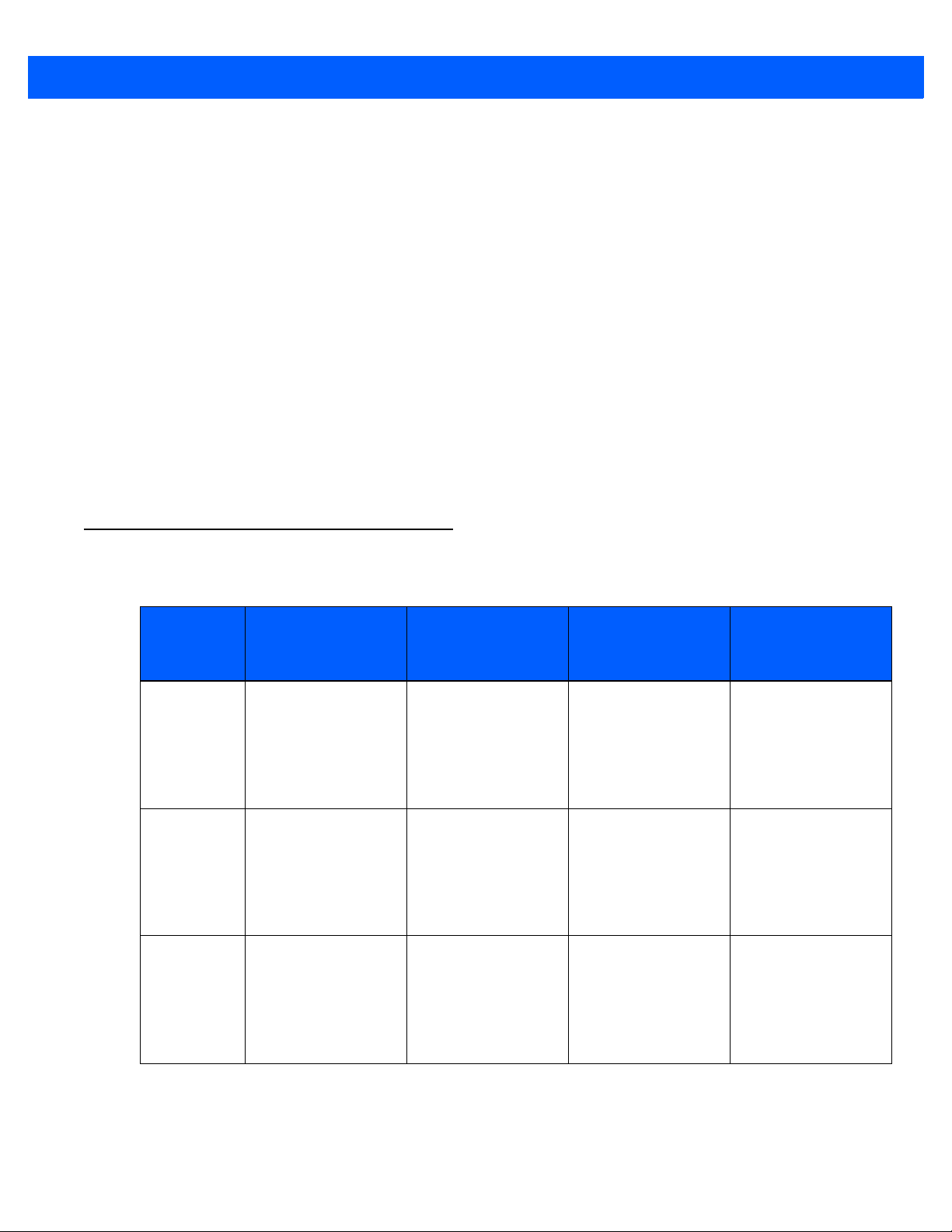
In suspend mode, the display, the keyboard and the peripherals are powered down. The operatin g syste m and
any running applications are maintained in their current state, until the power source depletes.
Suspend with Radio Off Mode (Shutdown Mode)
In suspend with radio off mode the computer is in a power-saving state. Wh en the computer is wo ken from this
state, operation resumes within a few seconds continuing from where it stopped on suspend. On waking, all
radios that were powered up, before entering suspend with radio off mode, are again powered up.
Suspend with radio off mode does not occur automatically. The computer enters this mode immediately when
this option is selected on the Shutdown menu.
In suspend with radio off mode, the display, the keyboard , the radios, and the peripherals are powered down.
The operating system and any running applications are maintained in th eir current state, until the power source
depletes.
Power Off
Everything is powered down with the exception of Syscon (the component that detects power up).
The computer is woken from this state by pressing the Power button.
Batteries and Power Management 2 - 5
Manual Initiation of Standby and Suspend
Psion
Computer
753x
(Windows
CE 5.0)
8515
(Windows
CE 5.0)
8525 / 8530
(Windows
CE 5.0)
Standby Suspend
Not accessible. Press BLUE, then
press ENTER
or
Tap Start > Shutdown > Suspend.
Not accessible. Press BLUE, then
press ENTER
or
Tap Start > Shutdown > Suspend.
Not accessible. Press BLUE, then
press ENTER
or
Suspend with Radio
(menu option hidden
Off
by default)
Not available. Not available.
Not available. Not available.
Not available. Not available.
Power Off
Tap Start > Shutdown > Suspend.
Page 40

2 - 6 Mobile Devices Developers Guide
Psion
Computer
Workabout P
ro (7525)
(Windows
CE .NET 4.2)
Workabout P
ro (7525)
(Windows
Mobile
2003 SE)
Workabout P
ro (7525)
(Windows
Mobile 5.0)
Workabout P
ro G2 (7527)
(Windows
CE 5.0)
Standby Suspend
Not accessible. Press BLUE, then
press ENTER/ON
or
Tap Start > Shutdown > Suspend.
Not accessible. Press BLUE, then
press ENTER/ON
Not accessible. Press BLUE, then
press ENTER/ON
Press FN/BLUE,
then press and hold
ENTER, select
Standby, then
press ENTER.
Note: Through the
GUI, you can set an
option that suspends
the device when
FN/BLUE then
ENTER is pressed.
Press FN/BLUE,
then press ENTER
or
Press FN/BLUE,
then press and hold
ENTER, select Suspend, then
press ENTER.
or
Tap Start > Shutdown > Suspend.
Suspend with Radio
(menu option hidden
Off
by default)
Not available. Not available.
Not available. Not available.
Not available. Not available.
Not available. Not available.
Power Off
Workabout P
ro G2 (7527)
(Windows
Mobile 6.1
Classic and
Pro)
Press FN/BLUE,
then press and hold
ENTER, select
Standby, then
press ENTER.
Note: Through the
GUI, you can set an
option that suspends
the device when
FN/BLUE then
ENTER is pressed.
Press FN/BLUE,
then press ENTER
or
Press FN/BLUE,
then press and hold
ENTER, select Suspend, then
press ENTER.
Not available. Not available.
Page 41

Batteries and Power Management 2 - 7
Psion
Computer
Workabout
Pro3 (7527)
(Windows
CE 5.0)
Workabout P
ro3 (7527)
(Windows
Mobile 6.1
Classic and
Pro)
Standby Suspend
Press and hold
POWER, select
Standby, then
press ENTER.
Note: Through the
GUI, you can set an
option that suspends
the device when
POWER is pressed.
Press and hold
POWER, select
Standby, then
press ENTER.
Note: Through the
GUI, you can set an
option that suspends
the device when
POWER is pressed.
Suspend with Radio
(menu option hidden
Press POWER.
or
Press and hold
POWER, select Suspend, then
press ENTER
or
Tap Start > Shutdown > Suspend.
Press POWER. Not available. Not available.
Off
by default)
Not available. Not available.
Power Off
Ikôn (7505)
(Windows
CE 5.0)
Ikôn (7505)
(Windows
Mobile 6)
NEO
(PX750)
(Windows
CE 5.0)
NEO
(PX750)
(Windows
Mobile 6.1)
Not accessible. Press POWER
or
Tap Start > Shutdown > Suspend.
Not accessible. Press POWER. Press and hold
Not accessible. Press FN/BLUE,
then press ENTER
or
Tap Start > Shutdown > Suspend.
Not accessible. Press FN/BLUE,
then press ENTER.
Press and hold
POWER
> Shutdown.
POWER.
Not available. Not available.
Not available. Not available.
Not available.
Not available.
Page 42

2 - 8 Mobile Devices Developers Guide
Psion
Computer
Omnii XT10
(7545XV)
Omnii XT15
(7545XA)
Omnii RT15
(7545XC)
Windows
Embedded
CE 6.0)
Omnii XT15
(7545XA)
Omnii RT15
(7545XC)
(Windows
Embedded
Hand-Held
6.5)
EP10 (7515)
(Windows
Embedded
Hand-Held
6.5)
Suspend with Radio
Standby Suspend
Not accessible. Press FN/BLUE,
then press Power
or
Tap Start > Shutdown > Suspend.
Not accessible. Press FN/BLUE,
then press Power
or
Tap Start > Shutdown > Suspend.
Not accessible. Press POWER. Press and hold
(menu option hidden
POWER
> Suspend With
Radio Off.
Off
by default)
Not available. Not available.
Not available. Not available.
Power Off
Press and hold
POWER
> Power Off.
VH10
(Windows
Embedded
CE 6.0)
Press BLUE, then
press ENTER
or
Tap Start > Shutdown > Suspend.
Wake up from Suspend Mode, or Suspend With Radio Off Mode
When one of the following occurs, a computer that is in suspend mode, or suspend with radio off mode,
wakes up:
• The device is connected to external power.
• A USB peripheral is connected.
• The battery is inserted.
• The battery door is closed.
• The touch screen is touched.
• Suspend mode only: The WWAN radio receives an incoming voice call, or it receives SMS
d
ata packets.
or IP
• An expansion port, controlled through the HDK, is connected.
Page 43

Not all of these wake-up sources are available on all Psion computers. Consult the user manual for your
Value Description
0 Disable
1Enable
Value Description
0 Disable
≥5000 Duration in ms
Value Description
0 First item on the list
1 Second item on the list
2 Third item on the list
Value Description
0Display
1Hide
Value Description
0Display
1Hide
computer to find out which features are on your device.
EP10 Power Options Registry Settings
The following registry settings on the EP10 control the appearance and behaviour of the Suspend dialog:
HKEY_LOCAL_MACHINE\Drivers\BuiltIn\PMDrv\PBC
Value Name Value Type Default Description
DlgEnabled REG_DWORD 1 Must be enabled to make the rest of the options
DlgShowDelay REG_DWORD Length of time (in milliseconds) that Power must
Batteries and Power Management 2 - 9
available.
The following settings are possible:
be held before the Shutdown dialog is displayed
(minimum 2000 ms).
DlgShowTimeout REG_DWORD 0 Length of time (in milliseconds) that the
Shutdown dialog is displayed before the
highlighted menu item is automatically activated.
The following settings are possible:
DlgDefaultAction REG_DWORD 0 Shutdown menu item that is highlighted when
the dialog opens.
The following settings are possible:
DlgHideSuspend REG_DWORD 0 Controls display of the Suspend option.
The following settings are possible:
DlgHideSuspendRadiosOff REG_DWORD 1 Controls display of the Suspend with Radios
Off option.
The following settings are possible:
Page 44

2 - 10 Mobile Devices Developers Guide
Value Description
0Display
1Hide
Value Description
0Display
1Hide
Value Description
0 Hide the suspend dialog.
1 Display the suspend dialog. This
prevents a second suspend
immediately after resuming.
Value Name Value Type Default Description
DlgHideStandby REG_DWORD 0 Controls display of the Standby option.
DlgHideShutdown REG_DWORD 0 Controls display of the Power Off option.
UseSuspendDialog REG_DWORD 1 Controls the Suspend dialog that is displayed
The following settings are possible:
The following settings are possible:
when Power is pressed very soon after a
resume.
The following settings are possible:
Warning: The Suspend dialog ensures that
the radios have enough time to power up and
power down. It is recommended that this
setting is not disabled.
Programmatic Control of the Suspend/resume Cycle
Initiation of Suspend
The Mobile Devices SDK includes APIs that can initiate a suspend. The device passes through standby mode
before going into suspend mode; however, the Mobile Device s SDK does not cont ain APIs than can specifically
place a computer into standby mode.
Selection of Wakeup Sources
Using the Mobile Devices SDK you can select which potential wakeup sources are active on a device. This
option is not available through the GUI. The following functions are available:
• EnableWakeupSource—selectively enable and disable a potential wake-up source.
• IsWakeupSourceEnabled—query the status of a wake-up source.
The first time you enable a wakeup source programmatically, it may not bring the device into the fully on state.
The device is in standby mode. For a code sample showing how to deal with this see:
community.psion.com/downloads/developer_sdkhdk/m/sample__demo_code/34578.aspx.
Usually, after Windows is restarted, an enabled wakeup source brings the device out of suspend mode into
fully on. For details see Programmatic Initiation of Resets on page 3-11.
Page 45
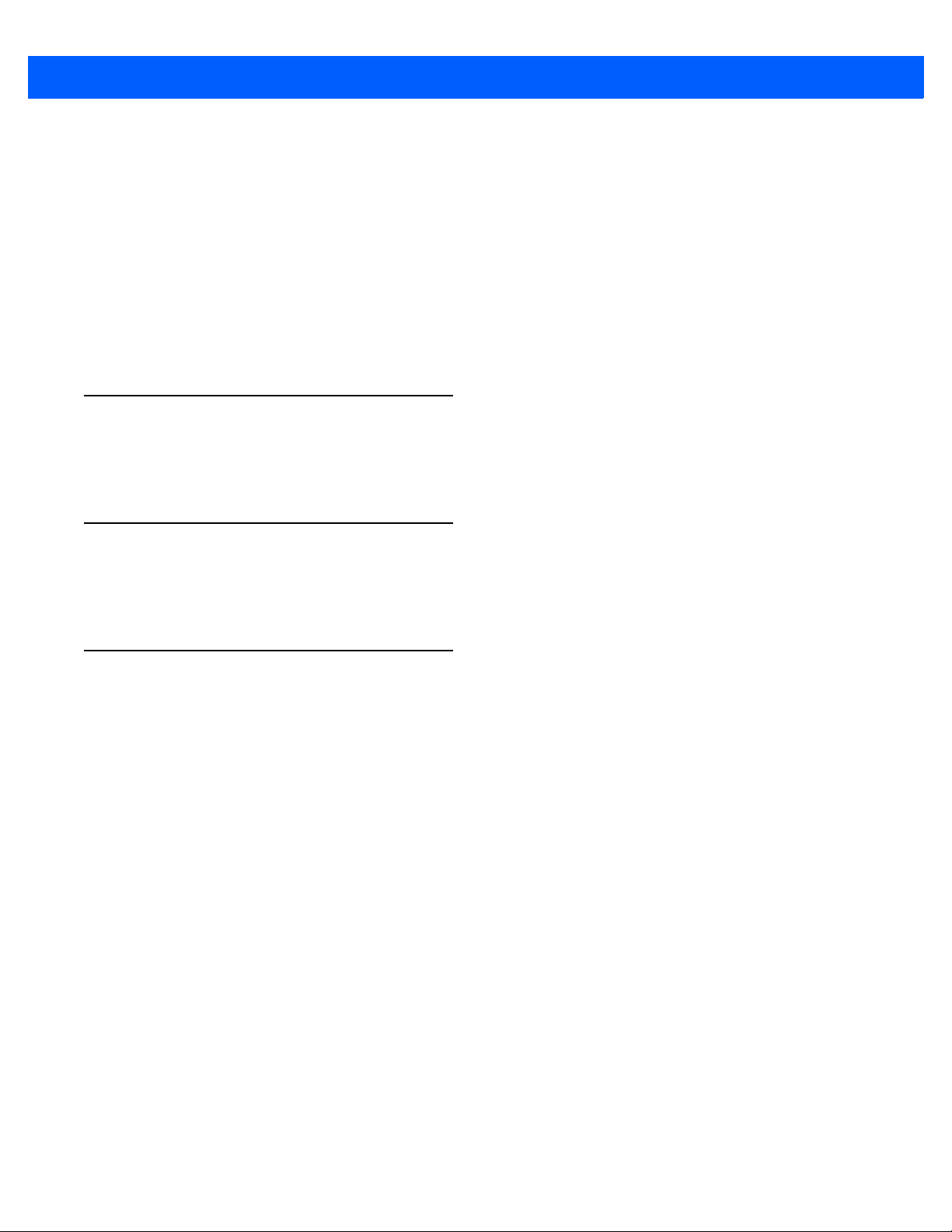
Batteries and Power Management 2 - 11
Accelerometer and Gyroscope
The accelerometer and the gyroscope do not wake a computer from suspend mode.
Wake up that Stops in Standby Mode
For some wakeup sources—such as WWAN radio events—the wakeup event raises the device from suspend
mode into standby mode, and not to fully on. In this case the application must monitor the transition from
suspend mode to reset mode. It can then programmatically bring the device from standby mode to fully on.
Setting a Time Until Wakeup
To suspend a computer for a selected length of time, use the Microsoft APIs.
Getting Started with the Suspend/resume Cycle
For articles on IngenuityWorking that will guide you in getting started with the suspend/resume cycle see:
community.psion.com/tags/wakeup/noteDG.
Code Samples for the Suspend/resume Cycle
For postings on IngenuityWorking that contain code samples that use the suspend/resume cycle see:
community.psion.com/tags/wakeup/codeDG.
Suspend API Elements
You cannot programmatically put a Psion computer into standby mode.
C++: Suspend on all computers is controlled using the PsionTeklogix::PowerManagement namespace. For
suspending the computer and setting the time until wake-up use Microsoft Power Management APIs; for
details see
http://msdn.microsoft.com/en-us/library/ms895437(v=MSDN.10).aspx.
Java: Suspend on all computers is controlled using the com.teklogix.power package.
.NET: Suspend on all computers is controlle d using the PsionTeklogix.Power namespace. Power can also be
controlled by the Windows Power Management Functions; for details see
http://msdn.microsoft.com/en-us/library/ms895437(v=MSDN.10).aspx.
Selection of wakeup sources
C++: Wakeup sources on all computers is con trolled using the
PsionTeklogix::PowerManagement namespace.
Java: Wakeup sources on all computers is controlled using the com.teklogix.power package.
.NET: Wakeup sources on all computers is controlled using the PsionTeklogix.Power namespace.
Page 46

2 - 12 Mobile Devices Developers Guide
Power Management
Events
C++
C++ applications must use the Microsoft RequestPowerNotifications and
GetSystemPowerStatusEx2 APIs.
Java and .NET
The following power state events are generated by the computer and can be detected by the Mobile Devices
SDK. These events are used by Java and .NET applications:
Event States Description
AC Power online
AC Power online
Battery status change High Fully charged
Low Low charge
Critical Needs to be charged immediately
Charging Charging
NoSystemBattery No battery detected
Unknown None of the other states
Power information change On On
Off Full off
Critical Critical off
Boot Device is booting
Idle Idle state
Suspend Suspend state
Resume Resume state
Reset Reset state
Preferred Preferred state
UserIdle User idle state
Page 47

Event States Description
Power transition Offline Not on external power
Battery Information
Battery Suspend Threshold
Some computers have only a small backup battery, or no backup battery. On these computers, once the main
battery has completely discharged, users have a very short time during which to change the battery before all
volatile data is lost. In this situation, it can be desirable to have the device give the low battery warning prematurely, thus ensuring it gets replaced, or recharged, before data is lost.
Setting the battery suspend threshold forces the computer to suspend when that threshold is reached, before
the main battery has fully discharged. The battery suspend threshold is a percentage, between 0 (zero) and
100, of the maximum allowed battery threshold charge. The actual amount of charge, remaining at the
selected battery suspend threshold, is calculated based on the type of computer and the type of battery.
Batteries and Power Management 2 - 13
Online On external power
BackupPower On backup power
Unknown None of the other states
Main Battery and Backup Battery Lifetimes and Remaining Charge
The battery lifetime reported by the Mobile Devices SDK may not be accurate as various system configurations, power management settings, and the activity of various peripheral devices all affect the rate that charge
is drained from the battery.
It may not be possible to determine the remaining lifetime or the full lifetime of the backup battery while the
computer is being powered by an external source, such as an AC adaptor. As a result, these calls may throw
an exception if the computer is on external power.
The amount of charge reported as remaining in the battery may not be accurate. Also, this value can vary due
to the activity of peripheral devices such as radios.
Smart Batteries
Smart batteries can accurately report their status. The main use of these smart battery functions is to determine when to replace old batteries. All the batteries available for the following Psion computers are smart
batteries:
• 7530
• 7535
• 8525
• 8530
• Ikôn
•Omnii
• EP10
•VH10
Page 48

2 - 14 Mobile Devices Developers Guide
The smart battery APIs in the Mobile Devices SDK throw an exception stating Not Supported on devices that
do not support smart batteries.
Smart Battery Function Description
GetBatteryCycleCount This is important in determining the health of a battery, and
GetBatterySerialNumber Returns either a string or an integer.
GetBatteryManufactureDate This measures how old the battery is. Together with the cycle count,
Smart Battery Registry Settings
HKEY_LOCAL_MACHINE\Services\BatteryStatus
determining when the battery is at the end of its life.
A battery charge cycle occurs when the battery has been drained to
0%, and then refilled to 100%, of its maximum capacity. Some
batteries have a life span that can be measured in cycle counts
(usually from 500 – 1000, but can be more).
this determines whether the battery is wearing out too fast.
Value Name Value Type
Flags REG_DWORD 0 Microsoft-required value for controlling an
CycleThreshUsed REG_DWORD 300 The cycle-count threshold at which a terminal is
CycleThreshOld REG_DWORD 400 The cycle-count threshold at which a terminal is
ShowPopupOnResume REG_DWORD 1 The Battery Quality dialog appears whenever
ShowWhenNew REG_DWORD 4 The amount of time (in sec) that the pop-up stays
ShowWhenUsed REG_DWORD 7 The amount of time (in sec) that the pop-up stays
Default
Value
Description
auto-started service.
Set to 0: Enable service
Set to 4: Disable service.
considered Good. Below this threshold it is
considered Excellent.
considered Expired. Below this threshold it is
considered Good.
external power is connected or disconnected—the
pop-up is limited to once per minute. This flag allows
the pop-up to appear on resume as well. To disable
this feature, set it to 0.
visible when the green, or Excellent, battery icon
is displayed.
visible when the yellow, or Good, battery icon
is displayed.
Page 49

Batteries and Power Management 2 - 15
Value Name Value Type
ShowWhenOld REG_DWORD 10 The amount of time (in sec) that the pop-up stays
ShowWhenUnknown REG_DWORD 0 The amount of time (in sec) that the Unknown
Default
Value
Description
visible when the red, or Expired, battery icon is
displayed. If you want this pop-up to remain visible
until manually dismissed set the value to 99999.
pop-up stays visible when cycle-counting is not
supported (for batteries predating the smart
battery feature),
Getting Started with Power Management and Smart Batteries
For articles on IngenuityWorking that will guide you in getting started with power management and smart
batteries see:
community.psion.com/tags/battery power/noteDG.
Code Samples for Power Management and Smart Batteries
For postings on IngenuityWorking that contain code samples that use power management and smart
batteries see:
community.psion.com/tags/battery power/codeDG.
Power Management and Battery API Elements
C++: The power on all computers is controlled using the PsionTeklogix::PowerManagement namespace.
Java: The power on all computers is controlled using the com.teklogix.power package.
.NET: The power on all computers is controlled using the PsionTeklogix.Power namespace. Power can also
be controlled by the Windows Power Management Functions; for details see
http://msdn.microsoft.com/en-us/library/ms895437(v=MSDN.10).aspx.
Page 50

Page 51

CHAPTER 3 RESET
RESET 3
Reset Types and Effects.........................................3-3
Manual Initiation of Resets........................................3-5
Programmatic Initiation of Resets...................................3-11
Controlling Keyboard Resets . . . . . . . . . . . . . . . . . . . . . . . . . . . . . . . . . 3-12
Detecting and Identifying Resets...............................3-12
Getting Started with Resets.......................................3-12
Code Samples for Resets........................................3-12
Reset API Elements...........................................3-12
Page 52

Page 53

Reset Types and Effects
Reset 3 - 3
Table 3-1
Windows CE 5 RAM RAM
Windows Mobile SE 2003 Flash Flash
Windows Mobile 5.0 Flash Flash
Windows Mobile 6.x Flash Flash
Windows Embedded CE 6.0 Flash Flash
Table 3-2
Restarts Windows Yes Yes Yes
Restarts all drivers Yes Yes Yes
Clears application memory (RAM) Yes Yes Yes
Location of Operating System Files and Application Files
Operating System Operating System Files Application Files
Effects of Resetting Psion Computers
Cold Reset
Feature Warm Reset
or
Hardware
Reset
Clean Start
Clears operating system if stored in RAM
Applies to Windows CE 5 only
RAM disk folder is preserved
Does not apply to Windows CE 5
Sets registry to factory default No No Yes
Sets Windows image to factory default No No Yes
Clears addressable persistent storage (flash) No No No
Can be invoked with Mobile Devices SDK
API function call
Warm Reset
A warm reset restarts the operating system.
Registry settings, installed programs, and data files are preserved. Running applications are halted and
unsaved data is lost. Flash content is preserved. RAM content is not preserved. The RAM Disk folder is
preserved on Windows CE 6.x, but it is not preserved on Windows Mobile.
Windows CE 5 Operating System
Yes (Windows CE
No Yes Yes
No No
6.x)
No (Windows
Mobile)
Yes Yes (Windows CE)
No (Windows
Mobile)
No
When you perform a warm reset on a Psion computer running Windows CE 5, the operating system is
restarted without reloading the operating system into memory.
Page 54

3 - 4 Mobile Devices Developers Guide
Windows Mobile SE 2003
On Windows Mobile SE 2003-based computers, a warm reset reloads and rest art s the operating system. RAM
memory is cleared and the RAM disk is reinitialized.
Reset
A reset restarts the operating system. This replaces the warm reset available on earlier Psion computers.
Registry settings, installed programs, and data files are preserved. Running applications are halted and
unsaved data is lost. Flash content is preserved. RAM content is not preserved. The RAM Disk folder is
not preserved.
Reset is available on the following operating systems:
• Windows Mobile 5.0
• Windows Mobile 6.x
• Windows CE 6.0
Cold Reset and Hardware Reset
Cold reset and hardware reset are two names for the same process. They power down, and then power up, all
the hardware on a Psion computer. In effect they reinitialize all the hardware. All RAM including the RAM disk
is erased. Nonvolatile storage such as the flash disk is preserved. All peripherals are reinitialized.
Clean Start
A clean start resets the computer to its factory settings.
Page 55

Manual Initiation of Resets
753x
(Windows CE 5.0)
8515
(Windows CE 5.0)
Psion Product Name Computer User Manual
Table 3-3
Methods for Resetting Psion Computers Using the Keyboard and Touchscreen
Warm Reset Reset Cold Reset Hardware Reset Clean Start
Tap Start > Shutdown
> Warm Reset
or
Press and hold BLUE
and ENTER for six
seconds.
Tap Start > Shutdown
> Warm Reset
or
Press and hold BLUE
and ENTER for six
seconds.
Tap Start > Shutdown
> Cold Reset
or
Press and hold Scan,
BLUE and ENTER for
six seconds.
At BooSt menu, press
&.
Tap Start > Shutdown
> Cold Reset
or
Press and hold
SPACE, BLUE and
ENTER for
six seconds.
At BooSt menu, press
&.
Press and hold Scan,
BLUE and ENTER for
six seconds.
At BooSt menu, press
!.
Press and hold
SPACE, BLUE and
ENTER for
six seconds.
At BooSt menu, press
!.
8525 / 8530
(Windows CE 5.0)
5
Tap Start > Shutdown
> Warm Reset
or
Press and hold BLUE
and ENTER
seconds.
for six
Tap Start > Shutdown
> Cold Reset
or
Press and hold
SPACE, BLUE and
ENTER for
six seconds.
At BooSt menu, press
&.
Press and hold
SPACE, BLUE and
ENTER for
six seconds.
At BooSt menu, press
!.
Manual Initiation of Resets
Chapter 3: Reset
Page 56

6
Psion Product Name Computer User Manual
Warm Reset Reset Cold Reset Hardware Reset Clean Start
Chapter 3: Reset
Manual Initiation of Resets
Workabout Pro
(7525)
(Windows CE .NET
4.2)
Workabout Pro
(7525)
(Windows Mobile
2003 SE)
Workabout Pro
(7525)
(Windows Mobile
5.0)
Workabout Pro G2
(7527)
(Windows CE 5.0)
Tap Start > Shutdown
> Warm Reset
or
Press and hold
FN/BLUE and ENTER
for six seconds.
Press and hold
FN/BLUE and ENTER
for six seconds.
Tap Start
> Shut
down
> Warm Reset
or
Press and hold
FN/BLUE and ENTER
for six seconds.
Press and hold
FN/BLUE and ENTER
for six seconds.
Tap Start > Shutdown
> Cold Reset
or
Press and hold
ORANGE, FN/BLUE
and ENTER for
six seconds.
Press and hold
ORANGE, FN/BLUE
and ENTER for
six seconds.
Tap Start > Shutdown
> Cold Reset
or
Press and hold
ORANGE, FN/BLUE
and ENTER for
six seconds.
Press and hold Front
Left Scan, FN/BLUE
and ENTER for six
seconds.
At BooSt menu:
• For short variant,
press FN/BLUE then
1
• For all other mo
pre
ss !
dels,
Press and hold Front
Left Scan, FN/BLUE
and ENTER for six
seconds.
At BooSt menu, press !
Press and hold Front
Left Scan, FN/BLUE
and ENTER for six
seconds.
At BooSt menu, type
.25326
Press and hold Front
Scan, FN/BLUE and
ENTER for
six seconds.
At BooSt menu:
or unsecured
• F
oSt, press !
Bo
• For secured BooSt,
type .25326
Page 57

Warm Reset Reset Cold Reset Hardware Reset Clean Start
Workabout Pro G2
(7527) (Windows
Mobile 6.0,
Windows Mobile
6.1)
Workabout Pro3
(7527) (Windows
CE 5.0)
Psion Product Name Computer User Manual
Tap Start > Shutdown
> Warm Reset
or
Press and hold
FN/BLUE and ENTER
for six seconds.
or
Press and hold
FN/BLUE and Power
for six seconds.
Press and hold
FN/BLUE and ENTER
for six seconds.
Tap Start > Shutdown
> Cold Reset
or
Press and hold
ORANGE, FN/BLUE
and ENTER for
six seconds.
or
Press and hold
ORANGE, FN/BLUE
and Power for
six seconds.
Press and hold Front
Scan, FN/BLUE and
ENTER for
six seconds.
At BooSt menu:
• Alphabetic keyboard: Type .clean,
then press ENTER
• Numeric keyboard:
Type .25326, then
press ENTER.
Press and hold Front
Scan, FN/BLUE and
ENTER for
six seconds.
At BooSt menu:
• Alphabetic keyboard: Type .clean,
then press ENTER
• Numeric keyboard:
Type .25326, then
press ENTER
.
7
Manual Initiation of Resets
Chapter 3: Reset
Page 58

8
Psion Product Name Computer User Manual
Warm Reset Reset Cold Reset Hardware Reset Clean Start
Chapter 3: Reset
Manual Initiation of Resets
Workabout Pro3
(7527)
(Windows Mobile
6.1)
Ikôn (7505)
(Windows CE 5.0)
Tap Start > Shutdown
> Warm Reset
or
Press and hold BLUE
and ENTER for
six seconds.
Press and hold
FN/BLUE and ENTER
for six seconds.
or
Press and hold
FN/BLUE and Power
for six seconds.
Tap Start > Shutdown
> Cold Reset
or
Press and hold Power,
and ENTER for
six seconds.
or
Press and hold Left
Scan, BLUE and
ENTER for
six seconds.
At BooSt menu,
press &.
Press and hold Front
Scan, FN/BLUE, and
ENTER or Power for
six seconds.
At BooSt menu:
• Alphabetic keyboard: T ype .clean
th
en press ENTER
• Numeric
T
ype .25326, then
keyboard:
press ENTER.
Press and hold Left
Scan, BLUE and
ENTER for
six seconds.
At BooSt menu:
• Alphabetic keyboard: T ype .clean
th
en press ENTER
• Numeric
T
ype .25326
pre
keyboard:
, then
ss ENTER.
,
,
Page 59

Warm Reset Reset Cold Reset Hardware Reset Clean Start
Ikôn (7505)
(Windows Mobile
6)
NEO (PX750)
(Windows CE 5.0)
Psion Product Name Computer User Manual
NEO (PX750)
(Windows Mobile
6.1)
Tap Start > Shutdown
> Warm Reset
or
Press and hold
FN/BLUE and ENTER
for six seconds.
Press and hold
FN/BLUE and ENTER
for two seconds.
Press and hold BLUE
and ENTER for
six seconds.
Press and hold Power,
and ENTER for
six seconds.
Tap Start > Shutdown
> Cold Reset
or
Press and hold
FN/ORANGE,
FN/BLUE and ENTER
for six seconds.
or
Press and hold Scan,
FN/BLUE and ENTER
for six seconds.
At BooSt menu,
press 1.
Press and hold Scan,
FN/BLUE an
d ENTER
for two seconds.
At BooSt menu,
press 1.
Press and hold Left
Scan, BLUE and
ENTER for
six seconds.
At BooSt menu:
• Alphabetic keyboard: Type .clean
en press ENTER
th
• N
umeric keyboard:
ype .25326, then
T
press ENTER.
Press and hold Scan,
FN/BLUE and ENTER
for six seconds.
At BooSt menu, press
!.
Press and hold Scan,
FN/BLUE and ENTER
for two seconds.
At BooSt menu, press
!.
,
Manual Initiation of Resets
Chapter 3: Reset
9
Page 60

10
Psion Product Name Computer User Manual
Warm Reset Reset Cold Reset Hardware Reset Clean Start
Chapter 3: Reset
Manual Initiation of Resets
Omnii XT10
(7545XV)
Omnii XT15
(7545XA)
Omnii RT15
(7545XC)
(Windows Embedded CE 6.0,
Windows Embedded
Hand-Held 6.5)
EP10 (7515)
(Windows Embedded Hand-Held
6.5)
VH10
(Windows Embedded CE 6.0)
Press and hold FN and
Power for four
seconds.
Tap Start > Shutdown
> Warm Reset
or
Press and hold BLUE
and ENTER for
six seconds.
Press and hold
BLUE/FN and Power
for six seconds.
Press and hold SYM,
FN and Power for
four seconds.
or if no SYM key,
Press and hold WINDOWS, FN and Power
for four seconds
Tap
Start > Shutdown
> Cold Reset
or
Press and hold
ORANGE, BLUE and
ENTER for
six seconds.
Press and hold
BLUE/FN, SYM, and
Power for six seconds.
Press and hold SCAN,
FN and Power for
six seconds.
At BooSt menu:
• Alphabetic keyboard: T ype .clean,
then press Power
• Numeric keyboard:
Type .25326, then
press Power.
Press and hold
BLUE/FN, Power and
left SCAN for six sec-
onds.
At BooSt menu:
• Alphabetic keyboard: T ype .clean,
then press Power
• Numeric keyboard:
Type .25326, then
press Power.
Press and hold BLUE,
ENTER and SPACE
for six seconds.
At BooSt menu:
• Type .clean, then
press ENTER, or
• Type .25326, then
press ENTER.
Page 61

Programmatic Initiation of Resets
Warm reset, reset, and cold reset
The Mobile Devices SDK includes APIs that can initiate these resets.
WarmBoot: Initiates either a warm reset or a reset, whichever is available on the operating system of
the device.
ColdBoot: Initiates a cold reset. This is only available on Windows CE systems.
NOTE To restart Windows use WarmBoot.
WARNING ColdBoot reinitializes all the hardware as well as restarting Windows.
Hardware reset
Reset 3 - 11
A hardware reset cannot be initiated programmatically.
Clean start
The Mobile Devices SDK does not support clean start. For an alternative method—which is not supported on
all Psion computers—of programmatically initiating a clean start, see PsionCleanStart.cpp at:
community.psion.com/downloads/developer_sdkhdk/m/sample__demo_code/25345.aspx
The API used in this example does the following:
• Resets the system hive (registry).
• Resets the user hive (user registry, HKEY_CURRENT_USER).
• Sets a flag for Total Recall auto-restore.
• Formats the root file system, or clears the object store (Windows CE only).
• Formats the boot file system.
• Resets the real time clock (RTC).
This API has a flag that by default selects all of these options, but you can select a subset of them; however, a
true clean start must include all of them: If they are not all selected, then it is not a clean start.
Boot to BooSt
For a method—which is not supported on all Psion computers—of programmatically booting to BooSt see:
community.psion.com/downloads/developer_sdkhdk/m/sample__demo_code/31228.aspx
Page 62

3 - 12 Mobile Devices Developers Guide
Controlling Keyboard Resets
On each Psion computer there are key combinations that reset the computer. See Manual Initiation of Resets
on page 3-5 for a list. The key combinations can be enabled or disabled using the Mobile Devices SDK. The
following options are available:
Reset Type Description
BoostResetKey Enabled: Boot to BooSt (bootstrap menu) reset key sequence enabled.
Disabled: When the BooSt reset key combination is entered, the device
performs a cold reset.
ColdResetKey Not valid on Windows Mobile-based devices.
Enabled: Cold reset key sequence enabled.
Disabled: Cold reset key sequence disabled.
WarmResetKey Enabled: Warm reset key sequence enabled.
Disabled: Warm reset key sequence disabled.
Detecting and Identifying Resets
See the following article for instructions on programmatically identifying warm resets, cold resets, and
clean starts after they have occurred:
community.psion.com/knowledge/w/knowledgebase/1071.aspx
Getting Started with Resets
For articles on IngenuityWorking that will guide you in getting started with working with resets see:
community.psion.com/tags/reset/noteDG
Code Samples for Resets
For postings on IngenuityWorking that contain code samples that contain resets see:
community.psion.com/tags/reset/codeDG
Reset API Elements
C++: Reset on all computers is controlled using the PsionTeklogix::PowerManagement namespace. For
suspending the computer and setting the time until wake-up use Microsoft Power Management APIs: For
details see msdn.microsoft.com/en-us/library/ms895437(v=MSDN.10).aspx.
Java: Reset on all computers is controlled using the com.teklogix.power package.
.NET: Reset on all computers is controlled using the PsionTeklogix.Power namespace. Power can also be
controlled by the Windows Power Management Functions; for details see
msdn.microsoft.com/en-us/library/ms895437(v=MSDN.10).aspx.
Page 63

CHAPTER 4 DISPLAY
DISPLAY 4
Display...................................................4-3
Getting Started with the Display.....................................4-5
Code Samples for the Display......................................4-5
Display API Elements...........................................4-5
Page 64

Page 65

Display
The Mobile Devices SDK provides functions that obtain information on the display hardware that cannot be
easily obtained using standard features of the development languages. Display features are available
as follows:
Display 4 - 3
Psion
Computer
7530 • 240 pixels wide
7535 • 240 pixels wide
8515 • 640 pixels wide
8525 • 640 pixels wide
Screen Size
• 320 pixels high
•¼ VGA
• 3.5 in. diagonal
• 320 pixels high
•¼ VGA
• 3.5 in. diagonal
• 480 pixels high
•VGA
• 6.4 in. diagonal
• 240 pixels high
•½ VGA
Number of
Colours
65536 Optional Reflective
65536 Optional Reflective
65536 Yes Reflective
65536 Yes Transmissive
Touchscreen Ty p e
• 8.8 in. diagonal
8530 • 800 pixels wide
• 600 pixels high
• SVGA
• 10.4 in diagonal
Ikôn (7505) • 480 pixels wide
• 640 pixels high
•VGA
• 3.7 in. diagonal
NEO (PX750) • 240 pixels wide
• 320 pixels high
•¼ VGA
• 2.7 in. diagonal
65536 Yes Reflective
65536 Yes Reflective
65536 Yes Transmissive
Page 66

4 - 4 Mobile Devices Developers Guide
Psion
Computer
Workabout Pro
(7525)
Workabout Pro
(7525)
Workabout Pro G2
(7527) & Workabout
Pro3 (7527)
Omnii XT10
(7545XV)
Omnii XT15
(7545XA)
Omnii RT15
(7545XC)
Screen Size
• 240 pixels wide
• 320pixels high
•¼ VGA
• 3.5 in. diagonal
• 240 pixels wide
• 320pixels high
•¼ VGA
• 3.5 in. diagonal
• 480 pixels wide
• 640 pixels high
•VGA
• 3.7 in. diagonal
• 480 pixels wide
• 640 pixels high
•VGA
• 3.7 in. diagonal
Number of
Colours
Monochrome Yes Transflective
65536 Yes Transflective
65536 Yes Reflective
65536 Yes Reflective
Touchscreen Ty p e
EP10 (7515) • 480 pixels wide
• 640 pixels high
•VGA
• 3.7 in. diagonal
VH10
(Windows
Embedded CE 6.0)
Refer to the user manuals for the computers for more information.
The following display information can be retrieved using the SDK:
Display Hardware Property C++ Java .NET
Colour or monochrome No Yes Yes
Display type No Yes Yes
Display dimensions in pixels No Yes Yes
Display dimensions in millimetres No Yes Yes
• 800 pixels wide
• 480 pixels high
•VGA
• 8.0 in. diagonal
65536 Yes Reflective
65536 Yes Reflective
Page 67

Display 4 - 5
Display Hardware Property C++ Java .NET
Maximum number of colours, or shades of grey No Yes Yes
Touchscreen, or non-touchscreen Yes Yes Yes
The following properties are returned, as name/value pairs, by the Mobile Devices SDK:
Property Name String Value Type Value
Display Type String Transmissive, Reflective, Transreflective,
or Unknown
Physical Width Integer Display width in millimetres
Physical Height Integer Display height in millimetres
Colour Display Boolean True, or False
Touch Screen Installed Boolean True, or False
Width in Pixels Integer Display width in pixels
Height in Pixels Integer Display height in pixels
Maximum Colours Integer Number of colours, or shades of
Getting Started with the Display
For articles on IngenuityWorking that will guide you in getting started with working with the display see:
community.psion.com/tags/display/noteDG
Code Samples for the Display
For postings on IngenuityWorking that contain code samples that use the display see:
community.psion.com/tags/display/codeDG
Display API Elements
C++: Information concerning the display on all Psion Windows CE computers is retrieved using the
PsionTeklogix::DisplayInformation namespace. Additional display details are obtained using the Windows
CE User Interface Services GDI function GetDeviceCaps ().
grey available
Java Information on the display hardware on all Psion Windows CE computers is retrieved using the
com.teklogix.display package.
.NET: Information on the display hardware on all Psion Windows CE computers is retrieved using the
System.Windows.Forms namespace in the .NET Compact Framework, or using the
PsionTeklogix.SystemPTX.DisplayInformation class.
Page 68

Page 69

CHAPTER 5 INDICATORS
INDICATORS 5
Indicators..................................................5-3
Using LED Colours............................................5-3
Controlling Pulses . . . . . . . . . . . . . . . . . . . . . . . . . . . . . . . . . . . . . . . . . . . . .5-4
Controlling Illumination Patterns . . . . . . . . . . . . . . . . . . . . . . . . . . . . . . . . . . . . .5-4
Getting Started with Indicators......................................5-5
Code Samples for Indicators.......................................5-5
Indicator API Elements..........................................5-5
Page 70

Page 71

Indicators
Most Psion computers have a LED that can be controlled by applications. Typically, these are used to indicate
device activity, data reception, data transmission, error conditions, alerts, and software updates.
Using LED Colours
Each LED emits one or more colours. Some colours are built into the LED. Other colours are created by illuminating two or more built-in colours at the same time. The following terms are used to distinguish
these colours:
Component colour: This colour is built into the LED.
Composite colour: This colour is created by illuminating two or more component colours at the same time on
the LED.
Default on colour: A LED is illuminated with the default on colour, when it is illuminated without explicitly
naming an illumination colour.
Available colour: This can be either a component colour or a composite colour.
Indicators 5 - 3
Application-controllable LEDs are available on Psion computers as follows:
Number Of
Psion Computer
7530 1 Application Red
7535 1 Application Red
8525/8530 1 Application Red
8515 0
Workabout Pro
(7525)
Workabout Pro
G2 (7527)
Workabout Pro3
(7527)
LEDs
Available For
Applications
1 Application Red
1 Application Red
1 Application Red
LED Name
Component
Colors
Green
Green
Green
Green
Green
Green
Composite
Colours
Yellow Green
Yellow Green
Yellow Green
Yellow Green
Yellow Green
Yellow Green
Default On
Colour
Ikôn (7505) 1 Application Yellow Yellow Yellow
NEO (PX750) 1 Application Red
Green
Omnii XT10
(7545XV)
Omnii XT15
(7545XA)
1 Application Yellow Yellow Yellow
1 Application Yellow Yellow Yellow
Yellow Green
Page 72

5 - 4 Mobile Devices Developers Guide
Duration1 Duration2 Delay
Repeat
Duration1 Duration2
Colour1 Colour2
Time
Colour1 Colour2
Number Of
Psion Computer
LEDs
Available For
Applications
LED Name
Component
Colors
Composite
Colours
Default On
Colour
Omnii RT15
(7545XC)
EP10 (7515) 1 Application Yellow Yellow Yellow
VH10 0
1 Application Yellow Yellow Yellow
Controlling Pulses
The following terms are used to describe the behaviour of a pulsing LED:
Independent colour: On multi-colour LEDs, if the independent colour flag is set, this pulse can add to the
colour being displayed by the LED.
Extend current pulse: This feature only applies when the independent colour flag is also set. If the LED is in
the process of performing a pulse using the same colour, the duration of this new pulse replaces the duration of
the existing pulse. This can result in the duration eithe r bein g extended or reduced.
Several overlapping pulses can exist. The effects depend on the settings of the independent colour flag and
the extend current pulse flag.
Controlling Illumination Patterns
The Mobile Devices SDK provides the ability to display a two-colour illumination pattern on a LED.
The following diagram shows how an illumination pattern is structured:
The two colours, their duration times, the delay between repeat s, and the numb er of repeats can be defined in
the application. See the online help for your programming language for information on how to specify these
values.
Page 73

Getting Started with Indicators
For articles on IngenuityWorking that will guide you in getting started with working with indicators see:
community.psion.com/tags/indicators/noteDG
Code Samples for Indicators
For postings on IngenuityWorking that contain code samples that contain indicators see:
community.psion.com/tags/indicators/codeDG
Indicator API Elements
C++: The display on all Psion computers is controlled using the PsionTeklogix::Indicators namespace.
Java: The display on all Psion computers is controlled using the com.teklogix.indicators package.
.NET: The display on all Psion computers is controlled using the PsionTeklogix.Indicators namespace.
Indicators 5 - 5
Page 74

Page 75

CHAPTER 6 KEYBOARD AND KEYBOARD
REMAPPING
KEYBOARD AND KEYBOARD REMAPPING 6
Keyboard..................................................6-3
Supported Keyboards......................................6-3
Disabling The Keyboard.....................................6-5
Getting Started with Keyboards.................................6-5
Code Samples for Keyboards..................................6-5
Keyboard API Elements.....................................6-5
Keyboard Remapping...........................................6-5
ORANGE Key and SYM Key..................................6-7
Keyboard Remapping Functions on Psion Computers....................6-7
Unicode Values for Psion Proprietary Keys.........................6-11
Windows Mobile, and Windows CE, Virtual Keys......................6-15
Windows Mobile Virtual Keys on Psion Computers.....................6-15
Getting Started with Key Remapping.............................6-15
Code Samples for Key Remapping..............................6-16
Keyboard Remapping API Elements.............................6-16
Key Insertion...............................................6-16
Getting Started with Key Insertion..............................6-17
Code Samples for Key Insertion...............................6-17
Key Insertion API Elements..................................6-17
Page 76
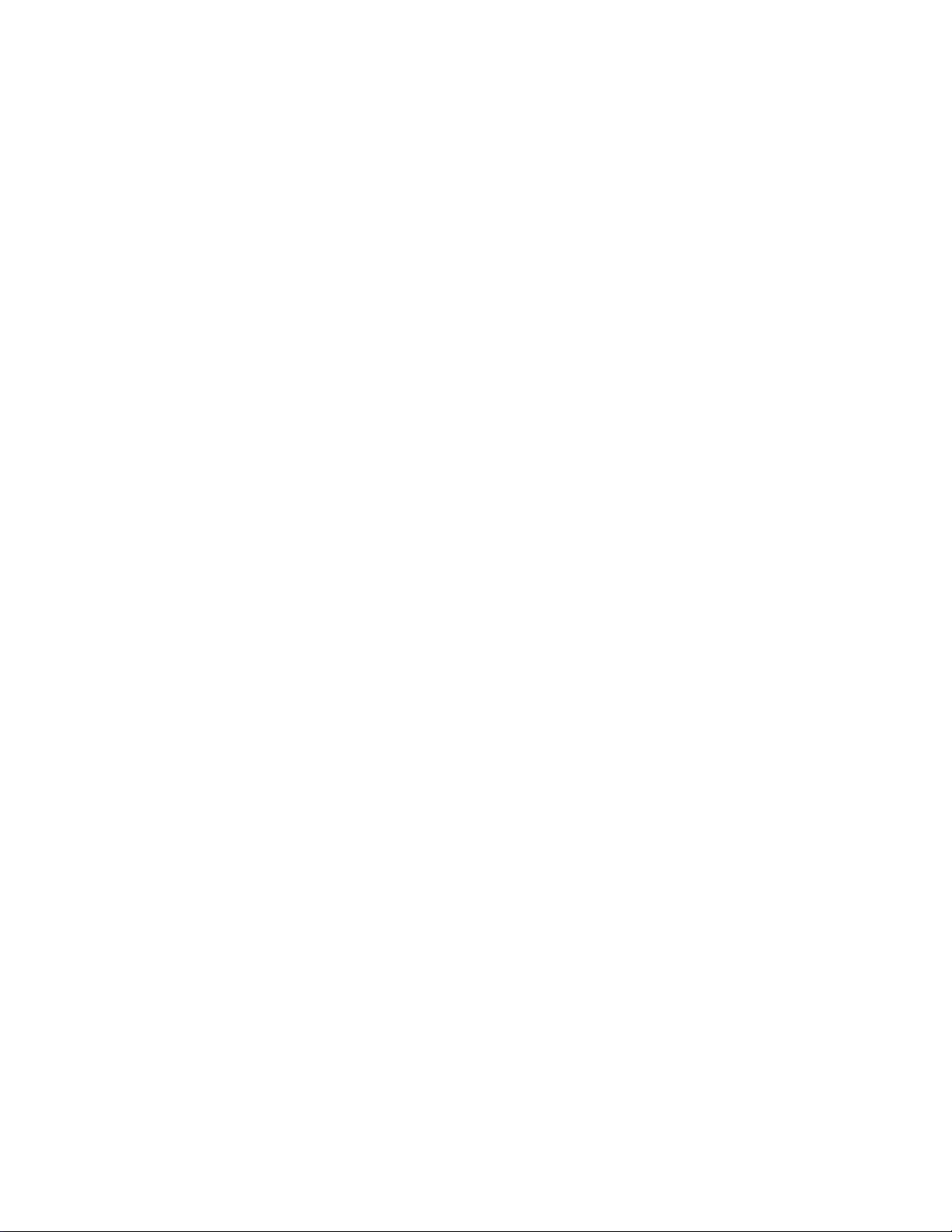
Page 77

Keyboard
Microsoft Windows maintains a device-independent keyboard model that enables it to support a variety of
keyboards. At the lowest level, each key on the keyboard generates a scan code when the key is pressed and
released. The scan code is a hardware-dependent number tha t identifies the physical location of the key on the
keyboard. Unlike Windows-based deskto p op er at ing s ystems, Windows CE and Windows Mobile have no
standard set of keyboard scan codes. The keyboard driver maps each scan code to a virtual key code. The
virtual key code is a hardware-independent number that identifies the key to be sent to the application.
Because keyboard layouts vary between spoken languages, Windows offers only the core set of virtual key
codes that are found on all keyboards. This core set includes English characters, numbers, and a few critical
keys, such as the function, and arrow, keys.
In addition to mapping, the Windows keyboard driver determines which characte rs the virtual key gen erates. A
single virtual key can generate different characters depen ding on the state of the, BLUE, ORANGE, SYM,
ALT, CTRL, and SHIFT, modifier keys.
The Mobile Devices SDK provides support for the Psion-specific keys.
Supported Keyboards
Keyboard and Keyboard Remapping 6 - 3
When the keyboard type is queried through the Mobile Devices SDK, the following strings may be returned:
Computer Keyboard Description Strings
36-Key
37-Key
7530 / 7535
8515 / 8525 / 8530
58-Key
63-Key
None
68-Key ABC
68-Key Azerty
68-Key Qwerty
Unknown
None
28-Key WinCE
28-Key WM
28-Key WM Phone
Ikôn (7505)
47-Key
47-key AZERTY
Unknown
Page 78
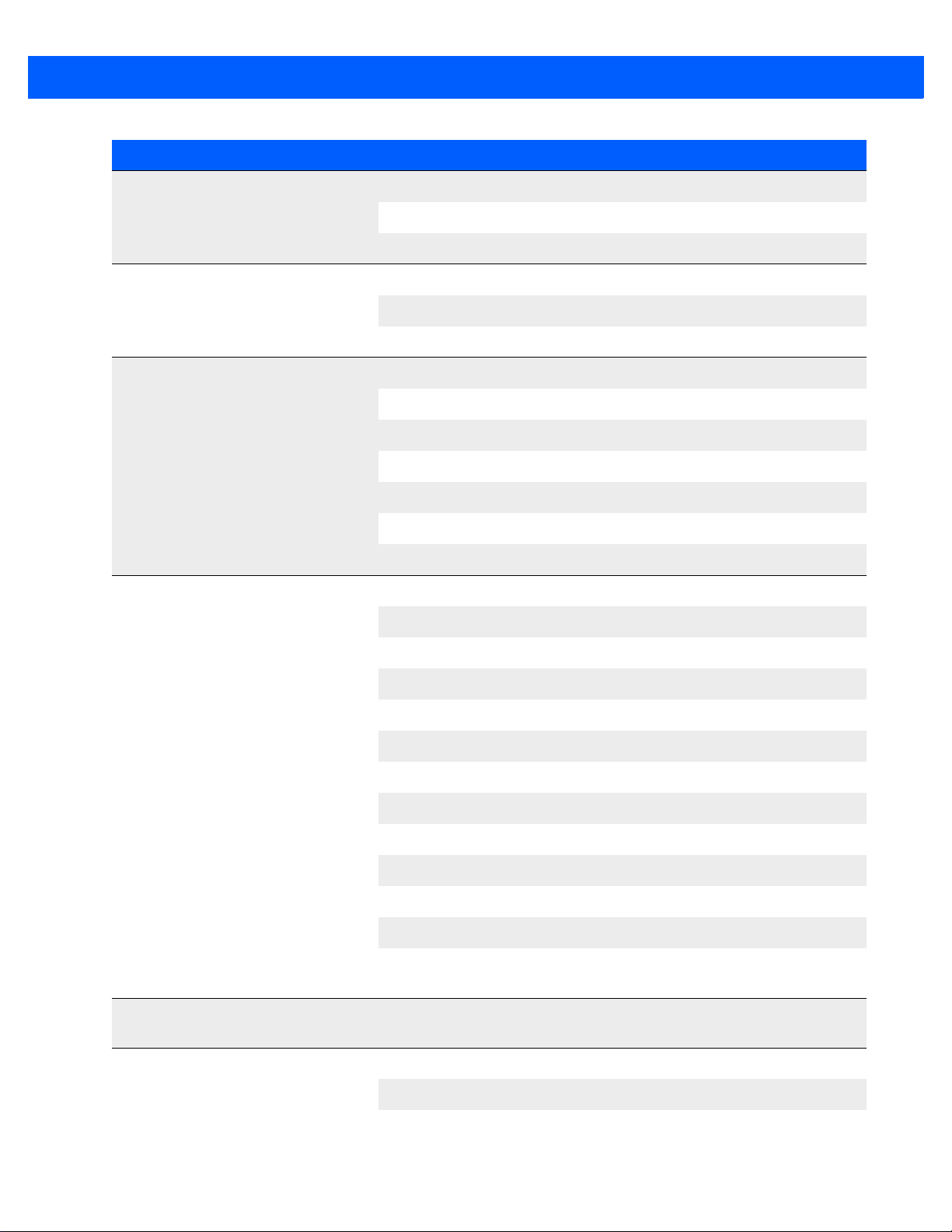
6 - 4 Mobile Devices Developers Guide
Computer Keyboard Description Strings
26-Key
NEO (PX750)
Workabout Pro G1 (7525)
Workabout Pro G2 (7527) &
Workabout Pro G3 (7527)
48-Key
Unknown
24 Key Keyboard
52 Key Keyboard
25 key
31 key
48 key
52 key
55 key
Unknown
Long, 34 key, Alpha Sequence, Numeric Telephony, 12 Fn
Long, 36 Key, Alpha Modified, Numeric Calculator, 12 Fn
Long, 36 Key, Alpha Modified, Numeric Calculator, 12 Fn Rev1
Omnii (7545)
EP10 (7515) 30 keys + 6 side
buttons
EP10 (7515) 46 keys + 6 side
buttons
Long, 36 Key, Alpha Modified, Numeric Calculator, 12 Fn Rev2
Long, 36 Key, Alpha Sequence, Numeric Telephony, 12 Fn
Long, 36 Key, Alpha Sequence, Numeric Telephony, 12 Fn Rev1
Long, 36 Key, Alpha Sequence, Numeric Telephony, 12 Fn Rev2
Long, 55 Key, Phone Keys, Alpha ABC, Numeric Telephony
Long, 55 Key, Phone Keys, Alpha ABC, Numeric Telephony Rev1
Long, 59 Key, Alpha ABC, Numeric Telephony, 6 Fn
Long, 59 Key, Alpha ABC, Numeric Telephony, 6 Fn Rev1
Long, 66 key, Phone, Alpha QWERTY, Numeric T elephony, 6 Fn
Long, 66 key, Phone, Alpha QWERTY, Numeric T elephony, 6 Fn
Rev1
36 Key, Numeric
52 Key, Alpha Azerty
52 Key, Alpha Qwerty
Page 79

Keyboard and Keyboard Remapping 6 - 5
Computer Keyboard Description Strings
69 Key, Qwerty, Numeric Calculator, 12 Fn
VH10
Disabling The Keyboard
The keyboard can be disabled at the hardware level. When disabled, no key presses are reco rded. Disabling
the keyboard may be used to prevent user data entry while a program is performing a critical operation, such
as a database transaction or a screen refresh, when a key press could cause problems.
IMPORTANT Take great care when disabling the keyboard. If an application terminates while the
keyboard is disabled, there is no easy way to re-enable the keyboard. This can leave
the computer in an unusable state; however, if the computer has a touchscreen, the
touchscreen is still active.
Some keyboard operations are still available even when the keyboard is disabled, including resets, and placing
the computer into suspend mode.
Getting Started with Keyboards
For articles on IngenuityWorking that will guide you in getting started with working with keyboards see:
community.psion.com/tags/keyboard/noteDG
69 Key, Azerty , Numeric Calculator, 12 Fn
Code Samples for Keyboards
For postings on IngenuityWorking that contain code samples that use keyboards see:
community.psion.com/tags/keyboard/codeDG
Keyboard API Elements
C++: The display on all Psion computers is controlled using the PsionTeklogix::Keyboard namespace.
Java: The display on all Psion computers is controlled using the com.teklogix.keyboard package.
.NET: The display on all Psion computers is controlled using the PsionTeklogix.Keyboard namespace.
Keyboard Remapping
The key stroke information sent to an application whe n a ke y is pres se d ca n be alte re d thr o ug h a pr oc es s of
remapping key code values. There are two sets of key codes — scan codes and virtual key codes — which
define the associations between a physical key pressed, and the key value that is sent to an application. The
default associations of these key code sets characterize the normal behaviour of a particular keyboard.
Keyboard remapping overrides the default behaviour of the keyboard keys.
Scan codes
A scan code is an integer value representing a key on a keyboard. Scan codes are keyboard dependent.
Page 80

6 - 6 Mobile Devices Developers Guide
All Psion computers have non-chorded keyboards. A non-chorded keyboard is a keyboard that does not
handle simultaneous key presses. Each key pressed generates a unique scan code which is not modified by
the state of other keys on the keyboard.
Modifier keys
Modifier keys are keys that when pressed and released set a mode that can change the behaviour of other
keys on the keyboard. The following keys are modifier keys: BLUE, ORANGE, SYM, ALT, CTRL, and SHIFT.
These can change the virtual key code value generated by a subsequent scan code.
Virtual key codes
A virtual key code is a device-independent value defined by the keyboard driver. Virtual key codes are passed
to applications. Scan codes are mapped to virtual key codes by the keyboard driver. A single scan code can
map to multiple virtual key codes, dependent on the current state of the modifier keys.
Some characters do not have virtual key codes, but c an be generated using shif ted-key codes. For example, a
+ character is actually generated by sending a shifted = virtual key code (that is, the scan code is mapped to
VK_EQUAL and the function Function.SendShiftedCode). These mappings can be inferred from a standard
PC keyboard.
For a list of Windows CE virtual key codes see msdn.microsoft.com/en-us/library/aa926323.aspx.
For a list of Windows Mobile virtual key codes see msdn.microsoft.com/en-us/library/bb431750.aspx.
Mapping tables
The mapping between the scan codes and the virtual key codes is defined in a set of tables. There are separate tables to define the code mappings for normal operation, and for when the SHIFT, ORANGE/ SYM or
BLUE modifiers are active. The ORANGE and BLUE tables can be remapped, the SHIFT table cannot
be remapped.
There are no mapping table s for the CTRL and ALT modifier keys, so these do not change the virtual key code
generated. On receiving a virtual key code, an application can d etect the state of these modifiers, and change
its behaviour accordingly.
If two threads or processes attempt to modify the keyboard scan code mappings at the same time, the results
are undefined.
Scan code remapping enables applications to perform the following operations:
• Create one or more scan code remappings for a scan code table.
• Remove a scan code remapping from a scan code table.
• Remove all scan code remappings from a scan code table.
• Check to see if a particular scan code has been remapped.
• Convert the table to a printable string.
There are three tables where scan codes can be remapped:
• Normal—remappings for all scan codes when neither the BLUE nor the ORANGE / SYM
ar
e pressed.
• Blue—remappings for when the BLUE key is pressed.
• Orange—remappings for when the ORANGE, or the
If both the BLUE and ORANGE / SYM keys have been pressed (they are both in eithe r the one-sho t or locked
state), the remapping for the BLUE key has precede nce.
key is pressed.
SYM,
keys
Page 81

Keyboard and Keyboard Remapping 6 - 7
Functions
A function in keyboard remapping te rminology is an operation tha t is performed on a scan code . This operation
may modify the virtual key code generated, or cause some other effect such as changing the backlight intensity. The following types of functions are available:
• Macro—maps a scan code to a macro key, which is then mapped into a sequence of one of more virtual
key codes. No virtual key code is generated (other than those defined in the macro sequence).
• Operation only—maps a scan code to some specific behaviour (e.g. backlight intensity). No virtual key
code is generated.
• Modifier key mapping—causes a scan code to simulate the pressing of a modifier key, in order to correctly
update the modifier key state. Normal sequence for modifier keys is: off -> one shot -> locked -> off).
• Virtual key (+modifier)—maps a scan code to a virtual key code, and may simulate the pressing of one or
more modifier keys.
• Direct Unicode mapping—maps a scan code directly to a Unicode character. This enables characters to be
generated which have no virtual key equivalents, such as accented characters.
• Null mapping—causes a scan code to be ignored.
A scan code mapping can involve all of these elements. A scan code can be mapped to a function, and
possibly also to a virtual key, a macro, or a Unicode character value.
ORANGE Key and SYM Key
All Psion computers have either an ORANGE/FN key or a SYM key. The SYM key appears on the following:
•Omnii
• EP10
When used as a modifier key, the two keys are identical.
There is a difference when data is typed on the keyboard.
• ORANGE/FN key: This gives access to additional keys and system functions. These functions are colour
coded in orange print on the keyboard or on the keycaps.
• SYM key: This gives access to additional keys and system functions. When the SYM key is pressed, the
soft input panel (SIP) onscreen keyboard is displayed. This has the same key layout as the actual keyboard. You can select a key either by pressing the corresponding keyboard key, or tapping the onscreen
symbol.
Hiding the Psion soft input panel (SIP)
Normally , each time SYM is pressed the SIP is displayed. This can be inconvenient if SYM has been used as a
modifier with a remapped key.
Use the HKEY_LOCAL_MACHINE\Init key registry setting to disable the Psion soft input panel.
Keyboard Remapping Functions on Psion Computers
A function in keyboard remapping terminology is an ope ration that is performed when a particular scan code
is generated by a key press. This operation may modify the virtual key code generated, or cause some other
effect such as changing the backlight intensity. The following types of functions are available:
Page 82

6 - 8 Mobile Devices Developers Guide
Function Description
Skip The remapped scan key is ignored.
The virtual key is ignored.
Blue The remapped scan key behaves like the BLUE key in one shot mode.
The virtual key is ignored.
Orange The remapped scan key behaves like the ORANGE key in one shot mode.
The virtual key is ignored.
Shift The remapped scan key behaves like the SHIFT key in one shot mode.
The virtual key is ignored.
Control The remapped scan key behaves the same as the CTRL key.
The virtual key is ignored.
Alt The remapped scan key behaves the same as the ALT key.
The virtual key is ignored.
SendUnshiftedCode The remapped scan key is replaced by a selected unshifted scan key. This
function is keyboard dependent. It also releases all one-shot s that are set for
the modifier keys.
This function is equivalent to selecting the Force Unshifted radio button on
the Remap Scancode screen.
If A is mapped to B using Function = SendUnshiftedCode, typing ABC
results in:
• With the SHIFT modifier key set: bBC
• Without the SHIFT modifier key set: bbc
SendShiftedCode The remapped scan key is replaced by a selected shifted scan key . This
function is keyboard dependent. It also releases all one-shot s that are set for
the modifier keys.
This function is equivalent to selecting the Force Shifted radio button on the
Remap Scancode screen.
If A is mapped to B using Function = SendShiftedCode, typing ABC
results in:
• With the SHIFT modifier key set: BBC
• Without the SHIFT modifier key set: Bbc
Page 83

Keyboard and Keyboard Remapping 6 - 9
Function Description
SendCode The remapped scan key is associated with a selected virtual key. This
function is keyboard dependent. It also releases all one-shot s that are set for
the modifier keys.
This function is equivalent to selecting the Virtual Key radio button on the
Remap Scancode screen.
The modifier key states change the outcome of this function.
If A is mapped to VK_B using Function = SendCode, typing ABC results in:
• With the SHIFT modifier key set: BBC
• Without the SHIFT modifier key set: bbc
ContrastUp Each press of the remapped scan key increases the screen contrast. This
function also releases all one-shots that are set for the modifier keys.
The virtual key is ignored.
ContrastDown Each press of the remapped scan key decreases the screen contrast. This
function also releases all one-shots that are set for the modifier keys.
The virtual key is ignored.
VolumeUp Each press of the remapped scan key increases the volume of the
beeper/WAV device. This function also releases all one-shots that are set for
the modifier keys.
The virtual key is ignored.
VolumeDown Each press of the remapped scan key decreases the volume of the
beeper/WAV device. This function also releases all one-shots that are set for
the modifier keys.
The virtual key is ignored.
ScannerOn While the remapped scan key is depressed, the scanner is active.
The virtual key is ignored.
TerminalOff Each press of the remapped scan key puts the mobile device into suspend
mode. This function also releases all one-shots that are set for the modifier
keys.
The virtual key is ignored.
BacklightCycleUp Each press of the remapped scan key increases the intensity of the display
backlight. When the maximum intensity is reached, the intensity drops to its
lowest level, and it is increased again by each succeeding key press. This
function also releases all one-shots that are set for the modifier keys.
The virtual key is ignored.
Macro The remapped scan key is associated with a selected macro. This function
also releases all one-shots that are set for the modifier keys.
This function is equivalent to selecting the Macro radio button on the
Remap Scancode screen.
SendUnicode The remapped scan key is associated with a Unicode character.
Page 84

6 - 10 Mobile Devices Developers Guide
Function Description
BacklightBrighter Each press of the remapped scan key increases the intensity of the display
backlight. This function also releases all one-shots that are set for the
modifier keys.
The virtual key is ignored.
BacklightDimmer Each press of the remapped scan key decrease s the intensity of the display
backlight. This function also releases all one-shots that are set for the
modifier keys.
The virtual key is ignored.
BacklightCycleDown Each press of the remapped scan key decreases the intensity of the display
backlight. When the maximum intensity is reached, the intensity is reset to
its highest level, and it is decreased again by each succeeding key press.
This function also releases all one-shots that are set for the modifier keys.
The virtual key is ignored.
SystemPowerState Each press of the remapped scan key suspends the computer.
The virtual key is ignored.
FunctionSendDPadCode The remapped scan key behaves like ENTER or one of the arrow keys on a
PocketPC DPad.
FunctionTrigger The remapped scan key is associated with a trigger source (see the
TriggerControl class).
The value supplied with function is the trigger source ID value.
FunctionWindowsMobileKey The remapped scan key is associated with one of the following Windows
Mobile virtual keys:
• VK_APP1
• VK_APP2
• VK_APP3
• VK_APP4
• VK_APP5
• VK_APP6
• VK_DONE
Page 85

Keyboard and Keyboard Remapping 6 - 11
Device Orientation Generates the virtual key code corresponding to…
Upright ARROW UP
Rotated 90° clockwise ARROW RIGHT
Rotated 180° ARROW DOWN
Rotated 90°
counter-clockwise
ARROW LEFT
Function Description
SendArrowKey When this function is selected, each press of an arrow key generates a
virtual key code that depends on the orientation of the device in the
vertical plane.
For example: When this feature is selected, pressing the ARROW UP key
gives the following results:
FunctionUnknown
Unicode Values for Psion Proprietary Keys
Psion Key Unicode Value (Hexadecimal)
F0 E000
F1 E001
F2 E002
F3 E003
F4 E004
F5 E005
F6 E006
F7 E007
F8 E008
F9 E009
F10 E00A
F11 E00B
F12 E00C
F13 E00D
F14 E00E
F15 E00F
F16 E010
Page 86

6 - 12 Mobile Devices Developers Guide
Psion Key Unicode Value (Hexadecimal)
F17 E011
F18 E012
F19 E013
F20 E014
F21 E015
F22 E016
F23 E017
F24 E018
F25 E019
F26 E01A
F27 E01B
F28 E01C
F29 E01D
F30 E01E
... ...
F64 E040
Menu Mode E041
View Mode E042
Split Screen E043
Decrement View E044
Increment View E045
Select First App E046
Toggle Split Screen E047
Accent Mode (Custom Characters) E048
Literal Mode E049
Reserved E04A
Pan Left E04B
Pan Right E04C
Pan Up E04D
Page 87

Psion Key Unicode Value (Hexadecimal)
Pan Down E04E
Reserved (Legacy 7030 or Internal use) E04F
Reserved (Legacy 7030 or Internal use) E050
Reserved (Legacy 7030 or Internal use) E051
Reserved (Legacy 7030 or Internal use) E052
Reserved (Legacy 7030 or Internal use) E053
Reserved (Legacy 7030 or Internal use) E054
Macro 1 E055
Macro 2 E056
Macro 3 E057
Keyboard and Keyboard Remapping 6 - 13
Macro 4 E058
Macro 5 E059
Macro 6 E05A
Macro 7 E05B
Macro 8 E05C
Macro 9 E05D
Macro 10 E05E
... ...
Macro 30 E072
Left Arrow E073
Right Arrow E074
Up Arrow E075
Down Arrow E076
Shift Left Arrow E077
Shift Right Arrow E078
Shift Up Arrow E079
Shift Down Arrow E07A
Clear E07B
Reserved (Legacy 7030 or Internal use) E07C
Page 88
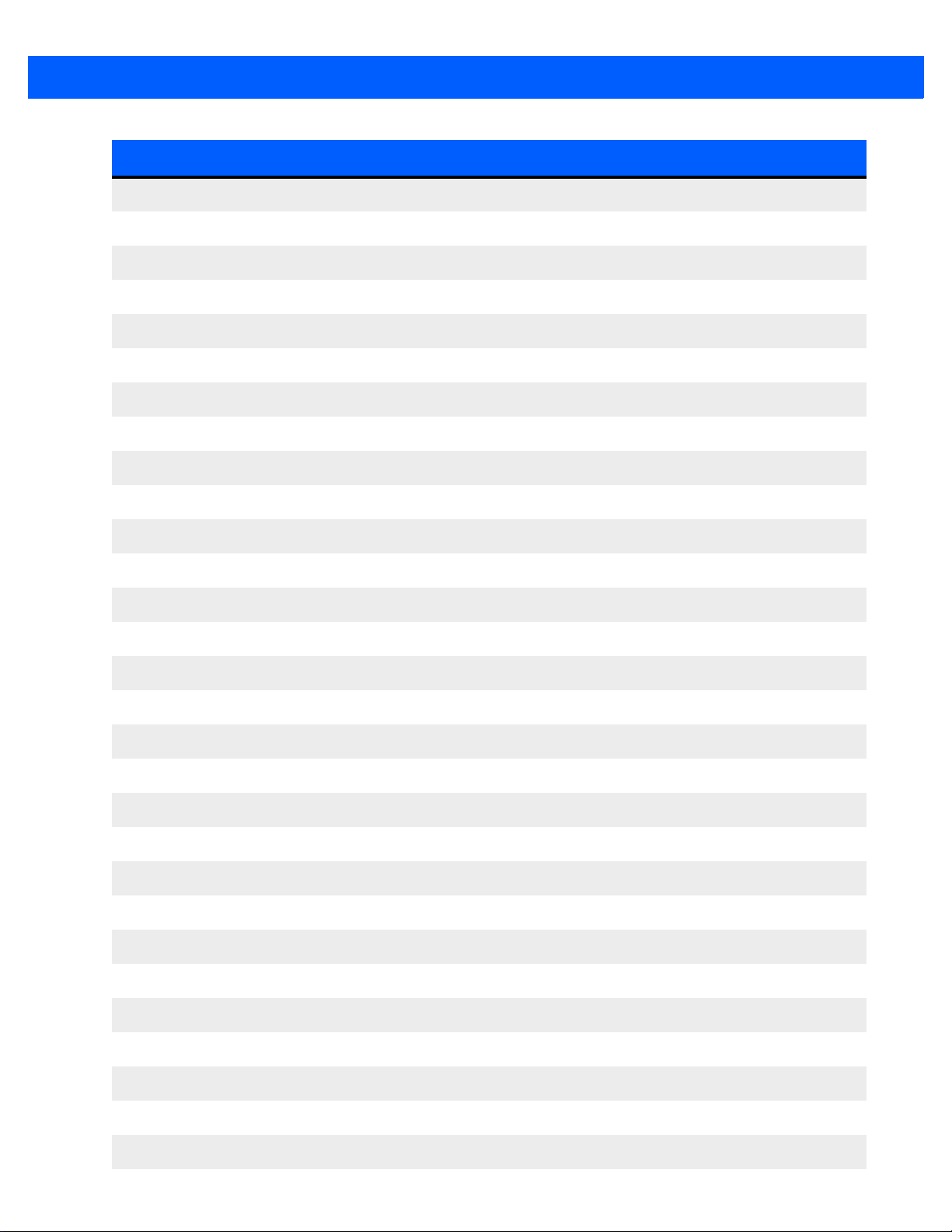
6 - 14 Mobile Devices Developers Guide
Psion Key Unicode Value (Hexadecimal)
Calculator E07D
Keyboard Remap Toggle E07E
Pop-up Toolbar E07F
Reserved (Legacy 7030 or Internal use) E080
Reserved (Legacy 7030 or Internal use) E081
Reserved (Legacy 7030 or Internal use) E082
Reserved (Legacy 7030 or Internal use) E083
Reserved (Legacy 7030 or Internal use) E084
Reserved (Legacy 7030 or Internal use) E085
Reserved (Legacy 7030 or Internal use) E086
ANSI Smart Echo Suspend E087
TESS Reset E088
TESS Attention E089
TESS System Request E08A
TESS Rollup E08B
TESS Rolldown E08C
TESS Help E08D
TESS Print E08E
TESS RBS E08F
TESS PA1 E090
TESS PA2 E091
TESS PA3 E092
TESS Clear E093
TESS Test Request E094
TESS Session E095
TESS Host Reset E096
TESS Field Advance E097
TESS Field Backspace E098
TESS Field Exit E099
Page 89

Psion Key Unicode Value (Hexadecimal)
TESS Field Minus E09A
TESS Home E09B
TESS Newline E09C
TESS Erase Input E09D
Reserved (Legacy 7030 or Internal use) E09E
Tab keypress (not ASCII Tab 0009) E09F
Select 2nd App E0A0
Select 3rd App E0A1
Select 4th App E0A2
Select 5th App E0A3
Keyboard and Keyboard Remapping 6 - 15
Select 6th App E0A4
Select 7th App E0A5
Select 8th App E0A6
Select 9th App E0A7
Windows Mobile, and Windows CE, Virtual Keys
For information on virtual key codes on Windows Mobile, and Windows CE, systems see msdn.micro-
soft.com/en-us/library/bb431750.aspx
Windows Mobile Virtual Keys on Psion Computers
Some virtual keys, that are available to applications running under Windows CE, are not passed onto applications by Windows Mobile systems. These virtual keys are captured, and interpreted, by the Windows Mobile
operating system.
Function keys
All the function keys, FN1 to FN64, are captured by Windows Mobile systems. On Psion computers the virtual
key codes for the function keys are converted to private Unicode characters. See Unicode V alues for Psion
Proprietary Keys on page 6-11 for a list of these Unicode characters.
For example, when FN1 is pressed, the U+E001 character is passed to the application. This is 57345 in
decimal. This results in the following string being passed to the application:
[ALT][0][5][7][3][4][5][ALT]
Getting Started with Key Remapping
For articles on IngenuityWorking that will guide you in getting started with key remapping see:
community.psion.com/tags/keyboard/noteDG
Page 90

6 - 16 Mobile Devices Developers Guide
Code Samples for Key Remapping
For postings on IngenuityWorking that contain code samples that contain key remapping see:
community.psion.com/tags/keyboard/codeDG
Keyboard Remapping API Elements
C++: The keyboard remapping on all Psion computers is controlled using the
PsionTeklogix::Keyboard::KeyRemapper class.
Java: The keyboard remapping on all Psion computers is controlled using the
com.teklogix.keyboard.KeyRemapper class.
.NET: The keyboard remapping on all Psion computers is controlled using the
PsionTeklogix.Keyboard.KeyRemapper class.
Key Insertion
Key insertion permits a command ke y or a modifi er key, with another optional related key, to be inserted into an
input field. The following command keys and modifier keys can be inserted:
•Blue
•Orange
•Shift
• Control
•Alt
• Send unshifted code
• Send shifted code
• Contrast up
Before this feature is invoked, the focus must be on the relevant input field.
This feature is typically used for the following, described in further detail below:
• In application lock-down mode, displaying key presses in alpha mode.
• Reversing an accidental press of the [BLUE] key or the [ORANGE] key.
• As a keyboard wedge.
Application Lock-Down Mode
When an application is operating in lock-down mode, the Windows task bar is not visible. Normally, when a
user is entering alpha characters on a computer with a numeric keyboard ([2ABC], [3DEF], etc.), the intermediate characters are displayed on the Windows task bar until the desired character is selected. Key insertion
allows an application to display the intermediate alphabetic characters directly in the input field.
• Contrast down
• Volume up
• Volume down
• Scanner on
• Terminal off
• Backlight cycle up
•Macro
• Send unicode
• Backlight brighter
• Backlight dimmer
• Backlight cycle down
• System power state
• Send DPad code
• Trigger
Reversing Accidental Key Presses
If the [BLUE] or [ORANGE] key is accidently pressed by an operator duri ng dat a entry, the results can be unexpected and can cause an input error. Detecting the accidental modifier key press, and reversing it within the
application, ensures that the intended data is entered.
Page 91

The Mobile Devices SDK provides functions that allow the [BLUE] key and the [ORANGE] key presses to be
intercepted. The key insertion feature allows the application to reverse the setting of the key.
Keyboard Wedge
A keyboard wedge inserts characters into a field that is in focus. A single virtual key can be inserted into an
input field by each call to the key insertion function. A command key, such as Send unshifted code accompanied by a virtual key code, wedges the associated virtual key into the input field.
Getting Started with Key Insertion
For articles on IngenuityWorking that will guide you in getting started with key insertion see:
community.psion.com/tags/keyboard/noteDG
Code Samples for Key Insertion
For postings on IngenuityWorking that contain code samples that contain key insertion see:
community.psion.com/tags/keyboard/codeDG
Key Insertion API Elements
Keyboard and Keyboard Remapping 6 - 17
C++: Key insertion on all Psion Windows computers is controlled using the
PsionTeklogix::Keyboard namespace.
Java: Key insertion on all Psion Windows computers is controlled using the Keyboard class in the
com.teklogix.keyboard package.
.NET: Key insertion on all Psion Windows computers is controlled using the Keyboard class in the
PsionTeklogix.Keyboard namespace.
Page 92

Page 93

CHAPTER 7 PERIPHERALS
PERIPHERALS 7
Overview..................................................7-3
Definition of Terms ............................................7-3
Events...................................................7-3
Docking Station..............................................7-4
Tether Ports................................................7-4
Getting Started with Peripherals.....................................7-5
Code Samples for Peripherals......................................7-5
Peripheral API Elements in the Mobile Devices SDK..........................7-5
Peripheral API Elements in the Hardware Development Kits (HDK).................7-5
Page 94

Page 95

Overview
The Mobile Devices SDK enables applications to detect and control peripherals—such as docking stations,
tethered devices, and cards inserted in card slots—attached to the following Psion computers:
• 753x
• 8515
• 8525 / 8530
• Workabout Pro (7525)
• Workabout Pro G2 (7527)
• Workabout Pro3 (7527)
• Ikôn (7505)
• NEO (PX750)
Docking stations and card slots for the following Psion computers are controlled through the
corresponding HDKs:
Peripherals 7 - 3
• Omnii XT10 (7545XV)
• Omnii XT15 (7545XA)
• Omnii RT15 (7545XC)
• EP10 (7515)
Definition of Terms
Some terms used in the chapter have precise definitions. They are defined in this section.
Adaptor: This is a hardware component that supports the connection of the computer to a network or a periph-
eral device. An adaptor can be a printed circuit board, a PC card, or circuitry that is part of the mother board.
Device driver: This is a soft ware component that per mits a co mputer system to communicate with a device. In
most cases, the driver also manipulates the hardware in order to transmit the data to the device.
Peripheral or peripheral device: A device, such as a hard drive, printer, radio or modem, that is connected to
a computer and is controlled by the computer’s microprocessor.
Events
The following peripheral event types are detected by the Mobile Devices SDK:
• Adaptor event
• Docking station event
• Interface event
• Tether port event
Adaptor event: Occurs when the adaptor is connected to or removed from the slot.
Docking station event: Occurs when the device is inserted into or removed from the docking station.
Page 96

7 - 4 Mobile Devices Developers Guide
Interface event: Occurs when the device is connected to or removed from the slot/port.
Tether port event: Occurs when the device is connected to or removed from the tether port.
Docking Station
The Mobile Devices SDK can detect the type of docking station the Psion computer is currently resting in.
A docking station is an external hardware component. It can be one of the following:
• Portable docking module
• Battery charger
•Cradle
A docking station can include one or more additional serial ports, and USB ports.
Tether Ports
The Mobile Devices SDK can detect the type of peripheral device that is attached to the computer via an
external tether port. It can also detect the attachment and removal of a tether port device.
Tether ports are available as follows:
Psion Computer Has A Tether Port
753x Yes
7535 Optional
8515 Yes
8525/8530 Yes
Workabout Pro (7525) Yes
Workabout Pro G2 (7527) Yes
Workabout Pro3 (7527) Yes
Ikôn (7505) Yes
NEO (PX750) Yes
Omnii XT10 (7545XV) No
Omnii XT15 (7545XA) No
Omnii RT15 (7545XC) No
EP10 (7515) No
VH10 No
Page 97

The following types of device can be attached to a tether port:
• Scanners
• RFID readers
•Imagers
Getting Started with Peripherals
For articles on IngenuityWorking that will guide you in getting started with working with docking stations see:
community.psion.com/tags/docking station/noteDG
For articles on IngenuityWorking that will guide you in getting started with working with tether ports see:
community.psion.com/tags/tether port/noteDG
Code Samples for Peripherals
For postings on IngenuityWorking that contain code samples that use docking stations see:
community.psion.com/tags/docking station/codeDG
Peripherals 7 - 5
For postings on IngenuityWorking that contain code samples that use tether ports see:
community.psion.com/tags/tether port/codeDG
Peripheral API Elements in the Mobile Devices SDK
For the following Psion computers the peripherals are controlled through the Mobile Devices SDK:
• 753x
• 8515
• 8525 / 8530
• Workabout Pro (7525)
• Workabout Pro G2 (7527)
• Workabout Pro3 (7527)
• Ikôn (7505)
• NEO (PX750)
C++: The peripherals are controlled using the PsionTeklogix::System::Peripherals namespace.
Java: The peripherals are controlled using the com.teklogix.system package.
.NET: The peripherals are controlled using the PsionTeklogix.Peripherals namespace.
Peripheral API Elements in the Hardware Development Kits (HDK)
For the following Psion computers the peripherals are controlled through software included in the Hardware
Development Kits:
• Omnii XT10 (7545XV)
• Omnii XT15 (7545XA)
Page 98

7 - 6 Mobile Devices Developers Guide
• Omnii RT15 (7545XC)
• EP10 (7515)
For information, on IngenuityWorking see:
• Omnii HDK User Manual
• EP10 Hand-Held Computer HDK User Manual
Page 99

CHAPTER 8 CARD SLOTS
CARD SLOTS 8
Card Slots.................................................8-3
Controlling Power to the Card Slots . . . . . . . . . . . . . . . . . . . . . . . . . . . . . . . . . . .8-5
Controlling Power Through the GUI . . . . . . . . . . . . . . . . . . . . . . . . . . . . . .8-5
Controlling Power Through the SDK . . . . . . . . . . . . . . . . . . . . . . . . . . . . . .8-5
Getting Started with Card Slots......................................8-6
Code Samples for Card Slots.......................................8-7
Card Slot Control API Elements.....................................8-7
Page 100

