Page 1
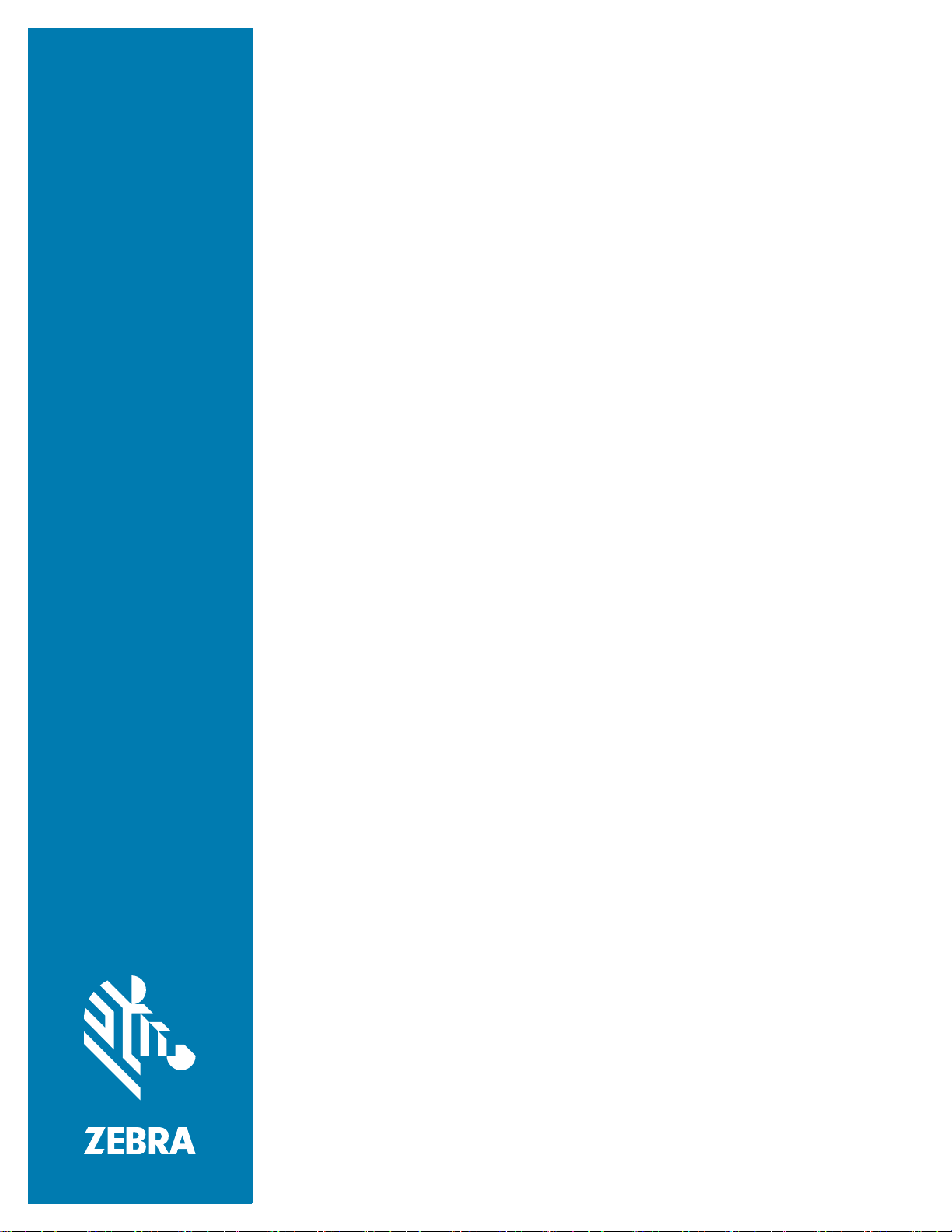
DEX Scan & Pair
User Guide
for Android ™
MN-003040-01 Rev. A
Page 2
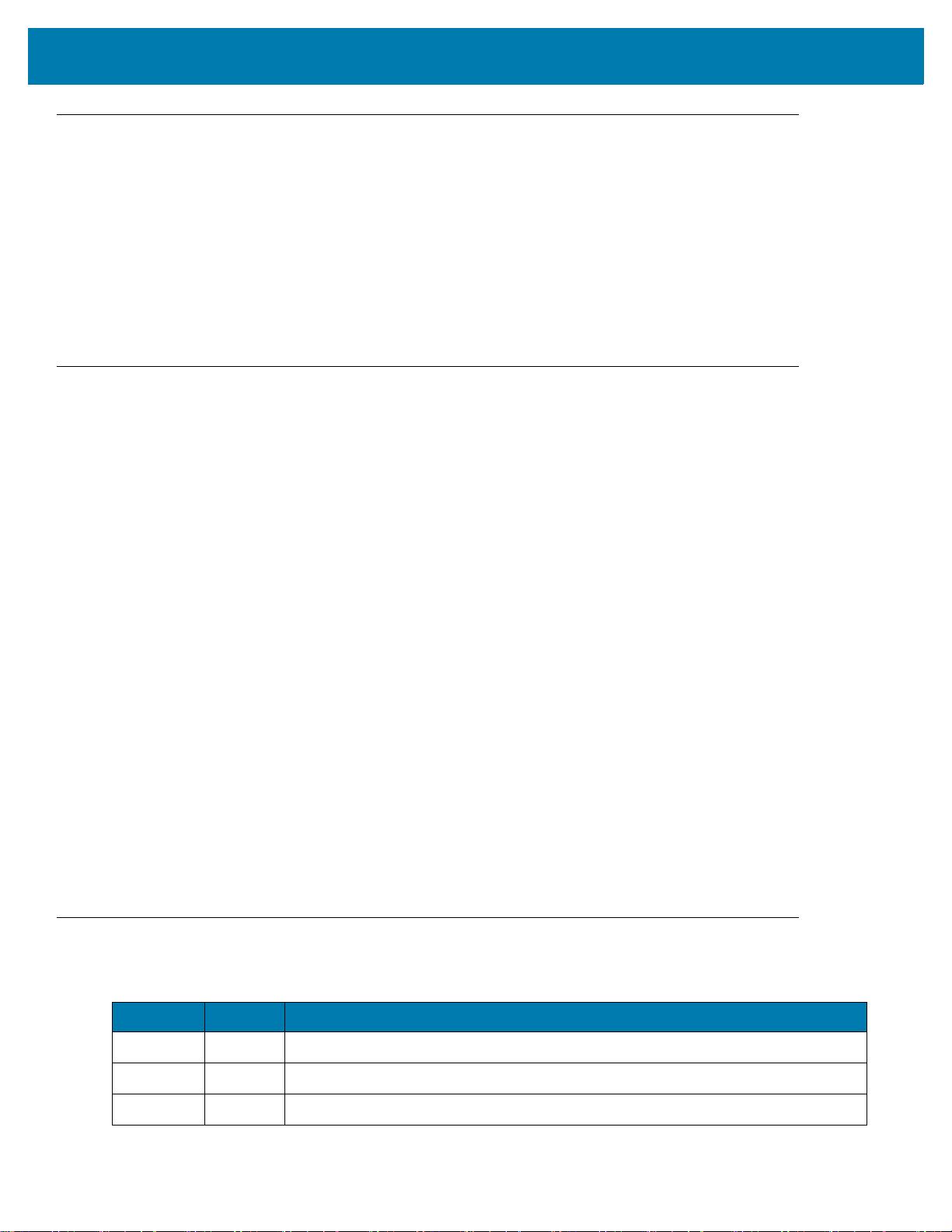
Copyright
© 2017 ZIH Corp. and/or its affiliates. All rights reserved. ZEBRA and the stylized Zebra head are trademarks of
ZIH Corp., registered in many jurisdictions worldwide. All other trademarks are the property of their respective
owners.
COPYRIGHTS & TRADEMARKS: For complete copyright and trademark information, go to www.zebra.com/
copyright.
WARRANTY: For complete warranty information, go to www.zebra.com/warranty.
END USER LICENSE AGREEMENT: For complete EULA information, go to www.zebra.com/eula.
Terms of Use
• Proprietary Statement
This manual contains proprietary information of Zebra Technologies Corporation and its subs
“Zebra Technologies”). It is intended solely for the information and use of parties operating and
(
maintaining the equipment described herein. Such proprietary information may not be used, reproduced
or disclosed to any
Technologies.
• Product Improvements
Continuous improvement of products is a policy of Zebra Technologies. All specifications and designs are
subject to change without notice.
• Liability Disclaimer
Zebra Technologies takes steps to ensure that its published Engineering specifications and manuals ar
cor
rect; however, errors do occur. Zebra Technologies reserves the right to correct any such errors and
disclaims liability resulting therefrom.
• Limitation of Liability
In no event shall Zebra Technologies or anyone else involved in the creation, production, or delivery of the
accompanying product (including hardware and software) be liable for any damages whatsoever
(including, without limitation, consequential damages including loss of business profits, busine
in
terruption, or loss of business information) arising out of the use of, the results of use of, or inability
u
se such product, even if Zebra Technologies has been advised of the possibility of such damages. S
jurisdictions do not allow the exclusion or limitation of incidental or
limitation or ex
other parties for any other purpose without the express, written permission of Zebra
consequential damages, so the abo
clusion may not apply to you.
idiaries
,
e
ss
to
ome
ve
Revision History
Changes to the original guide are listed below:
Change Date Description
-01 Rev A 11/2017
Initial release.
2
Page 3

Table of Contents
Copyright ........................................................................................................................................... 2
Terms of Use .................................................................................................................................... 2
Revision History ................................................................................................................................ 2
Table of Contents................................................................................................................................... 3
About This Guide
Introduction ....................................................................................................................................... 6
Direct EXchange ......................................................................................................................... 6
Installation
Introduction ....................................................................................................................................... 7
Installing DEX Scan & Pair ............................................................................................................... 7
Configuration
Introduction ....................................................................................................................................... 9
Pairing to the DX30 Bluetooth KeyFob ............................................................................................. 9
3
Page 4

Table of Contents
4
Page 5
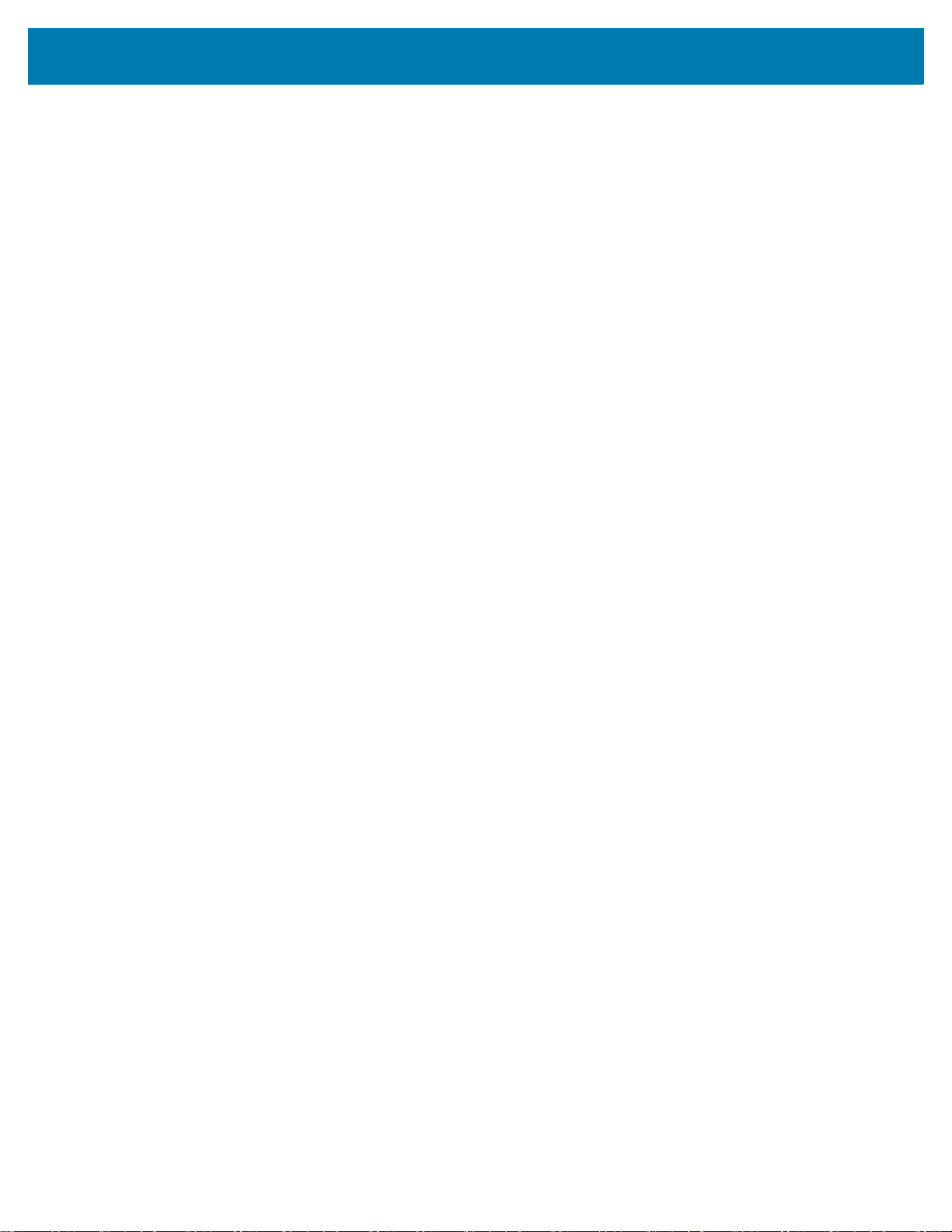
Table of Contents
5
Page 6
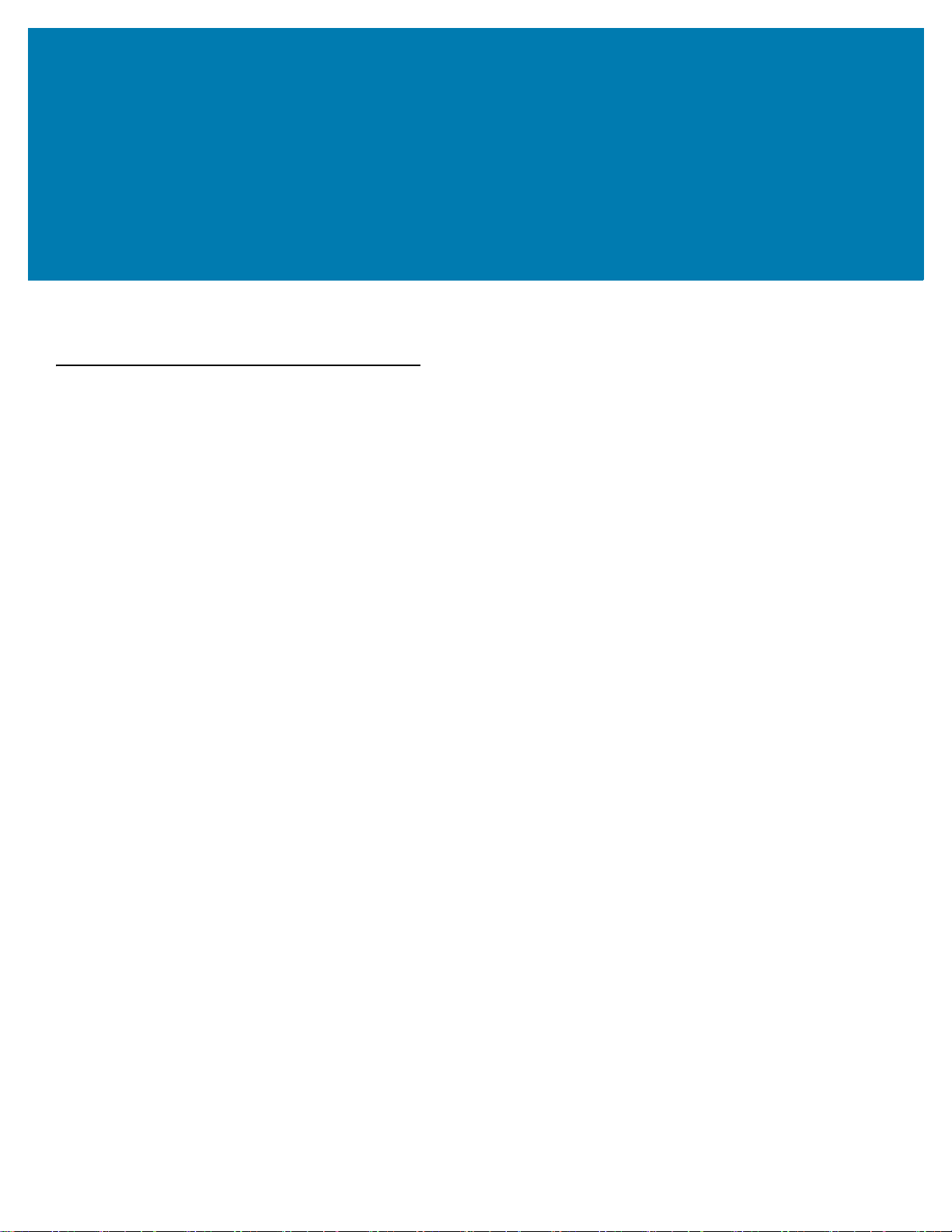
About This Guide
Introduction
Direct EXchange
Direct EXchange (DEX) is a digital communication protocol that extends the UCS (Uniform Communication
Standard) that enables direct store delivery drivers to transmit digital invoices to the retailer's receiving clerk at the
loading dock.
Created by the Uniform Code Council (UCC), DEX has been adopted by most national grocery chains. This
standardized system reduces time, costs and inaccuracies inherent in paper invoices. Originally designed in the
early 1980's, the DEX protocols have been revised several times over the years. The most current version is 5030
version, released in 2006. Unfortunately, adoption of protocol upgrades has been un-even in the marketplace,
requiring DEX software to be adaptable to the specific requirements of each retailer served.
6
Page 7

Installation
Introduction
This chapter describes how to install the DEX Scan & Pair application on an Android mobile computer when used
with a line of business application.
Installing DEX Scan & Pair
To install the DEX Scan & Pair application:
1. Download the DEX Scan & Pair application from the Zebra Support Central web site, www.zebra.com/support.
2. Uncompress the file into a folder on the host computer.
3. Ensure that the mobile computer is set to allow installation of applications from external source. See system
administrator for more information.
4. Connect a USB cable to the device and host computer.
5. On the mobile computer, open the notification panel and touch USB for charging. In the dialog box, select
File transfer.
6. On the host computer, open a file explorer application and locate the Scan & Pair file.
7. In another file explorer window, open the mobile device directory tree.
8. Open Internal Storage > Download folder.
9. Copy the DX300KSNPEN0103.apk file into the Download folder.
10. Disconnect the USB cable from the device.
11. On the mobile computer, open the All Apps screen.
12. Touch File Browser.
13. Touch Internal folder.
14. Touch Download folder.
7
Page 8

Figure 1 APK File
Installation
15. Touch the DX300KSNPEN0103.apk file to begin the installation process.
16. Touch Install.
17. When the installation is complete, a verification message appears.
18. Touch Open to launch the application or Done to close the installation window.
8
Page 9

Configuration
Introduction
This chapter provides instructions on connecting a mobile computer to the DEX30 Bluetooth KeyFob.
Pairing to the DX30 Bluetooth KeyFob
To pair:
1. On the Home screen open All Apps screen.
Figure 2 All Apps Screen
2. Touch DEX Scan & Pair.
9
Page 10

The Welcome screen appears.
IMPORTANT: If Bluetooth is not enabled, a dialog appears requesting to turn on Bluetooth. Touch Allow.
Figure 3 Welcome Screen
Configuration
3. Touch Start.
10
Page 11

Figure 4 Instruction Screen
Configuration
4. On the DEX30, press the release button to open the DEX connector.
5. On the mobile computer, touch Next.
11
Page 12

Figure 5 Instruction Screen
Configuration
6. On the DX30, hold the Bluetooth connection button down for five seconds. The blue light flashes for a second,
stops flashing, and then continues to flash indicating the DX30 is ready to pair.
7. On the mobile computer, touch Next.
The mobile computer beeps twice indicating that scanning is enabled.
12
Page 13

Figure 6 Waiting to Scan Screen
Configuration
8. Scan the MAC Address barcode on the DX30.
9. If scanning fails, the mobile computer beeps five times and pairing failed message appears.
Touch to return to previous screen.
13
Page 14

Figure 7 Pairing Failed Screen
Configuration
10. The mobile computer begins pairing with the DX30.
14
Page 15

Figure 8 Pairing Screen
Configuration
11. After successfully pairing, the Pairing Successful message appears.
15
Page 16

Figure 9 Pairing Successful Screen
Configuration
12. Touch Exit.
16
Page 17

www.zebra.com
