Page 1

DS8178-HC
Digital Scanner
Quick Start Guide
MN-004105-01EN Rev. A
Page 2

ZEBRA and the stylized Zebra head are trademarks of Zebra Technologies Corporation, registered in
many jurisdictions worldwide. All other trademarks are the property of their respective owners.
© 2021 Zebra Technologies Corporation and/or its affiliates. All rights reserved.
Information in this document is subject to change without notice. The software described in this document
is furnished under a license agreement or nondisclosure agreement. The software may be used or copied
only in accordance with the terms of those agreements.
For further information regarding legal and proprietary statements, please go to:
SOFTWARE:zebra.com/linkoslegal
COPYRIGHTS:zebra.com/copyright
WARRANTY:zebra.com/warranty
END USER LICENSE AGREEMENT: zebra.com/eula
Terms of Use
Proprietary Statement
This manual contains proprietary information of Zebra Technologies Corporation and its subsidiaries
(“Zebra Technologies”). It is intended solely for the information and use of parties operating and
maintaining the equipment described herein. Such proprietary information may not be used, reproduced,
or disclosed to any other parties for any other purpose without the express, written permission of Zebra
Technologies.
Product Improvements
Continuous improvement of products is a policy of Zebra Technologies. All specifications and designs are
subject to change without notice.
Liability Disclaimer
Zebra Technologies takes steps to ensure that its published Engineering specifications and manuals are
correct; however, errors do occur. Zebra Technologies reserves the right to correct any such errors and
disclaims liability resulting therefrom.
Limitation of Liability
In no event shall Zebra Technologies or anyone else involved in the creation, production, or delivery of the
accompanying product (including hardware and software) be liable for any damages whatsoever
(including, without limitation, consequential damages including loss of business profits, business
interruption, or loss of business information) arising out of the use of, the results of use of, or inability to
use such product, even if Zebra Technologies has been advised of the possibility of such damages. Some
jurisdictions do not allow the exclusion or limitation of incidental or consequential damages, so the above
limitation or exclusion may not apply to you.
Publication Date
March 26, 2021
2
Page 3

Introduction
3
1
2
5
4
This guide provides basic instructions for setting up, programming, and using DS8178-HC scanners.
Features
DS8178-HC Digital Scanner Quick Start Guide
Cradle Insertion
1 Scan Window
2 Power Gauge LED
3Scan LEDs
4 Beeper
5 Scan Trigger
3
Page 4

DS8178-HC Digital Scanner Quick Start Guide
Lock
Unlock
1
2
3
4
1
1
Battery/Power Cap Insertion/Removal
IMPORTANT: PowerCap requires firmware version CAACXS00-004-R00 or later.
NOTE: It is recommended to fully charge the battery/PowerCap before use.
Cradle Cable Connection
1 Host Port
4
Page 5

DS8178-HC Digital Scanner Quick Start Guide
Connect a USB Host Interface
NOTE: Cables may vary depending on configuration.
The scanner automatically detects the host interface type and uses the default setting.
Useful Barcodes
NOTE: An asterisk (*) indicates the default setting.
Restore Defaults
Add a Tab Key
To add a Tab Key after scanned data, scan the barcode below.
*
USB Keyboard HID
Restore to Default Settings
Add a Tab Key
5
Page 6

DS8178-HC Digital Scanner Quick Start Guide
Add an Enter Key (Carriage Return /Line Feed)
To add an Enter Key after scanned data, scan the barcode below.
Add Enter Key
USB Caps Lock Override
USB-Override Caps Lock Key
(Enable)
Night Mode With Vibrate
Enable Night Mode Trigger
* USB - Do Not Override Caps Lock Key
(Disable)
* Disable Night Mode Trigger
Toggle Night Mode
6
Page 7

Lamp Mode
Press the Page button on cradle to turn on the Lamp Mode.
DS8178-HC Digital Scanner Quick Start Guide
Enable Lamp Mode with Scanning
* Enable Lamp Mode without Scanning
Picklist Mode
Picklist Mode allow you to pick out and decode a barcode from a group of barcodes that are printed close
together by placing the aiming pattern on the barcode you want to decode.
Enable Picklist Mode in Hand-held Mode
Disable Lamp Mode
* Disable Picklist Mode Always
7
Page 8

DS8178-HC Digital Scanner Quick Start Guide
ISBT Blood Bag Concatenation
Select an option for concatenating pairs of ISBT code types:
• Enable ISBT Concatenation (default) - Two ISBT barcodes are required for decode.
• Disable ISBT Concatenation - ISBT barcodes are decoded as individual barcodes.
• Autodiscriminate ISBT Concatenation - If a pair of ISBT barcodes is present, the scanner
concatenates. Or else, a single barcode is transmitted.
* Enable ISBT Concatenation
Autodiscriminate ISBT Concatenation
Hands-Free Mode
Scan one of the following barcodes to enable or disable the
• Enable Hands-free Mode (default) - When the scanner is in the presentation cradle or Intellistand, it
turns the illumination on slightly to detect the presence of a barcode and automatically triggers when a
barcode is detected. Lifting the scanner causes it to behave according to the setting of the Hand-Held
Trigger Mode.
• Disable Hands-free Mode - The scanner behaves according to the setting of the Hand-Held Trigger
Mode whether or not it is in a cradle or Intellistand. The illumination only turns on when the scanner is
lifted or when the trigger is pulled, depending on which Hand-Held Trigger Mode is selected.
Disable ISBT Concatenation
Hands-free
mode.
* Enable Hands-free Mode
Disable Hands-free Mode
8
Page 9

DS8178-HC Digital Scanner Quick Start Guide
012345 012345
Aiming
User Indications By Default
Beeper Indications
Indication Beeper Sequence
Power up Low/medium/high beeps
Barcode decoded Medium beep
Transmission error detected; data is ignored 4 long low beeps
Successful parameter setting High/low/high/low beeps
Correct programming sequence performed High/low beeps
Incorrect programming sequence, or Cancel barcode scanned Long low/long high beeps
Low battery/PowerCap indication (on trigger release) 4 short high beeps
Power Gauge Indications
Battery/PowerCap status 51-100% Green, 21-50% Amber, 0-20% Red
Battery end of life 51-100% Green/red alternating
Power Gauge Indications
21-50% Amber/red alternating
0-20% Red blinking
9
Page 10

LED Indications
Hand-Held Scanning
Digital scanner is on and ready to scan, or no power to scanner Off
Barcode is successfully decoded Green flash
Transmission error. Red
Paging state. Blue (fast, fast slow)
Hands-Free (Presentation) Scanning
No power to scanner. Off
Digital scanner is ready to scan. Green
Barcode is successfully decoded. Off momentarily
DS8178-HC Digital Scanner Quick Start Guide
Indication LED Indicator
Transmission error. Red
123Scan
123Scan is an easy-to-use, PC-based software tool that enables rapid and easy customized setup of a
scanner via a barcode or USB cable. For more information, visit: zebra.com/123Scan
Utility Functionality
• Device configuration
• Electronic programming (USB cable)
• Programming barcode(s)
• Data view - scan log (display scanned barcode data)
• Access asset tracking information
• Upgrade firmware and view release notes
• Remote management (SMS package generation).
.
10
Page 11

Troubleshooting
Digital scanner not working
No power to scanner
Digital scanner is disabled Ensure that correct host interface cable is used.
Digital scanner decoding barcode, but data not transmitting to host
Host interface not configured properly Scan appropriate host parameter barcodes.
Interface cable is loose Ensure all cable connections are secure.
Invalid ADF Rule Program the correct ADF rules.
Digital scanner not paired to cradle Scan cradle pairing barcode.
Digital scanner not decoding barcode
DS8178-HC Digital Scanner Quick Start Guide
Check system power; ensure battery/PowerCap is
charged. If using PowerCap, ensure firmware version is
CAACXS00-004-R00 or later.
Digital scanner not programmed for barcode
type
Barcode unreadable
Distance between scanner and barcode
incorrect
Scanned data incorrectly displayed on host
Host interface not configured properly Scan appropriate host parameter barcodes.
Region improperly configured
Ensure scanner is programmed to read type of barcode
being scanned.
Ensure barcode is not defaced; try scanning test
barcode of same barcode type.
Move scanner closer to, or further from barcode.
Select appropriate country and language encoding
scheme.
11
Page 12

DS8178-HC Digital Scanner Quick Start Guide
$92,'(;75(0(
:5,67$1*/(6
$92,'%(1',1*
Alternate left and right hands taking breaks
and task rotation recommended.
$92,'5($&+,1*
Recommended Usage Guide
12
Page 13
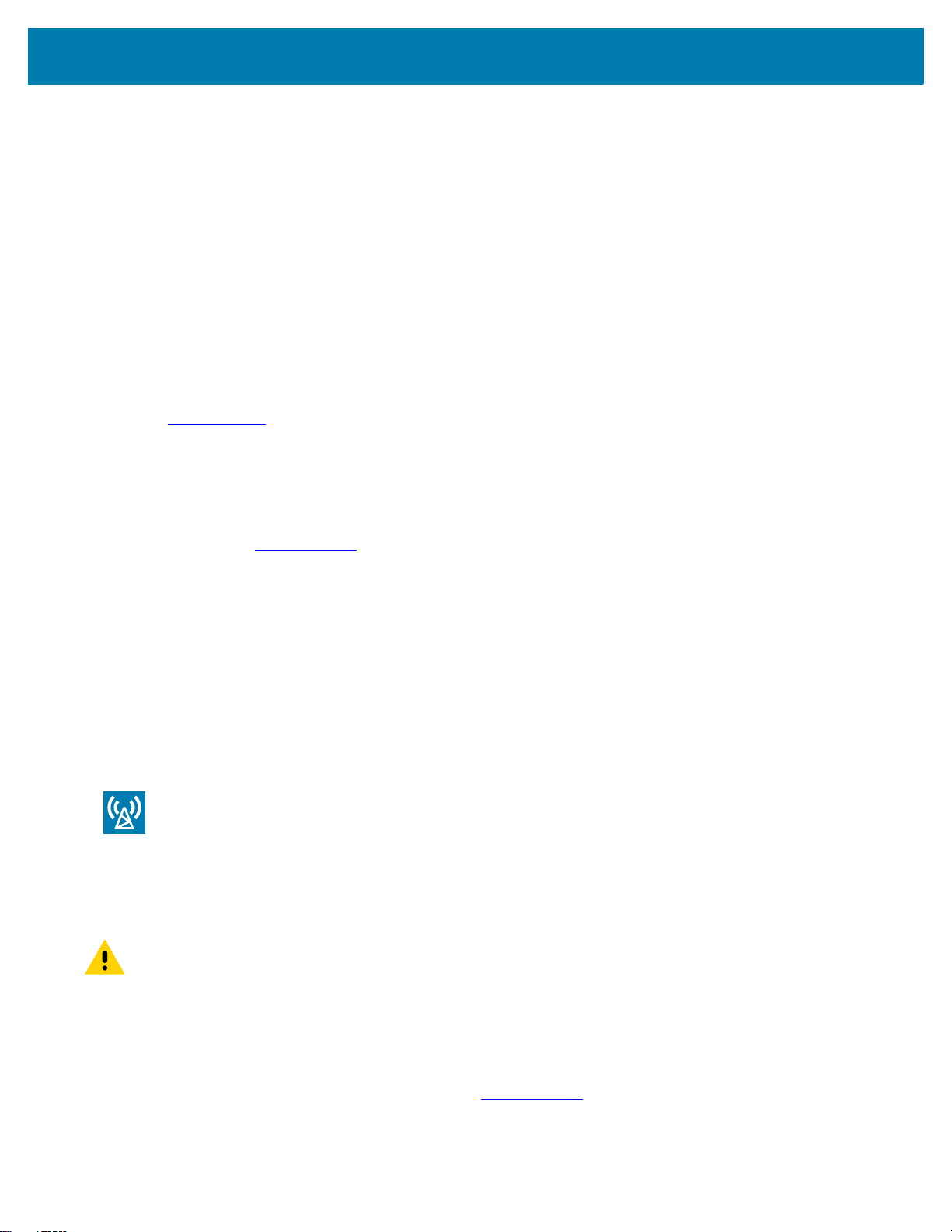
DS8178-HC Digital Scanner Quick Start Guide
Regulatory Information
This device is approved under Zebra Technologies Corporation.
This guide applies to the following model number: DS8178-HC
All Zebra devices are designed to be compliant with the rules and regulations in the locations they are sold
and will be labeled as required.
Any changes or modifications to Zebra equipment not expressly approved by Zebra could void the user’s
authority to operate the equipment.
Declared maximum operating temperature: 50°C
Bluetooth® Wireless Technology
This is an approved Bluetooth® product. For more information on the Bluetooth SIG listing, please visit
bluetooth.com
.
Regulatory Markings
Regulatory markings subject to certification are applied to the device signifying the radio(s) is/are approved
for use. Refer to the Declaration of Conformity (DoC) for details of other country markings. The DOC is
available at: zebra.com/doc
.
Health and Safety Recommendations
Ergonomic Recommendations
In order to avoid or minimize the potential risk of ergonomic injury, always follow good ergonomic
workplace practices. Consult with your local Health and Safety Manager to ensure that you are adhering to
your company’s safety programs to prevent employee injury.
Safety in Hospitals and Aircraft
NOTE: Wireless devices transmit radio frequency energy that may affect medical electrical equipment and
aircraft’s operation. Wireless devices should be switched off wherever you are requested to do so in
hospitals, clinics, healthcare facilities or by airline staff. These requests are designed to prevent possible
interference with sensitive equipments.
RF Exposure Guidelines
Safety Information
Reducing RF Exposure – Use Properly
Only operate the device in accordance with the instructions supplied.
The device complies with internationally recognized standards covering human exposure to
electromagnetic fields. For information on international human exposure to electromagnetic fields, refer to
the Zebra Declaration of Conformity (DoC) at zebra.com/doc
13
.
Page 14
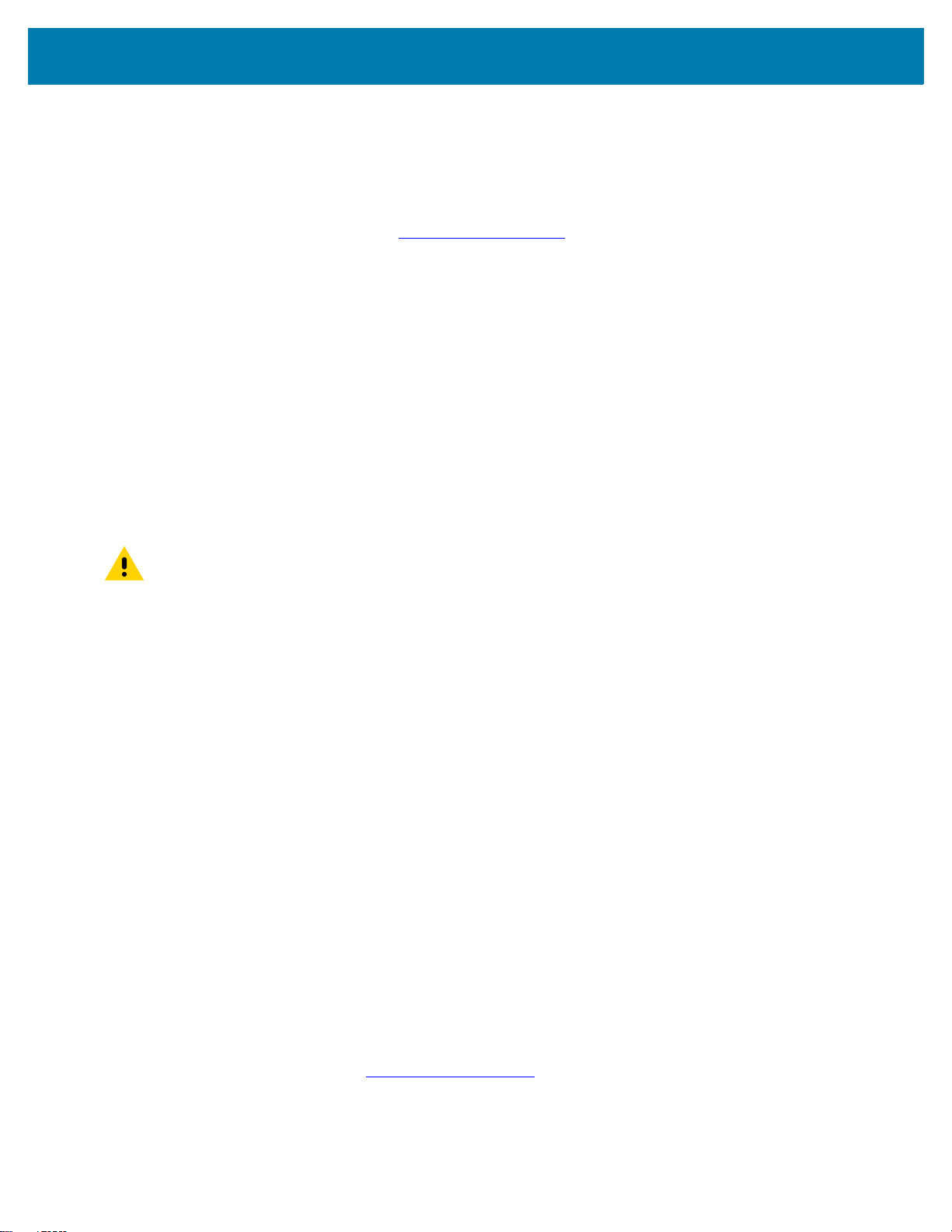
DS8178-HC Digital Scanner Quick Start Guide
Use only Zebra tested and approved headset, belt-clips, holsters, and similar accessories to ensure RF
exposure compliance. If applicable, follow the instructions for use as detailed in the accessory guide.
The use of third-party belt clips, holsters, and similar accessories may not comply with RF exposure
compliance requirements and should be avoided.
For further information on the safety of RF energy from wireless devices, refer to RF exposure and
assessment standards section at zebra.com/responsibility
Handheld or Body-Worn Devices
Limb-worn Devices
To satisfy RF exposure requirements, this device must be hand-held only and, where applicable use only
with Zebra tested and approved accessories.
LED Devices
Classified as ‘EXEMPT RISK GROUP’ according to IEC 62471:2006 and EN 62471:2008.
Pulse Duration: 12 ms
.
Battery and PowerCap Information
Caution: Risk of explosion if battery/PowerCap is replaced by an incorrect type. Dispose of
batteries/PowerCaps according to instructions.
The model DS8178-HC may be used with either a rechargeable Battery Pack or a rechargeable capacitor
based PowerCap.
Zebra approved rechargeable battery packs and PowerCaps are designed and constructed to the highest
standards within the industry.
Use only Zebra approved batteries or PowerCaps. Accessories which have charging capability are
approved for use with the following battery and PowerCap models:
• Battery Part Number 82-176890-01 (3.6 Vdc, 2500 mAh)
• PowerCap Part Number AS-000231-01 (3.7 V, 2.0A).
However, to how long a battery pack or PowerCap can operate or be stored before needing replacement.
Many factors affect the actual life cycle of a battery pack or PowerCap, such as heat, cold, harsh
environmental conditions and severe drops.
When battery packs or PowerCaps are stored over six months, some irreversible deterioration in overall
battery quality may occur. Store batteries and PowerCaps at half of full charge in a dry, cool place,
removed from the equipment to prevent loss of capacity, rusting of metallic parts and electrolyte leakage.
When storing batteries for one year or longer, the charge level should be verified at least once a year and
charged to half of full charge. Replace the battery pack or PowerCap when a significant loss of run time is
detected.
Standard warranty period for all Zebra batteries and PowerCaps is 1 year, regardless if the battery or
PowerCap was purchased separately or included as part of the barcode scanner. For more information on
Zebra batteries, please visit: zebra.com/batterybasics
14
.
Page 15

DS8178-HC Digital Scanner Quick Start Guide
Battery and PowerCap Safety Guidelines
The area in which the units are charged should be clear of debris and combustible materials or chemicals.
Particular care should be taken where the device is charged in a non commercial environment.
• Follow battery/PowerCap usage, storage, and charging guidelines found in the user's guide.
• Improper battery/PowerCap use may result in a/ fire, explosion, or other hazard.
• To charge the mobile device battery, the battery and charger temperatures must be between +32ºF and
+104ºF (0ºC and +40ºC).
• Do not use incompatible batteries/PowerCaps and chargers. Use of an incompatible battery/PowerCap
or charger may present a risk of fire, explosion, leakage, or other hazard. If you have any questions
about the compatibility of a battery or a charger, contact Zebra support.
• For devices that utilize a USB port as a charging source, the device shall only be connected to products
that bear the USB-IF logo or have completed the USB-IF compliance program.
• Do not disassemble or open, crush, bend or deform, puncture, or shred.
• Severe impact from dropping any battery-operated device on a hard surface could cause the battery to
overheat.
• Do not short circuit a battery or allow metallic or conductive objects to contact the battery/PowerCap
terminals.
• Do not modify or remanufacture, attempt to insert foreign objects into the battery/PowerCap, immerse
or expose to water or other liquids, or expose to fire, explosion, or other hazard.
• Do not leave or store the equipment in or near areas that might get very hot, such as in a parked vehicle
or near a radiator or other heat source. Do not place battery/PowerCap into a microwave oven or dryer.
• Battery/PowerCap usage by children should be supervised.
• Please follow local regulations to promptly dispose of used re-chargeable batteries/PowerCaps.
• Do not dispose of batteries/PowerCaps in fire.
• Seek medical advice immediately if a battery has been swallowed.
• In the event of a battery leak, do not allow the liquid to come in contact with the skin or eyes. If contact
has been made, wash the affected area with large amounts of water and seek medical advice.
• If you suspect damage to your equipment or battery/PowerCap, contact Zebra support to arrange for
inspection.
Marking and European Economic Area (EEA)
Statement of Compliance
Zebra hereby declares that this radio equipment is in compliance with Directives 2014/53/EU and
2011/65/EU.
Any radio operation limitations within EEA countries are identified in Appendix A of EU Declaration of
Conformity. The full text of the EU Declaration of Conformity is available at: zebra.com/doc
.
EU Importer: Zebra Technologies B.V
Address: Mercurius 12, 8448 GX Heerenveen, Netherlands
15
Page 16

DS8178-HC Digital Scanner Quick Start Guide
Waste Electrical and Electronic Equipment (WEEE)
For EU and UK Customers: For products at the end of their life, please refer to recycling/disposal advice
at: zebra.com/weee
.
United States and Canada Regulatory
Radio Frequency Interference Notices
This device complies with Part 15 of the FCC Rules. Operation is subject to the following two conditions:
(1) this device may not cause harmful interference, and (2) this device must accept any interference
received including interference that may cause undesired operation.
NOTE: This equipment has been tested and found to comply with the limits for a Class B digital device,
pursuant to Part 15 of the FCC rules.These limits are designed to provide reasonable protection against
harmful interference in a residential installation. This equipment generates, uses and can radiate radio
frequency energy and, if not installed and used in accordance with the instructions, may cause harmful
interference to radio communications. However, there is no guarantee that interference will not occur in a
particular installation. If this equipment does cause harmful interference to radio or television reception,
which can be determined by turning the equipment off and on, the user is encouraged to try to correct the
interference by one or more of the following measures:
• Reorient or relocate the receiving antenna.
• Increase the separation between the equipment and receiver.
• Connect the equipment into an outlet on a circuit different from that to which the receiver is connected.
• Consult the dealer or an experienced radio/TV technician for help.
Radio Frequency Interference Requirements – Canada
Innovation, Science and Economic Development Canada ICES-003 Compliance Label: CAN ICES-3
([B])/NMB-3([B])
This device complies with Innovation, Science and Economic Development Canada’s licence-exempt
RSSs. Operation is subject to the following two conditions: (1) This device may not cause interference; and
(2) This device must accept any interference, including interference that may cause undesired operation of
the device.
L’émetteur/récepteur exempt de licence contenu dans le présent appareil est conforme aux CNR
d’Innovation, Sciences et Développement économique Canada applicables aux appareils radio exempts
de licence. L’exploitation est autorisée aux deux conditions suivantes : (1) l'appareil ne doit pas produire
de brouillage, et (2) l'utilisateur de l'appareil doit accepter tout brouillage radio électrique subi même si le
brouillage est susceptible d'en compromettre le fonctionnement.
RF Exposure Requirements - FCC and ISED
The FCC has granted an Equipment Authorization for this device with all reported SAR levels evaluated in
compliance with the FCC RF emission guidelines. SAR information on this device is on file with the FCC
and can be found under the Display Grant section of fcc.gov/oet/ea/fccid
.
To satisfy RF exposure requirements, this device must be hand-held only and, where applicable use only
with Zebra tested and approved accessories.
Pour satisfaire aux exigences d’exposition aux RF, cet appareil doit être lcheville utilisé manuellement
uniquement, le cas échéant, uniquement utilisé avec les accessoires approuvés et testés par Zebra.
16
Page 17

DS8178-HC Digital Scanner Quick Start Guide
中国
通过访问以下网址可下载当地语言支持的产品说明书 zebra.com/support
合格证 :
产品中有害物质的名称及含量
部件名称 (Parts)
金属部件 (Metal Parts) XOO O O O
电路模块 (Circuit Modules) XOO O O O
电缆及电缆组件 (Cables and Cable Assemblies) OOO O O O
塑料和聚合物部件 (Plastic and Polymeric Parts) OOO O O O
光学和光学组件 (Optics and Optical Components) XOO O O O
电池 (Batteries) OOO O O O
本表格依据 SJ/T 11364 的规定编制。
O: 表示该有害物质在该部件所有均质材料中的含量均在 SJ/T 11364:2014 规定的限量要求以下。
X: 表示该有害物质至少在该部件的某一均质材料中的含量超出 SJ/T 11364:2014 规定的限量要求。( 企业可在此处,根据实际
情况对上表中打 “×” 的技术原因进行进一步说明。
铅
(Pb)
汞
(Hg)
有害物质
镉
(Cd)
六价铬
(Cr(VI))
多溴联苯
(PBB)
多溴二苯醚
(PBDE)
Евразийский Таможенный Союз (EAC)
Данный продукт соответствует требованиям знака EAC.
17
Page 18

DS8178-HC Digital Scanner Quick Start Guide
臺灣
低功率電波輻射性電機管理辦法
取得審驗證明之低功率射頻器材,非經核准,公司、商號或使用者均不得擅自變更頻率、加大功率或變更
原設計之特性及功能。
低功率射頻器材之使用不得影響飛航安全及干擾合法通信;經發現有干擾現象時,應立即停用,並改善至
無干擾時方得繼續使用。
前述合法通信,指依電信管理法規定作業之無線電通信。低功率射頻器材須忍受合法通信或工業、科學及
醫療用電波輻射性電機設備之干擾。
公司資訊
台灣斑馬科技股份有限公司 / 台北市信義區松高路 9 號 13 樓
行政院環保署 (EPA) 要求乾電池製造或進口商,需依廢棄物清理法第 15 條之規定,於販售、
贈送或促銷的電池上標示回收標誌。請聯絡合格的台灣回收廠商,以正確棄置電池。
TÜRK WEEE Uyumluluk Beyanı
EEE Yönetmeliğine Uygundur.
United Kingdom
Statement of Compliance
Zebra hereby declares that this radio equipment is in compliance with the Radio Equipment Regulations
2017 and the Restriction of the Use of Certain Hazardous Substances in Electrical and Electronic
Equipment Regulations 2012.
Any radio operation limitations within UK are identified in Appendix A of UK Declaration of Conformity.
The full text of the UK Declaration of Conformity is available at: zebra.com/doc
UK Importer: Zebra Technologies Europe Limited
Address: Dukes Meadow, Millboard Rd, Bourne End, Buckinghamshire, SL8 5XF
Warranty
For the complete Zebra hardware product warranty statement, go to: zebra.com\warranty.
Service Information
Before you use the unit, it must be configured to operate in your facility's network and run your
applications.
If you have a problem running your unit or using your equipment, contact your facility's Technical or
System Support. If there is a problem with the equipment, they will contact Zebra support at
zebra.com\support
.
.
For the latest version of the guide go to: zebra.com\support
Additional Information
For information on using the DS8178-HC, refer to the DS8178-HC product guide available at:
zebra.com/ds8100-hc
.
.
18
Page 19

www.zebra.com
