Page 1

DS8178
MN-002752-06
Digital Scanner
Product Reference Guide
Page 2
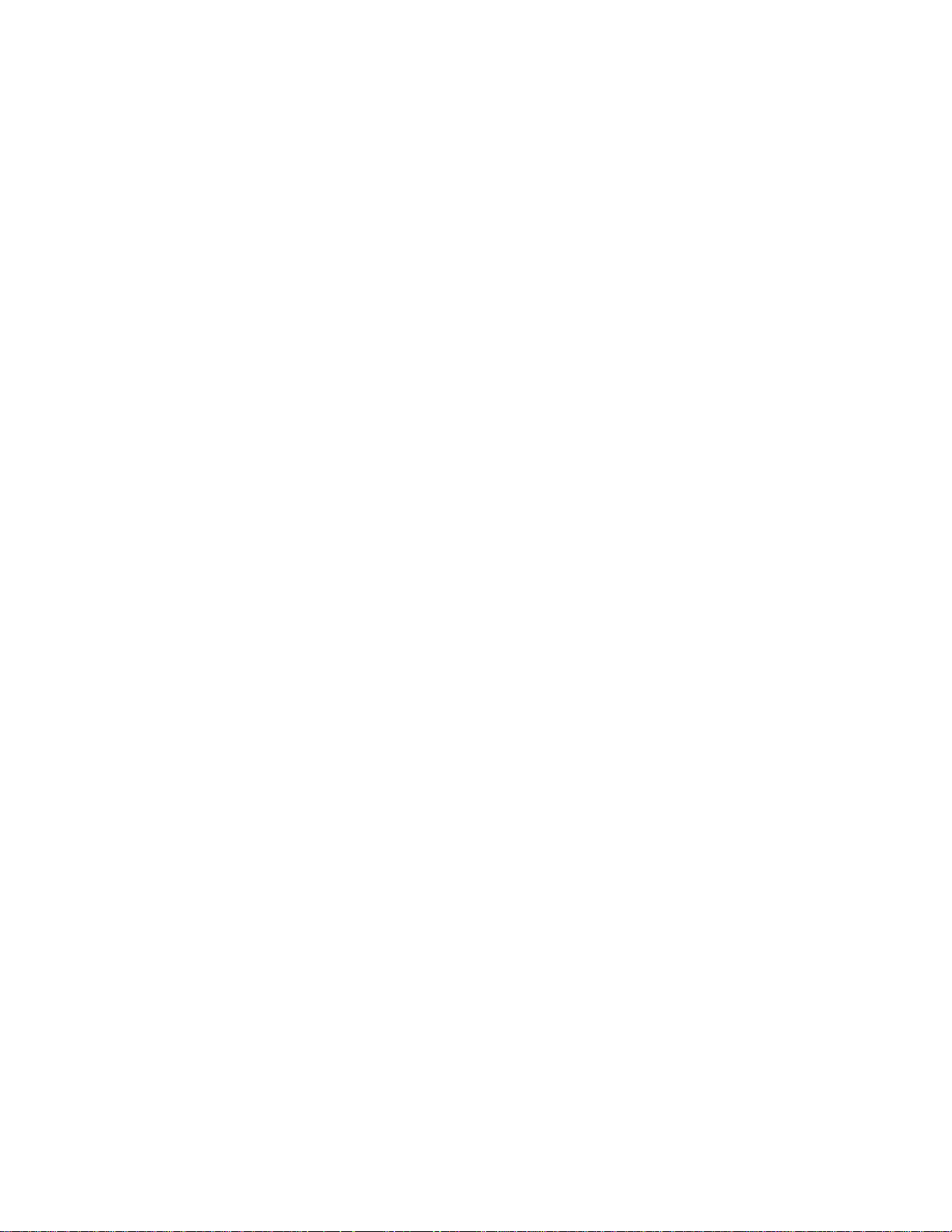
Page 3
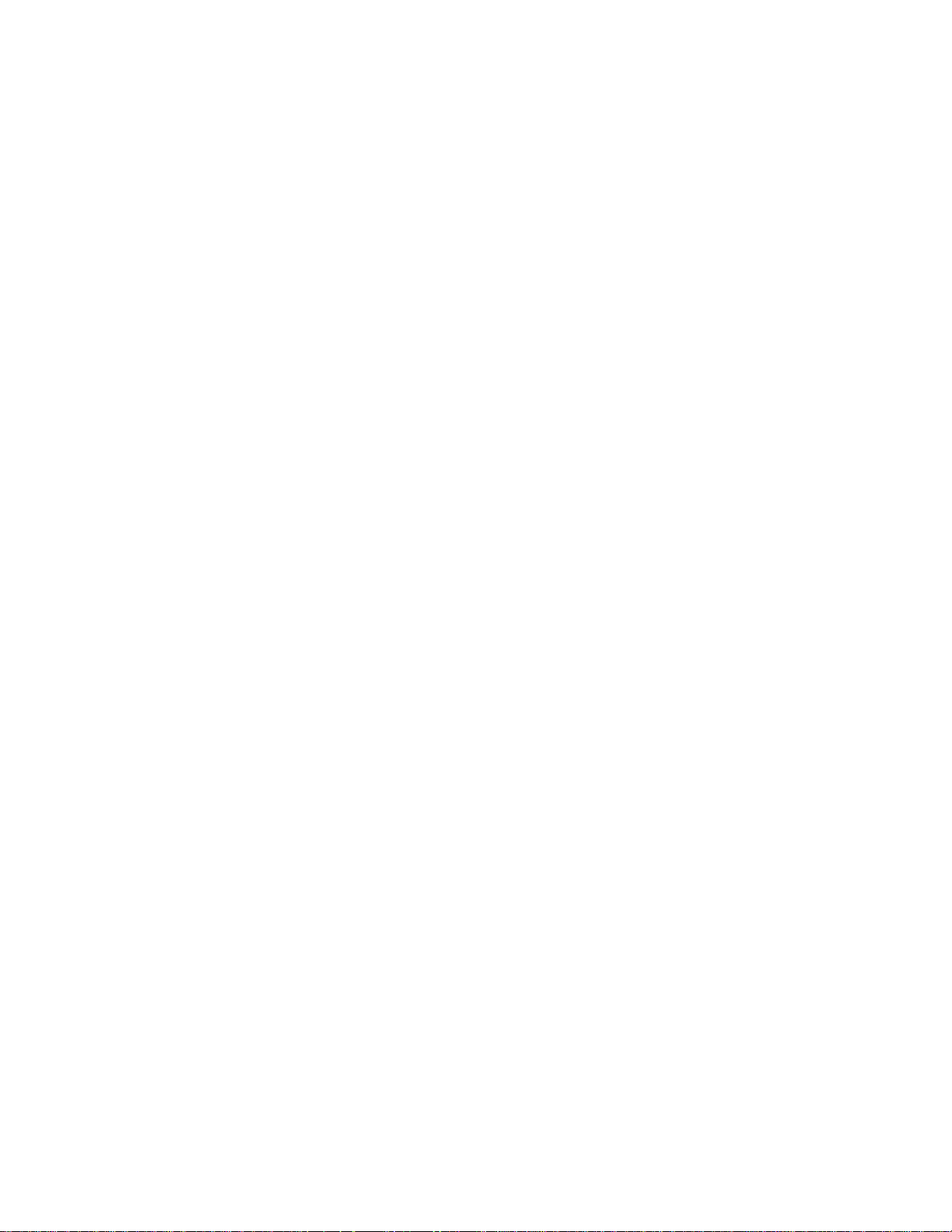
DS8178 DIGITAL SCANNER
PRODUCT REFERENCE GUIDE
MN-002752-06
Revision A
October 2019
Page 4
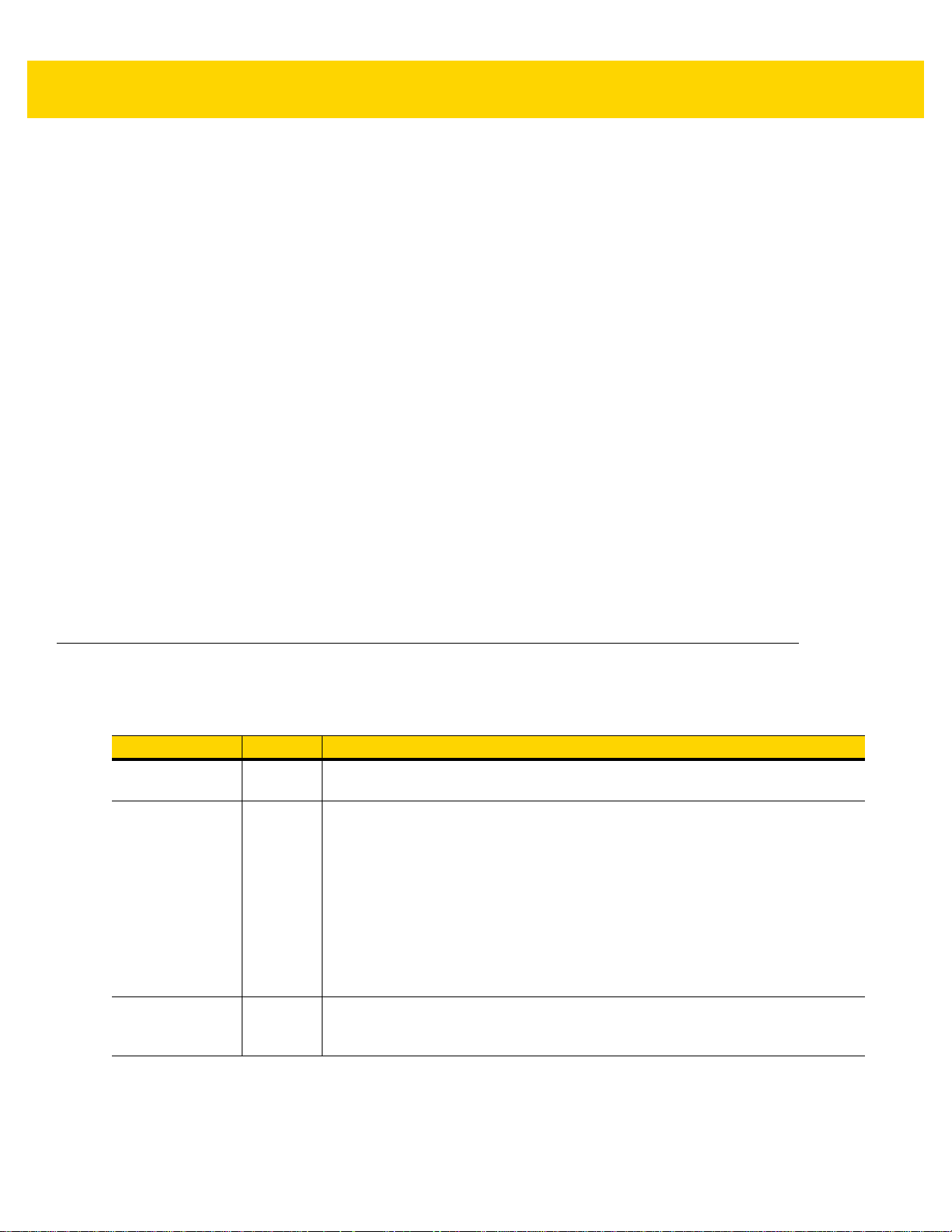
ii DS8178 Digital Scanner Product Reference Guide
No part of this publication may be reproduced or used in any form, or by any electrical or mechanical means,
without permission in writing from Zebra. This includes electronic or mechanical means, such as photo copying,
recording, or information storage and retrieval systems. The material in this manual is subject to change
without notice.
The software is provided strictly on an “as is” basis. All software, including firmware, furnished to the user is on
a licensed basis. Zebra grants to the user a non-transferable and non-exclusive license to use each software
or firmware program delivered hereunder (licensed program) . Except as n oted below, such license may not be
assigned, sublicensed, or otherwise tran sfe rr e d by th e user without prior written consent of Zebra. No right to
copy a licensed program in whole or in part is granted, except as permitted under copyright law. The user shall
not modify , merge, or incorporate any for m or portion of a licensed program with other pro gram material, create
a derivative work from a licensed program , or us e a li censed program in a network without written permission
from Zebra. The user agrees to maintain Zebra’s copyright notice on the licensed programs delivered
hereunder , and to include the same on any au thorized copies it m akes, in whole or in part. The user agrees not
to decompile, disassemble, decode, or reverse engineer any licensed program delivered to the user or any
portion thereof.
Zebra reserves the right to make changes to any software or product to improve reliability, function, or design.
Zebra does not assume any product liability arising out of, or in connection with, the application or use of any
product, circuit, or application described herein.
No license is granted, either expressly or by implication, estoppel, or otherwise under any Zebra Technologies
Corporation, intellectual property rights. An implied license only exists for equipment, circuits, and su bsystems
contained in Zebra products.
Revision History
Changes to the original guide are listed below.
Change Date Description
MN-002752-06
Rev . A
MN-002752-05
Rev . A
MN-002752-04
Rev . A
9/2019 Added PowerCap information.
6/2019 - Removed Simple COM Port Emulation.
- Removed Require and Suppress from OCR Template.
- Updated numeric keyboard cross references for OCR Check Digit Modulus
and OCR Quiet Zone.
- Updated OCR Template default and text.
- Updated Unsolicited Heartbeat Interval max value.
- Updated MSI Check Digits.
- Updated reference to Symbol Technologies under 1D Quiet Zone Level.
- Added 4th note to Autodiscriminate ISBT Concatenation.
10/2018 - Added Grid Matrix sample bar code.
- Updated approved cleaning agents for healthca re.
- Updated Secure Pharmaceutical to securPharm.
Page 5
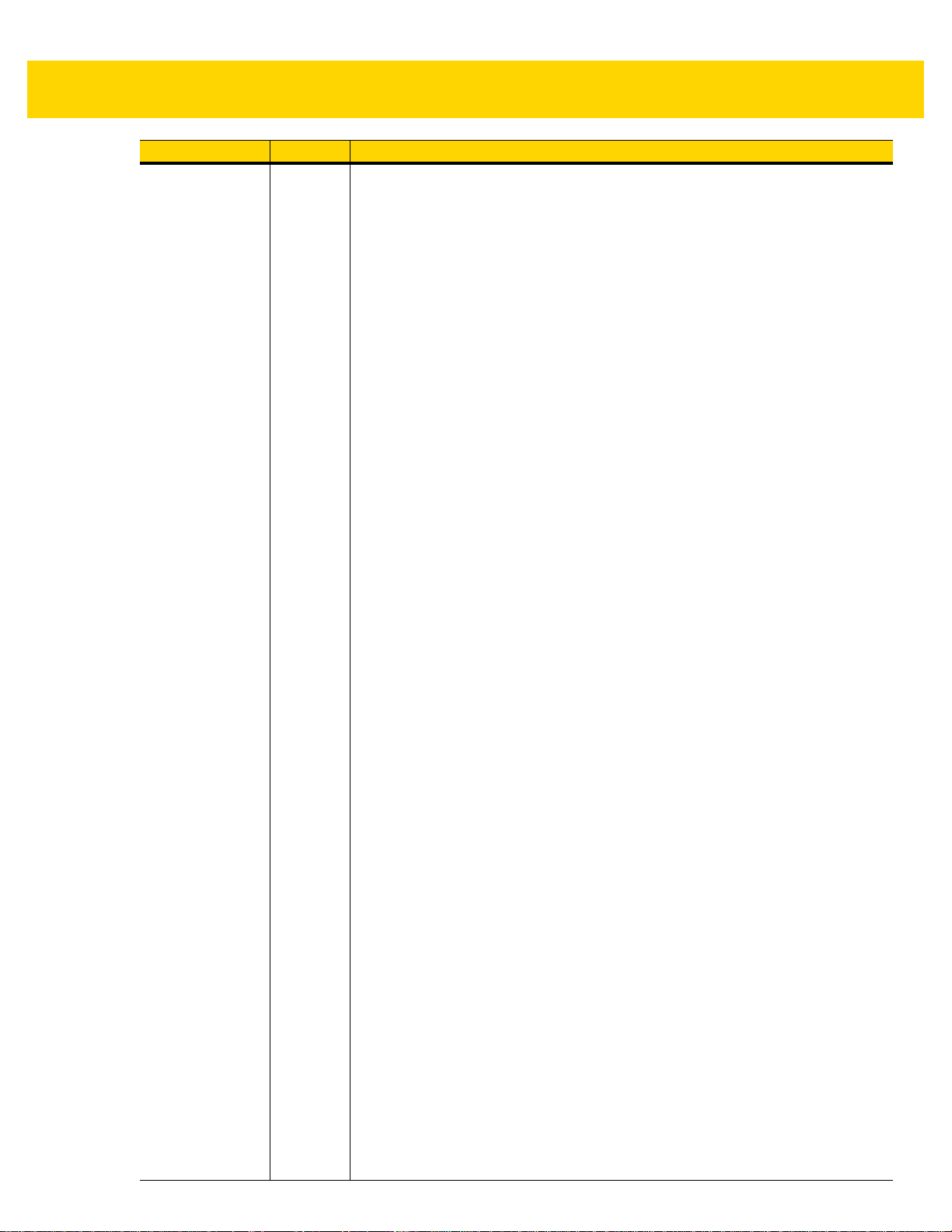
Change Date Description
MN-002752-03
Rev . A
7/2018 Updated:
- Zebra copyright statement.
- Troubleshooting.
- JIRA issues (top pixel address; Unsolicited Heartbeat Interval min/max
change).
- Modifier Characters Table E-3 (missing Malimark, GS1 Data Matrix, GS1
QR).
- MOD 10/MOD11 to MOD 11/MOD10.
- 123Scan chapter.
- OCR parameters 1766 & 1770.
- Digimarc bar codes and description; add to Appendix A default table.
- Defaults for Lamp Mode Control.
- Auto-reconnect feature.
- Pairing bar code format with STC info.
- Defaults for ISBT Concatenation.
- Values under bar codes for SSI baud rates: 230,400, 46 0,800, 921,600.
- CR8178-PC illustration and measurement callouts.
- Changed RSS Expanded to GS1 DataBar Expanded (Digimarc chapter).
- First row of table under Hands-free Decode Session Timeout.
- Changed ISBT 128 default to disable.
- Radio Output Power (parameter # 1324): The DS8178 uses a Blue tooth
Class 1 qualified and Class 2 capable radio.
- Bluetooth Radio, Linking, and Batch Operation: The DS8178 digita l
scanner has a Bluetooth Class 1 qualified and Class 2 capable radio...
- Microsoft UWP USB changed to USB HID POS.
- Deleted OCR Common Fonts.
- Under Bluetooth Radio, Linking, and Batch Operation - Chang ed Bluetooth
Class 1 qualified and Class 2 capable radio range to 100 m / 330 ft.-
- Picklist Mode description.
- Relocated Pull Trigger Twice to Re-connect
- Night Mode
- Disable Image Cropping size
- Re-added
- Vibrate motor - HC only
- Moved Beep on <BEL> to User Prefs
- Lamp Mode - Deleted 10 min, 30 min, Always On
- Grid Matrix Inverse default to Regular Only
- Grid Matrix Mirror default to Regular Only
Added:
- Notes: When enabling ISBT Concatenation or Autodiscriminate ISBT.
- Concatenation set Code 128 security level to Leve l 2.
- Illumination Brightness parameter.
- Grid Matrix parameters.
- Symbol I, AIM ID, and AIM Code Modifier Character for Grid Matrix.
- OCR parameter: Enable/disable OCR common fonts; OCR Redundancy.
- GS1 DataBar variants.
- New GS1 DataBar variants sample bar codes.
- New Microsoft UWP USB (USB Host Type) host parameter.
- New troubleshooting row: LED blinks even if the pairing request was
canceled.
- Driver’s License Parsing parameter number.
- Secure Pharmaceutical and Secure Pharmaceutical Output Formatting
parameters.
- Re-pair on Double Trigger Press.
- Battery Attributes appendix.
- Scan Speed Analytics appendix.
- Febraban parameter.
- Battery Preservation Mode.
-
TGCS (IBM) USB Direct I/O Beep
Timeout to Low Power Mode from Auto Aim
iii
Page 6
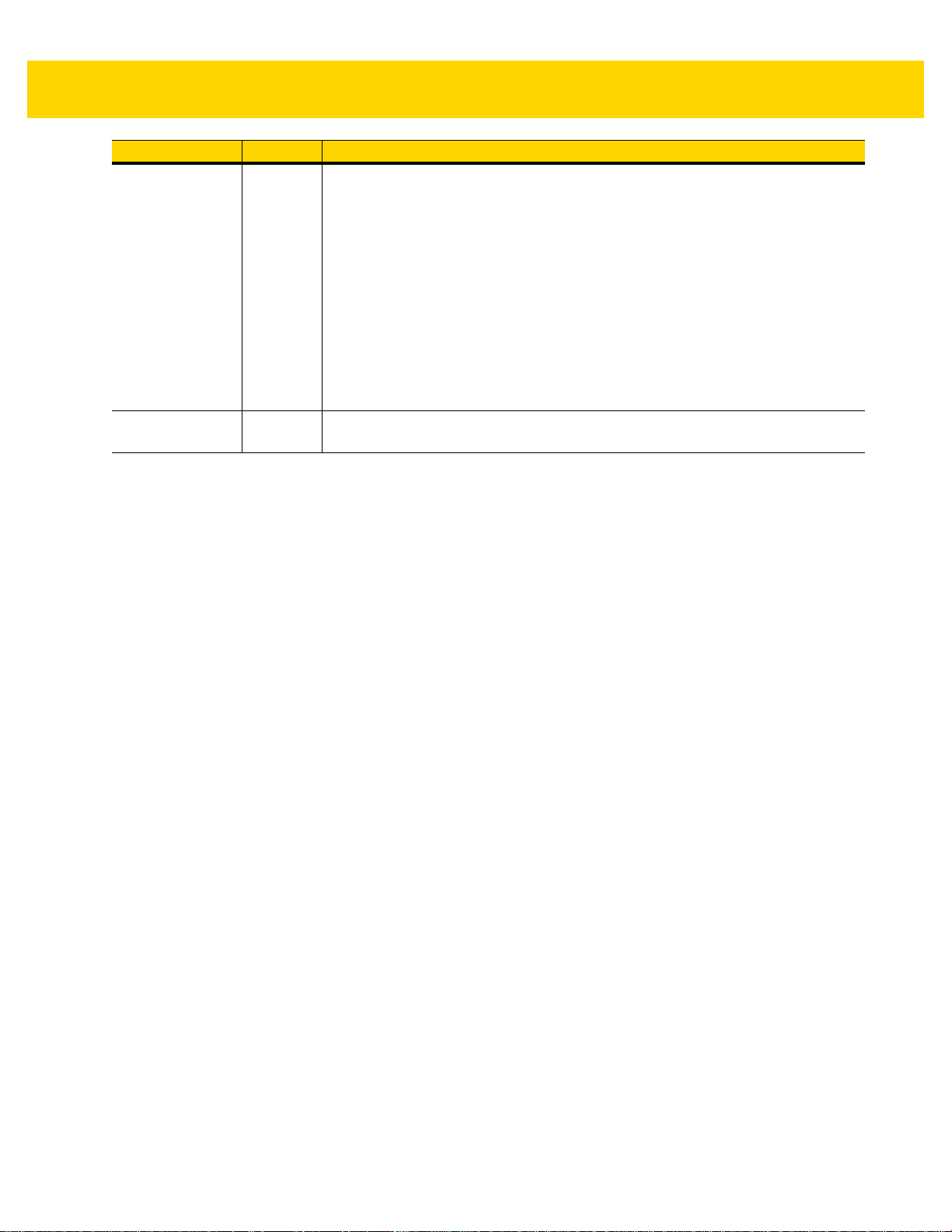
iv DS8178 Digital Scanner Product Reference Guide
Change Date Description
MN-002752-02
Rev . A
MN-002752-01
Rev . A
03/2017 Updated:
- Sample bar codes appendix
- OCR chapter
- Uncropped image sizes
- Maintenance/Tech Specs chapter name
- Matrix 2 of 5 default
- Parameter name change: GS1 DataBar-14 to GS1 DataBar Omnidirection al
Added:
- Digimarc chapter
- Unpairing note
- Baud Rate 4800 (removed note: The digital scanner does n ot support bau d
rates below 9600)
- Troubleshooting bar codes
- DotCode parameters
01/2017 Initial Release
Page 7
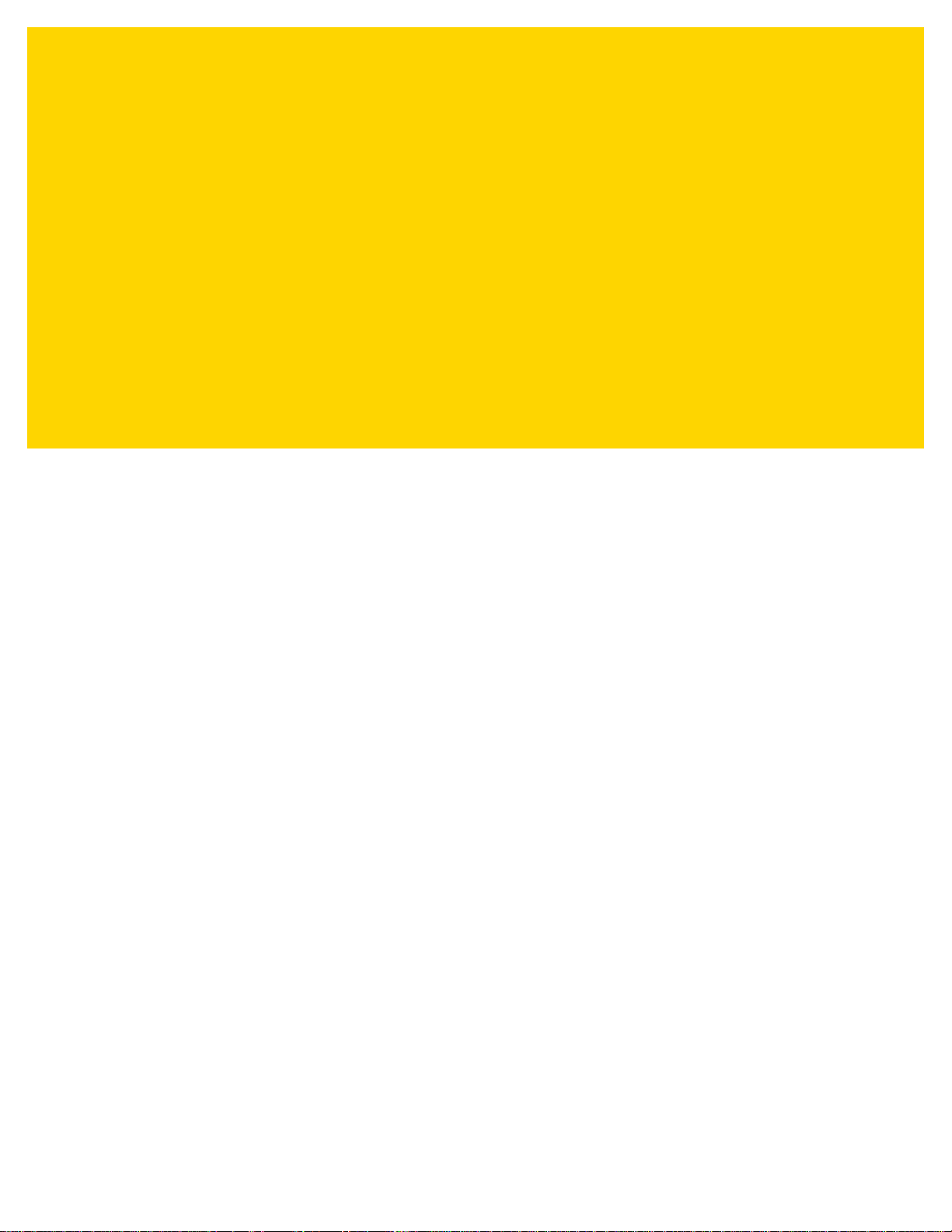
TABLE OF CONTENTS
Revision History................................................................................................................................. ii
About This Guide
Introduction.................................................................................................................................... xxiii
Configurations................................................................................................................................ xxiii
Digital Scanner...................................................................................................... ................... xxiii
Cradles..................................................................................................................................... xxiv
Related Product Line Configurations............................................................................................. xxiv
Cables...................................................................................................................................... xxiv
Chapter Descriptions ............................................................................................................................xxv
Notational Conventions.................................................................................................................. xxvi
Related Documents ...................................................................................................................... xxvii
Service Information....................................................................................................................... xxvii
Provide Documentation Feedback................................................................................................ xxvii
Chapter 1: Getting Started
Introduction .................................................................................................................................... 1-1
Interfaces ....................................................................................................................................... 1-1
Unpacking ...................................................................................................................................... 1-1
DS8178 Features ........................................................................................................................... 1-2
Cradle Features ............................................................................................................................. 1-2
Standard Cradle ....................................................................................................................... 1-3
Presentation Cradle ................................................................................................................. 1-4
Connecting the Cradle ............................................................................................................. 1-4
Changing the Host Interface .................................................................................................... 1-4
Using a DC Power Supply ........................................................................................................ 1-5
Mounting the Cradle ................................................................................................................. 1-5
Using the Document Capture Stand .............................................................................................. 1-6
DS8178 Battery/PowerCap ............................................................................................................ 1-7
Charging the DS8178 Battery/PowerCap ................................................................................ 1-7
Recovering a Discharged Battery/PowerCap ........................................................................... 1-8
Shutting Off the Digital Scanner Battery or Capacitor .............................................................. 1-8
DS8178 Battery Statistics Capabilities ..................................................................................... 1-8
DS8178 PowerCap Statistics Capabilities ............................................................................... 1-9
Page 8
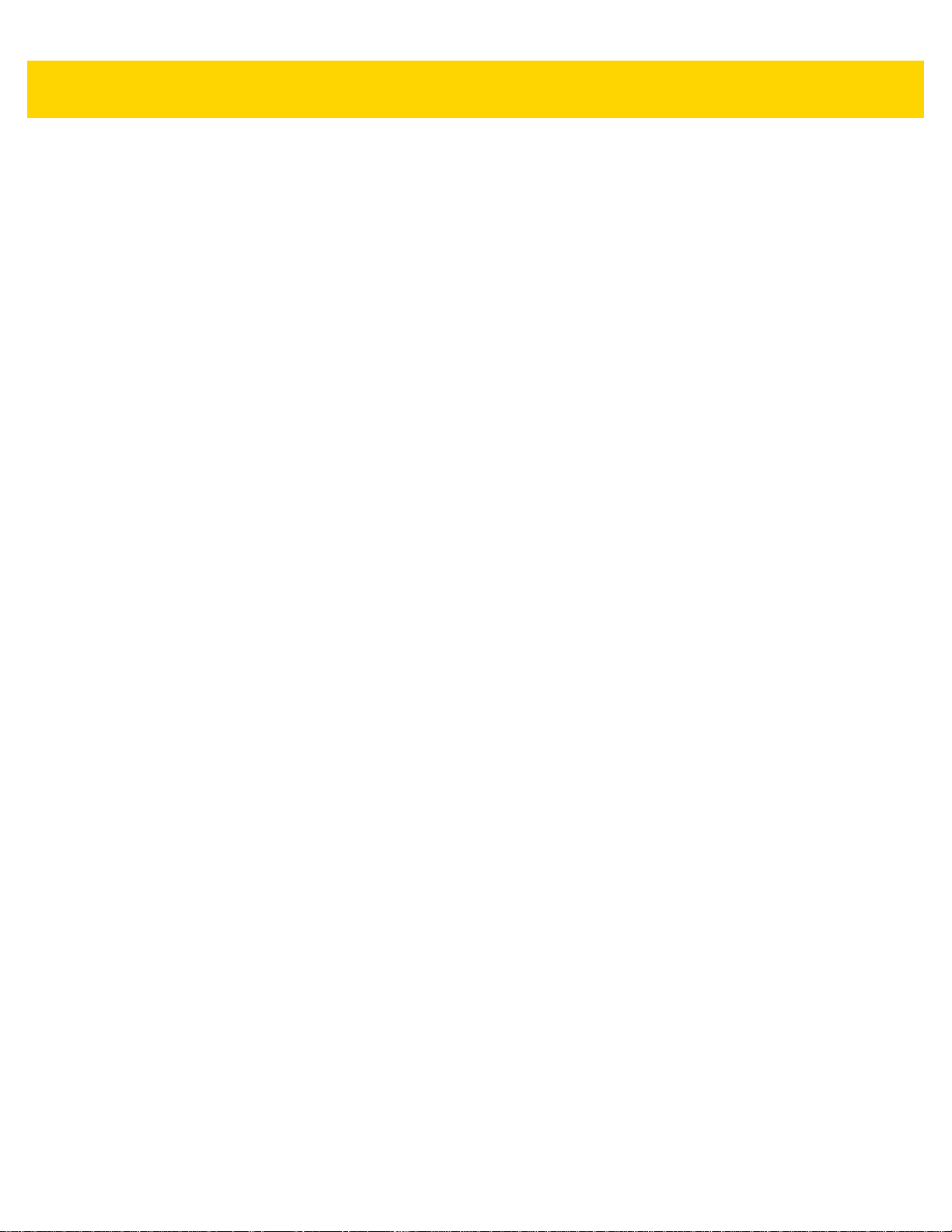
vi DS8178 Digital Scanner Product Reference Guide
Inserting the Battery/PowerCap ............................................................................................. 1-10
Removing the Battery/PowerCap ........................................................................................... 1-13
Inserting the Scanner in the Cradles ............................................................................................ 1-14
Sending Data to the Host Computer ............................................................................................ 1-15
Pairing .................................................................................................................................... 1-15
Lost Connection to Host ......................................................................................................... 1-15
Configuring the Scanner .............................................................................................................. 1-15
Radio Communications ................................................................................................................ 1-15
Accessories .................................................................................................................................. 1-16
Chapter 2: Data Capture
Introduction .................................................................................................................................... 2-1
Beeper and LED Indications .......................................................................................................... 2-1
Digital Scanner Indications ....................................................................................................... 2-1
Cradle LED Indications ............................................................................................................ 2-4
Scanning ........................................................................................................................................ 2-6
Hand-Held Scanning ................................................................................................................ 2-6
Hands-Free Scanning .............................................................................................................. 2-6
Aiming with Digital Scanner ..................................................................................................... 2-7
Decode Ranges ............................................................................................................................. 2-9
Chapter 3: Maintenance, Troubleshooting, and Technical Specifications
Introduction .................................................................................................................................... 3-1
Maintenance .................................................................................................................................. 3-1
Known Harmful Ingredients ...................................................................................................... 3-1
Approved Cleaners for Standard DS8178 Digital Scanners and CR8178 Cradles .................. 3-2
Approved Disinfectant Cleaners for Healthcare Configurations of the DS8178 Digital Scanners
and CR8178 Cradles ........................................................................................................................... 3-2
Cleaning the Digital Scanner .................................................................................................... 3-3
Troubleshooting ............................................................................................................................. 3-4
Dump Scanner Parameters ...................................................................................................... 3-7
Send Versions .......................................................................................................................... 3-8
Report Software Version .................................................................................................... 3-8
Serial Number .................................................................................................................... 3-8
Manufacturing Information ................................................................................................. 3-8
Technical Specifications ................................................................................................................ 3-9
Cradle Signal Descriptions ........................................................................................................... 3-14
Chapter 4: Radio Communications
Introduction .................................................................................................................................... 4-1
Setting Parameters ....................................................................................................................... 4-1
Scanning Sequence Examples ................................................................................................ 4-2
Errors While Scanning ............................................................................................................. 4-2
Radio Communications Parameter Defaults .................................................................................. 4-2
Wireless Beeper Definitions ........................................................................................................... 4-4
Radio Communication Host Types ................................................................................................ 4-4
Bluetooth Classic vs. Low Energy Bluetooth ............................................................................ 4-4
Cradle ....................................................................................................................................... 4-4
Page 9
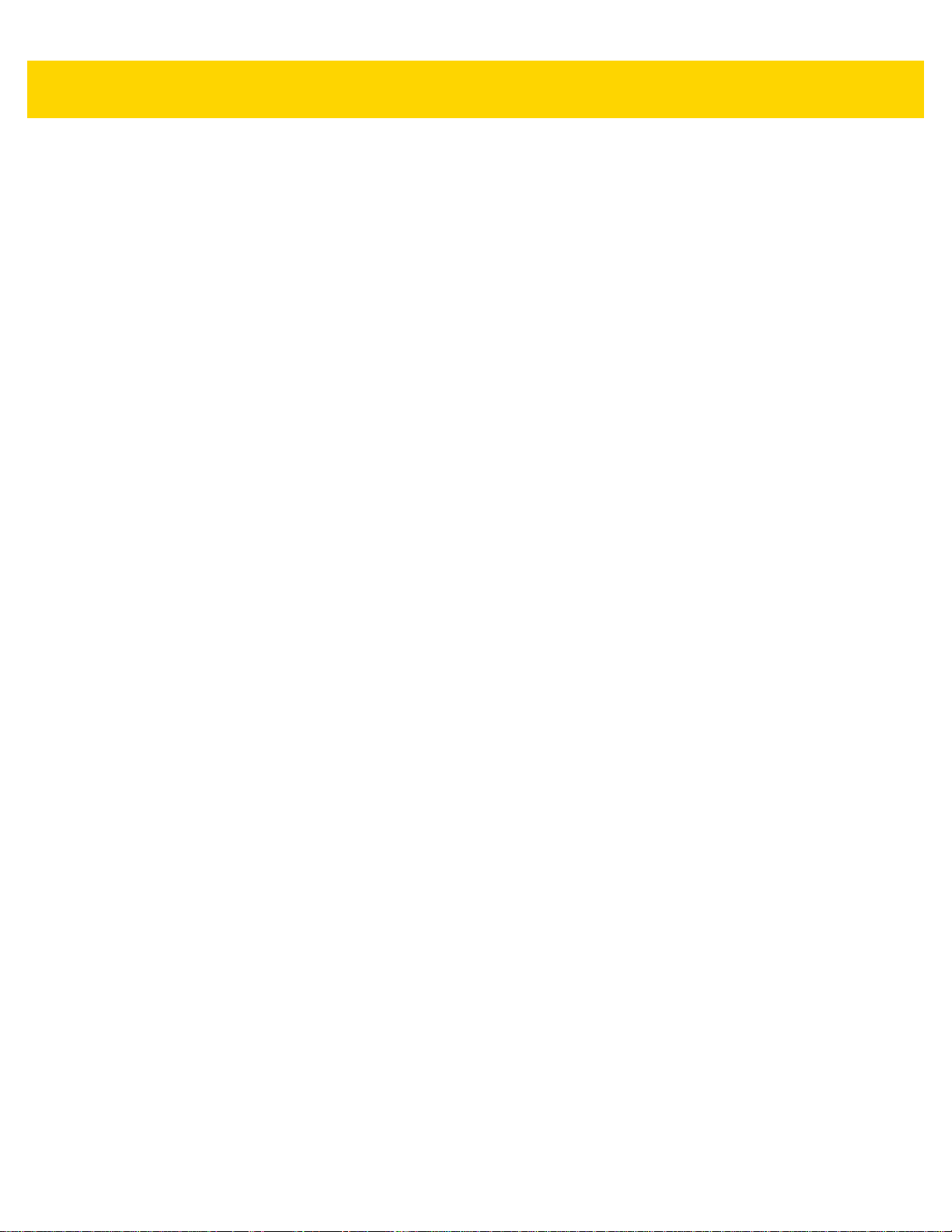
Table of Contents vii
Human Interface Device (HID) Keyboard Emulation ................................................................ 4-5
Simple Serial Interface (SSI) .................................................................................................... 4-6
Serial Port Profile (SPP) ........................................................................................................... 4-8
Bluetooth Technology Profile Support ...................................................................................... 4-8
Master/Slave Set Up ................................................................................................................ 4-8
Master ................................................................................................................................ 4-9
Slave .................................................................................................................................. 4-9
Bluetooth Friendly Name ............................................................................................................... 4-9
Discoverable Mode ................................................................................................................ 4-10
Wi-Fi Friendly Mode ..................................................................................................................... 4-11
Notes ...................................................................................................................................... 4-11
Wi-Fi Friendly Channel Exclusion .......................................................................................... 4-11
Wi-Fi Channel Exclusion .................................................................................................. 4-11
Radio Output Power ..................................................................................................................... 4-13
Link Supervision Timeout ....................................................................................................... 4-14
Bluetooth Radio State .................................................................................................................. 4-15
HID Host Parameters ................................................................................................................... 4-15
HID Features for Apple iOS ................................................................................................... 4-15
HID Keyboard Keystroke Delay ............................................................................................. 4-16
HID CAPS Lock Override ....................................................................................................... 4-16
HID Ignore Unknown Characters ........................................................................................... 4-17
Emulate Keypad ..................................................................................................................... 4-17
Fast HID Keyboard ................................................................................................................. 4-18
Quick Keypad Emulation ........................................................................................................ 4-18
HID Keyboard FN1 Substitution ............................................................................................. 4-19
HID Function Key Mapping .................................................................................................... 4-19
Simulated Caps Lock ............................................................................................................. 4-20
Convert Case ......................................................................................................................... 4-20
Auto-Reconnect Feature .............................................................................................................. 4-21
Auto-Reconnect Option .......................................................................................................... 4-22
Reconnect Attempt Beep Feedback ...................................................................................... 4-23
Reconnect Attempt Interval .................................................................................................... 4-23
Sleep Between Attempts ........................................................................................................ 4-25
Number of Retry Attempts ...................................................................................................... 4-26
Out of Range Indicator ................................................................................................................. 4-27
Beep on Insertion ......................................................................................................................... 4-27
Digital Scanner(s) To Cradle Support .......................................................................................... 4-28
Modes of Operation ................................................................................................................ 4-28
Point-to-Point Communication ......................................................................................... 4-28
Multipoint-to-Point Communication .................................................................................. 4-28
Parameter Broadcast (Cradle Host Only) .............................................................................. 4-29
Pairing .................................................................................................................................... 4-29
Pairing Modes .................................................................................................................. 4-30
Lock Override ................................................................................................................... 4-30
Pairing Methods ..................................................................................................................... 4-31
Pull Trigger Twice to Re-connect ...................................................................................... 4-31
Unpairing .......................................................................................................................... 4-31
Toggle Pairing .................................................................................................................. 4-32
Pairing Bar Code Format Using the Scan-To-Connect (STC) Utility ...................................... 4-32
Connection Maintenance Interval ........................................................................................... 4-32
Page 10
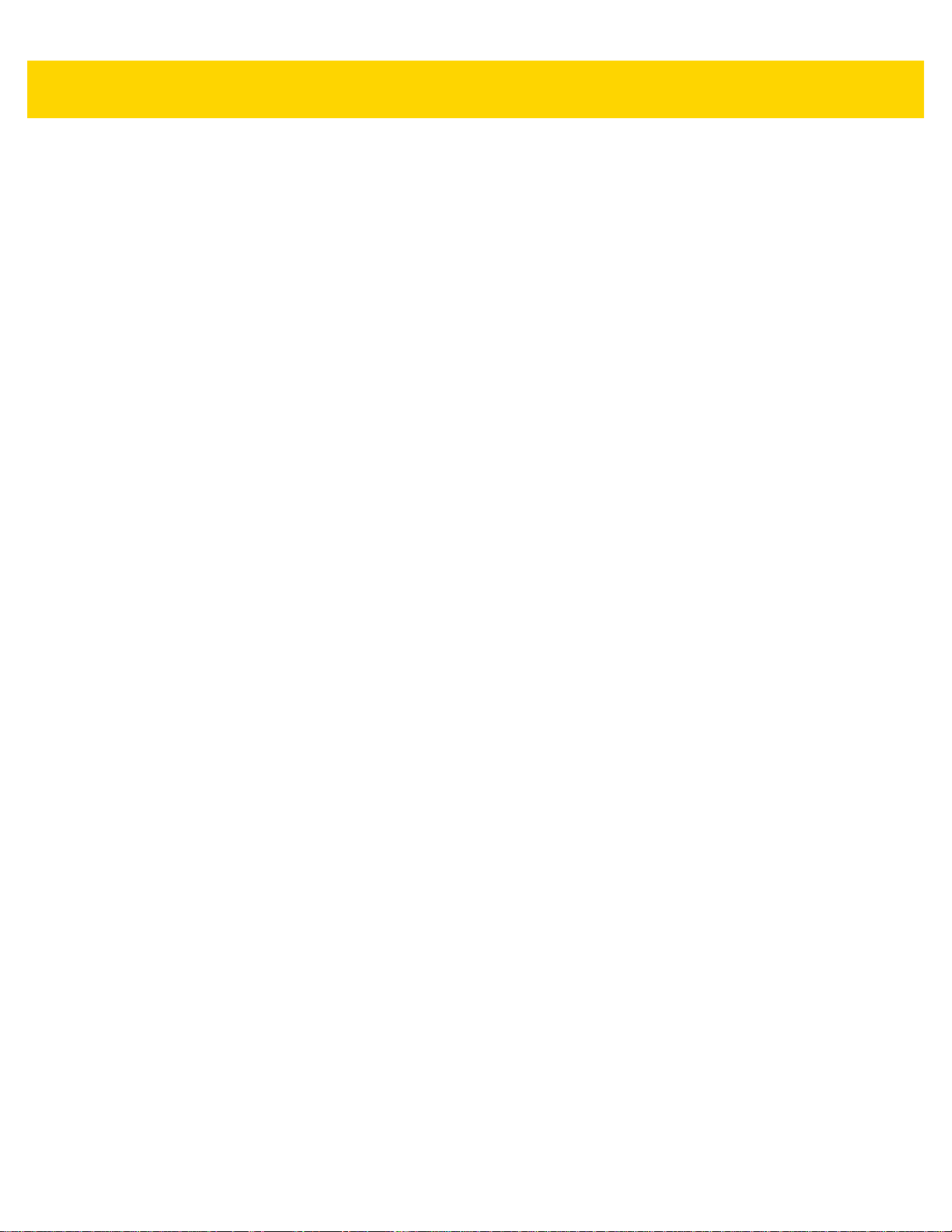
viii DS8178 Digital Scanner Product Reference Guide
Considerations ................................................................................................................. 4-33
Batch Mode .................................................................................................................................. 4-34
Modes of Operation .......................................................................................................... 4-34
Persistent Batch Storage ............................................................................................................. 4-37
Page Button ................................................................................................................................. 4-37
Page Options ............................................................................................................................... 4-38
Page Mode ............................................................................................................................. 4-38
Page State Timeout ............................................................................................................... 4-38
Bluetooth Classic and/or Low Energy (Cradle Host Only) ........................................................... 4-39
Bluetooth Security ........................................................................................................................ 4-39
PIN Code ................................................................................................................................ 4-39
Variable PIN Code ............................................................................................................ 4-40
Bluetooth Security Levels ....................................................................................................... 4-41
Bluetooth Radio, Linking, and Batch Operation ........................................................................... 4-42
Setting Up an iOS or Android Product To Work With The Digital Scanner ............................ 4-42
Chapter 5: User Preferences
Introduction .................................................................................................................................... 5-1
Scanning Sequence Examples ...................................................................................................... 5-2
Errors While Scanning ................................................................................................................... 5-2
User Preferences Parameter Defaults ........................................................................................... 5-2
Parameters .................................................................................................................................... 5-5
Default Parameters .................................................................................................................. 5-5
Parameter Bar Code Scanning ................................................................................................ 5-6
Beep After Good Decode ......................................................................................................... 5-6
Beep on <BEL> ........................................................................................................................ 5-7
Direct Decode Indicator ............................................................................................................ 5-8
Beeper Volume ........................................................................................................................ 5-9
Beeper Tone .......................................................................................................................... 5-10
Beeper Duration ..................................................................................................................... 5-11
Suppress Power Up Beeps .................................................................................................... 5-11
Decode Pager Motor (DS8178-HC Only) ............................................................................... 5-12
Decode Pager Motor Duration (DS8178-HC Only) ................................................................ 5-12
Night Mode (DS8178-HC Only) .............................................................................................. 5-14
Night Mode Trigger ........................................................................................................... 5-15
Night Mode Toggle ........................................................................................................... 5-15
Lamp Mode ............................................................................................................................ 5-15
Lamp Mode Control .......................................................................................................... 5-16
Lamp Mode Timeout ........................................................................................................ 5-16
Low Power Mode ................................................................................................................... 5-17
Time Delay to Low Power Mode ............................................................................................ 5-17
Timeout to Low Power Mode from Auto Aim .......................................................................... 5-19
Battery Preservation Mode ..................................................................................................... 5-20
Hand-Held Trigger Mode ........................................................................................................ 5-21
Hands-Free Mode .................................................................................................................. 5-22
Hand-Held Decode Aiming Pattern ........................................................................................ 5-22
Hands-Free Decode Aiming Pattern ...................................................................................... 5-23
Picklist Mode .......................................................................................................................... 5-24
FIPS Mode ............................................................................................................................. 5-25
Page 11
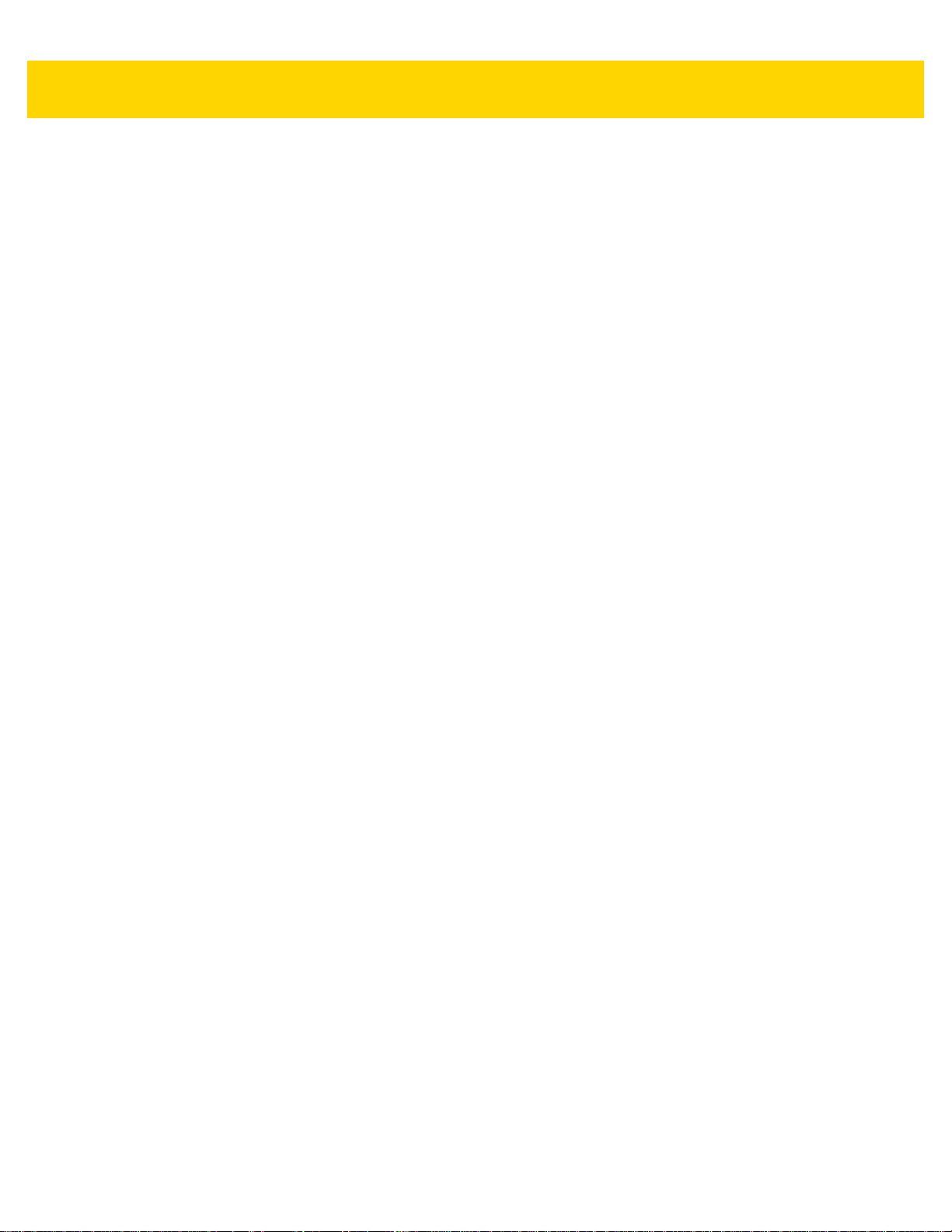
Table of Contents ix
Continuous Bar Code Read ................................................................................................... 5-25
Unique Bar Code Reporting ................................................................................................... 5-26
Decode Session Timeout ....................................................................................................... 5-26
Hands-free Decode Session Timeout .................................................................................... 5-27
Timeout Between Decodes, Same Symbol ............................................................................ 5-28
Timeout Between Decodes, Different Symbols ...................................................................... 5-28
Triggered Timeout, Same Symbol ......................................................................................... 5-29
Decode Mirror Images (Data Matrix Only) ............................................................................. 5-30
Mobile Phone/Display Mode .................................................................................................. 5-31
PDF Prioritization ................................................................................................................... 5-32
PDF Prioritization Timeout ..................................................................................................... 5-33
Presentation Mode Field of View ........................................................................................... 5-33
Decoding Illumination ............................................................................................................. 5-34
Illumination Brightness ........................................................................................................... 5-34
Motion Tolerance (Hand-Held Trigger Modes Only) .............................................................. 5-35
Battery/PowerCap Threshold ................................................................................................. 5-36
Add an Enter Key ................................................................................................................... 5-37
Transmit Code ID Character .................................................................................................. 5-37
Prefix/Suffix Values ................................................................................................................ 5-39
Scan Data Transmission Format ............................................................................................ 5-40
FN1 Substitution Values ......................................................................................................... 5-41
Transmit “No Read” Message ................................................................................................ 5-42
Unsolicited Heartbeat Interval ................................................................................................ 5-43
securPharm Decoding ............................................................................................................ 5-44
securPharm Output Formatting .............................................................................................. 5-45
Sample GS1 Format ........................................................................................................ 5-45
Sample IFA Format .......................................................................................................... 5-46
securPharm Output Formatting Bar Codes ...................................................................... 5-47
Chapter 6: Imaging Preferences
Introduction .................................................................................................................................... 6-1
Scanning Sequence Examples ...................................................................................................... 6-2
Errors While Scanning ................................................................................................................... 6-2
Imaging Preferences Parameter Defaults ...................................................................................... 6-2
Imaging Preferences ...................................................................................................................... 6-4
Operational Modes ................................................................................................................... 6-4
Decode Mode ..................................................................................................................... 6-4
Snapshot Mode .................................................................................................................. 6-4
Image Capture Illumination ...................................................................................................... 6-5
Image Capture Autoexposure .................................................................................................. 6-5
Fixed Exposure ........................................................................................................................ 6-6
Fixed Gain ................................................................................................................................ 6-6
Gain/Exposure Priority for Snapshot Mode .............................................................................. 6-7
Snapshot Mode Timeout .......................................................................................................... 6-8
Snapshot Aiming Pattern ......................................................................................................... 6-9
Silence Operational Mode Changes ........................................................................................ 6-9
Image Cropping ...................................................................................................................... 6-10
Crop to Pixel Addresses ......................................................................................................... 6-11
Image Size (Number of Pixels) .............................................................................................. 6-12
Page 12
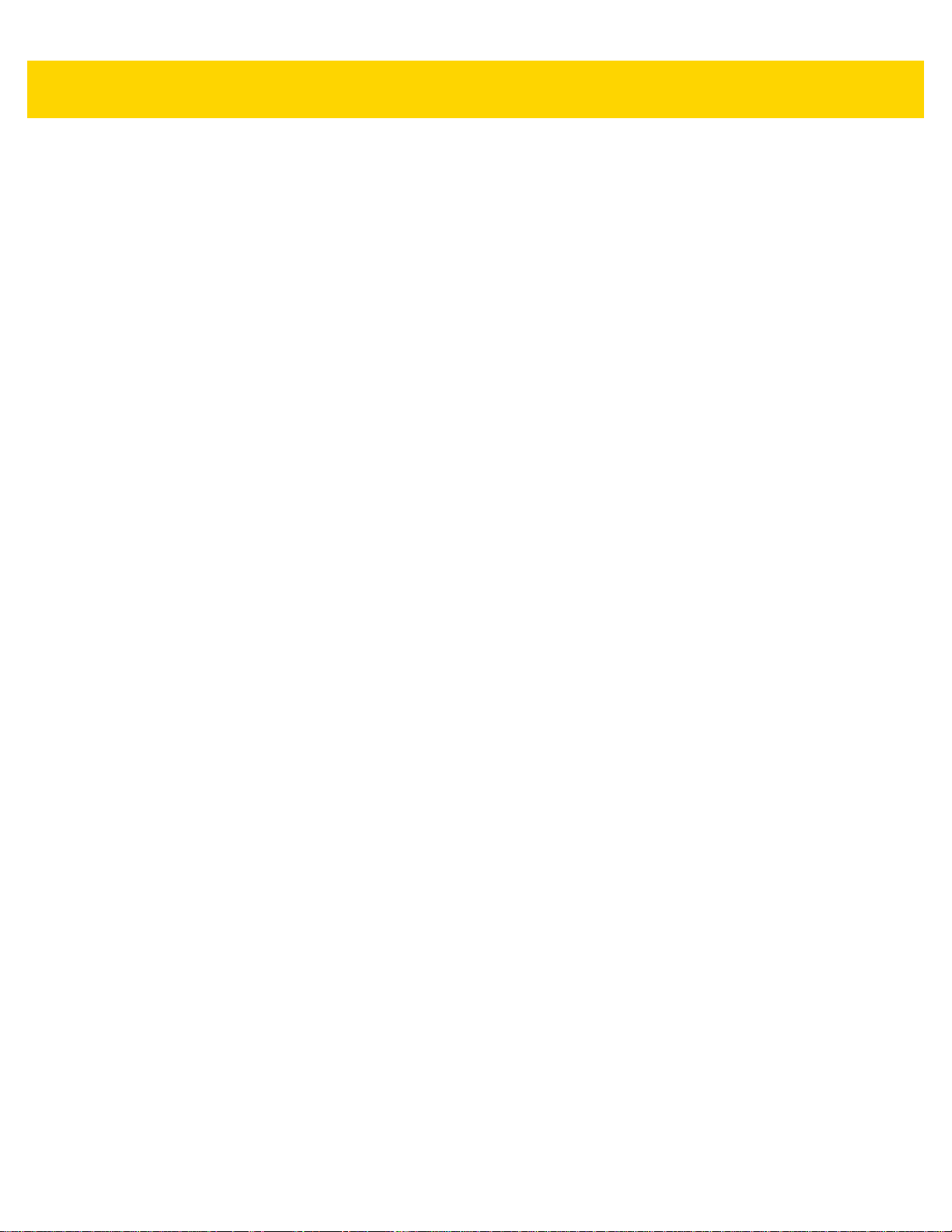
x DS8178 Digital Scanner Product Reference Guide
Image Brightness (Target White) ........................................................................................... 6-13
JPEG Image Options ............................................................................................................. 6-13
JPEG Target File Size ............................................................................................................ 6-14
JPEG Quality and Size Value ................................................................................................ 6-14
Image Enhancement .............................................................................................................. 6-15
Image File Format Selector .................................................................................................... 6-16
Image Rotation ....................................................................................................................... 6-17
Bits Per Pixel .......................................................................................................................... 6-18
Signature Capture .................................................................................................................. 6-19
Output File Format .................................... .......... ............................................................. 6-19
Signature Capture File Format Selector ................................................................................. 6-20
Signature Capture Bits Per Pixel ............................................................................................ 6-21
Signature Capture Width ........................................................................................................ 6-22
Signature Capture Height ....................................................................................................... 6-22
Signature Capture JPEG Quality ........................................................................................... 6-22
Chapter 7: USB Interface
Introduction .................................................................................................................................... 7-1
Connecting a USB Interface .......................................................................................................... 7-1
USB Parameter Defaults ................................................................................................................ 7-3
USB Host Parameters .................................................................................................................... 7-4
USB Device Type ..................................................................................................................... 7-4
Symbol Native API (SNAPI) Status Handshaking .................................................................... 7-5
USB Keystroke Delay ............................................................................................................... 7-6
USB CAPS Lock Override ........................................................................................................ 7-6
USB Ignore Unknown Characters ............................................................................................ 7-7
USB Convert Unknown to Code 39 .......................................................................................... 7-7
Emulate Keypad ....................................................................................................................... 7-8
Emulate Keypad with Leading Zero ......................................................................................... 7-8
Quick Keypad Emulation .......................................................................................................... 7-8
USB Keyboard FN 1 Substitution ............................................................................................. 7-9
Function Key Mapping ............................................................................................................. 7-9
Simulated Caps Lock ............................................................................................................. 7-10
Convert Case ......................................................................................................................... 7-10
USB Static CDC ..................................................................................................................... 7-11
Optional USB Parameters ............................................................................................................ 7-11
TGCS (IBM) USB Direct I/O Beep ......................................................................................... 7-11
TGCS (IBM) USB Beep Directive ........................................................................................... 7-12
TGCS (IBM) USB Bar Code Configuration Directive ............................................................. 7-12
USB Polling Interval ............................................................................................................... 7-13
USB Fast HID ......................................................................................................................... 7-15
IBM Specification Version ...................................................................................................... 7-15
ASCII Character Sets for USB ..................................................................................................... 7-15
Chapter 8: SSI Interface
Introduction .................................................................................................................................... 8-1
Communications ............................................................................................................................ 8-1
SSI Transactions ............................................................................................................................ 8-3
General Data Transactions ...................................................................................................... 8-3
Page 13
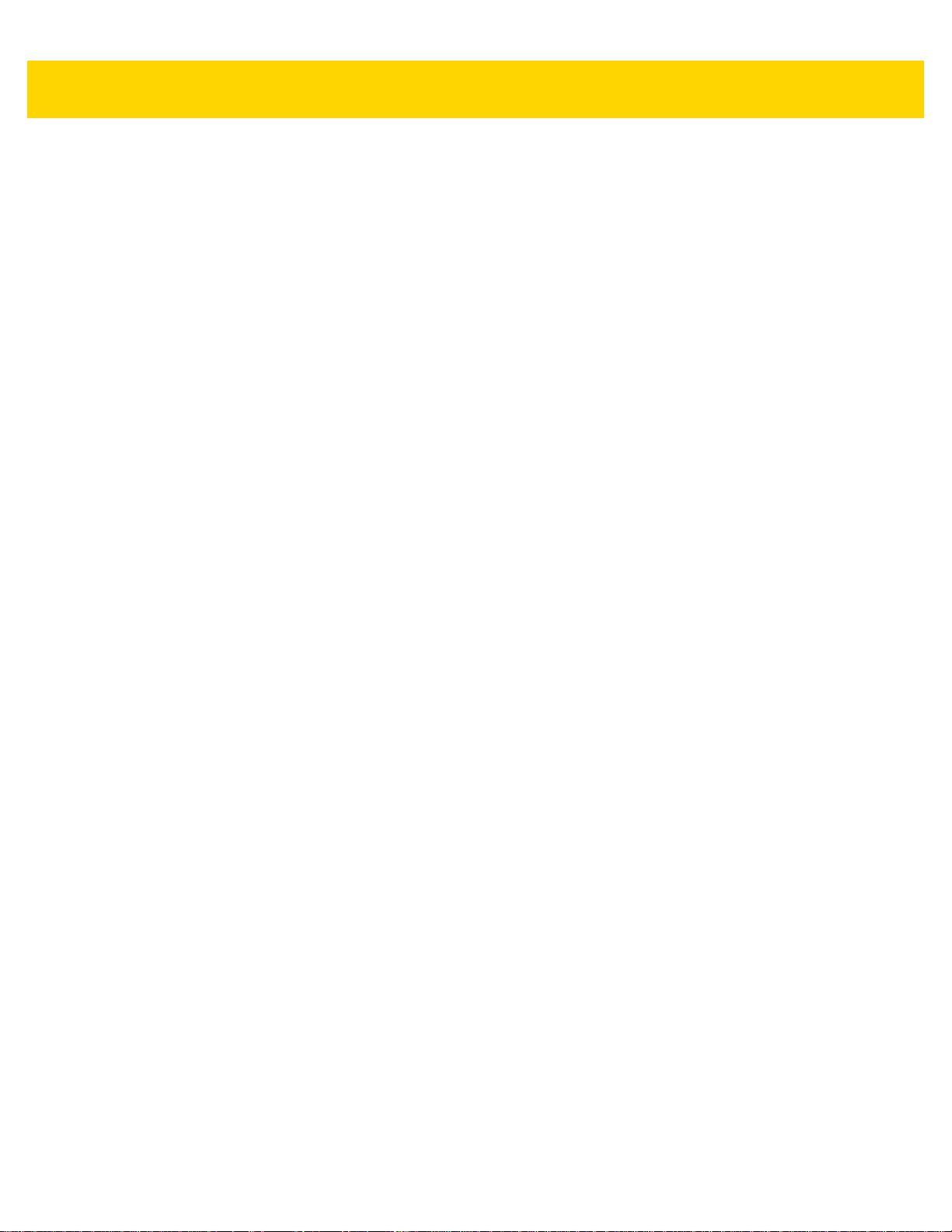
Table of Contents xi
ACK/NAK Handshaking ..................................................................................................... 8-3
Transfer of Decode Data .......................................................................................................... 8-4
ACK/NAK Enabled and Packeted Data .............................................................................. 8-4
ACK/NAK Enabled and Unpacketed ASCII Data ............................................................... 8-4
ACK/NAK Disabled and Packeted DECODE_DATA .......................................................... 8-5
ACK/NAK Disabled and Unpacketed ASCII Data .............................................................. 8-5
Communication Summary .............................................................................................................. 8-5
RTS/CTS Lines ........................................................................................................................ 8-5
ACK/NAK Option ...................................................................................................................... 8-5
Number of Data Bits ................................................................................................................. 8-5
Serial Response Time-out ........................................................................................................ 8-6
Retries ...................................................................................................................................... 8-6
Baud Rate, Stop Bits, Parity, Response Time-out, ACK/NAK Handshake .............................. 8-6
Errors ....................................................................................................................................... 8-6
Things to Remember When Using SSI Communication ................................................................ 8-6
Using Time Delay to Low Power Mode with SSI ............................................................................ 8-7
Encapsulation of RSM Commands/Responses over SSI .............................................................. 8-8
Command Structure ................................................................................................................. 8-8
Response Structure ................................................................................................................. 8-8
Example Transaction ............................................................................................................... 8-9
Command from Host to Query Packet Size Supported by Device ............................................................... 8-9
Response from Device with Packet Size Information .................................................................................... 8-9
Command from Host to Retrieve Diagnostic Information ............................................................................. 8-9
Response from Device with Diagnostic Information ..................................................................................... 8-9
Simple Serial Interface Default Parameters ................................................................................. 8-10
SSI Host Parameters ................................................................................................................... 8-11
Select SSI Host ...................................................................................................................... 8-11
Baud Rate .............................................................................................................................. 8-12
Parity ...................................................................................................................................... 8-13
Check Parity ........................................................................................................................... 8-14
Stop Bits ................................................................................................................................. 8-14
Software Handshaking ........................................................................................................... 8-15
Host RTS Line State .............................................................................................................. 8-16
Decode Data Packet Format .................................................................................................. 8-16
Host Serial Response Time-out ............................................................................................. 8-17
Host Character Time-out ........................................................................................................ 8-18
Multipacket Option ................................................................................................................. 8-19
Interpacket Delay ................................................................................................................... 8-20
Event Reporting ........................................................................................................................... 8-21
Decode Event ......................................................................................................................... 8-21
Boot Up Event ........................................................................................................................ 8-22
Parameter Event .................................................................................................................... 8-22
Chapter 9: RS-232 Interface
Introduction .................................................................................................................................... 9-1
Connecting an RS-232 Interface .................................................................................................... 9-2
RS-232 Parameter Defaults ........................................................................................................... 9-3
RS-232 Host Parameters ............................................................................................................... 9-4
RS-232 Host Types .................................................................................................................. 9-6
Page 14
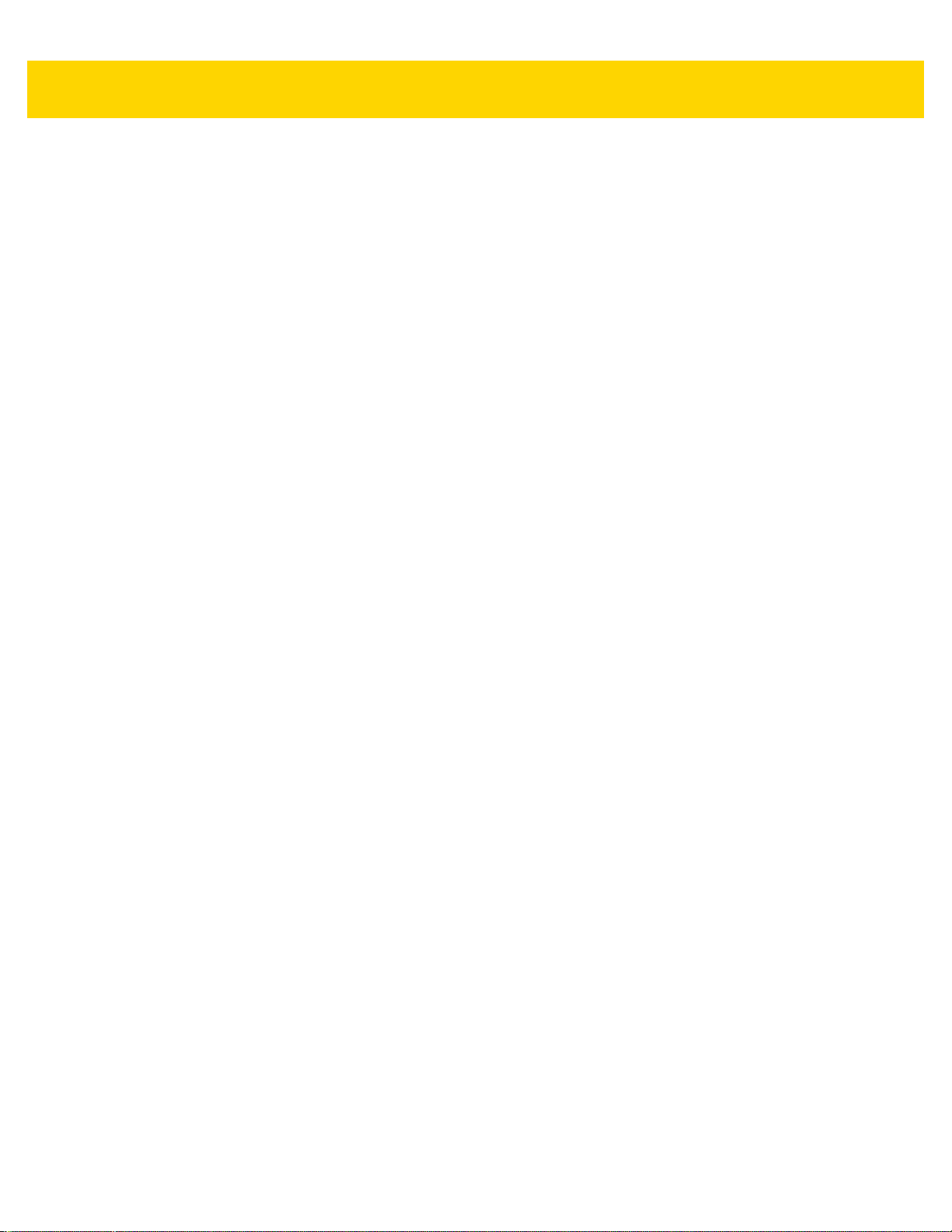
xii DS8178 Digital Scanner Product Reference Guide
Baud Rate ................................................................................................................................ 9-8
Parity ........................................................................................................................................ 9-9
Stop Bit Select ........................................................................................................................ 9-10
Data Bits ................................................................................................................................. 9-10
Check Receive Errors ............................................................................................................ 9-11
Hardware Handshaking .......................................................................................................... 9-11
Software Handshaking ........................................................................................................... 9-13
Host Serial Response Time-out ............................................................................................. 9-15
RTS Line State ....................................................................................................................... 9-16
Beep on <BEL> ...................................................................................................................... 9-16
Intercharacter Delay ............................................................................................................... 9-17
Nixdorf Beep/LED Options ..................................................................................................... 9-18
Ignore Unknown Characters .................................................................................................. 9-18
ASCII Character Set for RS-232 .................................................................................................. 9-18
Chapter 10: IBM 468X / 469X Interface
Introduction .................................................................................................................................. 10-1
Connecting to an IBM 468X/469X Host ....................................................................................... 10-2
IBM Parameter Defaults ............................................................................................................... 10-3
IBM 468X/469X Host Parameters ................................................................................................ 10-4
Port Address .......................................................................................................................... 10-4
Convert Unknown to Code 39 ................................................................................................ 10-5
RS-485 Beep Directive ........................................................................................................... 10-5
RS-485 Bar Code Configuration Directive ............................................................................. 10-6
IBM-485 Specification Version ............................................................................................... 10-6
Chapter 11: Keyboard Wedge Interface
Introduction .................................................................................................................................. 11-1
Connecting a Keyboard Wedge Interface .................................................................................... 11-2
Keyboard Wedge Parameter Defaults ......................................................................................... 11-3
Keyboard Wedge Host Parameters ........................................... .................................................. 11-4
Keyboard Wedge Host Types ................................................................................................ 11-4
Ignore Unknown Characters .................................................................................................. 11-4
Keystroke Delay ..................................................................................................................... 11-5
Intra-Keystroke Delay ............................................................................................................. 11-5
Alternate Numeric Keypad Emulation .................................................................................... 11-6
Quick Keypad Emulation ........................................................................................................ 11-6
Simulated Caps Lock ............................................................................................................. 11-7
Caps Lock Override ............................................................................................................... 11-7
Convert Wedge Case ............................................................................................................. 11-8
Function Key Mapping ........................................................................................................... 11-8
FN1 Substitution ..................................................................................................................... 11-9
Send Make and Break ............................................................................................................ 11-9
Keyboard Maps ............................................................................... .......... ........... .......... ...... 11-10
ASCII Character Set for Keyboard Wedge ................................................................................ 11-10
Chapter 12: Symbologies
Introduction .................................................................................................................................. 12-1
Page 15
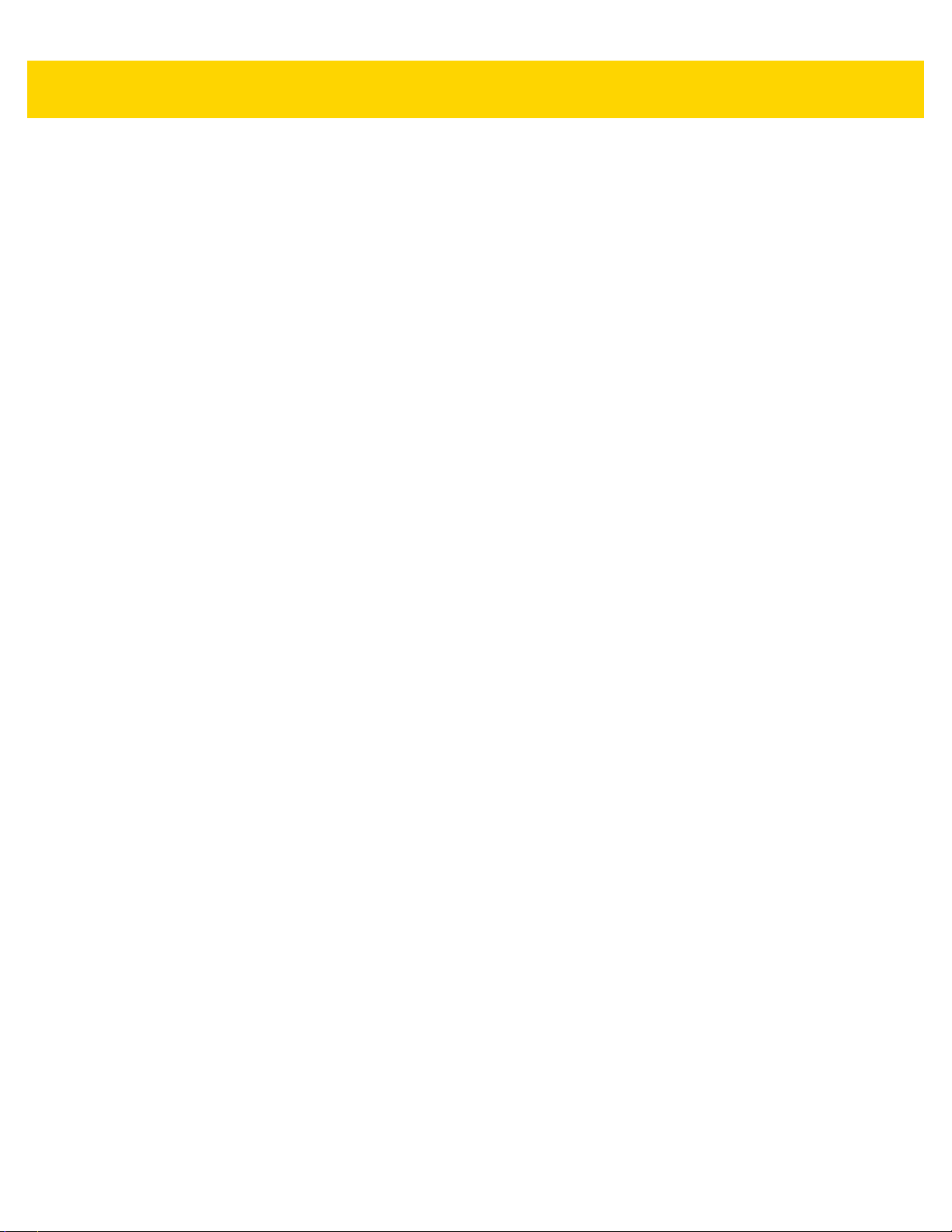
Table of Contents xiii
Scanning Sequence Examples .................................................................................................... 12-1
Errors While Scanning ................................................................................................................. 12-2
Symbology Parameter Defaults ................................................................................................... 12-2
Enable/Disable All Code Types ................................................................................................... 12-8
UPC/EAN ..................................................................................................................................... 12-8
Enable/Disable UPC-A ........................................................................................................... 12-8
Enable/Disable UPC-E ........................................................................................................... 12-9
Enable/Disable UPC-E1 ......................................................................................................... 12-9
Enable/Disable EAN-8/JAN-8 .............................................................................................. 12-10
Enable/Disable EAN-13/JAN-13 .......................................................................................... 12-10
Enable/Disable Bookland EAN ............................................................................................. 12-11
Decode UPC/EAN/JAN Supplementals ............................................................................... 12-12
User-Programmable Supplementals .................................................................................... 12-15
UPC/EAN/JAN Supplemental Redundancy ......................................................................... 12-15
UPC/EAN/JAN Supplemental AIM ID Format ...................................................................... 12-16
UPC Reduced Quiet Zone ................................................................................................... 12-17
Transmit UPC-A Check Digit ................................................................................................ 12-17
Transmit UPC-E Check Digit ................................................................................................ 12-18
Transmit UPC-E1 Check Digit .............................................................................................. 12-18
UPC-A Preamble .................................................................................................................. 12-19
UPC-E Preamble .................................................................................................................. 12-20
UPC-E1 Preamble ................................................................................................................ 12-21
Convert UPC-E to UPC-A .................................................................................................... 12-22
Convert UPC-E1 to UPC-A .................................................................................................. 12-22
EAN-8/JAN-8 Extend ........................................................................................................... 12-23
Bookland ISBN Format ........................................................................................................ 12-23
UCC Coupon Extended Code .............................................................................................. 12-24
Coupon Report ..................................................................................................................... 12-24
ISSN EAN ............................................................................................................................ 12-25
Code 128 ................................................................................................................................... 12-25
Enable/Disable Code 128 .................................................................................................... 12-25
Set Lengths for Code 128 .................................................................................................... 12-26
Enable/Disable GS1-128 (formerly UCC/EAN-128) ............................................................. 12-28
Enable/Disable ISBT 128 ..................................................................................................... 12-28
ISBT Concatenation ............................................................................................................. 12-29
Check ISBT Table ................................................................................................................ 12-30
ISBT Concatenation Redundancy ........................................................................................ 12-30
Code 128 Security Level ...................................................................................................... 12-31
Code 128 Reduced Quiet Zone ........................................................................................... 12-32
Ignore Code 128 <FNC4> .................................................................................................... 12-32
Code 39 ..................................................................................................................................... 12-33
Enable/Disable Code 39 ...................................................................................................... 12-33
Enable/Disable Trioptic Code 39 .......................................................................................... 12-33
Convert Code 39 to Code 32 ............................................................................................... 12-34
Code 32 Prefix ..................................................................................................................... 12-34
Set Lengths for Code 39 ...................................................................................................... 12-35
Code 39 Check Digit Verification ......................................................................................... 12-36
Transmit Code 39 Check Digit ............................................................................................. 12-36
Code 39 Full ASCII Conversion ........................................................................................... 12-37
Code 39 Security Level ........................................................................................................ 12-38
Page 16
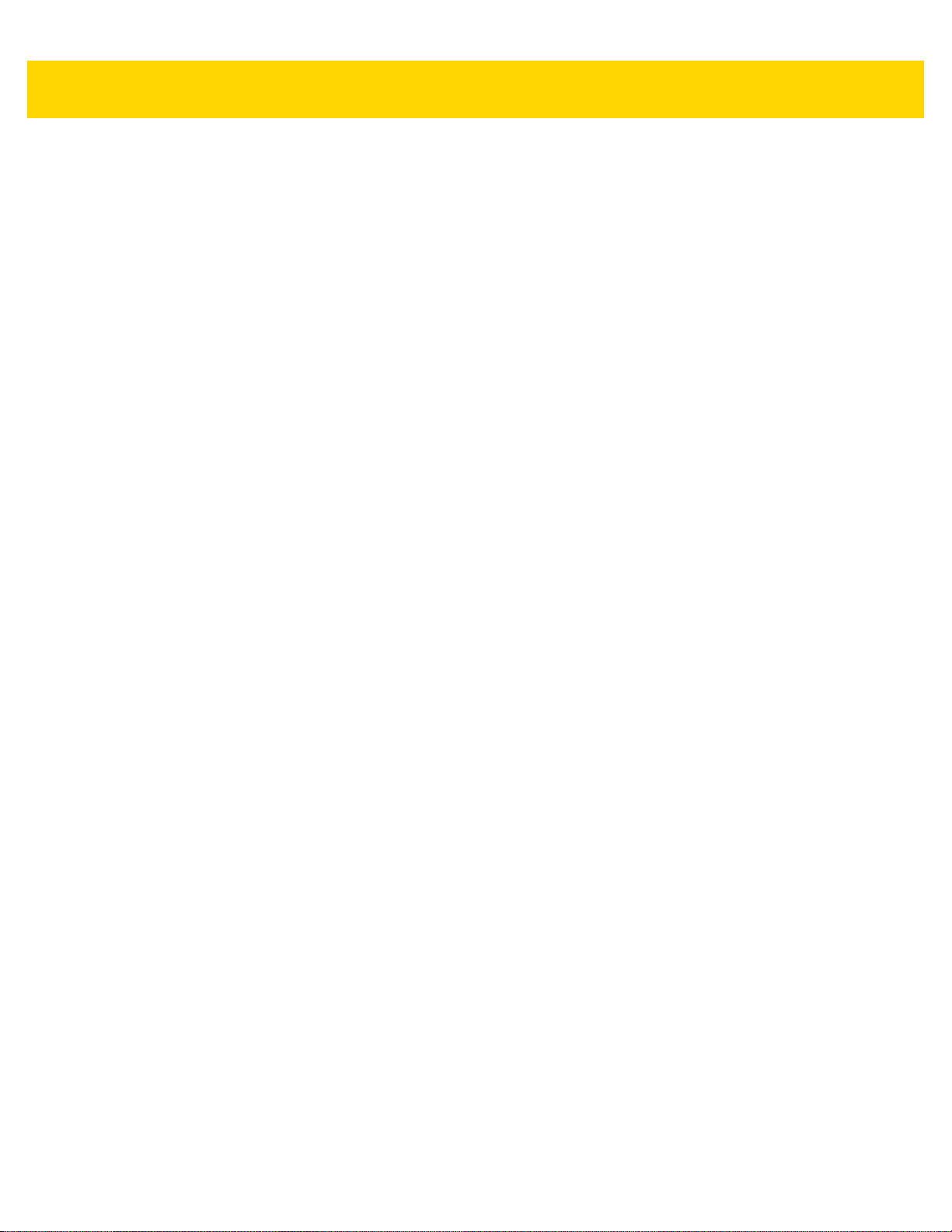
xiv DS8178 Digital Scanner Product Reference Guide
Code 39 Reduced Quiet Zone ............................................................................................. 12-39
Code 93 ..................................................................................................................................... 12-39
Enable/Disable Code 93 ...................................................................................................... 12-39
Set Lengths for Code 93 ...................................................................................................... 12-40
Code 11 ..................................................................................................................................... 12-41
Code 11 ................................................................................................................................ 12-41
Set Lengths for Code 11 ...................................................................................................... 12-41
Code 11 Check Digit Verification ......................................................................................... 12-43
Interleaved 2 of 5 (ITF) .............................................................................................................. 12-44
Enable/Disable Interleaved 2 of 5 ........................................................................................ 12-44
Set Lengths for Interleaved 2 of 5 ........................................................................................ 12-44
I 2 of 5 Check Digit Verification ............................................................................................ 12-46
Convert I 2 of 5 to EAN-13 ................................................................................................... 12-47
Febraban .............................................................................................................................. 12-47
I 2 of 5 Security Level ........................................................................................................... 12-48
I 2 of 5 Reduced Quiet Zone ................................................................................................ 12-49
Discrete 2 of 5 (DTF) ................................................................................................................. 12-50
Enable/Disable Discrete 2 of 5 ............................................................................................. 12-50
Set Lengths for Discrete 2 of 5 ............................................................................................. 12-50
Codabar (NW - 7) ....................................................................................................................... 12-52
Enable/Disable Codabar ...................................................................................................... 12-52
Set Lengths for Codabar ...................................................................................................... 12-52
CLSI Editing ......................................................................................................................... 12-54
NOTIS Editing ...................................................................................................................... 12-54
Codabar Security Level ........................................................................................................ 12-55
Codabar Upper or Lower Case Start/Stop Characters Detection ........................................ 12-56
MSI ............................................................................................................................................. 12-56
Enable/Disable MSI .............................................................................................................. 12-56
Set Lengths for MSI ............................................................................................................. 12-57
MSI Check Digits .................................................................................................................. 12-58
Transmit MSI Check Digit(s) ................................................................................................ 12-59
MSI Check Digit Algorithm ................................................................................................... 12-59
MSI Reduced Quiet Zone ..................................................................................................... 12-60
Chinese 2 of 5 ............................................................................................................................ 12-61
Enable/Disable Chinese 2 of 5 ............................................................................................. 12-61
Matrix 2 of 5 ............................................................................................................................... 12-61
Enable/Disable Matrix 2 of 5 ................................................................................................ 12-61
Set Lengths for Matrix 2 of 5 ................................................................................................ 12-62
Matrix 2 of 5 Check Digit ...................................................................................................... 12-63
Transmit Matrix 2 of 5 Check Digit ....................................................................................... 12-63
Korean 3 of 5 ............................................................................................................................. 12-64
Enable/Disable Korean 3 of 5 .............................................................................................. 12-64
Inverse 1D .................................................................................................................................. 12-65
GS1 DataBar .............................................................................................................................. 12-66
GS1 DataBar Omnidirectional (formerly GS1 DataBar-14), GS1 DataBar Truncated, GS1 DataBar
Stacked, GS1 DataBar Stacked Omnidirectional ............................................................................. 12-66
GS1 DataBar Limited ........................................................................................................... 12-66
GS1 DataBar Expanded, GS1 DataBar Expanded Stacked ................................................ 12-67
Convert GS1 DataBar to UPC/EAN ..................................................................................... 12-67
GS1 DataBar Limited Margin Check .................................................................................... 12-68
Page 17
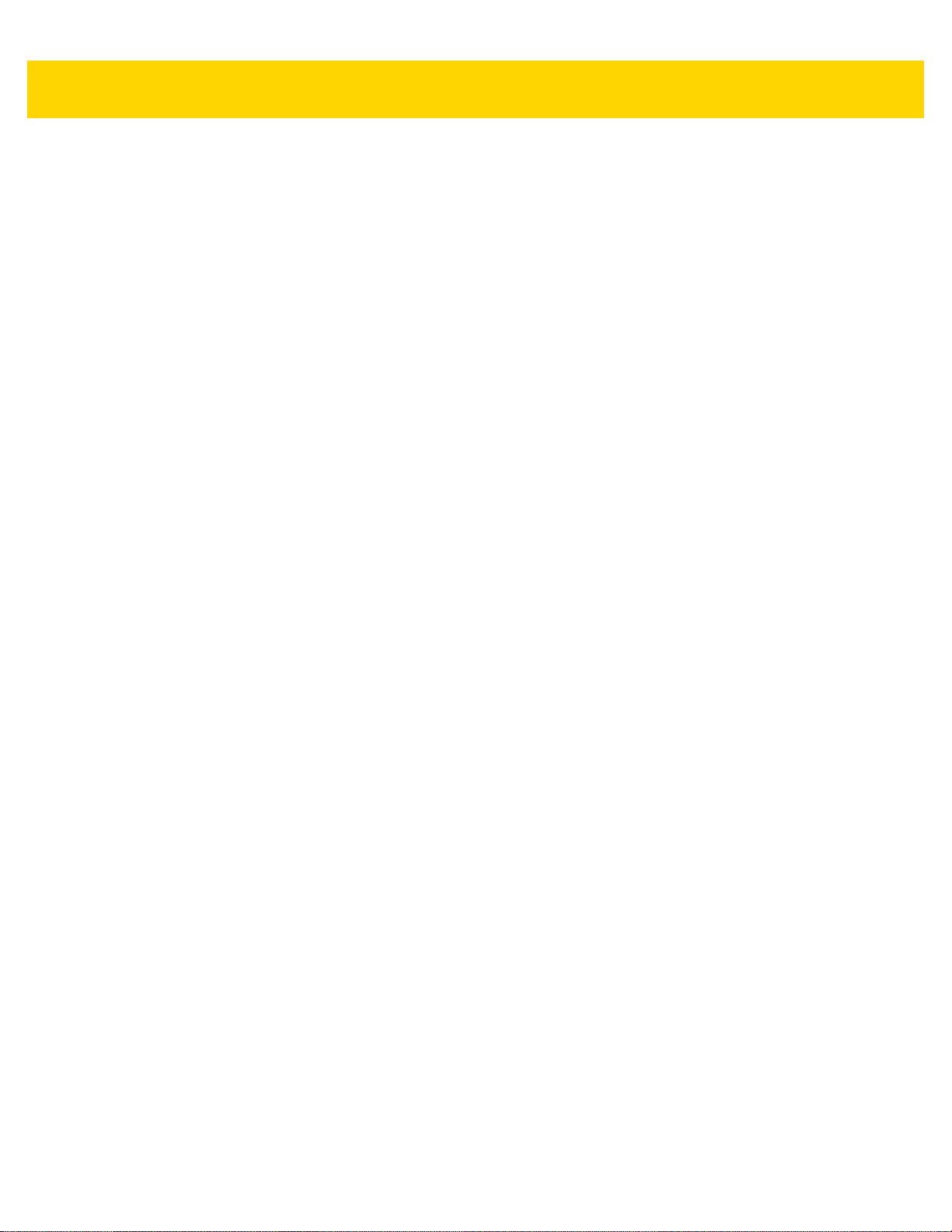
Table of Contents xv
GS1 DataBar Security Level ................................................................................................ 12-69
Composite .................................................................................................................................. 12-70
Composite CC-C .................................................................................................................. 12-70
Composite CC-A/B ............................................................................................................... 12-70
Composite TLC-39 ............................................................................................................... 12-71
Composite Inverse ............................................................................................................... 12-71
UPC Composite Mode ......................................................................................................... 12-72
Composite Beep Mode ......................................................................................................... 12-72
GS1-128 Emulation Mode for UCC/EAN Composite Codes ................................................ 12-73
2D Symbologies ......................................................................................................................... 12-74
Enable/Disable PDF417 ....................................................................................................... 12-74
Enable/Disable MicroPDF417 .............................................................................................. 12-74
Code 128 Emulation ............................................................................................................. 12-74
Data Matrix ........................................................................................................................... 12-75
GS1 Data Matrix ................................................................................................................... 12-75
Data Matrix Inverse .............................................................................................. .......... ...... 12-77
Maxicode .............................................................................................................................. 12-77
QR Code .............................................................................................................................. 12-78
GS1 QR ................................................................................................................................ 12-78
MicroQR ............................................................................................................................... 12-79
Aztec .................................................................................................................................... 12-79
Aztec Inverse ....................................................................................................................... 12-80
Han Xin ................................................................................................................................ 12-80
Han Xin Inverse .................................................................................................................... 12-81
Grid Matrix ............................................................................................................................ 12-81
Grid Matrix Inverse ............................................................................................................... 12-82
Grid Matrix Mirror ................................................................................................................. 12-83
DotCode ............................................................................................................................... 12-83
DotCode Inverse .................................................................................................................. 12-84
DotCode Mirrored ................................................................................................................. 12-85
DotCode Prioritize ................................................................................................................ 12-86
Postal Codes .............................................................................................................................. 12-86
US Postnet ........................................................................................................................... 12-86
US Planet ............................................................................................................................. 12-87
Transmit US Postal Check Digit ........................................................................................... 12-87
UK Postal ............................................................................................................................. 12-88
Transmit UK Postal Check Digit ........................................................................................... 12-88
Japan Postal ........................................................................................................................ 12-89
Australia Post ....................................................................................................................... 12-89
Australia Post Format ........................................................................................................... 12-90
Netherlands KIX Code ........................................................................................................ 12-91
USPS 4CB/One Code/Intelligent Mail .................................................................................. 12-91
UPU FICS Postal ................................................................................................................. 12-92
Mailmark ............................................................................................................................... 12-92
Symbology-Specific Security Levels .......................................................................................... 12-93
Redundancy Level ............................................................................................................... 12-93
Redundancy Level 1 ...................................................................................................... 12-93
Redundancy Level 2 ...................................................................................................... 12-93
Redundancy Level 3 ...................................................................................................... 12-93
Redundancy Level 4 ...................................................................................................... 12-94
Page 18
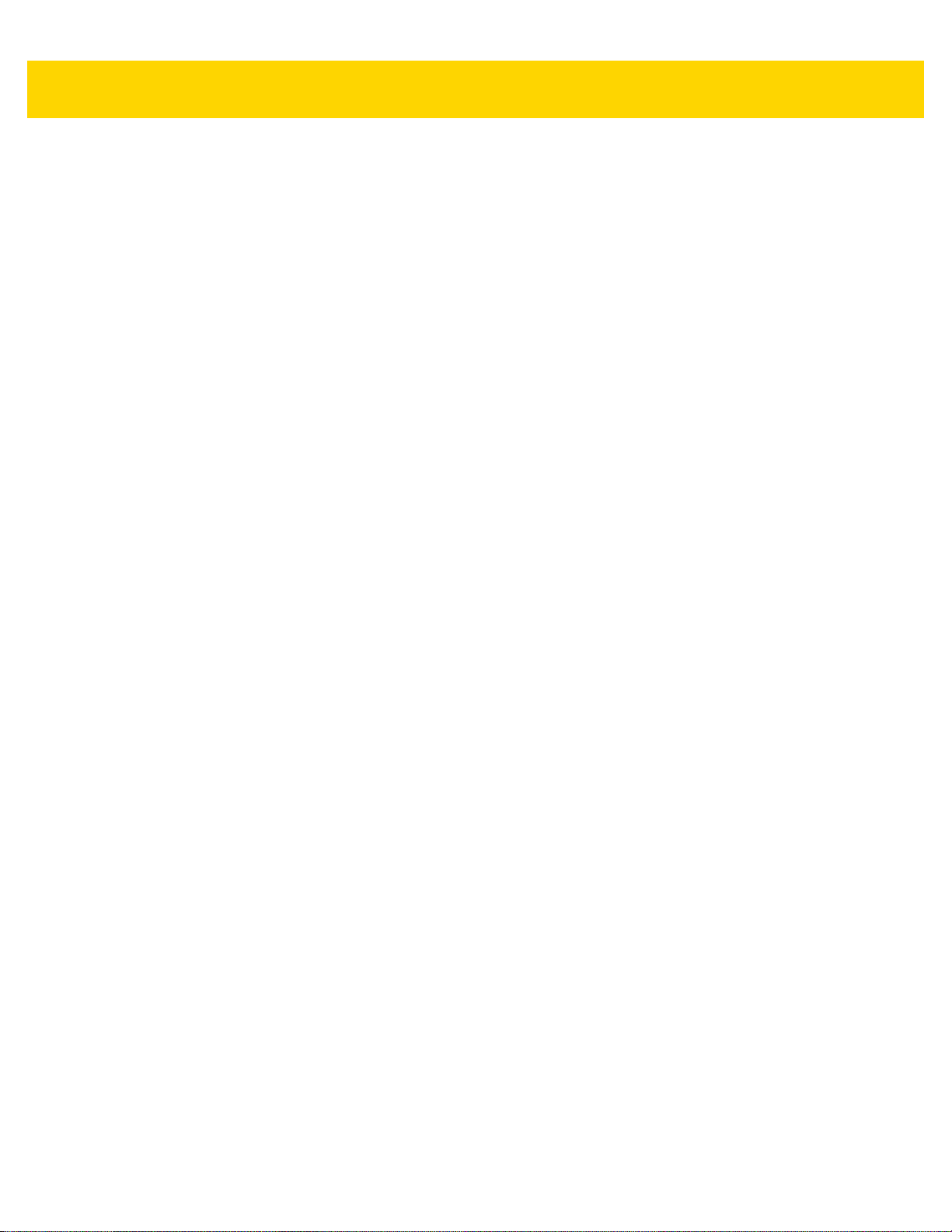
xvi DS8178 Digital Scanner Product Reference Guide
Security Level ....................................................................................................................... 12-95
1D Quiet Zone Level ............................................................................................................ 12-96
Intercharacter Gap Size ....................................................................................................... 12-97
Report Version ........................................................................................................................... 12-97
Macro PDF Features .................................................................................................................. 12-98
Flush Macro Buffer ............................................................................................................... 12-98
Abort Macro PDF Entry ........................................................................................................ 12-98
Chapter 13: Intelligent Document Capture
Introduction .................................................................................................................................. 13-1
The IDC Process .......................................................................................................................... 13-1
Bar Code Acceptance Test .................................................................................................... 13-2
Capture Region Determination ............................................................................................... 13-2
IDC Operating Mode = Anchored ..................................................................................... 13-2
IDC Operating Mode = Free-Form or Linked ................................................................... 13-3
Image Post Processing .......................................................................................................... 13-3
Data Transmission ................................................................................................................. 13-3
PC Application and Programming Support .................................................................................. 13-3
Parameters .................................................................................................................................. 13-4
IDC Operating Mode .............................................................................................................. 13-5
IDC Symbology ...................................................................................................................... 13-6
IDC X Coordinate ................................................................................................................... 13-7
IDC Y Coordinate ................................................................................................................... 13-7
IDC Width ............................................................................................................................... 13-8
IDC Height .............................................................................................................................. 13-8
IDC Aspect ............................................................................................................................. 13-9
IDC File Format Selector ........................................................................................................ 13-9
IDC Bits Per Pixel ................................................................................................................. 13-10
IDC JPEG Quality ................................................................................................................ 13-10
IDC Find Box Outline ........................................................................................................... 13-11
IDC Minimum Text Length ................................................................................................... 13-11
IDC Maximum Text Length .................................................................................................. 13-12
IDC Captured Image Brighten .............................................................................................. 13-12
IDC Captured Image Sharpen .............................................................................................. 13-13
IDC Border Type .................................................................................................................. 13-14
IDC Delay Time .................................................................................................................... 13-15
IDC Zoom Limit .................................................................................................................... 13-15
IDC Maximum Rotation ........................................................................................................ 13-16
Quick Start ................................................................................................................................. 13-16
Sample IDC Setup ............................................................................................... ................ 13-16
IDC Demonstrations ............................................................................................................. 13-17
Anchored Mode Demo ................................................................................................... 13-17
Free-Form Mode Demo .................................................................................................. 13-18
Linked Mode Demo ........................................................................................................ 13-18
Other Suggestions ............................................................................................................... 13-18
Quick Start Form .................................................................................................................. 13-19
Chapter 14: Digimarc Bar code
Introduction .................................................................................................................................. 14-1
Page 19
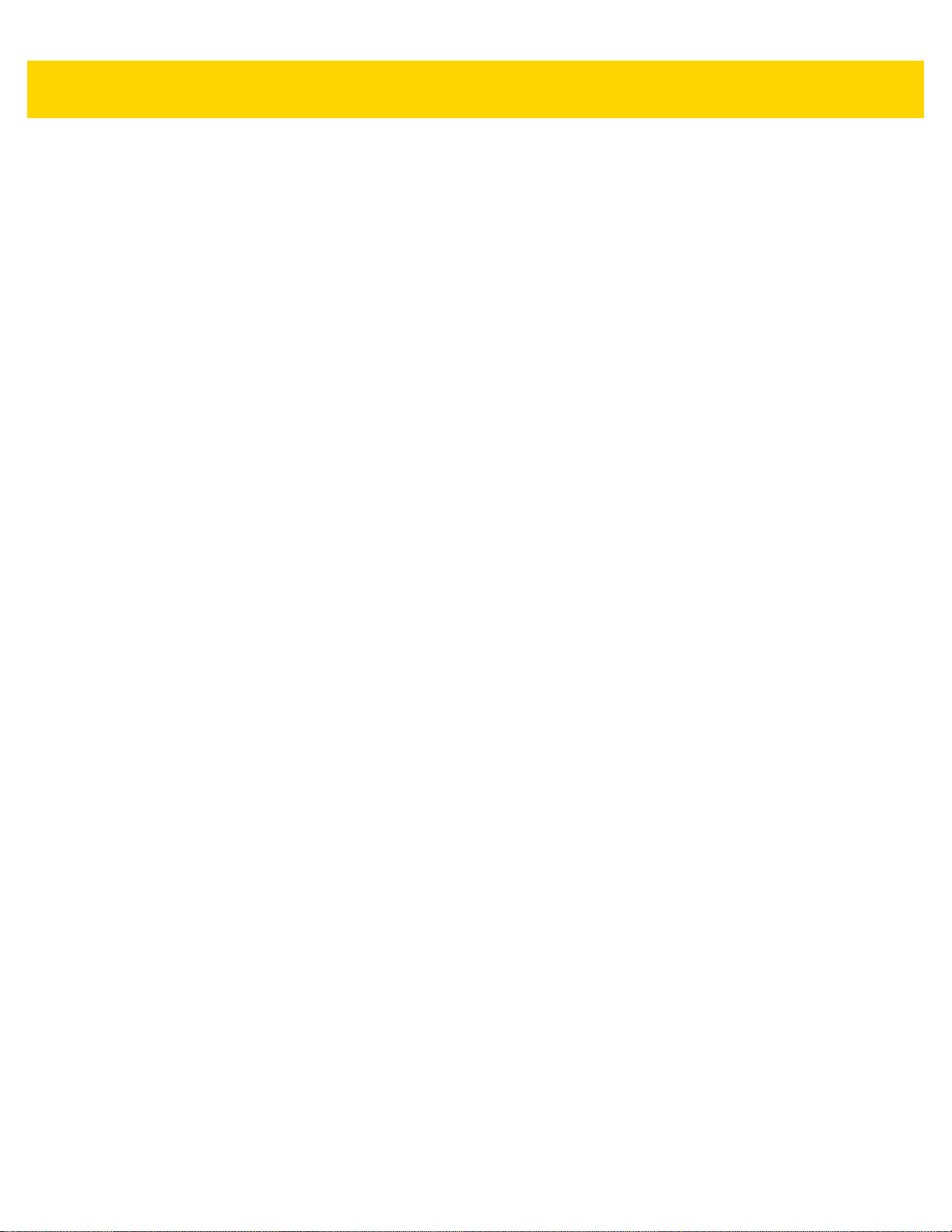
Table of Contents xvii
Digimarc Symbology Selection .................................................................................................... 14-1
Picklist .................................................................................................................................... 14-1
Digimarc Digital Watermarks ....................................................................................................... 14-2
Chapter 15: OCR Programming
Introduction .................................................................................................................................. 15-1
Setting Parameters ...................................................................................................................... 15-1
Scanning Sequence Examples .............................................................................................. 15-2
Errors While Scanning ........................................................................................................... 15-2
OCR Parameter Defaults ............................................................................................................. 15-2
OCR Programming Parameters ................................................................................................... 15-3
OCR-A .................................................................................................................................... 15-3
OCR-A Variant ....................................................................................................................... 15-4
OCR-B .................................................................................................................................... 15-5
OCR-B Variant ....................................................................................................................... 15-6
MICR E13B .......................................................................................................................... 15-10
US Currency Serial Number ................................................................................................. 15-11
OCR Orientation ................................................................................................................... 15-11
OCR Lines ............................................................................................................................ 15-13
OCR Minimum Characters ................................................................................................... 15-13
OCR Maximum Characters .................................................................................................. 15-14
OCR Subset ......................................................................................................................... 15-14
OCR Quiet Zone .................................................................................................................. 15-15
OCR Template ..................................................................................................................... 15-15
Required Digit (9) ........................................................................................................... 15-16
Required Alpha (A) ......................................................................................................... 15-16
Optional Alphanumeric (1) .............................................................................................. 15-16
Optional Alpha (2) .......................................................................................................... 15-17
Alpha or Digit (3) ............................................................................................................ 15-17
Any Including Space & Reject (4) .................................................................................. 15-17
Any except Space & Reject (5) ...................................................................................... 15-18
Optional Digit (7) ............................................................................................................ 15-18
Digit or Fill (8) ................................................................................................................. 15-18
Alpha or Fill (F) ............................................................................................................... 15-19
Optional Space ( ) .......................................................................................................... 15-19
Optional Small Special (.) ............................................................................................... 15-19
Other Template Operators .............................................................................................. 15-20
Repeat Previous (R) ....................................................................................................... 15-24
Multiple Templates .......................................................................................................... 15-25
Template Examples ........................................................................................................ 15-25
OCR Check Digit Modulus ................................................................................................... 15-25
OCR Check Digit Multiplier .................................................................................................. 15-26
OCR Check Digit Validation ................................................................................................. 15-27
None ............................................................................................................................... 15-27
Product Add Left to Right ............................................................................................... 15-27
Digit Add Left to Right .................................................................................................... 15-28
Digit Add Right to Left .................................................................................................... 15-29
Product Add Right to Left Simple Remainder ................................................................. 15-29
Digit Add Right To Left Simple Remainder ..................................................................... 15-30
Page 20
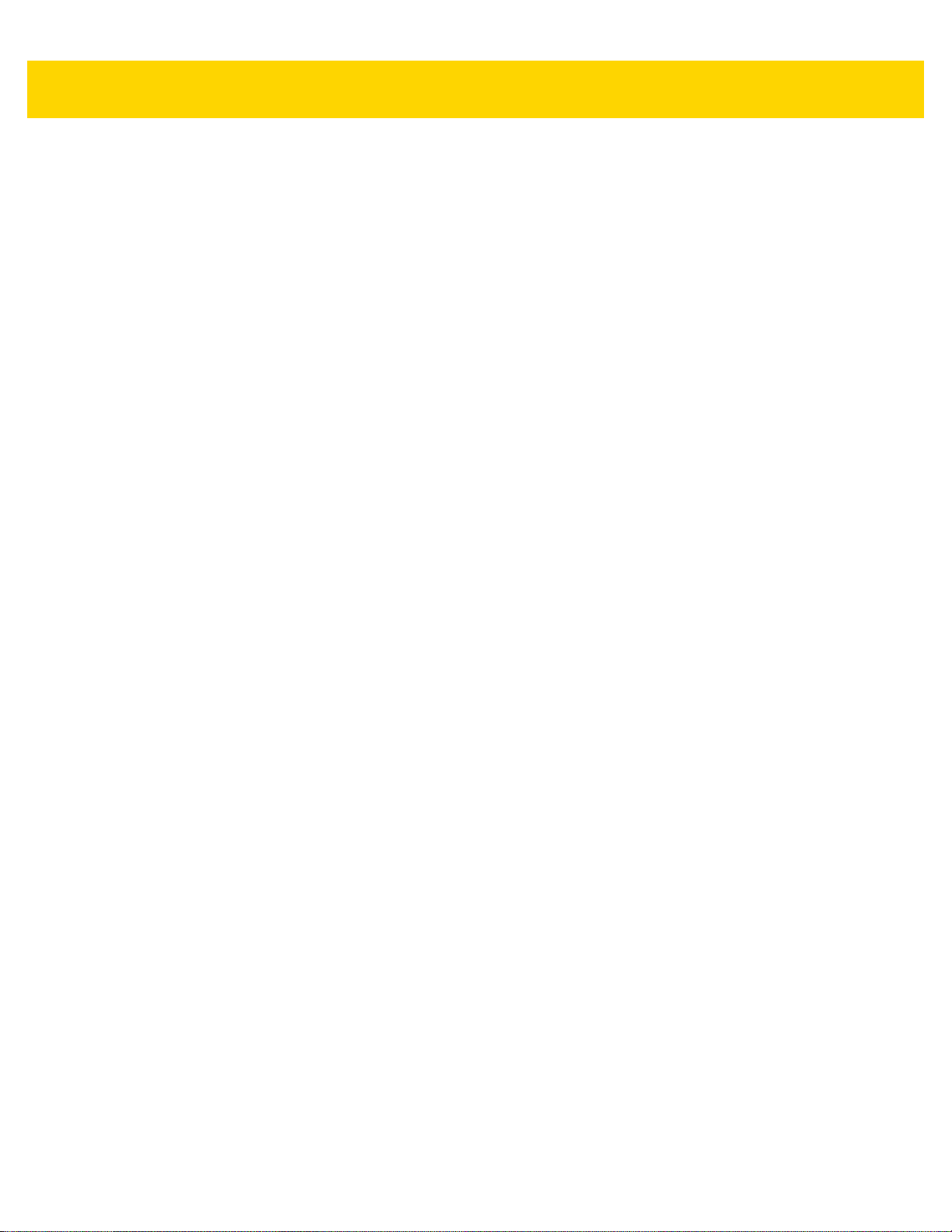
xviii DS8178 Digital Scanner Product Reference Guide
Health Industry - HIBCC43 ............................................................................................. 15-31
Inverse OCR ........................................................................................................................ 15-32
OCR Redundancy ................................................................................................................ 15-33
Chapter 16: Driver’s License Set Up (DS8178-DL)
Introduction .................................................................................................................................. 16-1
Driver’s License Parsing .............................................................................................................. 16-2
Parsing Driver’s License Data Fields
(Embedded Driver's License Parsing) ............................................................................................... 16-3
Embedded Driver's License Parsing Criteria - Code Type ..................................................... 16-3
Driver’s License Parse Field Bar Codes ................................................................................ 16-4
AAMVA Parse Field Bar Codes ............................................................................................. 16-7
User Preferences ....................................................................................................................... 16-17
Set Default Parameter .......................................................................................................... 16-17
Output Gender as M or F ..................................................................................................... 16-17
Date Format ......................................................................................................................... 16-18
No Separator .................................................................................................................. 16-19
Send Keystroke (Control Characters and Keyboard Characters) ........................................ 16-20
Control Characters ......................................................................................................... 16-20
Keyboard Characters ..................................................................................................... 16-26
Parsing Rule Example ............................................................................................................... 16-41
Embedded Driver's License Parsing ADF Example ............................................................. 16-45
Chapter 17: 123Scan and Software Tools
Introduction .................................................................................................................................. 17-1
123Scan ....................................................................................................................................... 17-1
Communication with 123Scan ................................................................................................ 17-2
123Scan Requirements .......................................................................................................... 17-2
123Scan Information .............................................................................................................. 17-2
Scanner SDK, Other Software Tools, and Videos ................................................................. 17-3
Scanner Control App .................................................................................................................... 17-4
Scan-To-Connect (STC) Utility .................................................................................................... 17-4
Advanced Data Formatting (ADF) ................................................................................................ 17-4
Multicode Data Formatting (MDF) ................................................................................................ 17-5
Preferred Symbol ......................................................................................................................... 17-5
Appendix A: Standard Parameter Defaults
Appendix B: Country Codes
Introduction ................................................................................................................................... B-1
USB, BT HID, and Keyboard Wedge Country Keyboard Types (Country Codes) ........................ B-2
Appendix C: Country Code Pages
Introduction ................................................................................................................................... C-1
Country Code Page Defaults ........................................................................................................ C-1
Country Code Page Bar Codes .................................................................................................... C-5
Page 21
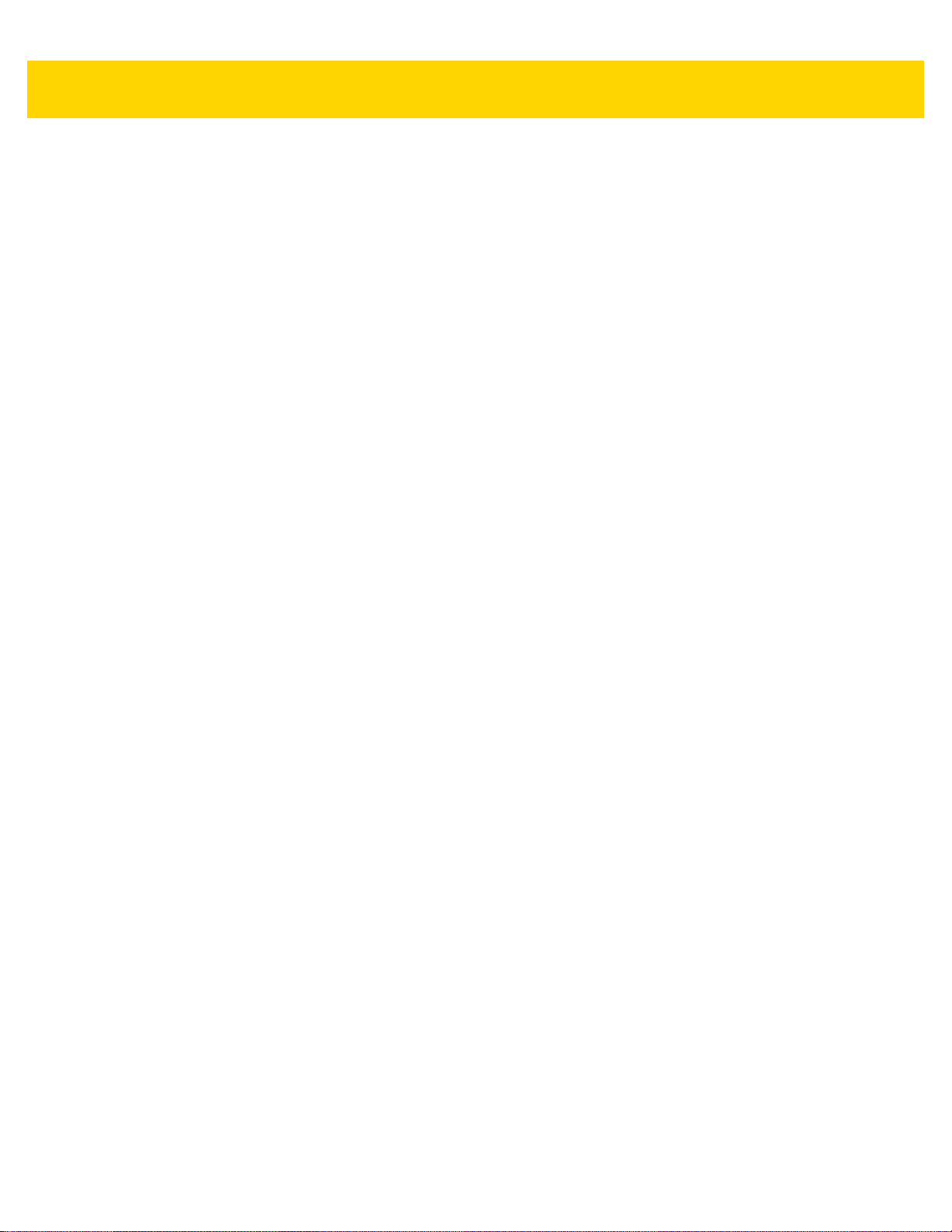
Table of Contents xix
Appendix D: CKJ Decode Control
Introduction ................................................................................................................................... D-1
CJK Control Parameters ............................................................................................................... D-2
Unicode Output Control ........................................................................................................... D-2
CJK Output Method to Windows Host ..................................................................................... D-3
Non-CJK UTF Bar Code Output .............................................................................................. D-5
Country Keyboard Type Missing Characters ..................................................................... D-5
Unicode/CJK Decode Setup with Windows Host .......................................................................... D-7
Setting Up the Windows Registry Table for Unicode Universal Output .................................. D-7
Adding CJK IME on Windows ................................................................................................. D-7
Selecting the Simplified Chinese Input Method on the Host ................................................... D-8
Selecting the Traditional Chinese Input Method on the Host .................................................. D-8
Appendix E: Programming Reference
Symbol Code Identifiers ................................................................................................................ E-1
AIM Code Identifiers ..................................................................................................................... E-3
Appendix F: Sample Bar Codes
UPC/EAN ...................................................................................................................................... F-1
UPC-A, 100% ........................................................................................................................... F-1
UPC-A with 2-digit Add-on ....................................................................................................... F-1
UPC-A with 5-digit Add-on ....................................................................................................... F-2
UPC-E ...................................................................................................................................... F-2
UPC-E with 2-digit Add-on ....................................................................................................... F-2
UPC-E with 5-digit Add-on ....................................................................................................... F-3
EAN-8 ....................................................................................................................................... F-3
EAN-13, 100% ......................................................................................................................... F-3
EAN-13 with 2-digit Add-on ...................................................................................................... F-4
EAN-13 with 5-digit Add-on ...................................................................................................... F-4
Code 128 ....................................................................................................................................... F-4
GS1-128 ................................................................................................................................... F-5
Code 39 ......................................................................................................................................... F-5
Code 93 ......................................................................................................................................... F-5
Code 11 with 2 Check Digits .......................................................................................................... F-6
Interleaved 2 of 5 ........................................................................................................................... F-6
MSI with 2 Check Digits ................................................................................................................. F-6
Chinese 2 of 5 ................................................................................................................................ F-7
Matrix 2 of 5 ................................................................................................................................... F-7
Korean 3 of 5 ................................................................................................................................. F-7
GS1 DataBar .................................................................................................................................. F-8
GS1 DataBar Omnidirectional (formerly GS1 DataBar-14) ...................................................... F-8
GS1 DataBar Truncated ........................................................................................................... F-8
GS1 DataBar Stacked .............................................................................................................. F-8
GS1 DataBar Stacked Omnidirectional .................................................................................... F-9
GS1 DataBar Limited ............................................................................................................... F-9
GS1 DataBar Expanded ......................................................................................................... F-10
GS1 DataBar Expanded Stacked ........................................................................................... F-10
2D Symbologies ........................................................................................................................... F-11
Page 22
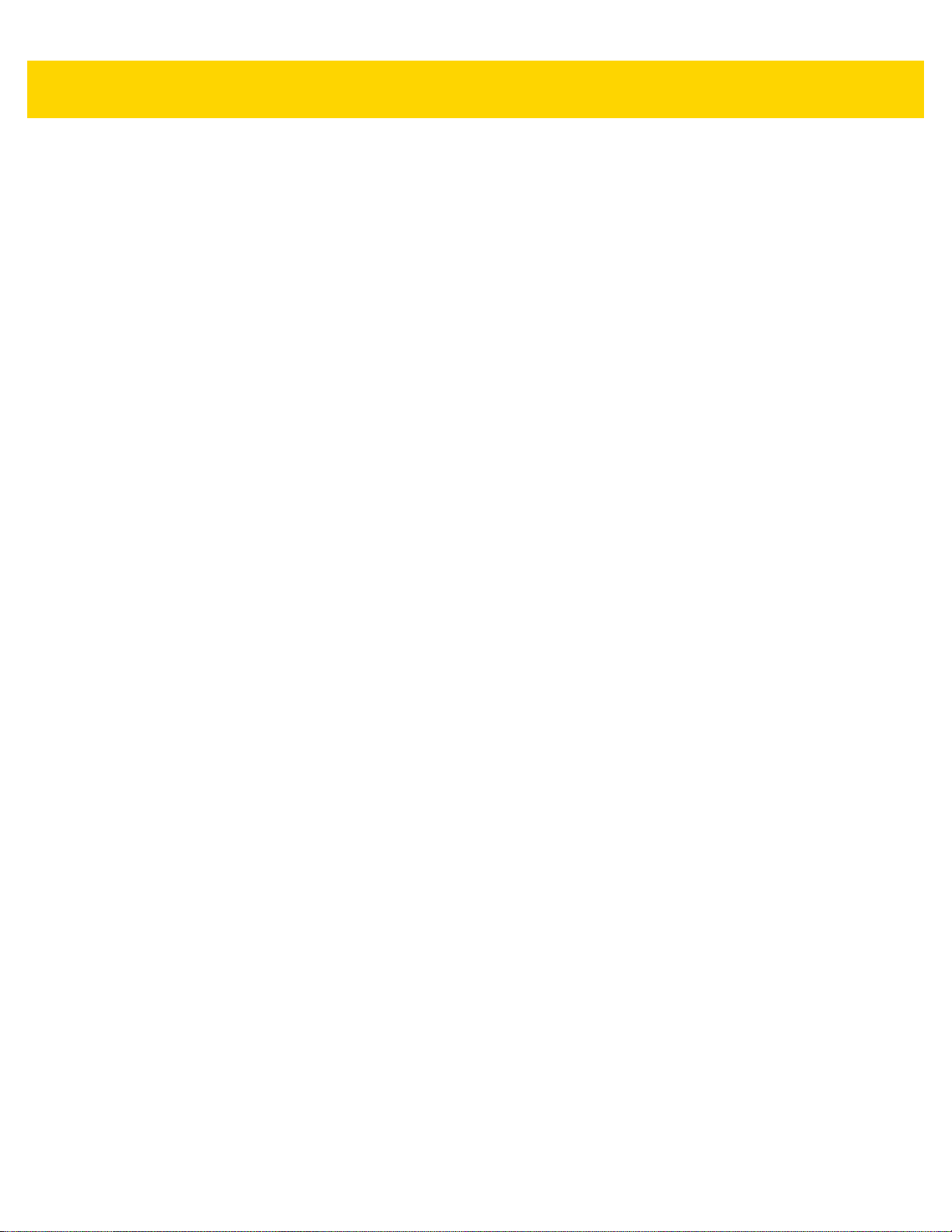
xx DS8178 Digital Scanner Product Reference Guide
PDF417 .................................................................................................................................. F-11
Data Matrix ............................................................................................................................. F-11
GS1 Data Matrix ..................................................................................................................... F-12
Maxicode ................................................................................................................................ F-12
QR Code ................................................................................................................................ F-12
GS1 QR .................................................................................................................................. F-13
MicroQR ................................................................................................................................. F-13
Aztec ...................................................................................................................................... F-13
Grid Matrix .............................................................................................................................. F-14
Han Xin .................................................................................................................................. F-14
Postal Codes ................................................................................................................................ F-14
US Postnet ............................................................................................................................. F-14
UK Postal ............................................................................................................................... F-14
Japan Postal .......................................................................................................................... F-15
Australian Post ....................................................................................................................... F-15
OCR ............................................................................................................................................. F-16
OCR-A .................................................................................................................................... F-16
OCR-B .................................................................................................................................... F-16
MICR E13B ............................................................................................................................ F-16
US Currency ........................................................................................................................... F-16
Appendix G: Numeric Bar Codes
Cancel ........................................................................................................................................... G-1
Numeric Bar Codes ....................................................................................................................... G-1
Appendix H: Alphanumeric Bar Codes
Cancel ........................................................................................................................................... H-1
Alphanumeric Bar Codes .............................................................................................................. H-1
Appendix I: ASCII Character Sets
Appendix J: Communication Protocol Functionality
Functionality Supported via Communication (Cable) Interface ...................................................... J-1
Functionality Supported via Radio Communication ....................................................................... J-2
Appendix K: Signature Capture Code
Introduction ................................................................................................................................... K-1
Code Structure .............................................................................................................................. K-1
Signature Capture Area ............................................................................ .............................. K-1
CapCode Pattern Structure ..................................................................................................... K-2
Start / Stop Patterns ...................................................................................................................... K-2
Dimensions ................................................................................................................................... K-3
Data Format .................................................................................................................................. K-3
Additional Capabilities ................................................................................................................... K-4
Signature Boxes ............................................................................................................................ K-4
Page 23
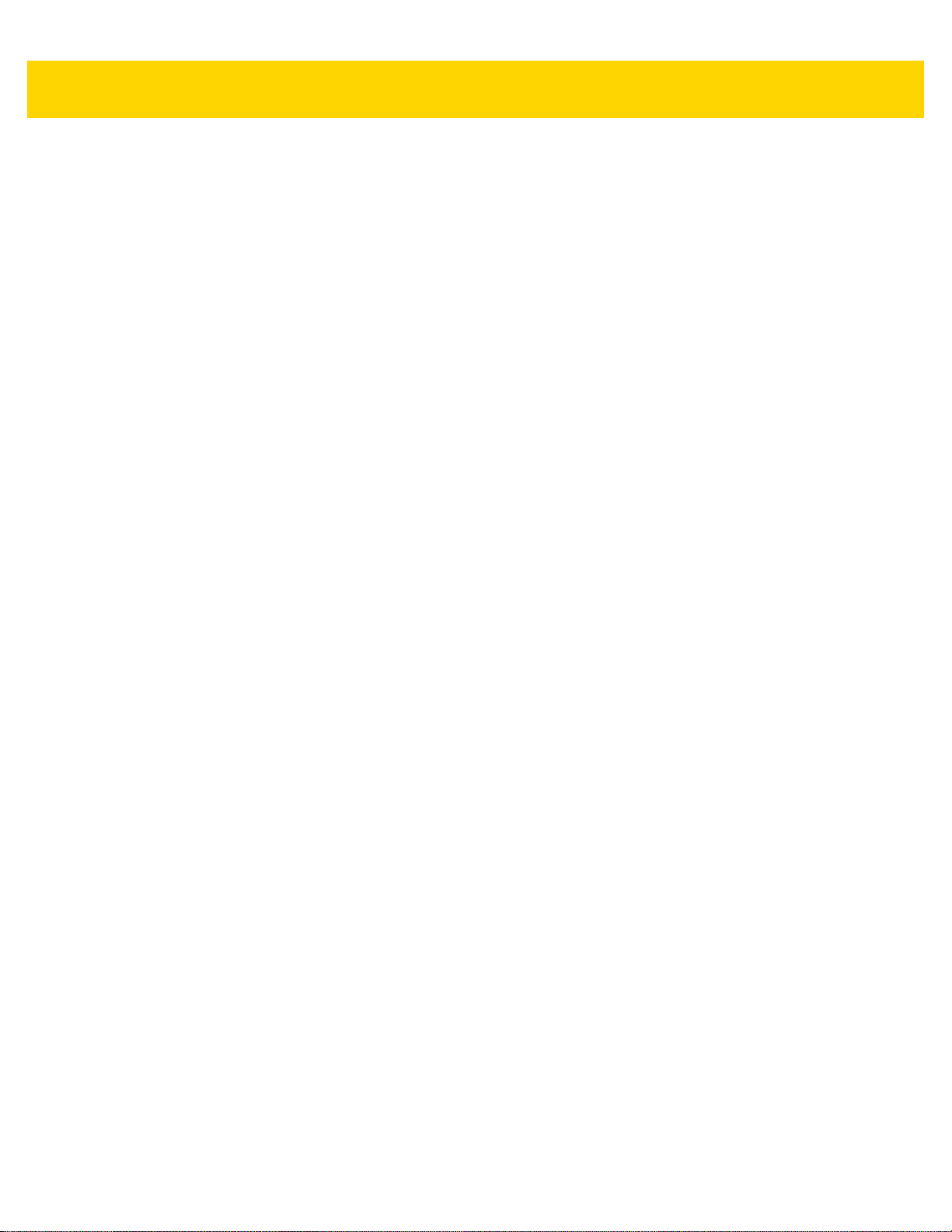
Table of Contents xxi
Appendix L: Non-Parameter Attributes
Introduction .................................................................................................................................... L-1
Attributes ........................................................................................................................................ L-1
Model Number .......................................................................................................................... L-1
Serial Number .......................................................................................................................... L-1
Date of Manufacture ........................................................................................................... ...... L-2
Date of First Programming ....................................................................................................... L-2
Configuration Filename ............................................................................................................ L-2
Beeper/LED .............................................................................................................................. L-3
Parameter Defaults .................................................................................................................. L-4
Beep on Next Bootup ............................................................................................................... L-4
Reboot ...................................................................................................................................... L-4
Host Trigger Session ................................................................................................................ L-4
Firmware Version ..................................................................................................................... L-5
Scankit Version ........................................................................................................................ L-5
ScanSpeed Analytics ............................................................................................................... L-5
Appendix M: Battery/PowerCap Attributes
Introduction ................................................................................................................................... M-1
Appendix N: Scan Speed Analytics
Introduction ................................................................................................................................... N-1
Histogram Decode Information ..................................................................................................... N-1
Image of Slowest Decoded Bar Code ........................................................................................... N-5
Index
Page 24
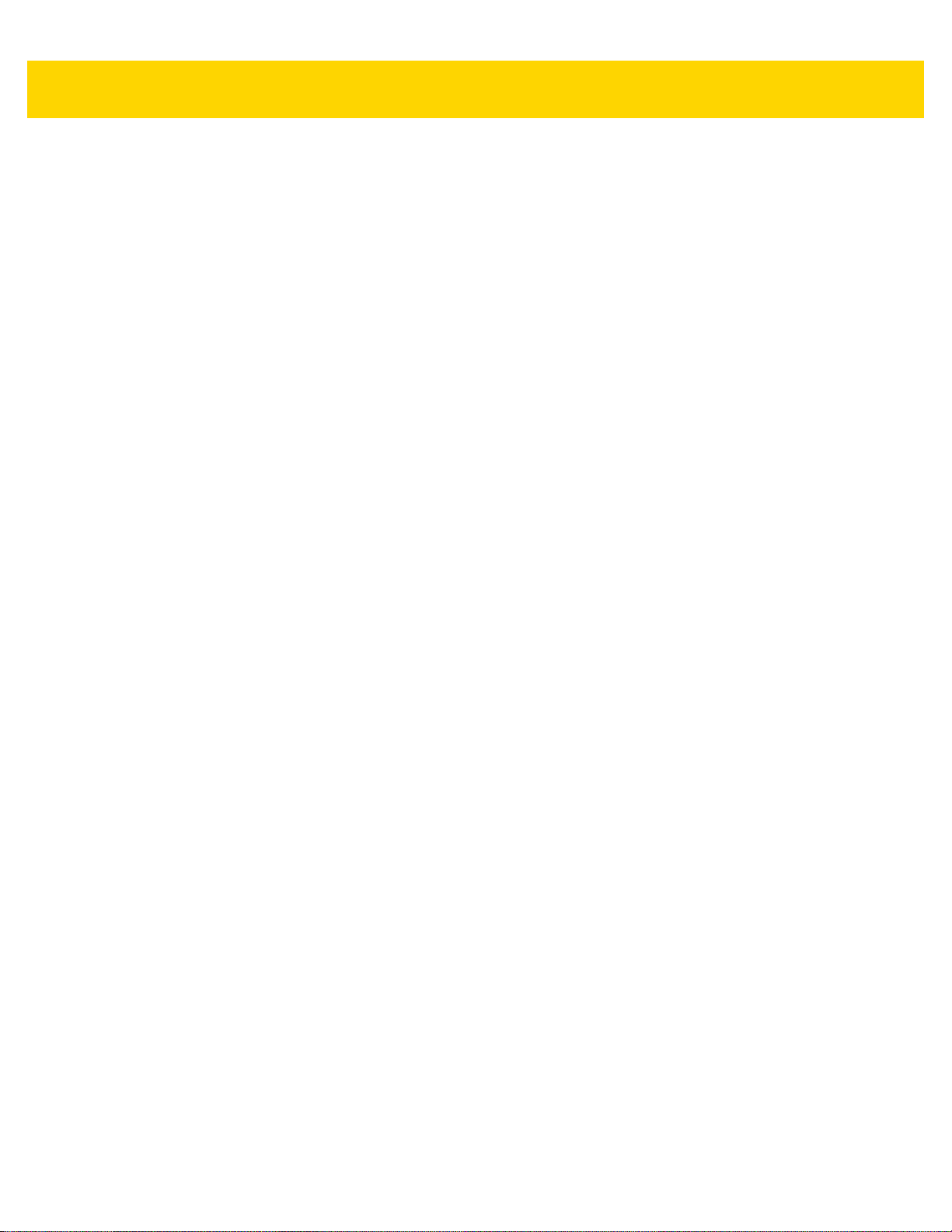
xxii DS8178 Digital Scanner Product Reference Guide
Page 25
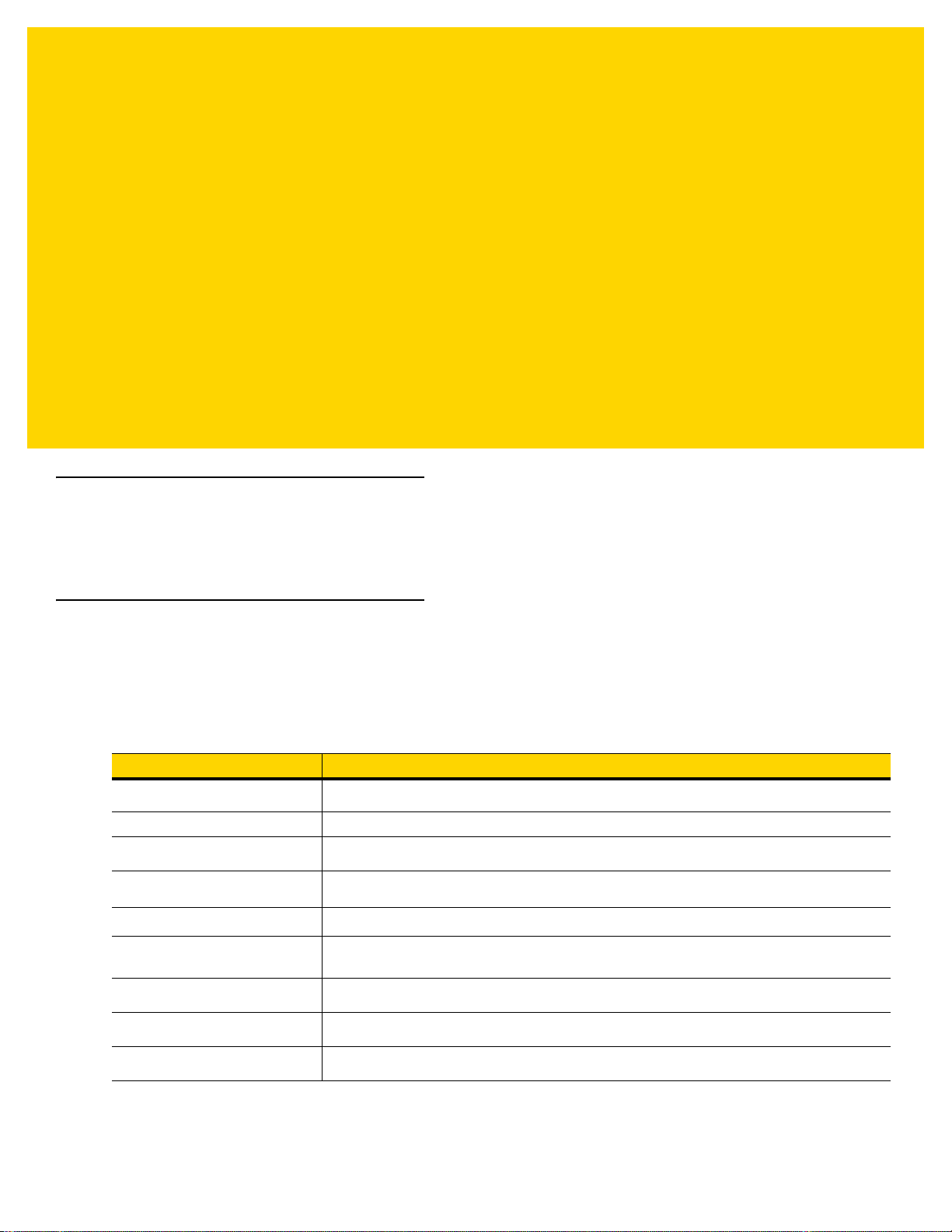
ABOUT THIS GUIDE
Introduction
The DS8178 Digital Scanner Product Reference Guide provides general instructions for setting up, operating,
maintaining, and troubleshooting the DS8178 digital scanner.
Configurations
Digital Scanner
Table A
DS8178-SR0F007ZZWW Area Imager, Standard Range, Cordless, FIPS, Twilight Black
DS8178-SR0F007ZZWK Area Imager, Standard Range, Cordless, FIPS, Twilight Black, Korea and India
DS8178-SR0F006ZMWW Area Imager, Standard Range, Cordless, FIPS, MFI, Nova White
DS8178-DL0F007ZZWW Area Imager, Standard Range, DL Parsing, Cordless, FIPS, Twilight Black
DS8178-DL0F006ZMWW Area Imager, Standard Range, DL Parsing, Cordless, FIPS, MFI, Nova White
DS8178-HCMF00BVMWW Area Imager, Healthcare, Cordless, Magnetic Foot, FIPS, Vibration Motor, MFI,
DS8178-SRSF007ZZWW Area Imager, Standard Range, Cordless, Twilight Black, PowerCap
DS8178-DLSF007ZZWW Area Imager, Standard Range, Cordless, DL Parser, Twilight Black, PowerCap
DS8178-HCSF00BVMWW Area Imager, Healthcare, Cordless, Healthcare White, PowerCap
Scanner Configurations
Configuration Description
Healthcare White
Page 26
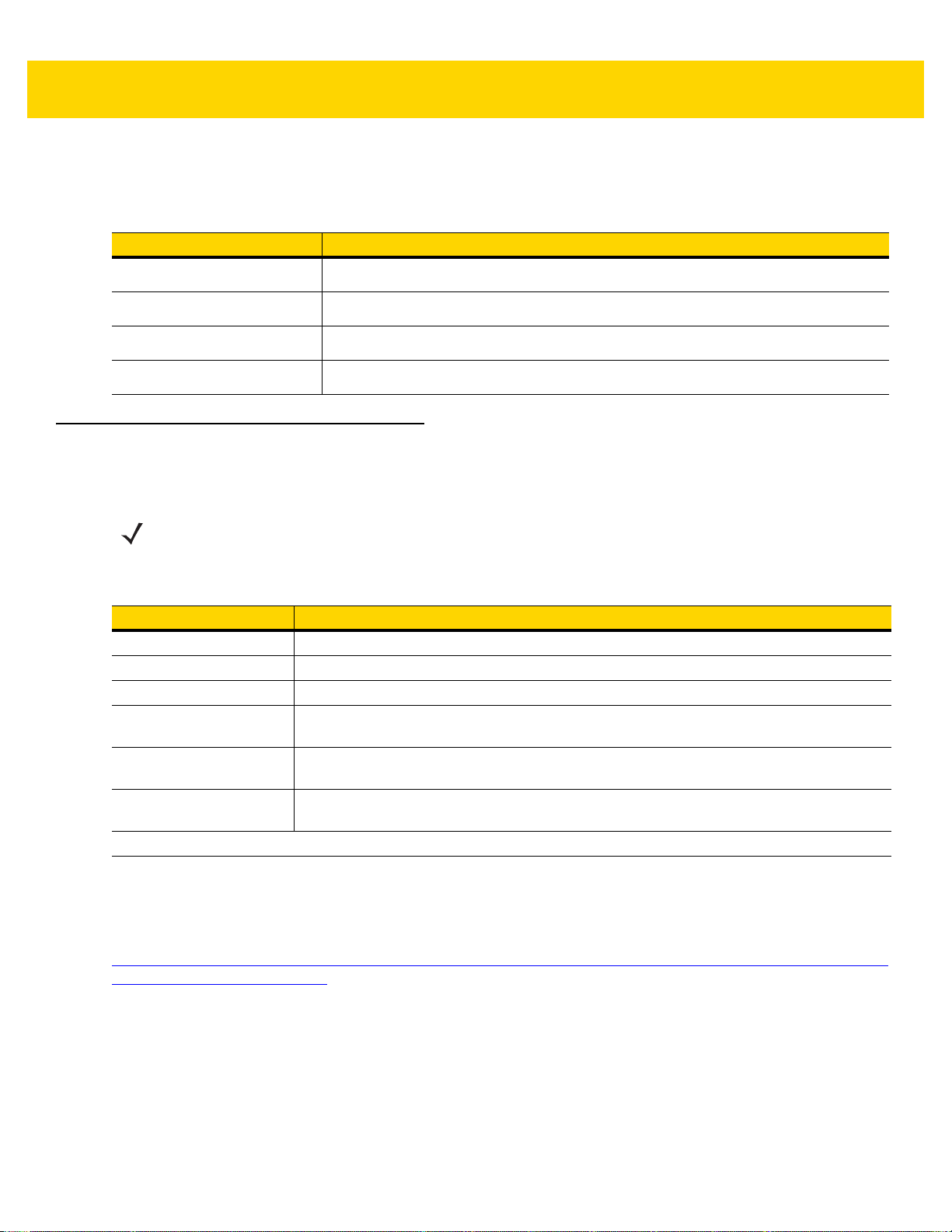
xxiv DS8178 Digital Scanner Product Reference Guide
Cradles
Table B
CR8178-SC100F4WW Standard Cradle, Bluetooth, FIPS, Midnight Black
CR8178-SC100FBWW Standard Cradle, Bluetooth, FIPS, Healthcare White
CR8178-PC100F4WW Presentation Cradle, Bluetooth, FIPS, Midnight Black
CR8178-PCM00FBWW Presentation Cradle With Magnet, Bluetooth, FIPS, Healthcare White
Cradle Configurations
Configuration Description
Related Product Line Configurations
The product configurations related to the DS8178 digital scanner are as follows.
NOTES Check Solution Builder for additional information regarding all available accessories , and the latest
available configurations.
Table C
BTRY-DS81EAB0E-00 Replacement battery for the DS8178 digital scanner (worldwide).
BTRY-DS81EAB0E-00K Replacement battery for the DS8178 digital scanner - S. Korea and India.
SUPR-DS81E000E-00 Spare PowerCap for use with the DS8178 digit.al scanner.
FAST-PC0081W-Q1 Set of four adhesive backed hook fastener strips used to adhere one CR8178-SC or
FAST -PC00 81W-25 25 sets of four adhesive backed hook fastener strips used to adhere 25 CR8178-SC or
STND-DC0081W-04 Document Capture Stand for use with the DS8178-SR/DL in the presentation cradle
Note: For compatible power supplies, contact your Zebra sales representative.
Accessories
Part Number Description
CR8178-PC charging communication cradle to a surface.
CR8178-PC charging communication cradles to surfaces.
(CR8178-PC).
Cables
For regional information about cables and cable compatibility, go to the Zebra Partner Portal at:
https://partnerportal.zebra.com/PartnerPortal/product_services/downloads_z/barcode_scanners/Universal-CableGuide-Bar-Code-Scanners.xlsx.
Page 27
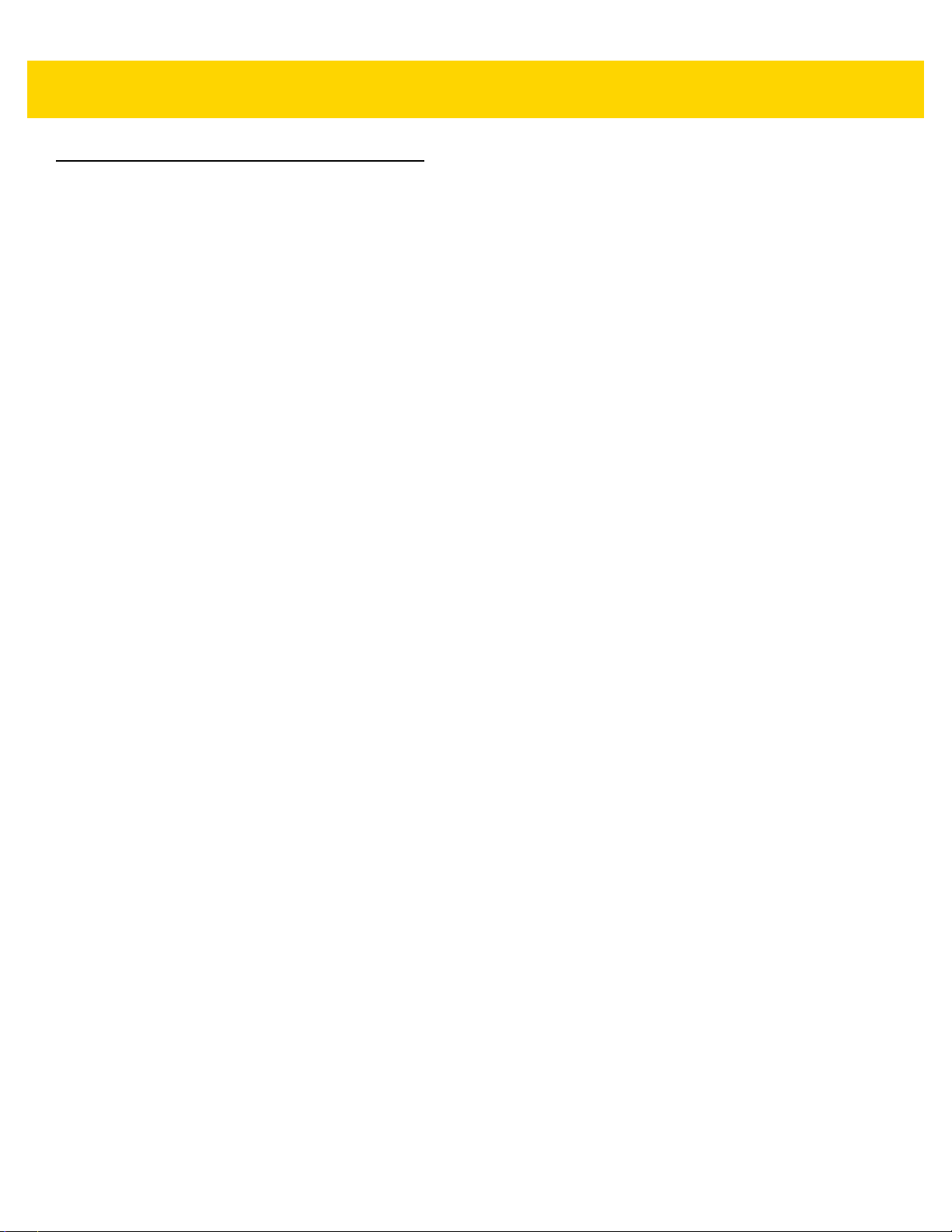
Chapter Descriptions
Topics covered in this guide are as follows:
•
Chapter 1, Getting Started provides a product overview, unpacking instructions, and cable connection
information.
•
Chapter 2, Data Capture provides beeper and LED definitions, techniques involved in scanning bar codes,
general instructions and tips about scanning, and decode ranges.
•
Chapter 3, Maintenance, Troubleshooting, and Technical Specifications provides su gg es te d sca nn e r
maintenance, troubleshooting, technical specifications, and signal descriptions (pinouts).
•
Chapter 4, Radio Communications provides information a bout the modes of opera tion and features a vailable
for wireless communication. This chapter also includes prog ramming bar codes to configure the digital
scanner.
•
Chapter 5, User Preferences describes each user preference feature and provides programming bar codes
for selecting these features.
•
Chapter 6, Imaging Preferences describes imaging preference features and provides programming bar
codes for selecting these features.
About This Guide xxv
•
Chapter 7, USB Interface describes how to set up the digital scanner with a USB host.
•
Chapter 8, SSI Interface describes the system requirements of the Simple Serial Interface (SSI), which
provides a communications link between Zebra decoders and a serial host.
•
Chapter 9, RS-232 Interface describes how to set up the digital scanner with an RS-232 host.
•
Chapter 10, IBM 468X / 469X Interface describes how to set up the digital scanner with an IBM 468X/469X
host.
•
Chapter 11, Keyboard Wedge Interface describes how to set up a keyboard wedge interface with the digital
scanner.
•
Chapter 12, Symbologies describes all symbology features and provides programming bar codes for
selecting these features for the digital scanner.
•
Chapter 13, Intelligent Document Capture describes IDC, an advanced image processing firmware, including
IDC functionality, parameter bar codes to control its features, and a quick start procedure.
•
Chapter 14, Digimarc Bar code provides bar codes to either enable or disable Digim a rc Bar co de , a
machine-readable code that is invisible to people.
•
Chapter 15, OCR Programming describes how to set up the digital scanner for OCR programming.
•
Chapter 16, Driver’s License Set Up (DS8178-DL) provides information about parsing out information from
standard US driver's licenses and certain other American Association of Motor Vehicle Administrators
(AAMV A) compliant ID cards.
•
Chapter 17, 123Scan and Software Tools provides information on the PC-based digital scanner configuration
tool 123Scan.
•
Appendix A, Standard Parameter Defaults provides a table of all host devices and miscellaneous scanner
defaults.
•
Appendix B, Country Codes provides bar codes for programming the country keyboard type for the USB
keyboard (HID) device and the keyboard wedge host.
•
Appendix C, Country Code Pages provides bar codes for selecting code pages for the country keyboard
type.
Page 28
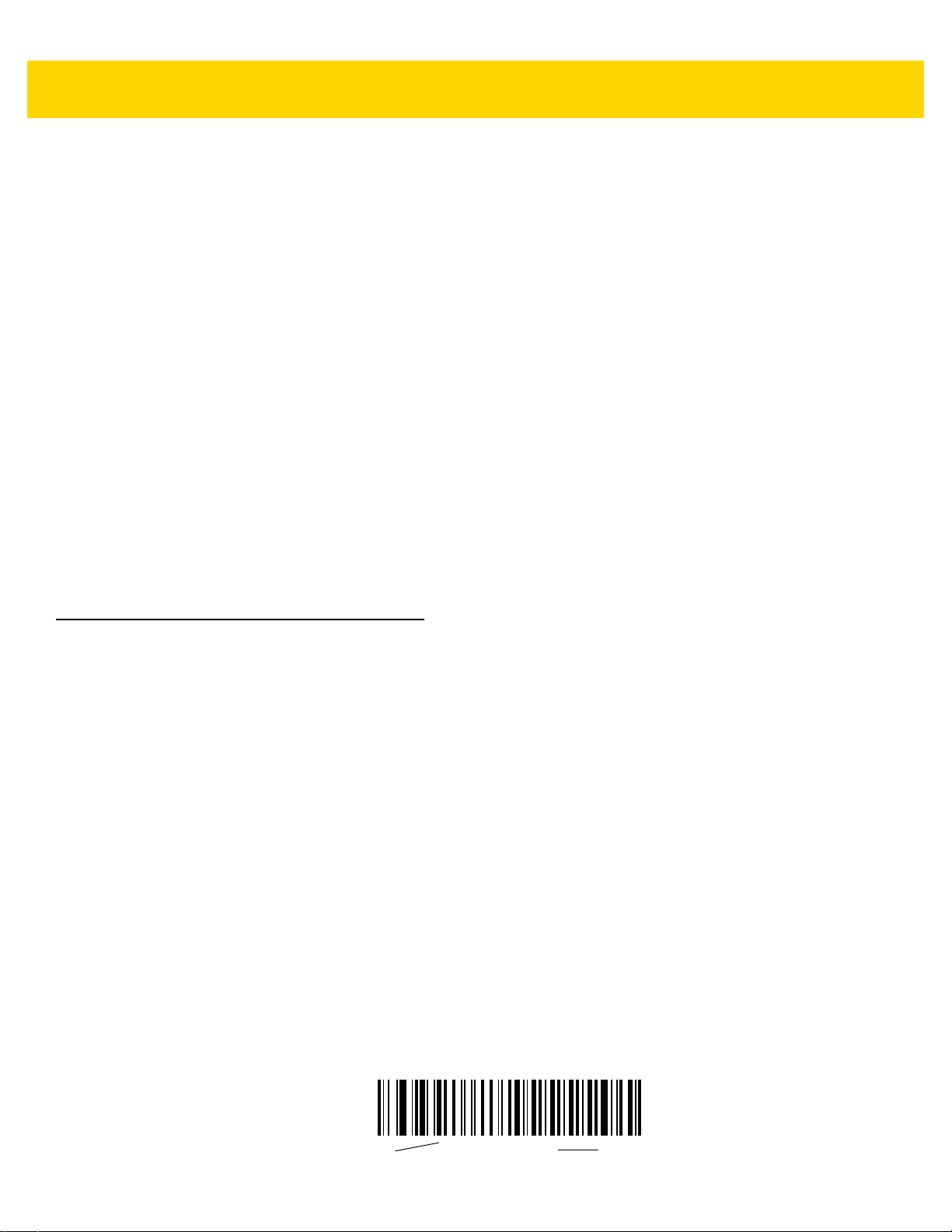
xxvi DS8178 Digital Scanner Product Reference Guide
*Baud Rate 9600
Feature/Option
* Indicates Default
•
Appendix D, CKJ Decode Control describes control parameters for Unicode/CJK (Chinese, Japanese,
Korean) bar code decode through USB HID Keyboard Emulation mode.
•
Appendix E, Programming Reference provides a table of AIM code identifiers, ASCII character conversions,
and keyboard maps.
•
Appendix F, Sample Bar Codes includes sample bar codes of various code types.
•
Appendix G, Numeric Bar Codes includes the numeric bar codes to scan for parameters requiring specific
numeric values.
•
Appendix H, Alphanumeric Bar Code s includes the alph anumeric bar codes to scan for parameter s requiring
specific alphanumeric values.
•
Appendix I, ASCII Character Sets provides ASCII character value tables.
•
Appendix J, Communication Protocol Functionality lists supported scanner functionality by communication
protocol.
•
Appendix K, Signature Capture Code describes CapCode, a special pattern that encloses a signature area
on a document and allows the scanner to capture a signature.
•
Appendix L, Non-Parameter Attributes defines non-parameter attributes.
•
Appendix M, Battery/PowerCap Attributes defines battery/PowerCap attributes.
•
Appendix N, Scan Speed Analytics describes the Zebra ScanSpeed Analytics software that allows the
identification of bar codes that slow down processes.
Notational Conventions
The following conventions are used in this document:
•
Italics are used to highlight the following:
• Chapters and sections in this and related documents
• Dialog box, window and screen names
• Dr op -d o wn list an d list bo x name s
• Check box and radio button names
•
Bold text is used to highlight the following:
• Key names on a keypad
• Button names on a screen.
•
bullets (•) indicate:
• Action items
• Lis ts of alter na tiv es
• Lis ts of req uir ed step s th at ar e not ne ce ssa r ily seq ue nt ial
•
•
Sequential lists (e.g., those that describe step-by-step procedures) appear as numbered lists.
Throughout the programming bar code menus, asterisks (*) are used to denote default parameter settings.
Page 29
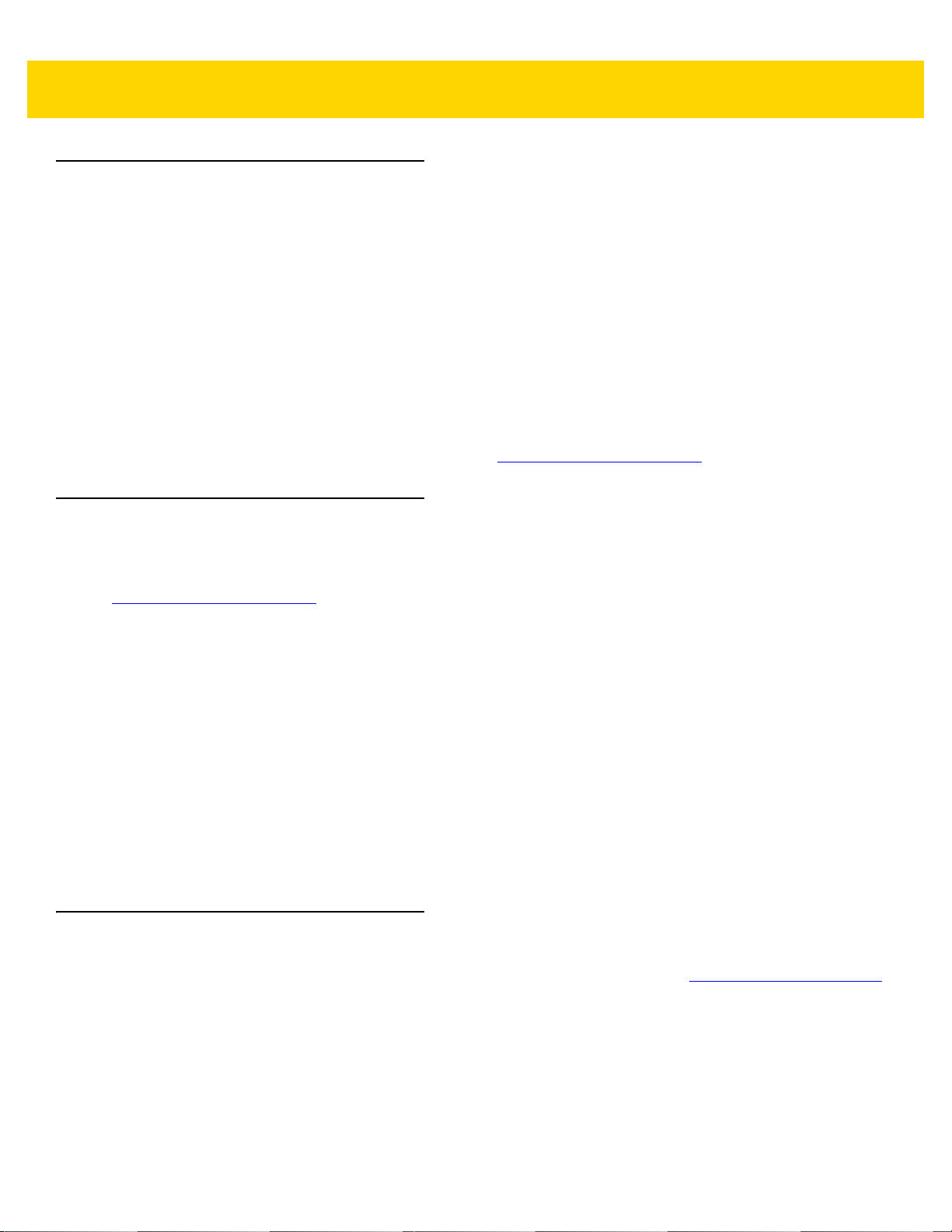
Related Documents
•
DS8178 Quick Start Guide, p/n MN-002753-xx, provides general information for getting started with the
DS8178 digital scanner/cradles, and includes basic set up and operation instructions.
•
Advanced Data Formatting Programmer Guide , p/n 7 2E-696 80- xx, pro vides infor matio n on ADF, a mean s of
customizing data before transmission to a host.
•
Multicode Data Formatting and Preferred Symbol, p/n MN-002895-xx, provides information on Multicode
Data Formatting (MDF), which enables a 2D imaging scanner to scan all bar codes on a label, and then
modify and transmit the data to meet host application requirements.
•
Attribute Data Dictionary, p/n 72E-149786-xx defines attribute numbers (device configuration parameters,
monitored data, and born-on information) and describes management of various attribute domains for bar
code scanners and OEM engines.
About This Guide xxvii
For the latest version of this guide and all guides, go to: http://www.zebra.com/support
Service Information
If you have a problem using the equipment, contact your facility's technical or systems support. If there is a
problem with the equipment, they will contact the Zebra Support & Downloads website at:
http://www.zebra.com/support
When contacting support, please have the following information available:
•
Serial number of the unit
•
Model number or product name
•
Software type and version number
Zebra responds to calls by e-mail, telephone or fax within the time limits set forth in service agreements.
If your problem cannot be solved by support, you may need to return your equipment for servicing and will be given
specific directions. Zebra is not responsible for any damages incurred during shipment if the approved shipping
container is not used. Shipping the units improperly can possibly void the warranty.
If you purchased your business product from a Zebra business partner, please contact that business partner for
support.
.
.
Provide Documentation Feedback
If you have comments, questions, or suggestions about this guide, send an email to EVM-Techdocs@zebra.com.
Page 30
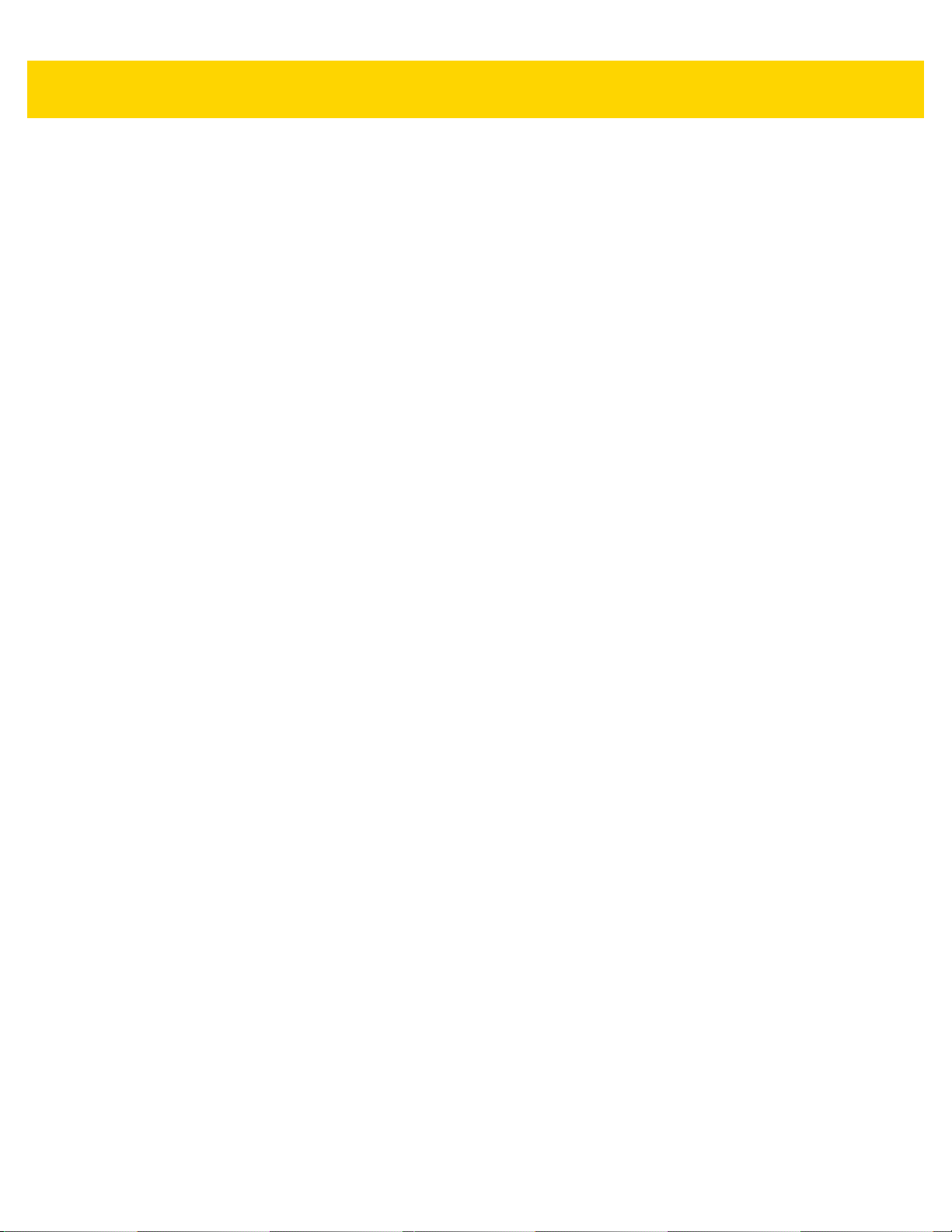
xxviii DS8178 Digital Scanner Product Reference Guide
Page 31

CHAPTER 1 GETTING STARTED
Introduction
The DS8178 combines superior 1D and 2D omnidirectional bar code scanning performance and advanced
ergonomics in a lightweight design. The digital scanner ensures comfort and ease of use for extended periods of
time.
Interfaces
The DS8178 digital scanner cradles (CR8178-SC and CR8178-PC) support the following interface s.
•
USB connection to a host. The digital scanner autodetects a USB host and defaults to the HID keyboard
interface type. Select other USB interface types by scanning programming bar code menus. See Appendix B,
Country Codes for the interface supported international keyboards (for Windows® environment).
NOTE ONLY use compatible Zebra USB cables with a shielded modular connector.
•
Standard RS-232 connection to a host. Scan bar code menus to set up communication of the digital scanner
with the host.
•
Connection to IBM 468X/469X hosts. Scan bar code menus to set up communication of the digital scanner
with the IBM terminal.
•
Keyboard Wedge connection to a host. The host interprets scanned data as keystrokes. Scan bar codes to
set up communication of the digital scanner with the host. See Appendix B, Country Codes for the interface
supported international keyboards (for Windows® environment).
•
Configuration via 123Scan.
Unpacking
Remove the digital scanner from its packing and inspect it for damage. If the scanner was damaged in transit,
contact support. See page xxvii for information. KEEP THE PACKING. It is the approved shipping container; use
this to return the equipment for servicing.
NOTE For a list of supported scanner functionality by communication protocol, see Appendix J, Communication
Protocol Functionality.
Page 32

1 - 2 DS8178 Digital Scanner Product Reference Guide
Beeper
(Standard
Range only)
LEDs
Trigger
Scan Window
Battery/PowerCap
Compartment
Knob
Charging
Contacts
Charging
Contacts
Battery/PowerCap
Compartment
Cover
Cradle Latch Depression
DS8178 Features
IMPORTANT Only use DS8178-SC or DS8178-PC cradles with DS8178 scanners. No other cradles are
compatible with the DS8178.
Figure 1-1 Digital Scanner Features
Cradle Features
NOTE For detailed information about connecting, using, and mounting the CR8178-SC and CR8178-PC
radles refer to the documentation included with each cradle (CR8178-SC Standard Cradle
c
Quick Reference Guide, p/n MN-002784-xx and CR8178-SC Presentation Cradle Quick
Reference Guide, p/n MN-002854 -xx).
The cradles serve as a charger, radio communication interface, and host communication interface for the DS8178
cordless digital scanner. There are two versions of the cradle:
•
The CR8178-SC cordless cradle sits on a desktop or mounts on a wall, and charges the DS8178 cordless
digital scanner. This cradle also provides host communication by receiving scanner data via a Bluetooth
radio, and sending that data to the host through an attached cable. The cable provides power to the cradle
from the host or optional power supply if supported.
•
The CR8178-PC cordless presentation cradle sits on a desktop and charges the DS8178 cordless digital
scanner while allowing bar code scanning in presentation mode. This cradle also provides host
communication by receiving scanner data via a Bluetooth ra dio, and sending that data to the host thr ough an
attached cable. The cable provides power to the cradle from the host or optional power supply if supported.
DO NOT use any scanner other than the DS8178 with CR8178-SC and CR8178-PC cradles. No other scanners
are compatible with these cradles.
NOTE For more information about communication between the digital scanner, cradle, and host, see Chapter 4,
Radio Communications.
Page 33

Standard Cradle
Charging/
Communications
Contacts
LED
Page
Button
Removable
Scanner Latch
(vertical/mobile
cart mount
position)
LED
Pairing Bar
Code
Scanner Lock
(when converter
knob is set to
vertical mount)
Removable Scanner
Latch (horizontal
mount position)
Keyhole Mounting
Hole
Rubber Feet
Interface
Cable Groove
Interface
Cable Groove
Interface
Cable Support
Hook
Keyhole Mounting
Hole
Interface Port
Desk/Wall Mount
Converter Knob
Rubber Foot Rubber Foot
Vertical Mount
Threaded Brass
Screw Holes
(2 - M4x5 mm)
Wall or Mobile Cart
Desk
Point Triangle
Indicator
Appropriately to
Select
Getting Started 1 - 3
Figure 1-2 CR8178-SC (Standard Cradle) - Top and Bottom Views
Page 34

1 - 4 DS8178 Digital Scanner Product Reference Guide
Charging/Communications
Contacts
Page
Button/LED
Pairing Bar
Code (in
back)
Rubber Feet
Rubber Feet
Interface Port
Station Mount
Threaded Brass
Screw Holes
(2 - M4 x 5 mm)
Presentation Cradle
Figure 1-3 CR8178-PC (Presentation Cradle) -Top and Bottom Views
Connecting the Cradle
1. Connect the appropriate cable to the power supply and an AC power source, if necessary. This ensures
detection of the host and prevent inadvertently back powering the cradle from improper detection of the host.
2. Insert the interface cable into the host port.
3. Insert the interface cable into the cradle’s host port.
4. For the CR8178-SC only, thread the interface cable under the interface cable support hook and run the cable
along the interface cable groove (if applicable ).
5. Pair the digital scanner to the cradle either by inserting it in the cradle (if Pair on Contacts is enabled) or by
scanning the pairing bar code.
6. If necessary, scan the appropriate host bar code (for non-autodetected interfaces).
Changing the Host Interface
To connect to a different host, or to the same host through a different cable:
1. Unplug the interface cable from the host.
2. Unplug the power supply from the cradle, if a power supply is used.
3. Connect the interface cable to the new host, or the new interface cable to the existing host.
4. Reconnect the power supply, if required.
5. If necessary, scan the appropriate host bar code (for non-autodetected interfaces).
Page 35

Getting Started 1 - 5
CR8178-PC (Presentation Cradle)
CR8178-SC (Standard Cradle)
45.5 mm
(1.8 in)
81 mm
(3.2 in)
45.5 mm
(1.8 in)
Using a DC Power Supply
The cradle can operate from host supplied power, if available. If host power is limited or not available, an external
DC power supply can be used with certain host interface cables that support a power jack. An external power
supply is recommended if fastest charging is required.
CAUTION Always disconnect the DC power supply BEFORE disconnecting th e cable to the host end or the
cradle may not recognize the new host.
Mounting the Cradle
For detailed information on mounting the cradle, refer to the documentation included with the cradle .
NOTE The drawings in Figure 1-4 are not to scale.
Figure 1-4 Cradle Mounting Dimensions
Page 36

1 - 6 DS8178 Digital Scanner Product Reference Guide
Insert paper behind tab.
Fully extend the Document Capture
Stand to scan the complete page.
Sufficient lighting is required.
Using the Document Capture Stand
The CR8178-PC Document Capture Stand (p/n Stnd-dc0081W-04) can be used with the digital scanner to capture
images on 279.4 mm (11 in.) x 215.9 mm (8.5 in.) and A4 sized paper. The paper should be inserted vertically into
the Document Capture Stand tab as shown in Figure 1-5.
Figure 1-5 Image Capture Using the Document Capture Stand
Page 37

DS8178 Battery/PowerCap
IMPORTANT PowerCap requires firmware version CAACXS00-004-R00 or later. It is recommended to fully
charge the battery before first use. The PowerCap is fully charged when shipped. The scanner
must be inserted into the charge cradle to enable the PowerCap the first time it is used.
NOTE The battery and PowerCap are interchangeable and can be switched at any time.
The DS8178 includes two interchangeable power options: a PowerPrecision+ battery or a PowerCap capacitor.
The PowerPrecision+ battery and PowerCap capacitor both report their mode l and serial numbers, which allows
the user to always know which power source is in each scanner. The PowerPrecision+ battery is ideal for scanni ng
whether the scanner is near the cradle or away for extended periods. On a single charge, the PowerPrecision+
battery provides over three around-the-clock days of continuous scanning, plus metrics for better battery
management.
The PowerCap capacitor is ideal when the scanner can always be inserted into a charging cradle when not in use.
The PowerCap capacitor provides 2,000 scans on a full charge and 100 scans after 35 seconds in th e cradle.
Getting Started 1 - 7
Charging the DS8178 Battery/PowerCap
When using a new PowerPrecision+ battery in the DS8178, charging is required to enable the battery.
The PowerCap is fully charged when shipped. When using a new PowerCap in the DS8178, docking into the
cradle is required before it is recognized by the device .
Insert the battery/PowerCap (see DS8178 Battery/PowerCap on page 1-7) in the DS8178 and place the DS8178 in
the CR8178-SC or CR8178-PC cradle (see Inserting the Scanner in the Cradles on page 1-14).
The battery/PowerCap begins pre-charging when the cradle LED lights amber. The scanner boots and the cradle
LED begins flashing amber to indicate the start of normal charging.
See Beeper and LED Indications on page 2-1 for detailed LED indicator information.
NOTES 1. If the battery/Pow erCap is significantly discharged it may take several minutes for the scanner to
boot. During this time the cradle LED remains solid amber, and the scanner may not show activity.
This is normal recovery behavior. (See Recovering a Discharged Battery/PowerCap below.)
Once the scanner is active, charge time depends on the host type and power source. See Table 3-2
on page 3-9 for typical charge times.
2. The advanced charging system in the CR8178-XX cradles operate the scanner and charge the
battery/PowerCap with as much power as allowed by the host or power supply. Charge times
lengthen as scanning activity increases when a DS8178 operates in presentation mode on a
CR8178-PC cradle. To optimize charge performance, ensure the scanner is oriented to minimize
accidental scan activation.
3. PowerCap requires firmware version CAACXS00-004-R00 or later.
The PowerCap is fully charged when shipped. The scanner must be inserted into the charge cradle to
enable the PowerCap the first time it is used.
Page 38

1 - 8 DS8178 Digital Scanner Product Reference Guide
IMPORTANT While attached to very power limited hosts, such as a standard USB port, the scanner may slowly
discharge the battery/PowerCap during active scanning. In most cases, this is not a problem since the
battery/PowerCap charges during breaks in activity. If activation time cannot be reduced, and
discharging becomes a problem, it is recommended to attach to a BC1.2 compliant USB port if
available, or use a Zebra USB cable that supports an external power supply.
CAUTION The battery/PowerCap does not charge when the temperature is above 40°C (104°F). When scanning
in presentation mode at temperatures above 40°C (104°F), the battery/PowerCap drains until the
temperature drops. When the battery/PowerCap charge is consumed the scanner stops scanning until
the temperature drops and the battery/PowerCap has sufficient time to charge.
To avoid temperature related faults, charge the battery/PowerCap and operate the DS8178 in
presentation mode on a CR8178-PC only within the recommended 0°C to 40°C (32°F to 104°F) range,
and ideally within 5°C to 35°C (41°F to 95°F).
Recovering a Discharged Battery/PowerCap
When a DS8178 battery/PowerCap becomes discharged to less than 3%, scanning and beeping functions are
deactivated. Battery/PowerCap status and communication to the cradle is maintained until the battery/PowerCap
reaches 0%, at which point the device shuts down. If left for long periods at 0% the battery/PowerCap can become
deeply discharged to a point where the device does not function immediately when placed in a cradle to charge.
If this happens, it is normal for the scanner to appear off for up to several minutes while the battery/PowerCap is
gently recovered. Once enough charge is replenished, the scanner lights the battery/PowerCap status LED (solid
red for a healthy battery/PowerCap) while the battery/PowerCap continues to charge. At this point the scanner is
available to remote management tools, however scanning and beeps are disabled. Depending on the power
source available to the cradle, it may take up to 20 minutes for the battery/PowerCap to reach 3% at which point full
functionality resumes.
Shutting Off the Digital Scanner Battery or Capacitor
Scan the Battery Off bar code below to shut off the battery for long term storage or shipping. Pull the scanner
trigger to turn on the battery.
Battery Off
NOTE Always scan the Battery Off bar code in hand-held mode.
DS8178 Battery Statistics Capabilities
The DS8178 cordless scanner is equipped with PowerPrecision+ batteries. These intelligent batteries have the
integrated technology required to collect the detailed real-time battery metrics needed to maximize useful battery
life and ensure every battery is healthy and able to hold a full charge.
The PowerPrecison+ batteries support the following remote management functionality:
•
Battery Asset Information
•
Battery Manufacture Date
Page 39

•
Battery Serial Number
•
Battery Model Number
•
Battery Firmware Version
•
Battery Design Capacity
•
Battery Life Statistics
•
Battery State of Health Meter
•
Battery Charge Cycles Consumed
•
Battery Status (at Time of Poll)
•
Battery State of Charge
•
Battery Remaining Capacity
•
Battery Charge Status
•
Remaining Time to Complete Charging Battery
•
Battery Voltage / Current
Getting Started 1 - 9
•
Battery Temperature
•
Battery Present / Highest / Lowest
Battery statistic data can be viewed in 123Scan at www.zebra.com/123Scan
management console.
, or by using a third party remote
DS8178 PowerCap Statistics Capabilities
A PowerCap capa citor is available for the DS8178 cordless scanner. These intelligent capacitors have integrated
technology required to collect the detailed real-time capacitor metrics.
The PowerCap capacitor supports the following remote management functionality:
•
PowerCap Manufacture Date
•
PowerCap Serial Number
•
PowerCap Model Number
•
PowerCap Firmware Version
•
PowerCap Temperature
•
PowerCap Design Capacity
•
PowerCap State of Charge
•
PowerCap Full Charge Capacity
•
PowerCap Charge Status
•
PowerCap Voltage/Current
PowerCap statistic data can be viewed in 123Scan at www.zebra.com/123Scan
management console.
, or by using a third party remote
Page 40

1 - 10 DS8178 Digital Scanner Product Reference Guide
To view statistics using 123Scan:
1. Connect a PowerCap enabled cordless scanner to 123Scan using a USB connected cradle.
2. Open 123Scan and select the Start tab.
3. Select Actions > View Statistics from USB Scanner. The cordless scanner statistics are visible under the
Battery Diagnostic heading.
Inserting the Battery/PowerCap
NOTE When a battery is replaced with a PowerCap, the digital scanner must be inserted into the cradle to turn it
on for first time use. In addition, PowerCap requires firmware version CAACXS00-004-R00 or later.
To insert the battery/PowerCap into the scanner:
1. Remove the battery/PowerCap compartment cover.
a. Use a coin to turn the battery/PowerCap compartment knob counterclockwise until it reaches the hard
stop.
Figure 1-6 Unscrewing the Battery/PowerCap Compartment Cover
Page 41

b. Lift the battery/PowerCap compartment cover off.
Getting Started 1 - 11
Figure 1-7 Removing the Battery/PowerCap Compartment Cover
c. Insert the battery/PowerCap into the battery/PowerCap compartment and push until it clicks into place.
Figure 1-8 Inserting the Battery/PowerCap
2. Replace the battery/PowerCap compartment cover.
a. Ensure the battery/PowerCap compartment knob is in the open position.
Page 42

1 - 12 DS8178 Digital Scanner Product Reference Guide
b. Slide the battery/PowerCap compartment cover into place.
Figure 1-9 Replacing the Battery/PowerCap Compartment Cover
c. Use a coin to turn the battery/PowerCap compartment knob counterclockwise until it reaches the hard
stop.
Figure 1-10 Replacing the Battery/PowerCap Compartm e nt Cove r
Page 43

Removing the Battery/PowerCap
IMPORTANT When replacing the battery/PowerCap, wait at least 5 seconds after removing the old
battery/PowerCap before inserti n g th e ne w ba ttery/PowerCap. The PowerCap is fully charged
when shipped. The scanner must be inserted into the charge cradle to enable the PowerCap the
first time it is used.
Getting Started 1 - 13
Figure 1-11 Removing the Battery/PowerCap from the Scanner
To remove the battery/PowerCap from the scanner:
1. Remove the battery/PowerCap compartment cover.
a. Use a coin to turn the battery/PowerCap compartment knob counterclockwise until it reaches the hard stop
b. Lift the battery/PowerCap compartment cover off.
c. Lift the battery/PowerCap out of the battery/PowerCap compartment.
2. To replace the battery/PowerCap, see Inserting the Battery/PowerCap on page 1-10.
Page 44

1 - 14 DS8178 Digital Scanner Product Reference Guide
Scanner Latch
Inserting the Scanner in the Cradles
To insert the digital scanner in the CR8178-SC cradle:
1. Insert the scanner into the cradle top first ensuring that the cradle latch de p ressio n (see Figure 1-1 on page
1-2) connects with the scanner latch on the cradle.
2. Push the handle until it clicks into place, engaging the contacts in the cradle and digital scanner.
Figure 1-12 Inserting the Scanner in the CR8178-SC Cradle
To insert the digital scanner in the CR8178-PC cradle:
1. Insert the scanner straight down into the cradle top.
2. The digital scanner naturally rotates forward to engage the digital scanner contacts with the cradle contacts
Figure 1-13 Inserting the Scanner in the CR8178-PC Cradle
Page 45

Sending Data to the Host Computer
The cradle receives data from the digital scanner via a wireless radio connection and transmits it to the host
computer via the host cable. The digi tal scann er and cradle must be paired for successful wireless communication.
Pairing
Pairing registers a scanner to the cradle such that the scanner and cradle can exchange information. The
CR8178-SC and CR8178-PC operate in two modes: Point-to-Point and Multipoi nt-to-Point. In Point-to-Poi nt mode,
pair the digital scanner to the cradle either by inserting it in the cradle (if pair on contacts is enabled), or by
scanning the pairing bar code. In Multipoint-to-Point m ode, you can pair u p to seven scanners to one cradle. To use
this feature, scan the multipoint bar code in Multipoint-to-Point Communication on page 4-28 when the digital
scanner is connected to the cradle.
To pair the digital scanner with the cradle, insert the scanner in the cradle or scan the pairing bar code. (Pairing on
insertion into the cradle is enabled by default. See Pairing Methods on page 4-31.)
NOTE The pairing bar code that connects the digital scanner to a cradle is unique to each cradle.
Do not scan data or parameters until pairing complet es.
Getting Started 1 - 15
Lost Connection to Host
If scanned data does not transmit to the cradle's host, ensure that all cables are firmly inserted and the power
supply is connected to an appropriate AC outlet, if applicable. If scanned data still does not transmit to the host,
reestablish a connection with the host:
1. Disconnect the power supply from the cradle.
2. Disconnect the host interface cable from the cradle.
3. Wait three seconds.
4. Reconnect the host interface cable to the cradle.
5. Reconnect the power supply to the cradle, if the host requires.
6. Reestablish pairing with the cradle by inserting the scanner in the cradle or sca n the pa irin g bar code. (Pair ing
on insertion into the cradle is enabled by default. See Pairing Methods on page 4-31.)
Configuring the Scanner
Use the bar codes in this manual or the 123Scan configuration program to configure the digital scanner. See
Chapter 5, User Preferences and each host chapter for information about programming the digi tal scanner using
bar code menus. See Chapter 17, 123Scan and Software Tools to configure the digital scanner using this
configuration program. 123Scan includ es a help file.
Radio Communications
The digital scanner can communicate with remote devices via Bluetooth, or by pairing with a cradle. For radio
communication parameters, detailed information about operational modes, Bluetooth and pairing, see Chapter 4,
Radio Communications.
Page 46

1 - 16 DS8178 Digital Scanner Product Reference Guide
Accessories
The digital scanner ships with the battery or PowerCap (depending on configuration) and the DS8178 Quick Start
Guide. The following required accessories must be ordered separately:
•
Cradle, required for charging the battery/PowerCap (see Standard Cradle on page 1-3 and
Presentation Cradle on page 1-4).
•
Document Capture Stand for use with the CR8178-PC (p/n STND-DC0081W-04)
(see Using the Document Capture Stand on page 1-6).
•
Replacement battery for the DS8178 digital scanner.
•
Replacement PowerCap for the DS8178 digital scanner.
•
Interface cable for the appropriate interface.
•
Universal power supply, if the interface requires one.
See Accessories on page xxiv for the full list of power supplies and part nu mbers. Also see Scan ner Configurations
on page xxiii and Cradle Configurations on page xxiv for product configurations. For additional items, contact a
local Zebra representative or business partner.
Page 47

CHAPTER 2 DATA CAPTURE
Introduction
This chapter provides beeper and LED definitions, techniqu es involved in scanning bar codes, general instructions
and tips about scanning, and decode ranges.
Beeper and LED Indications
The digital scanner issues different beep sequences/patterns and an LED display to indicate status. Table 2-1
defines beep sequences/patterns and LED displays which occur during both normal scanning and while
programming the digital scanner.
In addition to the System/Decode LEDs, the DS8178 cord less digi ta l scanner ha s a batte ry/Power Cap LED gau ge
(see DS8178 Features on page 1-2).
The battery/PowerCap LED gauge is always active when inserted in the cradle. After the scanner is removed from
the cradle, it is active for four seconds.
After the trigger is held for three seconds the battery/PowerCap LED gauge remain active for four seconds after
trigger release.
Digital Scanner Indications
Table 2-1 Digital Scanner Beeper and LED Indications
Beeper Sequence LED Indication
Standard Use
Low/medium/high beeps Green Power up.
Scanning
None Green solid Presentation Mode on.
None No LED; green LED is
turned off
Presentation Mode off.
Page 48

2 - 2 DS8178 Digital Scanner Product Reference Guide
Table 2-1 Digital Scanner Beeper and LED Indications (Continued)
Beeper Sequence LED Indication
Medium beep
(or as configured)
Low/low/low/extra low
beeps
Four long low beeps Red A transmission error was detected in a scanned
Five long low beeps Red Conversion or format error.
None Red (fast blink)) on
High None A <BEL> character is received over RS-232.
Wireless Operation
Low, high, low, high Red Out of batch storage memory , unable to store new bar
Radio Indications
Low None Scanner inserted into a cradle (may be disabled).
Low, high Green Bluetooth connection established.
Green flash A bar code was successfully decoded. (See
Preferences Parameter Defaults on page 5-2
programming beeper sounds.)
Red Parity error.
symbol. The data is ignored. This occurs if a unit is
not properly configured. Check option setting.
Scanner is disabled by a host command to the
trigger pull
scanner.
code.
User
for
High, low Red Bluetooth disconnection event.
Long low, long high Red Bluetooth page timeout; remote device is out of
range/not powered.
Long low, long high, long
low, long high
None Green (fast blink) Bluetooth attempting reconnection.
Five high None Bluetooth attempting reconnection (default is
Six high Blue (fast/fast/slow) Paging state indication.
Battery/PowerCap Indications
Four short high beeps Red (stays on) Low battery/PowerCap indication (on trigger release).
None Green
None Bluetooth connection attempt was rejected by remote
device.
disable).
Battery/PowerCap charge level: 51-100%
Amber
Red
Battery/PowerCap charge level: 21-50%
Battery/PowerCap charge level: 0-20%
Battery/PowerCap charge level indication (state of
charge in % of present full charge capacity).
Page 49

Table 2-1 Digital Scanner Beeper and LED Indications (Continued)
Beeper Sequence LED Indication
Data Capture 2 - 3
None Green/Red alternating
Amber/Red alternating
Red blinking
Parameter Programming
Long low/long high beeps Red Input error, incorrect bar code or
High/low beeps Green Keyboard parameter selected. Enter value using bar
High/low/high/low beeps Green Successful program exit with change in the parameter
ADF Programming
Low/high/low beeps None ADF transmit error.
Battery end of life, battery charge level: 51-100%
Battery end of life, battery charge level: 21-50%
Battery end of life, battery charge level: 0-20%
When the battery indicator displays any one of these
patterns it is time to replace your battery.
Note
: PowerCap does not support end-of-life
warning.
Cancel
wrong entry, incorrect bar code programming
sequence; remain in program mode.
code keypad.
setting.
scanned,
High/low beeps Green Number expected. Enter another digit. Add leading
zeros to the front if necessary.
Low/low beeps Green Alpha expected. Enter another alphabetic character
or scan the
High/high beeps Green blinking ADF criteria or action is expected. Enter another
criteria or action or scan the
High/low/low beeps Green All criteria or actions cleared for current rule, continue
entering rule.
High/low/high/low beeps Green
(turns off blinking)
Long low/long high beeps Red Rule error. Entry error, wrong bar code scanned, or
Low beep Green Deleted last saved rule. The current rule is left intact.
Low/high/high beeps Green All rules deleted.
Long low/long high/long
low/long high beeps
Long low/long high/long
low beeps
Red Out of rule memory. Erase some existing rules, then
Green
(turns off blinking)
Rule saved. Rule entry mode exited.
criteria/action list is too long for a rule. Re-enter
criteria or action.
try to save rule again.
Cancel rule entry. Rule entry mode exited because of
an error or the user asked to exit rule entry.
End of Message
bar code.
Save Rule
bar code.
Page 50

2 - 4 DS8178 Digital Scanner Product Reference Guide
Table 2-1 Digital Scanner Beeper and LED Indications (Continued)
Beeper Sequence LED Indication
Host Specific
USB only
Four high beeps None
RS-232 only
High/high/high/low beeps Red RS-232 receive error.
High beep None A <BEL> charac ter is received when Beep on <BEL>
Cradle LED Indications
Table 2-2 Cradle LED Indications
LED Indication
Standard Use
Green (stays on) Power Up
Radio Indications
Green (off, then on) Bluetooth connection established
Blue Page button
Blue (fast/fast/slow) Page issued
Digital
scanner has not completed initialization. Wait
several seconds and scan again.
is enabled (Point-to-Point mode only).
Battery/PowerCap Indications
Amber (stays on) Pre-charging
Amber blinking Charging
Green (stays on) Fully charged
Amber fast blinking Charging Error
Red blinking Charging
Red (stays on) Fully charged
Red fast blinking Charging error
Maintenance Indications
Red (stays on) Enter boot loader
Red blinking Firmware installation
Page 51

Table 2-3 lists the conditions in which the specified host controls the System Indicator LED.
Table 2-3 Host Controlled Cradle LED Indications
LED Indication
123Scan
Slow Blinking Green Scanner connected to 123Scan.
Fast Blinking Red File being transferred to the scanner (parameters and
firmware).
Slow Blinking Red Firmware activated on the scanner, loaded into memory.
Solid Green Programming completed successfully (parameters and
firmware).
Solid Red Error State.
SMS
Data Capture 2 - 5
Blinking Red
(Both scanner and cradle)
Loading the SMS package to scanner.
Page 52

2 - 6 DS8178 Digital Scanner Product Reference Guide
Scanning
NOTE The standard digital scanner emits a red illumination with a red aim dot (pictured in Figure 2-1 and Figure
2-2). The Healthcare configuration emits a white illumination with a green aim dot.
Hand-Held Scanning
1. Aim the digital scanner at a bar code and pull the trigger to decode.
2. Press the trigger until the digital scanner beeps, indicating the bar code is successfully decoded. For more
information on beeper and LED definitions, see Beeper and LED Indications on page 2-1.
Figure 2-1 Scanning in Hand-Held Mode
Hands-Free Scanning
The scanner is in hands-free (presentation) mo de wh en it sits in the CR8178-PC cradle. During idle conditions the
scanner operates in object detection mode, where it automa tically wakes u p to decode a ba r code presented in th e
field of view. In object detection mode it is normal for the illumination LEDs to be dimly lit.
To scan:
1. Ensure all connections are secure (see appropriate host chapter).
2. Present the bar code in the scanner field of view.
Page 53

Data Capture 2 - 7
1D bar code
2D bar code
3. Upon successful decode, the scanner beeps and the LED flashes green. (For more information about beeper
and LED definitions, Beeper and LED Indications on page 2-1).
Figure 2-2 Scanning in Hands-Free Mode
Aiming with Digital Scanner
When scanning, the digital scanner projects a red LED dot which allows positioning the bar code within its field of
view. See Decode Ranges on page 2-9 for the proper distance to achieve between the digital scanner and a bar
code.
Figure 2-3 Aiming Dot
If necessary, the digital scanner turns on its red illumination LEDs to illuminate the target bar code.
To scan a bar code, center the symbol.
Figure 2-4 Scanning Orientation with Aiming Dot
Page 54

2 - 8 DS8178 Digital Scanner Product Reference Guide
The digital scanner can also read a bar code presented within the aiming dot not centered. The top examples in
Figure 2-5 show acceptable aiming options, while the bottom examples can not be decoded.
Figure 2-5 Acceptable and Incorrect Aiming
The aiming dot is smaller when the digital scanner is closer to the symb ol and larger when it is farther from the
symbol. Scan symbols with smaller bars or elements (mil size) closer to the digital scanner, and those with larger
bars or elements (mil size) farther from the digital scanner.
The digital scanner beeps to indicate that it successfully decoded the bar code. For more information on beeper
and LED definitions, see Table 2-1.
Page 55

Decode Ranges
Table 2-4 DS8178 Decode Ranges
Data Capture 2 - 9
Bar Code
Type
Code 39 3.0 mil
Code 128 3.0 mil
100% UPC 13.0 mil
PDF 417 5 mil
Data Matrix 5.0 mil
QR Code 10.0 mil
Symbol Density
20.0 mil
5.0 mil
15 mil
6.67 mil
7.5 mil
10.0 mil
20.0 mil
Typical Working Ranges
2.2 in/5.6 cm 5.0 in/12.7 cm 1.4 in/3.6 cm 5.1 in/13.0 cm
0.0 in/0.0 cm 36.8 in/93.5 cm 0.0 in/0.0 cm 22.4 in/56.9 cm
2.6 in/6.6 cm 4.5 in/11.4 cm 1.8 in/4.6 cm 4.1 in/10.4 cm
1.6 in/4.1 cm 8.4 in/21.3 cm 1.2 in/3.0 cm 8.1 in/20.6 cm
0.0 in/0.0 cm 27.1 in/68.8 cm 1.0 in/ 2.5 cm 16.9 in/42.9 cm
0.0 in/0.0 cm 24.0 in/61.0 cm 0.0 in/0.0 cm 15.9 in/40.4 cm
2.3 in/5.8 cm 6.4 in/16.3 cm 1.5 in/3.8 cm 6.1 in/15.5 cm
1.8 in/4.6 cm 8.5 in/21.6 cm 1.1 in/2.8 cm 8.1 in/20.6 cm
n/a n/a 1.9 in/4.8 cm 4.5 in/11.4 cm
2.1 in/5.3 cm 6.9 in/ 17.5 cm 1.3 in/ 3.3 cm 6.7 in/17.0 cm
1.1 in/2.8 cm 9.9 in/ 25.1 cm 0.6 in/1.5 cm 8.5 in/ 21.6 cm
1.0 in/2.5 cm 8.6 in/ 21.8 cm 0.6 in/1.5 cm 7.7 in/19.6 cm
0.1 in/0.3 cm 17.6 in/ 44.7 cm 0.0 in/0.0 cm 12.5 in/ 31.8 cm
DS8178-SR
Typical Working Ranges
Near Far Near Far
DS8178-HC
Page 56

2 - 10 DS8178 Digital Scanner Product Reference Guide
Page 57

CHAPTER 3 MAINTENANCE,
TROUBLESHOOTING,
AND TECHNICAL
SPECIFICATIONS
Introduction
This chapter provides suggested digital scanner maintenance, troubleshoo ting, technical specifications, and signa l
descriptions (pin-outs).
Maintenance
IMPORTANT Use pre-moistened wipes and do not allow liquid cleaner to pool.
1
When using sodium hypochlorite (bleach) based products always follow the manufacturer’s
recommended instructions: use gloves during application and remove the residue afterwards with
a damp cloth to avoid prolonged skin contact while handling the scanner.
Due to the powerful oxidizing nature of sodium hypochlorite the metal surfaces on the
scanner are prone to oxidation (corrosion) when exposed to this chemical in the liquid
form (including wipes) and should be avoided. In the event that these type of
disinfectants come in contact with metal on the scanner prompt removal with a
dampened cloth after the cleaning step is critical.
Known Harmful Ingredients
The following chemicals are known to damage the plastics on Zebra scanner s and shoul d not come in con tact with
the device:
•Acetone
• Ammonia solutions
• Aqueous or alcoholic alkaline solutions
• Aromatic and chlorinated hydrocarbons
• Benzene
• Carbolic acid
• Compounds of amines or ammonia
• Ethanolamine
•Ethers
• Ketones
•TB-lysoform
• Toluene
• Trichloroethylene.
Page 58

3 - 2 DS8178 Digital Scanner Product Reference Guide
Approved Cleaners for Standard DS8178 Digital Scanners and CR8178 Cradles
•
Isopropyl alcohol 70% (including wipes)
•
Bleach/sodium hypochlorite
•
Hydrogen peroxide
•
Mild dish soap
•
Ammonium Chloride.
1 (see important note above)
Approved Disinfectant Cleaners for Healthcare Configurations of the DS8178 Digital Scanners and CR8178 Cradles
IMPORTANT * = Scanner only. Do not use on cradle.
Only use cleaning agents from the following list, following the manufacturer’s instructions:
•
Ammonium Chloride 10% *
•
Cloro-Wipe Towelettte *
•
Clorox® Non-Bleach Disinfecting Wipes *
•
Oxivir® Tb Wipes
•
3% Hydrogen Peroxide Solution
•
Sani-Cloth® Bleach Wipes
•
Sani-Cloth® Plus Germicidal Wipes
•
91% Isopropyl Alcohol Solution
•
MetriCide® 28 Day Solution (2.5% Glutaraldehyde)
•
CaviWipes® Disinfecting Towlettes
•
Virex® II 256 Disinfectant Cleaner
•
Cidex® OPA
•
Sani-Cloth® HB Germicidal Wipes
•
Sani-Cloth® PDI AF3 Wipes
•
Super Sani-Cloth® Wipes
•
Windex® Original
•
Windex® Multi-Surface Anti-Bacterial Spray
•
Formula 409® Glass and Surface
•
Hepacide Quat® II
•
Dispatch® Wipes
•
Clinell Wipes
•
Betco Fight-Bac RTU
•
Diversey Oxiver Wipes
•
Diversey Dimension 256 Neutral Disinfectant Cleaner
Page 59

Maintenance, Troubleshooting, and Technical Specifications 3 - 3
•
Chlor-Clean
•
BruTab 6S® Effervescent Disinfectant Sanitizer
•
Spartan Super HDQL 10
•
Surgipath Cloro-Wipe Towelette
•
Veridien Viraguard
•
Steris Coverage Plus Germicidal Surface Wipes
•
Clorox Healthcare Hydrogen Peroxide Cleaner Disinfectant Wipes
•
Clorox Healthcare Multi-Surface Quat Alcohol Wipes
•
Diversey Suma Bac D10
•
Sodium Hypochlorite 6%
•
Oleic Acid
•
HB Quat Disinfectant Cleaner Concentrat e (H2 5 )
•
HSP USA “HSP20”
•
Oxycide Daily Disinfectant Cleaner
•
Steriplex
Cleaning the Digital Scanner
Routinely cleaning the exit window is required. A dirty window may affect scanning accuracy. Do not allow any
abrasive material to touch the window.
To clean the scanner:
1. Dampen a soft cloth with one of the approved cleaning agents listed above or use pre-moistened wipes.
2. Gently wipe all surfaces, including the front, back, sides, top and bottom. Never apply liquid directly to the
scanner. Be car eful not to let liquid po ol around the scanner wind ow, trigger, cable connector or any ot her area
on the device.
3. Be sure to clean the trigger and in between the trigger and th e housing (use a cotto n-tipped applicator to reach
tight or inaccessible areas).
4. Do not spray water or other cleaning liquids directly into the exit window.
5. Wipe the scanner exit window with a lens tissue or other material suitable for cleaning optical material such as
eyeglasses.
6. Immediately dry the scanner window after cleaning with a soft non-abrasive cloth to prevent streaking.
7. Allow the unit to air dry before use.
8. Scanner connectors:
a. Dip the cotton portion of a cotton-tipped applicator in isopropyl alcohol.
b. Rub the cotton port ion of the cott on -t ipp e d ap plic ator back-and-forth across the connector on the Zebra
scanner at least 3 times. Do not leave any cotton residue on the connector.
c. Use the cotton-tipped applicator dipped in alcohol to remove any grease and dirt near the connector area.
d. Use a dry cotton tipped applicator and rub the cotton portion of the cotton-tipped applicator back-and-forth
across the connectors at least 3 times. Do not leave any cotton residue on the connectors.
Page 60

3 - 4 DS8178 Digital Scanner Product Reference Guide
Troubleshooting
Table 3-1 Troubleshooting
Problem Possible Causes Possible Solutions
The aiming dot does not
appear when pressing the
trigger.
Digital scanner
dot, but does not decode
the bar code.
emits aiming
No power to the digital scanner. If the configuration requires a power supply,
re-connect the power supply.
Incorrect host interface cable is
used.
Interface/power cables are loose. Re-connect cables.
Digital scanner is disabled. For IBM 468x and USB IBM hand-held, IBM
If using RS-232 Nixdorf B mode,
CTS is not asserted.
Aiming pattern is disabled. Enable the aiming pattern. See
Digital scanner
for the correct bar code type.
Bar code symbol is unreadable. Scan test symbols of the same bar code type
The aiming dot is not correctly
placed on the symbol.
is not programmed
Connect the correct host interface cable.
table-top, and OPOS modes, enable the digital
scanner via the host interface. Otherwise, see
the technical person in charge of scanning.
Assert CTS line.
Hand-Held
Decode Aiming Pattern on page 5-22
Program the digital scanner to read that type
of bar code. See
to determine if the bar code is defaced.
Move the symbol so that the aiming dot is
within the field of view (see
Scanner on page 2-7
Chapter 12, Symbologies
Aiming with Digital
).
.
.
Distance between digital scanner
and bar code is incorrect.
Move the scanner closer to or further from the
bar code. See
Decode Ranges on page 2-9
.
Page 61

Maintenance, Troubleshooting, and Technical Specifications 3 - 5
Table 3-1 Troubleshooting (Continued)
Problem Possible Causes Possible Solutions
Digital scanner
decodes bar
code, but does not transmit
the data to the host.
Digital scanner
for the correct host type.
is not programmed
Scan the appropriate host type programming
bar code. See the chapter corresponding to
the host type.
Interface cable is loose. Re-connect the cable.
Cradle is not programmed for the
correct host type.
Digital scanner
is not paired to host
connected interface.
Cradle has lost connection to the
host.
Check digital scanner host parameters or edit
options.
Pair digital scanner to the cradle by scanning
the
PAIR
bar code on the cradle.
In this exact order: disconnect power supply;
disconnect host cable; wait three seconds;
reconnect host cable; reconnect power supply;
reestablish pairing.
If the digital scanner emits four
long low beeps, a transmission
Set the scanner's communication parameters
to match the host's setting.
error occurred.
This occurs if a unit is not properly
configured or connected to the
wrong host type.
If the digital scanner emits 5 low
beeps, a conversion or format error
Configure the digital scanner's conversion
parameters properly.
occurred.
Host displays scanned data
incorrectly.
Digital scanner
emits short
low/short medium/short high
beep sequence (power-up
beep sequence) more than
once.
Digital scanner
emits 4 short
high beeps during decode
attempt.
If the digital scanner emits
low/high/low beeps, it detected an
invalid ADF rule.
Digital scanner
is not programmed
to work with the host.
The USB bus may put the digital
scanner in a state where power to
the scanner is cycled on and off
more than once.
Digital scanner
has not completed
USB initialization.
Program the correct ADF rules. Refer to the
Advanced Data Formatting Programmer
Guide.
Scan the appropriate host type programming
bar code.
For RS-232, set the digital scanner's
communication parameters to match the host's
settings.
For a Keyboard Wedge configuration, program
the system for the correct keyboard type, and
turn off the CAPS LOCK key.
Program the proper editing options (e.g.,
UPC-E to UPC-A Conversion).
Normal during host reset.
Wait several seconds and scan again.
Page 62

3 - 6 DS8178 Digital Scanner Product Reference Guide
Table 3-1 Troubleshooting (Continued)
Problem Possible Causes Possible Solutions
Digital scanner
emits
Low/low/low/extra low
beeps when not in use.
Digital scanner
emits
low/high beeps during
programming.
Digital scanner
emits
low/high/low/high beeps
during programming.
Digital scanner
emits
low/high/low beeps.
Digital scanner
emits a
power-up beep after
changing USB host type.
RS-232 receive error. Normal during host reset. Otherwise, set the
digital scanner's RS-232 parity to match the
host setting.
Input error, incorrect bar code or
Cancel
bar code was scanned.
Out of host parameter storage
Scan the correct numeric bar codes within
range for the parameter programmed.
Scan
Default Parameters on page 5-5
.
space.
Out of memory for ADF rules. Reduce the number of ADF rules or the
number of steps in the ADF rules.
During programming, indicates out
of ADF parameter storage space.
Erase all rules and re-program with shorter
rules.
ADF transmit error. Refer to the Advanced Data Formatting Guide
for information.
Invalid ADF rule is detected. Refer to the Advanced Data Formatting Guide
for information.
The USB bus re-established power
Normal when changing USB host type.
to the digital scanner.
Digital scanner
emits one
high beep when not in use.
Digital scanner
emits
frequent beeps.
In RS-232 mode, a <BEL>
character was received and Beep
Normal when
Beep on <BEL>
is enabled and
the digital scanner is in RS-232 mode.
on <BEL> option is enabled.
No power to the scanner. Check the system power. If the configuration
requires a power supply, re-connect the power
supply.
Incorrect host interface cable is
used.
Verify that the correct host interface cable is
used. If not, connect the correct host interface
cable.
Interface/power cables are loose. Check for loose cable connections and
re-connect cables.
Page 63

Maintenance, Troubleshooting, and Technical Specifications 3 - 7
Table 3-1 Troubleshooting (Continued)
Problem Possible Causes Possible Solutions
Digital scanner
emits five
long low beeps after a bar
code is decoded.
Digital scanner LED blinks
even if the pairing request
was canceled from remote
iOS/Android
™
device.
Conversion or format error was
detected.
The scanner conversion
parameters are not properly
configured.
Conversion or format error was
detected.
An ADF rule was set up with
characters that can't be sent for the
host selected.
Conversion or format error was
detected.
A bar code was scanned with
characters that can't be sent for
that host.
If pass key entry is canceled from
the tablet/phone, the digital
scanner remains in the pass key
entry mode for 30 seconds before
timing out.
Ensure the scanner conversion parameters
are properly configured.
Change the ADF rule, or ch ange to a host that
can support the ADF rule.
Change the bar code, or change to a host that
can support the bar code.
To exit pass key entry mode scan
page H-1
or scan any other bar code.
Cancel on
NOTE If after performing these checks the digital scanner still experiences problems, contact the distributor or
call support.
Dump Scanner Parameters
To debug a scanner issue, scan the following bar code with the scanner connected in USB HID keyboard mode to
Microsoft
asset tracking information and parameter settings to a text document.
See the parameter numbers in Appendix A, Standard Parameter Defaults to interpret the parameter/attribute
numbers in the output.
®
Windows Notepad or Wordpad, or via RS-232 to Windows Hyperterminal. This outputs all the scanner's
NOTE Use 123Scan if available as an alternative to using this feature. 123Scan is the preferable method for
outputting scanner information.
NOTE For proper formatting, it may be necessary to first scan <DATA> <SUFFIX 1> (1) on page 5-40.
Dump Scanner Parameters
Page 64

3 - 8 DS8178 Digital Scanner Product Reference Guide
Send Versions
Report Software Ve rsion
Scan the following bar code to send the version of software installed in the scanner.
Serial Number
Scan the following bar code to send the scanner serial number to the host.
Report Software Version
Serial Number
Manufacturing Information
Scan the following bar code to send the scanner manufacturing information to the host.
Manufacturing Information
Page 65

Technical Specifications
NOTE Operating current specifications are subject to change.
Table 3-2 Technical Specifications
Item Description
Physical Characteristics
Dimensions
Presentation Cradle
Desk/Wall Cradle
Weight - DS8178-SR/DL
Scanner (with battery)
Scanner (with PowerCap)
Presentation Cradle
Desk/Wall Cradle
Maintenance, Troubleshooting, and Technical Specifications 3 - 9
Scanner
6.6 in H x 2.6 in W x 4.2 in D / 16.8 cm H x 6.7 cm W x 10.6 cm D
2.9 in H x 3.7 in W x 4.8 in D / 7.3 cm H x 9.4 cm W x 12.3 cm D
2.8 in H x 3.3 in W x 8.3 in D / 7.2 cm H x 8.4 cm W x 21.1 cm D
8.2 oz / 232 g
7.6 oz / 215 g
5.4 oz / 153 g
6.5 oz / 183 g
Weight - DS8178-HC
Presentation Cradle
Desk/Wall Cradle
Cradle Operating Currents
CR8178-SC Operating Current (mA)
T
=25C
A
CR8178-PC Operating Current (mA)
T
=25C
A
Scanner
8.3 oz / 237 g
6.5 oz / 183 g
7.1 oz / 202 g
Mode Typ Max
Idle @ VIN = 12V 43 50
Idle @ VIN = 5V 93 100
Charging, Standard USB 470 500
Charging, BC1.2 CDP 1350 1500
Charging, BC1.2 DCP 1100 1200
Charging, 5V non-USB 730 750
Charging, 12V non-USB 743 1000
Mode Typ Max
Idle @ VIN = 12V 37 45
Idle @ VIN = 5V 77 85
Charging, Standard USB 470 500
Charging, BC1.2 CDP 1350 1500
Charging, BC1.2 DCP 1100 1200
Charging, 5V non-USB 730 750
Charging, 12V non-USB 743 1000
Page 66

3 - 10 DS8178 Digital Scanner Product Reference Guide
Table 3-2 Technical Specifications (Continued)
Item Description
Available Colors Twilight Black, Nova White, Healthcare White (DS8178-HC)
Supported Host Interfaces USB, RS-232, Keyboard Wedge, RS-485 (IBM 46xx)
Keyboard Support Supports 97 international keyboards
FIPS Security Certification Certified Compliant with FIPS 140-2
User Indicators
Scanner Multi-function LED (Decode, error, paging status);
Beeper (Decode, paging);
Power Gauge
Direct Decode Indicator
Cradle Multi-function LED (Power, error, charge status)
Performance Characteristics
Light Source
DS8178-SR/DL
DS8178-HC
Aiming Pattern: Circular 617nm amber LED
Aiming Pattern: Circular 528nm true green LED
Illumination
DS8178-SR/DL
DS8178-HC
Imager Field of View 48.0° horizontal, 37.0° vertical
Image Sensor 1,280 x 960 pixels
Minimum Print Contrast 16% minimum reflective difference
Skew Tolerance +/- 60°
Pitch Tolerance +/- 60°
Roll Tolerance 360°
Image Capture
Graphics Format Support Images can be exported as Bitmap, JPEG, or TIFF
Resolution (A4 document) 109 PPI
User Environment
DS8178-SR/DL Temperatures Operating Temperature: 32° to 122°F / 0° to 50°C
Two 645n m red LEDs
Two warm white LEDs
Presentation Mode Operation: 32° to 104°F / 0° to 40°C
Charging Temperature: 32° to 104°F / 0° to 40°C
DS8178-HC Temperatures Operating Temperature (Scanner): 32° to 122°F / 0° to 50°C
Presentation Mode Operation: 32° to 104°F / 0° to 40°C
Charging Temperature: 32° to 104°F / 0° to 40°C
Storage Temperature -40° to 158°F / -40° to 70°C
Page 67

Maintenance, Troubleshooting, and Technical Specifications 3 - 11
Table 3-2 Technical Specifications (Continued)
Item Description
Humidity 5% to 95% RH, non-condensing
Drop Specification (Scanner) Designed to withstand multiple drops at 6.0 ft./1.8 m to concrete
Tumble Specification (Scanner) Designed to withstand 2,000 tumbles in 1.5 ft./0.5 m tu mb le r
Note: 1 tumble = 0.5 cycle
Ambient Light Immunity 0 to 9000 Foot Candles/0 to 96,840 Lux
Environmental Sealing Scanner rated IP52
Electrostatic Discharge (ESD) - Scanner,
Presentation Cradle, Desk/Wall Cradle
Wireless Connectivity
Bluetooth Radio Standard Bluetooth V ersion 4.0 wi th BLE: Class 1 330 ft. (100m)
Adjustable Bluetooth Power Class 1: Output power adjustable down from 4 dBm in 8 Steps
Power
PowerPrecision+ Li-Ion Battery
+/-15kV Air, +/-8kV Indirect, +/-8kV Direct
and Class 2 33 ft. (10m), Serial Port and HID Profiles
Class 2: Output power adjustable down from 2 dBm in 8 Steps
Capacity: 2500 mAh
Number of scans from full charge: 65,000 (at one scan per
second)
Typical Charge Time From Empty To Full
CR8178-SC CR8178-PC
Standard USB 7 hrs 45 min 9 hrs 15 min
BC1.2 USB 3 hrs 3 hrs 15 min
External 5V Source 4 hrs 30 min 5 hrs
External 12V Source 2 hrs 15 min 2 hrs 15 min
Page 68

3 - 12 DS8178 Digital Scanner Product Reference Guide
Table 3-2 Technical Specifications (Continued)
Item Description
PowerCap Capacitor Capacity: 440 Farads
Number of Scans from Full Charge: 2,000 (at one scan per
second)
Number of Scans from Ready-To-Scan at 20% of Full Charge
(default): 200 (at one scan per second)
Number of Scans from Ready-To-Scan at 15% of Full Charge:
100 (at one scan per second)
Charge Time From Empty to Full: 30 min over USB
Charge Time From Audible Low Charge Warning to
Ready-to-Scan at 20% of Full Charge (default): 90 sec over USB
(see Medium Threshold under Battery/PowerCap Threshold on
page 5-36)
Charge Time From Audible Low Charge Warning to
Ready-to-Scan at 15% of Full Charge: 35 sec over USB
Accessories See Table C.
Symbol Decode Capability
1D UPC/EAN, UPC/EAN with supplements, Bookland EAN, ISSN,
UCC Coupon Extended, Code 39, Code 39 Full ASCII, Code
128, ISBT Code 128, Code 93, Codabar/NW7, Code 11, MSI
Plessey, UPC/EAN, I 2 of 5, Korean 3 of 5, GS1 DataBar, Base
32 (Italian Pharma), ISBT Concat
2D PDF417, MicroPDF417, Composite Code s, TLC-39, Aztec,
DataMatrix, MaxiCode, QR Code, Micro QR, Chinese Sensible
(Han Xin), China GM Code, DotCode, Dotted DataMatrix
Postal Australian Post, US PLANET, Royal Mail 4 State, US POSTNET,
KIX (Dutch), UK Postal, Japan Post, UPU 4 State FICS (Post
US4), USPS 4 State (Post US3), Canadian Post (Postbar)
Digimarc Digital watermark technology
Minimum Element Resolution
Code 39 3.0 mil
Code 128 3.0 mil
DataMatrix 5.0 mil
QR 5.0 mil
Utilities and Management
Page 69

Maintenance, Troubleshooting, and Technical Specifications 3 - 13
Table 3-2 Technical Specifications (Continued)
Item Description
123Scan Progr ams scanner parameters, upgrades firmware, provides
scanned bar code data and prints reports. See Chapter 17,
123Scan and Software Tools.
Symbol Scanner SDK Generates a fully-featured scanner application, including
documentation, drivers, test utilities and sample source code.
www.zebra.com/ScannerSDKforWindows
Scanner Management Service (SMS) Remotely manages your Zebra scanner and queries its asset
information.
www.zebra.com/sms
Decode Ranges (Typical)* See Decode Ranges on page 2-9.
Page 70

3 - 14 DS8178 Digital Scanner Product Reference Guide
PIN 5
PIN 1
PIN 5
PIN 1
Cradle Signal Descriptions
Figure 3-1 Cradle Pin-outs
The signal descriptions in Table 3-3 apply to the contacts on the digital scanner and are for reference only.
Table 3-3 Signal Pin-outs
Pin Function
1
2
3
4
5
Table 3-4 10 Pin Host Interface Connectors
Pin USB RS-232 Keyboard Wedge RS-485*
1 CABLE_ID CABLE_ID CABLE_ID
2 5VDC 5VDC 5VDC 5VDC
3 GND GND GND GND
PACK+
THERM
COM1
COM2
GND
4 TXD KBD_CLK IBM_TXD
*Additional RS-485 transceiver hardware located within the
cable.
Page 71

Maintenance, Troubleshooting, and Technical Specifications 3 - 15
Table 3-4 10 Pin Host Interface Connectors (Continued)
Pin USB RS-232 Keyboard Wedge RS-485*
5 D+ RXD TERM_DATA IBM_RXD
6 Short to Pin 1 RTS KBD_DATA IBM_DIR
7 D- CTS TERM_CLK
8 1Meg resistor to pin 1 2Meg resistor
to pin 1
9
10 12VDC
(optional)
SHELL Shield Shield Shield Shield
*Additional RS-485 transceiver hardware located within the
cable.
12VDC
(optional)
12VDC (optional) 12VDC
(optional)
Page 72

3 - 16 DS8178 Digital Scanner Product Reference Guide
Page 73

CHAPTER 4 RADIO
*Enable Parameter
(1)
Feature/option
* Indicates default
Option value
COMMUNICATIONS
Introduction
This chapter provides information about the modes of op eration and fea tures available for wire less communication
between the DS8178 cordless digital scanners, cradles and hosts. The chapter also includes the parameters
necessary to configure the digital scanner.
The digital scanner ships with the settings shown in the Radio Comm unication Default Table on page 4-2 (also see
Appendix A, Standard Parameter Defaults for all defaults). If the default values suit requirements, programming is
not necessary.
Setting Parameters
To set feature values, scan a single bar code or a short bar code sequence. The settings are stored in non-volatile
memory and are preserved even when th e sca nn e r po wer s do wn .
NOTE Most computer monitors allow scanning bar codes directly on the screen. When scanning from the screen,
be sure to set the document magnification to a level where you can see the bar code clearly, and bars
and/or spaces do not merge.
If not using the default host, select the host type (see each host chapter for specific host information) after the
power-up beeps sound. This is only necessary upon the first power-up when connected to a new host.
To return all features to default values, scan a bar code in Default Parameters on page 5-5. Throughout the
programming bar code menus, asterisks (
*) indicate default values.
Page 74

4 - 2 DS8178 Digital Scanner Product Reference Guide
Scanning Sequence Examples
In most cases, scanning one bar code sets the parameter value. For example, to enable Wi-Fi Friendly Mode, scan
the Enable Wi-Fi Friendly Mode bar code listed under Wi-Fi Friendly Mode on page 4-11. The scanner issues a
fast warble beep and the LED turns green, signifying a successful parameter entry.
Other parameters, such as Bluetooth Friendly Name, require scanning several bar codes. See the parameter
descriptions for this procedure.
Errors While Scanning
Unless otherwise specified, to correct an error during a scanning sequence, just re-scan the correct para meter.
Radio Communications Parameter Defaults
Table 4-1 lists the defaults for radio communication parameters. Change these values in one of two ways:
•
Scan the appropriate bar codes in this chapte r. The new value replaces the standard default value in
memory. To recall default parameter values, see Default Parameters on page 5-5.
•
Configure the scanner using the 123Scan configuration program. See Chapter 17, 123Scan and Software
Tools.
NOTE See Appendix A, Standard Parameter Defaults for all user preference, host, symbology, and
miscellaneous default parameters.
Table 4-1 Radio Communication Default Table
Parameter
Radio Communications Host Types N/A N/A Cradle Host
Bluetooth Friendly Name 607 F1h 5Fh n/a
Discoverable Mode 610 F1h 62h General
Wi-Fi Friendly Mode 1299 F8h 05h 77h Disable
Wi-Fi Friendly Channel Exclusion N/A N/A Use All Channels
Radio Output Power 1324 F8h 05h 2Ch High
Link Supervision Timeout 1698 F8h 06h A2h 5 sec
Bluetooth Radio State 1354 F8h 05h 4Ah On
Parameter
Number
SSI Number Default
Page
Number
4-4
4-9
4-10
4-11
4-12
4-13
4-14
4-15
HID Features for Apple iOS 1114 F8h 04h 5Ah Disable
HID Keyboard Keystroke Delay N/A N/A No Delay (0 msec)
HID CAPS Lock Override N/A N/A Disable
HID Ignore Unknown Characters N/A N/A Enable
Emulate Keypad N/A N/A Enable
4-15
4-16
4-16
4-17
4-17
Page 75

Table 4-1 Radio Communication Default Table (Continued)
Radio Communications 4 - 3
Parameter
Fast HID Keyboard 1361 F8h 05h 51h Enable
Quick Keypad Emulation 1362 F8h 05h 52h Enable
HID Keyboard FN1 Substitution N/A N/A Disable
HID Function Key Mapping N/A N/A Disable
Simulated Caps Lock N/A N/A Disable
Convert Case N/A N/A No Case Conversion
Auto-Reconnect Option 604 F1h 5Ch Auto-Reconnect
Reconnect Attempt Beep Feedback 559 F1h 2Fh Disable
Reconnect Attempt Interval 558 F1h 2Eh 30 sec
Sleep Between Attempts 1778 F8h 06h F2h
Number of Retry Attempts 1779 F8h 06h F3h Do Not Retry
Beep on Insertion 288 20h Enable
Modes of Operation
(Point-to-Point/Multipoint-to-Point)
Parameter
Number
538 F1 1A Point-to-Point
SSI Number Default
Immediately
Sleep for 1 Minute 4-25
Page
Number
4-18
4-18
4-19
4-19
4-20
4-20
4-22
4-23
4-23
4-26
4-27
4-28
Parameter Broadcast (Cradle Host Only) 148 94h Enable
Pairing Modes 542 F1h 1Eh Unlocked
Pairing on Contacts 545 F1h 21h Enable
Toggle Pairing 1322 F8h 05h 2Ah Disable
Connection Maintenance Interval N/A N/A 15 Minutes
Batch Mode 544 F1h 20h Normal (Do Not Batch
Data)
Persistent Batch Storage 1399 F8h 05h 77h Disable
Page Button 746 F1h EAh Enable
Page Mode 1364 F8h 05h 54h P age Simple
Page Stage Timeout 1365 F8h 05h 55h 30 Seconds
Bluetooth Classic and/or Low Energy
(Cradle Host Only)
PIN Code (Set and Store) 552 F1h 28h 12345
1355 F8h 05h 4Bh Classic and Low Energy
4-29
4-30
4-31
4-32
4-33
4-35
4-37
4-37
4-38
4-38
4-39
4-39
Page 76

4 - 4 DS8178 Digital Scanner Product Reference Guide
Table 4-1 Radio Communication Default Table (Continued)
Parameter
Variable Pin Code 608 F1h 60h Static
Bluetooth Security Levels 1393 F8h 05h 71h Low
Parameter
Number
Wireless Beeper Definitions
When the digital scanner scans the pairing bar code it issues various beep sequences indicating successful or
unsuccessful operations. See Beeper and LED Indications on page 2-1 for all beep sequences and LED displays
including those which occur during pairing operations.
Radio Communication Host Types
To set up the digital scanner for communication with a cradle, or to use standard Bluetooth profiles, scan the
appropriate host type bar code below.
Bluetooth Classic vs. Low Energy Bluetooth
Low Energy (LE) Bluetooth has a smaller RF footprint which significantly improves Wi-Fi co-existence. However,
LE Bluetooth is up to 7 times slower than Classic Bluetooth (0.27 Mbps versus 0.7-2.1 Mbps), so data intensive
activities such as firmware update can take significantly longer.
SSI Number Default
(Default PIN code is
12345)
Page
Number
4-40
4-41
Cradle
Select this host type when connecting a scanner to a communication cradle (DS8178-SC or DS8178-PC).
NOTE The scanner automatically tries to reconnect to a remote device when a disconnection occurs that is due
to the radio losing communication. See Auto-Reconnect Feature on page 4-21 for more information.
To esta blis h a co nn ection (for initial setup only):
1. Scan the Cradle-Bluetooth Classic or Cradle-Low Energy bar code.
2. Scan the pairing bar code on the cradle or place the scanner in the cradle.
Cradle Bluetooth Classic
Cradle Bluetooth Low Energy
Page 77
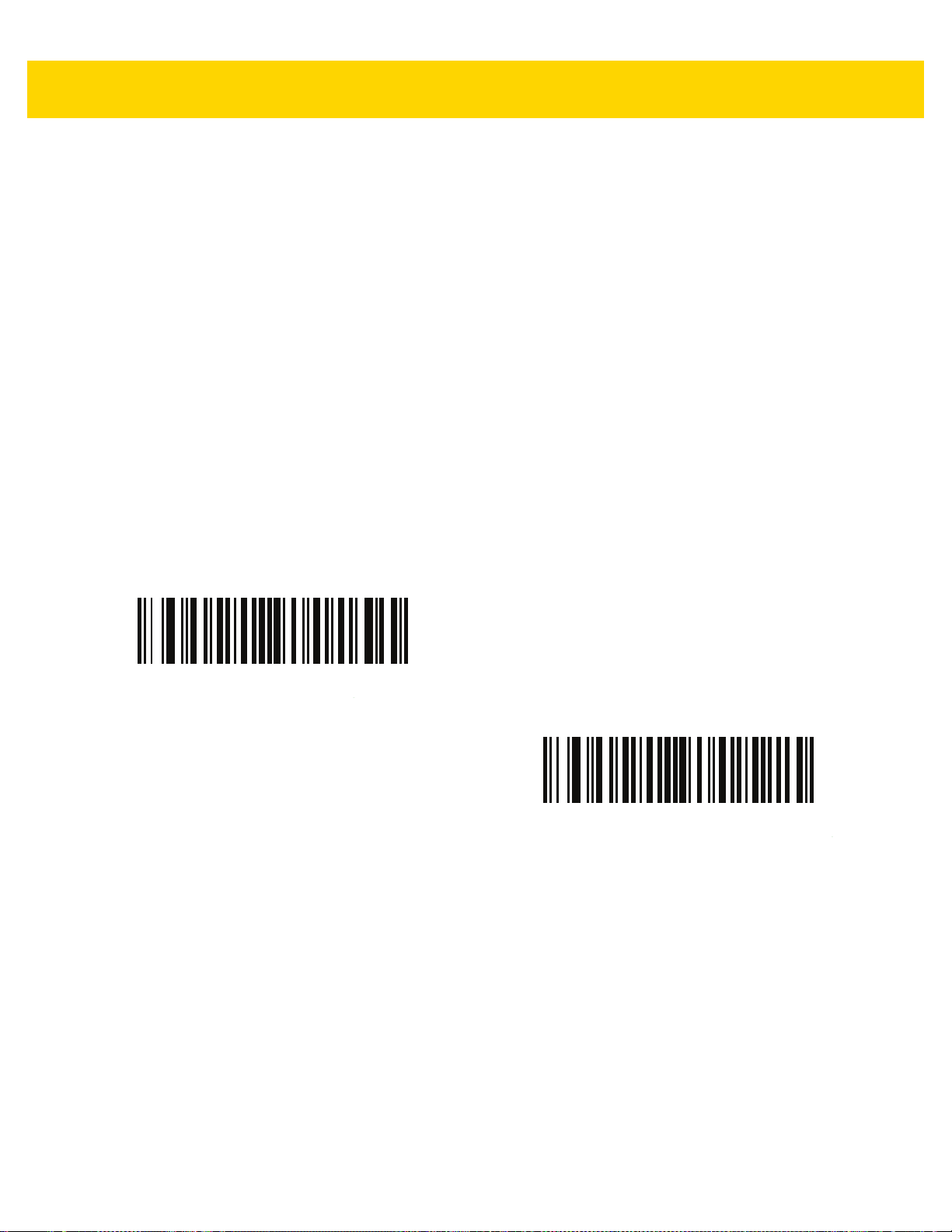
Radio Communications 4 - 5
Human Interface Device (HID) Keyboard Emulation
Select this host type when connecting to a PC/tablet/phone emulating a Bluetooth keyboard.
•
HID Bluetooth Classic - Enabl es the host and scanner to communicate using the HID Keyboard Profile over
Bluetooth Classic radio. The scanner(s) is discoverable (Slave Mode) and also supports Master Mode.
To esta blis h a co nn ec tio n (in itial se tu p on ly) :
1. Scan the HID Bluetooth Classic bar code.
2. Connect to Master Mode or Slave Mode.
• Master Mode - Scan a pairing bar code with the host device's MAC address.
• Slave Mode - From the host, discover Bluetooth devices and select your scanner from the discovered
device list.
•
HID Bluetooth Low Energy (Discoverable) - Enables the host to establish a HID Keyboard Profile
connection with the scanner over Bluetooth Low Energy radio. The scanner(s) is discoverable (Slave Mode).
To esta blis h a co nn ec tio n (in itial se tu p on ly) :
1. Scan the HID Bluetooth Low Energy (Discoverable) bar code.
2. From the host discover Bluetooth devices and select your scanner from the discovered device list.
HID Bluetooth Classic
HID Bluetooth Low Energy (Discoverable)
Page 78

4 - 6 DS8178 Digital Scanner Product Reference Guide
Simple Serial Interface (SSI)
Select this host type when connecting to a Zebra mobile device or PC/tablet/phone running a Zebra scanner SDK
app.
•
SSI BT Classic (Non-discoverable) - Enables communication with Zebra mobile computers. It enables the
scanner(s) to establish a connection with the host over Bluetooth Classic radio. The scanner is NOT in
discoverable (Master Mode).
To esta blis h a co nn ec tio n (in itial se tu p on ly) :
1. Scan the SSI BT Classic (Non-discoverable) bar code.
2. Scan a pairing bar code with the host device's MAC address.
NOTE Additional steps may be necessary depending on host's Bluetooth stack.
•
SSI BT Classic (Discoverable) - Enables communication with Scanner SDK for Android generated apps. It
enables the host to establish a connection with the scanner over Bluetooth Classic radio. The scanner is in
discoverable (Slave Mode).
To esta blis h a co nn ec tio n (in itial se tu p on ly) :
1. Scan the SSI BT Classic (Discoverable) bar code.
2. From the host, discover Bluetooth devices and select your scanner from your di scovered device list.
•
SSI BT LE - Enables communication with apps generated using the Zebra's Scanner SDKs for iOS and
Android. It enables the host to establish a connection with the scanner over a Bluetooth Low Energy radio.
The scanner is in discoverable (Slave Mode) and also supports Master Mode.
• Free Demonstration App - Download Scanner Control App for iOS from the App Store.
• Free Demonstration App - Download Scanner Control App for Android from the Google Play Store.
•
SSI BT with MFi (iOS Support) - Enables communication with Scanner SDK for iOS generated apps. This
enables an Apple device and scanner to communicate over Bluetooth Classic radio. The scanner is
discoverable (Slave Mode) and also supports Master Mode.
• Free Demonstration App - Download Scanner Control App for iOS from the App Store.
Page 79

Simple Serial Interface (continued)
SSI BT Classic (Non-Discoverable)
Radio Communications 4 - 7
SSI BT Classic (Discoverable)
SSI BT LE
SSI BT with MFi (iOS Support)
Page 80

4 - 8 DS8178 Digital Scanner Product Reference Guide
Serial Port Profile (SPP)
Select this host type when connecting to a PC/tablet/phone using a Bluetooth serial connection.
•
SPP BT Classic (Non-Discoverable) - Enables the scanner to establish a Serial Port Profile (SPP)
connection with the host over Bluetooth Classic radio. The scanner is NOT discoverable (Master Mode).
To esta blis h a co nn ec tio n (in itial se tu p on ly) :
1. Scan the SPP BT Classic (Non-discoverable) bar code.
2. Scan a pairing bar code with the MAC address of the host device.
•
SPP BT Classic (Discoverable) - Enables the host to establish a Serial Port Profile (SPP) connection with
the scanner over Bluetooth Classic radio. The scanner is discoverable (Slave Mode).
To esta blis h a co nn ec tio n (in itial se tu p on ly) :
1. Scan the SPP BT Classic (Discoverable) bar code.
2. From the host, discover Bluetooth devices and select your scanner from the discovered device list.
SPP BT Classic (Non-Discoverable)
SPP BT Classic (Discoverable)
Bluetooth Technology Profile Support
With Bluetooth Technology Profile Support, the cradle is not required for wireless communication. The digital
scanner communicates directly to the host using Bluetooth technology. The digital scanner supports the standard
Bluetooth Serial Port Profile (SPP) and HID Profiles which enable the digital scanner to communicate with other
Bluetooth devices that support these profiles.
•
SPP - the digital scanner connects to the PC/host via Bluetooth and perform s like there is a serial connection.
•
HID - the digital scanner connects to the PC/host via Bluetooth and performs like a keyboard.
Master/Slave Set Up
The digital scanner can be set up as a Master or Slave. When the digital scanner is set up as a Slave, it is
discoverable and connectible to other devices. When the digital scanner is set up as a Master, the Bluetooth
address of the remote device to which a connection is requested is required. A pairing bar code with the remote
device address must be created and scanned to attempt a connection to the remote device. See the Pairing Bar
Code Format Using the Scan-To-Connect (STC) Utility on page 4-32 for information about creating a pairing bar
code.
Page 81

Master
When the digital scanner is set up as a Master (SPP), it initiates the radio connection to a slave device. Initiating
the connection is done by scanning a pairing bar code for the remote device (see Pairing Bar Code Format Using
the Scan-To-Connect (STC) Utility on page 4-32).
Slave
When the digital scanner is set up as a Slave device (SPP), the digital scanner accepts an incoming connection
request from a remote device.
NOTE The number of digital scanners is dependent on the host capability.
Bluetooth Friendly Name
Parameter # 607 (SSI # F1h 5Fh)
You can set a meaningful name for the digital scanner th at appe ars in the application duri ng device discovery. The
default name is the digital scanner name followed by its serial number, e.g., DS8178 123456789ABCDEF.
Scanning Set Defaults reverts the digital scanner to this name; use custom defaults to maintain the
user-programmed name through a Set Defaults operation.
Radio Communications 4 - 9
To set a new Bluetooth Friendly Name, scan the following bar code, then scan up to 23 characters from Appendix
H, Alphanumeric Bar Codes. If the name contains less than 23 characters, Then scan End of Message in the
Advanced Data Formatting Guide.
NOTE If your application allows you to set a device name, this takes preceden ce over the Bluetooth Friendly
Name.
Bluetooth Friendly Name
Page 82

4 - 10 DS8178 Digital Scanner Product Reference Guide
Discoverable Mode
Parameter # 610 (SSI # F1h 62h)
Select a discoverable mode based on the device initiating discovery:
•
Select General Discoverable Mode when initiating connection from a PC.
•
Select Limited Discoverable Mode when initiating connection from a mobile device (e.g., Q), and the device
does not appear in General Discoverable Mode. Note that it can take longer to discover the device in this
mode.
The device remains in Limited Discoverable Mode for 30 seconds, and green LEDs flash while in this mode.
It is then non-discoverable. To re-active Limited Discoverable Mode, press the trigger.
*General Discoverable Mode
(0)
Limited Discoverable Mode
(1)
Page 83

Wi-Fi Friendly Mode
Scanners configured for Wi-Fi friendly mode behave as follows:
•
The scanner remains in sniff mode, and exits sniff mode only during firmware update.
•
If any Wi-Fi channel is excluded from the hopping sequence, AFH turns off.
•
Scanner (and cradle) avoid the selected Wi-Fi channels after establishing connection.
Notes
•
If using this feature, configure all scanners in the area for Wi-Fi friendly mode.
•
By default, no Wi-Fi channels are excluded.
•
Since Bluetooth requires a minimum of 20 channels when Wi-Fi channels 1, 6, and 11 are excluded,
a smaller number of channels are cut from the hopping sequence.
•
Updating Wi-Fi friendly settings before Bluetooth connection is recommended.
Scan a bar code below to enable or disable Wi-Fi Friendly Mode, then see Wi-Fi Friendly Channel Exclusion to
select any channels to exclude.
Radio Communications 4 - 11
*Disable Wi-Fi Friendly Mode
Wi-Fi Friendly Channel Exclusion
Wi-Fi Channel Exclusion
Select the channels to exclude:
•
Exclude Wi-Fi channel 1: Bluetooth channels 0-21 are excluded from hopping sequence
(2402-2423 MHz).
•
Exclude Wi-Fi channel 6: Bluetooth channels 25-46 are excluded from hopping sequence
(2427 - 2448 MHz).
•
Exclude Wi-Fi channel 11: Bluetooth channels 50-71 are excluded from hopping sequence
(2452 - 2473 MHz).
•
Exclude Wi-Fi channel 1, 6 and 11: Bluetooth channels 2-19 (2404-2421 MHz),
26-45 (2428 - 2447 MHz) and 51-69 (2453 - 2471 MHz) are excluded from hopping sequence.
•
Exclude Wi-Fi channels 1 and 6: Bluetooth channels 0-21 (2402-2423 MHz) and 25-46
(2427 - 2448 MHz) are excluded from hopping sequence.
•
Exclude Wi-Fi channels 1 and 11: Bluetooth channels 0-21 (2402-2423 MHz) an d 50 -7 1
(2452 - 2473 MHz) are excluded from hopping sequence.
•
Exclude Wi-Fi channel 6 and 11: Bluetooth channels 25-46 (2427 - 2448 MHz) and 50-71
(2452 - 2473 MHz) are excluded from hopping sequence.
Enable Wi-Fi Friendly Mode
Page 84

4 - 12 DS8178 Digital Scanner Product Reference Guide
Wi-Fi Friendly Channel Exclusion (continued)
*Use All Channels (Standard AFH)
Exclude Wi-Fi Channel 6
Exclude Wi-Fi Channel 1
Exclude Wi-Fi Channels 1, 6, and 11
Exclude Wi-Fi Channels 1 and 11
Exclude Wi-Fi Channel 11
Exclude Wi-Fi Channels 1 and 6
Exclude Wi-Fi Channels 6 and 11
Page 85

Radio Output Power
Parameter # 1324 (SSI # F8h 05h 2Ch)
The DS8178 uses a Bluetooth Class 1 qualified and Class 2 capable radio. Optionally, reduce the radio output
power to restrict the transmission range and reduce the effect of the radio on neigh boring wireless systems.
NOTE Bluetooth stack resets on power change and the device loses connection.
Scan a bar code to select the desired power mode.
* High Power Setting
(0)
Radio Communications 4 - 13
Low Power Setting
(2)
Medium Power Setting
(1)
Page 86

4 - 14 DS8178 Digital Scanner Product Reference Guide
Link Supervision Timeout
Parameter # 1698 (SSI # F8h 06h A2h)
Link supervision timeout controls how quickly the scanner senses that the Bluetooth radio lost connection to the
remote device. A lower value helps prevent data loss at the edge of the operating range while a larger value helps
prevent disconnects due to the remot e de vice not re sponding in time. If you are experiencing occasional
disconnects and the scanner is able to reconnect, increase the link supervision timeout value.
NOTE The scanner only controls Link Supervision Timeout in Master Mode.
.5 Seconds
* 5 Seconds
20 Seconds
2 Seconds
10 Seconds
Page 87

Bluetooth Radio State
Parameter # 1354 (SSI # F8h 05h 4Ah)
NOTE The only option to turn the radio on after it is turned off on the cradle, is through the host.
Bluetooth Radio Off
Radio Communications 4 - 15
HID Host Parameters
The digital scanner supports virtual keyboard emulation for the Apple iOS, and keyboard emulation over the
Bluetooth HID profile. In this mode the digital scanner ca n interact with Bluetooth en abled hosts supporting the HID
profile as a Bluetooth keyboard. Scanned data is transmitted to the host as keystrokes.
HID Features for Apple iOS
Parameter # 1114 (SSI # F8h 04h 5Ah)
This option works with Apple iOS devices to enable the opening and closing of the iOS virtual keyboard by
double-pressing the trigger.
NOTE When this feature is enabled, the digital scanner may be incompatible with non-Apple iOS devices.
*Bluetooth Radio On
*Disable
(0)
Enable
(1)
Page 88

4 - 16 DS8178 Digital Scanner Product Reference Guide
HID Keyboard Keystroke Delay
This parameter sets the delay, in milliseconds, between emulated keystrokes. Scan a bar code below to increase
the delay when the HID host requires a slower trans mis sion of da ta .
*No Delay (0 msec)
Medium Delay (20 msec)
Long Delay (40 msec)
HID CAPS Lock Override
When enabled, the case of the data is preserved regardless of the state of the caps lock key. This setting is always
enabled for the “Japanese, Windows (ASCII)” keyboard type and can not be disabled.
*Do Not Override Caps Lock Key
(Disable)
Override Caps Lock Key
(Enable)
Page 89

Radio Communications 4 - 17
HID Ignore Unknown Characters
This option applies only to the HID Keyboard Emulation device and IBM device. Unknown characters are
characters the host does not recognize. When Send Bar Codes With Unknown Characters is selected, all bar
code data is sent except for unknown characters, an d no e rror beeps sound. Wh en Do Not Send Bar Codes W ith
Unknown Characters is selected, bar code data is sent up to the first unknown character, then the digital scanner
issues an error beep.
*Send Bar Codes With Unknown Characte rs
(Enable)
Do Not Send Bar Codes With Unknown Characters
(Disable)
Emulate Keypad
When enabled, all characters are sent as ASCII sequences over the numeric keypad. For example, ASCII A is sent
as "ALT make" 0 6 5 "ALT Break."
Disable Keypad Emulation
* Enable Keypad Emulation
Page 90

4 - 18 DS8178 Digital Scanner Product Reference Guide
Fast HID Keyboard
Parameter # 1361 (SSI # F8h 05h 51h)
This option transmits Bluetooth HID keyboard data at a faster rate.
Fast HID Disable
*Fast HID Enable
Quick Keypad Emulation
Parameter # 1362 (SSI # F8h 05h 52h)
NOTE This option applies only to a HID Keyboard Emulation Device which has Emulate Keypad
enabled (see Emulate Keypad on page 4-17).
This parameter enables a quicker method of keypad emulation where ASCII sequences are only sent for ASCII
characters not found on the keyboard.
Quick Keypad Emulation Disable
*Quick Keypad Emulation Enable
Page 91

Radio Communications 4 - 19
HID Keyboard FN1 Substitution
When enabled, this parameter allows replacement of any FN1 character in an EAN128 bar code with a Key
Category and value chosen by the user. See FN1 Substitution Values on page 5-41 to set the Key Category and
Key Value.
*Disable Keyboard FN1 Substitution
Enable Keyboard FN1 Substitution
HID Function Key Mapping
ASCII values under 32 are normally sent as control-key sequences. When this parameter is enabled, the keys in
bold are sent in place of the standard key mapping (see Table I-1 on page I-1).
Table entries that do not have a bold entry remain the same whether or not this parameter is enabled.
*Disable Function Key Mapping
Enable Function Key Mapping
Page 92

4 - 20 DS8178 Digital Scanner Product Reference Guide
Simulated Caps Lock
When enabled, the digital scanner inverts upper and lower case characters on the digita l scanner bar code as if the
Caps Lock state is enabled on the keyboard. This inversion is done regardless of the current state of the keyboard
Caps Lock state.
*Disable Simulated Caps Lock
Enable Simulated Caps Lock
Convert Case
When enabled, the digital scanner converts all bar code data to the selected case.
*No Case Conversion
Convert All to Upper Case
Convert All to Lower Case
Page 93

Auto-Reconnect Feature
When in SPP Master , Cradle Host Mode, and Bluetooth Keyboard Emul ation, the digital scanner automatically tries
to reconnect to a remote device when a disconnection occurs that is due to the radio losing communication. This
can happen if the digital scanner goes out of range with the remote device, or if the remote device powers down.
The digital scanner tries to reconnect for the period of time specified by the Reconnect Attempt Interval setting.
During that time the green LED continues to blink.
If the auto-reconnect process fails due to page time-outs, the digital scanner sounds a page timeout beep (long
low/long high) and enters low power mode. The auto-reconnect process can be re-started by pulling the digital
scanner trigger.
If the auto-reconnect process fails because the remote device rejects the connection attempt, the digital scanner
sounds a connection reject beep sequence (see Wireless Beeper Definitions on page 4-4) and deletes the remote
pairing address. If this happens, a pairing bar code must be scanned to attempt a new connection to the remote
device.
NOTE If a bar code is scanned while the auto-reconnect sequence is in process, a transmission error beep
sequence sounds and the data is not transmitted to the host. After a connection is reestablished, normal
scanning operation returns. For error beep sequence definitions, see After the trigger is held for three
seconds the battery/PowerCap LED gauge remain active for four seconds after trigger release. on page
2-1.
Radio Communications 4 - 21
The digital scanner has memory available for storing a remote Bluetooth address for each Master Mode (SPP,
Cradle). When switching between these modes, the digital scanner automatically tries to reconnect to the last
device it was connected to in that mode.
NOTE Switching between Bluetooth host types by scanning a host type bar code (page 4-4) causes the radio to
be reset. Scanning is disabled during this time. It takes several seconds for the digital scanner to
re-initialize the radio at which time scanning is enabled.
Page 94

4 - 22 DS8178 Digital Scanner Product Reference Guide
Auto-Reconnect Option
Parameter # 604 (SSI # F1h 5Ch)
In Bluetooth Keyboard Emulation (HID) mode, SPP Master, and Cradle Host Mode, select a re-connect option for
when the digital scanner loses its connection with a remote device:
•
Auto-Reconnect on Bar Code Data: The digital scanner auto-reconnects when you scan a bar code. With
this option, a delay can occur when transmitting the first characters. The digital scanner sounds a decode
beep upon bar code scan, followed by a conn ection, a page time out, a rejection bee p, or a transmission error
beep. Select this option to optimize battery life on the digital scanner and mobile device. Note that
auto-reconnect does not occur on rejection and cable unplug commands.
•
Auto-Reconnect Immediately: When the digital scanner loses connection, it attempts to reconnect. If a
page timeout occurs, the digital scanner attempts reconnect on a trigger pull. Select this option if the digital
scanner battery life is not an issue and you do not want a delay to occur when the first bar code is
transmitted. Note that auto-reconnect does not occur on rejection and cable unplug commands.
•
Disable Auto-Reconnect: When the digital scanner loses connection, you must re-establish it manually.
Auto-Reconnect on Bar Code Data
(1)
Disable Auto-Reconnect
(0)
*Auto-Reconnect Immediately
(2)
Page 95

Radio Communications 4 - 23
Reconnect Attempt Beep Feedback
Parameter # 559 (SSI # F1h 2Fh)
When a digital scanner disconnects as it goes out of range, it immediately attempts to reconnect. While the digital
scanner attempts to reconnect, the green LED continues to blink. If the auto-reconnect process fails, the digital
scanner emits a page timeout beep (long low/long high) and stops blinking the LED. The process can be restarted
by pulling the trigger.
The Beep on Reconnect Attempt feature is disabled by default. When enabled, the digital scanner emits 5 short
high beeps every 5 seconds while the re-connection attempt is in progress. Scan a bar code below to enable or
disable Beep on Reconnect Attempt.
*Disable Beep on Reconnect At tempt
(0)
Enable Beep on Reconnect Attempt
(1)
Reconnect Attempt Interval
Parameter # 558 (SSI # F1h 2Eh)
When a digital scanner disconnects, it immediately attempts to reconnect for the default time interval of 30
seconds. This time interval can be changed to one of the options below.
To set the Reconnect Attempt Interval, scan one of the bar codes below.
*Attempt to Reconnect for 30 Seconds
(6)
Attempt to Reconnect for 1 Minute
(12)
Attempt to Reconnect for 1.5 Minutes
(18)
Attempt to Reconnect for 2 Minutes
(24)
Page 96

4 - 24 DS8178 Digital Scanner Product Reference Guide
Reconnect Attempt Interval (continued)
Attempt to Reconnect for 5 Minutes
(60)
Attempt to Reconnect for 30 Minutes
(360)
Attempt to Reconnect for 1 Hour
(720)
Attempt to Reconnect Indefinitely
(0)
Page 97

Radio Communications 4 - 25
Sleep Between Attempts
Parameter # 1778 (SSI # F8h 06h F2h)
Scan a bar code below to reduce potential Wi-Fi interference and extend scanner battery life by allowing the
scanner to go to sleep (low power mode) for the time indicated between reconnect attempts.
NOTE This feature only works when low power mode is enabled on the scanner and when the scanner is not
charging in the cradle.
Sleep for 30 Seconds
(30)
Sleep for 2 Minutes
(120)
Sleep for 30 Minutes
(1800)
*Sleep for 1 Minute
(60)
Sleep for 5 Minutes
(300)
Sleep for 1 Hour
(3600)
Page 98

4 - 26 DS8178 Digital Scanner Product Reference Guide
Number of Retry Attempts
Parameter # 1779 (SSI # F8h 06h F3h)
Scan a bar code below to control how many reconnect and associated sl eep attempts to e xecute. After the number
of retries is reached, the scanner no longer attempts to reconnect to the host.
NOTE After the retry period expires, if the trigger is pulled, the scanner restarts the auto-reconnect and sleep
sequence.
* Do Not Retry
(0)
Retry 10 Times
(10)
Retry 40 Times
(40)
Retry 5 Times
(5)
Retry 20 Times
(20)
Page 99

Out of Range Indicator
An out of range indicator can be set by scanning Enable Beep on Reconnect Attempt (1) on page 4-23 and
extending the time using the Reconnect Attempt Interval on page 4-23.
For example, with Beep on Reconnect Attemp t disabl ed while the digital scanne r loses radi o connectio n when it is
taken out of range, the digital scanner attempts to reconnect silently during the time interval set by scanning a
Reconnect Attempt Interval.
When Beep on Reconnect Attempt is enabled, the digital scanner emits 5 high beeps every 5 seconds while the
re-connection attempt is in progress. If the Reconnect Attempt Interval is adjusted to a longer period of time, such
as 30 minutes, the digital scanner emits 5 high beeps every 5 seconds for 30 minutes providing an out of range
indicator.
Beep on Insertion
Parameter # 288 (SSI # 20h)
When a digital scanner is inserted into a cradle and detects pow er, it emits a short low beep. This feature is
enabled by default.
To enable or disable beeping on insertion, scan the appropriate bar code below.
Radio Communications 4 - 27
*Enable Beep on Insertion
(1)
Disable Beep on Insertion
(0)
Page 100

4 - 28 DS8178 Digital Scanner Product Reference Guide
Digital Scanner(s) To Cradle Support
Modes of Operation
Parameter # 538 (SSI # F1h 1Ah)
The charging cradle with radio supports two radio communication modes of oper ation, al lowing the digital sca nner
to communicate wirelessly:
•
Point-to-Point
•
Multipoint-to-Point.
Point-to-Point Communication
In Point-to-Point communication mode, the cradle allows one d igital scanner to connect to it at a time. In this mode,
the digital scanner is paired to the cradle either by insertion into the cradle (if pairing on contacts is enabled, page
4-31), or by scanning the PAIR bar code. Communication can be locked, unlocked (default), or in a lock override
state (see Pairing Modes on page 4-30). In locked mode, locking intervals must be set by scanning a connection
maintenance interval bar code beginning on page 4-32.
To activate this mode of operation, scan Point-to-Point.
Multipoint-to-Point Communication
Multipoint-to-Point communication mode allows up to seven digital scanner s to pair to one cradle.
To activate this mode, the first digital scanner connected to the cradle must scan the Multipoint-to-Point bar code.
This mode allows a parameter broadcast (page 4-29) feature that forwards parameter bar code settings to all
connected digital scanners. In this mode, programming one digital scanner applies the settings to all connected
digital scanners.
To select Point-to-Point or Multipoint-to-Point mode, scan the appropriate bar code.
Multipoint-to-Point Mode
(1)
*Point-to-Point Mode
(0)
