Page 1
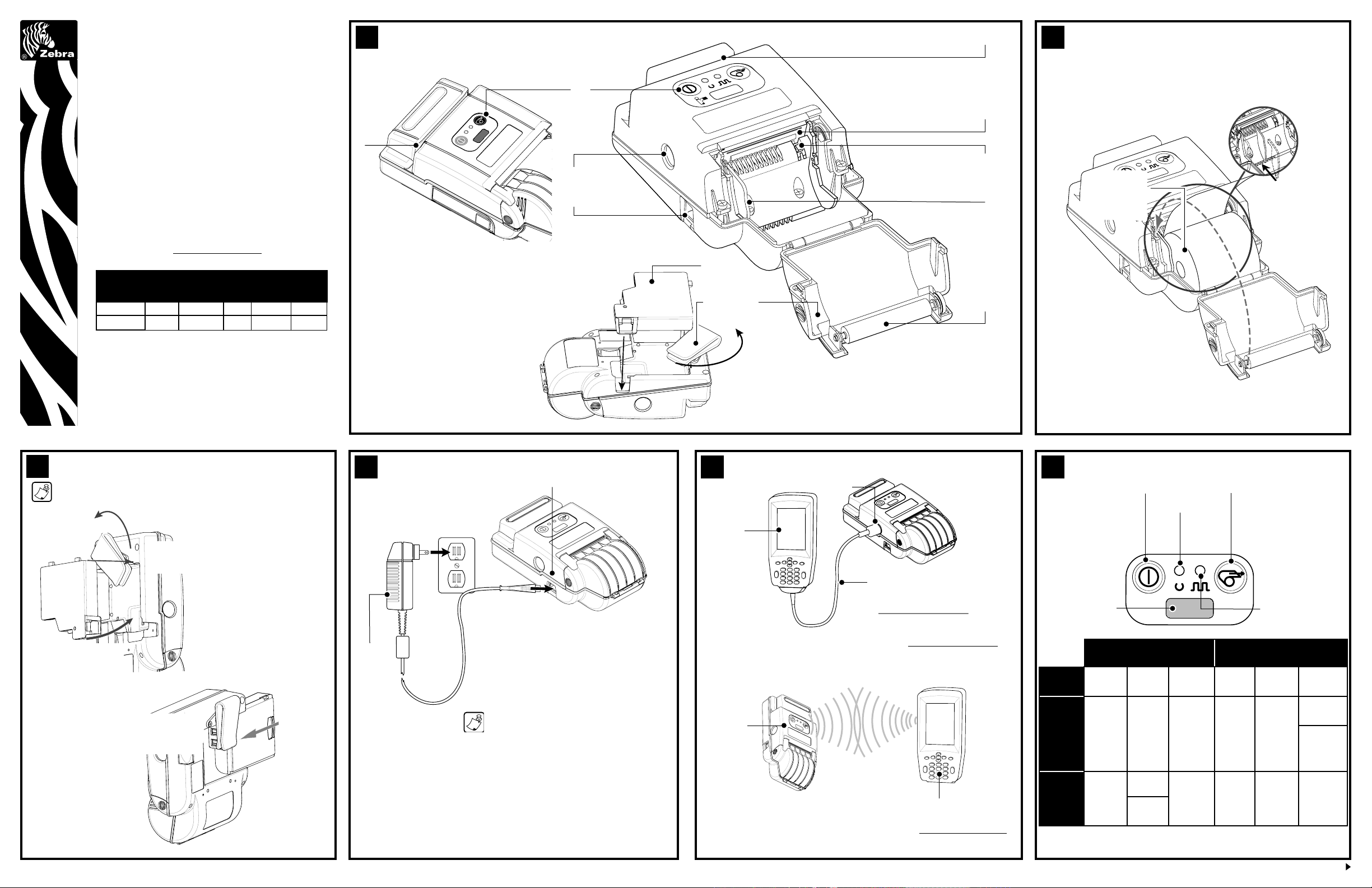
Zebra® Cameo Series
Mode l
Medi a
Widt h
Mag Ca rd
Reader
IrDA1Blue toot h
1
802.11b
WLA N
1
Mobile Printers
Quick Start Guide
Introduction
Thank you for choosing one of our Zebra
Cameo Series Mobile Printers. These rugged printers
will become productive and ef ficient additions to your
workplace thanks to their innovative design. Because
they’re made by Zebra Technologies, you can be
assured of world-class suppor t for all of your bar code
printers, software, and supplies.
This document provides an easy reference for operating and maintaining your Cameo Series Mobile
Printer. Complete documentation for this model printer
is provided by the Cameo Series User Guide available
via the Internet at: http://www.zebra.com .
Cameo models are as follows:
Came o 2 2” opt. opt . opt. N/A
Came o 3 3” opt. opt . opt. opt.
1. Only one wirele ss option may be installed on a printer.
1. Cameo Series Overview
1
CAMEO 3 W/ MAG CARD
READER
1. Magnetic Card Reader (MCR) Slot
2. Printhead
3. Gap Sensor
4. Media Edge Guide
5. Platen Roller
6. Media Cover
7. Battery Charging Receptacle
8. Communications Port
9. Control Panel
10. Belt Clip
11. Battery
1
2. Loading Media
9
2
3
8
7
4
Pull Media
out of Printer
Note direction
media pulls of f
the roll.
Adjust Edge
Guide for width
of media
11
10
6
5
Close Media Cover
CAMEO 2 W/ MAG CARD READER
QSG -CM2-3-0 03 rev. A © ZIH Corp. 2006
3. Installing the Battery
Note • Bat teries a re shipped uncharged. Remove protecti ve shrink-wrap and
labels fro m new bat tery packs and allow to charge completely prior to use.
Rotate Belt Clip
out of the
Insert the tabs on the
Battery Pack into the
Printer.
Rotate the Bat ter y
Pack into the Printer
until the latch clicks
into place.
INSTALLING THE CAMEO 3
BATTE RY
INSTALLING THE CAMEO 2
BATTE RY
Insert this end
of the Batter y
Pack into the
printer
Press the Battery
Pack into the
Printer until the
latch clicks
into place.
4. Charging Batteries
UCN-72
Single
Charger
• Cameo batteries must be cycled several times
• A batte ry is ”cycled” by fully charging it, then
•For most consistent results, remove the
• Please refer to the “Safet y Guide” included
Charger Jack
Notes
before maximu m capacity is realized.
fully discharging it through normal use.
Battery Pack from the Printer when charging.
with this product for more information on
batte ry and charger safe ty.
5. Connect the Printer
Communications Port
Terminal
Communications Cable to
Terminal
Refer to “Connection Cables for
Encore, Came o & Bravo Printers.xcl”
at http://www.zebra.com.
Connect With a Cable
Refer to the Labe l Vista™ application on the Internet at http://www.zebra.com for
help on setting up the printer.
Cameo
Series
printer
with
wireless
option
Terminal with wireless
Wireless Connection
Refer to the Wireless Quick Start Guide on the Internet at http://www.zebra.com
for help on set ting up your wireless printe r.
communications ability
6. Printer Controls
Power Button
Press to turn unit on.
Press again to turn unit off
Power Light
See Table
IR Window
Power Li ght (g reen) Stat us Lig ht (yel low)
Off On B link Of f On Blin k
Radio
Low Ba tte ry
Warning
Low batte ry
Warning
Low Ba tte ry
Warning
and /or
Radio not
conne cte d
to WL AN
Cameo 2/3
(Cab le)
Cameo 2/3
(IrDA or BT)
Cameo 3
(WL AN)
* Connection to WL AN doe s not guara ntee communications are enabled. Passwords
and/or other network settings must also be correct.
Power O ff Power O n
Power O ff Power O n
Power O n
Power O ff
conne cte d
to WL AN*
Feed Button
Press to advance the media
one blank label or a sof tware
determined le ngth of journal
media.
Status Light:
See table
Norm al
Norm al
Norm al
Latc h open
or out o f
medi a
Latc h open
or out o f
medi a
Latc h open
or out o f
medi a
MCR re ady
for ca rd
MCR re ady
for ca rd
Random
blinking
indicate s
tran smis sion
MCR re ady
for ca rd
swip e
swip e
data
swip e
Over
Page 2

7. Cleaning the Printer
Tear
Bar
Printhead Elements
Gap
Sensor
Platen Bearing
Point
Platen Surface
Platen Bearing
Point
Area Method Interval
Use the supplied cleaning pen
or 70% isopropyl alcohol on a
Printhead
Tear bar
Platen
Linerless
Platen
Exterior
Interior
cotton swab to clean the print
elements from end to end (the
print elements are located
in the thin gray line on the
printhead).
Clean thoroughly with the
cleaning pen or 70% isopropyl
alcohol and a cotton swab.
Rotate the platen roller and clean
it thoroughly with the cleaning pen
or 70% isopropyl alcohol and a
cotton swab.
Clean bearing points only.
Do not use alcohol to clean
linerless platen surface!
Water-dampened cloth
Brush/air blow. Ensure the Gap
Sensor is free of dust.
Important • Always turn th e printer o ff prior to cleani ng.
Never use any sharp objects on the printer mechani sm as it
could damage the printhead. Us e only isopropyl alcohol, the
supplied cleaning pen and /or a cot ton swab for cleaning the
printer.
After every five rolls of
media (or more often, if
needed)
As needed
After every five rolls of
media (or more often,
if needed)
8. Troubleshooting
Printer Self Test:
Cameo Series Printers can perform a self test which will aid in diagnosing most printing problems. Refer to the Troubleshooting section
below for help in interpreting the self-test.
The self test is activated by the following key sequence:
1. Press the “FEED” key
2. While still holding down the “FEED” key, turn on the printer by
pressing and releasing the “ON” key.
3. Continue pressing the “FEED” key until self test starts.
The Cameo will per form the self test and remain on. The unit prints
a line of interlocking “x” characters, then print out the version of software loaded in the printer followed by two reports. The first repor t indicates model, ROM version, serial number, baud rate, etc. The second
repor t contains application information. If no second repor t appears,
there is no application loaded.
Troubleshooting Guide
No power
• Check battery and recharge or replace as necessar y.
Media does not feed:
• Be sure media compartment cover is closed and latched.
Poor or faded print:
• Clean printhead.
• Check or replace bat tery. Refer to Bat tery Disposal section for
information on proper disposal of batteries.
• Check qualit y of media.
Partial or missing print:
• Check media alignment
• Clean printhead.
• Verify media compartment cover is closed and latched
Prints illegible characters:
• Check baud rate.
No print:
• Check baud rate
• Replace batter y. Refer to Batter y Disposal section for information
on proper disposal of batteries.
• Check cable connection to terminal
• Wireless units: verify communication link between printer and
terminal
• Wireless printers associated with a L AN: refer to the RF L AN
Information section of the Self Test printout to verify the printer’s
SSID and IP addresses are correct, and that the printer is
“associated” with the wireless L AN.
• Invalid label format or command structure — use Hex Dump
Mode for troubleshooting. Refer to the Programming Manual for
more information.
Reduced battery charge life:
• Recondition (cycle) battery.
• Damaged batter y-replace. Refer to Battery Disposal section for
information on proper disposal of batteries.
• Check battery date code: if one to two years old, short charge life
may be due to normal aging.
Status light flashing and beeper chimes:
• No application: reload program.
Status light flashing
• If using IrDA or Bluetooth wireless communications: normal
indication data is being processed.
• If equipped with Magnetic Card Reader (MCR): indicates reader is
ready for a card swipe.
Status light always on:
• Check that media is loaded and media compartment cover is
closed and latched
Power Light Flashing
• Low battery warning
• Cameo 3 WLAN units: Printer ‘s radio is not associated with a
WLAN access point.
Communication Error:
• Check that media is loaded, media compartment cover is closed
and latched, and error light is of f.
• Check baud rate setting.
• Replace cable to terminal.
9. Using the Belt Clip
Belt Clip (standard on all printers)
To use: hook the clip over your belt, and ensure that the clip is
securely attached to the belt. The belt clip will pivot to allow you to
move freely while wearing the printer.
Printer can pivot freely
when clipped to belt
Clip printer to
belt
10. Using the Magnetic Card Reader
Note • This feature is an option on the Cameo Series
Card can be
read in both
directions .
Magnetic
Card
Reader Slot
Place the Magnetic Stripe
Card in the reader slot
with the magnetic stripe
facing as shown.
Flashing Status LED
indicates the MCR is
active and awaiting a
card swipe
Battery Disposal
The EPA certified RBRC® Battery Recycling Seal on the
Nickel-Metal Hydride (Ni-MH) bat ter y supplied with your
printer indicates Zebra Technologies Corporation is volun-
tarily par ticipating in an industry program to collect and recycle these
batteries at the end of their useful life, when taken out of service in the
United States or Canada. The RBRC® program provides a convenient
alternative to placing used Ni-MH batteries into the trash or the municipal waste stream, which may be illegal in your area.
Please call 1-800- 8-BATTERY for information on Ni-MH bat ter y recycling and disposal bans or restrictions in your area. Zebra Technologies
Corporation’s involvement in this program is part of our commitment
to preserving our environment and conser ving our natural resources.
Outside North America, please follow local battery recycling guidelines.
Product Disposal
Do not dispose of this product in unsorted municipal waste.
This product is recyclable. Please recycle according to your
local standards. For more information, please see our web
site at: http://www.zebra.com/recycle
Product Support
For product support, contact Zebra Technologies at: www.zebra.com
Zebra Technologies International, LLC
333 Corporate Woods Parkway
Vernon Hills, Illinois 60061-3109 USA
Phone: +1.847.793.2600 or +1.800.423.
0422
Fax: +1.847.913.8766
Zebra Technologies Europe Limited
Zebra House
The Valley Centre, Gordon Road
High Wycombe
Buckinghamshire HP13 6EQ, UK
Phone: +44.1494.472872
Fax: +44.1494.450103
Zebra Technologies
Latin American Sales Office
9800 NW 41ST Street
Suite 220
Doral, Florida 33178 USA
Phone: +1.305.558.8470
Fax: +1.305.558.8485
Zebra Technologies Asia Pacific, LLC
16 New Industrial Road
#05-03 Hudson TechnoCentre
Singapore 536204
Phone: +65.6858.0722
Fax: +65.6885.0838
