Page 1
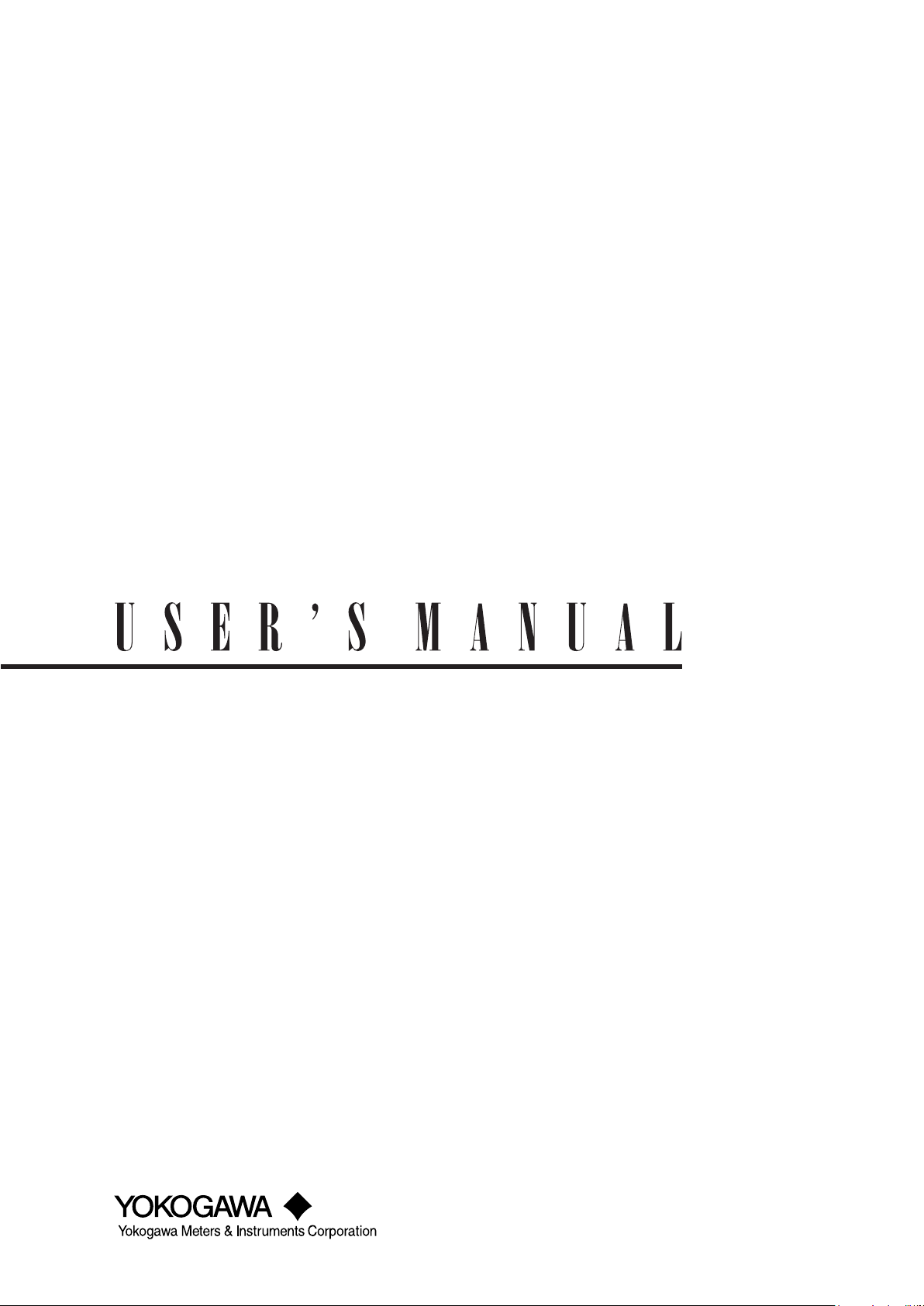
WT1800
Precision Power Analyzer
Features Guide
IM WT1801-01EN
2nd Edition
Page 2
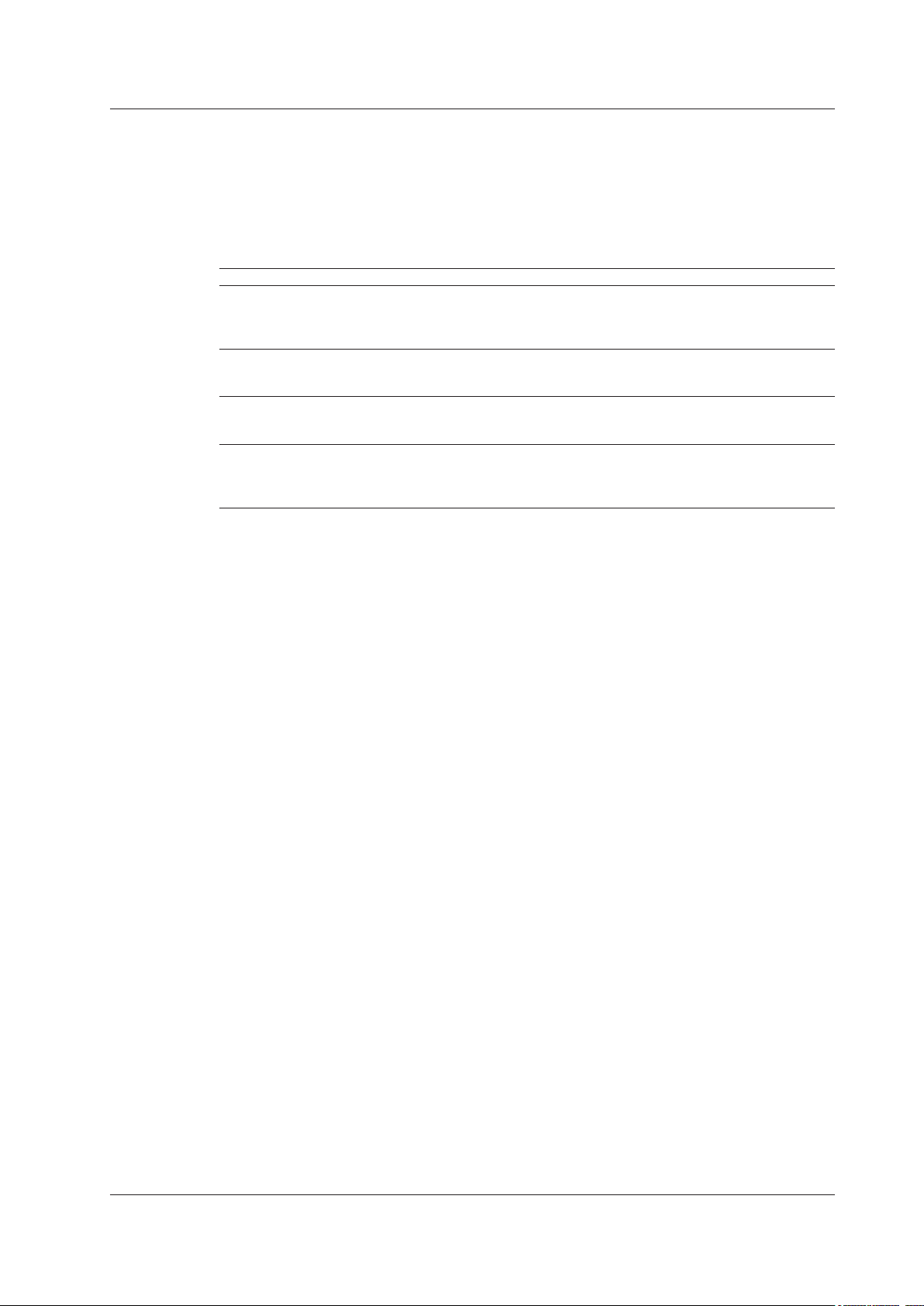
Notes
Thank you for purchasing the WT1800 Precision Power Analyzer. This manual contains useful
information about the features of the WT1800. To ensure correct use, please read this manual
thoroughly before beginning operation.
After reading the manual, keep it in a convenient location for quick reference whenever a question
arises during operation. The following manuals, including this one, are provided as manuals for the
WT1800. Please read all the manuals.
Manual Title Manual No. Description
WT1800 Precision Power Analyzer
Features Guide
WT1800 Precision Power Analyzer
User’s Manual
WT1800 Precision Power Analyzer
Getting Started Guide
WT1800 Precision Power Analyzer
Communication Interface
User’s Manual
IM WT1801-01EN This manual. The supplied CD contains the PDF
file of this manual. This manual explains all the
WT1800 features other than the communication
interface features.
IM WT1801-02EN The supplied CD contains the PDF file of this
manual. The manual explains how to operate the
WT1800.
IM WT1801-03EN The manual explains the handling precautions and
basic operations of the WT1800 and provides an
overview of its features.
IM WT1801-17EN The supplied CD contains the PDF file of this
manual. The manual explains the WT1800 series
communication interface features and instructions
on how to use them.
• The contents of this manual are subject to change without prior notice as a result of continuing
improvements to the instrument’s performance and functionality. The figures given in this manual
may differ from those that actually appear on your screen.
•
Every ef
fort has been made in the preparation of this manual to ensure the accuracy of its
contents. However, should you have any questions or find any errors, please contact your
nearest YOKOGAWA dealer.
• Copying or reproducing all or any part of the contents of this m
anual without the permission of
YOKOGAWA is strictly prohibited.
TCP/IP software of this product and the documents concerning it have been developed/
• The
created by YOKOGAWA based on the BSD Networking Software, Release 1 that has been
licensed from the Regents of the University of California.
Trademarks
• Microsoft, Internet Explorer, MS-DOS, Windows, Windows NT, and Windows XP are either
registered trademarks or trademarks of Microsoft Corporation in the United States and/or other
countries.
•
Adobe and
Acrobat are either registered trademarks or trademarks of Adobe Systems
Incorporated.
• In this manual, the ® and
TM symbols do not accompany their respective registered trademark
or trademark names.
• Other company and product names are trademarks or register
holders.
Revisions
• 1st Edition: February 2011
• 2nd Edition: August 2011
2nd Edition: August 2011(YMI)
All Rights Reserved, Copyright © 2011 Yokogawa Meters & Instruments Corporation
IM WT1801-01EN
ed trademarks of their respective
i
Page 3
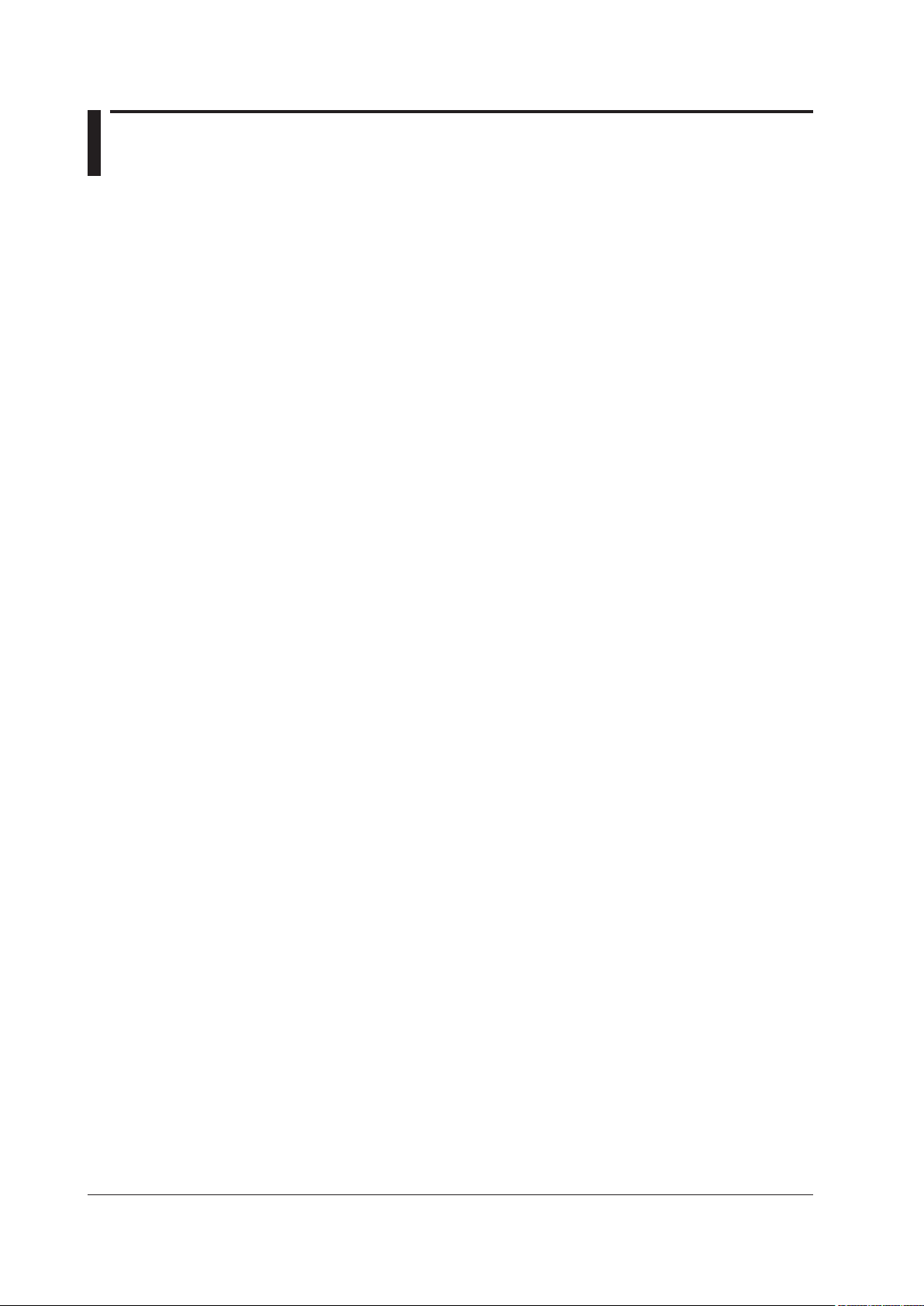
ii
IM WT1801-01EN
Contents
1 Items That This Instrument Can Measure
Measurement Functions Used in Normal Measurement............................................................... 1-1
Harmonic Measurement Functions (Option) ................................................................................. 1-3
Delta Computation Functions (Option).......................................................................................... 1-5
Motor Evaluation Functions (Option) ............................................................................................ 1-5
Auxiliary Input Measurement Functions (Option) .......................................................................... 1-5
High Speed Data Capturing (Option) ............................................................................................ 1-5
What Is a Measurement Function? ............................................................................................... 1-6
Measurement Period..................................................................................................................... 1-6
2 Fundamental Measurement Conditions
Wiring System Settings (WIRING) ................................................................................................ 2-1
Wiring System (Wiring) ................................................................................................................. 2-1
Efciency Equation (η Formula) .................................................................................................... 2-4
Independent Input Element Conguration (Element Independent) ............................................... 2-5
Delta Computation (Δ Measure; option) ........................................................................................ 2-6
Selecting an Element Whose Measurement Range You Want to Specify (ELEMENT) ................ 2-8
Selecting All Input Elements (ALL)................................................................................................ 2-9
Voltage Range (RANGE UP/DOWN (V)) ...................................................................................... 2-9
Auto Voltage Range (AUTO (V)) ................................................................................................. 2-10
Current Range (RANGE UP/DOWN (A)) .....................................................................................2-11
Auto Current Range (AUTO (A)) ..................................................................................................2-11
Power Range .............................................................................................................................. 2-12
External Current Sensor Range (EXT SENSOR; option) ........................................................... 2-12
External Current Sensor Conversion Ratio (SENSOR RATIO; option) ....................................... 2-13
External Current Sensor Range Display Format (DIRECT/MEASURE; option) ......................... 2-14
Scaling (SCALING) ..................................................................................................................... 2-14
Valid Measurement Range (CONFIG(V)/CONFIG(A)) ................................................................ 2-16
Crest Factor (Crest Factor) ......................................................................................................... 2-17
Measurement Period (SYNC SOURCE) ..................................................................................... 2-18
Line Filter (LINE FILTER) ............................................................................................................ 2-19
Frequency Filter (FREQ FILTER) ............................................................................................... 2-19
Data Update Interval (UPDATE RATE) ....................................................................................... 2-20
Averaging (AVG) ......................................................................................................................... 2-20
Displaying the Setup Parameter List (INPUT INFO) ................................................................... 2-22
3 Harmonic Measurement Conditions (Option)
Harmonic Measurement Conditions (HRM SET) .......................................................................... 3-1
PLL Source (PLL Source) ............................................................................................................. 3-1
Measured Harmonic Orders (Min Order/Max Order) .................................................................... 3-2
Distortion Factor Equation (Thd Formula)..................................................................................... 3-3
Input Element Group (Element Settings) ...................................................................................... 3-3
Anti-Aliasing Filter ......................................................................................................................... 3-4
Page 4
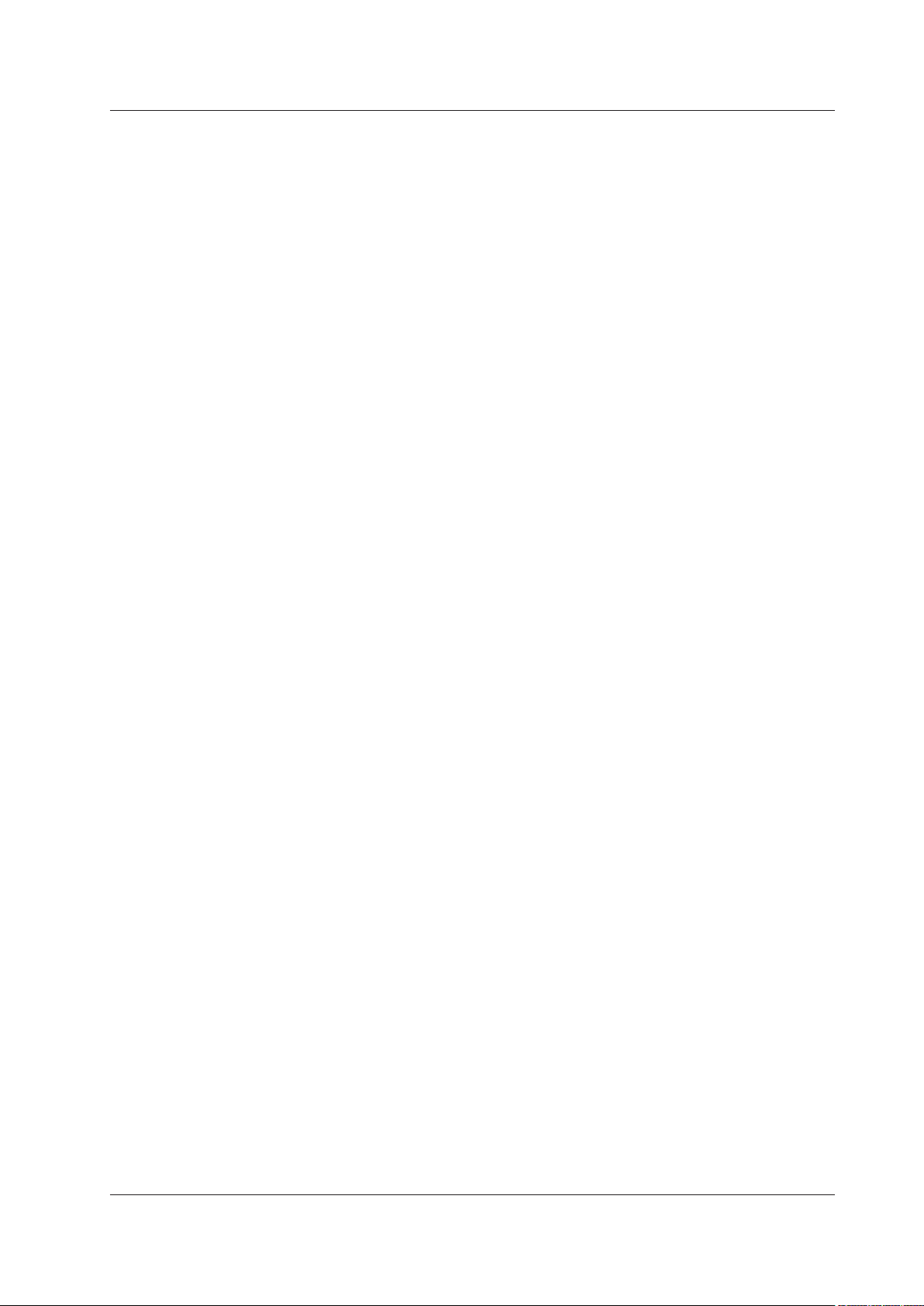
4 Motor Evaluation Conditions (Option)
Motor Evaluation Conditions and Auxiliary Input Conditions (MOTOR/AUX SET) ....................... 4-1
Scaling Factor (Scaling) ................................................................................................................ 4-1
Unit (Unit) ...................................................................................................................................... 4-2
Input Signal Type (Sense Type) .................................................................................................... 4-2
Analog Input Range ...................................................................................................................... 4-3
Linear Scaling of Analog Input ...................................................................................................... 4-3
Line Filter (Line Filter) ................................................................................................................... 4-4
Synchronization Source (Sync Source) ........................................................................................ 4-5
Pulse Input Range ........................................................................................................................ 4-5
Torque Signal Pulse Rating........................................................................................................... 4-5
Revolution signal pulses per revolution (Pulse N) ........................................................................ 4-7
Synchronous Speed (Sync Speed) ............................................................................................... 4-7
Electrical Angle Measurement (Electrical Angle Measurement) ................................................... 4-8
Motor Efciency and Total Efciency Computation ....................................................................... 4-9
5 Auxiliary Input Conditions (Option)
Auxiliary Input Conditions (MOTOR/AUX SET) ............................................................................ 5-1
Input Signal Name (Aux Name) .................................................................................................... 5-1
Scaling Factor (Scaling) ................................................................................................................ 5-1
Unit (Unit) ...................................................................................................................................... 5-1
Analog Input Range ...................................................................................................................... 5-1
Linear Scaling of Analog Input ...................................................................................................... 5-2
Line Filter (Line Filter) ................................................................................................................... 5-3
Contents
6 Holding Measured Values and Performing Single Measurements
Holding Measured Values (HOLD) ................................................................................................ 6-1
Single Measurement (SINGLE) .................................................................................................... 6-1
7 Numeric Data Display
Numeric Data Display (NUMERIC) ............................................................................................... 7-1
Display Format (FORM) ................................................................................................................ 7-1
Numeric Data Display Format ....................................................................................................... 7-1
Switching the Displayed Page (PAGE UP/PAGE DOWN) ............................................................ 7-3
Jumping to the First or Last Page (PAGE TOP/PAGE END) ........................................................ 7-3
Number of Displayed Digits (Display Resolution) ......................................................................... 7-4
Display Item (ITEM) ...................................................................................................................... 7-4
4-, 8-, and 16-Value Displays (4 Items/8 Items/16Items) .............................................................. 7-5
Matrix display (Matrix) ................................................................................................................... 7-7
All Items Display (All Items) .......................................................................................................... 7-8
Single Harmonics and Dual Harmonics Lists (Hrm List Single/Dual; option) ................................ 7-9
Custom Display (Custom) ........................................................................................................... 7-10
IM WT1801-01EN
iii
Page 5
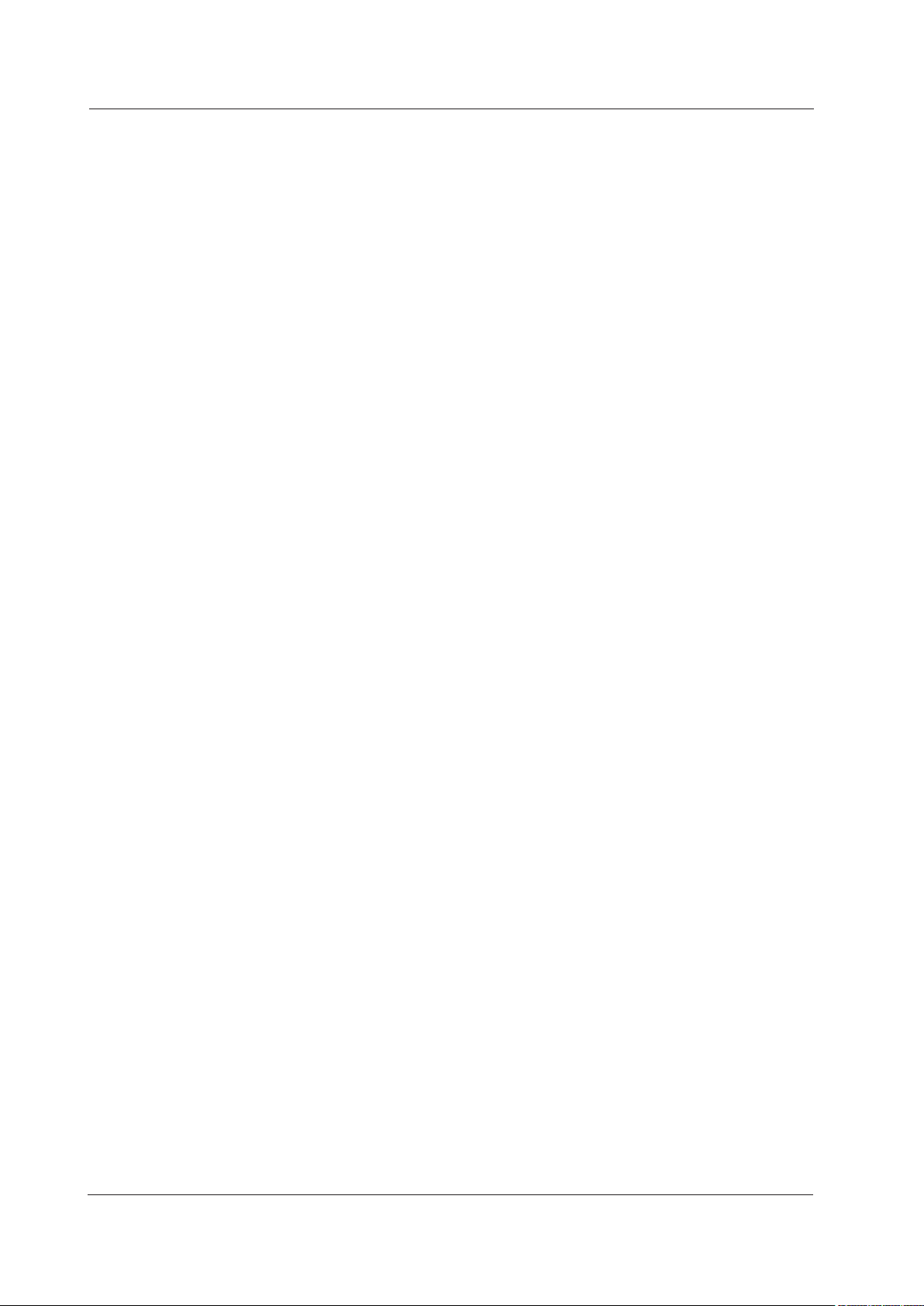
iv
IM WT1801-01EN
Contents
8 Computation
Computation (MEASURE) ............................................................................................................ 8-1
User-Dened Functions (User Dened Function) ......................................................................... 8-1
Measuring the Average Active Power ........................................................................................... 8-5
MAX Hold (Max Hold) ................................................................................................................... 8-5
User-Dened Events (User Dened Event) .................................................................................. 8-6
Apparent Power, Reactive Power, and Corrected Power Equations (Formula) ............................ 8-8
Sampling Frequency (Sampling Frequency)................................................................................. 8-9
Phase Difference Display Format (Phase) .................................................................................. 8-10
Master/Slave Synchronization Measurement (Sync Measure) ................................................... 8-10
Voltages or Currents Whose Frequencies Will Be Measured (FREQ MEASURE) ......................8-11
9 Integrated Power (Watt hours)
Integration-Related Display Indications ........................................................................................ 9-1
Number of Displayed Digits (Display Resolution) ......................................................................... 9-2
Enabling or Disabling Independent Integration (Independent Control) ......................................... 9-4
Independently Integrated Elements (Element Object) .................................................................. 9-4
Starting, Stopping, and Resetting Integration (Start/Stop/Reset) ................................................. 9-5
Integration Conditions (Integ Set) ................................................................................................. 9-7
Integration Mode (Mode)............................................................................................................... 9-7
Integration Timer (Integ Timer).................................................................................................... 9-10
Scheduled Times for Real-Time Integration (Real-time Control) ................................................ 9-10
Integration Auto Calibration On/Off (Auto Cal) .............................................................................9-11
Watt Hour Integration Method for Each Polarity (WP ± Type) ......................................................9-11
Current Mode for Current Integration (q Mode) ...........................................................................9-11
Rated Time of Integrated D/A Output (D/A Output Rated Time; Option) ..................................... 9-12
10 Waveform Display
Waveform Display (WAVE) ......................................................................................................... 10-1
Display Format (FORM) .............................................................................................................. 10-2
Number of Windows (Format) ..................................................................................................... 10-2
Time Axis (Time/div) .................................................................................................................... 10-2
Vertical Axis (Amplitude) ............................................................................................................. 10-4
Trigger (Trigger Settings) ............................................................................................................ 10-5
Advanced Waveform Display Settings (Display Settings) ........................................................... 10-7
Waveform Mapping (Wave Mapping) .......................................................................................... 10-8
Display Item (ITEM) .................................................................................................................... 10-8
11 Trend Display
Other Displays (OTHERS) ...........................................................................................................11-1
Trend Display (Trend) ..................................................................................................................11-1
Display Format (FORM) ...............................................................................................................11-2
Display Item (ITEM) .....................................................................................................................11-3
12 Bar Graph Display (Option)
Bar Graph Display (OTHERS (Bar)) ........................................................................................... 12-1
Display Format (FORM) .............................................................................................................. 12-1
Display Item (ITEM) .................................................................................................................... 12-2
Page 6
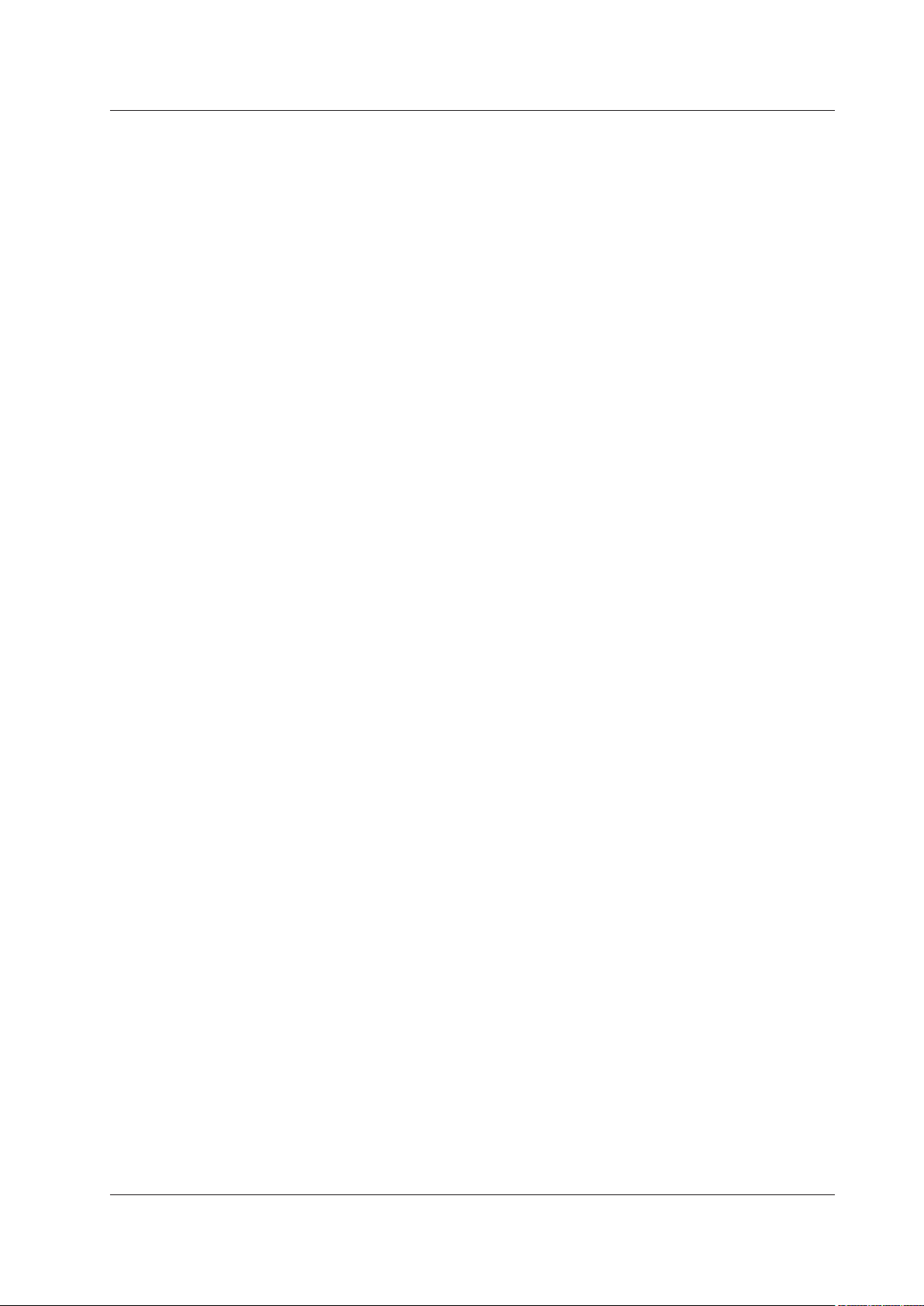
13 Vector Display (Option)
Vector Display (OTHERS (Vector)) ............................................................................................. 13-1
Display Format (FORM) .............................................................................................................. 13-2
Display Item (ITEM) .................................................................................................................... 13-2
14 Split Display
Split Display (OTHERS) .............................................................................................................. 14-1
Split Displays with the Numeric Display (Numeric+***) ............................................................... 14-1
Split Displays with the Waveform Display (Wave+***) ................................................................ 14-1
Split Displays with the Trend Display (Trend+***) ....................................................................... 14-1
Split Display Settings .................................................................................................................. 14-1
15 Cursor Measurement
Cursor Measurement (CURSOR) ............................................................................................... 15-1
Turning Cursor Measurement On and Off (Cursor) .................................................................... 15-1
Waveform Measured by Cursor 1 (+; C1+ Trace) ....................................................................... 15-1
Waveform Measured by Cursor 2 (x; C2x Trace) ....................................................................... 15-1
Cursor Path (Cursor Path) .......................................................................................................... 15-2
Position of Cursor 1 (+; C1+ Position) ........................................................................................ 15-2
Position of Cursor 2 (x; C2x Position) ......................................................................................... 15-2
Linking Cursor Movement (Linkage) ........................................................................................... 15-2
Measured Items .......................................................................................................................... 15-2
Cursor Movement ....................................................................................................................... 15-4
Contents
16 High Speed Data Capturing
High Speed Data Capturing (OTHERS(High Speed Data Capturing)) ....................................... 16-1
High Speed Data Capturing (HS) Settings (FORM).................................................................... 16-4
Number of Data Captures (Capture Count) ................................................................................ 16-4
Viewing and Optimizing the Maximum Capturing Count (Optimize Count) ................................ 16-4
Capture Control Settings (Control Settings)................................................................................ 16-5
Recording to a File (Record to File) ............................................................................................ 16-7
Save Conditions (File Settings)................................................................................................... 16-8
Starting and Stopping High Speed Data Capturing (Start/Stop) ................................................. 16-9
Display Items (ITEM) .................................................................................................................16-11
17 Data Storage
Storage-Related Display Indications ........................................................................................... 17-1
Storage Conditions (STORE SET) .............................................................................................. 17-1
Storage Control (Control Settings) .............................................................................................. 17-2
Stored Items (Item Settings) ....................................................................................................... 17-4
Save Conditions (File Settings)................................................................................................... 17-5
Starting, Stopping, and Resetting Storage (STORE START, STORE STOP, and STORE RESET) ...
17-6
Storage Operations in Each Storage Mode ................................................................................ 17-8
IM WT1801-01EN
v
Page 7

Contents
18 Saving and Loading Data
Storage Media............................................................................................................................. 18-1
Saving Setup Data (Save Setup) ................................................................................................ 18-2
Saving Waveform Display Data (Save Wave) ............................................................................. 18-2
Saving Numeric Data (Save Numeric) ........................................................................................ 18-2
File Save Conditions ................................................................................................................... 18-3
Loading Setup Data (Load Setup) .............................................................................................. 18-5
File Operations (Utility) ............................................................................................................... 18-6
19 Saving Screen Images
Conditions for Saving Screen Image Data (IMAGE SAVE MENU) ............................................. 19-1
Saving a Screen Image (IMAGE SAVE) ..................................................................................... 19-1
20 Printing Screen Images and Numeric Data (Option)
Printing Conditions (PRINT MENU) ............................................................................................ 20-1
Output Format (Format) .............................................................................................................. 20-1
Automatic Printing Execution (Auto Print ON) ............................................................................ 20-2
Automatic Printing (Auto Print Settings)...................................................................................... 20-2
Comment (Comment) ................................................................................................................. 20-3
Paper Feed (Paper Feed) ........................................................................................................... 20-3
Print Timing for Different Print Modes ......................................................................................... 20-4
Printing (PRINT).......................................................................................................................... 20-6
21 Ethernet Communication (Network)
TCP/IP (TCP/IP) ......................................................................................................................... 21-2
FTP Server (FTP Server) ............................................................................................................ 21-3
Network Drive (Net Drive) ........................................................................................................... 21-4
SNTP (SNTP) ............................................................................................................................. 21-5
22 Utility
Utility (UTILITY) .......................................................................................................................... 22-1
Overview (System Overview)...................................................................................................... 22-2
Initializing the Settings (Initialize Settings) .................................................................................. 22-2
Remote Control (Remote Control) .............................................................................................. 22-3
System Conguration (System Cong) ....................................................................................... 22-5
D/A Output (D/A Output Items; option) ........................................................................................ 22-8
Self-Test (Selftest)......................................................................................................................22-11
23 Other Features
Zero-Level Compensation (CAL) ................................................................................................ 23-1
NULL Feature (NULL SET) ......................................................................................................... 23-1
Enabling and Disabling the NULL Feature (NULL) ..................................................................... 23-3
Clearing Remote Mode (LOCAL) ................................................................................................ 23-3
Key Lock (KEY LOCK) ................................................................................................................ 23-3
Index
vi
IM WT1801-01EN
Page 8
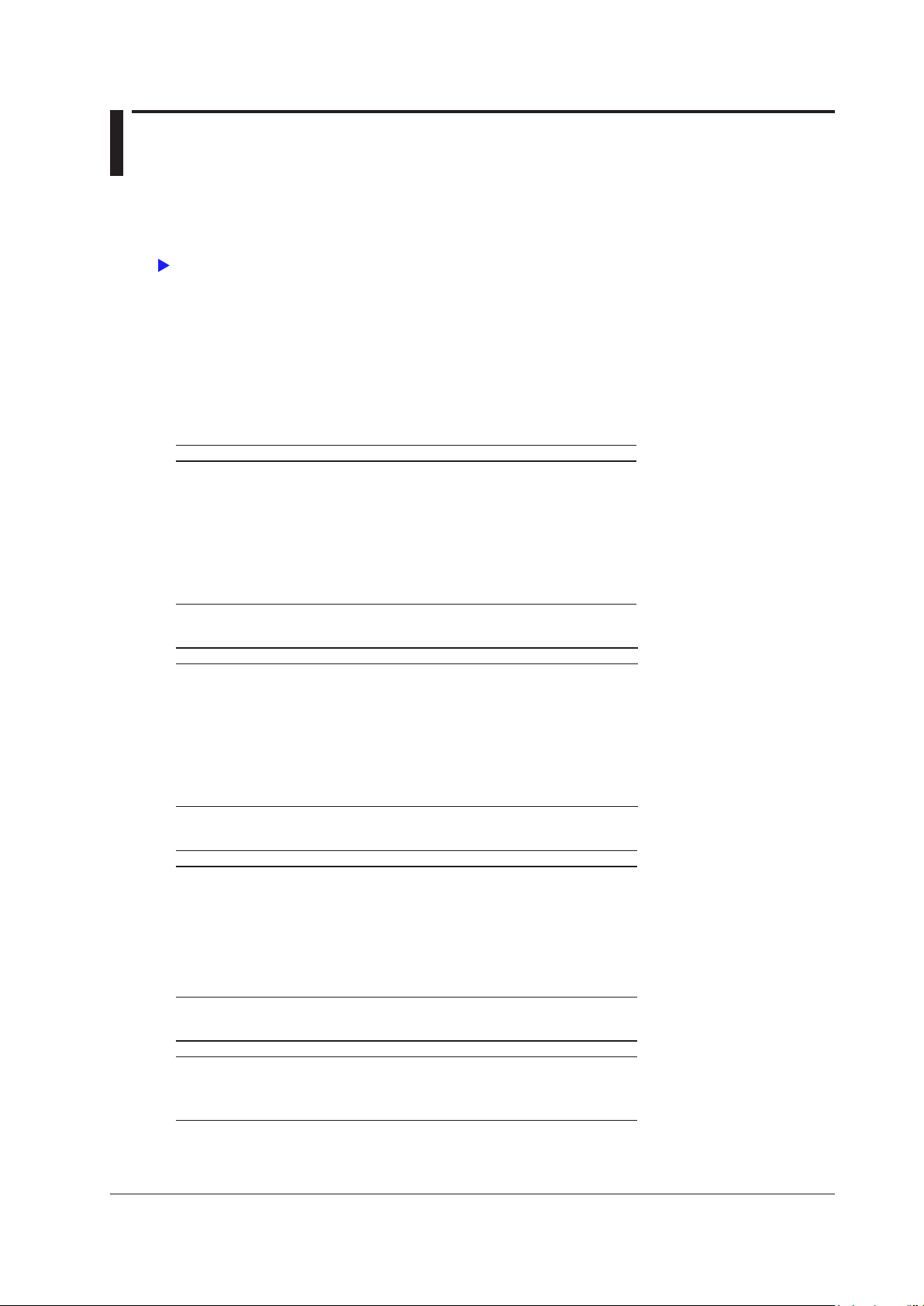
1 Items That This Instrument Can Measure
Click here.
The items that you can measure with this instrument are listed below. For details about how the values of the
measurement functions are determined, see appendix 1 in the getting started guide, IM WT1801-03EN. For
explanations of the terms measurement function, input element, and wiring unit, see “What Is a Measurement
Function?”
The input elements and wiring units referred to in each measurement function table are listed below. However,
the input elements and wiring units that you can measure vary depending on how many input elements are
installed in the WT1800.
•
Input elements:
• Wiring units: ΣA,
Measurement Functions Used in Normal Measurement
Voltage
Function Description Input Element Wiring Unit
Urms True rms voltage Yes Yes
Umn Rectified mean voltage calibrated to
Udc Simple voltage average Yes Yes
Urmn Rectified mean voltage Yes Yes
Uac AC voltage component Yes Yes
U+pk Maximum voltage Yes No
U−pk Minimum voltage Yes No
CfU Voltage crest factor Yes No
Element1, Element2, Element3, Element4, Element5, Element6
ΣB, ΣC
Yes Yes
the rms value
Current
Power
Frequency
1 On models with the harmonic measurement option or the simultaneous dual harmonic measurement
2 Only on models with the simultaneous dual harmonic meas
IM WT1801-01EN
Function Description Input Element Wiring Unit
Irms True rms current Yes Yes
Imn Rectified mean current calibrated to the
rms value
Idc Simple current average Yes Yes
Irmn Rectified mean current Yes Yes
Iac AC current component Yes Yes
I+pk Maximum current Yes No
I−pk Minimum current Yes No
CfI Current crest factor Yes No
Function Description Input Element Wiring Unit
P Active power Yes Yes
S Apparent power Yes Yes
Q Reactive power Yes Yes
λ
Φ
Pc Corrected Power Yes Yes
P+pk Maximum power Yes No
P−pk Minimum power Yes No
Function Description Input Element Wiring Unit
fU Voltage frequency Yes No
fI Current frequency Yes No
fPLL1 Frequency of PLL1
fPLL2 Frequency of PLL2
Power factor Yes Yes
Phase difference Yes Yes
1
2
Yes Yes
No No
No No
option.
urement option.
1-1
Page 9
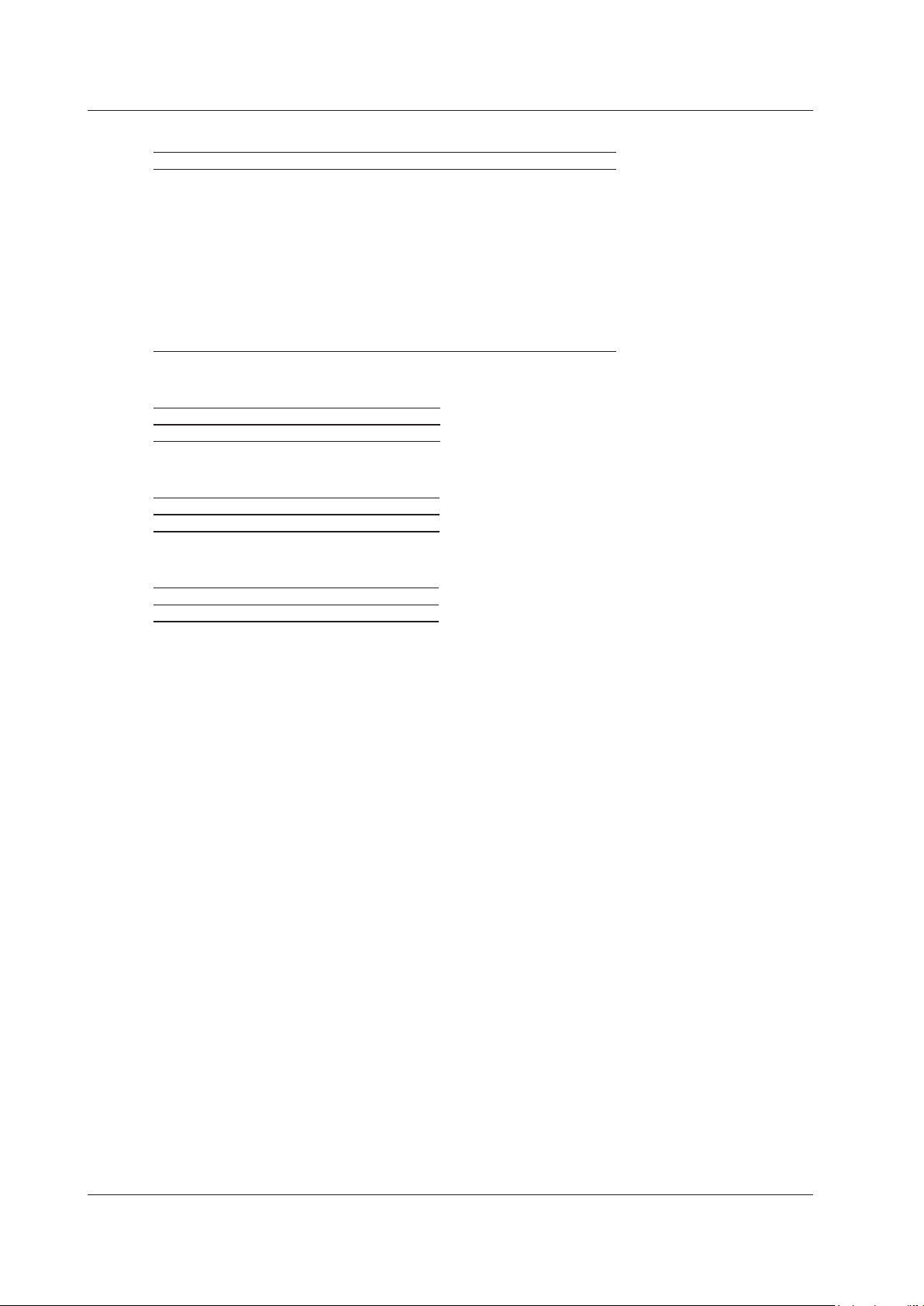
1-2
IM WT1801-01EN
1 Items That This Instrument Can Measure
Integrated Power (Watt hours)
Function Description Input Element Wiring Unit
Time Integration time Yes No
WP Sum of positive and negative watt
hours
WP+ Sum of positive P values Yes Yes
WP− Sum of negative P values Yes Yes
q Sum of positive and negative ampere
hours
q+ Sum of positive I values Yes Yes
q− Sum of negative I values Yes Yes
WS Volt-ampere hours Yes Yes
WQ Var hours Yes Yes
Efficiency
Function Description
η1 to η4 Efficiency
User-Defined Functions
Function Description
F1 to F20 User-defined functions
Yes Yes
Yes Yes
User-defined events
Function Description
Ev1 to Ev8 User-defined events
Page 10
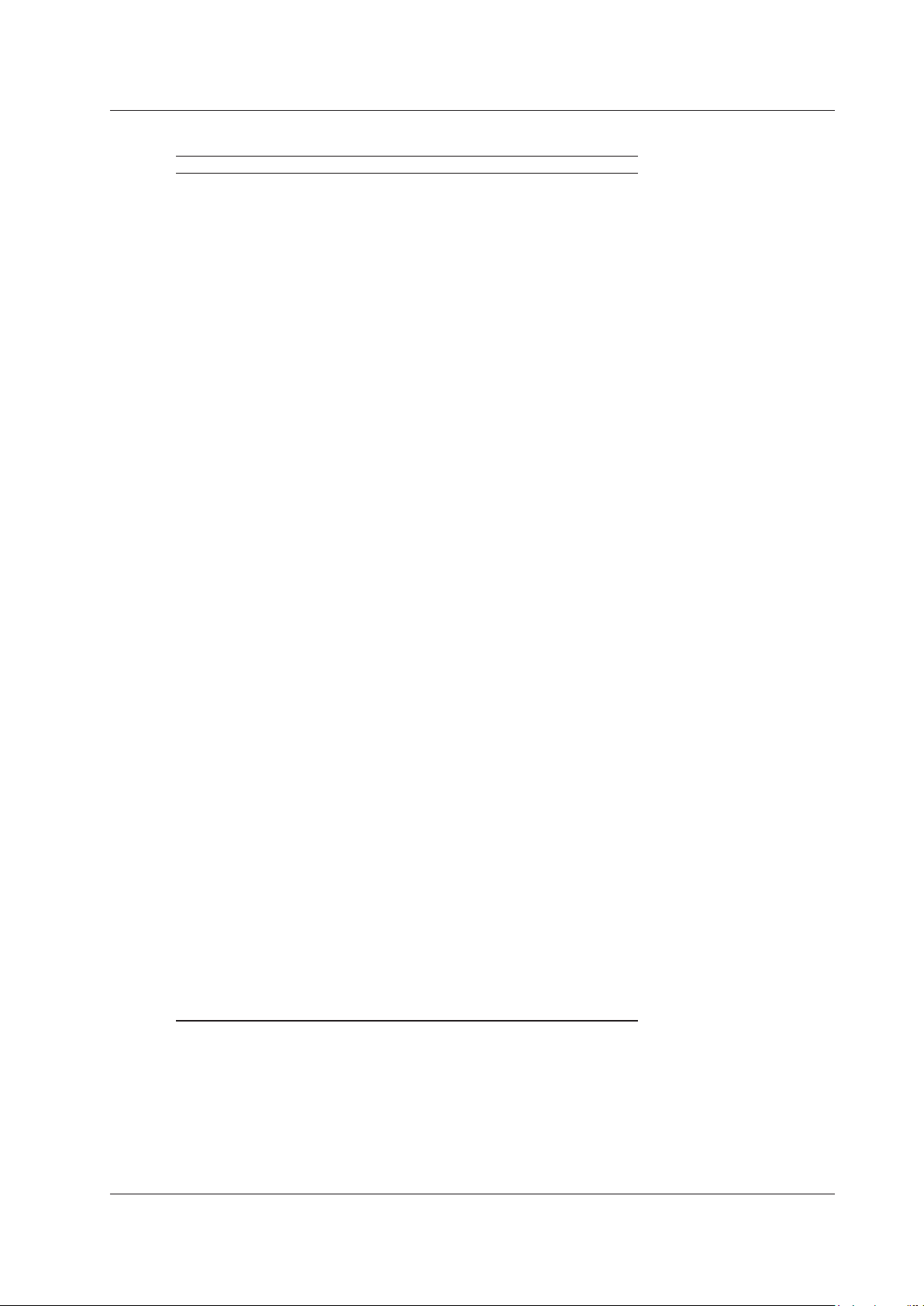
1 Items That This Instrument Can Measure
Harmonic Measurement Functions (Option)
Function Description Input Element Wiring Unit
U(k) Rms voltage of harmonic order k Yes Yes
I(k) Rms current of harmonic order k Yes Yes
P(k) Active power of harmonic order k Yes Yes
S(k) Apparent power of harmonic order k Yes Yes
Q(k) Reactive power of harmonic order k Yes Yes
λ(k) Power factor of harmonic order k Yes Yes
Φ(k) Phase difference between the voltage
and current of harmonic order k.
ΦU(k) Phase difference between the
fundamental signal, U(1), and
harmonic voltage U(k)
ΦI(k) Phase difference between the
fundamental signal, I(1), and harmonic
current I(k)
Z(k) Impedance of the load circuit Yes No
Rs(k) Series resistance of the load circuit Yes No
Xs(k) Series reactance of the load circuit Yes No
Rp(k) Parallel resistance of the load circuit Yes No
Xp(k) Parallel reactance of the load circuit Yes No
Uhdf(k) Harmonic voltage distortion factor Yes No
Ihdf(k) Harmonic current distortion factor Yes No
Phdf(k) Harmonic active power distortion factor Yes No
Uthd Total harmonic voltage distortion Yes No
Ithd Total harmonic current distortion Yes No
Pthd Total harmonic active power distortion Yes No
Uthf Telephone harmonic factor of the
voltage
Ithf Telephone harmonic factor of the
current
Utif Telephone influence factor of the
voltage
Itif Telephone influence factor of the
current
hvf Harmonic voltage factor Yes No
hcf Harmonic current factor Yes No
K−factor K factor Yes No
1
ΦUi−Uj
ΦUi−Uk
ΦUi−Ii
ΦUj−Ij
ΦUk−Ik
Phase difference between the
fundamental voltage of element i,
Ui(1), and the fundamental voltage of
element j, Uj(1).
1
Phase difference between Ui(1) and
the fundamental voltage of element k,
Uk(1)
1
Phase difference between Ui(1) and
the fundamental current of element i,
Ii(1)
1
Phase difference between Uj(1) and
the fundamental current of element j,
Ij(1)
1
Phase difference between Uk(1) and
the fundamental current of element k,
Ik(1)
1 i, j, and k are input element numbers. For example, when the number of input elements in wiring unit ΣA is
six and the wiring system of elements 1, 2, and 3 is three phase, four wire, i is 1, j is 2, and k is 3. ΦUi – Uj
represents ΦU1 – U2, the difference between the fundamental voltage signal of element 1, U1(1), and the
fundamental voltage signal of element 2, U2(1). In the same way ΦUi – Uk, ΦUi – Ii, ΦUj – Ij, and ΦUk−Ik
represent to ΦU1 – U3, ΦU1 – I1, ΦU2 – I2, and ΦU3 – I3, respectively.
2
Setting i to an input element, is the same as setting k to 1 in Φ
Yes No
Yes No
Yes No
Yes No
Yes No
Yes No
Yes No
No Yes
No Yes
2
Yes
No Yes
No Yes
Yes
(k).
IM WT1801-01EN
1-3
Page 11
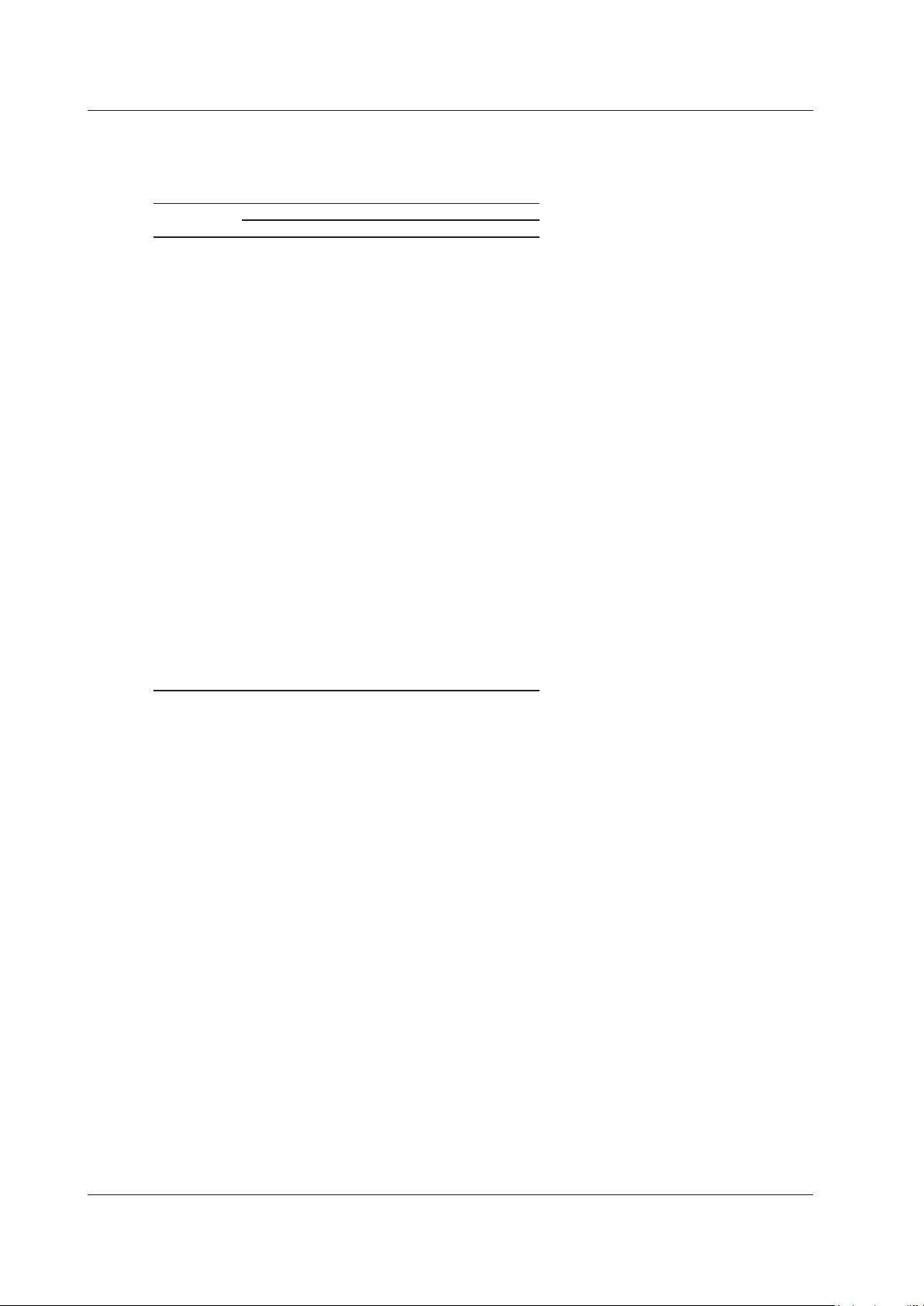
1-4
IM WT1801-01EN
1 Items That This Instrument Can Measure
Harmonic Measurement Function Orders
The harmonic orders that you can specify are indicated below.
Input Element Harmonic Measurement Functions
Measurement
Function
U( ) Yes Yes Yes 2 to 500
I( ) Yes Yes Yes 2 to 500
P( ) Yes Yes Yes 2 to 500
S( ) Yes Yes Yes 2 to 500
Q( ) Yes Fixed at 0 Yes 2 to 500
λ( ) Yes Yes Yes 2 to 500
Φ( ) Yes No Yes 2 to 500
ΦU( ) No No No 2 to 500
ΦI( ) No No No 2 to 500
Z( ) No Yes Yes 2 to 100
Rs( ) No Yes Yes 2 to 100
Xs( ) No Yes Yes 2 to 100
Rp( ) No Yes Yes 2 to 100
Xp( ) No Yes Yes 2 to 100
Uhdf( ) No Yes Yes 2 to 500
Ihdf( ) No Yes Yes 2 to 500
Phdf( ) No Yes Yes 2 to 500
Uthd Yes No No No
Ithd Yes No No No
Pthd Yes No No No
Uthf Yes No No No
Ithf Yes No No No
Utif Yes No No No
Itif Yes No No No
hvf Yes No No No
hcf Yes No No No
K-factor Yes No No No
Functions with parentheses will produce different values depending on which of the following is contained in their
parentheses.
• T
otal: Total value (The total value of all harmonic components from the minimum order to N.
about how the value is determined, see appendix 1 in the getting started guide, IM WT1801-03EN.)
• 0(DC):
DC value
• 1: Fundamental harmonic value
• k: The value of any order from 2 to N.
Characters or Numbers in Parentheses
Total 0 (DC) 1 k
*
*
For information
* N is the maximum measurable order. The maximum measurable harmonic order is the smallest of the three
orders listed below.
• The specified maximum measurable harmonic order
•
The value determined automatically according to the PLL source frequency (see section 6.4 in the getting
started guide, IM WT1801-03EN)
• When the data update interval is 50 ms, the maximum measur
able harmonic order is 100.
Page 12
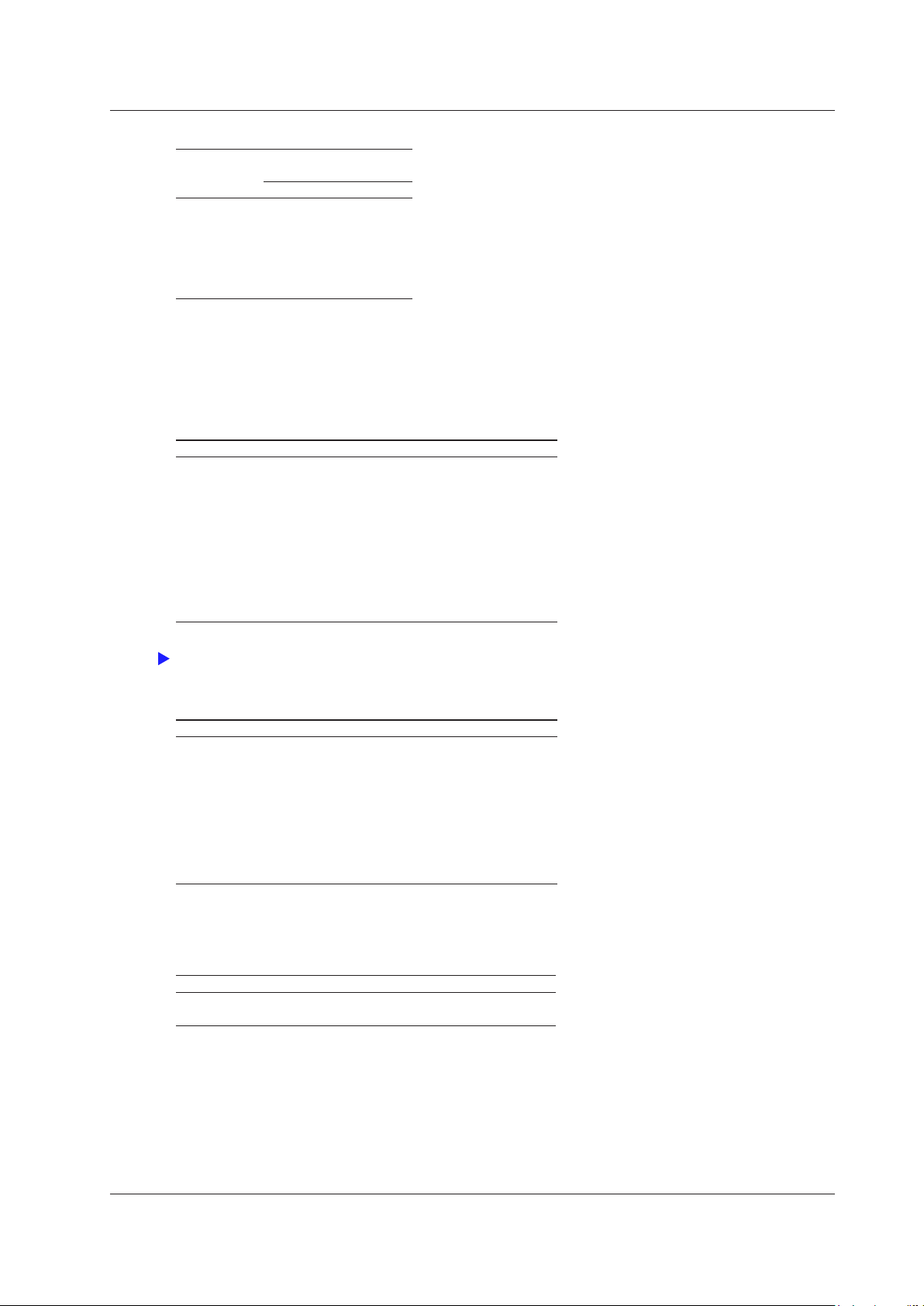
Click here.
1 Items That This Instrument Can Measure
Wiring Unit Harmonic Measurement Functions (Σ functions)
Measurement
Function
UΣ( ) Yes Yes
IΣ( ) Yes Yes
PΣ( ) Yes Yes
SΣ( ) Yes Yes
QΣ( ) Yes Yes
λΣ( ) Yes Yes
Characters or Numbers
in Parentheses
Total 1
Functions with parentheses will produce different values depending on which of the following is contained in their
parentheses.
• T
otal: Total value
• 1: Fundamental harmonic value
Delta Computation Functions (Option)
Function Description
U1
Δ
U2
Δ
U3
Δ
ΔUΣ
I
Δ
P1
Δ
P2
Δ
P3
Δ
ΔPΣ
For details about delta computation functions, see “Delta Computation (Δ Measure; optional).”
The values returned by the delta computation
functions vary depending on the specified delta
computation type.
Motor Evaluation Functions (Option)
Function Description
Speed Motor rotating speed
Torque Motor torque
SyncSp Synchronous speed
Slip Slip (%)
Pm Mechanical output of the motor (mechanical power)
EaU1 to 6
EaI1 to 6
*
Electrical angle: Phase angles of U1 to I6 with the
*
falling edge of the signal received through the Z
terminal of the motor evaluation function as the
reference.
* On models with the harmonic measurement option or the simultaneous dual harmonic measurement
option.
Auxiliary Input Measurement Functions (Option)
Function Description
Aux1 Auxiliary input 1
Aux2 Auxiliary input 2
High Speed Data Capturing Measurement Functios (Option)
• For the U and I of each input element and wiring unit: Select rms, mean, dc, or r-mean.
• The P of each input element and wiring unit
• Motor evaluation function (option) speed, torque, and Pm
• Auxiliary inputs (option) Aux1 and Aux2
• The maximum and minimum values of the above measurement functions
IM WT1801-01EN
1-5
Page 13
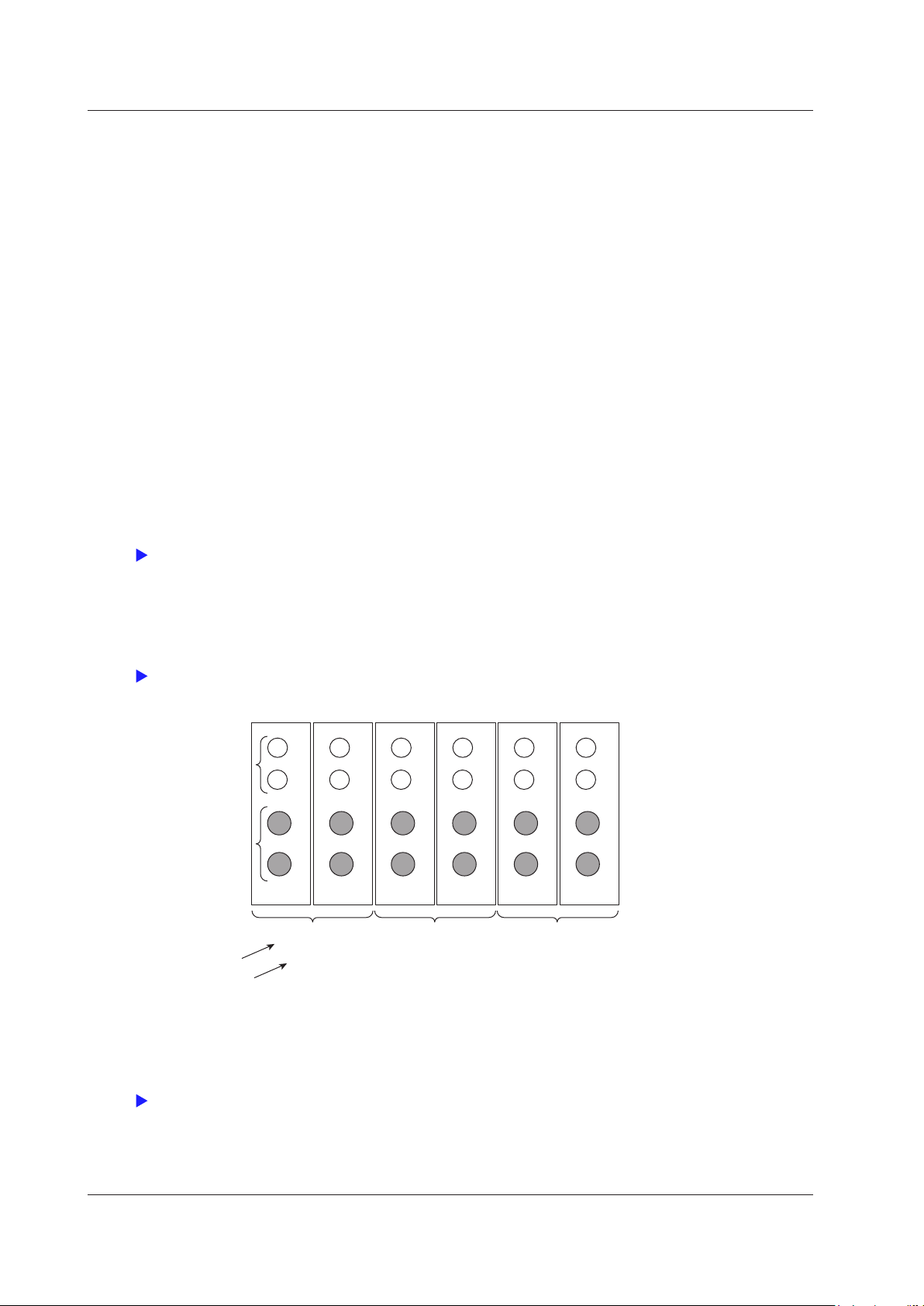
Click here.
Click here.
Three-phase,
three-wire
Σ
A
Element
1
Element2Element3Element
4
Three-phase,
three-wire
Σ
B
Wiring system
Wiring unit
Voltage input
Current input
Element5Element
6
Three-phase,
three-wire
Σ
C
Click here.
1 Items That This Instrument Can Measure
What Is a Measurement Function?
Measurement Function
The physical values (such as rms voltage, average current, power, and phase difference) that the WT1800
measures and displays are called measurement functions. Each measurement function is displayed using
symbols that correspond to its physical value. For example, “Urms” corresponds to the true rms voltage.
Element
Element refers to a set of input terminals that can receive a single phase of voltage and current to be measured.
The WT1800 can contain up to six elements, numbered from 1 to 6. An element number is appended to the
measurement function symbol for the measured data that the WT1800 displays, so that you can tell which data
belongs to which element. For example, “Urms1” corresponds to the true rms voltage of element 1.
Wiring System
You can specify five wiring systems on the WT1800 to measure the power of various single-phase and three-
phase power transmission systems: single-phase, two-wire; single-phase, three-wire; three-phase, three-wire;
three-phase, four-wire; and three-phase, three-wire with three-voltage, three-current method.
Wiring Unit
The wiring unit is a set of two or three input elements of the same wiring system that are grouped to measure
three-phase power. There can be up to three wiring units: ΣA, ΣB, and ΣC.
Σ Functions
The measurement function of a wiring unit is called a Σ function.
For example, “UrmsΣA” corresponds to the average of the voltages of the input elements that are assigned to
the wiring unit ΣA. The average value represents the true rms value.
Measurement Period
For information about the measurement period for computing measurement functions, see “Measurement Period
(SYNC SOURCE).”
1-6
IM WT1801-01EN
Page 14
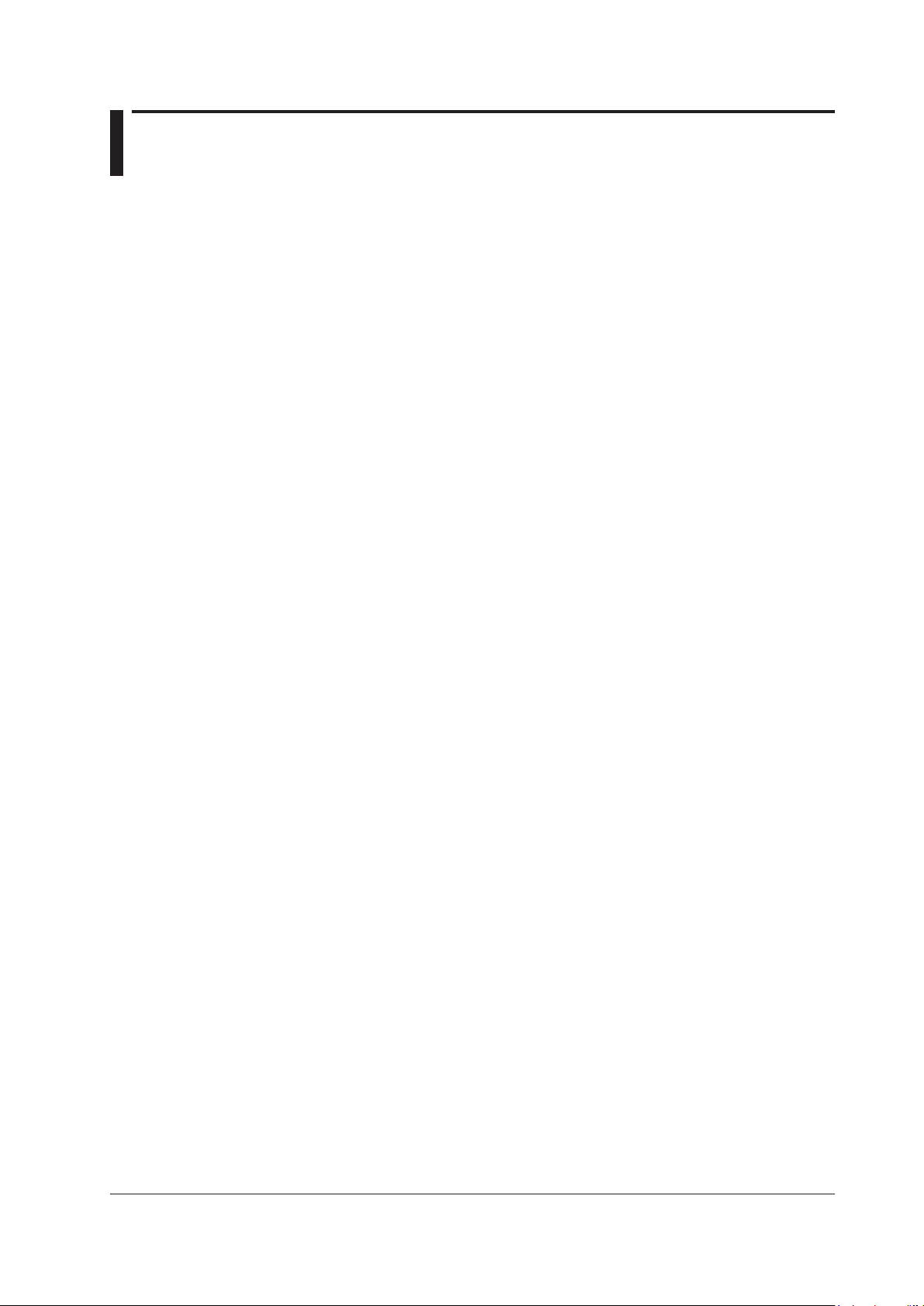
2 Fundamental Measurement Conditions
Wiring System Settings (WIRING)
The wiring system settings are listed below.
• Wiring system (Wiring)
• Efficiency equation (η Formula)
• Independent input element configuration (Element Independent)
• Delta computation (Δ Measure; option)
Wiring System (Wiring)
There are five wiring systems available on the WT1800. The selectable wiring systems vary depending on the
number of installed input elements.
• 1P2W
• 1P3W: Single-phase, three-wire system
• 3P3W: Three-phase, three-wire system
• 3P4W: Three-phase, four-wire system
• 3P3W(3V3A): Three-voltage, three-current method
Wiring Unit
Wiring units are sets of two or three input elements of the same wiring system that are grouped together. You
can define up to three wiring units: ΣA, ΣB, and ΣC.
• When there is one wiring unit, that unit is ΣA.
• When there are two wiring units, those units are ΣA and ΣB. You cannot make ΣC one of the first two wiring
• When there are three wiring units, those units are ΣA, ΣB, and
• When there are multiple wiring units, element numbers are assigned to them in ascending order. The element
• Wiring units are composed of input elements that are next to e
• A
: Single-phase, two-wire system
You cannot make ΣB or ΣC the first wiring unit.
units.
ΣC.
numbers are assigned to ΣA, ΣB, and then ΣC.
ach other. Wiring units cannot consist of input
elements that are not next to each other.
wiring unit must either be composed of only 50 A input elements or only 5 A input elements. Wiring units
cannot consist of different types of input elements.
Σ Functions
The measurement function of a wiring unit is called a Σ function.
For example, “UrmsΣA” corresponds to the average of the voltages of the input elements that are assigned to
the wiring unit ΣA. The average value represents the true rms value.
Wiring System Combinations
The following tables provide examples of the wiring system combinations that you can use and the input
elements that you can assign to wiring system ΣA, ΣB, or ΣC depending on the number of installed input
elements. In addition to the combinations indicated in the tables below, you can also configure any pattern that
meets the conditions for wiring units described above.
For details about the relationship between wiring systems and how the values of the measurement functions are
determined, see appendix 1 in the getting started guide, IM WT1801-03EN.
IM WT1801-01EN
2-1
Page 15
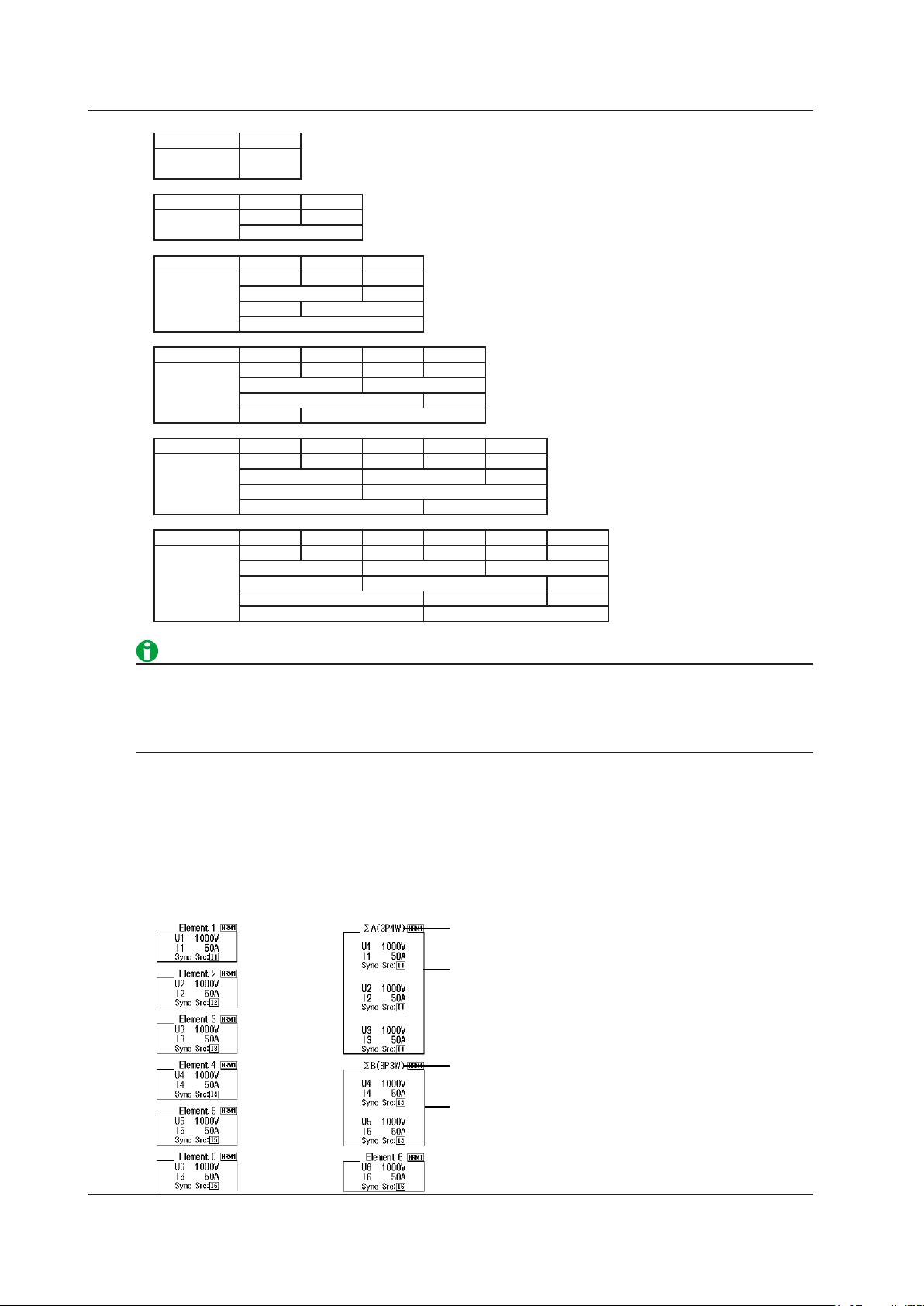
2-2
IM WT1801-01EN
When the wiring systems
of elements 1 to 6 are set
to single-phase, two-wire
When the wiring system of elements 1, 2,
and 3 is set to three-phase, four-wire and the
wiring system of elements 4 and 5 is set to
three-phase, three-wire
Wiring unit and system
The elements that compose
the wiring unit are shown
in the frame.
Wiring unit and system
The elements that compose
the wiring unit are shown
in the frame.
2 Fundamental Measurement Conditions
Input Element 1
Wiring system
combination
Input Element 1 2
Wiring system
combination
Input Element 1 2 3
Wiring system
combination
Input Element 1 2 3 4
Wiring system
combination
Input Element 1 2 3 4 5
Wiring system
combination
Input Element 1 2 3 4 5 6
Wiring system
combination
1P2W
1P2W 1P2W
1P3W or 3P3W:ΣA
1P2W 1P2W 1P2W
1P3W or 3P3W:ΣA 1P2W
1P2W 1P3W or 3P3W:ΣA
3P4W or 3P3W:ΣA
1P2W 1P2W 1P2W 1P2W
1P3W or 3P3W:ΣA 1P3W or 3P3W:ΣB
3P4W or 3P3W:ΣA 1P2W
1P2W 3P4W or 3P3W:ΣA
1P2W 1P2W 1P2W 1P2W 1P2W
1P3W or 3P3W:ΣA 1P3W or 3P3W:ΣB 1P2W
1P3W or 3P3W:ΣA 3P4W or 3P3W(3V3A):ΣB
3P4W or 3P3W:ΣA 1P3W or 3P3W:ΣB
1P2W 1P2W 1P2W 1P2W 1P2W 1P2W
1P3W or 3P3W:ΣA 1P3W or 3P3W:ΣB 1P3W or 3P3W:ΣC
1P3W or 3P3W:ΣA 3P4W or 3P3W(3V3A):ΣB 1P2W
3P4W or 3P3W:ΣA 1P3W or 3P3W:ΣB 1P2W
3P4W or 3P3W:ΣA 3P4W or 3P3W(3V3A):ΣB
Select the wiring system to match the actual wiring of the circuit under measurement. The method in which
the Σ functions (wiring unit measurement functions) are determined varies depending on the wiring system. If
the selected wiring system does not match the wiring of the actual circuit, measurements and computation will
not be correct.
Wiring System Display
The wiring system configuration is displayed on the right side of the screen. Because it is displayed behind the
menu, to view it, you need to press the ESC key to hide the menu. The figure below shows wiring system display
examples for a model with six input elements installed.
Page 16
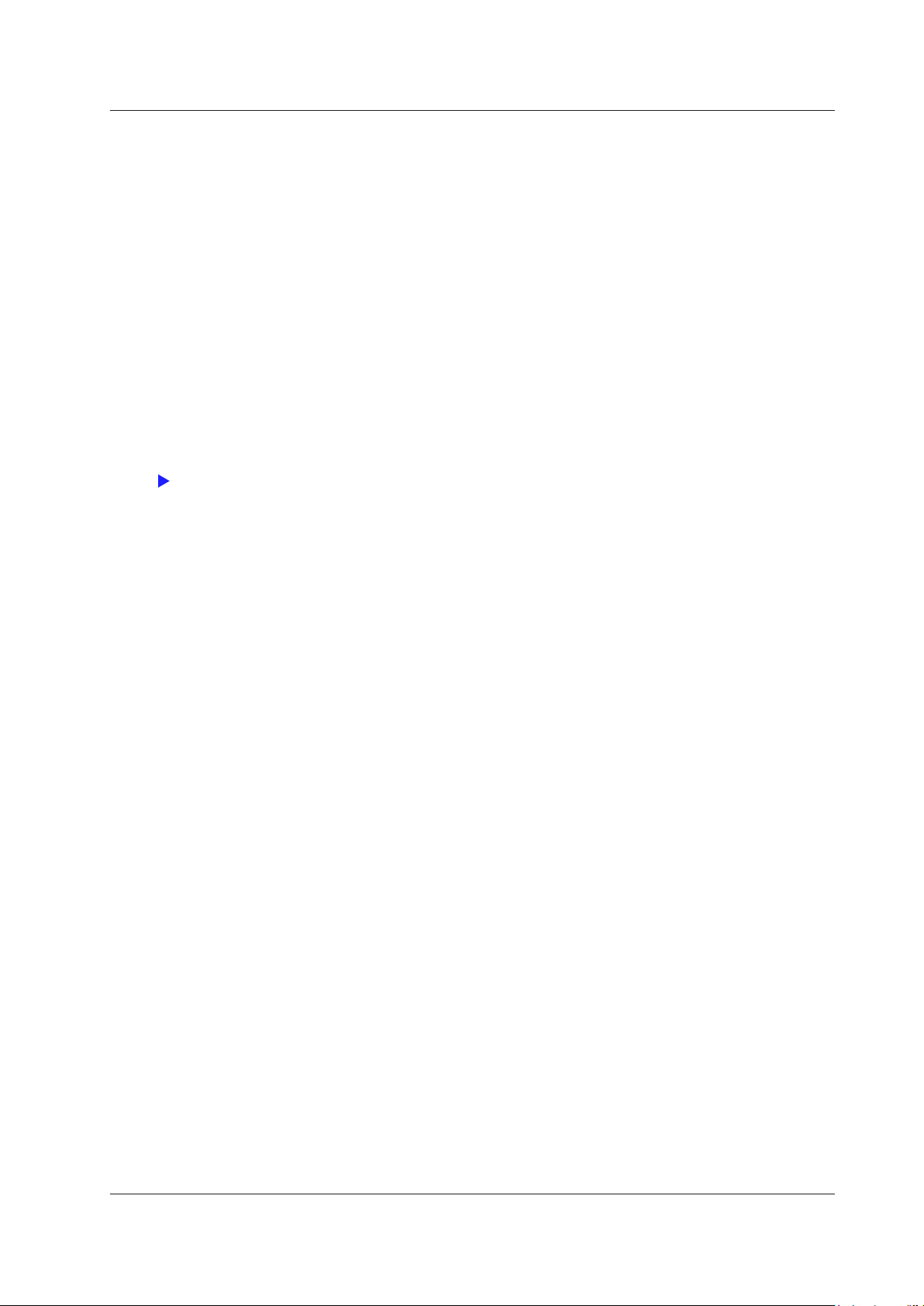
Click here.
2 Fundamental Measurement Conditions
Settings of Elements Grouped in a Wiring Unit
If independent input element configuration is off and a wiring system other than 1P2W is selected when the
measurement range, valid measurement range, or valid synchronization source settings of each input element
are different, these settings are changed in the manner described below:
•
The measurement range is set to the greatest of the measurement ranges of the input elements assigned to
the same wiring unit. The external current sensor input range has precedence over the direct input current
range.
• The auto range on/of
f settings are changed to match the setting of the input element whose measurement
range is highest. If multiple input elements are set to a common highest measurement range, the setting of
the input element with the smallest input element number takes precedence.
• In the valid measurement range settings, all measurement ran
ges are enabled (selected).
• The synchronization source for a wiring unit is set to the input element whose number is the smallest of the
elements in the unit.
At the same time that you press ELEMENT to select the element that you want to set the voltage or current
range of, the indicators for the input elements that have been assigned to the same wiring unit illuminate.
Wiring System during High Speed Data Capturing
IM WT1801-01EN
2-3
Page 17
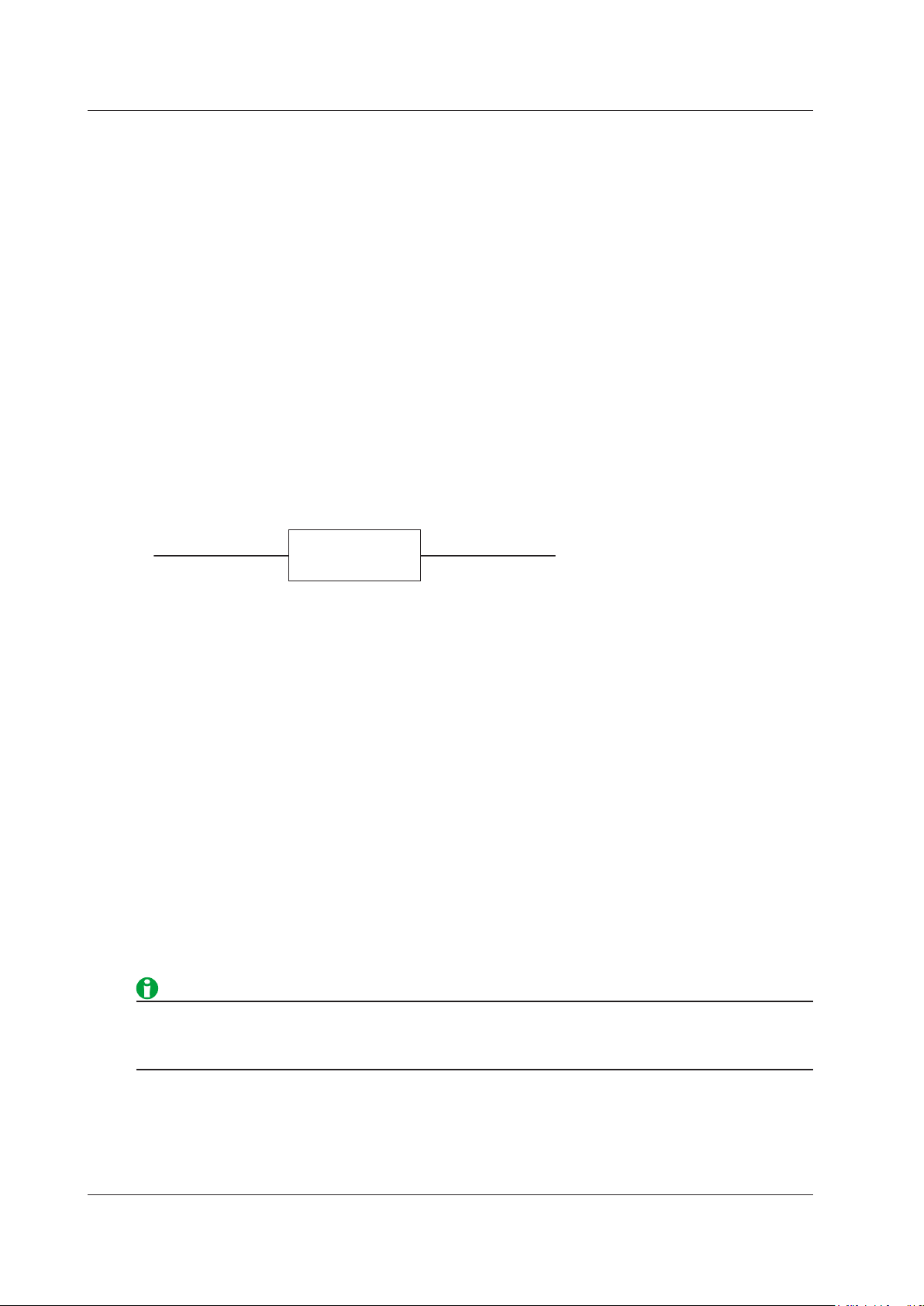
2-4
IM WT1801-01EN
Converter
(inverter, etc.)
Input power: P1
Output power: P2
2 Fundamental Measurement Conditions
Efficiency Equation (η Formula)
You can create an efficiency equation by combining measurement function symbols. The WT1800 can determine
the energy conversion efficiency of the device using the numeric values of the measurement functions.
η1 to η4
You can create four efficiency equations (η1 to η4), using the following measurement functions as operands.
• The active powers of each element (P1 to P6)
•
The active powers of the Σ functions (PΣA to PΣC)
• The motor output (Pm; on models with the motor evaluation option)
• Udef1 and Udef2
Udef1 and Udef2
To add active powers and motor output and use them in η1 to η4, use Udef1 and Udef2. You can add up to four
operands consisting of the measurement functions listed above.
Equation Examples
•
Efficiency of a Single-Phase, T
Input: Power of element 1 (P1)
Output: Power of element 2 (P2)
Efficiency equation: P2/P1 × 100 (%)
wo-Wire Input/Single-Phase, Two-Wire Output Device
• Efficiency of a Single-Phase, Two-Wire Input/Three-Phase, Three-Wire Output Device
Input: Power of element 1 (P1)
Output: Σ power of elements 2 and 3 (PΣA)
Efficiency equation: PΣA/P1 × 100 (%)
• Efficiency of a Three-Phase, Three-Wire Input/Three-Phase, Three-Wire Output Device
Input: Σ power of elements 1 and 2 (PΣA)
Output: Σ power of elements 3 and 4 (PΣB)
Efficiency equation: PΣB/PΣA × 100 (%)
• Efficiency of a Motor with a Single-Phase, Two-Wire Input
Input: Power of element 1 (P1)
Output: Motor output (Pm)
Efficiency equation: Pm/P1 × 100 (%)
• Efficiency of a Motor with a Three-Phase, Three-Wire Input
Input: Σ power of elements 1 and 2 (PΣA)
Output: Motor output (Pm)
Efficiency equation: Pm/PΣA × 100 (%)
To correctly compute the efficiency, set the power coefficients of all elements so that all power units used in
the computation are the same. For example, the efficiency cannot be computed correctly if elements or wiring
units used in the computation have different power units, such as W (watt) and J (joule).
Page 18
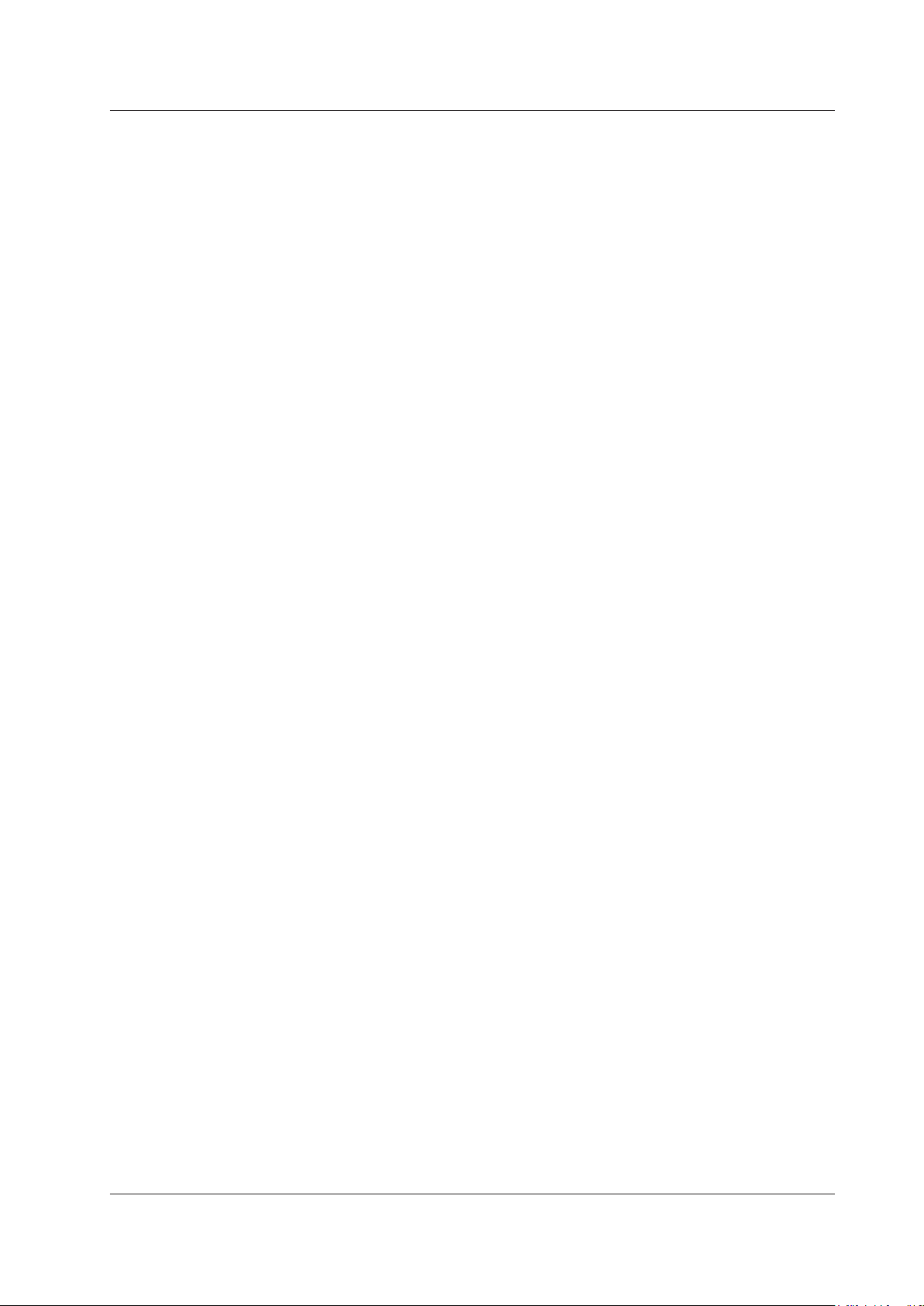
2 Fundamental Measurement Conditions
Independent Input Element Configuration (Element Independent)
In the wiring system settings, you can select whether to set the measurement range or sync source of input
elements in the same wiring unit collectively or independently.
Turning Independent Input Element Configuration On or Off
For example, assume that the wiring system on a model with three input elements is set as follows:
Input elements 1 to 3: Three-phase, four-wire system (3P4W). Input elements 1 to 3 are assigned to a single
wiring unit ΣA.
•
ON
The measurement range and sync source can be set indepen
wiring unit.
• OFF
The
measurement range and sync source of input elements 1 to 3 are set to the same setting.
convenient because when you are measuring a three-phase device, you can set the range and sync source
settings of all input elements included in a wiring unit simultaneously.
Settings That Are Shared between Input Elements When Independent Input Element Configuration Is
Turned Off
• Measurement range (including auto range on or of
• Direct current input or external current sensor input
• Valid measurement range
• Synchronization source
• Input element group for harmonic measurement (applies to models with the simultaneous dual harmonic
measurement option).
f)
dently for each input element included in a
This is
Settings That Can Be Configured Independently Even When Independent Input Element Configuration Is
Turned Off
• External current sensor conversion ratio (option)
•
Scaling values (VT ratio, CT ratio, and power coefficient)
• Input filters (line filter and frequency filter)
These settings can be configured independently for each input element regardless of whether independent input
element configuration is turned on or off.
How Settings Are Aligned When You Turn Independent Input Element Configuration from On to Off
When independent input element configuration is switched from on to off, the measurement range, valid
measurement range, and sync source settings of each input element in a wiring unit (ΣA, ΣB, or ΣC) are
changed as follows:
•
The measurement range is set to the greatest of the measurem
the same wiring unit. The external current sensor input range has precedence over the direct input current
range.
• The auto range on/of
range is highest. If multiple input elements are set to a common highest measurement range, the setting of
the input element with the smallest input element number takes precedence.
• In the valid measurement range settings, all measurement ran
• The synchronization source for a wiring unit is set to the input element whose number is the smallest of the
elements in the unit.
f settings are changed to match the setting of the input element whose measurement
ent ranges of the input elements assigned to
ges are enabled (selected).
IM WT1801-01EN
2-5
Page 19
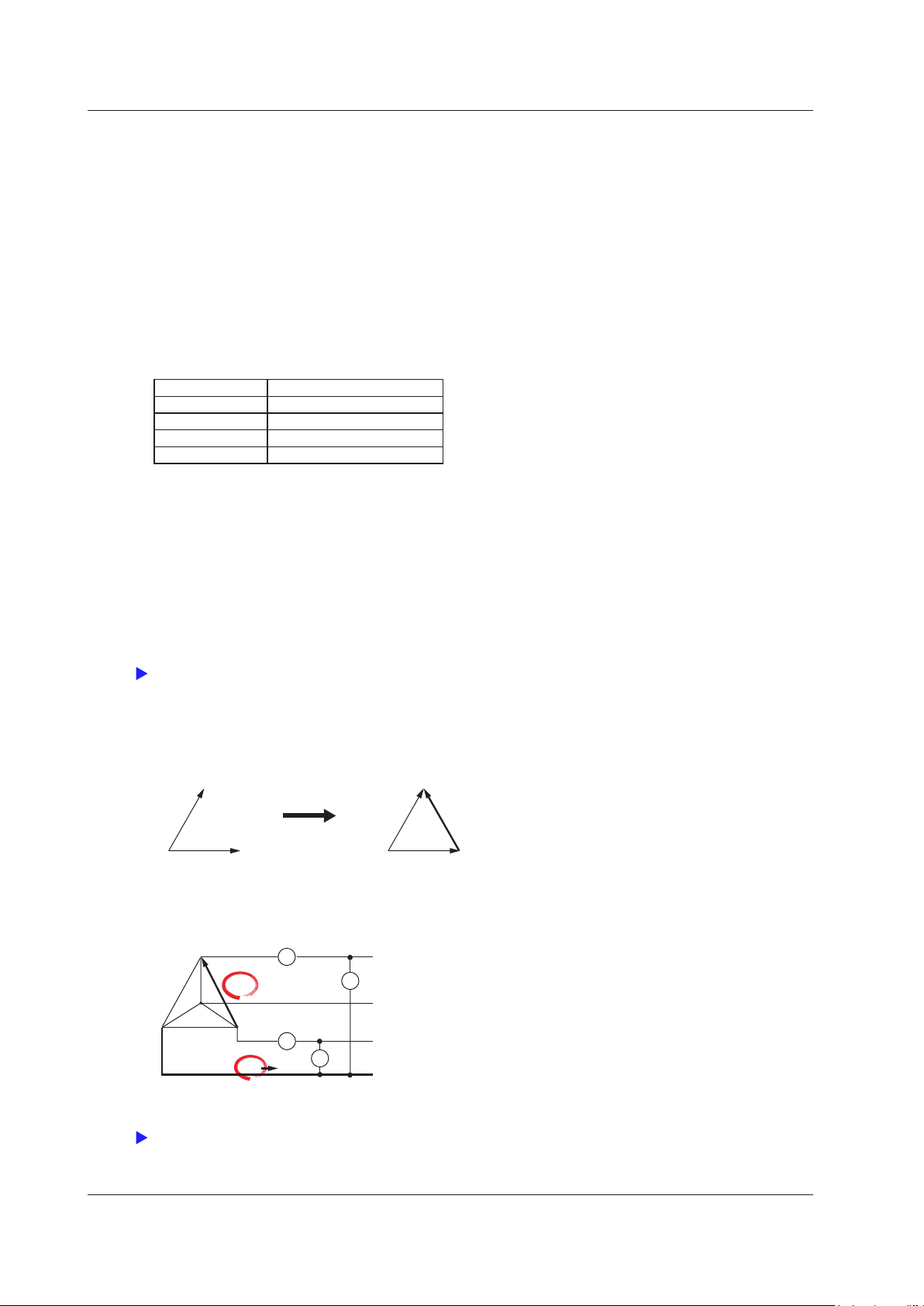
2-6
IM WT1801-01EN
Click here.
T
R
ST
R
S
±
±
±
±
I
R
S
T
U
U
I
N
I1
I2
U2
U1
Urs
It
Click here.
2 Fundamental Measurement Conditions
Delta Computation (Δ Measure; option)
The sum or difference of the instantaneous voltage or current values (sampled data) between the elements in
a wiring unit can be used to determine various types of data such as the differential voltage and phase voltage.
This operation is called delta computation.
Types of Delta Computation (ΔMeasure Type)
The following types of delta computation are available:
•
ferential voltage and differential current (Difference)
Dif
• Line voltage and phase current (3P3W > 3V3A)
• Star-delta transformation (Star>Delta)
• Delta-star transformation (Delta>Star)
The delta computation types that you can select vary as indicated below according to the wiring system.
Wiring System Delta Computation Type
1P3W Difference, 3P3W>3V3A
3P3W Difference, 3P3W>3V3A
3P4W Star>Delta
3P3W(3V3A) Delta>Star
• Differential Voltage and Differential Current (Difference)
The differential voltage and differential current between two elements can be computed on a single-phase,
three-wire system or on a three-phase, three-wire system.
When you perform delta computation on wiring unit ΣA, the available measurement functions are as follows.
ΔU1rms[Udif
fA], ΔU1mn[UdiffA], ΔU1dc[UdiffA], ΔU1rmn[UdiffA], ΔU1ac[UdiffA]
ΔIrms[IdiffA], ΔImn[IdiffA], ΔIdc[IdiffA], ΔIrmn[IdiffA], ΔIac[IdiffA]
* In the measurement functions,
rms, mn(mean), dc, rmn(r-mean), and ac are the delta computation modes.
A indicates the wiring unit.
• Line Voltage and Phase Current (3P3W > 3V3A)
You can compute unmeasured line voltages and phase currents by converting the data of a three-phase,
three-wire system to the data of the three-voltage, three-current method (3V3A).
When you perform delta computation on wiring unit ΣA, the available measurement functions are as follows.
ΔU1rms[UrsA], ΔU1mn[UrsA], ΔU1dc[UrsA], ΔU1rmn[UrsA], ΔU1ac[UrsA]
ΔIrms[ItA], ΔImn[ItA], ΔIdc[ItA], ΔIrmn[ItA], ΔIac[ItA]
* In the measurement functions, rms, mn(mean), dc, rmn(r-mean), and ac are the delta computation modes.
A indicates the wiring unit.
Page 20
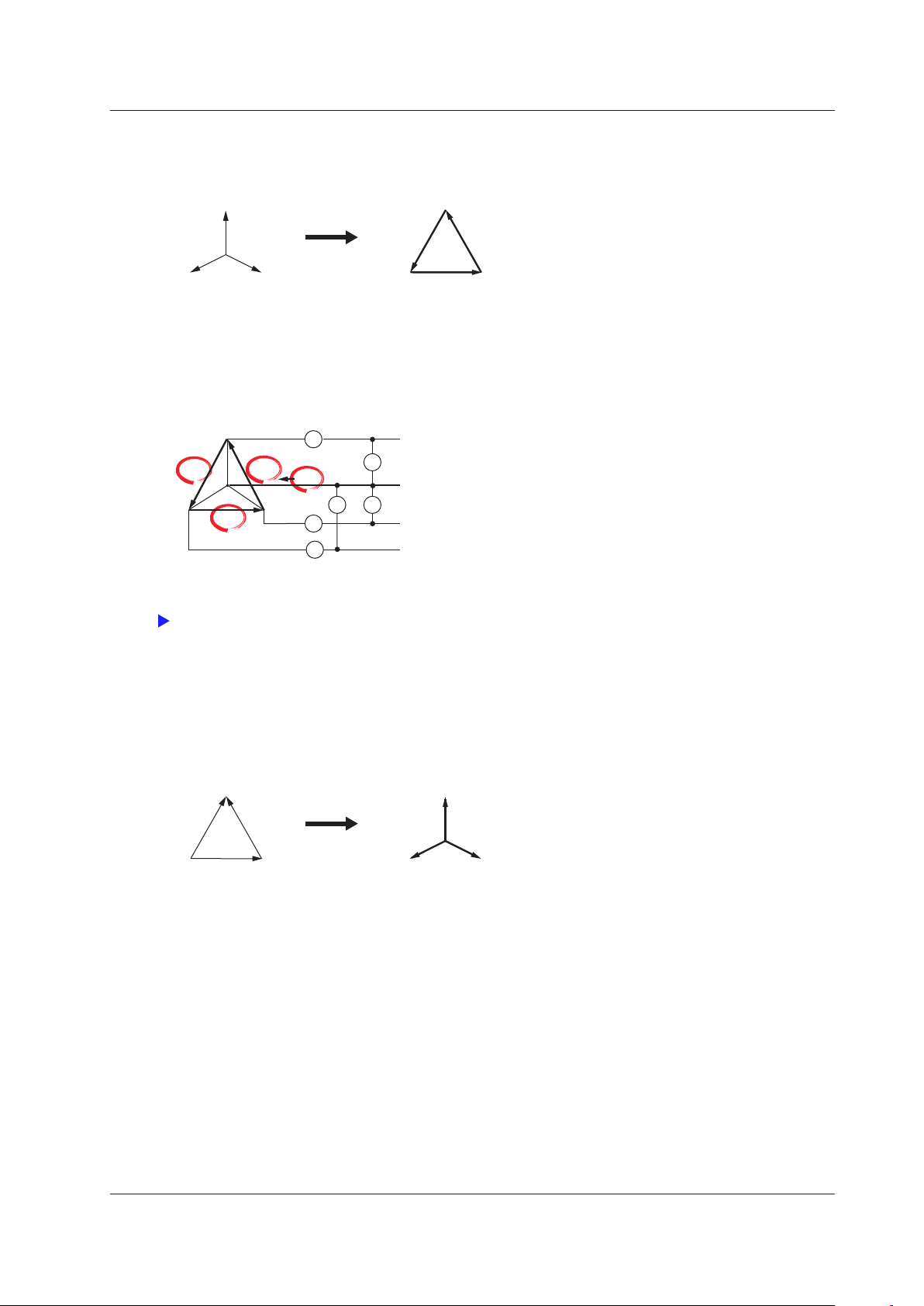
R
ST
R
ST
I
I
R
S
T
U
U
U
I
N
I1
I2
I3
U1
U2U3
Urs
Utr
Ust
In
±
±
±±
±
±
Click here.
R
ST
R
ST
2 Fundamental Measurement Conditions
• Star-delta transformation (Star>Delta)
You can use the data from a three-phase, four-wire system to compute the data of a delta connection from the
data of a star connection.
When you perform delta computation on wiring unit ΣA, the available measurement functions are as follows.
ΔU1rms[UrsA], ΔU1mn[UrsA], ΔU1dc[UrsA], ΔU1rmn[UrsA], ΔU1ac[UrsA]
ΔU2rms[UstA], ΔU2mn[UstA], ΔU2dc[UstA], ΔU2rmn[UstA], ΔU2ac[UstA]
ΔU3rms[UtrA], ΔU3mn[UtrA], ΔU3dc[UtrA], ΔU3rmn[UtrA], ΔU3ac[UtrA]
ΔUΣrms[UΣA], ΔUΣmn[UΣA], ΔUΣdc[UΣA], ΔUΣrmn[UΣA], ΔUΣac[UΣA]
ΔIrms[InA], ΔImn[InA], ΔIdc[InA], ΔIrmn[InA], ΔIac[InA]
* In the measurement functions, rms, mn(mean), dc, rmn(r-mean), and ac are the delta computation modes.
A indicates the wiring unit.
• Delta-star transformation (Delta>Star)
Using the data from a three-phase, three-wire system that uses a three-voltage, three-current method, you
can compute the data of a star connection from the data of a delta connection. This function is useful when
you wish to observe the phase voltage of an object that has no neutral line, such as a motor. The center
N of the star connection is computed as the center of the delta connection. If the actual center of the star
connection does not match the center of the delta connection, an error results.
When you perform delta computation on wiring unit ΣA, the available measurement functions are as follows.
ΔU1rms[UrA], ΔU1mn[UrA], ΔU1dc[UrA], ΔU1rmn[UrA], ΔU1ac[UrA]
ΔU2rms[UsA], ΔU2mn[UsA],
ΔU3rms[UtA], ΔU3mn[UtA],
ΔU
Σrms[UΣA], ΔUΣmn[UΣA], ΔUΣdc[UΣA], ΔUΣrmn[UΣA], ΔUΣac[UΣA]
ΔIrms[InA], ΔImn[InA],
ΔU2dc[UsA], ΔU2rmn[UsA], ΔU2ac[UsA]
ΔU3dc[UtA], ΔU3rmn[UtA], ΔU3ac[UtA]
ΔIdc[InA], ΔIrmn[InA], ΔIac[InA]
ΔP1[PrA]
ΔP2[PsA]
ΔP3[PtA]
ΔPΣ[PΣA]
IM WT1801-01EN
2-7
Page 21
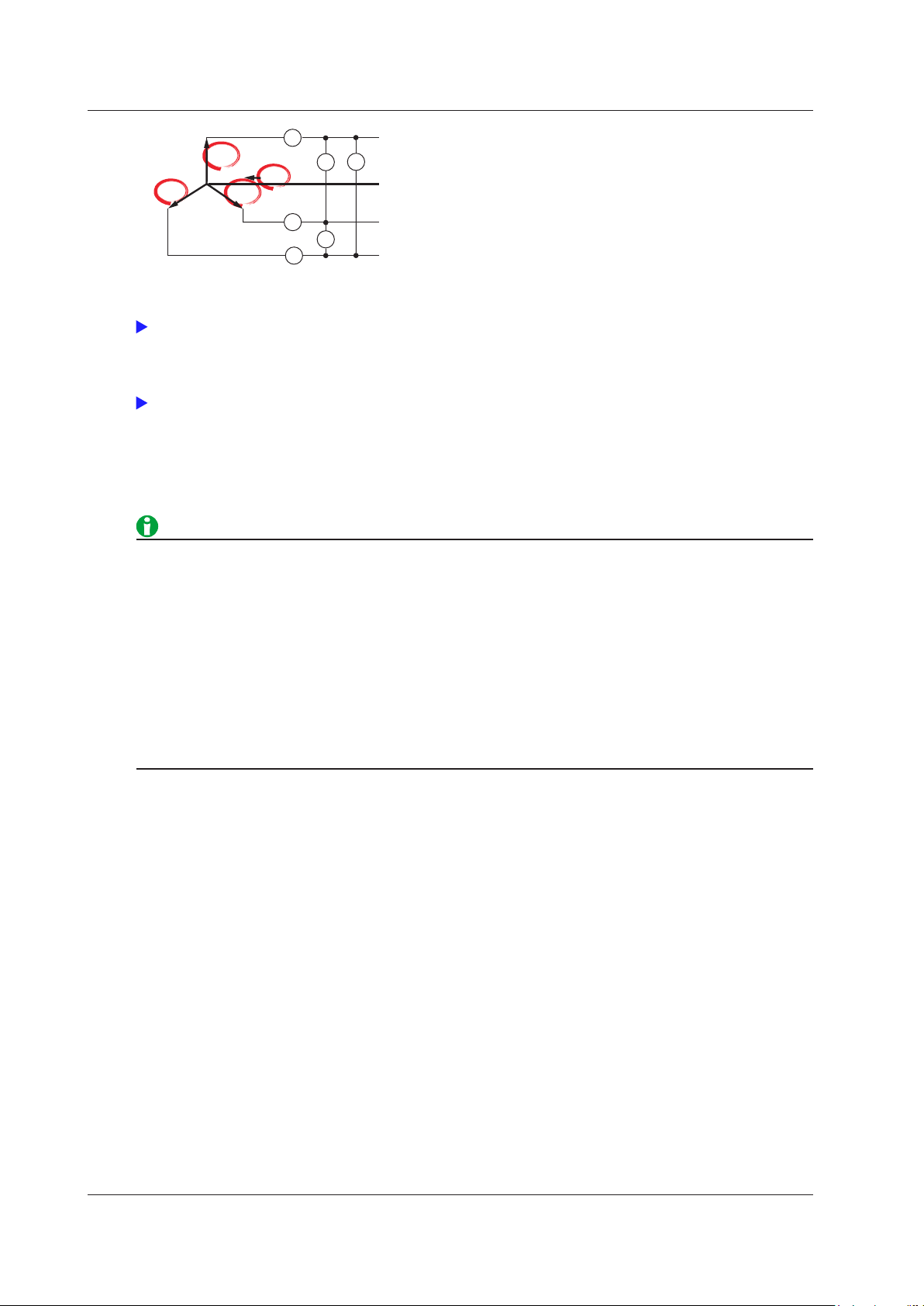
2-8
IM WT1801-01EN
I
I
R
S
T
UU
U
I
N
I1
I2
I3
U3U2U1
Ur
Ut
Us
In
±
± ±
±
±
±
Click here.
Click here.
2 Fundamental Measurement Conditions
* In the measurement functions, rms, mn(mean), dc, rmn(r-mean), and ac are the delta computation modes.
A indicates the wiring unit.
For information about equations, see appendix 1 in the getting started guide, IM WT1801-03EN.
For information about the measurement period, see “Measurement Period.”
Delta Computation Modes (ΔMeasure Mode)
You can select the voltage or current mode to be displayed as delta computation values from the following:
rms, mean, dc, r−mean, ac
• We recommend that you set the measurement range and scaling (VT/CT ratio and coefficients) of the
elements that are undergoing delta computation as closely as possible. Using different measurement
ranges or scaling causes the measurement resolutions of the sampled data to be different. This results in
errors.
•
The numbers (1, 2, and 3) that are attached to delta computat
ion measurement function symbols have no
relation to the element numbers. The computation of all delta measurement functions, from ΔU1 to ΔPΣ,
varies depending on the wiring system and the delta computation type. For details, see appendix 1 in the
getting started guide, IM WT1801-03EN.
•
When only one element is installed in the WT1800, this feature
cannot be used, and its settings do not
appear.
• Delta computation cannot be performed on a single-phase, tw
o-wire (1P2W) wiring system.
Selecting an Element Whose Measurement Range You Want to Specify (ELEMENT)
Select an element whose measurement range you want to specify. Press ELEMENT to switch in order between
the indicators of the installed elements. When independent input element configuration is off, the selected
elements will switch by wiring unit, according to the wiring system.
Page 22
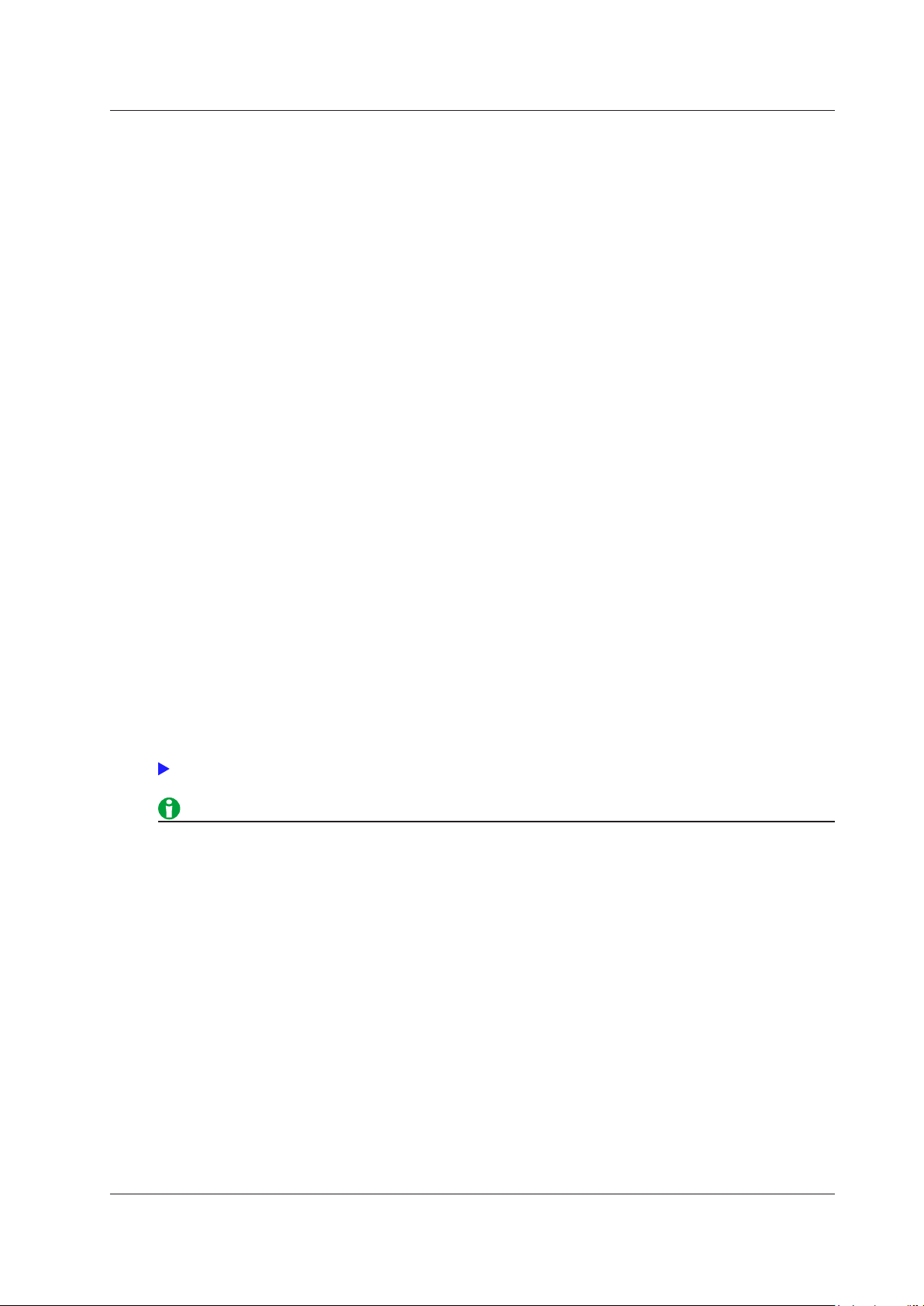
Click here.
2 Fundamental Measurement Conditions
Selecting All Input Elements (ALL)
At the same time, you can select the currently selected element and all elements that meet the following
conditions. You can set their voltage and current ranges at the same time.
Conditions for Simultaneous Element Selection
• Only input elements of the same type (50
• Only input elements whose valid measurement range settings are the same can be selected.
Initial Values for Simultaneously Selected Elements
The voltage range, current range, and auto range on/off settings of the element that was selected before you
selected the other elements are copied to all the other selected elements.
After you have selected all the input elements, changes that you make to the voltage range, current range, and
auto range on/off settings affect all the selected input elements.
To disable simultaneous selection and specify independent input element settings, press ELEMENT.
A input or 5 A input) can be selected.
Voltage Range (RANGE UP/DOWN (V))
The voltage range can be fixed (when auto range is set to off) or determined automatically (when auto range is
set to on).
Fixed Ranges
When the voltage range is fixed, you can select a range from the available options. The selected voltage range
does not change even if the amplitude of the input signal changes. Set the range in reference to the rms value of
the input signal.
When the Crest Factor Is Set to CF3
You can select from 1.5 V, 3 V, 6 V, 10 V, 15 V, 30 V, 60 V, 100 V, 150 V, 300 V, 600 V, and 1000 V.
When the Crest Factor Is Set to CF6
You can select from 0.75 V, 1.5 V, 3 V, 5 V, 7.5 V, 15 V, 30 V, 50 V, 75 V, 150 V, 300 V, and 500 V.
Auto Range
• Set the range in reference to the rms value of the input signal. For example, if you are applying a 100-Vrms
sinusoidal signal, set the range to 100 V.
• When measuring a signal other than a sine wave (such as a d
measurements by selecting the smallest measurement range that does not produce any of the conditions
below.
• The input peak over-range indicator at the top center of the screen illuminates or blinks in red.
• The measured values of the voltage and current are indicated as being overload values (“-OL-”).
• The peak over-range indicator may not illuminate or blink in the following cases.
• If the pulse width is narrow, and the peak value of the waveform cannot be acquired at the sampling rate
of the WT1800 (approximately 2 Ms/S).
• If the high frequency components of the pulse waveform atten
of the WT1800 measurement circuit, causing the waveform peak value to be less than the peak overrange detection level.
• When a signal with the peak which becomes more than about 10 times of the range is input, it takes about
1 second to change the range.
• When the secondary output of a VT
the voltage range according to the maximum value of the VT output. Then, use the scaling feature to set
the VT ratio.
(voltage transformer) is being applied to the voltage input terminal, set
istorted wave), you can obtain accurate
uate due to the bandwidth limitations
IM WT1801-01EN
2-9
Page 23
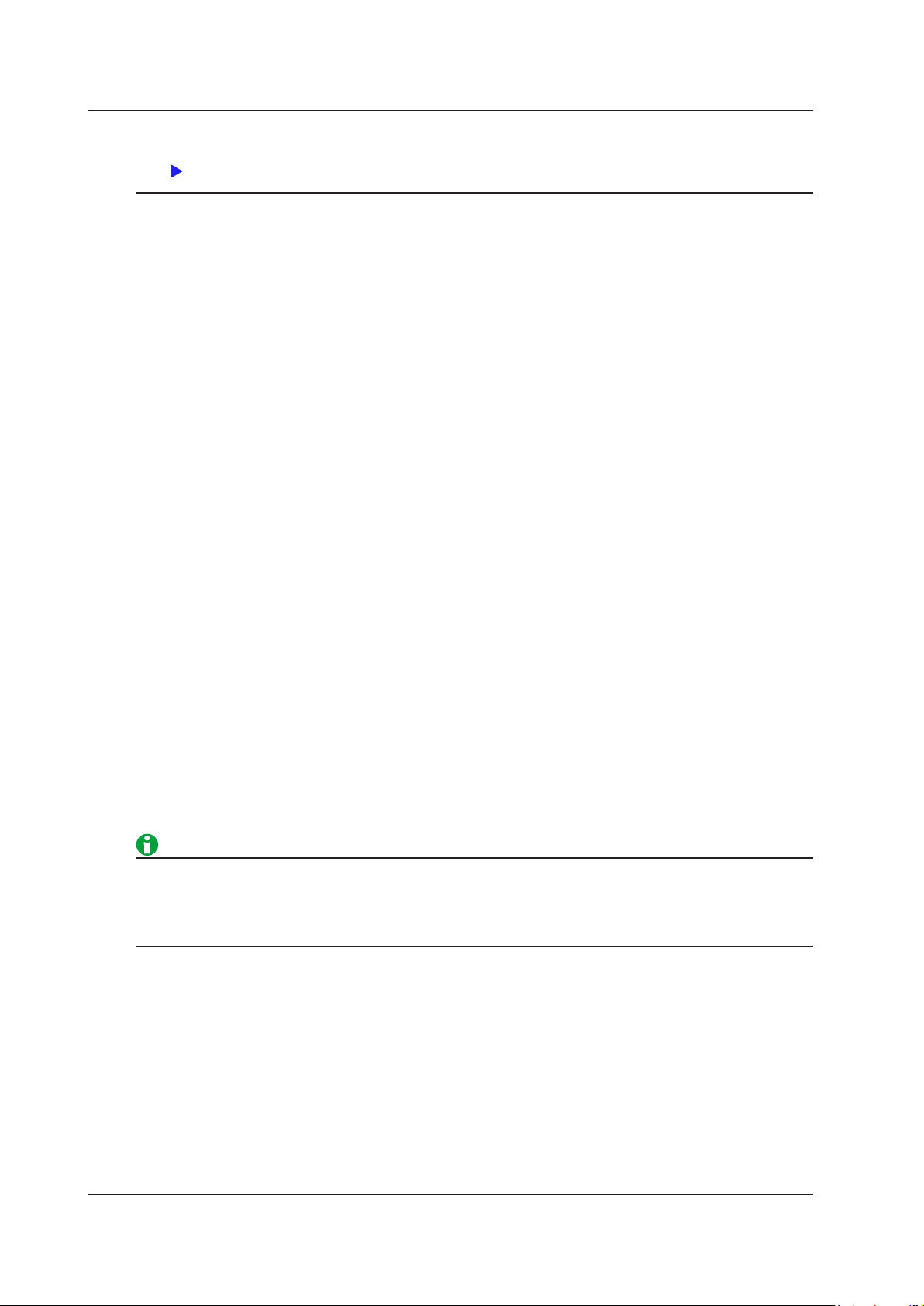
2-10
IM WT1801-01EN
Click here.
2 Fundamental Measurement Conditions
• To display a list of the range settings of all input elements, see “Displaying the Setup Parameter List.” You
can change measurement ranges from the list.
Auto Voltage Range (AUTO (V))
When you press AUTO, the AUTO key illuminates, and the range is set automatically. The measurement range is
switched automatically depending on the amplitude of the input signal as described below. The different ranges
used in the auto range are the same as those available for the fixed range.
Range Increase
The measurement range is increased when any of the following conditions is met.
• The data of measurement function Urms or Irms exceeds 110% of the measurement range.
• The crest factor is set to CF3 and the data of Upk* or Ipk* exceeds 330% of the current measurement range.
• The crest factor is set to CF6 and the data of Upk* or Ipk* exceeds 660% of the current measurement range.
• If all the installed input elements are selected (all the element indicators are illuminated), the measurement
range is increased on all input elements when any of the elements meets the range-increase conditions
described above.
•
When a wiring unit is configured, the measurement range is in
when any of the elements in the unit meets the range-increase conditions described above.
creased on all input elements in the wiring unit
Range Decrease
The measurement range is decreased when all the following conditions are met.
• The data of Urms or Irms is less than or equal to 30% of the measurement range.
• The data of Urms or Irms is less than or equal to 105% of the next lower range.
• The crest factor is set to CF3 and the data of Upk* or Ipk* is less than or equal to 300% of the next lower
range.
• The crest factor is set to CF6 and the data of Upk* or Ipk* is less than or equal to 600% of the next lower
range.
* Even if the NULL
• If all the installed input elements are selected (all the element indicators are illuminated) and meet the rangedecrease conditions described above, all their measurement ranges are decreased.
• When a wiring unit is configured and all the elements in the unit meet the range-increase conditions described
above, all their measurement ranges are increased.
• If you disable a measurement range in the valid measurement range settings, that measurement range is
skipped, and the auto range feature operates using only the valid measurement ranges.
• When non-periodic pulse waveforms are applied, the range m
the fixed range setting.
feature is on, the values are determined as if it were off.
ay not remain constant. If this happens, use
Page 24
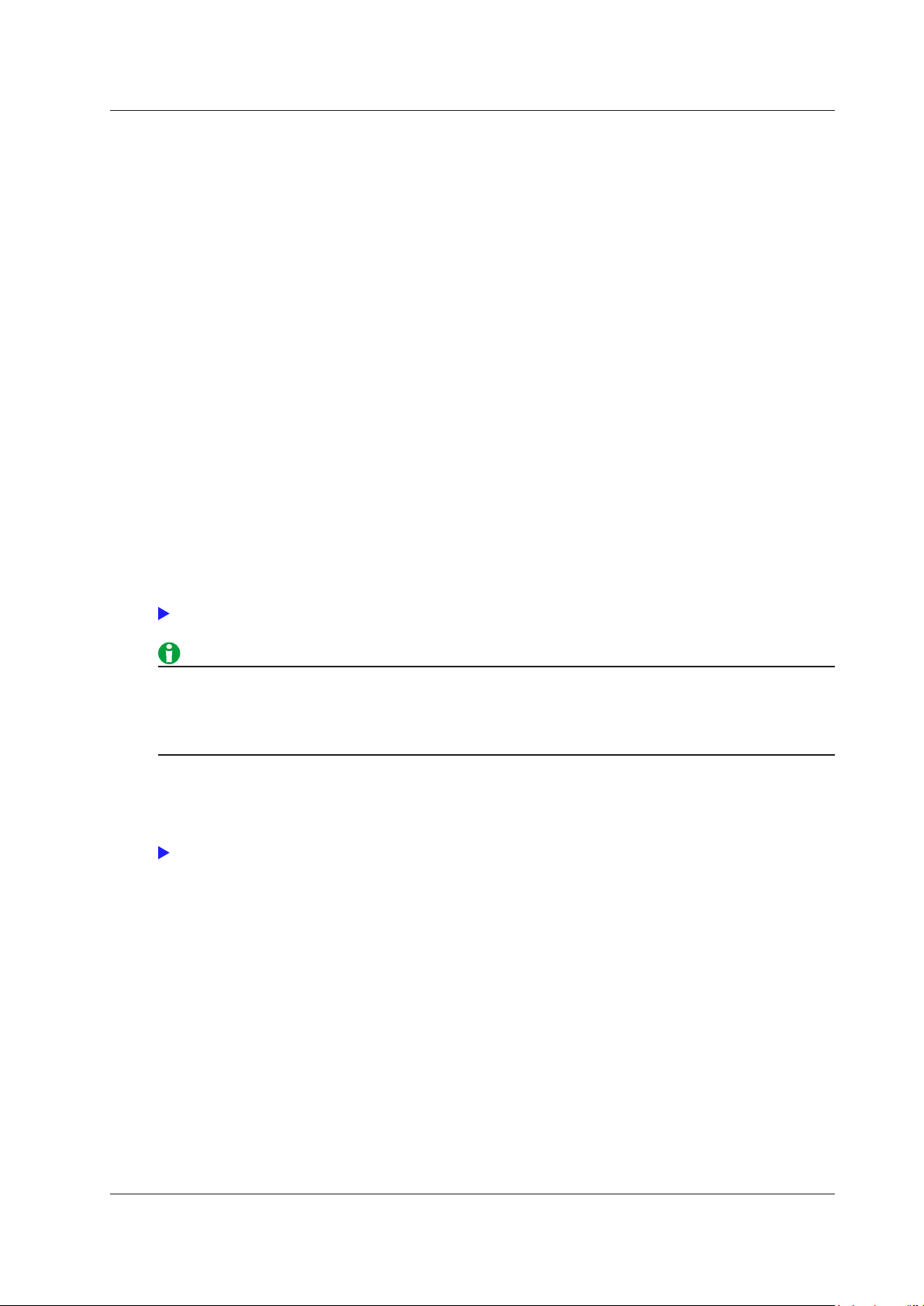
Click here.
Click here.
2 Fundamental Measurement Conditions
Current Range (RANGE UP/DOWN (A))
The current range can be fixed (when auto range is set to off) or determined automatically (when auto range is
set to on).
Fixed Ranges
When the current range is fixed, you can select a range from the available options. The selected current range
does not change even if the amplitude of the input signal changes. Set the range in reference to the rms value of
the input signal.
For 5 A Input Elements
• When the Crest Factor
You can select from 10 mA, 20 mA, 50 mA, 100 mA, 200 mA,
• When the Crest Factor Is Set to CF6
You can select from 5 mA, 10 mA, 25 mA, 50 mA, 100 mA, 250 mA, 500 mA, 1 A, and 2.5 A.
For 50 A Input Elements
• When the Crest Factor Is Set to CF3
ou can select from 1 A, 2 A, 5 A, 10 A, 20 A, and 50 A.
Y
• When the Crest Factor Is Set to CF6
You can select from 500 mA, 1 A, 2.5 A, 5 A, 10 A, and 25 A.
Is Set to CF3
500 mA, 1 A, 2 A, and 5 A.
Auto Range
This is the same as the auto range feature for voltage.
• When the secondary output of a CT (current transformer) or a clamp-type current sensor that outputs
current is being applied to the current input terminal, set the current range according to the maximum value
of the CT or current sensor output. Then, use the scaling feature to set the CT ratio or the conversion ratio
of the clamp-type current sensor that outputs current.
Auto Current Range (AUTO (A))
This is the same as the auto range feature for voltage.
IM WT1801-01EN
2-11
Page 25
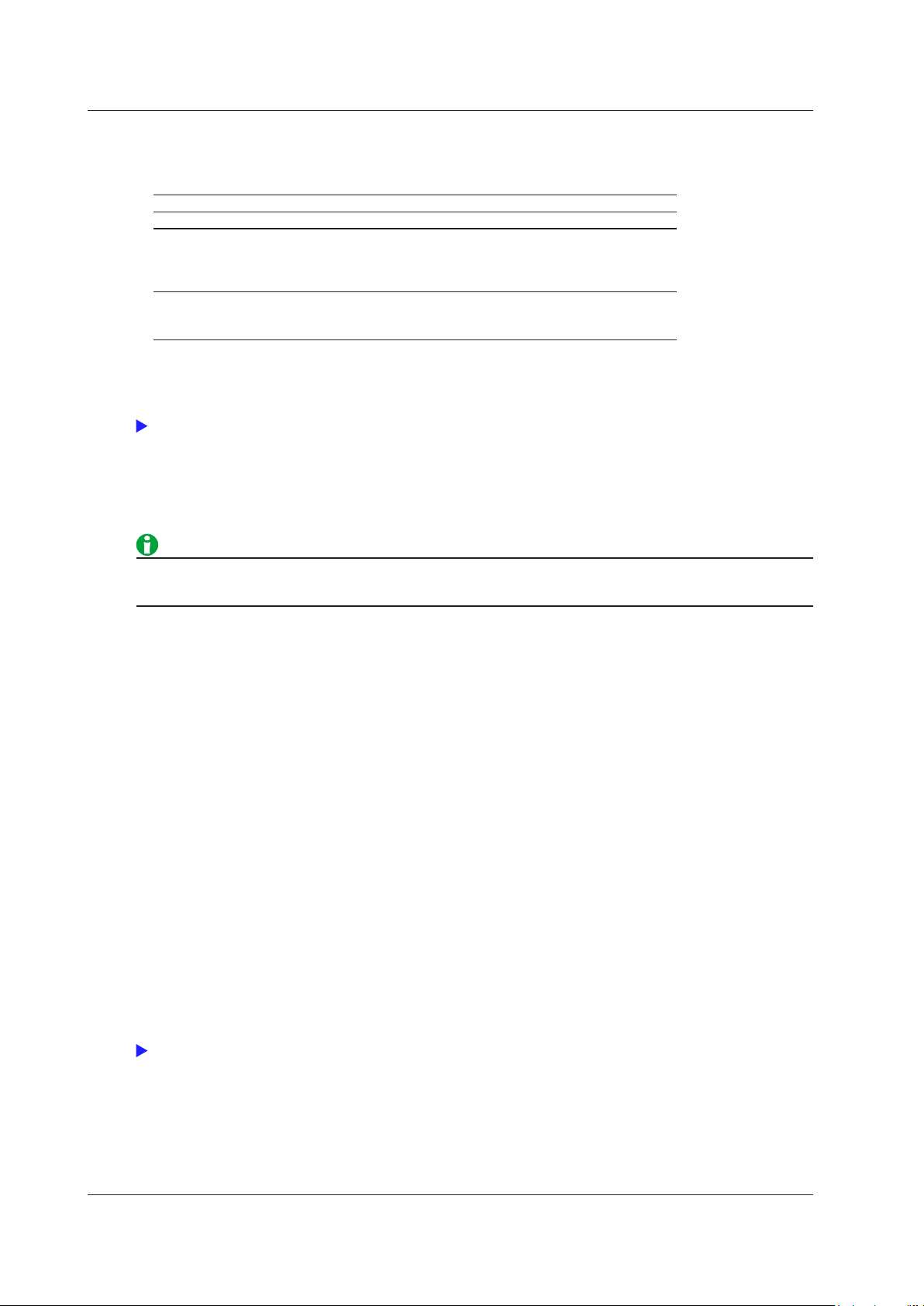
2-12
IM WT1801-01EN
Click here.
Click here.
2 Fundamental Measurement Conditions
Power Range
The measurement ranges (power ranges) of active power (P), apparent power (S), and reactive power (Q) are
as follows:
Wiring System Power Range
1P2W (single-phase, two-wire system) Current range × voltage range
1P3W (single-phase, three-wire system)
3P3W (three-phase, three-wire system)
3P3W (3V3A; three-voltage, three-
current method)
3P4W (three-phase, four-wire system) Voltage range × current range × 3
• When the result of the equation voltage range × current range exceeds 1000 W (VA or var), the displayed unit
changes to kW (kVA or kvar).
• Number of displayed digits (display resolution)
For a detailed list of the available voltage and current range combinations and power ranges when all the
elements have the same voltage or current range, see appendix 4 in the getting started guide, IM WT180103EN.
Voltage range × current range × 2
(when the voltage and current ranges on the
elements in the wiring unit are set to the same range)
(when the voltage and current ranges on the
elements in the wiring unit are set to the same range)
In auto range mode, because the voltage and current ranges switch independently according to range
increase and decrease conditions, different power ranges may be set for the same power value.
External Current Sensor Range (EXT SENSOR; option)
The output of current sensors that produce voltage, such as shunts and clamps, can be applied to an element’s
external current sensor input connector (EXT) and measured. Press EXT SENSOR so that it illuminates, and
then set the external current sensor range.
The external current sensor range can be fixed (when auto range is set to off) or determined automatically (when
auto range is set to on).
Fixed Ranges
When the current range is fixed, you can select a range from the available options. The selected current range
does not change even if the amplitude of the input signal changes. Set the range in reference to the rms value of
the input signal.
•
When the Crest Factor Is Set to CF3
ou can select from 50 mV, 100 mV, 200 mV, 500 mV, 1 V, 2 V, 5 V, and 10 V.
Y
• When the Crest Factor Is Set to CF6
You can select from 25 mV, 50 mV, 100 mV, 250 mV, 500 mV, 1 V, 2.5 V, and 5 V.
Auto Range
This is the same as the auto range feature for voltage.
Page 26
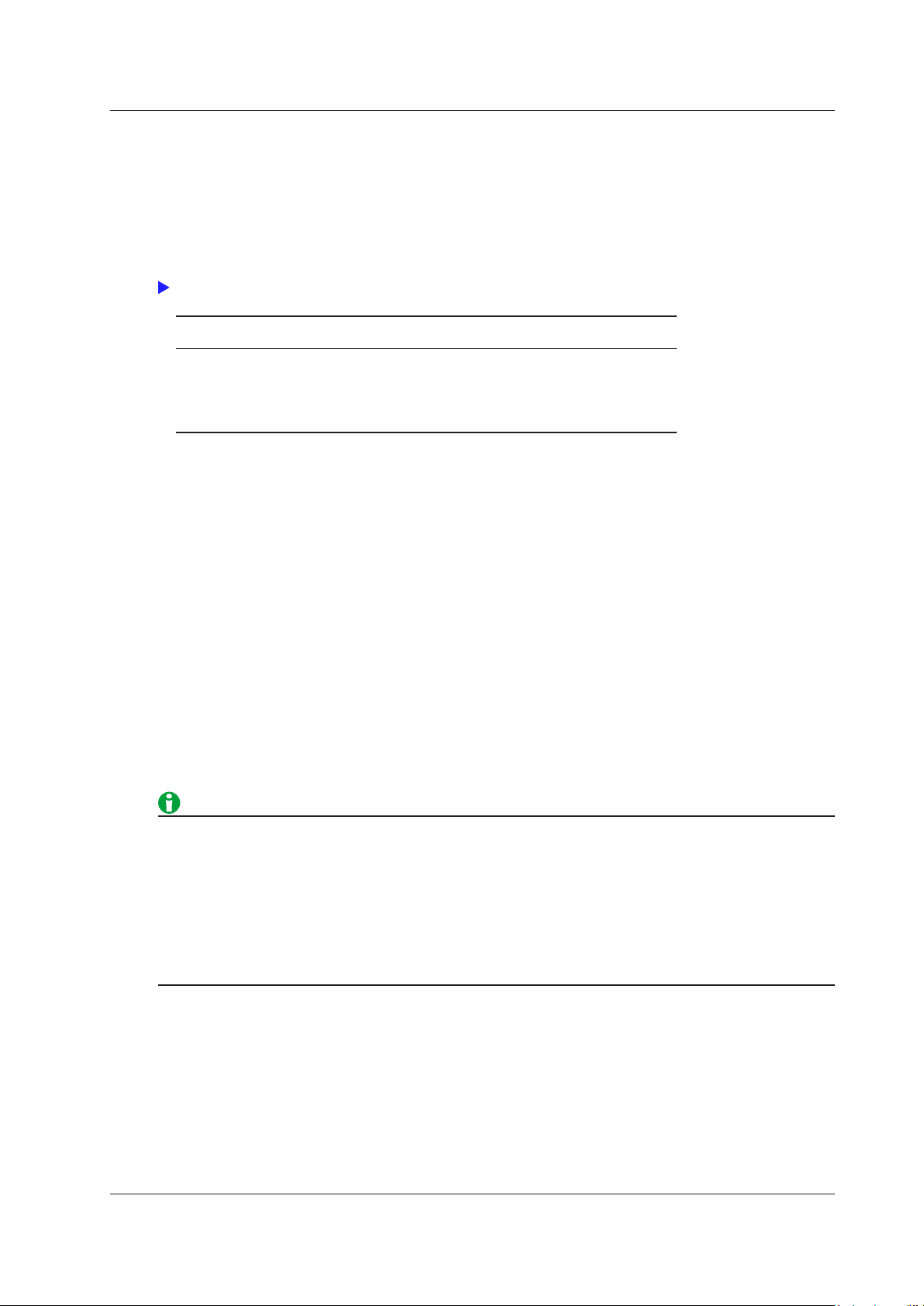
Click here.
2 Fundamental Measurement Conditions
External Current Sensor Conversion Ratio (SENSOR RATIO; option)
Set the conversion ratio used to measure the signal received by the external current sensor input connector (EXT)
from a current sensor that produces voltage. Set how many millivolts the current sensor transmits when 1 A of
current is applied (conversion ratio). Then, the input signal can be made to correspond to the numeric data or
waveform display data that is obtained when the current is directly applied to the input terminals. When using a
current sensor that produces current, set the conversion ratio as the CT ratio.
Measurement Function Conversion
Ratio
Current I E I
Active power P E P
Apparent power S E S
Reactive power Q E Q
Max./min. current Ipk E Ipk
Data before
Transformation
(current sensor output) IS/E
S
S
S
S
(current sensor output) IpkS/E
S
Transformation
Result
PS/E
SS/E
QS/E
Element1 to Element6
Use the soft keys to select an element, and then set the element’s external current sensor conversion ratio to a
value within the following range.
0.0001 to 99999.9999
Copying the External Current Sensor Conversion Ratio (Exec Copy Σ)
Copy the external current sensor conversion ratio of the selected input element to the other input elements in the
same wiring unit.
External Current Sensor Range and Conversion Ratio Configuration Example
When you measure a current with a maximum value of 100 A using a current sensor that produces 10 mV
when 1 A of current is flowing, the maximum voltage that the current sensor produces is 10 mV/A × 100 A = 1 V.
Therefore, configure the settings as indicated below.
•
External current sensor range: 1 V
External current sensor conversion ratio: 10 mV/A
•
• When you want to divide the external current sensor output by the conversion ratio and read the current of
•
When you are measuring a signal other than a sine wave (suc
• The input peak over-range indicator at the top center of the
• The measured values of the voltage and current are indicated as being overload values (“-OL-”).
IM WT1801-01EN
the circuit under measurement directly, turn the external VT/CT scaling feature off. If the feature is turned
on, the value will be further multiplied by the CT ratio.
h as a distorted wave), you can obtain
accurate measurements by selecting the smallest measurement range that does not produce any of the
conditions below.
screen illuminates or blinks in red.
2-13
Page 27
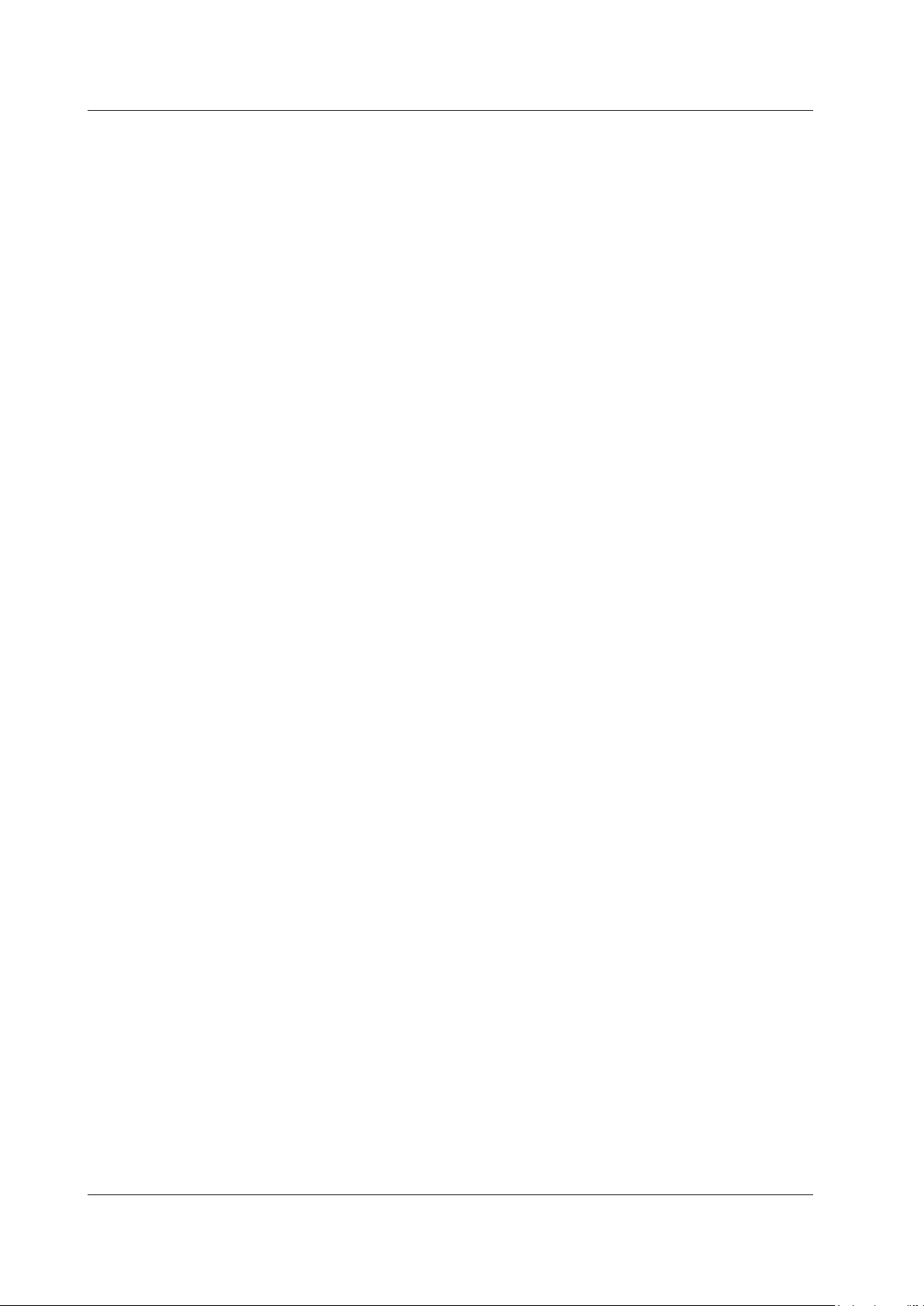
2-14
IM WT1801-01EN
2 Fundamental Measurement Conditions
External Current Sensor Range Display Format (DIRECT/
MEASURE; option)
You can select the external current sensor range display format from the following options.
• DIRECT (direct input value display)
Values are displayed within the external current sensor range (voltage). This setting is useful when you want
to set the external current sensor range using the voltage received by the WT1800 from the external current
sensor as a guide.
•
MEASURE (measurement range display)
The external current sensor range is divided by the external cu
(current) range is displayed. This setting is useful when you want to set the external current sensor range
using the current measured by the external current sensor as a guide. For example, if you are using a current
sensor that produces 10 mV when it receives 1 A (external current sensor conversion ratio: 10 mV/A) and you
set the external current sensor range to 1 V, the displayed current range is 100 A.
rrent sensor conversion ratio, and the resulting
Scaling (SCALING)
You can set coefficients for when you apply a voltage or current signal from an external VT (voltage transformer)
or CT (current transformer).
Turning Scaling On and Off (Scaling)
You can select whether to apply the VT ratio, CT ratio, and power coefficient to applicable measurement
functions.
When reading measured values directly by using a VT or CT (or current sensor), select ON. When you select
ON, the SCALING key and the Scaling indicator at the top of the screen illuminate.
Applicable Measurement Functions
Voltage (U), current (I), power (P, S, and Q), maximum and minimum voltages (U+pk and U-pk), and maximum
and minimum currents (I+pk and I-pk)
•
ON:
The measurement functions above are multiplied by the VT ratio, CT ratio, or power coefficient.
• OFF:
The measurement functions above are not multiplied by the VT ratio, CT ratio, or power coefficient. The
output values of the VT and CT are displayed directly as numeric data.
VT Ratio (VT Scaling)
Set the VT ratio when applying the secondary output of a VT to the voltage input terminal. Then, set the voltage
range according to the maximum VT output.
Element1 to Element6
Use the soft keys to select an element, and then set the element’s VT ratio to a value within the following range.
0.0001 to 99999.9999
Copying the VT Ratio (Exec Copy Σ)
Copy the VT ratio of the selected input element to the other input elements in the same wiring unit.
CT Ratio (CT Scaling)
Set the CT ratio (or the conversion ratio of the current sensor that produces current) when applying the
secondary output of a CT or clamp-type current sensor that produces current to the current input terminal. Then,
set the current range according to the maximum CT or current sensor output.
Element1 to Element6
Use the soft keys to select an element, and then set the element’s CT ratio to a value within the following range.
0.0001 to 99999.9999
Copying the CT Ratio (Exec Copy Σ)
Copy the CT ratio of the selected input element to the other input elements in the same wiring unit.
Page 28
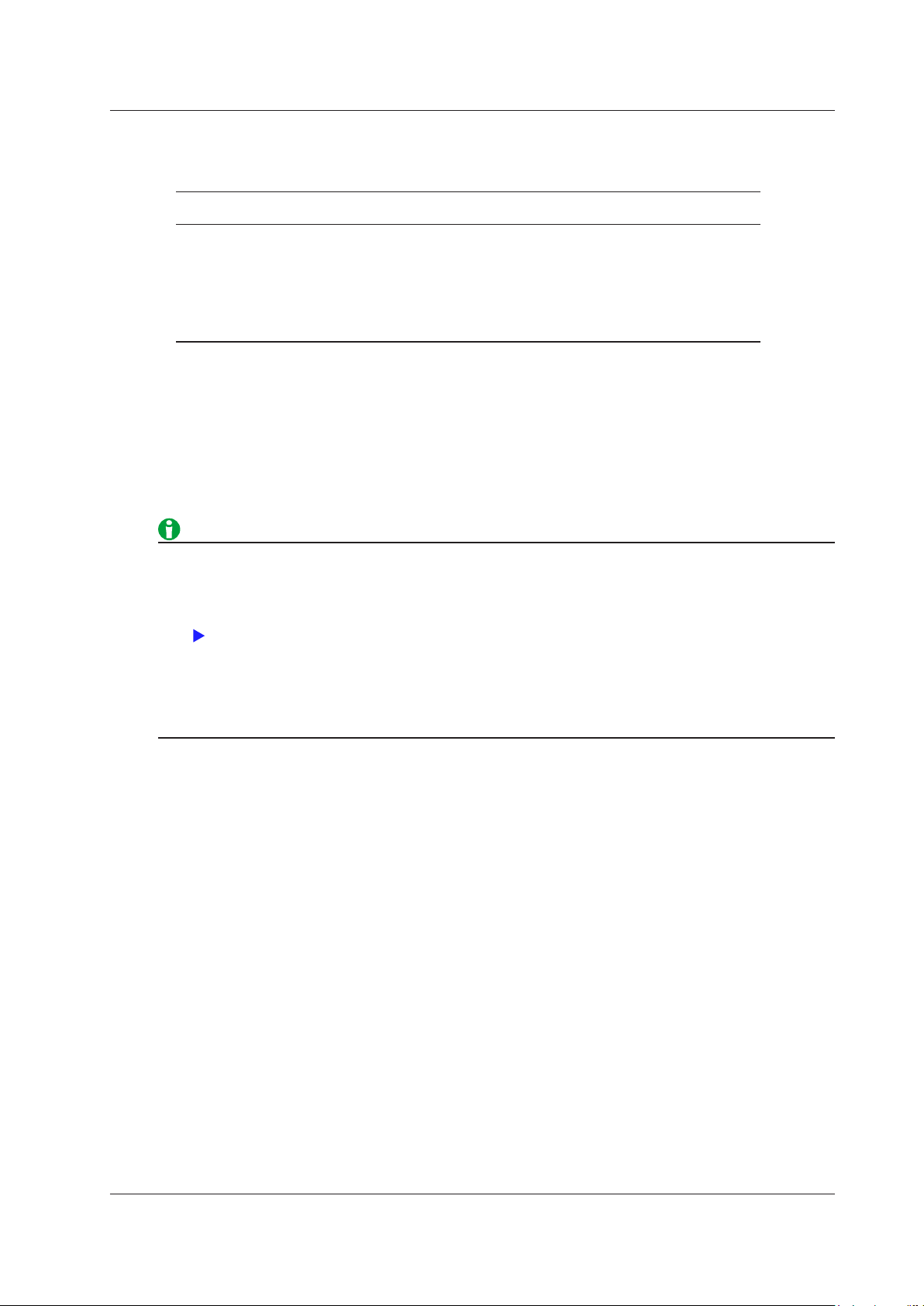
Click here.
2 Fundamental Measurement Conditions
Power Coefficient (SF Scaling; scaling factor)
By setting the power coefficient (SF), you can display the measured active power, apparent power, and reactive
power after they have been multiplied by a coefficient.
Measurement Function Data before Transformation Transformation
Result
Voltage U U
Current I I
Active power P P
Apparent power S S
Reactive power Q Q
Max./min. voltage Upk Upk
Max./min. current Ipk Ipk
Element1 to Element6
Use the soft keys to select an element, and then set the element’s power coefficient to a value within the
following range.
0.0001 to 99999.9999
Copying the Power Coefficient (Exec Copy Σ)
Copy the power coefficient of the selected input element to the other input elements in the same wiring unit.
(secondary output of the VT) U2 × V V: VT ratio
2
(secondary output of the CT) I2 × C C: CT ratio
2
2
2
2
(secondary output of the VT) Upk2 × V
2
(secondary output of the CT) Ipk2 × C
2
P2 × V × C × SF SF: Power coefficient
S2 × V × C × SF
Q2 × V × C × SF
• If the value of the result of multiplying the measured value by the VT ratio, CT ratio, or power coefficient
(scaling factor) exceeds 9999.99 M, “-OF-” will appear in the numeric data display frame.
• Y
ou can view the VT and CT ratios and the power coefficients of all input elements by displaying the setup
parameter list.
• To correctly compute the power and efficiency of Σ functions, set the power coefficients of all elements so
that all power units used in the computation are the same. For example, the efficiency cannot be computed
correctly if elements or wiring units used in the computation have different power units, such as W (watt)
and J (joule). To compute the efficiency correctly, make all the power units the same (either all W or all J).
IM WT1801-01EN
2-15
Page 29
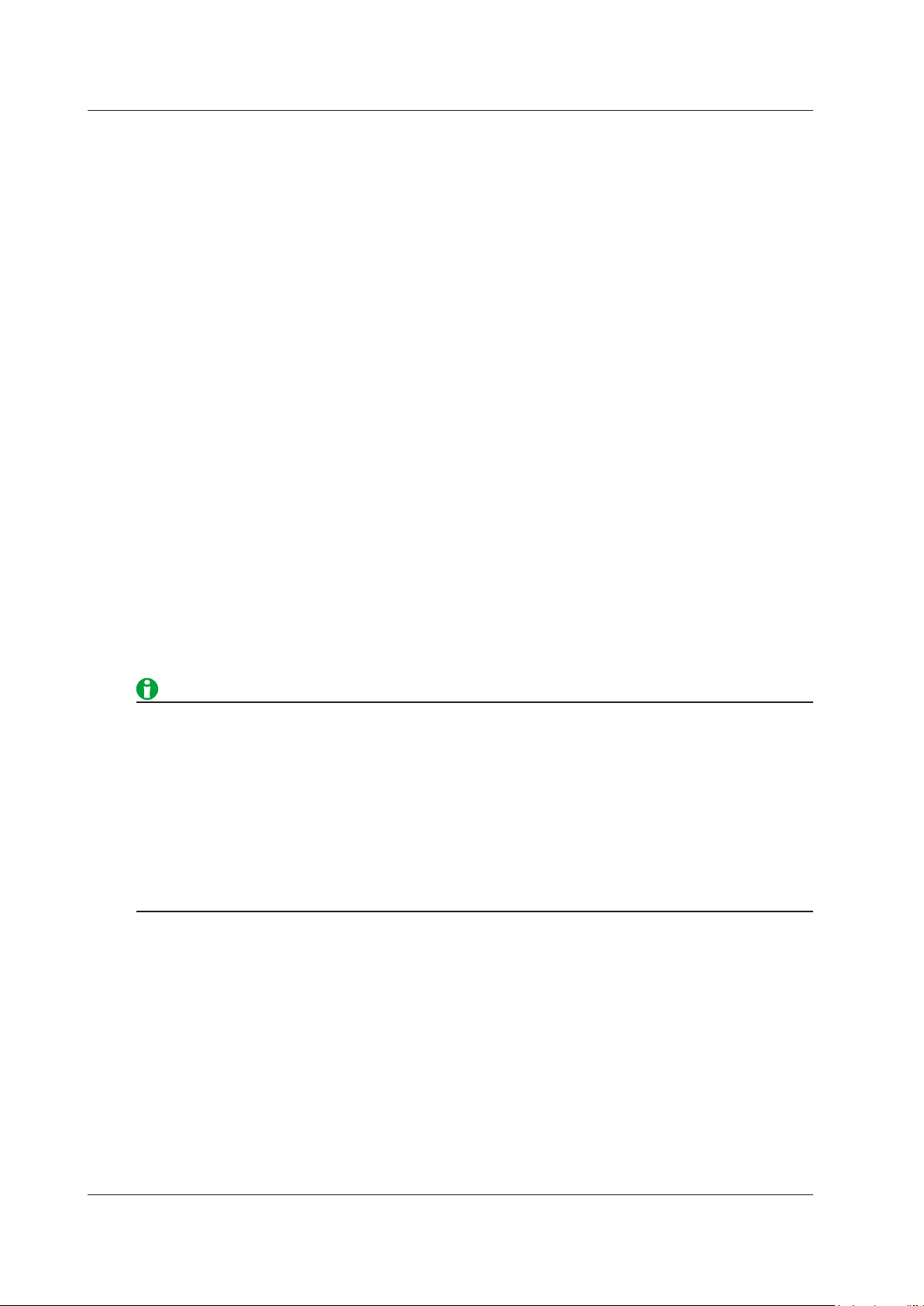
2-16
IM WT1801-01EN
2 Fundamental Measurement Conditions
Valid Measurement Range (CONFIG(V)/CONFIG(A))
You can enable or disable a measurement range by selecting or clearing its check box. The WT1800 switches
between enabled measurement ranges. Disabled measurement ranges are skipped. For example, when using
auto range to measure the current of a device that produces 2 A when operating and 100 mA when in standby,
disable the 200 mA, 500 mA, and 1 A ranges. When the device is in standby, the range will be 200 mA. When
the device begins operating, the WT1800 will skip the intermediate 200 mA, 500 mA, and 1 A ranges and switch
directly to the 2 A range.
Element1 to Element6
For each input element or wiring unit, you can enable all measurement ranges at the same time (All ON).
Measurement Range Box (Left column of the list)
You can enable (All ON) or disable (All OFF) a range for all input elements at the same time.
Measurement Range in Which a Peak Over-Range Has Occurred (Peak Over Jump)
You can specify which measurement range to switch to when the auto range feature is enabled and a peak
over-range occurs. The background of the selected measurement range turns yellow. If a peak over-range
occurs when this feature is disabled, the WT1800 increases the measurement range, switching between valid
measurement ranges (measurement ranges whose check boxes have been selected).
You can specify valid current measurement ranges for each input element type.
•
Input Element
50A
Select the valid direct input measurement ranges of 50 A input elements.
• 5A Input Element
Select the valid direct input measurement ranges of 5 A input elements.
• Ext Sensor Input Element (Option)
Select the valid external current sensor input measurement range.
• You cannot set all measurement ranges to OFF. There must be at least one valid range.
• The settings for the valid range and for the measurement range to switch to when peak over-range occurs
are shared by all the input elements in a wiring unit.
• When independent input element configuration is disabled and
measurement ranges are enabled (set to their initial setting).
• When you switch independent input element configuration from
enabled (set to their initial setting).
• If you set the valid range setting for the current measurement
next highest measurement range. If there is no measurement range above the current one, the WT1800
switches to the next lowest measurement range.
you change the wiring system, all
on to off, all measurement ranges are
range to OFF, the WT1800 switches to the
Page 30
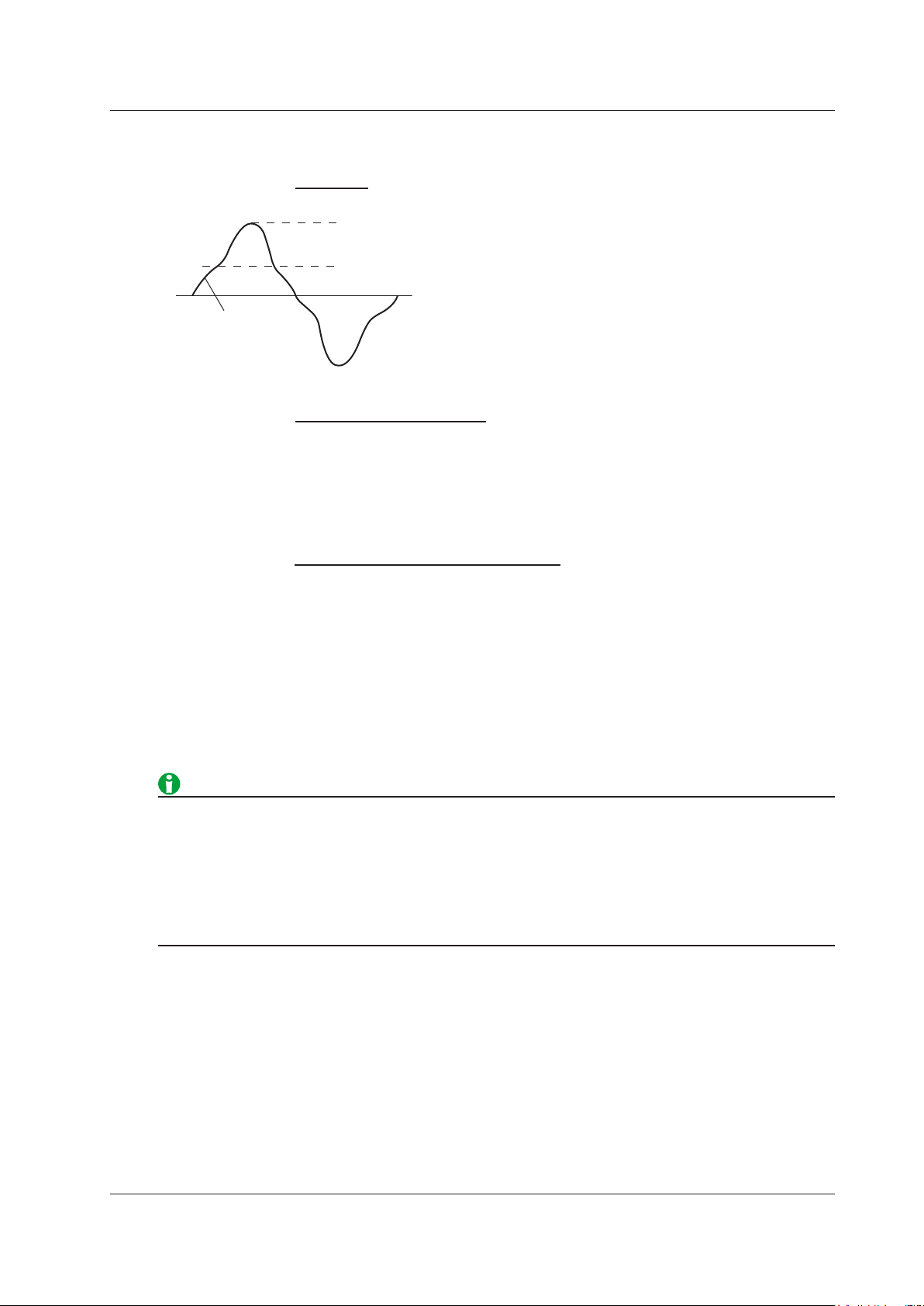
Peak value
Rms value
Crest factor (CF) =
Peak value
Rms value
Input signal waveform
Peak value that can be input
Measurement range
Crest factor (CF) =
{measurement range × CF setting (3 or 6)}
Measured value (rms value)
Crest factor (CF) =
2 Fundamental Measurement Conditions
Crest Factor (Crest Factor)
The crest factor is defined as the ratio of the peak value of the waveform to the rms value.
On the WT1800, the crest factor is the ratio of the maximum applicable peak value to the measurement range.
You can set the crest factor to CF3 or CF6.
• CF3: The crest factor is 3.
• CF6: The crest factor is 6.
The measurable crest factor is as follows:
* However, the peak value of the input signal must be less than or equal to the maximum allowable input.
If the crest factor of the measured signal is greater than the specifications of the WT1800 (the crest factor
defined at the rated input), you can measure the signal by setting a greater measurement range. For example,
even if CF is set to 3, measurement is possible for signals with a crest factor greater than or equal to 5 when the
measured value (rms value) is less than 60% of the measurement range. If the minimum effective input (1% of
the measurement range) is being applied when CF is set to 3, measurement for CF = 300 is possible.
The voltage range, current range, effective input range, and measurement accuracy vary depending on the crest
factor setting. For details, see chapter 6 in the getting started guide, IM WT1801-03EN.
• When you change the crest factor, the following settings change for all elements.
• All elements are automatically set to their maximum voltage and current ranges.
• In the valid measurement range settings, all measurement ranges are enabled (selected).
• If the crest factor is set to CF6, the measurement conditions of crest factor 5 and higher required by
IEC62018 are met.
• When measuring waveforms whose crest factor is less than or
accurate measurements by setting the crest factor to 3.
equal to CF3, you can achieve more
IM WT1801-01EN
2-17
Page 31

2-18
IM WT1801-01EN
Data update interval
Measurement period
Synchronization source
Rising zero crossing
Falling zero crossing
Data update interval
Measurement period
Synchronization source
2 Fundamental Measurement Conditions
Measurement Period (SYNC SOURCE)
Measurement Period for Measurement Functions Used in Normal Measurement
The measurement period is determined by the input signal that is used as the reference (synchronization
source). The measurement period is set within the data update interval between the first point where the sync
source crosses the level-zero point (center of the amplitude) on a rising slope (or falling slope) and the last point
where the sync source crosses the level-zero point (center of the amplitude) on a rising slope (or falling slope).
If there is not more than one rising or falling slope within the data update interval, the entire data update interval
is set as the measurement period.
The measurement period for determining the numeric data of the peak voltage or peak current is always the
entire span of the data update interval. Therefore, the measurement period for the measurement functions that
are determined on the basis of the maximum voltage or current value (U+pk, U-pk, I+pk, I-pk, CfU, and CfI) is
also the entire span of the data update interval.
For details, see appendix 5 in the getting started guide, IM WT1801-03EN.
Measurement Period for Measurement Functions Used in Harmonic Measurement
The measurement period extends from the first sample in the data update interval for the number of points
indicated below:
•
When the data update interval is 50 ms, 100 ms, or 200 ms: 1
024 points
• When the data update interval is 500 ms, 1 s, 2 s, 5 s, 10 s, or 20 s: 8192 points
The WT1800 determines the harmonic sampling frequency automatically based on the period of the signal
that is set as the PLL source. The sampling data and measurement period that are used to determine the
values of harmonic measurement functions may be different from those used to determine the values of normal
measurement functions.
Element1 to Element6
Use the soft keys to select an element, and then select the signal to use as the sync source from the options
listed below. The available options vary depending on the installed elements. When independent input element
configuration is off, elements in the same wiring unit have the same sync source.
U1, I1, U2, I2, U3, I3, U4, I4, U5, I5, U6, I6, Ext Clk (external clock),
* When you select Ext Clk, the external signal applied to the external clock input connector (EXT CLK) on
the rear panel is used as the sync source. For the EXT CLK connector specifications, see section 4.3 in the
getting started guide, IM WT1801-03EN.
*
and None
Page 32

Click here.
2 Fundamental Measurement Conditions
• If you specify no sync source by selecting “None,” all of the sampled data within the data update interval
is used to determine the numeric data. When you are measuring DC signals, this method can be used to
prevent noise from causing errors in the detection of the measurement period.
•
If the sync source is not set correctly
sync source, refer to appendix 5 in the getting started guide, IM WT1801-03EN.
, the measured value may fluctuate or be incorrect. When you set the
Line Filter (LINE FILTER)
There are two types of input filters, line filters and frequency filters.
Because the line filter is inserted into the voltage and current measurement input circuits, it directly affects
voltage, current, and power measurements (see the block diagram in appendix 11 in the getting started guide, IM
WT1801-03EN). When the line filter is turned on, measured values do not contain high frequency components.
Thus, the voltage, current, and power of inverter waveforms, strain waveforms, etc., can be measured with their
high frequency components eliminated.
Element1 to Element6
Use the soft keys to select an element, and then turn the line filter on or off, and set the cutoff frequency.
You can set the cutoff frequency to
300 kHz, 1 MHz, or a value from 0.1 kHz to 100.0 kHz (in 0.1 kHz steps)
•
f the line filter of even one of the elements is not set to OFF, the LINE FILTER key and the Line Filter indicator
I
at the top of the screen illuminate.
• Selecting OFF disables the line filter
.
Copying the Line Filter Setting (Exec Copy Σ)
Copy the line filter on/off setting and cutoff frequency of the selected input element to the other input elements in
the same wiring unit.
Line Filter for High Speed Data Capturing
Frequency Filter (FREQ FILTER)
The frequency filter is inserted into the frequency measurement input circuit and affects frequency
measurements. It also affects the detection of the measurement period for voltage, current, and power
measurements (see appendix 5 in the getting started guide, IM WT1801-03EN). In this case, the filter also acts
as a filter for detecting the zero-crossing of the synchronization source signal more accurately. The frequency
filter is not inserted into the voltage and current measurement input circuits. Therefore, the measured values
include high frequency components even when the frequency filter is turned on.
Element1 to Element6
Use the soft keys to select an element, and then select the element’s cutoff frequency from the options listed
below.
OFF, 100 Hz, and 1 kHz
•
The WT1800 detects the zero-crossing point with a hysteresis
range.
• If even one element is not set to OFF
• If the line filter described above is on, it affects the frequency measurement even when the frequency filter is
off.
• W
e recommend that you turn the frequency filter on when the input signal frequency is less than or equal to
440 Hz.
IM WT1801-01EN
, the Freq Filter indicator at the top of the screen illuminates.
of approximately 5% of the measurement
2-19
Page 33
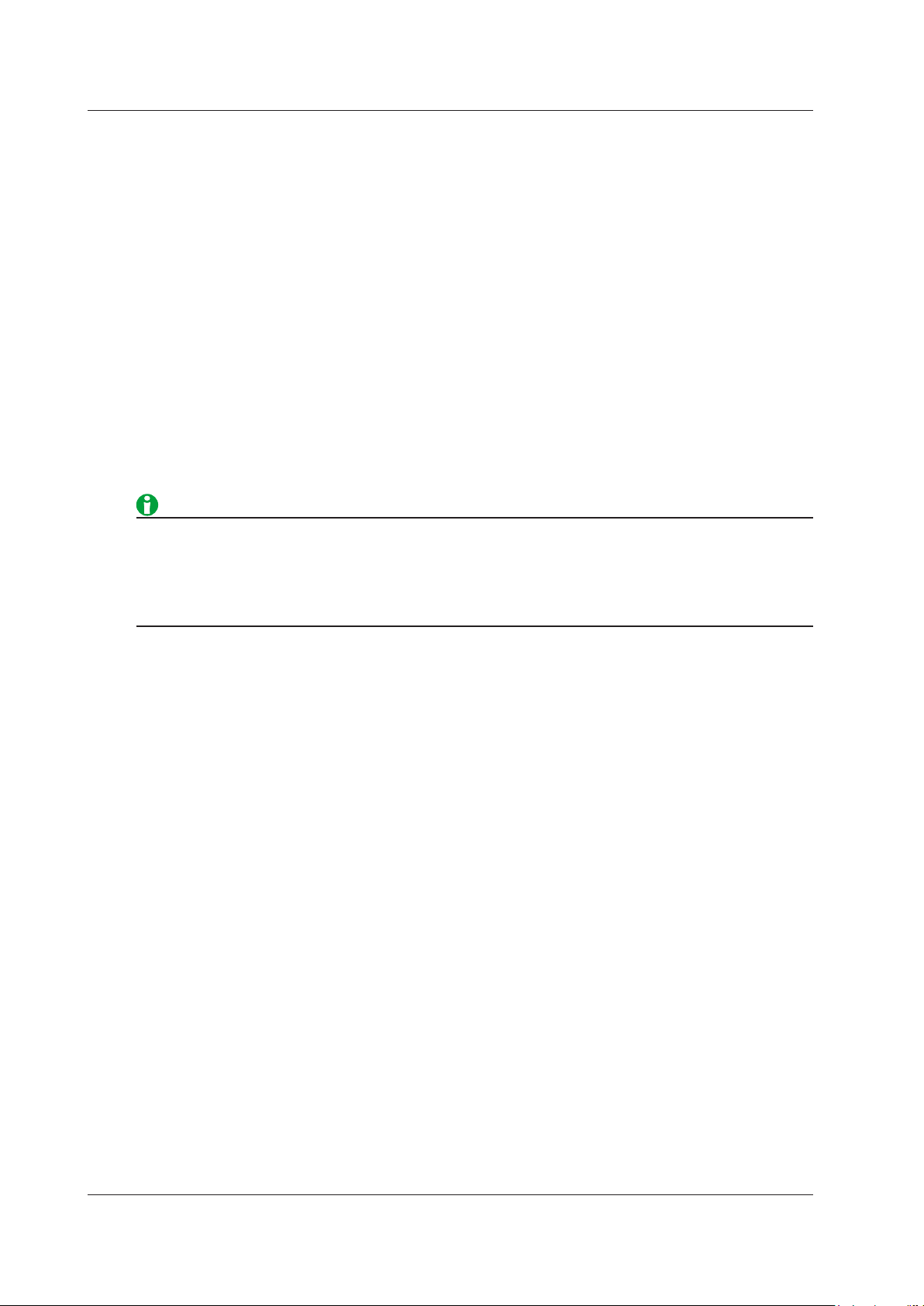
2-20
IM WT1801-01EN
2 Fundamental Measurement Conditions
Data Update Interval (UPDATE RATE)
The data update interval is the interval at which the data that is used in measurement functions is sampled.
You can select the data update interval from the options below.
50 ms, 100 ms, 200 ms, 500 ms, 1 s, 2 s, 5 s, 10 s, and 20 s
At each data update interval, the numeric data is updated, stored, transmitted through a communication
interface, and converted and output as analog signals.
To capture relatively fast load fluctuations in the power system, select a fast data update rate. To capture low
frequency signals, select a slow data update rate.
Fast
The WT1800 switches to the next fastest data update interval (out of the intervals listed above).
Slow
The WT1800 switches to the next slowest data update interval (out of the intervals listed above).
Current Rate
Displays the current data update interval. You can press a soft key to select a data update interval from the
options listed above.
• The display update intervals of numeric data and waveform data may be longer than the data update
interval.
• The lowest measurable
value may not be stable if an AC signal of a frequency lower than the low frequency measurement limit (see
section 6.5 in the getting started guide, IM WT1801-03EN) is measured.
AC signal frequency varies depending on the data update interval. The measured
Averaging (AVG)
You can take exponential or moving averages of the numeric data. The averaging function is effective when
reading of the numeric display is difficult due to fluctuations. This occurs when the fluctuation of the power supply
or the load is large or when the input signal frequency is low.
Turning Averaging On and Off (Averaging)
Measurement Functions Used in Normal Measurement
You can select whether to average values. When you enable averaging (ON), the AVG key and the AVG indicator
at the top of the screen illuminate.
Measurement Functions Used in Harmonic Measurement (Option)
• If averaging is turned on, and the averaging type is Exp (expo
harmonic measurement functions.
• Even if averaging is turned on, if the averaging type is Lin (mo
harmonic measurement functions.
nential averaging), averaging is performed on
ving average), averaging is not performed on
Page 34

Dn =
(Mn – Dn–1)
K
Dn–1 +
Dn =
Mn
−(m−
1)+ • • • Mn−2+Mn−1+Mn
m
2 Fundamental Measurement Conditions
Averaging Types (Type)
You can use exponential or moving averages.
Exponential Averaging (Exp)
With the specified attenuation constant, the numeric data is exponentially averaged according to the equation
below.
Dn: Displayed value that has been exponentially averaged n times. (The first displayed value, D1, is equal to M1.)
D
: Displayed value that has been exponentially averaged n – 1 times.
n–1
M
: Measured data at the nth time.
n
K: Attenuation constant (select from 2 to 64)
Moving Average (Lin)
The specified average count is used to compute moving averages according to the equation below.
Dn: n–(m–1)th to the nth time
M
………………………………………………
………………………………………………
M
M
M
m: Average count (select a number from 8 to 64)
: Measured data at the n–(m–1)th time
n–(m–1)
: Measured data at the n – 2th time.
n–2
: Measured data at the n – 1st time.
n–1
: Measured data at the nth time.
n
Attenuation Constant or Average Count (Count)
• If the averaging type is Exp (exponential averaging), set the attenuation constant to a value within the
following range.
2 to 64
• If the averaging type is Lin (moving average), set the average
count to a value within the following range.
8 to 64
Measurement Functions That Are Averaged
The measurement functions that are directly averaged are indicated below. Other functions that use these
functions in their computation are also affected by averaging. For details about how the values of the
measurement functions are determined, see appendix 1 in the getting started guide, IM WT1801-03EN.
Measurement Functions Used in Normal Measurement
• Urms, Umn, Udc, Urmn, Uac, Irms, Imn, Idc, Irmn, Iac, P
• ΔU1 to ΔPΣ (on models with the delta computation option)
• Torque, speed, and Pm (on models with the motor evaluation option)
• Aux1 and Aux2 (on models with the auxiliary input option)
• λ, Φ, CfU, CfI, Pc, q, q+, q–, and η1 to η4 are computed using the averaged values of Urms, Irms, P, S, and Q.
• Slip is computed using the averaged value of Speed (on models with the motor evaluation option).
Measurement Functions Used in Harmonic Measurement (Option)
• U(k), I(k), P(k), S(k), and Q(k)
λ(k), and Φ(k) are computed using the averaged values of P(k) and Q(k).
•
• Z, Rs, Xs, Rp, Xp, Uhdf, Ihdf, Phdf, Uthd, Ithd, Pthd, Uthf, Ithf, Utif, Itif, hvf, hcf, and K–factor are computed
using the averaged values of U(k), I(k), and P(k).
k: The harmonic order
IM WT1801-01EN
, S, and Q
2-21
Page 35

Click here.
2 Fundamental Measurement Conditions
Measurement Functions That Do Not Perform Averaging
The following measurement functions do not perform averaging.
Measurement Functions Used in Normal Measurement
fU, fI, U+pk, U–pk, I+pk, I–pk, P+pk, P−pk, Time, WP, WP+, WP–, WPΣ, WP+Σ, WP–Σ, WS, WQ, and SyncSp (on
models with the motor evaluation option)
Measurement Functions Used in Harmonic Measurement (Option)
ΦU(k), ΦI(k), ΦUi–Uj, ΦUi–Uk, ΦUi–Ii, ΦUj–Ij, ΦUk–Ik, fPLL1, fPLL2, EaU, and EaI
The harmonic order
* k:
Measurement Functions Used in Normal and Harmonic Measurement (Option)
F1 to F20 and Event 1 to Event 8
• When averaging is turned on, the average value of multiple measurements is determined and displayed. If
the input signal changes drastically, it will take longer for the change to be reflected in the measured values
when averaging is used.
•
larger attenuation constant (for exponential averaging) or average count (for moving averages) will result
A
in more stable (and less responsive) measured values.
Displaying the Setup Parameter List (INPUT INFO)
The setup parameter list appears in the top half of the screen.
Display Format (FORM)
Input Element Settings List (Power Element Settings)
The wiring system, measurement range, scaling factor, synchronization source, line filter, and frequency filter
settings for each element are displayed.
Measurement Range Settings List (Range Settings)
The measurement range settings for each element are displayed. Measurement ranges that have been disabled
in the valid measurement range settings are dimmed.
Display Items (ITEM)
Turning the Display Frame On and Off (Display Frame)
• The setup parameter list shows the settings when measurement took place. If the measurement range or
some other setting is changed while the hold feature is on, the changes will not be reflected in the list.
• When the setup parameter list is displayed, press FORM to sw
parameter list and the FORM menu for the display in the bottom half of the screen. Likewise, press ITEM
to switch between ITEM menus.
itch between the FORM menu for the setup
2-22
IM WT1801-01EN
Page 36

3 Harmonic Measurement Conditions (Option)
Click here.
Harmonic Measurement Conditions (HRM SET)
Using harmonic measurement, you can measure functions that are based on the voltage, current, and power
harmonics and their distortion factors; on the phase angle of each harmonic relative to the fundamental; etc. You
can also compute the harmonic distortion factors for voltage and current.
For a list of the measurement functions that can be measured with harmonic measurement and their
descriptions, see “Harmonic Measurement Functions” under “Items
Models with the Harmonic Measurement Option
The following menu items appear.
• PLL source (PLL Source)
• Measured harmonic orders (Min Order/Max Order)
• Distortion Factor Equation (Thd Formula)
Models with the Simultaneous Dual Harmonic Measurement Option
The following menu items appear.
• Input element group (Element Settings)
• PLL source of group Hrm1 (Hrm1 PLL Source)
• Measured harmonic orders of group Hrm1 (Min Order/Max Order)
• Distortion factor equation of group Hrm1 (Thd Formula)
• PLL source of group Hrm2 (Hrm2 PLL Source)
• Measured harmonic orders of group Hrm2 (Min Order/Max Order)
• Distortion factor equation of group Hrm2 (Thd Formula)
That This Instrument Can Measure.”
PLL Source (PLL Source)
For harmonics to be measured, the fundamental period (the period of the fundamental signal) that will be used to
analyze the harmonics must be determined. The signal for determining the fundamental period is the PLL (phase
locked loop) source.
Select the PLL source from the choices below. The available options vary depending on the installed elements.
U1, I1, U2, I2, U3, I3, U4, I4, U5, I5, U6, I6, and Ext Clk
* If you select Ext Clk, the frequency of the signal applied to the rear panel’s external clock input connector
(EXT CLK) is used as the fundamental frequency for harmonic measurement. For the EXT CLK connector
specifications, see section 4.3 in the getting started guide, IM WT1801-03EN.
*
IM WT1801-01EN
3-1
Page 37

3-2
IM WT1801-01EN
Click here.
3 Harmonic Measurement Conditions (Option)
• Select a signal that has the same period as the signal that you want to measure the harmonics of. For
stable harmonic measurement, choose an input signal for the PLL source that has as little distortion and
fluctuation as possible. If the fundamental frequency of the PLL source fluctuates or if the fundamental
frequency cannot be measured due to waveform distortion, correct measurements will not be obtained.
When the measured item is a switching power supply and in other cases where the distortion of the voltage
signal is smaller than that of the current signal, we recommend that the PLL source be set to the voltage.
•
If all of the input signals are distorted or the amplitude is small
specifications may not be met. To achieve stable, accurate measurements on high harmonics, set the
PLL source to an external clock signal and apply a signal with the same period as the input signal to the
external clock input connector.
•
If the fundamental frequency is less than or equal to 440 Hz a
components, we recommend that you turn the frequency filter on. This filter is only effective on the
frequency measurement circuit.
• If the amplitude level of the signal applied to the element that i
compared to the range, PLL synchronization may not be achieved. If the crest factor is set to CF3, set the
measurement range so that the amplitude level of the PLL source is at least 50%. If the crest factor is set
to CF6, set the measurement range so that the amplitude level of the PLL source is at least 100%.
•
If the frequency of the PLL
after the change. Correct measured values may not be obtained immediately after the PLL source or its
frequency changes, because the PLL circuit inside the WT1800 redetects the frequency.
source changes, correct measured values are displayed four data updates
compared to the measurement range, the
nd the signal contains high frequency
s specified as the PLL source is small
Measured Harmonic Orders (Min Order/Max Order)
The harmonic measurement range can be specified. The harmonic orders specified here are used to determine
the numeric data of the distortion factor.
Minimum Harmonic Order to Be Measured (Min Order)
Select from the following.
• 0: The 0th order (DC) component is included when numeric harmonic waveform data is determined.
• 1: The 0th order (DC) component is not included when numeric harmonic waveform data is determined. The
harmonic measurement data (the harmonic waveform data) is determined from the 1st order (the fundamental
wave).
Maximum Harmonic Order to Be Measured (Max Order)
You can select a value between 1 and 500.
However, the maximum measurable harmonic order is the smallest of the three orders listed below.
• The specified maximum harmonic order to be measured
•
The value determined automatically according to the PLL source frequency (see section 6.6 in the getting
started guide, IM WT1801-03EN)
• When the data update interval is 50 ms, the maximum measur
The numeric data corresponding to harmonic orders above the maximum measurable harmonic order is
displayed as “-------” (no data).
• If the minimum harmonic order to be measured is set to 1, the data of the DC component is not included
when the distortion factor is determined.
• There is no overload value indication (“-OL-”) or zero indicatio
of harmonic orders 0 (DC) to 500. For information about the overload value indication (“-OL-”) and zero
indication (suppression to zero) in normal measurement, see section 6.4 in the getting started guide, IM
WT1801-03EN.
able harmonic order is 100.
n (suppression to zero) for the numeric data
Page 38

Click here.
Click here.
Click here.
3 Harmonic Measurement Conditions (Option)
Distortion Factor Equation (Thd Formula)
When determining the harmonic measurement functions Uhdf, Ihdf, Phdf, Uthd, Ithd, and Pthd, you can select
to use one of the denominators described below as the denominator for the equation. For information about
equations, see appendix 1 in the getting started guide, IM WT1801-03EN.
1/Total
The denominator is the measured data of all orders from the minimum measured order (0 or 1st) to the maximum
measured order (within the upper limit of harmonic analysis).
1/Fundamental
The denominator is the data of the fundamental signal component (1st order).
Input Element Group (Element Settings)
This setting appears on models with the simultaneous dual harmonic measurement option. You can divide all the
input elements into two groups: Hrm1 and Hrm2, and measure harmonics using two PLL sources with different
frequencies. You can measure the input and output harmonics of an AC–AC converter whose input and output
frequencies are different.
This setting does not appear on models with the harmonic measurement option.
Element1 to Element6
Use the soft keys to select an element, and then assign the element to group Hrm1 or group Hrm2. Input
elements that are assigned to the same wiring unit are assigned to the same group.
PLL Source of Group Hrm1 (Hrm1 PLL Source)
PLL Source of Group Hrm2 (Hrm2 PLL Source)
These settings are the same as the PLL source (PLL Source) setting.
Measured Harmonic Orders of Group Hrm1 (Min Order/Max Order)
Measured Harmonic Orders of Group Hrm2 (Min Order/Max Order)
These settings are the same as the measured harmonic orders (Min Order/Max Order) setting.
Distortion Factor Equation of Group Hrm1 (Thd Formula)
Distortion Factor Equation of Group Hrm2 (Thd Formula)
These settings are the same as the distortion factor equation (Thd Formula) setting.
IM WT1801-01EN
3-3
Page 39

Aliased signal Input signal Sampled points
Click here.
3 Harmonic Measurement Conditions (Option)
Anti-Aliasing Filter
When an FFT is taken through the performance of A/D conversion on a repetitive waveform, a phenomenon
occurs in which frequency components that exceed half the frequency of the sampling frequency are detected as
low frequency components. This is called aliasing.
Aliasing causes problems such as increased errors in measured values and incorrect measurements of the
phase angles on each harmonic. An anti-aliasing filter is used to prevent aliasing and eliminate high frequency
components that are irrelevant to the harmonic measurement.
For example, when an input signal with a fundamental frequency of 50 Hz is measured up to the 50th
order, the frequency of the 50th order is 2.5 kHz. Thus, a 5-kHz anti-aliasing filter is used to eliminate high
frequency components that are greater than or equal to approximately 5 kHz, which are irrelevant to harmonic
measurement.
The WT1800 uses the line filter as an anti-aliasing filter for harmonic measurements. For information about how
to configure the filter, see “Line Filter (LINE FILTER).”
The accuracy and the upper limit of the measurement bandwidth change when the anti-aliasing filter (line filter)
is turned ON. For details, see appendix 6.6 in the getting started guide, IM WT1801-03EN.
3-4
IM WT1801-01EN
Page 40

4 Motor Evaluation Conditions (Option)
Click here.
Click here.
Motor Evaluation Conditions and Auxiliary Input Conditions (MOTOR/AUX SET)
Press MOTOR/AUX SET to display a setup dialog box for the installed option.
Models with the Motor Evaluation Option
The MOTOR Settings dialog box appears.
The WT1800 can determine the motor rotating speed, torque, and output. It determines them using the
revolution sensor signal, which is proportional to the motor rotating speed, and the torque meter signal, which is
proportional to the motor torque. You can configure the WT1800 to receive analog (DC voltage) signals or pulse
signals from the revolution sensor and torque meter. Also, you can set the number of motor poles and determine
the motor’s synchronous speed and slip. Furthermore, you can use the active power, frequency, and motor
output measured by the WT1800 to compute the motor efficiency and total efficiency.
For a list of the measurement functions that can be measured with the motor evaluation feature and their
descriptions, see “Motor Evaluation Functions” under “Items That This Instrument Can Measure.”
Models with the Auxiliary Input Option
The Aux Settings dialog box appears.
Motor Evaluation Settings
You can configure the following motor evaluation settings.
• Scaling factor (Scaling)
• Unit (Unit)
• Input signal type (Sense Type)
• Analog input range
• Linear scaling of analog input
• Line Filter (Line Filter)
• Synchronization Source (Sync Source)
• Pulse input range
• Torque signal pulse rating
• Revolution signal pulses per revolution (Pulse N)
• Motor poles (Pole)
• Frequency measurement source (Source)
• Electrical angle measurement (Electrical Angle Measurement)
• Motor efficiency and total efficiency computation
* This item is available on models with the harmonic measurement option or the simultaneous dual harmonic
measureme
nt option.
*
Scaling Factor (Scaling)
Setting the Scaling Factor for Scaling the Revolution Signal
You can set the factor for scaling the revolution signal. Set the factor to a value from 0.0001 to 99999.9999.
• When the Revolution Signal Type is Analog
This setting is used as the scaling factor in the equation for the linear scaling of analog input.
• When the Revolution Signal T
This setting is used as the scaling factor in the equation for the number of revolution signal pulses per
revolution.
IM WT1801-01EN
ype is Pulse
4-1
Page 41

4-2
IM WT1801-01EN
2π
60
Motor output Pm = ×Speed×Torque×S
4 Motor Evaluation Conditions (Option)
Setting the Scaling Factor for Scaling the Torque Signal
You can set the factor for scaling the torque signal to motor torque. Set the factor to a value from 0.0001 to
99999.9999.
• When the T
This setting is used as the scaling factor in the equation for the linear scaling of analog input.
• When the T
This setting is used as the scaling factor in the equation for the torque signal pulse rating.
orque Signal Type is Analog
orque Signal T
ype is Pulse
Setting the Scaling Factor for Computing the Motor Output
You can specify the scaling factor for computing the motor output (mechanical power) from the rotating speed
and torque. Set the factor to a value from 0.0001 to 99999.9999.
The equation is indicated below. The scaling factors of the rotating speed and torque are set so that the unit of
the rotating speed is min
specified here is 1, the unit of the motor output Pm is W. Because the efficiency computation uses W as the unit
of Pm, we recommend that you set the scaling factor of each item so that the unit of Pm is W.
Speed: The rotating speed, determined from the number of pulses per revolution
Torque: The torque, determined from the torque signal pulse rating
S: The scaling factor
–1
(or rpm) and the unit of torque is N•m. When the scaling factor of the motor output
Unit (Unit)
• Number of characters: Up to eight
• Usable characters: Spaces and all characters that are displayed on the keyboard
Input Signal Type (Sense Type)
You can select which of the following two types of signals you want the WT1800 to receive from the revolution
sensor and torque meter.
• Analog:
• Pulse: Select this option when the WT1800 will receive pulse signals.
Settings for Different Signal Types
As indicated below, the settings that you need to configure vary depending on the revolution and torque signal
type.
Settings Related to the Signal Type
Yes: Must be set.
No: Does not need to be set.
—: Measurement can be performed when the sync source is set to None (the default setting), but you
Select this option when the WT1800 will receive DC voltage (analog) signals.
Setting Signal Type
Analog Pulse
Analog auto range Yes No
Analog range Yes No
Linear scale A, B Yes No
Line filter Yes No
Synchronization source
Pulse range No Yes
Number of pulses per revolution No Yes
can increase synchronicity with power measurement by specifying a sync source.
— —
Page 42

4 Motor Evaluation Conditions (Option)
Common Settings Unrelated to the Signal Type
• Scaling factor
• Unit
• Motor poles
• Sync speed frequency measurement source
Analog Input Range
Set the analog input range for input signals whose type has been set to analog. For input signals whose type
has been set to pulse, there is no need to set the analog input range.
Turning Auto Range On and Off (Analog Auto Range)
Select whether to turn auto range on or off. When auto range is on, the WT1800 automatically switches between
the following ranges according to the size of the input signal.
20 V, 10 V, 5 V, 2 V, and 1 V
Range Increase
• The measurement range is increased when the rotating speed
measurement range.
• The measurement range is increased when the peak value of
measurement range.
signal or torque signal exceeds 110% of the
the input signal exceeds 150% of the
Range Decrease
The measurement range is decreased when the rotating speed signal or torque signal falls below 30% of the
measurement range and the peak value of the input signal is less than 125% of the lower range.
When non-periodic pulse waveforms are applied during auto range, the range may not remain constant. If this
happens, use the fixed range setting.
Fixed Range (Analog Range)
You can select one of the following input ranges.
20 V, 10 V, 5 V, 2 V, or 1 V
Linear Scaling of Analog Input
You can set the slope and the offset value of the input signal using one of the following two methods.
• Set the values manually.
• Specify two points, and use those points to compute the values
Manually Setting the Input Signal Slope and Offset (Linear Scale A, B)
You can set the slope (A) and offset (B) of the rotating speed and torque input signals to values within the
following ranges.
A: 1.000 m to 1.000 M
B:
–1.000 M to 1.000 M
The following equation is used to compute the rotating speed and torque.
Rotating speed, torque = S(AX + B) – NULL
S: The scaling factor
A:
The input signal slope
X: The input voltage from the revolution sensor or torque meter.
B: The offset
NULL: The
IM WT1801-01EN
NULL value
4-3
Page 43

4-4
IM WT1801-01EN
Measurement range
Point1
Point2
Point1X
Point2X
Point1Y
Point2Y
y=Ax+B
Input value
Measured value
4 Motor Evaluation Conditions (Option)
When There Is No Offset in the Input Voltages from the Revolution Sensor and Torque Meter
If you set A to 1 and B to 0, the linear scaling settings do not affect computation, and the previous equation
becomes:
Rotating speed, torque = SX – NULL
You can compute the rotating speed and torque by setting the scaling factors to the number of revolutions and
the amount of torque per 1 V.
When There Is Offset in the Input Voltages from the Revolution Sensor and Torque Meter
If you set S to 1, the scaling factor does not affect the computation, and the previous equation becomes
Rotating speed, torque = AX + B – NULL
You can compute the rotating speed and torque by setting the offset values (B) and setting the input signal
slopes (A) to the number of revolutions and the amount of torque per 1 V.
If you enable the NULL function and then change the input signal slope (A) or offset value (B), NULL
correction will be offset. Reset the NULL value.
Computing the Input Signal Slope and Offset by Specifying Two Points (Calculation)
On the input characteristic graphs of the rotating speed and torque, you can specify two measured rpm or N•m
values (Point1Y and Point2Y) in relation to two input voltage values (Point1X and Point2X).
Measured values (Point1X and Point2X): –1.000 T
Computed values (Point1Y and Point2Y): –1.000 T to 1.000 T
Select Execute to use these four values to determine and set the input signal slope (A) and offset (B).
to 1.000 T
Line Filter (Line Filter)
You can remove high-frequency noise by inserting a line filter into the circuit used to measure the revolution and
torque signals.
You can select the cutoff frequency from the following options.
OFF, 100 Hz, and 1 kHz
Selecting OFF disables the filter.
The line filter setting applies to input signals whose type has been set to analog. For input signals whose type
has been set to pulse, there is no need to configure this setting.
Page 44

4 Motor Evaluation Conditions (Option)
Synchronization Source (Sync Source)
• When you are measuring analog revolution and torque signals, you can select the element to use as the sync
source from the following options. The available options vary depending on the installed elements.
U1, I1, U2, I2, U3, I3, U4, I4, U5, I5, U6, I6, Ext Clk (external clock),
* For the EXT CLK connector specifications, see section 4.3 in the getting started guide, IM WT1801-03EN.
• The measurement period is determined according to the zero-crossing point of the selected synchronization
source. The WT1800 uses the measurement period to measure the analog revolution and torque signals.
If you specify no synchronization source by selecting “None,” all the sampled data within the data update
interval is used to determine the rotating speed and torque.
•
When the revolution or torque signal is a pulse signal, its value
measurement period. The measurement period is determined according to the sync source. If the pulse signal
period does not fit within the measurement period, the previous period is used to determine the measured
value.
•
o achieve stable motor efficiency measurements, we recommend that you set the sync source for motor
T
efficiency measurement to the same sync source that is set in the fundamental measurement conditions. This
ensures that the measurement period is in sync with the measurement functions, such as those for voltage,
current, and active power.
*
and None
is the pulse signal period averaged over the
Pulse Input Range
Set an appropriate range for the maximum and minimum input signal values. For example, when you are
measuring signals for rotating speeds of 120 rpm to 180 rpm and torques of –18 N•m to +18 N•m, set the
rotating speed pulse input range to 100 rpm to 200 rpm, and set the torque pulse input range to –20 N•m to +20
N•m.
Upper and Lower Limits ((Pulse Range Upper, Pulse Range Lower)
You can set the pulse range for each input signal within the following limits.
• Revolution signal: 0.0000 to 99999.9999 (rpm)
• Torque signal: –10000.0000 to 10000.0000 (N•m)
When the input signal type is pulse, the waveform display lower and upper limits are the values that you set
here.
On models with the D/A output option, the rated D/A output values are as follows.
Revolution and Torque Input Signals D/A output
Setting for Pulse Range Upper +5 V
Setting for Pulse Range Upper × (–1) –5 V
Torque Signal Pulse Rating
When the torque signal type is pulse, refer to the torque meter’s specifications to set its rated positive and
negative values.
Positive and Negative Rated Torque Signal Values (Rated Upper, Rated Lower)
Range: –10000.0000 to 10000.0000 (N•m)
IM WT1801-01EN
4-5
Page 45

4-6
IM WT1801-01EN
Torque sensor specifications
Slope: Torque pulse
coefficient (A)
Torque pulse offset (B)
Number of
output pulses
15 kHz
5 kHz
–
50 N•m
Output axis
50 N•m Torque input
Torque signal to the WT1800
Pulse signal corresponding to –20 N•m to +20 N•m
D/A output signal to the recorder
±5 V for –20 N•m to +20 N•m
Motor Load
WT1800 Recorder
Pulse output
torque sensor
Pulse rating (positive): 15 kHz is output at a torque
of 50 N•m
Pulse rating (negative): 5 kHz is output at a torque
of –50 N•m
4 Motor Evaluation Conditions (Option)
Positive and Negative Rated Torque Signal Pulse Frequencies (Rated Freq Upper,
Rated Freq Lower)
Range: 1 to 100000000 (Hz)
The following equation is used to compute the torque.
Torque = S(AX + B) – NULL
S:
The scaling factor
A: The torque pulse coefficient
X: The pulse frequency
B: The torque pulse offset
NULL: The NULL value
1 If the torque signal is a changed signal, you can set the scaling factor to determine the torque before the
change.
2
The torque pulse coef
shown in the next figure.
Relationship between the Torque Signal Pulse Input Range and Pulse Rating
To measure a torque of –20 N•m to +20 N•m using a torque meter with specifications in the figure below,
configure the pulse input range and pulse rating settings as indicated below.
• Upper limit of the pulse input range (Pulse Range Upper):
• Lower limit of the pulse input range (Pulse Range Lower): –20.0000
• Positive rated torque signal value (Rated Upper): 50.0000
• Negative rated torque signal value (Rated Lower): –50.0000
• Positive rated torque signal pulse frequency (Rated Freq Upper): 15000
• Negative rated torque signal pulse frequency (Rated Freq Lower): 5000
1
2
2
ficient and torque pulse offset are determined from the torque signal pulse rating as
20.0000
Page 46

X
N
Rotating speed = S
−NULL
120 × Fs
Pole
Sync speed (min
−
1
) =
4 Motor Evaluation Conditions (Option)
The pulse input range setting applies to input signals whose type has been set to pulse. For input signals
whose type has been set to analog, there is no need to configure this setting.
Revolution signal pulses per revolution (Pulse N)
Set the number of pulses per revolution to a value from 1 to 9999.
The following equation is used to compute the rotating speed.
S: The scaling factor
X: The number of input pulses from the revolution sensor per minute
N: The number of pulses per revolution
NULL: The
* When the scaling factor is 1, the rotating speed is the number of revolutions per minute (min–1 or rpm). If
the revolution signal is a changed signal, you can set the scaling factor to determine the rotating speed
before the change.
The setting specifying the number of revolution signal pulses per revolution applies to input signals whose
type has been set to pulse. For input signals whose type has been set to analog, there is no need to configure
this setting.
NULL value
*
Synchronous Speed (Sync Speed)
Motor Poles (Pole)
Set the number of motor poles to a value from 1 to 99. This number is used to compute the sync speed.
Frequency Measurement Source (Source)
• Select the frequency measurement source to use to compute the sync speed from the options below. The
frequency measurement source is used to compute the sync speed. The available options vary depending on
the installed elements.
U1, I1, U2, I2, U3, I3, U4, I4, U5, I5, U6, and I6
•
On models that do not have the add-on frequency measureme
whose frequency is being measured (voltage/current to measure the frequency of). If you select a voltage or
current whose frequency is not being measured, an error will occur.
• Normally
being measured. If you select the frequency of a voltage or current that is not being applied to the motor, the
sync speed may not be determined properly.
, you should select the voltage or current that is being applied to the motor and whose frequency is
nt option installed, select a voltage or current
Sync Speed Equation
The sync speed unit is fixed at min–1 or rpm.
Fs: The frequency of the frequency measurement source (Hz)
Pole: The number of motor poles
IM WT1801-01EN
4-7
Page 47

4-8
IM WT1801-01EN
Slip (%) = ×100
SyncSp
−
Speed
SyncSp
4 Motor Evaluation Conditions (Option)
Slip Equation
The sync speed unit is fixed at min–1 or rpm. To determine the slip, configure the rotating speed scaling factor so
that the unit of the rotating speed is also min
–1
(or rpm).
SyncSp: The synchronous speed (min–1)
Speed: The rotating speed (min
Set the frequency measurement source to a stable voltage or current signal that is being applied to the motor
and that has low distortion and noise.
–1
)
Electrical Angle Measurement (Electrical Angle Measurement)
This item is appears on models with the harmonic measurement option or the simultaneous dual harmonic
measurement option.
Turning Electrical Angle Measurement On and Off
Select whether to measure electrical angles.
Electrical Angle Correction (Electrical Angle Correction)
Set the electrical angle correction value.
Correction Value (Correction Value)
Set the correction value to a number from –180.00° to 180.00°.
Clearing the Correction Value (Clear Correction)
Set the correction value to 0.00.
Automatically Computing the Correction Value (Auto Enter Correction)
The WT1800 automatically sets the correction value to the difference between the phase of the voltage or
current whose correction value is being automatically computed and the current electrical angle phase.
Voltage or Current to Automatically Compute the Correction Value of (Auto Enter Target)
Select the voltage or current to automatically compute the correction value of from the options below. The
available options vary depending on the installed elements.
U1, I1, U2, I2, U3, I3, U4, I4, U5, I5, U6, and I6
Page 48

Click here.
×100
Motor output Pm (W)
PΣA(W)
Motor efficiency (%) =
Motor Motor output Pm
Motor power
consumption
P
ΣA
×100
Motor output Pm (W)
PΣB(W)
Motor efficiency (%) =
×100
Motor output Pm (W)
PΣA(W)
Total efficiency (%) =
Converter
(inverter, etc.)
Motor Motor output Pm
PΣBPΣA
Motor power
consumption
Motor and converter
power consumption
×100
Motor output Pm (W)
PΣA(W)
Motor efficiency (%) =
×100
Motor output Pm (W)
PΣB(W)
Total efficiency (%) =
Converter
(inverter, etc.)
Motor Motor output Pm
PΣA
Motor power
consumption
PΣB
Motor and converter
power consumption
4 Motor Evaluation Conditions (Option)
Motor Efficiency and Total Efficiency Computation
The WT1800 can compute the motor efficiency (the ratio of power consumption to motor output) and total
efficiency from the active power and motor output that it measures.
η Formula setting.
* The total efficiency is the ratio of total power consumption—not just the power consumption of the motor but
also the power consumption of the converter that supplies the motor with power—to motor output.
The following is an example of how the values are computed.
When the Motor Input Is Wired to ΣA
When the Converter and Motor Inputs Are Wired to ΣA and ΣB, Respectively
*
You can set the efficiency equation using the
When the Converter and Motor Inputs Are Wired to ΣB and ΣA, Respectively
If ΣA or ΣB is a three-phase, three-wire (3P3W) system, you can use delta computation to perform
3P3W>3V3A transformation on ΣA and ΣB. From the 3P3W>3V3A transformation, you can determine one
unmeasured line voltage and one unmeasured common mode current.
IM WT1801-01EN
4-9
Page 49

5 Auxiliary Input Conditions (Option)
Click here.
Auxiliary Input Conditions (MOTOR/AUX SET)
You can apply the signals of sensors, such as luminance, wind-power, or temperature sensors, to the AUX1 and
AUX2 connectors, and display the physical values measured by the sensors. You can configure the following
auxiliary input settings.
•
Input signal name (Aux Name
• Scaling factor (Scaling)
• Unit (Unit)
• Analog input range
• Linear scaling of analog input
• Line filter (Line Filter)
Input Signal Name (Aux Name)
• Number of characters: Up to eight
• Usable characters: Spaces and all characters that are displayed on the keyboard
Scaling Factor (Scaling)
You can set the factor for scaling the auxiliary input. Set the factor to a value from 0.0001 to 99999.9999.
This setting is used as the scaling factor in the equation for the linear scaling of analog input.
)
Unit (Unit)
This setting is the same as the input signal name (Aux Name) setting.
Analog Input Range
Set the auxiliary input (analog input) range.
Turning Auto Range On and Off (Analog Auto Range)
Select whether to turn auto range on or off. When auto range is on, the WT1800 automatically switches between
the following ranges according to the size of the auxiliary input.
20 V, 10 V, 5 V, 2 V, 1 V, 500 mV, 200 mV, 100 mV, and 50 mV
Range Increase
• The measurement range is increased when the auxiliary input
• The measurement range is increased when the peak value of the auxiliary input exceeds 150% of the
measurement range.
Range Decrease
The measurement range is decreased when auxiliary input falls below 30% of the measurement range and the
peak value of the auxiliary input is less than 125% of the lower range.
When non-periodic pulse waveforms are applied during auto range, the range may not remain constant. If this
happens, use the fixed range setting.
exceeds 110% of the measurement range.
Fixed Range (Analog Range)
You can select one of the following input ranges.
20 V, 10 V, 5 V, 2 V, 1 V, 500 mV, 200 mV, 100 mV, and 50 mV
IM WT1801-01EN
5-1
Page 50

5-2
IM WT1801-01EN
Measurement range
Point1
Point2
Point1X
Point2X
Point1Y
Point2Y
y=Ax+B
Input value
Measured value
5 Auxiliary Input Conditions (Option)
Linear Scaling of Analog Input
You can set the slope and the offset value of the auxiliary input using one of the following two methods.
• Set the values manually.
• Specify two points, and use those points to compute the values
Manually Setting the Auxiliary Input Slope and Offset (Linear Scale A, B)
You can set the slope (A) and offset (B) of the auxiliary input to values within the following ranges.
A: 1.000 m to 1.000 M
B: –1.000 M to 1.000 M
The following equation is used to compute measured values of the auxiliary input.
Auxiliary input measured value = S(AX + B) – NULL
S: The scaling factor
A:
The auxiliary input slope
X: The input voltage of the auxiliary input
B: The offset
NULL: The
When There Is No Offset in the Auxiliary Input Voltage
If you set A to 1 and B to 0, the linear scaling settings do not affect computation, and the previous equation
becomes:
Auxiliary input measured value = SX – NULL
You can scale the auxiliary input by setting the scaling factor to the number of units per 1 V.
NULL value
When There Is Offset in the Auxiliary Input Voltage
If you set S to 1, the scaling factor does not affect the computation, and the previous equation becomes:
Auxiliary input measured value = AX + B – NULL
You can scale the auxiliary input by setting the offset value (B) and setting the auxiliary input slope (A) to the
number of units per 1 V.
If you enable the NULL function and then change the auxiliary input slope (A) or offset value (B), NULL
correction will be offset. Reset the NULL value.
Computing the Auxiliary Input Slope and Offset by Specifying Two Points (Calculation)
On the input characteristic graph of the external input signal, you can specify two measured unit values (Point1Y
and Point2Y) in relation to two input voltage values (Point1X and Point2X). Select Execute to use these four
values to determine and set the auxiliary input slope (A) and offset (B).
Measured values (Point1X and Point2X): –1.000
Computed values (Point1Y and Point2Y): –1.000 T to 1.000 T
Select Execute to use these four values to determine and set the auxiliary input slope (A) and offset (B).
to 1.000 T
T
Page 51

5 Auxiliary Input Conditions (Option)
Line Filter (Line Filter)
You can remove high-frequency noise by inserting a line filter into the circuit used to measure the Aux1 and Aux2
auxiliary inputs.
You can select the cutoff frequency from the following options.
OFF, 100 Hz, and 1 kHz
Selecting OFF disables the filter.
IM WT1801-01EN
5-3
Page 52

6 Holding Measured Values and Performing Single
Click here.
Measurements
Holding Measured Values (HOLD)
The hold operation stops data measurement and display operations for each data update interval and holds the
display of all measurement function data. The D/A output values, the values in the data lists printed by the builtin printer, and the communication values all reflect the held values.
For information about how holding works during integration, see the sections on holding and releasing
integration.
Single Measurement (SINGLE)
While the display is held, the signal is measured once at the data update interval, and then the display is re-held.
If you press SINGLE when the display is not held, measurement restarts from that point.
Using an External Signal to Hold Measured Values and Perform Single Measurements
(Option)
On models with the 20-channel D/A output option, you can use the remote control feature to hold measured
values and perform single measurements. For details about the remote control feature, see appendix 4.6 in the
getting started guide, IM WT1801-03EN.
IM WT1801-01EN
6-1
Page 53

7 Numeric Data Display
Numeric Data Display (NUMERIC)
You can press NUMERIC to make the numeric data display appear.
Each time you press NUMERIC the display format switches in order between 4 Items, 8 Items, 16 Items, Matrix,
All Items, Hrm List Single, Hrm List Dual, and Custom.
Display Format (FORM)
The display format options vary depending on the current display.
• Numeric data display format
• Waveform display format
• Trend display format
• Bar graph display format
• Vector display format
• Setup parameter list display format
• High speed data capturing settings
Numeric Data Display Format
You can select the number of numeric data items that are displayed simultaneously from the choices below or
choose to display a list of items.
4-Value Display (4 Items)
Four numeric data values are displayed in one column.
8-Value Display (8 Items)
• When the display mode is Numeric, eight numeric data values
• When the display is split, eight numeric data values are displayed in two columns.
16-Value Display (16 Items)
Sixteen numeric data values are displayed in two columns.
Matrix (Matrix) and All (All Items) Displays
A table of numeric data is displayed with measurement functions listed vertically and symbols indicating
elements and wiring units listed horizontally. The number of displayed items varies depending on the number of
elements that are installed in the WT1800.
are displayed in one column.
IM WT1801-01EN
7-1
Page 54

7-2
IM WT1801-01EN
Measurement functions
Numeric data for each harmonic
Measurement function display area
(Data concerning all harmonics)
Distortion factors of each harmonic
(When the selected measurement function
is U, I, or P, Uhdf, Ihdf, or Phdf is displayed.)
Harmonic order data display area
Measurement function 1
Measurement function 2
Numeric data for each harmonic
Distortion factors of each harmonic
(When the selected measurement function is
U, I, or P, Uhdf, Ihdf, or Phdf is displayed.)
Measurement function display area
(Data concerning all harmonics)
Harmonic order data display area
7 Numeric Data Display
Single Harmonics List Display (Hrm List Single; option)
• When the display mode is Numeric, up to 42 of the harmonic order data items of a single measurement
function are displayed in two columns.
• When the display is split, up to 22 of the harmonic order data i
tems of a single measurement function are
displayed in two columns.
Dual Harmonics List Display (Hrm List Dual; option)
• When the display mode is Numeric, the numeric values of two measurement functions are displayed in two
separate columns, each containing up to 22 numeric values.
• When the display is split, the numeric values of two measurem
columns, each containing up to 12 numeric values.
ent function are displayed in two separate
Page 55

Background (.BMP) Display items (.TXT)
Power
supply
Motor
Inverter
Voltage
Power
Current
Conversion
efficiency
Mechanical
power
230.12
0.75342k
4.2615
228.76
0.59864k
3.2729
0.4523k
79.451
75.559
60.033
Total conversion
efficiency
%
%
W
A
V
Power
supply
Motor
Inverter
Voltage
Power
Current
Conversion
efficiency
Mechanical
power
Total conversion
efficiency
%
%
W
A
V
230.12
0.75342k
4.2615
228.76
0.59864k
3.2729
0.4523k
79.451
75.559
60.033
Display
Numeric data box
7 Numeric Data Display
Custom Display (Custom)
You can use an illustration (.BMP) or picture (.BMP) from a PC or other device as the background of the display.
You can arrange numeric data boxes on top of this background to create a custom display. Numeric data
appears in this custom display.
Switching the Displayed Page (PAGE UP/PAGE DOWN)
You can switch the displayed page and display a new set of items.
• PAGE
• PAGE
In the 4-, 8-, and 16-Value Displays
You can switch between and display pages 1 to 12.
In the Matrix Display
You can switch between and display pages 1 to 9.
In the All Items Display
The first page is always displayed in the top half of the screen. You can switch between pages 2 and later pages
in the bottom half of the screen. When the display is split and the All Items display is shown, you can switch
between all pages, including page 1, in order.
In the Single Harmonics List and Dual Harmonics List Displays
You can switch separately between the pages of the measurement function display (on the left side of the
screen) and the harmonic order data display (on the right side of the screen). Use the left and right cursor keys
to select the display whose pages you want to switch between.
In the Custom Display
When you have configured the custom display to contain multiple pages, you can switch between each of the
pages.
: The next page is displayed.
: The previous page is displayed.
Jumping to the First or Last Page (PAGE TOP/PAGE END)
• : The last page is displayed.
•
: The first page is displayed.
IM WT1801-01EN
7-3
Page 56

7-4
IM WT1801-01EN
Click here.
Click here.
Urms1
Element 1
True rms value
Voltage
IdcΣA
Σ function of wiring unit ΣA
Simple average
Current
U2
(20)
Harmonic order 20
Element 2
Voltage
IΣB
(1)
Σ function of wiring unit ΣB
Order 1 (fundamental wave)
Current
7 Numeric Data Display
Number of Displayed Digits (Display Resolution)
The number of displayed digits (display resolution) for voltage, current, active power, apparent power, reactive
power, and so on is as follows:
• If the value is less than or equal to 60000: Five digits.
If the value is greater than 60000: Four digits.
•
For details, see appendix 4 in the getting started guide, IM WT1801-03EN. When the range rating (rated value
of the specified measurement range) is specified, the Σ functions of the voltage, current, active power, apparent
power, reactive power, and so on, are set to the decimal place and unit of the element with the lowest number of
displayed digits (display resolution) in the wiring unit. For details about the display resolution during integration,
see “Number of Displayed Digits (Display Resolution)” under “Integrated Power (Watt hours).”
Display Item (ITEM)
The display item options vary depending on the current display.
• Numeric data display format
• 4-, 8-, and 16-value displays (4 Items/8 Items/16Items)
• Matrix display (Matrix)
• All Items display (All Items)
• Single Harmonics and Dual Harmonics Lists (Hrm List Single/Dual; option)
• Custom display (Custom)
• Waveform display items
• Trend display items
• Bar graph display items
• Vector display items
• High speed data capturing display items
For a list of the measurement functions and their descriptions, see “Items That This Instrument Can Measure.”
Example of How Measurement Functions Are Displayed in the Numeric Data Display
True rms voltage of element 1
Simple average of the currents of the elements in wiring unit ΣA
Voltage of the 20th order of element 2
Simple average of the fundamental currents of the elements in wiring unit ΣB
Page 57

Click here.
7 Numeric Data Display
Notes about the Numeric Data Display
• “-------” is displayed if a measurement function is not selected or if there is no numeric data.
• If Urms, Umn, Udc, Urmn, Uac, Irms, Imn, Idc, Irmn, or Iac exceeds 140% of the measurement range, “-OL-”
is displayed to indicate an overload value.
• If the voltage or current exceeds 140% of the measurement ra
value for P.
• If the measured or computed result cannot be displayed using
overflow) is displayed.
• When the measured voltage or current value is at or below the
indicated below, the values of Urms, Umn, Urmn, Irms, Imn, Irmn, and other measurement functions that are
based on them are displayed as zero. The λ and Φ functions will return errors (“Error” is displayed).
• When the Crest Factor Is Set to CF3
When Urms, Uac, Irms, or Iac is 0.5% or less When Umn, Urmn, Imn, or Irmn is 2% or less
•
When the Crest Factor Is Set to CF6
When Urms, Uac, Irms, or Iac is 1.0% or less When Umn, Urmn, Imn, or Irmn is 4% or less
• If the analysis window width (number of cycles of the fundamental signal) that is determined by the
fundamental frequency is shorter than the data update interval, harmonic data is not measured, and “-------” (no
data) is displayed. If this happens, increase the data update interval. For example, if the data update interval
is 50 ms and the fundamental frequency is 10 Hz (the period is 100 ms), the analysis window will be 1 wave
wide (see section 6.6 in the getting started guide, IM WT1801-03EN), and the data measurement interval will
be 100 ms. In this case, the time required for harmonic measurement is approximately 150 ms or greater (data
measurement interval + data processing time). To measure and display harmonic data, set the data update
interval to a value greater than or equal to 200 ms.
•
There is no overload value indication (“-OL-”) or zero indicatio
harmonic orders 0 (DC) to 500.
• If the measured frequency is outside the measurement range,
displayed).
• If the power factor λ is greater than 1 and less than or equal to 2, λ returns 1. Φ returns zero.
If λ is greater than 2, λ and Φ return errors (“Error” is displayed).
•
nge, “-OL-” is displayed to indicate an overload
the specified decimal place or unit, “-OF-” (for
percentage of the measurement range
n (suppression to zero) for the numeric data of
the fU or fI function returns an error (“Error” is
4-, 8-, and 16-Value Displays (4 Items/8 Items/16Items)
Item Number to Set (Item No.)
Select the number of the item that you want to configure.
Function (Function)
You can select any of the measurement function types listed under “Items That This Instrument Can Measure.”
If you select None, no measurement function is displayed for the selected item.
Direct Function Selection (U/I/P, S/Q/λ/Φ, WP/q/TIME, FU/FI/η, and U/I MODE)
When the menu is not displayed, you can change which of the selected measurement functions is displayed
using the function select keys (U/I/P, S/Q/λ/Φ, WP/q/TIME, FU/FI/η, and U/I MODE).
U/I/P, S/Q/λ/Φ, WP/q/TIME, and FU/FI/η
Each time you press U/I/P, the selected function switches in order between U, I, and P. The same is true for S/Q/
λ/Φ, WP/q/TIME, and FU/FI/η.
U/I MODE
Each time you press the key, measurement function U or I switches in order between rms, mean, dc, rmean, and
ac.
IM WT1801-01EN
7-5
Page 58

7-6
IM WT1801-01EN
Click here.
Click here.
7 Numeric Data Display
Element (Element/Σ)
• You can select the element/wiring unit from the options below. The available options vary depending on the
installed elements.
Element1, Element2, Element3, Element4, Element5, Element6, ΣA, ΣB, and ΣC
•
If the selected wiring unit does not have any elements assigned to it, because there is no data, “-------” (no
data) is displayed. For example, if elements are assigned to ΣA but not to ΣB, the measurement function for
ΣB is displayed as “-------” (no data).
Directly Selecting Elements (ELEMENT)
When the menu is not displayed, you can change the element number of the selected measurement function by
pressing ELEMENT.
Changing Elements Simultaneously (ALL)
You can change the elements and wiring units of all displayed items at once. The ALL indicator illuminates.
Order (Order; option)
When you select a function that has harmonic data, you can set the displayed harmonic order within the
following range.
Total (Total value) or 0 (dc) to 500
The orders that can be specified vary depending on the measurement function. For details, see “Harmonic
Measurement Function Orders.”
The numeric data corresponding to harmonic orders above the maximum measurable harmonic order is
displayed as “-------” (no data). For information about the maximum measurable harmonic order, see “Maximum
Harmonic Order to Be Measured (Max Order).”
Resetting the Display Items (Reset Items)
Reset Patterns (Reset Pattern)
You can select the reset method from the following options.
• Element Origin:
arranged in varies depending on the number of installed elements.
• Function Origin:
arranged in varies depending on the number of installed elements.
• Clear Current Page:
• Clear All Pages: All the display items on every page are set to None.
Resetting the Items (Reset Items Exec)
Reset the items.
The numeric data for each element is displayed on each page. The pattern that the data is
The numeric data for each function is displayed on each page. The pattern that the data is
All the display items on the current page are set to None.
Turning the Display Frame On and Off (Display Frame)
Set whether to show the display frame.
Page 59

Click here.
Click here.
Click here.
Click here.
Click here.
Click here.
Click here.
7 Numeric Data Display
Matrix display (Matrix)
Item Number to Set (Item No.)
This is the same as setting the item number in the 4-, 8-, and 16-value displays.
Function (Function)
This is the same as setting the function in the 4-, 8-, and 16-value displays.
In the matrix display, if you choose a measurement function that does not require an element or wiring unit (such
as η1 to η4, F1 to F20, Ev1 to Ev8, etc.), data is displayed in the first column.
Direct Function Selection (U/I/P, S/Q/λ/Φ, WP/q/TIME, FU/FI/η, and U/I MODE)
This is the same as direct function selection in the 4-, 8-, and 16-value displays.
Order (Order; option)
This is the same as setting the order in the 4-, 8-, and 16-value displays.
Resetting the Display Items (Reset Items)
This is the same as resetting the display items in the 4-, 8-, and 16-value displays.
Columns (Column Settings)
Number of Columns (Column Num)
You can set the number of columns to 4 or 6.
Column Number (Column No.)
Select the number of the column that you want to configure.
Element (Element/Σ)
Y
ou can select the element/wiring unit from the options below. The available options vary depending on the
•
installed elements.
None, Element1, Element2, Element3, Element4, Element5, Element6, ΣA, ΣB, and ΣC
If you select None, no measurement data is displayed in the selected column.
•
• If the selected wiring unit does not have any elements assigned to it, because there is no data, “-------” (no
data) is displayed. For example, if elements are assigned to ΣA but not to ΣB, the measurement function for
ΣB is displayed as “-------” (no data).
Directly Selecting Elements (ELEMENT)
This is the same as direct element selection in the 4-, 8-, and 16-value displays.
Resetting the Settings (Reset Items Exec)
Reset the column settings.
Turning the Display Frame On and Off (Display Frame)
This is the same as turning the display frame on and off in the 4-, 8-, and 16-value displays.
IM WT1801-01EN
7-7
Page 60

7-8
IM WT1801-01EN
Click here.
Click here.
7 Numeric Data Display
All Items Display (All Items)
You cannot change individual measurement functions. Change the display by pressing PAGE UP and PAGE
DOWN or the up and down cursor keys.
The number of displayed pages varies as indicated below depending on the installed options.
Harmonic Measurement Option or Simultaneous
Dual Harmonic Measurement Option
Installed Not installed
Delta computation option Installed 12 pages 8 pages
Not installed 12 pages 7 pages
Order (Order (k); option)
This setting is valid on the 9th or 10th page. On the 9th or 10th page, the order setting appears in the upper left of
the screen. This is the same as setting the order in the 4-, 8-, and 16-value displays.
Turning the Display of the Numeric Data for All Elements and Wiring Units On and Off
(Display All Elements)
• OFF
The numeric data is displayed in six columns. If there is a total of seven or more elements and wiring units,
you can change the displayed elements and wiring units by pressing the left and right cursor keys.
• ON
When there is a total of 7 or more elements and wiring units, a
units is displayed in nine columns. If you select ON when the total number of elements and wiring units is six
or less, the display is the same as when OFF is selected.
ll the numeric data for the elements and wiring
Turning the Display Frame On and Off (Display Frame)
This is the same as turning the display frame on and off in the 4-, 8-, and 16-value displays.
Page 61

Click here.
Click here.
Click here.
7 Numeric Data Display
Single Harmonics and Dual Harmonics Lists (Hrm List Single/
Dual; option)
For each measurement function, you can display the numeric data for a harmonic order from 0 (DC) to 500 or for
all harmonic orders in two columns.
This item is available on models with the harmonic measurement option or the simultaneous dual harmonic
measurement option.
Item Number to Set (List Item No.)
• You can specify two lists to show in the harmonic order data display area (the right side of the screen). Select
the number—1 or 2—of the list that you want to select.
• When Hrm List Single is selected, the data of List Item No1 is
• When Hrm List Dual is selected, the data of List Item No1 is listed in one column, and the data of List
ItemNo2 is listed in another column.
• Y
ou cannot change individual items in the measurement function display area (the left side of the screen).
Change the display by pressing PAGE UP and PAGE DOWN or the up and down cursor keys.
Function (Function)
Select the measurement function to show in the harmonic order data display area from the following options.
U, I, P, S, Q, λ, Φ, ΦU, ΦI, Z, Rs, Xs, Rp, and Xp
listed in two columns.
Direct Function Selection (U/I/P, S/Q/λ/Φ, WP/q/TIME, FU/FI/η, and U/I MODE)
Directly select the measurement function to show in the harmonic order data display area. This is the same as
direct function selection in the 4-, 8-, and 16-value displays.
However, when you are displaying the single harmonics or dual harmonics list, you can only select measurement
functions that have harmonic order data. You can press U/I/P to select U, I, or P. You can press S/Q/λ/Φ to select
S, Q, λ, Φ, ΦU, or ΦI. WP/q/TIME, FU/FI/η, and U/I MODE are invalid.
Element (Element/Σ)
You can select the element or wiring unit to display in the harmonic order data display area. This is the same as
setting the element in the 4-, 8-, and 16-value displays.
Directly Selecting Elements (ELEMENT)
You can select the element or wiring unit to display in the harmonic order data display area. This is the same as
direct element selection in the 4-, 8-, and 16-value displays.
Order
The Total value and 0 (DC) order numeric data is always displayed at the top of the harmonic order data display
area. To switch between the displays of the numeric data for harmonic orders 1 to 500, press PAGE UP and
PAGE DOWN or use the up and down cursor keys.
The number of harmonic orders that switch when you change the page is indicated below.
Normal display (1 screen) Split display
Hrm List Single 40 orders 20 orders
Hrm List Dual 20 orders 10 orders
Turning the Display Frame On and Off (Display Frame)
This is the same as turning the display frame on and off in the 4-, 8-, and 16-value displays.
IM WT1801-01EN
7-9
Page 62

7-10
IM WT1801-01EN
7 Numeric Data Display
Click here.
Click here.
Click here.
Custom Display (Custom)
Loading a Display Configuration File (Load Items)
On the file list, specify a file to load display configuration data from. The extension is .TXT.
For information about how to configure the file list display and how to operate files and folders, see “File
Operations (Utility).”
Loading a Background File (Load Bmp)
On the file list, specify a background file to load. The extension is .BMP.
If you use a commercial graphics program to create an image that meets the following specifications, you can
load the image to the WT1800.
•
File format:
• Resolution: 800 × 672 pixels
• Color scale: 16-bit high color (R: 5 bits, G: 6 bits, B: 5 bits) or 24-bit true color (R: 8 bits, G: 8 bits, B: 8 bits)
• Size: Approx. 1 MB (16 bit) or approx. 1.6 MB (24 bit)
• If you attempt to load an image that does not meet the above specifications, the image will not be displayed
properly, or an error message will appear and you will not be able to load the image.
• After you properly load a display configuration file and a backg
same background file is not in the same location, the background will return to its default.
BMP
round file, if you restart the WT1800 and the
Simultaneously Loading a Display Configuration File and a Background File (Load
Items & Bmp)
When you select a display configuration file (.TXT) from the file list and load it, if there is a background file with a
.BMP extension and the same name as the display configuration file, that file is also loaded.
If there is no background file with the same name as the display configuration file in the same directory as the
display configuration file, an error occurs.
Display Configuration (Edit Items)
Total Number of Items (Total Items)
You can set the total number of numeric data boxes to display to a number from 1 to 192.
Number of Items per Page (Items Per Page)
You can set the total number of numeric data boxes to display per page to a number from 1 to 192.
The total number of pages is Total Items/Items Per Page.
* The ranges of Total Items and Items Per Page are related as indicated below.
• Total Items: Items Per Page to Items Per Page × 12
• Items Per Page: Total Items/12 to Total Items
*
*
Page 63
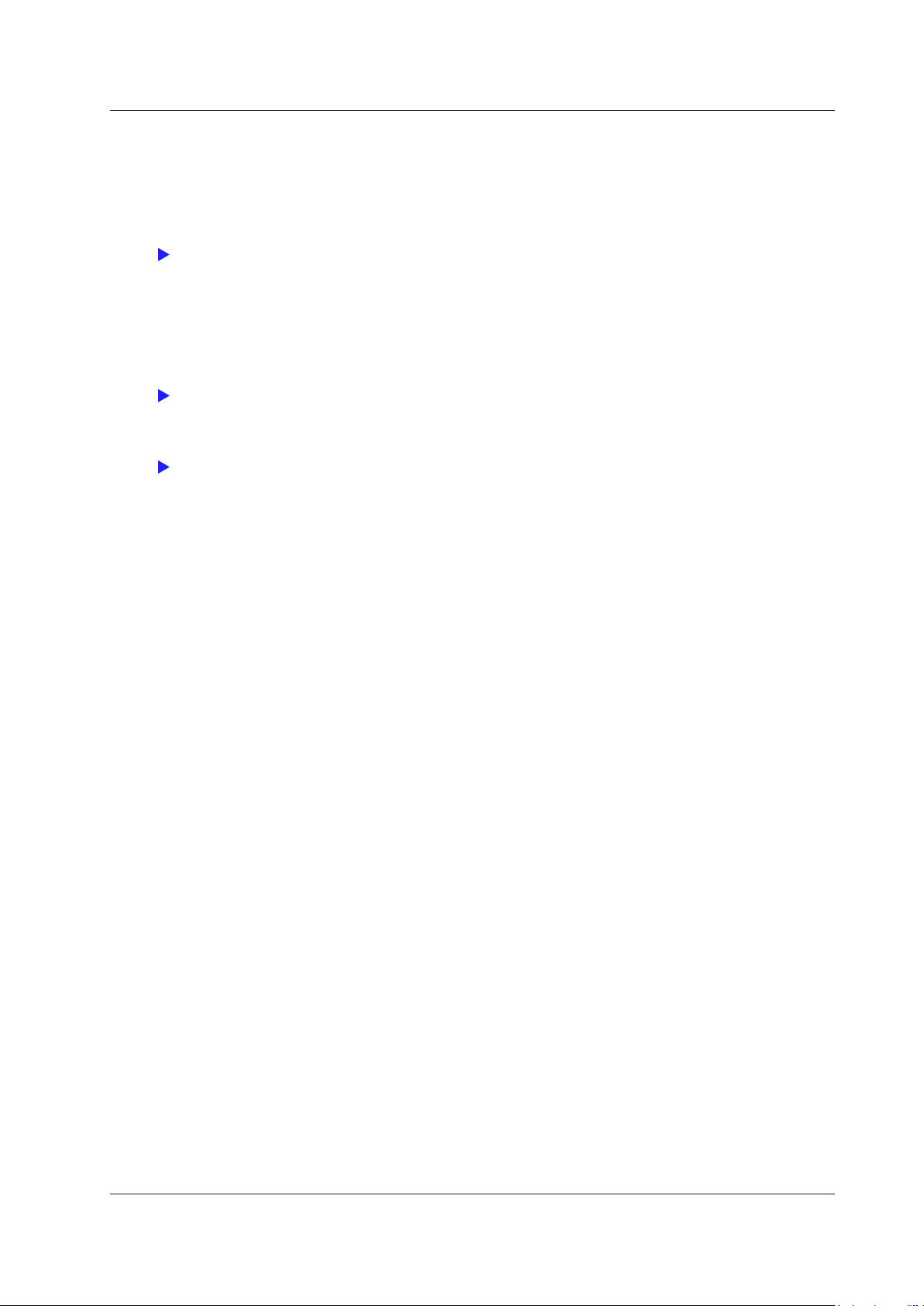
Click here.
Click here.
Click here.
7 Numeric Data Display
Customizing the Displayed Items (Custom Items)
• Item Number to Set (Item No.)
Select the number of the item that you want to configure.
• Function (Function)
This is the same as setting the function in the 4-, 8-, and 16-value displays.
If you select None, you can display a character string in the numeric data box. Select the String menu item to
enter the string.
• Element (Element/Σ)
This setting is valid when Function is not set to None.
This is the same as setting the element in the 4-, 8-,
and 16-value displays.
• Order (Order; option)
This is the same as setting the order in the 4-, 8-, and 16-value displays.
If you set Function to None, instead of the Order menu item, a menu item for entering a string (String)
appears.
• String (
String)
This menu item appears when you set Function to None. Enter the character string to display in the numeric
data box.
You can enter a string of up to 15 characters in length.
If you do not set Function to None, instead of the String menu item, the Order menu item appears.
X Display Position (X Pos)
•
Set the position where the left edge of the numeric data box will appear on the screen to a value from 0 (the
left edge of the screen) to 800 (the right edge of the screen).
Display Position (Y Pos)
• Y
Set the position where the top edge of the numeric data box will appear on the screen to a value from 0 (the
top of the screen) to 671 (the bottom of the screen).
• Font Size (Font Size)
Select the font size from the options below.
14, 16, 20, 24, 32, 48, 64, 96, and 128
Font Color (Font Color)
•
Select the font color from the options below.
Y
ellow, Green, Magenta, Cyan, Red, Orange, Light Blue, Purple, Blue, Pink, Light Green, Dark Blue, Blue
Green, Salmon Pink, Mid Green, Gray, White, Dark Gray, Blue Gray, and Black
IM WT1801-01EN
7-11
Page 64

Click here.
Click here.
Click here.
Click here.
7 Numeric Data Display
Saving the Display Configuration (Save Custom Items)
You can save the display configuration that you have created to the specified storage medium. The extension is
.TXT.
•
Displaying a File List and Specifying the Save Destination
(File List)
On the file list, specify the save destination. For information about how to configure the file list display and
how to operate files and folders, see “File Operations (Utility).”
• Automatic File Naming (Auto Naming)
This is the same as the auto naming feature for saving and loading data.
• File Name (File Name)
This is the same as file name setting for saving and loading data.
• Saving (Save Exec)
Saves the display configuration.
• Note that if there is a file with the same name in the save destination, it will be overwritten without warning.
• File names are not case sensitive.
Turning the Display Frame On and Off (Display Frame)
This is the same as turning the display frame on and off in the 4-, 8-, and 16-value displays.
7-12
IM WT1801-01EN
Page 65

8 Computation
Computation (MEASURE)
You can set the following items.
• User-defined functions (User Defined Function)
• Measuring the Average Active Power
• MAX hold (Max Hold)
• User-defined events (User Defined Event)
• Apparent power, reactive power, and corrected power equations (Formula)
• Sampling frequency (Sampling Frequency)
• Phase difference display format (Phase)
• Master/slave synchronization measurement (Sync Measure)
• Voltages or currents whose frequencies will be measured (FREQ MEASURE)
User-Defined Functions (User Defined Function)
You can combine function symbols to create equations and use the numeric data of the combined functions to
determine the value of the equation. It is convenient to use a USB keyboard when entering multiple equations or
particularly long equations.
User-defined functions allow you to determine physical values other than those of the measurement functions
by combining operands. The measurement functions that you can specify for the efficiency equation are fixed
at power and motor output. However, by using user-defined functions, you can create equations consisting of
measurement functions other than power and motor output measurement functions to determine ratios other
than efficiency.
Selecting Which User-Defined Function to Configure
Select the number of the user-defined function that you want to configure from the options below.
• User Defined F01 to F05: User-defined functions F1 to F5
• User Defined F06 to F10: User-defined functions F6 to F10
• User Defined F11 to F15: User-defined functions F11 to F15
• User Defined F16 to F20: User-defined functions F16 to F20
Turning the Computation of a User-Defined Function On or Off
Selecting Whether to Compute a User-Defined Function
User-Defined Function Name (Name)
• Number of characters: Up to eight
• Usable characters: Spaces and all characters that are displayed on the keyboard
Unit (Unit)
• Number of characters: Up to eight
• Usable characters: Spaces and all characters that are displayed on the keyboard
IM WT1801-01EN
8-1
Page 66

8-2
IM WT1801-01EN
8 Computation
Expression (Expression)
Operation Type
You can use combinations of measurement functions and element numbers (e.g., Urms1) as operands to
configure up to 20 equations (F1 to F20). There can be up to 16 operands in 1 equation.
The different types of operands are listed below (measurement function: operand).
•
Normal Measurement
Voltage, current, and power
Urms: URMS( ) Irms: IRMS( ) P: P( )
Umn: UMN( ) Imn: IMN( ) S: S( )
Udc: UDC( ) Idc: IDC( ) Q: Q( )
Urmn: URMN( ) Irmn: IRMN( )
Uac: UAC( ) Iac: IAC( )
U+pk: UPPK( ) I+pk: IPPK( ) Pc: PC( )
U–pk: UMPK( ) I–pk: IMPK( ) P+pk: PPPK( )
CfU: CFU( ) CfI: CFI( ) P–pk: PMPK( )
fU: FU( ) fI: FI( ) –––
Integrated power
Wp: WH( ) q: AH( ) Time: TI( )
Wp+: WHP( ) q+: AHP( ) WS: SH( )
Wp–: WHM( ) q–: AHM( ) WQ: QH( )
: LAMBDA( )
λ
: PHI( )
Φ
Efficiency
η1: ETA1( ) to η4: ETA4( )
User-defined functions
F1: F1( ) to F20: F20( )
User-defined events
Ev1: EV1( ) to Ev8: EV8( )
Harmonic Measurement (Option)
•
U(k): UK( , ) I(k): IK( , ) P(k): PK( , )
S(k): SK( , ) Q(k): QK( , )
U(k): UPHI( , )
Φ
Z(k): ZK( , ) Rs(k): RSK( , ) Xs(k): XSK( , )
––– Rp(k): RPK( , ) Xp(k): XPK( , )
Uhdf(k): UHDF( , ) Ihdf(k): IHDF( , ) Phdf(k): PHDF( , )
Uthd: UTHD( ) Ithd: ITHD( ) Pthd: PTHD( )
Uthf: UTHF( ) Ithf: ITHF( ) –––
Utif: UTIF( ) Itif: ITIF( ) –––
hvf: HVF( ) hcf: HCF( ) –––
fPLL1: PLLFRQ1( ) fPLL2: PLLFRQ2( ) Kfactor: KFACT( )
U1–U2: PHIU1U2( )
Φ
U2–I2: PHIU2I2( )
Φ
I(k): IPHI( , )
Φ
U1–U3: PHIU1U3( )
Φ
U3–I3: PHIU3I3( )
Φ
(k): LAMBDAK( , )
λ
(k): PHIK( , )
Φ
U1–I1: PHIU1I1( )
Φ
–––
Page 67

• Delta Computation (Option)
U1( ): DELTAU1( )
Δ
U2( ): DELTAU2( )
Δ
U3( ): DELTAU3( )
Δ
( ): DELTAUSIG( )
ΔUΣ
U1rms( ): DELTAU1RMS( )
Δ
U2rms( ): DELTAU2RMS( )
Δ
U3rms( ): DELTAU3RMS( )
Δ
rms( ): DELTAUSIGRMS( )ΔUΣmean( ): DELTAUSIGMN( )ΔUΣrmean( ): DELTAUSIGRMN( )
ΔUΣ
U1dc( ): DELTAU1DC( )
Δ
U2dc( ): DELTAU2DC( )
Δ
U3dc( ): DELTAU3DC( )
Δ
dc( ): DELTAUSIGDC( )
ΔUΣ
––– –––
I( ): DELTAI( )
Δ
–––
–––
–––
U1mean( ): DELTAU1MN( )
Δ
U2mean( ): DELTAU2MN( )
Δ
U3mean( ): DELTAU3MN( )
Δ
U1ac( ): DELTAU1AC( )
Δ
U2ac( ): DELTAU2AC( )
Δ
U3ac( ): DELTAU3AC( )
Δ
ac( ): DELTAUSIGAC( )
ΔUΣ
• Motor Evaluation (Option)
Speed: SPEED( ) Torque: TORQUE( ) Pm: PM( )
Slip: SLIP( ) SyncSp: SYNC( ) EaU: EAU( )
EaI: EAI( ) ––– –––
• Auxiliary Input (Option)
Aux1: AUX1( ) Aux2: AUX2( )
P1( ): DELTAP1( )
Δ
P2( ): DELTAP2( )
Δ
P3( ): DELTAP3( )
Δ
( ): DELTAPSIG( )
ΔPΣ
U1rmean( ): DELTAU1RMN( )
Δ
U2rmean( ): DELTAU2RMN( )
Δ
U3rmean( ): DELTAU3RMN( )
Δ
Irms( ): DELTALRMS( )
Δ
Imean( ): DELTAIMN( )
Δ
Irmean( ): DELTAIRMN( )
Δ
Idc( ): DELTAIDC( )
Δ
Iac( ): DELTAIAC( )
Δ
8 Computation
Setting Operand Parameters
The parameters that you need to enter depend on whether the function is followed by “( , )” or “( )”.
• Setting Parameters for Functions Followed by “( , )”
Specify the element to the left of the comma, and specify the harmonic order to the right of the comma. For
example: (E1,OR2).
• Symbols used to represent elements
E1 to E6:
Elements 1 to 6
E7 to E9: Wiring units ΣA to ΣC
• Symbols that indicate the harmonic order (Order)
*
ORT: Total value
OR0: dc
OR1: Fundamental wave
OR2 to OR500: Harmonic orders 2 to 500
* On models with the harmonic measurement option or the simultaneous dual harmonic measurement
option.
• Setting Parameters for Functions Followed by “( )”
Specify the element.
You do not need to specify a harmonic order. For example: (E1).
For information about the parameters that you can use with each operand, see appendix 6 in the getting started
guide, IM WT1801-03EN.
IM WT1801-01EN
8-3
Page 68

8-4
IM WT1801-01EN
(Total rms voltage value)2 - (Rms value of the fundamental voltage signal)
2
8 Computation
Values Substituted in Operands
• The unit of TI values is seconds.
• η1 to η4 are displayed as percentages (see in appendix 1 in the getting started guide, IM WT1801-03EN).
However, in this section ETA1 to ETA4 are described as ratios.
Example When η1 is 80%, ETA1 is 0.8
• The U1 in PHIU1U2 represents the voltage signal of the element whose element number is the smallest in
the wiring unit (ΣA, ΣB, or ΣC). For example, if input elements 2, 3, and 4 are assigned to wiring unit ΣA,
PHIU1U2 is the phase difference between the voltage signals of input elements 2 and 3.
•
User-defined equations can use other user-defined equations
with smaller numbers as operands. For
example, the equation for user-defined function F3 can be set to F1( ) + F2( ). This allows equations that
would otherwise exceed 50 characters in length to be computed. This can be accomplished by for example
setting equations in F1 and F2, and then adding or dividing those equations in F3. This feature is also
convenient when defining multiple equations that include common operands. For example, you can set
common operands in F1, and then set F4 as F3( ) divided by F1( ) and set F5 as F4( ) divided by F1( ).
However, if you enter a user-defined equation with a number that is greater than or equal to its own number,
correct results will not be obtained. For example, if you set user-defined function F3 to F1( )+F3( ) or to
F1( )+F4( ), the computed result will be displayed as “-------” (no data) or “-OF-” (overflow).
Operators
The following operators can be used in equations.
Operator Example Description
+, –, *, / U(E1,OR1)–U(E2,OR1) Basic arithmetic
ABS ABS(P(E1,ORT) + P(E2,ORT)) Absolute value
SQR SQR(I(E1,OR0)) Square
SQRT SQRT(ABS(I(E1,OR3))) Square root
LOG LOG(U(E1,OR25)) Natural logarithm
LOG10 LOG10(U(E1,OR25)) Common logarithm
EXP EXP(U(E1,OR12)) Exponent
NEG NEG(U(E1,OR12)) Negation
Number and Type of Characters That Can Be Used in Equations
• Number of characters: Up to 50
• Usable characters: Spaces and all characters that are displayed on the keyboard
On the keyboard, press
to enter operand and equation characters. The characters that you can select are
indicated below.
ABS( PPK( HVF( RMS(
SQR( MPK( HCF( MN(
SQRT( CF KFACT( RMN(
LOG( TI( EAU( DC(
LOG10( THD( EAI( AC(
EXP( THF( PLLFRQ( PC(
NEG( TIF( ––– –––
Equation Examples
An equation to determine the rms value of the harmonic components of the voltage signal of input element 2.
SQRT(SQR(U(E2,ORT))–SQR(U(E2,OR1)))
Page 69

Integrated power
Elapsed integration time
Average active power =
8 Computation
If an operand in an equation is undetermined, the computed result is displayed as “-------” (no data). This
occurs when a delta computation measurement function is in the equation, but delta computation is turned
OFF, or when a measurement function of an element that is not installed is in the equation.
Measuring the Average Active Power
The average active power can be computed for devices, such as intermittent control devices, whose power
fluctuates. Use a user-defined function to specify the equation for computing the average active power.
Use the equation above. For example, to determine the average active power of element 1, set the equation of a
user-defined function as follows:
WH(E1)/(TI(E1)/3600)
The unit of TI values is seconds.
MAX Hold (Max Hold)
Selecting Whether to Hold the Maximum Numeric Value (MAX value) You can determine the measurement
functions whose maximum values will be held using a user-defined function. The different types of operands are
listed below (measurement function: operand).
Urms: URMSMAX( ) Irms: IRMSMAX( ) P: PMAX( )
Umn: UMEANMAX( ) Imn: IMEANMAX( ) S: SMAX( )
Udc: UDCMAX( ) Idc: IDCMAX( ) Q: QMAX( )
Urmn: URMEANMAX( ) Irmn: IRMEANMAX( ) –––
Uac: UACMAX( ) Iac: IACMAX( ) –––
U+pk: UPPEAKMAX( ) I+pk: IPPEAKMAX( ) P+pk: PPPEAKMAX( )
U–pk: UMPEAKMAX( ) I–pk: IMPEAKMAX( ) P–pk: PMPEAKMAX( )
To hold the maximum value of the Urms for element 1, enter URMSMAX(E1) in the equation for a user-defined
function, and enable MAX hold.
• For information about the parameters that you can use with ea
started guide, IM WT1801-03EN.
• The maximum values of the data above are held while the MA
• The D/A output values, the values in the data lists printed by the built-in printer, and the communication values
all reflect the held maximum values.
• When MAX hold is applied to measurement functions that have positive and negative values, the WT1800
compares the absolute values to determine the maximum value.
• T
o reset held maximum values, turn MAX hold off, and then turn it on again.
ch operand, see appendix 6 in the getting
X hold function is enabled.
IM WT1801-01EN
8-5
Page 70

8-6
IM WT1801-01EN
Click here.
Click here.
8 Computation
User-Defined Events (User Defined Event)
User-defined events can be used to trigger data storage and automatic printing (option). You can define up to
eight user-defined events.
User-Defined Event Number (Event No.)
Select a user-defined event number from 1 to 8.
Turning User-Defined Events On and Off
Select whether to enable user-defined events.
User-Defined Event Name (Event Name)
• Number of characters: Up to eight
• Usable characters: Spaces and all characters that are displayed on the keyboard
Indication of User-Defined Event Occurrence (TRUE/FALSE)
Set the character strings to show when a user-defined event occurs and when it does not occur.
• Number of characters: Up to six
• Usable characters: Spaces and all characters that are displayed on the keyboard
Judgment Condition Specification Method (Expression)
Select the method for specifying judgment conditions from the following options.
• Range (Range): Specify judgment conditions using ranges of measurement function values or differences
from a reference value.
• Condition (Con
dition): Specify judgment conditions using user-defined events.
Range (Range)
Specify the judgment condition here when you have set the judgment condition specification method to Range.
• Function (Function)
You can select any of the measurement function types listed under “Items That This Instrument Can
Measure.”
• Element (Element/Σ)
You can select the element/wiring unit from the options below. The available options vary depending on the
installed elements.
Element1, Element2, Element3, Element4, Element5, Element6, ΣA, ΣB, and ΣC
Order (Order; option)
•
This is the same as setting the harmonic order in the 4-, 8-, and 16-value displays.
• Judgment Condition
Select the method for comparing the measured value and the reference value from the following options.
OFF, <, <=, =, >, >=, != (not equal)
• Reference Value
Select a number from –9.9999 T to 9.9999 T.
Page 71

AND/OR/END specification boxes
Inverts the condition
Event specification boxes
8 Computation
For example, a condition that is true when 150 < the measured power value of element 1 < 160 W and false
otherwise would be configured as shown below.
Condition (Condition)
Specify the judgment condition here when you have set the judgment condition specification method to
Condition.
Inverting the Condition (Inverse)
You can invert the judgment of the condition indicated to the right of the check box.
Event Specification Boxes
You can select the number of a user-defined event that is smaller than the number of the user-defined event that
you are currently configuring. For example, when you are configuring the conditions of user-defined event Ev3,
you can select Ev1 or Ev2.
AND/OR/END Specification Boxes
• AND and OR
T
o use multiple user-defined events to configure a condition, set the method of combining the events to
logical AND or logical OR. When you select AND or OR, an event specification box appears to the right of the
AND/OR/END specification box. The number of user-defined events that you can combine is indicated below.
When you reach the maximum number of combinable user-defined events, no AND/OR/END specification
box appears to the right of the last event.
•
Ev1: 0.
You cannot use other user-defined events as conditions. Set the judgment condition using a range.
• Ev2: 1 (Ev1)
• Ev3: 2 (Ev1 and Ev2)
• Ev4: 3 (Ev1 to Ev3)
• Ev5: 4 (Ev1 to Ev4)
• Ev6: 5 (Ev1 to Ev5)
• Ev7: 6 (Ev1 to Ev6)
• Ev8: 7 (Ev1 to Ev7)
• END
Select END to end the definition of the condition. No event specification box appears to the right of an AND/
OR/END specification box that has been set to END.
If you set the event judgment condition to a range and the function of the judgment condition returns a value
of “-------” (no data), because judgment cannot be performed, the judgment result is FALSE. For example,
when integration is not being performed, if the function of event Ev1 is set to integrated power (WP) and
the judgment condition is WH(E1)>0, the measured data is displayed as “-------” (no data), so the judgment
for Ev1 is FALSE. Also, if you set the judgment condition specification method to Condition and events that
cannot be judged are included in the judgment conditions, the judgment result is FALSE. For example, if you
set the judgment condition of event Ev2 to NOT(EV1()), if the judgment for Ev1 is FALSE because of the
reason given in the example above, the result for Ev2 is not TRUE but FALSE.
IM WT1801-01EN
8-7
Page 72

8-8
IM WT1801-01EN
(=s1× (U1×I1)2−
P12+s2× (U2×I2)2−
P22+s3× (U3×I3)2−
P3
2
)
QΣ = S
Σ2−PΣ
2
8 Computation
Apparent Power, Reactive Power, and Corrected Power Equations (Formula)
Equation for Apparent Power (S Formula)
You can select the voltage and current to use to compute the apparent power (voltage × current) from the
following options.
• Urms*Irms
The product of the true rms values of the voltage and current
•
Umean*Imean
The product of the voltage’s and current’s rectified mean values calibrated to the rms values
• Udc*Idc
The product of the simple averages of the voltage and current
• Umean*Irms
The product of the voltage’s rectified mean value calibrated to the rms value and the current’s true rms value
• Urmean*Irmean
The product of the voltage’s and current’s rectified mean values
Apparent Power and Reactive Power Computation Types (S,Q Formula)
There are three types of power: active power, reactive power, and apparent power. In general, they are defined
by the following equations.
Active power P = UIcosΦ
Reactive power Q = UIsinΦ (2)
Apparent power S = UI (3)
U = rms voltage; I = rms current; Φ = Phase difference between voltage and current
The power values are related as follows:
(Apparent power S)
The three-phase power is the sum of the power of each phase.
(1)
2
= (Active power P)2 + (Reactive power S)2 (4)
These definitions only apply for sine waves. The measured values for apparent power and reactive power
vary for distorted waveform measurement depending on which of the above definitions are combined for the
computation. Because the equations for deriving the apparent and reactive power for distorted waveforms
are not defined, none of the equations can be said to be more correct than the other. Therefore, the WT1800
provides three equations, Type 1 to Type 3, for determining the apparent power and reactive power.
Unlike apparent power and reactive power, active power is derived directly from the sampled data, so errors
resulting from different definitions do not occur.
Type 1 (The method used in the normal mode of conventional WT series power meters)
The WT1800 calculates the apparent power of each phase using equation 3, calculates the reactive power of
each phase using equation 2, and sums the results to derive the power.
Active power for a three-phase, four-wire system
Apparent power for a three-phase, four-wire system SΣ = S1 + S2 + S3 ( = U1 × I1 + U2 × I2 + U3 × I3)
Reactive power for a three-phase, four-wire system QΣ = Q1 + Q2 + Q3
The signs for s1, s2, and s3 are negative when the current leads the voltage and positive when the current lags
the voltage.
Type 2
The WT1800 calculates the apparent power of each phase using equation 3 and sums the results to derive
the three-phase apparent power. The WT1800 calculates the three-phase reactive power from the three-phase
apparent power and the three-phase active power using equation 4.
Active power for a three-phase, four-wire system
Apparent power for a three-phase, four-wire system SΣ = S1 + S2 + S3 ( = U1 × I1 + U2 × I2 + U3 × I3)
Reactive power for a three-phase, four-wire system
PΣ = P1 + P2 + P3
PΣ = P1 + P2 + P3
Page 73
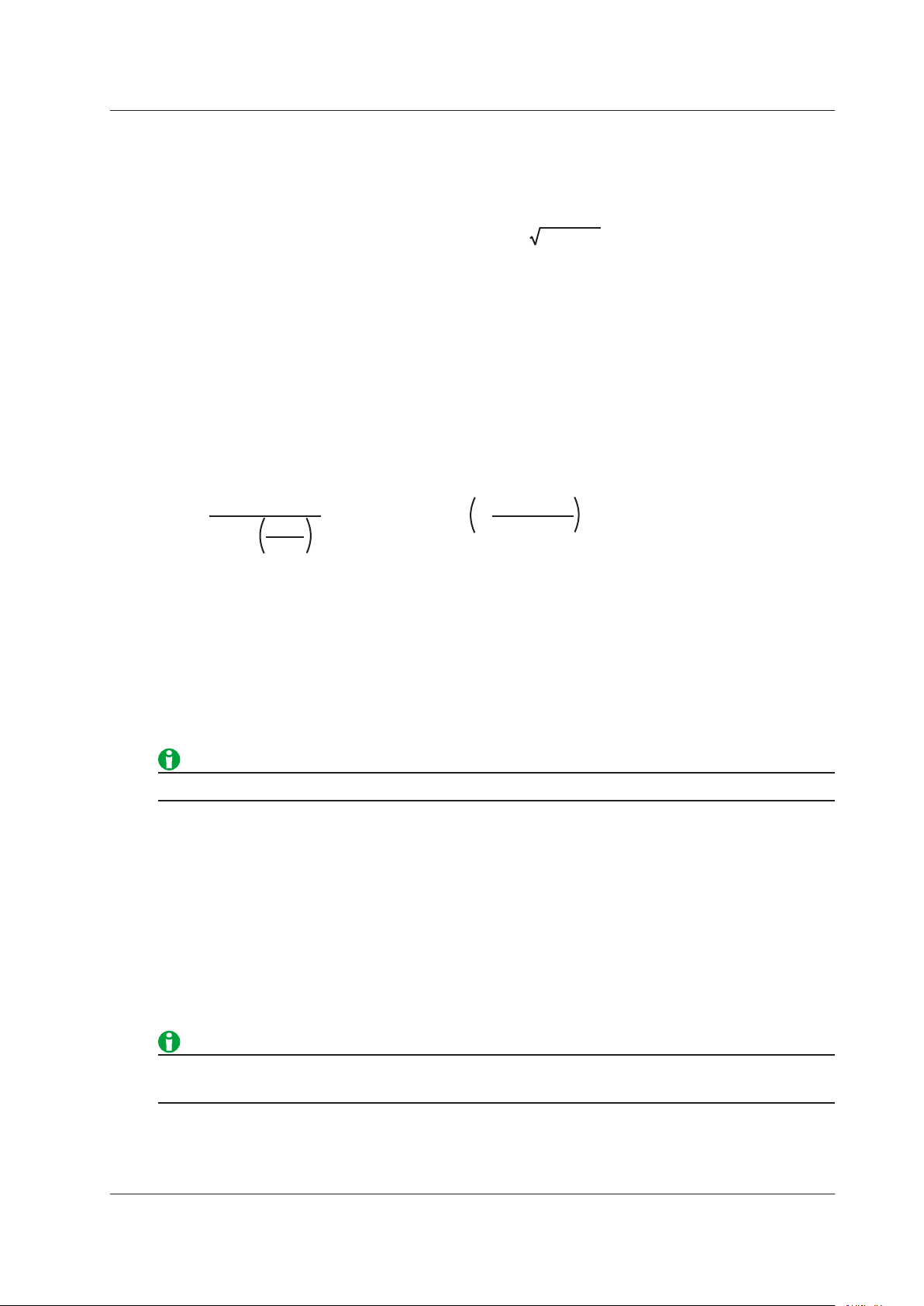
SΣ= P
Σ2+Q
Σ
2
P
P
1+P2
Urms
Umn
2
Pc=
P
Umn
−
Urms
Umn
1+
Pc=
IEC76-1(1976) IEC76-1(1993)
Pc: Corrected power
P: Active power
Urms: True rms voltage
Umn: Voltage’s rectified mean calibrated to the rms value
P1, P2: Coefficients specified by the applicable standard
8 Computation
Type 3 (The method used in the harmonic measurement modes of the WT1600, WT3000 and PZ4000)
The WT1800 calculates the reactive power of each phase using equation 2 and calculates the three-phase
apparent power using equation 4. This equation is available on models with the harmonic measurement option
or the simultaneous dual harmonic measurement option.
Active power for a three-phase, four-wire system
PΣ = P1 + P2 + P3
Apparent power for a three-phase, four-wire system
Reactive power for a three-phase, four-wire system QΣ = Q1 + Q2 + Q3
Corrected Power Equation (Pc Formula)
Some standards require that a voltage transformer’s active power be corrected when the load connected to the
voltage transformer is very small. You can select an equation to use for this correction and specify the coefficient.
Applicable Standard (Select standard)
Select from the following.
• IEC76–1 (1976)
•
IEC76–1 (1993)
Equations for each applicable standard
Coefficients (P1 and P2)
You can set coefficients P1 and P2 to values within the range of 0.0001 to 9.9999.
The IEEE C57.12.90-1993 equation is the same as IEC761(1976).
Sampling Frequency (Sampling Frequency)
The WT1800 offers three types of sampling frequencies, each approximately 2 MHz, to prevent the input
waveform from being measured as a DC signal because of aliasing. You can choose to automatically switch the
sampling frequency or choose to use a fixed frequency.
•
• Clock A: 2.000000 MHz
• Clock B: 1.941176 MHz
• Clock C: 1.885714 MHz
IM WT1801-01EN
The WT1800 automatically switches between clocks A, B, and C.
Auto:
• Set the sampling frequency to Auto to prevent the measured values from being distorted by aliasing.
• If you want to use a fixed sampling frequency, select a frequency from Clock A to Clock C.
8-9
Page 74

8-10
IM WT1801-01EN
8 Computation
Phase Difference Display Format (Phase)
The phase difference Φ between the voltage and current indicates the current phase relative to the voltage of
each element. Set the display format to one of the options below.
• 180 degrees
If the current phase is in the counterclockwise direction with re
voltage. If the current phase is in the clockwise direction with respect to the voltage, the current is lagging
(G) the voltage. The phase difference is expressed by an angle between 0 and 180° (see appendix 2 in the
getting started guide, IM WT1801-03EN).
•
360 degrees
The phase dif
• If the measured voltage or current value is zero, “Error” is displayed.
• When both the voltage and current signals are sinusoidal waves and the ratios of the voltage and current
inputs with respect to the measurement range do not differ greatly, the phase difference Φ lead and lag are
still detected and displayed correctly.
• If the computation result of power factor λ exceeds 1, Φ is disp
• If the power factor λ is greater than 1 and less than or equal to 2, Φ returns 0.
• If λ is greater than 2, Φ returns an error (“Error” is displayed).
• On models with the harmonic measurement option, the phase differences ΦU and ΦI of harmonic orders
1 to 500 of the voltage and current are always displayed using an angle between 0 and 180° (no sign for
lead and negative sign for lag).
ference is expressed as an angle between 0 and 360° in the clockwise direction.
spect to voltage, the current is leading (D) the
layed as follows:
Master/Slave Synchronization Measurement (Sync Measure)
Connect the external start signal input/output connectors (MEAS. START) of the master and slave instruments
using a BNC cable (sold separately). You can synchronize the measurement of two WT1800s making one
WT1800 the master and the other WT1800 the slave. The master outputs a measurement start signal, and the
slave receives the signal.
For the specifications of the external start signal input/output connectors, see section 4.4 in the getting started
guide, IM WT1801-03EN.
The measurement of the master and slave cannot be synchronized under the following conditions:
• When the data update interval differs between the master and slave.
• During real-time integration mode or real-time storage mode.
Follow the procedure below to hold the display during synchronized measurement.
• To hold the display: Hold the display of the master first.
• To unhold the display: Unhold the display of the slave first.
Page 75

8 Computation
Voltages or Currents Whose Frequencies Will Be Measured (FREQ MEASURE)
Select the three voltages or currents to measure the frequencies of from the options below. The available options
vary depending on the installed elements.
U1, I1, U2, I2, U3, I3, U4, I4, U5, I5, U6, and I6
On models with the add-on frequency measurement option, the frequencies of the voltages and currents of all
elements can be measured, so there is no need to set which frequencies to measure. Thus, even if you press
SHIFT+MEASURE(FREQ MEASURE), the Freq Items menu will not appear.
• If frequency measurements are unstable because of noise, try using the frequency filter.
• The period cannot be detected if the AC amplitude is small. For information about detectable frequency
levels, see the conditions listed in “Frequency Measurement” and “Accuracy” in chapter 6 of the getting
started guide, IM WT1801-03EN.”
• The measured data for the frequencies of voltages and curren
displayed as “-------” (no data).
ts whose frequencies are not measured is
IM WT1801-01EN
8-11
Page 76

9 Integrated Power (Watt hours)
Click here.
Integration status
Scheduled integration start time
Elapsed integration time
Integration timer
The WT1800 can integrate the active power (watt hour), the current (ampere hour), the apparent power (voltampere hour), and the reactive power (var hour) values.
For a list of the measurement functions related to integrated power (watt hours) and their descriptions, see “Items
That This Instrument Can Measure.”
You can set the following items.
• Enabling or Disabling Independent Integration (Independent Control)
• Independently integrated elements (Element Object)
• Starting, Stopping, and Resetting Integration (Start/Stop/Reset)
• Integration Conditions (Integ Set)
Integration-Related Display Indications
Reset
Displayed when the integrated value is reset and integration can be started.
Start
Displayed along with the elapsed integration time when integration has been started.
Stop
Displayed along with the elapsed integration time when integration has been stopped.
• When integration has been stopped forcibly through the press
yellow. You can press Start to resume integration.
• In real-time normal integration mode and real-time continuous
integration stop time is reached, “Stop” appears in orange. Even if you press Start, integration is not resumed.
To start integration, you must first reset it.
Ready
In real-time normal integration mode, when you press Start, before the scheduled integration start time is
reached, “Ready” and the scheduled integration start time appear.
TimeUp
After the specified integration timer time elapses, integration stops automatically, and “TimeUp” and the elapsed
integration time appear.
Error
In the following situations, integration stops automatically, and “Error” and the elapsed integration time appear.
• The integration time reaches the maximum integration time (1
• The integrated value reaches its maximum or minimum displayable value.
• A power failure occurs when integration is in progress. Even when a power failure occurs, the WT1800 stores
and holds the integration result. When the power returns, integration is stopped, and the integration result
calculated up to the point when the power failure occurred is displayed.
ing of the Stop soft key, “Stop” appears in
integration mode, once the scheduled
0000 hours).
Example of the Display When the Integration Time Is Set to a Non-Zero Value
IM WT1801-01EN
9-1
Page 77

9-2
IM WT1801-01EN
Integration status
of each element
The integration status of the input
element or wiring unit selected with
the ELEMENT key for setting
ranges.
When a wiring unit is selected, the
element number at the top is the
number of the smallest input
element in the wiring unit.
9 Integrated Power (Watt hours)
Example of the Display When Independent Integration Is Enabled
Number of Displayed Digits (Display Resolution)
The number of displayed digits (display resolution) for an integrated value is six (the maximum value is 999999).
When an integrated value reaches 1000000 counts, the decimal point shifts automatically. For example, if 0.001
mWh is added to 999.999 mWh, the display shows 1.00000 Wh.
Maximum and Minimum Displayable Integrated Values
Active power (WP): ±999999 MWh
Current (q): ±999999 MAh
Apparent power (WS): ±999999 MVAh
Reactive power (WQ): ±999999 Mvarh
Display When Integration Overflow Occurs
If either of the conditions below is met, integration is stopped, and the integration time and integrated value are
held.
• The integration time reaches the maximum integration time (1
• The integrated value of WP, q, WS, or WQ reaches the maximum or minimum displayable value given above.
0000 hours).
Integration When the MAX Hold Feature Is Enabled
The WT1800 determines and displays the integrated value by summing the value that is measured at every data
update interval, irrespective of the MAX hold feature.
Integration When the Measured Value Exceeds the Measurement Limit
If a sampled instantaneous current or voltage exceeds the maximum or minimum measurement range limits of
the AD circuit, the value is measured as the maximum or minimum measurement range limit value.
Integration When Current Input Is Small
Integration is performed assuming a current of zero when the current input relative to the measurement range is
as indicated below.
• When the Crest Factor Is Set to CF3
When Irms or Iac is 0.5% or less When Imn or Irmn is 2% or less
•
When the Crest Factor Is Set to CF6
When Irms or Iac is 1.0% or less When Imn or Irmn is 4% or less
Page 78

9 Integrated Power (Watt hours)
Sample Rate, and Valid Frequency Ranges for Integration
The sample rate is approximately 2 MHz. The voltage/current signal frequencies that are valid for integration are
as follows:
Integrated Item Valid Frequency Range for Integration
Active power DC to approximately 1 MHz
Current When integrating Irms DC or the lower frequency limit determined by the data
update interval to approximately 1 MHz
When integrating Imn DC or the lower frequency limit determined by the data
update interval to approximately 1 MHz
When integrating Idc DC to approximately 1 MHz
When integrating Irmn DC or the lower frequency limit determined by the data
update interval to approximately 1 MHz
When integrating Iac The lower frequency limit determined by the data update
interval to approximately 1 MHz
Using an External Signal to Control Integration (Option)
On models with the 20-channel D/A output option, you can use the remote control feature to use an external
signal to start, stop, and reset integration. For details about the remote control feature, see appendix 4.6 in the
getting started guide, IM WT1801-03EN.
Backup When a Power Failure Occurs
• If a power failure occurs when integration is in progress, the integration result is held. When the power
returns, integration is stopped, and the integration result calculated up to the point when the power failure
occurred is displayed.
•
After the power returns, you must reset integration to start it again.
Limitations on Modifying the Settings during Integration
During integration, there are some settings that you cannot change and functions that you cannot execute. For
details, see appendix 9 in the getting started guide, IM WT1801-03EN.
Limitations on Waveform Display during Integration
• During integration, the waveform display trigger does not function. Therefore, the signal level of the waveform
display at the left end of the screen may not be stable.
• During integration, the shortest possible waveform data updat
shorter than 1 s, the numeric data and waveform data will contain measured values for different measurement
periods.
e interval is 1 s. If you select an update interval
IM WT1801-01EN
9-3
Page 79

9-4
IM WT1801-01EN
9 Integrated Power (Watt hours)
Enabling or Disabling Independent Integration (Independent Control)
You can select whether to start, stop, and reset integration on all elements simultaneously or separately.
• OFF: Integration starts, stops, and is reset simultaneously on all elements.
• ON: Integration works differently depending on the
Independent) setting.
• When independent input element configuration is disabled
Elements whose wiring system is 1P2W are controlled separa
not 1P2W, integration starts, stops, and is reset at the same time for all elements in the same wiring unit.
• When independent input element configuration is enabled
The integration of each element is controlled separately
When independent integration and independent input element configuration are enabled and integration is
controlled separately for elements in the same wiring unit, because the elements’ integration periods differ,
the Σ functions for those elements (the functions that deal with wiring unit integration, such as the integrated
active power and apparent power functions) return errors.
independent input element configuration (Element
tely. For elements whose wiring system is
.
Independently Integrated Elements (Element Object)
This setting is valid when independent integration is enabled.
• You can select which elements to start, stop, and reset the integration of by selecting the elements’ check
boxes.
• All ON:
• All OFF: No elements are controlled.
All elements are controlled.
Even if you enable independent integration, when independent input element configuration is disabled,
the integration of elements in the same wiring unit is controlled simultaneously regardless of whether the
elements’ check boxes are selected.
Example:
•
Elements 1, 2, and 3 are assigned to wiring unit ΣA
• Under Element Object, the check box of element 1 is selected, but the check boxes of elements 2 and 3
are not.
you start or stop the integration of element 1 under the above conditions, the integration of elements 2 and 3,
If
whose check boxes are not selected, also starts or stops.
To independently control the integration of input elements that
enable independent integration and independent input element configuration.
as a three-phase, four-wire system.
are assigned to the same wiring unit, you must
Page 80

Integrated
value
Integration
time
Time up
Timer value
Start Stop Start Stop Reset Start Reset
9 Integrated Power (Watt hours)
Starting, Stopping, and Resetting Integration (Start/Stop/Reset)
You can start, stop, and reset integration using the soft keys on the front panel or communication commands.
The relationships between integration and starting, stopping, and resetting are indicated below.
Starting Integration (Start)
• Integration starts under the different conditions indicated below depending on the integration mode.
• Manual integration mode, standard integration mode, and continuous integration mode
Integration starts immediately.
• Real-time normal integration mode and real-time continuous integration mode
The WT1800 enters into an integration-ready state when you press Start. Integration starts when the
scheduled start time is reached.
• When integration starts, the ST
status indication is “Start.”
• When the WT1800 is in an integration-ready state, the ST
indication is “Ready.”
ART indicator to the right of the INTEG key illuminates, and the integration
ART indicator blinks, and the integration status
When you start integration in auto range mode, the measurement range switches to a fixed range.
Stopping Integration (Stop)
• You can force integration to stop. The integration time and integrated value are held.
• When you force integration to stop, the STOP indicator blinks, and “Stop” appears in yellow as the integration
status indication. You can press Start to resume integration. However, after the automatic stopping of
integration, which is discussed later, you cannot press Start to resume integration.
Automatic Stopping of Integration
• Integration stops automatically under the different conditions indicated below depending on the integration
mode. The integration time and integrated value are held. After integration stops automatically, you cannot
resume it by pressing Start. To start integration, you must first reset it.
•
When the integration mode is manual integration mode, stand
After the specified timer time elapses, integration stops automatically
• When the integration mode is real-time normal integration mod
Integration stops automatically when the scheduled integration end time is reached. The STOP indicator
IM WT1801-01EN
integration mode
the integration status indication is “TimeUp.”
illuminates, and “Stop” appears in orange as the integration status indication.
ard integration mode, or real-time normal
. The STOP indicator illuminates, and
e or real-time continuous integration mode
9-5
Page 81

9-6
IM WT1801-01EN
ON
HOLD
OFF
Displayed value
Integration time
(The dotted line is the integrated value.)
Start
Stop
Reset
Integration time
(The dotted line is the integrated value.)
SINGLE
(Single measurement)
OFF
ON
HOLD
Execution Execution Execution
Displayed value
Start
Stop
Reset
9 Integrated Power (Watt hours)
Resetting Integration (Reset)
The integration time and integrated value are reset. The STOP indicator turns off. The displays for integrationrelated functions change to “-----------” (no data).
When an integration error occurs, the START and STOP indicators blink, and the integration status indication
is “Error.”
Holding Integration and Releasing the Hold
Holding Integration
When you press the HOLD key, it illuminates, and the display and communication output of the integration result
are held. Integration continues regardless of whether the display is held.
Releasing the Hold on Integration
If you press the HOLD key when integration is held, the HOLD key light turns off, and the numeric data display
is updated. While the display is held, you can update the display by pressing SINGLE to execute a single
measurement.
The relationship between the hold function and the start and stop operations is as follows:
•
If you start integration while the display is held, the display and
you release the hold function (turn it off) or make a single measurement by pressing SINGLE, the integration
result at that point is displayed and transmitted.
communication output do not change. When
• If you stop integration while the display is held, the displayed and transmitted values do not change. When
you release the hold function (turn it off) or make a single measurement by pressing SINGLE, the integration
result at the point when integration was stopped is displayed and transmitted.
Page 82

Integration Conditions (Integ Set)
Integration time
ResetStart
Integrated value
Stop Start Reset
Hold
Hold
Hold
Hold
When the maximum
integrated value is
reached
You can configure the following integration conditions.
• Integration mode (Mode)
• Integration timer (Integ Timer)
• Scheduled times for real-time integration (Real-time Control)
• Integration auto calibration on/off (Auto Cal)
• Watt hour integration method for each polarity (WP ± Type)
• Current mode for current integration (q Mode)
• Rated time of integrated D/A output (D/A Output Rated Time; option)
Integration Mode (Mode)
The integration feature has the following five modes.
Integration mode Start Stop Repetition
Manual integration mode
(Normal)
Normal integration mode
(Normal)
Continuous integration mode
(Continuous)
Real-time normal integration mode
(R–Normal)
Real-time continuous integration mode
(R–Continuous)
Key
operation
Key
operation
Key
operation
Date and
time
Date and
time
Key
operation
Stopped by
the timer
Key
operation
Date and
time
Date and
time
9 Integrated Power (Watt hours)
–––
–––
Repeats when
the timer expires
–––
Repeats when
the timer expires
Manual integration mode
When you set the integration mode to normal integration mode (Normal) and set the integration timer to
00000:00:00, the WT1800 performs integration in manual integration mode. After integration is started, it
continues until you press Stop. However, if either of the conditions below is met, integration is stopped, and the
integration time and integrated value are held.
•
The integration time reaches the maximum integration time (1
0000 hours).
• The integrated value reaches its maximum or minimum displayable value.
IM WT1801-01EN
9-7
Page 83

9-8
IM WT1801-01EN
ResetStart
Hold
Hold
Timer value
Integration time
Integrated value
Start Reset
Hold
Hold
Timer
value
Timer
value
Timer
value
Stop
Integration time
Integrated value
9 Integrated Power (Watt hours)
Normal Integration Mode (Normal)
You can set a relative integration time (set a timer). Integration starts when you press Start. When one of the
conditions below is met, integration is stopped, and the integration time and integrated value are held.
•
The specified timer time elapses.
The Stop soft key is pressed.
•
• The integrated value reaches its maximum or minimum displayable value.
Continuous Integration Mode (Continuous integration; Continuous)
You can set a relative integration time. Integration starts when you press Start. When the specified timer time
elapses, integration is automatically reset and restarted. Integration repeats until you press Stop. However, if the
integrated value reaches its maximum or minimum displayable value before the specified amount of time has
elapsed, integration is stopped, and the integration time and integrated value at that point are held.
Page 84

Hold
Hold
Start
date and time
Stop
date and time
Reset
Integration
time
Integrated
value
Hold
Hold
Start
date and time
Stop
date and time
Reset
Integration time
Integrated value
Timer
value
Timer
value
Timer
value
9 Integrated Power (Watt hours)
Real-Time Normal Integration Mode (R–Normal)
Set the date and time when integration starts and stops and the duration of integration. Integration starts at the
scheduled start time. When one of the conditions below is met, integration is stopped, and the integration time
and integrated value are held.
•
The scheduled stop time is reached.
• The specified timer time elapses.
• The integration time reaches the maximum integration time (10000 hours).
• The integrated value reaches its maximum or minimum displayable value.
In real-time integration mode, when you set the integration time to 00000:00:00, integration starts at the
scheduled start time. When one of the conditions below is met, integration is stopped, and the integration time
and integrated value are held.
•
The scheduled stop time is reached.
The integration time reaches the maximum integration time (10000 hours).
•
• The integrated value reaches its maximum or minimum displayable value.
Real-Time Continuous Integration Mode (Continuous integration; R-Continuous)
Set the date and time when integration starts and stops and the duration of integration. Integration starts at the
scheduled start time. When the specified timer time elapses, integration is automatically reset and restarted. If
either of the conditions below is met, integration is stopped, and the integration time and integrated value are
held.
•
The scheduled stop time is reached.
The integrated value reaches its maximum or minimum displayable value.
•
IM WT1801-01EN
9-9
Page 85

9-10
IM WT1801-01EN
9 Integrated Power (Watt hours)
Integration Timer (Integ Timer)
You can set the hour, minute, and second within the following range.
00000:00:00 to 10000:00:00
When Independent Integration Is Disabled
The integration timer that you specified above applies to every element.
When Independent Integration Is Enabled
• Setting
ou can select the method for setting the integration timer from the following options.
Y
• Each: Set it separately for each input element.
• All: Set it for all installed input elements at the same time.
• Element1 to Element6
You can set the integration timers for each element within the range given above.
Scheduled Times for Real-Time Integration (Real-time Control)
This setting is valid in real-time normal integration mode and real-time continuous integration mode.
You can set the year, month, day, hour, minute, and second of the integration start and stop times. Be sure to
set the integration stop time to a time after the integration start time. You can set the values within the following
ranges.
•
Y
ear: Any four-digit Gregorian calendar value
• Hour:Minute:Second: 00:00:00 to 23:59:59
• Now: The scheduled integration start time is set to the current time.
• Copy: The scheduled integration start time is copied to the scheduled integration stop time.
When Independent Integration Is Disabled
The scheduled times that you specified above apply to every element.
When Independent Integration Is Enabled
• Setting
Y
ou can select the method for setting the scheduled times from the following options.
• Each: Set them separately for each input element.
• All: Set them for all installed input elements at the same time.
• Element1 to Element6
You can set the scheduled times for each element within the range given above.
• You can set the day for the scheduled start or stop time in February to a value as high as the 31st day. If
you do so, an error message will appear when you start integration. Reset the scheduled stop time.
• The WT1800 recognizes leap years when it executes the integ
• In real-time normal integration mode and real-time continuous integration mode, after you press Start and
the WT1800 enters into an integration-ready state, the numeric data may not be updated immediately.
This is because the numeric data is updated in sync with the WT1800 clock. This ensures that the numeric
data is updated at the same time as the scheduled integration start time and that the integration time is
accurate.
ration operation.
Page 86

9 Integrated Power (Watt hours)
Integration Auto Calibration On/Off (Auto Cal)
Ordinary zero-level compensation takes place when the measurement range or line filter is changed, but you
can also automatically calibrate the zero level during integration.
• ON:
Zero-level compensation takes place approximately once every hour during integration.
• OFF: Zero-level compensation does not take place during integration.
When integration auto calibration is on and zero-level compensation is in progress, the power or current value
measured immediately before is integrated.
Watt Hour Integration Method for Each Polarity (WP ± Type)
Setting
You can select the method for setting the integration method from the following options.
• Each:
• All: Set it for all installed input elements at the same time.
Element1 to Element6
Set the integration method to one of the options below.
•
Charge/Discharge:
• Sold/Bought: Measure AC watt hours (for each sampled data item) by polarity.
For information about the equations used in each method, see appendix 1 in the getting started guide, IM
WT1801-03EN.
Set it separately for each input element.
Measure DC watt hours (for each sampled data item) by polarity.
Current Mode for Current Integration (q Mode)
Setting
You can select the method for setting the current mode from the following options.
• Each:
• All: Set it for all installed input elements at the same time.
Element1 to Element6
You can select the current mode from the following options. For information about the equations used in each
mode, see appendix 1 in the getting started guide, IM WT1801-03EN.
•
rms:
• mean: Rectified mean value calibrated to the rms value
• dc: Simple average
• r-mean: Rectified mean value
• ac: AC component
When the current mode is dc, the polarity (+ or -) is displayed.
Set it separately for each input element.
True rms value
IM WT1801-01EN
9-11
Page 87

Click here.
9 Integrated Power (Watt hours)
Rated Time of Integrated D/A Output (D/A Output Rated Time; Option)
This setting appears on models with the 20-channel D/A output option. When integrated values are output
through D/A output, a rating value (the same value as the measurement range) is continuously applied, the
integrated value after the specified amount of time has elapsed is taken to be 100%, and the D/A output at that
point is 5 V. It is assumed that the change in the D/A output from 0% of the integrated value (0 V) to 100% of
the integrated value (5 V) will occur linearly over time, and the D/A output value is determined by the ratio of the
actual input level to this assumed straight line.
For information about the relationship between the measured integrated D/A output value and the voltage, see
“Relationship between Output Items and the D/A Output Voltage.”
Setting the Rated Time for Integrated D/A Output
• You can set the hour, minute, and second within the following range.
00000:00:00 to 10000:00:00
• This setting is valid in the following integration modes.
• Manual integration mode
• Real-time normal integration mode when the integration timer is set to 00000:00:00
• In the following integration modes, the rated time for integrated D/A output is set to the same time that the
timer is set to.
• Normal integration mode
Continuous integration mode
•
• Real-time normal integration mode when the integration timer is not set to 00000:00:00
• Real-time continuous integration mode
When the rated time for integrated D/A output is set to 00000:00:00, the D/A output for the integrated value is
fixed at 0 V.
9-12
IM WT1801-01EN
Page 88

10 Waveform Display
Time at the right edge
of the screen
(amount of time contained
in the screen)
Time at the left edge
of the screen
(fixed at 0 seconds)
• The number of data points between the left and right edges
of the display.
• “P-P” indicates that the displayed waveform has been P-P
compressed.
Scale Value
The measurement function, the element number, and the upper limit
of the displayed waveform
Scale Value
The measurement function, element number, and lower limit of the
displayed waveform
Trigger level
Ground level
Waveform label
U1 3.000kV
U1
−
3.000kV
0.000s
50.000ms
<< 1602 (p
−p)
>>
U1
Click here.
Waveform Display (WAVE)
You can press WAVE to make the waveform displays of the following types of input signals.
• Input element voltage and current
• Motor evaluation function (option) speed and torque
• Auxiliary inputs (option) Aux1 and Aux2
Each time you press WAVE, the number of split screens switches in order between none, 2, 3, 4, and 6.
Waveform Display Example
Measurement Mode during Waveform Display
When waveforms are displayed, the measurement mode indicated in the upper left of the screen is Normal Mode
(Trg). After a trigger occurs, measurement takes place at the data update interval.
• If you do not set the trigger level properly, the waveform display start point (the signal level on the left edge
of the screen) may be unstable, or waveforms may not appear.
• Even when waveforms are displayed, in the following situation
upper left of the screen is Normal Mode.
• During integration
When the trigger mode is OFF
•
In Normal Mode, measurements are taken and the sampled data is updated automatically at the data
update interval. In this mode, there are limitations on the waveform display feature.
IM WT1801-01EN
s, the measurement mode indication at the
10-1
Page 89

10-2
IM WT1801-01EN
Click here.
1 grid division = 10 ms
1 grid division = 20 ms
100 ms
(observation time)
200 ms
(observation time)
10 Waveform Display
Display Format (FORM)
You can configure the following display format settings.
• Number of windows (Format)
• Time axis (Time/div)
• Trigger (Trigger Settings)
• Advanced waveform display settings (Display Settings)
• Waveform mapping (Wave Mapping)
Number of Windows (Format)
You can divide the screen equally into windows, and assign waveforms to those windows. This function is useful
when there are many waveforms and it is difficult to view them all in a single display.
You can choose the number of windows from one of the following options:
•
Single: No windows
Dual: Two windows
•
• Triad: Three windows
• Quad: Four windows
• Hexa: Six windows
Depending on the number of windows, the number of displayed points in each window changes as described
below.
Single: 672 points, Dual: 336 points, Triad: 224 points, Quad: 168 points, Hexa: 112 points
When the screen is split, the number of displayed points along the vertical axis of a single window is halved.
For information about how to assign waveforms to windows, see “Waveform Mapping.”
Time Axis (Time/div)
The time axis is set in Time/div (time per grid division).
The time axis can be set up to the point in which the time corresponding to one screen is equal to the data
update interval, in 1, 2, 5 steps. For example, when the data update interval is 500 ms, if you change the timeper-division in this order: 0.05 ms > 0.1 ms > 0.2 ms > 0.5 ms >1 ms > 2 ms > 5 ms > 10 ms > 20 ms > 50 ms,
the time corresponding to one screen changes in this order: 0.5 ms > 1 ms > 2 ms > 5 ms > 10 ms > 20 ms > 50
ms > 100 ms > 200 ms > 500 ms.
Page 90

801 rasters
Number of data points: 1,602 (801 pairs)
0 800
Time axis
Waveform sampling data
Waveform display data (WT screen)
p-p compression
Compresses
approximately 2500
points of waveform
sampling data to
2 points (extracts
the maximum and
minimum values
and draws them
in each raster)
A/D-converted data
1 s
Number of data points: Approx. 2,000,000
With display interpolation
on
Vertical axis
10 Waveform Display
Difference between Waveform Sampling Data and Waveform Display Data
Waveform sampling data and waveform display data are both measured waveform data, but they differ as
described below.
• W
aveform sampling data: Data derived through A/D conversion of the input signal
The WT1800 A/D conversion rate is approximately 2 MS/s.
Therefore, if the data update interval is set to
1 s, the number of data points sampled from a single input signal in a single measurement is approximately
2,000,000 (see the figure below). Waveform sampling data is also called acquisition data or raw wave data.
• Waveform display data: Waveform data displayed on the WT1800 screen (1602 points)
When the WT1800 displays waveforms, data points (of waveform display data) are displayed in horizontal
rasters (along the time axis). The number of rasters is 801. Each raster contains two points of waveform
display data. The two data points are the maximum and minimum values of the waveform data in each raster.
Therefore, the number of waveform display data points (the number of points displayed on the screen) for a
single input signal is 1602.
p-p Compression
p-p compression is the compression method used to derive waveform display data from waveform sampling
data. For example, if a 2-Hz sine wave is measured at a data update rate of 1 s, to display this waveform, the
WT1800 converts the number of data points from approximately 2,000,000 to 1602 (801 pairs of maximum
and minimum values). Thus, two points (a pair) of waveform display data are derived from approximately 2500
points of waveform sampling data. This conversion is called p-p (peak-peak) compression. The compression
ratio of p-p compression varies depending on the data update interval and the horizontal scale (time axis) of the
waveform display.
IM WT1801-01EN
10-3
Page 91

10-4
IM WT1801-01EN
Aliased signal Input signal Sampled points
1 grid division
= 100 V
When measured with a measurement
range of 100 Vrms
Input zero line
300 Vpk
–300 Vpk
1 grid division
= 300 V
When the same signal is measured
with a measurement range of 300 Vrms
900 Vpk
–900 Vpk
10 Waveform Display
Aliasing
When the sample rate is low compared to the frequency of the input signal, the high frequency components of
the signal are lost. In accordance with the Nyquist sampling theorem, the high frequency components in the
signal are misread as low frequency components. This is called aliasing.
Vertical Axis (Amplitude)
The height (display range) of the vertical axis is based on the specified crest factor and measurement range.
For example, if the crest factor is set to CF3 and the voltage measurement range is set to 100 Vrms, the display
range is set to ±300 Vpk (±3 × 100 Vrms) with the zero input line at the center. The waveform is clipped if this
range is exceeded.
In the same way, if the crest factor is set to CF6 and the voltage measurement range is set to 50 Vrms, the
display range is set to ±300 Vpk (±6 × 50 Vrms) with the zero input line at the center.
Page 92

Click here.
10 Waveform Display
Trigger (Trigger Settings)
The trigger determines when a waveform is displayed. A trigger is said to “occur” when the trigger condition is
met and a waveform is displayed.
Trigger Mode (Mode)
The trigger mode determines the conditions for updating the display. Select from the following options.
• Auto (Auto mode)
If the trigger conditions are met before an approximately 100 m
waveforms on each trigger occurrence. If not, the WT1800 automatically updates the displayed waveforms. If
the period of the trigger signal is greater than 100 ms, the display is updated as the two conditions described
above alternate. If this occurs, use Normal mode.
•
Normal (Normal mode)
The WT1800 only updates the waveform display when the trig
display is not updated. If you want to view waveforms that the WT1800 cannot trigger on, or if you want to
check the ground level, use Auto mode.
•
OFF
The trigger feature does not function.
on the waveform display feature.
Trigger Source (Source)
The signal that the WT1800 checks for the trigger condition is referred to as the trigger source. Select from the
following options. The available options vary depending on the installed elements.
U1, I1, U2, I2, U3, I3, U4, I4, U5, I5, U6, I6, and Ext Clk (external clock)
The display is updated at the data update interval. There are limitations
s timeout, the WT1800 updates the displayed
ger conditions are met. If no triggers occur, the
*
* When you select Ext Clk, the external signal applied to the external clock input connector (EXT CLK) on the
rear panel is used as the trigger source. For the EXT CLK connector specifications, see section 4.3 in the
getting started guide, IM WT1801-03EN. When Ext Clk is set as the trigger source, the trigger level setting is
invalid.
Trigger Slope (Slope)
Slope refers to the signal movement from a low level to a high level (rising slope) or from a high level to a low
level (falling slope). When the slope is used as one of the trigger conditions, it is called a trigger slope.
The following trigger slope settings are available for triggering the WT1800.
•
: An edge is detected when the trigger source changes from a level below the trigger level to a level
above the trigger level (rising).
•
: An edge is detected when the trigger source changes from a level above the trigger level to a level
below the trigger level (falling).
•
: The WT1800 triggers on both rising and falling edges.
Trigger Level (Level)
The trigger level is the level at which the trigger slope is determined. When the trigger source passes through
the trigger level on a rising or falling edge, a trigger occurs.
• Y
ou can select a value between 0.0 and ±100.0%.
• A value of 100% corresponds to half the height of the waveform display. If the zero level of the input signal
is set to the center of the vertical axis, 100% corresponds to the top of the waveform display, and –100%
corresponds to the bottom of the waveform display. The upper and lower limits of the waveform display
correspond to three times the voltage or current measurement range of each element when the crest factor is
set to CF3 and six times when the crest factor is set to CF6. When scaling is used, the upper and lower limits
correspond to three or six times the scaled ranges.
•
When Ext Clk is set as the trigger source, the trigger level sett
ing is invalid.
IM WT1801-01EN
10-5
Page 93

10-6
IM WT1801-01EN
Trigger level
Trigger source
The WT1800 triggers here (the trigger point)
when the trigger edge is set to rising ( ).
Input zero line
(center of the
vertical axis)
100% (300 Vpk)
–100% (–300 Vpk)
• Measurement range: 100 Vrms or 50 Vrms when the crest factor is set
to CF3 or CF6, respectively.
• Trigger level: 25%
25% trigger level (75 V)
T
Trigger level
Trigger point
Time
10 Waveform Display
Trigger Point
The trigger point is the point at which a trigger occurs. The trigger point is always displayed at the left end of the
screen.
After the trigger is activated, the waveform display continues from the left of the screen to the right of the screen
with the passage of time.
(The arrow below the word “Trigger point” in the figure below is just for illustration. The arrow does not appear on
the actual display.)
• To prevent noise-related errors, the trigger feature has a hysteresis of approximately 1% when the crest
factor is set to CF3. For example, when the trigger slope is set to
level falls approximately 1% below the trigger level and then passes through the trigger level on a rising
edge. The trigger feature has a hysteresis of approximately 2% when the crest factor is set to CF6.
•
When integration is in progress or has been stopped, the trigg
waveform display start point (the signal level at the left edge of the screen) may not be stable. Also, the
numeric data measurement period may not be synchronized with the waveform data measurement period.
, a trigger will occur if the input signal
er feature does not function. Therefore, the
Page 94

10 Waveform Display
Advanced Waveform Display Settings (Display Settings)
Display Interpolation (Interpolate)
When there are less than 800 points of sampled data on the time axis, the displayed points (rasters) do not
connect with each other. Numbers of sampled points below 800 are said to be within the interpolation range.
Display interpolation is a feature that connects the points linearly so that the waveform display is smooth. You
can set the interpolation method to one of the settings below.
•
: No interpolation is performed. Only the data points are displayed.
•
: The spaces between data points are connected with straight lines.
• Outside of the Interpolation Zone
The spaces between vertically aligned dots are filled. If the number of data points is 1602 or greater, the
WT1800 determines the P-P compression values (the maximum and minimum sampled-data values in a
given interval), and displays vertical lines (rasters) connecting each pair of maximum and minimum P-P
compression values.
• In the Interpolation Zone
Grid (Graticule)
You can set the window grid to one of the following options.
: The grid is displayed with dotted lines.
•
•
: The grid frame is displayed.
•
: The grid is displayed with a cross hair.
Turning the Scale Value Display On and Off (Scale Value)
You can select whether to display the following values for each waveform.
• The upper and lower limits of the vertical axis.
The values at the left and right edges of the horizontal axis (time axis).
•
Turning the Display of Waveform Labels On and Off (Wave Label)
Select whether to display waveform labels.
IM WT1801-01EN
10-7
Page 95

10-8
IM WT1801-01EN
10 Waveform Display
Waveform Mapping (Wave Mapping)
Assignment Method (Mode)
You can assign waveforms to windows on the screen. Choose one of the following methods for assigning the
waveforms to the windows.
•
Auto
The waveforms whose displays are turned on are assigned in
an element’s voltage waveform (U) coming first, followed by its current (I), speed, torque, Aux1, and then
Aux2 waveform.
• Fixed
Regardless of whether their displays are on or off, waveforms are assigned in order according to their element
numbers, with an element’s voltage waveform (U) coming before its current waveform (I). The speed and
Aux1 waveforms appear in the top window.
from the top.
• User
You can pick which waveforms to assign to which windows, regardless of whether the waveform’s displays
are on or off. You can set the display position to a number from 0 to 5. Number 0 corresponds to the window
at the top of the screen, and the window number increases for each successively lower window.
1, 2
1, 2
1, 2
The torque and Aux2 waveforms appear in the second window
order according to their element numbers, with
1 Speed and torque waveforms are available on models with the
2 Au
x1 and Aux2 waveforms are available on models with the auxiliary input option.
motor evaluation option.
Display Item (ITEM)
Displaying All Waveforms (All ON)
The waveforms of all input signals are displayed.
Displaying No Waveforms (All OFF)
No waveforms are displayed.
Selecting Which Waveforms to Display (Display ON/OFF)
• You can select whether to display the waveform of each input signal of each element by selecting or clearing
the signal’s check box. Only the input signals of installed elements appear.
• On models with the motor evaluation option, you can turn the
torque input signals on and off.
• On models with the auxiliary input option, you can turn the dis
input signal on and off.
Vertical Zoom (Vertical Zoom)
Each displayed waveform can be scaled. You can select one of the following zoom factors:
0.1, 0.2, 0.25, 0.4, 0.5, 0.75, 0.8, 1, 1.14, 1.25, 1.33, 1.41, 1.5, 1.6, 1.77, 2, 2.28, 2.66, 2.83, 3.2, 3.54, 4, 5, 8,
10, 12.5, 16, 20, 25, 40, 50, or 100
displays of the waveforms of the speed and
plays of the waveforms of the Aux1 and Aux2
Page 96

100%
–100%
Position moved
by 50%
Position moved
by –50%
Position moved by –25%
150 Vpk
300 Vpk
(100%)
–150 Vpk
–300 Vpk
150 Vpk
225 Vpk
300 Vpk
(100%)
–150 Vpk
–
75 Vpk
n300 Vpk
Display range
(−100%)
(−100%)
10 Waveform Display
Vertical Position (Vertical Position)
You can vertically shift the displayed position (vertical position) of a waveform. This is useful when you want to
view the relationship between voltage and current waveforms, or when the section of the waveform that you
want to view does not fit into the display frame.
•
ou can select a value between 0.000 and ±130.000%.
Y
• When the zoom factor is set to 1, a value of 100% corresponds to half the height (display range) of the
waveform display (which is three or six times the measurement range when the crest factor is set to CF3 or
CF6, respectively). The upper and lower vertical display limits of the screen are 100% and –100%.
• As shown in the figure below, when the zoom factor is set to a value other than 1, the upper and lower display
limits of the screen do not correspond to three or six times the measurement range (or to ±100%) when the
crest factor is set to CF3 or CF6, respectively. You must take the zoom factor into account when setting a
waveform’s position. In the figure below, the crest factor is set to CF3, the voltage range is 100 V, the zoom
factor is 2, and the vertical position has been shifted by –25%. The waveform is shifted by the same amount
that it would be if the zoom factor were set to 1 and the vertical position was shifted by –50%.
IM WT1801-01EN
When you want to zoom in on part of a waveform, we recommend that you take the steps below.
1. Set the zoom factor to 1.
2. Following the instructions in this section for shifting a waveform’s vertical position, shift the part of the
waveform that you want to view to the center of the display.
3. Set the vertical zoom factor
.
10-9
Page 97

11 Trend Display
Time at the right edge of the screen
(amount of time contained in the screen)
Time at the left edge
of the screen
(fixed at 0 seconds)
Scale Value
The trend number, measurement function, element, and upper limit
of the displayed trend
Scale Value
The trend number, measurement function, element, and lower limit of the
displayed trend
When the display is held, trend values behave the same as numeric values.
When the display is un-held, the trend data from when the display was held
appears.
• The number of data points between the left and right edges
of the display.
• “P-P”s indicates that the displayed trend has been P-P compressed.
Waveform label
T1 Urms1 99.60 V
T2 P1 74.11 W
00:00:00
00:05:00
<< 1602 (p
−p)
>>
T1
T2 P1 74.07 W
T1 Urms1 99.20 V
T2
Other Displays (OTHERS)
You can press OTHERS to make the following displays appear.
• Trend display (Trend)
• Bar graph display (Bar)
• Vector display (Vector)
• Split display (with the numeric value display; Numeric+***)
• Split display (with the waveform display; Wave+***)
• Split display (with the trend display; Trend+***)
• High speed data capturing (High Speed Data Capturing)
Each time you press OTHER, the display switches in order between the trend display, the bar graph display
(option), the vector display (option), and the split display (the split display that you set previously).
* In the default split display setting, the numeric value display and waveform display are shown.
Trend Display (Trend)
You can display the trends of measurement functions.
Trend Display Example
*
IM WT1801-01EN
11-1
Page 98

11-2
IM WT1801-01EN
Click here.
Click here.
11 Trend Display
Display Format (FORM)
Number of Trend Display Windows (Format)
You can choose the number of windows from one of the following options:
• Single: No windows
• Dual: Two windows
• Triad: Three windows
• Quad: Four windows
Depending on the number of windows, the number of displayed points in each window changes as described
below.
Single: 672 points, Dual: 336 points, Triad: 224 points, Quad: 168 points
When the screen is split, the number of displayed points along the vertical axis of a single window is halved.
Methods for Assigning Waveforms to Screens
Trends whose displays are turned on are assigned in numeric order (T1 to T16) to the split screens. The
assignment method corresponds to the Auto option in the waveform display.
Time Axis (Time/div)
The time axis is set in Time/div (time per grid division). The time per division can be set in the range of 3 s to 1
day.
The trend data update interval is determined by the data update interval and the time axis (Time/div). For
example, if the data update interval is 50 ms and you set Time/div to 3 s/div, the trend display is updated every 1 s.
If you set the data update interval to 10 s and Time/div to 3 s/div, the trend display is updated every 10 s, and the
trend data is displayed as a line graph, with each point separated by 10 s. If you set Time/div to 1 day/div, the
trend display will be updated once every 1080 s regardless of the data update interval.
One division (1 div) on the trend display is equivalent to 80 rasters. For example, if you set Time/div to
1 day/div, one raster is 1080 s (which is equal to 1 day/80), the trend data update interval is 1080 s, and
the displayed data is P-P compressed. For information about rasters and P-P compression, see “p-p
Compression.”
Restarting Trends (Clear Trend Exec)
When you restart trends, the trend display up to that point is cleared, and the trends start over from the right end
of the screen.
In addition to when you execute Clear Trend Exec, trends will also restart when:
•
ou change a trend display function, element, or harmonic (option) setting.
Y
• You change the trend time axis (horizontal axis) setting.
Advanced Trend Display Settings (Display Settings)
These are the same as the advanced waveform display settings.
All advanced trend display settings are shared with the advanced waveform display settings. If you change
the advanced settings in the trend display, the advanced settings in the waveform display also change. For
example, if you set the display of the scale values to OFF in the trend display, the display of the scale values
will also be set to OFF in the waveform display.
Page 99

Click here.
Click here.
Click here.
11 Trend Display
Display Item (ITEM)
Turning Trend Displays On and Off
Display (The upper left of the list)
You can set whether to display (All ON) or hide (All OFF) all trends, from trend 1 (T1) to trend 16 (T16).
Trend Numbers (T1 to T16)
You can select whether to display each trend, from trend 1 (T1) to trend 16 (T16), by selecting or clearing its
check box.
Function (Function)
You can select any of the measurement functions listed under “Items That This Instrument Can Measure.”
Element (Element/Σ)
• You can select the element/wiring unit from the options below. The available options vary depending on the
installed elements.
Element1, Element2, Element3, Element4, Element5, Element6, ΣA, ΣB, and ΣC
•
If there are no elements assigned to a selected wiring unit, because the wiring unit has no data, its trend is
displayed at the top or bottom of the screen. For example, if elements are assigned to ΣA but not to ΣB, the
trends of measurement functions for ΣB appear at the top or bottom of the screen.
Order (Order; option)
When you select a function that has harmonic data, you can set the displayed harmonic order within the
following range.
Total (Total value) or 0 (DC) to 500
The orders that can be specified vary depending on the measurement function. For details, see “Harmonic
Measurement Function Orders.”
The trends of orders that exceed the maximum measurable order are displayed at the top or bottom of the
screen. For information about the maximum measurable harmonic order, see “Maximum Harmonic Order to Be
Measured (Max Order).”
• Trends for which there is no corresponding numeric data are displayed at the top or bottom of the screen.
• If you choose to display the trend of a user-defined event (Ev1 to Ev8), the trend display shows 1 when the
user-defined event is occurring and 0 when it is not occurring.
Trend Display Scale
Setting the Vertical Scale (Scaling)
You can set the upper and lower limits of a trend window. Set the display mode to one of the options below.
• Auto:
• Manual:
The upper and lower limits of the trend window are automatically determined based on the
maximum and minimum trend display data values.
You can set the upper and lower limits manually.
Upper and Lower Limits for Manual Scaling (Upper Scale and Lower Scale)
You can set the upper and lower limits within the range of –9.9999 T to 9.999 T.
IM WT1801-01EN
11-3
Page 100

12 Bar Graph Display (Option)
The bar graph number, measurement function, element, and upper limit of the
displayed bar graph
The bar graph number, measurement function,
element, and lower limit of the displayed bar graph
Harmonic order range of the displayed bar graph
“log Scale” only appears when logarithmic coordinates are used.
Click here.
Click here.
Bar Graph Display (OTHERS (Bar))
On models with the harmonic measurement option or the simultaneous dual harmonic measurement option,
you can display harmonics using bar graphs. The harmonic orders are lined up on the horizontal axis, and the
vertical axis represents the amplitude of each harmonic.
You can configure three different bar graphs.
Bar Graph Display Example
• When logarithmic coordinates are used (Log Scale), if a value is negative, its absolute value is displayed
with a red bar graph.
• If the analysis window width (number of cycles of the fundame
fundamental frequency is shorter than the data update interval, bar graphs are not displayed. Set a longer
data update interval. For details, see “Notes about the Numeric Data Display.”
• The bar graphs of harmonic orders that exceed the maximum measurable order are not displayed. For
information about the maximum measurable harmonic order, see “Maximum Harmonic Order to Be
Measured (Max Order).”
Display Format (FORM)
Number of Bar Graph Display Windows (Format)
You can choose the number of windows from one of the following options:
• Single: No windows. The data of bar graph (Item No.) 1 is displayed.
• Dual: Two windows. The data of bar graphs (Item No.) 1 and 2 is displayed.
• Triad: Three windows. The data of bar graphs (Item No.) 1 to 3 is displayed.
ntal signal) that is determined by the
IM WT1801-01EN
12-1
