Page 1

User’s
Manual
IM CW120P-E
Thank you for purchasing our CW120 or CW121 Clamp-on Power Meter. This
Operation Guide explains the fundamental operations of the CW120 and CW121 so
as to get you started using the CW120 or CW121 even if you are a first-time user.
For more information of measurement and details of each function, see the User’s
Manual, IM CW120-E. To ensure safe and correct use of the CW120 and CW121,
thoroughly read the handling precautions in User’s Manual, IM CW120-E, before
use.
Before starting measurement with your CW120 or CW121, fill in the Setting
Check Sheet in the back of this guide with your particular settings, to facilitate
setting on site without error.
CW120/121
CLAMP-ON POWER METERS
Operation Guide
Contents
1.Functions and Operation Flow ........................................................................ 2
2.Operation Keys and Terminals........................................................................ 4
3.Display <Section 2.4> ..................................................................................... 5
4.Browsing Measured Values <Sections 8.2 and 9.3>....................................... 6
5.Changing Range Settings <Sections 6.2 and 6.3> ......................................... 6
6.Changing Wiring Method <Section 6.4>.......................................................... 7
7.Changing Settings <Chapter 7> ...................................................................... 8
8.Saving Data..................................................................................................... 9
9.Starting and Ending Integration <Section 9.2>.............................................. 10
10.Meanings of Messages <Section 2.4> .......................................................... 10
Setting Check Sheet ........................................................................................... 11
Throughout this manual, references to sections or chapters of the User’s Manual (IM
CW120-E) are enclosed in angle brackets, such as <Chapter 4>.
3rd Edition May 2007(KP)
IM CW120P-E
Page 2

1. Functions and Operation Flow
● Schematic Function Diagram
Power-on
Measurement
screen
key
<Chapter 9>
Electric energy (watt-hour)
measurement
Start of
integration
7.2.8 Setting integration start time
7.2.9 Setting integration stop time
End of
integration
Data saving
Auto-saving
7.2.7 Setting output interval
File: AWTH000.CSV
External control terminals
Input Output
7.2.11 Selecting communication device
key
Setting device number
7.2.1
Loading/saving settings
7.2.2
Deleting file and formatting PC card
7.2.3
Clearing electric energy count (watt-hours)
7.2.4
and resetting system
Copying and clearing backup memory
7.2.5
contents
Setting date
7.2.6
Setting output interval
<Chapter 8>
Instantaneous value
measurement
Data saving
key
File: MWTH000.CSV
Communication interface
(chosen when ordering)
7.2.7
Setting integration start time
7.2.8
Setting integration stop time
7.2.9
Setting whether to save data to PC card
7.2.10
Selecting communication device
7.2.11
Making communication settings
7.2.12
Setting Communication protocol
7.2.13
Setting VT ratio
7.2.14
Setting CT ratio
7.2.15
Selecting probe to be used
7.2.16
Setting decimal point and unit of electric
7.2.17
energy (watt-hours)
7.2.2 Loading/saving setting File: WTH000.SET
RS-485RS-232
PC Printer PC
Setting
screens
<Chapter 7>
Saving settings
PC card
7.2.10 Setting whether to
save data to PC card
● On-screen Information (Measured Data)
Instantaneous value measurement
Item Unit Displayed Name
Rms voltage V V1, V2, V3 (differs depending on the wiring method)
Rms current A A1, A2, A3 (differs depending on the wiring method)
Active power W
Reactive power Var
Power factor —
W, W1, W2, W3 (differs depending on the wiring method)
Var, Var1, Var2, Var3 (differs depending on the wiring method)
PF, PF1, PF2, PF3 (differs depending on the wiring method)
Frequency Hz Hz (input frequency of V1)
Electric energy measurement
Item Unit Displayed Name
Active electric energy Wh
Regenerative electric energy Wh Only saved; not displayed
Six items of instantaneous value measurement
2
Wh, Wh1, Wh2, Wh3 (differs depending on the wiring method)
IM CW120P-E
Page 3

● Basic Operation Flow
Connect power supply
to CW120/121
<Chapter 4>
Turn on power to
CW120/121
Startup screens
Measurement
screen
Setting screen
Measurement
screen
:Calls up wiring setting
key
:Calls up voltage range
key
setting
:Calls up current range
key
setting
Perform
wiring
<Chapter 4>
<Chapter 4>
When no setting is needed
key
<Chapter 7>
key
<Chapter 6>
<Chapter 5>
IM CW120P-E
(press 3 sec):
Check wiring for error
key
Check result
screen
key
Measurement
Instantaneous value
measurement
Electric energy
measurement
When skipping
wiring check
<Chapter 5>
<Chapter 8>
<Chapter 9>
3
Page 4

2. Operation Keys and Terminals
● Keys
Section numbers enclosed in angle brackets indicate references in the User’s Manual (IM
CW120-E).
Displays the voltage range.
Used to set and change the
current range <Section 6.3>.
Used to set and change the
voltage range <Section 6.2>.
Saves the measured data
during instantaneous value
measurement <Section 8.3>.
Integration status LED
indicator <Section 9.2>
Starts and stops integration;
press this key for one second
to start and stop integration
manually <Section 9.2>.
• In setting screen: Cancels a setting <Section 7.2>.
• In measurement screen: Pressing this key for three
seconds accesses the screen for clearing the
electric energy count <Section 9.2.3>.
Displays the wiring method (phase lines).
Confirms an entry such as a change to a
setting <Section 7.2>.
Displays the current range.
• Used to set and change the
wiring method (phase lines)
<Section 6.4>.
• Pressing this key for three
seconds accesses the wiring
check screen <Section 5.5>.
• Switches on/off the back light of
the LCD <Section 12.1>.
• Pressing this key for three
seconds locks the keys. To
unlock, press the key again for
three seconds or more <Section
12.1>.
Switches over the display
between the measurement and
setting screens <Section 7.1>.
• In measurement screen:
Switches the display contents
<Sections 8.2 and 9.3>.
• In setting screen: Changes the
selection or number, or moves
the cursor position (flashing
digit) over digits <Sections 7.2>.
● Input Connectors
Voltage input terminals Current input terminals
CW120: Supports from single-phase two-wire to
three-phase three-wire circuits
Voltage input terminals: N, V1, V2
Current input terminals: CH1, CH2
CW121: Supports from single-phase two-wire to
three-phase four-wire circuits
Voltage input terminals: N, V1, V2, V3
Current input terminals:
● Side Panels
PC card eject button PC card eject button
PC card slot
RS-232
connector
Power switch Power supply connector Power switch Power supply connector
Model with RS-232 interface Model with RS-485 interface
4
External control
terminals
PC card slot
RS-485 screw
terminals
CH1, CH2, CH3
IM CW120P-E
Page 5

3. Display <Section 2.4>
When all segments light
● Indications during Measurement
Displayed Mark
Lights when integration is carried out; flashes when integration is on stand-by.
Lights when integration is controlled by external signals.
Lights when PC card memory is full.
Lights when the backup memory contains data.
Lights when the battery voltage is low.
Lights when the keys are locked.
Lights when data saving to the PC card is enabled; flashes during access to the PC
card.
Flashes during access to the PC when a PC is selected as the communication device.
Flashes during access to the printer when a printer is selected as the communication
device.
Lights when the VT ratio is set at a value other than 1.
Lights when the CT ratio is set at a value other than 1.
Units
● Indications of Setting Items
Mark appearing during setting mode:
Setting Item Displayed Mark
Device number
Loading and saving of settings
Deletion of measured-data file and formatting of PC card
Clearance of electric energy count (watt-hours) and resetting of system
Copying and clearance of backup memory
Date
Output interval
Integration start date and time
Integration stop date and time
Whether to save data to PC card
Selection of communication device
Communication settings
Communication protocol
VT ratio setting
CT ratio setting
Probe selection
Decimal position and unit selections for electric energy (watt-hours)
IM CW120P-E
5
Page 6

4. Browsing Measured Values <Sections 8.2 and 9.3>
Press (one of the UP/DOWN/LEFT/RIGHT keys) when the measurement screen is
displayed.
or
or
(The sequence differs depending
on the wiring method set.)
DISP
/
/
/
/
/
/
5. Changing Range Settings <Sections 6.2 and 6.3>
Press the or key when the measurement screen is displayed.
Voltage range Current range
150V 300V 450V
Moves
V
RANGE
Moves
5A 10A 20A 50A 100A 200A 500A 1000A
A
RANGE
The current ranges that can be selected vary
with the clamp-on current probe used, i.e.,
with the clamp setting.
When clamp setting = 50 A (probe 96033):
5, 10, 20, or 50 A
When clamp setting = 200 A (probe 96030):
20, 50, 100, or 200 A
When clamp setting = 500 A (probe 96031):
50, 100, 200, or 500 A
When clamp setting = 1000 A (probe 96032):
200, 500, or 1000 A
6. Changing Wiring Method <Section 6.4>
Press the key when the measurement screen is displayed.
Moves
WIRING
6
Moves to indicate the wiring method currently selected.
The available selections differ depending on the model:
CW120: 1ø2W, 1ø3W, 3ø3W or 1ø2W⫻2
CW121: 1ø2W, 1ø3W, 3ø3W, 3ø4W, 1ø2W⫻2, or 1ø2W⫻3
IM CW120P-E
Page 7

7. Changing Settings <Chapter 7>
Pressing switches over the display between the measurement and setting
screens.
Setting screenMeasurement screen
Measurement
screen
Display
Mark
Step 1 : Enter the setting screen. The
Step 2 : Change the setting item displayed.
Step 3 :
MEAS/SET
DISP
ENTER
ESC
Step 4 : Change the setting.
Step 5 : Change the
setting.
To change another setting
Select the desired item. The current setting of the selected item flashes.
To apply the change To cancel the change
Step 5 : Cancel the change.
End of setting
Step 6
: Returns to the measurement screen.
Setting Item
Device number setting
Loading ( ) and saving ( ) of settings
Deletion of measured-data file ( ) and formatting of PC card ( )
Clearance of electric energy count ( ) and resetting of system ( )
Copying of data in backup memory to PC card ( )
Deletion of data from backup memory ( )
Date and time setting
Data saving interval setting
Integration start date and time setting
Integration stop date and time setting
On/off setting of data saving to PC card ( or )
Communication device selection between PC and printer ( or )
Communication settings (baud rate, data bits, etc.)
Communication protocol setting
VT ratio setting when using an external voltage transformer
CT ratio setting when using an external current transformer
Clamp-on current probe selection
Decimal point position and unit selections for electric energy
( for automatic selection)
sign appears in the lower left.
Reference
Section
<7.2.1>
<7.2.2>
<7.2.3>
<7.2.4>
<7.2.5>
<7.2.6>
<7.2.7>
<7.2.8>
<7.2.9>
<7.2.10>
<7.2.11>
<7.2.12>
<7.2.13>
<7.2.14>
<7.2.15>
<7.2.16>
<7.2.17>
IM CW120P-E
7
Page 8

8. Saving Data
● During Instantaneous Value Measurement <Section 8.3>
• Press the key. The information as
shown left appears on the screen for about 2
seconds and all the measured values are saved
to the PC card.
Data record
number
File number
SAV
E
● During Electric Energy Measurement (Continuous Measurement)
<Section 9.4>
File number
• The file number is the smallest, unused number
from 000 to 029.
• Measured values can be saved up 99 times
(i.e., for up to 99 records) per file.
• To change the file number, press the
key. For other methods, see <Section 8.3>.
• The information as shown left appears on the
screen for about 2 seconds when starting
electric energy measurement. Then, after
entering the integration standby state, the
power meter will save the measured values to
the PC card at the preset output interval.
• Example of display during the integration
standby state (left): The start date and time is
set to a future point of time.
The display contents during the integration standby state vary
depending on the integration start method. For details, see <Section
9.2>.
START
&STOP
8
IM CW120P-E
Page 9

9. Starting and Ending Integration <Section 9.2>
Manual Starting and Ending
Integration start
mark lights.
LED lights.
Press one second or more Press one second or more
Integration in
progress
Automatic Starting and Ending at Specified Times
mark flashes.
LED flashes.
Integration standby
Integration end
mark disappears.
LED extinguishes.
Integration start
mark lights.
LED lights.
Integration in
progress
Integration end
mark disappears.
LED extinguishes.
Press less than one second
(Pressing one second
or more causes manual
start.)
Preset
integration
start date
and time
(To stop manually)
Press one
second or more
10. Meanings of Messages <Section 2.4>
Displayed Message
Appears during standby of integration when set to start at a set date and time.
Appears during standby of integration when a past point of time is set as the
integration start time and date and integration will begin at the nearest
appropriate time (determined by the output interval).
Appears when integration has finished normally with the set integration
start/stop dates and times.
Appears when a power failure has occurred (or the power has been turned off)
during standby or integration.
Appears when the backup data is copied from the backup memory to the PC
card.
Appears when a PC card is not inserted.
Shows the file number and data record number when saving measured
instantaneous values.
Meaning
Preset
integration
end date
and time
Reference
Sections
<7.2.5>
<8.3, 9.4>
<9.2>
<9.2>
<9.2>
<9.7>
<8.3>
IM CW120P-E
Shows the file number when integration begins in the case that data saving to a
PC card is enabled but the filename is not specified.
Appears when integration begins in the case that data saving to a PC card is
enabled and the filename is specified. The digits following “FILE” indicate
“defined.”
<9.4>
<9.4>
9
Page 10

Setting Check Sheet
Setting file number
Site
Written by
Date (day/month/year)
Item
WIRNING
V RANGE
5-50 A probe
A RANGE
Setting Screen
Device number
Output interval
Integration start
date and time
Integration end date
and time
Data saving to PC
card
Communication
device selection
Communication
settings
Communication
protocol setting
VT ratio
20-200 A probe
50-500 A probe
200-1000 A probe
User’s Setting
1ø2W, 1ø3W, 3ø3W, or 3ø4W
(3ø4W is available only for CW121.)
150 V, 300 V, or 450 V
5 A, 10 A, 20 A, or 50 A
20 A, 50 A, 100 A, or 200 A
50 A, 100 A, 200 A, or 500 A
200 A, 500 A, or 1000 A
001 to 999
1, 2, 5, 10, 15, or 30 seconds;
1, 2, 5, 10, 15, or 30 minutes; or 1 hour
Available Setting
/ / / : : :
(year/month/day hour:minute:second)
/ / / : : :
(year/month/day hour:minute:second)
rEC.on: Save data to the PC card.
rEC.oFF: Do not save data to the PC card.
PC: Connect a PC.
Prn: Connect a printer.
bps
bits
bits
Baud rate: 1200, 2400, 4800, 9600, 19200
or 38400 bps
Data bits: 7 or 8
Parity: Even (E), odd (o), or none (n)
Stop bits: 1 or 2
orG.Pro: CW120/121
Pr201: Power monitor PR201
PC.S.off: PC link (without checksum)
PC.S.on: PC link (with checksum)
nod.ASC: MODBUS (ASCII)
nod.rtU: MODBUS (RTU)
1 to 10000
Default
3ø3W
150 V
200 A
1
30 minutes
Current time
Output
interval after
current time
rEC.on
PC
9600 bps
8
None (n)
1
orG.Pro
1
Reference
Sect. in IM
CW120-E
6.3
6.4
6.4
7.2.1
7.2.7
7.2.8
7.2.9
7.2.10
7.2.11
7.2.12
7.2.13
7.2.14
CT ratio
Clamp-on current
probe selection
Decimal point
position and unit of
electric energy
1.00 to 10000.0 (in 0.01 increments)
Probe selection and available ranges
50 A (Model 96033): 5/10/20/50 A
200 A (Model 96030): 20/50/100/200 A
500 A (Model 96031): 50/100/200/500 A
1000 A (Model 96032): 200/500/1000 A
Std.: Standard setting (automatic decision).
Decimal point position: 000.000, 0000.00,
00000.0, or 000000
Unit: Wh, kWh, MWh, or GWh
Make a copy of this sheet for use.
For the details of respective settings, see Chapter 7, “Making Settings.
10
1
200 A
Std.
(automatic
decision)
7.2.15
7.2.16
7.2.17
IM CW120P-E
Page 11

● Record of File Names Used
Instantaneous value measurement
Saving with key
File name: MWTHxxx.CSV
←
File number
Electric energy measurement
File name: AWTHxxx.CSV
←
File number
File Number Site File Number Site
MEMO
IM CW120P-E
11
Page 12
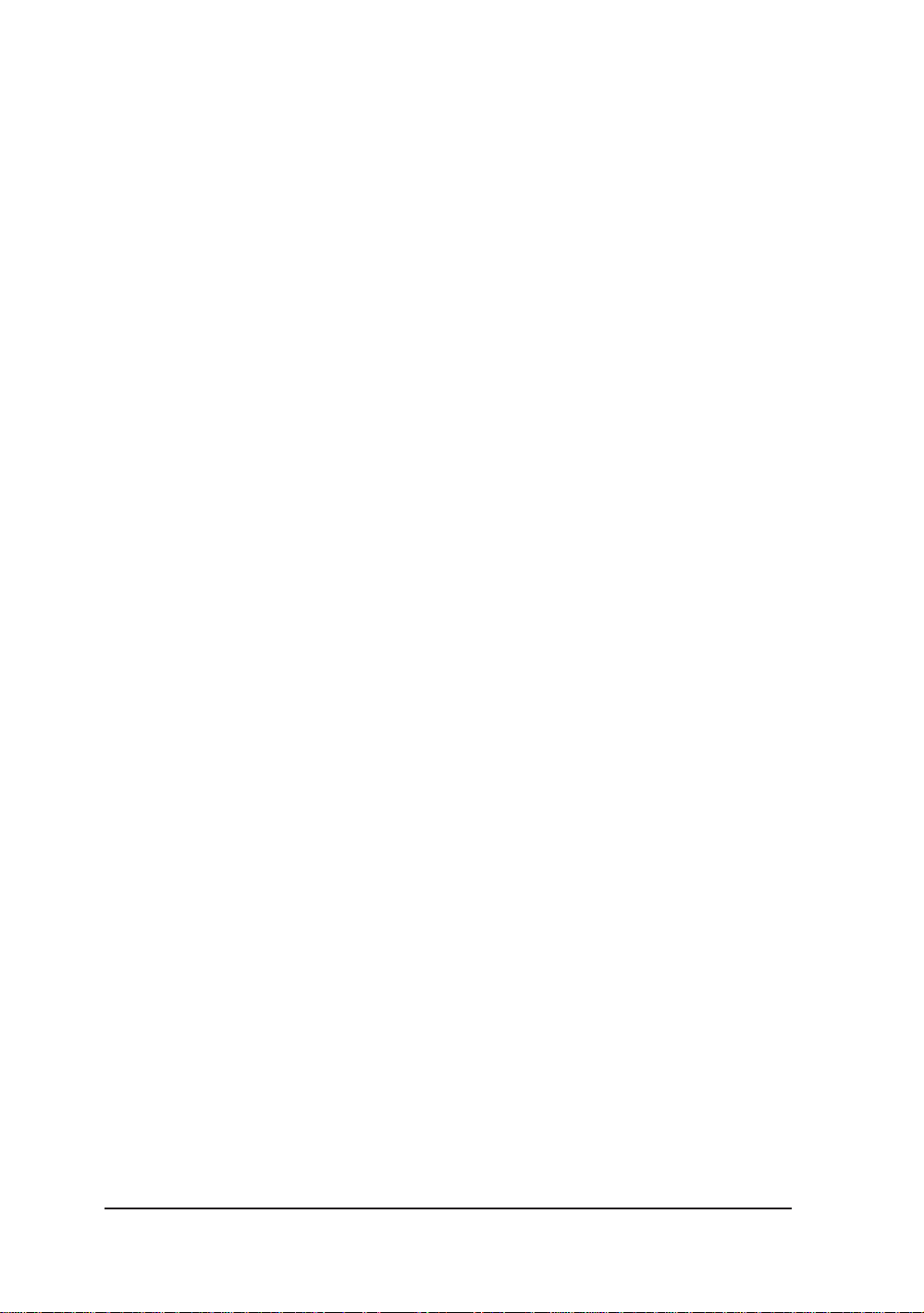
Questions and repairs
If you have a question about the product or an inquiry about a repair, contact the vendor
from which you purchased the instrument.
12
IM CW120P-E
