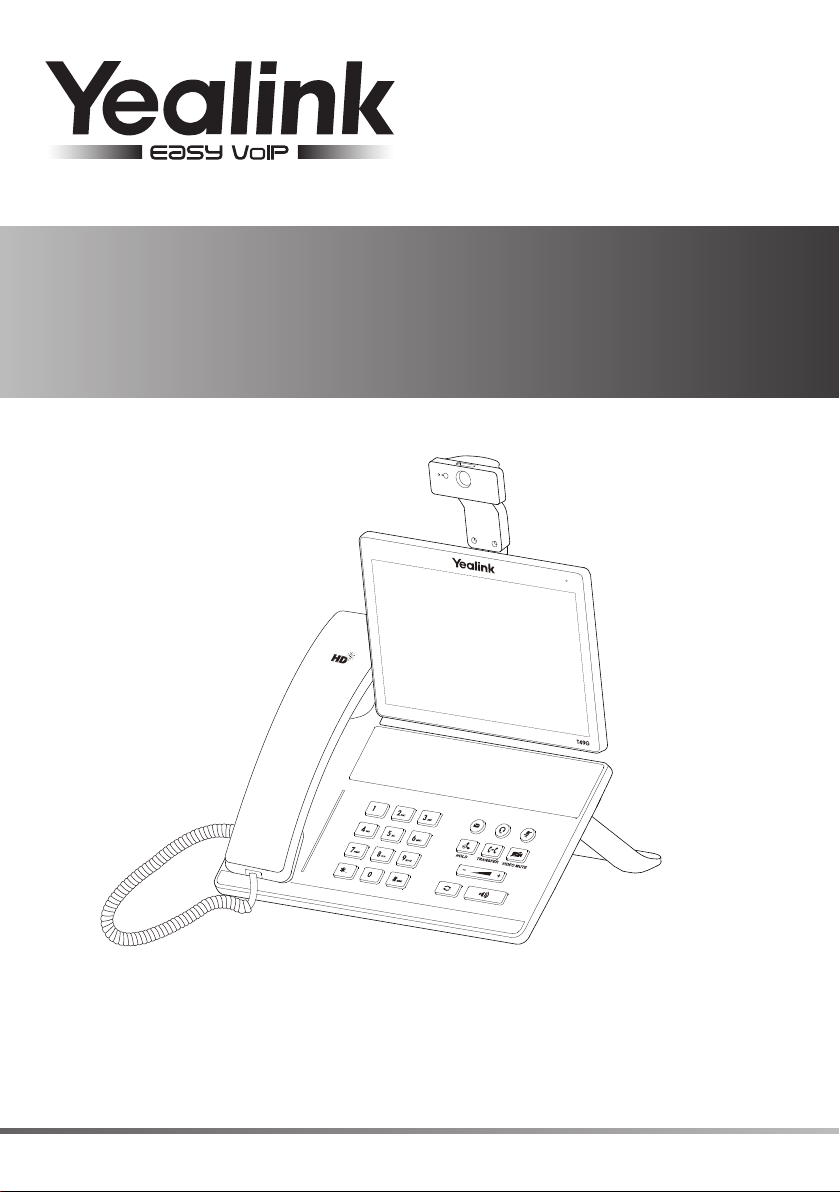
Ultra-elegant Gigabit IP Phone
SIP VP-T49G
www.yealink.com
Quick Start Guide
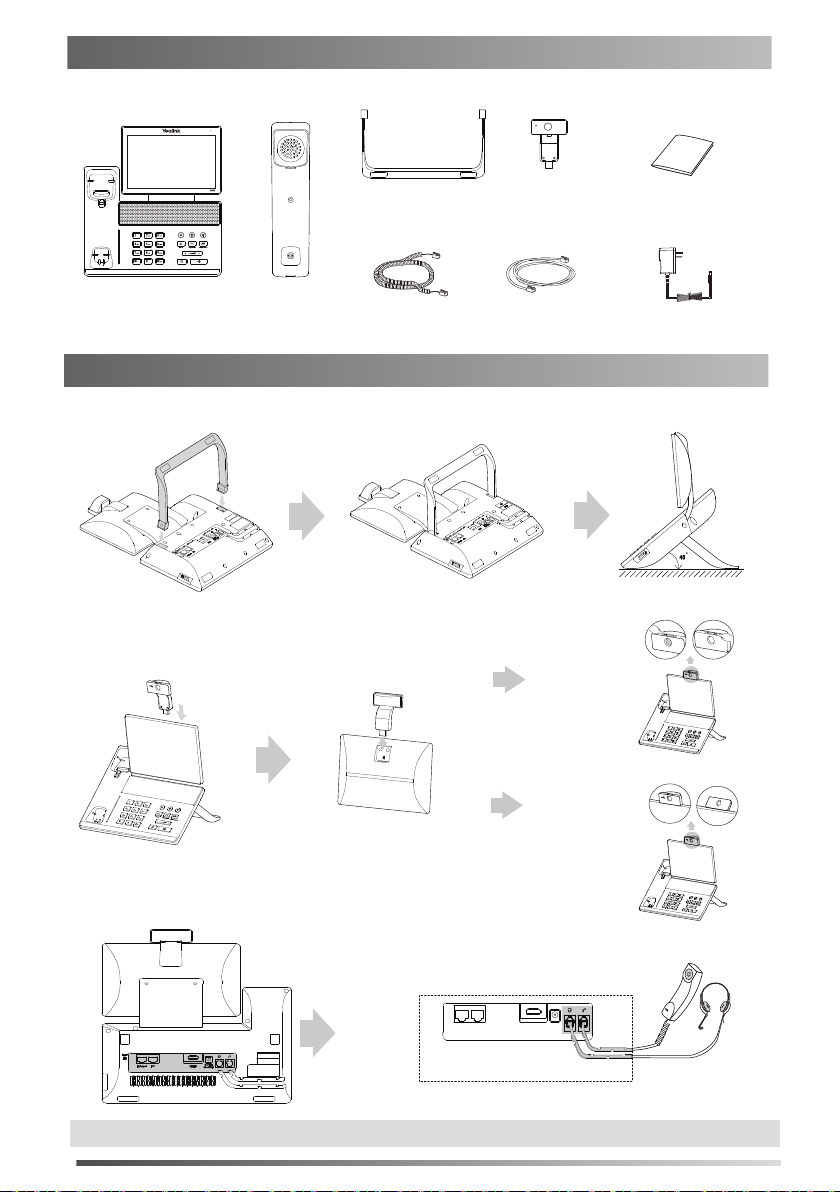
Packaging Contents
The following items are included in your package. If you find anying missing, contact your system administrator.
IP Phone Handset Handset Cord
Assembling the Phone
1. Attach the stand, as shown below:
2.Insert the camera, as shown below:
1212
Stand
Camera
Ethernet Cable
Adjust Shutter Switch
Quick Start Guide
Power Adapter
40
3. Connect the handset and optional headset, as shown below:
Note: The headset should be purchased separately.
2
Adjust Camera Angle
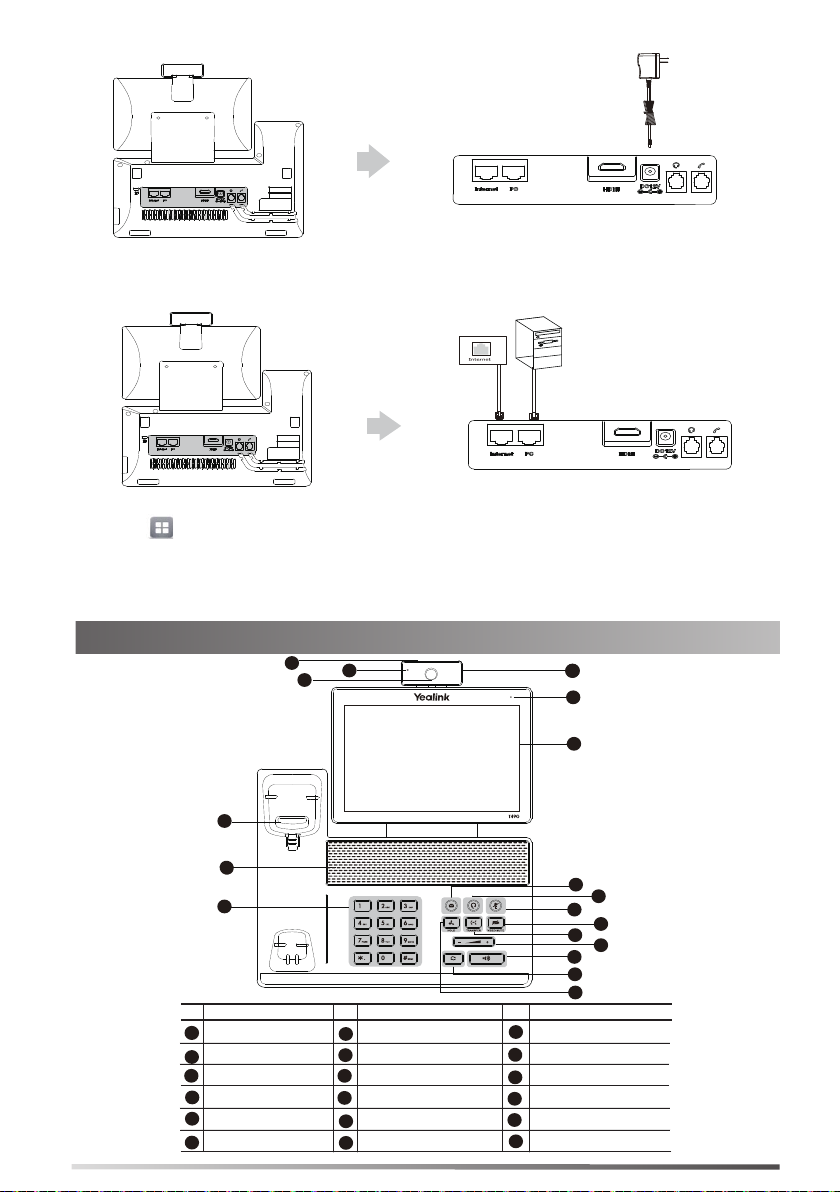
4. Connect the power, as shown below:
5. Connect to the network, as shown below:
You have two options for network connection. Your can select one of them according to the current office environment.
a) Connect to the wired network
b) Connect to the Wi-Fi network
1) Tap >Basic>Wi-Fi.
2) Tap On from the radio box of Wi-Fi.
The phone scans available wireless networks automatically.
3) Select an available wireless network from the list of networks.
4) Enter pin code if required.
5) Tap OK to connect to the Wi-Fi network.
Hardware Component Instructions
16
17
18
1
1
2
2
15
14
14
13
Item Item
1
Camera
Power Indicator LED
2
3
Touch Screen
4
MESSAGE Key
5
HEADSET Key
6
MUTE Key
7
VIDEO MUTE Key
8
TRANSFER Key
9
Volume Key
10
Speakerphone Key
11
REDIAL Key
12
HOLD Key
3
3
4
6
8
10
11
12
12
Item
13
Keypad
14
Speaker
15
Hookswitch
16
Shutter Switch
17
Camera Indicator LED
18
Camera Lens
5
7
9
3

Startup
After the IP phone is connected to the network and
supplied with power, it automatically begins the
initialization process. After startup, the phone is ready
for use. You can configure the phone via web user
interface or phone user interface.
Configuring Your Phone
Configuring via web user interface
Accessing the web user interface:
1. Tap
->Status
2. Open a web browser on your computer, enter the IP address into the address bar (e.g., "http://192.168.0.10"
or "192.168.0.10"), and then press Enter.
3. Enter the user name (default: admin) and password (default: admin) in the login page and click Confirm.
Network Settings: Click on Network->Basic->IPv4 Config
You can configure the network settings in the following ways:
DHCP: By default, the phone attempts to contact a DHCP server in your network to obtain its valid network
settings, e.g., IP address, subnet mask, gateway address and DNS address.
Static IP Address: If the phone cannot contact a DHCP server for any reason, you need to configure IP address,
subnet mask, gateway address, primary DNS address and secondary DNS address for the
phone manually.
PPPoE: If you are using an xDSL modem, you can connect your phone to the Internet via PPPoE mode.
Contact the ITSP for the user name and password.
Note: The IP phone also supports IPv6, but IPv6 is disabled by default.
Account Settings: Click on Account->Register
Parameters of the account:
Register Status: It shows the register status of the current account.
Line Active: You can select Enabled/Disabled to enable/disable the account.
Label: It is shown on the LED screen to identify the account.
Display Name: It is shown as Caller ID when placing a call.
Register Name:
User Name:
Password:
Server Host:
Register status icons on the LCD screen:
(Green)
when the phone is idle to obtain the IP address of the phone.
->Account X (X=1,2,3...15,16)
WelcomeWelcome
It is an authenticated ID for authentication provided by ITSP (required).
It is provided by ITSP for registration (required).
It is provided by ITSP for registration (required).
It is provided by ITSP for registration (required).
Register Failed
Registered
(Gray) (Green and Flashing)
Registering
Note: Check with your system administrator if any error appears during the registration process or a specific
configuration is required for your registration.
Configuring via phone user interface
Network Settings:
When the phone is idle, tap ->Advanced (default password: admin)->Network->WAN Port/VLAN/Web Server/802.1x/ VPN/ LLDP
/CDP/NAT to configure the network.
Account Settings:
When the phone is idle, tap ->Advanced (default password: admin)->Account to configure the account.
4

Using Your Phone
Status Icons
The icons in the status bar at the top of the screen give information about phone:
Status Icons
Navigating the Touch Screen
To enter the main menu, tap .
To return to the idle screen, tap .
To go back to the previous menu, tap .
To select an item, tap the item.
Drag up and down to scroll.
(You can wait for the scrolling to come to a stop, or touch the screen to stop it immediately.)
Entering and Updating Data
To use onscreen keyboard
1.Tap the field you want to edit will access the onscreen keyboard, shown as below:
What it means
Shows that camera is not detected.
Shows that the phone is connected to Wi-Fi network.
Shows that network is unavailable.
Shows that Bluetooth is turned on.
Shows that the phone is locked.
Shows that “Forward” is turned on.
Shows that “Do Not Disturb” is turned on.
Shows that “Auto Answer” is turned on.
Shows that you have missed calls.
Shows that you have unread voice mails.
Shows that ringer volume is 0.
Shows that an USB flash drive is detected.
Tap to backspace.
Tap to wrap.
Tap to switch uppercase/lowercase.
Tap to hide the onscreen keyboard.
Tap to switch input modes. Tap to move the cursor.
2.When you finish entering, tap .
3.Tap the Save soft key to accept the change.
To use keypad
Dial or enter number.
To select a field option
Tap the field name, tap the desired option from the pop-up box.
Control Center and Notification Center
Swipe down from the top of the screen to enter the control center and the notification center.
Control Center
To turn on/off common functions quickly, tap corresponding icons.
Drag the slider to adjust the screen brightness.
Notification Center
Notification center displays the list of Missed Calls, Voice Mail and
Forwarded Calls.
To delete all records,tap .
To delete a specific records,tap .
Swipe up to hide this screen.
5

Basic Call Features
Placing a Video/Voice Call
Using the handset:
1. Pick up the handset.
2. Enter the number, and then press the Send soft key.
Using the speakerphone:
1. With the handset on-hook, press .
2. Enter the number, and then press the Send soft key.
Using the headset:
1. With the headset connected, press to activate the headset mode.
2. Enter the number, and then press the Send soft key.
Answering a Video/Voice Call
Using the handset:
Pick up the handset.
Using the speakerphone:
Press
Using the headset:
Press
Controlling Video During a Call
Switch the Video View
Tap .
Turning on/off video during a call
Swipe down from the top of the screen to enter the control center, tap Video to turn on/off the camera.
Press .
Ending a Video/Voice Call
Using the handset:
Hang up the handset or press the EndCall soft key.
Using the speakerphone:
Press or tap the EndCall soft key.
Using the headset:
Tap the EndCall soft key.
Redial
Press to enter the Placed Calls list, and then tap the desired entry.
Press twice when the phone is idle to dial out the last dialed number.
Call Mute and Un-mute
Press to mute the microphone during a call.
Press again to un-mute the call.
Call Hold and Resume
To place a call on hold:
Press or tap the Hold soft key during an active call.
To resume the call, do one of the following:
If there is only one call on hold, press or tap the Resume soft key.
If there is more than one call on hold, tap the call you want to resume,and press or tap the Resume soft key.
Call Transfer
You can transfer a call in the following ways:
Blind Transfer
1. Press or tap the Transfer soft key during a call. The call is placed on hold.
2. Enter the number you want to transfer to.
3. Press or tap the Transfer soft key.
Semi-Attended Transfer
1. Press or tap the Transfer soft key during a call. The call is placed on hold.
2. Enter the number you want to transfer to, and then press .
3. Press or tap the Transfer soft key when you hear the ring-back tone.
.
.
6

Attended Transfer
1. Press or tap the Transfer soft key during a call. The call is placed on hold.
2. Enter the number you want to transfer to, and then press .
3. Press or tap the Transfer soft key when the second party answers.
Call Forward
To enable call forward:
1. When the phone is idle,tap ->Features->Call Forward.
2. Select the desired forward type:
Always Forward----Incoming calls are forwarded unconditionally.
Busy Forward----Incoming calls are forwarded when the phone is busy.
No Answer Forward----Incoming calls are forwarded if not answered after a period of time.
3. Enter the number you want to forward to. For No Answer Forward, tap the pull-down list of After Ring Time,and then tap the
desired ring time to wait before forwarding.
4. Tap the Save soft key to accept the change.
Call Conference
1. Tap the Conference soft key during an active call. The call is placed on hold.
2. Enter the number of the second party, and then tap the Send soft key.
3. Tap the
4. Tap the EndCall soft key to disconnect all parties.
Note: You can split the conference call into two individual calls by tapping the Split soft key.
Conference soft key again when the second party answers. All parties are now joined in the conference.
Voice Message
Message waiting indicator on the idle screen indicates that one or more voice messages are waiting at the message
The power indicator LED slowly flashes red.
center.
To listen to voice messages:
1.
2. Follow the voice prompts to listen to your voice messages.
(Ensure the voice mail code is already configured on the phone.)
.
Customizing Your Phone
Call History
1. When the phone is idle,tap , and select the desired call list on the left.
2.
Drag up and down to scroll.
3. Tap after the desired entry, and then you can do the following :
Tap Send to place a call.
Ta p Add to add the entry to the local directory.
Ta p Edit to edit the phone number of the entry before placing a call.
Ta p Blacklist to add the entry to the blacklist.
Delete to delete the entry from the list.
Ta p
Contact Directory
To add a contact:
1. When the phone is idle,tap , and select the desired group.
2. Tap Add to add a contact.
3. Enter a unique contact name in the Name field and contact numbers in the corresponding fields.
4. Tap the Save soft key to accept the change.
To edit a contact:
1. When the phone is idle,tap , and select the desired group.
2. Tap after the desired contact.
3. Edit the contact information.
4. Tap the Save soft key to accept the change.
To delete a contact:
1.When the phone is idle,tap , and select the desired group.
2.Tap after the desired contact and then tap delete.
3.Tap OK when the touch screen prompts “Delete selected item?”.
Note: You can add contacts from call history easily. For more information, refer to Call History above.
Volume Adjustment
Press during a call to adjust the receiver volume of the handset/speakerphone/headset.
Press when the phone is idle to adjust the ringer volume.
7

About us
Founded in 2001, Yealink, a leading provider of VoIP Phone and IP communication solutions, has been focusing on VoIP
products characterized by reliable quality, easy deployment and affordable price for more than a decade. Today, customers
from over 140 countries rely on Yealink as the backbone of global collaboration to extend the value of network communications.
More about Yealink
Since 2001, Yealink has continued to develop state-of-the art, hi-tech VoIP communication terminals that include IP video
phones, IP phones and USB phones. With a worldwide market in more than 140 countries, the company has also established
a first-class international service network.
Our priorities are quality, functionality, ease-of-use, customer support and competitive pricing. To provide new solutions for the
future in this fast-evolving sector, Yealink’s large, talented and highly-experienced VoIP R&D team is totally committed to the
pursuit of excellence.
To date, we have passed more than 80 interoperability tests and meet certification requirements set by leading VoIP system and
platforms. Yealink works in close partnership with T-Mobile, Telefonica, Portugal Telecom and other leading telecommunication
service providers.
YEALINK NETWROK TECHNOLOGY CO.,LTD.
Web:www.yealink.com
Copyright
©2015Yealink Inc.All right reserved.

FCC Caution:
Any Changes or modifications not expressly approved by the party responsible for
compliance could void the user's authority to operate the equipment.
This device complies with part 15 of the FCC Rules. Operation is subject to the following
two conditions: (1) This device may not cause harmful interference, and (2) this device
must accept any interference received, including interference that may cause undesired
operation.
Note: This equipment has been tested and found to comply with the limits for a Class B digital
device, pursuant to part 15 of the FCC Rules. These limits are designed to provide
reasonable protection against harmful interference in a residential installation. This
equipment generates, uses and can radiate radio frequency energy and, if not installed and
used in accordance with the instructions, may cause harmful interference to radio
communications. However, there is no guarantee that interference will not occur in a
particular installation. If this equipment does cause harmful interference to radio or television
reception, which can be determined by turning the equipment off and on, the user is
encouraged to try to correct the interference by one or more of the following measures:
—Reorient or relocate the receiving antenna.
—Increase the separation between the equipment and receiver.
—Connect the equipment into an outlet on a circuit different from that to which the receiver is
connected.
—Consult the dealer or an experienced radio/TV technician for help.
FCC Radiation Exposure Statement:
This equipment complies with FCC radiation exposure limits set forth for an
uncontrolled environment .This equipment should be installed and operated with
minimum distance 20cm between the radiator& your body.
This transmitter must not be co-located or operating in conjunction with any other antenna or
transmitter.
IC Warning
This device complies with Industry Canada licence-exempt RSS standard(s). Operation is subject
to the following two conditions:
(1) this device may not cause interference, and
(2) this device must accept any interference, including interference that may cause undesired operation
of the device.
Le présent appareil est conforme aux CNR d'Industrie Canada ap plicables aux appareils radio exempts
de licence. L'exploitation est autorisée aux deux conditions suivantes :
(1) l'appareil nedoit pas produire de brouillage, et
(2) l'utilisateur de l'appareil doit accepter tout brouillage radioélectrique subi, même si le brouillage est
susceptible d'en compromettre le fonctionnement.

The device been tested is compliance with RF field strength limits, users can obtain Canadian
information on RF exposure and compliance.The minimum distance from body to use the device is 20cm.
Le présent appareil est conforme
Après examen de ce matériel aux conformité ou aux limites d’intensité de champ RF,
les utilisateurs peuvent sur l’exposition aux radiofréquences et la conformité and comp liance d’acquérir
les informations correspondantes.
La distance minimale du corps à utiliser le dispositif est de 20cm.
