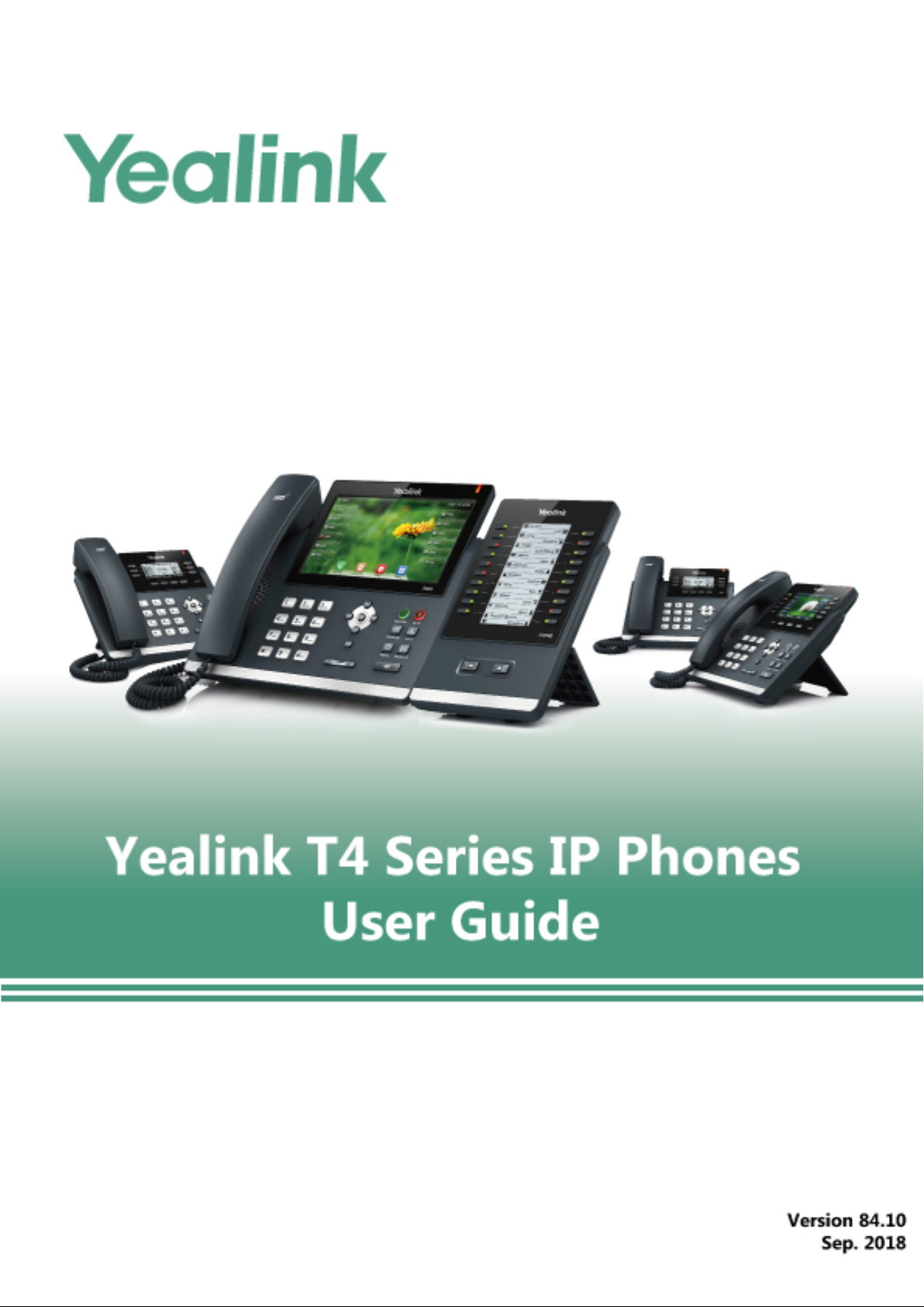
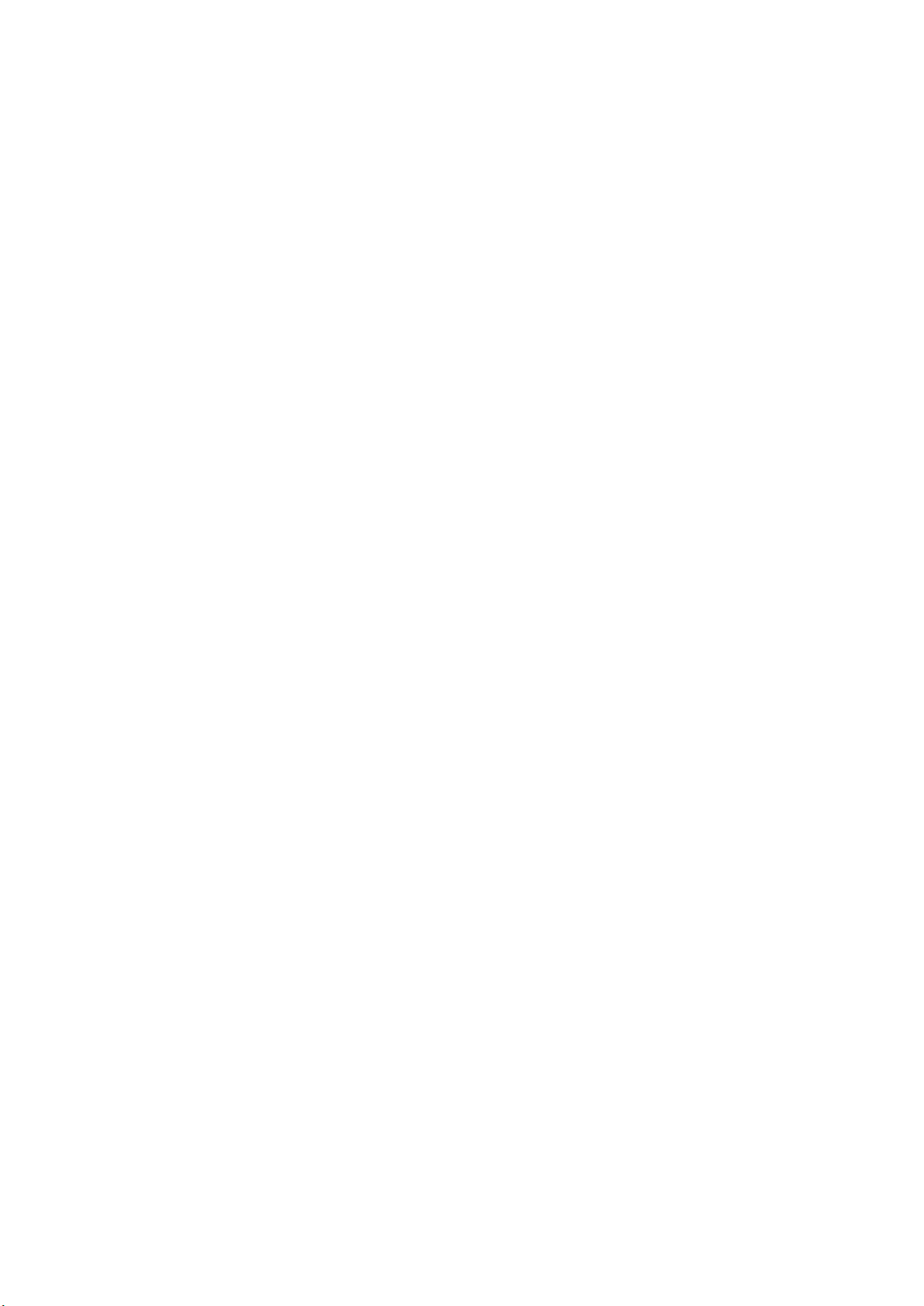
Copyright
Copyright © 2018 YEALINK(XIAMEN) NETWORK TECHNOLOGY
Copyright © 2018 Yealink (Xiamen) Network Technology CO., LTD. All rights reserved. No parts of this publication may
be reproduced or transmitted in any form or by any means, electronic or mechanical, photocopying, recording, or otherwise, for any purpose, without the express written permission of Yealink (Xiamen) Network Technology CO., LTD.
Under the law, reproducing includes translating into another language or format.
When this publication is made available on media, Yealink (Xiamen) Network Technology CO., LTD. gives its consent to
downloading and printing copies of the content provided in this file only for private use but not for redistribution. No
parts of this publication may be subject to alteration, modification or commercial use. Yealink (Xiamen) Network Technology CO., LTD. will not be liable for any damages arising from use of an illegally modified or altered publication.
Trademarks
Yealink®, the logo and the name and marks is trademark of Yealink (Xiamen) Network Technology CO., LTD, which are
registered legally in China, the United States, EU (European Union) and other countries.
All other trademarks belong to their respective owners. Without Yealink’s express written permission, recipient shall not
reproduce or transmit any portion hereof in any form or by any means, with any purpose other than personal use.
Warranty
(1) Warranty
THE SPECIFICATIONS AND INFORMATION REGARDING THE PRODUCTS IN THIS GUIDE ARE SUBJECT TO CHANGE
WITHOUT NOTICE. ALL STATEMENTS, INFORMATION, AND RECOMMENDATIONS IN THIS GUIDE ARE BELIEVED TO BE
ACCURATE AND PRESENTED WITHOUT WARRANTY OF ANY KIND, EXPRESS OR IMPLIED. USERS MUST TAKE FULL
RESPONSIBILITY FOR THEIR APPLICATION OF PRODUCTS.
(2) Disclaimer
YEALINK (XIAMEN) NETWORK TECHNOLOGY CO., LTD. MAKES NO WARRANTY OF ANY KIND WITH REGARD TO THIS
GUIDE, INCLUDING, BUT NOT LIMITED TO, THE IMPLIED WARRANTIES OF MERCHANTABILITY AND FITNESS FOR A
PARTICULAR PURPOSE. Yealink (Xiamen) Network Technology CO., LTD. shall not be liable for errors contained herein
nor for incidental or consequential damages in connection with the furnishing, performance, or use of this guide.
(3) Limitation of Liability
Yealink and/or its respective suppliers are not responsible for the suitability of the information contained in this document for any reason. The information is provided “as is”, and Yealink does not provide any warranty and is subject to
change without notice. All risks other than risks caused by use of the information are borne by the recipient. In no
event, even if Yealink has been suggested the occurrence of damages that are direct, consequential, incidental, special,
punitive or whatsoever (Including but not limited to loss of business profit, business interruption or loss of business
information), shall not be liable for these damages.
End User License Agreement
This End User License Agreement ("EULA") is a legal agreement between you and Yealink. By installing, copying or otherwise using the Products, you: (1) agree to be bounded by the terms of this EULA, (2) you are the owner or an authorized user of the device, and (3) you represent and warrant that you have the right, authority and capacity to enter into
this agreement and to abide by all its terms and conditions, just as if you had signed it. The EULA for this product is
available on the Yealink Support page for the product.
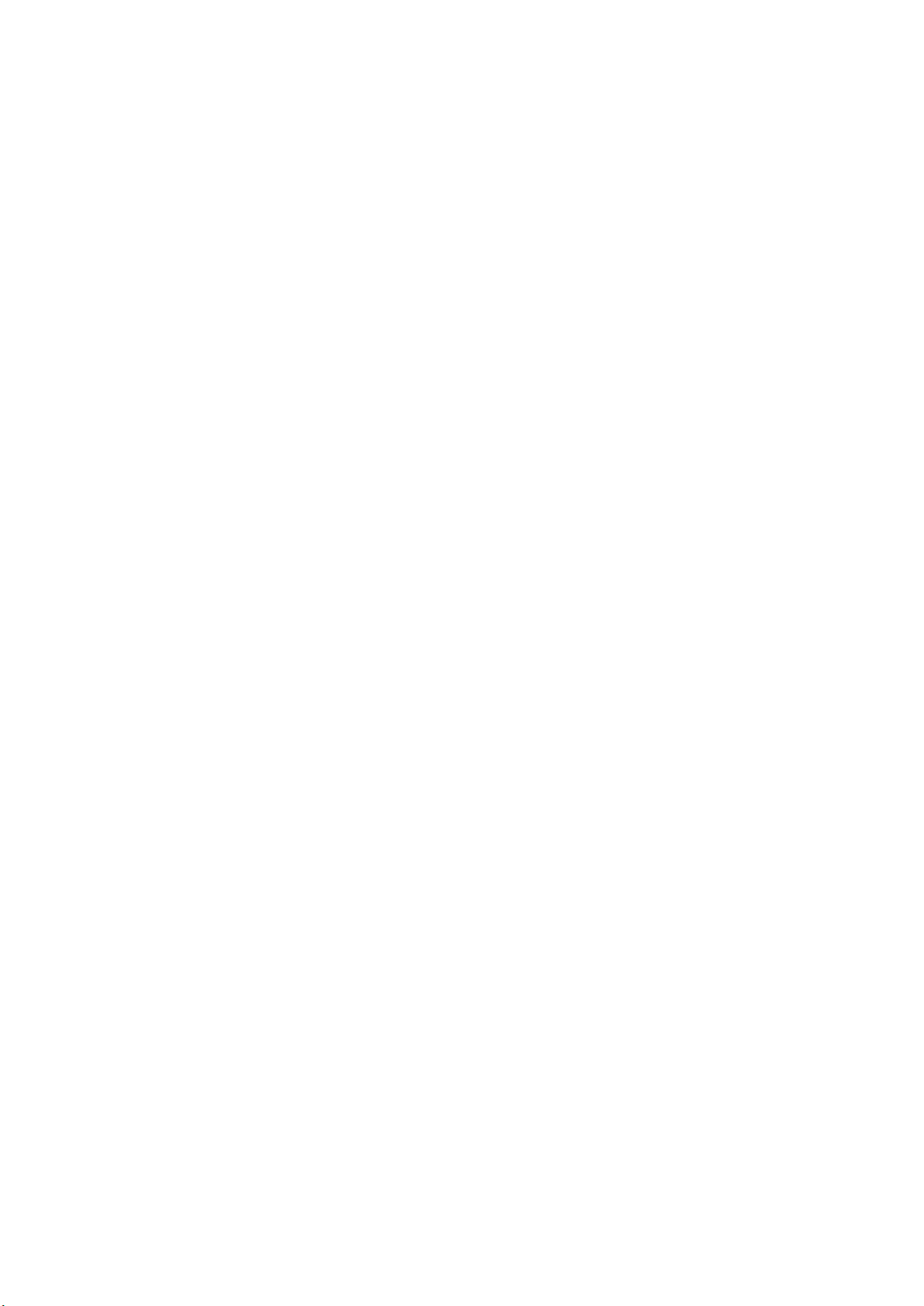
Patent Information
China, the United States, EU (European Union) and other countries are protecting one or more patents of accompanying products and/or patents being applied by Yealink.
Customer Feedback
We are striving to improve our documentation quality and we appreciate your feedback. Email your opinions and comments to DocsFeedback@yealink.com.
Technical Support
Visit Yealink WIKI (http://support.yealink.com/) for the latest firmware, guides, FAQ, Product documents, and more.
For better service, we sincerely recommend you to use Yealink Ticketing system (https://ticket.yealink.com) to submit
all your technical issues.
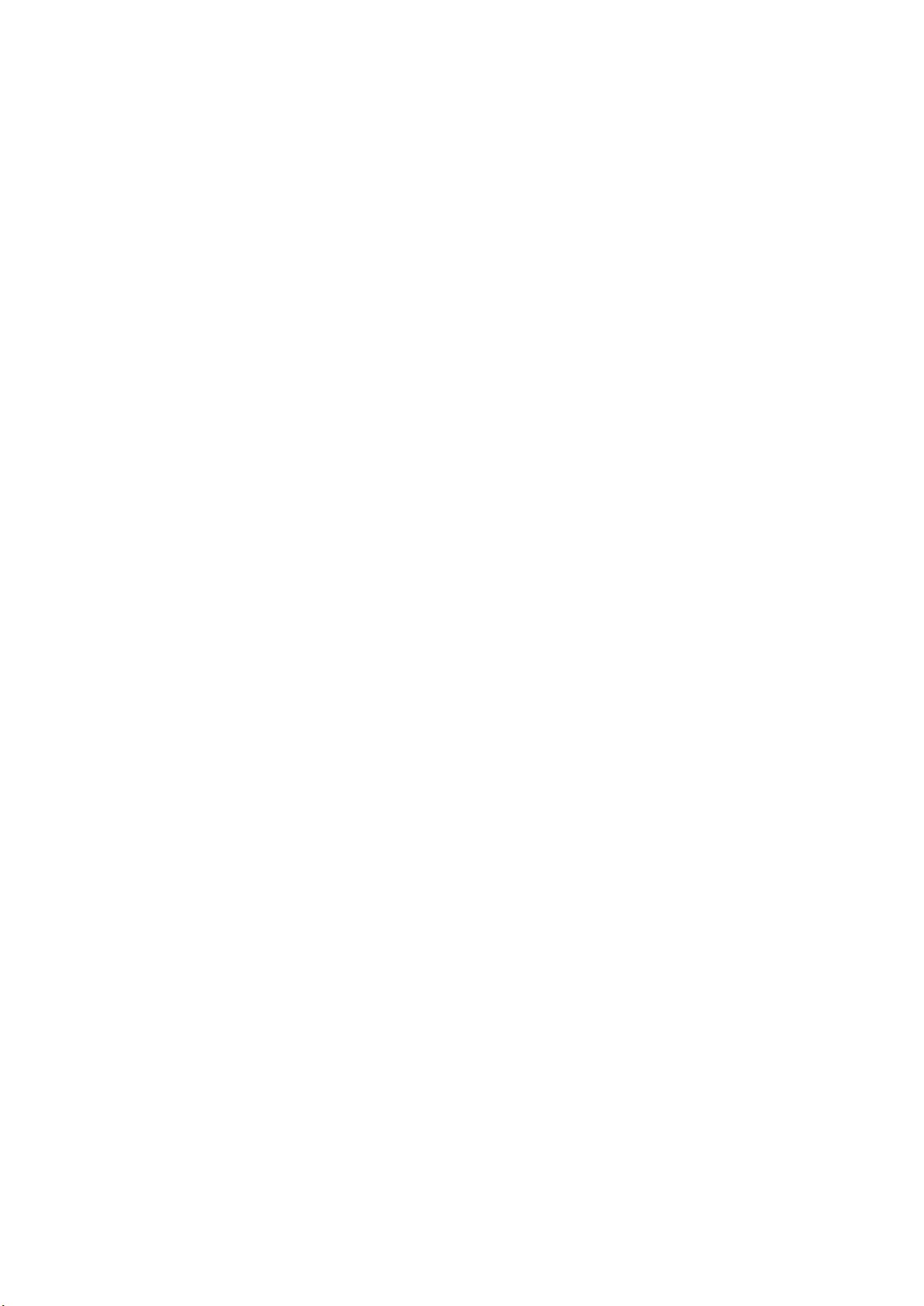
GNU GPL INFORMATION
Yealink T4X series IP phones firmware contain third-party software under the GNU General Public License (GPL).
Yealink uses software under the specific terms of the GPL. Please refer to the GPL for the exact terms and conditions of
the license.
The original GPL license, source code of components licensed under GPL and used in Yealink products can be downloaded online: http://www.yealink.com/onepage_83.html.
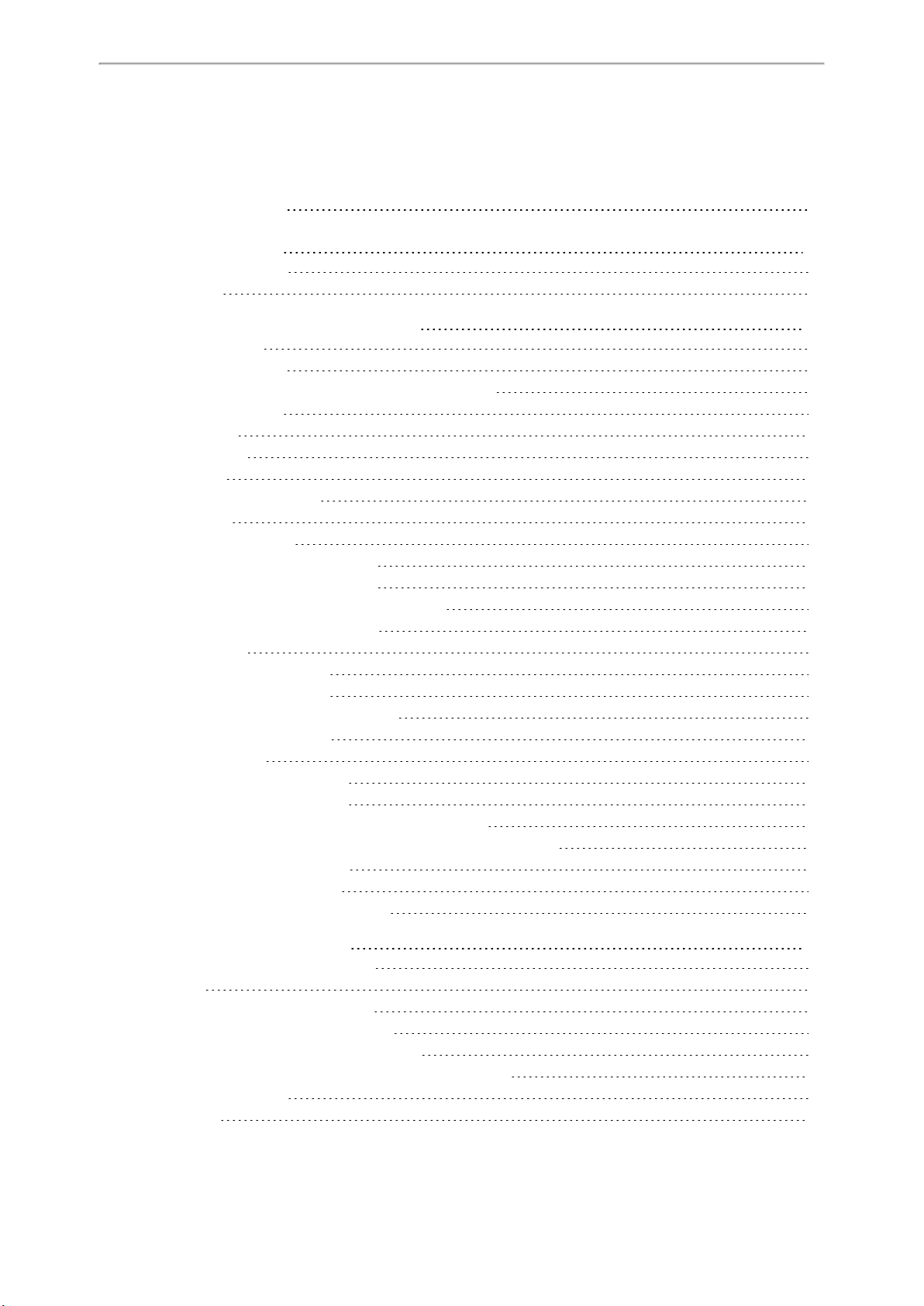
Table of Contents
Table of Contents
Table of Contents
About This Guide
Related Documentation
In This Guide
Getting Started with Your Phone
Hardware Overview
T48S/T48G Hardware
T46S/T46G/T42S/T42G/T41S/T41P/T40P/T40G Hardware
Power LED Indicator
Line Key LED
Screen and Icons
Idle Screen
Dialing/Pre-dialing Screen
Calls Screen
Icons in the Status Bar
T48S/T48G Icons in the Status Bar
T46S/T46G Icons in the Status Bar
T41S/T41P/T42S/T42G Icons in the Status Bar
T40P/T40G Icons in the Status Bar
Line Key Icons
T48S/T48G Line Key Icons
T46S/T46G Line Key Icons
T41S/T41P/T42G/T42S Line Key Icons
T40P/T40G Line Key Icons
Call History Icons
T48S/T48G Call History Icons
T46S/T46G Call History Icons
T42S/T42G/T41S/T41P/T40P/T40G Call History Icons
Entering Characters on T46S/T46G/T42S/T42G/T41S/T41P/T40P/T40G
Entering Characters on T48S/T48G
Using the Onscreen Keyboard
Using the Phone Keypad and Dial Pad
1
11
11
12
13
13
14
15
16
16
18
19
20
21
22
22
24
25
26
26
27
29
32
33
33
33
34
34
34
34
35
35
Customizing Your Phone
Changing the Administrator Password
Wallpaper
Changing Wallpaper on Idle Screen
Changing Wallpaper on Dsskey Screen
Adding a Wallpaper from a USB Flash Drive
Adding a Dsskey Screen Wallpaper from a USB Flash Drive
Adjusting Transparency
Screen Saver
37
37
37
38
38
38
39
39
40
1
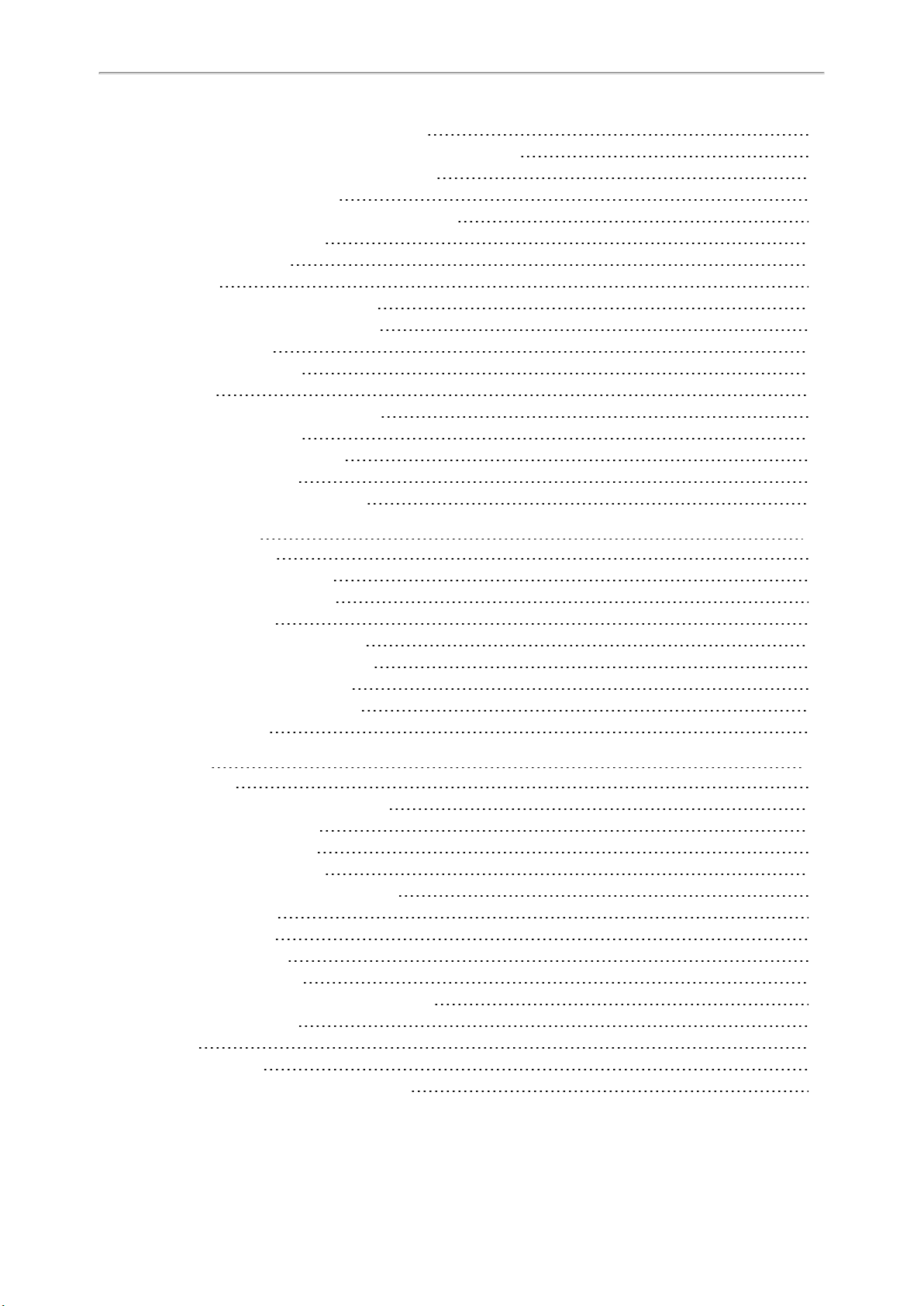
Yealink T4 Series IP Phones User Guide
Changing the Waiting Time for Screen Saver
Enabling or Disabling Time & Date and Status Icons Display
Adding a Screen Saver from a USB Flash Drive
Setting the Screen Saver Type
Changing the Screen Backlight Brightness and Time
Adjusting the Screen Contrast
Changing the Language
Time & Date
Setting the Time and Date Manually
Changing the Time and Date Format
Setting a Key as Send
Customizing the Soft Keys
Phone Lock
Phone Lock Types and Waiting Time
Setting the Phone Lock
Locking Your Phone Manually
Unlocking Your Phone
Changing Your Phone Unlock PIN
Audio Settings
Adjusting the Volume
Adjusting the Audio Volume
Adjusting the Ringer Volume
Setting the Ring Tone
Setting a Ring Tone for the Phone
Setting a Ring Tone for an Account
Setting a Ring Tone for a Group
Setting a Ring Tone for a Contact
Setting the Key Tone
40
41
41
42
42
43
43
43
43
44
44
45
45
45
46
46
46
47
49
49
49
49
49
50
50
50
51
51
Directory
Local Directory
Managing the Local Directory Groups
Adding Contact Groups
Editing Contact Groups
Deleting Contact Groups
Managing the Local Directory Contacts
Adding Contacts
Editing Contacts
Deleting a Contact
Deleting All Contacts
Moving a Local Directory Contact to Blacklist
Searching for Contacts
Favorites
Adding Favorites
Adding a Favorite from Local Directory
2
53
53
53
53
54
54
54
55
55
55
56
56
56
57
57
57
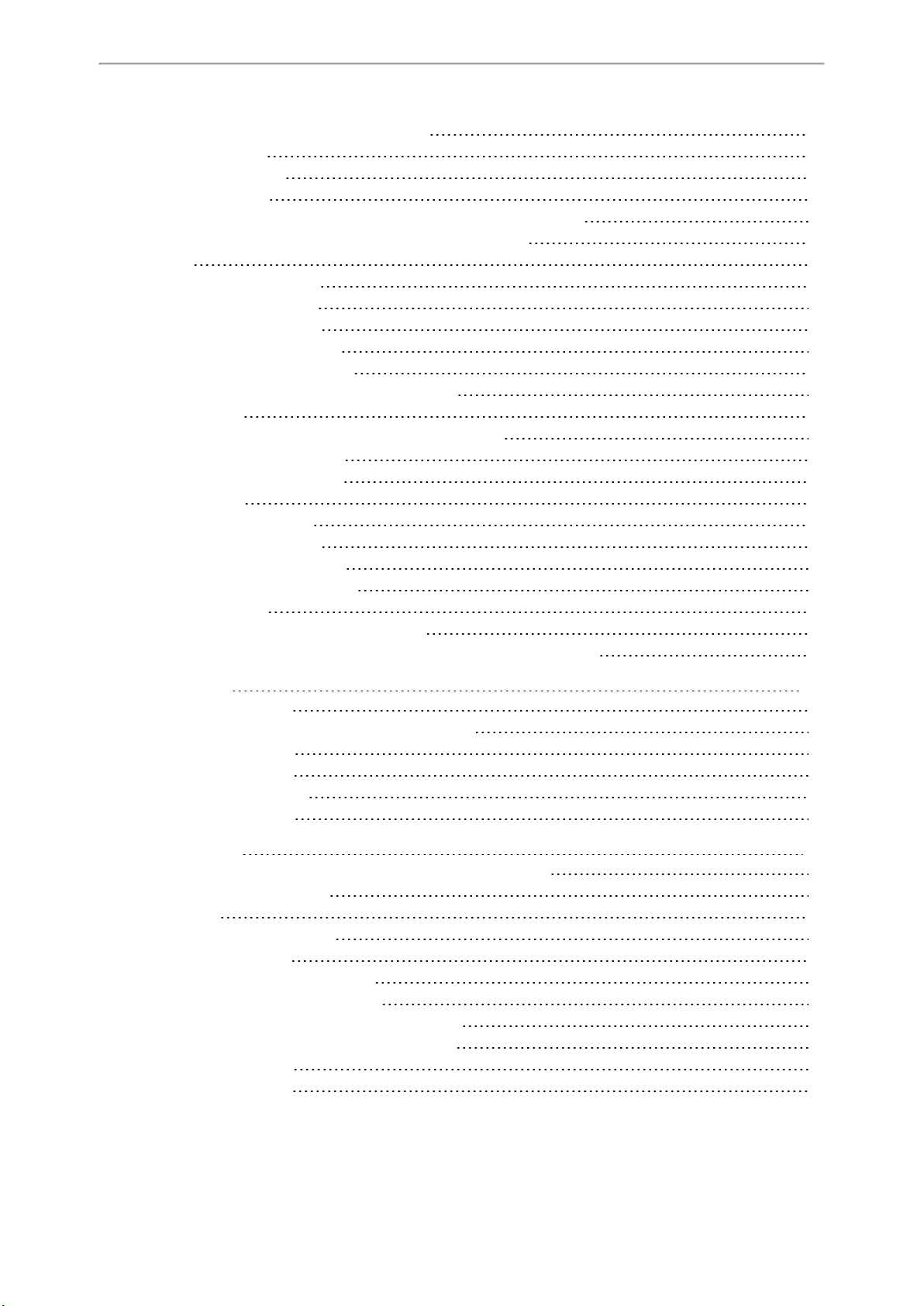
Table of Contents
Adding a Favorite while Adding a Contact
Viewing Favorites
Reordering Favorites
Deleting Favorites
Deleting a Favorite by Removing a Contact from Favorites Directory
Deleting a Favorite by Deleting the Favorite Index Number
Blacklist
Adding a Blacklist Contact
Editing a Blacklist Contact
Deleting Blacklist Contacts
Deleting a Blacklist Contact
Deleting all Blacklist Contacts
Moving a Blacklist Contact to the Local Directory
Mobile Contacts
Adding a Mobile Contact to the Local Directory/Blacklist
Searching for Mobile Contacts
Updating the Mobile Contacts
Google Contacts
Viewing Google Contacts
Updating Google Contacts
Searching for Google Contacts
Placing Calls to Google Contacts
Remote Phone Book
Searching for Remote Phone Book Contacts
Adding a Remote Phone Book Contact to the Local Directory or Blacklist
58
58
58
59
59
59
59
60
60
60
60
61
61
61
61
62
62
63
63
63
63
64
64
64
64
Call History
Viewing History Records
Adding a History Record to Local Directory or Blacklist
Deleting History Records
Deleting a Call Record
Deleting All Call Records
Disabling History Record
Call Features
Switching Among the Handset, Speakerphone and Headset Modes
Changing the Default Account
Placing Calls
Placing a Call from the Dialer
Placing Multiple Calls
Placing a Call with a Speed Dial Key
Setting a Speed Dial Key Manually
Speed Dialing a Contact Using a Speed Dial Key
Placing a Call Back to the Last Incoming Number
Setting a Recall Key
Recalling a Contact
67
67
67
67
68
68
68
69
69
69
70
70
71
71
71
72
72
72
73
3
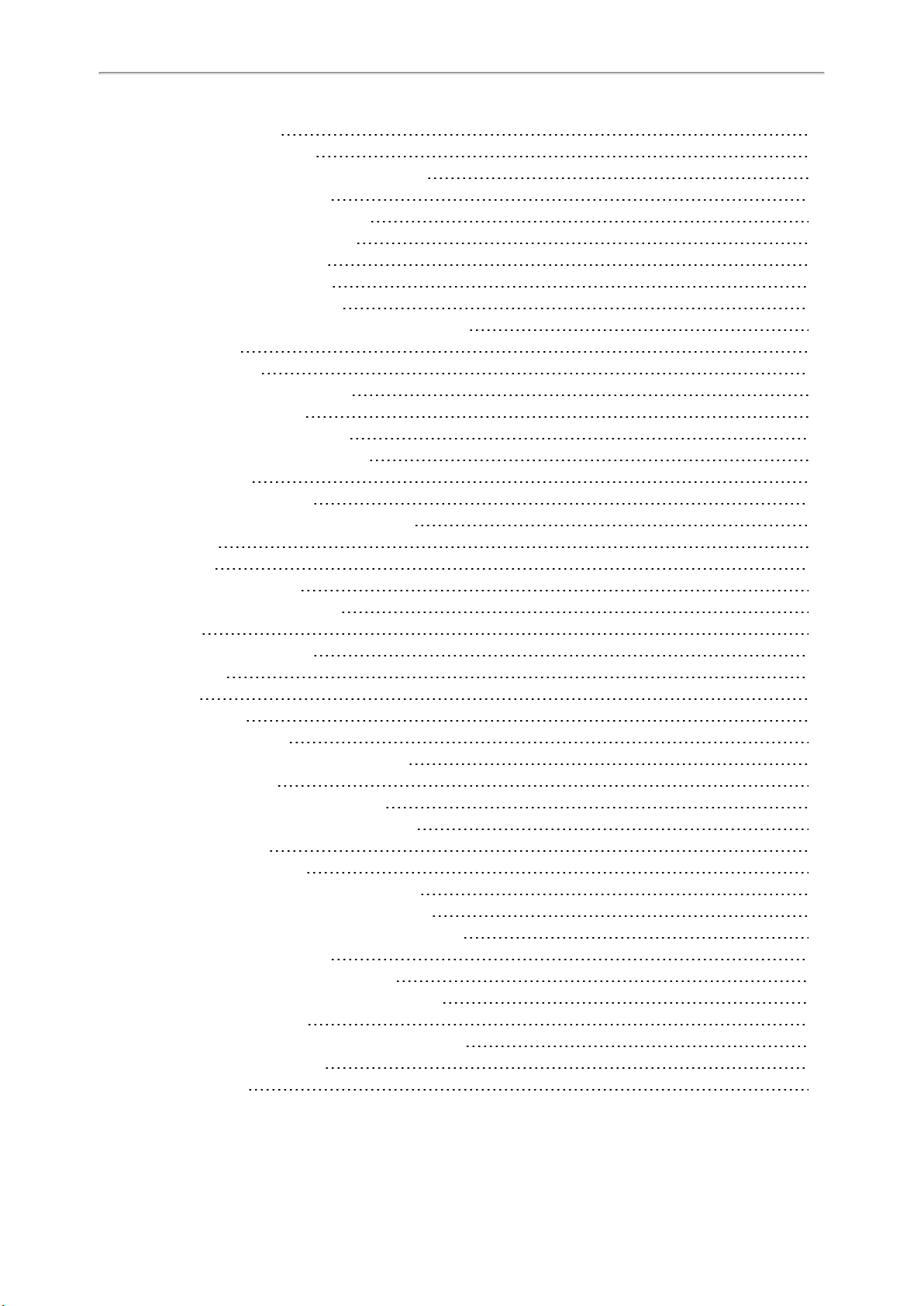
Yealink T4 Series IP Phones User Guide
Redialing a Number
Dialing a Hotline Number
Setting a Hotline Number and Delay Time
Placing an International Call
Placing a Call from the Call History
Placing a Call from the Directory
Placing an Anonymous Call
Enabling Anonymous Call
Placing an Anonymous Call
Placing an Emergency Call from a Locked Phone
Answering Calls
Answering a Call
Answering a Call When in a Call
Enabling Call Waiting
Answering a Call Automatically
Silencing or Rejecting Incoming Calls
Silencing a Call
Rejecting a Call Manually
Rejecting Anonymous Calls Automatically
Ending Calls
Auto Redial
Setting the Auto Redial
Redialing a Call Automatically
Call Mute
Muting/Unmuting Audio
Keep Mute
Call Hold
Holding a Call
Resuming a Held Call
Swapping Between Active and Held Calls
Do Not Disturb (DND)
Rejecting Calls with DND on All Lines
Rejecting Calls with DND on Specific Lines
Deactivating DND
Redirecting Incoming Calls
Forwarding All Incoming Calls to a Contact
Forwarding All Incoming Calls on All Lines
Forwarding All Incoming Calls on Specific Lines
Deactivating Call Forward
Forwarding an Incoming Call Manually
Forwarding Incoming Calls with a Forward Key
Setting a Forward Key
Forwarding Incoming Calls Using a Forward Key
Diverting Calls to a Contact
Transferring Calls
73
73
73
74
74
74
74
75
75
76
76
77
77
77
78
78
79
79
79
79
80
80
80
81
81
81
82
82
83
83
83
83
84
84
85
85
85
86
86
87
87
87
88
88
88
4
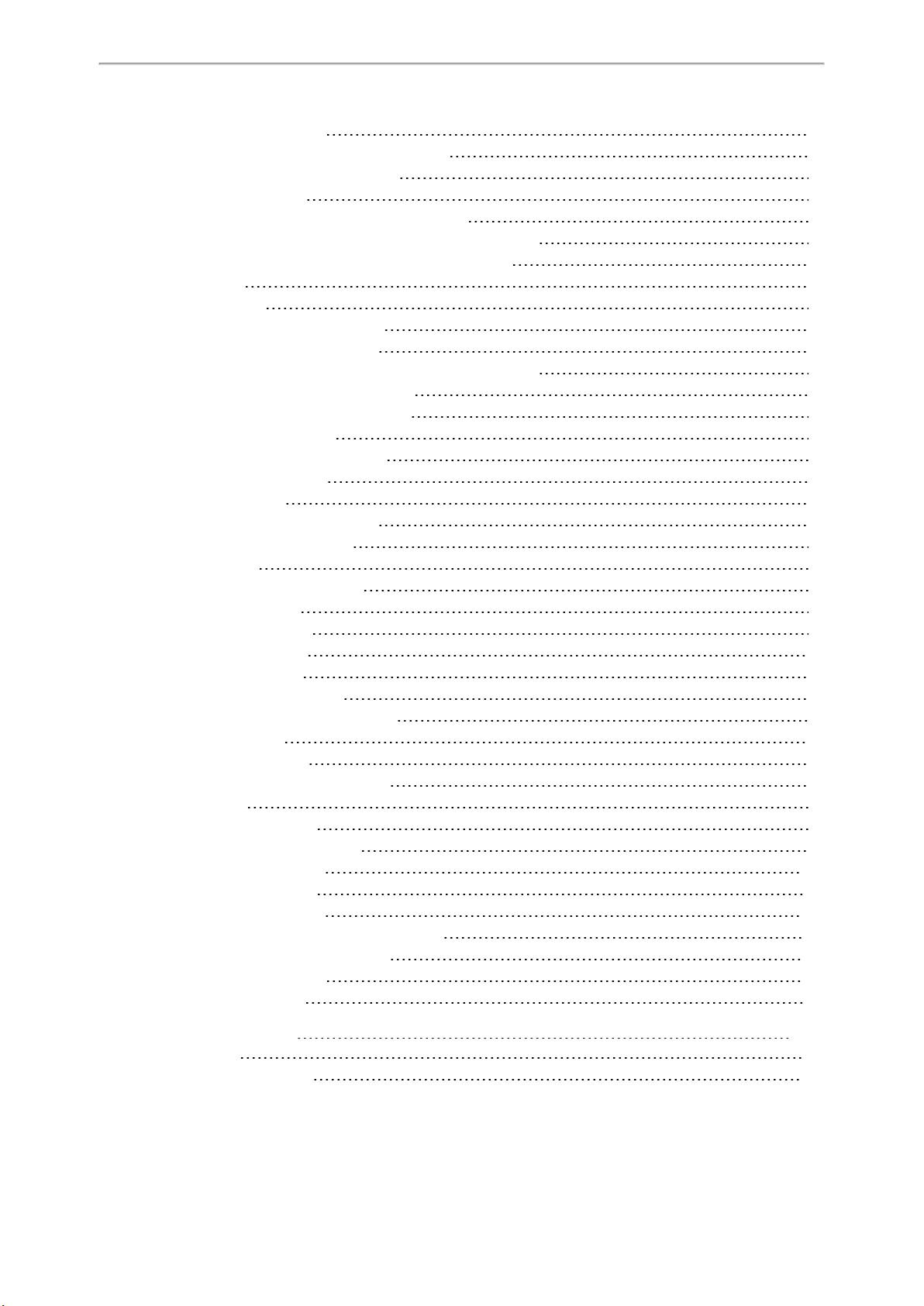
Table of Contents
Performing a Blind Transfer
Performing a Semi-Attended/Attended Transfer
Performing Transfer with a Transfer Key
Setting a Transfer Key
Performing a Blind Transfer Using a Transfer Key
Performing a Semi-Attended/Attended Using a Transfer Key
Performing a Call Transfer by Selecting a Transfer Mode
Conference Calls
Local Conference
Setting Up a Local Conference Call
Joining Two Calls in a Conference
Joining a Transfer Target and a Transferee into a Conference
Holding or Resuming a Conference Call
Muting or Unmuting a Conference Call
Splitting a Conference Call
Managing Conference Participants
Ending a Conference Call
Network Conference
Setting Up a Network Conference
Recording Using a USB Flash Drive
Recording a Call
Managing a Call While Recording
Pausing a Recording
Resuming a Recording
Stopping a Recording
Playing a Recorded Call
Pausing/Resuming a Playback
Fast Forwarding/Rewinding a Playback
Stopping a Playback
Deleting a Recorded Call
Viewing the Available Recording Time
Multicast Paging
Sending Multicast Paging
Setting a Multicast Paging Key
Setting a Paging List Key
Setting a Paging Group
Deleting a Paging Group
Sending a Paging by a Multicast Paging Key
Sending Pages by a Paging List Key
Receiving Multicast Paging
Managing a Paging Call
89
89
90
90
90
90
91
91
92
92
92
93
93
93
93
94
94
94
94
95
95
96
96
96
96
96
97
98
98
98
98
99
99
99
100
100
101
101
101
102
102
Advanced Features
Call Completion
Enabling Call Completion
103
103
103
5
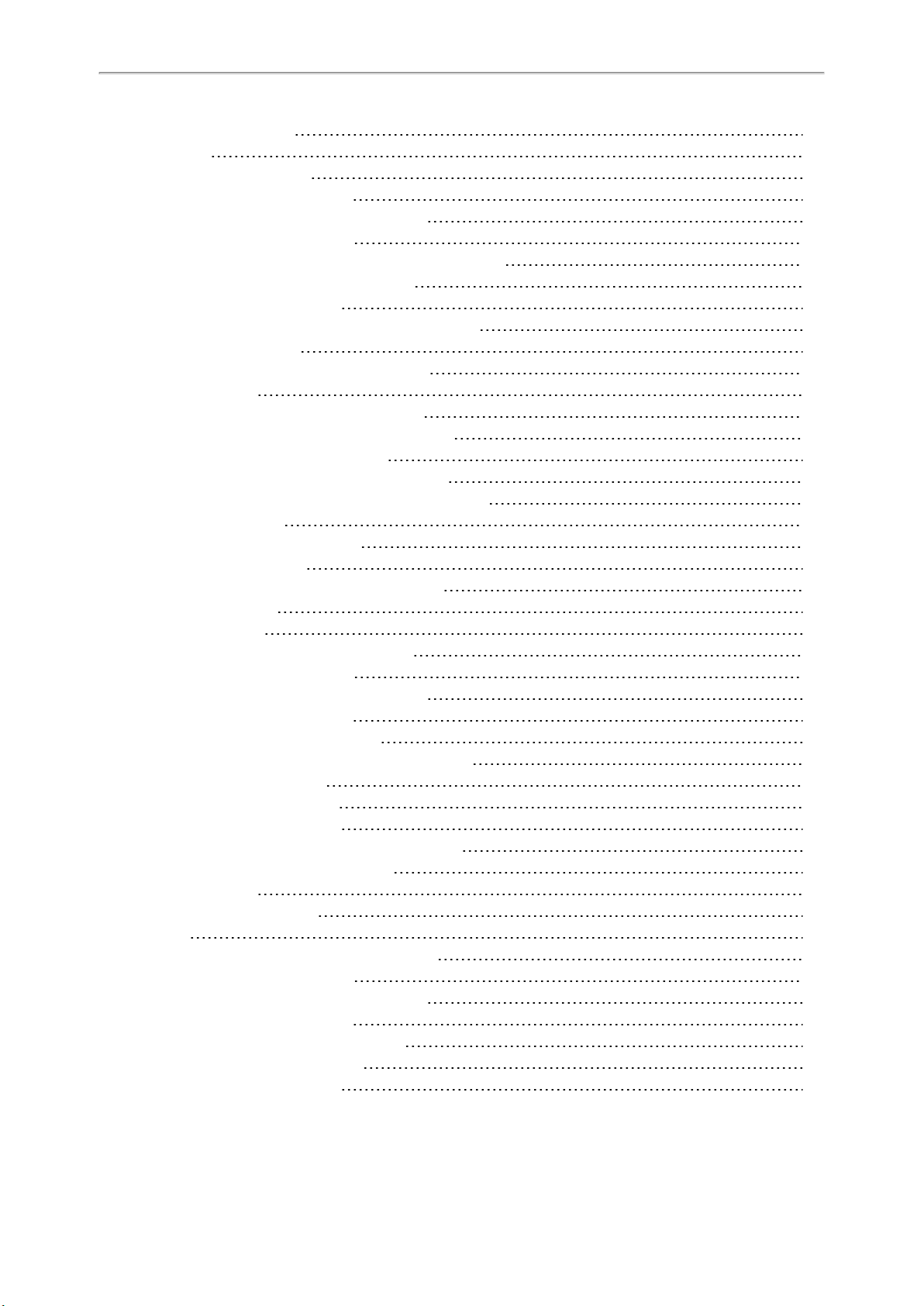
Yealink T4 Series IP Phones User Guide
Using Call Completion
Call Pickup
Picking up a Call Directly
Picking up a Group Call Directly
Picking up a Call with a Directed Pickup Key
Setting a Directed Pickup Key
Directed Picking up a Call Using a Directed Pickup Key
Picking up a Call with a Group Pickup Key
Setting a Group Pickup Key
Picking up a Group Call Using a Group Pickup Key
Call Park and Call Retrieve
Parking or Retrieving a Call in the FAC Mode
Parking a Call
Retrieving a Parked Call in the FAC Mode
Parking or Retrieving a Call in the Transfer Mode
Parking a Call in the Transfer Mode
Retrieving a Parked Call in the Transfer Mode
Parking or Retrieving a Call with a Park or Retrieve Key
Setting a Park Key
Parking a Call using a Park Key
Setting a Retrieve Key
Retrieving a Parked Call using a Retrieve Key
Busy Lamp Field (BLF)
Setting a BLF Key
State Indicator of Remote Line by BLF Key
Audio Alert for Monitored Lines
Setting an Alert Tone for Monitored Lines
Visual Alert for Monitored Lines
Picking up a Remote Call by BLF Key
Setting the Directed Call Pickup Code for BLF key
Picking up a Remote Call
Transferring a Call by BLF Key
Performing a Blind Transfer
Performing a Semi-attended/Attended Transfer
Parking or Retrieving a Call by BLF Key
Parking a Call
Retrieving a Parked Call
BLF List
State Indicator of Remote Line by BLF List Key
Audio Alert for Monitored Lines
Setting an Alert Tone for Monitored Lines
Visual Alert for Monitored Lines
Picking up a Remote Call by BLF List Key
Transferring a Call by BLF List Key
Performing a Blind Transfer
103
104
104
105
105
106
106
106
106
107
107
108
108
108
109
109
109
110
110
110
111
111
111
112
113
114
114
114
115
115
115
116
116
116
116
116
117
117
117
118
118
118
119
119
119
6
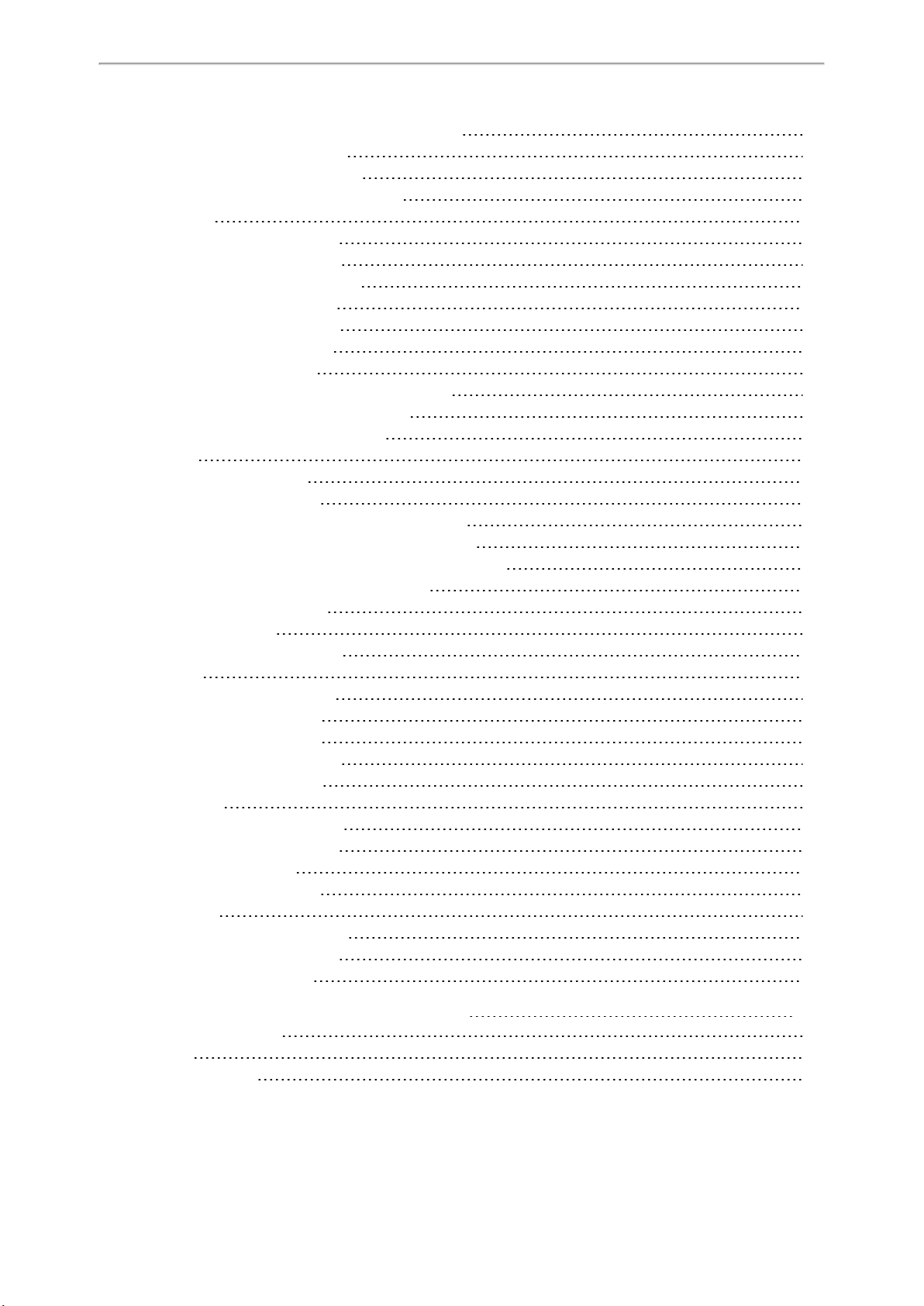
Table of Contents
Performing a Semi-attended/Attended Transfer
Parking a Call by a BLF List Key
Retrieving a Call by a BLF List Key
Barging In an Active Call by BLF List Key
Shared Line
State Indicator of Shared Line
Placing Calls on a Shared Line
Answering Calls on a Shared Line
Placing a Call on Public Hold
Placing a Call on Private Hold
Setting a Private Hold Key
Holding a Call Privately
Retrieving a Held Call Remotely on a Shared line
Barging In an Active Call on a Shared line
Pulling a Shared Call on a Shared line
Intercom
Placing an Intercom Call
Setting an Intercom Key
Placing an Intercom Call to the Target Extension
Picking Up an Incoming Call of the Target Extension
Setting the Directed Call Pickup Code for Intercom Key
Picking Up a Remote Call by Intercom Key
Answering an Intercom Call
Setting Intercom
Answering an Intercom Call
Messages
Short Message Service (SMS)
Reading a Text Message
Sending a Text Message
Replying to a Text Message
Deleting a Text Message
Voice Mail
Setting the Voice Mail Code
Receiving a Voice Message
Leaving Voice Mails
Listening to Voice Mails
Hot Desking
Automatic Call Distribution (ACD)
Logging into the ACD System
Changing the ACD Status
120
120
120
120
121
121
122
122
122
123
123
123
123
124
124
125
125
125
126
126
126
127
127
127
128
128
128
129
129
129
130
130
130
130
131
131
132
132
132
133
Optional Accessories with Your Phone
Supported Accessories
Headset
Analog Headset
135
135
135
136
7
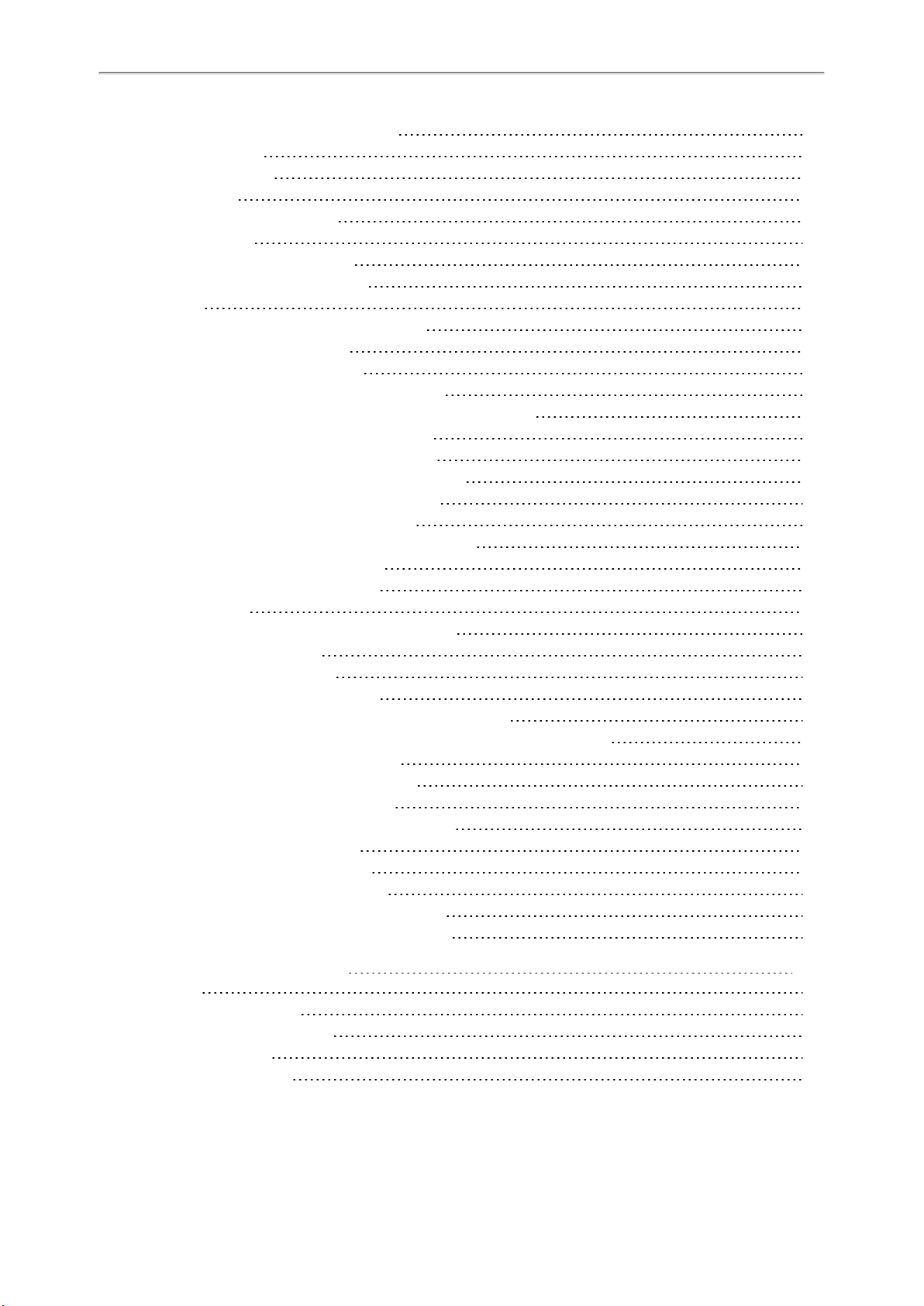
Yealink T4 Series IP Phones User Guide
Connecting a YHS32/YHS33 Headset
Wireless Headset
Bluetooth Headset
USB Headset
Connecting a USB Headset
Using Headsets
Activating the Headset Mode
Deactivating the Headset Mode
Bluetooth
Connecting the Bluetooth USB Dongle BT40
Activating the Bluetooth Mode
Deactivating the Bluetooth Mode
Pairing and Connecting the Bluetooth Headset
Pairing and Connecting the Bluetooth-enabled Mobile Phone
Syncing the Mobile Contacts to the IP Phone
Enabling the Mobile Contacts Sync Feature
Viewing your Mobile Contacts on the IP Phones
Disabling the Mobile Contacts Sync Feature
Viewing the Bluetooth Device Information
Editing Device Name of your Phone for Recognition
Deleting the Paired Bluetooth Device
Disconnecting the Bluetooth Device
Wireless Network
Connecting the Wi-Fi USB Dongle WF40 or WF50
Activating the Wi-Fi Mode
Deactivating the Wi-Fi Mode
Connecting to the Wireless Network
Connecting to an Available Wireless Network Manually
Connecting to the Wireless Network Using Wi-Fi Protected Setup (WPS)
Adding a Wireless Network Manually
Viewing the Wireless Network Information
Managing the Saved Wireless Network
Disconnecting the Wireless Network Connection
Expansion Module and Your Phone
Connecting the Expansion Module
Assigning the Features for Ext Keys
Adjusting the Contrast of Expansion Module
Adjusting the Backlight of Expansion Module
136
136
136
136
136
137
137
137
137
138
138
138
139
139
140
140
141
141
142
142
142
143
143
143
143
144
144
144
145
146
146
147
147
148
148
148
148
149
Maintaining Your Phone
Warnings
Investigating Warnings
Re-provisioning Your Phone
Clearing Warnings
Diagnosing the Network
8
151
151
151
151
152
152
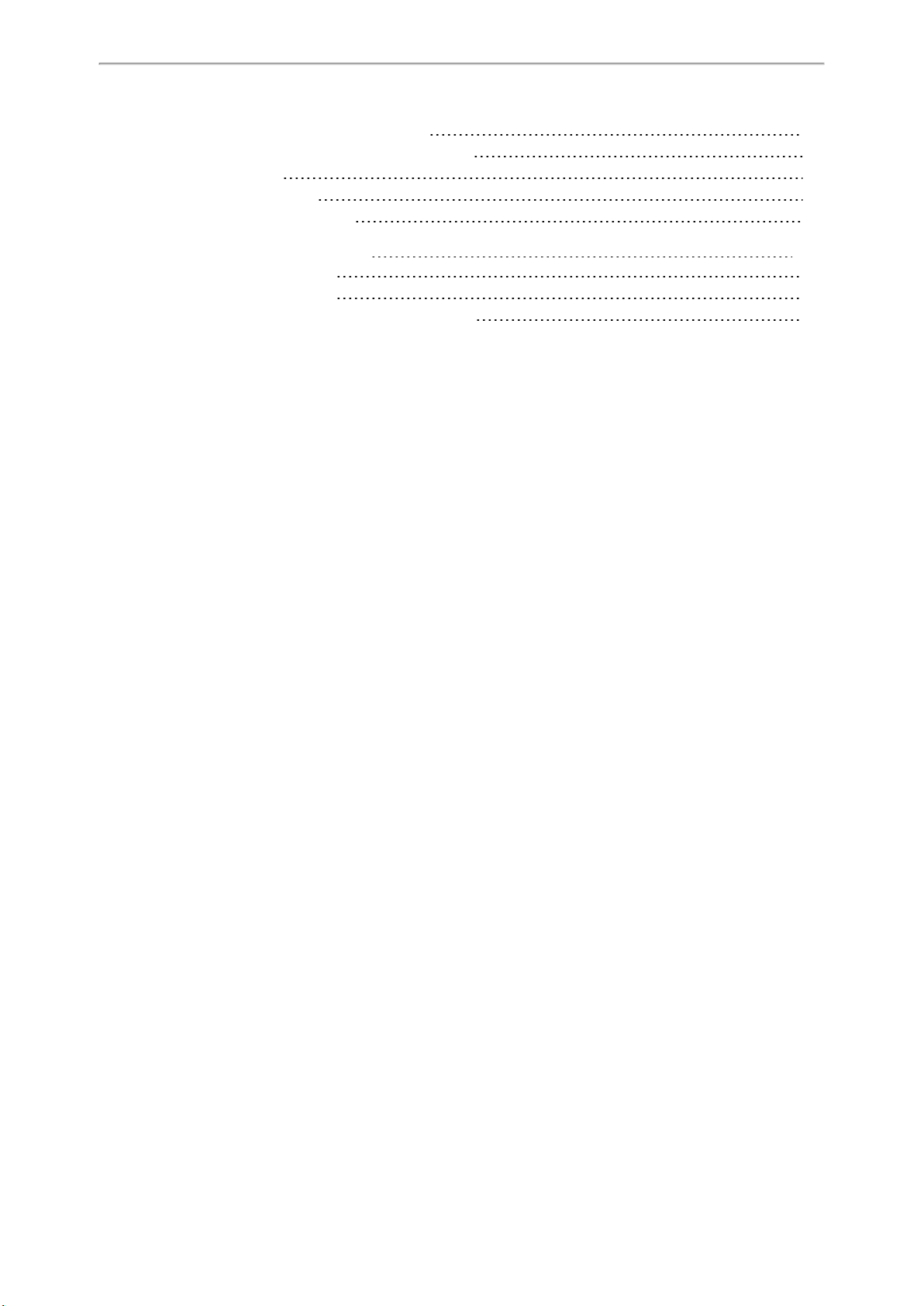
Table of Contents
Checking the Network Using “Ping” Method
Checking the Network Using “Trace Route” Method
Rebooting Your Phone
Resetting to Factory Settings
Updating the Phone Configuration
Appendix - Menu Structure
For the SIP-T48S/T48G IP Phone
For the SIP-T46S/T46G IP Phone
For the SIP-T42S/T42G/T41S/T41P/T40P/T40G IP Phone
152
153
153
153
154
155
155
156
157
9
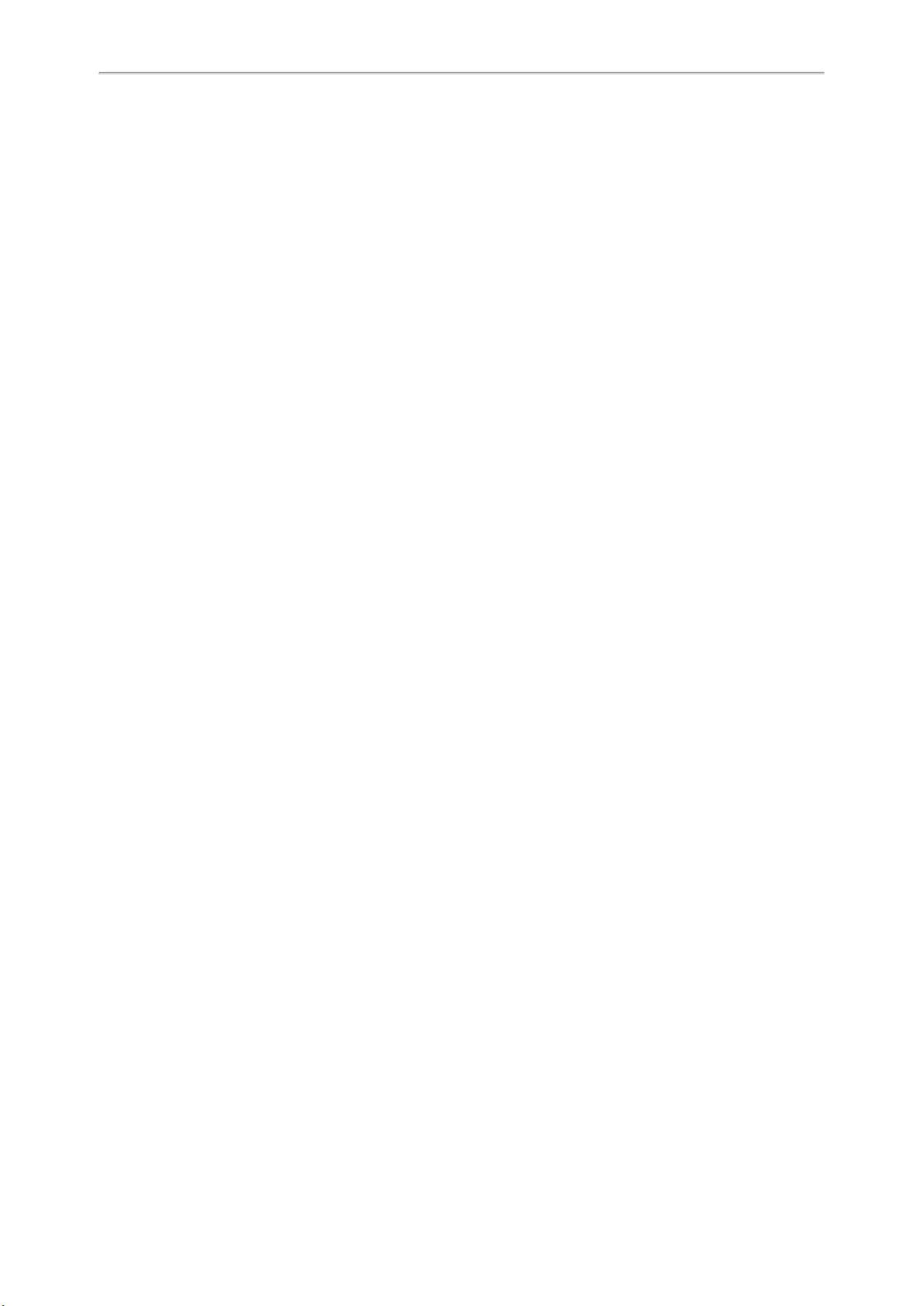
Yealink T4 Series IP Phones User Guide
10
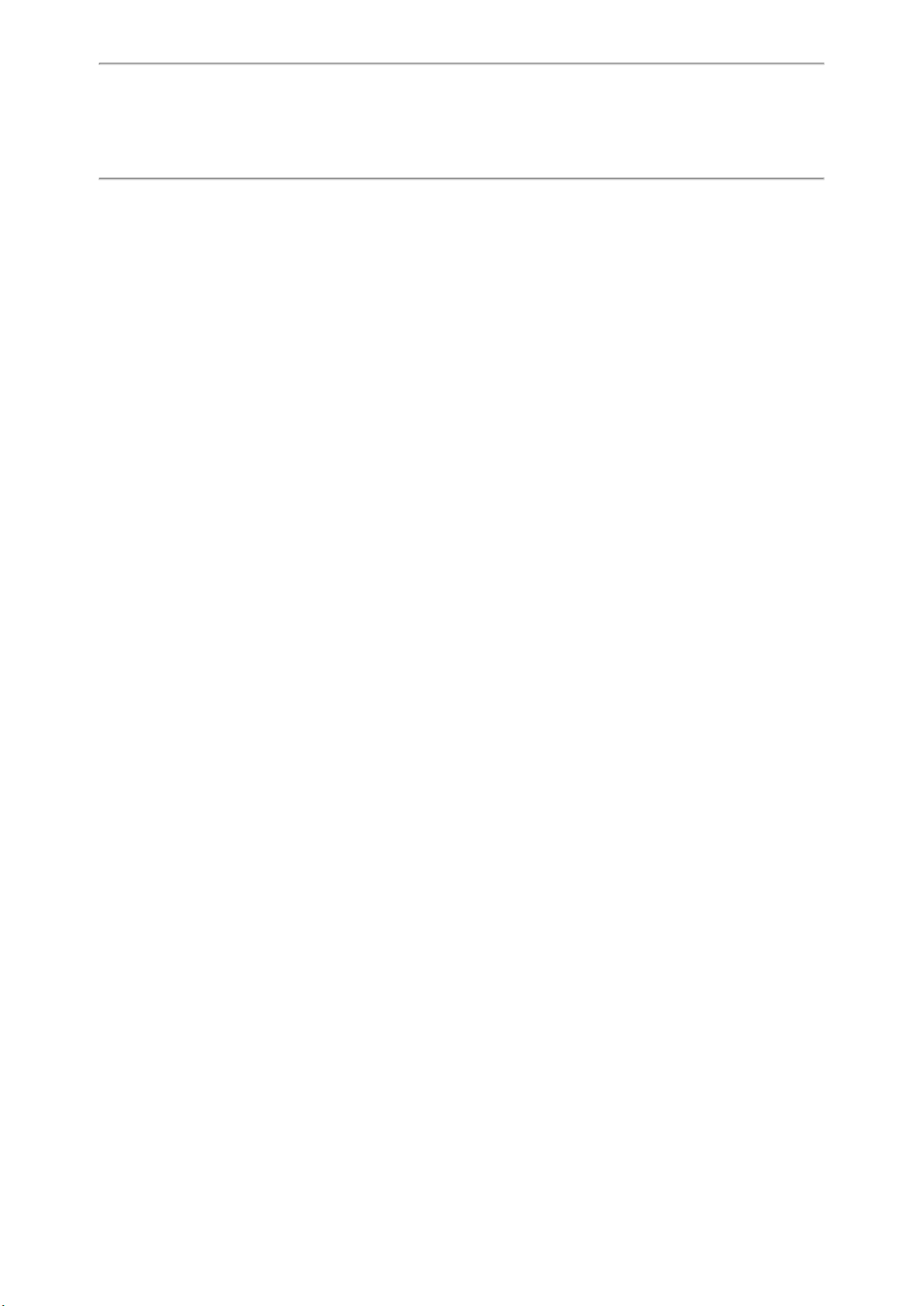
About This Guide
About This Guide
Thank you for choosing Yealink T4 series IP phones, which deliver the industry’s leading HD audio quality and a wide
range of business telephony features, such as Call Hold, Call Transfer, Busy Lamp Field, Call Recording, Multicast
Paging and Conference over an IP network. Meanwhile, it features a compact appearance, robust performance and
cost efficiency for daily desktop voice communications.
This guide provides everything you need to quickly use your new phone. Firstly, verify with your system administrator
that the IP network is ready for phone configuration. Also be sure to read the Quick Start Guide which can be found in
your phone package before you set up and use the IP phone. As you read this guide, keep in mind that some features
are only configurable by your system administrator or determined by your phone environment. As a result, some features may not be enabled or may be operated differently on your phone. Additionally, the examples and graphics in
this guide may not directly reflect what is displayed or is available on your phone screen.
This user guide contains information for the following Yealink products:
l SIP-T48S IP phones
l SIP-T48G IP phones
l SIP-T46S IP phones
l SIP-T46G IP phones
l SIP-T42S IP phones
l SIP-T42G IP phones
l SIP-T41S IP phones
l SIP-T41P IP phones
l SIP-T40P IP phones
l SIP-T40G IP phones
Read the
Yealink Products Regulatory Notices guide
for all regulatory and safety guidance.
Related Documentation
You can obtain additional information of the following phones from Yealink Support:
l Ultra-elegant Gigabit IP Phone SIP-T48S
l Ultra-elegant Gigabit IP Phone SIP-T48G
l Ultra-elegant Gigabit IP Phone SIP-T46S
l Ultra-elegant Gigabit IP Phone SIP-T46G
l Ultra-elegant Gigabit IP Phone SIP-T42S
l Ultra-elegant Gigabit IP Phone SIP-T42G
l Ultra-elegant IP Phone SIP-T41S
l Ultra-elegant IP Phone SIP-T41P
l Enterprise IP Phone SIP-T40P
l Enterprise IP Phone SIP-T40G
The following types of related documents are available on each support page:
l Release Notes, which details bug fixes and feature enhancements when an update is released.
l Quick Start Guide, which describes how to assemble your phone and configure the basic phone features.
11
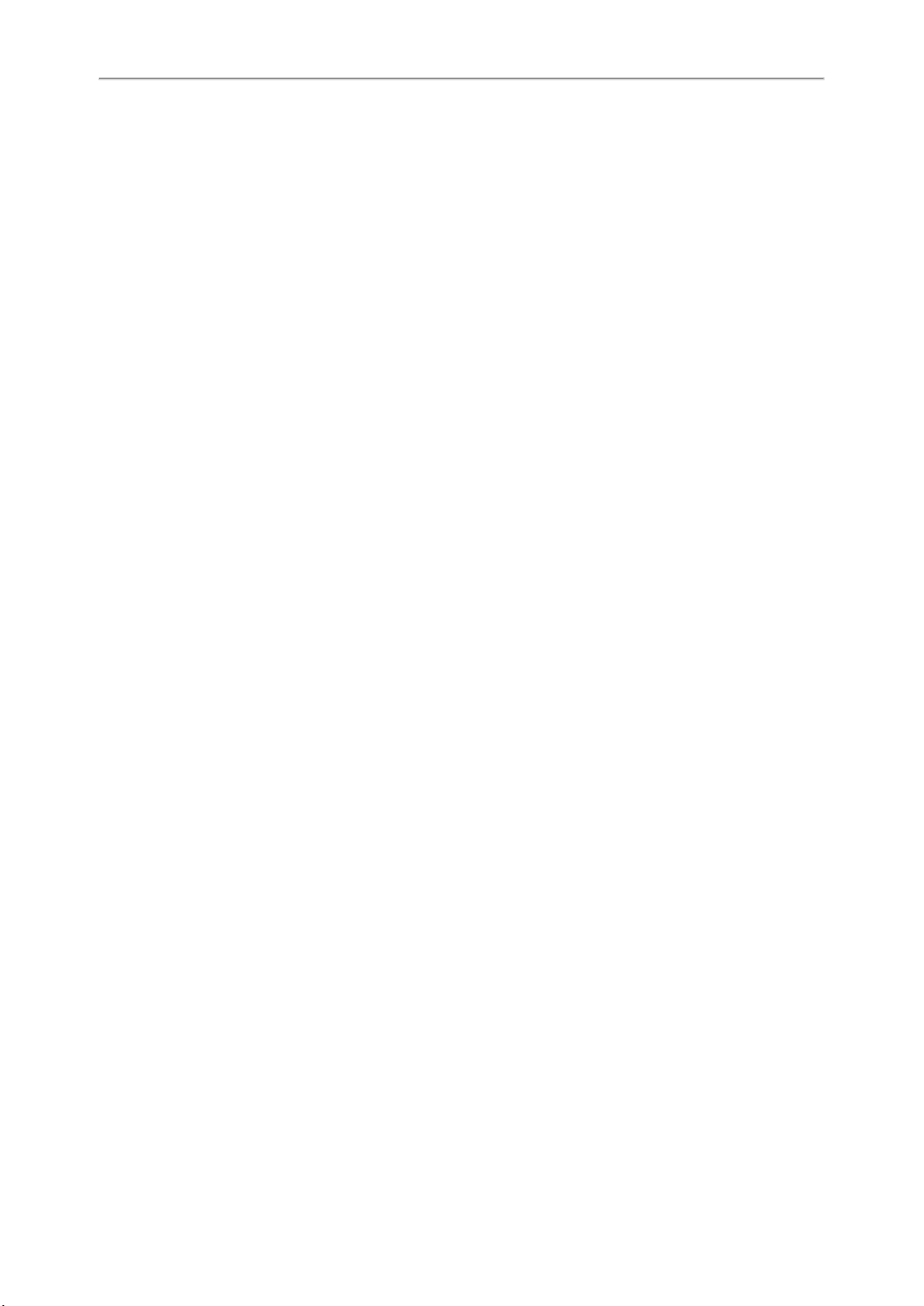
Yealink T4 Series IP Phones User Guide
l Wall Mount Installation Guide, which provides detailed instructions on how to use an optional wall mount bracket
to mount your phone on the wall.
l Administrator Guide, which provides the detailed information on how to configure phone features for system admin-
istrator.
l Regulatory Notice, which provides information about all regulatory and safety guidance.
In This Guide
This guide mainly takes the SIP-T46S IP phones as an example. Chapters in this guide include:
l Chapter 1 About This Guide
l Chapter 2 Getting Started with Your Phone
l Chapter 3 Customizing Your Phone
l Chapter 4 Audio Settings
l Chapter 5 Directory
l Chapter 6 Call History
l Chapter 7 Call Features
l Chapter 8 Advanced Features
l Chapter 9 Optional Accessories with Your Phone
l Chapter 10 Maintaining Your Phone
l Chapter 11 Appendix - Menu Structure
12
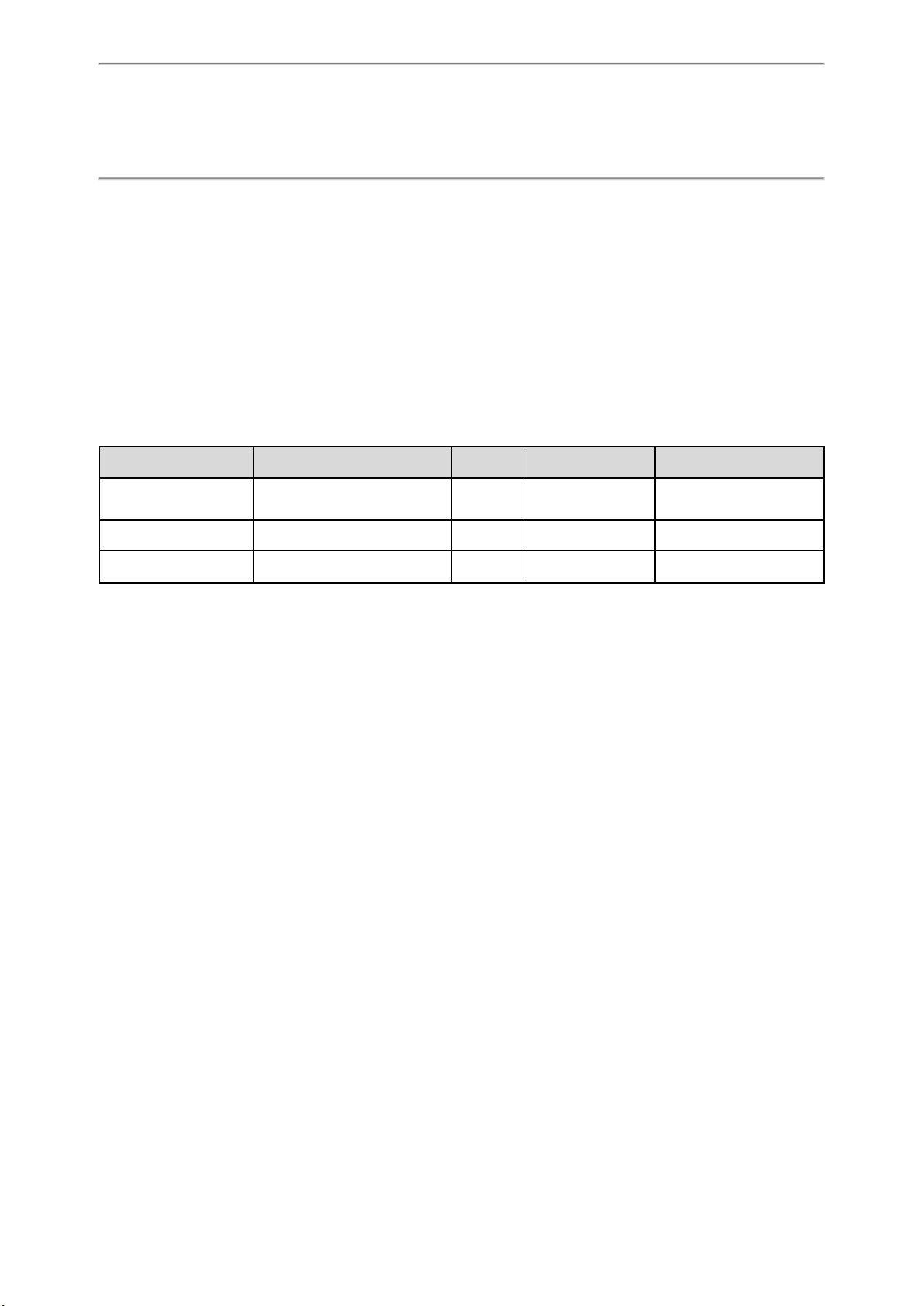
Getting Started with Your Phone
Getting Started with Your Phone
This chapter provides the overview of phone hardware and screen layout, and introduces how to navigate your phone
for the best performance.
Topics
Hardware Overview
Screen and Icons
Entering Characters on T46S/T46G/T42S/T42G/T41S/T41P/T40P/T40G
Entering Characters on T48S/T48G
Hardware Overview
Yealink T4 series IP phones have distinct hardware types:
Hardware T42G/T41P/T40P/T40G T42S/T41S T46S/T46G T48S/T48G
Screen Grayscale Grayscale Color
Line Keys and soft keys Yes Yes Yes No
USB Port No Yes Yes Yes
Touch-sensitive
Topics
T48S/T48G Hardware
T46S/T46G/T42S/T42G/T41S/T41P/T40P/T40G Hardware
Power LED Indicator
Line Key LED
Color
13
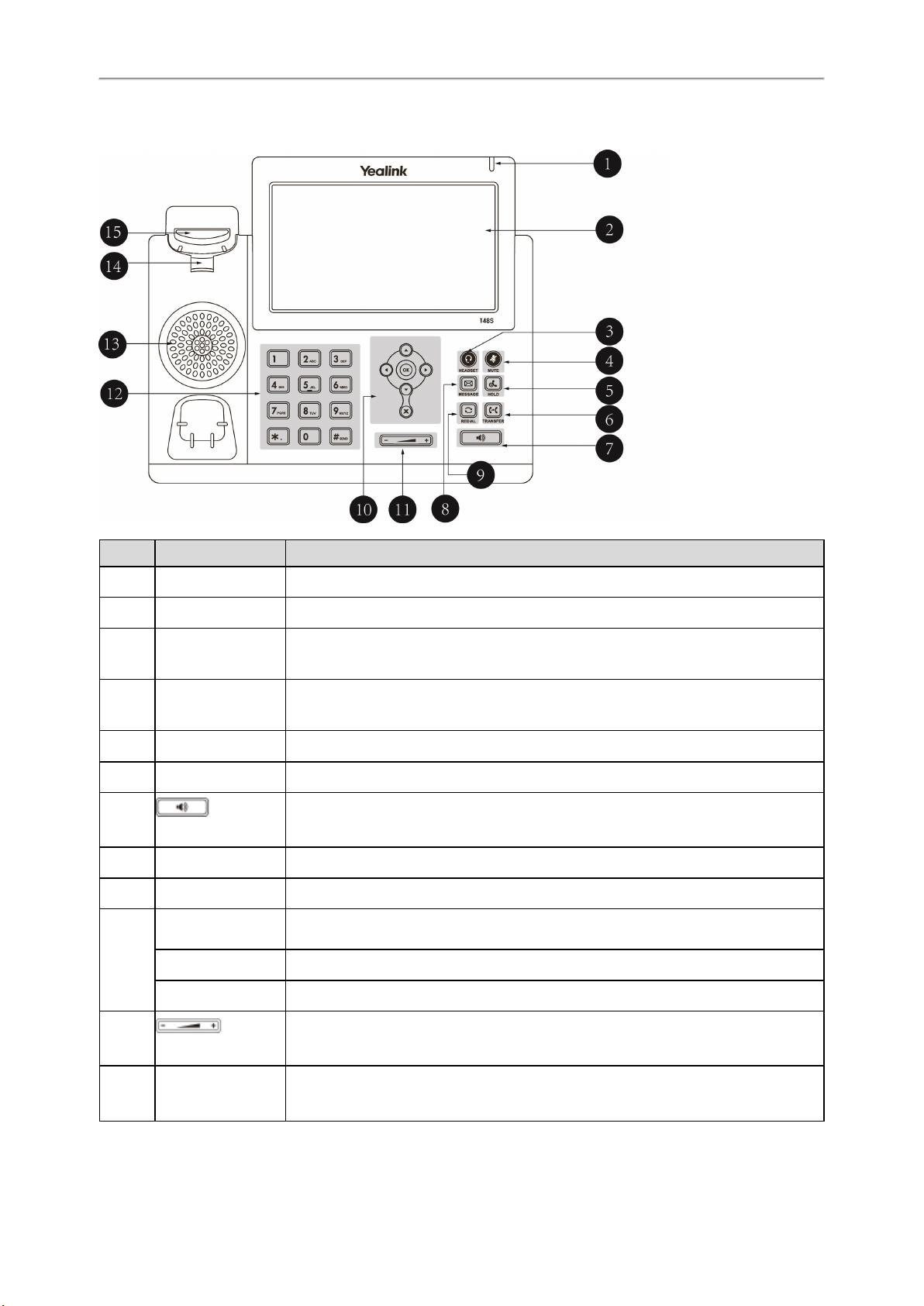
Yealink T4 Series IP Phones User Guide
T48S/T48G Hardware
NO. Item Description
1 Power LED Indicator Indicates call status, message status and system status of the phone.
2 Touch Screen Enables you to navigate menus and select items on the touch-sensitive screen.
3 HEADSET Key
4 MUTE Key
5 HOLD Key Places a call on hold or resumes a held call.
6 TRANSFER Key Transfers a call.
7
Speakerphone Key
8 MESSAGE Key Accesses your voice messages.
9 REDIAL Key Redials a previously dialed number.
Navigation Keys Scroll through information or options displayed on the screen.
10
OK Key Confirms actions or answers incoming calls.
Cancel Key Cancels actions or rejects incoming calls.
Toggles the headset on or off. The LED indicator glows green when the headset is activated.
Toggles the microphone on or off. The LED indicator glows green when the mute feature is activated.
Toggles the speakerphone (hands-free) mode on or off. The LED indicator glows green
when the speakerphone is activated.
11
Volume Key
12 Keypad Keys
14
Adjust the volume of handset, headset, speaker, ringer, or media.
Allow you to enter numbers, letters, and special characters. If a menu item has an index
number, you can use the Keypad keys to select the item.
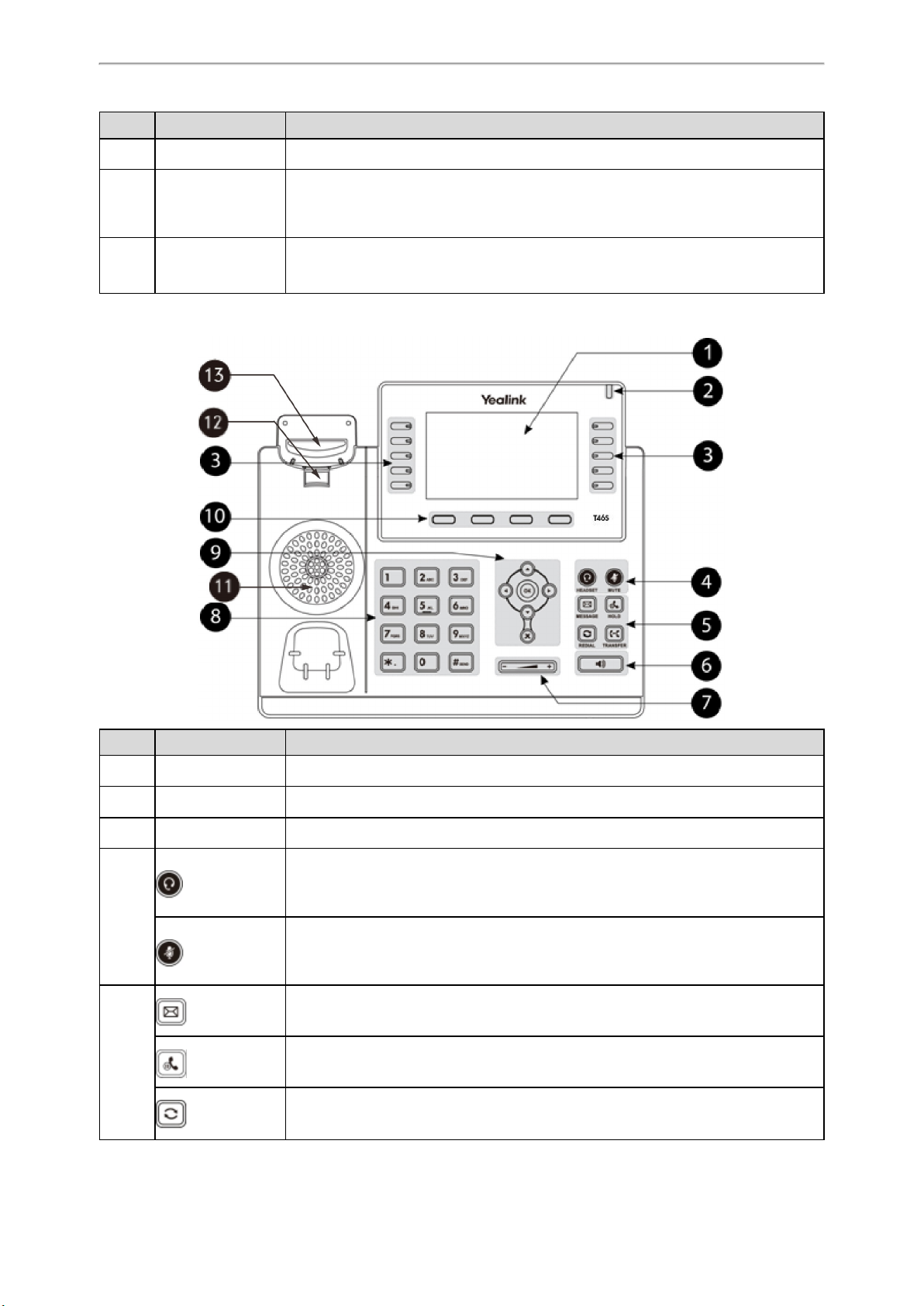
NO. Item Description
13 Speaker Provides ringer and speakerphone audio output.
Secures the handset in the handset cradle when the IP phone is mounted vertically. For
14 Reversible Tab
more information on how to adjust the reversible tab, refer to
Quick Installation Guide for Yealink IP Phones
.
Getting Started with Your Phone
Yealink Wall Mount
15 Hookswitch
Connects or disconnects the phone from the phone line. The hookswitch is automatically activated when a user lifts the handset from the cradle to get a dial tone.
T46S/T46G/T42S/T42G/T41S/T41P/T40P/T40G Hardware
NO. Item Description
1 phone screen Shows a screen with backlight that enables you to view menus and data.
2 Power LED Indicator Indicates call status, message status and system status of the phone.
3 Line Keys Accesses your phone lines and features.
Toggles the headset on or off. The LED indicator glows green when the headset is activ-
HEADSET Key
4
MUTE Key
MESSAGE Key
5
HOLD Key
REDIAL Key
ated.
The SIP-T40P/T40G IP phones do not have key light.
Toggles the microphone on or off. The LED indicator glows green when the mute feature is activated.
The SIP-T40P/T40G IP phones do not have key light.
Accesses your voice messages.
Places a call on hold or resumes a held call.
Only the SIP-T46S/T46G IP phones have a HOLD key.
Redials a previously dialed number.
15

Yealink T4 Series IP Phones User Guide
NO. Item Description
TRANSFER Key
6
Speakerphone Key
7
Volume Key
8 Keypad Keys
Navigation Keys
9
OK Key Confirms actions or answers incoming calls.
Cancel Key Cancels actions or rejects incoming calls.
10 Soft Keys
11 Speaker Provides ringer and speakerphone audio output.
12 Reversible Tab
Transfers a call.
Only the SIP-T46S/T46G IP phones have a TRANSFER key.
Toggles the speakerphone (hands-free) mode on or off. The LED indicator glows green
when the speakerphone is activated.
The SIP-T40P/T40G IP phone does not have key light.
Adjust the volume of handset, headset, speaker, ringer, or media.
Allow you to enter numbers, letters, and special characters. If a menu item has an index
number, you can use the keypad keys to select the item.
• Scroll through information or options displayed on the screen.
• Access History and Directory respectively.
Access the function displayed on the screen above the soft keys. The soft keys change
depending on what you are doing at the time.
Secures the handset in the handset cradle when the IP phone is mounted vertically. For
more information on how to adjust the reversible tab, refer to
Quick Installation Guide for Yealink IP Phones
.
Yealink Wall Mount
13 Hookswitch
Connects or disconnects the phone from the phone line. The hookswitch is automatically activated when a user lifts the handset from the cradle to get a dial tone.
Power LED Indicator
LED Status Description
Solid red The phone is initializing.
Fast-flashing red (300ms) The phone is ringing.
Slow-flashing red (1s) The phone receives a voice mail or text message.
Solid red for 500ms and off for 3000ms alternately.
Note
The above introduces the default LED status. Your system administrator can configure the status of the power LED indicator.
The phone enters the power-saving mode.
It is only available on the SIP-T48S/T48G/T46S/T46G IP phones.
Line Key LED
By default, the line keys are associated with the phone lines. You can set line keys as phone feature keys, and press line
keys to access the configured phone features.
Line key LED (default)
16
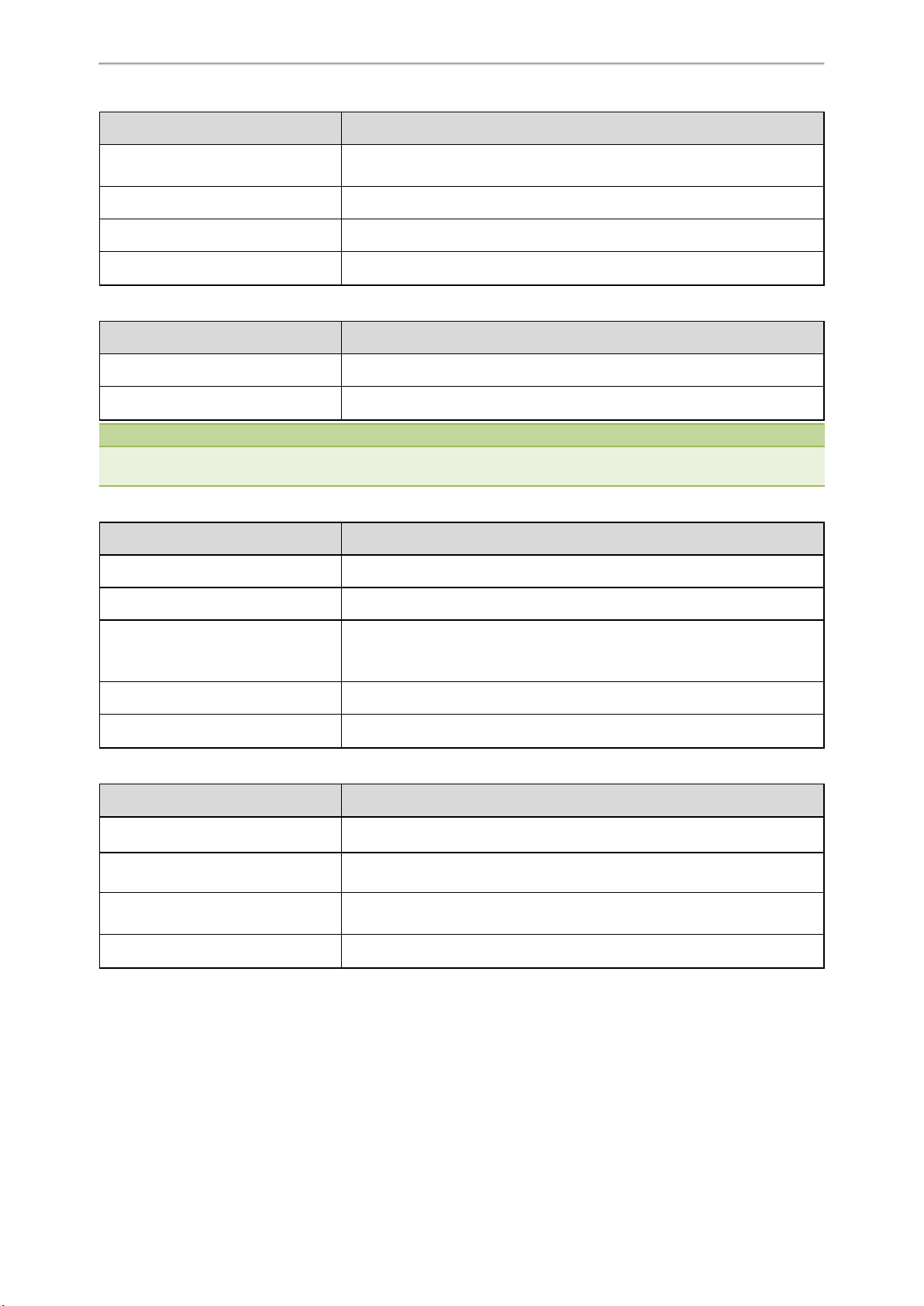
LED Status Description
Getting Started with Your Phone
Solid green
The line is seized.
The line is in conversation.
Fast-flashing green The line receives an incoming call.
Slow-flashing green The call is placed on hold.
Off The line is inactive.
Line key LED (configured as a Forward key with a value (destination number))
LED Status Description
Solid green The always forward feature is activated.
Off The always forward feature is deactivated.
Note
If the value (the destination number) is not configured for a Forward key, the key LED indicator glows green when the
always/busy/no answer forward feature is activated. It is off when the always/busy/no answer forward feature is deactivated.
Line key LED (configured as a BLF key or BLF List key)
LED Status Description
Solid green The monitored user is idle.
Fast-flashing red (200ms) The monitored user receives an incoming call.
The monitored user is busy.
Solid red
The monitored user’s conversation is placed on hold (This LED status requires
server support).
Slow-flashing red (1s) The call is parked on the monitored user.
Off The monitored user does not exist.
Line key LED (used as a page switch key)
LED Status Description
Solid red There is a call parked on the line, and the line key is not on the current page.
Fast-flashing green The line receives an incoming call, and the line key is not on the current page.
Fast-flashing red
The monitored user whose line key is not on the current page receives an
incoming call.
Off The line keys are idle.
Line key LED (associated with a shared line)
The Local SCA Phone is involved in an SCA call, while the Monitoring SCA Phone is not involved in the SCA call and
used for monitoring shared line.
17
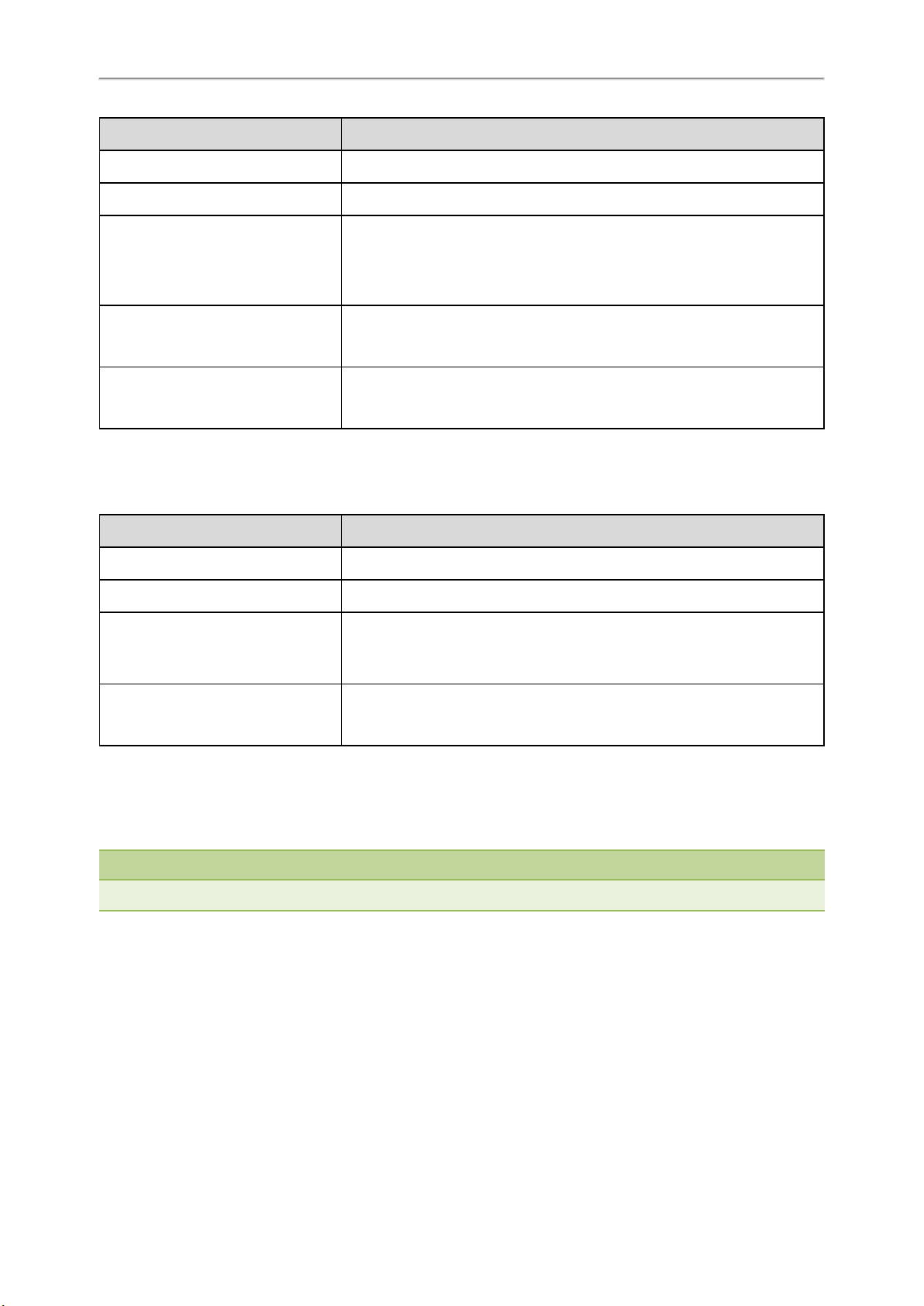
Yealink T4 Series IP Phones User Guide
LED Status Description
Off The shared line is idle.
Fast-flashing green The shared line receives an incoming call.
The shared line is busy or is in a call.
Solid green (Local SCA Phone)
Solid red (Monitoring SCA Phone)
Slow-flashing green (Local SCA Phone)
Slow-flashing red (Monitoring SCA
Phone)
The shared line is dialing.
The shared line is seized.
The call on the shared line is barged in by the other shared line party.
The call on the shared line is placed on public hold.
Slow-flashing green (Local SCA Phone)
Solid red (Monitoring SCA Phone)
Line key LED (associated with a bridged line)
The Local BLA Phone is involved in a BLA call, while the Monitoring BLA Phone is not involved in a BLA call and used
for monitoring bridged line.
LED Status Description
Off The bridged line is idle.
Fast-flashing green The bridged line receives an incoming call.
Solid green (Local BLA Phone)
Solid red (Monitoring BLA Phone)
Slow-flashing green (Local BLA Phone)
Slow-flashing red (Monitoring BLA
Phone)
The call on the shared line is placed on private hold.
In a multi-party call, all the participants place the call on hold.
The bridged line is busy or is in a call.
The bridged line is dialing.
The bridged line is seized.
The call on the bridged line is placed on hold.
Screen and Icons
Before you use the phone, you need to be familiar with the state of your phone, including phone screen layout and
icons.
Note
The DSS keys icons and menu icons on the T48S/T46S IP phones can be customized by your system administrator.
Topics
Idle Screen
Dialing/Pre-dialing Screen
Calls Screen
Icons in the Status Bar
Line Key Icons
Call History Icons
Line Key Icons
18
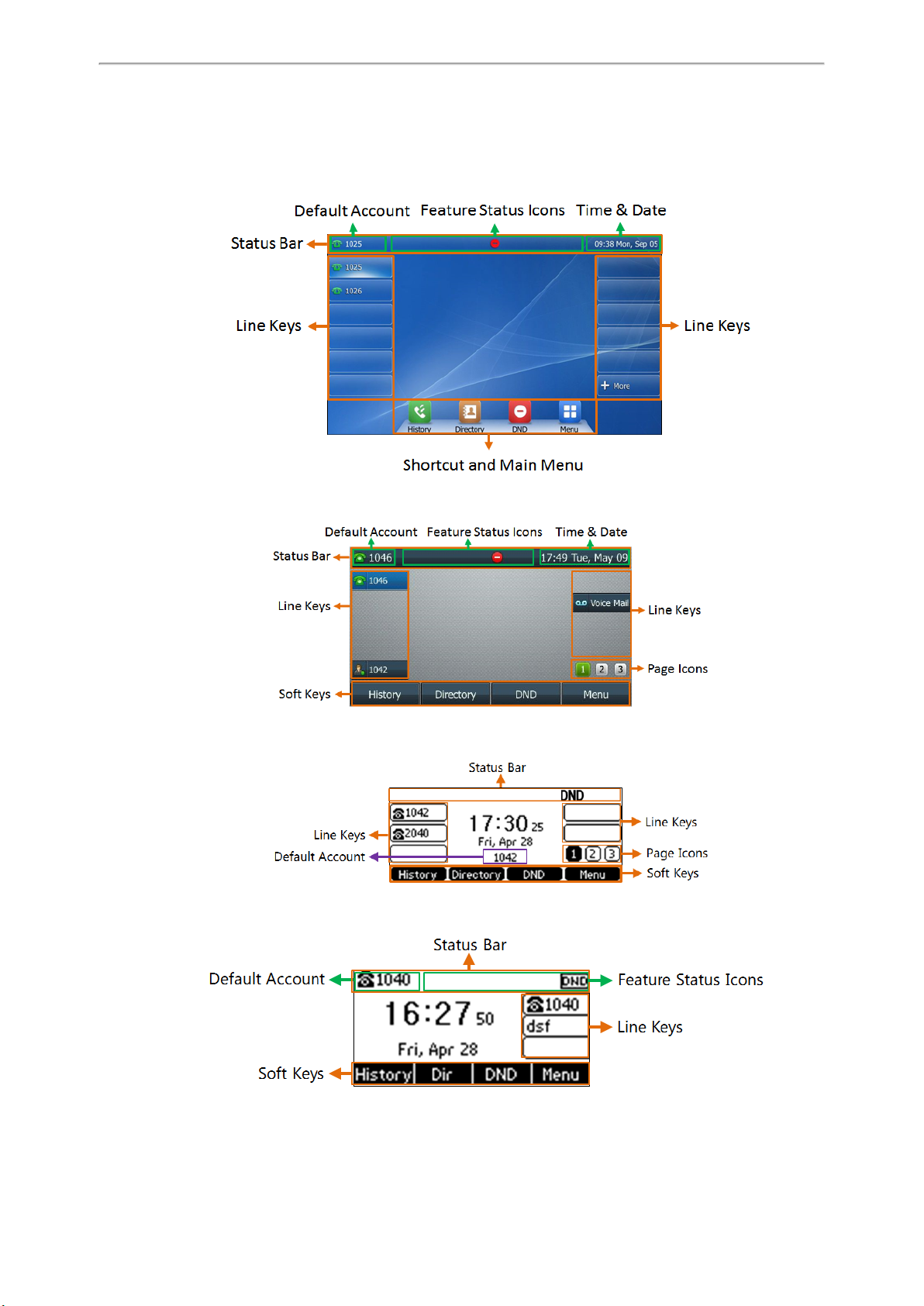
Getting Started with Your Phone
Idle Screen
The Idle screen is made up of the status bar, line keys and soft keys. The time & date on the status bar or middle of
screen varies by phone models.
SIP-T48S/T48G
SIP-T46S/T46G
SIP-T42S/T42G/T41S/T41P
SIP-T40P/T40G
19
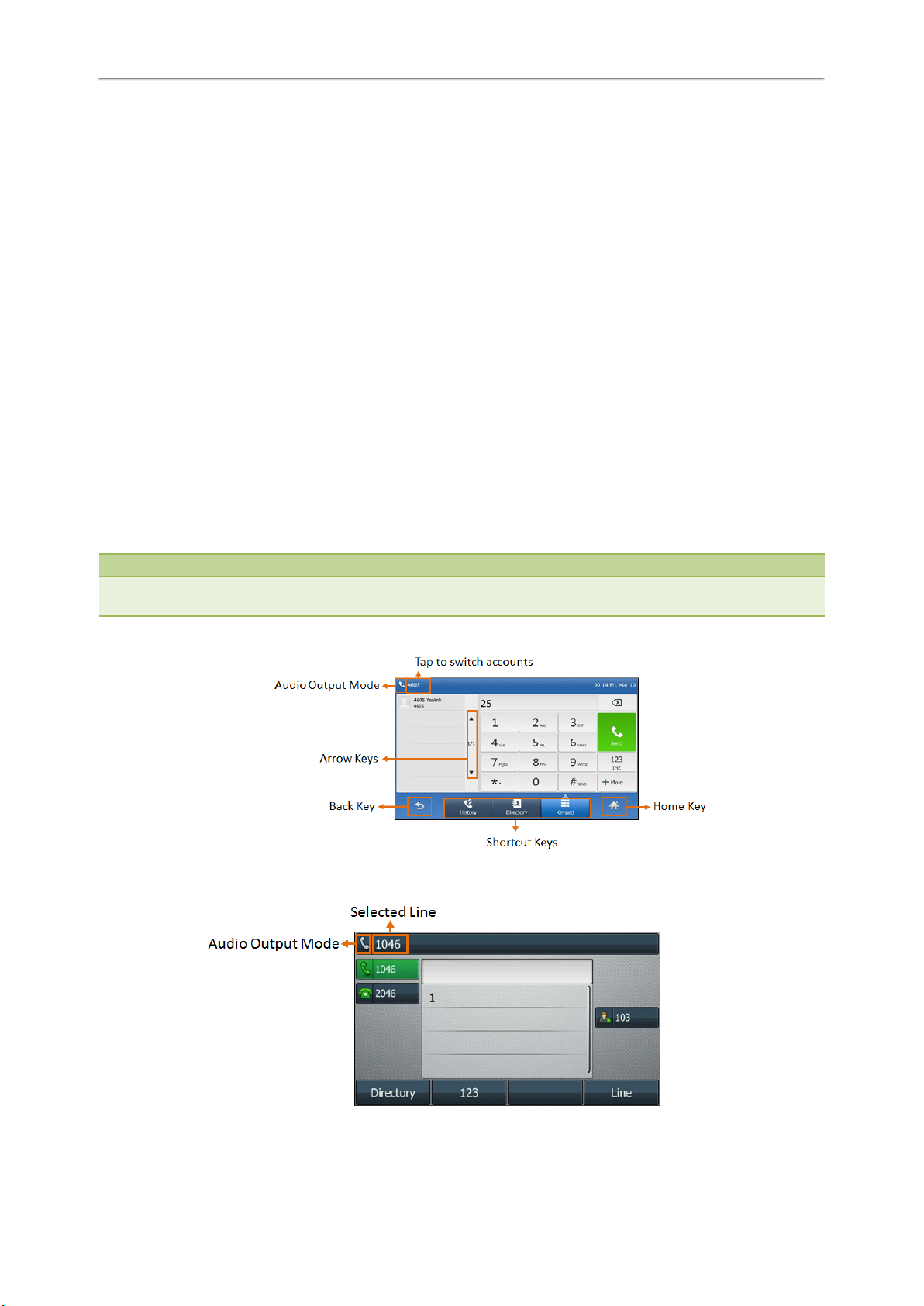
Yealink T4 Series IP Phones User Guide
l Status Bar: Display the default account, feature status icons, and the time. The status icons are displayed when fea-
tures are activated.
l Line Keys: Display the information associated with the line keys and feature keys on the phone.
l Page Icons: The page icons appear only when you assign functionality to line key located in line key 11-27 on the
SIP-T46S/T46G IP phones, line key 7-15 on the SIP-T42S/T42G/T41S/T41P IP phones.
l Soft Keys: Each soft key label indicates the action for the soft key on the bottom of the screen.
l More Key: Tap to display more line keys on the SIP-T48S/T48G IP phones.
l Shortcut and Main Menu: Tap to access the shortcut or enter the main menu.
Related Topics
Icons in the Status Bar
Changing the Default Account
Customizing the Soft Keys
Dialing/Pre-dialing Screen
When the phone is idle, you can pick up the handset, press a line key, Speakerphone key or HEADSET key (if configured by your system administrator) to access the Dialing screen. Or you can enter a number directly using the
keypad to access the Pre-dialing screen. From Dialing/Pre-dialing screen, the placed call records are displayed. You
can also use the phone keypad to enter and edit data. The contacts whose name or phone number matches the
entered characters appear on the phone screen. You can select the desired contact to place a call directly.
Note
Your system administrator can configure the search source list in dialing, and disable the phone to display the placed call
records. Check with your system administrator to find out if they are available on your phone.
The dialing screen on the SIP-T48S/T48G IP phones is shown as below:
The dialing screen on the SIP-T46S/T46G IP phones is shown as below:
20
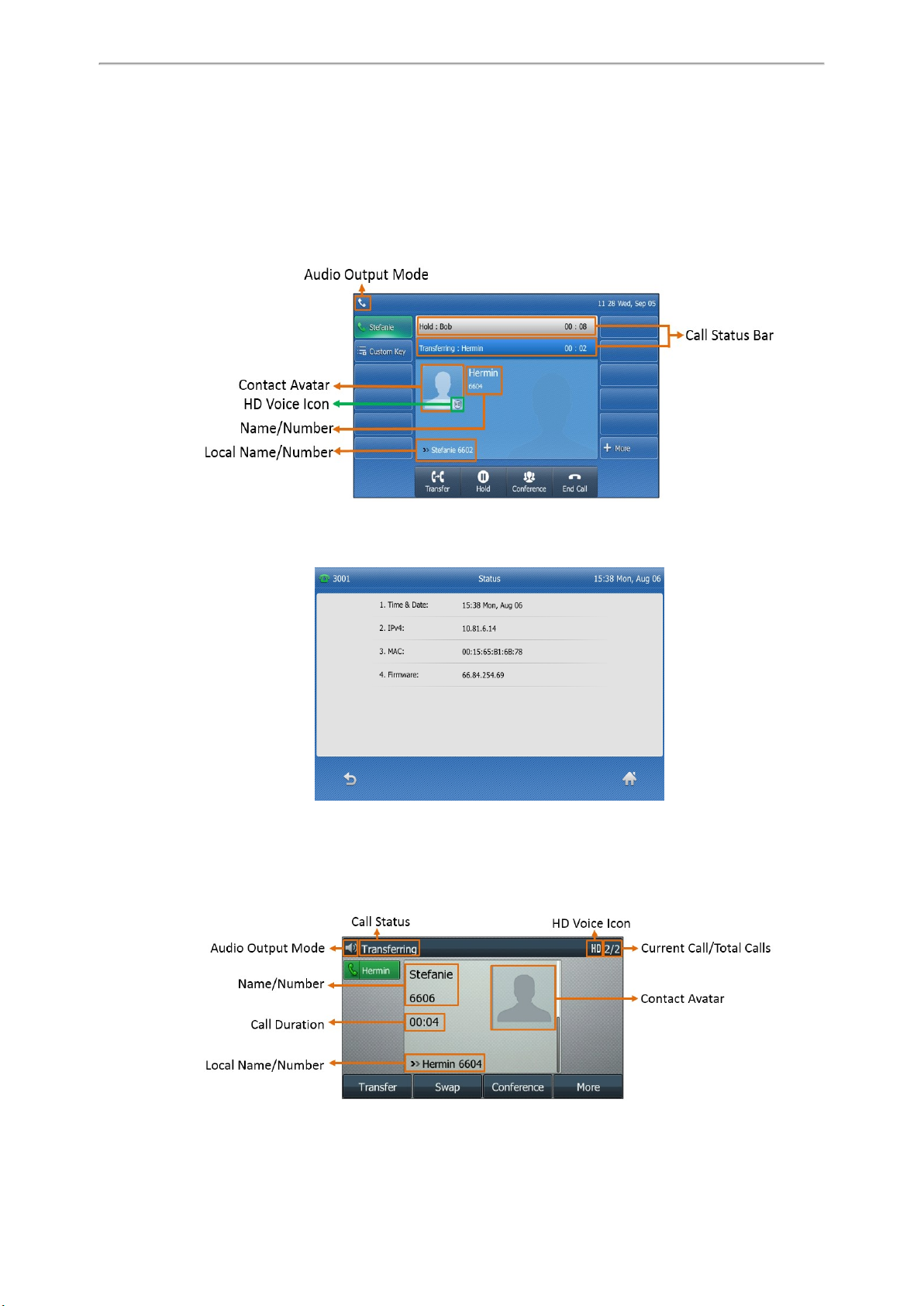
Getting Started with Your Phone
Calls Screen
All of your active and held calls are displayed on the calls screen. You can press up or down navigation keys to switch
among calls.
On the SIP-T48S IP phones, the calls screen can display the local name or number which is talking now. Check with
your system administrator to find out if this feature is available on the phone. When there is an active call and a held
call, the calls screen on the SIP-T48S IP phone is shown as below:
When you are during a call, press the OK key to view the current time & date and the phone status (not applicable to
T48G IP phones), the screen on the IP phone is shown as below:
SIP-T48S
On the SIP-T46S IP phones, the calls screen can display the local name or number which is talking now. Check with
your system administrator to find out if this feature is available on the phone. When there is an active call and a held
call, the calls screen on the SIP-T46S IP phone is shown as below:
21
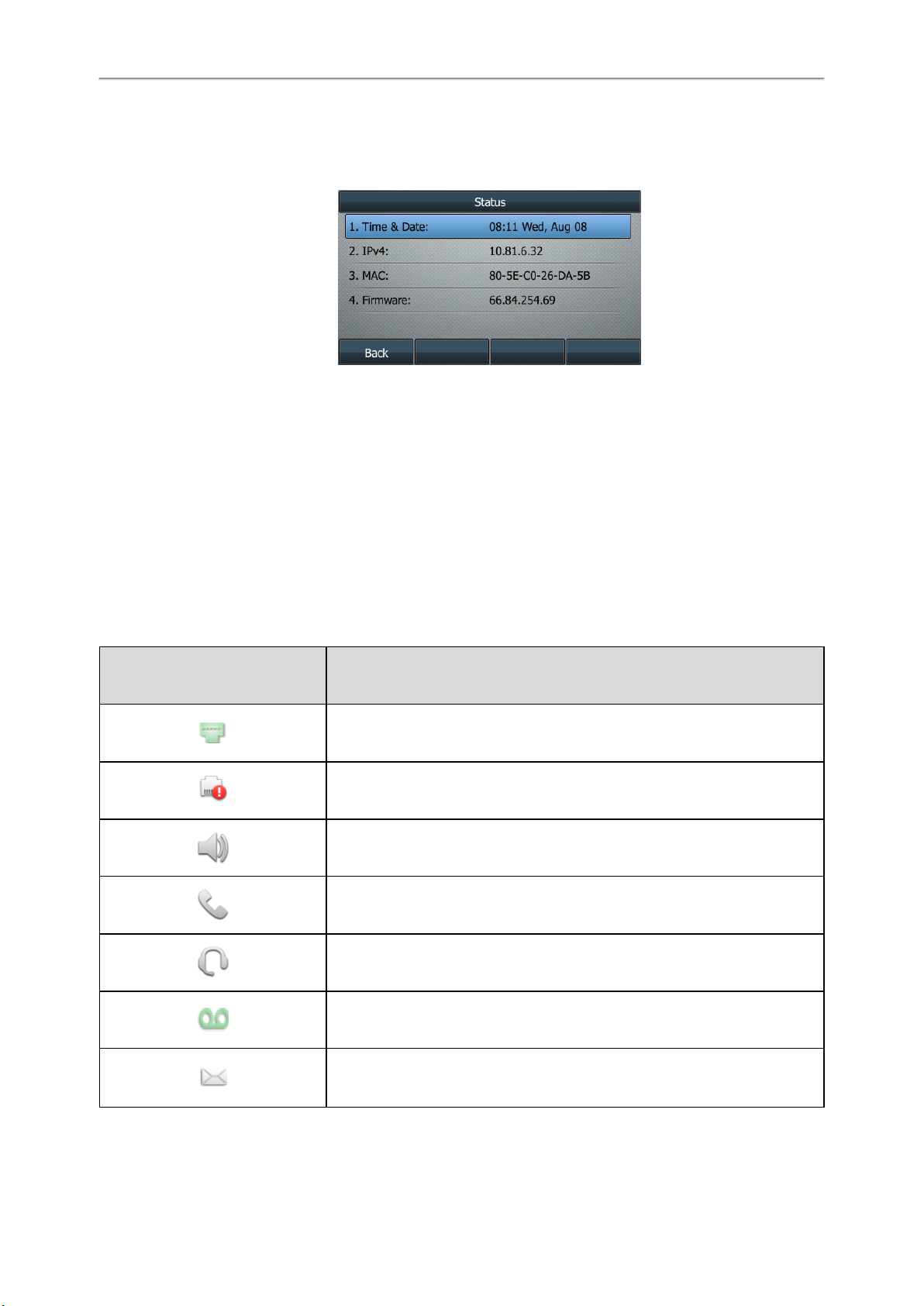
Yealink T4 Series IP Phones User Guide
SIP-T46S
When you are during a call, press the OK key to view the current time & date and the phone status (not applicable to
SIP-T41P/T42G/T46G IP phones), the screen on the IP phone is shown as below:
SIP-T46S
Icons in the Status Bar
Icons in the status bar vary by phone models.
Topics
T48S/T48G Icons in the Status Bar
T46S/T46G Icons in the Status Bar
T41S/T41P/T42S/T42G Icons in the Status Bar
T40P/T40G Icons in the Status Bar
T48S/T48G Icons in the Status Bar
Icons Description
Wired network is unavailable
Network is unreachable (only for T48S)
Speakerphone (hands-free) mode
Handset mode
22
Headset mode
Voice Mail
Text Message
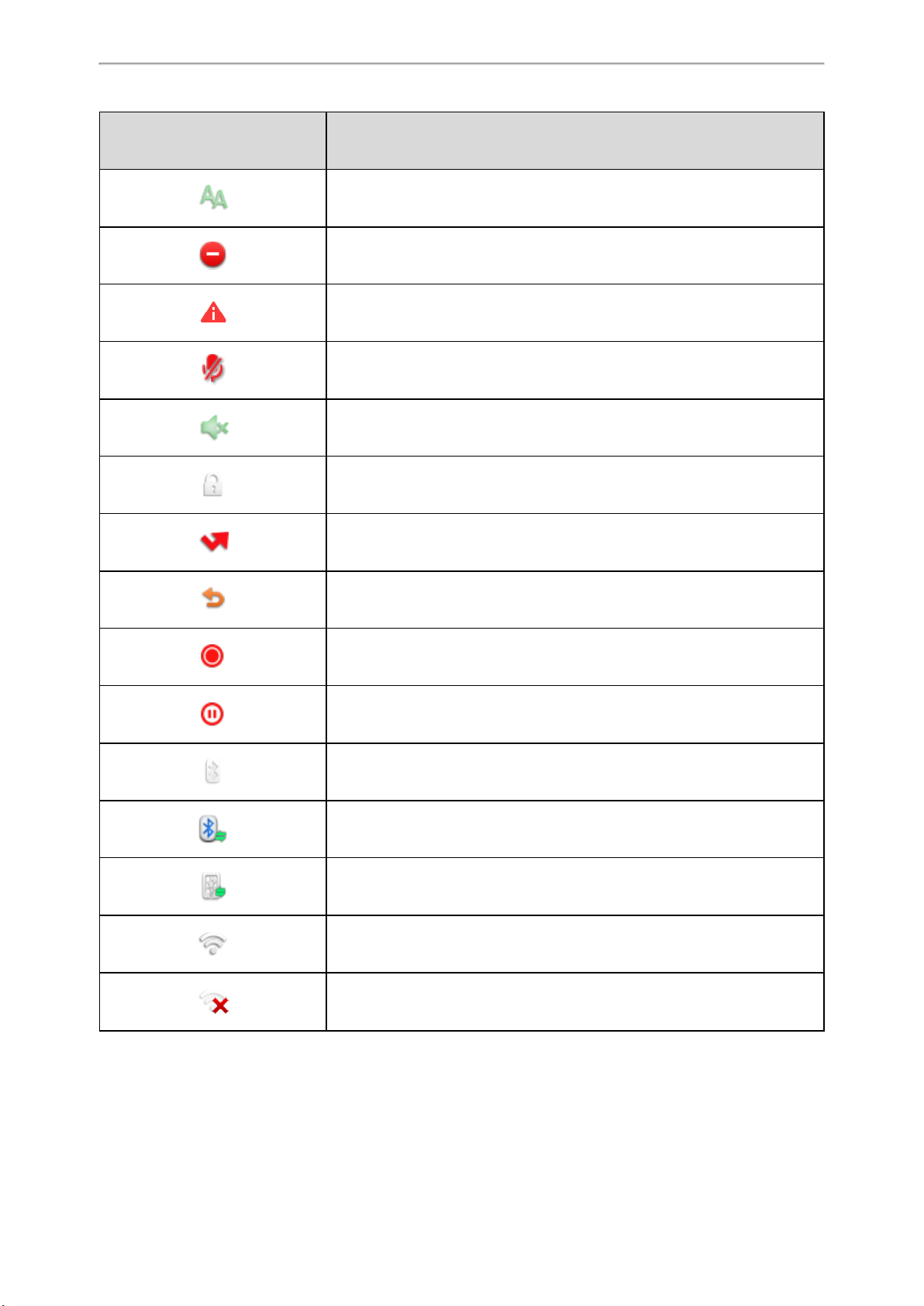
Icons Description
Auto Answer
Do Not Disturb (DND)
Phone Warning (only for T48S)
Keep Mute
Ringer volume is 0
Phone Lock
Getting Started with Your Phone
Missed Calls
Call Forward
Recording starts successfully (Using a USB flash drive)
Recording is paused (Using a USB flash drive)
Bluetooth mode is on
Bluetooth headset is both paired and connected
Bluetooth-enabled mobile phone is both paired and connected
Wi-Fi connection is successful
Wi-Fi connection fails
23
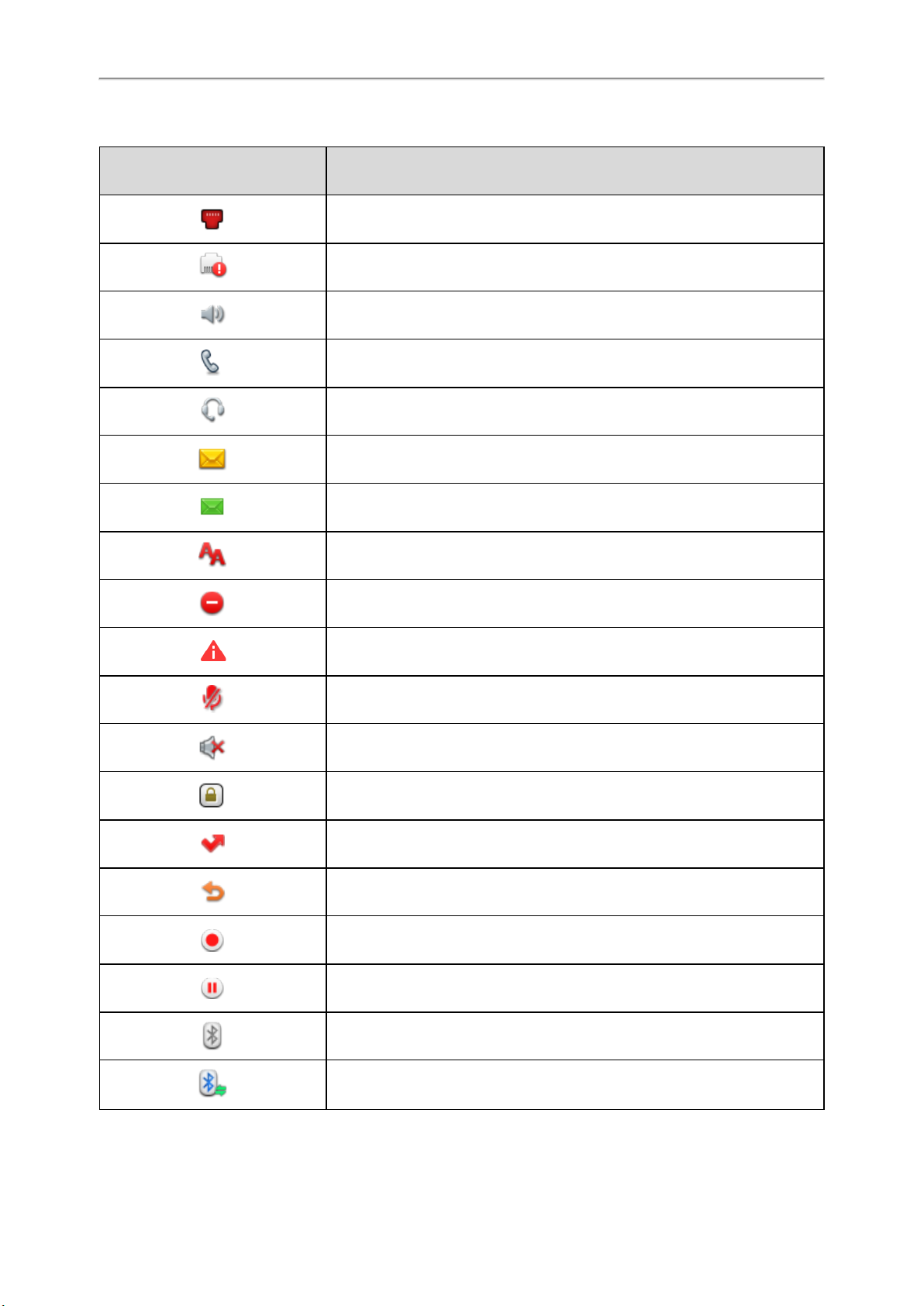
Yealink T4 Series IP Phones User Guide
T46S/T46G Icons in the Status Bar
Icons Description
Wired network is unavailable
Network is unreachable (only for T46S)
speakerphone (hands-free) mode
Handset mode
Headset mode
Voice Mail
Text Message
Auto Answer
Do Not Disturb (DND)
Phone Warning (only for T46S)
Keep Mute
Ringer volume is 0
Phone Lock
Missed Calls
Call Forward
Recording starts successfully (Using a USB flash drive)
24
Recording is paused (Using a USB flash drive)
Bluetooth mode is on
Bluetooth headset is both paired and connected
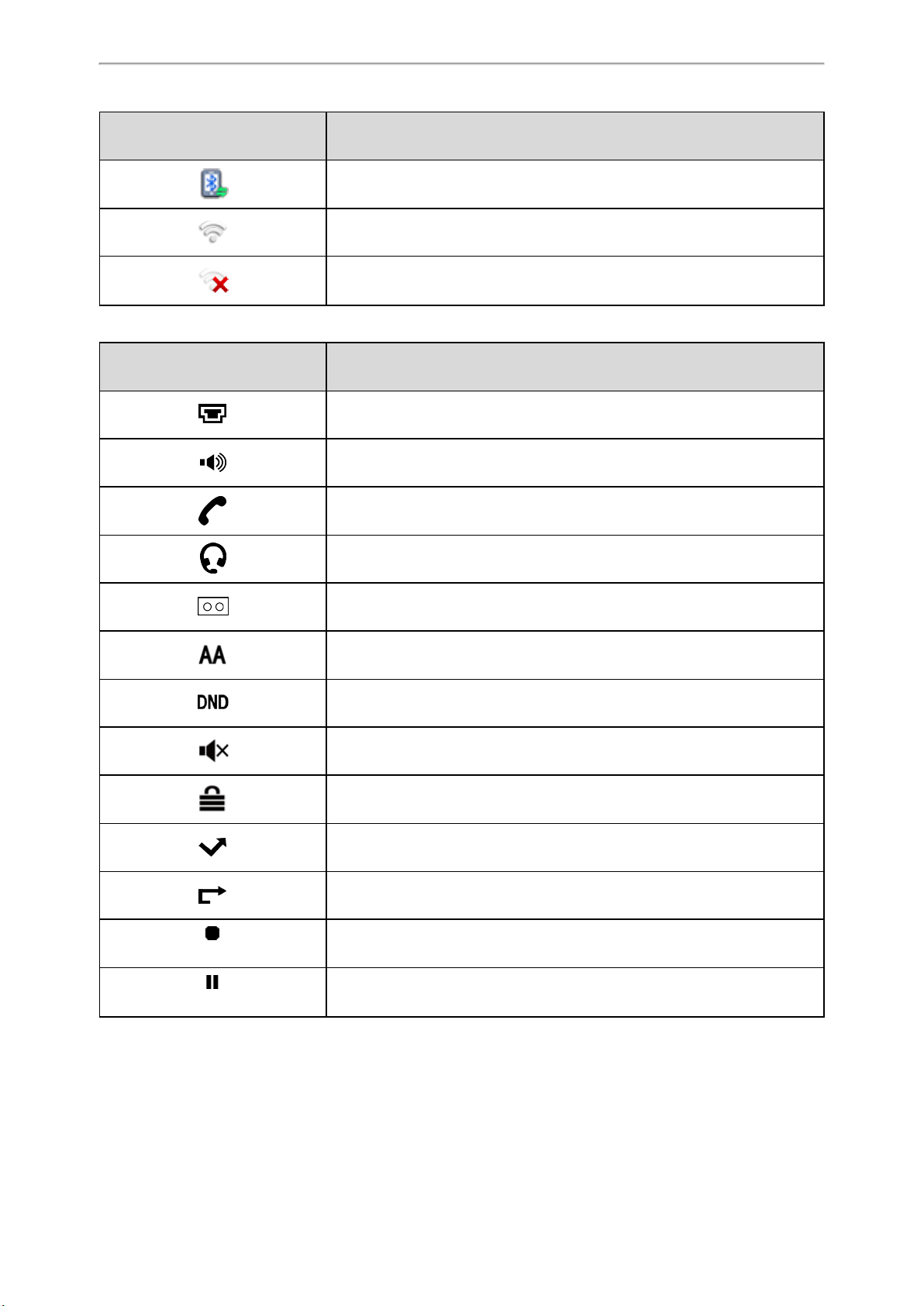
Icons Description
Bluetooth-enabled mobile phone is both paired and connected
Wi-Fi connection is successful
Wi-Fi connection fails
T41S/T41P/T42S/T42G Icons in the Status Bar
Icons Description
Wired network is unavailable
Speakerphone (hands-free) mode
Getting Started with Your Phone
(T42S/T41S)
Handset mode
Headset mode
Voice Mail
Auto Answer
Do Not Disturb (DND)
Ringer volume is 0
Phone Lock
Missed Calls
Call Forward
Recording starts successfully (Using a USB flash drive)
(T42S/T41S)
Recording is paused (Using a USB flash drive)
25
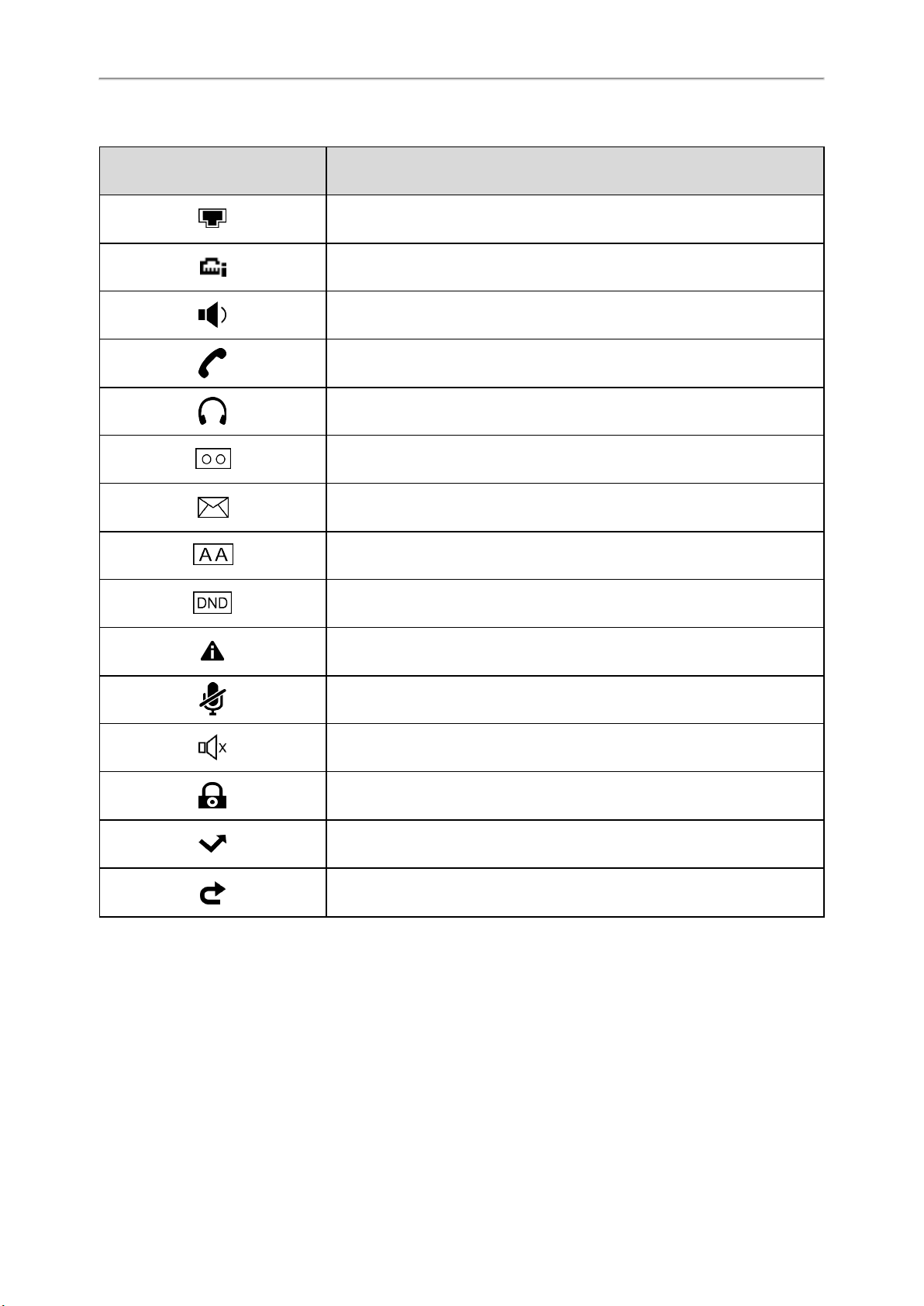
Yealink T4 Series IP Phones User Guide
T40P/T40G Icons in the Status Bar
Icons Description
Wired network is unavailable
Network is unreachable
Speakerphone (hands-free) mode
Handset mode
Headset mode
Voice Mail
Text Message
Auto Answer
Do Not Disturb (DND)
Phone Warning
Keep Mute
Ringer volume is 0
Phone Lock
Missed Calls
Call Forward
Line Key Icons
Icons on the line keys vary by phone models.
Topics
T48S/T48G Line Key Icons
T46S/T46G Line Key Icons
T41S/T41P/T42G/T42S Line Key Icons
T40P/T40G Line Key Icons
26

T48S/T48G Line Key Icons
Icon indicators (associated with line):
Icons Description
Getting Started with Your Phone
The private line is registered successfully
The shared/bridged line is registered successfully
Register failed
(Flashing)
Icon indicators (associated with line key features):
Icons Description
Registering
DND is enabled on this line
Call forward is enabled on this line
Hold/Public Hold
Private Hold
DND
Voice Mail
SMS
Direct Pickup
Group Pickup
DTMF
Prefix
Local Group
XML Group
LDAP
XML Browser
Conference
Forward
Transfer
ReCall
Record
URL Record
Recording in process (Record/URL Record)
Multicast Paging
Group Listening
Paging List
Hot Desking
Zero Touch
URL
27

Yealink T4 Series IP Phones User Guide
Icons Description
Phone Lock
Directory
Speed Dial
Icon indicators (associated with call park/retrieve park)
Icons Description
Park successfully/Idle state
Park failed
Ringing state
Retrieve parked call
Icon indicators (associated with BLF/BLF List)
Icons Description
The monitored line is available.
The monitored line is ringing.
(Flashing)
The monitored line is dialing.
(Flashing)
The monitored line is busy or in a call.
The monitored line is placed on hold.
The monitored line is parked.
BLF/BLF List fails to register.
Icon indicators (associated with intercom)
Icons Description
Target extension is available.
Target extension is ringing.
Target extension is dialing.
Callout
Target extension is busy or is in a call.
Talking
Icon indicators (associated with ACD)
28
Target extension fails to register.

Getting Started with Your Phone
Icons Description
Log in
Available
Wrap up
Unavailable
Icon indicators (associated with a shared line)
The Local SCA Phone is involved in an SCA call, while the Monitoring SCA Phone is not involved in the SCA call and
used for monitoring shared line.
Icons Description
The shared line is idle.
(Monitoring SCA Phone)
(Flashing)
(Flashing)
(Local SCA Phone)
(Monitoring SCA Phone)
Icon indicators (associated with a bridged line)
The Local BLA Phone is involved in a BLA call, while the Monitoring BLA Phone is not involved in a BLA call and used
for monitoring bridged line.
Icons Description
The shared line is seized.
The shared line receives an incoming call.
The shared line is dialing.
The shared line is busy or is in a call.
The call on the shared line is placed on public hold.
The call on the shared line is placed on private hold.
The call on the shared line is barged in by the other shared line party.
In a multi-party call, all the participants place the call on hold.
The bridged line is idle.
(Monitoring BLA Phone)
(Flashing)
(Flashing)
T46S/T46G Line Key Icons
Icon indicators (associated with line):
The bridged line is seized.
The bridged line receives an incoming call.
The bridged line is dialing.
The bridged line is busy or is in a call.
The call on the bridged line is placed on hold.
29

Yealink T4 Series IP Phones User Guide
Icons Description
The private line registers successfully
The shared/bridged line registers successfully
Register failed
Registering
DND is enabled on this line
Call forward is enabled on this line
Icon indicators (associated with line key features):
Icons Description
Hold/Public Hold
Private Hold
DND
Voice Mail
SMS
Direct Pickup
Group Pickup
DTMF
Prefix
Local Group
XML Group
LDAP
XML Browser
Conference
Forward
Transfer
ReCall
Record
URL Record
Recording starts successfully (Record/URL Record)
Multicast Paging
Group Listening
Paging List
Hot Desking
30
Zero Touch
URL
Phone Lock

Icons Description
Directory
Speed Dial
Icon indicators (associated with call park/retrieve park)
Icons Description
Park successfully/Idle state
Park failed
Ringing state
Retrieve parked call
Icon indicators (associated with BLF/BLF List)
Icons Description
The monitored line is available.
Getting Started with Your Phone
(Flashing)
(Flashing)
Icon indicators (associated with intercom)
Icons Description
Icon indicators (associated with ACD)
The monitored line is ringing.
The monitored line is dialing.
The monitored line is busy or in a call.
The monitored line is placed on hold.
The monitored line is parked.
BLF/BLF List fails to register.
Target extension is available.
Target extension is ringing.
Target extension is dialing.
Target extension is busy or is in a call.
Target extension fails to register.
Icons Description
Log in
Available
Wrap up
Unavailable
31

Yealink T4 Series IP Phones User Guide
Icon indicators (associated with a shared line)
The Local SCA Phone is involved in an SCA call, while the Monitoring SCA Phone is not involved in the SCA call and
used for monitoring shared line.
Icons Description
The shared line is idle.
(Monitoring SCA Phone)
(Local SCA Phone)
(Monitoring SCA Phone)
Icon indicators (associated with a bridged line)
The Local BLA Phone is involved in a BLA call, while the Monitoring BLA Phone is not involved in a BLA call and used
for monitoring bridged line.
Icons Description
The shared line is seized.
The shared line receives an incoming call.
The shared line is dialing.
The shared line is busy or is in a call.
The call on the shared line is placed on public hold.
The call on the shared line is placed on private hold.
The call on the shared line is barged in by the other shared line party.
In a multi-party call, all the participants place the call on hold.
The bridged line is idle.
(Monitoring BLA Phone)
The bridged line is seized.
The bridged line receives an incoming call.
The bridged line is dialing.
The bridged line is busy or is in a call.
The call on the bridged line is placed on hold.
T41S/T41P/T42G/T42S Line Key Icons
Icon indicators (associated with line):
Icons Description
The private line is registered successfully
The shared/bridged line is registered successfully
Register failed
Registering
DND is enabled on this line
32

Icons Description
Icon indicators (associated with ACD)
Icons Description
and x Unavailable
T40P/T40G Line Key Icons
Icon indicators (associated with line):
Icons Description
Getting Started with Your Phone
Call forward is enabled on this line
Log in
Available
Wrap up
The private line is registered successfully
The shared/bridged line is registered successfully
Register failed
Registering
DND is enabled on this line
Call forward is enabled on this line
Icon indicators (associated with ACD)
Icons Description
Log in
Available
Wrap up
and x Unavailable
Call History Icons
Topics
T48S/T48G Call History Icons
T46S/T46G Call History Icons
T42S/T42G/T41S/T41P/T40P/T40G Call History Icons
T48S/T48G Call History Icons
Icons Description
Received Calls
Placed Calls
Missed Calls
Forwarded Calls
33

Yealink T4 Series IP Phones User Guide
T46S/T46G Call History Icons
Icons Description
Received Calls
Placed Calls
Missed Calls
Forwarded Calls
T42S/T42G/T41S/T41P/T40P/T40G Call History Icons
Icons Description
Received Calls
Placed Calls
Missed Calls
Forwarded Calls
Entering Characters on T46S/T46G/T42S/T42G/T41S/T41P/T40P/T40G
For SIP-T46S/T46G/T42S/T42G/T41S/T41P/T40P/T40G IP phones, you can use the keypad keys on your phone to enter
or update field information. The following table describes how to enter different characters using the keypad keys.
Task Action
Switch input mode Press the ABC, abc, Abc, 2aB, or 123 soft key to switch the input mode.
Select ABC, abc, 2aB or Abc mode. On the T42S/T42G/T41S/T41P/T40P/T40G IP phones, press
Enter alphas
Enter numbers Select 123 mode, press the corresponding keys.
Enter special characters
Insert space Select ABC, abc, 2aB, or Abc mode, press the 0 key.
Move cursor
Delete one or more
characters
the keys labeled with letters until your desired letter appears. On the T46S/T46G IP phones,
press a keypad key repeatedly to view the character options and stop when the letter you want
to enter is displayed in the field. Wait one second, and then enter the next letter.
Select ABC, abc, 2aB, or Abc mode, press * key or # key one or more times to enter one of the
following special characters:
* key: *.,'?!\-()@/:_;+&%=<>£ $¥¤[]{}~^¡¿§#"|
# key: #
In 123 mode, you can press * key to choose the following special characters: .*:/@[].
Press or to position the cursor.
Position the cursor to the right of the character, and press the Delete soft key.
Entering Characters on T48S/T48G
SIP-T48S/T48G IP phones provide an onscreen keyboard, phone keypad and dial pad to enter data. Keypad and dial
pad provides a standard key layout, which enables users to use existing or familiar key positions. You can enter characters using the onscreen keyboard, phone keypad or dial pad.
Topics
34

Using the Onscreen Keyboard
Using the Phone Keypad and Dial Pad
Using the Onscreen Keyboard
Procedure
1. Tap the field you want to edit, the onscreen keyboard displays on the touch screen.
2. Enter the information. Do the following:
Task Action
Getting Started with Your Phone
Enter uppercase (A) characters, lowercase (a) characters, or a combination
of uppercase and lowercase characters.
Enter numbers.
Enter special characters.
Position the cursor.
Confirm the settings/Go to the next
field.
Delete characters one by one.
Delete more characters at a time.
Replace characters.
1. If a keyboard with characters does not display, tap .
2. Tap to toggle between uppercase or lowercase mode.
3. Tap the characters you want to enter.
1. If a keyboard with numbers does not display, tap .
2. Tap the numbers you want to enter.
1. If a keyboard with special characters does not display, tap .
2. Tap the special characters you want to enter.
l Tap or to position the cursor.
l Tap to position.
l If there is only one field or the field you are editing is the last one of
the configuration, tap to confirm the setting.
l If the field you are editing is not the last one of the configuration, tap
to go to the next field.
1. Position the cursor to the right side of the text you want to delete.
2. Tap .
1. Drag your finger across the characters to highlight the characters you
want to delete.
2. Tap .
1. Drag your finger across the characters to highlight the characters you
want to replace.
2. Tap the characters you want.
Using the Phone Keypad and Dial Pad
You can use the keypad on your phone or dial pad on the dialing screen to enter data. The phone keypad only
provides digit keys, # key and * key, and the dial pad can provide digit keys and special characters.
The dial pad on dialing screen is shown as below:
35

Yealink T4 Series IP Phones User Guide
You can tap to use the onscreen keyboard.
Related Topic
Using the Onscreen Keyboard
36

Customizing Your Phone
You can make your IP phone more personalized by customizing various settings.
Topics
Changing the Administrator Password
Wallpaper
Adjusting Transparency
Screen Saver
Changing the Screen Backlight Brightness and Time
Adjusting the Screen Contrast
Changing the Language
Time & Date
Setting a Key as Send
Customizing the Soft Keys
Phone Lock
Customizing Your Phone
Changing the Administrator Password
Some features on the phone can be set from the Advanced Settings only. By default, you require an administrator password to access the Advanced Settings. The default password is “admin”.
For security reasons, you should change the default password as soon as possible. If you do not change the default
password, the phone displays a warning icon in the status bar. For T41S/T42S IP phone, it displays the warning message
on the idle screen.
Procedure
1. Navigate to Menu->Advanced->Change Password.
For the SIP-T42S/T42G/T41S/T41P/T40P/T40G IP phones, navigate to Menu->Settings->Advanced Settings-
>Change Password.
2. Enter the desired value in the Old PWD, New PWD and Confirm PWD field respectively.
3. Press Save.
Related Topic
Warnings
Wallpaper
Only Yealink SIP-T48S/T48G/T46S/T46G IP phones support wallpaper.
The IP phone comes with a default picture, you can change it to another built-in picture. You can also add personal pictures as wallpapers using a USB flash drive.
Note
You can also use a custom picture uploaded by your system administrator as the wallpaper.
Topics
37

Yealink T4 Series IP Phones User Guide
Changing Wallpaper on Idle Screen
Changing Wallpaper on Dsskey Screen
Adding a Wallpaper from a USB Flash Drive
Adding a Dsskey Screen Wallpaper from a USB Flash Drive
Changing Wallpaper on Idle Screen
You can change the wallpaper displayed on your idle screen to any built-in picture. If your system administrator has
uploaded custom pictures to your phone, you can also choose a custom picture.
Procedure
1. Navigate to Menu->Basic->Display->Wallpaper.
2. Select the desired wallpaper image.
3. Press Save.
Changing Wallpaper on Dsskey Screen
You can change the wallpaper that is displayed when unfolding the line key list on the SIP-T48S/T48G IP phones. Tap
More when the phone is idle to unfold the line key list.
Procedure
1. Navigate to Menu->Basic->Display->Dsskey Wallpaper.
2. Select the desired wallpaper image.
3. Tap Save.
Adding a Wallpaper from a USB Flash Drive
When you set a picture in USB flash drive as wallpaper, the picture is added to the Wallpaper list.
The screen size varies by phone models:
l SIP-T48S/T48G IP phone screens are 7 inches (Resolution: 800x480).
l SIP-T46S/T46G IP phone screens are 4.3 inches (Resolution: 480x272).
We recommend you to add a picture less than 2.0 megapixels for T48S/T48G, 1.8 megapixels for T46S/T46G. Either the
smaller or larger picture will be scaled proportionally to fit the screen.
Before You Begin
38

Customizing Your Phone
Make sure that the picture is in the root directory of your USB flash drive, and the USB flash drive is connected to your
phone successfully.
Procedure
1. Press Menu->USB->Browse Photo.
2. Select the desired picture, and then press Preview.
3. Press Set as, and then select Set as wallpaper.
4. Press OK.
The phone wallpaper will change to the selected picture.
Adding a Dsskey Screen Wallpaper from a USB Flash Drive
For the SIP-T48S/T48G IP phones, when you set a picture in USB flash drive as a wallpaper of dsskey screen, the picture
is added to the Wallpaper list.
The screens of SIP-T48S/T48G IP phones are 7 inches (Resolution: 800x480).
We recommend that you add a picture less than 2.0 megapixels. Either the smaller or larger picture will be scaled proportionally to fit the screen.
Before You Begin
Make sure that the picture is in the root directory of your USB flash drive, and the USB flash drive is connected to your
phone successfully.
Procedure
1. Navigate to Menu->USB->Browse Photo.
2. Select the desired picture.
3. Tap Set as, and then select Set as dsskey wallpaper.
4. Tap OK.
The wallpaper of dsskey screen will change to the selected picture.
Adjusting Transparency
By default, the SIP-T48S/T48G IP phones display line keys and status bar transparently. If you are using a custom picture with a single color or complex background as the wallpaper, it may affect the visual experience of the idle screen
display.
You can change the transparency of the line keys and status bar to make it easier to read.
Procedure
1. Navigate to Menu->Basic->Display->Transparency.
2. Select the desired value from the pull-down list of Transparency.
3. Tap Save.
The following figure shows an example of the screen display when the transparency is set to 80%:
39

Yealink T4 Series IP Phones User Guide
Screen Saver
The screen saver starts automatically when the IP phone has been idle for the preset waiting time. You can stop the
screen saver at any time by pressing any key. When your phone is idle again after a preset waiting time, the screen
saver starts again.
By default, your screen displays a built-in picture when the screen saver starts. You can set custom pictures uploaded
by your system administrator as the screen saver. You can also add personal pictures on your phone using a USB flash
drive.
The time & date, certain status icons (for example, auto answer, DND, a new text message), or custom information (for
example, notifications or company logo) can also be displayed on the screen saver.
Note
The custom information is preset by your system administrator.
The SIP-T42S/T42G/T41S/T41G/T40P/T40G IP phones only display custom information as the screen saver.
Topics
Changing the Waiting Time for Screen Saver
Enabling or Disabling Time & Date and Status Icons Display
Adding a Screen Saver from a USB Flash Drive
Setting the Screen Saver Type
Changing the Waiting Time for Screen Saver
You can change the waiting time for the screen saver.
Procedure
1. Navigate to Menu->Basic->Display->Screensaver.
For the SIP-T42S/T42G/T41S/T41P/T40P/T40G IP phones, navigate to Menu->Settings->Basic Settings->Display-
>Screensaver.
2. Select the desired waiting time from the Wait Time field.
3. Press Save.
40

Customizing Your Phone
Enabling or Disabling Time & Date and Status Icons Display
For the SIP-T48S/T48G/T46S/T46G IP phones, you can enable or disable your phone to display time, date and status
icons on the screen saver.
Before You Begin
You cannot enable Time & Date and status icons display if your system administrator has set your phone to display custom information on the screen saver.
Procedure
1. Navigate to Menu->Basic->Display->Screensaver.
2. Select the desired value from the Display Clock field.
3. Press Save.
The Time & Date and status icons display on the screen saver, as shown below:
Adding a Screen Saver from a USB Flash Drive
You can use a picture that is stored in your USB flash drive as the screen saver on your phone. When you set one of
your pictures as the screen saver, the picture is displayed on the screen saver list.
The screen size varies by phone models:
l SIP-T48G/T48S IP phone screens are 7 inches (Resolution: 800x480).
l SIP-T46G/T46S IP phone screens are 4.3 inches (Resolution: 480x272).
We recommend you to add a picture less than 2.0 megapixels for T48G/T48S, 1.8 megapixels for T46G/T46S. Either the
smaller or larger picture will be scaled proportionally to fit the screen.
Before You Begin
Make sure that the picture is in the root directory of your USB flash drive, and the USB flash drive is connected to your
phone successfully.
Procedure
1. Press Menu->USB->Browse Photo.
2. Select the desired picture, and then press Preview.
3. Press Set as, and then select Set as screensaver.
4. Press OK.
41

Yealink T4 Series IP Phones User Guide
Setting the Screen Saver Type
For the SIP-T42S/T42G/T41S/T41P/T40P/T40G IP phones, you cannot set the screen saver type. The system administrator can set custom information to be displayed when the screen saver starts.
For SIP-T48S/T48G/T46S/T46G IP phones, you can choose one of the following screen saver types:
l System
l Custom
l Server XML (shows custom information on the screensaver)
Before You Begin
If you want to set a custom picture as the screen saver, make sure that the custom picture has been uploaded by your
system administrator.
If you want to show custom information on the screen saver, make sure that the customer information has set by your
system administrator.
Procedure
1. Navigate to Menu->Basic->Display->Screensaver.
2. Select the desired screen saver type from the Screensaver Type field.
l If you select System.
The IP phones automatically set the built-in picture as the screen saver.
l If you select Custom.
The IP phones automatically set the custom pictures as the screen saver, and display these pictures alternately.
l If you select Server XML.
The IP phones automatically display the custom information (for example, notifications or company logo) on the
screen saver.
3. Press Save.
Changing the Screen Backlight Brightness and Time
You can change the backlight brightness of the phone screen during phone activity and inactivity. The backlight
brightness automatically changes after the phone has been idle for a specified time.
You can change the screen backlight brightness and time in the following settings:
Active Level: The brightness level of the phone screen when the phone is active. Digits 1 - 10 represent different brightness levels. 10 is the brightest level. It is only available for the SIP-T48S/T48G/T46S/T46G IP phone.
Inactive Level: The brightness of the phone screen when the phone is inactive. You can select a low brightness or turn
off the backlight. It is only available for the SIP-T48S/T48G/T46S/T46G IP phones.
Backlight Time: The delay time to change the brightness of the phone screen when the phone is inactive. Backlight
time includes the following settings:
l Always On: Backlight is on permanently.
l Always Off: Backlight is off permanently. It is not available for the SIP-T48S/T48G/T46S/T46G IP phone.
l 15s, 30s, 1min, 2min, 5min, 10min or 30min: Backlight is changed when the phone is inactive after the designated
time (in seconds).
Procedure
42

Customizing Your Phone
1. Navigate to Menu->Basic->Display->Backlight.
For the SIP-T42S/T42G/T41S/T41P/T40P/T40G IP phones, navigate to Menu->Settings->Basic Settings->Display-
>Backlight.
2. For the SIP-T48S/T48G/T46S/T46G IP phones, select the desired level from the Active Level field.
3. For the SIP-T48S/T48G/T46S/T46G IP phones, select the desired value from the Inactive Level field.
4. Select the desired time from the Backlight Time field.
5. Press Save.
Adjusting the Screen Contrast
You can adjust the screen contrast of the phone to make it easier to read.
The intensity of screen contrast ranges from 1 to 10 and the highest intensity is 10. It is only available for the SIPT40P/T40G IP phones.
Procedure
1. Navigate to Menu->Settings->Basic Settings->Display->Contrast.
2. Select the desired value from the Contrast field.
3. Press Save.
Changing the Language
The default phone language is English. You can change the phone language.
Note
The SIP-T48G/T46G/T42G/T41P IP phones do not support French (Canada), Portuguese (Latin) and Spanish (Latin).
Procedure
1. Navigate to Menu->Basic->Language.
For the SIP-T42S/T42G/T41S/T41P/T40P/T40G IP phones, navigate to Menu->Settings->Basic Settings-
>Language.
2. Select the desired language.
3. Press Save.
The phone language is changed to the selected one.
Time & Date
You can set the time and date manually. The time and date formats are also customizable.
Topics
Setting the Time and Date Manually
Changing the Time and Date Format
Setting the Time and Date Manually
If your phone cannot obtain the time and date automatically, you can set it manually.
Before You Begin
Check with your system administrator to find out if the manual mode has been enabled.
43

Yealink T4 Series IP Phones User Guide
Procedure
1. Navigate to Menu->Basic->Time & Date->General->Manual Settings.
For the SIP-T48S/T48G IP phones, navigate to Menu->Basic->Time & Date->General. And then select Manual Set-
tings from the pull-down list of Type.
For the SIP-T42S/T42G/T41S/T41P/T40P/T40G IP phones, navigate to Menu->Settings->Basic Settings->Time &
Date->Manual Settings.
2. Enter the date and time in the corresponding fields.
For the SIP-T46S/T46G IP phones, you can also press the up or down navigation key to select the desired date and
time.
3. Press Save.
The time and date set on the phone will be changed accordingly.
Changing the Time and Date Format
You can customize the date with various time and date formats.
The built-in date formats are listed as below:
Date Format Example (2016-09-02)
WWW MMM DD Fri, Sep 02
DD-MMM-YY 02-Sep-16
YYYY-MM-DD 2016-09-02
DD/MM/YYYY 02/09/2016
MM/DD/YY 09/02/16
DD MMM YYYY 02 Sep, 2016
WWW DD MMM Fri, 02 Sep
Note
Your system administrator can customize the date format.
Procedure
1. Navigate to Menu->Basic->Time & Date->Time & Date Format.
For the SIP-T42S/T42G/T41S/T41P/T40P/T40G IP phones, navigate to Menu->Settings->Basic Settings->Time &
Date->Time & Date Format.
2. Select the desired date format from the Date Format field.
3. Select the desired time format from the Time Format field.
4. Press Save.
Setting a Key as Send
You can set the “#” key or “*” key to perform as a send key while dialing.
Procedure
1. Navigate to Menu->Features->Others->General.
44

Customizing Your Phone
For the SIP-T48S/T48G IP phones, navigate to Menu->Features->General.
For the SIP-T42S/T42G/T41S/T41P/T40P/T40G IP phones, navigate to Menu->Features->Key As Send.
2. Select # or * from the Key As Send field, or select Disabled to disable this feature.
3. Press Save.
Customizing the Soft Keys
You can customize the function of the soft keys displayed on the bottom of the idle screen for the SIPT42S/T42G/T41S/T41P/T40P/T40G IP phones. This feature is typically used to access frequently used functions, to create
menu shortcuts to access frequently used phone settings. The soft keys perform the same functions as the hard keys.
Caution
We recommend that you keep a Menu soft key, otherwise you cannot access the phone settings.
Procedure
1. Navigate to Menu->Settings->Advanced Settings (default password: admin)->Softkey Label.
2. Select the desired soft key, and then press Enter.
3. Select the desired key type from the Type field.
4. (Optional.) Select the desired line from the Account ID field.
5. (Optional.) Enter the string that will appear on the phone screen in the Label field.
6. (Optional.) Enter the corresponding value in the Value field.
7. Press Save.
Phone Lock
Phone lock helps you protect your phone from unauthorized use. You can lock your phone manually when you are not
using it. The phone is also locked automatically after being idle for a specified time.
Topics
Phone Lock Types and Waiting Time
Setting the Phone Lock
Locking Your Phone Manually
Unlocking Your Phone
Changing Your Phone Unlock PIN
Phone Lock Types and Waiting Time
There are three phone lock types:
l Lock the Menu soft key: it prevents unauthorized users from accessing the menu, changing the personal settings
for your phone.
l Lock the Function keys: it only allows unauthorized users to use the keypad for placing a call, answering or reject-
ing an incoming call and ending a call.
l Lock all keys: it only allows unauthorized users to use the keypad for dialing an emergency number or authorized
numbers that set up by your system administrator, answering or rejecting an incoming call and ending a call.
You can set a waiting time to lock your phone automatically. If the waiting time is set to 0, the phone will not be automatically locked. You need to lock your phone manually.
Related Topics
45

Yealink T4 Series IP Phones User Guide
Setting the Phone Lock
Placing an Emergency Call from a Locked Phone
Setting the Phone Lock
By default, the phone lock feature is disabled. If you want to lock your phone, you need to enable this feature. You can
choose to use which phone lock type and specify the waiting time to lock your phone automatically.
Procedure
1. Navigate to Menu->Basic->Phone Lock.
For the SIP-T42S/T42G/T41S/T41P/T40P/T40G IP phones, navigate to Menu->Settings->Basic Settings->Phone
Lock.
2. Enter the desired PIN (default PIN: 123) in the Unlock PIN field.
3. Press OK.
For the SIP-T48S/T48G IP phones, tap Save.
4. Select Enabled from the Lock Enable field.
5. Select the desired type from the Lock Type field (It is only available for the SIP-T48S/T48G IP phones.).
6. Enter the desired interval (0 - 3600 seconds) in the Auto Lock field.
7. Press Save.
Related Topic
Phone Lock Types and Waiting Time
Locking Your Phone Manually
If you have specified a timeout to lock your phone automatically, your phone will be locked after being idle for a specified time. You can also lock your phone manually.
Before You Begin
Make sure that the phone lock is enabled and you have set a phone lock type (phone lock type is not available for SIPT48G/T48S IP phones).
Procedure
1. Long press # key to lock your phone immediately on the idle screen.
When the phone is locked, the lock icon appears on the phone screen.
Related Topic
Setting the Phone Lock
Unlocking Your Phone
Procedure
1. Press any locked key, the phone screen prompts you to enter a unlock PIN.
On the SIP-T48S/T48G IP phones, press any locked key or tap the touch screen.
2. Enter the desired PIN (default: 123) in the Unlock PIN field.
3. Press OK.
The lock icon disappears from the phone screen.
46

Customizing Your Phone
Note
If you forget the unlock PIN, you can enter the administrator password to unlock your phone, and then change the unlock
PIN.
Changing Your Phone Unlock PIN
The default unlock PIN is 123, you can change it at any time for security reasons.
Procedure
1. Navigate to Menu->Basic->Change PIN.
For the SIP-T42S/T42G/T41S/T41P/T40P/T40G IP phones, navigate to Menu->Settings->Basic Settings->Change
PIN.
2. Enter the desired value in the Old PIN, New PIN and Confirm PIN field respectively.
The unlock PIN length must be within 15 digits.
3. Press Save.
47

Yealink T4 Series IP Phones User Guide
48

Audio Settings
The audio settings contain the volume settings, and the available ring tone and key tone settings.
Topics
Adjusting the Volume
Setting the Ring Tone
Setting the Key Tone
Adjusting the Volume
You can adjust the audio volume and the ring volume.
Topics
Adjusting the Audio Volume
Adjusting the Ringer Volume
Audio Settings
Adjusting the Audio Volume
When you are playing an audio file (for example, call recording), choosing a ring tone or during a call, you can
increase or lower the volume of the currently engaged audio devices (handset, speakerphone or headset).
Procedure
1. Press the Volume key to adjust the audio volume.
Related Topics
Setting a Ring Tone for the Phone
Setting a Ring Tone for an Account
Setting a Ring Tone for a Group
Setting a Ring Tone for a Contact
Playing a Recorded Call
Adjusting the Ringer Volume
When the phone is idle or ringing, you can increase or decrease the ringer volume. If ringer volume is adjusted to the
minimum, the minimum volume icon will appear on phone screen.
Procedure
1. Press the Volume key to adjust the ringer volume.
Note
Your system administrator can disable you to adjust the ringer volume.
Setting the Ring Tone
You can choose from a variety of ring tones to distinguish your phone from your neighbor’s. You can set distinctive
ring tones for groups or contacts in your local directory, so you can identify the caller when your phone rings.
You can also choose a unique ring tone for different accounts on your phone.
49

Yealink T4 Series IP Phones User Guide
The ring tones are used according to this priority: Contact ring tone>Group ring tone>Account ring tone >Phone ring
tone.
Note
You can also choose a custom ring tone uploaded by your system administrator.
Topics
Setting a Ring Tone for the Phone
Setting a Ring Tone for an Account
Setting a Ring Tone for a Group
Setting a Ring Tone for a Contact
Setting a Ring Tone for the Phone
You can choose a ring tone for all incoming calls.
Procedure
1. Navigate to Menu->Basic->Sound->Ring Tones->Common.
For the SIP-T42S/T42G/T41S/T41P/T40P/T40G IP phones, navigate to Menu->Settings->Basic Settings->Sound-
>Ring Tones->Common.
2. Select the desired ring tone.
The ring tone is played automatically. You can press the Volume key to adjust the ringtone volume.
3. Press Save.
Related Topic
Adjusting the Audio Volume
Setting a Ring Tone for an Account
You can select a unique ring tone for an individual account.
Procedure
1. Navigate to Menu->Basic->Sound->Ring Tones.
For the SIP-T42S/T42G/T41S/T41P/T40P/T40G IP phones, navigate to Menu->Settings->Basic Settings->Sound-
>Ring Tones.
2. Select the desired account.
3. Select the desired ring tone.
The ring tone is played automatically. You can press the Volume key to adjust the ringtone volume.
If Common is selected, this account will use the ring tone selected for the phone.
4. Press Save.
Related Topic
Adjusting the Audio Volume
Setting a Ring Tone for a Group
You can select a unique ring tone for various groups in your local directory. This helps you quickly identify callers
according to the ring tones.
50

Audio Settings
By default, the Auto is selected, this means that the group uses the ring tone according to this priority: Contact ring
tone>Account ring tone>Phone ring tone. If a specific ring tone is selected, this group will use the ring tone according
to this priority: Contact ring tone>Group ring tone.
Note
You can only set a ring tone for a group that is added manually.
Procedure
1. Press Directory (Dir) or navigate to Menu->Directory->Local Directory to enter the local directory.
On the SIP-T48S/T48G IP phones, tap Directory or navigate to Menu->Directory.
2. Highlight the desired group.
On the SIP-T48S/T48G IP phones, tap Setting, and then select the desired group.
3. Press Option, and then select Detail.
On the SIP-T48S/T48G IP phones, tap after the group name.
4. Select the desired ring tone from the Ring field.
The ring tone is played automatically. You can press the Volume key to adjust the ringtone volume.
5. Press Save.
On the SIP-T48S/T48G IP phones, tap OK to accept the change.
Related Topic
Adjusting the Audio Volume
Setting a Ring Tone for a Contact
You can select a unique ring tone for various contacts in your directory. This helps you quickly identify callers according to the ring tones.
By default, the Auto is selected, it means that the contact uses the ring tone according to this priority: Group ring
tone>Account ring tone>Phone ring tone.
Procedure
1. Press Directory (Dir) or navigate to Menu->Directory->Local Directory to enter the local directory.
On the SIP-T48S/T48G IP phones, tap Directory or navigate to Menu->Directory->All Contacts.
2. Enter the desired contact group.
If the contact is not in any group, enter the All Contacts.
3. Highlight the desired contact, and then Press Option. Select Detail.
On the SIP-T48S/T48G IP phones, tap after the desired contact.
4. Select the desired ring tone from the Ring field.
The ring tone is played automatically. You can press the Volume key to adjust the ringtone volume.
5. Press Save.
Related Topic
Adjusting the Audio Volume
Setting the Key Tone
You can set the phone to produce a sound when pressing the keypad keys. The key tone is enabled by default.
51

Yealink T4 Series IP Phones User Guide
Procedure
1. Navigate to Menu->Basic->Sound->Key Tone.
For the SIP-T42S/T42G/T41S/T41P/T40P/T40G IP phones, navigate to Menu->Settings->Basic Settings->Sound-
>Key Tone.
2. Select the desired value from the Key Tone field.
3. Press Save.
52

Directory
Directory
The Yealink IP phones provide several types of phone directories, depending on the phone models and what the system administrator has set for you.
The phones provide the following types of directories:
l Local Directory
l Favorites
l Blacklist
l Mobile Contacts
l Google Contacts
l Remote Phone Book
Local Directory
You can store up to 1000 contacts and 48 groups in your local directory, allowing you to edit, delete, search or simply
dial a contact from the local directory.
Note
You can back up the local directory to the provisioning server. For more information, contact your system administrator.
Topics
Managing the Local Directory Groups
Managing the Local Directory Contacts
Moving a Local Directory Contact to Blacklist
Searching for Contacts
Managing the Local Directory Groups
You can add, edit and delete contacts group in the local directory.
Topics
Adding Contact Groups
Editing Contact Groups
Deleting Contact Groups
Adding Contact Groups
To organize your contacts and make them easier to find, you can add additional groups in the local directory.
When you add a group in the local directory, you can specify a ring tone for this group.
Procedure
1. Press Directory (Dir) or navigate to Menu->Directory->Local Directory to enter the local directory.
On the SIP-T48S/T48G IP phones, tap Directory or navigate to Menu->Directory.
2. Press Add Group (AddGr).
On the SIP-T48S/T48G IP phones, tap Setting->New Group.
3. Enter the desired group name in the Name field.
On the SIP-T48S/T48G IP phones, enter the desired group name, and then tap to accept the change.
53

Yealink T4 Series IP Phones User Guide
4. Select the desired group ring tone from the Ring field.
On the SIP-T48S/T48G IP phones, tap .
5. Press Save.
On the SIP-T48S/T48G IP phones, tap OK.
On the SIP-T42S/T42G/T41S/T41P/T40P/T40G IP phones, press Add.
Editing Contact Groups
You can change the group name at any time.
Procedure
1. Press Directory (Dir) or navigate to Menu->Directory->Local Directory to enter the local directory.
On the SIP-T48S/T48G IP phones, tap Directory or navigate to Menu->Directory.
2. Highlight the desired group.
On the SIP-T48S/T48G IP phones, tap Setting, and then select the desired group.
3. Press Option, and then select Detail.
On the SIP-T48S/T48G IP phones, tap after the group name.
4. Edit the group information.
5. Press Save.
On the SIP-T48S/T48G IP phones, tap .
Deleting Contact Groups
You can delete a group from the local directory at any time. Note that you cannot delete the All Contacts group.
Procedure
1. Press Directory (Dir) or Menu->Directory->Local Directory to enter the local directory.
On the SIP-T48S/T48G IP phones, tap Directory or navigate to Menu->Directory.
2. Highlight the desired group.
On the SIP-T48S/T48G IP phones, tap Setting, and then select the desired group.
3. Press Option, and then select Delete.
On the SIP-T48S/T48G IP phones, tap before the group name.
The phone screen prompts you whether to delete the group.
4. Press OK.
Managing the Local Directory Contacts
You can add, edit and delete contacts in the local directory. You can delete a contact or all contacts from the Local Directory.
Note
If the contact added to the Favorites directory is deleted in the Local Directory, it will be automatically deleted from the
Favorites directory.
Topics
Adding Contacts
Editing Contacts
Deleting a Contact
Deleting All Contacts
54

Adding Contacts
You can add 100 contacts to your local directory. You can set other information for your contact, including:
l Specify an account to use when calling this contact.
l Specify a ring tone for this contact.
l Specify a contact photo to this contact (only available on the SIP-T48S/T48G/T46S/T46G IP phones).
Procedure
1. Press Directory (Dir) or navigate to Menu->Directory->Local Directory to enter the local directory.
On the SIP-T48S/T48G IP phones, tap Directory or navigate to Menu->Directory->All Contacts.
2. Enter the desired contact group.
If the contact that you want to add does not belong to any group, enter the All Contacts.
3. Press Add.
4. Enter the name and the office, mobile or other number in the corresponding fields.
5. Select the desired account from the Account field.
6. Select the desired ring tone from the Ring field.
7. On the SIP-T48S/T48G/T46S/T46G IP phones, select the desired photo from the Photo field.
8. Press Save.
On the SIP-T42S/T42G/T41S/T41P/T40P/T40G IP phones, press Add.
If the contact already exists in the local directory, the phone will prompt “Contact name existed!”.
Directory
Related Topics
Adding a Favorite while Adding a Contact
Diverting Calls to a Contact
Editing Contacts
You can change or add more information to your contacts at any time.
Procedure
1. Press Directory (Dir) or navigate to Menu->Directory->Local Directory to enter the local directory.
On the SIP-T48S/T48G IP phones, tap Directory or navigate to Menu->Directory->All Contacts.
2. Enter the desired contact group.
If the contact is not in any group, enter the All Contacts.
3. Highlight the desired contact, and then press Option. Select Detail.
On the SIP-T48S/T48G IP phones, tap after the desired contact.
4. Edit the contact information.
On the SIP-T48S/T48G IP phones, you can tap or to switch the contact you want to edit, and then edit the
contact information.
5. Press Save.
Deleting a Contact
Procedure
1. Press Directory (Dir) or navigate to Menu->Directory->Local Directory to enter the local directory.
On the SIP-T48S/T48G IP phones, tap Directory or navigate to Menu->Directory->All Contacts.
55

Yealink T4 Series IP Phones User Guide
2. Enter the desired contact group.
If the contact is not in any group, enter the All Contacts.
3. Highlight the desired contact, and then press Option.
On the SIP-T48S/T48G IP phones, tap after the desired contact.
4. Select Delete.
On the SIP-T48S/T48G IP phones, tap Delete.
The phone screen prompts you whether to delete the contact.
5. Press OK.
Deleting All Contacts
Procedure
1. Press Directory (Dir) or navigate to Menu->Directory->Local Directory to enter the local directory.
On the SIP-T48S/T48G IP phones, tap Directory->Local Directory or navigate to Menu->Directory->All Contacts.
On the SIP-T48S/T48G IP phones, tap Settings, and then tap the checkbox of Select All. Tap Delete.
The phone screen prompts you whether to delete all contacts.
2. Press OK.
Moving a Local Directory Contact to Blacklist
You can move a contact in the local directory to blacklist. Incoming calls from this contact will be rejected automatically.
Procedure
1. Press Directory (Dir) or navigate to Menu->Directory->Local Directory to enter the local directory.
On the SIP-T48S/T48G IP phones, tap Directory or navigate to Menu->Directory->All Contacts.
2. Enter the desired contact group.
If the contact is not in any group, enter the All Contacts.
3. Highlight the desired contact, and then press Option.
On the SIP-T48S/T48G IP phones, tap after the desired contact.
4. Select Add to Blacklist.
On the SIP-T48S/T48G IP phones, tap Blacklist.
The phone screen prompts you whether to move to the blacklist.
5. Press OK.
Searching for Contacts
In the Local Directory, you can enter search criteria to find your desired contact quickly.
Procedure
1. Press Directory (Dir) or navigate to Menu->Directory->Local Directory to enter the local directory.
On the SIP-T48S/T48G IP phones, tap Directory or navigate to Menu->Directory->All Contacts.
2. Press Search.
3. Enter the name or number you are looking for in the search field.
The contacts will be displayed in the result list.
56

Directory
Favorites
Favorites are the contacts in your local directory that you call most often. You can add contacts as favorites, view favorites, reorder favorites, and delete favorites. The feature of favorites is disabled by default. Check with your system
administrator to find out if this feature is available on the phone.
The phone will automatically assign a Speed Dial key for a favorite from the first unused DSS key. If a DSS key is used,
the IP phone will skip to the next unused DSS key. Favorites display consecutively according to their index numbers.
The contact with the lowest number is displayed first. The contact name is displayed on the phone as a label.
You can quickly dial a number using the speed dial key. The order of speed dial number is office number>mobile number>other number.
Note
By default, the order of Speed Dial key assigned automatically is Line Key->Ext Key. Your system administrator can configure the assigned order of Speed Dial keys.
Topics
Adding Favorites
Viewing Favorites
Reordering Favorites
Deleting Favorites
Adding Favorites
Contacts that you add as favorites display in the Favorites directory on the phone. On all IP phones, except the blackand-white phones, a star is displayed for the favorite contact.
Topics
Adding a Favorite from Local Directory
Adding a Favorite while Adding a Contact
Adding a Favorite from Local Directory
You can add contacts as favorites from the local directory.
Procedure
1. Press Directory (Dir) or navigate to Menu->Directory->Local Directory to enter the local directory.
On the SIP-T48S/T48G IP phones, tap Directory or navigate to Menu->Directory->All Contacts.
2. Enter the desired contact group.
If the contact that you want to add does not belong to any group, enter the All Contacts.
3. Highlight the desired contact, and then press Option.
On the SIP-T48S/T48G IP phones, tap after the desired entry.
4. Select Copy to Favorites.
On the SIP-T48S/T48G IP phones, tap Favorites.
A notification is displayed asking if you want to automatically accept the next available index number (the current
maximum index plus 10) or manually enter your own.
5. Press OK to automatically accept an index number or press Edit to enter an index number (1-999999999).
On the SIP-T48S/T48G IP phones, tap OK automatically accept an index number. Or tap Cancel, and then enter an
index number (1-999999999) in the Favorites Index field.
57

Yealink T4 Series IP Phones User Guide
If the favorite index of contact already exists, the phone screen will prompt “Favorites Index already exist!”. The contact
added to the Favorites directory also exists in the local directory.
Related Topics
Favorites
Adding a Favorite while Adding a Contact
Adding a Favorite while Adding a Contact
You can add a contact as a favorite by designating an index number while adding a contact.
Procedure
1. Press Directory (Dir) or navigate to Menu->Directory->Local Directory to enter the local directory.
On the SIP-T48S/T48G IP phones, tap Directory or navigate to Menu->Directory->All Contacts.
2. Enter the desired contact group.
If the contact that you want to add does not belong to any group, enter the All Contacts.
3. Press Add.
4. Enter the contact information.
5. Enter the desired favorite index (1-999999999) in the Favorites Index field.
6. Press Save.
On the SIP-T42S/T42G/T41S/T41P/T40P/T40G IP phones, press Add.
If the contact already exists in the local directory, the phone screen will prompt “Contact name existed!”. If the favorite
index of contact already exists, the phone screen will prompt “Favorites Index already exist!”.
The contact exists in both the Favorites directory and local directory.
Tip
You can long press the desired line key to enter the Add Contact screen to add a favorite. Check with your system administrator to find out if this feature is available on your phone.
Related Topics
Adding a Favorite from Local Directory
Viewing Favorites
You can view a list of favorites in the favorites directory.
Procedure
1. Navigate to Menu->Directory->Favorites.
On the SIP-T48S/T48G IP phones, you can also tap Directory->Favorites.
Related Topic
Reordering Favorites
Reordering Favorites
You can change the order in which your favorites are displayed on the idle screen or in the favorites directory.
Procedure
1. Navigate to Menu->Directory->Favorites to enter the favorites directory.
58

Directory
On the SIP-T48S/T48G IP phones, you can also tap Directory->Favorites.
2. Highlight the desired contact, and then press Option. Select Detail.
On the SIP-T48S/T48G IP phones, tap after the desired entry.
3. Enter a new index number in the Favorites Index field.
4. Press Save.
Related Topic
Viewing Favorites
Deleting Favorites
You can delete favorites to make room for new favorites. The contact remains in your local directory, but it is no longer
a favorite.
Topics
Deleting a Favorite by Removing a Contact from Favorites Directory
Deleting a Favorite by Deleting the Favorite Index Number
Deleting a Favorite by Removing a Contact from Favorites Directory
Procedure
1. Navigate to Menu->Directory->Favorites to enter the favorites directory.
On the SIP-T48S/T48G IP phones, you can also tap Directory->Favorites.
2. Highlight the desired contact, and then press Option.
On the SIP-T48S/T48G IP phones, tap after the desired entry.
3. Select Remove from Favorites.
On the SIP-T48S/T48G IP phones, tap Remove from Favorites.
A notification is displayed, asking if you want to remove the favorite.
4. Press OK.
The contact is removed from favorites directory, while it still remains in your local directory.
Deleting a Favorite by Deleting the Favorite Index Number
Procedure
1. Navigate to Menu->Directory->Favorites to enter the favorites directory.
On the SIP-T48S/T48G IP phones, you can also tap Directory->Favorites.
2. Highlight the desired contact, and then press Option. Select Detail.
On the SIP-T48S/T48G IP phones, tap after the desired contact.
3. Delete the favorite index number in the Favorites Index field.
4. Press Save.
Blacklist
Incoming calls from the blacklist contacts are rejected automatically. You can store 30 contacts in the blacklist to block
unwanted callers.
Topics
59

Yealink T4 Series IP Phones User Guide
Adding a Blacklist Contact
Editing a Blacklist Contact
Deleting Blacklist Contacts
Moving a Blacklist Contact to the Local Directory
Adding a Blacklist Contact
Procedure
1. Navigate to Menu->Directory->Blacklist.
On the SIP-T48S/T48G IP phones, you can also tap Directory->Blacklist.
2. Press Add.
3. Enter the blacklist contact’s name and the office, mobile or other numbers in the corresponding fields.
4. Select the desired account from the Account field.
If Auto is selected, you will use the default account when placing calls to the contact from the blacklist.
5. Press Save.
On the SIP-T42S/T42G/T41S/T41P/T40P/T40G IP phones, press Add.
Editing a Blacklist Contact
You can edit or add more information to your blacklist contacts at any time.
Procedure
1. Navigate to Menu->Directory->Blacklist.
On the SIP-T48S/T48G IP phones, you can also tap Directory->Blacklist.
2. Highlight the desired blacklist contact, and then press Option. Select Detail.
On the SIP-T48S/T48G IP phones, tap after the desired blacklist contact.
3. Edit the blacklist contact information.
On the SIP-T48S/T48G IP phones, you can tap or to switch the contact you want to edit.
4. Press Save.
Deleting Blacklist Contacts
You can delete one or all blacklist contacts.
Topics
Deleting a Blacklist Contact
Deleting all Blacklist Contacts
Deleting a Blacklist Contact
Procedure
1. Navigate to Menu->Directory->Blacklist.
On the SIP-T48S/T48G IP phones, you can also tap Directory->Blacklist.
2. Select the desired blacklist contact.
On the SIP-T48S/T48G IP phones, tap after the desired blacklist contact.
3. Press Option, and then select Delete.
On the SIP-T48S/T48G IP phones, tap Delete.
60

The phone screen prompts you whether to delete the contact.
4. Press OK.
Deleting all Blacklist Contacts
Procedure
1. Navigate to Menu->Directory->Blacklist.
On the SIP-T48S/T48G IP phones, you can also tap Directory->Blacklist.
2. Press Option, and then select Delete All.
On the SIP-T48S/T48G IP phones, tap Setting, and then tap the checkbox of Select All. Tap Delete.
The phone prompts whether to delete all contacts.
3. Press OK to delete.
Moving a Blacklist Contact to the Local Directory
You can move a blacklist contact to a local directory. Incoming calls from this contact will not be rejected automatically.
Procedure
Directory
1. Navigate to Menu->Directory->Blacklist.
On the SIP-T48S/T48G IP phones, you can also tap Directory->Blacklist.
2. Highlight the desired contact, and then press Option.
On the SIP-T48S/T48G IP phones, tap after the desired contact.
3. Select Add to Contacts.
On the SIP-T48S/T48G IP phones, select All Contacts from the pull-down list of Group.
The phone screen prompts you whether to move to contact. (except the SIP-T48S/T48G IP phones).
4. Press OK.
On the SIP-T48S/T48G IP phones, tap Save.
Mobile Contacts
On the SIP-T48S/T48G/T46S/T46G/T42S/T41S IP phones, you can temporarily synchronize mobile phone contacts. The
mobile phone contacts will be imported to your IP phones under Mobile Contacts directory. You can add mobile contacts to the local directory or blacklist, but you cannot add a contact to Mobile Contacts directory on your IP phones.
Note
If you disconnect the Bluetooth-enabled mobile phone from IP phone or disable the IP phone to synchronize phone contacts, the mobile contacts will not display.
Topics
Adding a Mobile Contact to the Local Directory/Blacklist
Searching for Mobile Contacts
Updating the Mobile Contacts
Adding a Mobile Contact to the Local Directory/Blacklist
You can add mobile contacts to the Local Directory or Blacklist. The mobile contacts added to the Local Directory or
Blacklist will not disappear, even after you disconnect the mobile phone from the IP phone.
61

Yealink T4 Series IP Phones User Guide
Before You Begin
Make sure your Bluetooth-enabled mobile phone has been paired with and connected to your IP phones, and mobile
contact sync feature is enabled.
Procedure
1. Navigate to Menu->Directory->Mobile Contacts.
On the SIP-T48S/T48G IP phones, tap Directory->Mobile Contacts.
2. Highlight the desired contact, and then press Option.
On the SIP-T48S/T48G IP phones, tap after the desired entry.
3. Select Add to Contact (or Add to Blacklist).
On the SIP-T48S/T48G IP phones, tap Add (or Blacklist).
4. Edit the corresponding fields.
5. Press Save.
The contact is successfully saved to the Local Directory or Blacklist.
Related Topics
Pairing and Connecting the Bluetooth-enabled Mobile Phone
Syncing the Mobile Contacts to the IP Phone
Searching for Mobile Contacts
In the Mobile Contacts, you can enter search criteria to find your desired mobile contact quickly.
Before You Begin
Make sure your Bluetooth-enabled mobile phone has been paired with and connected to your IP phones, and mobile
contact sync feature is enabled.
Procedure
1. Navigate to Menu->Directory->Mobile Contacts to enter the local directory.
On the SIP-T48S/T48G IP phones, tap Directory or navigate to Menu->Directory->Mobile Contacts.
2. Press Search.
3. Enter a few continuous characters of the contact name or continuous numbers of the contact number (office,
mobile or other number).
The contacts whose name or phone number matches the entered characters will display in the result list.
Related Topics
Pairing and Connecting the Bluetooth-enabled Mobile Phone
Syncing the Mobile Contacts to the IP Phone
Updating the Mobile Contacts
You can update the Mobile Contact to synchronize the contacts you add, edit, delete on the mobile phone to your IP
phone.
Before You Begin
62

Directory
Make sure your Bluetooth-enabled mobile phone has been paired with and connected to your IP phones, and mobile
contact sync feature is enabled. Note that the IP phone should be authorized to temporarily synchronize the contacts
stored in your mobile phone.
Procedure
1. Navigate to Menu->Directory->Mobile Contacts.
2. Press Option, and then select Update.
For the SIP-T48S/T48G IP phones, tap Update.
The phone screen prompts “Updating, please wait…”.
Note
If you disconnect the mobile phone from the IP phone when the IP phone is updating the Mobile Contacts, the phone
screen will prompt “Fail to download mobile contacts!”, and the mobile contacts disappear from the IP phone directory list.
Related Topics
Pairing and Connecting the Bluetooth-enabled Mobile Phone
Syncing the Mobile Contacts to the IP Phone
Google Contacts
The feature of Google contacts is disabled by default on your phone. If you want to synchronize the Google contacts
with your phone, you can ask your system administrator to enable this feature.
You can view, update, search and call Google contacts on your phone.
Topics
Viewing Google Contacts
Updating Google Contacts
Searching for Google Contacts
Placing Calls to Google Contacts
Viewing Google Contacts
You can view Google contacts on your phone.
Procedure
1. Navigate to Menu->Directory->Google Contact.
Updating Google Contacts
The Google contacts may be updated on the Google Contact Server, you can update Google contacts on your phone
to get the newest Google contacts.
Procedure
1. Navigate to Menu->Directory->Google Contact.
2. Press Update.
Searching for Google Contacts
You can enter search criteria to find your desired Google contacts quickly.
Procedure
63

Yealink T4 Series IP Phones User Guide
1. Navigate to Menu->Directory->Google Contact.
On the SIP-T48S IP phones, navigate to Menu->Directory->Google Contact, and then tap Search.
2. Enter the search criteria.
The contacts whose name or phone number matches the search criteria will be displayed in the result list.
Placing Calls to Google Contacts
You can call your Google Contacts.
Procedure
1. Navigate to Menu->Directory->Google Contact.
2. Select the desired contact, press Send.
On the SIP-T48S IP phones, tap the desired contact.
Remote Phone Book
If the Remote Phone Book feature has been enabled by your system administrator, you can access your corporate directory directly from your phone. You can simply dial a contact from the corporate directory. You can also search for a
contact or add contacts from the remote phone book to the local directory.
You can only access up to 5 remote phone books on your phone. Check with your system administrator to find out if
this feature is available.
Topics
Searching for Remote Phone Book Contacts
Adding a Remote Phone Book Contact to the Local Directory or Blacklist
Searching for Remote Phone Book Contacts
In the Remote Phone Book, you can enter search criteria to find your desired contact quickly.
Note
You can only search the contact name or contact numbers, search criteria does not include extra information of the contact.
Procedure
1. Navigate to Menu->Directory->Remote Phone Book to enter the remote phone book.
On the SIP-T48S/T48G IP phones, you can also tap Directory->Remote Phone Book.
2. Select the desired remote phone book.
3. Press Search.
4. Enter the name or number you are looking for in the search field.
The contacts will be displayed in the result list.
Adding a Remote Phone Book Contact to the Local Directory or Blacklist
You can add contacts in the remote phone book to the local directory or blacklist. The contact you add from the
remote phone book will not disappear from your local directory, even if your system administrator deletes this contact
from the remote phone book.
Procedure
64

1. Navigate to Menu->Directory->Remote Phone Book.
On the SIP-T48S/T48G IP phones, you can also tap Directory->Remote Phone Book.
2. Select the desired remote phone book.
3. Highlight the desired contact, and then press Option.
On the SIP-T48S/T48G IP phones, tap after the desired contact.
4. Select Add to Contacts or Add to Blacklist.
On the SIP-T48S/T48G IP phones, tap Add or Blacklist.
5. Edit the corresponding fields.
6. Press Save.
Directory
65

Yealink T4 Series IP Phones User Guide
66

Call History
The IP phones maintain call history lists of Missed Calls, Placed Calls, Received Calls and Forwarded Calls.
Topics
Viewing History Records
Adding a History Record to Local Directory or Blacklist
Deleting History Records
Disabling History Record
Viewing History Records
You can view a list of up to 100 Missed Calls, Placed Calls, Received Calls and Forwarded Calls.
Procedure
1. Press History.
The phone screen displays all call records.
2. Select the desired list.
3. Press Option, and then select Detail.
On the SIP-T48S/T48G IP phones, tap after the desired entry.
Call History
The detailed information of the entry appears on the phone screen.
Adding a History Record to Local Directory or Blacklist
You can add a history record to the local directory or to the blacklist.
Procedure
1. Press History.
The phone screen displays all call records.
2. Select the desired list.
3. Highlight the desired entry, and then press Option.
On the SIP-T48S/T48G IP phones, tap after the desired entry.
4. Select Add to Contact (or Add to Blacklist).
On the SIP-T48S/T48G IP phones, tap Add (or Blacklist).
5. Edit the corresponding fields.
6. Press Save.
Deleting History Records
You can delete one or all call records from the call history list.
Topics
Deleting a Call Record
Deleting All Call Records
67

Yealink T4 Series IP Phones User Guide
Deleting a Call Record
Procedure
1. Press History.
The phone displays all call records.
2. Select the desired list.
3. Highlight the desired entry, and then press Delete.
On the SIP-T48S/T48G IP phones, tap after the desired entry, and then tap Delete.
Deleting All Call Records
Procedure
1. Press History.
The phone displays all call records.
2. Select the desired list.
3. Press Option, and then select Delete All.
On the SIP-T48S/T48G IP phones, tap Setting, and then tap the checkbox of Select All. Tap Delete.
The phone prompts whether to delete all the records.
4. Press OK to delete.
Disabling History Record
History record feature is enabled by default, if you do not want to save the call log, you can disable this feature.
Procedure
1. Navigate to Menu->Features->Others->General.
For the SIP-T48S/T48G IP phones, navigate to Menu->Features->General.
For the SIP-T42S/T42G/T41S/T41P/T40P/T40G IP phones, navigate to Menu->Features->History Settings.
2. Select Disabled from the History Record field.
For the SIP-T48S/T48G IP phones, tap the Off radio box of the History Record field.
3. Press Save.
68

Call Features
You can place a call, answer a call, transfer a call, etc. on Yealink IP phone.
Topics
Switching Among the Handset, Speakerphone and Headset Modes
Changing the Default Account
Placing Calls
Answering Calls
Silencing or Rejecting Incoming Calls
Ending Calls
Auto Redial
Call Mute
Call Hold
Do Not Disturb (DND)
Redirecting Incoming Calls
Transferring Calls
Conference Calls
Recording Using a USB Flash Drive
Multicast Paging
Call Features
Switching Among the Handset, Speakerphone and Headset Modes
You can select the desired mode before placing a call, or can alternate among Speakerphone, headset, and handset
modes during a call.
You can switch the audio output mode of a phone.
l Switching to handset mode
Pick up the handset to switch to the handset mode.
l Switching to speakerphone (hands-free) mode
Press the Speakerphone key to switch to the speakerphone (hands-free) mode. The LED indicator glows green when
the speakerphone is activated.
The SIP-T40P/T40G IP phones do not have key light.
l Switching to headset mode
Press the HEADSET key to switch to the headset mode. The LED indicator glows green when the headset is activated.
The SIP-T40P/T40G IP phones do not have key light.
Note
Your system administrator can disable you to use the handset, speakerphone (Hands-free) or headset mode.
Related Topic
Headset
Changing the Default Account
If there are multiple accounts registered on the phone, the phone will use the default account to dial out by default.
69

Yealink T4 Series IP Phones User Guide
From the idle screen, you can press the left or right navigation key to select the desired account as the default account
for all IP phones. For the SIP-T48S/T48G/T46S/T46G IP phones, you can also change the default account from the
menu.
Procedure
1. Navigate to Menu->Features->Others->Default Account.
For the SIP-T48S/T48G IP phones, navigate to Menu->Features->Default Account.
2. Select the desired account from the Default Account field.
3. Press Save.
Related Topic
Placing Calls
Placing Calls
You can use your phone like a regular phone to place calls in many ways easily.
By default, the phone uses the default account to place a call.
Topics
Placing a Call from the Dialer
Placing Multiple Calls
Placing a Call with a Speed Dial Key
Placing a Call Back to the Last Incoming Number
Redialing a Number
Dialing a Hotline Number
Placing an International Call
Placing a Call from the Call History
Placing a Call from the Directory
Placing an Anonymous Call
Placing an Emergency Call from a Locked Phone
Placing a Call from the Dialer
The Dialer enables you to enter a number to place a call and display a list of previously placed calls or similar numbers
in your directory. You can also select the desired contact from the search list, or select a contact from the placed call
list or Directory before you enter the number. On the SIP-T48S/T48G IP phones, you can select the desired contact from
the left sidebar, or select a contact from the Directory or History.
Use your phone just like any other phone to make a call.
Note
Your system administrator can configure the source list for searching and disable to display the placed call records. Check
with your system administrator to find out if they are available on your phone.
Procedure
1. Do one of the following:
l Type a phone number.
l Press the desired line key.
l Pick up the handset, press the Speakerphone key or the HEADSET key.
70

Call Features
2. Enter a number or select a contact.
Note
Your system administrator can enable live dialpad feature, which enables your phone to automatically dial out the phone
number after a period of time without pressing the Send soft key. Check with your system administrator to find out if this
feature is available on your phone.
Related Topic
Switching Among the Handset, Speakerphone and Headset Modes
Placing Multiple Calls
When you are in a call, you can hold your current call and place a new call.
Procedure
1. Do one of the following:
l Press the line key. The active call is placed on hold.
l Press the HOLD key or Hold to place the original call on hold.
Press New Call (NewCall).
2. Enter the desired number or select a contact.
3. Press Send.
Related Topic
Call Hold
Placing a Call with a Speed Dial Key
You can quickly dial a number which is used frequently or hard to remember by using a speed dial key.
Topics
Setting a Speed Dial Key Manually
Speed Dialing a Contact Using a Speed Dial Key
Setting a Speed Dial Key Manually
You can set a line key as a Speed Dial key for a contact number.
Before You Begin
If your system administrator has enabled the Favorites feature on the phone, you cannot manually set a Speed Dial key.
71

Yealink T4 Series IP Phones User Guide
Procedure
1. Navigate to Menu->Features->Dsskey.
2. Select the desired line key.
3. Select SpeedDial from the Type field.
4. Select the desired line from the Account ID field.
5. Do one of the following:
l (Optional.) Enter the string that will appear on the phone screen in the Label field.
Enter the contact number you want to dial out directly in the Value field.
You can also enter the contact number with the DTMF sequence that you want to send in the Value field. The
contact number and DTMF sequence are separated by commas. One comma stands for 500 milliseconds. For
example, 1234,,123# means the phone dials out the number 1234 first, then after the call is set up for 1 second,
it sends the DTMF sequence 123# to the remote party.
l For the SIP-T46S/T46G IP phones, highlight the Label or Value field. Press Directory (Dir) and then select the
desired contact from the Directory list(s).
For the SIP-T48S/T48G IP phones, tap , and then tap the desired contact.
3. Press Save.
Tip
You can long press the desired line key to set it as a Speed Dial key.
Note
After setting the SpeedDial key successfully, you can perform a call transfer by selecting a transfer mode during a call.
Check with your system administrator to find out if this feature is available on the phone.
Speed Dialing a Contact Using a Speed Dial Key
Before You Begin
You need to set a line key as a Speed Dial key.
Procedure
1. Press a Speed Dial key when the phone is idle.
Related Topic
Setting a Speed Dial Key Manually
Placing a Call Back to the Last Incoming Number
You can place a call back to the last incoming number quickly by using a Recall key.
Topics
Setting a Recall Key
Recalling a Contact
Setting a Recall Key
You can set a line key as a Recall key.
Procedure
72

Call Features
1. Navigate to Menu->Features->Dsskey.
2. Select the desired line key.
3. Select Key Event from the Type field.
4. Select ReCall from the Key Type field.
5. (Optional.) Enter the string that will appear on the phone screen in the Label field.
6. Press Save.
Tip
By default, you can long press the desired line key to set it. But your system administrator can configure the phone to enter
the Add Contact screen by long pressing the line key.
Recalling a Contact
Before You Begin
You need to set a line key as Recall key.
Procedure
1. Press the Recall key.
Related Topic
Setting a Recall Key
Redialing a Number
The phone keeps a record of all the placed calls. You can call the recently dialed phone number.
Procedure
1. Press the REDIAL key.
A record of Placed Calls is displayed on the phone screen.
2. Select the desired record, press Send.
Tip
Press the REDIAL key twice to call the last dialed number.
Dialing a Hotline Number
You can configure a hotline number and hotline delay. Then the IP phone will dial out the hotline number automatically after the delay time when you lift the handset, press the Speakerphone key or the line key.
Topic
Setting a Hotline Number and Delay Time
Setting a Hotline Number and Delay Time
Procedure
1. Navigate to Menu->Features->Others->Hot Line.
On the SIP-T48S/T48G/T42S/T42G/T41S/T41P/T40G/T40P IP phones, navigate to Menu->Features->Hot Line.
2. Enter the desired number in the Hotline Number field.
3. Enter the desired delay time between 0 and 10 (seconds) in the Hotline Delay field.
73

Yealink T4 Series IP Phones User Guide
4. Press Save.
Placing an International Call
You can place an international call when you prefix the phone number with a plus sign (+).
Procedure
1. Enter the dialing screen.
2. Press 123 to switch the input mode from 123 to abc.
3. Press star key (*) repeatedly until the plus sign (+) appears.
4. Press abc three times to switch the input mode from abc to 123.
5. Enter the phone number.
6. Press Send.
Placing a Call from the Call History
You can place calls to the contact from the Call History list. The Call History list contains missed calls, placed calls,
received calls, and forwarded calls.
Procedure
1. Press History.
The phone screen displays all call records.
2. Select the desired call list.
3. Select the desired call record, and press Send.
On the SIP-T48S/T48G IP phones, tap the desired contact.
Placing a Call from the Directory
You can call contacts from your phone directories.
Procedure
1. Press Directory (Dir) or navigate to Menu->Directory.
2. Select the desired directory and contact group.
3. Select the desired contact, and press Send.
On the SIP-T48S/T48G IP phones, tap the desired contact.
If the selected contact has multiple numbers, select the desired number, and press Send.
Related Topic
Searching for Contacts
Placing an Anonymous Call
You can place a call to someone without revealing your identification by blocking your name or phone number from
being displayed to the recipient.
Note
Anonymous call is not available on all servers. Check with your system administrator to find out if this feature is available
on your phone.
You need to enable anonymous call for a specific line first, and then place calls in this line.
74

Call Features
Topics
Enabling Anonymous Call
Placing an Anonymous Call
Enabling Anonymous Call
Before You Begin
Check with your system administrator if the anonymous call on code or off code is required. If required, get it from
your system administrator.
Procedure
1. Navigate to Menu->Features->Anonymous (Anonymous Call).
2. Select the desired line.
For the SIP-T42S/T42G/T41S/T41P/T40P/T40G IP phones, select the desired line from the Line ID field.
3. Select Enabled from the Local Anonymous field.
For the SIP-T48S/T48G IP phones, tap the On radio box of the Local Anonymous field.
4. (Optional.) Select the desired value from the Send Anony Code (Send Anonymous Code) field.
5. (Optional.) Enter the anonymous call on code and off code respectively in the On Code and Off Code field.
6. Press Save.
Placing an Anonymous Call
Before You Begin
Enable anonymous call for a specific line.
Procedure
1. Select the anonymous line to place a call.
The callee is prompted with an incoming call from anonymity.
If the callee enables anonymous rejection feature, you may be prompted that the callee does not accept calls from an
anonymous number.
75

Yealink T4 Series IP Phones User Guide
Related Topics
Enabling Anonymous Call
Rejecting Anonymous Calls Automatically
Placing an Emergency Call from a Locked Phone
Once all keys are locked on the phone, you can only dialing an emergency number or authorized numbers that set up
by your administrator, such as 911.
Procedure
1. Do one of the following:
l Press Emergency (not applicable to SIP-T48S IP phones).
The phone screen is shown as below:
Select an emergency number in the emergency number list.
l Enter an emergency number.
2. Press the OK key or Send.
Answering Calls
SIP-T46S
When you receive a call, you can choose to manually answer it or answer it automatically.
Topics
Answering a Call
Answering a Call When in a Call
Answering a Call Automatically
76

Call Features
Answering a Call
Procedure
1. Do one of the following:
l Pick up the handset.
l Press the Speakerphone key. The key LED glows green (not on the SIP-T40P/T40G IP phone).
l Press the HEADSET key. The key LED glows green (not on the SIP-T40P/T40G IP phone).
l Press Answer or the line key that has the flashing green LED indicator.
The call is answered in the speakerphone (hands-free) mode by default.
Related Topic
Switching Among the Handset, Speakerphone and Headset Modes
Answering a Call When in a Call
When you are in an active call and an incoming call arrives on the phone, the call waiting tone beeps, and the incoming call information is displayed.
Before You Begin
Enable call waiting feature on the phone.
Procedure
1. Press Answer.
The active call is placed on hold, and the incoming call becomes active.
Related Topic
Enabling Call Waiting
Enabling Call Waiting
Call waiting enables you to receive another call when there is already an active call on your phone. If it is disabled, the
new incoming call will be rejected automatically.
You can enable call waiting feature to avoid missing important calls during a call. You can also set the phone to play a
warning tone when the new incoming call arrives.
Before You Begin
77

Yealink T4 Series IP Phones User Guide
Check with your system administrator if the call waiting on code or off code is required. If required, get it from your system administrator.
Procedure
1. Navigate to Menu->Features->Call Waiting.
2. Select Enabled from the Call Waiting field.
For the SIP-T48S/T48G IP phones, tap the On radio box of the Call Waiting field.
3. Select Enabled from the Play Tone field.
For the SIP-T48S/T48G IP phones, tap the On radio box of the Play Tone field.
4. (Optional.) Enter the call waiting on code or off code respectively in the On Code or Off Code field.
5. Press Save.
Answering a Call Automatically
Auto answer enables you to automatically answer an incoming call in speakerphone (hands-free) mode when your
phone is idle.
Note
When you are in an active call and an incoming call arrives on the phone, the incoming call will not be automatically
answered even if auto answer is enabled.
Your system administrator can configure the phone to automatically answer the incoming call after ending all calls. Check
with your system administrator to find out if it is available on your phone.
Procedure
1. Navigate to Menu->Features->Auto Answer.
2. Select the desired line.
3. Select Enabled from the Auto Answer field.
For the SIP-T48S/T48G IP phones, tap the On radio box of the desired line.
For the SIP-T42S/T42G/T41S/T41P/T40P/T40G IP phones, select Enabled from the Status field.
4. Press Save.
If the auto answer feature is enabled for the default account, the auto answer icon appears on the phone screen.
Silencing or Rejecting Incoming Calls
When you receive an incoming call, you can choose to silence or reject the call instead of answering.
Topics
Silencing a Call
78

Call Features
Rejecting a Call Manually
Rejecting Anonymous Calls Automatically
Silencing a Call
You can silence a call to stop your phone from ringing. Even if you silence the call, the incoming call notification continues to display on your phone.
Procedure
1. Press Silence.
Rejecting a Call Manually
Procedure
1. Press Reject to reject an incoming call.
Rejecting Anonymous Calls Automatically
You can set your phone to automatically reject incoming calls from callers who have withheld their caller ID information (including the name or phone number). As a result, your phone will not ring and you will not be notified of an
attempted call.
Before You Begin
Check with your system administrator if the anonymous call rejection on code or off code is required. If required, get it
from your system administrator.
Procedure
1. Navigate to Menu->Features->Anonymous (Anonymous Call).
For the SIP-T42S/T42G/T41S/T41P/T40P/T40G IP phones, navigate to Menu->Features->Anonymous Call.
2. Select the desired line.
For the SIP-T42S/T42G/T41S/T41P/T40P/T40G IP phones, select the desired line from the Line ID field.
3. Select Enabled from the Local Anony Reject (Local Anonymous Rejection) field.
For the SIP-T48S/T48G IP phones, tap the On radio box of the Local Anony Reject field.
4. (Optional.) Select the desired value from the Send Rejection Code field.
5. (Optional.) Enter the anonymous call rejection on code and off code respectively in the On Code and Off Code
field.
6. Press Save.
When the caller has anonymous call feature enabled and places a call to your IP phones, the call is automatically rejected.
Related Topic
Placing an Anonymous Call
Ending Calls
Procedure
1. Do one of the following:
79

Yealink T4 Series IP Phones User Guide
l If you are using the handset, press the Cancel key, End Call (EndCall) or hang up the handset.
l If you are using the headset, press the Cancel key or End Call (EndCall).
l If you are using the speakerphone, press the Cancel key, Speakerphone key or End Call (EndCall).
Tip
You can press the HEADSET key to end calls. Check with your system administrator to find out if it is available on your
phone.
Auto Redial
Auto Redial enables you to redial a phone number automatically when the callee is busy.
Topics
Setting the Auto Redial
Redialing a Call Automatically
Setting the Auto Redial
You can enable auto redial, set the number of auto redial attempts and the time to wait between redial attempts.
Procedure
1. Navigate to Menu->Features->Others->Auto Redial.
For T48S/T48G, navigate to Menu->Features->Auto Redial.
For T42S/T42G/T41S/T41P/T40P/T40G, navigate to Menu->Features->Auto Redial Setting.
2. Select Enabled from the Auto Redial field.
For the SIP-T48S/T48G IP phones, tap the On radio box of the Auto Redial field.
3. Enter the desired time (between 1 and 300 seconds) in the Redial Interval field.
4. Enter the desired times (between 1 and 300) in the Redial Times field.
5. Press Save.
Redialing a Call Automatically
Before You Begin
Enable auto redial feature on the phone.
Procedure
1. When the callee is busy, the phone screen prompts whether to auto redial the contact, press OK to activate auto
redial.
80

The phone screen displays the redial times and interval.
2. Wait for the designated period of time or press OK to redial the phone number immediately.
The phone will retry as many times as configured until the callee answers the call.
Related Topic
Setting the Auto Redial
Call Features
Call Mute
You can mute the microphone of the active audio device during an active call so that the other party cannot hear you.
Call mute applies to all modes (Handset, Headset and Speakerphone).
Topics
Muting/Unmuting Audio
Keep Mute
Muting/Unmuting Audio
When you are in a call, you can mute the audio, so that you can hear the other person, but he/she cannot hear you.
Procedure
1. Press the MUTE key during a call.
The mute key LED glows red on all IP phones except the SIP-T40P/T40G IP phones.
2. Press the MUTE key again to unmute the call.
The mute key LED goes out on all IP phones except the SIP-T40P/T40G IP phones.
Tip
You can also mute the microphone while the phone is dialing or ringing, so that the other party cannot hear you when the
call is set up.
Keep Mute
In a call center or meet room, if incoming calls are answered automatically, the callers may hear your discussion with
your colleagues. You can mute the phone in an idle state to prevent this unintended situation. The mute state of your
phone persists across calls. The phone stays in the mute state until you unmute the microphone manually or until the
phone restarts.
Before You Begin
81

Yealink T4 Series IP Phones User Guide
Check with your system administrator if keep mute is configured on your phone.
Procedure
1. Press the MUTE key when the phone is idle.
The mute key LED glows red except on the SIP-T40P/T40G IP phones, and the mute icon appears on the Idle screen
except for the SIP-T42S/T42G/T41S/T41P IP phones.
2. Press the MUTE key again to deactivate the mute state.
Call Hold
You can place an active call on hold and resume the call when you are ready. When you place a call on hold, your IP
PBX may play music to the other party while waiting.
Topics
Holding a Call
Resuming a Held Call
Swapping Between Active and Held Calls
Holding a Call
Procedure
1. Press the HOLD key or Hold during a call.
The phone screen indicates that the call is on hold.
The phone ignores engaged audio device (handset or headset) and plays beep in the Speakerphone (hands-free) mode
by default. The Speakerphone key will light up for 1 second along with the beep except the SIP-T40P/T40G IP phone.
82

Call Features
Note
The phone plays beep of a specified frequency softly to remind you that you still have a call on hold. Your system administrator can customize the frequency and configure when to play a beep.
Resuming a Held Call
Procedure
1. Press the HOLD key again, corresponding line key or Resume.
If multiple calls are placed on hold, select the desired call first.
Swapping Between Active and Held Calls
You can easily switch between active and held calls.
Procedure
1. Do one of the following to swap the active and held calls:
l If the call is active, press the Swap soft key.
l If the call is held, press the corresponding line key to swap to the active call.
Do Not Disturb (DND)
DND enables your phone to reject all incoming calls automatically when you do not want to be interrupted You can
enable DND globally on the phone or enable DND for specific lines.
If you want to receive specific numbers when DND is enabled, you can ask your system administrator to set DND
Authorized Numbers.
Note
Check with your system administrator to find out if the DND feature is available on your phone.
Topics
Rejecting Calls with DND on All Lines
Rejecting Calls with DND on Specific Lines
Deactivating DND
Rejecting Calls with DND on All Lines
You can activate DND for all the lines on your phone. The phone will reject all incoming calls automatically.
Note
If both DND and busy forward are activated on the phone, calls will be forwarded to the configured destination number.
Procedure
1. Navigate to Menu->Features->DND.
2. Select Enabled from the DND Status field.
On the SIP-T48S/T48G IP phones, tap On radio box of the DND Status field.
3. Press Save.
The DND icon appears in the status bar.
83

Yealink T4 Series IP Phones User Guide
Tip
To activate or deactivate DND quickly, press the DND soft key when the phone is idle.
Related Topics
Deactivating DND
Icons in the Status Bar
Redirecting Incoming Calls
Rejecting Calls with DND on Specific Lines
By default, the DND feature applies to all lines on your phone. Your system administrator can change the DND mode to
Custom so that you can enable DND for specific lines.
Before You Begin
The DND mode is set to Custom. Check with your system administrator if the DND on code or off code is required. If
required, get it from your system administrator.
Procedure
1. Press DND when the phone is idle.
2. Select the desired line, and then press Enter.
3. Set DND Status to On.
On the SIP-T42S/T42G/T41S/T41P/T40P/T40G IP phones, select Enabled from the DND Status field.
4. (Optional.) Enter the DND on code or off code respectively in the On Code or Off Code field.
5. Press Save.
The DND icon appears on the desired line. If you activate DND on the default line, the DND icon will appear both
on the line and in the status bar.
Tip
You can press the All On soft key to activate DND for all lines.
Related Topics
Deactivating DND
Icons in the Status Bar
Line Key Icons
Deactivating DND
You can deactivate DND when you are ready to resume receiving calls again.
84

Procedure
1. Navigate to Menu->Features->DND.
2. (Optional) If the DND is activated on specific lines, select the desired line, and then press Enter.
3. Set DND Status to Off.
On the SIP-T42S/T42G/T41S/T41P/T40P/T40G IP phones, select Disabled from the DND Status field.
On the SIP-T29G IP phones, set DND Status to Off.
4. Press Save.
The DND icon disappears.
Tip
To deactivate DND quickly, press the DND soft key when the phone is idle.
You can press the All Off soft key to deactivate DND for all lines when deactivating it for a specific line.
Related Topics
Rejecting Calls with DND on All Lines
Rejecting Calls with DND on Specific Lines
Call Features
Redirecting Incoming Calls
You can redirect incoming calls by forwarding all incoming calls to a contact, forwarding an incoming call manually,
forwarding incoming calls with a forward key or diverting calls from a specific contact to another contact.
Topics
Forwarding All Incoming Calls to a Contact
Forwarding an Incoming Call Manually
Forwarding Incoming Calls with a Forward Key
Diverting Calls to a Contact
Forwarding All Incoming Calls to a Contact
You can set up your phone to forward all incoming calls to a contact with one of the following types:
l Always Forward: Forwards all incoming calls immediately.
l Busy Forward: Forwards incoming calls when you are busy in a call.
l No Answer Forward: Forwards incoming calls when no one answers the calls.
Topics
Forwarding All Incoming Calls on All Lines
Forwarding All Incoming Calls on Specific Lines
Deactivating Call Forward
Forwarding All Incoming Calls on All Lines
Before You Begin
Check with your system administrator if the forward on code or off code is required. If required, get it from your system
administrator.
Procedure
85

Yealink T4 Series IP Phones User Guide
1. Navigate to Menu->Features->Call Forward.
2. Select the desired forwarding type and select Enabled from the corresponding field.
For the SIP-T48S/T48G IP phones, tap the On radio box of the corresponding field.
3. Do one of the following:
l Enter the contact number you want to forward incoming calls to in the Forward to field.
l For the SIP-T46S/T46G IP phones, highlight the Forward to field. Press Directory (Dir), and then select the
desired contact from the Directory list(s).
For the SIP-T48S/T48G IP phones, tap , and then tap the desired contact.
4. If you select the No Answer Forward option, select the desired ring time to wait before forwarding from the After
Ring Time field.
5. (Optional.) Enter the always/busy/no answer forward on code or off code respectively in the On Code or Off Code
field.
6. Press Save.
The call forward icon on the Idle screen indicates that the call forward is activated.
Forwarding All Incoming Calls on Specific Lines
By default, the forward setting applies to all lines on your phone. Your system administrator can change the forward
mode to Custom so that you can set Forward setting for specific lines.
Before You Begin
The call forward mode is set to Custom. Check with your system administrator if the forward on code or off code is
required. If required, get the forward on code or off code from your system administrator.
Procedure
1. Navigate to Menu->Features->Call Forward.
2. Select the desired line.
3. Select the desired forwarding type and select Enabled from the corresponding field.
For the SIP-T48S/T48G IP phones, tap the On radio box of the corresponding field.
4. Do one of the following:
l Enter the contact number you want to forward incoming calls to in the Forward to field.
l For the SIP-T46S/T46G IP phones, highlight the Forward to field. Press Directory (Dir), and then select the
desired contact from the Directory list(s).
for the SIP-T48S/T48G IP phones, tap , and then tap the desired contact.
5. If you select the No Answer Forward option, select the desired ring time to wait before forwarding from the After
Ring Time field.
6. (Optional.) Enter the always/busy/no answer forward on code or off code respectively in the On Code or Off Code
field.
7. Press Save.
The forward icon appears on the desired line. If you activate forward on the default line, the forward icon will
appear both on the line and in the status bar.
Tip
You can press the All Lines soft key to activate forward for all lines.
Deactivating Call Forward
You can deactivate call forward when you no longer want to forward your calls.
86

Procedure
1. Navigate to Menu->Features->Call Forward.
2. If the forward is activated for specific lines, select the desired line.
3. Select the desired forwarding type and select Disabled from the corresponding field.perfo
For T48S/T48G, tap the Off for the desired forwarding type.
4. Press Save.
Tip
You can press the All Lines soft key to activate forward for all lines.
Forwarding an Incoming Call Manually
You can manually forward the call to another contact while your phone rings.
Procedure
1. When the phone is ringing, press Forward.
2. Enter the number you want to forward the incoming call to.
3. Press the OK key or Send.
On the T48S/T48G IP phones, tap Forward.
The phone screen prompts a call forward message.
Call Features
Forwarding Incoming Calls with a Forward Key
By default, when the phone receives an incoming call, you can easily press the Forward key to forward the incoming
call to a specific contact. When the phone is idle, you can also press the Forward key to activate the always forward feature to forward incoming calls to a specific contact.
Topics
Setting a Forward Key
Forwarding Incoming Calls Using a Forward Key
Setting a Forward Key
You can set a line key as a Forward key, and specify a contact you want to forward the incoming calls to for this key.
Procedure
1. Navigate to Menu->Features->Dsskey.
2. Select the desired line key.
3. Select Key Event from the Type field.
4. Select Forward (FWD) from the Key Type field.
5. Do one of the following:
l (Optional.) Enter the string that will display on the phone screen in the Label field.
Enter the contact number you want to forward the incoming calls to in the Value field.
l For the SIP-T46S/T46G IP phones, highlight the Label or Value field. Press Directory (Dir) and then select the
desired contact from the Directory list(s).
For the SIP-T48S/T48G IP phones, tap , and then tap the desired contact.
2. Press Save.
87

Yealink T4 Series IP Phones User Guide
Tip
By default, you can long press the desired line key to set it. But your system administrator can configure the phone to enter
the Add Contact screen by long pressing the line key.
Forwarding Incoming Calls Using a Forward Key
Before You Begin
You need to set a Forward key with a specific contact. Make sure your system administrator has set the forward mode
to Phone.
Procedure
1. Do the following:
l When the phone is idle, press the forward key to activate the always forward feature.
The phone screen prompts you the Always Forward feature is activated and the contact number that all incoming call will forward to.
Always Forward feature is activated.
l When the phone is ringing, press the forward key to quickly forward the call to the specific contact.
Tip
If the forward feature is activated, you can press another Forward key to switch the target contact number when the phone
is idle.
Diverting Calls to a Contact
You can divert all incoming calls from a particular contact to another contact. Auto divert has precedence over call forward.
Procedure
1. Press Directory (Dir) or navigate to Menu->Directory->Local Directory to enter the local directory.
On the SIP-T48S/T48G IP phones, tap Directory or navigate to Menu->Directory->All Contacts.
2. Enter the desired contact group.
If the contact is not in any group, enter the All Contacts.
3. Highlight the desired contact, and then press Option. Select Detail.
On the SIP-T48S/T48G IP phones, tap after the desired contact.
4. Edit the contact information.
On the SIP-T48S/T48G IP phones, you can tap or to switch the contact you want to edit.
5. Enter a contact’s number you want to divert the call to in the Auto Divert field.
6. Press Save.
Related Topics
Forwarding All Incoming Calls to a Contact
Forwarding an Incoming Call Manually
Forwarding Incoming Calls with a Forward Key
Transferring Calls
During a call, you can transfer the call to another contact in one of three ways:
88

Call Features
l Blind Transfer: Transfer a call directly to the third party without consulting.
l Semi-Attended Transfer: Transfer a call when receiving ringback.
l Attended Transfer (Consultative Transfer): Transfer a call with prior consulting.
Topics
Performing a Blind Transfer
Performing a Semi-Attended/Attended Transfer
Performing Transfer with a Transfer Key
Performing a Blind Transfer
You can transfer a call to another contact immediately without consulting with her/him first.
Procedure
1. Press the TRANSFER key or Transfer (Trans) during a call.
2. Do one of the following:
l Enter the number or select a contact from the placed call list you want to transfer to.
l If you have set a Speed Dial key, you can also press the Speed Dial key to transfer the call to the contact directly.
l Press Directory (Dir). Select the desired contact from the Directory list(s).
On the SIP-T48S/T48G IP phones, tap the Directory or History. Tap the desired contact.
4. Press B Transfer (B Trans) or the TRANSFER key to complete the transfer.
Tip
If you are using a handset, the transfer can be completed by hanging up the handset.
Performing a Semi-Attended/Attended Transfer
You can transfer calls to other contacts immediately when receiving ringback or after consulting with them first.
Procedure
1. Press the TRANSFER key or Transfer (Trans) during a call.
2. Do one of the following:
l Enter the number or select a contact from the placed call list you want to transfer the call to.
l Press Directory (Dir). Select the desired contact from the Directory list(s).
On the SIP-T48S/T48G IP phones, tap the Directory or History. Tap the desired contact.
3. Press the OK key or Send.
4. Do one of the following:
l When you hear the ringback tone, press the TRANSFER key or Transfer (Trans) to finish a semi-attended trans-
fer.
l After the contact answers the call, press the TRANSFER key or Transfer (Trans) to finish an attended transfer
(consultative transfer).
Tip
If you are using a handset, the transfer can be completed by hanging up the handset.
Related Topics
Setting a Speed Dial Key Manually
Performing Transfer with a Transfer Key
89

Yealink T4 Series IP Phones User Guide
Performing Transfer with a Transfer Key
By default, you can transfer a call to a specific contact directly using a Transfer key during a call. Your system administrator can also set your phone to perform attended transfer when using a Transfer key.
Topics
Setting a Transfer Key
Performing a Blind Transfer Using a Transfer Key
Performing a Semi-Attended/Attended Using a Transfer Key
Performing a Call Transfer by Selecting a Transfer Mode
Setting a Transfer Key
You can set a line key as a Transfer key, and specify a contact you want to transfer a call to for this key.
Procedure
1. Navigate to Menu->Features->Dsskey, and then select the desired line key.
2. Select Key Event from the Type field.
3. Select Transfer (Trans) from the Key Type field.
4. Do one of the following:
l (Optional.) Enter the string that will display on the phone screen in the Label field.
Enter the contact number you want to transfer the call to in the Value field.
l For theSIP-T46S/T46G IP phones, highlight the Label or Value field. Press Directory (Dir) and then select the
desired contact from the Directory list(s).
For the SIP-T48S/T48G IP phones, tap , and then tap the desired contact.
5. Press Save.
Tip
By default, you can long press the desired line key to set it. But your system administrator can configure the phone to enter
the Add Contact screen by long pressing the line key.
Performing a Blind Transfer Using a Transfer Key
Before You Begin
You need to set a Transfer key with a specific contact. By default, your system administrator has set your phone to perform blind transfer by Transfer key.
Procedure
1. Press the Transfer key during a call.
The call is transferred to the specific contact directly.
Related Topic
Setting a Transfer Key
Performing a Semi-Attended/Attended Using a Transfer Key
Before You Begin
You need to set a Transfer key with a specific contact. Your system administrator has set your phone to perform attended transfer by Transfer key.
90

Call Features
Procedure
1. Press the Transfer key during a call.
The phone calls the specific contact first. Wait until you hear the ringback tone or until the contact answers the
call.
2. Press the Transfer key again.
Related Topic
Setting a Transfer Key
Performing a Call Transfer by Selecting a Transfer Mode
Before You Begin
You need to set a Transfer key for a specific contact. Check with your system administrator to find out if this call transfer feature is available on the phone.
Procedure
1. Press the Transfer key during a call, the phone screen is shown as below:
2. Select the desired transfer mode.
Related Topic
Setting a Transfer Key
Conference Calls
The Yealink IP phones support a three-way local conference and multi-way network conference.
Note
Network conference is not available on all servers. Check with your system administrator to find out if it is available on your
phone.
Topics
Local Conference
Network Conference
91

Yealink T4 Series IP Phones User Guide
Local Conference
The IP phones support three-way (including yourself) conference call, it is the default conference type called Local Conference. You can set up a conference between an active call and a held call at any time by pressing the Conference
(Conf) soft key.
Note
Check with your system administrator to find out if local conference is enabled on your phone.
Topics
Setting Up a Local Conference Call
Joining Two Calls in a Conference
Joining a Transfer Target and a Transferee into a Conference
Holding or Resuming a Conference Call
Muting or Unmuting a Conference Call
Splitting a Conference Call
Managing Conference Participants
Ending a Conference Call
Setting Up a Local Conference Call
Procedure
1. Place a call to the first party.
2. When the first party answers the call, press Conference (Conf) to place a new call.
3. Enter the number of the second party to dial out.
You can also select the desired contact from the search list, or select a contact from the placed call list or Directory
before you enter the number. On the SIP-T48S/T48G IP phones, you can select the desired contact from the left sidebar, or select a contact from the Directory or History.
The active call is placed on hold.
4. When the second party answers the call, press Conference (Conf) again to join all parties in the conference.
Joining Two Calls in a Conference
You can invite a held call into a conference call with the active call.
Procedure
1. Place two or more calls using the same or different accounts on the phone.
2. Select the desired call for a conference and ensure that the call is active.
92

Call Features
3. Press Conference (Conf).
4. Select the desired hold call, and then press Send.
On the SIP-T48S/T48G IP phones, tap the desired hold call from the left sidebar.
On the SIP-T42S/T42G/T41S/T41P/T40P/T40G IP phones, press Select.
The active call and the selected hold call are joined into a conference. If there are multiple hold calls, the other hold
calls on the same or different accounts remain hold.
Joining a Transfer Target and a Transferee into a Conference
After consulting with the contact you want to transfer a call to, you can also join the two calls in a conference.
Procedure
1. Press Conference (Conf) after talking with the contact you want to transfer a call to.
The transferee and the transfer target are joined into a conference.
Related Topic
Performing a Semi-Attended/Attended Transfer
Holding or Resuming a Conference Call
When you place a conference call on hold, both the other two participants are placed on hold. The other two participants cannot hear each other until you resume the held conference call.
Procedure
1. Press the HOLD key or Hold to place the conference on hold.
2. Press the HOLD key again or Resume to resume the held conference call.
Muting or Unmuting a Conference Call
You can mute the local microphone during a conference call so that the other two participants can hear each other
except you.
Procedure
1. Press the MUTE key to mute the conference.
2. Press the MUTE key again to unmute the conference.
Splitting a Conference Call
You can split the conference call into two individual calls. After you split a conference call, the conference call ends,
and the other two parties are held. You can resume one of the hold calls.
93

Yealink T4 Series IP Phones User Guide
Procedure
1. Press Split.
Managing Conference Participants
You can manage conference participants in the following ways:
l Mute a participant
l Hold a participant
l Remove a participant from the conference
Procedure
On the SIP-T46S/T46G/T42S/T42G/T41S/T41P/T40P/T40G IP phones, press Manage, and then select the desired party,
you can do the following:
l Press Far Mute (FarMute) to mute the party. The muted party can hear everyone, but no one can hear the muted
party.
l Press Far Hold (FarHold) to hold the party. The held party cannot hear anyone, and no one can hear the held party.
l Press Remove to remove the party from the conference call.
l Press Back to return to the previous screen.
On the SIP-T48S/T48G IP phones, you can do the following:
l Tap to mute the party. The muted party can hear everyone, but no one can hear the muted party. The icon
changes to .
l Tap Hold to hold the party. The held party cannot hear anyone, and no one can hear the held party. The icon
changes to .
l Tap to remove the desired party from the conference call.
The phone screen prompts you whether to remove the party.
Tap OK to remove the party from the conference call.
Ending a Conference Call
By default, the other two parties drop the call when you end the conference call. However, your system administrator
can set up that the other two parties remain connected when you end the conference call.
Procedure
1. Press End Call (EndCall) to drop the conference call.
Network Conference
If your system administrator has set a network conference feature on your phone, you can initiate a conference with
multiple participants.
Topics
Setting Up a Network Conference
Setting Up a Network Conference
Procedure
1. Place a call to the first party.
2. Press Conference (Conf) to place a new call.
94

Call Features
The active call is placed on hold.
3. Enter the number of the second party, and then press the OK key or Send.
4. When the second party answers the call, press Conference (Conf) to add the second party to the conference.
5. Press Conference to place a new call.
The conference call is placed on hold.
6. Enter the number of the new party, and then press the OK key or Send.
7. When the new party answers the call, press Conference (Conf) to add the new party to the conference.
8. Repeat steps 5 to 7 until you add all parties.
Note
The procedures for setting up a network conference call on specific servers may be different. Contact your system administrator for more information.
Recording Using a USB Flash Drive
On the SIP-T48S/T48G/T46S/T46G/T42S/T41S IP phones, you can record active calls onto a USB flash drive connected to
your IP phones, and the recordings are saved as *.wav files.
Recording using a USB flash drive is not available by default. Check with your system administrator to find out if this
feature is available on your phone.
Note
For more information on how to attach a USB flash drive, please refer to the Quick Start Guide for your IP phone on your
phone's support page on Yealink Support.
The size of a single recording file should be less than 2G.
Topics
Recording a Call
Managing a Call While Recording
Playing a Recorded Call
Pausing/Resuming a Playback
Fast Forwarding/Rewinding a Playback
Stopping a Playback
Deleting a Recorded Call
Viewing the Available Recording Time
Recording a Call
You can record active calls on the phone. You cannot record calls when there are no connected calls, when you place
a new call, transfer a call or initiate a conference, or when you have an incoming call.
Important
Before call recording, especially those involving PSTN, it is necessary to know about the rules and restrictions of any governing call recording in the country where you are.
It is also very important to inform all the call parties that you are recording and ask for their consent before recording the
conversation.
Procedure
1. During a call, press More->Start REC
The phone screen displays a recording icon and recording duration.
95

Yealink T4 Series IP Phones User Guide
Managing a Call While Recording
You can hold/resume, mute, transfer, place a new call or set up a conference call during recording. All calls you handle
during a recording are recorded in the same file.
If your call is placed on hold, the recording is paused. It means that both you and the remote party are not recorded. If
you mute the call, the muted party is not recorded.
Pausing a Recording
You can pause a recording during a call at any time. Both you and other parties are not recorded.
Procedure
1. Press More, and then press PauseREC.
The pause recording icon appears on the phone screen and the duration stops counting.
Resuming a Recording
You can resume a paused recording during a call.
Procedure
1. Press More, and then press ReREC.
The recording continues within the same file.
Stopping a Recording
You can stop recording during a call. When you end a call during recording, the recording will also be stopped and
saved as *.wav file in the USB flash drive automatically.
Procedure
1. Do one of the following:
l Press More, and then press StopREC.
The recording icon and recording duration disappears. A message is displayed, prompting that the call is recorded successfully.
l Press More and then press End Call (EndCall).
The recording icon and recording duration disappears, and the phone returns to the Idle screen. A prompt message is displayed, prompting that the call is recorded successfully.
Playing a Recorded Call
You can browse and play back the recorded files on your phone.
96
