Page 1

Page 2
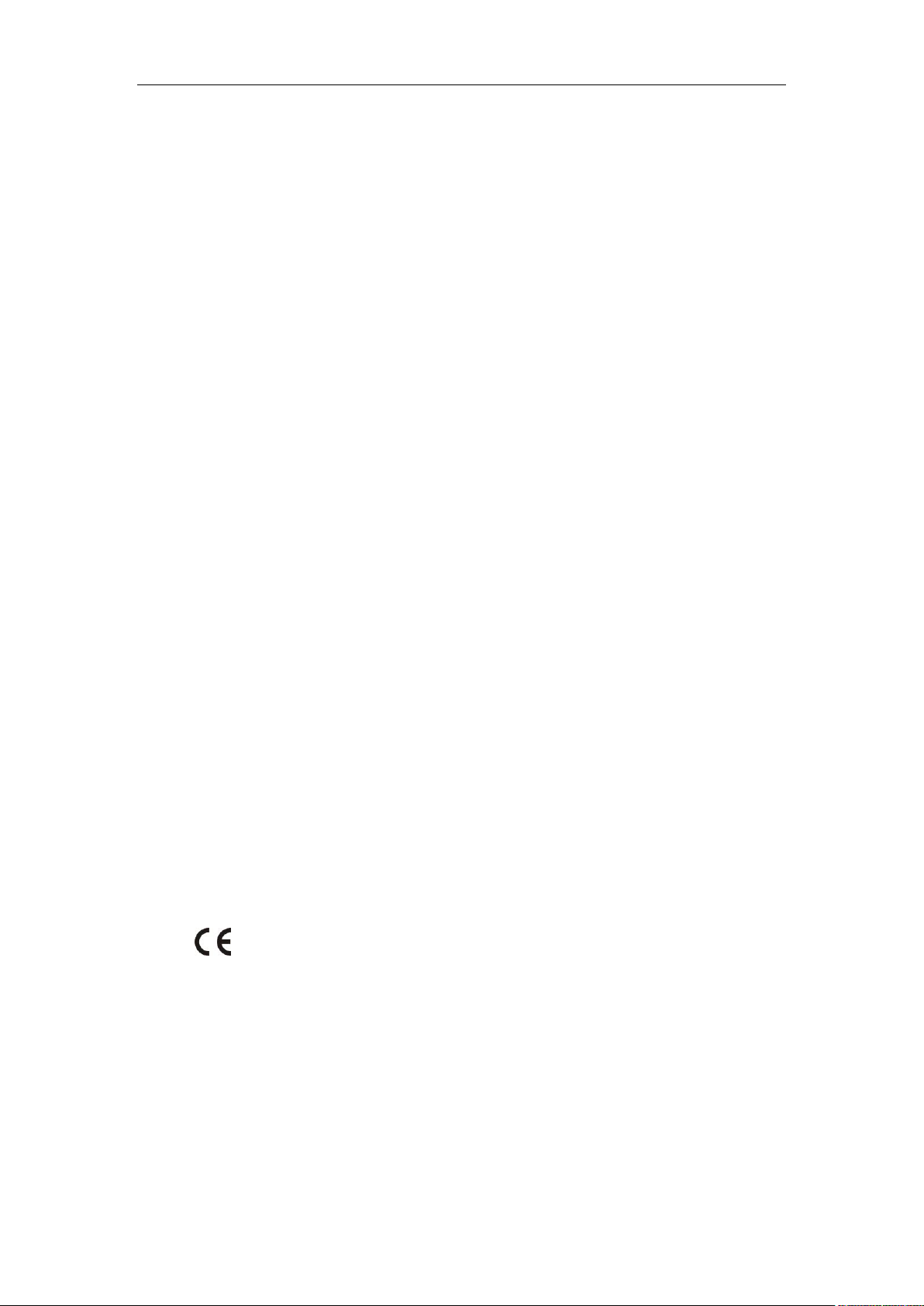
Copyright
Copyright © 2017 YEALINK(XIAMEN) NETWORK TECHNOLOGY CO., LTD
Copyright © 2017 Yealink(Xiamen) Network Technology CO., LTD. All rights
reserved. No parts of this publication may be reproduced or transmitted in any
form or by any means, electronic or mechanical, photocopying, recording, or
otherwise, for any purpose, without the express written permission of
Yealink(Xiamen) Network Technology CO., LTD. Under the law, reproducing
includes translating into another language or format.
When this publication is made available on media, Yealink(Xiamen) Network
Technology CO., LTD. gives its consent to downloading and printing copies of the
content provided in this file only for private use but not for redistribution. No parts
of this publication may be subject to alteration, modification or commercial use.
Yealink(Xiamen) Network Technology CO., LTD. will not be liable for any damages
arising from use of an illegally modified or altered publication.
Warranty
THE SPECIFICATIONS AND INFORMATION REGARDING THE PRODUCTS IN THIS GUIDE ARE
SUBJECT TO CHANGE WITHOUT NOTICE. ALL STATEMENTS, INFORMATION, AND
RECOMMENDATIONS IN THIS GUIDE ARE BELIEVED TO BE ACCURATE AND PRESENTED
WITHOUT WARRANTY OF ANY KIND, EXPRESS OR IMPLIED. USERS MUST TAKE FULL
RESPONSIBILITY FOR THEIR APPLICATION OF PRODUCTS.
YEALINK(XIAMEN) NETWORK TECHNOLOGY CO., LTD. MAKES NO WARRANTY OF ANY KIND
WITH REGARD TO THIS GUIDE, INCLUDING, BUT NOT LIMITED TO, THE IMPLIED WARRANTIES
OF MERCHANTABILITY AND FITNESS FOR A PARTICULAR PURPOSE. Yealink(Xiamen) Network
Technology CO., LTD. shall not be liable for errors contained herein nor for incidental or
consequential damages in connection with the furnishing, performance, or use of this guide.
Declaration of Conformity
Hereby, Yealink(Xiamen) Network Technology CO., LTD. declares that this phone is in conformity
with the essential requirements and other relevant provisions of the CE, FCC.
You can find the CE and FCC information from the label on the back of the IP phone.
Statements of compliance can be obtained by contacting support@yealink.com.
CE Mark Warning
This device is marked with the CE mark in compliance with EC Directives 2014/35/EU and
2014/30/EU.
Page 3
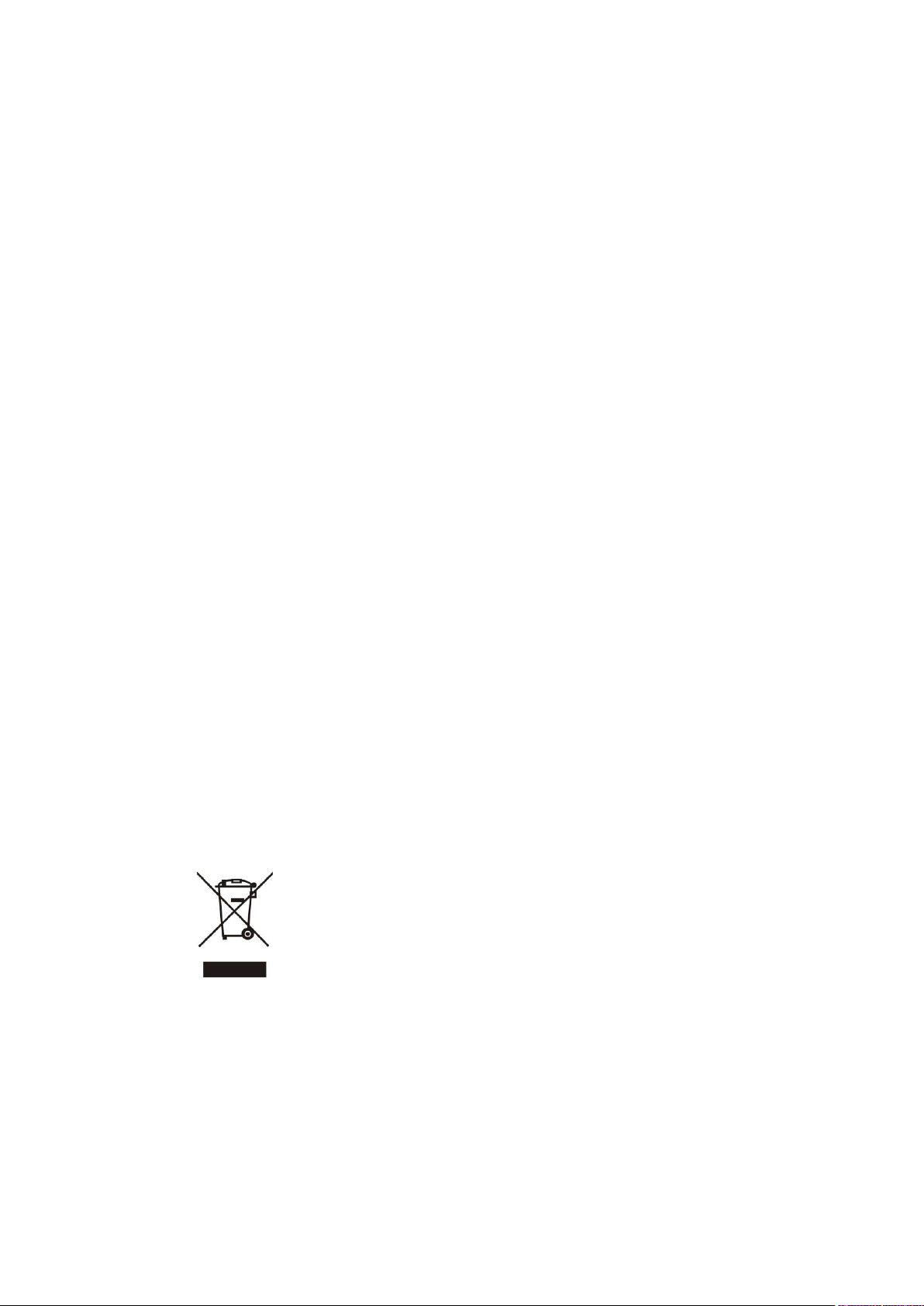
Part 15 FCC Rules
To avoid the potential effects on the environment and human health as a result
of the presence of hazardous substances in electrical and electronic equipment,
end users of electrical and electronic equipment should understand the meaning
of the crossed-out wheeled bin symbol. Do not dispose of WEEE as unsorted
municipal waste and have to collect such WEEE separately.
Any changes or modifications not expressly approved by the party responsible for compliance could void
the user's authority to operate the equipment.
This device complies with Part 15 of the FCC Rules. Operation is subject to the following two
conditions:
1. This device may not cause harmful interference, and
2. this device must accept any interference received, including interference that may cause
undesired operation.
Industry Canada (IC)
This Class [B] digital apparatus complies with Canadian ICES-003 and ICCS-03 Part V Rules
Class B Digital Device or Peripheral
Note: This device is tested and complies with the limits for a Class B digital device, pursuant to
Part 15 of the FCC Rules. These limits are designed to provide reasonable protection against
harmful interference in a residential installation. This equipment generates, uses, and can radiate
radio frequency energy and, if not installed and used in accordance with the instructions, may
cause harmful interference to radio communications. However, there is no guarantee that
interference will not occur in a particular installation. If this equipment does cause harmful
interference to radio or television reception, which can be determined by turning the equipment
off and on, the user is encouraged to try to correct the interference by one or more of the
following measures:
1. Reorient or relocate the receiving antenna.
2. Increase the separation between the equipment and receiver.
3. Connect the equipment into an outlet on a circuit different from that to which the receiver is
connected.
4. Consult the dealer or an experience radio/TV technician for help.
WEEE Warning
Customer Feedback
We are striving to improve our documentation quality and we appreciate your feedback. Email
your opinions and comments to DocsFeedback@yealink.com.
Page 4
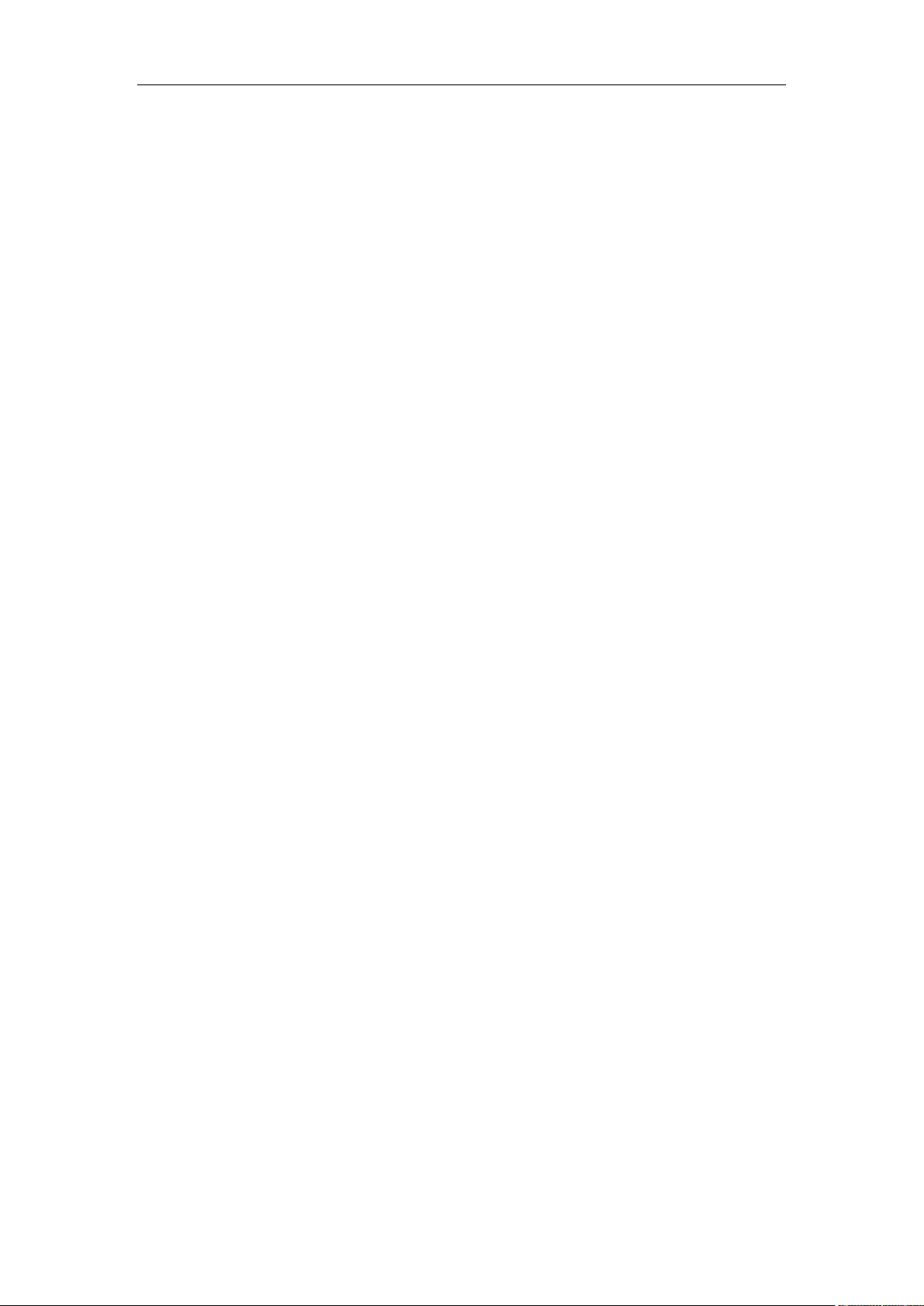
GNU GPL INFORMATION
Yealink SIP-T48S IP phone firmware contains third-party software under the GNU General Public License
(GPL). Yealink uses software under the specific terms of the GPL. Please refer to the GPL for the exact
terms and conditions of the license.
The original GPL license, source code of components licensed under GPL and used in Yealink products
can be downloaded online:
http://www.yealink.com/GPLOpenSource.aspx?BaseInfoCateId=293&NewsCateId=293&CateId=293.
Page 5
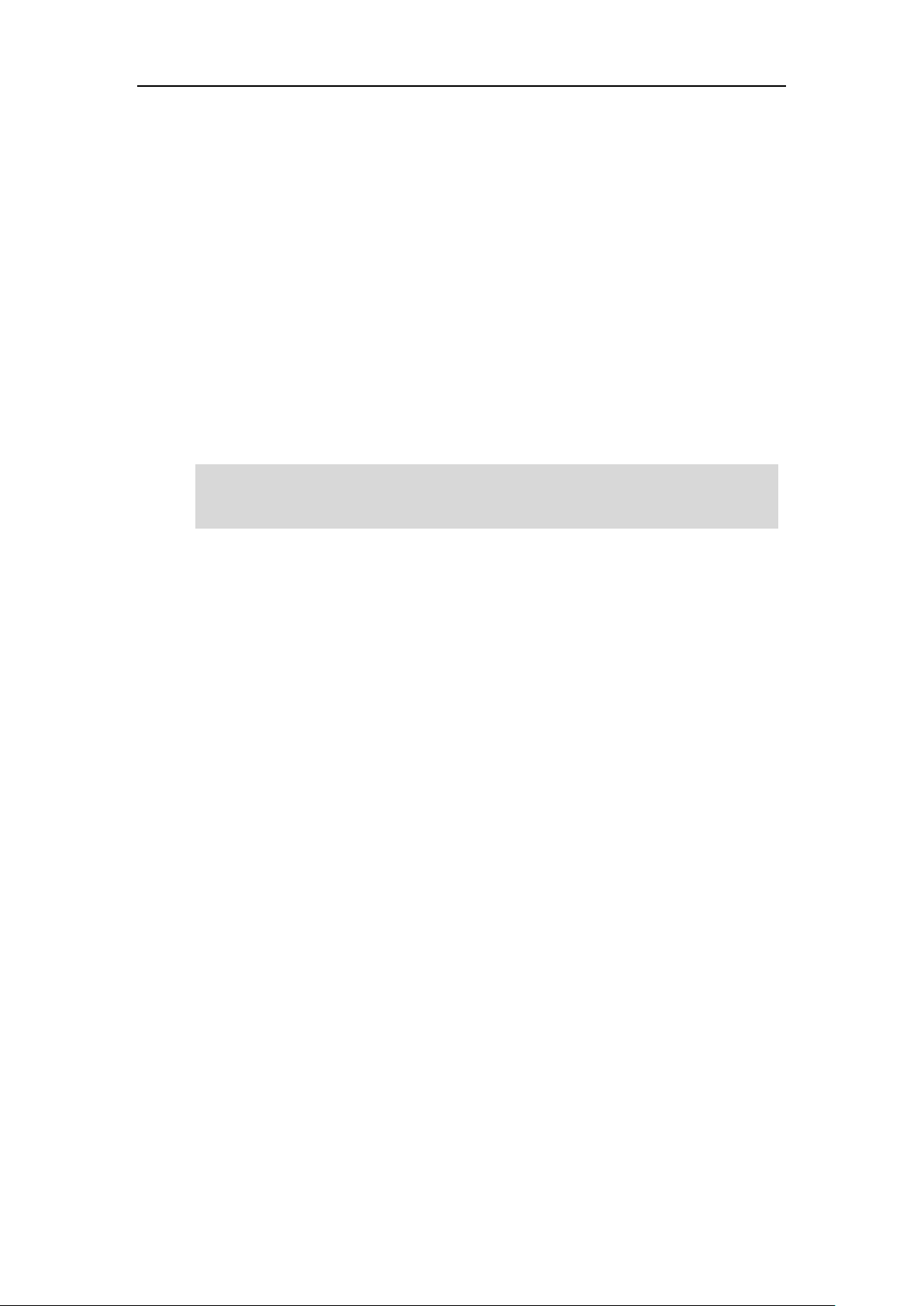
About This Guide
Network Directory and Network Call Log features are hidden for IP phones in neutral firmware,
which are designed for the BroadWorks environment. Please contact your system administrator
for more information.
Thank you for choosing the SIP-T48S IP phone, an ultra-elegant Gigabit IP phone which is
exquisitely designed to provide business telephony features, such as Call Hold, Call Transfer,
Busy Lamp Field, Call Recording, Multicast Paging and Conference over an IP network. It also
features an enhanced user experience and newly developed industrial designs, with a large
touch screen for easy and efficient use.
This guide provides everything you need to quickly use your new phone. First, verify with your
system administrator that the IP network is ready for phone configuration. Also be sure to read
the Packaging Contents and Regulatory Notices sections in this guide before you set up and use
the SIP-T48S IP phone.
Note
About This Guide
In This Guide
Topics provided in this guide include:
Chapter 1 Overview
Chapter 2 Getting Started
Chapter 3 Customizing Your Phone
Chapter 4 Basic Call Features
Chapter 5 Advanced Phone Features
Summary of Changes
This section describes the changes to this guide for each release and guide version.
Changes for Release 81, Guide Version 81.70
Major updates have occurred to the following sections:
Entering Data and Editing Fields on page 38
Configuring an Access URL on page 90
DSS Keys on page 107
Auto Answer on page 138
v
Page 6
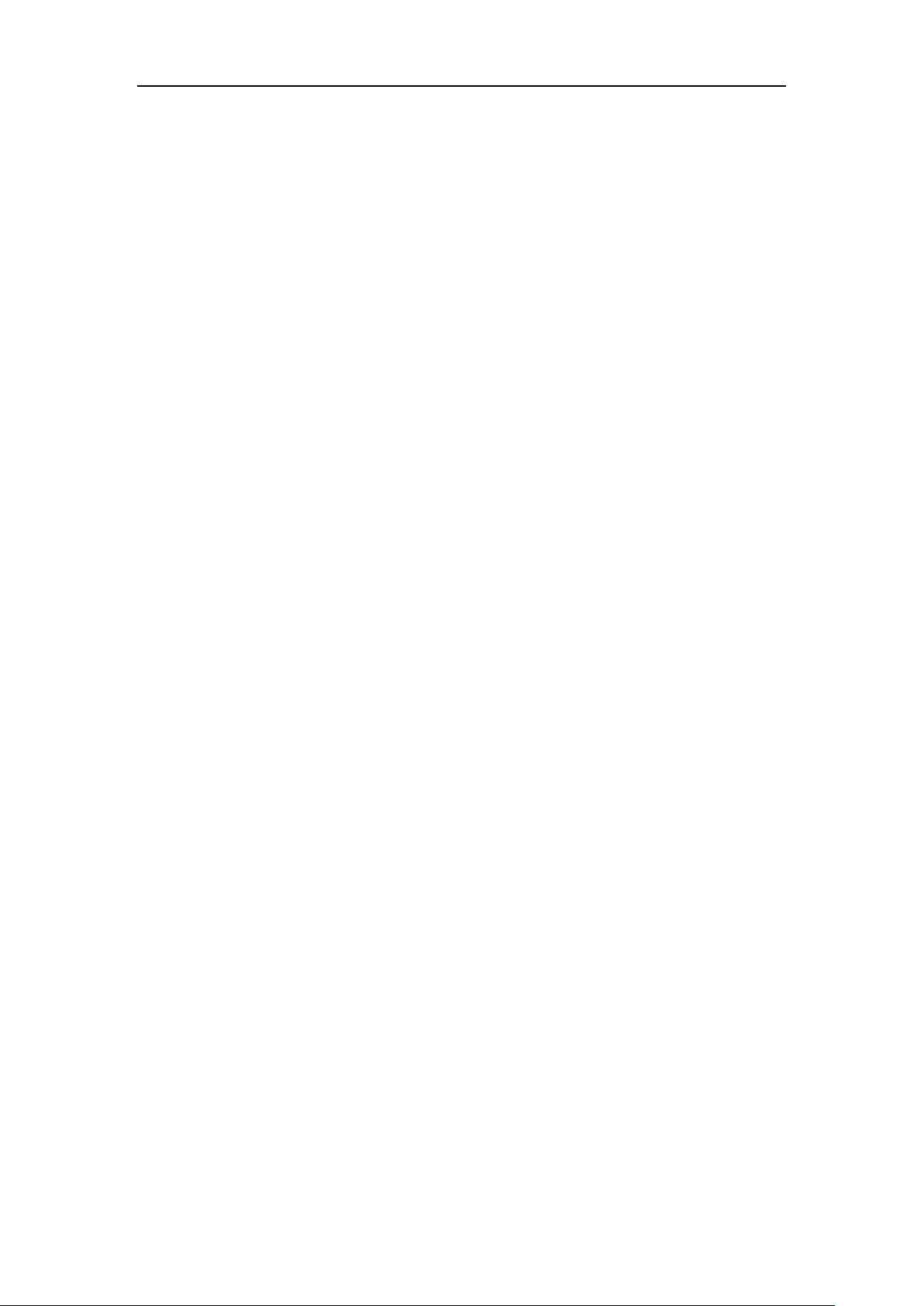
User Guide for the SIP-T48S IP Phone
Do Not Disturb (DND) on page 147
Call Forward on page 152
Call Park/Retrieve on page 168
Picking up an Incoming Call of the Monitored User on page 189
Receiving RTP Stream on page 212
BLF Ring Type is moved to Configuring Visual and Audio Alert for BLF Pickup on page 184.
Changes for Release 81, Guide Version 81.20
Major updates have occurred to the following sections:
Wallpaper on page 43
Screen Saver on page 47
vi
Page 7
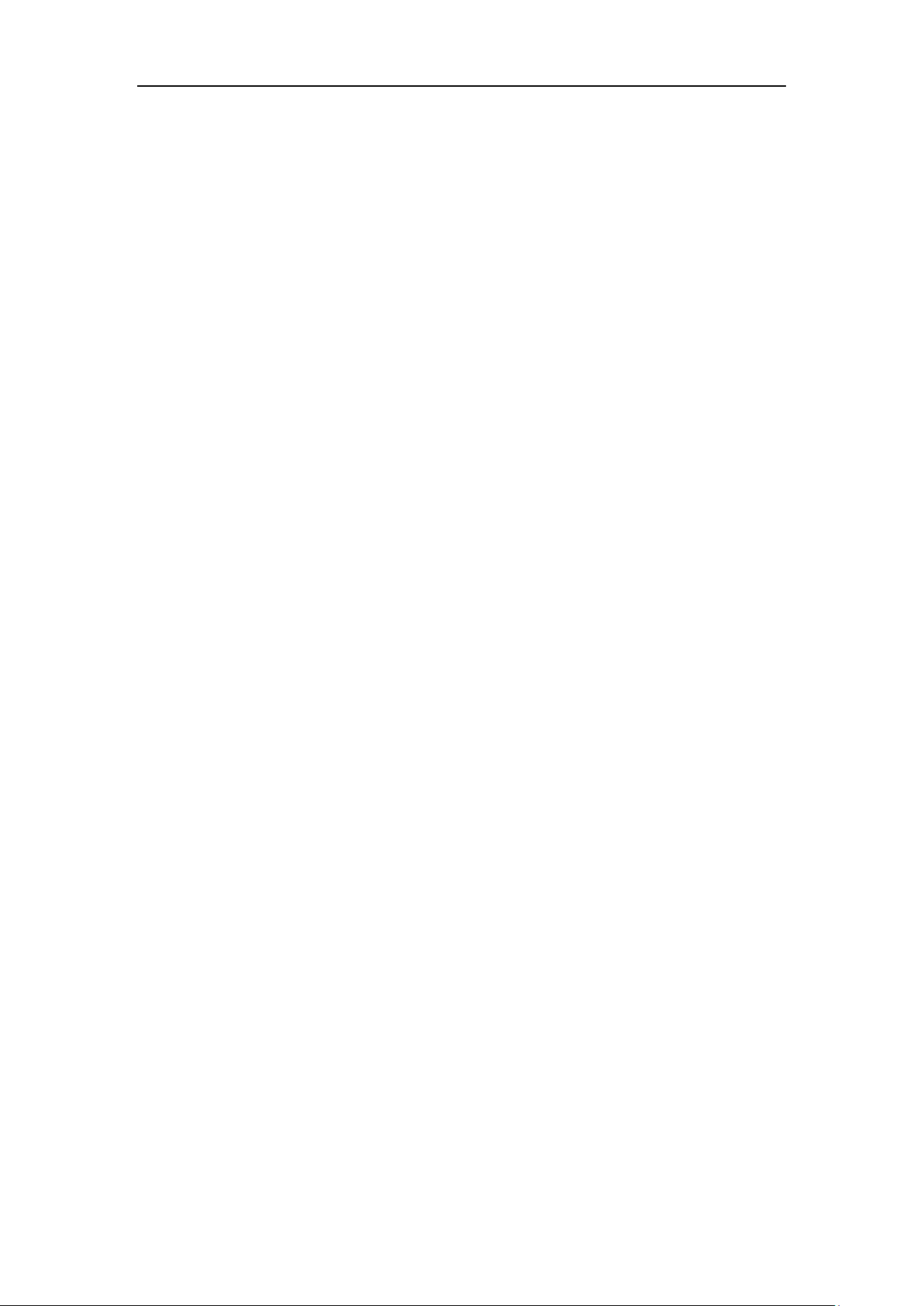
Table of Contents
Table of Contents
About This Guide ........................................................................... v
In This Guide .............................................................................................................................................................. v
Summary of Changes ............................................................................................................................................. v
Changes for Release 81, Guide Version 81.70 .......................................................................................... v
Changes for Release 81, Guide Version 81.20 ......................................................................................... vi
Table of Contents ......................................................................... vii
Overview ......................................................................................... 1
Hardware Component Instructions .................................................................................................................. 1
Icon Instructions ....................................................................................................................................................... 3
Feature Status Icons............................................................................................................................................ 3
Line Key Icons ........................................................................................................................................................ 4
Other Icons ............................................................................................................................................................. 8
LED Instructions ........................................................................................................................................................ 9
User Interfaces ....................................................................................................................................................... 10
Phone User Interface ....................................................................................................................................... 10
Web User Interface........................................................................................................................................... 10
Documentations .................................................................................................................................................... 13
Getting Started ............................................................................. 15
Packaging Contents ............................................................................................................................................. 15
Optional Accessories ....................................................................................................................................... 16
Phone Installation ................................................................................................................................................. 18
Network Connection ............................................................................................................................................ 21
Connecting to the Wired Network............................................................................................................. 22
Connecting to the Wireless Network ........................................................................................................ 22
Phone Initialization ............................................................................................................................................... 22
Phone Status ........................................................................................................................................................... 23
Basic Network Settings ....................................................................................................................................... 24
Wireless Network Settings ................................................................................................................................ 26
Activating the Wi-Fi Mode ............................................................................................................................ 27
Connecting to the Wireless Network ........................................................................................................ 27
Viewing the Wireless Network Information ........................................................................................... 31
Managing the Saved Wireless Network ................................................................................................... 32
Disconnecting the Wireless Network Connection ............................................................................... 33
vii
Page 8
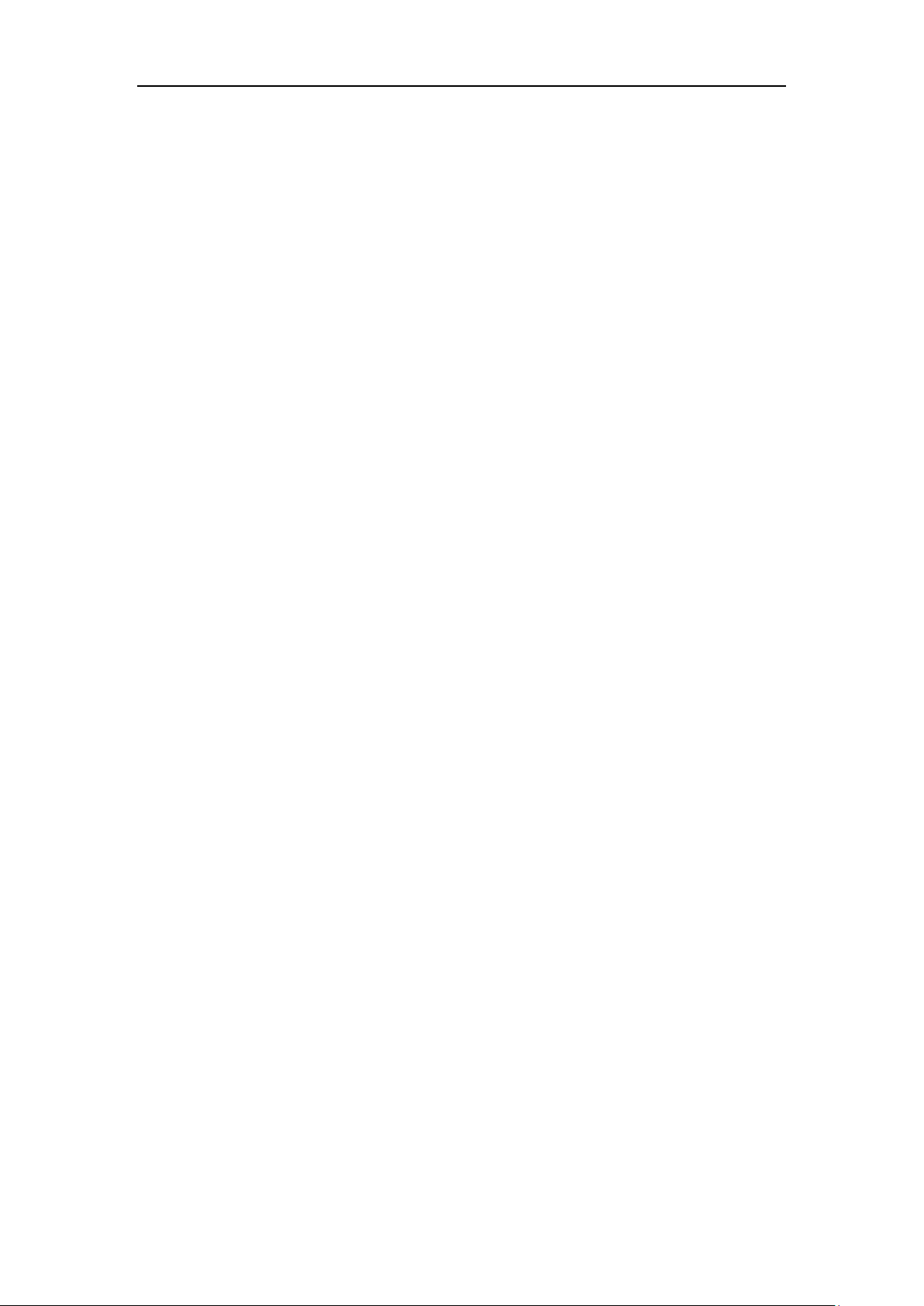
User Guide for the SIP-T48S IP Phone
Deactivating the Wi-Fi Mode ....................................................................................................................... 34
Registration ............................................................................................................................................................. 34
Touch Screen Display .......................................................................................................................................... 35
Navigating Menus and Fields........................................................................................................................... 37
Entering Data and Editing Fields..................................................................................................................... 38
Customizing Your Phone ............................................................. 43
General Settings .................................................................................................................................................... 43
Wallpaper ............................................................................................................................................................. 43
Transparency ...................................................................................................................................................... 46
Screen Saver........................................................................................................................................................ 47
Power Saving ...................................................................................................................................................... 50
Backlight ............................................................................................................................................................... 53
Contrast ................................................................................................................................................................ 54
Language.............................................................................................................................................................. 55
Time & Date ........................................................................................................................................................ 56
Administrator Password ................................................................................................................................. 59
Key As Send ........................................................................................................................................................ 59
Phone Lock .......................................................................................................................................................... 60
Audio Settings ........................................................................................................................................................ 63
Volume .................................................................................................................................................................. 63
Ring Tones ........................................................................................................................................................... 65
Key Tone ............................................................................................................................................................... 67
Contact Management ......................................................................................................................................... 68
Directory ............................................................................................................................................................... 68
Local Directory ................................................................................................................................................... 70
Blacklist ................................................................................................................................................................. 88
Remote Phone Book ........................................................................................................................................ 90
Call History Management .................................................................................................................................. 91
Viewing History Records ................................................................................................................................ 92
Placing a Call from History Records .......................................................................................................... 92
Adding a Contact to the Local Directory/Blacklist ............................................................................... 93
Deleting History Records ............................................................................................................................... 94
Disabling History Record ............................................................................................................................... 95
Search Source List in Dialing ............................................................................................................................ 96
System Customizations....................................................................................................................................... 98
Headset Use ........................................................................................................................................................ 98
Bluetooth Headset.......................................................................................................................................... 100
DSS Keys ............................................................................................................................................................. 107
Account Management .................................................................................................................................. 118
Dial Plan .............................................................................................................................................................. 121
Emergency Number ....................................................................................................................................... 127
Live Dialpad ....................................................................................................................................................... 128
Hotline ................................................................................................................................................................. 128
viii
Page 9
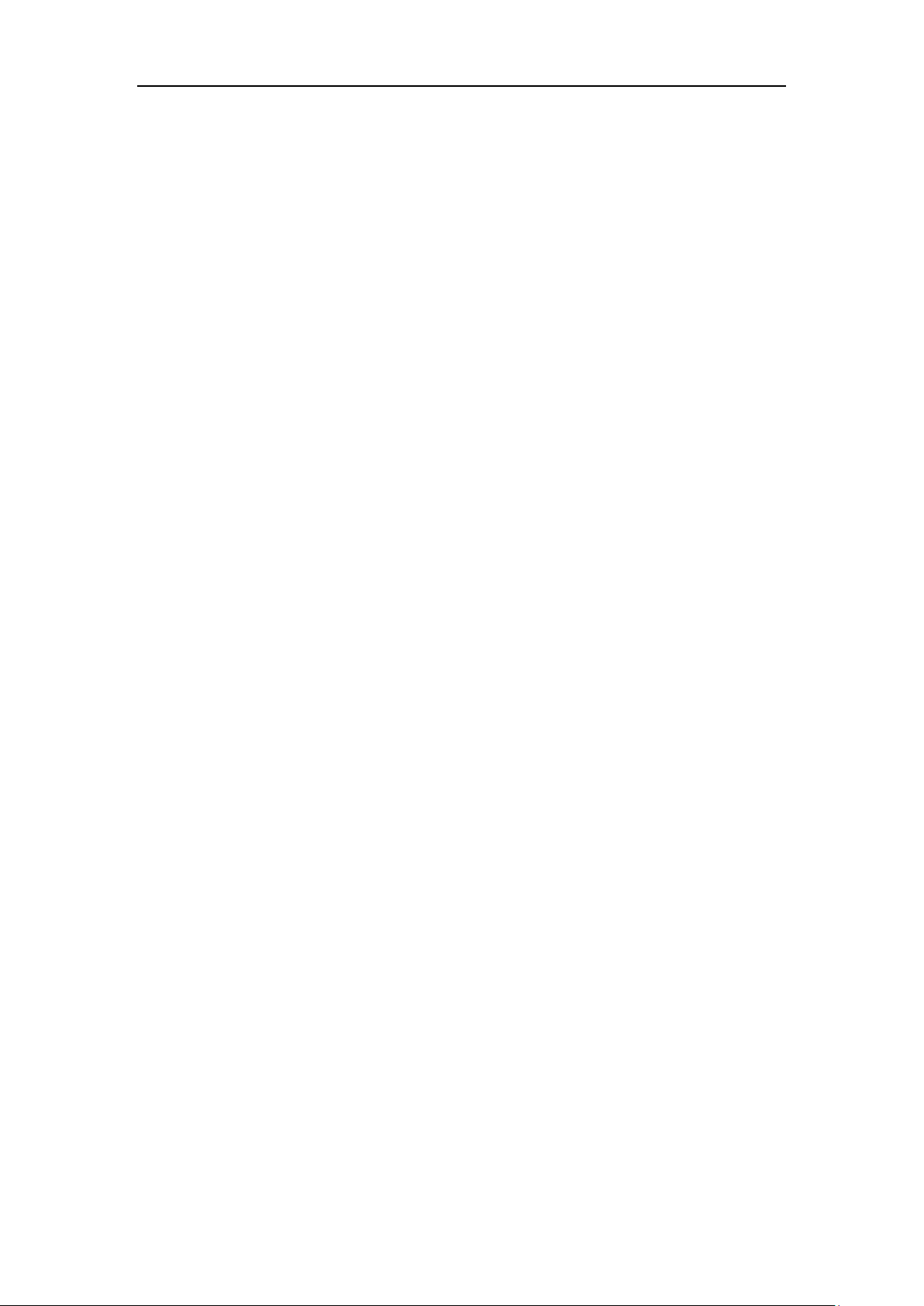
Table of Contents
Basic Call Features ...................................................................... 131
Placing Calls .......................................................................................................................................................... 132
Answering Calls .................................................................................................................................................... 134
Ending Calls ........................................................................................................................................................... 136
Redialing Numbers ............................................................................................................................................. 136
Recent Call In Dialing ........................................................................................................................................ 136
Auto Answer .......................................................................................................................................................... 138
Auto Redial ............................................................................................................................................................ 140
Call Completion ................................................................................................................................................... 142
Recall ........................................................................................................................................................................ 143
Call Mute ................................................................................................................................................................ 144
Muting a Call .................................................................................................................................................... 145
Muting While Dialing .................................................................................................................................... 146
Call Hold/Resume ............................................................................................................................................... 146
Do Not Disturb (DND) ....................................................................................................................................... 147
Call Forward .......................................................................................................................................................... 152
Static Forwarding ............................................................................................................................................ 152
Dynamic Forwarding ..................................................................................................................................... 161
Call Transfer........................................................................................................................................................... 162
Blind Transfer .................................................................................................................................................... 162
Semi-attended Transfer................................................................................................................................ 163
Attended Transfer ........................................................................................................................................... 164
Call Waiting ........................................................................................................................................................... 164
Conference ............................................................................................................................................................ 165
Local Conference ............................................................................................................................................ 165
Network Conference...................................................................................................................................... 167
Call Park/Retrieve ................................................................................................................................................ 168
FAC Mode .......................................................................................................................................................... 170
Transfer Mode .................................................................................................................................................. 173
Call Pickup ............................................................................................................................................................. 175
Directed Call Pickup ....................................................................................................................................... 175
Group Call Pickup ........................................................................................................................................... 177
Anonymous Call .................................................................................................................................................. 179
Anonymous Call Rejection .............................................................................................................................. 180
Advanced Phone Features ......................................................... 183
Busy Lamp Field (BLF) ........................................................................................................................................ 183
Configuring the BLF Feature on the IP Phone ..................................................................................... 183
Using BLF Feature on the IP Phone ......................................................................................................... 188
BLF List .................................................................................................................................................................... 190
Call Recording ...................................................................................................................................................... 192
Recording Using a USB Flash Drive ......................................................................................................... 193
ix
Page 10
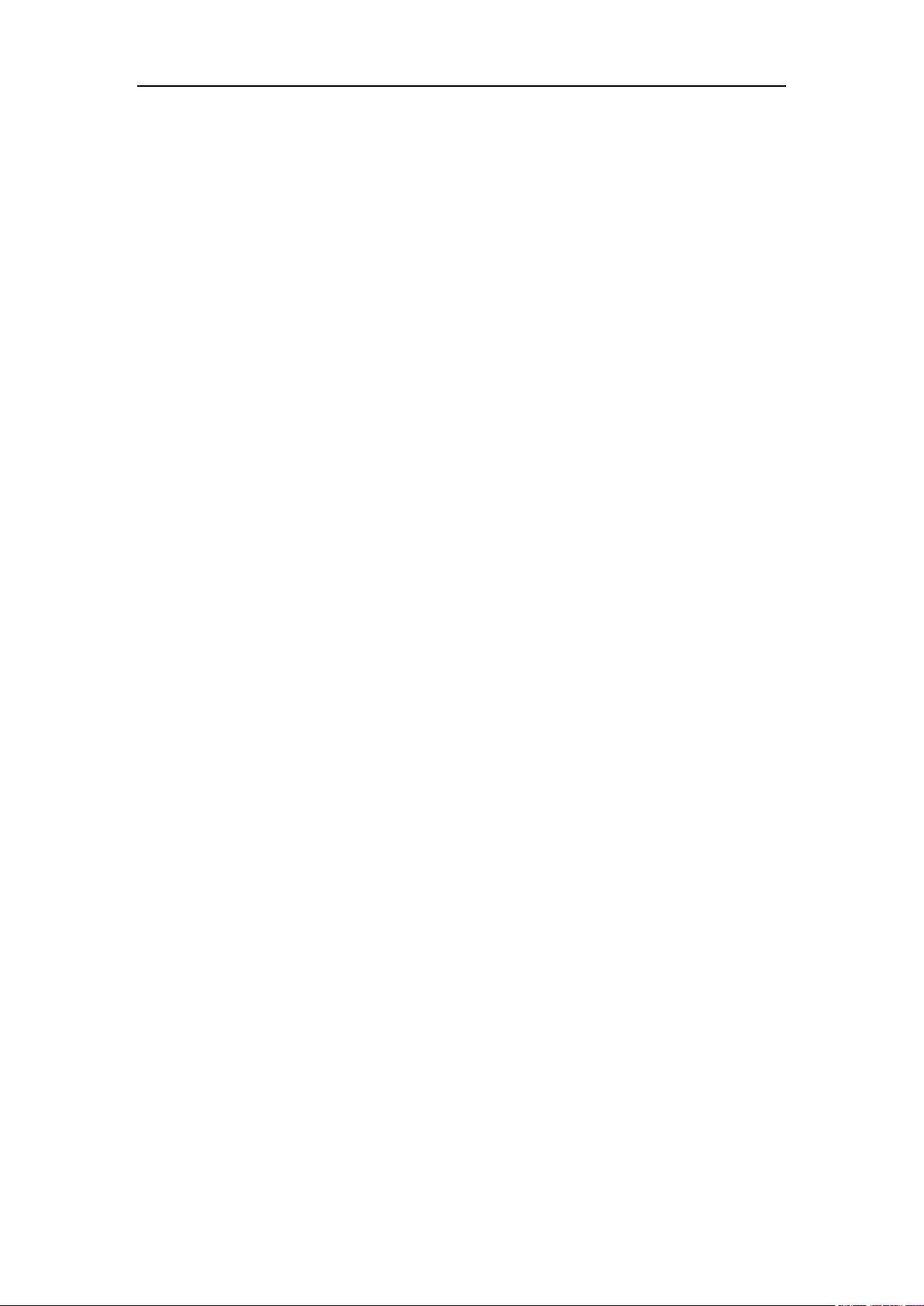
User Guide for the SIP-T48S IP Phone
Recording Using a Record Key .................................................................................................................. 200
Hot Desking .......................................................................................................................................................... 203
Intercom ................................................................................................................................................................. 205
Configuring the Intercom Feature on the IP Phone.......................................................................... 205
Using Intercom ................................................................................................................................................ 207
Multicast Paging .................................................................................................................................................. 208
Sending RTP Stream ...................................................................................................................................... 209
Receiving RTP Stream ................................................................................................................................... 212
Using Multicast Paging ................................................................................................................................. 214
Music on Hold (MoH) ........................................................................................................................................ 215
Automatic Call Distribution (ACD) ............................................................................................................... 216
Shared Call Appearance (SCA) ....................................................................................................................... 219
Configuring SCA Feature on the IP Phone ........................................................................................... 220
Using SCA Feature on the IP Phone ........................................................................................................ 226
Bridged Line Appearance (BLA) ..................................................................................................................... 233
Configuring BLA Feature on the IP Phone ............................................................................................ 234
Using BLA Feature on the IP Phone......................................................................................................... 237
Messages ................................................................................................................................................................ 238
Short Message Service (SMS)..................................................................................................................... 238
Voice Mail .......................................................................................................................................................... 242
Message Waiting Indicator (MWI) ........................................................................................................... 244
Regulatory Notices .................................................................... 247
Service Agreements ........................................................................................................................................... 247
Limitations of Liability ....................................................................................................................................... 247
Safety Instructions .............................................................................................................................................. 247
Appendix..................................................................................... 249
Appendix A – Time Zones ................................................................................................................................ 249
Appendix B – Menu Structure ........................................................................................................................ 251
Index ........................................................................................... 253
x
Page 11

Overview
This chapter provides the overview of the SIP-T48S IP phone. Topics include:
Hardware Component Instructions
Icon Instructions
LED Instructions
User Interfaces
Documentations
If you require additional information or assistance with your new phone, contact your system
administrator.
Overview
Hardware Component Instructions
The main hardware components of the SIP-T48S IP phone are the touch screen and the keypad.
1
Page 12
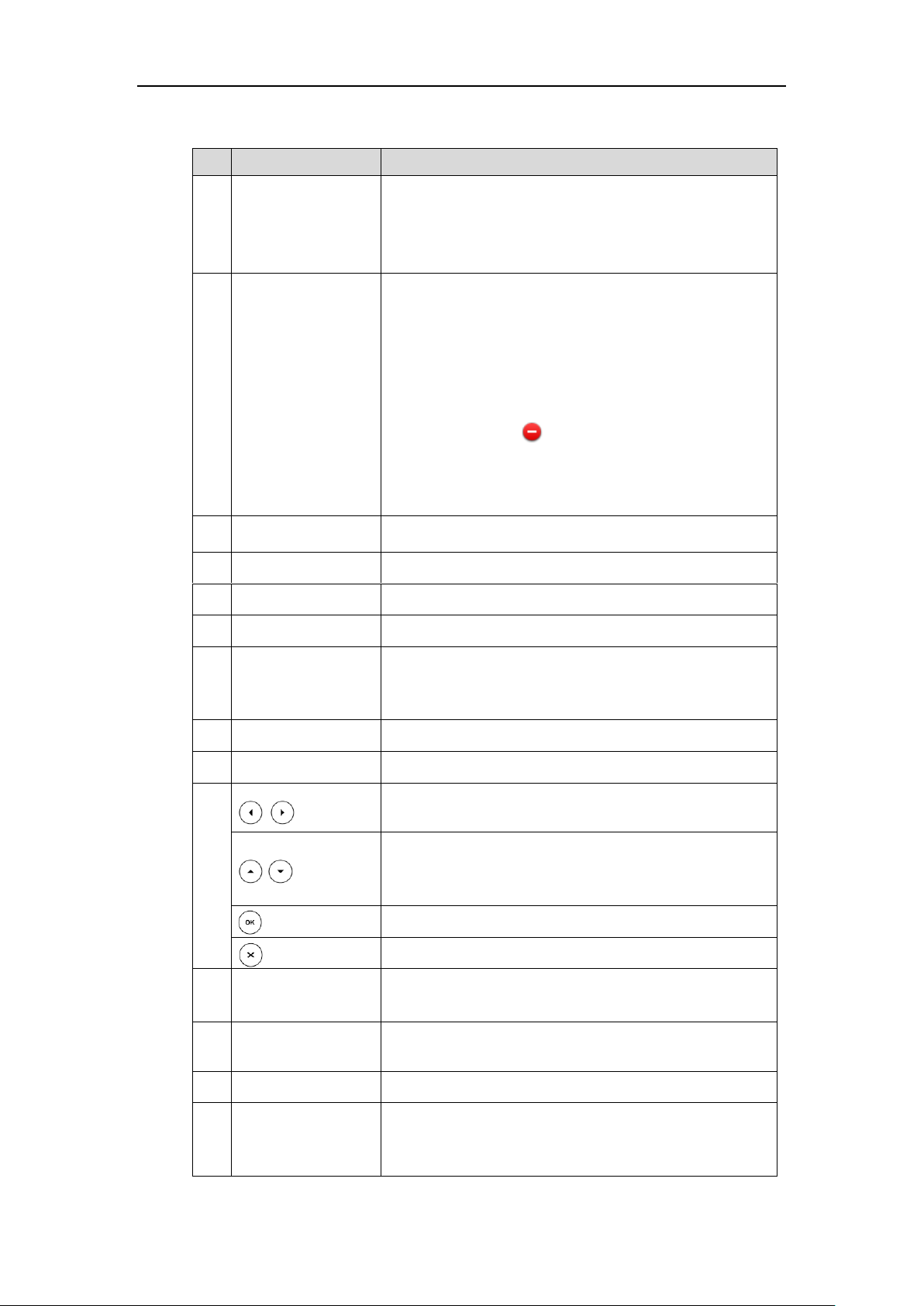
User Guide for the SIP-T48S IP Phone
Item
Description
①
Power Indicator LED
Indicates call status, message status and phone’s system
status.
• Receives an incoming call—Fast-flashing
• Receives a voice mail or text message—Slow-flashing
②
Touch Screen
The screen is touch-sensitive. Tap to select and highlight
screen items.
Shows information about calls, messages, soft keys, time, date
and other relevant data:
• Default account
• Call information—caller ID, call duration
• Icons (for example, )
• Missed call text or second incoming caller information
• Prompt text (for example, “Saving config file!”)
• Time and date
③
HEADSET Key
Toggles and indicates the headset mode.
④
MUTE Key
Toggles and indicates mute feature.
⑤
HOLD Key
Places a call on hold or resumes a held call.
⑥
TRANSFER Key
Transfers a call to another party.
⑦
Speakerphone Key
Toggles and indicates the hands-free (speakerphone) mode.
The key LED illuminates solid green when hands-free
(speakerphone) mode is activated.
⑧
MESSAGE Key
Accesses voice messages.
⑨
REDIAL Key
Redials a previously dialed number.
⑩
• Position the cursor within text you’re updating.
• Enable or disable fields.
• Turn pages or scroll through values for a field.
• Scroll through items.
• Access History and Directory respectively.
Confirms actions or answers incoming calls.
Cancels actions or rejects incoming calls.
⑪
Volume Key
Adjusts the volume of the handset, headset, speaker, ringer or
media.
⑫
Keypad
Provides the digits, letters and special characters in
context-sensitive applications.
⑬
Speaker
Provides hands-free (speakerphone) audio output.
⑭
Hookswitch Tab
Secures the handset in the handset cradle when the IP phone
is mounted vertically. For more information on how to adjust
the hookswitch tab, refer to
Yealink Wall Mount Quick
Hardware component instructions of the SIP-T48S IP phone are:
2
Page 13

Item
Description
Installation Guide for Yealink IP Phones
.
⑮
Hookswitch
• Picking up the handset from the handset cradle, the
hookswitch bounces and the phone connects to the line.
• Laying the handset down on the handset cradle, the phone
disconnects from the line.
Icon Instructions
Icons
Description
Wired network is unavailable
Hands-free (speakerphone) mode
Handset mode
Headset mode
Voice Mail
Text Message
Auto Answer
Do Not Disturb (DND)
Keep Mute
Ringer volume is 0
Phone Lock
Missed Calls
Call Forward
Recording starts successfully (Using a USB flash drive)
Feature Status Icons
Icons appearing on the status bar are described in the following table:
Overview
3
Page 14
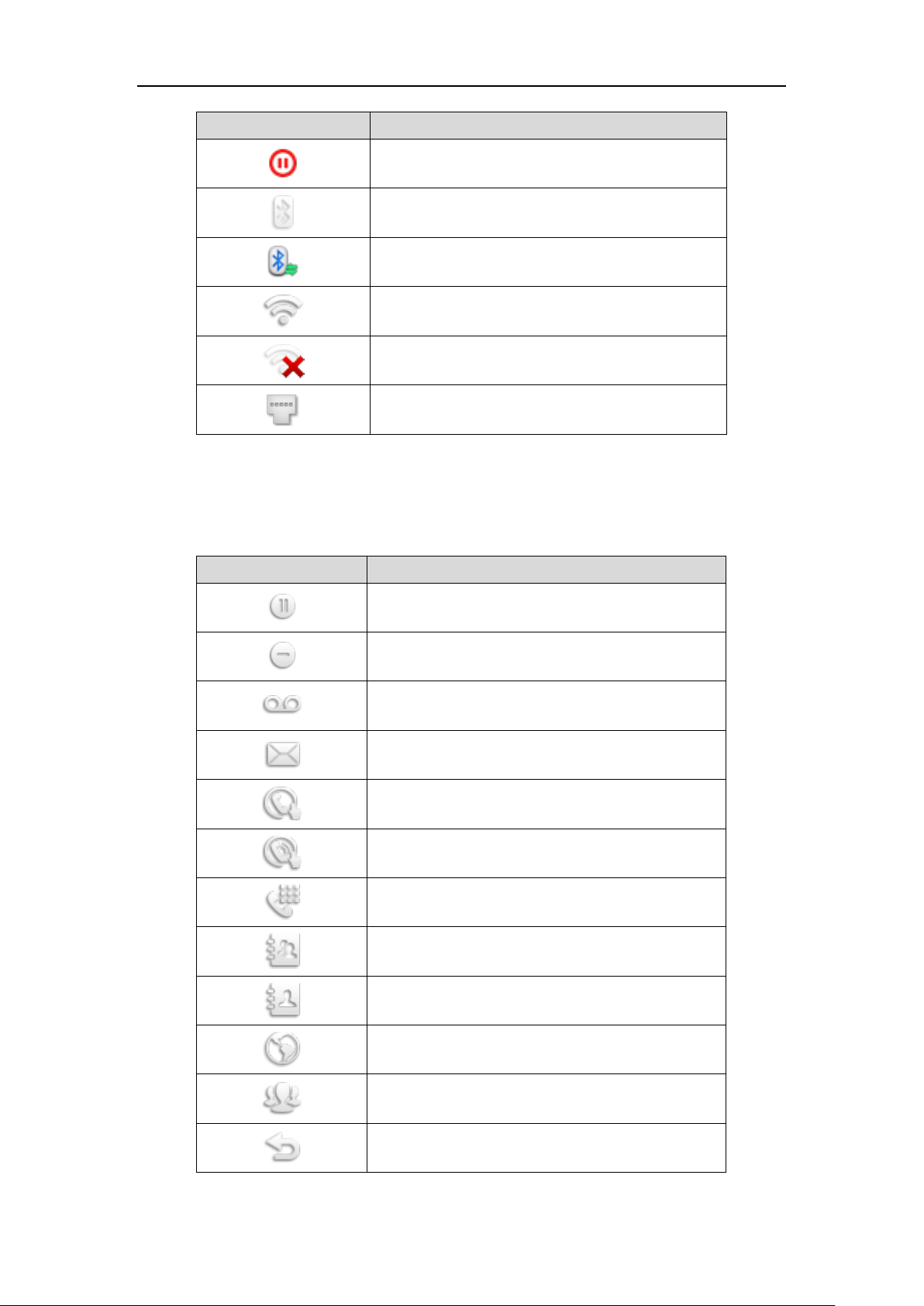
User Guide for the SIP-T48S IP Phone
Icons
Description
Recording is paused (Using a USB flash drive)
Bluetooth mode is on
Bluetooth headset is both paired and connected
Wi-Fi connection is successful
Wi-Fi connection failed
Wired network is unavailable
Icons
Description
Hold/Public Hold
Private Hold
DND
Voice Mail
SMS
Direct Pickup
Group Pickup
DTMF
Prefix
Local Group
XML Group
LDAP
XML Browser
Conference
Forward
Line Key Icons
Icon indicator (associated with line key features):
4
Page 15
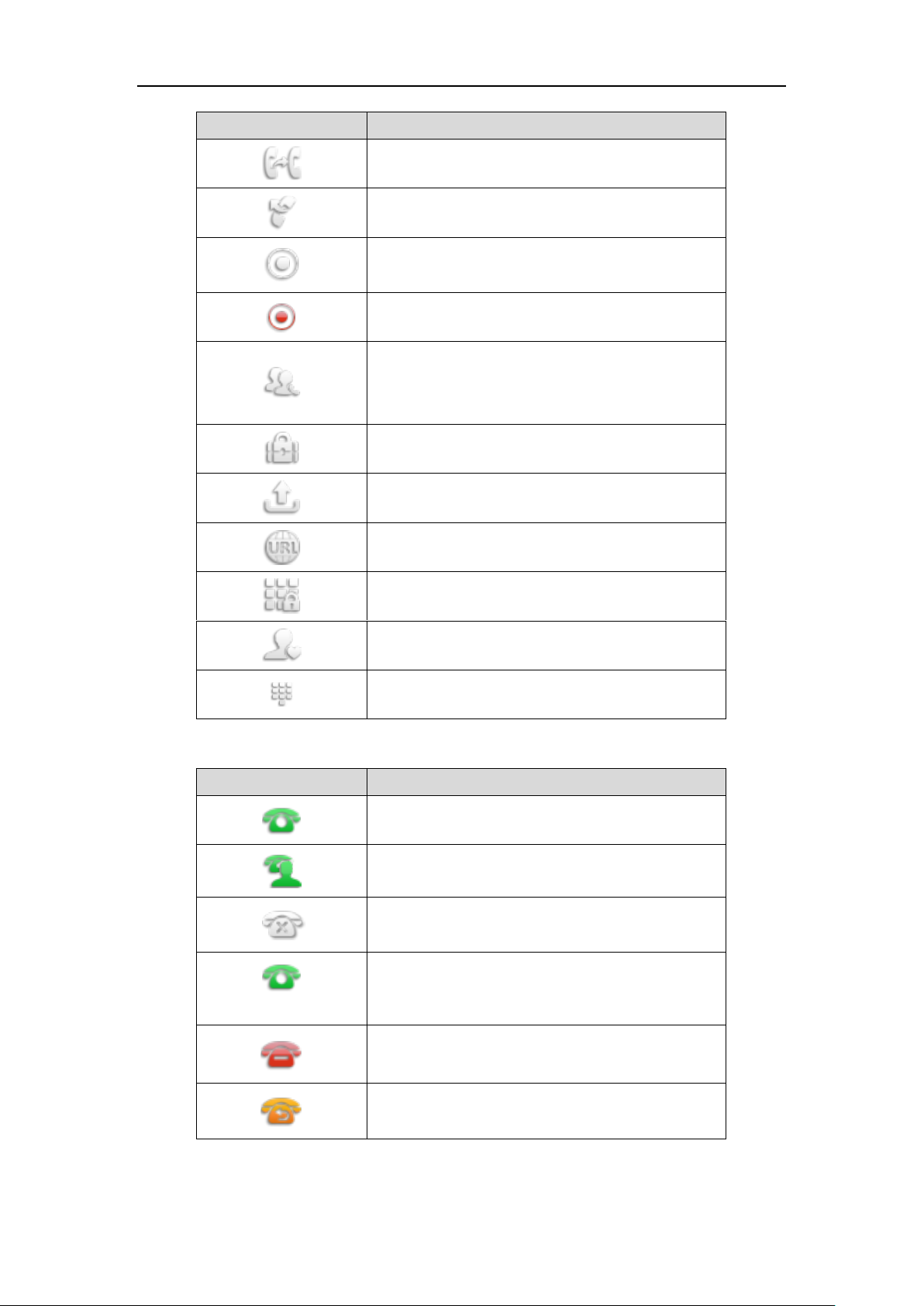
Overview
Icons
Description
Transfer
ReCall
Record
URL Record
Recording starts successfully (Record/URL Record)
Multicast Paging
Group Listening
Paging List
Hot Desking
Zero Touch
URL Phone Lock
Directory
Speed Dial
Icons
Description
The private line registers successfully
The shared/bridged line registers successfully
Register failed
(Flashing)
Registering
DND is enabled on this line
Call forward is enabled on this line
Icon indicator (associated with line)
5
Page 16
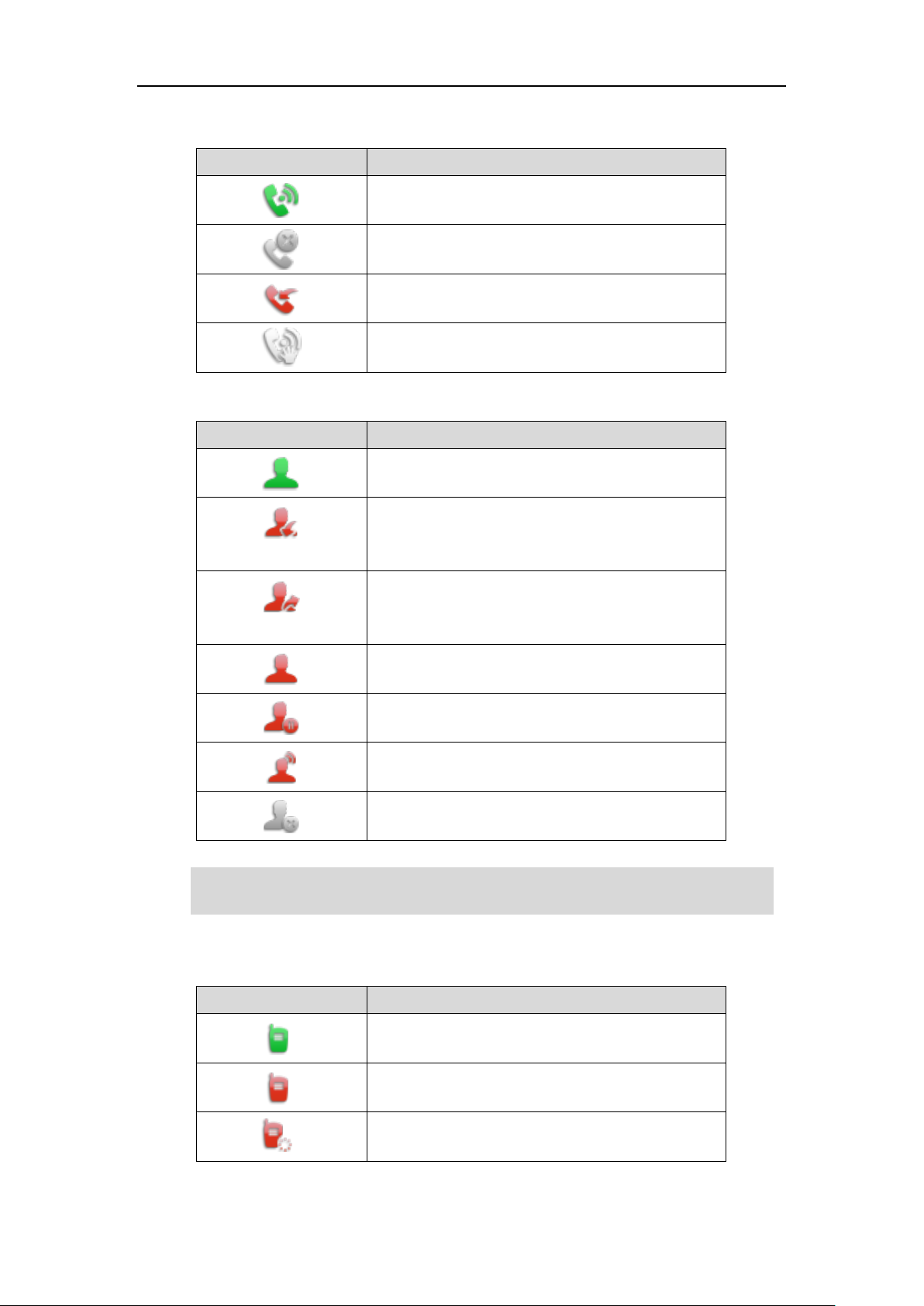
User Guide for the SIP-T48S IP Phone
Icons
Description
Call Park (Park successfully; Call park idle state)
Call Park (Park failed)
Call Park (Call park ringing state)
Retrieve Park
Icons
Description
BLF/BLF List idle state
(Flashing)
BLF/BLF list ringing state
(Flashing)
BLF/BLF list callout state
BLF/BLF list talking state
BLF hold state
BLF list call park state
BLF/BLF List failed state
Icons
Description
Intercom idle state
Intercom ringing state
Callout
Intercom callout state
You can also customize the BLF key LED status and BLF key behavior. Please contact your system
administrator for more information
Icon indicator (associated with call park/retrieve park)
Icon indicator (associated with BLF/BLF List)
Note
Icon indicator (associated with intercom)
6
Page 17
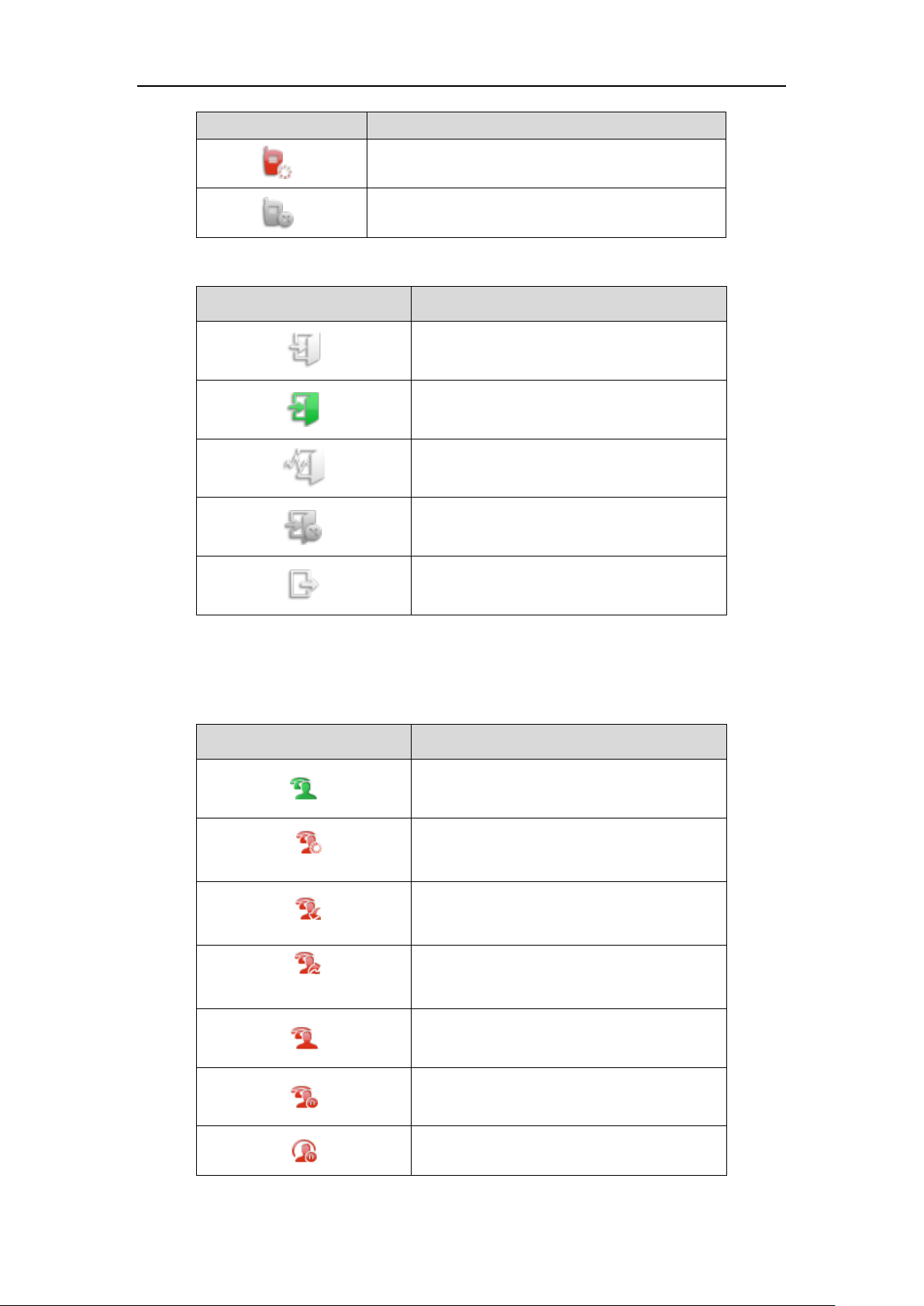
Icons
Description
Talking
Intercom talking state
Intercom failed state
Icon indicator (associated with ACD)
Icon
Description
Log in the ACD system
The ACD status is available
The ACD state is Wrap up
The ACD status is unavailable
Log out of the ACD system
Icon
Description
The shared line is idle.
(for monitoring SCA phone)
The shared line is seized.
(Flashing)
The shared line receives an incoming call.
(Flashing)
The shared line is dialing.
The shared line is in conversation.
The shared line conversation is placed on public
hold.
The shared line conversation is placed on private
hold.
Overview
Icon indicator (associated with a shared line)
The local SCA phone indicates the phone is involved in an SCA call, while the monitoring SCA
phone indicates the phone is not involved in the SCA call.
7
Page 18
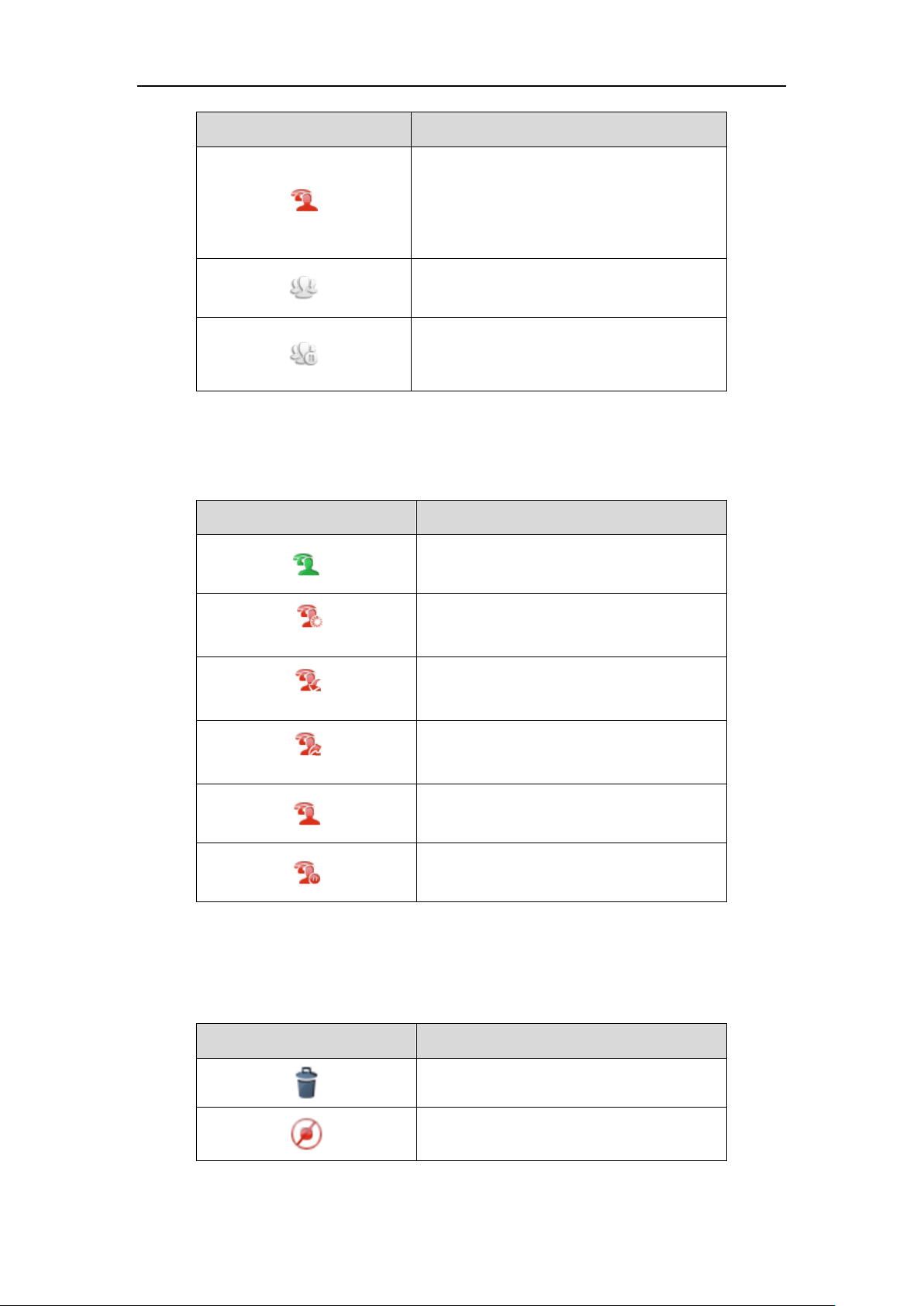
User Guide for the SIP-T48S IP Phone
Icon
Description
(for local SCA phone)
(for monitoring SCA phone)
The shared line conversation is barged in by the
other shared line party.
For a multi-party call, all the shared line parties
participating in this call place the shared line
conversation on hold.
Icon
Description
The bridged line is idle.
(for monitoring BLA phone)
The bridged line is seized.
(Flashing)
The bridged line receives an incoming call.
(Flashing)
The bridged line is dialing.
The bridged line is in conversation.
The bridged line conversation is placed on hold.
Icon
Description
Recording box is full (Using a record key)
A call cannot be recorded (Using a record key)
Icon indicator (associated with a bridged line)
The local BLA phone indicates the phone is involved in a BLA call, while the monitoring BLA
phone indicates the phone is not involved in the BLA call.
Other Icons
Icon indicator (associated with call recording)
8
Page 19
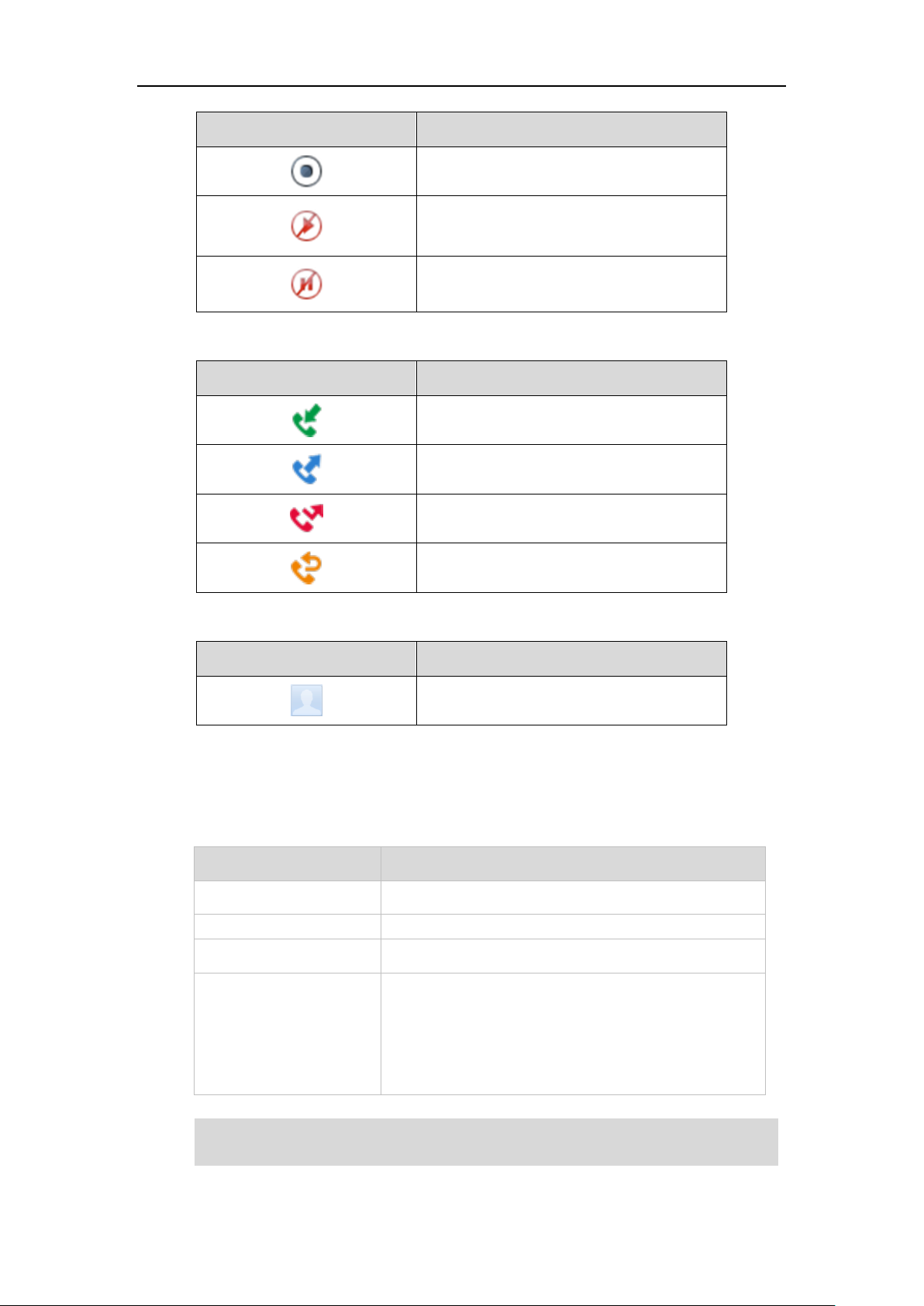
Icon
Description
Recording starts successfully (Using a record
key)
Recording cannot be started (Using a record
key)
Recording cannot be stopped (Using a record
key)
Icon indicator (associated with call history)
Icon
Description
Received Calls
Placed Calls
Missed Calls
Forwarded Calls
Icon
Description
The default caller photo and contact icon
LED Status
Description
Solid red
The phone is initializing.
Fast-flashing red
The phone is ringing.
Slow-flashing red
The phone receives a voice mail or text message.
Off
The phone is powered off.
The phone is idle.
The phone is busy.
The call is placed on hold or is held.
The call is muted.
The above introduces the default LED status. The status of the power indicator LED is
configurable via web user interface. For more information, contact your system administrator.
Overview
Icon indicator (associated with contact)
LED Instructions
Power Indicator LED
Note
9
Page 20
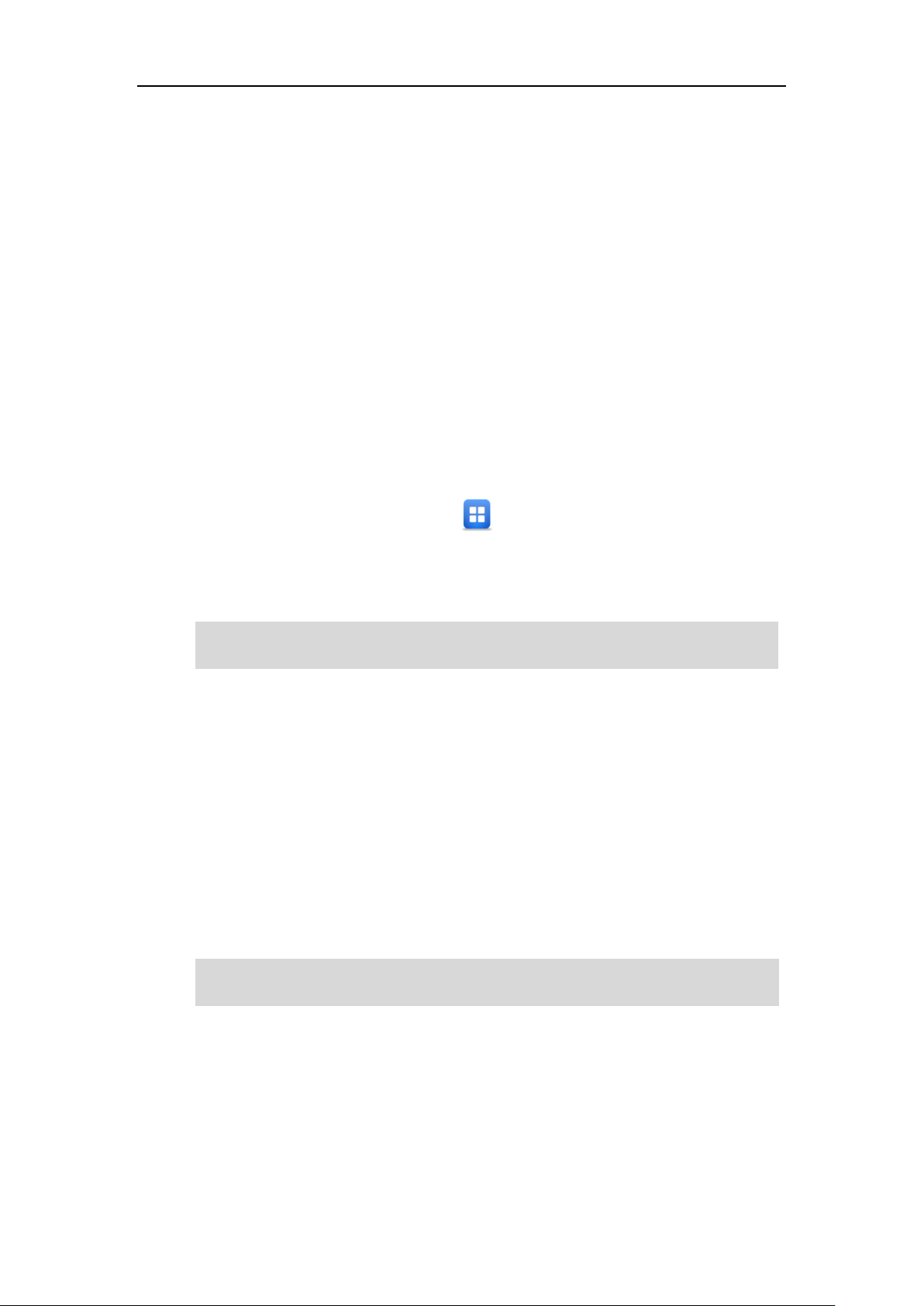
User Guide for the SIP-T48S IP Phone
The access to the Advanced settings of the Account or Network via web user interface may be
blocked by the web browser (e.g., Chrome, Firebox) if you have installed “Adblock Plus plugin”.
For a better understanding of the menu structure, please refer to Appendix B – Menu Structure
on page 251.
User Interfaces
Two ways to customize configurations of your SIP-T48S IP phone:
The user interface on the IP phone.
The user interface in a web browser on your PC.
The hardware components keypad and touch screen constitute the phone user interface, which
allows the user to execute all call operation tasks and basic configuration changes directly on
the phone. In addition, you can use the web user interface to access all configuration settings. In
many cases, it is possible to use either the phone user interface and/or the web user interface
interchangeably. However, in some cases, it is only possible to use one or the other interface to
operate the phone and change settings.
Phone User Interface
You can customize your phone by tapping to access the phone user interface. The
Advanced option is only accessible to the administrator, and the default administrator password
is “admin” (case-sensitive). For more information on customizing your phone with the available
options from the phone user interface, refer to Customizing Your Phone on page 43.
Note
Web User Interface
In addition to the phone user interface, you can also customize your phone via web user
interface. In order to access the web user interface, you need to know the IP address of your
new phone. To obtain the IP address, press the OK key on the phone when the phone is idle.
Enter the IP address (e.g., http://192.168.0.10 or 192.168.0.10 for IPv4;
http://[2005:1:1:1:215:65ff:fe64:6e0a] or [2005:1:1:1:215:65ff:fe64:6e0a] for IPv6) in the address
bar of a web browser on your PC. The default administrator user name and password are both
“admin” (case-sensitive).
Note
10
Page 21
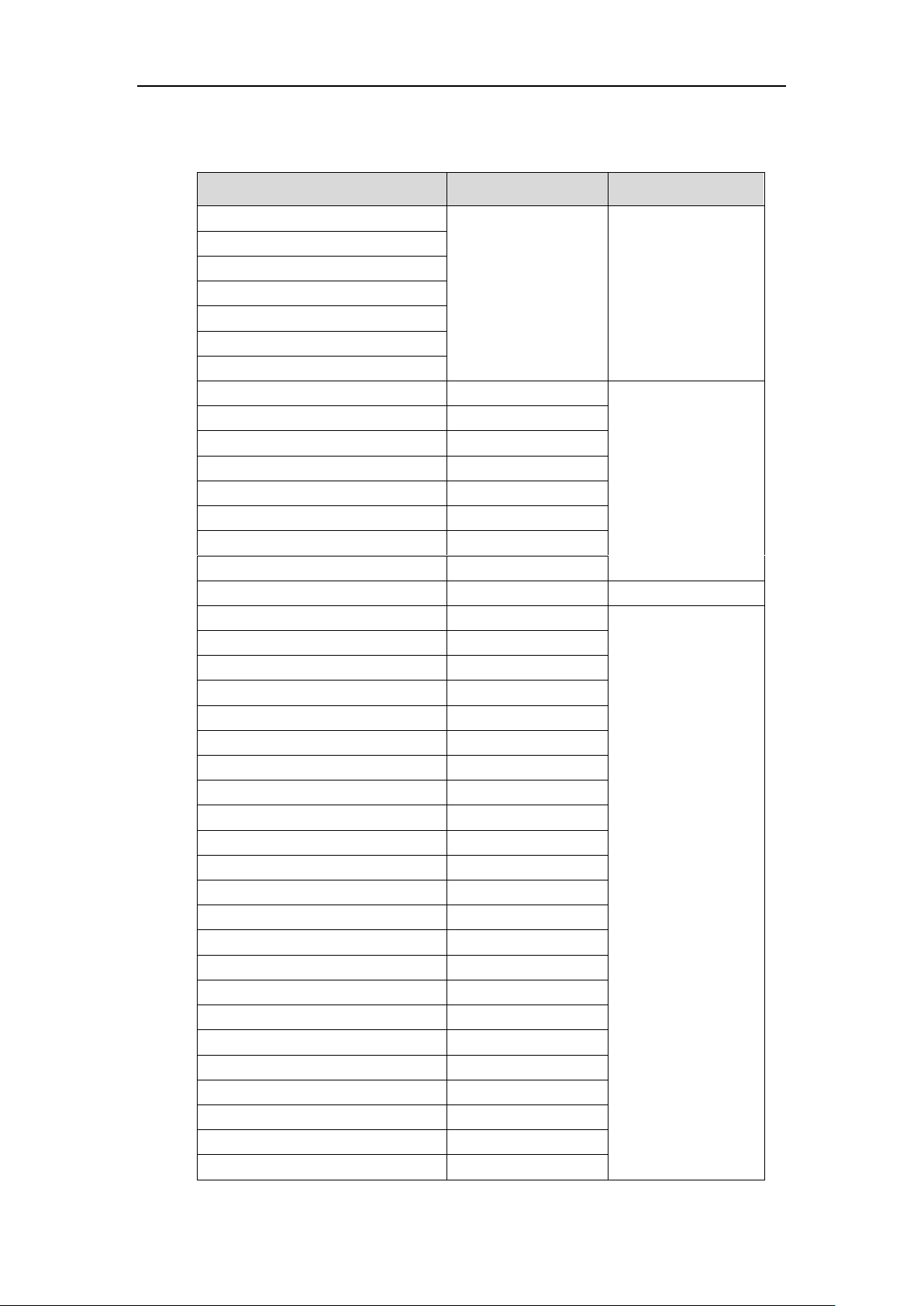
Overview
Options
Phone User Interface
Web User Interface
Status
√
√
--IPv4
--MAC
--Firmware
--Network
--Phone
--Accounts
Basic Phone Settings
√
--Wallpaper
--Wallpaper on the Idle Screen
√
--Wallpaper with Dsskey Unfold
√
--Transparency
√
--Screen Saver
√
--Power Saving
x
--Backlight
√
--Contrast
√
×
--Language
√
√
--Time & Date
√
--Administrator Password
√
--Key As Send
√
--Phone Lock
√
--Audio Settings
--Ring Tones
√
--Key Tone
√
--Contact Management
--Directory
×
--Local Directory
√
--Blacklist
√
--Remote Phone Book
×
--Call History Management
√
--Search Source List in Dialing
×
--Headset Use
√
--Bluetooth Headset
√
--DSS Keys
√
--Account Registration
√
--Dial Plan
×
--Emergency Number
×
--Live Dialpad
×
--Hotline
√
The main options you can use to customize the IP phone via phone user interface and/or via
web user interface are listed in the following table:
11
Page 22
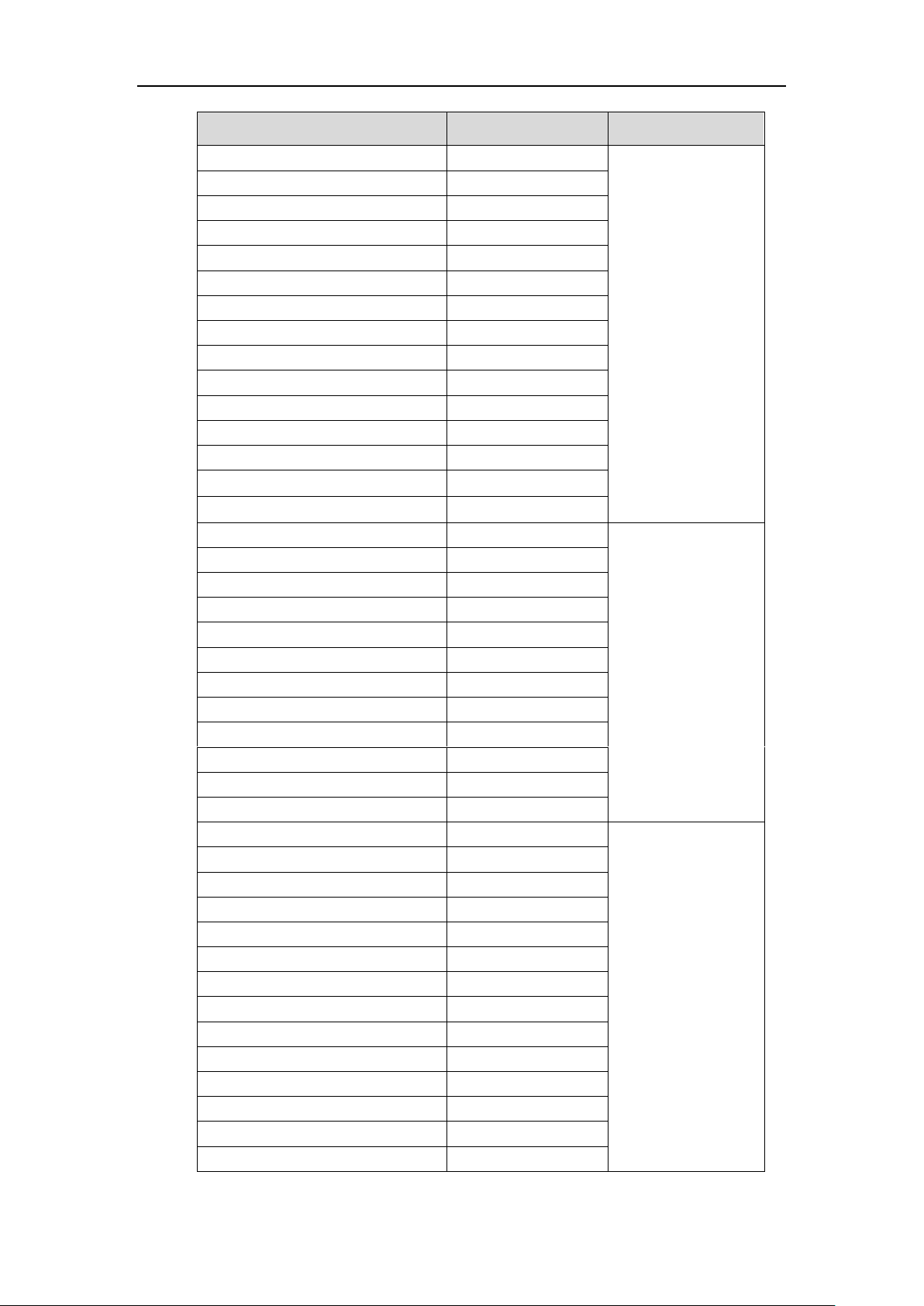
User Guide for the SIP-T48S IP Phone
Options
Phone User Interface
Web User Interface
Basic Call Features
√
--Recent Call In Dialing
×
--Auto Answer
√
--Auto Redial
√
--Call Completion
√
--ReCall
√
--Do Not Disturb (DND)
√
--Call Forward
√
--Call Transfer
√
--Call Waiting
√
--Conference
×
--Call Park/Retrieve
√
--Call Pickup
√
--Anonymous Call
√
--Anonymous Call Rejection
√
Advanced Phone Features
√
--Busy Lamp Field (BLF)
√
--BLF List
×
--Call Recording
√
--Hot Desking
√
--Intercom
√
--Multicast Paging
×
--Music on Hold
×
--Automatic Call Distribution (ACD)
x
--Shared Call Appearance (SCA)
x
--Bridged Line Appearance (BLA)
x
--Messages
√
SIP Account
√
--User Options
--Activation
√
--Label
√
--Display Name
√
--Register Name
√
--User Name
√
--Password
√
--Server Options
--SIP Server 1/2
√
--Register Port
x
--Outbound Status
√
--Outbound Proxy1/2
√
--Fallback Interval
√
12
Page 23
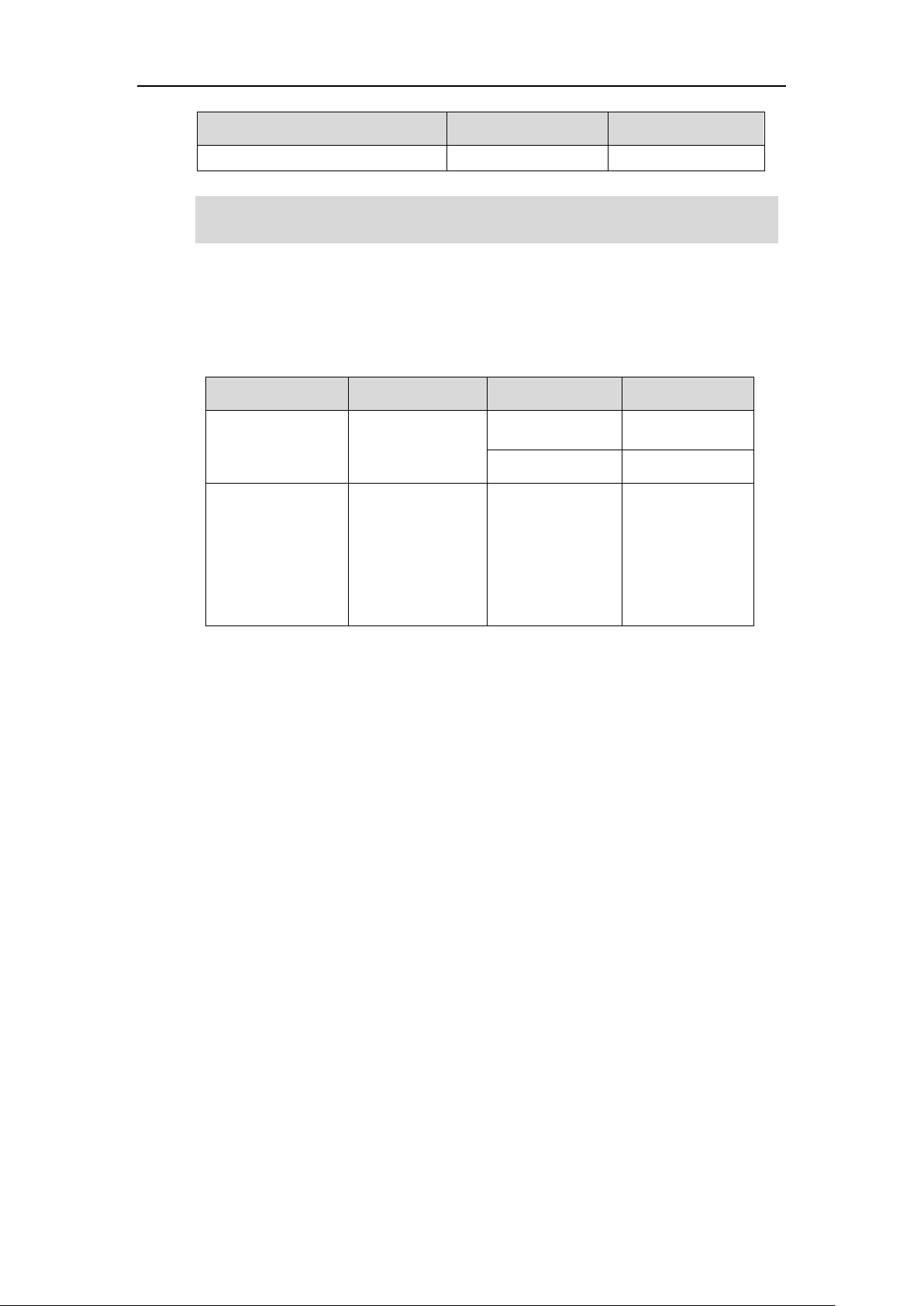
Options
Phone User Interface
Web User Interface
--NAT Status
√
Note
Name
Contents
Where found
Language
Quick Start Guide
Basic call features
and phone
customizations
In the package
English
On the website
English/Chinese
User Guide
Phone/Web user
interface settings
Basic call features
and advanced
phone features
On the website
English/Chinese
The table above lists most of the feature options. Please refer to the relevant sections for more
information.
Documentations
The following table shows documentations available for the SIP-T48S IP phone.
Overview
13
Page 24
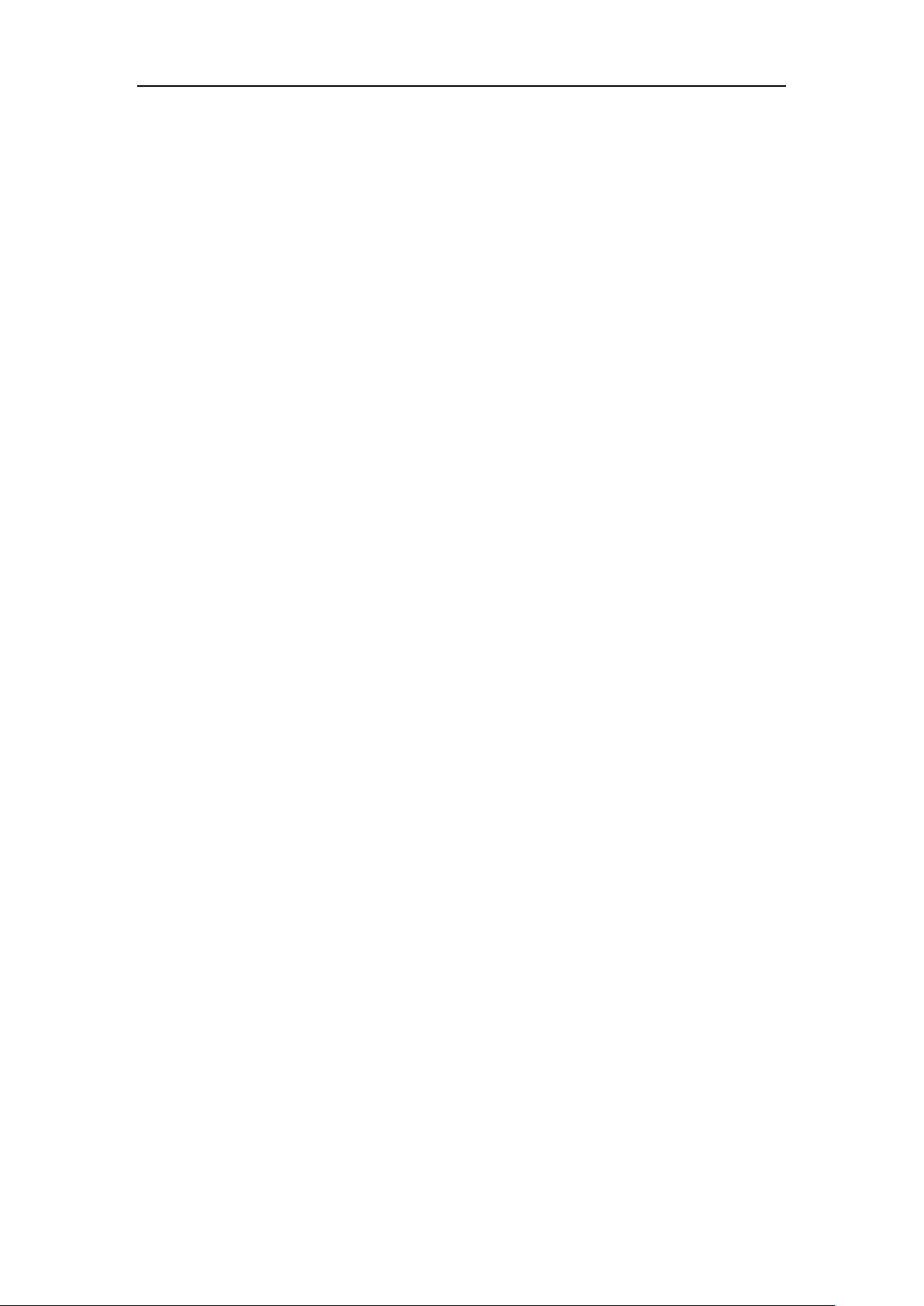
User Guide for the SIP-T48S IP Phone
14
Page 25
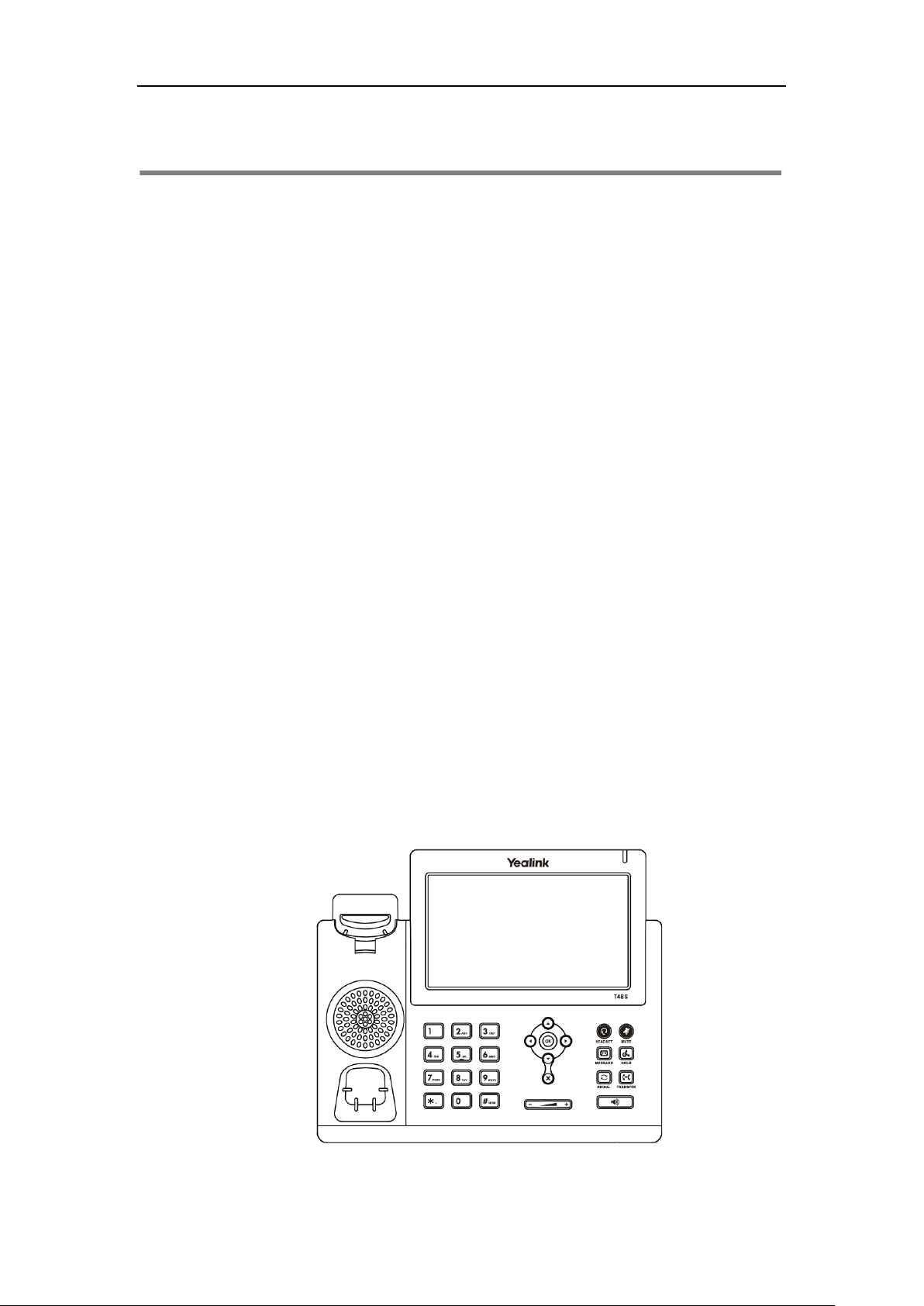
Getting Started
This chapter provides the following basic installation instructions and information for obtaining
the best performance with the SIP-T48S IP phone. Topics include:
Packaging Contents
Phone Installation
Network Connection
Phone Initialization
Phone Status
Basic Network Settings
Wireless Network Settings
Registration
Getting Started
Touch Screen Display
Navigating Menus and Fields
Entering Data and Editing Fields
If you require additional information or assistance with your new phone, contact your system
administrator.
Packaging Contents
The following components are included in your SIP-T48S IP phone package:
SIP-T48S IP Phone
15
Page 26
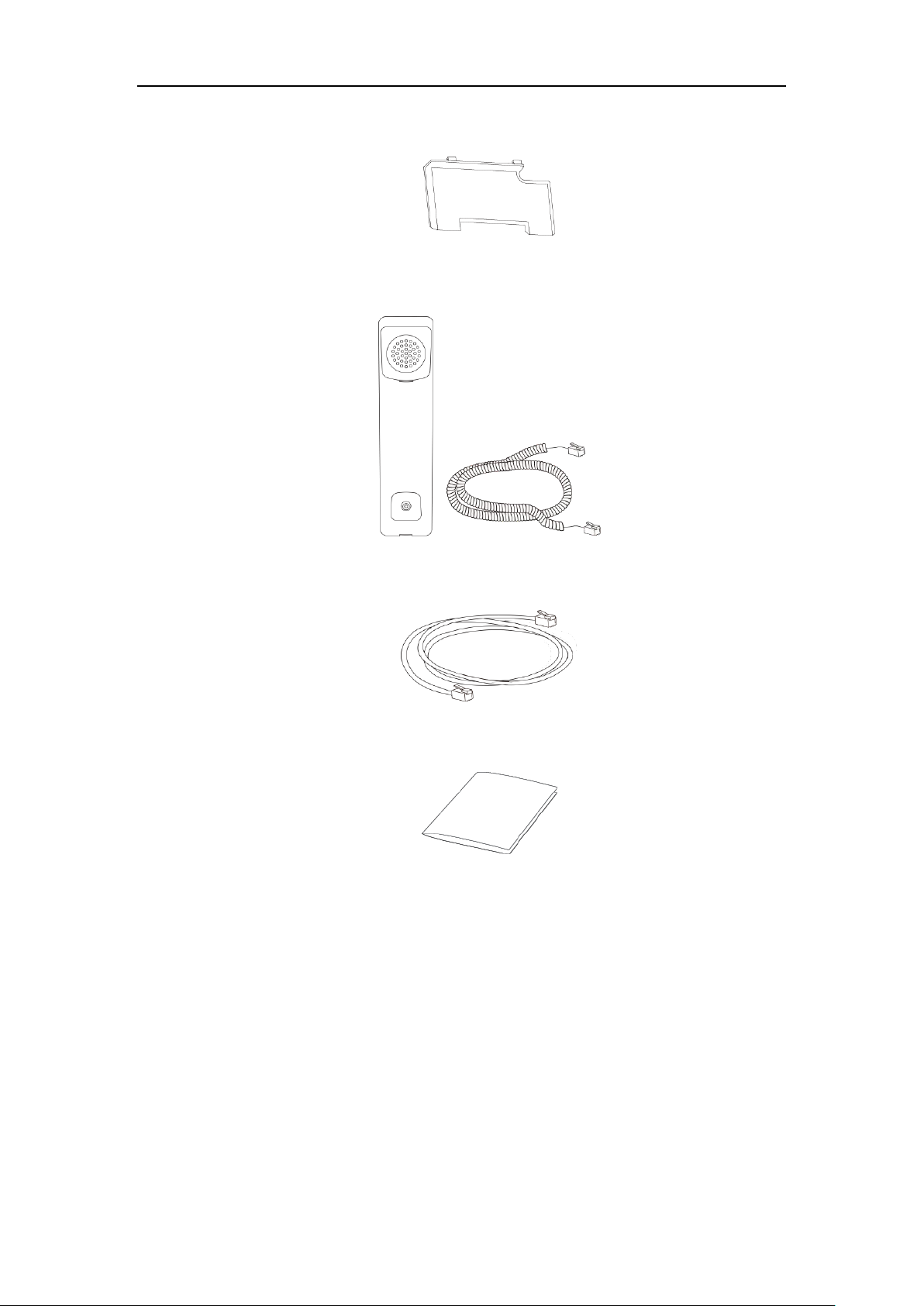
User Guide for the SIP-T48S IP Phone
Phone Stand
Handset & Handset Cord
Ethernet Cable (2m CAT5E UTP cable)
Quick Start Guide
Check the list before installation. If you find anything missing, contact your system
administrator.
Optional Accessories
The following items are optional accessories for your SIP-T48S IP phone. You need to purchase
them separately if required.
16
Page 27
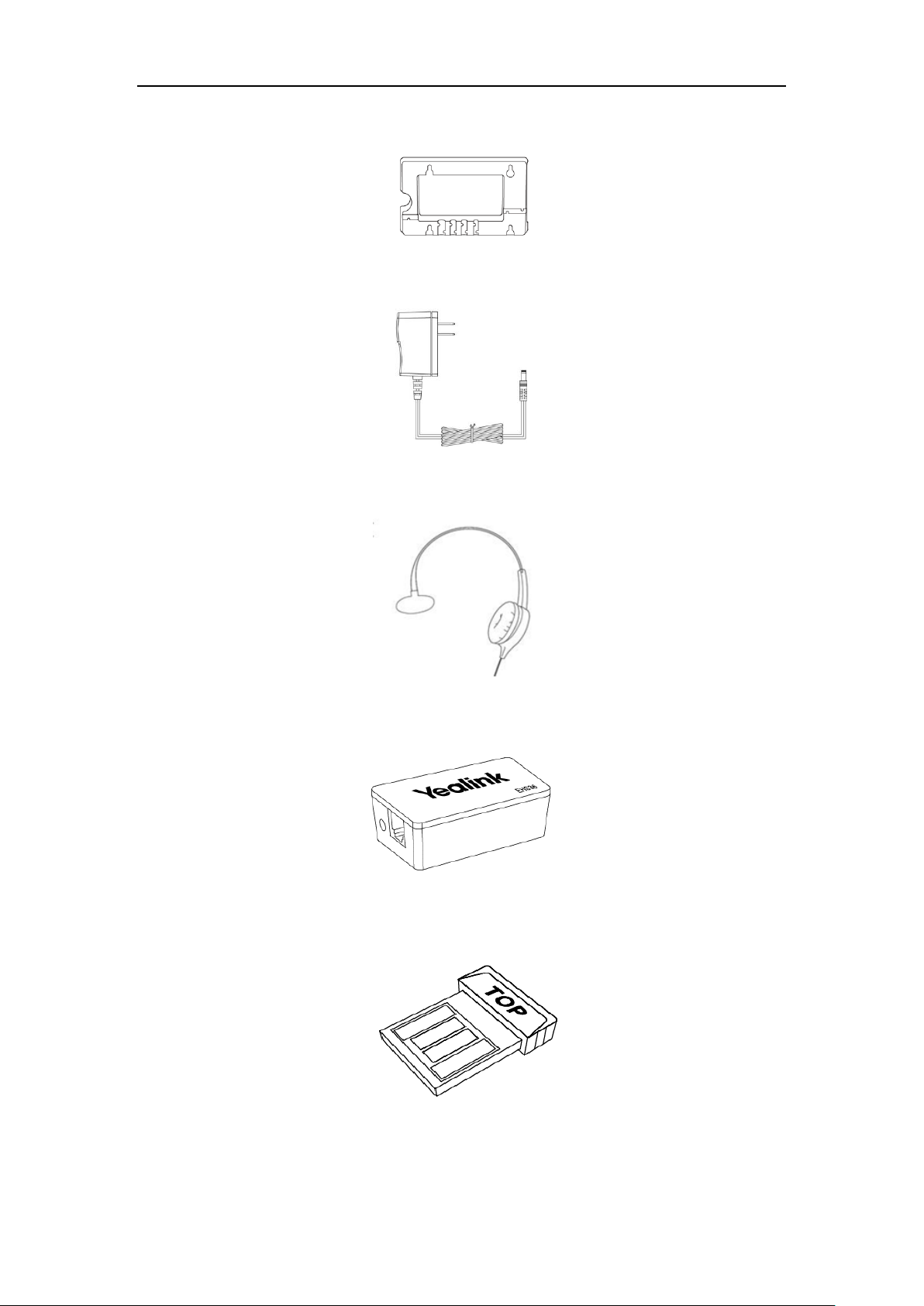
Wall Mount Bracket
Power Adapter (5.5mm DC plug)
Headset YHS32/YHS33
Getting Started
Wireless Headset Adapter EHS36
Bluetooth USB Dongle BT40
17
Page 28
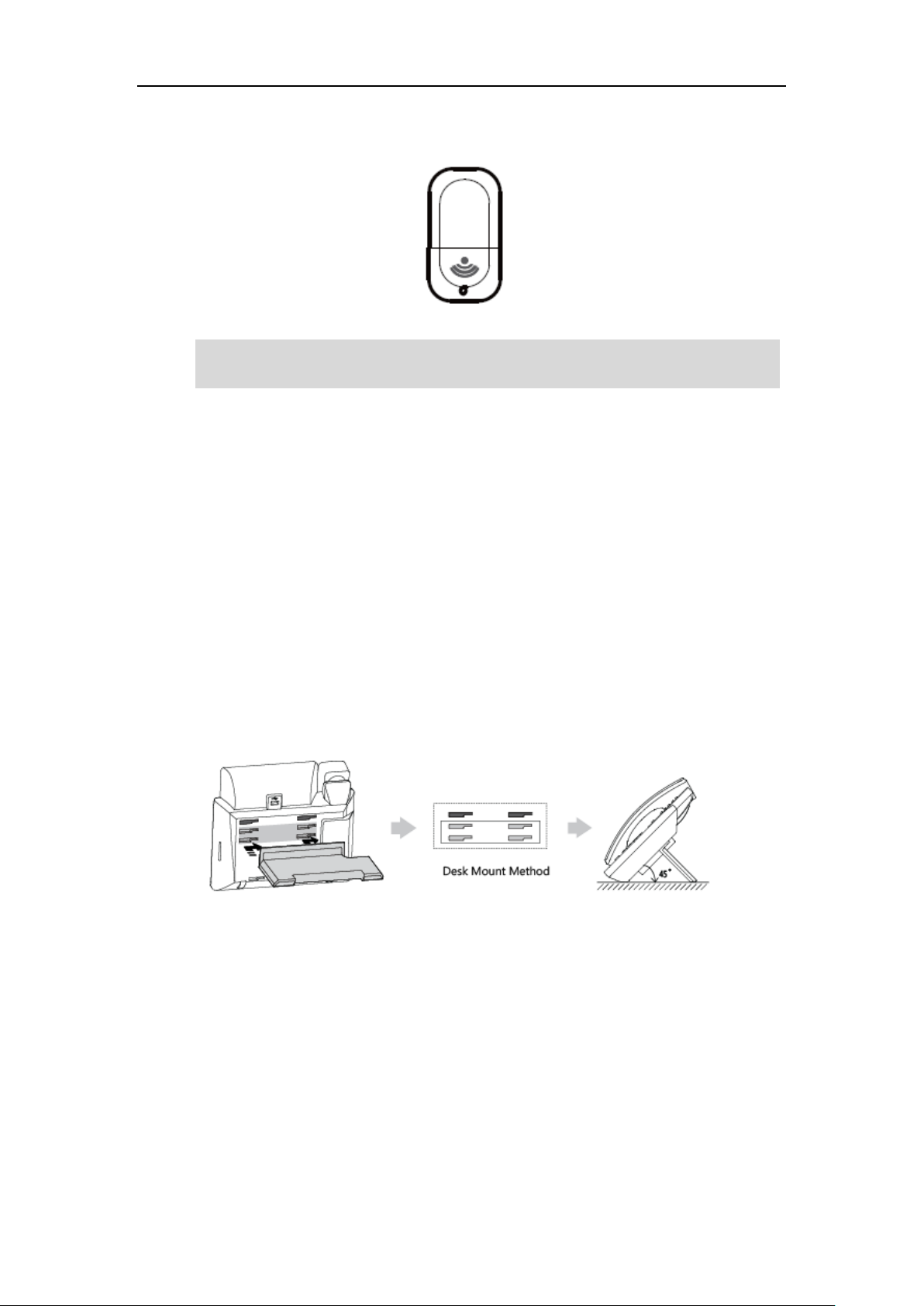
User Guide for the SIP-T48S IP Phone
We recommend that you use the accessories provided or approved by Yealink. The use of
unapproved third-party accessories may result in reduced performance.
Wi-Fi USB Dongle WF40
Note
Phone Installation
If your phone is already installed, proceed to Phone Initialization on page 22.
This section introduces how to install the phone:
1) Attach the stand or the optional wall mount bracket
2) Connect the handset and optional headset
3) Connect the optional USB flash drive
4) Connect the power
1) Attach the stand or the optional wall mount bracket
Desk Mount Method
18
Page 29
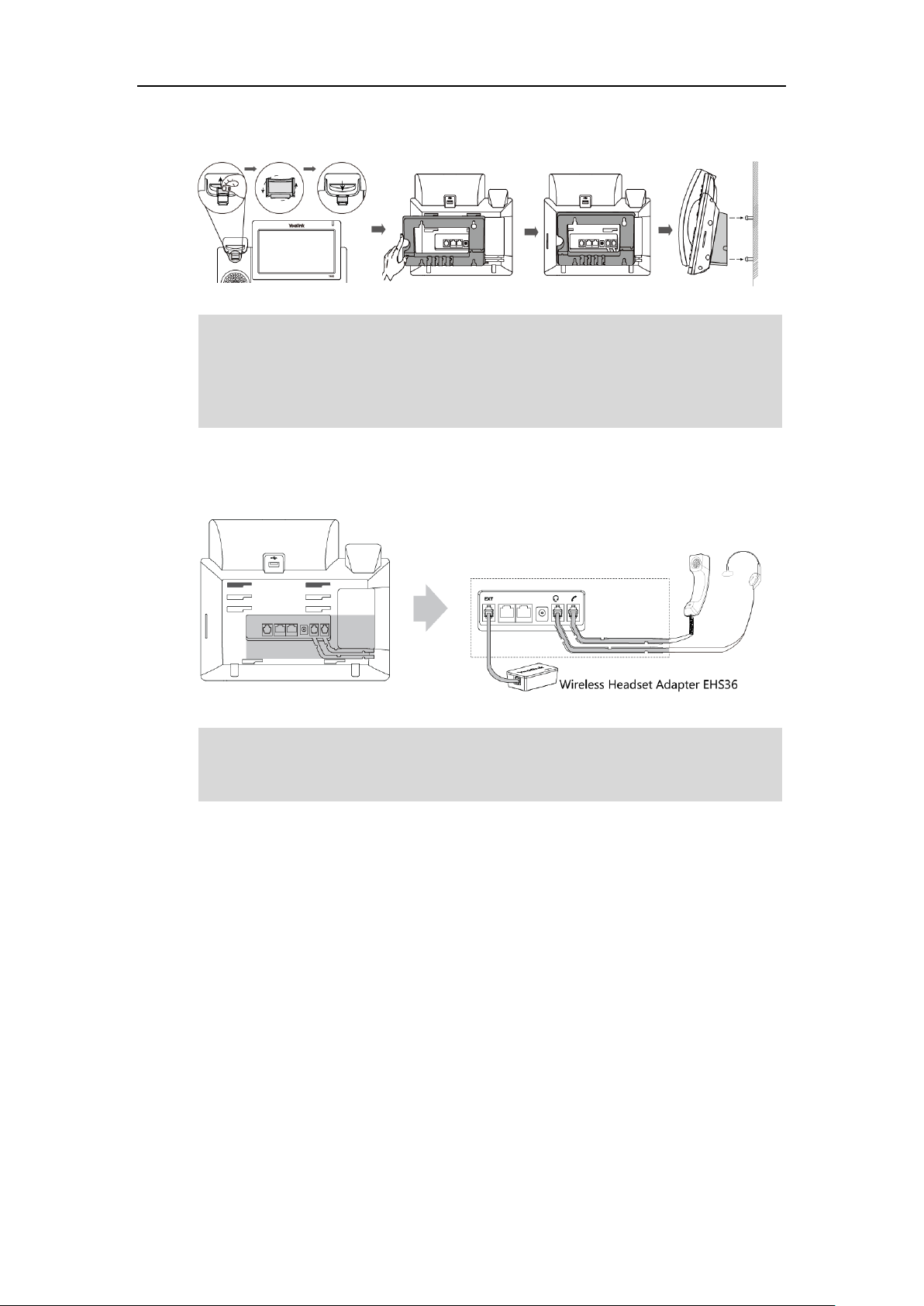
Note
The EXT port can also be used to connect an expansion module EXP40.
For more information on how to use EHS36 and EXP40, refer to
Yealink EHS36 User Guide
and
Yealink EXP40 User Guide
.
The hookswitch tab has a lip which allows the handset to stay on-hook when the IP phone is
mounted vertically.
The top two slots are plugged up by silica gel. You need to pull out silica gel before attaching the
wall mount bracket. For more information on how to attach the wall mount bracket, refer to
Yealink Wall Mount Quick Installation Guide for Yealink IP Phones
.
Getting Started
Wall Mount Method (Optional)
2) Connect the handset and optional headset
Note
19
Page 30
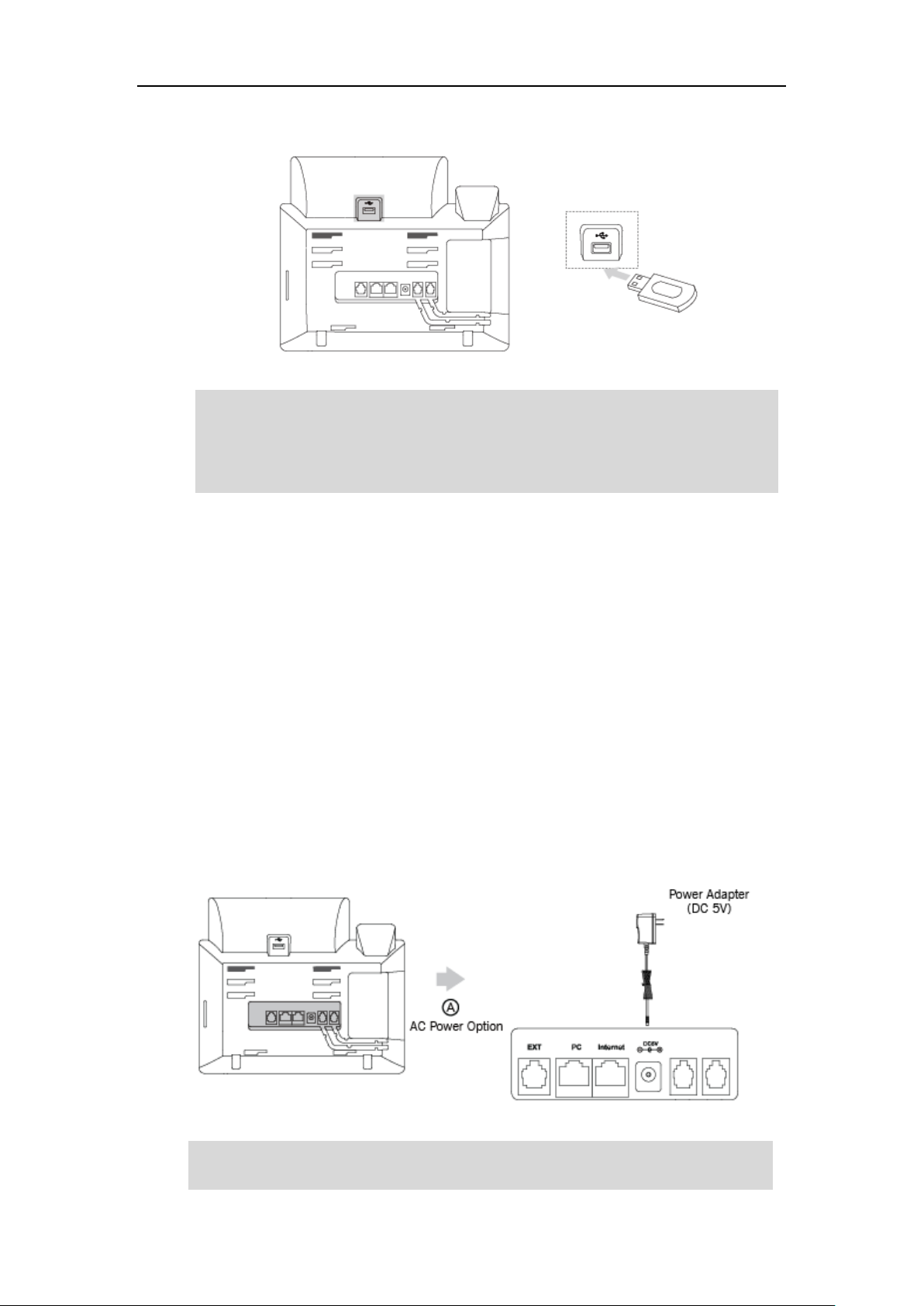
User Guide for the SIP-T48S IP Phone
The IP phone should be used with Yealink original power adapter (5V/2A) only. The use of the
third-party power adapter may cause the damage to the phone.
The USB flash drive should be purchased separately if required.
The USB port can also be used to connect the Bluetooth USB dongle BT40 or Wi-Fi USB dongle
WF40. The Bluetooth USB dongle BT40 and Wi-Fi USB dongle WF40 should be purchased
separately. For more information on how to use the BT40 and WF40, refer to
Yealink Bluetooth
USB Dongle BT40 User Guide
and
Yealink Wi-Fi USB Dongle WF40 User Guide
.
3) Connect the optional USB flash drive
Note
4) Connect the power
You have two options for power connections. Your system administrator will advise you which
one to use.
AC power (Optional)
Power over Ethernet (PoE)
AC Power (Optional)
To connect the AC power:
1. Connect the DC plug on the power adapter to the DC5V port on the phone and connect the
other end of the power adapter into an electrical power outlet.
Note
20
Page 31

Getting Started
If in-line power is provided, you don’t need to connect the phone to the power adapter. Make
sure the switch/hub is PoE-compliant.
Important! Do not remove power to the phone while it is updating firmware and configurations.
Power over Ethernet
With the included or a regular Ethernet cable, the SIP-T48S IP phone can be powered from a
PoE-compliant switch or hub.
To connect the PoE:
1. Connect the Ethernet cable between the Internet port on the phone and an available port
on the in-line power switch/hub.
Note
Network Connection
You have two options for network connection. You can select one of them according to the
current office environment.
Connecting to the wired network
Connecting to the wireless network
21
Page 32

User Guide for the SIP-T48S IP Phone
The phone can also share the network with another network device such as a PC (personal
computer). This is an optional connection. We recommend that you use the Ethernet cable
provided by Yealink. The PC port may be disabled, contact your system administrator for more
information.
Connecting to the Wired Network
You can connect your phone to a wired network.
Before connecting your phone to the wired network, it is important to note that the Wi-Fi
feature should be disabled. For more information, refer to Connecting to the Wireless Network
on page 22.
Note
Connecting to the Wireless Network
Yealink SIP-T48S IP phone supports Wi-Fi feature. You can connect your phone to a wireless
network. The wireless network is more convenient and cost-effective than wired network. The PC
port is unavailable when using wireless network. For more information on how to connect to a
wireless network, refer to Wireless Network Settings on page 26.
Phone Initialization
After your phone is powered on, the system boots up and performs the following steps:
Automatic Phone Initialization
The phone finishes the initialization by loading the saved configuration. The touch screen
displays “Welcome Initializing…Please wait” during the initialization.
22
Page 33

DHCP (Dynamic Host Configuration Protocol)
If your network does not use DHCP, proceed to Basic Network Settings on page 24.
The phone attempts to contact a DHCP server in your network to obtain valid IPv4 network
settings (e.g., IP address, subnet mask, default gateway address and DNS address) by default.
Note
Phone Status
You can view phone status via phone user interface or web user interface.
Available information of phone status includes:
General information (IPv4 address or IPv6 address, MAC address and firmware version).
- IPv4 uses a 32-bit address.
- IPv6 is an updated version of the current Internet Protocol to meet the increased
demands for unique IP addresses, using a 128-bit address.
Getting Started
Network status (IPv4 status or IPv6 status, IP mode and MAC address).
Phone status (product name, hardware version, firmware version, product ID, MAC address
and device certificate status).
Account status (register status of SIP accounts).
To view the phone status via phone user interface:
1. Press , or tap ->Status.
2. Tap the desired item to view the specific information.
To view the phone status via web user interface:
1. Open a web browser on your computer.
2. Enter the IP address in the browser’s address bar, and then press the Enter key.
(e.g., “http://192.168.0.10” for IPv4 or “http://[2005:1:1:1:215:65ff:fe64:6e0a]” for IPv6).
23
Page 34

User Guide for the SIP-T48S IP Phone
If IP mode of the phone is configured as IPv4 & IPv6, you can enter either of them in the
browser’s address bar to view the phone status. IPv6 is not available on all servers. Contact your
system administrator for more information.
3. Enter the user name (admin) and password (admin) in the login page.
4. Click Login to login.
The phone status is displayed on the first page of the web user interface.
Note
Basic Network Settings
If your phone cannot contact a DHCP server for any reason, you need to configure network
settings manually. The IP phone can support either or both IPv4 and IPv6 addresses.
24
Page 35

Getting Started
To configure the IP mode via phone user interface:
1. Tap ->Advanced (default password: admin) ->Network->WAN Port.
2. Tap the gray box of the IP Mode field, and then select the desired value (IPv4, IPv6 or IPv4
& IPv6) from the pull-down list.
3. Tap the Save soft key to accept the change or to cancel.
You can configure a static IPv4 address for the IP phone. Before configuring it, make sure that
the IP mode is configured as IPv4 or IPv4 & IPv6.
To configure a static IPv4 address via phone user interface:
1. Tap ->Advanced (default password: admin) ->Network->WAN Port->IPv4.
2. Tap the gray box of the Type field, and then select Static IP from the pull-down list.
3. Enter the desired value in the IP Address, Subnet Mask, Default Gateway, Pri.DNS and
Sec.DNS field respectively.
4. Tap the Save soft key to accept the change or to cancel.
You can configure a static IPv6 address for the IP phone. Before configuring it, make sure that
the IP mode is configured as IPv6 or IPv4 & IPv6.
25
Page 36

User Guide for the SIP-T48S IP Phone
The wrong network settings may result in inaccessibility of your phone and may also have an
impact on your network performance. For more information on these parameters, contact your
system administrator.
Ensure that the Wi-Fi USB Dongle WF40 is properly connected to the USB port at the back of the
IP phone. For more information, refer to Phone Installation on page 18.
To configure a static IPv6 address via phone user interface:
1. Tap ->Advanced (default password: admin) ->Network->WAN Port->IPv6.
2. Tap the gray box of the Type field, and then select Static IP from the pull-down list.
3. Enter the desired value in the IP Address, IPv6 IP Prefix, Default Gateway, Pri.DNS and
Sec.DNS field respectively.
4. Tap the Save soft key to accept the change or to cancel.
Note
Wireless Network Settings
Wi-Fi is a popular wireless networking technology that uses radio waves to provide wireless
high-speed Internet and network connections. You can activate/deactivate the Wi-Fi mode on
the IP phone, and then connect your phone to the desired wireless network.
Note
26
Page 37

Activating the Wi-Fi Mode
When Wi-Fi USB dongle WF40 is connected to the USB port at the back of the IP phone, the
screen will prompt “Wi-Fi adapter has been added, scanning the available wireless network right
now?”. You can tap OK to activate Wi-Fi mode directly and scan Wi-Fi devices automatically.
Getting Started
To activate the Wi-Fi mode via phone user interface:
1. Tap ->Basic->Wi-Fi.
2. Tap the On radio box of the Wi-Fi field.
The IP phone scans the available wireless networks in your area.
Connecting to the Wireless Network
Three ways to connect IP phone to the wireless network:
Manually connect to an available wireless network
Wi-Fi Protected Setup (WPS)
Manually add a wireless network
27
Page 38

User Guide for the SIP-T48S IP Phone
Manually Connect to an Available Wireless Network
To manually connect to a wireless network via phone user interface:
1. Tap ->Basic->Wi-Fi.
2. Tap the On radio box of the Wi-Fi field.
The IP phone scans the available wireless networks in your area.
3. (Optional.) To re-search the available network, tap the Scan soft key.
4. Tap the desired wireless network to connect to your IP phone.
You can also tap after the desired wireless network, and then tap Connect.
5. If the network is secure, enter its password in the Pin field.
6. Tap OK.
28
Page 39

Getting Started
For more information on the password of the wireless network, contact your system
administrator.
Once the connection has completed successfully, the prompt “Connect Success.” appears
at the end of the wireless network.
The Wi-Fi icon appears on the touch screen.
Note
Wi-Fi Protected Setup (WPS)
Wi-Fi Protected Setup (WPS) provides simplified mechanisms to configure secure wireless
networks. WPS can automatically configure a wireless network with a network name (SSID) and
strong WPA data encryption and authentication.
Two methods supported by Yealink IP phones in the Wi-Fi protected setup:
Push Button Configuration (PBC): The user simply has to press WPS key on both the IP
phone and gateway/router to connect.
Personal Identification Number (PIN): The user has to enter a PIN generated randomly
by the IP phone on the gateway/router to connect.
29
Page 40

User Guide for the SIP-T48S IP Phone
Contact your gateway/router provider for more information.
Push Button Configuration (PBC)
To connect to the wireless network using PBC method:
1. Tap ->Basic->Wi-Fi.
2. Tap the On radio box of the Wi-Fi field.
The IP phone scans the available wireless networks in your area.
3. Tap the WPS soft key.
The touch screen prompts “WPS has activated, please connect within 120s.”.
4. Long press the WPS key on your gateway/router.
Once WPS setup has completed successfully, the touch screen will prompt “Connect
Success.”.
Personal Identification Number (PIN)
To connect to the wireless network using PIN method:
1. Tap ->Basic->Wi-Fi.
2. Tap the On radio box of the Wi-Fi field.
The IP phone scans the available wireless networks in your area.
3. Tap the WPS-PIN soft key.
The touch screen pops up a prompt containing a randomly generated PIN.
4. Tap OK.
The touch screen prompts “Please input below PIN code on your Wi-Fi router and press OK
to start connecting: xxx”.
5. Log into your gateway/router’s web interface, and configure it to search the clients. For
more information, refer to the documentation from the gateway/router manufacturer.
Once WPS-PIN setup has completed successfully, the gateway/router’s web interface will
prompt success.
Note
Manually Add a Wireless Network
If your gateway/router has SSID broadcast disabled, it might not appear in the scanning results.
In that case, you must manually add a wireless network.
To add a wireless network:
1. Tap ->Basic->Wi-Fi.
2. Tap the On radio box of the Wi-Fi field.
The IP phone scans the available wireless networks in your area.
3. Tap the Add soft key.
4. Use the WLAN settings obtained from your gateway/router to configure this WLAN Profile
30
Page 41

on the IP phone. Do the following:
a) If you select None or WEP from the pull-down list of Security Mode:
Enter the profile name, SSID and WPA shared key in the corresponding fields.
b) If you select WPA-PSK or WPA2-PSK from the pull-down list of Security Mode:
Select the desired Cipher type (TKIP, AES or TKIP AES) from the pull-down list of
Cipher Type.
Enter the profile name, SSID and WPA shared key in the corresponding fields.
5. Tap the Save soft key to accept the change or to cancel.
The connected wireless networks will be saved to Known network list. The Known network list
can store up to 5 wireless networks, you can specify the priority to connect to the corresponding
wireless network.
Viewing the Wireless Network Information
To view the wireless network information via phone user interface:
Getting Started
1. Tap ->Basic->Wi-Fi.
2. Tap after the desired wireless network to view the detailed wireless network
information (e.g., Profile Name, SSID or Signal Strength).
31
Page 42

User Guide for the SIP-T48S IP Phone
If the IP phone is connected to a wireless network successfully, you can also tap Wireless
Status to view the connected wireless network information.
Managing the Saved Wireless Network
Once the IP phone has ever been connected to a wireless network successfully, the wireless
network profile will be saved in Known network list. The next time you enable Wi-Fi feature, the
IP phone will be automatically connected to the wireless network which has the highest priority
(the top one). Up to 5 wireless network profiles can be saved in Known network list. If you want
to add a new one when the IP phone has already saved 5 wireless network profiles, please delete
the older saved profile before adding.
To manage the saved wireless network:
1. Tap ->Basic->Wi-Fi.
2. Tap Known network to view the saved wireless networks.
32
Page 43

3. Tap .
4. Do one of the following:
- To edit the wireless network profile:
Getting Started
1) Tap Edit.
2) Edit the desired wireless network information.
3) Tap the Save soft key.
- To change the priority of the wireless network:
1) Tap Move Up or Move Down to improve or lower the priority of the wireless
network that the IP phone automatically connects to.
- To delete the saved wireless network profile:
1) Tap Delete.
If you delete your wireless network profile from your phone, you need to
manually connect to it next time.
Disconnecting the Wireless Network Connection
To disconnect wireless network via phone user interface:
1. Tap ->Basic->Wi-Fi.
2. Do one of the following:
- Tap the connected wireless network.
- Tap after the connected wireless network.
Tap Disconnect.
- Tap Known network.
Tap the connected wireless network.
The wireless network is disconnected. To connect it to your IP phone again, tap the
33
Page 44

User Guide for the SIP-T48S IP Phone
wireless network again.
Deactivating the Wi-Fi Mode
To deactivate the Wi-Fi mode via phone user interface:
1. Tap ->Basic->Wi-Fi.
2. Tap the Off radio box of the Wi-Fi field.
The Wi-Fi icon disappears from the touch screen.
Registration
Generally, your phone will be deployed with multiple other phones. In this case, your system
administrator will configure the phone parameters beforehand, so that after you start up your
phone, the phone will be registered and ready for use. The SIP-T48S IP phone supports up to 16
accounts. If your phone is not registered, you may have to register it. For more information on
how to register your phone, refer to Account Management on page 118.
34
Page 45

Touch Screen Display
No.
Name
Description
1
Status Bar
Displays the phone’s default account, icons and the
time and date.
2
Default Account
The label of the default account is displayed on the
left of the status bar.
If multiple accounts are already registered, tap and
select the desired default account.
For more information, refer to Default Account on
page 119.
Note: You can configure the IP phone not to display
the default account. Contact your system
administrator for more information.
3
Icons
Icons are displayed in the middle of the status bar.
For more information, refer to Icon Instructions on
page 3.
4
Time and Date
The phone’s time and date are displayed on the
right of the status bar.
For more information, refer to Time & Date on page
56.
5
Line Keys (1-11)
The idle screen displays line keys 1-11. The line keys
1-6 on the left and the line keys 7-11 on the right
can be used to activate up to 11 lines.
Various features can be assigned to line keys.
Each line key can display the label and indicate the
Idle Screen Display
If the phone has successfully started up, the idle screen will be displayed. The following figure is
an example of what is displayed on the touch screen.
Getting Started
35
Page 46

User Guide for the SIP-T48S IP Phone
No.
Name
Description
status of the assigned feature.
For more information, refer to Line Keys on page
107.
6
More
Tap to unfold the DSS key list, the DSS keys on idle
screen will display in the first two columns of DSS
key list. You can tap or long tap the desired line key
to configure it.
The DSS key unfold wallpaper can be customized.
For more information, refer to Wallpaper with
Dsskey Unfold on page 45.
7
Wallpaper
Shows the specified wallpaper, which can be
customized. For more information, refer to
Wallpaper on the Idle Screen on page 44.
8
Shortcut Keys
: tap this shortcut key to enter the History
screen and view call history.
: tap this shortcut key to enter the Directory
screen and view contacts.
: tap this shortcut key to toggle the DND mode
or enter the custom DND configuration screen.
: tap this shortcut key to enter the main menu.
36
Page 47

Configuration Screen Display
No.
Name
Description
1
Screen Title Area
Displays the title of the current menu screen.
2
Operation Option Area
Displays various operation options for different
menu screens.
3
Menu Tree Area
Displays menu items.
Tap the desired menu item to enter the
corresponding feature configuration screen.
4
Configuration Area
Displays configuration items of the highlighted
menu item in the menu tree area.
You can configure feature settings in this area.
5
Soft Keys
Label automatically to identify their
context-sensitive features.
The menu system will automatically exit to the idle screen after 60 seconds of inactivity.
Getting Started
Navigating Menus and Fields
To navigate menus and fields, you can:
Tap soft keys on the touch screen.
Tap menu items, fields, and arrows on the touch screen.
Press keys on the phone keypad.
Note
37
Page 48

User Guide for the SIP-T48S IP Phone
If you want to
Action
Enter the main menu.
Tap .
Return to the idle screen.
Tap .
Go back to the previous menu.
Tap or press .
Select an item.
Tap the item.
Scroll to the item by pressing or .
Scroll through items page by page.
Tap or .
(If you are in the call history, local directory,
language configuration screen or ring tones
configuration screen, you can also press
or .)
Scroll through values for a field.
Tap the field’s highlighted gray box. From the
pull-down list, tap or to scroll through
values page by page, or press or to scroll
values one by one.
Select a value for a field.
From the pull-down list, tap the value or scroll to
the value and then press .
Input Mode
Keypad
2aB
abc
Abc
(initials in
capitals)
ABC
123
1 1
2abcABC
abc2джеаб
âãç
abc2джеаб
âãç
ABC2ÄÆÅ
АБВГЗ
2
To operate your phone, follow these tips:
Entering Data and Editing Fields
You can enter data and edit fields using the phone keypad.
Keypad on the phone provides different characters (or numbers) when using the 2aB, abc, Abc,
ABC or 123 input mode. You can change the following input modes to enter data and edit fields
on your phone. When your phone keypad matches the input mode, you can press the keypad
repeatedly to view the character (or number) options and stop to select. When the character (or
number) you want to enter displays in the field, wait for one second, and enter the next
character (or number).
The following table lists the input modes and character (or number) options for the keypad:
38
Page 49

Getting Started
Input Mode
Keypad
2aB
abc
Abc
(initials in
capitals)
ABC
123
3defDEF
def3ийклр
def3ийклр
DEF3ИЙКЛР
3
4ghiGHI
ghi4ìíîï
ghi4ìíîï
GHI4ÌÍÎÏ
4 5jklJKL
jkl5£
jkl5£
JKL5£
5
6mnoMNO
mno6öøòó
ôõñ
mno6öøòó
ôõñ
MNO6ÖØ
ТУФХС
6
7pqrsPQRS
pqrs7ßЅ
pqrs7ßЅ
PQRS7Ѕ
7
8tuvTUV
tuv8ùúûü
tuv8ùúûü
TUV8ÙÚÛ
Ü
8
9wxyzWXY
Z
wxyz9ýÞ
wxyz9ýÞ
WXYZ9ÝÞ
9
0
space
space
space
0
*.,'?!\-()@/:
_;+&%=<>
£$¥¤[]{}~
^¡¿§#"|
*.,'?!\-()@/:
_;+&%=<>
£$¥¤[]{}~
^¡¿§#"|
*.,'?!\-()@/:
_;+&%=<>
£$¥¤[]{}~
^¡¿§#"|
*.,'?!\-()@/:
_;+&%=<>
£$¥¤[]{}~
^¡¿§#"|
.*:/@[]
# # # # #
If you want to
Then you can
Enter only digits (1),
uppercase (A) characters,
lowercase (a) characters, or
alphanumeric (2aB)
characters.
Press a keypad key one or more times (depending
on what input mode you’re in) to enter the
characters that is displayed on the keypad key.
You can tap or abc one or more times to
switch among uppercase (ABC), numeric (123),
alphanumeric (2aB), uppercase and lowercase
(Abc) and lowercase (abc) input modes.
For example, if the input mode is ABC:
To enter or edit data:
1. Tap the field.
2. Do one of the following:
39
Page 50

User Guide for the SIP-T48S IP Phone
If you want to
Then you can
- To enter “A”, press once.
- To enter “B”, press twice quickly.
- To enter “C”, press three times quickly.
- To enter “2ДЖЕАБВГЗ”, press more
than three times quickly.
Note: When you are in the uppercase (ABC),
uppercase and lowercase (Abc) or lowercase (abc)
input mode, is not available.
Enter special characters.
Press the keypad key or , or
press .
For Key:
- If it is in the uppercase (ABC), uppercase and
lowercase (Abc) or lowercase (abc soft key)
input mode, it will provide the space
character.
- If it is in the numeric (123) or alphanumeric
(2aB) input mode, it will only provide the
digit 0.
- If it is in the numeric (123) or alphanumeric
(2aB) input mode, it will provide the special
character + by long pressing about 2 seconds
on the dialing/pre-dialing screen.
For key:
- It only provides the pound character #.
For key:
- If it is in the uppercase (ABC), lowercase
(abc), uppercase and lowercase (Abc) or
alphanumeric (2aB) input mode, it will
provide the following special characters:
*.,?!\-()@/:_;+&%=<>£$¥¤[]{}~^¡¿§#"|.
- If it is in the numeric (123) input mode, it will
provide the following special
characters: .*:/@[].
Delete text you entered.
Press or to position the cursor to the
right of the text you want to delete, and then tap
Delete or to delete one character at a time.
Delete an entire field of data.
Swipe your finger to the left or right to select the
entire field of data, so that the data is highlighted,
and then tap the Delete or .
40
Page 51

3. Press .
When the phone is on the pre-dialing/dialing screen, characters can also be entered using the
on-screen keypad.
Note
Getting Started
41
Page 52

User Guide for the SIP-T48S IP Phone
42
Page 53

Customizing Your Phone
Format
Resolution
File Size
*.jpg/*.png/*.bmp
≤2.0 megapixels
2MB of space should be reserved for the phone
You can customize your SIP-T48S IP phone by personally configuring certain settings, for
example, wallpaper, time & date and ring tones. You can add contacts to the phone’s local
directory manually or from call history. You can also personalize different ring tones for different
callers.
This chapter provides basic operating instructions for customizing your phone. Topics include:
General Settings
Audio Settings
Contact Management
Call History Management
Search Source List in Dialing
System Customizations
Customizing Your Phone
If you require additional information or assistance with your new phone, contact your system
administrator.
General Settings
Wallpaper
You can customize the wallpaper of the SIP-T48S IP phone, and can change the wallpaper image
via phone user interface or web user interface. You can also upload custom pictures as
wallpaper images via web user interface.
The SIP-T48S IP phone supports the file format of pictures in the following table:
43
Page 54

User Guide for the SIP-T48S IP Phone
The SIP-T48S IP phone screen size is 7 inches (Resolution: 800x480). If the size of the custom
wallpaper doesn’t meet the IP phone screen size, the wallpaper will be stretched or/and zoomed
out according to the IP phone screen size.
To upload the custom picture via web user interface:
1. Click on Settings->Preference.
2. In the Upload Wallpaper(800*480) field, click Browse to locate the desired picture from
your local system.
3. Click Upload to upload the file.
The custom picture appears in the pull-down lists of Wallpaper and Wallpaper with
Dsskey unfold.
You can only delete the custom wallpaper by clicking Del when selecting the desired custom
wallpaper in the Wallpaper or Wallpaper with Dsskey unfold field.
Note
Wallpaper on the Idle Screen
You can change the wallpaper to display when the phone is idle.
To change the wallpaper on the idle screen via phone user interface:
1. Tap ->Basic->Display->Wallpaper.
44
Page 55

Customizing Your Phone
2. Tap or , or press or to select the desired wallpaper image.
3. Tap the Save soft key to accept the change or to cancel.
Wallpaper on the idle screen is configurable via web user interface at the path
Settings->Preference->Wallpaper.
Wallpaper with Dsskey Unfold
You can change the wallpaper to display when unfolding the DSS key list. Tap More when the
phone is idle to unfold the DSS key list.
45
Page 56

User Guide for the SIP-T48S IP Phone
To change the DSS key wallpaper via phone user interface:
1. Tap ->Basic->Display->Dsskey Wallpaper.
2. Tap or , or press or to select the desired wallpaper image.
3. Tap the Save soft key to accept the change or to cancel.
Wallpaper with Dsskey unfold is configurable via web user interface at the path
Settings->Preference->Wallpaper with Dsskey unfold.
Transparency
If you are using a custom picture with a single color or complex background as the wallpaper
(refer to Wallpaper), it may affect your experience of the idle screen display. You can choose an
appropriate transparency for DSS key labels and status bar on the idle screen as required.
The transparency can be configured from the following options:
0%: The DSS key labels and status bar are non-transparent.
20%, 40%, 60% or 80%: The DSS key labels and status bar are translucent.
100%: The DSS key labels and status bar are transparent.
46
Page 57

Customizing Your Phone
To change the transparency via phone user interface:
1. Tap ->Basic->Display->Transparency.
2. Tap the gray box of the Transparency field, and then select the desired value from the
pull-down list.
3. Tap the Save soft key to accept the change or to cancel.
Transparency is configurable via web user interface at the path Settings->Preference.
Screen Saver
The screen saver will automatically start when the IP phone is idle for the preset waiting time.
The screen saver is used to blank the screen or fill it with moving images or patterns.
The screen saver will be stopped if one of the following phone events occurs:
Press any key.
Tap the touch screen.
Pick up/hang up the handset.
There is an incoming call.
A new prompt (e.g., missed call, new voice mail or forwarded call).
The status of BLF key changes.
47
Page 58

User Guide for the SIP-T48S IP Phone
Format
Resolution
File Size
*.jpg/*.png/*.bmp
≤2.0 megapixels
2MB of space should be reserved for the phone
If your phone is idle again for a specified period of time, the screen saver will start again. The
time & date and certain feature status icons (e.g., a new text message, auto answer, DND) will
also display on the screen saver. For more information on the icons, refer to Icon Instructions on
page 3. You can configure the phone whether to display the time & date on the screen saver or
not.
You can configure the screen saver of SIP-T48S IP phone, and upload custom pictures to set up
a screen saver of your picture via web user interface. You can configure the screen saver wait
time, screen saver type and screen saver display clock via phone user interface or web user
interface.
The SIP-T48S IP phone supports the file format of custom pictures in the following table:
Uploading the Custom Picture
To upload a custom picture via web user interface:
1. Click on Settings->Preference.
2. Select Custom from the pull-down list of Screensaver Type.
3. In the Upload Screensaver field, click Browse to locate the custom picture from your local
system, and then click Upload.
48
Page 59

This field appears only if Screensaver Type is set to Custom.
You can only upload one custom image at a time via web user interface.
Customizing Your Phone
The custom picture appears in Screensaver list. You can only delete the custom picture by
clicking Del in the Screensaver field.
Note
Configuring the Screen Saver
To configure the screen saver via phone user interface:
1. Tap ->Basic->Display->Screensaver.
2. Tap the gray box of the Wait Time field, and then select the desired wait time from the
pull-down list.
3. Tap the On or Off radio box of the Display Clock field.
4. Tap the gray box of the Screensaver Type field and then select the desired screen saver
type from the pull-down list.
This field is configurable only if you have uploaded a custom picture via web user interface.
- If you select System.
The IP phone will automatically set the built-in picture as the screen saver.
- If you select Custom.
49
Page 60

User Guide for the SIP-T48S IP Phone
Power saving is configurable via web user interface only.
The IP phone will automatically set the custom pictures you upload as the screen saver,
and display these pictures alternately.
5. Tap the Save soft key to accept the change or to cancel.
Screen saver is configurable via web user interface at the path Settings->Preference.
Power Saving
The power saving feature is used to turn off the backlight and screen to conserve energy. The IP
phone enters power-saving mode after it has been idle for a certain period of time.
The IP phone will exit power-saving mode if one of the following phone events occurs:
Press any key.
Tap the touch screen.
Pick up/hang up the handset.
There is an incoming call.
A new prompt (e.g., missed call, new voice mail or forwarded call).
The status of BLF key changes.
If the screen saver is enabled on your phone, power-saving mode will still occur.
You can configure the following power-saving settings:
Office Hour
Idle Timeout (minutes)
The office hour and idle timeout (minutes) settings work only if the power saving feature is
enabled.
Note
50
Page 61

Enabling the Power Saving
To enable the power saving feature via web user interface:
1. Click on Settings->Power Saving.
2. Select Enabled from the pull-down list of Power Saving.
Customizing Your Phone
3. Click Confirm to accept the change.
Configuring the Office Hour
Office Hour specifies the starting time and ending time in the office each day.
To configure the office hour via web user interface:
1. Click on Settings->Power Saving.
51
Page 62

User Guide for the SIP-T48S IP Phone
3. Enter the starting time and ending time respectively in the desired day field.
4. Click Confirm to accept the change.
Configuring the Idle Timeout
Idle Timeout specifies the period of time before the IP phone enters power-saving mode. The
following three types of idle timeout you can configure:
Office Hours Idle TimeOut: Configures the idle timeout for office hours.
Off Hours Idle TimeOut: Configures the idle timeout for non-office hours.
User Input Extension Idle TimeOut: Configures idle timeout that applies after you use
the IP phone (for example, press a key on the phone, pick up/hang up the handset or tap
the touch screen).
By default, the Office Hours Idle Timeout is much longer than the Off Hours Idle TimeOut. If you
use the IP phone, the idle timeout that applies (User Input Extension Idle Timeout or Office
Hours/Off Hours Idle TimeOut) is the timeout with the highest value. If the phone has an
incoming call or new message, the User Input Extension Idle TimeOut is ignored.
To configure the idle timeout via web user interface:
1. Click on Settings->Power Saving.
52
2. Enter the desired value in the Office Hours Idle TimeOut field.
The default value is 960, you can set to 1-960.
3. Enter the desired value in the Off Hours Idle TimeOut field.
The default value is 10, you can set to 1-10.
4. Enter the desired value in the User Input Extension Idle TimeOut field.
Page 63

The default value is 10, you can set to 1-30.
Customizing Your Phone
5. Click Confirm to accept the change.
Backlight
Backlight has three options:
Active Level: The intensity of the touch screen when the phone is active. You can change the
intensity of the touch screen. Digits (1-10) represent different intensities. 10 is the highest
intensity.
Inactive Level: The intensity of the touch screen when the phone is inactive. You can select a
low intensity or turn off the backlight.
Backlight Time: The delay time to change the intensity of the touch screen when the phone is
inactive. You can select a desired time to change the intensity or turn on the backlight
permanently.
Always On: Backlight is on permanently.
15s, 30s, 1min, 2min, 5min, 10min or 30min: Backlight is changed when the phone is
inactive after the designated time (in seconds).
You can also change the intensity of the LCD screen of EXP40 connected to the SIP-T48S IP
phone.
To configure the backlight via phone user interface:
1. Tap ->Basic->Display->Backlight.
2. Tap the gray box of the Active Level field, and then select the desired level from the
pull-down list.
3. Tap the gray box of the Inactive Level field, and then select the desired value from the
53
Page 64

User Guide for the SIP-T48S IP Phone
pull-down list.
4. Tap the gray box of the Backlight Time field, and then select the desired time from the
pull-down list.
5. Tap the Save soft key to accept the change or to cancel.
Backlight is configurable via web user interface at the path Settings->Preference.
Contrast
You can only configure the contrast of the expansion module EXP40 connected to the SIP-T48S
IP phone to a comfortable level on the phone. Ensure that the expansion module has been
connected to the phone before configuration. The intensity of contrast ranges from 1 to 10 and
the highest intensity is 10.
To configure the contrast via phone user interface:
1. Tap ->Basic->Display->Contrast.
If EXP40 is not connected to the phone, the Contrast screen displays "No EXP".
2. Tap the gray box of the Contrast field, and then select the desired value from the
pull-down list.
54
Page 65

The default contrast level is “6”.
3. Tap the Save soft key to accept the change or to cancel.
Customizing Your Phone
Language
The default language of the phone user interface is English. If the language of your web browser
is not supported by the phone, the web user interface will use English by default. You can
change the language for the phone user interface and the web user interface respectively.
To change the language for the phone user interface:
1. Tap ->Basic->Language.
2. Tap or to scroll through the list of available languages.
3. Tap the desired language.
4. Tap the Save soft key to accept the change.
Text displayed on the phone user interface will change to the selected language.
55
Page 66

User Guide for the SIP-T48S IP Phone
To change the language for the web user interface:
1. Select the desired language from the pull-down list at the top-right corner of web user
interface.
Text displayed on the web user interface will change to the selected language.
Time & Date
The time and date are displayed on the right of the status bar. You can configure the phone to
obtain the time and date from the SNTP server automatically, or configure the time and date
manually. If the phone cannot obtain the time and date from the Simple Network Time Protocol
(SNTP) server, contact your system administrator for more information.
To configure the SNTP setting via phone user interface:
1. Tap ->Basic->Time & Date->General.
2. Tap the gray box of the Type field, and then select SNTP Settings from the pull-down list.
3. Tap the gray box of the Time Zone field, and then select the time zone that applies to your
area from the pull-down list.
The default time zone is “+8”.
4. Enter the domain name or IP address of SNTP server in the NTP Server1 and NTP Server2
field respectively.
5. Tap the gray box of the Daylight Saving field, and then select the desired value from the
pull-down list.
6. Tap the gray box of the Location field, and then select the desired time zone name from
the pull-down list
56
Page 67

Customizing Your Phone
Please refer to Appendix A – Time Zones on page 249 for the list of available time zones on the IP
phone.
This field appears only if Daylight Saving field is selected to Automatic, and the default
time zone name is “China(Beijing)”.
7. Tap the Save soft key to accept the change or to cancel.
Note
To configure the time and date manually via phone user interface:
1. Tap ->Basic->Time & Date->General.
2. Tap the gray box of the Type field, and then select Manual Settings from the pull-down
list.
3. Enter the specific date and time in the corresponding fields.
4. Tap the Save soft key to accept the change.
The time and date displayed on the touch screen will change accordingly.
57
Page 68

User Guide for the SIP-T48S IP Phone
Date Format
Example (2016-09-02)
WWW MMM DD
Fri, Sep 02
DD-MMM-YY
02-Sep-16
YYYY-MM-DD
2016-09-02
DD/MM/YYYY
02/09/2016
MM/DD/YY
09/02/16
DD MMM YYYY
02 Sep, 2016
WWW DD MMM
Fri, 02 Sep
You can also customize the date format. Contact your system administrator for more information.
To configure the date and time format via phone user interface:
1. Tap ->Basic->Time & Date->Time & Date Format.
2. Tap the gray box of the Date Format field, and then select the desired date format from
the pull-down list.
3. Tap the gray box of the Time Format field, and then select the desired time format (12
Hour or 24 Hour) from the pull-down list.
4. Tap the Save soft key to accept the change or to cancel.
Time and date are configurable via web user interface at the path Settings->Time & Date.
There are 7 available date formats. For example, for the date format “WWW DD MMM”, “WWW”
represents the abbreviation of the weekday, “DD” represents the two-digit day, and “MMM”
represents the first three letters of the month.
The date formats available:
Note
58
Page 69

Administrator Password
The Advanced option is only accessible to the administrator. The default administrator password
is “admin”. For security reasons, you should change the default administrator password as soon
as possible.
To change the administrator password via phone user interface:
1. Tap ->Advanced (default password: admin) ->Change Password.
2. Enter the old password in the Old PWD field.
3. Enter the new password in the New PWD field.
4. Re-enter the new password in the Confirm PWD field.
Customizing Your Phone
5. Tap the Save soft key to accept the change or to cancel.
Administrator password is configurable via web user interface at the path Security->Password.
Key As Send
You can set the “#” key or “*” key to perform as a send key while dialing.
To configure key as send via phone user interface:
1. Tap ->Features->General.
59
Page 70

User Guide for the SIP-T48S IP Phone
The emergency number setting, if desired, must be made before lock activation. For more
information, refer to Emergency Number on page 127.
2. Tap the gray box of the Key As Send field, and then select # or * from the pull-down list, or
select Disabled to disable this feature.
3. Tap the Save soft key to accept the change or to cancel.
Key as send is configurable via web user interface at the path Features->General Information.
Phone Lock
You can lock your phone temporarily when you are not using it. This feature helps to protect
your phone from unauthorized use.
When the phone is locked, the following you needed to know:
LCD screen and All keys are locked except the Volume key, digit keys, # key, * key, HEADSET key
and Speakerphone key. You are only allowed to dial emergency numbers, reject incoming calls
by pressing the X key or tapping the Reject soft key, answer incoming calls by lifting the
handset, pressing the Speakerphone key, the HEADSET key, the OK key or tapping the Answer
soft key, and end the call by hanging up the handset, pressing the Speakerphone key, X key or
tapping the End Call soft key.
Note
To activate the phone lock via phone user interface:
1. Tap ->Basic->Phone Lock.
2. Enter the desired PIN (default PIN: 123) in the Unlock PIN field, and then tap the Save soft
key or press OK.
3. Tap the gray box of the Lock Enable field, and then select Enabled from the pull-down list.
4. Enter the desired interval of automatic phone lock in the Lock Time Out field.
The default timeout is 0. It means the phone will not be automatically locked. You need to
long press to lock it immediately when the phone is idle.
60
Page 71

Customizing Your Phone
If it is set to other values except 0 (e.g., 5), the phone will be locked when the phone is
inactive in idle screen for the designated time (in seconds).
5. Tap the Save soft key to accept the change.
When the phone is locked, the touch screen prompts “Phone locked.” and displays the
icon .
To change the phone unlock PIN via phone user interface:
1. Tap ->Basic->Change PIN.
61
Page 72

User Guide for the SIP-T48S IP Phone
The unlock PIN length must be within 15 digits.
You can also unlock the phone by administrator password. When you enter the administrator
password to unlock the phone, the phone will turn to the Change PIN screen.
2. Enter the desired value in the Old PIN, New PIN and Confirm PIN field respectively.
3. Tap the Save soft key to accept the change or to cancel.
Note
To unlock the phone via phone user interface:
1. Tap the locked key, the touch screen prompts “Unlock PIN”.
2. Enter the desired PIN in the Unlock PIN field.
3. Tap OK to unlock the phone.
The icon disappears from the touch screen.
You can long press or wait for a period of time (if configured) to lock the phone
again.
Note
62
Page 73

Customizing Your Phone
To deactivate the phone lock via phone user interface:
1. Tap ->Basic->Phone Lock.
2. Enter the desired PIN (default PIN: 123) in the Unlock PIN field, and then tap the Save soft
key or press OK.
3. Tap the gray box of the Lock Enable field, and then select Disabled from the pull-down list.
4. Tap the Save soft key to accept the change.
Phone lock is configurable via web user interface at the path Features->Phone Lock.
Audio Settings
Volume
You can press the Volume key to adjust the ringer volume when the phone is idle or ringing.
You can also press the Volume key to adjust the receiver volume of currently engaged audio
devices (handset, speakerphone or headset) when the phone is in use.
63
Page 74

User Guide for the SIP-T48S IP Phone
If ringer volume is adjusted to minimum, the icon will appear on the LCD screen.
To adjust the ringer volume when the phone is idle:
1. Press to adjust the ringer volume.
To adjust the ringer volume when the phone is ringing:
Note
1. Press to adjust the ringer volume.
You can also press to adjust the ringer volume when selecting a ring tone. For more
information, refer to Ring Tones on page 65.
64
Page 75

Customizing Your Phone
To adjust the volume when the phone is during a call:
1. Press to adjust the volume of currently engaged audio device (handset,
speakerphone or headset).
You can also press to adjust the volume when playing back the recorded calls. For
more information, refer to Playing Back Recorded Calls on page 197.
Ring Tones
Ring tones are used to indicate incoming calls. You can select different ring tones to distinguish
different accounts registered on your phone, or to distinguish your phone from your neighbor’s.
To select a ring tone for the phone via phone user interface:
1. Tap ->Basic->Sound->Ring Tones->Common.
2. Tap or to scroll through the list of available ring tones.
3. Tap the desired ring tone.
4. (Optional.) Press to adjust the ringer volume.
5. Tap the Save soft key to accept the change or to cancel.
65
Page 76

User Guide for the SIP-T48S IP Phone
A ring tone for the phone is configurable via web user interface at the path
Settings->Preference->Ring Type.
To select a ring tone for the account via phone user interface:
1. Tap ->Basic->Sound->Ring Tones.
2. Tap the desired account.
3. Tap or to scroll through the list of available ring tones.
4. Tap the desired ring tone.
If Common is selected, this account will use the ring tone selected for the phone.
5. (Optional.) Press to adjust the ringer volume.
6. Tap the Save soft key to accept the change or to cancel.
A ring tone for the account is configurable via web user interface at the path
Account->Basic->Ring Type.
To upload a custom ring tone for your phone via web user interface:
1. Click on Settings->Preference.
66
Page 77

Customizing Your Phone
The priority of ring tone for an incoming call on the phone is as follows:
Contact ring tone (refer to Adding Groups) >Group ring tone (refer to Adding Groups) >Account
ring tone >Phone ring tone.
Single custom ring tone file must be within 8MB and total custom ring tone files must be within
20MB.
Uploading custom ring tones for your phone is configurable via web user interface only.
2. In the Upload Ringtone field, click Browse to locate a ring tone file (the file format must
be *.wav) from your local system.
3. Click Upload to upload the file.
The custom ring tone appears in the pull-down list of Ring Type.
You can only delete the custom ring tone by clicking Del when selecting the desired custom
ring tone in the Ring Type field.
Note
Key Tone
If you enable key tone, the phone will produce a sound when you press the keypad.
To configure key tone via phone user interface:
1. Tap ->Basic->Sound->Key Tone.
67
Page 78

User Guide for the SIP-T48S IP Phone
LDAP is disabled by default. For more information, contact your system administrator.
2. Tap the On or Off radio box of the Key Tone field.
3. Tap the Save soft key to accept the change or to cancel.
Key tone is configurable via web user interface at the path Features->Audio.
Contact Management
This section provides the operating instructions for managing contacts. Topics include:
Directory
Local Directory
Blacklist
Remote Phone Book
Directory
Directory provides easy access to frequently used lists. The lists may contain Local Directory,
History, Remote Phone Book and LDAP. You can configure the list(s) to access for the Directory
soft key.
Note
To configure the list(s) to access for the Directory soft key via web user interface:
1. Click on Directory->Setting.
2. In the Directory block, select the desired list from the Disabled column and then
click .
The selected list appears in the Enabled column.
3. Repeat the step 2 to add more lists to the Enabled column.
4. To remove a list from the Enabled column, select the desired list and then click .
68
Page 79

Customizing Your Phone
The list(s) to access for the Directory soft key is configurable via web user interface only.
5. To adjust the display order of the enabled lists, select the desired list and then click
or .
6. Click Confirm to accept the change.
Note
To view the directory list(s) via phone user interface:
1. Tap when the phone is idle.
- If only one list is enabled for the directory, tap to view the list directly.
69
Page 80

User Guide for the SIP-T48S IP Phone
Local directory can be backed up on the provisioning server. For more information, contact
your system administrator.
If the remote phone book and LDAP are not configured in advance, you cannot view remote
phone book and LDAP lists on the phone user interface. For more information on remote phone
book, refer to Remote Phone Book on page 90. For more information on LDAP, contact your
system administrator.
- If more than one list is enabled for the directory, tap the desired list you want to view,
and then tap OK.
Note
Local Directory
The built-in phone directory can store the names and phone numbers of your contacts. You can
store up to 1000 contacts and 48 groups in your phone's local directory. You can add new
groups and contacts, edit, delete or search for a contact, or simply dial a contact number from
the local directory.
Note
70
Page 81

Adding Groups
To add a group to the local directory:
1. Tap .
The IP phone enters the local directory directly as there is only Local Directory enabled in
the directory by default.
Customizing Your Phone
If Local Directory is removed from the directory (refer to Directory on page 68), tap
->Directory->All Contacts to enter the local directory.
2. Tap Setting.
3. Tap New Group.
4. Enter the desired group name in the highlighted field.
5. Tap to accept the change.
6. Tap to specify a ring tone for the group.
71
Page 82

User Guide for the SIP-T48S IP Phone
7. Tap or to scroll through the list of available ring tones.
8. Tap the desired ring tone.
If Auto is selected, this group will use the ring tone according to the priority: Contact ring
tone (refer to Adding Contacts) >Account ring tone (refer to Ring Tones) >Phone ring tone
(refer to Ring Tones). If a specific ring tone is selected, this group will use the ring tone
according to the priority: Contact ring tone (refer to Adding Contacts) >Group ring tone.
9. Tap OK to accept the change.
Editing Groups
To edit a group in the local directory:
1. Tap .
The IP phone enters the local directory directly as there is only Local Directory enabled in
the directory by default.
72
If Local Directory is removed from the directory (refer to Directory on page 68), tap
->Directory->All Contacts to enter the local directory.
2. Tap Setting.
Page 83

3. Tap the desired group.
4. Tap after the group name.
5. Edit the group name in the highlighted field.
6. Tap to accept the change.
Customizing Your Phone
Deleting Groups
To delete a group from the local directory:
1. Tap .
The IP phone enters the local directory directly as there is only Local Directory enabled in
the directory by default.
If Local Directory is removed from the directory (refer to Directory on page 68), tap
->Directory->All Contacts to enter the local directory.
2. Tap Setting.
3. Tap the desired group.
4. Tap before the group name.
73
Page 84

User Guide for the SIP-T48S IP Phone
The touch screen prompts the following warning:
5. Tap OK to confirm the deletion or Cancel to cancel.
Adding Contacts
You can add contacts to the local directory in one of the following ways:
Manually
From call history
From a remote phone book
Adding Contacts Manually
To add a contact to the local directory manually:
1. Tap .
The IP phone enters the local directory directly as there is only Local Directory enabled in
the directory by default.
74
Page 85

Customizing Your Phone
If the contact already exists in the directory, the touch screen will prompt “Contact name
existed!”.
If Local Directory is removed from the directory (refer to Directory on page 68), tap
->Directory->All Contacts to enter the local directory.
2. Tap Add.
If you want add a contact to the specified contact group, you can tap the contact group first,
and then tap Add.
3. Enter the name and the office, mobile or other numbers in the corresponding fields.
Note
4. Tap the gray box of the Account field, and then select the desired account from the
pull-down list.
If Auto is selected, the phone will use the default account when placing calls to the contact
from the local directory.
5. Tap the gray box of the Ring field, and then select the desired ring tone from the pull-down
list.
If Auto is selected, this contact will use the ring tone according to the priority: Group ring
tone (refer to Adding Groups) >Account ring tone (refer to Ring Tones) >Phone ring tone
(refer to Ring Tones).
6. Tap the gray box of the Photo field, and then select the desired photo from the pull-down
list.
7. Tap the Save soft key to accept the change or to cancel.
Adding Contacts from Call History
To add a contact to the local directory from call history:
1. Tap .
2. Tap or to turn pages.
You can also press or to switch pages.
75
Page 86

User Guide for the SIP-T48S IP Phone
3. Tap after the desired entry.
4. Tap Add.
5. Edit the corresponding fields.
6. Tap the Save soft key to accept the change.
The entry is successfully saved to the local directory.
76
Page 87

Customizing Your Phone
Adding Contacts from Remote Phone Book
To add a contact to the local directory from a remote phone book:
1. Tap ->Directory->Remote Phone Book.
If Remote Phone Book is added to the directory (refer to Directory on page 68), tap
->Remote Phone Book to enter the remote phone book.
2. Tap the desired remote phone book.
The phone then connects to the remote phone book and proceeds to load it. The contacts
in the remote phone book are displayed on the touch screen.
3. Tap after the desired contact in the remote phone book.
4. Tap Add.
77
Page 88

User Guide for the SIP-T48S IP Phone
5. Edit the corresponding fields.
6. Tap the Save soft key to save the contact to the local directory.
If the contact already exists in the local directory, the touch screen will prompt “Overwrite
the original contact?”. Tap OK to overwrite the original contact in the local directory or
Cancel to cancel.
For more information on remote phone book operation, refer to Remote Phone Book on page
90.
Editing Contacts
To edit a contact in the local directory:
1. Tap .
The IP phone enters the local directory directly as there is only Local Directory enabled in
the directory by default.
78
If Local Directory is removed from the directory (refer to Directory on page 68), tap
->Directory->All Contacts to enter the local directory.
2. Tap after the desired contact.
Page 89

Customizing Your Phone
If the contact was added to a specified contact group, you can tap the contact group first,
and then tap after the desired contact.
3. Tap the desired field to edit the contact information.
You can tap or to switch the contact you want to edit.
4. Tap the Save soft key to accept the change or to cancel.
Deleting Contacts
To delete a contact from the local directory:
1. Tap .
The IP phone enters the local directory directly as there is only Local Directory enabled in
the directory by default.
If Local Directory is removed from the directory (refer to Directory on page 68), tap
->Directory->All Contacts to enter the local directory.
2. Tap after the desired contact.
If the contact was added to a specified contact group, you can tap the contact group first,
and then tap after the desired contact.
79
Page 90

User Guide for the SIP-T48S IP Phone
3. Tap Delete.
The touch screen prompts the following warning:
4. Tap OK to confirm the deletion or Cancel to cancel.
To delete all contacts:
1. Tap .
The IP phone enters the local directory directly as there is only Local Directory enabled in
the directory by default.
If Local Directory is removed from the directory (refer to Directory on page 68), tap
->Directory->All Contacts to enter the local directory.
80
2. Tap Setting.
3. Tap the checkbox of Select All.
4. Tap Delete.
Page 91

The touch screen prompts the following warning:
5. Tap OK to confirm the deletion or Cancel to cancel.
Uploading Contact Photos
Customizing Your Phone
To upload a new custom photo for a contact via web user interface:
1. Click on Directory->Local Directory.
2. Click Browse, and then locate a photo file from your local computer.
3. Click Upload Photo to upload the photo.
81
Page 92

User Guide for the SIP-T48S IP Phone
The phone only supports *.png, *.jpg and .bmp format files. The file size must be less than 5M.
You can only delete custom photos.
You can click Delete Photo to delete the custom photo.
Note
To change the custom photo for the contact via web user interface:
1. Click on Directory->Local Directory.
2. Click the desired entry you want to edit.
3. Select the desired photo from the pull-down list of Photo.
4. Click Edit to accept the change.
82
Page 93

When you place a call to the contact or receive a call from the contact, the touch screen will
display the contact photo.
Placing Calls to Contacts
Customizing Your Phone
To place a call to a contact from the local directory:
1. Tap .
The IP phone enters the local directory directly as there is only Local Directory enabled in
the directory by default.
If Local Directory is removed from the directory (refer to Directory on page 68), tap
->Directory->All Contacts to enter the local directory.
2. Tap the desired contact.
If the contact was added to a specified contact group, you can tap the contact group first,
and then tap the desired contact.
- If only one number for the contact is stored in the local directory, the contact number
will be dialed out.
83
Page 94

User Guide for the SIP-T48S IP Phone
- If multiple numbers for the contact are stored in the local directory, the touch screen
will prompt:
Tap the desired number. The selected number will be dialed out.
Searching for Contacts
To search for a contact in the local directory:
1. Tap .
The IP phone enters the local directory directly as there is only Local Directory enabled in
the directory by default.
If Local Directory is removed from the directory (refer to Directory on page 68), tap
->Directory->All Contacts to enter the local directory.
2. Tap Search.
84
Page 95

Customizing Your Phone
3. Enter a few continuous characters of the contact name or continuous numbers of the
contact number (office, mobile or other number) using the keypad.
The contacts whose name or phone number matches the characters entered will appear on
the touch screen. You can dial from the result list.
Importing/Exporting Contact Lists
You can manage your phone’s local directory via phone user interface or web user interface. But
you can only import or export the contact list via web user interface.
To import an XML contact list file via web user interface:
1. Click on Directory->Local Directory.
2. Click Browse to locate a contact list file (the file format must be *.xml) from your local
system.
85
Page 96

User Guide for the SIP-T48S IP Phone
3. Click Import XML to import the contact list.
The web user interface prompts "The original contact will be covered, continue?".
4. Click OK to complete importing the contact list.
To import a CSV contact list file via web user interface:
1. Click on Directory->Local Directory.
2. Click Browse to locate a contact list file (the file format must be *.csv) from your local
system.
3. (Optional.) Check the Show Title checkbox.
86
Page 97

Customizing Your Phone
It will prevent importing the title of the contact information which is located in the first line
of the CSV file.
4. Click Import CSV to import the contact list.
5. (Optional.) Mark the On radio box in the Delete Old Contacts field.
It will delete all existing contacts while importing the contact list.
6. Select the contact information you want to import into the local directory from the
pull-down list of Index.
At least one item should be selected to be imported into the local directory.
7. Click Import to complete importing the contact list.
87
Page 98

User Guide for the SIP-T48S IP Phone
Importing/exporting contact lists is available via web user interface only.
To export a contact list via web user interface:
1. Click on Directory->Local Directory.
2. Click Export XML (or Export CSV).
3. Click Save to save the contact list to your local system.
Note
Blacklist
The built-in phone directory can store names and phone numbers for a blacklist. You can store
up to 30 contacts; add, edit, delete or search for a contact in the blacklist directory, and even call
a contact from the blacklist directory. Incoming calls from the blacklist directory contacts will be
rejected automatically.
To add a contact to the blacklist directory manually:
1. Tap ->Blacklist or tap ->Directory->Blacklist to enter the blacklist directory.
2. Tap Add.
3. Enter the contact’s name and the office, mobile or other numbers in the corresponding
fields.
4. Tap the gray box of the Account field, and then select the desired account from the
pull-down list.
If Auto is selected, the phone will use the default account when placing calls to the contact
from the blacklist directory.
5. Tap the Save soft key to accept the change or to cancel.
To add a contact to the blacklist directory from the local directory:
1. Tap .
88
Page 99

Customizing Your Phone
The IP phone enters the local directory directly as there is only Local Directory enabled in
the directory by default.
If Local Directory is removed from the directory (refer to Directory on page 68), tap
->Directory->All Contacts to enter the local directory.
2. Tap after the desired contact.
If the contact was added to a specified contact group, you can tap the contact group first,
and then tap after the desired contact.
3. Tap Blacklist.
The touch screen prompts the following warning:
4. Tap OK to accept the change or Cancel to cancel.
For operating instructions on editing, deleting, placing calls to and/or searching for contacts in
the blacklist directory, refer to the operating instructions of Editing Contacts on page 78,
Deleting Contacts on page 79, Placing Calls to Contacts on page 83 and/or Searching for
Contacts on page 84.
89
Page 100

User Guide for the SIP-T48S IP Phone
An access URL for a remote phone book is configurable via web user interface only.
The size of a remote phone book file should be less than 1.5M.
Remote Phone Book
You can add contacts to the local directory, search for a contact, or simply dial a contact number
from the remote phone book.
You can configure your new phone to access up to 5 remote phone books. The phone supports
up to 5000 remote phone book entries. For the access URL of the remote phone book, contact
your system administrator.
For operating instructions on placing calls to and/or searching for contacts in the remote phone
book, refer to the operating instructions of Placing Calls to Contacts on page 83 and/or
Searching for Contacts on page 84.
Configuring an Access URL
To configure an access URL for a remote phone book via web user interface:
1. Click on Directory->Remote Phone Book.
2. Enter the access URL in the Remote URL field.
3. Enter the name in the Display Name field.
4. Click Confirm to accept the change.
Note
Accessing the Remote Phone Book
To access your remote phone book via phone user interface:
1. Tap ->Directory->Remote Phone Book.
If Remote Phone Book is added to the directory (refer to Directory on page 68), tap
->Remote Phone Book to enter the remote phone book.
2. Tap the desired remote phone book.
90
