Page 1

aji
Page 2
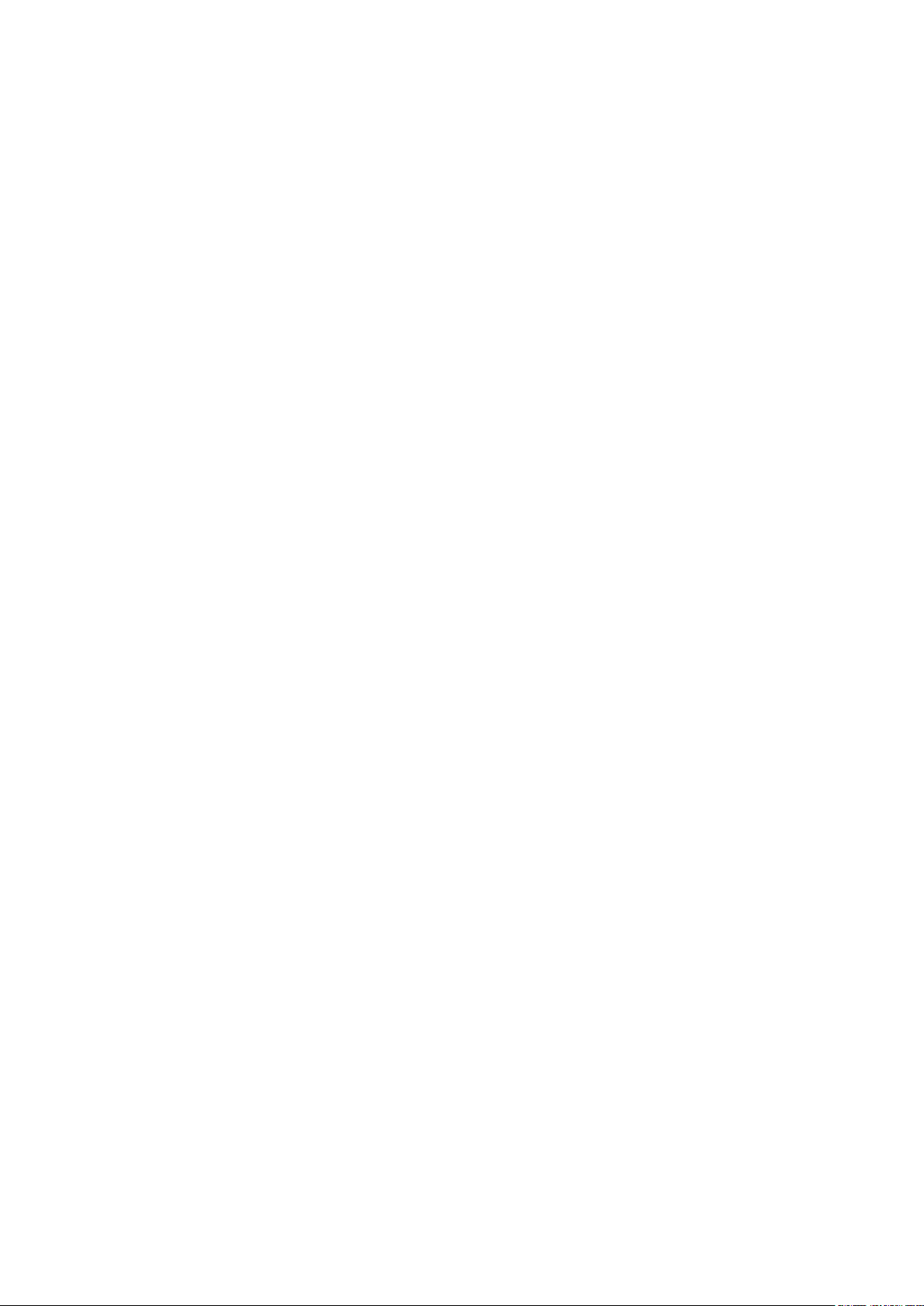
Copyright
Copyright © 2017 YEALINK(XIAMEN) NETWORK TECHNOLOGY
Copyright © 2017 Yealink (Xiamen) Network Technology CO., LTD. All rights reserved. No parts of this
publication may be reproduced or transmitted in any form or by any means, electronic or mechanical,
photocopying, recording, or otherwise, for any purpose, without the express written permission of
Yealink (Xiamen) Network Technology CO., LTD. Under the law, reproducing includes translating into
another language or format.
When this publication is made available on media, Yealink (Xiamen) Network Technology CO., LTD. gives
its consent to downloading and printing copies of the content provided in this file only for private use
but not for redistribution. No parts of this publication may be subject to alteration, modification or
commercial use. Yealink (Xiamen) Network Technology CO., LTD. will not be liable for any damages
arising from use of an illegally modified or altered publication.
Trademarks
Yealink®, the logo and the name and marks is trademark of Yealink (Xiamen) Network Technology CO.,
LTD, which are registered legally in China, the United States, EU (European Union) and other countries.
All other trademarks belong to their respective owners. Without Yealink’s express written permission,
recipient shall not reproduce or transmit any portion hereof in any form or by any means, with any
purpose other than personal use.
Warranty
(1) Warranty
THE SPECIFICATIONS AND INFORMATION REGARDING THE PRODUCTS IN THIS GUIDE ARE SUBJECT TO
CHANGE WITHOUT NOTICE. ALL STATEMENTS, INFORMATION, AND RECOMMENDATIONS IN THIS
GUIDE ARE BELIEVED TO BE ACCURATE AND PRESENTED WITHOUT WARRANTY OF ANY KIND, EXPRESS
OR IMPLIED. USERS MUST TAKE FULL RESPONSIBILITY FOR THEIR APPLICATION OF PRODUCTS.
(2) Disclaimer
YEALINK (XIAMEN) NETWORK TECHNOLOGY CO., LTD. MAKES NO WARRANTY OF ANY KIND WITH
REGARD TO THIS GUIDE, INCLUDING, BUT NOT LIMITED TO, THE IMPLIED WARRANTIES OF
MERCHANTABILITY AND FITNESS FOR A PARTICULAR PURPOSE. Yealink (Xiamen) Network Technology
CO., LTD. shall not be liable for errors contained herein nor for incidental or consequential damages in
connection with the furnishing, performance, or use of this guide.
(3) Limitation of Liability
Yealink and/or its respective suppliers are not responsible for the suitability of the information contained
in this document for any reason. The information is provided “as is”, and Yealink does not provide any
warranty and is subject to change without notice. All risks other than the reason of use are borne by the
recipient. In no event, even if Yealink has been suggested the occurrence of damages that are direct,
Page 3
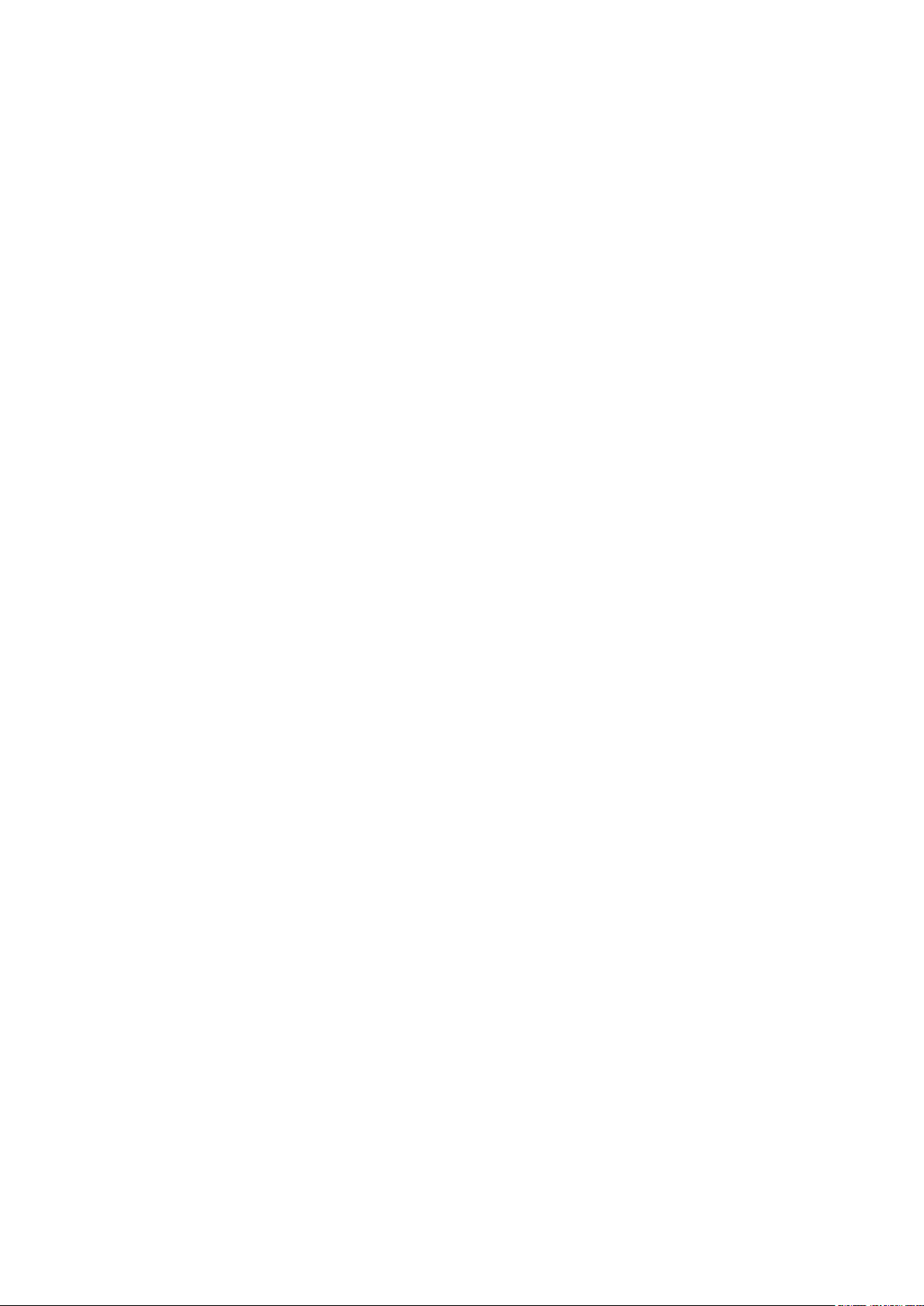
consequential, incidental, special, punitive or whatsoever (Including but not limited to loss of business
profit, business interruption or loss of business information), shall not be liable for these damages.
End User License Agreement
This End User License Agreement ("EULA") is a legal agreement between you and Yealink. By installing,
copying or otherwise using the Products, you: (1) agree to be bounded by the terms of this EULA, (2) you
are the owner or an authorized user of the device, and (3) you represent and warrant that you have the
right, authority and capacity to enter into this agreement and to abide by all its terms and conditions, just
as if you had signed it. The EULA for this product is available on the Yealink Support page for the product.
Patent Information
China, the United States, EU (European Union) and other countries are protecting one or more patents of
accompanying products and/or patents being applied by Yealink.
Customer Feedback
We are striving to improve our documentation quality and we appreciate your feedback. Email your
opinions and comments to DocsFeedback@yealink.com.
Technical Support
Visit Yealink WIKI (http://support.yealink.com/) for the latest firmware, guides, FAQ, Product documents,
and more. For better service, we sincerely recommend you to use Yealink Ticketing system
(https://ticket.yealink.com) to submit all your technical issues.
Page 4
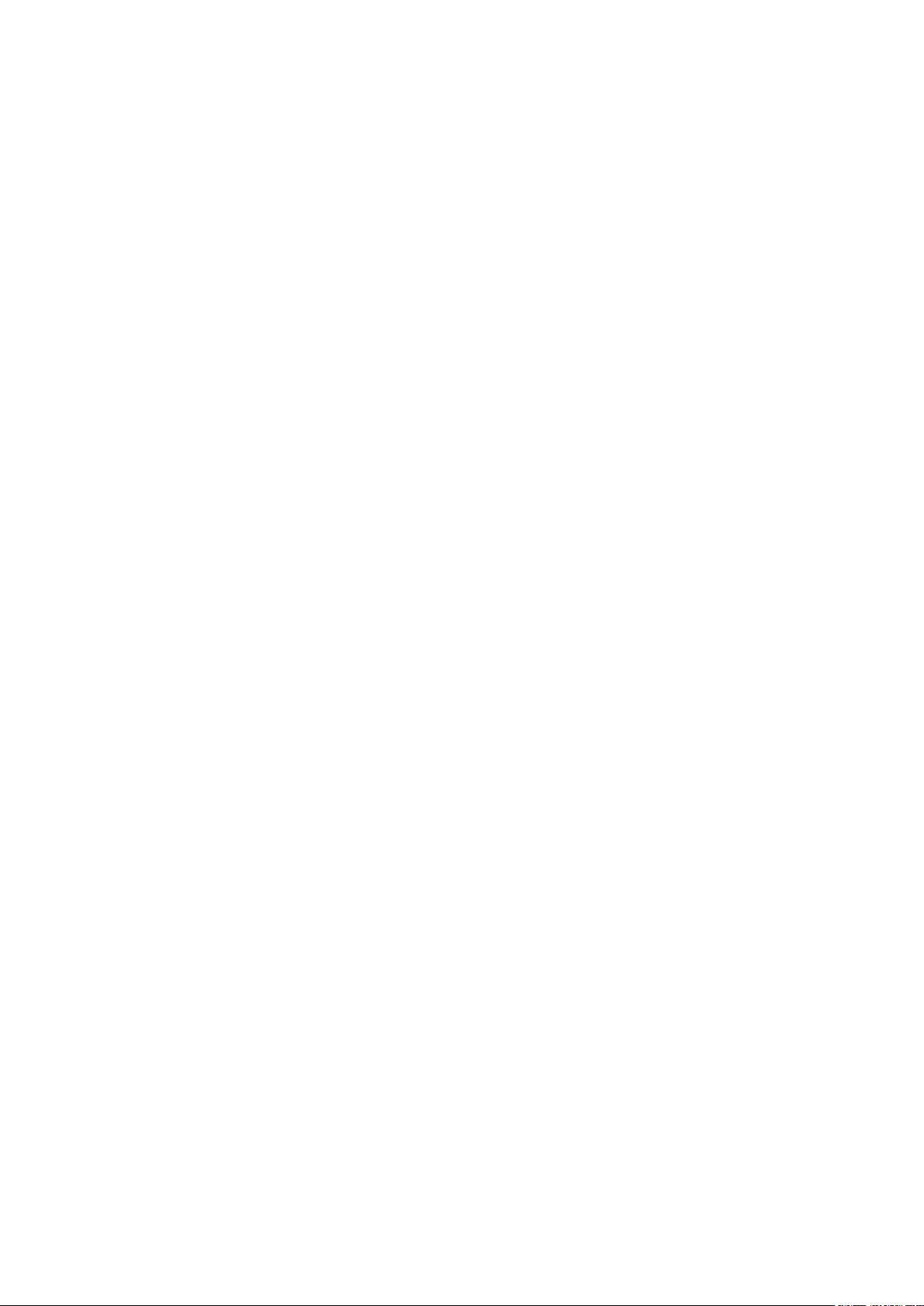
GNU GPL INFORMATION
Yealink SIP-T46S IP phone firmware contains third-party software under the GNU General Public License (GPL). Yealink
uses software under the specific terms of the GPL. Please refer to the GPL for the exact terms and conditions of the
license.
The original GPL license, source code of components licensed under GPL and used in Yealink products can be
downloaded online:
http://www.yealink.com/GPLOpenSource.aspx?BaseInfoCateId=293&NewsCateId=293&CateId=293.
Page 5
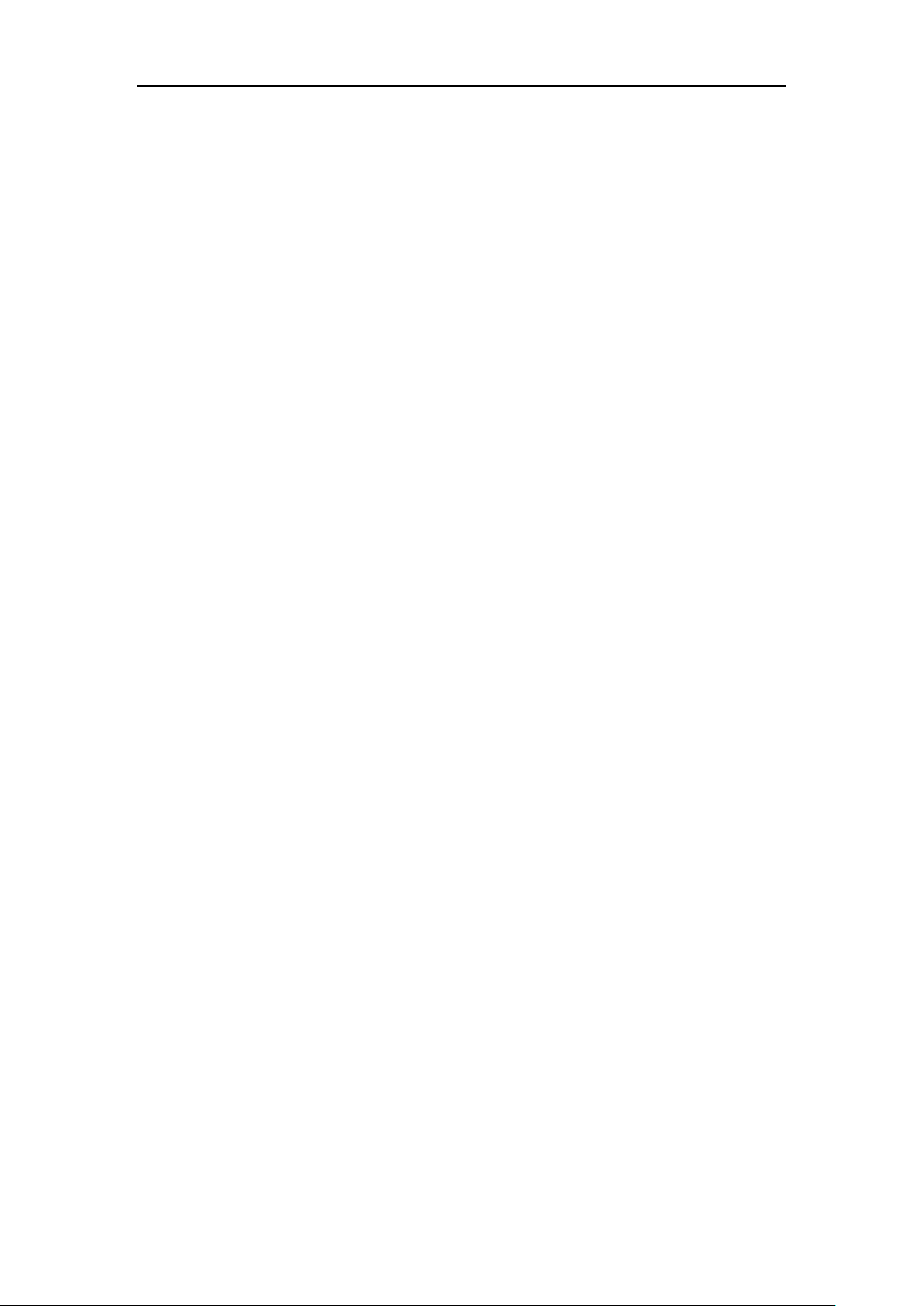
About This Guide
Thank you for choosing the SIP-T46S IP phone, an ultra-elegant Gigabit IP phone which is
exquisitely designed to provide business telephony features, such as Call Hold, Call Transfer,
Busy Lamp Field, Multicast Paging and Conference over an IP network.
This guide provides everything you need to quickly use your new phone. First, verify with your
system administrator that the IP network is ready for phone configuration. Also be sure to read
the Packaging Contents in this guide before you set up and use the SIP-T46S IP phone.
About This Guide
See the
Yealink Products Regulatory Notices guide
for all regulatory and safety guidance.
In This Guide
Topics provided in this guide include:
Chapter 1 Overview
Chapter 2 Getting Started
Chapter 3 Customizing Your Phone
Chapter 4 Basic Call Features
Chapter 5 Advanced Phone Features
Summary of Changes
This section describes the changes to this guide for each release and guide version.
Changes for Release 81, Guide Version 81.90
The following sections are new:
Mobile Contacts on page 76
Pairing and Connecting the Bluetooth-Enabled Mobile Phone on page 88
Syncing the Mobile Contacts to the IP Phone on page 90
Major updates have occurred to the following sections:
Volume on page 55
Bluetooth on page 86
v
Page 6
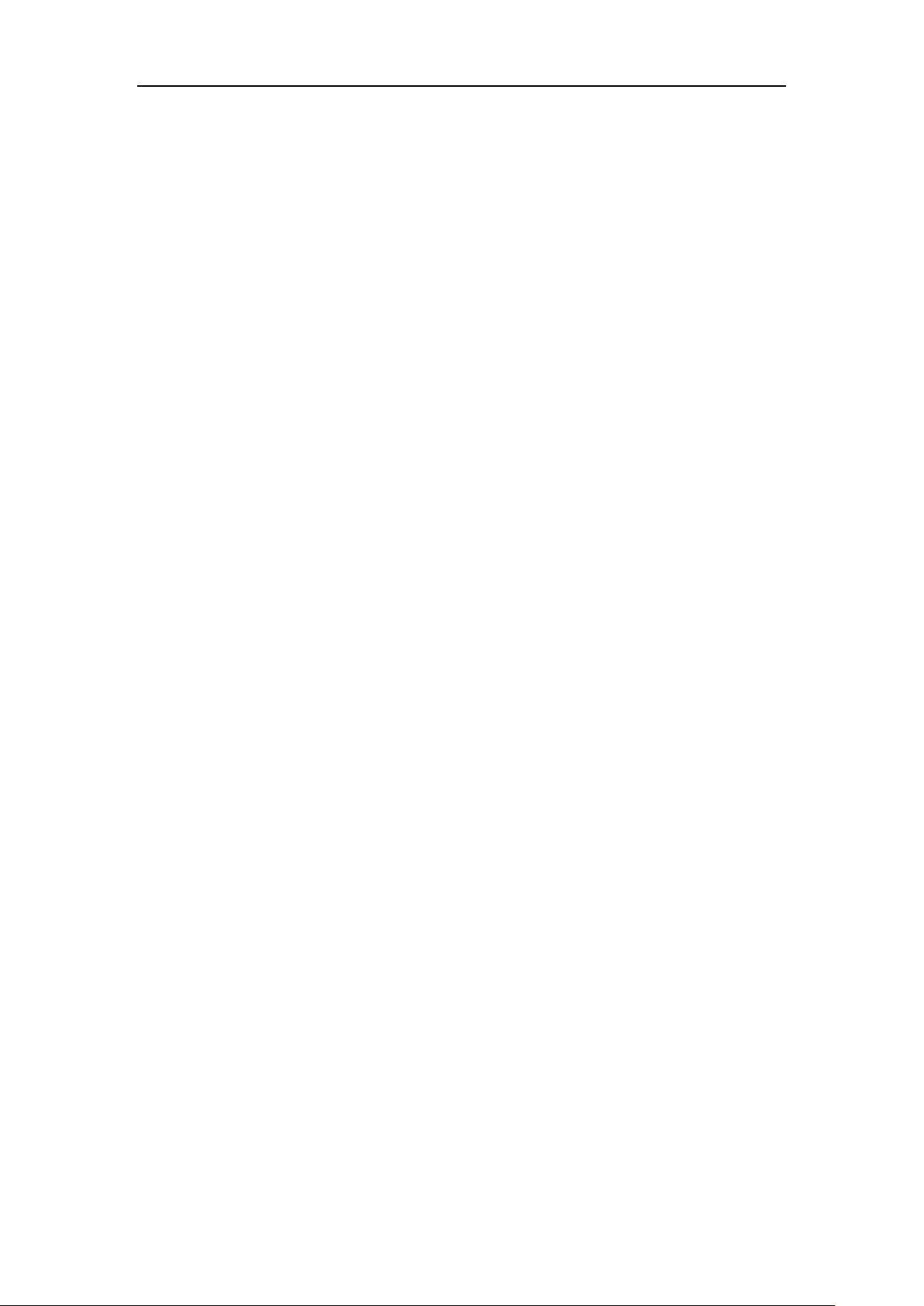
User Guide for the SIP-T46S IP Phone
Changes for Release 81, Guide Version 81.70
The following section is new:
Parking a Call/Retrieving a Parked Call to the Monitored User on page 172
Major updates have occurred to the following sections:
Entering Data and Editing Fields on page on page 36
Configuring an Access URL on page 78
DSS Keys on page 94
Auto Answer on page 123
Do Not Disturb (DND) on page 132
Call Forward on page 137
Call Park/Retrieve on page 152
Configuring Visual and Audio Alert for BLF Pickup on page 166
Receiving RTP Stream on page 192
BLF Ring Type is moved to Configuring Visual and Audio Alert for BLF Pickup on page 166.
Changes for Release 81, Guide Version 81.20
Major updates have occurred to the following sections:
Wallpaper on page 39
Screen Saver on page 41
vi
Page 7
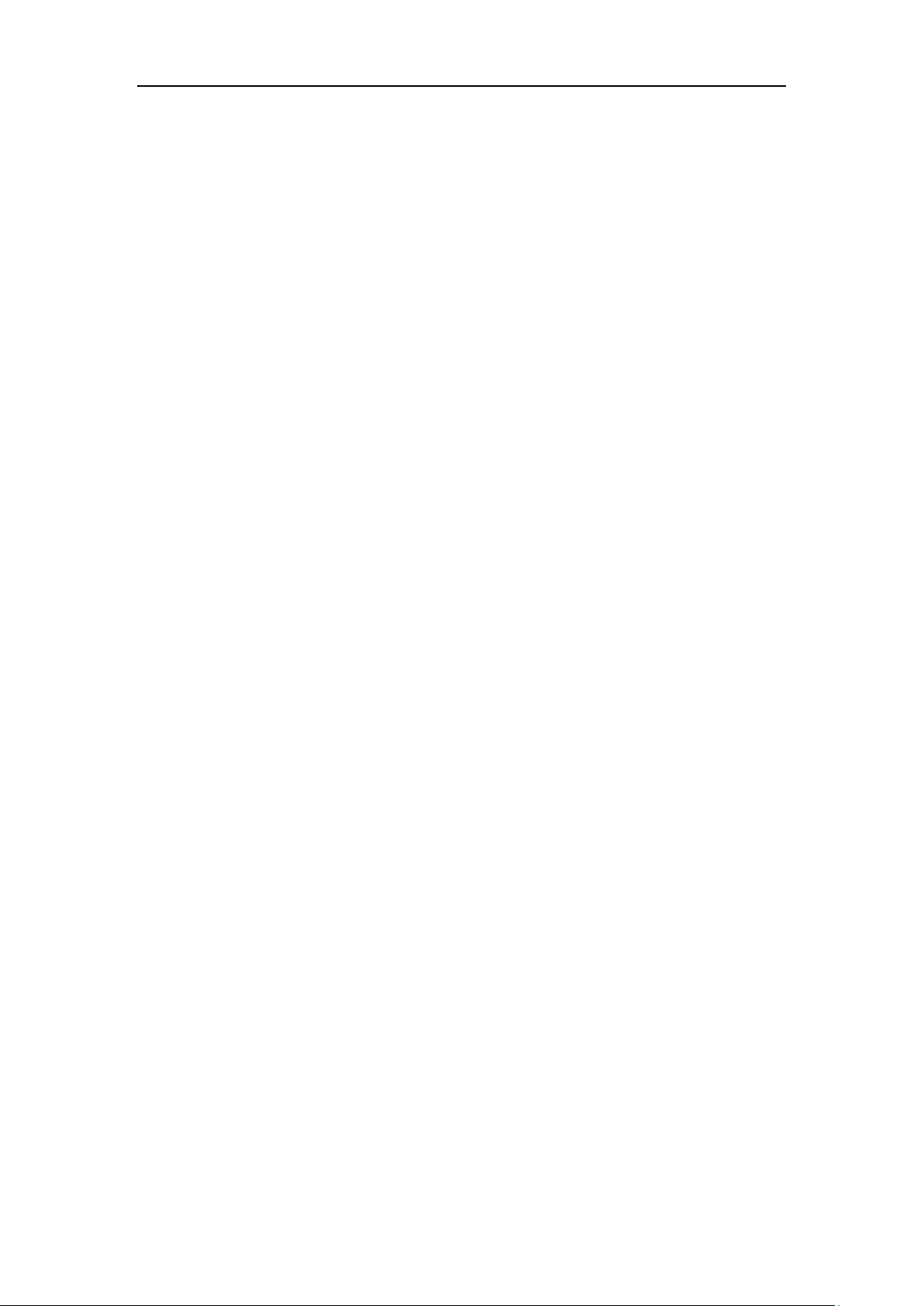
Table of Contents
Table of Contents
About This Guide ........................................................................... v
In This Guide .............................................................................................................................................................. v
Summary of Changes ............................................................................................................................................. v
Changes for Release 81, Guide Version 81.90 .......................................................................................... v
Changes for Release 81, Guide Version 81.70 ......................................................................................... vi
Changes for Release 81, Guide Version 81.20 ......................................................................................... vi
Table of Contents ......................................................................... vii
Overview ......................................................................................... 1
Hardware Component Instructions .................................................................................................................. 1
Icon Instructions ....................................................................................................................................................... 3
Feature Status Icons............................................................................................................................................ 3
Line Key Icons ........................................................................................................................................................ 4
Other Icons ............................................................................................................................................................. 8
LED Instructions ........................................................................................................................................................ 9
User Interfaces ....................................................................................................................................................... 11
Phone User Interface ....................................................................................................................................... 12
Web User Interface........................................................................................................................................... 12
Documentations .................................................................................................................................................... 15
Getting Started ............................................................................. 17
Packaging Contents ............................................................................................................................................. 17
Optional Accessories ....................................................................................................................................... 18
Phone Installation ................................................................................................................................................. 20
Network Connection ............................................................................................................................................ 23
Connecting to the Wired Network............................................................................................................. 24
Connecting to the Wireless Network ........................................................................................................ 24
Phone Initialization ............................................................................................................................................... 24
Phone Status ........................................................................................................................................................... 25
Basic Network Settings ....................................................................................................................................... 26
Wireless Network Settings ................................................................................................................................ 28
Activating the Wi-Fi Mode ............................................................................................................................ 29
Connecting to the Wireless Network ........................................................................................................ 29
Viewing the Wireless Network Information ........................................................................................... 32
Managing the Saved Wireless Network ................................................................................................... 33
vii
Page 8
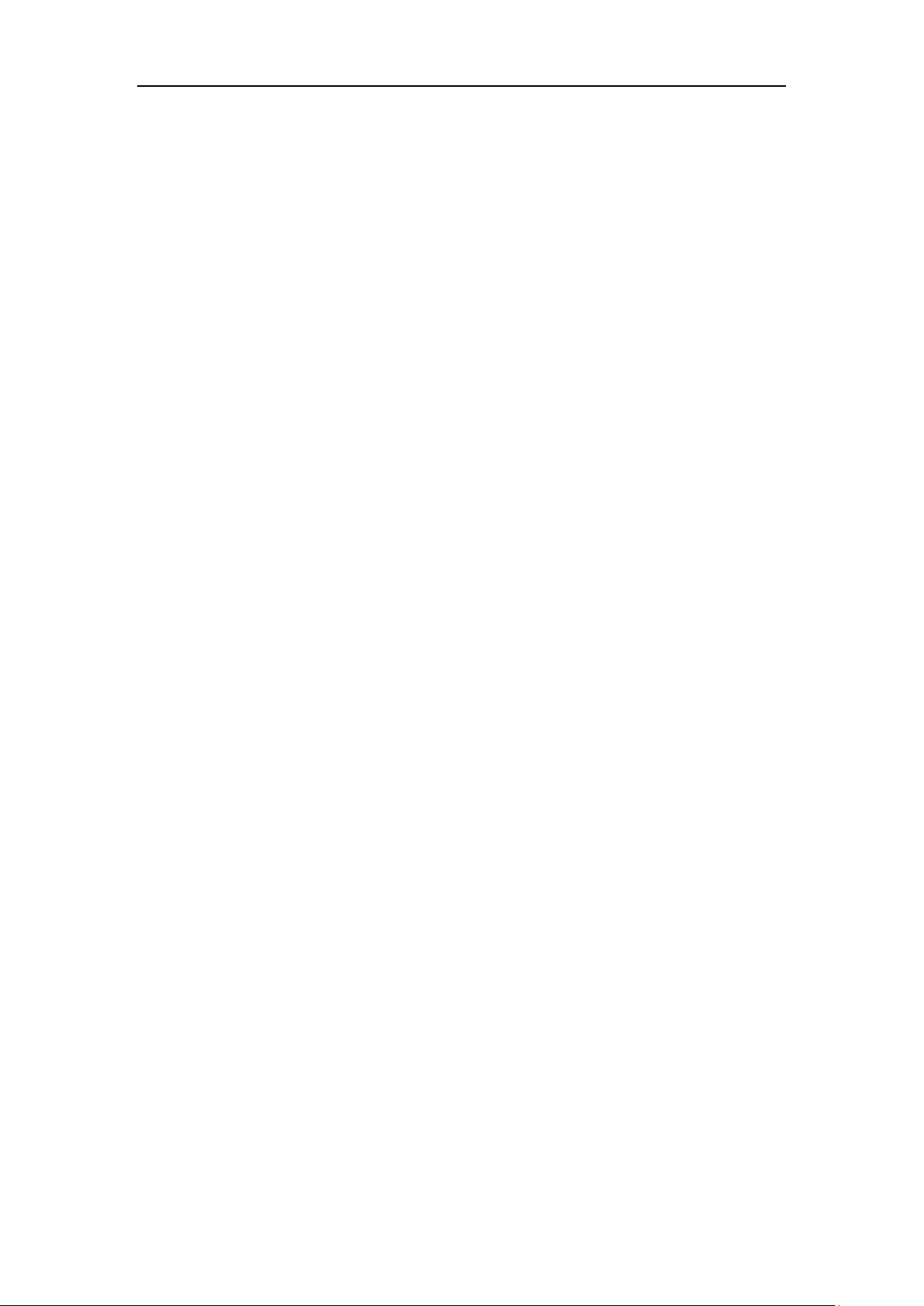
User Guide for the SIP-T46S IP Phone
Disconnecting the Wireless Network Connection ............................................................................... 34
Deactivating the Wi-Fi Mode ....................................................................................................................... 34
Registration ............................................................................................................................................................. 34
Idle Screen ............................................................................................................................................................... 35
Entering Data and Editing Fields..................................................................................................................... 36
Customizing Your Phone ............................................................. 39
General Settings .................................................................................................................................................... 39
Wallpaper ............................................................................................................................................................. 39
Screen Saver........................................................................................................................................................ 41
Power Saving ...................................................................................................................................................... 43
Backlight ............................................................................................................................................................... 46
Contrast ................................................................................................................................................................ 47
Language.............................................................................................................................................................. 47
Time & Date ........................................................................................................................................................ 48
Administrator Password ................................................................................................................................. 50
Key As Send ........................................................................................................................................................ 51
Phone Lock .......................................................................................................................................................... 52
Audio Settings ........................................................................................................................................................ 55
Volume .................................................................................................................................................................. 55
Ring Tones ........................................................................................................................................................... 56
Key Tone ............................................................................................................................................................... 58
Contact Management ......................................................................................................................................... 59
Directory ............................................................................................................................................................... 59
Local Directory ................................................................................................................................................... 61
Blacklist ................................................................................................................................................................. 74
Mobile Contacts ................................................................................................................................................ 76
Remote Phone Book ........................................................................................................................................ 78
Call History Management .................................................................................................................................. 80
Viewing History Records ................................................................................................................................ 80
Placing a Call from History Records .......................................................................................................... 81
Adding a Contact to the Local Directory/Blacklist ............................................................................... 81
Deleting History Records ............................................................................................................................... 81
Disabling History Record ............................................................................................................................... 82
Search Source List in Dialing ............................................................................................................................ 82
System Customizations....................................................................................................................................... 84
Headset Use ........................................................................................................................................................ 84
Bluetooth.............................................................................................................................................................. 86
DSS Keys ............................................................................................................................................................... 94
Account Management .................................................................................................................................. 107
Dial Plan .............................................................................................................................................................. 110
Emergency Number ....................................................................................................................................... 116
Live Dialpad ....................................................................................................................................................... 117
Hotline ................................................................................................................................................................. 117
viii
Page 9
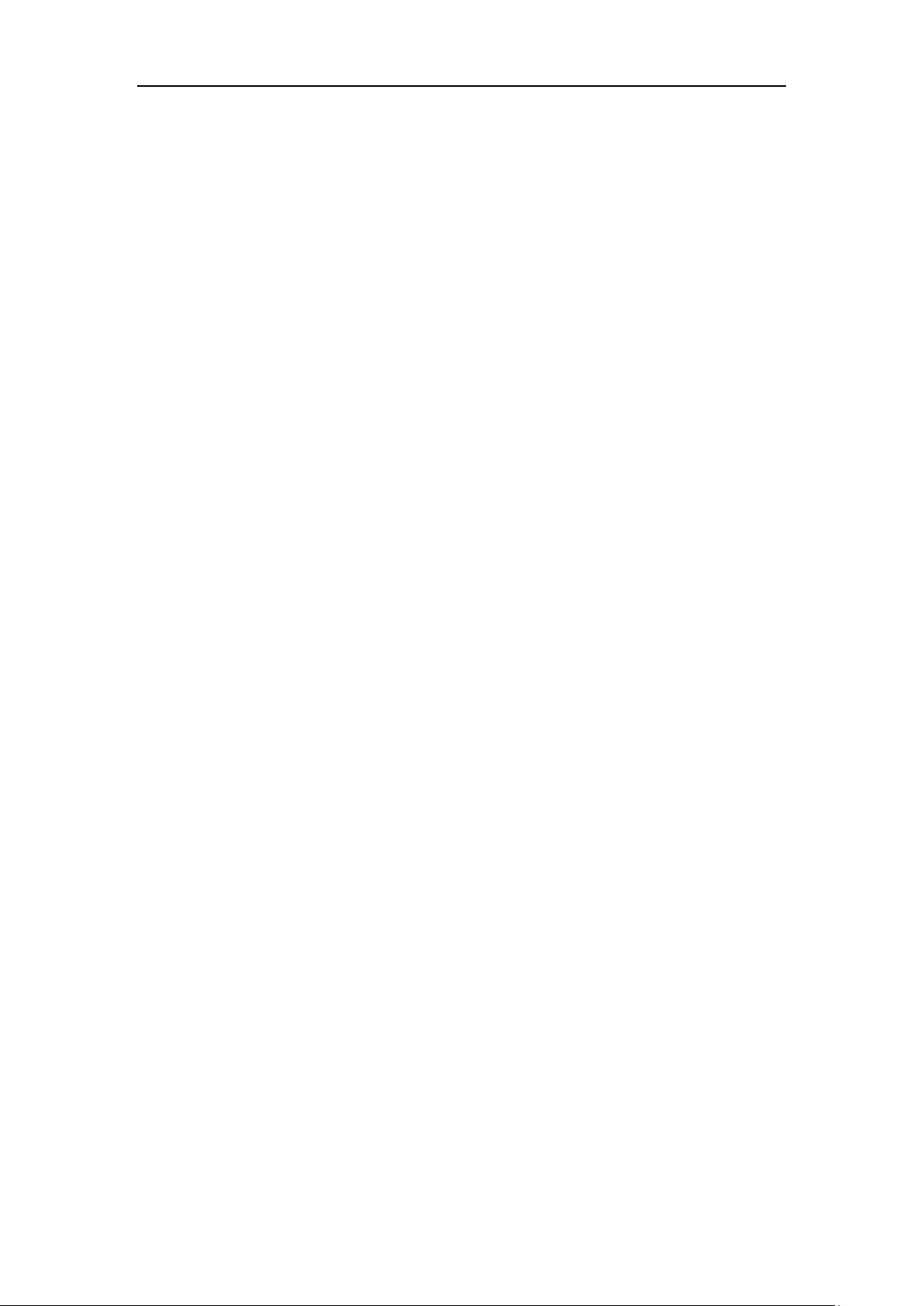
Table of Contents
Basic Call Features ...................................................................... 119
Placing Calls .......................................................................................................................................................... 119
Answering Calls .................................................................................................................................................... 121
Auto Answer ..................................................................................................................................................... 123
Ending Calls ........................................................................................................................................................... 124
Redialing Numbers ............................................................................................................................................. 124
Recent Call In Dialing ........................................................................................................................................ 124
Auto Redial ............................................................................................................................................................ 126
Call Completion ................................................................................................................................................... 127
ReCall ....................................................................................................................................................................... 129
Call Mute ................................................................................................................................................................ 129
Muting a Call .................................................................................................................................................... 130
Muting While Dialing .................................................................................................................................... 131
Call Hold/Resume ............................................................................................................................................... 131
Do Not Disturb (DND) ....................................................................................................................................... 132
Call Forward .......................................................................................................................................................... 137
Static Forwarding ............................................................................................................................................ 137
Dynamic Forwarding ..................................................................................................................................... 145
Call Transfer........................................................................................................................................................... 145
Blind Transfer .................................................................................................................................................... 146
Semi-attended Transfer................................................................................................................................ 147
Attended Transfer ........................................................................................................................................... 148
Call Waiting ........................................................................................................................................................... 148
Conference ............................................................................................................................................................ 149
Local Conference ............................................................................................................................................ 149
Network Conference...................................................................................................................................... 151
Call Park/Retrieve ................................................................................................................................................ 152
FAC Mode .......................................................................................................................................................... 153
Transfer Mode .................................................................................................................................................. 156
Call Pickup ............................................................................................................................................................. 157
Directed Call Pickup ....................................................................................................................................... 158
Group Call Pickup ........................................................................................................................................... 160
Anonymous Call .................................................................................................................................................. 162
Anonymous Call Rejection .............................................................................................................................. 163
Advanced Phone Features ......................................................... 165
Busy Lamp Field (BLF) ........................................................................................................................................ 165
Configuring the BLF Feature on the IP Phone ..................................................................................... 165
Using BLF Feature on the IP Phone ......................................................................................................... 170
BLF List .................................................................................................................................................................... 172
Call Recording ...................................................................................................................................................... 174
Recording Using a USB Flash Drive ......................................................................................................... 175
ix
Page 10
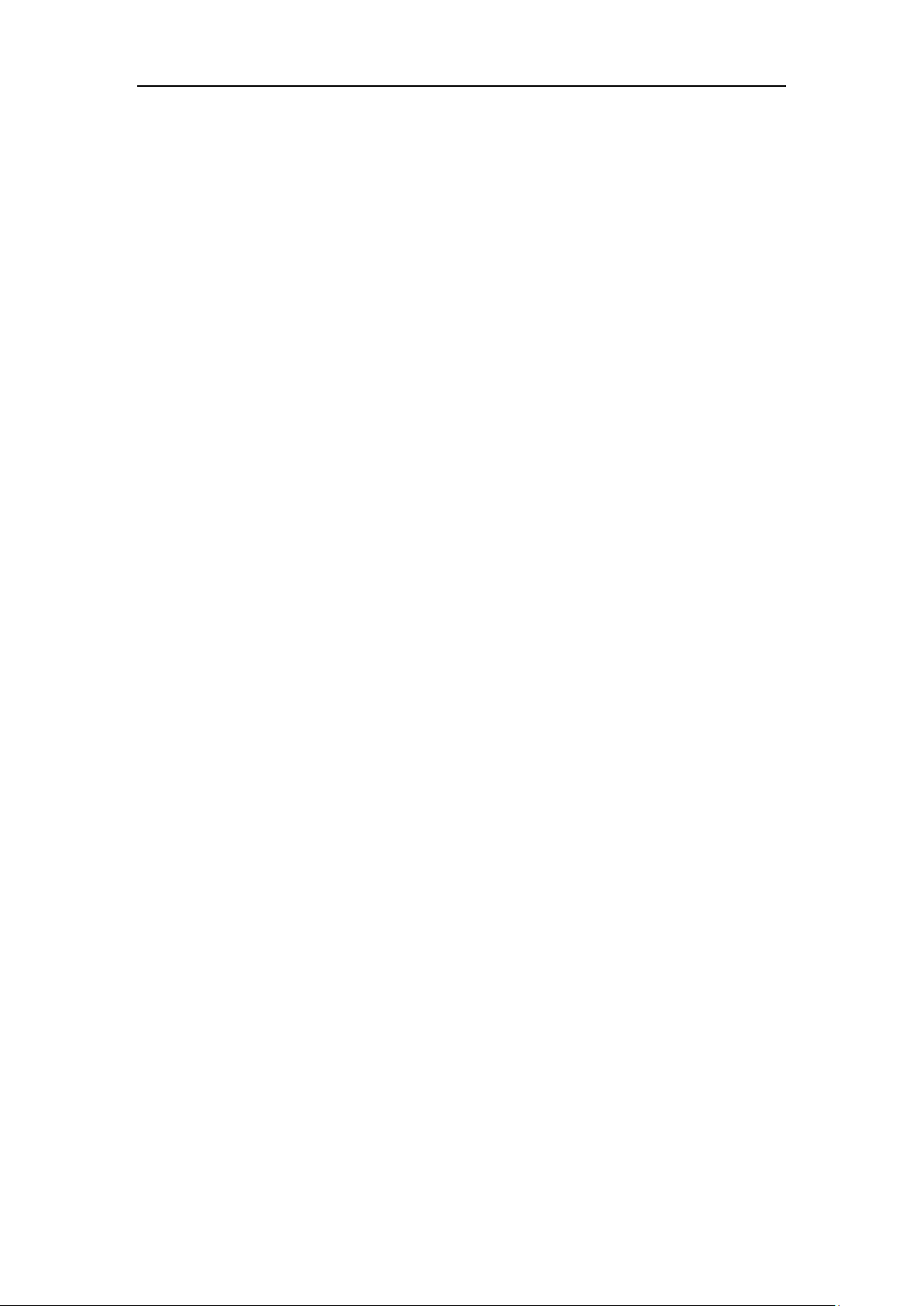
User Guide for the SIP-T46S IP Phone
Recording Using a Record Key .................................................................................................................. 180
Hot Desking .......................................................................................................................................................... 183
Intercom ................................................................................................................................................................. 184
Configuring the Intercom Feature on the IP Phone.......................................................................... 185
Using Intercom ................................................................................................................................................ 187
Multicast Paging .................................................................................................................................................. 188
Sending RTP Stream ...................................................................................................................................... 188
Receiving RTP Stream ................................................................................................................................... 192
Using Multicast Paging ................................................................................................................................. 194
Music on Hold ...................................................................................................................................................... 195
Automatic Call Distribution (ACD) ............................................................................................................... 196
Shared Call Appearance (SCA) ....................................................................................................................... 198
Configuring SCA Feature on the IP Phone ........................................................................................... 199
Using SCA Feature on the IP Phone ........................................................................................................ 205
Bridged Lines Appearance (BLA) ................................................................................................................... 211
Configuring BLA Feature on the IP Phone ............................................................................................ 212
Using BLA Feature on the IP Phone......................................................................................................... 215
Messages ................................................................................................................................................................ 217
Short Message Service (SMS)..................................................................................................................... 217
Voice Mail .......................................................................................................................................................... 219
Message Waiting Indicator (MWI) ........................................................................................................... 221
Appendix..................................................................................... 225
Appendix A – Time Zones ................................................................................................................................ 225
Appendix B – Menu Structure ........................................................................................................................ 227
Index ........................................................................................... 229
x
Page 11
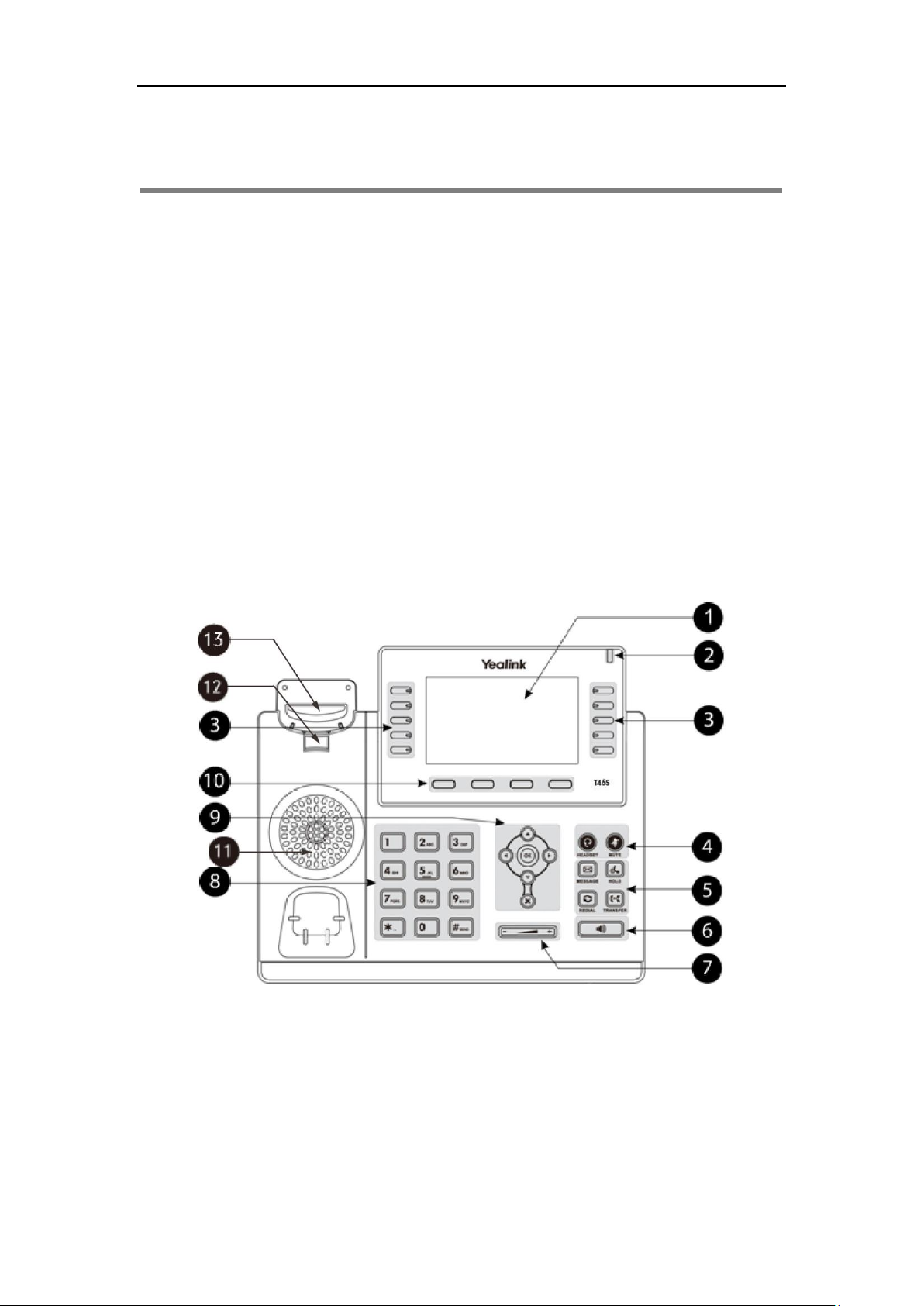
Overview
This chapter provides the overview of the SIP-T46S IP phone. Topics include:
Hardware Component Instructions
Icon Instructions
LED Instructions
User Interfaces
Documentations
If you require additional information or assistance with your new phone, contact your system
administrator.
Overview
Hardware Component Instructions
The main hardware components of the SIP-T46S IP phone are the LCD screen and the keypad.
1
Page 12
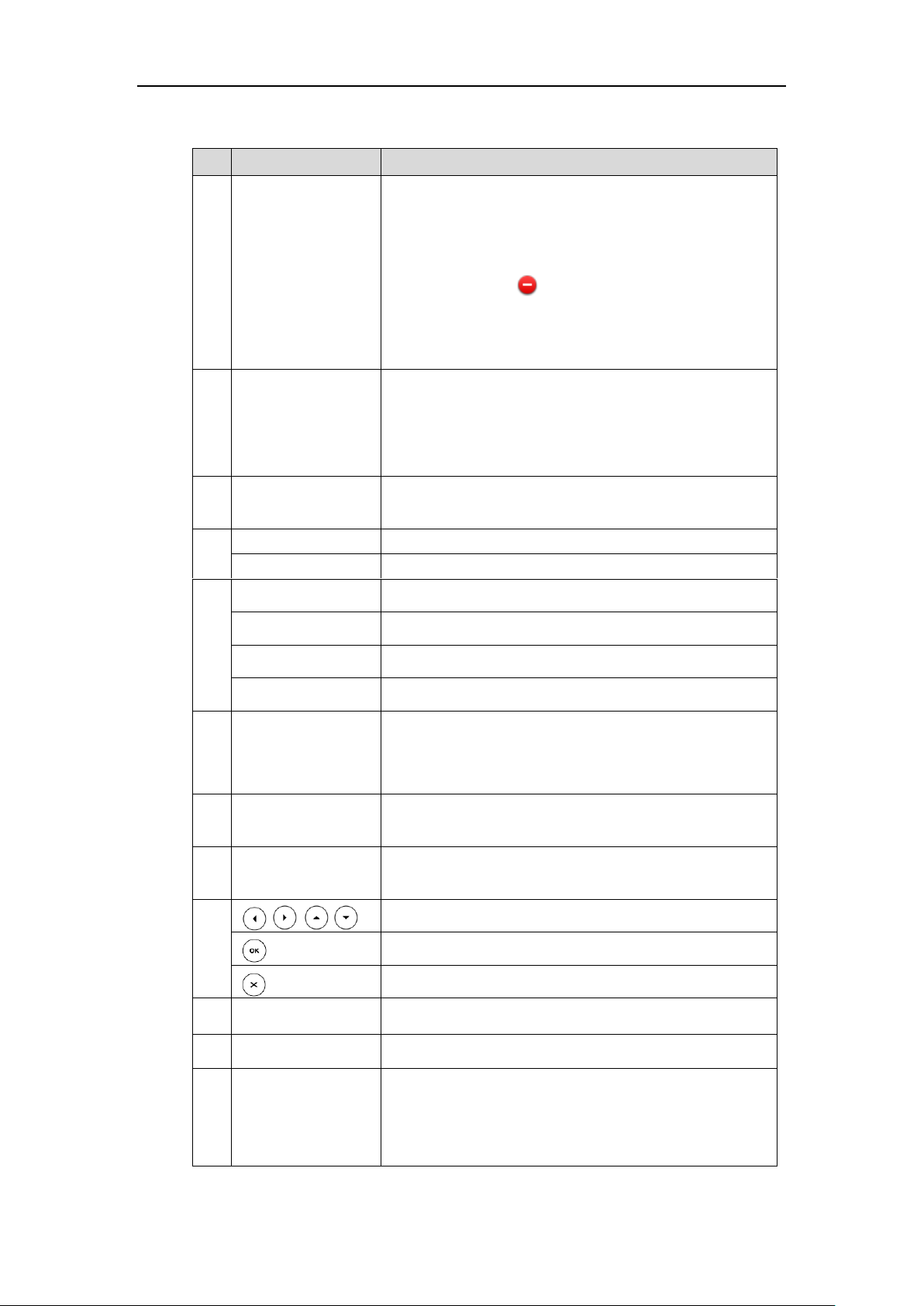
User Guide for the SIP-T46S IP Phone
Item
Description
①
LCD Screen
Shows information about calls, messages, soft keys, time, date
and other relevant data:
• Default account
• Call information—caller ID, call duration
• Icons (for example, )
• Missed call text or second incoming caller information
• Prompt text (for example, "Saving config file!")
• Time and date
②
Power Indicator LED
Indicates call status, message status and phone’s system
status.
• Receives an incoming call—Fast-flashing
• Receives a voice mail or text message—Slow-flashing
③
Line Keys
Use these keys to activate up to sixteen accounts and assign
various features.
④
HEADSET Key
Toggles and indicates the headset mode.
MUTE Key
Toggles and indicates mute feature.
⑤
MESSAGE Key
Accesses voice messages.
HOLD Key
Places a call on hold or resumes a held call.
REDIAL Key
Redials a previously dialed number.
TRANSFER Key
Transfers a call to another party.
⑥
Speakerphone Key
Toggles and indicates the hands-free (speakerphone) mode.
The key LED illuminates solid green when hands-free
(speakerphone) mode is activated.
⑦
Volume Key
Adjusts the volume of the handset, headset, speaker, ringer or
media.
⑧
Keypad
Provides the digits, letters and special characters in
context-sensitive applications.
⑨
Scroll through the displayed information.
Confirms actions or answers incoming calls.
Cancels actions or rejects incoming calls.
⑩
Soft Keys
Label automatically to identify their context-sensitive features.
⑪
Speaker
Provides hands-free (speakerphone) audio output.
⑫
Reversible Tab
Secures the handset in the handset cradle when the IP phone
is mounted vertically. For more information on how to adjust
the reversible tab, refer to
Yealink Wall Mount Quick
Installation Guide for Yealink IP Phones
.
Hardware component instructions of the SIP-T46S IP phone are:
2
Page 13
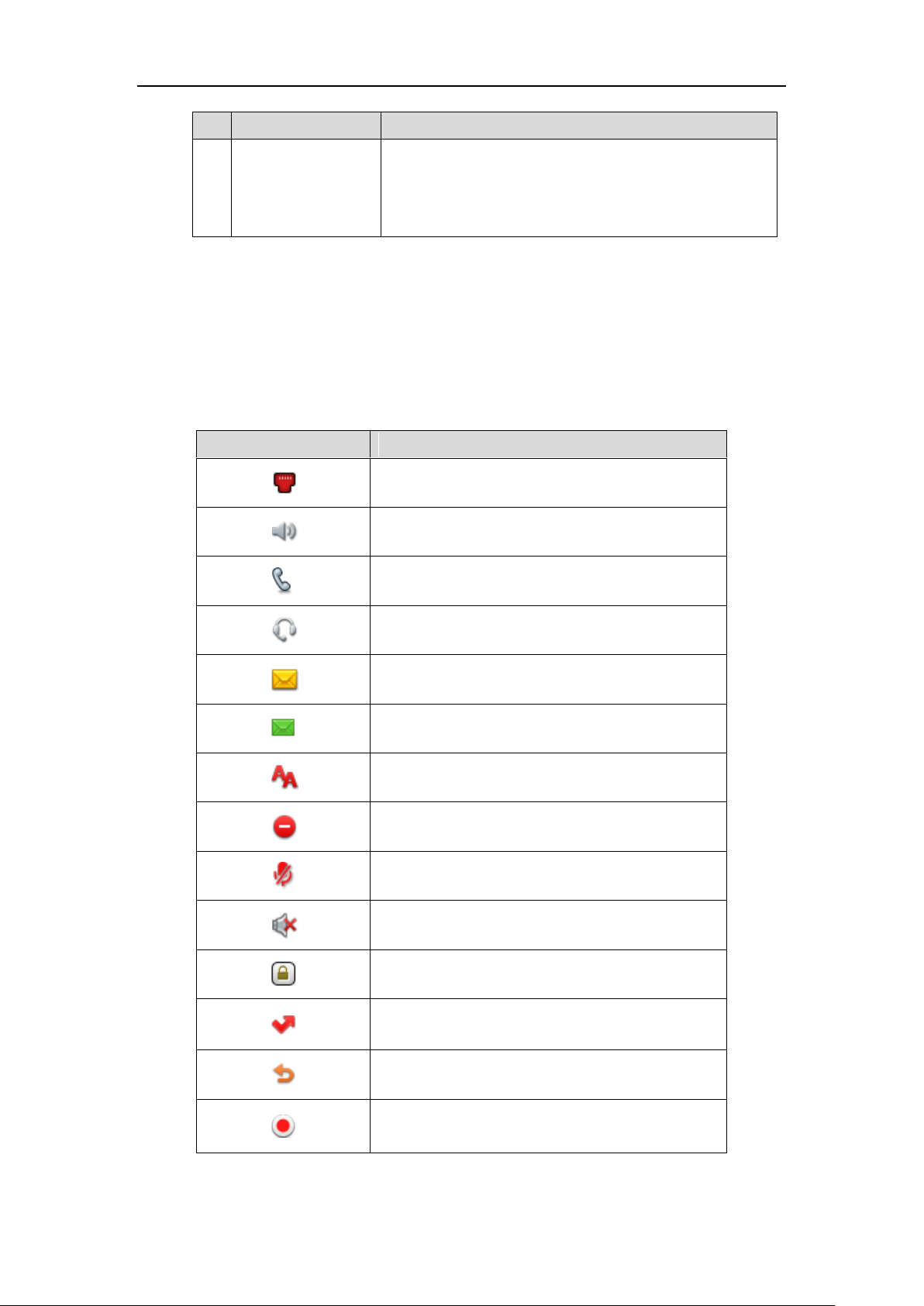
Item
Description
⑬
Hookswitch
• Picking up the handset from the handset cradle, the
hookswitch bounces and the phone connects to the line.
• Laying the handset down on the handset cradle, the phone
disconnects from the line.
Icon Instructions
Icons
Description
Network is unavailable
Hands-free (speakerphone) mode
Handset mode
Headset mode
Voice Mail
Text Message
Auto Answer
Do Not Disturb (DND)
Keep Mute
Ringer volume is 0
Phone Lock
Missed Calls
Call Forward
Recording starts successfully (Using a USB flash drive)
Feature Status Icons
Icons appearing on the status bar are described in the following table:
Overview
3
Page 14
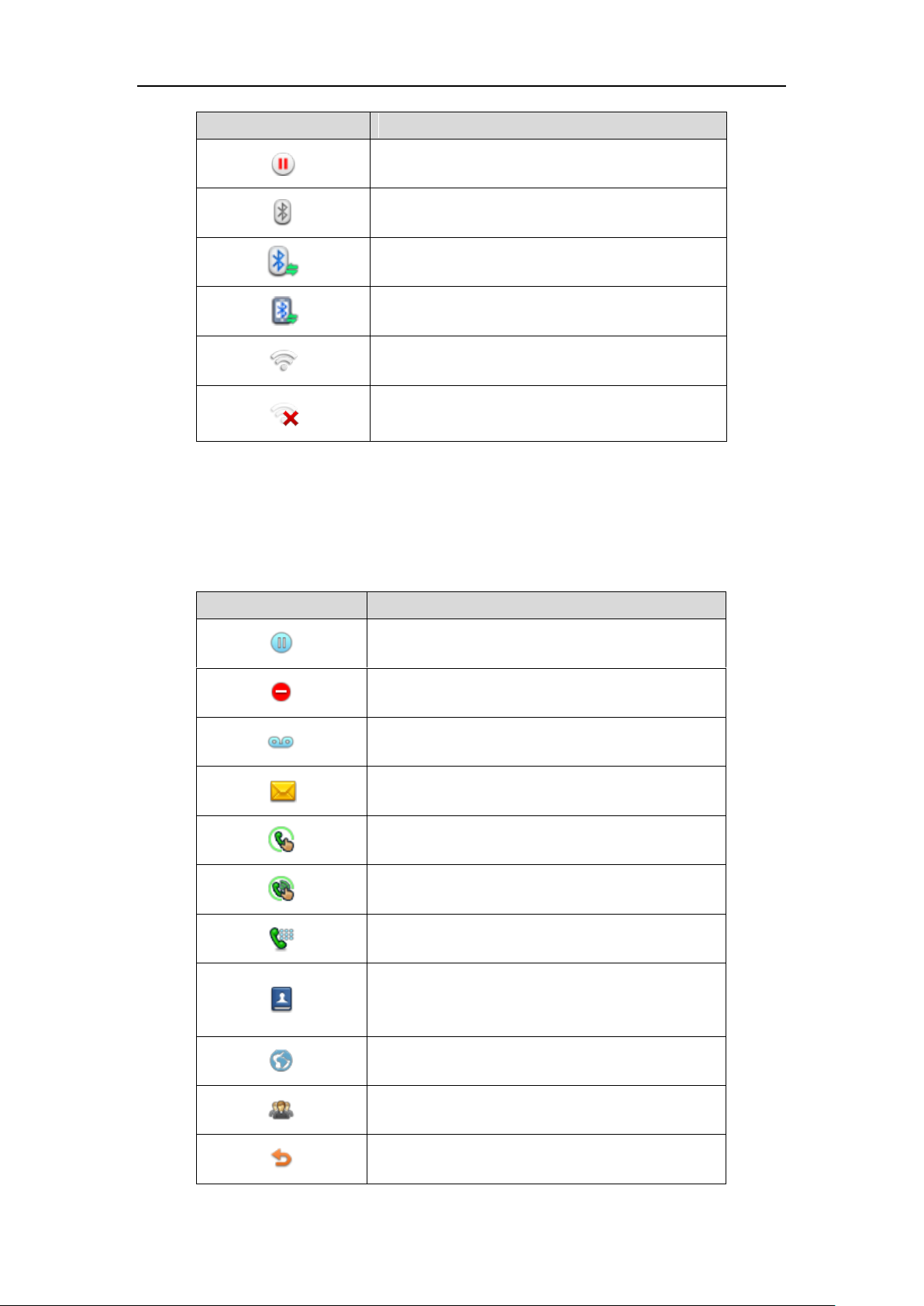
User Guide for the SIP-T46S IP Phone
Icons
Description
Recording is paused (Using a USB flash drive)
Bluetooth mode is on
Bluetooth headset is both paired and connected
Bluetooth-Enabled mobile phone is both paired and
connected
Wi-Fi connection is successful
Wi-Fi connection fails
Icons
Description
Hold/Public Hold
Private Hold
DND
Voice Mail
SMS
Direct Pickup
Group Pickup
DTMF
Prefix
LDAP
Local Group
XML Group
XML Browser
Conference
Forward
Line Key Icons
Icons appearing on the line key label are described in the following tables:
Icon indicator (associated with line key features)
4
Page 15
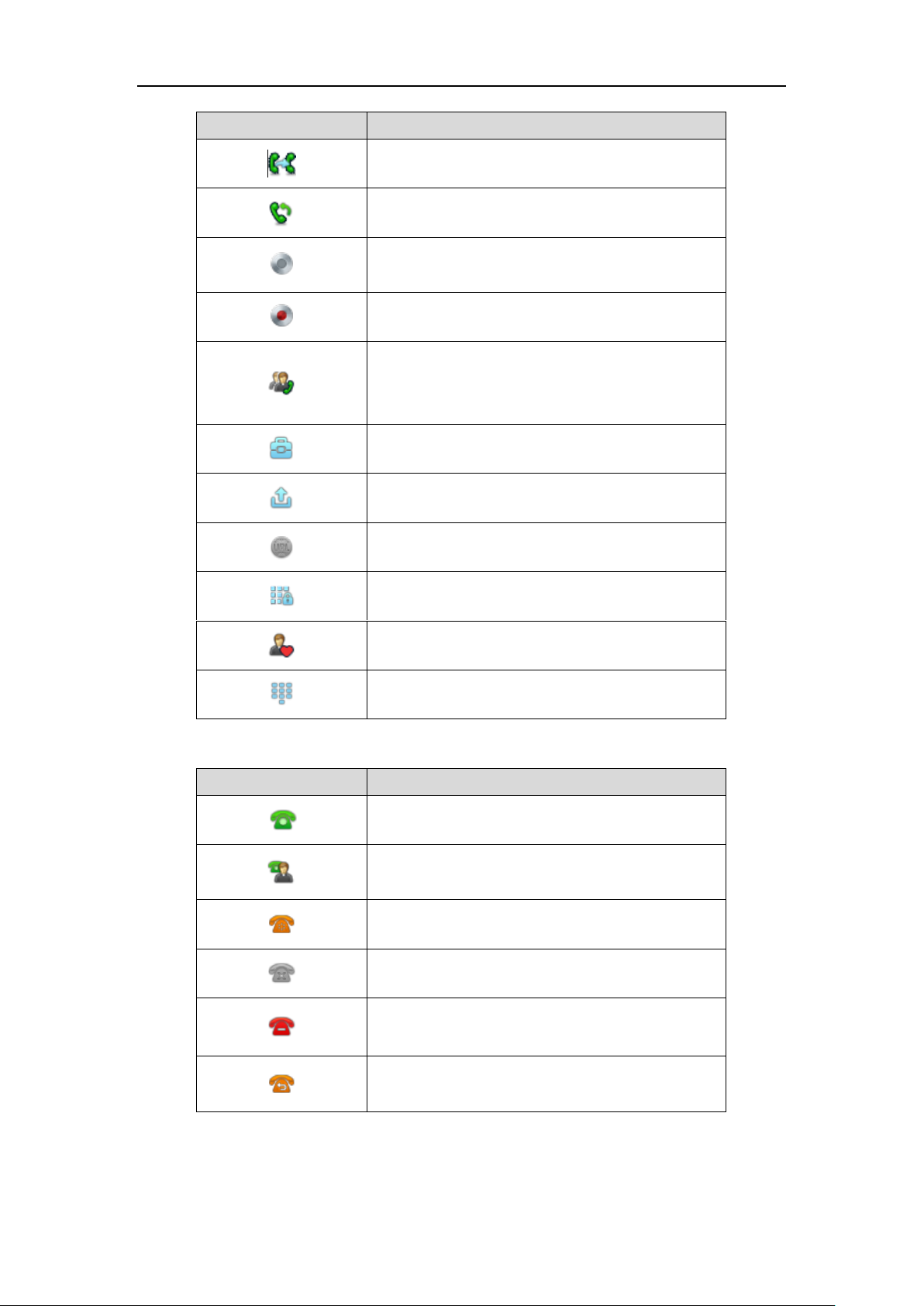
Overview
Icons
Description
Transfer
ReCall
Record
URL Record
Recording starts successfully (Record/URL Record)
Multicast Paging
Group Listening
Paging List
Hot Desking
Zero Touch
URL Phone Lock
Directory
Speed Dial
Icons
Description
The private line registers successfully
The shared/bridged line registers successfully
Registering
Register failed
DND is enabled on this line
Call forward is enabled on this line
Icon indicator (associated with line)
5
Page 16
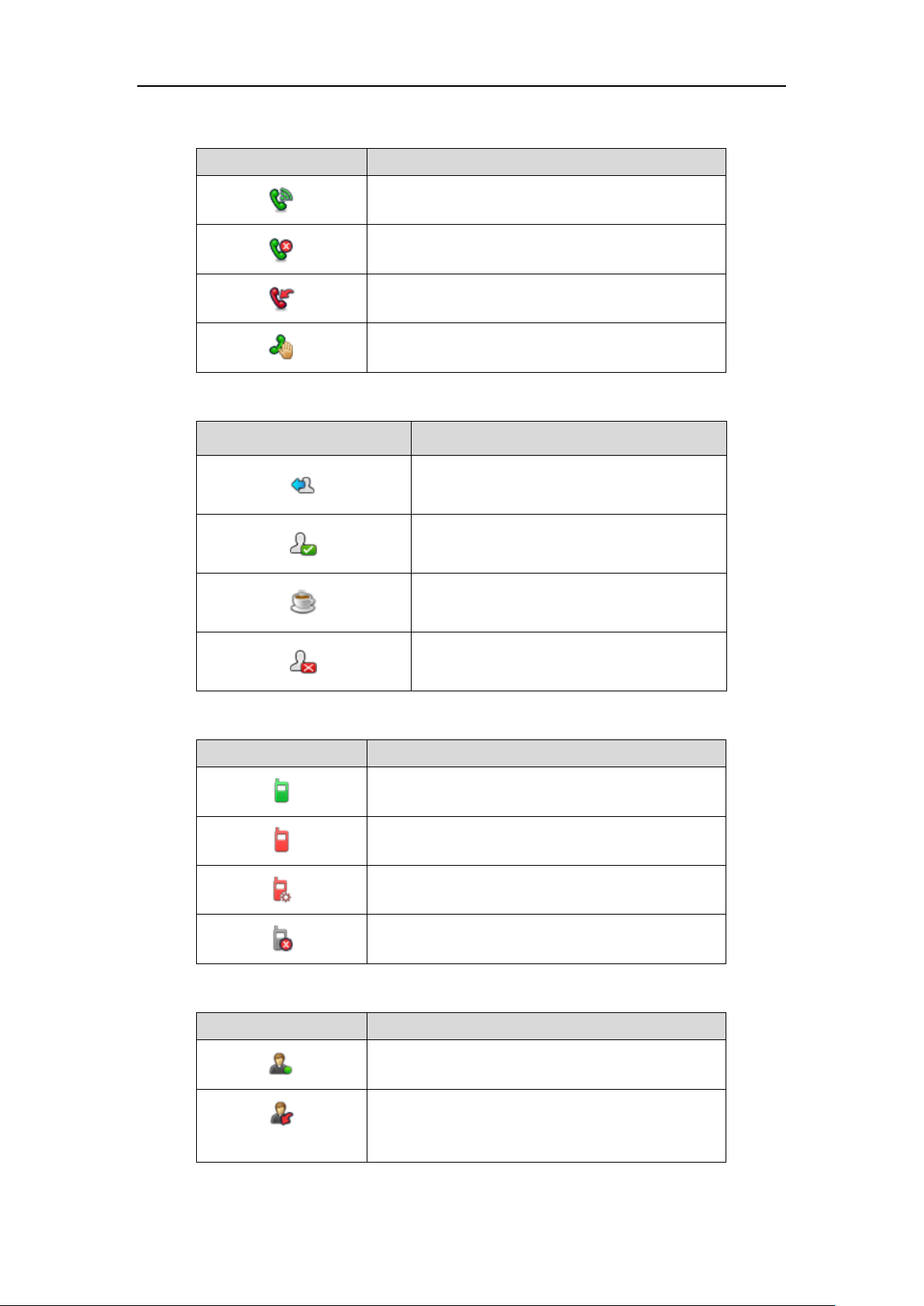
User Guide for the SIP-T46S IP Phone
Icons
Description
Call Park (Park successfully; Call park idle state)
Call Park (Park failed)
Call Park (Call park ringing state)
Retrieve Park
Icon
Description
Log in the ACD system
The ACD status is available
The ACD state is Wrap up
The ACD status is unavailable
Icons
Description
Intercom idle state
Intercom ringing state
Intercom callout/talking state
Intercom failed state
Icons
Description
BLF/BLF List idle state
(Flashing)
BLF/BLF list ringing state
Icon indicator (associated with call park/retrieve park)
Icon indicator (associated with ACD)
Icon indicator (associated with intercom)
Icon indicator (associated with BLF/BLF List)
6
Page 17
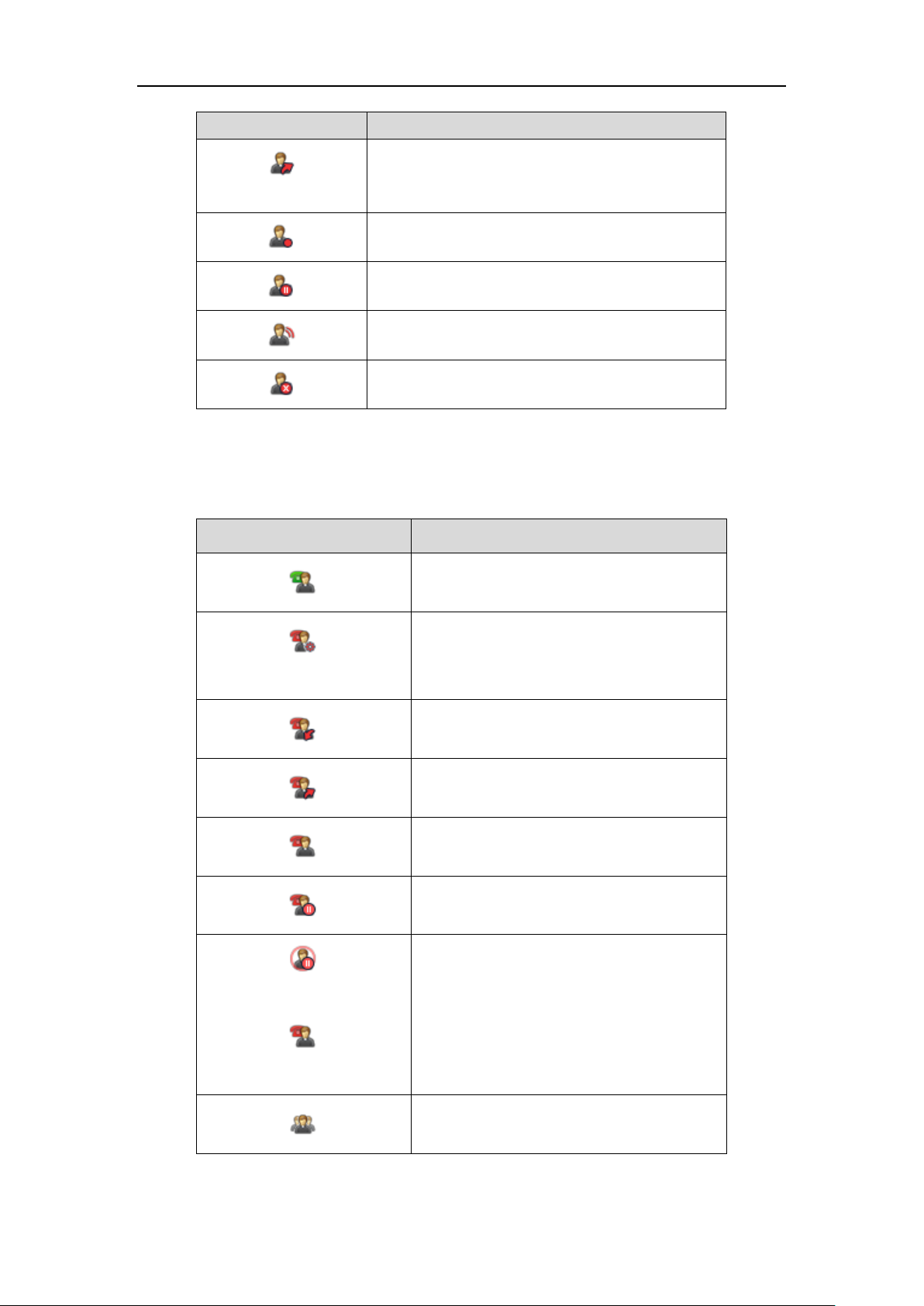
Overview
Icons
Description
(Flashing)
BLF/BLF list callout state
BLF/BLF list talking state
BLF hold state
BLF list call park state
BLF/BLF List failed state
Icon
Description
The shared line is idle.
(for monitoring SCA phone)
The shared line is seized.
The shared line receives an incoming call.
The shared line is dialing.
The shared line is in conversation.
The shared line conversation is placed on public
hold.
(for local SCA phone)
(for monitoring SCA phone)
The shared line conversation is placed on private
hold.
The shared line conversation is barged in by the
other shared line party.
Icon indicator (associated with a shared line)
The local SCA phone indicates the phone is involved in an SCA call, while the monitoring SCA
phone indicates the phone is not involved in the SCA call.
7
Page 18
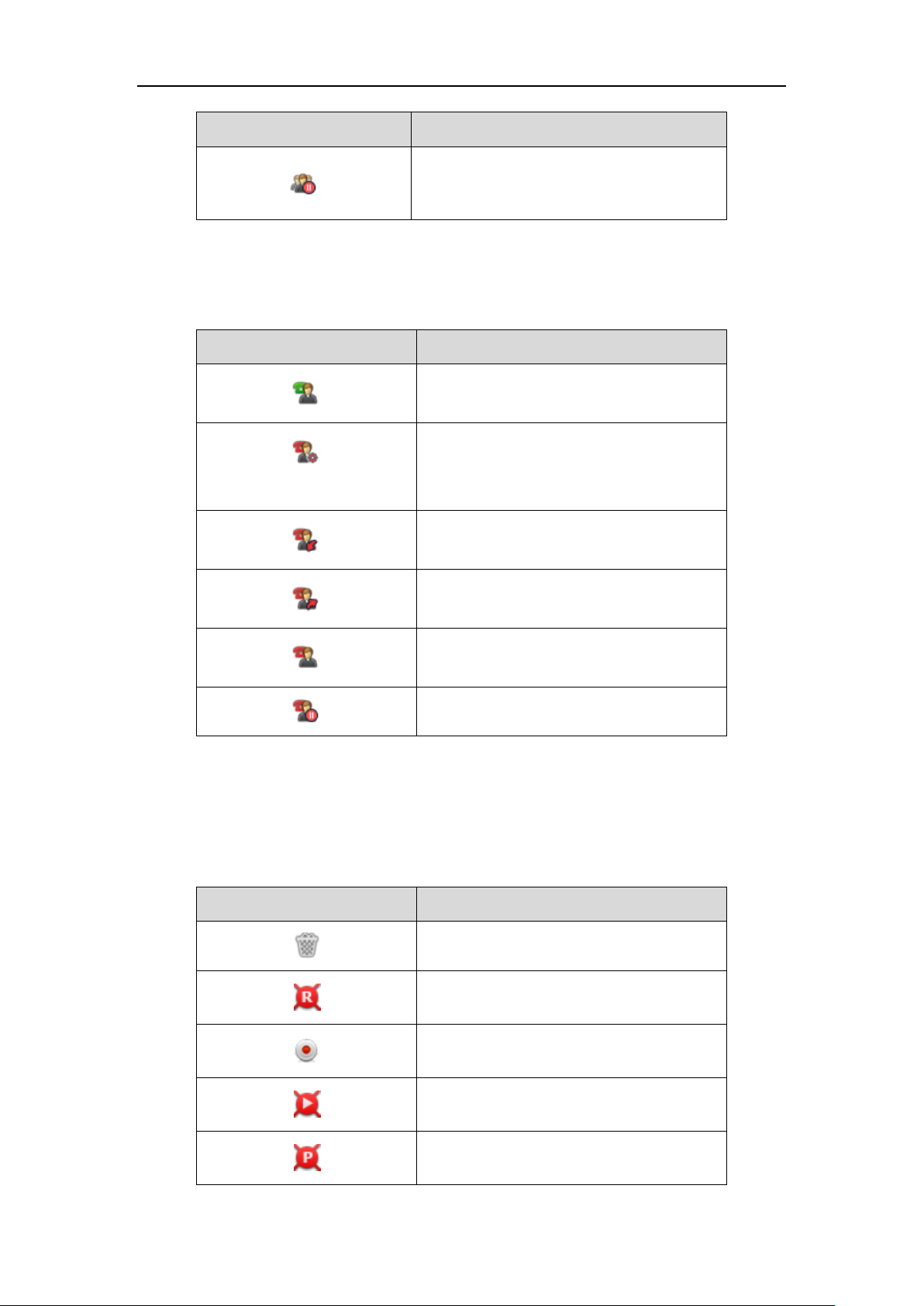
User Guide for the SIP-T46S IP Phone
Icon
Description
For a multi-party call, all the shared line parties
participating in this call place the shared line
conversation on hold.
Icon
Description
The bridged line is idle.
(for monitoring BLA phone)
The bridged line is seized.
The bridged line receives an incoming call.
The bridged line is dialing.
The bridged line is in conversation.
The bridged line conversation is placed on hold.
Icon
Description
Recording box is full (Using a record key)
A call cannot be recorded (Using a record key)
Recording starts successfully (Using a record
key)
Recording cannot be started (Using a record
key)
Recording cannot be stopped (Using a record
key)
Icon indicator (associated with a bridged line)
The local BLA phone indicates the phone is involved in a BLA call, while the monitoring BLA
phone indicates the phone is not involved in the BLA call.
Other Icons
Icons appearing when accessing features are described in the following tables:
Icon indicator (associated with call recording)
8
Page 19
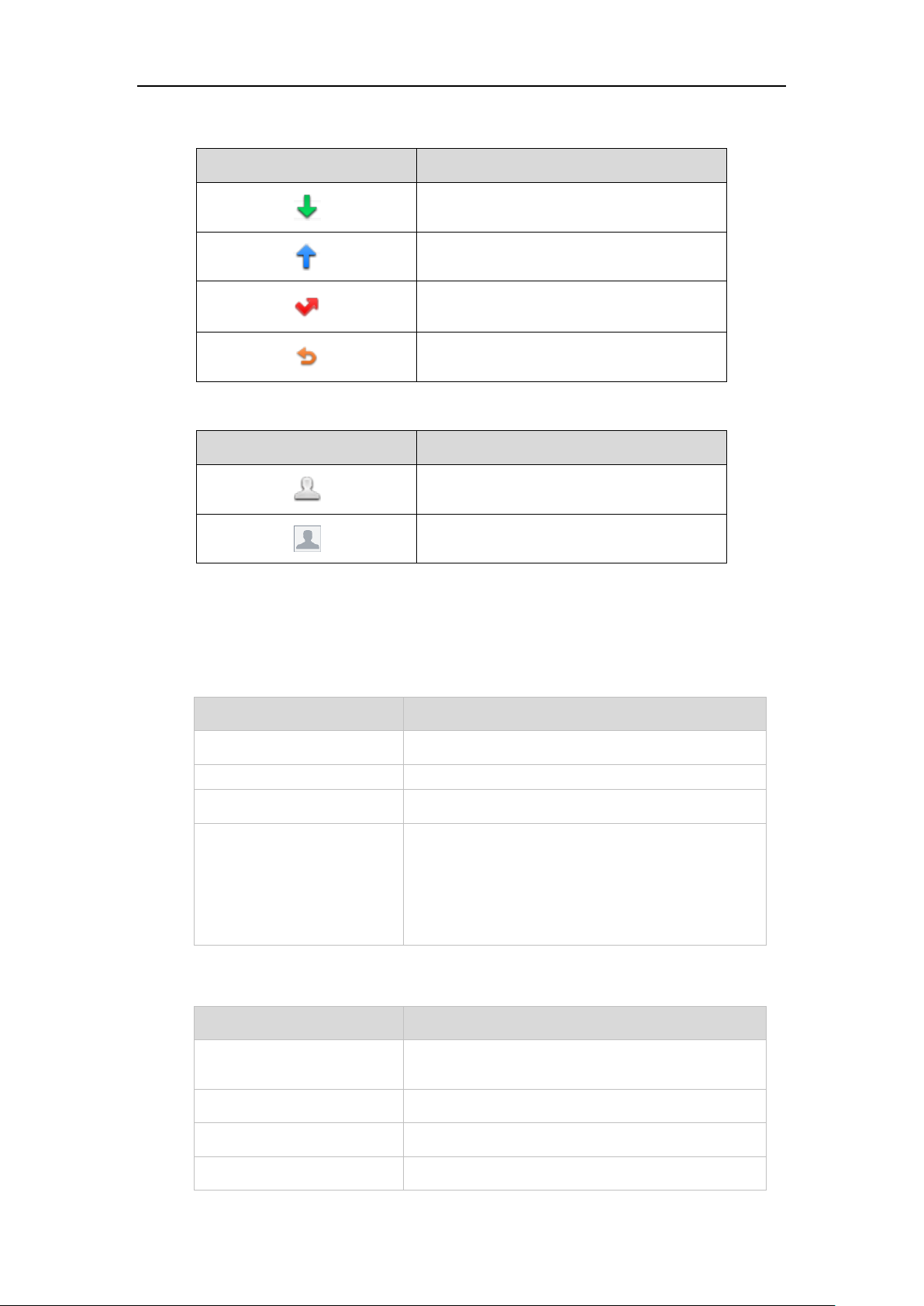
Icon indicator (associated with call history)
Icon
Description
Received Calls
Placed Calls
Missed Calls
Forwarded Calls
Icon
Description
Contact icon
The default caller photo
LED Status
Description
Solid red
The phone is initializing.
Fast-flashing red (300ms)
The phone is ringing.
Slow-flashing red (1s)
The phone receives a voice mail or text message.
Off
The phone is powered off.
The phone is idle.
The phone is busy.
The call is placed on hold or is held.
The call is muted.
LED Status
Description
Solid green
The line is seized.
The line is in conversation.
Fast-flashing green
The line receives an incoming call.
Slow-flashing green
The call is placed on hold.
Off
The line is inactive.
Icon indicator (associated with contact)
Overview
LED Instructions
Power Indicator LED
Line key LED
9
Page 20
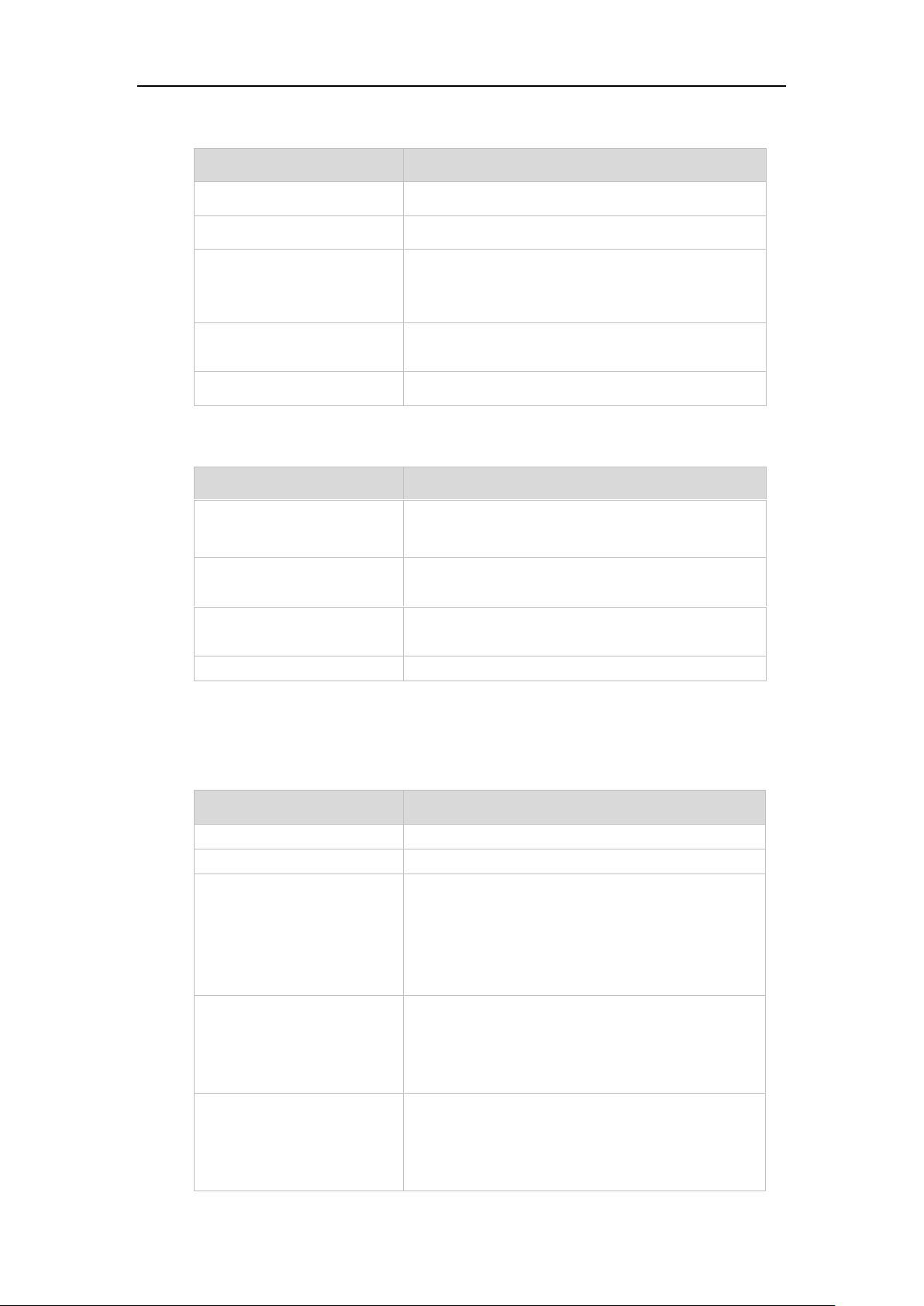
User Guide for the SIP-T46S IP Phone
LED Status
Description
Solid green
The monitored user is idle.
Fast-flashing red (200ms)
The monitored user receives an incoming call.
Solid red
The monitored user is busy.
The monitored user’s conversation is placed on hold
(This LED status requires server support).
Slow-flashing red (1s)
The call is parked against the monitored user’s phone
number.
Off
The monitored user does not exist.
LED Status
Description
Solid red
There is a parked call on the line key of the non-current
page.
Fast-flashing green
The line receives an incoming call on the line key of the
non-current page.
Fast-flashing red
The monitored user receives an incoming call on the line
key of the non-current page.
Off
The line keys are idle.
LED Status
Description
Off
The shared line is idle.
Fast-flashing green
The shared line receives an incoming call.
Solid green (for local SCA
phone)
Solid red (for monitoring SCA
phone)
The shared line is in conversation.
The shared line is dialing.
The shared line is seized.
The shared line conversation is barged in by the other
shared line party.
Slow-flashing green (for local
SCA phone)
Slow-flashing red (for
monitoring SCA phone)
The shared line conversation is placed on public hold.
Slow-flashing green (for local
SCA phone)
Solid red (for monitoring SCA
phone)
The shared line conversation is placed on private hold.
For a multi-party call, all the shared line parties
participating in this call place the shared line
conversation on hold.
Line key LED (configured as a BLF key or BLF List key)
Line key LED (used as a page switch key)
Line key LED (associated with a shared line)
The local SCA phone indicates the phone is involved in an SCA call, while the monitoring SCA
phone indicates the phone is not involved in the SCA call.
10
Page 21
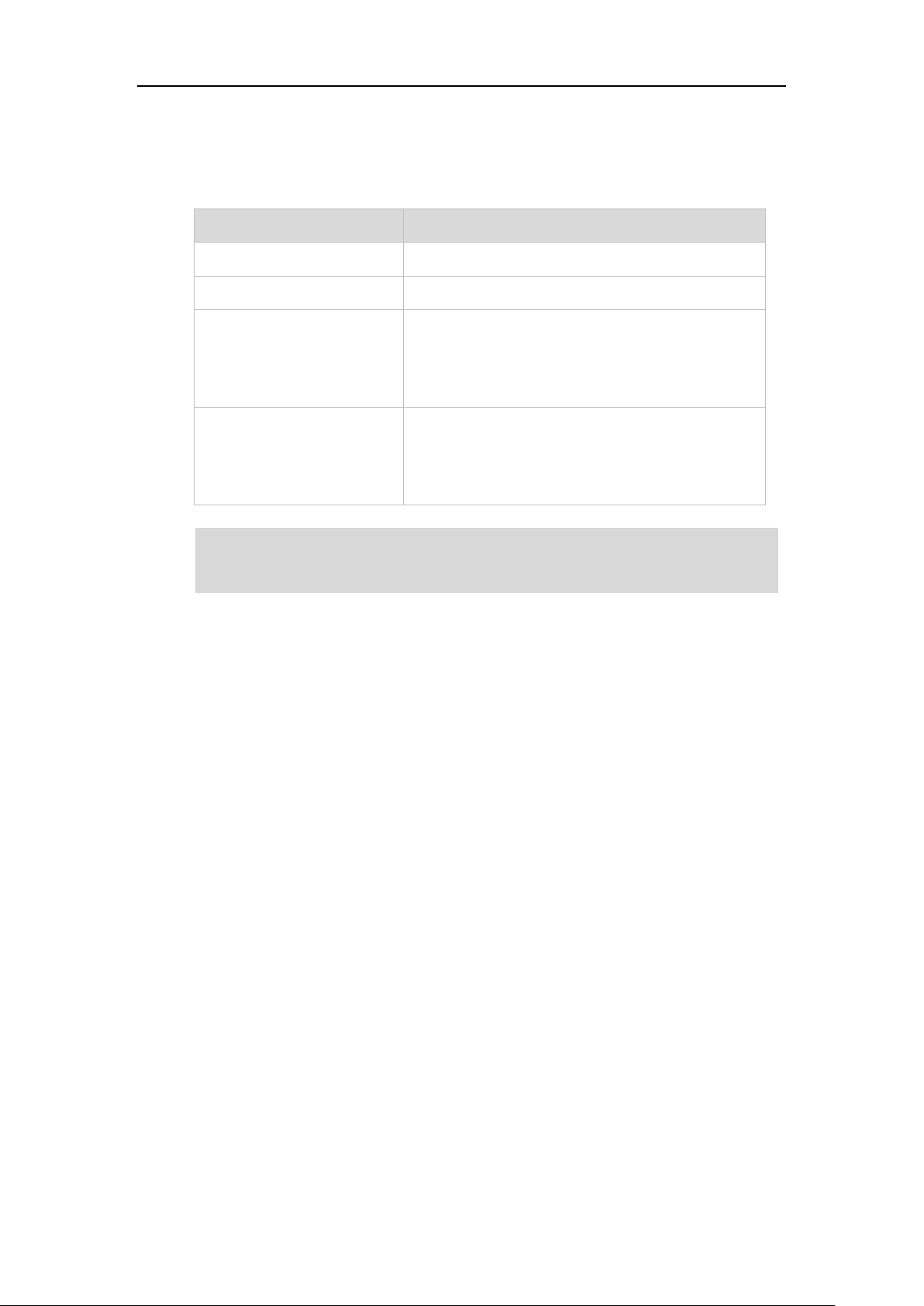
Overview
LED Status
Description
Off
The bridged line is idle.
Fast-flashing green
The bridged line receives an incoming call.
Solid green (for local BLA
phone)
Solid red (for monitoring BLA
phone)
The bridged line is in conversation.
The bridged line is dialing.
The bridged line is seized.
Slow-flashing green (for local
BLA phone)
Slow-flashing red (for
monitoring BLA phone)
The bridged line conversation is placed on hold.
The above introduces the default LED status. The statuses of the power indicator LED and BLF key
BLF key behavior. For more information, contact your system administrator.
Line key LED (associated with a bridged line)
The local BLA phone indicates the phone is involved in a BLA call, while the monitoring BLA
phone indicates the phone is not involved in the BLA call.
Note
LED are configurable via web user interface. You can also customize the BLF key LED status and
User Interfaces
Two ways to customize configurations of your SIP-T46S IP phone:
The user interface on the IP phone.
The user interface in a web browser on your PC.
The hardware components keypad and LCD screen constitute the phone user interface, which
allows the user to execute all call operation tasks and basic configuration changes directly on
the phone. In addition, you can use the web user interface to access all configuration settings. In
many cases, it is possible to use either the phone user interface and/or the web user interface
interchangeably. However, in some cases, it is only possible to use one or the other interface to
operate the phone and change settings.
11
Page 22
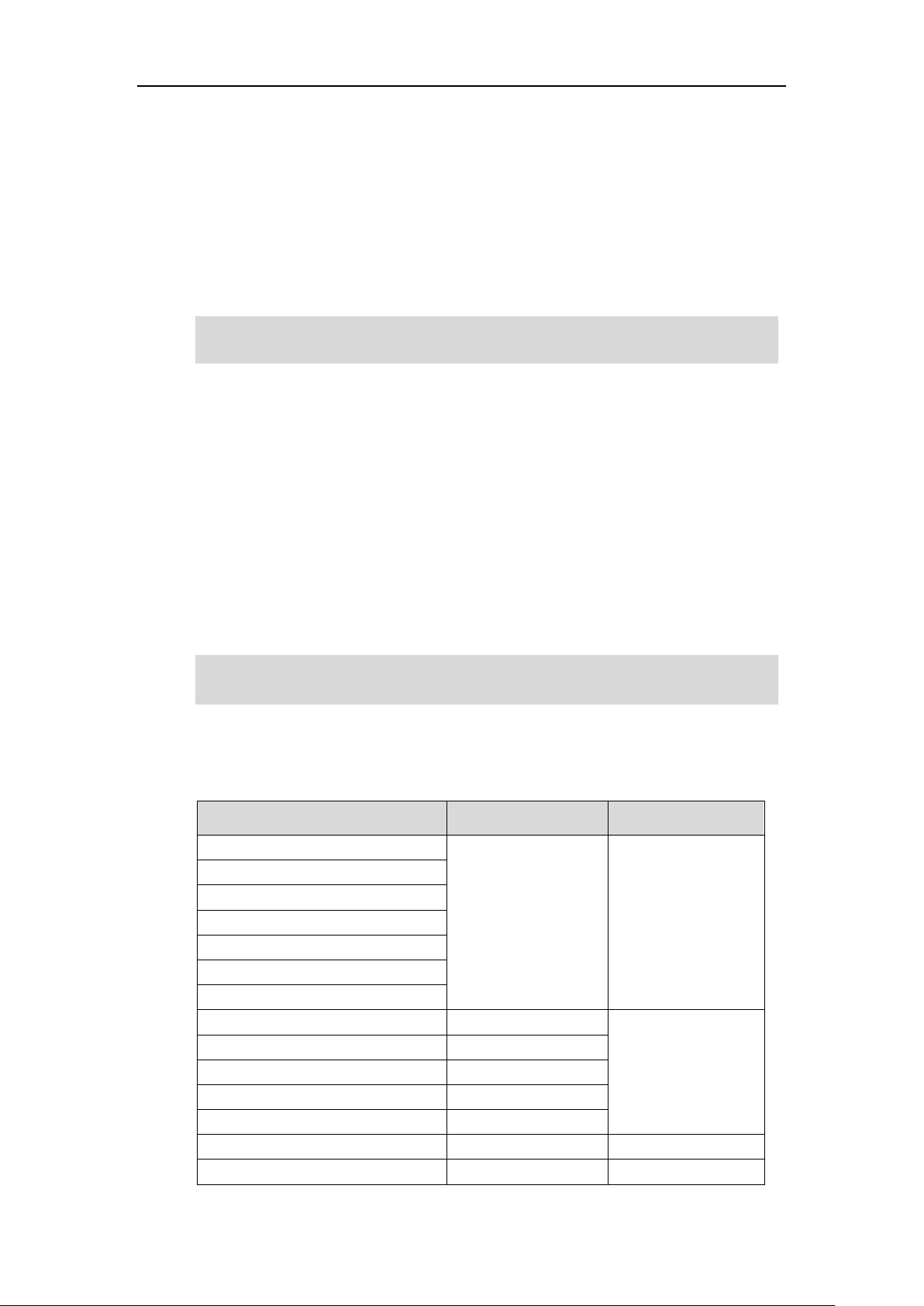
User Guide for the SIP-T46S IP Phone
Options
Phone User Interface
Web User Interface
Status
√
√
--IPv4
--MAC
--Firmware
--Network
--Phone
--Accounts
Basic Phone Settings
√
--Wallpaper
√
--Screen Saver
√
--Power Saving
x
--Backlight
√
--Contrast
√
×
--Language
√
The access to the Advanced settings of the Account or Network via web user interface may be
blocked by the web browser (e.g., Chrome, Firebox) if you have installed “Adblock Plus plugin”.
For a better understanding of the menu structure, please refer to Appendix B – Menu Structure
on page 227.
Phone User Interface
You can customize your phone by pressing the Menu soft key to access the phone user
interface. The Advanced option is only accessible to the administrator, and the default
administrator password is “admin” (case-sensitive). For more information on customizing your
phone with the available options from the phone user interface, refer to Customizing Your
Phone on page 39.
Note
Web User Interface
In addition to the phone user interface, you can also customize your phone via web user
interface. In order to access the web user interface, you need to know the IP address of your
new phone. To obtain the IP address, press the OK key on the phone when the phone is idle.
Enter the IP address (e.g., http://192.168.0.10 or 192.168.0.10 for IPv4;
http://[2005:1:1:1:215:65ff:fe64:6e0a] or [2005:1:1:1:215:65ff:fe64:6e0a] for IPv6) in the address
bar of a web browser on your PC. The default administrator user name and password are both
“admin” (case-sensitive).
Note
The options you can use to customize the IP phone via phone user interface and/or via web user
interface are listed in the following table:
12
Page 23
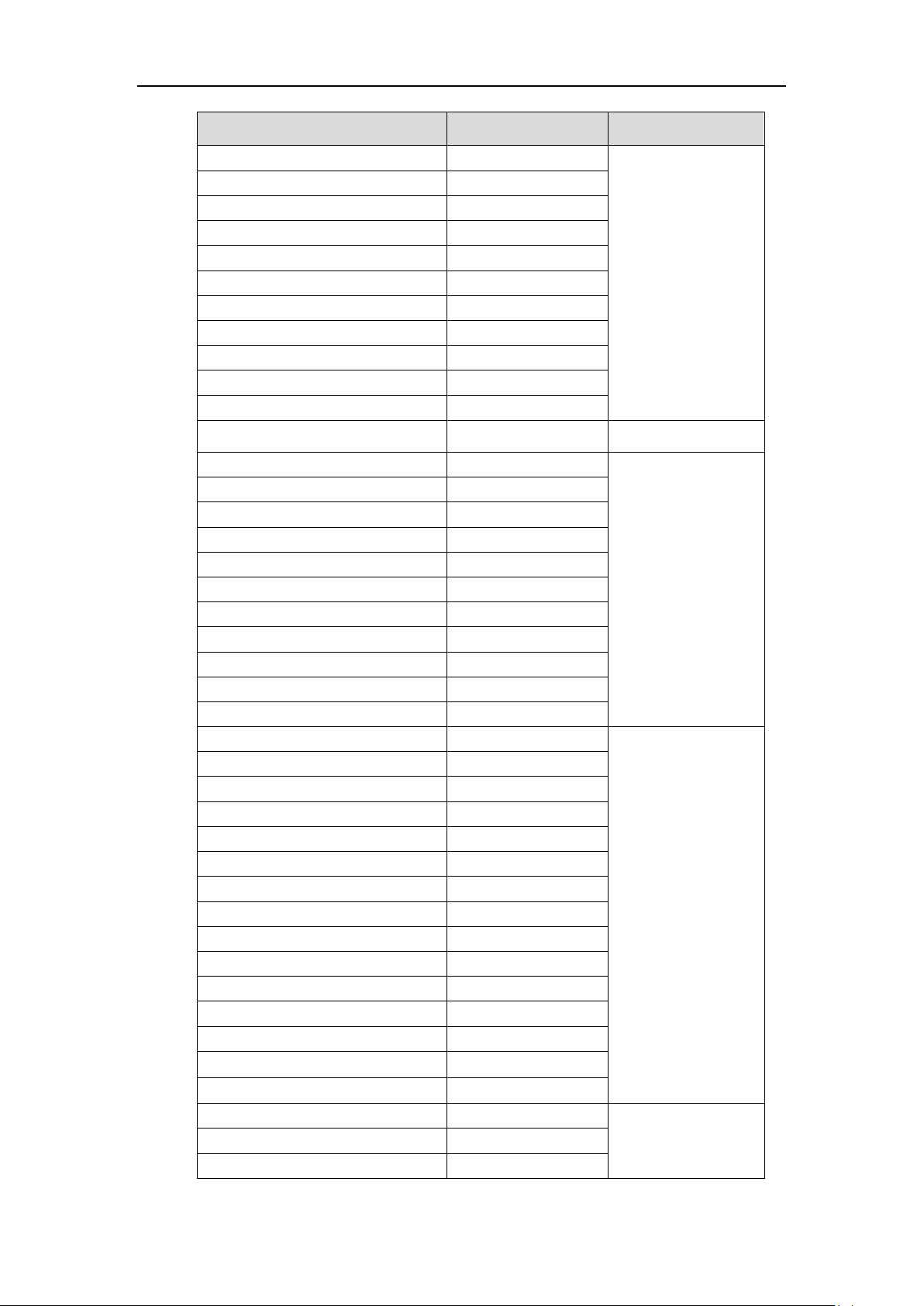
Overview
Options
Phone User Interface
Web User Interface
--Time & Date
√
--Administrator Password
√
--Key As Send
√
--Phone Lock
√
-- Audio Settings
--Ring Tones
√
--Key Tone
√
--Contact Management
--Directory
x
--Local Directory
√
--Blacklist
√
--Mobile Contact
√
x
--Remote Phone Book
x
√
--Call History Management
√
--Search Source List in Dialing
x
--Headset Use
√
--Bluetooth
√
--DSS Keys
√
--Account Registration
√
--Dial Plan
x
--Emergency Number
x
--Live Dialpad
x
--Hotline
√
Basic Call Features
√
--Recent Call In Dialing
x
--Auto Answer
√
--Auto Redial
√
--Call Completion
√
-- ReCall
√
--Do Not Disturb (DND)
√
--Call Forward
√
--Call Transfer
√
--Call Waiting
√
--Conference
x
--Call Park
√
--Call Pickup
√
--Anonymous Call
√
--Anonymous Call Rejection
√
Advanced Phone Features
√
--Busy Lamp Field (BLF)
√
--BLF List
x
13
Page 24
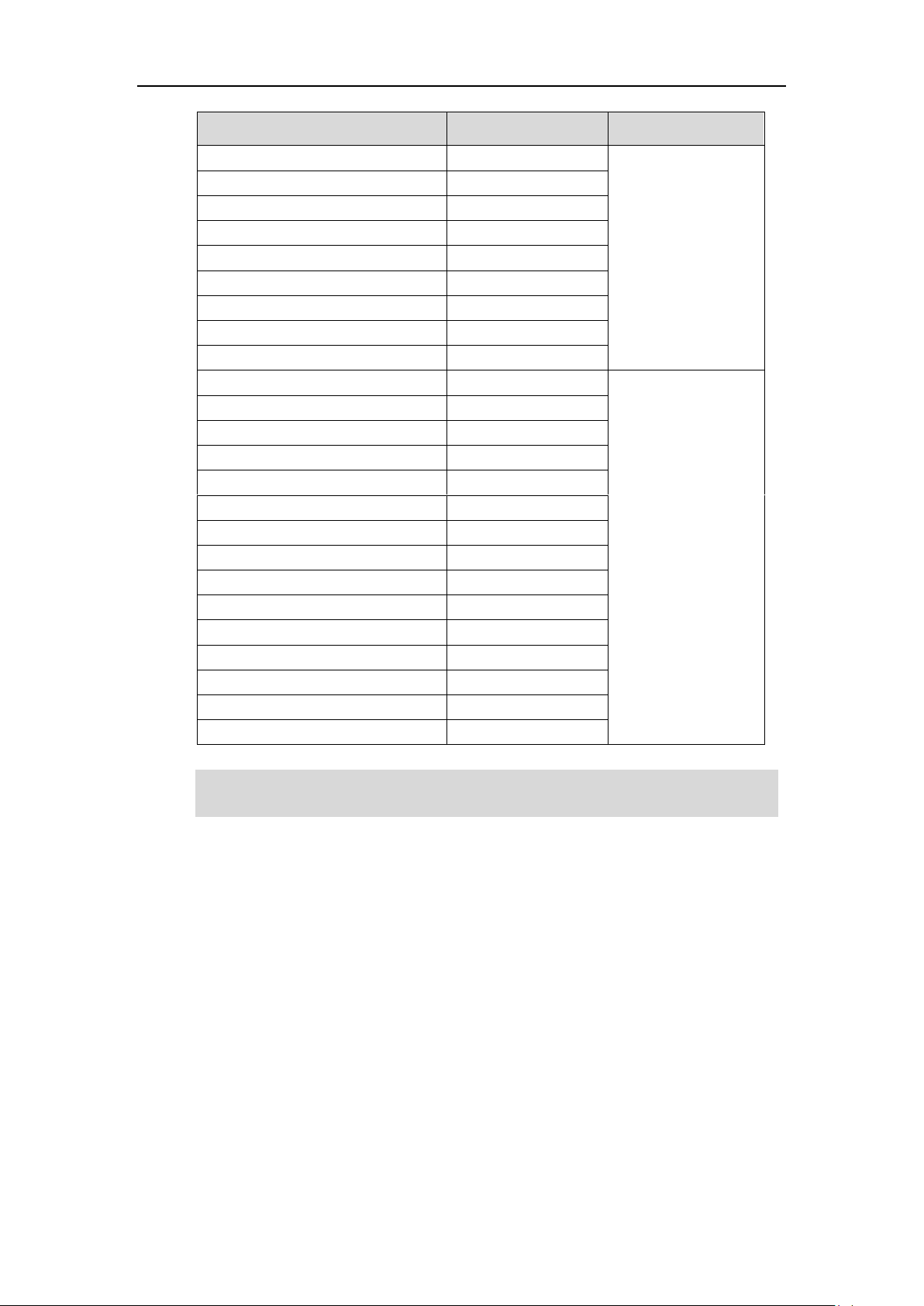
User Guide for the SIP-T46S IP Phone
Options
Phone User Interface
Web User Interface
--Call Recording
√
--Hot Desking
√
--Intercom
√
--Multicast Paging
√
--Music on Hold
x
--Automatic Call Distribution (ACD)
x
--Shared Call Appearance (SCA)
x
--Bridged Lines Appearance (BLA)
x
--Messages
√
SIP Account
√
--User Options
--Activation
√
--Label
√
--Display Name
√
--Register Name
√
--User Name
√
--Password
√
--Server Options
--SIP Server 1/2
√
--Register Port
x
--Outbound Status
√
--Outbound Proxy1/2
√
-- Proxy Fallback Interval
√
--NAT Status
√
The table above lists most of the feature options. Please refer to the relevant sections for more
information.
Note
14
Page 25
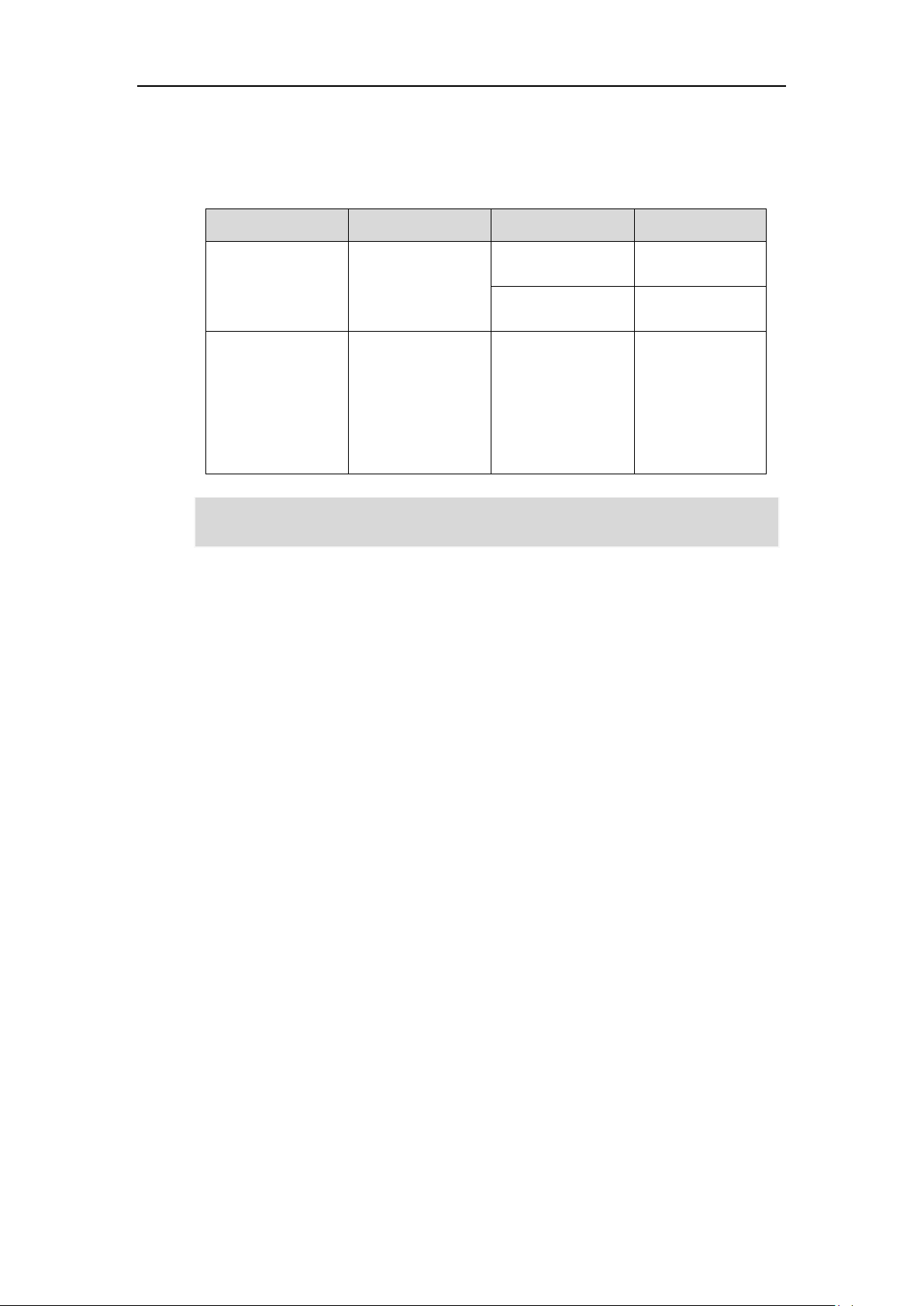
Documentations
Name
Contents
Where found
Language
Quick Start Guide
Basic call features
and phone
customizations
In the package
English
On the website
English
User Guide
Phone/Web user
interface settings,
basic call features
and advanced
phone features
On the website
English
You can also download the latest documentations online:
http://support.yealink.com/documentFront/forwardToDocumentDetailPage?documentId=143.
The following table shows documentations available for the SIP-T46S IP phone.
Note
Overview
15
Page 26
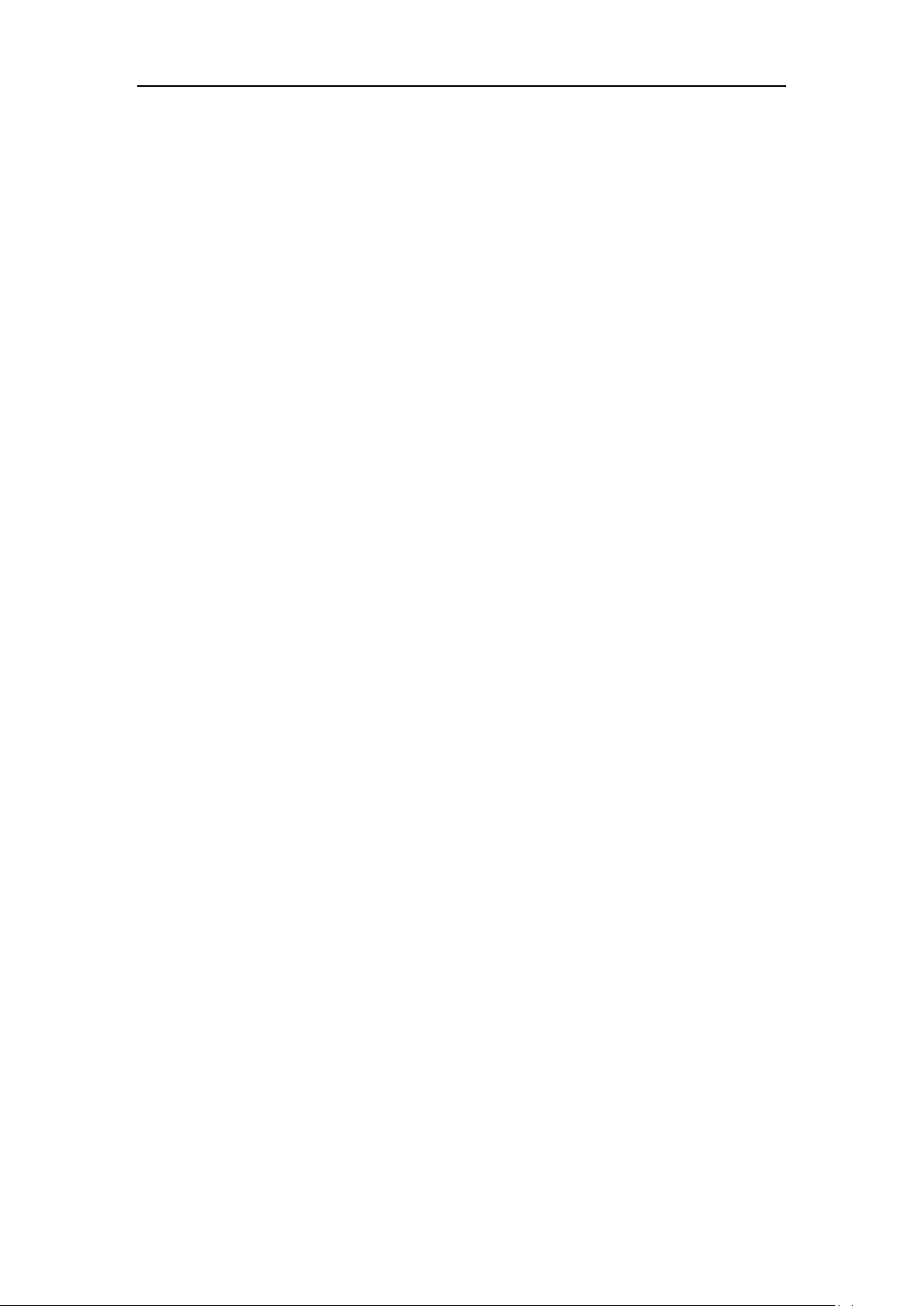
User Guide for the SIP-T46S IP Phone
16
Page 27
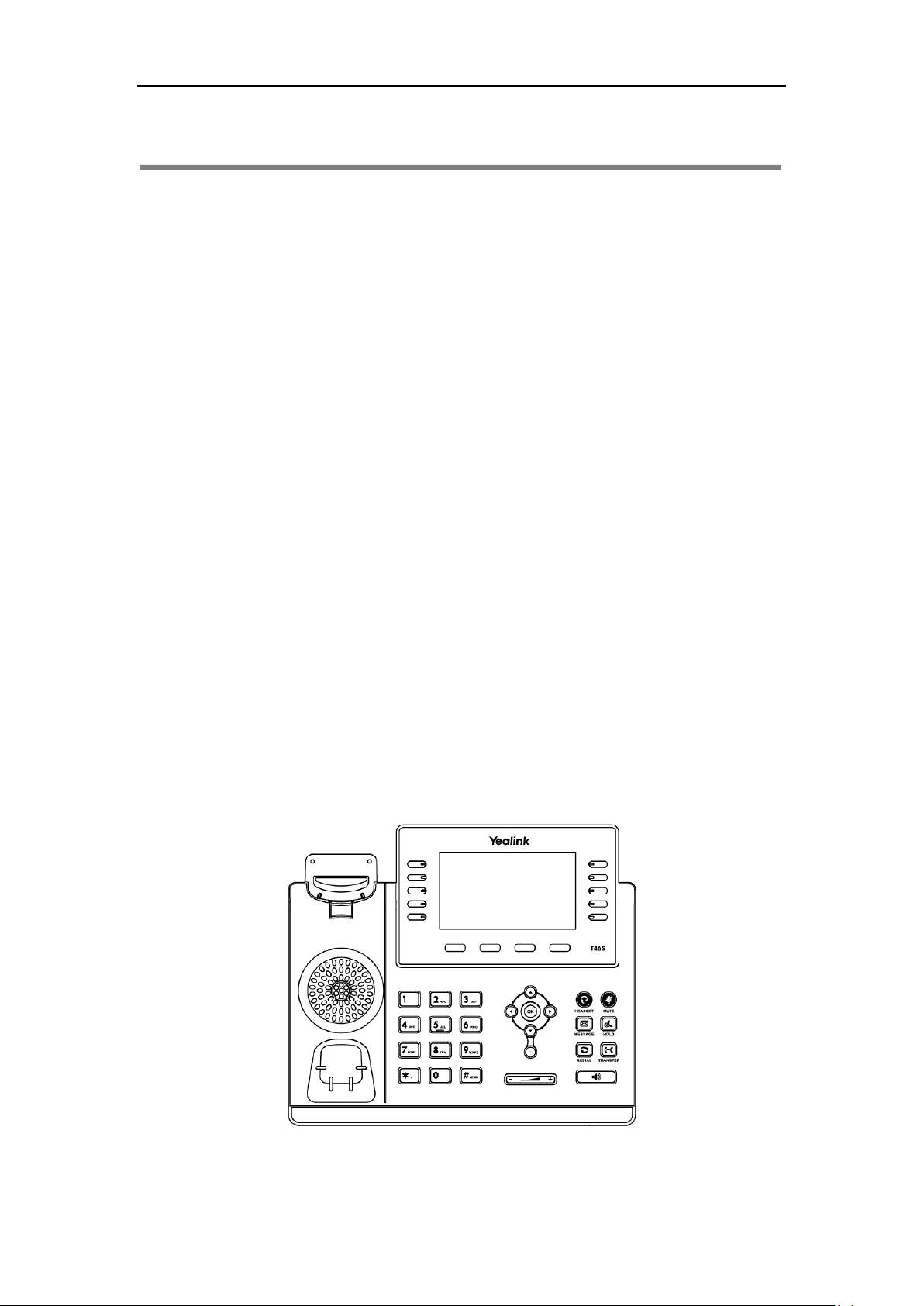
Getting Started
This chapter provides the following basic installation instructions and information for obtaining
the best performance with the SIP-T46S IP phone. Topics include:
Packaging Contents
Phone Installation
Network Connection
Phone Initialization
Phone Status
Basic Network Settings
Wireless Network Settings
Registration
Getting Started
Idle Screen
Entering Data and Editing Fields
If you require additional information or assistance with your new phone, contact your system
administrator.
Packaging Contents
The following components are included in your SIP-T46S IP phone package:
SIP-T46S IP Phone
17
Page 28
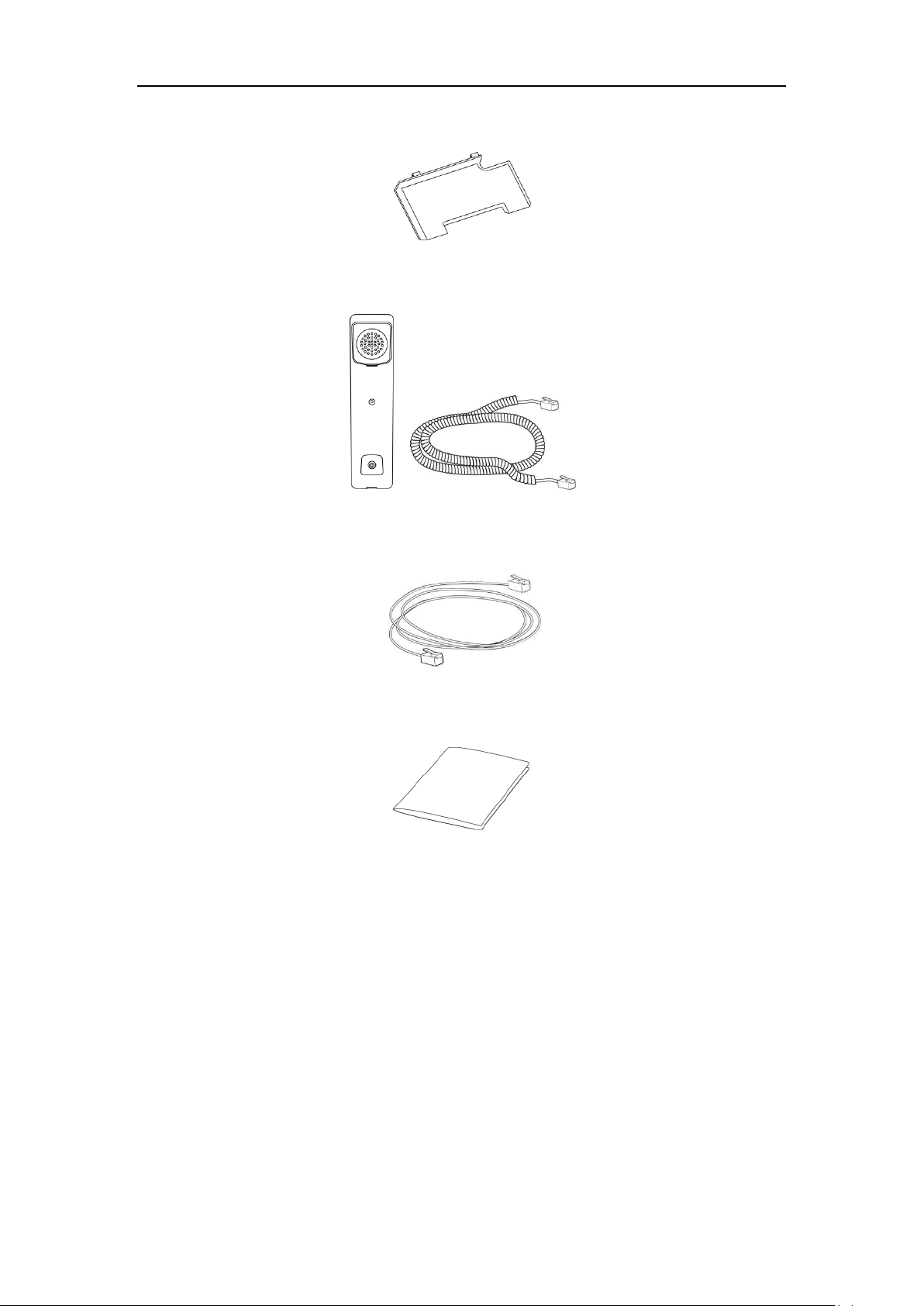
User Guide for the SIP-T46S IP Phone
Phone Stand
Handset & Handset Cord
Ethernet Cable
Quick Start Guide
Check the list before installation. If you find anything missing, contact your system
administrator.
Optional Accessories
18
The following items are optional accessories for your SIP-T46S IP phone. You need to purchase
them separately if required.
Page 29
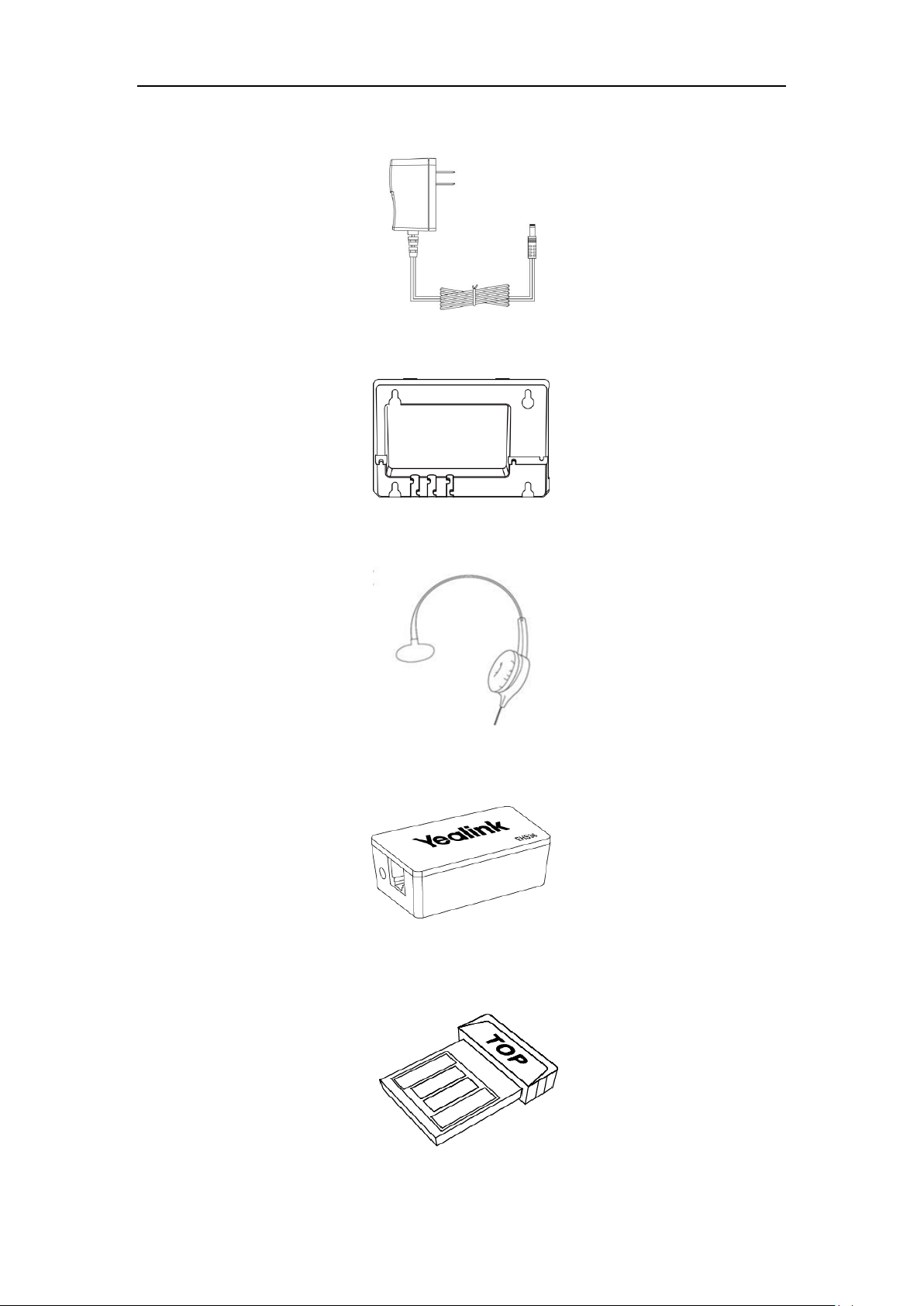
Power Adapter (5.5mm DC plug)
Wall Mount Bracket
Getting Started
Headset YHS32/YHS33
Wireless Headset Adapter EHS36
Bluetooth USB Dongle BT40
19
Page 30

User Guide for the SIP-T46S IP Phone
We recommend that you use the accessories provided or approved by Yealink. The use of
unapproved third-party accessories may result in reduced performance.
Wi-Fi USB Dongle WF40
Note
Phone Installation
If your phone is already installed, proceed to Phone Initialization on page 24.
This section introduces how to install the phone:
1) Attach the stand or the optional wall mount bracket
2) Connect the handset and optional headset
3) Connect the optional USB flash drive
4) Connect the power
1) Attach the stand or the optional wall mount bracket
Desk Mount Method
20
Page 31

Note
The EXT port can also be used to connect an expansion module EXP40.
Yealink EXP40 User Guide
.
The reversible tab has a lip which allows the handset to stay on-hook when the IP phone is
Quick Installation Guide for Yealink IP Phones
.
Getting Started
Wall Mount Method (Optional)
mounted vertically.
For more information on how to attach the wall mount bracket, refer to
2) Connect the handset and optional headset
Note
For more information on how to use EHS36 and EXP40, refer to
Yealink Wall Mount
Yealink EHS36 User Guide
and
21
Page 32

User Guide for the SIP-T46S IP Phone
The IP phone should be used with Yealink original power adapter (5V/2A) only. The use of the
third-party power adapter may cause the damage to the phone.
The USB flash drive should be purchased separately if required.
USB Dongle BT40 User Guide
and
Yealink Wi-Fi USB Dongle WF40 User Guide
.
3) Connect the optional USB flash drive
Note
The USB port can also be used to connect the Bluetooth USB dongle BT40 or Wi-Fi USB dongle
WF40. The Bluetooth USB dongle BT40 and Wi-Fi USB dongle WF40 should be purchased
separately. For more information on how to use the BT40 and WF40, refer to
Yealink Bluetooth
4) Connect the power
You have two options for power connections. Your system administrator will advise you which
one to use.
AC power (Optional)
Power over Ethernet (PoE)
AC Power (Optional)
To connect the AC power:
1. Connect the DC plug on the power adapter to the DC5V port on the phone and connect the
other end of the power adapter into an electrical power outlet.
Note
22
Page 33

Getting Started
If in-line power is provided, you don’t need to connect the phone to the power adapter. Make
configurations.
Power over Ethernet
With the included or a regular Ethernet cable, the SIP-T46S IP phone can be powered from a
PoE-compliant switch or hub.
To connect the PoE:
1. Connect the Ethernet cable between the Internet port on the phone and an available port
on the in-line power switch/hub.
Note
sure the switch/hub is PoE-compliant.
Important! Do not remove power from the phone while it is updating firmware and
Network Connection
You have two options for network connection. You can select one of them according to the
current office environment.
Connecting to the wired network
Connecting to the wireless network
23
Page 34

User Guide for the SIP-T46S IP Phone
The phone can also share the network with another network device such as a PC (personal
information.
Connecting to the Wired Network
You can connect your phone to a wired network.
Before connecting your phone to the wired network, it is important to note that the Wi-Fi
feature should be disabled. For more information, refer to Connecting to the Wireless Network
on page 24.
Note
computer). This is an optional connection. We recommend that you use the Ethernet cable
provided by Yealink. The PC port may be disabled, contact your system administrator for more
Connecting to the Wireless Network
Yealink SIP-T46S IP phone supports Wi-Fi feature. You can connect your phone to a wireless
network. The wireless network is more convenient and cost-effective than wired network. The PC
port is unavailable when using wireless network. For more information on how to connect to a
wireless network, refer to Wireless Network Settings on page 28.
Phone Initialization
After your phone is powered on, the system boots up and performs the following steps:
Automatic Phone Initialization
The phone finishes the initialization by loading the saved configuration. The LCD screen displays
“Welcome Initializing…Please wait” during the initialization.
24
Page 35

DHCP (Dynamic Host Configuration Protocol)
If your network does not use DHCP, proceed to Basic Network Settings on page 26.
The phone attempts to contact a DHCP server in your network to obtain valid IPv4 network
settings (e.g., IP address, subnet mask, default gateway address and DNS address) by default.
Note
Phone Status
You can view phone status via phone user interface or web user interface.
Available information of phone status includes:
Network status (IPv4 status or IPv6 status, IP mode and MAC address).
- IPv4 uses a 32-bit address.
- IPv6 is an updated version of the current Internet Protocol to meet the increased
demands for unique IP addresses, using a 128-bit address.
Getting Started
Phone status (product name, hardware version, firmware version, product ID, MAC address
and device certificate status).
Account status (register status of SIP accounts).
To view the phone status via phone user interface:
1. Press , or press Menu->Status.
2. Press or to scroll through the list and view the specific information.
To view the phone status via web user interface:
1. Open a web browser on your computer.
2. Enter the IP address in the browser’s address bar, and then press the Enter key.
(e.g., “http://192.168.0.10” for IPv4 or “http://[2005:1:1:1:215:65ff:fe64:6e0a]” for IPv6).
25
Page 36

User Guide for the SIP-T46S IP Phone
If IP mode of the phone is configured as IPv4 & IPv6, you can enter either of them in the
system administrator for more information.
3. Enter the user name (admin) and password (admin) in the login page.
4. Click Login to login.
The phone status is displayed on the first page of the web user interface.
Note
browser’s address bar to view the phone status. IPv6 is not available on all servers. Contact your
Basic Network Settings
If your phone cannot contact a DHCP server for any reason, you need to configure network
settings manually. The IP phone can support either or both IPv4 and IPv6 addresses.
To configure the IP mode via phone user interface:
1. Press Menu->Advanced (default password: admin) ->Network->WAN Port.
26
Page 37

Getting Started
2. Press or , or the Switch soft key to select IPv4, IPv6 or IPv4 & IPv6 from the IP
Mode field.
3. Press the Save soft key to accept the change or the Back soft key to cancel.
You can configure a static IPv4 address for the IP phone. Before configuring it, make sure that
the IP mode is configured as IPv4 or IPv4 & IPv6.
To configure a static IPv4 address via phone user interface:
1. Press Menu->Advanced (default password: admin) ->Network->WAN Port.
2. Press or to select IPv4 and then press the Enter soft key.
3. Press or , or the Switch soft key to select the Static IP from the Type field.
4. Enter the desired value in the IP Address, Subnet Mask, Default Gateway, Pri.DNS and
Sec.DNS field respectively.
5. Press the Save soft key to accept the change or the Back soft key to cancel.
You can configure a static IPv6 address for the IP phone. Before configuring it, make sure that
27
Page 38

User Guide for the SIP-T46S IP Phone
The wrong network settings may result in inaccessibility of your phone and may also have an
system administrator.
Ensure that the Wi-Fi USB Dongle WF40 is properly connected to the USB port at the back of the
IP phone. For more information, refer to Phone Installation on page 20.
the IP mode is configured as IPv6 or IPv4 & IPv6.
To configure a static IPv6 address via phone user interface:
1. Press Menu->Advanced (default password: admin) ->Network->WAN Port
2. Press or to select IPv6 and then press the Enter soft key.
3. Press or , or the Switch soft key to select the Static IP from the Type field.
4. Enter the desired value in the IP Address, IPv6 IP Prefix, Default Gateway, Pri.DNS and
Sec.DNS field respectively.
5. Press the Save soft key to accept the change or the Back soft key to cancel.
Note
impact on your network performance. For more information on these parameters, contact your
Wireless Network Settings
Wi-Fi is a popular wireless networking technology that uses radio waves to provide wireless
high-speed Internet and network connections. You can activate/deactivate the Wi-Fi mode on
the IP phone, and then connect your phone to the desired wireless network.
Note
28
Page 39

Activating the Wi-Fi Mode
When Wi-Fi USB dongle WF40 is connected to the USB port at the back of the IP phone, the LCD
screen will prompt “Wi-Fi adapter is added, scanning available wireless networks right now?”. You
can press the OK soft key to activate Wi-Fi mode directly and scan Wi-Fi devices automatically.
To activate the Wi-Fi mode via phone user interface:
Getting Started
1. Press Menu->Basic->Wi-Fi.
2. Press or , or the Switch soft key to select On from the Wi-Fi field.
3. Press the Save soft key.
The IP phone scans the available wireless networks in your area.
Connecting to the Wireless Network
Three ways to connect SIP-T46S IP phone to the wireless network:
Manually connect to an available wireless network
Wi-Fi Protected Setup (WPS)
Manually add a wireless network
29
Page 40

User Guide for the SIP-T46S IP Phone
Manually Connect to an Available Wireless Network
To manually connect to a wireless network via phone user interface:
1. Press Menu->Basic->Wi-Fi.
2. Press or to highlight X Available Network(s) (X represents the number of
available networks), and then press the Enter soft key.
If there is no available wireless network, press the Scan soft key to search for the wireless
network again.
3. Press or to select the desired wireless network.
4. Press the Connect soft key.
5. If the network is secure, enter its password in the Password field.
6. Press the OK soft key.
Once the connection has completed successfully, the icon appears after the name of
the wireless network.
30
Page 41

The Wi-Fi icon appears on the status bar.
For more information on the password of the wireless network, contact your system
administrator.
Note
Wi-Fi Protected Setup (WPS)
Wi-Fi Protected Setup (WPS) provides simplified mechanisms to configure secure wireless
networks. WPS can automatically configure a wireless network with a network name (SSID) and
strong WPA data encryption and authentication.
Getting Started
Two methods supported by Yealink IP phones in the Wi-Fi protected setup:
Push Button Configuration (PBC): The user simply has to press WPS key on both the IP
phone and gateway/router to connect.
Personal Identification Number (PIN): The user has to enter a PIN generated randomly
by the IP phone on the gateway/router to connect.
Push Button Configuration (PBC)
To connect to the wireless network using PBC method:
1. Press Menu->Basic->Wi-Fi.
2. Press the WPS soft key, and then select WPS from the prompt list.
The LCD screen prompts “WPS has been activated, connect in 120s!”.
3. Long press the WPS key on your gateway/router.
Once WPS setup has completed successfully, the icon appears after the name of
wireless network.
Personal Identification Number (PIN)
To connect to the wireless network using PIN method:
1. Press Menu->Basic->Wi-Fi.
2. Press the WPS soft key, and then select WPS-PIN from the prompt list.
The LCD screen prompts “Please input below PIN code on your Wi-Fi router and press OK
to connect: xxx”.
31
Page 42

User Guide for the SIP-T46S IP Phone
Contact your gateway/router provider for more information.
3. Log into your gateway/router’s web interface, and configure it to search the clients. For
more information, refer to the documentation from the gateway/router manufacturer.
Once WPS-PIN setup has completed successfully, the gateway/router’s web interface will
prompt success.
Note
Manually Add a Wireless Network
If your gateway/router has SSID broadcast disabled, it might not appear in the scanning results.
In that case, you must manually add a wireless network.
To add a wireless network:
1. Press Menu->Basic->Wi-Fi.
2. Press or to highlight Known Network(s), and then press the Add soft key.
3. Use the WLAN settings obtained from your gateway/router to configure this WLAN Profile
on the IP phone. Do the following:
a) If you select None or WEP from the pull-down list of Security Mode:
Enter the profile name, SSID and WPA shared key in the corresponding fields.
b) If you select WPA-PSK or WPA2-PSK from the pull-down list of Security Mode:
Select the desired Cipher type (TKIP, AES or TKIP AES) from the pull-down list of
Cipher Type.
Enter the profile name, SSID and WPA shared key in the corresponding fields.
4. Press the Save soft key to accept the change or the Back soft key to cancel.
The connected wireless networks will be saved to Known Network(s) list. The Known
Network(s) list can store up to 5 wireless networks, you can specify the priority to connect to
the corresponding wireless network.
Viewing the Wireless Network Information
To view the wireless network information via phone user interface:
1. Press Menu->Basic->Wi-Fi->X Available Network(s) (X represents the number of
available networks).
2. Press or to highlight the desired wireless network.
3. Press the Detail soft key to view the detailed wireless network information (e.g., Profile
Name, SSID or Signal Strength).
32
Page 43

If the IP phone is connected to a wireless network successfully, you can also press
Menu->Basic->Wi-Fi->Wi-Fi Status to view the connected wireless network information.
Managing the Saved Wireless Network
Once the IP phone has ever been connected to a wireless network successfully, the wireless
network profile will be saved in Known Network(s) list. The next time you enable Wi-Fi feature,
the IP phone will be automatically connected to the wireless network which has the highest
priority (the top one). Up to 5 wireless network profiles can be saved in Known Network(s) list. If
you want to add a new one when the IP phone has already saved 5 wireless network profiles, please
delete the older saved profile before adding.
Getting Started
To manage the Known network via phone user interface:
1. Press Menu->Basic->Wi-Fi->Known Network(s).
2. Press the Option soft key.
3. Do one of the following:
- To edit the wireless network profile:
1) Select Edit from the prompt list.
2) Edit the desired wireless network information.
3) Press the Save soft key.
- To change the priority of the wireless network:
1) Select Move Up or Move Down from the prompt list to improve or lower the
33
Page 44

User Guide for the SIP-T46S IP Phone
priority of the wireless network that the IP phone automatically connects to.
- To delete the saved wireless network profile(s):
1) Select Delete or Delete All from the prompt list.
If you delete your wireless network profile from your phone, you need to
manually connect to it next time.
Disconnecting the Wireless Network Connection
To disconnect wireless network via phone user interface:
1. Press Menu->Basic->Wi-Fi->X Available Network(s) (X represents the number of
available networks)
2. Select the connected wireless network, and then press the Disconnect soft key.
The wireless network is disconnected. You can press the Connect soft key to connect
again.
Deactivating the Wi-Fi Mode
To deactivate the Wi-Fi mode via phone user interface:
1. Press Menu->Basic->Wi-Fi.
2. Press or , or the Switch soft key to select Off from the Wi-Fi field.
3. Press the Save soft key to accept the change.
The Wi-Fi icon disappears from the status bar.
Wi-Fi is configurable via web user interface at the path Network->Wi-Fi.
Registration
Generally, your phone will be deployed with multiple other phones. In this case, your system
administrator will configure the phone parameters beforehand, so that after you start up your
phone, the phone will be registered and ready for use. The SIP-T46S IP phone supports up to 16
accounts. If your phone is not registered, you may have to register it. For more information on
34
Page 45

how to register your phone, refer to Account Management on page 107.
No.
Name
Description
1
Status Bar
This area shows the phone’s default account, icons and the time and
date.
2
Default
Account
The label of the default account is displayed on the left of the status
bar.
For more information, refer to Default Account on page 108.
Note: You can configure the IP phone not to display the default
account. Contact your system administrator for more information.
3
Icons
Icons are displayed in the middle of the status bar.
For more information, refer to Icon Instructions on page 3.
4
Time and
Date
The phone’s time and date are displayed on the right of the status
bar.
For more information, refer to Time & Date on page 48.
5
Line Keys
This area shows the line key labels. You can customize the line key as
other functions.
For more information, refer to Line Keys on page 94.
6
Page Icons
This area shows three page icons of line keys.
For more information, refer to Page Tips on page 95.
7
Soft Keys
This area shows the soft key labels. The default soft key labels are
“History”, “Directory”, “DND” and “Menu”.
8
Wallpaper
This area shows the wallpaper which can be customized.
For more information, refer to Wallpaper on page 39.
Idle Screen
If the phone has successfully started up, the idle LCD screen will be displayed as below.
Getting Started
Idle screen description:
35
Page 46

User Guide for the SIP-T46S IP Phone
Input Mode
Keypad
2aB
abc
Abc
(initials in
capitals)
ABC
123
1 1
2abcABC
abc2джеаб
âãç
abc2джеаб
âãç
ABC2ÄÆÅ
АБВГЗ
2
3defDEF
def3ийклр
def3ийклр
DEF3ИЙКЛР
3
4ghiGHI
ghi4ìíîï
ghi4ìíîï
GHI4ÌÍÎÏ
4 5jklJKL
jkl5£
jkl5£
JKL5£
5
6mnoMNO
mno6öøòó
ôõñ
mno6öøòó
ôõñ
MNO6ÖØ
ТУФХС
6
7pqrsPQRS
pqrs7ßЅ
pqrs7ßЅ
PQRS7Ѕ
7
8tuvTUV
tuv8ùúûü
tuv8ùúûü
TUV8ÙÚÛ
Ü
8
9wxyzWXY
Z
wxyz9ýÞ
wxyz9ýÞ
WXYZ9ÝÞ
9
0
space
space
space
0
*.,'?!\-()@/:
_;+&%=<>
£$¥¤[]{}~
^¡¿§#"|
*.,'?!\-()@/:
_;+&%=<>
£$¥¤[]{}~
^¡¿§#"|
*.,'?!\-()@/:
_;+&%=<>
£$¥¤[]{}~
^¡¿§#"|
*.,'?!\-()@/:
_;+&%=<>
£$¥¤[]{}~
^¡¿§#"|
.*:/@[]
Entering Data and Editing Fields
You can enter data and edit fields using the phone keypad.
Keypad on the phone provides different characters (or numbers) when using the 2aB, abc, Abc,
ABC or 123 input mode. You can change the following input modes to enter data and edit fields
on your phone. When your phone keypad matches the input mode, you can press the keypad
repeatedly to view the character (or number) options and stop to select. When the character (or
number) you want to enter displays in the field, wait for one second, and enter the next
character (or number).
The following table lists the input modes and character (or number) options for the keypad:
36
Page 47

Input Mode
Keypad
2aB
abc
Abc
(initials in
capitals)
ABC
123
# # # # #
To enter or edit data:
If you want to
Then you can
Enter only digits (1),
uppercase (A) characters,
lowercase (a) characters, or
alphanumeric (2aB)
characters.
Press a keypad key one or more times (depending
on what input mode you’re in) to enter the
characters that is displayed on the keypad key.
You can press the abc soft key one or more times
to switch among uppercase (ABC soft key),
numeric (123 soft key), alphanumeric (2aB soft
key), uppercase and lowercase (Abc soft key) and
lowercase (abc soft key) input modes.
For example, if the input mode is ABC:
- To enter “A”, press once.
- To enter “B”, press twice quickly.
- To enter “C”, press three times quickly.
- To enter “2ДЖЕАБВГЗ”, press more
than three times quickly.
Note: When you are in the uppercase (ABC soft
key), uppercase and lowercase (Abc soft key) or
lowercase (abc soft key) input mode,
is not available.
Enter special characters.
Press the keypad key or , or
press .
For Key:
- If it is in the uppercase (ABC soft key),
uppercase and lowercase (Abc soft key) or
lowercase (abc soft key) input mode, it will
provide the space character.
- If it is in the numeric (123 soft key) or
alphanumeric (2aB soft key) input mode, it
will only provide the digit 0.
- If it is in the numeric (123 soft key) or
alphanumeric (2aB soft key) input mode, it
will provide the special character + by long
Do one of the following:
Getting Started
37
Page 48

User Guide for the SIP-T46S IP Phone
If you want to
Then you can
pressing about 2 seconds on the
dialing/pre-dialing screen.
For key:
- It only provides the pound character #.
For key:
- If it is in the uppercase (ABC soft key),
lowercase (abc soft key), uppercase and
lowercase (Abc soft key) or alphanumeric
(2aB soft key) input mode, it will provide the
following special characters:
*.,'?!\-()@/:_;+&%=<>£$¥¤[]{}~^¡¿§#"|.
- If it is in the numeric (123 soft key) input
mode, it will provide the following special
characters: .*:/@[].
Delete text you entered.
Press or to position the cursor to the
right of the text you want to delete, and then press
the Delete soft key to delete one character at a
time.
38
Page 49

Customizing Your Phone
Format
Resolution
Note
*.jpg/*.png/*.bmp/*.jpeg
≤1.8 megapixels
2MB of space should be reserved for the
phone
You can customize your SIP-T46S IP phone by personally configuring certain settings, for
example, contrast, time & date and ring tones. You can add contacts to the phone’s local
directory manually or from call history. You can also personalize different ring tones for different
callers.
This chapter provides basic operating instructions for customizing your phone. Topics include:
General Settings
Audio Settings
Contact Management
Call History Management
Search Source List in Dialing
Customizing Your Phone
System Customizations
If you require additional information or assistance with your new phone, contact your system
administrator.
General Settings
Wallpaper
You can customize the wallpaper of the SIP-T46S IP phone, and can change the wallpaper image
via phone user interface or web user interface. You can also upload custom pictures as
wallpaper images via web user interface.
The SIP-T46S IP phone supports the file format of pictures in the following table:
39
Page 50

User Guide for the SIP-T46S IP Phone
The SIP-T46S IP phone screen size is 4.3 inches (Resolution: 480x272). If the size of the custom
according to the IP phone screen size.
To upload the custom picture via web user interface:
1. Click on Settings->Preference.
2. In the Upload Wallpaper(480*272) field, click Browse to select the desired picture from
your local system.
Note
3. Click Upload to upload the file.
The custom picture appears in the pull-down list of Wallpaper.
You can only delete the custom wallpaper by clicking Del when selecting the desired custom
wallpaper in the Wallpaper field.
wallpaper doesn’t meet the IP phone screen size, the wallpaper will be stretched or zoomed out
To change the wallpaper via phone user interface:
1. Press Menu->Basic->Display->Wallpaper.
2. Press or , or the Switch soft key to select the desired wallpaper image.
3. Press the Save soft key to accept the change or the Back soft key to cancel.
40
Page 51

Wallpaper is configurable via web user interface at the path Settings->Preference.
Format
Resolution
Note
*.jpg/*.png/*.bmp/*.jpeg
≤1.8 megapixels
2MB of space should be reserved for the
phone
Screen Saver
The screen saver will automatically start when the IP phone is idle for the preset waiting time.
The screen saver is used to blank the screen or fill it with moving images or patterns.
The screen saver will be stopped if one of the following phone events occurs:
Press any key.
Pick up/hang up the handset.
There is an incoming call.
A new prompt (e.g., missed call, new voice mail or forwarded call).
The status of BLF key changes.
If your phone is idle again for a specified period of time, the screen saver will start again. The
time & date and certain feature status icons (e.g., auto answer, DND, a new text message) will
also display on the screen saver. For more information on the icons, refer to Icon Instructions on
page 3. You can configure the phone whether to display the time & date on the screen saver or
not.
Customizing Your Phone
You can configure the screen saver of SIP-T46S IP phone, and upload custom pictures to set up
a screen saver of your picture via web user interface. You can configure the screen saver wait
time, screen saver type and screen saver display clock via phone user interface or web user
interface.
The SIP-T46S IP phone supports the file format of custom pictures in the following table:
41
Page 52

User Guide for the SIP-T46S IP Phone
You can only upload one custom image at a time via web user interface.
Uploading the Custom Picture
To upload a custom picture via web user interface:
1. Click on Settings->Preference.
2. Select Custom from the pull-down list of Screensaver Type.
3. In the Upload Screensaver field, click Browse to locate the custom picture from your local
system, and then click Upload.
This field appears only if Screensaver Type is set to Custom.
The custom picture appears in Screensaver list. You can only delete the custom picture by
clicking Del when the desired custom picture is selected in the Screensaver field.
Note
Configuring the Screen Saver
To configure the screen saver via phone user interface:
1. Press Menu->Basic->Display->Screensaver.
2. Press or , or the Switch soft key to select the desired wait time from the Wait
Time field.
3. Press or , or the Switch soft key to select the desired value from the Display
Clock field.
4. Press or , or the Switch soft key to select the desired screen saver type from the
Screensaver Type field.
This field is configurable only if you have uploaded a custom picture via web user interface.
- If you select System.
42
Page 53

Customizing Your Phone
Power saving is configurable via web user interface only.
The IP phone will automatically set the built-in picture as the screen saver.
- If you select Custom.
The IP phone will automatically set the custom pictures you upload as the screen saver,
and display these pictures alternately.
5. Press the Save soft key to accept the change or the Back soft key to cancel.
Screen saver is configurable via web user interface at the path Settings->Preference.
Power Saving
The power saving feature is used to turn off the backlight and screen to conserve energy. The IP
phone enters power-saving mode after it has been idle for a certain period of time.
The IP phone will exit power-saving mode if one of the following phone events occurs:
Press any key.
Pick up/hang up the handset.
There is an incoming call.
A new prompt (e.g., missed call, new voice mail or forwarded call).
The status of BLF key changes.
If the screen saver is enabled on your phone, power-saving mode will still occur.
You can configure the following power-saving settings:
Office Hour
Idle Timeout (minutes)
The office hour and idle timeout (minutes) settings work only if the power saving feature is
enabled.
Note
43
Page 54

User Guide for the SIP-T46S IP Phone
Enabling the Power Saving
To enable the power saving feature via web user interface:
1. Click on Settings->Power Saving.
2. Select Enabled from the pull-down list of Power Saving.
3. Click Confirm to accept the change.
Configuring the Office Hour
Office Hour specifies the starting time and ending time in the office each day.
To configure the office hour via web user interface:
1. Click on Settings->Power Saving.
44
Page 55

Customizing Your Phone
2. Enter the starting time and ending time respectively in the desired day field.
3. Click Confirm to accept the change.
Configuring the Idle Timeout
Idle Timeout specifies the period of time before the IP phone enters power-saving mode. The
following three types of idle timeout you can configure:
Office Hours Idle TimeOut: Configures the idle timeout for office hours.
Off Hours Idle TimeOut: Configures the idle timeout for non-office hours.
User Input Extension Idle TimeOut: Configures idle timeout that applies after you use
the IP phone (for example, press a key on the phone or pick up/hang up the handset).
By default, the Office Hours Idle Timeout is much longer than the Off Hours Idle TimeOut. If you
use the IP phone, the idle timeout that applies (User Input Extension Idle TimeOut or Office
Hours/Off Hours Idle TimeOut) is the timeout with the highest value. If the phone has an
incoming call or new message, the User Input Extension Idle TimeOut is ignored.
To configure the idle timeout via web user interface:
1. Click on Settings->Power Saving.
2. Enter the desired value in the Office Hours Idle TimeOut field.
The default value is 960, you can set to 1-960.
3. Enter the desired value in the Off Hours Idle TimeOut field.
The default value is 10, you can set to 1-10.
4. Enter the desired value in the User Input Extension Idle TimeOut field.
45
Page 56

User Guide for the SIP-T46S IP Phone
The default value is 10, you can set to 1-30.
5. Click Confirm to accept the change.
Backlight
Backlight has three options:
Active Level: The intensity of the LCD screen when the phone is active. You can change the
intensity of the LCD screen. Digits (1-10) represent different intensities. 10 is the highest
intensity.
Inactive Level: The intensity of the LCD screen when the phone is inactive. You can select a low
intensity or turn off the backlight.
Backlight Time: The delay time to change the intensity of the LCD screen when the phone is
inactive. You can select a desired time to change the intensity or turn on the backlight
permanently.
Always On: Backlight is on permanently.
15s, 30s, 1min, 2min, 5min, 10min or 30min: Backlight is changed when the phone is
inactive after the designated time (in seconds).
You can also change the intensity of the LCD screen of EXP40 connected to the SIP-T46S IP
phone.
46
To configure the backlight via phone user interface:
1. Press Menu->Basic->Display->Backlight.
2. Press or , or the Switch soft key to select the desired value from the Active Level
field.
3. Press or , or the Switch soft key to select the desired value from the Inactive
Page 57

Customizing Your Phone
Level field.
4. Press or , or the Switch soft key to select the desired time from the Backlight
Time field.
5. Press the Save soft key to accept the change or the Back soft key to cancel.
Backlight is configurable via web user interface at the path Settings->Preference.
Contrast
You can only configure the contrast of the expansion module EXP40 connected to the SIP-T46S
IP phone to a comfortable level on the phone. Ensure that the expansion module has been
connected to the phone before configuration. The intensity of contrast ranges from 1 to 10 and
the highest intensity is 10.
To configure the contrast via phone user interface:
1. Press Menu->Basic->Display->Contrast.
2. Press or , or the Switch soft key to increase or decrease the intensity of contrast.
If EXP40 is not connected to the phone, the Contrast screen displays “No EXP”.
The default contrast level is “6”.
3. Press the Save soft key to accept the change or the Back soft key to cancel.
Language
The default language of the phone user interface is English. If the language of your web browser
47
Page 58

User Guide for the SIP-T46S IP Phone
is not supported by the phone, the web user interface will use English by default. You can
change the language for the phone user interface and the web user interface respectively.
To change the language for the phone user interface directly:
1. Press Menu->Basic->Language.
2. Press or to select the desired language.
3. Press the Save soft key to accept the change.
Text displayed on the phone user interface will change to the selected language.
To change the language for the web user interface:
1. Select the desired language from the pull-down list at the top-right corner of web user
interface.
Text displayed on the web user interface will change to the selected language.
Time & Date
The time and date are displayed on the LCD screen when the phone is idle. You can configure
the phone to obtain the time and date from the SNTP server automatically, or configure the
time and date manually. If the phone cannot obtain the time and date from the Simple Network
Time Protocol (SNTP) server, contact your system administrator for more information.
48
To configure the SNTP settings via phone user interface:
1. Press Menu->Basic->Time & Date->General->SNTP Settings.
2. Press or , or the Switch soft key to select the time zone that applies to your area
Page 59

Customizing Your Phone
Please refer to Appendix A – Time Zones for the list of available time zones on the IP phone.
from the Time Zone field.
The default time zone is “+8”.
3. Enter the domain name or IP address of SNTP server in the NTP Server1 and NTP Server2
field respectively.
4. Press or , or the Switch soft key to select the desired value from the Daylight
Saving field.
5. Press or , or the Switch soft key to select the desired time zone name from the
Location field.
This field appears only if Daylight Saving field is selected to Automatic.
The default time zone name is “China(Beijing)”.
Note
6. Press the Save soft key to accept the change or the Back soft key to cancel.
To configure the time and date manually via phone user interface:
1. Press Menu->Basic->Time & Date->General->Manual Settings.
2. Enter the specific date and time.
3. Press the Save soft key to accept the change.
The time and date displayed on the LCD screen will change accordingly.
To configure the time and date format via phone user interface:
1. Press Menu->Basic->Time & Date->Time & Date Format.
49
Page 60

User Guide for the SIP-T46S IP Phone
Date Format
Example (2016-09-02)
WWW MMM DD
Fri, Sep 02
DD-MMM-YY
02-Sep-16
YYYY-MM-DD
2016-09-02
DD/MM/YYYY
02/09/2016
MM/DD/YY
09/02/16
DD MMM YYYY
02 Sep, 2016
WWW DD MMM
Fri, 02 Sep
You can also customize the date format. Contact your system administrator for more information.
2. Press or , or the Switch soft key to select the desired date format from the Date
Format field.
3. Press or , or the Switch soft key to select the desired time format (12 Hour or 24
Hour) from the Time Format field.
4. Press the Save soft key to accept the change or the Back soft key to cancel.
There are 7 available date formats. For example, for the date format “WWW DD MMM”, “WWW”
represents the abbreviation of the weekday, “DD” represents the two-digit day, and “MMM”
represents the first three letters of the month.
The date formats available:
Time and date are configurable via web user interface at the path Settings->Time & Date.
Note
Administrator Password
The Advanced Settings option is only accessible to the administrator. The default administrator
password is “admin”. For security reasons, you should change the default administrator
password as soon as possible.
50
Page 61

Customizing Your Phone
To change the administrator password via phone user interface:
1. Press Menu->Advanced (default password: admin) ->Change Password.
2. Enter the old password in the Old PWD field.
3. Enter the new password in the New PWD field.
4. Re-enter the new password in the Confirm PWD field.
5. Press the Save soft key to accept the change or the Back soft key to cancel.
Administrator password is configurable via web user interface at the path Security->Password.
Key As Send
You can set the “#” key or “*” key to perform as a send key while dialing.
To configure key as send via phone user interface:
1. Press Menu->Features->Others->General.
2. Press or , or the Switch soft key to select # or * from the Key As Send field, or
select Disabled to disable this feature.
3. Press the Save soft key to accept the change or the Back soft key to cancel.
Key as send is configurable via web user interface at the path Features->General Information.
51
Page 62

User Guide for the SIP-T46S IP Phone
The emergency number setting, if desired, must be made before lock activation. For more
information, refer to Emergency Number on page 116.
Phone Lock
You can lock your phone temporarily when you are not using it. This feature helps to protect
your phone from unauthorized use.
Phone lock consists of the following:
Menu Key: The Menu soft key is locked. You cannot access the menu of the
phone until unlocked.
Function Keys: The function keys are locked. You cannot use the MESSAGE, REDIAL,
HOLD, MUTE, TRANSFER, OK, X, navigation keys and soft keys until
unlocked.
All Keys: All keys are locked except the Volume key, digit keys, # key, * key,
HEADSET key and Speakerphone key. You are only allowed to dial
emergency numbers, reject incoming calls by pressing the X key or
Reject soft key, answer incoming calls by lifting the handset,
pressing the Speakerphone key, the HEADSET key, the OK key or
Answer soft key, and end the call by hanging up the handset,
pressing the Speakerphone key, End Call soft key or X key.
Note
To activate the phone lock via phone user interface:
1. Press Menu->Basic->Phone Lock.
2. Enter the desired PIN (default PIN: 123) in the Unlock PIN field, and then press the OK soft
key.
3. Press or , or the Switch soft key to select Enabled from the Lock Enable field.
4. Press or , or the Switch soft key to select the desired type from the Lock Type
field.
5. Enter the desired interval of automatic phone lock in the Auto Lock field.
The default timeout is 0. It means the phone will not be automatically locked. You need to
long press to lock it immediately when the phone is idle.
52
Page 63

Customizing Your Phone
The unlock PIN length must be within 15 digits.
If it is set to other values except 0 (e.g., 5), the phone will be locked when the phone is
inactive in idle screen for the designated time (in seconds).
6. Press the Save soft key to accept the change.
When the phone is locked, the LCD screen prompts “Phone locked.” and displays the
icon .
Note
To change the phone unlock PIN via phone user interface:
1. Press Menu->Basic->Change PIN.
2. Enter the desired value in the Old PIN, New PIN and Confirm PIN field respectively.
3. Press the Save soft key to accept the setting or the Back soft key to cancel.
53
Page 64

User Guide for the SIP-T46S IP Phone
You can also unlock the phone by administrator password. When you enter the administrator
password to unlock the phone, the phone will turn to the Change PIN screen.
To unlock the phone via phone user interface:
1. Press any locked key, the LCD screen prompts “Unlock PIN”.
2. Enter the desired PIN in the Unlock PIN field.
3. Press the OK soft key to unlock the phone.
The icon disappears from the LCD screen.
You can long press or wait for a period of time (if configured) to lock the phone
again.
Note
To deactivate the phone lock via phone user interface:
1. Press Menu->Basic->Phone Lock.
2. Enter the desired PIN (default PIN: 123) in the Unlock PIN field, and then press the OK soft
key.
3. Press or , or the Switch soft key to select Disabled from the Lock Enable field.
4. Press the Save soft key to accept the change.
Phone lock is configurable via web user interface at the path Features->Phone Lock.
54
Page 65

Audio Settings
If ringer volume is adjusted to minimum, the icon will appear on the LCD screen.
Your system administrator can disable you to adjust the ringer volume. Contact your system
administrator for more information.
Volume
You can press the Volume key to adjust the ringer volume when the phone is idle or ringing.
You can also press the Volume key to adjust the receiver volume of currently engaged audio
devices (handset, speakerphone or headset) when the phone is in use.
Note
To adjust the ringer volume when the phone is idle:
1. Press to adjust the ringer volume.
Customizing Your Phone
Note
To adjust the ringer volume when the phone is ringing:
1. Press to adjust the ringer volume.
You can also press to adjust the ringer volume when selecting a ring tone. For more
information, refer to Ring Tones on page 56.
55
Page 66

User Guide for the SIP-T46S IP Phone
Format
Single File Size
Note
.wav
<=8MB
2MB of space should be reserved for
the phone
You can also press to adjust the volume when playing back the recording calls. For
more information, refer to Playing Back Recorded Calls on page 178.
To adjust the volume when the phone is during a call:
1. Press to adjust the volume of currently engaged audio device (handset,
speakerphone or headset).
Note
Ring Tones
Ring tones are used to indicate incoming calls. You can select different ring tones to distinguish
different accounts registered on your phone, or to distinguish your phone from your neighbor’s.
The ring tone format must meet the following:
To select a ring tone for the phone via phone user interface:
1. Press Menu->Basic->Sound->Ring Tones->Common.
2. Press or to select the desired ring tone.
3. (Optional.) Press to adjust the ringer volume.
4. Press the Save soft key to accept the change or the Back soft key to cancel.
56
Page 67

Customizing Your Phone
A ring tone for the phone is configurable via web user interface at the path
Settings->Preference->Ring Type.
To select a ring tone for the account via phone user interface:
1. Press Menu->Basic->Sound->Ring Tones.
2. Press or to select the desired account and then press the Enter soft key.
3. Press or to select the desired ring tone.
If Common is selected, this account will use the ring tone selected for the phone.
4. (Optional.) Press to adjust the ringer volume.
5. Press the Save soft key to accept the change or the Back soft key to cancel.
A ring tone for the account is configurable via web user interface at the path
Account->Basic->Ring Type.
57
Page 68

User Guide for the SIP-T46S IP Phone
The priority of ring tone for an incoming call on the phone is as follows:
Uploading custom ring tones for your phone is configurable via web user interface only.
To upload a custom ring tone for your phone via web user interface:
1. Click on Settings->Preference.
2. In the Upload Ringtone field, click Browse to locate a ring tone (the file format must be
*.wav) file from your local system.
3. Click Upload to upload the file.
The custom ring tone appears in the pull-down list of Ring Type.
You can only delete the custom ring tone by clicking Del when selecting the desired custom
ring tone in the Ring Type field.
Note
Contact ring tone (refer to Adding Contacts) >Group ring tone (refer to Adding
Groups) >Account ring tone >Phone ring tone.
Key Tone
If you enable key tone, the phone will produce a sound when you press the keypad.
58
Page 69

Customizing Your Phone
LDAP is disabled by default. For more information, contact your system administrator.
To configure key tone via phone user interface:
1. Press Menu->Basic->Sound->Key Tone.
2. Press or , or the Switch soft key to select Enabled or Disabled from the Key
Tone field.
3. Press the Save soft key to accept the change or the Back soft key to cancel.
Key tone is configurable via web user interface at the path Features->Audio.
Contact Management
This section provides the operating instructions for managing contacts. Topics include:
Directory
Local Directory
Blacklist
Mobile Contacts
Remote Phone Book
Directory
Directory provides an easy access to the frequently used lists. The lists may contain Local
Directory, History, Remote Phone Book and LDAP. You can configure the list(s) to be accessed
for the Directory soft key.
Note
To configure the list(s) to access for the Directory soft key via web user interface:
1. Click on Directory->Setting.
2. In the Directory block, select the desired list from the Disabled column and then
click .
The selected list appears in the Enabled column.
59
Page 70

User Guide for the SIP-T46S IP Phone
The list(s) to access for the Directory soft key is configurable via web user interface only.
3. Repeat the step 2 to add more lists to the Enabled column.
4. To remove a list from the Enabled column, select the desired list and then click .
5. To adjust the display order of enabled lists, select the desired list and then click
or .
The LCD screen will display the list(s) in the adjusted order.
Note
6. Click Confirm to accept the change.
To view the directory list(s) via phone user interface:
1. Press the Directory soft key when the phone is idle.
The LCD screen displays the enabled list(s) in the directory.
60
Page 71

Customizing Your Phone
If the remote phone book and LDAP are not configured in advance, you cannot see remote
system administrator.
Local directory can be backed up to the provisioning server. For more information, contact your
system administrator.
If there is only one list in the directory, press the Directory soft key to enter this list directly.
Note
phone book and LDAP lists on the phone user interface. For more information on remote phone
book, refer to Remote Phone Book on page 78. For more information on LDAP, contact your
Local Directory
The built-in phone directory can store the names and phone numbers of your contacts. You can
store up to 1000 contacts and 48 groups in your phone's local directory. You can add new
groups and contacts, edit, delete or search for a contact, or simply dial a contact number from
the local directory.
Note
Adding Groups
To add a group to the local directory:
1. Press the Directory soft key.
The IP phone enters the local directory directly as there is only Local Directory enabled in
the directory by default.
If Local Directory is removed from the directory (refer to Directory on page 59), press
Menu->Directory->Local Directory to enter the local directory.
2. Press the AddGroup soft key.
3. Enter the desired group name in the Name field.
4. Press or , or the Switch soft key to select the desired group ring tone from the
Ring field.
61
Page 72

User Guide for the SIP-T46S IP Phone
If Auto is selected, this group will use the ring tone according to the priority: Contact ring
tone (refer to Adding Contacts) >Account ring tone (refer to Ring Tones) >Phone ring tone
(refer to Ring Tones). If a specific ring tone is selected, this group will use the ring tone
according to the priority: Contact ring tone (refer to Adding Contacts) >Group ring tone.
5. Press the Save soft key to accept the change or the Back soft key to cancel.
Editing Groups
To edit a group in the local directory:
1. Press the Directory soft key.
The IP phone enters the local directory directly as there is only Local Directory enabled in
the directory by default.
If Local Directory is removed from the directory (refer to Directory on page 59), press
Menu->Directory->Local Directory to enter the local directory.
2. Select the desired contact group.
62
Page 73

3. Press the Option soft key, and then select Detail from the prompt list.
4. Press or to highlight the group information and then edit.
5. Press the Save soft key to accept the change or the Back soft key to cancel.
Deleting Groups
To delete a group from the local directory:
Customizing Your Phone
1. Press the Directory soft key.
The IP phone enters the local directory directly as there is only Local Directory enabled in
the directory by default.
If Local Directory is removed from the directory (refer to Directory on page 59), press
Menu->Directory->Local Directory to enter the local directory.
2. Select the desired contact group.
3. Press the Option soft key, and then select Delete from the prompt list.
63
Page 74

User Guide for the SIP-T46S IP Phone
The LCD screen prompts the following warning:
4. Press the OK soft key to confirm the deletion or the Cancel soft key to cancel.
You can also delete all groups by pressing the Option soft key, and then select Delete All.
Adding Contacts
You can add contacts to the local directory in one of the following ways:
Manually
From call history
From a remote phone book
Adding Contacts Manually
To add a contact to the local directory manually:
1. Press the Directory soft key.
The IP phone enters the local directory directly as there is only Local Directory enabled in
the directory by default.
64
If Local Directory is removed from the directory (refer to Directory on page 59), press
Menu->Directory->Local Directory to enter the local directory.
2. Select the desired contact group and then press the Enter soft key.
If the contact you want to add doesn’t belong to any group, select All Contacts and then
press the Enter soft key.
Page 75

Customizing Your Phone
If the contact already exists in the directory, the LCD screen will prompt “Contact name existed!”.
3. Press the Add soft key.
4. Enter the name and the office, mobile or other numbers in the corresponding fields.
5. Press or , or the Switch soft key to select the desired account from the Account
field.
If Auto is selected, the phone will use the default account when placing calls to the contact
from the local directory.
Note
6. Press or , or the Switch soft key to select the desired ring tone from the Ring
field.
If Auto is selected, this contact will use the ring tone according to the priority: Group ring
tone (refer to Adding Groups) >Account ring tone (refer to Ring Tones) >Phone ring tone
(refer to Ring Tones).
7. Press or , or the Switch soft key to select the desired group from the Group field.
8. Press or to select Photo field and then press the Enter soft key.
9. Press or , or the Switch soft key to select the desired photo from the Photo field.
10. Press the Save soft key to accept the change or the Back soft key to cancel.
Adding Contacts from Call History
To add a contact to the local directory from call history:
1. Press the History soft key.
2. Press or to highlight the desired entry.
65
Page 76

User Guide for the SIP-T46S IP Phone
3. Press the Option soft key, and then select Add to Contact from the prompt list.
4. Press the OK soft key. And then enter the contact name.
5. Press the Save soft key to accept the change.
The entry is successfully saved to the local directory.
Adding Contacts from Remote Phone Book
To add a contact to the local directory from remote phone book:
1. Press Menu->Directory->Remote Phone Book.
If Remote Phone Book is added to the directory (refer to Directory on page 59), press
Directory->Remote Phone Book to enter the remote phone book.
2. Select the desired remote group and then press the Enter soft key.
3. Press or to highlight the desired entry.
4. Press the Option soft key, and then select Add to Contact from the prompt list.
5. Press the Save soft key to save the contact to the local directory.
If the contact already exists in the local directory, the LCD screen will prompt "Overwrite the
original contact?". Press the OK soft key to overwrite the original contact in the local
directory or the Cancel soft key to cancel.
For more information on remote phone book operating, refer to Remote Phone Book on page
78.
Editing Contacts
To edit a contact in the local directory:
66
1. Press the Directory soft key.
Page 77

Customizing Your Phone
The IP phone enters the local directory directly as there is only Local Directory enabled in
the directory by default.
If Local Directory is removed from the directory (refer to Directory on page 59), press
Menu->Directory->Local Directory to enter the local directory.
2. Select the desired contact group and then press the Enter soft key.
If the contact is not in any group, select All Contacts and then press the Enter soft key
3. Press or to highlight the desired contact.
4. Press the Option soft key, and then select Detail from the prompt list.
5. Press or to highlight the contact information and then edit.
6. Press the Save soft key to accept the change or the Back soft key to cancel.
Deleting Contacts
To delete a contact from the local directory:
1. Press the Directory soft key.
67
Page 78

User Guide for the SIP-T46S IP Phone
The IP phone enters the local directory directly as there is only Local Directory enabled in
the directory by default.
If Local Directory is removed from the directory (refer to Directory on page 59), press
Menu->Directory->Local Directory to enter the local directory.
2. Select the desired contact group and then press the Enter soft key.
If the contact is not in any group, select All Contacts and then press the Enter soft key
3. Press or to highlight the desired contact.
4. Press the Option soft key, and then select Delete from the prompt list.
The LCD screen prompts the following warning:
5. Press the OK soft key to confirm the deletion or the Cancel soft key to cancel.
You can also delete all contacts by pressing the Option soft key, and then select Delete All.
Uploading Contact Photos
To upload a new custom photo for the contact via web user interface:
68
1. Click on Directory->Local Directory.
2. Click Browse, and then select a photo from your local computer.
3. Click Upload Photo to upload the photo.
Page 79

You can also click Delete Photo to delete the photo.
The phone only supports *.png, *.jpg, *.jpeg and *.bmp format files.
You can only delete custom photos.
Customizing Your Phone
Note
To change the custom photo for the contact via web user interface:
1. Click on Directory->Local Directory.
2. Click to select the desired entry which you want to edit.
3. Select the desired photo from the pull-down list of Photo.
69
Page 80

User Guide for the SIP-T46S IP Phone
4. Click Edit to accept the change.
When you place a call to the contact or receive a call from the contact, the LCD screen will show
the contact photo.
Placing Calls to Contacts
To place a call to a contact from the local directory:
1. Press the Directory soft key.
70
Page 81

Customizing Your Phone
The IP phone enters the local directory directly as there is only Local Directory enabled in
the directory by default.
If Local Directory is removed from the directory (refer to Directory on page 59), press
Menu->Directory->Local Directory to enter the local directory.
2. Select the desired contact group and then press the Enter soft key.
If the contact is not in any group, select All Contacts and then press the Enter soft key.
3. Press or to highlight the desired contact.
4. Do one of the following:
- If only one number for the contact is stored in the local directory, press the Send soft
key to dial out the number.
- If multiple numbers for the contact are stored in the local directory, press the Send soft
key to display a list of numbers.
Press or to highlight the desired number.
Press the Send soft key to dial out the number.
Searching for Contacts
To search for a contact in the local directory:
1. Press the Directory soft key.
The IP phone enters the local directory directly as there is only Local Directory enabled in
the directory by default.
If Local Directory is removed from the directory (refer to Directory on page 59), press
71
Page 82

User Guide for the SIP-T46S IP Phone
Menu->Directory->Local Directory to enter the local directory.
2. Press the Search soft key.
3. Enter a few continuous characters of the contact name or continuous numbers of the
contact number (office, mobile or other number) using the keypad.
The contacts whose name or phone number matches the characters entered will appear on
the LCD screen. You can dial from the result list.
Importing/Exporting Contact Lists
You can manage your phone’s local directory via phone user interface or web user interface. But
you can only import or export the contact list via web user interface.
To import an XML contact list file via web user interface:
1. Click on Directory->Local Directory.
2. Click Browse to locate a contact list file (the file format must be *.xml) from your local
system.
72
Page 83

3. Click Import XML to import the contact list.
Customizing Your Phone
The web user interface prompts "The original contact will be covered, continue?".
4. Click OK to complete importing the contact list.
To import a CSV contact list file via web user interface:
1. Click on Directory->Local Directory.
2. Click Browse to locate a contact list file (the file format must be *.csv) from your local
system.
3. (Optional.) Check the Show Title checkbox.
It will prevent importing the title of the contact information which is located in the first line
of the CSV file.
4. Click Import CSV to import the contact list.
5. (Optional.) Mark the On radio box in the Del Old contact field.
It will delete all existing contacts while importing the contact list.
6. (Optional.) Select the contact information you want to import into the local directory from
the pull-down list of Index.
73
Page 84

User Guide for the SIP-T46S IP Phone
Importing/exporting contact lists is available via web user interface only.
At least one item should be selected to be imported into the local directory.
7. Click Import to complete importing the contact list.
To export a contact list via web user interface:
1. Click on Directory->Local Directory.
2. Click Export XML (or Export CSV).
3. Click Save to save the contact list to your local system.
Note
Blacklist
The built-in phone directory can store names and phone numbers for a blacklist. You can store
up to 30 contacts, add, edit, delete or search for a contact in the blacklist directory, and even call
a contact from the blacklist directory. Incoming calls from blacklist directory contacts will be
rejected automatically.
To add a contact to the blacklist directory manually:
1. Press Menu->Directory->Blacklist.
2. Press the Add soft key.
74
Page 85

Customizing Your Phone
3. Enter the name and the office, mobile or other numbers in the corresponding fields.
4. Press or , or the Switch soft key to select the desired account from the Account
field.
If Auto is selected, the phone will use the default account when placing calls to the contact
from the blacklist directory.
5. Press the Save soft key to accept the change or the Back soft key to cancel.
To add a contact to the blacklist directory from the local directory:
1. Press Directory soft key.
The IP phone enters the local directory directly as there is only Local Directory enabled in
the directory by default.
If Local Directory is removed from the directory (refer to Directory on page 59), press
Menu->Directory->Local Directory to enter the local directory.
2. Select the desired contact group and then press the Enter soft key.
If the contact is not in any group, select All Contacts and then press the Enter soft key.
3. Press or to highlight the desired contact.
4. Press the Option soft key, and then select Add to Blacklist from the prompt list.
75
Page 86

User Guide for the SIP-T46S IP Phone
If you disconnect the Bluetooth-enabled mobile phone from IP phone or disable the IP phone to
sync phone contacts, the mobile contacts directory will disappear.
The LCD screen prompts the following warning:
5. Press the OK soft key to accept the change.
For operating instructions on editing, deleting, placing calls to and/or searching for contacts in
the blacklist directory, refer to the operating instructions of Editing Contacts on page 66,
Deleting Contacts on page 67, Placing Calls to Contacts on page 70 and/or Searching for
Contacts on page 71.
Mobile Contacts
You can sync mobile phone contacts temporarily when pairing and connecting your IP phone to
your Bluetooth-enabled mobile phone. The mobile phone contacts will be imported to the
mobile contacts directory on your IP phone. You can add a contact to the local directory or
blacklist directory from mobile contacts. You cannot add a contact to the mobile contacts
directory on your IP phone.
For more information, refer to Pairing and Connecting the Bluetooth-Enabled Mobile Phone on
page 88.
Note
To add a contact to the local directory from mobile contacts directory:
1. Press Menu->Directory->Mobile Contacts.
2. Press or to highlight the desired contact.
3. Press the Option soft key, and then select Add to Contacts.
76
Page 87

Customizing Your Phone
The contact that is added to the local directory or blacklist directory will not disappear, after you
disconnect the mobile phone from the IP phone.
4. Edit the corresponding fields.
5. Press the Save soft key to accept the change.
The entry is successfully saved to the local directory.
To add a contact to the blacklist directory from the mobile contacts directory:
1. Press Menu->Directory->Mobile Contacts.
2. Press or to highlight the desired contact.
3. Press the Option soft key, and then select Add to Blacklist.
4. Edit the corresponding fields.
5. Press the Save soft key to accept the change.
The entry is successfully saved to the blacklist directory.
For operating instructions on placing calls to and/or searching for contacts in the mobile
contacts directory, refer to the operating instructions of Placing Calls to Contacts on page 70
and/or Searching for Contacts on page 71.
Note
To update the mobile contacts directory:
1. Press Menu->Directory->Mobile Contacts.
2. Press the Option soft key, and then select Update.
77
Page 88

User Guide for the SIP-T46S IP Phone
If you disconnect the mobile phone from IP phone when the IP phone is updating the mobile
contacts directory will disappear from the IP phone directory list.
The LCD screen will prompt “Updating, please wait…”, you need to authorize the IP phone
to sync the contacts temporarily on the mobile phone.
After updating, the contacts you add, edit, delete on the mobile phone will sync to the
mobile contacts directory.
Note
phone book, the LCD screen will prompt “Fail to download mobile contacts!”, and the mobile
Remote Phone Book
You can add new contacts to the local directory, search for a contact, or simply dial a contact
number from the remote phone book.
You can configure your new phone to access up to 5 remote phone books. For the access URL of
the remote phone book, contact your system administrator.
For operating instructions on placing calls to and/or searching for contacts in the remote phone
book, refer to the operating instructions of Placing Calls to Contacts on page 70 and/or
Searching for Contacts on page 71.
Configuring an Access URL
To configure an access URL for a remote phone book via web user interface:
1. Click on Directory->Remote Phone Book.
2. Enter the access URL in the Remote URL field.
3. Enter the name in the Display Name field.
4. Enter the desired refresh period in the Update Time Interval(Seconds) field.
78
Page 89

Note
An access URL for a remote phone book is configurable via web user interface only.
The size of a remote phone book file should be less than 1.5M. We recommend you to download
less than 5000 remote contacts from the remote server.
An access URL for a remote phone book is configurable via web user interface only.
Customizing Your Phone
The default value is 21600.
5. Click Confirm to accept the change.
Accessing the Remote Phone Book
To access your remote phone book via phone user interface:
1. Press Menu->Directory->Remote Phone Book.
If Remote Phone Book is added to the directory (refer to Directory on page 59), press
Directory->Remote Phone Book to enter the remote phone book.
2. Select the desired remote group, and then press the Enter soft key.
The phone then connects to the remote phone book and proceeds to load it. The contacts
in the remote phone book are displayed on the LCD screen.
3. Press the Back soft key to back to the previous screen.
Note
79
Page 90

User Guide for the SIP-T46S IP Phone
Incoming/Outgoing Call Lookup
You can enable the phone to present the caller/callee identity stored in the remote phone book
when receiving/placing a call.
To configure incoming/outgoing call lookup and update time interval via web user
interface:
1. Click on Directory->Remote Phone Book.
2. Select Enabled from the pull-down list of Incoming/Outgoing Call Lookup.
3. Click Confirm to accept the change.
Call History Management
The SIP-T46S IP phone maintains call history lists of Missed Calls, Placed Calls, Received Calls
and Forwarded Calls. Each call history list supports up to 100 entries. You can view call history,
place a call, add a contact or delete an entry from the call history list.
History record feature is enabled by default. If you don’t want to save the call history, you can
disable the feature.
Viewing History Records
To view call history:
1. Press the History soft key.
The LCD screen displays all call records.
2. Press or to switch among All Calls, Missed Calls, Placed Calls, Received Calls
and Forwarded Calls.
80
3. Press or to select the desired entry.
4. Press the Option soft key, and then select Detail from the prompt list.
The detailed information of the entry appears on the LCD screen.
Page 91

Customizing Your Phone
Placing a Call from History Records
To place a call from the call history list:
1. Press the History soft key.
2. Press or to switch among All Calls, Missed Calls, Placed Calls, Received Calls
and Forwarded Calls.
3. Press or to select the desired entry.
4. Press the Send soft key.
Adding a Contact to the Local Directory/Blacklist
To add a contact to the local directory (or blacklist directory) from the call history list:
1. Press the History soft key.
2. Press or to switch among All Calls, Missed Calls, Placed Calls, Received Calls
and Forwarded Calls.
3. Press or to select the desired entry.
4. Press the Option soft key, and then select Add to Contact (or Add to Blacklist) from the
prompt list.
5. Enter the desired values in the corresponding fields.
6. Press the Save soft key.
For more information on local directory and/or blacklist, refer to Local Directory on page 61
and/or Blacklist on page 74.
Deleting History Records
To delete an entry from the call history list:
1. Press the History soft key.
2. Press or to switch among All Calls, Missed Calls, Placed Calls, Received Calls
and Forwarded Calls.
3. Press or to select the desired entry.
4. Press the Delete soft key.
To delete all entries from the call history list:
1. Press the History soft key.
2. Press or to switch among All Calls, Missed Calls, Placed Calls, Received Calls
and Forwarded Calls.
3. Press the Option soft key, and then select Delete All from the prompt list.
4. Press the OK soft key.
81
Page 92

User Guide for the SIP-T46S IP Phone
LDAP is disabled by default. For more information, contact your system administrator.
The LCD screen prompts “Delete all the call records?”.
5. Press the OK soft key to confirm the deletion or the Cancel soft key to cancel.
Disabling History Record
To disable history record via phone user interface:
1. Press Menu->Features->Others->General.
2. Press or , or the Switch soft key to select Disabled from the History Record
field.
3. Press the Save soft key to accept the change or the Back soft key to cancel.
Search Source List in Dialing
You can search for a contact from the desired lists when the phone is on the dialing screen. The
lists can be Local Directory, History, Remote Phone Book and LDAP.
Note
To configure search source list in dialing via web user interface:
1. Click on Directory->Setting.
2. In the Search Source List In Dialing block, select the desired list from the Disabled column
82
Page 93

Customizing Your Phone
Search source list in dialing is configurable via web user interface only.
and click .
The selected list appears in the Enabled column.
3. Repeat the step 2 to add more lists to the Enabled column.
4. To remove a list from the Enabled column, select the desired list and then click .
5. To adjust the display order of the enabled list, select the desired list, and click
or .
The LCD screen will display search results in the adjusted order.
Note
6. Click Confirm to accept the change.
To search for an entry in the enabled search source lists:
1. Pick up the handset, press the Speakerphone key or press the line key.
2. Enter a few continuous characters of the entry’s name or continuous numbers of the entry’s
phone number (office, mobile or other number) using the keypad.
83
Page 94

User Guide for the SIP-T46S IP Phone
If both a Bluetooth headset and a wired headset are connected, only the Bluetooth headset can
more information.
The entries in the enabled search source lists whose name or phone number matches the
characters entered will appear on the LCD screen. You can press or to scroll to
the desired entry and then place a call to the entry.
System Customizations
Headset Use
If you want to use a wired headset, physically connect your headset to the phone and activate
the headset mode for use. For more information on physically connecting a headset, refer to
Phone Installation on page 20.
If you want to use a wireless headset, insert the Bluetooth USB dongle into the USB port at the
back of the IP phone. For more information on using a Bluetooth headset, refer to Bluetooth on page
86.
This section provides an introduction to wired headset use.
Note
be used.
To use headset, make sure the headset mode is enabled. Contact your system administrator for
Headset Mode Activation/Deactivation
To activate the headset mode:
1. Press on the phone.
The HEADSET key LED illuminates solid green and the headset icon appears on the idle
screen.
Press the line key or the Answer soft key to answer an incoming call. The call will be
connected to your headset automatically.
Enter the desired number and then press the Send soft key, the phone will then place a call
using the headset automatically. For more information on using the headset to place a call,
refer to Placing Calls on page 119.
84
Page 95

To deactivate the headset mode:
If headset prior is enabled, the headset mode will not be deactivated until you press the
Headset prior is configurable via web user interface only.
1. Press again on the phone.
The HEADSET key LED goes out and the headset icon disappears from the idle screen.
Headset Prior
You can use headset in priority when headset prior feature is enabled. This feature is especially
useful for permanent or full-time headset users.
To enable headset prior via web user interface:
1. Click on Features->General Information.
2. Select Enabled from the pull-down list of Headset Prior.
Customizing Your Phone
3. Click Confirm to accept the change.
To use headset prior, you should activate the headset mode in advance:
1. Physically connect the headset.
2. Press to activate the headset mode.
Note
HEADSET key again.
If headset prior is disabled, the headset mode can be deactivated by pressing the Speakerphone
key or the HEADSET key.
Dual Headset
You can use two headsets when dual headset feature is enabled. To use this feature, you must
physically connect headsets to the headset jack and handset jack respectively. Once the phone
85
Page 96

User Guide for the SIP-T46S IP Phone
Dual headset is configurable via web user interface only.
Ensure that the Bluetooth USB dongle is properly connected to the USB port at the back of the IP
information.
connects to a call, the headset connected to the headset jack will have full-duplex capabilities,
while the one connected to the handset jack will only be able to listen.
To enable dual headset via web user interface:
1. Click on Features->General Information.
2. Select Enabled from the pull-down list of Dual Headset.
3. Click Confirm to accept the change.
Note
Bluetooth
The SIP-T46S IP phone supports Bluetooth. Bluetooth enables low-bandwidth wireless
connections within a range of 10 meters (32 feet). The best performance is in the 1 to 2 meters
(3 to 6 feet) range.
You can activate/deactivate the Bluetooth mode on the phone, and then pair and connect the
Bluetooth device (Bluetooth headset or Bluetooth-Enabled mobile phone) with your phone. If
you connect your Bluetooth-Enabled mobile phone to the IP phone, you can synchronize the
mobile contacts to the IP phone. You can scan and pair up to 60 Bluetooth devices with your
phone. However, only one device can be connected at a time. You can also disconnect and
delete your Bluetooth device from the phone.
Note
phone. For more information, refer to Phone Installation on page 20.
Not all mobile phone supports this function. Contact your system administrator for more
86
Page 97

The Bluetooth device will disconnect from your phone in the following introduced scenarios:
Deactivate the Bluetooth mode from the IP phone.
Connect another Bluetooth device to the IP phone.
Deactivate the Bluetooth mode from Bluetooth device.
The distance between Bluetooth device and IP phone is out of the range of 10 meters.
Activating the Bluetooth Mode
When you insert Bluetooth USB dongle BT40 into the USB port at the back of the IP phone, the
LCD screen prompts “Bluetooth adapter is added, scanning Bluetooth devices right now?”. You
can press the OK soft key to activate Bluetooth mode directly and then scan Bluetooth devices
automatically.
Customizing Your Phone
To activate the Bluetooth mode via phone user interface:
1. Press Menu->Basic->Bluetooth.
2. Press or , or the Switch soft key to select On from the Bluetooth field.
3. Press the Save soft key to accept the change.
The LCD screen displays the Bluetooth icon .
Bluetooth mode is configurable via web user interface at the path Features->Bluetooth.
Pairing and Connecting the Bluetooth Headset
Before you pair a Bluetooth headset, check the indicator on the Bluetooth headset to make sure
that the Bluetooth headset is discoverable. For more information, refer to the documentation
87
Page 98

User Guide for the SIP-T46S IP Phone
from the Bluetooth headset manufacturer.
To pair and connect your Bluetooth headset to your IP phone:
1. Press Menu->Basic->Bluetooth.
2. Activate the Bluetooth mode.
3. Press the Scan soft key to search the Bluetooth devices.
The phone proceeds to scan the local Bluetooth devices, and displays the available
Bluetooth devices on the LCD screen.
4. Select the desired Bluetooth headset and then press Connect soft key.
The Bluetooth headset is then automatically connected to your IP phone. The Bluetooth
icon appears on the LCD screen.
With the Bluetooth headset paired and connected, you can use the Bluetooth headset to place
and answer calls. For more information, refer to the documentation from the Bluetooth headset
manufacturer.
Pairing and Connecting the Bluetooth-Enabled Mobile Phone
Before you pair a Bluetooth-Enabled mobile phone, check the Bluetooth mode on the
Bluetooth-Enabled mobile phone to make sure that the Bluetooth-Enabled mobile phone is
discoverable.
To pair and connect the Bluetooth-Enabled mobile phone with your phone:
1. Press Menu->Basic->Bluetooth.
2. Activate the Bluetooth mode.
88
Page 99

Customizing Your Phone
3. Press the Scan soft key to search for the Bluetooth-Enabled mobile phone.
4. Press or to select the desired Bluetooth-Enabled mobile phone in the Bluetooth
devices list.
5. Press the Connect soft key to connect the mobile phone to your IP phone.
The IP phone will prompt the connect passkey on the LCD screen, as shown below:
6. Make sure your mobile phone is showing the same passkey, and then press the OK soft
key on both mobile phone and IP phone.
Then the IP phone will prompt “Would you like to sync phone contacts temporarily?”.
7. (Optional.) Press the OK soft key to enable the mobile contacts sync feature and the IP
phone will sync the mobile contacts temporarily, or press the Cancel soft key to disable
mobile contacts sync feature and the IP phone will not sync the mobile contacts. If you
press the Cancel soft key, you can also manually enable the mobile contacts sync feature
on the IP phone. For more information, refer to Syncing the Mobile Contacts to the IP
Phone on page 90.
89
Page 100

User Guide for the SIP-T46S IP Phone
Not all mobile phones support syncing the mobile contacts to IP phone. For more information,
contact your system administrator.
If you enable mobile contacts sync feature, you also need to authorize the IP phone to sync
the contacts temporarily on the mobile phone.
Once the connection has completed successfully, the icon appears after the name of
Bluetooth-Enabled mobile phone.
The Bluetooth icon displays on the status bar.
Syncing the Mobile Contacts to the IP Phone
Note
If you disable the mobile contacts sync feature when you pair and connect the
Bluetooth-Enabled mobile phone to the IP phone (refer to Pairing and Connecting the
Bluetooth-Enabled Mobile Phone), you need to enable the mobile contacts sync feature
manually when you want to sync the mobile contacts to the IP phone.
To enable the mobile contacts sync feature manually:
1. Press Menu->Basic->Bluetooth->Paired Bluetooth Device.
2. Press the Option soft key, and then select Detail from the prompt list.
3. Press or to select On from the Mobile Contacts Sync field.
4. Press the Save soft key to accept the change.
You need to authorize the IP phone to sync the contacts temporarily on the mobile phone
first, and then the mobile contacts directory will appear in the IP phone directory list.
90
