Page 1

Certied for
Microsoft
Teams
All-in-one Video Collaboration Bar
MeetingBar A30
English |
简体中文
| Deutsch | Français | Español
Quick Start Guide
(V1.1)
Page 2
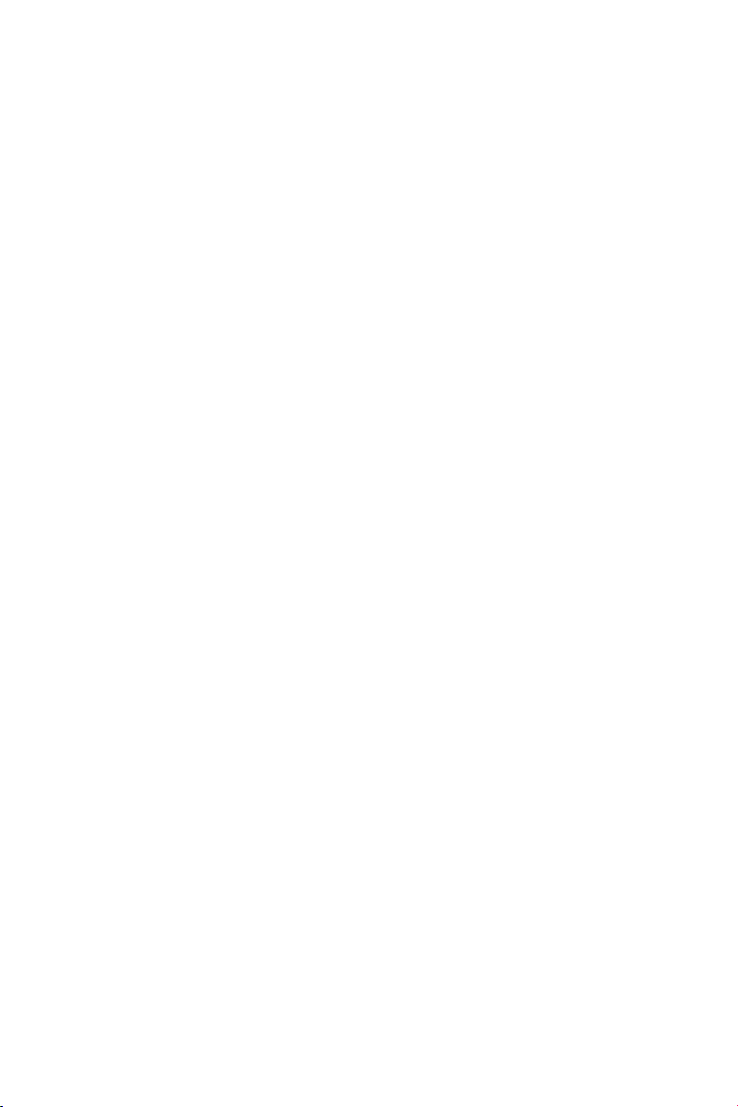
Table of Contents
English..............................................................1
简体中文
Deutsch...........................................................11
Français...........................................................16
Español...........................................................21
.......................................................... 6
Page 3
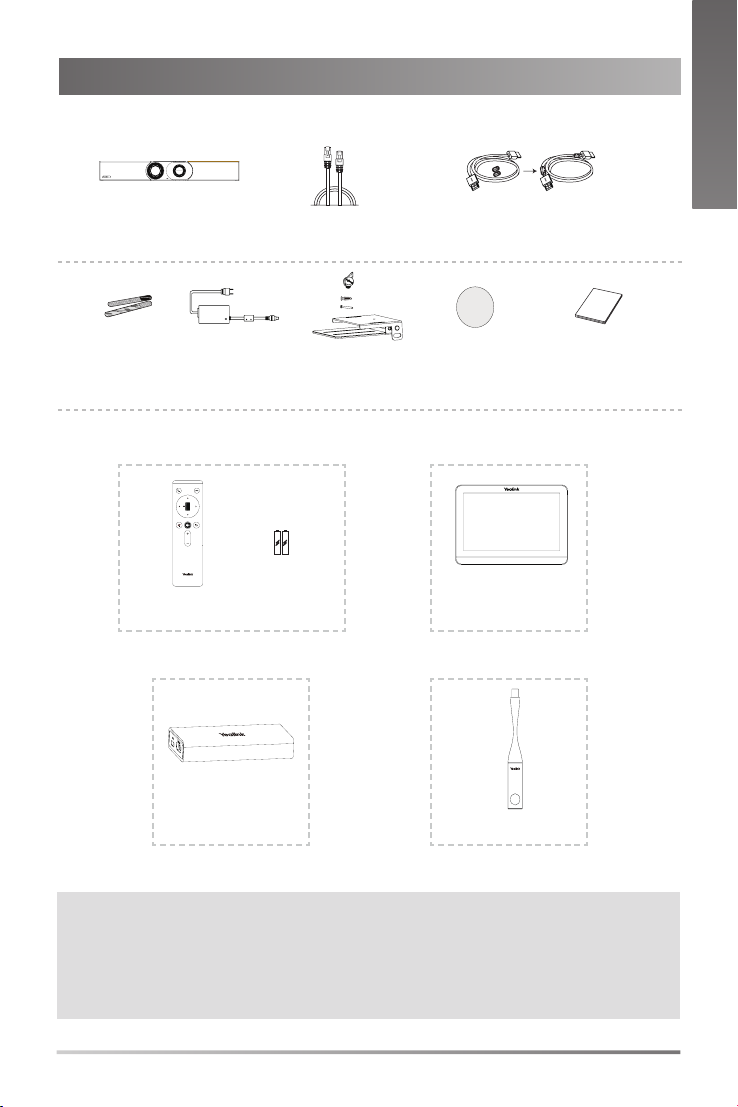
Package Contents
• Standard accessories
E
N
G
L
I
S
H
MeetingBar A30
Cable Tie×5
Power Adapter
• Optional accessories
VCR20-Teams
Remote Control Package
(Only Teams edition)
VCH51
AAA Battery×2
3m Ethernet
Cable
×4
×2
×2
Mounting Bracket
and Accessories
1.8m HDMI Cable×2
(for the display device)
Silicone Pad×2
CTP18
Touch Panel Package
WPP20
Quick Start Guide
VCH51 Sharing Kit
Note:
• We recommend that you use the accessories provided or approved by Yealink. The unapproved third-party
accessories may result in reduced performance.
• Use the Yealink original adapter (48V/0.7A) to charge the endpoint only. The use of the third-par ty adapter
may cause the damage to the endpoint.
• Put the magnet rings on the HDMI cable to prevent electromagnetic interference.
Wireless Presentation Pod
1
Page 4
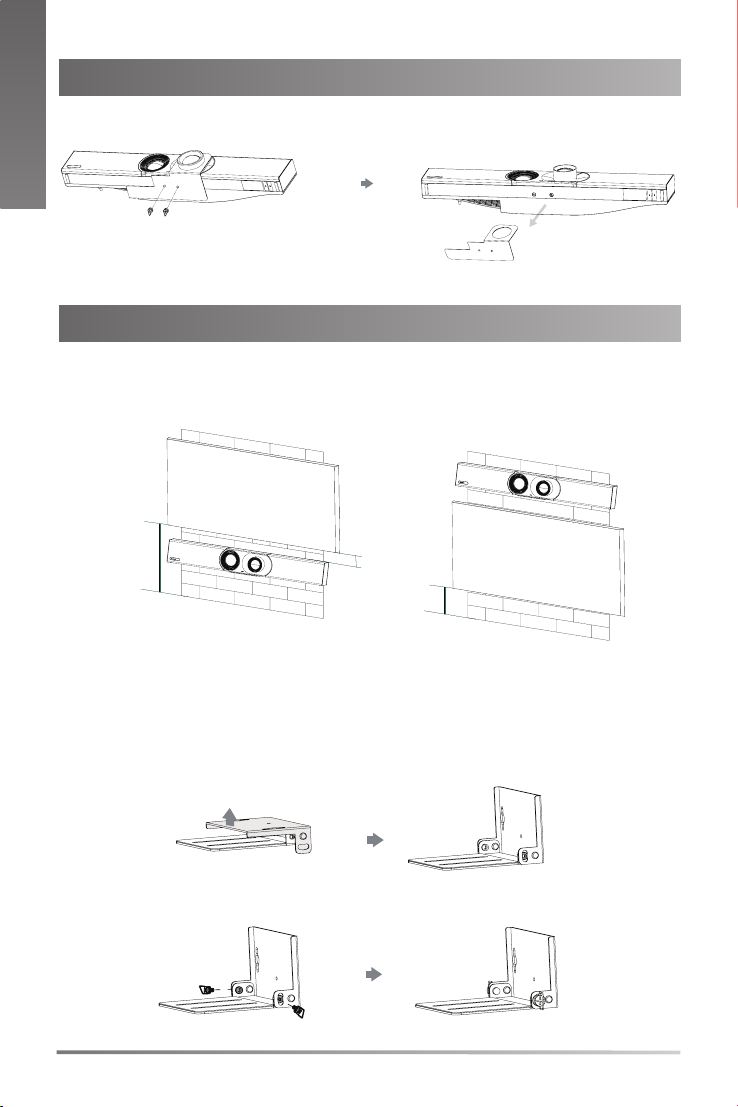
TV
TV
H>120cm
H<120cm
10cm
E
N
G
Remove the Protective Shell
L
I
S
H
Endpoint Installation
• Mount on a Wall
A30 position
Wall Mounting
Use the bracket to mount your endpoint on a wall. The mounting height affects
your camera view. The recommended height is 1.1m above the ground.
Step1: Assemble the mounting bracket
2
Page 5
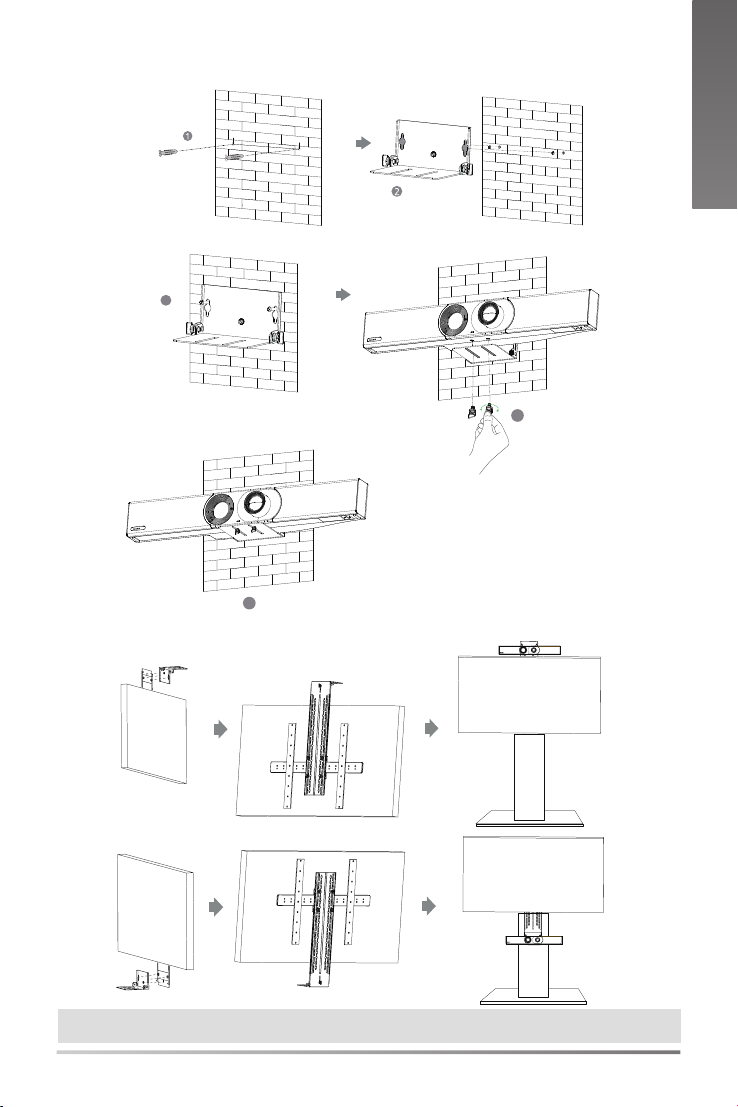
Step2: Mount the A30 to the wall
NN
Hole depth: 30mm
Hole diameter: 6mm
3
5
• Using Yealink TV Mount Bracket
E
N
G
L
I
S
H
T4×30 screws
4
Note: The TV stand should be purchased separately.
3
Page 6
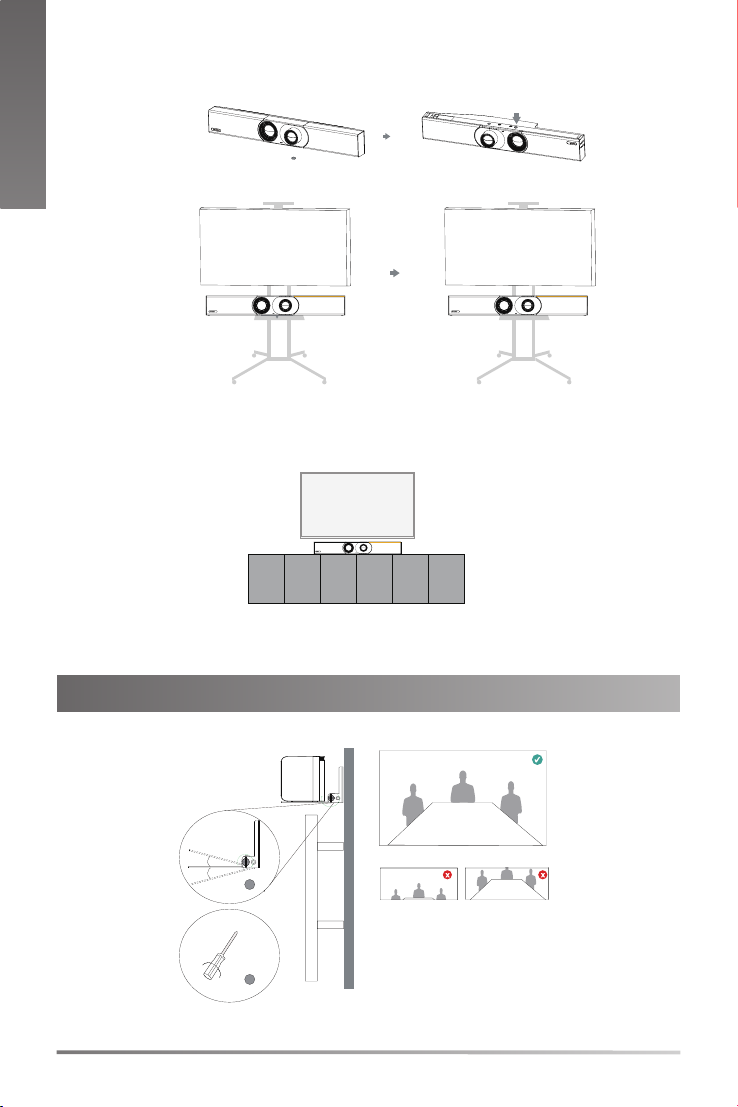
E
N
G
L
• Put on a TV stand cart platform
Silicone Pad
I
S
H
TV TV
• Put on a desk
TV
Adjusting the Camera Tilt
15°
15°
1
2
4
Page 7
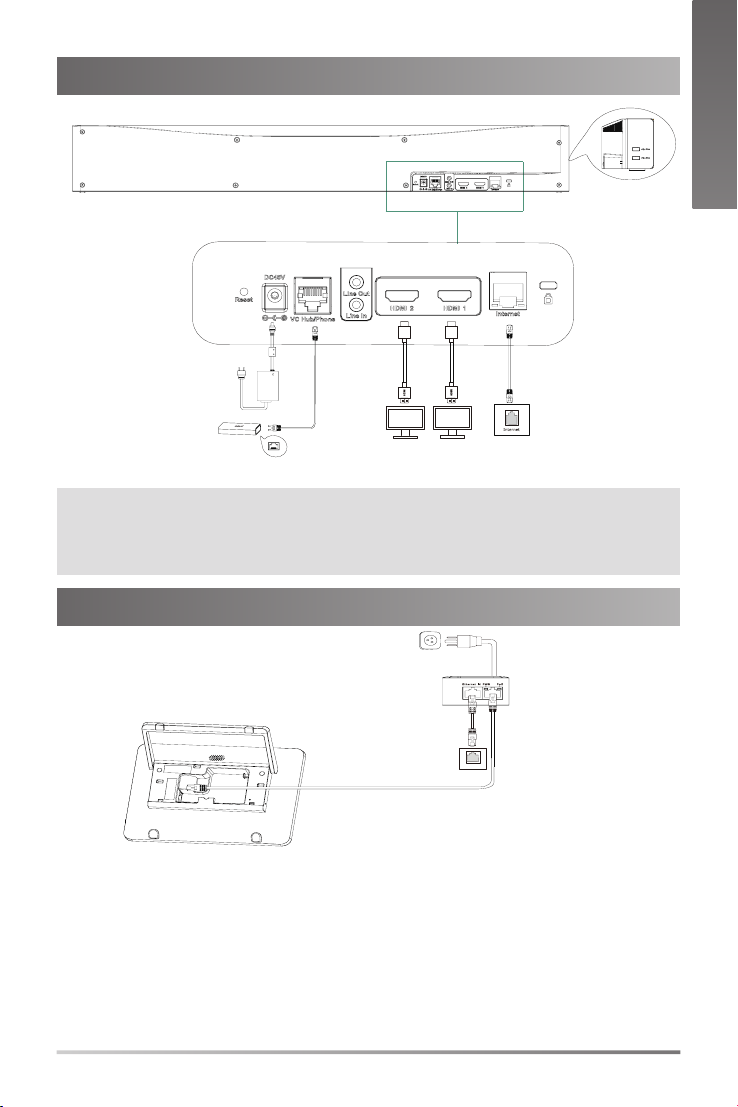
Reset
MAC
SN
Endpoint Connections
PoE
E
N
G
L
I
S
H
Power Adapter
VCH51
Note:
• If you only need to use one display, please connect to HDMI 1 port
• If you connect a touch display device, you can operate the A30 either by remote control or touch control.
• If you connect a non-touch display device, you can use the remote control, mouse or CTP18.
7.5m Ethernet Cable
1.8m HDMI Cable
Display
Display
.
3m Ethernet Cable
CTP18 Connection
PoE
3m
Ethernet Cable
Pair the CTP18 with A30-Teams:
Sign into the same Microsoft account on both CTP18 and the endpoint, then enter
the PIN code according to the on-screen prompts, after that the system will be automatically paired with the CTP18.
Pair the CTP18 with A30-Zoom:
Enter the IP Address of the A30 in CTP18, then the system will be automatically
paired with the CTP18.
7.5m
Ethernet Cable
5
Page 8
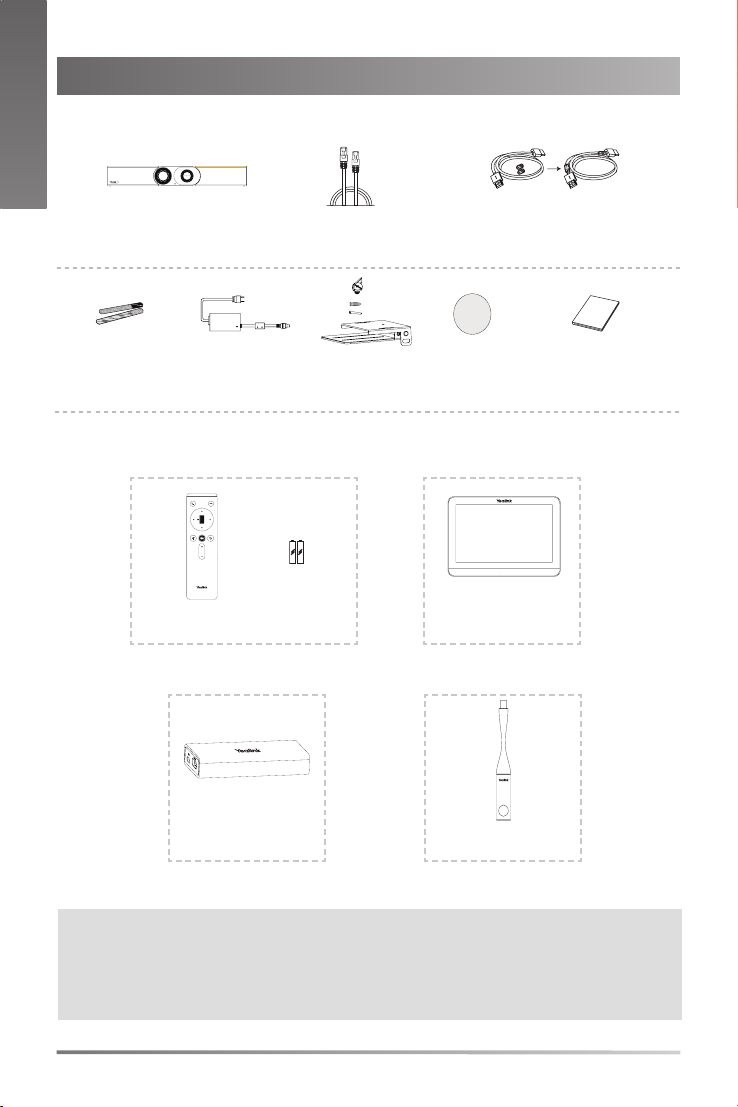
简
体
中
文
包装清单
•标准配件
MeetingBar A30
束线带 ×5 电源适配器
•可选配件
VCR20-Teams
遥控器
遥控器 ( 只适配 Teams)
7 号电池 ×2
3 米网线
×4
×2
×2
支架配件
(用于安装主机)
1.8 米 HDMI 线 x2
(用于接显示设备)
硅胶垫 x2 快速入门指南
CTP18
触控平板
VCH51
有线投屏套件
说明:
• 此为 A 级产品。在生活环境中,该产品可能会造成无线电干扰。在这种情况下,可能需要用户对干扰采取切实可
行的措施。
• 我们推荐使用由亿联提供或经亿联认可的配件和线缆,使用未经认可的第三方配件和线缆可能会导致性能的下降。
• 使用 HDMI 线前,请套上磁环用于抗电磁干扰。
WPP20
无线传屏器
6
Page 9
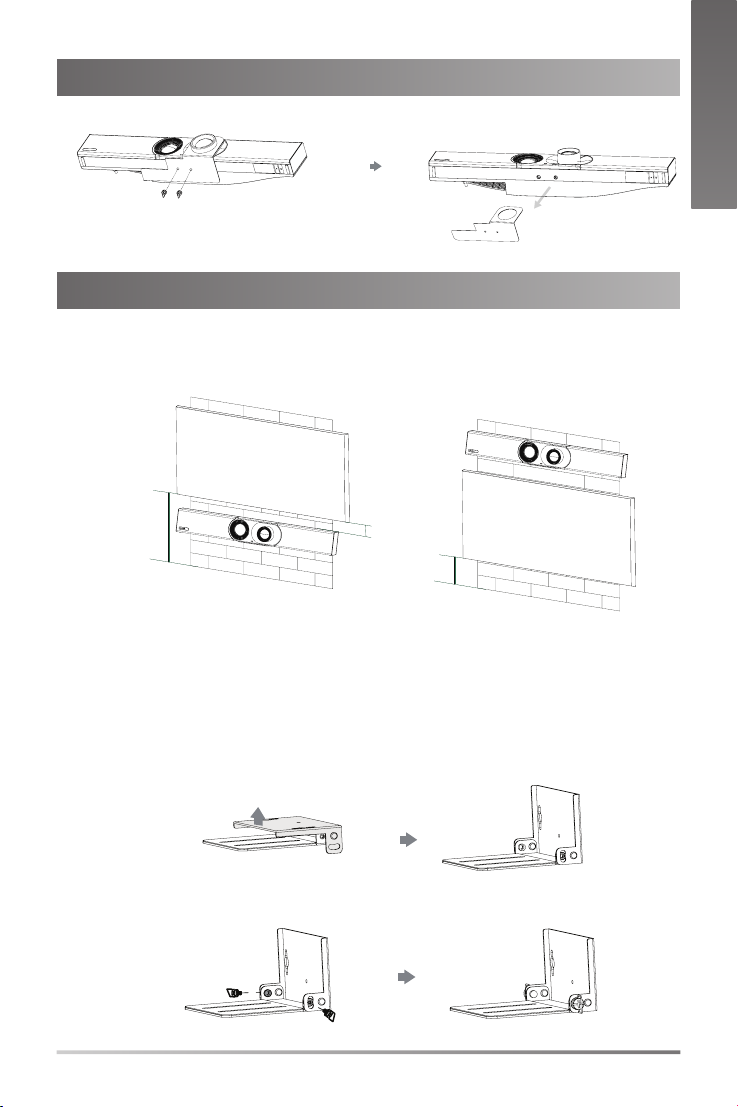
简
拆除镜头保护壳
安装终端
•墙装
A30 位置
H>120cm
墙装
体
中
文
TV
10cm
H<120cm
TV
使用支架将终端安装在墙上。 安装高度会影响摄像机的视野,建议终端安装的
高度为离地面 1.1m。
步骤 1:安装支架
7
Page 10

简
体
中
文
步骤 2:墙装
NN
打孔直径:6mm
打孔深度:30mm
螺丝规格:T4×30
3
4
5
•使用亿联专用电视挂架
说明:电视架需单独购买。
8
Page 11

15°
15°
1
2
TV
简
•置于电视推车
•置于桌面
硅胶垫
体
中
文
TV TV
调整倾斜角度
9
Page 12

PoE
Reset
MAC
SN
简
体
中
文
连接终端
显示设备
1.8 米 HDMI 线
显示设备
电源适配器
VCH51
说明:
• 如果你只连接一个显示器,我们推荐优先使用 HDMI 1 口。
• 如果你连接的是触控式显示设备,你可以使用遥控器或者触摸屏操作终端。
• 如果你连接的是非触控式显示设备,你可以使用遥控器,鼠标或 CTP18 操作终端。
CTP18
连接
7.5 米网线
3 米网线
3 米网线
PoE
7.5 米网线
CTP18 与 A30-Teams 配对:
终端和 CTP18 登录相同的微软账号,根据终端显示器的界面提示内容,在 CTP18 上输
入相应配对码后,系统将自动与终端进行配对。
CTP18 与 A30-Zoom 配对:
在 CTP18 的登录界面,输入终端的 IP 地址,系统将自动与终端进行配对。
10
Page 13

Verpackungsinhalt
• Standardzubehör
D
E
U
T
S
C
H
MeetingBar A30
Kabelbinder × 5
Netzgerät
• Optionales Zubehör
VCR20-Teams
Fernbedienungspaket
(Nur Teams-Edition)
VCH51
3M Ethernet-Kabel
×4
×2
×2
Wandhalterung und Zubehör Silikonpad×2
AAA-Batterie × 2
1,8m HDMI-Kabel×2
(für das Anzeigegerät)
Kurzanleitung
CTP18
Touchpanel-Paket
WPP20
VCH51 Freigabe-Set
Hinweis:
• Wir empfehlen die Verwendung von Zubehör, das von Yealink entweder geliefert oder empfohlen wird. Der Gebrauch von Drittanbietern bereitgestellten Zubehörs, das von Yealink nicht freigegeben wurde, kann zu einer verminderten Leistungsfähigkeit führen.
• Verwenden Sie ausschließlich das Originalnetzteil von Yealink (48 V/0,7 A) zum Laden des Endpunkts. Die Verwendung eines Netzteils von einem Drittanbieter kann zur Beschädigung des Endpunkts führen.
• Setzen Sie die Magnetringe auf das HDMI-Kabel, um elektromagnetische Störungen zu vermeiden
Adapter für drahtlose Präsentationen
11
Page 14

TV
TV
H>120cm
H<120cm
10cm
D
E
U
Entfernen der Schutzhülle
T
S
C
H
Endpunkt-Installation
• Wandmontage
A30-Position
Wandmontage
Verwenden Sie die Halterung, um Ihren Endpunkt an einer Wand zu montieren.
Die Montagehöhe beeinusst die Ansicht Ihrer Kamera. Es wird eine Höhe von
1,1 m über dem Boden empfohlen.
Schritt 1: Setzen Sie die Montagehalterung zusammen
12
Page 15

Schritt 2: Montieren Sie das A30 an der Wand
NN
Lochtiefe: 30mm
Lochdurchmesser: 6mm
3
T4x30-Schrauben
D
E
U
T
S
C
H
4
5
• mit der Yealink TV-Montagehalterung
Hinweis: Der TV-Ständer sollte separat erworben werden.
13
Page 16

D
E
U
T
S
• Auf eine Wagenplattform für einen TV-Ständer stellen
Silikonpad
C
H
TV TV
• Auf einen Schreibtisch stellen
TV
Einstellen der Kameraneigung
15°
15°
1
2
14
Page 17

Reset
MAC
SN
Endpunktverbindungen
PoE
D
E
U
T
S
C
H
7,5m Ethernet-Kabel
Netzgerät
VCH51
Hinweis:
• Wenn Sie nur ein Display verwenden müssen, schließen Sie es an den HDMI 1-Anschluss an.
• Wenn Sie ein Touch-Display-Gerät anschließen, können Sie das A30 entweder per Fernbedienung oder per
Touch-Control bedienen.
• Wenn Sie ein Display-Gerät ohne Touch-Funktion anschließen, können Sie die Fernbedienung, Maus oder
CTP18 verwenden.
Display
1,8m HDMI-Kabel
Display
3m Ethernet-Kabel
Verbinden des CTP18
PoE
3m Ethernet-Kabel
Das CTP18 mit A30-Teams koppeln:
Melden Sie sich sowohl auf dem CTP18 als auch auf dem Endpunkt bei demselben
Microsoft-Konto an und geben dann den PIN-Code laut den Bildschirmanweisungen
ein. Danach wird das System automatisch mit dem CTP18 gekoppelt.
Das CTP18 mit A30-Zoom koppeln:
Geben Sie die IP-Adresse des A30 in CTP18 ein, dann wird das System automatisch
mit dem CTP18 gekoppelt.
7,5m Ethernet-Kabel
15
Page 18

F
R
A
Contenu de la boîte
N
• Accessoires standard
Ç
A
I
S
MeetingBar A30
Serre-câbles ×5
Adaptateur
d'alimentation
• Accessoires en option
VCR20-Teams
Pack de contrôle à distance
(édition Teams uniquement)
VCH51
Pile AAA ×2
Câble Ethernet
3 m
×4
×2
×2
Support muralet
accessoires
Câble HDMI 1,8 m×2
(pour le périphérique d'afchage)
Support en
silicone×2
Guide de démarrage rapide
CTP18
Pack écran tactile
WPP20
Kit de partage VCH51
Remarque :
• Nous vous recommandons d’utiliser les accessoires fournis et approuvés par Yealink. L’utilisation d’accessoires
tiers non approuvés peut engendrer une perte de capacité des produits.
• Utilisez seulement l'adaptateur secteur Yealink d'origine (48 V/0,7 A) pour charger le point de terminaison. L'utilisation d'un adaptateur tiers peut provoquer des dommages au point de terminaison.
• Mettez les anneaux magnétiques sur le câble HDMI pour éviter les interférences électromagnétiques.
Pod de présentation sans l
16
Page 19

TV
TV
H>120cm
H<120cm
10cm
Retirez la coque de protection
Installation du point de terminaison
• Montage mural
Position A30
F
R
A
N
Ç
A
I
S
Support mural
Utilisez le support pour fixer votre point de terminaison sur un mur. La hauteur
de montage modie la vue de la caméra. La hauteur recommandée est de 1,1 m
au-dessus du sol.
Étape 1 : Assembler le support de montage
17
Page 20

F
R
A
Étape 2 : Fixer l'A30 sur le mur
N
Ç
A
I
Profondeur du trou : 30mm
S
Diamètre du trou : 6mm
3
• Utiliser le support de montage Yealink TV
NN
5
Vis T4 × 30
4
Remarque : Le support TV doit être acheté séparément.
18
Page 21

• Installation sur une plate-forme de support TV
TV TV
• Installation sur un bureau
TV
Support en silicone
F
R
A
N
Ç
A
I
S
Réglage de l'inclinaison de la caméra
15°
15°
1
2
19
Page 22

Reset
MAC
SN
PoE
F
R
A
Connexions de point de terminaison
N
Ç
A
I
S
Câble Ethernet de 7,5m
Adaptateur d'alimentation
VCH51
Remarque :
• Si vous n’utilisez qu’un seul écran, veuillez vous connecter au port HDMI 1.
• Si vous connectez un périphérique d'afchage tactile, vous pouvez utiliser le A30 soit par télécommande soit
par commande tactile.
• Si vous connectez un périphérique d'afchage non tactile, vous pouvez utiliser la télécommande, la souris ou le
CTP18.
Afchage
Câble HDMI 1,8m
Afchage
Câble Ethernet de 3m
Connexion CTP18
PoE
Câble Ethernet 3m
Câble Ethernet 7,5m
Appairer le CTP18 avec Teams A30 :
Connectez-vous avec le même compte Microsoft sur le point de terminaison et le
CTP18, puis entrez le code PIN en suivant les invites à l'écran. Le système exécutera
alors automatiquement l'appariement avec le CTP18.
Appairer le CTP18 avec Zoom A30 :
Entrez l’adresse IP de l’A30 dans CTP18, le système exécutera alors automatiquement l'appariement avec le CTP18.
20
Page 23

Contenido de la caja
• Accesorios estandar
E
S
P
A
Ñ
O
L
MeetingBar A30
Sujetacables × 5
Adaptador eléctrico
• Accesorios Opcionales
VCR20-Teams
Paquete de control remoto(Solo edición Teams) Paquete de panel táctil
Batería AAA × 2
VCH51
3m Cable Ethernet
×4
×2
×2
Soporte de pared y
accesorios
Cable HDMI de 1,8 m × 2
(para el dispositivo de visualización)
Almohadilla de
silicona × 2
Guía de inicio rápido
CTP18
WPP20
Kit para compartir VCH51
Nota:
• Utilice siempre accesorios proporcionados o aprobados por Yealink. El uso de accesorios no homologados
puede causar un mal funcionamiento del equipo.
• Use unicamente el adaptador de corriente original Yealink (48V / 0.7A) para cargar el equipo. El uso de alimentadores de terceros puede causar daños irreparables en el equipo.
• Coloque los anillos magnéticos en el cable HDMI para evitar las interferencias electromagnéticas.
Pod de presentación inalámbrica
21
Page 24

TV
TV
H>120cm
H<120cm
10cm
E
S
Retire la carcasa protectora
P
A
Ñ
O
L
Instalación del Endpoint
• Montaje en pared
Posición A30
Montaje en pared
Utilice el soporte para montar su terminal en una pared. La altura de montaje afecta la vista de la cámara. La altura recomendada es de 1,1 m sobre el suelo.
Paso 1: ensamble el soporte de montaje
22
Page 25

Paso 2: monte el A30 en la pared
NN
Profundidad del agujero: 30mm
Diámetro del agujero: 6mm
3
5
• Uso del soporte de montaje para TV Yealink
E
S
P
A
Ñ
O
L
Tornillos T4×30
4
Nota: El soporte del televisor debe comprarse por separado.
23
Page 26

E
S
P
A
• Coloque la plataforma en el soporte de TV
Almohadilla de silicona
Ñ
O
L
TV TV
• Coloquelo sobre escritorio
TV
Ajuste de la inclinación de la cámara
15°
15°
1
2
24
Page 27

Reset
MAC
SN
Conexiones del Endpoint
PoE
E
S
P
A
Ñ
O
L
Cable Ethernet de 7,5 m
Adaptador eléctrico
VCH51
Nota:
• Si solo necesita usar una pantalla, conéctela al puerto HDMI 1.
• Si conecta una pantalla táctil, puede operar el A30 mediante control remoto o control táctil.
• Si conecta un dispositivo de pantalla no táctil, puede usar el control remoto, el ratón o CTP18.
Pantalla
Cable HDMI de 1,8 m
Pantalla
Cable Ethernet de 3 m
Conexión CTP18
PoE
3m Cable Ethernet
Empareje el CTP18 con A30-Teams:
Inicie sesión con la misma cuenta de Microsoft tanto en CTP18 como en el endpoint,
introduzca el código PIN de acuerdo con las indicaciones en pantalla y el sistema se
emparejará automáticamente con el CTP18 .
Empareje el CTP18 con A30-Zoom:
Ingrese la dirección IP del A30 en CTP18, y el sistema se emparejará automáticamente con el CTP18.
7.5m Cable Ethernet
25
Page 28

YEALINK NETWORK TECHNOLOGY CO., LTD.
www.yealink.com
Declaration of Conformity
We,
YEALINK(XIAMEN) NETWORK TECHNOLOGY CO.,LTD
Address: 309, 3rd Floor, No.16, Yun Ding North Road,
Huli District, Xiamen City, Fujian, P.R. C
Manufacturer: YEALINK(XIAMEN) NETWORK TECHNOLOGY CO.,LTD
Address: 309, 3rd Floor, No.16, Yun Ding North Road,
Huli District, Xiamen City, Fujian, P.R. C
DATE: 30
declare that the product
Type: Video Conferencing Endpoint
Model:MeetingBar A30
meets the essential requirements and other relevant provisions according to the following EC directive
Directive: 2014/30/EU, 2014/35/EU,RED 2014/53/EU
Conformity
The product complies with the following standards:
Safety : EN 62368-1:2014+A11:2017
EMC: EN 55032:2015
Radio:ETSI EN 301 489-1 V2.2.3,
Health :EN 62311:2008; EN62479:2010
Directive 2011/65/EU and (EU)2015/863 of the European Parliament
4 June 2015 on the restriction of the use of certain hazardous substances in electrical and electronic
equipment(RoHS 2.0)
Directive 2012/19/EU of the European Parliament
and electronic equipment(WEEE)
Regulation (EC) No.1907/2006 of the European Parliament
on Registration, Evaluation, Authorization, and Restriction of Chemicals (REACH)
NAME: Stone Lu
DATE: 30
TITLE: Vice President
th
/February/2021
EN 55035:2017
EN61000-3-2: 2014
EN61000-3-3: 2013
ETSI EN 301 489-3 V2.1.1,
ETSI EN 301 489-17 V3.2.2,
ETSI EN 300 328 V2.2.3;
ETSI EN 301 893 V2.1.1
EN 300 440 V2.2.1
th
/February/2021
and of the Council of 8 June 2011 and
and of the Council of 4.July.2012 on Waste electrical
and of the Council of 18.December.2006
Page 29

Regulatory Notices
Operating Ambient Temperatures
• Operating temperature: +32 to 104°F (0 to 40°C)
• Relative humidity: 5% to 90%, noncondensing
• Storage temperature: -22 to +160°F (-30 to +70°C)
Warranty
Our product warranty is limited only to the unit itself, when used normally in accordance with the operating instructions and the system environment. We are not liable
for damage or loss resulting from the use of this product, or for any claim from a
third party. We are not liable for problems with Yealink device arising from the use
of this product; we are not liable for nancial damages, lost prots, claims from third
parties, etc., arising from the use of this product.
DC symbol
is the DC voltage symbol.
Restriction of Hazardous Substances Directive (RoHS)
This device complies with the requirements of the EU RoHS Directive. Statements
of compliance can be obtained by contacting support@yealink.com.
Safety Instructions
Save these instructions. Read these safety instructions before use!
The following basic safety precautions should always be followed to reduce risk of re,
electrical shock, and other personal injury.
General Requirements
• Before you install and use the device, read the safety instructions carefully
and observe the situation during operation.
• During the process of storage, transportation, and operation, please always
keep the device dry and clean.
• During the process of storage, transportation, and operation, please avoid
collision and crash of the device.
• Please attempt not to dismantle the device by yourself. In case of any discrepancy, please contact the appointed maintenance center for repair.
• Without prior written consent, no organization or individual is permitted to
make any change to the structure or the safety design of the device. Yealink
is under no circumstance liable to consequences or legal issues caused by
such changes.
• Please refer to the relevant laws and statutes while using the device. Legal
rights of others should be respected as well.
Environmental Requirements
• Place the device at a well-ventilated place. Do not expose the device under
direct sunlight.
• Keep the device dry and free of dusts.
• Place the device on a stable and level platform.
• Please place no heavy objects on the device in case of damageand deformation caused by the heavy load.
• Keep at least 10 cm between the device and the closest object for heat dissipation.
• Do not place the device on or near any inammable or re-vulnerable object,
such as rubber-made materials.
• Keep the device away from any heat source or bare re, such as a candle or
an electric heater.
• Keep the device away from any household appliance with strong magnetic
eld or electromagnetic eld, such as a microwave oven or a refrigerator.
Operating Requirements
• Do not let a child operate the device without guidance.
• Do not let a child play with the device or any accessory in case of accidental
swallowing.
• Please use the accessories provided or authorized by the manufacturer only.
• The power supply of the device shall meet the requirements of the input voltage of the device. Pleaseusethe provided surge protection power socket only.
• Before plugging or unplugging any cable, make sure that your hands are
completely dry.
• Do not spill liquid of any kind on the product or use the equipment near
water, for example, near a bathtub, washbowl, kitchen sink, wet basement or
near a swimming pool.
• Do not tread on, pull, or over-bend any cable in case of malfunction of the
device.
• During a thunderstorm, stop using the device and disconnect it from the
power supply. Unplug the power plug and the Asymmetric Digital Subscriber
Line (ADSL) twisted pair (the radio frequency cable) to avoid lightning strike.
• If the device is left unused for a rather long time, disconnect it from the power
supply and unplug the power plug.
• When there is smoke emitted from the device, or some abnormal noise or
smell, disconnect the device from the power supply, and unplug the power
plug immediately. Contact the specied maintenance center for repair.
• Do not insert any object into equipment slots that is not part of the product or
auxiliary product.
• Before connecting a cable, connect the grounding cable of the device rst.
Do not disconnect the grounding cable until you disconnect all other cables.
Cleaning Requirements
• Before cleaning the device, stop using it and disconnect it from the power
supply.
• Use a piece of soft, dry and anti-static cloth to clean the device.
• Keep the power plug clean and dry. Using a dirty or wet power plug may lead
to electric shock or other perils.
ENVIRONMENTAL RECYCLING
Troubleshooting
The unit cannot supply power to Yealink device.
There is a bad connection with the plug.
1. Clean the plug with a dry cloth.
2. Connect it to another wall outlet.
The usage environment is out of operating temperature range.
1. Use in the operating temperature range.
The cable between the unit and the Yealink device is connected incorrectly.
1. Connect the cable correctly.
You cannot connect the cable properly.
1. You may have connected a wrong Yealink device.
2. Use the correct power supply.
Some dust, etc., may be in the port.
1. Clean the port.
Contact your dealer or authorized service facility for any further questions.
Contact Information
YEALINK NETWORK TECHNOLOGY CO.,LTD.
309, 3rd Floor, No.16, Yun Ding North Road, Huli District, Xiamen City, Fujian, P.R.C
YEALINK (EUROPE) NETWORK TECHNOLOGY B.V.
Strawinskylaan 3127, Atrium Building, 8th oor, 1077ZX Amsterdam, The Netherlands
YEALINK (USA) NETWORK TECHNOLOGY CO., LTD.
999 Peachtree Street Suite 2300, Fulton, Atlanta, GA, 30309, USA
Made in China
Never dispose of the device with domestic waste
Ask your Town Council about how to dispose of it in an environmentally
friendly way. The cardboarc box, plastic packaging and player components
may be recycled in accordance with prevailing recycling regulations in
your country.
Always adhere to prevailing regulations
Those who fail to do so may be ned or prosecuted in accordance with
the law. The crossed out garbage can that appears on the device means
that when it has reached the end of its useful life, it should be taken to
a special waste disposal centre and treated separately to general urban
waste.
E
N
G
L
I
S
H
About Yealink
Yealink (Stock Code: 300628) is a global brand that specializes in video conferencing, voice communications and collaboration solutions with best-in-class quality, innovative technology and user-friendly experience. As one of the best providers in more than 140 countries and regions, Yealink ranks No.1 in the global
market share of SIP phone shipments (Global IP Desktop Phone Growth Excellence Leadership Award Report, Frost & Sullivan, 2019).
Technical Support
Visit Yealink WIKI (http://support.yealink.com/) for the latest rmware, guides, FAQ, Product documents, and more. For better service, we sincerely recommend
you to use Yealink Ticketing system (https://ticket.yealink.com) to submit all your technical issues.
YEALINK(XIAMEN) NETWORK TECHNOLOGY CO.,LTD.
Web: www.yealink.com
Copyright©2021 YEALINK(XIAMEN) NETWORK TECHNOLOGY
CO.,LTD.All rights reserved.
Page 30

D
E
Ausführungshinweise für die Produkte von Yealink mit Akku
U
Betriebsumgebungstemperaturen
•Betriebstemperatur: 0 bis 40 °C
T
•Relative Luftfeuchtigkeit: 5 % bis 90 %, nicht kondensierend
•Lagertemperatur: -30 bis + 70 °C
Garantie
S
Unsere Produktgarantie ist auf das Gerät selbst beschränkt, wenn es normal und
gemäß den Betriebsanweisungen und der Systemumgebung verwendet wird. Wir
C
sind weder für Schäden oder Verluste haftbar, die aus der Verwendung dieses
Produkts entstehen, noch für Ansprüche eines Dritten. Wir sind nicht haftbar
H
für Probleme mit dem Yealink Gerät, die aus der Verwendung dieses Produkts
entstehen. Wir sind nicht haftbar für nanzielle Schäden, Gewinnverluste,
Ansprüche Dritter etc., die aufgrund der Verwendung dieses Produkts entstehen.
• Symbol DC
ist das Symbol für DC-Spannung.
Richtlinie zur Beschränkung der Verwendung bestimmter gefährlicher Stoffe in
Elektro- und Elektronikgeräten (RoHS)
Das Gerät erfüllt die Anforderungen der RoHS-Richtlinie der EU. Für Bestätigungen der Einhaltung können Sie sich an support@yealink.com wenden.
Sicherheitshinweise
Bewahren Sie diese Anweisungen auf. Lesen Sie diese Sicherheitshinweise vor
der Verwendung des Gerätes!
Lesen Sie die folgenden Sicherheitsinformationen aufmerksam durch, bevor Sie
Ihr Produkt verwenden, um die Brandgefahr, die Gefahr einer schweren Verletzung oder die Gefahr eines Sachschadens zu mindern.
Umgebungsanforderungen
• Stellen Sie das Produkt auf einer stabilen, ebenen und rutschsicheren Ober-
äche auf.
• Stellen Sie das Gerät nicht in der Nähe von Wärmequellen, in direktem
Sonnenlicht oder in der Nähe von Haushaltsgeräten mit einem starken magnetischen oder elektro magnetischen Feld wie zum Beispiel ein Mikrowellenherd
oder ein Kühlschrank auf.
• Achten Sie darauf, dass das Produkt nicht in Kontakt mit Wasser, Staub oder
Chemikalien gerät.
• Schützen Sie das Produkt vor aggressiven Flüssigkeiten und Dämpfen.
• Stellen Sie das Gerät nicht in der Nähe von entammbaren oder brandgefährdeten Objekten wie Gummimaterialien auf.
• Stellen Sie das Gerät nicht in Räumen mit hoher Luftfeuchtigkeit wie zum
Beispiel Badezimmern, Waschküchen und feuchten Kellern auf.
Sicherheitshinweise für den Betrieb
• Verwenden Sie nur von Yealink gelieferte oder zugelassene Ersatz- oder
Zubehörteile. Die ordnungsgemäße Funktion von nicht zugelassenen Teilen
kann nicht garantiert werden.
• Legen Sie keine schweren Objekte auf das Mobilteil oder die Basisstation, da
die Geräte hierdurch beschädigt werden können.
• Öffnen Sie nicht selbst das Mobilteil oder die Basisstation, um sie zu reparieren, da Sie sich hierbei hohen Spannungen aussetzen können. Lassen Sie alle
Reparaturen von autorisiertem Wartungspersonal durchführen.
• Lassen Sie Kinder das Produkt nicht ohne Anleitung bedienen.
• Achten Sie darauf, dass sich kleine Zubehörteile Ihres Produkts nicht in Reich-
weite kleiner Kinder benden, da diese sie versehentlich verschlucken können.
• Achten Sie vor dem Anschließen oder Abziehen des Kabels darauf, dass Ihre
Hände vollständig trocken sind.
• Halten Sie das Mobilteil nicht an Ihr Ohr, wenn die Freisprechfunktion aktiv ist
oder das Telefon klingelt, da die Lautstärke sehr hoch sein und Ihr Gehör schädigen kann.
• Stellen Sie bei einem Gewitter die Nutzung des Produkts ein und trennen Sie
es vom Stromnetz, um die Gefahr eines Blitzschlags zu verhüten.
• Wenn sie das Produkt längere Zeit nicht verwenden, trennen Sie die Basisstation von der Stromversorgung und trennen Sie das Netzteil vom Stromnetz.
• Wenn Rauch vom Gerät ausgeht oder es unnormale Geräusche abgibt oder
auffällig riecht, trennen Sie das Gerät unverzüglich von der Stromversorgung
und trennen Sie das Netzteil vom Stromnetz.
• Ziehen Sie das Netzkabel aus der Steckdose, indem Sie vorsichtig am Netzteil,
nicht am Kabel ziehen.
Über Yealink
Yealink (Börsenkürzel: 300628) ist eine globale Marke, die sich auf Videokonferenzen sowie Sprachkommunikations- und Kollaborationslösungen spezialisiert.
Diese zeichnen sich durch höchste Qualität, innovative Technologie und benutzerfreundliche Erlebnisse aus. Als einer der besten Anbieter in mehr als 140
Ländern und Regionen, hat Yealink den größten Weltmarktanteil an SIP-Telefonlieferungen (Global IP Desktop Phone Growth Excellence Leadership Award
Report, Frost & Sullivan, 2019).
Technischer Support
Bitte besuchen Sie für Firmware-Downloads, Produktdokumentationen, Problemlösungen u. v. m. das Yealink-WIKI (http://support.yealink.com/). Damit Sie den
bestmöglichen Service von uns erhalten können, empfehlen wir Ihnen, all Ihre technischen Probleme über unser Ticketsystem (https://ticket.yealink.com) an
uns heranzutragen.
Sicherheitshinweise zum Akku
• Tauchen Sie den Akku nicht in Wasser, da er hierdurch kurzgeschlossen
und bes chädigt wird.
• Werfen Sie den Akku nicht ins Feuer und setzen Sie ihn nicht extrem
hohen Tempera turen aus, da er hierdurch explodieren könnte.
• Schalten Sie das Mobilteil aus, bevor Sie den Akku herausnehmen.
• Verwenden Sie den Akku nicht, um ein anderes Gerät als dieses
Mobilteil mit Strom zu versorgen.
• Öffnen oder beschädigen Sie den Akku nicht, da austretendes Elektrolyt
ätzend wirkt und Ihre Augen oder Ihre Haut schädigen kann.
• Verwenden Sie nur mit dem Mobilteil ausgelieferte oder ausdrücklich
von Yealink empfohlene Akkus.
• Defekte oder leere Akkus und Batterien dürfen nicht mit dem Hausmüll
entsorgt werden.
Geben Sie alte Batterien an den Fachhändler, einen lizenzierten
Batteriehändler oder an eine ausgewiesene Sammelstelle zurück.
Reinigungshinweise
• Vor dem Reinigen der Basisstation stellen Sie deren Verwendung ein
und trennen Sie sie von der Stromversorgung.
• Nehmen Sie vor dem Reinigen des Mobilteils den Akku heraus, um die
Gefahr eines Stromschlags zu mindern.
• Reinigen Sie Ihr Produkt lediglich mit einem leicht angefeuchteten
antistatischen Tuch.
• Halten Sie das Netzkabel sauber und trocken. Über einen schmutzigen
oder nassen Netzstecker kann es zu einem elektrischen Schlag oder
anderen Gefahren kommen.
UMWELTFREUNDLICHE VERWERTUNG
Die durchgestrichene Mülltonne auf dem Gerät bedeutet, dass das
Gerät am Ende seiner Nutzungsdauer zu einer speziellen Elektroschrottsammelstelle
gebracht und vom Hausmüll gesondert verarbeitet werden muss.
Akkus: Vergewissern Sie sich, dass die Akkus korrekt eingesetzt wurden. Dieses Telefon wird
nur mit wiederauadbaren Batterien betrieben.
Gesetzlich vorgeschriebene Informationen gemäß den Vorschriften für batteriebetriebene
Geräte. Achtung: Es besteht Explosionsgefahr, wenn der Akku gegen einen falschen Akku
ausgetauscht wird.
Entsorgen Sie Batterien gemäß der Anleitung.
Fehlerbehebung
Die Einheit kann das Yealink Gerät nicht mit Strom versorgen.
Es gibt Probleme mit dem Steckeranschluss.
1. Reinigen Sie den Stecker mit einem trockenen Tuch.
2. Schließen Sie ihn an einer anderen Steckdose an.
Die Umgebungstemperatur liegt oberhalb des Betriebstemperaturbereichs.
1. Verwenden Sie die Einheit innerhalb des Betriebstemperaturbereichs.
Das Kabel zwischen der Einheit und dem Yealink Gerät ist nicht richtig angeschlossen.
1. Schließen Sie das Kabel richtig an.
Das Kabel lässt sich nicht richtig anschließen.
1. Sie haben möglicherweise ein falsches Yealink Gerät angeschlossen.
2. Verwenden Sie die richtige Stromversorgung.
Es bendet sich möglicherweise Staub etc. im Port.
1. Reinigen Sie den Port.
Setzen Sie sich bei weiteren Fragen mit Ihrem Händler oder Ihrer anerkannten Servicestelle
in Verbindung.
Kontaktdaten des Ansprechpartners
YEALINK NETWORK TECHNOLOGY CO., LTD.
309, 3rd Floor, No. 16, Yun Ding North Road, Huli District, Xiamen City, Fujian, VR China
YEALINK (EUROPE) NETWORK TECHNOLOGY B.V.
Strawinskylaan 3127, Atrium Building, 8th oor, 1077ZX Amsterdam, Niederlande
YEALINK (USA) NETWORK TECHNOLOGY CO., LTD.
999 Peachtree Street Suite 2300, Fulton, Atlanta, GA, 30309, USA
Hergestellt in China
Entsorgen Sie das Gerät nicht mit dem Hausmüll.
Erkundigen Sie sich bei Ihrer Stadtverwaltung, wie Sie das
Gerät umweltfreundlich entsorgen können.Pappkarton,
Kunststoffverpackung und Bauteile des Gerätes können
im Einklang mit den geltenden Vorschriften in Ihrem Land
verwertet werden.
Halten Sie stets die geltenden Vorschriften ein.
Deren Nichtbeachtung kann eine Buße oder Verfolgung
gemäß demgeltenden Recht nach sich ziehen.
YEALINK(XIAMEN) NETWORK TECHNOLOGY CO.,LTD.
Web: www.yealink.com
Adresse: 309, 3rd Floor, No.16, Yun Ding Nor th
Road, Huli District, Xiamen City, Fujian, P.R.C
Copyright©2021 YEALINK(XIAMEN) NETWORK
TECHNOLOGY CO.,LTD.All rights reserved.
Page 31

Avis réglementaires pour les produits Yealink avec batterie
• Températures de fonctionnement ambiantes
• Température de fonctionnement : +32 à 104 °F (0 à 40 °C)
• Humidité relative : 5 % à 90 %, sans condensation
• Température de stockage : -22 à +160 °F (-30 à +70 °C)
• Garantie
• Notre garantie produit est limitée à l’appareil lui-même, lorsqu’il est utilisé normalement
selon le mode d’emploi et l’environnement du système. Nous ne sommes pas respons-
ables des dommages ou pertes découlant de l’utilisation de ce produit ou de toute récla-
mation d’un tiers. Nous ne sommes pas responsables des problèmes avec les appareils
Yealink découlant de l’utilisation de ce produit. Nous ne sommes pas responsables pour
les dommages nanciers, pertes de prots, réclamations de tiers, etc. découlant de l’utili-
sation de ce produit.
• Symbole DC
• est le symbole de tension CC.
• Directive sur les substances dangereuses (RoHS)
• Ce dispositif est conforme aux exigences de la directive RoHS de l’Union européenne.
Vous pouvez obtenir les déclarations de conformité en envoyant un message à l’adresse :
support@yealink.com..
• Consignes de sécurité
• Gardez ces instructions. Lisez ces consignes de sécurité avant utilisation de
l’appareil !
• An de réduire le risque d’incendie, de blessures graves et de dommages matériels,
lisez les consignes de sécurité suivantes soigneusement avant d’utiliser le produit.
Exigences environnementales
• acez le produit sur une surface stable, plate et antidérapante.
• Ne placez pas le produit près d’une source de chaleur, sous la lumière directe du soleil
ou près de tout appareil électroménager produisant un champ magnétique ou électro
magnétique puissant, tel qu’un micro-ondes ou un réfrigérateur.
• Veillez à ce que le produit n’entre pas en contact avec de l’eau, de la poussière ou des
produits chimiques.
• Protégez le produit des liquides et vapeurs agressives.
• Ne placez pas l’appareil sur ou à proximité de tout objet inammable ou vulnérable au
feu, comme des matériaux en caoutchouc.
• N’installez pas le produit dans une pièce trop humide, comme une salle de bain, une
buanderie ou une cave humide.
Consignes d’utilisation
• Utilisez uniquement les pièces de rechange et les accessoires fournis ou autorisés par
Yealink. Le bon fonctionnement de pièces non autorisées ne peut être garanti.
• Ne placez pas d’objets lourds sur le combiné ou la station de base, au risque de les
endommager et de les déformer.
• N’ouvrez pas le combiné ou la station de base vous-même pour les réparer, vous ris
queriez de vous exposer à de hautes tensions. Faites effectuer toutes les réparations par
un technicien d’entretien agréé.
• Ne laissez pas un enfant utiliser le produit sans surveillance.
• Les petits accessoires contenus dans votre produit sont à tenir à l’écart des enfants qui
pourraient les avaler accidentellement.
• Avant de brancher ou de débrancher tout câble, assurez-vous que vos mains sont com-
plètement sèches.
• Ne tenez pas le combiné contre votre oreille lorsque le haut-parleur est activé ou que le
téléphone sonne, car le volume risque d’être très élevé et d’endommager votre ouïe.
• En cas d’orage, n’utilisez pas le produit et débranchez-le de son alimentation pour le
protéger de la foudre.
• Si le produit doit rester inutilisé pendant une longue période, débranchez la station de
base de son alimentation et débranchez l’adaptateur d’alimentation.
• Si le produit émet de la fumée, des odeurs ou des bruits anormaux, débranchez le pro-
duit de son alimentation et débranchez immédiatement l’adaptateur d’alimentation.
• Pour débrancher le cordon d’alimentation, tirez délicatement sur l’adaptateur, et non sur
le cordon lui-même.
Précautions relatives à la batterie
• N’immergez pas la batterie dans l’eau, vous risqueriez de la court-circuiter et de l’en-
dommager.
• N’exposez pas la batterie à une amme nue et ne la laissez pas à un endroit où elle
pourrait être soumise à des températures extrêmement élevées, qui risquerait d’en traîner
son explosion.
• Éteignez le combiné avant de retirer la batterie.
• N’essayez pas d’utiliser la batterie pour alimenter tout autre appareil que ce combiné.
• N’essayez pas d’ouvrir ou d’abîmer la batterie, les électrolytes qu’elle contient sont
corrosifs et risquent de causer des lésions aux yeux ou sur la peau
• Utilisez uniquement l’accumulateur rechargeable fourni avec le combiné ou un accu
mulateur expressément recommandé par Yealink.
• Les batteries défectueuses ou épuisées ne doivent jamais être traitées comme des
déchets ménagers. Renvoyez les batteries usagées à leur fournisseur, à un vendeur de
batteries agréé ou à un point de collecte désigné.
À propos de nous
Yealink (Code mnémonique : 300628) est un fournisseur global de solutions de conférence vidéo, de communication et de collaboration, avec la meilleure qualité du secteur, des technologies innovantes et une expérience conviviale. Étant l’un des principaux fournisseurs dans plus de 140 pays et régions, Yealink est le
n° 1 en parts de marché à l’échelle mondiale pour les livraisons de téléphones SIP (d’après le rapport Global IP Desktop Phone Growth Excellence Leadership
Award, Frost & Sullivan, 2019).
Assistance technique
Consultez Yealink WIKI (http://support.yealink.com/) pour télécharger les derniers micrologiciels, lire la documentation, les questions fréquemment posées, et
plus encore. Pour un meilleur service, nous vous conseillons d’utiliser le système de tickets d’assistance de Yealink (http://ticket.yealink.com) pour nous faire
part de tous vos problèmes techniques.
Conseils de nettoyage
• Avant de nettoyer la station de base, éteignez-la et débranchez son
cordon d’alimentation.
• Retirez la batterie avant de nettoyer le combiné an de réduire le risque
d’électrocution.
• Nettoyez uniquement votre produit à l’aide d’un chiffon antistatique
légèrement humidié.
• Maintenez la prise d’alimentation propre et sèche. Une prise sale ou
humide peut causer des chocs électriques et autres dangers.
RECYCLAGE ENVIRONNEMENTAL
sa n de vie utile, il doit être amené à un centre de traitement des déchets
spécial et traité séparément des déchets ménagers ordinaires.
Batteries : Assurez-vous que la batterie est installée dans la bonne
position. Ce téléphone utilise uniquement des batteries rechargeables.
Informations obligatoires conformément à la réglementation sur les
dispositifs à batterie. Avertissement : Risque d’explosion si la batterie
est remplacée par une batterie du mauvais type. Éliminez les batteries
conformément aux instructions.
Dépannage
L’unité ne peut pas alimenter le dispositif de Yealink.
Mauvaise connexion avec la che.
1. Nettoyez la che avec un chiffon sec.
2. Branchez-la sur une autre prise murale.
L’environnement d’utilisation est hors de la plage de températures de
fonctionnement.
1. Utilisez l’appareil dans sa plage de températures de fonctionnement.
Le câble entre l’appareil et le dispositif Yealink est mal branché.
1. Branchez le câble correctement.
Vous ne pouvez pas brancher le câble correctement.
1. Vous avez peut-être branché le mauvais dispositif Yealink.
2. Utilisez une source d’alimentation appropriée.
Le port contient peut être de la poussière.
1. Nettoyez le port.
Contactez votre revendeur ou un réparateur agréé pour toute autre
question.
Informations de contact
YEALINK NETWORK TECHNOLOGY CO.,LTD.
309, 3rd Floor, No.16, Yun Ding North Road, Huli District, Xiamen City,
Fujian, Chine
YEALINK (EUROPE) NETWORK TECHNOLOGY B.V.
Strawinskylaan 3127, Atrium Building, 8th oor, 1077ZX Amsterdam, Pays-
Bas
YEALINK (USA) NETWORK TECHNOLOGY CO., LTD.
999 Peachtree Street Suite 2300, Fulton, Atlanta, GA, 30309, États-Unis
Fabriqué en Chine
Ne jetez pas cet appareil avec les déchets ménagers
Contactez vos collectivités locales pour savoir comment
l’éliminer de façon écologique. La boîte en carton,
l’emballage en plastique et les composants de l’appareil
peuvent être recyclés conformément à la
réglementation en vigueur dans votre pays.
Respectez toujours la réglementation en vigueur
Les personnes qui l’enfreignent sont passibles de
poursuites judiciaires. Le symbole de poubelle barrée
apposé sur l’appareil signie que lorsque celui-ci a atteint
F
R
A
N
Ç
A
I
S
YEALINK(XIAMEN) NETWORK TECHNOLOGY CO.,LTD.
Site Web: www.yealink.com
Adresse: 309, 3rd Floor, No.16, Yun Ding Nor th Road, Huli
District, Xiamen City, Fujian, P.R.C
Copyright©2021 YEALINK(XIAMEN) NETWORK
TECHNOLOGY CO.,LTD.All rights reserved.
Page 32

E
S
Instrucciones de seguridad
Temperatura ambiente de funcionamiento
P
•Temperatura de funcionamiento: +32 to 104°F (0 to 40°C)
A
•Humedad relativa: 5% to 90%,sin condensación
•Temperatura de almacenaje: -22 to +160°F (-30 to +70°C)
Ñ
Garantía
La garantía del producto está limitada solo a la unidad, cuando se usa normalmente de
O
acuerdo con las instrucciones de operación y el entorno del sistema. No somos responsables
por daños o pérdidas resultantes del uso de este producto, o por cualquier reclamo de un
L
tercero. No nos hacemos responsables de los problemas con el dispositivo Yealink que surjan
del uso de este producto; No nos hacemos responsables de los daños nancieros, pérdidas
de benecios, reclamaciones de terceros, etc., que surjan del uso de este producto.
Explanation of the symbols
• Símbolo CC
Es el símbolo de voltaje de CC.
Directiva de Restricción de Sustancias Peligrosas (RoHS)
Este dispositivo cumple con los requisitos de la directiva RoHS de la UE. Las declaraciones
de
cumplimiento se pueden obtener contactando a support@yealink.com.
Instrucciones de seguridad
Conserve estas instrucciones. ¡Lea estas instrucciones de seguridad antes de usar el dispositivo!
Lea detenidamente las siguientes instrucciones de seguridad antes de usar el producto para
reducir el riesgo de incendio, lesiones personales y daños materiales.
Requisitos ambientales
•Coloque el producto sobre una supercie estable, nivelada y antideslizante.
•No coloque el producto cerca de fuentes de calor, bajo la luz del sol directa ni cerca de
aparatos domésticos con campos magnéticos o electromagnéticos intensos, como hornos
microondas o neveras.
•No permita que el producto entre en contacto con agua, polvo ni agentes químicos.
•Proteja el producto de líquidos o vapores agresivos.
•No coloque el dispositivo encima o cerca de objetos inamables o vulnerables al fuego,
como materiales hechos de goma.
•No instale el producto en habitaciones con humedad elevada, como cuartos de baño,
salas de lavandería o sótanos húmedos.
Notas de seguridad durante el funcionamiento
•Utilice solo piezas de respuesto y accesorios suministrados o autorizados por Yealink.
•No se puede garantizar el funcionamiento de piezas no autorizadas.
•No coloque objetos pesados sobre el teléfono ni la estación base para evitar daños o
deformaciones causados por el peso.
•No abra usted mismo el teléfono ni la estación base para repararlos, ya que podría verse
expuesto a tensiones elevadas. Solicite que todas las reparaciones las realice personal
de mantenimiento autorizado.
•No permita que los niños utilicen el dispositivo sin supervisión.
•Mantenga todos los accesorios pequeños contenidos en el producto fuera del alcance de
los niños pequeños para evitar asxia accidental.
•Asegúrese de tener las manos completamente secas antes de enchufar o desenchufar
los cables.
•No se acerque el teléfono a la oreja cuando el altavoz esté activado o cuando suene el
timbre ya que el volumen puede estar muy alto, lo que podría resultar perjudicial para el
oído.
•Durante las tormentas, deje de utilizar el producto y desconéctelo de la alimentación
eléctrica para evitar el impacto de rayos.
•Si deja el dispositivo sin usar durante mucho tiempo, desconecte la estación base de la
alimentación eléctrica y desenchufe la clavija eléctrica.
•Si sale humo del dispositivo o ruidos u olores anormales, desconecte el dispositivo de la
alimentación eléctrica y desenchufe la clavija eléctrica inmediatamente.
•Retire el cable eléctrico de la toma estirando suavemente del alimentador, no del cable.
Acerca de Yealink
Yealink (código de stock: 300628) es una marca global que se especializa en videoconferencias, comunicaciones de voz y soluciones de
colaboración con la mejor calidad de su clase, tecnología innovadora y experiencia de uso amigable. Como uno de los mejores proveedores en más de 140 países y regiones, Yealink ocupa el primer lugar en la cuota de mercado global de envíos de teléfonos SIP (Premio al
liderazgo por excelencia en el crecimiento de teléfonos de escritorio IP, Frost & Sullivan, 2019).
Asistencia técnica
Visite el Wiki de Yealink (http://support.yealink.com/) para la descarga de rmware, documentación de productos, preguntas frecuentes,
etc. Para beneciarse de un mejor servicio, le recomendamos que use el sistema de tickets (http://ticket.yealink.com) a n de hacernos
llegar cualquier problema técnico que se le presente.
Consejos de limpieza
•Antes de limpiar la estación base, deje de usarla y desconéctela de la
alimentación eléctrica.
•Retire la batería antes de limpiar el teléfono para reducir el riesgo de
descargas eléctricas.
•Limpie el producto únicamente con un trapo ligeramente húmedo y
antiestático.
•Mantenga el enchufe eléctrico limpio y seco. Si usa un enchufe eléctrico sucio
o húmedo podría provocar una descarga eléctrica y otros peligros.
RECICLAJE AMBIENTAL
Nunca elimine el equipo con los residuos domésticos
que debe llevarse a un centro de eliminación de residuos
especiales y debe tratarse por separado de los residuos
urbanos al nal de su vida útil.
Problemas y soluciones
La fuente de alimentación no alimentar al dispositivo de Yealink Hay una mala
conexión con el enchufe.
1. Limpie el enchufe con un trapo seco.
2. Conecte a una toma de pared diferente.
La temperatura del entorno está fuera del rango de temperatura de
funcionamiento.
1. Asegúrese de que la temperatura del entorno está dentro de los límites
permitidos.
El cable entre la unidad y el dispositivo de Yealink no está conectado
correctamente.
1. Conecte el cable correctamente.
El cable no se puede conectar correctamente.
1. Es posible que haya conectado un dispositivo incorrecto.
2. Utilice la fuente de alimentación correcta.
El puerto está sucio.
1. Limpie el puerto
Póngase en contacto con su distribuidor o centro de atención autorizado para
cualquier consulta.
Información de Contacto
YEALINK NETWORK TECHNOLOGY CO.,LTD.
309, 3rd Floor, No.16, Yun Ding North Road, Huli District, Xiamen City, Fujian, P.R.C
YEALINK (EUROPE) NETWORK TECHNOLOGY B.V.
Strawinskylaan 3127, Atrium Building, 8th oor, 1077ZX Amsterdam, The
Netherlands
YEALINK (USA) NETWORK TECHNOLOGY CO., LTD.
999 Peachtree Street Suite 2300, Fulton, Atlanta, GA, 30309, USA
Made in China
Pregunte en su ayuntamiento cómo eliminarlo de forma
respetuosa con el medio ambiente. Se debe reciclar la caja
de
cartón, el embalaje de plástico y los componentes en
conformidad con la normativa de reciclaje vigente en su país.
Respete siempre la normativa vigente
En caso de incumplirla, podría ser multado o procesado en
cumplimiento de la ley.
El cubo de basura tachado que aparece en el producto indica
YEALINK(XIAMEN) NETWORK TECHNOLOGY CO.,LTD.
CO.,LTD. Página web: www.yealink.com
Dirección: 309, 3rd Floor, No.16, Yun Ding North
Road, Huli District, Xiamen City, Fujian, P.R.C
Copyright©2021 YEALINK(XIAMEN) NETWORK
TECHNOLOGY CO.,LTD.All rights reserved.
