Page 1
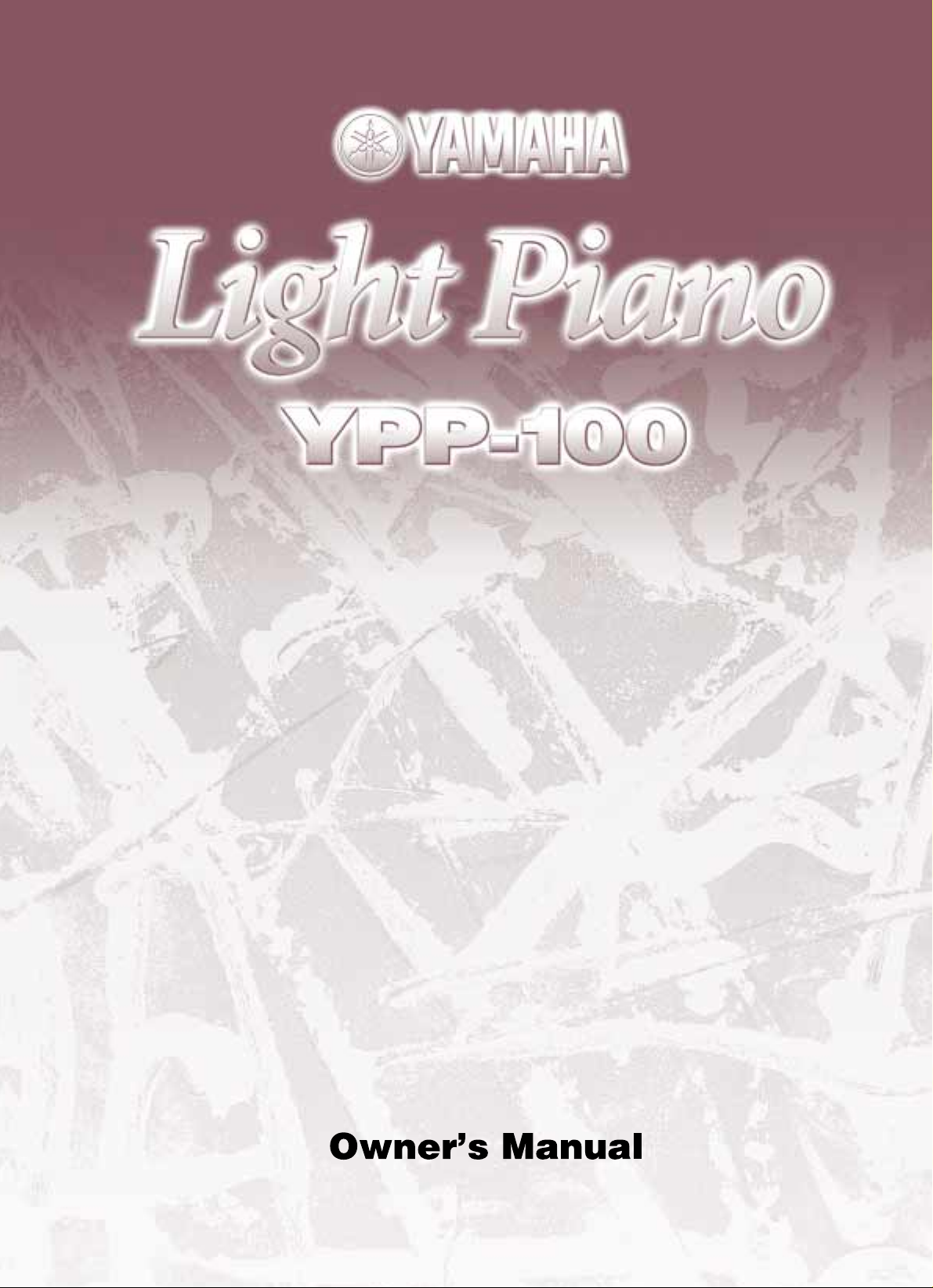
Page 2
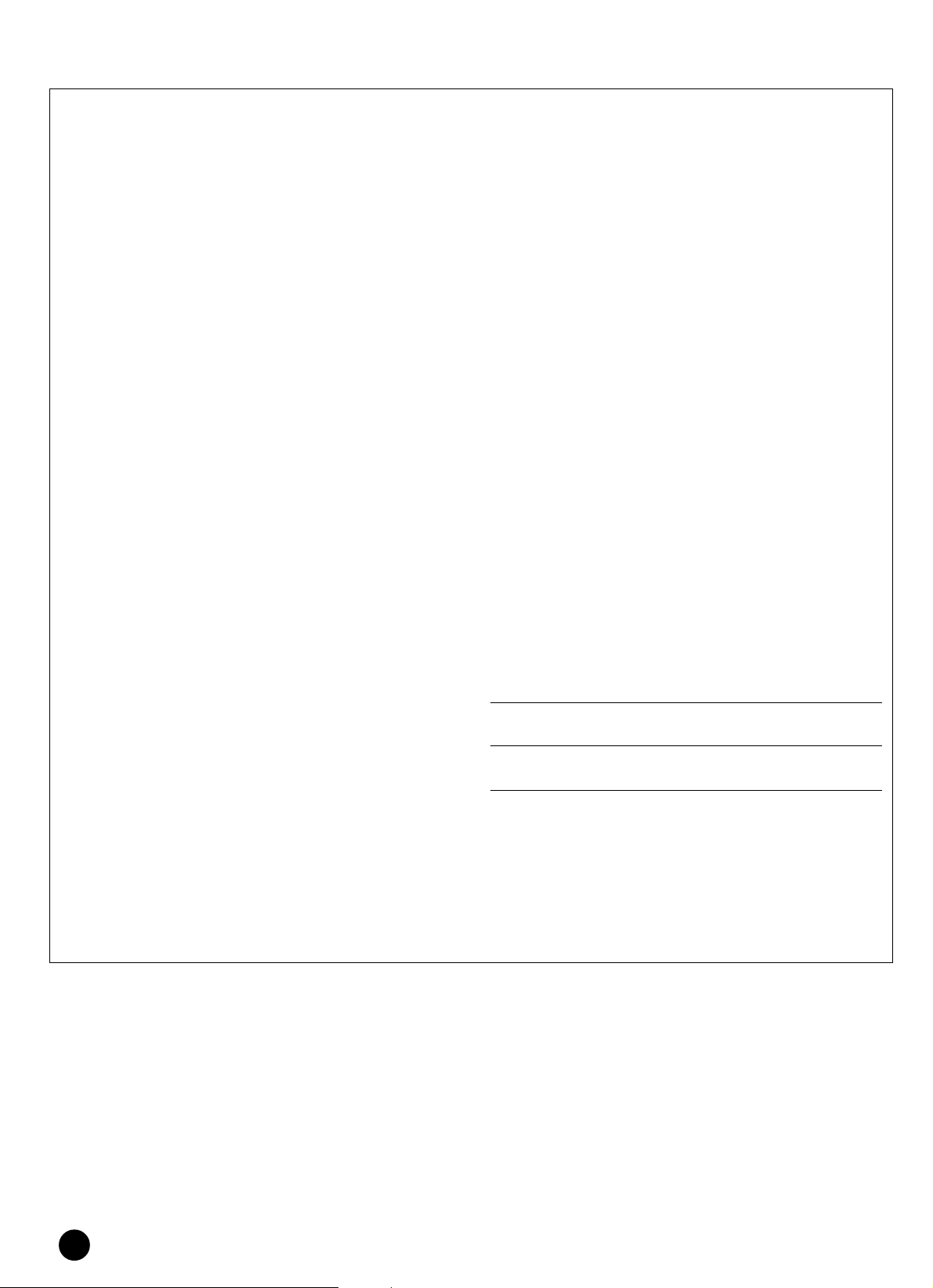
SPECIAL MESSAGE SECTION
This product utilizes batteries or an external power supply (adapter).
DO NOT connect this product to any power supply or adapter other
than one described in the manual, on the name plate, or specifically
recommended by Yamaha.
WARNING: Do not place this product in a position where anyone could
walk on, trip over ,or roll anything over power or connecting cords of any
kind. The use of an extension cord is not recommended! If you must use
an extension cord, the minimum wire size for a 25' cord (or less ) is 18
AWG. NOTE: The smaller the AWG number ,the larger the current
handling capacity. For longer extension cords, consult a local electrician.
This product should be used only with the components supplied or; a
cart, rack, or stand that is recommended by Yamaha. If a cart, etc., is
used, please observe all safety markings and instructions that accompany the accessory product.
SPECIFICATIONS SUBJECT TO CHANGE:
The information contained in this manual is believed to be correct at the
time of printing. However, Yamaha reserves the right to change or
modify any of the specifications without notice or obligation to update
existing units.
This product, either alone or in combination with an amplifier and headphones or speaker/s, may be capable of producing sound levels that
could cause permanent hearing loss. DO NOT operate for long periods
of time at a high volume level or at a level that is uncomfortable. If you
experience any hearing loss or ringing in the ears, you should consult
an audiologist.
IMPORTANT: The louder the sound, the shorter the time period before
damage occurs.
Some Yamaha products may have benches and / or accessory mounting
fixtures that are either supplied with the product or as optional accessories. Some of these items are designed to be dealer assembled or
installed. Please make sure that benches are stable and any optional
fixtures (where applicable) are well secured BEFORE using.
Benches supplied by Yamaha are designed for seating only. No other
uses are recommended.
NOTICE:
Service charges incurred due to a lack of knowledge relating to how a
function or effect works (when the unit is operating as designed) are not
covered by the manufacturer’s warranty, and are therefore the owners
responsibility. Please study this manual carefully and consult your
dealer before requesting service.
Battery Notice:
This product MAY contain a small non-rechargeable battery which (if
applicable) is soldered in place. The average life span of this type of
battery is approximately five years. When replacement becomes
necessary, contact a qualified service representative to perform the
replacement.
This product may also use “household” type batteries. Some of these
may be rechargeable. Make sure that the battery being charged is a
rechargeable type and that the charger is intended for the battery
being charged.
When installing batteries, do not mix batteries with new, or with batteries of a different type. Batteries MUST be installed correctly. Mismatches or incorrect installation may result in overheating and battery
case rupture.
Warning:
Do not attempt to disassemble, or incinerate any battery. Keep all
batteries away from children. Dispose of used batteries promptly and
as regulated by the laws in your area. Note: Check with any retailer of
household type batteries in your area for battery disposal information.
Disposal Notice:
Should this product become damaged beyond repair, or for some
reason its useful life is considered to be at an end, please observe all
local, state, and federal regulations that relate to the disposal of products that contain lead, batteries, plastics, etc. If your dealer is unable
to assist you, please contact Yamaha directly.
NAME PLATE LOCATION:
The name plate is located on the bottom of the product. The model
number, serial number, power requirements, etc., are located on this
plate. You should record the model number, serial number, and the
date of purchase in the spaces provided below and retain this manual
as a permanent record of your purchase.
Model
Serial No.
Purchase Date
ENVIRONMENT AL ISSUES:
Yamaha strives to produce products that are both user safe and environmentally friendly. We sincerely believe that our products and the
production methods used to produce them, meet these goals. In keeping with both the letter and the spirit of the law, we want you to be
aware of the following:
92-BP (bottom)
YPP-100
2
PLEASE KEEP THIS MANUAL
Page 3
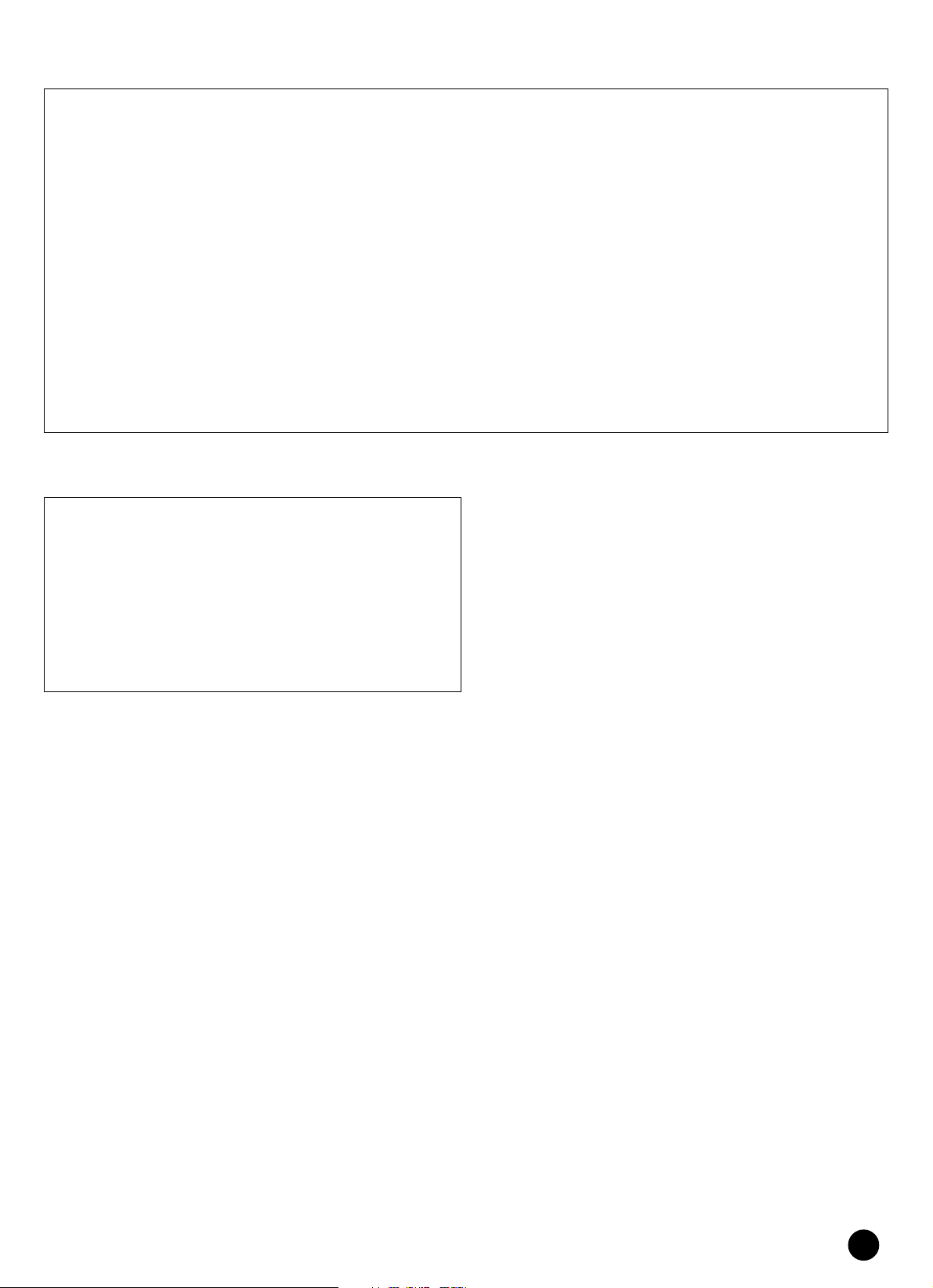
FCC INFORMATION (U.S.A.)
1. IMPORTANT NOTICE: DO NOT MODIFY THIS UNIT!
This product, when installed as indicated in the instructions contained in this manual, meets FCC requirements. Modifications not
expressly approved by Yamaha may void your authority, granted
by the FCC, to use the product.
2. IMPORTANT: When connecting this product to accessories and/
or another product use only high quality shielded cables. Cable/s
supplied with this product MUST be used. Follow all installation
instructions. Failure to follow instructions could void your FCC
authorization to use this product in the USA.
3. NOTE: This product has been tested and found to comply with
the requirements listed in FCC Regulations, Part 15 for Class “B”
digital devices. Compliance with these requirements provides a
reasonable level of assurance that your use of this product in a
residential environment will not result in harmful interference with
other electronic devices. This equipment generates/uses radio
frequencies and, if not installed and used according to the instructions found in the users manual, may cause interference harmful
to the operation of other electronic devices. Compliance with FCC
regulations does not guarantee that interference will not occur in
all installations. If this product is found to be the source of interference, which can be determined by turning the unit “OFF” and
“ON”, please try to eliminate the problem by using one of the
following measures:
Relocate either this product or the device that is being affected by
the interference.
Utilize power outlets that are on different branch (circuit breaker
or fuse) circuits or install AC line filter/s.
In the case of radio or TV interference, relocate/reorient the antenna. If the antenna lead-in is 300 ohm ribbon lead, change the
lead-in to co-axial type cable.
If these corrective measures do not produce satisfactory results,
please contact the local retailer authorized to distribute this type
of product. If you can not locate the appropriate retailer, please
contact Yamaha Corporation of America, Electronic Service Division, 6600 Orangethorpe Ave, Buena Park, CA90620
The above statements apply ONLY to those products distributed
by Yamaha Corporation of America or its subsidiaries.
* This applies only to products distributed by YAMAHA CORPORATION OF AMERICA.
OBSERVERA!
Apparaten kopplas inte ur växelströmskällan (nätet) sá länge som
den ar ansluten till vägguttaget, även om själva apparaten har
stängts av.
ADVARSEL: Netspæendingen til dette apparat er IKKE afbrudt,
sálæenge netledningen siddr i en stikkontakt, som er t endt — ogsá
selvom der or slukket pá apparatets afbryder.
VAROITUS: Laitteen toisiopiiriin kytketty käyttökytkin ei irroita
koko laitetta verkosta.
(standby)
(class B)
YPP-100
3
Page 4
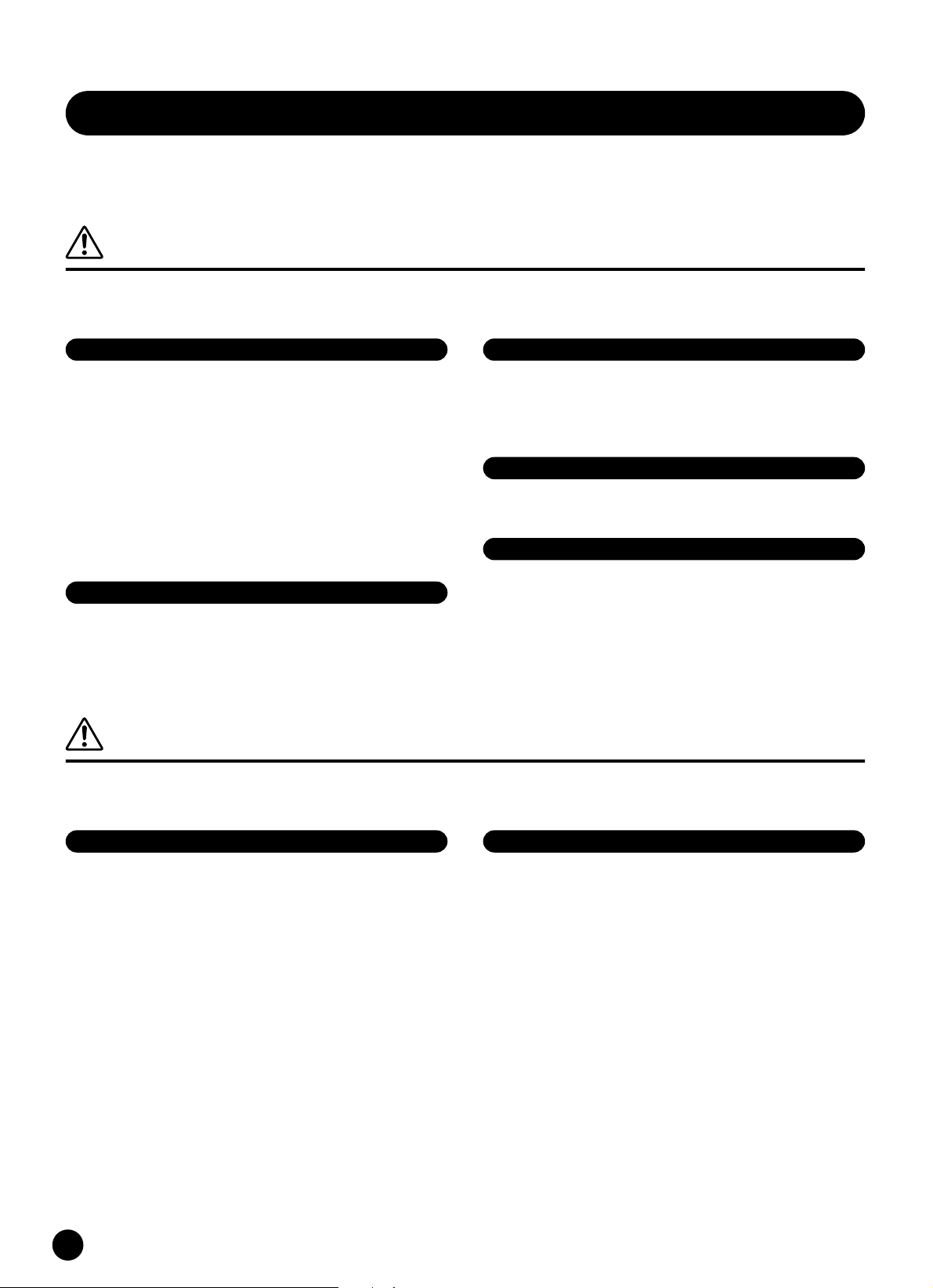
PRECAUTIONS
PLEASE READ CAREFULLY BEFORE PROCEEDING
* Please keep this manual in a safe place for future reference.
WARNING
Always follow the basic precautions listed below to avoid the possibility of serious injury or even death from electrical
shock, short-circuiting, damages, fire or other hazards. These precautions include, but are not limited to, the following:
Power supply/AC power adaptor
• Only use the voltage specified as correct for the instrument. The required
voltage is printed on the name plate of the instrument.
• Use the specified adaptor (PA-5D, PA-5C or an equivalent recommended by
Yamaha) only. Using the wrong adaptor can result in damage to the instrument
or overheating.
• Check the electric plug periodically and remove any dirt or dust which may have
accumulated on it.
• Do not place the AC adaptor cord near heat sources such as heaters or radiators,
and do not excessively bend or otherwise damage the cord, place heavy objects
on it, or place it in a position where anyone could walk on, trip over, or roll
anything over it.
Do not open
• Do not open the instrument or attempt to disassemble the internal parts or
modify them in any way. The instrument contains no user-serviceable parts. If it
should appear to be malfunctioning, discontinue use immediately and have it
inspected by qualified Yamaha service personnel.
Water warning
• Do not expose the instrument to rain, use it near water or in damp or wet
conditions, or place containers on it containing liquids which might spill into
any openings.
• Never insert or remove an electric plug with wet hands.
Fire warning
• Do not put burning items, such as candles, on the unit.
A burning item may fall over and cause a fire.
If you notice any abnormality
• If the AC adaptor cord or plug becomes frayed or damaged, or if there is a
sudden loss of sound during use of the instrument, or if any unusual smells or
smoke should appear to be caused by it, immediately turn off the power switch,
disconnect the adaptor plug from the outlet, and have the instrument inspected
by qualified Yamaha service personnel.
CAUTION
Always follow the basic precautions listed below to avoid the possibility of physical injury to you or others, or damage
to the instrument or other property. These precautions include, but are not limited to, the following:
Power supply/AC power adaptor Location
• When removing the electric plug from the instrument or an outlet, always hold
the plug itself and not the cord.
• Unplug the AC power adaptor when not using the instrument, or during
electrical storms.
• Do not connect the instrument to an electrical outlet using a multiple-connector.
Doing so can result in lower sound quality, or possibly cause overheating in the
outlet.
YPP-100
4
• Do not expose the instrument to excessive dust or vibrations, or extreme cold or
heat (such as in direct sunlight, near a heater, or in a car during the day) to
prevent the possibility of panel disfiguration or damage to the internal
components.
• Do not use the instrument in the vicinity of a TV, radio, stereo equipment,
mobile phone, or other electric devices. Otherwise, the instrument, TV, or radio
may generate noise.
• Do not place the instrument in an unstable position where it might accidentally
fall over.
• Before moving the instrument, remove all connected adaptor and other cables.
• Use only the stand specified for the instrument. When attaching the stand, use
the provided screws only. Failure to do so could cause damage to the internal
components or result in the instrument falling over.
(3)-7
1/2
Page 5
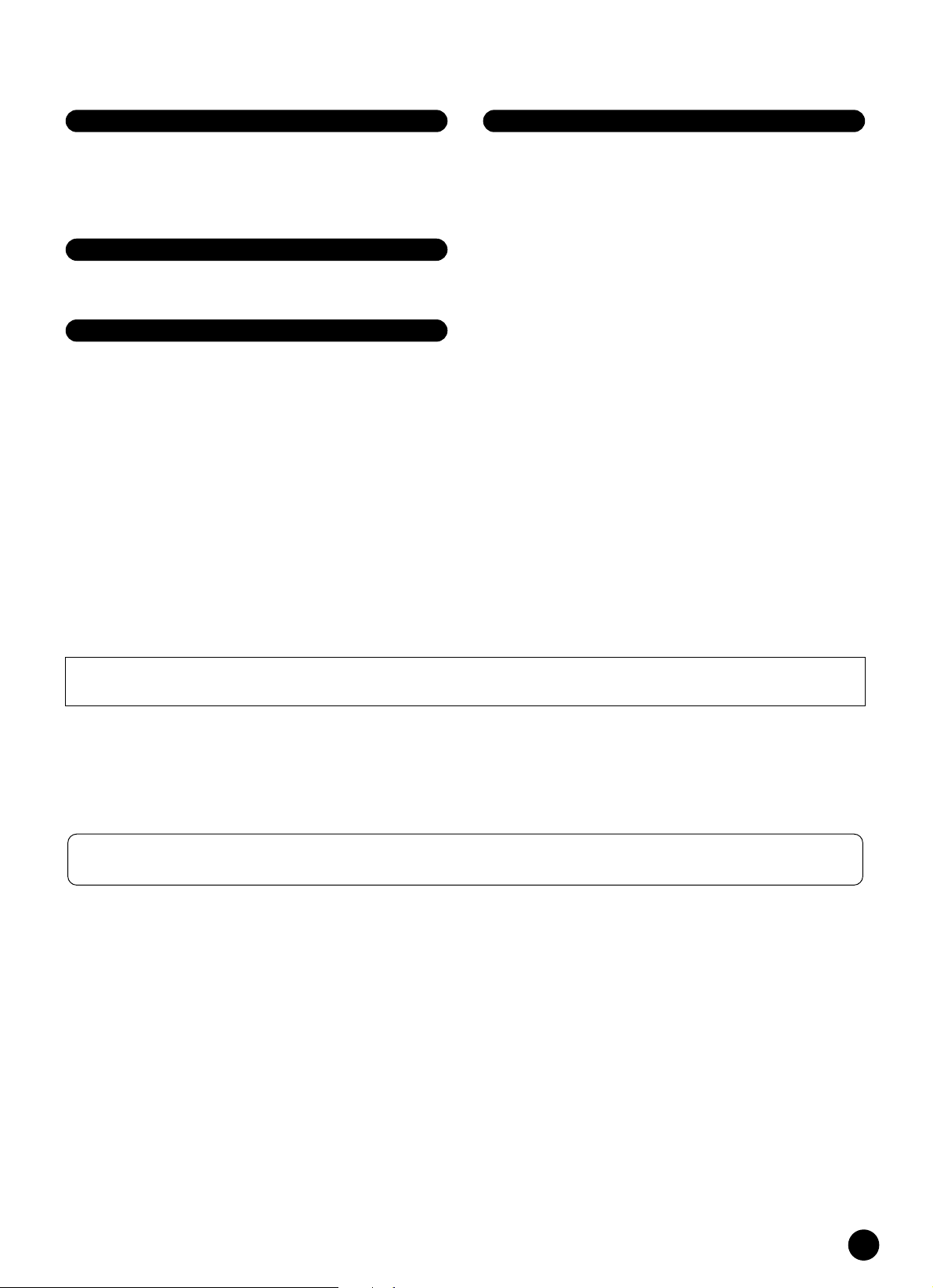
●
Connections
• Before connecting the instrument to other electronic components, turn off the
power for all components. Before turning the power on or off for all
components, set all volume levels to minimum. Also, be sure to set the volumes
of all components at their minimum levels and gradually raise the volume
controls while playing the instrument to set the desired listening level.
Maintenance
• When cleaning the instrument, use a soft, dry cloth. Do not use paint thinners,
solvents, cleaning fluids, or chemical-impregnated wiping cloths.
Handling caution
• Never insert or drop paper, metallic, or other objects into the gaps on the panel
or keyboard. If this happens, turn off the power immediately and unplug the
power cord from the AC outlet. Then have the instrument inspected by qualified
Yamaha service personnel.
• Do not place vinyl, plastic or rubber objects on the instrument, since this might
discolor the panel or keyboard.
• Do not rest your weight on, or place heavy objects on the instrument, and do not
use excessive force on the buttons, switches or connectors.
• Do not operate the instrument for a long period of time at a high or
uncomfortable volume level, since this can cause permanent hearing loss. If you
experience any hearing loss or ringing in the ears, consult a physician.
Saving data
Saving and backing up your data
• Internal data is retained for about 1 week after the power is turned off. If the
period is exceeded, the data will be lost. Be sure to turn the power switch on for
a few minutes at least once a week. The data could be lost due to malfunction or
incorrect operation. Save important data to external media such as the Yamaha
MDF3 MIDI data filer.
Backing up the floppy disk
• To protect against data loss through media damage, we recommend that you
save your important data onto two floppy disks.
Yamaha cannot be held responsible for damage caused by improper use or modifications to the instrument, or data that is lost or destroyed.
Always turn the power off when the instrument is not in use.
Even when the power switch is in the “STANDBY” position, electricity is still flowing to the instrument at the minimum level. When you are not using the instrument for a long
time, make sure you unplug the AC power adaptor from the wall AC outlet.
* The illustrations and LED displays as shown in this owner’s manual are for instructional purposes only, and may be different from the ones on your instru-
ment.
COPYRIGHT NOTICE
This product incorporates and bundles computer programs and contents in which Yamaha o wns copyrights or with respect to which it has license to use
others' copyrights. Such copyrighted materials include, without limitation, all computer software, styles files, MIDI files, WAVE data and sound
recordings. Any unauthorized use of such programs and contents outside of personal use is not permitted under relevant laws. Any violation of
copyright has legal consequences. DON'T MAKE, DISTRIBUTE OR USE ILLEGAL COPIES.
(3)-7
2/2
YPP-100
5
Page 6
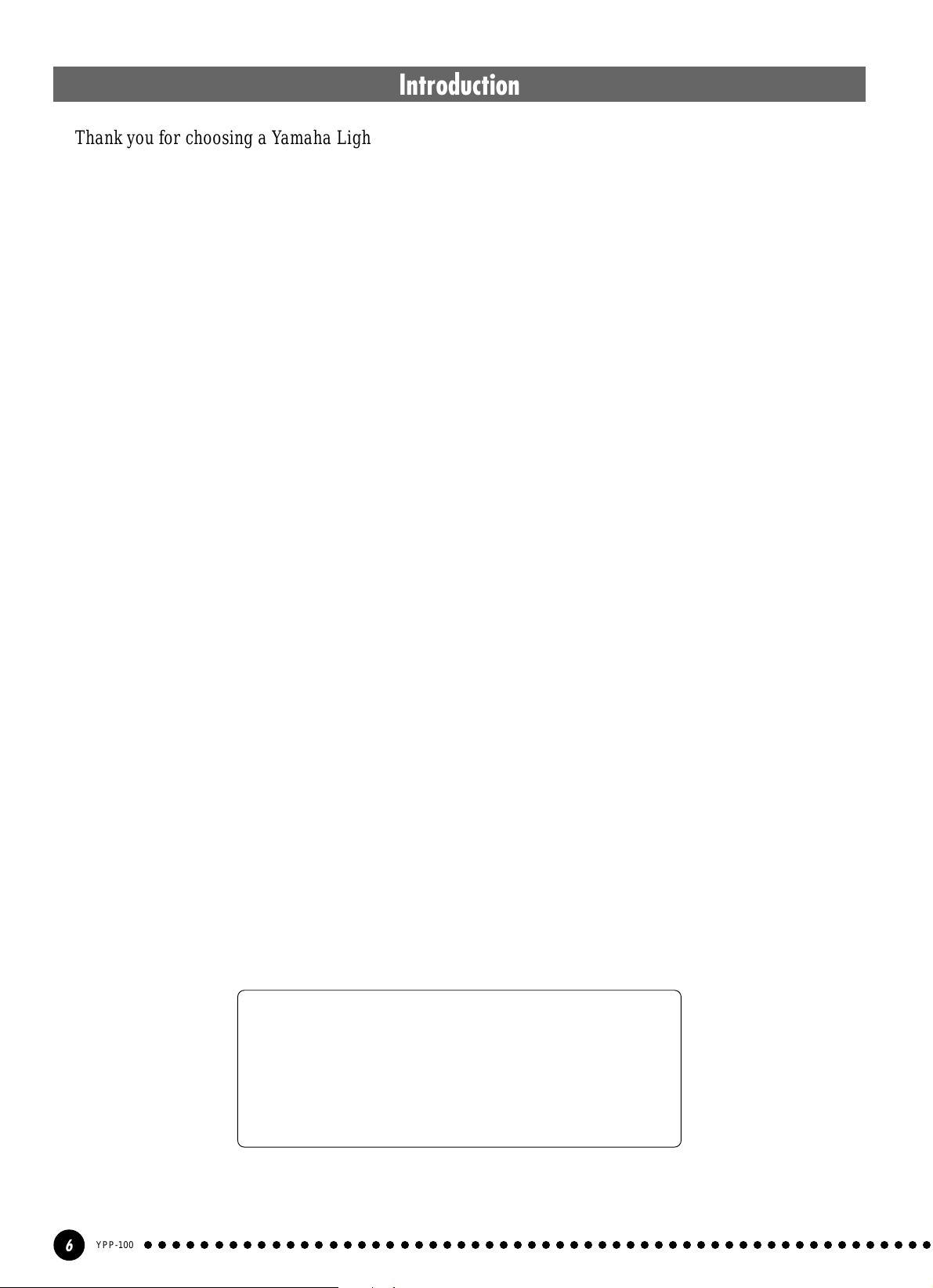
Introduction
Thank you for choosing a Yamaha Light Piano YPP-100. Your YPP-100 is a fine musical instrument that
employs advanced Yamaha music technology. With the proper care, your YPP-100 will give you many years
of musical pleasure.
● The YPP-100 utilizes Yamaha’s “AWM Stereo Sampling” tone generating Light Piano
technology to produce musically rich voices of unmatched sonic realism. The piano voices
are created with newly recorded samples taken from a full concert grand piano.
● Dual mode allows 2 voices to be played simultaneously.
● Metronome feature with variable tempo facilitates practice.
● 2-track digital recorder lets you record and play back anything you play on the keyboard.
● MIDI compatibility and a range of MIDI functions make the YPP-100 useful in a range of
advanced MIDI music systems.
In order to make the most of your YPP-100’s performance potential and features,
we urge you to read this Owner’s Manual thoroughly, and keep it in a safe place for
later reference.
■ Trademarks
• Apple and Macintosh are trademarks of Apple Computer, Inc., registered in the U.S. and other countries.
All other trademarks are the property of their respective holders.
Included Accessories
● Owner’s Manual
● Music Rest
● FC5 Footswitch (x1)
● Keyboard Stand
YPP-100
6
○○○○○○○○○○○○○○○○○○○○○○○○○○○○○○○○○○○○○○○○○○○○○○○○○○○○○○○○
Page 7
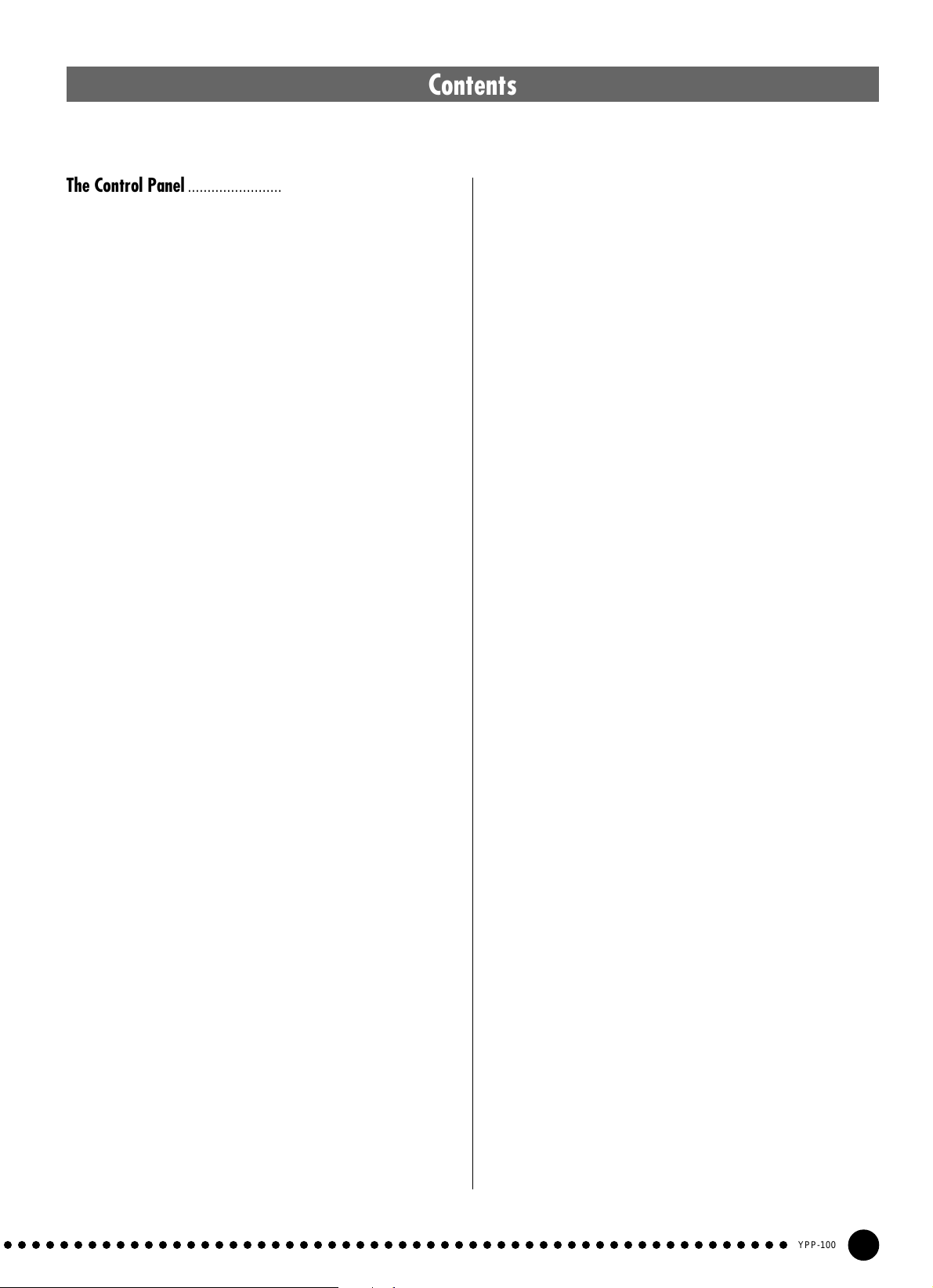
Contents
The Control Panel ............................................................... 8
Setting Up ......................................................................... 10
■
Power supply connections .................................. 10
■
Accessory Jacks................................................... 10
■
Music Rest ............................................................. 11
Selecting & Playing Voices.............................................. 12
Playing the Demonstration Tunes................................... 13
■
Voice Demo............................................................ 13
■
Preset Song ........................................................... 14
■
Preset Song A-B Repeat....................................... 15
■
Preset Song Part Cancel ...................................... 16
●
Synchro Start ................................................. 16
●
Soft Pedal Start/Stop...................................... 16
The Dual Mode ................................................................. 17
●
Other Dual Mode Functions ........................... 17
Reverb ............................................................................... 18
●
Adjusting Reverb Depth ................................. 18
The Effect .......................................................................... 19
●
Adjusting Effect Depth.................................... 19
■
F3 Dual Mode Functions .......................................28
F3.1: Dual Balance............................................ 28
F3.2: Dual Detune ............................................. 28
F3.3: 1st Voice Octave Shift.............................. 28
F3.4: 2nd Voice Octave Shift ............................ 28
F3.5: 1st Voice Effect Depsth............................ 29
F3.6: 2nd Voice Effect Depth ............................ 29
F3.7: Reset........................................................ 29
■
F4 Soft Pedal Mode ...............................................29
■
F5 Metronome Volume..........................................29
■
F6 Preset Song Part Cancel Volume....................29
■
F7 MIDI Functions .................................................30
F7.1: MIDI Transmit Channel Selection ............ 30
F7.2: MIDI Receive Channel Selection ............. 30
F7.3: Local Control ON/OFF ............................. 31
F7.4: Program Change ON/OFF ....................... 31
F7.5: Control Change ON/OFF ......................... 32
F7.6: MIDI Transmit Transpose......................... 32
F7.7: Panel/Status Transmit .............................. 32
F7.8: Bulk Data Dump....................................... 32
■
F8 Backup Functions ............................................33
F8.1: Voice ........................................................ 33
F8.2: MIDI ......................................................... 33
F8.3: Tuning ...................................................... 33
F8.4: Pedal........................................................ 33
Touch Sensitivity .............................................................. 20
Transposition .................................................................... 21
The Metronome & Tempo Control................................... 22
■
The Metronome ..................................................... 22
●
Metronome Time Signature ............................ 22
●
Metronome Volume Function ......................... 22
■
Tempo Control....................................................... 22
Using the User Song Recorder ........................................ 23
■
Recording .............................................................. 23
●
Changing the Initial Settings .......................... 24
●
Erasing a Single Track ................................... 24
■
Playback ................................................................ 25
●
Synchro Start ................................................. 25
●
Soft Pedal Start/Stop...................................... 25
The Function Mode ........................................................... 26
●
To Select a Function … .................................. 26
■
F1 Tuning ...............................................................27
■
F2 Scale ..................................................................27
F2.1: Scale ........................................................ 27
F2.2: Base Note ................................................ 27
Using the MIDI Functions ................................................ 34
■
What Is MIDI? ........................................................ 34
■
Connecting to a Personal Computer .................. 36
Factory Preset Recall ....................................................... 37
Troubleshooting ................................................................ 37
Options .............................................................................. 37
Voice Descriptions ............................................................38
Demo and Preset Song List .............................................39
Factory Setting List...........................................................40
MIDI Data Format...............................................................41
MIDI Implementation Chart...............................................45
Keyboard Stand Assembly...............................................46
Specifications....................................................................49
○○○○○○○○○○○○○○○○○○○○○○○○○○○○○○○○○○○○○○○○○○○○○○○○○○○○○○○○
YPP-100
7
Page 8
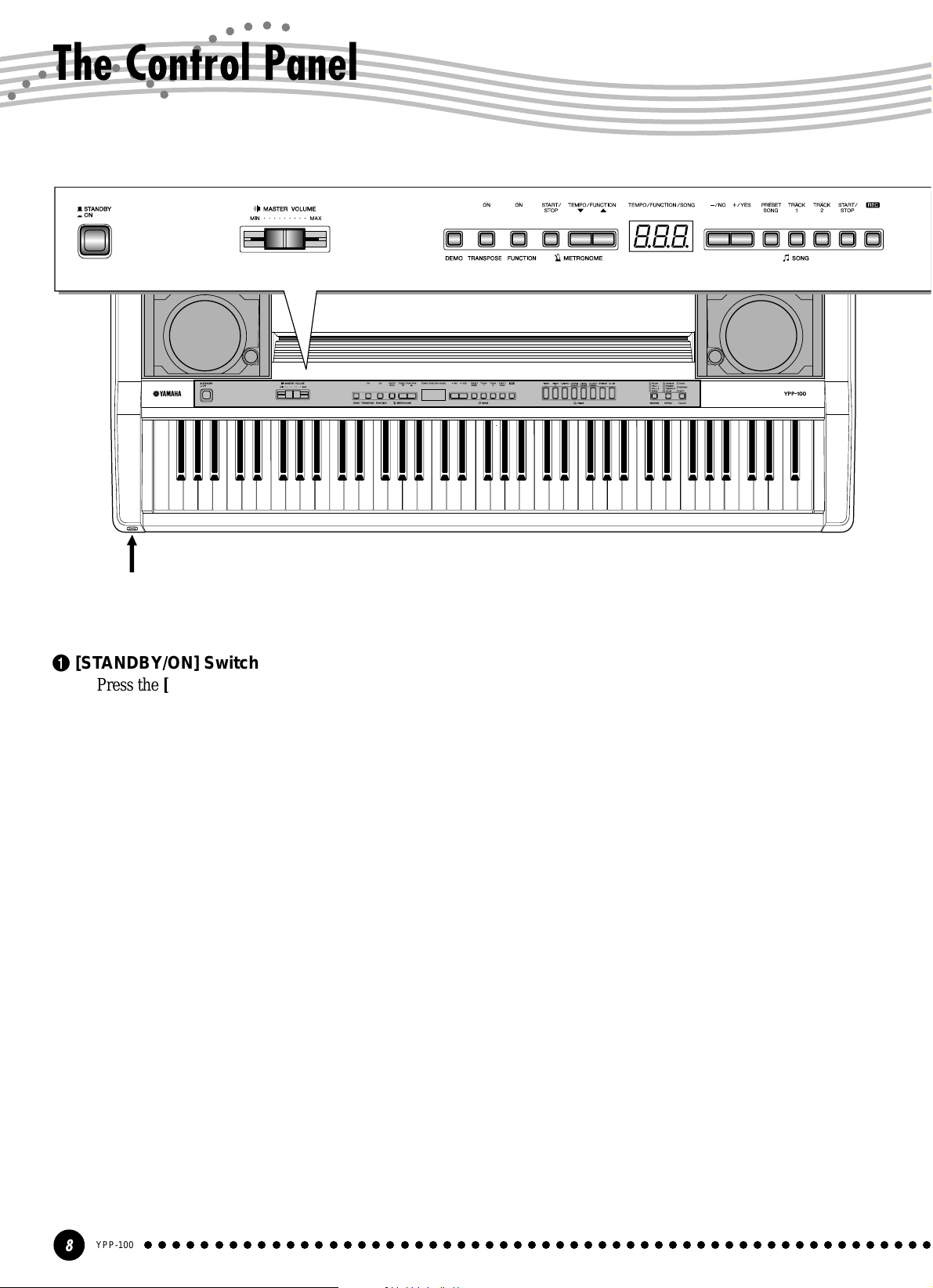
The Control Panel
12
C1 D1 E1 F1 G1 A1 B1 C2 D2 E2 F2 G2 A2 B2 C3 D3 E3 F3 G3 A3 B3 C4 D4 E4 F4 G4 A4 B4 C5 D5 E5 F5 G5 A5 B5 C6
B0A0G0F0E0
The PHONES jacks are located on the front panel, below the left end of the keyboard. (see page 11)
3
8. 8. 8.
1 [STANDBY/ON] Switch
Press the [STANDBY/ON] switch once to turn
the power ON, a second time to turn the power OFF.
When the power is initially turned ON, a voice
selector LED will light.
56 7 8 9!0
4
5 [FUNCTION] Button
This button accesses a range of utility functions
— including the MIDI functions — that significantly
enhance versatility and playability. See page 26 for
details.
D6 E6 F6 G6
2 [MASTER VOLUME] Control
The [MASTER VOLUME] control adjusts the
volume (level) of sound produced by the YPP-100’s
internal stereo sound system. The [MASTER
VOLUME] control also adjusts headphone volume
when a pair of headphones is plugged into the
PHONES jack (page 11).
3 [DEMO] Button
Activates the demo playback mode in which you
can select playback of different demonstration
sequences for each of the YPP-100’s voices. See
page 13 for details.
4 [TRANSPOSE] Button
The [TRANSPOSE] button allows access to the
YPP-100’s TRANSPOSE function (to shift the pitch
of the entire keyboard up or down in semitone
intervals).
6 METRONOME [START/STOP] Button
Turns the metronome sound on and of f. The
[TEMPO/FUNCTION ▼, ▲] buttons are used to
set the tempo of the metronome sound. The [–/NO]
and [+/YES] buttons are used to change the time
signature (beat) of the metronome if used while the
METRONOME [START/STOP] button is held —
page 22.
7 [TEMPO/FUNCTION ▼, ▲] Buttons
These buttons adjust the tempo of the metronome
function as well as the playback tempo of the recorder function. The tempo range is from 32 to 280
beats per minute — page 22. These same buttons are
also used to select functions — page 26.
8 [–/NO], [+/YES] Buttons
These buttons select a preset song number for
playback, and are also used to adjust a range of other
parameters.
YPP-100
8
○○○○○○○○○○○○○○○○○○○○○○○○○○○○○○○○○○○○○○○○○○○○○○○○○○○○○○○○
Page 9

The Control Panel
@#
^
$%
9 [PRESET SONG] Button
This button enters the preset song mode. While in
this mode you can use the [–/NO] and [+/YES]
buttons to select from 20 songs.
0 TRACK [1] and [2] Buttons
The YPP-100 has a 2-track recorder, and these
buttons are used to select the track(s) to be recorded
or played back. See page 23 for details.
&* ( )
$ [EFFECT] Button
This button selects a number of effects which can
give your sound greater depth and animation.
% [TOUCH] Button
The [TOUCH] button makes it easy to adjust the
touch response of the YPP-100 to match your
playing style. See page 20 for details.
! SONG [START/STOP] and [REC] Buttons
These buttons control the YPP-100’s user song
recorder, letting you record and play back just about
^ PHONES Jacks
... See page 11 for details.
anything you play on the keyboard.
@ Voice Selectors
Simply press any of the voice selectors to select
the corresponding voice. The voice selector LED
will light to indicate which voice is currently selected.
There is also a dual mode in which two voices
can be played simultaneously across the full range of
the keyboard (see page 17 for details).
# [REVERB] Button
& MIDI IN/OUT Connectors
... See page 11 for details.
* PEDAL DAMPER/SOFT Jacks
... See page 11 for details.
( OUTPUT R and L/L+R Jacks
... See page 10 for details.
) DC IN 12V Jack
... See page 10 for details.
The [REVERB] button selects a number of
digital reverb effects that you can use for extra depth
and expressive power. See page 18 for details.
○○○○○○○○○○○○○○○○○○○○○○○○○○○○○○○○○○○○○○○○○○○○○○○○○○○○○○○○
YPP-100
9
Page 10

Setting Up
Power supply connections
Using An AC Power Adaptor ..............................................................
ZMake sure that the STANDBY/ON switch of the YPP-100 is set to
STANDBY.
XConnect the AC adaptor (PA-5D, PA-5C or other adaptor specifi-
cally recommended by Yamaha) to the power supply jack.
CPlug the AC adaptor into an AC outlet.
CAUTION
• Never interrupt the power supply (e.g. unplug the AC adaptor) during any
YPP-100 record operation! Doing so can result in a loss of data.
PA-5D
CAUTION
Stereo System
WARNING
• Use ONLY a Yamaha PA-5D or PA-5C AC Power Adaptor (or other adaptor
specifically recommended by Yamaha) to power your instrument from the AC
mains. The use of other adaptors may result in irreparable damage to both
the adaptor and the YPP-100.
• Unplug the AC Power Adaptor when not using the YPP-100, or during
electrical storms.
• Plugging or unplugging the AC power adaptor will reset the YPP-100 to the
defaults.
Accessory Jacks
• Before connecting the YPP-100 to other electronic components, turn off the power for all components. Before turning the power on or off for all components, set all-volume levels to minimum.
Using the OUTPUT R and L/L+R Jacks ..................................
The OUTPUT R and L/L+R jacks deliver the output of the YPP-100
for connection to an instrument amplifier, mixing console, PA system,
or recording equipment. If you will be connecting the YPP-100 to a
monaural sound system, use only the L/L+R jack. When a plug is
inserted into the L/L+R jack only, the left- and right-channel signals are
combined and delivered via the L/L+R jack so you don’t lose any of the
YPP-100’s sound.
10
YPP-100
CAUTION
• When the YPP-100’s OUTPUT jacks are connected to an external sound system,
first turn the YPP-100 power on, and then the power to the external amplifier/
speaker system. Reverse this order when turning the power off.
○○○○○○○○○○○○○○○○○○○○○○○○○○○○○○○○○○○○○○○○○○○○○○○○○○○○○○○○
Page 11

Sequenser
Setting Up
Using the MIDI IN and OUT Connectors ................................
The MIDI IN connector receives MIDI data from an external MIDI
device which can be used to control the YPP-100. The MIDI OUT
connector transmits MIDI data generated by the YPP-100 (e.g. note and
velocity data produced by playing the YPP-100 keyboard).
More details on MIDI are given in “MIDI Functions” on page 30.
Using the Damper Pedal
(connect a footswitch to the DAMPER Jack)..................
A footswitch connected to the DAMPER jack will basically function
in the same way as a damper pedal on an acoustic piano. When the
footswitch is pressed, notes played will have a long sustain. Releasing
the footswitch immediately stops (dampens) any sustained notes.
• Be sure that you do not press the footswitch while turning the power on. If
you do, the ON/OFF status of the footswitch will be reversed.
• If the Damper function doesn’t work, or notes are sustained even when
the footswitch is not pressed, make sure that the pedal is properly
plugged into the DAMPER Jack.
Using the Soft Pedal
(connect a footswitch to the SOFT Jack)............................
A footswitch connected to the SOFT jack reduces the volume and
slightly changes the timbre of notes played while the footswitch is
pressed. The soft pedal function will not affect notes that are already
sustaining when the footswitch is pressed.
This footswitch can also be assigned to function as a start/stop
switch with the “Soft Pedal Mode” described on page 29.
Using the PHONES Jacks......................................................................
Two sets of standard stereo headphones can be plugged in here for
private practice or late-night playing. The internal speaker system is
automatically shut off when a pair of headphones is plugged into either
of the PHONES jacks.
Music Rest
The YPP-100 is supplied with a music rest that can be attached to
the instrument by inserting it into the slot at the rear of the control
panel.
○○○○○○○○○○○○○○○○○○○○○○○○○○○○○○○○○○○○○○○○○○○○○○○○○○○○○○○○
YPP-100
11
Page 12

Selecting & Playing Voices
Turn Power On...................................................................................................
With the AC power adaptor connected, simply press the
[STANDBY/ON] switch until it locks in the ON position. When the
instrument is not in use, be sure to turn the power off. (Press the switch
again so that it pops up.)
CAUTION
• Even when the switch is in the "STANDBY" position, electricity is still flowing to
the instrument at the minimum level. When you are not using the YPP-100 for a
long time, make sure you unplug the AC power adaptor from the wall AC outlet.
Set the Volume...................................................................................................
Initially set the [MASTER VOLUME] control about half way
between the “MIN” and “MAX” settings. Then, when you start playing,
re-adjust the [MASTER VOLUME] control for the most comfortable
listening level.
Select a Voice ......................................................................................................
Select the desired voice by pressing one of the voice selectors.
• See “Voice Descriptions” on page 38.
Play.................................................................................................................................
The YPP-100 also offers keyboard touch response, so the volume
and timbre of notes played can be controlled according to how “hard”
you play the keys. The amount of variation available depends on the
selected voice.
• Some voices do not have keyboard touch response. See “Voice Descrip-
tions” on page 38 for details.
12
YPP-100
Add Effects As Required........................................................................
You can add or change reverb and effects as desired by using the
[REVERB] button (page 18) and [EFFECT] button (page 19).
○○○○○○○○○○○○○○○○○○○○○○○○○○○○○○○○○○○○○○○○○○○○○○○○○○○○○○○○
Page 13

Playing the Demonstration Tunes
Demonstration tunes are provided that effectively demonstrate each of the
YPP-100’s voices. There are also 20 preset songs that you can play individually,
all in sequence, or in random order. Here’s how you can select and play the
demo tunes.
• The demo or preset song mode cannot be engaged while a user song recorder (page 23) is in
use.
• No MIDI reception occurs in the demo/preset song mode.
• The demo/preset song data is not transmitted via the MIDI connectors.
* See page 39 for a complete listing of the demo tunes and preset songs.
Voice Demo
Engage the Demo Mode ..........................................................................
Press the [DEMO] button to engage the demo mode — the voice
selector indicators will flash in sequence.
Play a Voice Demo.........................................................................................
Press one of the voice selectors to start playback of all songs starting
from the corresponding voice demo tune — featuring the voice normally selected by that voice selector button. (If you press the SONG
[START/STOP] button instead of a voice selector button, the PIANO 1
demo tune will begin playback.) The indicator of the selected voice
selector button will flash during playback, and “- - -” will appear on the
LED display . You can start playback of any other voice demo tune
during playback by simply pressing the corresponding voice selector .
You can stop playback at any time by pressing the SONG [START/
STOP] button or the voice selector of the currently playing demo.
• Use the [MASTER VOLUME] control to adjust the volume.
Exit From the Demo Mode ....................................................................
Press the [DEMO] button to exit from the demo mode and return to
the normal play mode.
○○○○○○○○○○○○○○○○○○○○○○○○○○○○○○○○○○○○○○○○○○○○○○○○○○○○○○○○
YPP-100
13
Page 14

Playing the Demonstration Tunes
Preset Song
Engage the Preset Song Mode ........................................................
— the [PRESET SONG], TRACK [1] and [2] indicators will light.
Play a Preset Song........................................................................................
buttons to select the number of the tune you want to play (the number will
appear on the LED display), then press the SONG [START/STOP] button.
Playback will stop automatically when playback of the selected preset song
has finished.
select “rnd” to continuously play all preset songs in random order. Press
the SONG [START/STOP] button to stop playback.
Press the [PRESET SONG] button to engage the preset song mode
To play any of the 20 preset songs provided, use the [–/NO], [+/YES]
Select “ALL” instead of a number to play all preset songs in sequence, or
• Use the [MASTER VOLUME] control to adjust the volume.
• You can use the [TEMPO/FUNCTION ▼,▲] buttons to adjust the
playback tempo as required. This produces a relative tempo variation,
with a range from “-50” through “- - -” to “50” at maximum; the range will
differ depending on the selected song.
• The default tempo “- - -” is automatically selected whenever a new preset
song is selected, or playback of a new preset song begins during “
or “
rnd
” playback.
• You can play the keyboard along with the preset song playback. The
voice playing on the keyboard can be changed.
• You can change the Reverb type that is applied to the voice you play on
the keyboard and for the preset song playback. You can change the
Effect type and Touch sensitivity that is applied to the voice you play on
the keyboard. When a new preset song is selected or a new preset song
is automatically started in continuous play, the HALL 1 reverb type will
automatically be selected.
ALL
Exit From the Preset Song Mode...................................................
Press the [PRESET SONG] button to exit from the preset song mode,
the indicator will go off, and return to the normal play mode.
”
14
YPP-100
○○○○○○○○○○○○○○○○○○○○○○○○○○○○○○○○○○○○○○○○○○○○○○○○○○○○○○○○
Page 15

Playing the Demonstration Tunes
Preset Song A-B Repeat
The A-B Repeat function can be used to continuously repeat a
specified phrase within a preset song. Combined with the Part Cancel
function described below, this provides an excellent way to practice
difficult phrases.
Specify the Beginning (A) of the Phrase...............................
Select and play a preset song, then press the [FUNCTION] button
at the beginning of the phrase you want to repeat. This sets the “A”
point (“A-” will appear on the display).
To set the “A” point at the very beginning of the song, press the
[FUNCTION] button before starting playback.
Specify the End (B) of the Phrase ................................................
Press the [FUNCTION] button a second time at the end of the
phrase. This sets the “B” point (“A-b” will appear on the display). At
this point repeat playback will begin between the specified A and B
points. The metronome will sound when playback begins to give you a
tempo reference. However, if playback repeats from the beginning of
the song, there will be no tempo reference from metronome.
To set the B point at the song’s end, press the [FUNCTION] button
after song playback is complete and before “A- ” disappears from the
display.
Stop Playback.....................................................................................................
Press the SONG [START/STOP] button to stop playback while
retaining the specified A and B points. A-B repeat playback will resume
if the SONG [START/STOP] button is then pressed again.
To cancel the A and B points press the [FUNCTION] button once.
• The A and B points are automatically canceled when a new song is
selected.
• The A-B Repeat function cannot be used during “
back.
ALL
” or “
rnd
” play-
○○○○○○○○○○○○○○○○○○○○○○○○○○○○○○○○○○○○○○○○○○○○○○○○○○○○○○○○
YPP-100
15
Page 16

Playing the Demonstration Tunes
Preset Song Part Cancel
be turned on and off as required so you can practice the corresponding
part on the keyboard. The right-hand part is played by TRACK [1]
track, and the left-hand part is played by TRACK [2] track.
Turn the Desired Part Off .......................................................................
— the corresponding indicator will go out (these buttons alternately
toggle the corresponding part on and off).
The 20 preset songs have separate left- and right-hand parts that can
Press the TRACK [1] or [2] button to turn the corresponding part off
• The parts can be turned on or off even during playback.
• The Preset Song Part Cancel function cannot be used during “
“
rnd
” playback.
• The “Preset Song Part Cancel Volume” function described on page 29
can be used to set the canceled part so that it plays at a volume from “0”
(no sound) to “20”. The default setting is “5”.
• Both parts are automatically turned ON whenever a new song is selected.
ALL
” or
Start/Stop Playback......................................................................................
Press the SONG [START/STOP] button to start and stop playback
as required.
Synchro Start ......................................................................................................
When the Synchro Start function is engaged, playback of the selected preset song will begin automatically as soon as you start playing
on the keyboard.
To engage the Synchro Start function press the SONG [ST ART/
STOP] button while holding the part button corresponding to the part
which is ON. A dot will appear in the lower right corner of the display.
(Repeat the previous operation to disengage the Syncro Start function.)
Playback will then start as soon as you begin playing on the keyboard.
• If you hold a track button which is OFF while pressing the SONG [START/
STOP] button, that track will be turned ON and the Synchro Start mode
will be engaged.
Soft Pedal Start/Stop ..................................................................................
16
YPP-100
A footswitch connected to the SOFT jack can be used to start and
stop playback of a preset song using the “Soft Pedal Mode” function
described on page 29.
○○○○○○○○○○○○○○○○○○○○○○○○○○○○○○○○○○○○○○○○○○○○○○○○○○○○○○○○
Page 17

The Dual Mode
The dual mode makes it possible to play two voices simultaneously across
the entire range of the keyboard.
Voice numbering priority
1
2
3
4
5
6
7
8
To activate the dual mode simply press two voice selectors at the
same time (or press one voice selector while holding another). The
voice indicators of both selected voices will light when the dual mode is
active. To return to the normal single-voice play mode, press any single
voice selector .
According to the voice numbering priority as shown in the diagram
on the left, lower valued voice numbers will be designated as the 1st
Voice (the other voice will be designated as the 2nd Voice).
• [EFFECT] in the Dual Mode
Depending upon the conditions one effect type will take priority over the
other. Depth will be decided according to the depth default value of the
voice combination. However, using function F3 (see page 28) you can
change the depth value for each voice as you like.
Effect depth setting via the panel controls (i.e. pressing the [–/NO] or
[+/YES] buttons while holding the [EFFECT] button — see page 19) will
be applied to the 1st Voice only.
• [REVERB] in the Dual Mode
The reverb type assigned to the 1st Voice will take priority over the other.
(If the reverb is set to OFF, the 2nd Voice’s reverb type will be in affect.)
Reverb depth setting via the panel controls (i.e. pressing the [–/NO] or
[+/YES] buttons while holding the [REVERB] button — see page 18) will
be applied to the 1st Voice only.
Other Dual Mode Functions................................................................
The YPP-100 Function mode provides access to a number of other
dual-mode functions, listed below . See the corresponding pages for
details.
• Dual Balance................................................. 28
• Dual Detune .................................................. 28
• 1st Voice Octave Shift ................................... 28
• 2nd Voice Octave Shift.................................. 28
• 1st Voice Effect Depth ................................... 29
• 2nd Voice Effect Depth.................................. 29
• Reset............................................................. 29
○○○○○○○○○○○○○○○○○○○○○○○○○○○○○○○○○○○○○○○○○○○○○○○○○○○○○○○○
YPP-100
17
Page 18

Reverb
use for extra depth and expressive power.
The [REVERB] button selects a number of digital reverb effects that you can
T o select a reverb type press the [REVERB] button a few times until
the indicator corresponding to the desired type lights (the indicators
light in sequence each time the [REVERB] button is pressed). No
reverb is produced when all indicators are off.
OFF
No reverb effect is selected when no REVERB indicator is lit.
ROOM
This setting add a continuous reverb effect to the sound that is similar
to the type of acoustic reverberation you would hear in a room.
HALL 1
For a “bigger” reverb sound, use the HALL 1 setting. This effect
simulates the natural reverberation of a small-size concert hall.
HALL 2
For a really spacious reverb sound, use the HALL 2 setting. This effect
simulates the natural reverberation of a large concert hall.
STAGE
A simulation of the type of reverb produced in a stage environment.
• The default reverb type (including OFF) and depth settings are different
for each voice.
Adjusting Reverb Depth..........................................................................
Adjust the reverb depth for the selected voice by using the [–/NO]
and [+/YES] buttons while holding the [REVERB] button. The depth
range is from 0 through 20 (the current depth setting appears on the
LED display while the [REVERB] button is held). A setting of “0”
produces no effect, while a setting of “20” produces maximum reverb
depth. Press the [–/NO] and [+/YES] buttons simultaneously while
holding the [REVERB] button to recall the default setting for the
current voice (default depth settings are different for each voice).
18
YPP-100
○○○○○○○○○○○○○○○○○○○○○○○○○○○○○○○○○○○○○○○○○○○○○○○○○○○○○○○○
Page 19

The Effect
The [EFFECT] button allows you to select one of the effects that can give
your sound greater depth and animation.
To select an effect type press the [EFFECT] button a few times until
the indicator corresponding to the desired type lights (the indicators
light in sequence each time the [EFFECT] button is pressed). No effect
is produced when all indicators are off.
OFF
No effect is selected when no EFFECT indicator is lit.
CHORUS
Shimmering, broadening effect
PHASER
Adds depth to the sound.
TREMOLO
Tremolo effect
DELAY
Echo effect
• The default effect type (including OFF) and depth settings are different for
each voice.
Adjusting Effect Depth..............................................................................
Effect depth can be individually adjusted for the selected voice by
using the [–/NO] and [+/YES] buttons while holding the [EFFECT]
button. The depth range is from 0 through 20 (the current depth setting
appears on the LED display while the [EFFECT] button is held). A
setting of “0” produces no effect, while a setting of “20” produces
maximum effect depth. Press the [–/NO] and [+/YES] buttons simultaneously while holding the [EFFECT] button to recall the default
setting for the current voice (the default depth settings are different for
each voice).
○○○○○○○○○○○○○○○○○○○○○○○○○○○○○○○○○○○○○○○○○○○○○○○○○○○○○○○○
YPP-100
19
Page 20

Touch Sensitivity
Four different types of keyboard touch sensitivity — HARD, MEDIUM, SOFT
or FIXED — can be selected to match different playing styles and preferences.
T o select a touch sensitivity type press the [TOUCH] button a few
times until the indicator corresponding to the desired type lights (the
indicators light in sequence each time the [TOUCH] button is pressed).
HARD
The HARD setting requires the keys to be played quite hard to
produce maximum loudness.
MEDIUM
The MEDIUM setting produces a fairly “standard” keyboard response.
This is the initial factory default setting.
SOFT
The SOFT setting allows maximum loudness to be produced with
relatively light key pressure.
FIXED (no indicator lit)
All notes are produced at the same volume no matter how hard the
keyboard is played.
When the FIXED type is selected, the volume of notes played in the
FIXED mode can be set by using the [–/NO] and [+/YES] buttons
while the [TOUCH] button is held (the current volume level appears on
the display). The volume range is from 1 through 127. The default
setting is 80.
• This setting does not change the weight of the keyboard.
• The touch sensitivity type and volume set in the FIXED mode will become
the common setting for all voices. However, the touch sensitivity settings
may have little or no effect with certain voices which are not normally
responsive to keyboard dynamics (Refer to the “Voice Descriptions” on
page 38).
20
YPP-100
○○○○○○○○○○○○○○○○○○○○○○○○○○○○○○○○○○○○○○○○○○○○○○○○○○○○○○○○
Page 21

Transposition
The YPP-100’s TRANSPOSE function makes it possible to shift the pitch of the
entire keyboard up or down in semitone intervals up to a maximum of 12 semitones
(i.e. a maximum of one octave up or down). “Transposing” the pitch of the YPP-100
keyboard facilitates playing in difficult key signatures, and you can easily match the
pitch of the keyboard to the range of a singer or other instrumentalist.
Use the [–/NO] or [+/YES] button while holding the [TRANS-
POSE] button to transpose down or up as required. The transposition
range is from “–12” (down one octave) through “0” (normal pitch) to
“12” (up one octave). The amount of transposition appears on the LED
display while the [TRANSPOSE] button is held. The default transpose
setting is “0”.
• The [TRANSPOSE] button indicator remains lit when a transpose setting
other than “0” is selected.
• If the transposed note exceeds the A-1 … C7 range, the note will be
sounded one octave higher or lower.
○○○○○○○○○○○○○○○○○○○○○○○○○○○○○○○○○○○○○○○○○○○○○○○○○○○○○○○○
YPP-100
21
Page 22

The Metronome & Tempo Control
The YPP-100 built-in metronome is a convenient feature for practice, and it
can also provide a solid rhythmic guide when recording using the User Song
Recorder feature, described in the next section.
The Metronome
The metronome sound is alternately turned on and off by pressing
the METRONOME [START/STOP] button. When on, the beat
indicator flashes at the current tempo.
Beat indicator
Metronome Time Signature.................................................................
The time signature (beat) of the metronome can be set by using the
[–/NO] and [+/YES] buttons while holding the METRONOME
[START/STOP] button. You can set the beat to 0, 2, 3, 4, 5 or 6 (the
current setting appears on the LED display while the METRONOME
[START/STOP] button is held). Press the [–/NO] and [+/YES] buttons
simultaneously while holding the METRONOME [START/STOP]
button to recall the default setting “0” (no accent).
Metronome Volume Function ............................................................
The volume of the metronome sound can be adjusted via the Metro-
nome Volume function in the Function mode—page 29.
Tempo Control
The tempo of the metronome and user song recorder playback (the
recorder is described in the next section) can be set from 32 to 280
beats per minute by using the [TEMPO/FUNCTION t, s] buttons.
The selected tempo will appear on the LED display while in the normal
play mode and while the [TEMPO/FUNCTION t, s] buttons are
being used to adjust the tempo in the recording/playback mode. The
default tempo (120 or the recorded song tempo when the recorder
contains data and the playback track indicator is lit) can be recalled by
simultaneously pressing the [t] and [s] buttons.
22
YPP-100
○○○○○○○○○○○○○○○○○○○○○○○○○○○○○○○○○○○○○○○○○○○○○○○○○○○○○○○○
Page 23

Using the User Song Recorder
The ability to record and play back what you’ve played on the YPP-100 keyboard can be an effective practice aid. You can, for example, record just the lefthand part, and then practice the right-hand part while playing back the recorded
left-hand part. Or, since you can record up to two tracks separately, you could
record the left- and right-hand parts separately, or record both parts of a duet
and hear how they sound when played back.
The user song recorder actually records the following data:
■ Entire Song
● T empo ● Time signature (beat) ● Reverb type (including OFF) ● Effect type
■ Individual Tracks
● Notes played ● Voice selection
● Dual mode voices ● Damper pedal
● Soft pedal ● Effect depth ● Reverb depth
● Dual balance (F3) ● Dual detune (F3) ● Dual octave shift (F3)
Recording
Make All Necessary Initial Settings.............................................
Before actually beginning to record, select the voice you want to
record with (or voices if you will be using the dual or split mode). You
might also want to set the volume and tempo controls.
Engage the Record Ready Mode ...................................................
Press the [REC] button to engage the record ready mode (recording
does not actually start yet). The record ready mode can be disengaged
before recording by pressing the [REC] button a second time.
• The record ready mode cannot be engaged while the demo/preset song
mode is engaged.
Select the Record Track ..........................................................................
When the record mode is engaged in the previous step, the last-
recorded track will automatically be selected for recording and its indicator — i.e. the TRACK [1] or [2] button indicator — will glow red. If you
want to record on a different track, press the appropriate track button so
that its indicator glows red.
• The track button indicators of tracks which contain previously recorded data
will glow green (unless the track is turned off as described below). The
previously-recorded data on the non-record track will normally be played
back as you record, so you can play along with a previously-recorded track.
If you don’t want to hear the previously recorded track as you record (when
you want to record a song different from what you recorded on the previous
track etc.,), press the playback track button before pressing the [REC]
button (step 1, above) so that its indicator goes out.
• Recording on a track which already contains data will erase all previous
data on that track.
• When the record mode is engaged the amount of memory available for
recording will be shown on the LED display in approximate kilobytes
(starting at “50”), and the rightmost dot on the LED display will flash at the
current METRONOME tempo setting.
○○○○○○○○○○○○○○○○○○○○○○○○○○○○○○○○○○○○○○○○○○○○○○○○○○○○○○○○
YPP-100
23
Page 24

Using the User Song Recorder
Start Recording.................................................................................................
Recording will begin automatically as soon as you play a note on the
keyboard or press the SONG [START/STOP] button. The current
measure number will appear on the display while recording.
• A footswitch connected to the SOFT jack can be assigned to function as
a start/stop switch for song recording with the “Soft Pedal Mode”
described on page 29.
• If the metronome was on when you started recording, you’ll be able to
keep time with the metronome while recording, but the metronome sound
will not be recorded.
• You can record up to a maximum of about 10,000 notes on the YPP-100,
depending on pedal usage and other factors. The record track indicator
will begin to flash when recorder memory is almost full. If the memory
becomes full during recording, “
recording will stop automatically. (All recorded data up to that point will be
retained.)
FUL
” will appear on the display and
Stop Recording.................................................................................................
Press either the [REC] or SONG [START/STOP] button to stop
recording.
The indicator of the recorded track will glow green to indicate that it
now contains data.
Changing the Initial Settings..............................................................
The initial voice, tempo, reverb type, reverb depth, and effect settings
made in step 1 of the recording procedure are actually recorded by the
YPP-100.
These initial settings can be changed after the recording is finished by
pressing the [REC] button to engage the record ready mode, pressing the
appropriate track button, making the required changes, and then pressing
the [REC] button again to exit from the record ready mode and register
the changes.
If you do this, be careful not to press the SONG [START/STOP]
button or a key on the keyboard, either of which will start recording and
erase all previous recorded data on the selected track.
It is possible to cancel the operation even after changes have been
made: change tracks and then press the [REC] button to exit from the
record mode (this also cancels data for the entire song).
24
YPP-100
• The following data for initial settings cannot be changed: “Dual balance
(F3)”, “Dual detune (F3)” or “Dual octave shift (F3)”.
Erasing a Single Track..............................................................................
All data can be erased from either of the recorder’s tracks by engag-
ing the record mode, selecting the track you want to erase, and then
pressing the SONG [START/STOP] button twice without recording
any data.
Press twice.
○○○○○○○○○○○○○○○○○○○○○○○○○○○○○○○○○○○○○○○○○○○○○○○○○○○○○○○○
Page 25

Using the User Song Recorder
Playback
To play back what you’ve recorded, first make sure that the green track indicators
of the tracks you want to play are lit. If not, press the corresponding track button(s) so
that they are lit. Then press the SONG [START/STOP] button. Playback starts from
the beginning of the recorded data, and will stop automatically at the end of the
recorded data. You can also stop playback at any time by pressing the SONG
[START/STOP] button.
To mute a track so that it doesn’t play back, press the corresponding track button
so that its indicator goes out (press again to turn the track back on).
The current measure number appears on the display during playback.
• It is possible to play along on the keyboard during playback. In this case, the playback
voice and the voice you play on the keyboard are not the same. The playback voice is the
voice that was set when the data was recorded. The voice you play on the keyboard is the
voice that is selected on the panel.
• The playback volume and tempo can be adjusted by using the [MASTER VOLUME] control
and [TEMPO/FUNCTION ▼, ▲] buttons (press both [TEMPO/FUNCTION ▼, ▲] buttons
simultaneously to recall the default tempo).
• All user song recorder data will be retained in memory for about one week after the power
is turned off. If you want to keep your recorded data for longer periods, turn the power on
for a few minutes at least once a week. It is also possible to store it to an external MIDI
storage device such as the Yamaha MIDI Data Filer MDF3 by using the Bulk Data Dump
function described on page 32.
• The track indicators will not light automatically when the power is turned on even if the user
song recorder contains data. It is therefore necessary to press the track buttons so that the
corresponding green indicators light before starting recorder playback. It is also a good
idea to press the track buttons to check if the tracks contain data before recording. If the
green indicator lights when the corresponding track button is pressed, that track contains
data which will be erased and replaced by the newly-recorded data.
• If the metronome is being used during playback, the metronome will automatically stop
when playback is stopped.
• During recorder playback, the volume of a track which is turned off will always be “0” (i.e.
the “Preset Song Part Cancel Volume” function — page 29 — only affects preset song
playback.
• The playback data is not transmitted via the MIDI OUT connector.
• Playback cannot be started when the demo/preset song mode is engaged.
• Playback cannot be started when the recorder contains no data, or when both track buttons
are off.
• If the REVERB type is changed via the panel controls during playback, both the playback
and keyboard reverb effects will be changed.
• If the EFFECT type is changed via the panel controls during playback, the playback effect
may be switched off in some cases.
Synchro Start ..................................................................................................................................
When the Synchro Start function is engaged, recorder playback will begin auto-
matically as soon as you start playing on the keyboard.
T o engage the Synchro Start function press the SONG [ST ART/STOP] button
while holding a track button which is ON. The rightmost dot on the display will flash
at the current tempo. (Repeat the previous operation to disengage the Syncro Start
function.) Playback will then start as soon as you begin playing on the keyboard.
If you hold a track button which is OFF while pressing the SONG [START/STOP]
button, that track will be turned ON and the Synchro Start mode will be engaged.
Soft Pedal Start/Stop ..............................................................................................................
A footswitch connected to the SOFT jack can be assigned to start or stop recorder
playback using the “Soft Pedal Mode” function described on page 29. This is convenient for starting playback of the recorded part anytime after you have started playing.
○○○○○○○○○○○○○○○○○○○○○○○○○○○○○○○○○○○○○○○○○○○○○○○○○○○○○○○○
YPP-100
25
Page 26

The Function Mode
The [FUNCTION] button provides access to a range of functions that give the
YPP-100 extraordinary versatility. The functions are categorized in groups as
follows:
F1 Tuning ...................................................................... 27
F2 Scale ........................................................................ 27
F3 Dual Mode Functions ............................................. 28
F4 Soft Pedal Mode...................................................... 29
F5 Metronome Volume ................................................ 29
F6 Preset Song Part Cancel Volume .......................... 29
F7 MIDI Functions........................................................ 30
F8 Backup Functions .................................................. 33
To Select a Function … ............................................................................
● Operation Example
Press [+/YES]
Use [TEMPO/
FUNCTION t, s]
Press [–/NO] or [+/YES]
once
Use [–/NO], [+/YES]
(sub-mode)
Z Press the [FUNCTION] button so that its indicator lights.
• Functions cannot be selected during demo/preset song playback or when
the user song recorder is in operation.
X Use the [TEMPO/FUNCTION t, s] buttons to select the desired
function: F1 through F8.
C In the case of the Scale (F2), Dual Mode (F3), MIDI (F7), and
Backup (F8) functions, you will have to press the [+/YES] button
once to enter the respective sub-mode after the function has been
selected, and then use the [TEMPO/FUNCTION t, s] buttons
again to select the desired sub-function.
• The Dual mode must be engaged before the F3 function can be selected.
If the Dual mode is not engaged, “
sub-mode will not be available.
F3.-
” will appear on the display and the
V Set the function as required by using the [–/NO] and [+/YES]
buttons (see the individual function descriptions, below).
• After selecting the function, the current setting will be displayed when the
[–/NO] or [+/YES] button is pressed for the first time.
B Press the [FUNCTION] button so that its indicator goes out to exit
from the function mode.
26
YPP-100
○○○○○○○○○○○○○○○○○○○○○○○○○○○○○○○○○○○○○○○○○○○○○○○○○○○○○○○○
