

SPECIAL MESSAGE SECTION
This product utilizes batteries or an external power supply (adapter).
DO NOT connect this product to any power supply or adapter other
than one described in the manual, on the name plate, or specifically
recommended by Yamaha.
This product should be used only with the components supplied or; a
cart, rack, or stand that is recommended by Yamaha. If a cart, etc., is
used, please observe all safety markings and instructions that accompany the accessory product.
SPECIFICATIONS SUBJECT TO CHANGE:
The information contained in this manual is believed to be correct at the
time of printing. However, Yamaha reserves the right to change or modify any of the specifications without notice or obligation to update existing units.
This product, either alone or in combination with an amplifier and headphones or speaker/s, may be capable of producing sound levels that
could cause permanent hearing loss. DO NOT operate for long periods
of time at a high volume level or at a level that is uncomfortable. If you
experience any hearing loss or ringing in the ears, you should consult
an audiologist.
IMPORTANT: The louder the sound, the shorter the time period before
damage occurs.
NOTICE:
Service charges incurred due to a lack of knowledge relating to how a
function or effect works (when the unit is operating as designed) are not
covered by the manufacturer’s warranty, and are therefore the owners
responsibility. Please study this manual carefully and consult your
dealer before requesting service.
ENVIRONMENTAL ISSUES:
Yamaha strives to produce products that are both user safe and environmentally friendly. We sincerely believe that our products and the production methods used to produce them, meet these goals. In keeping
with both the letter and the spirit of the law, we want you to be aware of
the following:
Battery Notice:
This product MAY contain a small non-rechargeable battery which (if
applicable) is soldered in place. The average life span of this type of
battery is approximately five years. When replacement becomes necessary, contact a qualified service representative to perform the replacement.
This product may also use “household” type batteries. Some of these
may be rechargeable. Make sure that the battery being charged is a
rechargeable type and that the charger is intended for the battery being
charged.
When installing batteries, do not mix batteries with new, or with batteries of a different type. Batteries MUST be installed correctly. Mismatches or incorrect installation may result in overheating and battery
case rupture.
Warning:
Do not attempt to disassemble, or incinerate any battery. Keep all batteries away from children. Dispose of used batteries promptly and as
regulated by the laws in your area. Note: Check with any retailer of
household type batteries in your area for battery disposal information.
Disposal Notice:
Should this product become damaged beyond repair, or for some reason its useful life is considered to be at an end, please observe all local,
state, and federal regulations that relate to the disposal of products that
contain lead, batteries, plastics, etc. If your dealer is unable to assist
you, please contact Yamaha directly.
NAME PLATE LOCATION:
The name plate is located on the bottom of the product. The model
number, serial number, power requirements, etc., are located on this
plate. You should record the model number, serial number, and the date
of purchase in the spaces provided below and retain this manual as a
permanent record of your purchase.
Model
Serial No.
Purchase Date
92-BP (bottom)
PLEASE KEEP THIS MANUAL
2 DGX-620/520, YPG-625/525 Owner’s Manual
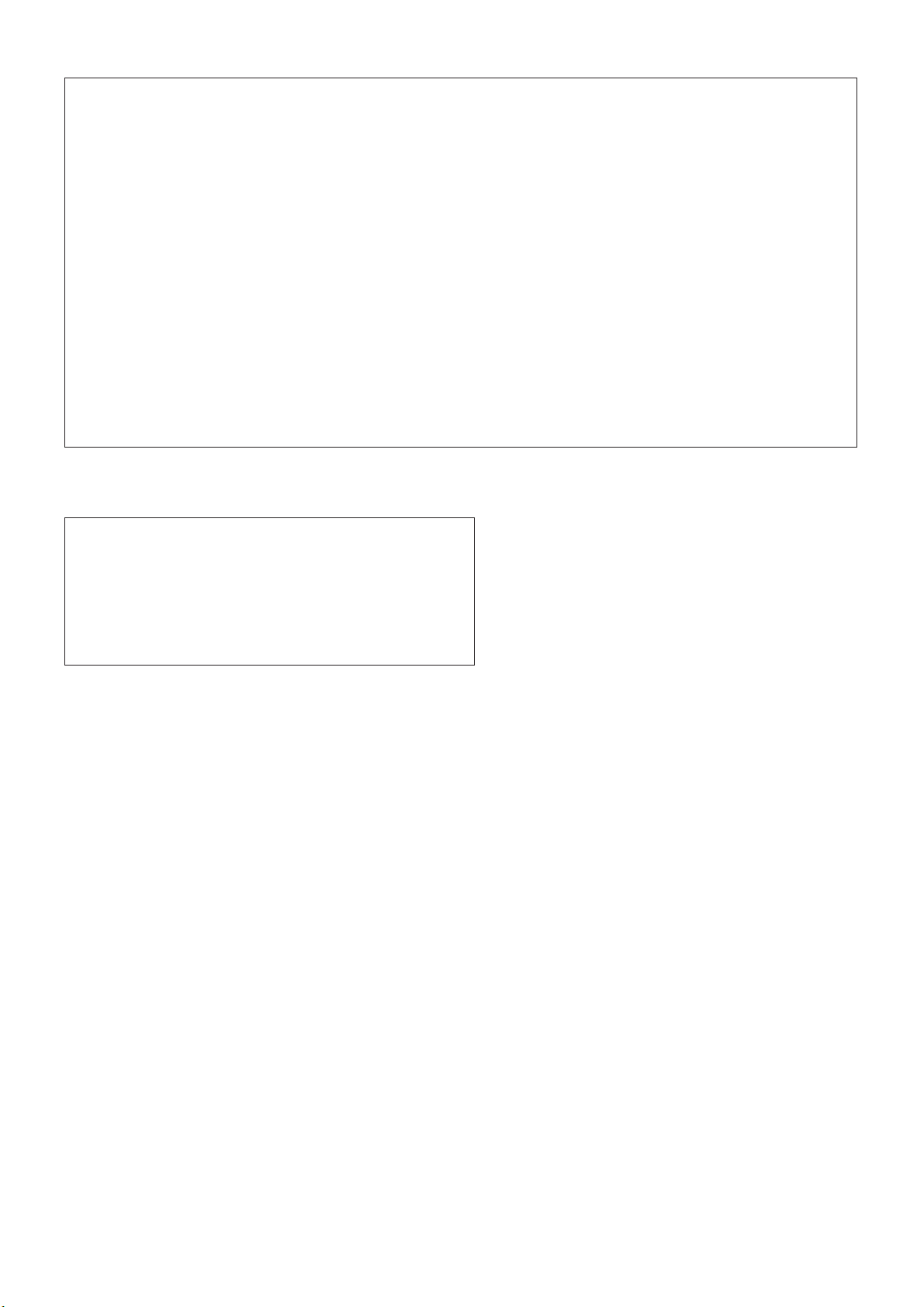
FCC INFORMATION (U.S.A.)
1. IMPORTANT NOTICE: DO NOT MODIFY THIS UNIT!
This product, when installed as indicated in the instructions contained in this manual, meets FCC requirements. Modifications not
expressly approved by Yamaha may void your authority, granted by
the FCC, to use the product.
2. IMPORTANT: When connecting this product to accessories and/
or another product use only high quality shielded cables. Cable/s
supplied with this product MUST be used. Follow all installation
instructions. Failure to follow instructions could void your FCC
authorization to use this product in the USA.
3. NOTE: This product has been tested and found to comply with the
requirements listed in FCC Regulations, Part 15 for Class “B” digital
devices. Compliance with these requirements provides a reasonable level of assurance that your use of this product in a residential
environment will not result in harmful interference with other electronic devices. This equipment generates/uses radio frequencies
and, if not installed and used according to the instructions found in
the users manual, may cause interference harmful to the operation
of other electronic devices. Compliance with FCC regulations does
* This applies only to products distributed by YAMAHA CORPORATION OF AMERICA.
OBSERVERA!
Apparaten kopplas inte ur växelströmskällan (nätet) så länge som den ar
ansluten till vägguttaget, även om själva apparaten har stängts av.
ADVARSEL: Netspæendingen til dette apparat er IKKE afbrudt, sålæenge
netledningen siddr i en stikkontakt, som er t endt — også selvom der or
slukket på apparatets afbryder.
VAR OITUS: Laitteen toisiopiiriin kytketty käyttökytkin ei irroita koko laitetta
verkosta.
not guarantee that interference will not occur in all installations. If
this product is found to be the source of interference, which can be
determined by turning the unit “OFF” and “ON”, please try to eliminate the problem by using one of the following measures:
Relocate either this product or the device that is being affected by
the interference.
Utilize power outlets that are on different branch (circuit breaker or
fuse) circuits or install AC line filter/s.
In the case of radio or TV interference, relocate/reorient the
antenna. If the antenna lead-in is 300 ohm ribbon lead, change the
lead-in to co-axial type cable.
If these corrective measures do not produce satisfactory results,
please contact the local retailer authorized to distribute this type of
product. If you can not locate the appropriate retailer, please contact
Yamaha Corporation of America, Electronic Service Division, 6600
Orangethorpe Ave, Buena Park, CA90620
The above statements apply ONLY to those products distributed by
Yamaha Corporation of America or its subsidiaries.
(class B)
(standby)
DGX-620/520, YPG-625/525 Owner’s Manual 3
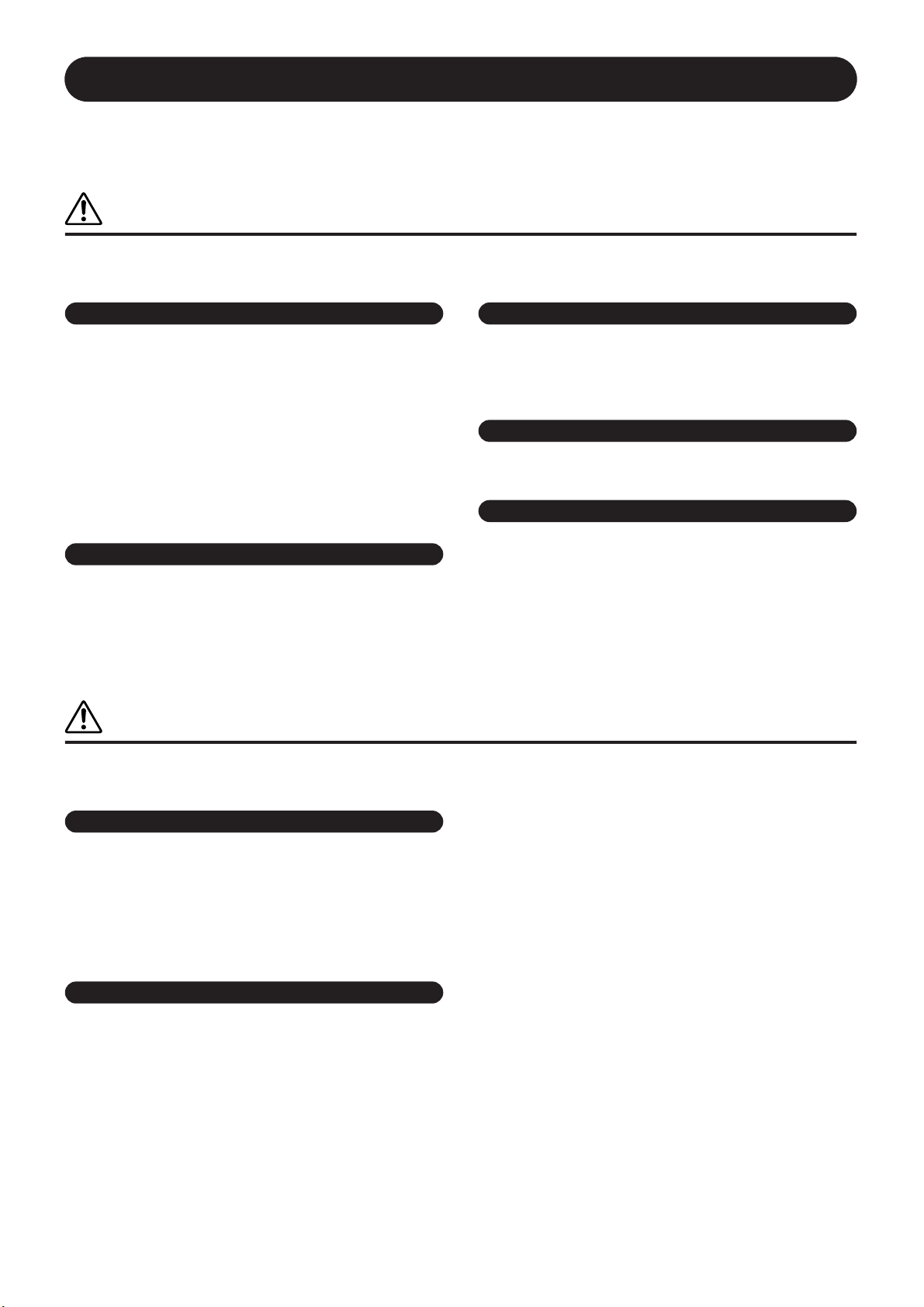
PRECAUTIONS
PLEASE READ CAREFULLY BEFORE PROCEEDING
* Please keep this manual in a safe place for future reference.
WARNING
Always follow the basic precautions listed below to avoid the possibility of serious injury or even death from electrical
shock, short-circuiting, damages, fire or other hazards. These precautions include, but are not limited to, the following:
Power supply/AC power adaptor
• Only use the voltage specified as correct for the instrument. The required
voltage is printed on the name plate of the instrument.
• Use the specified adaptor (PA-5D or an equivalent recommended by Yamaha)
only. Using the wrong adaptor can result in damage to the instrument or
overheating.
• Check the electric plug periodically and remove any dirt or dust which may have
accumulated on it.
• Do not place the AC adaptor cord near heat sources such as heaters or radiators,
and do not excessively bend or otherwise damage the cord, place heavy objects
on it, or place it in a position where anyone could walk on, trip over, or roll
anything over it.
Do not open
• Do not open the instrument or attempt to disassemble the internal parts or
modify them in any way. The instrument contains no user-serviceable parts. If it
should appear to be malfunctioning, discontinue use immediately and have it
inspected by qualified Yamaha service personnel.
Water warning
• Do not expose the instrument to rain, use it near water or in damp or wet
conditions, or place containers on it containing liquids which might spill into
any openings.
• Never insert or remove an electric plug with wet hands.
Fire warning
• Do not put burning items, such as candles, on the unit.
A burning item may fall over and cause a fire.
If you notice any abnormality
• If the AC adaptor cord or plug becomes frayed or damaged, or if there is a
sudden loss of sound during use of the instrument, or if any unusual smells or
smoke should appear to be caused by it, immediately turn off the power switch,
disconnect the adaptor plug from the outlet, and have the instrument inspected
by qualified Yamaha service personnel.
CAUTION
Always follow the basic precautions listed below to avoid the possibility of physical injury to you or others, or damage
to the instrument or other property. These precautions include, but are not limited to, the following:
Power supply/AC power adaptor
• When removing the electric plug from the instrument or an outlet, always hold
the plug itself and not the cord.
• Unplug the AC power adaptor when not using the instrument, or during
electrical storms.
• Do not connect the instrument to an electrical outlet using a multiple-connector.
Doing so can result in lower sound quality, or possibly cause overheating in the
outlet.
Location
• Do not expose the instrument to excessive dust or vibrations, or extreme cold or
heat (such as in direct sunlight, near a heater, or in a car during the day) to
prevent the possibility of panel disfiguration or damage to the internal
components.
• Do not use the instrument in the vicinity of a TV, radio, stereo equipment,
mobile phone, or other electric devices. Otherwise, the instrument, TV, or radio
may generate noise.
• Do not place the instrument in an unstable position where it might accidentally
fall over.
• Before moving the instrument, remove all connected adaptor and other cables.
• When setting up the instrument, make sure that the AC outlet you are using is
easily accessible. If some trouble or malfunction occurs, immediately turn off
the power switch and disconnect the plug from the outlet.
• Use only the stand specified for the instrument. When attaching the stand or
rack, use the provided screws only. Failure to do so could cause damage to the
internal components or result in the instrument falling over.
(3)-9 1/2
4 DGX-620/520, YPG-625/525 Owner’s Manual
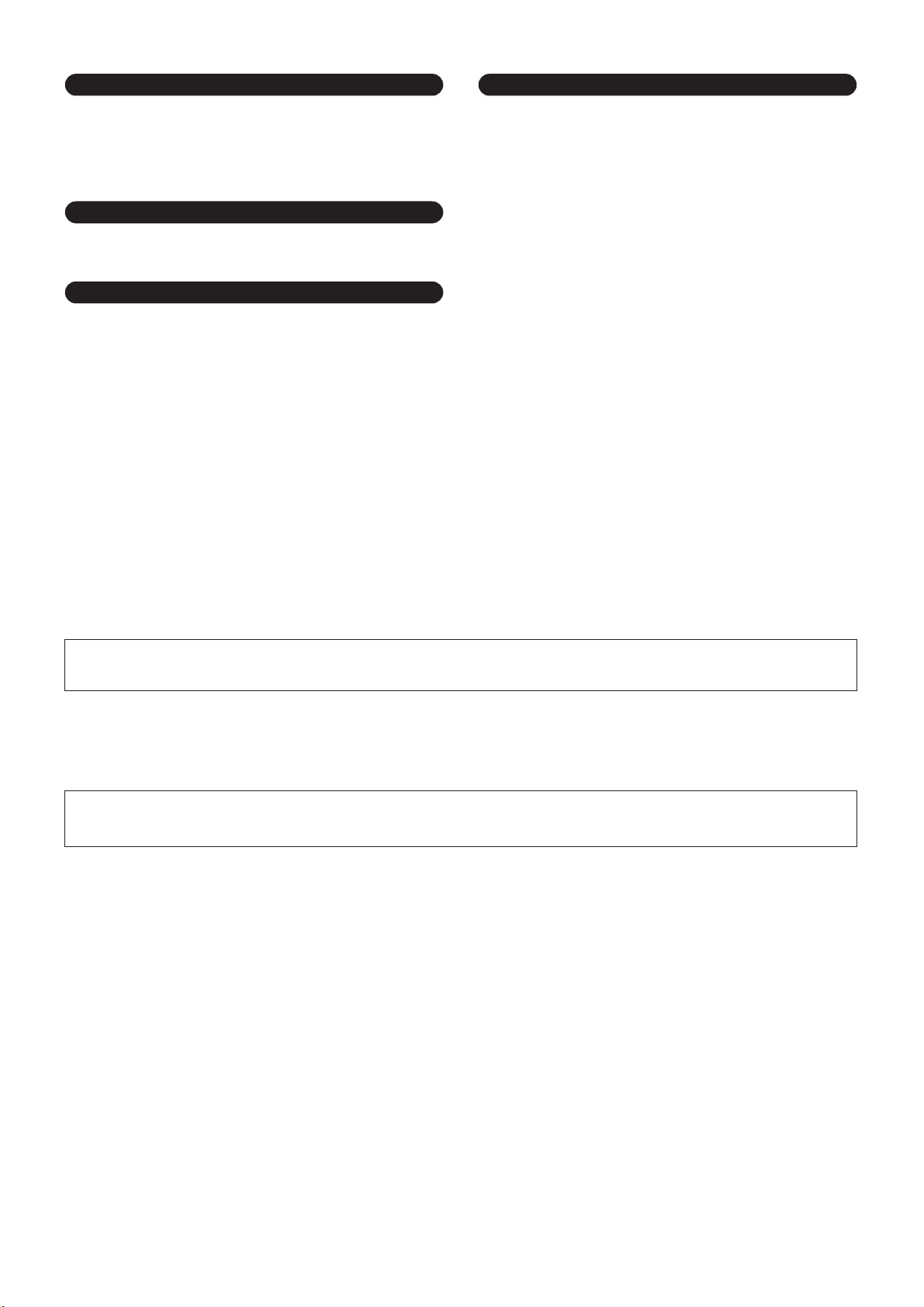
Connections
• Before connecting the instrument to other electronic components, turn off the
power for all components. Before turning the power on or off for all
components, set all volume levels to minimum. Also, be sure to set the volumes
of all components at their minimum levels and gradually raise the volume
controls while playing the instrument to set the desired listening level.
Maintenance
• When cleaning the instrument, use a soft, dry cloth. Do not use paint thinners,
solvents, cleaning fluids, or chemical-impregnated wiping cloths.
Handling caution
• Do not insert a finger or hand in any gaps on the instrument.
• Never insert or drop paper, metallic, or other objects into the gaps on the panel
or keyboard. If this happens, turn off the power immediately and unplug the
power cord from the AC outlet. Then have the instrument inspected by qualified
Yamaha service personnel.
• Do not place vinyl, plastic or rubber objects on the instrument, since this might
discolor the panel or keyboard.
• Do not rest your weight on, or place heavy objects on the instrument, and do not
use excessive force on the buttons, switches or connectors.
• Do not operate the instrument for a long period of time at a high or
uncomfortable volume level, since this can cause permanent hearing loss. If you
experience any hearing loss or ringing in the ears, consult a physician.
Saving data
Saving and backing up your data
The panel settings and some other types of data are not retained in memory when
you turn off the power to the instrument. Save data you want to keep to the
Registration Memory (page 85.)
Saved data may be lost due to malfunction or incorrect operation.
Save important data to a USB storage device/or other external device such as a
computer. (pages 93, 104)
Backing up the USB storage device/external media
•To protect against data loss through media damage, we recommend that you
save your important data onto two USB storage devices/external media.
Yamaha cannot be held responsible for damage caused by improper use or modifications to the instrument, or data that is lost or destroyed.
Always turn the power off when the instrument is not in use.
Even when the power switch is in the “STANDBY” position, electricity is still flowing to the instrument at the minimum level. When you are not using the instrument for a long
time, make sure you unplug the AC power adaptor from the wall AC outlet.
The illustrations and LCD screens as shown in this owner’s manual are for instructional purposes only, and may appear somewhat different from those on
your instrument.
● Trademarks
• The bitmap fonts used in this instrument have been provided by and are the property of Ricoh Co., Ltd.
•Windows is the registered trademarks of Microsoft
®
Corporation.
• The company names and product names in this Owner’s Manual are the trademarks or registered trademarks of their respective companies.
(3)-9 2/2
DGX-620/520, YPG-625/525 Owner’s Manual 5
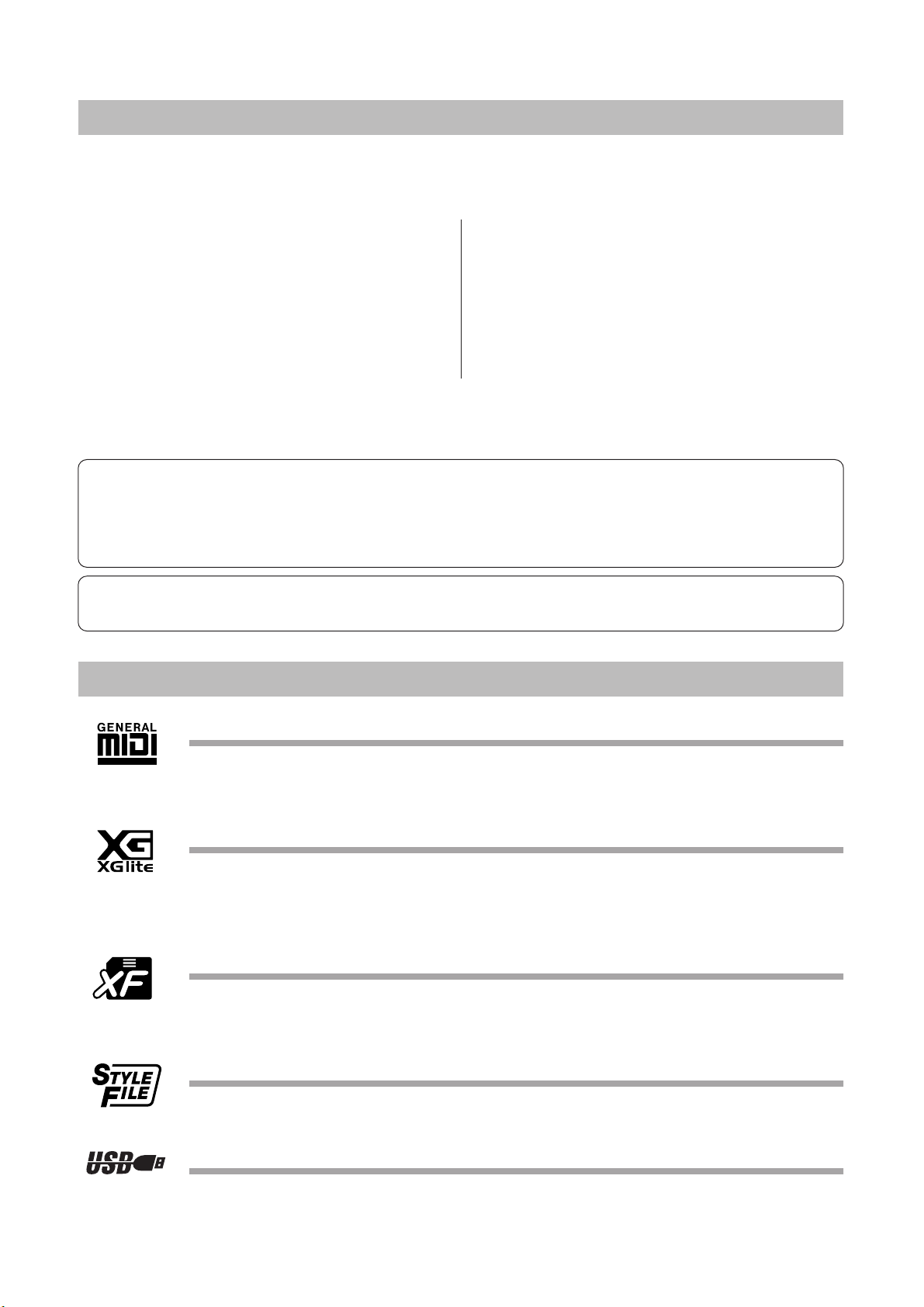
Copyright Notice
The followings are the titles, credits and copyright notices for three (3) of the songs pre-installed in this
electronic keyboard:
Mona Lisa
from the Paramount Picture CAPTAIN CAREY, U.S.A.
Words and Music by Jay Livingston and Ray Evans
Copyright © 1949 (Renewed 1976) by Famous Music Corporation
International Copyright Secured All Rights Reserved
Composition Title : Against All Odds
Composer’s Name : Collins 0007403
Copyright Owner’s Name : EMI MUSIC PUBLISHING LTD /
HIT & RUN MUSIC LTD
This device is capable of using various types/formats of music data by optimizing them to the proper format music data for use with the
device in advance. As a result, this device may not play them back precisely as their producers or composers originally intended.
This product incorporates and bundles computer programs and contents in which Yamaha owns copyrights or with respect to which it
has license to use others’ copyrights. Such copyrighted materials include, without limitation, all computer software, style files, MIDI
files, WAVE data, musical scores and sound recordings. Any unauthorized use of such programs and contents outside of personal use
is not permitted under relevant laws. Any violation of copyright has legal consequences. DON’T MAKE, DISTRIBUTE OR USE
ILLEGAL COPIES.
Copying of the commercially available musical data including but not limited to MIDI data and/or audio data is strictly prohibited
except for your personal use.
Can’t Help Falling In Love
from the Paramount Picture BLUE HAWAII
Words and Music by George David Weiss,
Hugo Peretti and Luigi Creatore
Copyright © 1961 by Gladys Music, Inc.
Copyright Renewed and Assigned to Gladys Music
All Rights Administered by Cherry Lane Music Publishing Com-
pany, Inc. and Chrysalis Music
International Copyright Secured All Rights Reserved
Panel Logos
GM System Level 1
“GM System Level 1” is an addition to the MIDI standard which ensures that any GM-compatible music
data can be accurately played by any GM-compatible tone generator, regardless of manufacturer. The GM
mark is affixed to all software and hardware products that support GM System Level.
XGlite
As its name implies, “XGlite” is a simplified version of Yamaha’s high-quality XG tone generation format.
Naturally, you can play back any XG song data using an XGlite tone generator. However, keep in mind that
some songs may play back differently compared to the original data, due to the reduced set of control
parameters and effects.
XF
The Yamaha XF format enhances the SMF (Standard MIDI File) standard with greater functionality and
open-ended expandability for the future. The instrument is capable of displaying lyrics when an XF file containing lyric data is played.
STYLE FILE
The Style File Format is Yamaha’s original style file format which uses a unique conversion system to provide high-quality automatic accompaniment based on a wide range of chord types.
USB
USB is an abbreviation for Universal Serial Bus. It is a serial interface for connecting a computer with
peripheral Devices. It allows “hot swapping” (connecting peripheral devices while the power to the computer is on).
6 DGX-620/520, YPG-625/525 Owner’s Manual
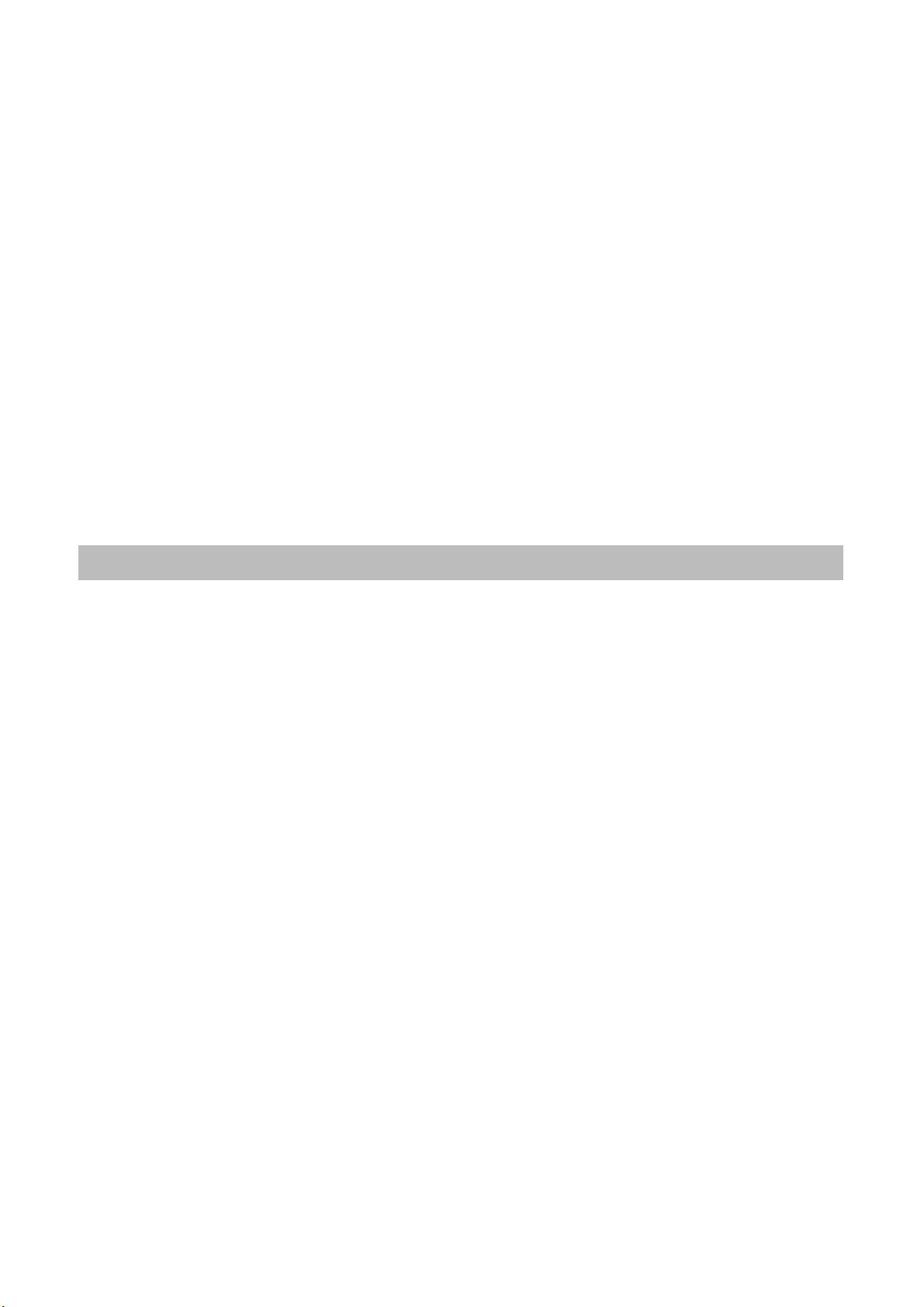
Congratulations and thank you for purchasing
the Yamaha DGX-620/520, YPG-625/525 Portable Grand!
Please read this owner’s manual carefully before using the instrument
in order to take full advantage of its various features.
Make sure to keep this manual in a safe and handy place even after you finish reading,
and refer to it often when you need to better understand an operation or function.
Accessories
The DGX-620/520, YPG-625/525 package includes the following items. Please check that you have them
all.
•Music rest
• Accessory CD-ROM
• Owner’s manual (this book)
•Keyboard stand
•Footswitch
•AC Power Adaptor (May not be included depending on your particular area.
Please check with your Yamaha dealer.)
DGX-620/520, YPG-625/525 Owner’s Manual 7
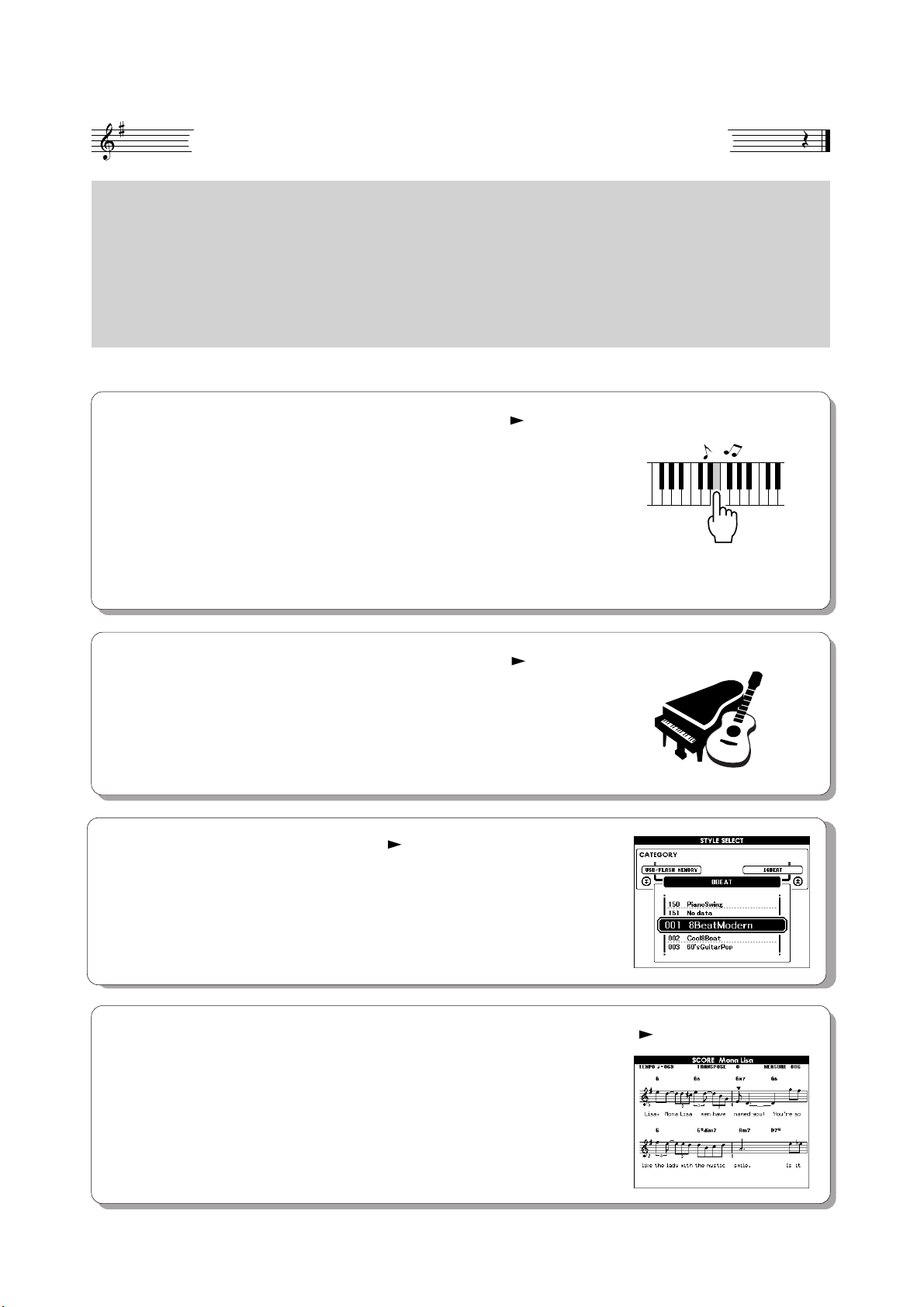
Special Features of the DGX-620/520, YPG-625/525
Graded Hammer Standard Keyboard (DGX-620/YPG-625 Only)
Thanks to our experience as the world’s leading manufacturer of acoustic pianos, we’ve developed a
keyboard with action that’s virtually indistinguishable from the real thing. Just as on a traditional acoustic piano, the keys of the lower notes have a heavier touch, while the higher ones are more responsive
to lighter playing. The keyboard’s sensitivity can even be adjusted to match your playing style. This
Graded Hammer technology also enables the DGX-620/YPG-625 to provide authentic touch in a lightweight instrument.
■ Performance assistant technology Page 35
Play along with a song on the instrument’s keyboard and produce a perfect
performance every time ... even if you play wrong notes! All you have to do
is play on the keyboard—alternately on the left- and right-hand ranges of the
keyboard, for example—and you’ll sound like a pro as long as you play in
time with the music.
And if you can’t play with both hands, you can still play the melody simply
by tapping one key.
■ Play a Variety of Instrument Voices Page 15
With the DGX-620/520, YPG-625/525, the instrument voice that sounds
when you play the keyboard can be changed to violin, flute, harp, or any of
an extensive range of voices. You can change the mood of a song written for
piano, for example, by using violin to play it instead. Experience a whole
new world of musical variety.
■ Play Along with Styles Page 24
Want to play with full accompaniment? Try the auto-accompaniment Styles.
The accompaniment styles provide the equivalent of a full backing band covering wide variety of styles from waltzes to 8-beat to euro-trance … and
much more. Select a style that matches the music you want to play, or experiment with new styles to expand your musical horizons.
All you need is
one finger!
■ Easy Performance with Music Notation Display Page 33
When you play back a song, the corresponding score will be shown on the
display as the song plays. This is a great way to learn how to read music. If
the song contains lyric and chord data*, the lyrics and chords will also appear
on the score display.
* No lyrics or chords will appear on the display if the song you are using with the score display func-
tion does not contain the appropriate lyric and chord data.
8 DGX-620/520, YPG-625/525 Owner’s Manual
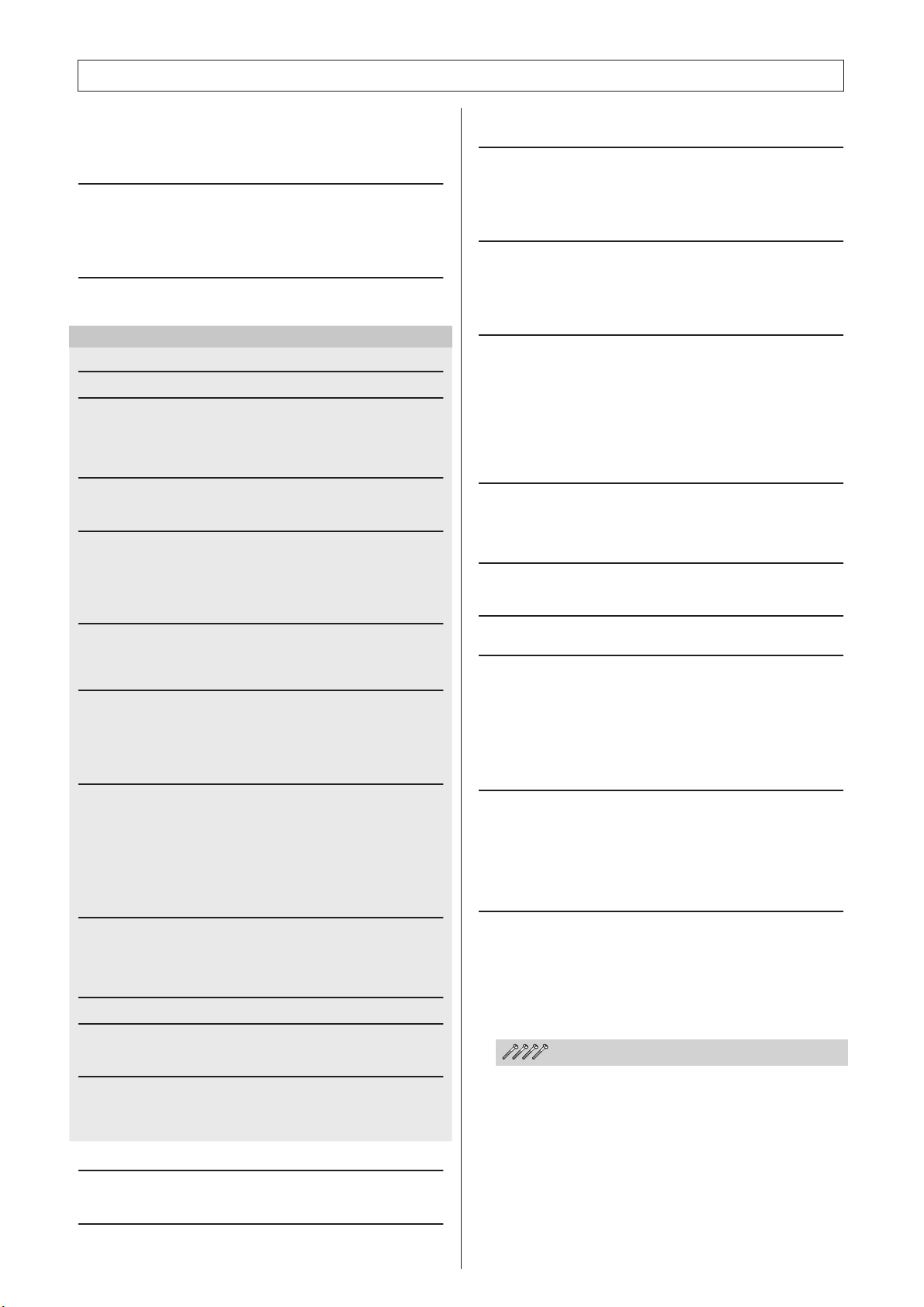
Contents
Copyright Notice.......................................................................6
Panel Logos .............................................................................6
Accessories.............................................................................. 7
Special Features of the DGX-620/520, YPG-625/525.............. 8
Setting Up 10
Power Requirements..............................................................10
Connecting Headphones (PHONES/OUTPUT Jack).............10
Connecting a Footswitch (SUSTAIN Jack)............................. 10
Connecting to a Computer (USB Terminal)............................ 11
Turning the Power On ............................................................11
Panel Controls and Terminals 12
Front Panel.............................................................................12
Rear Panel .............................................................................13
Quick Guide
Changing the Display Language 14
Try Playing a Variety of Instrument Voices 15
Select and Play a Voice—MAIN.............................................15
Play Two Voices Simultaneously—DUAL ..............................16
Play Different Voices with the Left and Right Hands—SPLIT 17
Play the Grand Piano Voice ...................................................18
Fun Sounds 19
Drum Kits................................................................................ 19
Sound Effects......................................................................... 19
The Metronome 20
Start the Metronome............................................................... 20
Adjusting the Metronome Tempo ...........................................20
Setting the Number of Beats per Measure,
and the Length of Each Beat............................................. 21
Adjusting the Metronome Volume ..........................................22
Playing Styles 23
Select a Style Rhythm............................................................ 23
Play Along with a Style...........................................................24
Playing Auto-accompaniment Chords.................................... 28
Using Songs 29
Select and Listen to a Song ...................................................29
Song Fast Forward, Fast Reverse, and Pause ......................30
Types of Songs ......................................................................32
Displaying the Song Score..................................................... 33
Display the Lyrics ...................................................................34
The Easy Way to Play Piano 35
CHORD Type—Play with Both Hands....................................36
CHORD/FREE Type—
Applying the Chord Type to the Left Hand Only................ 38
MELODY Type—Play with One Finger ..................................40
CHORD/MELODY—
Chord Type with the Left Hand, Melody with the Right .....42
Change the Song Tempo .......................................................46
Play the Demo Song ..............................................................46
Select a Song For a Lesson 47
Lesson 1—Waiting .................................................................47
Lesson 2—Your Tempo .........................................................50
Lesson 3—Minus One............................................................51
Practice Makes Perfect—Repeat and Learn.......................... 52
Play Using the Music Database 53
Change a Song’s Style 54
Try Out the Easy Song Arranger............................................ 54
Using the Easy Song Arranger...............................................54
Record Your Own Performance 56
Track Configuration................................................................ 56
Recording Procedure .............................................................57
Song Clear—Deleting User Songs.........................................59
Track Clear—Deleting a Specified Track from a User Song..60
Backup and Initialization 61
Backup ...................................................................................61
Initialization............................................................................. 61
Basic Operation 62
Basic Operation......................................................................62
The Displays........................................................................... 64
MAIN Display Items................................................................65
Reference
Play with a Variety of Effects 66
Adding Harmony.....................................................................66
Adding Reverb........................................................................67
Adding Chorus........................................................................68
Panel Sustain .........................................................................69
Pitch Bend ..............................................................................69
Handy Performance Features 70
Tap Start.................................................................................70
Touch Response Sensitivity ...................................................70
One Touch Setting..................................................................71
Select an EQ Setting for the Best Sound ...............................72
Pitch Controls .........................................................................73
Style (Auto-accompaniment) Functions 74
Pattern Variation (Sections)....................................................74
Setting the Split Point .............................................................77
Play a Style with Chords but No Rhythm
(Stop Accompaniment)......................................................78
Adjusting the Style Volume.....................................................78
Chord Basics ..........................................................................79
Style File.................................................................................81
Playing Styles Using the Entire Keyboard..............................81
Looking Up Chords Using the Chord Dictionary.....................82
Song Settings 83
Song Volume..........................................................................83
A-B Repeat.............................................................................83
Muting Independent Song Parts.............................................84
Change the Melody Voice ......................................................84
Memorize Your Favorite Panel Settings 85
Saving to the Registration Memory ........................................85
Recalling a Registration Memory............................................86
The Functions 87
Selecting and Setting Functions.............................................87
Using USB Flash Memory 90
USB Flash Memory ................................................................90
Connecting a USB Flash Memory ..........................................91
Formatting USB Flash Memory ..............................................92
Saving Data............................................................................93
Convert a User Song to SMF Format and Save.....................94
Loading User Files and Style Files.........................................95
Deleting Data from a USB Flash Memory ..............................96
Playing Songs Saved to USB Flash Memory .........................96
Connections 97
Connectors .............................................................................97
Connection to a USB Storage Device ....................................97
Connecting a Personal Computer ..........................................99
Transferring Performance Data to and from a Computer.....100
Remote Control of MIDI Devices..........................................101
Initial Send............................................................................102
Transferring Data Between the Computer and Instrument...102
Accessory CD-ROM Installation Guide 105
Important Notices about the CD-ROM..................................105
CD-ROM Contents ...............................................................106
System Requirements ..........................................................107
Software Installation .............................................................107
Appendix
Troubleshooting....................................................................112
Messages .............................................................................114
Keyboard Stand Assembly ...............................116
Scores ..................................................................................118
Voice List..............................................................................124
Drum Kit List.........................................................................128
Style List...............................................................................130
Music Database List .............................................................131
Songs Provided On the Supplied CD-ROM..........................132
Effect Type List.....................................................................133
MIDI Implementation Chart...................................................134
MIDI Data Format.................................................................136
Specifications .......................................................................137
Index.....................................................................................138
DGX-620/520, YPG-625/525 Owner’s Manual 9
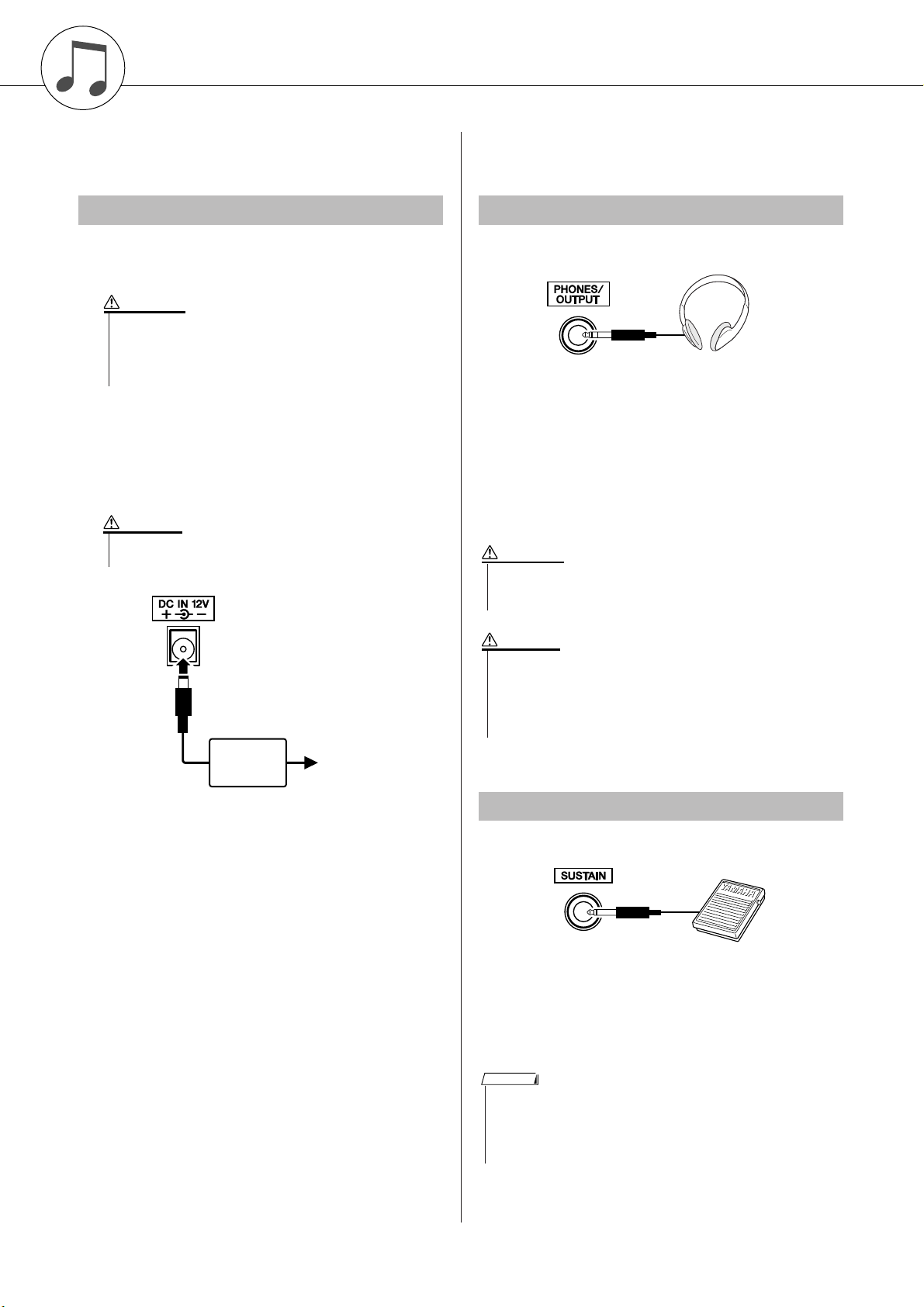
Setting Up
•Avoid listening with the headphones at high volume for long periods of time; doing so may not only result in ear fatigue, it may be
damaging to your hearing.
•To prevent damage to the speakers, set the volume of the external
devices at the minimum setting before connecting them. Failure to
observe these cautions may result in electric shock or equipment
damage. Also, be sure to set the volumes of all devices at their
minimum levels and gradually raise the volume controls while
playing the instrument to set the desired listening level.
• Make sure that the footswitch plug is properly connected to the SUSTAIN jack before turning on the power.
• Do not press the footswitch while turning the power on. Doing this
changes the recognized polarity of the footswitch, resulting in reversed
footswitch operation.
NOTE
Be sure to do the following operations
BEFORE turning on the power.
Power Requirements
Make sure that the [STANDBY/ON] switch of the
instrument is set to STANDBY.
WARNING
• Use ONLY a Yamaha PA-5D AC Power Adaptor (or other adaptor specifically recommended by Yamaha) to power your
instrument from the AC mains. The use of other adaptors may
result in irreparable damage to both the adaptor and the
instrument.
Connect the AC adaptor (PA-5D or other adaptor
specifically recommended by Yamaha) to the power
supply jack.
Plug the AC adaptor into an AC outlet.
CAUTION
• Unplug the AC Power Adaptor when not using the instrument,
or during electrical storms.
Make all necessary connections below
BEFORE turning the power on.
Connecting Headphones (PHONES/OUTPUT Jack)
The instrument speakers are automatically shut off
when a plug is inserted into this jack. The PHONES/
OUTPUT jack also functions as an external output. You
can connect the PHONES/OUTPUT jack to a keyboard
amplifier, stereo system, mixer, tape recorder, or other
line-level audio device to send the instrument’s output
signal to that device.
WARNING
PA-5D
CAUTION
AC outlet
Connecting a Footswitch (SUSTAIN Jack)
The sustain function lets you produce a natural sustain
as you play by pressing a footswitch. Plug the Yamaha
FC5 footswitch into this jack and use it to switch sustain
on and off.
10 DGX-620/520, YPG-625/525 Owner’s Manual
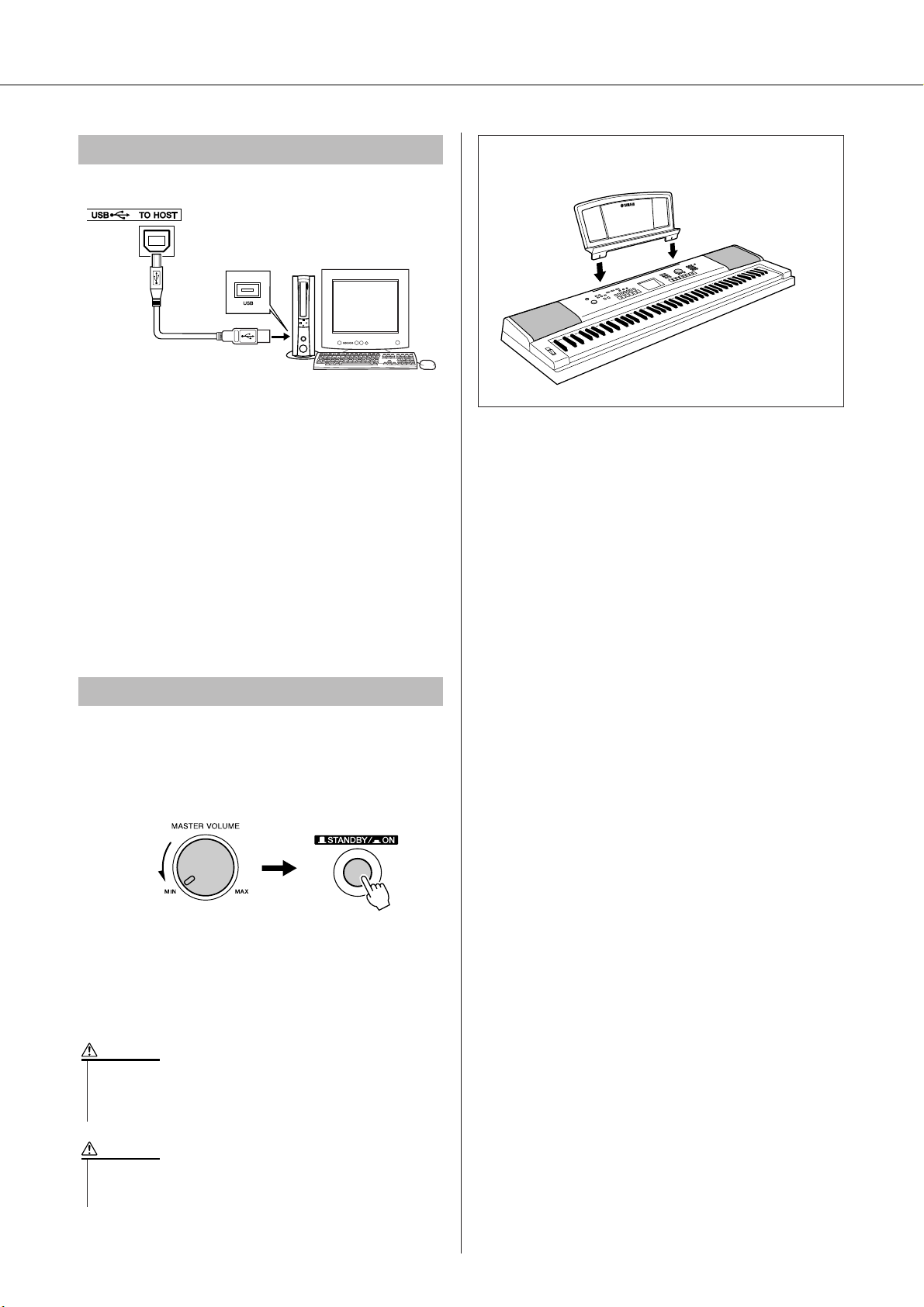
Setting Up
Connecting to a Computer (USB Terminal)
Connect the instrument’s USB terminal to the USB terminal of a computer, and you can transfer performance
data and song files between the two (page 99). To use
the USB data-transfer features you’ll need to do the following:
• First, make sure the POWER switch on the instrument is set to OFF, then use a USB cable to connect the instrument to the computer. After making
the connections, turn the instrument’s power on.
• Install the USB MIDI driver on your computer.
Installation of the USB MIDI driver is described on
page 107.
● Music Rest
Insert the music rest into
the slots as shown.
Turning the Power On
Turn down the volume by turning the [MASTER VOLUME] control to the left and press the [STANDBY/ON]
switch to turn on the power. Press the [STANDBY/ON]
switch again to turn the power OFF.
Backup data in the flash memory is loaded to the instrument when the power is turned on. If no backup data
exists on flash memory, all instrument settings are
restored to the initial factory defaults when the power is
turned on.
CAUTION
• Even when the switch is in the “STANDBY” position, electricity is
still flowing to the instrument at the minimum level. When you are
not using the instrument for a long time, make sure you unplug the
AC power adaptor from the wall AC outlet.
CAUTION
•Never attempt to turn the power off when a “WRITING!” message
is shown in the display. Doing so can damage the flash memory
and result in a loss of data.
DGX-620/520, YPG-625/525 Owner’s Manual 11
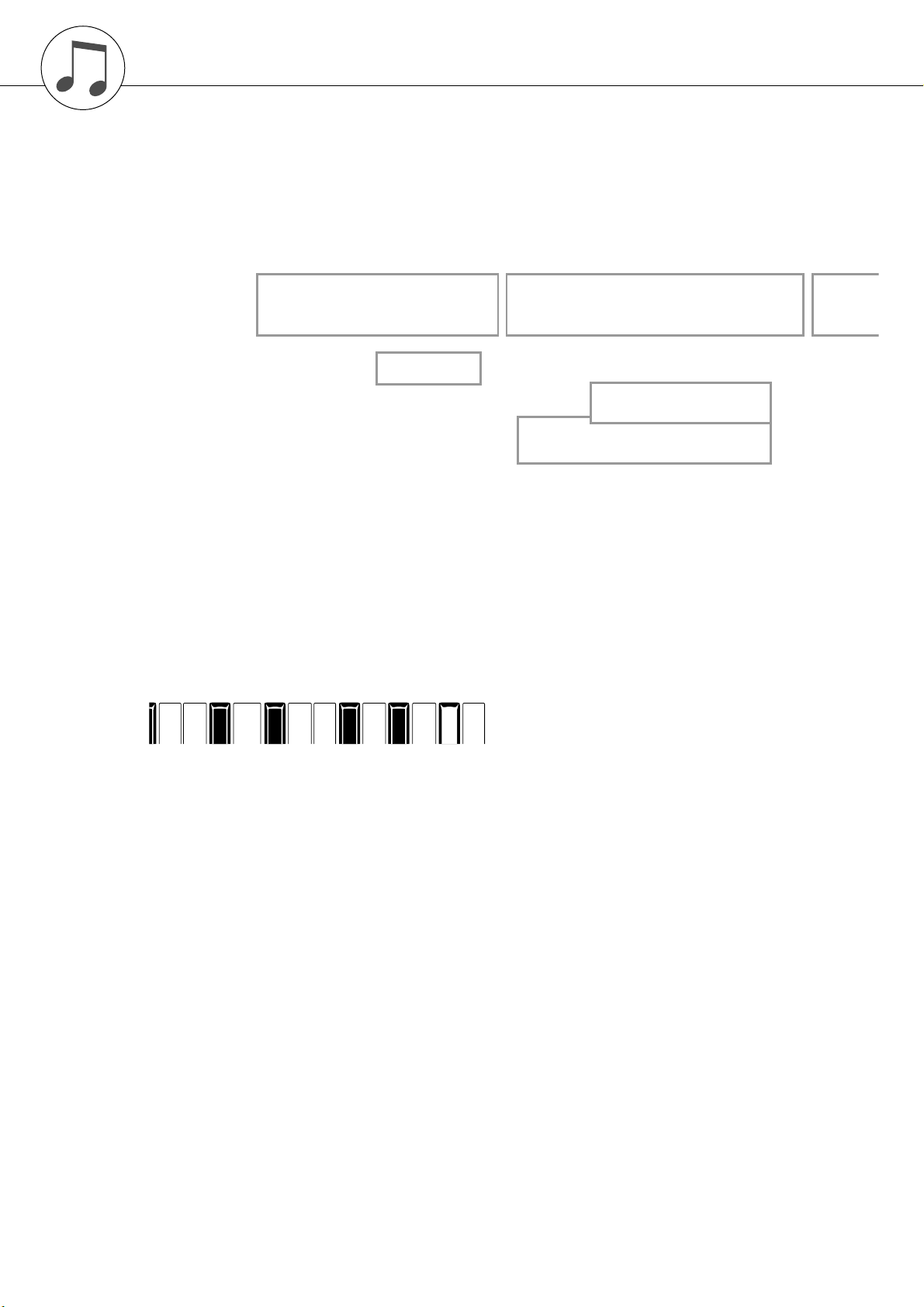
Panel Controls and Terminals
q [STANDBY/ON] switch ....................page 11
w [MASTER VOLUME] control.... pages 11, 62
e FILE CONTROL [MENU],
[EXECUTE] buttons................. pages 91–96
r [LYRICS] button ...............................page 34
t [SCORE] button...............................page 33
y [CHORD FINGERING] button .........page 81
u [P.A.T. ON/OFF] button....................page 36
i [MUSIC DATABASE] button............page 53
o [FUNCTION] button .................pages 64, 87
!0 LESSON [L], [R],
[START] buttons ..............................page 48
!1 [METRONOME ON/OFF] button .....page 20
!2 [TEMPO/TAP] button ............... pages 46, 70
!3 SONG MEMORY
[REC], [1]–[5], [A] buttons...............page 57
12 DGX-620/520, YPG-625/525 Owner’s Manual
!4 [REPEAT & LEARN]/
[ACMP ON/OFF] button ...........pages 52, 24
!5 [A-B REPEAT]/
[INTRO/ENDING/rit.] button.....pages 83, 74
!6 [REW]/
[MAIN/AUTO FILL] button........pages 30, 74
!7 [FF]/[SYNC STOP] button ........pages 30, 76
!8 [PAUSE]/
[SYNC START] button..............pages 30, 75
!9 [START/STOP] button ........pages 23, 30, 63
@0 [SONG] button................................. page 29
@1 [EASY SONG
ARRANGER] button........................ page 54
@2 [STYLE] button................................ page 23
@3 [VOICE] button ................................page 15
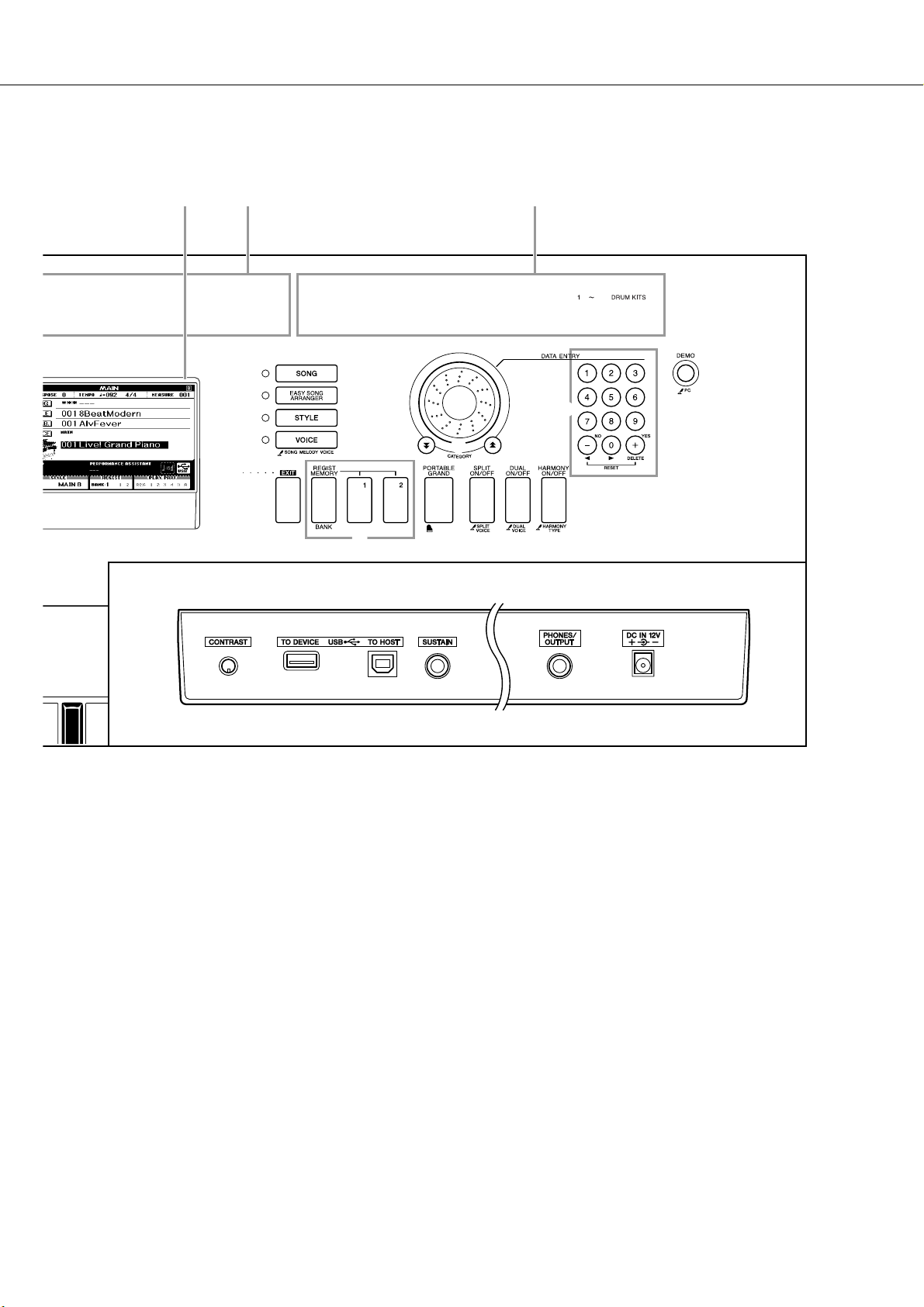
Panel Controls and Terminals
@0
@1
@2
@3
@8
@9
#5 #6 #7 #8 #9
@4
@5
#0 #1 #2 #3
@6
@7
@4 Dial............................................ pages 63, 87
@5 CATEGORY [ ] and [ ]
buttons ..................................... pages 63, 87
@6 Number buttons [0]–[9],
[+] and [-] buttons.................... pages 63, 87
@7 [DEMO] button.................................page 46
@8 [EXIT] button....................................page 64
@9 REGIST MEMORY
[MEMORY/BANK], [1], [2] buttons..page 85
#0 [PORTABLE GRAND] button ..........page 18
#1 [SPLIT ON/OFF] button...................page 17
#2 [DUAL ON/OFF] button ...................page 16
#3 [HARMONY ON/OFF] button ..........page 66
#4 [PITCH BEND] wheel.......................page 69
#5 CONTRAST knob ............................page 65
#6 USB TO DEVICE,
TO HOST terminals ..................pages 11, 99
#7 SUSTAIN jack................................... page 10
#8 PHONES/OUTPUT jack................... page 10
#9 DC IN 12V jack................................. page 10
DGX-620/520, YPG-625/525 Owner’s Manual 13
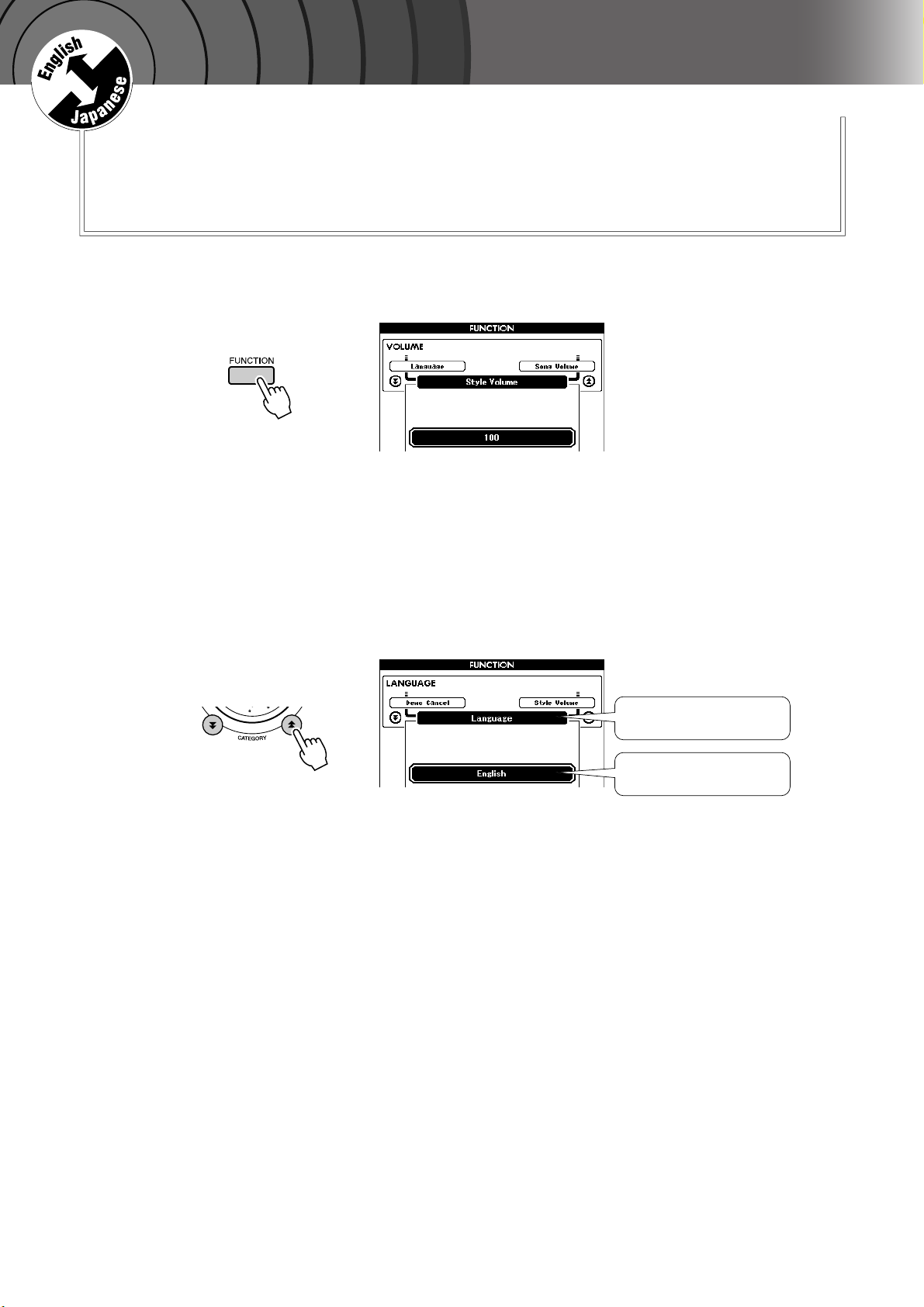
G
k
u
c
i
u
Q
i
d
e
Changing the Display Language
Quick Guide
This instrument allows you to select English or Japanese as the display
language. The default display language is English, but if you switch to
Japanese the lyrics, file names, demo display, and some messages will be
displayed in Japanese where appropriate.
Press the [FUNCTION] button.
1
Press the CATEGORY [ ] and [ ] buttons a number of
times until the “Language” item appears.
2
The currently selected display language will appear below the “Language” item.
When highlighted you can use the [+] and [-] buttons to select the language as required.
Select a display language.
3
The [+] button selects English and the [-] button selects Japanese.
The language selection will be stored in the internal flash memory so
that it is retained even when the power is turned off.
f
Language item
The currently selected
language
Press the [EXIT] button to return to the MAIN display.
4
14 DGX-620/520, YPG-625/525 Owner’s Manual
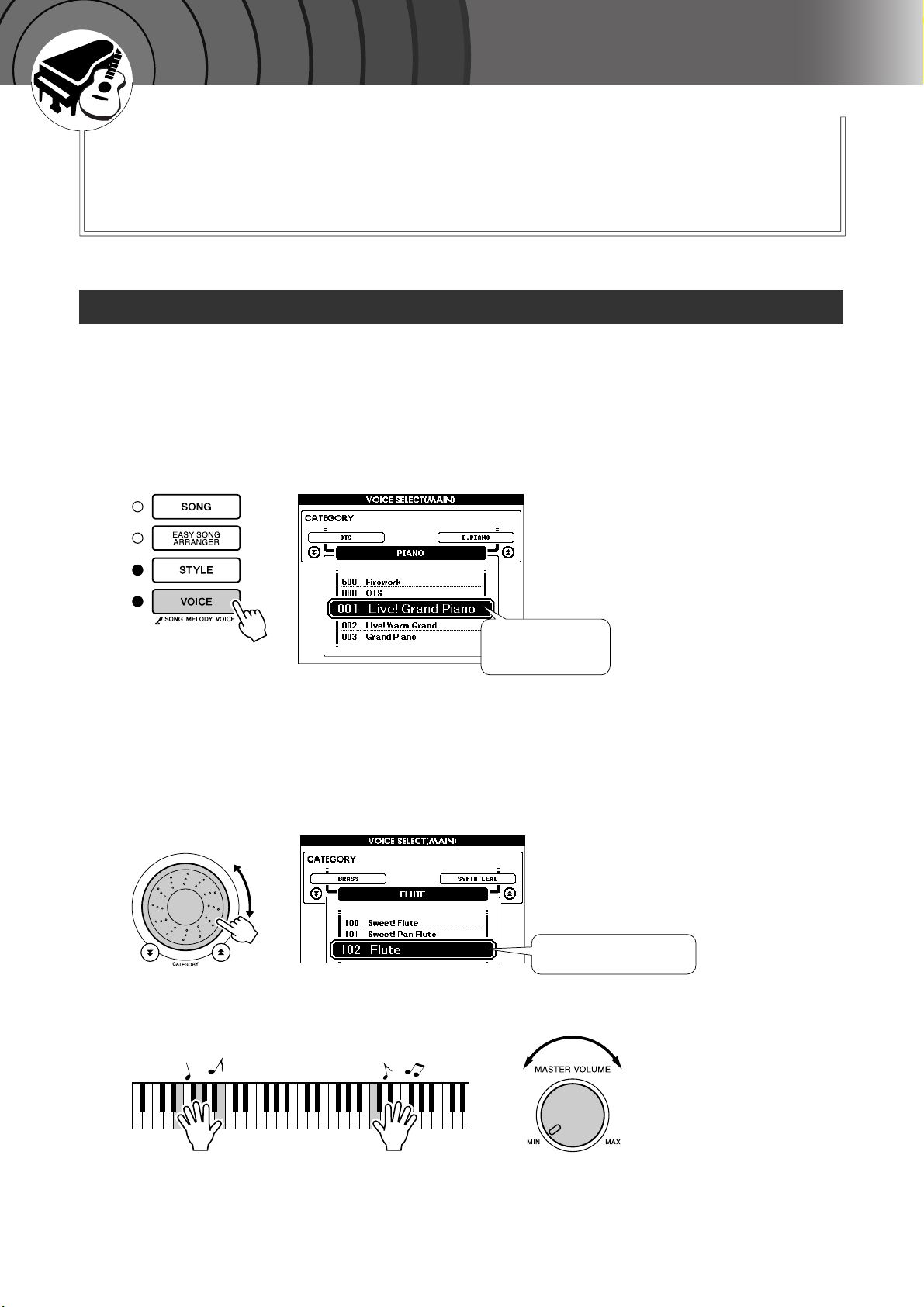
G
k
u
c
i
u
Q
i
d
e
Try Playing a Variety of Instrument Voices
In addition to piano, organ, and other “standard” keyboard instruments,
this instrument has a large range of voices that includes guitar, bass,
strings, sax, trumpet, drums and percussion, sound effects … a wide variety of musical sounds.
Select and Play a Voice—MAIN
This procedure selects the main voice you will play on the keyboard.
Press the [VOICE] button.
1
The main voice selection display will appear.
The currently selected voice number and name will be highlighted.
The currently
selected voice number and name
Select the voice you want to play.
2
While watching the highlighted voice name rotate the dial. The available voices will be selected and displayed in sequence. The voice
selected here becomes the main voice.
For this example select the “102 Flute” voice.
Play the keyboard.
3
Select 102 Flute
Try selecting and playing a variety of voices.
Press the [EXIT] button to return to the MAIN display.
Adjusts volume.
DGX-620/520, YPG-625/525 Owner’s Manual 15
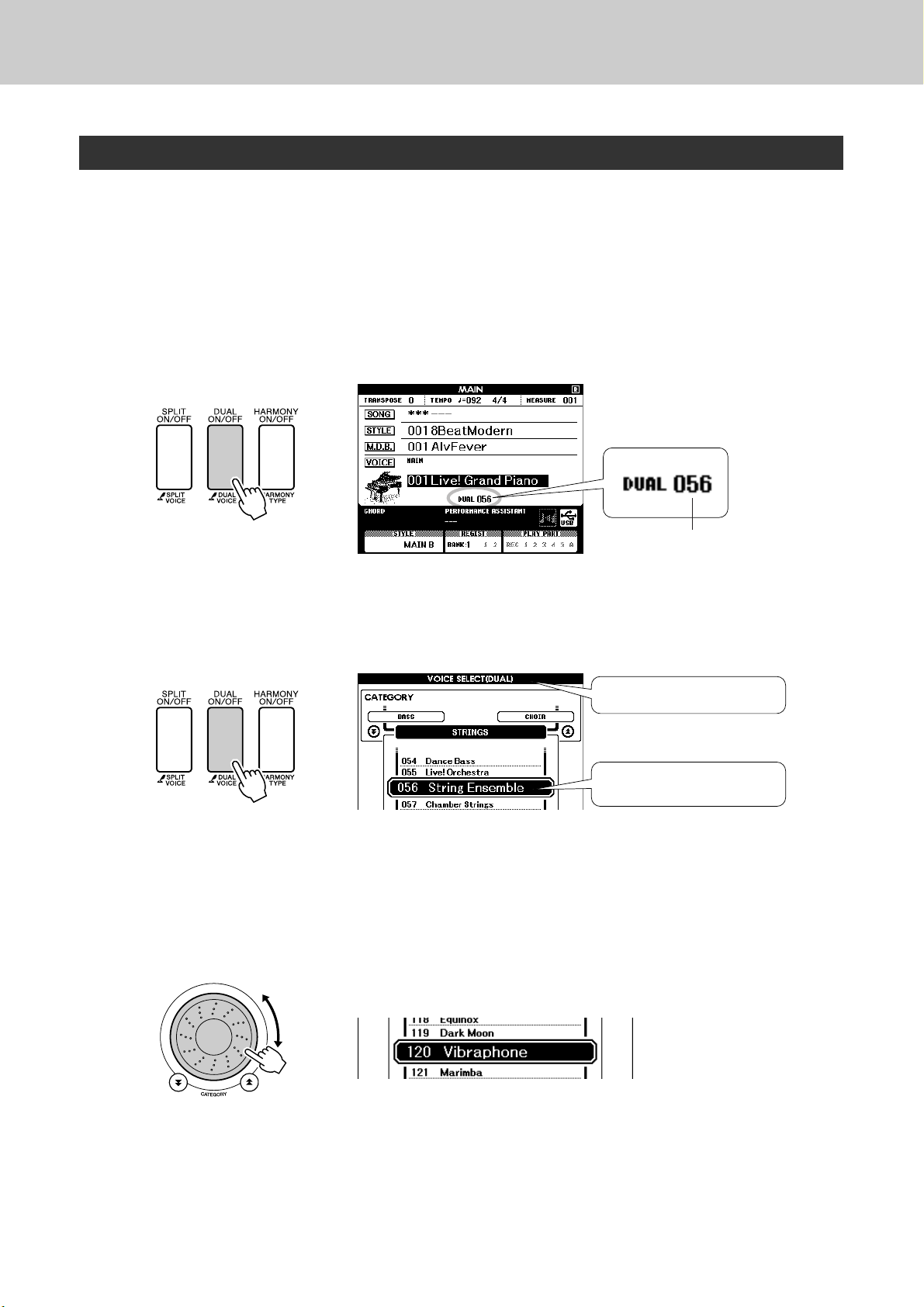
Try Playing a Variety of Instrument Voices
Play Two Voices Simultaneously—DUAL
You can select a second voice which will play in addition to the main voice when you play the keyboard.
The second voice is known as the “dual” voice.
Press the [DUAL ON/OFF] button.
1
The [DUAL ON/OFF] button turns the dual voice on or off.
When turned on the dual voice “DUAL” will appear in the MAIN display. The currently selected dual voice will sound in addition to the
main voice when you play the keyboard.
Press and hold the [DUAL ON/OFF] button for longer than
a second.
2
The dual voice selection display will appear.
Hold for longer than a second
Select the desired dual voice.
3
Watch the displayed dual voice and rotate the dial until the voice you
want to use is selected. The voice selected here becomes the dual voice.
For this example try selecting the “120 Vibraphone” voice.
Voice Number
Dual voice selection display
The currently selected dual voice
16 DGX-620/520, YPG-625/525 Owner’s Manual
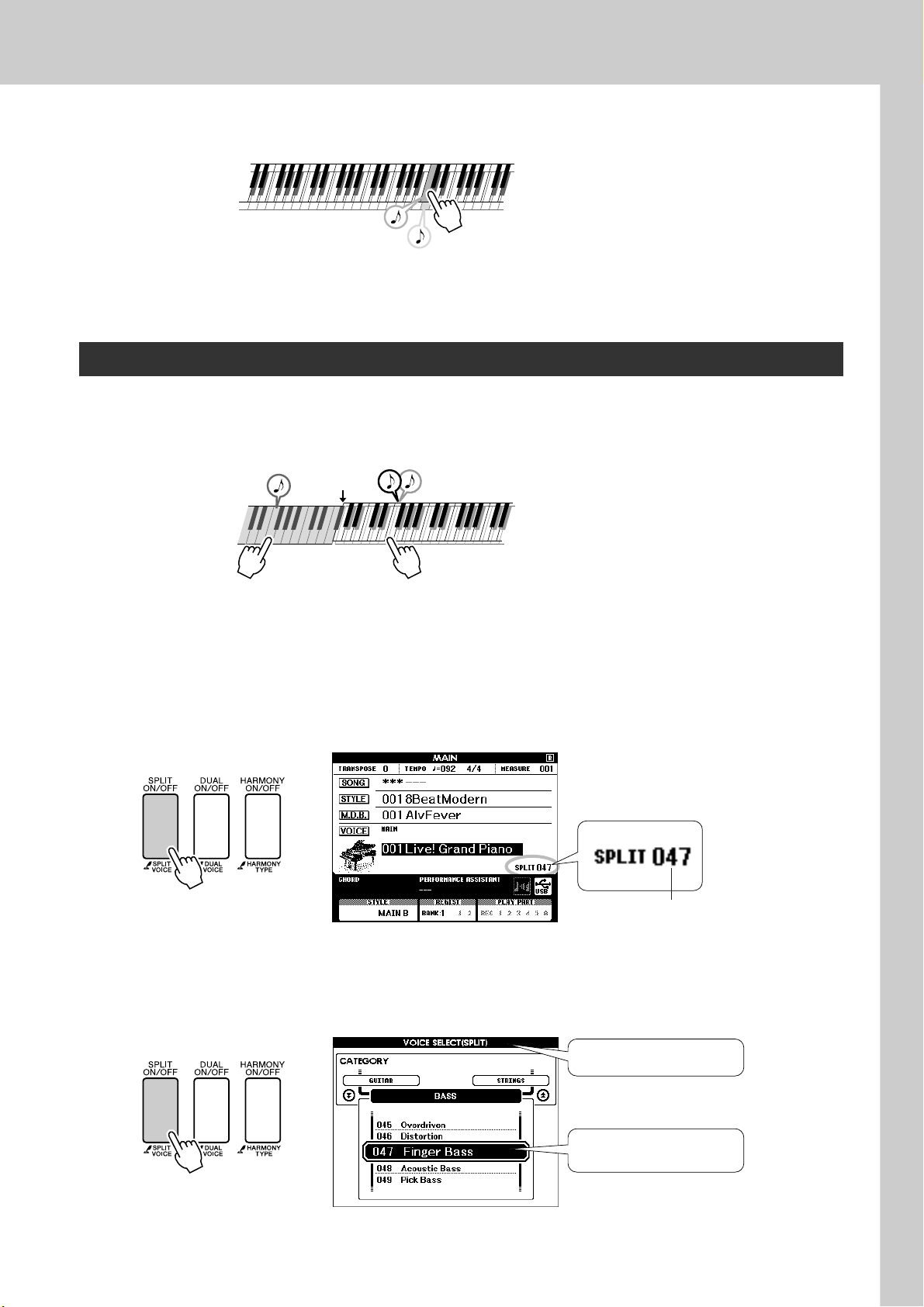
Try Playing a Variety of Instrument Voices
Play the keyboard.
4
Tw o voices will sound at the same time.
Try selecting and playing a range of dual voices.
Press the [EXIT] button to return to the MAIN display.
Play Different Voices with the Left and Right Hands—SPLIT
In the split mode you can play different voices to the left and right of the keyboard “split point”. The main
and dual voices can be played to the right of the split point, while the voice played to the left of the split
point is known as the “split voice”. The split point setting can be changed as required (page 77).
Split point
Main voice and dual voiceSplit voice
Press the [SPLIT ON/OFF] button.
1
The [SPLIT ON/OFF] button turns the split voice on or off. When
turned on the split voice “SPLIT” will appear in the MAIN display. The
currently selected split voice will sound to the left of the keyboard split
point.
Press and hold the [SPLIT ON/OFF] button for longer than
a second.
2
The split voice selection display will appear.
Voice Number
Hold for longer than a second
Split voice selection display
The currently selected split
voice
DGX-620/520, YPG-625/525 Owner’s Manual 17
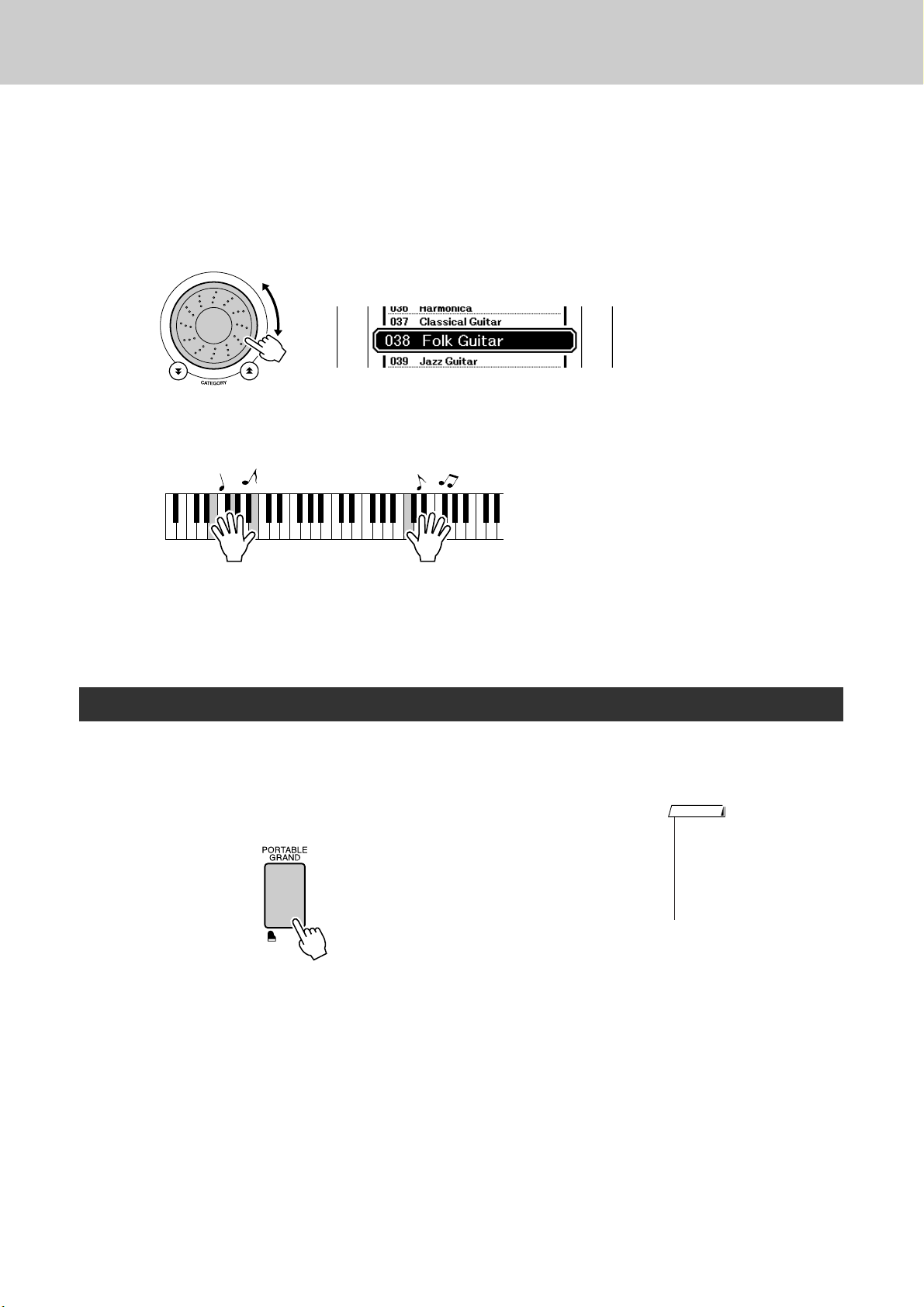
Try Playing a Variety of Instrument Voices
Select the desired split voice.
3
Watch the highlighted split voice and rotate the dial until the voice you
want to use is selected. The voice selected here becomes the split voice
which will play to the left of the keyboard split point. For this example
try selecting the “038 Folk Guitar” voice.
Play the keyboard.
4
Try selecting and playing a range of split voices.
Press the [EXIT] button to return to the MAIN display.
Play the Grand Piano Voice
When you just want to play piano, all you have to do is press one convenient button.
Press the [PORTABLE GRAND] button.
The “001 Grand Piano” voice will be selected.
NOTE
• When you press the [PORTABLE GRAND] button all settings
other than touch sensitivity are
turned off. The dual and split
voices will also be turned off, so
only the Grand Piano voice will
play over the entire keyboard.
18 DGX-620/520, YPG-625/525 Owner’s Manual
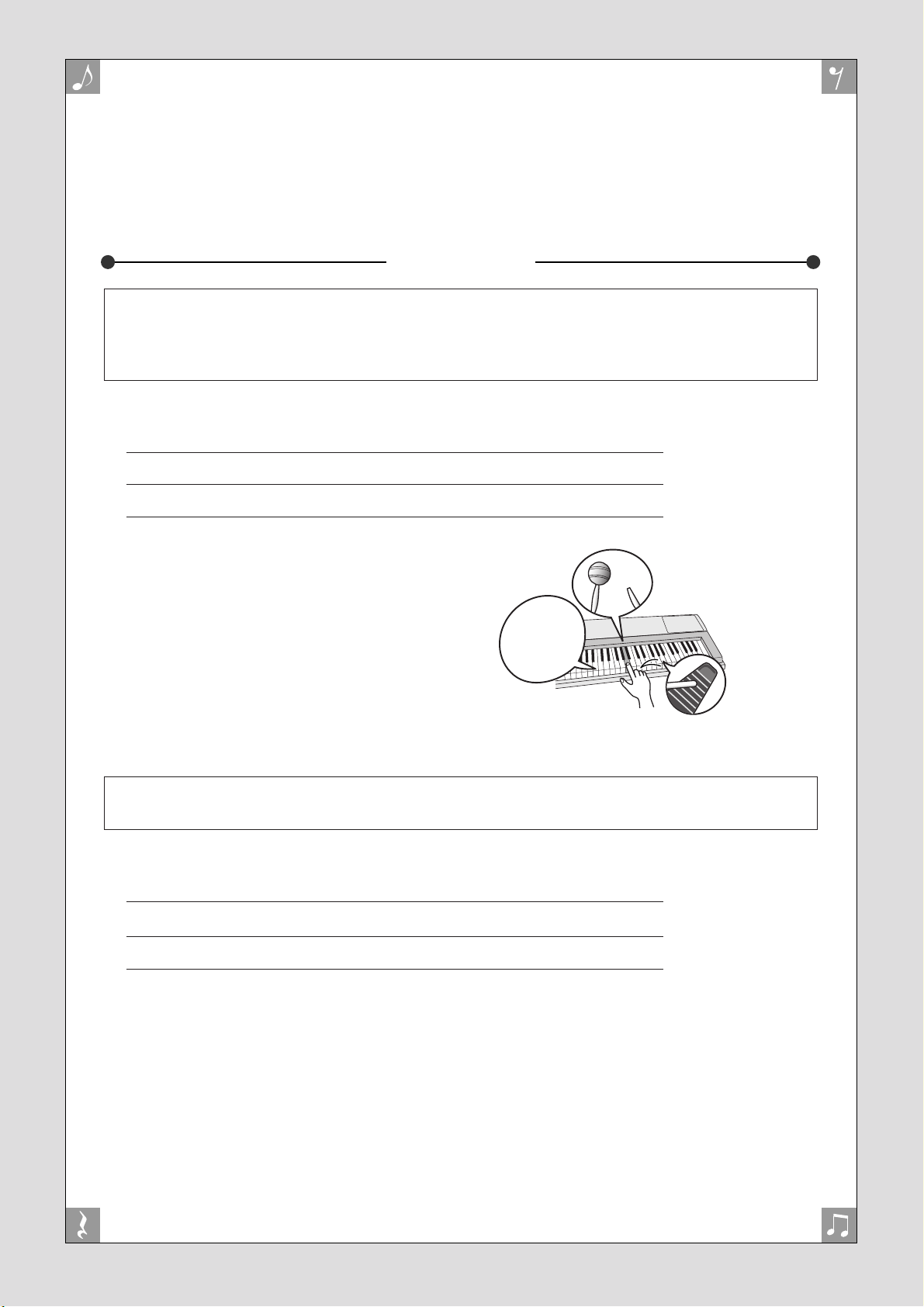
Fun Sounds
This instrument includes a range of drum kits and unique sound effects you can
use for entertainment. Laughter, babbling brooks, jet fly-bys, eerie effects, and
much more. These sounds can be a great way to enhance the mood at parties.
Drum Kits
Drum kits are collections of drum and percussion instruments. When you select a violin or other
normal instrument main voice, for example, all keys produce the sound of the same violin, only at
different pitches. If you select a drum kit as the main voice, however, each key produces the sound
of a different drum or percussion instrument.
◆ Drum Kit Selection Procedure ➔ (refer to steps 1 and 2 on page 15)
1 Press the [VOICE] button.
2 Use the dial to select “128 Standard Kit 1”.
3 Try out each key and enjoy the drum and percussion sounds!
Try out each key and enjoy the drum and percussion sounds! Don’t forget the black keys! You’ll
hear a triangle, maracas, bongos, drums ... a
comprehensive variety of drum and percussion
sounds. For details on the instruments included
in the drum kit voices (voice numbers 128 to
139), see the “Drum Kit List” on page 128.
The sound effects are included in the drum kit voice group (voice numbers 138 and 139). When
either of these voices are selected you will be able to play a range of sound effects on the keyboard.
◆ Sound Effect Selection Procedure ➔ (refer to steps 1 and 2 on page 15)
1 Press the [VOICE] button.
2 Use the dial to select “139 SFX Kit 2”.
3 Try out each key and enjoy the sound effects!
As you try out the various keys you’ll hear the sound of a
submarine, a telephone bell, a creaking door, and many
other useful effects. “138 SFX Kit 1” includes lightning,
running water, dogs barking, and others. Some keys do
not have assigned sound effects, and will therefore produce no sound.
For details on the instruments included in the SFX kit
voices, see “SFX Kit 1” and “SFX Kit 2” in the “Drum
Kit List” on page 129.
DGX-620/520, YPG-625/525 Owner’s Manual 19
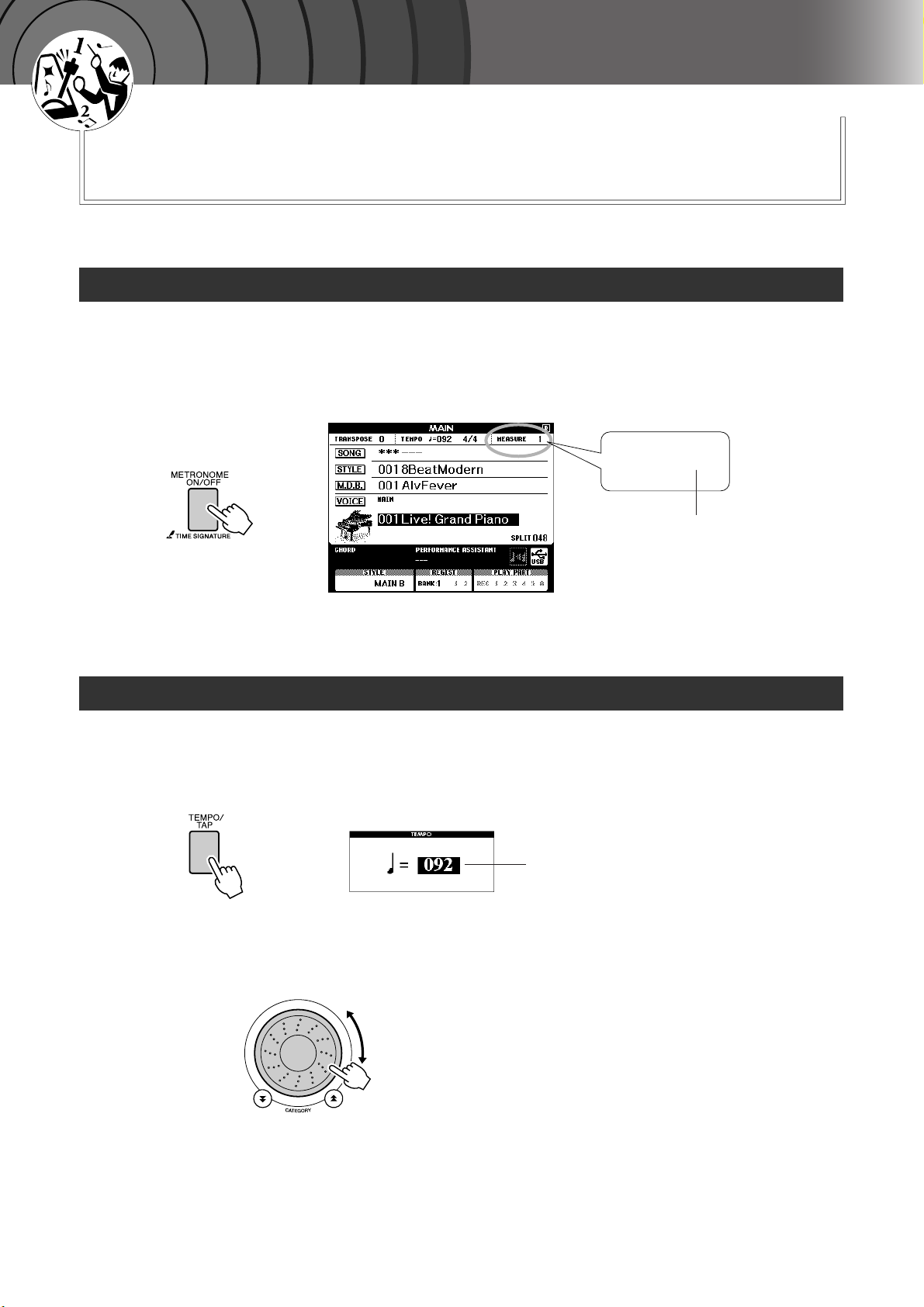
G
k
u
c
i
u
Q
i
d
e
The Metronome
The instrument includes a metronome with adjustable tempo
and time signature. Play and set the tempo that is most comfortable for you.
Start the Metronome
Turn the metronome on and start it by pressing the [METRONOME ON/OFF] button.
To stop the metronome, press the [METRONOME ON/OFF] button
again.
MEASURE 1
Adjusting the Metronome Tempo
Press the [TEMPO/TAP] button to call up the tempo setting.
1
Use the dial to select a tempo from 11 to 280.
2
Indicates the beat number
in the measure
Tempo
20 DGX-620/520, YPG-625/525 Owner’s Manual
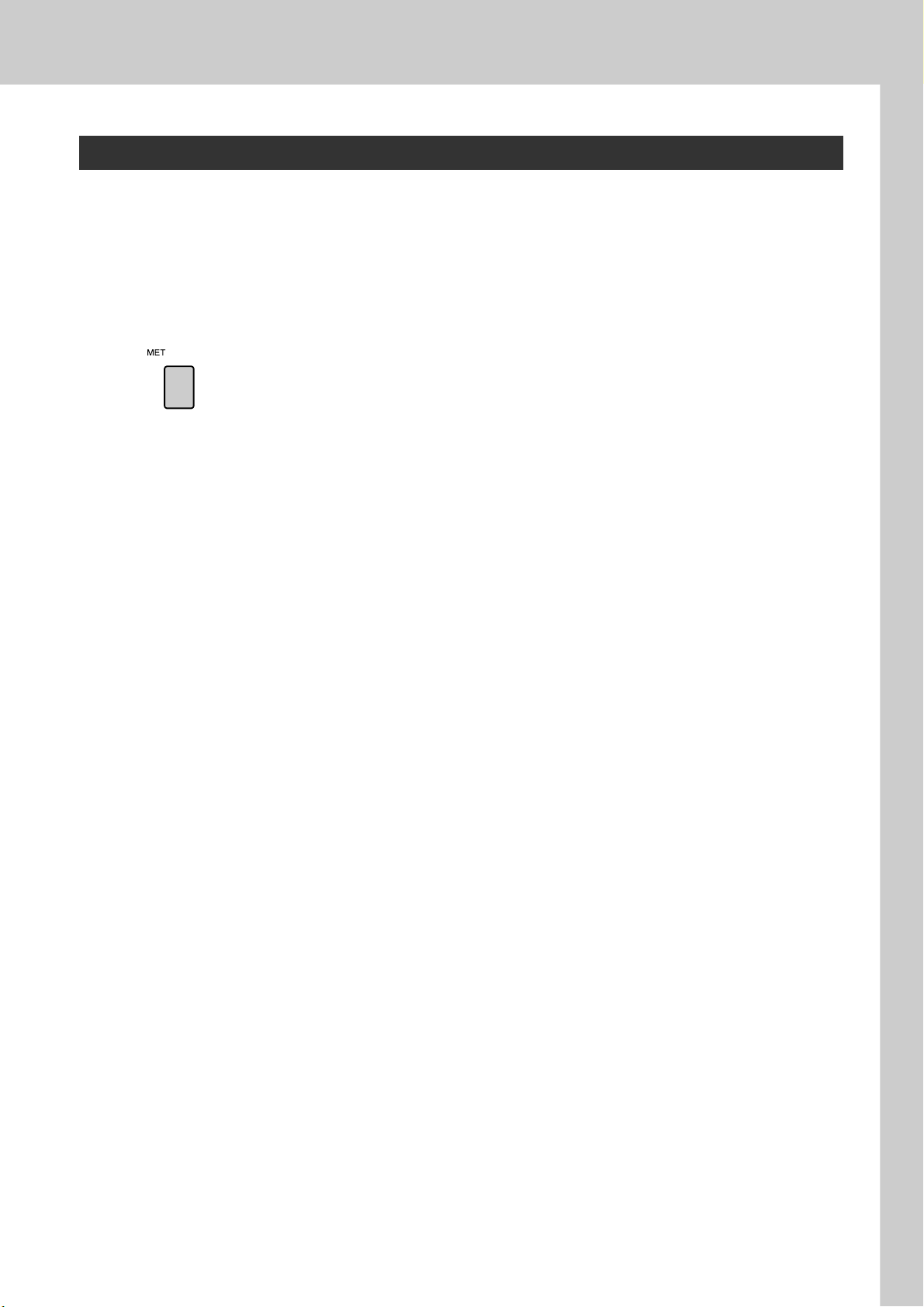
The Metronome
Setting the Number of Beats per Measure, and the Length of Each Beat
In this example we’ll set up a 5/8 time signature.
Press and hold the [METRONOME ON/OFF] button for
longer than a second to select the function “Time Signa-
1
ture–Numerator”.
Use the dial to select the number of beats per measure.
2
A chime will sound on the first beat of each measure while the other
beats will click. All beats will simply click with no chime at the beginning of each measure if you set this parameter to “00”.
The available range is from 0 through 60. Select 5 for this example.
Press the CATEGORY [ ] and [ ] buttons as many times
as necessary to select the beat length function “Time Sig-
3
nature–Denominator”.
Use the dial to select the beat length.
4
Select the required length for each beat: 2, 4, 8, or 16 (half note, quarter
note, eighth note, or 16
th
note). Select 8 for this example.
DGX-620/520, YPG-625/525 Owner’s Manual 21
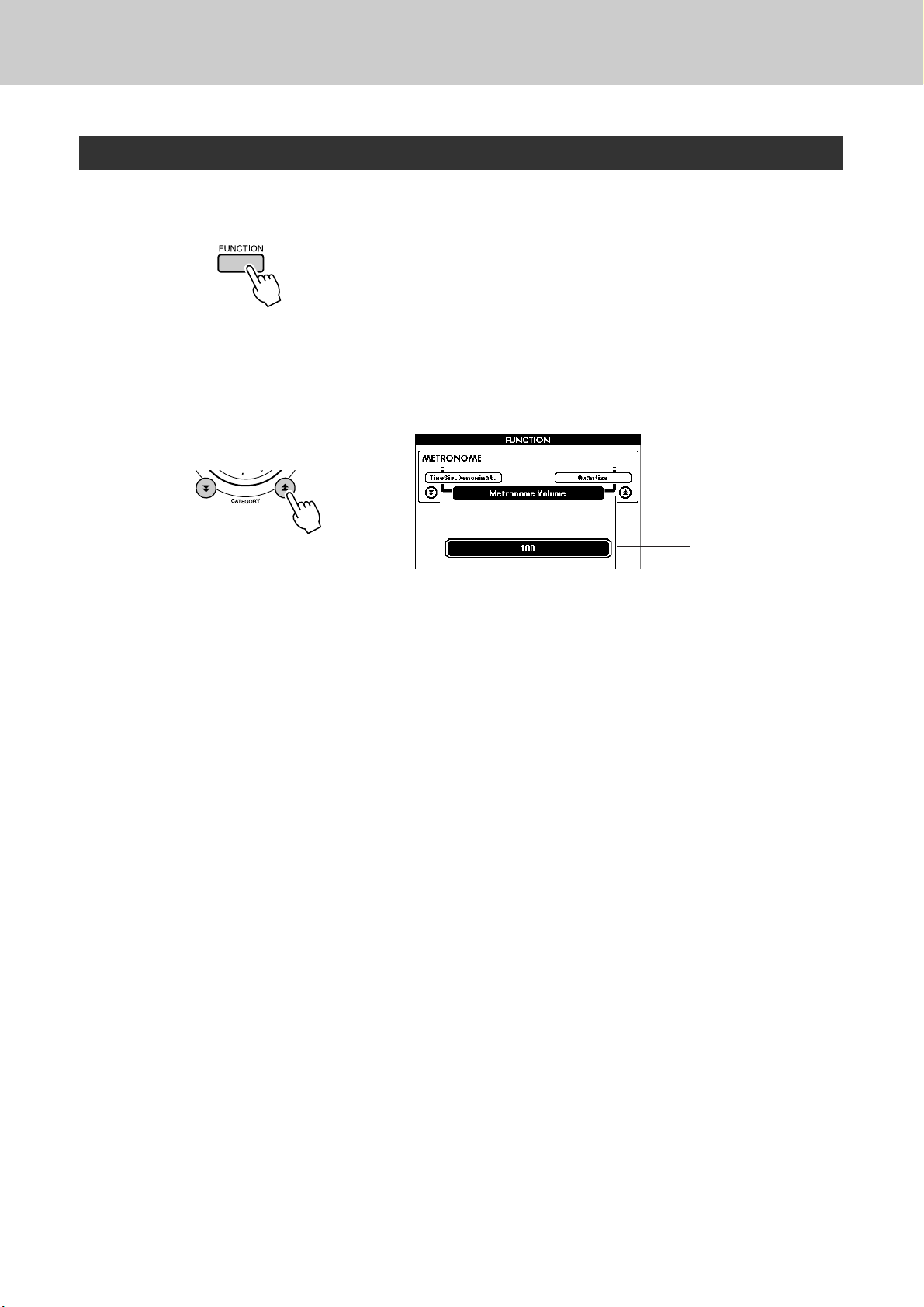
The Metronome
Adjusting the Metronome Volume
Press the [FUNCTION] button.
1
Use the CATEGORY [ ] and [ ] buttons to select the Metronome Volume item.
2
Use the dial to set the metronome volume as required.
f
3
Metronome volume
22 DGX-620/520, YPG-625/525 Owner’s Manual
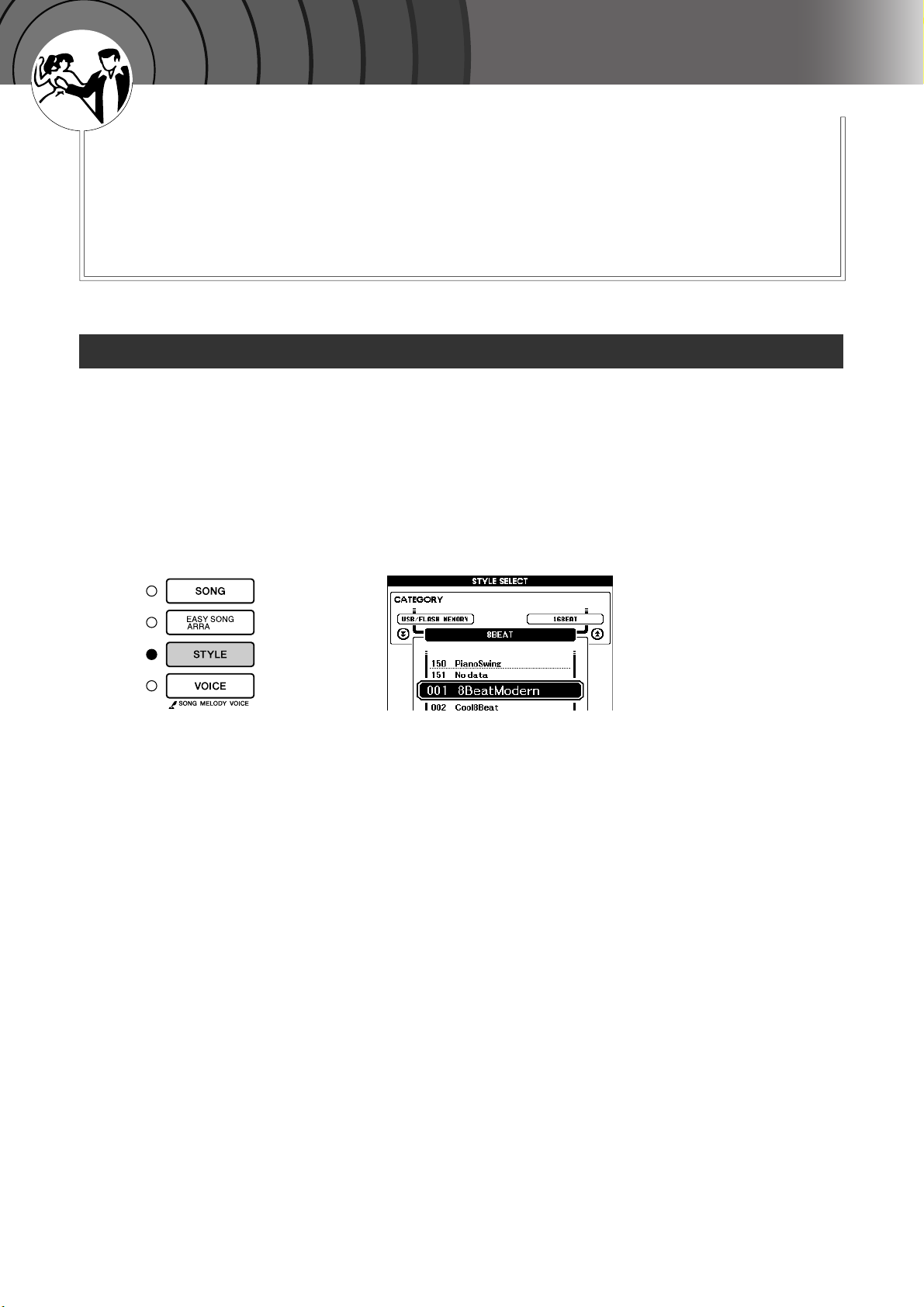
G
k
u
c
i
u
Q
i
d
e
Playing Styles
This instrument has an auto accompaniment feature that produces
accompaniment (rhythm + bass + chords) in the style you choose to
match chords you play with your left hand. You can select from 150 different styles covering a range of musical genres and time signatures
(see page 130 for a complete list of the available styles).
In this section we’ll learn how to use the auto accompaniment features.
Select a Style Rhythm
Most styles includes a rhythm part. You can select from a wide variety of rhythmic types—rock, blues, Euro
trance, and many, many more. Let’s begin by listening to just the basic rhythm. The rhythm part is played
using percussion instruments only.
Press the [STYLE] button.
1
The style select display will appear. The currently selected style number
and name will be highlighted.
Select a style.
2
Use the dial to select the style you want to use.
A list of all the available styles is provided on page 130.
Press the [START/STOP] button.
3
The style rhythm will start playing.
Press the [START/STOP] button a second time when you want to stop
playback.
DGX-620/520, YPG-625/525 Owner’s Manual 23

Playing Styles
Play Along with a Style
You learned how to select a style rhythm on the preceding page.
Here we’ll see how to add bass and chord accompaniment to the basic rhythm to produce a full, rich accompaniment that you can play along with.
Press the [STYLE] button and select the desired style.
1
Turn automatic accompaniment on.
2
Press the [ACMP ON/OFF] button.
Pressing this button a second time will turn automatic accompaniment
off.
● When automatic accompaniment is on ...
The area of the keyboard to the left of the split point (54 : F#2) becomes the
“auto accompaniment region” and is used only for specifying the
accompaniment chords.
Split point (54 : F#2)
Auto accompaniment region
Turn sync start on.
3
Press the [SYNC START] button to turn the sync start function on.
This icon appears when
automatic accompaniment is on.
NOTE
• The keyboard split point can be
changed as required: refer to
page 77.
24 DGX-620/520, YPG-625/525 Owner’s Manual
Flashes when sync start
is on.
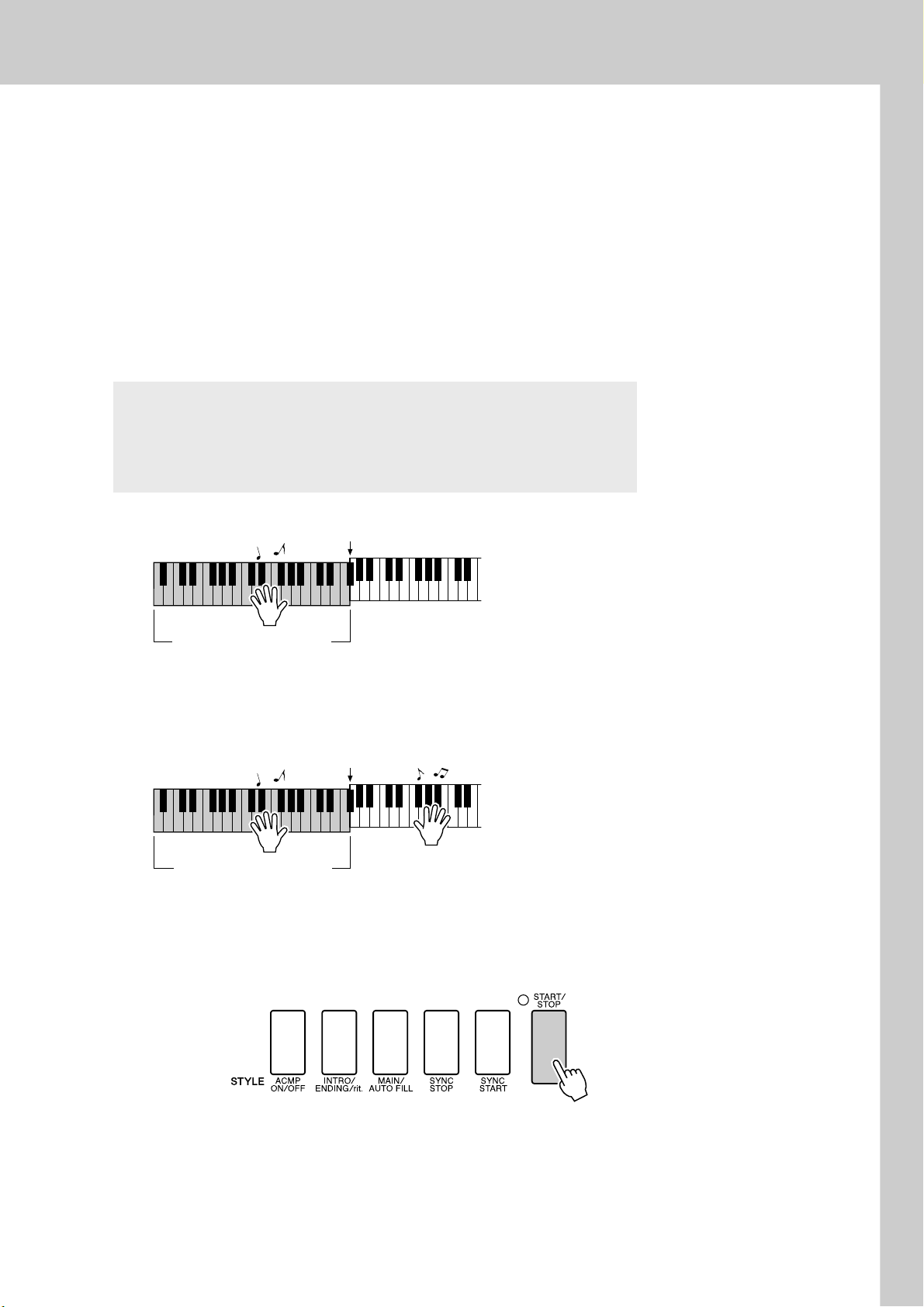
When sync start is on, the bass and chord accompaniment included in a
style will start playing as soon as you play a note to left of the keyboard
split point. Press the button a second time to turn the sync start function
off.
Play a left-hand chord to start the style.
4
You can still “play” chords even if you don’t actually know any chords.
This instrument will recognize even a single note as a chord. Try playing from one to three notes at the same time to the left of the split point.
The accompaniment will change according to the left-hand notes you
play.
Try this!
Scores for some chord progressions are provided on page 26. These
examples should help you get a feel for what types of chord progressions sound good with the styles.
Playing Styles
Split point
Auto accompaniment region
Play a variety of left-hand chords while playing a melody
with your right hand.
5
Split point
Auto accompaniment region
Press the [START/STOP] button to stop style playback
when you’re done.
6
You can switch style “sections” to add variety to the accompaniment.
Refer to “Pattern Variation (Sections)” on page 74.
DGX-620/520, YPG-625/525 Owner’s Manual 25
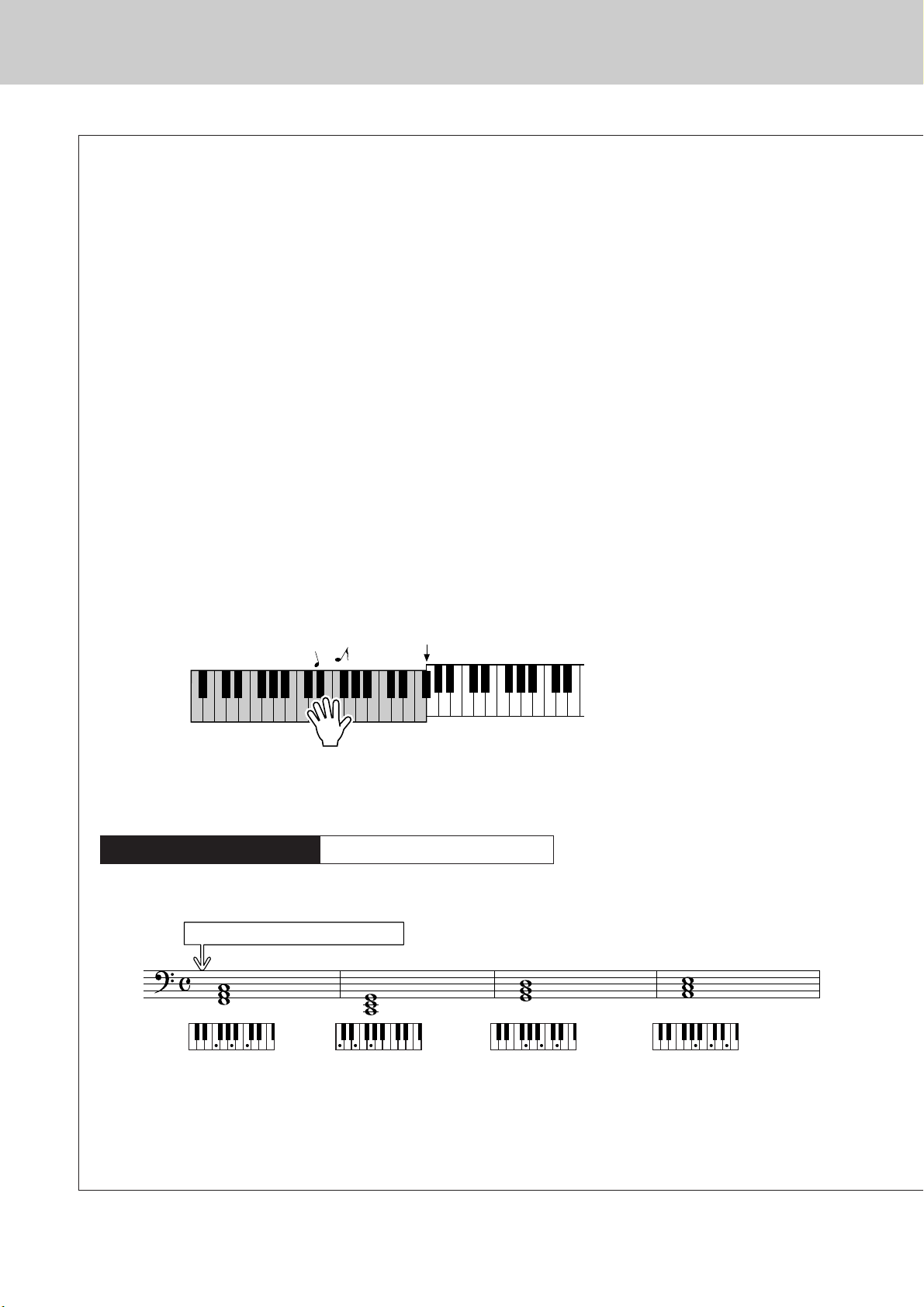
Playing Styles
Styles Are More Fun When You Understand Chords
Chords, created by playing multiple notes at the same time, are the basis for harmonic accompaniment.
In this section we’ll take a look at sequences of different chords played one after another, or “chord
sequences.” Since each chord has it’s own unique “color”—even if it’s different fingerings of the same
chord—the chords you choose to use in your chord progressions have a huge influence on the overall
feel of the music you play.
On page 24 you learned how to play colorful accompaniments using styles. Chord progressions are vital
to creating interesting accompaniments, and with a little chord know-how you should be able to take
your accompaniments to a new level.
On these pages we’ll introduce three easy-to-use chord progressions. Be sure to try them out with the
instrument’s accompaniment styles. The style will respond to the chord progression you play, effectively
creating a complete song.
■Playing the Chord Progressions ● ● ● ● ● ● ● ● ● ● ● ● ● ● ● ● ● ● ● ● ● ● ● ● ● ● ● ● ●
Play the scores with the left hand.
Before playing the scores follow steps 1 through 3 of “Play Along with a Style” on page 24.
* The scores provided here are not standard song scores, but rather simplified scores that indicate which notes to play to
produce the chord progressions.
Split point
Play to the left of the split point.
Recommended Style
031 Euro Trance
—Dance music with simple chords—
Press the [INTRO/ENDING/rit.] button.
F
C G Am
This is a simple-but-effective chord progression. When you play through to the end of the score, start
again from the beginning. When you’re ready to stop playing press the [INTRO/ENDING/rit.] button
and the auto accompaniment function will create a perfect ending.
26 DGX-620/520, YPG-625/525 Owner’s Manual
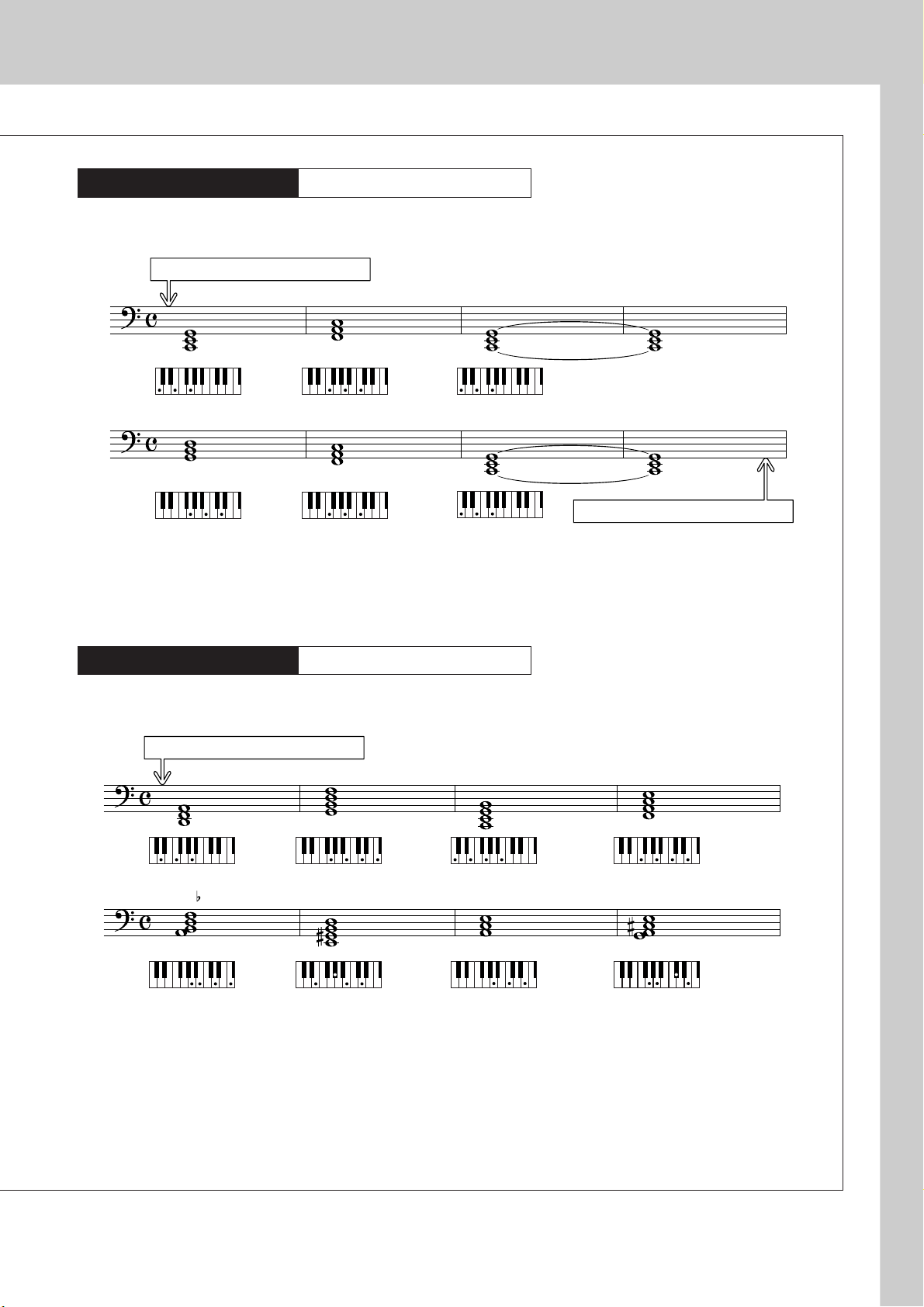
Playing Styles
Recommended Style
138 Piano Boogie
—3-chord boogie-woogie—
Press the [INTRO/ENDING/rit.] button.
C C
G
F
F
C
Press the [INTRO/ENDING/rit.] button.
This progression provides varied harmonic backing with just three chords. When you get a feel for the
progression in the score, try changing the order of the chords!
Recommended Style
086 Bossa Nova
—Bossa nova with jazz-style chords—
Press the [INTRO/ENDING/rit.] button.
Dm CM7
5
Bm7
G7
E7
FM7
Am A7
This progression includes jazzy “two-five” (II-V) changes. Try playing it through several times. When
you’re ready to stop playing press the [INTRO/ENDING/rit.] button.
DGX-620/520, YPG-625/525 Owner’s Manual 27
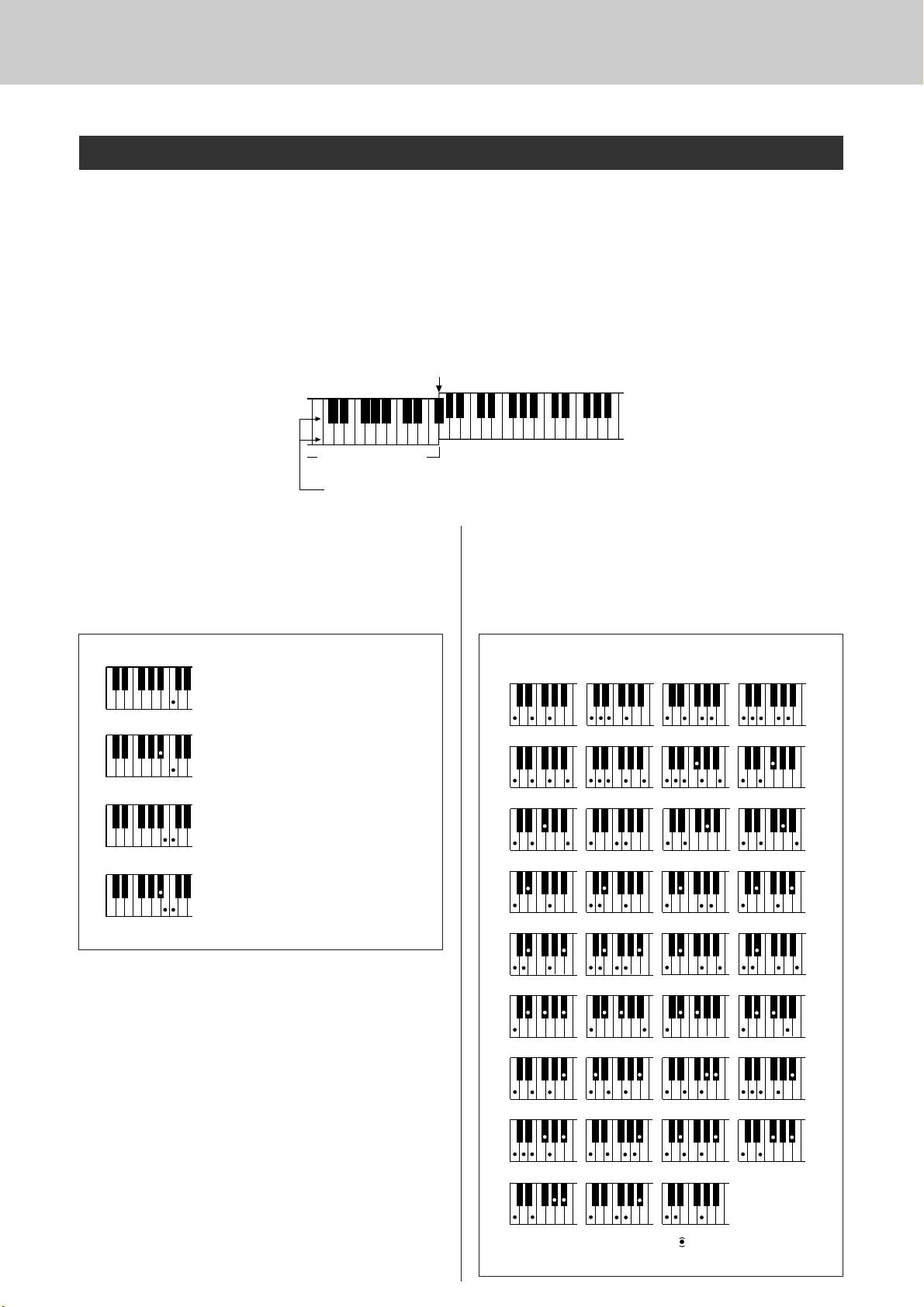
Playing Styles
( )
( )
( )
( )
( )
( )
( )
( )
( )
( )
( )
( )
( )
( )
( )
( )
( )
( )
( )
CmM7
CM7
C6
Csus4
Caug
CM7aug
C7aug
C7sus4
Csus2
C7
Cm
Cdim
Cdim7
C7
CmM7
(9)
CM7
(9)
Cm7
(9)
C7
(b9)
C7
(
b13
)
Cm7
(11)
CM7
(
#11
)
C
(b5)
C
(9)
(
9
)
C6
(9)
Cm
(9)
C7
(
#11
)
C7
(#9)
C7
(13)
C7
Cm6
Cm7
C
(b5)
CM7
(b5)
Cm7
(b5)
CmM7
(b5)
● How to play Standard Chords [Example for “C” chords]
* Notes enclosed in parentheses ( ) are optional; the chords
will be recognized without them.
Playing Auto-accompaniment Chords
There are two ways of playing auto-accompaniment chords:
● Easy Chords
● Standard Chords
The instrument will automatically recognize the different chord types. The function is called Multi Fingering.
Press the [ACMP ON/OFF] button to turn auto-accompaniment on (page 24). The keyboard to the left of the
split point (default: 54/F#2) becomes the “accompaniment range”. Play the accompaniment chords in this area
of the keyboard.
Split point (default: 54/F#2)
DbEbF#G#BbDbEbF
C
DEFGABCDEF
Accompaniment
Root notes and the corresponding keys
■Easy Chords ● ● ● ● ● ● ● ● ● ● ● ● ● ● ● ●
This method lets you easily play chords in the
accompaniment range of the keyboard using only
one, two, or three fingers.
C
Cm
C7
•To play a major chord
Press the root note of the chord.
•To play a minor chord
Press the root note together with the
nearest black key to the left of it.
•To play a seventh chord
Press the root note together with the
nearest white key to the left of it.
#
range
■Standard Chords ● ● ● ● ● ● ● ● ● ● ● ● ●
This method lets you produce accompaniment by
playing chords using normal fingerings in the
accompaniment range of the keyboard.
Cm7
•To play a minor seventh chord
Press the root note together with the
nearest white and black keys to the left
of it (three keys altogether).
28 DGX-620/520, YPG-625/525 Owner’s Manual
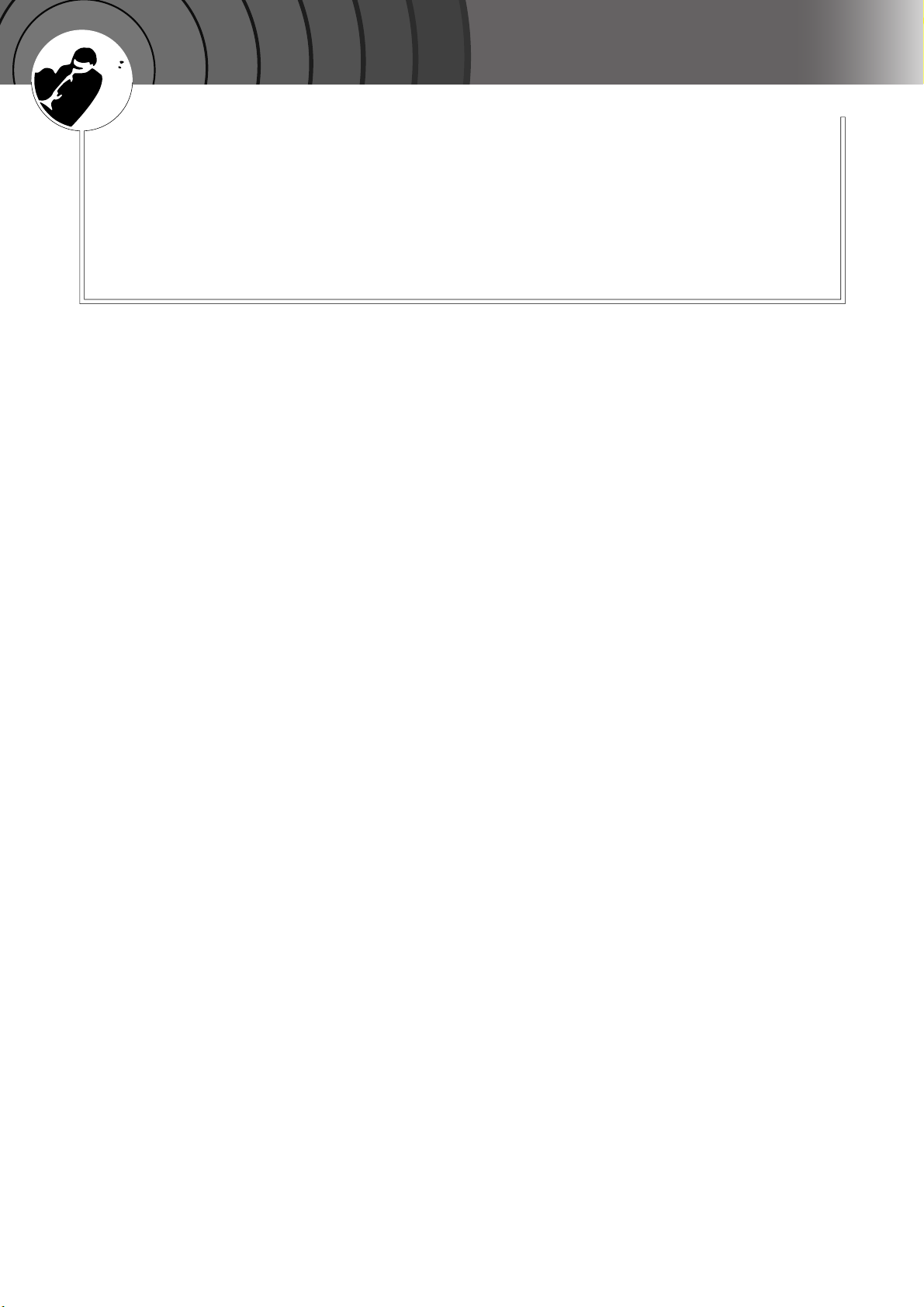
G
k
u
c
i
u
Q
i
d
e
DGX-620/520, YPG-625/525 Owner’s Manual 29
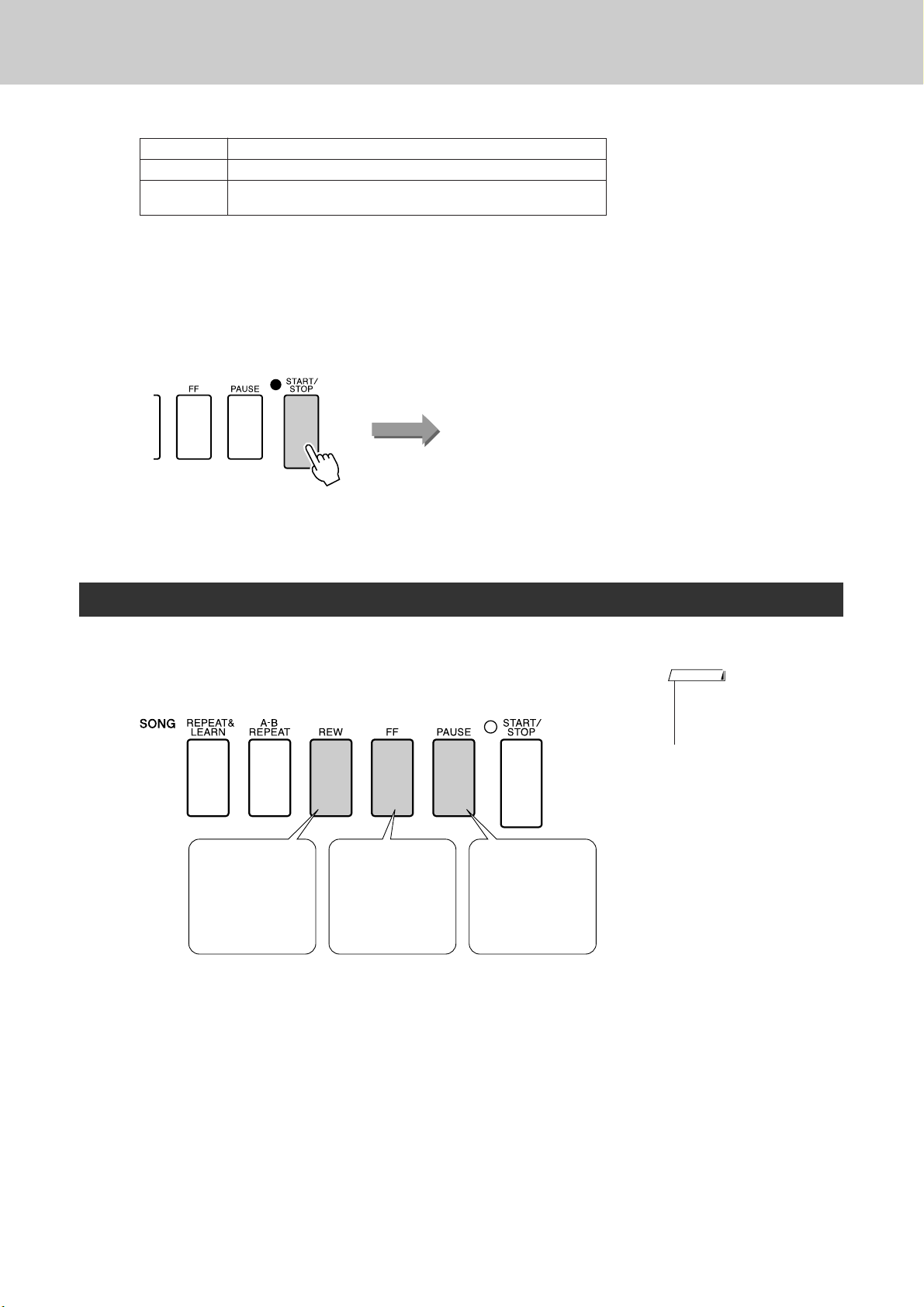
Using Songs
Listen to the song.
3
Press the [START/STOP] button to begin playback of the selected song.
You can stop playback at any time by pressing the [START/STOP] button again.
001–030 Built in Songs (see next page)
031–035 User Songs (Songs you record yourself).
036–
Songs transferred from a computer (pages 102–104) or Songs in a
USB flash memory connected to the instrument (page 91)
Song start!
Song Fast Forward, Fast Reverse, and Pause
These are just like the transport controls on a cassette deck or CD player, letting you fast forward [FF],
rewind [REW] and pause [PAUSE] playback of the song.
NOTE
• When an A-B repeat range is
specified the fast reverse and
forward function will only work
within that range.
REW
Press the fast
reverse button to
rapidly return to an
earlier point in the
song.
FF
Press the fast forward button to rapidly skip ahead to
a later point in the
song.
PAUSE
Press the pause
button to pause
playback.
30 DGX-620/520, YPG-625/525 Owner’s Manual

Using Songs
● Song List
These 30 songs include songs that effectively demonstrate the instrument’s Easy Song Arranger feature,
songs that are ideally suited for use with the performance assistant technology feature, and more. The “Suggested Uses” column provides some ideas as to how the songs can most effectively used.
Category No. Name Suggested Uses
CHORD
Main Demo
Voice Demo
Function Demo
Piano Solo
Piano Ensemble
Piano Accompaniment
1 Magnetic
CHORD
2 Jessica
CHORD
3 Winter Serenade
CHORD
4 Live! Grand Demo
CHORD
5 Live! Orchestra Demo
CHORD
6 Cool! RotorOrgan Demo
CHORD
7 Cool! Galaxy Electric Piano Demo
CHORD
8 ModernHarp & Sweet Soprano Demo
CHORD
9 Hallelujah Chorus
CHORD
10 Ave Maria
CHORD
11 Nocturne op.9-2
12 For Elise
13 Maple Leaf Rag
14 Jeanie with the Light Brown Hair
CHORD
15 Amazing Grace
16
CHORD
Mona Lisa
(Jay Livingston and Ray Evans)
17 Piano Concerto No.21 2nd mov.
CHORD
18 Scarborough Fair
CHORD
19 Old Folks at Home
CHORD
20
CHORD
21 Ep Ballad
CHORD
22 Boogie Woogie
CHORD
23 Rock Piano
CHORD
24 Salsa
CHORD
25 Country Piano
CHORD
26 Gospel R&B
CHORD
27 Medium Swing
CHORD
28 Jazz Waltz
CHORD
29 Medium Bossa
Ac Ballad
(Against All Odds: Collins 0007403)
SlowRock
30
CHORD
(Can’t Help Falling In Love: George
David Weiss, Hugo Peretti and Luigi
Creatore)
The songs in this category have been created to
give you an idea of the advanced capabilities of this
instrument. They’re great for listening, or for use with
the various features.
These songs features some of the instrument’s
many useful voices. They make maximum use of the
characteristics of each voice, and might serve as
inspiration for your own compositions.
Use these songs to experience some of the
instrument’s advanced features: song number 9 for
the easy song arranger, and songs 10 and 11 for the
performance assistant technology feature.
These piano solo pieces are ideally suited for use as
lesson songs.
A selection of piano ensemble songs that are also
well suited for use as lesson songs.
When you need to practice backing
(accompaniment) patterns, these are the songs to
do it with. This is ability you’ll need if you’re invited to
play with a band. These songs allow you to practice
backing parts one hand at a time, which can be the
easiest way to master this important skill.
CHORD
: Includes chord data.
The scores for the internal songs—except for songs 1–11, and song 16, 20 and 30 which is copyrighted, are provided in the Song
Book on the CD-ROM. The scores for songs 9–11 are provided in this manual.
Some of the classic and/or traditional songs have been edited for length or for ease in learning, and may not be exactly the same
as the original.
DGX-620/520, YPG-625/525 Owner’s Manual 31

Using Songs
Types of Songs
The following three types of songs can be used by the DGX-620/520, YPG-625/525.
● Preset Songs (the 30 songs built into the instrument) ................Song numbers 001–030.
● User Songs (recordings of your own performances) ..................Song numbers 031–035.
● External song files (song data transferred from a computer*) ...Song numbers 036–.
* The Accessory CD-ROM includes a selection of 70 MIDI songs. See page 103 for instructions on how
to transfer the songs to the instrument.
The chart below shows the basic processes flow for using the preset songs, user songs, and external song
files from storage to playback.
Hint! : You can have someone play a piece and temporarily save it in a user bank
as a user song, then save it
as SMF format to the USB
memory from where it can
be used as a lesson song.
Your own
performance
Record
(page 56)
Computer USB flash memory
Song Song
Transfer
(page 102)
Connect
(page 97)
DGX-620/520, YPG-625/525
Song Storage locations
Preset Songs
(001–030)
The 30 songs built
into the instrument.
User Songs
(031–035)
Song Song Song
SMF conversion
Save
Play
NOTE
• User songs cannot produce score display as they are. If you convert a user song file
to SMF and save it to USB flash memory, however, it becomes capable of producing
score display and can be used with the lesson features.
Flash Memory USB
(036–)
NOTE
• Different flash memory areas are used to store user songs and external song files
transferred from a computer. User songs cannot be directly transferred to the external song file flash memory area, and vice versa.
32 DGX-620/520, YPG-625/525 Owner’s Manual

Using Songs
Displaying the Song Score
This instrument is capable of display the scores of songs.
Scores are displayed for the 30 internal preset songs as well as songs stored in USB flash memory or flash
memory.
And although user songs you record yourself cannot display a score as is, they can be converted to SMF
(Standard MIDI File) format and stored to USB flash memory, from where they can be played with score
display.
Select a song.
1
Follow steps 1 and 2 of the procedure described on page 29.
Press the [SCORE] button and a single-staff score will
appear.
2
There are two types of score display: single-staff and double-staff.
These are alternately selected each time the [SCORE] button is pressed.
Single-staff
Marker
NOTE
• Both chords and lyrics will be
shown in single-staff score display of a song that includes
chord and lyric data.
• When there are many lyrics they
may be displayed in two rows a
measure.
• Some lyrics or chords may be
abbreviated if the selected song
has a lot of lyrics.
• Small notes that are hard to
read may be easier to read after
you use the quantize function
(page 89).
Melody score
Chord
Lyrics
Double-staff
Press the [START/STOP] button.
3
The song will begin playing. The triangular will move across the top of
the score to indicate the current location.
NOTE
• No lyrics are shown in doublestaff.
Press the [EXIT] button to return to the MAIN display.
4
DGX-620/520, YPG-625/525 Owner’s Manual 33

Using Songs
Display the Lyrics
If a song contains lyric data, the lyrics can be made to appear on the display.
No lyrics will be displayed for a song that contains no lyric data even if the [LYRICS] button is pressed.
Select a song.
1
Select a song between 16, 20, and 30 by performing steps 1 and 2
described on page 29.
Press the [LYRICS] button.
2
The title, lyricist, and composer of the song will appear on the display.
NOTE
• Songs downloaded from the
Internet or commercially available song files, including XF format files (page 6), are
compatible with the lyrics display features as long as they are
standard MIDI file format files
containing lyric data. Lyrics display may not be possible with
some files.
NOTE
• If the lyrics display shows garbled characters, try changing
the display language (page 14).
Song title, lyricist,
and composer.
Press the [START/STOP] button.
3
The song will play back while the lyrics and chords are shown on the
display.
The lyrics will be highlighted to show the current location in the song.
■ Preset Songs That Can be Used For Lyrics Display
Lyrics and chord
display
Number Name
016 Mona Lisa (Jay Livingston and Ray Evans)
020 Against all odds (Collins 0007403)
030 Can’t Help Falling In Love (George David Weiss, Hugo Peretti and Luigi Creatore)
34 DGX-620/520, YPG-625/525 Owner’s Manual

G
k
u
c
i
u
Q
i
d
e
The Easy Way to Play Piano
This instrument includes a performance assistant technology feature
that lets you play along with a song and sound like a great pianist (even
though you might be making lots of mistakes)! In fact, you can play any
notes and still sound good! You could even just tap one key and the
results would be a beautiful melody. So even if you can’t play piano and
can’t read a note of music, you can have some musical fun.
Performance assistant technology offers four selectable types. Select the type that produces the best results
for you.
● Chord...................... No matter where or what you play, the result will be musical, well-bal-
anced sound. This type offers the greatest freedom, allowing you to play
anything with both your left and right hands.
● Chord/Free........... If you can play simple right-hand melodies but have trouble with left-
hand chords, this is the type for you. The Chord type applies to only the
left-hand section of the keyboard, allowing you to easily play chords to
support the melody you are playing with your right hand.
Split point
Play your own melody with the right hand.
● Melody ................... This type lets you play the melody of the selected song by playing any
keys with just one finger. Start playing melodies right away, even if you’ve
never played a keyboard instrument before!
● Chord/Melody .... Play the melody of the selected song with one finger on the right-hand
section of the keyboard, and play chords on the left-hand section of the
keyboard using the Chord type.
Split point
Refer to page 44 for more information on using performance assistant technology to help you play.
DGX-620/520, YPG-625/525 Owner’s Manual 35

The Easy Way to Play Piano
CHORD Type—Play with Both Hands
Press the [P.A.T. ON/OFF] button.
1
This turns on the performance assistant technology feature.
The indicator lights when the performance assistant technology feature
is on.
Select the CHORD type.
2
Hold for longer than a second
Press and hold the [P.A.T. ON/OFF] button for longer than a second so
that the performance assistant technology type appears. Select the
Chord type by using the dial.
Select a song.
3
Press the [SONG] button, and the Song Select display appears. Select a
song by using the dial. For this example try selecting the “010 Ave
Maria”.
When the Chord type is selected, features only available for this song
can be seen in the display!
Select Chord
NOTE
• Using Songs (page 29)
The song displayed here will
be played.
● What is a Song?
You know the normal meaning of this word, but in this instrument the term
“Song” refers to the data that makes up a complete song. The performance
assistant technology features uses the chord and melody data, and should
always be used with a song (page 29).
36 DGX-620/520, YPG-625/525 Owner’s Manual

Press the [START/STOP] button.
4
Song playback will begin.
The basic pattern will play repeatedly. Listen to the basic pattern for
four measures while getting a feel for the basic pattern, then begin playing yourself from the fifth measure. The keys you should play will be
shown in the display.
Play on the keyboard.
5
The Easy Way to Play Piano
Before After
Try playing the score on the left with both hands. You can even play the
same keys over and over: C, E, G, C, E, G, C, E. You’ll notice that at
measure five the notes will come out according to the score on the right.
Keep playing, and performance assistant technology Chord type will
continue to “correct” the notes that you play.
This is the performance assistant technology Chord type.
You can stop song playback at any time by pressing the [START/STOP]
button.
Press the [P.A.T. ON/OFF] button to turn the performance
assistant technology feature off.
6
NOTE
• The score for Ave Maria is provided on page 120.
DGX-620/520, YPG-625/525 Owner’s Manual 37

The Easy Way to Play Piano
CHORD/FREE Type—Applying the Chord Type to the Left Hand Only
Press the [P.A.T. ON/OFF] button.
1
This turns on the performance assistant technology feature.
The indicator lights when the performance assistant technology feature
is on.
Select the CHORD/FREE type.
2
Press and hold the [P.A.T. ON/OFF] button for longer than a second so
that the performance assistant technology type appears. Select the
Chord/Free type by using the dial.
Select a song.
3
Press the [SONG] button, and the Song Select display appears. Select a
song by using the dial. For this example try selecting the “011 Nocturne”.
38 DGX-620/520, YPG-625/525 Owner’s Manual

Press the [START/STOP] button.
4
Song playback will begin.
The left-hand keys you should play will be shown on the display.
Play on the keyboard.
5
Play to the right of the split point with your right hand, and to the left of
the split point with your left hand.
Split point
The Easy Way to Play Piano
With this type notes played on the
left-hand side of the split point will
actually sound an octave higher.
Play the Nocturne melody with your right hand. Continually play an FA-C arpeggio with your left hand as indicated by the score shown in the
display. Although you’re repeatedly playing the same notes with your
left hand, the actual notes produced will change to match the music.
This is the performance assistant technology Chord/Free type.
Press the [SCORE] button if you want to see the score for the right-hand
part in the display.
You can stop song playback at any time by pressing the [START/STOP]
button.
Press the [P.A.T. ON/OFF] button to turn the performance
assistant technology feature off.
6
NOTE
• The score for Nocturne is provided on page 122.
DGX-620/520, YPG-625/525 Owner’s Manual 39

The Easy Way to Play Piano
MELODY Type—Play with One Finger
See page 44 for some hints on how to play melodies.
Press the [P.A.T. ON/OFF] button.
1
This turns on the performance assistant technology feature.
The indicator lights when the performance assistant technology feature
is on.
Select the MELODY type.
2
Hold for longer than a second
Press and hold the [P.A.T. ON/OFF] button for longer than a second so
that the performance assistant technology type appears. Select the Melody type by using the dial.
Select a song.
3
Press the [SONG] button, and the Song Select display appears. Select a
song by using the dial.
Select Melody
NOTE
• Using Songs (page 29)
The song displayed here will
be played.
40 DGX-620/520, YPG-625/525 Owner’s Manual

Press the [START/STOP] button.
4
Song playback will begin.
Because the Melody type has been selected, the song melody will not
sound. You can enjoy playing the melody yourself (step 5).
Play on the keyboard.
5
To begin, try to feel the rhythm of the song. Then tap a key with one finger of your right hand in time with the music. You can play any key. If
you want to play the melody with the melody score, press the [SCORE]
button to call up the melody score in the display.
The Easy Way to Play Piano
Song start!
Sounds like a
melody!
How does it sound? You’ve played the melody using only one finger
thanks to the performance assistant technology Melody type!
You can stop song playback at any time by pressing the [START/STOP]
button.
Press the [P.A.T. ON/OFF] button to turn the performance
assistant technology feature off.
6
DGX-620/520, YPG-625/525 Owner’s Manual 41

The Easy Way to Play Piano
CHORD/MELODY—Chord Type with the Left Hand, Melody with the Right
Press the [P.A.T. ON/OFF] button.
1
This turns on the performance assistant technology feature.
The indicator lights when the performance assistant technology feature
is on.
Select the CHORD/MELODY type.
2
Hold for longer than a second
Press and hold the [P.A.T. ON/OFF] button for longer than a second so
that the performance assistant technology type appears. Select the
Chord/Melody type by using the dial.
Select a song.
3
Press the [SONG] button, and the Song Select display appears. Select a
song by using the dial.
Select
Chord/Melody
NOTE
• Using Songs (page 29)
The song displayed here will
be played.
42 DGX-620/520, YPG-625/525 Owner’s Manual

Press the [START/STOP] button.
4
Song playback will begin.
The basic pattern will repeat. Listen to eight measures while memorizing the basic pattern. It’s your turn to play the part from the ninth measure.
Play on the keyboard.
5
Play to the right of the split point with your right hand, and to the left of
the split point with your left hand.
The Easy Way to Play Piano
Split point
With this type notes played on the
left-hand side of the split point will
actually sound an octave higher.
Play along with the rhythm of the song melody with your right hand.
You can play any keys as long as you’re playing to the right of the split
point. At the same time play accompaniment-like chords and phrases
with your left hand. No matter what you play, you’ll produce the song
melody with your right hand and beautiful chords and phrases with your
left hand.
This is the performance assistant technology Chord/Melody type.
If you want to play the melody with the melody score, press the
[SCORE] button to call up the melody score in the display.
You can stop song playback at any time by pressing the [START/STOP]
button.
Press the [P.A.T. ON/OFF] button to turn the performance
assistant technology feature off.
6
DGX-620/520, YPG-625/525 Owner’s Manual 43

The Easy Way to Play Piano
Use the Performance Assistant to Play Like a Pro!
Here are a few hints for using the Chord type.
If you select Chord/Free or Chord/Melody, the left-hand section of the
keyboard becomes the Chord type section, so use these hints on the lefthand section of the keyboard.
To begin, try to feel the rhythm of the song. Then, with your hands
spread as shown in the illustration, simply play the keyboard alternately
with your left and right hands (any notes will do).
How does it sound? You’ll get acceptable results no matter where you
play thanks to the performance assistant technology Chord type!
Sounds like you’re
playing the right
notes!
The chord information
included in the song is
displayed in the lower
area of the MAIN display.
You will get even better
results if you match your
left-hand rhythm to rhythm
of the chord indicator in
the display.
Next try the three playing methods illustrated below. Different ways of
playing produce different results.
● Play with the left and right hands
at the same timing—type 1.
Play 3 notes at once
with your right hand.
● Play with the left and right hands
at the same timing—type 2.
Play 1 note at a time with your right
hand (for example: index finger
middle finger
→
ring finger).
→
Once you get a feel for it, try playing chords with your left hand and a
melody with your right ... or any other combination.
● Play alternately with the left
and right hands—type 3.
Play 3 notes at once
with your right hand.
44 DGX-620/520, YPG-625/525 Owner’s Manual

Make Use of the Score in the Melody Type.
If you want to play the melody with the correct rhythm, use the onscreen
score feature.
Displaying the Score.
After performing steps 1 to 4 on page 40, press the [SCORE] button.
The melody score will appear.
The Easy Way to Play Piano
Marker
Chord
Melody
The marker will indicate the current position in the score during playback.
If you play a key each time the marker appears above a note in the score
you will be able to play the melody with the correct “original” rhythm.
Play while watching the
marker
● Songs That Can Be Used With the performance assistant technology.
When the Chord type is selected the performance assistant technology can only be used with songs that
include chord data. When the Melody type is selected the performance assistant technology will only
work with songs that include melody data. In order to find out if a song includes the required data, first
select the song and then press the [SCORE] button. If chords appear on the display when you press the
[SCORE] button you can use the Chord type or any combination type that includes the Chord type. If
melody appear on the display when you press the [SCORE] button you can use the Melody type or any
combination type that includes the Melody type.
● External Songs and the performance assistant technology.
Songs downloaded from the Internet can also be used with the performance assistant technology as
long as they include the required chord and/or melody data.
See page 103 for instructions on how to transfer the songs to the instrument.
DGX-620/520, YPG-625/525 Owner’s Manual 45
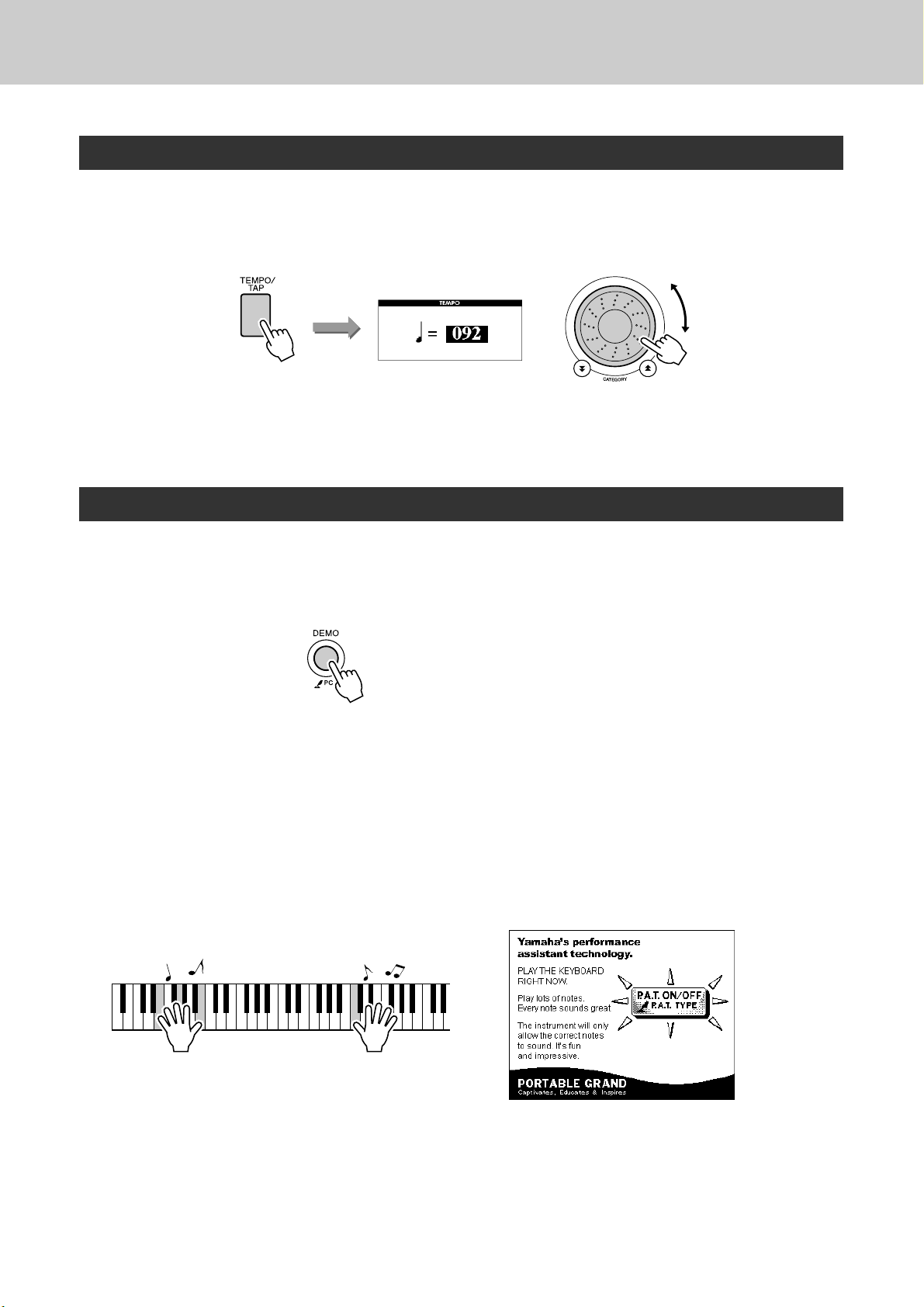
The Easy Way to Play Piano
Change the Song Tempo
When using the performance assistant technology or in other situations in which the tempo of the song is
too fast or too slow for you, you can change the tempo as required. Press the [TEMPO/TAP] button. The
tempo display will appear and you can use the dial, the [+] and [-] buttons, or the [0] to [9] number buttons
to set to tempo to anywhere from 011 and 280 quarter-note beats per minute.
You can return to the original tempo by simultaneously pressing the [+] and [-] b uttons.
Press the [EXIT] button to return to the MAIN display.
Play the Demo Song
You can use the performance assistant technology Chord type with the demo song (other types cannot be
used).
Press the [DEMO] button.
1
The demo display that introduces some of the instrument’s features will
appear, and the demo song will start playing. Listen to some of the outstanding instrument voices provided!
Try playing the keyboard.
2
The following display will appear after the demo song has been playing
for a while.
This indicates that the performance assistant technology feature is now
ON, and you can start playing along on the keyboard.
After a little while, the performance assistant technology feature will
automatically be OFF, which is indicated on the display.
The demo song will automatically repeat from the beginning after it has
played all the way through.
You can stop demo playback at any time by pressing the [START/
STOP] button.
46 DGX-620/520, YPG-625/525 Owner’s Manual

G
k
u
c
i
u
Q
i
d
e
Select a Song For a Lesson
Yamaha Education Suite
You can select song you like and use it for a left-hand, right-hand, or
both-hands lesson. You can also use songs (only SMF format 0)
downloaded from the Internet and saved to flash memory. (page 102)
During the lesson you can play as slowly as you like, and you can
even play wrong notes. Song playback will slow down to a speed you
can handle. It’s never too late to start learning!
Lesson Flow:
Select a song from the Piano Solo, Piano Ensemble category!
Select the
song you want
to learn.
The practice methods:
● Lesson 1 ..............Learn to play the correct notes.
● Lesson 2 ..............Learn to play the correct notes with the correct timing.
● Lesson 3 ..............Learn to play the correct notes at the correct timing along with the song.
Select the part you want
to work on (right hand,
left hand, both ha
nds).
Select lesson
1, 2, or 3.
Lesson
start!
Lesson 1—Waiting
In this lesson, try playing the correct notes. Play the note shown in the display. The song will wait until you
play the right note.
Select a song for your lesson.
1
Press the [SONG] button, and rotate the dial to select the song you want
to use for your lesson. As listed on page 31 there are a variety of song
types.
Press [EXIT] button to return to the MAIN display.
2
DGX-620/520, YPG-625/525 Owner’s Manual 47

Select a Song For a Lesson
Select the part you want to practice.
3
Press the [R] button for a right-hand lesson, [L] button for a left-hand
lesson, or press both the [R] and [L] buttons simultaneously for a bothhands lesson. The currently selected part is shown in the upper right corner of the display.
Select R for right-hand lesson.
Select L for left-hand lesson.
Select LR for bothhands lesson.
Start Lesson 1.
4
Press the LESSON [START] button to select Lesson 1. Each time the
LESSON [START] button is pressed the lesson modes are selected in
sequence: Lesson 1 → Lesson 2 → Lesson 3 → Off → Lesson 1 ... An
explanation of the selected lesson will appear on the display for a few
seconds before the lesson begins.
NOTE
• If the score display is not ready
by the time the explanation display disappears, prepare-inprogress message will appear
on the display until the score is
ready.
In this case the “R1” indicates that righthand lesson 1 has been selected.
(Lesson 1)
(Lesson 2)
(Lesson 3)
Song playback will begin automatically when you select
Lesson 1.
48 DGX-620/520, YPG-625/525 Owner’s Manual
(Song Lesson off)

Play the notes shown in the on-screen score. The next note to be played
is indicated by a dot (●) on the appropriate key of the graphic on-screen
keyboard. When you play the correct note the marker will move to the
next key to be played. Playback will pause and wait for you to play the
correct note. The triangular marker (▼) above the score indicates play-
back progress.
▼ Marker
Left-hand part Right-hand part
Select a Song For a Lesson
● Marker
● Shifting the keyboard left or right.
The hidden ( ) areas of the keyboard can be brought into view by
pressing the [+] or [-] button.
The displayed range (61 keys)
Actual keyboard range (DGX-620/520, YPG-625/525 = 88 keys)
61 keys of the keyboard’s range are shown on the display. The DGX-620/
520 and YPG-625/525 actually have 88 keys. In some songs that include
very high or low notes, those notes may fall outside the displayed range and
may not be shown on the display. In such cases an “over” indicator appear
to the left or right of the graphic keyboard. Use the [+] or [-] button to shift
the keyboard left or right so you can see the notes (the ● marker will appear
on the appropriate key in the display). Notes that actually fall outside the
keyboard’s range cannot be used in the lesson.
Stop the Lesson mode
5
You can stop the Lesson mode at any time by pressing the [START/
STOP] button.
(In the case of a right-hand lesson)
Once you’ve mastered Lesson 1, move on to Lesson 2.
■See How You’ve Done ● ● ● ● ● ● ● ● ● ● ● ● ● ● ● ● ● ● ● ● ● ● ● ● ●
When the lesson song has played all the way
through your performance will be evaluated in 4
levels: OK, Good, Very Good, or Excellent.
“Excellent!” is the highest evaluation.
After the evaluation display has appeared, the lesson will start again
from the beginning.
DGX-620/520, YPG-625/525 Owner’s Manual 49
NOTE
• The evaluation feature can be
turned off via the FUNCTION
Grade item (page 89).

Select a Song For a Lesson
Lesson 2—Your Tempo
Learn to play the correct notes with the correct timing. Song playback tempo will vary to match the speed
you are playing at. The song will slow down when you play wrong notes, so you can learn at your own
pace.
Select the song and part you want to practice (steps 1 and
3 on page 47).
1
Start Lesson 2.
2
Each time the LESSON [START] button is pressed the lesson modes are
selected in sequence: Lesson 1 → Lesson 2 → Lesson 3 → Off → Lesson 1 ...
Song playback will begin automatically when Lesson 2 is
selected.
The triangular marker will appear in the score display, and will move to
indicate the current note in the song. Try to play the notes at the correct
timing. As you learn to play the right notes at the right timing the tempo
will increase until eventually you’ll be playing at the song’s original
tempo.
Stop the Lesson mode.
3
You can stop the Lesson mode at any time by pressing the [START/
STOP] button.
Once you’ve mastered Lesson 2, move on to Lesson 3.
50 DGX-620/520, YPG-625/525 Owner’s Manual

Select a Song For a Lesson
Lesson 3—Minus One
Here’s where you can perfect your technique. The song will play at the normal tempo, minus the part you
have chosen to play. Play along while listening to the song.
Select the song and part you want to practice (steps 1 and
3 on page 47).
1
Start Lesson 3.
2
Each time the LESSON [START] button is pressed the lesson modes are
selected in sequence: Lesson 1 → Lesson 2 → Lesson 3 → Off → Lesson 1 ...
In this case the “R3” indicates
that right-hand lesson 3 has
been selected.
Song playback will begin automatically when Lesson 3 is
selected.
Play along while listening to the song. The score marker and keyboard
marker in the display will indicate the notes to play.
▼ Marker
Left-hand part Right-hand part
● Marker
Stop the Lesson mode.
3
You can stop the Lesson mode at any time by pressing the [START/
STOP] button.
(In the case of a right-hand lesson)
DGX-620/520, YPG-625/525 Owner’s Manual 51

Select a Song For a Lesson
Practice Makes Perfect—Repeat and Learn
Use this feature when you want to start again just ahead of a section on which you made a mistake, or to
repeatedly practice a section you find difficult.
Press the [REPEAT & LEARN] button during a lesson.
The song location will move back four measures from the point at
which you pressed the button, and playback will begin after a one-measure count-in. Playback will continue up to the point at which you
pressed the [REPEAT & LEARN] button, and then jump back four measures and begin again after a count-in. This process will repeat, so all
you have to do is press the [REPEAT & LEARN] button when you
make a mistake in order to repeat practice of that section until you get it
right
NOTE
•You can change the number of
measures the Repeat and learn
function jumps back by pressing
a number button [1]–[9] during
repeat playback.
Song playback
direction
e Jump back 4 measures and
repeat playback
q
Oops!
A mistake!
w
Press immediately
52 DGX-620/520, YPG-625/525 Owner’s Manual

G
k
u
c
i
u
Q
i
d
e
Play Using the Music Database
You want to play music in your favorite style, but you’re not sure how to
select the best voice and style for the type of music you want to play ...
simply select the appropriate style from the Music Database. The panel
settings will automatically be adjusted for the ideal combination of
sounds and style!
Press the [MUSIC DATABASE] button.
1
A Music Database list will appear in the display.
Select a Music Database.
2
Referring to the list on the panel or Music Database List on page 131 of
the manual, use the dial to select a music database. Select one that
matches the image of the song you intend to play.
For this example select the “115 DayOfW&R”.
Play the chords with your left hand and melody with your
right.
3
The jazz style will start playing when you play a left-hand chord to the
left of the split point (page 24). Refer to pages 26–28 for information
about playing chords.
If you press the [EXIT] button to return to the MAIN display at this
point you can check the assigned voice and style.
Press the [START/STOP] button to stop playback.
4
DGX-620/520, YPG-625/525 Owner’s Manual 53

G
k
u
c
i
u
Q
i
d
e
Change a Song’s Style
In addition to each song’s default style, you can select any other style to
play the song with the Easy Song Arranger feature. This means that you
can play a song that is normally a ballad, for example, as a bossa nova,
as a hip-hop tune, etc. You can create totally different arrangements by
changing the style with which a song is played.
You can also change the song’s melody voice and the keyboard voice for
a complete change of image.
Try Out the Easy Song Arranger
You can try out the Easy Song Arranger feature using the internal Hallelujah Chorus song.
Press the [SONG] button and use the dial to select “009
Hallelujah Chorus.” Press the [START/STOP] button begin
playback of the song. An explanation of the Easy Song
Arranger feature will appear on the display.
As the song progresses the styles will change, changing the overall
image of the song.
Keep in mind that you can enjoy using Easy Song Arranger with other
songs as well—any songs that include chord data.
Using the Easy Song Arranger
Press the [EASY SONG ARRANGER] button.
1
The Song Select display will appear. The currently selected song name
and number will be highlighted.
NOTE
• The score for Hallelujah Chorus
is provided on page 118.
The currently selected song
number and name are displayed here.
Select a Song.
2
Use the dial to select the song you want to arrange.
54 DGX-620/520, YPG-625/525 Owner’s Manual

Listen to the song.
3
Press the [START/STOP] button to begin playback of the song. Move
on to the next step while the song is playing.
Song start!
Press the [EASY SONG ARRANGER] button.
4
The Style Select display will appear. The currently selected style name
and number will be highlighted.
Change a Song’s Style
NOTE
• When playing song numbers
010, 011, and 020 to 030 while
using the Easy Song Arranger,
melody tracks will be automatically muted and no melody will
sound. In order to hear the melody tracks you will need to press
the SONG MEMORY buttons [3]
to [5].
Select a style.
5
Rotate the dial and listen to how the song sounds with different styles.
As you select different styles the song will remain the same while only
the styles change. When you have selected a suitable style move on to
the next step while the song is still playing (if you have stopped the
song, start it again by pressing the [START/STOP] button).
Select a voice part.
6
If you press and hold the [VOICE] button for longer than a second a
voice list will appear. The Melody R and Melody L displays will be
selected alternately each time you press the [VOICE] button.
The currently selected style
number and name are displayed here.
NOTE
• Because the Easy Song
Arranger uses song data you
can’t specify chords by playing
in the accompaniment range of
the keyboard. The [ACMP ON/
OFF] button will not function.
• If the time signature of the song
and style are different, the time
signature of the song will be
used.
The Melody R and Melody
L displays will be selected
alternately each time you
press the [VOICE] button.
Hold for longer than a second
Select a voice you want to play as a song melody.
7
Use the dial to change the melody voice. As you select different melody
voices the song will remain the same while only the melody voice
changes (if you have stopped the song, start it again by pressing the
[START/STOP] button).
The currently selected melody voice will be displayed.
NOTE
• The Difference Between
MELODY R and MELODY
L ...
Songs are a combination of a
melody and an auto-accompaniment style. Normally “melody”
refers to the right-hand part, but
in this instrument “melody” parts
are provided for both the right
and left hands. MELODY R is
the melody part played by the
right hand, and MELODY L is
the melody part played by the
left hand.
DGX-620/520, YPG-625/525 Owner’s Manual 55

G
k
u
c
i
u
Q
i
d
e
Record Your Own Performance
You can record up to 5 of your own performances and save them as
user songs 031 through 035. Once your performances have been saved
as user songs, they can be converted to SMF (Standard MID File) format files and saved to USB flash memory (page 94) and used with
score display. So when inspiration strikes and you create a great melody, you can save it in both listenable and written score form.
■ Recordable Data
You can record to a total of 6 tracks: 5 melody tracks and 1 style (chord) track.
Each track can be recorded individually.
● Melody Track [1]–[5]...........Record the melody parts.
● Style Track [A] ....................Records the chord part.
NOTE
• Up to approximately 10,000
notes can be recorded if you
record only to the melody
tracks. Up to approximately
5,500 chord changes can be
recorded if you record only to
the style track.
• User songs cannot display a
score as is, but they can be converted to SMF (Standard MIDI
File) format and stored to USB
flash memory (page 94), from
which they can be played with
score display.
Track Configuration
To record your own performance, first use the SONG MEMORY [1]–[5] and [A] buttons to specify the
track(s) you want to record on. The track you record on determines the part that plays back later.
Melody Chords
Specify
track(s) and
record
• Track [1]—Will play back as the right-hand melody
part (MELODY R)
Tra c k1Tra c k2Tra c k3Tra c k4Tra c k5Tra c k
Right-hand
melody
Left-hand
melody
The parts played by each track
when a user song is played back.
Other perfor-
mance data
A
Style
• Track [2]—Will play back as the left-hand melody
part (MELODY L)
• Tracks [3]–[5]—Will play back as “other” perfor-
mance data.
• Track [A]—Will play back as the Style (auto-accom-
paniment) part.
NOTE
• The Difference Between MELODY R and MELODY L ...
Songs are a combination of a melody and an auto-accompaniment style. Normally “melody” refers to the right-hand
part, but in this instrument “melody” parts are provided for
both the right and left hands. MELODY R is the melody
part played by the right hand, and MELODY L is the melody part played by the left hand.
56 DGX-620/520, YPG-625/525 Owner’s Manual

Recording Procedure
From the MAIN display press the [SONG] button, then use
the dial to select the user song number (031–035) you
1
want to record to.
Record Your Own Performance
Rotate the dial to select a
song number between 031
and 035.
Select the track(s) you want to record to and confirm your
selection on the display.
2
◆ Record a Melody Track and the Accompaniment Track
Together
Press the melody track button [1]–[5] you want to record to while holding the [REC] button.
Next, press the [A] button while holding the [REC] button.
The selected tracks will be highlighted in the display.
Press and hold
◆ Record a Melody track
Press the melody track button [1]–[5] you want to record to while holding the [REC] button.
The selected track will be highlighted in the display.
CAUTION
• If you record to track that contains previously-recorded
data the previous data will be
overwritten and lost.
NOTE
• Style accompaniment is automatically turned on when you
select the style track [A] for
recording.
• Style accompaniment cannot
turned on or off while recording
is in progress.
NOTE
• If style accompaniment is on
and track [A] has not yet been
recorded, the style track [A] will
automatically be selected for
recording when a melody track
is selected. If you only want to
record a melody track, be sure
to turn the style track [A] off.
To cancel recording to a selected track, press that track button a second time. Style accompaniment cannot be turned on or off while
recording is in progress.
DGX-620/520, YPG-625/525 Owner’s Manual 57

Record Your Own Performance
Recording will start when you play on the keyboard.
3
You can also start recording by pressing the [START/STOP] button.
The current measure will be shown on the display during recording.
Stop recording by pressing the [START/STOP] or [REC]
button.
4
Recording
starts
or
Current measure
NOTE
• If the memory becomes full during recording a warning message will appear and recording
will stop automatically. Use the
song clear or track clear (page
59) function to delete unwanted
data and make more room available for recording, then do the
recording again.
If you press the [INTRO/ENDING/rit.] button while recording the style
track an appropriate ending pattern will play and then recording will
stop. When recording stops the current measure number will return to
001 and the recorded track numbers in the display will be shown in a
box border.
● To Record Other Tracks
Repeat steps 2 through 4 to record any of the remaining tracks.
By selecting an unrecorded track—SONG MEMORY buttons [1]–[5],
[A]—you can record the new track while listening to previously recorded
tracks (the playback tracks will appear in the display). You can also mute
previously recorded tracks (the muted tracks will not appear in the display)
while recording new tracks.
● To Re-record a Track
Simple select the track you want to re-record for recording in the normal
way.
The new material will overwrite the previous data.
When the recording is done ...
5
◆ To Play Back a User Song
User songs are played back in the same way as regular songs (page 29).
1 Press the [SONG] button from the MAIN display.
2 The current song number/name will be highlighted—use the dial
to select the user song (031–035) you want to play.
3 Press the [START/STOP] button to start playback.
◆ To Save a User Song to USB flash memory ➔ page 93
◆ To save a User Song to USB flash memory in SMF format
➔ page 94.
58 DGX-620/520, YPG-625/525 Owner’s Manual

● Data that cannot be recorded
• Split voice
• The following items are recorded at the beginning of the track. Changes
made during the song will not be recorded.
Reverb type, Chorus type, Time signature, Style number, Style volume,
Tempo (When the style track is recorded)
Song Clear—Deleting User Songs
Record Your Own Performance
This function clears an entire user song (all tracks).
From the MAIN display select the user song (031–035) you
want to clear.
1
Press and hold the SONG MEMORY [1] button for longer
than a second while holding the SONG MEMORY [A] button.
2
A confirmation message will appear on the display.
Press the [+] button.
3
A confirmation message will appear on the display.
You can cancel the clear operation by pressing the [-] button.
• If you only want to clear a specific track from a user song use
the Track Clear function.
Press the [+] button to clear the song.
4
The clear-in-progress message will appear briefly on the display while
the song is being cleared.
DGX-620/520, YPG-625/525 Owner’s Manual 59

Record Your Own Performance
Track Clear—Deleting a Specified Track from a User Song
This function lets you delete a specified track from a user song.
From the MAIN display select the user song (031–035) you
want to clear.
1
Press and hold the SONG MEMORY track button ([1]–[5],
[A]) corresponding to the track you want to clear for
2
longer than a second.
A confirmation message will appear on the display.
Hold for longer than a second
Press the [+] button.
3
A confirmation message will appear on the display.
You can cancel the clear operation by pressing the [-] button.
Press the [+] button to clear the track.
4
The clear-in-progress message will appear briefly on the display while
the track is being cleared.
NOTE
•To execute the Track Clear function press the [+] button. Press
[-] to cancel the Track Clear
operation.
60 DGX-620/520, YPG-625/525 Owner’s Manual
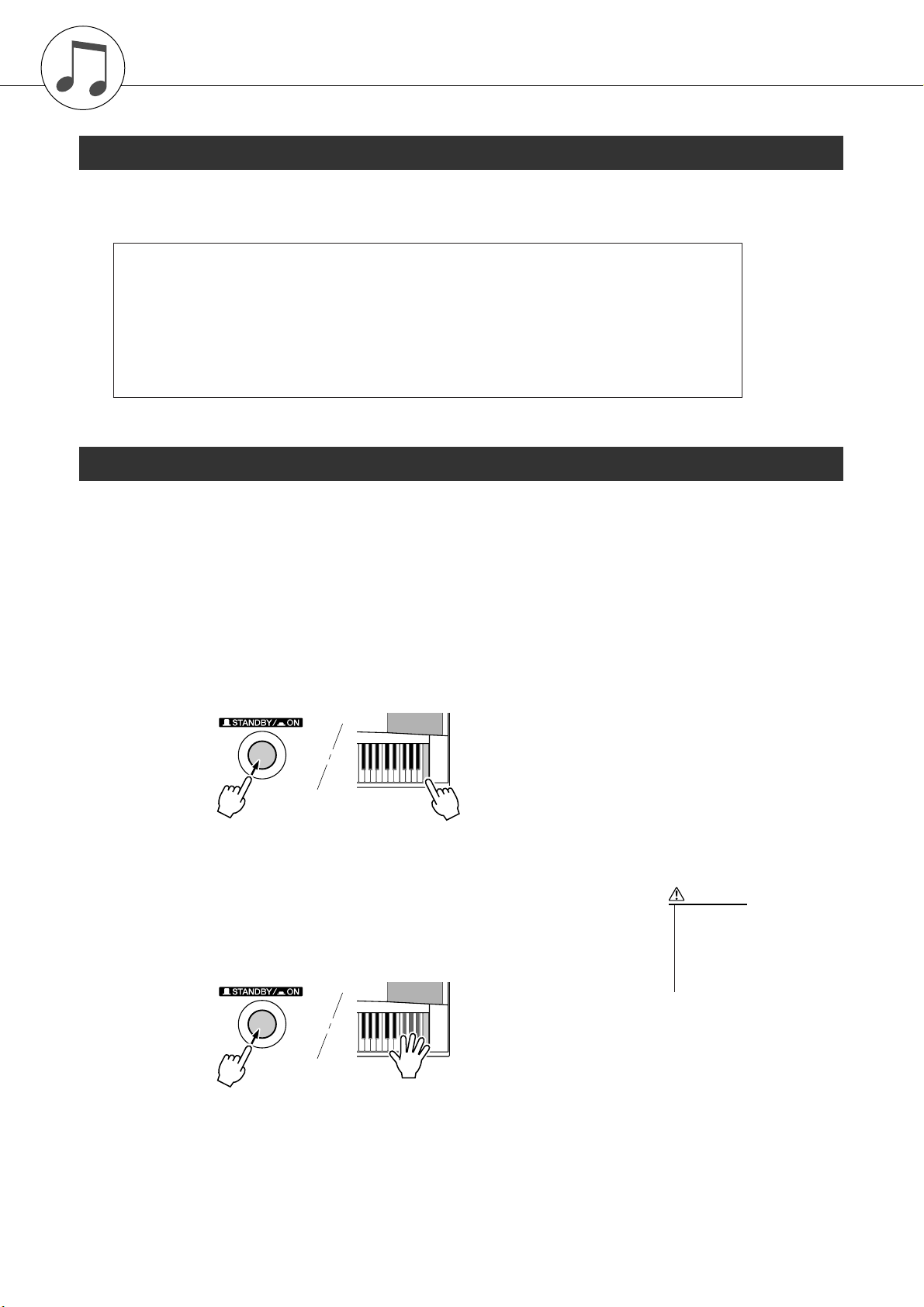
Backup and Initialization
Backup
The following settings are always backed up, and are maintained even when the power is turned off. If you
want to initialize the settings, use the Initialize operation as explained below.
● The Backup Parameters
• User Songs
• Style Files
•Registration Memory
• FUNCTION Settings: Tuning, Split Point, Touch Sensitivity, Style Volume, Song Volume,
Metronome Volume, Grade, Demo Cancel, Language Selection,
Panel Sustain, Master EQ type, Chord Fingering
Initialization
Initialization. This function erases all backup data in the instrument’s flash memory and restores the initial
default settings. The following initialization procedures are provided.
■Backup Clear ● ● ● ● ● ● ● ● ● ● ● ● ● ● ● ● ● ● ● ● ● ● ● ● ● ● ● ● ● ● ● ●
To clear data backed up to the internal flash memory—panel user setting, registration memory, user songs, style file—turn the power on by
pressing the [STANDBY/ON] switch while holding the highest white
key on the keyboard. The backed up data will be erased and the default
values restored.
■Flash Clear ● ● ● ● ● ● ● ● ● ● ● ● ● ● ● ● ● ● ● ● ● ● ● ● ● ● ● ● ● ● ● ● ●
To clear song data and style files that have been transferred to the internal flash memory from a computer, turn the power on by pressing the
[STANDBY/ON] switch while simultaneously holding the highest
white key on the keyboard and the three highest black keys.
CAUTION
• When you execute the Flash
Clear operation, song data
you have purchased will also
be cleared. Be sure to save
data you want to keep to a
computer.
DGX-620/520, YPG-625/525 Owner’s Manual 61

Basic Operation
Basic Operation
Overall DGX-620/520, YPG-625/525 control is based on the following simple operations.
1 Press a button to select a basic function.
2 Use the dial to select an item or value.
3 Start a function.
1 Press a button to select a basic function.
62 DGX-620/520, YPG-625/525 Owner’s Manual

Basic Operation
2 Use the dial to select an item or value
When you select a basic function, the item corresponding to that function will be listed in the display.
You can then use the dial or the number buttons [0]–[9] to select the desired item.
The currently selected item is highlighted in the display. In this example the
[VOICE] button has been pressed.
■Changing Values ● ● ● ● ● ● ● ● ● ● ● ● ● ● ● ● ● ● ● ● ● ● ● ● ● ● ● ● ● ● ● ● ● ● ● ● ● ● ● ● ● ● ●
● Dial
Rotate the dial clockwise to
increase the value of the selected
Decrease Increase
item, or counterclockwise to
decrease it’s value. Rotate the dial
continuously to continuously
increase or decrease the value.
● [+] and [-] Buttons
Press the [+] button briefly to increment the value by 1, or press the [-]
button briefly to decrement the
value by 1. Press and hold either
button to continuously increment or
decrement the value in the corresponding direction.
Press briefly
to decrement.
Press briefly
to increment.
● Number Buttons [0]–[9]
The number buttons can be used to directly enter a song number or parameter value.
Hundreds or tens digits that are “0” can be omitted (see
below).
Example: Song number “003”
can be entered in three ways.
• [0] → [0] → [3]
• [0] → [3]
(“003” will appear on the display after a brief delay)
• [3]
(“003” will appear on the display after a brief delay)
Press number buttons
[0], [0], [3].
● CATEGORY [ ] and [ ]
f
buttons
When selecting a song, style, or voice,
you can use these buttons to jump to the
first item in the next or previous category.
The CATEGORY [ ] and [ ] buttons are useful for selecting categorized items, as in the example below.
Example: VOICE SELECT Display
CATEGORY button [ ] mark.
f
r
CATEGORY button [ ] mark.
Select the category shown
here.
The first voice in the selected
category is selected.
Jump to the first item
in the next or previous category.
f
In a display in which a category appears, selection is easy if
you first use the CATEGORY [ ] and [ ] buttons to select
the category containing the desired item, then use the dial or
f
r
[+] and [-] buttons to select the item. This can be particularly
handy when you have to select from a large number of voices.
In most procedures described throughout this owner’s
manual the dial is recommended for selection simply
because it is the easiest and most intuitive selection
method. Please note however, that most items or values
that can be selected using the dial can also be selected
using the [+] and [-] buttons.
3 Start a function.
This is the [START/STOP] button.
Press the [START/STOP] button after pressing the [SONG] or [STYLE]
button to start playback of the selected song or style (rhythm).
DGX-620/520, YPG-625/525 Owner’s Manual 63

Basic Operation
The Displays
● Display Names
All operations are carried out while watching the display. A number of display types are provided for different modes and functions. The name of the current display appears at the top of the display.
● MAIN Display
Title
To Return To the MAIN Display
Most basic operations are carried out from the instrument’s MAIN
display.
You can return to the MAIN display from any other display by pressing the
[EXIT] button near the lower right corner of the display panel.
● FUNCTION Display (page 87)
The FUNCTION display provides access to 46 utility functions.
The FUNCTION display appears when the [FUNCTION] button is pressed. In the FUNCTION display you
can use the CATEGORY [ ] and [ ] buttons (page 63) to select 46 different groups of functions. Press the
f
r
CATEGORY button(s) as many times as necessary until the required function appears. You can then use the
dial, the [+] and [-] buttons, or the number [0]–[9] buttons to adjust the value of the function as required.
Function item
The “Press & Hold” Symbol
The “ ” symbol that appears next to some buttons indicates that
the button can be pressed and held for longer than a second to call
up a related function. This provides convenient direct access to a
range of functions.
64 DGX-620/520, YPG-625/525 Owner’s Manual
Value

MAIN Display Items
The MAIN display shows all of the current basic settings: song, style, voice.
It also includes a range of indicators that show the on/off status of a range of functions.
* Adjust the LCD CONTRAST control on
the rear panel of the instrument for optimum display legibility.
Basic Operation
Transpose
Chord
Display
Style (Auto-accompaniment)
Status (page 24)
Appears when the [ACMP ON/
OFF] button is pressed to turn
accompaniment on after selecting
a style. When showing the keyboard range to the left of the split
point is used for accompaniment
chord recognition.
Appears when the synchro-stop
function is engaged.
The style pattern name.
Tempo
A-B Repeat
Appears when repeat
playback is engaged.
Registration Memory
Status (page 85)
Shows the selected bank
number.
Shows the memory numbers that contain data. A
border appears around
the selected number.
Song Track Status
(pages 56, 84)
Measure Number
Function ON/Off Icons
Dual
Appears when the Dual Voice is
on. When this icon is showing a
second voice is “layered” on and
played with the main voice.
Split
Appears when the Split Voice is
on. When this icon is showing
different voices can be played to
the left and right of the keyboard
split point.
Performance assistant technology
Appears when the performance
assistant technology is on.
Harmony
Appears when Harmony is on.
When this icon is showing harmony notes will be added to the
main voice.
File Control
When this icon is showing you
can control file operations.
Highlighted during user song
recording.
The track(s) selected for
recording are highlighted during user-song recording. Only
tracks that contain data are displayed. A border appears
around a selected track that
contains data. No border
appears around a Muted track.
DGX-620/520, YPG-625/525 Owner’s Manual 65

Hold for longer than
a second.
The currently selected harmony type
• The harmony notes can be added only to the Main Voice, not to Dual
or Split Voices.
• The keys left of the Split Point of the keyboard produce no harmony
notes when the auto accompaniment is on (ACMP ON is lit).
NOTE
Reference
e
r
n
e
f
e
R
c
e
Play with a Variety of Effects
Adding Harmony
This feature adds harmony notes to the main voice.
Press the [HARMONY ON/OFF] button
1
to turn Harmony feature on.
To turn Harmony off, press the [HARMONY
ON/OFF] button again.
When harmony
is on the harmony icon will
appear in the
display.
NOTE
• When you press the [HARMONY ON/OFF] button to turn this feature
on, the appropriate harmony type for the currently selected main
voice is automatically selected.
Press and hold the [HARMONY] button
2
for longer than a second.
The currently selected harmony type will be
displayed.
Use the dial to select a harmony type.
3
Refer to the
Effect Type List
on page 133 for
information about the available harmony types.
Try playing the keyboard with the harmony
function. The effect and operation of each Harmony Type is different-refer to the below section
“How to sound each Harmony Type” as well as
the Effect Type List for details.
● How to sound each Harmony Type
• Harmony type 01 to 05
Press the right-hand keys while playing chords in the
auto accompaniment range of the keyboard when the
Auto Accompaniment is on (page 24).
• Harmony type 06 to 12 (Trill)
66 DGX-620/520, YPG-625/525 Owner’s Manual
Hold down two
keys.
• Harmony type 13 to 19 (Tremolo)
Keep holding
down the keys.
• Harmony type 20 to 26 (Echo)
Keep holding
down the keys.
You can adjust the Harmony Volume in the Function
Settings (page 89).
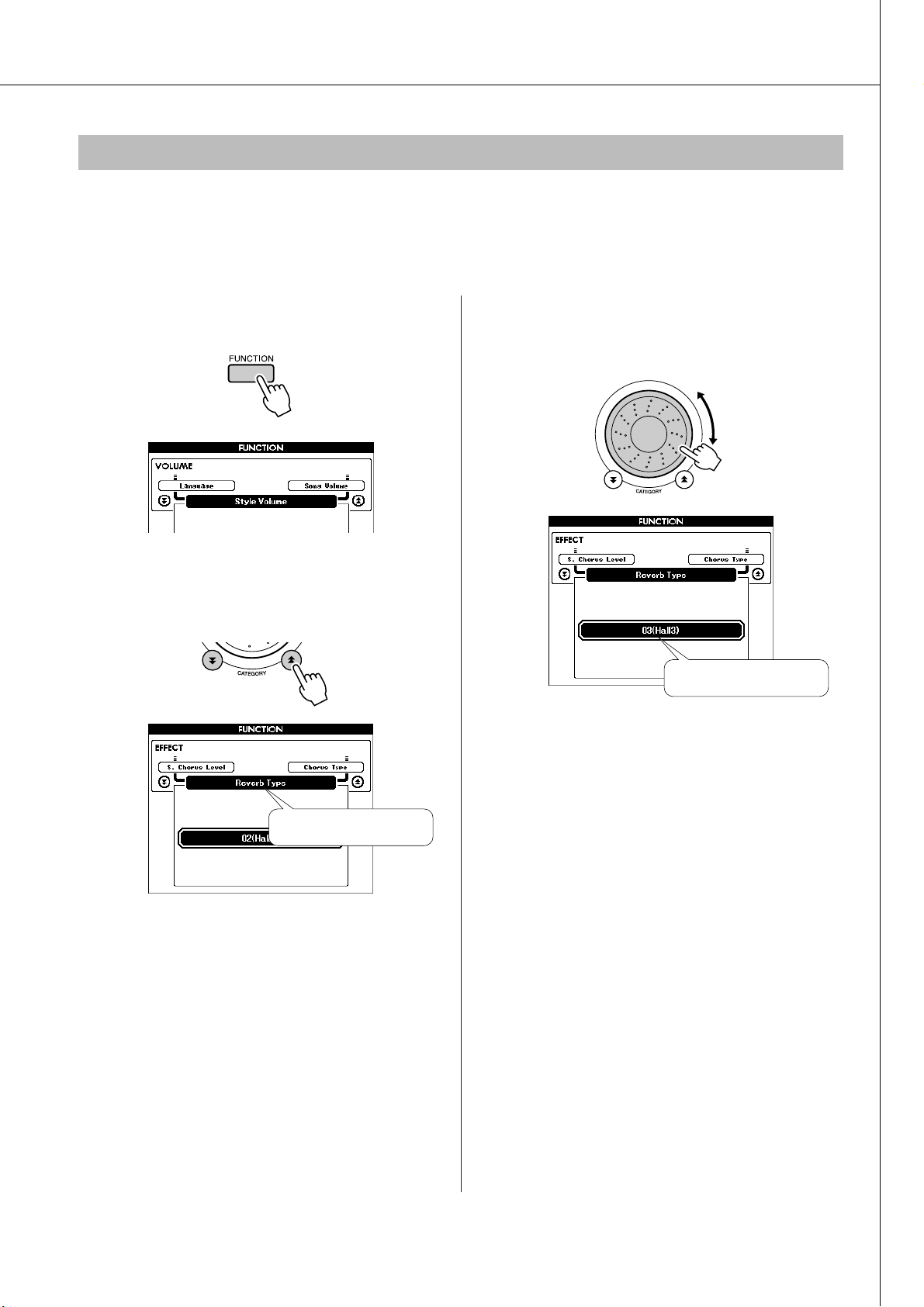
Play with a Variety of Effects
Selected reverb type.
Adding Reverb
Reverb lets you play with a rich concert hall type ambience.
When you select a style or song the optimum reverb type for the voice used is automatically selected. If you
want to select a different reverb type, use the procedure described below. Refer to the Effect Type List on
page 133 for information about the available reverb types.
Press the [FUNCTION] button to call up
1
the FUNCTION display.
Use the CATEGORY [ ] and [ ] but-
2
tons to select the Reverb Type item.
f
r
Use the dial to select a reverb type.
3
You can check how the selected reverb type
sounds by playing on the keyboard.
Refer to the Effect Type List on page 133 for
information about the available reverb types.
Reverb Type item
● Adjusting the Reverb Level
You can individually adjust the amount of reverb
that is applied to the main, dual, and split voices.
(See page 88).
DGX-620/520, YPG-625/525 Owner’s Manual 67

Play with a Variety of Effects
Adding Chorus
The chorus effect creates a thick sound that is similar to many of the same voices being played in unison.
When you select a style or song the optimum chorus type for the voice used is automatically selected. If
you want to select a different chorus type, use the procedure described below.
Press the [FUNCTION] button to call up
1
the FUNCTION display.
Use the CATEGORY [ ] and [ ] but-
2
tons to select the Chorus Type item.
f
Chorus Type item
r
Use the dial to select a chorus type.
3
You can check how the selected chorus type
sounds by playing on the keyboard.
Selected chorus type.
● Adjusting the Chorus Level
You can individually adjust the amount of chorus
that is applied to the main, dual, and split voices.
(See page 88).
68 DGX-620/520, YPG-625/525 Owner’s Manual

Play with a Variety of Effects
• The sustain of some voices may not be markedly affected when the
panel sustain function is turned on.
NOTE
Panel Sustain
This function adds sustain to the keyboard voices. Use it when you want to add sustain to the voices at all
times, regardless of footswitch operation. The sustain function does not affect split voice.
Press the [FUNCTION] button to call up
1
the FUNCTION display.
Use the CATEGORY [ ] and [ ] but-
2
tons to select the Sustain item.
The current setting is displayed.
f
r
You can then use the [+] and [-] buttons
3
to turn panel sustain on or off.
Pitch Bend
The pitch bend wheel can be used to add smooth pitch variations to notes you play on the keyboard. Roll
the wheel upward to raise the pitch, or downward to lower the pitch.
If you use this feature with a voice such as the “045 Overdriven” guitar voice (page 15), you can produce
remarkably realistic string-bending effects.
You can change the amount of pitch bend produced by the wheel, as described on page 88.
DGX-620/520, YPG-625/525 Owner’s Manual 69

e
• The initial default touch sensitivity setting is “2”.
NOTE
r
n
e
f
e
R
c
e
Handy Performance Features
Tap Start
You can start the song/style by simply tapping the [TEMPO/TAP] button at the required tempo—4 times
for time signatures in 4, and three times for time signatures in 3. You can change the tempo during song
playback by pressing the button just twice.
Touch Response Sensitivity
You can adjust the keyboard’s sensitivity to dynamics in three steps.
Press the [FUNCTION] button.
1
The currently selected function will appear in
the display.
Use the CATEGORY [ ] and [ ] but-
2
tons to select the Touch Sensitivity
item.
The currently selected touch sensitivity will be
displayed.
f
r
Use the dial to select a touch sensitivity
3
setting between 1 and 3. Higher values
produce greater (easier) volume variation in response to keyboard dynamics
—i.e. greater sensitivity.
A setting of “4” results in a fixed touch
response, or no level change no matter how
hard or how soft you play the keys.
70 DGX-620/520, YPG-625/525 Owner’s Manual
Touch Sensitivity item

Handy Performance Features
One Touch Setting
Sometimes selecting the ideal voice to play with a song or style can be confusing. The One Touch Setting
feature automatically selects a well-balanced voice for you when you select a style or song. Simply select
voice number “000” to activate this feature.
Select voice number “000” (steps 1 to 2
1
on page 15).
Use the dial to select
voice number 000.
Use the dial to change songs, then play
4
the keyboard and listen to the voice.
You should hear a different keyboard voice
than you played in step 3. Watch the display
while changing songs and you will see that different voices are selected for each song.
Select and play back any song (steps 1
2
to 3 on page 29).
Play the keyboard and remember the
3
sound of the voice.
If you have stopped playback at some point
during this procedure press the [START/STOP]
button to start playback again.
DGX-620/520, YPG-625/525 Owner’s Manual 71

Handy Performance Features
Select an EQ Setting for the Best Sound
Five different master equalizer (EQ) settings are provided to give you the best possible sound when listening through different reproduction systems—the instrument’s internal speakers, headphones, or an external
speaker system.
Press the [FUNCTION] button.
1
The currently selected function will appear in
the display.
Press the CATEGORY [ ] and [ ] but-
2
tons as many times as necessary to
select the master EQ type function
“Master EQ Type”.
The currently selected EQ type will appear.
Use the dial to select the desired Master
3
EQ setting.
Five settings are available: 1–5. Settings 1 and
2 are best for listening via the instrument’s
built-in speakers, setting 3 is for headphones,
and settings 4 and 5 are ideal for listening via
external speakers.
f
The currently selected
master EQ type.
r
72 DGX-620/520, YPG-625/525 Owner’s Manual

Pitch Controls
Can be set between -100 and +100
Tuning item
• The pitch of Drum Kits voices cannot be changed.
NOTE
Handy Performance Features
◆ Large Pitch Changes (Transpose)
The overall pitch of the instrument can by shifted
up or down by a maximum of 1 octave in semitone
increments.
Press the [FUNCTION] button.
1
Use the CATEGORY [ ] and [ ] but-
2
tons to select the Transpose item.
f
r
◆ Small Pitch Changes (Tuning)
The overall tuning of the instrument can by shifted
up or down by a maximum of 100 cents in 1-cent
increments (100 cents = 1 semitone).
Press the [FUNCTION] button.
1
Use the CATEGORY [ ] and [ ] but-
2
tons to select the Tuning item.
f
r
Tr anspose item
Can be set between -12 and +12
Use the dial to set the transpose value
3
between -12 and +12 as required.
NOTE
• The pitch of Drum Kits voices cannot be changed.
Use the dial to set the tuning value
3
between -100 and +100 as required.
DGX-620/520, YPG-625/525 Owner’s Manual 73

e
r
n
e
f
e
R
c
e
Style (Auto-accompaniment) Functions
Basic operation of the Style (auto-accompaniment) feature is described on page 23 of
the Quick Guide.
Here are some other ways you can play the styles, the style volume adjustment procedure, how you can play chords using the styles, and more.
Pattern Variation (Sections)
The DGX-620/520, YPG-625/525 features a wide variety of style “sections” that allow you to vary the
arrangement of the accompaniment to match the song you are playing.
Main A/BIntro
Auto fillEnding
● INTRO section
This is used for the beginning of the Song. When the intro finishes playing, accompaniment shifts to the
main section. The length of the intro (in measures) differs depending on the selected Style.
● MAIN section
This is used for playing the main part of the Song. It plays a main accompaniment pattern, and repeats
indefinitely until another section’s button is pressed. There are two variations on the basic pattern (A
and B), and the Style playback sound changes harmonically based on the chords you play with your left
hand.
● Fill-in section
This is automatically added before changing to section A or B.
● ENDING section
This is used for the ending of the Song. When the ending is finished, the auto accompaniment stops
automatically. The length of the ending (in measures) differs depending on the selected Style.
74 DGX-620/520, YPG-625/525 Owner’s Manual

Style (Auto-accompaniment) Functions
The name of the selected section—MAIN A or MAIN B—will
be displayed.
Split point
Accompaniment range
Press the [STYLE] button and then
1
select a style.
Press the [ACMP ON/OFF] button to
2
turn auto accompaniment on.
Press the [MAIN/AUTO FILL] button.
4
Press the [INTRO/ENDING/rit.] button.
5
Appears when auto
accompaniment is on.
Press the [SYNC START] button to turn
3
synchro start on.
The indicator will flash when the
synchro start standby mode will
be engaged.
● Synchro Start
When the synchro start standby mode is engaged,
style playback will begin as soon as you play a
chord in the accompaniment range of the
keyboard. You can disengage the synchro-start
standby mode by pressing the [SYNC START]
button again.
You’re now ready to play the intro.
As soon as you play a chord with your
6
left hand, the Intro of the selected Style
starts.
For this example, play a C major chord (as
shown below). For information on how to enter
chords, see “Playing Auto-accompaniment
Chords” on page 28.
DGX-620/520, YPG-625/525 Owner’s Manual 75

Style (Auto-accompaniment) Functions
The style will play
while you are playing
the keys
Style playback will
stop when you
release the keys
Press the [MAIN/AUTO FILL] button.
7
When the fill-in is finished, it leads smoothly
into the selected main section A/B.
Press the [INTRO/ENDING/rit.] button.
8
This switches to the ending section.
When the ending is finished, the auto accompaniment stops automatically. You can have the
ending gradually slow down (ritardando) by
pressing the [INTRO/ENDING/rit.] button
again while the ending is playing back.
● Synchro Stop
When this function is selected the accompaniment
style will only play while you are playing chords
in the accompaniment range of the keyboard.
Style playback will stop when you release the
keys. To turn the function on, press the [SYNC
STOP] button.
76 DGX-620/520, YPG-625/525 Owner’s Manual

Style (Auto-accompaniment) Functions
Split point (54 : F#2)
Main voice
Split voice
• When you change the split point the auto-accompaniment split point
also changes.
• The split point cannot be changed during a song lesson.
• The split voice sounds when the split-point key is played.
NOTE
•You can also access the Split Point item by pressing the [FUNCTION]
button and using the CATEGORY [ ] and [ ] buttons to locate the
item (page 87).
NOTE
Setting the Split Point
The initial default split point is key number 54 (the F#2 key), but you can change it to another key using the
procedure described below.
Press the [FUNCTION] button.
1
Use the CATEGORY [ ] and [ ] but-
2
f
tons to select the Split point item.
r
Use the dial to set the split point to any
3
key from 000 (C-2) through 127 (G8).
f
r
DGX-620/520, YPG-625/525 Owner’s Manual 77

Style (Auto-accompaniment) Functions
Accompaniment range
Play a Style with Chords but No Rhythm (Stop Accompaniment)
When auto accompaniment is on (the ACMP ON icon is showing) and Synchro Start is off, you can play
chords in the left-hand accompaniment range of the keyboard while the style is stopped and still hear the
accompaniment chords. This is “Stop Accompaniment”, and any of the chord fingerings recognized by the
instrument can be used (page 28).
Press the [ACMP ON/OFF] button to turn
auto accompaniment on after pressing the
[STYLE] button.
Appears when auto
accompaniment is
on
Adjusting the Style Volume
Press the [STYLE] button to engage the
style function.
Press the [FUNCTION] button.
1
Use the CATEGORY [ ] and [ ] but-
2
tons to select the Style Volume item.
Use the dial to set the style volume
3
between 000 and 127.
f
r
78 DGX-620/520, YPG-625/525 Owner’s Manual

Style (Auto-accompaniment) Functions
Chord Basics
Two or more notes played together constitute a “chord”.
The most basic chord type is the “triad” consisting of three notes: the
root, third, and fifth degrees of the corresponding scale. A C major triad,
for example, is made up of the notes C (the root), E (the third note of the
C major scale), and G (the fifth note of the C major scale).
In the C major triad shown above, the lowest note is the “root” of the
chord (this is the chord’s “root position” ... using other chord notes for
the lowest note results in “inversions”). The root is the central sound of the chord, which supports and
anchors the other chord notes.
The distance (interval) between adjacent notes of a triad in root position is either a major or minor third.
Major third–four half steps (semitones) Minor third–three half steps (semitones)
3rd
Root
3rd
The lowest interval in our root-position triad (between the root and the third) determines whether the triad
is a major or minor chord, and we can shift the highest note up or down by a semitone to produce two additional chords, as shown below.
CM C m Caug
The basic characteristics of the chord sound remain intact even if we change the order of the notes to create
different inversions. Successive chords in a chord progression can be smoothly connected, for example, by
choosing the appropriate inversions (or chord “voicings”).
● Reading Chord Names
Chord names tell you just about everything you need to know about a chord
(other than the inversion/voicing). The chord name tells you what the root of the
chord is, whether it is a major, minor, or diminished chord, whether it requires a
major or flatted seventh, what alterations or tensions it uses ... all at a glance.
● Some Chord Types (These are just some of the “Standard” chord types recognized by the DGX-620/520, YPG-625/525.)
DGX-620/520, YPG-625/525 Owner’s Manual 79

Style (Auto-accompaniment) Functions
CM7
(b5)
Cm7
(b5)
(#9)
C7
C7aug
C7sus4
•Inversion of the 7sus4 and m7(11) chords are not recognized if the
notes shown in parentheses are omitted.
• The auto accompaniment will sometimes not change when related
chords are played in sequence (e.g. some minor chords followed by the
minor seventh).
•Two-note fingerings will produce a chord based on the previously played
chord.
NOTE
■Recognized Standard Chords● ● ● ● ● ● ● ● ● ● ● ● ● ● ● ● ● ● ● ● ● ● ● ● ● ● ● ● ● ● ● ● ● ● ●
All chords in the chart are “C-root” chords.
Chord Name/[Abbreviation] Normal Voicing Chord (C) Display
Major [M] 1 - 3 - 5 C
Add ninth [(9)] 1 - 2 - 3 - 5 C
Sixth [6] 1 - (3) - 5 - 6 C6
Sixth ninth [6(9)] 1 - 2 - 3 - (5) - 6 C69 *
Major seventh [M7]
1 - 3 - (5) - 7 or
1 - (3) - 5 - 7
Major seventh ninth [M7(9)] 1 - 2 - 3 - (5) - 7 CM79 *
Major seventh add sharp eleventh [M7(#11)]
1 - (2) - 3 - #4 - 5 - 7 or
1 - 2 - 3 - #4 - (5) - 7
Flatted fifth [(b5)] 1 - 3 - b5C
Major seventh flatted fifth [M7b5] 1 - 3 - b5 - 7 CM7b5 *
Suspended fourth [sus4] 1 - 4 - 5 Csus4
Augmented [aug] 1 - 3 - #5Caug
Major seventh augmented [M7aug] 1 - (3) - #5 - 7 CM7aug *
Minor [m] 1 - b3 - 5 Cm
Minor add ninth [m(9)] 1 - 2 - b3 - 5 Cm9
Minor sixth [m6] 1 - b3 - 5 - 6 Cm6
Minor seventh [m7] 1 - b3 - (5) - b7Cm7
Minor seventh ninth [m7(9)] 1 - 2 - b3 - (5) - b7Cm7
Minor seventh add eleventh [m7(11)] 1 - (2) - b3 - 4 - 5 - (b7) Cm711 *
Minor major seventh [mM7] 1 - b3 - (5) - 7 CmM7
Minor major seventh ninth [mM7(9)] 1 - 2 - b3 - (5) - 7 CmM79 *
Minor seventh flatted fifth [m7b5] 1 - b3 - b5 - b7Cm7
Minor major seventh flatted fifth [mM7b5] 1 - b3 - b5 - 7 CmM7b5 *
Diminished [dim] 1 - b3 - b5Cdim
Diminished seventh [dim7] 1 - b3 - b5 - 6 Cdim7
Seventh [7]
1 - 3 - (5) - b7 or
1 - (3) - 5 - b7
Seventh flatted ninth [7(b9)] 1 - b2 - 3 - (5) - b7C7
Seventh add flatted thirteenth [7(b13)] 1 - 3 - 5 - b6 - b7C7
Seventh ninth [7(9)] 1 - 2 - 3 - (5) - b7C7
Seventh add sharp eleventh [7(#11)]
1 - (2) - 3 - #4 - 5 - b7 or
1 - 2 - 3 - #4 - (5) - b7
Seventh add thirteenth [7(13)] 1 - 3 - (5) - 6 - b7C7
Seventh sharp ninth [7(#9)] 1 - #2 - 3 - (5) - b7C7
Seventh flatted fifth [7b5] 1 - 3 - b5 - b7C7b5 *
Seventh augmented [7aug] 1 - 3 - #5 - b7C7aug
Seventh suspended fourth [7sus4] 1 - 4 - (5) - b7C7sus4
Suspended second [sus2] 1 - 2 - 5 Csus2 *
* These chords are not shown in the Dictionary function.
C
(9)
C
C6
(9)
C6
CM7
(9)
CM7
(
#11
CM7
(b5)
C
Csus4
Caug
CM7aug
Cm
(9)
Cm
Cm6
Cm7
(9)
Cm7
(11)
Cm7
CmM7
(9)
CmM7
(b5)
CmM7
Cdim
Cdim7
C7
(b9)
C7
(
b13
C7
)
(
9
C7
(
#11
C7
(13)
C7
C7b5
Csus2
9
CM7
)
CM7
b5
*
#11
9
b5
*
C7
b9
)
)
C7
b13
9
#11
13
#9
NOTE
• Notes in parentheses can be omitted.
• Playing two same root keys in the adjacent octaves produces accompaniment based only on the root.
•A perfect fifth (1 + 5) produces accompaniment based only on the root
and fifth which can be used with both major and minor chords.
• The chord fingerings listed are all in “root” position, but other inversions
can be used—with the following exceptions: m7, m7
aug, dim7, 7
b
5, 6(9), sus2.
80 DGX-620/520, YPG-625/525 Owner’s Manual
b
5, 6, m6, sus4,
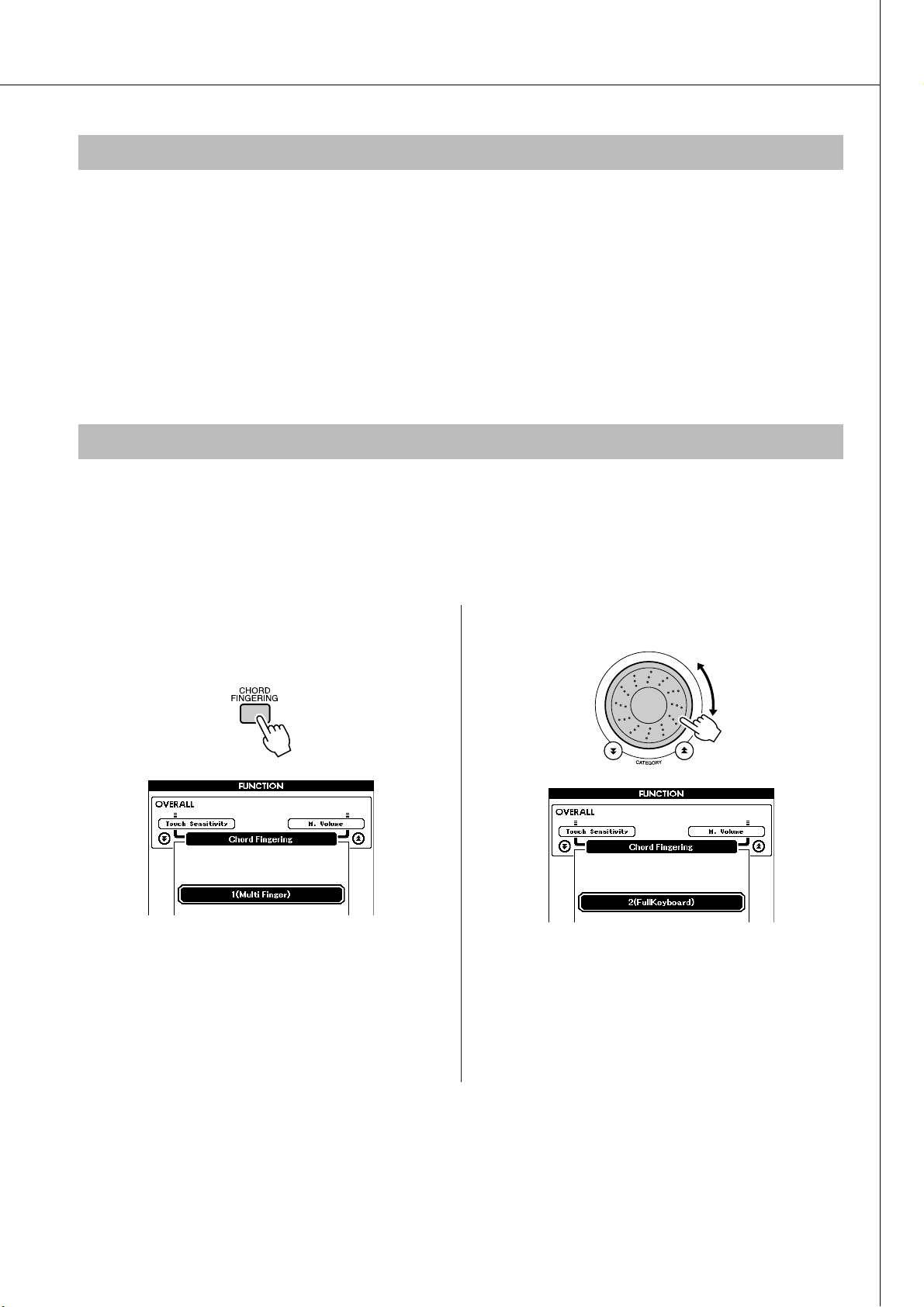
Style (Auto-accompaniment) Functions
Style File
This instrument features 150 internal styles, but other styles, such as those provided on the CD-ROM and
others that can be obtained from the internet (only styles with the “.sty” suffix), can be loaded into style
number 151 and used in the same way as the internal styles. For details on loading the style file, see “Loading User Files and Style Files” on page 95.
In order to load a style file it is necessary to first either transfer the style file to the instrument from a computer, or connect a USB flash memory containing the style file to the USB TO DEVICE connector. Refer to
“Transferring Performance Data to and from a Computer” on page 100 for details on the file transfer procedure. If you use a USB flash memory refer to “Loading User Files and Style Files” on page 95.
Playing Styles Using the Entire Keyboard
In “Play Along with a Style” on page 24 we described a method of playing styles in which chords were
detected only to the left of the keyboard split point. By making the settings described below, however,
chord detection for style accompaniment occurs over the entire range of the keyboard, allowing for even
more dynamic style performance. In this mode only chords played in the normal way (page 28) can be
detected.
Press the [CHORD FINGERING] button
1
to select the function “Chord Fingering”.
Use the dial to select 2 “FullKeyboard”.
2
DGX-620/520, YPG-625/525 Owner’s Manual 81

Style (Auto-accompaniment) Functions
Notation of chord Chord name (root and type)
Individual notes of chord (keyboard)
• About major chords: Simple major chords are usually indicated only
by the root note. For example, “C” refers to C major. However, when
specifying major chords here, make sure to select “M” (major) after
pressing the root note.
• Be aware that the chord types explained here are the left-hand
notes applied to various styles and different from the one for the performance assistant technology feature.
NOTE
Looking Up Chords Using the Chord Dictionary
The Dictionary function is essentially a built-in “chord book” that shows you the individual notes of chords.
It is ideal when you know the name of a certain chord and want to quickly learn how to play it.
Press and hold the LESSON [START]
1
button for longer than a second.
Hold for longer than a second
As an example, we’ll learn how to play a
2
GM7 (G major seventh) chord. Press the
“G” key in the section of the keyboard
labeled “ROOT”. (The note doesn’t
sound.) The root note you set is shown
in the display.
Press the “M7” (major seventh) key in
3
the section of the keyboard labeled
“CHORD TYPE”. (The note doesn’t
sound.) The notes you should play for
the specified chord (root note and
chord type) are shown in the display,
both as notation and in the keyboard
diagram.
82 DGX-620/520, YPG-625/525 Owner’s Manual
To call up possible inversions of the chord,
press the [+]/[-] buttons.
Try playing a chord in the auto accom-
4
paniment section of the keyboard,
checking the indications in the display.
When you’ve played the chord properly,
a bell sound signals your success and
the chord name in the display flash.
Press the [EXIT] button to return to the MAIN
display.

e
Can be set between 000 and 127
Song volume item
• Song volume can be adjusted while a song is selected.
NOTE
• The repeat start and end points can be specified in one-measure
increments.
• The current measure number is shown in the display during playback.
• If you want to set the start point “A” at the very beginning of the song
press the [A-B REPEAT] button before starting playback of the song.
NOTE
r
n
e
f
e
R
c
e
Song Settings
Song Volume
Press the [FUNCTION] button.
1
Use the CATEGORY [ ] and [ ] but-
2
f
r
tons to select the Song Volume item.
A-B Repeat
You can specify a section of a song—“A” is the
start point and “B” is the end point—for repeat
playback.
AB
Play the song (page 29) and press the
1
[A-B REPEAT] button at the beginning
of the section you want to repeat (the
“A” point).
Use the dial to set the song volume
3
between 000 and 127.
Press the [A-B REPEAT] button a sec-
2
ond time at the end of the section you
want to repeat (the “B” point).
The specified A-B section of the song
3
will now play repeatedly.
You can stop repeat playback at any time by
pressing the [A-B REPEAT] button.
DGX-620/520, YPG-625/525 Owner’s Manual 83

Song Settings
Each “track” of a song plays a different part of the
song—melody, percussion, accompaniment, etc.
You can mute individual tracks and play the muted
part on the keyboard yourself, or simply mute
tracks other than the ones you want to listen to.
Use the SONG MEMORY [1]–[5] and [A] buttons
to mute or un-mute the corresponding tracks. The
border around the track number in the display disappears when that track is muted.
Refer to page 56 for information about the song
track configuration.
You can change a song’s melody voice to any other voice you prefer.
Press the lesson [L] and [R] buttons simultaneously so that “LR” appears in the
upper right corner of the MAIN display.
Select the song and play it.
Press the [VOICE] button for longer
1
than a second.
84 DGX-620/520, YPG-625/525 Owner’s Manual
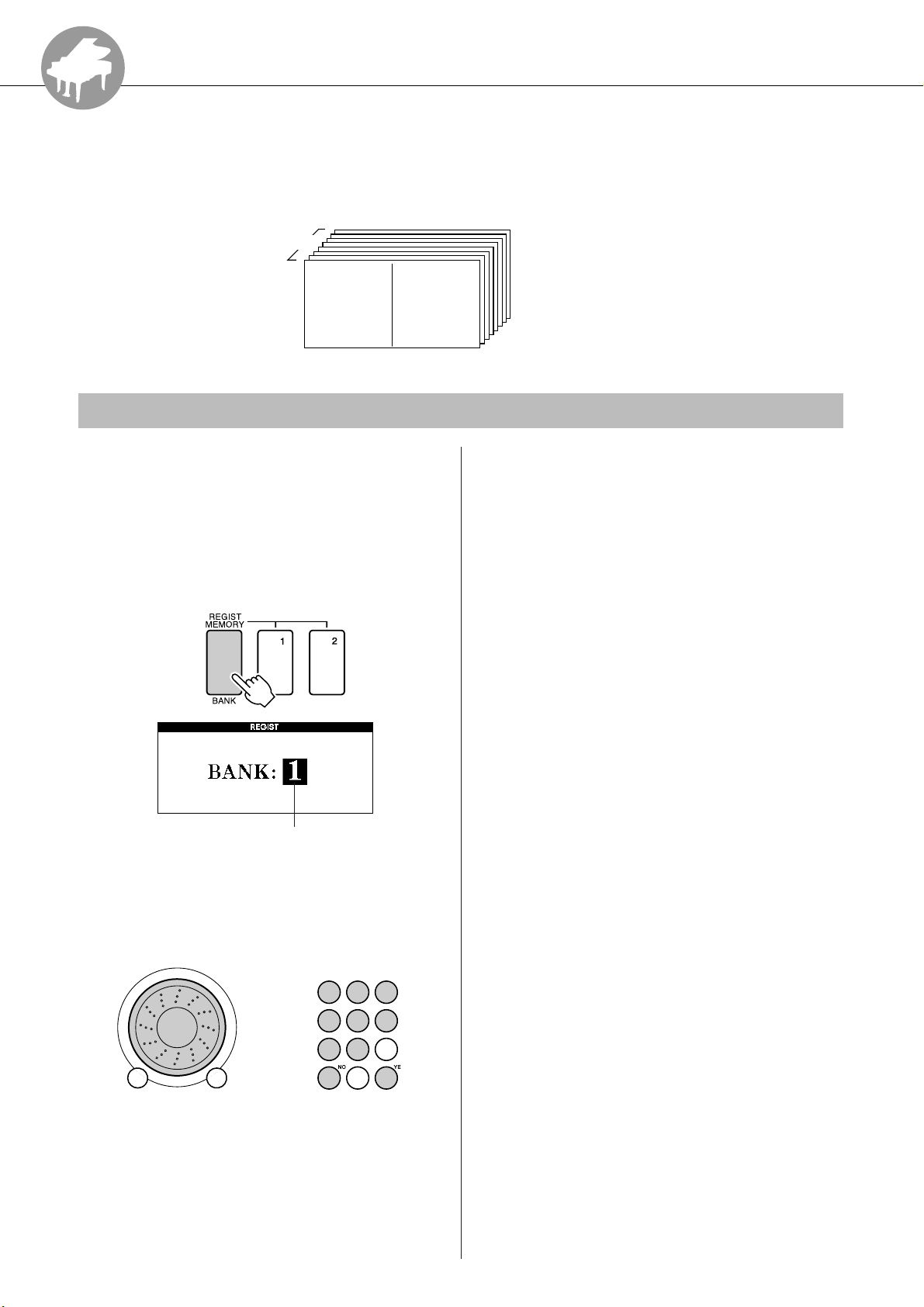
e
r
n
e
f
e
R
c
e
Memorize Your Favorite Panel Settings
This instrument has a Registration Memory feature that lets you save your favorite settings for easy recall whenever they’re needed. Up to 16 complete setups can be saved
(8 banks of two setups each).
8 Banks
Up to 16 presets (eight
Memory 1
Memory 2
Saving to the Registration Memory
banks of two each) can
be memorized.
Set the panel controls as required—
1
select a voice, accompaniment style,
etc.
Press the [MEMORY/BANK] button. A
2
bank number will appear in the display
when you release the button.
Bank number
Use the dial or the [1]–[8] number but-
3
tons to select a bank number from 1 to
8.
Press the REGIST MEMORY [1] or [2]
4
button while holding the [MEMORY/
BANK] button to store the current panel
settings to the specified registration
memory.
Press the [EXIT] button to return to the MAIN
display in order to check the bank and registration memory numbers.
DGX-620/520, YPG-625/525 Owner’s Manual 85

Memorize Your Favorite Panel Settings
Recalling a Registration Memory
Press the [MEMORY/BANK] button. A
1
bank number will appear in the display
when you release the button.
Bank number
Use the dial or the [1]–[8] number but-
2
tons to select bank you want to recall.
● Settings That Can be Saved to the Registration Memory
• Style settings*
Style number, Auto Accompaniment ON/OFF,
Split Point, Style settings (Main A/B),
Style Volume, Tempo, Chord Fingering
• Voice settings
Main Voice setting (Voice number, Volume,
Octave, Pan, Reverb Level, Chorus Level),
Dual Voice settings (Dual ON/OFF, Voice
number, Volume, Octave, Pan, Reverb Level,
Chorus Level),
Split Voice settings (Split ON/OFF,
Voice number, Volume, Octave, Pan,
Reverb Level, Chorus Level)
• Effect settings
Reverb Type, Chorus Type,
Panel Sustain ON/OFF
• Harmony settings
Harmony ON/OFF, Harmony Type,
Harmony Volume
• Other settings
Transpose, Pitch Bend Range
You can check whether the panel settings are
stored in registration memory 1 or 2 by pressing the [EXIT] button to return to the MAIN
display.
Press the REGIST MEMORY button, [1]
3
or [2], containing the settings you want
to recall. The panel controls will be
instantly set accordingly.
* Style settings are not available for Registration Memory when
using the Song features.
86 DGX-620/520, YPG-625/525 Owner’s Manual

e
Direct numeric
entry.
• Increment value by 1.
•ON
•Execute
• Decrement value by 1.
• OFF
• Cancel
Press simultaneously to
recall the default setting.
r
n
e
f
e
R
c
e
The Functions
The “Functions” provide access to a range of detailed instrument parameters for tun-
ing, setting the split point, and adjusting the voices and effects. Take a look at the func-
tion list starting on the opposite page. There are 46 function parameters in all.
When you locate a function you want to set up, simply select the function’s display
name (shown to the right of the function name in the list) and adjust as required.
Selecting and Setting Functions
Find the function you want to set in the
1
list that begins on page 88.
Press the [FUNCTION] button.
2
Select a function.
3
Press the CATEGORY [ ] and [ ] buttons as
f
r
many times as necessary until the function’s
display name appears in the display.
Use the dial, the [+] and [-] buttons, or
4
the [0]–[9] number buttons to set the
selected function as required.
The [+] and [-] buttons are used to make ON/
OFF type settings: [+] = ON, [-] = OFF.
In some cases the [+] button will initiate execution of the selected function, and the [-] will
cancel the selection.
Previous itemFunction category Next item
The selected function
Value
Function settings are stored in memory as soon
as they are changed. To restore all initial factor
default settings perform the “Backup Clear”
procedure described in the “Initialization” section on page 61.
DGX-620/520, YPG-625/525 Owner’s Manual 87

The Functions
● Function Setting List
Category Function Item Range/Settings Description
VOLUME
OVERALL
MAIN VOICE
DUAL VOICE
SPLIT VOICE
EFFECT
Style Volume 000–127 Determines the volume of the Style.
Song Volume 000–127 Determines the volume of the Song.
Tr anspose -12–+12 Determines the pitch of the instrument by semitone increments.
Tuning -100–+100 Sets the pitch of the instrument’s sound in 1-cent increments.
Pitch Bend Range 01–12 Sets the pitch bend range in semitone increments.
Split Point 000–127(C-2–G8)
Touch Sensitivity
Chord Fingering
Main Volume 000–127 Determines the volume of the Main voice.
Main Octave -2–+2 Determines the octave range for the Main voice.
Main Pan
Main Reverb Level 000–127
Main Chorus Level 000–127
Dual Volume 000–127 Determines the volume of the Dual voice.
Dual Octave -2–+2 Determines the octave range for the Dual voice.
Dual Pan
Dual Reverb Level 000–127
Dual Chorus Level 000–127
Split Volume 000–127 Determines the volume of the Split voice.
Split Octave -2–+2 Determines the octave range for the Split voice.
Split Pan
Split Reverb Level 000–127 Determines how much of the Split voice’s signal is sent to the Reverb effect.
Split Chorus Level 000–127
Reverb Type 01–10 Determines the Reverb type, including off (10). (See the list on page 133)
Chorus Type 1–5 Determines the Chorus type, including off (05). (See the list on page 133)
Sustain ON/OFF
Master EQ Type
1(Soft), 2(Medium),
3(Hard), 4 (Off)
1(Multi Finger),
2(FullKeyboard)
000 (left)–
64 (center)–
127 (right)
000 (left)–
64 (center)–
127 (right)
000 (left)–
64 (center)–
127 (right)
1(Speaker 1),
2(Speaker 2),
3(Headphones),
4(Line Out 1),
5(Line Out 2)
Determines the highest key for the Split voice and sets the Split “point”—in
other words, the key that separates the Split (lower) and Main (upper)
voices. The Split Point setting and Accompaniment Split Point setting are
automatically set to the same value.
Determines the sensitivity of the feature.
Sets the chord detection mode. In the Multi Finger mode both normal
chords and simple chords played to the left of the split point are detected. In
the Full Keyboard mode normal chords played anywhere on the keyboard
will be detected, and the notes played will be sound as well.
Determines the pan position of the Main voice in the stereo image. The
value “0” results in the sound being panned full left; the value “127” results
in the sound being panned full right.
Determines how much of the Main voice’s signal is sent to the Reverb
effect.
Determines how much of the Main voice’s signal is sent to the Chorus
effect.
Determines the pan position of the Dual voice in the stereo image. The
value “0” results in the sound being panned full left; the value “127” results
in the sound being panned full right.
Determines how much of the Dual voice’s signal is sent to the Reverb
effect.
Determines how much of the Dual voice’s signal is sent to the Chorus
effect.
Determines the pan position of the Split voice in the stereo image. The
value “0” results in the sound being panned full left; the value “127” results
in the sound being panned full right.
Determines how much of the Split voice’s signal is sent to the Chorus
effect.
Determines whether or not panel sustain is always applied to the MAIN/
DUAL voices. Panel sustain is applied continuously when ON, or not
applied when OFF. (page 69)
Sets the equalizer applied to the speaker output for optimum sound in
different listening situations.
88 DGX-620/520, YPG-625/525 Owner’s Manual

The Functions
Category Function Item Range/Settings Description
HARMONY
PAT P.A.T. Type
PC PC Mode PC1/PC2/OFF Optimizes the MIDI settings when you connect to a computer (page 100).
MIDI
METRONOME
SCORE Quantize
LESSON
UTILITY Demo Cancel ON/OFF
LANGUAGE Language English/Japanese
Harmony Type 01–26 Determines the Harmony type. (See the list on page 133)
Harmony Volume 000–127 Determines the volume of the Harmony effect.
CHORD,
CHORD/FREE,
MELODY,
CHORD/MELODY
Local ON/OFF
External Clock ON/OFF
Keyboard Out ON/OFF
Style Out ON/OFF
Song Out ON/OFF
Initial Setup YES/NO
Time Signature -
Numerator
Time Signature -
Denominator
Metronome Volume 000–127 Determines the volume of the Metronome.
Right-Part GuideTrack 1–16
Left-Part GuideTrack 1–16
Grade ON/OFF Determines whether the Grade function is on or off.
00–60 Determines the time signature of the Metronome.
2, 4, 8, 16 Sets the length of each metronome beat.
1(1/4 note),
2(1/4 note triplet),
3(1/8 note),
4(1/8 note triplet),
5(1/16 note),
6(1/16 note triplet),
7(1/32 note),
8(1/32 note triplet)
Determines the performance assistant technology feature type. (See the list
on page 35)
Determines whether the instrument’s keyboard controls the internal tone
generator (ON) or not (OFF). (page 100)
Determines whether the instrument synchronizes to the internal clock
(OFF) or an external clock (ON). (page 100)
Determines whether keyboard performance data of the instrument is
transmitted (ON) or not (OFF).
Determines whether Style data is transmitted (ON) via USB or not (OFF)
during Style playback.
Determines whether Song data is transmitted (ON) via USB or not (OFF)
during Song playback.
Lets you send the data of the panel settings to a computer. Press [+] to
send, or press [-] to cancel.
Depending on the song data, you can make the score more readable by
adjusting the timing of the notes.
This determines the minimum timing resolution used in the song. For
example, if there are both quarter notes and eighth notes in the song, you
should set this value to “eighth note”. Any notes or rests shorter than this
value will not be shown in the score.
Determines the guide track number for your right hand lesson. The setting
is only effective for songs in SMF format 0 transferred from a computer.
Determines the guide track number for your left hand lesson. The setting is
only effective for songs in SMF format 0 transferred from a computer.
Determines whether Demo cancel is enabled or not. When this is set to ON,
the Demo Song will not play, even if the [DEMO] button is pressed.
Determines the display language for the demo displays, song file names,
lyrics and certain display messages. All other messages and names are
displayed in English. When this is set to Japanese, the file names are
displayed in the Japanese font. The lyrics display follows the language
setting originally made in the song data; however, when no such setting
exists, the setting here is used.
* All these settings can be conveniently reset to their initial default values by pressing the [+] and [-] buttons simultaneously.
(The exception to this is Initial Send, which is an operation, not a setting.)
DGX-620/520, YPG-625/525 Owner’s Manual 89

e
r
n
e
f
e
R
c
e
Using USB Flash Memory
USB flash memory is a memory medium used for storing data.
When a USB flash memory is inserted in this instrument’s USB TO DEVICE terminal,
user songs created on the instrument and the registered settings can be saved to or
loaded from the memory medium. USB flash memory can also be used to transfer song
data downloaded from the Internet to the instrument, where it can be used with the performance assistant technology (page 35) and Lesson (page 47) features described in
the Quick Guide. Furthermore, user songs saved to USB flash memory in MIDI file format can also be used with these features.
In this section we’ll look at the procedures for setting up and formatting USB flash
memory devices, as well as for saving and loading data to and from them.
If you don’t have a USB flash memory, you will need to purchase one (or more, as
needed).
The instrument does not necessarily support all commercially available USB storage
devices. Yamaha cannot guarantee operation of USB storage devices that you purchase.
Before purchasing USB storage devices, please consult your Yamaha dealer, or an
authorized Yamaha distributor (see list at end of the Owner’s Manual) for advice.
USB Flash Memory
Before using a USB device, read through the “Precautions when using the USB TO DEVICE terminal” section on page 99. For information about USB devices compatible with the instrument, see “Connection to a
USB Storage Device” on page 97.
● To protect your data (write-protect switch)
Some USB flash memory devices are equipped with a write-protect switch. To prevent accidental erasure of important data saved in USB flash memory, slide the write-protect switch on the device to the
“protect” position. When saving data, make sure that the write-protect switch is set to the “overwrite”
position.
90 DGX-620/520, YPG-625/525 Owner’s Manual

Connecting a USB Flash Memory
Using USB Flash Memory
Connect a USB flash memory to the
1
USB TO DEVICE terminal, being careful
to insert it with the proper orientation.
Check that the file control icon is shown
2
in the MAIN display.
You can go to the FILE CONTROL display
from which you can access USB flash memory
operations by pressing the [MENU] button
from this display.
DGX-620/520, YPG-625/525 Owner’s Manual 91

Using USB Flash Memory
• If the USB flash memory has been write-protected, an appropriate
message will appear on the display and you will not be able to execute the operation.
NOTE
Formatting USB Flash Memory
New USB flash memory must be formatted before they can be used by this instrument.
CAUTION
• If you format a USB flash memory that already contains data, all of
the data will be erased. Be careful not to erase important data
when using the format function.
After connecting the USB flash memory
1
to be formatted to the instrument’s USB
TO DEVICE terminal, check that the
icon is showing in the MAIN display.
Press the FILE CONTROL [MENU] but-
2
ton.
Use the CATEGORY [ ] and [ ] but-
3
f
r
tons to select the Format item.
The display prompts you for confirmation.
Press the [EXECUTE] button again, or
5
the [+] button, and the format operation
will begin.
CAUTION
• Once the format-in-progress message appears on the display
the format operation cannot be canceled. Never turn off the
power or remove the USB flash memory during this operation.
A message will appear on the display to
6
inform you that the operation has finished.
Press the [EXIT] button to return to the MAIN
display.
Press the [EXECUTE] button and the
4
display prompts you for confirmation.
You can press the [-] button at this point to cancel the operation.
92 DGX-620/520, YPG-625/525 Owner’s Manual

Using USB Flash Memory
Cursor
Saving Data
Three types of data are saved to one “User File” by this operation: user song, style file, and registration memory data. When you save a user song the style file and registration memory are also saved automatically.
Make sure that a properly formatted
1
USB flash memory has been properly
connected to the instrument’s USB TO
DEVICE terminal, and that the icon is
showing in the MAIN display.
Press the FILE CONTROL [MENU] button.
2
Use the CATEGORY [ ] and [ ] but-
3
tons to locate the User File Save item.
A default file name will automatically be created.
f
r
● To Overwrite an Existing File
If you want to overwrite a file that already exists
on the USB flash memory, use the dial or the
[+] and [-] buttons to select the file, then skip
ahead to step 6.
NOTE
• Up to 100 user files can be saved to a single USB flash memory.
• If the USB flash memory has been write-protected, an appropriate
message will appear on the display and you will not be able to execute the operation.
• If there is not enough capacity left on the USB flash memory to save
the data an appropriate message will appear on the display and you
will not be able to save the data. Erase unwanted files from the USB
flash memory to make more memory available (page 96), or use a
different USB flash memory.
• Refer to the “Messages” list on page 114 for other possible errors
that might prevent you from completing the operation.
Press the [EXECUTE] button. A cursor
4
will appear below the first character in
the file name.
Change the file name as necessary.
5
• The [-] button moves the cursor to the left,
and the [0] button moves it to the right.
• Use the dial to select a character for the current cursor location.
• The [+] button deletes the character at the
cursor location.
Press the [EXECUTE] button. The dis-
6
play prompts you for confirmation.
You can cancel the save operation at this point
by pressing the [-] button.
Press the [EXECUTE] button again, or
7
the [+] button, and the save operation
will begin.
The user song will be stored to the USER FILE
folder in the USB flash memory.
A message will appear on the display to
8
inform you that the operation has finished.
Press the [EXIT] button to return to the MAIN
display.
DGX-620/520, YPG-625/525 Owner’s Manual 93

Using USB Flash Memory
The name of the file to
be saved
Cursor
• If an existing filename is specified the display prompts you for confirmation. Press [EXECUTE] or [+] if it is OK to overwrite the file, or [-]
to cancel.
• The amount of time it will take to perform the save operation will
depend on the condition of the USB flash memory.
NOTE
Convert a User Song to SMF Format and Save
This operation converts a user song (song numbers 031–035) to SMF Format 0 and saves the file to USB
flash memory.
● What is SMF (Standard MIDI File)?
The SMF (Standard MIDI File) format is one of the
most common and widely compatible sequence
formats used for storing sequence data. There are
two variations: Format 0 and Format 1. A large
number of MIDI devices are compatible with SMF
Format 0, and most commercially available MIDI
sequence data is provided in SMF Format 0.
Make sure that a properly formatted
1
USB flash memory has been properly
connected to the instrument’s USB TO
DEVICE terminal, and that the icon is
showing in the MAIN display.
Press the FILE CONTROL [MENU] but-
2
ton.
Use the CATEGORY [ ] and [ ] but-
3
f
r
tons to locate the SMF Save item.
The SOURCE FILE—a user song name—will
be highlighted.
● To Overwrite an Existing File
If you want to overwrite a file that already exists
on the USB flash memory, use the dial or the
[+] and [-] buttons to select the file, then skip
ahead to step 7.
Press the [EXECUTE] button.
6
A cursor will appear below the first character in
the file name.
Change the file name as necessary.
7
Refer to “Saving Data” on page 93 for filename
entry.
The source user song name.
Select the source user song.
4
You can press the [+] and [-] buttons simultaneously to select the first user song.
Press the [EXECUTE] button.
5
The DESTINATION SONG will be highlighted, and a default name will appear for the
converted song file.
94 DGX-620/520, YPG-625/525 Owner’s Manual
Press the [EXECUTE] button. The dis-
8
play prompts you for confirmation.
You can cancel the save operation at this point
by pressing the [-] button.
Press the [EXECUTE] button again, or
9
the [+] button, and the save operation
will begin.
The user song will be stored to the USER FILE
folder in the USB flash memory.
CAUTION
• Once the save-in-progress message appears on the display the
operation cannot be canceled. Never turn off the power or
remove the USB flash memory during this operation.
10
A message will appear on the display
to inform you that the operation has finished.
Press the [EXIT] button to return to the MAIN
display.

Using USB Flash Memory
• Style files must be located in the root directory. Style files located
within folders will not be recognized.
NOTE
Loading User Files and Style Files
User files, style files, and styles residing on a USB flash memory can be loaded into the instrument. If the
required style file has already been transferred to the instrument from a computer using the Musicsoft
Downloader application, start from step 2, below. Refer to “Transferring Performance Data to and from a
Computer” on page 100 for details on transferring style files.
Use the dial to select the user file or
CAUTION
• If you load a User File user song (031–035), style file, and registration memory data will be overwritten by the newly loaded data. If
you only load a style file, only the style file will be overwritten.
Save important data to a USB flash memory before loading data
that will overwrite it.
With the USB flash memory containing
1
the file you want to load connected to
the USB TO DEVICE connector, check
that the File Control icon is shown in
the MAIN display.
Press the FILE CONTROL [MENU] but-
2
ton.
Use the CATEGORY [ ] and [ ] but-
3
f
r
tons to locate the Load item.
4
style file you want to load.
All user files in the USB flash memory will be
displayed first, followed by the style files.
Press the [EXECUTE] button. The dis-
5
play prompts you for confirmation.
You can cancel the load operation at this point
by pressing the [-] button.
Press the [EXECUTE] button again, or
6
the [+] button, and the load operation
will begin.
CAUTION
• Once the load-in-progress message appears on the display the
operation cannot be canceled. Never turn off the power or
remove the USB flash memory during this operation.
A message will appear on the display to
7
inform you that the operation has finished.
Press the [EXIT] button to return to the MAIN
display.
DGX-620/520, YPG-625/525 Owner’s Manual 95

Using USB Flash Memory
• If the USB flash memory has been write-protected, an appropriate
message will appear on the display and you will not be able to execute the operation.
NOTE
Deleting Data from a USB Flash Memory
This procedure deletes user file and SMF file from a USB flash memory.
Make sure that the USB flash memory
1
containing the file(s) you want to delete
has been properly connected to the
instrument’s USB TO DEVICE terminal,
and that the icon is showing in the
MAIN display.
Press the FILE CONTROL [MENU] but-
2
ton.
Use the CATEGORY [ ] and [ ] but-
3
tons to locate the Delete item.
f
r
Select the file you want to delete.
4
You can press the [+] and [-] buttons simultaneously to select the first song or user file on
the USB flash memory.
Press the [EXECUTE] button. The dis-
5
play prompts you for confirmation.
You can cancel the delete operation at this
point by pressing the [-] button.
Press the [EXECUTE] button again, or
6
the [+] button, and the delete operation
will begin.
CAUTION
• Once the delete-in-progress message appears on the display
the operation cannot be canceled. Never turn off the power or
remove the USB flash memory during this operation.
A message will appear on the display to
7
inform you that the operation has finished.
Press the [EXIT] button to return to the MAIN
display.
Playing Songs Saved to USB Flash Memory
Make sure that the USB flash memory
1
containing the song you want to play
has been properly connected to the
instrument’s USB TO DEVICE terminal,
and that the icon is showing in the
MAIN display.
Press the [SONG] button.
2
96 DGX-620/520, YPG-625/525 Owner’s Manual
Use the dial to select the song you want
3
to play (036–).
Press the [START/STOP] button.
4

e
r
n
e
f
e
R
c
e
Connections
Connectors
wq
q USB TO DEVICE terminal
This terminal allows connection to USB storage devices. Refer to “Connection to a USB
Storage Device” on page 97.
w USB TO HOST terminal
This terminal allows direct connection to a personal computer. Refer to “Connecting a Personal Computer” on page 99 for more
information.
Connection to a USB Storage Device
By connecting the instrument to a USB storage device with a standard USB cable, you can save data you’ve
created to the connected device, as well as read data from the connected device.
■Compatible USB
storage devices
A USB storage device, such as a floppy disk drive,
hard disk drive, CD-ROM drive, flash memory,
reader/writer, etc., can be connected to the USB
TO DEVICE terminal. Other USB devices such as
a computer keyboard or mouse cannot be used.
● ● ● ● ● ● ● ● ● ● ● ● ● ●
■Connection to
a USB storage device
● ● ● ● ● ● ● ● ●
Before purchasing USB storage devices, please
consult your Yamaha dealer, or an authorized
Yamaha distributor (see list at end of the Owner’s
Manual) for advice.
CAUTION
•Avoid frequently turning the power on/off to the USB storage
device, or connecting/disconnecting the cable too often. Doing so
may result in the operation of the instrument “freezing” or hanging up. While the instrument is accessing data (such as in the
Save and Delete operations), do NOT unplug the USB cable, do
NOT remove the media from the device, and do NOT turn the
power off to either device. Doing so may corrupt the data on either
or both devices.
CAUTION
• Some USB memory devices may require more current than the
instrument can supply, causing the instrument’s over-current protection function to be activated and making it impossible to use
the device. If this occurs “OverCurrent” will appear in the upper
area of the MAIN display. To restore normal operation remove the
USB device from the USB TO DEVICE connector and turn the
instrument’s power off and then back on again.
DGX-620/520, YPG-625/525 Owner’s Manual 97

Connections
Backing up the instrument data to a computer
Once you’ve saved data to a USB storage device,
you can copy the data to the hard disk of your computer, then archive and organize the files as
desired. Simply reconnect the device as shown
below.
Saves internal data to a USB storage device.
USB TO DEVICE terminal
Instrument
USB storage
device
Disconnect the USB storage device from
the instrument and connect it to the computer.
Copying files from a computer hard disk to
a USB storage device
Files on a computer’s hard disk can be transferred
to the instrument by first copying them to the storage media, then connecting/inserting the media to
the instrument. User files, style files and MIDI
songs can be copied to a USB storage device from
the hard disk of the computer. Once you’ve copied
the data, connect the device to the USB TO
DEVICE terminal of the instrument and play back
the MIDI songs, or load the user file or style file on
the instrument.
Backing up data to a computer and
organizing files/folders
Computer
USB terminal
USB storage
device
98 DGX-620/520, YPG-625/525 Owner’s Manual

Connecting a Personal Computer
The following functions become available when this instrument is connected to a computer.
● Performance data can be transferred between the instrument and the computer (page 100).
● Files can be transferred between the instrument and the computer (page 102).
Connections
The connection procedure is as follows:
Install the USB-MIDI driver on your com-
1
puter.
The USB-MIDI driver is included on the CD-ROM.
Installation of the USB MIDI driver is described on
pages 108–109.
Connect the USB terminal of the computer to
2
the USB terminal on the instrument using a
standard USB cable (USB cable sold separately).
The supplied CD-ROM also includes a Musicsoft
Downloader application that allows you to transfer
song files from your computer to the instrument’s
flash memory. For instructions about how to install
Musicsoft Downloader and how to transfer song
files, see pages 102, 109.
■ USB Precautions
Please observe the following precautions when
connecting the instrument to a computer via a USB
cable.
Failure to do so can cause the instrument and/or the
computer to hang up (freeze), possibly causing
corruption or loss of data.
If the instrument or computer does hang up, turn
the power to both devices off and then on again,
and restart the computer.
DGX-620/520, YPG-625/525 Owner’s Manual 99

Connections
Transferring Performance Data to and from a Computer
By connecting the instrument to a computer, the instrument’s performance data can be used on the computer, and performance data from the computer can be played on the instrument.
● When the instrument is connected with computer,
it transmits/receives performance data.
Computer
USB cable
USB terminalUSB terminal
Instrument
■MIDI settings ● ● ● ● ● ● ● ● ● ● ● ● ● ● ● ● ● ● ● ● ● ● ● ● ● ● ● ● ● ● ● ● ● ● ● ● ● ● ● ● ● ● ● ● ● ● ● ●
These settings pertain to performance data transmission and reception.
Item Range/Settings Description
Local ON/OFF
External Clock ON/OFF
Keyboard Out ON/OFF
Style Out ON/OFF These settings determine whether Style data is transmitted (ON) or not (OFF) during Style playback.
Song Out ON/OFF These settings determine whether Song data is transmitted (ON) or not (OFF) during Song playback.
Local control determines whether or not notes played on the instrument are sounded by its internal
tone generator system: the internal tone generator is active when local control is on, and inactive when
local control is off.
These settings determine whether the instrument is synchronized to its own internal clock (OFF), or to
a clock signal from an external device (ON).
These settings determine whether keyboard performance data of the instrument is transmitted (ON) or
not (OFF).
CAUTION
• If you can’t get any sound out of the instrument, this may be the
most likely cause.
CAUTION
• If External Clock is ON and no clock signal is being received from
an external device, the song, style, and metronome functions will
not start.
Press the [FUNCTION] button.
1
100 DGX-620/520, YPG-625/525 Owner’s Manual
Use the CATEGORY [ ] and [ ] buttons
2
f
r
to select the item you want to change its
value.
Use the dial to select ON or OFF.
3
