Page 1

Owner’s Manual
EN
Page 2

SPECIAL MESSAGE SECTION
This product utilizes batteries or an external power supply (adapter). DO
NOT connect this product to any power supply or adapter other than one
described in the manual, on the name plate, or specifically recommended by Yamaha.
WARNING: Do not place this product in a position where anyone could
walk on, trip over, or roll anything over power or connecting cords of any
kind. The use of an extension cord is not recommended! If you must use
an extension cord, the minimum wire size for a 25’ cord (or less) is 18
AWG. NOTE: The smaller the AWG number, the larger the current handling capacity. For longer extension cords, consult a local electrician.
This product should be used only with the components supplied or; a
cart, rack, or stand that is recommended by Yamaha. If a cart, etc., is
used, please observe all safety markings and instructions that accompany the accessory product.
SPECIFICATIONS SUBJECT TO CHANGE:
The information contained in this manual is believed to be correct at the
time of printing. However, Yamaha reserves the right to change or modify
any of the specifications without notice or obligation to update existing
units.
This product, either alone or in combination with an amplifier and headphones or speaker/s, may be capable of producing sound levels that
could cause permanent hearing loss. DO NOT operate for long periods
of time at a high volume level or at a level that is uncomfortable. If you
experience any hearing loss or ringing in the ears, you should consult an
audiologist.
IMPORTANT: The louder the sound, the shorter the time period before
damage occurs.
Some Yamaha products may have benches and / or accessory mounting
fixtures that are either supplied with the product or as optional accessories. Some of these items are designed to be dealer assembled or
installed. Please make sure that benches are stable and any optional fixtures (where applicable) are well secured BEFORE using.
Benches supplied by Yamaha are designed for seating only. No other
uses are recommended.
NOTICE:
Service charges incurred due to a lack of knowledge relating to how a
function or effect works (when the unit is operating as designed) are not
covered by the manufacturer’s warranty, and are therefore the owners
responsibility. Please study this manual carefully and consult your dealer
before requesting service.
ENVIRONMENTAL ISSUES:
Yamaha strives to produce products that are both user safe and environmentally friendly. We sincerely believe that our products and the production methods used to produce them, meet these goals. In keeping with
both the letter and the spirit of the law, we want you to be aware of the
following:
Battery Notice:
This product MAY contain a small non-rechargeable battery which (if
applicable) is soldered in place. The average life span of this type of battery is approximately five years. When replacement becomes necessary,
contact a qualified service representative to perform the replacement.
This product may also use “household” type batteries. Some of these
may be rechargeable. Make sure that the battery being charged is a
rechargeable type and that the charger is intended for the battery being
charged.
When installing batteries, do not mix batteries with new, or with batteries
of a different type. Batteries MUST be installed correctly. Mismatches or
incorrect installation may result in overheating and battery case rupture.
Warning:
Do not attempt to disassemble, or incinerate any battery. Keep all batteries away from children. Dispose of used batteries promptly and as regulated by the laws in your area. Note: Check with any retailer of
household type batteries in your area for battery disposal information.
Disposal Notice:
Should this product become damaged beyond repair, or for some reason
its useful life is considered to be at an end, please observe all local,
state, and federal regulations that relate to the disposal of products that
contain lead, batteries, plastics, etc. If your dealer is unable to assist
you, please contact Yamaha directly.
NAME PLATE LOCATION:
The name plate is located on the bottom of the product. The model number, serial number, power requirements, etc., are located on this plate.
You should record the model number, serial number, and the date of purchase in the spaces provided below and retain this manual as a permanent record of your purchase.
Model
Serial No.
Purchase Date
92-BP (bottom)
PLEASE KEEP THIS MANUAL
2 DGX-230/YPG-235 Owner’s Manual
Page 3

FCC INFORMATION (U.S.A.)
1. IMPORTANT NOTICE: DO NOT MODIFY THIS UNIT!
This product, when installed as indicated in the instructions contained in this manual, meets FCC requirements. Modifications not
expressly approved by Yamaha may void your authority, granted by
the FCC, to use the product.
2. IMPORTANT: When connecting this product to accessories and/
or another product use only high quality shielded cables. Cable/s
supplied with this product MUST be used. Follow all installation
instructions. Failure to follow instructions could void your FCC
authorization to use this product in the USA.
3. NOTE: This product has been tested and found to comply with the
requirements listed in FCC Regulations, Part 15 for Class “B” digital
devices. Compliance with these requirements provides a reasonable level of assurance that your use of this product in a residential
environment will not result in harmful interference with other electronic devices. This equipment generates/uses radio frequencies
and, if not installed and used according to the instructions found in
the users manual, may cause interference harmful to the operation
of other electronic devices. Compliance with FCC regulations does
* This applies only to products distributed by YAMAHA CORPORATION OF AMERICA.
IMPORTANT NOTICE FOR THE UNITED KINGDOM
Connecting the Plug and Cord
IMPORTANT. The wires in this mains lead are coloured in accordance with the following code:
As the colours of the wires in the mains lead of this apparatus may
not correspond with the coloured makings identifying the terminals
in your plug proceed as follows:
The wire which is coloured BLUE must be connected to the terminal which is marked with the letter N or coloured BLACK.
The wire which is coloured BROWN must be connected to the terminal which is marked with the letter L or coloured RED.
Making sure that neither core is connected to the earth terminal of
the three pin plug.
• This applies only to products distributed by
Yamaha-Kemble Music (U.K.) Ltd.
BLUE : NEUTRAL
BROWN : LIVE
(2 wires)
not guarantee that interference will not occur in all installations. If
this product is found to be the source of interference, which can be
determined by turning the unit “OFF” and “ON”, please try to eliminate the problem by using one of the following measures:
Relocate either this product or the device that is being affected by
the interference.
Utilize power outlets that are on different branch (circuit breaker or
fuse) circuits or install AC line filter/s.
In the case of radio or TV interference, relocate/reorient the
antenna. If the antenna lead-in is 300 ohm ribbon lead, change the
lead-in to co-axial type cable.
If these corrective measures do not produce satisfactory results,
please contact the local retailer authorized to distribute this type of
product. If you can not locate the appropriate retailer, please contact
Yamaha Corporation of America, Electronic Service Division, 6600
Orangethorpe Ave, Buena Park, CA90620
The above statements apply ONLY to those products distributed by
Yamaha Corporation of America or its subsidiaries.
COMPLIANCE INFORMATION STATEMENT
(DECLARATION OF CONFORMITY PROCEDURE)
Responsible Party : Yamaha Corporation of America
Address : 6600 Orangethorpe Ave., Buena Park, Calif.
Telephone : 714-522-9011
Type of Equipment : Digital Keyboard
Model Name : DGX-230/YPG-235
This device complies with Part 15 of the FCC Rules.
Operation is subject to the following two conditions:
1) this device may not cause harmful interference, and
2) this device must accept any interference received including
interference that may cause undesired operation.
See user manual instructions if interference to radio reception is
suspected.
* This applies only to products distributed by
YAMAHA CORPORATION OF AMERICA.
90620
(FCC DoC)
(class B)
OBSERVERA!
Apparaten kopplas inte ur växelströmskällan (nätet) så länge som den
ar ansluten till vägguttaget, även om själva apparaten har stängts av.
ADVARSEL: Netspæendingen til dette apparat er IKKE afbrudt,
sålæenge netledningen siddr i en stikkontakt, som er t endt — også
selvom der or slukket på apparatets afbryder.
VAR OITUS:
laitetta verkosta.
Laitteen toisiopiiriin kytketty käyttökytkin ei irroita koko
(standby)
Entsorgung leerer Batterien (nur innerhalb Deutschlands)
Leisten Sie einen Beitrag zum Umweltschutz. Verbrauchte Batterien oder Akkumulatoren dürfen nicht in den Hausmüll. Sie können bei einer Sammelstelle für Altbatterien bzw. Sondermüll
abgegeben werden. Informieren Sie sich bei Ihrer Kommune.
(battery)
DGX-230/YPG-235 Owner’s Manual 3
Page 4

PRECAUTIONS
PLEASE READ CAREFULLY BEFORE PROCEEDING
* Please keep this manual in a safe place for future reference.
WARNING
Always follow the basic precautions listed below to avoid the possibility of serious injury or even death from electrical
shock, short-circuiting, damages, fire or other hazards. These precautions include, but are not limited to, the following:
Power supply/AC power adaptor
• Only use the voltage specified as correct for the instrument. The required voltage
is printed on the name plate of the instrument.
• Use the specified adaptor (PA-150 or an equivalent recommended by Yamaha)
only. Using the wrong adaptor can result in damage to the instrument or
overheating.
• Check the electric plug periodically and remove any dirt or dust which may have
accumulated on it.
• Do not place the AC adaptor cord near heat sources such as heaters or radiators,
and do not excessively bend or otherwise damage the cord, place heavy objects
on it, or place it in a position where anyone could walk on, trip over, or roll
anything over it.
Do not open
• Do not open the instrument or attempt to disassemble the internal parts or
modify them in any way. The instrument contains no user-serviceable parts. If it
should appear to be malfunctioning, discontinue use immediately and have it
inspected by qualified Yamaha service personnel.
CAUTION
Water warning
• Do not expose the instrument to rain, use it near water or in damp or wet
conditions, or place containers on it containing liquids which might spill into
any openings. If any liquid such as water seeps into the instrument, turn off the
power immediately and unplug the power cord from the AC outlet. Then have the
instrument inspected by qualified Yamaha service personnel.
• Never insert or remove an electric plug with wet hands.
Fire warning
• Do not put burning items, such as candles, on the unit.
A burning item may fall over and cause a fire.
If you notice any abnormality
• If the AC adaptor cord or plug becomes frayed or damaged, or if there is a
sudden loss of sound during use of the instrument, or if any unusual smells or
smoke should appear to be caused by it, immediately turn off the power switch,
disconnect the adaptor plug from the outlet, and have the instrument inspected
by qualified Yamaha service personnel.
Always follow the basic precautions listed below to avoid the possibility of physical injury to you or others, or damage
to the instrument or other property. These precautions include, but are not limited to, the following:
Power supply/AC power adaptor
• When removing the electric plug from the instrument or an outlet, always hold
the plug itself and not the cord.
• Unplug the AC power adaptor when not using the instrument, or during
electrical storms.
• Do not connect the instrument to an electrical outlet using a multiple-connector.
Doing so can result in lower sound quality, or possibly cause overheating in the
outlet.
• Do not attempt to recharge batteries that are not intended to be charged.
• When the batteries run out, or if the instrument is not to be used for a long time,
remove the batteries from the instrument to prevent possible leakage of the
battery fluid.
• Keep batteries away from children.
• If the batteries do leak, avoid contact with the leaked fluid. If the battery fluid
should come in contact with your eyes, mouth, or skin, wash immediately with
water and consult a doctor. Battery fluid is corrosive and may possibly cause
loss of sight or chemical burns.
Battery
• Always make sure all batteries are inserted in conformity with the +/- polarity
markings. Failure to do so might result in overheating, fire, or battery fluid
leakage.
• Always replace all batteries at the same time. Do not use new batteries together
with old ones. Also, do not mix battery types, such as alkaline batteries with
manganese batteries, or batteries from different makers, or different types of
batteries from the same maker, since this can cause overheating, fire, or battery
fluid leakage.
• Do not dispose of batteries in fire.
Location
• Do not expose the instrument to excessive dust or vibrations, or extreme cold or
heat (such as in direct sunlight, near a heater, or in a car during the day) to
prevent the possibility of panel disfiguration or damage to the internal
components.
• Do not use the instrument in the vicinity of a TV, radio, stereo equipment, mobile
phone, or other electric devices. Otherwise, the instrument, TV, or radio may
generate noise.
• Do not place the instrument in an unstable position where it might accidentally
fall over.
4 DGX-230/YPG-235 Owner’s Manual
(4)-12 1/2
Page 5

• Before moving the instrument, remove all connected adaptor and other cables.
• When setting up the product, make sure that the AC outlet you are using is easily
accessible. If some trouble or malfunction occurs, immediately turn off the
power switch and disconnect the plug from the outlet. Even when the power
switch is turned off, electricity is still flowing to the product at the minimum
level. When you are not using the product for a long time, make sure to unplug
the power cord from the wall AC outlet.
• Use only the stand specified for the instrument. When attaching the stand or
rack, use the provided screws only. Failure to do so could cause damage to the
internal components or result in the instrument falling over.
Connections
• Before connecting the instrument to other electronic components, turn off the
power for all components. Before turning the power on or off for all components,
set all volume levels to minimum. Also, be sure to set the volumes of all
components at their minimum levels and gradually raise the volume controls
while playing the instrument to set the desired listening level.
Maintenance
• When cleaning the instrument, use a soft, dry cloth. Do not use paint thinners,
solvents, cleaning fluids, or chemical-impregnated wiping cloths.
Handling caution
• Do not insert a finger or hand in any gaps on the instrument.
• Never insert or drop paper, metallic, or other objects into the gaps on the panel
or keyboard. If this happens, turn off the power immediately and unplug the
power cord from the AC outlet. Then have the instrument inspected by qualified
Yamaha service personnel.
• Do not place vinyl, plastic or rubber objects on the instrument, since this might
discolor the panel or keyboard.
• Do not rest your weight on, or place heavy objects on the instrument, and do not
use excessive force on the buttons, switches or connectors.
• Do not use the instrument/device or headphones for a long period of time at a
high or uncomfortable volume level, since this can cause permanent hearing
loss. If you experience any hearing loss or ringing in the ears, consult a
physician.
Saving data
Saving and backing up your data
• The panel settings and some other types of data are not retained in memory
when you turn off the power to the instrument. Save data you want to keep to the
Registration Memory (page 73.)
Saved data may be lost due to malfunction or incorrect operation. Save
important data to an external device such as a computer (pages 84).
Yamaha cannot be held responsible for damage caused by improper use or modifications to the instrument, or data that is lost or destroyed.
Always turn the power off when the instrument is not in use.
When using a power adaptor, even when the power switch is in the “STANDBY” position, electricity is still flowing to the instrument at the minimum level. When you are not
using the instrument for a long time, make sure you unplug the AC power adaptor from the wall AC outlet.
Make sure to discard used batteries according to local regulations.
The illustrations and LCD screens as shown in this manual are for instructional purposes only, and may appear somewhat different from those on your
instrument.
● Trademarks
•Windows is a registered trademark of Microsoft® Corporation in the United States and other countries.
• The company names and product names in this Manual are the trademarks or registered trademarks of their respective companies.
(4)-12 2/2
DGX-230/YPG-235 Owner’s Manual 5
Page 6

Copyright Notice
The following is the title, credits and copyright notices for the song pre-installed in this electronic keyboard:
Mona Lisa
from the Paramount Picture CAPTAIN CAREY, U.S.A.
Words and Music by Jay Livingston and Ray Evans
Copyright © 1949 (Renewed 1976) by Famous Music Corporation
International Copyright Secured All Rights Reserved
Composition Title : Against All Odds
Composer’s Name : Collins 0007403
Copyright Owner’s Name : EMI MUSIC PUBLISHING LTD
AND HIT & RUN MUSIC LTD
All Rights Reserved, Unauthorized copying, public performance and broadcasting are strictly prohibited.
Can’t Help Falling In Love
from the Paramount Picture BLUE HAWAII
Words and Music by George David Weiss,
Hugo Peretti and Luigi Creatore
Copyright © 1961; Renewed 1989 Gladys Music (ASCAP)
Worldwide Rights for Gladys Music Administered by Cherry Lane
Music Publishing Company, Inc.
International Copyright Secured All Rights Reserved
This product incorporates and bundles computer programs and contents in which Yamaha owns copyrights or with
respect to which it has license to use others’ copyrights. Such copyrighted materials include, without limitation, all
computer software, style files, MIDI files, WAVE data, musical scores and sound recordings. Any unauthorized use of
such programs and contents outside of personal use is not permitted under relevant laws. Any violation of copyright
has legal consequences. DON’T MAKE, DISTRIBUTE OR USE ILLEGAL COPIES.
Copying of the commercially available musical data including but not limited to MIDI data and/or audio data is
strictly prohibited except for your personal use.
Panel Logos
GM System Level 1
“GM System Level 1” is an addition to the MIDI standard which ensures that any GM-compatible music
data can be accurately played by any GM-compatible tone generator, regardless of manufacturer. The GM
mark is affixed to all software and hardware products that support GM System Level.
XGlite
As its name implies, “XGlite” is a simplified version of Yamaha’s high-quality XG tone generation format.
Naturally, you can play back any XG song data using an XGlite tone generator. However, keep in mind that
some songs may play back differently compared to the original data, due to the reduced set of control
parameters and effects.
USB
USB is an abbreviation for Universal Serial Bus. It is a serial interface for connecting a computer with
peripheral Devices. It allows “hot swapping” (connecting peripheral devices while the power to the computer is on).
STYLE FILE
The Style File Format is Yamaha’s original style file format which uses a unique conversion system to provide high-quality automatic accompaniment based on a wide range of chord types.
6 DGX-230/YPG-235 Owner’s Manual
Page 7

Congratulations and thank you for purchasing
the Yamaha DGX-230/YPG-235 Portable Grand!
Please read this owner’s manual carefully before using the instrument
in order to take full advantage of its various features.
Make sure to keep this manual in a safe and handy place even after you finish reading,
and refer to it often when you need to better understand an operation or function.
Included Accessories
The DGX-230/YPG-235 package includes the following items. Please check that you have them all.
• Owner’s Manual
• Music rest
• Accessory CD-ROM
● Music Rest
Insert the music rest
into the slots as shown.
DGX-230/YPG-235 Owner’s Manual 7
Page 8

Special Features of the DGX-230/YPG-235
Graded Soft Touch keyboard
Just as on an actual piano, the lower keys are heavy in touch and the higher keys are light, with soft touch of
digital keyboard for beginners.
■ Play a Variety of Instrument Voices Page 14
The instrument voice that sounds when you play the keyboard can be
changed to violin, flute, harp, or any of an extensive range of voices. You can
change the mood of a song written for piano, for example, by using violin to
play it instead. Experience a whole new world of musical variety.
■ Play Along with Styles Page 19
Want to play with full accompaniment? Try the auto-accompaniment Styles.
The accompaniment styles provide the equivalent of a full backing band covering a wide variety of styles from waltzes to 8-beat to euro-trance ... and
much more. Select a style that matches the music you want to play, or experiment with new styles to expand your musical horizons.
PopBossa
097
■ Performance assistant technology Page 29
Play along with a song on the instrument’s keyboard and produce a perfect
performance every time ... even if you play wrong notes! All you have to do
is play on the keyboard—alternately on the left- and right-hand ranges of the
keyboard, for example—and you’ll sound like a pro as long as you play in
time with the music.
■ Learning Music is Fun Page 36
This instrument includes a range of songs covering a variety of genres that
are enjoyable to listen to, or to play along with. You can start practicing with
just one hand, and you can even practice at your own tempo, one note at a
time as slowly as you like, until you are able to play at full speed. Song playback will automatically follow your tempo. You can also use songs you have
downloaded from the Internet for lessons, so your musical resources are
essentially unlimited! The instrument will even evaluate and grade your performance for you!
Excellen
8 DGX-230/YPG-235 Owner’s Manual
Page 9

Contents
Copyright Notice ....................................................................6
Panel Logos ...........................................................................6
Included Accessories .............................................................7
Special Features of the DGX-230/YPG-235 .......................... 8
Setting Up 10
Power Requirements ...........................................................10
Connecting Headphones (PHONES/OUTPUT Jack)........... 11
Connecting a Footswitch (SUSTAIN Jack) .......................... 11
Connecting to a Computer (USB Terminal) ......................... 11
Turning the Power On.......................................................... 11
Panel Controls and Terminals 12
Front Panel ..........................................................................12
Rear Panel ...........................................................................13
Quick Guide
Try Playing a Variety of Instrument Voices 14
Select and Play a Voice—MAIN ..........................................14
Play Two Voices Simultaneously—DUAL............................ 15
Play Different Voices with the Left and Right Hands
—SPLIT ..........................................................................16
Play the Grand Piano Voice................................................. 17
Fun Sounds 18
Drum Kits ............................................................................. 18
Sound Effects....................................................................... 18
Playing Styles 19
Select a Style Rhythm.......................................................... 19
Play Along with a Style ........................................................20
Playing Auto-accompaniment Chords.................................. 24
Using Songs 25
Select and Listen to a Song .................................................25
Song Fast Forward, Fast Reverse, and Pause.................... 26
Types of Songs ....................................................................28
The Easy Way to Play Piano 29
CHORD Type—Play with Both Hands .................................30
CHD/FREE Type—Applying the Chord Type
to the Left Hand Only......................................................32
Change the Song Tempo..................................................... 35
Select a Song For a Lesson 36
Lesson 1—Waiting............................................................... 36
Lesson 2—Your Tempo .......................................................39
Lesson 3—Minus One .........................................................40
Practice Makes Perfect—Repeat and Learn........................ 41
Play Using the Music Database 42
Change a Song’s Style 43
Listen to the DEMO Song for Easy Song Arranger.............. 43
Using the Easy Song Arranger ............................................43
Record Your Own Performance 45
Track Configuration.............................................................. 45
Recording Procedure ...........................................................45
Song Clear—Deleting User Songs ......................................48
Track Clear—Deleting a Specified Track
from a User Song............................................................ 48
Backup and Initialization 49
Backup .................................................................................49
Initialization .......................................................................... 49
Basic Operation and Displays 50
Basic Operation ...................................................................50
Display Items .......................................................................52
Reference
Adding Effects 53
Harmony...............................................................................53
Adding Reverb .....................................................................54
Adding Chorus .....................................................................55
Handy Performance Features 56
The Metronome.................................................................... 56
Tap Start ..............................................................................58
Touch Response Sensitivity................................................. 58
Panel Sustain.......................................................................59
Pitch Bend............................................................................ 59
Pitch Controls....................................................................... 60
One Touch Setting ...............................................................61
Adjusting the Harmony Volume............................................62
Select an EQ Setting for the Best Sound.............................62
Style (Auto-accompaniment) Functions 63
Pattern Variation (Sections) .................................................63
Adjusting the Style Volume ..................................................65
Setting the Split Point........................................................... 65
Play a Style with Chords but No Rhythm
(Stop Accompaniment) ...................................................66
Playing Styles Using the Entire Keyboard............................66
Loading Style Files............................................................... 67
Chord Basics........................................................................ 68
Looking Up Chords Using the Chord Dictionary ..................70
Song Settings 71
Song Volume........................................................................71
A-B Repeat...........................................................................71
Muting Independent Song Parts...........................................72
Change the Melody Voice....................................................72
Memorize Your Favorite Panel Settings 73
Saving to the Registration Memory......................................73
Recalling a Registration Memory .........................................74
The Functions 75
Selecting and Setting Functions...........................................75
Connecting to a Computer 78
What Is MIDI? ......................................................................78
Connecting a Personal Computer........................................79
Transferring Performance Data to and from a Computer.....80
Remote Control of MIDI Devices..........................................81
Initial Send ...........................................................................82
Transferring Data between the Computer and Instrument... 82
Accessory CD-ROM Installation Guide 85
Important Notices about the CD-ROM .................................85
CD-ROM Contents...............................................................86
System Requirements.......................................................... 87
Software Installation............................................................. 87
Appendix
Troubleshooting................................................................. 92
Scores ................................................................................. 94
Voice List .......................................................................... 100
Drum Kit List .................................................................... 104
Style List ........................................................................... 106
Music Database List ........................................................ 107
Songs Provided On the Supplied CD-ROM ...................108
Effect Type List ................................................................ 109
MIDI Implementation Chart ............................................. 110
MIDI Data Format ............................................................. 112
Specifications................................................................... 115
Index.................................................................................. 116
DGX-230/YPG-235 Owner’s Manual 9
Page 10

Setting Up
• Use only manganese or alkaline batteries for this instrument.
Other types of batteries (including rechargeable batteries) may
exhibit a sudden drop in power when the batteries are low, possibly resulting in a loss of flash memory data.
• Be sure to install the batteries in the same direction, maintaining
the correct polarity (as shown). Incorrect battery installation may
result in heat, fire and/or leaking of corrosive chemicals.
• When the batteries run down, replace them with a complete set of
six new batteries. NEVER mix old and new batteries. Do not use
different kinds of batteries (e.g. alkaline and manganese) at the
same time.
• If the instrument will not be used for an extended period of time,
remove the batteries to prevent possible fluid leakage.
• Please use the power adaptor when transferring data to flash
memory. Batteries (including rechargeable types) can be drained
rapidly by this type of operation. If the batteries do become
drained during a data transfer, both the data being transferred and
the data currently in the transfer destination will be lost.
Be sure to do the following operations BEFORE turning on the power.
Power Requirements
Although the instrument will run either from an optional AC adaptor or batteries, Yamaha recommends use of an AC
adaptor whenever possible. An AC adaptor is more environmentally friendly than batteries and does not deplete
resources.
■ Using an AC Power Adaptor
Make sure that the [STANDBY/ON] switch of the
instrument is set to STANDBY.
WARNING
• Use the specified adaptor (PA-150 or an equivalent recommended by Yamaha) only. The use of other adaptors may
result in irreparable damage to both the adaptor and the
instrument.
Connect the AC adaptor to the power supply jack.
Plug the AC adaptor into an AC outlet.
CAUTION
• Unplug the AC Power Adaptor when not using the instrument,
or during electrical storms.
AC power
adaptor
AC outlet
■ Using Batteries
Open the battery compartment cover located on the
instrument’s bottom panel.
Insert the six new batteries, being careful to follow
the polarity markings on the inside of the compartment.
For battery operation the instrument requires six 1.5V
“D” size, R20P (LR20) or equivalent batteries. (Alkaline
batteries are recommended.) When battery power
becomes too low for proper operation, make sure to
replace all batteries, following the precautions listed
below.
If necessary, also make sure to save all important User
data (see page 49), since custom panel settings are
lost when the batteries are removed.
CAUTION
Replace the compartment cover, making sure that it
locks firmly in place.
NOTE
• Connecting the AC power adaptor automatically supplies power from
the adaptor and overrides battery power, even when batteries are
installed.
10 DGX-230/YPG-235 Owner’s Manual
Page 11

Make all necessary connections below BEFORE turning the power on.
• Even when the switch is in the “STANDBY” position, electricity is
still flowing to the instrument at the minimum level. When you are
not using the instrument for a long time, make sure you unplug the
AC power adaptor from the wall AC outlet, and/or remove the batteries from the instrument.
•Never attempt to turn the power off when a “WRITING!” message
is shown in the display. Doing so can damage the flash memory
and result in data loss.
Setting Up
Connecting Headphones (PHONES/OUTPUT Jack)
The DGX-230/YPG-235 speakers are automatically
shut off when a plug is inserted into this jack.
The PHONES/OUTPUT jack also functions as an external output. You can connect the PHONES/OUTPUT
jack to a keyboard amplifier, stereo system, mixer, tape
recorder, or other line-level audio device to send the
instrument’s output signal to that device.
WARNING
•Avoid listening with the headphones at high volume for long periods of time; doing so may not only result in ear fatigue, it may be
damaging to your hearing.
CAUTION
•To prevent damage to the speakers, set the volume of the external
devices at the minimum setting before connecting them. Failure to
observe these cautions may result in electric shock or equipment
damage. Also, be sure to set the volumes of all devices at their
minimum levels and gradually raise the volume controls while
playing the instrument to set the desired listening level.
Connecting to a Computer (USB Terminal)
Connect the instrument’s USB terminal to the USB terminal of a computer, and you can transfer performance
data and song files between the two (page 79). To use
the USB data-transfer features you’ll need to do the following:
• First, make sure the POWER switch on the instrument is set to OFF, then use an AB type USB cable
to connect the instrument to the computer. After
making the connections, turn on the power of the
instrument.
• Install the USB-MIDI driver on your computer.
Installation of the USB-MIDI driver is described on
page 87.
NOTE
• Make sure to purchase a quality USB cable at a musical instrument
store, computer store or electrical appliance store.
Connecting a Footswitch (SUSTAIN Jack)
The sustain function lets you produce a natural sustain
as you play by pressing a footswitch. Plug the Yamaha
FC4 or FC5 footswitch into this jack and use it to switch
sustain on and off.
NOTE
• Make sure that the footswitch plug is properly connected to the SUSTAIN jack before turning on the power.
• Do not press the footswitch while turning the power on. Doing this
changes the recognized polarity of the footswitch, resulting in reversed
footswitch operation.
Turning the Power On
Turn down the volume by turning the [MASTER VOLUME] control to the left and press the [STANDBY/ON]
switch to turn on the power. Press the [STANDBY/ON]
switch again to turn the power OFF.
Backup data in the flash memory is loaded to the instrument when the power is turned on. If no backup data
exists on flash memory, all instrument settings are
restored to the initial factory defaults when the power is
turned on.
CAUTION
CAUTION
DGX-230/YPG-235 Owner’s Manual 11
Page 12

Panel Controls and Terminals
Front Panel
Style Category List (page 106) Display (page 52)
@9
Song Category List (page 27)
q
w
u
e r t
i
!0 !1 !2 !3 !4 !5
Music Database List
(page 107)
y
o
GrandPno
001
001
Front Panel
q [STANDBY/ON] switch .................... page 11
w [MASTER VOLUME] control.... pages 11, 50
e [P.A.T. ON/OFF] button.................... page 30
r [MUSIC DATABASE] button............ page 42
t [FUNCTION] button ......................... page 75
y LESSON [L], [R], [START] buttons . page 37
u [METRONOME ON/OFF] button .....page 56
i [TEMPO/TAP] button....................... page 35
o SONG MEMORY
[REC], [1]–[5], [A] buttons............... page 45
!0 [REPEAT & LEARN]/
[ACMP ON/OFF] button........... pages 41, 20
!1 [A-B REPEAT]/
[INTRO/ENDING/rit.] button.... pages 71, 64
12 DGX-230/YPG-235 Owner’s Manual
!2 [REW]/
[MAIN/AUTO FILL] button........pages 26, 64
!3 [FF]/
[SYNC STOP] button................pages 26, 64
!4 [PAUSE]/
[SYNC START] button..............pages 26, 63
!5 [START/STOP] button ........pages 19, 26, 51
!6 [SONG] button................................. page 25
!7 [EASY SONG ARRANGER]
button............................................... page 43
!8 [STYLE] button................................ page 19
!9 [VOICE] button ................................ page 14
@0 Dial ............................................pages 51, 75
@1 CATEGORY [ ] and [ ]
f
r
buttons......................................pages 51, 75
Page 13

Voice Category List (page 100)
Panel Controls and Terminals
@4
!6
!7
!8
!9
@0
@5
@3
@1
@2
@6 @7 @8
Rear Panel
#0
#1 #2 #3 #4
@2 Number buttons [0]–[9],
[+] and [-] buttons.................... pages 51, 75
@3 [DEMO] button................................. page 26
@4 REGIST MEMORY
[MEMORY/BANK],
[1], [2] buttons ................................. page 73
@5 [PORTABLE GRAND] button .......... page 17
@6 [SPLIT ON/OFF] button................... page 16
@7 [DUAL ON/OFF] button ...................page 15
@8 [HARMONY ON/OFF] button .......... page 53
@9 PITCH BEND wheel ......................... page 59
#0 Drum Kit ........................................... page 18
The illustrations next to each key indicate the
drum and percussion instruments assigned to the
keys when “Standard Kit 1” is selected.
Rear Panel
#1 USB terminal ............................pages 11, 79
#2 SUSTAIN jack................................... page 11
#3 PHONES/OUTPUT jack ................... page 11
#4 DC IN 12V jack................................. page 10
DGX-230/YPG-235 Owner’s Manual 13
Page 14

G
k
u
c
i
u
Q
i
d
e
Try Playing a Variety of Instrument Voices
Quick Guide
In addition to piano, organ, and other “standard” keyboard instruments,
this instrument has a large range of voices that includes guitar, bass,
strings, sax, trumpet, drums and percussion, sound effects ... a wide
variety of musical sounds.
Select and Play a Voice—MAIN
This procedure selects the main voice you will play on the keyboard.
Press the [VOICE] button.
1
The voice number and name will be displayed.
Voice name
GrandPno
001
Voice number
Select the voice you want to play.
2
While watching the displayed voice name rotate the dial. The available
voices will be selected and displayed in sequence. The voice selected
here becomes the main voice.
For this example select the “092 Flute” voice.
Flute
092
Play the keyboard.
3
Appears when the Voice mode
is engaged.
NOTE
•You can also select the voice
using the CATEGORY [ ] and
[] buttons after pressing the
r
[VOICE] button. (page 51)
Select 092 Flute
f
Try selecting and playing a variety of voices.
14 DGX-230/YPG-235 Owner’s Manual
Page 15

Try Playing a Variety of Instrument Voices
Play Two Voices Simultaneously—DUAL
You can select a second voice which will play in addition to the main voice when you play the keyboard.
The second voice is known as the “dual” voice.
Press the [DUAL ON/OFF] button.
1
The [DUAL ON/OFF] button turns the dual voice on or off.
When turned on the dual voice icon will appear in the display. The currently selected dual voice will sound in addition to the main voice when
you play the keyboard.
NOTE
• The dual voice feature cannot
be used during a song lesson
(page 36).
Flute
092
Dual voice icon
Press and hold the [DUAL ON/OFF] button for longer than
a second.
2
“D.VOICE” appears in the display for a few seconds, then the currently
selected dual voice will be displayed.
D.Voice
Hold for longer
than a second
Select the desired dual voice.
3
Watch the displayed dual voice and rotate the dial until the voice you
want to use is selected. The voice selected here becomes the dual voice.
For this example try selecting the “109 Vibraphone” voice.
Marimba
110
NOTE
•You can also select the Dual
Voice display by pressing the
[FUNCTION] button and then
using the CATEGORY [ ] and
[] buttons to select the
r
“D.Voice” item.
The currently selected
dual voice
f
Vibes
109
DGX-230/YPG-235 Owner’s Manual 15
Page 16

Try Playing a Variety of Instrument Voices
Play the keyboard.
4
Tw o voices will sound at the same time.
Try selecting and playing a range of dual voices.
Play Different Voices with the Left and Right Hands—SPLIT
In the split mode you can play different voices to the left and right of the keyboard “split point”. The main
and dual voices can be played to the right of the split point, while the voice played to the left of the split
point is known as the “split voice”. The split point setting can be changed as required (page 65).
Split point
Main voice and dual voiceSplit voice
Press the [SPLIT ON/OFF] button.
1
The [SPLIT ON/OFF] button turns the split voice on or off.
When turned on the split voice icon will appear in the display. The currently selected split voice will sound to the left of the keyboard split
point.
Flute
092
Split voice icon
Press and hold the [SPLIT ON/OFF] button for longer than
a second.
2
“S.VOICE” appears in the display for a few seconds, then the currently
selected split voice will be displayed.
S.Voice
NOTE
• The split voice feature cannot
be used during a song lesson
(page 36).
NOTE
•You can also select the Split
Voice display by pressing the
[FUNCTION] button and then
using the CATEGORY [ ] and
[] buttons to select the
r
“S.Voice” item.
f
Hold for longer than a second
16 DGX-230/YPG-235 Owner’s Manual
FngrBass
042
The currently selected
SPLIT voice
Page 17
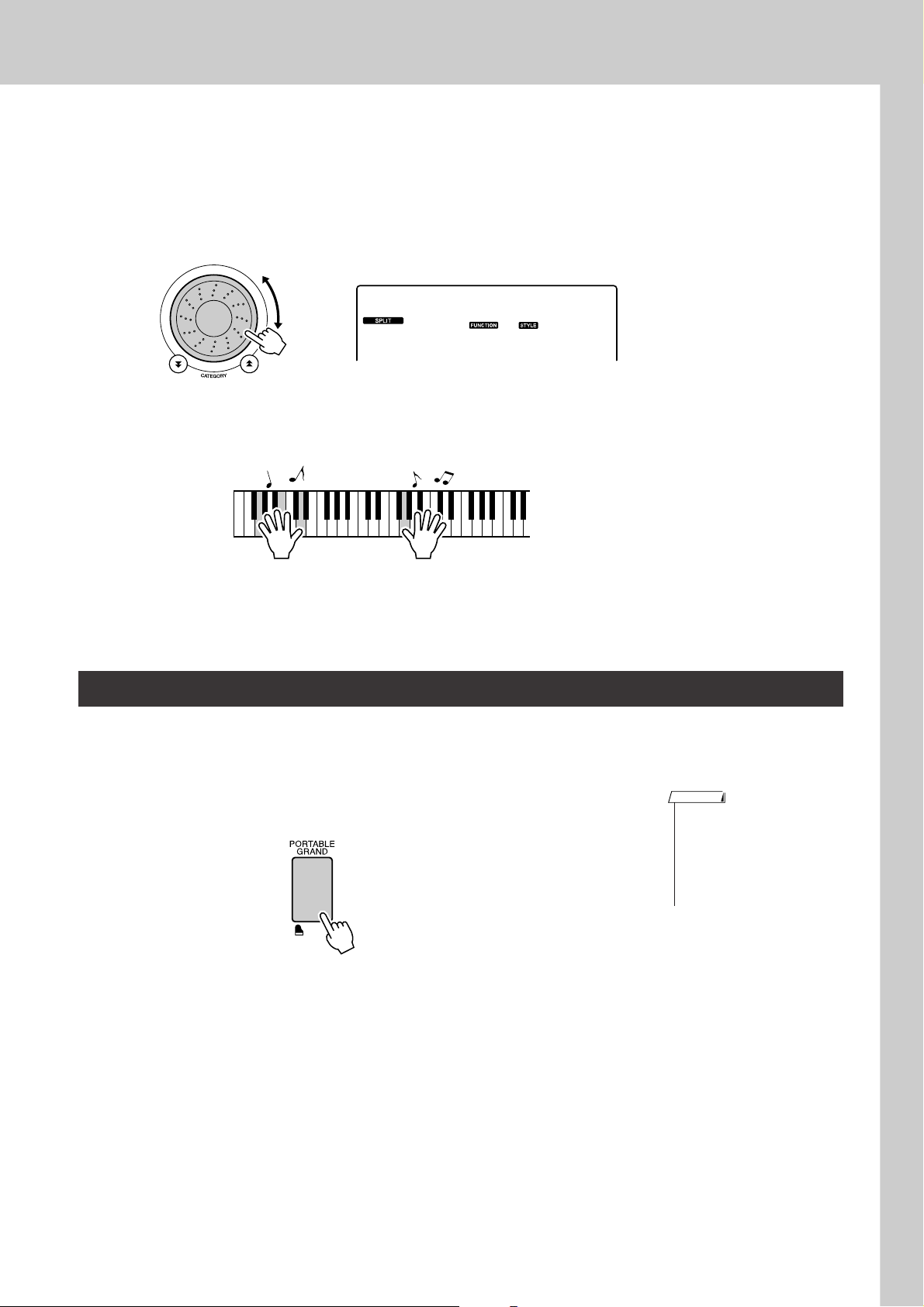
Select the desired split voice.
3
Watch the displayed split voice and rotate the dial until the voice you
want to use is selected. The voice selected here becomes the split voice
which will play to the left of the keyboard split point. For this example
try selecting the “033 Folk Guitar” voice.
Folk Gtr
033
Play the keyboard.
4
Try Playing a Variety of Instrument Voices
Try selecting and playing a range of split voices.
Play the Grand Piano Voice
When you just want to play piano, all you have to do is press one convenient button.
Press the [PORTABLE GRAND] button.
The “001 Grand Piano” voice will be selected.
NOTE
• When you press the [PORTABLE GRAND] button all settings
other than touch sensitivity are
turned off. The dual and split
voices will also be turned off, so
only the Grand Piano voice will
play over the entire keyboard.
DGX-230/YPG-235 Owner’s Manual 17
Page 18

Fun Sounds
This instrument includes a range of drum kits and unique sound effects you can
use for entertainment. Laughter, babbling brooks, jet fly-bys, eerie effects, and
much more. These sounds can be a great way to enhance the mood at parties.
Drum Kits
Drum kits are collections of drum and percussion instruments. When you select a violin or other normal
instrument main voice, for example, all keys produce the sound of the same violin, only at different pitches. If
you select a drum kit as the main voice, however, each key produces the sound of a different drum or percussion instrument.
◆ Drum Kit Selection Procedure ➔ (refer to steps 1 and 2 on page 14)
1 Press the [VOICE] button.
2 Use the dial to select “117 Std.Kit1”.
3 Try out each key and enjoy the drum and percussion sounds!
Try out each key and enjoy the drum and
percussion sounds! Don’t forget the black
keys! You’ll hear a triangle, maracas, bongos, drums ... a comprehensive variety of
drum and percussion sounds. For details on
the instruments included in the drum kit
voices (voice numbers 117 to 128), see the
“Drum Kit List” on page 104.
Sound Effects
The sound effects are included in the drum kit voice group (voice numbers 127 and 128). When either of these
voices are selected you will be able to play a range of sound effects on the keyboard.
◆ Sound Effect Selection Procedure ➔ (refer to steps 1 and 2 on page 14)
1 Press the [VOICE] button.
2 Use the dial to select “128 SFX Kit2”.
3 Try out each key and enjoy the sound effects!
As you try out the various keys you’ll hear the sound
of a submarine, a telephone bell, a creaking door,
laughter, and many other useful effects. “127 SFX
Kit1” includes lightning, running water, dogs barking, and others. Some keys do not have assigned
sound effects, and will therefore produce no sound.
For details on the instruments included in the SFX kit
voices, see “SFX Kit 1” and “SFX Kit 2” in the
“Drum Kit List” on page 104.
18 DGX-230/YPG-235 Owner’s Manual
Page 19

G
k
u
c
i
u
Q
i
d
e
Playing Styles
This instrument has an auto accompaniment feature that produces
accompaniment (rhythm + bass + chords) in the style you choose to
match chords you play with your left hand. You can select from 160 different styles covering a range of musical genres and time signatures
(see page 106 for a complete list of the available styles).
In this section we’ll learn how to use the auto accompaniment features.
Select a Style Rhythm
Most styles includes a rhythm part. You can select from a wide variety of rhythmic types—rock, blues, Euro
trance, and many, many more. Let’s begin by listening to just the basic rhythm. The rhythm part is played
using percussion instruments only.
Press the [STYLE] button.
1
The style number and name will appear in the display.
Style Name
ChtPnoPp
001
Style Number
Select a style.
2
Use the dial to select the style you want to use.
A list of all the available styles is provided on page 106.
PopBossa
097
Press the [START/STOP] button.
3
The style rhythm will start playing.
Press the [START/STOP] button a second time when you want to stop
playback.
This icon appears when a style
number and name is displayed.
NOTE
• An external style file loaded into
style number 161 can be
selected and used in the same
way as the internal styles. The
style file must be loaded into
style number 161 after transferring it to the instrument from a
computer. For details, refer to
the section “Loading Style Files”
on page 67.
NOTE
• Style numbers 131, 143–160
have no rhythm part and therefore no rhythm will play if you
use them for the above example. For these styles first turn
auto accompaniment on as
described on page 20, press the
[START/STOP] button, and the
accompaniment bass and chord
parts will begin playing when
you play a key to the left of the
keyboard split point.
DGX-230/YPG-235 Owner’s Manual 19
Page 20

Playing Styles
Play Along with a Style
You learned how to select a style rhythm on the preceding page.
Here we’ll see how to add bass and chord accompaniment to the basic rhythm to produce a full, rich accompaniment that you can play along with.
Press the [STYLE] button and select the desired style.
1
Turn automatic accompaniment on.
2
Press the [ACMP ON/OFF] button.
Pressing this button a second time will turn automatic accompaniment
off.
PopBossa
097
● When automatic accompaniment is on ...
The area of the keyboard to the left of the split point (54 : F#2) becomes the
“auto accompaniment region” and is used only for specifying the
accompaniment chords.
Split point (54: F#2)
Auto accompaniment
region
Turn sync start on.
3
Press the [SYNC START] button to turn the sync start function on.
This icon appears when automatic accompaniment is on.
NOTE
• The keyboard split point can be
changed as required: refer to
page 65.
PopBossa
When sync start is on, the bass and chord accompaniment included in a
style will start playing as soon as you play a note to left of the keyboard
split point. Press the button a second time to turn the sync start function
off.
20 DGX-230/YPG-235 Owner’s Manual
097
Flashes when sync
start is on.
Page 21

Play a left-hand chord to start the style.
4
You can still “play” chords even if you don’t actually know any chords.
This instrument will recognize even a single note as a chord. Try playing from one to three notes at the same time to the left of the split point.
The accompaniment will change according to the left-hand notes you
play.
Try this!
Scores for some chord progressions are provided on page 22.
These examples should help you get a feel for what types of chord
progressions sound good with the styles.
Split point
Playing Styles
Auto accompaniment
region
Play a variety of left-hand chords while playing a melody
with your right hand.
5
Split point
Auto accompaniment
region
Press the [START/STOP] button to stop style playback
when you’re done.
6
You can switch style “sections” to add variety to the accompaniment.
Refer to “Pattern Variation (Sections)” on page 63.
DGX-230/YPG-235 Owner’s Manual 21
Page 22

Playing Styles
Styles Are More Fun When You Understand Chords
Chords, created by playing multiple notes at the same time, are the basis for harmonic accompaniment.
In this section we’ll take a look at sequences of different chords played one after another, or “chord
sequences”. Since each chord has it’s own unique “color”—even if it’s different fingerings of the same
chord—the chords you choose to use in your chord progressions have a huge influence on the overall
feel of the music you play.
On page 20 you learned how to play colorful accompaniments using styles. Chord progressions are vital
to creating interesting accompaniments, and with a little chord know-how you should be able to take
your accompaniments to a new level.
On these pages we’ll introduce three easy-to-use chord progressions. Be sure to try them out with the
instrument’s accompaniment styles. The style will respond to the chord progression you play, effectively
creating a complete song.
■Playing the Chord Progressions ● ● ● ● ● ● ● ● ● ● ● ● ● ● ● ● ● ● ● ● ● ● ● ● ● ● ● ● ●
Play the scores with the left hand.
Before playing the scores follow steps 1 through 3 of “
* The scores provided here are not standard song scores, but rather simplified scores that indicate which notes to play to
produce the chord progressions.
Play to the left of the split point.
Recommended Style
041 Euro Trance
Play Along with a Style” on page 20.
Split point
—Dance music with simple chords—
Press the [INTRO/ENDING/rit.] button.
F
C G Am
This is a simple-but-effective chord progression. When you play through to the end of the score, start
again from the beginning. When you’re ready to stop playing press the [INTRO/ENDING/rit.] button
and the auto accompaniment function will create a perfect ending.
22 DGX-230/YPG-235 Owner’s Manual
Page 23

Playing Styles
Recommended Style
148 Piano Boogie
—3-chord boogie-woogie—
Press the [INTRO/ENDING/rit.] button.
C C
G
F
F
C
Press the [INTRO/ENDING/rit.] button.
This progression provides varied harmonic backing with just three chords. When you get a feel for the
progression in the score, try changing the order of the chords!
Recommended Style
096 Bossa Nova
—Bossa nova with jazz-style chords—
Press the [INTRO/ENDING/rit.] button.
Dm CM7
5
Bm7
G7
E7
FM7
Am A7
This progression includes jazzy “two-five” (II-V) changes. Try playing it through several times. When
you’re ready to stop playing press the [INTRO/ENDING/rit.] button.
DGX-230/YPG-235 Owner’s Manual 23
Page 24

Playing Styles
( )
( )
( )
( )
( )
( )
( )
( )
( )
( )
( )
( )
( )
( )
( )
( )
( )
( )
( )
CmM7
CM7
C6
Csus4
Caug
CM7aug
C7aug
C7sus4
Csus2
C7
Cm
Cdim
Cdim7
C7
CmM7
(9)
CM7
(9)
Cm7
(9)
C7
(b9)
C7
(
b13
)
Cm7
(11)
CM7
(
#11
)
C
(b5)
C
(9)
(
9
)
C6
(9)
Cm
(9)
C7
(
#11
)
C7
(#9)
C7
(13)
C7
Cm6
Cm7
C
(b5)
CM7
(b5)
Cm7
(b5)
CmM7
(b5)
● How to play Standard Chords [Example for “C” chords]
* Notes enclosed in parentheses ( ) are optional; the chords
will be recognized without them.
Playing Auto-accompaniment Chords
There are two ways of playing auto-accompaniment chords:
● Easy Chords
● Standard Chords
The instrument will automatically recognize the different chord types. This function is called Multi Fingering.
Press the [ACMP ON/OFF] button to turn auto-accompaniment on (page 20). The keyboard to the left of
the split point (default: 54/F#2) becomes the “accompaniment range”. Play the accompaniment chords in
this area of the keyboard.
Split point (default: 54/F#2)
DbEbF#G#BbDbEbF
C
DEFGABCDEF
Accompaniment
Root notes and the corresponding keys
■Easy Chords ● ● ● ● ● ● ● ● ● ● ● ● ● ● ● ●
This method lets you easily play chords in the
accompaniment range of the keyboard using only
one, two, or three fingers.
C
Cm
C7
Cm7
•To play a major chord
Press the root note of the chord.
•To play a minor chord
Press the root note together with the
nearest black key to the left of it.
•To play a seventh chord
Press the root note together with the
nearest white key to the left of it.
•To play a minor seventh chord
Press the root note together with the
nearest white and black keys to the left
of it (three keys altogether).
#
range
■Standard Chords ● ● ● ● ● ● ● ● ● ● ● ● ●
This method lets you produce accompaniment by
playing chords using normal fingerings in the
accompaniment range of the keyboard.
24 DGX-230/YPG-235 Owner’s Manual
Page 25

G
k
u
c
i
u
Q
i
d
e
Using Songs
With this instrument the term “song” refers the data that makes up a
piece of music. You can simply enjoy listening to the 30 internal songs,
or use them with just about any of the many functions provided—the
performance assistant technology feature, lessons, and more. The
songs are organized by category.
In this section we’ll learn how to select and play songs, and briefly
describe the 30 songs provided.
Song
Listen Lesson Record
Select and Listen to a Song
Press the [SONG] button.
1
The song number and name will be displayed.
You can use the dial to select a different song.
Nocturne
011
Select a song.
2
Select a song after referring to the preset song category list on page 27.
Use the dial to select the song you want to listen to.
ForElise
The currently selected song
and number are displayed
NOTE
•You can also play songs you
have recorded yourself (User
Songs) or songs that have been
transferred to the instrument
from a computer in the same
way that you play the internal
songs.
012
The song displayed here
can be played
DGX-230/YPG-235 Owner’s Manual 25
Page 26

Using Songs
Listen to the song.
3
Press the [START/STOP] button to begin playback of the selected song.
You can stop playback at any time by pressing the [START/STOP] button again.
001–030 Built in Songs (see next page)
031–035 User Songs (Songs you record yourself).
036– Songs transferred from a computer (pages 82–84)
Song start!
● Using the [DEMO] button
Press the [DEMO] button to play Songs 001–008 in sequence. Playback
will repeat when the end of the sequence is reached, starting again from the
first Song (001).
You can select a song by using the [-] and [+] buttons after pressing the
[DEMO] button.
You can stop playback at any time by pressing the [DEMO] button.
Song Fast Forward, Fast Reverse, and Pause
These are just like the transport controls on a cassette deck or CD player, letting you fast forward [FF],
rewind [REW] and pause [PAUSE] playback of the song.
NOTE
• When an A-B repeat range is
specified the fast reverse and
forward function will only work
within that range.
REW
Press the fast
reverse button to
rapidly return to
an earlier point in
the song.
26 DGX-230/YPG-235 Owner’s Manual
FF
Press the fast forward button to
rapidly skip
ahead to a later
point in the song.
PAUSE
Press the pause
button to pause
playback.
Page 27

Using Songs
● Song List
These 30 songs include songs that effectively demonstrate the instrument’s easy song arranger feature,
songs that are ideally suited for use with the performance assistant technology feature, and more. The “Suggested Uses” column provides some ideas as to how the songs can most effectively used.
Category No. Name Suggested Uses
CHORD
Main Demo
Voice Demo
Function Demo
Piano Solo
Piano Ensemble
Piano Accompaniment
1 JetSet
CHORD
2 Winter Serenade
CHORD
3Take off
CHORD
4Grand Piano Demo
CHORD
5Sweet! Tenor Sax Demo
CHORD
6 Cool! Rotor Organ Demo
CHORD
7 Cool! Galaxy Electric Piano Demo
CHORD
8 Modern Harp & Sweet! Soprano Demo
CHORD
9 Hallelujah Chorus
CHORD
10 Ave Maria
CHORD
11 Nocturne op.9-2
12 For Elise
13 Maple Leaf Rag
14 Jeanie with the Light Brown Hair
CHORD
15 Amazing Grace
16
CHORD
Mona Lisa
(Jay Livingston and Ray Evans)
17 Piano Concerto No.21 2nd mov.
CHORD
18 Scarborough Fair
CHORD
19 Old Folks at Home
CHORD
20
CHORD
21 Ep Ballad
CHORD
22 Boogie Woogie
CHORD
23 Rock Piano
CHORD
24 Salsa
CHORD
25 Country Piano
CHORD
26 Gospel R&B
CHORD
27 Medium Swing
CHORD
28 Jazz Waltz
CHORD
29 Medium Bossa
Ac Ballad
(Against All Odds: Collins 0007403)
Slow Rock
30
CHORD
(Can’t Help Falling In Love: George
David Weiss, Hugo Peretti and Luigi
Creatore)
The songs in this category have been created to
give you an idea of the advanced capabilities of this
instrument. They’re great for listening, or for use with
the performance assistant technology feature.
These songs features some of the instrument’s
many useful voices. They make maximum use of the
characteristics of each voice, and might serve as
inspiration for your own compositions.
Use these songs to experience some of the
instrument’s advanced features: song number 9 for
the easy song arranger, and songs 10 and 11 for the
performance assistant technology feature.
These piano solo pieces are ideally suited for use as
lesson songs.
A selection of piano ensemble songs that are also
well suited for use as lesson songs.
When you need to practice backing
(accompaniment) patterns, these are the songs to
do it with. This is ability you’ll need if you’re invited to
play with a band. These songs allow you to practice
backing parts one hand at a time, which can be the
easiest way to master this important skill.
CHORD
: Includes chord data.
The scores for the internal songs—except for songs 1–11, and song 16, 20 and 30 which is copyrighted, are provided in the Song
Book on the CD-ROM. The scores for songs 9–11 are provided in this manual.
Some of the classic and/or traditional songs have been edited for length or for ease in learning, and may not be exactly the same
as the original.
DGX-230/YPG-235 Owner’s Manual 27
Page 28

Using Songs
Types of Songs
The following three types of songs can be used by the DGX-230/YPG-235.
● Preset Songs (the 30 songs built into the instrument) ................Song numbers 001–030.
● User Songs (recordings of your own performances) ..................Song numbers 031–035.
● External song files (song data transferred from a computer*) ...Song numbers 036–.
* The Accessory CD-ROM includes a selection of 70 MIDI songs. See page 83 for instructions on how to
transfer the songs to the instrument.
The chart below shows the basic DGX-230/YPG-235 processes flow for using the preset songs, user songs,
and external song files—from storage to playback.
Computer
Your own performance
DGX-230/YPG-235 Song
Storage locations
Preset Songs
(001–030)
The 30 songs built
into the instrument.
Record
(page 45)
User Songs
(031–035)
Stored in the internal flash memory.
Play
External song file
Transfer
(page 83)
Flash Memory
(036–)
Save to internal
flash memory. Currently available.
External song files
can be saved to flash
memory
NOTE
• Different flash memory areas
are used to store user songs
and external song files transferred from a computer. User
songs cannot be directly transferred to the external song file
flash memory area, and vice
versa.
28 DGX-230/YPG-235 Owner’s Manual
Page 29

G
k
u
c
i
u
Q
i
d
e
The Easy Way to Play Piano
This instrument includes a performance assistant technology feature
that lets you play along with a song and sound like a great pianist (even
though you might be making lots of mistakes)! In fact, you can play any
notes and still sound good! So even if you can’t play piano and can’t
read a note of music, you can have some musical fun.
Performance assistant technology offers two selectable types. Select the type that produces the best results
for you.
● Chord................. No matter where or what you play, the result will be musical, well-balanced
sound. This type offers the greatest freedom, allowing you to play anything
with both your left and right hands.
● Chord/Free (CHD/FREE)
...............If you can play simple right-hand melodies but have trouble with left-hand
chords, this is the type for you. The Chord type applies to only the left-hand
section of the keyboard, allowing you to easily play chords to support the
melody you are playing with your right hand.
Split point
Play your own melody with the right hand.
Refer to page 34 for more information on using performance assistant technology to help you play.
DGX-230/YPG-235 Owner’s Manual 29
Page 30

The Easy Way to Play Piano
CHORD Type—Play with Both Hands
Press the [P.A.T. ON/OFF] button.
1
This turns on the performance assistant technology feature.
The P.A.T. icon will appear when the performance assistant technology
feature is on.
Press the [P.A.T. ON/OFF] button
to turn the function on or off.
Select the CHORD type.
2
Nocturne
011
Icon will appear when performance
assistant technology is on.
Hold for longer than
a second
Press and hold the [P.A.T. ON/OFF] button for longer than a second.
“PAT Type” appears in the display for a few seconds, then the currently
selected performance assistant technology type will be displayed. Select
the Chord type by using the dial.
Select a song.
3
Press the [SONG] button, and the Song Select display appears. Select a
song by using the dial. For this example try selecting the “010 Ave
Maria”.
CHORD
1
Select Chord
NOTE
• Using Songs (page 25)
Song name
AveMaria
010
● What is a Song?
You know the normal meaning of this word, but in this instrument the term
“Song” refers to the data that makes up a complete song. The performance
assistant technology features uses the chord and melody data, and should
always be used with a song (page 25).
30 DGX-230/YPG-235 Owner’s Manual
Song number
The song displayed here
will be played.
Page 31

Press the [START/STOP] button.
4
Song playback will begin.
The basic pattern will play repeatedly. Listen to the basic pattern for
four measures while getting a feel for the basic pattern, then begin playing yourself from the fifth measure.
Play on the keyboard.
5
The Easy Way to Play Piano
Before After
Try playing the score on the left with both hands. You can even play the
same keys over and over: C, E, G, C, E, G, C, E. You’ll notice that at
measure five the notes will come out according to the score on the right.
Keep playing, and performance assistant technology Chord type will
continue to “correct” the notes that you play.
This is the performance assistant technology Chord type.
You can stop song playback at any time by pressing the [START/STOP]
button.
Press the [P.A.T. ON/OFF] button to turn the performance
assistant technology feature off.
6
NOTE
• The score for Ave Maria is provided on page 96.
DGX-230/YPG-235 Owner’s Manual 31
Page 32

The Easy Way to Play Piano
CHD/FREE Type—Applying the Chord Type to the Left Hand Only
Press the [P.A.T. ON/OFF] button.
1
This turns on the performance assistant technology feature.
The P.A.T. icon will appear when the performance assistant technology
feature is on.
Press the [P.A.T. ON/OFF] button
to turn the function on or off.
Select the CHD/FREE type.
2
AveMaria
010
Icon will appear when performance
assistant technology is on.
Hold for longer than
a second
Press and hold the [P.A.T. ON/OFF] button for longer than a second.
“PAT Type” appears in the display for a few seconds, then the currently
selected performance assistant technology type will be displayed. Select
the CHD/FREE type by using the dial.
Select a song.
3
Press the [SONG] button, and the Song Select display appears. Select a
song by using the dial. For this example try selecting the “011 Nocturne”.
CHD/FREE
2
Select CHD/FREE
NOTE
• Using Songs (page 25)
Song name
Nocturne
011
32 DGX-230/YPG-235 Owner’s Manual
Song number
The song displayed here
will be played.
Page 33

Press the [START/STOP] button.
4
Song playback will begin.
Play on the keyboard.
5
Play to the right of the split point with your right hand, and to the left of
the split point with your left hand.
Split point
The Easy Way to Play Piano
With this type notes played on the
left-hand side of the split point will
actually sound an octave higher.
Play the Nocturne melody with your right hand. Continually play an FA-C arpeggio shown in the illustration with your left hand. Although
you’re repeatedly playing the same notes with your left hand, the actual
notes produced will change to match the music.
This is the performance assistant technology CHD/FREE type.
You can stop song playback at any time by pressing the [START/STOP]
button.
Press the [P.A.T. ON/OFF] button to turn the performance
assistant technology feature off.
6
NOTE
• The score for Nocturne is provided on page 98.
DGX-230/YPG-235 Owner’s Manual 33
Page 34

The Easy Way to Play Piano
Use the Performance Assistant to Play Like a Pro!
Here are a few hints for using the Chord type.
If you select Chord/Free, the left-hand section of the keyboard becomes
the Chord type section, so use these hints on the lefthand section of the
keyboard.
To begin, try to feel the rhythm of the song. Then, with your hands
spread as shown in the illustration, simply play the keyboard alternately
with your left and right hands (any notes will do).
How does it sound? You’ll get acceptable results no matter where you
play thanks to the performance assistant technology Chord type!
Sounds like you’re
playing the right
notes!
You will get even better
results if you match your
left-hand rhythm to rhythm
of the chord indicator in the
display.
Next try the three playing methods illustrated below. Different ways of
playing produce different results.
● Play with the left and right hands
at the same timing—type 1.
Play 3 notes at once
with your right hand.
● Play with the left and right hands
at the same timing—type 2.
Play 1 note at a time with your right
hand (for example: index finger
middle finger
→
ring finger).
→
● Play alternately with the left
and right hands—type 3.
Play 3 notes at once
with your right hand.
Once you get a feel for it, try playing chords with your left hand and a
melody with your right ... or any other combination.
To use the performance assistant technology feature it is necessary to play a song that includes chord data, or a
style with auto accompaniment on.
If a song includes the required data, the chords are shown on the right side of the display (page 52).
34 DGX-230/YPG-235 Owner’s Manual
Page 35

The Easy Way to Play Piano
Change the Song Tempo
When using the performance assistant technology or in other situations in which the tempo of the song is
too fast or too slow for you, you can change the tempo as required. Press the [TEMPO/TAP] button. The
tempo display will appear and you can use the dial, the [+] and [-] buttons, or the [0] to [9] number buttons
to set to tempo to anywhere from 011 and 280 quarter-note beats per minute.
Tempo
090
Current tempo value
You can return to the original tempo by simultaneously pressing the [+] and [-] b uttons.
● About the Beat Display
The arrow marks in the beat display flash in time with the rhythm of the song or style.
First beat of measure Third beat
Second beat Fourth beat
DGX-230/YPG-235 Owner’s Manual 35
Page 36

G
k
u
c
i
u
Q
i
d
e
Select a Song For a Lesson
Yamaha Education Suite
You can select song you like and use it for a left-hand, right-hand, or
both-hands lesson. You can also use songs (only SMF format 0) downloaded from the Internet and saved to flash memory. (pages 82–84) During the lesson you can play as slowly as you like, and you can even play
wrong notes. Song playback will slow down to a speed you can handle.
It’s never too late to start learning!
Lesson Flow:
Select a song from the Piano Solo, Piano Ensemble category!
Select the
song you want
to learn.
The practice methods:
● Lesson 1 ..............Learn to play the correct notes.
● Lesson 2 ..............Learn to play the correct notes with the correct timing.
● Lesson 3 ..............Learn to play the correct notes at the correct timing along with the song.
Select the part you want
to work on (right hand,
left hand, both hands).
Select lesson
1, 2, or 3.
Lesson
start!
Lesson 1—Waiting
In this lesson, try playing the correct notes. Play the note shown in the display. The song will wait until you
play the right note.
Select a song for your lesson.
1
Press the [SONG] button, and rotate the dial to select the song you want
to use for your lesson. As listed on page 28 there are a variety of song
types. For this example try selecting the “012 ForElise”.
36 DGX-230/YPG-235 Owner’s Manual
ForElise
012
Page 37

Select the part you want to practice.
2
Press the [R] button for a right-hand lesson, [L] button for a left-hand
lesson, or press both the [R] and [L] buttons simultaneously for a bothhands lesson.
The currently selected part is shown in the display.
Select a Song For a Lesson
Right
Left
BothHand
Start Lesson 1.
3
Press the LESSON [START] button to select Lesson 1. Each time the
LESSON [START] button is pressed the lesson modes are selected in
sequence: Lesson 1 → Lesson 2 → Lesson 3 → Off → Lesson 1 .... The
currently selected mode is shown in the display.
Waiting
r1
Right-hand lesson
Left-hand lesson
Both-hands lesson
(Lesson 1)
YourTemp
r2
MinusOne
r3
ForElise
012
(Lesson 2)
(Lesson 3)
(Song Lesson off)
Start the lesson!Song playback will begin automatically when you select Lesson 1.
DGX-230/YPG-235 Owner’s Manual 37
Page 38

Select a Song For a Lesson
Play the note shown in the display. When you play the correct note, the
next note you need play is shown. The song will wait until you play the
correct note.
Waiting
007
In this case “
lesson 1 has been selected.
r1
Left-hand part Right-hand part
(In the case of a right-hand lesson)
Stop the Lesson mode.
4
You can stop the Lesson mode at any time by pressing the [START/
STOP] button.
Once you’ve mastered Lesson 1, move on to Lesson 2.
■See How You’ve Done ● ● ● ● ● ● ● ● ● ● ● ● ● ● ● ● ● ● ● ● ● ● ● ● ●
r1” indicate that right-hand
Excellent
Very Good
Good
OK
After the evaluation display has appeared, the lesson will start again
from the beginning.
~~~~~~~~
~~~~~~
~~~~
~~
When the lesson song has played all the way through your
performance will be evaluated in 4 levels: OK, Good, Very
Good, or Excellent. “Excellent!” is the highest evaluation.
NOTE
• The evaluation feature can be
turned off via the FUNCTION
Grade item (page 77).
38 DGX-230/YPG-235 Owner’s Manual
Page 39

Select a Song For a Lesson
Lesson 2—Your Tempo
Learn to play the correct notes with the correct timing. Song playback tempo will vary to match the speed
you are playing at. The song will slow down when you play wrong notes, so you can learn at your own
pace.
Select the song and part you want to practice (steps 1 and
2 on pages 36, 37).
1
Start Lesson 2.
2
Each time the LESSON [START] button is pressed the lesson modes are
selected in sequence: Lesson 1 → Lesson 2 → Lesson 3 → Off → Lesson 1 ...
YourTemp
r2
Play the note shown in the display. Try to play the notes at the correct
timing. As you learn to play the right notes at the right timing the tempo
will increase until eventually you’ll be playing at the song’s original
tempo.
Left-hand part Right-hand part
(In the case of a right-hand lesson)
Stop the Lesson mode.
3
You can stop the Lesson mode at any time by pressing the [START/
STOP] button.
In this case “r2” indicate that righthand lesson 2 has been selected.
Start the lesson!Song playback will begin automatically when Lesson 2 is selected.
Once you’ve mastered Lesson 2, move on to Lesson 3.
DGX-230/YPG-235 Owner’s Manual 39
Page 40

Select a Song For a Lesson
Lesson 3—Minus One
Here’s where you can perfect your technique.
The song will play at the normal tempo, minus the part you have chosen to play. Play along while listening
to the song.
Select the song and part you want to practice (steps 1 and
2 on pages 36, 37).
1
Start Lesson 3.
2
Each time the LESSON [START] button is pressed the lesson modes are
selected in sequence: Lesson 1 → Lesson 2 → Lesson 3 → Off → Lesson 1 ...
MinusOne
r3
Play the note shown in the display.
Left-hand part Right-hand part
(In the case of a right-hand lesson)
Stop the Lesson mode.
3
You can stop the Lesson mode at any time by pressing the [START/
STOP] button.
In this case “r3” indicate that righthand lesson 3 has been selected.
Start the lesson!Song playback will begin automatically when Lesson 3 is selected.
40 DGX-230/YPG-235 Owner’s Manual
Page 41

Select a Song For a Lesson
Practice Makes Perfect—Repeat and Learn
Use this feature when you want to start again just ahead of a section on which you made a mistake, or to
repeatedly practice a section you find difficult.
Press the [REPEAT & LEARN] button during a lesson.
The song location will move back four measures from the point at
which you pressed the button, and playback will begin after a one-measure count-in. Playback will continue up to the point at which you
pressed the [REPEAT & LEARN] button, and then jump back four measures and begin again after a count-in. This process will repeat, so all
you have to do is press the [REPEAT & LEARN] button when you
make a mistake in order to repeat practice of that section until you get it
right.
NOTE
•You can change the number of
measures the Repeat and learn
function jumps back by pressing
a number button [1]–[9] during
repeat playback.
Song playback
direction
e Jump back 4 measures and repeat playback
q
w
Press immediately
Oops!
A mistake!
DGX-230/YPG-235 Owner’s Manual 41
Page 42

G
k
u
c
i
u
Q
i
d
e
Play Using the Music Database
You want to play music in your favorite style, but you’re not sure how to
select the best voice and style for the type of music you want to play ...
simply select the appropriate style from the Music Database. The panel
settings will automatically be adjusted for the ideal combination of
sounds and style!
Press the [MUSIC DATABASE] button.
1
Jude Hey
001
A Music Database list will appear in the display.
Select a Music Database.
2
Referring to the list on the panel or Music Database List on page 107 of
the manual, use the dial to select a music database. Select one that
matches the image of the song you intend to play.
For this example select the “158 Patrol”.
Patrol
158
Play the chords with your left hand and melody with your
right.
3
The jazz style will start playing when you play a left-hand chord to the
left of the split point (page 16). Refer to page 24 for information about
playing chords.
NOTE
• Music Database (MDB) files
transferred from a computer
can be selected and used in the
same way as the internal Music
Databases (MDB numbers
301–). File transfer instructions
are provided on page 82.
Split Point
Press the [START/STOP] button to stop playback.
42 DGX-230/YPG-235 Owner’s Manual
Page 43

G
k
u
c
i
u
Q
i
d
e
Change a Song’s Style
In addition to each song’s default style, you can select any other style
to play the song with the Easy Song Arranger feature. This means that
you can play a song that is normally a ballad, for example, as a bossa
nova, as a hip-hop tune, etc. You can create totally different arrangements by changing the style with which a song is played.
You can also change the song’s melody voice and the keyboard voice
for a complete change of image.
Listen to the DEMO Song for Easy Song Arranger
The “Hallelujah Chorus” in the preset songs lets you experience the Easy Song Arranger. Playing it.
Press the [SONG] button, then select a “009 Hallelujah
Chorus” by using the dial. Press the [START/STOP] button
to play it.
As the song progresses, you will see only the style changes while the
song remains the same.
Keep in mind that you can enjoy using Easy Song Arranger with other
songs as well—any songs that include chord data.
Using the Easy Song Arranger
Press the [EASY SONG ARRANGER] button.
1
The song number and name will be displayed. You can use the dial to
select a different song.
Halleluj
Halleluj
009
NOTE
• The score for Hallelujah Chorus
is provided on page 94.
Select a Song.
2
Use the dial to select the song you want to arrange.
009
The currently selected song number
and name are displayed here.
DGX-230/YPG-235 Owner’s Manual 43
Page 44

Change a Song’s Style
Listen to the song.
3
Press the [START/STOP] button to begin playback of the song. Move
on to the next step while the song is playing.
Press the [EASY SONG ARRANGER] button.
4
The style number and name will be displayed. You can use the dial to
select a different style.
Song start!
PopShf 1
NOTE
• When playing song numbers
010, 011 and 020 to 030 while
using the Easy Song Arranger,
melody tracks will be automatically muted and no melody will
sound. In order to hear the melody tracks you will need to press
the SONG MEMORY buttons [3]
to [5].
018
Select a style.
5
Rotate the dial and listen to how the song sounds with different styles.
As you select different styles the song will remain the same while only
the styles change. When you have selected a suitable style move on to
the next step while the song is still playing (if you have stopped the
song, start it again by pressing the [START/STOP] button).
Select a voice you want to play as a song melody.
6
Press the [VOICE] button. The currently selected voice number and
name will be displayed. Use the dial to select a different voice.
GrandPno
001
The currently selected style number
and name are displayed here.
NOTE
• Because the Easy Song
Arranger uses song data you
can’t specify chords by playing
in the accompaniment range of
the keyboard. The [ACMP ON/
OFF] button will not function.
• If the time signature of the song
and style are different, the time
signature of the song will be
used.
The currently selected voice number
and name are displayed here.
Change the song’s melody voice.
7
Press and hold the [VOICE] button for longer than a second. After
SONG MELODY VOICE appears on the display the voice you selected
in step 6 becomes the song’s melody voice.
SONG MEL
Hold for longer than a second
44 DGX-230/YPG-235 Owner’s Manual
Page 45

G
k
u
c
i
u
Q
i
d
e
Record Your Own Performance
You can record up to 5 of your own performances and save them as
user songs 031 through 035. The recorded song can be played back on
the instrument.
■ Recordable Data
You can record to a total of 6 tracks: 5 melody tracks and 1 style (chord) track.
Each track can be recorded individually.
● Melody Track [1]–[5].......... Record the melody parts.
● Style Track [A] ................... Records the chord part.
NOTE
• Up to approximately 10,000
notes can be recorded for the
five user songs if you record
only to the melody tracks. Up to
approximately 5,500 chord
changes can be recorded for
the five songs if you record only
to the style track.
Track Configuration
To record your own performance, first use the SONG MEMORY [1]–[5] and [A] buttons to specify the
track(s) you want to record on. The track you record on determines the part that plays back later.
Melody Chords
Tra c k1Tra c k2Tra c k3Tra c k4Tra c k5Tra c k
Right-hand
melody
Left-hand
melody
The parts played by each track
when a user song is played back.
Other perfor-
mance data
Specify
track(s) and
record
A
Style
• Track [1]—Will play back as the right-hand melody
part (MELODY R)
• Track [2]—Will play back as the left-hand melody
part (MELODY L)
• Tracks [3]–[5]—Will play back as “other” perfor-
mance data.
• Track [A]—Will play back as the Style (auto-accom-
paniment) part.
NOTE
• The Difference Between MELODY R and MELODY L ...
Songs are a combination of a melody and an auto-accompaniment style. Normally “melody” refers to the right-hand
part, but in this instrument “melody” parts are provided for
both the right and left hands. MELODY R is the melody
part played by the right hand, and MELODY L is the melody part played by the left hand.
Recording Procedure
Press the [SONG] button, then use the dial to select the
user song number (031–035) you want to record to.
1
User 1
031
Rotate the dial to select a song
number between 031 and 035.
DGX-230/YPG-235 Owner’s Manual 45
Page 46

Record Your Own Performance
Select the track(s) you want to record to and confirm your
selection on the display.
2
◆ Record a Melody Track and the Accompaniment Track
Together
Press the melody track button [1]–[5] you want to record to while holding the [REC] button.
Next, press the [A] button while holding the [REC] button.
The selected tracks will flash in the display.
Press and hold
User 1
rEC
001
CAUTION
• If you record to a track that
contains previously-recorded
data the previous data will be
overwritten and lost.
NOTE
• Style accompaniment is automatically turned on when you
select the style track [A] for
recording.
• Style accompaniment cannot
turned on or off while recording
is in progress.
• If you use a split voice for
recording, notes played to the
left of the split point will not be
recorded.
◆ Record a Melody track
Press the melody track button [1]–[5] you want to record to while holding the [REC] button.
The selected track will flash in the display.
User 1
rEC
To cancel recording to a selected track, press that track button a second time. Style accompaniment cannot be turned on or off while
recording is in progress.
Recording will start when you play on the keyboard.
3
You can also start recording by pressing the [START/STOP] button.
The current measure will be shown on the display during recording.
User 1
rEC
Recording
starts
001
003
Current measure
NOTE
• If style accompaniment is on
and track [A] has not yet been
recorded, the style track [A] will
automatically be selected for
recording when a melody track
is selected. If you only want to
record a melody track, be sure
to turn the style track [A] off.
NOTE
• If the memory becomes full during recording a warning message will appear and recording
will stop automatically. Use the
song clear or track clear (page
48) function to delete unwanted
data and make more room available for recording, then do the
recording again.
Stop recording by pressing the [START/STOP] or [REC]
button.
4
or
46 DGX-230/YPG-235 Owner’s Manual
Page 47

If you press the [INTRO/ENDING/rit.] button while recording the style
track an appropriate ending pattern will play and then recording will
stop. When recording stops the current measure number will return to
001 and the recorded track numbers in the display will light.
● To Record Other Tracks
Repeat steps 2 through 4 to record any of the remaining tracks.
By selecting an unrecorded track—SONG MEMORY buttons [1]–[5],
[A]—you can record the new track while listening to previously recorded
tracks (the playback tracks will appear in the display). You can also mute
previously recorded tracks (the muted tracks will not appear in the display)
while recording new tracks.
● To Re-record a Track
Simple select the track you want to re-record for recording in the normal
way.
The new material will overwrite the previous data.
Record Your Own Performance
When the recording is done ...
5
◆ To Play Back a User Song
User songs are played back in the same way as regular songs (page 25).
1 Press the [SONG] button.
2 The current song number/name will be displayed—use the dial
to select the user song (031–035) you want to play.
3 Press the [START/STOP] button to start playback.
● Data Recording Limitations
• The split voice cannot be recorded.
• The following data are recorded at the beginning of the track. Changes
made during the song will not be recorded.
reverb type, chorus type, time signature, style number, style volume,
tempo (When the style track is recorded)
DGX-230/YPG-235 Owner’s Manual 47
Page 48

Record Your Own Performance
Song Clear—Deleting User Songs
This function clears an entire user song (all tracks).
Press the [SONG] button, then select the user song (031–
035) you want to clear.
1
Press and hold the SONG MEMORY [1] button for longer
than a second while holding the SONG MEMORY [A] button.
2
A confirmation message will appear on the display.
Hold for longer
than a second
Press the [+] button.
3
A confirmation message will appear on the display.
You can cancel the clear operation by pressing the [-] button.
Press the [+] button to clear the song.
4
The clear-in-progress message will appear briefly on the display while
the song is being cleared.
Press and
hold
NOTE
• If you only want to clear a specific track from a user song use
the Track Clear function.
ClrUser1
YES
NOTE
•To execute the Song Clear function press the [+] button. Press
[-] to cancel the Song Clear
operation.
Track Clear—Deleting a Specified Track from a User Song
This function lets you delete a specified track from a user song.
Press the [SONG] button, then select the user song (031–
035) you want to clear.
1
Press and hold the SONG MEMORY track button ([1]–[5],
[A]) corresponding to the track you want to clear for
2
longer than a second.
A confirmation message will appear on the display.
ClrTr1
Hold for longer than a second
Press the [+] button.
3
A confirmation message will appear on the display.
You can cancel the clear operation by pressing the [-] button.
Press the [+] button to clear the track.
4
The clear-in-progress message will appear briefly on the display while
the track is being cleared.
YES
NOTE
•To execute the Track Clear function press the [+] button. Press
[-] to cancel the Track Clear
operation.
48 DGX-230/YPG-235 Owner’s Manual
Page 49

Backup and Initialization
Backup
The following settings are always backed up, and are maintained even when the power is turned off.
If you want to initialize the settings, use the Initialize operation as explained below.
● The Backup Parameters
• User Songs
• Style 161
•Registration Memory
• FUNCTION Settings: Tuning, Split Point, Touch Sensitivity, Style Volume,
Song Volume, Metronome Volume, Grade, Demo Cancel,
Master EQ type
Initialization
This function erases all backup data in the instrument’s flash memory and restores the initial default settings. The following initialization procedures are provided.
■Backup Clear ● ● ● ● ● ● ● ● ● ● ● ● ● ● ● ● ● ● ● ● ● ● ● ● ● ● ● ● ● ● ● ●
To clear data backed up to the internal flash memory—panel user setting, registration memory, user songs, style file 161—turn the power on by pressing the
[STANDBY/ON] switch while holding the highest white key on the keyboard.
The backed up data will be erased and the default values restored.
■Flash Clear ● ● ● ● ● ● ● ● ● ● ● ● ● ● ● ● ● ● ● ● ● ● ● ● ● ● ● ● ● ● ● ● ●
To clear song, style and music database that have been transferred to the internal flash memory from a computer, turn the power on by pressing the
[STANDBY/ON] switch while simultaneously holding the highest white key
on the keyboard and the three highest black keys.
CAUTION
• When you execute the Flash
Clear operation, data you
have purchased will also be
cleared. Be sure to save data
you want to keep to a computer.
DGX-230/YPG-235 Owner’s Manual 49
Page 50

Basic Operation and Displays
Basic Operation
Overall DGX-230/YPG-235 control is based on the following simple operations.
1 Press a button to select a basic function.
2 Use the dial to select an item or value.
3 Start a function.
3 Start a function. 1 Select a basic function.
● Volume Adjustment
Adjusts the volume of the sound heard via the
instrument’s speakers or a pair of headphones
plugged into the PHONES jack.
Rotate counterclockwise to lower
the volume.
Rotate clockwise
to increase the
volume.
Display (page 52)
GrandPno
001
001
The “Press & Hold” Symbol
The “ ” symbol that appears next
to some buttons indicates that the button
can be pressed and held for longer than a
second to call up a related function. This
provides convenient direct access to a
range of functions.
2 Select an item or value.
1 Press a button to select a basic function.
Select a song you want to listen to or a song you want to use for a lesson.
Select an auto-accompaniment style.
Select a voice you want to play on the keyboard.
50 DGX-230/YPG-235 Owner’s Manual
Page 51

Basic Operation and Displays
2 Use the dial to select an item or value.
When you select a basic function, the item corresponding to that function will be displayed. You can
then use the dial or the number buttons [0]–[9] to select the desired item.
This portion of the display indi-
ForElise
012
■ Changing Values● ● ● ● ● ● ● ● ● ● ● ● ● ● ● ● ● ● ● ● ● ● ● ● ● ● ● ● ● ● ● ● ● ● ● ● ● ● ● ● ● ● ●
cates the name and number of
the currently selected song,
voice and style. It also displays
the name and current setting/
value of other functions.
● Dial
Rotate the dial clockwise to increase the
value of the selected item, or counterclockwise to decrease it’s value. Rotate
the dial continuously to continuously
increase or decrease the value.
● [+] and [-] Buttons
Press the [+] button briefly to increment the value by 1, or press the [-]
button briefly to decrement the value
by 1. Press and hold either button to
continuously increment or decrement the value in the corresponding
direction.
● Number Buttons [0]–[9]
The number buttons can be used to directly enter a song number
or parameter value.
Hundreds or tens digits that are “0” can be omitted (see below).
Example: Song number “003”
can be entered in three ways.
• [0] → [0] → [3]
• [0] → [3]
(“003” will appear on the display after a brief delay)
• [3]
(“003” will appear on the display after a brief delay)
Decrease Increase
Press
briefly to
decrement.
Press
briefly to
increment.
● CATEGORY [ ] and [ ] buttons
When selecting a song, style, or voice,
you can use these buttons to jump to the
first item in the next or previous category.
The CATEGORY [ ] and [ ] buttons
are useful for selecting categorized items,
as in the example below.
Example: VOICE SELECT
f
f
Jump to the first item
in the next or previous
category.
SweetFlt
090
The first voice in the selected
category is selected.
In a display in which a category appears, selection is easy if you
first use the CATEGORY [ ] and [ ] buttons to select the category containing the desired item, then use the dial or [+] and [-]
buttons to select the item. This can be particularly handy when
you have to select from a large number of voices.
In most procedures described throughout this owner’s
manual the dial is recommended for selection simply
because it is the easiest and most intuitive selection
method. Please note however, that most items or values
that can be selected using the dial can also be selected
using the [+] and [-] buttons.
f
r
3 Start a function.
Press number buttons
[0], [0], [3].
This is the [START/STOP] button.
Press the [START/STOP] button after pressing the [SONG] or [STYLE]
button to start playback of the selected song or style (rhythm).
DGX-230/YPG-235 Owner’s Manual 51
Page 52

Basic Operation and Displays
Display Items
The display shows all of the current basic settings: song, style, voice.
It also includes a range of indicators that show the on/off status of a range of functions.
Notation
Displays the melody and chord
notes of a song when the Song
Lesson function is in use, or the
notes of chords you specify
when the Dictionary function is
in use. At other times the notes
you play on the keyboard are
displayed.
NOTE
•Any notes occurring below or above the staff are indicated by “8va” in the notation.
•For a few specific chords, not all notes may be shown in
the notation section of the display. This is due to space
limitations in the display.
HARMONY
Indicates that Harmony is
turned on. (see page 53)
BEAT number and MEASURE
Indicates the beat number in a measure
during the Metronome function. Indicates the current measure during playback of a song or style. (see pages 56,
46)
001
Chord Display
Indicates the name of the chord currently being played back, or the name of
the chord being played on the keyboard.
Song Track Display
Information related to the song tracks is shown here. (see
pages 45, 72)
GrandPno
001
001
DUAL
Indicates that the Dual voice is
turned on. (see page 15)
SPLIT
Indicates that the Split voice is
turned on. (see page 16)
Performance assistant technology
Indicates that performance
assistant technology is turned
on. (see page 30)
ACMP ON
Indicates that Accompaniment
is turned on. (see page 20)
SYNC STOP
Indicates that SYNC STOP is
turned on. (see page 64)
Beat Display
Indicates the current style or song
beat with flashing arrows. (see page
35)
Registration Memory
The selected registration memory that
contains data is displayed.
52 DGX-230/YPG-235 Owner’s Manual
Page 53

• The harmony notes can be added only to the Main Voice, not to Dual
or Split Voices.
• The keys left of the Split Point of the keyboard produce no harmony
notes when the auto accompaniment is on (ACMP ON is lit).
NOTE
Reference
e
r
n
e
f
e
R
c
e
Adding Effects
Harmony
This feature adds harmony notes to the main voice.
Press the [HARMONY ON/OFF] button
1
to turn Harmony feature on.
To turn Harmony off, press the [HARMONY
ON/OFF] button again.
When harmony is on the
harmony icon will appear
in the display.
When you press the [HARMONY ON/OFF]
button to turn this feature on, the appropriate
harmony type for the currently selected main
voice is automatically selected.
Press and hold the [HARMONY ON/
2
OFF] button for longer than a second so
that the Harmony Type item appears.
“HarmType” appears in the display for a few
seconds, and the currently selected harmony
type will be displayed. Use the dial to select a
different harmony type.
Use the dial to select a harmony type.
3
Refer to the Effect Type List on page 109 for
information about the available harmony types.
Try playing the keyboard with the harmony
function. The effect and operation of each Harmony Type is different-refer to the below section “How to sound each Harmony Type” as
well as the Effect Type List for details.
HarmType
Hold for longer
than a second.
The currently selected harmony type
● How to sound each Harmony Type
• Harmony type 01 to 05
Press the right-hand keys while playing chords in
the auto accompaniment range of the keyboard
when the Auto Accompaniment is on (page 20).
• Harmony type 06 to 12 (Trill)
Hold down two keys.
Trio
02
• Harmony type 13 to 19 (Tremolo)
Keep holding down the keys.
• Harmony type 20 to 26 (Echo)
Keep holding down the keys.
You can adjust the Harmony Volume in the
Function Settings (page 62).
DGX-230/YPG-235 Owner’s Manual 53
Page 54

Adding Effects
03
Hall3
Selected reverb type
Adding Reverb
Reverb lets you play with a rich concert hall type ambience. When you select a style or song the optimum
reverb type for the voice used is automatically selected. If you want to select a different reverb type, use the
procedure described below.
Press the [FUNCTION] button.
1
StyleVol
100
Use the CATEGORY [ ] and [ ] buttons
2
to select the Reverb Type item.
“Reverb” appears in the display for a few seconds, and the currently selected reverb type
will be displayed.
f
r
Reverb
Use the dial to select a reverb type.
3
You can check how the selected reverb type
sounds by playing on the keyboard.
Refer to the Effect Type List on page 109 for
information about the available reverb types.
● Adjusting the Reverb Level
You can individually adjust the amount of reverb
that is applied to the main, dual, and split voices.
(See page 76).
Hall2
02
The currently selected reverb type
54 DGX-230/YPG-235 Owner’s Manual
Page 55

Adding Effects
2
Chorus2
Selected chorus type
Adding Chorus
The chorus effect creates a thick sound that is similar to many of the same voices being played in unison.
When you select a style or song the optimum chorus type for the voice used is automatically selected. If
you want to select a different chorus type, use the procedure described below.
Press the [FUNCTION] button.
1
Use the
2
to select the Chorus Type item.
“Chorus” appears in the display for a few seconds, and the currently selected chorus type
will be displayed.
CATEGORY [ ] and [ ] buttons
f
r
Chorus
Chorus1
Use the dial to select a chorus type.
3
You can check how the selected chorus type
sounds by playing on the keyboard.
Refer to the Effect Type List on page 109 for
information about the available chorus types.
● Adjusting the Chorus Level
You can individually adjust the amount of chorus
that is applied to the main, dual, and split voices.
(See page 76).
The currently selected chorus type
1
DGX-230/YPG-235 Owner’s Manual 55
Page 56

e
090
Tempo
Current Tempo setting
r
n
e
f
e
R
c
e
Handy Performance Features
The Metronome
The instrument includes a metronome with adjustable tempo and time signature.
Use it to set the tempo that is most comfortable for you.
■Start the metronome ● ● ● ● ● ● ● ● ● ●
Turn the metronome on and start it by
pressing the [METRONOME ON/OFF]
button.
To stop the metronome, press the [METRONOME ON/OFF] button again.
GrandPno
1
001
■Adjusting the Metronome
Tempo
Press the [TEMPO/TAP] button to call
1
up the tempo setting.
Use the dial to select a tempo from 11 to
2
280.
● ● ● ● ● ● ● ● ● ● ● ● ● ● ● ● ● ● ● ● ●
1
Indicates the beat number
in the measure
56 DGX-230/YPG-235 Owner’s Manual
Page 57

Handy Performance Features
Metronome volume
100
MtrVol
■Setting the Number of Beats
per Measure, and the Length of
Each Beat
In this example we’ll set up a 5/8 time signature.
Press and hold the [METRONOME ON/
1
OFF] button for longer than a second to
select the number of beats per measure
function “TimesigN”.
● ● ● ● ● ● ● ● ● ● ● ● ● ● ● ● ● ●
TimesigN
04
Hold for longer than
a second
Use the dial to select the number of
2
beats per measure.
A chime will sound on the first beat of each
measure while the other beats will click. All
beats will simply click with no chime at the
beginning of each measure if you set this
parameter to “00”.
Number of beats per measure.
■Adjusting the Metronome
Volume
Press the [FUNCTION] button.
1
Use the CATEGORY [ ] and [ ] but-
2
tons to select the Metronome Volume
item.
Use the dial to set the metronome vol-
3
ume as required.
● ● ● ● ● ● ● ● ● ● ● ● ● ● ● ● ● ● ● ● ●
f
r
The available range is from 0 through 60.
Select 5 for this example.
NOTE
• The metronome time signature will synchronize to a style or song
that is playing, so these parameters cannot be changed while a style
or song is playing.
Press the CATEGORY [ ] and [ ] but-
3
tons as many times as necessary to
select the beat length function
“TimesigD”.
The currently selected beat length will be displayed.
f
TimesigD
04
r
The length of one beat.
Use the dial to select the beat length.
4
Select the required length for each beat: 2, 4, 8,
or 16 (half note, quarter note, eighth note, or
16
th
note). Select 8 for this example.
DGX-230/YPG-235 Owner’s Manual 57
Page 58

Handy Performance Features
• The initial default touch sensitivity setting is “2”.
NOTE
Tap Start
You can start the song/style by simply tapping the [TEMPO/TAP] button at the required tempo—4 times
for time signatures in 4, and three times for time signatures in 3. You can change the tempo during song
playback by pressing the button just twice.
Touch Response Sensitivity
When touch response is on you can adjust the keyboard’s sensitivity to dynamics in three steps.
Press the [FUNCTION] button.
1
Use the CATEGORY [ ] and [ ] but-
2
tons to select the Touch Sensitivity
item.
“TouchSns” appears in the display for a few
seconds, and the currently selected touch sensitivity will be displayed.
f
r
TouchSns
Use the dial in response to keyboard
3
dynamics to select a touch sensitivity
setting between 1 and 3. Higher values
produce greater (easier) volume variation in response to keyboard dynamics—i.e. greater sensitivity.
A setting of “4” results in a fixed touch
response, or no level change no matter how
hard or how soft you play the keys.
Medium
58 DGX-230/YPG-235 Owner’s Manual
2
Touch Sensitivity
Page 59

Handy Performance Features
• The sustain of some voices may not be markedly affected when the
panel sustain function is turned on.
NOTE
Panel Sustain
This function adds sustain to the keyboard voices. Use it when you want to add sustain to the voices at all
times, regardless of footswitch operation. The sustain function does not affect split voice.
Press the [FUNCTION] button.
1
Use the CATEGORY [ ] and [ ] but-
2
tons to select the Sustain item.
The current setting is displayed.
f
Sustain
oFF
r
You can then use the [+] and [-] buttons
3
to turn panel sustain on or off.
Pitch Bend
The pitch bend wheel can be used to add smooth pitch variations to notes you play on the keyboard. Roll
the wheel upward to raise the pitch, or downward to lower the pitch. If you use this feature with a voice
such as the “040 Overdriven” guitar voice, you can produce remarkably realistic string-bending effects.
You can change the amount of pitch bend produced by the wheel, as described on page 76.
DGX-230/YPG-235 Owner’s Manual 59
Page 60

Handy Performance Features
000
Tuning
• The pitch of Drum Kits voices cannot be changed.
NOTE
Pitch Controls
◆ Large Pitch Changes (Transpose)
The overall pitch of the instrument can by shifted
up or down by a maximum of 1 octave in semitone
increments.
Press the [FUNCTION] button.
1
Use the CATEGORY [ ] and [ ] but-
2
tons to select the Transpose item.
f
r
Transpos
00
Use the dial to set the transpose value
3
between -12 and +12 as required.
NOTE
• The pitch of Drum Kits voices cannot be changed.
◆ Small Pitch Changes (Tuning)
The overall tuning of the instrument can by shifted
up or down by a maximum of 100 cents in 1-cent
increments (100 cents = 1 semitone).
Press the [FUNCTION] button.
1
Use the CATEGORY [ ] and [ ] but-
2
tons to select the Tuning item.
Use the dial to set the tuning value
3
between -100 and +100 as required.
f
r
60 DGX-230/YPG-235 Owner’s Manual
Page 61

Handy Performance Features
One Touch Setting
Sometimes selecting the ideal voice to play with a song or style can be confusing. The One Touch Setting
feature automatically selects a well-balanced voice for you when you select a style or song. Simply select
voice number “000” to activate this feature.
Select voice number “000” (steps 1 to 2
1
on page 14).
SweetSpr
000
Use the dial to select voice number 000.
Select and play back any song (steps 1
2
to 3 on page 25).
Use the dial to change songs, then play
4
the keyboard and listen to the voice.
You should hear a different keyboard voice
than you played in step 3. Press the [VOICE]
button after changing songs to see the name of
the voice being used.
Play the keyboard and remember the
3
sound of the voice.
If you have stopped playback at some point
during this procedure press the [START/STOP]
button to start playback again.
DGX-230/YPG-235 Owner’s Manual 61
Page 62

Handy Performance Features
1
Speaker1
MasterEQ
The currently selected
master EQ type.
Adjusting the Harmony Volume
Press the [FUNCTION] button.
1
Use the CATEGORY [ ] and [ ] but-
2
tons to select the Harmony Volume
item.
f
r
HarmVol
080
Select an EQ Setting for the Best Sound
Use the dial to set the harmony volume
3
between 000 and 127.
Five different master equalizer (EQ) settings are provided to give you the best possible sound when listening through different reproduction systems—the instrument’s internal speakers, headphones, or an external
speaker system.
Press the [FUNCTION] button.
1
The currently selected function will appear in
the display.
Press the CATEGORY [ ] and [ ] but-
2
tons as many times as necessary to
select the master EQ type function
“MasterEQ”.
“MasterEQ” will be shown in the display for a
few seconds, then the currently selected EQ
type will appear.
f
r
Use the dial to select the desired Master
3
EQ setting.
Five settings are available: 1–5. Settings 1 and
2 are best for listening via the instrument’s
built-in speakers, setting 3 is for headphones,
and settings 4 and 5 are ideal for listening via
external speakers.
62 DGX-230/YPG-235 Owner’s Manual
Page 63

e
Beat arrows will flash when
the synchro start standby
mode is engaged
r
n
e
f
e
R
c
e
Style (Auto-accompaniment) Functions
Basic operation of the Style (auto-accompaniment) feature is described on page 19 of
the Quick Guide.
Here are some other ways you can play the styles, the style volume adjustment procedure, how you can play chords using the styles, and more.
Pattern Variation (Sections)
The DGX-230/YPG-235 features a wide variety of style “sections” that allow you to vary the arrangement
of the accompaniment to match the song you are playing.
Main A/BIntro
Auto fillEnding
● INTRO section
This is used for the beginning of the Song. When the intro finishes playing, accompaniment shifts to the main section. The length of the intro (in measures) differs depending on the selected Style.
● MAIN section
This is used for playing the main part of the Song. It plays a main accompaniment pattern, and repeats indefinitely
until another section’s button is pressed. There are two variations on the basic pattern (A and B), and the Style
playback sound changes harmonically based on the chords you play with your left hand.
● Fill-in section
This is automatically added before changing to section A or B.
● ENDING section
This is used for the ending of the Song. When the ending is finished, the auto accompaniment stops automatically.
The length of the ending (in measures) differs depending on the selected Style.
Press the [STYLE] button and then
1
select a style.
Press the [ACMP ON/OFF] button to
2
Press the [SYNC START] button to turn
3
synchro start on.
turn auto accompaniment on.
Appears when Auto
Accompaniment is on.
● Synchro Start
When the synchro start standby mode is engaged,
style playback will begin as soon as you play a
chord in the accompaniment range of the keyboard.
You can disengage the synchro-start standby mode
by pressing the [SYNC START] button again.
DGX-230/YPG-235 Owner’s Manual 63
Page 64

Style (Auto-accompaniment) Functions
ENDING
Appears when the synchro-stop function is
engaged.
The style will play
while you are playing
the keys
Style playback will
stop when you
release the keys
Press the [MAIN/AUTO FILL] button.
4
MAIN A
The name of the selected section—
MAIN A or MAIN B—will be displayed.
Press the [INTRO/ENDING/rit.] button.
5
INTRO≥A
You’re now ready to play the intro.
As soon as you play a chord with your
6
left hand, the Intro of the selected Style
starts.
For this example, play a C major chord (as
shown below). For information on how to enter
chords, see “Playing Auto-accompaniment
Chords” on page 24.
Press the [INTRO/ENDING/rit.] button.
8
This switches to the ending section.
When the ending is finished, the auto accompaniment stops automatically. You can have the
ending gradually slow down (ritardando) by
pressing the [INTRO/ENDING/rit.] button
again while the ending is playing back.
● Synchro Stop
When this function is selected the accompaniment
style will only play while you are playing chords
in the accompaniment range of the keyboard.
Style playback will stop when you release the
keys. To turn the function on, press the [SYNC
STOP] button.
Accompaniment range
Press the [MAIN/AUTO FILL] button.
7
When the fill-in is finished, it leads smoothly
into the selected main section A/B.
64 DGX-230/YPG-235 Owner’s Manual
Split point
FILL A≥B
Page 65

Adjusting the Style Volume
100
StyleVol
Split point (54 : F#2)
Main voice
Split voice
• When you change the split point the auto-accompaniment split point
also changes.
• The split point cannot be changed during a song lesson.
• The split voice sounds when the split-point key is played.
NOTE
Style (Auto-accompaniment) Functions
Press the [STYLE] button to engage the
style function.
Press the [FUNCTION] button.
1
Use the CATEGORY [ ] and [ ] but-
2
tons to select the Style Volume item.
Use the dial to set the style volume
3
between 000 and 127.
f
r
Setting the Split Point
The initial default split point is key number 54 (the F#2 key), but you can change it to another key using the
procedure described below.
Press the [FUNCTION] button.
1
Use the CATEGORY [ ] and [ ] but-
2
tons to select the Split point item.
f
SplitPnt
054
Split point
r
Use the dial to set the split point to any
3
key from 000 (C-2) through 127 (G8).
DGX-230/YPG-235 Owner’s Manual 65
Page 66

Style (Auto-accompaniment) Functions
097
PopBossa
Appears when auto accompaniment is on
Accompaniment range
1
Multi
ChdFing
Play a Style with Chords but No Rhythm (Stop Accompaniment)
When auto accompaniment is on (the ACMP ON icon is showing) and Synchro Start is off, you can play
chords in the left-hand accompaniment range of the keyboard while the style is stopped and still hear the
accompaniment chords. This is “Stop Accompaniment”, and any of the chord fingerings recognized by the
instrument can be used (page 24).
Press the [STYLE] button to engage the
style function, then press the [ACMP ON/
OFF] button.
Playing Styles Using the Entire Keyboard
In “Play Along with a Style” on page 20 we described a method of playing styles in which chords were
detected only to the left of the keyboard split point. By making the settings described below, however,
chord detection for style accompaniment occurs over the entire range of the keyboard, allowing for even
more dynamic style performance. In this mode only chords played in the normal way (page 24) can be
detected.
Press the [FUNCTION] button.
1
Use the CATEGORY [ ] and [ ] but-
2
tons to select the function “Chord Fingering”.
“ChdFing” will be shown in the display for a
few seconds, then the currently selected Chord
Fingering type will appear.
f
r
Use the dial to select 2 “FullKbd”.
3
66 DGX-230/YPG-235 Owner’s Manual
Page 67

Style (Auto-accompaniment) Functions
Loading Style Files
This instrument features 160 internal styles, but other styles, such as those provided on the CD-ROM and
others that can be obtained from the internet (only styles with the “.sty” suffix), can be loaded into style
number 161 and used in the same way as the internal styles.
In order to use the style file load function, the file must already have been transferred from the computer to
the instrument. The procedure for transferring files from a computer to the instrument is described on page
82 (“Transferring Data between the Computer and Instrument”).
The procedure described below loads a style file that has already been transferred from a computer to the
instrument into style number 161.
Press the [FUNCTION] button.
1
The currently selected function will appear in
the display.
Press the CATEGORY [ ] and [ ] but-
2
tons as many times as necessary to
select the style file load function “Sff
Load”.
f
Sff Load
r
Execute the load operation.
3
With the name of the style file you want to load
shown in the display, press the number [0] button.
A confirmation message for the load
4
operation will appear. Press the [+/YES]
button to actually load the file.
After about 2 seconds the name of a loadable
style file will appear in the display.
If multiple loadable style files have been transferred to the instrument, you can use the dial or
the [+] and [-] buttons to select the other files in
sequence.
DGX-230/YPG-235 Owner’s Manual 67
Page 68

Style (Auto-accompaniment) Functions
Chord Basics
Two or more notes played together constitute a “chord”.
The most basic chord type is the “triad” consisting of three notes: the
root, third, and fifth degrees of the corresponding scale. A C major triad,
for example, is made up of the notes C (the root), E (the third note of the
C major scale), and G (the fifth note of the C major scale).
In the C major triad shown above, the lowest note is the “root” of the
chord (this is the chord’s “root position” ... using other chord notes for
the lowest note results in “inversions”). The root is the central sound of the chord, which supports and
anchors the other chord notes.
The distance (interval) between adjacent notes of a triad in root position is either a major or minor third.
Major third–four half steps (semitones) Minor third–three half steps (semitones)
3rd
Root
3rd
The lowest interval in our root-position triad (between the root and the third) determines whether the triad
is a major or minor chord, and we can shift the highest note up or down by a semitone to produce two additional chords, as shown below.
Major chord
Minor 3rd
CM Cm Caug Cdim
Major 3rd
Minor chord Augmented chord Diminished chord
Major 3rd
Minor 3rd
Major 3rd
Major 3rd
Minor 3rd
Minor 3rd
The basic characteristics of the chord sound remain intact even if we change the order of the notes to create
different inversions. Successive chords in a chord progression can be smoothly connected, for example, by
choosing the appropriate inversions (or chord “voicings”).
● Reading Chord Names
Chord names tell you just about everything you need to know about a chord
(other than the inversion/voicing). The chord name tells you what the root of the
chord is, whether it is a major, minor, or diminished chord, whether it requires a
major or flatted seventh, what alterations or tensions it uses ... all at a glance.
● Some Chord Types (These are just some of the “Standard” chord types recognized by the DGX-230/YPG-235.)
Suspended 4
Csus4 C7 Cm7 CM7
th
th
7
Minor 7
th
Cm
Root note Chord type
th
Major 7
th
Perfect 5
Minor/major 7
th
Major 7
CmM7
th
Perfect 4
th
Minor chord Flatted 5
68 DGX-230/YPG-235 Owner’s Manual
Flatted 7
th
7
th
, flatted 5
C7
th
Major chord Flatted 7
(b5)
th
7
th
chord
Minor 7
Flatted 5
th
th
, flatted 5
th
Minor chord Major 7
th
(b5)
Cm7
th
Minor 7
chord
th
7
, suspended 4
Flatted 7
th
C7sus4
th
Major chord
th
Suspended
th
chord
4
Page 69

Style (Auto-accompaniment) Functions
CM7
(b5)
Cm7
(b5)
(#9)
C7
C7aug
C7sus4
•Inversion of the 7sus4 and m7(11) chords are not recognized if the
notes shown in parentheses are omitted.
• The auto accompaniment will sometimes not change when related
chords are played in sequence (e.g. some minor chords followed by the
minor seventh).
•Two-note fingerings will produce a chord based on the previously played
chord.
NOTE
■Recognized Standard Chords● ● ● ● ● ● ● ● ● ● ● ● ● ● ● ● ● ● ● ● ● ● ● ● ● ● ● ● ● ● ● ● ● ● ●
All chords in the chart are “C-root” chords.
Chord Name/[Abbreviation] Normal Voicing Chord (C) Display
Major [M] 1 - 3 - 5 C
Add ninth [(9)] 1 - 2 - 3 - 5 C
Sixth [6] 1 - (3) - 5 - 6 C6
Sixth ninth [6(9)] 1 - 2 - 3 - (5) - 6 C6
Major seventh [M7]
1 - 3 - (5) - 7 or
1 - (3) - 5 - 7
Major seventh ninth [M7(9)] 1 - 2 - 3 - (5) - 7 CM7
Major seventh add sharp eleventh [M7(#11)]
1 - (2) - 3 - #4 - 5 - 7 or
1 - 2 - 3 - #4 - (5) - 7
Flatted fifth [(b5)] 1 - 3 - b5C
Major seventh flatted fifth [M7b5] 1 - 3 - b5 - 7 CM7b5 *
Suspended fourth [sus4] 1 - 4 - 5 Csus4
Augmented [aug] 1 - 3 - #5 Caug
Major seventh augmented [M7aug] 1 - (3) - #5 - 7 CM7aug *
Minor [m] 1 - b3 - 5 Cm
Minor add ninth [m(9)] 1 - 2 - b3 - 5 Cm
Minor sixth [m6] 1 - b3 - 5 - 6 Cm6
Minor seventh [m7] 1 - b3 - (5) - b7 Cm7
Minor seventh ninth [m7(9)] 1 - 2 - b3 - (5) - b7 Cm7
Minor seventh add eleventh [m7(11)] 1 - (2) - b3 - 4 - 5 - (b7) Cm7
Minor major seventh [mM7] 1 - b3 - (5) - 7 CmM7
Minor major seventh ninth [mM7(9)] 1 - 2 - b3 - (5) - 7 CmM7
Minor seventh flatted fifth [m7b5] 1 - b3 - b5 - b7 Cm7
Minor major seventh flatted fifth [mM7b5] 1 - b3 - b5 - 7 CmM7b5 *
Diminished [dim] 1 - b3 - b5 Cdim
Diminished seventh [dim7] 1 - b3 - b5 - 6 Cdim7
Seventh [7]
1 - 3 - (5) - b7 or
1 - (3) - 5 - b7
Seventh flatted ninth [7(b9)] 1 - b2 - 3 - (5) - b7C7
Seventh add flatted thirteenth [7(b13)] 1 - 3 - 5 - b6 - b7C7
Seventh ninth [7(9)] 1 - 2 - 3 - (5) - b7C7
Seventh add sharp eleventh [7(#11)]
1 - (2) - 3 - #4 - 5 - b7 or
1 - 2 - 3 - #4 - (5) - b7
Seventh add thirteenth [7(13)] 1 - 3 - (5) - 6 - b7C7
Seventh sharp ninth [7(#9)] 1 - #2 - 3 - (5) - b7C7
Seventh flatted fifth [7b5] 1 - 3 - b5 - b7C7
Seventh augmented [7aug] 1 - 3 - #5 - b7 C7aug
Seventh suspended fourth [7sus4] 1 - 4 - (5) - b7 C7sus4
Suspended second [sus2] 1 - 2 - 5 C *
* These chords are not shown in the Dictionary function.
C
(9)
C
C6
(9)
C6
CM7
(9)
CM7
(
#11
CM7
(b5)
C
Csus4
Caug
CM7aug
Cm
(9)
Cm
Cm6
Cm7
(9)
Cm7
(11)
Cm7
CmM7
(9)
CmM7
(b5)
CmM7
Cdim
Cdim7
C7
(b9)
C7
(
b13
C7
(
)
9
C7
(
#11
C7
(13)
C7
C7b5
Csus2
(9)
(9)
*
CM7
(9)
*
)
CM7
b5
(#11)
*
(9)
(9)
(11)
b5
(9)
*
*
*
C7
(b9)
)
)
C7
(b13)
(9)
(#11)
(13)
(#9)
b5
*
NOTE
• Notes in parentheses can be omitted.
• Playing two same root keys in the adjacent octaves produces accompaniment based only on the root.
•A perfect fifth (1+5) produces accompaniment based only on the root
and fifth which can be used with both major and minor chords.
• The chord fingerings listed are all in “root” position, but other inversions
can be used—with the following exceptions: m7, m7
aug, dim7, 7
b
5, 6(9), sus2.
b
5, 6, m6, sus4,
DGX-230/YPG-235 Owner’s Manual 69
Page 70

Style (Auto-accompaniment) Functions
001
Dict.
Notation of chord
Chord name (root and type)
Individual notes of chord (keyboard)
• About major chords: Simple major chords are usually indicated only
by the root note. For example, “C” refers to C major. However, when
specifying major chords here, make sure to select “M” (major) after
pressing the root note.
NOTE
Looking Up Chords Using the Chord Dictionary
The Dictionary function is essentially a built-in “chord book” that shows you the individual notes of chords.
It is ideal when you know the name of a certain chord and want to quickly learn how to play it.
Press and hold the LESSON [START]
1
button for longer than a second.
Hold for longer than
a second
Dict.
As an example, we’ll learn how to play a
2
GM7 (G major seventh) chord. Press the
“G” key in the section of the keyboard
labeled “ROOT”. (The note doesn’t
sound.) The root note you set is shown
in the display.
Press the “M7” (major seventh) key in
3
the section of the keyboard labeled
“CHORD TYPE”. (The note doesn’t
sound.) The notes you should play for
the specified chord (root note and
chord type) are shown in the display,
both as notation and in the keyboard
diagram.
Dict.
70 DGX-230/YPG-235 Owner’s Manual
001
To call up possible inversions of the chord,
press the [+]/[-] buttons.
Try playing a chord in the auto accom-
4
paniment section of the keyboard,
checking the indications in the display.
When you’ve played the chord properly,
a bell sound signals your success and
the chord name in the display flash.
Page 71

e
• Song volume can be adjusted while a song is selected.
NOTE
• The repeat start and end points can be specified in one-measure
increments.
• The current measure number is shown in the display during playback.
• If you want to set the start point “A” at the very beginning of the song
press the [A-B REPEAT] button before starting playback of the song.
NOTE
r
n
e
f
e
R
c
e
Song Settings
Song Volume
Press the [FUNCTION] button.
1
Use the CATEGORY [ ] and [ ] but-
2
tons to select the Song Volume item.
f
SongVol
100
Song volume
r
Use the dial to set the song volume
3
between 000 and 127.
A-B Repeat
You can specify a section of a song—“A” is the
start point and “B” is the end point—for repeat
playback.
AB
Play the song (page 25) and press the
1
[A-B REPEAT] button at the beginning
of the section you want to repeat (the
“A” point).
Press the [A-B REPEAT] button a sec-
2
ond time at the end of the section you
want to repeat (the “B” point).
The specified A-B section of the song
3
will now play repeatedly.
You can stop repeat playback at any time by
pressing the [A-B REPEAT] button.
DGX-230/YPG-235 Owner’s Manual 71
Page 72

Song Settings
Tr ack number on—Track will playback
Tr ack number off—Track is muted or
contains no data
SONG MEL
Hold for longer than
a second
Muting Independent Song Parts
Each “track” of a song plays a different part of the
song—melody, percussion, accompaniment, etc.
You can mute individual tracks and play the muted
part on the keyboard yourself, or simply mute
tracks other than the ones you want to listen to.
Use the SONG MEMORY [1]–[5] and [A] buttons
to mute or un-mute the corresponding tracks. The
track number in the display disappears when that
track is muted. Refer to page 45 for information
about the song track configuration.
Change the Melody Voice
You can change a song’s melody voice to any other voice you prefer.
Press the [VOICE] button for longer
NOTE
•You cannot change the melody voice of a user song.
Select the song and play it.
1
Rotate the dial to select the voice you
2
want to listen to after pressing the
[VOICE] button.
Strings
050
3
than a second.
“SONG MELODY VOICE” appears in the
display for a few seconds, indicating
that the voice selected in step #2 has
replaced the song’s original melody
voice.
72 DGX-230/YPG-235 Owner’s Manual
Page 73

e
Writing!
• If you select a Registration Memory number that already contains
data, the previous data is deleted and overwritten by the new data.
NOTE
r
n
e
f
e
R
c
e
Memorize Your Favorite Panel Settings
This instrument has a Registration Memory feature that lets you save your favorite settings for easy recall whenever they’re needed. Up to 16 complete setups can be saved
(8 banks of two setups each).
8 Banks
Up to 16 presets (eight
banks of two each) can be
Memory 1
Memory 2
Saving to the Registration Memory
memorized.
Set the panel controls as required—
1
select a voice, accompaniment style,
etc.
Press the [MEMORY/BANK] button. A
2
bank number will appear in the display
when you release the button.
Bank
1
Bank number
Use the dial or the [1]–[8] number but-
3
tons to select a bank number from 1 to
8.
Press the REGIST MEMORY [1] or [2]
4
button while holding the [MEMORY/
BANK] button to store the current panel
settings to the specified registration
memory.
CAUTION
• Do not turn off the power while saving settings to the registration memory, otherwise the data may be damaged or lost.
NOTE
• Data cannot be saved to the registration memory during song playback.
DGX-230/YPG-235 Owner’s Manual 73
Page 74

Memorize Your Favorite Panel Settings
Recalling a Registration Memory
Press the [MEMORY/BANK] button.
1
A bank number will appear in the display when you release the button.
Bank
1
Bank number
Use the dial or the [1]–[8] number but-
2
tons to select bank you want to recall.
● Settings That Can be Saved to the Registration Memory
• Style settings*
Style number, Auto Accompaniment ON/OFF,
Split Point, Style settings (Main A/B),
Style Volume, Tempo, Chord Fingering
• Voice settings
Main Voice setting (Voice number, Volume,
Octave, Pan, Reverb Level, Chorus Level),
Dual Voice settings (Dual ON/OFF,
Voice number, Volume, Octave, Pan,
Reverb Level, Chorus Level),
Split Voice settings (Split ON/OFF,
Voice number, Volume, Octave, Pan,
Reverb Level, Chorus Level)
• Effect settings
Reverb Type, Chorus Type,
Panel Sustain ON/OFF,
• Harmony settings
Harmony ON/OFF, Harmony Type,
Harmony Volume
• Other settings
Transpose, Pitch Bend Range
Press the REGIST MEMORY button, [1]
3
or [2], containing the settings you want
to recall. The recalled REGIST MEMORY
number appears in the display for a few
seconds. The panel controls will be
instantly set accordingly.
REGIST 1
1
* Style settings are not available for Registration Memory when
using the Song features.
74 DGX-230/YPG-235 Owner’s Manual
Page 75

e
Direct numeric
entry.
• Increment value by 1.
•ON
•Execute
• Decrement value by 1.
• OFF
• Cancel
Press simultaneously to recall
the default setting.
r
n
e
f
e
R
c
e
The Functions
The “Functions” provide access to a range of detailed instrument parameters for tun-
ing, setting the split point, and adjusting the voices and effects. Take a look at the func-
tion list starting on the opposite page. There are 47 function parameters in all.
When you locate a function you want to set up, simply select the function’s display
name (shown to the right of the function name in the list) and adjust as required.
Selecting and Setting Functions
Find the function you want to set in the
1
list that begins on page 76.
Press the [FUNCTION] button.
2
StyleVol
100
Select a function.
3
Press the CATEGORY [ ] and [ ] buttons as
many times as necessary until the function’s
display name appears in the display.
f
r
Use the dial, the [+] and [-] buttons, or
4
the [0]–[9] number buttons to set the
selected function as required.
The [+] and [-] buttons are used to make ON/
OFF type settings: [+] = ON, [-] = OFF.
In some cases the [+] button will initiate execution of the selected function, and the [-] will
cancel the selection.
Transpos
00
The selected function.
Some Function settings are stored in memory
as soon as they are changed. See “The Backup
Parameters” on page 49 for information on the
function settings that are stored on the instrument. To restore all initial factor default settings perform the “Backup Clear” procedure
described in the “Initialization” section on page
49.
DGX-230/YPG-235 Owner’s Manual 75
Page 76

The Functions
● Function Setting List
Setting Item title Range/Settings Description
Style Volume StyleVol 000–127 Determines the volume of the Style.
Song Volume SongVol 000–127 Determines the volume of the Song.
Tr anspose Transpos -12–12 Determines the pitch of the instrument by semitone increments.
Tuning Tuning -100–100 Sets the pitch of the instrument’s sound in 1-cent increments.
Pitch Bend Range PBRange 01–12 Sets the pitch bend range in semitone increments.
Split Point SplitPnt
Touch Sensitivity TouchSns
Fingering Chord ChdFing
Main Voice Volume M.Volume 000–127 Determines the volume of the Main voice.
Main Voice Octave M.Octave -2–+2 Determines the octave range for the Main voice.
Main Voice Pan M.Pan
Main Voice Reverb Level M.Reverb 000–127
Main Voice Chorus Level M.Chorus 000–127
Dual Voice D.Voice 001–489 Selects the Dual voice.
Dual Voice Volume D.Volume 000–127 Determines the volume of the Dual voice.
Dual Voice Octave D.Octave -2–+2 Determines the octave range for the Dual voice.
Dual Voice Pan D.Pan
Dual Voice Reverb Level D.Reverb 000–127
Dual Voice Chorus Level D.Chorus 000–127
Split Voice S.Voice 001–489 Selects the Split voice.
Split Voice Volume S.Volume 000–127 Determines the volume of the Split voice.
Split Voice Octave S.Octave -2–+2 Determines the octave range for the Split voice.
Split Voice Pan S.Pan
Split Voice Reverb Level S.Reverb 000–127
Split Voice Chorus Level S.Chorus 000–127
000–127
(C-2–G8)
1(Soft),
2(Medium),
3(Hard),
4(Off)
Multi(1),
FullKbd(2)
000 (left)–
64 (center)–
127 (right)
000 (left)–
64 (center)–
127 (right)
000 (left)–
64 (center)–
127 (right)
Determines the highest key for the Split voice and sets the Split “point”—
in other words, the key that separates the Split (lower) and Main (upper)
voices. The Split Point setting and Accompaniment Split Point setting are
automatically set to the same value.
Determines the sensitivity of the feature.
Sets the chord detection mode. In the Multi Finger mode both standard
chords and easy chords played to the left of the split point are detected.
In the Full Keyboard mode standard chords played anywhere on the
keyboard will be detected, and the notes played will be sound as well.
Determines the pan position of the Main voice in the stereo image. The
value “0” results in the sound being panned full left; the value “127”
results in the sound being panned full right.
Determines how much of the Main voice’s signal is sent to the Reverb
effect.
Determines how much of the Main voice’s signal is sent to the Chorus
effect.
Determines the pan position of the Dual voice in the stereo image. The
value “0” results in the sound being panned full left; the value “127”
results in the sound being panned full right.
Determines how much of the Dual voice’s signal is sent to the Reverb
effect.
Determines how much of the Dual voice’s signal is sent to the Chorus
effect.
Determines the pan position of the Split voice in the stereo image. The
value “0” results in the sound being panned full left; the value “127”
results in the sound being panned full right.
Determines how much of the Split voice’s signal is sent to the Reverb
effect.
Determines how much of the Split voice’s signal is sent to the Chorus
effect.
76 DGX-230/YPG-235 Owner’s Manual
Page 77

The Functions
Setting Item title Range/Settings Description
Reverb Type Reverb 01–10
Chorus Type Chorus 01–05
Panel Sustain Sustain ON/OFF
Speaker1,
Master EQ Type MasterEQ
Harmony Type HarmType 01–26 Determines the Harmony type. (See the list on page 109)
Harmony Volume HarmVol 000–127 Determines the volume of the Harmony effect.
Performance assistant
technology Type
Style File Load Sff Load 001–nnn Loads a Style file.
PC mode PC mode PC1/PC2/OFF Optimizes the MIDI settings when you connect to a computer (page 81).
Local On/Off Local ON/OFF
External Clock ExtClock ON/OFF
Keyboard Out KbdOut ON/OFF
Style Out StyleOut ON/OFF
Song Out SongOut ON/OFF
Initial Send InitSend YES/NO
Time Signature
Numerator
Time Signature
Denominator
Metronome Volume MtrVol 000–127 Determines the volume of the Metronome.
Lesson Track (R) R-Part
Lesson Track (L) L-Part
Grade Grade ON/OFF Determines whether the Grade function is on or off.
Demo Cancel D-Cancel ON/OFF
PAT Type
TimesigN 00–60 Determines the time signature of the Metronome.
TimesigD
Speaker2,
Headphone,
Line Out1,
Line Out2
CHORD(1),
CHD/FREE(2):
Half note,
Quarter note,
Eighth note,
Sixteenth note
GuideTrack
1–16
GuideTrack
1–16
Determines the Reverb type, including off (10). (See the list on page
109)
Determines the Chorus type, including off (05). (See the list on page
109)
Determines whether or not panel sustain is always applied to the MAIN/
DUAL voices. Panel sustain is applied continuously when ON, or not
applied when OFF. (page 59)
Sets the equalizer applied to the speaker output for optimum sound in
different listening situations.
Determines the performance assistant technology type.
Determines whether the instrument’s keyboard controls the internal tone
generator (ON) or not (OFF). (page 80)
Determines whether the instrument synchronizes to the internal clock
(OFF) or an external clock (ON). (page 80)
Determines whether keyboard performance data of the instrument is
transmitted (ON) or not (OFF).
Determines whether Style data is transmitted (ON) via USB or not (OFF)
during Style playback.
Determines whether User Song is transmitted (ON) via USB or not
(OFF) during Song playback.
Lets you send the data of the panel settings to a computer. Press [+] to
send, or press [-] to cancel.
Sets the length of each metronome beat.
Determines the guide track number for your right hand lesson. The
setting is only effective for songs in SMF format 0 transferred from a
computer.
Determines the guide track number for your left hand lesson. The setting
is only effective for songs in SMF format 0 transferred from a computer.
Determines whether Demo cancel is enabled or not. When this is set to
ON, the Demo Song will not play, even if the [DEMO] button is pressed.
* All these settings can be conveniently reset to their initial default values by pressing the [+] and [-] buttons simultaneously. (The exception to this is
Initial Send, which is an operation, not a setting.)
DGX-230/YPG-235 Owner’s Manual 77
Page 78

e
r
n
e
f
e
R
c
e
Connecting to a Computer
Nearly all of the electronic musical instruments made today—particularly synthesizers,
sequencers and computer music related devices—use MIDI. MIDI is a worldwide standard that allows these devices to send and receive performance and setting data. Naturally, this instrument lets you save or send your keyboard performance as MIDI data, as
well as the songs, styles and panel settings.
The potential MIDI holds for your live performances and music creation/production is
enormous—simply by connecting this instrument to a computer and transmitting MIDI
data. In this section, you’ll learn the basics of MIDI and the specific MIDI functions provided by this instrument.
What Is MIDI?
No doubt you have heard the terms “acoustic
instrument” and “digital instrument”. In the world
today, these are the two main categories of instruments. Let’s consider a grand piano and a classical
guitar as representative acoustic instruments. They
are easy to understand. With the piano, you strike a
key, and a hammer inside hits some strings and
plays a note. With the guitar, you directly pluck a
string and the note sounds. But how does a digital
instrument go about playing a note?
● Acoustic guitar note production
Pluck a string and the body
resonates the sound.
● Digital instrument note production
LR
Sampling
Note
Based on playing information from the keyboard, a sampling note
stored in the tone generator is played through the speakers.
Tone Generator
(Electronic circuit)
Playing the keyboard
Sampling
Note
As shown in the illustration above, in an electronic
instrument the sampling note (previously recorded
note) stored in the tone generator section (electronic circuit) is played based on information
received from the keyboard. So then what is the
information from the keyboard that becomes the
basis for note production?
For example, let’s say you play a “C” quarter note
using the grand piano sound on the instrument.
Unlike an acoustic instrument that puts out a resonated note, the electronic instrument puts out information from the keyboard such as “with what
voice”, “with which key”, “about how strong”,
“when was it pressed”, and “when was it released”.
Then each piece of information is changed into a
number value and sent to the tone generator. Using
these numbers as a basis, the tone generator plays
the stored sampling note.
Example of Keyboard Information
Voice number (with what voice) 1 (grand piano)
Note number (with which key) 60 (C3)
Note on (when was it pressed) and
note off (when was it released)
Velocity (about how strong) 120 (strong)
Timing expressed
numerically (quarter note)
Your keyboard performance and all panel operations of this instrument are processed as MIDI
data. The songs, auto accompaniment (styles), and
User songs are also made up of MIDI data.
MIDI is an acronym that stands for Musical Instrument Digital Interface and it allows different musical instruments and devices to instantly
communicate with each other, via digital data. The
MIDI standard is used all over the world and was
designed to transmit performance data between
electronic musical instruments (or computers).
Thanks to MIDI, you can control one instrument
from another and transmit performance data
between the devices-taking your creative and performance potential to even higher levels.
MIDI messages can be divided into two groups:
Channel messages and System messages.
78 DGX-230/YPG-235 Owner’s Manual
Page 79

Connecting to a Computer
● Channel Messages
This instrument is capable of handling 16 MIDI
channels simultaneously—meaning it can play up
to sixteen different instruments at the same time.
Channel messages transmit information such as
Note ON/OFF, Program Change, for each of the 16
channels.
Message Name Instrument Operation/Panel Setting
Note ON/OFF
Program Change
Control Change Instrument settings (volume, pan, etc.)
Performance data of the keyboard (contains
note number and velocity data)
Instrument selection (including bank select
MSB/LSB, if necessary)
● System Messages
This is data that is used in common by the entire
MIDI system. System messages include messages
like Exclusive Messages that transmit data unique
to each instrument manufacturer and Realtime
Messages that control the MIDI device.
Message Name Instrument Operation/Panel Setting
Exclusive Message Reverb/chorus settings, etc.
Realtime Messages Start/stop operation
Connecting a Personal Computer
The following functions become available when this instrument is connected to a computer.
● Performance data can be transferred between the instrument and the computer (page 80).
● Files can be transferred between the instrument and the computer (page 82).
The connection procedure is as follows:
Install the USB-MIDI driver on your com-
1
puter.
The USB-MIDI driver is included on the CD-ROM.
Installation of the USB-MIDI driver is described on
page 85.
Connect the USB terminal of the computer
2
to the USB terminal on the instrument using
an AB type USB cable (USB cable sold separately).
The supplied CD-ROM also includes a Musicsoft
Downloader application that allows you to transfer
song files from your computer to the instrument’s
flash memory. For instructions about how to install
Musicsoft Downloader and how to transfer song
files, see page 83.
■ Precautions when using the USB terminal
When connecting the computer to the USB terminal, make sure to observe the following points.
Failing to do so risks freezing the computer and
corrupting or losing the data. If the computer or the
instrument freezes, restart the application software
or the computer OS, or turn the power to the instrument off then on again.
CAUTION
• Use an AB type USB cable of less than about 3 meters.
• Before connecting the computer to the USB terminal, exit from
any power-saving mode of the computer (such as suspended,
sleep, standby).
• Before turning on the power to the instrument, connect the com-
puter to the USB terminal.
•Execute the following before turning the power to the instrument
on/off or plugging/unplugging the USB cable to/from the USB terminal.
• Quit any open application software on the computer.
• Make sure that data is not being transmitted from the instrument. (Data is transmitted whenever you play on the keyboard
or play back a song, etc.)
• While a USB device is connected to the instrument, you should
wait for six seconds or more between these operations: (1) when
turning the power of the instrument off then on again, or (2) when
alternately connecting/disconnecting the USB cable.
USB cable
DGX-230/YPG-235
DGX-230/YPG-235 Owner’s Manual 79
Page 80

Connecting to a Computer
Transferring Performance Data to and from a Computer
By connecting the instrument to a computer, the instrument’s performance data can be used on the computer, and performance data from the computer can be played on the instrument.
● When the instrument is connected with computer,
it transmits/receives performance data.
USB terminalUSB terminal
DGX-230/YPG-235
USB cable
■MIDI settings ● ● ● ● ● ● ● ● ● ● ● ● ● ● ● ● ● ● ● ● ● ● ● ● ● ● ● ● ● ● ● ● ● ● ● ● ● ● ● ● ● ● ● ● ● ● ● ●
These settings pertain to performance data transmission and reception.
Item Range/Settings Description
Local ON/OFF
External Clock ON/OFF
Keyboard Out ON/OFF
Style Out ON/OFF These settings determine whether Style data is transmitted (ON) or not (OFF) during Style playback.
Song Out ON/OFF These settings determine whether User Song is transmitted (ON) or not (OFF) during Song playback.
CAUTION
• If you can’t get any sound out of the instrument, this most likely
may be caused by Local Control being set to off.
CAUTION
• If External Clock is ON and no clock signal is being received from
an external device, the song, style, and metronome functions will
not start.
Local control determines whether or not notes played on the instrument are sounded by its internal
tone generator system: the internal tone generator is active when local control is on, and inactive when
local control is off.
These settings determine whether the instrument is synchronized to its own internal clock (OFF), or to
a clock signal from an external device (ON).
These settings determine whether keyboard performance data of the instrument is transmitted (ON) or
not (OFF).
Use the CATEGORY [ ] and [ ] buttons
2
f
r
to select the item you want to change its
value.
Press the [FUNCTION] button.
1
80 DGX-230/YPG-235 Owner’s Manual
Use the dial to select ON or OFF.
3
Page 81

Connecting to a Computer
oFF
PC mode
• When the PC2 setting is selected the instrument’s style, song, demo,
song recording, and lesson features cannot be used.
NOTE
•You can also access the PC Mode item by first pressing the [FUNCTION] button and then using the CATEGORY [ ] and [ ] buttons to
locate it (page 75).
NOTE
■PC Mode ● ● ● ● ● ● ● ● ● ● ● ● ● ● ● ● ● ● ●
A number of MIDI settings need to be made when
you want to transfer performance data between the
computer and the instrument. The PC Mode item
can conveniently make multiple settings for you in
one operation. Three settings are available: PC1,
PC2, and OFF.
This setting is not necessary when transferring
song or backup files between the computer and the
instrument.
* Set the PC mode to PC2 when using Digital Music Note-
book.
PC1 PC2* OFF
Local OFF OFF ON
External Clock ON OFF OFF
Song Out OFF OFF OFF
Style Out OFF OFF OFF
Keyboard Out OFF ON ON
Press and hold the [DEMO] button for
1
longer than a second so that the PC
Mode item appears.
Use the dial to select PC1, PC2, or OFF.
2
f
r
Remote Control of MIDI Devices
You can also use this instrument as a remote control device for the Digital Music Notebook application on
your computer (via the USB connection)—controlling playback, stop and transport functions from the
panel.
■Remote control keys ● ● ● ● ● ● ● ● ● ●
To use the remote control functions, simultaneously hold down the lowest two keys on the keyboard (E0 and F#0) and press the appropriate key
(shown below).
F#0
E0
B5: Metronome ON/OFF
G6: Fast forward
F6: Start
E6: Stop
D6: Rewind
C6: Top (move to the beginning
of the song)
NOTE
• Remote control of MIDI devices will function independently of the PC2
mode.
DGX-230/YPG-235 Owner’s Manual 81
Page 82

Connecting to a Computer
Initial Send
This function lets you send the panel setup data to a computer. Before you record performance data to a
sequencer application running on your computer, it is a good idea to first send and record the panel setup
data before the actual performance data.
Press the [FUNCTION] button.
1
Use the CATEGORY
2
to select the Initial Send item.
[] and [ ]
f
buttons
r
Press [+/YES] to send, or press [-/NO]
3
to cancel.
Transferring Data between the Computer and Instrument
Songs, styles, or Music Database files residing on a
computer or the supplied CD-ROM, can be transferred to the instrument. Backup files can also be
transferred from the instrument to the computer
and back.
In order to transfer files between your computer
and the instrument you will need to install the
Musicsoft Downloader application and the USBMIDI Driver included on the Accessory CD-ROM
on your computer. Refer to the Accessory CDROM Installation Guide on page 85 for installation
details.
● Data that can be transferred from a computer
to this instrument.
• Data Capacity: 373KB
256 files total for the Song, Style and Music
Database
• Data Format
Song: .mid SMF format 0/1
Style: .sty
Music Database: .mfd
Backup File: 08PG76.bup
● What is SMF (Standard MIDI File)?
The SMF (Standard MIDI File) format is one of the
most common and widely compatible sequence
formats used for storing sequence data. There are
two variations: Format 0 and Format 1. A large
number of MIDI devices are compatible with SMF
Format 0, and most commercially available MIDI
sequence data is provided in SMF Format 0.
■With the Musicsoft
Downloader You Can.
● Transfer files from the computer to the instru-
ment’s flash memory.
⇒ refer to the procedure described on
page 83.
The procedure for transferring songs included
on the Accessory CD-ROM from your computer to the instrument is given as an example.
● ● ● ● ● ● ● ● ●
82 DGX-230/YPG-235 Owner’s Manual
Page 83

● Backup files can be transferred from the instru-
q Click the CD-ROM drive
w Double-click “SampleData” Folder
→ “SongData” Folder, and click a
song file.
e Click “Open”
q Click the “Electronic Musical Instruments”,
and then “Flash Memory”
ment to a computer and back.
⇒ refer to the procedure described on
page 84.
Use the Musicsoft Downloader application with
Internet Explorer 5.5 or higher.
■Use Musicsoft Downloader
To Transfer Songs From the
Accessory CD-ROM To the
Instrument’s flash memory
NOTE
• If a song or style is being played, stop playback before proceeding.
● ● ● ● ●
Connecting to a Computer
At this point you can select a Style or Music
Database file on the computer or CD-ROM and
transfer it to the instrument in the same way as
a song file.
Install the Musicsoft Downloader and
1
USB-MIDI driver to your computer, then
connect the computer and the instrument (page 87).
Insert the included CD-ROM into the
2
CD-ROM drive.
A start window will appear automatically.
Double-click the Musicsoft Downloader
3
shortcut icon that is created on the
desktop.
This will launch the Musicsoft Downloader
application and the main window will appear.
NOTE
• The instrument cannot be operated while the Musicsoft Downloader
is running.
Click the “Add File” button and the Add
4
File window will appear.
A copy of the selected MIDI song file
6
will appear in the “List of files stored
temporarily” at the top of the window.
The memory medium will also be displayed at
the bottom of the window to specify the destination for the transfer. Click the “Electronic
Musical Instruments”, and then “Flash memory”.
Click the button to the right of “Look in”
5
and select the CD-ROM drive from the dropdown menu that appears. Double-click the
“SampleData” Folder on the window. Select
the file from the “SongData” Folder you
want to transfer to the instrument, and click
“Open”.
DGX-230/YPG-235 Owner’s Manual 83
Page 84

Connecting to a Computer
• Preset Song data cannot be transmitted from the instrument.
NOTE
After selecting the file in the “List of
7
files stored temporarily”, click the
downward [Move] button and a confirmation message will appear. Click [OK]
and the song will be transferred from
the “List of files stored temporarily” to
the instrument’s memory.
Close the window to end the Musicsoft
8
Downloader.
NOTE
• End the Musicsoft Downloader to playback the file transferred from
your computer.
To playback a song stored in flash
9
memory, press the [SONG] button.
Use the dial to select the song you want
to play, then press the [START/STOP]
button to start playback.
CAUTION
• Do not unplug the USB cable during a data transfer. Not only
will the data not be transferred and saved, but operation of the
memory media may become unstable and its contents may disappear completely when the power is turned on or off.
■Transfer a backup file from
the instrument to a computer
You can use the Musicsoft Downloader to transfer
“Backup Files” (page 49) including the five User
Songs stored on the instrument, to a computer. If
you click “Electronic Musical Instruments” in the
Musicsoft Downloader display, and then “System
Drive”, a file named “08PG76.BUP” will appear in
the lower right corner of the Musicsoft
Downloader display. This is the backup file. For
details about how to transmit backup file using the
Musicsoft Downloader application, refer to the
Online help “Transferring Data Between the Computer and Instrument (for unprotected data)” section in the application.
CAUTION
• The backup data, including the five User Songs is transmitted/
received as a single file. As a result, all backup data will be overwritten every time you transmit or receive. Keep this in mind when
transferring data.
● ● ●
CAUTION
• Store data can be lost due to equipment malfunction or
improper operation. For safety we recommend that you keep a
copy of all important data stored on your computer.
•We recommend that you use a power adaptor rather than batteries when transferring data. The data can be corrupted if the
batteries fail during the transfer.
● To Use transferred Songs For Lessons...
In order to use songs (only SMF format 0)
transferred from a computer for lessons it is
necessary to specify which channels are to be
played back as the right-hand and left-hand parts.
1 Press the [SONG] button and select the song
(036–) residing in flash memory for which you
want to set the guide track.
2 Press the [FUNCTION] button.
3 Use the CATEGORY [ ] and [ ] buttons to
f
r
select the R-Part or L-Part item.
4 Use the dial to select the channel you want to
play back as the specified right- or left-hand
part.
CAUTION
• Do not rename the backup file on the computer. If you do so, it will
not be recognized when transferred to the instrument.
We recommend that you select channel 1 for the
right-hand part and channel 2 for the left-hand part.
84 DGX-230/YPG-235 Owner’s Manual
Page 85

e
r
n
e
f
e
R
c
e
Accessory CD-ROM Installation Guide
SPECIAL NOTICES
• The software and this manual are the exclusive copyrights of Yamaha Corporation.
• Use of the software and this manual is governed by the license agreement which the purchaser fully agrees to upon
breaking the seal of the software packaging. (Please read carefully the Software Licensing Agreement at the end of
this manual before installing the application.)
• Copying of the software or reproduction of this manual in whole or in part by any means is expressly forbidden
without the written consent of the manufacturer.
•Yamaha makes no representations or warranties with regard to the use of the software and documentation and cannot be held responsible for the results of the use of this manual and the software.
• This disk containing the software is not meant for use with an audio/visual system (CD player, DVD player, etc.).
Do not attempt to use the disk on equipment other than a computer.
• Future upgrades of application and system software and any changes in specifications and functions will be
announced separately.
• The screen displays as illustrated in this manual are for instructional purposes, and may appear somewhat different
from the screens which appear on your computer.
Important Notices about the CD-ROM
● Data Types
This CD-ROM includes application software. Please refer to page 87 for software installation instructions.
CAUTION
• Do not attempt to play this CD-ROM on any playback device other
than a computer. The resulting high-volume noise may cause hearing damage or damage to the playback device.
● Operating System (OS)
The applications in this CD-ROM are provided in versions for Windows operating systems.
DGX-230/YPG-235 Owner’s Manual 85
Page 86

Accessory CD-ROM Installation Guide
CD-ROM Contents
wr
Folder Name Application / Data Name Contents
MSD_ Musicsoft Downloader
q
DMN_ Digital Music Notebook
w
DMN_FlashDemo
SongBook Song Book
e
USBdrv2k_
r
USBdrvVista_
SongData MIDI 70 songs
SampleData
In order to view PDF scores, you will need to install Adobe Reader in your computer.
You can download the Adobe Reader. Please check the following URL: http://www.adobe.com/
StyleData 5 style files
MDB 5 music database files
Digital Music Notebook
Flash Demo
USB-MIDI Driver
(Windows 2000/XP)
USB-MIDI Driver
(Windows Vista/XP x64)
This application can be used to download MIDI song data from the Internet
and transfer it from the computer to the instrument’s memory.
Digital Music Notebook is a combination music learning program and
online service that makes it easy and fun to practice and master your
favorite songs.
You can use the convenient and powerful Digital Music Notebook functions
with the demo song after installing Digital Music Notebook.
Full motion demo software which introduces all features of the Digital
Music Notebook.
Includes score data for the 30 internal songs provided on the instrument as
well as 70 MIDI songs provided on the CD-ROM. The exceptions are songs
1–11, 16, 20 and song 30 which is copyrighted. The scores for songs 9–11
are provided in this manual beginning on page 94.
This driver software is necessary to connect MIDI devices to your computer
via USB.
These songs, styles, or music database can be transferred to the
instrument and played or used with the instrument functions.
qe
■Using the CD-ROM ● ● ● ● ● ● ● ● ● ● ●
Please read the Software License Agreement on
page 113 before opening the CD-ROM package.
Check the system requirements to
1
make sure that the software will run on
your computer.
Insert the included CD-ROM into the
2
CD-ROM drive.
The start window should appear automatically.
Install the USB-MIDI driver to the com-
3
puter.
Refer to “Installing the USB-MIDI Driver” on
page 87 for installation and setup instructions.
86 DGX-230/YPG-235 Owner’s Manual
Connect the instrument to the com-
4
puter.
The connection procedure is described on page
79.
Install the software.
5
Musicsoft Downloader:
See page 89.
Launch the software.
6
For further software operation refer to the online
help supplied with the software.
Refer to the “Troubleshooting” on page 90 when
you have trouble with installing the driver.
Page 87

Accessory CD-ROM Installation Guide
Driver
USB
Cable
MIDI device
Computer
Sequence
software
System Requirements
Application/Data OS CPU Memory Hard Disk Display
Musicsoft Downloader
USB Driver for Windows
2000/XP
USB Driver for Windows
Vista/XP x64
Digital Music Notebook
Digital Music Notebook
(Requirements for
playing content with
video included.)
Windows 2000/
XP Home Edition/
XP Professional/Vista
* Only 32-bit is supported.
Windows 2000/XP Home
Edition/XP Professional
Windows Vista/XP
Professional x64 Edition
Windows XP Home/
Professional Edition,
Service Pack 1a (SP1a)
more/Windows Vista
* Only 32-bit is supported.
Windows 2000/XP Home
Edition/XP Professional/
Vista
* Only 32-bit is supported.
233 MHz or higher; Intel®
Pentium®/Celeron®
processor family
(500 MHz or higher is
recommended)
166 MHz or higher; Intel®
Pentium®/Celeron®
processor family
800 MHz or higher; Intel®
Pentium® /Celeron®
processor family or Intel®
64 compatible processor
400 MHz or higher
processor clock speed
(Intel® Pentium® /
Celeron® Processor
family, or compatible
processor recommended)
1 GHz or higher; Intel®
Pentium®/Celeron®
Processor family (1.4 GHz
or more is recommended)
64 MB or more
(256 MB or more
is recommended)
32 MB or more
(64 MB or more is
recommended)
512 MB or more
128 MB or more
(256 MB or more
is recommended)
256 MB or more
at least 128 MB of
free space (at least
512 MB of free
space is
recommended)
at least 3 MB of free
space
at least 3 MB of free
space
at least 150 MB of
free space
800 x 600
HighColor
(16-bit)
1024 x 768
HighColor
(16-bit)
—
—
Software Installation
● Uninstall (Removing the Software)
Installed software can be removed from your
computer as follows:
From the Windows Start menu select Start →
Settings → Control panel → Add or Remove
Applications → Install and Uninstall. Select the
item you want to remove and click [Add or
Remove]. Follow the on-screen instructions to
remove the selected software.
NOTE
• The actual names of the menu items and buttons will depend on
the OS version you are using.
■
Installing the USB-MIDI Driver
● ● ● ●
In order to be able to communicate with and use
MIDI devices connected to your computer, the
appropriate driver software must be properly
installed on your computer.
The USB-MIDI driver allows sequence software
and similar applications on your computer to transmit and receive MIDI data to and from MIDI
devices via a USB cable.
• Windows 2000 installation ➔ page 88.
• Windows XP installation ➔ page 88.
• Windows Vista installation ➔ page 89.
Check the drive name of the CD-ROM drive you
will be using (D:, E:, Q: etc.) The drive name is
displayed beside the CD-ROM icon in your “My
Computer” folder. The root directory of the CDROM drive will be D:\ , E:\ , or Q:\ , respectively.
DGX-230/YPG-235 Owner’s Manual 87
Page 88

Accessory CD-ROM Installation Guide
• If during the installation the system displays “...has not passed Windows Logo testing to verify its compatibility with Windows XP”, click
[Continue Anyway].
NOTE
Installing the driver in Windows 2000
Start the computer and use the “Adminis-
1
trator” account to log on to Windows
2000.
Select [My Computer] ➔ [Control Panel]
2
➔ [System] ➔ [Hardware] ➔ [Driver Signing] ➔ [File Signature Verification], and
check the radio button to the left of
“Ignore—Install all files, regardless of file
signature” and click [OK].
Insert the included CD-ROM into the CD-
3
ROM drive.
A start window will appear automatically.
First, make sure the POWER switch on the
4
MIDI device is set to OFF, then use a USB
cable to connect the MIDI device to the
computer. After making the connections,
turn on the power of the MIDI device.
The system automatically launches the
Found New Hardware Wizard. Click [Next].
(Some computers may take a while to display the Wizard window.)
Otherwise, refer to “Troubleshooting” in the
“Accessory CD-ROM Installation Guide” section of the Owner’s Manual.
Select the radio button for “Search for a
5
suitable driver for my device [recommended]”, then click [Next].
Check the “CD-ROM drives” check box,
6
deselect all other check boxes, then click
[Next].
NOTE
• If the system prompts you to insert the Windows CD-ROM during
detection of the drivers, point to the “USBdrv2k_” folder (e.g.,
D:\USBdrv2k_) and continue the installation.
Deselect the “Install one of the other driv-
7
ers”, then click [Next].
NOTE
• If the Wizard panel informs you that “The software you are about to
install does not contain a Microsoft digital signature”, click [Yes].
Installing the driver in Windows XP
Start the computer and use the “Adminis-
1
trator” account to log on to Windows XP.
Select [Start] ➔ [Control Panel]. If the
2
control panel appears as “Pick a category”, click “Switch to Classic View” in
the upper left of the window.
All control panels and icons will be displayed.
Go to [System] ➔ [Hardware] ➔ [Driver
3
Signing Options] and check the radio button to the left of “Ignore” and click [OK].
Click the [OK] button to close System
4
Properties, and then click “X” in the upper
right of the window to close the Control
Panel.
Insert the included CD-ROM into the CD-
5
ROM drive.
A start window will appear automatically.
First, make sure the POWER switch on
6
the MIDI device is set to OFF, then use a
USB cable to connect the MIDI device to
the computer. After making the connections, turn on the power of the MIDI
device. The system launches the Found
New Hardware Wizard automatically.
Otherwise, refer to “Troubleshooting” in the
“Accessory CD-ROM Installation Guide” section of the Owner’s Manual. If the system displays “Found New Hardware” in the lower right
corner, wait until Wizard window is displayed.
(Some computers may take a while to display the
window.)
If the Wizard window prompts you to specify
whether or not to connect to Windows Update,
select the radio button for “No, not this time”,
then click [Next].
Select the radio button for “Install the
7
software automatically (recommended)”,
then click [Next].
When the installation is complete, the
8
Wizard displays “Completing the Found
New Hardware Wizard”.
Click [Finish]. (Some computers may take a
while to display the Wizard window.)
Restart the computer.
9
The USB-MIDI driver installation is complete.
88 DGX-230/YPG-235 Owner’s Manual
When the installation is complete, the
8
Wizard displays “Completing the Found
New Hardware Wizard”.
Click [Finish]. (Some computers may take a
while to display the Wizard window.)
Restart the computer.
9
If the system displays “Found New Hardware” in
the lower right corner, wait until the Wizard window is displayed. (Some computers may take a
while to display the Wizard window.)
The USB-MIDI driver installation is complete.
Page 89

Accessory CD-ROM Installation Guide
•You will need to log on with administrator (root) privileges in order
to install Musicsoft Downloader on a computer running Windows
2000, XP or Vista.
•You will need to log on with administrator (root) privileges in order
to install Digital Music Notebook on a computer running Windows
XP or Vista.
IMPORTANT
• When installing the Digital Music Notebook, make sure that Internet Explorer 6.0 (with SP1) or higher is installed to your computer.
IMPORTANT
• Credit card settlement is required to purchase Digital Music Notebook content. Credit card processing may not be possible for
some areas, so please check with your local authorities to make
sure that your credit card can be used.
IMPORTANT
• Use of the DMN (Digital Music Notebook) is governed by the SIBELIUS
SCORCH LICENSE AGREEMENT, which the purchaser fully agrees to
when using the application. Please read carefully the AGREEMENT at
the end of this manual before using the application.
NOTE
• If the start window does not appear automatically, double click your
“My Computer” folder to open it. Right-click the CD-ROM icon and
select “Open” from the pop-up menu. Double click “Start.exe” and
proceed to step 2, below.
NOTE
• Only Musicsoft Downloader can be used to transfer files between
this instrument and a computer. No other file transfer application
can be used.
IMPORTANT
NOTE
• This Wizard window will not appear when using Windows XP Professional x64 Edition. There is no need to restart the computer.
When using Windows XP Professional
10
x64 Edition, the Support Module must
be installed.
After installing the USB-MIDI drivers for all the
connected USB devices, select “My Computer”
from the Start menu. Right-click the CD-ROM icon
and select “Open” from the pop-up menu. Select
“USBdrvVista_” → “XPx64SupportModule” →
“Setup.exe” and launch “Setup.exe.” Follow the onscreen directions.
NOTE
• Once the Support Module is installed, this step is not necessary,
even if you’ve connected a new USB device or updated the USBMIDI driver.
Installing the driver in Windows Vista
Start the computer and use the “Adminis-
1
trator” account to log on to Windows Vista.
Insert the included CD-ROM into the CD-
2
ROM drive. A start window will appear
automatically.
First, make sure the POWER switch on
3
the MIDI device is set to OFF, then use a
USB cable to connect the MIDI device to
the computer. After making the connections, turn on the power of the MIDI
device. The system automatically
launches the “Found New Hardware” window. Click “Locate and install driver software (recommended)”.
Otherwise, refer to “Troubleshooting” in the
“Accessory CD-ROM Installation Guide” section of the Owner’s Manual. (Some computers
may take a while to display the window.).
NOTE
• If the “User Account Control” window appears, click [Continue].
If a message allowing Windows to search
4
online for driver software appears, click
“Don’t search online.”
If a message prompting you to insert the
5
disk that came with your device appears,
click [Next].
The system starts the installation.
NOTE
• If the “Windows Security” window appears, confirm this software is
authored by Yamaha Corporation then click [Install].
When the installation is complete, the
6
system displays the message “The software for this device has been successfully installed.” Click [Close].
(Some computers may take a while to display the
window.)
The USB-MIDI driver installation is complete.
■Installing the Musicsoft
Downloader and Digital
Music Notebook Applications
Insert the Accessory CD-ROM into your
1
computer’s CD-ROM drive. The start window will appear automatically showing
software applications.
Click [Musicsoft Downloader] or [Digital
2
Music Notebook].
Click the [install] button and follow the
3
on-screen instructions to install the software.
For Digital Music Notebook operating instructions see the help menu: launch the Digital Music
Notebook application and click “Help”.
For Musicsoft Downloader operating instructions
see the Help menu: launch the Musicsoft
Downloader application and click “Help”.
*You can obtain the latest version of the Musicsoft
Downloader at the following Internet URL.
http://music.yamaha.com/download/
DGX-230/YPG-235 Owner’s Manual 89
● ● ●
Page 90

Accessory CD-ROM Installation Guide
■Troubleshooting
The driver cannot be installed.
• Is the USB cable connected correctly?
Check the USB cable connection. Disconnect the
USB cable, then connect it again.
• Is the USB function enabled on your computer?
When you connect the instrument to the
computer for the first time, if the “Add New
Hardware Wizard” does not appear, the USB
function on the computer may be disabled.
Perform the following steps.
1 Select [Control Panel]* ➔ [System] ➔
[Hardware] ➔ [Device Manager] (for Windows 2000/XP), or select [Control Panel] ➔
[Device Manager] (for Windows Vista).
* Classic View only in Windows XP.
2 Make sure that no “!” or “x” marks appear
at “Universal serial bus controller” or
“USB Root Hub”. If you see an “!” or “x”
mark, the USB controller is disabled.
• Is any unknown device registered?
If driver installation fails, the instrument will be
marked as an “Unknown device”, and you will
not be able to install the driver. Delete the
“Unknown device” by following the steps below.
1 Select [Control Panel]* ➔ [System] ➔
[Hardware] ➔ [Device Manager] (for Windows 2000/XP), or select [Control Panel] ➔
[Device Manager] (for Windows Vista).
* Classic View only in Windows XP.
2 Look for “Other devices” in the menu
“View devices by type”.
3 If you find “Other devices”, double-click it
to extend the tree to look for “Unknown
device”. If one appears, select it and click
the [Remove] button.
4 Remove the USB cable from the instru-
ment, and make the connection again.
5 Install the driver again.
•Windows 2000 users........see page 88
•Windows XP users........... see page 88
•Windows Vista users .......see page 89
When controlling the instrument from
your computer via USB, the instrument
does not operate correctly or no sound
is heard.
• Did you install the driver? (page 87)
•Are the volume settings of the instrument,
playback device, and application program set
to the appropriate levels?
•Have you selected an appropriate port in the
sequence software?
•Are you using the latest USB-MIDI driver?
The latest driver can be downloaded from the
following web site.
http://music.yamaha.com/download/
Playback response is delayed.
• Does your computer satisfy the system
requirements?
• Is any other application or device driver running?
Cannot suspend or resume the
computer correctly.
• Do not suspend the computer while the MIDI
application is running.
You may not be able to suspend/resume
normally, depending on the particular
environment (USB Host Controller, etc.). Even
so, simply disconnecting and connecting the
USB cable will allow you to use the instrument
functions again.
How can I remove the driver?
[Windows 2000/XP/Vista]
1 Start the computer and use the “Adminis-
trator” account to log on Windows.
Close all applications and windows that are
open.
2 Insert the included CD-ROM into the CD-
ROM drive.
3 Select “My Computer” from the Start
menu.
4 Right-click the CD-ROM icon and select
“Open” from the pop-up menu.
5 Select “USBdrvVista_” or “USBdrv2k_”
folder
“uninstall.exe” file and launch
“uninstall.exe.” file.
Follow the on-screen instructions to uninstall
the driver.
➔
“uninstall” folder ➔
NOTE
• When using a 64-bit OS, click “uninstall_x64.exe.” from
“USBdrvVista_” folder.
• Is the USB cable connected correctly?
90 DGX-230/YPG-235 Owner’s Manual
Page 91

NOTE
• If the “User Account Control” window appears, click [Continue].
6 A message asking you to restart your
computer in order to complete the
uninstall procedure will appear.
Driver removal will be complete when you
have restarted your computer.
Accessory CD-ROM Installation Guide
DGX-230/YPG-235 Owner’s Manual 91
Page 92

Appendix
Troubleshooting
Problem Possible Cause and Solution
When the instrument is turned on or off, a popping
sound is temporarily produced.
When using a mobile phone, noise is produced.
There is no sound even when the keyboard is played or
when a song or style is being played back.
Playing keys in the right hand area of the keyboard
does not produce any sound.
• The volume is too soft.
• The sound quality is poor.
• The rhythm stops unexpectedly or will not play.
• The recorded data of the song, etc. does not play correctly.
• The LCD display suddenly goes dark, and all panel
settings are reset.
The style or song does not play back when the
[START/STOP] button is pressed.
The style does not sound properly.
No rhythm accompaniment plays when the [START/
STOP] button is pressed after selecting style number
131 or a style between 143–160 (Pianist).
Not all of the voices seem to sound, or the sound
seems to be cut off.
The footswitch (for sustain) seems to produce the
opposite effect. For example, pressing the footswitch
cuts off the sound and releasing it sustains the sounds.
The sound of the voice changes from note to note.
The wrong notes sound when the keyboard is played.
The ACMP ON indicator does not appear when the
[ACMP ON/OFF] button is pressed.
There is no harmony sound.
This is normal and indicates that the instrument is receiving electrical power.
Using a mobile phone in close proximity to the instrument may produce interference. To prevent this, turn off the mobile phone or use it further away from the
instrument.
Check that nothing is connected to the PHONES/OUTPUT jack on the rear
panel. When a set of headphones is plugged into this jack, no sound is output.
Check the Local Control on/off. (See page 80.)
When using the Dictionary function (page 70), the keys in the right hand area
are used only for entering the chord root and type.
The batteries are low or dead. Replace all six batteries with completely new
ones, or use the optional AC adaptor.
Is External Clock set to ON? Make sure External Clock is set to OFF; refer to
“External Clock” on page 80.
Make sure that the Style Volume (page 76) is set to an appropriate level.
Is the split point set at an appropriate key for the cords you are playing? Set the
split point at an appropriate key (page 65).
Is the “ACMP ON” indicator showing in the display? If it is not showing press the
[ACMP ON/OFF] button so that it does show.
This is not a malfunction. Style number 131 and style numbers 143–160 (Pianist) have no rhythm parts, so no rhythm will play. The other parts will begin
playing when you play a chord in the accompaniment range of the keyboard if
style playback is turned on.
The instrument is polyphonic up to a maximum of 32 notes. If the Dual voice or
Split voice is being used and a style or song is playing back at the same time,
some notes/sounds may be omitted (or “stolen”) from the accompaniment or
song.
The polarity of the footswitch is reversed. Make sure that the footswitch plug is
properly connected to the SUSTAIN jack before turning on the power.
This is normal. The AWM tone generation method uses multiple recordings
(samples) of an instrument across the range of the keyboard; thus, the actual
sound of the voice may be slightly different from note to note.
Perhaps the performance assistant technology is turned on.
Press the [PERFORMANCE ASSISTANT] button to turn it off.
Is the [STYLE] button lit? Always press the [STYLE] button first when you are
going to use any style-related function.
The harmony effects (01–26) behave differently according to their type. Types
01–05 function when style playback is on, chords are played in the accompaniment range of the keyboard, and a melody is played in the right-hand range.
Types 06–26 will function whether style playback is on or off. For types 06 = 12
you need to play two notes at the same time.
92 DGX-230/YPG-235 Owner’s Manual
Page 93

Memo
DGX-230/YPG-235 Owner’s Manual 93
Page 94

Scores
This demo is an example of how the Easy Song Arranger can be used to change styles throughout a piece.
Song No. 9 qqqq =123
(Function Demo for Easy Song Arranger)
Hallelujah Chorus
94 DGX-230/YPG-235 Owner’s Manual
Page 95

Scores
DGX-230/YPG-235 Owner’s Manual 95
Page 96

Scores
This score is provided with the intent that the pitch will be corrected by the performance assistant technology feature. If you play the “Play These Notes” part using the performance assistant technology feature, the
part will be corrected and played so that it matches the backing part.
Song No. 10 qqqq =61
(Function Demo for performance assistant technology)
Ave Maria
P.A.T.
Type =CHORD
Your Turn.
96 DGX-230/YPG-235 Owner’s Manual
Repeatedly Play the Same Key.
Page 97

Scores
DGX-230/YPG-235 Owner’s Manual 97
Page 98

Scores
This score is provided with the intent that the pitch will be corrected by the performance assistant technology feature. If you play the “Play These Notes” part using the performance assistant technology feature, the
part will be corrected and played so that it matches the backing part.
Song No. 11 qqqq =108
(Function Demo for performance assistant technology)
Nocturne op.9-2
P.A.T.
Type =CHD/FREE
98 DGX-230/YPG-235 Owner’s Manual
Page 99

Scores
DGX-230/YPG-235 Owner’s Manual 99
Page 100

Voice List
• The Voice List includes MIDI program change numbers for
each voice. Use these program change numbers when
playing the instrument via MIDI from an external device.
• Program change numbers are often specified as numbers
“0–127.” Since this list uses a “1–128” numbering system,
in such cases it is necessary to subtract 1 from the transmitted program change numbers to select the appropriate
sound: e.g. to select No. 2 in the list, transmit program
change number 1.
• Some voices may sound continuously or have a long
decay after the notes have been released while the sustain pedal (footswitch) is held.
■ Maximum Polyphony ● ● ● ● ● ● ● ● ● ● ● ● ● ● ● ● ● ●
The instrument has 32-note maximum polyphony. This means
that it can play a maximum of up to 32 notes at once, regardless of what functions are used. Auto accompaniment uses a
number of the available notes, so when auto accompaniment
is used the total number of available notes for playing on the
keyboard is correspondingly reduced. The same applies to the
Split Voice and Song functions. If the maximum polyphony is
exceeded, earlier played notes will be cut off and the most
recent notes have priority (last note priority).
● Panel Voice List
Voice
100 DGX-230/YPG-235 Owner’s Manual
Bank Select
MSB
No.
(0–127)
001 000 112 001 Grand Piano
002 000 112 002 Bright Piano
003 000 112 007 Harpsichord
004 000 112 004 Honky-tonk Piano
005 000 112 003 MIDI Grand Piano
006 000 113 003 CP 80
007 000 114 005 Cool! Galaxy Electric Piano
008 000 113 006 Hyper Tines
009 000 112 005 Funky Electric Piano
010 000 112 006 DX Modern Electric Piano
011 000 114 006 Venus Electric Piano
012 000 112 008 Clavi
013 000 118 019 Cool! Organ
014 000 117 019 Cool! Rotor Organ
015 000 112 017 Jazz Organ 1
016 000 113 017 Jazz Organ 2
017 000 112 019 Rock Organ
018 000 114 019 Purple Organ
019 000 112 018 Click Organ
020 000 116 017 Bright Organ
021 000 127 019 Theater Organ
022 000 121 020 16'+2' Organ
023 000 120 020 16'+4' Organ
024 000 113 020 Chapel Organ
025 000 112 020 Church Organ
026 000 112 021 Reed Organ
027 000 112 022 Musette Accordion
028 000 113 022 Traditional Accordion
029 000 113 024 Bandoneon
030 000 113 023 Modern Harp
031 000 112 023 Harmonica
032 000 112 025 Classical Guitar
033 000 112 026 Folk Guitar
034 000 112 027 Jazz Guitar
035 000 117 028 60’s Clean Guitar
036 000 113 026 12Strings Guitar
037 000 112 028 Clean Guitar
038 000 113 027 Octave Guitar
039 000 112 029 Muted Guitar
040 000 112 030 Overdriven Guitar
041 000 112 031 Distortion Guitar
042 000 112 034 Finger Bass
043 000 112 033 Acoustic Bass
044 000 112 035 Pick Bass
045 000 112 036 Fretless Bass
046 000 112 037 Slap Bass
047 000 112 039 Synth Bass
048 000 113 039 Hi-Q Bass
049 000 113 040 Dance Bass
LSB
(0–127)
MIDI
Program
Change#
(1–128)
PIANO
E.PIANO
ORGAN
ACCORDION
GUITAR
BASS
Voice Name
NOTE
Voice
Bank Select
MSB
No.
(0–127)
050 000 112 049 String Ensemble
051 000 112 050 Chamber Strings
052 000 113 050 Slow Strings
053 000 112 045 Tremolo Strings
054 000 112 051 Synth Strings
055 000 112 046 Pizzicato Strings
056 000 112 041 Violin
057 000 112 043 Cello
058 000 112 044 Contrabass
059 000 112 047 Harp
060 000 112 106 Banjo
061 000 112 056 Orchestra Hit
062 000 112 053 Choir
063 000 113 053 Vocal Ensemble
064 000 112 055 Air Choir
065 000 112 054 Vox Humana
066 000 117 067 Sweet! Tenor Sax
067 000 113 065 Sweet! Soprano Sax
068 000 112 067 Tenor Sax
069 000 112 066 Alto Sax
070 000 112 065 Soprano Sax
071 000 112 068 Baritone Sax
072 000 114 067 Breathy Tenor Sax
073 000 112 072 Clarinet
074 000 112 069 Oboe
075 000 112 070 English Horn
076 000 112 071 Bassoon
077 000 115 057 Sweet! Trumpet
078 000 112 057 Trumpet
079 000 112 058 Trombone
080 000 113 058 Trombone Section
081 000 112 060 Muted Trumpet
082 000 112 061 French Horn
083 000 112 059 Tuba
084 000 112 062 Brass Section
085 000 113 062 Big Band Brass
086 000 113 063 80’s Brass
087 000 119 062 Mellow Horns
088 000 114 063 Techno Brass
089 000 112 063 Synth Brass
090 000 114 074 Sweet! Flute
091 000 113 076 Sweet! Pan Flute
092 000 112 074 Flute
093 000 112 073 Piccolo
094 000 112 076 Pan Flute
095 000 112 075 Recorder
096 000 112 080 Ocarina
097 000 112 081 Square Lead
LSB
(0–127)
MIDI
Program
Change#
(1–128)
STRINGS
CHOIR
SAXOPHONE
TRUMPET
BRASS
FLUTE
SYNTH LEAD
Voice Name
