Yamaha WXC-50 Advanced Manual
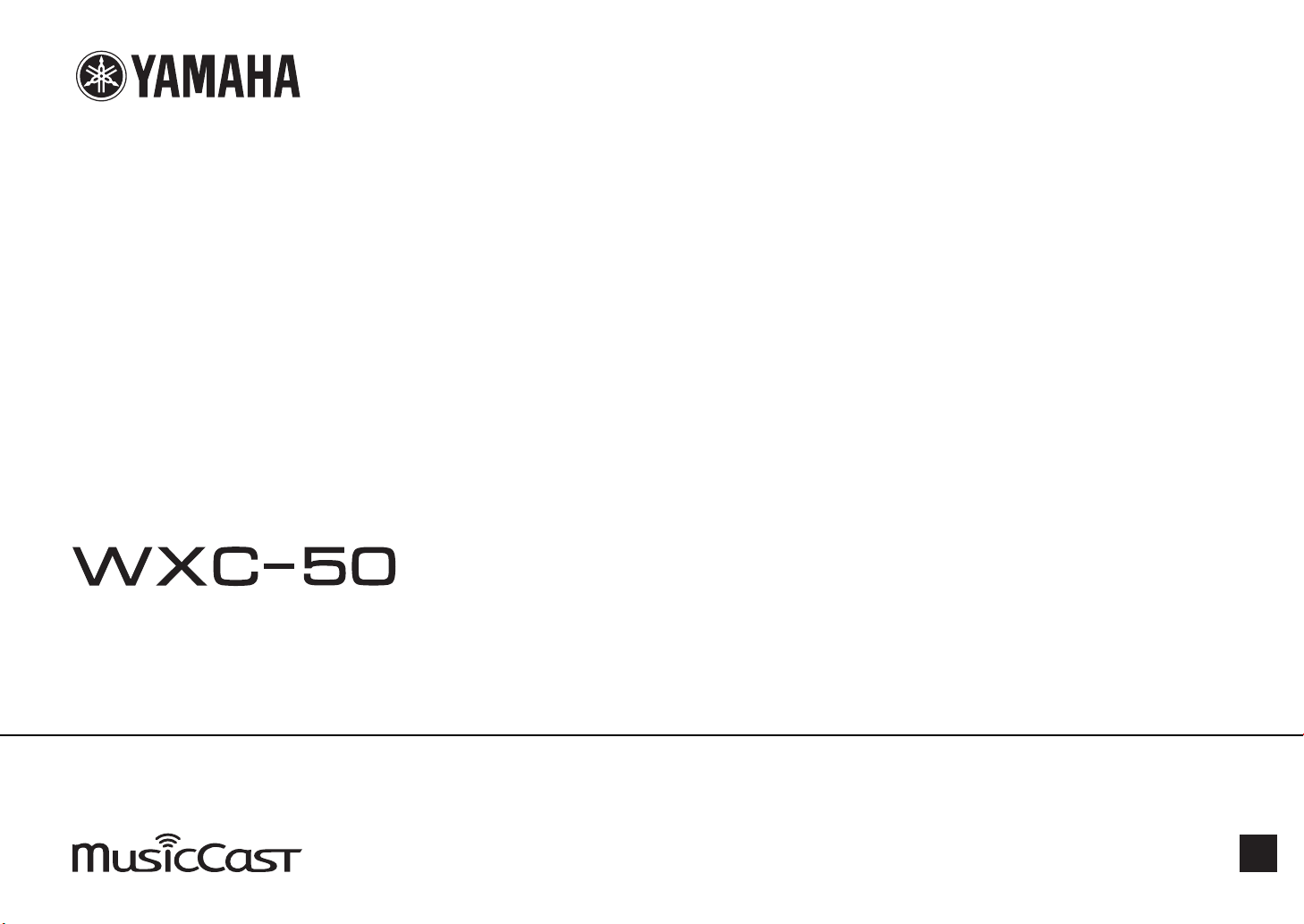
Wir e le ss Str e a m in g Pr e - A m p lifie r
Owner's Manual (Advanced)
Read “IMPORTANT SAFETY INSTRUCTIONS” described in the Owner's Manual (Basic) before using the unit.
EN

CONTENTS
BEFORE USING THE UNIT 4
Accessories................................................................................................ 4
Preparing the remote control.............................................................................................................................................. 4
Preparing the wireless antenna.......................................................................................................................................... 4
About this manual.................................................................................... 4
Features..................................................................................................... 5
Enjoying music easily.............................................................................................................................................................. 5
Sharing music with MusicCast compatible devices.................................................................................................... 5
Part names and functions.........................................................................
Front panel................................................................................................................................................................................. 6
Rear panel................................................................................................................................................................................... 7
Remote control......................................................................................................................................................................... 9
Indicators on the front panel............................................................................................................................................. 10
PREPARATIONS 11
Placing the unit....................................................................................... 11
Horizontal placement.......................................................................................................................................................... 11
Vertical placement................................................................................................................................................................ 11
Connecting an audio system.................................................................. 11
For an audio system with analog stereo audio input............................................................................................... 12
For an audio system with digital optical / coaxial audio input............................................................................. 12
For other audio systems...................................................................................................................................................... 13
Connecting a power amplifier............................................................... 13
Connecting a subwoofer........................................................................ 14
Connecting external devices................................................................. 14
For an external device with digital optical audio output........................................................................................ 14
For an external device with analog stereo audio output........................................................................................ 14
Connecting the power cable.................................................................. 15
Setting the power to on/standby.......................................................... 15
Connecting to a network........................................................................ 15
Connecting to a network wirelessly............................................................................................................................... 15
Connecting to a wired network........................................................................................................................................ 17
Setting the MusicCast............................................................................. 18
Installing MusicCast CONTROLLER to your mobile device..................................................................................... 18
Adding the unit to the MusicCast network.................................................................................................................. 18
PLAYBACK 19
Playing back music with MusicCast CONTROLLER............................... 19
6
Music on a mobile device................................................................................................................................................... 19
Internet radio.......................................................................................................................................................................... 19
Music stored on media servers (PCs/NAS).................................................................................................................... 20
Online streaming services.................................................................................................................................................. 20
Music stored on a USB storage device........................................................................................................................... 21
Registering the song/station being played back to a preset................................................................................. 21
Playing back music from other devices................................................ 22
Listening to music from an external source................................................................................................................. 22
Playing back music with Bluetooth®............................................................................................................................... 23
Playing back music with AirPlay....................................................................................................................................... 25
OPERATING THE UNIT FROM A WEB BROWSER
Web control using a PC........................................................................... 27
Displaying the Web Control screen....................................................... 27
Configuring with Windows................................................................................................................................................ 27
Configuring with Mac OS.................................................................................................................................................... 27
Operating on the Web Control screen.................................................. 29
CONFIGURING ADVANCED FEATURES 30
Configuration from a web browser....................................................... 30
SETTINGS1................................................................................................................................................................................ 30
SETTINGS2................................................................................................................................................................................ 31
27
2
En
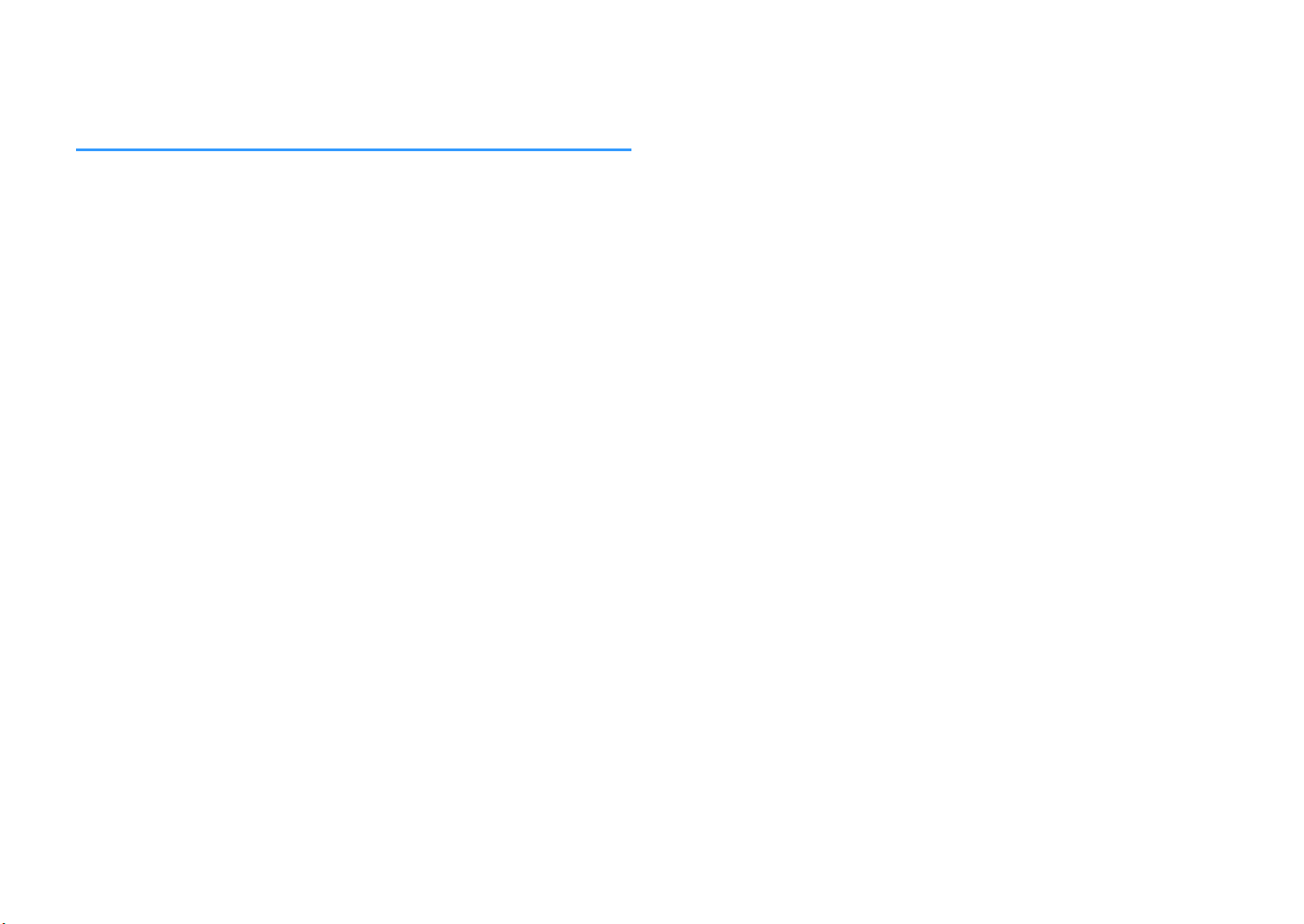
Configuration on Advanced Settings screen in mobile device app
.................................................................................................................. 34
APPENDIX 37
Updating the unit's firmware via the network..................................... 37
Updating with MusicCast CONTROLLER....................................................................................................................... 37
Updating with a USB memory device............................................................................................................................ 37
Setting up the wireless connection manually...................................... 38
Restarting the unit.................................................................................. 38
Restoring the default settings............................................................... 38
Troubleshooting..................................................................................... 40
General...................................................................................................................................................................................... 40
Network..................................................................................................................................................................................... 41
Bluetooth®................................................................................................................................................................................ 42
Error table of STATUS indicator............................................................. 43
Glossary................................................................................................... 44
Trademarks............................................................................................. 44
Supported devices and file formats...................................................... 45
Supported devices................................................................................................................................................................ 45
File formats.............................................................................................................................................................................. 45
Specifications.......................................................................................... 46
3
En

BEFORE USING THE UNIT
Accessories
Confirm that all the following items are included in the package.
£ Remote control £ Wireless antenna
Preparing the wireless antenna
Connect the wireless antenna and stand it upright.
£ Stand x 2 £ Non-skid pad (6 pads, including 2 spares)
£ Power cable
£ Owner's Manual (Basic)
Preparing the remote control
Remove the insulation sheet of the remote control before using.
Notice
▪ Do not 0pply 4x24ss8v4 5or24 on t74 w8r4l4ss 0nt4nn0. Do8n6 so m0y 30m064 t74 0nt4nn0.
▪ C742k t74 38r42t8on t70t t74 14n38n6 9o8nt o5 t74 0nt4nn0 8s 01l4 to mov4, 0n3 14n3 t74 0nt4nn0 only 8n
t70t 38r42t8on.
▪ Do not r4mov4 t74 0nt4nn0.
About this manual
• In this manual, iOS and Android mobile devices are collectively referred to as
“mobile devices”. The specific type of mobile device is noted in explanations as
needed.
• This manual describes the iPhone, iPad and iPod Touch collectively as the “iPhone”.
• Due to product improvements, specifications and appearance are subject to
change without notice.
• Updates offering improved functionality of the dedicated “MusicCast
CONTROLLER” app for mobile devices may become available without prior notice.
Notice:
Indicates precautions for use to avoid the possibility of malfunction/damage to the unit.
Note:
Indicates instructions and supplementary explanations for optimum use.
4
En
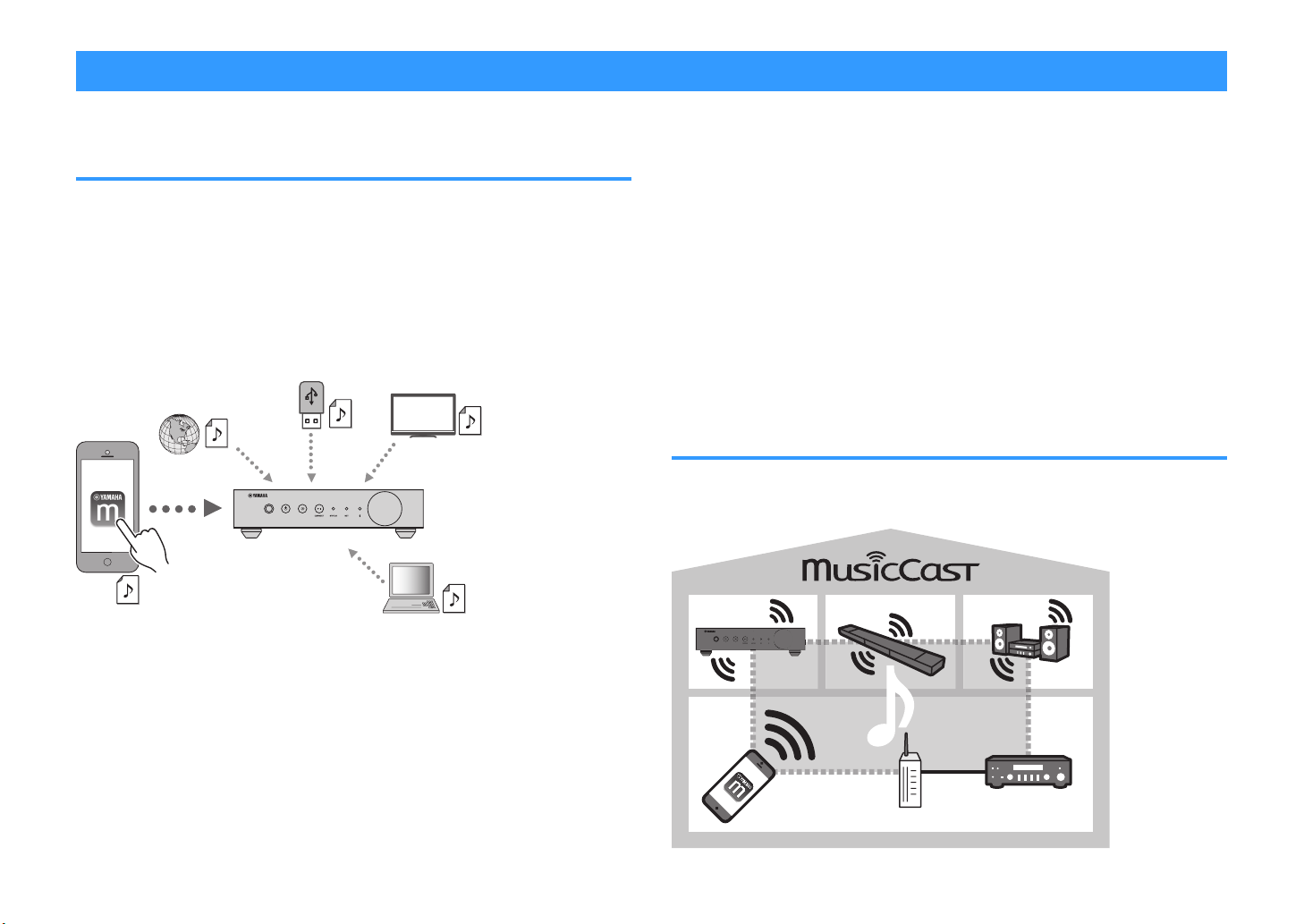
Features
Play back music from
internet radio and online
streaming services.
Play back music files
stored on a USB
storage device.
Play back audio from
TV and other external
devices.
Select the input source, play back
music, and adjust the volume
using MusicCast CONTROLLER.
Play back music files in PCs and
DLNA servers.
The unit
The unit is equipped with full of useful functions.
Enjoying music easily
Using the free dedicated application “MusicCast CONTROLLER” on your mobile
device such as a smartphone, you can easily select music to play back and configure
the unit without the remote control. For details, search for “MusicCast CONTROLLER”
on the App Store or Google Play™.
MusicCast CONTROLLER capabilities
n
• Play back music files stored on a USB storage device
Note
In or34r to s4l42t mus82 58l4s 8n PCs 0n3 DLNA s4rv4rs or mus82 58l4s stor43 on 0 USB stor064 34v824, t74
343820t43 0ppl820t8on Mus82C0st CONTROLLER 5or mo18l4 34v824s 8s n424ss0ry.
Operating and configuring the unit
• Select the input source, adjust the volume and mute the audio output
• Select from a wide variety of sound processing features
Capabilities without MusicCast CONTROLLER
n
• Play back audio from external devices (TVs, CD players, etc.)
• Play back music files stored on a Bluetooth device, and enjoy music played back on
the unit using Bluetooth speakers/headphones
• Play back iTunes or iPhone/iPad/iPod touch music via a network with AirPlay
Sharing music with MusicCast compatible devices
By connecting the unit and MusicCast compatible devices in different rooms to a
network, you can easily share and enjoy music with MusicCast compatible devices
anywhere in your house.
Selecting and playing back various content
• Play back music from your mobile device
• Select an Internet radio station
• Select a streaming service
• Play back music files in PCs and DLNA servers
5
En

Part names and functions
a b c d e f g h
The part names and functions of the unit and the supplied remote control are as follows.
Front panel
1
Remote control sensor
Receives remote control signals.
2
z (power) key
Turns the unit's power to on/standby.
3
(input) key
Selects an input source.
Holding down for 3 seconds allows the wireless network
connection to be configured using the wireless LAN
router's WPS button (p.16).
4
(play/pause) (CONNECT) key
Resumes playback or stops playback temporarily.
Holding down for 5 seconds allows the network settings to
be configured using the MusicCast CONTROLLER app
18).
(p.
5
STATUS indicator
Indicates the selected input source and unit status
depending on its color and whether it is lit or flashing.
Note
For 34t08ls, r454r to In3820tors on t74 5ront p0n4l p.
6
NET indicator
Lights up while the unit is connected to the wired or
wireless (Wi-Fi) network.
7
Bluetooth indicator
Lights up while the Bluetooth connection is established.
8
Volume knob
Adjusts the volume.
6
En

Rear panel
oml n
a b c d e f kg h i j
1
AC IN jack
For connecting the supplied power cable (p.15).
2
TRIGGER IN/OUT jacks
For connecting to an external device that supports the
trigger function (
3
Wireless switch
Turns on/off wireless communications (wireless LAN
connection and Bluetooth).
Position Function
Note
A5t4r 270n68n6 t78s sw8t27, 14 sur4 to 38s2onn42t t74 pow4r 201l4
5rom t74 AC w0ll outl4t 0n3 plu6 8t 0608n.
4
AUX IN jacks
For connecting to audio components (such as audio
players) equipped with analog output (p.14).
p.13, p.14).
Enables the wireless LAN and Bluetooth
connection.
Enables the Bluetooth connection only. Use a
wired LAN connection if connecting to a
network.
Disables the wireless LAN and Bluetooth
connection. Use a wired LAN connection if
connecting to a network.
5
AUX OUT jacks
For connecting to audio components (such as pre-main
amplifiers) equipped with analog input.
6
REMOTE IN jack
For connecting to an external component for remote
control.
By connecting an infrared receiver to the REMOTE IN jack,
you can operate the unit using the supplied remote control
even if the unit is stored out of sight.
7
PRE OUT jacks
For connecting to audio components (such as minisystems, Hi-Fi components, AV receivers or power
amplifiers) equipped with analog input (p.12).
8
Mode switch
For switching the unit between player mode and preamp
mode.
Mode Function
The volume is controlled by audio devices
connected to the PRE OUT / OPT OUT / COAX
PLAYER
PRE AMP
9
OPT OUT jack
For connecting to audio components equipped with optical
digital input (p.12).
:
COAX OUT jack
For connecting to audio components equipped with coaxial
digital input (p.12).
A
Wireless antenna
For a wireless (Wi-Fi) connection to a network and a
Bluetooth connection (
7
En
OUT jacks. The unit outputs audio at maximum
volume. Additionally, some sound processing
effects (Equalizer, Enhancer, Bass Extension,
Direct, Monaural Downmix and Speaker Type)
are disabled.
The volume is controlled by the unit or by
MusicCast CONTROLLER.
p.4).

B
OPT IN jack
For connecting to audio components equipped with optical
digital output (p.14).
C
NETWORK jack
For a wired connection to a network (p.17).
Note
▪ W74n us8n6 0 w8r4l4ss LAN 2onn42t8on W8-F8, 0 w8r43 LAN
2onn42t8on 8s not n424ss0ry.
▪ W74n pl0y8n6 102k 7867 r4solut8on 2ont4nts p. v80 t74
n4twork, w4 r42omm4n3 us8n6 t74 w8r43 n4twork 2onn42t8on
5or st01l4 pl0y102k.
D
USB jack
For connecting a USB storage device (p.21).
E
SUBWOOFER jack
For connecting to a subwoofer with built-in amplifier
(p.14).
8
En

Remote control
a
c
d
e
b
Within 6 m (20 ft)
30° 30°
CR2025 type Lithium
battery
1
z (power) key
Turns the unit's power to on/standby.
2
Input source selection keys
Selects the input source for playback.
(Bluetooth)
NET* Network input
USB* USB jack
OPT OPT IN jack
AUX AUX IN jack
* In order to select content, the dedicated application
“MusicCast CONTROLLER” for mobile devices is
necessary.
Note
T74 s4l42t43 8nput sour24 8s 8n3820t43 1y t74 st0tus 8n3820tor on
t74 5ront p0n4l p..
3
Volume adjustment keys
Adjusts the volume.
Bluetooth input
+/- Adjusts the volume for playback.
(Mute)
Note
To 039ust t74 m0x8mum volum4, s44 CONFIGURING
ADVANCED FEATURES p..
4
PRESET keys
Presets PC/NAS albums or songs, Internet radio stations
and streaming stations on the unit.
To register a song/station, press and hold any one of the
PRESET keys (1 to 6) for 3 seconds. After a song/station is
registered to a PRESET key, it can be played back by
simply pressing that key (p.21).
5
USB/NET operation keys
Controls playback when selecting USB or NET as the input
source.
f
ad
g
Operating by the remote control
n
Point the remote control at the remote control sensor on
the unit and remain within the operating range shown
below.
Mutes the speaker output.
Skips to the beginning of the song being played
back (press and hold to skip to the previous song).
Plays/pauses.
Skips to the next song.
Replacing the battery
n
While pushing the release tab in
1
direction “A”, slide out the battery
holder in direction “B” as shown below.
Check the “+” of the battery and set it
2
on the battery holder.
Insert the battery holder in the correct
3
direction.
9
En

Indicators on the front panel
a b c
The selected input source and unit status are indicated by three indicators on the front
panel. Indications depending on their color and condition (lit or flashing) are shown
below.
1
STATUS indicator
- Unlit Standby
Red
Blue Lit Bluetooth input
Green Lit Network input
Pink Lit AirPlay input
Sky blue Lit USB input
Purple Lit Optical digital input
White Lit AUX input
Note
▪ T74 8n3820tor 8s l8t w8t7 t74 s0m4 2olor 0s t74 8nput sour24 s4l42t8on k4y on t74 r4mot4 2ontrol.
▪ For 34t08ls on 4rror 8n3820t8ons, s44 Error t01l4 o5 STATUS 8n3820tor p..
2
NET indicator
- Unlit Standby
Green
Note
For 34t08ls on n4twork 2onn42t8ons, s44 Conn42t8n6 to 0 n4twork p..
3
(Bluetooth) indicator
Lit Network standby or Bluetooth standby
Flashing Error occurred
Lit Network connected
Flashing Setting up a network connection
- Unlit Standby
Blue
Note
For 34t08ls on Blu4toot7 2onn42t8ons, s44 Pl0y8n6 102k mus82 w8t7 Blu4toot7® p..
Lit Bluetooth connected
Flashing Performing pairing
10
En

PREPARATIONS
Non-skid pad
Placing the unit
Place the unit horizontally or vertically according to the place in your room.
Note
Allow v4nt8l0t8on sp024 o5 0t l40st 2m 8n. on t74 top, s834 0n3 102k o5 t74 un8t.
Horizontal placement
When placing the unit horizontally, affix the non-skid pads on the feet.
Vertical placement
When placing the unit vertically, loosen the screws to remove the feet and attach the
stands to the unit.
Note
B4 20r45ul not to los4 t74 r4mov43 544t 0n3 s2r4ws t74r4 0r4 o5 4027.
Connecting an audio system
Connect an audio system with a volume control function (such as mini-systems, Hi-Fi
components or AV amplifiers) to the unit.
Note
▪ Fl8p t74 mo34 sw8t27 022or38n6 to your 0u38o syst4m p..
– Volum4 2ontrol 1y t74 un8t or Mus82C0st CONTROLLER: PRE AMP
– Volum4 2ontrol 1y 0u38o syst4m: PLAYER
▪ Turn t74 un8t to st0n31y 145or4 5l8pp8n6 t74 mo34 sw8t27.
11
En

Mini-system / Hi-Fi audio system
AV amplifier (digital input)
For an audio system with analog stereo audio input
Connect an audio system to the unit with a commercially available analog stereo pin
cable.
For an audio system with digital optical / coaxial audio input
Connect an audio system to the unit with a commercially available digital optical or
digital coaxial cable.
Note
▪ T74 3868t0l 0u38o output 5rom t74 un8t 20nnot 14 r42or343.
▪ DSD s86n0ls 0r4 not output.
12
En

Monaural mini-plug cable
Stereo pin cable (RCA cable)
(Example) A-S1100
Power amplifier
For other audio systems
In the following connection setup which connects a Yamaha Hi-Fi amplifier (A-S series)
to the unit, when the unit is turned to on or standby, the A-S series amplifier is also
turned to on or standby automatically.
Note
▪ Turn t74 un8t to st0n31y 145or4 5l8pp8n6 t74 mo34 sw8t27.
▪ For mor4 8n5orm0t8on 01out t78s tr8664r 5un2t8on, r454r to t74 Own4r's M0nu0l o5 t74 A-S s4r84s 0mpl8584r.
Connecting a power amplifier
Connect audio devices without a volume control function such as power amplifiers to
the unit. Set the mode switch to PRE AMP
Note
▪
To pr4v4nt lou3 soun3 or un4xp42t43 no8s4, 145or4 2onn42t8n6 0 pow4r 0mpl8584r, 14 sur4 to r4mov4 t74
un8t’s pow4r 201l4 5rom t74 AC w0ll outl4t 0n3 turn o55 t74 pow4r 0mpl8584r.
▪ Turn t74 un8t to st0n31y 145or4 5l8pp8n6 t74 mo34 sw8t27.
Connect a power amplifier to the unit with a commercially available analog stereo pin
cable.
.
Note
Control t74 volum4 us8n6 t74 volum4 kno1 on t74 5ront p0n4l o5 t74 un8t, t74 r4mot4 2ontrol or Mus82C0st
CONTROLLER.
13
En
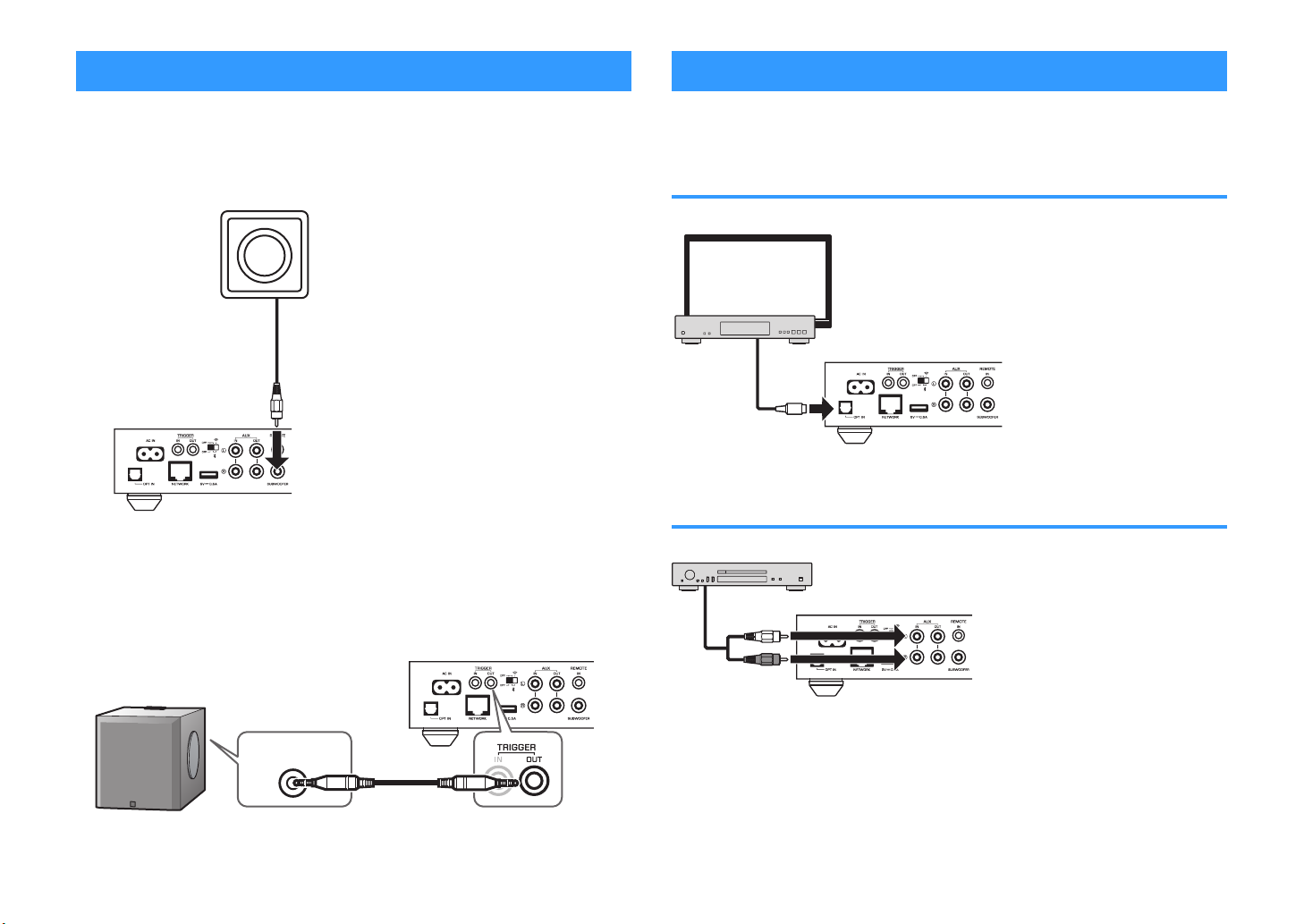
Connecting a subwoofer
Subwoofer
Yamaha subwoofer
SYSTEM
CONNECTION
Connecting external devices
Connect a subwoofer (with built-in amplifier) to the unit with a commercially available
audio pin cable.
Note
B45or4 2onn42t8n6 0 su1woo54r, r4mov4 t74 un8t’s pow4r 201l4 5rom t74 AC w0ll outl4t 0n3 turn o55 t74
su1woo54r.
Note
▪ You 20n 039ust t74 volum4 or 7867 5r4qu4n2y 2ut o55 2ontrol w74n t74 su1woo54r 8s 4qu8pp43 w8t7 t7os4
5un2t8ons.
▪ I5 0 Y0m070 su1woo54r 70s syst4m 2onn42t8on support, 8ts pow4r 20n 14 2ontroll43 8n syn27ron8z0t8on
w8t7 t74 un8t's pow4r t7rou67 t74 tr8664r 5un2t8on. I5 t74 su1woo54r 8s 2onn42t43 to t74 un8t w8t7 0
2omm4r280lly 0v08l01l4 m8n8-plu6 201l4, sw8t278n6 t74 un8t 14tw44n on 0n3 st0n31y w8ll 0utom0t820lly turn
t74 su1woo54r on 0n3 o55. For 34t08ls, r454r to t74 8nstru2t8on m0nu0l 5or t74 su1woo54r.
Connect external devices such as a TV or CD player to the unit.
For an external device with digital optical audio output
Use a commercially available digital optical cable.
For an external device with analog stereo audio output
Use a commercially available analog stereo pin cable.
14
En

Connecting the power cable
To an AC wall outlet
Internet
Wireless router
Modem
The unit
Mobile device (such
as iPhone)
After all the connections are complete, plug the supplied power cable into the AC IN
jack on the rear panel, and then plug the power cable to an AC wall outlet.
Setting the power to on/standby
Use the z (power) key on the front panel or on the remote control to switch the unit's
power between on and standby.
Connecting to a network
Select whether to use a wired or wireless network connection, depending on your
network environment.
Connecting with a wireless router (access point)
Select a connection method listed below according to your network environment.
• Connecting with the MusicCast CONTROLLER
– Follow the instructions in the MusicCast CONTROLLER screen (p.18)
• Connecting using the Wi-Fi setting of an iOS device (iPhone/iPad/iPod Touch)
– Share the Wi-Fi settings of the iOS device (p.16)
• Connecting using the WPS push button on the wireless router (access point)
– Set up using the WPS push button (p.16)
• Connecting with a wireless router (access point) without a WPS push button
– Set up the wireless connection manually (p.38)
Connecting with a wired router
• Connect using the automatic setup function of the router
– Connect to a network by simply connecting to it with a cable (p.17)
Note
W74n pl0y8n6 102k 7867 r4solut8on 2ont4nts p. v80 t74 n4twork, w4 r42omm4n3 us8n6 t74 w8r43 n4twork
2onn42t8on 5or st01l4 pl0y102k.
Connecting to a network wirelessly
Connect the unit to a wireless router (access point) using a wireless connection (WiFi). You can also connect the unit to a wireless network with the MusicCast
CONTROLLER (p.18).
Note
For 0 w8r4l4ss 2onn42t8on, turn on t74 w8r4l4ss sw8t27 on t74 r40r p0n4l.
15
En
