Yamaha WXC-50 Advanced Manual
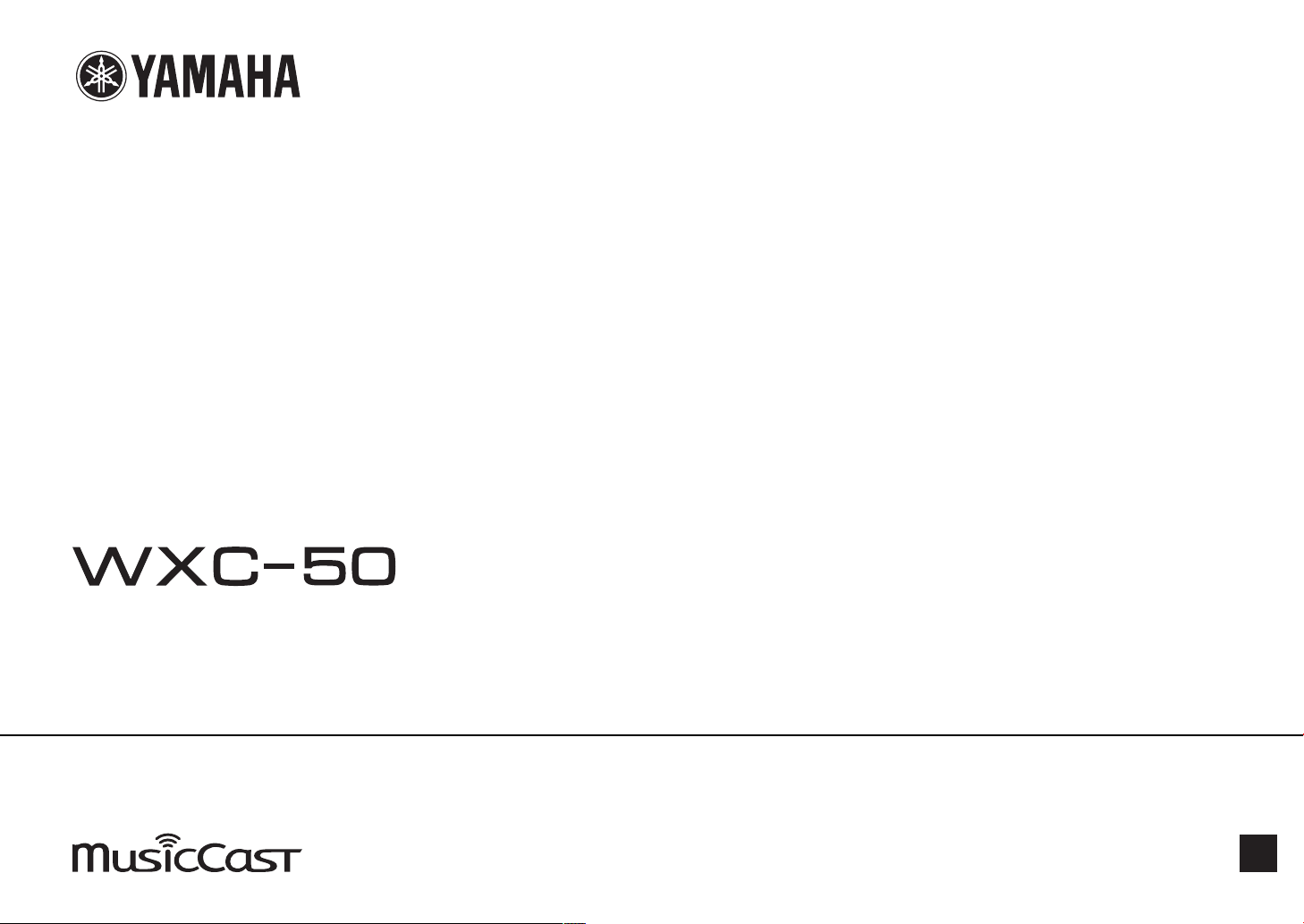
Wireless Streaming Pre-Amplifier
Owner's Manual (Advanced)
Read “IMPORTANT SAFETY INSTRUCTIONS” described in the Owner's Manual (Basic) before using the unit.
EN
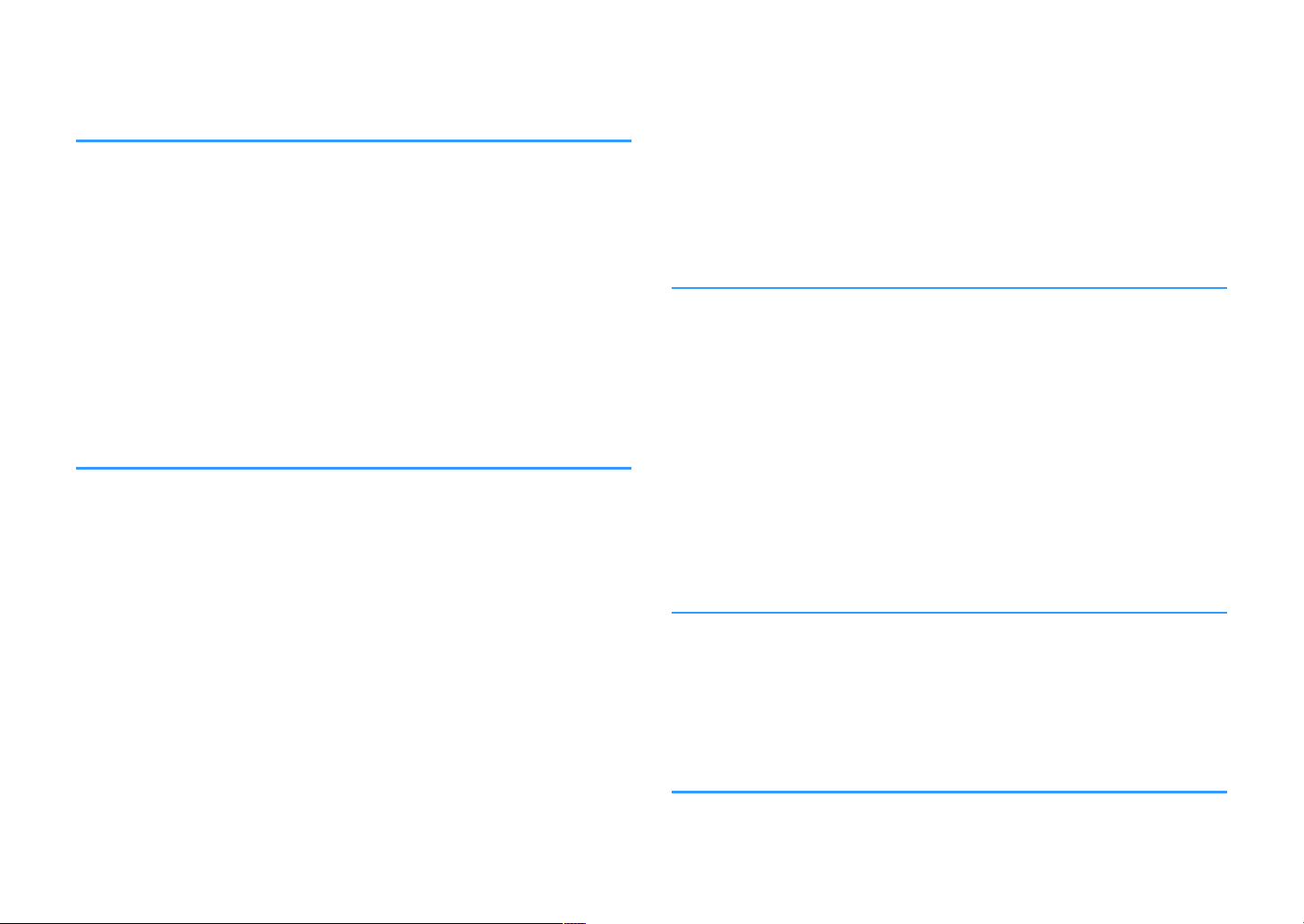
CONTENTS
BEFORE USING THE UNIT 4
Accessories................................................................................................ 4
Preparing the remote control.............................................................................................................................................. 4
Preparing the wireless antenna.......................................................................................................................................... 4
About this manual.................................................................................... 4
Features..................................................................................................... 5
Enjoying music easily.............................................................................................................................................................. 5
Sharing music with MusicCast compatible devices.................................................................................................... 5
Part names and functions.........................................................................
Front panel
Rear panel................................................................................................................................................................................... 7
Remote control......................................................................................................................................................................... 9
Indicators on the front panel............................................................................................................................................. 10
PREPARATIONS 11
Placing the unit....................................................................................... 11
Horizontal placement.......................................................................................................................................................... 11
Vertical placement................................................................................................................................................................ 11
Connecting an audio system.................................................................. 11
For an audio system with analog stereo audio input............................................................................................... 12
For an audio system with digital optical / coaxial audio input............................................................................. 12
For other audio systems...................................................................................................................................................... 13
Connecting a power amplifier............................................................... 13
Connecting a subwoofer........................................................................ 14
Connecting external devices................................................................. 14
For an external device with digital optical audio output........................................................................................ 14
For an external device with analog stereo audio output........................................................................................ 14
Connecting the power cable.................................................................. 15
Setting the power to on/standby.......................................................... 15
................................................................................................................................................................................. 6
Connecting to a network........................................................................ 15
Connecting to a network wirelessly............................................................................................................................... 15
Connecting to a wired network........................................................................................................................................ 17
Setting the MusicCast............................................................................. 18
Installing MusicCast CONTROLLER to your mobile device..................................................................................... 18
Adding the unit to the MusicCast network.................................................................................................................. 18
PLAYBACK 19
Playing back music with MusicCast CONTROLLER............................... 19
6
Music on a mobile device................................................................................................................................................... 19
Internet radio.......................................................................................................................................................................... 19
Music stored on media servers (PCs/NAS).................................................................................................................... 20
Online streaming services.................................................................................................................................................. 20
Music stored on a USB storage device........................................................................................................................... 21
Registering the song/station being played back to a preset................................................................................. 21
Playing back music from other devices................................................ 22
Listening to music from an external source................................................................................................................. 22
Playing back music with Bluetooth®............................................................................................................................... 23
Playing back music with AirPlay....................................................................................................................................... 25
OPERATING THE UNIT FROM A WEB BROWSER
Web control using a PC........................................................................... 27
Displaying the Web Control screen....................................................... 27
Configuring with Windows................................................................................................................................................ 27
Configuring with Mac OS.................................................................................................................................................... 27
Operating on the Web Control screen.................................................. 29
CONFIGURING ADVANCED FEATURES 30
Configuration from a web browser....................................................... 30
SETTINGS1................................................................................................................................................................................ 30
SETTINGS2................................................................................................................................................................................ 31
27
2
En

Configuration on Advanced Settings screen in mobile device app
.................................................................................................................. 34
APPENDIX 37
Updating the unit's firmware via the network..................................... 37
Updating with MusicCast CONTROLLER....................................................................................................................... 37
Updating with a USB memory device............................................................................................................................ 37
Setting up the wireless connection manually...................................... 38
Restarting the unit.................................................................................. 38
Restoring the default settings............................................................... 38
Troubleshooting..................................................................................... 40
General...................................................................................................................................................................................... 40
Network..................................................................................................................................................................................... 41
Bluetooth®................................................................................................................................................................................ 42
Error table of STATUS indicator............................................................. 43
Glossary................................................................................................... 44
Trademarks............................................................................................. 44
Supported devices and file formats...................................................... 45
Supported devices................................................................................................................................................................ 45
File formats.............................................................................................................................................................................. 45
Specifications.......................................................................................... 46
3
En

BEFORE USING THE UNIT
Accessories
Confirm that all the following items are included in the package.
£ Remote control £ Wireless antenna
Preparing the wireless antenna
Connect the wireless antenna and stand it upright.
£ Stand x 2 £ Non-skid pad (6 pads, including 2 spares)
£ Power cable
£ Owner's Manual (Basic)
Preparing the remote control
Remove the insulation sheet of the remote control before using.
Notice
▪ Do not apply excessive force on the wireless antenna. Doing so may damage the antenna.
▪ Check the direction that the bending joint of the antenna is able to move, and bend the antenna only in
that direction.
▪ Do not remove the antenna.
About this manual
• In this manual, iOS and Android mobile devices are collectively referred to as
“mobile devices”. The specific type of mobile device is noted in explanations as
needed.
• This manual describes the iPhone, iPad and iPod Touch collectively as the “iPhone”.
• Due to product improvements, specifications and appearance are subject to
change without notice.
• Updates offering improved functionality of the dedicated “MusicCast
CONTROLLER” app for mobile devices may become available without prior notice.
Notice:
Indicates precautions for use to avoid the possibility of malfunction/damage to the unit.
Note:
Indicates instructions and supplementary explanations for optimum use.
4
En

Features
Play back music from
internet radio and online
streaming services.
Play back music files
stored on a USB
storage device.
Play back audio from
TV and other external
devices.
Select the input source, play back
music, and adjust the volume
using MusicCast CONTROLLER.
Play back music files in PCs and
DLNA servers.
The unit
The unit is equipped with full of useful functions.
Enjoying music easily
Using the free dedicated application “MusicCast CONTROLLER” on your mobile
device such as a smartphone, you can easily select music to play back and configure
the unit without the remote control. For details, search for “MusicCast CONTROLLER”
on the App Store or Google Play™.
MusicCast CONTROLLER capabilities
n
• Play back music files stored on a USB storage device
Note
In order to select music files in PCs and DLNA servers or music files stored on a USB storage device, the
dedicated application “MusicCast CONTROLLER” for mobile devices is necessary.
Operating and configuring the unit
• Select the input source, adjust the volume and mute the audio output
• Select from a wide variety of sound processing features
Capabilities without MusicCast CONTROLLER
n
• Play back audio from external devices (TVs, CD players, etc.)
• Play back music files stored on a Bluetooth device, and enjoy music played back on
the unit using Bluetooth speakers/headphones
• Play back iTunes or iPhone/iPad/iPod touch music via a network with AirPlay
Sharing music with MusicCast compatible devices
By connecting the unit and MusicCast compatible devices in different rooms to a
network, you can easily share and enjoy music with MusicCast compatible devices
anywhere in your house.
Selecting and playing back various content
• Play back music from your mobile device
• Select an Internet radio station
• Select a streaming service
• Play back music files in PCs and DLNA servers
5
En

Part names and functions
a b c d e f g h
The part names and functions of the unit and the supplied remote control are as follows.
Front panel
1
Remote control sensor
Receives remote control signals.
2
z (power) key
Turns the unit's power to on/standby.
3
(input) key
Selects an input source.
Holding down for 3 seconds allows the wireless network
connection to be configured using the wireless LAN
router's WPS button (p.16).
4
(play/pause) (CONNECT) key
Resumes playback or stops playback temporarily.
Holding down for 5 seconds allows the network settings to
be configured using the MusicCast CONTROLLER app
18
).
(p.
5
STATUS indicator
Indicates the selected input source and unit status
depending on its color and whether it is lit or flashing.
Note
For details, refer to “Indicators on the front panel” (p.10)
6
NET indicator
Lights up while the unit is connected to the wired or
wireless (Wi-Fi) network.
7
Bluetooth indicator
Lights up while the Bluetooth connection is established.
8
Volume knob
Adjusts the volume.
6
En

Rear panel
oml n
a b c d e f kg h i j
1
AC IN jack
For connecting the supplied power cable (p.15).
2
TRIGGER IN/OUT jacks
For connecting to an external device that supports the
trigger function (
3
Wireless switch
Turns on/off wireless communications (wireless LAN
connection and Bluetooth).
Position Function
Note
After changing this switch, be sure to disconnect the power cable
from the AC wall outlet and plug it again.
4
AUX IN jacks
For connecting to audio components (such as audio
players) equipped with analog output (p.
p.
13, p.14).
Enables the wireless LAN and Bluetooth
connection.
Enables the Bluetooth connection only. Use a
wired LAN connection if connecting to a
network.
Disables the wireless LAN and Bluetooth
connection. Use a wired LAN connection if
connecting to a network.
14).
5
AUX OUT jacks
For connecting to audio components (such as pre-main
amplifiers) equipped with analog input.
6
REMOTE IN jack
For connecting to an external component for remote
control.
By connecting an infrared receiver to the REMOTE IN jack,
you can operate the unit using the supplied remote control
even if the unit is stored out of sight.
7
PRE OUT jacks
For connecting to audio components (such as minisystems, Hi-Fi components, AV receivers or power
amplifiers) equipped with analog input (p.12).
8
Mode switch
For switching the unit between player mode and preamp
mode.
Mode Function
The volume is controlled by audio devices
connected to the PRE OUT / OPT OUT / COAX
PLAYER
PRE AMP
9
OPT OUT jack
For connecting to audio components equipped with optical
digital input (p.12).
:
COAX OUT jack
For connecting to audio components equipped with coaxial
digital input (p.12).
A
Wireless antenna
For a wireless (Wi-Fi) connection to a network and a
Bluetooth connection (
7
En
OUT jacks. The unit outputs audio at maximum
volume. Additionally, some sound processing
effects (Equalizer, Enhancer, Bass Extension,
Direct, Monaural Downmix and Speaker Type)
are disabled.
The volume is controlled by the unit or by
MusicCast CONTROLLER.
p.4).

B
OPT IN jack
For connecting to audio components equipped with optical
digital output (p.14).
C
NETWORK jack
For a wired connection to a network (p.17).
Note
▪ When using a wireless LAN connection (Wi-Fi), a wired LAN
connection is not necessary.
▪ When playing back high resolution contents (p.44) via the
network, we recommend using the wired network connection
for stable playback.
D
USB jack
For connecting a USB storage device (p.21).
E
SUBWOOFER jack
For connecting to a subwoofer with built-in amplifier
(p.14).
8
En

Remote control
a
c
d
e
b
Within 6 m (20 ft)
30° 30°
CR2025 type Lithium
battery
1
z (power) key
Turns the unit's power to on/standby.
2
Input source selection keys
Selects the input source for playback.
(Bluetooth)
NET* Network input
USB* USB jack
OPT OPT IN jack
AUX AUX IN jack
* In order to select content, the dedicated application
“MusicCast CONTROLLER” for mobile devices is
necessary.
Note
The selected input source is indicated by the status indicator on
the front panel (p.10).
3
Volume adjustment keys
Adjusts the volume.
Bluetooth input
+/- Adjusts the volume for playback.
(Mute)
Note
To adjust the maximum volume, see “CONFIGURING
ADVANCED FEATURES” (p.30).
4
PRESET keys
Presets PC/NAS albums or songs, Internet radio stations
and streaming stations on the unit.
To register a song/station, press and hold any one of the
PRESET keys (1 to 6) for 3 seconds. After a song/station is
registered to a PRESET key, it can be played back by
simply pressing that key (p.21).
5
USB/NET operation keys
Controls playback when selecting USB or NET as the input
source.
f
ad
g
Operating by the remote control
n
Point the remote control at the remote control sensor on
the unit and remain within the operating range shown
below.
Mutes the speaker output.
Skips to the beginning of the song being played
back (press and hold to skip to the previous song).
Plays/pauses.
Skips to the next song.
Replacing the battery
n
While pushing the release tab in
1
direction “A”, slide out the battery
holder in direction “B” as shown below.
Check the “+” of the battery and set it
2
on the battery holder.
Insert the battery holder in the correct
3
direction.
9
En

Indicators on the front panel
a b c
The selected input source and unit status are indicated by three indicators on the front
panel. Indications depending on their color and condition (lit or flashing) are shown
below.
1
STATUS indicator
- Unlit Standby
Red
Blue Lit Bluetooth input
Green Lit Network input
Pink Lit AirPlay input
Sky blue Lit USB input
Purple Lit Optical digital input
White Lit AUX input
Note
▪ The indicator is lit with the same color as the input source selection key on the remote control.
▪ For details on error indications, see “Error table of STATUS indicator” (p.43).
2
NET indicator
- Unlit Standby
Green
Note
For details on network connections, see “Connecting to a network” (p.15).
3
(Bluetooth) indicator
Lit Network standby or Bluetooth standby
Flashing Error occurred
Lit Network connected
Flashing Setting up a network connection
- Unlit Standby
Blue
Note
For details on Bluetooth connections, see “Playing back music with Bluetooth®” (p.23).
Lit Bluetooth connected
Flashing Performing pairing
10
En

PREPARATIONS
Non-skid pad
Placing the unit
Place the unit horizontally or vertically according to the place in your room.
Note
Allow ventilation space of at least 10 cm (4 in.) on the top, side and back of the unit.
Horizontal placement
When placing the unit horizontally, affix the non-skid pads on the feet.
Vertical placement
When placing the unit vertically, loosen the screws to remove the feet and attach the
stands to the unit.
Note
Be careful not to lose the removed feet and screws (there are 4 of each).
Connecting an audio system
Connect an audio system with a volume control function (such as mini-systems, Hi-Fi
components or AV amplifiers) to the unit.
Note
▪ Flip the mode switch according to your audio system (p.7).
– Volume control by the unit or “MusicCast CONTROLLER”: PRE AMP
– Volume control by audio system: PLAYER
▪ Turn the unit to standby before flipping the mode switch.
11
En
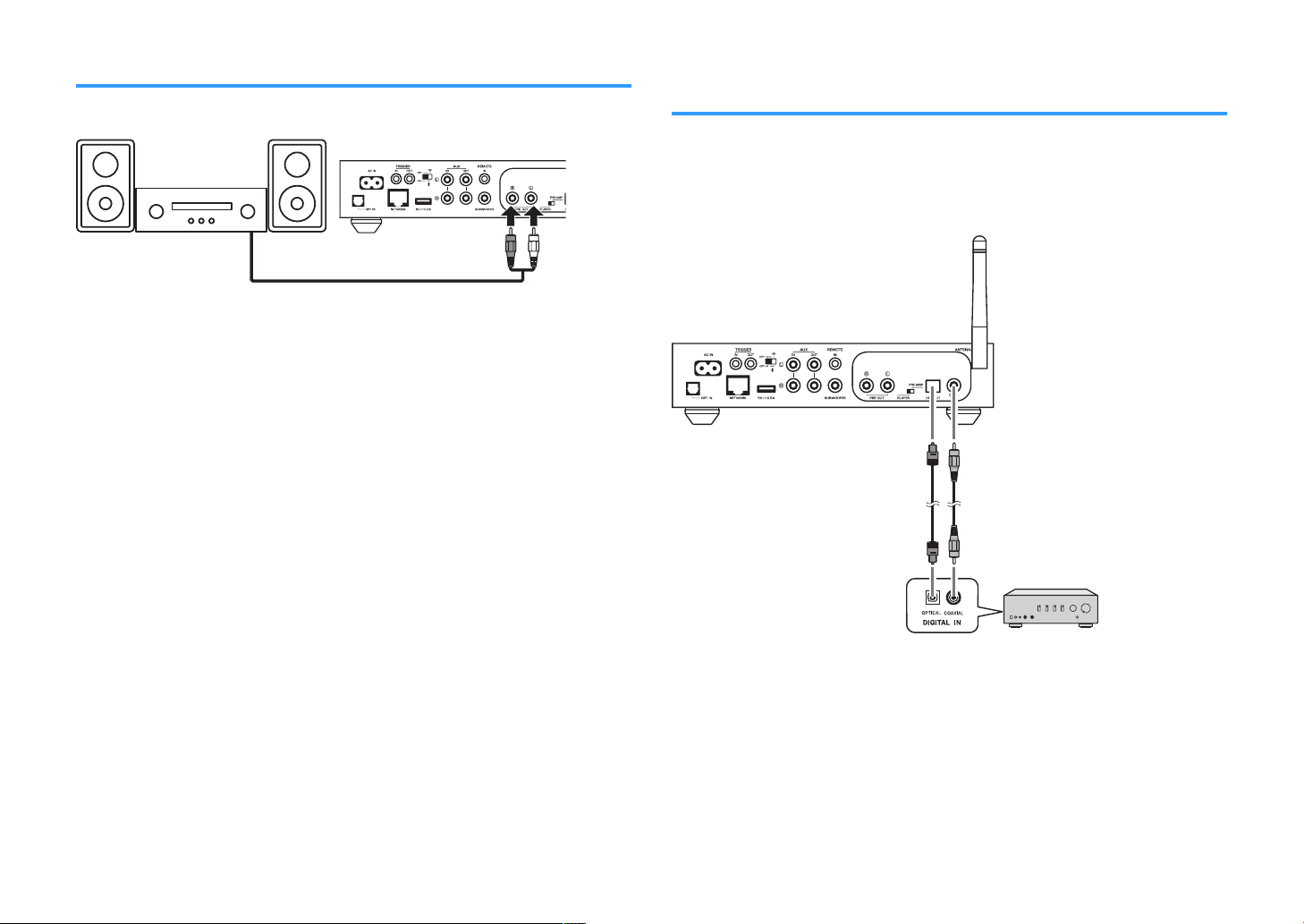
Mini-system / Hi-Fi audio system
AV amplifier (digital input)
For an audio system with analog stereo audio input
Connect an audio system to the unit with a commercially available analog stereo pin
cable.
For an audio system with digital optical / coaxial audio input
Connect an audio system to the unit with a commercially available digital optical or
digital coaxial cable.
Note
▪ The digital audio output from the unit cannot be recorded.
▪ DSD signals are not output.
12
En

Monaural mini-plug cable
Stereo pin cable (RCA cable)
(Example) A-S1100
Power amplifier
For other audio systems
In the following connection setup which connects a Yamaha Hi-Fi amplifier (A-S series)
to the unit, when the unit is turned to on or standby, the A-S series amplifier is also
turned to on or standby automatically.
Note
▪ Turn the unit to standby before flipping the mode switch.
▪ For more information about this trigger function, refer to the Owner's Manual of the A-S series amplifier.
Connecting a power amplifier
Connect audio devices without a volume control function such as power amplifiers to
the unit. Set the mode switch to PRE AMP
Note
▪
To prevent loud sound or unexpected noise, before connecting a power amplifier, be sure to remove the
unit’s power cable from the AC wall outlet and turn off the power amplifier.
▪ Turn the unit to standby before flipping the mode switch.
Connect a power amplifier to the unit with a commercially available analog stereo pin
cable.
.
Note
Control the volume using the volume knob on the front panel of the unit, the remote control or “MusicCast
CONTROLLER”.
13
En

Connecting a subwoofer
Subwoofer
Yamaha subwoofer
SYSTEM
CONNECTION
Connecting external devices
Connect a subwoofer (with built-in amplifier) to the unit with a commercially available
audio pin cable.
Note
Before connecting a subwoofer, remove the unit’s power cable from the AC wall outlet and turn off the
subwoofer.
Note
▪ You can adjust the volume or high frequency cut off control when the subwoofer is equipped with those
functions.
▪ If a Yamaha subwoofer has system connection support, its power can be controlled in synchronization
with the unit's power through the trigger function. If the subwoofer is connected to the unit with a
commercially available mini-plug cable, switching the unit between on and standby will automatically turn
the subwoofer on and off. For details, refer to the instruction manual for the subwoofer.
Connect external devices such as a TV or CD player to the unit.
For an external device with digital optical audio output
Use a commercially available digital optical cable.
For an external device with analog stereo audio output
Use a commercially available analog stereo pin cable.
14
En

Connecting the power cable
To an AC wall outlet
Internet
Wireless router
Modem
The unit
Mobile device (such
as iPhone)
After all the connections are complete, plug the supplied power cable into the AC IN
jack on the rear panel, and then plug the power cable to an AC wall outlet.
Setting the power to on/standby
Use the z (power) key on the front panel or on the remote control to switch the unit's
power between on and standby.
Connecting to a network
Select whether to use a wired or wireless network connection, depending on your
network environment.
Connecting with a wireless router (access point)
Select a connection method listed below according to your network environment.
• Connecting with the MusicCast CONTROLLER
– Follow the instructions in the MusicCast CONTROLLER screen (p.18)
• Connecting using the Wi-Fi setting of an iOS device (iPhone/iPad/iPod Touch)
– Share the Wi-Fi settings of the iOS device (p.16)
• Connecting using the WPS push button on the wireless router (access point)
– Set up using the WPS push button (p.16)
• Connecting with a wireless router (access point) without a WPS push button
– Set up the wireless connection manually (p.38)
Connecting with a wired router
• Connect using the automatic setup function of the router
– Connect to a network by simply connecting to it with a cable (p.17)
Note
When playing back high resolution contents (p.44) via the network, we recommend using the wired network
connection for stable playback.
Connecting to a network wirelessly
Connect the unit to a wireless router (access point) using a wireless connection (WiFi). You can also connect the unit to a wireless network with the MusicCast
CONTROLLER (p.18).
Note
For a wireless connection, turn on the wireless switch on the rear panel.
15
En
