Page 1
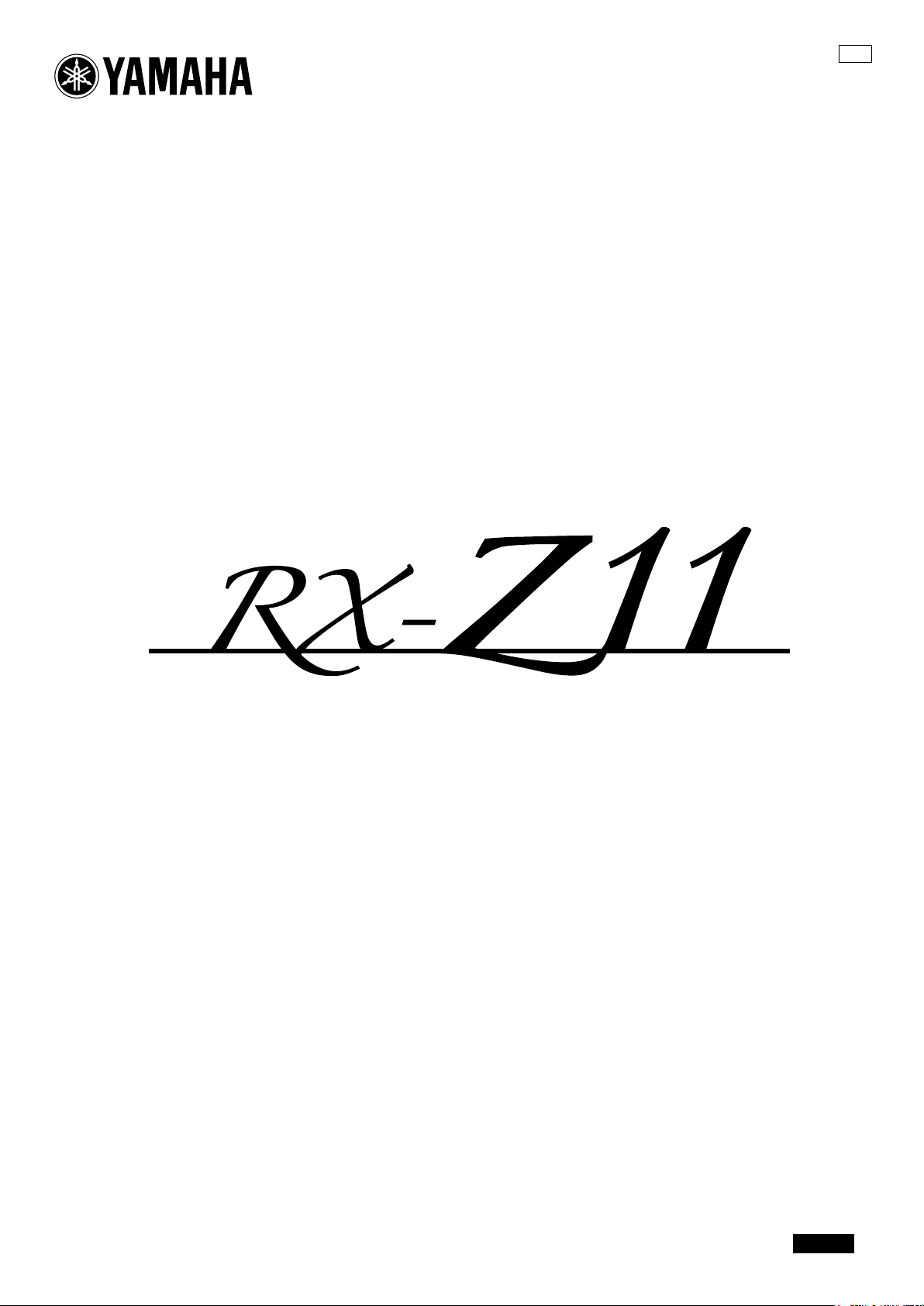
UCA
AV Receiver
OWNER’S MANUAL
English
Page 2

Front panel
AB
MAIN ZONE
ON/OFF
INPUT
MASTER
ON
OFF
D
F
GIH
AUDIO
SELECT
SILENT CINEMA
PHONES
SPEAKERS
AB
YPAO
OPTIMIZER
MIC
C
PURE DIRECT
VOLUME
MULTI
ZONE
STRAIGHT TUNING MODE
EFFECT DISPLAY
ZONE ON/OFF
ZONE 2
ZONE 3 ZONE 4
S VIDEO
VIDEO
MEMORY BAND
MAN'L/AUTO
AUDIO
VIDEO AUX
ZONE
CONTROLS
RL
PRESET/TUNING
SEARCH MODE
REC OUT/
ZONE 2
OPTICAL
EDIT
PROGRAM
PUSH ENTER
HDMI IN USB
MENU
TONE CONTROL
E
JKLMN
AUDIO
SELECT
SILENT CINEMA
PHONES
SPEAKERS
AB
YPAO
OPTIMIZER
MIC
MULTI
ZONE
STRAIGHT TUNING MODE
EFFECT DISPLAY
ZONE ON/OFF
ZONE 2
S VIDEO
ZONE 3 ZONE 4
VIDEO
MEMORY BAND
MAN'L/AUTO
CONTROLS
AUDI O
VIDEO AUX
ZONE
RL
PRESET/TUNING
EDIT
SEARCH MODE
REC OUT/
ZONE 2
OPTICAL
PROGRAM
MENU
TONE CONTROL
PUSH ENTER
HDMI IN USB
POQ
(U.S.A. and Canada models)
2 En
Page 3
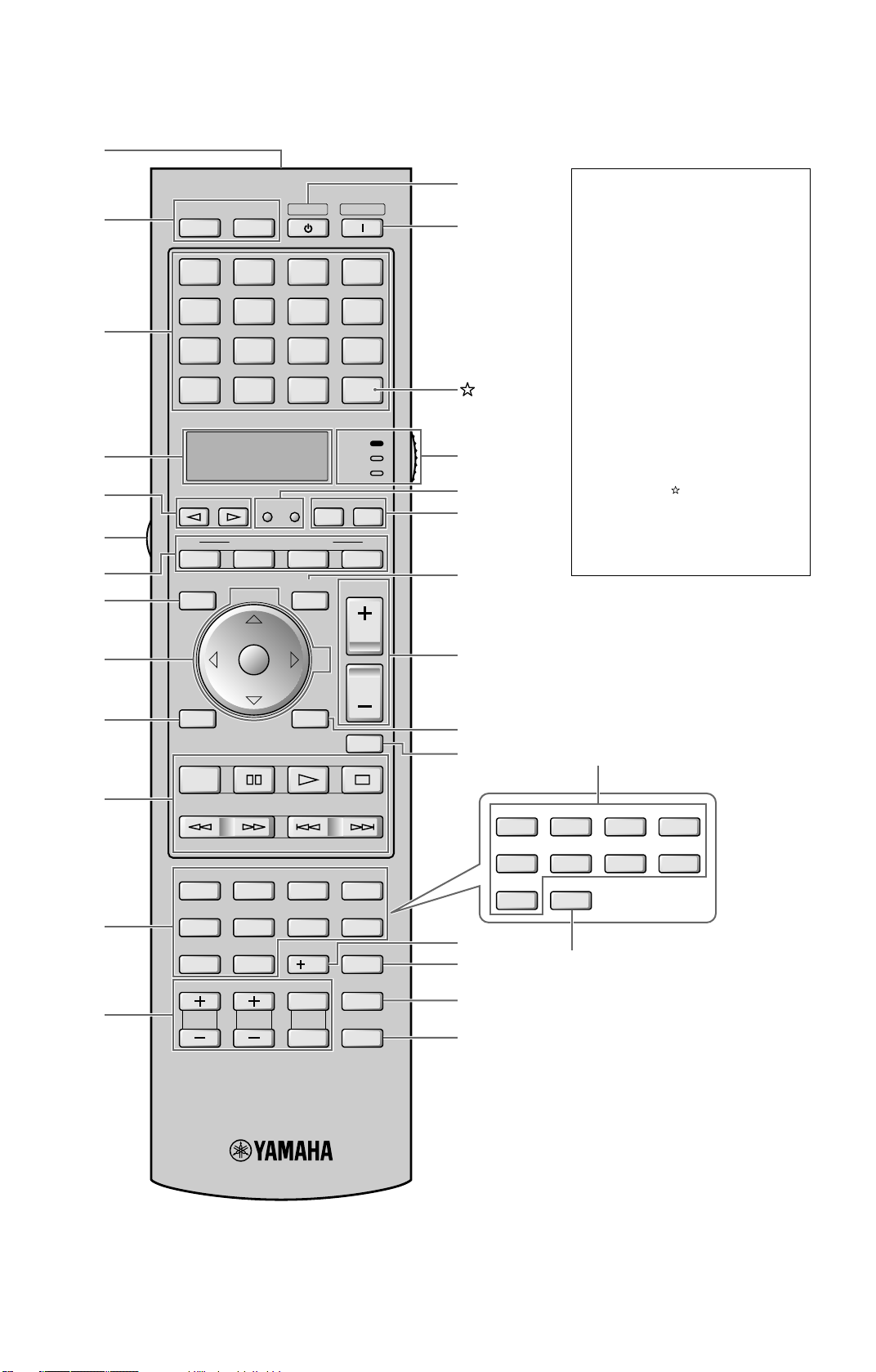
Remote control
1
2
3
4
5
6
7
8
9
BD
HD DVD
CBL
SAT
TUNER
SELECT
1
BAND
NET
USB
3
MENUTITLE
MACRO
CAT.
A-E
POWER
SOURCE
VOLUME
POWERPOWER
V-A UXMULTI
DOCK
SYSTEM MEMORY
PRESET/CH
STANDBY
AVTV
PHONO
DVD CD
DTV DVR VCR
SETUP ID
2
SRCH MODELEVEL
ENTER
MD
TAP E
CD-R
XM
AMP
TV
ZONEMODE
4
D
E
(Australia
model only)
F
G
H
I
J
Backlight mode
The remote control is equipped with
the motion sensor and the remote
control lights up the backlight
corresponding to the motions or
operation. If you do not want to
lights up the backlight when this unit
detects motions, change the backlight
mode (see page 124).
Simplified remote control
This products is supplied with the
simplified remote control. Refer to
“Simplified remote control” on
page 132.
Optional component control
area button ( )
You can control the desired
component without changing the
input source of this unit (see
page 122).
0
A
B
C
RETURN DISPLAY
MEMORY
PC/MCX
REC
NET RADIO
CLASSICAL 1 CLASSICAL 2 LIVE/CLUB ENTERTAIN
1234
MOVIE STEREO SUR. DECODE
5678
THX STRAIGHT PURE DIRECT
90
PARTY SLEEP HDMI OUT AUDIO SEL
TV VOL TV CH TV
USB
ENHANCER
MUTE AUDIO
INPUT
MUTE
PRG SELECT
EXTD SUR.
ENT
10
3D DSP
K
L
CLASSICAL 1 CLASSICAL 2 LIVE/CLUB ENTERTAIN
1234
MOVIE STEREO SUR. DECODEENHANCER
5678
THX STRAIGHT
90
Q
M
N
R
O
P
3 En
(U.S.A. and Canada models)
Page 4

IMPORTANT SAFETY INSTRUCTIONS
IMPORTANT SAFETY INSTRUCTIONS
CAUTION
RISK OF ELECTRIC SHOCK
DO NOT OPEN
CAUTION: TO REDUCE THE RISK OF ELECTRIC SHOCK, DO
NOT REMOVE
COVER (OR BACK). NO USER-SERVICEABLE PARTS INSIDE.
REFER SERVICING TO QUALIFIED SERVICE PERSONNEL.
• Explanation of Graphical Symbols
The lightning flash with arrowhead symbol, within an equilateral
triangle, is intended to alert you to the presence of uninsulated
“dangerous voltage” within the product’s enclosure that may be of
sufficient magnitude to constitute a risk of electric shock to persons.
The exclamation point within an equilateral triangle is intended to
alert you to the presence of important operating and maintenance
(servicing) instructions in the literature accompanying the
appliance.
Note to CATV system installer:
This reminder is provided to call the CATV system installer’s
attention to Article 820-40 of the NEC that provides guidelines
for proper grounding and, in particular, specifies that the cable
ground shall be connected to the grounding system of the
building, as close to the point of cable entry as practical.
IMPORTANT
Please record the serial number of this unit in the space below.
MODEL:
Serial No.:
The serial number is located on the rear of the unit. Retain this
Owner’s Manual in a safe place for future reference.
1 Read these instructions.
2 Keep these instructions.
3 Heed all warnings.
4 Follow all instructions.
5 Do not use this apparatus near water.
6 Clean only with dry cloth.
7 Do not block any ventilation openings. Install in accordance with the
manufacturer’s instructions.
8 Do not install near any heat sources such as radiators, heat registers,
stoves, or other apparatus (including amplifiers) that produce heat.
9 Do not defeat the safety purpose of the polarized or grounding-type
plug. A polarized plug has two blades with one wider than the other. A
grounding type plug has two blades and a third grounding prong. The
wide blade or the third prong are provided for your safety. If the
provided plug does not fit into your outlet, consult an electrician for
replacement of the obsolete outlet.
10 Protect the power cord from being walked on or pinched particularly at
plugs, convenience receptacles, and the point where they exit from the
apparatus.
11 Only use attachments/accessories specified by the manufacturer.
12 Use only with the cart, stand, tripod, bracket, or table
specified by the manufacturer, or sold with the
apparatus. When a cart is used, use caution when
moving the cart/apparatus combination to avoid
injury from tip-over.
13 Unplug this apparatus during lightning storms or when
unused for long periods of time.
14 Refer all servicing to qualified service personnel. Servicing is required
when the apparatus has been damaged in any way, such as powersupply cord or plug is damaged, liquid has been spilled or objects have
fallen into the apparatus, the apparatus has been exposed to rain or
moisture, does not operate normally, or has been dropped.
FCC INFORMATION (for US customers)
1 IMPORTANT NOTICE: DO NOT MODIFY THIS UNIT!
This product, when installed as indicated in the instructions
contained in this manual, meets FCC requirements. Modifications
not expressly approved by Yamaha may void your authority, granted
by the FCC, to use the product.
2IMPORTANT: When connecting this product to accessories and/or
another product use only high quality shielded cables. Cable/s
supplied with this product MUST be used. Follow all installation
instructions. Failure to follow instructions could void your FCC
authorization to use this product in the USA.
3 NOTE: This product has been tested and found to comply with the
requirements listed in FCC Regulations, Part 15 for Class “B”
digital devices. Compliance with these requirements provides a
reasonable level of assurance that your use of this product in a
residential environment will not result in harmful interference with
other electronic devices.
This equipment generates/uses radio frequencies and, if not installed
and used according to the instructions found in the users manual,
may cause interference harmful to the operation of other electronic
devices.
4 En
Compliance with FCC regulations does not guarantee that
interference will not occur in all installations. If this product is
found to be the source of interference, which can be determined by
turning the unit “OFF” and “ON”, please try to eliminate the
problem by using one of the following measures:
Relocate either this product or the device that is being affected by
the interference.
Utilize power outlets that are on different branch (circuit breaker or
fuse) circuits or install AC line filter/s.
In the case of radio or TV interference, relocate/reorient the antenna.
If the antenna lead-in is 300 ohm ribbon lead, change the lead-in to
coaxial type cable.
If these corrective measures do not produce satisfactory results,
please contact the local retailer authorized to distribute this type of
product. If you can not locate the appropriate retailer, please contact
Yamaha Electronics Corp., U.S.A. 6660 Orangethorpe Ave, Buena
Park, CA 90620.
The above statements apply ONLY to those products distributed by
Yamaha Corporation of America or its subsidiaries.
Page 5
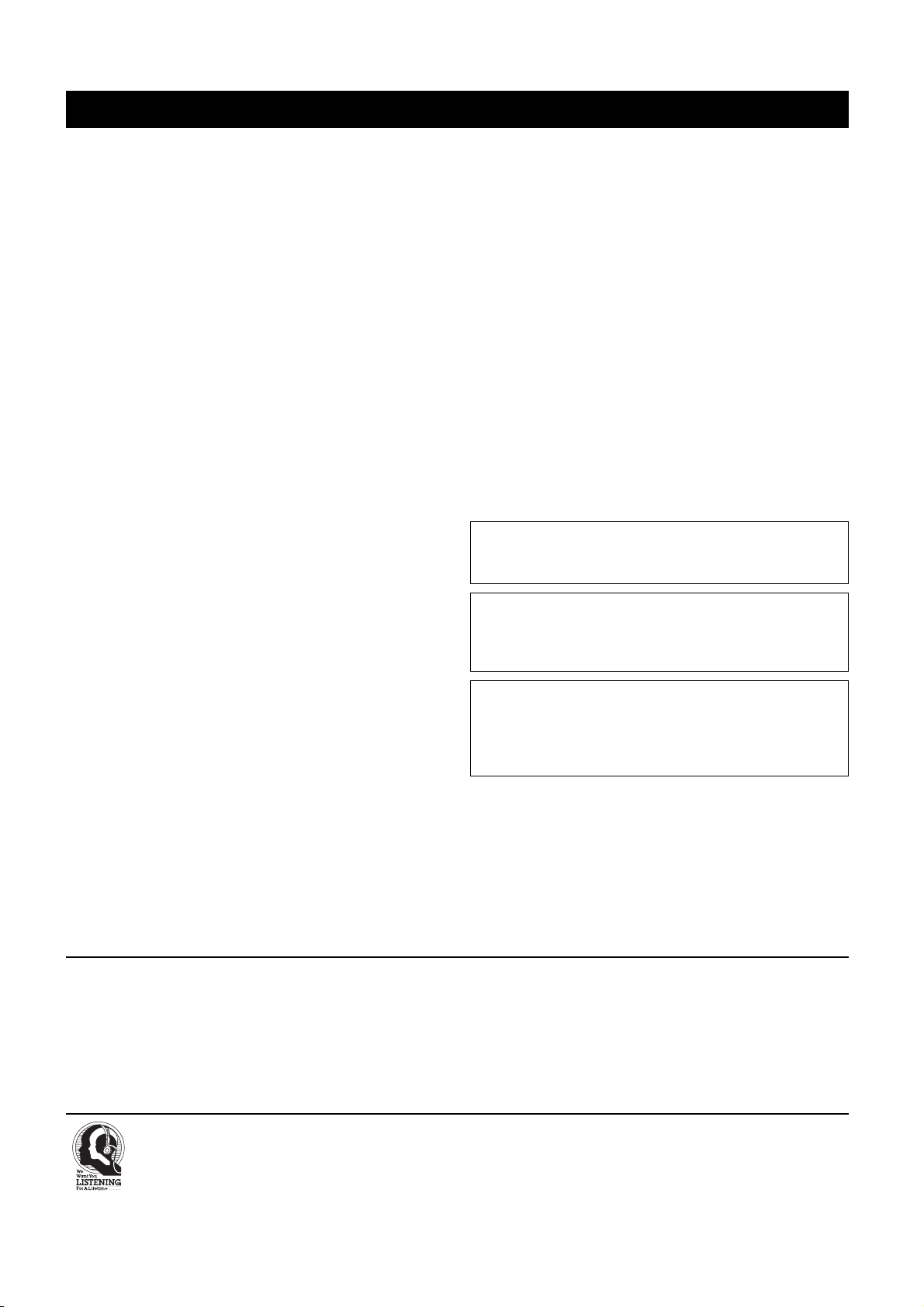
CAUTION: READ THIS BEFORE OPERATING YOUR UNIT.
Caution: Read this before operating your unit.
1 To assure the finest performance, please read this manual carefully. Keep
it in a safe place for future reference.
2 Install this sound system in a well ventilated, cool, dry, clean place –
away from direct sunlight, heat sources, vibration, dust, moisture, and/or
cold. Allow ventilation space of at least 30 cm on the top, 20 cm on the
left and right, and 20 cm on the back of this unit.
3 Locate this unit away from other electrical appliances, motors, or
transformers to avoid humming sounds.
4 Do not expose this unit to sudden temperature changes from cold to hot,
and do not locate this unit in an environment with high humidity (i.e. a
room with a humidifier) to prevent condensation inside this unit, which
may cause an electrical shock, fire, damage to this unit, and/or personal
injury.
5 Avoid installing this unit where foreign objects may fall onto this unit
and/or this unit may be exposed to liquid dripping or splashing. On the
top of this unit, do not place:
– Other components, as they may cause damage and/or discoloration
on the surface of this unit.
– Burning objects (i.e. candles), as they may cause fire, damage to this
unit, and/or personal injury.
– Containers with liquid in them, as they may fall and liquid may cause
electrical shock to the user and/or damage to this unit.
6 Do not cover this unit with a newspaper, tablecloth, curtain, etc. in order
not to obstruct heat radiation. If the temperature inside this unit rises, it
may cause fire, damage to this unit, and/or personal injury.
7 Do not plug in this unit to a wall outlet until all connections are
complete.
8 Do not operate this unit upside-down. It may overheat, possibly causing
damage.
9 Do not use force on switches, knobs and/or cords.
10 When disconnecting the power cable from the wall outlet, grasp the
plug; do not pull the cable.
11 Do not clean this unit with chemical solvents; this might damage the
finish. Use a clean, dry cloth.
Only voltage specified on this unit must be used. Using this unit with a
12
higher voltage than specified is dangerous and may cause fire, damage to
this unit, and/or personal injury. Yamaha will not be held responsible for
any damage resulting from use of this unit with a voltage other than
specified.
13 To prevent damage by lightning, keep the power cord and outdoor
antennas disconnected from a wall outlet or the unit during a lightning
storm.
14 Do not attempt to modify or fix this unit. Contact qualified Yamaha
service personnel when any service is needed. The cabinet should never
be opened for any reasons.
When not planning to use this unit for long periods of time (i.e. vacation),
15
disconnect the AC power plug from the wall outlet.
16 Install this unit near the AC outlet and where the AC power plug can be
reached easily.
17 Be sure to read the “Troubleshooting” section on common operating
errors before concluding that this unit is faulty.
18 Before moving this unit, press BMASTER ON/OFF to release it
outward to the OFF position to turn off this unit, the main room, Zone 2,
Zone 3, and Zone 4 and then disconnect the AC power plug from the AC
wall outlet.
19 The batteries shall not be exposed to excessive heat such as sunshine, fire
or like.
20 Excessive sound pressure from earphones and headphones can cause
hearing loss.
WARNING
TO REDUCE THE RISK OF FIRE OR ELECTRIC SHOCK,
DO NOT EXPOSE THIS UNIT TO RAIN OR MOISTURE.
As long as this unit is connected to the AC wall outlet, it is not
disconnected from the AC power source even if you turn off this
B
unit by
MASTER ON/OFF
. In this state, this unit is designed to
consume a very small quantity of power.
FOR CANADIAN CUSTOMERS
To prevent electric shock, match wide blade of plug to wide slot
and fully insert.
This Class B digital apparatus complies with Canadian ICES-
003.
COMPLIANCE INFORMATION STATEMENT (DECLARATION OF CONFORMITY PROCEDURE)
Responsible Party: Yamaha Electronics Corporation, U.S.A.
Address: 6660 Orangethorpe Avenue
Buena Park, CA 90620
Telephone: 714-522-9105
Fax: 714-670-0108
Type of Equipment: AV Receiver
Model Name: RX-Z11
We Want You Listening For A Lifetime
Yamaha and the Electronic Industries Association’s Consumer Electronics Group want you to get the most out of your equipment by playing it at
a safe level. One that lets the sound come through loud and clear without annoying blaring or distortion – and, most importantly, without
affecting your sensitive hearing. Since hearing damage from loud sounds is often undetectable until it is too late, Yamaha and the Electronic
Industries Association’s Consumer Electronics Group recommend you to avoid prolonged exposure from excessive volume levels.
• This device complies with Part 15 of the FCC Rules.
• Operation is subject to the following conditions:
– This device may not cause harmful interference.
– This device must accept any interference received including interference
that may cause undesired operation.
See the “Troubleshooting” section at the end of this manual if interference to
radio reception is suspected.
5 En
Page 6
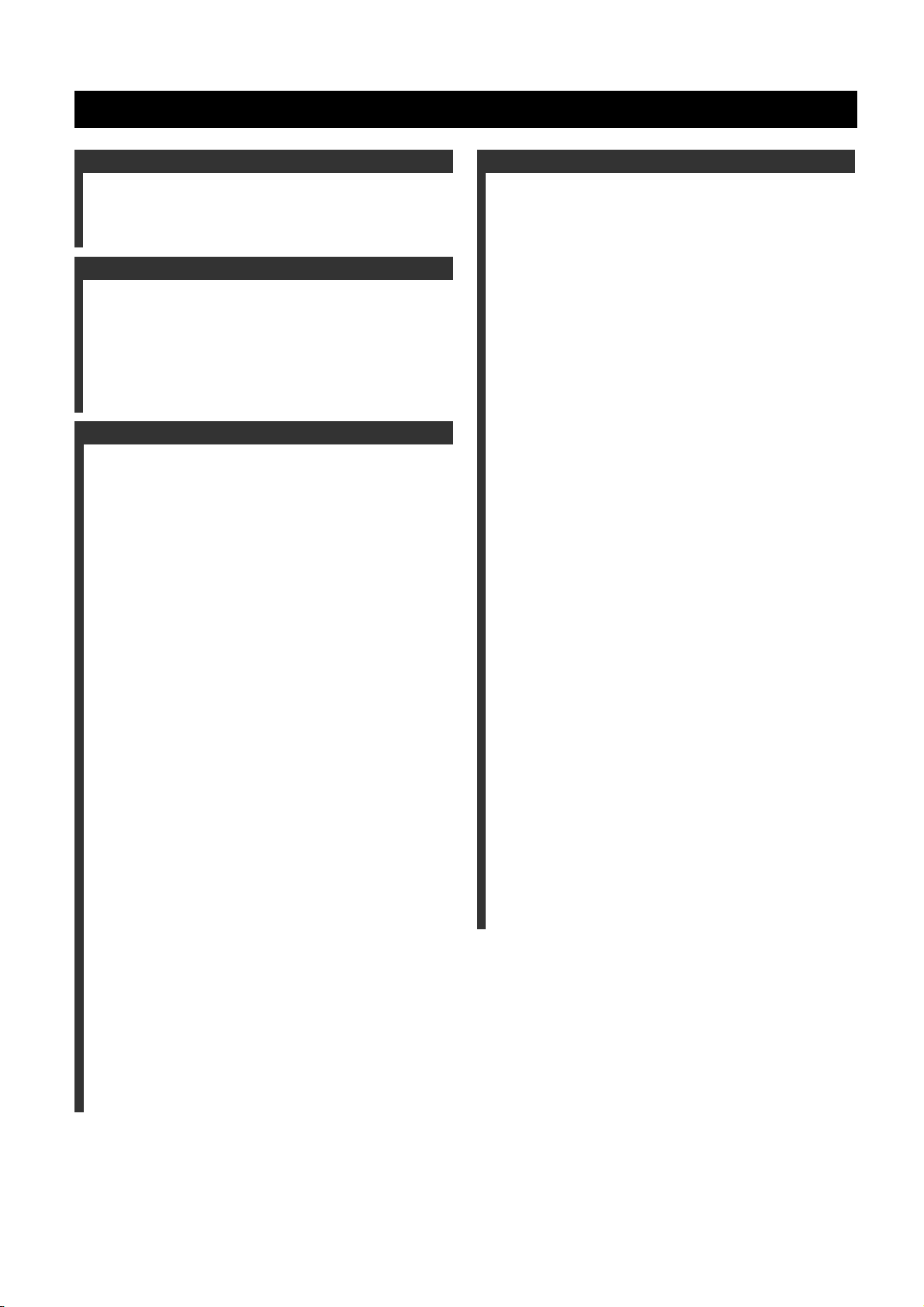
Contents
Introduction
Notices .......................................................................................... 8
Features...................................................................................... 10
Getting started........................................................................... 11
Quick start guide....................................................................... 13
Preparation
Connections ............................................................................... 20
Optimizing the speaker setting for your listening room
(YPAO) .................................................................................. 46
Before starting the automatic setup ...............................................46
Using the quick automatic setup....................................................47
Using the basic automatic setup ....................................................48
Reviewing the result of the automatic setup .............................49
Using advanced automatic setup ...................................................50
Basic Operation
Playback..................................................................................... 54
Basic procedure .............................................................................54
Selecting the MULTI CH INPUT component...............................54
Selecting the HDMI OUT jack ......................................................55
Selecting the front speaker set .......................................................55
Using the Zone B feature...........................................................55
Using your headphones .................................................................55
Playing video sources in the background of an audio source........55
Selecting audio input jacks (AUDIO SELECT)............................56
Muting the audio output ................................................................56
Using the sleep timer .....................................................................56
Canceling the sleep timer ..........................................................56
Operating this unit by using the graphical user interface
(GUI) menu ...............................................................................57
Items in GUI menu ....................................................................57
Basic controls in the GUI menu ................................................57
Basic operation of the GUI menu
by using the front panel controls ...........................................57
Sound field programs ...............................................................58
Selecting sound field programs .....................................................58
Sound field program descriptions..................................................58
For audio music sources ............................................................59
For various sources....................................................................61
For visual sources of music .......................................................61
For parties..................................................................................62
For game programs....................................................................62
For movie sources .....................................................................62
Stereo playback .........................................................................63
For compression artifacts
(Compressed Music Enhancer mode) ...................................63
Surround decoder mode.............................................................63
THX Surround mode .................................................................63
Using sound field programs without surround speakers
(Virtual CINEMA DSP)........................................................64
Enjoying multi-channel sources and sound field programs
with headphones (SILENT CINEMA) .................................64
Using CINEMA DSP HD³ mode...................................................64
Enjoying unprocessed input sources..............................................64
Deactivating the “STRAIGHT” mode ......................................64
Using audio features ................................................................. 65
Enjoying pure hi-fi sound ..............................................................65
Adjusting the tonal quality ............................................................65
Adjusting the speaker level............................................................65
Recording................................................................................... 66
Internal Source Operation
FM/AM tuning .......................................................................... 68
Automatic tuning .......................................................................... 68
Manual tuning ............................................................................... 69
Direct frequency tuning ................................................................ 69
Selecting preset stations................................................................ 70
Automatic preset tuning................................................................ 70
Manual preset tuning .................................................................... 71
Exchanging preset stations............................................................ 71
Using HD Radio™ features (U.S.A. model only) ................... 72
Searching HD Radio stations by using the GUI menu ................. 72
Selecting HD Radio™ audio programs ........................................ 73
Displaying HD Radio™ information............................................ 73
Front panel display ................................................................... 73
Video monitor........................................................................... 73
XM™ Satellite Radio tuning
(U.S.A. and Canada models only)........................................ 74
Enjoying the XM HD Surround content................................... 74
Connecting the XM™ Mini-Tuner Home Dock........................... 74
Activating XM™ Satellite Radio.................................................. 74
Checking your XM Radio ID ................................................... 74
Subscription of your XM Satellite Radio service..................... 74
Basic XM™ Satellite Radio operations ........................................ 75
All Channel Search mode ......................................................... 75
Category Search mode.............................................................. 75
Preset Search mode................................................................... 75
Direct Number Access mode .................................................... 76
Setting the XM™ Satellite Radio preset channels........................ 76
Displaying the XM™ Satellite Radio information ....................... 77
Displaying the XM Satellite Radio information
in the front panel display ...................................................... 77
Displaying the XM Satellite Radio information
in the video monitor ............................................................. 77
Using iPod™ .............................................................................. 78
Controlling iPod™........................................................................ 78
Remote control operation ......................................................... 78
Controlling iPod in the simple remote mode............................ 78
Controlling iPod in the menu browse mode ............................. 78
The functions of the play information display.......................... 79
Using Network/USB features ................................................... 80
Navigating the network and USB menus...................................... 80
Remote control operation ......................................................... 81
Using a PC server or Yamaha MCX-2000 ................................... 82
Installing Windows Media Player 11 on your PC .................... 82
Registering this unit on the Yamaha MCX-2000 ..................... 82
Using the Internet Radio ............................................................... 83
Storing your favorite Internet Radio stations with bookmarks
Using a USB storage device or a USB portable audio player ...... 83
Using shortcut buttons .................................................................. 84
Assigning the items to the numeric button (1-8) ...................... 84
Select an item by using numeric buttons (1-8) ......................... 84
...... 83
6 En
Page 7
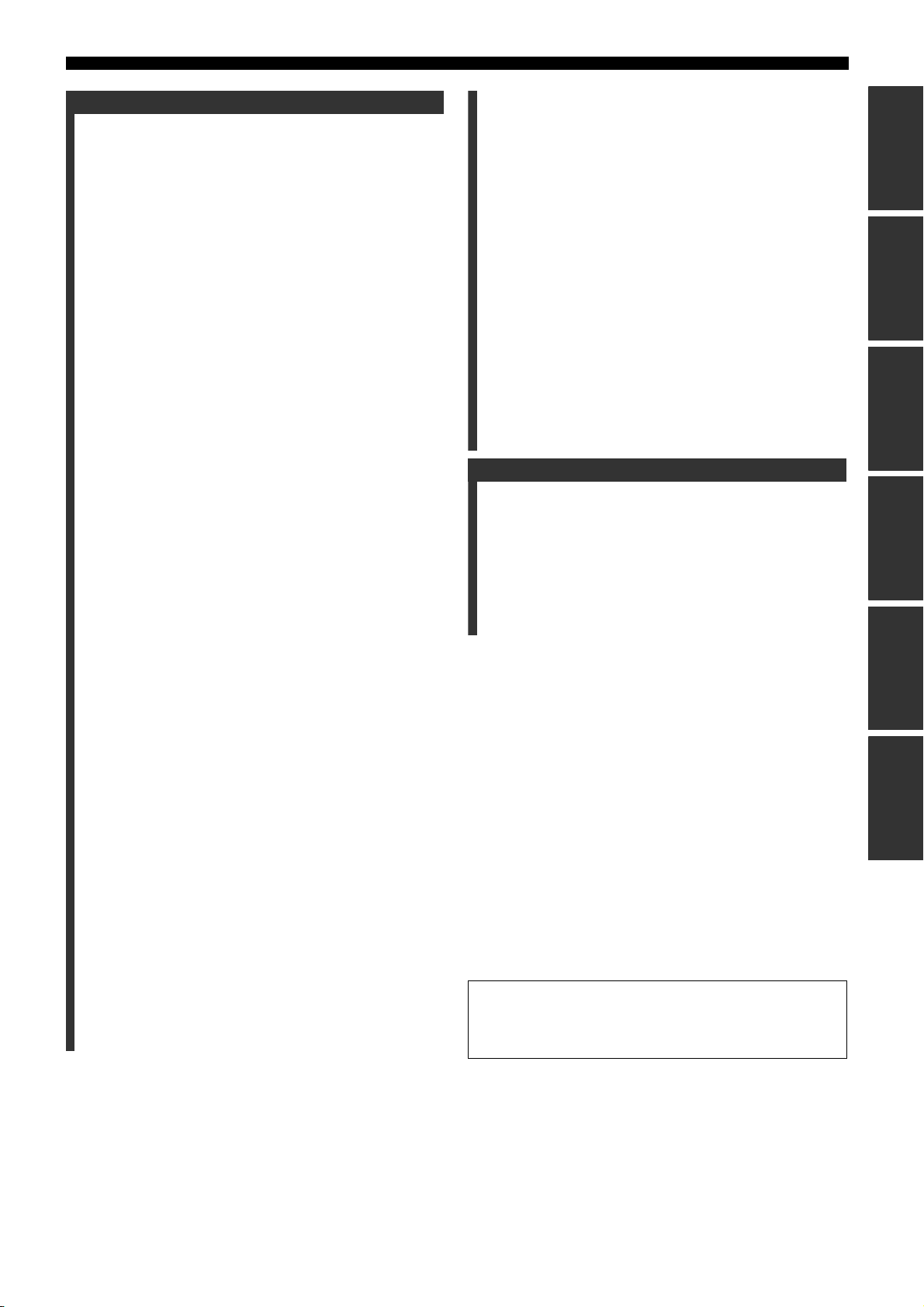
Contents
Advanced Operation
Advanced sound configurations .............................................. 86
Selecting decoders .........................................................................86
Selecting decoders for 2-channel sources
(surround decode mode) .......................................................86
Decoder descriptions .................................................................86
Selecting decoders used with sound field programs .................86
Selecting decoders for multi-channel sources...........................87
Playing back sources with the THX Surround modes...................87
For 2-channel sources ...............................................................87
For multi-channel sources .........................................................87
Graphical user interface (GUI) menu..................................... 88
GUI menu overview ......................................................................90
Stereo/Surround (Stereo/Surround menu) .....................................91
Input Select....................................................................................96
Manual Setup (Basic) ....................................................................99
Manual Setup (Volume) ..............................................................102
Manual Setup (Sound).................................................................103
Manual Setup (Video) .................................................................107
Manual Setup (Multi Zone) .........................................................109
Manual Setup (Network) .............................................................111
Manual Setup (Option) ................................................................112
Signal Info. (Input signal information)........................................114
Language ..................................................................................... 114
Saving and recalling the system settings
(System Memory)................................................................ 115
Saving the current system settings ..............................................115
Saving by the SYSTEM MEMORY buttons ..........................115
Saving by the GUI menu operation.........................................115
Renaming the stored settings ..................................................116
Saved parameters for the main zone .......................................117
Saved parameters for Zone 2, Zone 3, or Zone 4....................117
Loading the stored system settings..............................................118
Loading by the SYSTEM MEMORY buttons ........................118
Loading by the GUI menu operation ......................................118
Using examples ........................................................................... 119
Example 1: Switching the settings of this unit according
to the using situations..........................................................119
Example 2: Switching the setting of this unit according
to the environment of the listening room ............................119
Controlling this unit by using the Web browser
(Web Control Center) ........................................................ 120
Remote control features ......................................................... 121
Controlling this unit, a TV, or other components........................121
Controlling this unit ................................................................121
Controlling a TV ..................................................................... 121
Controlling other components.................................................122
Selecting a component to be controlled .................................. 123
Controlling optional components (Option mode) ...................123
Customizing the remote control ..................................................123
Setting the backlight mode of the remote control (LIGHT)........ 124
Setting remote control codes (P-SET) .........................................124
Programming codes from other remote controls (LEARN)........126
Changing source names in the display window (RNAME) ........127
Macro programming features ......................................................128
Recalling programmed macro-operations ...............................128
Default macro functions ..........................................................129
Programming macro operations (MACRO) ............................129
Clearing configurations ...............................................................130
Clearing function sets (CLEAR) ............................................. 130
Clearing a learned function (ERASE) .....................................131
Simplified remote control............................................................132
Setting the controlling zone of the simplified remote control
Replacing the battery in the simplified remote control...........132
......132
Using multi-zone configuration ............................................. 133
Step1: Planning the multi-zone system....................................... 134
Step2: Connecting the speakers, external amplifiers,
and/or other components ........................................................ 135
Using internal amplifier of this unit ....................................... 135
Using external amplifiers ....................................................... 136
Using the ZONE DIGITAL OUT (COAXIAL) jack ............. 136
Connecting Zone video monitor ............................................. 137
Video signal up-conversion
to the zone component video signals ................................. 137
Using REMOTE IN/OUT and TRIGGER OUT jacks
for Zone 2, Zone 3, and Zone 4.......................................... 138
Step3: Setting the zone parameter .............................................. 139
Assigning the zone speakers................................................... 139
Controlling Zone 2, Zone 3, or Zone 4....................................... 139
Basic operation ....................................................................... 139
Selecting the input source Zone 2, Zone 3, or Zone 4............ 140
Adjusting the volume level of Zone 2, Zone 3, or Zone 4
Setting the sleep timer for Zone 2, Zone 3, or Zone 4 ........... 140
Adjusting the tonal quality of Zone 2, Zone 3, or Zone 4
Using the Zone OSD .............................................................. 141
Using the party mode.................................................................. 141
.......... 140
........... 141
Advanced setup ....................................................................... 142
Using the advanced setup menu ................................................. 142
Additional Information
Troubleshooting ...................................................................... 146
Resetting the system ............................................................... 154
Glossary ................................................................................... 155
Sound field program information ......................................... 160
Parametric equalizer information......................................... 164
Block diagrams ....................................................................... 165
Specifications........................................................................... 167
Index ........................................................................................ 169
List of remote control codes................................................... 173
“BMASTER ON/OFF” or “3DVD” (example) indicates the name of
the parts on the front panel or the remote control. Refer to the cover
pages at the top of this manual for the information about each position of
the parts.
PreparationIntroduction
Basic Operation
Operation
Operation
Information
Internal Source
Advanced
Additional
7 En
Page 8
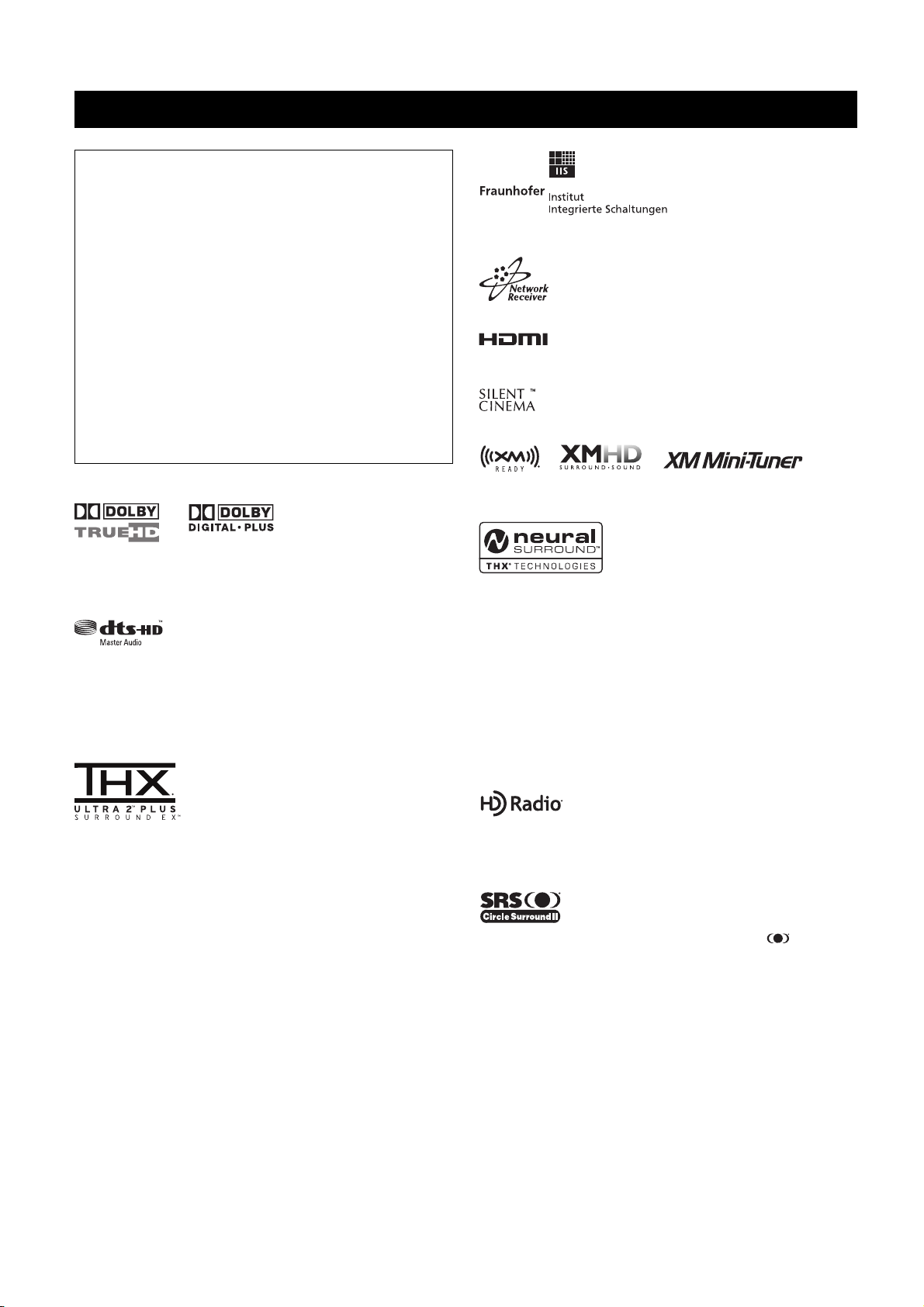
Notices
About this manual
• y indicates a tip for your operation.
• Some operations can be performed by using either the buttons on the
front panel or the ones on the remote control. In case the button
names differ between the front panel and the remote control, the
button name on the remote control is given in parentheses.
• This manual is printed prior to production. Design and specifications
are subject to change in part as a result of improvements, etc. In case
of differences between the manual and product, the product has
priority.
• This unit is equipped with GUI language switching capability. In this
manual, the illustrations of the GUI are examples when you set the
GUI language to English.
•“AMAIN ZONE ON/OFF” or “3DVD” (example) indicates the
name of the parts on the front panel or the remote control. Refer to
the cover pages at the top of this manual for the information about
each position of the parts.
•
The symbol “☞ ” with page number(s) indicates the corresponding
reference page(s).
Manufactured under license from Dolby Laboratories.
“Dolby”, “Pro Logic”, and the double-D symbol are trademarks of Dolby
Laboratories.
Manufactured under license under U.S. Patent No’s:
5,451,942;5,956,674;5,974,380;5,978,762;6,226,616;6,487,535 & other
U.S. and worldwide patents issued & pending. DTS is a registered
trademark and the DTS logos, Symbol, DTS-HD and DTS-HD Master
Audio are trademark of DTS, Inc. © 1996-2007 DTS, Inc. All Rights
Reserved.
MPEG Layer-3 audio coding technology licensed from Fraunhofer IIS and
Thomson.
This receiver supports network connections.
“HDMI”, the “HDMI” logo, and “High-Definition Multimedia Interface”
are trademarks or registered trademarks of HDMI Licensing LLC.
“SILENT CINEMA” is a trademark of YAMAHA CORPORATION.
The XM name and related logos are registered trademarks of XM Satellite
Radio Inc.
This product is manufactured under license from Neural Audio Corporation
and THX Ltd. YAMAHA CORPORATION hereby grants the user a nonexclusive, non-transferable, limited right of use to this product under U.S.A.
and foreign patent, patent pending and other technology or trademarks
owned by Neural Audio Corporation and THX Ltd. “Neural Surround”,
“Neural Audio”, “Neural” and “NRL” are trademarks and logos owned by
Neural Audio Corporation. THX is a trademark of THX Ltd., which may be
registered in some jurisdictions. All rights reserved.
Windows XP, Windows Vista, Windows Internet Explorer, Windows Media
Audio, Windows Media Connect, and Windows Media Player are either
registered trademarks or trademarks of Microsoft corporation in the United
States and/or other countries.
THX, the THX logo and Ultra2 Plus are trademarks of THX Ltd. which may
be registered in some jurisdictions. All rights reserved. All other trademarks
are the property of their respective owners.
TM
iPod
“iPod” is a trademark of Apple Inc., registered in the U.S. and other
countries.
8 En
HD Radio™ technology manufactured under license from iBiquity Digital
Corporation. “iBiquity Digital” and the “HD Radio” and “HD” symbols are
registered trademarks of iBiquity Digital Corporation. U.S. and Foreign
Patents.
Circle Surround II, Dialog Clarity, TruBass, SRS and the symbol are
trademarks of SRS Labs, Inc.
Circle Surround II, Dialog Clarity and TruBass technologies are
incorporated under license from SRS Labs, Inc.
Page 9
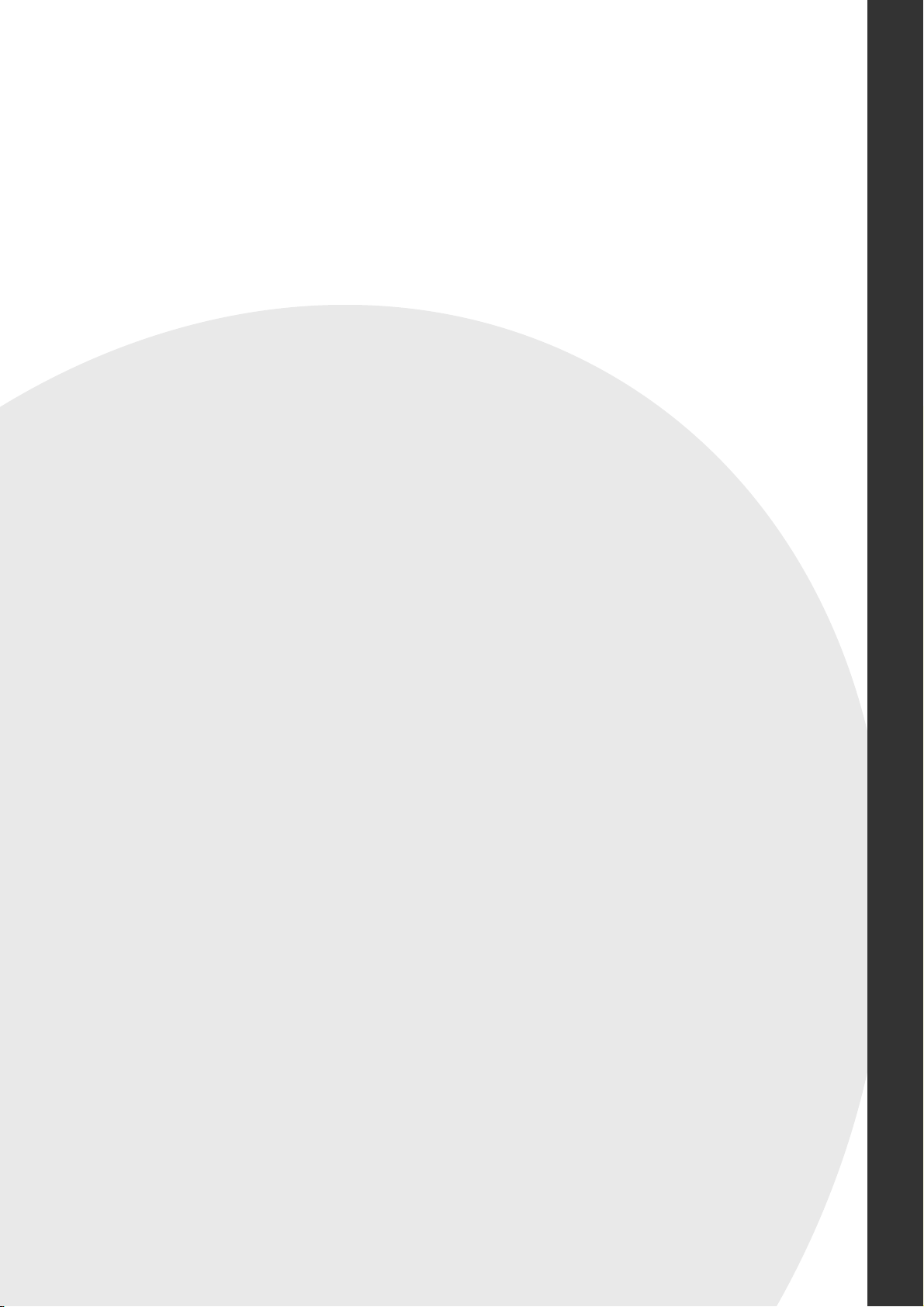
Introduction
Introduction
Features ................................................................................................ 10
Getting started ..................................................................................... 11
Supplied accessories ................................................................................................................ 11
Using the remote control ......................................................................................................... 12
Opening and closing the front panel door ............................................................................... 12
Quick start guide .................................................................................. 13
Preparation: Check the items ................................................................................................... 13
Step 1: Set up your speakers .................................................................................................... 14
Step 2: Connect your Blu-ray Disc/HD DVD player and other components .......................... 16
Step 3: Turn on the power and start playback ......................................................................... 17
What do you want to do with this unit? ................................................................................... 18
Page 10
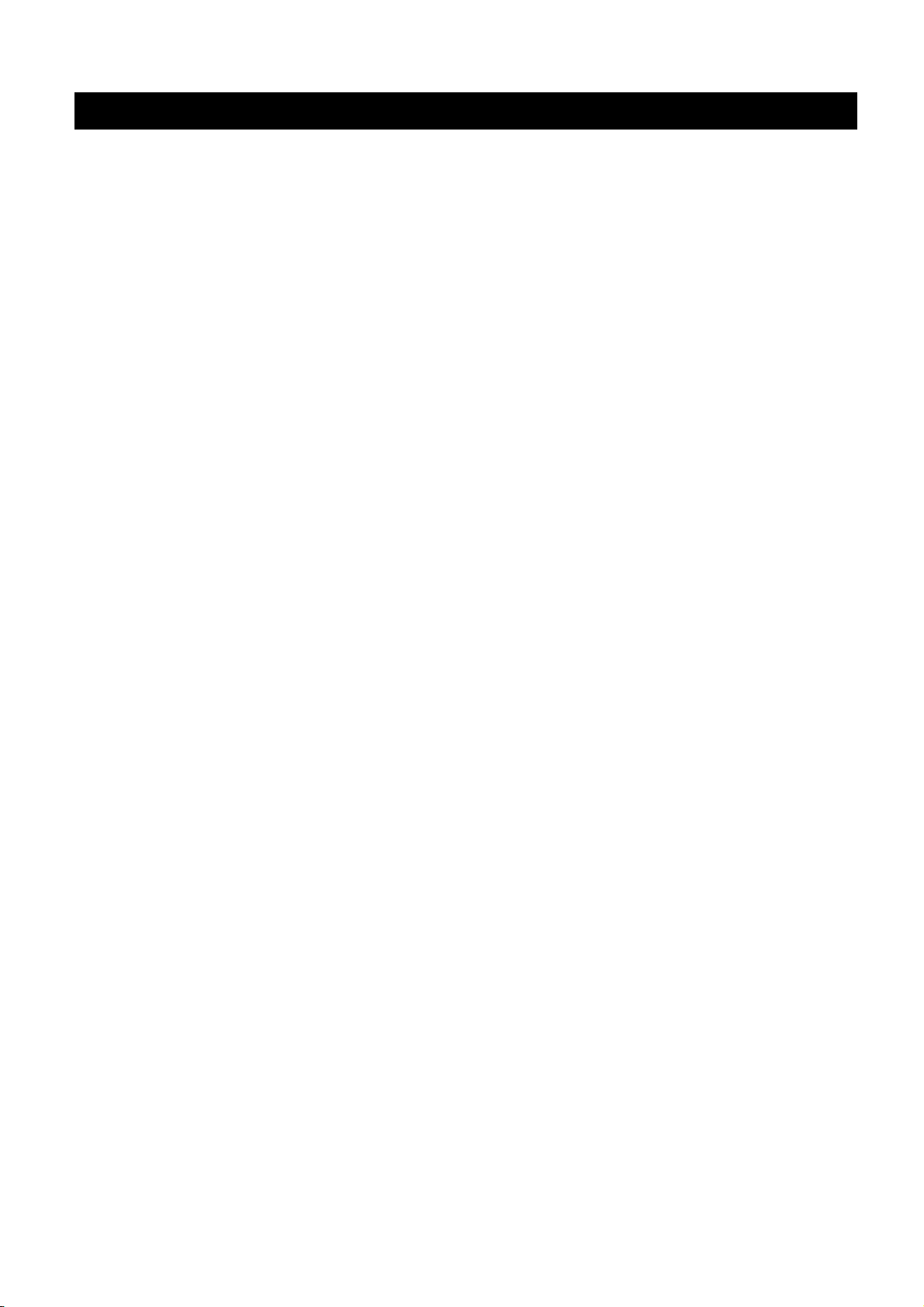
Features
Built-in 11-channel power amplifier
◆ Minimum RMS output power
(20 Hz to 20 kHz, 0.04% THD, 8 Ω)
Front: 140 W + 140 W
Center: 140 W
Surround: 140 W + 140 W
Surround back: 140 W + 140 W
Front presence: 50 W + 50 W
Rear presence: 50 W + 50 W
Sound field programs ☞ P. 58
◆ Proprietary Yamaha technology for the creation of sound fields
◆ THX Ultra2 Plus surround modes ☞ P. 87
◆ CINEMA DSP HD³ mode for creating intensive and accurate
stereoscopic sound field ☞ P. 64
◆ Compressed Music Enhancer mode to improve the sound quality of
compression artifacts (such as the MP3 format) to that of a high-quality
multi-channel source playback ☞ P. 63
◆ Virtual CINEMA DSP ☞ P. 64
◆ SILENT CINEMA ☞ P. 64
Digital audio decoders
◆ Dolby TrueHD, Dolby Digital Plus decoder
◆ DTS-HD Master Audio, DTS-HD High Resolution Audio decoder
◆ Dolby Digital/Dolby Digital EX decoder
◆ DTS/DTS-ES Matrix 6.1, Discrete 6.1, DTS 96/24 decoder
◆ Dolby Pro Logic/Dolby Pro Logic II/Dolby Pro Logic IIx decoder
◆ DTS NEO:6 decoder
◆ Neural-THX Surround decoder (U.S.A. and Canada models only)
◆ SRS CS II (U.S.A. model only)
HDMI™ (High-Definition Multimedia Interface) ☞ P. 29
◆ HDMI interface for standard, enhanced or high-definition video as well
as multi-channel digital audio based on HDMI version 1.3a
◆ Automatic audio and video synchronization (lip sync) information
capability
◆ Deep Color (30/36 bit) and xvYCC color video signal transmission
capability
◆ High refresh rate and high resolution video signals capability
◆ High definition digital audio format signals capability
◆ Analog video to HDMI digital video up-conversion (composite video ↔
S-video ↔ component video → HDMI digital video) capability for
monitor out
◆ Analog and HDMI video signal up-scaling ☞ P. 107
Sophisticated FM/AM tuner ☞ P. 68
◆ 40-station random and direct preset tuning
◆ Automatic preset tuning
◆ Preset station shifting capability (preset editing)
◆ HD Radio™ digital broadcast reception capability (U.S.A. model only)
XM™ Satellite Radio
(U.S.A. and Canada models only) ☞ P. 74
◆ XM Satellite Radio tuning capability (using XM Mini-Tuner and Home
Dock, sold separately)
◆ Neural-THX Surround decoder to play back the XM HD content of XM
Satellite Radio broadcasts in multi-channels, resulting in a full surround
sound experience ☞ P. 86
◆ XM Satellite Radio information displaying capability
iPod controlling capability ☞ P. 78
◆ DOCK terminal to connect a Yamaha iPod universal dock (such as the
YDS-10, sold separately), which supports iPod (Click and Wheel), iPod
nano, and iPod mini
Network features ☞ P. 80
◆ NETWORK port to connect a PC and Yamaha MCX-2000 or access the
Internet Radio via LAN
◆ DHCP automatic or manual network configuration
USB features ☞ P. 83
◆ USB ports to connect a USB storage device, USB Hard disc drive, or a
USB portable audio player
Web control feature
◆ Web control capability of this unit by using a Web browser
☞ P. 120
Automatic speaker setup features
◆ Advanced YPAO (Yamaha Parametric Room Acoustic Optimizer) for
automatic speaker setup ☞ P. 46
◆ Specialized parametric equalizer for the standing wave reduction
☞ P. 48
◆ Multiple point measurement feature for multiple listening positions
☞ P. 50
◆ Speaker angle measurement feature for the optimized CINEMA DSP
effect ☞ P. 64
Other features
◆ 192-kHz/24-bit D/A converter
◆ GUI (graphical user interface) menus that allow you to optimize this unit
to suit your individual audio/video system ☞ P. 88
◆ GUI display menu language switching capability (English, Japanese,
French, German, Spanish and Russian) ☞ P. 114
◆ 6 or 8-channel additional input jacks for discrete multi-channel input
☞ P. 37
◆ Multiple subwoofers connection capability ☞ P. 26
◆ Analog video interlace/progressive conversion from 480i (NTSC)/576i
(PAL) to 480p/576p
◆ S-video signal input/output capability ☞ P. 30
◆ Component video input/output capability includes (4 COMPONENT
VIDEO INs and 2 MONITOR OUTs) ☞ P. 29
◆ Optical and coaxial digital audio signal jacks ☞ P. 29
◆ Pure Direct mode for pure hi-fi sound for all sources ☞ P. 65
◆ Adaptive dynamic range controlling capability ☞ P. 102
◆ Adaptive DSP effect level controlling capability ☞ P. 102
◆ Remote control with preset remote control codes, learning, macro and
buttons and display backlight capability ☞ P. 121
◆ Simplified remote control ☞ P. 132
◆ Advanced amplifier assign capability ☞ P. 142
◆ Flexible assignable trigger out jack ☞ P. 114
◆ Zone switching capability between the main zone and Zone 2/Zone 3/
Zone 4 using ZONE CONTROLS ☞ P. 109
◆ Zone 2 video output (composite and component) and displaying OSD
(on-screen display) capability ☞ P. 137
◆ System Memory capability for saving and recalling multiple system
parameter settings ☞ P. 115
◆ Sleep timer ☞ P. 56
10 En
Page 11
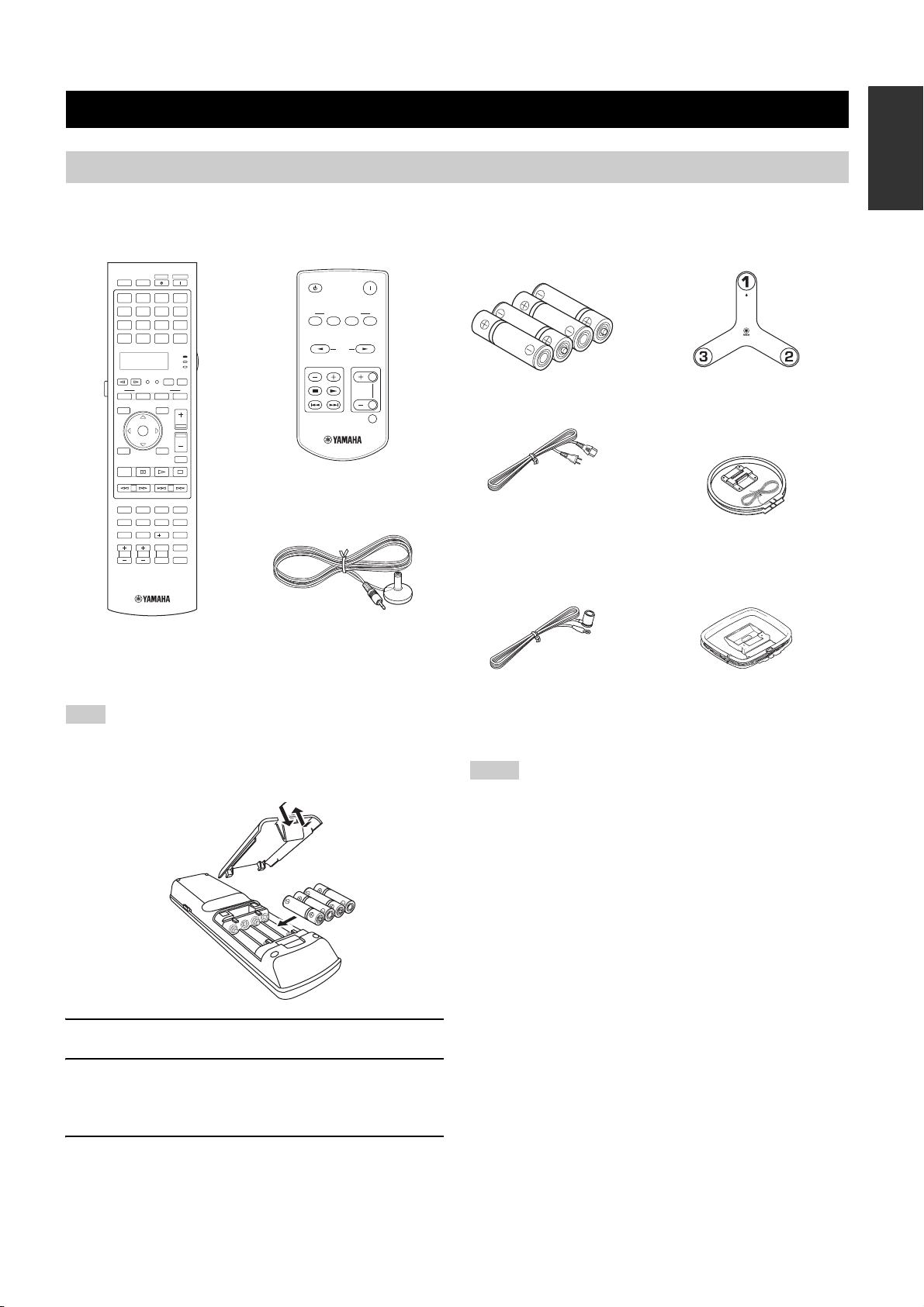
Supplied accessories
Check that you received all of the following parts.
Getting started
Introduction
Remote control Batteries (4)
STANDBY
POWERPOWER
POWER
AVTV
MD
V-AUXMULTI
PHONO
DVD CD
DTV DVR VCR
NET
DOCK
USB
MACRO
SETUP ID
SYSTEM MEMORY
2
3
SRCH MODELEVEL
PRESET/CH
MENUTITLE
CAT.
ENTER
A-E
USB
PRG SELECT
10
MUTE AUDIO
INPUT
TAPE
CD-R
AMP
SOURCE
VOLUME
3D DSP
XM
TV
ZONEMODE
4
MUTE
ENT.
BD
HD DVD
CBL
SAT
TUNER
SELECT
1
BAND
RETURN DISPLAY
MEMORY
PC/MCX
REC
NET RADIO
CLASSICAL 1 CLASSICAL 2 LIVE/CLUB ENTERTAIN
1234
MOVIE STEREO SUR. DECODEENHANCER
5678
THX STRAIGHT EXTD SUR.PURE DIRECT
90
PARTY SLEEP HDMI OUT AUDIO SEL
TV VOL TV CH TV
Simplified remote control Microphone base
(AAA, LR03)
SYSTEM MEMORY
PRESET
POWER
4132
INPUT
MUTE
Power cable
STANDBY
INT SOURCE VOLUME
Optimizer microphone
Indoor FM antenna
(Two for U.S.A. model)
(U.S.A. and Canada
models)
FRONT
DIRECTION
AM loop antenna
(For HD Radio tuning)
(U.S.A. model only)
AM loop antenna
(For conventional AM
radio tuning)
Note
The form of the supplied accessories varies depending on the models.
■ Installing batteries in the remote control
1
3
2
1 Take off the battery compartment cover.
2 Insert the four supplied batteries (AAA, LR03)
according to the polarity markings
(+ and –) on the inside of the battery compartment.
3 Snap the battery compartment cover back into place.
Notes
• Change all of the batteries if you notice the operation range of the remote
control decreases.
• Do not use old batteries together with new ones.
• Do not use different types of batteries (such as alkaline and manganese
batteries) together. Read the packaging carefully as these different types of
batteries may have the same shape and color.
• We strongly recommend that you use alkaline batteries.
• If the batteries have leaked, dispose of them immediately. Avoid touching
the leaked material or letting it come into contact with clothing, etc. Clean
the battery compartment thoroughly before installing new batteries.
• Do not throw away batteries with general house waste; dispose of them
correctly in accordance with your local regulations.
• If the remote control is without batteries for more than 2 minutes, or if
exhausted batteries remain in the remote control, the contents of the
memory may be cleared. When the memory is cleared, insert new
batteries, set up the remote control code and program any acquired
functions that may have been cleared.
11 En
Page 12
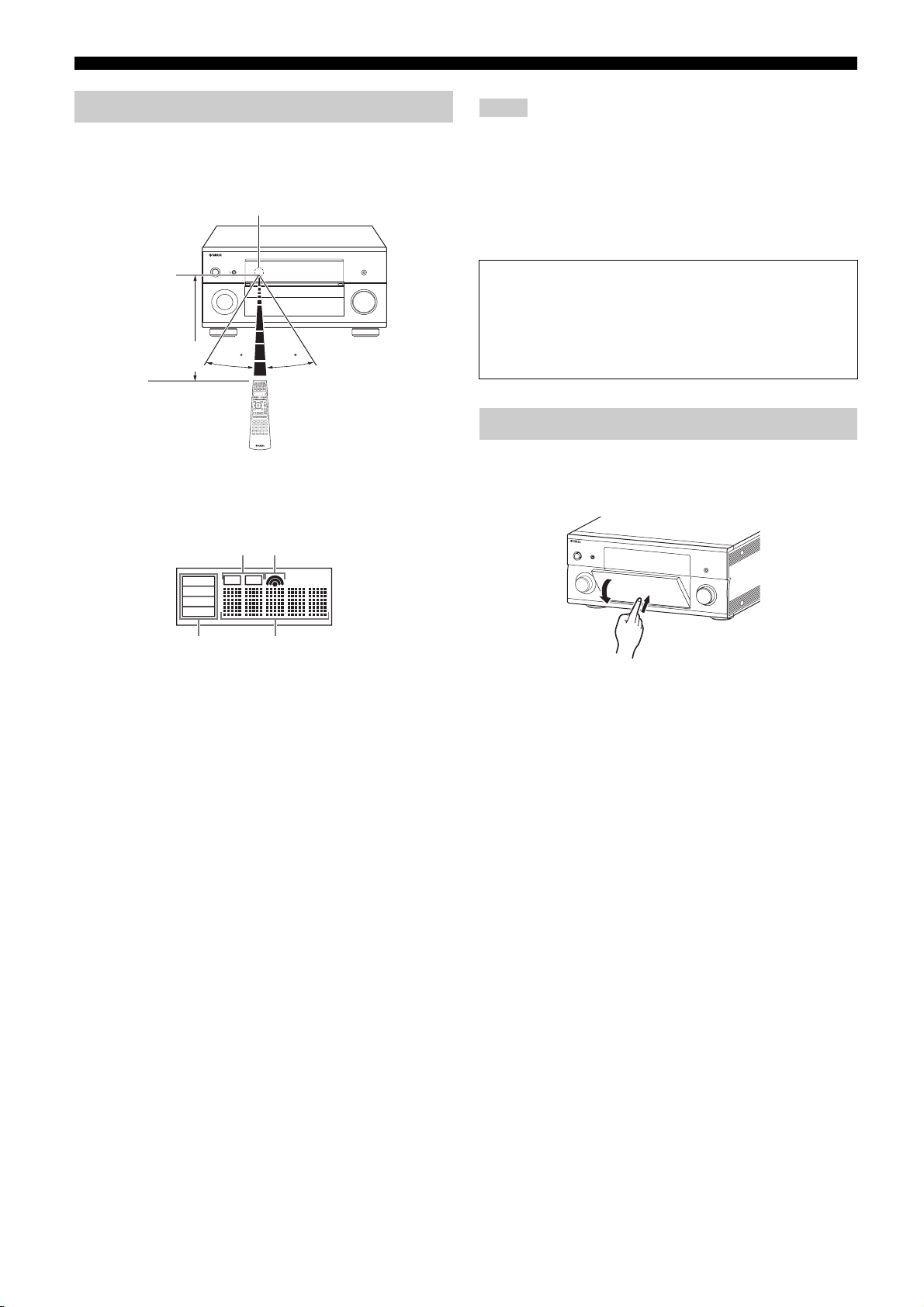
Getting started
Using the remote control
The remote control transmits a directional infrared ray.
Be sure to aim the remote control directly at the remote control
sensor on this unit during operation.
Remote control sensor
MAIN ZONE
MASTER
ON
ON/OFF
Approximately
6 m (20 ft)
OFF
INPUT
STRAIGHT TUNING MODE
MEMORY FM/AM
PRESET/TUNING
SPEAKERS
AB
AUDIO
SELECT
SILENT CINEMA
PHONES
EDIT
EFFECT DISPLAY
MAN'L/AUTO
CATEGORY
SEARCH MODE
ZONE
REC OUT/
ZONE ON/OFF
CONTROLS
ZONE 2
MULTI
ZONE
ZONE 2
ZONE 3 ZONE 4
OPTICAL
VIDEO
L
R
AUDIO
S VIDEO
YPAO
OPTIMIZER
MIC
VIDEO AUX
30 30
6LIGHT
Lights up the remote control buttons and the display window (4).
Display window (4)
[1] [2]
PROGRAM
PUSH ENTER
HDMI IN USB
PURE DIRECT
VOLUME
MENU
TONE CONTROL
Notes
• Do not spill water or other liquids on the remote control.
• Do not drop the remote control.
• Do not leave or store the remote control in the following types of
conditions:
– places of high humidity, such as near a bath
– places of high temperatures, such as near a heater or stove
– places of extremely low temperatures
– dusty places
Backlight mode
The remote control is equipped with the motion sensor and the
remote control lights up the backlight corresponding to the
motions or operation. If you do not want to lights up the
backlight when this unit detects motions, change the backlight
mode (see page 124).
Opening and closing the front panel door
When you want to use the controls behind the front panel door, open
the door by gently pressing on the lower part of the panel. Keep the
door closed when not using these controls.
MAIN
ZONE 2
ZONE 3
ZONE 4
ID 2ID 1
[3] [4]
[1] ID1/ID2 indicator
Indicates the currently selected remote control ID (see
page 143).
[2] Transmit indicator
Appears while the remote control is sending infrared signals.
[3] Zone indicators
Indicates the currently controlling zone (see page 139).
[4] Information display
Shows the name of the selected input source that you can
control.
Infrared window (1)
Outputs infrared control signals. Aim this window at the component
you want to operate.
Operation mode selector (F)
The function of some buttons depends on the operation mode
selector position.
AMP
Operates the amplifier function of this unit.
SOURCE
Operates the component selected with an input selector button
(see page 122).
TV
Operates the TV (see page 121).
To open, press gently on the lower part of the panel.
12 En
Page 13

Quick start guide
The following steps describe the easiest way to enjoy Blu-ray Disc/HD DVD movie playback in your home theater.
See pages 21 to 25 for details of the speaker placement.
Left front
presence
Right front
presence
Front right
Right
subwoofer
Surround
right
Introduction
Front left
Left
subwoofer
Blu-ray Disc/HD DVD player
Surround left
Step 1: Set up your speakers
☞ P. 14
Step 2: Connect your Blu-ray Disc/
HD DVD player and other
components
☞ P. 16
Center
Right rear
presence
Surround
back right
Surround
back left
Left rear
presence
Preparation: Check the items
In these steps, you need the following supplied accessory.
❏ Power cable
The following items are not included in the package of this unit.
❏ Speakers
❏ Front speaker ................................................... x 2
❏ Center speaker ................................................ x 1
❏ Surround speaker ............................................ x 4
❏ Front presence speaker .................................. x 2
❏ Rear presence speaker ................................... x 2
Select magnetically shielded speakers. The minimum
required speakers are two front speakers. The priority of the
requirement of other speakers is as follows:
Step 3: Turn on the power and start
playback
☞ P. 17
Enjoy Blu-ray Disc/HD DVD
playback!
1. Two surround speakers
2. One center speaker
3. One (or two) surround back speaker(s)
4. Two front presence speakers
5. Two rear presence speakers
❏ Active subwoofers ............................................... x 2
Select active subwoofers equipped with an RCA input jack.
❏ Speaker cable ..................................................... x 11
❏ Subwoofer cables ................................................ x 2
Select monaural RCA cables.
❏ HDMI cables ......................................................... x 2
Select HDMI cables shorter than 5 meters (16 feet) with the
HDMI logo printed on it.
❏ Blu-ray Disc/HD DVD player ................................ x 1
Select Blu-ray Disc/HD DVD player equipped with an
HDMI output jack.
❏ Video monitor........................................................ x 1
Select a TV monitor, video monitor or projector equipped
with an HDMI input jack.
13 En
Page 14
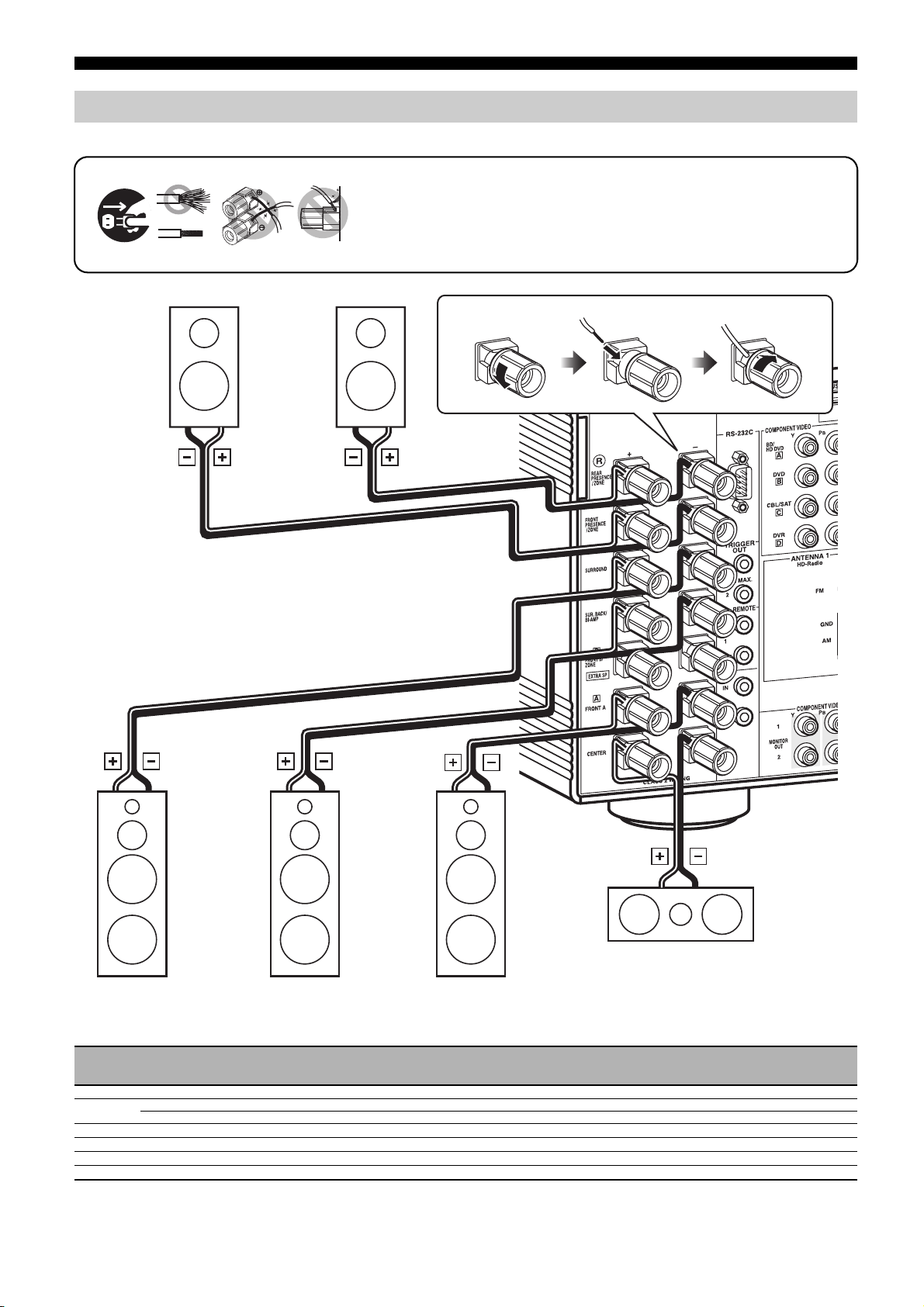
Quick start guide
Step 1: Set up your speakers
Place your speakers in the room and connect them to this unit.
12 3 4
12 3 4
Right front
presence speaker
Right rear
presence speaker
1 Make sure that this unit and the subwoofers are unplugged from the AC wall
outlets.
2 Twist the exposed wires of the speaker cables together to prevent short circuits.
3 Do not let the bare speaker wires touch each other.
4 Do not let the bare speaker wires touch any metal part of this unit.
Loosen Insert Tighten
Surround right
speaker
Surround back
right speaker
Front right
speaker
For other speaker configurations
If you want to connect less than 11 speakers and 2 subwoofers, connect the speakers as follows.
11.2/11.1
7.2/7.1
6.2/6.1
5.2/5.1
3.2/3.1
2.2/2.1
Front left
Front
right
Center
Surround
left
Surround
right
Surround
back left
Surround
back right
Front
presence
left
Front
presence
14 En
right
Center speaker
Rear
presence
left
Rear
presence
right
Subwoofer
left
Subwoofer
right
Page 15
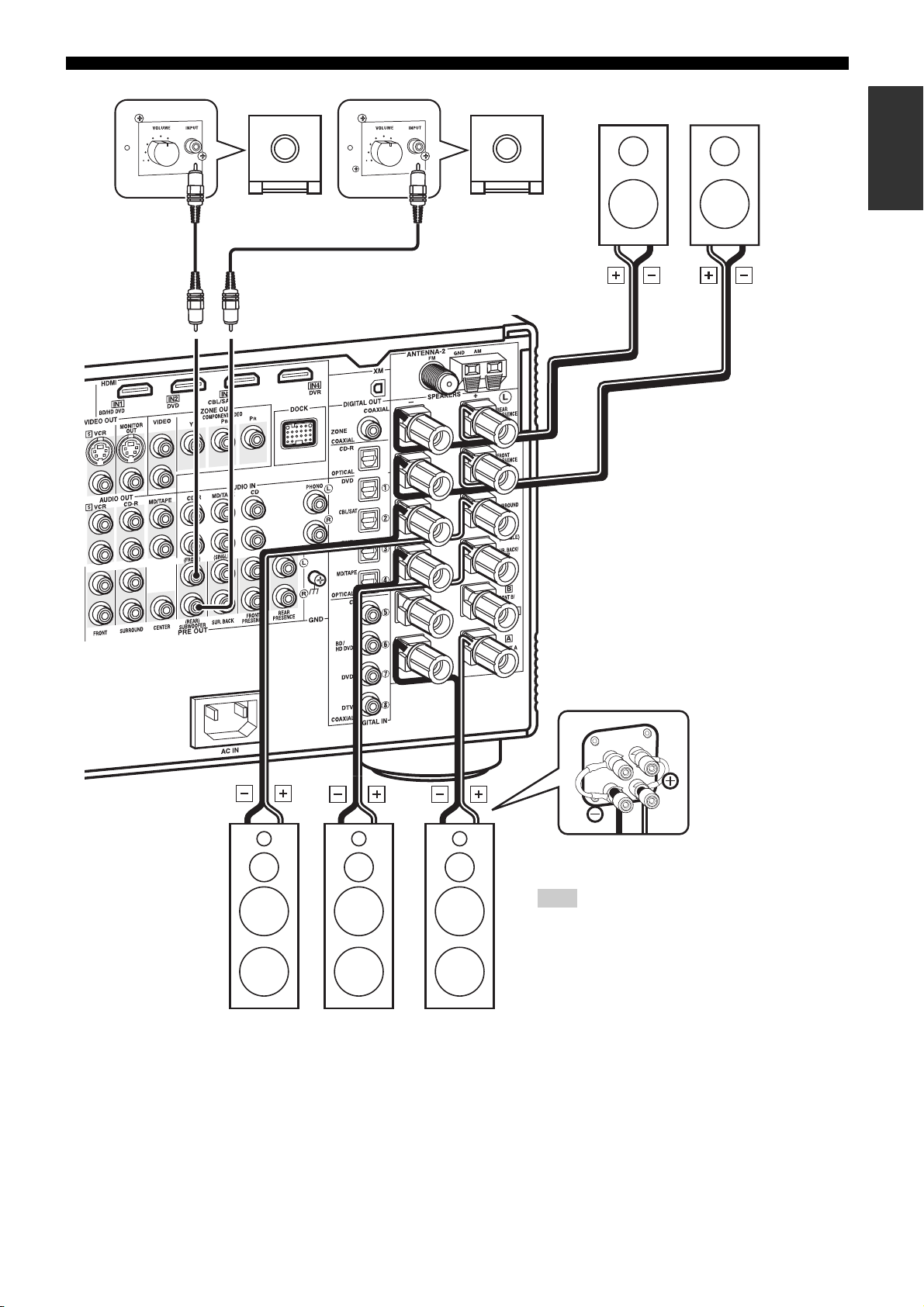
Quick start guide
10
0
Subwoofer
cable
Subwoofer cable
Left rear
presence speaker
10
0
Right subwooferLeft subwoofer
Left front
presence speaker
Introduction
(U.S.A. model)
Surround left
speaker
Surround back
left speaker
Be sure to connect the left channel (L), right channel
(R), “+” (red line) and “–” (white line) properly.
Note
Check the impedance of the speaker you are connecting. If
the impedance of your speaker is 6-ohm, change the setting of
“SPEAKER IMP.” in “Advanced setup” (see page 142).
Front left speaker
15 En
Page 16
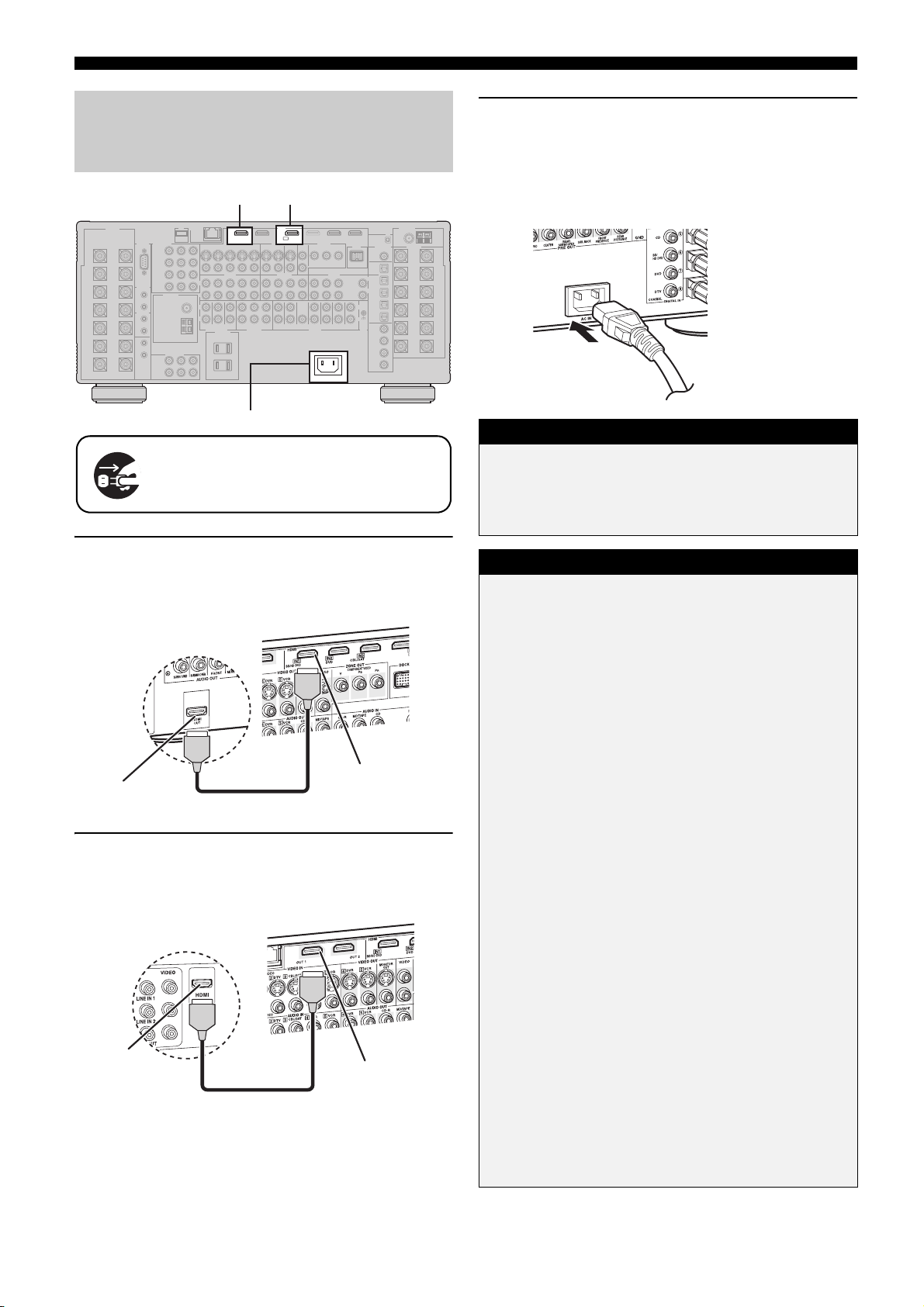
Quick start guide
Step 2: Connect your Blu-ray Disc/HD
DVD player and other
components
HDMI OUT 1
OUT 1
Make sure that this unit and the Blu-ray Disc/HD
DVD player are unplugged from the AC wall
outlets.
1 Connect an HDMI cable to the HDMI output jack of
your Blu-ray Disc/HD DVD player and the BD/HD DVD
HDMI IN 1 jack of this unit.
BD/HD DVD HDMI IN 1
HDMI
BD/HD DVD
AC IN
IN1
AC IN
(U.S.A. model)
3 Connect the supplied power cable to AC IN of this
unit and then plug the power cable and other
components into the AC wall outlet.
y
This unit is equipped with AC OUTLET(S) that provide(s) power to
other components. See page 42 for details.
To the AC wall outlet
General connection information
• General information on jacks and cable plugs ☞ P. 29
• General information on HDMI ☞ P. 29
• Speaker impedance setting ☞ P. 43
For further connections
• Using other kinds of speaker combinations ☞ P. 21
Blu-ray Disc/HD DVD
HDMI output jack
player
HDMI cable
AV receiver
BD/HD DVD
HDMI IN 1 jack
2 Connect an HDMI cable to the HDMI OUT 1 jack of
this unit and the HDMI input jack of your video
monitor.
AV receiver
Video monitor
HDMI input
jack
HDMI cable
HDMI OUT 1 jack
• Connecting a video monitor via various ways of connection
☞ P. 31
• Connecting a Blu-ray Disc/HD DVD player via various ways
of connection
☞ P. 32
• Connecting a DVD player via various ways of connection
☞ P. 33
• Connecting a DVD recorder or a digital video recorder
☞ P. 34
• Connecting a set-top box ☞ P. 33
• Connecting a CD player, an MD recorder, or a turntable
☞ P. 35
• Connecting an external amplifier ☞ P. 36
• Connecting a DVD player via multi-channel analog audio
connection ☞ P. 37
• Connecting a Yamaha iPod universal dock ☞ P. 38
• Using the REMOTE IN/OUT jacks ☞ P. 38
• Using the TRIGGER OUT jacks ☞ P. 38
• Using the VIDEO AUX jacks on the front panel ☞ P. 39
• Connecting FM/AM antennas ☞ P. 41
• Connecting XM Mini-Tuner Home Dock ☞ P. 74
16 En
• Connecting this unit to your network ☞ P. 40
• Connecting a USB device ☞ P. 40
Page 17
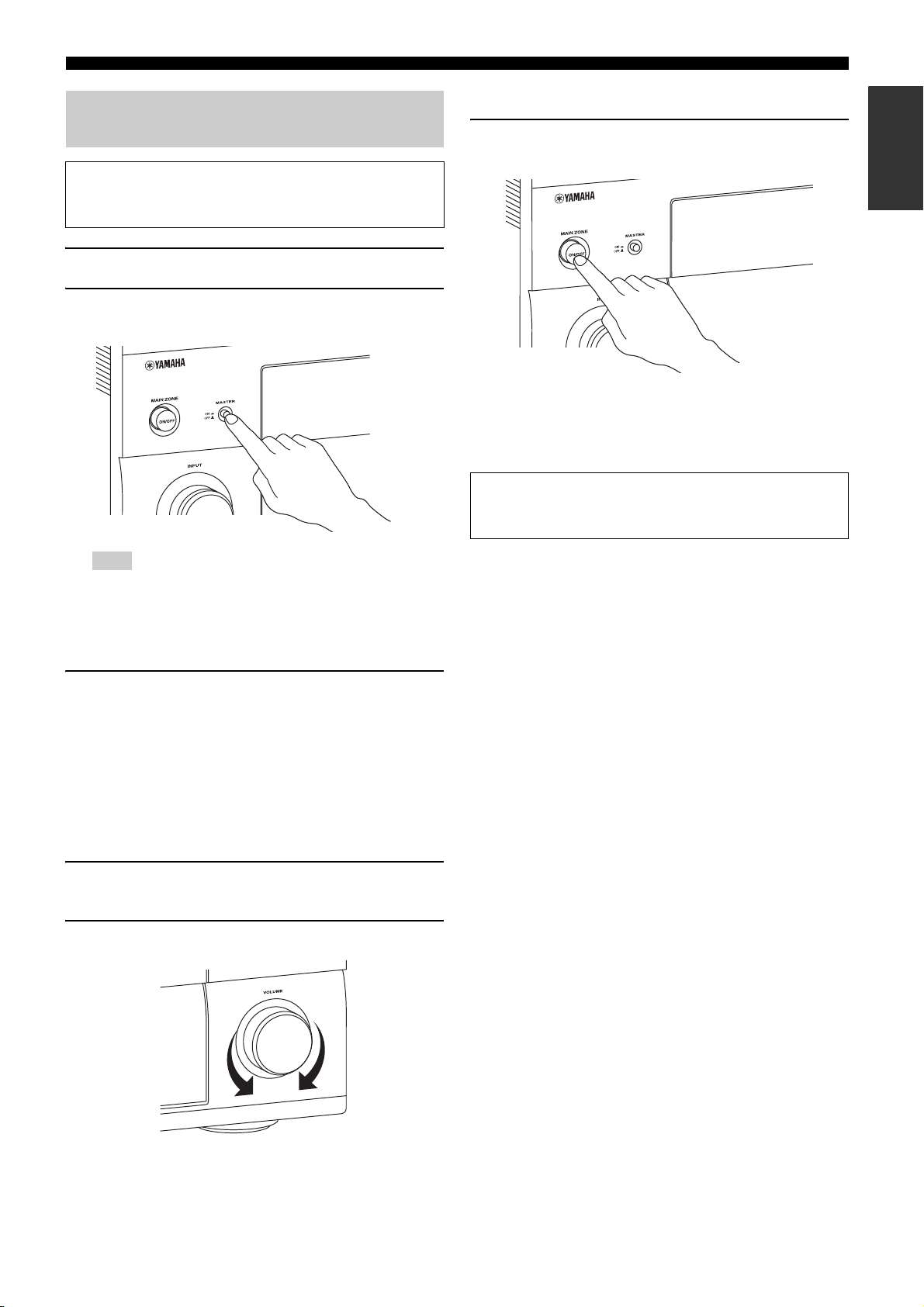
Quick start guide
Step 3: Turn on the power and start
playback
Check the type of the connected speakers.
If the speakers are 6-ohm speakers, set “SPEAKER IMP.” to
“6ΩMIN” before using this unit (see page 142).
1 Turn on the video monitor connected to this unit.
2 Press
B
MASTER ON/OFF on the front panel inward
to the ON position.
■ After using this unit...
Press AMAIN ZONE ON/OFF to set this unit to the
standby mode.
This unit is set to the standby mode and consumes a small amount
of power in order to receive infrared signals from the remote
control. To turn on this unit from the standby mode, press AMAIN
ZONE ON/OFF on the front panel (or EPOWER on the remote
control). See page 43 for details.
Automatic setup feature
To optimize the speaker settings for your listening room, use the
automatic setup feature. See pages 47 to 52 for details.
Introduction
Note
After this unit is turned on, it takes approximately 20 seconds until this
unit produces sounds, and while “Please wait” appears in the front
panel display, this unit does not accepts the front panel operations and
stores the remote control operations. This unit performs the stored
remote control operations after “Please wait” disappears.
3 Rotate the
to “BD/HD DVD”.
y
The recommended sound field program is set for each input source
(BD/HD DVD, etc.). You can also use various sound field programs
and other sound modes for playback. Refer to the following pages for
details:
– see pages 64 and 86 to use various sound field programs
– see page 64 to turn on or off the sound effect
– see page 65 to use the pure direct mode for high fidelity sound
D
INPUT selector to set the input source
4 Start playback of the desired Blu-ray Disc/HD DVD
source on your player.
5 Rotate
E
VOLUM E to adjust the volume.
■ Are you enjoying playback?
If there are some troubles with playback, check the settings as
follows.
No sound is output.
Are the speakers connected correctly?
 Check the speaker connection.
Are Your Blu-ray Disc/HD DVD player connected correctly?
 Check the connection of the Blu-ray Disc/HD DVD player.
Are the front speakers selected correctly?
 Press GSPEAKERS A or GSPEAKERS B.
Is volume setting correct?
 Adjust the volume level.
Does the Blu-ray Disc/HD DVD player play back correctly?
 Check the setting of the Blu-ray Disc/HD DVD player.
No picture.
Is the video monitor connected correctly?
 Check the connection of the video monitor.
If the video monitor is connected to the HDMI OUT 1 jack of
this unit, is the “HDMI OUT SEL” setting correct?
 Set the operation mode selector to CAMP and then press
CHDMI OUT repeatedly to set “HDMI OUT SEL” to
“OUT 1”.
Is Blu-ray Disc/HD DVD player connected correctly?
 Check the connection of the video monitor.
Is the input source setting of the video monitor correct?
 Check the setting of the input source of the video monitor.
Any other troubles?
Refer to “Troubleshooting” on pages 146 to 153 for other
troubles.
17 En
Page 18
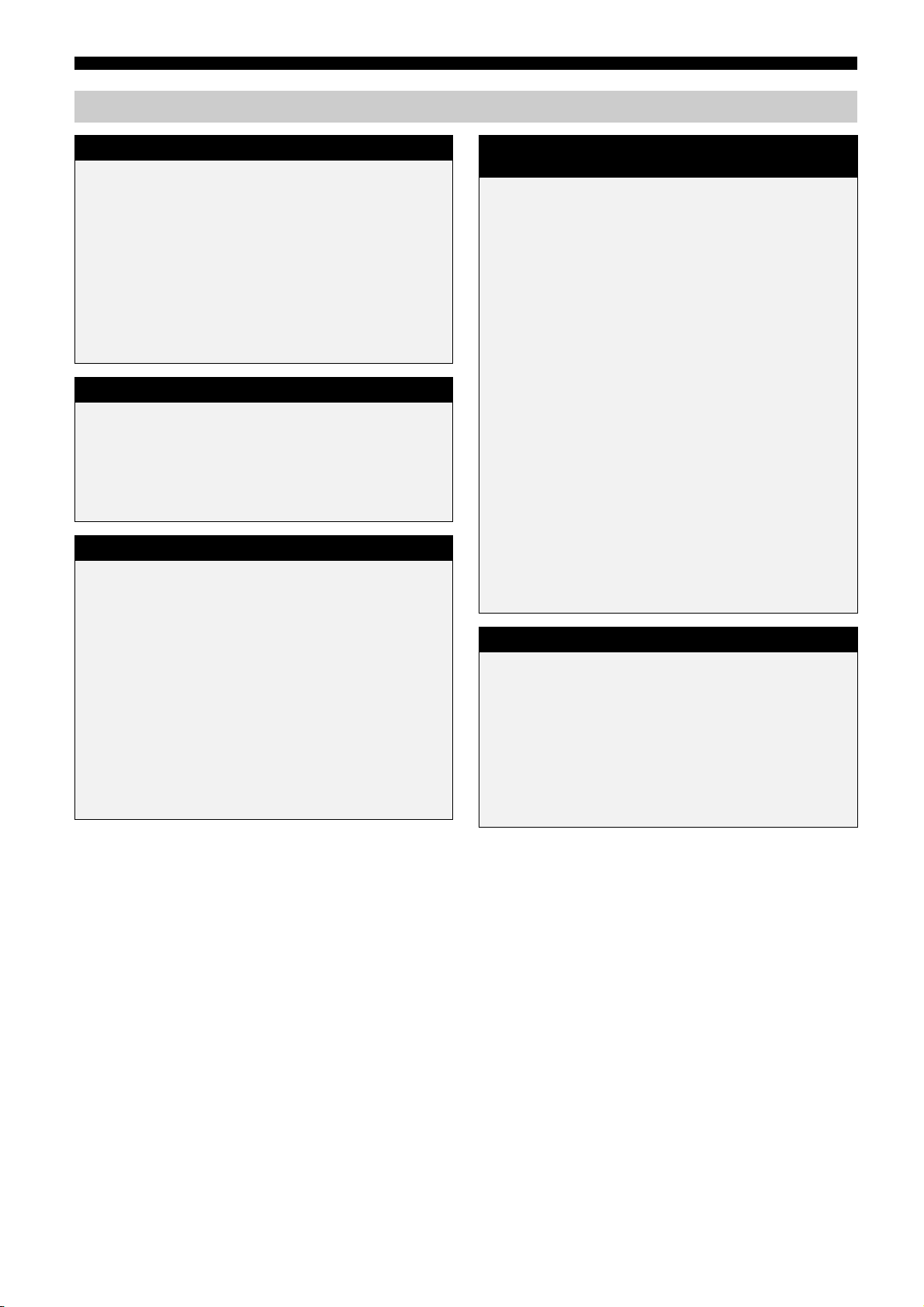
Quick start guide
What do you want to do with this unit?
Using various input sources
• Basic operations of this unit ☞ P. 54
• Enjoying FM/AM radio programs ☞ P. 68
• Enjoying XM Satellite Radio programs ☞ P. 74
• Using your iPod with this unit ☞ P. 78
• Enjoying the contents stored on your PC ☞ P. 80
• Enjoying Internet radio programs and Podcasts ☞ P. 83
• Using USB devices with this unit ☞ P. 83
Using various sound features
• Using various sound field programs ☞ P. 58
• Using the Pure Direct mode for high fidelity sound ☞ P. 65
• Adjusting the tonal quality of the speakers ☞ P. 65
• Customizing the sound field programs ☞ P. 86
Additional features
• Setting the remote control ☞ P. 121
• Displaying the current input source signal information in the
GUI ☞ P. 114
• Saving and recalling the system settings of this unit
(System Memory) ☞ P. 115
• Controlling this unit using a Web browser ☞ P. 120
• Using headphones ☞ P. 55
• Using this unit in multiple rooms simultaneously (multi-zone
configuration) ☞ P. 133
• Automatically turning off this unit ☞ P. 56
Manually adjusting various parameters of
this unit
• Setting the language of the GUI menu ☞ P. 114
• Assigning the input/output jacks of this unit
☞ P. 96
• Setting the parameters for each input source
☞ P. 96
• Setting the parameters related to the volume level
☞ P. 102
• Adjusting the tonal quality of each channel manually by using
the parametric equalizer ☞ P. 104
• Adjusting the audio and video synchronization ☞ P. 105
• Muting the selected speaker channel ☞ P. 106
• Setting the parameters related to the video signals
☞ P. 107
• Setting the basic speaker configuration ☞ P. 99
• Setting the network parameters ☞ P. 111
• Setting the parameters of the multi-zone feature ☞ P. 110
• Protecting the various settings ☞ P. 113
Adjusting the advanced parameters
• Setting the speaker impedance of the connected speakers
☞ P. 142
• Setting the language of the GUI menu ☞ P. 144
• Setting the video format of the connected video monitor
☞ P. 144
• Setting the parameters of this unit to default values
☞ P. 154
18 En
Page 19
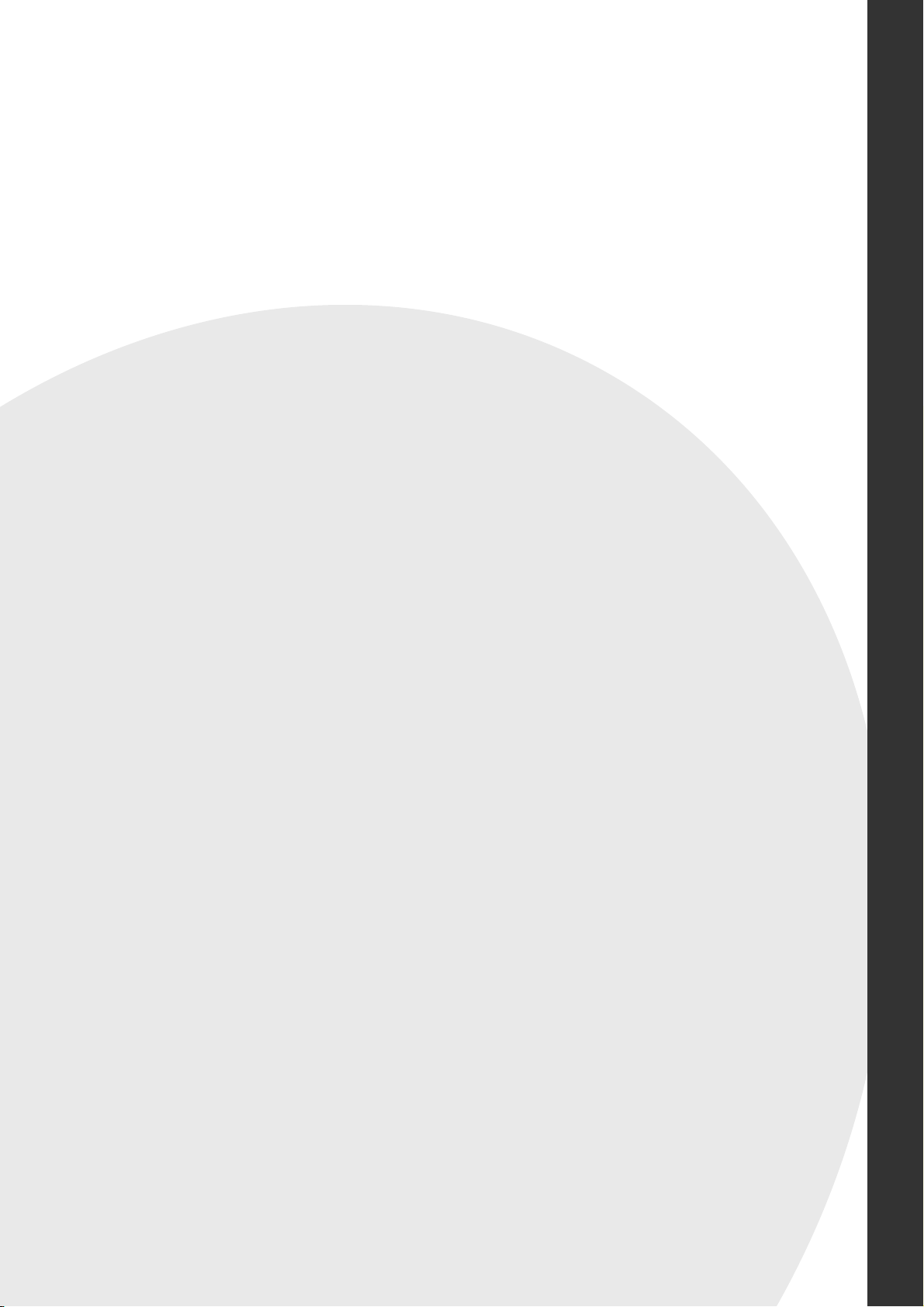
Preparation
Preparation
Connections ......................................................................................... 20
Rear panel .......................................................................................................................... 20
Placing speakers ................................................................................................................. 21
Connecting speakers .......................................................................................................... 23
Using subwoofers .............................................................................................................. 26
Using presence speakers .................................................................................................... 27
Connecting the speaker cable ............................................................................................ 28
Information on jacks and cable plugs ................................................................................ 29
Information on HDMI™ .................................................................................................... 29
Audio and video signal flow .............................................................................................. 30
Connecting a TV monitor or projector .............................................................................. 31
Connecting other components ........................................................................................... 32
Using the VIDEO AUX jacks on the front panel .............................................................. 39
Connecting the network ..................................................................................................... 40
Connecting the USB storage devices to the USB ports ..................................................... 40
Connecting the FM and AM antennas ............................................................................... 41
Connecting the power cable ............................................................................................... 42
Setting the speaker impedance and language .................................................................... 43
Turning this unit on and off ............................................................................................... 43
Front panel display ............................................................................................................ 44
Optimizing the speaker setting for your listening room (YPAO)
.............................................................................................................46
Before starting the automatic setup ................................................................................... 46
Using the quick automatic setup ........................................................................................ 47
Using the basic automatic setup ........................................................................................ 48
Using advanced automatic setup ....................................................................................... 50
Page 20
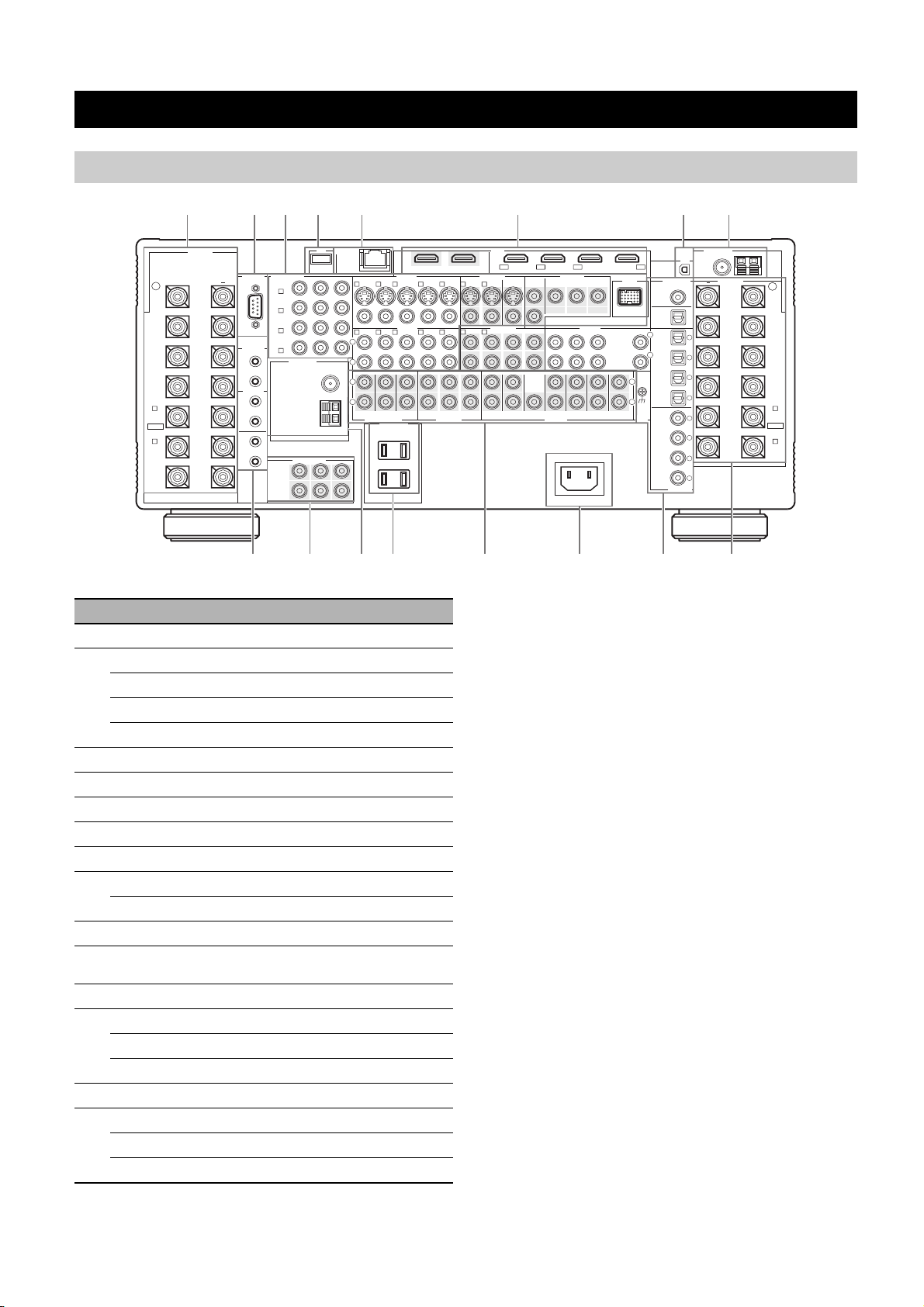
Connections
Rear panel
Connections
1
SPEAKERS
+ +
R
REAR
PRESENCE
/ZONE
FRONT
PRESENCE
/ZONE
SURROUND
SUR. BACK/
BI-AMP
B
FRONT B/
ZONE
EXTRA SP
A
FRONT A
CENTER
2 3 4 5 6 7 8
COMPONENT VIDEO
RS-232C
BD/
HD DVD
A
DVD
B
CBL/SAT
C
DVR
TRIGGER
D
OUT
1
2
REMOTE
IN
1
OUT
IN
2
OUT
1
MONITOR
OUT
2
9 B C D E 1A
Y
ANTENNA-1
HD-Radio
FM
GND
AM
COMPONENT VIDEO
Y
0
RPB
P
P
RPB
Name Page
1 Speaker terminals
3 COMPONENT VIDEO jacks
Video component jacks
Zone video out jacks
DOCK terminal
4 USB port
5 NETWORK port
6 HDMI jacks
7 XM jack (U.S.A. and Canada models only)
8 ANTENNA terminals
9 TRIGGER OUT jack
REMOTE IN/OUT jacks
0 COMPONENT VIDEO MONITOR OUT jacks
A ANTENNA terminals
(For HD radio, U.S.A. mode only)
B AC OUTLET(S)
C MULTI CH INPUT jacks
ZONE OUT jacks
PRE OUT jacks
D AC IN
E Audio component jacks
Digital audio jacks
ZONE DIGITAL OUT jack
NETWORKUSB
S VIDEO
CBL/SAT
1 2 3 4 5 4 5
VIDEO
1 2 3 45
L
R
FRONT (6CH) CENTER
L
R
MULTI CH INPUT
DVRDTVDV D
CBL/SAT
SUBWOOFER SURROUND CENTER
ZONE 2 ZONE 3 ZONE 4
SURROUNDSB (8CH)
AC OUTLETS
SWITCHED
23
31 – 33
38
40
29
74
41
38
41
42
37
135
36
42
35
32
136
HDMI
IN1 IN2 IN3 IN4
OUT 2OUT 1
VCRVCR DVR
VCRDV RDTVDV D
4 5
VCR CD-R
DVR
ZONE OUT PRE OUT
FRONT
AUDIO OUT AUDIO INAUDIO IN
BD/HD DVD
MONITOR
OUT
VIDEO
MD/TAPE
DVD
CD-R CD
(FRONT) (SINGLE)
(REAR)
SUBWOOFER
CBL/SAT
ZONE OUTVIDEO OUTVIDEO IN
COMPONENT VIDEO
Y
MD/TAPE
SUR. BACK
DVR
P
RPB
FRONT
PRESENCE
AC IN
REAR
PRESENCE
ZONE
COAXIAL
CD-R
OPTICAL
MD/TAPE
PHONO
L
R
CBL/SAT
L
R
OPTICAL
GND
BD/
HD DVD
COAXIAL
ANTENNA-2
GND AM
FM
XM
DIGITAL OUTDOCK
DVD
DVR
CD
DVD
DTV
DIGITAL IN
SPEAKERS
1
2
3
4
5
6
7
8
(U.S.A. model)
2 RS-232C terminal
This is a control expansion terminal for custom installation. Consult
your dealer for details.
L
REAR
PRESENCE
/ZONE
FRONT
PRESENCE
/ZONE
SURROUND
(SINGLE)
SUR. BACK/
BI-AMP
B
FRONT B/
ZONE
EXTRA SP
A
FRONT A
20 En
Page 21
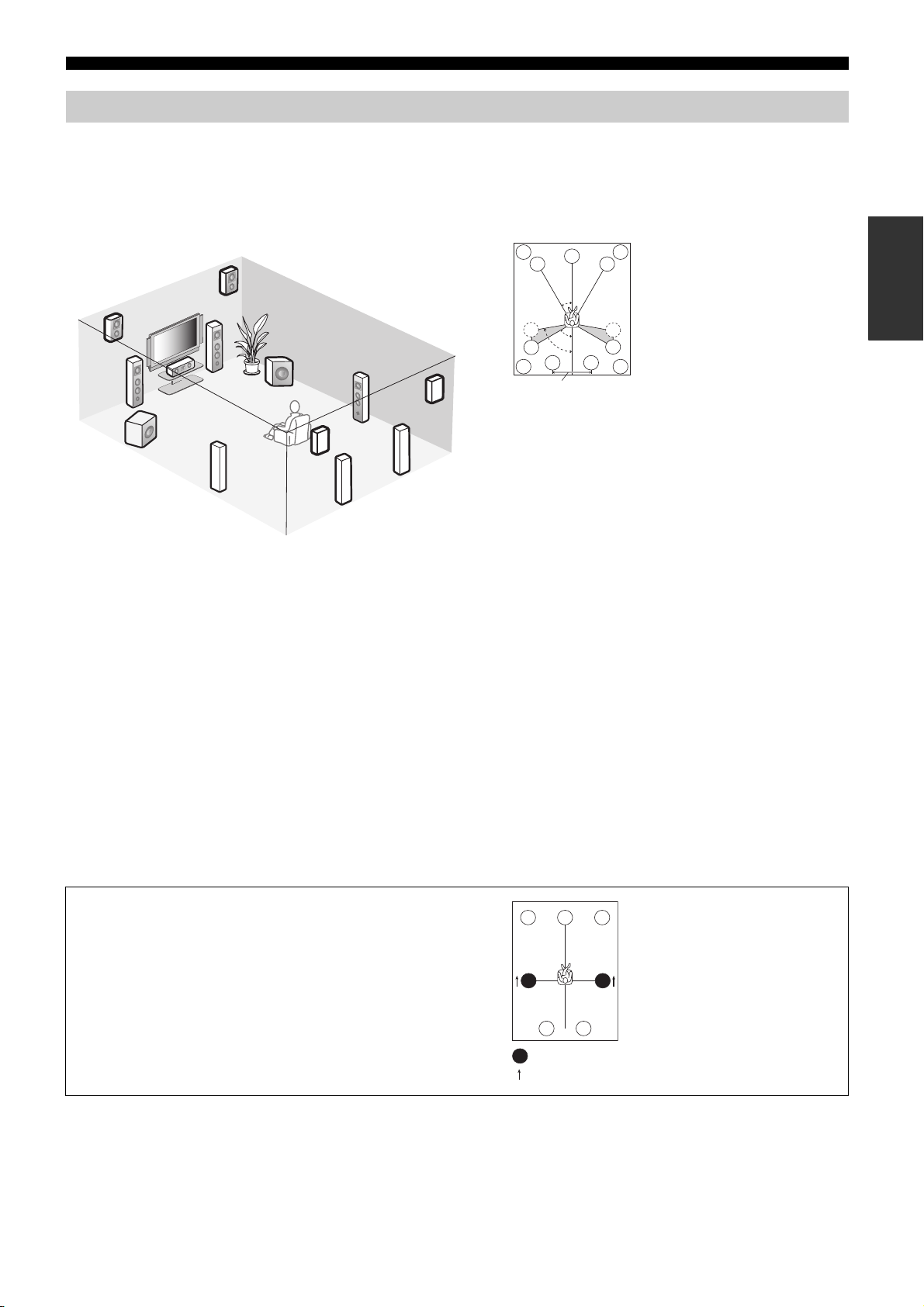
Connections
Placing speakers
The speaker layout below shows the speaker setting we recommend. You can use it to enjoy the CINEMA DSP and multi-channel audio
sources.
■ 11.2/11.1 -channel speaker layout
11.2/11.1-channel speaker layout is highly recommended for playback the sound of high definition audio formats (Dolby TrueHD, DTS-HD
Master Audio, etc.) as well as the conventional audio sources with sound field programs. See page 23 for connection information.
FPR
C
FL
FPRFPL
FR
Preparation
FPL
FL
FR
RSW
SR
C
RPR
30˚
SL
60˚
SL
80˚
SBL
30 cm (12 in) or more
SR
SR
SBR
RPRRPL
Speaker indications
FL/FR: Front left/right
LSW
SL
RPL
SBL
SBR
SBL/SBR: Surround back left/right
FPL/FPR: Front presence left/right
C: Center
SL/SR: Surround left/right
RPL/RPR: Rear presence left/right
LSW/RSW: Left/right subwoofer
Front left and right speakers
The front speakers are used for the main source sound plus effect sounds. Place these speakers at an equal distance from the ideal listening position.
The distance of each speaker from each side of the video monitor should be the same.
Center speaker
The center speaker is for the center channel sounds (dialog, vocals, etc.). If for some reason it is not practical to use a center speaker, you can
do without it. Best results, however, are obtained with the full system.
Surround left and right speakers
The surround speakers are used for effect and surround sounds.
Surround back left and right speakers
The surround back speakers supplement the surround speakers and provide more realistic front-to-back transitions.
Front and rear presence left and right speakers
See page 27 for details.
Left and right subwoofers
See page 26 for details.
Using di-pole speakers
It is recommended that you use di-pole speakers for surround left
and right channels for the accurate playback with the THX
surround modes. When you use di-pole speakers, place the
surround and surround back speakers as below. Set the distance
between surround back speakers rather narrow compared with the
conventional speaker layout.
FL
SL
SBL
: Di-pole speaker
: Direction of the di-pole speaker phase
FR
C
SR
SBR
21 En
Page 22
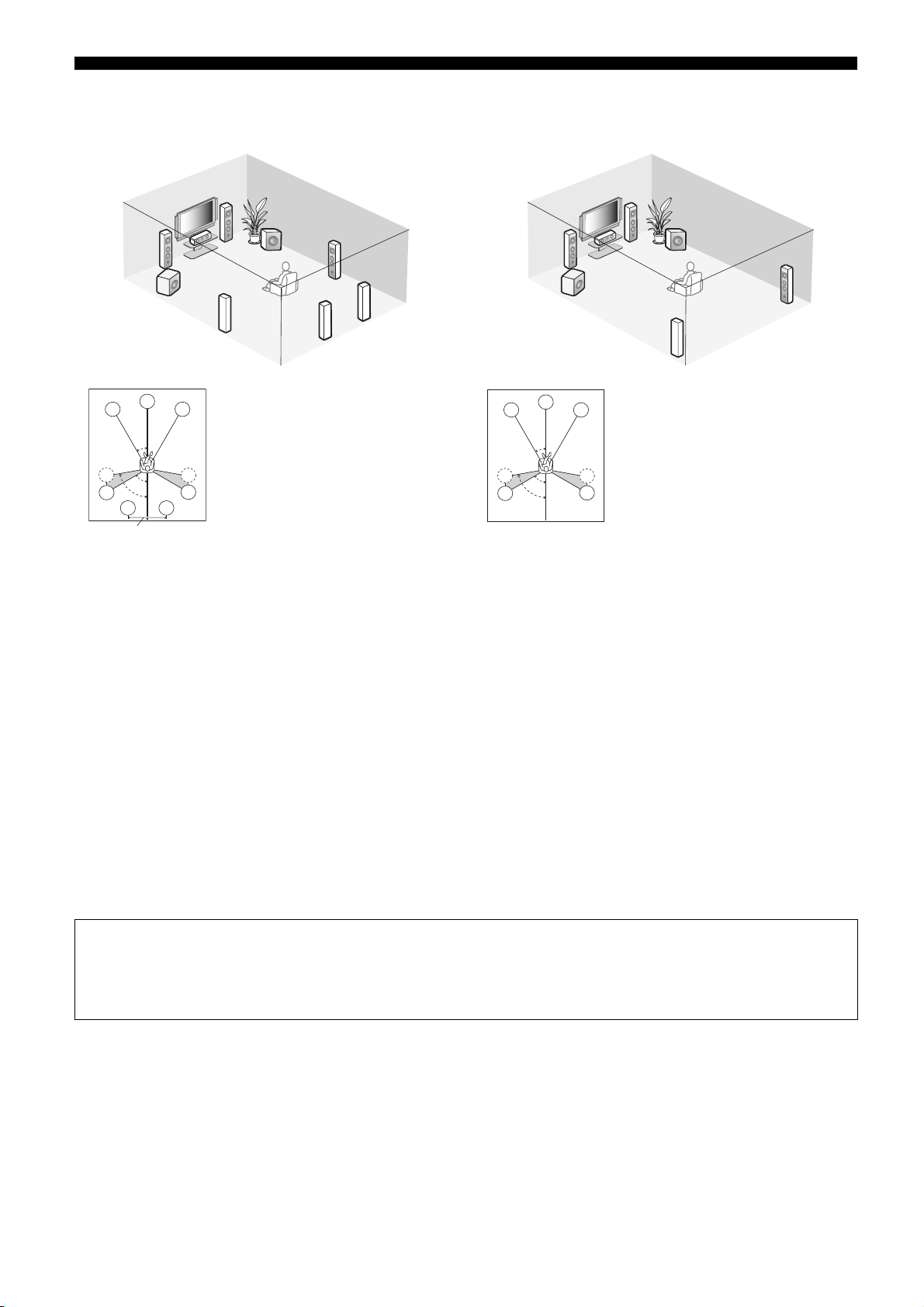
Connections
■ 7.2/7.1 (or 6.2/6.1) -channel speaker layout
See page 23 for connection information.
FR
FL
LSW
C
FL
SL
SL
80˚
SBL
30 cm (12 in) or more
FR
30˚
60˚
SR
SR
SBR
RSW
C
SL
Speaker indications
FL/FR: Front left/right
SL/SR: Surround left/right
SBL/SBR: Surround back
LSW/RSW: Left/right subwoofer
SR
SBR
SBL
C: Center
left/right
■ 5.2/5.1 -channel speaker layout
See page 23 for connection information.
FR
FL
C
LSW
C
FL
SL
SL
80˚
FR
30˚
60˚
SR
SR
Speaker indications
LSW/RSW: Left/right subwoofer
RSW
SL
FL/FR: Front left/right
C: Center
SL/SR: Surround left/right
SR
Front left and right speakers
Center speaker
Surround left and right speakers
The functions and settings of each speaker are the same as those for
the 11.2/11.1-channel speaker layout (see page 21).
Surround back left and right speakers
The surround back speakers supplement the surround speakers and
provide more realistic front-to-back transitions.
If you use a single surround back speaker, connect the single
surround back speaker to the SUR.BACK/BI-AMP (SINGLE)
speaker terminal and place the speaker behind the listening position.
The surround back left and right channel signals are mixed down
and output at the single surround back speaker when you set
“Surround Back” to “Small x1” or “Large x1” (see page 100).
Subwoofer
See page 26 for details.
Front left and right speakers
Center speaker
Subwoofer
The functions and settings of each speaker are the same as those for
the 11.2/11.1-channel speaker layout (see page 21).
Surround left and right speakers
Connect the surround speakers to the SURROUND speaker
terminals even if you place the surround speakers behind the
listening position. For the smooth and unbroken sound field behind
the listening position, place the surround left and right speakers
farther back compared with the placement in the 11.2/11.1-channel
speaker layout. The surround back channel signals are directed to
the surround left and right speakers when “Surround Back” is set to
“None” (see page 100).
Subwoofer
See page 26 for details.
y
You can also use the front presence speakers (see page 27) instead of the
surround back speakers.
For other speaker combinations
You can enjoy multi-channel sources with sound field programs by using a speaker combination other than the speaker combinations
shown above.
Use the automatic setup feature (see page 46) or set the “Speaker Set” parameters in “Manual Setup” (see page 99) to output the surround
sounds at the connected speakers.
22 En
Page 23
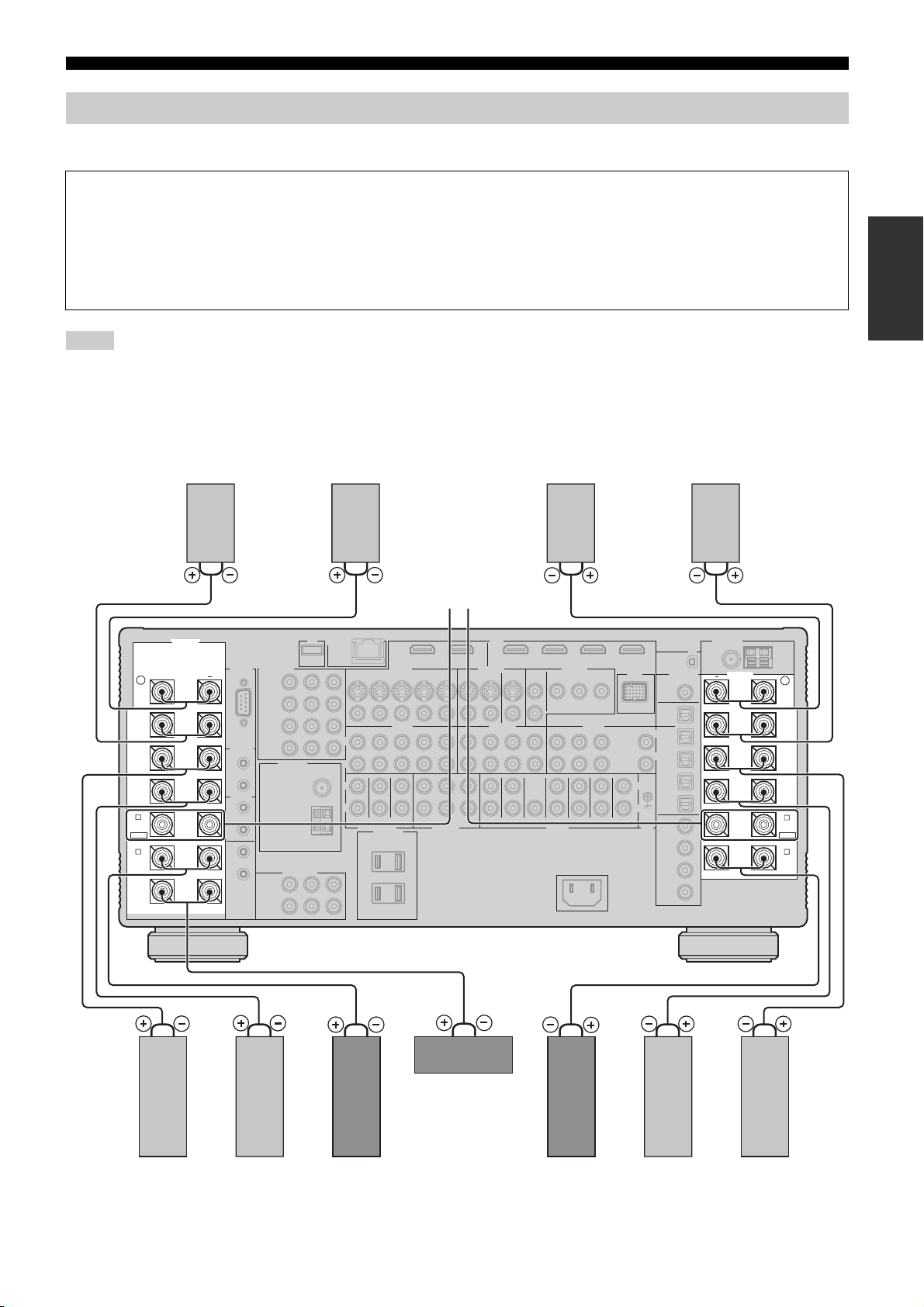
Connections
Connecting speakers
Be sure to connect the left channel (L), right channel (R), “+” (red line) and “–” (white line) properly. If the connections are faulty, this unit
cannot reproduce the input sources accurately.
Caution
• Before connecting the speakers, make sure that this unit is turned off (see page 43).
• Do not let the bare speaker wires touch each other or do not let them touch any metal part of this unit. This could damage this unit and/
or speakers.
• Use magnetically shielded speakers. If this type of speaker still creates interference with the monitor, place the speakers away from the
monitor.
• If you are to use 6-ohm speakers, be sure to set “SPEAKER IMP.” to “6ΩMIN” before using this unit (see page 43).
Notes
• A speaker cord is actually a pair of insulated cables running side by side. Cables are colored or shaped differently, perhaps with a stripe, groove or ridge.
Connect the striped (grooved, etc.) cable to the “+” (red line) terminals of this unit and your speaker. Connect the plain cable to the “–” (white line)
terminals.
• You can also use the REAR ZONE/PRESENCE, FRONT ZONE/PRESENCE, and/or EXTRA SP speaker terminals for the Zone 2, Zone 3, and/or Zone 4
speakers (see page 139). You can also use all speaker terminals of this unit for the Zone 2, Zone 3, and/or Zone 4 speakers (see page 143).
■ For the 11.2/11.1 (or 9.2/9.1) -channel speaker setting
Preparation
Right front
presence
speaker
Right rear
presence
speaker
Left rear
presence
speaker
FRONT B speakers
SPEAKERS
+ +
R
REAR
PRESENCE
/ZONE
FRONT
PRESENCE
/ZONE
SURROUND
SUR. BACK/
BI-AMP
B
FRONT B/
ZONE
EXTRA SP
A
FRONT A
CENTER
(U.S.A. model)
Left front
presence
speaker
SPEAKERS
L
REAR
PRESENCE
/ZONE
FRONT
PRESENCE
/ZONE
SURROUND
(SINGLE)
SUR. BACK/
BI-AMP
B
FRONT B/
ZONE
EXTRA SP
A
FRONT A
Surround right
speaker
Surround back
right speaker
Front right
speaker
Center speaker
Front left
speaker
Surround back
left speaker
Surround left
speaker
23 En
Page 24
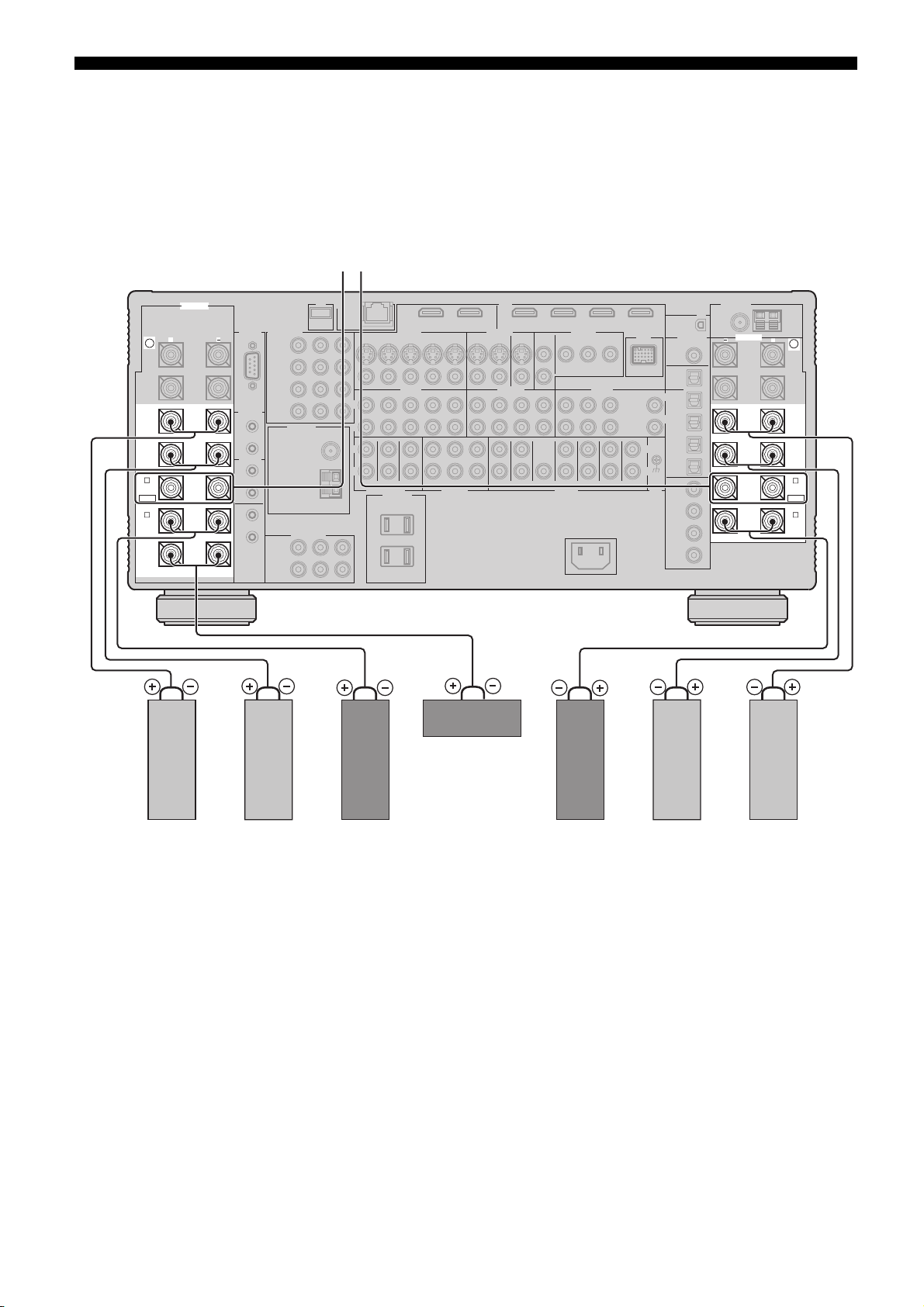
Connections
■ For the 7.2/7.1 (or 6.2/6.1) -channel speaker setting
FRONT B speakers
SPEAKERS
+ +
R
SURROUND
SUR. BACK/
BI-AMP
B
FRONT B/
ZONE
EXTRA SP
A
FRONT A
CENTER
(U.S.A. model)
Center speaker
SPEAKERS
L
SURROUND
(SINGLE)
SUR. BACK/
BI-AMP
B
FRONT B/
ZONE
EXTRA SP
A
FRONT A
Surround right
speaker
Surround back
right speaker
Front right
speaker
Front left
speaker
Surround back
left speaker *
* If you use a single surround back speaker, connect the speaker to the SUR.BACK/BI-AMP (SINGLE) speaker terminal.
24 En
Surround left
speaker
Page 25
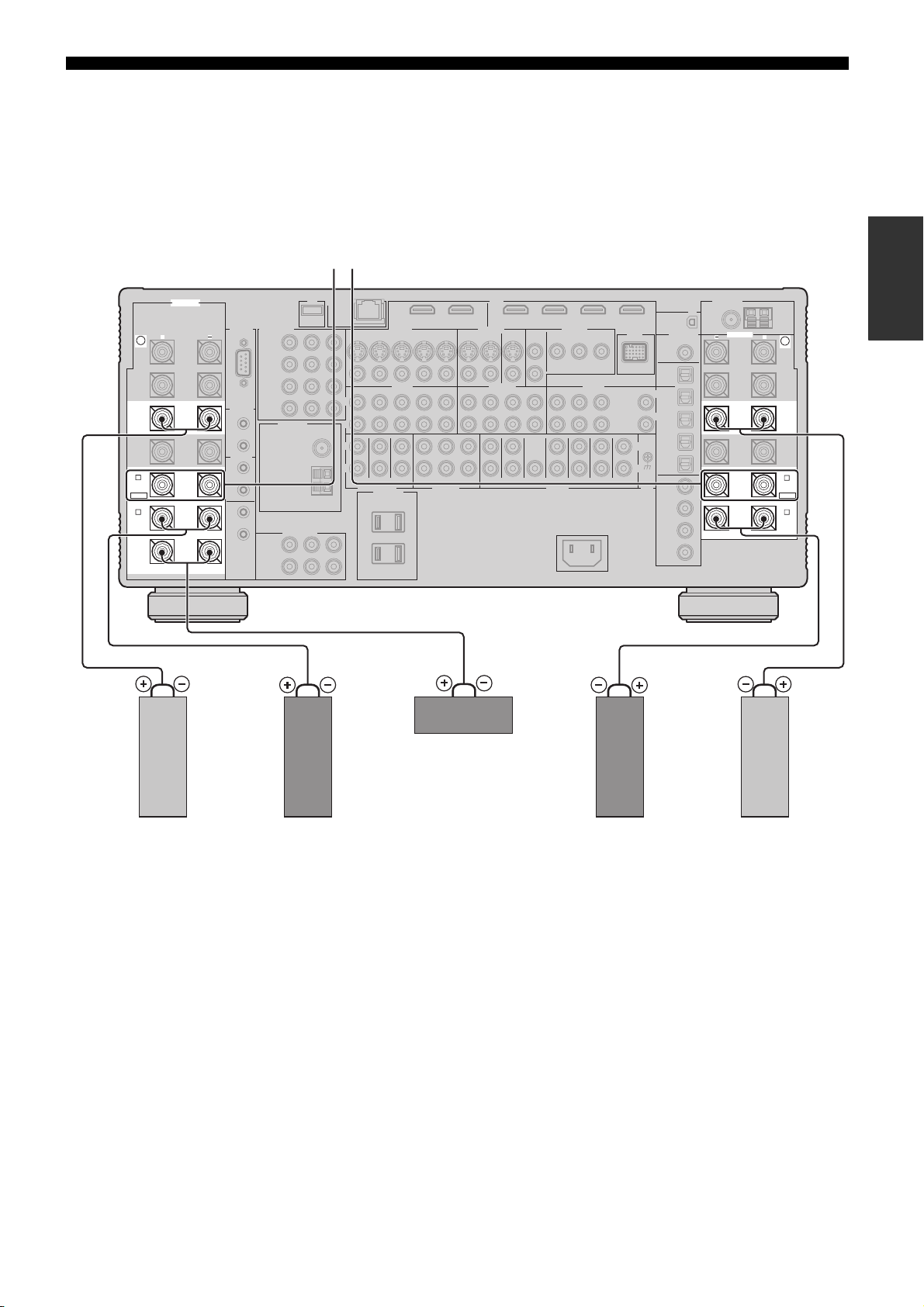
■ For the 5.2/5.1 -channel speaker setting
FRONT B speakers
SPEAKERS
Connections
Preparation
+ +
R
SURROUND
B
FRONT B/
ZONE
EXTRA SP
A
FRONT A
CENTER
(U.S.A. model)
Center speaker
SPEAKERS
L
SURROUND
B
FRONT B/
ZONE
EXTRA SP
A
FRONT A
Surround right
speaker
Front right
speaker
Front left
speaker
Surround left
speaker
25 En
Page 26
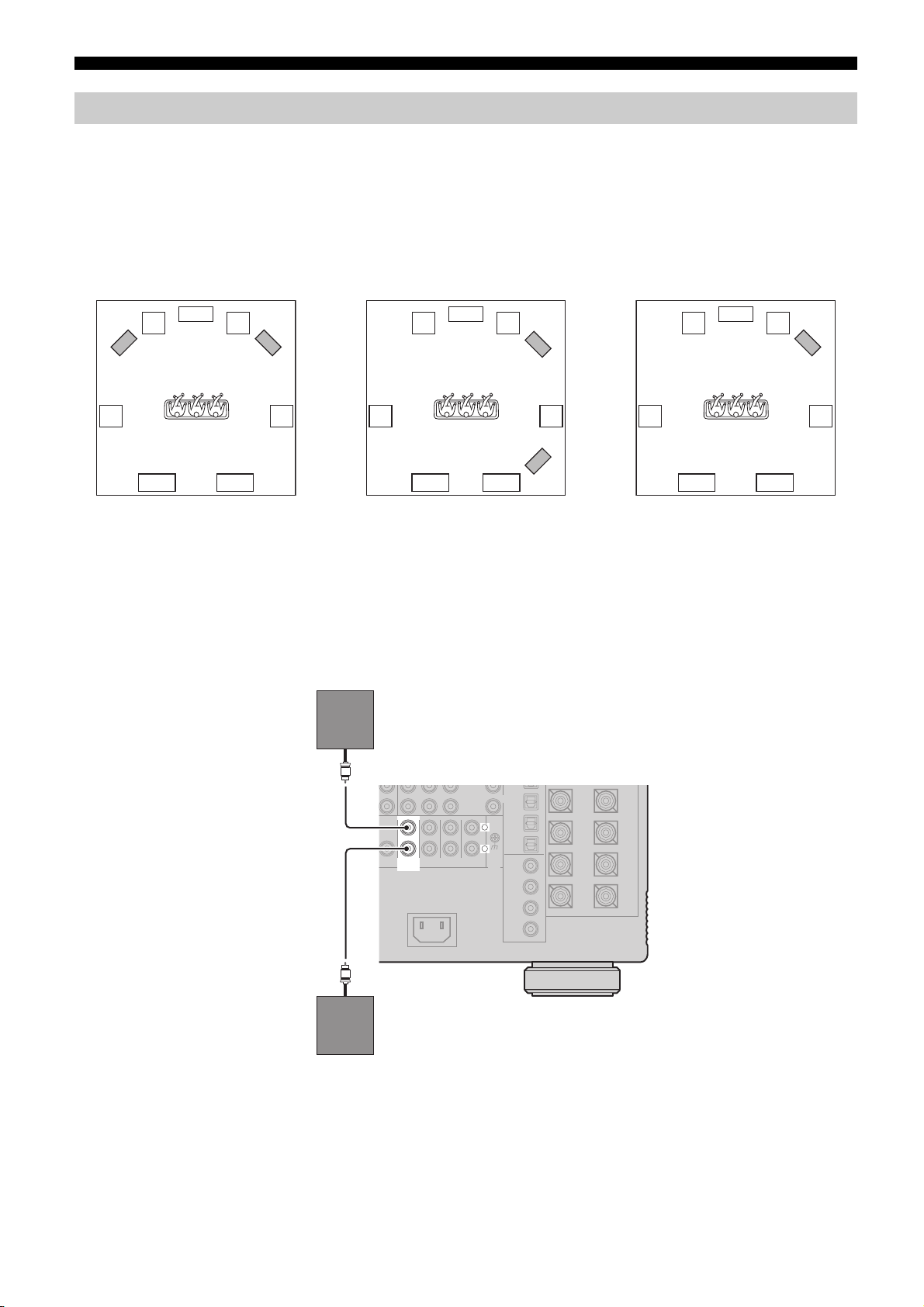
Connections
Using subwoofers
The use of subwoofers with built-in amplifiers, such as the Yamaha Active Servo Processing Subwoofer System, is effective not only for
reinforcing bass frequencies from any or all channels, but also for reproducing the high fidelity sound of the LFE (low-frequency effect)
channel included in digital audio signals. Turn it slightly toward the center of the room to reduce wall reflections.
You can use one or two subwoofers and select various positions of the subwoofers.
■ Configuration 1:
Front left and right
Set “Configuration” in “Subwoofer” to
“Stereo” (see page 100).
C
FL FR
LSW
RSW
SL SR
SBRSBL
Speaker indications
FL/FR: Front left/right
C: Center
SL/SR: Surround left/right
SBL/SBR: Surround back left/right
LSW/RSW: Left/right subwoofer
■ Connecting subwoofers
■ Configuration 2:
Front and rear
Set “Configuration” in “Subwoofer” to
“Front & Rear” (see page 100).
C
FL FR
FSW
SL SR
RSW
SBRSBL
Speaker indications
FL/FR: Front left/right
C: Center
SL/SR: Surround left/right
SBL/SBR: Surround back left/right
FSW/RSW: Front/rear subwoofer
■ Configuration 3:
A single subwoofer
Set “Configuration” in “Subwoofer” to
“Monaural” (see page 100).
C
FL FR
SW
SL SR
SBRSBL
Speaker indications
FL/FR: Front left/right
C: Center
SL/SR: Surround left/right
SBL/SBR: Surround back left/right
SW: Subwoofer
Left (or front) subwoofer
y
If you connect a single subwoofer, connect the subwoofer to the left
SUBWOOFER PRE OUT jacks.
(FRONT)
(REAR)
SUBWOOFER
PRE OUT
Right (or rear) subwoofer
L
R
(U.S.A. model)
26 En
Page 27
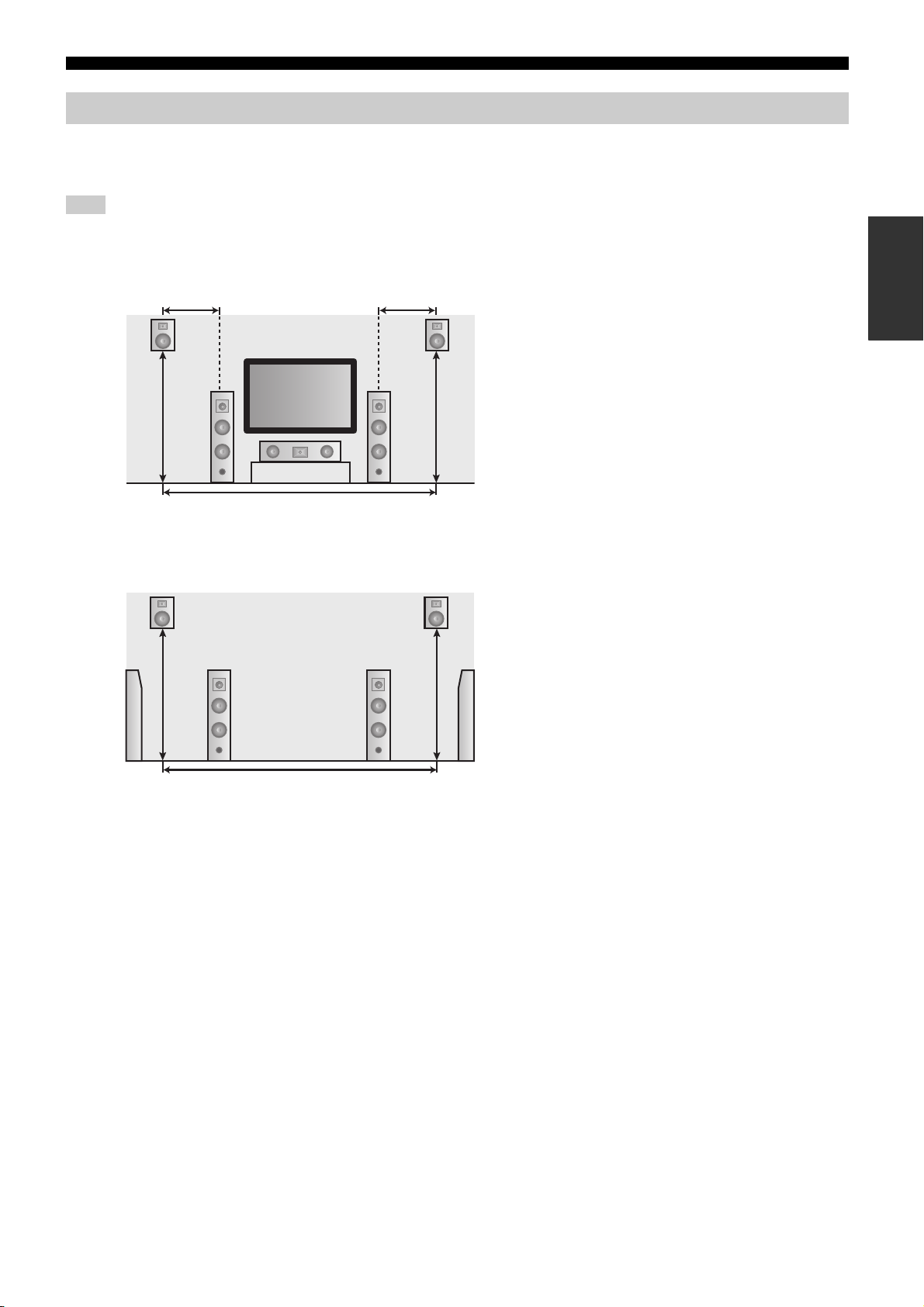
Connections
Using presence speakers
The presence speakers supplement the sound from the front and surround back speakers with extra ambient effects produced by the sound
field programs (see page 58). Presence speakers function more effectively when the CINEMA DSP HD³ mode is active (see page 64). You
can adjust the vertical position of dialogues with using the front presence speakers (see page 91).
Note
If “Front Presence” is set to “None”, the rear presence speakers also do not function and you cannot activate the CINEMA DSP HD³ mode.
Front presence speakers
Preparation
0.5 to 1 m (1 to 3 ft)
1.8 m
(6 ft) or
higher
FL
Rear presence speakers
1.8 m
(6 ft) or
higher
SR
C
*
SBR SBL
0.5 to 1 m (1 to 3 ft)
FPRFPL
1.8 m
FR
(6 ft) or
higher
RPLRPR
1.8 m
(6 ft) or
higher
SL
Speaker indications
FL: Front left
FR: Front right
C: Center
FPL: Front presence left
FPR: Front presence right
Speaker indications
SL: Surround left
SR: Surround right
SBL: Surround back left
SBR: Surround back right
RPL: Rear presence left
RPR: Rear presence right
*
* Place the rear presence left and right speakers so that the distance between the rear presence left and right speakers is same as the distance between front
presence left and right speakers.
27 En
Page 28
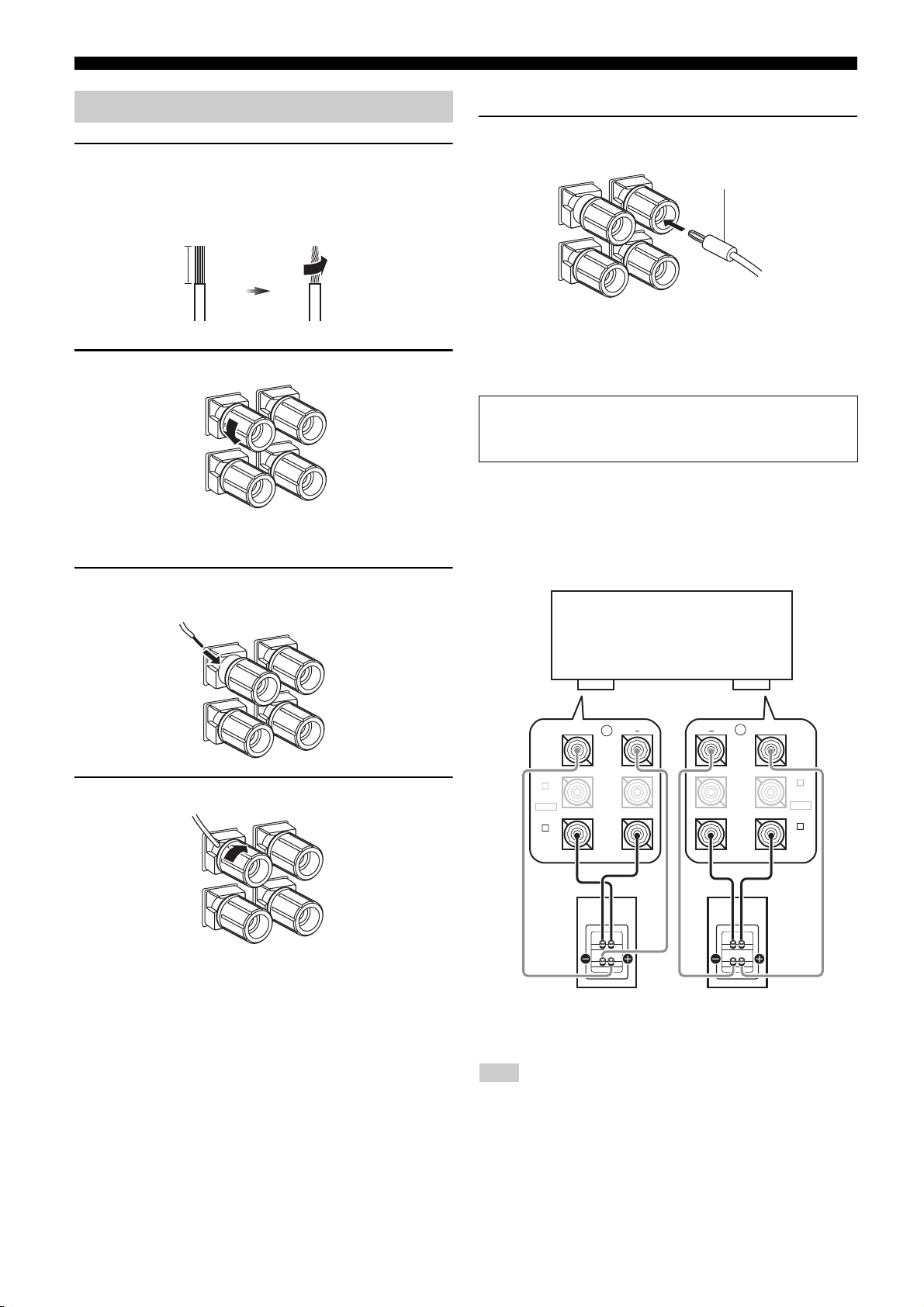
Connections
Connecting the speaker cable
1 Remove approximately 10 mm (0.4 in) of insulation
from the end of each speaker cable and then twist the
exposed wires of the cable together to prevent short
circuits.
10 mm (0.4 in)
2 Loosen the knob.
Red line: positive (+)
White line: negative (–)
3 Insert one bare wire into the hole on the side of each
terminal.
■ Connecting the banana plug
Tighten the knob and then insert the banana plug
connector into the end of the corresponding terminal.
banana plug
Red line: positive (+)
White line: negative (–)
■ Using bi-amplification connections
Caution
Remove the shorting bars or bridges of your speakers to separate
the LPF (low pass filter) and HPF (high pass filter) crossovers.
This unit allows you to make bi-amplification connections to one
speaker system. Check if your speakers support bi-amplification.
To make the bi-amplification connections, use the FRONT A and
SUR.BACK/BI-AMP terminals as shown below. To activate the biamplification connections, set “BI-AMP” to “ON” in “Advanced
setup” (see page 143).
4 Tighten the knob to secure the wire.
This unit
L
+
(SINGLE)
SUR. BACK/
BI-AMP
B
FRONT B/
ZONE
EXTRA SP
FRONT B/
A
FRONT A
SUR. BACK/
BI-AMP
B
FRONT B/
ZONE
EXTRA SP
A
FRONT A
+
R
LeftRight
Front speakers
Note
When you make the conventional connection, make sure that the shorting
bars are put into the terminals of the speakers appropriately. Refer to the
instruction manuals of the speakers for details.
28 En
Page 29
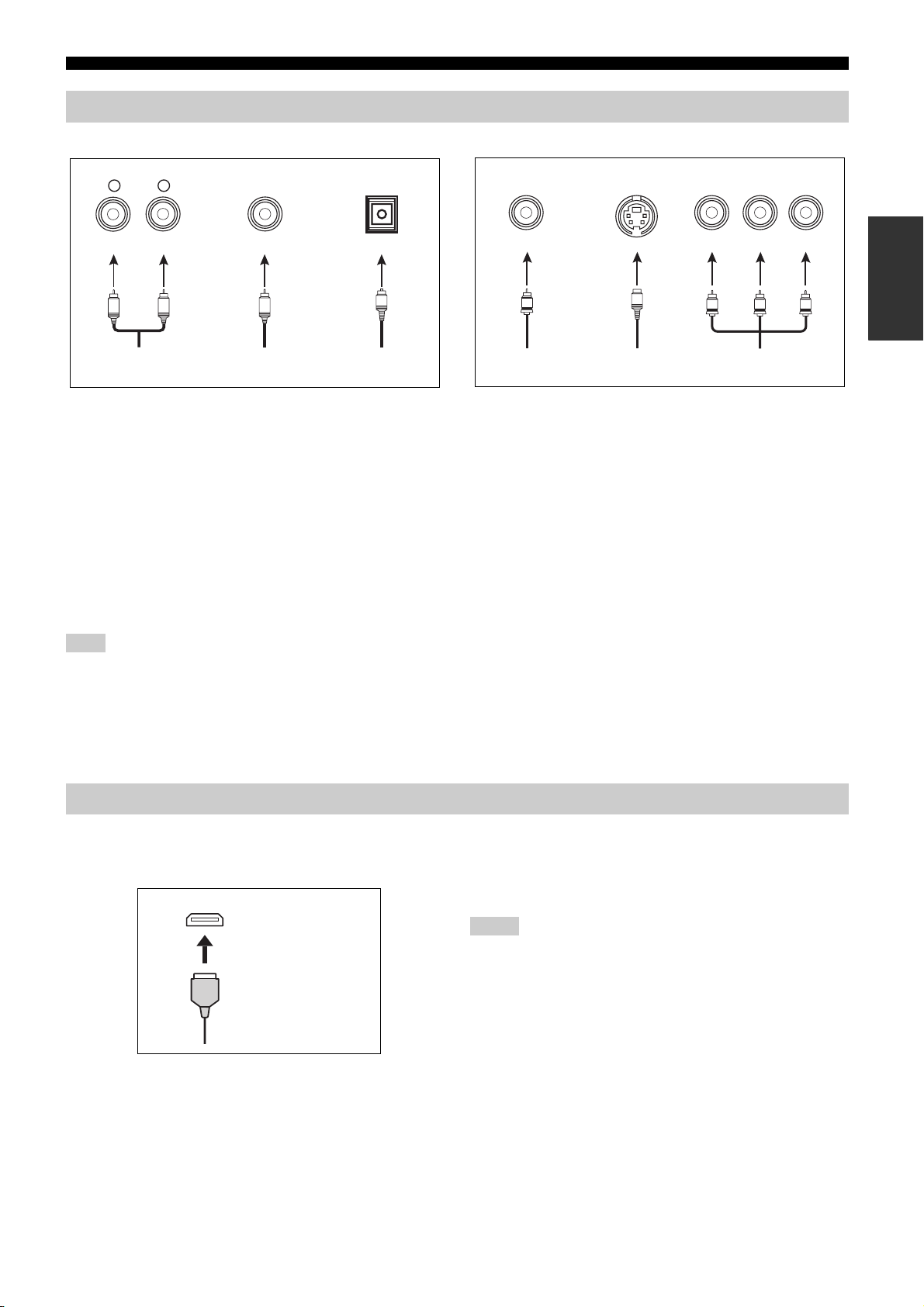
Information on jacks and cable plugs
Connections
Audio jacks and cable plugs
AUDIO
L
L
Left and right analog
audio cable plugs
R
(Red)(White) (Orange)
R
DIGITAL
COAXIAL
C
Coaxial digital
audio cable plug
DIGITAL
OPTICAL
O
Optical digital
audio cable plug
■ Audio jacks
This unit has three types of audio jacks. Connection depends on the
availability of audio jacks on your other components.
AUDIO jacks
For conventional analog audio signals transmitted via left and right
analog audio cables. Connect red plugs to the right jacks and white
plugs to the left jacks.
DIGITAL COAXIAL jacks
For digital audio signals transmitted via coaxial digital audio cables.
DIGITAL OPTICAL jacks
For digital audio signals transmitted via optical digital audio cables.
Note
You can use the digital jacks to input PCM, Dolby Digital and DTS
bitstreams. When you connect components to both the COAXIAL and
OPTICAL jacks, priority is given to the signals input at the COAXIAL jack.
All digital input jacks are compatible with 96-kHz sampling digital signals.
Video jacks and cable plugs
VIDEO S VIDEO
(Yellow) (Green) (Blue) (Red)
V
Composite video
cable plug
S
S-video cable
plug
COMPONENT VIDEO
Y R PB P
PB
Y
Component video
cable plugs
R
P
■ Video jacks
This unit has three types of video jacks. Connect the video input
jacks of this unit to the video output jacks of the input source
components to switch the audio and video sources simultaneously.
Connection depends on the availability of input jacks on your video
monitor.
VIDEO jacks
For conventional composite video signals transmitted via composite
video cables.
S VIDEO jacks
For S-video signals, separated into the luminance (Y) and
chrominance (C) video signals transmitted on separate wires of Svideo cables.
COMPONENT VIDEO jacks
For component video signals, separated into the luminance (Y) and
chrominance (P
component video cables.
y
This unit is equipped with the video conversion function. See pages 30 and
107 for details.
B, PR) video signals transmitted on separate wires of
Preparation
Information on HDMI™
■ HDMI jack and cable plug
This unit has five HDMI input jacks and two HDMI output jacks for
digital audio and video signal input/output.
HDMI
HDMI cable plug
y
• We recommend that you use a commercially available HDMI cable shorter
than 5 meters (16 feet) with the HDMI logo printed on it.
• Use a conversion cable (HDMI jack
other DVI components.
• You can check the potential problem about the HDMI connection (see
page 114).
↔ DVI-D jack) to connect this unit to
• See page 168 for the information on the input signal capability of this unit
for the HDMI connection.
• When you set “Standby Through” in “Manual Setup” to “On”, this unit
allows the HDMI signals input at an HDMI IN jack to pass through this
unit and output at an HDMI OUT jack (see page 113).
Notes
• Do not disconnect or connect the cable or turn off the power of the HDMI
components connected to the HDMI OUT jacks of this unit while data is
being transferred. Doing so may disrupt playback or cause noise.
• The HDMI OUT jacks output the audio signals input at the HDMI input
jacks only when “Support Audio” is set to “Other” (see page 113).
• If you turn off the power of the video monitor connected to the HDMI
OUT jacks via a DVI connection, this unit may fail to establish the
connection to the component.
• The analog video signals input at the composite video, S-video and
component video jacks can be digitally up-converted to be output at the
HDMI OUT jacks. Set “Conversion” to “On” in “Manual Setup” (see
page 107) to activate this feature.
• This unit is equipped with two HDMI OUT jacks, however cannot output
the video signals to the both HDMI OUT jacks simultaneously. You can
select the active HDMI OUT jack. See page 54 for details.
29 En
Page 30
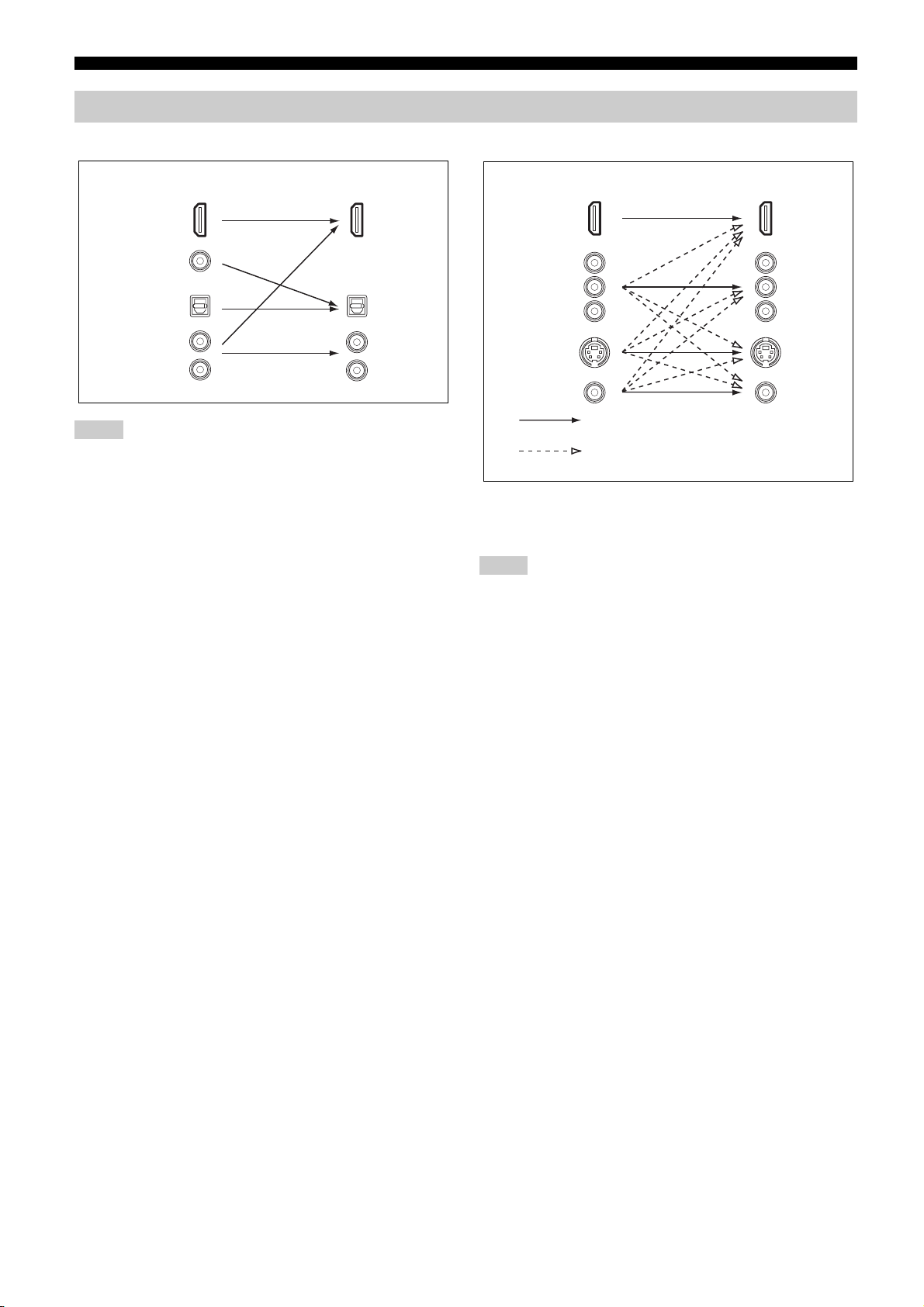
Connections
Audio and video signal flow
■ Audio signal flow
OutputInput
HDMI
DIGITAL AUDIO
(COAXIAL)
DIGITAL AUDIO
(OPTICAL)
AUDI O
Notes
• 2-channel as well as multi-channel PCM, Dolby Digital and DTS signals
input at the HDMI input jacks can be output at the HDMI OUT jacks only
when “Support Audio” is set to “Other” (see page 113).
• The following types of audio signals can be only input at HDMI input
jacks:
–DSD
–Dolby TrueHD
– Dolby Digital Plus
– DTS-HD Master Audio
– DTS-HD High Resolution Audio
■ Video signal flow
OutputInput
HDMI
COMPONENT
VIDEO
S VIDEO
VIDEO
Through
“Conversion”: “On” (see page 107)
y
You can deinterlace and convert the resolution of the video signals by using
“Video” parameters. See page 107 for details.
Notes
• When the analog video signals are input at the COMPONENT VIDEO, S
VIDEO and VIDEO jacks, the priority order of the input signals is as
follows:
1. COMPONENT VIDEO
2. S VIDEO
3. VIDEO
• This unit is equipped with the two COMPONENT VIDEO MONITOR
OUT jacks and HDMI OUT jacks. The COMPONENT VIDEO
MONITOR OUT 1 and 2 outputs the same video signals and you can use
both COMPONENT VIDEO OUT jacks simultaneously.
• Digital video signals input at the HDMI input jacks cannot be output from
analog video output jacks.
• The analog component video signals (with 480i (NTSC)/576i (PAL) of
resolution only) are converted to the S-video or composite video signals
and output at the VIDEO or S VIDEO MONITOR OUT jacks.
• The GUI signal is not output at the DVR OUT and
VCR OUT jacks and is not recorded.
30 En
Page 31

Connecting a TV monitor or projector
Connect your TV (or projector) to one of the HDMI OUT jacks, the
COMPONENT VIDEO MONITOR OUT jacks, the S VIDEO
MONITOR OUT jack or the VIDEO MONITOR OUT jack of this
unit.
Make sure that this unit and other components
are unplugged from the AC wall outlets.
y
You can select to play back HDMI audio signals on this unit or on another
HDMI component connected to the HDMI OUT jacks on the rear panel of
this unit. Use the “Support Audio” parameter in “Option” to select the
component to play back HDMI audio signals (see page 113).
Connections
Notes
• This unit is equipped with two HDMI OUT jacks, however cannot output
the video signals to the both HDMI OUT jacks simultaneously. You can
select the active HDMI OUT jack. Set the operation mode selector to
FAMP and then press CHDMI OUT repeatedly.
• If you connect a video monitor or projector to one of the HDMI OUT jack,
connect the component to the HDMI OUT 1 jack.
• Some video monitors connected to this unit via a DVI connection fail to
recognize the HDMI audio/video signals being input if they are in the
standby mode. In this case, the HDMI indicator flashes irregularly.
• The GUI menu is not overlaid on the input video image depending on the
input video signal format and the setting of the parameters in “Wall Paper”
(see page 108). In this case, the GUI menu appears with the wall paper or
gray background.
• If the connected video monitor is compatible with the automatic audio and
video synchronization feature (automatic lip sync feature), this unit adjusts
the audio and video timing automatically (see page 105). Connect the
video monitor to the HDMI OUT jacks of this unit to use the feature.
Preparation
Component video in
PB
Y
COMPONENT VIDEO
PRPBY
Y
MONITOR
OUT
1
2
Projector
HDMI in
PR
HDMI
OUT 2OUT 1
VIDEO OUT
MONITOR
OUT
PRPB
V
S
(U.S.A. model)
Component video in
HDMI in
Video in
S-video in
TV
indicates recommended connections
indicates alternative connections
31 En
Page 32

Connections
Connecting other components
• When “Conversion” is set to “On” (see page 107), the converted video
Make sure that this unit and other components
are unplugged from the AC wall outlets.
Notes
• When “Conversion” is set to “Off” (see page 107), be sure to make the
same type of video connections as those made for your TV (see page 31).
For example, if you connected your TV to the VIDEO MONITOR OUT
jack of this unit, connect your other components to the VIDEO jacks.
■ Connecting a Blu-ray Disc or HD DVD player
Connect your Blu-ray Disc or HD DVD player to the HDMI IN1 jack of this unit to perform the features of the Blu-ray Disc or HD DVD
completely.
Component out Coaxial out
signals are output only at the MONITOR OUT jacks. When recording a
source, you must make the same type of video connections between each
component.
• To make a digital connection to a component other than the default
component assigned to each DIGITAL INPUT or DIGITAL OUTPUT
jack, select the corresponding setting for “Optical Input”, “Optical
Output”, or “Coaxial Input” in “I/O Assignment” (see page 96).
• If you connect your DVD player to both the DIGITAL INPUT (OPTICAL)
and the DIGITAL INPUT (COAXIAL) jacks, priority is given to the
signals input at the DIGITAL INPUT (COAXIAL) jack.
Blu-ray Disc or
HD DVD player
COMPONENT VIDEO
BD/
HD DVD
A
HDMI out
PRPBY
HDMI
IN1
PRPBY
BD/HD DVD
C
BD/
6
HD DVD
7
COAXIAL
DIGITAL IN
(U.S.A. model)
32 En
indicates recommended connections
indicates alternative connections
Page 33

■ Connecting a DVD player
DVD
B
Connections
HDMI
IN2
VIDEO IN
S VIDEO
DVD
1
VIDEO
AUDIO IN
DVD
1
PRPBY
L R
Video out
V
DVD
DVD
2
OPTICAL
DVD
7
COAXIAL
DIGITAL IN
S-video out
S
HDMI out
O
C
(U.S.A. model)
Preparation
■ Connecting set-top boxes
Component out
COMPONENT VIDEO
CBL/SAT
C
PRPBY
Audio out
Component out
PRPBY
VIDEO IN
S VIDEO
CBL/SAT
DTV
2 3
VIDEO
AUDIO IN
DTV
CBL/SAT
2 3
L
R
Optical out
Coaxial out
DVD p layer
Satellite receiver
or cable TV receiver
Optical out
S-video out
Video out
S
V
HDMI
L R
Audio out
CBL/SAT
HDMI out
O
IN3
CBL/SAT
3
OPTICAL
S
S-video out
DTV
8
COAXIAL
DIGITAL IN
Coaxial out
LR
Audio out
C
(U.S.A. model)
Video out
V
HDTV decoder
33 En
Page 34

Connections
■ Connecting a DVD recorder
COMPONENT VIDEO
HDMI
IN4
S VIDEO
P
RPBY
DVR
4
VIDEO OUTVIDEO IN
DVR
4
DVR
■ Connecting a VCR
VIDEO
DVR
D
L
R
Video out
PRPBY
S S
V V
L R
DVR
4
Audio out
S-video out
Component out
AUDIO OUTAUDIO IN
DVR
4
Audio in
L R
DVD recorder
Video in
S-video in
HDMI out
Optical out
OPTICAL
DVR
4
DIGITAL IN
(U.S.A. model)
O
L R
Audio out
Video out
V
S VIDEO
VIDEO
VCR
Audio in
Video in
S-video out
5
VCR
5
S-video in
L R
SS
VIDEO OUTVIDEO IN
VCRVCR
5
AUDIO OUTAUDIO IN
VCR
5
V
(U.S.A. model)
indicates recommended connections
indicates alternative connections
34 En
Page 35

Connections
■ Connecting audio components
Notes
• Connect your turntable to the GND terminal of this unit to reduce noise in the signal. However, you may hear less noise without the connection to the GND
terminal for some turntables.
• The PHONO jacks are only compatible with a turntable with an MM or a high-output MC cartridge. To connect a turntable with a low-output MC cartridge
to the PHONO jacks, use an in-line boosting transformer or an MC-head amplifier.
• When you connect both the DIGITAL INPUT (OPTICAL) jack and the DIGITAL INPUT (COAXIAL) jack to an audio component, the priority is given to
the DIGITAL INPUT (COAXIAL) jack.
CD recorder
CD player
Preparation
Audio in
Audio in
L R L R
Optical in
Audio out
L RL R L R
AUDIO OUT AUDIO IN
Audio out
O
CD-R
MD/TAPE
CD-R CD
MD/TAPE
Optical out
O
L R
Audio out
DIGITAL OUT
CD-R
OPTICAL
MD/TAPE
PHONO
L
R
OPTICAL
CD
GND
COAXIAL
DIGITAL IN
Audio out
Ground
Coaxial out
C
1
5
(U.S.A. model)
MD recorder or
tape deck
Turntable
indicates recommended connections
indicates alternative connections
35 En
Page 36

Connections
■ Connecting external amplifiers
This unit has more than enough power for any home use. However, if you want to use external amplifiers, connect the external amplifiers to
the PRE OUT jacks. Each PRE OUT jack outputs the same channel signals as the corresponding SPEAKERS terminals.
y
Use the external amplifiers in the following cases:
– when you want to add more power to the speaker output
– when you want to use another amplifier for your presence of sounds
– when you want to enjoy the 11.2-channel surround sound in the main zone with activating the other zones (see page 133)
Pre-amplifier mode
If you want use the external amplifiers for the all channels in the main zone, set “PREAMP MODE” to “ON” in the advanced setup (see
page 143). When “PREAMP MODE” is set to “ON”, the power consumption is reduced.
12 37456
(FRONT) (SINGLE)
L
R
FRONT
SURROUND CENTER
(REAR)
SUBWOOFER
PRE OUT
SUR. BACK
FRONT
PRESENCE
REAR
PRESENCE
PRE OUT jack Output audio channel
1 FRONT
2 SURROUND
3 SUBWOOFER
4 SUR.BACK
5 FRONT PRESENCE
6 REAR PRESENCE
7 CENTER
Front left/right
Surround left/right
Subwoofer left/right (see page 26)
Surround back left/right *
Front presence left/right
Rear presence left/right
Center
Note
* When you only connect one external amplifier for the surround back
channel, connect it to the SINGLE jack.
36 En
Page 37

Connections
■ Connecting a multi-format player or an external decoder
This unit is equipped with 6 additional input jacks (left and right FRONT, CENTER, left and right SURROUND and SUBWOOFER) for
discrete multi-channel input from a multi-format player, external decoder, sound processor or pre-amplifier.
If you set “Input Channels” to “8ch” in “Multi CH Assign” (see page 98), you can use the input jacks assigned as “Front Input” in “Multi CH
Assign” (see page 98) together with the MULTI CH INPUT jacks to input 8-channel signals.
Connect the output jacks on your multi-format player or external decoder to the MULTI CH INPUT jacks. Be sure to match the left and right
outputs to the left and right input jacks for the front and surround channels.
Notes
• When you select the component connected to the MULTI CH INPUT jacks as the input source (see page 54), this unit automatically turns off the digital
sound field processor, and you cannot select sound field programs.
• The audio signals input at the CENTER and SUBWOOFER MULTI CH INPUT jacks are mixed down to the left and right headphone channels.
• This unit redirects the audio signals input at the CENTER and/or SUBWOOFER MULTI CH INPUT jacks to the front left and right speaker channels when
you set “Center” and/or “Configuration” in “Speaker Set” to “None” (see page 100). We recommend that you connect at least a 5.1-channel speaker system
before using this feature.
For 6-channel input For 8-channel input
FRONT (6CH) CENTER
L
R
MULTI CH INPUT
LR L R
Front out
SUBWOOFERSURROUNDSB (8CH)
Surround out
Subwoofer out
Multi-format player/
External decoder
Center out
L
*
R
FRONT (6CH) CENTER
L
R
MULTI CH INPUT
Surround back out
LR L R L R
SUBWOOFERSURROUNDSB (8CH)
Surround out
Subwoofer out
Center out
Front out
Preparation
Multi-format player/
External decoder
Note
* The analog audio input jacks assigned as “Front Input” in “Multi CH
Assign” (see page 98).
37 En
Page 38

Connections
■ Connecting a Yamaha iPod universal dock
This unit is equipped with the DOCK terminal on the rear panel that
allows you to connect a Yamaha iPod universal dock (such as the
YDS-10, sold separately) where you can station your iPod and
control playback of your iPod using the supplied remote control.
Connect a Yamaha iPod universal dock (such as the YDS-10, sold
separately) to the DOCK terminal on the rear panel of this unit
using its dedicated cable.
DOCK
Yamaha iPod universal dock
(such as the YDS-10,
sold separately)
(U.S.A. model)
■ Using REMOTE IN/OUT jacks
When the components have the capability of the transmission of the
remote control signals, connect the REMOTE IN and REMOTE
OUT jacks to the remote control input and output jacks with the
monaural analog mini cable as follows.
■ Using the TRIGGER OUT jacks
This unit can control the components (for example, the electric
screen, projector, etc.) corresponding to the selected input source
and activating/deactivating the desired zone. This unit sends the 12
V/15 mA direct electric current at the TRIGGER OUT jacks
according to the settings of “Trigger Output” in “Manual Setup”
(see page 114). Connect one of the TRIGGER OUT jack of this unit
and the trigger input jack (or control input jack) of the components
with the monaural analog mini cable as follows.
TRIGGER
OUT
1
2
*
Electric screen,
projector, etc.
* You can connect another component to the TRIGGER OUT 2 jack
same as the TRIGGER OUT 1 jack.
Note
The function when you use this feature with the components may vary
depending on the components. Refer to the instruction manuals of the
connected components.
REMOTE
IN
1
OUT
IN
2
OUT
Remote
*
control in
Controlled component
(CD or DVD player, etc.)
Remote
control out
Infrared signal receiver
or controlling
component
* You can connect another set of infrared signal receiver and Yamaha
component to the REMOTE IN 2 and OUT 2 jacks same as the REMOTE
IN 1 and OUT 1 jacks.
38 En
Page 39

Using the VIDEO AUX jacks on the front
panel
Use the VIDEO AUX jacks on the front panel to connect a game
console or a video camera to this unit.
Caution
Be sure to turn down the volume of this unit and other components
before making connections.
MAIN ZONE
MASTER
ON
ON/OFF
OFF
STRAIGHT TUNING MODE
INPUT
SPEAKERS
AB
AUDIO
SELECT
SILENT CINEMA
OPTIMIZER
PHONES
MEMORY BAND
EFFECT DISPLAY
MAN'L/AUTO
ZONE
ZONE ON/OFF
CONTROLS
MULTI
ZONE
ZONE 2
ZONE 3 ZONE 4
RL
AUDIO
S VIDEO
VIDEO
YPAO
MIC
VIDEO AUX
MENU
PRESET/TUNING
PROGRAM
EDIT
SEARCH MODE
REC OUT/
TONE CONTROL
ZONE 2
PUSH ENTER
HDMI IN USB
OPTICAL
PURE DIRECT
VOLUME
Connections
Preparation
S VIDEO
VIDEO
V
S
S-Video output
Video output
Game console or
video camera
RL
OPTICAL
AUDIO
L
O
R
Audio output
Recommended
Alternative
Optical output
HDMI IN
HDMI output
39 En
Page 40

Connections
T
Connecting the network
To connect this unit to your network, plug one end of a network cable (CAT-5 or higher straight cable) into the NETWORK port of this unit,
and plug the other end into one of the LAN ports on your router that supports the DHCP (Dynamic Host Configuration Protocol) server
function. The following diagram shows a connection example where this unit is connected to one of the LAN ports on a 4-port router. To
enjoy music files saved on your PC and Yamaha MCX-2000, access the Internet Radio, or control this unit by using your PC, each device
must be connected properly in the network.
Notes
• You must use an STP (shielded twisted pair) cable (commercially available) to connect a network hub or router and this unit.
• If the DHCP server function on your router is disabled, you need to configure the network settings manually (see page 111).
• Yamaha MCX-2000, MCX-A10 and MCX-C15 may not be for sale in same locations.
Internet
WAN
Yamaha MCX-2000
Yamaha MCX-A10
(with optional
speakers)
LAN
Modem
Router
Network cable
NETWORK
Connecting the USB storage devices to the USB ports
Yamaha MCX-C15
PC
This unit is equipped with both the front and rear USB ports. Connect the USB storage device (for example, a high capacity USB hard disk
drive) to the front or rear USB port of this unit. Set “USB Select” in “Input Select” to “Front” or “Rear” to select the active USB port (see
page 98). The initial setting of “USB Select” is “Front”. The initial setting of “USB Select” is “Front”.
(Rear panel)
EDIT
USB
DE
/
TONE CONTROL
PUSH ENTER
HDMI IN USB
USB storage device
USB storage device or USB
portable audio player
(Front panel)
Notes
• We do not guarantee the power supply and operation of all the connected USB devices.
• See page 83 for more information about the USB storage devices that this unit is supported to.
40 En
Page 41

Connecting the FM and AM antennas
Note for U.S.A. customers
When you use the FM/AM tuning feature in the main zone only,
connect the supplied indoor FM antenna and AM loop antenna to
the AMTENNA-1 terminals only. Refer to the right column.
Both FM and AM indoor antennas are supplied with this unit.
Connect each antenna correctly to the designated terminals. In
general, these antennas should provide sufficient signal strength.
Notes
• The AM loop antenna should be placed away from this unit.
• The AM loop antenna should always be connected, even if an outdoor AM
antenna is connected to this unit.
• A properly installed outdoor antenna provides clearer reception than an
indoor one. If you experience poor reception quality, install an outdoor
antenna. Consult the nearest authorized Yamaha dealer or service center
about outdoor antennas.
Indoor FM
antenna
(supplied)
AM loop
antenna
(supplied)
Connections
■ Connecting the HD Radio antennas
(U.S.A. model only)
This unit is equipped with two FM and AM antenna terminals.
Connect the supplied AM loop antenna for the HD Radio tuning to
the ANTENNA-1 AM and GND terminals, and the supplied AM
loop antenna for the conventional AM tuning to the ANTENNA-2
AM and GND terminals. And also, connect the supplied indoor FM
antennas to the ANTENNA-1 and ANTENNA-2 FM terminals.
y
You can select whether this unit tune to the conventional FM and AM
stations or HD Radio FM and AM stations by selecting “HD Radio” or
“TUNER” in “Input Select” (see page 96) and in “Manual Setup” (see
page 110).
Indoor FM antenna
(supplied)
ANTENNA-1
HD-Radio
FM
GND
AM
AM loop antenna
(supplied)
Preparation
ANTENNA-2
GND AM
FM
Outdoor AM antenna
(U.S.A. model)
Use a 5 to 10 m (16 to 32 ft)
vinyl-covered wire extended
outdoors from a window.
Ground (GND terminal)
For maximum safety and minimum interference, connect the
antenna GND terminal to a good earth ground. A good earth
ground is a metal stake driven into moist earth.
Connecting the wire of the AM loop antenna
Open the lever
Insert
Close the lever
y
The wire of the AM loop antenna does not have any polarity and you can
connect either end of the wire to AM or GND terminal.
Assembling the supplied AM loop antenna
Outdoor AM antenna
Use a 5 to 10 m (16 to 32 ft)
vinyl-covered wire extended
outdoors from a window.
(U.S.A. model)
Ground (GND terminal)
For maximum safety and minimum interference, connect the
antenna GND terminal to a good earth ground. A good earth
ground is a metal stake driven into moist earth.
Assembling the supplied AM loop antenna
(For HD Radio tuning, U.S.A. model only)
Connecting the wire of the AM loop antenna
Press and hold
Insert
Release
41 En
Page 42

Connections
Connecting the power cable
■ Connecting the AC power cable
Plug the supplied AC power cable into the AC inlet after all other
connections are complete, and then plug the AC power cable into an
AC wall outlet.
AC IN
To the AC wall outlet
■ AC OUTLET(S) (SWITCHED)
Australia model ..................................................... 1 outlet
U.S.A. and Canada models....................................2 outlets
Use these outlet(s) to supply power to any connected components.
Connect the power cable of your other components to these
outlet(s). Power to these outlet(s) is supplied when this unit is
turned on. However, power to these outlet(s) is cut off when this
unit is turned off. For information on the maximum power or the
total power consumption of the components that can be connected
to these outlet(s), see “Specifications” on page 167.
42 En
Page 43

Connections
Setting the speaker impedance and
language
Caution
If you are to use 6-ohm speakers, set “
“6ΩMIN” as follows BEFORE using this unit.
Before using this unit, set the speaker impedance of the connected
speakers and the language of the menu items and messages.
1 Make sure this unit is turned off.
2 Press and hold
then press BMASTER ON/OFF inward to the ON
position to turn on this unit.
Press and hold MPROGRAM until “ADVANCED SETUP”
appears in the front panel display.
3 Rotate
4 Press
“6ΩMIN”.
M
M
PROGRAM repeatedly to select “8ΩMIN” or
M
PROGRAM on the front panel and
PROGRAM
PUSH ENTER
While holding
ADVANCED SETUP
PROGRAM to select “SPEAKER IMP.”.
SPEAKER IMP.” to
down
MASTER
7 Press
B
MASTER ON/OFF to release it outward to
the OFF position to save the new setting and turn off
this unit.
The setting you made is reflected next time you turn on this
unit.
Turning this unit on and off
■ Turning on this unit
Press BMASTER ON/OFF on the front panel inward to
the ON position to turn on this unit.
When you turn on this unit by pressing BMASTER ON/OFF, the
main zone is turned on.
Note
After this unit is turned on, it takes approximately 20 seconds until this unit
produces sounds, and while “Please wait” appears in the front panel display,
this unit does not accepts the front panel operations and stores the remote
control operations. This unit performs the stored remote control operations
after “Please wait” disappears.
■ Turning off this unit
Press BMASTER ON/OFF on the front panel again to
release it outward to the OFF position to turn off this unit.
Notes
•AMAIN ZONE ON/OFF on the front panel as well as EPOWER and
D
STANDBY on the remote control are operational only when
B
MASTER ON/OFF is pressed inward to the ON position.
• Basically, we recommend that you use the standby mode to turn off this
unit.
■ Set the main zone to the standby mode
Preparation
5 Rotate
6 Press
M
PROGRAM to select “LANGUAGE”.
M
PROGRAM repeatedly to select the desired
language setting.
Choices: ENGLISH (English), JAPANESE (Japanese),
FRENCH (French), GERMAN (German), SPANISH
(Spanish), RUSSIAN (Russian)
Notes
• You can also select the language setting by using GUI menu. See page 114
for details.
• Some languages are not displayed in the front panel display or Zone OSD.
LANGUAGE GUI menu
RUSSIAN
JAPANESE
Other languages
··· The selected language is displayed.
— ··· The selected language is not displayed. The menu items and
messages are displayed in English.
Front panel
display
——
Zone OSD
—
Press
A
MAIN ZONE ON/OFF
(or
D
STANDBY
) to set
the main zone to the standby mode.
In the standby mode, this unit consumes a small amount of power in
order to receive infrared signals from the remote control.
■ Turning on the main zone from the standby
mode
Press AMAIN ZONE ON/OFF (or EPOWER) to turn on
the main zone.
y
• When you turn on this unit, there will be a delay for a few seconds before
this unit can reproduce sound.
• These buttons are operational only when BMASTER ON/OFF is pressed
inward to the ON position.
If there are some problems...
• First, turn off and then turn on this unit again.
• If problems persist, initialize the parameters of this unit. See
page 154 for details.
43 En
Page 44

Connections
Front panel display
23145 6 7
MD
RECOUT
neural
AAC
CS
DSD
PCM
MP3
WMA
NET
USB
F R
q
TRUE HD
q
DIGITAL PLUS
q
PL x
VIRTUAL SILENT
YPAO ENHANCER
q
EX
V-A UX
DOCK
HD
t
MASTER AUDIO
MATRIX
3
HD
CINEMA
96
24
DISCRETE
PRE AMP
SP
A B
CBL
SAT
BD
HD DVD
TAPE
TUNER XMMULTI CHPHONOCDCD-RDVDDTVDVRVCR
SLEEP
VOLUME
LFE
FPR
RPR
dB
C RL
SB
STEREO
HD TUNED
AUTO
MEMORY
ZONE2
SRSL
ZONE3
SBRSBL
ZONE4
98 0 A
q
C
TRUE HD
q
DIGITAL PLUS
q
PL x
D
E
VIRTUAL
YPAO ENHANCER
F
q
EX
t
MASTER AUDIO
MATRIX
HD
SILENT
CINEMA
DISCRETE
3
PRE AMP
24
H
I
96
HD
G
1 neural indicator
(U.S.A. and Canada models only)
Lights up when the Neural-THX Surround decoder is activated (see
page 86).
2 RECOUT indicator
Lights up when this unit is in the recording input source selecting
mode (see page 66).
3 HDMI indicator
Lights up when the signal of the selected input source is input at one
of the HDMI input jacks (see page 29).
HDMI indicator also lights up when “Standby Through” is set to
“On” and this unit is in the standby mode (see page 113).
4 Front/rear USB port indicator
Lights up according to the setting of “USB Select” (see page 98).
F: Front USB port is selected.
R: Rear USB port is selected.
5 Battery charge indicator
Lights up when this unit charges the battery of the stationed iPod in
the standby mode of this unit (see page 78).
6 Input source indicators
The corresponding cursor lights up to show the currently selected
input source.
B
dB
C RL
SB
STEREO
HD TUNED
AUTO
MEMORY
ZONE2
SRSL
ZONE3
SBRSBL
ZONE4
M
N
J
SLEEP
K
VOLUME
LFE
L
FPR
RPR
8 CS II indicator (U.S.A. model only)
Lights up when the SRS Circle Surround II decoder is active (see
page 86).
9 Input signal indicators
The respective indicator lights up when this unit is reproducing
DSD (Direct Stream Digital), PCM (Pulse Code Modulation),
WMA (Windows Media Audio), MP3 (MPEG-1 Audio Layer-3), or
AAC (MPEG-4 AAC) audio signals.
0 SP A B indicators
Lights up according to the set of front speakers activated (see
page 55).
SP A: The FRONT A speakers are activated.
SP B: The FRONT B speakers are activated.
SP A B: The FRONT A and B speakers are activated.
A Headphones indicator
Lights up when headphones are connected (see page 55).
B Multi-information display
Shows the name of the current sound field program and other
information when adjusting or changing settings.
C Decoder indicators
The respective indicator lights up when any of the decoders of this
unit function.
Notes
• The XM indicator is only applicable to the U.S.A. and Canada models.
• NET indicator also lights up when “NET STANDBY” in “Advanced
setup” is set to “YES” and this unit is in the standby mode (see page 143).
7 Sound field indicators
Light up to indicate the active sound fields (see page 58).
44 En
Page 45

Connections
D DSP indicators
The respective indicator lights up when any of the sound field
programs are selected.
CINEMA DSP HD indicator
Lights up when you select a CINEMA DSP or HiFi DSP sound
field program (see page 58).
HD³ indicator
Lights up when the CINEMA DSP HD³ mode is active (see
page 64).
E VIRTUAL indicator
Lights up when the Virtual CINEMA DSP mode is active (see
page 64).
F YPAO indicator
Lights up when you run “Auto Setup” and when the speaker
settings set in “Auto Setup” are used without any modifications (see
page 46).
G ENHANCER indicator
Lights up when the Compressed Music Enhancer mode is selected
(see page 63).
H PRE AMP indicator
Lights up when this unit is in the pre-amplifier mode (see
page 143).
I SILENT CINEMA indicator
Lights up when headphones are connected and a sound field
program is selected (see page 64).
J SLEEP indicator
Lights up while the sleep timer is on (see page 56).
K VOLUME level indicator
Indicates the current volume level.
y
When the audio output is muted, the VOLUME level indicator flashes (see
page 54).
L Input channel and speaker indicators
Input channel indicators
Presence speaker indicators
LFE
FPR
RPR
C RL
SB
SRSL
SBRSBL
Input channel indicators
• Indicate the channel components of the current digital input
signal.
• Light up or flash according to the settings of the speakers
when this unit is in the auto setup procedure (see page 46) or
the speaker level setting procedure in the “Speaker Level”
(see page 102).
Presence speaker indicators
Light up according to setting for “Front Presence” and “Rear
Presence” (see page 100) in “Speaker Set” when this unit is in
the auto setup procedure (see page 46) or the speaker level
setting procedure in the “Speaker Level” (see page 102).
y
You can make settings for the presence and surround back speakers
automatically by running “Auto Setup” (see page 46) or manually by
adjusting settings for “Front Presence”, “Rear Presence” (see
page 100), and “Surround Back” (see page 100) in “Speaker Set”.
M Tuner indicators
Lights up when this unit is in the FM, AM or XM Satellite Radio
tuning mode.
TUNED indicator
Lights up when this unit is tuned into a station (see page 68).
STEREO indicator
Lights up when this unit is receiving a strong signal for an FM
stereo broadcast while the AUTO indicator is lit (see page 68).
AUTO indicator
Lights up when this unit is in the automatic tuning mode (see
page 68).
MEMORY indicator
Flashes to show that a station can be stored (see page 70).
y
MEMORY indicator also flashes while this unit is in the shortcut
memory preset mode of Network (see page 84).
HD indicator (U.S.A. model only)
Lights up when this unit is tuned into the HD Radio reception
band.
N ZONE2/ZONE3/ZONE4 indicators
Lights up when Zone 2, Zone 3, or Zone 4 is turned on
(see page 133).
Preparation
45 En
Page 46

Optimizing the speaker setting for your listening room (YPAO)
Optimizing the speaker setting for your listening room (YPAO)
This unit employs the YPAO (Yamaha Parametric Room Acoustic Optimizer) technology which lets you avoid troublesome listening-based
speaker setup and achieves highly accurate sound adjustments automatically. The supplied optimizer microphone collects and this unit
analyzes the sound your speakers produce in your actual listening environment.
This unit is equipped with various automatic setup features. You can
select the automatic setup features according to your preference.
Quick automatic setup
Use this feature to carry out the automatic setup quickly. You
can optimize the basic parameters of the sound in the listening
room automatically.
☞ P. 47
Basic automatic setup
Before starting the automatic setup
Make sure of the following check points before starting the
automatic setup operations.
❏ Speakers are connected appropriately.
❏ Headphones are disconnected from this unit.
❏ This unit is turned on.
❏ The connected subwoofer is turned on and the volume
level is set to about half way (or slightly less).
❏ The crossover frequency controls of the connected
subwoofer is set to the maximum.
VOLUME
CROSSOVER
HIGH CUT
Use this feature to customize the automatic setup and review
the result of the measurements. You can set the parameters that
this unit sets in the automatic setup procedure and review the
results of the measurements.
☞ P. 48
Advanced automatic setup
Use this feature to make fine-adjustments of the sound. You
can optimize the setup of this unit for multiple listening
positions in a listening room, and/or for the effect of the sound
field programs.
☞ P. 50
Notes
• Sometimes due to interaction with the room, you may notice irregular
results when setting the level and/or distance of the main speakers. If this
happens, THX Ltd. recommends setting them manually.
• Sometimes due to the electrical complexities of subwoofers and the
interaction with the room, THX Ltd. recommends setting the level and the
distance of the subwoofer manually.
MIN
MAX
Controls of a subwoofer (example)
MIN MAX
❏ If you use the external amplifiers (see page 36), the
amplifiers are turned on and the settings are appropriate.
❏ The room is sufficiently quiet.
❏ Set the operation mode selector on the remote control to
FAMP.
Notes
• Be advised that it is normal for loud test tones to be output during the
automatic setup procedure.
• To achieve the best results, make sure the room is as quiet as possible
while the automatic setup procedure is in progress. If there is too much
ambient noise, the results may not be satisfactory.
46 En
Page 47

Optimizing the speaker setting for your listening room (YPAO)
Using the quick automatic setup
Use this feature to optimize the sound of this unit to the listening
room quickly.
1 Connect the supplied optimizer microphone to the
OPTIMIZER MIC jack on the front panel.
“MIC ON” appears in the front panel display.
AUDIO
SELECT
SILENT CINEMA
PHONES
SPEAKERS
AB
YPAO
OPTIMIZER
MIC
STRAIGHT TUNING MODE
MEMORY BAND
EFFECT DISPLAY
MAN'L/AUTO
ZONE 3 ZONE 4
VIDEO
L
AUDIO
VIDEO AUX
CONTROLS
ZONE
R
MULTI
ZONE
ZONE ON/OFF
ZONE 2
S VIDEO
AUTO SETUP
ENTER TO START
PROGRAM
PRESET/TUNING
EDIT
SEARCH MODE
REC OUT/
ZONE 2
PUSH ENTER
OPTICAL
HDMI IN USB
Omni-directional
microphone
MENU
TONE CONTROL
Before proceeding next operation
Once you perform the next operation, this unit starts the
automatic setup procedure immediately. For more accurate
measurements, we recommend that you move to the wall where
speakers are not around.
3 Press
M
PROGRAM on the front panel to start the
measurements.
This unit starts the measurements immediately. Loud test tones
are output from each speaker during the automatic setup
procedure. During the setup procedure, following messages
appear in the front panel display.
AUTO SETUP
PREPARING
AUTO SETUP
MEASURING
Preparation
Note
If “GUI” appears in the front panel display as follows, the menu screen
(GUI) is displayed in the video monitor and you cannot proceed the
quick automatic setup. In such a case, press NMENU to turn off the
GUI or use the basic automatic setup procedure (see page 48).
GUI
RX-Z11
2 Place the optimizer microphone at your normal
listening position on a flat level surface with the
omni-directional microphone heading upward.
Optimizer microphone
AUTO SETUP
ANALIZING
y
To cancel the automatic setup procedure, rotate E VOLUME.
Notes
• During the automatic setup procedure, do not perform any operation
on this unit.
• Keep quiet when you leave the room. The necessary time for the
automatic setup procedure may differ depending on the environment
of the listening room and connected speakers (from 30 seconds to 5
minutes).
4 Once this unit completes all measurements and
adjustments successfully, following message
appears in the front panel display.
COMPLETED
PLS UNPLUG MIC
If error or warning message appears...
Error message appears in the front panel display. See the
“Auto Setup” section in “Troubleshooting” on page 152
for a complete list of error messages and proper remedies.
y
It is recommended that you use a tripod (etc.) to affix the optimizer
microphone at the same height as your ears would be when you are
seated in your listening position. You can use the attached screw of a
tripod (etc.) to fix the optimizer microphone to the tripod (etc.).
ERROR: E-01
PRESS ENTER
y
You can check the detailed results of the measurements by using the
video monitor. See page 49 for details.
47 En
Page 48

Optimizing the speaker setting for your listening room (YPAO)
5 Disconnect the optimizer microphone to exit from the
automatic setup mode.
The optimizer microphone is sensitive to heat. Keep it away
from direct sunlight and do not place it on top of this unit.
Using the basic automatic setup
Use this feature to customize the measurements and the settings of
the automatic setup using the connected video monitor.
1 Turn on the connected video monitor.
2 Connect the supplied optimizer microphone to this
unit and then place the microphone appropriately.
Refer to the steps 1 and 2 of “Using the quick automatic setup”
on page 47.
3 Press IMENU on the remote control.
Following menu screen appears in the video monitor.
Information
Setup Menu
Start Start:ENTER
4 Press 9k to select “Setup Menu” and then 9h.
The list of the measurements in the automatic setup appears in
the screen.
5 Press 9k / n repeatedly to select the desired
measurement item and then press 9ENTER
repeatedly to select whether the selected
measurement is carried out.
Check mark appears in the check box of the measurement that
this unit carries out.
Measurement Descriptions
Multi Measure
(Multiple point
measurement)
Wiring
(Speaker wiring)
Distance
(Speaker
distance)
Size
(Speaker size)
Equalizing
(Speaker
equalizing)
Level
(Speaker level)
Standing Wave
(Standing wave
cancelling)
Angle
(Speaker angle)
You can make adjustments of this unit for multiple
listening positions. For details, refer to “Using advanced
automatic setup” on page 50. In the basic automatic
setup, leave the setting to the default.
This unit checks and adjusts which speakers are
connected and the polarity of each speaker.
This unit checks and adjusts the distance of each speaker
from the listening position and adjusts the timing of each
channel.
This unit checks and adjusts the frequency response of
each speaker and sets the appropriate low-frequency
crossover for each channel.
Parametric equalizer adjusts the level of the specified
frequency bands. This unit automatically selects the
crucial frequency bands for the listening room and
adjusts the level of the selected frequency bands to
create a cohesive sound field in the room.
This unit checks and adjusts the volume level of each
speaker.
Standing waves are the sound waves generated in a room
due to the acoustic characteristics of the room and audio
system, etc., and the acoustic standing waves may
interrupt the accurate reproduction of the source sound
and distort the characteristics of the sound produced by
this unit. This unit reduces the effects of the standing
waves in the listening with the specially customized
parametric equalizer.
For details, refer to “Using advanced automatic setup”
on page 50. In the basic automatic setup, clear the check
mark.
Note
When you use THX speakers, clear the check mark of “Size” and then make
sure that “Small” or “Small x2” are selected in “Speaker Set” (see page 99).
6 Once you have finished the settings, press 9l to
return to the previous menu level and then press 9n
to select “Start”.
7 Press
9
ENTER to start the measurements.
This unit starts the measurements immediately. Loud test tones
are output from each speaker during the automatic setup
procedure.
48 En
Notes
• During the automatic setup procedure, do not perform any operation
on this unit.
• Keep quiet when you leave the room. The necessary time for the
automatic setup procedure may differ depending on the environment
of the listening room and connected speakers (from 30 seconds to 5
minutes).
y
To cancel the automatic setup procedure, press 0RETURN. The error
message “E09:User Cancel” appears in the menu screen and this unit
stops the measurement immediately (see page 49).
Page 49

8 Once all measurement items are set successfully,
following display appears in the menu screen.
Angle Check
Angle
Result
In this menu, you can perform the following operations:
•Press 9n and select “Setup” to set the measured values.
•Press 9k and select “Retry” to retry the automatic setup
procedure. This unit starts the automatic setup procedure
immediately again.
•Press 9h and select “Detail” to view information about
measurement results and warning messages. In the
information display, press 9k / n repeatedly to toggle
between the parameters. See page 50 for details.
•Press 9l to cancel the measurement results and exit from
the automatic setup menu.
If error or warning messages appear...
Angle Check
Angle
Result
Retry
Exit Detail
Setup
Measurement Over
Successfully
Retry
Exit Detail
Setup
Measurement Over
W1:Out of Phase
W3:Level Error
Optimizing the speaker setting for your listening room (YPAO)
■ Reviewing the result of the automatic setup
Use this feature to review the result of the automatic setup.
1 Set the operation mode selector to
F
AMP and then
press IMENU to turn on the GUI screen.
2 Press 9k / n repeatedly and then 9h to select
“Auto Setup”.
Input Select
Manual Setup
Auto Setup
System Memory
Signal Info.
Information
Setup Menu
Start
3 Press 9k to select “Information”.
Information
Setup Menu
Start
Multi Measure
Wiring
Distance
4 Press 9h and then 9k / n repeatedly to select the
desired check items.
Preparation
Error or warning messagesError or warning messages
When this unit detects potential problems during the
automatic setup procedure, error or warning messages
appears in the result display. See the “Auto Setup” section
in “Troubleshooting” on page 152 for a complete list of
error or warning messages and proper remedies.
Press 9l to view the detailed information of the error or
warning messages.
9 Press
I
MENU to turn off the GUI menu.
Notes
• After you have completed the automatic setup procedure, be sure to
disconnect the optimizer microphone.
• The optimizer microphone is sensitive to heat. Keep it away from direct
sunlight and do not place it on top of this unit.
Multi Measure
Wiring
Distance
Size
Left Right
Front NRM NRM
Center NRM
Sur. NRM NRM
S.Back NRM NRM
F.PRNS NRM NRM
R.PRNS NRM NRM
SubWfr DET DET
Reload:ENTER
49 En
Page 50

Optimizing the speaker setting for your listening room (YPAO)
Measurement Descriptions
Multi Measure
(Multiple point
measurement)
Wiring
(Speaker wiring)
Distance
(Speaker
distance)
Size
(Speaker size)
Equalizing
(Speaker
equalizing)
Level
(Speaker level)
Standing Wave
(Standing wave
cancelling)
Angle (Speaker
angle)
Displays the number of the points the measurements are
carried out at. For details, refer to “Using advanced
automatic setup” on this page.
Displays the polarity of each connected speaker.
– “NRM” appears when the polarity of the connected
speaker is normal.
– “REV” appears when the polarity of the connected
speaker is reversed.
– “DET” appears when this unit detects the
subwoofer(s) is connected.
– “–––” appears when no speaker is connected to the
corresponding speaker channel.
Displays the speaker distance from the listening
position. Press 9h repeatedly to switch the unit to
display the value of the each speaker distance.
Displays the size of the connected speakers and the bass
cross over frequency (“Cross”).
– “LRG” appears when the connected speaker has the
ability to reproduce the low-frequency signals
effectively.
– “SML” appears when the connected speaker does
not have the ability to reproduce the low-frequency
signals effectively.
Displays the result of the adjustment of the frequency
responses of each connected speaker. You can switch the
parametric equalizer type that appears in the result
display by pressing 9 h repeatedly in the “Equalizing”
result display. To apply the result that is displayed in the
display, press 9ENTER.
Choices: Natural, Flat, Front
– Select “Natural” to average out the frequency
response of all speakers with higher frequencies
being less emphasized. Recommended if the “Flat”
setting sounds a little harsh.
– Select “Flat” to average the frequency response of all
speakers. Recommended if all of your speakers are
of similar quality.
– Select “Front” to adjust the frequency response of
each speaker in accordance with the sound of your
front speakers. Recommended if your front speakers
are of much higher quality than your other speakers.
Displays the result of the adjustment of each connected
speaker output level. You can display the result of the
adjustment of the speaker level for each parametric
equalizer type (see above) by pressing 9h repeatedly.
Select “Through” to display the result when this unit
does not use the parametric equalizer.
Displays the active band frequencies of the special
parametric equalizer for each speaker. Press 9h
repeatedly to switch the result of the front and rear
speaker.
Displays the angles of the front speakers, surround
speakers, front presence speakers and rear presence
speakers at the measured point.
Notes
• “–––” appears when no speaker is connected to the corresponding speaker
channel or this unit does not measure the corresponding speaker channel
yet.
• If you change speakers, speaker positions, or the layout of your listening
environment, run “Auto Setup” again to recalibrate your system.
• The distances displayed in the “Distance” results may be longer than the
actual distance depending on the characteristics of your subwoofer or
external amplifiers if you connect them.
• In the “Equalizing” results, different values may be set for the same band
to provide finer adjustments.
• Even if you change the setting of “PEQ Select”, the equalizer type that is
displayed in “Equalizing” is not changed.
5 Once you finish the review of the result of the
automatic setup, press 9 l repeatedly to exit from
the automatic setup menu.
y
• You can also set the parametric equalizer type by using “Parametric EQ” in
“Manual Setup” (see page 104).
• You can set the connected subwoofer phases by using “Phase” in “Manual
Setup” (see page 101).
Using advanced automatic setup
You can use the multiple-point measurement feature to optimize up
to eight listening positions in a listening room and speaker angle
measurement feature to optimize the speakers for the effects of the
sound field programs.
Notes
• Before starting the operations, prepare the supplied microphone base.
• You can make fine adjustments of this unit by using the multiple-point
measurement and speaker angle measurement features, however it takes
from 30 seconds to 3 minutes to make the measurements at each listening
point.
The following listening room is set as the example in the following
instructions.
1 7
2 6
43 5
y
• You can reload the displayed result of the automatic setup by pressing
9ENTER.
• The results of the measurement that are the causes of the warning
message(s) appear in red.
50 En
/2/3/4/5/6/7: Listening positions
1
1 Turn on the connected video monitor.
2 Connect the supplied optimizer microphone to this
unit and then place the microphone appropriately.
Refer to the steps 1 and 2 of “Using the quick automatic setup”
on page 47. First, place the optimizer microphone to the
listening position 1.
Page 51

Optimizing the speaker setting for your listening room (YPAO)
3 Press IMENU on the remote control.
Following menu screen appears in the video monitor.
Information
Setup Menu
Start Start:ENTER
4 Press 9k to select “Setup Menu” and then 9h.
The list of the measurements in the automatic setup appears in
the screen.
5 Press 9k repeatedly to select “Multi Measure”.
6 Press 9h and then 9k / n repeatedly to set the
number of the listening positions you want to make
the measurement at.
Choices: 1, 2, 3, 4, 5, 6, 7, 8
Information
Setup Menu
Start
✓
Multi Measure
✓
Wiring
✓
Distance
3
11 Press 9ENTER to start the measurement at the next
listening position.
y
To skip the measurements at the remaining listening positions, press
9n.
12 Repeat steps 10 and 11 until the measurements at all
listening points are completed.
13 Once following display appears in the video monitor,
place the supplied microphone base at the listening
point you want to be seated most frequently as
follows.
Make sure that the arrow mark on the microphone base points
the center speaker or between the front left and right speakers.
Equalizing
Level
Angle Check
Angle
Result
Put the microphone at
1st listening position
Next:ENTER
1
23
Preparation
7 Press 9l to return to the previous menu level and
then press 9n repeatedly to select “Angle”.
8 Make sure that a check mark appears in the check
box of “Angle”.
If the check mark does not appears, press 9ENTER to select
the check box.
9 Once you have finished the settings, press 9l to
return to the previous menu level and then press 9n
to select “Start”.
This unit starts the measurement procedure. See page 48 for
details.
10 Once this unit pauses the automatic measurement
procedure and then “Put the microphone at 2nd
listening position” appears in the display, move the
optimizer microphone to the listening position 2.
Pre Check
Main Check
Wiring
Distance
Put the microphone at
2nd listening position
Next:ENTER
Skip:
FRONT
DIRECTION
Microphone base
Note
For the accurate measurements of the speaker angles, we strongly
recommend that you use a tripod (etc.) to affix the microphone base at
the same height as your ears would be when you are seated in your
listening position. You can use the attached screw of a tripod (etc.) to
fix the microphone base to the tripod (etc.).
14 Place the optimizer microphone to the “(1)” position
on the microphone base.
51 En
Page 52

Optimizing the speaker setting for your listening room (YPAO)
15 Once the setting has been completed, press
9ENTER.
This unit starts the measurements of the speaker angles.
16 Once the following display appears in the video
monitor, move the optimizer microphone to the “(2)”
position on the microphone base.
Equalizing
Level
Angle Check
Angle
Result
Put the microphone at
2nd listening position
Next:ENTER
1
23
17 Press 9 ENTER to resume the measurements.
18 Once the following display appears in the video
monitor, move the optimizer microphone to the “(3)”
position on the microphone base.
Equalizing
Level
Angle Check
Angle
Result
Put the microphone at
3rd listening position
Next:ENTER
1
23
For other configuration of the listening position
The following examples indicate the measurement points when
there is a listening position or are two listening positions.
Example 1: Two listening positions
We recommend that you make measurements in front of and
behind the listening positions as well as the listening positions.
3
1 2
4
Example 2: One listening position
We recommend that you make measurements around the
listening position as well as the listening position.
2451
3
19 Press 9 ENTER to resume the measurements.
20 Once the measurement procedure has been
complete, following display appears in the video
monitor.
See page 49 for details.
Angle Check
Angle
Result
Retry
Exit Detail
Setup
Measurement Over
Successfully
52 En
Page 53

Basic Operation
Basic Operation
Playback ................................................................................................ 54
Basic procedure ................................................................................................................. 54
Selecting the MULTI CH INPUT component ................................................................... 54
Selecting the HDMI OUT jack .......................................................................................... 55
Selecting the front speaker set ........................................................................................... 55
Using your headphones ...................................................................................................... 55
Playing video sources in the background of an audio source ............................................ 55
Selecting audio input jacks (AUDIO SELECT) ................................................................ 56
Muting the audio output .................................................................................................... 56
Using the sleep timer ......................................................................................................... 56
Operating this unit by using the graphical user interface (GUI) menu .............................. 57
Sound field programs .......................................................................... 58
Selecting sound field programs ......................................................................................... 58
Sound field program descriptions ...................................................................................... 58
Using CINEMA DSP HD³ mode ....................................................................................... 64
Enjoying unprocessed input sources .................................................................................. 64
Using audio features ............................................................................ 65
Enjoying pure hi-fi sound .................................................................................................. 65
Adjusting the tonal quality ................................................................................................ 65
Adjusting the speaker level ................................................................................................ 65
Recording ............................................................................................. 66
Page 54

Playback
Playback
Caution
Extreme caution should be exercised when you play back CDs
encoded in DTS. If you play back a CD encoded in DTS on a
DTS-incompatible CD player, you will only hear some
unwanted noise that may damage your speakers. Check whether
your CD player supports CDs encoded in DTS. Also, check the
sound output level of your CD player before you play back a CD
encoded in DTS.
y
To play DTS-encoded CDs when using a digital audio connection, set
“Decoder Mode” in “Input Select” to “DTS” before playback (see
page 97).
Before performing the following operations, set the operation mode
selector on the remote control to FAMP.
Basic procedure
1 Turn on the video monitor connected to this unit.
y
• If you connect two video monitors to the HDMI OUT jacks of this
unit, press CHDMI OUT repeatedly to select the active video
monitor.
• You can control this unit by using the graphical user interface (GUI)
screen. See page 57 for details.
• You can turn on or off the short message displays in the video
monitor. See page 108 for details.
2 Rotate the
input selector buttons (3)) to select the desired
input source.
The name of the currently selected input source appears in the
front panel display and in the short message display for a few
seconds.
D
INPUT selector (or press one of the
Available input sources
4 Rotate
E
VOLUME (or press JVOLUME +/–) to
adjust the volume to the desired output level.
Control range: Mute, –80.0 dB (minimum) to
+16.5 dB (maximum)
y
See page 65 to adjust the level of each speaker.
5 Rotate the
M
PROGRAM selector (or press one of
the sound field program selector buttons (Q )
repeatedly) to select the desired sound field
program.
The name of the selected sound field program appears in the
front panel display and in the short message display. See
page 58 for details about sound field programs.
Currently selected sound field program category
Movie
Sci-Fi
Currently selected sound field program
Notes
• Sound field programs cannot be selected when the component
connected to the MULTI CH INPUT jacks is selected as the input
source (see page 54).
• Press HSTRAIGHT and the rotate M PROGRAM to select the
desired sound field program when “TUNER” or “XM” (U.S.A. and
Canada models only) is selected as the input source.
y
• Choose a sound field program based on your listening preference, not
merely on the name of the program.
• When you select an input source, this unit automatically selects the
last sound field program used with the corresponding input source.
BD
V-AUX
NET
DOCK
USB
CBL
SAT
HD DVD
MD
TAPE
TUNER XMMULTI CHPHONOCDCD-RDVDDTVDV RVCR
DVD
(U.S.A. model)
Currently selected input source
3 Start playback on the selected source component or
select a broadcast station.
• Refer to the instruction manuals for the source component.
• See page 68 for details about FM/AM tuning instructions.
• (U.S.A. and Canada models only) See page 74 for details
about XM Satellite Radio tuning instruction.
• See page 78 for details about the iPod operation with this
unit.
• See page 80 for details about playback of Internet Radio
programs and the music contents in the PC or USB storage
devices.
54 En
Selecting the MULTI CH INPUT component
Use this feature to select the component connected to the MULTI
CH INPUT jacks (see page 37) as the input source.
Rotate the DINPUT selector (or press 3MULTI) to
select “MULTI CH”.
y
Use “MULTI CH” menu in “Input Select” to set the parameters for MULTI
CH (see page 98).
Note
Sound field programs cannot be selected when the component connected to
the MULTI CH INPUT jacks is selected as the input source (see page 58).
Page 55

Playback
Selecting the HDMI OUT jack
Use this feature to select the HDMI OUT jack to output the input
signals.
Press CHDMI OUT on the remote control repeatedly to
select the desired setting of “HDMI OUT SEL”.
Each time you press CHDMI OUT, the front panel display changes
as shown below.
OUT 1 OUT 2
OFF
Choice Functions
OUT 1
OUT 2
OFF
Outputs the signals at the HDMI OUT 1 jack.
Outputs the signals at the HDMI OUT 2 jack.
Does not output any signals at the HDMI OUT 1 and 2
jacks. Select this setting when you do not use the video
monitor connected to one of the HDMI OUT jacks.
Selecting the front speaker set
Use this feature to turn the front speaker system (FRONT A and/or
FRONT B) on or off.
Press GSPEAKERS A and/or GSPEAKERS B on the
front panel to turn on or off the set of front speakers
connected to the FRONT A and/or EXTRA SP speaker
terminals.
Using your headphones
Connect a pair of headphones with a stereo analog audio
cable plug to the PHONES jack on the front panel.
MAIN ZONE
MASTER
ON
ON/OFF
OFF
STRAIGHT TUNING MODE
MEMORY BAND
INPUT
SPEAKERS
AB
AUDIO
SELECT
MULTI
ZONE
SILENT CINEMA
YPAO
OPTIMIZER
MIC
PHONES
EFFECT DISPLAY
ZONE 2
S VIDEO
ZONE ON/OFF
ZONE 3 ZONE 4
PRESET/TUNING
MAN'L/AUTO
ZONE
CONTROLS
VIDEO
L
R
AUDIO
VIDEO AUX
MENU
PROGRAM
EDIT
SEARCH MODE
REC OUT/
TONE CONTROL
ZONE 2
PUSH ENTER
OPTICAL
HDMI IN USB
y
When you select a sound field program, the SILENT CINEMA mode
activates automatically (see page 64).
Notes
• When you connect headphones, no signals are output at the speaker
terminals.
• All digital multi-channel audio signals (except DSD signals) are mixed
down to the left and right headphone channels.
• If you connect or disconnect your headphones to or from this unit in the
party mode, the sounds in the zones that join in the party mode are muted
for a moment.
PURE DIRECT
VOLUME
Basic Operation
Note
Turn off the volume level of this unit when you switch the front speaker
setting.
■ Using the Zone B feature
When you set “Speaker B” to “ZoneB” (see page 109), you can use
the speakers connected to the EXTRA SP speaker terminals in
another room (Zone B).
Press GSPEAKERS B on the front panel repeatedly to
turn on or off the Zone B speakers.
When you activate the Zone B speakers, all the speakers in the main
room are muted.
Note
You cannot activate both the main room and Zone B speakers
simultaneously.
Playing video sources in the background of an audio source
You can combine a video image from a video source with sound
from an audio source. For example, you can enjoy listening to
classical music while viewing beautiful scenery from the video
source in the video monitor.
Press the input selector buttons (3) to select a video
source and then an audio source.
(U.S.A. and Canada models)
NET
USB
MD
TAPE
CD-R
XM
PHONO
V-AU XMULTI
BD
DVD CD
HD DVD
CBL
DTV DVR VCR
SAT
DOCK
TUNER
: Audio source buttons
: Video source buttons
y
Set the “BGV” parameter in the “MULTI CH” menu to the desired setting to
select the default background video input source of the MULTI CH INPUT
sources (see page 98).
55 En
Page 56

Playback
Selecting audio input jacks (AUDIO SELECT)
This unit comes with a variety of input jacks. Use this feature (audio
input jack select) to switch the input jack assigned to an input
source when more than one jacks are assigned to an input source.
y
• We recommend setting the audio input jack select to “AUTO” in most
cases.
• You can adjust the default the audio input jack select of this unit by using
“Audio Select” in “Option” (see page 112).
• You can also set the audio input jack select setting in “Audio Select” in
“Input Select” (see page 97).
1 Rotate the
input selector buttons (3)) to select the desired
input source.
2 Press
repeatedly to select the desired Audio input jack
select setting.
(U.S.A. model)
AUTO
HDMI
COAX/OPT
ANALOG
D
INPUT selector (or press one of the
F
AUDIO SELECT (or OAUDI O SEL)
Available input sources
MD
BD
V-AUX
NET
DOCK
USB
CBL
SAT
HD DVD
TAPE
A.SEL: AUTO
Currently selected Audio input jack select
Automatically selects input signals in the following
order:
(1) HDMI
(2) Digital signals
(3) Analog signals
Selects only HDMI signals. When HDMI signals are not
input, no sound is output.
Automatically selects input signals in the following
order:
(1) Digital signals input at the COAXIAL jack.
(2) Digital signals input at the OPTICAL jack.
When no signals are input, no sound is output.
Selects only analog signals. If no analog signals are
input, no sound is output.
TUNER XMMULTI CHPHONOCDCD-RDVDDTVDV RVCR
setting
Using the sleep timer
Use this feature to automatically set the main zone to the standby
mode after a certain amount of time. The sleep timer is useful when
you are going to sleep while this unit is playing or recording a
source. The sleep timer also automatically turns off any external
components connected to the AC OUTLET(S) (see page 42).
1 Press one of the input selector buttons (3) on the
remote control to select the desired input source.
2 Start playback on the selected source component or
select a broadcast station.
Refer to the operating instructions for the source component.
See page 68 for details about tuning instructions.
3 Press
■ Canceling the sleep timer
C
SLEEP repeatedly to set the amount of time.
Each time you press CSLEEP, the front panel display
changes as shown below.
120min. 90min.
60min.30min.OFF
The SLEEP indicator flashes while you are switching the
amount of time for the sleep timer. Once the sleep timer is set,
the SLEEP indicator lights up in the front panel display, and
the display returns to the selected sound field program.
SLEEP
SLEEP
120min.
Flashes
STRAIGHT
SLEEP
Lights up
Note
This feature is not available when no digital input jack (OPTICAL,
COAXIAL and HDMI) are assigned. Use “I/O Assignment” in “Input
Select” to reassign the respective input jack (see page 96).
Muting the audio output
Press LMUTE on the remote control to mute the audio
output. Press LMUTE again to resume the audio output.
“VOLUME” flashes in the front panel display when the audio
output is muted.
y
• You can also rotate EVOLUM E on the front panel or press JVOLUM E
+/– on the remote control to resume the audio output.
• You can adjust the muting level by using the “Muting Type” parameter in
“Volume” (see page 103).
56 En
Press CSLEEP repeatedly until “OFF” appears in the
front panel display.
SLEEP
OFF
Disappears
The SLEEP indicator turns off, and “OFF” disappears from the
front panel display after a few seconds.
y
• The sleep timer setting can also be canceled by pressing AMAIN ZONE
ON/OFF (or DSTANDBY) to set the main zone to the standby mode.
• You can also set the sleep timer for Zone 2, Zone 3, or Zone 4. See
page 140 for details.
Page 57

Playback
p
Operating this unit by using the graphical user interface (GUI) menu
This unit features a sophisticated graphical user interface (GUI) menu that helps you to control the amplifier function of this unit. With the
GUI menu, you can view the information of the signals being input and the status of this unit. You can also set up this unit using the GUI
menu (see page 88).
■ Items in GUI menu
Currently selected decoder
Currently selected
input source
Currently selected
menu item
qPLIIx Movie Sci-Fi
Stereo/Surround
Input Select
Manual Setup
Auto Setup
System Memory
Manual Setu
Current menu directory
Sound
Video
Basic
Multi Zone
Network
-40.0dB
Volume level
(see page 54)
Currently selected
sound field program
Menu area
y
• Set the operation mode selector to FAMP when you operate this unit by using GUI menu.
• See page 88 for details about the contents in the menu area.
• This unit reserves the previously selected GUI menu.
■ Basic controls in the GUI menu ■ Basic operation of the GUI menu by using the
Button Function
9 Cursor k / n
9 Cursor h
9 Cursor l
9 ENTER
I MENU
Selects the item in the current menu level.
Selects the currently selected menu item and
moves to the next menu level.
Returns to the previous menu level.
Selects the currently selected menu item and
moves to the next menu level.
Turns on or off the GUI menu.
front panel controls
MPROGRAM Function
Turn left/right
Press
Button Functions
NMENU
Pl
Qh
Selects the item in the current menu level.
Selects the currently selected menu item and moves to
the next menu level.
Turns on or off the GUI menu.
Returns to the previous menu level.
Selects the currently selected menu item and moves to
the next menu level.
Basic Operation
57 En
Page 58

Sound field programs
Sound field programs
This unit is equipped with a variety of precise digital decoders that allow you to enjoy multi-channel playback from almost any stereo or
multi-channel sound source. This unit is also equipped with a Yamaha digital sound field processing (DSP) chip containing several sound
field programs which you can use to enhance your playback experience.
y
• The Yamaha CINEMA DSP sound field program are compatible with all Dolby Digital, DTS, Dolby Surround, Dolby TrueHD, and DTS-HD sources.
• The Yamaha HiFi DSP sound field programs recreate real-world acoustic environments made from precise measurements taken in actual concert halls, music
venues, movie theaters, etc. Thus, you may notice variations in the strength of the reflections coming from the front, back, left and right.
Selecting sound field programs
Rotate the MPROGRAM selector (or set the operation
mode selector to FAMP and then press one of the
sound field selector buttons (Q) repeatedly).
The name of the selected sound field program appears in the front
panel display and in the short message display.
Notes
• When you select an input source, this unit automatically selects the last
sound field program used with the corresponding input source.
• Sound field programs cannot be selected when the component connected
to the MULTI CH INPUT jacks is selected as the input source (see
page 54) or when this unit is in the Pure Direct mode (see page 65).
• Sampling frequencies higher than 96 kHz are sampled down to 96 kHz or
lower and then sound field programs are applied.
y
You can select the desired sound field programs and setting the parameters
by using GUI menu. See page 91 for details.
Sound field program descriptions
y
Select a sound field program based on your listening preference, not merely on the name of the program, etc.
Name of the
program
Sci-Fi
This program clearly reproduces the finely elaborated sound design of the latest science
fiction and special effects-featuring movies. You can enjoy a variety of
cinematographically created virtual spaces reproduced with clear separation between
dialog, sound effects and background music.
CINEMA DSP
or
HiFi DSP
Created sound
fields
Characteristics of the program (see page 59)
Size
V/H balance
F/R balance
Atmosphere
Small
Vertical
Front
Simple
Large
Horizontal
Rear
Complex
Program description
Sound field indicators
Presence sound field
Listening position
Surround left
sound field
Surround back sound field
Surround right
sound field
y
When the CINEMA DSP HD³ mode is active (see page 64), the HD³
sound field indicators light up.
HD³ sound field
indicators
Note
The available sound field parameters and the created sound fields differ
depending on the input sources and the settings of this unit.
58 En
Page 59

Descriptions of the characteristics of the sound field programs
Following indexes indicates the characteristics and trends of each sound field program.
Note
The characteristics of the sound field programs may differ depending on the settings of the listening room, etc.
Sound field programs
Size of sound field space (Size)
(For the HiFi DSP and CINEMA DSP programs)
Small Large
Indicates the size of the sound field to be generated. If the value for
this item is small, the sound is that of a small space, while if the
value is large, the sound is that of a vast space.
Vertical/horizontal balance (V/H balance)
(For the HiFi DSP and CINEMA DSP programs)
Vertical Horizontal
Indicates the balance of the vertical (height) and horizontal
directions for the sound field to be generated. If this item is more in
the horizontal direction, the sound is that of a space with strong
reflections from the walls, while if it is more in the vertical direction,
the sound is that of a space with strong reflections from the ceiling.
Front/rear balance (F/R balance)
(For the CINEMA DSP programs only)
Front Rear
A CINEMA DSP sound field processing expressing whether the
effect is stronger towards the front or rear. When the effect is
stronger towards the front, the listener senses a feeling of openness
and depth towards the screen, while when the effect is stronger
towards the rear, the listener gets a sense of envelopment and
movement. Suits basically all types of contents for programs with a
good front/rear balance, and is effective when selected appropriately
for programs in which the balance is more towards either the front or
rear.
Sound field atmosphere (Atmosphere)
(For the HiFi DSP programs)
Simple Complex
The sound field to be generated is evaluated according to whether it
is nearer to one or the other of the following;
Simple: Sounds that fade straight-forwardly, with a light, gentle
impression, depending on the program. This suits almost all contents
relatively well, but provides little brilliance or powerfulness.
Complex: Sounds transform in complex ways as they fade out, with
a rich, brilliant impression, depending on the program.
This is extremely effective for the right contents, but is suited for a
smaller range of contents.
(For the CINEMA DSP programs)
Calm Powerful
The sound field to be generated is evaluated according to whether it
is nearer to one or the other of the following;
Calm: An overall composed, moderate effect, stressing the overall
quality of the atmosphere without aiming at any extreme effects.
This suits almost all contents relatively well, but provides little
showiness or powerfulness.
Powerful: Designed with specific contents in mind (expressing vast
spaces, feverish excitement, etc.). This is extremely effective for the
right contents, but is suited for a smaller range of contents.
Basic Operation
■ For audio music sources
y
For audio music sources, we also recommend using the Pure Direct mode (see page 65), the “STRAIGHT” mode (see page 64), or surround decode mode (see
page 86).
CLASSICAL 1
1
CLASSICAL 1
Hall in Munich A
This sound field simulates a concert hall with approximately 2500 seats in Munich, using
stylish wood for the interior finishing as normal standards for European concert halls.
Fine, beautiful reverberations spread richly, creating a calming atmosphere. The listener’s
virtual seat is at the center left of the arena.
Hall in Munich B
This hall is frequently used for recording orchestral music, and is a shoe-box type concert
hall with around 1300 seats. The hall is constructed from marble, resulting in relatively flat
resonance. Further, the high ceiling causes sound to reverberate for longer than usual.
Hall in Frankfurt
This is a large shoe-box type concert hall with around 2400 seats located in Frankfurt. This
hall has a very solid, powerful sound. The listener’s virtual seat is in the center-right
section on the first floor.
HiFi DSP
HiFi DSP
HiFi DSP
Size
V/H balance
Atmosphere
Size
V/H balance
Atmosphere
Size
V/H balance
Atmosphere
Small
Vertical
Simple
Small
Vertical
Simple
Small
Vertical
Simple
Large
Horizontal
Complex
Large
Horizontal
Complex
Large
Horizontal
Complex
59 En
Page 60

Sound field programs
Hall in Stuttgart
This is a large asymmetrical concert hall with around 2000 seats located in downtown
Stuttgart. Sound reflected off the concrete wall located to the left of listeners has a
powerful presence.
Hall in Vienna
This is an approximately 1700-seated, middle-sized concert hall with a shoebox shape that
is traditional in Vienna. Pillars and ornate carvings create extremely complex reflections
from all around the audience, producing a very full, rich sound.
Hall in Amsterdam
The large, shoe box shaped hall seats about 2200 around the circle stage. Reflections are
rich and pleasing while the sound travels freely.
CLASSICAL 2
2
CLASSICAL 2
Hall in USA A
This is a large 2600 seat concert hall in the United States which features a fairly traditional
European design. The interior is relatively simple, in the American style. The middle and
high frequencies are richly and beautifully reinforced.
Hall in USA B
This spacious arch-shaped hall has a dome ceiling and can seat 2600. The ample
resonance apparent in the sound is a feature brought about by longer than average period
of reverberation. In addition to this, the reflector suspended above the stage allows
listeners to experience rich sound from the direction of the stage.
HiFi DSP
HiFi DSP
HiFi DSP
HiFi DSP
HiFi DSP
Size
V/H balance
Atmosphere
Size
V/H balance
Atmosphere
Size
V/H balance
Atmosphere
Size
V/H balance
Atmosphere
Size
V/H balance
Atmosphere
Small
Vertical
Simple
Small
Vertical
Simple
Small
Vertical
Simple
Small
Vertical
Simple
Small
Vertical
Simple
Large
Horizontal
Complex
Large
Horizontal
Complex
Large
Horizontal
Complex
Large
Horizontal
Complex
Large
Horizontal
Complex
Chamber
This program creates a relatively wide space with a high ceiling like an audience hall in a
palace. It offers pleasant reverberations that are suitable for courtly music and chamber
music.
Church in Tokyo
The acoustic environment of an ordinary church with moderate reverberations. The
reverberation lasts 2.5 seconds. This is ideal for reproducing church organ and choral
music.
Church in Freiburg
Located in the south of Germany, this grand, stone-built church has a pointed tower at 120
meters in height. Its long and narrow shape and the high ceiling enable the elongated
reverberation time and limited initial reflection time. Thus, the rich reverberation rather
than the sound itself reproduces the atmosphere of the church.
Church in Royaumont
This program features the sound field created by the refectory (dining hall) of a beautiful
medieval Gothic monastery located in Royaumont on the outskirts of Paris.
LIVE/CLUB
3
LIVE/CLUB
Village Gate
This is the sound field at a jazz club that was in New York. It is in a basement and has a
relatively spacious floor area. The listener’s virtual seat is at the center left of the hall.
HiFi DSP
HiFi DSP
HiFi DSP
HiFi DSP
HiFi DSP
Size
V/H balance
Atmosphere
Size
V/H balance
Atmosphere
Size
V/H balance
Atmosphere
Size
V/H balance
Atmosphere
Size
V/H balance
Atmosphere
Small
Vertical
Simple
Small
Vertical
Simple
Small
Vertical
Simple
Small
Vertical
Simple
Small
Vertical
Simple
Large
Horizontal
Complex
Large
Horizontal
Complex
Large
Horizontal
Complex
Large
Horizontal
Complex
Large
Horizontal
Complex
Village Vanguard
The Jazz club is on 7th Avenue, New York. This small club with the low ceiling makes the
powerful reflections converge toward the stage located in the corner.
HiFi DSP
60 En
Size
V/H balance
Atmosphere
Small
Vertical
Simple
Large
Horizontal
Complex
Page 61

Sound field programs
The Bottom Line
This is the sound field at stage front in The Bottom Line, that was a famous New York jazz
club once. The floor can seat 300 people to the left and right in a sound field offering real
and vibrant sound.
Cellar Club
This program simulates a live house with a low ceiling and homey atmosphere. A realistic,
live sound field features powerful sound as if the listener is in a row in front of a small
stage.
The Roxy Theatre
This is the sound field of a rock music live house in Los Angeles, with approximately 460
seats. The listener’s virtual seat is at the center left of the hall.
Warehouse Loft
The warehouse resembles some lofts in Soho. Sound reflects off the concrete walls clearly
with a lot of energy.
Arena
This is the sound field of a large arena, with just the right sense of distance from the stage.
A dynamic sound field reproduces the power of live performances.
HiFi DSP
HiFi DSP
HiFi DSP
HiFi DSP
HiFi DSP
■ For various sources
ENTERTAIN
4
ENTERTAIN
Size
V/H balance
Atmosphere
Size
V/H balance
Atmosphere
Size
V/H balance
Atmosphere
Size
V/H balance
Atmosphere
Size
V/H balance
Atmosphere
Small
Vertical
Simple
Small
Vertical
Simple
Small
Vertical
Simple
Small
Vertical
Simple
Small
Vertical
Simple
Large
Horizontal
Complex
Large
Horizontal
Complex
Large
Horizontal
Complex
Large
Horizontal
Complex
Large
Horizontal
Complex
Basic Operation
Sports
This program allows the listeners to enjoy stereo sport broadcasts and studio variety
programs with enriched live feeling. In sports broadcasts, the voices of the commentator
and sportscaster are positioned clearly on the center while the atmosphere of the stadium
expands in an optimum space to offer the listeners with a feeling of presence in the
stadium.
■ For visual sources of music
ENTERTAIN
4
ENTERTAIN
Music Video
This sound field offers an image of a concert hall for live performance of pop, rock and
jazz music. The listener can indulge oneself in a hot live space thanks to the presence
sound field that emphasizes the vividness of vocals and solo play and the beat of rhythm
instruments, and to the surround sound field that reproduces the space of a big live hall.
Recital/Opera
This program controls the amount of reverberations at an optimum level and emphasizes
the depth and clarity of human voices. “Recital/Opera” offers the reverberations of an
orchestra box in front of the listener at the same time as providing the acoustic positioning
and feeling of presence on the stage. The surround sound field is relatively moderate, but
the data for concert hall effects are used to represent the inherent beauty of music. The
listener will not be fatigued even after long hours of opera entertainment.
Size
V/H balance
F/R balance
Atmosphere
Size
V/H balance
F/R balance
Atmosphere
Size
V/H balance
F/R balance
Atmosphere
Small
Vertical
Front
Calm
Small
Vertical
Front
Calm
Small
Vertical
Front
Calm
Large
Horizontal
Rear
Powerful
Large
Horizontal
Rear
Powerful
Large
Horizontal
Rear
Powerful
Pavilion
This program reproduces vocals clearly, letting you feel the spaciousness of a pavilion.
Reverberation, which is somewhat delayed, reproduces the live acoustics unique to a
pavilion, and helps to make concert scenes more exciting.
Size
V/H balance
F/R balance
Atmosphere
Small
Vertical
Front
Calm
Large
Horizontal
Rear
Powerful
61 En
Page 62

Sound field programs
■ For parties
ENTERTAIN
4
ENTERTAIN
Disco
This program recreates the acoustic environment of a lively disco in the heart of a big city.
The sound is dense and highly concentrated. It is also characterized by high-energy,
“immediate” sound.
HiFi DSP
Size
V/H balance
Atmosphere
Small
Vertical
Simple
■ For game programs
ENTERTAIN
4
ENTERTAIN
Action Game
This sound field is suitable for action games such as car racing and FPS games. It uses the
reflection data that limits the effects range per channel in order to offer a powerful playing
environment with a being-there feeling by enhancing various effects tones while
maintaining a clear sense of directions.
Roleplaying Game
This sound field is suitable for role-playing and adventure games. It combines the sound
field effects for movies and the sound field design used with “Action Game” to represent
the depth and spatial feeling of the field during play, while offering movie-like surround
effects in the movie scenes in the game.
Size
V/H balance
F/R balance
Atmosphere
Size
V/H balance
F/R balance
Atmosphere
Small
Vertical
Front
Calm
Small
Vertical
Front
Calm
■ For movie sources
y
You can select the desired decoder used with following sound field program (except “Mono Movie”). See page 86 for details.
MOVIE
5
MOVIE
Large
Horizontal
Complex
Large
Horizontal
Rear
Powerful
Large
Horizontal
Rear
Powerful
Standard
This program create a sound field emphasizing the surrounding feeling without disturbing
the original acoustic positioning of multi-channel audio such as Dolby Digital and DTS. It
has been designed with the concept of “an ideal movie theater”, in which the audience is
surrounded by beautiful reverberations from the left, right and rear.
Spectacle
This program represents the spectacular feeling of large-scale movie productions. It
reproduces a broad theater sound field matching the cinemascope and wider-screen
movies with an excellent dynamic range from very small to extremely large sound.
Sci-Fi
This program clearly reproduces the finely elaborated sound design of the latest science
fiction and special effects-featuring movies. You can enjoy a variety of
cinematographically created virtual spaces reproduced with clear separation between
dialog, sound effects and background music.
Adventure
This program is ideal for precisely reproducing the sound design of action and adventure
movies. The sound field restrains reverberations but puts emphasis on reproducing a
powerful space expanded widely to the left and right. The reproduced depth is also
restrained relatively to ensure the separation between audio channels and the clarity of the
sound.
Size
V/H balance
F/R balance
Atmosphere
Size
V/H balance
F/R balance
Atmosphere
Size
V/H balance
F/R balance
Atmosphere
Size
V/H balance
F/R balance
Atmosphere
Small
Vertical
Front
Calm
Small
Vertical
Front
Calm
Small
Vertical
Front
Calm
Small
Vertical
Front
Calm
Large
Horizontal
Rear
Powerful
Large
Horizontal
Rear
Powerful
Large
Horizontal
Rear
Powerful
Large
Horizontal
Rear
Powerful
Drama
This sound field features stable reverberations that match a wide range of movie genres
from serious dramas to musicals and comedies. The reverberations are modest but offer an
optimum spatial feeling, reproducing effects tones and background music softly but
cubically around clear words and center positioning in a way that does not fatigue the
listener even after long hours of viewing.
62 En
Size
V/H balance
F/R balance
Atmosphere
Small
Vertical
Front
Calm
Large
Horizontal
Rear
Powerful
Page 63

Sound field programs
Mono Movie
This program is provided for reproducing monaural video sources such as a classic movie
in an atmosphere of a good old movie theater. The program produces the optimum
expansion and reverberation to the original audio to create a comfortable space with a
certain sound depth.
■ Stereo playback
STEREO
6
STEREO
2ch Stereo
Use this program to mix down multi-channel sources to 2 channels.
11ch Stereo
Use this program to output sound from all speakers. When you play back
multi-channel sources, this unit downmixes the source to 2 channels, and
then output the sound from all speakers. This program creates a larger
sound field and is ideal for background music at parties, etc.
HiFi DSP
■ For compression artifacts (Compressed Music
Enhancer mode)
ENHANCER
7
ENHANCER
Size
V/H balance
F/R balance
Atmosphere
Small
Vertical
Front
Calm
Large
Horizontal
Rear
Powerful
Basic Operation
Straight Enhancer
Use this program to improve the sound enhancer nearest to the original
depth and width of the 2-channel or multi-channel compression artifacts.
11ch Enhancer
Use this program to play back compression artifacts in 11-channel stereo.
■ Surround decoder mode
SUR. DECODE
8
SUR. DECODE
Surround Decode
Use this program to play back sources with using the desired surround
decoders.
■ THX Surround mode
THX
9
THX
Use this feature to play back sources with the accurate surround
processing programs compliant with the THX specifications. See
page 86 for details.
63 En
Page 64

Sound field programs
■ Using sound field programs without surround
speakers
(Virtual CINEMA DSP)
Virtual CINEMA DSP allows you to enjoy the CINEMA DSP or
HiFi DSP sound field programs without surround speakers. It
creates virtual speakers to reproduce the natural sound field.
When you set “Surround” to
“None” (see page 100), Virtual
CINEMA DSP activates automatically whenever you select a
CINEMA DSP or HiFi DSP sound field program (see page 58).
Note
Virtual CINEMA DSP will not activate even when “Surround” is set to
“None” (see page 100) and you select a CINEMA DSP or HiFi DSP sound
field program in the following cases:
– when the component connected to the MULTI CH INPUT jacks is
selected as the input source (see page 54).
– when headphones are connected to the PHONES jack.
– when this unit is in the “11ch Stereo” mode.
■ Enjoying multi-channel sources and sound field
programs with headphones (SILENT CINEMA)
SILENT CINEMA allows you to enjoy multi-channel music or
movie sound through ordinary headphones. SILENT CINEMA
activates automatically whenever you connect headphones to the
PHONES jack while listening to CINEMA DSP or HiFi DSP sound
field programs (see page 58). When activated, the SILENT
CINEMA indicator lights up in the front panel display.
Notes
• SILENT CINEMA does not activate when the component connected to the
MULTI CH INPUT jacks is selected as the input source (see page 54).
• SILENT CINEMA is not effective when the Pure Direct (see page 65) or
“2ch Stereo” mode (see page 63) is selected, or when this unit is in the
“STRAIGHT” mode.
Before performing the following operation, set the operation mode
selector on the remote control to FAMP.
Using CINEMA DSP HD³ mode
CINEMA DSP HD³ mode creates the intensive and accurate
stereoscopic sound field in the listening room. You can activate and
deactivate the CINEMA DSP HD³ mode.
Press P3D DSP repeatedly to turn on and off the
CINEMA DSP HD³ mode.
• “HD CUBIC:ON” appears in the front panel display and the HD³
indicator (see page 45) and HD³ sound field indicators light up
while this unit is in the CINEMA DSP HD³ mode. CINEMA
DSP HD³ mode creates the intensive and stereoscopic sound
field in the listening room.
• “HD CUBIC:OFF” appears in the front panel display and the
HD³ indicator disappears when the CINEMA DSP HD³ mode is
turned off. Conventional CINEMA DSP mode creates the large
and expanding sound field in the listening room.
Notes
• “HD CUBIC:––” appears when the CINEMA DSP HD³ mode is not
available.
• If you set “Front Presence” to “None”, this unit cannot activate the
CINEMA DSP HD³ mode.
• This unit activates the CINEMA DSP HD³ mode only when you select one
of the CINEMA DSP or HiFi DSP sound field programs (except the “11ch
Stereo” mode).
• When your headphones are connected to this unit, this unit cannot activate
the CINEMA DSP HD³ mode.
Enjoying unprocessed input sources
When this unit is in the “STRAIGHT” mode, 2-channel stereo
sources are output from only the front left and right speakers and
multi-channel sources are decoded straight into the appropriate
channels without any additional effect processing.
y
You can also select the “STRAIGHT” mode by using GUI menu. See
page 92 for details.
Press HSTRAIGHT (or RSTRAIGHT) to select
“STRAIGHT”.
STRAIGHT
y
• The names of the audio signal format of the input source and the active
decoder appear in the front panel display.
• You can select the extended surround mode used with the “STRAIGHT”
mode by pressing NEXTD SUR. (see page 86).
■ Deactivating the “STRAIGHT” mode
Press HSTRAIGHT (or RSTRAIGHT) so that
“STRAIGHT” disappears from the front panel display.
The sound effect is turned back on.
y
You can also select desired sound field program by rotating MPROGRAM
(or press one of the desired sound field program buttons (Q )) repeatedly.
64 En
Page 65

Using audio features
Basic Operation
Before performing the following operation, set the operation mode
selector on the remote control to FAMP.
Enjoying pure hi-fi sound
Use the Pure Direct mode to enjoy the pure fidelity sound of the
selected source. When the Pure Direct mode is activated, this unit
plays back the selected source with the least circuitry.
Press CPURE DIRECT (or MPURE DIRECT) to turn
on or off the Pure Direct mode.
The CPURE DIRECT button on the front panel lights up and the
front panel display automatically turns off while this unit is in the
Pure Direct mode.
Notes
• When you set Audio input jack selects to “Auto”, “HDMI”, or “Coax/Opt”
(see page 56) and play back the bitstreams or multi-channel PCM sources,
this unit activates the corresponding decoder.
• The following operations are not possible when this unit is in the Pure
Direct mode:
– switching the sound field program
– displaying the GUI menu
– operating video functions (video conversion, etc.)
• The Pure Direct mode is automatically canceled whenever this unit is
turned off.
• When you set “Pure Direct” in “Manual Setup” to “Video On”, you can
display the video images of the current input source (see page 106). You
cannot use the GUI menu while this unit is un the Pure Direct mode even if
“Pure Direct” in “Manual Setup” to “Video On”
• While this unit is in the Pure Direct mode, you cannot activate Zone 2,
Zone 3, and Zone 4, and when this unit is in the Pure Direct mode, Zone 2,
Zone 3, and Zone 4 are automatically tuned off.
y
The front panel display turns on momentarily when an operation is
performed.
Adjusting the tonal quality
Use this feature to adjust the balance of bass and treble for the front
L/R and center speaker channels and the subwoofer channel.
1 Press
2 Press
Q
TONE CONTROL on the front panel.
M
PROGRAM repeatedly to select the highfrequency response (TREBLE), or the low-frequency
response (BASS).
Notes
• If you increase or decrease the high-frequency or the low-frequency sound
to an extreme level, the tonal quality of the surround speakers may not
match that of the front L/R and center speakers and the subwoofer.
• TONE CONTROL is not effective when PURE DIRECT or the THX
Surround mode is selected, or when MULTI CH is selected as the input
source.
y
Use “Tone Control” parameter in “Sound” menu to adjust the balance of
bass and treble output to your speakers or headphones by using GUI menu.
See page 105 for details.
Adjusting the speaker level
You can adjust the output level of each speaker while listening to a
music source. This is also possible when playing sources input at
the MULTI CH INPUT jacks.
Note
This operation will override the level adjustments made in “Auto Setup”
(see page 46) and “Speaker Level” (see page 102).
1 Press
FRONT L
FRONT R
CENTER
SUR. L
SUR. R
SB L
SB R
SWFR L
SWFR R
FP L
FP R
RP L
RP R
8
LEVEL on the remote control repeatedly to
select the speaker you want to adjust
Display Adjusted speaker
Front left speaker
Front right speaker
Center speaker
Surround left speaker
Surround right speaker
Surround back left speaker
Surround back right speaker
Subwoofer left
Subwoofer right
Front presence left speaker
Front presence right speaker
Rear presence left speaker
Rear presence right speaker
.
Basic Operation
3 Rotate
M
PROGRAM to adjust the high-frequency
response (TREBLE), or the low-frequency response
(BASS).
Control range: –6.0 dB to +6.0 dB
y
Once you press 8LEVEL on the remote control, you can also select
the speaker by pressing 9k / n.
2 Press 9l / h to adjust the speaker output level.
• Press 9h to increase the value.
• Press 9l to decrease the value.
Control range: –10.0 dB to +10.0 dB
65 En
Page 66

Recording
Recording
Recording adjustments and other operations are performed from the recording components. Refer to the operating instructions for those
components.
Caution
The DTS signal is a digital bitstream. Attempting to digitally record the DTS bitstream will result in noise being recorded. Therefore, if
you want to use this unit to record sources encoded in DTS, the following considerations and adjustments need to be made. To play DTSencoded DVDs and CDs (when using a digital audio connection) on your DTS-compatible player, follow its operating instructions to
make a setting so that the analog signal will be output from the player.
Notes
• When this unit is set to the standby mode, you cannot record between other components connected to this unit.
• TONE CONTROL (see page 65) and the volume settings, the speaker level (see page 102) and the sound field programs (see page 58) do not affect recorded
material.
• When this unit is in the Pure Direct mode, no signals output at the OUT (REC) jacks.
• The source connected to the MULTI CH INPUT jacks of this unit cannot be recorded.
• The XM Satellite Radio signals (U.S.A. and Canada models only) cannot be output at the audio OUT (REC) jacks.
• The FM/AM tuner, Internet Radio, PC or MCX audio signals are only output at the analog OUT (REC) jacks.
• Digital signals input at the DIGITAL INPUT jacks are not output at the analog audio OUT (REC) jacks for recording. Likewise, analog signals input at the
AUDIO IN jacks are not output at the DIGITAL OUTPUT jack. Therefore, if your source component is connected to provide only digital or analog signals,
you can only record digital or analog signals.
• A given input source is not output on the same OUT (REC) channel.
• S-video and composite video signals pass independently through the video circuits of this unit. Therefore, when recording or dubbing video signals input
from a video source component that provides only an S-video or a composite video signal, you can record only an S-video or a composite video signal on
your VCR.
• The analog audio and video signals input at the DOCK terminal can be output at the analog audio OUT (REC) jacks and DVR or VCR OUT jacks for
recording.
• Check the copyright laws in your country to record from CDs, radio, etc. Recording of copyrighted material may infringe copyright laws.
y
Do a test recording before you start an actual recording.
If you play back a video source that uses scrambled or encoded signals to prevent it from being dubbed, the picture itself may be disturbed due to those
signals.
1 Turn on all the connected components.
2 Press
3 Rotate
P
REC OUT/ZONE2 until the RECOUT
indicator lights up in the front panel display.
This unit in the recording source selecting mode.
RECOUT
M
PROGRAM to select the source
component you want to record from.
Carry out the operation while the RECOUT indicator is lit.
y
Select “SOURCE” to record the currently selected input source.
4 Start playback on the selected source component or
select a broadcast station.
5 Start recording on the recording component.
66 En
Page 67

Internal Source Operation
Internal Source
Operation
FM/AM tuning ...................................................................................... 68
Automatic tuning .............................................................................................................. 68
Manual tuning ................................................................................................................... 69
Direct frequency tuning .................................................................................................... 69
Selecting preset stations .................................................................................................... 70
Automatic preset tuning .................................................................................................... 70
Manual preset tuning ........................................................................................................ 71
Exchanging preset stations ............................................................................................... 71
Using HD Radio™ features (U.S.A. model only) ............................... 72
Searching HD Radio stations by using the GUI menu ..................................................... 72
Selecting HD Radio™ audio programs ............................................................................ 73
Displaying HD Radio™ information ................................................................................ 73
XM™ Satellite Radio tuning (U.S.A. and Canada models only) ...... 74
Connecting the XM™ Mini-Tuner Home Dock ............................................................... 74
Activating XM™ Satellite Radio ...................................................................................... 74
Basic XM™ Satellite Radio operations ............................................................................ 75
Setting the XM™ Satellite Radio preset channels ........................................................... 76
Displaying the XM™ Satellite Radio information ........................................................... 77
Using iPod™ ........................................................................................ 78
Controlling iPod™ ............................................................................................................ 78
Using Network/USB features ............................................................. 80
Navigating the network and USB menus .......................................................................... 80
Using a PC server or Yamaha MCX-2000 ........................................................................ 82
Using the Internet Radio ................................................................................................... 83
Using a USB storage device or a USB portable audio player .......................................... 83
Using shortcut buttons ...................................................................................................... 84
Page 68

FM/AM tuning
FM/AM tuning
There are 3 tuning methods: automatic, manual and direct frequency. Automatic tuning is effective when station signals are strong and there
is no interference. If the signal from the station you want to select is weak, tune into it manually. You can also tune into the desired station by
entering the frequency. You can use the automatic and manual preset tuning features to store up to 40 stations (A1 to E8: 8 preset station
numbers in each of the 5 preset station groups). Furthermore, you can recall any preset stations and exchange the assignment of two preset
stations with each other.
(U.S.A. model only) This unit is equipped with an HD Radio reception feature. The operations of the HD Radio tuning are same as the
conventional FM/AM tuning. For details about the specific features of the HD Radio, refer to “Using HD Radio™ features (U.S.A. model
only)” on pages 72 to 73.
Note
Orient the connected FM and AM antennas for the best reception.
Before performing the following operations, set the operation mode
selector on the remote control to FSOURCE.
y
(U.S.A. model only) If the station that you tune this unit into is the HD
Radio station, the HD indicator also appears in the front panel display.
See page 72 for details about the HD Radio features.
Automatic tuning
Automatic tuning is effective when station signals are strong and
there is no interference.
1 Rotate the
select “TUNER” as the input source.
y
(U.S.A. model only) “HD Radio” appears in the front panel display
when the tuner mode is set to the HD Radio reception mode.
2 Press
desired reception band.
“FM” or “AM” appears in the front panel display.
3 Make sure that the AUTO indicator lights up and a
colon (:) does not appear in the front panel display.
y
• If the AUTO indicator does not light up in the front panel display, this
unit is in the manual tuning mode. Press ITUNING MODE on the
front panel to set this unit to the automatic tuning mode.
• If a colon (:) appears in the front panel display, this unit is in the
preset station tuning mode, and automatic tuning is not possible.
Press LPRESET/TUNING (or I SRCH MODE) to turn the colon
(:) off.
D
INPUT selector (or press 3TUNER) to
K
BAND (or 8 BAND) repeatedly to select the
(U.S.A. model)
A FM 88.9 MHz
AUTO
Lights upNo colon (:)
Tuning information in the video monitor
You can display the FM/AM tuning information in the video monitor.
Press KDISPLAY on the remote control repeatedly to turn the
information display on and off.
Radio Information
A : FM 88.9MHz
STEREO AUTO
TUNED
y
• (U.S.A. model only) If the station that you tune this unit into is the HD
Radio station, HD Radio information appears in the video monitor. See
page 73 for details.
• You can set the time for which the tuning information is displayed in
the video monitor by using the “On Screen” parameter in “Manual
Setup” (see page 108).
• You can display the tuning information in the Zone video monitor (see
page 141).
4 Rotate MPROGRAM (or press 9PRESET/CH k / n)
to begin automatic tuning.
When this unit is tuned into a station, the TUNED indicator
lights up and the frequency of the received station is shown in
the front panel display.
• Rotate MPROGRAM rightward (or press 9PRESET/
CHk) to tune into higher frequency.
• Rotate MPROGRAM leftward (or press 9PRESET/
CHn) to tune into a lower frequency.
68 En
Page 69

FM/AM tuning
Before performing the following operations, set the operation mode
selector on the remote control to FSOURCE and then press
3TUNER.
Manual tuning
If the signal received from the station you want to select is weak,
tune into it manually.
Note
Manually tuning into an FM station automatically switches the tuner to
monaural reception to increase the signal quality.
1 Rotate the
select “TUNER” as the input source.
2 Press
“FM” or “AM” appears in the front panel display.
3 Press
disappears from the front panel display.
D
INPUT selector on the front panel to
K
BAND to select the desired reception band.
I
TUNING MODE so that the AUTO indicator
(U.S.A. model)
A FM 88.9 MHz
Direct frequency tuning
Use this feature tune into the desired station directly by entering the
frequency.
1 Press 8BAND on the remote control repeatedly to
select the desired reception band.
“FM” or “AM” appears in the front panel display.
2 Make sure that a colon (:) does not appear in the
front panel display.
(U.S.A. model)
A FM 88.9 MHz
No colon (:)
y
If a colon (:) appears in the front panel display, you cannot enter the
frequency of the desired station. Press LPRESET/TUNING on the
front panel to turn the colon (:) off.
3 Enter the frequency of the desired station by
pressing the numeric buttons (B).
Example: To tune into 103.7 MHz
Internal Source
Operation
No colon (:)
If a colon (:) appears in the front panel display, this unit is in
the preset station tuning mode, and automatic tuning is not
possible. Press LPRESET/TUNING to turn the colon (:) off.
4 Rotate MPROGRAM to tune into the desired station
manually.
• Rotate MPROGRAM rightward to tune into a higher
frequency.
• Rotate MPROGRAM leftward to tune into a lower
frequency.
CLASSICAL 1
1
STRAIGHT
0
LIVE/CLUB
3
FM 1--.- MHz
FM 10-.- MHz
FM 103.- MHz
FM 103.7 MHz
ENHANCER
7
(U.S.A. model)
TUNED
y
• If you enter the number that is inappropriate for the frequency,
“ERROR” appears in the front panel display and then this unit
automatically tunes into the last selected station.
• If this unit cannot tune into the station you enter the frequency of,
this unit automatically tuned into the last selected station.
• (Australia model only)
You can omit entering the decimal place when you are attempting to
tune into a station which frequency ends with “0”.
69 En
Page 70

FM/AM tuning
Before performing the following operations, set the operation mode
selector on the remote control to FSOURCE and then press
3TUNER.
Selecting preset stations
You can tune into any desired station simply by selecting the preset
station group and number under which it was stored.
Preset the desired stations to this unit by using the automatic or manual
preset tuning features in advance (see “Automatic preset tuning” on this
page and “Manual preset tuning” on page 71).
1 Make sure that a colon (:) appears in the front panel
display.
If the colon (:) does not appears in the front panel display, press
L
PRESET/TUNING (or ISRCH MODE so that the colon
(:) appears.
A:FM 88.9 MHz
Colon (:)
2 Press
3 Rotate
M
PROGRAM (or press 9A-E l / h
repeatedly) to select the desired preset station group
(A to E).
The preset station group letter appears in the front panel
display and changes each time you push MPROGRAM.
M
PROGRAM (or press 9PRESET/CH k / n
repeatedly) to select a preset station number (1 to 8).
The preset station group and number appear in the front panel
display along with station band and frequency.
A1:FM 88.9 MHz
y
You can also select the desired preset station number by pressing the
numeric button (1 to 8) (B).
Automatic preset tuning
(Canada and Australia models) You can use the automatic preset
tuning feature to store up to 40 FM stations with strong signals (A1
to E8: 8 preset station numbers in each of the 5 preset station
groups) in order. You can then recall any preset station easily by
selecting the preset station number.
(U.S.A. model) You can use the automatic preset tuning feature to
store up to 40 AM HD Radio, FM HD Radio, and analog FM radio
stations with strong signals.
y
To preset the AM stations, use the manual preset tuning feature.
2 Press
K
BAND (or 8BAND) repeatedly to select
“FM” as the reception band.
“FM” appears in the front panel display.
(Canada and Australia models)
3 Press and hold JMEMORY (or 0MEMORY) for
more than 3 seconds.
AUTO
A1:FM 88.9 MHz
MEMORY
Flash
The AUTO and MEMORY indicators flash. After
approximately 10 seconds, automatic presetting starts from the
current frequency and proceeds toward higher frequencies.
When the automatic presetting is completed, the AUTO and
MEMORY indicators disappear.
y
• You can specify the preset number from which this unit stores FM
stations. After you perform step 3, press MPROGRAM (or 9 A-E
l / h) repeatedly to select the desired preset group and then rotate
MPROGRAM (or press 9PRESET/CH k / n repeatedly) to select
the preset station number which the first station will be stored.
• You can begin the tuning toward lower frequencies to store FM
stations automatically. Press LPRESET/TUNING so that the colon
(:) disappears from the front panel display and then turn
MPROGRAM leftward after pressing and holding JMEMORY for
more than 3 seconds.
(U.S.A. model)
3 Press and hold JMEMORY (or 0MEMORY) for
more than 3 seconds.
The AUTO and MEMORY indicators flash, and this unit starts
automatic presetting starts from the current frequency and
proceeds toward higher frequencies immediately. This unit
searches the stations by the following order:
1. FM HD Radio stations
2. AM HD Radio stations
3. Analog FM stations
When the automatic presetting is completed, the AUTO and
MEMORY indicators disappear.
y
“Please wait” appears in the front panel display when this unit is
searching the stations by using the tuner unit that is not selected by
“TUNER” (see page 96).
Notes
• Any stored station data existing under a preset station number is cleared
when you store a new station under the same preset station number.
• If the number of received stations does not reach 40 (E8), automatic preset
tuning automatically stops after searching for all the available stations.
• Only FM stations with sufficient signal strength are stored automatically
by automatic preset tuning. If the station you want to store is weak in
signal strength, tune into it manually and store it as described in “Manual
preset tuning” on page 71.
1 Rotate the
D
INPUT selector (or press 3TUNER) to
select “TUNER” the input source.
70 En
Page 71

FM/AM tuning
Before performing the following operations, set the operation mode
selector on the remote control to FSOURCE and then press
3TUNER.
Manual preset tuning
Use this feature to store the desired FM and AM stations manually.
You can also store up to 40 stations (A1 to E8: 8 preset station
numbers in each of the 5 preset station groups) manually.
1 Tune into the desired station.
See pages 68 and 69 for tuning instructions.
2 Press
3 Press MPROGRAM (or 9A-E l / h) repeatedly to
J
MEMORY (or 0MEMORY).
The MEMORY indicator flashes in the front panel display for
approximately 10 seconds.
MEMORY
Flashes
select a preset station group (A to E) while the
MEMORY indicator is flashing.
The selected preset station group letter appears. Check that the
colon (:) appears in the front panel display.
5 Press
J
MEMORY (or 0MEMORY) while the
MEMORY indicator is flashing.
The station band and frequency appear in the front panel
display with the preset station group and number you have
selected. The MEMORY indicator disappears from the front
panel display.
A1:FM 88.9 MHz
The displayed station has been stored as A1.
Notes
• Any stored station data existing under a preset station number is
cleared when you store a new station under the same preset station
number.
• The reception mode (stereo or monaural) is stored along with the
station frequency.
Exchanging preset stations
You can exchange the assignments of two preset stations with each
other. The example below describes the procedure to exchange
preset station “E1” with “A5”.
1 Select preset station “E1” using
the front panel.
See “Selecting preset stations” on page 70.
M
PROGRAM on
Internal Source
Operation
A1:FM 88.9 MHz
Preset station group
MEMORY
FlashesColon (:)
4 Rotate MPROGRAM (or press 9PRESET/CH k / n
repeatedly) to select a preset station number (1 to 8)
while the MEMORY indicator is flashing.
• Rotate MPROGRAM rightward to select a higher preset
station number.
• Rotate MPROGRAM leftward to select a lower preset
station number.
A1:FM 88.9 MHz
Preset station number Flashes
MEMORY
2 Press and hold
The MEMORY indicator flashes in the front panel display.
L
EDIT for more than 3 seconds.
E1:FM 88.9 MHz
EDIT
3 Select preset station “A5” using
The MEMORY indicator flash in the front panel display.
See “Selecting preset stations” on page 70.
M
PROGRAM.
A5:FM 88.9 MHz
EDIT
4 Press
L
EDIT again.
“E1–A5” appears in the front panel display and the
assignments of the two preset stations are exchanged.
A5:FM 88.9 MHz
E1-A5
MEMORY
Flashes
MEMORY
Flashes
71 En
Page 72

Using HD Radio™ features (U.S.A. model only)
Using HD Radio™ features (U.S.A. model only)
HD Radio is a new technology that enables FM and AM radio stations to broadcast programs digitally. Digital broadcasting provides
listeners with radically improved audio quality and reception as well as new data services. Furthermore, supplemental program services
allow listeners to select from up to 8 HD Radio programs multicast on a single FM HD Radio channel. For further information on HD Radio,
visit “http://www.ibiguity.com/”.
This unit is equipped with an HD Radio reception feature, facilitating CD quality FM broadcasts as well as analog FM stereo quality AM
broadcasts. In addition, this unit can receive both audio and data (such as song titles, artist names, program types, and comments) from
supplemental program services (HD1 to HD8).
Note
This unit is capable of receiving both hybrid and all-digital HD Radio
station signals. However, this unit may not automatically receive all-digital
FM station signals and the automatic tuning operation may stop. In this case,
select one of the preset stations, or manually tune into the all-digital FM
station you want to select, and then set the tuning mode back to the
automatic tuning mode by pressing ITUNING MODE.
7 Press 9l / h repeatedly to place the _ (underscore)
under the space or character you want to edit and
then 9k / n repeatedly to select the character you
want to use.
Multi-zone configurations and the HD Radio tuning
functions
This unit has both an HD Radio receiver unit and a conventional FM/AM
radio receiver unit. You can set the tuner mode for each zone (main zone,
Zone 2, Zone 3, or Zone 4) by setting “TUNER” in “Input Select” (see
page 96) or “Manual Setup” (see page 102). Default setting for each
zone is as follows:
Main zone: HD Radio (HD Radio tuning mode)
Other zones: TUNER (Conventional FM/AM tuning mode)
Searching HD Radio stations by using the GUI menu
You can select the preset HD Radio stations by the names of the
stations.
Note
Before using this feature, preset the HD Radio stations to this unit in
advance.
1 Set the operation mode selector to FAMP and then
press IMENU to display the GUI menu.
The top GUI menu appears in the video monitor.
2 Press 9k to select “Input Select” and then press
9h.
CAPITAL
Station Search
Volume Trim
Rename
y
• Press 9ENTER to switch between character types.
• Press 9h repeatedly to select “EXIT” to cancel the search.
SEARCH EXIT
8 Press 9h repeatedly to select “Search” and then
press 9ENTER to start searching.
Once this unit finishes the search, the result appears in the
video monitor as follows.
Result
A1 WXYZ-FM
A5 WUSC-AM
Station Search
Volume Trim
Rename
9 Press 9k / n repeatedly to select the desired station
in the result of the search.
The selected station is highlighted in the result.
3 Press 9k / n repeatedly to select “TUNER” and then
press 9h.
4 Press 9n repeatedly to select “HD Radio”
5 Press 9k / n to select “Station Search” and then
press 9h.
6 Press 9ENTER to enter the search menu.
72 En
10 Press IMENU to exit from the GUI menu.
Page 73

Using HD Radio™ features (U.S.A. model only)
Before performing the following operations, set the operation mode
selector on the remote control to FSOURCE and then press
3TUNER.
Selecting HD Radio™ audio programs
Use this feature to select one of the 8 HD Radio audio programs
(HD1 to HD8) when the unit is in the tuner mode. Each audio
program contains data programs.
Press APRG SELECT b / a on the remote control
repeatedly to toggle between HD Radio audio programs.
The HD indicator may disappear from the front panel display while
toggling between data programs.
Notes
• Only 1 HD Radio audio program (HD1) is available for AM broadcasts,
while up to 8 audio programs (HD1 to HD8) are available for FM
broadcasts.
• When reception for an audio program ceases, the HD
from the front panel display and HD1 is automatically selected after
approximately 20 seconds.
• Some audio programs may not contain data programs depending on the
broadcasting station and the time period.
• The audio programs from HD2 to HD8 can be selected only when they
contain data programs.
indicator disappears
Displaying HD Radio™ information
There are 3 types of front panel displays that show HD Radio
information when the unit is in the tuner mode: frequency, station
and music information.
■ Front panel display
Press KDISPLAY on the remote control repeatedly to
turn on and off the HD Radio information display.
(Upper line: Station name / FM or AM / Audio program)
Station information is available when a station name is received as
data in 4 alphabetical codes.
(Lower line: Song title / Artist name / Program types /
Comment)
Music information is available only when data programs are
received.
If the music information is long, it automatically scrolls to the left in
the front panel display.
WXYZ-FM : HD1
Frankie Zipper
y
You can set the front panel display mode by using the “Scroll” parameter in
“Front Panel Disp.” (see page 112).
Internal Source
Operation
■ Video monitor
Press KDISPLAY on the remote control.
The following information is displayed in the video monitor.
HD Radio Reception level
HD Radio Information
Station A FM 100.1MHz
Name WXYZ-FM
Program HD1 HD2 HD3 HD4 HD5 HD6 HD7 HD8
Program type Pops
Road to India
Frankie Zipper
70’s great performance of Frankie Zipper
y
• To turn off the displayed information screen, press KDISPLAY again.
• You can set the time for which the HD Radio information is displayed in
the video monitor by using the “On Screen” parameter in “Manual Setup”
(see page 108).
• You can display the HD Radio information in the Zone video monitor (see
page 141).
• The current HD Radio reception level appears on the top of the HD Radio
information screen. For the best reception, adjust the orientation of the
antenna so that “ ” or “ ” is displayed here.
Hold: ENTER
STEREO AUTO
HD
73 En
Page 74

XM™ Satellite Radio tuning (U.S.A. and Canada models only)
XM™ Satellite Radio tuning (U.S.A. and Canada models only)
XM Satellite Radio offers an extraordinary variety of commercial-free music, plus the best in sports, news, talk and entertainment. XM is
broadcast in superior digital audio from coast to coast. From rock to reggae, from classical to hip hop, XM has something for every music
fan. XM’s dedication to playing the richest selection of music is matched by its passion for live sporting events, talk radio, up-to-the-minute
news, stand-up comedy, children’s programming, and much more.
XM Satellite Radio online information
For U.S. customers: http://www.xmradio.com/
For Canadian customers: http://www.xmradio.ca/
Note
The XM Satellite Radio service is only available in the 48 contiguous United States (not available in Alaska and Hawaii) and Canada.
XM READY
Hardware and required monthly subscription sold separately. Other fees and taxes, including a one-time activation fee may apply. Subscription fee is
consumer only. All fees and programming subject to change. Channels with frequent explicit language are indicated with an XL. Channel blocking is
available for XM radio receivers by calling 1-800-XMRADIO (US residents) and 1-877-GET-XMSR (Canadian residents). For a full listing of the XM
commercial-free channels and advertising-supported channels, visit lineup.xmradio.com (US residents) or www.xmradio.ca (Canadian residents).
Subscriptions subject to Customer Agreement available at xmradio.com (US residents) and xmradio.ca (Canadian residents). Service only available in the
48 contiguous United States and Canada. ©2007 XM Satellite Radio Inc. All rights reserved. All other trademarks are the property of their respective
owners.
legal disclaimer
■ Enjoying the XM HD Surround content
This unit is equipped with the Neural-THX Surround decoder that plays back the XM HD surround sound content of the XM Satellite Radio
broadcasts in multi-channels, resulting in a full surround sound experience (see page 86).
Connecting the XM™ Mini-Tuner Home Dock
Connect XM Mini-Tuner and Home Dock (each sold separately) to
the XM jack on the rear panel of this unit. For information on your
XM Mini-Tuner and Home Dock, see the operating instructions
provided with XM Mini-Tuner Dock.
(U.S.A. and Canada models)
XM
Activating
XM™ Satellite Radio
■ Checking your XM Radio ID
Once you have installed the XM Mini-Tuner Home Dock, inserted
the XM Mini-Tuner, connected the Home Dock to your XM Ready
home audio system, and installed the antenna, you are ready to
subscribe and begin receiving XM programming. There are three
places to find your eight character XM Radio ID: on the XM MiniTuner, on the XM Mini-Tuner package, and on XM Channel 0 (see
page 76). Record the Radio ID in the following eight squares for
reference.
XM Mini-Tuner and
XM Home Dock (sold separately)
y
To ensure optimal reception of the XM Satellite Radio signals, the antenna
of Home Dock must be placed at or near a south-facing window with no
obstacles in the path to the sky. You can mount it indoors or outdoors.
Note
If “CHECK ANTENNA” or “CHECK XM TUNER” appears in the front
panel display, the connection and setting of the antenna, Home Dock, or XM
Mini-Tuner may not correct (see page 149).
74 En
Note
The XM Radio ID does not use the letters “I”, “O”, “S” or “F”.
■ Subscription of your XM Satellite Radio service
For U.S. customers
URL: http://activate.xmradio.com/
Phone: 1-800-XMRADIO (1-800-967-2346)
For Canadian customers
URL: http://www.xmradio.ca/
Phone (XM’s Listener Care):
1-877-GET-XMSR (1-877-438-9677)
Note
You will need a major credit card. XM will send a signal from the satellites
to activate the full channel lineup. Activation normally takes 10 to 15
minutes, but during peak busy periods you may need to keep your XM
Ready home audio system on for up to an hour. When you can access the
full channel lineup on your XM Ready home audio system you are done.
Page 75

XM™ Satellite Radio tuning (U.S.A. and Canada models only)
Before performing the following operations, set the operation mode
selector on the remote control to FSOURCE.
Basic
1 Rotate the
XM™ Satellite Radio
D
INPUT selector (or press 3XM) to
operations
select “XM” as the input source.
The cursor on the left of the XM indicator lights up in the front
panel display and the XM Satellite Radio information (such as
channel number, channel name, category, artist name, or song
title) for the currently selected channel appears in the front
panel display.
Lights up
MD
BD
V-AUX
NET
DOCK
USB
CBL
SAT
HD DVD
TAPE
TUNER XMMULTI CHPHONOCDCD-RDVDDTVDV RVCR
[001] Preview
(U.S.A. and Canada models)
y
When you select “XM” as the input source, this unit automatically
recalls the previously selected channel.
Note
The XM Satellite Radio signals cannot be output at the AUDIO OUT
(REC) jacks.
2 Search for a channel by using one of the XM Satellite
Radio search modes.
• To select a channel from the all channel list, see “All
Channel Search mode”.
• To select a channel by category, see “Category Search
mode”.
• To select a channel from the preset channels, see “Preset
Search mode”.
• To select the desired channel directly by entering the channel
number, see “Direct Number Access mode” on page 76.
y
• You can use the Neural-THX Surround decoder to enjoy the XM HD
surround sound content of the XM Satellite Radio broadcasts in
multi-channels (see page 86).
• You can set the XM Satellite Radio preset channels (see page 76).
• You can display the XM Satellite Radio information in the front
panel display or video monitor (see page 77).
2 Rotate MPROGRAM (or
9
PRESET/CH k / n)
repeatedly to search for a channel within all
channels.
y
You can search for a channel quickly by pressing and holding
9PRESET/CH k / n.
■ Category Search mode
1 Press
L
SEARCH MODE (or ISRCH MODE)
repeatedly to select “CAT SEARCH”.
CAT SEARCH
2 Press MPROGRAM (or
change the channel category.
3 Rotate MPROGRAM (or
repeatedly to search for a channel within the selected
channel category.
y
You can search for a channel quickly by pressing and holding
9PRESET/CH k / n.
■ Preset Search mode
Prior to selecting a preset channel in the Preset Search mode, you
must preset XM Satellite Radio channels. For details, see “Setting
the XM™ Satellite Radio preset channels” on page 76.
y
The initial factory setting of all preset channels (A1 to E8) is “[001]
Preview”.
1 Press
L
SEARCH MODE (or ISRCH MODE)
repeatedly to select “PRESET SEARCH”.
9
CAT. l / h) repeatedly to
9
PRESET/CH k / n)
PRESET SEARCH
Internal Source
Operation
■ All Channel Search mode
1 Press
L
SEARCH MODE (or ISRCH MODE)
repeatedly to select “ALL CH SEARCH”.
ALL CH SEARCH
y
You can change the channel category by pressing MPROGRAM (or
9
CAT. l / h) repeatedly.
2 Press
M
PROGRAM (or 9CAT. l / h) repeatedly to
change the preset channel group (A to E).
3 Rotate MPROGRAM (or
9
PRESET/CH k / n)
repeatedly to change the preset channel number (1 to
8).
y
You can also select the preset channel number directly by pressing the
numeric buttons (1 to 8) on the remote control.
75 En
Page 76

XM™ Satellite Radio tuning (U.S.A. and Canada models only)
■ Direct Number Access mode
1 Press
I
SRCH MODE on the remote control
repeatedly to select “ALL CH SEARCH” or “CAT
SEARCH”.
ALL CH SEARCH
or
CAT SEARCH
2 Press the numeric buttons (B) on the remote control
to enter the desired three-digit channel number.
For example, to enter the number 123, press the numeric
buttons as shown below.
CLASSICAL 11CLASSICAL 22LIVE/CLUB
The display changes as follows.
<XM> --1
3
Before performing the following operations, set the operation mode
selector on the remote control to FSOURCE and then press 3XM.
Setting the XM™ Satellite Radio preset channels
You can use this feature to store up to 40 XM Satellite Radio
channels (A1 to E8: 8 preset channel numbers in each of the 5
preset channel groups). You can then recall any preset channel
easily by selecting the preset channel group and number as
described in “Preset Search mode” on page 75.
1 Search for a channel you want to set as a preset
channel by using one of the XM Satellite Radio
search modes.
[043] XMU
Currently selected channel number
2 Press
J
MEMORY (or 0MEMORY).
The MEMORY indicator flashes in the front panel display for
approximately 10 seconds.
MEMORY
<XM> -12
<XM>123
y
• To enter a one-digit or two-digit channel number, press the numeric
buttons (B) on the remote control and then press NENT to confirm the
input number.
• If no button is pressed within a few seconds after you enter a one-digit or
two-digit number, this unit automatically confirms the entered channel
number.
• If you enter the number 0, this unit displays your XM Radio ID (see
page 74).
Flashes
Note
You must proceed to and carry out steps 3 through 5 while the
MEMORY indicator is flashing in the front panel display.
3 Press MPROGRAM (or
select a preset channel group (A to E) while the
MEMORY indicator is flashing.
The preset channel group letter appears in the front panel
display.
9
CAT. l / h) repeatedly to
C [043] XMU
Currently selected preset channel group Flashes
4 Rotate MPROGRAM (or
repeatedly to select a preset channel number (1 to 8)
while the MEMORY indicator is flashing.
The preset channel number appears in the front panel display.
9
PRESET/CH k / n)
MEMORY
76 En
C5 [043] XMU
Currently selected preset channel number
MEMORY
Flashes
Page 77

5 Press
J
MEMORY (or 0MEMORY) to set the
selected XM Satellite Radio channel as a preset
channel while the MEMORY indicator is flashing.
A colon (:) appears next to the preset channel number for
confirmation, and the MEMORY indicator turns off in the front
panel display.
XM™ Satellite Radio tuning (U.S.A. and Canada models only)
When the channel number / name is displayed:
[043] XMU
When the channel category is displayed:
C5: [043] XMU
Colon (:)
Note
Once you set a new preset channel, the one previously stored in the
same preset channel group and number is cleared.
Before performing the following operations, set the operation mode
selector on the remote control to FSOURCE and then press 3XM.
Displaying the XM™ Satellite Radio information
You can display the XM Satellite Radio information (such as
channel number, channel name, category, artist name, or song title)
for the currently selected channel in the front panel display or video
monitor.
Note
If a status message or an error message appears in the front panel display or
video monitor, see the “XM Satellite Radio (U.S.A. and Canada models
only)” section in “Troubleshooting” on page 146 for appropriate remedies.
■ Displaying the XM Satellite Radio information in
the front panel display
Press IDISPLAY (or KDISPLAY) repeatedly to toggle
between the following XM Satellite Radio information
display modes.
Channel number / name
Channel category
Artist name / Song title
<CAT>Rock
When the artist name / song title is displayed:
Coldplay / Spe
y
• You can set the front panel display mode by using the “Scroll” parameter
in “Front Panel Disp.” (see page 112).
• If the XM Satellite Radio information contains a character that cannot be
recognized by this unit, the character will be displayed with a space.
■ Displaying the XM Satellite Radio information in
the video monitor
Press IDISPLAY or (KDISPLAY).
The following information screen is displayed in the video monitor.
XM Satellite Radio reception level
XM Information
CH NUMBER 043 (Current)
CH NAME XMU
CATEGORY Rock
NAME Coldplay
TITLE Speed of sound
y
• To turn off the displayed information screen, press IDISPLAY (or
K
DISPLAY) again.
• You can set the time for which the XM Satellite Radio information is
displayed in the video monitor by using the “On Screen” parameter in
“Manual Setup” (see page 108).
• To hold the XM Satellite Radio information screen, press 9ENTER on
the remote control while it is being displayed in the video monitor.
• The XM Satellite Radio information screen on hold is released if you press
9
ENTER on the remote control again or if you change the XM Satellite
Radio channel.
• This unit can save up to two XM Satellite Radio information screens for
future reference. To view the previous two XM Satellite Radio information
screens, press 8TITLE on the remote control repeatedly while the current
XM Satellite Radio information screen is being hold.
• The current XM Satellite Radio reception level appears on the top of the
XM Satellite Radio information screen. For the best reception, adjust the
orientation of the antenna of Home Dock so that “ ” or “ ” is
displayed here. “no signal” is displayed if Home Dock is not connected to
this unit. In this case, check the antenna connections (see page 74).
• You can display the XM Satellite Radio information in the Zone video
monitor (see page 141).
All CH Search
Hold: ENTER
Internal Source
Operation
77 En
Page 78

Using iPod™
Using iPod™
Once you have stationed your iPod in a Yamaha iPod universal dock (such as the YDS-10, sold separately) connected to the DOCK terminal
of this unit (see page 38), you can enjoy playback of your iPod using the supplied remote control. You can also use the Compressed Music
Enhancer mode of this unit to enhance the sound quality of the compression artifacts (such as the MP3 format) stored on your iPod (see
page 63).
Notes
• Only iPod (Click and Wheel), iPod nano, and iPod mini are supported.
• Some features may not be compatible depending on the model or the software version of your iPod.
y
• For a complete list of status messages that appear in the front panel display and video monitor, see the “iPod” section in “Troubleshooting” on page 152.
• Once your iPod is stationed in a Yamaha iPod universal dock (such as the YDS-10, sold separately) connected to the DOCK terminal of this unit, this unit
begins signal transmission with your iPod.
• Once the connection between your iPod and this unit is complete, “iPod connected” appears in the front panel display.
• Your iPod battery is automatically charged when your iPod is stationed in a Yamaha iPod universal dock (such as the YDS-10, sold separately) connected to
the DOCK terminal of this unit as long as this unit is turned on. You can also select whether this unit charges the battery of the stationed iPod or not when
this unit is in the standby mode by selecting the “Standby Charge” parameter in “iPod” (see page 112).
• While the stationed iPod is being charged in the standby mode of this unit, the battery charge indicator (see page 44) appears in the front panel display. Once
the charge is complete (or after 4 hours from the start of the charge), the indicator disappears.
■ Controlling iPod in the menu browse mode
Controlling iPod™
You can control your iPod when “DOCK” is selected as the input
source. The operations of your iPod can be done with the aid of the
GUI screen of this unit (menu browse mode) or without it (simple
remote mode).
■ Remote control operation
Before performing the following operations, set the operation mode
selector on the remote control to FSOURCE and then press 3DOCK.
Button Function
9 ENTER Subsequent menu
k Menu up
n Menu down
l Previous menu
h Subsequent menu
A ll Search backward (Press and hold)
hh
a Skip forward
b Skip backward
s Stop
e Pause (Menu browse mode)
p Play (Menu browse mode)
I MENU Previous menu
K DISPLAY Display
■ Controlling iPod in the simple remote mode
You can perform the basic operations of your iPod (play, stop, skip,
etc.) using the supplied remote control without the aid of the video
monitor.
y
• You can view the photos or video clips stored on your iPod (some models
only).
• Operations can be also done with the controls on your iPod.
Search forward (Press and hold)
Play/Pause (Simple remote mode)
Play/Pause (Simple remote mode)
You can perform the advanced operations of your iPod using the
supplied remote control with the aid of the video monitor. The name
of the song being played appears in the front panel display
according to the “Scroll” parameter in “Front Panel Disp.” (see
page 112). You can also browse the songs stored on your iPod in the
by using your video monitor. Further, you can change or adjust
settings for your iPod to suit your personal preferences.
Notes
• Operations cannot be done with the controls on your iPod.
• The Yamaha logo appears in the display window of your iPod.
• There are some characters that cannot be displayed in the front panel
display or in the GUI screen of this unit. Those characters are replaced
with underscores “_”.
• You cannot browse the photos or video clips stored on your iPod in the
GUI screen. Use the simple remote mode to enjoy watching the photos or
video clips stored on your iPod.
• You can set the time for which the GUI screen of iPod is displayed in the
video monitor by using the “On Screen” parameter in “Manual Setup” (see
page 108).
Before performing the following operations, set the operation mode
selector on the remote control to FSOURCE and then press 3DOCK.
1 Press
K
DISPLAY on the remote control.
The following display appears in the video monitor.
Top
Playlist
Artists
Albums
Songs
Genres
Composers
Settings
78 En
Page 79

2 Press
9
k / n / l / h to navigate the iPod menu and
then press 9ENTER to begin playback of the
selected song.
Choices: Playlist (playlists), Artists (artists),
Albums (albums), Songs (songs),
Genres (genres), Composers (composers), Settings
(settings)
• Playlist > Songs
• Artists > Albums > Songs
• Albums > Songs
• Songs
• Genres > Artists > Albums > Songs
• Composers > Albums > Songs
• Settings > Shuffle, Repeat
Shuffle (Shuffle)
Use this feature to set this unit to play songs or albums in random
order.
Choices: Off, Songs, Albums
• Select “Off” to deactivate this feature.
• Select “Songs” to set this unit to play songs in random order.
• Select “Albums” to set this unit to play albums in random order.
Notes
• When “Shuffle” is set to a setting other than “Off”, “ ” appears in the
top right corner while songs or albums are being shuffled.
•Press 9ENTER repeatedly to toggle between the settings of “Shuffle”.
Repeat (Repeat)
Use this feature to set this unit to repeat one song or a sequence of
songs.
Choices: Off, One, All
• Select “Off” to deactivate this feature.
• Select “One” to set this unit to repeat one song.
• Select “All” to set this unit to repeat a sequence of songs.
Using iPod™
■ The functions of the play information display
iPod Information
1
2
3
4
1/9
Frankie Zipper
Made-to-order
Road to India
0:51 -7:44
1 Track number/total tracks
2 Name of the album
3 Name of the song
4 Elapsed time
5 (playback), (pausing), (search forward) or
(search backward)
6 Shuffle and repeat icons
7 Name of the artist
8 Progress bar
9 Remaining time
5
6
7
8
9
Internal Source
Operation
Notes
• When “Repeat” is set to a setting other than “Off ”, “ ” or “ ” appears
in the top right corner while one song or a sequence of songs are being
repeated.
•Press 9ENTER repeatedly to toggle between the settings of “Repeat”.
•Press KDISPLAY again to turn off the iPod menu.
iPod menu in the Zone OSD
You can control your iPod by using the Zone OSD. The design and
functions may be different from the iPod menu displayed in the video
monitor in the main zone.
79 En
Page 80

Using Network/USB features
Using Network/USB features
This unit is equipped with network and USB features that allow you to enjoy WAV (PCM format only), MP3, MPEG-4 AAC, and WMA files
saved on your PC, Yamaha MCX-2000, USB storage device and USB portable audio player or access the Internet Radio.
Notes
• Yam ah a MCX-2000 may not be for sale in some locations.
• For further details about networking, refer to the operation manuals supplied with your network devices. Also refer to technical reference books, if needed.
• Some WAV, MP3, MPEG-4 AAC, and WMA files may not be playable or may be noisy when played.
y
For a complete list of status messages that appear in the front panel display and video monitor, see the “Network and USB” section in “Troubleshooting” on
page 150.
Navigating the network and USB menus
The following diagram shows the construction of the network and USB menu.
NET/USB PC/MusicCAST
(MCX-2000)
Server*
Internet Radio
USB
Bookmark
My Added Station
Location
Genres
New Stations
Popular Stations
Podcasts
Help
Files/Directories
Selects an Internet Radio station that has been added to the “Bookmark” list (see page 83).
Selects an Internet Radio station that you add to the list of the stations.
Selects an Internet Radio station or a Podcast service by location.
Selects an Internet Radio station or a Podcast service by genre.
Selects an Internet Radio station from the ones that have recently started the service.
Selects an Internet Radio station from the list of popular stations.
Selects a Podcast service by location or genre.
Broadcasts voice-assisted guidelines on various topics of the related Internet service.
Selects a file by navigating directories.
Note
* Only the available PC servers and MCX-2000 are displayed.
y
You can also browse and select the desired contents by using your PC. See page 120 for details.
80 En
Page 81

The following procedure shows the basic steps to navigate the
network and USB menus. See pages 82 to 84 for details about each
sub input source.
Before performing the following operations, set the operation mode
selector on the remote control to FSOURCE.
1 Press
3
NET/USB on the remote control to select
“NET/USB” as the input source.
The cursor on the left of the NET/USB indicator lights up in
the front panel display, and the contents previously played for
the corresponding sub input source of NET/USB is
automatically played.
2 Press
Lights up
MD
BD
V-AUX
NET
DOCK
USB
K
DISPLAY to display the top NET/USB menu.
CBL
SAT
HD DVD
TAPE
(U.S.A. model)
TUNER XMMULTI CHPHONOCDCD-RDVDDTVDV RVCR
The following display appears in the video monitor.
If any other screen appears in the video monitor, press
I
MENU on the remote control repeatedly until the top NET/
USB menu appears.
Top
PC/MusicCAST
Internet Radio
USB
3 Press
9
k / n to select the desired sub input source
and then press 9h or 9ENTER.
y
You can also select the desired sub input source by pressing APC/
, A
MCX
NET RADIO, or AUSB when “NET/USB” is selected as
the input source. This unit automatically starts playback of the last
selected music file, Internet Radio station, or Podcast when you press
A
PC/MCX
4 Press
, A
NET RADIO, or AUSB.
9
k / n / l / h to select the desired song or
Internet Radio station.
•Press 9k / n to select the desired menu.
•Press 9h to enter the selected menu.
•Press 9l to return to the previous menu level.
y
• “>” in the right corner of each menu line indicates that there is a
submenu available in the next menu level.
• You can also press 9ENTER or IMENU to enter the selected
menu or to return to the previous menu level.
Using Network/USB features
5 Press
9
ENTER to play the selected song or to listen
to the selected station.
y
• See page 79 for details about the functions of the play information display.
• Some items do not appear in the play information display depending on
the selected sub input source.
• You can set the time for which the GUI screen of the Network/USB is
displayed in the video monitor by using “On Screen” in “Manual Setup”
(see page 108).
• Press KDISPLAY again to turn off the Network/USB menu.
■ Remote control operation
Before performing the following operations, set the operation mode
selector on the remote control to FSOURCE and then press 3NET/
USB.
Button Function
8 TITLE
9 k Up
n Down
l Previous menu
h Subsequent menu
ENTER Subsequent menu
0 MEMORY Memory
A NET RADIO Select “NET RADIO”
USB Select “USB”
b Skip backward (“PC/MCX” and “USB” only)
a Skip forward (“PC/MCX” and “USB” only)
PC/MCX Select “PC/MCX”
s Stop
p Play
B 1 – 8
I MENU Previous menu
K DISPLAY Display
Bookmark
Numeric buttons (1-8)
*1 Press and hold to store your favorite Internet Radio stations with
bookmarks (see page 83).
*2 Press to assign or recall the preset items (see page 84).
Network/USB menu in the Zone OSD
You can use the network/USB feature with the Zone OSD. The design
and functions may be different from the network/USB menu displayed in
the video monitor in the main zone.
*1
*2
Internal Source
Operation
81 En
Page 82

Using Network/USB features
Using a PC server or Yamaha MCX-2000
Use this feature to enjoy music files saved on your PC or Yamaha
MCX-2000. MCX-2000 is a music server that enhances the concept
of Yamaha exclusive MusicCAST, a digital music delivery method
over a personal network.
1 Install Windows Media Player 11 on your PC, or
register this unit on your Yamaha MCX-2000.
• Refer to “Installing Windows Media Player 11 on your PC”
and “Registering this unit on the Yamaha MCX-2000” on
page 82.
• This procedure is needed only the first time.
• (PC only) You may need to make some setting of Windows
Media Player 11 to start the contents sharing. Refer to the
attached documents of Windows Media Player 11.
2 Turn on your PC or MCX-2000.
The PC server or MCX-2000 is added to the server list on the
submenu of PC/MusicCAST.
3 Select a desired server or MusicCAST to begin
playback.
Notes
• Yam ah a MCX-2000 may not be for sale in some locations.
• You can connect this unit to up to 15 PC servers and 1 MCX-2000, and
each server must be connected to the same subnet as this unit.
• Some WAV, MP3, MPEG-4 AAC, and WMA files on your PC may not be
playable or may be noisy when played.
• (MCX-2000 only) Files marked with an asterisk (*) have not been
converted to MP3 format. You cannot play back such files immediately
unless you set the “Receive PCM Stream” setting of this unit to “ON” on
MCX-2000. For details, refer to the instruction manual of MCX-2000.
y
• While a song is being played, the time elapsed is displayed at the bottom
of the playback information screen.
• You can use Ab / a to skip backward/forward and
A
h / s to start/stop playback independently from the menu in the video
monitor.
• You can set the settings for repeat and shuffle mode by using the “Play
Style” parameters in “NET/USB” (see page 98).
• You can set the front panel display mode by using the “Scroll” parameter
in “Front Panel Disp.” (see page 112).
■ Installing Windows Media Player 11 on your PC
With Windows Media Player 11, you can play back the audio files
on your PC. For details refer to the documents of Windows Media
Player 11.
y
You can also play back the audio files on your PC with Windows Media
Connect 2.0 installed.
1 Install Windows Media Player 11 on your PC.
You can download the installer of Windows Media Player 11
from the Microsoft website, or use the upgrade function of the
installed Microsoft Windows Media Player.
2 Turn on your PC and then share a folder on the PC.
The Shared folder is added to the server list on the submenu of
PC/MusicCAST.
Notes
• If the operating system (OS) of your PC is Windows Vista, Windows
Media Player 11 is pre-installed (except some products).
• Some security software installed on your PC (anti-virus software, firewall
software, etc.) may block the access of this unit to your PC. In such cases,
configure the security software appropriately.
■ Registering this unit on the Yamaha MCX-2000
You must register this unit on your Yamaha MCX-2000 so that this
unit can be recognized by your Yamaha MCX-2000. For details,
refer to the operation manual supplied with your Yamaha MCX-
2000.
1 Turn off this unit.
2 Set your Yamaha MCX-2000 to the “Auto Config”
mode.
3 Turn on this unit.
• MCX-2000 is added to the server list on the submenu of PC/
MCX.
• The client ID of this unit appears in the OSD of your
Yamaha MCX-2000 (shown as CL-XXXXX), and this
completes the automatic configuration procedure.
Notes
• The latter part of the client ID of this unit is same as the last 5 digits of the
MAC address of this unit. For details about MAC address, see page 112.
• To clear the registered client ID of this unit, use the “Manual Config”
mode of your Yamaha MCX-2000 (refer to the instruction manual of
MCX-2000) and then set “INITIALIZE” in the advanced setup menu of
this unit to “NETWORK” (see page 142).
• The client control functions of MusicCAST over this unit other than “View
Play Info”, “Receive PCM Stream” and “Edit Client title” are not
available. Avoid using these functions as it will stop the playback on this
unit.
82 En
Page 83

Using Network/USB features
Using the Internet Radio
Use this feature to listen to Internet Radio stations. This unit uses
the vTuner Internet Radio station database service particularly
customized for this unit, providing over 2000 radio station database.
Further, you can store your favorite stations with bookmarks.
Notes
• This service may be discontinued without notice.
• Some Internet Radio stations may not be played even if they are selected in
the NET RADIO menu.
• To listen to the Internet Radio, connect this unit to your network (see
page 40).
• A narrowband Internet connection (i.e. 56K modem, ISDN) will not
provide satisfactory results, and a broadband connection is strongly
recommended (i.e. a cable modem, an xDSL modem, etc.). For detailed
information, consult with your ISP.
y
• You can use Ah / s to start/stop playback independently from the menu
in the video monitor.
• “Podcast” is a type of the Internet Radio service, and there are a number of
Podcast services available on the Internet. The Podcast is not a continuous
service. That is, this unit stops playback when an episode of the Podcast
ends.
• Some security devices (such as firewall) may block the access of this unit
to Internet Radio stations. In such cases, configure the security settings
appropriately.
■ Storing your favorite Internet Radio stations
with bookmarks
Use this feature to select your favorite Internet Radio stations
quickly.
Press and hold 8TITLE on the remote control while the
selected Internet Radio station service is being
broadcast.
The stored Internet Radio station is added to the “Bookmark” list
(see page 80).
y
• To remove the stored station from the list, select the item in the first level
of the “Bookmark” list and then press and hold 8TITLE on the remote
control.
• You can also register your favorite Internet Radio stations to this unit by
accessing the following website with the web browser on your PC. To use
this feature, you need the MAC address of this unit as the ID number and
your e-mail address to create your personal account. Use “Information” in
the “Network” menu to display the MAC address of this unit (see
page 111). For details, refer to the help information on the website.
URL: http://yradio.vtuner.com/
Using a USB storage device or a USB portable audio player
Use this feature to enjoy WAV (PCM format only), MP3, WMA and
MPEG-4 AAC files saved on your USB storage device or USB
portable audio player connected to the USB port on the front panel
of this unit.
This unit is equipped with the front and rear USB ports. Set “USB
Select” in “Input Select” to “Front” or “Rear” to select the active
USB port (see page 98).
Notes
• This unit supports USB mass storage class devices or USB MTP devices
using FAT 16 or FAT 32.
• Only the first partition is displayed in the GUI menu. You cannot select
files in other partitions.
• Up to 8 levels of directory hierarchy and 500 music files per directory are
recognized.
• Some devices may not work properly even if they meet the requirements.
• Some WAV, MP3, WMA and MPEG-4 AAC files may not be playable or
may be noisy when played.
• When you connect your USB storage device or USB portable audio player,
there may be an about 10 seconds delay.
y
• While a song is being played, the time elapsed is displayed at the bottom
of the playback information screen.
• You can use Ab / a to skip backward/forward and
A
h / s to start/stop playback independently from the menu in the video
monitor.
• You can set the settings for repeat and shuffle mode by using the “Play
Style” parameters in “NET/USB” (see page 98).
• You can set the front panel display mode by using the “Scroll” parameter
in “Front Panel Disp.” (see page 112).
Internal Source
Operation
83 En
Page 84

Using Network/USB features
Using shortcut buttons
Use this feature to access the desired music sources (WAV, MP3 and
WMA files on the connected PC, MCX-2000 or USB storage
devices and Internet Radio stations) directly. You can preset 8 items
in each sub input sources.
■ Assigning the items to the numeric button (1-8)
Before performing the following operations, set the operation mode
selector on the remote control to FSOURCE.
■ Select an item by using numeric buttons (1-8)
B
(
)
Before performing the following operations, set the operation mode
selector on the remote control to FSOURCE.
1 Press
3
NET/USB to select “NET/USB” as the input
source.
2 Select the desired sub input source.
1 Press
3
NET/USB to select “NET/USB” as the input
source.
2 Select a desired music source you want to assign to
the numeric button (1-8) (B), and then play back the
source.
See page 81 for details.
3 Press
0
MEMORY.
This unit in the memory preset mode. The MEMORY indicator
flashes and following message appears in the video monitor
and front panel display.
BD
V-AUX
NET
DOCK
USB
CBL
SAT
HD DVD
MD
TAPE
-: PC/MCX
TUNER XMMULTI CHPHONOCDCD-RDVDDTVDV RVCR
MEMORY
FlashesPreset number
y
When you do not complete each of the following steps within 10 seconds,
the memory preset mode is automatically canceled. In this case, start over
from step 3.
4 Press desired numeric buttons (1-8) (B).
The number of the selected numeric button appears in the video
monitor or front panel display.
MD
BD
CBL
SAT
HD DVD
TAPE
1: PC/MCX
TUNER XMMULTI CHPHONOCDCD-RDVDDTVDV RVCR
MEMORY
FlashesSelected preset number
5 Press
preset.
V-AUX
NET
DOCK
USB
9
ENTER or 0MEMORY to confirm the
3 Press one of the numeric button (1-8) (B) which the
desired item is assigned to select the item as the
input source.
The selected preset number appears in the front panel display,
and this unit starts the playback of the source assigned to the
selected numeric button.
MD
BD
V-AUX
NET
DOCK
USB
Selected preset number
Notes
• “Empty Memory!” appears in the front panel display and the short
message display when you press the numeric button (1-8) (B) to
which no items are assigned.
• This unit does not recall the correct item assigned to the selected
numeric button (1-8) (B) in the following cases:
– the connected USB device is incorrect.
– the PC or MCX-2000 which stores the selected item is turned off or
disconnected from the network.
– the selected Internet Radio station is temporary unavailable or out
of service.
– the directory of the selected item has been changed.
y
This unit stores the relative position of the preset items in a directory or
playlist, and does not recall the correct item by using numeric buttons
(1-8) (B) if you add or delete music files to or from the same directory
or playlist as the preset items. In such cases, preset the desired item to
the numeric buttons (1-8) (B ) again.
We recommend the following methods:
PC server/MCX-2000
Create eight playlists which contain the desired items, and then preset
the top item of each playlist to the numeric buttons (1-8) (B ). When
you change the items which are preset to the numeric buttons (1-8)
(B), replace the registered items in the playlist with the desired items
without deleting the playlist.
USB storage devices
Create eight directories which contain the desired items in a directory
beside the directory which contains all music files, and then preset the
top item of each directory to the numeric buttons (1-8) (B ). When you
change the items which are preset to the numeric buttons (1-8) (B),
replace the items in the directory to the desired items without deleting
the directory.
CBL
SAT
HD DVD
TAPE
1: PC/MCX
TUNER XMMULTI CHPHONOCDCD-RDVDDTVDV RVCR
84 En
Page 85

Advanced Operation
Advanced sound configurations ........................................................ 86
Selecting decoders ................................................................................................................... 86
Playing back sources with the THX Surround modes ............................................................. 87
Graphical user interface (GUI) menu .................................................. 88
GUI menu overview ................................................................................................................ 90
Stereo/Surround (Stereo/Surround menu) ............................................................................... 91
Input Select .............................................................................................................................. 96
Manual Setup (Basic) .............................................................................................................. 99
Manual Setup (Volume) ......................................................................................................... 102
Manual Setup (Sound) ........................................................................................................... 103
Manual Setup (Video) ........................................................................................................... 107
Manual Setup (Multi Zone) ................................................................................................... 109
Manual Setup (Network) ....................................................................................................... 111
Manual Setup (Option) .......................................................................................................... 112
Signal Info. (Input signal information) .................................................................................. 114
Language ............................................................................................................................... 114
Advanced Operation
Saving and recalling the system settings (System Memory) ......... 115
Saving the current system settings ........................................................................................ 115
Loading the stored system settings ........................................................................................ 118
Using examples ..................................................................................................................... 119
Controlling this unit by using the Web browser (Web Control Center) ..... 120
Remote control features .................................................................... 121
Controlling this unit, a TV, or other components .................................................................. 121
Customizing the remote control ............................................................................................ 123
Setting the backlight mode of the remote control (LIGHT) .................................................. 124
Setting remote control codes (P-SET) ................................................................................... 124
Programming codes from other remote controls (LEARN) .................................................. 126
Changing source names in the display window (RNAME) .................................................. 127
Macro programming features ................................................................................................ 128
Clearing configurations ......................................................................................................... 130
Simplified remote control ...................................................................................................... 132
Using multi-zone configuration ........................................................ 133
Step1: Planning the multi-zone system ................................................................................. 134
Step2: Connecting the speakers, external amplifiers, and/or other components ................... 135
Step3: Setting the zone parameter ......................................................................................... 139
Controlling Zone 2, Zone 3, or Zone 4 .................................................................................. 139
Using the party mode ............................................................................................................ 141
Advanced setup ................................................................................. 142
Using the advanced setup menu ............................................................................................ 142
Page 86

Advanced sound configurations
Advanced sound configurations
Selecting decoders
■ Selecting decoders for 2-channel sources
(surround decode mode)
Use this feature to play back sources with selected decoders. You
can play back 2-channel sources on multi-channels.
Set the operation mode selector to FAMP and then
press QSUR. DECODE repeatedly on the remote
control to select the surround decode mode.
You can select desired surround decoder modes depending on the
type of source you are playing and your personal preference.
y
You can select the desired decoder and adjust the decoder parameter settings
by using GUI menu. See page 92 for details.
■ Decoder descriptions
Name of the
decoder
(Decoder Type)
PLIIx Music
PLII Music
Dolby Pro Logic IIx (or Dolby Pro Logic II) processing for music sources.
The Pro Logic IIx decoder is not available when “Surround Back” is set to
“None” or using headphones (see page 100).
Decoder description
Pro Logic
Dolby Pro Logic processing for any sources.
PLIIx Movie
PLII Movie
Dolby Pro Logic IIx (or Dolby Pro Logic II) processing for movie sources.
The Pro Logic IIx decoder is not available when “Surround Back” is set to
“None” or using headphones (see page 100).
PLIIx Music
PLII Music
Dolby Pro Logic IIx (or Dolby Pro Logic II) processing for music sources.
The Pro Logic IIx decoder is not available when “Surround Back” is set to
“None” or using headphones (see page 100).
PLIIx Game
PLII Game
Dolby Pro Logic IIx (or Dolby Pro Logic II) processing for game sources. The
Pro Logic IIx decoder is not available when “Surround Back” is set to “None”
or using headphones (see page 100).
Neo:6 Cinema
DTS processing for movie sources.
CSII Cinema
(U.S.A. model only)
SRS Circle Surround II processing for movie sources.
CSII Music
(U.S.A. model only)
SRS Circle Surround II processing for music sources.
Neural-THX
(U.S.A. and Canada models only)
Neural-THX Surround processing for any sources. The Neural-THX
Surround decoder is especially suitable for the XM HD Surround
program of XM Satellite Radio.
y
When you select the surround decode mode for the multi-channel digital
sources, this unit automatically selects the corresponding decoder for each
source.
■ Selecting decoders used with sound field
programs
Use this feature to select the desired decoder used with MOVIE
sound field programs (except “Mono Movie”) or THX Surround
mode. Use “Decoder Type” parameter in “Stereo/Surround” to set
the desired decoder (see page 92).
Available decoders (Decoder Type)
For MOVIE sound field programs (see page 62)
Choices: PLIIx Movie (PLII Movie), Neo:6 Cinema
For THX Cinema mode
Choices: Pro Logic, PLIIx Movie (PL II Movie), Neo:6
Cinema, Neural-THX (U.S.A. and Canada models
only), Off
For THX Music mode
Choices: Pro Logic, PLIIx Music (PL II Music), Neo:6 Music,
Neural-THX (U.S.A. and Canada models only), Off
For THX Games mode
Choices: Pro Logic, PL II Game, Neo:6 Cinema, Neural-THX
(U.S.A. and Canada models only), Off
Notes
When you select “Decoder Type” to “Off” in the THX Surround mode,
this unit activates the decoder corresponding to the input source.
Neo:6 Music
DTS processing for music sources.
86 En
Page 87

■ Selecting decoders for multi-channel sources
If you connected surround back speakers, use this feature to enjoy
6.1/7.1-channel playback for multi-channel sources using the Dolby
Pro Logic IIx, Dolby Digital EX, DTS-ES, or Neural-THX
decoders.
1 Set the operation mode selector to FAMP and then
press NEXTD SUR. on the remote control
repeatedly to switch between 5.1 and 6.1/7.1-channel
playback.
Choice Functions
AUTO
Decoders
(PLIIx Movie,
PLIIx Music,
EX/ES, EX,
Neural-THX)
OFF
Activates the optimum decoder to play back signals
in 6.1/7.1 channels when this unit recognizes a
signal flag being input.
Use this feature to activate the desired decoders for
the playback of multi-channel sources manually.
Does not use any decoders to create 6.1/7.1
channels.
2 Press 9l / h repeatedly to select a decoder while
the name of the decoder is displayed when you
select other than “AUTO” or “OFF”.
y
Use this feature to activate the desired decoder manually when this unit
cannot detect the signal flag encoded to the input sources correctly.
Notes
• The available decoders vary depending on the setting of the speakers and
the input sources.
• 6.1/7.1-channel playback is not possible in the following cases:
– when “Surround” (see page 100) or “Surround Back” (see page 100) is
set to “None”.
– when the component connected to the MULTI CH INPUT jacks is being
played.
– when the source being played does not contain surround left and right
channel signals.
– when a Dolby Digital KARAOKE source is being played.
– when this unit is in the stereo playback, 7ch Enhancer (see page 94) or
Pure Direct (see page 65) mode.
– when “BI-AMP” is set to “ON” (see page 143).
• When this unit is turned off, this setting will be reset to “AUTO”.
• “Neural-THX” is only available on the U.S.A. and Canada models and you
can select “Neural-THX” only when this unit is in the “STRAIGHT”
mode (see page 64), surround decode mode (see page 86), or THX
Surround mode.
Advanced sound configurations
Playing back sources with the THX Surround modes
Use this feature to play back sources with the accurate surround
processing programs compliant with the THX specifications.
Rotate MPROGRAM (or set the operation mode selector
to FAMP and then press QTHX repeatedly) to select
the desired THX Surround mode.
You can select the THX Surround mode for movies, music, or
games.
■ For 2-channel sources
You can select the following THX Surround programs.
Cinema
THX Surround mode for the 2-channel movie sources. This unit decodes
the sources by the selected decoder.
Music
THX Surround mode for the 2-channel music sources. This unit decodes
the sources by the selected decoder before THX processing.
Games
THX Surround mode for the 2-channel game audio. This unit decodes the
sources by the selected decoder before THX processing.
y
When this unit is in the THX Cinema, THX Music, or THX Games mode,
you can select the desired surround decoder (see page 86).
■ For multi-channel sources
You can select the following THX Surround programs.
Ultra2 Cinema
Surround EX
Cinema
THX Surround modes for the multi-channel movie sources. When this
unit activates the Dolby Digital EX decoder (see left), this unit
automatically selects the THX Surround EX mode, and when this unit
activates the decoders for 6.1/7.1-channel playback, this unit
automatically selects the THX Cinema mode.
Ultra2 Music
THX Surround mode for the multi-channel music sources.
Ultra2 Games
THX Surround mode for the multi-channel game audio.
Advanced
Operation
y
To optimize the speaker settings for the THX Surround modes, set the
parameters in “THX Set” (see page 99) appropriately.
System Memory
You can store the settings of this unit optimized for the THX
Surround modes and recall then easily by using the system
memory feature. See page 115 for details.
87 En
Page 88

Graphical user interface (GUI) menu
RX-Z11 GUI menu tree
Stereo/Surround
☞ P. 91
Input Select
☞ P. 96
Manual Setup
Graphical user interface (GUI) menu
XM (U.S.A. and Canada models only)
TUNER
MULTI CH
PHONO
CD
CD-R
MD/TAPE
BD/HD DVD
DVD
DTV
CBL/SAT
DVR
VCR
V- AU X
DOCK
NET/USB
Vo l u m e
☞ P. 102
Adaptive DRC
Adaptive DSP Lvl
Max Volume
Initial Volume
Muting Type
Sound
☞ P. 103
Vid eo
☞ P. 107
Basic
☞ P. 99
LFE Level
Dynamic Range
S-Wave Control
Parametric EQ
Tone Control
Lipsync
Pure Direct
Channel Mute
Conversion
HDMI Processing
Component I/P
HDMI Resolution
HDMI Aspect
Short Message
On Screen
Position
Wal l Pa per
Test Tone
THX Set
Speaker Set
Speaker Distance
Speaker Level
Speakers
Headphones
Speakers
Headphones
Control
Bass
Treble
Auto Bypass
HDMI Auto
Auto
Manual
THX Ultra2 SWFR
Bndry Gain Comp
SB Speaker Dist.
THX Loudness Plus
Front
Center
Surround
Surround Back
Front Presence
Rear Presence
Subwoofer Configuration
Phase
Bass Out
88 En
Page 89

Graphical user interface (GUI) menu
Auto Setup ☞ P. 46
Multi Zone
☞ P. 109
Network
☞ P. 111
Option
☞ P. 112
Speaker B
Zone SP Assign
Party Mode Set
Zone2 Set
Zone3 Set
Zone4 Set
Zone OSD
Configuration
Information
Front Panel Disp.
iPod
Audio Select
Decoder Mode
EXTD Surround
Memory Guard
HDMI Set
Trigger Output
Zone2 Volume
Zone2 Max Vol.
Zone2 Initial Vol.
Zone2 Balance
Zone2 Mono
Muting Type
Tuner Select (U.S.A. model only)
Zone3 Volume
Zone3 Max Vol.
Zone3 Initial Vol.
Zone3 Balance
Zone3 Mono
Muting Type
Tuner Select (U.S.A. model only)
Zone4 Volume
Zone4 Max Vol.
Zone4 Initial Vol.
Zone4 Balance
Zone4 Mono
Muting Type
Tuner Select (U.S.A. model only)
Trigger1
Trigger2
Advanced
Operation
System Memory
☞ P. 115
Signal Info.
☞ P. 114
Language
☞ P. 114
Main
Zone2
Zone3
Zone4
Audio Info.
Video Info.
English
Français
Deutsch
Español
Русский
Main Load
Main Save
Main Rename
Zone2 Load
Zone2 Save
Zone2 Rename
Zone3 Load
Zone3 Save
Zone3 Rename
Zone4 Load
Zone4 Save
Zone4 Rename
89 En
Page 90

Graphical user interface (GUI) menu
GUI menu overview
This unit features a sophisticated graphical user interface (GUI) menu that helps you to control the amplifier function of this unit. With the
GUI menu, you can view the information of the signals being input and the status of this unit.
Stereo/Surround
Input Select
Manual Setup
Auto Setup
System Memory
■ Stereo/Surround (Stereo/Surround menu)
Use this feature to select the sound field programs and customize the program parameter settings (see page 91).
■ Input Select (Input select menu)
Use this feature to select the input source and customize the parameters of each input source (see page 96).
■ Manual Setup (Manual setup menu)
Use this feature to manually adjust speaker and system parameters.
Volume (Volume menu)
See page 102 for details.
Sound (Sound menu)
See page 103 for details.
Video (Video menu)
See page 107 for details.
Basic (Basic menu)
See page 99 for details.
Multi Zone (Multi-zone menu)
See page 109 for details.
Network (Network and USB menu)
See page 111 for details.
Option (Option menu)
See page 112 for details.
Volume
Sound
Video
■ Auto Setup (Automatic setup menu)
Use this feature to run the automatic setup and specify which speaker parameters to be adjusted (see page 46).
■ System Memory (System memory menu)
Use this feature to store and recall various settings of this unit (see page 115).
■ Signal Info. (Signal information)
Use this feature to check audio and video signal information (see page 114).
■ Language (GUI language menu)
Use this feature to select the language of your choice that appears in the GUI menu of this unit (see page 114).
y
• You can also select the GUI language using “LANGUAGE” parameter in “Advanced setup” in the front panel display (see page 144).
• See page 57 for details about the basic operations in GUI menu.
• Refer to the “Graphical user interface (GUI) menu” on page 88 for the complete menu structure.
90 En
Page 91

Stereo/Surround (Stereo/Surround menu)
Use this feature to select the sound field programs (see page 58), the
surround decode mode, the THX Surround mode, or the
“STRAIGHT” mode (see page 64), and adjust the parameters of
each program.
■ Basic configuration of sound field programs
Each sound field program has some parameters defining the
characteristics of the program. To customize the selected sound
field program, adjust “DSP Level” and/or “Dialogue Lift” first, and
then try other parameters.
Adjusting the effect sound level of the sound field
programs (DSP Level)
Sound field programs add effect sounds (DSP effect sounds) to the
original source sound to create sound field in the listening room.
Use the “DSP Level” parameter to adjust the level of the effect
sounds.
Graphical user interface (GUI) menu
Adjust “DSP Level” as follows:
Increase the value of “DSP Level” when
• the effect sound of the selected sound field program is too
weak.
• you cannot recognize any difference between the sound field
programs.
Decrease the value of “DSP Level” when
• the sound is vague.
• you feel that the additional sound effect is excessive.
Control range: – 6 dB to +3 dB
Adjusting the vertical dialogue position
(Dialogue Lift)
Use this feature to adjust the vertical position of the dialogues in
movies. The ideal position of the dialogues is at the center of the
video monitor screen.
The ideal
dialogue
position
The DSP effect
sound level is low
The DSP effect sound
level is high
If the dialogues are heard at the lower position of the video monitor
screen, increase the value of “Dialogue Lift”.
Move up to the ideal dialogue position
Choices: 0, 1, 2, 3, 4, 5
“0” (initial setting) is the lowest position, and “5” is the highest
position.
Notes
• “Dialogue Lift” is available when “Front Presence” is set to “Yes” (see
page 100) and headphones are not connected.
• You cannot move the dialogue position down from the initial dialogue
position.
Advanced
Operation
91 En
Page 92

Graphical user interface (GUI) menu
■ Sound field parameter descriptions
You can adjust the values of certain digital sound field parameters so that the sound fields are recreated accurately in your listening room. Not
all of the following parameters are found in every program.
Sound field parameter Features
Decoder Type
Init. Delay
Sur. Init.Delay
SB. Init. Delay
Decoder type. Selects the decoder used with the SUR. DECODE, THX, or MOVIE programs. See page 86 for details.
Initial delay. Presence, surround, and surround back sound field initial delay. Changes the apparent size of the sound field
by adjusting the delay between the direct sound and the first reflection heard by the listener. The smaller the value, the
smaller the sound field seems to the listener.
y
When you adjust the initial delay parameters, we also recommend that you adjust the corresponding room size parameters
likewise. This adjustment is especially effective for the CINEMA DSP programs.
Control range: 1 to 99 ms (Init. Delay)
1 to 49 ms (Sur. Init. Delay and SB Init. Delay)
Source sound
Early
reflections
Room Size
Sur. Room Size
SB. Room Size
Level
Delay
Sound source
Small value = 1 ms Large value = 99 ms
Room size. Presence, surround, and surround back room size. Adjusts the apparent size of the sound field. The larger the
value, the larger the surround sound field becomes. As the sound is repeatedly reflected around a room, the larger the hall
is, the longer the time between the original reflected sound and the subsequent reflections. By controlling the time
between the reflected sounds, you can change the apparent size of the virtual venue. Changing this parameter from one to
two doubles the apparent length of the room.
y
When you adjust the room size parameters, we also recommend that you adjust the corresponding initial delay parameters
likewise. This adjustment is especially effective for the CINEMA DSP programs.
Control range: 0.1 to 2.0
Time
Reflection face
Level
Time Time Time
Level
Delay
Level
Time
Source sound
Early
reflections
Level
Time
Delay
Level
92 En
Sound source
Small value = 0.1
Large value = 2.0
Page 93

Sound field parameter Features
Liveness
Sur. Liveness
SB. Liveness
Liveness. Surround and surround back liveness. Adjusts the reflectivity of the virtual walls in the hall by changing the rate
at which the early reflections decay. The early reflections of a sound source decay much faster in a room with acoustically
absorbent wall surfaces than in one which has highly reflective surfaces. A room with acoustically absorbent surfaces is
referred to as “dead”, while a room with highly reflective surfaces is referred to as “live”. This parameter lets you adjust
the early reflection decay rate and thus the “liveness” of the room.
Control range: 0 to 10
Dead
Level
Time
Level
Source sound
Time Time
Level
Graphical user interface (GUI) menu
Live
Rev. Time
Small reflected
sound
Small value = 0 Large value = 10
Reverberation time. Adjusts the amount of time taken for the dense, subsequent reverberation sound to decay by 60 dB at
1 kHz. This changes the apparent size of the acoustic environment over an extremely wide range. Set a longer
reverberation time to get more sustaining reverberation sound, and set a shorter time to get articulate sound.
Control range: 1.0 to 5.0 s
Reverberation
Early reflections
60 dB 60 dB 60 dB
Sound source
Rev. Time
Short
reverberation
Small value = 1.0 s Large value = 5.0 s
Rev. Time Rev. Time
Large reflected
sound
ReverberationSource sound
Long
reverberation
Advanced
Operation
Rev. Delay
Reverberation delay. Adjusts the time difference between the beginning of the direct sound and the beginning of the
reverberation sound. The larger the value, the later the reverberation sound begins. A later reverberation sound makes you
feel as if you are in a larger acoustic environment.
Control range: 0 to 250 ms
Source sound
Level
(dB)
60 dB
Reverberation
Time
Rev. Delay
Rev. Time
93 En
Page 94

Graphical user interface (GUI) menu
Sound field parameter Features
Rev. Level
Reverberation level. Adjusts the volume of the reverberation sound. The larger the value, the stronger the reverberation
becomes.
Control range: 0 to 100%
Source sound
Level
■ Stereo program parameter descriptions
Sound field parameter Features
Direct
(“2ch Stereo” only)
Center Level
Surround L Level
Surround R Level
Sur.Back L Level
Sur.Back R Level
F.PRNS L Level
F.PRNS R Level
R.PRNS L Level
R.PRNS R Level
(“11ch Stereo” only)
2-channel stereo direct. Bypasses the decoders and DSP processors of this unit for pure hi-fi stereo sound when playing 2channel analog sources.
Choices: Auto, Off
y
• Select “Auto” to bypass the decoders, DSP processors and the tone control circuitry only when “BASS” and “TREBLE”
are set to “BYPASS” (see page 65).
• Select “Off” not to bypass the decoders, DSP processors and the tone control circuitry when “BASS” and “TREBLE”
are set to “BYPASS”.
• When multi-channel signals are input, they are downmixed to 2 channels and output from the front left and right
speakers.
• The low-frequency signals of the front left and right channels are redirected to the subwoofer in the following cases:
– “Bass Out” is set to “Front & SWFR” (see page 101).
– “Front” is set to “Small” (see page 99) and “Bass Out” is set to “SWFR” (see page 101).
11-channel stereo center, surround left, surround right, surround back, presence left and presence right levels. Adjusts the
volume level of each channel in the 11-channel stereo mode. The available parameters differ depending on the speaker
settings.
Control range: 0 to 100%
Rev. Level
Time
■ Compressed Music Enhancer mode parameter descriptions
The Compressed Music
Enhancer mode
Level
(“Straight Enhancer” and
“11ch Enhancer” only)
Straight enhancer or 11-channel enhancer effect level. Select “High” or “Low” to adjust the effect for the high-frequency.
Choices: High, Low
94 En
Features
Page 95

■ Decoder parameter descriptions
Decoder parameter Features
Panorama
(“PLIIx Music” and “PLII Music”
only)
Center Width
(“PLIIx Music” and “PLII Music”
only)
Dimension
(“PLIIx Music” and “PLII Music”
only)
Center Image
(“Neo:6 Music” only)
FOCUS
(“CSII Movie” and “CSII Music”
only)
TruBass
(“CSII Movie” and “CSII Music”
only)
Pro Logic IIx Music and Pro Logic II Music panorama. Sends stereo signals to the surround speakers as well as the front
speakers for a wraparound effect.
Choices: Off, On
Pro Logic IIx Music and Pro Logic II Music center width. Moves the center channel output completely towards the center
speaker or towards the front left and right speakers. A larger value moves the center channel output towards the front left
and right speakers.
Control range: 0 (center channel sound is output only from the center speaker) to
7 (center channel sound is output only from the front left and right speakers)
Initial setting: 3
Pro Logic IIx Music and Pro Logic II Music dimension. Adjusts the sound field either towards the front or towards the
rear.
Control range: –3 (towards the rear) to +3 (towards the front)
Initial setting: STD (standard)
DTS Neo:6 Music center image. Adjusts the front left and right channel output relative to the center channel to make the
center channel more or less dominant as necessary.
Control range: 0.0 (center channel sound is output only from the front left and right speakers) to
1.0 (center channel sound output only from the center speaker)
Initial setting: 0.3
CSII Movie and CSII Music focus. Adjusts the clearness of a sound image by elevating the perception of the sound image
to compensate for non-optimally placed speakers from a lower location. A larger value makes speakers sound as if they
are positioned at ear level.
Control range: 0 (lower location) to 8 (higher location)
CSII Movie and CSII Music TruBass. Adjusts the lower register by producing the perception of improved low frequency
performance. A larger value improves bass even without a subwoofer and provides deeper, richer bass in the presence of a
subwoofer.
Control range: 0 (standard low-frequency performance) to 8 (enhanced low-frequency performance)
Graphical user interface (GUI) menu
Advanced
Operation
Initialize (Program parameters initialization)
■
Use this feature to initialize the parameter of the selected sound field program.
Choices: No, Yes
Rev. Level
Dialogue Lift
Initialize No
Yes
• Select “Yes” and then press 9ENTER to set the program parameters to the factory default settings.
• Select “No” (or press 9l) to cancel the program parameter initialization.
y
Use “DSP PARAM” of “INITIALIZE” in “Advanced setup” to initialize the parameters of all sound field programs (see page 144).
95 En
Page 96

Graphical user interface (GUI) menu
Input Select
Use this feature to reassign digital input/outputs, select the input
signal, rename the inputs, or adjust the level of the signal input at
each input source.
Input source
XM
(U.S.A. and
Canada models
only)
TUNER HD Radio (U.S.A.
MULTI CH
PHONO
CD
CD-R
MD/TAPE
BD/HD DVD
DVD
DTV
CBL/SAT
DVR
VCR
V- AU X
DOCK
NET/USB PC/MCX Volume Trim
Notes
• Some parameters described above may not be available for all input
sources and some parameters are only available for specific input sources.
• You can set “Volume Trim” for each sub input source separately.
• The “Play Style” setting is effective to both “PC/MCX” and “USB”.
Sub input
source
—
model only)
TUNER (U.S.A.
model only)
—
—
—
—
NET RADIO Volume Trim
USB USB Select
Parameter
Volume Trim
Rename
Station Search
(U.S.A. model only)
Volume Trim
Rename
Volume Trim
Rename
Volume Trim
Rename
Multi CH Assign
BGV
I/O Assignment
Audio Select
Decoder Mode
Volume Trim
Rename
I/O Assignment
Audio Select
Decoder Mode
Volume Trim
Rename
Volume Trim
Rename
Play Style
Volume Trim
Play Style
■ Station Search (U.S.A. model only)
Use this feature to select the preset HD Radio stations by the name
of the stations. See page 72 for details.
■ I/O Assignment
(Input/output assignment)
Use this feature to assign the input/output jacks according to the
component to be used if the initial settings of this unit do not
correspond to your needs. Change the following parameters to
reassign the respective jacks and effectively connect more
components.
Once the input/output jacks are reassigned, you can select the
corresponding component by using the DINPUT selector (or the
input selector buttons(3)).
I/O Assignment
Audio Select
Decoder Mode
Coaxial Input
Optical Input
Optical Output
Example 1: Assigning the CD DIGITAL INPUT COAXIAL
jack to “VCR”.
1 Select “Input Select” in the GUI menu and then select
“VCR”.
2 Select “I/O Assignment” and then “Coaxial Input”.
3 Select “
Example 2: Clearing a jack assignment.
5
CD”.
1 Select “Input Select” and then select the desired
input source (“DVD”, etc.).
2 Select “I/O Assignment” and then select the desired
jack assignment (“Coaxial Input”, “Optical Input”,
“Optical Output”, “Analog I/O” “Component Video”,
or “HDMI”).
3 Select “None” and then press
assignment.
Notes
• “None” appears in the GUI when any input source is not assigned to the
input/output jack.
• You cannot select a specific item more than once for the same type of jack.
• When you connect a component to both the COAXIAL and OPTICAL
jacks, priority is given to signals input at the COAXIAL jack.
9
ENTER to clear the
96 En
Page 97

Graphical user interface (GUI) menu
■ Audio Select (Audio input jack select)
Use this feature to select the type of the input jack you want to use.
Choice Functions
Auto
HDMI
Coax/Opt
Analog
Automatically selects input signals in the following
order:
(1) HDMI
(2) Digital signals
(3) Analog signals
Selects only HDMI signals. When HDMI signals are not
input, no sound is output.
Automatically selects input signals in the following
order:
(1) Digital signals input at the COAXIAL jack.
(2) Digital signals input at the OPTICAL jack.
When no signals are input, no sound is output.
Selects only analog signals. If no analog signals are
input, no sound is output.
y
• You can also select the audio input jack by pressing FAUDIO SELECT
(or OAUDIO SEL). See page 56 for details.
• You can set the default audio input jack select of this unit by using “Audio
Select” in “Option” (see page 112).
Note
This feature is not available when no digital input jack (OPTICAL,
COAXIAL and HDMI) are assigned. In addition, “HDMI” is not available
as an Audio input jack select setting when the HDMI input jacks are not
used. Use “I/O Assignment” in “Input Select” to reassign the respective
input jack.
■ Decoder Mode (Decoder mode)
Use this feature to switch the decoder mode. You can designate the
reassigned digital input jacks (see page 96) for digital audio signals.
Choice Functions
Auto
DTS
Automatically detects digital audio signal input types
and selects the appropriate decoder.
Activates the DTS decoder when digital audio signals
are input.
■ Volume Trim (Volume trimming)
Use this feature to adjust the level of the signal input at each input
source. This feature is useful if you want to balance the level of each
input source to avoid sudden changes in volume when switching
between input sources.
Control range: –6.0 dB to +6.0 dB
Initial setting: 0.0 dB
y
This parameter also affects the signals output at the ZONE OUT jacks.
Note
You can only adjust the volume for the current input source using this
setting.
■ Rename (Rename)
Use this feature to change the name of the inputs in the GUI menu
or the front panel display menu. (“DVD” is used as the source
component in the following example.)
1 Press
2 Press
3 Press
4 Press
y
• Repeat steps 1 to 4 to rename each input.
• You can also change the name of the input source that appears in the
display window (4) on the remote control. Refer to “Changing source
names in the display window (RNAME)” on page 127.
Note
You can only change the name of the current input source
(except for multi channel input sources) using this setting.
9
l / h to place the _ (underscore) under the
space or character you want to edit.
Decoder Mode
Volume Trim
Rename
9
ENTER repeatedly to select a character type
CAPITAL
DVD
OK RESET
(CAPITAL/SMALL/LATIN CAPITAL/LATIN SMALL/
FIGURE/MARK).
9
k / n to select the character you want to use
and 9l / h to move to the next one.
• You can use up to 9 characters for each memory.
• Press 9n to change the character in the following order, or
press 9k to go in the reverse order:
CAPITAL A to Z, space
SMALL a to z, space
LATIN CAPITAL Ä, Ö, Ü, etc., space
LATIN SMALL ä, ö, ü, etc., space
FIGURE 0 to 9, space
MARK !, #, %, &, etc., space
• Press 9ENTER to switch between character types.
• Press 9h repeatedly to select “RESET” to set the name of
the input source to the initial name.
Notes
• The character types you can select differ depending on the setting in
“Language” (see page 114).
• If you set “Language” to “ ”, you can also select Japanese
characters.
9
l / h repeatedly to select “OK” and press
9
ENTER when complete.
Advanced
Operation
97 En
Page 98

Graphical user interface (GUI) menu
■ Multi CH Assign
(Multi channel assignment)
Use this feature to set the direction of the signals input into the
center, subwoofer and surround channels when a source component
is connected to the MULTI CH INPUT jacks.
Input Channels (Input channels)
Use this setting to select the number of channels input from an
external decoder (see page 37).
Choice Description
6ch
8ch
Select “6ch” the connected component outputs discrete
6-channel audio signals.
Select “8ch” the connected component outputs discrete
8-channel audio signals. Also set “Front Input” (see
below) to the analog audio jacks at which the front left
and right channel signals output from the connected
component are input.
Note
Depending on the settings of the zone configuration, no sound is output at
the surround back speakers even if you set “Input Channels” to “8ch”. In this
case, select “6ch” and set the audio output setting of the source component
to 6 channels.
Front Input
(Front left and right channels input jacks)
If you selected “8ch” in “Input Channels”, you can select analog
jacks at which front left and right channel signals from an external
decoder will be input.
Choices: CD, CD-R, MD/TAPE, BD/HD DVD, DVD, DTV,
CBL/SAT, DVR, VCR, V-AUX
Note
If you have renamed an input source in “Rename” (see page 97), the name
of the input source appears in the choices of this parameter.
■ BGV (Back ground video)
Use this feature to select the video source played in the background
of the sources input at the MULTI CH INPUT jacks.
Choice Functions
BD/HD DVD,
DTV, CBL/SAT,
DVD, DVR,
VCR, V-AUX
Last
Off
Selects the corresponding input source as the
background video source.
Automatically selects the last selected video source as
the background video source.
Does not play the video source in the background.
■ Play Style (Playback styles)
Use this feature to adjust the playback style according to your
preference. You can shuffle songs in a random order or repeat one
specific song or a sequence of songs.
Repeat (Repeat)
Use this feature to set this unit to repeat one song or a sequence of
songs.
Choice Functions
Off
Single
All
Deactivates the repeat function.
Repeats one song. “ ” appears in the top right corner
of the playback status screen.
Repeats a sequence of songs. “ ” appears in the top
right corner of the playback status screen.
Notes
• If “Repeat” is set to “Single”, the setting will be reset to “Off” when this
unit is turned off.
• When you set “BGV” to “Last”, you can select the background video
source by using the remote control only.
Shuffle (Shuffle)
Use this feature to set this unit to play songs or albums in a random
order.
Choice Functions
Off
On
Deactivates the shuffle function.
Play songs or albums in a random order. “ ” appears
in the top right corner of the playback status screen.
■ USB Select (USB port select)
Selects the component connected to the front or rear USB port as
the input source (see page 40).
Choice Functions
Front
Rear
Selects the component connected to the front USB port
as the input source.
Selects the component connected to the rear USB port as
the input source.
Note
If you have renamed an input source in “Rename” (see page 97), the name
of the input source appears in the choices of this parameter.
98 En
Page 99

Manual Setup (Basic)
Use this menu to manually adjust any speaker setting.
y
• Most of the parameters described in the basic menu are set automatically
when you run “Auto Setup”. You can use the basic menu to make further
adjustments, but we recommend running “Auto Setup” first.
• You can reset these parameters by performing the “Auto Setup” procedure
(see page 46).
• If your subwoofer can adjust the output volume and the crossover
frequency, set the volume to about half way (or slightly less) and set the
crossover frequency to the maximum.
■ Test Tone (Test tone)
Turns the test tone output on or off for “Speaker Set”, “Speaker
Distance”, and “Speaker Level” settings.
Choice Functions
Off
On
This unit does not output the test tone for the “Speaker
Set”, “Speaker Level”, and “Speaker Distance” settings.
This unit outputs the test tone for the “Speaker Set”,
“Speaker Level”, and “Speaker Distance” settings.
While “Test Tone” is set to “On”, the volume level is
automatically set to 0 dB.
Graphical user interface (GUI) menu
SB Speaker Dist. (Surround back speaker distance)
Use this feature to set the distance between the left surround back
speaker and right surround back speaker.
Choice Descriptions
Under 1ft
(Under 0.3m)
1 – 4ft (0.3-1.2m)
Over 4ft
(over 1.2m)
Select this setting when the distance between the two
surround back speakers is less than 0.3 m (1 foot).
Select this setting when the distance between the two
surround back speakers is 0.3 m to 1.2 m (1 foot to 4
feet).
Select this setting when the distance between the two
surround back speakers is over 1.2 m (4 feet).
Note
The unit used in this parameter differs depending on the setting of “Unit” in
“Speaker Distance” (see page 101).
THX Loudness Plus (Loudness plus setting)
THX Loudness Plus function compensates for the total and spatial
shifts that occur when the volume is reduced by intelligently
adjusting ambient surround channel levels and frequency response.
Use this feature to select whether this unit automatically activates
the THX Loudness Plus function in the THX Surround modes.
Notes
• Loud test tones will be output when “On” is selected. In this case, make
sure no children are present in the listening room.
• This function is automatically turned off if you exit “Basic”.
■ THX Set (THX settings)
Use this feature to set the parameters to optimize the THX Surround
modes (see page 87).
THX Ultra2 SWFR (THX Ultra2 subwoofer setting)
Use this feature to select whether the connected subwoofers are the
THX Ultra2 certified subwoofers.
Choice Descriptions
Ye s
No
Note
When “THX Ultra2 SWFR” is set to “No”, you cannot select “Bndry Gain
Comp” is automatically set to “Off”.
Bndry Gain Comp (Boundary gain compensation)
Use this feature to improve boomy bass when the listening position
is closer to the rear wall.
Choice Descriptions
Off
On
Select this setting when the connected subwoofers are
the THX Ultra2 certified subwoofers.
Select this setting when the connected subwoofers are
not the THX Ultra2 certified subwoofers.
Select this setting when you do not want to use the
boundary gain compensation feature.
Select this setting to activate the boundary gain
compensation feature.
Choice Descriptions
Off
On
Deactivates the Loudness Plus function.
Activates the Loudness Plus function in the THX
Surround modes.
■ Speaker Set (Speaker settings)
Use to manually adjust any speaker setting.
y
If you are not satisfied with the bass sounds from your speakers, you can
change these settings according to your preference.
Measure for the speaker size
The woofer section of a speaker is
– 16 cm (6.5 in) or larger: large
– smaller than 16 cm (6.5 in): small
y
THX Ltd. recommends you that you set “Front”, “Center”, “Surround”,
and “Surround Back” to “Small” and “Cross Over” to “80Hz (THX)”.
To select the crossover frequency of the speaker(s) manually, select
“Small” and then set “Cross Over” (see page 100).
Front (Front speakers)
Choice Descriptions
Large
Small
Note
When “Bass Out” is set to “Front” (see page 101), you can select only
“Large” in “Front”. If the value of “Front” is set to other than “Large” in
advance, this unit change the value to “Large” automatically.
Select this setting when the front speakers are large.
Select this setting when the front speakers are small.
Advanced
Operation
99 En
Page 100

Graphical user interface (GUI) menu
Center (Center speaker)
Choice Descriptions
Large
Small
None
Select this setting when the center speaker is large.
Select this setting when the center speaker is small.
Select this setting when you do not use the center
speaker. The center channel signals are directed to the
front left and right speakers.
Surround (Surround left/right speakers)
Choice Descriptions
Large
Small
None
Select this setting when the surround speakers are large.
Select this setting when the surround speakers are small.
Select this setting when you do not use the surround
speakers. This unit is set to the Virtual CINEMA DSP
mode (see page 64), and “Surround Back” is
automatically set to “None”.
y
See page 23 for the connection information of the surround speakers.
Surround Back
(Surround back left/right speakers)
Choice Descriptions
Large x1
Large x2
Small x1
Small x2
None
Select this setting when the single surround back speaker
is large.
Select this setting when the surround back left and right
speakers are Large.
Select this setting when the single surround back speaker
is small.
Select this setting when the surround back left and right
speakers are small.
Select this setting when you do not use the surround
back speakers. The surround back channel signals are
directed to the surround left and right speakers.
y
See page 23 for the connection information of the surround speakers.
Cross Over (Cross over)
Use this feature to select the crossover frequency of the speaker(s)
that is set to “Small”. All frequencies below the selected frequency
will be sent to the subwoofers or to the speakers set to “Large” in
“Speaker Set” (see pages 99).
Choices: 40Hz, 60Hz, 80Hz (THX), 90Hz, 100Hz, 110Hz, 120Hz,
160Hz, 200Hz
y
If your subwoofers can adjust the output volume and the crossover
frequency, set the volume to about half way (or slightly less) and set the
crossover frequency to the maximum.
Front Presence (Front presence speakers)
Use this feature if you want to use the front presence speakers
connected to this unit.
Choice Descriptions
Yes
None
Select this setting when you use the front presence
speakers.
Select this setting when you do not use the front
presence speakers. “Rear Presence” is automatically set
to “None”.
Notes
• If you set “Front Presence” to “None”, you cannot activate the CINEMA
DSP HD³ mode (see page 64).
• “Dialogue Lift” is available when “Front Presence” is set to “Yes” and
headphones are not connected.
Rear Presence (Rear presence speakers)
Use this feature if you want to use the rear presence speakers
connected to this unit.
Choice Descriptions
Yes
None
Select this setting when you use the rear presence
speakers.
Select this setting when you do not use the rear presence
speakers.
Subwoofer (Subwoofer)
Configuration (Subwoofer configuration)
Use this feature to select the configuration of the subwoofers
(see page 26).
Choice Descriptions
Front & Rear
Stereo
Monaural
None
Select this setting when you place the subwoofers to
the front and rear of the listening room.
Select this setting when you place the subwoofers to
the left and right of the listening room.
Select this setting when you use a single subwoofer.
Select this setting when you do not use a subwoofer.
y
If your subwoofer can adjust the output volume and the crossover
frequency, set the volume to about half way (or slightly less) and set
the crossover frequency to the maximum.
100 En
