Page 1
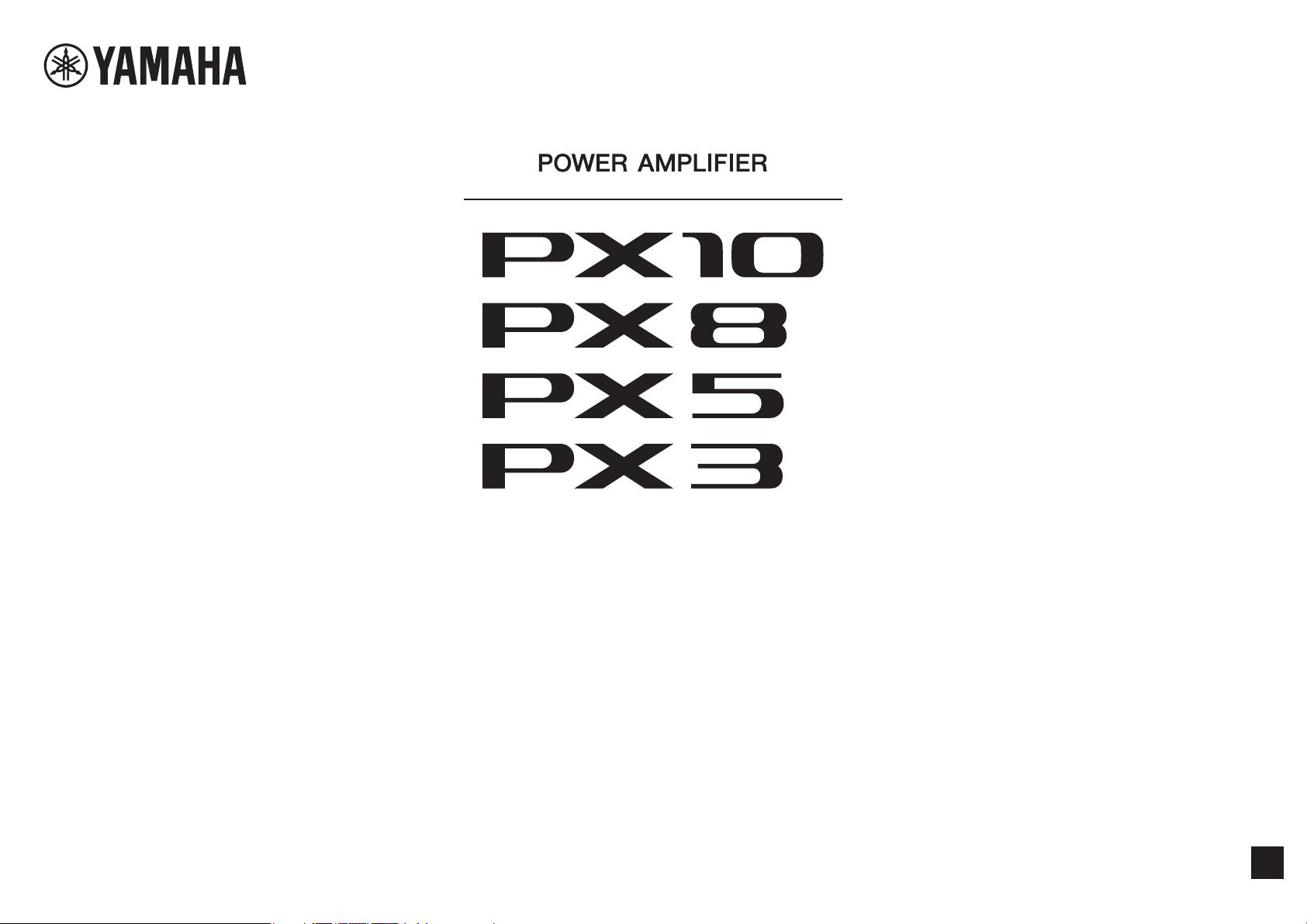
Reference Manual
EN
Page 2
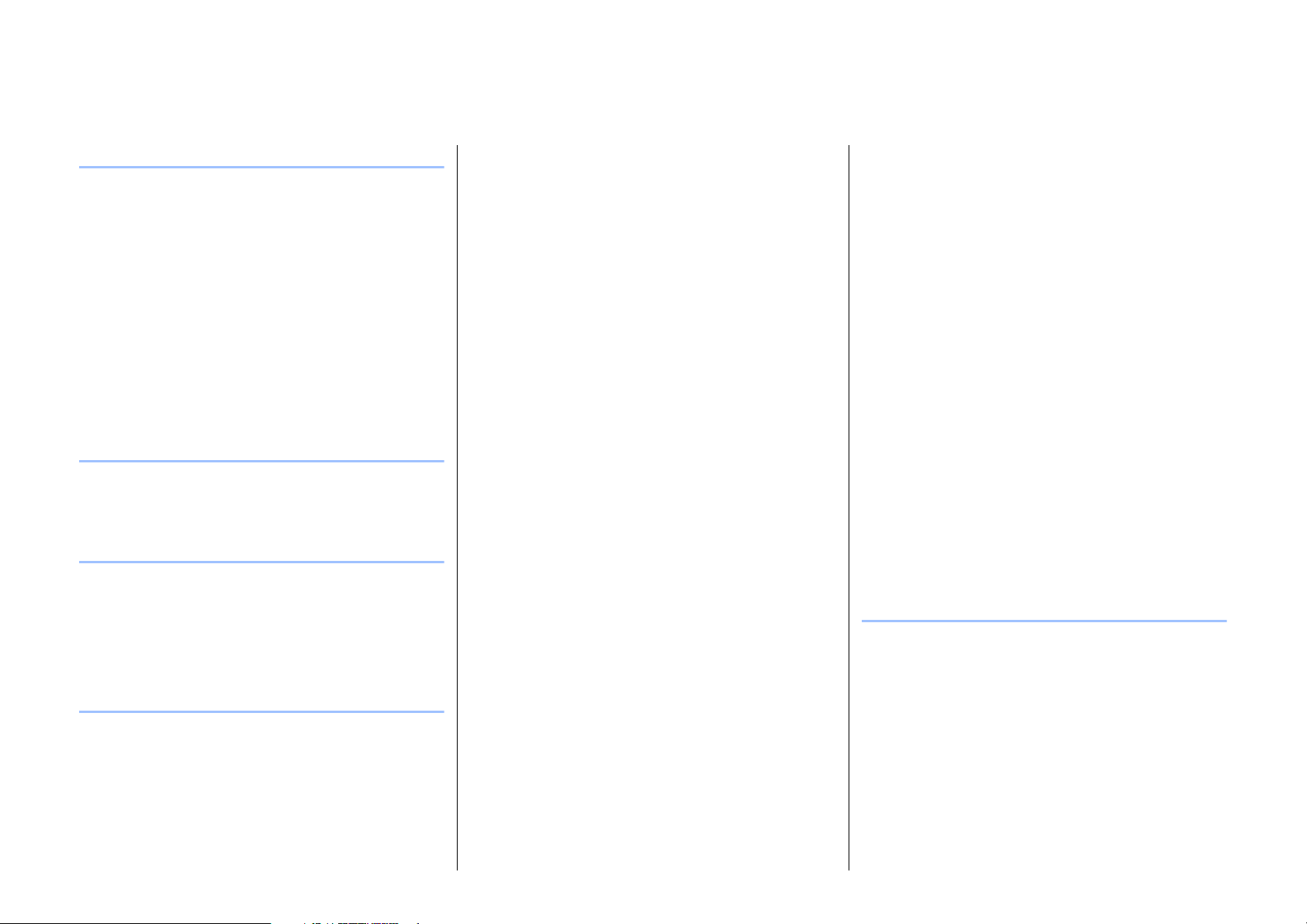
Contents
Introduction 3
Features ....................................................................3
Manuals for PX amplifier ...........................................3
Usage examples .......................................................4
Use with two full-range speakers .........................4
Use with a full-range speaker and subwoofer......4
Use with a full-range speaker
driven in bi-amp mode ......................................5
Use for driving a subwoofer with a stereo signal
PX amplifier available system configurations.......6
Signal processing in PX amplifier ........................7
Input sensitivity and amplifier gain .......................7
...5
Controls and functions 8
Front panel ................................................................8
Rear panel.................................................................9
Setup 10
Setup procedure......................................................10
Rack mounting ........................................................11
Speaker connection ................................................11
Connecting to the [SPEAKERS] terminal...........11
Panel Operation 12
Basic operation .......................................................12
Basic mode and Advanced mode ......................12
Screen structure......................................................13
Alert messages .......................................................14
Panel lock................................................................14
HOME screen..........................................................15
CONFIG VIEW screen ........................................... 16
MENU screen ......................................................... 17
MENU screen types .......................................... 17
Operation .......................................................... 17
Operation tree ................................................... 18
CONFIG WIZARD screen (Basic mode) ................ 20
SP TYPE (speaker type) ................................... 20
SP SERIES (speaker series) ............................ 20
SP MODEL (speaker model)............................. 20
HPF (high pass filter) ........................................ 21
LPF (low pass filter) .......................................... 21
X-OVER (crossover) ......................................... 21
CONFIRMATION .............................................. 21
CONFIG WIZARD screen (Advanced mode) ......... 22
WIZARD MODE ................................................ 22
SP TYPE (speaker type) ................................... 22
ROUTING.......................................................... 23
SENS./GAIN (input sensitivity/amplifier gain) ... 24
SP SERIES (speaker series) ............................ 24
SP MODEL (speaker model)............................. 24
SP IMPEDANCE (speaker impedance) ............ 24
CONFIRMATION .............................................. 24
TUNING screen...................................................... 25
D-CONTOUR .................................................... 25
DELAY .............................................................. 26
X-OVER (crossover) ......................................... 26
HPF (high pass filter) ........................................ 27
LPF (low pass filter) .......................................... 27
POLARITY (speaker polarity)............................ 28
SP DELAY......................................................... 28
EQ (6 Band PEQ).............................................. 29
LEVEL (output level) ......................................... 29
LIMITER ............................................................ 30
CHANNEL LINK ................................................ 30
CHANNEL COPY .............................................. 30
SAVE/LOAD ...................................................... 31
AMP PRESET screen............................................. 32
RECALL ............................................................ 32
STORE .............................................................. 32
CLEAR .............................................................. 32
TITLE................................................................. 33
PROTECT ......................................................... 33
UTILITY screen ...................................................... 34
PANEL SETUP.................................................. 34
PANEL LOCK.................................................... 34
HOME SCREEN (HOME screen)...................... 35
IMPORT SP PRESET
(import speaker preset) ................................. 35
DEVICE BACKUP ............................................. 36
DEVICE INFORMATION ................................... 36
INITIALIZE......................................................... 36
LOG................................................................... 37
Initializing the PX amplifier ..................................... 37
Reference 39
Function list ............................................................ 39
Message list............................................................ 42
Troubleshooting...................................................... 44
General specifications ............................................ 46
Block diagram......................................................... 48
Dimensions............................................................. 49
Current draw and thermal dissipation..................... 50
Index....................................................................... 54
PX10/PX8/PX5/PX3 Reference Manual
2
Page 3

Introduction
Thank you for your purchase of the Yamaha PX10, PX8, PX5 or PX3 power amplifier. Please read through this manual carefully before using for the first time,
in order to take full advantage of your PX power amplifier’s superlative features and enjoy trouble-free operation for years to come.
• Please read the Precautions in the PX10/PX8/PX5/PX3 Owner’s Manual before use.
• The illustrations as shown in this manual are for instructional purposes only.
• The company names and product names used in this manual are the trademarks or registered trademarks of their respective companies.
• In this manual, the PX10, PX8, PX5 and PX3 power amplifier models are referred to collectively as “PX amplifier.”
• Unless specified otherwise, the example illustrations used in this manual are taken from the PX10.
• The bitmap fonts used in this instrument have been provided by and are the property of Ricoh Co., Ltd.
Features Manuals for PX amplifier
• Maximum output of 1,000W (PX10), from an exceptionally lightweight chassis.
• Yamaha’s proprietary Class-D and processing technologies provide superb sound quality and high reliability.
• Speaker presets that allow you to get the best possible performance from Yamaha
speakers.
• A wide variety of DSP functions, including D-CONTOUR processing.
• Configuration Wizard that allows easy, optimal configuration for any speaker system.
• Broad range of input/output connectors.
• Owner’s Manual (included with the product)
Explains installation and basic operation.
• Reference Manual (this file)
Explains all required matters for setup and operation.
• Technical Specifications (included with the product)
Describes detailed specifications such as numerical values, dimensions, etc.
PX10/PX8/PX5/PX3 Reference Manual
3
Page 4

Usage examples
PX amplifiers can be used for various applications.
Use with two full-range speakers
This conventional application inputs stereo L/R signals to each channel (A/B) for stereo reproduction with two speakers.
Introduction — Usage examples
Use with a full-range speaker and subwoofer
The input signal is divided into separate frequency ranges for driving a full-range speaker and subwoofer.
PX10/PX8/PX5/PX3 Reference Manual
4
Page 5
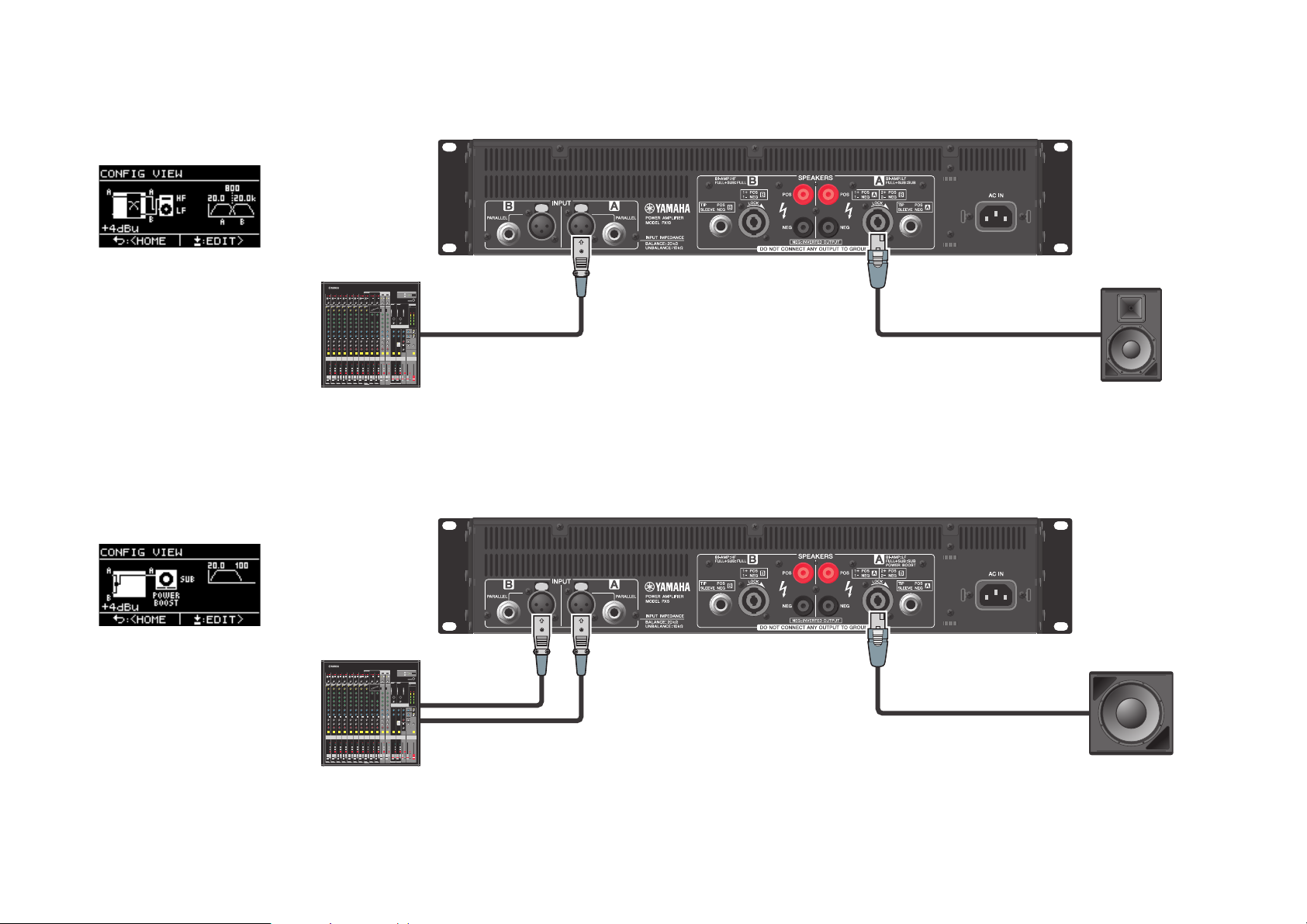
Use with a full-range speaker driven in bi-amp mode
Channel A + Channel B
(PX5)
The input signal is divided into separate frequency ranges for driving a two-way full-range speaker in bi-amp mode.
Use for driving a subwoofer with a stereo signal
Stereo input signals drive a subwoofer in Power Boost mode (PX5 and PX3 only)
Introduction — Usage examples
PX10/PX8/PX5/PX3 Reference Manual
5
Page 6

PX amplifier available system configurations
Output combination (speaker type)
PX amplifier can be used with the following 15 types of system configurations, including the examples above.
Dual mode Parallel mode Single mode Sum mode
Introduction — Usage examples
Input configuration (routing)
Two full-range speakers
Two subwoofers
A full-range speaker and a subwoofer
A full-range speaker
driven in bi-amp mode
Full-range speaker
Channel A and channel B are
independent.
After dividing channel A input
signal to channel A and channel B,
the signal is processed.
After processing channel A input
signal, the signal is divided to A and
channel B.
Mixes input signals from
channel A and channel B.
Power Boost
mode
Subwoofer
NOTE
In Power Boost mode, the two-channel amplifiers are used as one-channel, high-power amplifier (PX5 and PX3 only).
PX10/PX8/PX5/PX3 Reference Manual
6
Page 7
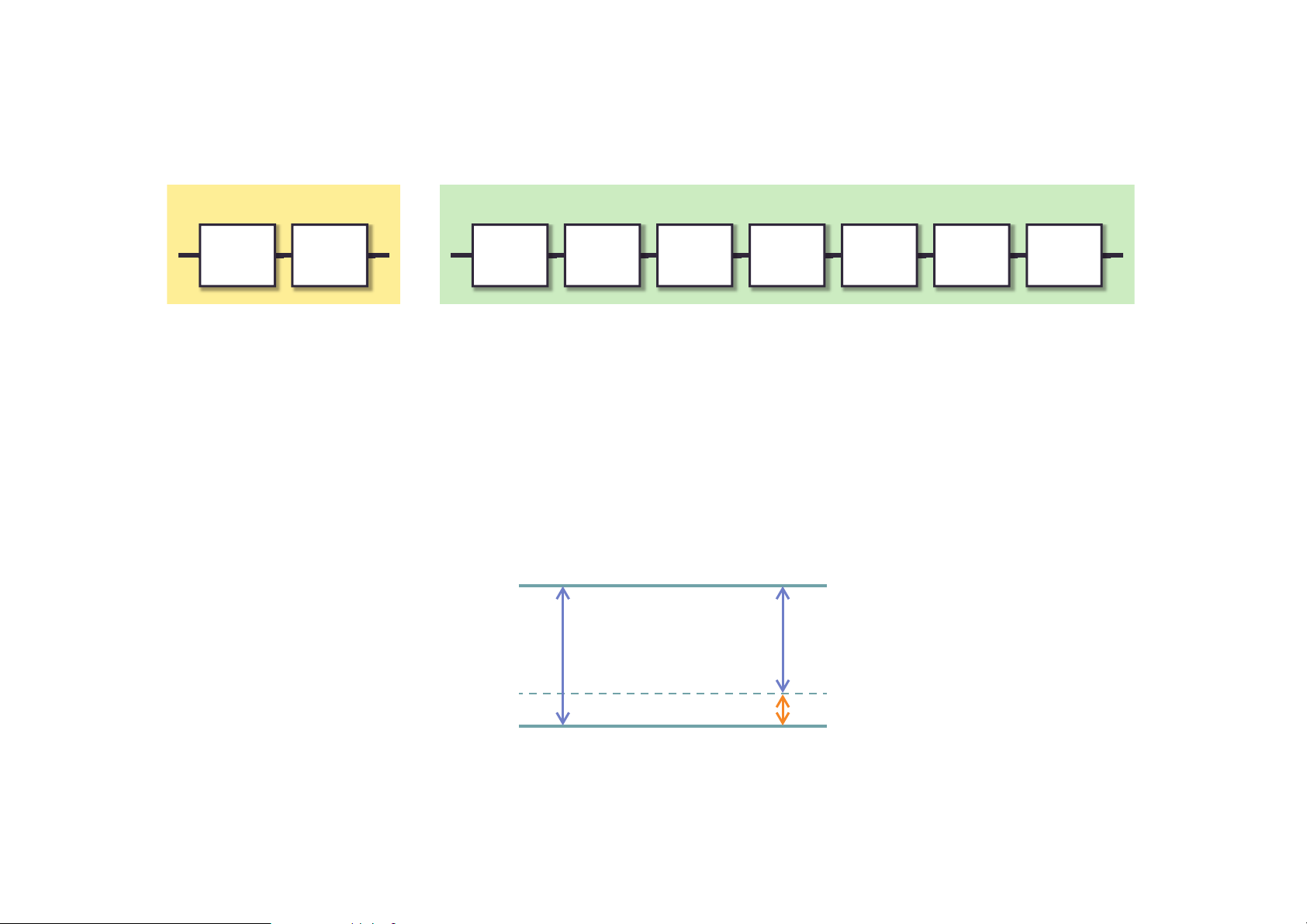
Introduction — Usage examples
Input processor Speaker processor
Amplifier gain 26 dB
Volume 6 dB
Amplifier gain 32 dB
Maximum output power 41.3 dBu
(1000 W, 8Ω)
Input sensitivity +15.3 dBu
Input sensitivity +9.3 dBu
Signal processing in PX amplifier
The PX amplifier gives you comprehensive control over the sound with input processors and speaker processors. The signals from the input connectors are processed in input processors
equipped in each input connectors. The processed signals are added or divided depending on the set routing, processed finally with the speaker processor in each channel, and output from the
[SPEAKERS] terminals.
D-Contour
Delay
HPF LPF Polarity
Speaker
Delay
6 Band
PEQ
Level Limiter
Refer to “TUNING screen” (page 25) in “Panel Operation” for details on the processing.
Input sensitivity and amplifier gain
The PX amplifier specifies the input sensitivity/amplifier gain from two input sensitivities or two amplifier gains. Input sensitivity controls the input signal level so that the amplifier can output
the maximum power. If signals over the input sensitivity are input, the built-in limiter of the PX amplifier is activated. If the volume is lowered, the input sensitivity rises and the amplifier gain
declines. Maximum power is constant if the volume is lowered.
For example, if the amplifier gain on the PX10 is set to 32 dB, the input sensitivity is +9.3 dBu and the maximum output power is 1,000 W (if speaker impedance is 8Ω). When the volume is not
lowered (0 dB), output power of 1,000 W results with +9.3 dBu input.
When the volume on the PX10 is lowered to 6 dB, the input sensitivity is +15.3 dBu (9.3 dBu + 6 dBu) and the amplifier gain is 26 dB (32 dB - 6 dB). If a +15.3 dBu signal is input, maximum
output power of 1,000 W is gained.
PX10/PX8/PX5/PX3 Reference Manual
7
Page 8

Controls and functions
Front panel
q
w
u
e
t
r
!5 !5
y
i
u
t
y
!2 !2
!3
!4
o !0
!1
!4
q Power button
Turns the power to the unit on or off.
WARN IN G
To ensure that high-volume noise is not output from the
speakers, power-on the equipment starting with the audio
sources, then the mixer and processors, and finally the
amplifiers. Reverse this order when turning the system off.
w [POWER] indicator
Lights when the power is on.
e [ALERT] indicator
Lights when a problem in the device is detected, and continues to light until the cause of the problem is solved.
NOTE
Details of the problem are shown on the display (i).
Selecting the [ ] icon on the “HOME screen” (page 15) with the
main knob calls up the operating log.
r [USB] indicator
Lights when a compatible USB flash drive is inserted into the
[USB] terminal.
Flashes when the USB flash drive is being accessed.
NOTICE
Do not unplug the USB flash drive while the [USB] indicator is
flashing. Doing so may cause data in the PX amplifier or USB
flash drive to be corrupted or lost.
t [CLIP/LIMIT] indicator
Lights when the limiter is operating to protect the amplifier and
the speaker, or when the input signal overflows in the digital
circuit or clips at the amplifier output.
y [SIGNAL] indicator
Lights when the output is greater than -60 dB of maximum
output level (8 ohms).
u [PROTECT] indicator
Lights when the protection circuit is operating.
i Display
Displays the status of the PX amplifier and setting menus.
For details, refer to “Screen structure” (page 13).
o [MENU] key
Press this to move to the top MENU screen.
!0 [] (Back) key
Press this to move up to the immediately higher menu level or
previous display. Press and briefly hold the key to return the
HOME screen.
!1 Main knob
Rotate this to change the value of parameters and move the
position of cursor. Press the knob to actually enter the set
value or enable the selected item.
!2 [A]/[B] key
Press this to change the values of parameters and move the
cursor position.
NOTE
Press the main knob and [A] key to change the mute status of
channel A. Press the main knob and [B] key to change the mute
status of channel B.
!3 [USB] terminal
Insert a USB flash drive to read/load the data from/to the PX
amplifier.
NOTICE
When the [USB] terminal is not used, attach the included USB cap
to protect the terminal.
NOTE
The [USB] terminal is used in the following cases:
• Loading speaker preset: IMPORT SP PRESET (page 35)
• Writing operation log: LOG (page 37)
• Device backup: DEVICE BACKUP (page 36)
• Saving/loading SP TUNING DATA: SAVE/LOAD (page 31)
!4 Vol u m e kn o b
Adjusts the level from -∞ dB to 0 dB.
If “ROUTING” is set to something other than “DUAL,” adjust
the output balance with the volume knob of channel B.
!5 Intake ports
Air intakes for the cooling fan. Make sure to not block these ports.
NOTE
• The settings can be changed so that the display and indicators turn
off automatically when panel is not operated (Black-out mode).
To activate the Black-out mode, select “ON” in UTILITY
screen–PANEL SETUP screen–BLACKOUT screen (page 34).
Keep in mind that the [POWER] indicator, [ALERT] indicator, [CLIP/
LIMIT] indicator, and [PROTECT] indicator all remain lit even if the
device is in the Black-out mode.
• For the protection of the display, even if the Black-out mode is not
active, the display automatically turns off if the PX amplifier has not
been operated for 20 minutes. To turn on the display again, simply
press any key on the front panel or rotate the main knob.
PX10/PX8/PX5/PX3 Reference Manual
8
Page 9

Rear panel
!7
!8!6
!9
Ground
Cold
Hot
Ring (cold)
Tip (hot)Sleeve (ground)
Installing the AC plug clamp
Controls and functions — Rear panel
!6 [INPUT] A/B connectors
Two types of input connectors are provided for both channels
A and B. In Single mode or Parallel mode, the input connectors of channel A are used.
• XLR jack
XLR type 3-31 jack.
The polarity is shown below (IEC60268).
• Phone jack
Balanced TRS phone jack.
The polarity of the connections is shown below.
NOTE
The XLR input jack and the phones input jack of each channel are
connected in parallel. The signal input from an XLR jack can be
output from the phone jack and input to another amplifier. Only
one of the jacks can be used as an input jack at one time; the signals from the jacks cannot be mixed.
!7 [SPEAKERS] A/B terminals
Output terminals for speakers. Three types are available
(below).
• Neutrik NL4MD speakON connector
• Binding post connector
• Phone jack
NOTICE
• Do not touch the terminals or metal parts of cords connected to
12
3
the terminal. If connecting speakers to multiple connectors of
the same channel results in a parallel connection, make sure
that the total impedance of the speakers to be connected is not
excessively low.
• The PX amplifier adopts BTL (Balanced Transformer Less)
amplifier circuits. Connecting both terminals of channel A and
channel B and contact between the terminal and the chassis
may cause a failure or malfunction. Be careful not to connect or
contact the two by mistake.
NOTE
In Power Boost mode, the output terminals of channel A are used
(PX5/PX3 only).
!8 [AC IN] connector
Connect the supplied AC power cord. First connect the AC
power cord to the connector on the amplifier, and then plug it
into an appropriate AC power outlet. Secure the AC power
cord with the AC plug clamp to prevent accidental disconnection from the connector.
qwe
!9 Exhaust ports
Exhaust vents for the cooling fan. Make sure to not block
these ports.
PX10/PX8/PX5/PX3 Reference Manual
9
Page 10
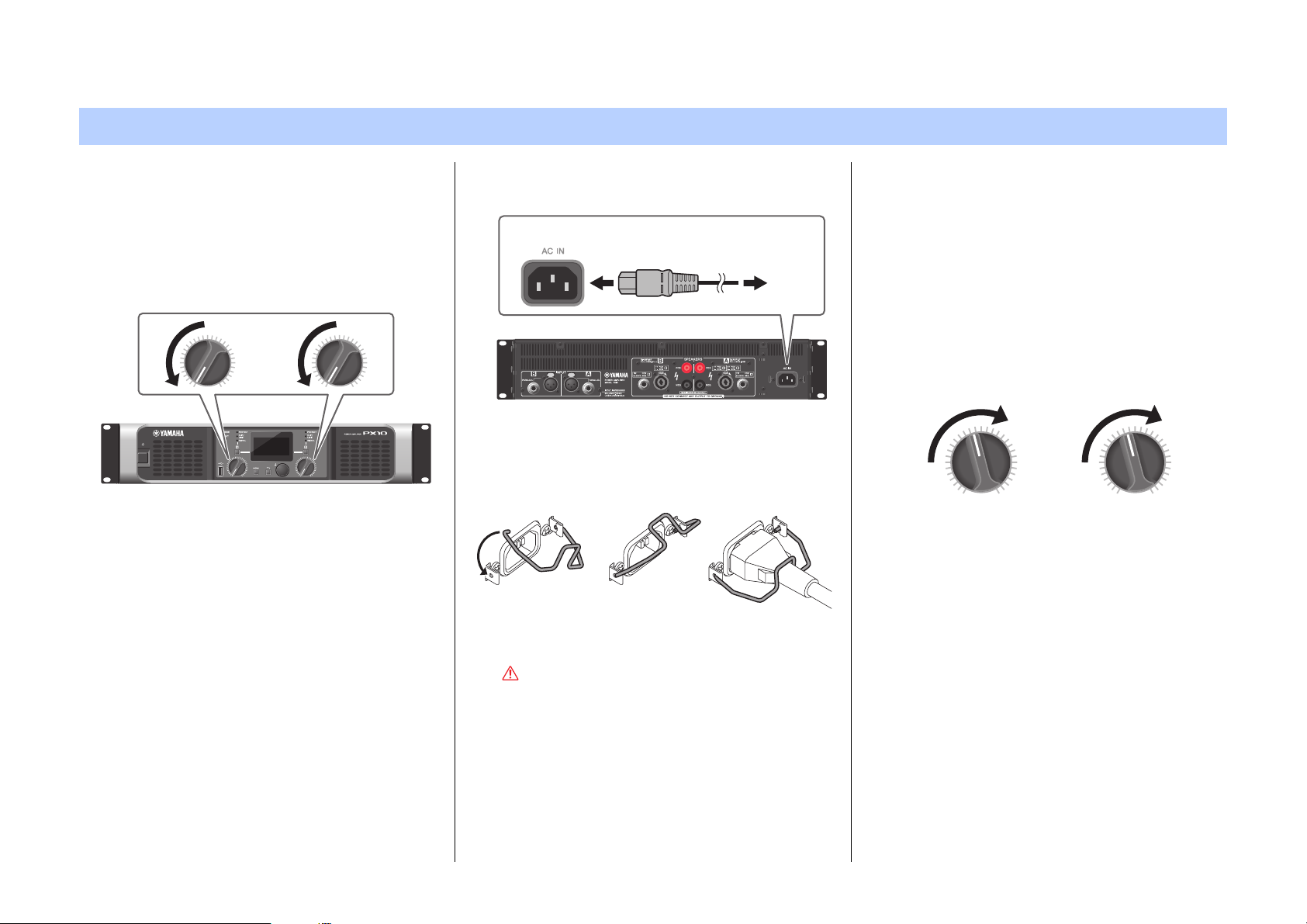
Setup
To A C p o w e r
outlet
Powe r cord
AC IN connector
Installing the AC plug clamp
Setup procedure
1. Set the PX amplifier in the desired loca-
tion.
If the device is to be mounted in a rack, refer to “Rack
mounting” (page 11).
2. Lower the two volume knobs to the mini-
mum.
3. Connect speakers to the [SPEAKERS]
terminals.
Refer to “Speaker connection” (page 11).
4. Connect outputs from sources, such as
a mixer, to the [INPUT] connectors.
5. Connect the power cord to the [AC IN]
connector.
Secure the AC power cord with the AC plug clamp to
prevent accidental disconnection from the connector.
qwe
6. Turn on the device.
7. Set up the system configuration with the
Configuration Wizard.
Though the PX amplifier can be used as a normal amplifier by simply setting the volume knobs properly, using
the Configuration Wizard to make settings enhances the
performance of speakers.
Refer to “CONFIG WIZARD screen (Basic mode)”
(page 20) or “CONFIG WIZARD screen (Advanced
mode)” (page 22).
8. Rotate the volume knob to adjust the vol-
ume.
9. Control the tone in TUNING screen.
Refer to “TUNING screen” (page 25). In this condition,
the device is available.
WARNING
To ensure that high-volume noise is not output from the
speakers, power-on the equipment starting with the
audio sources, then the mixer and processors, and
finally the amplifiers. Reverse this order when turning
the system off.
PX10/PX8/PX5/PX3 Reference Manual
10
Page 11

Setup — Rack mounting
15 mm
0.25"
(6.3 mm)
≤0.51"
(12.9 mm)
1+
1–
2–
2+
Channel A
Neutrik NL4 PX amplifier
1+ A+
1– A–
2+ B+
2– B–
Channel B
Neutrik NL4 PX amplifier
1+ B+
1– B–
2+ (not connected)
2– (not connected)
Rack mounting
The PX amplifier can be mounted in an EIA standard rack
(2U size).
Precautions for rack mounting
This device is rated for operation at ambient temperatures ranging from 0° to 40°C. When mounting the device
with other device(s) in an EIA standard equipment rack,
internal temperatures can exceed the specified upper
limit, resulting in impaired performance or failure. When
rack mounting the device, always observe the following
requirements to avoid heat buildup:
• When mounting the unit in a rack with devices such as
power amplifiers that generate a significant amount of
heat, leave more than 1U of space between the device
and other equipment. Also, either leave the open
spaces uncovered or install appropriate ventilating panels to minimize the possibility of heat buildup. Multiple
PX amplifiers can be mounted by stacking vertically.
• To ensure sufficient airflow, leave the rear of the rack
open and position it at least 10 centimeters from walls
or other surfaces. If the rear of the rack cannot be left
open, install a commercially available fan or similar ventilating option to secure sufficient airflow. If you have
installed a fan kit, there may be cases in which closing
the rear of the rack will produce a greater cooling effect.
Refer to the rack and/or fan unit manual for details.
Speaker connection
Connecting to the [SPEAKERS] termi-
nal
CAUTION
Make sure that the power is turned off, to avoid the danger of electrical shock.
Binding post connector
• Without plugs
Remove about 15 mm of insulation from the end of
each speaker cable, pass the bare wire through the holes
in the appropriate speaker terminals, and tighten the terminals to securely clamp the wires. Make sure that the
bare wire ends do not jut out from the terminals and
touch the chassis.
• Y-plugs
From above, insert the Y-plugs all the way into the
opening, and tighten the terminal.
speakON connector
Insert the speakON cable plug (Neutrik NL4) into the
connector, and turn it to the right to lock it.
PX10/PX8/PX5/PX3 Reference Manual
11
Page 12

Panel Operation
HOME screen (Basic mode) MENU screen (Advanced mode)
• BASIC:
Basic mode
• ADVANCED:
Advanced mode
Basic operation
Basic mode and Advanced mode
The PX amplifier provides two setting methods: Basic mode and Advanced mode.
Basic mode is convenient since it lets you use the device quickly and easily with minimum
settings. Advanced mode is used when you want to set parameters in detail.
Each mode has a HOME screen and MENU screen.
Example of screens
To switch between Basic mode and Advanced mode
1. Press the [MENU] key to enter the MENU screen.
2. Rotate the main knob to select the tab of the desired mode, and
then press the main knob.
PX10/PX8/PX5/PX3 Reference Manual
12
Page 13
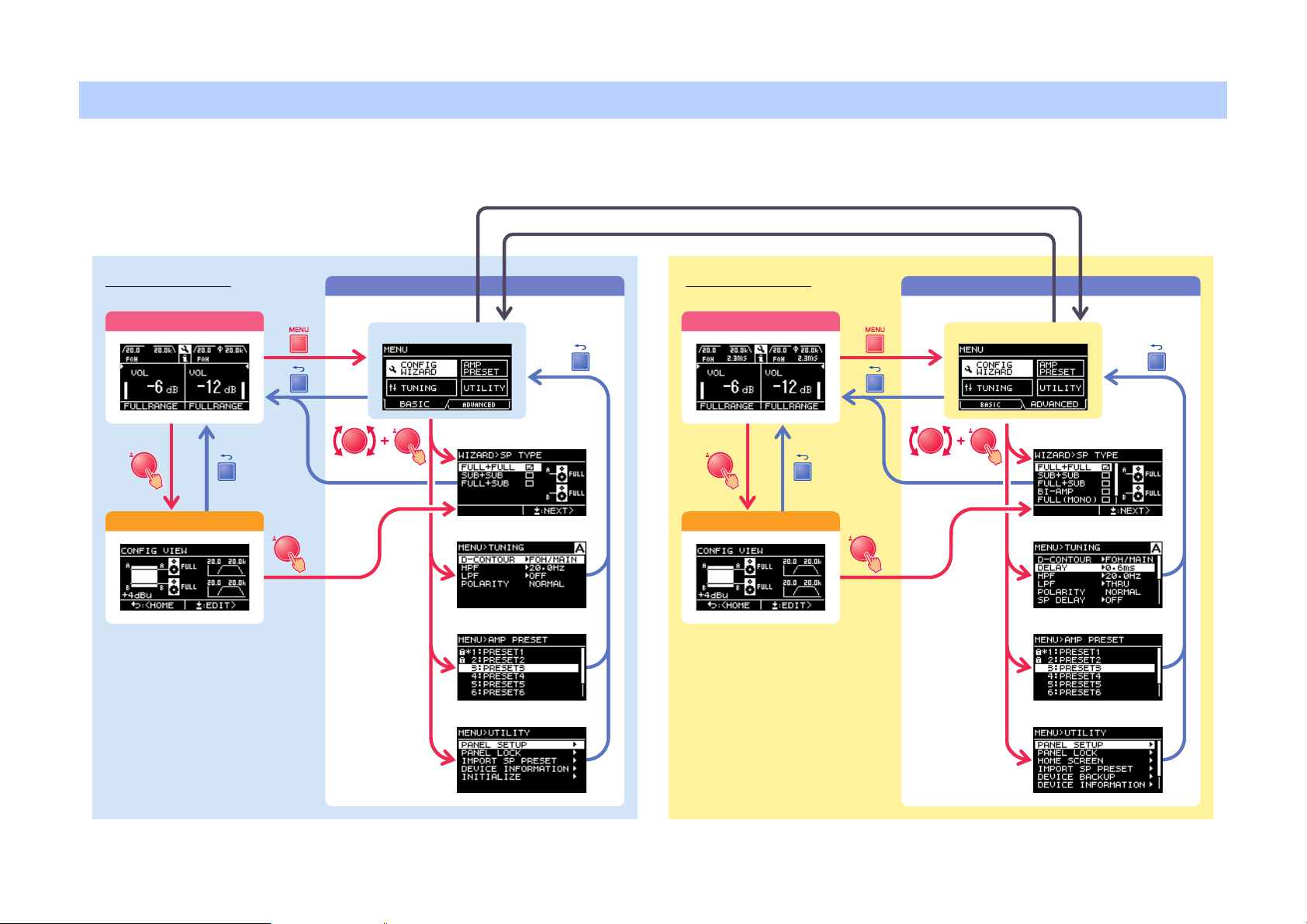
Panel Operation — Screen structure
Basic mode
HOME screen
CONFIG VIEW screen
MENU screen
MENU top screen
CONFIG WIZARD screen
TUNING screen
AMP PRESET screen
UTILITY screen
Advanced mode
HOME screen
CONFIG VIEW screen
MENU top screen
CONFIG WIZARD screen
TUNING screen
AMP PRESET screen
UTILITY screen
MENU screen
BASIC
ADVANCED
Screen structure
The screens of the PX amplifier differ depending on the selected mode, Basic or Advanced. The HOME screen and the CONFIG WIZARD screen in the MENU screen are in both modes, but displayed items differ. To switch between the modes, use the OPERATION MODE screen in the MENU screen.
PX10/PX8/PX5/PX3 Reference Manual
13
Page 14
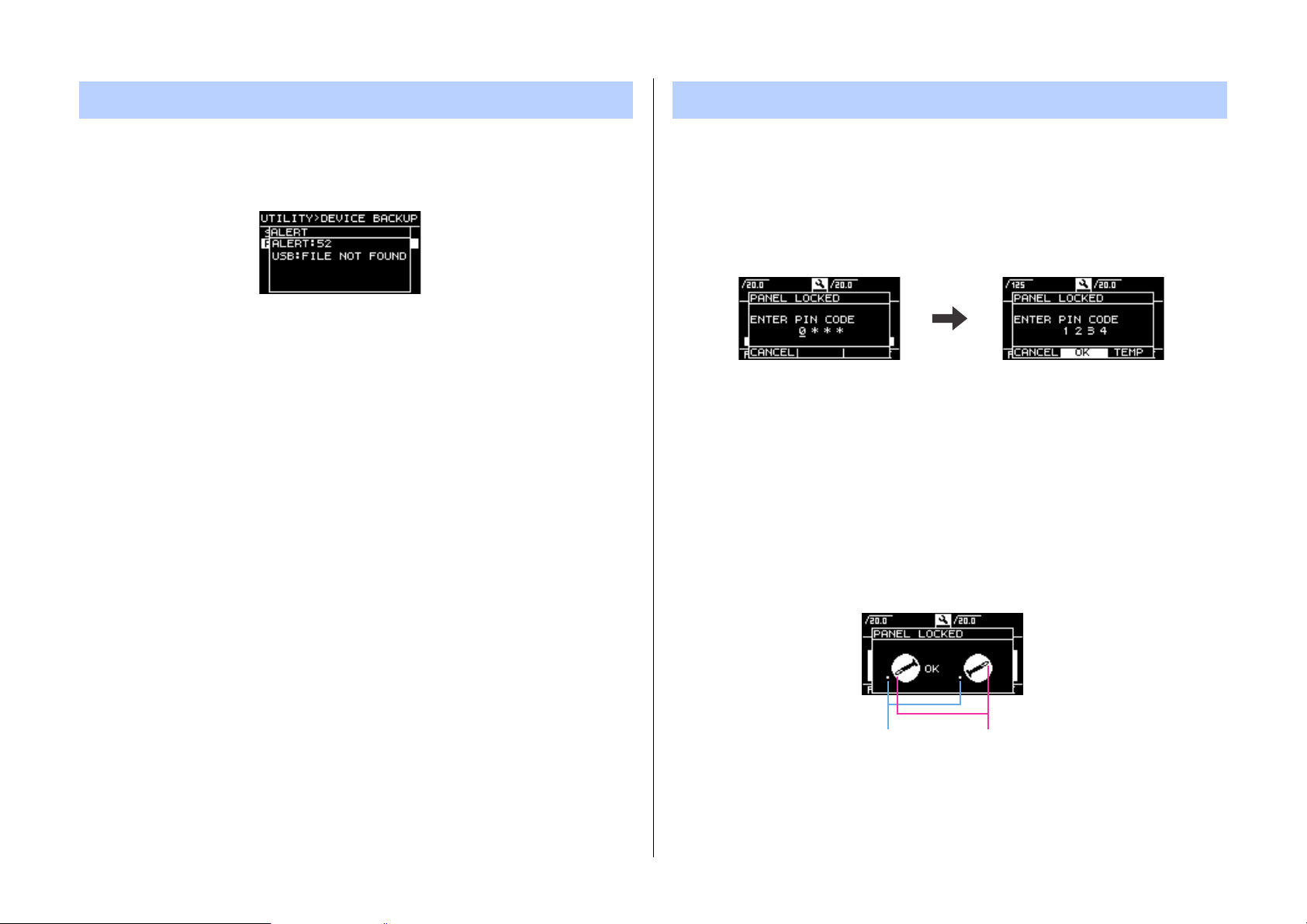
Alert messages Panel lock
Actual value Value of the volume
Panel Operation — Alert messages
If an abnormality occurs in the PX amplifier, the [ALERT] indicator lights and an alert message appear on the display. Refer to the “Message list” (page 42) at the end of the book for
details on each alert.
To prevent changes being made to the PX amplifier by mistake, use the panel lock function.
This allows you to set a PIN code (a 4-digit identification number).
Refer to “UTILITY screen” – “PANEL LOCK” (page 34) for instructions.
To release the panel lock
If the panel controls are operated while the panel is locked, the following message appears
in the display.
To release the panel lock, input the PIN code by rotating the main knob, select “OK,” and
then press the main knob.
NOTE
• To release the panel lock temporarily, select “TEMP.” If “TEMP” is selected, the panel will be
locked after turning off and turning on again.
• If a PIN code has been set, input the appropriate PIN code (set previously).
NOTE
If the volume knob is operated when the panel is locked with “ALL,” the following screen appears when
the lock is released. Rotate the volume knob to match the actual value. The value of the volume cannot be changed unless the values match.
PX10/PX8/PX5/PX3 Reference Manual
14
Page 15
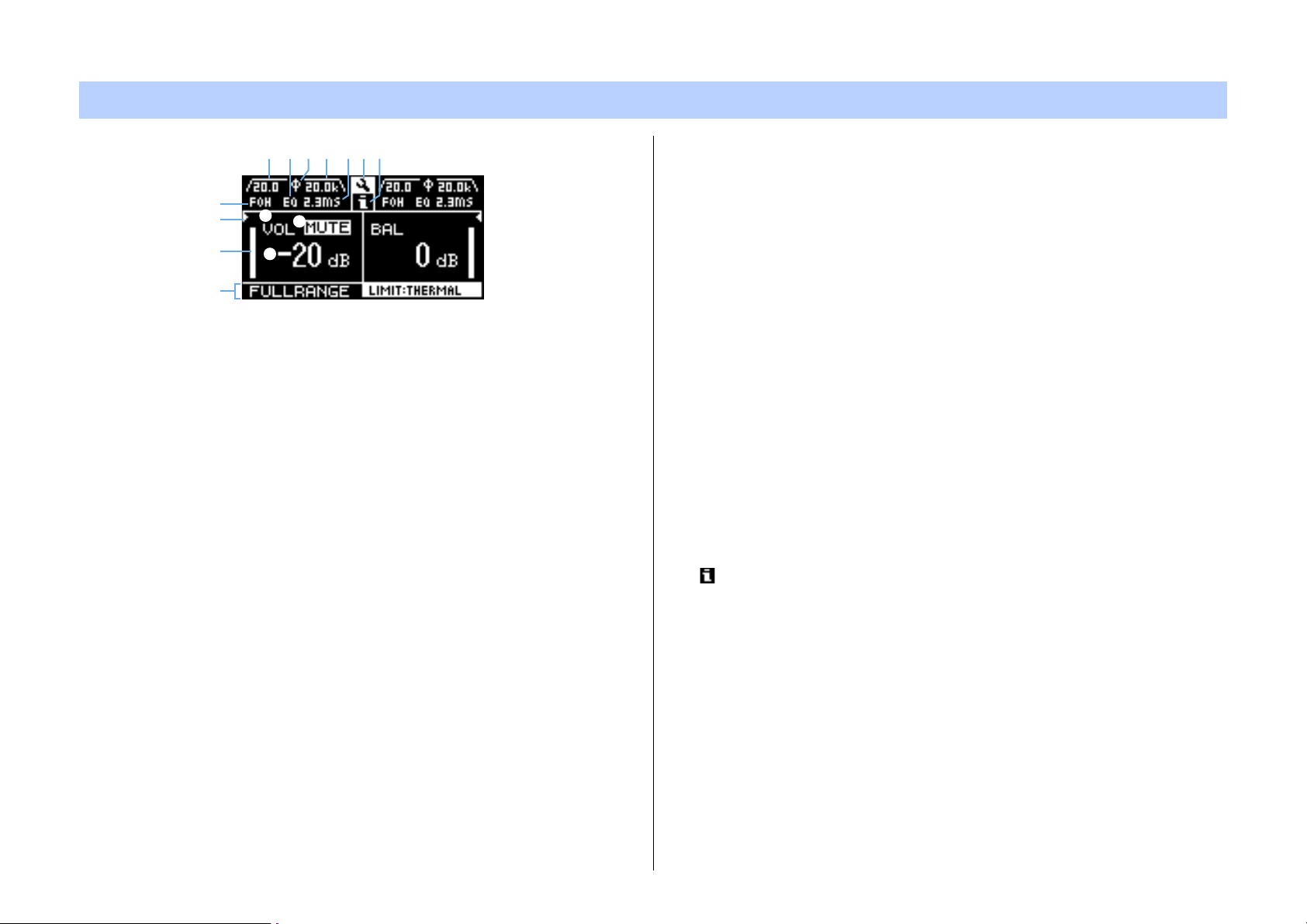
HOME screen
r
!3
y
t
q
e
w
!1o i o u !2!0
q Mute indication
Appears when the signal is muted.
w Volume indication
Shows the settings of the volume knobs.
In Power Boost mode, only channel A setting is shown.
e VOL/BAL/GAIN indication
Shows what appears at the volume indications (w).
•VOL: Input volume
•BAL: Output balance
•GAIN: Total level (gain from the input jack to the speaker output terminal)
Panel Operation — HOME screen
t Threshold indication
Indicates the thresholds of the limiter on the output level of the speaker processors with
“>” and “<” while the level meter shows the input level.
y D-CONTOUR indication
Shows the status of D-CONTOUR.
•OFF: Nothing appears.
• FOH/MAIN: “FOH” appears.
• MONITOR: “MONI” appears.
u Delay indication
Shows the delay time. When delay is off, nothing appears.
i Polarity indication
Appears when the polarity is inverted.
o Filter indication
Shows the cutoff frequency of the filter. When the filter is off, nothing appears.
!0 EQ indication
Appears when the EQ is on.
!1 CONFIG VIEW icon
CONFIG VIEW screen appears when selecting the icon by rotating the main knob and
pressing it.
NOTE
Displayed content depends on the input configuration (routing).
• In Dual mode: Input volume at both channels A and B.
• Other than Dual mode: Input volume at channel A, output balance at channel B.
Set at “dB VALUE” (page 35) in UTILITY screen–HOME SCREEN screen, which is shown in VOL/
BAL/GAIN indication, input volume or total gain.
r Level meter
Shows input or output level.
NOTE
Input and output can be switched from [HOME SCREEN] (page 35) in the UTILITY screen.
(In Power Boost mode, only channel A is shown.)
!2 [ ] icon
Operation log appears when selecting the icon by rotating the main knob and pressing it.
Refer to “Operation log indication” (page 37) for details on the operation log.
!3 Speaker name, clipping/limiting message
Normally, this shows the name of the speaker that is connected, along with a related message if clipping or limiting has occurred.
NOTE
The displayed speaker name is the speaker preset recalled with the Configuration Wizard.
NOTE
Rotate the main knob to select the group of D-CONTOUR, delay, polarity and filter indications, and
then press the main knob to call up the TUNING screen.
PX10/PX8/PX5/PX3 Reference Manual
15
Page 16
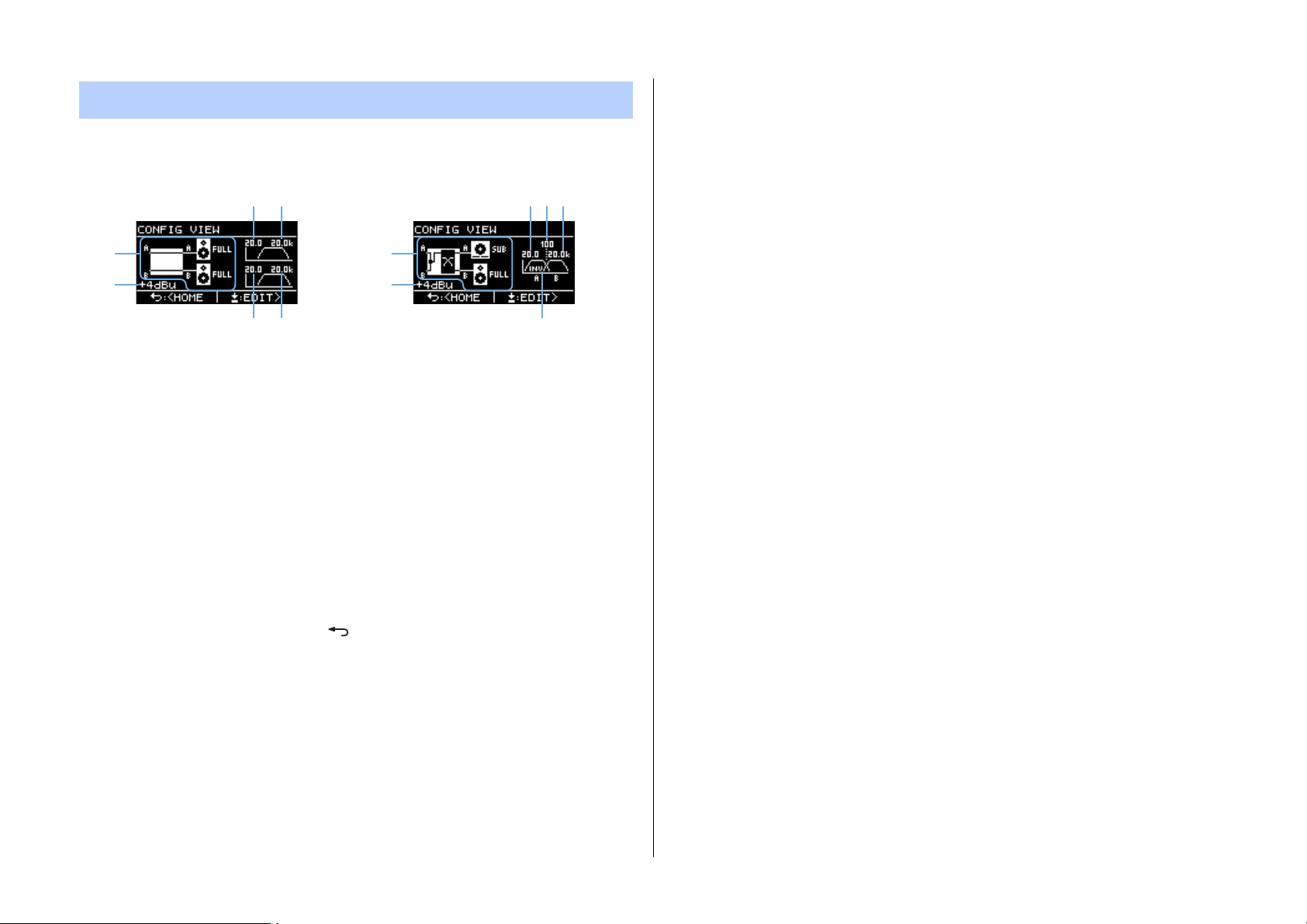
CONFIG VIEW screen
Called up by pressing the main knob when the HOME screen is shown.
The current settings are listed.
Panel Operation — CONFIG VIEW screen
e r
q
w
ty
q System configuration: page 6
w Input sensitivity/amplifier gain: page 24
e HPF cutoff frequency for channel A: pages21, 27
r LPF cutoff frequency for channel A: pages21, 27
t HPF cutoff frequency for channel B: pages21, 27
y LPF cutoff frequency for channel B: pages21, 27
u System configuration: page 6
i Input sensitivity/amplifier gain: page 24
o HPF cutoff frequency for channel A: pages21, 27
!0 Crossover frequency: pages21, 26
!1 LPF cutoff frequency for channel B: pages21, 27
!2 Polarity: page 28
To return to the HOME screen, press the [ ] (back) key.
To call up the CONFIG WIZARD screen, press the main knob when the CONFIG VIEW
screen appears.
u
i
o !0 !1
!2
PX10/PX8/PX5/PX3 Reference Manual
16
Page 17

MENU screen
MENU top screen HPF screen
Parameter edit screenTUNING screen
Panel Operation — MENU screen
Sets the basic condition of the device.
MENU screen types
The following MENU screens are available.
• CONFIG WIZARD screen (Basic mode) (Advanced mode)
• TUNING screen
• AMP PRESET screen
• UTILITY screen
NOTE
Refer to the “Function list” (page 39) for details on configurable items in each MENU screen.
Operation
To display the MENU screen:
Press the [MENU] key in the HOME screen.
To move to the lower layer in MENU screens, or to select a param-
eter or other item:
Rotate the main knob to move to the desired item, and then press the main knob.
To move to the upper layer in MENU screens:
Press the [ ] (back) key.
NOTE
The layer of the displayed screen is shown at the top of the screen.
To return to the HOME screen:
Press and hold the [ ] (back) key.
PX10/PX8/PX5/PX3 Reference Manual
17
Page 18

Operation tree
Panel Operation — MENU screen
Category Subcategory Functi on
SP TYPE Selects a combination of speakers for connection. page 20
SP SERIES Selects a series of speakers for connection. page 20
CONFIG WIZARD
(Basic mode)
CONFIG WIZARD
(Advanced mode)
TUNING
SP MODEL Selects a speaker for connection. page 20
HPF Selects the cutoff frequency of the HPF. Common to channels A and B. page 21
LPF Selects a cutoff frequency of the LPF. Common to channels A and B. page 21
X-OVER Selects a crossover frequency of the full-range speaker and the subwoofer. page 21
CONFIRMATION Applies the set value. page 21
WIZARD MODE Selects the editing method: changing the current setting or making a new setting. page 22
SP TYPE Selects a combination of speakers for connection. page 22
ROUTING Selects the route of the input signal. page 23
SENS./GAIN Sets the input sensitivity or the amplifier gain. page 24
SP SERIES Selects a series of speakers for connection. page 24
SP MODEL Selects a speaker for connection. page 24
SP IMPEDANCE Sets the impedance of the speaker for connection. page 24
CONFIRMATION Applies the set value. page 24
D-CONTOUR Sets the frequency character appropriately for usage of the speaker for connection. page 25
DELAY Sets the delay time to compensate the distance between speakers. page 26
X-OVER Sets the crossover frequency. page 26
HPF Sets the high pass filter. * page 27
LPF Sets the low pass filter * page 27
POLARITY Set the polarity. page 28
SP DELAY Sets the delay time of the speaker processor. page 28
EQ Edits 6 Band PEQ settings. page 29
LEVEL Sets the output level. page 29
LIMITER Sets the limiter. page 30
CHANNEL LINK Links the parameter setting of channels A and B. page 30
CHANNEL COPY Copies settings between channels. page 30
SAVE/LOAD Saves or loads SP TUNING DATA via a USB flash drive. page 31
Basic
mode
* Only for some functions.
Advanced
mode
Details
PX10/PX8/PX5/PX3 Reference Manual
18
Page 19

Panel Operation — MENU screen
Category Subcategory Functi on
RECALL Recalls a setting. page 32
STORE Stores the setting. page 32
AMP PRESET
CLEAR Clears the setting. page 32
TITLE Edits the title of the setting. page 33
PROTECT Protects the setting against inadvertent changes. page 33
PANEL SETUP Sets the front panel indication method. * page 34
PANEL LOCK Sets the panel lock. page 34
HOME SCREEN Sets contents of the HOME screen. page 35
UTILITY
IMPORT SP PRESET Loads speaker preset data stored in the USB flash drive to the PX amplifier. page 35
DEVICE BACKUP Stores all the settings of the PX amplifier or restore the stored settings. page 36
DEVICE INFORMATION Displays the condition in the device. page 36
INITIALIZE Displays how to initialize the data in the PX amplifier on the display. page 36
LOG Displays or writes the operating log. page 37
Basic
mode
* Only for some functions.
Advanced
mode
Details
PX10/PX8/PX5/PX3 Reference Manual
19
Page 20

CONFIG WIZARD screen (Basic mode)
Panel Operation — CONFIG WIZARD screen (Basic mode)
Using the Configuration Wizard enables you to easily set basic functions.
WARNING
The volume changes depending on the setting. Carry this out with the volume lowered for
safety.
NOTE
Items that can be set differ between Basic mode and Advanced mode. To make detailed settings,
switch to Advanced mode. Refer to “To switch between Basic mode and Advanced mode” (page 12)
for switching the mode.
SP TYPE (speaker type)
Selects the combination of the speakers for connection.
SP SERIES (speaker series)
Selects a speaker series for connection from models registered in the PX amplifier.
NOTE
When a speaker is selected, filters, speaker impedance, and threshold of the limiter are set automatically. If the speaker for connection is not in the menu, select “GENERIC.”
SP MODEL (speaker model)
Specifies a speaker for connection from the speaker series selected in the SP SERIES
screen.
• FULL + FULL:
When connecting full-range speakers to the [SPEAKERS] terminals of both channels A
and B.
• SUB + SUB:
When connecting subwoofers to the [SPEAKERS] terminals of both channels A and B.
• FULL + SUB:
When connecting a full-range speaker to the [SPEAKER] terminal of channel B and a
subwoofer to the [SPEAKER] terminal of channel A.
PX10/PX8/PX5/PX3 Reference Manual
20
Page 21

Panel Operation — CONFIG WIZARD screen (Basic mode)
HPF (high pass filter)
(If “SP SERIES” is “GENERIC”)
Selects the cutoff frequency of the HPF. Common to both channels A and B.
NOTE
In Basic mode, the filter type is fixed to 24 dB/Oct., Butterworth type.
LPF (low pass filter)
(If “AMP MODE” is “SUB+SUB” and “SP SERIES” is “GENERIC”)
Selects the cutoff frequency of the LPF. Common to both channels A and B.
NOTE
In Basic mode, the filter type is fixed to 24 dB/Oct., Butterworth type.
X-OVER (crossover)
(If “AMP MODE” is “FULL+SUB” and “SP SERIES” is “GENERIC”)
Selects the crossover frequency of the full-range speaker and subwoofer.
NOTE
In Basic mode, the filter type is fixed to 24 dB/Oct., Linkwitz Riley type.
CONFIRMATION
Applies the set value.
After confirming the setting is appropriate, press the main knob to actually apply the set
value.
To correct the setting, press the [ ] (back) key to return to the screen to be corrected.
To cancel the setting, press the [MENU] key or press and hold the [ ] (back) key until a
confirmation screen appears.
PX10/PX8/PX5/PX3 Reference Manual
21
Page 22

CONFIG WIZARD screen (Advanced mode)
Panel Operation — CONFIG WIZARD screen (Advanced mode)
Using the Configuration Wizard here enables you to easily set more advanced functions.
WARNING
The volume changes depending on the setting. Carry this out with the volume lowered for
safety.
NOTE
To return to a previous parameter setting, press the [ ] (back) key.
WIZARD MODE
Select a parameter status to start settings.
• EDIT CONFIG:
Changing the current setting
• NEW CONFIG:
Making a new setting
SP TYPE (speaker type)
Selects a combination of speakers for connection.
• FULL+FULL:
When connecting full-range speakers to the [SPEAKERS] terminals of both channels A
and B.
• SUB+SUB:
When connecting subwoofers to the [SPEAKERS] terminals of both channels A and B.
• FULL+SUB:
When connecting a full-range speaker to the [SPEAKERS] of channel B and a subwoofer
to channel A.
•BI-AMP:
When connecting low range of a bi-amp speaker to the [SPEAKERS] of channel A and
high range to channel B.
• FULL (MONO):
When connecting a full-range speaker driven in Power Boost mode to the [SPEAKERS]
terminal of channel A (PX5 and PX3 only).
• SUB (MONO):
When connecting a subwoofer driven in Power Boost mode to the [SPEAKERS] terminal
of channel A (PX5 and PX3 only).
NOTE
Refer to “PX amplifier available system configurations” (page 6) for details on combinations listed
in “ROUTING” (page 23).
PX10/PX8/PX5/PX3 Reference Manual
22
Page 23

Panel Operation — CONFIG WIZARD screen (Advanced mode)
[SPEAKERS] A
[SPEAKERS] B
[INPUT] A
[INPUT] B
VOL
VOL
Input
processor A
Speaker
processor A
Input
processor B
Speaker
processor B
[INPUT] A
[INPUT] B
Input
processor A
Speaker
processor A
Input
processor B
Speaker
processor B
VOL
BAL
[SPEAKERS] A
[SPEAKERS] B
[INPUT] A
[INPUT] B
Input
processor A
Speaker
processor A
Speaker
processor B
VOL
BAL
[SPEAKERS] A
[SPEAKERS] B
[INPUT] A
[INPUT] B
Input
processor A
Speaker
processor A
Input
processor B
Speaker
processor B
BAL
[SPEAKERS] A
[SPEAKERS] B
VOL
ROUTING
Selects the route of the input signal from four types: DUAL, PARALLEL, SINGLE, and
SUM.
• DUAL (Dual mode):
Sends the input signal from channel A to speaker A, and sends the input signal from
channel B to speaker B.
• PARALLEL (Parallel mode):
Sends the input signal from channel A to both speaker A and speaker B. Channel A and
channel B can be set differently.
• SINGLE (Single mode):
Sends only the input signal from channel A.
• SUM (Sum mode):
Mixes and sends the input signals from channel A and channel B.
NOTE
The volume knob is available only for control of channel A. The volume of channel B is linked to
that of channel A.
NOTE
• Depending on the SP TYPE (speaker type, page 22), the menu choices may be limited. For
details, refer to “PX amplifier available system configurations” (page 6).
• Regarding input processors and speaker processors, refer to “Signal processing in PX amplifier”
(page 7). For setting instructions, refer to “TUNING screen” (page 25).
PX10/PX8/PX5/PX3 Reference Manual
23
Page 24

Panel Operation — CONFIG WIZARD screen (Advanced mode)
SENS./GAIN (input sensitivity/amplifier gain)
Sets the input sensitivity or the amplifier gain.
You can select the input sensitivity(+4 dBu or +14 dBu), or the amplifier gain (26 dB or 32
dB).
NOTE
Refer to “Input sensitivity and amplifier gain” (page 7) for details on input sensitivity and amplifier
gain.
SP SERIES (speaker series)
Selects a speaker series for connection from models registered in the PX amplifier.
NOTE
When a speaker is selected, filters, speaker impedance, and threshold of the limiter are set automatically. If the speaker for connection is not in the menu, select “GENERIC.”
SP MODEL (speaker model)
Specifies a speaker for connection from the speaker series selected in SP SERIES screen.
SP IMPEDANCE (speaker impedance)
(If “SP SERIES” is “GENERIC”)
Sets the impedance of the speaker for connection.
When connecting speakers in parallel, set this parameter by a single speaker's impedance.
CONFIRMATION
Applies the set value.
After confirming the setting is appropriate, press the main knob to actually apply the set
value.
To change or correct the setting, press the [ ] (back) key to return to the previous screen.
To cancel the setting, press the [MENU] key or press and hold the [ ] (back) key until a
confirmation screen appears.
PX10/PX8/PX5/PX3 Reference Manual
24
Page 25

TUNING screen
Channel
Input processor and speaker processor
Input processor Speaker processor
Channel
Input processor Speaker processor
Panel Operation — TUNING screen
Set input processors and speaker processors for acoustic adjustment.
D-Contour
Delay
HPF LPF Polarity Level Limiter
Speaker
Delay
6 Band
PEQ
NOTE
• If “A” or “B” appears in a parameter setting screen at the upper side in TUNING screen, the parameter is for the respective channel, A or B.
• Press the [A] key or [B] key to select the desired channel for setting.
D-CONTOUR
Sets the frequency character appropriately for usage of the speaker for connection.
q
w
D-Contour
Delay
HPF LPF Polarity Level Limiter
Speaker
q MODE
Switches presets of D-CONTOUR. Selects from the following items:
•OFF:
Turns off D-CONTOUR.
• FOH/MAIN:
Boosts the high and low frequency components so that the frequency response is suitable for main speaker use.
• MONITOR:
Reduces the low frequency range, which could otherwise tend to be boomy if the
speaker is set directly on the floor. This enables you to hear mid and high frequency
ranges clearly when using as a floor monitor.
Delay
6 Band
PEQ
w DEPTH
Sets the degree of the effect. The larger the value, the deeper the effect.
PX10/PX8/PX5/PX3 Reference Manual
25
Page 26

Panel Operation — TUNING screen
Channel
Input processor Speaker processor
Channel
Input processor Speaker processor
Low pass filter High pass filterCrossover frequency
Frequency
DELAY
(Advanced mode only)
Sets the delay time to compensate the distance between speakers. Sets according to ether
time or distance.
q
w
e
D-Contour
Delay
HPF LPF Polarity Level Limiter
Speaker
q ON/OFF
Turns the delay on/off.
w TIME [ms]
Sets the delay time in milliseconds.
e DISTANCE [m / feet]
Sets the delay time by physical distance (in meters or in feet).
Delay
6 Band
PEQ
X-OVER (crossover)
(If “SP TYPE” is “FULL+SUB” or “BI-AMP”)
Sets the crossover frequency of channel A and channel B.
q
D-Contour
Delay
HPF LPF Polarity Level Limiter
Speaker
q X-OVER FREQ.
Sets the crossover frequency. The crossover frequency to be set is the cutoff frequencies
of the LPF of channel A and the HPF of channel B.
Delay
6 Band
PEQ
NOTE
Three delay time indications change in conjunction.
PX10/PX8/PX5/PX3 Reference Manual
26
Page 27
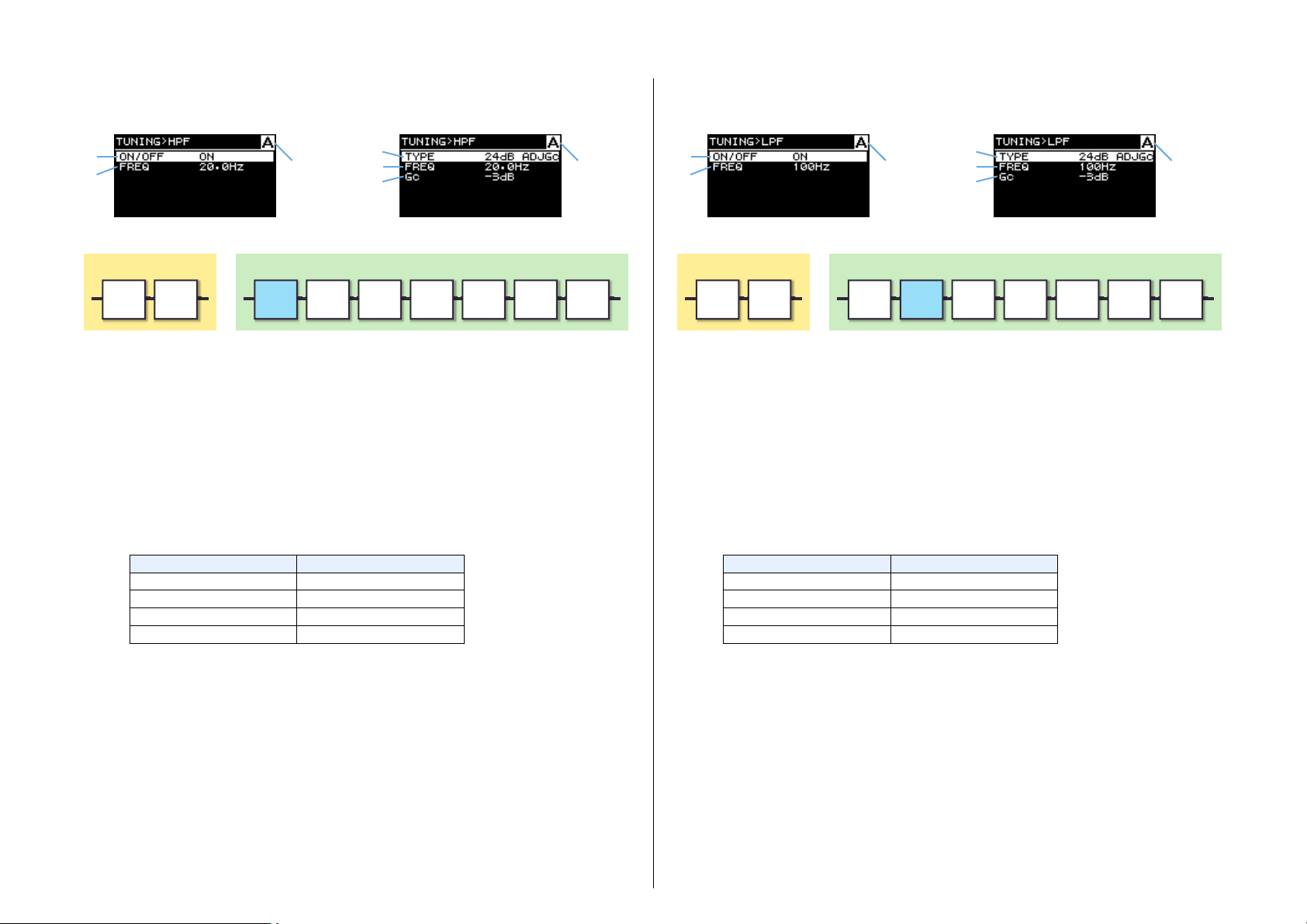
Panel Operation — TUNING screen
Input processor Speaker processor
Basic mode
Channel Channel
Advanced mode
Filter type Display
Adjustable Gain Control ADJGc
Butterworth BUT
Bessel BESSL
Linkwitz Riley L-R
Input processor Speaker processor
Basic mode
Channel Channel
Advanced mode
Filter type Display
Adjustable Gain Control ADJGc
Butterworth BUT
Bessel BESSL
Linkwitz Riley L-R
HPF (high pass filter)
Sets the high pass filter.
q
e
D-Contour
Delay
HPF LPF Polarity Level Limiter
q ON/OFF
(Basic mode only)
Turn on/off the filter.
w TYPE (filter type)
(Advanced mode only)
Selects the attenuation per octave and the filter type.
NOTE
• If “THRU” is selected, filter is off.
• A filter on 12 db/Oct or more can be selected from four types (below): Adjustable Gain Control, Butterworth, Bessel, and Linkwitz Riley.
w
e
r
Speaker
Delay
6 Band
PEQ
LPF (low pass filter)
Sets the low pass filter.
q
e
D-Contour
Delay
HPF LPF Polarity Level Limiter
q ON/OFF
(Basic mode only)
Turns the filter on/off.
w TYPE (filter type)
(Advanced mode only)
Selects the attenuation per octave and the filter type.
NOTE
• If “THRU” is selected, filter is off.
• A filter of 12 db/Oct or more can be selected from four types (below): Adjustable Gain Control, Butterworth, Bessel, and Linkwitz Riley.
w
e
r
Speaker
Delay
6 Band
PEQ
For example, the 12 dB/Oct. Butterworth type is displayed as “12dB BUT.”
e FREQ (Cutoff frequency)
Sets the cutoff frequency of the HPF.
r Gc (Cutoff gain)
(Advanced mode only)
Sets the gain at the cutoff frequency if “AdjustGc” (Adjustable Gc) is selected in “HPF
TYPE.”
For example, the 12 dB/Oct. Butterworth type is displayed as “12dB BUT.”
e FREQ (Cutoff frequency)
Sets the cutoff frequency of the LPF.
r Gc (Cutoff gain)
(Advanced mode only)
Sets the gain at the cutoff frequency if “AdjustGc” (Adjustable Gc) is selected in “LPF
TYPE.”
PX10/PX8/PX5/PX3 Reference Manual
27
Page 28

Panel Operation — TUNING screen
D-Contour
HPF LPF
Polarity
Level Limiter
6 Band
PEQ
Delay
Speaker
Delay
q
Input processor Speaker processor
Channel
Channel
Input processor Speaker processor
POLARITY (speaker polarity)
Sets the polarity in order to avoid volume problems due to phase interference between the
speakers.
q POLARITY
When “NORMAL” is selected, the polarity is normal; when “INVERTED” is selected,
the polarity is inverted.
SP DELAY
(Advanced mode only)
Edits the speaker delay time of the speaker processor.
Sets according to ether time or distance.
q
w
e
D-Contour
q ON/OFF
w TIME [ms]
e DISTANCE [m / feet]
Delay
HPF LPF Polarity Level Limiter
Turns the speaker delay on/off.
Sets the delay time in milliseconds.
Sets the delay time by physical distance (in meters or in feet).
Speaker
Delay
6 Band
PEQ
NOTE
Three delay time indications change in conjunction.
PX10/PX8/PX5/PX3 Reference Manual
28
Page 29

Panel Operation — TUNING screen
Input processor Speaker processor
Channel
Input processor Speaker processor
EQ (6 Band PEQ)
(Advanced mode only)
Edits 6 Band PEQ parameters of the speaker processor.
q
w
e
D-Contour
Delay
HPF LPF Polarity Level Limiter
Speaker
q CHANNEL button
Shows the target channel of the EQ. Use the [A] / [B] keys to select the target channel.
When EQ settings are linked, it shows A+B.
Delay
r
t
6 Band
PEQ
r Band 1 – 6
Selects a single Band for calling up the corresponding parameters. Press the knob on
the selected band to move the cursor to a parameter area.
t Parameter area
Displays parameters of each Band. Move the cursor to a parameter name, and press the
knob to edit the parameter value. Press the [ ] (back) key to return the cursor to the
parameter name. Press again to return the cursor to the Band.
LEVEL (output level)
(Advanced mode only)
Sets the output level to balance the output levels of channels.
q
D-Contour
Delay
HPF LPF Polarity Level Limiter
Speaker
Delay
6 Band
PEQ
Move the cursor to the button and then press the knob to link the EQ settings.
NOTE
The EQ link works independently from the channel link. The EQ link is available for any channel type.
w ON/OFF
Turns the 6 Band PEQ on/off. When set to off, the EQ characteristics display is shown
only in outline.
e FLAT
Sets the gain parameter of all bands to 0 dB.
q LEVEL
Sets the output levels in 0.1 dB increments.
PX10/PX8/PX5/PX3 Reference Manual
29
Page 30

Panel Operation — TUNING screen
Channel
Input processor Speaker processor
Channel
q
w
LIMITER
(Advanced mode only)
For changing the settings of the limiter depending on the speaker specifications, in order to
protect the speaker.
q
w
e
D-Contour
Delay
HPF LPF Polarity
Speaker
q ON/OFF
Turns the limiter on/off.
w THRESHOLD
Sets the threshold beyond which the limiter is activated according to output power
(Watt).
NOTE
• When a speaker is selected with Configuration Wizard, “THRESHOLD” is automatically set.
• When connecting speakers in parallel, set this parameter according to the specified output
power for a single speaker.
Delay
6 Band
PEQ
Level Limiter
CHANNEL LINK
(Advanced mode only, if “SP TYPE” is “FULL+FULL” or “SUB+SUB”)
Links the parameter setting of channel A and channel B.
q
q ON/OFF
When the setting is changed from off to on, the device initially makes the settings of
channel A and channel B identical. If a setting is operated for channel A, the settings of
channel A are copied to the settings of channel B. If a setting is operated for channel B,
the settings of channel B are copied to the settings of channel A.
CHANNEL COPY
(Advanced mode only; when “SP TYPE” is set to “FULL+FULL” or
“SUB+SUB”)
Copies settings between channels.
e IMPEDANCE (Ω/UNIT)
Sets the impedance of the speaker for connection (8Ω or 4Ω).
When connecting speakers in parallel, set this parameter by a single speaker's impedance.
q Ach –> Bch
Copies the settings of channel A to channel B.
w Bch –> Ach
Copies the settings of channel B to channel A.
PX10/PX8/PX5/PX3 Reference Manual
30
Page 31

Panel Operation — TUNING screen
Channel
SAVE/LOAD
(Advanced mode only)
You can save/load SP TUNING DATA by using an USB flash drive.
q
w
q SAVE SP TUNING
Saves the setting file to the USB flash drive.
Select this menu to display the file name screen. Rotate the main knob to select the
position for inputting the character and press the main knob to switch to character entry.
Then rotate the main knob to select the character to be input and press the main knob to
actually enter it. By pressing the [ ] (back) key in the character entry mode, you can
return to position selection. Selecting “OK” in this state confirms the title. Selecting
“OK” in the confirmation screen saves the setting file. Finally select “OK” to return to
the previous screen.
w LOAD SP TUNING
Loads the setting file in the USB flash drive.
Select this menu to display the list of files. Rotate the main knob to select a file, and
then press the main knob to display the confirmation. Press “OK” to start loading. After
loading is complete, a confirmation message will appear. Press “OK” to return to the
previous screen.
NOTE
• Files which have file name over sixteen characters are not shown in the list.
• File names containing unavailable characters on the PX unit are not displayed.
NOTE
• You can enter up to sixteen alphanumeric characters.
• Available characters include ASCII types and some symbols.
PX10/PX8/PX5/PX3 Reference Manual
31
Page 32

AMP PRESET screen
Protected amplifier
preset
Currently selected
amplifier preset
Current speaker type
Speaker type of selected
amplifier preset
Cursor when selecting
the position
Cursor when selecting
the character
Panel Operation — AMP PRESET screen
PX amplifier settings that are set in CONFIG WIZARD screen and D-CONTOUR screen can
be stored as amplifier preset. Eight amplifier presets can be stored in a PX amplifier.
Select the number of the desired amplifier preset by rotating the main knob and pressing it.
The operation selection screen appears.
RECALL
Recalls a stored amplifier preset. The current speaker preset and the speaker preset of the
selected amplifier preset appear.
STORE
Stores the current PX amplifier setting to an amplifier preset, and allows you to name it.
Rotate the main knob to select the position to input the character and press the main knob
to switch to character entry. Then rotate the main knob to select the character to be input
and press the main knob to actually enter it.
By pressing the [ ] (back) key in the character entry mode, you can return to selecting
the position. Selecting “OK” in this state confirms the title.
NOTE
A protected amplifier preset cannot be overwritten.
CLEAR
Clears a stored amplifier preset.
WARNING
If a speaker type different from the current one is recalled, the volume will change significantly. Carry this out with the volume lowered for safety.
NOTE
The PX10/PX8 cannot recall an amplifier preset stored on the PX5/PX3 in the Power Boost mode.
NOTE
A protected amplifier preset or the currently selected amplifier preset cannot be cleared.
PX10/PX8/PX5/PX3 Reference Manual
32
Page 33

TITLE
Cursor when selecting
the position
Cursor when selecting
the character
Edits a title of a stored amplifier preset.
Rotate the main knob to select the position to input the character and press the main knob
to switch to character entry. Then rotate the main knob to select the character to be input
and press the main knob to actually enter it.
By pressing the [ ] (back) key when selecting the character, you can return to selecting
the position. Selecting “OK” in this state confirms the title.
NOTE
The title of a protected amplifier preset cannot be edited.
PROTECT
Protects a stored amplifier preset against inadvertent changes. If the parameter is on, the
amplifier preset cannot be with the TITLE, CLEAR, and overwriting STORE operations.
Panel Operation — AMP PRESET screen
PX10/PX8/PX5/PX3 Reference Manual
33
Page 34

UTILITY screen
Panel Operation — UTILITY screen
Sets up the status of PX amplifier, stores data to the USB flash drive, and loads data from the
USB flash drive.
PANEL SETUP
Sets the front panel indication method.
q
w
q BRIGHTNESS
Sets the brightness of the back light of the display.
w BLACKOUT
(Advanced mode only)
If the panel is not operated for 10 seconds, the indication of the display turns off (black
out status).
NOTE
• Even if “BLACKOUT” is on, the [POWER], [ALERT], [PROTECT], and [LIMIT] indicators light
as usual.
• For the protection of the display, even if “BLACKOUT” is off, the display automatically turns
off if the PX amplifier has not been operated for 20 minutes. To turn on the display again,
simply press any key on the front panel or rotate the main knob.
PANEL LOCK
Sets the panel lock not to operate the PX amplifier by mistake. At that time, a PIN code, 4digit identification number, can be set.
q
w
q PAN E L LO CK
Locks the front panel (panel lock). There are three available settings.
•OFF:Panel lock is off.
• LCD: Locks operations for indications of the display. Operation of the volume knob
and muting are available.
• ALL: No operations, except for release of the panel lock, are available.
NOTE
• Refer to “Panel Operation” – “Panel lock” (page 14) for instructions on releasing the panel
lock.
• If a PIN code has been set, the PIN code must be entered even when the setting of the panel
lock is changed “OFF” to “LCD” or “ALL.”
w PIN CODE
Sets a PIN code (any four digits) for the panel lock. Once a PIN code has been set, the
PIN code must be entered to release the panel lock.
NOTE
• If you have forgotten the PIN code, you will need to initialize the device to release the PIN
code. Refer to “Initializing the PX amplifier” (page 37) for instructions on initializing.
• In the initialized state, the PIN code is set to “0000.” When the PIN code is set to “0000,” the
PIN code input is not needed to release the panel lock.
PX10/PX8/PX5/PX3 Reference Manual
34
Page 35

Panel Operation — UTILITY screen
To set a PIN code
1. Open the PIN code input screen.
In MENU screen–UTILITY screen–PANEL LOCK screen, select “PIN CODE”
(page 34).
The cursor is on the first digit of the PIN code.
2. Rotate the main knob to select a digit, and then press the main
knob to enter it.
After the digit is entered, the cursor moves to the next digit.
3. Enter the subsequent digits in the same way.
NOTE
While the PIN code is being input, you can correct it by pressing the [ ] (back) key and
selecting the desired digit with the main knob.
HOME SCREEN (HOME screen)
(Advanced mode only)
Sets contents of the HOME screen.
q
w
q dB VALUE
Select the value type in the VOL/BAL/GAIN indication in HOME screen (page 15).
•VOL: Input volume
• GAIN: Total level (gain from the input jack to the speaker output terminal)
w METER
Selects the level indicated in the level meter, input signal or output signal.
• INPUT: Input signal level
•OUTPUT: Output signal level
IMPORT SP PRESET (import speaker preset)
Imports a speaker preset downloaded and stored in a USB flash drive to the PX amplifier.
q
4. After inputting four digits, press the [OK] key.
The PIN code is entered.
NOTE
If the PIN code is changed to “0000,” the PIN code is not set. In this state, PIN code input is
not needed to set or release the panel lock.
q IMPORT FROM USB
Imports a speaker preset from a USB flash drive.
NOTE
Speaker presets can be downloaded from the Yamaha Pro Audio global website.
PX10/PX8/PX5/PX3 Reference Manual
35
Page 36

Panel Operation — UTILITY screen
w
e
r
q
DEVICE BACKUP
(Advanced mode only)
Save and restore all the settings in a PX amplifier to/from a USB flash drive. Use the function when you want to set multiple PX amplifiers to the same setting, or change to another
PX amplifier and keep the same settings.
q
w
WARNING
If a speaker type different from the current one is recalled, the volume will change significantly. Carry this out with the volume lowered for safety.
q SAVE TO USB
Saves all the setting data in the device to a USB flash drive.
w RESTORE FROM USB
Restores setting data stored in a USB flash drive.
NOTE
The PX10/PX8 cannot recall settings stored on the PX5/PX3 in the Power Boost mode.
DEVICE INFORMATION
Indicates the internal status of the PX amplifier.
q THERMAL PSU
Indicates the temperature of the power supply unit in three grades. If maximum is indicated, the limiter is active.
w THERMAL AMP
Indicates the temperature of the amplifier unit in five grades. The limiter is active
depending on the temperature.
e RUN TIME
Indicates the total operating time of the device.
r FIRMWARE
Indicates the version of the firmware.
INITIALIZE
Indicates how to initialize the internal data of the PX amplifier.
NOTE
Refer to “Initializing the PX amplifier” (page 37) for instructions on initializing.
PX10/PX8/PX5/PX3 Reference Manual
36
Page 37

LOG
(Advanced mode only)
Panel Operation — Initializing the PX amplifier
Initializing the PX amplifier
Indicates or saves the operation log in the PX amplifier.
q
w
q LOG LIST
Indicates the overall operation log stored in the PX amplifier.
The log is displayed in the order that events have occurred. The time information is displayed in “NNNN HHH:MM:SS” format, where the format represents the number of
hours (HHH)/minutes (MM)/seconds (SS) have elapsed since the (NNNN)
• Operation log indication
Rotating the main knob (to select an event) and pressing the knob (to actually determine
the event) show the detailed view.
th
power-on.
There are three ways to initialize the PX amplifier.
To initialize the current parameters
1. Turn on while pressing the [A] key.
2. Rotate the main knob to select “CONFIG+TUNING” and press
the main knob.
NOTE
The Operation log can also be called up by selecting and determining the [ ] icon by using
the main knob when the [ ] icon is shown in the HOME screen.
w SAVE TO USB
Save the latest operation log to a USB flash drive. The function is for user support reference.
NOTE
Current parameters are parameters set in the CONFIG WIZARD, AMP PRESET, and TUNING
screens. For details, refer to “Function list” (page 39).
PX10/PX8/PX5/PX3 Reference Manual
37
Page 38

Panel Operation — Initializing the PX amplifier
To initialize all the user data
1. Turn on while pressing the [A] key.
2. Rotate the main knob to select “ALL” and press the main knob.
To initialize all the user data and speaker preset
Turn on while pressing the [B] key and the [ ] (back) key simultaneously. Screens to
confirm the initialization do not appear.
NOTE
The operation log is not deleted.
NOTE
• User data are parameters set in the CONFIG WIZARD, AMP PRESET, TUNING, and UTILITY
screens. For parameters, refer to “Function list” (page 39).
• PIN code is also initialized.
PX10/PX8/PX5/PX3 Reference Manual
38
Page 39

Reference
Function list
Configuration
Device
Input processor
Parameter Initial value Basic mode Advanced mode
INPUT SENSITIVITY/GAIN +4 dBu (Not configurable)
• FULL+FULL
SP TYPE FULL+FULL
AMP MODE
ROUTING DUAL (Not configurable)
SPEAKER IMPEDANCE 8Ω (Not configurable) 8Ω, 4Ω
ATT — -∞ – 0 dB (31 steps)
MUTE OFF OFF, ON
D-CONTOUR
DELAY
MODE OFF OFF, FOH/MAIN, MONITOR
DEPTH 5 1 – 10
ON/OFF OFF
TIME (msec)
DISTANCE (meters)
DISTANCE (feet)
0 msec
0 m
0 ft
• SUB+SUB
• FULL+SUB
(Not configurable)
Sensitivity: +4 dBu, +14 dBu
Gain: 32 dB, 26 dB
• FULL+FULL
• SUB+SUB
• FULL+SUB
• BI-AMP
• FULL (MONO) POWER BOOST
• SUB (MONO) POWER BOOST
• DUAL
• PARALLEL
• SINGLE
• SUM
OFF, ON
0 – 74.0 msec
0 – 25.4 m
0 – 83.4 ft
Amplifier preset
applied
——
CH LINK/
CH COPY applied
SP TUNING
DATA applied
—
—
PX10/PX8/PX5/PX3 Reference Manual
39
Page 40

Reference — Function list
Speaker
processor
Utility
Parameter Initial value Basic mode Advanced mode
X-OVER FREQ. 100 Hz 20.0 Hz – 20.0 kHz
*1
HPF
TYPE 24 dB BUT OFF(THRU), ON (24 dB BUT) 20 types
FREQ. 20 Hz 20.0 Hz – 20.0 kHz
Gc -3 dB (Not configurable) -6 dB–+6 dB
*1
LPF
TYPE THRU OFF(THRU), ON (24 dB BUT) 20 types
FREQ. 20 kHz 20.0 Hz – 20.0 kHz
Gc -3 dB (Not configurable) -6 dB – +6 dB
POLARITY NORMAL NORMAL, INVERTED
0.00 – 5.00 ms
SPEAKER DELAY OFF (Not configurable)
0.000 – 1.716 meter
0.00 – 5.64 feet
EQ
EQ ON ON
TYPE (×6) PEQ 10 types
BYPASS (×6) OFF OFF, ON
FREQ. (×6) Each Band
*3
(Not configurable)
OFF, ON
*2
20.0 Hz – 20.0 kHz
GAIN (×6) 0 dB -18.0 dB – +18.0 dB
Q (×6) 4.2 63.0 – 0.1
LEVEL 0 dB (Not configurable) -10 dB – +10 dB
LIMITER
ON/OFF OFF
THRESHOLD 1500 W 10 – 1500 W
SP IMPEDANCE 8Ω 8Ω, 4Ω
(Not configurable)
OFF, ON
ATTACK/RELEASE — Set in speaker preset
PA NE L
SETUP
PANEL LOCK
HOME
SCREEN
BRIGHTNESS 6 1 – 10
BLACKOUT OFF (Not configurable) OFF, ON
LOCK OFF OFF, ON
PIN CODE 0000 4-digit (“0000” if not set)
dB VALUE VOL (Not configurable) VOL, GAIN
LEVEL METER OUTPUT (Not configurable) INPUT, OUTPUT
Amplifier preset
applied
CH LINK/
CH COPY applied
SP TUNING
DATA applied
(CH COPY only)
(CH COPY only)
———
*1: THRU, 6dB/OCT, 12dB ADJGc, 12dB BUT, 12dB BESSL, 12dB L-R, 18dB ADJGc, 18dB BUT, 18dB BESSL, 24dB ADJGc, 24dB BUT, 24dB BESSL, 24dB L-R, 36dB ADJGc, 36dB BUT, 36dB BESSL, 48dB
ADJGc, 48dB BUT, 48dB BESSL, 48dB L-R
*2: PEQ, L.SHELF (6dB/Oct), L.SHELF (12dB/Oct), H.SHELF (6dB/Oct), H.SHELF (12dB/Oct), HPF, LPF, APF (1st), APF (2nd), Horn EQ
*3: 31.5 Hz, 100 Hz, 315 Hz, 1.0 kHz, 3.15 kHz, 10.0 kHz
PX10/PX8/PX5/PX3 Reference Manual
40
Page 41

Reference — Function list
Others
Parameter Initial value Basic mode Advanced mode
CH LINK — (Not available) ———
RECALL
STORE
AMP PRESET
SP PRESET
DEVICE
BACKUP
DEVICE
INFORMATION
LOG
INITIALIZE
FIRMWARE UPDATE — ———
CLEAR
TITLE
PROTECT
RECALL (WIZARD)
IMPORT FROM USB
SAVE TO USB
RESTORE FROM USB
THERMAL PSU
FIRMWARE VERSION
LOGGING
SAVE TO USB (Not available)
CONFIG+TUNING
FACTORY DATA RESET
—
— ———
— (Not available) ———
— ———THERMAL AMP
—
— ———ALL
(Total is 8)
(4096)
Amplifier preset
applied
———
———LOG LIST
CH LINK/
CH COPY applied
SP TUNING
DATA applied
PX10/PX8/PX5/PX3 Reference Manual
41
Page 42

Message list
Number Message Symptom Possible solution
Turn the power off, and then turn back on after waiting at least 6 seconds. If this
01–06 SYSTEM ERROR The device has not started up correctly.
does not solve the problem, initialize the memory (page 37). Should this also fail,
contact your Yamaha dealer.
Reference — Message list
07 SP PRESET DATA LOST The speaker preset file is corrupted.
The speaker preset data in the device are corrupted. Failure
08 WRONG SP PRESET DATA
20 OUTPUT CURRENT OVER [*]
21 AMP TEMP TOO HIGH
22–24 LIMITED BY OVERHEAT
25 MUTED BY OVERHEAT
26–27 POWER SUPPLY TEMP TOO HIGH
33 SPEAKER IMPEDANCE TOO LOW [*] The speaker impedance is excessively low. (*: channel name)
might have occurred in loading a speaker preset file from the USB
flash drive.
Protection of the circuitry has been enabled in the device because
there is: 1) a short at a speaker terminal, amplifier terminal, or
wire; or 2) the amplifier load is excessive. (*: channel name)
The temperature in the amplifier unit of has exceeded the allowed
limit. The output load is excessively high. This tends to occur
when the load of only channel A is high.
The amplifier temperature is excessively high, and so the limiter
for the output has been activated.
The amplifier temperature is excessively high, and so the output
level has been lowered.
The amplifier temperature is excessively high, and so the cooling
fan has been set to the maximum speed and the limiter has been
activated.
Load the preset file again from a USB flash drive. If this does not solve the problem,
initialize the memory (page 37). Should this also fail, contact your Yamaha dealer.
Load the preset file again from a USB flash drive. If this does not solve the problem,
initialize the memory (page 37). Should this also fail, contact your Yamaha dealer.
Make sure that the speakers are not damaged and the total impedance is not too
low, and inspect the connection of the speaker cables.
Since continuous high-power output causes high temperatures, lower the output
level. If the load is biased on the channel A, disperse the load by connecting to the
channel B or other amplifiers. Also, check whether dirt or a foreign object could
have clogged the cooling fan, and clean the fan itself if necessary.
Since continuous high-power output causes high temperatures, lower the output
level. Also, check whether dirt or a foreign object could have clogged the cooling
fan, and clean the fan itself if necessary.
Since continuous high-power output causes high temperatures, lower the output
level. Also, check whether dirt or a foreign object could have clogged the cooling
fan, and clean the fan itself if necessary.
Since continuous use may cause malfunction in the power supply unit, stop using
immediately, or lower the output level. Also, check whether dirt or a foreign object
could have clogged the cooling fan, and clean the fan itself if necessary.
Make sure that the speakers are not damaged and the total impedance is not too
low, and inspect the connection of the speaker cables.
50
51 USB:NO FILE SYSTEM The file system of the USB flash drive is unreadable. Use a USB flash drive formatted properly to FAT32 or FAT1 6 .
52 USB:FILE NOT FOUND The object file has not been found. Make sure the relevant file is contained in the USB flash drive and try again.
53 USB:ILLEGAL FILE Illegal file. Replace with an appropriate file and try again.
54 USB:INCOMPATIBLE FORMAT Incompatible file format. Replace with an appropriate file and try again.
USB:COMPATIBLE DEVICES NOT
FOUND
A USB flash drive has not been installed.
Install an appropriate USB flash drive. Refer to Yamaha Pro Audio global website
(http://www.yamahaproaudio.com/) for tested USB flash drive.
PX10/PX8/PX5/PX3 Reference Manual
42
Page 43

Number Message Symptom Possible solution
Confirm that the USB flash drive you are using works properly with a computer. Use
55 USB:I/O ERROR Cannot read/write the USB flash drive properly.
56 USB:STORAGE FULL! The remaining capacity of the USB flash drive is not sufficient. Make sure the USB flash drive has enough free space.
a tested USB flash drive. Refer to Yamaha Pro Audio global website (http://
www.yamahaproaudio.com/) for tested USB flash drive. Should this also fail, contact your Yamaha dealer.
Reference — Message list
The USB flash drive has been unplugged during access. A failure
58 USB:LOAD ERROR
65 INCOMPATIBLE DATA LOADED
70 POWER TURNED ON The device has been turned on. —
71 POWER TURNED OFF The device has been turned off. —
72 SHORT INTERRUPTION
73 FIRMWARE UPDATE COMPLETED Completed the update of the firmware. —
74 PANEL UNLOCKED Released the panel lock. —
75 SP PRESET RECALLED[*] Recalled a speaker preset. (*: speaker preset number) —
76 SP PRESET LOADED Loaded a speaker preset from the USB flash drive. —
77 AMP PRESET RECALLED[*] Recalled an amplifier preset. (*: amplifier preset number) —
78 AMP PRESET STORED[*] Stored an amplifier preset. (*: amplifier preset number) —
79 AMP PRESET CLEARED[*] Cleared an amplifier preset. (*: amplifier preset number) —
80 BACKUP DATA LOADED
has occurred in reading files from the USB flash drive. Data in the
PX amplifier may be corrupted or lost.
The recalled preset includes incompatible settings, so the setting
has reverted to the default. This also results when a file stored
from PX5/PX3 in Power Boost mode has been restored.
An instantaneous power failure occurred, causing the device to
shut down and start up again.
Loaded setting data from a USB flash drive with “RESTORE
FROM USB” in DEVICE BACKUP screen.
Try again. The [USB] indicator flashes when the USB flash drive is being accessed.
Do not unplug the USB flash drive during this time.
Connect to a stable power supply.
—
—
90 CONFIG+TUNING DATA INITIALIZED Initialized the configuration and tuning data. —
91 ALL DATA INITIALIZED Initialized all the parameter settings. —
92 FACTORY DATA RESET Initialized all the speaker presets and parameter settings. —
PX10/PX8/PX5/PX3 Reference Manual
43
Page 44

Troubleshooting
Symptom Possible causes Possible solution
Reference — Troubleshooting
The display automatically turns off if the PX
amplifier has not been operated for a while.
[PROTECT] indicator lights and an “OUTPUT
CURRENT OVER” message appears on the display.
[PROTECT] indicator lights and “AMP TEMP
TOO HIGH” message appears on the display.
[CLIP/LIMIT] indicator lights.
Power does not turn on.
Power suddenly turned off, and immediately
turned off even when turning on again.
For the protection of the display, the display automatically turns off if the
PX amplifier has not been operated for 20 minutes.
If the Black-out mode is on, the back light of the display automatically
turns off when PX amplifier has not been operated for around 10 seconds.
There is a short at the speaker terminal, amplifier terminal or wire, and
circuit protection has been engaged.
Since the impedance of the connected speaker is excessively low and
the amplifier is overloaded, circuit protection has been engaged.
Because the internal temperature is excessively high, thermal protection
has been engaged to protect the circuit.
Because the input signal is excessive or the output exceeds the rated
voltage, the signal is clipped or the limiter has been engaged to protect
the circuit.
The power supply connected outlet is significantly different from the
rated range.
Because the internal temperature is excessively high, thermal protection
has been engaged to protect the circuit.
The output level is excessively high. Lower the output level.
The device is broken.
Press any key on the front panel or rotate the main knob to turn on the display
again.
Press any key on the front panel to turn on the back light of the display. If the
Black-out mode is set to off, the back light does not turn off even if the PX
amplifier is not operated.
Turn the power off and check for a short in the speaker terminal or amplifier,
wire, etc., and turn it on again.
Check that the speaker has not been damaged and that total impedance is not
excessively low, and review the speaker connection.
Check the amplifier ventilation conditions and take appropriate measures to
improve the airflow around the amplifier. Leave the amplifier off until the internal
temperature goes down, and then turn it on again.
Lower the output level of the device connected to the input connector, or lower
the volume of the amplifier.
Check the source voltage.
Check the amplifier ventilation conditions and take appropriate measures to
improve the airflow around the amplifier. Leave the amplifier off until the internal
temperature goes down, and then turn it on again.
After disconnecting the speakers, turn on the device without inputting any signal, or lower the volume completely, turn on the device. If the symptoms do not
improve, the device is broken. Contact your Yamaha dealer.
Sound from speakers is distorted. The input level exceeds the setting of the input sensitivity.
The sound is muffled. No high-frequency sound.
When “ROUTING” is set to something other than
“DUAL,” the level of channel B is low.
The sound is filtered. The filter status can be checked in the HOME
screen.
The volume knob of channel B, with which the output balance to channel
A is adjusted, has been lowered.
Adjust the input sensitivity to match the input level with the CONFIG WIZARD
screen.
Change the setting of the filters in the MENU screen (TUNING screen).
Raise the volume knob of channel B.
PX10/PX8/PX5/PX3 Reference Manual
44
Page 45

Reference — Troubleshooting
Symptom Possible causes Possible solution
Cables are not connected appropriately. If the meter does not rise even if
raising the volume knob, there may be problems in connectivity at the
input side. If the meter rises, there may problems at the output side.
The outputs of the mixer connected to the input jacks are lowered. There
is a possibility that the meter does not rise even if the volume knob is
raised.
No sound from speakers.
The panel controls cannot be operated. The panel lock is turned on.
The parameter settings need to be returned to
their initial values.
An indicator does not light in a condition in which
it normally should light. The display is blank.
The display is dark. The “BRIGHTNESS” in PANEL SETUP screen is set to low value. Set the “BRIGHTNESS” to a higher value.
Level has been lowered with the volume knob. Adjust the volume knob accordingly.
The mute is on. When the mute is on, “MUTE” appears in the HOME
screen.
The protection circuit has been engaged and the output is muted. When
the protection circuit is engaged, the [PROTECTION] indicator lights.
The speaker type is Power Boost mode (PX5 and PX3 only).
—
The Black-out mode is on.
Connect to input jacks and output terminals appropriately. At the output side,
make sure that terminals outputting signals are connected. Refer to “Usage
examples” (page 4) for connection instructions.
Raise the output of the mixer.
Turn off the mute.
Identify what is causing the protection circuit to engage and solve it.
In Power Boost mode, audio signals are not output from channel B. Cancel
Power Boost mode or reconnect the cables.
Turn off the panel lock. Refer to “Panel lock”(page 14) for instructions on turn-
ing off the panel lock.
Return the settings to the initial values. To do this, refer to “Initializing the PX
amplifier” (page 37).
To temporarily make the indicators light and the display work, operate the
panel. To make the indicators light and the display work regularly, turn off the
Black-out mode. Refer to “PANEL SETUP” (page 34) in UTILITY screen.
After starting up again, parameters you’ve edited
have returned to the values before editing.
Reading or writing from/to a USB flash drive
takes a long time.
* If any specific problem should persist, contact your Yamaha dealer.
The device was shut down before the current parameters were stored
automatically.
The USB flash drive contains a number of files. The more files that are
contained, the longer time is required.
When the device is shut down, wait more than 3 seconds after editing current
parameters.
Delete files the PX amplifier does not need.
PX10/PX8/PX5/PX3 Reference Manual
45
Page 46

Reference — General specifications
<
=
General specifications
PX10 PX8 PX5 PX3
Output Power
1 kHz, non-clip, 20 msec burst,
both channels driven
1 kHz, non-clip, 20 msec burst
Output Power
1 kHz, non-clip, 20 msec burst,
both channels driven
1 kHz, non-clip, 20 msec burst
Amplifier Type (Output Circuitry) Class D, balanced output circuit (BTL)
THD+N
Frequency Response 1 W, 8Ω, 20 Hz to 20 kHz ±1.0 dB
Crosstalk Half power, 8Ω, 1 kHz, vol. max., input 150Ω shunt -60 dB
S/N Ratio A-weighted, 8Ω, gain setting = +14 dBu 101 dB 101 dB 100 dB 100 dB
Voltage Gain/Sensitivity
8Ω, volume max.
8Ω, volume max.,
Power Boost mode
Load Protection
Amplifier Protection
8Ω 1000 W × 2 800 W × 2 500 W × 2 300 W × 2
4Ω 1200 W × 2 1050 W × 2 800 W × 2 500 W × 2
2Ω 700 W × 2 600 W × 2 500 W × 2 300 W × 2
8Ω/Power Boost Mode — — 800 W × 1 600 W × 1
4Ω/Power Boost Mode — — 1400 W × 1 1000 W × 1
8Ω 1000 W × 2 800 W × 2 500 W × 2 300 W × 2
4Ω 1200 W × 2 1050 W × 2 800 W × 2 500 W × 2
2Ω 700 W × 2 600 W × 2 500 W × 2 300 W × 2
8Ω/Power Boost Mode — — 800 W × 1 600 W × 1
4Ω/Power Boost Mode — — 1200 W × 1 1000 W × 1
1 kHz, 10 W 0.1%
1 kHz, half power 0.3%
Gain setting: 32 dB 32.0 dB/+9.3 dBu 32.0 dB/+8.3 dBu 32.0 dB/+6.3 dBu 32.0 dB/+4.1 dBu
Gain setting: 26 dB 26.0 dB/+15.3 dBu 26.0 dB/+14.3 dBu 26.0 dB/+12.3 dBu 26.0 dB/+10.1 dBu
Gain setting: +4 dBu 37.3 dB/+4 dBu 36.3 dB/+4 dBu 34.3 dB/+4 dBu 32.1 dB/+4 dBu
Gain setting: +14 dBu 27.3 dB/+14 dBu 26.3 dB/+14 dBu 24.3 dB/+14 dBu 22.1 dB/+14 dBu
Gain setting: 32 dB — — 34.0 dB/+6.3 dBu 35.0 dB/+4.1 dBu
Gain setting: 26 dB — — 28.0 dB/+12.3 dBu 29.0 dB/+10.1 dBu
Gain setting: +4 dBu — — 36.3 dB/+4 dBu 35.1 dB/+4 dBu
Gain setting: +14 dBu — — 26.3 dB/+14 dBu 25.1 dB/+14 dBu
POWER switch on/off Output mute
Output voltage protection Over voltage limiter, user configurable by wattage and speaker preset
DC-fault Power supply shutdown (NOT restored automatically)
Thermal Output limiter (Restored automatically) Output mute (Restored automatically)
Over current Output mute (Restored automatically)
Over voltage Output limiter (Restored automatically)
Integrated Power Limit Output limiter (Restored automatically)
120 V 60 Hz, 220 V-240 V 50 Hz/60 Hz
100 V 50 Hz/60 Hz
PX10/PX8/PX5/PX3 Reference Manual
46
Page 47

Reference — General specifications
PX10 PX8 PX5 PX3
Thermal Output limiter (Restored automatically) Power supply shutdown
Power Supply Protection
Cooling 16 step variable speed fan × 2, front to rear airflow
Maximum Input Voltage +24 dBu
Input Impedance 20 kΩ (Balance), 10 kΩ (Unbalance)
Sampling Frequency 48 kHz
A/D, D/A Converters
Signal Processing
Latency Analog input to speakers 1.5 ms e c
User Amplifier Preset 8 user amplifier presets
Factory Speaker Preset Speaker presets for Yamaha passive speakers
Connectors
Controls
Indicators
AC Power Requirement Depending on area of purchase; 100 V 50 Hz/60 Hz, 120 V 60 Hz, 220 V-240 V 50 Hz/60 Hz
Power Consumption
Operating Temperature 0°C to +40°C
Storage Temperature -20°C to +60°C
Dimensions (W × H × D) 480 × 88 × 388 mm (18.90 × 3.46 × 15.28 inch)
Net Weight 7.4 kg (16.31 lbs) 7.2 kg (15.87 lbs) 6.9 kg (15.21 lbs) 6.9 kg (15.21 lbs)
Over voltage Power supply shutdown
Over current Power supply shutdown
AD: 24-bit linear, 128 times over sampling
DA: 24-bit linear, 128 times over sampling
Input summing
D-CONTOUR: FOH/MAIN, MONITOR, OFF
HPF/LPF: cutoff frequency 20 Hz–20 kHz with polarity control
Speaker processor: 6 band PEQ + Limiter + Delay
Analog input XLR-3-31 × 2, 1/4" PHONE(TRS) × 2
Speakers Neutrik speakON NL4 × 2, binding post × 2 pairs, 1/4" PHONE(TS) × 2
AC IN AC inlet × 1 with AC cord clamp
USB USB 2.0 Standard-A connector (female) for save/load, speaker preset update, firmware update with USB flash drive
Front Panel
Display
POWER × 1 (green), ALERT × 1 (red), USB × 1 (green), PROTECT × 2 (red), CLIP/LIMIT × 2 (red), SIGNAL × 2 (green)
1/8 MAX power, 4Ω, Pink noise at all channels 310 W 280 W 230 W 160 W
Idle, 4Ω 60 W 60 W 55 W 55 W
POWER switch, 31 step volume knob × 2, rotary encoder and switches for GUI control
Operation lock feature (Full lock or Lock except volume and mute)
128 × 64 pixel, mono color with brightness adjustment
Delay: 0–74msec
Auto display off feature
Auto LED off feature
*1
*1 Device operation has been confirmed within ±10% of the rated power supply voltage.
* The contents of this manual apply to the latest specifications as of the publishing date. To obtain the latest manual, access the Yamaha website then download the manual file.
PX10/PX8/PX5/PX3 Reference Manual
47
Page 48

Block diagram
Reference — Block diagram
INPUT A
INPUT B
HA
HA
Volume
Volume
Input
Sensitivity/
Gain
+4dBu
+14dBu
26dB
32dB
CLIP
ADC
CLIP
ADC
INPUT
METER
INPUT
METER
Input
Router
DUAL
PARALLEL
SINGLE
SUM
D-Contour
FOH/MAIN
MONITOR
D-Contour
FOH/MAIN
MONITOR
Delay
Delay
Router
AC IN
Balance
HPF
HPF
FAN x 2
Power Supply
LPF
LPF
DSP
Speaker Processor
Speaker
Polarity
Speaker
Polarity
Delay
Delay
Shutdown
6-band
Level
PEQ
6-band
Level Limiter Limiter
PEQ
LIMIT PROTECT
LIMIT
Protection Block
Limiter
LIMIT LIMIT
Output Current
Integral Output
Power
Limiter
Protection Logic
Amplifier ClipOutput Voltage
Temperature
Mute
Limit,
Mute
DC
OUTPUT
METER,
SIGNAL
OUTPUT
METER,
SIGNAL
DAC
DAC
Mute
Mute
AMP
AMP
AMP
AMP
CLIP
A:POSITIVE
A:NEGATIVE
CLIP
B:POSITIVE
B:NEGATIVE
SPEAKERS
1+
12+
2-
1+
12+
2-
A
A
A
B
B
B
PX10/PX8/PX5/PX3 Reference Manual
48
Page 49

Dimensions
430
480
361 (Mounting Surface to Rear End)
388
24.5
2.5
29
unit: mm
88
Reference — Dimensions
PX10/PX8/PX5/PX3 Reference Manual
49
Page 50

Reference — Current draw and thermal dissipation
Current draw and thermal dissipation
Test signal: Pink noise (bandwidth limited from 22 Hz to 22 kHz), 1 Btu = 1,055.06 J = 0.252 kcal, (W) × 0.86 = kcal
PX10
Line current (A) Watt (W) Thermal dissipation
100 V/50 Hz
Idle 0.8 57 0 57 195 49
1/8 out
1/3 out
110 V-120 V/60 Hz
Idle 0.7 60 0 60 205 52
1/8 out
1/3 out
8Ω/ch 2.6 213 125 88 300 76
4Ω/ch 3.1 261 150 111 379 95
8Ω/ch 5.6 472 333 139 474 120
4Ω/ch 7.2 608 400 208 710 179
8Ω/ch 2.2 213 125 88 300 76
4Ω/ch 2.7 263 150 113 386 97
8Ω/ch 4.6 466 333 133 454 114
4Ω/ch 5.9 597 400 197 672 169
100 V
Line current (A) Watt (W) Thermal dissipation
120 V
Power consumption
(In)
Power consumption
(In)
Power consumption
(Out)
Power consumption
(Out)
Watts dissipated Btu/h kcal/h
Watts dissipated Btu/h kcal/h
Line current (A) Watt (W) Thermal dissipation
220 V-240 V/50 Hz
Idle 0.5 62 0 62 212 53
1/8 out
1/3 out
8Ω/ch 1.4 219 125 94 321 81
4Ω/ch 1.6 271 150 121 413 104
8Ω/ch 2.7 471 333 138 471 119
4Ω/ch 3.3 602 400 202 689 174
230 V
Power consumption
(In)
Power consumption
(Out)
Watts dissipated Btu/h kcal/h
PX10/PX8/PX5/PX3 Reference Manual
50
Page 51

Reference — Current draw and thermal dissipation
PX8
Line current (A) Watt (W) Thermal dissipation
100 V/50 Hz
Idle 0.8 57 0 57 195 49
1/8 out
1/3 out
110 V-120 V/60 Hz
Idle 0.7 60 0 60 205 52
1/8 out
1/3 out
220 V-240 V/50 Hz
Idle 0.5 62 0 62 212 53
1/8 out
1/3 out
8Ω/ch 2.2 178 100 78 266 67
4Ω/ch 2.9 237 131 106 362 91
8Ω/ch 4.6 386 267 119 406 102
4Ω/ch 6.4 543 350 193 659 166
8Ω/ch 1.9 182 100 82 280 71
4Ω/ch 2.5 237 131 106 362 91
8Ω/ch 3.8 385 267 118 403 101
4Ω/ch 5.4 542 350 192 655 165
8Ω/ch 1.2 184 100 84 287 72
4Ω/ch 1.5 242 131 111 379 95
8Ω/ch 2.2 385 267 118 403 101
4Ω/ch 3.0 544 350 194 662 167
100 V
Line current (A) Watt (W) Thermal dissipation
120 V
Line current (A) Watt (W) Thermal dissipation
230 V
Power consumption
(In)
Power consumption
(In)
Power consumption
(In)
Power consumption
(Out)
Power consumption
(Out)
Power consumption
(Out)
Watts dissipated Btu/h kcal/h
Watts dissipated Btu/h kcal/h
Watts dissipated Btu/h kcal/h
PX10/PX8/PX5/PX3 Reference Manual
51
Page 52

Reference — Current draw and thermal dissipation
PX5
Line current (A) Watt (W) Thermal dissipation
100 V/50 Hz
Idle 0.8 46 0 46 157 40
1/8 out
1/3 out
110 V-120 V/60 Hz
Idle 0.8 54 0 54 184 46
1/8 out
1/3 out
220 V-240 V/50 Hz
Idle 0.5 57 0 57 195 49
1/8 out
1/3 out
8Ω/ch 1.9 122 63 59 201 51
4Ω/ch 2.7 189 100 89 304 77
8Ω/ch 3.6 253 167 86 293 74
4Ω/ch 5.6 424 267 157 536 135
8Ω/ch 1.7 130 63 67 229 58
4Ω/ch 2.4 196 100 96 328 83
8Ω/ch 3.1 259 167 92 314 79
4Ω/ch 4.8 428 267 161 549 138
8Ω/ch 1.0 130 63 67 229 58
4Ω/ch 1.4 197 100 97 331 83
8Ω/ch 1.9 259 167 92 314 79
4Ω/ch 2.9 434 267 167 570 144
100 V
Line current (A) Watt (W) Thermal dissipation
120 V
Line current (A) Watt (W) Thermal dissipation
230 V
Power consumption
(In)
Power consumption
(In)
Power consumption
(In)
Power consumption
(Out)
Power consumption
(Out)
Power consumption
(Out)
Watts dissipated Btu/h kcal/h
Watts dissipated Btu/h kcal/h
Watts dissipated Btu/h kcal/h
PX10/PX8/PX5/PX3 Reference Manual
52
Page 53

Reference — Current draw and thermal dissipation
PX3
Line current (A) Watt (W) Thermal dissipation
100 V/50 Hz
Idle 0.8 46 0 46 157 40
1/8 out
1/3 out
110 V-120 V/60 Hz
Idle 0.8 54 0 54 184 46
1/8 out
1/3 out
220 V-240 V/50 Hz
Idle 0.5 57 0 57 195 49
1/8 out
1/3 out
8Ω/ch 1.5 94 38 56 191 48
4Ω/ch 2.0 137 63 74 253 64
8Ω/ch 2.6 174 100 74 253 64
4Ω/ch 3.9 285 167 118 403 101
8Ω/ch 1.3 100 38 62 212 53
4Ω/ch 1.8 140 63 77 263 66
8Ω/ch 2.3 183 100 83 283 71
4Ω/ch 3.4 291 167 124 423 107
8Ω/ch 0.8 101 38 63 215 54
4Ω/ch 1.1 142 63 79 270 68
8Ω/ch 1.4 181 100 81 276 70
4Ω/ch 2.1 293 167 126 430 108
100 V
Line current (A) Watt (W) Thermal dissipation
120 V
Line current (A) Watt (W) Thermal dissipation
230 V
Power consumption
(In)
Power consumption
(In)
Power consumption
(In)
Power consumption
(Out)
Power consumption
(Out)
Power consumption
(Out)
Watts dissipated Btu/h kcal/h
Watts dissipated Btu/h kcal/h
Watts dissipated Btu/h kcal/h
PX10/PX8/PX5/PX3 Reference Manual
53
Page 54

Index
Reference — Index
A
[A] key .............................................................................8
[AC IN] connector ............................................................9
AC plug clamp .................................................................9
Advanced mode ............................................................12
[ALERT] indicator ............................................................8
Alert messages .............................................................14
AMP PRESET screen ...................................................32
amplifier gain ...................................................................7
B
[B] key .............................................................................8
[ ] (back) key ..............................................................8
Basic mode ...................................................................12
basic operation ..............................................................12
BI-AMP ..........................................................................22
binding post connector ..................................................11
Black-out mode .............................................................34
Block diagram ...............................................................48
C
CHANNEL COPY ..........................................................30
CHANNEL LINK ............................................................30
CLEAR ..........................................................................32
[CLIP/LIMIT] indicator ..................................................... 8
Clipping/limiting message .............................................15
CONFIG VIEW icon ......................................................15
CONFIG VIEW screen ..................................................16
CONFIG WIZARD screen (Advanced mode) ................22
CONFIG WIZARD screen (Basic mode) .......................20
CONFIRMATION (Advanced mode) .............................24
CONFIRMATION (Basic mode) ....................................21
Connecting to [SPEAKERS] terminal ............................11
connection, speaker ......................................................11
crossover ......................................................................26
Current draw .................................................................50
Current parameter ......................................................... 37
D
D-CONTOUR ................................................................25
D-CONTOUR indication ................................................15
DELAY ..........................................................................26
Delay indication .............................................................15
DEVICE BACKUP .........................................................36
DEVICE INFORMATION ..............................................36
Dimensions ...................................................................49
Display ............................................................................8
DUAL ............................................................................23
Dual mode .....................................................................23
E
EQ (6 Band PEQ) .........................................................29
EQ indication .................................................................15
Exhaust ports .................................................................. 9
F
Filter indication ..............................................................15
Front panel ......................................................................8
FULL (MONO) ...............................................................22
FULL+FULL ..................................................................22
FULL+SUB ....................................................................22
G
General specifications ................................................... 46
H
High pass filter ..............................................................27
HOME SCREEN ...........................................................35
HOME screen ............................................................... 15
HPF ............................................................................... 27
I
[ ] icon ....................................................................... 15
IMPORT SP PRESET ................................................... 35
Import speaker preset ................................................... 35
initialization ...................................................................37
INITIALIZE ....................................................................36
input configuration ..........................................................6
[INPUT] connectors ........................................................9
Input processor ...............................................................7
input sensitivity ...............................................................7
Input sensitivity/amplifier gain .......................................24
Intake ports ..................................................................... 8
L
LEVEL ...........................................................................29
Level meter ...................................................................15
LIMITER ........................................................................30
LOG ..............................................................................37
Low pass filter ............................................................... 27
LPF ............................................................................... 27
M
Main knob ....................................................................... 8
[MENU] key ..................................................................... 8
MENU screen ...............................................................17
MENU screen operation ............................................... 17
Message list .................................................................. 42
Mute indication .............................................................. 15
PX10/PX8/PX5/PX3 Reference Manual
54
Page 55

Reference — Index
O
operation, MENU screen ...............................................17
operation tree (MENU screen) ......................................18
output combination .......................................................... 6
Output level ...................................................................29
P
PANEL LOCK ...............................................................34
panel lock ......................................................................14
PANEL SETUP .............................................................34
PARALLEL ....................................................................23
Parallel mode ................................................................23
phone jack .......................................................................9
PIN code .......................................................................34
POLARITY ....................................................................28
Polarity indication ..........................................................15
power button ...................................................................8
[POWER] indicator ..........................................................8
PROTECT .....................................................................33
[PROTECT] indicator ...................................................... 8
R
rack mounting ...............................................................11
rear panel ........................................................................9
RECALL ........................................................................32
ROUTING .....................................................................23
routing .............................................................................6
S
SAVE/LOAD ..................................................................31
screen structure ............................................................13
SENS./GAIN .................................................................24
setup .............................................................................10
[SIGNAL] indicator ..........................................................8
SINGLE .........................................................................23
Single mode ..................................................................23
SP DELAY .................................................................... 28
SP IMPEDANCE ...........................................................24
SP MODEL (Advanced mode) ...................................... 24
SP MODEL (Basic mode) .............................................20
SP SERIES (Advanced mode) ......................................24
SP SERIES (Basic mode) .............................................20
SP TYPE (Advanced mode) .........................................22
SP TYPE (Basic mode) .................................................20
speaker connection .......................................................11
Speaker impedance ......................................................24
Speaker model (Advanced mode) ................................24
Speaker model (Basic mode) ........................................ 20
speaker name ...............................................................15
Speaker polarity ............................................................ 28
Speaker processor ..........................................................7
Speaker series (Advanced mode) .................................24
Speaker series (Basic mode) ........................................20
speaker type ................................................................... 6
Speaker type (Advanced mode) ...................................22
Speaker type (Basic mode) ........................................... 20
[SPEAKERS] connection .............................................. 11
[SPEAKERS] terminals ................................................... 9
speakON connector ...................................................... 11
STORE ..........................................................................32
SUB (MONO) ................................................................ 22
SUB+SUB .....................................................................22
SUM ..............................................................................23
Sum mode .....................................................................23
T
Thermal dissipation .......................................................50
Threshold indication ...................................................... 15
TITLE ............................................................................33
Troubleshooting ............................................................44
TUNING screen ............................................................25
U
[USB] indicator ................................................................ 8
[USB] terminal ................................................................. 8
User data ...................................................................... 38
UTILITY screen ............................................................. 34
V
VOL/BAL/GAIN indication ............................................. 15
Volume indication .........................................................15
Volume knob ................................................................... 8
W
WIZARD MODE ............................................................ 22
X
XLR jack .........................................................................9
X-OVER ........................................................................26
Y
Y-plugs ..........................................................................11
PX10/PX8/PX5/PX3 Reference Manual
55
Page 56

Manual Development Group
© 2016 Yamaha Corporation
Published 11/2017 PO-B0
