Page 1
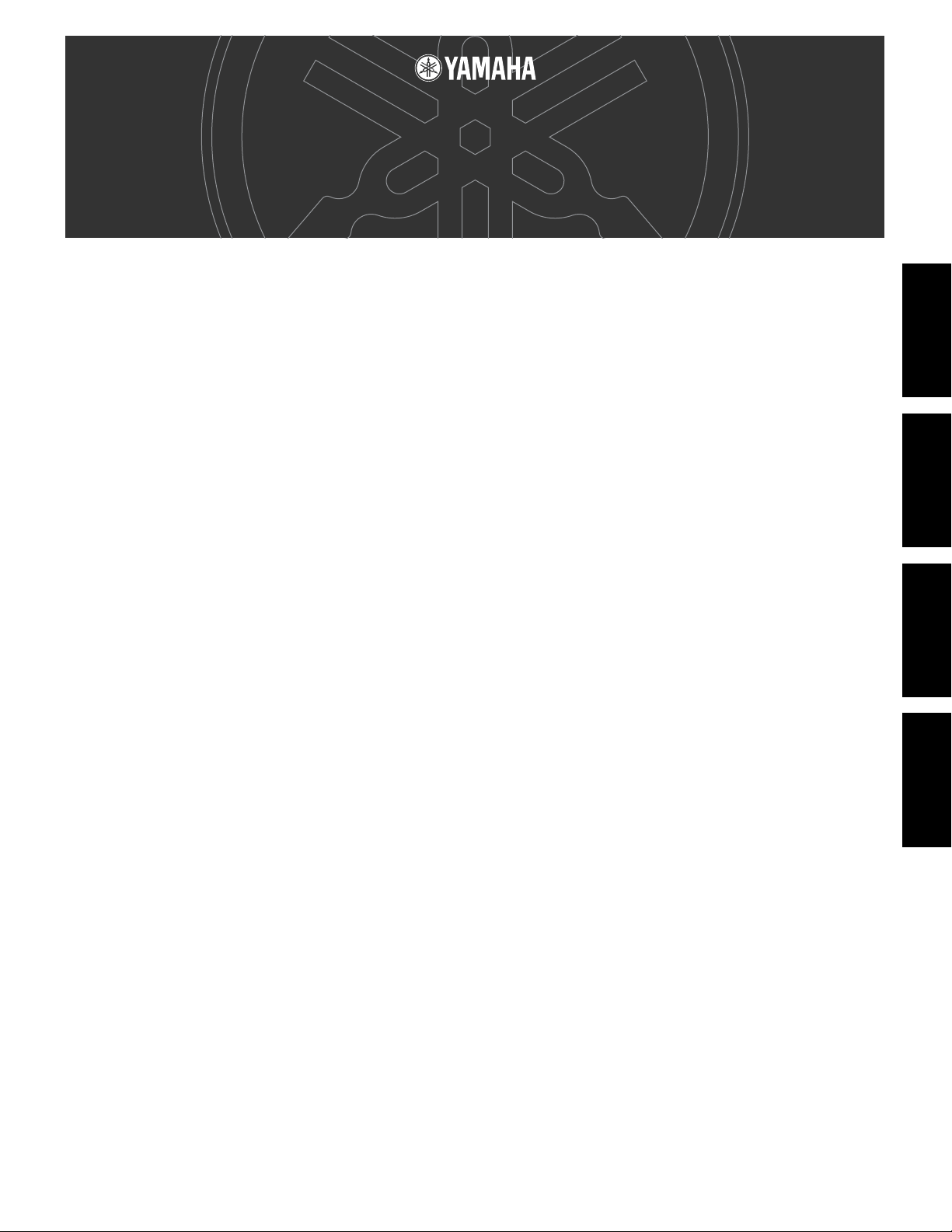
TOOLS for P-250
TOOLS for P-250
Installation Guide/Installationshandbuch/
Installation Guide/Installationshandbuch/
Manuel d’installation/Guía de instalación
Manuel d’installation/Guía de instalación
SPECIAL NOTICES
• The software and this Installation Guide are exclusive copyrights of Yamaha Corporation.
• Use of the software and this guide is governed by the SOFTWARE LICENSING AGREEMENT which the purchaser fully agrees to upon breaking the seal of the
software packaging. (Please read carefully the AGREEMENT at the end of this guide before installing the application.)
• Copying of the software or reproduction of this guide in whole or in part by any means is expressly forbidden without the written consent of the manufacturer.
•Yamaha makes no representations or warranties with regard to the use of the software and documentation and cannot be held responsible for the results of the use of
this guide and the software.
• This disc is a CD-ROM. Do not attempt to play the disc on an audio CD player. Doing so may result in irreparable damage to your audio CD player.
• Copying of the commercially available music data is strictly prohibited except for your personal use.
• The company names and product names in this Installation Guide are the trademarks or registered trademarks of their respective companies.
• Future upgrades of application and system software and any changes in specifications and functions will be announced separately.
• Depending on the version of your operating system, the screen shots and messages shown in this guide may differ to those that you see on your computer screen.
English
BESONDERE HINWEISE
• Dieses Programm und diese Installationsanleitung sind im Sinne des Urheberrechts alleiniges Eigentum der Yamaha Corporation.
• Die Benutzung des Programms und dieser Anleitung unterliegt der SOFTWARE-LIZENZVEREINBARUNG, mit der sich der Erwerber durch Öffnen des Sie gels der
Programmverpackung uneingeschränkt einverstanden erklärt. (Bitte lesen Sie die VEREINBARUNG am Ende dieser Anleitung vor Installation der Anwendung
sorgfältig durch.)
• Das Kopieren der Software und die Reproduktion dieser Anleitung, in welcher Form auch immer, in Teilen oder als Ganzes, sind nur mit schriftlicher Genehmigung
des Herstellers erlaubt und sonst ausdrücklich verboten.
•Yamaha leistet keinerlei Garantie hinsichtlich der Benutzung des Programms und der zugehörigen Dokumentation und übernimmt keine Verantwortung für die
Ergebnisse der Benutzung dieser Anleitung oder des Programms.
• Bei dieser CD handelt es sich um eine CD-ROM. Versuchen Sie bitte nicht, diese CD-ROM auf einem Audio-CD-Player abzuspielen, da dies zu irreparablen Schäden
am Audio-CD-Player führen kann.
• Das Kopieren im Handel erhältlicher Musikdaten ist nur für Ihren Privatgebrauch zulässig und sonst streng untersagt.
• Die in dieser Installationsanleitung erwähnten Firmen- und Produktnamen sind Warenzeichen bzw. eingetragene Warenzeichen der betreffenden Firmen.
• Zukünftige Aktualisierungen von Anwendungs- und Systemsoftware sowie jede Änderung der technischen Daten und Funktionen werden separat bekanntgegeben.
• Je nach der Version Ihres Betriebssystems unterscheiden sich die hier dargestellten Screenshots und Meldungen von der tatsächlichen Anzeige auf Ihrem
Computermonitor.
REMARQUES PARTICULIERES
• Les droits d’auteurs (copyright) de ce logiciel et de ce manuel d’installation appartiennent exclusivement à Yamaha Corporation.
•L’usage de ce logiciel et de ce manuel est défini par l’accord de licence auquel l’acheteur déclare souscrire sans réserve lorsqu’il ouvre le sceau de l’emballage du
logiciel. (Veuillez donc lire attentivement l’accord de licence du logiciel situé à la fin de ce manuel avant d’installer le logiciel.)
•Toute copie du logiciel et toute reproduction totale ou partielle de ce manuel, par quel moyen que ce soit, est expressément interdite sans l’autorisation écrite du fabricant.
•Yamaha n’offre aucune garantie en ce qui concerne l’utilisation du logiciel et de la documentation. Yamaha ne peut en aucun cas être tenu responsable des dommages
éventuels résultant de l’utilisation de ce manuel et de ce logiciel.
• Ce disque est un CD-ROM. N’essayez donc pas de l’insérer dans un lecteur de CD audio. Vous risqueriez d’endommager ce dernier de manière irréversible.
•Toute copie de données musicales commercialisées est formellement interdite, sauf pour usage personnel.
• Les noms des firmes et des produits apparaissant dans ce manuel d’installation sont des marques commerciales ou des marques déposées appartenant à leurs
détenteurs respectifs.
• Les remises à jour du programme et du système ainsi que toute modification des caractéristiques et fonctions seront annoncées séparément.
• En fonction de la version du système d’exploitation que vous utilisez, les captures d’écran et les messages qui figurent dans ce manuel peuvent différer de ceux qui
apparaissent sur l’écran de votre ordinateur.
DeutschFrançaisEspañol
AVISOS ESPECIALES
• El copyright del software y de la guía de instalación es propiedad exclusiva de Yamaha Corporation.
• La utilización de este software y de esta guía debe ajustarse al CONTRATO PARA USO DE SOFTWARE BAJO LICENCIA, con el que el comprador manifiesta su
total conformidad al abrir el paquete de software. (Lea detenidamente el CONTRATO que se incluye al final de esta guía antes de instalar la aplicación).
• La copia del software o la reproducción total o parcial de este manual por cualquier medio sin la autorización escrita del fabricante está expresamente prohibida.
•Yamaha no asume responsabilidad alguna ni ofrece garantía alguna en relación con el uso del software y de la documentación, y no puede ser declarada responsable
de los resultados de la utilización de este manual ni del software.
• Este disco es un CD-ROM. No intente reproducirlo en un reproductor de CD de audio, porque al hacerlo se podrían causar daños irreparables en el reproductor.
• Queda terminantemente prohibida la copia de datos musicales disponibles comercialmente, excepto para uso personal.
• Los nombres de compañías y de productos que aparecen en esta guía de instalación son marcas o marcas registradas de sus respectivas compañías.
• Las futuras actualizaciones de la aplicación y del software del sistema, y cualquier cambio en las especificaciones y funciones, se anunciarán independientemente.
•Según las versiones del sistema operativo, las capturas de pantalla y los mensajes que aparecen en esta guía podrían diferir de los que aparecen en la pantalla del ordenador.
TOOLS for P-250 Installation Guide 1
Page 2
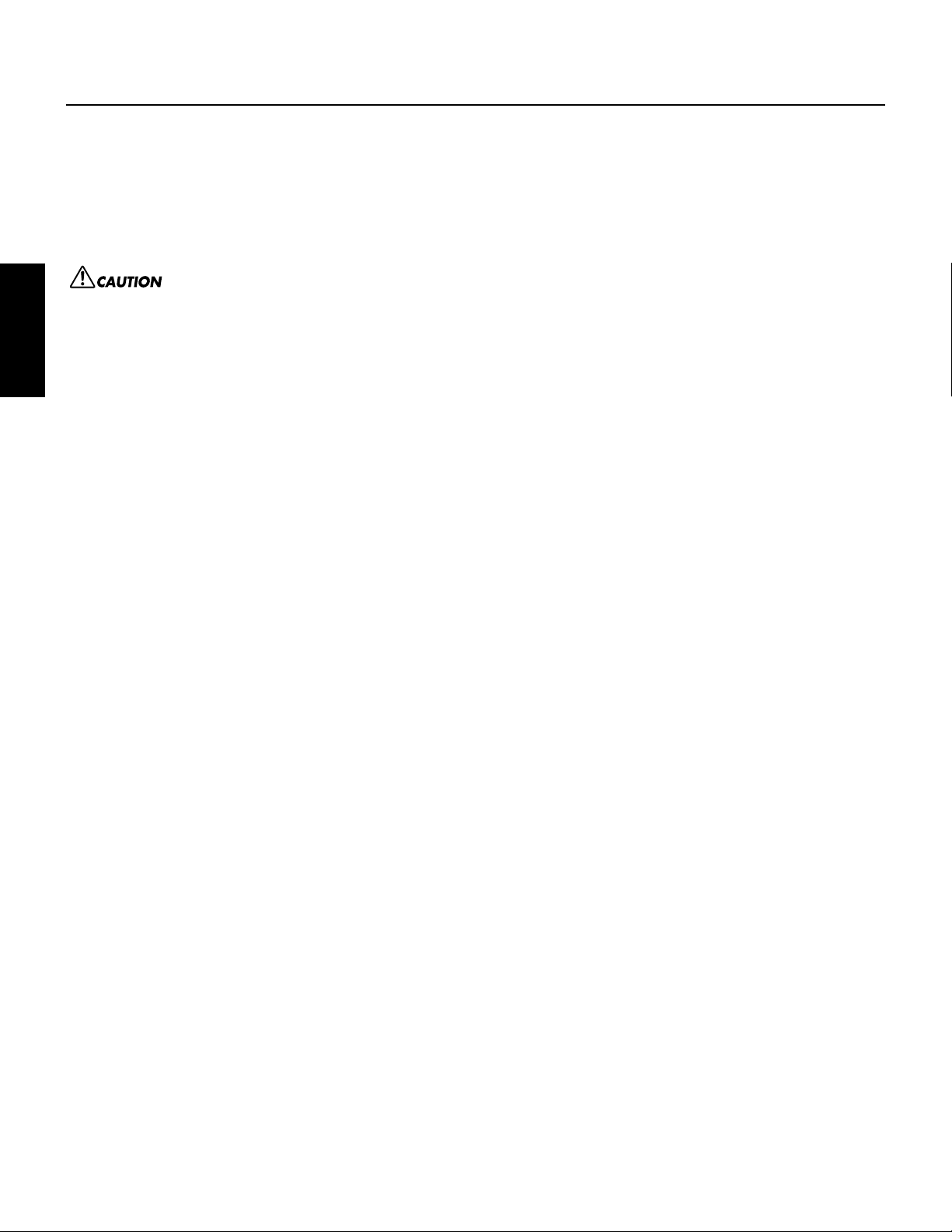
Important Notices about the CD-ROM
Data Types
This CD-ROM includes application software.
Please refer to page 4 (Windows) and 10 (Macintosh) for details about the software and how to install it.
These applications allow you to transfer data between your computer and the P-250.
English
Operating System (OS)
The applications in this CD-ROM are provided in versions for both Windows and Macintosh operating systems. The installation procedure and the
applications themselves differ depending on the operating system that you are using. Please refer to the appropriate installation instructions.
→
→
Media format
The P-250 and the File Utility software are compatible with the MS-DOS format media.
Never attempt to play back the included CD-ROM on an audio CD player. Doing so may result in damage to your hearing as well as to your CD player/
audio speakers.
Windows Read page 3, 6, 14.
Macintosh Read page 3, 11, 14.
2 TOOLS for P-250 Installation Guide
Page 3
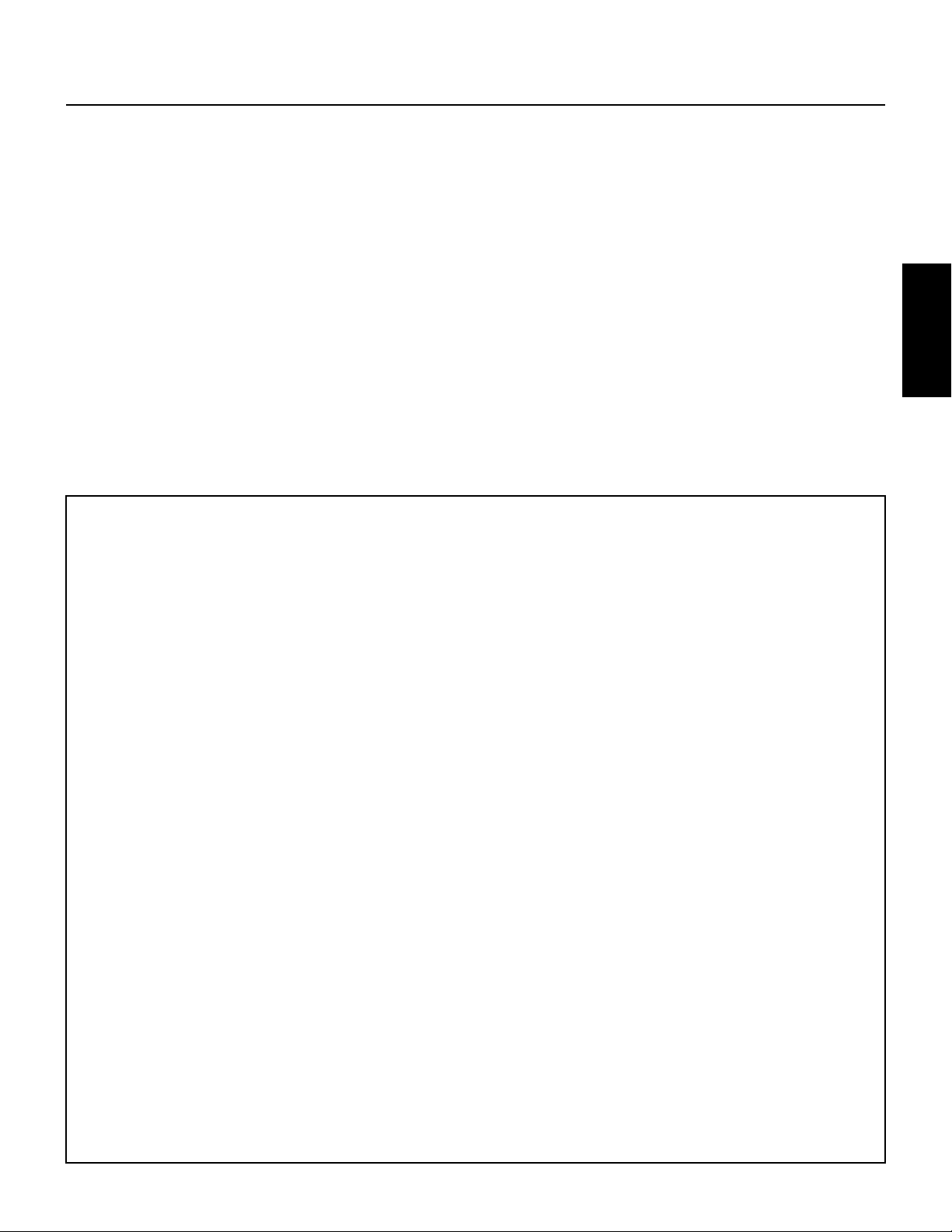
CD-ROM installation procedure
The following steps are the same for both Windows and Macintosh.
1
Verify that your system meets the operating requirements of the software (File Utility, driver, etc.) (Windows page 6, Macintosh page 11).
2
Connect the P-250 to your computer.
Refer to the owner’s manual for details on connections.
n Depending on the computer system you are using, some types of connections may not be possible.
3
Install the driver appropriate for your type of connection into your computer, and make the necessary settings.
The arrow symbols shown below represent cables.
• Connection using a USB cable
USB connector of the P-250 ↔ USB connector of the computer … Windows page 6, Macintosh page 11
• Connection using a serial cable
TO HOST connector of the P-250 ↔ Serial port of the computer (RS-232C or RS-422 connector) … page 8
• Connection using MIDI cables
MIDI connector of the P-250 ← MIDI interface device → Computer … Windows page 6, Macintosh page 11
4
Install the software (File Utility, etc.)
Refer to pages 6 (Windows) or 11 (Macintosh) for the installation procedure.
5
Start up the software.
For subsequent operation, refer to the owner’s manual for each software program (online help/PDF manual).
n In order to view PDF files, you will need to install Acrobat Reader in your computer (Windows page 6, Macintosh page 11).
English
Limitations on the P-250 when using the File Utility
The TOOLS for P-250 CD-ROM contains a File Utility program.
By using this software, you can transfer files between the internal memory of the P-250 and your computer, and edit them.
There are some operating states of the P-250 in which it is not possible to use the File Utility or in which some File Utility functions are not
available.
You cannot use File Utility to perform file operations in the following states.
• Demo song mode
• Song recording/playback mode
• During file operations
• During the various [SONG FILE] operations
• During the various [PERFORM.FILE] operations
• During MIDI bulk data transmission and reception
• While MIDI transmission is stopped
The following operations cannot be performed while File Utility is running.
• File operations
• Song loading
• Song playback
•Track button on/off
The following operations cannot be performed on the P-250.
• Changing the filename extension of a file
• Japanese display in the LCD screen
• Creating a folder
• Copying a folder from the computer to the storage memory
•Transmitting a protected song to the computer
•Transmitting path information to a device
n When transferring a file between the P-250 and your computer, you must set the type of characters on your P-250 ([CharacterCode]) to match the
language of the operating system for the computer in which you installed File Utility.
If the character code of the P-250 does not match the language of the computer that is running File Utility, the file may not be handled correctly.
n On the P-250, the File Utility ID is fixed at “1”. If you specify an ID other than “1,” you will be unable to transmit or receive data. For details on the
File Utility ID, refer to the File Utility PDF manual.
TOOLS for P-250 Installation Guide 3
Page 4
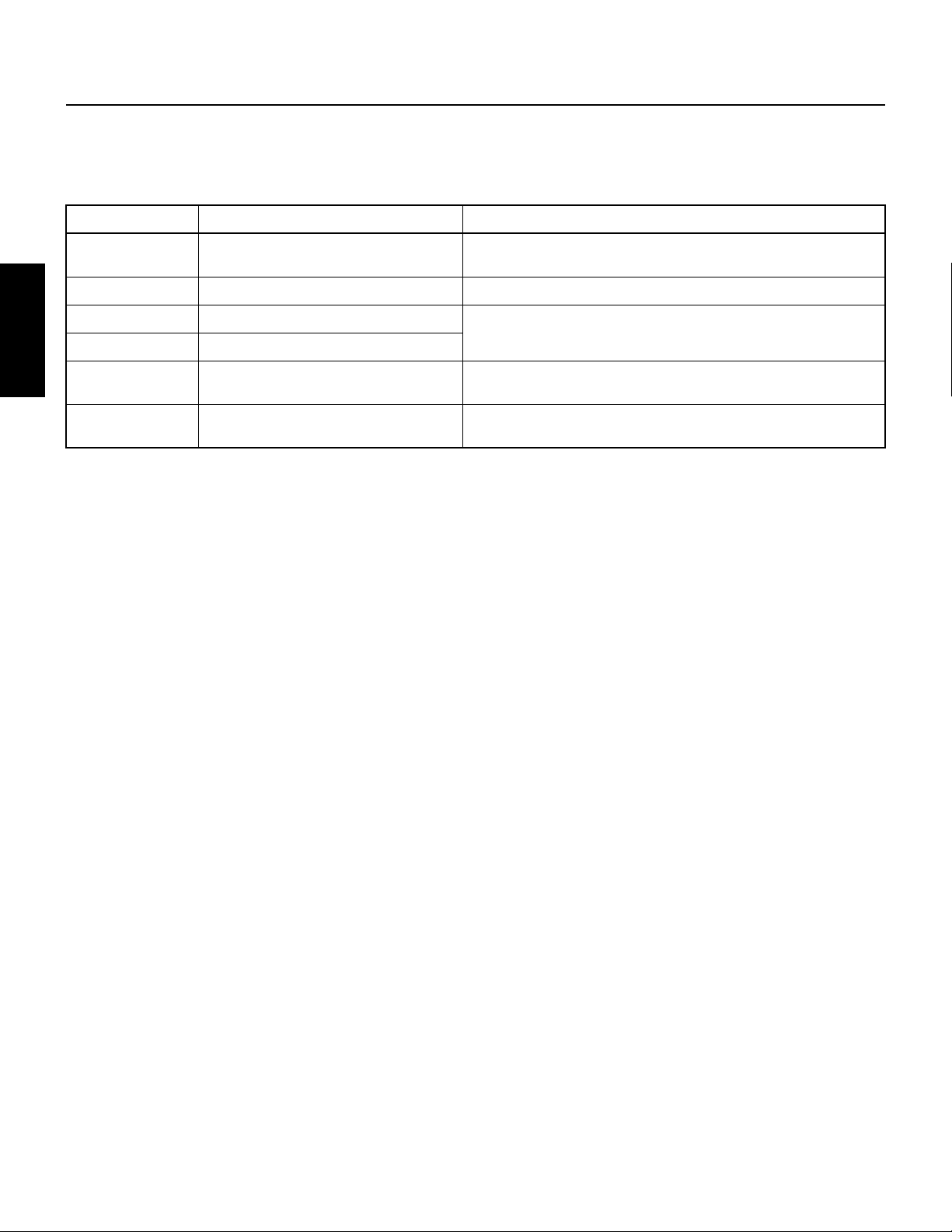
For Windows Users
Contents of the CD-ROM
The CD-ROM contains a variety of applications (with installers) and data in the following folders.
Folder Name Application Name Contents
Acroread_ Acrobat Reader
English
FileUtil_ File Utility
USBdrv_ YAMAHA USB MIDI Driver (for Win98, Me) Enables your computer to communicate with the P-250 when your computer and
USBdrv2k_ YAMAHA USB MIDI Driver (for Win2000, XP)
Mididrv_ YAMAHA CBX Driver Allows the serial port of your computer to be connected directly to the P-250 so
SongData Demonstration Song Enables you to use the File Utility to transmit data to the P-250 so you can enjoy
*1
*2
*2
PDF (Portable Document Format) viewer . Enables you to vie w each PDF manual
for the applications.
Enables you to manage files in the storage memory on the P-250.
the P-250 are connected using a USB cable.
that MIDI messages can be transferred.
demo song (SMF file) playback on the P-250.
*1 Unfortunately, Yamaha makes no guarantee concerning the stability of this program nor can it offer user support for it.
*2 The applications are supplied with online/PDF manuals.
*You can start the File Utility as either a stand-alone software or a plug-in application in the Open Plug-in Technology compatible application. See next page for
details about Open Plug-in Technology.
4 TOOLS for P-250 Installation Guide
Page 5

You can start the File Utility software as either a stand-alone software or a plug-in application in the Open Plug-in Technology compatible application.
Refer to the owner's manual of the client application (sequencer, etc.) for details on using the File Utility as a plug-in software.
About Open Plug-in Technology
Open Plug-in Technology (OPT) is a newly developed software format that allows control over MIDI devices from a music software sequencer. For example, this allows you to start up and operate various parts of your music system, such as plug-in board editors, and mixing control
editors - directly from an OPT-compatible sequencer, without having to use each separately. This also makes it unnecessary to set MIDI
drivers for each application, streamlining your music production system and making all operations more convenient and seamless.
About the OPT Levels
The client application and its compatibility with OPT can be divided into three levels, as shown below.
Level 1
– OPT Panels provides basic support for opening and displaying OPT control panels that can transmit data via the
clients’ external MIDI ports.
Typically this will allow basic hardware editor control panels to operate properly.
Level 2
– OPT Processors provides support for real-time MIDI processors and panel automation.
Typically this will allow both real-time and offline MIDI effects (e.g. Arpeggiators, transposers etc.) to operate properly and
supply automation to OPT panels.
English
Level 3
– OPT Views provides support for edit views and MIDI processors/panels that require direct access to client sequencer
storage structures. Typically this will allow sophisticated MIDI edit views to be supported (e.g. List editors, Auto Accompaniment, Data Checkers etc.).
OPT Level Implementation for the File Utility
This chart shows the OPT-compatibility of the File Utility.
OPT levels of the client application
Operation support Operation limits
VIEWS (Level3) Yes None
PROCESSORS (Level2) Yes None
PANELS (Level1) No —
n Certain operations may not work as expected if there is no corresponding function in the client application (sequencer, etc.). The highest level of implemen-
tation for the client application is indicated in the OPT logo (which appears along with the version information in the application).
File Utility operation
TOOLS for P-250 Installation Guide 5
Page 6

Minimum System Requirements
n Depending on your operating system, it may be necessary to satisfy con-
• File Utility (including MIDI setup)
Computer:
OS:
Available Memory: 32 MB or more
Hard Disk:
Display:
English
• USB MIDI Driver
Computer:
OS:
Available Memory: 32 MB or more
Hard Disk:
•YAMAHA CBX Driver
OS:
Software Installation
n For details about the application software which has no installation guide
Uninstalling the application software
Follow the procedure below to remove the installed software.
Select [Start] → [Settings] → [Control Panel] → [Add/Remove
Programs] → [Install/Uninstall] to specify the item you wish to
remove, then click [Add/Remove...]. A dialog panel appears. Follow the instructions on screen to uninstall the application software.
n The menu or button names may vary depending on the OS.
ditions in addition to those listed below.
PC with 160 megahertz (MHz); Intel® Pentium®/
Celeron® family
Windows® 98/98SE/Me/2000/XP Home Edition/XP
Professional
6 MB or more
640 × 480, High Color (16 bit)
PC (with USB port) with 166 megahertz (MHz);
Intel® Pentium®/Celeron® family
Windows® 98/98SE/Me/2000/XP Home Edition/XP
Professional
2 MB or more
Windows® 95/98/98SE/Me/NT4.0/2000/XP Home
Edition/XP Professional
described below, refer to the online manual of each software.
USB MIDI Driver
To operate the P-250 from your computer via USB, you’ll need to install
the appropriate driver software.
The USB-MIDI driver is software that transfers MIDI data back and
forth between sequence software and the P-250 via a USB cable.
Computer
Sequence
Software
USB cable
Driver
→
Windows 98/Me users See below.
→
Windows 2000 users See page 7.
→
Windows XP users See page 8.
n Before you install the USB MIDI driver, you can minimize the pos-
sibility of problems by putting your computer in the following state.
• Close all applications and windows that you are not using.
• Disconnect all cables from the P-250 except for the cable
whose driver you are installing.
Installing the driver on a Windows 98/Me system
●
1
Start the computer.
2
Insert the included CD-ROM into the CD-ROM drive.
3
Make sure the POWER switch on the P-250 is set to OFF and use
the USB cable to connect the USB terminal of the computer (or the
USB hub) to the USB terminal of the P-250. When the P-250 is
turned on, the computer automatically displays the “Add New Hardware Wizard.” If the Add New Hardware Wizard does not appear,
click “Add New Hardware” in the Control Panel.
n For Windows Me users, check the radio button to the left of “Auto-
matic search for a better driver (Recommended)” and click [Next].
The system automatically starts searching and installing the driver.
Proceed to Step 8. If the system does not detect the driver, select
“Specify the location of the driver (Advanced)” and specify the CDROM drive’s root directory (e.g., D:\) to install the driver.
Windows 98
P-250
POWER
ONOFF
PITCH
MODULATION
USB
RL/MONO
RL/MONO
MIDITHRU OUT IN AUX4SOSUTENUTO2SUSTAIN1SOFT3PC-2
TO HOST
USBMac
HOST SELECT MIDI ASSIGNABLE FOOT PEDAL
OUTPUT
INPUT
TRACK
EXTRA SONG
PANEL
TRACK
1
2MIDI OUT
FILE
LOCKTRACKS
RECSTART/STOP
TOPSONG SELECT
KEYBOARDSONG
DOWNSONG SETTING UP
SYNCHRO STARTNEW SONG
MAX
MIN
MASTER VOLUME
AC INLET
VOICE
VIBRA-
-
E.PIANO3HARPSI
GRAND
GRAND
E.PIANO
E.PIANO
B
PIANO 2
PIANO 1
1
2
6
5
2
1
3
4
YESNO
GUITAR
SYNTH.PAD
ORGAN 2
ORGAN 1
STRINGS
CHOIR
EXIT
14
13
10
9 BA
11
12
DAC
HIGHHI-MID
LOW
LO-MID MID
MIDI SETTING
CHORUS
REVERBSPLITCONTRAST
EDIT
PHONE
PERFORMANCE
CHORDCLAVI.
8
7
MASTER EQ
PERFORM. FILE
VARIATION
OTHER SETTING
XG
BASS
EDIT
16
15
MASTER EQUALIZERVOICE/PERFORMANCETEMPOSONGSONG BALANCE
P-200X
ELECTRONIC PIANO
Acrobat Reader
In order to view the PDF manuals included with each application, you’ll
need to install Acrobat Reader.
n If an older version of Acrobat Reader is installed on your PC, you’ll need
to uninstall it before proceeding.
1
Double-click on the “Acroread_” folder.
Five different language folders will be displayed.
2
Select the language you want to use and double-click on its folder.
“ar******.exe” file will be displayed. (“***” indicates the Acrobat
Reader version and the selected language.)
n The file name might change if the application software has been upgrad-
ed.
3
Double-click on the “ar******.exe.”
Acrobat Reader Setup Dialog box will be displayed.
4
Execute the installation by following the on-screen directions.
After installation is complete, the Acrobat folder appears on your
PC (in Program Files, as the default).
For information on using the Acrobat Reader, refer to the Reader
Guide in the Help menu.
6 TOOLS for P-250 Installation Guide
Windows Me
Page 7

4 Click [Next].
The window below enables you to select the search method.
5 Check the radio button to the left of “Search for the best driver for
your device. (Recommended).” Click [Next].
The window below enables you to select a location in which to
install the driver.
Windows 98
Windows Me
English
6 Check the “CD-ROM drive” box and uncheck all other items. Click
[Next].
n The system may ask you to insert a Windows CD-ROM while it
checks for the driver. Specify the USBdrv_ directory of the CD-ROM
drive (such as D:\USBdrv_\) and continue the installation.
n When using the Windows 98, specify the USBdrv_ directory of the
CD-ROM drive (such as D:\USBdrv_\) and continue the installation.
7 When the system detects the driver on the CD-ROM and is ready for
installation, it displays the following screen.
Make sure that the “YAMAHA USB MIDI Driver” is listed, and
click [Next]. The system starts the installation.
8 When the installation is complete, the following screen appears.
Click [Finish].
n Some computers may take about ten seconds to show this screen after
the installation is complete.
The driver has been installed.
● Installing the driver on a Windows 2000 system
1 Start the computer and use the “Administrator” account to log into
Windows 2000.
2 Select [My Computer | Control Panel | System | Hardware | Driver
Signing | File Signature Verification], and check the radio button to
the left of “Ignore -Install all files, regardless of file signature” and
click [OK].
3 Insert the included CD-ROM into the CD-ROM drive.
4 Make sure the POWER switch on the P-250 is set to OFF and use
the USB cable to connect the USB terminal of the computer (or the
USB hub) to the USB terminal of the P-250. When the P-250 is
turned on, the computer automatically displays the “Found New
Hardware Wizard.” Click [Next].
5 Check the radio button to the left of “Search for a suitable driver for
my device. (Recommended).” Click [Next].
The window that appears enables you to select a location in which to
install the driver.
6 Check the “CD-ROM drives” box and uncheck all other items. Click
[Next].
n The system may ask you to insert a Windows CD-ROM while it
checks for the driver. Specify the “USBdrv2k_” directory of the CDROM drive (such as D:\USBdrv2k_\) and continue the installation.
7 When the installation is complete, the system displays “Completing
the Found New Hardware Wizard.” Click [Finish].
n Some computers may take about ten seconds to show this screen after
the installation is complete.
8 Restart the computer.
The driver has been installed.
TOOLS for P-250 Installation Guide 7
Page 8

● Installing the driver on a Windows XP system
1 Start the computer.
2 Select [Start | Control Panel].
If the control panel appears as shown below, click “Switch to Classic View” in the upper left of the window.
All control panels and icons will be displayed.
English
3 [System | Hardware | Driver Signing | File Signature Verification],
and check the radio button to the left of “Ignore -Install all files,
regardless of file signature” and click [OK].
4 Click the [OK] button to close System Properties, and then click
“X” in the upper right of the window to close the Control Panel.
5 Insert the included CD-ROM into the CD-ROM drive.
6 Make sure the POWER switch on the P-250 is set to OFF and use
the USB cable to connect the USB terminal of the computer (or the
USB hub) to the USB terminal of the P-250. When the P-250 is
turned on, the computer automatically displays the “Found New
Hardware Wizard.”
7 Check the radio button to the left of “Search for a suitable driver for
my device. (Recommended).” Click [Next].
The system starts the installation.
8 When the installation is complete, the system displays “Completing
the Found New Hardware Wizard.” Click [Finish].
n Some computers may take about ten seconds to show this screen after
9 Restart the computer.
The driver has been installed.
the installation is complete.
Serial Driver
1 Double-click on the “Mididrv_” folder.
“Setup.exe” file will be displayed.
2 Double-click on the “Setup.exe” file.
When the setup has been initialized, the “Welcome” window will
appear.
3 Click [Next].
The “Select operation” window will appear.
4 Click the radio button to the left of “Install YAMAHA CBX Driver.”
Click [Next].
5 The license agreement for the YAMAHA CBX Driver will be dis-
played. Please read it carefully.
6 Click [Yes].
The “Select COM port” window will appear.
8 TOOLS for P-250 Installation Guide
Page 9

7 Click the radio button to the left of the COM port to use.
Normally you will use COM1. Click [Next].
“Select the number of MIDI output ports” will appear.
8 Click the radio button to the left of the “Use multiple MIDI output
ports” and click [Next].
The MIDI driver will be installed, and the “MIDI Mapper Question”
window will appear.
MIDI port setting (MIDI SETUP)
Before setting the MIDI port on the File Utility, you should set the MIDI
port from the MIDI SETUP toolbar.
n When you start the File Utility as a plug-in application in the Open Plug-
in Technology compatible application, refer to the PDF manual of File
Utility.
1 Start the File Utility.
2 Click the MIDI Setup button in the Toolbar called up via step #1.
MIDI Setup button
3 In the MIDI Setup window called up via step#2, click the [▼] but-
ton at the right end of each box and make the port settings as shown.
English
9 Click [Yes].
The system displays the following message “Set the HOST
SELECT switch on a tone module to PC-2.”
0 Click [OK].
A message will inform you that setup has been completed.
A In order for the newly installed YAMAHA CBX Driver to take
effect, make sure that “Yes, I want to restart my computer now” is
installed, and click [OK].
The computer will restart.
The driver has been installed.
File Utility
Once you‘ve installed this software program, you can use your computer to access and organize data stored to media connected to the P-250
(Storage memory).
n In order for MIDI ports to be available here, you’ll need to select the
relevant MIDI port within the application software —File Utility.
This is the port that you’ll use in the various software. For details on
setting the MIDI port, refer to the PDF manual of File Utility.
1 Double-click on the “FileUtil_” folder in the CD-ROM.
“Setup.exe” file will be displayed.
2 Double-click on the “Setup.exe” file.
The File Utility setup dialog will be displayed.
3 Execute the installation by following the on-screen directions.
For details, refer to the on-line Help or the PDF owner’s manual.
TOOLS for P-250 Installation Guide 9
Page 10

For Macintosh Users
Contents of the CD-ROM
The CD-ROM contains a variety of applications (with installers) and data are contained in the following folders.
The CD-ROM includes three folders: International and Japanese. Double-click on the appropriate folder to open it. A variety of applications (with
their installers) are included in the International folder.
Folder Name Application Name Contents
English
Acroread_ Acrobat Reader *1
OMS_ Open Music System (OMS) 2.3.8
USBdrv_ YAMAHA USB MIDI Driver Enables your computer to communicate with the P-250 when your computer and
FileUtil_ File Utility
SongData Demonstration Song Enables you to use the File Utility to transmit data to the P-250 so you can enjoy
*1 Unfortunately, Yamaha makes no guarantee concerning the stability of this program nor can it offer user support for it.
*2 The applications are supplied with online/PDF manuals.
*2
*2
OMS Setup for YAMAHA Contains the OMS Setup files for the Yamaha P-250.
*2
PDF (Portable Document Format) viewer . Enables you to vie w each PDF manual
for the applications.
Enables you to use several MIDI applications on the Mac OS.
the P-250 are connected using a USB cable.
Enables you to manage files in the storage memory on the P-250.
demo song (SMF file) playback on the P-250.
• OMS® and are trademarks of Opcode Systems, Inc.
10 TOOLS for P-250 Installation Guide
Page 11

Minimum System Requirements
Open Music System (OMS) 2.3.8
• File Utility
Computer: A Macintosh computer with a PowerPC or later CPU
OS: Mac OS 8.0 through 9.2.2 (Mac OS X is not sup-
ported.)
Available Memory: 6 MB or more
Hard Disk: 4 MB or more (except for OMS)
Display: 640 × 480, 256 colors or more
Other: OMS 2.3.3 or later (included in the CD-ROM in the
package)
• USB MIDI Driver
Computer: A Macintosh computer with a USB connector and a
PowerPC or later CPU
OS: Mac OS 8.6 through 9.2.2 (Mac OS X is not sup-
ported.)
Available Memory: 64 MB or more (128 MB or more is recommended)
n Turn off virtual memory.
Hard Disk: 2 MB or more
Other: OMS 2.3.3 or later (included in the CD-ROM in the
package)
Software Installation
n For details about the application software which has no installation guide
described below, refer to the owner’s manual of each software.
OMS allows you to use several MIDI applications on the Mac OS at the
same time.
1 Double-click on the “OMS_” folder (English version only).
“Install OMS 2.3.8” will be displayed.
2 Double-click on “Install OMS 2.3.8.”
OMS Setup Dialog will be displayed.
3 Execute the installation by following the on-screen directions.
After the installation, select “Restart.”
n After the installation is complete, you may possibly encounter an er-
ror message warning that the installer did not close. In this case, go to
the “File” menu and select “Quit” to close the installer. Then reboot
the computer.
After restarting the Macintosh, you will find the “Opcode”/“OMS
Applications” folder on your computer (Hard Disk, as the default).
4 Copy the “OMS_2.3_Mac.pdf” in the CD-ROM to the “OMS
Applications” folder (drag-and-drop it to the folder).
Refer to the “OMS_2.3_Mac.pdf” (English version only) how to use
the application.
5 Copy the “OMS Setup for YAMAHA” in the CD-ROM to the “OMS
Applications” folder (drag-and-drop it to the folder).
In the “OMS Setup for YAMAHA” folder you will find the OMS
Setup files for the Yamaha tone generators, which can be used as
templates.
English
Acrobat Reader
In order to view the PDF manuals included with each application, you’ll
need to install Acrobat Reader.
1 Double-click on the “Acroread_” folder.
Four different language folders will be displayed: English, German,
French and Spanish.
2 Select the language you want to use and double-click on its folder.
“Reader Installer” will be displayed.
The Installer name may differ depending on the language you select.
3 Double-click on the “Reader Installer.”
Acrobat Reader Setup Dialog will be displayed.
4 Execute the installation by following the directions appearing on the
screen.
After installation is complete, the Acrobat folder appears on your
computer (in Hard Disk, as the default).
For information on using the Acrobat Reader, refer to the Reader
Guide in the Help menu.
USB MIDI Driver
To operate the P-250 from your computer via USB, you’ll need to install
the appropriate driver software.
The USB-MIDI driver is software that transfers MIDI data back and
forth between sequence software and the P-250 via a USB cable.
Computer
Sequence
Software
USB cable
OMS
Driver
First install OMS before you install the USB-MIDI driver. Also, after
installing the driver, you will need to set up OMS (above).
1 Start the computer.
2 Insert the included CD-ROM into the CD-ROM drive. The system
displays the CD-ROM icon on the desktop.
P-250
POWER
ONOFF
PITCH
MODULATION
USB
RL/MONO
RL/MONO
MIDITHRU OUT IN AUX4SOSUTENUTO2SUSTAIN1SOFT3PC-2
TO HOST
USBMac
AC INLET
HOST SELECT MIDI ASSIGNABLE FOOT PEDAL
OUTPUT
INPUT
GRAND
GRAND
E.PIANO
E.PIANO
VOICE
VIBRA-
E.PIANO3HARPSI
EXTRA SONG
PANEL
TRACK
TRACK
FILE
LOCKTRACKS
1
2MIDI OUT
RECSTART/STOP
TOPSONG SELECT
KEYBOARDSONG
DOWNSONG SETTING UP
SYNCHRO STARTNEW SONG
MAX
MIN
MASTER VOLUME
HIGHHI-MID
LOW
LO-MID MID
MIDI SETTING
CHORUS
REVERBSPLITCONTRAST
B
PERFORMANCE
CHORDCLAVI.
PIANO 1
PIANO 2
1
2
EDIT
PHONE
1
2
3
4
6
5
7
8
YESNO
MASTER EQ
OTHER SETTING
PERFORM. FILE
VARIATION
ORGAN 1
ORGAN 2
STRINGS
CHOIR
GUITAR
SYNTH.PAD
BASS
XG
EDIT
EXIT
9 BA
10
11
12
14
13
15
16
DAC
MASTER EQUALIZERVOICE/PERFORMANCETEMPOSONGSONG BALANCE
P-200X
ELECTRONIC PIANO
TOOLS for P-250 Installation Guide 11
