Page 1

ELECTRONIC PIANO
ELECTRONIC PIANO
MONO
/
L
R
PUT
IN
ONO
M
L/
0
5
2
P-
IANO
GH
I
H
D
I
M
-
I
H
D
I
M
D
I
M
-
AC INLET
G
ETTIN
S
I
D
I
M
ETTIN
S
HER
ANCE
M
OT
OR
F
ER
ILE
P
. F
S
M
U
R
O
OR
1
N
STAI
SU
2
OSUTENUTO
S
PEDAL
T
3
FT
O
S
NABLE FOO
G
I
SS
A
4
IN AUX
DI
I
UOUT
R
TH
I
MID
PC-2
ELECT M
ac
S
M
B
HOST
US
TO HOST
SB
U
R
OUTPUT
A
ANEL LOCK
P
UT
I O
MID
G FILE
ON
S
S
SONG SETTING
EX.TRACK
REC
TRACK2
TART/STOP
S
TRACK1
TOP
TART
RO S
SONG
NCH
SY
ELECT
S
ONG
S
W SONG
NE
C
UP
DOWN
MPO
TE
T
S
CONTRA
IT
X
E
B
S
E
Y
NO
D
2
IANO
P
.
E
1
IANO
P
.
E
2
S
3
G
IANO
P
TRIN
.
S
G
2
1
2
AN
G
IANO
P
.
OR
G
1
0
1
AN
G
OR
9
S
E
B
I
V
.
I
S
P
AR
H
.
7
I
SS
A
B
CLAV
3
6
ITAR
IANO
P
.
GU
E
D
A
4
P
1
51
.
NC
NTH
Y
S
ORMA
F
3
1
4
PER
/
HOIR
E
C
C
I
O
V
2
1
11
H
F
C
ER
P
B
IT
D
ER
V
E
Q
RE
TER E
S
A
M
LIT
P
S
DIT
E
OICE
TION
V
ARIA
V
B
A
8
G
X
6
1
5
1
E
LO
W
LO
G
ER
LIZ
EQUA
ER
MAST
P
ELECTRONIC
BOARD
Y
KE
E
NC
BALA
SONG
G
N
O
S
MAX
LUME
O
V
ER
MIN
MAST
R
POWE
ON OFF
Owner's Manual
MODULATION
H
PITC
Page 2
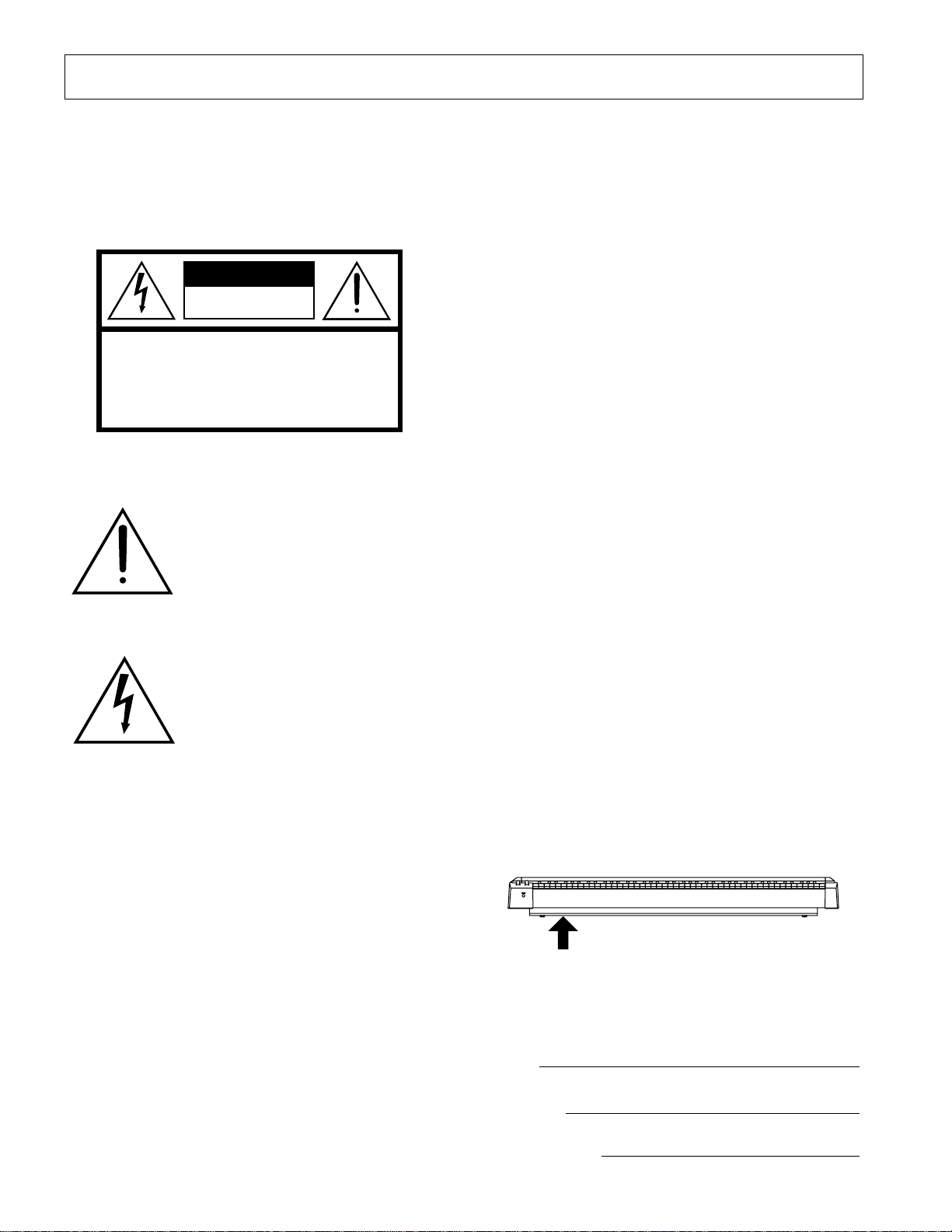
SPECIAL MESSAGE SECTION
PRODUCT SAFETY MARKINGS:
products may have labels similar to the graphics shown
below or molded/stamped facsimiles of these graphics on
the enclosure. An explanation of these graphics appears
on this page. Please observe all cautions listed on this
page and those listed in the safety instructions section.
Yamaha electronic
CAUTION
RISK OF ELECTRIC SHOCK
DO NOT OPEN
CAUTION: TO REDUCE THE RISK OF ELECTRIC SHOCK.
DO NOT REMOVE COVER (OR BACK).
NO USER-SERVICEABLE PARTS INSIDE.
REFER SERVICING TO QUALIFIED SERVICE PERSONNEL.
See the bottom of the keyboard enclosure for graphic symbol
markings.
The exclamation point within an equilateral triangle is intended to alert the
user to the presence of important
operating and maintenance (servicing) instructions in the literature
accompanying the product.
The lightning flash with arrowhead
symbol, within an equilateral triangle,
is intended to alert the user to the
presence of uninsulated “dangerous
voltage” within the product’s enclosure that may be of sufficient magnitude to constitute a risk of electrical
shock.
IMPORTANT NOTICE:
are tested and approved by an independent safety testing
laboratory so you may be sure that when the product is
properly installed and used in its normal and customary
manner, all foreseeable risks have been eliminated. DO
NOT modify this unit or commission others to do so
unless specifically authorized by Yamaha. Product performance and/or safety standards may be diminished.
Claims filed under the expressed warranty may be denied
if the unit is/has been modified. Implied warranties may
also be affected.
SPECIFICATIONS SUBJECT T O CHANGE:
mation contained in this manual is believed to be correct
at the time of printing. However, Yamaha reserves the
right to change or modify any of the specifications without notice or obligation.
ENVIRONMENTAL ISSUES:
products that are both safe and environmentally friendly.
All Yamaha electronic products
The infor-
Yamaha strives to produce
We sincerely believe that our products and the production
methods used to produce them meet these goals. In keeping with both the letter and the spirit of the law, we want
you to be aware of the following:
Battery Notice:
rechargeable battery which (if applicable) is soldered in
place. The average life span of this type of battery is
approximately five years. When replacement becomes
necessary, contact a qualified service representative to
perform the replacement.
Warning:
incinerate this type of battery. Keep all batteries away
from children. Dispose of used batteries promptly and as
regulated by applicable laws. Note: In some areas, the
servicer is required by law to return defective parts. However, you do have the option of having the servicer dispose of these parts for you.
Disposal Notice:
beyond repair, or for some reason its useful life is considered to be at an end, please observe all local, state, and
federal regulations that relate to the disposal of products
that contain lead, batteries, plastics, etc.
NOTICE:
edge relating to how a function or effect works (when the
unit is operating as designed) are not covered by the manufacturer’ s warranty, and are therefore the owners responsibility. Please study this manual carefully and consult
your dealer before requesting service.
NAME PLATE LOCATION:
cates the location of the name plate. The model number,
serial number, power requirements, etc., are located on
this plate. You should record the model number, serial
number, and the date of purchase in the spaces provided
below and retain this manual as a permanent record of
your purchase.
On P-250 units distributed in countries other than the
U.S. and Canada, the name plate location may be different than that shown in the illustration above.
Model
Serial No.
Purchase Date
This product MAY contain a small non-
Do not attempt to recharge, disassemble, or
Should this product become damaged
Service charges incurred due to lack of knowl-
The graphic below indi-
P-250
2
P-250
92-469
1
(bottom)
Page 3
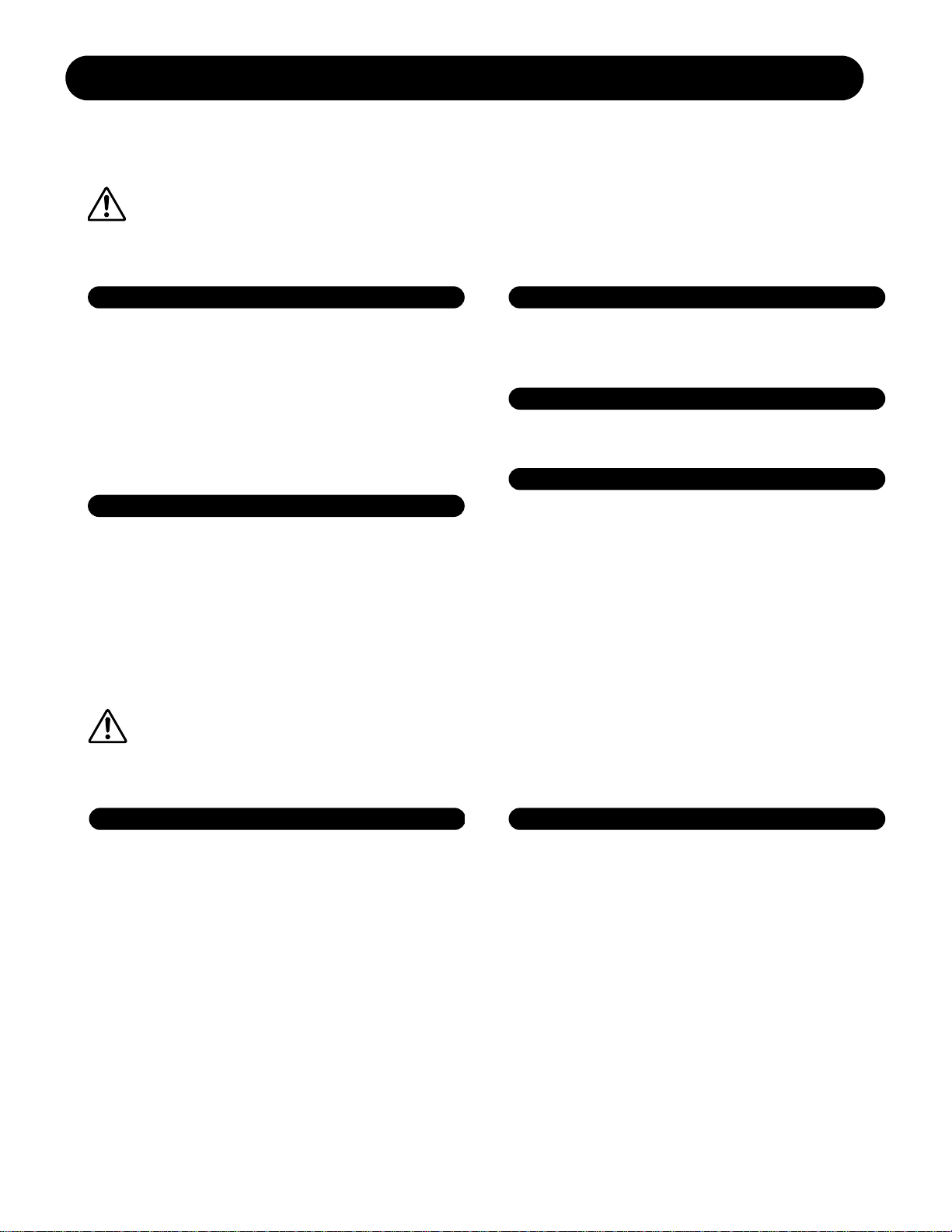
Power supply/Power cord
Do not open
Water warning
Fire warning
If you notice any abnormality
Power supply/Power cord
Location
PRECAUTIONS
PLEASE READ CAREFULLY BEFORE PROCEEDING
* Please keep this manual in a safe place for future reference.
WARNING
Always follow the basic precautions listed below to avoid the possibility of serious injury or even death from electrical
shock, short-circuiting, damages, fire or other hazards. These precautions include, but are not limited to, the following:
• Use only the voltage specified for the instrument. The required voltage is
printed on the name plate of the instrument.
• Check the electric plug periodically and remove any dirt or dust which may
have accumulated on it.
• Use only the supplied power cord/plug.
• Do not place the power cord near heat sources such as heaters or radiators, and
do not excessively bend or otherwise damage the cord, place heavy objects on
it, or place it in a position where anyone could walk on, trip over, or roll
anything over it.
• Do not open the instrument or attempt to disassemble the internal parts or
modify them in any way. The instrument contains no user-serviceable parts. If it
should appear to be malfunctioning, discontinue use immediately and have the
instrument inspected by qualified Yamaha service personnel.
• Do not expose the instrument to rain, use it near water or in damp or wet
conditions, or place containers of liquid on it that might spill into any openings.
• Never insert or remove an electric plug with wet hands.
• Do not put burning items, such as candles, on the unit.
Burning items may fall over and cause a fire.
• If the power cord or plug becomes frayed or damaged, or if there is a sudden
loss of sound during use of the instrument, or if any unusual smells or smoke
should appear to be caused by it, immediately turn off the power switch,
disconnect the electric plug from the outlet, and have the instrument inspected
by qualified Yamaha service personnel.
CAUTION
Always follow the basic precautions listed below to avoid the possibility of physical injury to yourself or others, or
damage to the instrument or other property. These precautions include, but are not limited to, the following:
• When removing the electric plug from the instrument or an outlet, always hold
the plug itself and not the cord. Pulling on the cord can damage it.
• Remove the electric plug from the outlet when the instrument is not to be used
for extended periods of time, and during electrical storms.
• Do not connect the instrument to an electrical outlet using a multiple-connector.
Doing so can result in lower sound quality, or possibly cause overheating in the
outlet.
(1)-7
1/2
• Do not expose the instrument to excessive dust or vibration, or extreme cold or
heat (such as in direct sunlight, near a heater, or in a car during the day) to
prevent the possibility of panel disfiguration or damage to the internal
components.
• Do not use the instrument in the vicinity of a TV, radio, stereo equipment,
mobile phone, or other electric devices. Otherwise, the instrument, TV, or radio
may generate noise.
• Do not place the instrument in an unstable position from which it might
accidentally fall over.
• Do not place objects in front of the instrument's air vent, since this may prevent
adequate ventilation of the internal components, and possibly result in the
instrument overheating.
• Before moving the instrument, remove all connected cables.
• Use only the stand specified for the instrument. When attaching the stand or
rack, use the provided screws only. Failure to do so could cause damage to
internal components or result in the instrument falling over.
P-250
3
Page 4
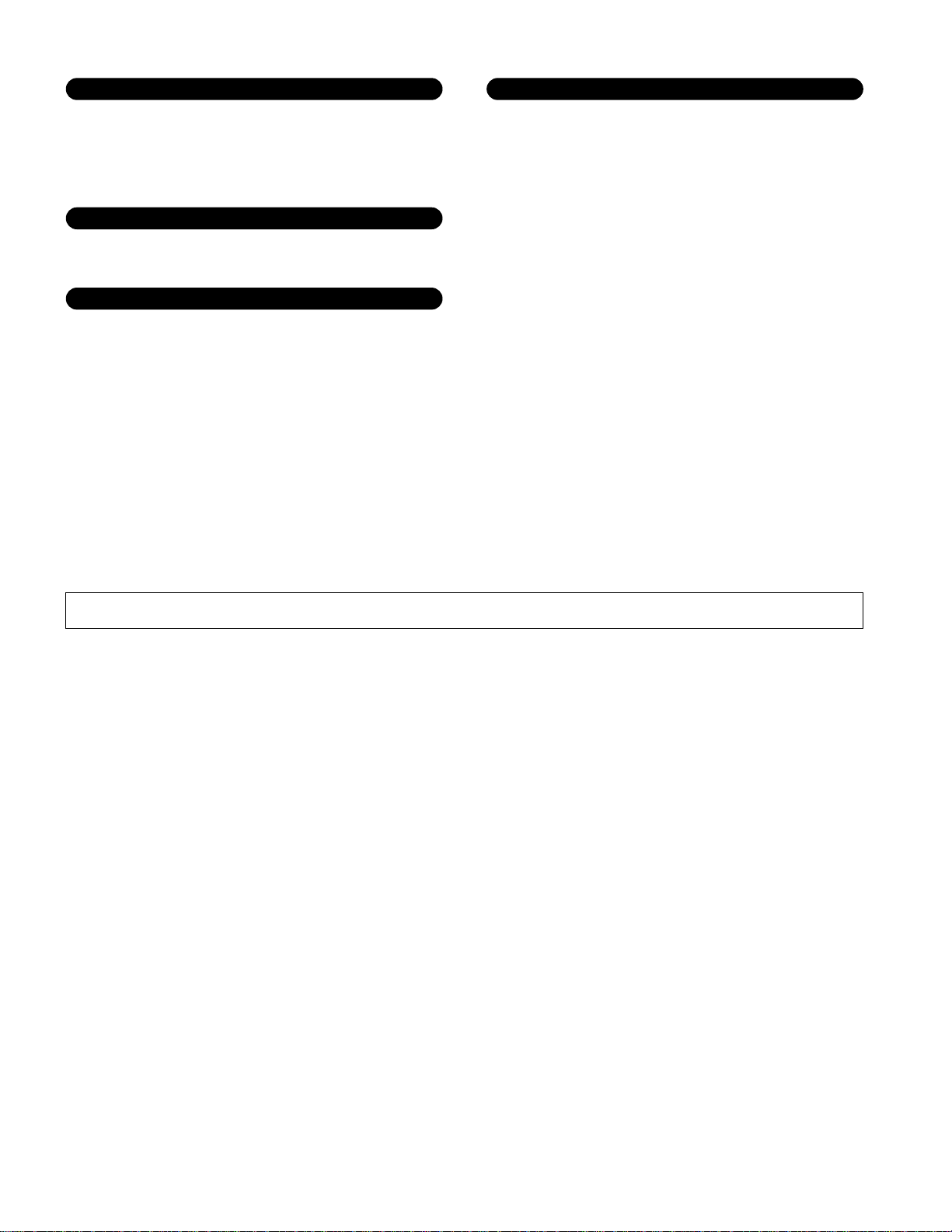
Connections
Maintenance
Handling precaution
Saving data
• Before connecting the instrument to other electronic components, turn off the
power for all components. Before turning the power on or off for all
components, set all volume levels to minimum. Also, be sure to set the
volumes of all components at their minimum levels and gradually raise the
volume controls while playing the instrument to set the desired listening level.
• When cleaning the instrument, use a soft, dry cloth. Do not use paint thinners,
solvents, cleaning fluids, or chemical-impregnated wiping cloths.
• Do not insert a finger or hand in any gaps on the instrument.
• Never insert or drop paper, metallic, or other objects into the gaps on the panel
or keyboard. If this happens, turn off the power immediately and unplug the
power cord from the AC outlet. Then, have the instrument inspected by qualified
Yamaha service personnel.
• Do not place vinyl, plastic or rubber objects on the instrument since they might
discolor the panel or keyboard.
• Do not rest your weight, or place heavy objects on the instrument. Do not use
excessive force on the buttons, switches or connectors.
• Do not operate the instrument for a long period of time at a high or
uncomfortable volume level, since this may cause permanent hearing loss. If
you experience any hearing loss or ringing in the ears, consult a physician.
Saving and backing up your data
For instruments with DRAM (RAM that does not retain data)
• Current memory data (see page 33) is lost when you turn off the power to the
instrument. Save the data to the storage memory (see pages 44 and 54).
Yamaha is not responsible for damage caused by improper use or modifications to the instrument, or data that is lost or destroyed.
Always turn the power off when the instrument is not in use.
4
P-250
(1)-7
2/2
Page 5
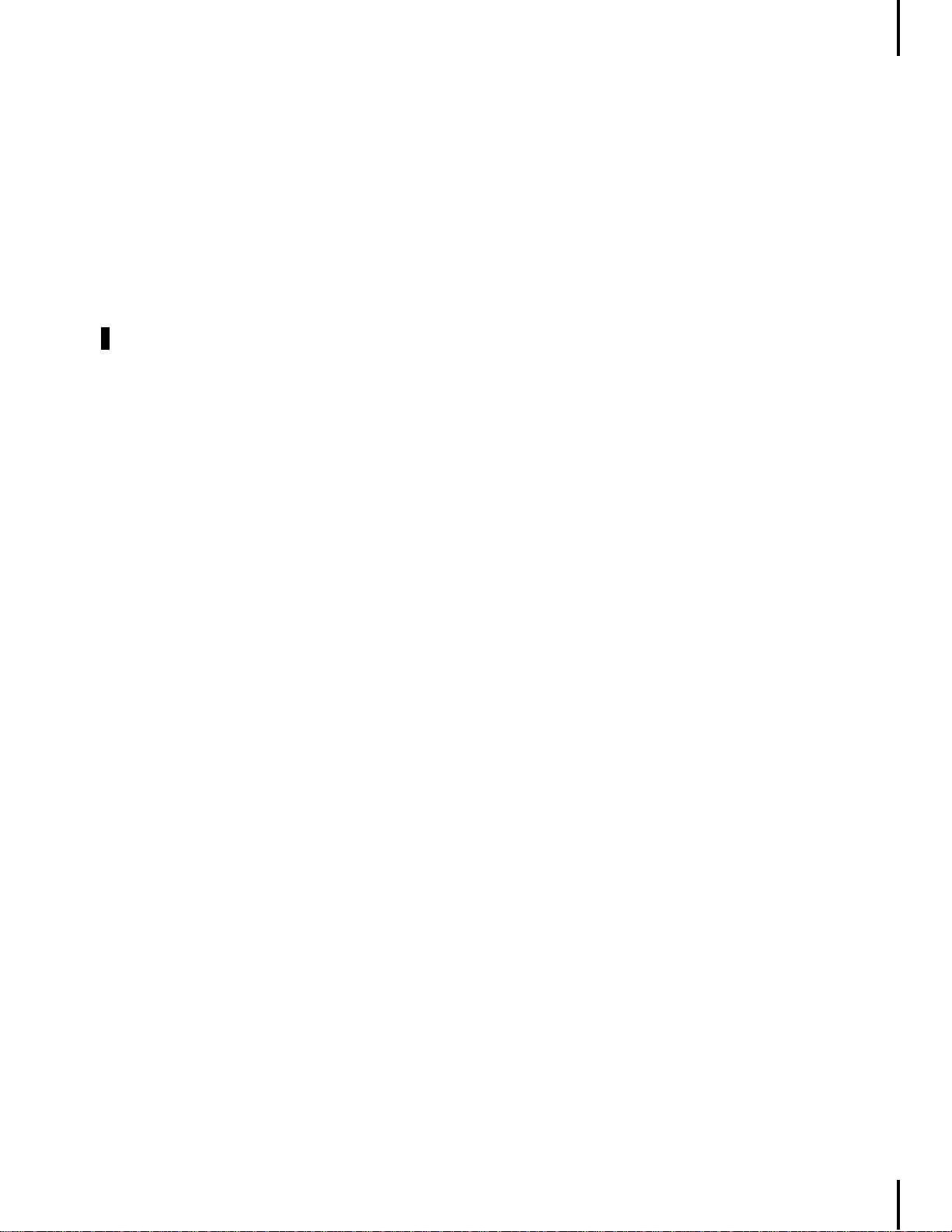
Introduction
Thank you for purchasing the P-250 Electronic Piano.
The P-250 is a product of Yamaha’s extensive experience in creating fine musical instruments. Its beautiful sound and versatile editing functions enable you to use the P-250 in virtually any situation, ranging
from live performance to recording.
In order to take maximum advantage of the many advanced features and capabilities offered by the
P-250, we urge you to read this manual carefully, and keep it in a safe, accessible location for future reference.
How to Use this Manual
This manual consists of three main sections: Basic
Operation , Edit Operation , and Appendix .
Begin by reading the Basic Operation section to learn
about the basic functions of the P-250. Then, proceed
to the Edit Operation and Appendix sections for information about a particular function or to master an
advanced technique. Page references will help you
locate specific information.
Basic Operation
how to connect and set up your P-250 and use its
basic functions. It also describes the concept and
structure of the P-250 in plain language.
Edit Operation
tings for convenient and advanced techniques.
Appendix
presets, reference materials, a
and an
Index
includes a quick guide that explains
explains detailed functions and set-
includes a list of voice and performance
Troubleshooting
.
section
P-250
5
Page 6
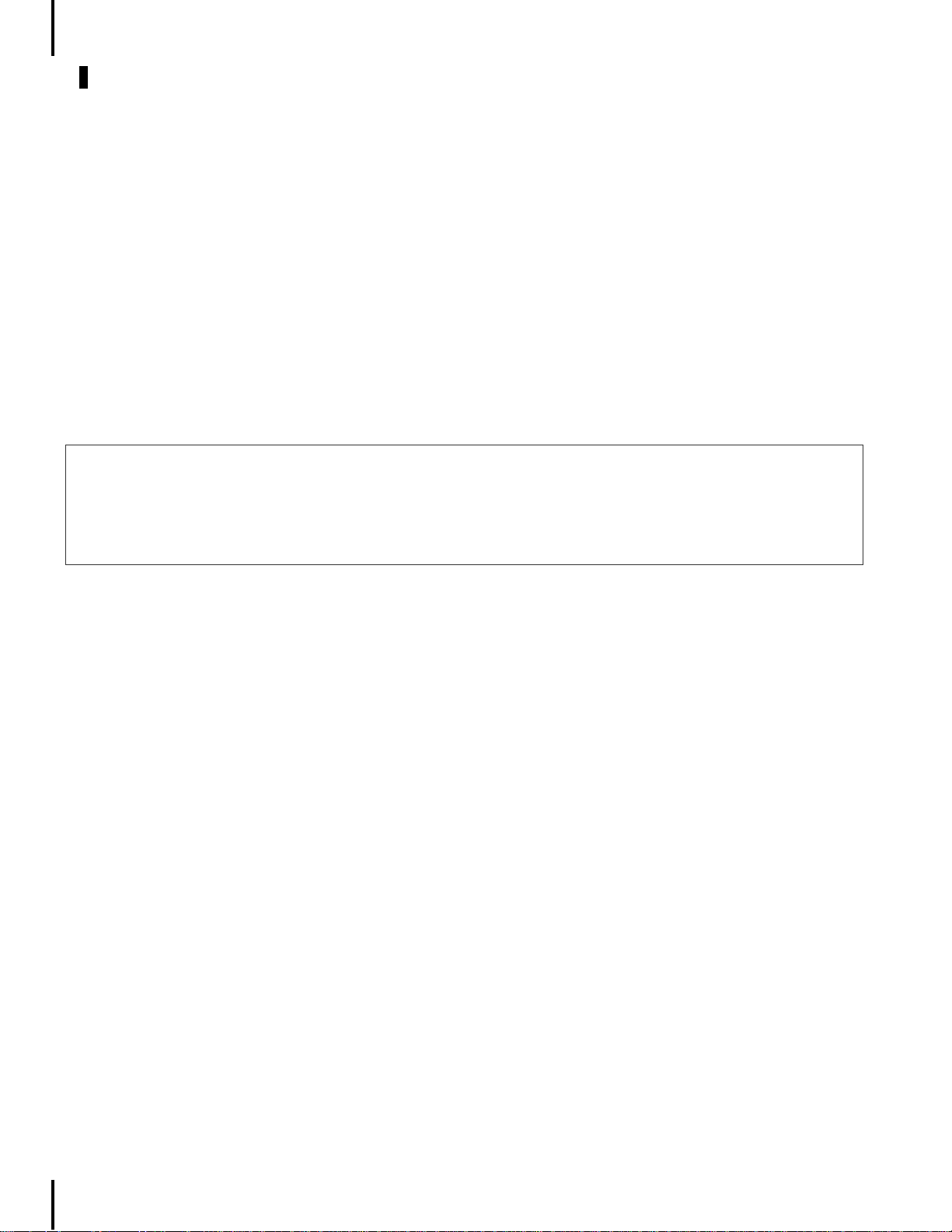
Introduction
Accessories and Options
Supplied Accessories
AC power cord
FC3 foot pedal
Music rest
Owner’s manual
Data List
CD-ROM (TOOLS for P-250)
TOOLS for P-250 Installation Guide
Options
Yamaha FC3 foot pedal
Yamaha FC4/FC5 foot switch
Yamaha FC7 foot controller
Yamaha LP-3/LG-100 keyboard stand
Yamaha HPE-170/RH headphones
* The illustrations and LCD screens in this owner’s manual are intended for instructional purposes only, and may appear some-
what different from those on your instrument.
COPYRIGHT NOTICE
This product incorporates and bundles computer programs and contents in which Yamaha owns copyrights or with respect to
which it has license to use others' copyrights. Such copyrighted materials include, without limitation, all computer software,
styles files, MIDI files, WAVE data and sound recordings. Any unauthorized use of such programs and contents outside of personal use is not permitted under relevant laws. Any violation of copyright has legal consequences. DON'T MAKE, DISTRIBUTE OR USE ILLEGAL COPIES.
• Unauthorized copying of copyrighted software for purposes other than the purchaser’s personal use is prohibited. If you wish to
use such data for certain occasions, consult a copyright expert.
• Apple and Macintosh are trademarks of Apple Computer, Inc., registered in the U.S. and other countries.
• Windows is a registered trademark of Microsoft Corporation.
• All other trademarks and registered trademarks are the property of their respective holders.
■
Features
• High-quality piano presets that sound virtually identical to an acoustic piano, due to three-stage dynamic sampling,
damper pedal tonal control, and subtle voicing nuances that are generated upon key release.
• An 88-key graded-hammer keyboard that replicates piano-like strokes
• Maximum 128-voice polyphony, 45 original voices by AWM tone generation, plus 480 standard voices and 12 drum kits
that are XG-compatible
• Simple and easy operation via a back-lit LCD and user-friendly control panel
•Various effects that add richness, depth and breadth to the sound
•Versatile MIDI functions
•A master equalizer that enables you to adjust the tone easily from the panel
•A foot control function, as well as pitch bend and modulation wheels, that serve as convenient and powerful tools f or live
performance
•A performance function that stores various parameters and settings, and recalls them quickly
•A 16-track sequencer function that records and plays performance data
6
P-250
Page 7
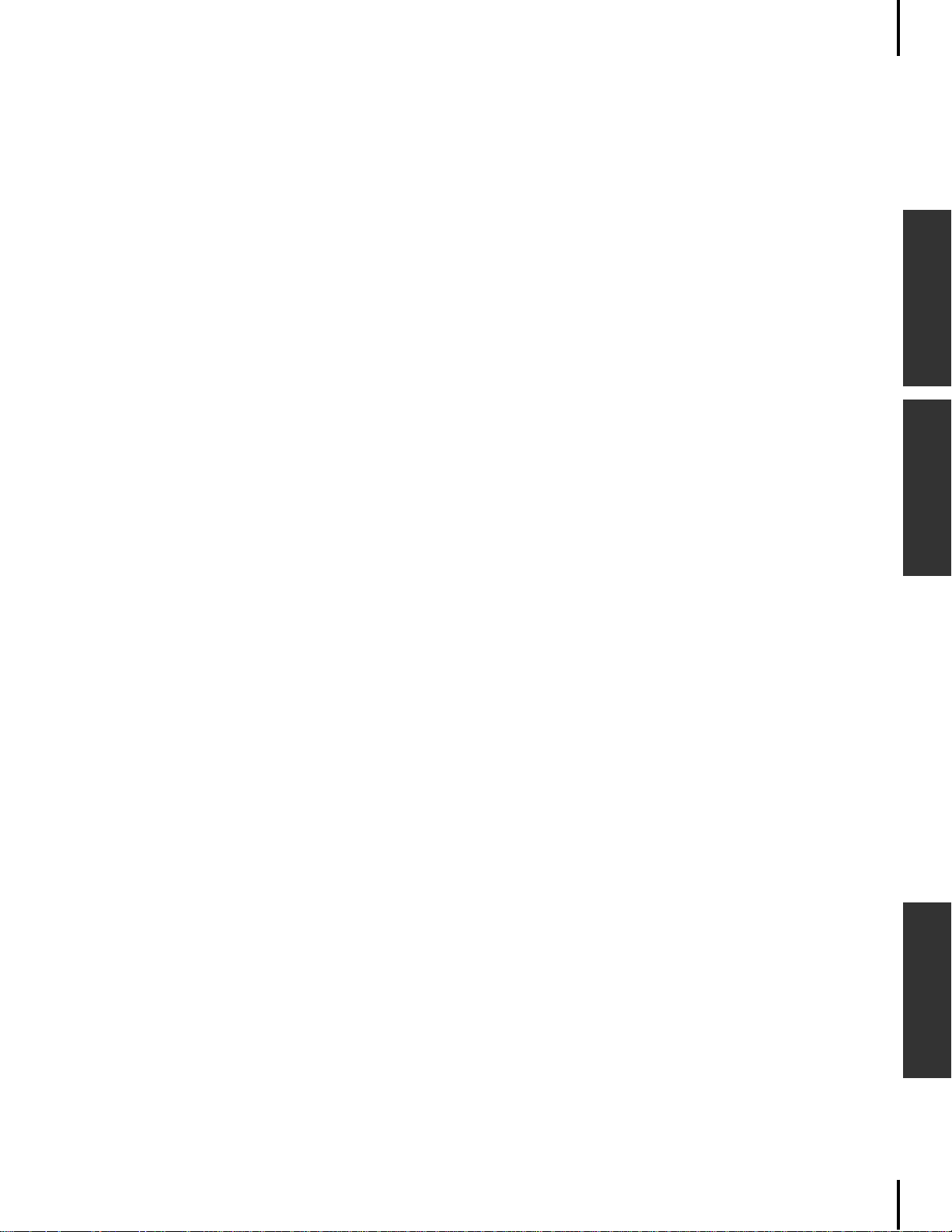
Table of Contents
PRECAUTIONS . . . . . . . . . . . . . . . . . . . . . . . . . . . . . . . . . . . . . . . 3
Introduction . . . . . . . . . . . . . . . . . . . . . . . . . . . . . . . . . . . . . . . . . . . . . . . . . . . . . . . . . . . . . . . . . 5
How to Use this Manual . . . . . . . . . . . . . . . . . . . . . . . . . . . . . . . . . . . . . . . . . . . . . . . . . . . . 5
Accessories and Options . . . . . . . . . . . . . . . . . . . . . . . . . . . . . . . . . . . . . . . . . . . . . . . . . . . . 6
Features . . . . . . . . . . . . . . . . . . . . . . . . . . . . . . . . . . . . . . . . . . . . . . . . . . . . . . . . . . . . . . . . . . 6
Basic Operation . . . . . . . . . . . . . . . . . . . . . . . . . . . . . . . . . . . . . 13
Names and Functions. . . . . . . . . . . . . . . . . . . . . . . . . . . . . . . . . . . . . . . . . . . . . . . . . . . . . . . . . 14
Top Panel. . . . . . . . . . . . . . . . . . . . . . . . . . . . . . . . . . . . . . . . . . . . . . . . . . . . . . . . . . . . . . . . 14
Rear Panel Controls . . . . . . . . . . . . . . . . . . . . . . . . . . . . . . . . . . . . . . . . . . . . . . . . . . . . . . . . 15
Basic OperationEdit OperationAppendix
Setting Up . . . . . . . . . . . . . . . . . . . . . . . . . . . . . . . . . . . . . . . . . . . . . . . . . . . . . . . . . . . . . . . . . 16
Installing the Accessories . . . . . . . . . . . . . . . . . . . . . . . . . . . . . . . . . . . . . . . . . . . . . . . . . . . 16
Music rest . . . . . . . . . . . . . . . . . . . . . . . . . . . . . . . . . . . . . . . . . . . . . . . . . . . . . . . . . . . . . . 16
Pedal . . . . . . . . . . . . . . . . . . . . . . . . . . . . . . . . . . . . . . . . . . . . . . . . . . . . . . . . . . . . . . . . . 16
Before Powering Up . . . . . . . . . . . . . . . . . . . . . . . . . . . . . . . . . . . . . . . . . . . . . . . . . . . . . . . 16
Powering Up . . . . . . . . . . . . . . . . . . . . . . . . . . . . . . . . . . . . . . . . . . . . . . . . . . . . . . . . . . . . . 16
Connecting to External Devices . . . . . . . . . . . . . . . . . . . . . . . . . . . . . . . . . . . . . . . . . . . . . . . . 17
Connecting to External Audio Equipment . . . . . . . . . . . . . . . . . . . . . . . . . . . . . . . . . . . . . . 17
Connecting stereo powered speakers . . . . . . . . . . . . . . . . . . . . . . . . . . . . . . . . . . . . . . . . . 17
Connecting to a external instrument. . . . . . . . . . . . . . . . . . . . . . . . . . . . . . . . . . . . . . . . . . 17
Connecting to a mixer . . . . . . . . . . . . . . . . . . . . . . . . . . . . . . . . . . . . . . . . . . . . . . . . . . . . 17
Connecting External MIDI Equipment . . . . . . . . . . . . . . . . . . . . . . . . . . . . . . . . . . . . . . . . . 18
Controlling an external device from the P-250 . . . . . . . . . . . . . . . . . . . . . . . . . . . . . . . . . . 18
Controlling the P-250 from an external device . . . . . . . . . . . . . . . . . . . . . . . . . . . . . . . . . . 18
Recording your performance on the P-250 to an external MIDI sequencer (such as the QY
series), or playing the P-250 (as a tone generator) from an external MIDI sequencer . . . . . 18
Controlling another MIDI device via the MIDI [THRU] connector . . . . . . . . . . . . . . . . . . . . 18
Connecting to a Personal Computer . . . . . . . . . . . . . . . . . . . . . . . . . . . . . . . . . . . . . . . . . . 19
1 USB connection (the computer’s USB port to the P-250 [USB] connector) . . . . . . . . . . . . 19
2 Serial connection (computer’s serial port to P-250 [TO HOST] connector) . . . . . . . . . . . . 20
3 MIDI connection (the computer’s MIDI interface
or external MIDI interface to the P-250 MIDI IN and OUT connectors) . . . . . . . . . . . . . . . . 22
Connecting Pedals. . . . . . . . . . . . . . . . . . . . . . . . . . . . . . . . . . . . . . . . . . . . . . . . . . . . . . . . . 23
Connecting headphones . . . . . . . . . . . . . . . . . . . . . . . . . . . . . . . . . . . . . . . . . . . . . . . . . . . . 23
P-250 Quick Guide . . . . . . . . . . . . . . . . . . . . . . . . . . . . . . . . . . . . . . . . . . . . . . . . . . . . . . . . . . . 24
Listening to Demo and Preset Songs . . . . . . . . . . . . . . . . . . . . . . . . . . . . . . . . . . . . . . . . . . 24
Listening to the demo songs. . . . . . . . . . . . . . . . . . . . . . . . . . . . . . . . . . . . . . . . . . . . . . . . 24
Listening to the preset songs . . . . . . . . . . . . . . . . . . . . . . . . . . . . . . . . . . . . . . . . . . . . . . . 25
Selecting, Editing, and Storing a Voice . . . . . . . . . . . . . . . . . . . . . . . . . . . . . . . . . . . . . . . . 26
Selecting, Editing, and Storing a Performance . . . . . . . . . . . . . . . . . . . . . . . . . . . . . . . . . . 27
P-250
7
Page 8
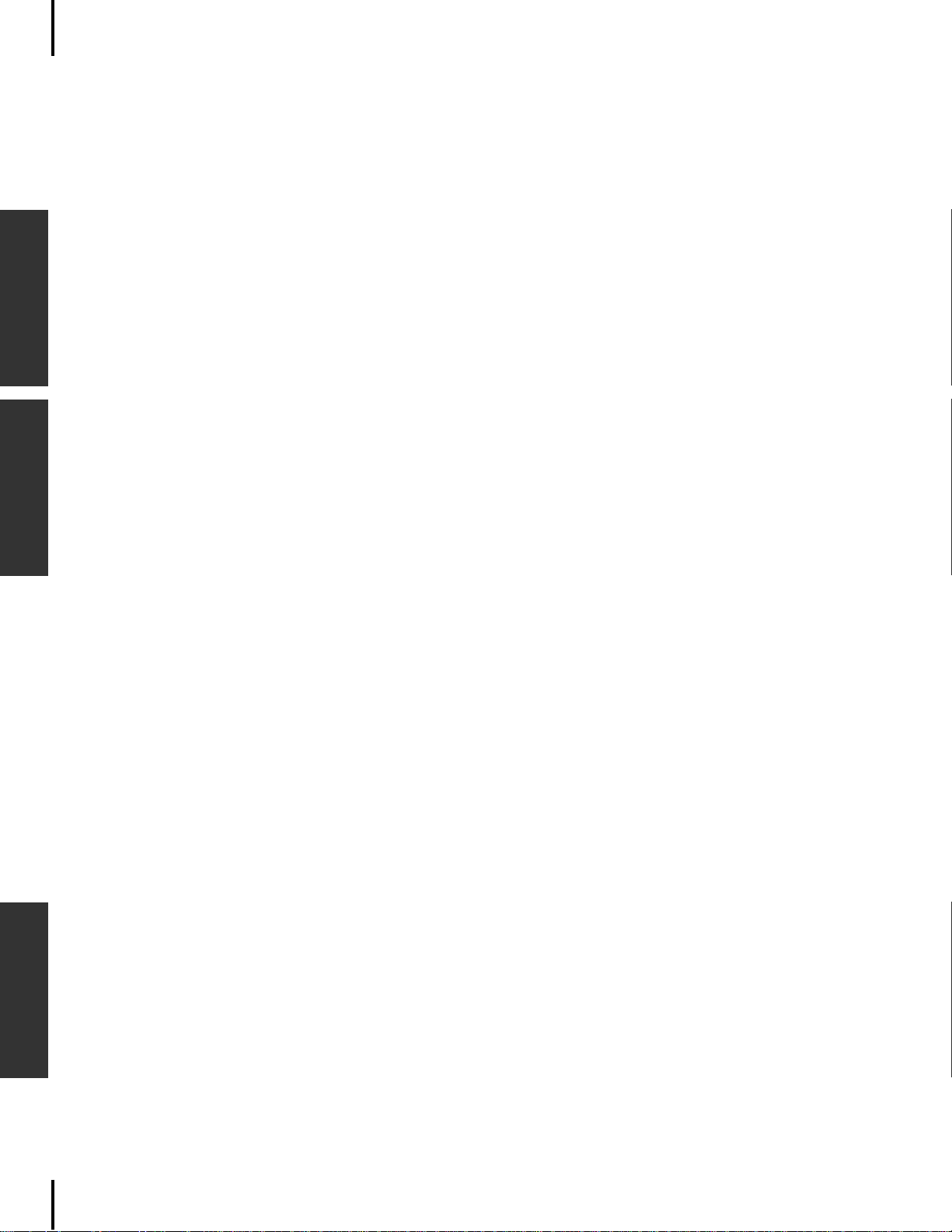
Table of Contents
Basic OperationEdit OperationAppendix
Editing a Voice and Storing It as a Performance . . . . . . . . . . . . . . . . . . . . . . . . . . . . . . . . . 27
P-250 Design. . . . . . . . . . . . . . . . . . . . . . . . . . . . . . . . . . . . . . . . . . . . . . . . . . . . . . . . . . . . . . . . 28
Voice. . . . . . . . . . . . . . . . . . . . . . . . . . . . . . . . . . . . . . . . . . . . . . . . . . . . . . . . . . . . . . . . . . . . 28
Performances . . . . . . . . . . . . . . . . . . . . . . . . . . . . . . . . . . . . . . . . . . . . . . . . . . . . . . . . . . . . . 30
Performance parameters . . . . . . . . . . . . . . . . . . . . . . . . . . . . . . . . . . . . . . . . . . . . . . . . . . . 30
Performance file . . . . . . . . . . . . . . . . . . . . . . . . . . . . . . . . . . . . . . . . . . . . . . . . . . . . . . . . . 32
Songs . . . . . . . . . . . . . . . . . . . . . . . . . . . . . . . . . . . . . . . . . . . . . . . . . . . . . . . . . . . . . . . . . . . 33
Song file . . . . . . . . . . . . . . . . . . . . . . . . . . . . . . . . . . . . . . . . . . . . . . . . . . . . . . . . . . . . . . . 33
About P-250 Memory. . . . . . . . . . . . . . . . . . . . . . . . . . . . . . . . . . . . . . . . . . . . . . . . . . . . . . . 33
Storage memory . . . . . . . . . . . . . . . . . . . . . . . . . . . . . . . . . . . . . . . . . . . . . . . . . . . . . . . . . 33
Current memory . . . . . . . . . . . . . . . . . . . . . . . . . . . . . . . . . . . . . . . . . . . . . . . . . . . . . . . . . 33
Basic Operation . . . . . . . . . . . . . . . . . . . . . . . . . . . . . . . . . . . . . . . . . . . . . . . . . . . . . . . . . . . . . 34
Selecting a Voice . . . . . . . . . . . . . . . . . . . . . . . . . . . . . . . . . . . . . . . . . . . . . . . . . . . . . . . . . . 34
Playing in Dual Mode. . . . . . . . . . . . . . . . . . . . . . . . . . . . . . . . . . . . . . . . . . . . . . . . . . . . . . .35
Dual mode using voices in different voice groups . . . . . . . . . . . . . . . . . . . . . . . . . . . . . . . . 35
Dual mode using voices in the same voice group . . . . . . . . . . . . . . . . . . . . . . . . . . . . . . . . 35
Playing in Split Mode. . . . . . . . . . . . . . . . . . . . . . . . . . . . . . . . . . . . . . . . . . . . . . . . . . . . . . . 36
Effect Structure . . . . . . . . . . . . . . . . . . . . . . . . . . . . . . . . . . . . . . . . . . . . . . . . . . . . . . . . . . . 37
System effects . . . . . . . . . . . . . . . . . . . . . . . . . . . . . . . . . . . . . . . . . . . . . . . . . . . . . . . . . . . 37
Insertion effects. . . . . . . . . . . . . . . . . . . . . . . . . . . . . . . . . . . . . . . . . . . . . . . . . . . . . . . . . . 37
Using the Effects . . . . . . . . . . . . . . . . . . . . . . . . . . . . . . . . . . . . . . . . . . . . . . . . . . . . . . . . . . 37
Reverb. . . . . . . . . . . . . . . . . . . . . . . . . . . . . . . . . . . . . . . . . . . . . . . . . . . . . . . . . . . . . . . . . 37
Chorus . . . . . . . . . . . . . . . . . . . . . . . . . . . . . . . . . . . . . . . . . . . . . . . . . . . . . . . . . . . . . . . . 37
Using the Master Equalizer . . . . . . . . . . . . . . . . . . . . . . . . . . . . . . . . . . . . . . . . . . . . . . . . . . 38
Using the Pitch Bend and Modulation Wheels . . . . . . . . . . . . . . . . . . . . . . . . . . . . . . . . . . . 38
Pitch bend wheel . . . . . . . . . . . . . . . . . . . . . . . . . . . . . . . . . . . . . . . . . . . . . . . . . . . . . . . .38
Modulation wheel . . . . . . . . . . . . . . . . . . . . . . . . . . . . . . . . . . . . . . . . . . . . . . . . . . . . . . . . 38
Using Pedals. . . . . . . . . . . . . . . . . . . . . . . . . . . . . . . . . . . . . . . . . . . . . . . . . . . . . . . . . . . . . . 39
Applying the sustain effect . . . . . . . . . . . . . . . . . . . . . . . . . . . . . . . . . . . . . . . . . . . . . . . . . 39
Applying the sostenuto effect . . . . . . . . . . . . . . . . . . . . . . . . . . . . . . . . . . . . . . . . . . . . . . . 39
Applying the soft effect . . . . . . . . . . . . . . . . . . . . . . . . . . . . . . . . . . . . . . . . . . . . . . . . . . . . 39
Applying the expression effect. . . . . . . . . . . . . . . . . . . . . . . . . . . . . . . . . . . . . . . . . . . . . . . 39
Using Panel Lock . . . . . . . . . . . . . . . . . . . . . . . . . . . . . . . . . . . . . . . . . . . . . . . . . . . . . . . . . . 39
Toggling MIDI Transmission On/Off. . . . . . . . . . . . . . . . . . . . . . . . . . . . . . . . . . . . . . . . . . . 40
Transmitting MIDI Panic Signals . . . . . . . . . . . . . . . . . . . . . . . . . . . . . . . . . . . . . . . . . . . . . . 40
Performance Operation . . . . . . . . . . . . . . . . . . . . . . . . . . . . . . . . . . . . . . . . . . . . . . . . . . . . . . . 41
Selecting a Performance . . . . . . . . . . . . . . . . . . . . . . . . . . . . . . . . . . . . . . . . . . . . . . . . . . . . 41
Handling Performance Files [PERFORM.FILE] . . . . . . . . . . . . . . . . . . . . . . . . . . . . . . . . . . . . . . 42
Basic Operation for the Performance File . . . . . . . . . . . . . . . . . . . . . . . . . . . . . . . . . . . . . . . 42
Storing a Performance [Performance] . . . . . . . . . . . . . . . . . . . . . . . . . . . . . . . . . . . . . . . . . 43
Renaming a Performance [Perf.Name] . . . . . . . . . . . . . . . . . . . . . . . . . . . . . . . . . . . . . . . . . 43
Saving a Performance File to Storage Memory [SaveToMemory] . . . . . . . . . . . . . . . . . . . . 44
Loading a Performance File from Storage Memory [LoadFromMem.] . . . . . . . . . . . . . . . . 44
Deleting a Performance File [DeleteFile]. . . . . . . . . . . . . . . . . . . . . . . . . . . . . . . . . . . . . . . . 45
Renaming a Performance File [RenameFile] . . . . . . . . . . . . . . . . . . . . . . . . . . . . . . . . . . . . . 45
8
P-250
Page 9
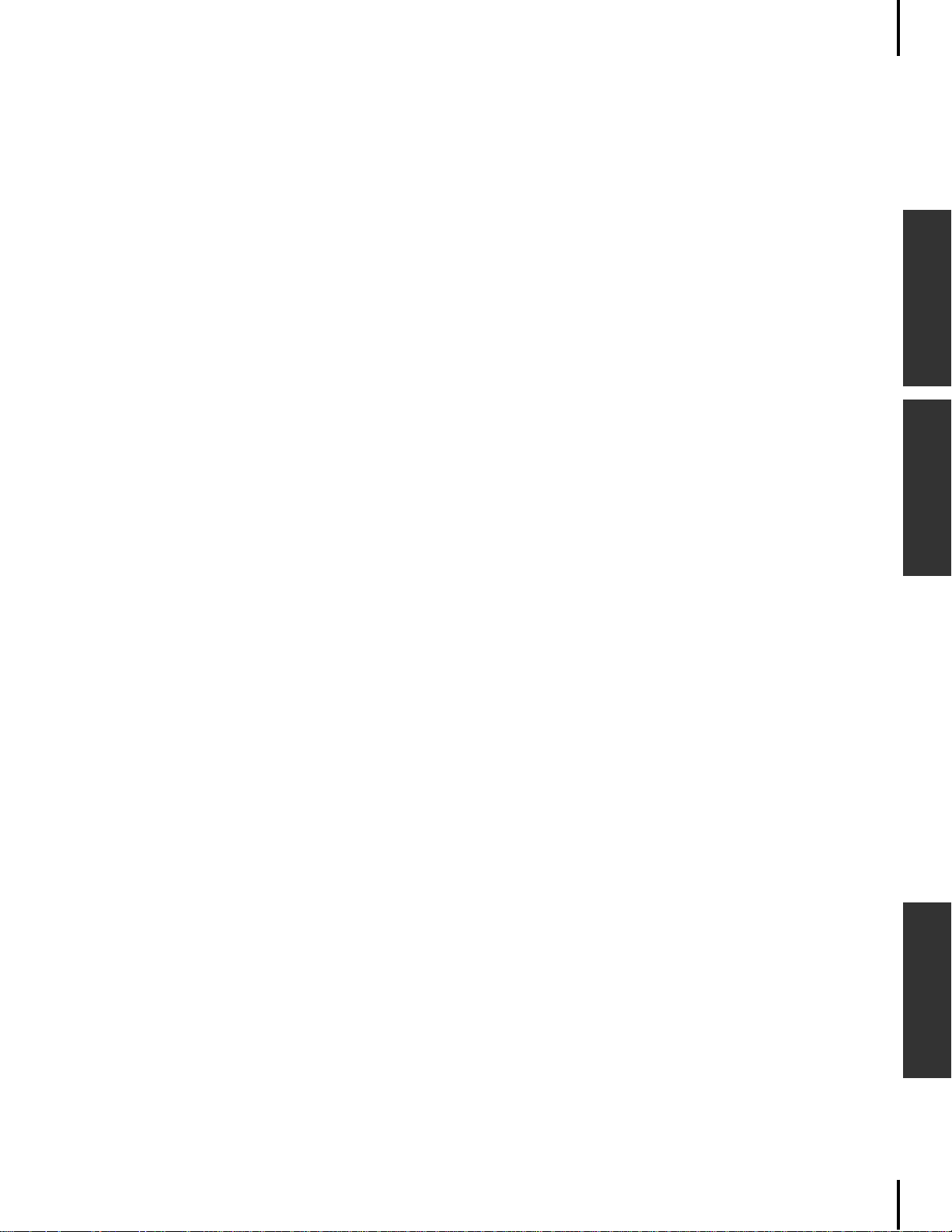
Table of Contents
Song Operation . . . . . . . . . . . . . . . . . . . . . . . . . . . . . . . . . . . . . . . . . . . . . . . . . . . . . . . . . . . . . 46
Recording Songs . . . . . . . . . . . . . . . . . . . . . . . . . . . . . . . . . . . . . . . . . . . . . . . . . . . . . . . . . . 46
Recording a New Song . . . . . . . . . . . . . . . . . . . . . . . . . . . . . . . . . . . . . . . . . . . . . . . . . . . . . 47
Recording . . . . . . . . . . . . . . . . . . . . . . . . . . . . . . . . . . . . . . . . . . . . . . . . . . . . . . . . . . . . . . 47
Re-recording part of a song . . . . . . . . . . . . . . . . . . . . . . . . . . . . . . . . . . . . . . . . . . . . . . . . 48
Other Recording Techniques . . . . . . . . . . . . . . . . . . . . . . . . . . . . . . . . . . . . . . . . . . . . . . . . 49
Adding data to or recording over an existing song . . . . . . . . . . . . . . . . . . . . . . . . . . . . . . . 49
Changing the voice or tempo after recording . . . . . . . . . . . . . . . . . . . . . . . . . . . . . . . . . . . 49
Adjusting the volume balance between playback and the sound
of your playing by using the [SONG BALANCE] slider . . . . . . . . . . . . . . . . . . . . . . . . . . . . . 49
Recording in Dual or Split mode . . . . . . . . . . . . . . . . . . . . . . . . . . . . . . . . . . . . . . . . . . . . . 50
Song Playback . . . . . . . . . . . . . . . . . . . . . . . . . . . . . . . . . . . . . . . . . . . . . . . . . . . . . . . . . . . . . . 51
Playback. . . . . . . . . . . . . . . . . . . . . . . . . . . . . . . . . . . . . . . . . . . . . . . . . . . . . . . . . . . . . . . . . 51
Handling Song Files [SONG FILE] . . . . . . . . . . . . . . . . . . . . . . . . . . . . . . . . . . . . . . . . . . . . . . . 53
Basic Song File Operation . . . . . . . . . . . . . . . . . . . . . . . . . . . . . . . . . . . . . . . . . . . . . . . . . . . 53
Saving a Song File in Storage Memory [SaveToMemory] . . . . . . . . . . . . . . . . . . . . . . . . . . 54
Deleting a Song File from Storage Memory [DeleteSong] . . . . . . . . . . . . . . . . . . . . . . . . . 54
Renaming a Song (Song File) [RenameSong]. . . . . . . . . . . . . . . . . . . . . . . . . . . . . . . . . . . . 55
Changing the On-Screen Character Type [CharacterCode]. . . . . . . . . . . . . . . . . . . . . . . . . 55
Basic OperationEdit OperationAppendix
Edit Operation. . . . . . . . . . . . . . . . . . . . . . . . . . . . . . . . . . . . . . 57
Editing . . . . . . . . . . . . . . . . . . . . . . . . . . . . . . . . . . . . . . . . . . . . . . . . . . . . . . . . . . . . . . . . . . . . 58
Parameter List . . . . . . . . . . . . . . . . . . . . . . . . . . . . . . . . . . . . . . . . . . . . . . . . . . . . . . . . . . . . 58
Basic Editing Flow . . . . . . . . . . . . . . . . . . . . . . . . . . . . . . . . . . . . . . . . . . . . . . . . . . . . . . . . . 61
Settings for Song Recording and Playback [SONG SETTING] . . . . . . . . . . . . . . . . . . . . . . . . . 62
Correcting note timing [Quantize] . . . . . . . . . . . . . . . . . . . . . . . . . . . . . . . . . . . . . . . . . . . . . . . . . . . . . . . . 62
Specifying whether playback starts immediately along with the first voicing
[QuickPlay] . . . . . . . . . . . . . . . . . . . . . . . . . . . . . . . . . . . . . . . . . . . . . . . . . . . . . . . . . . . . . . . . . . . . . . . . . . . 62
Auditioning channel [ChannelListen]. . . . . . . . . . . . . . . . . . . . . . . . . . . . . . . . . . . . . . . . . . . . . . . . . . . . . . 63
Deleting data from a channel [ChannelClear] . . . . . . . . . . . . . . . . . . . . . . . . . . . . . . . . . . . . . . . . . . . . . . . 63
Specifying the range and playing back repeatedly [FromToRepeat] . . . . . . . . . . . . . . . . . . . . . . . . . . . . . 63
Specifying a phrase for playback by phrase number [PhraseMark] . . . . . . . . . . . . . . . . . . . . . . . . . . . . . . 63
Playing back a song repeatedly [SongRepeat]. . . . . . . . . . . . . . . . . . . . . . . . . . . . . . . . . . . . . . . . . . . . . . . . 64
Setting the click time signature [TimeSignature]. . . . . . . . . . . . . . . . . . . . . . . . . . . . . . . . . . . . . . . . . . . . . 64
Setting the click volume [ClickVolume] . . . . . . . . . . . . . . . . . . . . . . . . . . . . . . . . . . . . . . . . . . . . . . . . . . . . 64
Turning the click on/off [ClickOnOff] . . . . . . . . . . . . . . . . . . . . . . . . . . . . . . . . . . . . . . . . . . . . . . . . . . . . . 64
Editing a Voice in Detail [VOICE EDIT] . . . . . . . . . . . . . . . . . . . . . . . . . . . . . . . . . . . . . . . . . . . 65
Basic voice editing using [VOICE EDIT] . . . . . . . . . . . . . . . . . . . . . . . . . . . . . . . . . . . . . . . . 65
Setting the octave* [Octave]. . . . . . . . . . . . . . . . . . . . . . . . . . . . . . . . . . . . . . . . . . . . . . . . . . . . . . . . . . . . . . 65
Setting the volume level* [Volume] . . . . . . . . . . . . . . . . . . . . . . . . . . . . . . . . . . . . . . . . . . . . . . . . . . . . . . . 65
Setting the position of the right and left channels* [Pan] . . . . . . . . . . . . . . . . . . . . . . . . . . . . . . . . . . . . . . 66
Adjusting fine pitch offset between two voices in Dual mode [Detune] . . . . . . . . . . . . . . . . . . . . . . . . . . 66
Selecting the reverb type [ReverbType]. . . . . . . . . . . . . . . . . . . . . . . . . . . . . . . . . . . . . . . . . . . . . . . . . . . . . 66
P-250
9
Page 10
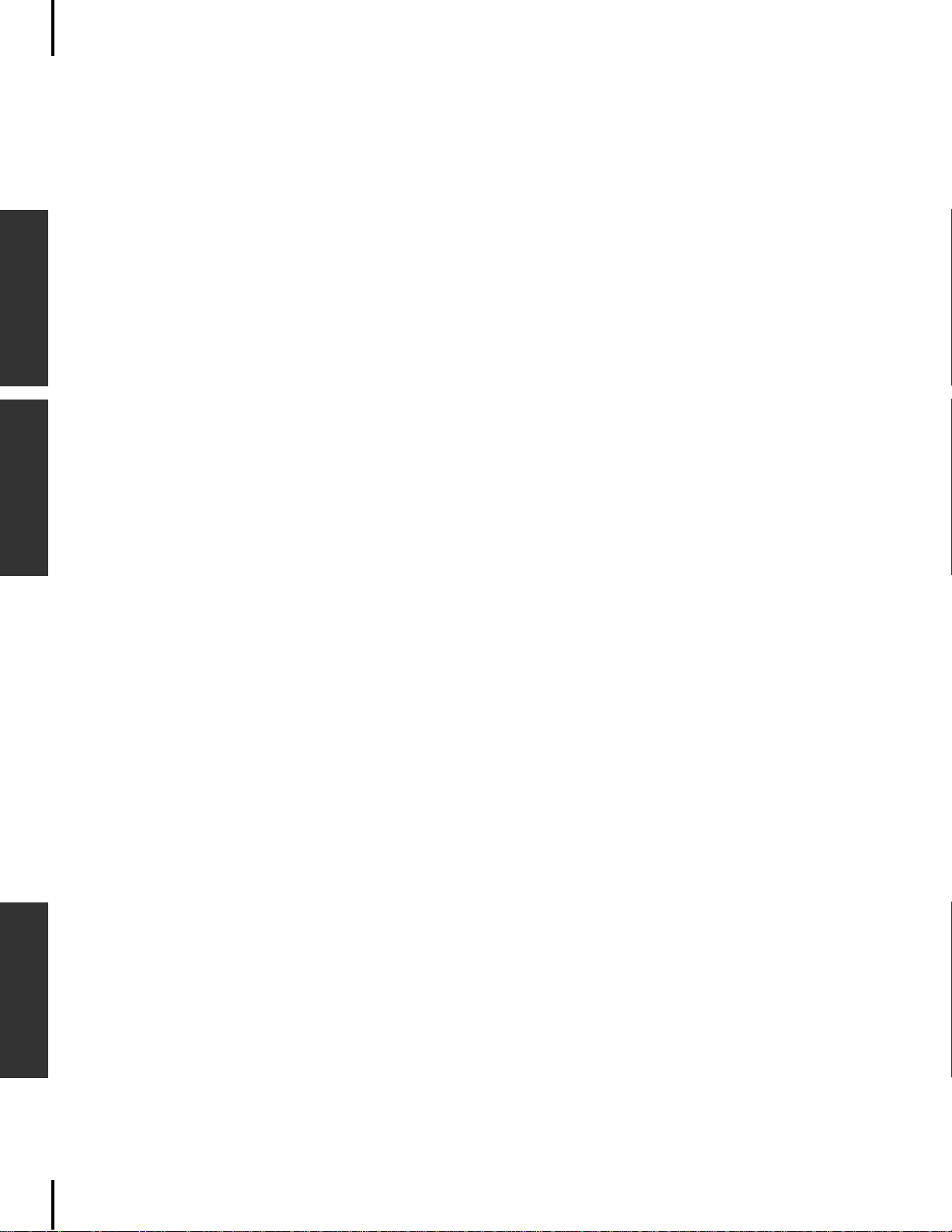
Table of Contents
Basic OperationEdit OperationAppendix
Setting the reverb depth* [ReverbSend] . . . . . . . . . . . . . . . . . . . . . . . . . . . . . . . . . . . . . . . . . . . . . . . . . . . . 66
Setting the chorus type [ChorusType] . . . . . . . . . . . . . . . . . . . . . . . . . . . . . . . . . . . . . . . . . . . . . . . . . . . . . 66
Setting the chorus depth* [ChorusSend] . . . . . . . . . . . . . . . . . . . . . . . . . . . . . . . . . . . . . . . . . . . . . . . . . . . 67
Turning the chorus on/off [ChorusOnOff] . . . . . . . . . . . . . . . . . . . . . . . . . . . . . . . . . . . . . . . . . . . . . . . . . 67
Selecting the insertion effect type* [Ins.Type(Ins)]. . . . . . . . . . . . . . . . . . . . . . . . . . . . . . . . . . . . . . . . . . . 67
Setting the speed of the vibraphone vibrato effect* [VibeRotorSpeed(RotorSpeed)] . . . . . . . . . . . . . . . 67
Turning the Vibraphone vibrato on/off* [VibeRotorOnOff (RotorOnOff)] . . . . . . . . . . . . . . . . . . . . . . 67
Adjusting the speed of the rotary speaker* [RotarySpeed (Rot.Speed)] . . . . . . . . . . . . . . . . . . . . . . . . . . 67
Adjusting the insertion effect depth*
[Dry/WetBalance(Dry/Wet)]. . . . . . . . . . . . . . . . . . . . . . . . . . . . . . . . . . . . . . . . . . . . . . . . . . . . . . . . . . . . . 68
Adjusting the brightness of the sound* [Brightness]. . . . . . . . . . . . . . . . . . . . . . . . . . . . . . . . . . . . . . . . . . 68
Adjusting the resonance effect* [HarmonicContent (Harmonic)] . . . . . . . . . . . . . . . . . . . . . . . . . . . . . . 68
Adjusting the low-range frequency of the part EQ* [EQ LowFreq.(EQ L.Freq)]. . . . . . . . . . . . . . . . . . . 68
Adjusting the high-range frequency of the part EQ* [EQ HighFreq.(EQ H.Freq)] . . . . . . . . . . . . . . . . . 68
Adjusting the low-range gain (amount of boost/cut) of the part EQ* [EQLowGain] . . . . . . . . . . . . . . . 68
Adjusting the high-range gain (amount of boost/cut) of the part EQ* [EQHighGain]. . . . . . . . . . . . . . 68
Setting the touch sensitivity* [TouchSense]. . . . . . . . . . . . . . . . . . . . . . . . . . . . . . . . . . . . . . . . . . . . . . . . . 68
Assigning the Pedal 1 function [Pedal 1] . . . . . . . . . . . . . . . . . . . . . . . . . . . . . . . . . . . . . . . . . . . . . . . . . . . 69
Assigning the Pedal 2 function [Pedal 2] . . . . . . . . . . . . . . . . . . . . . . . . . . . . . . . . . . . . . . . . . . . . . . . . . . . 69
Assigning the Pedal 3 function [Pedal 3] . . . . . . . . . . . . . . . . . . . . . . . . . . . . . . . . . . . . . . . . . . . . . . . . . . . 69
Assigning the Pedal 4 function [Pedal 4] . . . . . . . . . . . . . . . . . . . . . . . . . . . . . . . . . . . . . . . . . . . . . . . . . . . 69
Assigning the modulation wheel function [Modulation] . . . . . . . . . . . . . . . . . . . . . . . . . . . . . . . . . . . . . . 69
Setting the MSB of the Send Bank Select message* [SendBankMSB(SendMSB)] . . . . . . . . . . . . . . . . . . 70
Setting the LSB of the Send Bank Select message* [SendBankLSB(SendLSB)]. . . . . . . . . . . . . . . . . . . . . 70
Setting the Program Change message* [SendPG#] . . . . . . . . . . . . . . . . . . . . . . . . . . . . . . . . . . . . . . . . . . . 70
Turning the Internal tone generator on/off* [InternalTG] . . . . . . . . . . . . . . . . . . . . . . . . . . . . . . . . . . . . 70
Adjusting the Master Equalizer [MASTER EQ EDIT] . . . . . . . . . . . . . . . . . . . . . . . . . . . . . . . . . 71
Setting the Master Equalizer type . . . . . . . . . . . . . . . . . . . . . . . . . . . . . . . . . . . . . . . . . . . . . . . . . . . . . . . . . 71
Adjusting the low range gain of the Master Equalizer [LowGain] . . . . . . . . . . . . . . . . . . . . . . . . . . . . . . . 71
Adjusting the low-middle range gain of the Master Equalizer [LowMidGain] . . . . . . . . . . . . . . . . . . . . 71
Adjusting the middle range gain of the Master Equalizer [MidGain] . . . . . . . . . . . . . . . . . . . . . . . . . . . . 71
Adjusting the high-middle range gain of the Master Equalizer [HighMidGain] . . . . . . . . . . . . . . . . . . . 71
Adjusting the high range gain of the Master Equalizer [HighGain] . . . . . . . . . . . . . . . . . . . . . . . . . . . . . 71
Adjusting the low frequency of the Master Equalizer [LowFreq.] . . . . . . . . . . . . . . . . . . . . . . . . . . . . . . . 71
Adjusting the low-middle frequency of the Master Equalizer [LowMidFreq.]. . . . . . . . . . . . . . . . . . . . . 71
Adjusting the middle frequency of the Master Equalizer [MidFreq.] . . . . . . . . . . . . . . . . . . . . . . . . . . . . 71
Adjusting the high-middle frequency of the Master Equalizer [HighMidFreq.] . . . . . . . . . . . . . . . . . . . 71
Adjusting the high frequency of the Master Equalizer [HighFreq.]. . . . . . . . . . . . . . . . . . . . . . . . . . . . . . 71
Adjusting the low range resonance of the Master Equalizer [LowQ] . . . . . . . . . . . . . . . . . . . . . . . . . . . . 72
Adjusting the low-middle range resonance of the Master Equalizer [LowMidQ] . . . . . . . . . . . . . . . . . . 72
Adjusting the middle range resonance of the Master Equalizer [MidQ]. . . . . . . . . . . . . . . . . . . . . . . . . . 72
Adjusting the high-middle range resonance of the Master Equalizer [HighMidQ]. . . . . . . . . . . . . . . . . 72
Adjusting the high range resonance of the Master Equalizer [HighQ] . . . . . . . . . . . . . . . . . . . . . . . . . . . 72
MIDI [MIDI SETTING] . . . . . . . . . . . . . . . . . . . . . . . . . . . . . . . . . . . . . . . . . . . . . . . . . . . . . . . . . 73
10
P-250
Page 11
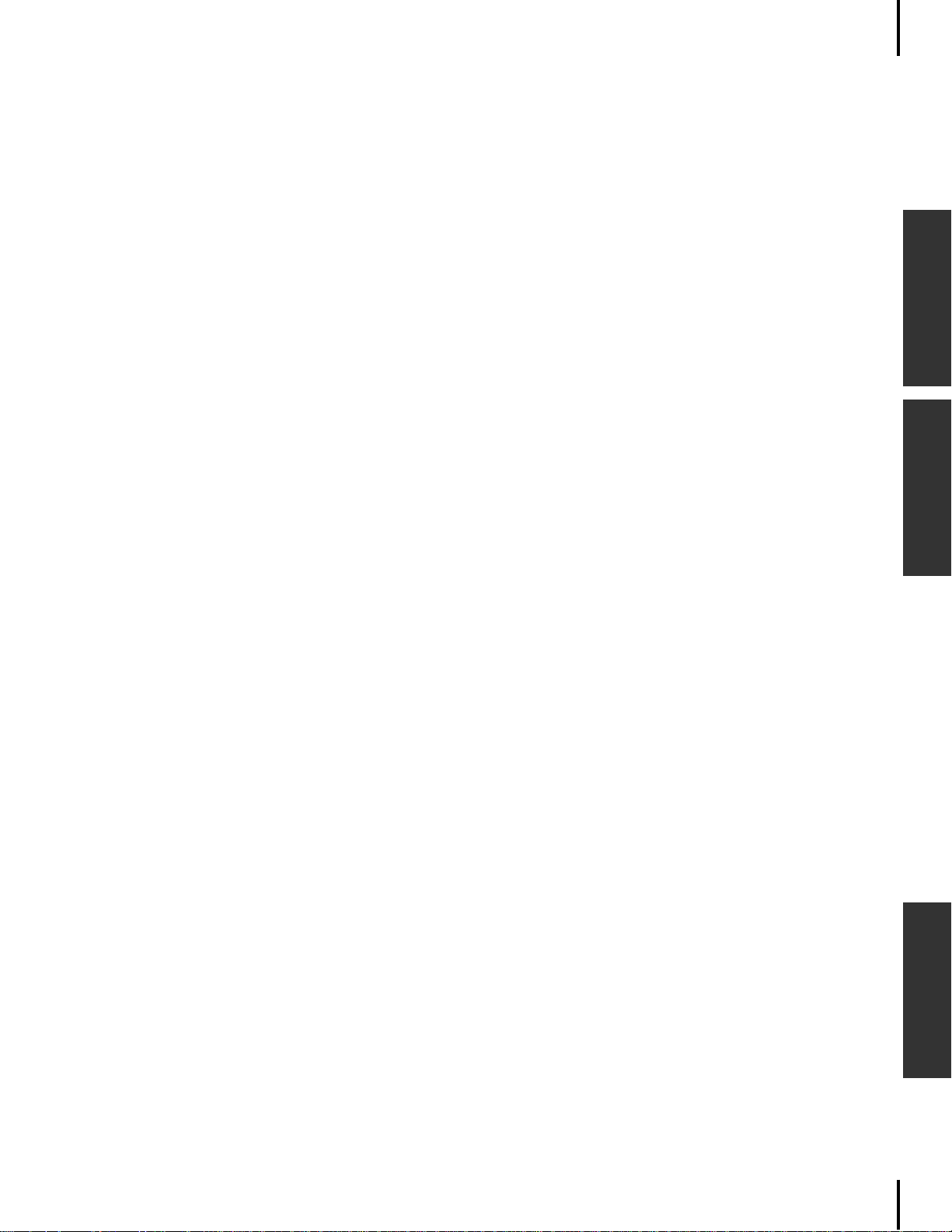
Table of Contents
About MIDI . . . . . . . . . . . . . . . . . . . . . . . . . . . . . . . . . . . . . . . . . . . . . . . . . . . . . . . . . . . . . . 73
[MIDI] connector . . . . . . . . . . . . . . . . . . . . . . . . . . . . . . . . . . . . . . . . . . . . . . . . . . . . . . . . 73
[TO HOST] connector . . . . . . . . . . . . . . . . . . . . . . . . . . . . . . . . . . . . . . . . . . . . . . . . . . . . . 73
[USB] connector . . . . . . . . . . . . . . . . . . . . . . . . . . . . . . . . . . . . . . . . . . . . . . . . . . . . . . . . . 73
Setting the MIDI transmit channel [MidiOutChannel] . . . . . . . . . . . . . . . . . . . . . . . . . . . . . . . . . . . . . . . 74
Setting the MIDI receive channel [MidiInChannel] . . . . . . . . . . . . . . . . . . . . . . . . . . . . . . . . . . . . . . . . . . 74
Turning the Local Control On/Off [LocalControl] . . . . . . . . . . . . . . . . . . . . . . . . . . . . . . . . . . . . . . . . . . . 74
Specifying keyboard performance or song data to be transmitted via MIDI [MidiOutSelect] . . . . . . . . 74
Specifying the type of data received via MIDI [ReceiveParameter] . . . . . . . . . . . . . . . . . . . . . . . . . . . . . . 75
Specifying the type of data transmitted via MIDI [TransmitParameter]. . . . . . . . . . . . . . . . . . . . . . . . . . 75
Transmitting the initial settings on the panel [InitialSetup]. . . . . . . . . . . . . . . . . . . . . . . . . . . . . . . . . . . . 75
Executing Voice Data Bulk Dump [VoiceBulkDump] . . . . . . . . . . . . . . . . . . . . . . . . . . . . . . . . . . . . . . . . 75
Other Settings [OTHER SETTING] . . . . . . . . . . . . . . . . . . . . . . . . . . . . . . . . . . . . . . . . . . . . . . . 76
Selecting a touch response [TouchResponse]. . . . . . . . . . . . . . . . . . . . . . . . . . . . . . . . . . . . . . . . . . . . . . . . 76
Fine-tuning the pitch [Tune] . . . . . . . . . . . . . . . . . . . . . . . . . . . . . . . . . . . . . . . . . . . . . . . . . . . . . . . . . . . . . 76
Selecting a tuning curve for a piano voice [PianoTuningCurve] . . . . . . . . . . . . . . . . . . . . . . . . . . . . . . . . 76
Selecting a scale [Scale] . . . . . . . . . . . . . . . . . . . . . . . . . . . . . . . . . . . . . . . . . . . . . . . . . . . . . . . . . . . . . . . . . . 77
Setting the split point [SplitPoint]. . . . . . . . . . . . . . . . . . . . . . . . . . . . . . . . . . . . . . . . . . . . . . . . . . . . . . . . . 77
Setting the key [Transpose] . . . . . . . . . . . . . . . . . . . . . . . . . . . . . . . . . . . . . . . . . . . . . . . . . . . . . . . . . . . . . . 77
Specifying the depth of the soft pedal [SoftPedalDepth]. . . . . . . . . . . . . . . . . . . . . . . . . . . . . . . . . . . . . . . 77
Specifying the depth of string resonance [StringResonanceDepth] . . . . . . . . . . . . . . . . . . . . . . . . . . . . . . 77
Specifying the depth of sustain sampling for the damper pedal [SustainSamplingDepth]
Specifying the volume of the key-off sound [KeyOffSamplingDepth]. . . . . . . . . . . . . . . . . . . . . . . . . . . . 78
Selecting a pedal function for vibraphone [VibraphonePedalMode]. . . . . . . . . . . . . . . . . . . . . . . . . . . . . 78
Assigning the START/STOP function to a pedal [PedalStart/Stop]. . . . . . . . . . . . . . . . . . . . . . . . . . . . . . 78
Selecting a type of pedal [Pedal Type]. . . . . . . . . . . . . . . . . . . . . . . . . . . . . . . . . . . . . . . . . . . . . . . . . . . . . . 78
Setting the point at which the pedal starts to affect the sound [HalfPedalPoint] . . . . . . . . . . . . . . . . . . . 78
Setting the pitch bend range [PitchBendRange] . . . . . . . . . . . . . . . . . . . . . . . . . . . . . . . . . . . . . . . . . . . . . 79
Assigning a function to the [SONG BALANCE] slider [SongBalanceAssign]. . . . . . . . . . . . . . . . . . . . . . 79
Switching the speaker on/off [Speaker]. . . . . . . . . . . . . . . . . . . . . . . . . . . . . . . . . . . . . . . . . . . . . . . . . . . . . 79
Locking the Master Equalizer settings [EqualizerLock]. . . . . . . . . . . . . . . . . . . . . . . . . . . . . . . . . . . . . . . . 79
Selecting items saved at shutdown [MemoryBackUp] . . . . . . . . . . . . . . . . . . . . . . . . . . . . . . . . . . . . . . . . 79
Restoring the normal (default) settings [FactorySet]. . . . . . . . . . . . . . . . . . . . . . . . . . . . . . . . . . . . . . . . . . 79
. . . . . . . . . . . . . . . 78
Basic OperationEdit OperationAppendix
Appendix . . . . . . . . . . . . . . . . . . . . . . . . . . . . . . . . . . . . . . . . . . 81
Message List. . . . . . . . . . . . . . . . . . . . . . . . . . . . . . . . . . . . . . . . . . . . . . . . . . . . . . . . . . . . . . . . 82
Troubleshooting . . . . . . . . . . . . . . . . . . . . . . . . . . . . . . . . . . . . . . . . . . . . . . . . . . . . . . . . . . . . 86
Midi Data Compatibility . . . . . . . . . . . . . . . . . . . . . . . . . . . . . . . . . . . . . . . . . . . . . . . . . . . . . . 88
Preset Voice List . . . . . . . . . . . . . . . . . . . . . . . . . . . . . . . . . . . . . . . . . . . . . . . . . . . . . . . . . . . . . 90
Preset Performance List . . . . . . . . . . . . . . . . . . . . . . . . . . . . . . . . . . . . . . . . . . . . . . . . . . . . . . . 92
Application Index. . . . . . . . . . . . . . . . . . . . . . . . . . . . . . . . . . . . . . . . . . . . . . . . . . . . . . . . . . . . 94
P-250
11
Page 12
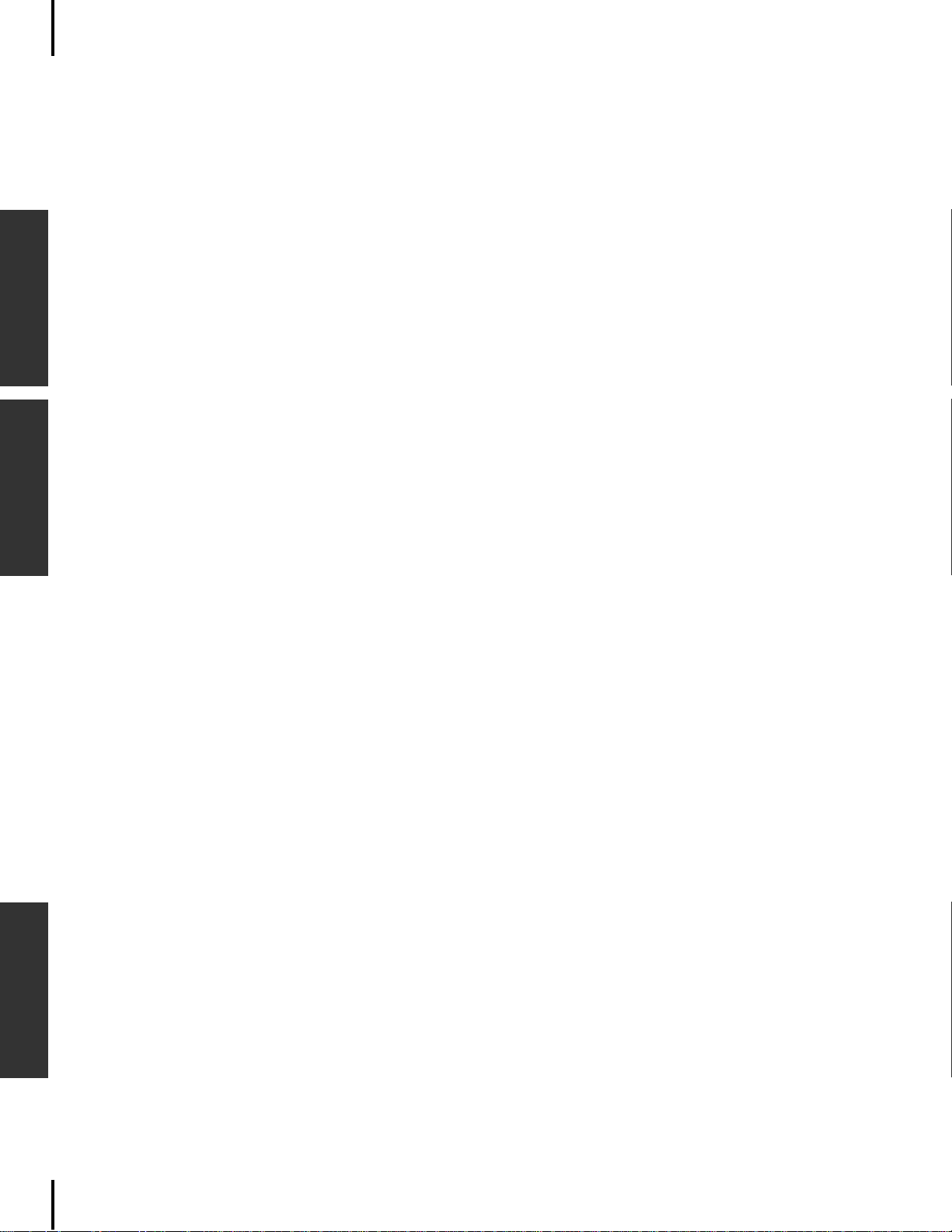
Table of Contents
Basic OperationEdit OperationAppendix
Listening and playing . . . . . . . . . . . . . . . . . . . . . . . . . . . . . . . . . . . . . . . . . . . . . . . . . . . . . .94
Using the controllers . . . . . . . . . . . . . . . . . . . . . . . . . . . . . . . . . . . . . . . . . . . . . . . . . . . . . . . 94
Changing the sound . . . . . . . . . . . . . . . . . . . . . . . . . . . . . . . . . . . . . . . . . . . . . . . . . . . . . . .94
Changing the pitch . . . . . . . . . . . . . . . . . . . . . . . . . . . . . . . . . . . . . . . . . . . . . . . . . . . . . . . . 94
Adjusting the volume Level . . . . . . . . . . . . . . . . . . . . . . . . . . . . . . . . . . . . . . . . . . . . . . . . . . 95
Recording, playing, and saving a song . . . . . . . . . . . . . . . . . . . . . . . . . . . . . . . . . . . . . . . . . 95
Using, editing, and saving a performance . . . . . . . . . . . . . . . . . . . . . . . . . . . . . . . . . . . . . . 95
Connecting the P-250 to other devices. . . . . . . . . . . . . . . . . . . . . . . . . . . . . . . . . . . . . . . . . 95
If you . . . . . . . . . . . . . . . . . . . . . . . . . . . . . . . . . . . . . . . . . . . . . . . . . . . . . . . . . . . . . . . . . . . 95
Index. . . . . . . . . . . . . . . . . . . . . . . . . . . . . . . . . . . . . . . . . . . . . . . . . . . . . . . . . . . . . . . . . . . . . . 96
12
P-250
Page 13
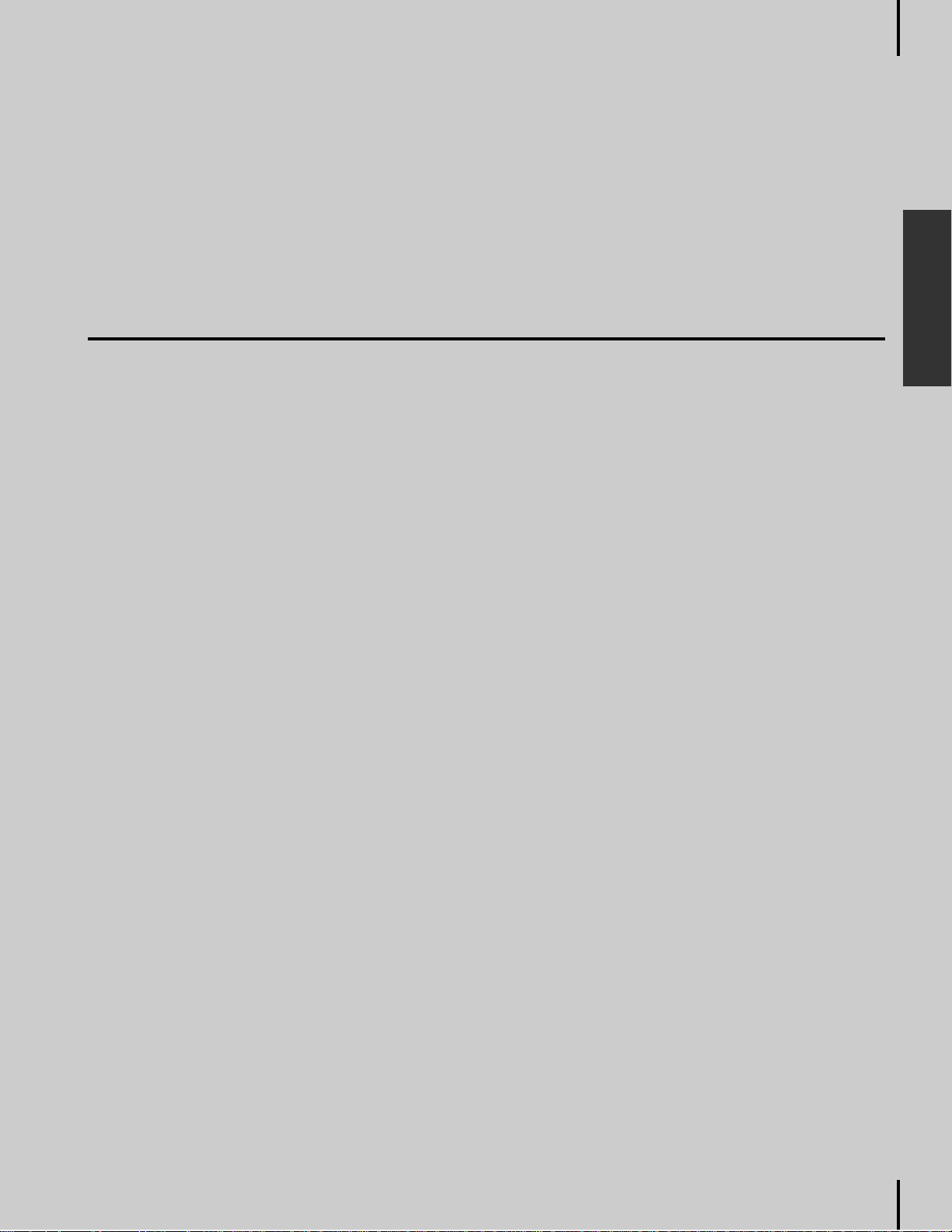
Basic Operation
Basic Operation includes a quick guide that explains ho w to connect and set up your P-250 and use its basic
functions. It also describes the concept and structure of the P-250 in plain language.
Names and Functions . . . . . . . . . . . . . . . . . . . . . . . . . . . . . . . . . . . . . . . . . . . .14
Setting Up. . . . . . . . . . . . . . . . . . . . . . . . . . . . . . . . . . . . . . . . . . . . . . . . . . . . .16
Connecting to External Devices . . . . . . . . . . . . . . . . . . . . . . . . . . . . . . . . . . . .17
P-250 Quick Guide . . . . . . . . . . . . . . . . . . . . . . . . . . . . . . . . . . . . . . . . . . . . . .24
P-250 Design. . . . . . . . . . . . . . . . . . . . . . . . . . . . . . . . . . . . . . . . . . . . . . . . . . .28
Basic Operation. . . . . . . . . . . . . . . . . . . . . . . . . . . . . . . . . . . . . . . . . . . . . . . . .34
Performance Operation . . . . . . . . . . . . . . . . . . . . . . . . . . . . . . . . . . . . . . . . . .41
Handling Performance Files [PERFORM.FILE] . . . . . . . . . . . . . . . . . . . . . . . . .42
Song Operation . . . . . . . . . . . . . . . . . . . . . . . . . . . . . . . . . . . . . . . . . . . . . . . .46
Song Playback. . . . . . . . . . . . . . . . . . . . . . . . . . . . . . . . . . . . . . . . . . . . . . . . . .51
Basic Operation
Handling Song Files [SONG FILE]. . . . . . . . . . . . . . . . . . . . . . . . . . . . . . . . . . .53
P-250
13
Page 14
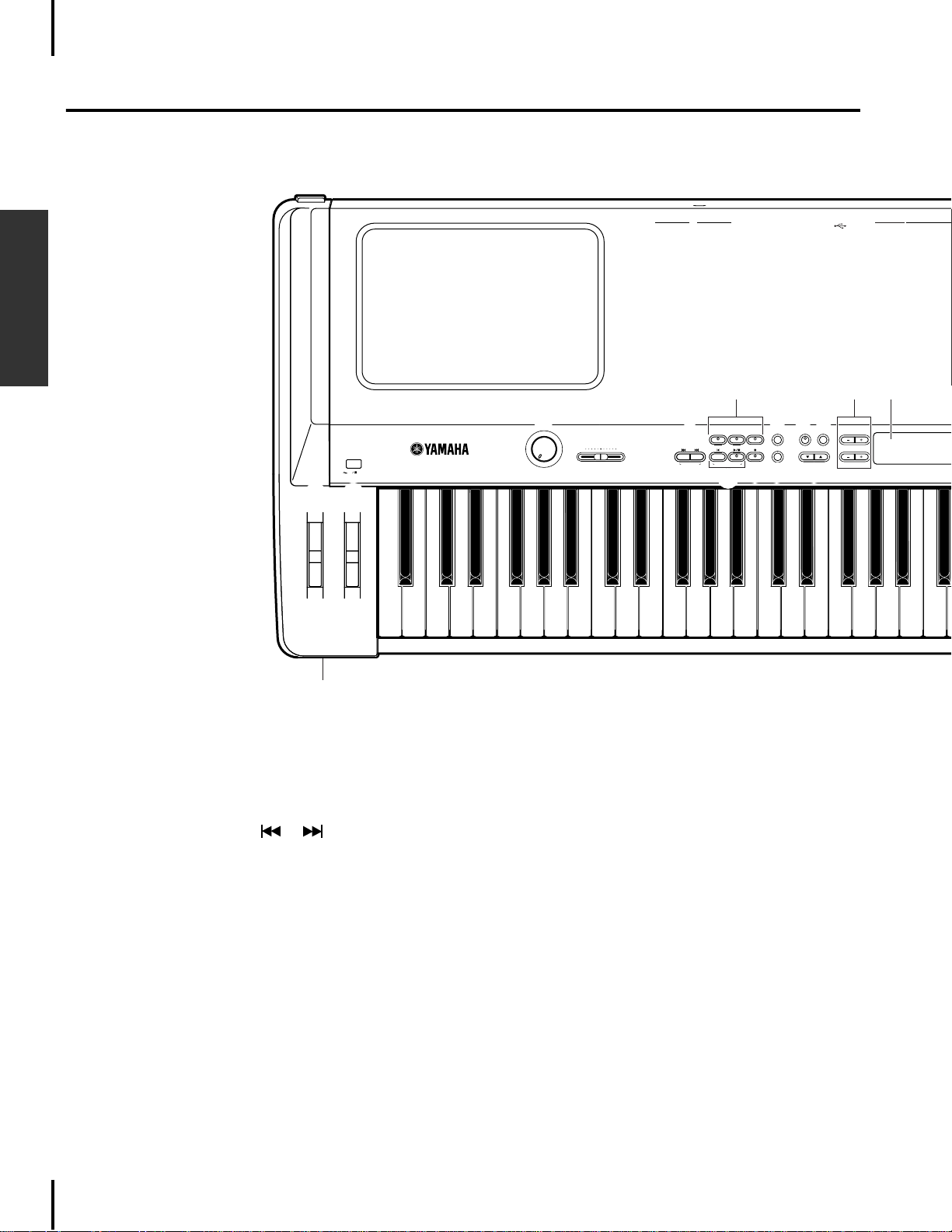
Names and Functions
Names and Functions
■ Top Panel
Basic Operation
1
PITCH
3
POWER
ON OFF
2
MODULATION
4
MIN
MASTER VOLUME
RL/MONO
OUTPUT
RL/MONO
INPUT
USB
TO HOST
USB Mac
HOST SELECT MIDI
MIDI THRUOUTPC-2
7 E F
0 BC
EX.TRACKS SONG FILE
TRACK1
5
KEYBOARDSONG
MAX
6
TRACK2
TOPSONG SELECT
SYNCHRO STARTNEW SONG
9 A D
8
RECSTART/STOP
MIDI OUT
DOWNSONG SETTING UP
TEMPOSONGSONG BALANCE
PANEL LOCK
A
C
V
1 [PITCH] ....................................page 38
2
[MODULATION] .........................page 38
3
[POWER] .....................................page 16
4
[MASTER VOLUME].....................page 16
5
[SONG BALANCE]...................... page 49
6
SONG SELECT [ ]/[ ] ......page 47,51
7
[TRACK1][TRACK2]
[EX.TRACKS] ........................ page 47—50
8
[TOP]
/ SONG[START/STOP]............page 47,51
9
[REC]............................................page 47
0
[SONG FILE] ................................page 53
A
[SONG SETTING] ........................page 62
B
[MIDI OUT].................................page 40
C
[PANEL LOCK] .............................page 39
D
TEMPO[DOWN][UP].................. page 51
E
LCD buttons A[–]/[+]/ B[–(NO)]/
[+(YES)]/C[–]/[+]/D[–]/[+] ........page 16
F
LCD
...........................................page 16
G
[CONTRAST]
H
[EXIT]............................. ............
I
VOICE
..............................page 16
page 16
/PERFORMANCE buttons ............page 34
J
[VOICE EDIT] ..............................page 65
K [SPLIT] ..................................... page 36
L [REVERB] ................................. page 37
M [CHORUS] ............................... page 37
N
[PERFORMANCE] ........................page 41
O
[MIDI SETTING] ..........................page 74
P VARIATION [†]/[π] ............... page 34
Q
MASTER EQ EDIT [†]/[π]..........page 71
R
[PERFORM. FILE] ................. page 41—42
S
[OTHER SETTING].......................page 76
T
[MASTER EQUALIZER].................page 38
U
Panel logos...................................page 89
V
[PHONES]....................................page 17
14 P-250
Page 15
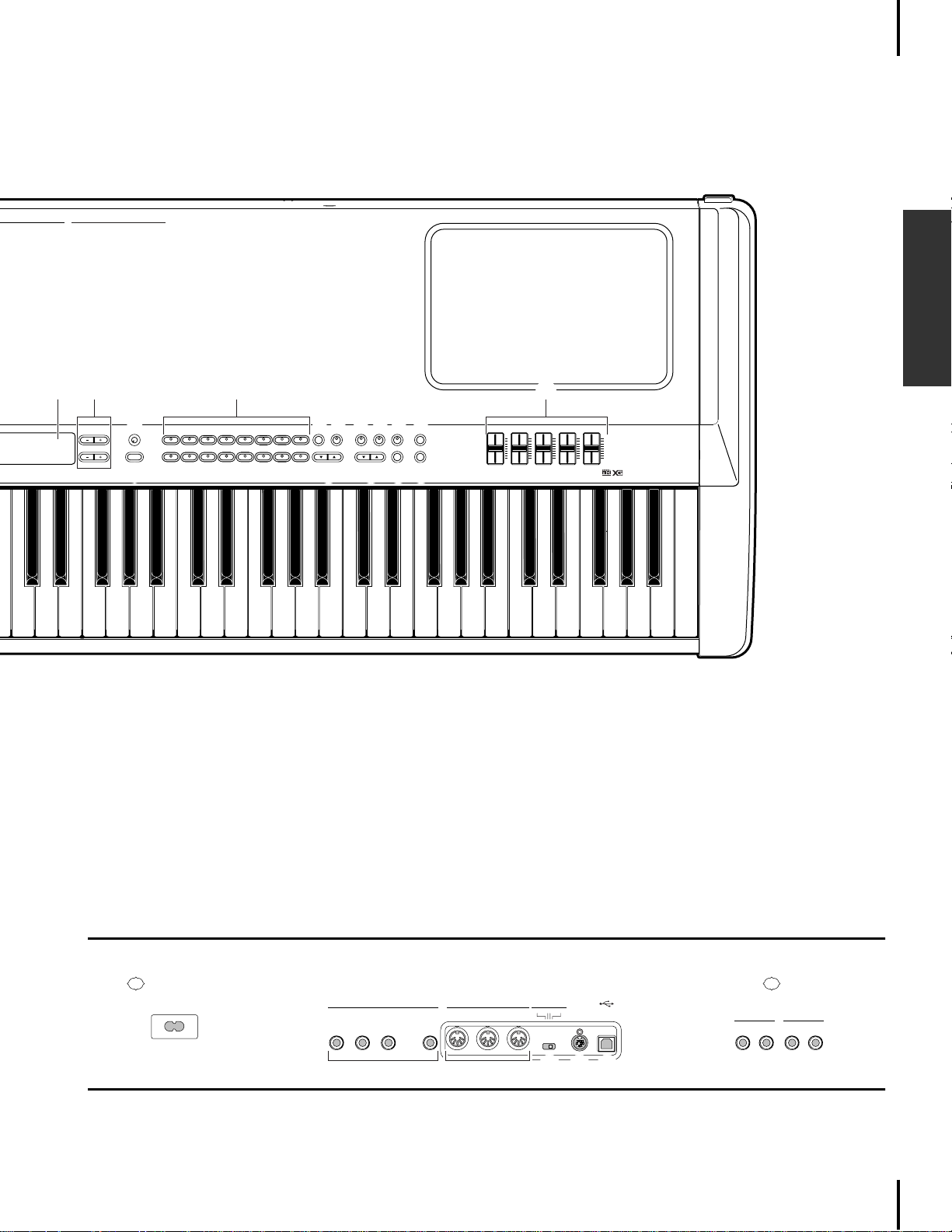
Names and Functions
T
HRU OUT IN AUX
MIDI ASSIGNABLE FOOT PEDAL
4
SOFT
3
SOSUTENUTO2SUSTAIN
1
AC INLET
Basic Operation
E I TF
G
G.PIANO 1
B
YESNO
EXIT
D
H
G.PIANO 2
1
2
ORGAN 1
ORGAN 2
9 BA
10
E.PIANO1
STRINGS
3
11
E.PIANO2
4
CHOIR
12
E.PIANO3 HARPSI.
CLAVI.
6
5
GUITAR
SYNTH.PAD
14
13
JK LMN O
VOICE EDITVIBES
8
7
VARIATION
BASS
XG
16
15
P Q R S
REVERBSPLITCONTRAST
MASTER EQ EDIT
CHORUS
PERFORMANCE
PERFORM. FILE
MIDI SETTING
OTHER SETTING
LOW
LO-MID MID
MASTER EQUALIZERVOICE/PERFORMANCE
HIGHHI-MID
U
P-250
ELECTRONIC PIANO
W
[AC INLET]................................. page 16
X
ASSIGNABLE FOOT PEDAL
[1 (SUSTAIN)][2 (SOSTENUTO)]
[3 (SOFT)][4 (AUX)].................... page 23
Y
MIDI[IN][OUT][THRU] ..page 18—20,22
Z
[HOST SELECT]............... page 18—20,22
[
[TO HOST].................................. page 20
\
[USB] ...........................................page 19
]
OUTPUT [R][L/MONO]...............page 17
_
INPUT [R][L/MONO] ..................page 17
■ Rear Panel Controls
AC INLET
W
1
2
SUSTAIN
SOSUTENUTO3SOFT
X Y
IN THRUOUT
MIDIASSIGNABLE FOOT PEDAL
4
AUX
HOST SELECT
TO HOST
MIDI PC-2 USBMac
Z [ \
USB
OUTPUT
RL/MONO
INPUT
RL/MONO
] _
P-250 15
Page 16
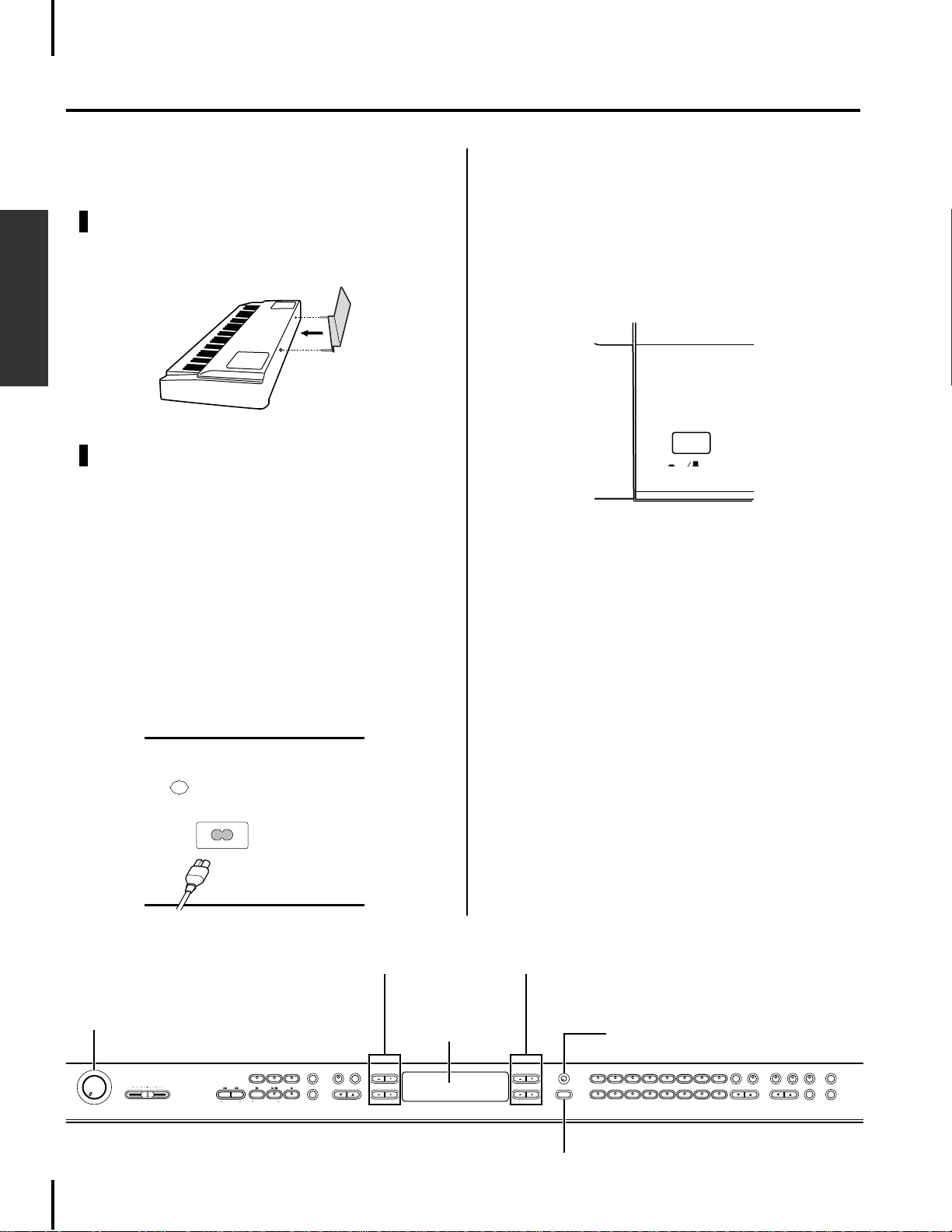
Setting Up
■ Installing the Accessories
Music rest
To attach the music rest, insert its pins into the holes on
the P-250’s rear panel, as shown in the diagram below.
Basic Operation
Pedal
Connect the included pedal (FC3) to the [1(SUSTAIN)], [2(SOSTENUTO)], or [3(SOFT)] jack on the
rear panel. In most situations, you will likely connect
the pedal to the [1(SUSTAIN)] jack for use as a sustain
pedal (page 23).
3 Plug the other end of the power cable into an
AC outlet.
■ Powering Up
Turn the power ON by pressing the [POWER]
1
switch.
POWER
ON OFF
2 Rotate the [CONTRAST] knob to adjust the
brightness of the LCD.
■ Before Powering Up
1
Make sure the [POWER] switch is OFF.
2 Plug the appropriate end of the included
power cable into the [AC INLET].
AC INLET
LCD control buttons
[MASTER VOLUME]
LCD
3
Adjust the [MASTER VOLUME] control to a comfortable listening level while playing the keyboard or playing back the demonstration songs.
LCD and LCD control buttons
You can use the LCD control buttons (A, B, C, and D)
to select and set the items displayed on the LCD. Verify the operation by checking the LCD. When you
press the [EXIT] button, the unit displays the initial
power-on screen.
LCD control buttons
[CONTRAST]
MIN MAX
MASTER VOLUME
16 P-250
G.PIANO 2
E.PIANO1
E.PIANO2
EX.TRACKS SONG FILE
TRACK1
TRACK2
TOPSONG SELECT
KEYBOARDSONG
RECSTART/STOP
SYNCHRO STARTNEW SONG
MIDI OUT
DOWNSONG SETTING UP
PANEL LOCK
A
C
B
YESNO
D
G.PIANO 1
1
ORGAN 2
ORGAN 1
EXIT
10
9 BA
E.PIANO3 HARPSI.
2
3
STRINGS
11
CLAVI.
4
5
CHOIR
GUITAR
SYNTH.PAD
12
13
VOICE/PERFORMANCETEMPOSONGSONG BALANCE
VOICE EDITVIBES
VARIATION
REVERBSPLITCONTRAST
MASTER EQ EDIT
7
8
6
BASS
XG
15
16
14
MIDI SETTING
CHORUS
PERFORMANCE
PERFORM. FILE
OTHER SETTING
[EXIT]
Page 17

Connecting to External Devices
CAUTION
Before you connect the P-250 to other electronic components, first set all v olume le v els to minimum (0), then turn off the power to all components.
As a standard practice, before you turn the power on or off to any component, set all volume levels to minimum (0). Otherwise, electrical
shock or damage to the components may result.
■ Connecting to External Audio Equipment
Although the P-250 has built-in speakers, you can connect an external stereo system or powered speakers as a monitor. You can also connect a set of headphones (page 23).
There are several ways to connect the P-250 to external audio equipment, as described in the following
illustrations. Refer to the illustration most similar to your intended setup.
Basic Operation
Connecting stereo powered speakers
A pair of powered speakers can accurately produce
the instrument's rich sounds as well as the pan and
effect settings. Connect your powered speakers to the
OUTPUT [L/MONO] and [R] jacks on the rear panel.
Powered speaker
(Left)
OUTPUT [L /MONO]
Powered speaker
INPUTINPUT
OUTPUT [R]
P-250
(Right)
Stereo headphones
[PHONES]
TIP
To use a single powered speaker, connect it to the OUTPUT [L/MONO] jack on the rear panel.
Connecting to a external instrument
The stereo outputs from another instrument can be
connected to the INPUT [L/MONO] and [R] jacks,
allowing the sound of an external instrument to be
reproduced via the P-250's speakers.
Connecting to a mixer
A mixer is often used for recording and live performance, enabling you to play the P-250 through a
large-scale sound system.
L
Mixer
12345678910111213141516LR
OUTPUT L
OUTPUT
[
L/MONO]
R
OUTPUT
[R
]
P-250
TIP
Connecting a pair of headphones does not affect audio output from the OUTPUT [L/MONO] and [R] jacks. You can
monitor the output via headphones or at the OUTPUT
jacks.
Speakers
Amplifier
Stereo headphones
[PHONES]
R
INPUT [L/MONO]
[R]
[R]
OUTPUT [L]
P-250
External synthesizer
or tone generator
MUSIC
SYNTHESIZER
PRODUCTION
Sequencer
Sampling
Integrated
Real-timeExternalControl
Surface
Modular
SynthesisPlug-in
System
P-250 17
Page 18

Connecting to External Devices
MIDI [OUT]
MIDI [OUT]
External
MIDI seqencer
P-250
MIDI [IN]
MIDI [IN]
HOST SELECT
MIDI PC-2 USBMac
MIDI [IN]
MIDI [THRU]
MIDI [OUT]
MIDI [IN]
External
MIDI sequencer
External
MIDI synthesizer
External MIDI synthesizer
MIDI [OUT]
MIDI [IN]
P-250
MUSIC
PRODUCTION
SYNTHESIZER
Integrated
Sampling
Sequencer
Real-timeExternalControl
Surface
Modular
SynthesisPlug-in
System
HOST SELECT
MIDI PC-2 USBMac
■ Connecting External MIDI
Equipment
Using a standard MIDI cable (available separately), you can connect an external MIDI
device, and control it from the P-250. You can
also use an external MIDI keyboard or
sequencer to control the P-250’s internal
sounds. Several different MIDI connection
examples are illustrated below:
TIP
The HOST SELECT switch should be set to “MIDI.” Otherwise, MIDI information will not be transmitted from the P250’s MIDI OUT connector.
Basic Operation
Controlling an external device
from the P-250
HOST SELECT
MIDI PC-2 USBMac
Recording your performance on the
P-250 to an external MIDI sequencer
(such as the QY series), or playing
the P-250 (as a tone generator) from
an external MIDI sequencer
NOTE
The P-250 does not receive or transmit MIDI Start (FAh),
Continue (FBh), or Stop (FCh) messages.
MIDI [OUT]
P-250
MUSIC
SYNTHESIZER
PRODUCTION
Sequencer
Sampling
Integrated
Real-timeExternalControl
Surface
Modular
SynthesisPlug-in
System
MIDI [IN]
External MIDI keyboard
or synthesizer
Controlling the P-250 from an
external device
MIDI [IN]
MIDI [OUT]
18 P-250
External MIDI keyboard
or synthesizer
HOST SELECT
MIDI PC-2 USBMac
P-250
MUSIC
SYNTHESIZER
PRODUCTION
Sequencer
Sampling
Integrated
Real-timeExternalControl
Surface
Modular
SynthesisPlug-in
System
Controlling another MIDI device
via the MIDI [THRU] connector
In this example, P-250 performance data is transmitted from the MIDI [OUT] connector.
MIDI data input from an external MIDI sequencer is output as is from the MIDI [THRU] connector.
TIP
The MIDI cable should be shorter than 15 meters, and
there should be no more than three devices in a MIDI chain
(chained in series via each unit's MIDI [THRU] connector).
To connect more units, use a MIDI thru box for parallel connections. You may encounter errors if the MIDI cables are
too long or if too many devices are chained together via
their MIDI [THRU] connectors.
Page 19

Connecting to External Devices
[USB] connector
USB cable
Computer
P-250
HOST SELECT
MIDI PC-2 USBMac
NOTE
The P-250 does not receive or transmit MIDI Start (FAh),
Continue (FBh), or Stop (FCh) messages.
■ Connecting to a Personal
Computer
When a computer is connected, it can be used
to control the P-250 or transfer P-250 data to or
from the computer via MIDI. For example, you
can edit the P-250's voices or store the P-250's
voice data in the computer.
There are three ways in which to connect your
P-250 to a computer:
1 USB connection (the computer’s USB port
to the P-250 [USB] connector)
2 Serial connection (the computer’ s serial port
to the P-250 [TO HOST] connector)
3 MIDI connection (the computer’s MIDI inter-
face or external MIDI interface to the P-250
MIDI [IN] and [OUT] connectors)
TIP
After you connect the P-250 to the computer, make sure
that Local On/Off (pages 22 and 74) is set correctly according to the system environment.
TIP
You will need MIDI application software (sequencer, editor,
etc.) compatible with your computer platform. (Refer to the
separate Installation Guide.)
NOTE
When you connect the P-250 to a personal computer, first
turn off the power to both the P-250 and the computer before
you connect any cables and set the HOST SELECT switch.
After you make connections and set the switch, turn on the
power to the computer first, then to the P-250.
NOTE
If you are not using the connection between the P-250 and
your computer, y ou must disconnect the cab le from the [TO
HOST] or [USB] connector. If the cable is connected, the P250 may not function properly.
The connectors that can be used depend on the setting
of the [HOST SELECT] switch.
[HOST SELECT] Switch Setting
MIDI MIDI [IN], [OUT], [THRU]
PC-2, Mac [TO HOST]
USB [USB]
Different computers require different connections, as follows.
Setting the [HOST SELECT] switch
Set the [HOST SELECT] switch according to the type
of connected computer:
• Macintosh:
“Mac” (data transfer rate: 31,250bps, 1MHz clock)
•Windows:
“PC-2” (data transfer rate: 38,400bps)
Usable connectors
connectors
NOTE
If your system does not work properly with the connections and
settings listed above , check your softw are operation man ual and
set the HOST SELECT switch to the proper data transfer rate .
1 USB connection (the computer’s USB
port to the P-250 [USB] connector)
Basic Operation
TIP
About the USB driver:
You must install the specified USB driver (YAMAHA USB
MIDI Driver) in your computer before you can transfer data
between the computer and the P-250.
The YAMAHA USB MIDI Driver can be installed from the
included “TOOLS for P-250” CD-ROM.
The YAMAHA USB MIDI Driver supports the following OS
versions:
Windows 98, Windows 98SE, Windo ws Me, Windows 2000,
Windows XP
Mac OS 8.6 through 9.2.1
TIP
You will need MIDI application software (sequencer, editor,
etc.) compatible with your computer platform.
CAUTION
If you want to use a USB cable to connect the P-250 to your
computer, you must connect the USB cab le before you turn
on the power to the P-250.
Also, do not turn the power of the P-250 on or off while
application software that uses USB MIDI is running.
TIP
The P-250 will begin transmission soon after the USB connection is made.
NOTE
When using a USB cable to connect the P-250 to your computer, make the connection directly without passing through
a USB hub.
CAUTION
Depending on the state of your computer, the operations of
the P-250 may become unstable. Do not use your computer
in a way that causes it to become unstable.
CAUTION
If you turn the power of the P-250 on or off, or connect or
disconnect the USB cable in the following states, problems
will occur in the computer system, possibly causing it to
freeze (hang up), or causing the P-250 to stop functioning:
• While installing the driver
• While starting or shutting down the operating system
• While the computer is in Save Energy (Sleep) mode
• While a MIDI application program is starting up.
P-250 19
Page 20

Connecting to External Devices
MIDI [OUT]
MIDI [IN]
Windows
Macintosh
MIDI
OUT
MIDI
OUT
MIDI
IN
MIDI
IN
MIDI interface
MIDI interface
MIDI
IN THRUOUT
HOST SELECT
MIDI PC-2 USBMac
• Using an external MIDI interface
CAUTION
Performing the following actions may cause your computer
to hang up or cause the P-250 to stop functioning:
•Turning the power on or off, or connecting or disconnecting the cable too often
• Shifting to power-conservation (sleep) mode while MIDI
data is being transferred, or returning from sleep mode
• Disconnecting or connecting the cable while the P-250 is
on
•Turning the power to the P-250 on or off, starting up your
computer, or installing the driver while a large amount of
data is being transferred
2 Serial connection (computer’s serial
port to P-250 [TO HOST] connector)
Basic Operation
• Using the computer’s MIDI interface
HOST SELECT
MIDI PC-2 USBMac
Windows Macintosh
[TO HOST]
HOST SELECT
MIDI PC-2 USBMac
(Macintosh)(Windows)
Modem portRS-232C (D-sub 9-pin)
20 P-250
TIP
Note for Windows users regarding the MIDI driver:
To transfer data via the computer’s serial port and the
P-250 [TO HOST] connector , y ou need to install a specified
MIDI driver (Yamaha CBX driver for Windows).
You can download this driver from the XG Library on the
Yamaha Web site (http://www.yamaha-xg.com/) or install it
from the included “TOOLS for P-250” CD-ROM.
Page 21

Type of serial cables and pin assignments
Depending on the type of computer you connect, use
one of the following serial cables:
Windows (with a 9-pin D-sub serial port)
8-pin mini DIN plug → D-sub 9-pin plug
(Yamaha CCJ-PC2 or equivalent)
Connecting to External Devices
mini DIN
8-pin
1
2
3
4
8
5
8 (CTS)
7 (RTS)
2 (RxD)
5 (GND)
3 (TxD)
D-sub
9-pin
Macintosh
System peripheral plug → 8-pin plug
(Yamaha CCJ-MAC or equivalent)
mini DIN
8-pin
1
2
3
4
5
6
7
8
2 (HSK i)
1 (HSK O)
5 (RxD-)
4 (GND)
3 (TxD-)
8 (RxD+)
7 (GP-)
6 (TxD+)
mini DIN
8-pin
Pin assignment
The following diagram shows the pin assignments for
each cable.
Pin numbers (view from front)
mini DIN 8-pin
67
8
34
5
1
2
D-sub 9-pin
45321
9876
Basic Operation
P-250 21
Page 22

Connecting to External Devices
Echo Back On
Local Off
Computer with
application software
Tone
Generator
Keyboard
MIDI setting “LocalControl” : off
IN OUT
USB
OUT
IN
P-250
Echo Back Off
Local On
Computer with
application software
Tone
Generator
Keyboard
MIDI setting “LocalControl” : on
OUT
IN
USB
P-250
3 MIDI connection (the computer’s
MIDI interface or external MIDI interface to the P-250 MIDI IN and OUT
connectors)
• Using the computer’s MIDI interface
HOST SELECT
MIDI PC-2 USBMac
Basic Operation
• Using an external MIDI interface
HOST SELECT
MIDI PC-2 USBMac
MIDI [IN] MIDI [OUT]
P-250
MIDI [IN] MIDI [OUT]
MIDI OUT
MIDI IN
MIDI Interface
MIDI
OUT
MIDI
IN
Computer with
MIDI interface
Computer
Local On/Off when a computer is connected
If the P-250 is connected to a computer, keyboard performance data is generally sent to the computer, then returned
from the computer to trigger the P-250 internal tone generator. If the Local Switch is set to “on,” the P-250 will play the
song in unison, since the internal tone generator is receiving
performance data from both the keyboard and the computer.
Use the following setting as a guideline; specific instructions may differ depending on your computer and the software used.
MIDI “Echo” is enabled on the software/computer
TIP
To transmit or receive System Exclusive data (page 75,
page 31 of the separate “Data List”) such as with the Bulk
Dump function, use the setting example below , making sure
that MIDI “Echo” on the computer software is set to “off.”
MIDI “Echo” is disabled on the software/
computer
Serial port
(modem or printer port),
or USB port
P-250
TIP
Please use the appropriate MIDI interface for your computer.
TIP
If you are using a computer that features a USB interface,
connect the computer and the P-250 with a USB cable.
TIP
The P-250 receives and responds to MIDI data from the
computer application (sequencer), regardless of the Local
On/Off setting on the P-250.
MIDI “Echo” is a function that takes any data
received via MIDI IN and “echoes” it (or transmits it
as is) through MIDI OUT. In some software applications, this function is also called “MIDI Thru.”
TIP
Refer to the owner’s manual for your software for specific
instructions.
22 P-250
Page 23

Connecting to External Devices
PHONES
[PHONES]
■ Connecting Pedals
You can connect an optional foot switch (FC4,
FC5), foot pedal (FC3), or foot controller (FC7)
(instead of the included FC3 foot pedal) to the
ASSIGNABLE FOOT PEDAL [1 (SUSTAIN)], [2
(SOSTENUTO)], [3 (SOFT)], [4 (AUX)] jacks on
the rear panel to control various parameters
(page 69).
TIP
For more information on basic operation of the pedals and
assigning the functions to them, refer to pages 39 and 69
respectively.
Rear panel
1
SUSTAIN2SOSUTENUTO3SOFT
4
AUX
IN TOUT
■ Connecting headphones
You can connect headphones to the [PHONES] jack
located on the front panel.
Basic Operation
MIDIASSIGNABLE FOOT PEDAL
foot pedal
FC3
Optional pedals:
Yamaha FC3 foot pedal
Yamaha FC7 foot controller
Yamaha FC4 foot switch
Yamaha FC5 foot switch
foot s witch
FC4 or FC5
foot contr oller
FC7
TIP
P-250 23
Page 24

P-250 Quick Guide
■ Listening to Demo and Preset Songs
For each voice group, the P-250 contains one demo song and one preset song that shows off the characteristics of the voices. This section explains how to listen to demo and preset songs for the voice
groups.
Listening to the demo songs
1 Engage Demo Song mode.
Simultaneously press the [MIDI SETTING] button
Basic Operation
and the [OTHER SETTING] button.
The VOICE/PERFORMANCE button indicators flash in
succession.
2 Select a song and start playback.
Press the VOICE/PERFORMANCE button for the
demo song that you want to hear.
The corresponding VOICE/PERFORMANCE button
indicator lights up and playback starts.
Demo songs will play back consecutively from the
upper-left VOICE/PERFORMANCE button until you
stop playback.
To adjust the volume level
To adjust the volume level of the demo songs, use the
[MASTER VOLUME] dial.
To adjust the volume balance between song playback
and keyboard, use the [SONG BALANCE] slider.
(page 49)
TIP
By pressing the [MIDI SETTING] and the [OTHER
SETTING] buttons simultaneously, then press the A[–]
or [+] button to get the [Piano Demo] display, you
can hear the piano demo. The piano demo lets you
compare the result of enabling/disabling each sampling technology.
GRANDPIANO1 .... Stereo Piano (stereo sampling)
GRANDPIANO2 .... Mono Piano (mono sampling)
E.PIANO1............... mezzo piano (dynamic sam-
pling, mezzopiano)
E.PIANO2............... mezzo forte (dynamic sam-
pling, mezzoforte)
E.PIANO3............... forte (dynamic sampling, forte)
CLAVI. ................... with Sustain (with sustain sam-
pling)
HARPSICHORD .....no Sustain (without sustain
sampling)
VIBRAPHON.......... with KeyOff (with key-off sam-
pling)
ORGAN1 ............... no KeyOff (without key-off
sampling)
ORGAN2 ............... with StringRes (with string res-
onance)
STRINGS ................ no StringRes (without string
resonance)
3 Stop playback.
Press the VOICE/PERFORMANCE button for the
current demo song or press the SONG [START/
STOP] button.
4 Exit Demo Song mode.
Press the [EXIT] button.
24 P-250
POWER
ON OFF
MIN
MASTER VOLUME
EX.TRACKS SONG FILE
TRACK1
TRACK2
TOPSONG SELECT
KEYBOARDSONG
MAX
RECSTART/STOP
SYNCHRO STARTNEW SONG
MIDI OUT
DOWNSONG SETTING UP
TEMPOSONGSONG BALANCE
PANEL LOCK
A
C
Page 25

P-250 Quick Guide
Listening to the preset songs
1 Select the desired song.
Press the SONG SELECT [ ]/[ ] buttons to
select the number of the tune you want to hear.
The song number is displayed as [P-***].
TIP
•You can also use the C [–]/[+] buttons to select a song
after you press the SONG SELECT [ ]/[ ] buttons.
• “P-000: NewSong” is a blank song provided so you can
record your playing. (page 47)
• Use the “SongRepeat” parameter in the [SONG SETTING] menu to select repeat playback of all songs or
repeat playback of a single song. (page 64)
2 Start playback.
Press the SONG[START/STOP] button to start
playback.
the bar number
NOTE
In songs recorded at a free tempo, the actual number of
bars occasionally may not match the number of bars indicated on screen.
NOTE
Some preset songs contain song data recorded at a free
tempo.
Adjusting the tempo
You can use the TEMPO [DOWN]/[UP] buttons to
adjust the playback tempo as required. The default
tempo (the song’s original tempo) is set when you
press the [DOWN] and [UP] buttons simultaneously.
Press either SONG SELECT [ ]/[ ] button to
return to the song selection screen.
TIP
You can also use the D[–]/[+] buttons to change the
tempo.
TIP
Whenever you select a new preset song, the tempo is
automatically reset to the song’s original value.
3 Stop playback.
When playback is complete, the P-250 automatically stops and locates the top of the song. To stop
playback in the middle of a song and locate the
top of the song, press the [TOP] button. You can
also pause playback by pressing the [START/
STOP] button.
Fast forward and rewind
You can perform the following operations while the
song selection screen is displayed:
• Use the B [–]/[+] buttons to move back and forth
(rewind and fast forward) through the song while
the song is played or stopped.
• Press the SONG SELECT [ ] or C [–] button during playback to restart playback from the top of
the song.
• Press the SONG SELECT
ing playback to start playback from the next song.
• Press the SONG SELECT
while playback is paused in a song to locate the
top of the song.
[] or C[+] button dur-
[] or C [–] button
Basic Operation
4 Return to the main screen.
Press the [EXIT] button.
12, 3
LOW
G.PIANO 1
B
YESNO
EXIT
D
G.PIANO 2
1
ORGAN 1
ORGAN 2
9 BA
10
E.PIANO3 HARPSI.
E.PIANO1
E.PIANO2
CLAVI.
STRINGS
5
3
4
GUITAR
SYNTH.PAD
CHOIR
13
11
12
2
VOICE EDITVIBES
7
8
6
14
VARIATION
BASS
XG
15
16
REVERBSPLITCONTRAST
MASTER EQ EDIT
CHORUS
MIDI SETTING
PERFORMANCE
PERFORM. FILE
OTHER SETTING
LO-MID MID
MASTER EQUALIZERVOICE/PERFORMANCE
HIGHHI-MID
P-250
ELECTRONIC PIANO
P-250 25
Page 26

P-250 Quick Guide
M
■ Selecting, Editing, and Storing a Voice
The P-250 features a large number of high grade piano, organ, and other voices. Follow the steps below
to play your favorite voices, change the parameters, and store the edited voices.
1 Make sure the Performance mode is turned
off.
If it’s on, press the [PERFORMANCE] button to
turn off the button indicator.
2 Select a voice.
Press one of the VOICE/PERFORMANCE buttons
(from [GRAND PIANO 1] through [XG]) to select
your favorite voice. You can also switch between
voices in the same group by pressing one of the
Basic Operation
VARIATION buttons [†]/[π] or A [–]/[+] buttons
repeatedly.
3 Play the keyboard.
4 Change the voice.
You can change a voice in another group by
pressing a VOICE/PERFORMANCE button. You
can also play voices in Dual or Split mode. For
more information, see pages 35 and 36.
5 Apply the reverb effect.
Press the [REVERB] button repeatedly to toggle
the reverb on and off. When the button indicator
is off, the reverb is off. (See page 37.)
6 Apply the chorus effect.
Press the [CHORUS] button repeatedly to toggle
the chorus on or off. When the LED is off, the chorus is off. (See page 37.)
7 Use the Master Equalizer.
By moving the MASTER EQUALIZER [LOW],
[LO-MID], [MID], [HI-MID], [HIGH] controls,
you can adjust the tonal quality. (See page 38.)
8 Use the pitch bend and modulation wheels.
Moving either wheel up or down creates expressive playing effects, pitch bend, modulation, etc.
(See page 38.)
9 Use the pedal.
When the FC3 foot pedal is connected to a jack
on the rear panel, such as the [1 (SUSTAIN)] jack,
it can be used to create expressive playing effects.
(See page 39.)
10 Use the Edit function.
Press the [VOICE EDIT] button, then press the A [–]/
[+] buttons to select an item to edit, then press the
C [–]/[+] and D [–]/[+] buttons to edit tonal color.
11 Store the edits.
Press the B [+(YES)] button to store the edited
voice.
26 P-250
MIDI OUT
DOWNSONG SETTING UP
TEMPOSONGSONG BALANCE
PANEL LOCK
USB
MIDI THRUOPC-2
TO HOST
USB Mac
HOST SELECT
A
C
RL/MONO
OUT PUT
TRACK1
RL/MONO
EX.TRACKS SONG FILE
TRACK2
TOPSONG SELECT
RECSTART/STOP
SYNCHRO STARTNEW SONG
INPUT
POWER
ON OFF
8
PITCH
MODULATION
MIN
MASTER VOLUME
MAX
KEYBOARDSONG
Page 27

P-250 Quick Guide
U
■ Selecting, Editing, and Storing a Performance
A performance is a group of stored settings regarding the tone generator, MIDI, and so on. The P-250 features 32 preset performances. You can select and play any of these performances. You can also change
the parameters, and store the edits as a new performance.
1 Load a preset performance.
Press the [PERFORM. FILE] button, then press the
A [–]/[+] button to select “LoadFromMem.” Press
the C [–]/[+] button to select “000:PresetPerformance,” then press the B [+(YES)] button. When
the unit displays “Sure?-->,” press the B[+(YES)]
5 Change the performance.
Yo u can change a performance by pressing another
VOICE/PERFORMANCE button. To select a performance in another bank, press the VARIATION [†]/
[π] buttons to flash the [PERFORMANCE] indicator,
then press the desired VOICE/PERFORMANCE button.
button again.
6 Use the Edit function.
2
Make sure the Performance mode is turned
on.
If it’s off, press the [PERFORMANCE] button. The
Press the [VOICE EDIT] button, then press the A [–]/
[+] buttons to select an item to edit, then press the C
[–]/[+] and D [–]/[+] buttons to customize the voice.
button indicator blinks.
7 Store a performance.
3 Select the desired performance.
Press the [EXIT] button, then press the VARIATION [†]/[π] buttons to switch between Banks
A and B (page 30), then press any of the VOICE/
PERFORMANCE [1] — [16] buttons to select the
desired performance.
You can store an edited voice as a performance
(page 30).
Press the [PERFORM. FILE] button, then press the
A [–]/[+] buttons to select “Performance,” and
press the C [–]/[+] or VARIATION [†]/[π] buttons to select a location to store the performance.
Finally, press the B [+(YES)] button.
4 Play the keyboard.
■ Editing a Voice and Storing It as a Performance
Basic Operation
OUT IN AUX
MIDI ASSIGNABLE FOOT PEDAL
4
When you are editing the parameters of a selected v oice, y ou ma y occasionall y want to store the current
settings of the P-250 as a performance. In this case, follow the steps below:
Edit the desired voice following the Steps 1-10 described in the “Selecting, Editing, and Storing a Voice”
section. Then, proceed to Step 7 in the “Selecting, Editing, and Storing a Performance” section to store
the settings the entire keyboard as a performance.
9
1
3
SOSUTENUTO2SUSTAIN
SOFT
E.PIANO1
STRINGS
3
11
E.PIANO2
4
SYNTH.PAD
CHOIR
12
E.PIANO3 HARPSI.
G.PIANO 1
B
YESNO
EXIT
D
G.PIANO 2
1
2
ORGAN 1
ORGAN 2
9 BA
10
AC INLET
65
VOICE EDITVIBES
VARIATION
REVERBSPLITCONTRAST
MASTER EQ EDIT
CLAVI.
8
7
6
5
BASS
XG
GUITAR
16
15
14
13
MIDI SETTING
CHORUS
PERFORMANCE
PERFORM. FILE
OTHER SETTING
7
LOW
LO-MID MID
MASTER EQUALIZERVOICE/PERFORMANCE
HIGHHI-MID
P-250
ELECTRONIC PIANO
P-250 27
Page 28

P-250 Design
This chapter explains the terms “Voice,” “Performance,” “Song,” and “Memory.”
■ Voice
The P-250 features 45 preset voices and an XG v oice set (equivalent to a single voice). You can combine
any of these voices in Dual or Split mode and play them simultaneously on the keyboard. The diagram
below illustrates voices in Dual and Split modes.
You can set the effects and various controls for each voice. These settings are automatically recalled
when you select a voice. In Dual or Split mode, you can set the parameters for each combination of
voices. For example, the same voice used in different voice combinations can have different parameter
Basic Operation
settings for each combination.
For a list of parameters, see page 58. For information on editing the parameters, see “Editing” on
page 61 and “Voice Edit” on page 65.
XG
Grand Piano 2
Grand Piano 1
Each voice (45 presets and an XG voice set)
has parameters that you can access via the
[VOICE EDIT] button.
These voices are used for the Left part.
XG
Fretless Bass
Phaser E.Piano
1
Mellow Piano 1
Grand Piano 1
Rock Piano
Grand Piano 1
Honky Tonk
Piano
Grand Piano 1
Grand Piano 2
Grand Piano 1
Left part
LeftLayer part
XG
Grand Piano 1
28 P-250
Each combination of voices (45 preset voices
and XG voices) has unique parameter settings
in the [VOICE EDIT] menu.
These combined voices are used for the Left
part and the LeftLayer part.
Left part
Page 29

P-250 Design
• Non-Dual and non-Split mode
Main
• Dual
mainpart
LayerLayer
Main
• Split
LeftLeft Main
• The right-handed area in Split mode is
set to Dual.
Left
Left Main
Layer
Layer
XG
Rock Piano
Grand Piano 1
Each voice in a voice combination has
its own parameter settings.
These voices are used for the Main part.
Main part
Layer part
Basic Operation
• The left-handed area in Split mode is
set to Dual.
LeftLayerLeftLayer
Left
Left Main
• Split Dual
LeftLayer
LeftLayer
Left
Left Main
Layer
Layer
XG
Fretless Bass
Grand Piano 2
Mellow Piano 2
Honkky Tonk
Piano
Mellow Piano 1
Grand Piano 1
Rock Piano
Grand Piano 1
Honky Tonk
Piano
Grand Piano 1
Grand Piano 2
Grand Piano 1
XG
Grand Piano 1
Each combination of voices (45 preset voices and XG voices)
has unique parameter settings in the [VOICE EDIT] menu.
These combined voices are used for the Main part and the
Layer part.
P-250 29
Page 30

P-250 Design
■ Performances
On the P-250, a “performance” refers to a group of settings that control the tone generator, MIDI, and so
on. You can recall any of 32 performances from the panel by pressing just one button.
The performances are divided into two banks (A and B). P erformances in Bank A are called A01-A16, and
performances in Bank B are called B01-B16.
Refer to “Performance Operation” (page 41) for more information on recalling performances.
Performance parameters
Performance parameters are stored in a performance. You can edit these parameters and store them as a new performance.
Parameter menu Parameter function
Name Naming a performance (Performance name) 43
Voice Turning the reverb on/off N/A 37
Basic Operation
[VOICE EDIT] Setting the octave
Parameter name on screen Reference page
Setting Dual or Split mode N/A 35—36
Selecting a voice
Setting the volume level
Setting the position of left and right channels
Adjusting fine pitch offset between two voices in Dual
*2
mode
*1
*1
*1
*1
N/A 34
Octave 65
Volume 65
Pan 66
Detune 66
Selecting the reverb type ReverbType 66
Setting the reverb depth
*1
ReverbSend 66
Setting the chorus type ChorusType 66
Setting the chorus depth
Turning the chorus on/off
Selecting the insertion effect type
*1
*2
*1
ChorusSend 67
ChorusOnOff 67
Ins.Type 67
Setting the speed of the vibraphone vibrato effect *1 VibeRotorSpeed 67
Turning the vibraphone vibrato on/off
Adjusting the speed of the rotary speaker
Adjusting the insertion effect depth
Adjusting the brightness of the sound
Adjusting the resonance effect
Adjusting the low-range frequency of the part EQ
*1
*1
*1
*1
*1
VibeRotorOnOff 67
RotarySpeed 67
Dry/WetBalance 68
Brightness 68
HarmonicContent 68
*1
EQ LowFreq. 68
Adjusting the high-range frequency of the part EQ *1EQ HighFreq. 68
Adjusting the low-range gain (amount of boost/cut) of
the part EQ
Adjusting the high-range gain (amount of boost/cut) of
the part EQ
Setting the touch sensitivity
Assigening the Pedal 1 function
Assigening the Pedal 2 function
Assigening the Pedal 3 function
Assigening the Pedal 4 function
Assigening the modulation wheel function
*1
*1
*1
*2
*2
*2
*2
*2
EQ LowGain 68
EQ HighGain 68
TouchSense 68
Pedal 1 69
Pedal 2 69
Pedal 3 69
Pedal 4 69
Modulation 69
Setting the MSB of the Send Bank Select message *1SendBankMSB 70
Setting the LSB of the Send Bank Select message
Setting the Program Change message
Turning the Internal tone generator on/off
*1
*1
*1
SendBankLSB 70
SendPG# 70
InternalTG 70
30 P-250
Page 31

P-250 Design
[MASTER EQ EDIT] Setting the Master Equalizer type
*3
Edit or Master Equalizer type
name
71
Adjusting the low range gain of the Master Equalizer *3LowGain 71
[MIDISETTING]
(partial)
Adjusting the low-middle range gain of the Master
Equalizer
Adjusting the middle range gain of the Master
Equalize
Adjusting the high-middle range gain of the Master
Equalize
Adjusting the high range gain of the Master
Equalizer
Adjusting the low frequency of the Master
Equalizer
Adjusting the low-middle frequency of the Master
Equalizer
Adjusting the middle frequency of the Master
Equalizer
Adjusting the high-middle frequency of the Master
Equalizer
Adjusting the high frequency of the Master
Equalizer
Adjusting the low range resonance of the Master
Equalizer
Adjusting the low-middle range resonance of the Master Equalizer
Adjusting the middle range resonance of the Master
Equalizer
Adjusting the high-middle range resonance of the
Master Equalizer
Adjusting the high range resonance of the Master
Equalizer
*3
*3
r
*3
r
*3
*3
*3
*3
*3
*3
*3
*3
*3
*3
*3
Setting the MIDI transmit channel MidiOutChannel 74
Setting the MIDI receive channel MidiInChannel 74
LowMidGain 71
MidGain 71
HighMidGain 71
HighGain 71
LowFreq. 71
LowMidFreq. 71
MidFreq. 71
HighMidFreq. 71
HighFreq. 71
LowQ 72
LowMidQ 72
MidQ 72
HighMidQ 72
HighQ 72
Turning the Local control on/off LocalControl 74
[OTHERSETTING]
(partial)
Specifying keyboard performance or song data to be
transmitted via MIDI
Selecting a touch response TouchResponse 76
Selecting a tuning curve for a piano voice PianoTuningCurve 76
MidiOutSelect 74
Selecting a scale Scale 77
Setting the split point SplitPoint 77
Setting the key (transposition) Transpose 77
Specifying the depth of the soft pedal SoftPedalDepth 77
Specifying the depth of string resonance StringResonanceDepth 77
Specifying the depth of sustain sampling for the
damper pedal
SustainSamplingDepth 78
Specifying the volume of the key-off sound KeyOffSamplingDepth 78
Selecting a pedal function for vibraphone VibraphonePedalMode 78
Assigning the START/STOP function to a pedal PedalStart/Stop 78
Setting the point at which the pedal starts to affect the
sound
HalfPedalPoint 78
Setting the pitch bend range PitchBendRange 79
Assigning a function to the [SONG BALANCE] slider SongBalanceAssign 79
*1...The number of parameters varies if Dual (page 35) or Split (page 36) mode is selected.
*2...The number of parameters varies depending on the Split mode setting (page 36).
*3...If the Master Equalizer is locked (EqualizerLock:On), recalling a performance on the top panel will not update the
parameter settings.
Basic Operation
P-250 31
Page 32

P-250 Design
Performance file
A performance file consists of a group of 32 performances.
The P-250 features one special performance file that consists of unique preset performances. It is called the “preset perfor-
mance file.” You can edit any performance in the preset performance file to create a new performance, and store the edited
performance file in memory (as described later). For more information on using the performance file, see “Handling Performance Files [PERFORM.FILE]” (page 42).
A performance file stored in memory can be controlled from a connected computer. For more information on connecting a
computer, see “Connecting to a Personal Computer” (page 19).
Basic Operation
Performance file
A16
B16
A02
A01
A04
A03
B02
B01
B04
B03
Layer
Main
VOICE EDIT on
Performance
MIDI Setting
32 P-250
Page 33

P-250 Design
■ Songs
The P-250 enables you to record and pla y back your keyboar d performance, as well as to recall and play
back the internal demo songs. The P-250 features sixteen recording tracks, which enable you to record
different parts on different tracks or play only the selected tracks.
See “Song Operation” (page 46) for more information on using songs.
Song file
A song can be stored as a song file in memory (as described later). See “Song Playback” (page 51) for information on song
files.
You can import a P-250 song file into a connected computer (page 19). The imported song file is in the “SMF format 0.” You
can also import song data as a song file from a computer into the P-250 for playback. Refer to “Connecting to a Personal
Computer” (page 19) for information on connecting the P-250 to a computer.
The following song data can be played on the P-250:
• Sequence Format
SMF (Standard MIDI File) formats 0 and 1
ESEQ
•Voice Allocation Format
XG voice arrangement
GM system level 1 voice arrangement
Refer to “Data compatibility” on page 88 for more information on formats.
Basic Operation
■ About P-250 Memory
Storage memory
Storage memory is an area in memory that stores performance files and multiple song files. The performance files and song
files in storage memory are not erased when the power to the P-250 is turned off. The memory size is approximately 1.5 MB.
Current memory
Current memory is a memory area that contains the currently-selected performance files and song file. You can recall a performance in the performance file in current memory from the top panel. A song in current memory is recorded or played
back.
CAUTION
The content of current memory is erased when the power is
turned off.
P-250 33
Page 34

Basic Operation
■ Selecting a Voice
KEYBOARDSONG
MIN MAX
MASTER VOLUME
1
Basic Operation
Exit Performance mode.
Press the [PERFORMANCE] button to turn off the
button indicator.
Details about Performance on/off are provided in the “Performance Operation.” (page 41)
2 Select a voice group.
Press a VOICE/PERFORMANCE button.
3 Select a voice.
Use the VARIATION [†]/[π] or A [–]/[+] buttons
to select a voice.
If you select XG
If you select XG, you can select the XG voice
group first, then select the desired voice.
3-1 Simultaneously press the [–]/[+] screen buttons
located next to the XG voice name on the display to
access a screen on which you can select XG voices.
3-2 Use the A [–]/[+] buttons to select the voice group.
3-3 Use the C [–]/[+] buttons to select the desired
voice.
23
G.PIANO 1
EX.TRACKS SONG FILE
TRACK1
TRACK2
TOPSONG SELECT
RECSTART/STOP
SYNCHRO STARTNEW SONG
MIDI OUT
DOWNSONG SETTING UP
PANEL LOCK
A
C
B
YESNO
EXIT
D
G.PIANO 2
1
ORGAN 1
ORGAN 2
9 BA
10
E.PIANO3 HARPSI.
E.PIANO1
E.PIANO2
CLAVI.
6
STRINGS
5
3
4
GUITAR
SYNTH.PAD
CHOIR
14
13
11
12
VOICE/PERFORMANCETEMPOSONGSONG BALANCE
2
3
VOICE EDITVIBES
8
7
VARIATION
XG
BASS
16
15
REVERBSPLITCONTRAST
MASTER EQ EDIT
1
MIDI SETTING
CHORUS
PERFORMANCE
PERFORM. FILE
OTHER SETTING
TIP
XG is a major enhancement of the GM System Level 1 format. It was developed by Yamaha specifically to provide
more voices and variations, as well as greater expressive
TIP
control over voices and effects, and to ensure data compatibility well into the future.
TIP
If you select XG and press the VARIATION [†]/[π] buttons
simultaneously, the XG voice selection screen will appear.
Voice selection is a performance parameter (page 30).
Voice Group Voice Name Voice Group Voice Name Voice Group Voice Name
GRANDPIANO1
[G.PIANO1]
GRANDPIANO2
[G.PIANO2]
E.PIANO1
[E.PIANO1]
E.PIANO2
[E.PIANO2]
E.PIANO3
[E.PIANO3]
Grand Piano 1
Mellow Piano 1 Clavi. Synth Strings
Rock Piano Wah Clavi. Slow Strings
HonkyTonk Piano
Grand Piano 2 Harpsichord 8'+4' Slow Choir
Mellow Piano 2
Chorus E.Piano Marimba
Phaser E.Piano Celesta Synth Pad 2
CLAVI.
[CLAVI.]
HARPSICHORD
[HARPSI.]
VIBRAPHONE
[VIBES]
AutoPan E.Piano
Standard E.Piano Theater Organ Steel Guitar
DX E.Piano 1 Rock Organ
ORGAN1
[ORGAN1]
DX E.Piano 2 Draw Organ Bass&Cymbal
Synth Piano
Tremolo Vintage E.P.
Vintage E.Piano Pipe Organ Flute
ORGAN2
[ORGAN2]
Amp.Sim.Vintage E.P.
Phaser Clavi.
Harpsichord 8'
Vibraphone Scat
Jazz Organ
Pipe Organ Principal Electric Bass
Pipe Organ Tutti Fretless Bass
Names in brackets indicate how the unit displays the voice group names on the top panel.
TIP
Details on XG voices are provided in the “XG voices list.”
(page 6 of the separate “Data List”)
34 P-250
STRINGS
[STRINGS]
CHOIR
[CHOIR]
SYNTH. PAD
[SYNTH. PAD]
GUITAR
[GUITAR]
BASS
[BASS]
Strings
Choir
Synth Pad 1
Nylon Guitar
Wood Bass
Page 35

Basic Operation
■ Playing in Dual Mode
In Dual mode, you can pla y tw o v oices in unison. In this wa y, you can simulate a melody duet or combine
two similar voices to create a thicker sound.
Dual mode using voices from
MIDI OUT
DOWNSONG SETTING UP
PANEL LOCK
3
A
C
MIN MAX
MASTER VOLUME
different groups
KEYBOARDSONG
EX.TRACKS SONG FILE
TRACK1
TRACK2
TOPSONG SELECT
RECSTART/STOP
SYNCHRO STARTNEW SONG
Dual mode using voices from
the same group
3
Dual mode using voices in different voice groups
1
Exit Performance mode.
Press the [PERFORMANCE] button to turn off the
button indicator.
2 Enter Dual mode.
Press the two desired VOICE/PERFORMANCE buttons simultaneously.
Main part Layer part
REVERBSPLITCONTRAST
MASTER EQ EDIT
1
CHORUS
PERFORMANCE
PERFORM. FILE
1
3
4
2, 4
G.PIANO 1
B
YESNO
EXIT
D
G.PIANO 2
1
2
ORGAN 2
ORGAN 1
9 BA
10
E.PIANO1
STRINGS
3
11
E.PIANO2
4
SYNTH.PAD
CHOIR
12
VOICE/PERFORMANCETEMPOSONGSONG BALANCE
E.PIANO3 HARPSI.
CLAVI.
5
GUITAR
13
VOICE EDITVIBES
8
7
6
14
VARIATION
BASS
XG
16
15
2, 5
Dual mode using voices in the
same voice group
1
Exit Performance mode.
Press the [PERFORMANCE] button to turn off the
button indicator.
2 Select a voice group.
Press the VOICE/PERFORMANCE button.
3 Select a voice.
Use the A [–]/[+] buttons to select a voice.
MIDI SETTING
OTHER SETTING
Basic Operation
TIP
If you want to select Dual mode for the left-hand area when
the entire keyboard is divided into left and right areas
(page 36), hold down the [SPLIT] button and simultaneously press two VOICE/PERFORMANCE buttons.
3 Select a voice.
Use the A [–]/[+] buttons and B [–(NO)]/[+(YES)]
buttons to select a voice.
The voice with the lower voice group number (see
page 90) is referred to as Main part. The other voice is
referred to as Layer part.
TIP
You can also use the VARIATION [†]/[π] buttons to select
voice 1.
TIP
Details on selecting XG voices are provided on page 34.
4 Exit Dual mode.
Press any VOICE/PERFORMANCE button.
4 Select another voice.
Use the B [–]/[+] buttons to select another voice
in the same voice group.
To select the same voice, press the B [–(NO)] or
[+(YES)] button once.
To select a different voice within the same voice
group, press the B [–(NO)] or [+(YES)] button repeatedly.
TIP
If you want to select Dual mode for the left-hand area when
the entire keyboard is divided into left and right areas
(page 36), press the D [–] or [+] button.
5 Exit Dual mode.
Press any VOICE/PERFORMANCE button.
TIP
If you connect the P-250 to an external tone generator via
MIDI (page 18), you can layer the sounds of the P-250 and
the tone generator and play them simultaneously (Layer
mode) using the “MidiOutChannel” (page 74) and “InternalTG” (page 70) settings.
TIP
Details on recording in Dual mode are provided on page 50.
The Dual mode setting is a performance parameter
(page 30).
P-250 35
Page 36

Basic Operation
■ Playing in Split Mode
In Split mode, you can play two different voices that are assigned to the left and right-hand areas on the
keyboard respectively. For example, you can play a bass part using the Wood Bass voice with your left
hand, and play a melody with your right hand.
12, 4, 5, 63, 44 5
KEYBOARDSONG
MIN MAX
MASTER VOLUME
Basic Operation
1
Exit Performance mode.
Press the [PERFORMANCE] button to turn off the
button indicator.
2 Enter Split mode.
Press the [SPLIT] button.
3 Select a voice for the right hand.
Use the VOICE/PERFORMANCE buttons and
VARIATION [†]/[π] buttons to select a voice for
the right-hand.
You can also use the A [–]/[+] buttons to select a voice for
the right-hand.
Details on selecting XG voices are provided on page 34.
4 Select a voice for the left hand.
Hold down the [SPLIT] button, then press a
VOICE/PERFORMANCE button to select a voice
group for the left-hand.
Press the C [–]/[+] buttons to select a voice.
G.PIANO 1
EX.TRACKS SONG FILE
TRACK1
TRACK2
TOPSONG SELECT
RECSTART/STOP
SYNCHRO STARTNEW SONG
MIDI OUT
DOWNSONG SETTING UP
PANEL LOCK
A
C
B
YESNO
EXIT
D
G.PIANO 2
1
ORGAN 2
ORGAN 1
9 BA
10
E.PIANO3 HARPSI.
E.PIANO1
E.PIANO2
CLAVI.
STRINGS
5
3
4
GUITAR
SYNTH.PAD
CHOIR
13
11
12
VOICE/PERFORMANCETEMPOSONGSONG BALANCE
2
VOICE EDITVIBES
VARIATION
REVERBSPLITCONTRAST
MASTER EQ EDIT
8
7
6
XG
BASS
16
15
14
MIDI SETTING
CHORUS
PERFORMANCE
PERFORM. FILE
OTHER SETTING
Hold down the [SPLIT] button, then use the D [–]/[+]
buttons to specify the split point.
Alternatively, press and hold down the [SPLIT] button
and play the key you wish to assign as the split point.
Release the [SPLIT] button to return to the main screen.
TIP
The split point can also be set by using the “SplitPoint”
TIP
parameter in the “OTHER SETTING” menu (page 77).
6 Exit Split mode and return to Play mode.
TIP
Press the [SPLIT] button.
You can use Dual mode (see page 35) in each area
(right-hand and left-hand) of Split mode.
5 Specify the split point (the border between
the ranges).
The standard setting for the split point is “F
F 2
Center “C”
TIP
A specified “split point” key is included in the left-hand
range.
36 P-250
2.”
The Split mode setting is a performance parameter
(page 30).
TIP
If you connect the P-250 to an external tone generator via
MIDI (page 18) in Split mode, you can play the sounds of
the P-250 and the tone generator respectively on the right
and left halves of the keyboard (in Split mode) b y setting the
“MidiOutChannel” (page 74) and “InternalTG” (page 70)
parameters in the “VOICE EDIT” menu.
TIP
Details on recording in Split mode are provided on page 50.
Page 37

[CHORUS]
[REVERB]
Basic Operation
MIDI OUT
PANEL LOCK
DOWNSONG SETTING UP
MIN MAX
MASTER VOLUME
EX.TRACKS SONG FILE
TRACK1
TRACK2
TOPSONG SELECT
KEYBOARDSONG
RECSTART/STOP
SYNCHRO STARTNEW SONG
■ Effect Structure
The P-250 features system effects and insertion effects.
System effects
The system effects are applied to all parts globally.
The amount of effect can be set per part. The P250 system effects include one reverb and one
chorus. The amount of reverb and chorus is set via
the “ReverbSend” (page 66) and “ChorusSend”
(page 67) parameters in the “VOICE EDIT” menu.
• Reverb
Reverb can add a natural ambience and space to a
sound, simulating the natural reverberation of a concert hall or live venue.
Refer to the “XG Effect Type list” on page 12 of the
separate “Data List” for a complete list of reverb types
included in the P-250.
• Chorus
Chorus adds spread and spaciousness, and is an effect
that modifies the sound of a single instrument to simulate a group of the same instrument.
Refer to the “XG Effect Type list” on page 12 of the
separate “Data List” for a complete list of chorus types
included in the P-250.
E.PIANO1
STRINGS
3
11
E.PIANO2
4
SYNTH.PAD
CHOIR
12
VOICE/PERFORMANCETEMPOSONGSONG BALANCE
E.PIANO3 HARPSI.
CLAVI.
5
GUITAR
14
13
G.PIANO 1
A
C
B
YESNO
EXIT
D
G.PIANO 2
1
2
ORGAN 1
ORGAN 2
9 BA
10
VOICE EDITVIBES
VARIATION
REVERBSPLITCONTRAST
MASTER EQ EDIT
8
7
6
XG
BASS
16
15
MIDI SETTING
CHORUS
PERFORMANCE
PERFORM. FILE
OTHER SETTING
■ Using the Effects
Basic Operation
Reverb
Press the [REVERB] button repeatedly to toggle
the reverb on and off.
When the reverb is turned on, the indicator above
the [REVERB] button lights up.
Even if the reverb effect is turned off, a “soundboard
reverb” effect is applied when you select the GRAND
PIANO1 or GRAND PIANO2 voice group.
TIP
You can select a reverb type via the “ReverbType” parameter
in the “V OICE EDIT” menu, and adjust the re v erb amount for
the selected voice via the “ReverbSend” parameter
(page 66).
Reverb On/Off is a performance parameter (page
30).
Chorus
Press the [CHORUS] button repeatedly to toggle
the chorus on and off.
When the chorus is turned on, the indicator
above the [CHORUS] button lights up.
Insertion effects
Insertion effects are applied to specified parts. The
P-250 features three insertion effect channels,
which means that you can apply the insertion
effects to three parts.
The amount of insertion effect is adjusted via the
“Dry/WetBalance” parameter (page 68) in the
“VOICE EDIT” menu.
TIP
The P-250 also has one channel of variation effect, which
can be used for the system effect or insertion effect. Refer
to the “XG Effect Type List” on page 12 of the separate
“Data List” for more information on the type of effects you
can use for this channel. Y ou can control the v ariation eff ect
only through MIDI messages.
You can turn the chorus effect on or off by pressing the
[CHORUS] buttons on the panel or by setting the
“ChorusOnOff” parameter in the “VOICE EDIT” menu
(see page 67). The [CHORUS] button setting on the
panel is cancelled if you select another voice. The
“ChorusOnOff” parameter setting is saved for each
voice. That is, if you select a voice, the chorus setting
is automatically turned on or off, depending on the
saved chorus setting.
TIP
You can select a chorus type via the “ChorusType” parameter
in the “V OICE EDIT” menu, and adjust the chorus amount for
the selected voice via the “ChorusSend” parameter. You can
also turn the chorus on or off by using the “ChorusOnOff”
parameter. (page 66, 67)
P-250 37
Page 38

Basic Operation
MODULATION
PITCH
■ Using the Master Equalizer
The five-band (LOW, LO-MID, MID, HI-MID,
HIGH) Master Equalizer enables you to adjust
the sound quality.
For example, you can enhance the high range
of the P-250 sound so that it will stand out
from an ensemble. Or, you can boost the lower
range to create a dynamic sound. Use the master equalizer to suit the situation or to produce
a desired tonal color.
Raise or lower the MASTER EQUALIZER sliders to boost or cut the corresponding frequency band.
Basic Operation
LOW LO-MID MID
When the corresponding slider is set to center, the equalizer level is set to normal.
MASTER EQUALIZER
HIGHHI-MID
■ Using the Pitch Bend and
Modulation Wheels
You can apply real-time vibrato or a pitch bend
effect to a sound by using the pitch bend and
modulation wheels. Using these wheels will
increase the expressiveness of the sound, particularly in solo phrases.
Pitch bend wheel
Use the pitch bend wheel to bend notes up or
down while playing the keyboard to add a pitch
bend effect.
TIP
The pitch bend effect is applied only to the sound you are
playing on the keyboard.
TIP
To set the master equalizer frequency and Q, use the
[MASTER EQ EDIT] button (page 71), which also enables
you to set the gain. However, the latest gain setting by the
sliders or [MASTER EQ EDIT] button will remain in effect.
All parameters accessed via the [MASTER EQ EDIT]
button are performance parameters (page 30).
TIP
The master equalizer is globally applied to the P-250 the
sound currently being played.
TIP
You can also access the channel equalizer via the [VOICE
EDIT] button. This equalizer enables you to adjust the
sound of each voice independently. (page 68)
TIP
When you set the “EqualizerLock” parameter (page 79),
which is accessed via the [OTHER SETTING] button, to
ON, the master equalizer settings will not be affected by
performance recall or MIDI song playback.
TIP
To set the bend range, use the “PitchBendRange” parameter,
which is accessed by the [O THER SETTING] b utton (page 79).
TIP
If you set the “PitchBendRange” parameter too high, high
notes may sound out of tune.
“PitchBendRange” is a performance parameter
(page 30).
Modulation wheel
You can apply vibrato effects to the sound, or change
the amount of reverb or modulation effects, by moving the modulation wheel up and down.
TIP
You can specify in Edit mode the effect you wish to control
with the modulation wheel (see page 69).
TIP
If you do not need to use the modulation wheel, you can
turn it off so that you will not activate it accidentally during
performance, or to avoid unnecessary transmission of MIDI
messages (see page 69).
TIP
The modulation wheel for some voices is disabled by
default. In that case, operating the wheel will ha v e no effect,
unless you turn the wheel on.
38 P-250
Page 39

■ Using Pedals
TEMPOSONGSONG BALANCE
MASTER VOLUME
A
C
EX.TRACKS SONG FILE
PANEL LOCK
TRACK1
TOPSONG SELECT
KEYBOARDSONG
MIN MAX
RECSTART/STOP
SYNCHRO STARTNEW SONG
TRACK2
MIDI OUT
DOWNSONG SETTING UP
[PANEL LOCK]
Basic Operation
The P-250 features four pedal jacks. Different pedals can be used for various purposes, as described below.
See page 23 for information on connecting
the pedals.
NOTE
This section explains how to use the pedals based on the
default settings after the power is turned on. Since you can
assign various functions to the pedal jacks, the resultant
effect may differ, depending on the default settings. For
more information, refer to [Pedal 1]/[Pedal 2]/[Pedal 3]/
[Pedal 4] (page 69) in the Voice Edit section.
Applying the sustain effect
Connect the included foot pedal FC3 to the PEDAL [1
(SUSTAIN)] jack to sustain the current sound.
When you press and hold down the pedal, the effect
is applied and all notes being played will sustain,
even after you release the keys.
When you press the pedal here,
the sound of notes you are
playing, as well as subsequent
notes will sustain.
If you press the pedal while you are playing the
“GrandPiano 1” voice, the soundboard and string resonance effects (sustain sampling) are applied.
TIP
Use the “SustainSamplingDepth” parameter in the “OTHER
SETTING” menu to adjust the depth of the resonance effect
for the damper pedal (page 78).
Applying the sostenuto effect
Connect the included foot pedal FC3 to the PEDAL
[2(SOSTENUTO)] jack to add a sostenuto effect to the
current sound.
When you press the pedal, the effect will be applied
to only the notes you are playing at that time, and the
effect can remain longer even after you release the
keys. The effect will not be applied to notes you play
after you press the pedal.
Applying the soft effect
Connect the included foot pedal FC3 to the PEDAL [3
(SOFT)] jack to add a soft effect to the current sound.
When you press and hold down the pedal, all the
notes you play after you press the pedal will sound
softer. (Note that the effect is not applied to the notes
you were playing when the pedal was pressed. Press
the pedal just before you start playing the notes to
which you wish to apply the effect.)
Applying the expression effect
Connect an optional FC7 foot controller to the PEDAL
[4(AUX)] jack to add an expression effect to the current sound.
The faster you press the foot controller, the greater the
effect applied.
TIP
Use the “PedalStart/Stop” parameter in the “OTHER SETTING” menu to assign the Start/Stop function (same as the
[START/ST OP] b utton on the panel) to the pedal connected
to the PEDAL [2 (SOSTENUTO)], [3 (SOFT)], or [4 (AUX)]
jack (page 78).
TIP
You can reverse the effects of the pedals (such as on/off
status and intensity) using the “PedalType” parameter
(page 78) in the “OTHER SETTING” menu.
■ Using Panel Lock
The Panel Lock function temporarily disables
the operation of the P-250 panel (locks the
panel controls) so that you will not inadvertently change the voice or mode during performance.
Press the [PANEL LOCK] button twice quickly to
turn the panel lock on or off.
When the panel is locked, [PANEL LOCK]
appears on the display.
Basic Operation
When you press the pedal here,
the sound of notes you are
playing at the moment will
sustain.
P-250 39
Page 40

Basic Operation
Toggling MIDI
transmission on and off
KEYBOARDSONG
MIN MAX
MASTER VOLUME
Transmitting MIDI
panic signals
[MIDI OUT]
EX.TRACKS SONG FILE
TRACK1
TRACK2
TOPSONG SELECT
SYNCHRO STARTNEW SONG
MIDI OUT
RECSTART/STOP
[MIDI OUT] [REVERB]
■ Toggling MIDI Transmis-
Basic Operation
sion On/Off
You can toggle MIDI transmission from the
P-250 on or off with just one press.
Press the [MIDI OUT] button to set the P-250 so
that it will or will not transmit MIDI messages.
When the P-250 is ready for MIDI transmission, the
[MIDI OUT] button indicator lights up. The indicator
turns off when MIDI transmission is disabled.
TIP
If MIDI transmission is turned off, the P-250 cannot communicate with a connected computer.
DOWNSONG SETTING UP
PANEL LOCK
E.PIANO1
STRINGS
3
11
E.PIANO2
4
SYNTH.PAD
CHOIR
12
VOICE/PERFORMANCETEMPOSONGSONG BALANCE
E.PIANO3 HARPSI.
CLAVI.
5
GUITAR
13
G.PIANO 1
A
C
B
YESNO
EXIT
D
G.PIANO 2
1
2
ORGAN 1
ORGAN 2
9 BA
10
VOICE EDITVIBES
VARIATION
REVERBSPLITCONTRAST
MASTER EQ EDIT
8
7
6
XG
BASS
16
15
14
MIDI SETTING
CHORUS
PERFORMANCE
PERFORM. FILE
OTHER SETTING
■ Transmitting MIDI Panic
Signals
You can set the P-250 so that it will transmit
MIDI panic signals to stop an accidentally sustained sound triggered from an external tone
generator.
Press and hold down the [MIDI OUT] button and
press the [REVERB] buttons.
The display indicates the transmission of the panic signals.
TIP
MIDI messages that are transmitted while MIDI transmission is turned off include Sustain Off, Sostenuto Off, and
Soft Off.
TIP
If MIDI transmission is turned off while you are playing the
keys, the Key Off message is output when you release the
keys.
NOTE
MIDI panic signals are designed for use in an emergency
and are not guaranteed to stop the sound.
NOTE
If [REC] button has been pressed, MIDI panic signals cannot be transmitted.
TIP
MIDI panic signals
ALL NOTE OFF, ALL SOUND OFF, ALL RESET CONTROLLER, SUSTAIN OFF, MODULATION DEPTH OFF,
PITCH BEND CENTER, CHANNEL PRESSURE OFF
TIP
MIDI panic signals are transmitted on all channels.
TIP
MIDI panic signal transmission is effective in any mode
other than MIDI transmission off (page 40).
40 P-250
Page 41

Performance Operation
Performance file
Performance
Main
VOICE EDIT on
Layer
MIDI Setting
A01
A02
A16
B01
B02
B03
B04
A04
A03
B16
■ Selecting a Performance
TRACK1
KEYBOARDSONG
MIN MAX
MASTER VOLUME
Load a preset performance file.
1
TOPSONG SELECT
SYNCHRO STARTNEW SONG
TRACK2
EX.TRACKS SONG FILE
RECSTART/STOP
MIDI OUT
DOWNSONG SETTING UP
PANEL LOCK
A
C
Press the [PERFORM. FILE] button, then press the
A [–]/[+] buttons to select “LoadFromMem.” Press
the C [–]/[+] buttons to select the desired performance file, then press the B [+(YES)] button.
If you wish to select a preset performance file that has
its performance parameters already set, press the C [–]/
[+] buttons to select “000:PresetPerformance”.
2 The unit enters Performance mode (if the
unit was in another mode).
Press the [PERFORMANCE] button.
3 Select the desired performance.
Press the [EXIT] button, then use the VARIATION
[†]/[π] buttons to switch between Banks A and
B. Then press one of the VOICE/PERFORMANCE
buttons to select the desired performance.
3 1311
G.PIANO 2
E.PIANO1
E.PIANO2
STRINGS
3
11
4
CHOIR
SYNTH.PAD
12
VOICE/PERFORMANCETEMPOSONGSONG BALANCE
E.PIANO3 HARPSI.
CLAVI.
6
5
GUITAR
14
13
B
YESNO
D
G.PIANO 1
2
1
ORGAN 2
ORGAN 1
EXIT
10
9 BA
3
VOICE EDITVIBES
8
7
VARIATION
XG
BASS
16
15
REVERBSPLITCONTRAST
MASTER EQ EDIT
2
CHORUS
PERFORMANCE
PERFORM. FILE
TIP
To check the name of the currently-selected performance
file, press the A[–] button. As long as you hold down the A
[–] button, the performance file name remains on the
screen.
TIP
To turn Performance mode off while keeping the performance parameter setting as is, press and hold down the B
[– (NO)] button and press the [PERFORMANCE] button
while the performance screen is displayed. At this time, if
you press only the [PERFORMANCE] button (without holding down the B [– (NO)] button), the previous performance
setting (that existed before Performance mode was turned
on) is retained.
MIDI SETTING
OTHER SETTING
Basic Operation
CAUTION
If the [PERFORMANCE] button indicator is flashing, the
currently-selected performance may not match the performance name displayed on the LCD.
TIP
Performance OFF......You can select a voice using the
VOICE/PERFORMANCE buttons.
(The button indicator turns off.)
Performance ON .......You can select a performance using
(The button indicator flashes or lights up.)
the VOICE/PERFORMANCE buttons.
Press the [PERFORMANCE] button repeatedly to toggle
between Performance mode on and off.
TIP
To display the voice names for all parts, press the A [+] button in the performance screen.
P-250 41
Page 42

Handling Performance Files
[PERFORM.FILE]
The following parameters are provided for the performance files:
Operation Parameter name Reference page
Storing a performance “Performance” 43
Renaming a performance “Perf.Name” 43
Saving a performance file in storage memory “SaveToMemory” 44
Loading a performance file from storage memory “LoadFromMem.” 44
Deleting a performance file from storage memory “DeleteFile” 45
Basic Operation
■ Basic Operation for the Performance File
Renaming a performance file “RenameFile” 45
A message (information or confirmation dialog) sometimes appears on the LCD to facilitate operation.
Refer to the “Message List” on page 82 for an explanation of each message, the appropriate actions to
take, and troubleshooting information.
MIDI OUT
PANEL LOCK
DOWNSONG SETTING UP
MIN MAX
MASTER VOLUME
EX.TRACKS SONG FILE
TRACK1
TRACK2
TOPSONG SELECT
KEYBOARDSONG
RECSTART/STOP
SYNCHRO STARTNEW SONG
1 Access the Performance File menu.
Press the [PERFORM. FILE] button.
To close the Performance File menu during the procedure, press the [EXIT] button once or twice.
2 Select the desired parameter.
Press the [PERFORM. FILE] or A [–]/[+] buttons
repeatedly to display the option desired from the
following list:
•Performance
•Perf.Name
•SaveToMemory
• LoadFromMem.
• DeleteFile
• RenameFile
23 43
A
C
3 Set the parameter or execute the command.
4 Close the Performance File menu.
3
G.PIANO 2
E.PIANO1
E.PIANO2
B
YESNO
D
G.PIANO 1
1
ORGAN 2
ORGAN 1
EXIT
10
9 BA
E.PIANO3 HARPSI.
2
3
STRINGS
11
CLAVI.
4
5
CHOIR
GUITAR
SYNTH.PAD
12
13
VOICE/PERFORMANCETEMPOSONGSONG BALANCE
VOICE EDITVIBES
6
8
7
VARIATION
XG
BASS
14
16
15
REVERBSPLITCONTRAST
MASTER EQ EDIT
1, 2
CHORUS
PERFORMANCE
PERFORM. FILE
MIDI SETTING
OTHER SETTING
Use the B [–(NO)]/[+(YES)], C [–]/[+], D [–]/[+],
and [VARIATION] [†]/[π] buttons.
For more information regarding specific details of this
procedure, refer to the corresponding section below.
Press the [EXIT] button.
42 P-250
Page 43

Handling Performance Files [PERFORM.FILE]
■ Storing a Performance
[Performance]
Refer to page 42 for information on the
basic operation of performance files.
The following steps are supplement for
Step 3 on page 42.
CAUTION
If you edit a performance from the preset performance file
(“PresetPerformance.PER”), storing the perf ormance by the
procedure described above will overwrite the existing performance data in the performance file without any warning.
To avoid overwriting, first change the performance file name
using the “RenameFile” parameter (page 45).
3-1 Select a performance.
Use the C[–]/[+] buttons and VARIATION [†]/[π]
buttons to select the performance from 32 settings.
3-2 Execute the operation.
Press the B [+(YES)] button located next to “Set?-->.”
During the operation, “Executing” is displayed on the
screen. When the operation is complete, “Completed”
is displayed.
■ Renaming a Performance
[Perf.Name]
Refer to page 42 for information on the
basic operation of performance files.
The following steps are supplement for
Step 3 on page 42.
CAUTION
If you change the name of a performance from the preset
performance file (“PresetPerformance.PER”) using the procedure described above, the performance will ov erwrite the
existing performance data in the performance file without
warning. To avoid overwriting, first change the performance
file name using the “RenameFile” parameter (page 45).
3-1 Rename the performance.
To move the cursor (a small underline), use the C
[–]/[+] buttons.
To insert a space, press the C [–]/[+] buttons
simultaneously.
To select a character on the cursor, press the D [–]/
[+] buttons.
To delete the selected character, press the D [–]/
[+] buttons simultaneously.
You can use up to 20 characters to create a performance name.
Basic Operation
A02
A01
A04
A03
B02
B01
B04
B03
Performance file
A16
Main
VOICE EDIT on
B16
Performance
Layer
3-2 Execute the operation.
Press the B [+(YES)] button located next to “Set?-->.”
During the operation, “Executing” is displayed on the
screen. When the operation is complete, “Completed”
is displayed.
TIP
About the performance name on-screen...
You can change the type of characters used to display the
performance name on-screen using the “CharacterCode”
(page 55) parameter, which you can access via the [SONG
FILE] button. (The selected LCD char acter type will be used
to display song file and performance.)
MIDI Setting
P-250 43
Page 44

Handling Performance Files [PERFORM.FILE]
■ Saving a Performance File
to Storage Memory
[SaveToMemory]
Refer to page 42 for information on the
basic operation of performance files.
The following steps are supplement for
Step 3 on page 42.
Basic Operation
Do not turn off the power to the P-250 while the screen displays “Ex ecuting.” Otherwise, the data currently held in storage memory may be lost.
3-1
3-2
Name the performance file.
To move the cursor (a small underline), use the C
[–]/[+] buttons.
To insert a space, press the C [–]/[+] buttons
simultaneously.
To select a character on the cursor, use the D [–]/
[+] buttons.
To delete a character, press the D [–]/[+] buttons
simultaneously.
You can use up to 58 characters for a performance file
name. If the name is longer than the screen, use the C
[–]/[+] buttons to move the cursor and scroll the
name.
Execute the operation.
Press the B [+(YES)] button located next to “Execute?-->.”
“Sure?” is displayed on screen. Press the B [+(YES)]
button again to confirm the operation. (To cancel the
operation, press the B [–(NO)] button.)
During the operation, “Executing” is displayed on the
screen. When the operation is complete, “Completed”
is displayed.
If storage memory contains one or more performance
files, and you save a new performance file, the performance files are automatically sorted alphabetically
and renumbered.
CAUTION
■
Loading a Performance
File from Storage Memory
[LoadFromMem.]
Refer to page 42 for information on the
basic operation of performance files.
The following steps are supplement for
Step 3 on page 42.
Do not turn off the power to the P-250 while the screen displays “Ex ecuting.” Otherwise, the data currently held in storage memory may be lost.
3-1
3-2
Select a performance file.
Use the C [–]/[+] buttons to select the desired performance file to load.
Execute the operation.
Press the B [+(YES)] button located next to “Execute?-->.”
“Sure?-->.” is displayed on screen. Press the B [+(YES)]
button again to confirm the operation. (To cancel the
operation, press the B [–(NO)] button.)
During the operation, “Executing” is displayed on the
screen. When the operation is complete, “Completed”
is displayed.
The performance file that has been recalled from storage
memory at the time of shutdown will remain recalled next
time you turn on the unit.
CAUTION
TIP
TIP
Performance File Title
•You can change the type of characters on screen using
the “CharacterCode” (page 55) parameter in the “SONG
FILE” menu.
(The selected LCD character type will be used to display
song files and performance files.)
• When you later select a saved performance file, the
name with an extension “.PER” will appear.
CAUTION
If the currently-displayed file name uses a character type
that is different than the character type used when you created the file, you may be unable to access the file.
44 P-250
Page 45

■
Deleting a Performance File
Handling Performance Files [PERFORM.FILE]
■
Renaming a Performance
[DeleteFile]
You can delete a performance file in storage
memory. (You cannot delete a preset performance or the current performance file.)
Refer to page 42 for information on the
basic operation of performance files.
The following steps are supplement for
Step 3 on page 42.
Do not turn off the power to the P-250 while the screen displays “Ex ecuting.” Otherwise, the data currently held in storage memory may be lost.
3-1
3-2
Select a performance file to delete.
Use the C [–]/[+] buttons to select a performance
file.
Execute the operation.
Press the B [+(YES)] button located next to “Execute?-->.”
Follow the instructions on screen.
Deleting the performance file does not erase the currentlyloaded performance.
After you delete a performance file, the subsequent performance file numbers are updated automatically.
CAUTION
TIP
File [RenameFile]
You can change the performance file name in
storage memory . (You cannot change the name
of a preset performance file.)
Refer to page 42 for information on the
basic operation of performance files.
The following steps are supplement for
Step 3 on page 42.
Do not turn off the power to the P-250 while the screen displays “Ex ecuting.” Otherwise, the data currently held in storage memory may be lost.
3
Rename the performance file as described in
the [SaveToMemory] section (page 44).
After you rename a performance file, all performances
are sorted alphabetically and renumbered.
Use “CharacterCode” in the “SONG FILE” menu to change
the type of characters on screen. (The selected LCD character type will be used to display song files and performances.)
CAUTION
TIP
Basic Operation
P-250
45
Page 46

Song Operation
■
Recording Songs
This chapter explains how to record your playing using the P-250 recording function.
You can, for example, play bac k what y ou play ed on the keyboar d. You can also record just one part, then
practice the other part while playing back the recorded the part.
Also, since you can record up to 16 tracks separately, you could record each part separately to build a
song.
Recording vs. Saving:
The format of data recorded on a cassette tape differs from that of data recorded on the P-250.
A cassette tape records audio signals. On the other hand, the P-250 “saves” information regarding note
Basic Operation
timing, voices, and a tempo value — but not audio signals. When you play back recorded songs, the P250 produces sound based on the saved information.
Therefore, recording on the P-250 may be more accurately called “saving information.” However, this
book often uses the word “recording,” or if re-recording over existing data, “overwriting.”
A message (information or confirmation dialog) sometimes appears on screen to facilitate operation.
Refer to the “Message List” on page 82 for an explanation of each message, the appropriate actions to
take, and troubleshooting information.
TIP
An alternative way to record:
You can record your performance (audio data) to a cassette
tape recorder or other recording device via the [OUTPUT]
connector. (page 17)
TIP
When the P-250 enters recording mode while Performance
mode is on, Performance mode is temporarily turned off.
(page 41) The performance parameter settings remain the
same.
46
P-250
Page 47

■
Recording a New Song
Song Operation
1
MIN MAX
MASTER VOLUME
EX.TRACKS SONG FILE
TRACK1
TRACK2
KEYBOARDSONG
TOPSONG SELECT
SYNCHRO STARTNEW SONG
MIDI OUT
RECSTART/STOP
DOWNSONG SETTING UP
4, 5 4, 5
Recording
Select “NewSong” for recording.
1
Press the SONG SELECT [ ]/[ ] buttons
simultaneously.
NOTE
If you select a song other than “P-000:NewSong” and
record on a track that already contains data, the existing
data on that track will be lost.
PANEL LOCK
23
E.PIANO2
E.PIANO1
G.PIANO 1
A
C
B
YESNO
EXIT
D
G.PIANO 2
1
2
ORGAN 1
ORGAN 2
9 BA
10
To select a track from Track 3 through 16:
Hold down the [REC] button, then use the B [–]/
[+] buttons to select a recording track (3—16).
While holding down the [REC] key, press the
[EX.TRACKS] button.
The [EX.TRACK] and [START/STOP] indicators
flash red.
(To stop recording, press the [REC] button again
or press the [STOP] button.)
If the “ClickOnOff” parameter in the “SONG SETTING”
menu is set to on, the click sound will be heard.
Record Standby screen
STRINGS
3
11
4
CHOIR
SYNTH.PAD
12
VOICE/PERFORMANCETEMPOSONGSONG BALANCE
E.PIANO3 HARPSI.
CLAVI.
6
5
GUITAR
14
13
TIP
VOICE EDITVIBES
VARIATION
REVERBSPLITCONTRAST
MASTER EQ EDIT
7
8
BASS
XG
15
16
MIDI SETTING
CHORUS
PERFORMANCE
OTHER SETTING
PERFORM. FILE
Basic Operation
Select a voice.
2
Select a voice (or voices) for recording. (page 34)
Set other parameters, such as reverb and chorus.
TIP
Set the tempo in Step 3.
TIP
See page 50 for more information on recording in Dual/Split
mode.
Adjust the [MASTER VOLUME] slider to set the volume level to suit your preference. You can also use the
slider to adjust the level during playback.
When the settings are complete, press the SONG
SELECT [ ] or [ ] button to return to the “NewSong” screen.
3
Enter record mode and select a recording
track.
To select Track 1:
Press and hold down the [REC] button and press
the [TRACK 1] button.
The [TRACK 1] and [START/STOP] indicators flash
in red.
To select Track 2:
Press and hold down the [REC] button and press
the [TRACK 2] button.
The [TRACK 2] and [START/STOP] indicator flash
in red.
Set the tempo, if necessary.
Press the TEMPO [DOWN] or [UP] button to set the
tempo. If the Record Standby screen does not appear,
press the SONG SELECT [ ] or [ ] button.
4
Start and stop recording.
Recording begins automatically as soon as you
play a note on the keyboard.
(Optional) Press the SONG [START/STOP] button to
start recording.
The Recording screen indicates the current measure
number.
Recording screen
Recording bar number
TIP
When you press the SONG [START/STOP] button during
recording, recording is paused. To resume recording, press
the SONG [START/STOP] button again or play a note on
the keyboard.
TIP
When you press the [REC] button, recording pauses.
P-250
47
Page 48

Song Operation
To stop recording, press the [TOP] button. The
P-250 locates the top of the song.
When the track is 1 or 2, the flashing red light
changes to a steady green light. (Record mode is automatically cancelled.)
5 Play back the recorded song.
Press the SONG [START/STOP] button to play
back the recording.
When playback is complete, the P-250 automatically
stops and locates the top of the song. To stop playback
in the middle of a song, press the [TOP] button. You
can also pause playback by pressing the [START/
STOP] button.
To erase recorded data from a track, use the “Channel
Basic Operation
Clear” parameter in the “SONG SETTING” menu (page 63).
6 Save the recorded song.
When you turn off the power to the P-250, the
recorded performance data will be lost. If you wish to
keep the recording, save the data using the
“SaveToMemory” parameter (page 54) in the “SONG
FILE” menu.
Press one of the SONG SELECT [ ] or [ ] buttons
once to return to the recording or song selection screen
during song recording or playback.
If you are not satisfied with the recording and wish to record
again, specify the same song and track and repeat these
steps. The original recording will be overwritten by the new
recording.
TIP
TIP
TIP
Re-recording part of a song
This section explains how to record part of a song
again.
1 Pause the song at the beginning of the part
you wish to re-record.
To move through the measures, use the B [–]/[+] buttons while the playback screen is displayed, or play
back the recording and press the SONG [START/
STOP] button to locate a point slightly prior to the
beginning of the part you wish to re-record.
TIP
If the playback screen is not displayed, press the SONG
SELECT [ ] or [ ] button.
2 Select a voice or voices for recording, if nec-
essary.
Repeat Step 2 on page 47. Repeat Step 1 on page 47 if
you wish to change the previous settings.
3 Select the recording method (Start/End).
Press and hold down the [REC] button, and press
the C [–]/[+] buttons repeatedly to specify how
the recording should start. Press the D [–]/[+] buttons repeatedly to specify how the recording
should end.
While you are holding down the [REC] button, the following recording method selection screen appears.
48 P-250
Starting methods (start):
Norm (Normal)— The existing data will be erased
after re-recording starts.
Key On— Data that exists prior to the point where
you start playing will not be erased.
Ending methods (End):
Replace— The data after the point you stop recording
will also be erased.
Punch Out— The data after the point you stop recording will not be erased.
Then, resume Step 3 on page 47.
TIP
If you cancel recording by pressing the [REC] button,
recording stops at the point at which you press the button. If
you cancel recording by pressing the [TOP] button, the
P-250 locates the top of the song.
Page 49

■ Other Recording Techniques
SONG BALANCE
KEYBOARDSONG
Your playing volume will
be lower.
The song playback volume will be lower.
Song Operation
Adding data to or recording over
an existing song
The previous section explains how to record your performance from the beginning by selecting a blank “P000:NewSong.” You can also add data from your playing to or overwrite existing songs (such as preset songs
[P-001—016], commercially-available music data, or
your old recorded performances).
1 Select a song for recording (P-***).
Select one of the preset songs (P-001—016) instead
of “P-000: NewSong” as described in Step 1 of
“Recording” on
ously-recorded data, see Steps 1 and 2 on page 51.
To continue recording, follow the procedure described
in “Recording a New Song” on page 47.
If you record on a track that already contains data, the existing data on the track will be lost.
Changing the voice or tempo
after recording
You can change the voice or song tempo after recording. For example, you can change the voice to create
a different ambience, or adjust the song tempo to suit
your taste. You can also change these elements in the
middle of a song.
This operation is effective only when “RecMode” (page 48)
is set to “Start:Norm.”
page 47
CAUTION
. To select a song from previ-
NOTE
CAUTION
The edited settings (except for the tempo setting) will be
saved in memory. You will not be able to restore the previous settings. Proceed with caution!
4 Press and hold down the [REC] button and
select the track to change.
The indicator for the selected track lights up in red.
You can change the tempo setting at this point, if you
wish.
At this point, do not play the keyboard or press the
[START/STOP] button. Otherwise, recording will start,
erasing the recorded data.
5 Press the [TOP] or [REC] button to exit record
mode.
Adjusting the volume balance
between playback and the sound of
your playing by using the [SONG
BALANCE] slider
While recording multiple parts into tracks one by one,
you can adjust the volume balance between the playback of the recorded parts and your current performance.
1 Move the [SONG BALANCE] slider to the left
or right to make the adjustment.
Basic Operation
1 Select the song you wish to edit by using the
2 To change the voice or tempo in the middle
3 Change the settings (voice, reverb, etc.).
SONG SELECT [ ]/[ ] buttons.
TIP
For information on the data you can edit, in addition to the
voice and tempo, refer to “Types of recorded (written) data”
on page 50.
of the song, specify the measure using the B
[–]/[+] buttons.
For example, if you wish to change the recorded Standard E.Piano voice to DX E.Piano1, use the VOICE/
PERFORMANCE buttons and the A [–]/[+] buttons to
select E.Piano2.
TIP
Change the tempo in Step 4.
When the setting is complete, press one of the SONG
SELECT [ ]/[ ] buttons to return to the song
selection screen.
TIP
You can change the function assigned to the [SONG BALANCE] slider by setting the “SongBalanceAssign” parameter
(page 79), which is accessed via the [OTHER SETTING]
button.
P-250 49
Page 50

Song Operation
Recording in Dual or Split mode
When you record in Dual or Split mode, the P-250
records each voice onto a separate track. The following table shows how tracks are assigned to each
voice.
When you record multiple parts into tracks one by one, or
when you record new data over an existing song (see
page 49), the existing data will be erased. Proceed with
caution!
In the following example, Tracks 1, 2, and EXTRA
TRACK “n” have been selected for recording.
Basic Operation
Main TRACK 1 TRACK 2 TRACK n
Dual
Layer TRACK 3 TRACK 4 TRACK n+2
Main TRACK 1 TRACK n
Split
Left TRACK 2 TRACK n+1
Main TRACK 1 TRACK n
Left TRACK 2 TRACK n+1
Tracks to be recorded
Layer TRACK 3 TRACK n+2
Split Dual
LeftLayer TRACK 4 TRACK n+3
The variable “n” represents a track number from 3
through 16.
If “n+1,” “n+2,” and “n+3” exceed 16, TRACKs 1, 2,
and 3 are used.
A switch between Dual and Split mode in a song will not be
recorded.
CAUTION
Assigned recording tracks
TRACK1 TRACK2
↓↓ ↓
TIP
EXTRA
TRACKn
Types of data recorded
Data recorded in the tracks:
• Note data (notes you play)
•Voice selection
• P-250 pedals and modulation wheel on/off
• Reverb depth “ReverbSend”
• Chorus depth “ChorusSend”
• Insertion effect depth “Dry/WetBalance”
• Sound brightness “Brightness”
• Resonance effect setting “Harmonic Content”
• Equalizer’s low-range frequency setting “EQLowFreq.”
• Equalizer’s low-range gain setting “EQLowGain”
• Equalizer’s low-range frequency setting “EQLowFreq.”
• Equalizer’s low-range gain setting “EQLowGain”
•Voice octave setting “Octave”
•Voice volume level “Volume”
• Stereo image of each voice “Pan”
•Fine pitch adjustment between two voices (Dual
only) “Detune”
•Volume level changes for each voice with
response to the way you play “TouchSense”
•Voice transpose setting “Transpose”
• Scale
• Soft pedal depth
• String resonance depth
• Sustain sampling depth
•Key-off volume “KeyOffSamplingDepth”
• Modulation
• Pitch bend
• Pitch bend range
Data shared by tracks
•Tempo
•Time signature
• Reverb type
• Chorus type
• Insertion effect type
*You can change all data except for note data
including “Octave” and “Transpose”, after
recording.
*You can change the time signature while play-
back or recording is stopped, at the top of the
song, or at a position reached by pressing the B
[–]/[+] buttons.
50 P-250
Page 51

Song Playback
The P-250 enables you to play back a recorded performance. You can also play the keyboard
while the P-250 is playing back a song.
■ Playback
TEMPO [DOWN]/[UP]
1
2-1
VOICE EDITVIBES
8
6
7
XG
BASS
16
14
15
REVERBSPLITCONTRAST
VARIATION
MIN MAX
MASTER VOLUME
E.PIANO1
STRINGS
3
11
E.PIANO2
4
CHOIR
12
VOICE/PERFORMANCETEMPOSONGSONG BALANCE
E.PIANO3 HARPSI.
CLAVI.
5
GUITAR
SYNTH.PAD
13
G.PIANO 1
EX.TRACKS SONG FILE
TRACK1
TRACK2
TOPSONG SELECT
KEYBOARDSONG
RECSTART/STOP
SYNCHRO STARTNEW SONG
MIDI OUT
DOWNSONG SETTING UP
PANEL LOCK
A
C
B
YESNO
EXIT
D
G.PIANO 2
1
2
ORGAN 1
ORGAN 2
9 BA
10
MASTER EQ EDIT
Basic Operation
MIDI SETTING
CHORUS
PERFORMANCE
OTHER SETTING
PERFORM. FILE
4 3 5
Display the song selection screen.
1
2-2
Press either SONG SELECT [ ] or [ ] button.
TIP
Use the “SongRepeat” parameter in the “SONG SETTING”
menu (page 64) to select repeat playback of all songs or
repeat playback of a single song.
2 Select the desired song.
2-1 Use A [–]/[+] to select from “PresetSong” or
“MemorySong”.
If the internal storage memory contains one or more
songs, the P-250 will display “MemorySong.”
NOTE
If the song name extends beyond what can be displayed in
the screen, you can press the D [+] button to step one character to the right. Press the D [–] button to step one character to the left.
2-2 Use the C [–]/[+] or SONG SELECT [ ]/[ ]
buttons to select a song.
3 Start playback.
Press the [START/STOP] button.
Starting playback automatically when you
start playing the keyboard (Synchro Start)
You can start playback as soon as you start playing
the keyboard. This is called the “Synchro Start”
function.
To enter Synchro Start standby mode, press and
hold down the [TOP] button and press the [START/
STOP] button. The [START/STOP] indicator flashes.
Now play the keyboard. Playback starts simultaneously.
To cancel the Synchro Start function, press the
[TOP] button while the P-250 is in Synchro Start
standby mode.
Use the B [–]/[+] buttons to move back and forth
(fast reverse and fast forward) through the song.
You can play the keyboard while the P-250 is playing back a song. You can also play the notes in a
voice different from the playback voice by selecting a voice from the panel. In this case, to adjust
the volume balance between the song playback
and the sound you are playing on the keyboard,
use the [SONG BALANCE] slider. (page 49)
Press either SONG SELECT [ ]/[ ] button to
return to the song selection screen.
P-250 51
