Page 1
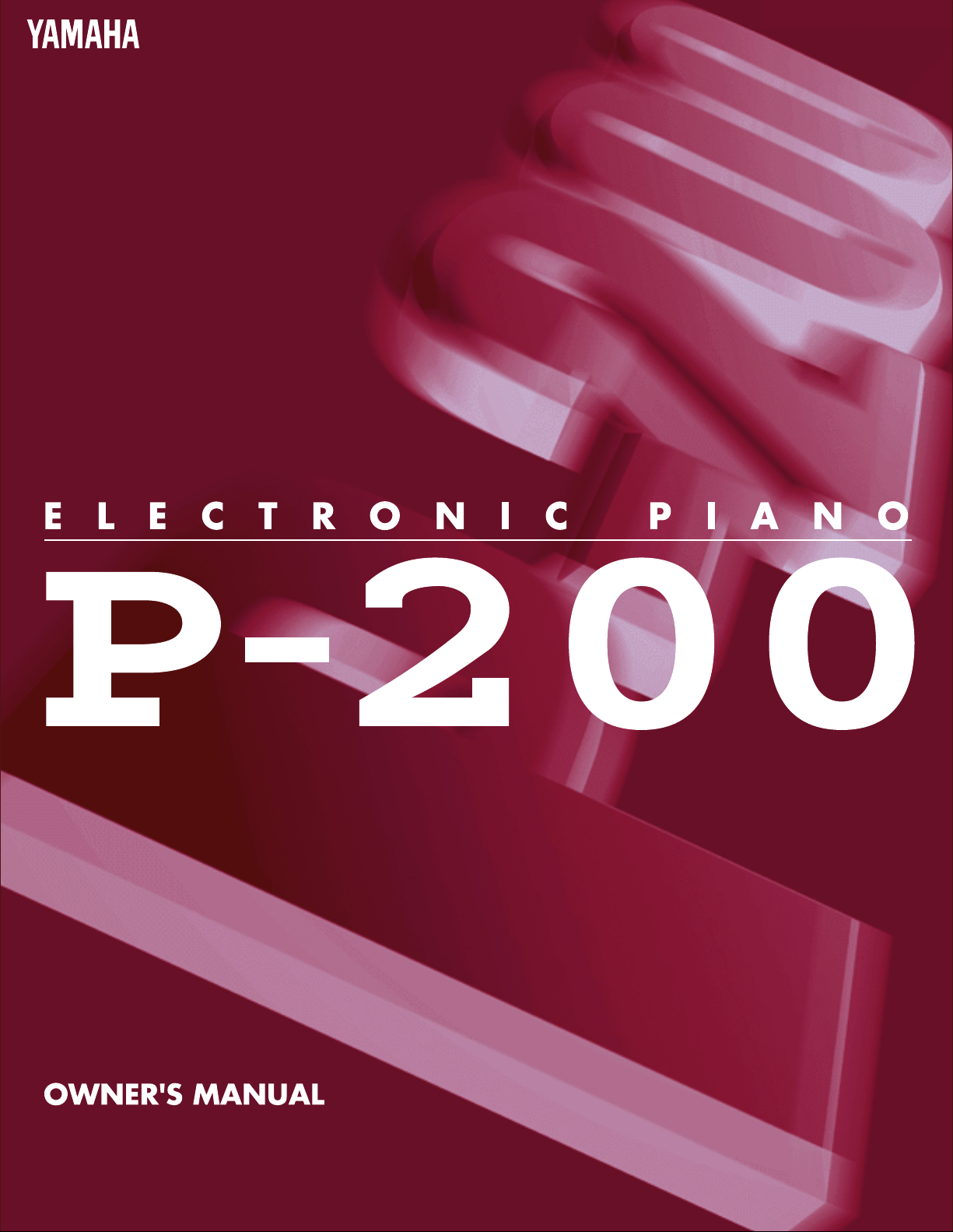
Page 2
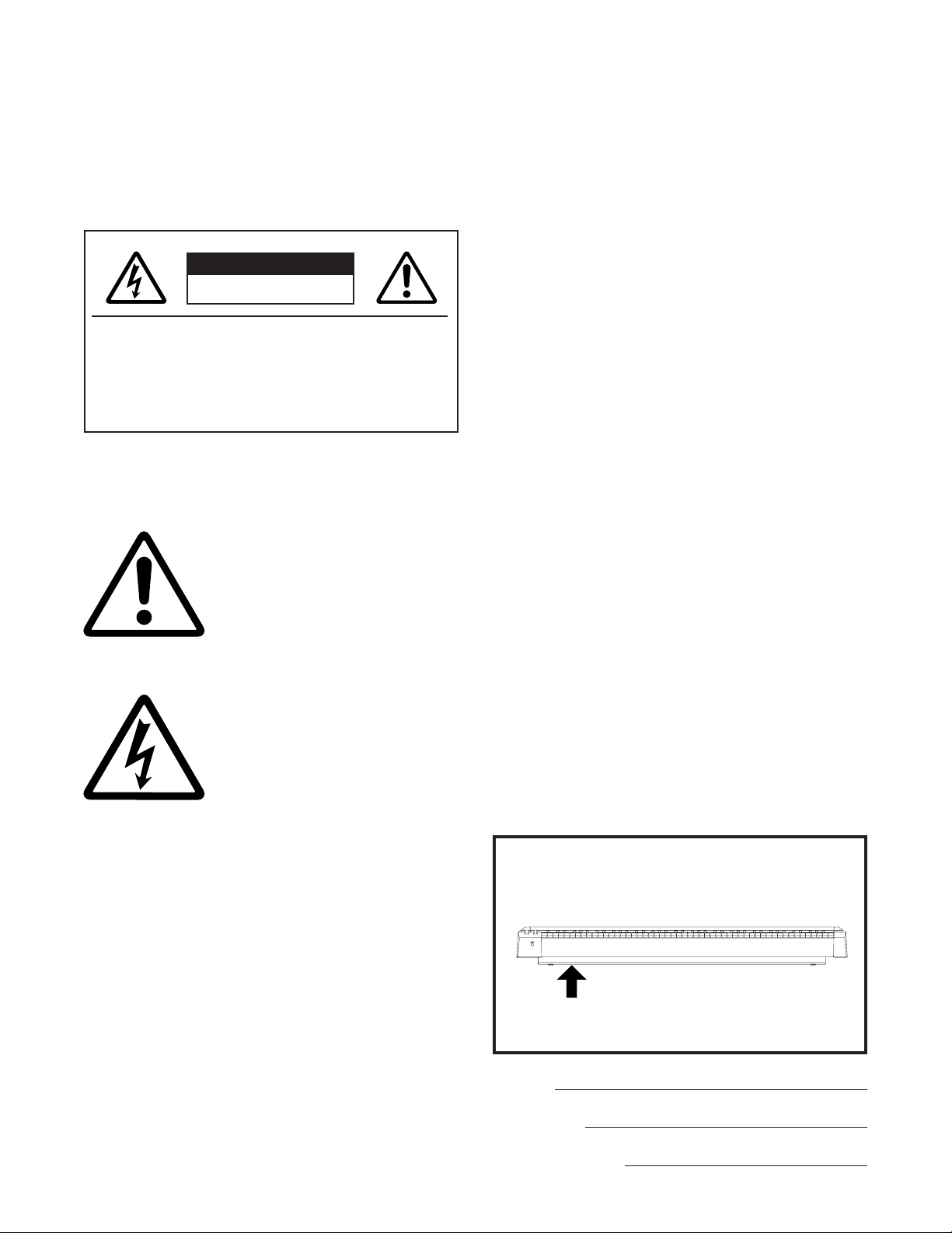
SPECIAL MESSAGE SECTION
PRODUCT SAFETY MARKINGS: Yamaha electronic prod-
ucts may have either labels similar to the graphics shown
below or molded / stamped facsimiles of these graphics on
the enclosure. The explanation of these graphics appears on
this page.
Please observe all cautions indicated on this page and those
indicated in the safety instruction section.
CAUTION
RISK OF ELECTRIC SHOCK.
DO NOT OPEN
CAUTION: TO REDUCE THE RISK OF
ELECTRIC SHOCK, DO NOT REMOVE
COVER (OR BACK). NO USER-SERVICEABLE
PARTS INSIDE. REFER SERVICING TO
QUALIFIED SERVICE PERSONNEL.
See the name plate for graphic symbol markings.
The exclamation point within the
equilateral triangle is intended to alert
the user to the present of important
operating and maintenance
(servicing) instructions in the
literature accompanying the product.
The lightning flash with arrowhead
symbol within the equilateral triangle
is intended to alert the user to the
presence of uninsulated "dangerous
voltage" within the product's
enclosure that may be of sufficient
magnitude to constitute a risk of
electrical shock.
ENVIRONMENTAL ISSUES: Yamaha strives to produce
products that are both user safe and environmentally
friendly.
We sincerely believe that our products and the production
methods used to produce them, meet these goals. In
keeping with both the letter and the spirit of the law, we want
you to be aware of the following:
BATTERY NOTICE : This product MAY contain a small
nonrechargeable battery which (if applicable) is soldered in
place. The average life span of this type of battery is
approximately five years. When replacement becomes
necessary, contact a qualified service representative to
perform the replacement.
WARNING : Do not attempt to recharge, disassemble, or
incinerate this type of battery. Keep all batteries away from
children. Dispose of used batteries promptly and as
regulated by applicable laws. Note: In some areas, the
servicer is required by law to return the defective parts.
However, you do have the option of having the servicer
dispose of these parts for you.
DISPOSAL NOTICE: Should this product become
damaged beyond repair, or for some reason its useful life is
considered to be at an end, please observe all local, state,
and federal regulations that relate to the disposal of
products that contain lead, batteries, plastics, etc.
NOTICE: Service charges incurred due to lack of knowledge
relating to how a function or effect works (when the unit is
operating as designed) are not covered by the
manufacture's warranty, and are therefore the owner's
responsibility.
Please study this manual carefully and consult your dealer
before requesting service.
NAME PLATE LOCATION: The graphic below indicates the
location of the name plate. The model number, serial
number, power requirements, etc., are located on this plate.
You should record the model number, serial number, and
the date of purchase in the spaces provided below and
retain this manual as a permanent record of your purchase.
IMPORTANT NOTICE: All Yamaha electronic products are
tested and approved by an independent safety testing
laboratory in order that you may be sure that when it is
properly installed and used in its normal and customary
manner, all foreseeable risks have been eliminated. DO NOT
modify this unit or commission others to do so unless
specifically authorized by Yamaha.
Product performance and/or safety standards may be
diminished. Claims filed under the expressed warranty may
be denied if the unit is/has been modified. Implied warranties
may also be affected.
SPECIFICATIONS SUBJECT TO CHANGE: The information
contained in this manual is believed to be correct at the time
of printing. However, Yamaha reserves the right to change or
modify any of the specifications without notice or obligation
to update existing units.
92-469-➀
Model
Serial No.
Purchase Date
Page 3
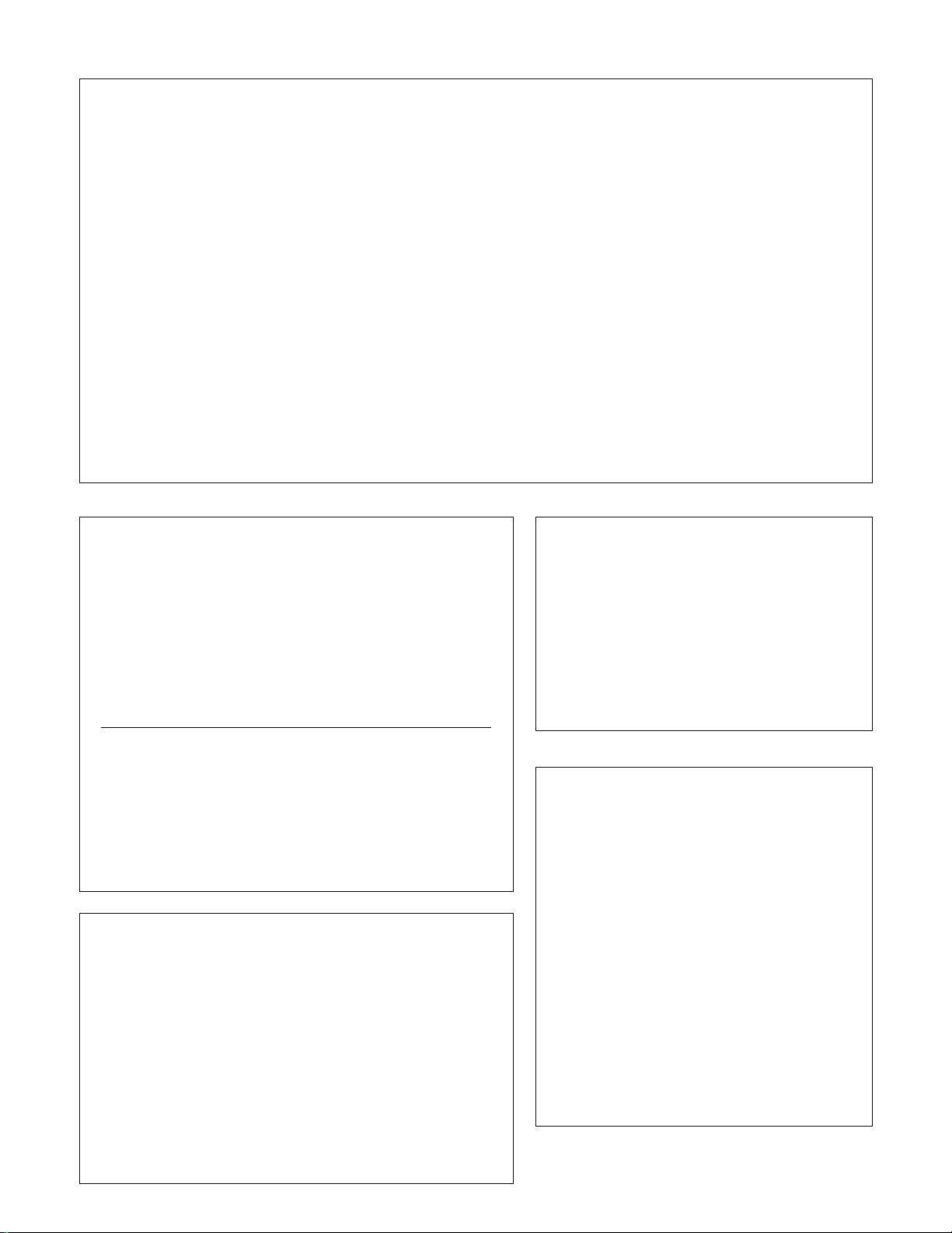
FCC INFORMATION (U.S.A)
1. IMPORTANT NOTICE: DO NOT MODIFY THIS UNIT!
This product, when installed as indicated in the instructions contained in this manual, meets FCC requirements. Modifications not
expressly approved by Yamaha may void your authority, granted by the FCC, to use the product.
2. IMPORTANT: When connecting this product to accessories and/or another product use only high quality shielded cables.
Cable/s supplied with this product MUST be used. Follow all installation instructions. Failure to follow instructions could void your FCC
authorization to use this product in the USA.
3. NOTE: This product has been tested and found to comply with the requirements listed in FCC Regulations, Part 15 for Class "B" digital
devices. Compliance with these requirements provides a reasonable level of assurance that your use of this product in a residential
environment will not result in harmful interference with other electronic devices. This equipment generates/uses radio frequencies and, if
not installed and used according to the instructions found in the user's manual, may cause interference harmful to the operation of other
electronic devices. Compliance with FCC regulations does not guarantee that interference will not occur in all installations. If this product
is found to be the source of interference, which can be determined by turning the unit "OFF" and "ON", please try to eliminate the problem
by using one of the following measures :
Relocate either this product or the device that is being affected by the interference.
Utilize power outlets that are on different branch (circuit breaker or fuse) circuits or install AC line filter/s.
In the case of radio or TV interference, relocate/reorient the antenna.
If the antenna lead-in is 300 ohm ribbon lead, change the lead-in to co-axial type cable.
If these corrective measures do not produce satisfactory results, please contact the your local retailer authorized to distribute this type of
product.
If you can not locate the appropriate retailer, please contact Yamaha Corporation of America, Electronic Service Division, 6600
Orangethorpe Ave, Buena Park, CA 90620.
The above statements apply ONLY to those products distributed by Yamaha Corporation of America or its subsidiaries.
CANADA
THIS DIGITAL APPARATUS DOES NOT EXCEED THE "CLASS B" LIMITS FOR RADIO NOISE EMISSIONS FROM DIGITAL APPARATUS SET
OUT IN THE RADIO INTERFERENCE REGULATION OF THE CANADIAN
DEPARTMENT OF COMMUNICATIONS.
LE PRESENT APPAREIL NUMERIQUE N'EMET PAS DE BRUITS
RADIOELECTRIQUES DEPASSANT LES LIMITES APPLICABLES AUX
APPAREILS NUMERIQUES DE LA "CLASSE B" PRESCRITES DANS LE
REGLEMENT SUR LE BROUILLAGE RADIOELECTRIQUE EDICTE PAR
LE MINISTERE DES COMMUNICATIONS DU CANADA.
CAUTION:
BLADE OF PLUG TO WIDE SLOT, FULLY INSERT.
ATTENTION: POUR ÉVITER LES CHOCS ÉLECTRIQUES,
INTRODUIRE LA LAME LA PLUS LARGE DE LA FICHE DANS LA
BORNE CORRESPONDANTE DE LA PRISE ET POUSSER JUSQU'AU
FOND.
• This applies only to products distributed by Yamaha Canada Music LTD.
•
Ceci ne s'applique qu'aux produits distribués par Yamaha Canada Music LTD.
IMPORTANT NOTICE FOR THE UNITED KINGDOM
Connecting the plug and Cord
IMPORTANT: THE WIRES IN MAINS LEAD ARE COLOURED IN
ACCORDANCE WITH THE FOLLOWING CODE:
BLUE : NEUTRAL
BROWN : LIVE
As the colours of the wires in the mains lead of this apparatus may not
correspond with the coloured markings identifying the terminals in your
plug, proceed as follows:
The wire which is coloured BLUE must be connected to the terminal
which is marked with the letter N or coloured BLACK.
The wire which is coloured BROWN must be connected to the terminal
which is marked with the letter L or coloured RED.
Making sure that neither core is connected to the earth terminal of the
three pin plug.
TO PREVENT ELECTRIC SHOCK, MATCH WIDE
Litiumbatteri!
Bör endast bytas av servicepersonal.
Explosionsfara vid felaktig hantering.
VAROITUS!
Lithiumparisto, Räjähdysvaara.
Pariston saa vaihtaa ainoastaan alan ammattimies.
ADVARSEL!
Lithiumbatteri!
Eksplosionsfare. Udskiftning må kun foretages af en
sagkyndig, - og som beskrevet i servicemanualen.
NEDERLAND / THE NETHERLANDS
• Dit apparaat bevat een lithium batterij voor
geheugen back-up.
• This apparatus contains a lithium battery for memory
back-up.
• Raadpleeg uw leverancier over de verwijdering van
de batterij op het moment dat u het apparaat ann
het einde van de levensduur afdankt of de volgende
Yamaha Service Afdeiing:
Yamaha Music Nederland Service Afdeiing
Kanaalweg 18-G, 3526 KL UTRECHT
Tel. 030-2828425
• For the removal of the battery at the moment of the
disposal at the end of the service life please consult
your retailer or Yamaha Service Center as follows:
Yamaha Music Nederland Service Center
Address : Kanaalweg 18-G, 3526 KL UTRECHT
Tel : 030-2828425
• Gooi de batterij niet weg, maar lever hem in als
KCA.
• Do not throw away the battery. Instead, hand it in as
small chemical waste.
Page 4
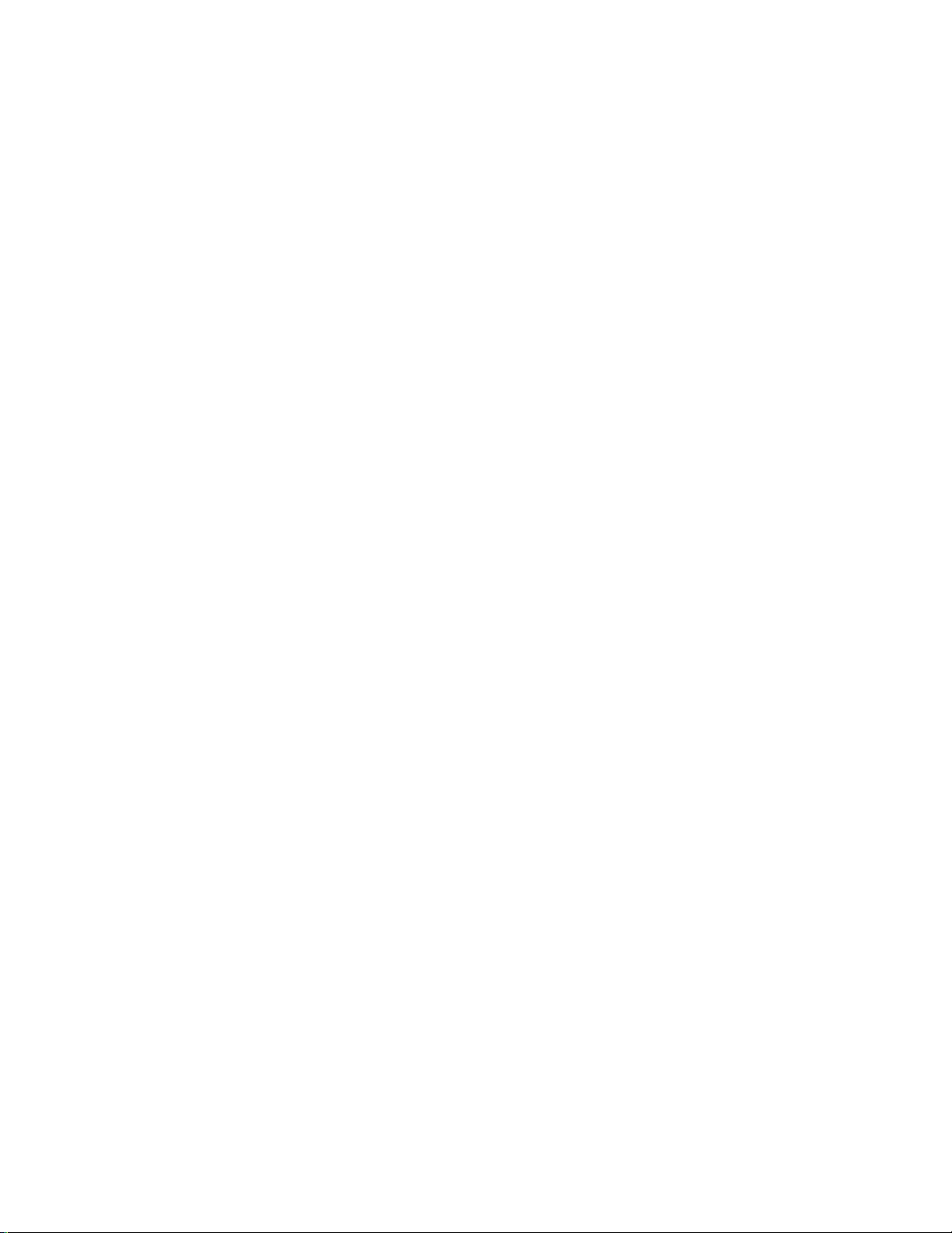
IMPORTANT SAFETY INSTRUCTIONS
INFORMATION RELATING TO PERSONAL INJURY, ELECTRICAL SHOCK, AND FIRE HAZARD
POSSIBILITIES HAS BEEN INCLUDED IN THIS LIST.
WARNING- When using any electrical or electronic product,
basic precautions should always be followed. These
precautions include, but are not limited to, the following:
1. Read all Safety Instructions, Installation Instructions,
Special Message Section items, and any Assembly
Instructions found in this manual BEFORE making any
connections, including connections to the main supply.
2. Main Power Supply Verification: Yamaha products are
manufactured specifically for the supply voltage in the area
where they are to be sold. If you should move, or if any doubt
exists about the supply voltage in your area, please contact
your dealer for supply voltage verification and (if applicable)
instructions. The required supply voltage is printed on the
name plate. For name plate location, please refer to the
graphic found in the Special Message Section of this manual.
3. This product may be equipped with a polarized plug (one
blade wider than the other ). If you are unable to insert the plug
into the outlet, turn the plug over and try again. If the problem
persists, contact an electrician to have the obsolete outlet
replaced. DO NOT defeat the safety purpose of the plug.
4. Some electronic products utilize external power supplies
or adapters. DO NOT connect this type of product to any
power supply or adapter other than one described in the
owners manual, on the name plate, or specifically
recommended by Yamaha.
5. WARNING: Do not place this product or any other
objects on the power cord or place it in a position where
anyone could walk on, trip over, or roll anything over power or
connecting cords of any kind. The use of an extension cord is
not recommended! IF you must use an extension cord, the
minimum wire size for a 25' cord (or less) is 18 AWG. NOTE:
The smaller the AWG number,the larger the current handling
capacity. For longer extension cords, consult a local
electrician.
6. Ventilation: Electronic products, unless specifically
designed for enclosed installations, should be placed in
locations that do not interfere with proper ventilation. If
instructions for enclosed installations are not provided,it must
be assumed that unobstructed ventilation is required.
8. This product was NOT designed for use in wet/damp
locations and should not be used near water or exposed to
rain. Examples of wet /damp locations are; near a swimming
pool, spa, tub, sink, or wet basement.
9. This product should be used only with the components
supplied or; a cart ,rack, or stand that is recommended by the
manufacturer . If a cart, rack, or stand is used, please observe
all safety markings and instructions that accompany the
accessory product.
10. The power supply cord (plug) should be disconnected
from the outlet when electronic products are to be left unused
for extended periods of time. Cords should also be
disconnected when there is a high probability of lightening
and/or electrical storm activity.
11. Care should be taken that objects do not fall and liquids
are not spilled into the enclosure through any openings that
may exist.
12. Electrical/electronic products should be serviced by a
qualified service person when:
a. The power supply cord has been damaged; or
b. Objects have fallen, been inserted, or liquids have
been spilled into the enclosure through openings; or
c. The product has been exposed to rain; or
d. The product does not operate, exhibits a marked
change in performance; or
e. The product has been dropped, or the enclosure of the
product has been damaged.
13. Do not attempt to service this product beyond that
described in the user-maintenance instructions. All other
servicing should be referred to qualified service personnel.
14. This product, either alone or in combination with an
amplifier and headphones or speaker/s, may be capable of
producing sound levels that could cause permanent hearing
loss. DO NOT operate for a long period of time at a high
volume level or at a level that is uncomfortable. If you
experience any hearing loss or ringing in the ears, you should
consult an audiologist.
IMPORTANT: The louder the sound, the shorter the time
period before damage occurs.
7. Temperature considerations: Electronic products should
be installed in locations that do not significantly contribute to
their operating temperature. Placement of this product close to
heat sources such as; radiators, heat registers and other
devices that produce heat should be avoided.
PLEASE KEEP THIS MANUAL
92-469-2
15. Some Yamaha products may have benches and/or
accessory mounting fixtures that are either supplied as a part
of the product or as optional accessories. Some of these items
are designed to be dealer assembled or installed. Please
make sure that benches are stable and any optional fixtures
(where applicable) are well secured BEFORE using. Benches
supplied by Yamaha are designed for seating only. No other
uses are recommended.
Page 5
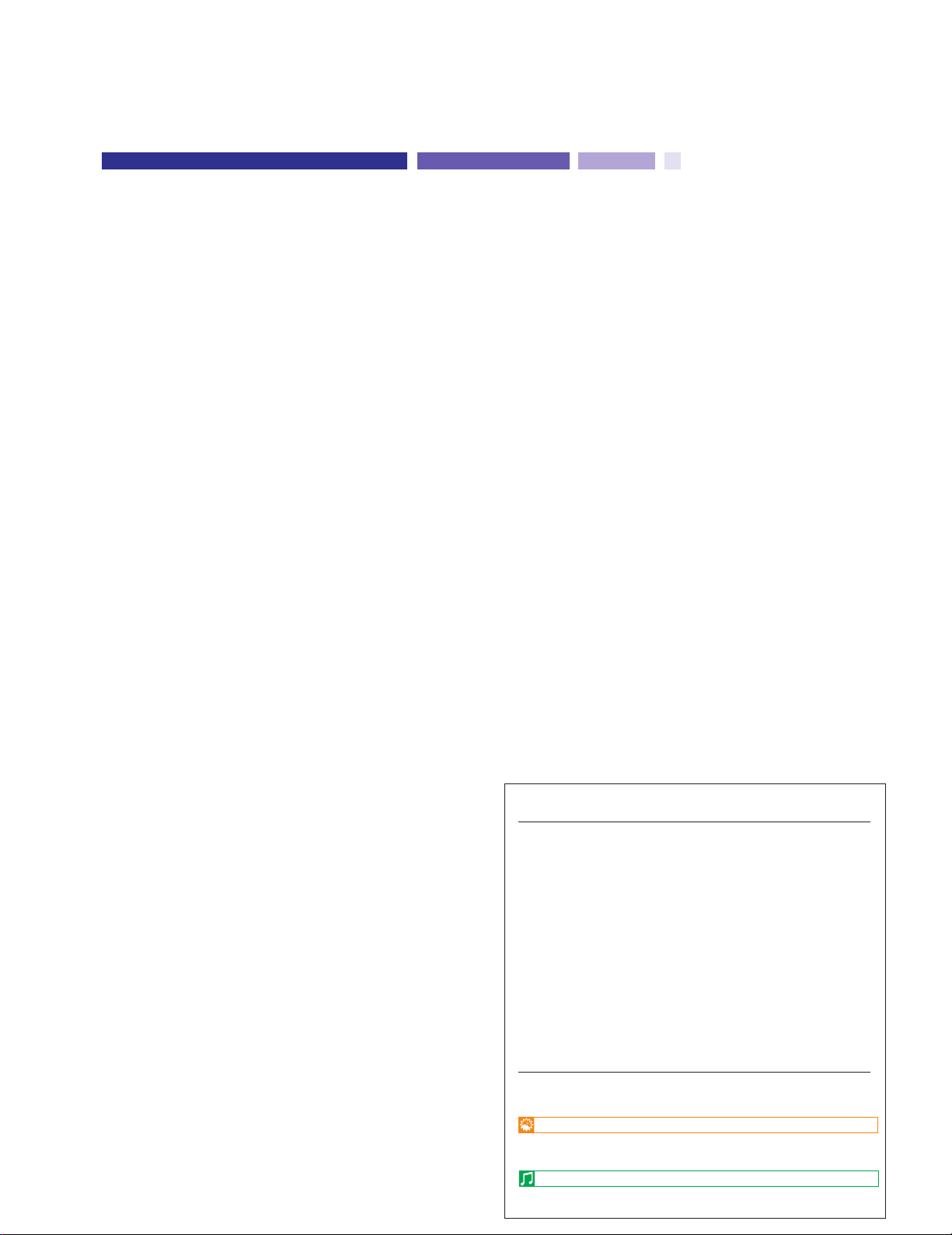
Congratulations! …and thank you for purchasing the
INTRODUCTION
Yamaha P-200. The P-200 is a high-performance
electronic piano with full-scale, weighted action
keyboard, a selection of high quality piano and other
useful instrument voices, and versatile performance and
other advanced features which make it ideal for
professional stage and studio applications, as well as for
home entertainment and music study use. The P-200’s
main features include:
■ High quality AWM piano
and other sounds
The P-200 features a selection of twelve high quality instrument
voices generated by Yamaha’s patented AWM (Advanced Wave
Memory) sound generation technology. There are several piano
sounds—including a concert grand piano, with full-bodied bass
tones and reverberating high notes, that accurately captures the
natural characteristics of a real grand piano—plus various electric
pianos, vibes, organ combinations, strings and electric and upright
bass. With a maximum simultaneous “polyphonic” note output of
64 notes, the P-200 delivers uncompromising performance
capabilities.
■ Organ combination editing
The P-200 comes equipped with two preset organ voices, plus
organ combination editing features which let you create your own
organ sounds and store them in Performances for instant recall.
The organ combination editing features give you precise control
over flute footages as well as attack settings.
■ Dual and Split voice modes
The P-200’s Dual and Split modes let you play two voices at once,
a “main” voice and a “sub” voice, either by layering the two voices
of your choice (Dual mode) or by assigning a different voice to
each end of the keyboard (Split mode). In Split mode, the key
transposition values can be set independently for both main and
sub voices.
■ One-touch Performance recall
The P-200 features a Performance Play mode that lets you store
up to 24 Performances, or configurations of all voice, MIDI and
other parameter settings, for recall at the touch of a button. This
lets you instantly change your sound and entire setup as you play,
or between songs in a live set. The P-200 is set at the factory with
24 Preset Performances, but you can overwrite them and store
User Performances which you create yourself. The P-200 features
extensive editing and storing capabilities.
■ Master keyboard features
The P-200 offers many of the control features standard in a MIDI
master keyboard, including velocity sensitivity, pitch bend and
modulation wheels, an assignable CS (continuous slider), program
change send and receive capabilities, MIDI transpose and merge
functions, and bulk dumping and multitimbral capabilities. It even
lets you set separate MIDI transmit/receive channels for the main
and sub voices. Plus, the P-200 gives you the option of
connecting a foot controller (FC) that can be assigned MIDI and
other functions in the same manner as the CS. With its powerful
MIDI capabilities, the P-200 can easily serve as at the heart of an
expanded MIDI system.
■ Digital signal processing
The P-200 has a built-in digital signal processor that lets you apply
stereo reverb, chorus, symphonic and tremolo effects to the
voices, and lets you tailor the quality of the voices to suit your
needs with an internal equalizer, as well as a three-band graphic
equalizer on the upper panel.
■ Touch-sensitive keyboard with
velocity scaling
The P-200’s full-range 88-key, weighted action piano keyboard
incorporates Yamaha’s unique Graded Hammer Effect keyboard
technology, which gives it the genuine feel and response of a real
piano keyboard. You can even adjust the keyboard’s sensitivity
level, or velocity scaling, to suit your playing style, for both internal
tone generator and MIDI message transmission.
5
How to Use this Manual
This owner’s manual is organized and designed to help you get set up
and begin enjoying the P-200 as quickly as possible, as well as to
easily locate and learn about any feature you need.
The GETTING STARTED section briefly but thoroughly explains the
proper procedure for setting up the instrument, listening to the onboard Demo songs, and exploring the basic voices.
The VOICE PLAY MODE, PERFORMANCE PLAY MODE and
EDIT MODE sections include explanations of each feature and stepby-step details about how to access and manipulate the many
parameters.
An APPENDIX provides Voice and Performance lists and other
technical information, including descriptions of error messages and a
troubleshooting guide, plus MIDI specifications and other MIDI related
information.
Finally, an alphabetical INDEX lets you quickly reference the page
number of any feature you want to locate.
Special Symbols
Throughout this manual two special symbols are used to connote
additional information.
CAUTION
Indicates an important cautionary note for the feature being described.
NOTE
Indicates a supplementary explanation for the feature being described.
Page 6
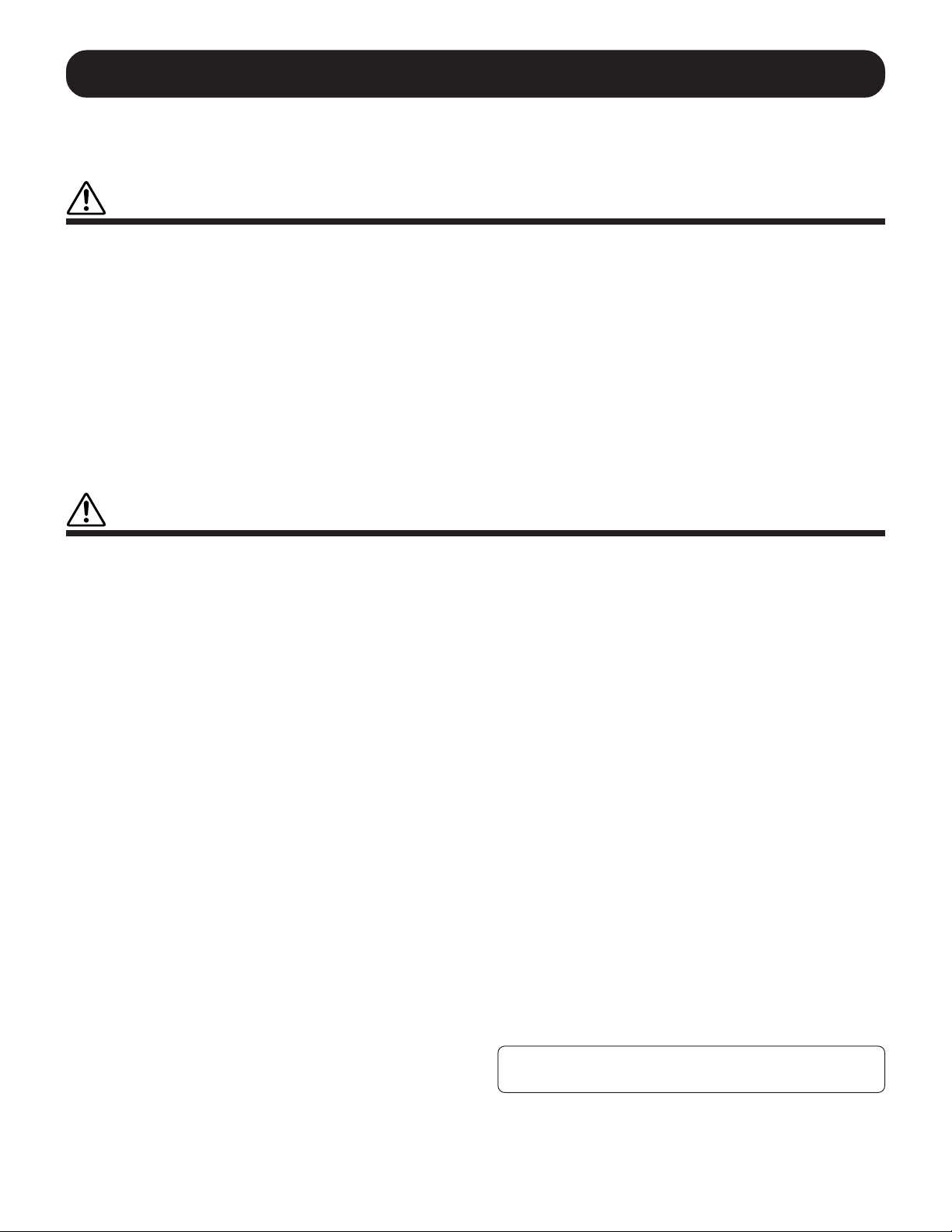
PRECAUTIONS
PLEASE READ CAREFULLY BEFORE PROCEEDING
* Please keep these precautions in a safe place for future reference.
WARNING
Always follow the basic precautions listed below to avoid the possibility of serious injury or even death from electrical shock, shortcircuiting, damages, fire or other hazards. These precautions include, but are not limited to, the following:
• Do not open the instrument or attempt to disassemble the internal parts or
modify them in any way. The instrument contains no user-serviceable parts. If
it should appear to be malfunctioning, discontinue use immediately and have it
inspected by qualified Yamaha service personnel.
• Do not expose the instrument to rain, use it near water or in damp or wet
conditions, or place containers on it containing liquids which might spill into
any openings.
• If the power cord or plug becomes frayed or damaged, or if there is a sudden
loss of sound during use of the instrument, or if any unusual smells or smoke
should appear to be caused by it, immediately turn off the power switch,
disconnect the electric plug from the outlet, and have the instrument inspected
by qualified Yamaha service personnel.
• Only use the voltage specified as correct for the instrument. The required voltage
is printed on the name plate of the instrument.
• Before cleaning the instrument, always remove the electric plug from the outlet.
Never insert or remove an electric plug with wet hands.
• Check the electric plug periodically and remove any dirt or dust which may
have accumulated on it.
CAUTION
Always follow the basic precautions listed below to avoid the possibility of physical injury to you or others, or damage to the
instrument or other property. These precautions include, but are not limited to, the following:
• Do not place the power cord near heat sources such as heaters or radiators,
and do not excessively bend or otherwise damage the cord, place heavy objects
on it, or place it in a position where anyone could walk on, trip over, or roll
anything over it.
• When removing the electric plug from the instrument or an outlet, always hold
the plug itself and not the cord. Pulling by the cord can damage it.
• Do not connect the instrument to an electrical outlet using a multiple-connector.
Doing so can result in lower sound quality, or possibly cause overheating in
the outlet.
• Remove the electric plug from the outlet when the instrument is not to be used
for extended periods of time, or during electrical storms.
• Before connecting the instrument to other electronic components, turn off the
power for all components. Before turning the power on or off for all components,
set all volume levels to minimum.
• Do not expose the instrument to excessive dust or vibrations, or extreme cold
or heat (such as in direct sunlight, near a heater, or in a car during the day) to
prevent the possibility of panel disfiguration or damage to the internal
components.
• Do not use the instrument near other electrical products such as televisions,
radios, or speakers, since this might cause interference which can affect proper
operation of the other products.
• Do not place the instrument in an unstable position where it might accidentally
fall over.
• Before moving the instrument, remove all connected cables.
• When cleaning the instrument, use a soft, dry cloth. Do not use paint thinners,
solvents, cleaning fluids, or chemical-impregnated wiping cloths. Also, do not
place vinyl, plastic or rubber objects on the instrument, since this might discolor
the panel or keyboard.
• Do not rest your weight on, or place heavy objects on the instrument, and do
not use excessive force on the buttons, switches or connectors.
• Use only the stand/rack specified for the instrument. When attaching the stand
or rack, use the provided screws only. Failure to do so could cause damage to
the internal components or result in the instrument falling over.
(1)-2
• Do not place the instrument against a wall (allow at least 3 cm/one-inch from
the wall), since this can cause inadequate air circulation, and possibly result in
the instrument overheating.
• Do not operate the instrument for a long period of time at a high or uncomfortable
volume level, since this can cause permanent hearing loss. If you experience
any hearing loss or ringing in the ears, consult a physician.
■REPLACING THE BACKUP BATTERY
• This instrument contains a non rechargeable internal backup battery which
permits internal data to remain stored even when the power is off. When the
backup battery needs replacing, the message "ERROR1 REPLACE BATTERY"
will display in the LCD screen. When this happens, immediately back up your
data (using an external device such as the floppy disk-based Yamaha MIDI
Data Filer MDF3), then have qualified Yamaha service personnel replace the
backup battery.
• Do not attempt to replace the backup battery yourself, in order to prevent the
possible serious hazards. Always have qualified Yamaha service personnel
replace the backup battery.
• Never place the backup battery in a location that a child can reach, since a child
might accidentally swallow the battery. If this should happen, consult a physician
immediately.
■SAVING USER DATA
• Save all data to an external device such as the Yamaha MIDI Data Filer MDF3,
in order to help prevent the loss of important data due to a malfunction or user
operating error.
Yamaha cannot be held responsible for damage caused by improper use or
modifications to the instrument, or data that is lost or destroyed.
Always turn the power off when the instrument is not in use.
Page 7
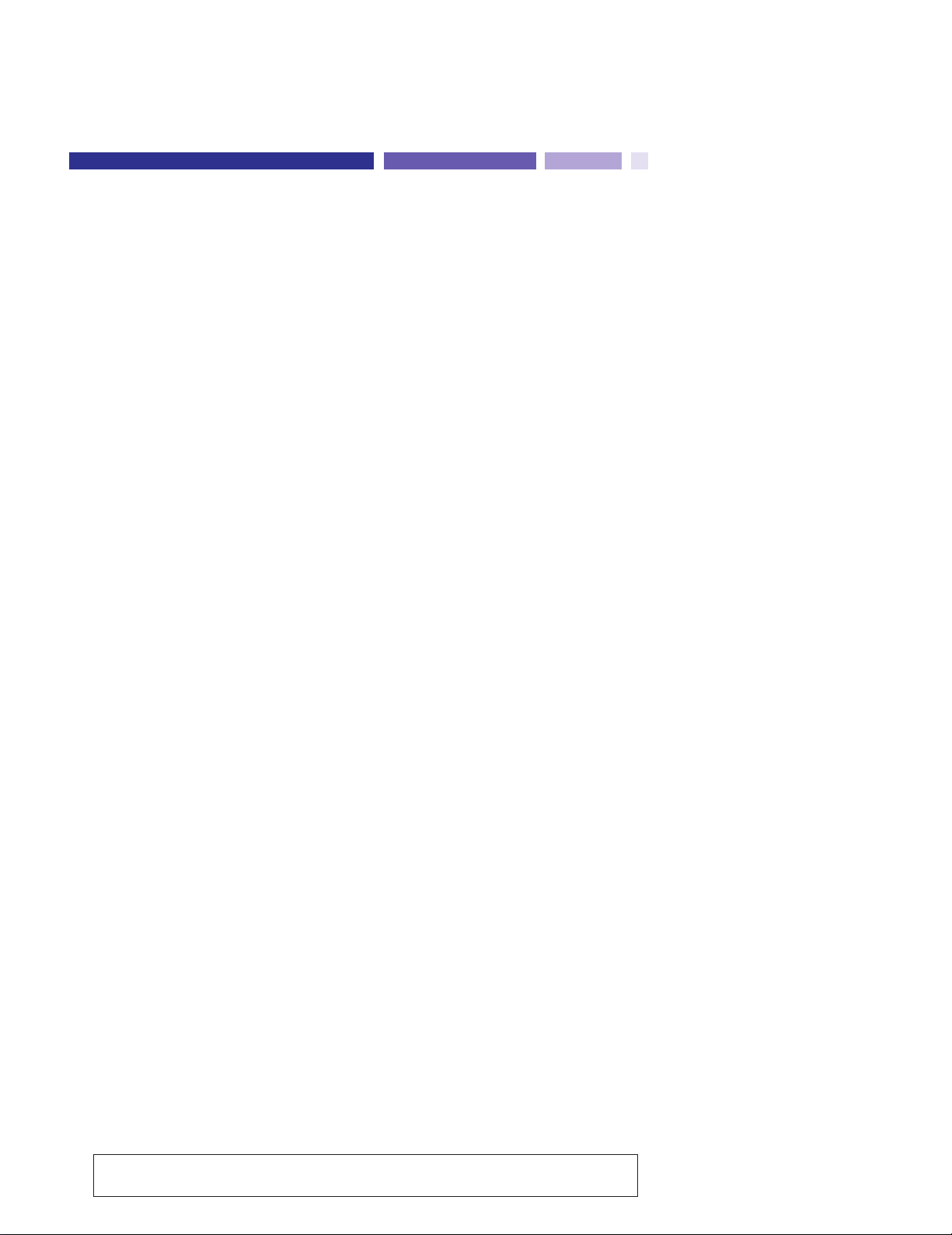
INTRODUCTION............................................................................................................ 5
CONTENTS
PRECAUTIONS.............................................................................................................. 6
UPPER PANEL .............................................................................................................. 8
REAR PANEL............................................................................................................... 13
P-200 OVERVIEW........................................................................................................ 14
GETTING STARTED .................................................................................................... 18
Setting up the P-200....................................................................................................................... 18
Turning on the Power...................................................................................................................... 20
Playing the Demo Songs................................................................................................................. 21
Playing the Voices........................................................................................................................... 22
VOICE PLAY MODE ............................................................................................................ 23
Single Mode.................................................................................................................................... 24
Stereo/Mono Piano......................................................................................................................... 25
Upright/Electric Bass....................................................................................................................... 25
Reverb Effects................................................................................................................................. 26
Modulation Effects .......................................................................................................................... 27
Panel Equalizer ............................................................................................................................... 29
Main and Sub Voices ...................................................................................................................... 29
Dual Mode ...................................................................................................................................... 30
Split Mode ...................................................................................................................................... 32
Transpose....................................................................................................................................... 37
MIDI Transmit Enable ...................................................................................................................... 40
MIDI Panic ...................................................................................................................................... 41
Panel Switch Lock .......................................................................................................................... 41
PERFORMANCE PLAY MODE ........................................................................................... 45
Selecting Single Voices ................................................................................................................... 46
Selecting Dual Voices...................................................................................................................... 47
Selecting Split Voices...................................................................................................................... 47
EDIT MODE ......................................................................................................................... 49
System ........................................................................................................................................... 51
MIDI Filter........................................................................................................................................ 53
Program Change (PC) Table............................................................................................................ 53
Channel .......................................................................................................................................... 54
Local............................................................................................................................................... 55
Continuous Slider (CS) / Foot Controller (FC)...................................................................................55
Panel Switch (PS)............................................................................................................................ 57
Name.............................................................................................................................................. 57
Organ Combination......................................................................................................................... 57
Pitch Bend Wheel (PB) / Modulation Wheel (MW)............................................................................ 58
Keyboard Sensitivity........................................................................................................................ 58
Internal Equalizer............................................................................................................................. 59
Reverb ............................................................................................................................................ 59
Modulation...................................................................................................................................... 59
STORE................................................................................................................................. 60
APPENDIX........................................................................................................................... 62
Bulk Dump.......................................................................................................................................62
Initialize ........................................................................................................................................... 63
Using MIDI ...................................................................................................................................... 64
Error Messages............................................................................................................................... 67
Troubleshooting .............................................................................................................................. 68
Specifications...................................................................................................................................70
Index................................................................................................................................................71
Factory Default Settings ...................................................................................................................72
Blank Chart......................................................................................................................................78
MIDI Data Format.............................................................................................................................80
MIDI Implementation Chart...............................................................................................................89
The LCD screen displays as illustrated in this manual are for instructional purposes only, and may
appear somewhat different from your P-200’s.
7
Page 8
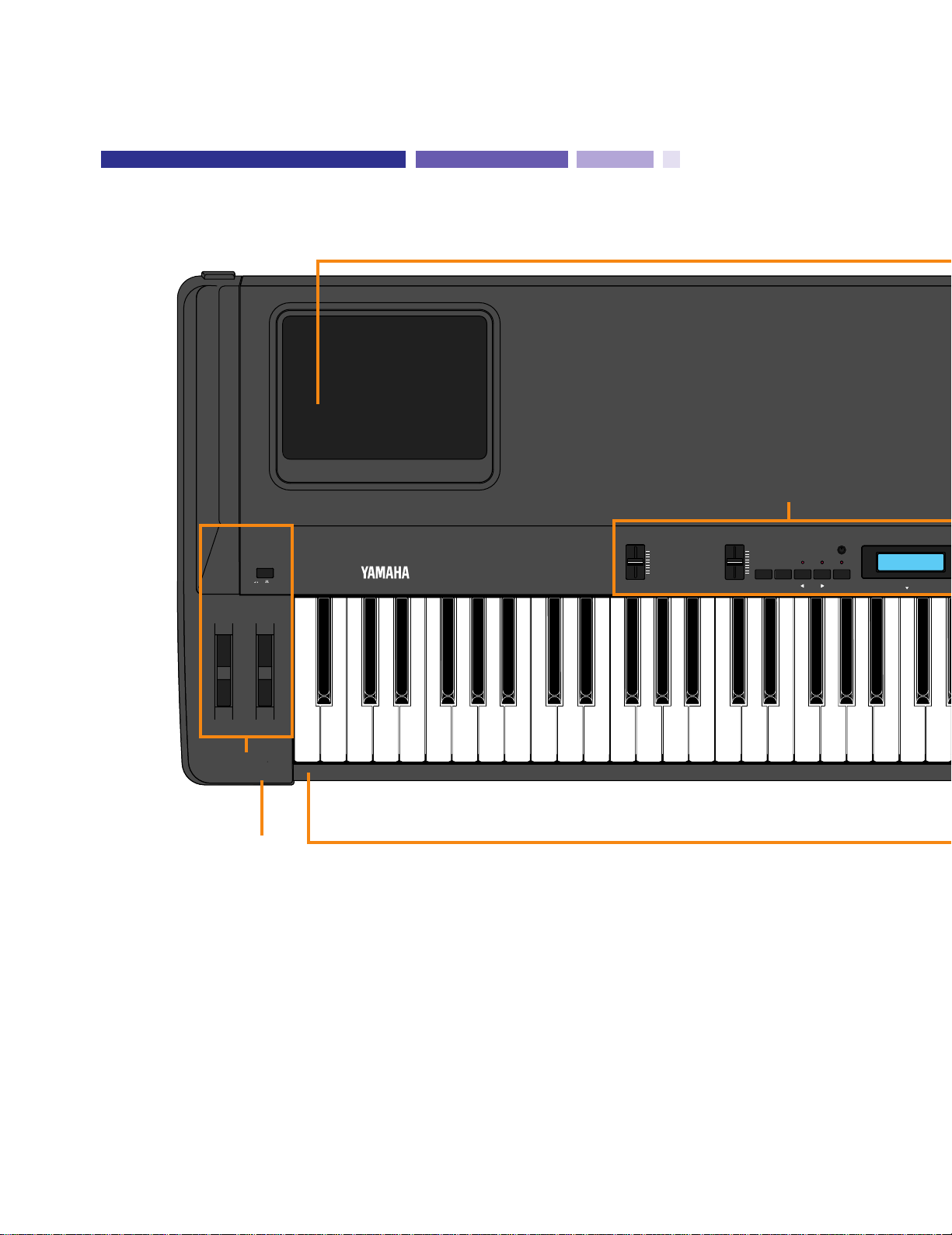
VOICE
PERF. B
PERF. A
EDIT
STORE
PAGE
DETUNE
TRANSPOSE
BALANCE
SPLIT
+1/YES-1/NO
MIDI
PS2PS1
CONTRAST
C3
CS
DATA ENTRY
VOLUME
MAX
MIN
MODULATION
PITCH
POWER
ON/ OFF
OUT
MIDI
IN
A
B
!
#
"
UPPER PANEL
! [PHONES] jack
This jack on the front panel lets you connect a pair of stereo
headphones to the P-200 for private listening. The internal
speakers will automatically be disconnected when you plug in the
headphones. The sound of the internal voices output from the
[OUTPUT] jacks is not affected.
" Keyboard
This 88-key weighted action, touch-sensitive keyboard
incorporates Yamaha’s unique Graded Hammer Effect keyboard
technology, which gives it the genuine feel and response of a real
piano keyboard.
# Speakers
These two built-in 13 cm speakers each provide an output of 30
watts. If you connect the P-200 to an external monitor system, you
may choose to turn the speakers off using the [SPEAKER] switch
located on the rear panel.
8
Page 9
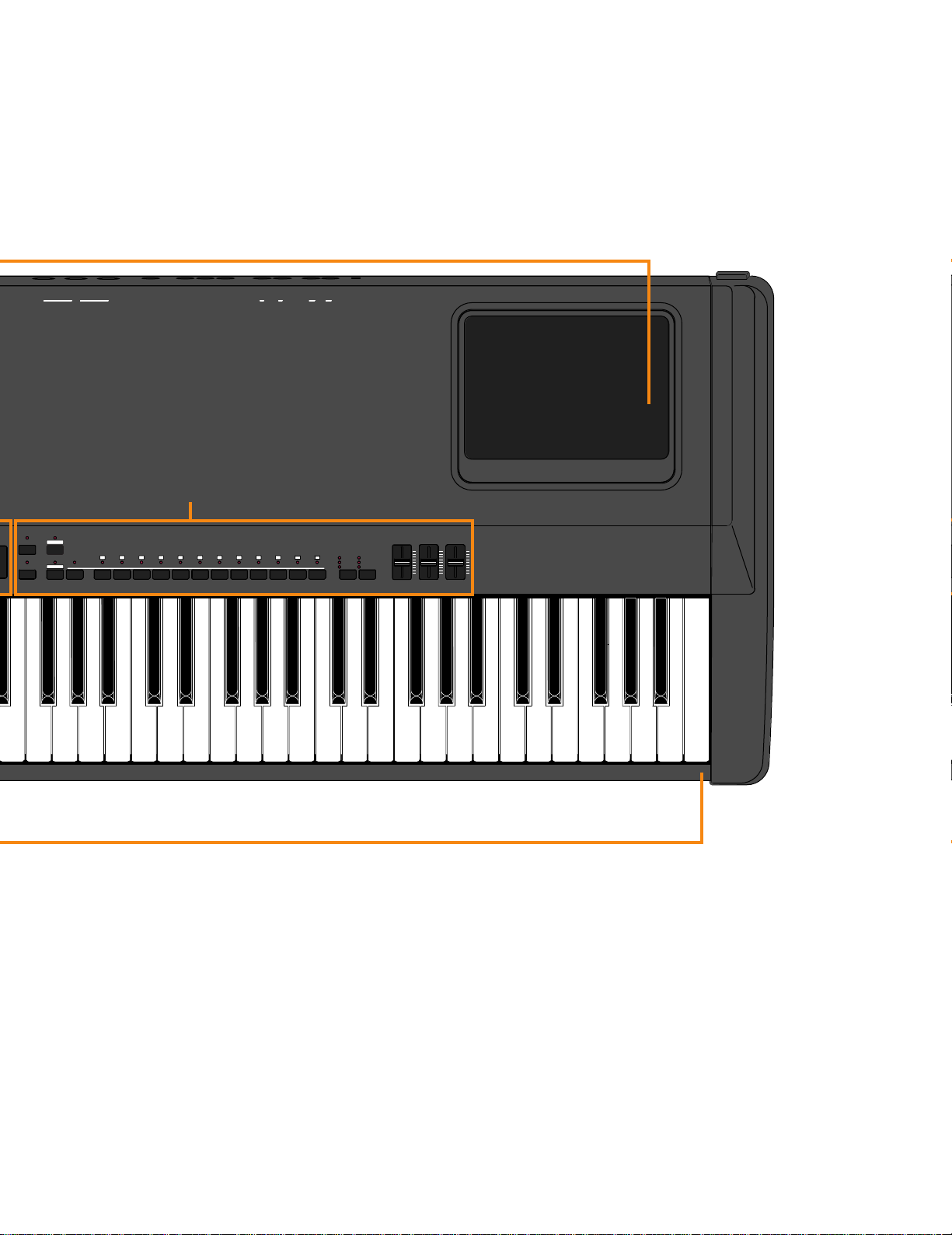
REVERB
MODULATION
ROOM
STAGE
HALL
CHORUS
SYMPHONIC
TREMOLO
EFFECT
LOW MIDDLE HIGH
EQUALIZER
INT.EQ
KBD SENS.
PB MW
NAMEPSCS FC
LOCAL
CHANNEL
PC TABLEMIDI FILTER
SYSTEM
PIANO 1 PIANO 2 PIANO 3 PIANO 4 E.PIANO 1 E.PIANO 2 E.PIANO 3 VIBES ORGAN 1 ORGAN 2 STRINGS BASS
VOICE
PERF. B
PERF. A
EDIT
STORE
ORGAN
COMBINATION
1 2 3 4 5 6 7 8 9 10 11 12
OUT
MIDI
IN
THRU
FOOT CONTROLLER SOFT
SOSTENUTO
SUSTAIN
L/MONO
R
OUTPUT
L/MONO
INPUT
R
OFF ON
SPEAKER
ELECTRONIC PIANO P-200
C
#
"
9
Page 10
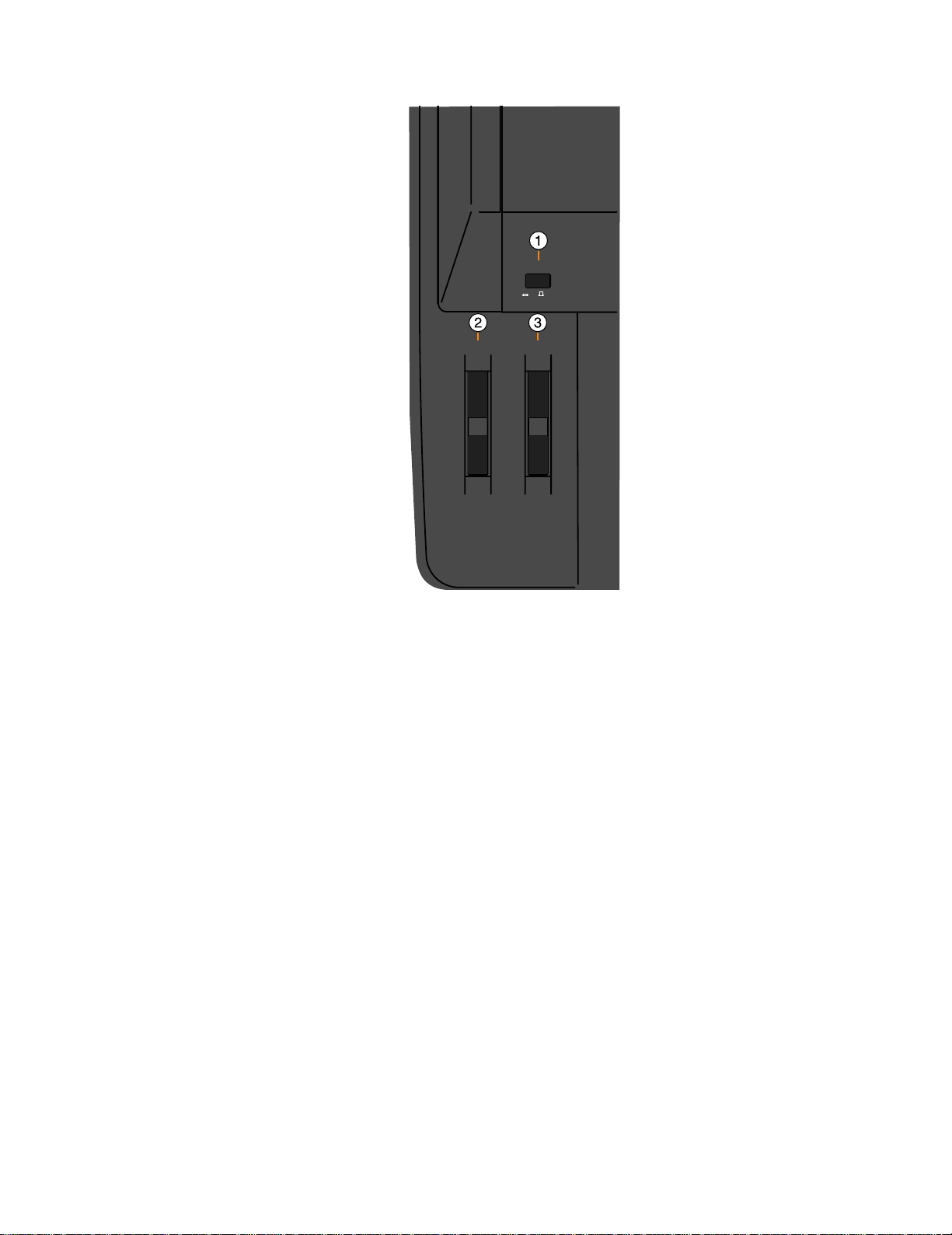
MODULATION
PITCH
POWER
ON/ OFF
■UPPER PANEL—A
! [POWER] switch
This switch turns the power on and off. When the power is turned
on, the mode and status designated when the power was
previously turned off will still be active (with the exception of Panel
Swicth Lock; page 41).
" [PITCH] wheel
This wheel can be used to bend the pitch of the notes that you
play, up or down; the wheel automatically returns to the center
position when you release it. (In Dual mode, both voices are
affected; in Split mode, only the main voice is affected.) When the
MIDI Transmit Switch is enabled, you can use it to transmit pitch
bend messages to other instruments. You can assign the pitch
bend range to any value within a one-octave range.
# [MODULATION] wheel
This wheel can be used in various ways. Normally you will use it to
apply a vibrato effect to the notes that you play, with increasing
intensity as you roll it upwards; the wheel remains at the specific
position that you set it when you let go of it. (In Dual mode, both
voices are modulated; in Split mode, only the main voice is
modulated. The vibrato effect cannot be applied to Piano voices 1
~ 4.) You can also assign it to control reverb depth or modulation
speed. When MIDI transmission is enabled, you can use it to
transmit modulation messages to other instruments.
10
Page 11
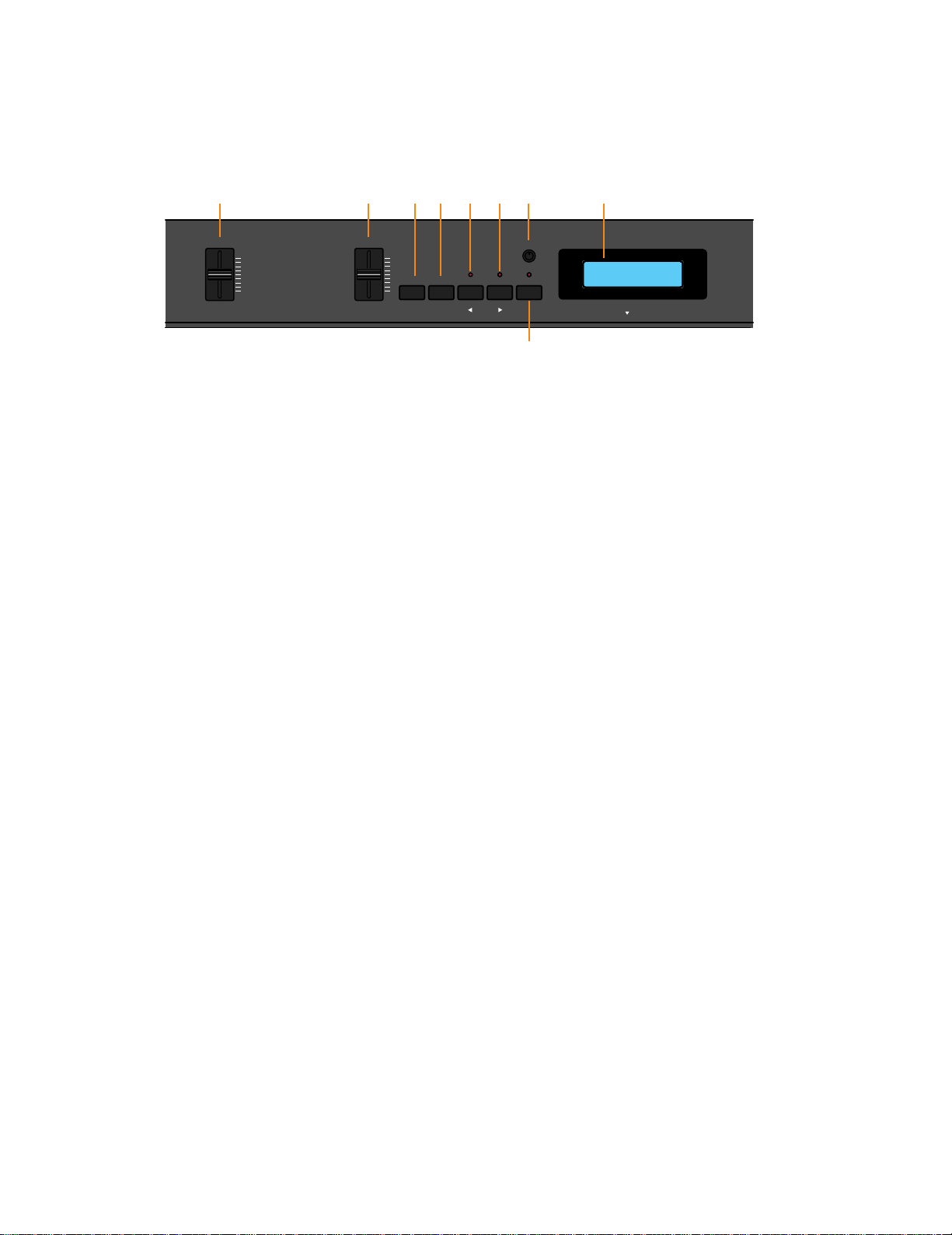
PAGE
DETUNE
TRANSPOSE
BALANCE
SPLIT
+1/YES-1/NO
MIDI
PS2PS1
CONTRAST
C3
VOLUME
MAX
MIN
PAGE
DETUNE
TRANSPOSE
BALANCE
SPLIT
+1/YES-1/NO
MIDI
PS2PS1
CONTRAST
C3
VOLUME
MAX
MIN
CS
DATA ENTRY
! " # $ % &'()
■ UPPER PANEL— B
! [VOLUME] slider
This slider adjusts the overall volume of sound output from the
internal speakers (or headphones, if connected) as well as the
sound output from the [OUTPUT] jacks on the rear panel. Moving
the slider upward increases volume level, while moving the slider
downward decreases volume level.
" [CS, DATA ENTRY] slider
This is a multiple function slider. As a [CS] (continuous slider), you
can assign it to control a variety of functions. As a [DATA ENTRY]
slider, you can use it to change specific settings and parameters,
depending on the current mode and status. Moving the slider
upward increases the specified value, while moving the slider
downward decreases the specified value.
# [PS1, –1/NO] button
This is a dual function button. As a [PS1] (Panel Switch 1) button,
you can assign it to control various functions of the internal voices
as well as connected MIDI devices, as set by the PS Edit function.
As a [–1/NO] button, you can use it to change parameter settings
in decrements.
$ [PS2, +1/YES] button
This is a dual function button. As a [PS2] (Panel Switch 2) button,
you can assign it to control various functions of the internal voices
as well as connected MIDI devices, as set by the PS Edit function.
As a [+1/YES] button, you can use it to change parameter settings
in increments.
& [TRANSPOSE, DETUNE, q] button
This is a multiple function button. As a [TRANSPOSE] button, you
can use it to set the keyboard transpose value for single as well as
both Dual voices or Split voices. As a [DETUNE] button, you can
use it to set the detune value for the two Dual voices, by holding it
and moving the [DATA ENTRY] slider ". As a [q] (cursor right)
button in Edit mode, you can use it to move the cursor to the right
in the LCD screen in order to position it over a desired parameter.
' [MIDI, PAGE] button
This is a dual function button. As a [MIDI] transmit button, you can
use it to quickly enable or disable the P-200’s transmission of MIDI
messages. You can also hold the [MIDI] button while pressing
other buttons to access certain features. As a [PAGE] button, you
can use it to step through the various pages of Edit functions
when the P-200 is in Edit mode.
( [CONTRAST] dial
This dial lets you adjust the contrast of the LCD screen for
optimum visibility. Rotating it to the left will decrease screen
contrast, while rotating it to the right will increase screen contrast.
) LCD screen
This backlit 32-character Liquid Crystal Display screen provides
various information about the modes and operating status of the
P-200. Certain messages are displayed only temporarily, but you
can designate the “Popup Time” according to your preference.
% [SPLIT, BALANCE, 1] button
This is a multiple function button. As a [SPLIT] button, you can use
it to enter Split mode, whether in Voice Play or Performance Play
mode, determine the split point and assign the keyboard area for
the main and sub voices. As a [BALANCE] button, you can use it
to set the relative volume levels of each Split and Dual voice, by
holding the [BALANCE] button and moving the [DATA ENTRY]
slider ". As a [1] (cursor left) button in Edit mode, you can use it
to move the cursor to the left in the LCD screen in order to
position it over a desired parameter.
11
Page 12
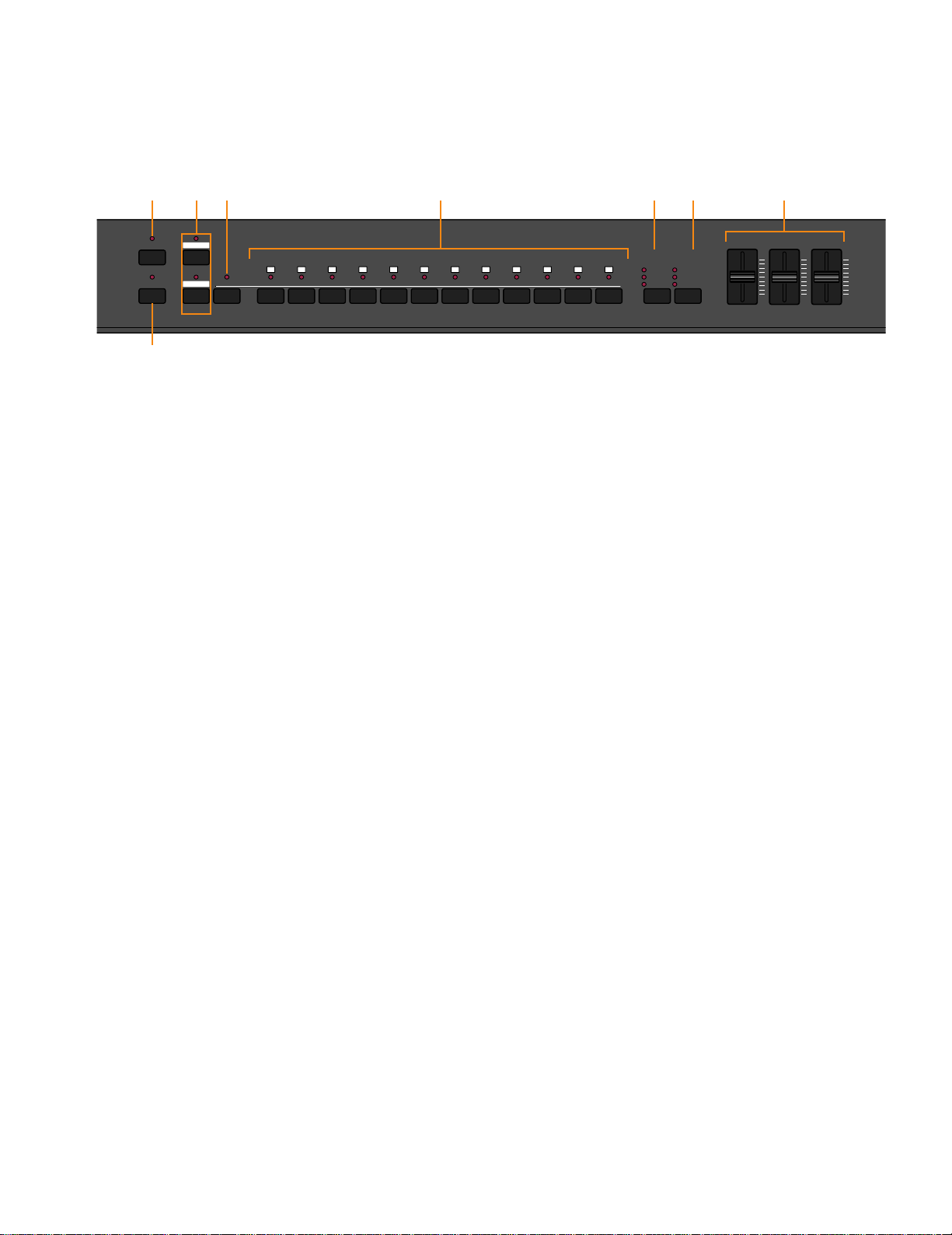
REVERB
MODULATION
ROOM
STAGE
HALL
CHORUS
SYMPHONIC
TREMOLO
EFFECT
LOW MIDDLE HIGH
EQUALIZER
INT.EQ
KBD SENS.
PB MW
NAMEPSCS FC
LOCAL
CHANNEL
PC TABLEMIDI FILTER
SYSTEM
PIANO 1 PIANO 2 PIANO 3 PIANO 4 E.PIANO 1 E.PIANO 2 E.PIANO 3 VIBES ORGAN 1 ORGAN 2 STRINGS BASS
VOICE
PERF. B
PERF. A
EDIT
STORE
ORGAN
COMBINATION
123456 897 10 11 12
!
# $%& ' (
"
■UPPER PANEL—C
! [STORE] button
This button lets you store changes that you make to a
Performance, as well as copy the current Performance into any
Performance memory. The P-200 can store 24 Performances.
" [EDIT] button
This button lets you enter Edit mode and access the various Edit
functions. After pressing it once, the LED above the [EDIT]
button will begin blinking, as will the light above the currently
selected [EDIT SELECT] button %. Pressing it again will return
you to the previous Play mode.
# [PERF. A, B] buttons
These buttons let you enter Performance Play mode and select
any of the 24 Performances. The P-200 is set at the factory with
24 Preset Performances, but you can overwrite them and store
User Performances which you create yourself. The [PERF. A]
and [PERF. B] banks hold 12 Performances each, and a lit LED
above one of the buttons indicates the currently active bank.
$ [VOICE] button
This button lets you enter Voice Play mode by pressing [VOICE]
and then pressing a [VOICE SELECT] button %. A lit LED above
the [VOICE] button indicates you’re in Voice Play mode.
% [VOICE, PERFORMANCE, EDIT SELECT]
buttons
These 12 buttons each have multiple functions, depending on
the current mode. In Voice Play mode you can use them to
select any of the 12 preset AWM instrument voices you want to
play; the voice names are printed in above the buttons. In
Performance Play mode you can use them to select any of the
24 Performances (12 Performances per bank); the Performance
numbers are printed above the buttons. In Edit mode, you can
use them to select the Edit functions; the Edit function names
are printed in green below the buttons.
& [REVERB] button
This button lets you select either a Room, Stage or Hall reverb
effect, or no reverb effect, to apply to the currently selected
voice. Each voice has a default reverb setting preprogrammed at
the factory which you can change.
' [MODULATION] button
This button lets you select either a Chorus, Symphonic or
Tremolo modulation effect, or no modulation effect, to apply to
the currently selected voice. Each voice has a default modulation
setting preprogrammed at the factory which you can change.
( [EQUALIZER] sliders
These sliders let you graphically adjust the level of the sound
output of the P-200 in three bands: High, Middle and Low. In
Dual and Split modes, the changes you make will affect both
voices.
12
Page 13
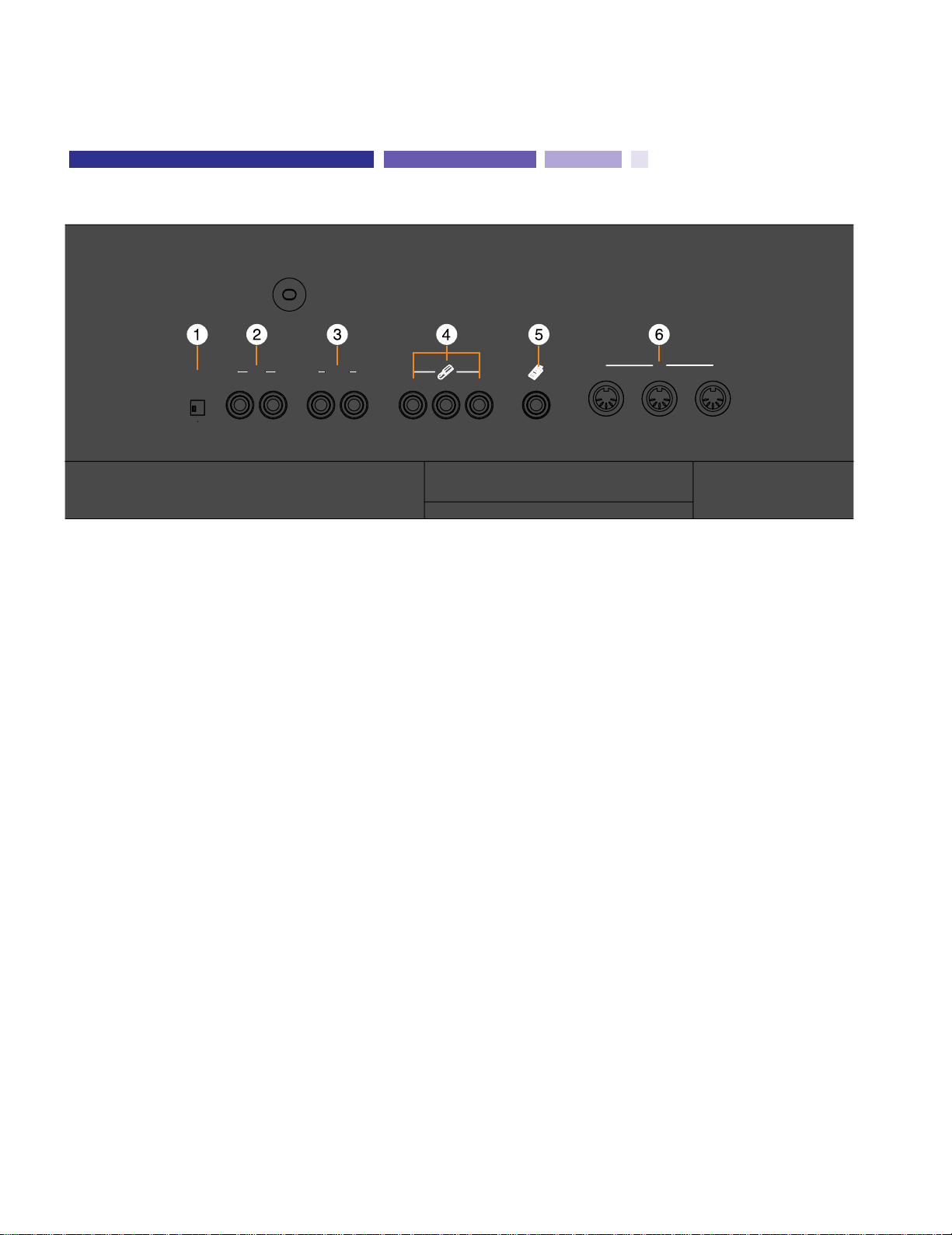
SPEAKER
ON OFF
INPUT
R L/MONO
R L/MONO
OUTPUT
SUSTAIN
SOSTENUTO
SOFT
FOOT CONTROLLER
THRU
MIDI
OUT
IN
! [SPEAKER] switch
REAR PANEL
This switch lets you turn off the P-200’s internal speakers. It does
not affect the output from the [OUTPUT] jacks or the [PHONES]
jack.
" [INPUT] jacks
These jacks let you input line-level signals from another electronic
instrument, such as a rhythm programmer, external tone
generator, or synthesizer, and monitor it through the P-200’s
internal speakers. Use the [L/MONO] jack when connecting only a
single line.
# [OUTPUT] jacks
These jacks output line-level signals which can be input directly to
an external amplifier, mixer or other audio device. Use the
[L/MONO] jack if your audio equipment has only one input.
$ Pedal jacks
These jacks let you connect up to three foot pedals and use them
as sustain, sostenuto and soft pedals. A single FC4 footswitch is
included with your P-200. If you wish to attach additional foot
pedals, be sure to use only Yamaha models FC4 or FC5.
% [FOOT CONTROLLER] jack
This jack lets you connect a foot controller (Yamaha FC7, available
separately) for use as an auxiliary controller. The [FC] foot
controller can be assigned to control a variety of functions,
including reverb depth or modulation speed, which lets you
change these parameters by foot as you play.
& [MIDI] terminals
These terminals allow the P-200 to communicate with other MIDI
devices, using standard MIDI cables. To control the P-200 using a
sequencer or another keyboard, connect the MIDI out jack of the
external device to the [MIDI IN] jack of the P-200. To control
another device (such as a synthesizer or tone generator) using the
P-200, connect the [MIDI OUT] jack of the P-200 to the MIDI in
jack of the external device. The [MIDI THRU] jack simply passes
the data received at the P-200’s [MIDI IN] jack through unaffected,
and is used when connecting three or more MIDI devices in a
series.
13
Page 14
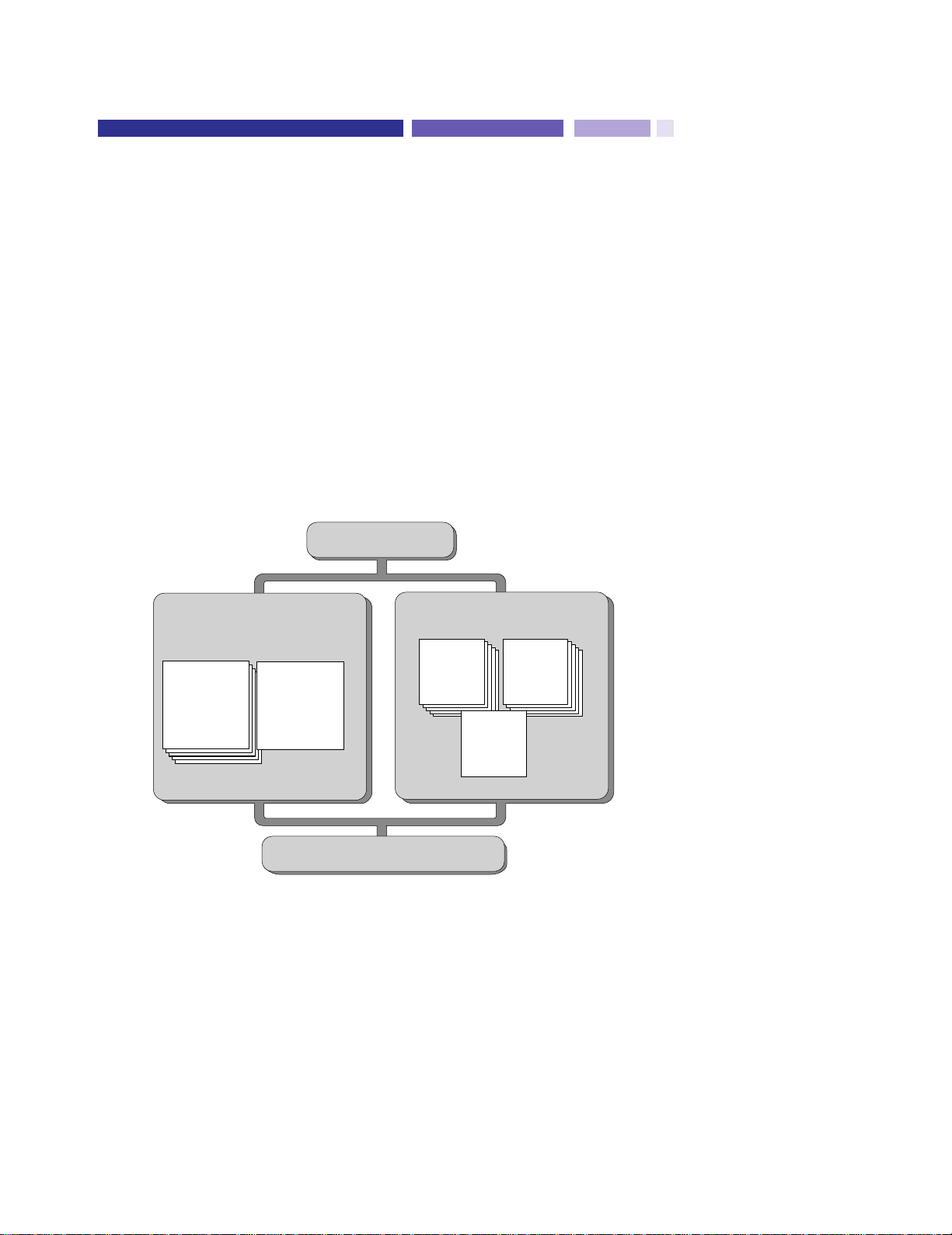
■Voice Play and Performance Play Modes
P-200 OVERVIEW
The Yamaha P-200 is a versatile electronic piano with very high fidelity piano and other sounds and the
genuine touch and response of a real piano.
In its simplest form of use, all you really need to do is switch it on and start playing! However, this is just barely
scratching the surface, since the P-200 has powerful performance and MIDI master keyboard capabilities.
Below is an overview of the basic operating modes and the system structure of the P-200, with explanations of
how the various features relate to each other during practical use of the instrument.
PERFORMANCE PLAY MODEVOICE PLAY MODE
SYSTEM
EDIT MODE / STORE FUNCTIONS
PERF.A
01~12
PERF. B
01~12
VOICE
PARAMETERS
VOICE 01~12
PERFORMANCE
PARAMETERS
The P-200 has two basic Play modes, Voice Play mode and Performance Play
mode. Within each mode are various Voice and Performance parameters, or settings
that you can change, which make up the sound of the selected voice and the
specific operating status of the P-200.
A group of overall System settings apply to both Voice Play and Performance Play
modes, and Edit mode lets you access and edit a wide variety of System and other
functions, as shown in the following illustration.
As the above illustration shows, the primary difference between Voice Play mode and
Performance Play mode is:
■ In Voice Play mode, a single set of Performance parameter settings apply to any
voice (and its specified Voice parameter settings) which you select.
■ In Performance Play mode, a complete set of Performance parameters can be
configured specifically for any particular voice (and its specified Voice parameter
settings). The P-200 can store up to 24 Performances for instant recall.
Normally you will operate in Voice Play mode, Auto Store status (See “About Store
Type”, next page)—as you select sounds and make parameter assignments as
dictated by your current music session. Then you can store those settings to any of
the 24 Performances, which you can then access at any time by the press of a
[PERFORMANCE SELECT] button in Performance Play mode. (You can also perform
bulk dump operations of Performance data to and from an external MIDI device such
as the Yamaha MDF3 MIDI Data Filer.)
14
Page 15

ABOUT STORE TYPE
You can choose the Store Type—Non Auto Store and Auto Store.
When Non Auto Store is selected, the store operation is always required (except
when modifying System related parameters; see page 17) if you want to save the
current settings.
When Auto Store is selected, all changes you make will automatically be stored
without the need to perform a specific storing procedure.
The default setting for a new (or initialized) P-200 is Non Auto Store. (For
information about changing the Store Type, see page 52.)
Explanations in this Owner’s Manual assume that Auto Store is selected.
Therefore, the LCD illustrations herein may be slightly different than the screens
on your P-200.
■ Voice Parameters
In Voice Play mode, each of the P-200’s AWM instrument voices have a set of Voice
parameters that are initially set at the factory, but which you can change to suit your
needs.
These include controller parameters such as pitch bend range and modulation wheel
assignment, keyboard sensitivity parameters for internal or MIDI applications, and
effect parameters such as reverb type and depth, modulation type and speed, and
internal equalizer settings.
In Voice Play mode you can access a single set of Performance parameters and in
Performance Play mode you can access 24 sets of Performance parameters.
Although you can freely change the voices in Performance Play mode, only a single
set of Voice parameters is available for each Performance.
VOICE PARAMETERS
CONTROLLERS
KEYBOARD SENSITIVITY
EFFECT
• Pitch Bend Range
• Modulation Wheel Assign
• Internal
• MIDI
• Reverb Type, Speed
• Modulation Type, Speed
• Equalizer (Internal) Low, Mid, High
15
Page 16

■Performance Parameters
In Performance Play mode, the P-200 has 24 sets of Performance parameters which
let you configure settings for specific music situations (i.e., for a certain style of
music, or a particular song, or for a practice session, or a live set, etc.). This affords
you the convenience of being able to recall those settings instantly at the press of a
button when in Performance Play mode.
Performance parameters include the voice selection (a set of voice parameters),
keyboard Single, Dual or Split mode and settings, main and sub voice assignments,
User organ combination values, transposition values, keyboard local on or off setting,
MIDI transmit and receive channel numbers, plus function assignments for [PS1],
[PS2], [CS] and [FC] (foot controller), the Performance name and others.
In Voice Play mode you can specify settings for a single set of Performance
parameters.
Performance Parameters
VOICE SELECT
KEYBOARD MODE Single, Dual, Split
VOICE Main, Sub
PIANO 1/2 Stereo, Mono
BASS Upright, Electric
ORGAN COMBINATION
BALANCE –16 ~ 15
DETUNE 0 ~ 7
SPLIT POINT
TRANSPOSE
MIDI CHANNEL
LOCAL On, Off
12 voices
(A set of voice parameters)
• Footage
• Response,
Attack (Length and Mode)
• A-1 ~ C7
• MAIN VOICE (Upper, Lower)
• Enable Switch
• Internal Main, Sub
• MIDI Main, Sub
• Transmit
• Receive
• PS 1/2 Assign
CONTROLLERS
NAME Character select
• CS Assign, Range
• FC Assign, Range
16
Page 17

■ System Settings
The P-200’s overall System settings encompass those “global” parameters which are
related to the instrument as a whole, and which therefore affect both Voice Play and
Performance Play modes.
These include master tuning, MIDI transmit enable, MIDI filter transmit and receive
parameter settings, MIDI program change table settings, and others.
SYSTEM
MIDI TRANSMIT ENABLE On, Off
• Master Tune
• Reverb Bypass
• Device Number
SYSTEM • MIDI Merge
• Performance Enable
• Popup Time
• Store Type
• Panel Switch Lock Mode
MIDI FILTER
• Receive
• Transmit Number, Bank
• Transmit
PROGRAM CHANGE TABLE
Select Number
• Receive Number
■Editing and Storing Features
When the P-200 is in Edit mode, you can access and modify the System and other
parameters.
A convenient Auto Store feature (which you can disengage) automatically stores the
System settings and other parameters as you change them. Within either Voice Play
mode or Performance Play mode, you can store the current set of all settings as a
User Performance.
There is a fine distinction between Voice Play mode store and Performance Play
mode store functions. In Voice Play mode, you can overwrite the current set of Voice
and Performance parameter settings. In Performance Play mode, you can select a
specific destination Performance in which to store the current Performance
parameter settings. Therefore, if you select a destination Performance in which to
store the current Voice Play mode Performance parameter settings, you are storing it
in the Performance Play mode.
You will find it most convenient to set up your Performances in Voice Play mode,
Auto Store status, since voice selection is so simple, then copy it to one of the 24
Performance memories for instant recall when you need it.
By switching into Non Auto Store status, you can be sure that your Performances are
protected, and any changes you make in one will not be applied unless you
specifically store, or overwrite, it. In Edit mode, the P-200 will prompt you
automatically whether or not to overwrite the current changes.
You can also dump Performance data to and from external MIDI devices.
17
NOTE
Descriptions of all parameters and
details about how to access and
manipulate them are provided in the
appropriate sections herein. Also see
the Blank Chart on page 78.
Page 18

GETTING STARTED
This section explains how to set up the P-200 and the proper procedure for turning it on, playing the
preprogrammed Demo songs, and basic voice selection.
■Setting up the P-200
Footswitch FC4
SPEAKER
ON OFF
INPUT
R L/MONO
R L/MONO
OUTPUT
SUSTAIN
SOSTENUTO
SOFT
FOOT CONTROLLER
THRU
MIDI
OUT
IN
Although setting up the P-200 for basic play is easy and straightforward, be sure to
take heed of the Precautions on page 6 before you begin, then carefully follow the
simple steps as outlined below.
P-200 SETUP PROCEDURE
Prepare a suitable location.
1.
The P-200 is relatively small for an 88-key instrument, but it is very solidly built
and therefore quite heavy. First you’ll want to prepare a suitable location for
your P-200. Please do not hesitate to ask someone to help you take it out of
the box and carefully place it on an optionally available Yamaha LP-3 keyboard
stand or a sturdy table.
Plug in the power cord.
2.
Next plug the P-200’s power cord into an AC outlet. Do not turn on the
[POWER] switch until you have made all connections as described below.
Connect the sustain pedal.
3.
Next plug the supplied FC4 footswitch into the [SUSTAIN] jack on the rear
panel, so you can use it as a sustain pedal. If you have purchased additional
FC4 or FC5 footswitches, connect them to the [SOSTENUTO] and [SOFT]
jacks.
18
Page 19

Connect external line-level components.
OUTPUT R
OUTPUT L/MONO
P-200
Amp
Speaker (L) Speaker (R)
REVERB
MODULATION
ROOM
STAGE
HALL
CHORUS
SYMPHONIC
TREMOLO
EFFECT
LOW MIDDLE HIGH
EQUALIZER
INT.EQ
KBD SENS.
PB MIW
NAMEPSCS FC
LOCAL
CHANNEL
PC TABLEMIDI FILTER
SYSTEM
PIANO 1PIANO 2 PIANO 3 PIANO 4E.PIANO 1 E.PIANO 2E.PIANO 3 VIBES ORGAN 1ORGAN 2 STRINGS BASS
VOICE
PERF. B
PERF. A
EDIT
STORE
ORGAN
COMBINATION
123456789101112
PAGE
DETUNE
TRANSPOSE
BALANCE
SPLIT
+1/YES-1/NO
MIDI
PS2PS1
CONTRAST
C3
CS
DATA ENTRY
VOLUME
MAX
MIN
MODULATION
PITCH
POWER
ON/OFF
OUT
MIDI
IN
THRU
FOOT CONTROLLER SOFT
SOSTENUTO
SUSTAIN
L/MONO
R
OUTPUT
L/MONO
INPUT
R
OFF ON
SPEAKER
P-200
REVERB
MODULATION
ROOM
STAGE
HALL
CHORUS
SYMPHONIC
TREMOLO
EFFECT
LOW MIDDLE HIGH
EQUALIZER
INT.EQ
KBD SENS.
PB MIW
NAMEPSCS FC
LOCAL
CHANNEL
PC TABLEMIDI FILTER
SYSTEM
PIANO 1PIANO 2 PIANO 3 PIANO 4E.PIANO 1 E.PIANO 2E.PIANO 3 VIBES ORGAN 1ORGAN 2 STRINGS BASS
VOICE
PERF. B
PERF. A
EDIT
STORE
ORGAN
COMBINATION
123456789101112
PAGE
DETUNE
TRANSPOSE
BALANCE
SPLIT
+1/YES-1/NO
MIDI
PS2PS1
CONTRAST
C3
CS
DATA ENTRY
VOLUME
MAX
MIN
MODULATION
PITCH
POWER
ON/OFF
OUT
MIDI
IN
THRU
FOOT CONTROLLER SOFT
SOSTENUTO
SUSTAIN
L/MONO
R
OUTPUT
L/MONO
INPUT
R
OFF ON
SPEAKER
INPUT R
INPUT L/MONO
P-200
Tone Generator
REVERB
MODULATION
ROOM
STAGE
HALL
CHORUS
SYMPHONIC
TREMOLO
EFFECT
LOW MIDDLE HIGH
EQUALIZER
INT.EQ
KBD SENS.
PB MIW
NAMEPSCS FC
LOCAL
CHANNEL
PC TABLEMIDI FILTER
SYSTEM
PIANO 1PIANO 2 PIANO 3 PIANO 4E.PIANO 1 E.PIANO 2E.PIANO 3 VIBES ORGAN 1ORGAN 2 STRINGS BASS
VOICE
PERF. B
PERF. A
EDIT
STORE
ORGAN
COMBINATION
123456789101112
PAGE
DETUNE
TRANSPOSE
BALANCE
SPLIT
+1/YES-1/NO
MIDI
PS2PS1
CONTRAST
C3
CS
DATA ENTRY
VOLUME
MAX
MIN
MODULATION
PITCH
POWER
ON/OFF
OUT
MIDI
IN
THRU
FOOT CONTROLLER SOFT
SOSTENUTO
SUSTAIN
L/MONO
R
OUTPUT
L/MONO
INPUT
R
OFF ON
SPEAKER
CAUTION
4.
If you wish to monitor the P-200’s output using an external line-level mixer or
amplifier, connect the input of the external component to the P-200’s
[OUTPUT] jacks on the rear panel. (Use both jacks for stereo output; use the
[L/MONO] jack for mono output.)
If you wish to listen to your P-200 using headphones, connect a pair of stereo
headphones to the [PHONES] jack located on the left side of the front panel.
The P-200’s internal speakers will automatically be disconnected whenever
headphones are plugged into the [PHONES] jack.
If you wish to monitor the output of an external line-level device (such as a
rhythm programmer, tone generator or synthesizer) via the P-200’s internal
speakers, connect the output of the external device to the P-200’s [INPUT]
jacks on the rear panel. (Use both jacks for stereo input; use the [L/MONO]
jack for mono input.)
19
Before connecting the P-200 to any
external device, be sure that the power
switches of all devices are turned off.
Page 20

Connect MIDI devices.
MIDI Cable
MIDI OUT
MIDI IN
P-200
Sequencer
REVERB
MODULATION
ROOM
STAGE
HALL
CHORUS
SYMPHONIC
TREMOLO
EFFECT
LOW MIDDLE HIGH
EQUALIZER
INT.EQ
KBD SENS.
PB MIW
NAMEPSCS FC
LOCAL
CHANNEL
PC TABLEMIDI FILTER
SYSTEM
PIANO 1PIANO 2 PIANO 3 PIANO 4E.PIANO 1 E.PIANO 2E.PIANO 3 VIBES ORGAN 1ORGAN 2 STRINGS BASS
VOICE
PERF. B
PERF. A
EDIT
STORE
ORGAN
COMBINATION
123456789101112
PAGE
DETUNE
TRANSPOSE
BALANCE
SPLIT
+1/YES-1/NO
MIDI
PS2PS1
CONTRAST
C3
CS
DATA ENTRY
VOLUME
MAX
MIN
MODULATION
PITCH
POWER
ON/OFF
OUT
MIDI
IN
THRU
FOOT CONTROLLER SOFT
SOSTENUTO
SUSTAIN
L/MONO
R
OUTPUT
L/MONO
INPUT
R
OFF ON
SPEAKER
MODULATION
PITCH
POWER
ON/ OFF
VOLUME
MAX
MIN
CAUTION
5.
If you wish to connect the P-200 to external MIDI devices such as a rhythm
programmer, tone generator or synthesizer, you will need special MIDI cables
which plug into the [MIDI] jacks on the rear panel. First, however, you must
determine a MIDI system configuration, based on your particular needs or
desires. Some examples of MIDI system connections, along with information
about MIDI, are provided on page 64.
Attach the music stand.
6.
Finally, attach the supplied music stand to the P-200 by carefully inserting it
into the slots on the rear panel.
■ Turning on the Power
After setting up the P-200, you’re ready to turn on the power and begin enjoying the
instrument’s great sounds and many versatile performance and other features.
Switch on the [POWER] button, then gradually raise the [VOLUME] slider until you
obtain a comfortable listening level.
20
Always turn the P-200 on first, and
then turn on external MIDI and audio
devices last. However, if a line-level
device is plugged into the P-200’s
[INPUT] jacks, turn it on before turning
on the P-200. When turning off the
power of each device, simply reverse
the process.
Page 21

■ Playing the Demo Songs
REVERB
MODULATION
ROOM
STAGE
HALL
CHORUS
SYMPHONIC
TREMOLO
EFFECT
DEMO
Song Select
REVERB
MODULATION
ROOM
STAGE
HALL
CHORUS
SYMPHONIC
TREMOLO
EFFECT
NOTE
All Voice Demo
********* Play
Voice name for current Demo song
DEMO
Song 1 Play
After setting up the P-200 and turning on the power — and before you begin exploring
the instrument’s various features — you may want to listen to the various Demo songs,
which have been specially programmed to demonstrate the exceptional sound and
performance capabilities of the P-200. There are three main Demo songs, as well as
twelve special Voice Demo songs that showcase each voice.
HOW TO PLAY THE DEMO SONGS
Enter Demo Play mode.
1.
Press the [REVERB] and [MODULATION] buttons simultaneously. The following
screen appears.
●Selecting and playing a main Demo song:
2.
Immediately after pressing [REVERB] and [MODULATION] (step 1, above), press
the [MODULATION] button once or more to select a Demo song. For example,
press the button once to select the first Demo song (“Song 1 Play”), or twice to
select the second Demo song (“Song 2 Play”), or three times to select the third
Demo song (“Song 3 Play”). The song you select will begin playing automatically.
If you don’t press the [MODULATION]
button (or one of the [VOICE SELECT]
buttons) relatively quickly after having
entered the Demo Play mode, the P200 will automatically exit the Demo
Play mode.
If you press the [MODULATION] button four times, the message “All Voice
Demo” will appear in the LCD screen, and the P-200 will play all twelve voice
Demo songs continuously, one after the other.
21
Page 22

NOTE
NOTE
● Selecting and playing a Voice Demo song:
REVERB
MODULATION
ROOM
STAGE
HALL
CHORUS
SYMPHONIC
TREMOLO
EFFECT
DEMO
********* Play
Voice name for current Demo song
INT.EQ
KBD SENS.
PB MW
NAMEPSCS FC
LOCAL
CHANNEL
PC TABLEMIDI FILTER
SYSTEM
PIANO 1 PIANO 2 PIANO 3 PIANO 4 E.PIANO 1 E.PIANO 2 E.PIANO 3 VIBES ORGAN 1 ORGAN 2 STRINGS BASS
ORGAN
COMBINATION
123456789101112
Immediately after pressing [REVERB] and [MODULATION] (step 1, above),
press the [VOICE SELECT] button corresponding to the desired voice. The
selected song will begin playing automatically.
Exit Demo Play mode.
3.
If you select “Song 1 Play”, “Song 2 Play”, “Song 3 Play” or “All Voice Demo,”
the P-200 will exit the Demo Play mode automatically when the selected song
finishes playing.
To exit Demo Play mode while a song is playing, simply press the [REVERB]
button.
You cannot enter Demo Play mode (or
any other Play mode) when the P-200
is in Edit mode. (The LED above the
[EDIT] button will blink when the P-200
is in Edit mode.) To exit Edit mode,
simply press the [EDIT] button. Also
note that you will not be able to play
the P-200 or use any of the Edit mode
functions while a Demo song is
playing.
■Playing the Voices
Selecting and playing the voices of a new P-200 is simple, since by default the
instrument starts up for the first time in Voice Play mode with initialized parameter
settings, and the PIANO 1 voice selected.
Therefore, all you have to do is press a [VOICE SELECT] button and start playing the
keyboard. Take a few minutes and try playing each of the voices and notice the rich
quality and dimension of the P-200’s AWM sound, complete with the nuance of
natural expression via the keyboard.
As you play, try out the [PITCH] wheel, which lets you bend notes up or down. Also
try out the [MODULATION] wheel, which lets you add varying degrees of vibrato (or
other effects) to the voices.
While you’re at it, try out the various reverb and modulation effects, by pressing the
[REVERB] and [MODULATION] buttons once or more.
When you’re ready for more, turn the page, and find out about all the P-200 has in
store.
You can assign a specific effect to the
[MODULATION] wheel in Edit mode
(see page 58) which is completely
unrelated to the modulation effects
available by pressing the
[MODULATION] button (see page 27)
once or more. Note that when the
vibrato effect is assigned to the
[MODULATION] wheel, you cannot
apply vibrato modulation to the Piano
voices 1 ~ 4. Also note that the reverb
depth or modulation speed may be set
at 0 for certain voices, and therefore
produce no noticeable effect. (For
information about changing reverb
depth, see page 27. For information
about changing modulation speed,
see page 28.)
22
Page 23

ENTERING AND EXITING VOICE PLAY MODE
VOICE PLAY MODE
Voice Play mode consists of Single, Dual and Split modes. Within Voice Play mode you can select and play
any one of the 12 voices (Single mode), or play a blend of two voices simultaneously (Dual mode), or play one
voice on the left side of the keyboard and another on the right side of the keyboard (Split mode).
A brand new P-200 fresh out of the box will power on automatically in Voice Play Single mode, with the PIANO
1 voice selected.
If the P-200 is in Performance Play mode (indicated by a lit LED above the [PERF.A] or [PERF.B] button), you
will first need to press the [VOICE] button to enter Voice Play mode.
If the P-200 is in Edit mode (indicated by a blinking LED above the [EDIT] button), you will first need to exit Edit
mode by pressing the [EDIT] button.
VOICE
R
O
9Ô VOICE Ò
Piano 3
9
Press the [VOICE] button.
1.
When you press the [VOICE] button while the P-200 is in Performance Play
mode, the LED above the [VOICE] button starts blinking, indicating that Voice
Play mode is standing by waiting to be activated.
Press a [VOICE SELECT] button.
2.
As soon as a [VOICE SELECT] button is pressed, Voice Play Single mode is
activated.
The LED above the [VOICE] button and the selected [VOICE SELECT] button
will light.
VOICE
From within Single mode you can easily activate Dual mode (see page 30) or
Split mode (see page 32).
To exit Voice Play mode, simply enter Performance Play mode. For details, see
page 45.
12345678
PIANO 1 PIANO 2 PIANO 3 PIANO 4 E.PIANO 1 E.PIANO 2 E.PIANO 3 VIBES O
SYSTEM
CHANNEL
PC TABLEMIDI FILTER
LOCAL
NAMEPSCS FC
23
COM
Page 24

■ Single Mode
NOTE
When the P-200 is in Single mode, you can select and play any one of the 12 voices
over the full range of the keyboard. You can also apply and adjust reverb and
modulation effects, and adjust the graphic equalizer settings.
In Single mode, the LED above the currently selected [VOICE SELECT] button lights,
and the name of the currently selected Single voice appears in the LCD screen.
SELECTING A SINGLE VOICE
Press a [VOICE SELECT] button.
To select a voice you need only press any of the 12 [VOICE SELECT] buttons.
Voices and Polyphony
The P-200’s voices are high quality samples of real musical instruments
generated by Yamaha’s exclusive AWM (Advanced Wave Memory) tone
generation process.
All of the voices have 64-note polyphony, which means that a maximum number
of 64 notes can be played simultaneously. This is crucial for achieving
uncompromising sound and performance when using a sustain pedal, where
certain notes must hold over others as you play, until you release the sustain
pedal.
There is an extra dimension to some of the P-200’s voices. Two of the PIANO
voices have special stereo settings, which are capable of 32-note polyphonic
output. Also, the BASS voice has both acoustic UPRIGHT BASS and ELECTRIC
BASS settings.
The following table provides an overview of each preset AWM voice.
NO. VOICE DESCRIPTION SAMPLE TYPE POLYPHONY
1 PIANO 1 for various types of music, Mono / Stereo 64 / 32
2 PIANO 2 sophisticated and deeper Mono / Stereo 64 / 32
3 PIANO 3
4 PIANO 4
5 E. PIANO 1
6 E. PIANO 2
7 E. PIANO 3
8 VIBES
9 ORGAN 1 with editable footage lengths Mono 16
10 ORGAN 2 Standard jazz organ sound. Mono 64
11 STRINGS Full orchestral string ensemble. Mono 64
12 BASS Upright Bass, and deep Mono 64
Acoustic grand piano, suitable
from classical to jazz.
Acoustic grand piano, with
resonance and body.
Bright acoustic grand piano,
ideal for rock as well as jazz.
Bright electric grand piano,
ideal for pop ballads.
Standard electric piano
with a sharp attack sound.
Conventional, all-purpose
electric piano sound.
Bright and sparkling,
DX-type electric piano sound.
Full-bodied vibraphones
with sharp attack.
Full-set organ combination sound
and other parameters.
Full-bodied, resonating
Electric Bass with punch.
Mono 64
Mono 64
Mono 64
Mono 64
Mono 64
Mono 32 (2 layered)
The Organ 1 voice can be edited and
reconfigured in Edit mode (see page
57).
24
Page 25

■ Stereo/Mono Piano
Piano1 32/64 $
mono
Piano1 32/64 $
stereo
Upright/Elec. $
Elec.Bass
or
MIDI FILTER
PIANO 2
SYSTEM
PIANO 1
12
INT.EQ
BASS
12
NOTE
Pressing and holding the [PIANO 1] (or [PIANO 2]) button for a few moments
alternately selects the stereo and mono settings.
The initial default setting for the PIANO 1 (and PIANO 2) voice is stereo, and
polyphony is 32 notes.
CHANGING THE PIANO VOICE SETTING
Press and hold [PIANO 1] (or [PIANO 2]) for a few moments.
After a moment, the MONO screen briefly appears.
As you play the keyboard, the output of the PIANO 1 voice will be in mono, and
polyphony will be 64 notes.
To return the PIANO 1 voice to its stereo setting, simply press and hold [PIANO 1] for
a few moments again. The STEREO screen briefly appears.
Once you have modified certain
parameters in Voice Play or
Performance Play mode,
Edit) will display in the upper right
corner to remind you that you have
modified the original settings.
Parameters include the following:
reverb and modulation setting,
stereo/mono setting for Piano1 and
Piano2, electric/upright setting for
Bass, plus Balance, Dual Detune, Split,
and Transpose settings.
$ (Quick
■ Upright/Electric Bass
Pressing and holding the [BASS] button for a few moments alternately selects the
Upright and Electric settings.
The initial default setting for the BASS voice is Upright Bass.
CHANGING THE BASS VOICE SETTING
Press and hold [BASS] for a few moments.
After a moment, the ELECTRIC BASS screen briefly appears.
25
Page 26

NOTE
As you play the keyboard, you will hear the Electric Bass voice.
REVERB DEPTH $
2ÄÄ
Upright/Elec. $
Upright Bass
REVERB
MODULATION
ROOM
STAGE
HALL
CHORUS
SYMPHONIC
TREMOLO
EFFECT
To change back to the UPRIGHT BASS voice, simply press and hold [BASS]
for a few moments again. The UPRIGHT BASS screen briefly appears.
■Reverb Effects
The P-200’s internal DSP digital signal processor generates three types of realistic
reverb effects, or simulated ambient environments, which you can apply to the
voices.
These include ROOM, which simulates the natural reverberations of sound in a
normal-sized room, STAGE, which simulates the natural reverberations of sound in a
night club, and HALL, which simulates the natural reverberations of sound in a
relatively large concert hall.
As you select each voice you will notice that a specific reverb effect is already
assigned to it, indicated by a lit LED to the left of the name of the selected reverb
type. These are the initial default assignments set at the factory, but you can select
any reverb effect you wish for each voice, or even turn the reverb effect off. You can
also change reverb depth on the spot.
SELECTING A REVERB TYPE
Press the [REVERB] button once or more.
When you press the [REVERB] button repeatedly, the reverb types will be selected in
order as follows: ROOM, STAGE, HALL, then OFF. (No lit LED represents Off status.)
Note that each time you select a reverb type, a message will briefly display in the
LCD screen, as follows.
You can also select the reverb type
and depth settings in Edit mode (see
page 59).
This temporary message displays the current depth level for the reverb type that you
just selected, between 0 and 7.
You can easily change the depth level for the currently selected reverb type.
26
Page 27

CHANGING REVERB DEPTH
CS
DATA ENTRY
REVERB
MODULATION
ROOM
STAGE
HALL
CHORUS
SYMPHONIC
TREMOLO
EFFECT
+1/YES-1/NO
PS2PS1
+
or
REVERB
MODULATION
ROOM
STAGE
HALL
CHORUS
SYMPHONIC
TREMOLO
EFFECT
NOTE
NOTE
Hold the [REVERB] button and move the [DATA ENTRY] slider (or press
1.
[–1/NO] or [+1/YES]).
As soon as you move the [DATA ENTRY] slider (or press [–1/NO] or [+1/YES])
the REVERB DEPTH screen appears.
If you move the [DATA ENTRY] slider upward, the depth level increases; if you
move the [DATA ENTRY] slider downward, the depth level decreases.
A value of 7 will produce the largest number of reverberations, whereas a value
of 0 will effectively turn the reverb off.
Release the [REVERB] button.
2.
After a moment, the voice name will reappear in the screen.
Try different settings and play the keyboard and notice the difference between
high and low reverb depth level settings, and the P-200’s wide variety of reverb
options.
In Voice Play mode, a different reverb
type and depth can be selected for
each voice. When you play two voices
in either Dual or Split mode, the P-200
will apply the main voice reverb type
and depth setting to both voices, and
ignore any settings which you may
have made for the sub voice. For more
information about main and sub
voices, see page 29.
■ Modulation Effects
The P-200’s internal DSP digital signal processor generates three types of
modulation effects which you can apply to the voices. (Note: These modulation
effects are unrelated to the vibrato effect which you can apply to voices using the
[MODULATION] wheel. For details about the vibrato effect, see page 59.)
These include CHORUS, a modulated delay which effectively makes a voice sound
like more than one instrument is being played, SYMPHONIC, a more pronounced
chorus effect, and TREMOLO, a rotating speaker effect.
As you select each voice you will notice that most have a specific modulation effect
already assigned to them, indicated by a lit LED to the left of the name of the
selected modulation effect type. These are the initial default assignments set at the
factory, but you can select any modulation effect you wish for each voice, or even
turn the modulation effect off. You can also change modulation speed on the spot.
SELECTING A MODULATION TYPE
Press the [MODULATION] button once or more.
When you press the [MODULATION] button repeatedly, the modulation types will be
selected in order as follows: CHORUS, SYMPHONIC, TREMOLO, then OFF. (No lit
LED represents Off status.)
You can also select the modulation
type and speed settings in Edit mode
(see page 59).
27
Page 28

Note that each time you select a modulation type, a message will briefly display
CS
DATA ENTRY
REVERB
MODULATION
ROOM
STAGE
HALL
CHORUS
SYMPHONIC
TREMOLO
EFFECT
+1/YES-1/NO
PS2PS1
+
or
MOD SPEED $
3à
NOTE
in the LCD screen, as follows.
This temporary message displays the current speed level for the modulation
type that you just selected, between 0 and 7. You can easily change the speed
level for the currently selected modulation type.
CHANGING MODULATION SPEED
Hold the [MODULATION] button and move the [DATA ENTRY] slider (or
1.
press [–1/NO] or [+1/YES]).
As soon as you move the [DATA ENTRY] slider (or press [–1/NO] or [+1/YES])
the MODULATION SPEED screen appears.
If you move the [DATA ENTRY] slider upward, the speed level increases; if you
move the [DATA ENTRY] slider downward, the speed level decreases. A value
of 7 will produce the largest number of modulations, whereas a value of 0 will
effectively turn the modulation off.
Release the [MODULATION] button.
2.
After a moment, the voice name will reappear in the screen.
Try different settings and play the keyboard and notice the difference between
high and low modulation speed level settings.
A different modulation type and speed
can be selected for each voice. When
you play two voices in either Dual or
Split mode, the P-200 will apply the
main voice modulation type and speed
setting to both voices, and ignore any
settings which you may have made for
the sub voice. For more information
about main and sub voices, see page
29.
28
Page 29

■Panel Equalizer
LOW MIDDLE HIGH
EQUALIZER
flat (normal)
maximum
minimum
LOW MIDDLE
NORMAL
HIGH
NOTE
The P-200’s three-band equalizer works just like a graphic equalizer found on many
home stereo amplifiers. The three sliders provide direct access to the P-200’s output
in LOW, MIDDLE and HIGH frequency ranges, which gives you considerable control
over the quality of the sound.
ADJUSTING THE EQUALIZATION
Move an [EQUALIZER] slider up or down.
Move either the [LOW], [MIDDLE] or [HIGH] slider upward to increase the level of
output for that range, or move it downward to decrease the level of output for that
range.
The graph below shows how the equalizer modifies the sound output of each range.
An Internal Equalizer accessible in Edit
mode lets you adjust the frequency
ranges for each voice. For details, see
page 59.
■Main and Sub Voices
The P-200 is capable of generating two different AWM voices at once, either in Dual
mode or Split mode. These are divided into main and sub voice areas of the
keyboard which can be assigned to either end of the keyboard.
In Dual mode, the order that you press the [SELECT] buttons will determine which
voice is the main voice and which is the sub voice. Since both voices are sounded
simultaneously, the distinction between the main voice and sub voice is not
important when you play the keyboard, but you’ll need to keep it in mind when
setting the detune relationship and balance levels. (For details about Dual mode, see
page 30.)
In Split mode, the main and sub voices each are assigned to separate areas of the
keyboard, known as the main and sub keyboard areas. The two keyboard areas are
separated at a specified key known as the split point. You can determine the split
point, assign the main and sub voices to either end of the keyboard, and adjust the
volume balance of the two voices in relation to each other. In general, the main
keyboard area is normally above the split point; however, there may be cases when
you’ll want to play the main voice below the split point. (For details about Split mode,
see page 32.)
Note that when you play two voices in either Dual or Split mode, the P-200 will apply
the main voice reverb type and depth setting and modulation type and speed setting
to both voices, and ignore any settings which you may have made for the sub voice.
29
Page 30

NOTE
■Dual Mode
INT.EQ
KBD SENS.
PB MW
NAMEPSCS FC
LOCAL
CHANNEL
PC TABLEMIDI FILTER
SYSTEM
PIANO 1 PIANO 2 PIANO 3 PIANO 4 E.PIANO 1 E.PIANO 2 E.PIANO 3 VIBES ORGAN 1 ORGAN 2 STRINGS BASS
ORGAN
COMBINATION
123456789101112
!"
9Ô VOICE Ò
E.P.3 +Strings
Main Voice Sub Voice
NOTE
When the P-200 is in Dual mode, you can play two voices at the same time—a main
voice and a sub voice—over the full range of the keyboard. For example, you can
blend electric piano and strings sounds together to add depth and texture to a
melody line.
You can adjust the volume balance of the Dual voices in relation to each other, as
well as detune the voices in order to enrich the sound by bringing out the individual
characteristics of each Dual voice. You can also transpose each Dual voice (for
details, see page 39).
ENTERING AND EXITING DUAL MODE
Main Voice: Press and hold a [VOICE SELECT] button.
1.
Sub Voice: While still holding the first button, simply press another
2.
[VOICE SELECT] button.
The LED above each [VOICE SELECT] button lights, and those two voices will
sound when you play the keyboard.
In Dual mode you cannot select the
Organ 1 voice.
The order that you press the buttons will determine which voice is the main
voice and which voice is the sub voice. For example, if you press and hold [E.
PIANO 3] and then press [STRINGS], the ELECTRIC PIANO 3 voice will be the
main voice, and the STRINGS voice will be the sub voice.
In Dual mode, since both voices are sounded simultaneously, the distinction
between the main voice and sub voice is not important when you play the
keyboard. However, you will want to keep it in mind when adjusting the voice
balance and detune settings, as described below.
When you select voices in Dual mode, the P-200 will apply the main voice
reverb type and depth setting and modulation type and speed setting to both
voices, and ignore any settings which you may have made for the sub voice.
Also, [PITCH] and [MODULATION] wheels apply to both voices equally, with
the values as set for the main voice.
To exit Dual mode, simply press a single [VOICE SELECT] button to return to
Single mode, or press [SPLIT] and enter Split mode.
In Dual mode, voice polyphony is
determined by the voices you select.
For example, if you select two 64-note
polyphonic voices, polyphony will be
reduced to 32 notes. If you select a
64-note voice and a 32-note (stereo)
voice, polyphony will be reduced to 21
notes. Likewise, if you select two 32note (stereo) voices, polyphony will be
reduced to 16 notes.
30
Page 31

NOTE
ADJUSTING THE BALANCE OF THE DUAL VOICES
DUAL BALANCE $
0J
Sub Main
CS
DATA ENTRY
BALANCE
SPLIT
+
DETUNE
TRANSPOSE
CS
DATA ENTRY
+
Hold the [BALANCE] button and move the [DATA ENTRY] slider.
1.
As you move the [DATA ENTRY] slider, the DUAL BALANCE screen appears.
Moving the slider upwards increases the level of the main voice while
decreasing the level of the sub voice. Conversely, moving the slider
downwards increases the level of the sub voice while decreasing the level of
the main voice. You can set the balance to any value between -16 and 15.
Two indicators to the right of the numeric value display the relative balance of
sub and main voices.
In this case you cannot use the
[–1/NO] and [+1/YES] buttons to
change data.
You’ll find it convenient to set the desired balance by holding the [BALANCE]
button and moving the [DATA ENTRY] slider with one hand, and then playing
the keyboard with the other hand.
Release the [BALANCE] button.
2.
After a moment, the Dual voice names will reappear in the screen.
If you choose different Dual voices, the balance relationship will remain the
same as determined above, until you change the balance setting again.
DETUNING THE DUAL VOICES
Hold the [DETUNE] button and move the [DATA ENTRY] slider.
1.
As you hold the [DETUNE] button, do not press a key on the keyboard until
you move the [DATA ENTRY] slider. (Note: If you press a key on the keyboard
before moving the [DATA ENTRY] slider, you will change the Transpose setting.
For information about the Transpose feature, see page 37.)
31
Page 32

As you move the [DATA ENTRY] slider, the DUAL DETUNE screen appears.
DUAL DETUNE $
4^
NOTE
You can set the detune to any value between 0 (no detuning) and 7 (maximum
detuning). Moving the slider upwards increases the detune value. Conversely,
moving the slider downwards decreases the detune value.
Release the [DETUNE] button.
2.
After a moment, the Dual voice names will reappear in the screen.
If you select different Dual voices, the detune relationship will remain the same
as determined above, until you change the detune setting again.
● Main and Sub Voice Detune Relationship
When you detune two voices in Dual mode, the main voice is raised above the
keyboard’s standard pitch by a certain amount and the sub voice is lowered below
the keyboard’s standard pitch by an equal amount. The result is that the individual
characteristics of each Dual voice are emphasized. The amount of pitch adjustment
depends on the value you select. At the maximum detune setting, the voices are
each detuned by about one-third of a semitone.
In this case you cannot use the
[–1/NO] and [+1/YES] buttons to
change data.
■Split Mode
When the P-200 is in Split mode, you can play two voices at the same time—one
voice on the left side of the keyboard, and another voice on the right side of the
keyboard. For example, you can play a strings pad with one hand, while playing a
piano melody with the other; or you can play an upright bass line with your left hand,
while playing an organ riff with your right hand.
The two voices you play in Split mode are referred to as the main and sub voices.
These voices are assigned to separate areas of the keyboard, known as the main
and sub keyboard areas, which are separated at a specific key known as the split
point.
You can determine the split point and assign the main and sub voices to either end
of the keyboard. You can also adjust the volume balance of the two voices in relation
to each other (for details, see page 34.)
32
Page 33

NOTE
NOTE
ENTERING AND EXITING SPLIT MODE
SPLIT POINT=C 2
KBD AREA=Sub/Man
Left side Right side
Current split point
9Ô VOICE Ò
Bass / Piano1
Sub Voice Main Voice
BALANCE
SPLIT
Split Point (included in main area)
Sub Voice (C2) Main Voice
Press the [SPLIT] button.
When you press the [SPLIT] button, the LED above it will light, and the keyboard will
split into two areas, one playing the main voice you selected in Single or Dual mode,
and the other playing the voice which was last selected as the Split mode sub voice.
(UPRIGHT BASS is the default sub voice designated at the factory.)
The current split point designation and keyboard area assignments briefly
appear in the screen.
The first line of the above screen indicates that the current split point area is
designated at key C2 (the initial default setting). The second line indicates that
the sub voice is assigned to the left side of the split point, while the main voice
is assigned to the right side of the split point.
After a few moments, the names of two voices will appear in the LCD screen.
The P-200 will now play the two voices using the current split point designation
and keyboard area assignments.
To exit Split mode, simply press the [SPLIT] button again. The P-200 will return
to Single or Dual mode, depending on which one was active before you
entered Split mode, playing the voice you have selected as the main voice.
33
If you enter Split mode directly from
Dual mode, and then choose the
Organ 1 voice as the main voice, when
you press the [SPLIT] button to exit
Split mode, the P-200 will
automatically switch to Single mode.
In Split mode, the [PITCH] and
[MODULATION] wheels, as well as the
sustain, soft and sostenuto pedals, will
only affect the main voice.
Page 34

SELECTING SPLIT VOICES
SPLIT BALANCE $
J0
Sub Main
INT.EQ
KBD SENS.
PB MW
NAMEPSCS FC
LOCAL
CHANNEL
PC TABLEMIDI FILTER
SYSTEM
PIANO 1 PIANO 2 PIANO 3 PIANO 4 E.PIANO 1 E.PIANO 2 E.PIANO 3 VIBES ORGAN 1 ORGAN 2 STRINGS BASS
ORGAN
COMBINATION
123456789101112
INT.EQ
KBD SENS.
PB MW
NAMEPSCS FC
LOCAL
CHANNEL
PC TABLEMIDI FILTER
SYSTEM
PIANO 1 PIANO 2 PIANO 3 PIANO 4 E.PIANO 1 E.PIANO 2 E.PIANO 3 VIBES ORGAN 1 ORGAN 2 STRINGS BASS
ORGAN
COMBINATION
123456789101112
BALANCE
SPLIT
+
CS
DATA ENTRY
BALANCE
SPLIT
+
Main Voice: Press a [VOICE SELECT] button.
1.
When you press the [SPLIT] button to enter Split mode, the voice you were
playing in Single mode (or the main voice you were playing in Dual mode) will
be assigned by default to the main keyboard area.
To change the main voice, simply press any [VOICE SELECT] button, the same
as you would in Single mode.
Sub Voice: Hold the [SPLIT] button and press a [VOICE SELECT] button.
2.
Note that you can assign the same voice to both main and sub keyboard
areas. This is useful in such cases where you want to use the same voice on
each end of the keyboard, but with different Transpose settings (for details, see
page 37), or at different volume balance levels.
You’ll find it convenient that the procedure for selecting voices is separate from
that for entering and leaving Split mode, since this lets you switch the sub
keyboard area on and off as needed. For example, you can play the main voice
in Single Play mode (or Dual voices) across the entire keyboard during a song’s
verse and chorus, then switch into Split mode to add the sub voice for an
intricate two-part solo, then switch the Split mode off to play remaining verses
and choruses.
ADJUSTING THE BALANCE OF THE SPLIT VOICES
Hold the [BALANCE] button and move the [DATA ENTRY] slider.
1.
As you move the [DATA ENTRY] slider, the SPLIT BALANCE screen appears.
34
Page 35

NOTE
Moving the slider upwards increases the level of the main voice while decreasing the
SPLIT POINT $
G 3
+
(G3)
BALANCE
SPLIT
level of the sub voice. Conversely, moving the slider downwards increases the level
of the sub voice while decreasing the level of the main voice. You can set the balance
to any value between -16 and 15. Two indicators to the right of the numeric value
display the relative balance of sub and main voices.
Release the [BALANCE] button.
2.
After a moment, the Split voice names will reappear in the screen.
If you choose different Split voices, the balance relationship will remain the
same as determined above, until you change the balance setting again.
CHANGING THE SPLIT POINT
Hold the [SPLIT] button and press a key on the keyboard.
1.
The key that you press will become the new split point. The SPLIT POINT
screen appears.
In this case you cannot use the
[–1/NO] and [+1/YES] buttons to
change data.
As long as you hold the [SPLIT] button, the note name of the key that you
pressed will blink; pressing another key will change the split point still again,
and the name of the new split point will likewise appear in the screen.
You can also raise or lower the current split point setting one semitone at a
time by holding the [SPLIT] button and pressing the [–1/NO] or [+1/YES]
buttons.
35
Page 36

NOTE
Release the [SPLIT] button.
SPLIT AREA $
Main/Sub
Main
Press and hold
+
+
C3 (Split point key)
C3 (Split point key)
B2 (Select key)
Select lower key
D3 (Select key)
Select upper key
Press and hold
Press and hold
Sub Main
Sub
+
+
BALANCE
SPLIT
2.
After a moment, the Split voice names will reappear in the screen.
The split point will remain where you set it until you change it again, even if you
exit and reenter Split mode.
As you change the split point you can specify whether the main voice will play
above or below the split point.
In general, the main keyboard area is normally above the split point; however,
there may be cases when you’ll want to play the main voice below the split
point. For example, say you’re playing a song where the verses and choruses
call for a piano in the bass and strings on top, and an instrumental part calls for
a piano solo that sweeps from one end of the keyboard to another. You can do
this by selecting the piano as the main voice and assigning it to the lower
keyboard area. You will then be able to switch from Split mode for the verses
and choruses to Single mode form the solo, then back to split mode again,
simply by pressing the [SPLIT] button.
CHANGING MAIN AND SUB KEYBOARD AREAS
Hold the [SPLIT] button, then press and hold the split point key.
1.
Press a second key below or above the split point key.
2.
The SPLIT AREA screen appears.
As you hold the [SPLIT] button and split point key, pressing a second key
below the split point will designate the left area of the keyboard as the main
area. Pressing a second key above the split point will again designate the right
area of the keyboard as the main area.
Note that the key that you press to select the split point will always be included
in the main keyboard area. Thus, if you select F4 as the split point and then set
the main keyboard area below this point, the main voice will play all notes up to
and including F4, whereas the sub voice will play all notes from F#4 on. If you
set the main keyboard area above this point, however, the sub voice will play
all notes up to E4, and the main voice will play all notes from F4 on.
36
When you select voices in Split mode,
the P-200 will apply the main voice
reverb type and depth setting and
modulation type and speed setting to
both voices, and ignore any settings
which you may have made for the sub
voice. (For more information about
main and sub voices, see page 29.)
Page 37

■ Transpose
Main voice internal transposition
Main voice MIDI transposition
Sub voice MIDI transposition
Sub voice internal transposition
DETUNE
TRANSPOSE
The P-200 has a multi-faceted transpose feature that lets you transpose the pitch at
the touch of a button while you play.
The P-200 has four independent transpose paths, which let you set transpose values
for the internal main voice as well as the sub voice, and which also let you set
transpose values for the MIDI main and sub voices which will affect external devices.
Transpose is particularly useful in the Dual and Split modes. In the Dual mode, for
example, you can play two different voices at the same time, each having a different
pitch.
The P-200’s default main voice transpose setting is 12, which means the pitch will
transpose up one octave when you press the [TRANSPOSE] button. The default sub
voice transpose amounts are set to 0 for Dual and Split modes.
USING THE TRANSPOSE FEATURE
Press the [TRANSPOSE] button to transpose the pitch of the keyboard.
1.
The LED above the [TRANSPOSE] button lights and the TRANSPOSE screen
with current transpose value appears.
Depending on the current status and mode, the TRANSPOSE screen will be
different. For example, if the P-200 is in Split mode and the MIDI transmit
switch is enabled, the screen will display internal and MIDI main and sub voice
transposition values.
37
Page 38

As you play in Split mode, the pitch of both voices will transpose according to
+
DETUNE
TRANSPOSE
TRANSPOSE $
MAIN +12
main and sub voice settings when you press the [TRANSPOSE] button. You
can play two-handed duets with different instruments by transposing the sub
voice up or down two octaves to match the pitch range of the main voice.
If the P-200 is in Dual mode and the MIDI transmit switch is enabled, the
TRANSPOSE screen will display internal and MIDI main voice and internal sub
voice transposition values.
As you play in Dual mode, the pitch of both voices will transpose according to
independent main and sub voice settings when you press the [TRANSPOSE]
button. Thus, you can create two-note harmonies by lowering the sub voice so
that it plays a fifth or an octave below the main voice.
If the P-200 is in Single mode and the MIDI transmit switch is enabled, the
TRANSPOSE screen will display internal and MIDI main voice transposition
values.
As you play in Single mode, the pitch of the entire keyboard will transpose
according to the main voice setting when you press the [TRANSPOSE] button.
(The sub voice is not active in Single mode.)
If the MIDI transmit switch is disabled, only the main voice (and sub voice,
depending on mode) transposition value will be displayed.
Press the [TRANSPOSE] button again to return the keyboard to normal
2.
pitch.
The LED above the [TRANSPOSE] button goes out and the keyboard returns
to normal pitch.
SETTING THE TRANSPOSE AMOUNT
When the transpose function is on, hold the [TRANSPOSE] button and
1.
press a key on the keyboard.
The key that you press becomes the new transpose amount. The
TRANSPOSE screen appears.
38
Page 39

C3 (middle C) is the normal pitch, or 0 value, so all you need to do is press any
+
+
!"
#
BALANCE
SPLIT
DETUNE
TRANSPOSE
TRANSPOSE $
SPLIT SUB +12
TRANSPOSE $
DUAL SUB +12
NOTE
NOTE
key above or below C3 to set the transpose amount. For example, if you want
the transpose amount to be one octave below normal keyboard pitch, simply
press C2. To return the transpose amount to normal pitch, simply press C3
again.
You can also change the transpose amount setting one semitone at a time by
holding the [TRANSPOSE] button and pressing the [–1/NO] and [+1/YES]
buttons.
You can set the transpose amount anywhere within a range of four octaves,
from -24 (C1) to 24 (C5). If you try to set the transpose amount by pressing a
key below C1 or above C5 on the keyboard, the P-200 will react as though you
pressed C1 or C5.
Release the [TRANSPOSE] button.
2.
The P-200 will assume that you want to transpose using this value, and leave
the transpose function turned on after you complete the setting.
In a similar way, internal sub voice and MIDI transpose signals for the MIDI
main and sub voice can be set independently, as explained below.
INTERNAL SPLIT SUB VOICE: To set the transpose value for the internal
split sub voice, in Split mode, press and hold [TRANSPOSE], then hold [SPLIT],
then press a key on the keyboard (or press the [–1/NO] or [+1/YES] buttons).
In this case you cannot use the [CS]
slider to change the transpose value.
(Trying to do so in Dual mode will
activate the detune function.)
When the transpose setting exceeds
the legal range (A–1 ~ C7) the P-200
plays and repeats the one octave
higher (or lower) range. Also note that
MIDI notes will not be transmitted if the
data exceeds MIDI note values 0 ~
127.
INTERNAL DUAL SUB VOICE: To set the transpose value for the internal
dual sub voice, in Dual mode, press and hold [TRANSPOSE], then hold
[SPLIT], then press a key on the keyboard (or press the [–1/NO] or [+1/YES]
buttons).
39
Page 40

NOTE
MIDI MAIN VOICE: To set the transpose value for the MIDI main voice, press
TRANSPOSE $
MIDI SUB +12
+
+
!"
#
DETUNE
TRANSPOSE
PAGE
MIDI
TRANSPOSE $
MIDI MAIN +12
PAGE
MIDI
+
+
+
#"!
$
DETUNE
TRANSPOSE
BALANCE
SPLIT
PAGE
MIDI
and hold [TRANSPOSE], then hold [MIDI], then press a key on the keyboard (or
press the [ –1/NO] or [+1/YES] buttons).
MIDI SUB VOICE: To set the transpose value for the MIDI sub voice, press
and hold [TRANSPOSE], followed by [SPLIT], then [MIDI], then press a key on
the keyboard (or press the [–1/NO] or [+1/YES] buttons).
When changing the internal main or
sub voice’s transpose value, the MIDI
main or sub voice will change
accordingly.
■MIDI Transmit Enable
You can enable or disable MIDI transmission by pressing the [MIDI] button. The LED
above the [MIDI] button remains lit while this function is enabled.
It will not block the reception of data from the [MIDI IN] jack.
Note that you cannot enable transmission if the [MIDI] button has been turned off.
Also note that setting (in Edit mode) the MIDI transmit channel to Off and setting all
the MIDI Filters to On will have the same effect as disabling the MIDI transmit switch.
The significance in this case is that turning the [MIDI] button off affects all of the
40
Performances, whereas the aforementioned Edit mode settings can be assigned to
individual Performances.
For details about the P-200’s MIDI capabilities, see page 64.
Page 41

■MIDI Panic
+
PAGE
MIDI
REVERB
MODULATION
ROOM
STAGE
HALL
CHORUS
SYMPHONIC
TREMOLO
EFFECT
ç MIDI PANIC é
è SEND ê
Although MIDI is very reliable, it is in fact so sophisticated that it is not without its
occasional faults. For example, sometimes a connected tone generator or
synthesizer responds to a Note On message, but not a Note Off message, thus
causing a note to get stuck, which can be quite frustrating, especially in a live
performance setting.
Unexpected sustained notes, sudden losses of volume, and “hanging” pitch bends
are also common MIDI problems that can happen when using a sequencer with the
P-200 and other MIDI instruments.
The P-200’s MIDI Panic feature lets you instantly send note off and other messages
to all connected MIDI devices.
ACTIVATING MIDI PANIC
Hold the [MIDI] button, then press the [REVERB] and [MODULATION]
buttons at the same time.
The MIDI PANIC SEND screen appears briefly when MIDI Panic is activated.
When MIDI Panic is activated, the following messages are sent in sequence over all
MIDI channels: All Notes Off; All Sounds Off; Channel Pressure off; Sustain Pedal Off;
Modulation Off; Pitch Bend (Center); Reset All Controllers.
MIDI Panic has no effect during sending/receiving bulk data or while MIDI Merge is
on.
■Panel Switch Lock
This function allows you to “lock” the panel controls of the P-200, in order to avoid
accidentally changing voices or modes in the middle of a performance.
In order to use this function, the separate Panel Switch Lock Mode function must be
set to “enable.” (See page 52.) The default setting for Panel Switch Lock is “off.”
41
Page 42

USING THE PANEL SWITCH LOCK FUNCTION
PANEL LOCK
Piano 1
Voice/Performance name
Normal button press
"Double-click" button press
Locked condition
Unlocked condition
Normal
operation
Voice A Voice A Voice A Voice A
Voice B Voice B
From the Voice Play mode or the Performance Play mode, double-click the
desired [VOICE SELECT] button. (Refer to "About Panel Switch Lock" below
for details.)
The following screen appears when Panel Switch Lock is activated.
To cancel the lock function, double-click the same [VOICE SELECT] button (the
button whose LED is lit).
● About Panel Switch Lock
The use of the Panel Switch Lock function differs depending on the mode (Single,
Dual, Split). The illustrations below clearly show how to lock and unlock the panel
controls in various situations.
The following key is used in the illustrations:
In the Single mode:
● Double-clicking the same [VOICE SELECT] button (the button whose LED is lit)
alternately locks and unlocks the panel controls. Double-clicking a different
[VOICE SELECT] button when the panel is locked maintains the locked
condition while selecting a new voice.
42
Page 43

In the Dual mode:
Normal
operation
Voice C
Voice C
Voice A
Voice B
Voice A
Voice B
(Dual mode)
+
Voice A
Voice B
+
Voice A
Voice B
or or
Hold down Voice A
and double-click Voice B.
Normal
operation
(Voice B)
SPLIT
Voice D
+
Voice A/Voice B
Voice A/Voice C
Voice A/Voice B
(Split mode)
Voice D/Voice B
SPLIT
Voice A
+
SPLIT
Voice A
+
Voice C
Voice B
Hold down SPLIT
and double-click Voice D.
Hold down SPLIT
and press Voice A.
Hold down SPLIT
and double-click Voice A.
● Selecting the Dual mode and locking the panel are done in a single
operation: Hold down one [VOICE SELECT] button and double-click another.
● When the panel is locked, you can unlock it by double-clicking the [VOICE
SELECT] button whose LED is lit. This also exits the Dual mode and returns
to the Single mode.
● Double-clicking a [VOICE SELECT] button whose LED is NOT lit (as with
Voice C above) maintains the locked condition, but exits the Dual mode and
selects a new voice in the Single mode.
In the Split mode:
The first illustration shows how to lock the panel. The second illustration shows how
to unlock it. In both illustrations, the top voice is the sub voice and the bottom is the
main voice: Sub voice/Main voice
● There are two ways to select the Split mode and lock the panel:
A) Direct operation –
1) Select the main voice.
2) Hold down [SPLIT] and double-click the desired [VOICE SELECT] button.
B) Selecting Split mode and locking panel separately –
1) Select the main voice.
2) Hold down [SPLIT] and select the sub voice to enter the Split mode.
3) Double-click the desired [VOICE SELECT] button to lock the panel. This
simultaneously puts the panel in the locked condition and selects a new
main voice.
To select a different sub voice and lock the panel (while the Split mode is
active), hold down [SPLIT] and double-click the desired [VOICE SELECT]
button.
43
Page 44

● To unlock the panel, simply double-click the main or sub voice’s [VOICE
Double-clicking a different
voice maintains the panel
lock and selects a new
main voice.
Voice B
Voice A
Voice C
Voice A/Voice B
Voice A/Voice A
Voice A/Voice B
Voice A/Voice C
SELECT] button.
● Double-clicking a different [VOICE SELECT] button when the panel is locked
in the Split mode maintains the locked condition while selecting a new main
voice.
44
Page 45

PERFORMANCE
PLAY MODE
Within Performance Play mode you can select and play any one of the 24 Performances, make changes in a
Performance, or store the settings of one Performance into another Performance bank and number.
Following is an overview of how to enter and exit Performance Play mode, how to select the Performances and
change voices within a Performance, and the way Single, Dual and Split modes function in Performance Play
mode.
ENTERING AND EXITING PERFORMANCE PLAY MODE
NAMEPSCS FC
LOCAL
CHANNEL
PC TABLEMIDI FILTER
SYSTEM
PIANO 1 PIANO 2 PIANO 3 PIANO 4 E.PIANO 1 E.PIANO 2 E.PIANO 3 VIBES
VOICE
PERF. B
PERF. A
12345678
PERF. B
PERF. A
PERFORMANCE<A01>
Piano 1
Press the [PERF. A] or [PERF. B] button.
1.
If you press the [PERF. A] button, the LED above it will start blinking to indicate
that the P-200 is standing by to enter the PERFORMANCE-A bank. Likewise, if
you press the [PERF. B] button, the LED above it will start blinking to indicate
that the P-200 is standing by to enter the PERFORMANCE-B bank.
Press a [PERFORMANCE SELECT] button.
2.
Pressing a [PERFORMANCE SELECT] button activates Performance mode.
The LEDs above the [PERFORMANCE SELECT] and [PERF.] buttons light, and
the name of the Performance appears in the LCD screen.
To exit Performance Play mode, simply press the [VOICE] button, followed by a
[VOICE SELECT] button, which will return you to Voice Play mode.
45
