Page 1
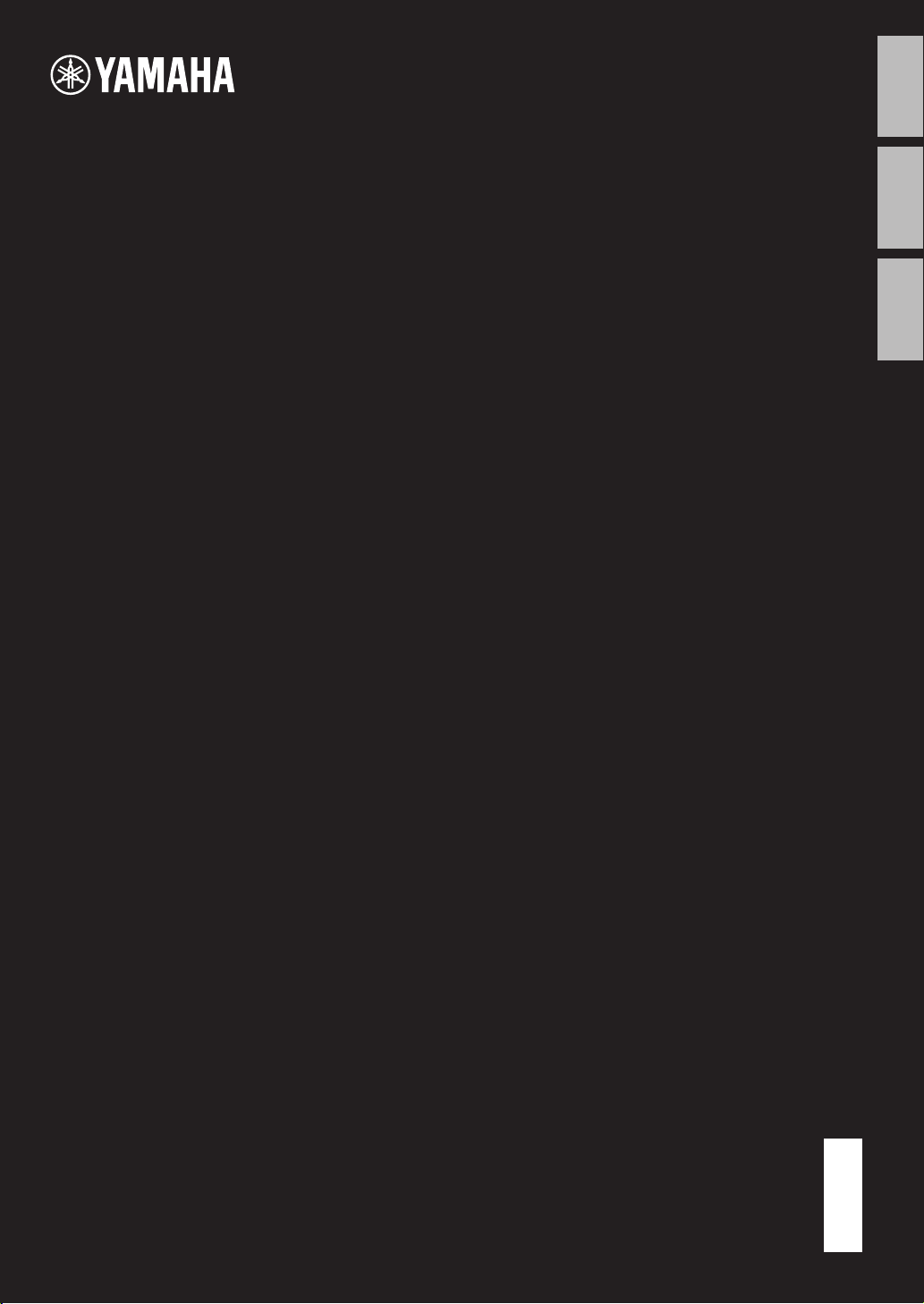
DIGITAL PIANO
PIANO NUMÉRIQUE
PIANO DIGITAL
EnglishFrançaisEspañol
P
Owner’s Manual
Mode d'emploi
Manual de instrucciones
-
125
Before using the instrument, be sure to read “PRECAUTIONS” on pages 5 – 6.
Avant d’utiliser l’instrument, lisez attentivement la section « PRÉCAUTIONS D’USAGE » aux pages 5 et 6.
Antes de utilizar el instrumento, lea las “PRECAUCIONES”, en las páginas 5 – 6.
EN
FR
ES
Page 2
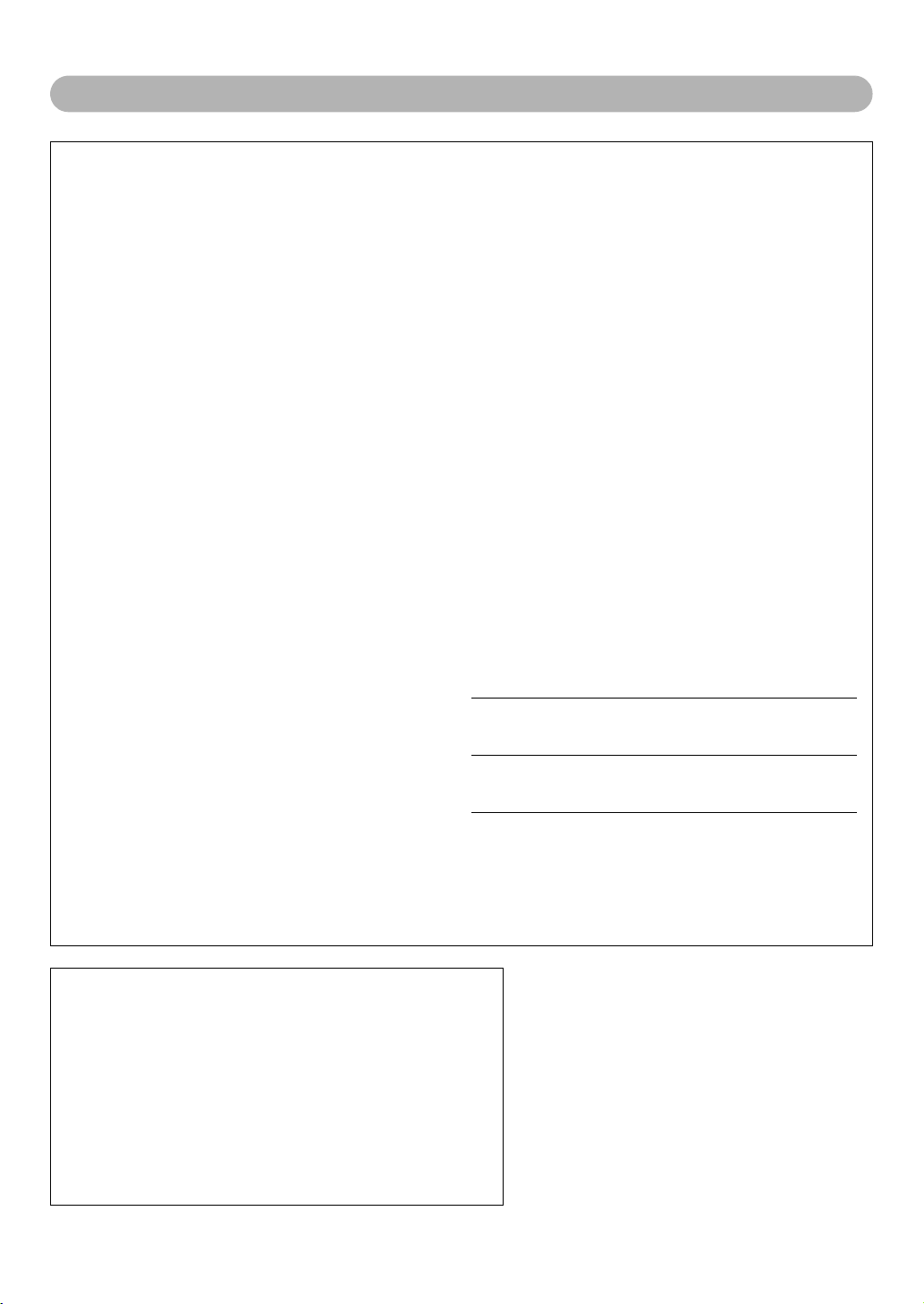
For P-125
SPECIAL MESSAGE SECTION
This product utilizes batteries or an external power supply (adapter).
DO NOT connect this product to any power supply or adapter other
than one described in the manual, on the name plate, or specifically
recommended by Yamaha.
WARNING: Do not place this product in a position where anyone
could walk on, trip over, or roll anything over power or connecting
cords of any kind. The use of an extension cord is not recommended!
If you must use an extension cord, the minimum wire size for a 25’
cord (or less ) is 18 AWG. NOTE: The smaller the AWG number, the
larger the current handling capacity. For longer extension cords, consult a local electrician.
This product should be used only with the components supplied or; a
cart, rack, or stand that is recommended by Yamaha. If a cart, etc., is
used, please observe all safety markings and instructions that accompany the accessory product.
SPECIFICATIONS SUBJECT TO CHANGE:
The information contained in this manual is believed to be correct at
the time of printing. However, Yamaha reserves the right to change or
modify any of the specifications without notice or obligation to update
existing units.
This product, either alone or in combination with an amplifier and
headphones or speaker/s, may be capable of producing sound levels
that could cause permanent hearing loss. DO NOT operate for long
periods of time at a high volume level or at a level that is uncomfortable. If you experience any hearing loss or ringing in the ears, you
should consult an audiologist.
IMPORTANT: The louder the sound, the shorter the time period before
damage occurs.
Some Yamaha products may have benches and / or accessory
mounting fixtures that are either supplied with the product or as
optional accessories. Some of these items are designed to be dealer
assembled or installed. Please make sure that benches are stable and
any optional fixtures (where applicable) are well secured BEFORE
using.
Benches supplied by Yamaha are designed for seating only. No other
uses are recommended.
NOTICE:
Service charges incurred due to a lack of knowledge relating to how a
function or effect works (when the unit is operating as designed) are
not covered by the manufacturer’s warranty, and are therefore the
owners responsibility. Please study this manual carefully and consult
your dealer before requesting service.
ENVIRONMENTAL ISSUES:
Yamaha strives to produce products that are both user safe and environmentally friendly. We sincerely believe that our products and the
production methods used to produce them, meet these goals. In keeping with both the letter and the spirit of the law, we want you to be
aware of the following:
Battery Notice:
This product MAY contain a small non-rechargeable battery which (if
applicable) is soldered in place. The average life span of this type of battery is approximately five years. When replacement becomes necessary,
contact a qualified service representative to perform the replacement.
This product may also use “household” type batteries. Some of these
may be rechargeable. Make sure that the battery being charged is a
rechargeable type and that the charger is intended for the battery being
charged.
When installing batteries, never mix old batteries with new ones, and
never mix different types of batteries. Batteries MUST be installed correctly. Mismatches or incorrect installation may result in overheating and
battery case rupture.
Warning:
Do not attempt to disassemble, or incinerate any battery. Keep all batteries away from children. Dispose of used batteries promptly and as
regulated by the laws in your area. Note: Check with any retailer of
household type batteries in your area for battery disposal information.
Disposal Notice:
Should this product become damaged beyond repair, or for some reason its useful life is considered to be at an end, please observe all
local, state, and federal regulations that relate to the disposal of products that contain lead, batteries, plastics, etc. If your dealer is unable
to assist you, please contact Yamaha directly.
NAME PLATE LOCATION:
The name plate is located on the bottom of the product. The model
number, serial number, power requirements, etc., are located on this
plate. You should record the model number, serial number, and the
date of purchase in the spaces provided below and retain this manual
as a permanent record of your purchase.
Model
Serial No.
Purchase Date
92-BP (bottom)
PLEASE KEEP THIS MANUAL
COMPLIANCE INFORMATION STATEMENT
(DECLARATION OF CONFORMITY PROCEDURE)
Responsible Party : Yamaha Corporation of America
Type of Equipment : Digital Piano
This device complies with Part 15 of the FCC Rules.
Operation is subject to the following two conditions:
1) this device may not cause harmful interference, and
2) this device must accept any interference received including interference
See user manual instructions if interference to radio reception is suspected.
* This applies only to products distributed by
YAMAHA CORPORATION OF AMERICA.
Address : 6600 Orangethorpe Ave., Buena Park, Calif. 90620
Telephone : 714-522-9011
Model Name : P-125
that may cause undesired operation.
2
(FCC DoC)
Page 3
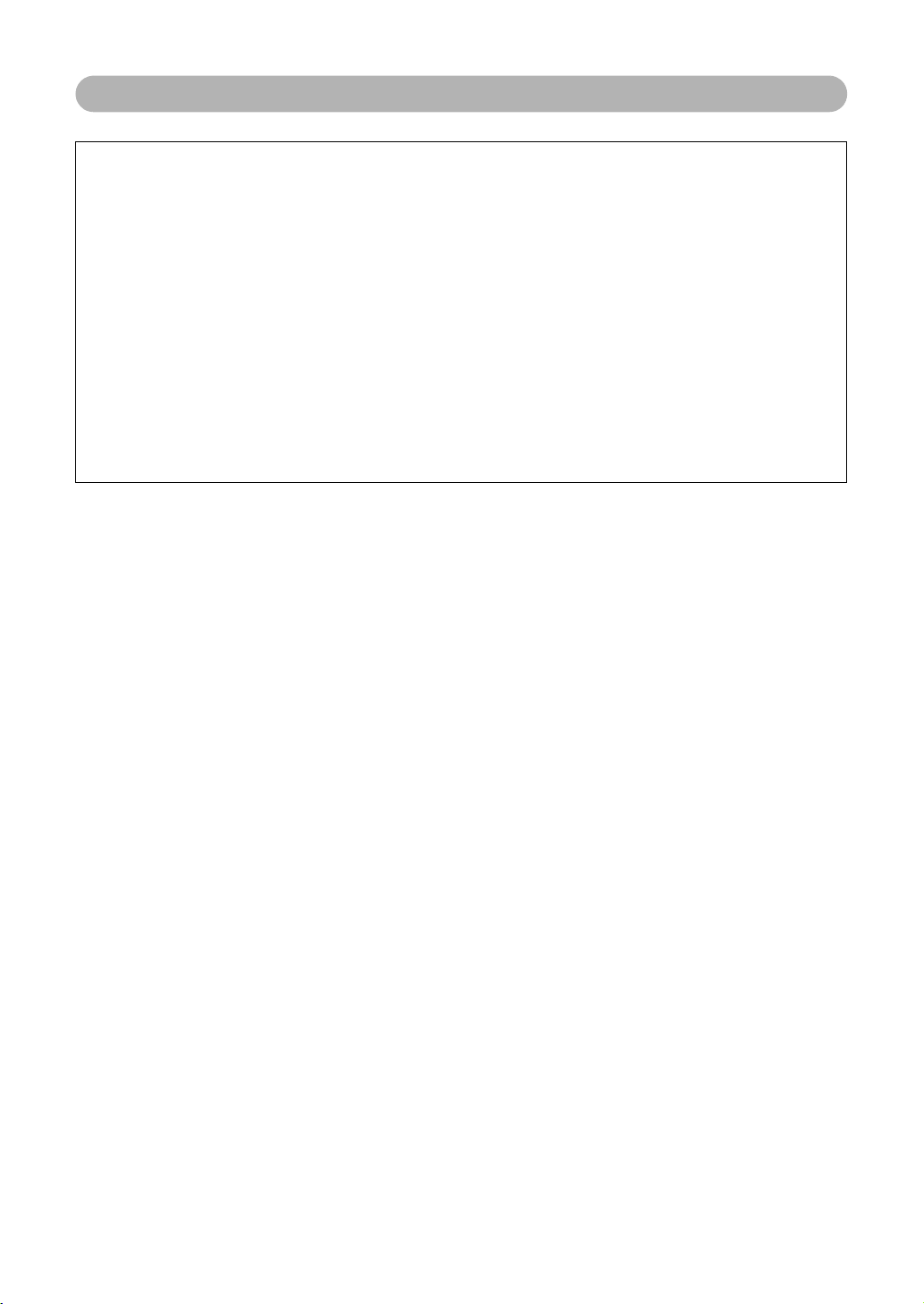
For AC adaptor and P-125
FCC INFORMATION (U.S.A.)
1. IMPORTANT NOTICE: DO NOT MODIFY THIS UNIT!
This product, when installed as indicated in the instructions
contained in this manual, meets FCC requirements. Modifications not expressly approved by Yamaha may void your authority, granted by the FCC, to use the product.
2. IMPORTANT: When connecting this product to accessories
and/or another product use only high quality shielded cables.
Cable/s supplied with this product MUST be used. Follow all
installation instructions. Failure to follow instructions could void
your FCC authorization to use this product in the USA.
3. NOTE: This product has been tested and found to comply with
the requirements listed in FCC Regulations, Part 15 for Class
“B” digital devices. Compliance with these requirements provides a reasonable level of assurance that your use of this
product in a residential environment will not result in harmful
interference with other electronic devices. This equipment generates/uses radio frequencies and, if not installed and used
according to the instructions found in the users manual, may
cause interference harmful to the operation of other electronic
devices. Compliance with FCC regulations does not guarantee
* This applies only to products distributed by YAMAHA CORPORATION OF AMERICA. (class B)
that interference will not occur in all installations. If this product
is found to be the source of interference, which can be determined by turning the unit “OFF” and “ON”, please try to eliminate the problem by using one of the following measures:
Relocate either this product or the device that is being affected
by the interference.
Utilize power outlets that are on different branch (circuit breaker
or fuse) circuits or install AC line filter/s.
In the case of radio or TV interference, relocate/reorient the
antenna. If the antenna lead-in is 300 ohm ribbon lead, change
the lead-in to co-axial type cable.
If these corrective measures do not produce satisfactory
results, please contact the local retailer authorized to distribute
this type of product. If you can not locate the appropriate
retailer, please contact Yamaha Corporation of America, Electronic Service Division, 6600 Orangethorpe Ave, Buena Park,
CA90620
The above statements apply ONLY to those products distributed by Yamaha Corporation of America or its subsidiaries.
3
Page 4
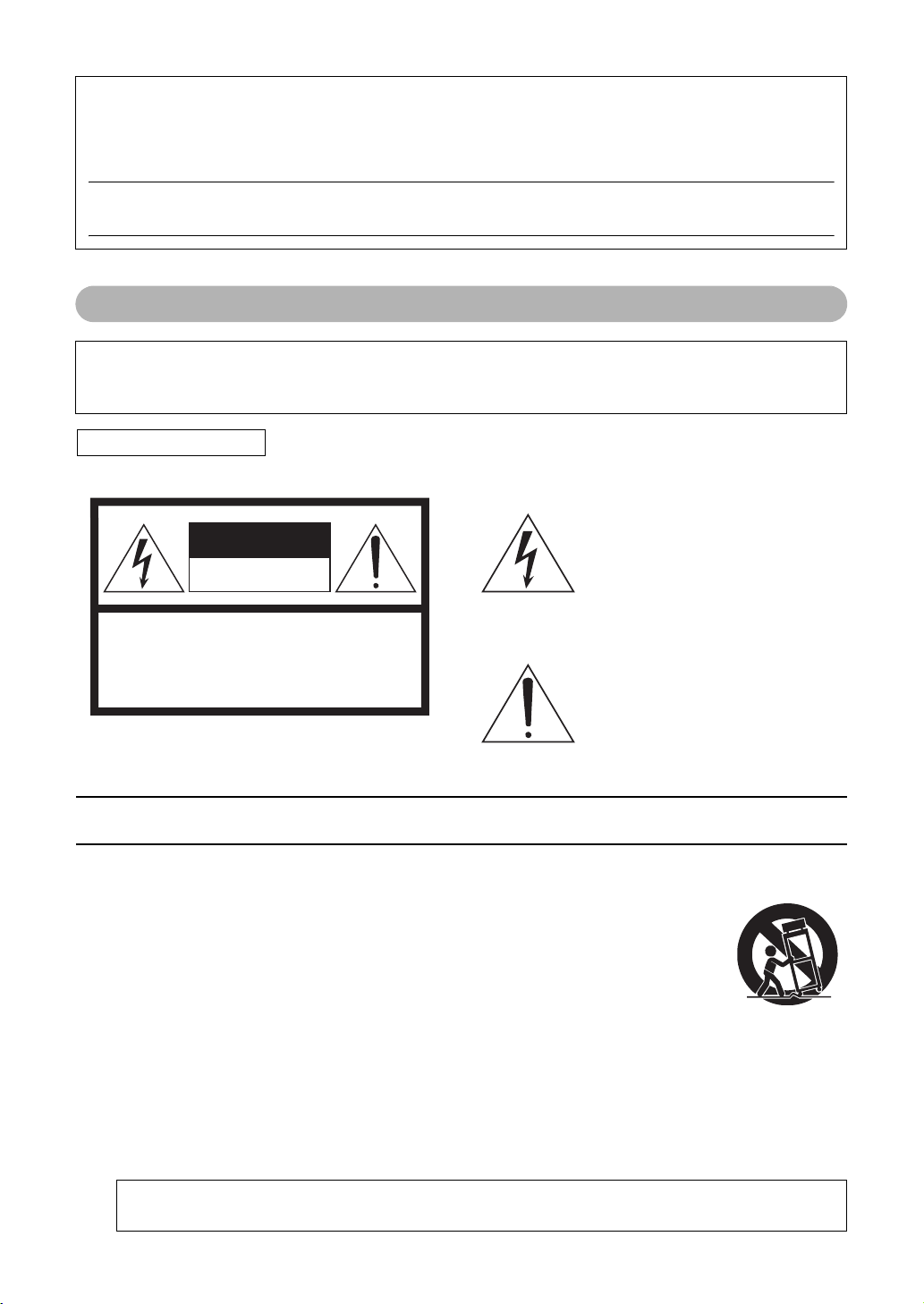
CAUTION: TO REDUCE THE RISK OF
ELECTRIC SHOCK, DO NOT REMOVE
COVER (OR BACK). NO USER-SERVICEABLE
PARTS INSIDE. REFER SERVICING TO
QUALIFIED SERVICE PERSONNEL.
CAUTION
RISK OF ELECTRIC SHOCK
DO NOT OPEN
The model number, serial number, power requirements, etc., may be found on or near the name plate, which is at the
bottom of the unit. You should note this serial number in the space provided below and retain this manual as a permanent record of your purchase to aid identification in the event of theft.
Model No.
Serial No.
(bottom_en_01)
For AC adaptor
This device complies with Part 15 of the FCC Rules. Operation is subject to the following two conditions:
(1) this device may not cause harmful interference, and (2) this device must accept any interference received, including
interference that may cause undesired operation.
CAN ICES-3 (B)/NMB-3(B)
(can_b_02)
Explanation of Graphical Symbols
The lightning flash with arrowhead symbol
within an equilateral triangle is intended to
alert the user to the presence of uninsulated
“dangerous voltage” within the product’s
enclosure that may be of sufficient magnitude to constitute a risk of electric shock to
persons.
The above warning is located on the bottom of the unit.
IMPORTANT SAFETY INSTRUCTIONS
1 Read these instructions.
2 Keep these instructions.
3 Heed all warnings.
4 Follow all instructions.
5 Do not use this apparatus near water.
6 Clean only with dry cloth.
7 Do not block any ventilation openings. Install in accor-
dance with the manufacturer’s instructions.
8 Do not install near any heat sources such as radiators,
heat registers, stoves, or other apparatus (including
amplifiers) that produce heat.
9 Do not defeat the safety purpose of the polarized or
grounding-type plug. A polarized plug has two blades
with one wider than the other. A grounding type plug
has two blades and a third grounding prong. The wide
blade or the third prong are provided for your safety. If
the provided plug does not fit into your outlet, consult
an electrician for replacement of the obsolete outlet.
10 Protect the power cord from being walked on or
pinched particularly at plugs, convenience receptacles,
and the point where they exit from the apparatus.
The exclamation point within an equilateral
triangle is intended to alert the user to the
presence of important operating and maintenance (servicing) instructions in the literature accompanying the product.
11 Only use attachments/accessories specified by the
manufacturer.
12 Use only with the cart, stand, tri-
pod, bracket, or table specified by
the manufacturer, or sold with the
apparatus. When a cart is used,
use caution when moving the
cart/apparatus combination to
avoid injury from tip-over.
13 Unplug this apparatus during
lightning storms or when unused for long periods of
time.
14 Refer all servicing to qualified service personnel. Ser-
vicing is required when the apparatus has been damaged in any way, such as power-supply cord or plug is
damaged, liquid has been spilled or objects have fallen
into the apparatus, the apparatus has been exposed to
rain or moisture, does not operate normally, or has
been dropped.
WARNING
4
TO REDUCE THE RISK OF FIRE OR ELECTRIC SHOCK, DO NOT EXPOSE THIS APPARATUS TO RAIN OR MOISTURE.
P-125 Owner’s Manual
(UL60065_03)
Page 5
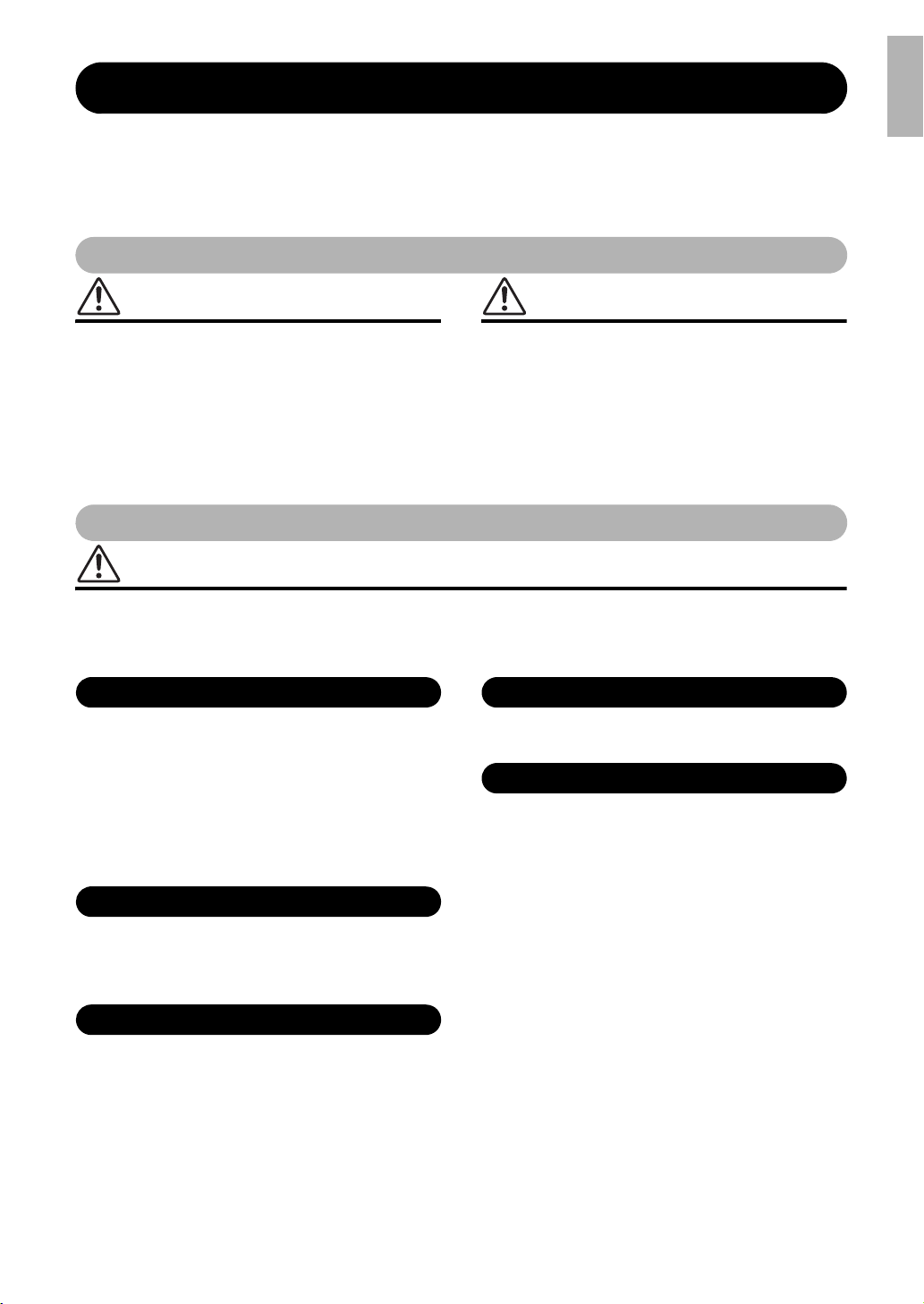
PRECAUTIONS
Power supply/AC adaptor
Do not open
Water warning
Fire warning
If you notice any abnormality
PLEASE READ CAREFULLY BEFORE PROCEEDING
Please keep this manual in a safe and handy place for future reference.
For AC adaptor
WARNING
• This AC adaptor is designed for use with only Yamaha electronic instruments. Do
not use for any other purpose.
• Indoor use only. Do not use in any wet environments.
CAUTION
• When setting up, make sure that the AC outlet is easily accessible. If some
trouble or malfunction occurs, immediately turn off the power switch of the
instrument and disconnect the AC adaptor from the outlet. When the AC adaptor
is connected to the AC outlet, keep in mind that electricity is flowing at the
minimum level, even if the power switch is turned off. When you are not using
the instrument for a long time, make sure to unplug the power cord from the wall
AC outlet.
For P-125
WARNING
Always follow the basic precautions listed below to avoid the possibility of serious injury or even death from electrical
shock, short-circuiting, damages, fire or other hazards. These precautions include, but are not limited to, the
following:
• Do not place the power cord near heat sources such as heaters or radiators. Also,
do not excessively bend or otherwise damage the cord, or place heavy objects on
it.
• Only use the voltage specified as correct for the instrument. The required voltage
is printed on the name plate of the instrument.
• Use the specified adaptor (page 25) only. Using the wrong adaptor can result in
damage to the instrument or overheating.
• Check the electric plug periodically and remove any dirt or dust which may have
accumulated on it.
• This instrument contains no user-serviceable parts. Do not open the instrument
or attempt to disassemble or modify the internal components in any way. If it
should appear to be malfunctioning, discontinue use immediately and have it
inspected by qualified Yamaha service personnel.
• Do not put burning items, such as candles, on the unit. A burning item may fall
over and cause a fire.
• When one of the following problems occur, immediately turn off the power switch
and disconnect the electric plug from the outlet. Then have the device inspected
by Yamaha service personnel.
- The power cord or plug becomes frayed or damaged.
- It emits unusual smells or smoke.
- Some object has been dropped into the instrument.
- There is a sudden loss of sound during use of the instrument.
• Do not expose the instrument to rain, use it near water or in damp or wet
conditions, or place on it any containers (such as vases, bottles or glasses)
containing liquids which might spill into any openings. If any liquid such as
water seeps into the instrument, turn off the power immediately and unplug the
power cord from the AC outlet. Then have the instrument inspected by qualified
Yamaha service personnel.
• Never insert or remove an electric plug with wet hands.
DMI-5 1/2
P-125 Owner’s Manual
5
Page 6

CAUTION
Power supply/AC adaptor
Location
Connections
Handling caution
Always follow the basic precautions listed below to avoid the possibility of physical injury to you or others, or damage
to the instrument or other property. These precautions include, but are not limited to, the following:
• Do not connect the instrument to an electrical outlet using a multiple-connector.
Doing so can result in lower sound quality, or possibly cause overheating in the
outlet.
• When removing the electric plug from the instrument or an outlet, always hold
the plug itself and not the cord. Pulling by the cord can damage it.
• Remove the electric plug from the outlet when the instrument is not to be used for
extended periods of time, or during electrical storms.
• Do not place the instrument in an unstable position where it might accidentally
fall over.
• Before moving the instrument, remove all connected cables, to prevent damage
to the cables or injury to anyone who might trip over them.
• When setting up the product, make sure that the AC outlet you are using is easily
accessible. If some trouble or malfunction occurs, immediately turn off the power
switch and disconnect the plug from the outlet. Even when the power switch is
turned off, electricity is still flowing to the product at the minimum level. When
you are not using the product for a long time, make sure to unplug the power
cord from the wall AC outlet.
• Use only the stand specified for the instrument. When attaching it, use the
provided screws only. Failure to do so could cause damage to the internal
components or result in the instrument falling over.
Yamaha cannot be held responsible for damage caused by improper use or modifications to the instrument, or data that is lost or destroyed.
Always turn the power off when the instrument is not in use.
Even when the [ ] (Standby/On) switch is in standby status (power lamp is off), electricity is still flowing to the instrument at the minimum level.
When you are not using the instrument for a long time, make sure you unplug the power cord from the wall AC outlet.
• Before connecting the instrument to other electronic components, turn off the
power for all components. Before turning the power on or off for all components,
set all volume levels to minimum.
• Be sure to set the volumes of all components at their minimum levels and
gradually raise the volume controls while playing the instrument to set the
desired listening level.
• Do not insert a finger or hand in any gaps on the instrument.
• Never insert or drop paper, metallic, or other objects into the gaps on the panel or
keyboard. This could cause physical injury to you or others, damage to the
instrument or other property, or operational failure.
• Do not rest your weight on, or place heavy objects on the instrument, and do not
use excessive force on the buttons, switches or connectors.
• Do not use the instrument/device or headphones for a long period of time at a
high or uncomfortable volume level, since this can cause permanent hearing
loss. If you experience any hearing loss or ringing in the ears, consult a
physician.
NOTICE
To avoid the possibility of malfunction/ damage to the product,
damage to data, or damage to other property, follow the notices
below.
Handling
• Do not use the instrument in the vicinity of a TV, radio, stereo equipment, mobile
phone, or other electric devices. Otherwise, the instrument, TV, or radio may
generate noise. When you use the instrument along with an application on your
iPad, iPhone or iPod touch, we recommend that you set “Airplane Mode” to “ON”
on that device in order to avoid noise caused by communication.
• Do not expose the instrument to excessive dust or vibrations, or extreme cold or
heat (such as in direct sunlight, near a heater, or in a car during the day) to
prevent the possibility of panel disfiguration, damage to the internal components
or unstable operation. (Verified operating temperature range: 5° – 40°C, or 41° –
104°F.)
• Do not place vinyl, plastic or rubber objects on the instrument, since this might
discolor the panel or keyboard.
Maintenance
• When cleaning the instrument, use a soft and dry cloth. Do not use paint thinners,
solvents, alcohol, cleaning fluids, or chemical-impregnated wiping cloths.
Saving data
• Some of the data of this instrument (page 24) are retained when the power is
turned off. However, the saved data may be lost due to some failure, an operation
mistake, etc. Save your important data onto an external device such as a computer
(page 23).
P-125 Owner’s Manual
6
DMI-5 2/2
Information
About copyrights
• Copying of the commercially available musical data including but not limited to
MIDI data and/or audio data is strictly prohibited except for your personal use.
• This product incorporates and bundles contents in which Yamaha owns
copyrights or with respect to which Yamaha has license to use others' copyrights.
Due to copyright laws and other relevant laws, you are NOT allowed to distribute
media in which these contents are saved or recorded and remain virtually the
same or very similar to those in the product.
* The contents described above include a computer program, Accompaniment Style data,
MIDI data, WAVE data, voice recording data, a score, score data, etc.
* You are allowed to distribute medium in which your performance or music production using
these contents is recorded, and the permission of Yamaha Corporation is not required in
such cases.
About functions/data bundled with the instrument
• Some of the preset songs have been edited for length or arrangement, and may
not be exactly the same as the original.
About this manual
• The illustrations as shown in this manual are for instructional purposes only, and
may appear somewhat different from those on your instrument.
• iPhone, iPad and iPod touch are trademarks of Apple Inc., registered in the U.S.
and other countries.
• The company names and product names in this manual are the trademarks or
registered trademarks of their respective companies.
Tunin g
• Unlike an acoustic piano, this instrument does not need to be tuned by an expert
(although the pitch can be user-adjusted to match other instruments). This is
because the pitch of digital instruments is always maintained perfectly.
Page 7
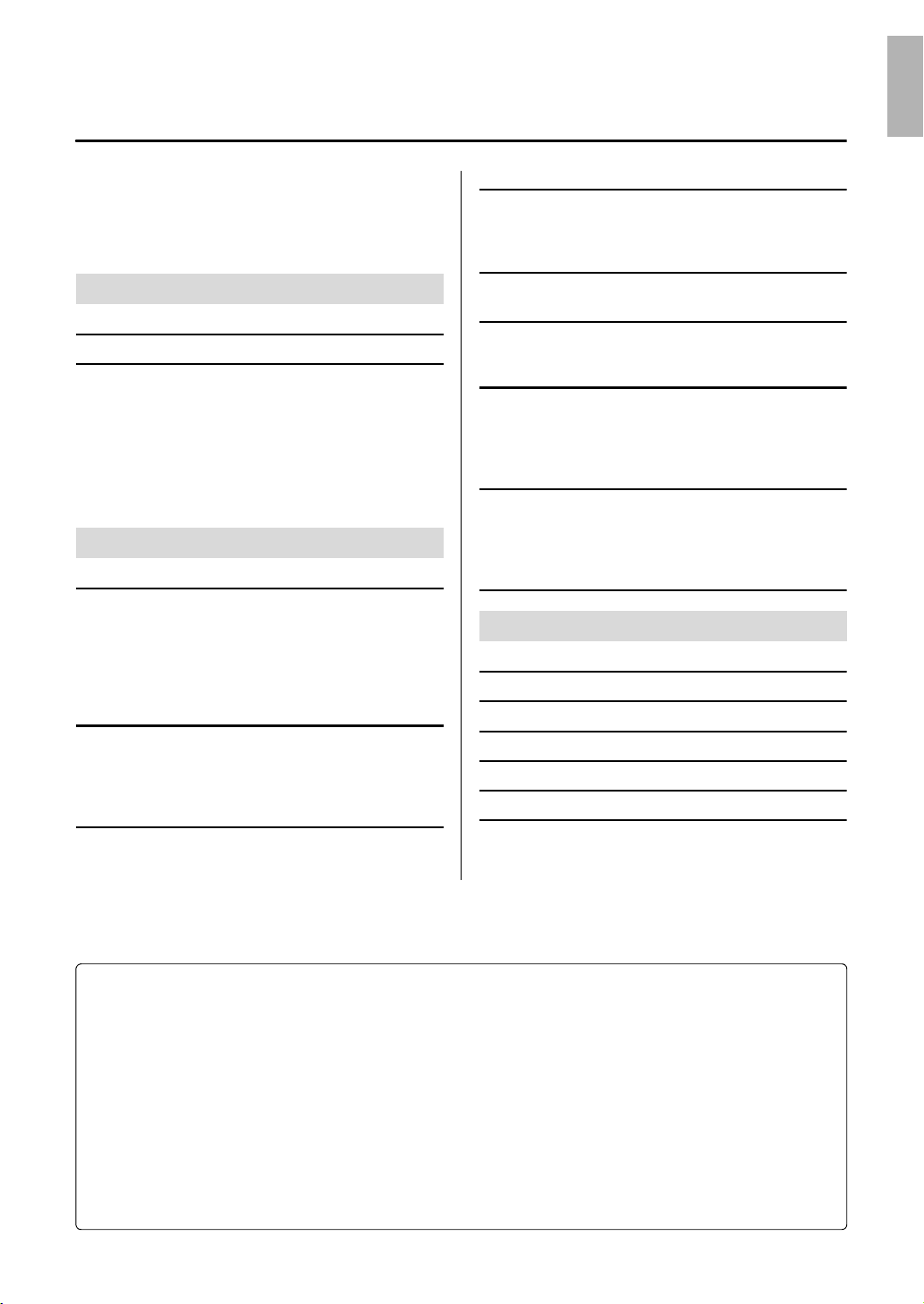
Contents
PRECAUTIONS ...................................................... 5
With this instrument, you can:................................. 7
About the Manuals .................................................. 8
About the Key Operations....................................... 8
Included Accessories.............................................. 8
Introduction
Panel Controls and Terminals 9
Setting Up 10
Power Requirements ............................................ 10
Turning the Power On/Standby............................. 10
Auto Power Off Function....................................... 10
Adjusting the Master Volume................................ 11
Operation Confirmation Sounds............................ 11
Using Headphones ............................................... 11
Using a Pedal (Sustain)........................................ 12
Using the Optional Pedal Unit............................... 12
Reference
Selecting & Playing Voices 13
Selecting a Voice .................................................. 13
Using Table EQ..................................................... 13
Strengthening the Overall Sound (Sound Boost).. 13
Layering Two Voices (Dual).................................. 14
Splitting the Keyboard (Split) ................................ 15
Playing Duo........................................................... 15
Using the Metronome 16
Voice Confirmation of Current Tempo Value (in English)
Adjusting the Tempo ............................................. 16
Selecting a Beat (Time Signature)........................ 16
Adjusting the Volume ............................................ 16
Setting Various Items for Performances 17
Tuning, Transpose ................................................ 17
Reverb, Touch Sensitivity ..................................... 17
.. 16
Playing Back Songs18
Listening to the Voice Demo Songs ......................18
Listening to the 50 Preset Songs or External Songs
Using Quick Play ................................................... 19
Song Playback and Practice of Each Part 19
Adding Accompaniment to Your Performance
(Rhythm) 20
Adjusting the Volume.............................................20
Adjusting the Tempo..............................................20
Recording Your Performance 21
Quick Recording ....................................................21
Recording Independently to Two Parts .................21
Deleting the User Song ......................................... 22
Changing the Initial Settings of the Recorded Song
Connecting Other Equipment 23
Connecting External Speakers..............................23
Connecting an iPad or iPhone...............................23
Connecting to a Computer.....................................23
Playback/Recording of Audio Data (USB audio interface)
Data Backup and Initializing 24
...18
...22
..24
Appendix
Troubleshooting 25
Specifications 25
Voice List (Detailed) 26
Index 27
List 28
Quick Operation Guide 29
With this instrument, you can:
Enjoy the feel of an authentic piano action with the Graded Hammer Standard (GHS) keyboard.
Listen to the 50 Classics, or practice these preset songs by playing each part separately (pages 18
and 19).
Feel like a pro with the Rhythm feature that automatically adds accompaniment when you play the
keyboard (page 20).
Practice effectively by using the built-in recorder and metronome (pages 16 and 21).
Enjoy easy operation by connecting your smart device. To use this, you'll need to install the “Smart
Pianist” application (free for download; see page 23).
P-125 Owner’s Manual
7
Page 8
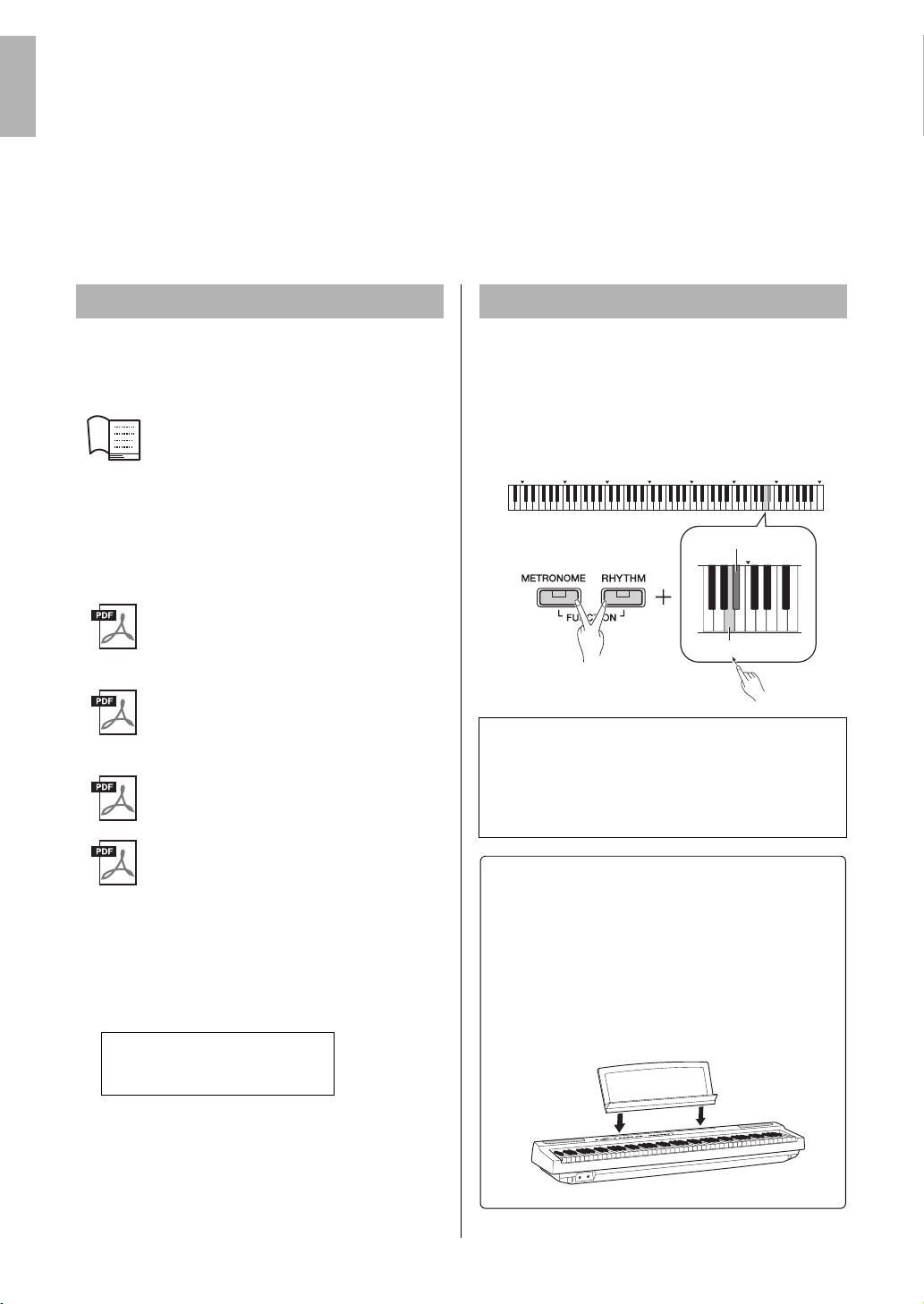
Thank you for purchasing this Yamaha Digital Piano!
C0 C1 C2 C3 C4 C5 C6 C7
w
q
C6
While holding down
A#5: On
A5: Off
Included Accessories
• Owner’s Manual x1
•AC Adaptor*x1
• Warranty* x1
• Online Member Product Registration x1
• Footswitch x1
* May not be included depending on your particular area. Please check
with your Yamaha dealer.
• Music Rest x1
Insert into
the slot
This instrument provides exceptionally high-quality sound and expressive control for your
playing enjoyment.
We recommend that you read this manual carefully so that you can fully take advantage of
the advanced and convenient functions of the instrument.
We also recommend that you keep this manual in a safe and handy place for future reference.
About the Manuals
This instrument has the following documents and
instructional materials.
Included Documents
Owner’s Manual (this book)
Quick Operation Guide (pages 29 to
31)
Shows in chart form the functions
assigned to the buttons and the keyboard for quick understanding.
Online Materials (PDF)
iPhone/iPad Connection Manual
Explains how to connect the instrument to
smart devices, such iPhone, iPad, etc.
Computer-related Operations
Contains instructions about computerrelated functions.
MIDI Reference
Contains MIDI-related information.
MIDI Basics (only in English, French,
German and Spanish)
Contains basic explanations about what
MIDI is and can do.
About the Key Operations
While holding down the button(s), press the appropriate key to make various settings, such as turning the
function on or off, playing back the Songs and so on.
If you come across the illustrations like below in this
manual, press the same key while holding down the
same button(s) as illustrated.
Above illustration indicates
q While simultaneously holding down the
[METRONOME] and [RHYTHM] buttons…
w Press one of the shaded keys briefly.
Finally, release all the buttons.
To obtain these materials, access the Yamaha Downloads website, then enter the model name for searching the desired files.
Yamaha Downloads
http://download.yamaha.com/
The letters at the end of the model name (“B” or
“WH”) are color information of the instrument. For
example, “B” indicates “black,” and “WH” indicates
“white.” Since they simply indicate the color, these
letters are omitted in this manual.
P-125 Owner’s Manual
8
Page 9
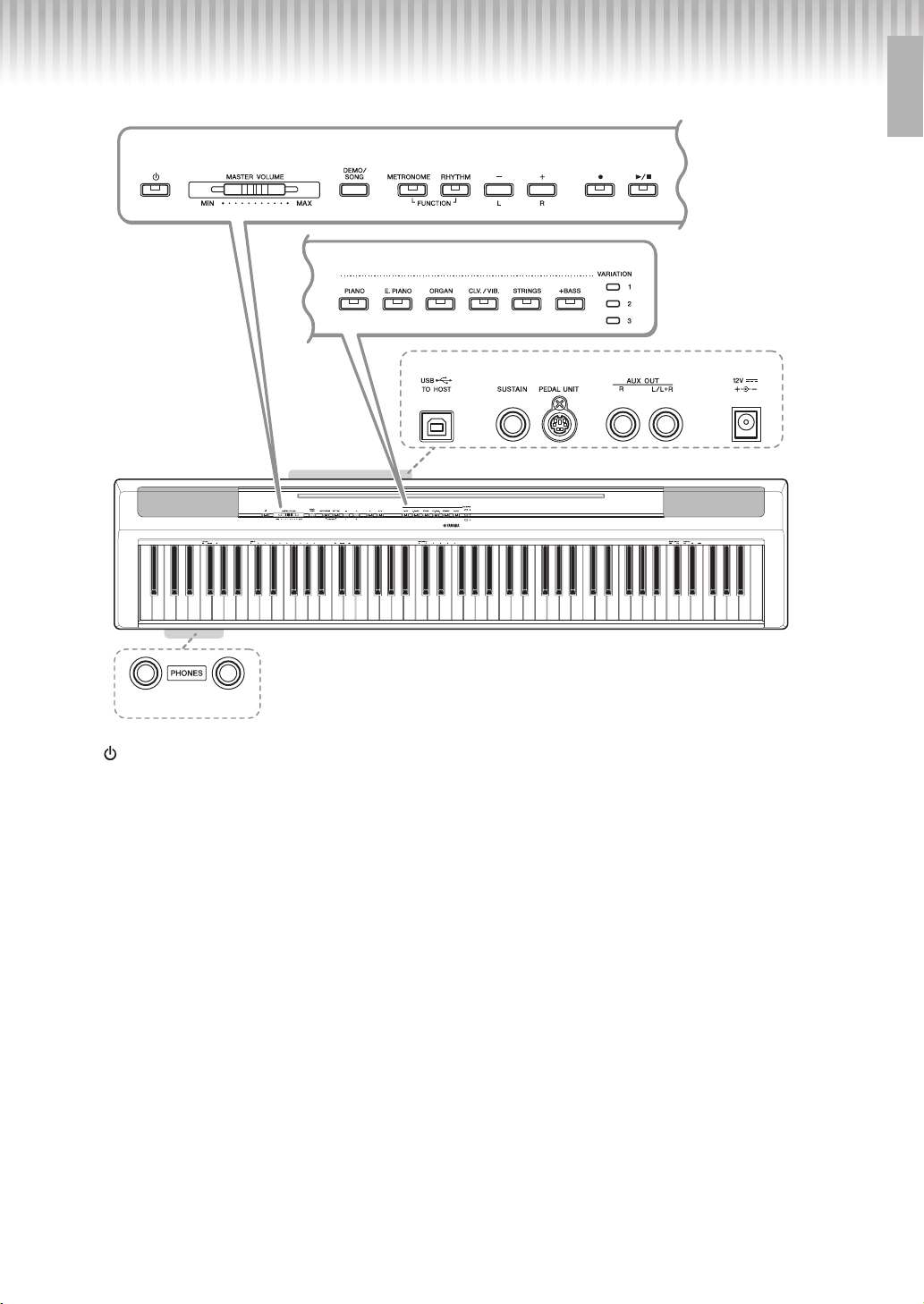
Panel Controls and Terminals
!3 !4!2!1!0
!5
qwerty
ui
o
C0 C1 C2 C3 C4 C5 C6 C7
A-1
About the Built-in Speakers
Since sound from the built-in speakers also comes from the bottom
of the instrument, we recommend that you use an optional keyboard
stand for better sound. When playing the instrument placed on a
desk or table, turn on the Table EQ function (page 13.)
Shows the jacks and terminals as seen when viewed from the rear of the instrument.
Introduction
q [ ] (Standby/On) switch......................page 10
For turning the power on or setting to standby.
w [MASTER VOLUME] slider....................page 11
For adjusting the volume of the entire sound.
e [DEMO/SONG] button ...........................page 18
For playing the Demo Songs and the Preset Songs.
r [METRONOME] button..........................page 16
For starting or stopping the metronome.
t [RHYTHM] button ................................. page 20
For starting or stopping the rhythm.
y [-][+], [L][R] buttons ........pages 15 – 16, 18, 22
For selecting a Song during playback, adjusting the
tempo, and selecting the Song part for recording
and playback.
u [] (Record) button .............................. page 21
For recording your keyboard performance.
i [/] (Play/Stop) .................................. page 21
For playing back or stopping the recorded perfor-
o Voice buttons.........................................page 13
For selecting a Voice or two Voices played simultaneously, such as Piano and Organ.
!0 [USB TO HOST] terminal ......................page 23
For connecting to a computer or a smart device
such as iPhone or iPad.
!1 [SUSTAIN] jack......................................page 12
For connecting the included footswitch, an
optional footswitch and foot pedal.
!2 [PEDAL UNIT] jack ................................page 12
For connecting an optional pedal unit.
!3 AUX OUT [R][L/L+R] jacks ...................page 23
For connecting external audio equipment.
!4 DC IN jack..............................................page 10
For connecting the power adaptor.
!5 [PHONES] jacks .................................... page 11
For connecting a set of standard stereo headphones.
mance.
P-125 Owner’s Manual
9
Page 10
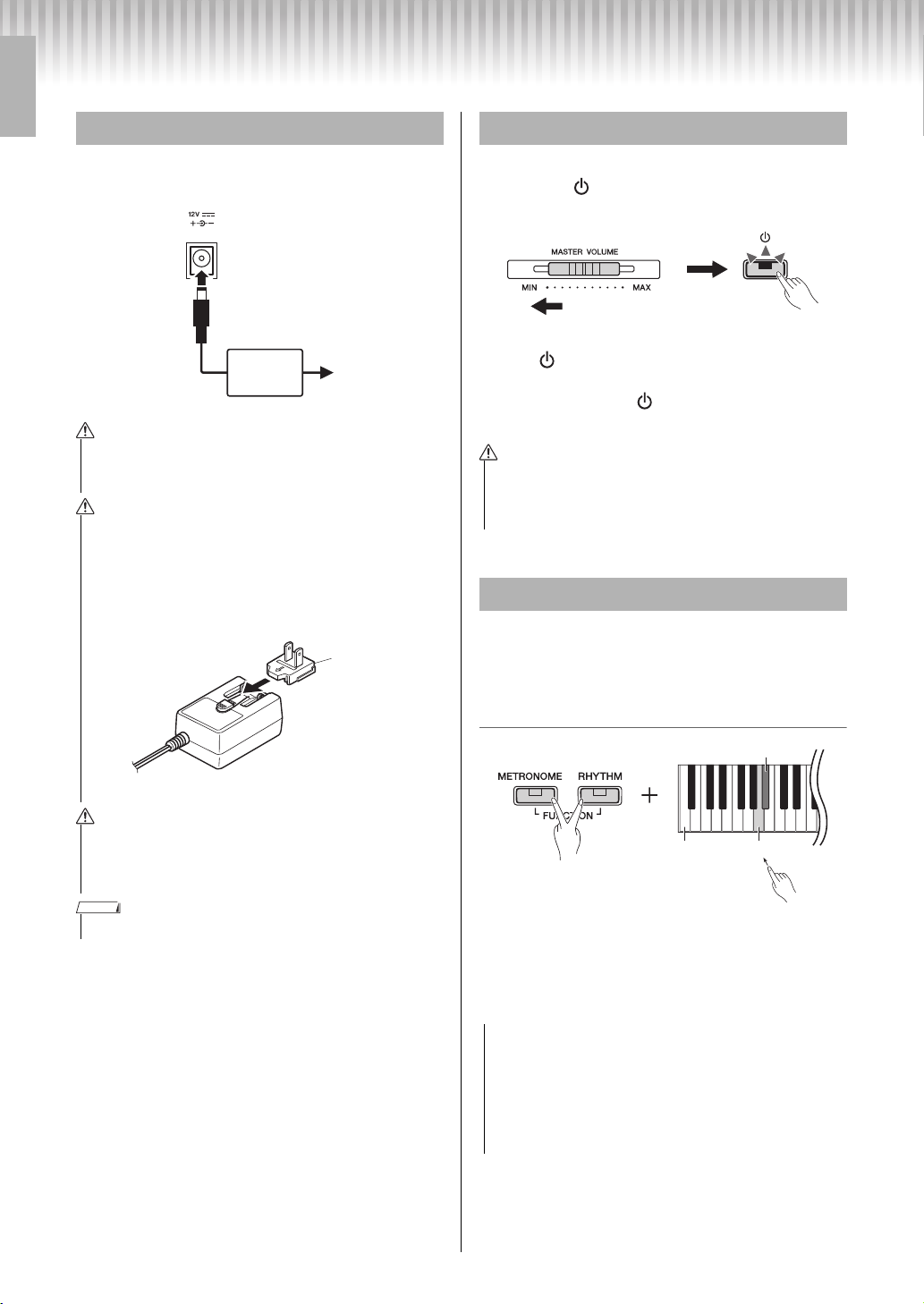
Setting Up
AC adaptor
AC outlet
DC IN jack
(page 9)
q
w
WARN ING
WARN ING
Plug
Slide the plug as
indicated.
* The shape of the plug differs depending on your area.
CAUTION
CAUTION
w
q
Lowest
key
While holding
down
A#0: Enable
A0: Disable
NOTICE
Power Requirements
Connect the AC adaptor in the order shown in the
illustration.
• Use the specified AC adaptor (page 25) only. Using the
wrong AC adaptor can result in damage to the instrument
or overheating.
• When using the AC adaptor with a removable plug, make
sure to keep the plug attached to the AC adaptor. Using the
plug alone can cause electric shock or fire.
• Never touch the metallic section when attaching the plug.
To avoid electric shock, short circuit or damage, also be
careful that there is no dust between the AC adaptor and
plug.
Turning the Power On/Standby
q Turn down the [MASTER VOLUME] to “MIN”.
w Press the [ ] (Standby/On) switch to turn the
power on.
q
w
The [ ] (Standby/On) switch lights up. Adjust
the volume as desired while playing the keyboard.
e Press and hold the [ ] (Standby/On) switch for
about a second to turn the power to standby mode.
• Even when the power switch is turned off, electricity is still
flowing to the product at the minimum level. When you are
not using the product for a long time, make sure to unplug
the power cord from the wall AC outlet.
Auto Power Off Function
To prevent unnecessary power consumption, this
function automatically turns the power off if the
instrument is not operated for 30 minutes.
• When setting up the product, make sure that the AC outlet
you are using is easily accessible. If some trouble or malfunction occurs, immediately turn the power off and disconnect the plug from the outlet.
NOTE
• Follow the order shown above in reverse when disconnecting the AC adaptor.
P-125 Owner’s Manual
10
To disable/enable the Auto Power Off function
When the power is off, turn the power on while holding down the lowest key disables Auto Power Off. The
[REC] lamp flashes three times, indicating that the
Auto Power Off function has been disabled.
• If your digital piano is connected to other equipment such
as amplifiers, speakers, or a computer but you do not
intend to use it for 30 minutes, we recommend that you
turn off all devices as described in their owner’s manuals.
Doing so eliminates the risk of damage to the other equipment. If you do not want the instrument to turn off automatically when connected to other equipment, disable the
Auto Power Off function.
Page 11
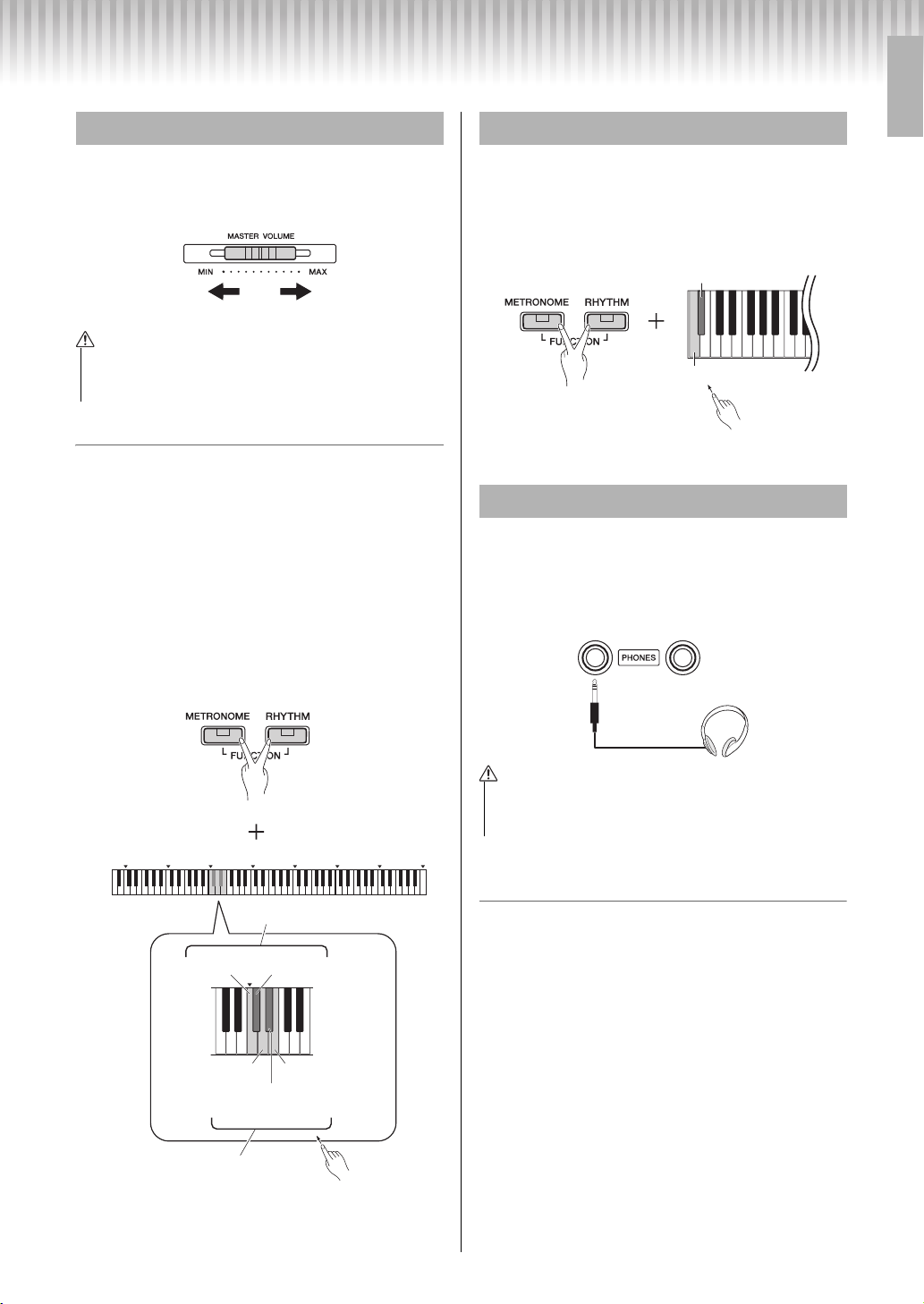
Setting Up
LouderSofter
CAUTION
C2
C0 C1 C2
C3
C4 C5 C6 C7
w
q
C#2: OnC2: Off
E2: Up by 1D2: Down by 1
While holding
down
D#2: 0
(reset to the default setting)
IAC Depth
IAC On/Off
w
q
Lowest key: Off
While holding
down
Second lowest key: On
Standard stereo
phone plug
CAUTION
Adjusting the Master Volume
To adjust the volume of the entire keyboard sound, use
the [MASTER VOLUME] while playing the keyboard.
• Do not use the instrument for a long period of time at a
high or uncomfortable volume level, since this can cause
permanent hearing loss.
Intelligent Acoustic Control (IAC)
With this function, the sound quality of this instrument is automatically adjusted and controlled according to the overall volume. Even when the volume is
low, you can hear both low sounds and high sounds
clearly. IAC Control is effective only from the sound
output of the instrument speakers.
IAC On/Off
Default setting: on
IAC Depth
Setting range: -3 – 0 – +3
Default setting: 0
Operation Confirmation Sounds
When a setup is changed using a button and key combination, an operation sound (“On,” “Off,” click,
tempo value input) is sounded. This confirmation
sound can be enabled (On) or disabled (Off) as
desired.
Using Headphones
Connect a pair of headphones to the [PHONES] jack.
Since this instrument is equipped with two
[PHONES] jacks, you can connect two pairs of headphones. If you are using only one pair, insert the plug
into either of these jacks.
• Do not use the headphones for a long period of time at a
high or uncomfortable volume level, since this can cause
permanent hearing loss.
Reproducing natural sound distance (Stereophonic Optimizer)
Default setting: on
The Stereophonic Optimizer recreate for headphones
a natural distance between your ears and the instrument, just as when playing an acoustic piano.
Stereophonic Optimizer On/Off
While holding down [PIANO], press the F3 key to
turn the function off or F#3 to turn on.
P-125 Owner’s Manual
11
Page 12

Setting Up
LP-1B/LP-1WH
(Sold separately)
L-1 25B /L-1 25W H
(Sold separately)
If you press and hold the sostenuto pedal here,
only the notes held at this timing will be sustained.
Using a Pedal (Sustain)
You can produce a natural sustain as you play by
pressing the included footswitch plugged into the
[SUSTAIN] jack.
Also an optional FC3A foot pedal or FC4A or FC5
footswitch can be connected to this jack. The FC3A
lets you use the Half Pedal function.
Damper Resonance
When you select a Piano Voice, pressing the footswitch activates the Damper Resonance/ Sustain
sampling effect (when on) to accurately recreate
the resonance of an acoustic piano’s strings.
To turn the effect on and enable footswitch control,
simultaneously hold down [PIANO] and press the
C#3 key; to turn it off, simultaneously hold down
[PIANO] and press C3.
Default setting: on
NOTE
• Damper Resonance cannot be used in Duo (page 15).
Half-pedal function (for FC3A and Pedal Unit)
This function allows you to vary the sustain length
depending on how far the pedal is pressed. The farther down you press the pedal, the more the sound
sustains. For example, if you press the damper pedal
and all notes you are playing sound a bit murky and
loud with too much sustain, you can release the pedal
half way or higher to decrease the sustain (murkiness).
NOTE
• Make sure that power is off when connecting or disconnecting the pedal unit.
Damper (Right) Pedal
Pressing this pedal will sustain notes longer. Releasing this pedal immediately stops (damps) any sustained notes. The damper pedal is compatible with the
Damper Resonance (see column at left). A “halfpedal” function of this pedal creates partial sustain
effects, depending on how far down you press the
pedal.
Sostenuto (Center) Pedal
If you play a note or chord on the keyboard and press
the sostenuto pedal while the note(s) are held, those
notes will sustain as long as you hold the pedal (as if
the damper pedal had been pressed) but all subsequently played notes will not be sustained. This makes
it possible to sustain a chord, for example, while other
notes are played “staccato.”
NOTE
• Do not press the footswich when turning the power on. Doing this changes the
recognized polarity of the footswitch, resulting in reversed footswitch operation.
• Make sure that power is OFF when connecting or disconnecting the footswitch
or pedal.
Using the Optional Pedal Unit
The [PEDAL UNIT] jack is for connecting an
optional LP-1B/LP-1WH pedal unit. When connecting the pedal unit, make sure to also assemble the unit
on an optional keyboard stand (L-125B/L-125WH).
P-125 Owner’s Manual
12
Soft (Left) Pedal
The soft pedal reduces the volume and slightly
changes the timbre of notes played while the pedal is
pressed. The soft pedal will not affect notes that are
already playing when it is pressed.
NOTE
• When the “Jazz Organ” is selected, pressing and releasing this pedal switches
between “fast” and “slow” of the Rotary Speaker speed. When the Vibraphone is
selected, this pedal switches Vibrato on and off.
Page 13

Selecting & Playing Voices
Lights up
In this example, Ballad Grand (variation 2) in the
[PIANO] button is selected.
Variation
lamp
NOTE
NOTE
C0 C1 C2 C3 C4 C5 C6 C7
w
q
C6
A#5: On
A5: Off
While holding down
C#6: On
C6: Off
Highest
key
While holding down
Reference
The instrument has a wide variety of Voices, or instrument sounds, for your enjoyment, including Piano and
Organ.
Selecting a Voice
The Voices of the instrument are conveniently divided into
• To familiarize yourself with the characteristics of the voices, listen to the
Demo Songs for each Voice (page 18).
specific groups and each of them are assigned to the Voice
buttons.
Press a Voice button (page 9).
1
A Voice is called up from the selected group. Try
playing the keyboard and listening to the sound.
Using Table EQ
When this is set to on, speaker sound will be optimized for playing the keyboard placed on the table or
desk. This function is effective only from the sound
output of the instrument speakers. Turn off when you
play the keyboard installed on the stand.
Default setting: off
Pressing the same Voice button selects the Voices
in the group in order. For details, refer to the Voice
List below. When the first Voice in the group is
selected, a Variation lamp is off. When a Variation
Voice 1 – 3 is selected, the corresponding variation lamp lights up.
• The last selected Voice in the selected group will be called up when the
Voice button is pressed. This will be reset to the first Voice when you
turn off the power.
• Pressing [+BASS] turn on the Split function (page 15).
Voice List
Voice Button
(Group)
[PIANO]
[E.PIANO]
[ORGAN]
[CLV./VIB.]
[STRINGS]
[+BASS]
Voi c e N a m e Variation
Grand Piano
Live Grand
Ballad Grand
Bright Grand
Stage E.Piano
DX E.Piano
Vintage E.Piano
Synth Piano
Jazz Organ
Rock Organ
Organ Principal
Organ Tutti
Harpsichord 8’
Harpsi.8’+4’
E.Clavichord
Vibraphone
Strings
Slow Strings
Choir
Synth Pad
Acoustic Bass
Electric Bass
Bass & Cymbal
Fretless Bass
Refer to the “Voice List (Detailed)” on page 26 for
more information on the characteristics of each
preset Voice.
Strengthening the Overall Sound (Sound Boost)
1
2
3
1
2
3
1
2
3
1
2
3
1
2
3
1
2
3
This function is particularly useful when you want not
only notes played very loud, but also those played
softly, to be clearly audible.
Default setting: off
q
w
* Refer to the printing above the keyboard (SOUND BOOST
OFF/ON).
P-125 Owner’s Manual
13
Page 14

Selecting & Playing Voices
Le ft : Vo ice 1 Ri ght : Vo ice 2
NOTE
C0 C1 C2 C3 C4 C5 C6 C7
w
q
C6
F#5
A#5
F5 G5 A5 B5
Voice 1Voice 2
While holding
down
D5: up
by 1
C5: down
by 1
C#5: 0
(default setting)
While holding
down
Layering Two Voices (Dual)
You can layer two Voices and play them simultaneously to create a more richly textured sound.
Engage Dual.
1
Choose two desired Voices, then press those Voice
buttons simultaneously.
Note that the Voice of the left side button is designated as Voice 1, while the Voice of the right side
button is designated as Voice 2. The Variation
lamps indicate the status of Voice 1.
• You cannot layer two Voices from the same group.
Play the keyboard to enjoy the dual
2
sound.
To shift the Octave for each Voice:
To adjust the balance between two Voices:
C0 C1 C2
C3
C4 C5 C6 C7
C5
q
w
Setting range: -6 – 0 – +6
Settings below “0” increase the volume of Voice 2,
while settings above “0” increase the volume of
Voice 1, in relation to the other.
To exit from Dual, simply press any
3
Voice button.
Down by 1
F5
octave
Voice
2
14
Setting range: -2 – +2
P-125 Owner’s Manual
Default setting
(different for
F#5
each Voice
combination)
G5 Up by 1 octave B5 Up by 1 octave
Voi ce
1
A5
A#5
Down by 1
octave
Default setting
(different for
each Voice
combination)
Page 15

Selecting & Playing Voices
Split Point (Default: F#2)
Left Voice
(Voice 2)
Right Voice
(Voice 1)
NOTE
Split Point (E3)
Left Voice (Voice 2) Right Voice (Voice 1)
Equivalent to C3
(middle C)
Equivalent to C3
(middle C)
While holding
down
NOTE
Splitting the Keyboard (Split)
Split mode enables you to play two different Voices
on the keyboard — for example, acoustic bass with
your left hand and piano with your right.
Press [+BASS] to engage Split.
1
The keyboard is divided into the two sections with
the F#2 key as the Split Point. Play the keyboard.
• Only Dual, Split or Duo can be called up; both or all cannot be used
together.
• Pedal functions cannot be used on the left Voice.
• The Variation lamps indicate the status of Voice 2.
To change the Left Voice to another bass Voice:
Press [+BASS] repeatedly to select the bass
Voices in the [+BASS] group in order. Refer to the
Voice list on page 13.
To change the Left Voice to any Voice
other than bass:
While holding down [+BASS], select a desired
Voice by pressing the Voice button several times
as necessary.
To shift the Octave for each Voice:
Same as in Dual (see previous page).
To adjust the volume balance between two
Voic es :
Same as in Dual (see previous page).
To change the Split Point:
While holding [+BASS], press the desired key.
Playing Duo
This function allows two different players to play the
instrument, one on the left and the other on the right,
over the same octave range.
Engage Duo.
1
q
w
The keyboard is divided into two sections, with
the E3 key as the Split Point.
• Different Voices cannot be assigned to the Right Voice and Left Voice.
• The Split Point cannot be changed from E3.
• Only Dual, Split or Duo can be called up; both or all cannot be used
together.
• Turning Duo turns off Reverb, Damper Resonance and Stereophonic
Optimizer.
One person can play the left section of
2
the keyboard while the other plays the
right.
Sounds played with the left voice are played from
the left speaker, and sounds played with the right
voice are played from the right speaker.
To select the Voice:
Refer to step 1 on page 13.
To shift the Octave for each section:
Same as in Dual (page 14).
To adjust the volume balance between two
keyboard sections:
Same as in Dual (page 14).
To exit from Split, simply press any
2
Voice button.
To exit from Duo, perform the same
3
operation as in step 1.
Pedal function in Duo
• Damper Pedal: Applies Sustain to the right section.
• Sostenuto Pedal: Applies Sustain to both sections.
• Soft Pedal: Applies Sustain to the left section.
P-125 Owner’s Manual
15
Page 16

Using the Metronome
w
q
While holding
down
Holding either button continuously
increases or decreases the value
Pressing simultaneously reset to
the default setting
1
24 79
35680
C0 C1 C2
C3
C4 C5 C6 C7
q
A1
C1
w
While holding
down
No beat
While holding
down
The Metronome is convenient for practicing with an accurate tempo.
Press [METRONOME] to start the
1
Metronome.
Press [METRONOME] again to stop the
2
Metronome.
Voice Confirmation of Current Tempo Value (in English)
While holding down [METRONOME], press the lowest key.
Adjusting the Tempo
To specify a three-digit value:
For example to specify “80,” press the relevant G1 (8)
and A1 (0) keys in order.
A numeric value is read out when a relevant key is
pressed.
* Refer to the “TEMPO” indications (1 to 9, 0) printed above
these keys.
Selecting a Beat (Time Signature)
Setting range: - (default setting: no beat), 2, 3, 4, 5, 6
C0 C1 C2 C3 C4 C5 C6 C7
16
Setting range: 5 – 280 (default setting: 120)
To increase or decrease the value by 1:
When the metronome is playing back, press [+] to
increase or [-] to decrease. When it is stopped, press
[+] to increase or [-] to decrease while holding down
[METRONOME].
To increase or decrease the value by 10:
While holding down [METRONOME], press the C2
key to decrease the value by 10, C#2 to reset to the
default value, or D2 to increase by 10.
* Refer to the “TEMPO” indications (-10/default/+10) printed
above these keys.
P-125 Owner’s Manual
C3
24
q
–
3
56
w
* Refer to the “METRONOME” indications (- to 6) printed
above these keys.
Adjusting the Volume
Setting range: 1 – 10 (default setting: 7)
While holding down [METRONOME], press the F0
key to decrease the value by 1, F#0 key to reset to the
default value, or G0 key to increase by 1.
* Refer to the “VOLUME” indications (-1/default/+1) printed
above these keys.
Page 17

Setting Various Items for Performances
TransposeTuning
Touch SensitivityReverb Type Reverb Depth
• Touch Sensitivity cannot be used for organ
Voices and harpsichord Voices.
To set items shown in the tables below, hold down the corresponding buttons or button, and press the corresponding keys on the keyboard. Refer to the Quick Operation Guide on pages 29–31.
C0 C1 C2 C3 C4 C5 C6 C7
Tun in g, Transpose
Item Description Keys Settings
Using the Tuning setting, you can fine tune the pitch of the entire
instrument. This can be extremely useful when playing your digital piano along with other instruments or recorded music.
Fine-tuning the
Pitch
Key Transposition
While holding down [METRONOME] and [RHYTHM] simultaneously, press [+] or [-] to tune up or down in about 0.2 Hz
steps, or press [+] and [-] simultaneously to reset to the
default setting (440.0 Hz).
You can shift or transpose the pitch of the entire keyboard
up or down in semitones.
For example, if you set the transpose to “+5,” playing a C
key will produce an F pitch. You could, therefore, play a
song as if it was in C major and the digital piano would
transpose it to the key of F major.
Reverb, Touch Sensitivity
Item Description Keys Settings
Using the digital piano’s Reverb function,
you can add reverberation similar to that
Setting the Reverb
Type
Setting the Reverb
Depth
Changing the
Touch Sensitivity
of a concert hall to individual Voices.
Whenever you select a Voice, the most
suitable reverb will be automatically set;
however, you can freely set the Reverb
Type as desired.
Adjusts the Reverb Depth.
You can specify the degree of Touch Sensitivity (how the sound responds to your
playing strength).
C1 F#2C3B2 F#3
C#1
Setting range: 414.8 – 440.0 – 466.8 Hz
Setting range: -6 (F#2) – 0 (C3) – +6 (F#3)
C0 C1 C2 C3 C4 C5 C6 C7
C2 E2 G2
C#2
D#2
Setting range: 0 – 20
NOTE
G#2
C#6
D#6
C#3
Resets the pitch to the default (A3 = 440.0
C1
Hz).
C#1 Sets the pitch to A3 = 442.0 Hz.
F#2 – B2
C#3 – F#3
Transposes the pitch down (to play lower
notes than the actual keys).
C3 Restores the original pitch (0).
Transposes the pitch up (to play higher
notes than the actual keys).
A2
Recital Hall: Simulates the clear reverb sound you would
C2
hear in a medium-sized concert hall for piano recitals.
Concert Hall:
would hear in a large concert hall for orchestral performances
Chamber: Suitable for playing chamber music; simulates the
D2
intimate reverb sound you would hear in a spacious room,
such as for classical music recitals.
Club: Simulates the vivid reverb sound you would hear in a
live music venue or a jazz club.
E2 Off: No effect is applied.
G2 Decreases by one.
Restores the default setting (which is the best suited depth
setting for the current Voice.)
A2 Increases by one.
Soft: The volume level does not change much when you
C6
play the keyboard soft or hard.
Medium: This is the standard piano touch response (default
setting).
Hard: The volume level changes very widely from pianissimo
D6
to fortissimo to facilitate dynamic and dramatic expression.
You have to hit the keys hard to produce a loud sound.
Fixed: The volume level does not change at all regardless of
whether you play the keyboard soft or hard.
Simulates the gorgeous reverb sound you
C6
D#6
P-125 Owner’s Manual
17
Page 18

Playing Back Songs
q
w
While holding down
NOTE
Previous Song Next Song
q
w
Pressing simultaneously
reset to the default value.
While holding
down
Quick
Play
Preset Songs External
Songs
While holding
down
Listening to the Voice Demo Songs
Special individual Demo Songs are provided for all of
the Voices of the instrument (except the Bass Voice
Variations 1 – 3).
While holding down [DEMO/SONG], press
1
one of the Voice buttons as necessary
times to select a desired Voice.
The Demo Songs for all Voices will play back in
sequence. During playback, you can change the
Demo Song by selecting a different Voice.
• Simply pressing [DEMO/SONG] will start playback of all Demo Songs
from the first (Grand Piano) in sequence.
To select the previous or next Song during
playback:
Press [DEMO/SONG] or [/] to stop
2
playback.
Listening to the 50 Preset Songs or External Songs
In addition to the Demo Songs, Preset Songs are provided for your listening pleasure. Choose a Song from
the Preset Song List on page 28, then follow the instructions below. Also, up to two External Songs transferred
from a computer can be played back on this instrument.
For details on External Songs, refer to “Connecting to a
Computer” on page 23.
While holding down [DEMO/SONG],
1
press the key corresponding to the
desired preset Song or External Song to
start playback.
The Preset Songs or External Songs will play back
in sequence.
For details on the key assignments, see “Quick
Operation Guide” (page 29).
To play back from the beginning of the Song:
During playback, press [+] and [-] simultaneously
to jump to the playback position at the beginning
of the Song then continue playback at the last
specified tempo.
To adjust the playback tempo:
Holding [-] or [+] changes the value continuously.
Demo Song List
Voice Name Title
Ballad Grand
Organ
Principal
Organ Tutti Triosonate Nr.6, BWV 530 J.S. Bach
Harpsichord
8’
Harpsi.8’+4’
The demonstration pieces listed above are short rearranged excerpts of the original compositions. All other songs are original (© Yamaha Corporation).
P-125 Owner’s Manual
18
Intermezzo, 6 Stücke, op.118-2 J. Brahms
Herr Christ, der ein’ge Gottes-
Sohn, BWV 601
Concerto a cembalo obbligato, 2
violini, viola e continuo No.7,
BWV 1058
Gigue, Französische Suiten Nr.5,
BWV 816
Composer
J.S. Bach
J.S. Bach
J.S. Bach
q
C0 C1 C2
C3
C4 C5 C6 C7
w
To select the previous or next Song during
playback:
Same as in Demo Songs (see column at left).
To play back from the beginning of the Song:
Same as in Demo Songs (see column at left).
To adjust the playback tempo:
Same as in Demo Songs (see column at left).
Press [DEMO/SONG] or [/] to stop
2
playback.
Page 19

Song Playback and Practice of Each Part
q
w
While holding
down
NOTE
NOTE
NOTE
Using Quick Play
This Quick Play feature enables you to specify
whether a Song should play back immediately from
the very first note, or play back any silence or rests
that exist before the first note. While holding down
[DEMO/SONG], press the lowest key to turn this
function off or second lowest key (A#-1) to turn on.
Default setting: on
Song Playback and Practice of Each Part
All Songs (except for the Demo Songs; page 18) let you turn on or off the [L] and [R] parts individually. By turning off [R], for example, you can practice the [R] part while the [L] part is playing back, and vice versa.
Start playback of the desired Song.
1
To start the User Song, press [/].
To start a Preset Song, see page 18, “Listening to
the 50 Preset Songs or External Songs.”
While holding down [/], press [L] or
2
[R] to turn the Part on/off.
• The Rhythm part recorded to a User Song cannot be muted.
Practice the part which is turned off.
3
• Songs 16 – 20 of “50 Classics” are duet songs. The right-hand Part is
for the first player, and the left-hand Part is for the second player.
Press [DEMO/SONG] or [/] to stop
4
playback.
• Selecting another Song or stopping the Song will cancel the on/off status
of the parts.
P-125 Owner’s Manual
19
Page 20

Adding Accompaniment to Your Performance (Rhythm)
C0 C1 C2 C3 C4 C5 C6 C7
q
w
C3 – G4
While holding
down
Flashes
NOTE
NOTE
Holding either button continuously
increases or decreases the value
Pressing simultaneously resets to
the default value
You can select a Rhythm (drums and bass accompaniment) from a variety of musical genres, such as Pops and
Jazz, and play along with it. Refer to the Rhythms on page 28.
While holding [RHYTHM], press one of
1
the C3 – G4 keys to select the desired
Rhythm.
For details on which Rhythm is assigned to each
key, see “Quick Operation Guide” (page 30).
Press [RHYTHM] to start the percussion
2
part of the selected Rhythm from the
Intro section.
• Intro will not be played back when you start the Rhythm during Song
playback.
Setting Intro/Ending on or off
This adds an Intro/Ending to the beginning or at
the end of the rhythm section. You can enable
(On) or disable (Off) the sound of the Intro/Ending
as desired. While holding down [RHYTHM],
press one of the keys: F5 (Intro Off), F#5 (Intro
On), G5 (Ending Off) or G#5 (Ending On).
Default setting: on
Bass On/Off
While holding down [RHYTHM], press C5 (Off)
or C#5 (On; default setting).
Press [RHYTHM] to stop playback.
4
The lamp turns off, and the keyboard returns to the
original status.
Adjusting the Volume
Setting range: 1 – 10 (Default setting: 7)
While holding down [RHYTHM], press the F0 key to
decrease the value by 1, F#0 to reset to the default
value, or G0 to increase by 1.
* Refer to the “VOLUME” indications (-1/default/+1) printed
above these keys.
Adjusting the Tempo
Setting range: 5 – 280 (default setting: 120)
Voice confirmation of current Tempo value (in
English):
While holding down [RHYTHM], press the lowest
key.
To increase or decrease the value by 1:
When the Rhythm is playing back, press [+] to
increase or [-] to decrease. When it is stopped, press
[+] to increase or [-] to decrease while holding down
the [RHYTHM].
Play your performance along with the Rhythm.
3
Play the keyboard with your both hands. The
instrument will automatically create appropriate
accompaniment bass sound while you play, based
on the chords you play. Less than three notes can
be played to indicate the chords (based on the previously played chord, etc.). 9th, 11th and 13th
chords cannot be played.
• For details on how to play Chords, refer to commercially available chord
books.
P-125 Owner’s Manual
20
NOTE
• The Rhythm tempo setting is reflected also in the Metronome
To increase or decrease the value by 10 or to
specify a three-digit value:
While holding down [RHYTHM], press the same key
as in Metronome Tempo (page 16).
Page 21

Recording Your Performance
NOTICE
Flashes
NOTE
Lights up Flashes
Recording
NOTICE
NOTICE
You can record your keyboard performance as a User Song in SMF format. Up to two Parts (L and R) can be
recorded separately.
Press either [] or [/] to stop
• Note that the Recording operation replaces already
recorded data with the newly recorded data, since only
one User Song is available. To save the recorded data,
transfer it to a computer as an SMF file. For details, refer to
“Computer-related Operations” on page 8.
• If the data capacity of the instrument approaches full when
you engage Record Ready mode, the [] and [
flash quickly for about three seconds. In this case, your
performance may not be recorded.
NOTE
• You can record up to 100 KB (or approximately 11,000 notes) on this instrument.
/] lamps
Quick Recording
You can record a Rhythm with your performance.
Before recording, make the settings
1
such as Voice, Beat, Tempo and
Rhythm.
Because some of the settings cannot be changed
after the Record mode is engaged, make the settings according to your performance preferences.
Press the [] to engage Record Ready
2
mode.
The [] lamp will flash according to the current
tempo.
4
recording.
The [] and [/] lamps flash, indicating that the
recorded data is being stored. After the operation
is completed, the [] and [
• Never turn off the power while the recorded data is
being stored (while the lamps are flashing). Otherwise, all recorded data will be lost.
To hear the recorded Song, press [/]
5
to start playback.
Press [/] again to stop playback.
Part Assignment
When either the Split or Duo is used for recording,
the data as listed below will be recorded to each
part.
When Split or
Duo is on:
Keyboard performance in the left
hand section
/] lamps turns off.
L part R part
Keyboard performance in the right
hand section
3
To exit from Record Ready mode, press [].
• You cannot engage Record Ready mode while a Song is playing.
• You can use the Metronome while recording; however, the Metronome
sound will not be recorded.
Play the keyboard or press [/] to start
recording.
You can also start recording by pressing the
[RHYTHM].
Recording Independently to Two Parts
You can record your performance to the L part (left
hand part) and R part (right hand part) separately.
• If you select a Part containing data, the Recording operation will replace the already-recorded data with the new
data.
NOTE
• When you use Split or Duo, use the Quick Recording method. You cannot
record each part separately.
• Rhythm can only be recorded to a blank Song (both L/R parts are empty). If you
want to record a Rhythm, make sure to record first to a blank Song.
Before recording, make the settings
1
such as Voice, Beat or Rhythm.
While holding down [], press [R] or [L]
2
for the part you want to record, to
engage Record Ready Mode.
To exit from Record Ready mode, press [].
P-125 Owner’s Manual
21
Page 22

Recording Your Performance
q
w
While holding
down
q
w
While holding
down
NOTE
NOTICE
NOTICE
To record the right part ([R]):
To record the left part ([L]):
After a while, the [] lamp will flash at the current tempo. When the already recorded data exists,
the [] and [
tempo.
If data has already been recorded to the other
Part:
The data in this Part will be played back while
recording. To turn the Part off or on, hold down
/] and press the appropriate Part button.
[
/] lamps will flash at the current
Deleting the User Song
While holding down [], press [DEMO/
1
SONG].
The [] and [/] lamps flash (in alternation).
To exit from this status, press [].
Press [/] to delete the data of the
2
entire Song.
After the operation is completed, [] and [/]
lamps turn off.
To delete a specific Part:
NOTE
• Rhythm cannot be deleted with this operation.
While holding down [], press [L] or [R] to
1
engage the Record Ready mode.
The [] lamp will flash.
Press [/] to start recording without playing the
2
keyboard.
Press [] or [/] to stop recording.
3
All data recorded for the selected Part will be
deleted, and the lamp turns off.
• You can use the Metronome while recording; however, the Metronome
sound will not be recorded.
Start recording.
3
Play the keyboard or press [/] to start record-
ing. The [] lamp lights up while the [
flashes at the current tempo.
Press either [] or [/] to stop
4
/] lamp
recording.
The [] and [/] lamps flash, indicating that the
recorded data is being stored. After the operation
is completed, the [] and [
turned off.
• Never turn off the power while the recorded data is
being stored (while the lamps are flashing). Otherwise, all recorded data will be lost.
If desired, record the other part by
5
/] lamps will be
repeating Steps 1 – 4.
To hear the recorded Song, Press [/]
6
to start playback.
Press [/] again to stop playback.
Changing the Initial Settings of the Recorded Song
The following parameter settings of the Song can be
changed after the Record operation is completed.
For individual parts:
Voice, Balance, Reverb Depth, Damper Resonance
For the entire Song:
Tempo, Reverb Type
Make settings for the above parameters,
1
as desired.
While holding down [], press the
2
desired Part button to engage Record
Ready mode.
If you want to change the value of the parameters
shared by two parts, select either part.
The [] lamp will flash according to the current
tempo.
• In this status, do not press [/] or any key. Other-
wise, recording starts and the data will be deleted.
P-125 Owner’s Manual
22
While holding down [], press [/] to
3
change the initial settings and to exit
from Record Ready mode.
Page 23

Connecting Other Equipment
CAUTION
Powered speakers
AUX INAUX OUT
mono phone
plugs
(standard)
Audio cable
Instrument
mono phone
plugs
(standard)
NOTICE
C0 C1 C2 C3 C4 C5 C6 C7
w
q
C6
F#5: Fixed
F5: Variable
While holding down
NOTICE
• Before connecting the instrument to other electronic components, turn off the power to all the components. Before turning the
power on or off to all components, set all volume levels to minimum (0). Otherwise, electrical shock or damage to the components may result.
Connecting External Speakers
Use these jacks to connect your digital piano to powered speakers and the like in order to play at higher
volumes. Refer to the diagram below and use audio
cables for connection.
• When the instrument’s sound is output to an external
device, first turn on the power to the instrument, then to
the external device. Reverse this order when you turn the
power off.
NOTE
• Select cables and plugs with the lowest resistance possible.
• Use only the [L/L+R] AUX OUT jack if you wish to output the digital piano’s
sound in mono.
Speaker on/off setting
You can set whether the sound of this instrument is
always output from its built-in speaker or not. While
holding down [METRONOME] and [RHYTHM]
simultaneously, press the D6 key to turn off, D#6 to
turn on, or E6 (AUTO) to mute the sound output from
its built-in speaker when headphones are connected.
(This is the default setting.)
Default setting: Auto
* Refer to the “SPEAKER OFF/ON/AUTO” indications printed
above these keys.
Adjusting the volume of the external speakers
This parameter is used to specify how the volume of
audio output via the [AUX OUT] jack is controlled.
When set to “Variable (Off),” you can adjust the volume using [MASTER VOLUME]; when set to “Fixed
(On),” the volume will be fixed at the same level,
regardless of the slider position. While holding down
[METRONOME] and [RHYTHM] simultaneously,
press the F5 key to set to “Variable,” or press the F#5
key to set to “Fixed.”
Default setting: Variable (Off)
NOTE
• When this parameter is set to “Fixed,” the headphones volume will also be
fixed.
Connecting an iPad or iPhone
With an iPad or iPhone connected to your digital
piano, you can use a wide range of apps to expand the
functionality of your instrument in exciting new ways.
For details on how to connect the devices, refer to the
“iPhone/iPad Connection Manual” on page 8.
Smart device application — Smart Pianist
Smart Pianist (free for downloading) lets you select the
Voice and make Metronome settings intuitively, and
allows you to display the notation, depending on the
selected data. For more details on Smart Pianist, other
supported apps and the compatible smart devices, refer
to the following Yamaha web site.
https://www.yamaha.com/kbdapps/
For instructions on connecting the instrument to a smart
device, Connection Wizard in Smart Pianist will guide
you according to the operating condition and environment. To start the Connection Wizard, tap “ ” (Menu)
located at the upper left of the screen to open the Menu
display, and then tap “Instrument”
“Start Connection
Wizard.”
• If you are using a DAW (digital audio workstation) with this
instrument, set Audio Loop Back (page 24) to Off. Otherwise, a loud sound may occur, depending on the settings
of the computer or the application software.
Connecting to a Computer
Connecting the [USB TO HOST] terminal of this
instrument and the computer via a USB cable allows
you to transmit/receive MIDI and Audio data (USB
audio interface) to/from the computer. For details on
using a computer with this instrument, refer to the
“Computer-related Operations” on page 8.
P-125 Owner’s Manual
23
Page 24

Data Backup and Initializing
[USB TO HOST] terminal
Instrument
USB cable
Computer
NOTICE
• Before you transfer an SMF file from a computer, make
sure to transfer the User Song to a computer for safe
keeping, since already-recorded data will be replaced
with the new transfer.
• Certain MIDI files in SMF format 0 or 1 may contain data that is not supported by your digital piano. In such a case, the files may not play as originally intended.
NOTICE
NOTE
NOTICE
w
q
Highest key
While holding
down
• Use an AB type USB cable of less than 3 meters. USB 3.0
cables cannot be used.
Playback/Recording of Audio Data (USB audio interface)
You can play back audio data on a smart device or a
computer with this instrument. You can also record
your keyboard performance as audio data to a music
production app on a smart device or a computer.
When using this function on a computer running Windows, you will need to install the Yamaha Steinberg
USB Driver to your computer. For details, refer to the
“Computer-related Operations” on page 8.
Types of file that can be exchanged with a computer
Songs:
• User Song (USERSONG00 .mid)
• External Songs: files with a .mid extension (SMF
format 0 or 1)
Audio Loop Back On/Off
You can set whether audio sound input from the [USB
TO HOST] terminal is returned to the computer/smart
device or not along with the performance played on
the instrument.
While holding down [METRONOME] and
[RHYTHM] simultaneously, press the G5 key (Off) or
G#5 (On).
Default setting: On
• If you are using a DAW (digital audio workstation) with this
instrument, set Audio Loop Back to Off. Otherwise, a loud
sound may occur, depending on the settings of the computer or the application software.
Data Backup and Initializing
The following data will automatically be maintained
as backup data even if you turn off the power.
• User Song
• External Song
• Backup data:
Metronome/Rhythm Volume, Metronome Beat,
Touch Sensitivity, Tuning, Split Point, Auto Power
OFF setting, IAC on/off, IAC Depth, Intro/Ending
on/off, Operation Confirmation Sounds on/off,
AUX OUT volume settings, Stereophonic Optimizer on/off, Speaker on/off, Table EQ on/off
To initialize the backup data:
While holding down the highest key, turn the power
on to initialize the backup data to the factory initial
settings.
To save the User Song data to a computer:
The User Song (USERSONG00.mid) can be transferred to a computer and saved as a SMF file. For
details, refer to the “Computer-related Operations” on
page 8.
P-125 Owner’s Manual
24
Both the [] and [
/] lamps flash, indicating that
the initialization is being executed. After the operation
is completed, both lamps turn off.
NOTE
• If this instrument somehow malfunctions or fails to operate properly, try initializing the data as described above.
Page 25

Troubleshooting
Appendix
Problem Possible Cause and Solution
When the instrument is turned on or off, a popping sound is temporarily produced.
The instrument does not turn on.
When the instrument is turned on, the power
turns off suddenly and unexpectedly.
The instrument is automatically turned off even if
no operation is done.
Noise is heard from the speakers or headphones.
Noise can be heard coming from the digital
piano’s built-in speakers and/or headphones
when using it with an iPhone/iPad/iPod touch app.
The overall volume is low, or no sound is heard.
Moving the [MASTER VOLUME] slider does not
change the volume of the headphones.
The pedal has no effect.
The footswitch (for sustain) seems to produce
the opposite effect. For example, pressing the
footswitch cuts off the sound and releasing it
sustains the sounds.
This is normal and indicates that the instrument is receiving electrical power.
The instrument has not been plugged in properly. Securely connect the AC adaptor to
the DC IN jack on the instrument and to the AC outlet (page 10).
If an AC adaptor other than the one specified is used, the power may be turned off suddenly and unexpectedly.
This is normal. This occurs due to the Auto Power Off function (page 10).
The noise may be due to interference caused by the use of a mobile phone in close proximity to the instrument. Turn off the mobile phone, or use it further away from the instrument.
In order to eliminate the risk of noise from other communication when using the instrument with an iPad, iPhone, or iPod touch, we recommend turning on the device’s Airplane Mode.
The Master Volume is set too low; set it to an appropriate level using the [MASTER
VOLUME] (page 11).
The digital piano’s speakers are turned off. Turn them back on (page 23).
Make sure a pair of headphones or conversion adaptor is not connected to the head-
phones jack (page 11).
Make sure that Local Control is ON. For details, refer to “MIDI Reference” (page 8) on
the website.
Have you set the external speaker volume to “Fixed”?
Change the external speaker volume to “Variable.” (page 23)
The pedal cable/plug may not be properly connected. Make sure to securely insert the
pedal plug into the [SUSTAIN] or [PEDAL UNIT] jack (page 12).
The polarity of the footswitch is reversed because the footswitch was pressed when the
power was turned on. Turn off the power and turn it on again to reset the function. Make
sure to not press the footswitch when turning the power on.
Specifications
Dimensions (W x D X H)
• 1326 x 295 x 166 mm (52-3/16” x 11-5/8” x 6-9/16”)
Weight
• 11.8kg (26 lbs. 0 oz.)
Keyboards
• 88 keys (A-1 – C7)
• GHS (Graded Hammer Standard) keyboard with matte black keytops
• Touch Sensitivity (Hard/Medium/Soft/Fixed)
Tone Generation / Voice
• Piano Sound: Pure CF Sound Engine
• Piano Effect: Damper Resonance, Stereo Sustain Samples, Keyoff Samples, String Resonance
• 24 Preset Voices
• Polyphony: 192
Effects/Functions
• 4 Reverb types, Sound Boost, table EQ, Intelligent Acoustic Control (IAC), Stereophonic Optimizer, Dual, Split, Duo
Accompaniment Rhythm
• Preset: 20
Song Recording/Playback (MIDI data only)
• Preset: 21 Voice Demo Songs, 50 Classic Songs
• 1 User Song with 2 tracks
• Data Capacity: Approx. 100 KB/Song (approx. 11,000 notes)
• Compatible Data Format
Playback: SMF (format 0, format 1)
Recording: SMF (format 0)
Storage
• Internal Memory: total maximum size approx. 900 KB (User
song: One song approx. 100 KB, Loading song data from a computer: Up to 2 Songs)
Overall Controls
• Transpose: -6 – 0 – +6
• Fine Tuning: 414.8 – 440.0 – 466.8 Hz
• Metronome
• Tempo: 5 – 280
• USB audio interface
Connectivity
• DC IN (12V), PHONES (Standard stereo phone jack) x 2, SUSTAIN, PEDAL UNIT, USB TO HOST, AUX OUT
Amplifiers
• 7W x 2
Speakers
• 12 cm x 2 + 4 cm x 2
Power Supply
• AC Adaptor PA-150 or an equivalent recommended by Yamaha
• Power Consumption: 9 W (When using PA-150 AC adaptor)
• Auto Power Off Function
Included Accessories
• Owner’s Manual, Music Rest, AC Adaptor PA-150 or an equivalent recommended by Yamaha*, Online Member Product Registration, Footswitch, Warranty*
* May not be included depending on your particular area.
Please check with your Yamaha dealer.
Separately Sold Accessories
• Keyboard Stand L-125B/L-125WH, Pedal Unit (LP-1B/LP-1WH),
Foot Pedal FC3A, Footswitch FC4A/FC5, Headphones (HPH-50/
HPH-100/HPH-150), AC Adaptor: PA-150 or an equivalent recommended by Yamaha, Wireless MIDI adaptor: UD-BT01, Keyboard Bag (SC-KB850)
* The contents of this manual apply to the latest specifications as of the pub-
lishing date. To obtain the latest manual, access the Yamaha website then
download the manual file. Since specifications, equipment or separately
sold accessories may not be the same in every locale, please check with
your Yamaha dealer.
P-125 Owner’s Manual
25
Page 26

Voice List (Detailed)
Voice Button
(Group)
[PIANO]
[E.PIANO]
[ORGAN]
[CLV./VIB.]
[STRINGS]
[+BASS]
Var iatio n Voic e N a m e Description
This sound was sampled from a concert grand piano. It uses different samples
depending on the strength of your playing and produces smoother tonal changes.
Grand Piano
1 Live Grand Spacious and clear piano with bright reverb. Good for popular music.
2 Ballad Grand Warm and soft piano sound. Good for relaxing music.
3 Bright Grand
Stage E.Piano
1 DX E.Piano
2 Vintage E.Piano A slightly different electric piano sound often heard in rock and popular music.
3 Synth Piano
Jazz Organ
1 Rock Organ Bright and edgy electric organ sound. Good for rock music.
2 Organ Principal
3 Organ Tutti
Harpsichord 8’
1 Harpsi.8’+4’ Mixes the same Voice an octave higher for a more brilliant tone.
2 E.Clavichord
3 Vibraphone
Strings
1 Slow Strings
2 Choir A big, spacious choir Voice. Perfect for creating rich harmonies in slow pieces.
3 Synth Pad
Acoustic Bass An upright bass played fingerstyle. Ideal for jazz and Latin music.
1 Electric Bass
2 Bass & Cymbal Adds a cymbal Voice to the bass sound. Ideal for walking bass lines in jazz tunes.
3 Fretless Bass The sound of a fretless bass. Suitable for styles such as jazz and fusion.
Even the tonal changes produced by the damper pedal and the subtle sounds of
releasing a key are reproduced. The sympathetic vibration (string resonance) that
occurs among the strings of an acoustic piano has also been simulated. Suitable not
only for classical compositions but also for piano pieces of any style.
Bright piano sound. Clear tone helps the sound to “cut through” when playing in an
ensemble.
The sound of an electric piano using hammer-struck metallic “tines.” Soft tone when
played lightly, and an aggressive tone when played hard.
An electronic piano sound created by FM synthesis. Extremely “musical” response
with varying timbre according to keyboard dynamics. Good for standard popular
music.
A synth-generated type electronic piano sound often heard in popular music. Used in
the Dual mode it blends well with an acoustic piano Voice.
A “tonewheel” type electric organ. Often heard in jazz and rock music. When the separately sold Pedal Unit (LP-1B/LP-1WH) is connected, the rotary speed of the
“ROTARY SP” effect can be switched by using the left pedal.
A typical pipe organ sound (8 feet + 4 feet + 2 feet). Good for sacred music from the
Baroque period.
This is the organ’s full coupler sound often associated with Bach’s “Toccata and
Fugue.”
The definitive instrument for baroque music. Authentic harpsichord sound, with
plucked strings, no touch response, and characteristic key-release sound.
A hammer-struck keyboard instrument that utilizes an electric pickup that is often
heard in funk and soul music. Its tone is noted for the unique sound produced when
the keys are released.
Played with relatively soft mallets. The tone becomes more metallic the harder you
play. When the separately sold Pedal Unit (LP-1B/LP-1WH) is connected, the left
pedal switches Vibrato on and off.
Stereo-sampled, large-scale strings ensemble with realistic reverb. Try combining
this Voice with piano in the Dual mode.
Spacious strings ensemble with a slow attack. Try combining this Voice with a piano
or electric piano in the Dual mode.
A warm, mellow, and spacious synth sound. Ideal for sustained parts in the background of an ensemble.
Electric bass for a wide range of music styles, including jazz, rock, popular, and
more.
P-125 Owner’s Manual
26
Page 27

Index
Numerics
50 Preset Songs .....................................................18, 28
A
AC adaptor .................................................................. 10
Accessories ................................................................... 8
Accompaniment .......................................................... 20
Audio Loop Back ....................................................... 24
Auto Power Off ........................................................... 10
B
Backup ......................................................................... 24
Beat .............................................................................. 16
C
Computer ..................................................................... 23
Computer-related Operations ...................................... 8
D
Damper (Right) Pedal ................................................ 12
Damper Resonance .....................................................12
Delete (User Song) ..................................................... 22
Demo Song List ..........................................................18
Demo Songs ................................................................ 18
Dual ............................................................................. 14
Duo .............................................................................. 15
E
External Songs ............................................................ 18
F
Footswitch ................................................................... 12
H
Headphones ................................................................. 11
I
Initializing ................................................................... 24
Intelligent Acoustic Control (IAC) ........................... 11
iPhone/iPad Connection Manual ................................. 8
K
Key Transposition .......................................................17
M
Manuals ......................................................................... 8
Metronome .................................................................. 16
MIDI Basics .................................................................. 8
MIDI Reference ............................................................ 8
Music Rest .................................................................... 8
O
Octave .......................................................................... 14
Operation Confirmation Sounds ...............................11
P
Part ............................................................................... 19
Pedal ............................................................................ 12
Pedal Unit ................................................................... 12
Pitch ............................................................................. 17
Playback (User Song) ................................................ 21
Playback (Voice Demo/50 Preset Song) .................. 18
Power ........................................................................... 10
Practice ........................................................................ 19
Q
Quick Operation Guide ...................................... 29 – 31
Quick Play .................................................................. 19
R
Recording .................................................................... 21
Reverb ......................................................................... 17
Rhythm .................................................................. 20, 28
S
Smart device ............................................................... 23
Smart Pianist ............................................................... 23
Soft (Left) Pedal ......................................................... 12
Songs ..................................................................... 18, 28
Sostenuto (Center) Pedal ........................................... 12
Sound Boost ................................................................ 13
Speakers ...................................................................... 23
Split ............................................................................. 15
Stereophonic Optimizer ............................................. 11
Sustain ......................................................................... 12
T
Table EQ ..................................................................... 13
Tem po .............................................................. 16, 18, 20
Terminals ...................................................................... 9
Touch Sensitivity ........................................................ 17
Transpose .................................................................... 17
Troubleshooting .......................................................... 25
Tuning ......................................................................... 17
U
USB audio interface ................................................... 24
USB TO HOST ............................................................ 9
User Song .................................................................... 21
V
Variation Voice ........................................................... 13
Vo i ce Li s t .................................................................... 13
Voice List (Detailed) .................................................. 26
Vo i c e s .......................................................................... 13
Vo l u m e .................................................................. 16, 20
P-125 Owner’s Manual
27
Page 28

List / Liste / Lista
50 Preset Songs (50 Classical Music Masterpieces) Rhythms
No. Key Song Name Composer
1C2Canon D dur J. Pachelbel
2C#2 Air On the G String J. S. Bach
3D2Jesus, Joy of Man’s Desiring J. S. Bach
4D#2 Twinkle, Twinkle, Little Star Traditional
5E2
6F2Ode to Joy L. v. Beethoven
7F#2 Wiegenlied op.98-2 F. P. Schubert
8G2Grande Valse Brillante F. F. Chopin
9G#2 Polonaise op.53 “Héroïque” F. F. Chopin
10 A2 La Campanella F. Liszt
11 A #2 Salut d’amour op.12 E. Elgar
12 B2 From the New World A. Dvořák
13 C3 Sicilienne G. U. Fauré
14 C#3 Clair de lune C. A. Debussy
15 D3 Jupiter (The Planets) G. Holst
16 D#3
17 E3 Menuett G dur L. v. Beethoven
18 F3 Marcia alla Turca L. v. Beethoven
19 F#3
20 G3 The Nutcracker Medley P. I. Tchaikovsky
21 G#3
22 A3 Menuett G dur BWV Anh.114 J. S. Bach
23 A#3
24 B3 Turkish March W. A. Mozart
25 C4
26 C#4 Für Elise L. v. Beethoven
27 D4
28 D#4 Impromptu op.90-2 F. P. Schubert
29 E4 Frühlingslied op.62-6
30 F4 Fantaisie-Impromptu F. F. Chopin
31 F#4
32 G4
33 G#4 Valse op.64-1 “Petit chien” F. F. Chopin
34 A4 Nocturne op.9-2 F. F. Chopin
35 A#4
36 B4 Träumerei R. Schumann
37 C5 Barcarolle P. I. Tchaikovsky
38 C#5 La prière d’une Vierge T. Badarzewska
39 D5 Liebesträume No.3 F. Liszt
40 D#5 Blumenlied G. Lange
41 E5 Humoresque A. Dvořák
42 F5 Arietta E. H. Grieg
43 F#5 Tango (España) I. Albéniz
44 G5 The Entertainer S. Joplin
45 G#5 Maple Leaf Rag S. Joplin
46 A5 La Fille aux Cheveux de Lin C. A. Debussy
47 A#2 Arabesque No.1 C. A. Debussy
48 B5 Cakewalk C. A. Debussy
49 C6 Je te veux E. Satie
50 C#6 Gymnopédies No.1 E. Satie
Piano Sonate op.31-2
“Tempest” 3rd mov.
Menuett (Eine kleine
Nachtmusik K.525)
Piano Concerto No.1 op.11
2nd mov.
Prelude (Wohltemperierte
Klavier I No.1)
Piano Sonate No.15 K.545
1st mov.
Piano Sonate op.13
“Pathétique” 2nd mov.
Piano Sonate op.27-2
“Mondschein” 1st mov.
Etude op.10-3 “Chanson de
l’adieu”
Etude op.10-12
“Revolutionary”
Nocturne KK4a-16/BI 49
[Posth.]
Arrangements
L. v. Beethoven
Duets
W. A. Mozart
F. F. Chopin
Original Compositions
J. S. Bach
W. A. Mozart
L. v. Beethoven
L. v. Beethoven
J. L. F. Mendelssohn
F. F. Chopin
F. F. Chopin
F. F. Chopin
Category No. Name
Pops&Rock
Jazz
Latin
Kids&Holiday
1 8Beat
2 16Beat
3Shuffle1
4Shuffle2
5Shuffle3
6 Gospel
7 8BeatBallad
86-8SlowRock
9 FastJazz
10 Slow Jazz
11 Sw in g
12 JazzWaltz
13 Samba
14 BossaNova
15 Rumba
16 Salsa
17 KidsPop
18 6-8March
19 ChristmasSwing
20 Christmas3-4
28
Page 29

A-1
B-1 C0
D0 E0 F0 G0 A0 B0
C1
D1 E1 F1
G1
A1
B1
C2 D2
E2
F2 G2 A2 B2
C3
D3 E3
F3 G3 A3 B3
C4 D4
E4 F4 G4 A4
B4
C5
D5 E5
F5 G5 A5
B5
C6
D6
E6 F6
G6
A6 B6
C7
A#-1 C#0 D#0 F#0 G#0 A#0 C#1 D#1 F#1
G#1
A#1 C#2
D#2
F#2 G#2
A#2
C#3 D#3 F#3 G#3
A#3 C#4 D#4
F#4
G#4
A#4 C#5 D#5 F#5 G#5
A#5 C#6 D#6 F#6 G#6 A#6
A-1
B-1 C0
D0 E0 F0 G0 A0 B0
C1
D1 E1 F1
G1
A1
B1
C2 D2
E2
F2 G2 A2 B2
C3
D3 E3
F3 G3 A3 B3
C4 D4
E4 F4 G4 A4
B4
C5
D5 E5
F5 G5 A5
B5
C6
D6
E6 F6
G6
A6 B6
C7
A#-1 C#0 D#0 F#0 G#0 A#0 C#1 D#1 F#1
G#1
A#1 C#2
D#2
F#2 G#2
A#2
C#3 D#3 F#3 G#3
A#3 C#4 D#4
F#4
G#4
A#4 C#5 D#5 F#5 G#5
A#5 C#6 D#6 F#6 G#6 A#6
1
2
Concert Hall
Club
Recital Hall
Chamber
OFF
OFF
1 step up
1 step down
1 step up
1 step down
1 step up (Voice 2)
1 step down (Voice 2)
1 step up (Voice 1)
1 step down (Voice 1)
Hard
Soft
OFF
ON
Default value
Default value (Voice 2)
Default value (Voice 1)
Medium
Fixed
Default depth
ON
Quick
Play
Song Data Loaded
from the Computer
Reverb
Type
Balance between
Voice 1 and Voice 2
Octave
Setting
Touch
Sensitivity
Reverb
Depth
Damper
Resonance
Stereophonic
Optimizer
50 Preset Songs (50 Classical Music Masterpieces) Song number
OFF
ON
2
1
4
7
9
11
1
3
2
5
6
8
10
12
14
16
19
21
23
13
15
17
18
20
22
24
26
28
31
33
35
25
27
29
30
32
34
36
38
40
43
45
47
50
37
39
41
42
44
46
48
49
2
Quick Operation Guide
While holding down the [DEMO/SONG] button, press one of the highlighted keys shown below to select preset songs, etc. or set parameters. (Refer to diagram below.)
While holding down the [PIANO] button, press one of the highlighted keys shown below to select reverb types, etc. or set parameters. (Refer to diagram below.)
1
29
Page 30

A-1
B-1 C0
D0 E0 F0 G0 A0 B0
C1
D1 E1 F1
G1
A1
B1
C2 D2
E2
F2 G2 A2 B2
C3
D3 E3
F3 G3 A3 B3
C4 D4
E4 F4 G4 A4
B4
C5
D5 E5
F5 G5 A5
B5
C6
D6
E6 F6
G6
A6 B6
C7
A#-1 C#0 D#0 F#0 G#0 A#0 C#1 D#1 F#1
G#1
A#1 C#2
D#2
F#2 G#2
A#2
C#3 D#3 F#3 G#3
A#3 C#4 D#4
F#4
G#4
A#4 C#5 D#5 F#5 G#5
A#5 C#6 D#6 F#6 G#6 A#6
A-1
B-1 C0
D0 E0 F0 G0 A0 B0
C1
D1 E1 F1
G1
A1
B1
C2 D2
E2
F2 G2 A2 B2
C3
D3 E3
F3 G3 A3 B3
C4 D4
E4 F4 G4 A4
B4
C5
D5 E5
F5 G5 A5
B5
C6
D6
E6 F6
G6
A6 B6
C7
A#-1 C#0 D#0 F#0 G#0 A#0 C#1 D#1 F#1
G#1
A#1 C#2
D#2
F#2 G#2
A#2
C#3 D#3 F#3 G#3
A#3 C#4 D#4
F#4
G#4
A#4 C#5 D#5 F#5 G#5
A#5 C#6 D#6 F#6 G#6 A#6
3
4
Default tempo
Default value
2
4
7
9
10 steps down
10 steps up
1
3
5
6
8
0
2
4
No beat
3
5
6
1 step down
1 step up
Default tempo
Default value
2
4
7
9
10 steps down
10 steps up
1
3
5
6
8
0
16Beat
Shufe2
BossaNova
Salsa
ChristmasSwing
ON
Intro ON
Ending ON
8BeatBallad
FastJazz
Swing
8Beat
Shufe1
Shufe3
Gospel
6-8SlowRock
Samba
Rumba
KidsPop
6-8March
Christmas3-4
OFF
Intro OFF
Ending OFF
SlowJazz
JazzWaltz
1 step down
1 step up
Metronome
Volume
Voice confirmation of
current Tempo value
Voice confirmation of
current Tempo value
Rhythm
Volume
Intro/
Ending
Metronome Tempo Metronome Beat
Rhythm Tempo Rhythm Bass
4
Quick Operation Guide
While holding down the [METRONOME] button, press one of the highlighted keys shown below to select Metronome beats, or set parameters. (Refer to diagram below.)
While holding down the [RHYTHM] button, press one of the highlighted keys shown below to select rhythms, or set parameters. (Refer to diagram below.)
30
3
Page 31

A-1
B-1 C0
D0 E0 F0 G0 A0 B0
C1
D1 E1 F1
G1
A1
B1
C2 D2
E2
F2 G2 A2 B2
C3
D3 E3
F3 G3 A3 B3
C4 D4
E4 F4 G4 A4
B4
C5
D5 E5
F5 G5 A5
B5
C6
D6
E6 F6
G6
A6 B6
C7
A#-1 C#0 D#0 F#0 G#0 A#0 C#1 D#1 F#1
G#1
A#1 C#2
D#2
F#2 G#2
A#2
C#3 D#3 F#3 G#3
A#3 C#4 D#4
F#4
G#4
A#4 C#5 D#5 F#5 G#5
A#5 C#6 D#6 F#6 G#6 A#6
5
ON
442.0Hz
Enable
ON
Default value
OFF
1 step down
1 step up
+5
-3
-1
-5
ON/OFF
1 step up
ALL
ON/OFF
1 step down
1 step up
1 step down
OFF
OFF
AUTO
OFF
OFF
OFF
0 (Original pitch)
+2
+4
OFF
Disable
440.0Hz
Ch 1 (Default value)
OFF
Ch 1 (Default value)
Ch 1+2
ON/OFF
ON
ON
ON
ON
ON
-4
-6
-2
+1
+3
+6
Operation
Confirmation
Sounds
Auto
Power
Off
MIDI Receive
Channel
MIDI Transmit
Channel
Tuning TransposeIAC
Built-in Speaker
Sound Boost
Table EQ
Audio Loop Back
Aux Out volume
Local Control
Program Change
Control Change
Quick Operation Guide
While holding down the [METRONOME] and [RHYTHM] buttons, press one of the highlighted keys shown below to set parameters. (Refer to diagram below.)
5
31
Page 32

Memo
Page 33

Memo
Page 34

Memo
Page 35

For details of products, please contact your nearest Yamaha
representative or the authorized distributor listed below.
Pour plus de détails sur les produits, veuillez-vous adresser à Yamaha
ou au distributeur le plus proche de vous figurant dans la liste suivante.
Para detalles sobre productos, contacte su tienda Yamaha más
cercana o el distribuidor autorizado que se lista debajo.
NORTH AMERICA
CANADA
Yamaha Canada Music Ltd.
135 Milner Avenue, Toronto, Ontario M1S 3R1,
Canada
Tel: +1-416-298-1311
U.S.A.
Yamaha Corporation of America
6600 Orangethorpe Avenue, Buena Park, CA 90620,
U.S.A.
Tel: +1-714-522-9011
CENTRAL & SOUTH AMERICA
MEXICO
Yamaha de México, S.A. de C.V.
Av. Insurgentes Sur 1647 Piso 9, Col. San José
Insurgentes, Delegación Benito Juárez, México,
D.F., C.P. 03900, México
Tel: +52-55-5804-0600
BRAZIL
Yamaha Musical do Brasil Ltda.
Rua Fidêncio Ramos, 302 – Cj 52 e 54 – Torre B –
Vila Olímpia – CEP 04551-010 – São Paulo/SP,
Brazil
Tel: +55-11-3704-1377
ARGENTINA
Yamaha Music Latin America, S.A.,
Sucursal Argentina
Olga Cossettini 1553, Piso 4 Norte,
Madero Este-C1107CEK,
Buenos Aires, Argentina
Tel: +54-11-4119-7000
PANAMA AND OTHER LATIN
AMERICAN COUNTRIES/
CARIBBEAN COUNTRIES
Yamaha Music Latin America, S.A.
Edif. Torre Banco General, F7, Urb. Marbella,
Calle 47 y Aquilino de la Guardia, Panama,
P.O.Box 0823-05863, Panama, Rep.de Panama
Tel: +507-269-5311
EUROPE
THE UNITED KINGDOM/IRELAND
Yamaha Music Europe GmbH (UK)
Sherbourne Drive, Tilbrook, Milton Keynes,
MK7 8BL, U.K.
Tel: +44-1908-366700
GERMANY
Yamaha Music Europe GmbH
Siemensstrasse 22-34, 25462 Rellingen, Germany
Tel: +49-4101-303-0
SWITZERLAND/LIECHTENSTEIN
Yamaha Music Europe GmbH, Branch
Switzerland in Thalwil
Seestrasse 18a, 8800 Thalwil, Switzerland
Tel: +41-44-3878080
AUSTRIA/CROATIA/
HUNGARY/ROMANIA/SLOVAKIA/
SLOVENIA
Yamaha Music Europe GmbH, Branch Austria
Schleiergasse 20, 1100 Wien, Austria
Tel: +43-1-60203900
POLAND
Yamaha Music Europe GmbH
Sp.z o.o. Oddział w Polsce
ul. Wielicka 52, 02-657 Warszawa, Poland
Tel: +48-22-880-08-88
BULGARIA
Dinacord Bulgaria LTD.
Bul.Iskarsko Schose 7 Targowski Zentar Ewropa
1528 Sofia, Bulgaria
Tel: +359-2-978-20-25
MALTA
Olimpus Music Ltd.
Valletta Road, Mosta MST9010, Malta
Tel: +356-2133-2093
NETHERLANDS/BELGIUM/
LUXEMBOURG
Yamaha Music Europe, Branch Benelux
Clarissenhof 5b, 4133 AB Vianen, The Netherlands
Tel: +31-347-358040
DMI23
CZECH REPUBLIC
(For European Countries) Importer: Yamaha Music Europe GmbH Siemensstrasse 22-34, 25462 Rellingen, Germany
FRANCE
Yamaha Music Europe
7 rue Ambroise Croizat, Zone d'activités de Pariest,
77183 Croissy-Beaubourg, France
Tel: +33-1-6461-4000
ITALY
Yamaha Music Europe GmbH, Branch Italy
Via Tinelli N.67/69 20855 Gerno di Lesmo (MB),
Italy
Tel: +39-039-9065-1
SPAIN/PORTUGAL
Yamaha Music Europe GmbH Ibérica, Sucursal
en España
Ctra. de la Coruña km. 17,200, 28231
Las Rozas de Madrid, Spain
Tel: +34-91-639-88-88
GREECE
Philippos Nakas S.A. The Music House
19th klm. Leof. Lavriou 190 02 Peania – Attiki,
Greece
Tel: +30-210-6686260
SWEDEN
Yamaha Music Europe GmbH Germany filial
Scandinavia
JA Wettergrensgata 1, 400 43 Göteborg, Sweden
Tel: +46-31-89-34-00
DENMARK
Yamaha Music Denmark,
Fillial of Yamaha Music Europe GmbH,
Tyskland
Generatorvej 8C, ST. TH., 2860 Søborg, Denmark
Tel: +45-44-92-49-00
FINLAND
F-Musiikki Oy
Antaksentie 4
FI-01510 Vantaa, Finland
Tel: +358 (0)96185111
NORWAY
Yamaha Music Europe GmbH Germany Norwegian Branch
Grini Næringspark 1, 1332 Østerås, Norway
Tel: +47-6716-7800
ICELAND
Hljodfaerahusid Ehf.
Sidumula 20
IS-108 Reykjavik, Iceland
Tel: +354-525-5050
CYPRUS
Nakas Music Cyprus Ltd.
Nikis Ave 2k
1086 Nicosia
Tel: + 357-22-511080
Major Music Center
21 Ali Riza Ave. Ortakoy
P.O.Box 475 Lefkoşa, Cyprus
Tel: (392) 227 9213
RUSSIA
Yamaha Music (Russia) LLC.
/
Room 37, entrance 7, bld. 7, Kievskaya street,
Moscow, 121059, Russia
Tel: +7-495-626-5005
OTHER EUROPEAN COUNTRIES
Yamaha Music Europe GmbH
Siemensstrasse 22-34, 25462 Rellingen, Germany
Tel: +49-4101-303-0
AFRICA
Yamaha Music Gulf FZE
JAFZA-16, Office 512, P.O.Box 17328,
Jebel Ali FZE, Dubai, UAE
Tel: +971-4-801-1500
MIDDLE EAST
TURKEY
Yamaha Music Europe GmbH
Merkezi Almanya Türkiye İstanbul Şubesi
Maslak Meydan Sodak, Spring Giz Plaza Bagimsiz
Böl. No:3, Sariyer Istanbul, Turkey
Tel: +90-212-999-8010
ISRAEL
RBX International Co., Ltd.
P.O Box 10245, Petach-Tikva, 49002
Tel: (972) 3-925-6900
OTHER COUNTRIES
Yamaha Music Gulf FZE
JAFZA-16, Office 512, P.O.Box 17328,
Jebel Ali FZE, Dubai, UAE
Tel: +971-4-801-1500
ASIA
THE PEOPLE’S REPUBLIC OF CHINA
Yamaha Music & Electronics (China) Co., Ltd.
2F, Yunhedasha, 1818 Xinzha-lu, Jingan-qu,
Shanghai, China
Tel: +86-400-051-7700
HONG KONG
Tom Lee Music Co., Ltd.
11/F., Silvercord Tower 1, 30 Canton Road,
Tsimshatsui, Kowloon, Hong Kong
Tel: +852-2737-7688
INDIA
Yamaha Music India Private Limited
P-401, JMD Megapolis, Sector-48, Sohna Road,
Gurgaon-122018, Haryana, India
Tel: +91-124-485-3300
INDONESIA
PT. Yamaha Musik Indonesia (Distributor)
Yamaha Music Center Bldg. Jalan Jend. Gatot
Subroto Kav. 4, Jakarta 12930, Indonesia
Tel: +62-21-520-2577
KOREA
Yamaha Music Korea Ltd.
8F, Dongsung Bldg. 21, Teheran-ro 87-gil,
Gangnam-gu, Seoul, 06169, Korea
Tel: +82-2-3467-3300
MALAYSIA
Yamaha Music (Malaysia) Sdn. Bhd.
No.8, Jalan Perbandaran, Kelana Jaya, 47301
Petaling Jaya, Selangor, Malaysia
Tel: +60-3-78030900
SINGAPORE
Yamaha Music (Asia) Private Limited
Block 202 Hougang Street 21, #02-00,
Singapore 530202, Singapore
Tel: +65-6740-9200
TAI WAN
Yamaha Music & Electronics Taiwan Co., Ltd.
2F., No.1, Yuandong Rd., Banqiao Dist.,
New Taipei City 22063, Taiwan (R.O.C.)
Tel: +886-2-7741-8888
THAILAND
Siam Music Yamaha Co., Ltd.
3, 4, 15, 16th Fl., Siam Motors Building,
891/1 Rama 1 Road, Wangmai,
Pathumwan, Bangkok 10330, Thailand
Tel: +66-2215-2622
VIETNAM
Yamaha Music Vietnam Company Limited
15th Floor, Nam A Bank Tower, 201-203 Cach
Mang Thang Tam St., Ward 4, Dist.3,
Ho Chi Minh City, Vietnam
Tel: +84-28-3818-1122
OTHER ASIAN COUNTRIES
http://asia.yamaha.com
OCEANIA
AUSTRALIA
Yamaha Music Australia Pty. Ltd.
Level 1, 80 Market Street, South Melbourne,
VIC 3205 Australia
Tel: +61-3-9693-5111
NEW ZEALAND
Music Works LTD
P.O.BOX 6246 Wellesley, Auckland 4680,
New Zealand
Tel: +64-9-634-0099
COUNTRIES AND TRUST
TERRITORIES IN PACIFIC OCEAN
http://asia.yamaha.com
Head Office/Manufacturer: Yamaha Corporation 10-1, Nakazawa-cho, Naka-ku, Hamamatsu, 430-8650, Japan
Page 36

Yamaha Global Site
https://www.yamaha.com/
Yamaha Downloads
http://download.yamaha.com/
Manual Development Group
© 2017 Yamaha Corporation
Published 11/2017 POTY*.*-**A0
Printed in China
ZY96950
