Page 1

TOOLS for MOTIF ES6/MOTIF ES7/MOTIF ES8
Installation Guide/Installationshandbuch/Manuel d’installation
SPECIAL NOTICES
•The software and this Installation Guide are exclusive copyrights of Yamaha Corporation.
•Use of the software and this guide is governed by the SOFTWARE LICENSING AGREEMENT which the purchaser fully agrees to upon breaking the
seal of the software packaging. (Please read carefully the AGREEMENT at the end of this guide before installing the application.)
• Copying of the software or reproduction of this guide in whole or in part by any means is expressly forbidden without the written consent of the
manufacturer.
•Yamaha makes no representations or warranties with regard to the use of the software and documentation and cannot be held responsible for the
results of the use of this guide and the software.
• Copying of the commercially available music data is strictly prohibited except for your personal use.
•The company names and product names in this Installation Guide are the trademarks or registered trademarks of their respective companies.
• Software such as theUSB MIDI driver may be revised and updated without prior notice. Make sure to check and download the latest version of the
software from the following site.
http://www.yamahasynth.com/down/index.htm
• Future upgrades of application and system software and any changes in specifications and functions will be announced separately.
BESONDERE HINWEISE
•Dieses Programm und diese Installationsanleitung sind im Sinne des Urheberrechts alleiniges Eigentum der Yamaha Corporation.
•Die Benutzung des Programms und dieser Anleitung unterliegt der SOFTWARE-LIZENZVEREINBARUNG, mit der sich der Erwerber durch Öffnen
des Siegels der Programmverpackung uneingeschränkt einverstanden erklärt. (Bitte lesen Sie die VEREINBARUNG am Ende dieser Anleitung vor
Installation der Anwendung sorgfältig durch.)
•Das Kopieren der Software und die Reproduktion dieser Anleitung, in welcher Form auch immer, in Teilen oder als Ganzes, sind nur mit schriftlicher
Genehmigung des Herstellers erlaubt und sonst ausdrücklich verboten.
•Yamaha leistet keinerlei Garantie hinsichtlich der Benutzung des Programms und der zugehörigen Dokumentation und übernimmt keine
Ve rantwortung für die Ergebnisse der Benutzung dieser Anleitung oder des Programms.
•Das Kopieren im Handel erhältlicher Musikdaten ist nur für Ihren Privatgebrauch zulässig und sonst streng untersagt.
•Die in dieser Installationsanleitung erwähnten Firmen- und Produktnamen sind Warenzeichen bzw. eingetragene Warenzeichen der betreffenden
Firmen.
• Software wie z.B. der USB MIDI Driver kann ohne vorherige Benachrichtigung überarbeitet und aktualisiert werden. Achten Sie darauf, auf der
folgenden Website nach der neuesten Version der Software zu suchen und sie herunterzuladen.
http://www.yamahasynth.com/down/index.htm
• Zukünftige Aktualisierungen von Anwendungs- und Systemsoftware sowie jede Änderung der technischen Daten und Funktionen werden separat
bekanntgegeben.
EnglishDeutschFrançais
REMARQUES PARTICULIERES
• Les droits d’auteurs (copyright) de ce logiciel et de ce manuel d’installation appartiennent exclusivement à Yamaha Corporation.
•L’usage de ce logiciel et de ce manuel est défini par l’accord de licence auquel l’acheteur déclare souscrire sans réserve lorsqu’il ouvre le sceau de
l’emballage du logiciel. (Veuillez donc lire attentivement l’accord de licence du logiciel situé à la fin de ce manuel avant d’installer le logiciel.)
•Toute copie du logiciel et toute reproduction totale ou partielle de ce manuel, par quel moyen que ce soit, est expressément interdite sans l’autorisation
écrite du fabricant.
•Yamaha n’offre aucune garantie en ce qui concerne l’utilisation du logiciel et de la documentation. Yamaha ne peut en aucun cas être tenu responsable
des dommages éventuels résultant de l’utilisation de ce manuel et de ce logiciel.
•Toute copie de données musicales commercialisées est formellement interdite, sauf pour usage personnel.
• Les noms des firmes et des produits apparaissant dans ce manuel d’installation sont des marques commerciales ou des marques déposées appartenant à
leurs détenteurs respectifs.
• Les logiciels tels que le pilote USB MIDI sont susceptibles d'être révisés et mis à jour sans avertissement préalable. Veuillez toujours à vérifier la version
du logiciel utilisée et à télécharger la dernière version en date sur le site suivant :
http://www.yamahasynth.com/down/index.htm
• Les remises à jour du programme et du système ainsi que toute modification des caractéristiques et fonctions seront annoncées séparément.
TOOLS for MOTIF ES6/MOTIF ES7/MOTIF ES8 Installation Guide
1
Page 2
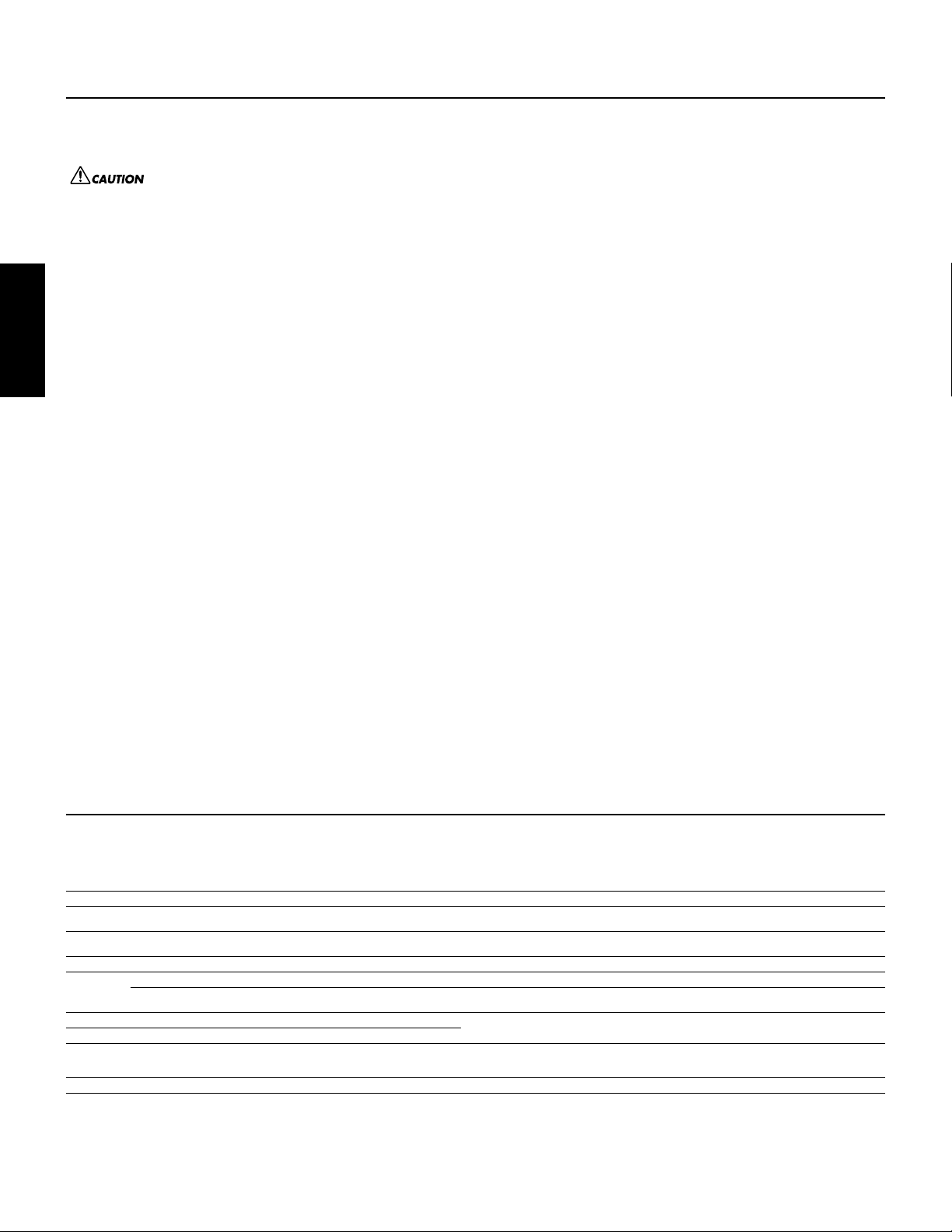
Important Notices about the CD-ROM
Data Types
This CD-ROM includes the application software. Please refer to pages 4 (Windows) or 8 (Macintosh) for software installation instructions.
Media format
The MOTIF ES6/MOTIF ES7/MOTIF ES8 is compatible with the following media formats.
English
• MS-DOS • CD-ROM with ISO9660
The MOTIF ES cannot directly read the contents of the CD-ROM. The CD-ROM is intended for use only with a computer.
n
Operating System (OS)
The applications in this CD-ROM are provided in versions for both Windows and Macintosh operating systems. The installation procedure and the applications
themselves differ depending on the operating system that you are using. Please refer to the appropriate installation instructions.
For Windows, see page 4.
For Macintosh, see page 7.
Never attempt to play back the CD-ROM on an audio CD player. Doing so may result in damage to your hearing as well as to your CD player/audio
speakers.
I
f a read-only file is copied to the SmartMedia card in the MOTIF ES’s card slot or the USB storage device connected to the MOTIF ES, the file cannot be deleted from the MOTIF ES.
CD-ROM Installation Procedure
Before breaking the seal of the software packaging, please read carefully the Software Licensing Agreement at the end of this guide.
Verify that your system meets the operating requirements of the software (Voice Editor, Plug-in Board Editors, driver, etc.).
1
.........................................................................................................................................................................................................Windows: page 4; Macintosh: page 7
2
Install the appropriate driver to your computer, and make the necessary settings. .................................................................Windows: page 4; Macintosh: page 8
Install the software (Voice Editor, etc.). ......................................................................................................................................Windows: page 5; Macintosh: page 9
3
Start up the software.
4
For subsequent operations, refer to the owner’s manual for each software program (online help/PDF manual).
In order to view PDF files, you will need to install Acrobat Reader in your computer (Windows: page 5; Macintosh: page10).
n
Quick solutions
• Changing the MIDI port settings of the USB Driver..........page 10
• The driver cannot be installed.............................................page 11
• Playback response is not correct..........................................page 11
• How can I delete or re-install the driver? ...........................page 11
For Windows Users
Contents of the CD-ROM
The CD-ROM contains a variety of applications (with installers) and data in the following folders.
Folder Name Application Name Contents
Acroread_ Acrobat Reader* PDF (Portable Document Format) viewer. Enables you to view the PDF manual for each application.
Sq01_ SQ01 V2 New version of SQ01 V2 with full-scale Audio Mixier feature, for easily creating and playing back your
AudioMixer_ (SQ01 V2) Plug-in software for the SQ01 V2, which enables mixing of audio tracks. (Cannot be used as a stand-
Twe_ YAMAHA Wave Editor TWE 2.4.4 Enables you to edit the audio (wave) data on your computer.
Tools_ VEMOTES_ Voice Editor for MOTIF ES6/7/8 Enables you to edit the MOTIF ES Voices on your computer.
MEMOTES_ Multi Part Editor for MOTIF ES6/7/8 Enables you to edit the Mixing parameters (such as effect) of the MOTIF ES on your computer when
USBdrv_ YAMAHA USB MIDI Driver (for Win98, Me)
USBdrv2k_ YAMAHA USB MIDI Driver (for Win2000, XP)
NIdemo_ Demo for the software synthesizer* Demo for the VST plug-in software synthesizer of Native Instruments.
DemoSong Song data Demo songs for the SQ01 V2 when using the MOTIF ES as a tone generator.
*Unfortunately, Yamaha makes no guarantee concerning the stability of these programs (marked with *) nor can it offer user support for them.
•All the applications listed above are supplied with online/PDF manuals.
•You can start the Voice Editor for MOTIF ES6/7/8 or Multi Part Editor for MOTIF ES6/7/8 software as either a stand-alone software or a plug-in application in an Open Plug-in Technology compatible
application. Refer to the owner’s manual of the client application (sequencer, etc.) for details on using the Voice Editor for MOTIF ES6/7/8 or Multi Part Editor for MOTIF ES6/7/8 as a plug-in software.
own songs on computer. This can be used as a host application for the Plug-in software.
alone application.)
using the MOTIF ES as a multi-timbral tone generator.
Enables your computer to communicate with the MOTIF ES when your computer and the MOTIF ES
are connected using a USB cable.
In the “NIdemo” folder, double-click on “***Setup.exe” of which the file name is the plug-in software
to be installed, then follow the on-screen instructions.
TOOLS for MOTIF ES6/MOTIF ES7/MOTIF ES8 Installation Guide
2
Page 3

About Open Plug-in Technology
You can start the Voice Editor for MOTIF ES6/7/8 or the Multi Part Editor for MOTIF ES6/7/8 software as either a stand-alone software or a plug-in application in
an Open Plug-in Technology compatible application.
Open Plug-in Technology (OPT) is a newly developed software format that allows control over MIDI devices from a music software sequencer. For example, this
allows you to start up and operate various parts of your music system, such as Plug-in Board editors, and mixing control editors – directly from an OPT-compatible
sequencer, without having to use each separately. This also makes it unnecessary to set MIDI drivers for each application, streamlining your music production
system and making all operations more convenient and seamless.
About the OPT Le
The client application and its compatibility with OPT can be divided into three levels, as shown below.
vels
Level 1 – OPT Panels provides basic support for opening and displaying OPT control panels that can transmit data via the clients’ external MIDI ports.
Typically this allows basic hardware editor control panels to operate properly.
OPT Processors provides support for real-time MIDI processors and panel automation. Typically this allows both real-time and offline MIDI effects
Level 2 –
(e.g. Arpeggiators, transposers etc.) to operate properly and supply automation to OPT panels.
Level 3 – OPT Views provides support for edit views and MIDI processors/panels that require direct access to client sequencer storage structures. Typically
this allows sophisticated MIDI edit views to be supported (e.g. List editors, Auto Accompaniment, Data Checkers etc.).
OPT Level Implementation for the Voice Editor
This chart shows the OPT-compatibility of the Voice Editor for MOTIF ES6/7/8.
OPT levels of the client application
VIEWS (Level 3) Yes None
PROCESSORS (Level 2) Yes None
Voice Editor for MOTIF ES6/7/8 operation
Operation support Operation limits
English
PANELS (Level 1) Yes (with limitations) Bulk reception
n
Certain operations may not work as expected if there is no corresponding function in the client application (sequencer, etc.). The highest level of implementation for the client application is
indicated in the OPT logo (which appears along with the version information in the application).
OPT Level Implementation for the Multi Part Editor
This chart shows the OPT-compatibility of the Multi Part Editor for MOTIF6/7/8.
OPT levels of the client application
VIEWS (Level 3) Yes None
PROCESSORS (Level 2) Yes None
PANELS (Level 1) Yes Bulk reception
All operations of the Multi Part Editor for MOTIF ES6/7/8 can be utilized when running as a plug-in within Level 2 (Processors) and Level 3 (Views) host
applications. Some host applications may not support remote control.
n
Certain operations may not work as expected if there is no corresponding function in the client application (sequencer, etc.). The highest level of implementation for the client application is
indicated in the OPT logo (which appears along with the version information in the application).
Multi Part Editor for MOTIF ES6/7/8 operation
Operation support Operation limits
TOOLS for MOTIF ES6/MOTIF ES7/MOTIF ES8 Installation Guide
3
Page 4
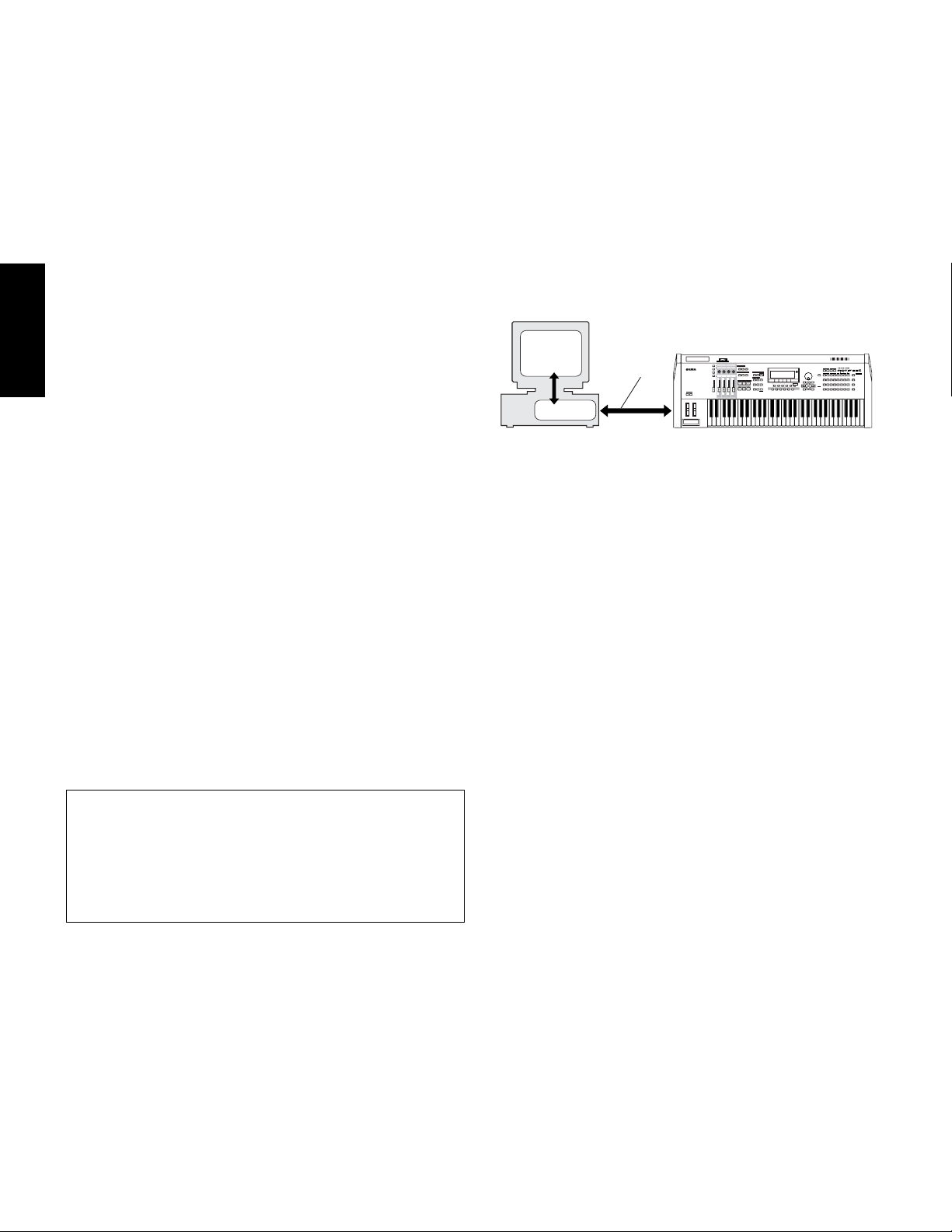
Minimum System Requirements
• • • • • • • • • • • • • • • • • • • • • • • • • • • • • • • • • • • • • • • • • • • • • • • • • • • • • • • • • • •
• • • • • • • • • • • • • • • • • • • • • • • • • • • • • • • • • • • • • • • • • • • • • • • • • • • • • • • • • • •
The system requirements below may differ slightly depending on the particular
operating system.
• SQ01 V2
Voice Editor for MOTIF ES6/7/8
English
Multi Part Editor for MOTIF ES6/7/8
• TWE V2.4.4
USB MIDI Driver
n
Software Installation
•
•
OS:
Computer:
Available Memory:
Hard Disk:
Display:
OS: Windows 98/Me/2000/
Computer: 166 MHz or higher;
Available Memory: 32 MB or more
Hard Disk: 24 MB or more
Display: 640 x 480, High Color (16 bit) or higher
OS: Windows 98/Me/2000/XP Home Edition/
Computer: 166 MHz or higher;
Available Memory: 32 MB or more
Hard Disk: 32 MB or more
Display: 1024 x 768, High Color (16 bit) or higher
OS: Windows 95/98/Me/2000/NT/XP
Computer: 166 MHz or higher;
Available Memory: 24 MB or more
Hard Disk: Average access time 30 ms or less
Display: 800 x 600, 256 colors or more
OS: Windows 98/Me/2000/XP Home Edition/
Computer: 166 MHz or higher;
Available Memory: 32 MB or more
Hard Disk: 2 MB or more
The Minimum System Requirements described above are current as of June 2003.
Keep in mind that the software is often updated and the system requirements are subject
to change. You can check the latest version information of each program and its system
requirements at the following website.
http://www.yamaha.co.jp/product/syndtm/index.html
Windows 98/Me/2000/XP Home Edition/
XP Professional
500 MHz or higher; Intel Pentium/Celeron processor
(750 MHz or higher when using Windows XP)
256 MB or more
300 MB or more
1024 x 768 dots or more
XP Home Edition/XP Professional
Intel Pentium/Celeron processor
XP Professional
Intel Pentium/Celeron processor
Intel Pentium/Celeron processor
XP Professional
Intel Pentium/Celeron processor
(64 MB or more is recommended)
•
→
→
Double-click on “ar***.exe.”
3
Acrobat Reader Setup Dialog box will be displayed.
Execute the installation by following the on-screen directions.
4
After installation is complete, the Acrobat folder appears on your PC (in
Program Files, as the default).
For information on using the Acrobat Reader, refer to the Reader Guide in the
Help menu.
USB MIDI Driver
To operate the MOTIF ES from your computer via USB, you’ll need to install
the appropriate driver software.
The USB-MIDI driver is software that transfers MIDI data back and forth
between sequence software and the MOTIF ES via a USB cable.
Computer
Sequence
Software
Driver
USB cable
For Windows 98/Me: See below.
For Windows 2000: See page 5.
For Windows XP: See page 5.
Installing the driver on Windows 98/Me
1 Start the computer.
2 Insert the included CD-ROM into the CD-ROM drive.
3 First, make sure the POWER switch on the MOTIF ES is set to OFF, then
use a USB cable to connect the USB terminal of the computer (or the USB
hub) to the USB TO HOST connector of the MOTIF ES. When the MOTIF
ES is turned on, the computer automatically displays the “Add New
Hardware Wizard.” If the Add New Hardware Wizard does not appear, click
“Add New Hardware” in the Control Panel.
For Windows Me users, check the radio button to the left of “Automatic search for a
n
better driver (Recommended)” and click [Next]. The system automatically starts
searching and installing the driver. Proceed to Step 8. If the system does not detect
the driver, select “Specify the location of the driver (Advanced)” and specify the
CD-ROM drive’s “USBdrv_” folder to install the driver.
4 Click [Next].
The window enables you to select the search method.
MOTIF ES
Uninstall (Removing the installed applictaion)
To remove the installed applictaion software:
Select [START]
Programs]
[Settings] → [Control Panel] → [Add/Remove
[Install/Uninstall], then select the application to be
removed and click [Add/Remove...].
Follow the on-screen instructions to uninstall the application.
n
The button names or menus may differ depending on the computer OS.
Acrobat Reader
In order to view the electronic (PDF) manuals included with each application,
you’ll need to install Acrobat Reader.
n
If an older version of Acrobat Reader is installed on your PC, you’ll need to uninstall it
before proceeding.
1 Double-click on the “Acroread_” folder.
Four different language folders will be displayed.
Select the language you want to use and double-click on its folder.
2
The file “ar***.exe” file will be displayed. (“***” indicates the selected
language.)
TOOLS for MOTIF ES6/MOTIF ES7/MOTIF ES8 Installation Guide
4
5 Check the radio button to the left of “Search for the best driver for your
device. (Recommended).” Click [Next]. The window enables you to select a
location in which to install the driver.
6 When using Windows 98, check the “Specify a location” box, click
“Browse..”, then specify the USBdrv directory of the CD-ROM drive (such
as D:\USBdrv_\) and continue the installation.
When using Windows Me, check the “CD-ROM drive” box and uncheck all
other items. Click [Next].
When using Windows Me, the system may ask you to insert a Windows CD-ROM
n
while it checks for the driver. Specify the USBdrv directory of the CD-ROM drive
(such as D:\USBdrv_\) and continue the installation.
7 When the system detects the driver on the CD-ROM and is ready for
installation, it is shown as a message on the screen.
Make sure that the “YAMAHA USB MIDI Driver” is listed, and click
[Next]. The system starts the installation.
8 When installation is complete, a message indicating so appears.
Click [Finish].
Some computers may take about ten seconds to show this screen after the
n
installation is complete.
The driver has been installed.
Page 5
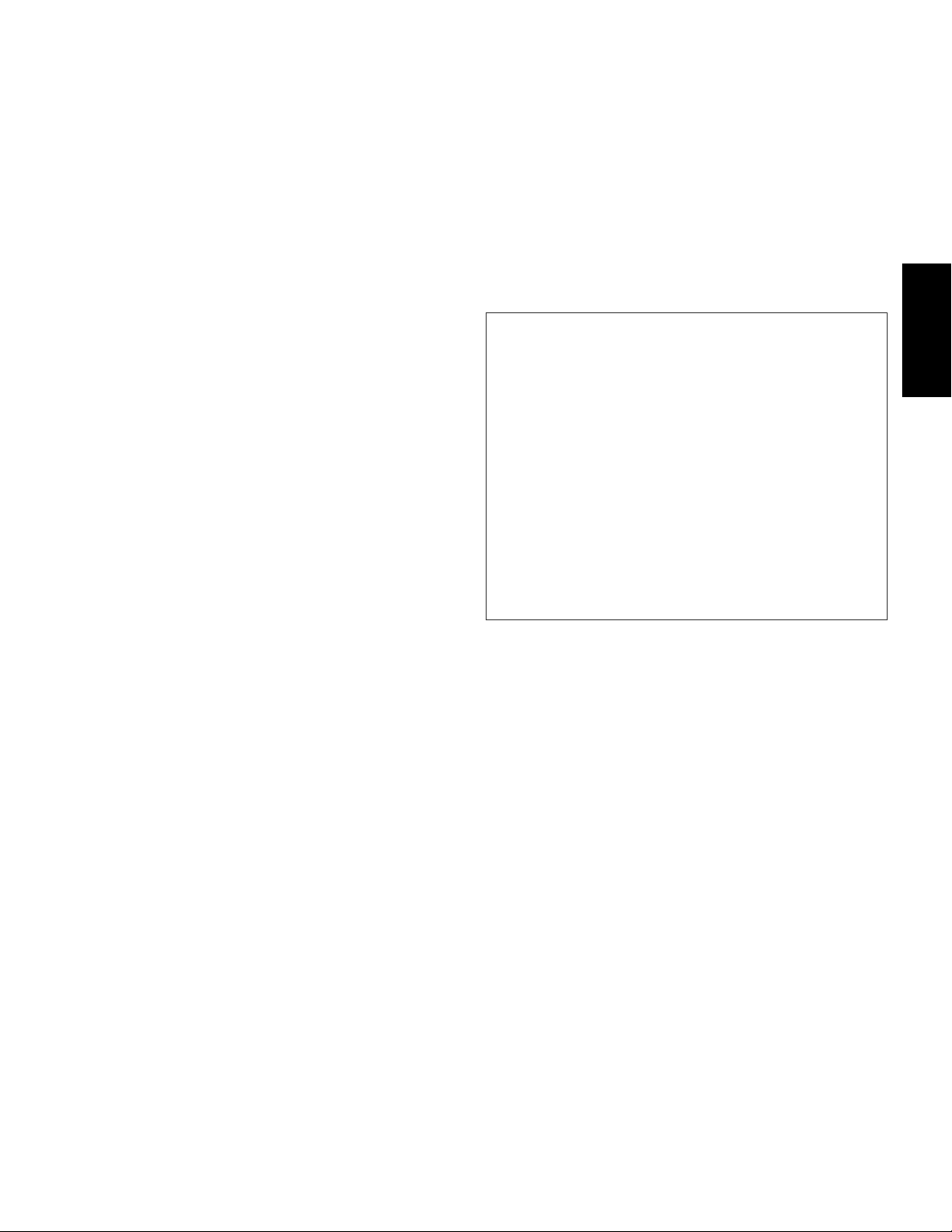
• • • • • • • • • • • • • • • • • • • • • • • • • • • • • • • • • • • • • • • • • • • • • • • • • • • • • • • • • • •
• • • • • • • • • • • • • • • • • • • • • • • • • • • • • • • • • • • • • • • • • • • • • • • • • • • • • • • • • • •
• • • • • • • • • • • • • • • • • • • • • • • • • • • • • • • • • • • • • • • • • • • • • • • • • • • • • • • • • • •
5
Installing the driver on Windows 2000
1 Start the computer and use the “Administrator” account to log into
Windows 2000.
Select [My Computer | Control Panel | System | Hardware | Driver Signing |
2
File Signature Verification], and check the radio button to the left of “Ignore
-Install all files, regardless of file signature” and click [OK].
Insert the included CD-ROM into the CD-ROM drive.
3
First, make sure the POWER switch on the MOTIF ES is set to OFF, then
4
use a USB cable to connect the USB connector of the computer (or the USB
hub) to the USB TO HOST connector of the MOTIF ES. When the MOTIF
ES is turned on, the computer automatically displays the “Found New
Hardware Wizard.” Click [Next].
Check the radio button to the left of “Search for a suitable driver for my
5
device. (Recommended).” Click [Next].
The window that appears enables you to select a location in which to install
the driver.
Check the “CD-ROM drives” box and uncheck all other items. Click [Next].
6
n
The system may ask you to insert a Windows CD-ROM while it checks for the
driver. Specify the “USBdrv2k_” directory of the CD-ROM drive (such as
D:\USBdrv2k_\) and continue the installation.
7 When the installation is complete, the system displays “Completing the
Found New Hardware Wizard.” Click [Finish].
n
Some computers may take about ten seconds to show this screen after the
installation is complete.
8 Restart the computer.
The driver has been installed.
Installing the driver on Windows XP
1 Start the computer.
SQ01 V2
In the procedure of installing the SQ01 V2, you can also install the Voice Editor
for MOTIF ES 6/7/8, Multi Part Editor for MOTIF ES 6/7/8, and Wave Editor
TWE together as plug-in software of the SQ01 V2.
1 Double-click on the “SQ01_” folder.
Various files including “setup.exe” will be displayed.
2 Double-click on “Setup.exe.”
SQ01 Setup Dialog box will be displayed.
3 Execute the installation by following the directions appearing on the screen.
After the installation, select “Restart”. After restarting Windows, you will
find the YAMAHA folder on your PC (Program Files as the default) and
SQ01 folder in the YAMAHA folder.
Refer to the online manuals for instructions on how to use the application.
SQ01 V2 MIDI Setup
1 Start the SQ01 V2.
Choose [Programs] from the [Start] menu, then select [YAMAHA
SQ01 Ver.2.0] → [SQ01].
2 From the [Setup] menu (Track View window), select [MIDI]
→[Device], to call up the “Device” page of the “MIDI” dialog.
3 Select the appropriate output port (for example, “YAMAHA USB
OUT 0-1”) in the [OUT] box, to use the USB connection with the
MOTIF ES.
4 Select the appropriate input port (for example, “YAMAHA USB IN
0-1”) in the [IN] box, then click [OK] to close the dialog box.
You can select the audio driver and the audio in/out device if necessary. From the
n
[Setup] menu, select [Audio]
“Audio” dialog.
nThe USB connection to the MOTIF ES can only be used for transfer of MIDI data.
No audio data can be transferred via USB.
→ [Device] to call up the “Device” page of the
English
Select [Start]
2
If the control panel appears as “Pick a category”, click “Switch to Classic
View” in the upper left of the window.
All control panels and icons will be displayed.
Go to [System]
3
Verification], and check the radio button to the left of “Ignore -Install all
files, regardless of file signature” and click [OK].
Click the [OK] button to close System Properties, and then click “X” in the
4
upper right of the window to close the Control Panel.
Insert the included CD-ROM into the CD-ROM drive.
5
First, make sure the POWER switch on the MOTIF ES is set to OFF, then
6
use a USB cable to connect the USB connector of the computer (or the USB
hub) to the USB TO HOST connector of the MOTIF ES. When the MOTIF
ES is turned on, the computer automatically displays the “Found New
Hardware Wizard.”
n
7 Check the radio button to the left of “Install the software automatically
(Recommended).” Click [Next].
The system starts the installation.
When the installation is complete, the system displays “Completing the
8
Found New Hardware Wizard.” Click [Finish].
n
9 Restart the computer.
The driver has been installed.
→
[Control Panel].
→
[Hardware]
Some computers may take a few minutes to show this screen.
Some computers may take about a few minutes to show this screen after the
installation is complete.
→
[Driver Signing]
→
[File Signature
Voice Editor and Multi Part Editor
Once you‘ve installed these software programs, you can use your computer to
edit the Voices and Mixing settings of the MOTIF ES.
1 Double-click on the “Tools” folder in the CD-ROM.
The “VEMOTES_” and “MEMOTES_” folders will be displayed.
2 Double-click on the “VEMOTES_” folder or “MEMOTES_” folder.
“setup.exe” file will be displayed.
3 Double-click on the “setup.exe” file.
The Voice Editor or the Multi Part Editor Tools setup dialog will be
displayed.
4 Execute the installation by following the on-screen directions.
For details, refer to the each on-line Help or the each PDF owner’s manual.
TWE (using as a stand-alone software)
In the procedure of installing the SQ01 V2, you can also install the TWE, which
enables you to edit the wave data directly on your computer, as plug-in software
of the SQ01 V2. If you wish to install the TWE alone, follow the instructions
below.
1 Double-click on the “Twe_” folder.
2 Select the language that you want to use and double-click “setup.exe”.
3 Execute the installation by following the on-screen instructions.
For details on operation, refer to the PDF manual provided in the folder.
TOOLS for MOTIF ES6/MOTIF ES7/MOTIF ES8 Installation Guide
Page 6

MIDI port setting
(when starting the software as a standalone application)
Before setting the MIDI port on the Voice Editor or Multi Port Editor, you
should set the MIDI port from the MIDI SETUP toolbar.
When you start the Voice Editor or Multi Part Editor as a plug-in application in an Open
n
Plug-in Technology compatible application, refer to the PDF manual of the respective
software.
1 Start the Voice Editor or Multi Part Editor.
Click the MIDI Setup button in the Toolbar called up via step #1.
2
English
3 In the MIDI Setup window called up via step #2, click the [▼] button at the
right end of each box and make the port settings as shown.
n
MIDI Setup button
In order for MIDI ports to be available here, you’ll need to select the relevant MIDI
port within each application software (Voice Editor or Multi Port Editor). This is
the port that you’ll use in the various software. For details on setting the MIDI port,
refer to the on-line manual of each software.
6 TOOLS for MOTIF ES6/MOTIF ES7/MOTIF ES8 Installation Guide
Page 7

For Macintosh Users
Contents of the CD-ROM
The CD-ROM includes two folders: “International” and “Japanese.” Double-click on the “International” folder to open it. A variety of applications (with installers)
and data are contained in the following folders.
Folder Name Application Name Contents
Acroread_ Acrobat Reader* PDF (Portable Document Format) viewer. Enables you to view the PDF manual for each
OMS_ OMS Open Music System (OMS)* Enables you to simultaneously use several MIDI applications on the Mac OS.
OMS Setup OMS Setup for YAMAHA Contains the OMS Setup files for Yamaha tone generators.
USBdrv_ YAMAHA USB MIDI Driver Enables your computer to communicate with the MOTIF ES when your computer and the
VEMOTES_ Voice Editor for MOTIF ES6/7/8 Enables you to edit the MOTIF ES Voices on your computer.
Twe_ YAMAHA Wave Editor TWE 2.3 Enables you to edit the audio (wave) data on your computer.
NIdemo_ Demo for the software synthesizer* Demo for the VST plug-in software synthesizer of Native Instruments.
*Unfortunately, Yamaha makes no guarantee concerning the stability of these programs (marked with *) nor can it offer user support for them.
•All the applications listed above are supplied with online/PDF manuals.
Minimum System Requirements
The system requirements below may differ slightly depending on the particular operating system.
• Voice Editor for MOTIF ES6/7/8
OS: Mac OS 8.6 through OS 9.22 (Mac OS X and Mac Classic environment are not supported)
Computer: A Macintosh computer with a PowerPC or later CPU
Available Memory: 18 MB or more
Hard Disk: 64 MB or more
Display: 800 x 600, 32,000 colors or more
application.
MOTIF ES are connected using a USB cable.
In the “NIdemo” folder, double-click on “***Demo Install/installer” of which the file name
is the plug-in software to be installed, then follow the on-screen instructions.
English
• TWE V2.3
OS: Mac OS 7.6.1 through OS 9.22 (Mac OS X and Mac Classic environment are not supported)
Computer: A Macintosh computer with a PowerPC or later CPU
Available Memory: 8 MB or more
Hard Disk: Average access time 30 ms or less
Display: 640 x 400, 256 colors or more
• USB MIDI Driver
OS: Mac OS 8.6 through OS 9.22 (Mac OS X and Mac Classic environment are not supported)
Computer: A Macintosh computer with a USB connector and a PowerPC or later CPU
Memory: 64 MB or more (128 MB or more is recommended)
Turn off virtual memory.
n
Hard disk: 2 MB or more
Other: OMS 2.3.8 (included in the CD-ROM in the package)
The Minimum System Requirements described above are current as of June 2003.
n
Keep in mind that the software is often updated and the system requirements are subject to change.
You can check the latest version information of each program and its system requirements at the following website.
http://www.yamaha.co.jp/product/syndtm/index.html
TOOLS for MOTIF ES6/MOTIF ES7/MOTIF ES8 Installation Guide 7
Page 8

Software Installation
• • • • • • • • • • • • • • • • • • • • • • • • • • • • • • • • • • • • • • • • • • • • • • • • • • • • • • • • • • •
• • • • • • • • • • • • • • • • • • • • • • • • • • • • • • • • • • • • • • • • • • • • • • • • • • • • • • • • • • •
• • • • • • • • • • • • • • • • • • • • • • • • • • • • • • • • • • • • • • • • • • • • • • • • • • • • • • • • • • •
Acrobat Reader
In order to view the electronic (PDF) manuals included with each application,
you’ll need to install Acrobat Reader.
Double-click on the “Acroread_” folder.
1
Three different language folders will be displayed: English, German and
French.
Select the language you want to use and double-click on its folder.
2
“Reader Installer” will be displayed.
The Installer name may differ depending on the language you select.
English
Double-click on the “Reader Installer.”
3
Acrobat Reader Setup Dialog will be displayed.
Execute the installation by following the directions appearing on the screen.
4
After installation is complete, the Acrobat folder appears on your computer
(in Hard Disk, as the default).
For information on using the Acrobat Reader, refer to the Reader Guide in
the Help menu.
Open Music System (OMS) 2.3.8
OMS allows you to use several MIDI applications on the Mac OS at the same
time.
Double-click on the “OMS” folder (English version only).
1
“Install OMS 2.3.8” will be displayed.
Double-click on “Install OMS 2.3.8.”
2
OMS Setup Dialog will be displayed.
Execute the installation by following the on-screen directions.
3
After the installation, select “Restart.”
n
After restarting the Macintosh, you will find the “Opcode”/“OMS
Applications” folder on your computer (Hard Disk, as the default).
After the installation is complete, you may encounter an error message warning
that the installer did not close. In this case, go to the “File” menu and select “Quit”
to close the installer. Then reboot the computer.
Start the computer.
1
Insert the included CD-ROM into the CD-ROM drive. The system displays
2
the CD-ROM icon on the desktop.
Double-click the CD-ROM icon and double-click the “Install USB Driver”
3
icon in the “USBdrv_” folder to display the following installation screen.
4
The “Install Location” box displays the destination of the installation. If you
wish to change the destination disk or folder, use the [Switch Disk] button
and the pop-up menu to specify the desired destination.
n
This box usually displays the start-up disk as the destination.
5
Click the [Install] button. The system displays a message prompting you to
restart the computer. Click [Continue] to close all other applications and
restart.
To cancel the installation, click [Cancel].
n
6
The installation starts. If the driver has already been installed, you will
receive the following message. To return to step 3, press [Continue]. To
complete the installation, click [Quit].
Copy the “OMS_2.3_Mac.pdf” in the CD-ROM to the “OMS Applications”
4
folder (drag-and-drop it to the folder).
Refer to the “OMS_2.3_Mac.pdf” (English version only) for information on
how to use the application.
Copy the “OMS Setup for YAMAHA” in the CD-ROM to the “OMS
5
Applications” folder (drag-and-drop it to the folder).
In the “OMS Setup for YAMAHA” folder you will find the OMS Setup files
for the Yamaha tone generators, which can be used as templates.
USB MIDI Driver
To operate the MOTIF ES from your computer via USB, you’ll need to install
the appropriate driver software.
The USB-MIDI driver is software that transfers MIDI data back and forth
between sequence software and the MOTIF ES via a USB cable.
Computer
Sequence
Software
OMS
First install OMS before you install the USB-MIDI driver. Also, after installing
the driver, you will need to set up OMS (above).
Driver
USB cable
MOTIF ES
When the installation is complete, the system displays a message prompting
7
you to restart the computer. Click [Restart]. The computer automatically
restarts. The installed files can be found in the following locations:
• System Folder | Control Panels | YAMAHA USB MIDI Patch
• System Folder | Extensions | USB YAMAHA MIDI Driver
• System Folder | OMS Folder | YAMAHA USB MIDI OMS Driver
8 TOOLS for MOTIF ES6/MOTIF ES7/MOTIF ES8 Installation Guide
Page 9

• • • • • • • • • • • • • • • • • • • • • • • • • • • • • • • • • • • • • • • • • • • • • • • • • • • • • • • • • • •
Voice Editor
• • • • • • • • • • • • • • • • • • • • • • • • • • • • • • • • • • • • • • • • • • • • • • • • • • • • • • • • • • •
Once you‘ve installed these software programs, you can use your computer to
edit the Voices of the MOTIF ES.
Double-click on the “International” folder in the CD-ROM.
1
“VEMOTES_” folder will be displayed.
Double-click on the “VEMOTES_” folder.
2
“Install VoiceEditorFor MOTIF ES” file will be displayed.
Double-click on the “Install VoiceEditorFor MOTIF ES” file.
3
The Voice Editor installation dialog will be displayed. Execute the
installation by following the on-screen directions.
After installing, restart the computer.
4
For details, refer to the on-line Help or the PDF owner’s manual.
6
After starting the OMS Setup, the Studio setup file double-clicked in step #5
opens.
Indicates this setup is available
TWE
With the TWE audio editing software, you can edit wave data directly on your
computer.
Double-click on the “TWE” folder.
1
Four different language folders will be displayed.
Select the language that you want to use and double-click on its folder.
2
The “YAMAHA TWE” folder will be displayed.
Copy the “YAMAHA TWE” folder to the hard disk of your computer.
3
For details on how to use TWE, refer to the on-line manual provided in the
folder.
Setting up OMS
The OMS studio setup file for the MOTIF ES is contained in the included CDROM. This studio setup file is used for setting up OMS.
Before performing the following procedure, the OMS and USB MIDI Driver should be
n
installed.
1
Use an USB cable to connect the USB terminal of the computer (or the USB
hub) to the USB terminal of the MOTIF ES and turn the MOTIF ES’s power
on.
Start the computer.
2
Insert the included CD-ROM into the CD-ROM drive of your Macintosh
3
computer. The CD-ROM icon appears on the desktop.
Double-click on the CD-ROM icon, “International”, “OMS”, and “OMS
4
Setup for YAMAHA.”
The two files “MOTIF ES-USB” and “MOTIF ES-USB_multi” appear. Copy
these to the hard disk on your computer.
When opening “MOTIF ES-USB_multi”:
n If “ ” is not indicated at the right of the setup file name, select “Make Current”
from the “File” menu and execute the save operation.
The OMS studio setup has been completed.
n
After the OMS studio setup above has been completed, your computer will
recognize only the MOTIF as a MIDI instrument. If you use another MIDI
instrument in addition to the MOTIF or you add a second MOTIF to the existing
system, you should create an original Studio Setup file. For details, refer to the online manual supplied with the OMS.
n The included OMS studio setup file may not function even if you follow the above
procedure, depending on your Macintosh/Mac OS version. (MIDI data cannot be
transmitted/received even if the setup becomes available.)
In this situation, connect your Macintosh to the MOTIF via the USB cable and
follow the procedure below to re-create the setup file.
1 Start OMS Setup and select “New Setup” from the “File” menu.
2 The “OMS Driver Search” dialog appears. Remove the check from the “Modem”
and “Printer” check boxes, and click [Search] to execute the device search.
If the Search operation has been completed successfuly, the [USB-MIDI] device is
displayed in the OMS driver setting dialog.
3 Click the [OK] button to search for ports. Port 1, Port 2 ... appears in the dialog.
Mark the appropriate checkbox of the port and click the [OK] button to store the
setting.
For details about how to use OMS, refer to the relevant OMS
documentation.
English
Double-click on the “MOTIF ES-USB” or “MOTIF ES-USB_multi” file to
5
start the OMS Setup. Each studio setup file is as follows.
• MOTIF ES-USB
This is used when connecting a single MOTIF ES to the computer and
using one port (up to 16 MIDI channels).
• MOTIF ES-USB_multi
This is used when connecting several MOTIF ES’s to the computer and
using up to eight ports (up to 128 MIDI channels). Note that one MOTIF
ES can handle up to three ports (up to 48 MIDI channels).
n
Use of a USB hub is necessary when several MOTIF ESs are connected to the
computer.
n
Be sure to select [MOTIF ES-USB_multi] when using the Remote Control function
of the MOTIF via the USB cable, since Port 3 is used in this case.
TOOLS for MOTIF ES6/MOTIF ES7/MOTIF ES8 Installation Guide
9
Page 10

For Windows/Macintosh Users
About USB Driver Setup window
From this window, you can change the MIDI port number transmitted to the MOTIF from the one set in the computer sequence software.
For Windows, select [START] (→(Settings)) → [Control Panel] → [MIDI USB Driver] to open the driver setup window.
For Macintosh, select [Apple] menu → [Control Panels] → [YAMAHA USB MIDI Patch] to open the setup window.
The default settings are as follows.
English
Port number MIDI OUT terminal
1MIDI OUT (1) MIDI IN (1)
2MIDI OUT (2) MIDI IN (2)
3MIDI OUT (3) MIDI IN (3)
4MIDI OUT (4) MIDI IN (4)
5MIDI OUT (5) -
6MIDI OUT (6) -
7MIDI OUT (7) -
8MIDI OUT (8) -
* This is actually the MIDI port number set from the [UTILITY] → [F5] MIDI → [SF4] OTHER display.
(Thru Port number*)
MIDI IN terminal (Track
Port number)
10 TOOLS for MOTIF ES6/MOTIF ES7/MOTIF ES8 Installation Guide
Page 11

Troubleshooting
The driver cannot be installed.
• Is the USB cable connected correctly?
→ Check the USB cable connection.
→ Disconnect the USB cable, then connect it again.
Windows
• Is the USB function enabled on your computer?
→ When you connect the MOTIF to the computer for the first time, if the
“Add New Hardware Wizard” does not appear, the USB function on the
computer may be disabled. Perform the following steps.
1 Select [Control Panel] → [System] → [Device Manager] (for Windows
98/Me), or select [Control Panel]* → [System] → [Hardware] →
[Device Manager] (for Windows 2000/XP).
* Classic View only in Windows XP.
2 Make sure that no “!” or “x” marks appear at “Universal serial bus
controller” or “USB Root Hub.” If you see an “!” or “x” mark, the USB
controller is disabled.
• Is any unknown device registered?
→ If driver installation fails, the MOTIF will be marked as an “Unknown
device,” and you will not be able to install the driver. Delete the
“Unknown device” by following the steps below.
1 Select [Control Panel] → [System] → [Device Manager] (for Windows
98/Me), or select [Control Panel]* → [System] → [Hardware] →
[Device Manager] (for Windows 2000/XP).
* Classic View only in Windows XP.
2 Look for “Other devices” in the menu “View devices by type.”
3 If you find “Other devices,” double-click it to extend the tree to look
for “Unknown device.” If one appears, select it and click the [Remove]
button.
4 Remove the USB cable from the MOTIF ES, and make the connection
again.
5 Install the driver again.
→ Windows 98/Me users......... see page 4
→ Windows 2000 users ...........see page 5
→ Windows XP users............... see page 5
Cannot suspend or resume the computer correctly.
• Do not suspend the computer while the MIDI application is running.
• If you are using Windows 2000, you may not be able to suspend/resume
normally, depending on the particular environment (USB Host Controller,
etc.). Even so, simply disconnecting and connecting the USB cable will allow
you to use the MOTIF functions again.
How can I delete or re-install the driver?
Windows Me/98
1 When the MOTIF ES is recognized correctly, double-click “System” in the
Control Panel to open the System window.
2 Double-click the “Device Manager” tab, select “YAMAHA USB MIDI
Driver” and delete it.
3 Use the MS-DOS prompt or Explorer to delete the following three files.
n
To delete these files using Explorer, select “Folder Options” from the Tool (View)
menu, and select “Show all files (and folders).”
• \WINDOWS\INF\OTHER\YAMAHAMOTIF6.INF
• \WINDOWS\SYSTEM\Xgusb.drv
• \WINDOWS\SYSTEM\Ymidusb.sys
4 Disconnect the USB cable.
5 Restart the computer.
6 Re-install the driver.
Macintosh
1 Delete the files in the following locations:
• System Folder | Control Panels | YAMAHA USB MIDI Patch
• System Folder | Extensions | USB YAMAHA MIDI Driver
• System Folder | OMS Folder | YAMAHA USB MIDI OMS
Driver
2 Restart the computer.
3 Install the driver and set up OMS.
English
When controlling the MOTIF from your computer via USB, the
MOTIF does not operate correctly or no sound is heard.
• Did you install the driver?
• Is the USB cable connected correctly?
•Are the volume settings of the tone generator, playback device, and
application program set to the appropriate levels?
•Have you selected an appropriate port in the sequence software?
• Check whether the MIDI IN/OUT setting in the Utility mode corresponds to
the actually used cable (USB or MIDI).
Playback response is delayed.
• Does your computer satisfy the system requirements?
• Is any other application or device driver running?
Macintosh
→Turn off virtual memory.
→Disable AppleTalk.
TOOLS for MOTIF ES6/MOTIF ES7/MOTIF ES8 Installation Guide 11
Page 12

Wichtige Hinweise zur CD-ROM
Datentypen
Diese CD-ROM enthält die Anwendungssoftware. Anweisungen zur Installation der Software finden Sie auf Seite 4 (für Windows) bzw. auf Seite 8 (für Macintosh).
Medienformate
Der MOTIF ES6/MOTIF ES7/MOTIF ES8 ist mit folgenden Medienformaten kompatibel:
• MS-DOS • CD-ROM mit ISO9660
Der MOTIF ES kann den Inhalt der mitgelieferten CD-ROM nicht direkt lesen. Die CD-ROM ist ausschließlich für die Verwendung mit einem Computer gedacht.
Betriebssysteme
Die Anwendungen auf dieser CD-ROM werden in einer Version für Windows und in einer Version für das Macintosh-Betriebssystem bereitgestellt. Der
Installationsvorgang und die Anwendungen für die beiden Betriebssysteme sind nicht identisch. Folgen Sie daher bitte der Ihrem Betriebssystem entsprechenden
Installationsanleitung.
Deutsch
Anweisungen zu Windows finden Sie auf Seite 4.
Anweisungen zum Macintosh-Betriebssystem finden Sie auf Seite 7.
Verfahren zur Installation der CD-ROM
Lesen Sie, bevor Sie das Siegel der Softwareverpackung öffnen, bitte die Software-Lizenzvereinbarung am Ende dieses Handbuchs sorgfältig durch.
1 Stellen Sie sicher, daß Ihr System die Betriebsanforderungen der Software (Voice Editor, Plug-in-Board-Editoren, Treiber usw.) erfüllt.
.........................................................................................................................................................................................................Windows: Seite 4; Macintosh: Seite 7
2 Installieren Sie auf dem Computer den entsprechenden Treiber, und nehmen Sie die erforderlichen Einstellungen vor. ...Windows: Seite 4; Macintosh: Seite 8
3 Installieren Sie die Software (Voice Editor usw.). .......................................................................................................................Windows: Seite 5; Macintosh: Seite 9
4 Starten Sie die Software.
Informationen zur weiteren Bedienung finden Sie in der Bedienungsanleitung des jeweiligen Softwareprogramms (Online-Hilfe/Handbuch als PDF-Datei).
Versuchen Sie bitte niemals, diese CD-ROM auf einem Audio-CD-Spieler abzuspielen. Durch Mißachtung dieser Warnung können Sie nicht nur Ihrem
CD-Spieler und Ihren Lautsprechern, sondern auch Ihrem Gehör Schaden zufügen.
F
alls eine Nur-Lese-Datei auf die im Card-Slot des MOTIF ES eingesteckte SmartMedia-Karte oder auf das am MOTIF ES angeschlossene USB-Speichergerät kopiert wird, kann sie nicht durch den
MOTIF ES gelöscht werden.
Um PDF-Dateien anzeigen zu können, muß Acrobat Reader auf Ihrem Computer installiert sein (Windows: Seite 5; Macintosh: Seite 10).
Soforthilfe
• Ändern der Einstellungen für den MIDI-Port des USB-Treibers... Seite 10
• Der Treiber läßt sich nicht installieren ........................................... Seite 11
• Die Wiedergabe ist nicht korrekt ..................................................... Seite 11
• Wie läßt sich der Treiber entfernen oder neu installieren? ........... Seite 11
Für Windows-Benutzer
Inhalt der CD-ROM
Die CD-ROM enthält eine Reihe von Anwendungen (mit Installationsroutinen) und Daten in den folgenden Ordnern.
Name des Ordners Name der Anwendung Inhalt
Acroread_ Acrobat Reader* Anzeigeprogramm für PDF-Dateien (Portable Document Format). Hiermit können Sie die im PDF-Format
Sq01_ SQ01 V2 Neue Version des SQ01 V2 mit umfassender Audio-Mixer-Funktion, mit der Sie am Computer eigene Songs
AudioMixer_ (SQ01 V2) Plug-In-Software für den SQ01 V2, mit deren Hilfe Audiospuren gemischt werden können. (Kann nicht als
Twe_ YAMAHA Wave Editor TWE 2.4.4 Ermöglicht die Bearbeitung von Audiodaten (Wave-Daten) am Computer.
Tools_ VEMOTES_ Voice Editor für MOTIF ES6/7/8 Ermöglicht die Bearbeitung der Voices des MOTIF ES am Computer.
MEMOTES_ Multi Part Editor für MOTIF ES6/7/8 Ermöglicht Ihnen, die Mixing-Parameter (wie z.B. die Effekte) des MOTIF ES an Ihrem Computer zu
USBdrv_ YAMAHA USB MIDI Driver (für Win98, Me)
USBdrv2k_ YAMAHA USB MIDI Driver (für Win2000, XP)
NIdemo_ Demo-Songs für den Software-Synthesizer* Demo-Songs für den VST Plug-in-Software-Synthesizer von Native Instruments.
DemoSong Song-Daten Demo-Songs für den SQ01 V2, wenn Sie den MOTIF ES als Klangerzeuger verwenden.
* Leider gibt Yamaha keine Garantie für die Stabilität dieser Programme (mit * gekennzeichnet) und kann den Anwendern auch keine technische Unterstützung dafür anbieten.
• Alle oben aufgeführten Anwendungen sind mit Online-Bedienungsanleitungen oder Bedienungsanleitungen im PDF-Format ausgestattet.
• Sie können die Software „Voice Editor für MOTIF ES6/7/8“ bzw. „Multi Part Editor für MOTIF ES6/7/8“ entweder als eigenständige Anwendung oder als Plug-In-Anwendung in einer mit der Open-
Plug-In-Technologie kompatiblen Anwendung starten. Weitere Informationen über die Verwendung des Voice Editors für MOTIF ES6/7/8 bzw. des Multi Part Editors für MOTIF ES6/7/8 als Plug-InSoftware finden Sie in der Bedienungsanleitung der Client-Anwendung (Sequencer usw.).
2 TOOLS for MOTIF ES6/MOTIF ES7/MOTIF ES8 Installationshandbuch
vorliegenden Bedienungsanleitungen für die jeweiligen Anwendungen lesen.
erzeugen und wiedergeben können. Kann als Host-Anwendung für die Plug-In-Software verwendet werden.
eigenständige Anwendung verwendet werden.)
bearbeiten, wenn Sie den MOTIF ES als multitimbralen Klangerzeuger verwenden.
Ermöglicht die Kommunikation zwischen Computer und MOTIF ES, wenn diese über ein USB-Kabel
miteinander verbunden sind.
Öffnen Sie den Ordner „NIdemo“, und doppelklicken Sie für die Plug-in-Software, die Sie installieren möchten,
auf die entsprechende Datei „***Setup.exe“ (*** steht für den Dateinamen der Plug-in-Software). Folgen Sie
anschließend den Anweisungen auf dem Bildschirm.
Page 13

Über die Open-Plug-In-Technologie
Sie können die Software „Voice Editor für MOTIF ES6/7/8“ bzw. „Multi Part Editor für MOTIF ES6/7/8“ entweder als eigenständige Anwendung oder als Plug-InAnwendung in einer mit der Open-Plug-In-Technologie kompatiblen Anwendung starten. Die „Open-Plug-In-Technologie“ (OPT) ist ein neu entwickeltes
Softwareformat, das die Steuerung von MIDI-Geräten von einem Software-Sequencer aus ermöglicht. Sie können in diesem System zum Beispiel verschiedene
Bereiche Ihres Musiksystems, z. B. Editoren für Plug-in-Board-Editoren und Mixer-Software, direkt von einem OPT-kompatiblen Sequencer aus starten und
fernbedienen. Dadurch ist es nicht mehr erforderlich, MIDI-Treiber für jedes Programm einzustellen – Ihr Musikproduktionssystem ist einfacher und bequemer zu
bedienen, alles greift nahtlos ineinander.
OPT-Levels – die Ebenen der Open-Plug-In-T ec hnologie
Die Client-Anwendung und deren Kompatibilität mit OPT kann wie folgend gezeigt in drei Levels eingeteilt werden.
Level 1 – OPT-Bedienfelder bieten eine einfache Unterstützung beim Öffnen und für die Darstellung von OPT-Bedienfeldern, die Daten über die
externen MIDI-Ports des Client übertragen können. Diese Ebene ermöglicht normalerweise den vollwertigen Betrieb einfacher Bedienfelder von
Hardwareeditoren.
Level 2 – OPT-Prozessoren bieten Unterstützung für MIDI-Berechnungen in Echtzeit und für die Automation von Bedienfeldern. Diese Ebene ermöglicht
in der Regel ein ordnungsgemäßes Funktionieren von MIDI-Effekten (z.B. Arpeggiatoren, Transposern usw.) in Echtzeit oder offline sowie die
Automatisierung von OPT-Bedienelementen.
Level 3 – OPT Views bietet Unterstützung für Ansichten von Editoren und MIDI-Prozessoren/-Bedienelemente, die einen direkten Zugriff auf die
Speicherstrukturen des Client-Sequencers benötigen. Diese Ebene ermöglicht in der Regel die Unterstützung ausgefeilter Ansichten von MIDI-Editoren (z.B.
Listendarstellungen, automatische Begleitung, spezielle Editoren usw.).
Implementierung der OPT-Levels für den Voice-Editor
Diese Tabelle zeigt die OPT-Kompatibilität des Voice Editors für MOTIF ES6/7/8.
OPT-Levels der Client-Anwendung
VIEWS (Level 3) Ja Keine
PROCESSORS (Level 2) Ja Keine
PANELS (Level 1) Ja (mit Einschränkungen) Empfang von Blockdaten
Bestimmte Funktionen arbeiten nicht erwartungsgemäß, wenn es in der Client-Anwendung (Sequencer usw.) keine entsprechende Funktion gibt. Die höchste Stufe der Implementierung
(Level) für die Client-Anwendung ist am OPT-Logo zu erkennen, das zusammen mit der Versionsinformation im Programm angezeigt wird.
Voice Editor für den Betrieb mit dem MOTIF ES6/7/8
Funktionsunterstützung Funktionseinschränkungen
Implementierung der OPT-Levels für den Multi Part Editor
Die folgende Tabelle stellt die OPT-Kompatibilität des Multi Part Editor für MOTIF6/7/8 dar.
OPT-Levels der Client-Anwendung
VIEWS (Level 3) Ja Keine
PROCESSORS (Level 2) Ja Keine
PANELS (Level 1) Ja Empfang von Blockdaten
Multi Part Editor für den Betrieb mit dem MOTIF ES6/7/8
Funktionsunterstützung Funktionseinschränkungen
Deutsch
Wenn Sie den Multi Part Editor für MOTIF ES6/7/8 als Plug-In innerhalb von Level 2 (Prozessoren) und Level 3 (Ansichten) von Host-Anwendungen einsetzen,
können alle Funktionen genutzt werden. Einige Host-Anwendungen unterstützen keine Fernbedienung.
Bestimmte Funktionen arbeiten nicht erwartungsgemäß, wenn es in der Client-Anwendung (Sequencer usw.) keine entsprechende Funktion gibt. Die höchste Stufe der Implementierung
(Level) für die Client-Anwendung ist am OPT-Logo zu erkennen, das zusammen mit der Versionsinformation im Programm angezeigt wird.
TOOLS for MOTIF ES6/MOTIF ES7/MOTIF ES8 Installationshandbuch 3
Page 14

System-Mindestanforderungen
• • • • • • • • • • • • • • • • • • • • • • • • • • • • • • • • • • • • • • • • • • • • • • • • • • • • • • • • • • •
• • • • • • • • • • • • • • • • • • • • • • • • • • • • • • • • • • • • • • • • • • • • • • • • • • • • • • • • • • •
Die nachfolgend angegebenen Systemanforderungen können je nach
Betriebsystem geringfügig abweichen.
• SQ01 V2
OS: Windows 98/Me/2000/XP Home Edition/
Computer: Mindestens 500 MHz; Intel Pentium/
Verfügbarer Arbeitsspeicher: 256 MB oder mehr
Benötigter Festplattenspeicher: 300 MB oder mehr
Bildschirmauflösung: 1024 x 768 Pixel oder mehr
• Voice Editor für MOTIF ES6/7/8
Betriebssystem: Windows 95/98/Me/2000/
Computer: Mindestens 166 MHz;
Verfügbarer Arbeitsspeicher: 32 MB oder mehr
Benötigter Festplattenspeicher: 24 MB oder mehr
Bildschirmauflösung:
• Multi Part Editor für MOTIF ES6/7/8
Betriebssystem: Windows 98/Me/2000/XP Home Edition/
Computer: Mindestens 166 MHz;
Verfügbarer Arbeitsspeicher: 32 MB oder mehr
Deutsch
Benötigter Festplattenspeicher: 32 MB oder mehr
Bildschirmauflösung:
• TWE V2.4.4
Betriebssystem: Windows 95/98/Me/2000/NT/XP
Computer: Mindestens 166 MHz;
Verfügbarer Arbeitsspeicher: 24 MB oder mehr
Benötigter Festplattenspeicher: Durchschnittliche Zugriffszeit 30 ms
Bildschirmauflösung: 800 x 600, 256 Farben oder mehr
• USB MIDI Driver
Betriebssystem: Windows 98/Me/2000/XP Home Edition/
Computer: Mindestens166 MHz;
Verfügbarer Arbeitsspeicher: 32 MB oder mehr
Benötigter Festplattenspeicher: 2 MB oder mehr
Softwareinstallation
Deinstallieren (installierte Anwendung entfernen)
Um die installierte Anwendungssoftware zu entfernen:
Wählen Sie den Befehlspfad → [START] → [Einstellungen] →
[Systemsteuerung] → [Software] → [Installieren/Deinstallieren],
markieren Sie die zu entfernende Anwendung, und klicken Sie auf
[Hinzufügen/Entfernen…].
Befolgen Sie die Anweisungen auf dem Bildschirm zur Deinstallation
der Anwendung.
Acrobat Reader
Um die elektronischen Handbücher (im PDF-Format) der einzelnen
Anwendungen anzeigen zu können, müssen Sie Acrobat Reader installieren.
1 Doppelklicken Sie auf den Ordner „Acroread_“.
Daraufhin werden Ordner für vier verschiedene Sprachen angezeigt.
Wählen Sie die zu verwendende Sprache aus, und doppelklicken Sie auf den
2
entsprechenden Ordner.
Die Datei „ar***.exe“ wird angezeigt. („***“ steht für die ausgewählte
Sprache.)
4 TOOLS for MOTIF ES6/MOTIF ES7/MOTIF ES8 Installationshandbuch
XP Professional
Celeron-Prozessor
mindestens 750 MHz)
XP Home Edition/XP Professional
Intel Pentium/Celeron-Prozessor
640 x 480, High Color (16 Bit) oder darüber
XP Professional
Intel Pentium/Celeron-Prozessor
1024 x 768, High Color (16 Bit) oder darüber
Intel Pentium/Celeron-Prozessor
oder weniger
XP Professional
Intel Pentium/Celeron-Prozessor
(64 MB oder mehr werden empfohlen)
Die vorstehend beschriebenen System-Mindestanforderungen gelten ab Juni 2003.
Beachten Sie, daß die Software häufig aktualisiert wird und die Systemanforderungen
geändert werden können. Informationen über die neueste Version der jeweiligen
Programme und ihre Systemanforderungen finden Sie auf der folgenden Website.
http://www.yamaha.co.jp/product/syndtm/index.html
Je nach Betriebssystem können die Namen von Schaltflächen oder Menüs anders
lauten.
Wenn bereits eine ältere Version des Acrobat Reader auf Ihrem PC installiert ist, müssen
Sie diese vorher deinstallieren.
(bei Verwendung von XP
Doppelklicken Sie auf „ar***.exe“.
3
Das Dialogfenster „Acrobat Reader Setup“ wird angezeigt.
4
Führen Sie die Installation aus, indem Sie den Anweisungen auf dem
Bildschirm folgen.
Nach erfolgreicher Installation befindet sich der Acrobat-Ordner auf Ihrem PC
(standardmäßig unter „Programme“).
Informationen zur Verwendung von Acrobat Reader erhalten Sie, indem Sie im
Menü [Hilfe] auf [Reader Guide] klicken.
USB MIDI Driver
Um den MOTIF ES über USB von einem Computer aus bedienen zu können,
müssen Sie zunächst die geeignete Treibersoftware (englisch: Driver)
installieren.
Der USB MIDI Driver ist eine Software, die MIDI-Daten über ein USB-Kabel
zwischen einer Sequencer-Software und dem MOTIF ES überträgt.
Computer
Sequenzer-
programm
Treiber
USB-Kabel
Für Windows 98/Me: Siehe unten.
Für Windows 2000: Siehe Seite 5.
Für Windows XP: Siehe Seite 5.
● Installation des Treibers unter Windows 98/Me
1 Starten Sie den Computer.
2 Legen Sie die mitgelieferte CD-ROM in das CD-ROM-Laufwerk ein.
3 Vergewissern Sie sich zunächst, daß der Netzschalter [POWER] am MOTIF
ES auf OFF (Aus) gestellt ist, und verwenden Sie dann ein USB-Kabel, um
die USB-Schnittstelle des Computers (oder des USB-Hubs) mit der USB-TOHOST-Buchse des MOTIF ES zu verbinden. Sobald der MOTIF ES
eingeschaltet wird, wird auf dem Computer automatisch der „HardwareAssistent“ angezeigt. Falls der Hardware-Assistent nicht automatisch
erscheint, klicken Sie in der Systemsteuerung auf [Hardware].
Für WindowsMe-Benutzer: Wählen Sie die Option „Automatisch nach dem besten
Treiber suchen (empfohlen)“ aus, und klicken Sie auf [Weiter]. Die Suche nach
dem Treiber und die Installation des Treibers werden automatisch gestartet. Fahren
Sie mit Schritt 8 fort. Falls das System den Treiber nicht findet, wählen Sie zum
Installieren des Treibers die Option „Position des Treibers angeben (Erweitert)“
aus, und geben Sie den Ordner „USBdrv_“ auf dem CD-ROM-Laufwerk an.
4 Klicken Sie auf [Weiter].
Das Fenster ermöglicht Ihnen die Auswahl der Suchmethode.
5 Aktivieren Sie bitte die Option „Nach einem besseren als dem derzeit
verwendeten Treiber suchen (Empfohlen)“. Klicken Sie auf [Weiter]. Das
Fenster ermöglicht Ihnen die Angabe des Ordners, in dem der Treiber
installiert werden soll.
6 Wenn Sie Windows 98 verwenden, markieren Sie das Kontrollfeld
„Dateipfad festlegen“, und klicken Sie auf „Durchsuchen...“. Geben Sie
anschließend das Verzeichnis „USBdrv“ auf dem CD-ROM-Laufwerk an
(beispielsweise „D:\USBdrv_\“), und setzen Sie die Installation fort.
Wenn Sie Windows Me verwenden, markieren Sie das Kontrollfeld
„CD-ROM drive“ (CD-ROM-Laufwerk), und entfernen Sie alle übrigen
Häkchen. Klicken Sie auf [Weiter].
Wenn Sie Windows Me verwenden, fordert das System Sie möglicherweise
während der Treibersuche auf, die Windows CD-ROM einzulegen. Geben Sie das
Verzeichnis „USBdrv“ auf dem CD-ROM-Laufwerk an (beispielsweise
„D:\USBdrv_\“), und setzen Sie die Installation fort.
7 Sobald das System den Treiber auf der CD-ROM gefunden hat und zur
Installation bereit ist, wird dies in einer Bildschirmmeldung angezeigt.
Vergewissern Sie sich, daß der „YAMAHA USB MIDI Driver“ aufgeführt
ist, und klicken Sie auf [Weiter]. Die Installation wird gestartet.
8 Sobald die Installation abgeschlossen ist, erscheint eine entsprechende
Meldung.
Klicken Sie auf [Fertig stellen].
Bei einigen Computern kann es etwa zehn Sekunden dauern, bis dieses Fenster
nach Beendigung der Installation angezeigt wird.
Der Treiber wurde installiert.
MOTIF ES
Page 15

● Installation des Treibers unter Windows 2000
• • • • • • • • • • • • • • • • • • • • • • • • • • • • • • • • • • • • • • • • • • • • • • • • • • • • • • • • • • •
• • • • • • • • • • • • • • • • • • • • • • • • • • • • • • • • • • • • • • • • • • • • • • • • • • • • • • • • • • •
• • • • • • • • • • • • • • • • • • • • • • • • • • • • • • • • • • • • • • • • • • • • • • • • • • • • • • • • • • •
1 Starten Sie den Computer, und melden Sie sich über das „Administrator“-
Konto in Windows 2000 an.
2 Wählen Sie den Befehlspfad, [Arbeitsplatz | Systemsteuerung | System |
Hardware | Treibersignierung | Dateisignaturverifizierung], kreuzen Sie die
Option „Ignorieren - Alle Dateien installieren, unabhängig von der
Dateisignatur“ an, und klicken Sie auf [OK].
3 Legen Sie die mitgelieferte CD-ROM in das CD-ROM-Laufwerk ein.
4 Vergewissern Sie sich zunächst, daß der Netzschalter [POWER] am MOTIF
ES auf OFF (Aus) gestellt ist, und verwenden Sie dann ein USB-Kabel, um
die USB-Schnittstelle des Computers (oder des USB-Hubs) mit der USB-TOHOST-Buchse des MOTIF ES zu verbinden. Sobald der MOTIF ES
eingeschaltet wird, wird auf dem Computer der „Assistent für das Suchen
neuer Hardware“ angezeigt. Klicken Sie auf [Weiter].
5 Aktivieren Sie bitte die Option „Nach dem besten Treiber für das Gerät
suchen (Empfohlen)“. Klicken Sie auf [Weiter].
Im daraufhin angezeigten Fenster können Sie einen Speicherort angeben,
an dem nach dem Treiber gesucht werden soll.
6 Aktivieren Sie das Kästchen neben „CD-ROM-Laufwerk“, und deaktivieren
Sie alle anderen Kästchen. Klicken Sie auf [Weiter].
Während der Suche nach dem Treiber fordert das System Sie u.U. auf, eine
Windows-CD-ROM einzulegen. Geben Sie das Verzeichnis „USBdrv_“ auf dem
CD-ROM-Laufwerk an (also beispielsweise „D:\USBdrv2k_\“), und setzen Sie die
Installation fort.
7 Nach Beendigung der Installation wird die Meldung „Fertig stellen des
Assistenten“ angezeigt. Klicken Sie auf [Fertig stellen].
Bei einigen Computern kann es etwa zehn Sekunden dauern, bis dieses Fenster
nach Beendigung der Installation angezeigt wird.
8 Starten Sie den Computer neu.
Der Treiber wurde installiert.
● Installieren des Treibers unter Windows XP
1 Starten Sie den Computer.
2 Wählen Sie den Befehlspfad [Start] → [Systemsteuerung].
Falls im rechten Fenster der Systemsteuerung „Wählen Sie eine Kategorie“
angezeigt ist, klicken Sie oben links im Fenster auf „Zur klassischen
Ansicht wechseln“.
Es werden alle Kontrollfelder und Symbole angezeigt.
3 Wählen Sie den Befehlspfad [System] → [Hardware] → [Treibersignierung]
→ [Dateisignaturverifizierung], krezuen Sie die Option „Ignorieren – Alle
Dateien installieren, unabhängig von der Dateisignatur“ an, und klicken Sie
auf [OK].
4 Klicken Sie auf [OK], um das Fenster „Eigenschaften von System“ zu
schließen, und klicken Sie dann oben rechts im Fenster auf die Schaltfläche
„X“, um die Systemsteuerung zu schließen.
5 Legen Sie die mitgelieferte CD-ROM in das CD-ROM-Laufwerk ein.
6 Vergewissern Sie sich zunächst, daß der Netzschalter [POWER] am MOTIF
ES auf OFF (Aus) gestellt ist, und verwenden Sie dann ein USB-Kabel, um
die USB-Schnittstelle des Computers (oder des USB-Hubs) mit der USB-TOHOST-Buchse des MOTIF ES zu verbinden. Sobald das MOTIF ES
eingeschaltet wird, wird auf dem Computer der „Assistent für das Suchen
neuer Hardware“ angezeigt.
Bei einigen Computern kann es ein paar Minuten dauern, bis dieses Fenster
angezeigt wird.
7 Aktivieren Sie bitte die Option „Software automatisch installieren
(empfohlen)“. Klicken Sie auf [Weiter].
Die Installation wird gestartet.
8 Nach Beendigung der Installation wird die Meldung „Fertig stellen des
Assistenten“ angezeigt. Klicken Sie auf [Fertig stellen].
Bei einigen Computern kann es ein paar Minuten dauern, bis nach Beendigung der
Installation dieses Fenster angezeigt wird.
9 Starten Sie den Computer neu.
Der Treiber wurde installiert.
SQ01 V2
Bei der Installation des SQ01 V2 können Sie auch den Voice Editor für
MOTIF ES 6/7/8, den Multi Part Editor für MOTIF ES 6/7/8 und den Wave
Editor TWE zusammen als Plug-In-Software des SQ01 V2 installieren.
1 Doppelklicken Sie auf das Verzeichnis „SQ01_“.
Daraufhin werden mehrere Dateien angezeigt, unter anderem „Setup.exe“.
2 Doppelklicken Sie auf „Setup.exe“.
Das Dialogfenster „SQ01 Setup“ wird angezeigt.
3 Führen Sie die Installation aus, indem Sie den Anweisungen auf dem
Bildschirm folgen.
Klicken Sie nach der Installation auf [Restart] (Neustart). Nach dem
Neustart von Windows befindet sich auf Ihrem PC der Ordner „YAMAHA“
(standardmäßig im Ordner „Programme“) mit dem Unterordner „SQ01“.
Informationen zur Bedienung der Anwendung finden Sie in der Online-Hilfe.
Einrichtung des SQ01 V2 für MIDI
1 Starten Sie den SQ01 V2.
Klicken Sie im Menü [Start] auf [Programme] und dann auf
[YAMAHA SQ01 Ver 2.0] → [SQ01].
2 Klicken Sie im Menü [Setup] (Spurfenster) auf [MIDI], und wählen
Sie [MIDI] → [Device], um die Seite „Device“ (Gerät) des
Dialogfensters „MIDI“ aufzurufen.
3 Wählen Sie im Feld [OUT] den passenden Ausgangsport zur
Verwendung der USB-Verbindung mit dem MOTIF ES aus
(beispielsweise „YAMAHA USB OUT 0-1“).
4 Wählen Sie im Feld [IN] den entsprechenden Eingangsport aus
(beispielsweise „YAMAHA USB IN 0-1“), und klicken Sie auf [OK],
um das Dialogfenster zu schließen.
Falls erforderlich, können Sie den Audiotreiber und das Gerät für die
Audioeingabe/-ausgabe auswählen. Klicken Sie im Menü [Setup] auf [Audio]
[Device], um die Seite „Device“ (Gerät) des Dialogfensters „Audio“ aufzurufen.
Die USB-Verbindung mit dem MOTIF ES kann nur für die Übertragung von MIDI-
Daten verwendet werden. Über USB können keine Audiodaten übertragen werden.
→
Voice Editor und Multi Part Editor
Sobald Sie diese Softwareprogramme installiert haben, können Sie die Voices
und Mixing-Einstellungen des MOTIF ES am Computer bearbeiten.
1 Doppelklicken Sie auf das Verzeichnis „Tools“ der CD-ROM.
Die Ordner „VEMOTES_“ und „MEMOTES_“ werden angezeigt.
2 Doppelklicken Sie auf den Ordner „VEMOTES_“ bzw. den Ordner
„MEMOTES_“.
Die Datei „Setup.exe“ wird angezeigt.
3 Doppelklicken Sie auf die Datei „setup.exe“.
Das Dialogfenster für das Tool-Setup des Voice Editors bzw. des Multi Part
Editors wird angezeigt.
4 Führen Sie die Installation aus, indem Sie den Anweisungen auf dem
Bildschirm folgen.
Einzelheiten hierzu finden Sie in der Online-Hilfe dem PDF-Handbuch der
jeweiligen Software.
TWE (als eigenständige Anwendung)
Bei der Installation des SQ01 V2 können Sie auch den TWE, mit dem Sie die
Wave-Daten direkt am Computer bearbeiten können, als Plug-In-Software des
SQ01 V2 installieren. Wenn Sie den TWE als eigenständige Anwendung
installieren möchten, folgen Sie bitte den nachstehenden Anweisungen.
1 Doppelklicken Sie auf das Verzeichnis „Twe_“.
2 Wählen Sie die gewünschte Sprache aus, und doppelklicken Sie auf
„setup.exe“.
3 Führen Sie die Installation aus, indem Sie den Anweisungen auf dem
Bildschirm folgen.
Informationen zur Bedienung finden Sie in der Bedienungsanleitung im
PDF-Format, die sich ebenfalls im Verzeichnis befindet.
Deutsch
TOOLS for MOTIF ES6/MOTIF ES7/MOTIF ES8 Installationshandbuch 5
Page 16

MIDI-Port-Einstellungen
(bei Ausführung der Software als
eigenständige Anwendung)
Bevor Sie im Voice Editor oder im Multi Part Editor den MIDI-Port einstellen,
müssen Sie den MIDI-Port über [MIDI SETUP] in der Symbolleiste festlegen.
1 Starten Sie den Voice Editor bzw. den Multi Part Editor.
Klicken Sie in der in Schritt 1 aufgerufenen Symbolleiste auf die Schaltfläche
2
[MIDI Setup].
3 Klicken Sie im in Schritt 2 aufgerufenen Fenster „MIDI Setup“ in allen
Deutsch
Feldern rechts auf die Schaltfläche [▼], und nehmen Sie die in der
folgenden Abbildung angezeigten Port-Einstellungen vor:
Wenn Sie den Voice Editor oder den Multi Part Editor innerhalb eines zur Open-Plug-inTechnologie kompatiblen Programms als Plug-In starten, lesen Sie bitte das PDFHandbuch des entsprechenden Programms.
Schaltfläche [MIDI Setup]
Damit MIDI-Ports hier zur Verfügung stehen, müssen Sie den entsprechenden
MIDI-Port innerhalb der einzelnen Anwendungen auswählen (Voice Editor oder
Multi Part Editor). Das ist der Port, den Sie in den verschiedenen Softwares
anwenden werden. Weitere Informationen zur Festlegung des MIDI-Ports finden
Sie in der Online-Hilfe der jeweiligen Software.
6 TOOLS for MOTIF ES6/MOTIF ES7/MOTIF ES8 Installationshandbuch
Page 17

Für Macintosh-Benutzer
Inhalt der CD-ROM
Die CD-ROM enthält zwei Ordner: „International“ und „Japanese“. Doppelklicken Sie auf den Ordner „International“, um ihn zu öffnen. In den folgenden
Verzeichnissen befinden sich mehrere Anwendungen (mit Installationsroutinen) und Daten.
Name des Ordners Name der Anwendung Inhalt
Acroread_ Acrobat Reader* Anzeigeprogramm für PDF-Dateien (Portable Document Format). Hiermit können Sie die im
OMS_ OMS Open Music System (OMS)* Ermöglicht die Verwendung mehrerer MIDI-Anwendungen auf dem Mac OS.
OMS Setup OMS Setup for YAMAHA Enthält die OMS Setup-Dateien für Yamaha-Klangerzeuger.
USBdrv_ YAMAHA USB MIDI Driver Ermöglicht die Kommunikation zwischen Computer und MOTIF ES, wenn diese über ein
VEMOTES_ Voice Editor für MOTIF ES6/7/8 Ermöglicht die Bearbeitung der Voices des MOTIF ES am Computer.
Twe_ YAMAHA Wave Editor TWE 2.3 Ermöglicht die Bearbeitung von Audiodaten (Wave-Daten) am Computer.
NIdemo_ Demo-Songs für den Software-Synthesizer* Demo-Songs für den VST Plug-in-Software-Synthesizer von Native Instruments.
* Leider gibt Yamaha keine Garantie für die Stabilität dieser Programme (mit * gekennzeichnet) und kann den Anwendern auch keine technische
Unterstützung dafür anbieten.
• Alle oben aufgeführten Anwendungen sind mit Online-Bedienungsanleitungen oder Bedienungsanleitungen im PDF-Format ausgestattet.
System-Mindestanforderungen
PDF-Format vorliegenden Bedienungsanleitungen für die jeweiligen Anwendungen lesen.
USB-Kabel miteinander verbunden sind.
Öffnen Sie den Ordner „NIdemo“, und doppelklicken Sie für die Plug-in-Software, die Sie
installieren möchten, auf die entsprechende Datei „***Demo Install/installer“ (*** steht für
den Dateinamen der Plug-in-Software). Folgen Sie anschließend den Anweisungen auf dem
Bildschirm.
Die nachfolgend angegebenen Systemanforderungen können je nach Betriebsystem geringfügig abweichen.
• Voice Editor für MOTIF ES6/7/8
Betriebssystem: Mac OS 8.6 bis Mac OS 9.22 (Die Umgebungen Mac OS X und Mac Classic werden nicht unterstützt.)
Computer: Ein Macintosh-Computer mit einer PowerPC- oder höheren CPU
Verfügbarer Arbeitsspeicher: 18 MB oder mehr
Benötigter Festplattenspeicher: 64 MB oder mehr
Bildschirmauflösung: 800 x 600, 32.000 Farben oder mehr
• TWE V2.3
Betriebssystem: Mac OS 7.6.1 bis Mac OS 9.22 (Die Umgebungen Mac OS X und Mac Classic werden nicht unterstützt.)
Computer: Ein Macintosh-Computer mit einer PowerPC- oder höheren CPU
Verfügbarer Arbeitsspeicher: 8 MB oder mehr
Benötigter Festplattenspeicher: Durchschnittliche Zugriffszeit 30 ms oder weniger
Bildschirmauflösung: 640 x 400, 256 Farben oder mehr
• USB MIDI Driver
Betriebssystem: Mac OS 8.6 bis Mac OS 9.22 (Die Umgebungen Mac OS X und Mac Classic werden nicht unterstützt.)
Computer: Ein Macintosh-Computer mit einer USB-Schnittstelle und einer PowerPC- oder höheren CPU
Arbeitsspeicher: Mindestens 64 MB (mindestens 128 MB werden empfohlen)
Schalten Sie den virtuellen Speicher ab.
Benötigter Festplattenspeicher: 2 MB oder mehr
Sonstige: OMS 2.3.8 (auf der mitgelieferten CD-ROM enthalten)
Die vorstehend beschriebenen System-Mindestanforderungen gelten ab Juni 2003.
Beachten Sie, daß die Software häufig aktualisiert wird und die Systemanforderungen geändert werden können.
Informationen über die neueste Version der jeweiligen Programme und ihre Systemanforderungen finden Sie auf der folgenden Website.
http://www.yamaha.co.jp/product/syndtm/index.html
Deutsch
TOOLS for MOTIF ES6/MOTIF ES7/MOTIF ES8 Installationshandbuch 7
