Page 1
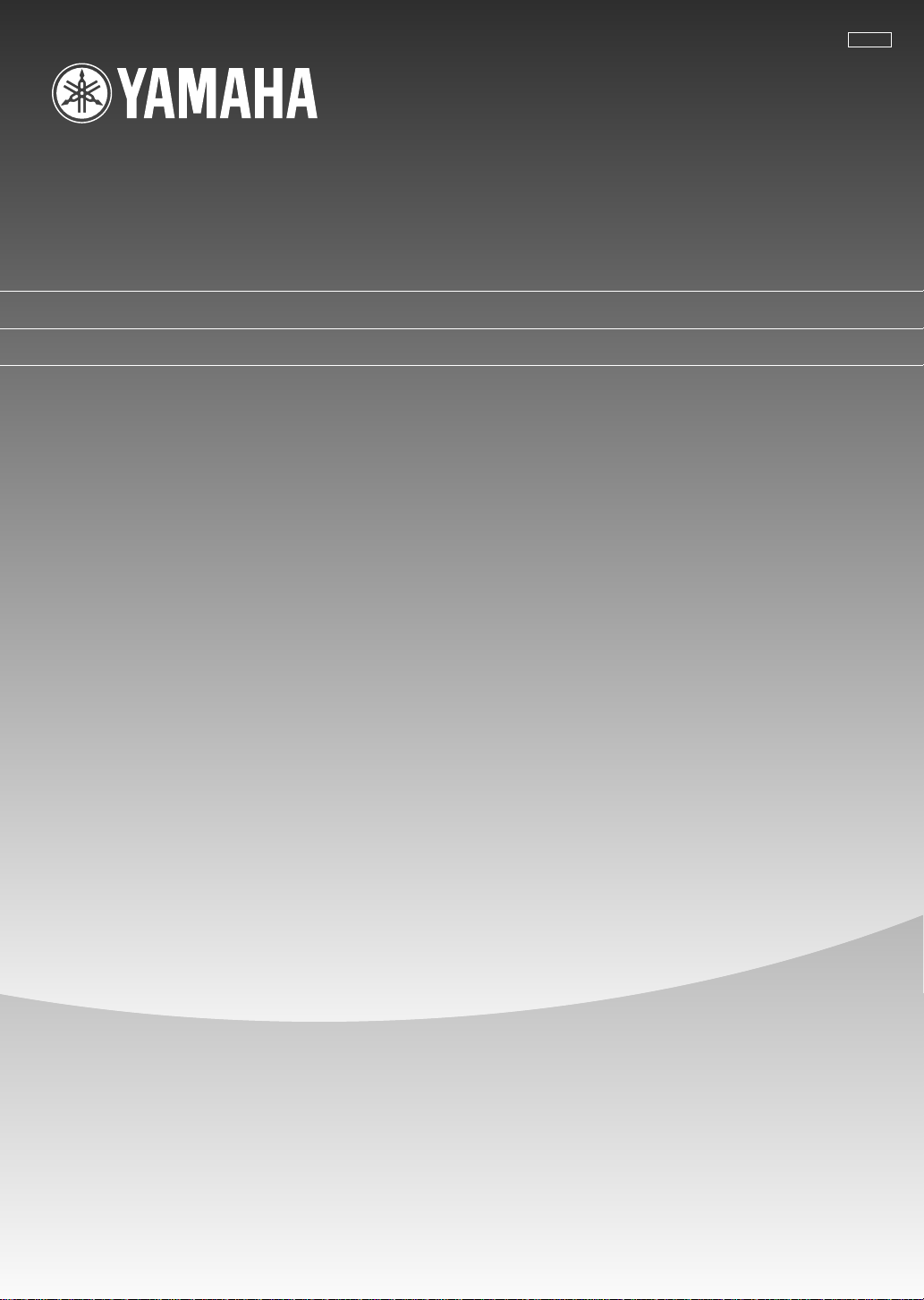
MDX-596
Minidisc Recorder
Lecteur Enregistreur de Minidisc
BG
OWNER’S MANUAL
MODE D’EMPLOI
BEDIENUNGSANLEITUNG
BRUKSANVISNING
MANUALE DI ISTRUZIONI
MANUAL DE INSTRUCCIONES
GEBRUIKSAANWIJZING
Page 2
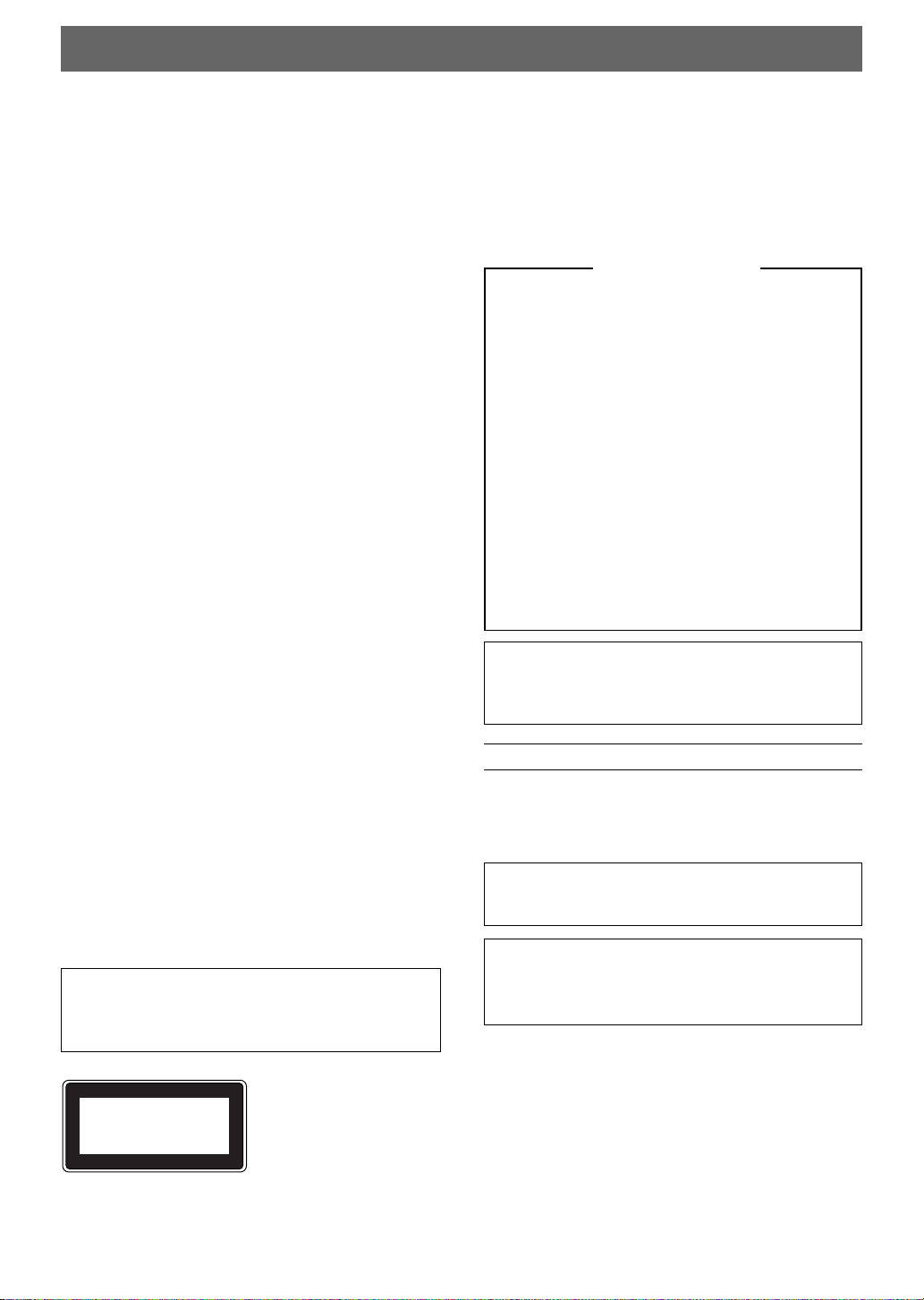
CAUTION: READ THIS BEFORE OPERATING YOUR UNIT.
1. This unit is a sophisticated mini disc recorder. To ensure
proper operation for the best possible performance, please
read this manual carefully.
2. Install your unit in a cool, dry, clean place with good
ventilation. Avoid placing it in direct sunlight, near
sources of heat, or in locations subject to vibration,
excessive dust, heat, cold, or moisture. To avoid humming
sounds, position the unit away from other electrical
appliances, motors, and transformers.
3. Do not operate the unit upside-down. It may overheat,
possibly causing damage.
4. Do not place another component on top of this unit, to do
so may discolor or damage the surface of the unit.
5. Do not open the cabinet of this unit, to do so may result in
damage to the unit or electrical shock. If any foreign object
or substance gets into the unit, contact your dealer for
assistance.
6. When removing the power plug from the wall outlet,
always pull directly on the plug; never pull the cord itself.
7. Do not apply excessive force when operating switches and
knobs.
8. When moving the unit, be sure to first disconnect the
power cord from the AC outlet and disconnect all cords
connecting the unit to other equipment.
For U.K. customers
If the socket outlets in the home are not suitable for the
plug supplied with this appliance, it should be cut off
and an appropriate 3 pin plug fitted. For details, refer to
the instructions described below.
Note: The plug severed from the mains lead must be
destroyed, as a plug with bared flexible cord is
hazardous if engaged in a live socket outlet.
IMPORTANT
THE WIRES IN MAINS LEAD ARE COLOURED
IN ACCORDANCE WITH THE FOLLOWING
CODE:
Blue: NEUTRAL
Brown: LIVE
As the colours of the wires in the mains lead of this
apparatus may not correspond with the coloured
markings identifying the terminals in your plug,
proceed as follows: The wire which is coloured
BLUE must be connected to the terminal which is
marked with the letter N or coloured BLACK. The
wire which is coloured BROWN must be connected
to the terminal which is marked with the letter L or
coloured RED.
Making sure that neither core is connected to the
earth terminal of the three pin plug.
9. To prevent damage by lightning, disconnect the power
cord from the wall outlet during an electrical storm.
10. Do not attempt to clean this unit with chemical solvents as
this may damage the finish. Use a clean, dry cloth.
11. Be sure to read the “TROUBLESHOOTING” section for
advice on common operating errors before concluding that
your unit is faulty.
12. Keep this manual in a safe place for future reference.
13. The voltage to be used must be the same as that specified
on this unit. Using this unit with a higher voltage than that
which is specified is dangerous and may result in a fire or
other type of accident causing damage. YAMAHA will not
be held responsible for any damage resulting from use of
this unit with a voltage other than that which is specified.
Note
Please check the copyright laws in your country to record
from records, compact discs, radio, etc. Recording of
copyright material may infringe copyright laws.
This mini disc recorder is
CLASS 1 LASER PRODUCT
LASER KLASSE 1 PRODUKT
LUOKAN 1 LASERLAITE
KLASS 1 LASER APPARAT
classified as a CLASS 1
LASER product.
The CLASS 1 LASER
PRODUCT label is located
on the rear exterior.
(U.K., Europe and general
models only)
CAUTION FOR CARRYING THE UNIT
Before carrying the unit, first remove a disc from the unit,
press POWER to turn the unit off, then disconnect the AC
power plug from the wall outlet.
WARNING
To reduce the risk of fire or electric shock, do not expose this
appliance to rain or moisture.
To avoid electrical shock, do not open the cabinet.
Refer servicing to qualified personnel only.
DANGER
Invisible laser radiation when open and interlock failed or
defeated. Avoid direct exposure to beam.
CAUTION
Use of controls or adjustments or performance of
procedures other than those specified herein may result in
hazardous radiation exposure.
Voltage Selector <General model only>
The voltage selector on the rear panel of this unit must
be set for your local main voltage BEFORE plugging
into the AC power supply.
Voltages are 110/120/220/240 V AC, 50/60 Hz.
E-2
Page 3
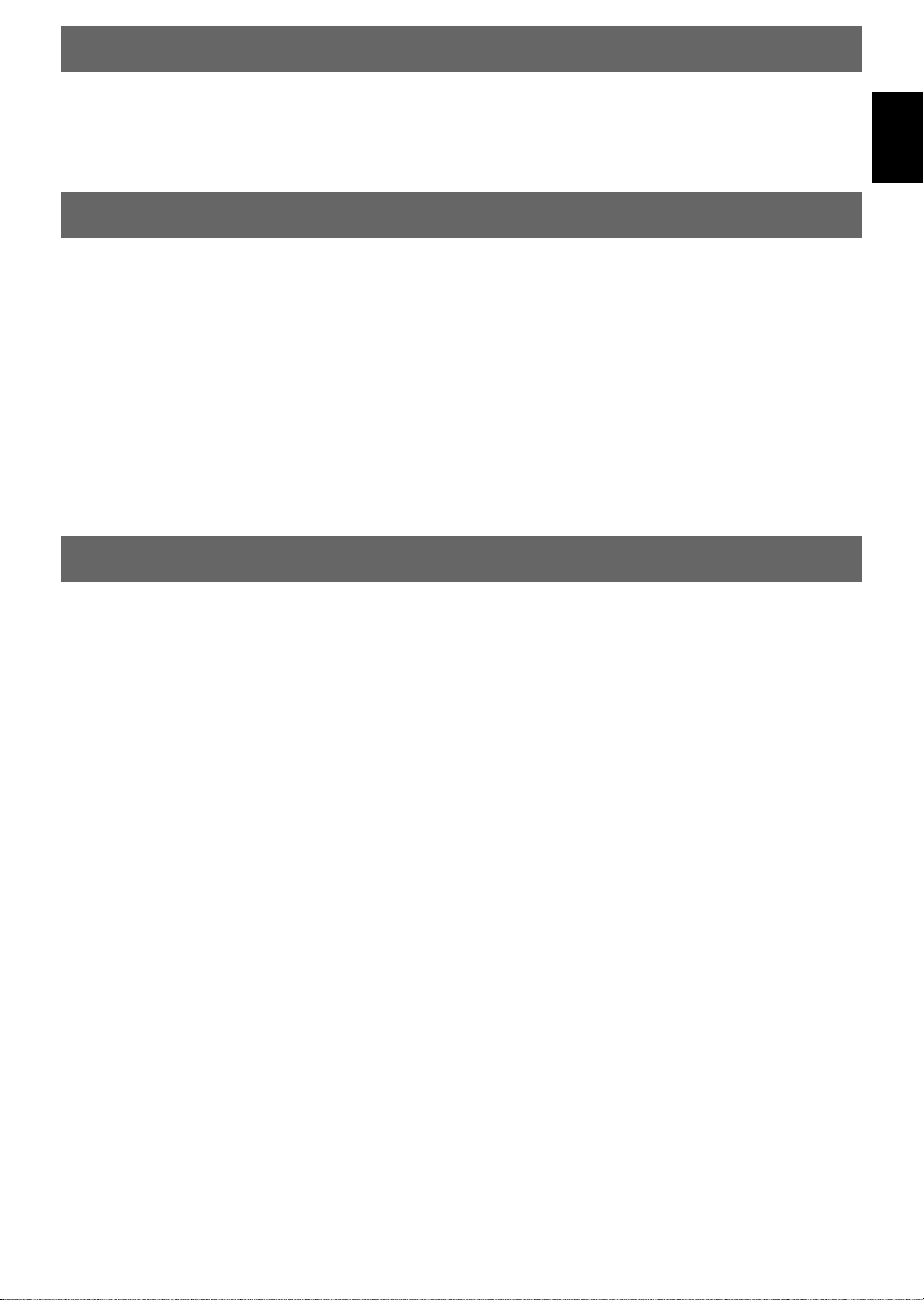
INTRODUCTION
Thank you for purchasing this YAMAHA product. We hope it will give you many years of trouble-free enjoyment. For
the best performance, read this manual carefully. It will guide you in operating your YAMAHA product.
FEATURES
¶ MINI DISC Digital Audio System
¶ Digital Optical Input (2)/Output
¶ Sampling Rate Converter
¶ Repeat Function
¶ EDIT Function
¶ Synchronized Recording
¶ Time Rescue Record Function
¶ Monaural Recording
¶ Fade-in and Fade-out Functions
¶ Timer Playback and Recording
US and foreign patents licensed from Dolby
Laboratories Licensing Corporation.
CONTENTS
PART DESCRIPTIONS.......................................... 4
FRONT PANEL.............................................................. 4
REMOTE CONTROL .................................................... 5
Remote Control Operation Range .............................. 5
Battery Installation...................................................... 5
CONNECTIONS ..................................................... 6
ANALOG CONNECTIONS .......................................... 6
DIGITAL CONNECTIONS........................................... 6
PLAYBACK............................................................ 7
Skipping Tracks .......................................................... 7
Searching ..................................................................... 7
Switching the Display................................................. 8
RANDOM PLAY ........................................................... 9
REPEAT PLAY .............................................................. 9
Single Track Repeat / Full Disc Repeat ..................... 9
Part (A-B) Repeat ..................................................... 10
PROGRAM PLAY ....................................................... 10
Using Headphones for Private Listening ................. 11
RECORDING........................................................ 12
Adjusting Recording Levels ..................................... 13
Auto Marking ............................................................ 14
Using the Fade-in and Fade-out Functions .............. 14
TIME RESCUE RECORDING.................................... 15
SYNCHRO RECORDING ........................................... 15
MONAURAL RECORDING....................................... 16
MONITOR OUT........................................................... 16
PROTECTING A RECORDED MD ........................... 16
EDITING ............................................................... 17
ERASE .......................................................................... 17
Disc Erase.................................................................. 17
Track Erase................................................................ 18
Part Erase .................................................................. 18
Disc or Track Title Erase.......................................... 19
MOVE ........................................................................... 19
COMBINE .................................................................... 20
DIVIDE ......................................................................... 20
UNDO ........................................................................... 21
DISC MAINTENANCE ............................................... 21
TOC WRITE ............................................................. 21
FRA CHECK............................................................. 21
TITLING................................................................ 22
TIMER OPERATIONS ......................................... 23
Timer Recording ....................................................... 23
Timer Playback ......................................................... 23
MD SYSTEM LIMITATIONS................................ 24
DISPLAY MESSAGES ........................................ 25
COPY PROTECTION (SCMS) ............................ 25
TROUBLESHOOTING......................................... 26
SPECIFICATIONS ............................................... 27
English
E-3
Page 4
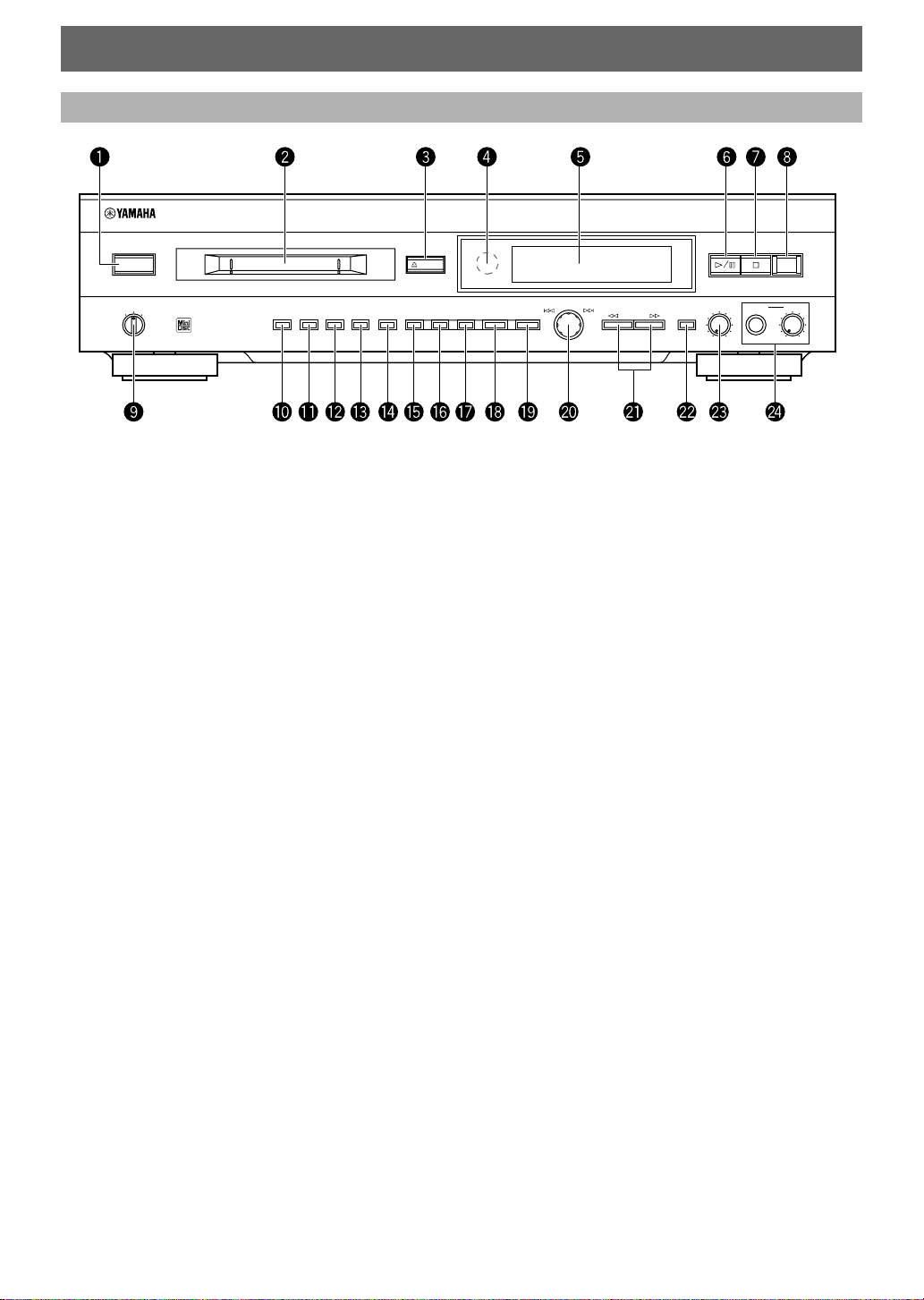
PART DESCRIPTIONS
NATURAL SOUND MINIDISC RECORDER MDX–596
FRONT PANEL
POWER
TIMER
OFF
PLAYREC
~ POWER (P.7)
Ÿ Disc insertion slot (P.7)
! ) EJECT (P.7)
⁄ Remote control sensor (P.5)
@ Display
¤ #/* (P.7)
# & (P.7/P.13/P.17/P.22)
‹ REC (P.12~P.16)
$ TIMER (P.23)
› RANDOM (P.9)
% S/F – REPEAT (P.9)
fi A-B – REPEAT (P.10)
^ DISPLAY (P.8)
EJECT
RANDOM S/F REPEAT A–B DISPLAY SCROLL TITLE CHARA. DELETE EDIT SET
CANCEL ENTER
fl SCROLL (P.8)
& TITLE (P.22)
‡ CHARA. (P.22)
* DELETE/CANCEL (P.17/P.22)
° EDIT (P.17~P.21)
( SET/ENTER (P.17~P.21)
· Jog dial ($ ›)/DIGITAL REC LEVEL
(P.7/P.13/P.18~P.20/P.22)
) SEARCH ! ⁄ (P.7/P.22)
‚ INPUT (P.12)
_ ANALOG REC LEVEL (P.13)
— PHONES (P.11)
PHONES jack
PHONES LEVEL knob
–
DIGITAL
REC LEVEL
REC
+
ANALOG
REC LEVEL PHONES LEVEL
INPUTSEARCH
10
0
10
0
E-4
Page 5

REMOTE CONTROL
English
?
!
A–B
S/F
RNDM
A B C
P Q R
SPACE
+10
REPEAT
–
&
PROG
D E F
2
1
S T U
7
6
CHAR.TITLE SETDELETENUMBER
SEARCH INPUT
SKIP
PAUSEPLAY RECSTOP
)(
J K L
G H I
4
3
Y Z
V W X
9
8
M-MARK MONO/ST
SCROLLDISPLAY
M N O
5
/
0
REC
SYNCTIME
CD-P
MDX
~ REPEAT (P.9/P.10)
S/F [ ! ]
A-B [ ? ]
Ÿ PROG [ – ] (P.10/P.11)
! RNDM [ & ] (P.9)
⁄ Numbers [Characters]
(P.7/P.22)
@ CHAR. (P.22)
¤ TITLE (P.22)
# SEARCH ! ⁄
(P.7/P.22)
‹ SKIP $ › (P.7/P.22)
$ PLAY # (P.7/P.13)
› PAUSE * (P.7/P.13)
% DISPLAY (P.8)
fi SCROLL (P.8)
^ NUMBER (P.22)
fl DELETE (P.22)
& SET (P.22)
‡ M-MARK (P.14)
* INPUT (P.12)
° MONO/ST (P.16)
( Special Record buttons
TIME (P.15)
SYNC (P.15)
· CD-P (P.15)
) REC ? (P.12~P.16)
‚ STOP & (P.7/P.13/P.22)
Remote Control Operation Range
6 m
30°
30°
Notes
• There should be no large obstacles between the remote
control and the remote sensor on the main unit.
• Strong light (especially from an inverter type fluorescent
lamp) shining directly on the remote sensor may prevent
proper operation. In such cases, reposition the main unit to
avoid direct light.
Battery Installation
Battery replacement
When you notice a decrease in the operating range of
the remote control, replace both batteries with new ones.
Notes
• Use only AA, R6, UM-3 batteries for replacement.
• Be sure to insert the batteries with correct polarity (as
illustrated on the battery compartment).
• Remove the batteries if the remote control will not be used
for an extended period of time.
• If batteries leak, dispose of them immediately. Avoid
touching the leaking material or letting it come into
contact with clothing, etc. Clean the battery compartment
thoroughly before installing new batteries.
E-5
Page 6
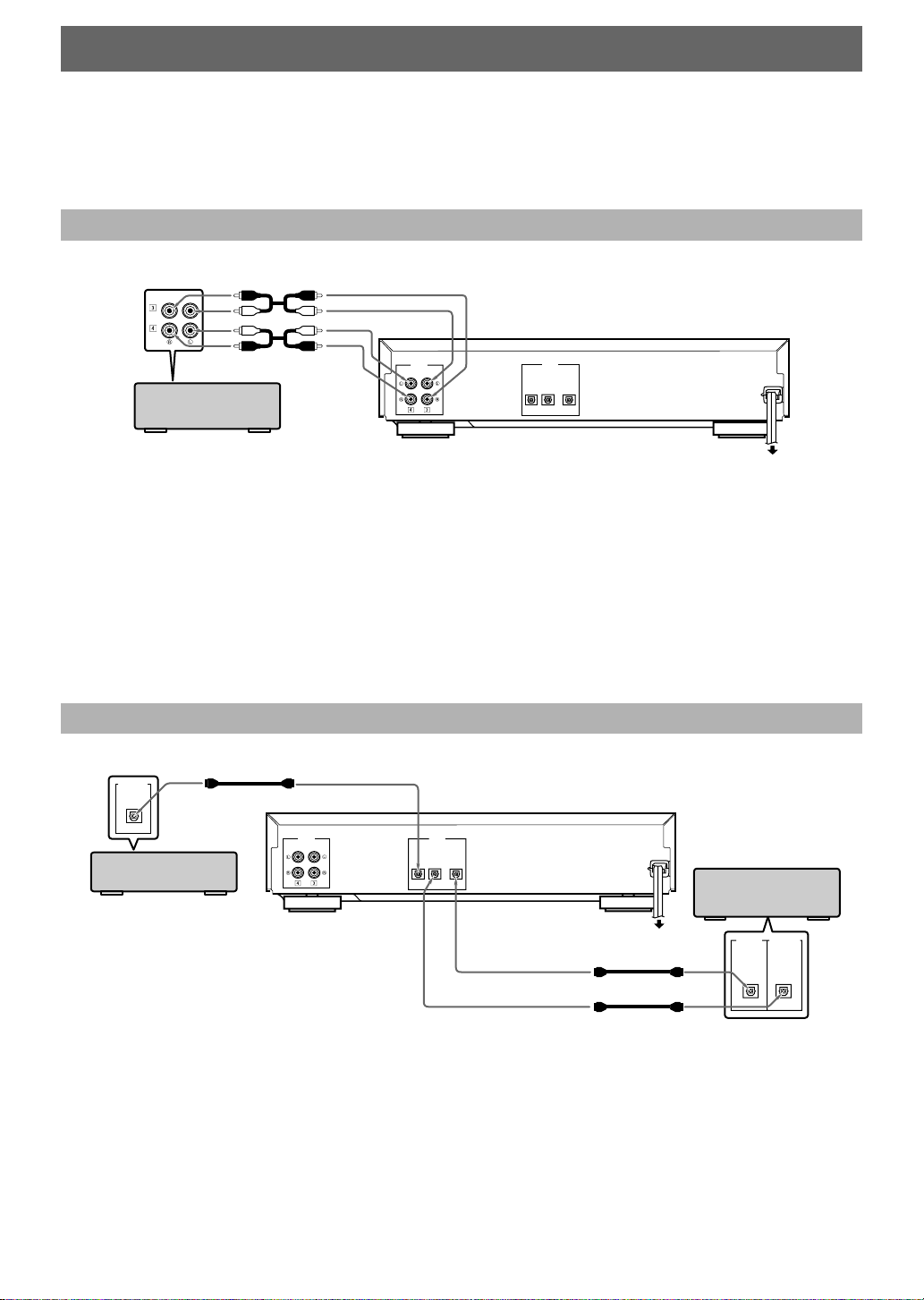
CONNECTIONS
Do not plug in this unit (or other components) until all connections are complete.
• Connections should be made to the correct input/output terminals on the other component.
• Also refer to the owner’s manual supplied with the component you are connecting.
• If the placement of this unit causes noise in other equipment, such as a tuner, move them farther apart.
ANALOG CONNECTIONS
Audio connecting cords (included)
PLAY
REC
ANALOG
IN
OUT
(REC)
(PLAY)
Amplifier/Receiver
Notes for analog connections
• The white plug on the audio connecting cords corresponds to the L (left) channel and the red plug corresponds to the R (right)
channel. Be sure to connect L (left) to L and R (right) to R. Also make sure that the plugs are fully inserted and that the
connection is firm.
• The ANALOG OUT jacks on the MD recorder should be connected to the MD PLAY jacks on your amplifier.
The ANALOG IN jacks on the MD recorder should be connected to the MD REC jacks on your amplifier.
• The ANALOG OUT terminals on this unit are numbered 3 and the ANALOG IN jacks are numbered 4. When connecting this
unit to a YAMAHA amplifier or receiver whose terminals are numbered 1, 2, 3, 4 ... (etc.), connect this unit’s ANALOG
OUT terminals to the input terminals numbered 3 and connect this unit’s ANALOG IN terminals to the output terminals
numbered 4 on the rear panel of the amplifier or receiver.
DIGITAL
OPTICAL
IN
OUT
(REC)
(PLAY)
2
1
To AC outlet
DIGITAL CONNECTIONS
Optical fiber cable (included)
DIGITAL OUT
OPTICAL
ANALOG
IN
OUT
(REC)
(PLAY)
DIGITAL
OPTICAL
IN
OUT
(REC)
(PLAY)
2
1
CD player (etc.) with
optical OUT
To AC outlet
*Optical fiber cable
* One optical fiber cable is included with
the MDX-596. Additional OPTICAL
connections should be made using
*Optical fiber cable
commercially available optical fiber
cables.
Notes for digital connections
• The DIGITAL IN terminals can be connected to any component with an optical output so you can make direct digital recordings.
• The DIGITAL OUT terminal can be connected to a any component with an optical input so you can output digital audio from an
MD.
• Before making OPTICAL connections, remove the terminal cover(s).
• In order to protect the terminals from dust, be sure to attach the terminal covers when the optical terminals are not being used.
Amplifier/Receiver
(or MD/DAT recorder)
with optical IN/OUT
DIGITAL IN DIGITAL OUT
OPTICAL OPTICAL
E-6
Page 7
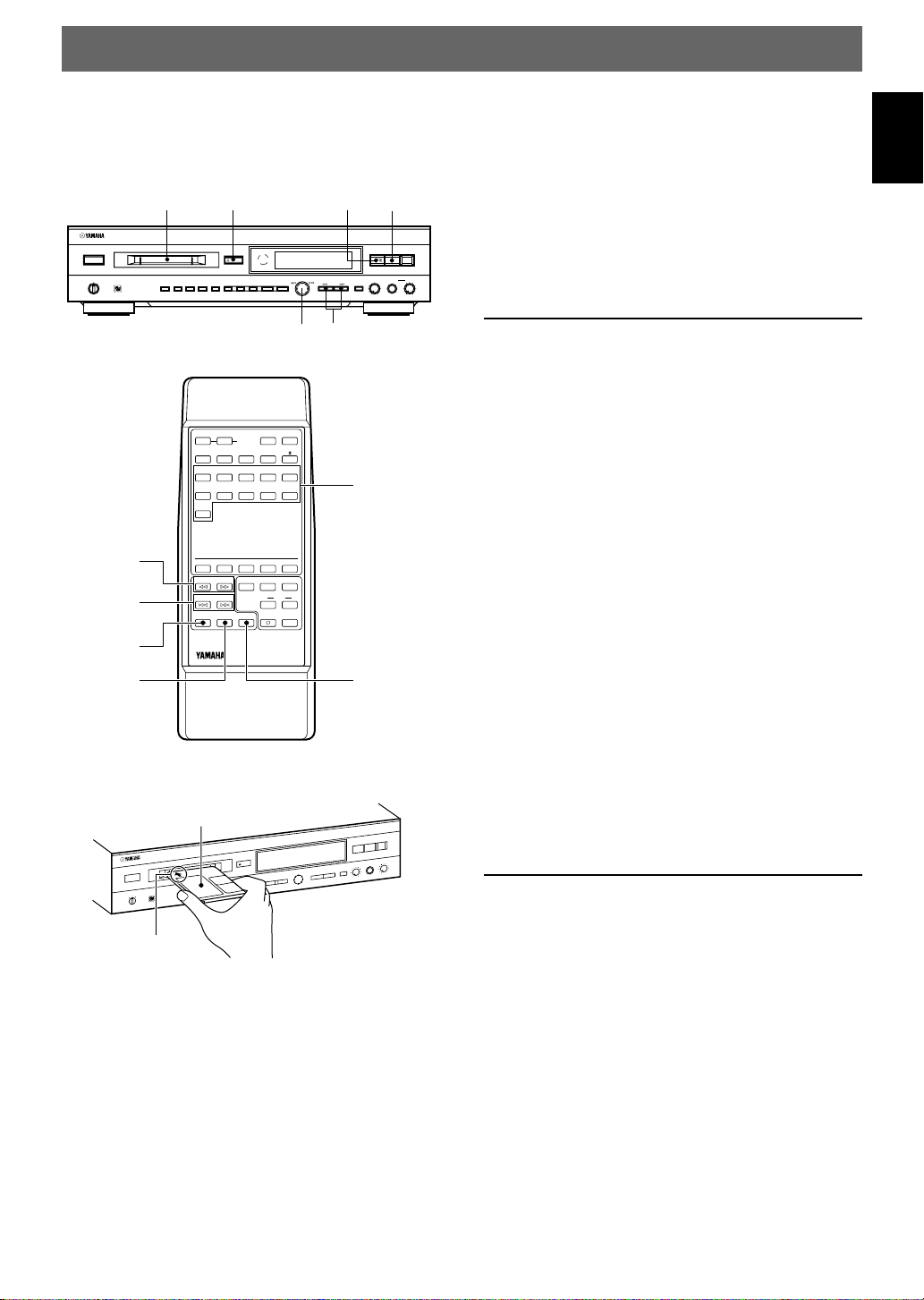
PLAYBACK
Preparations
• Be sure to set the TIMER switch to OFF, then press
POWER to turn this unit on.
• Set your amplifier or receiver to MD.
21
&
ANALOG
REC LEVEL PHONES LEVEL
INPUTSEARCH
10
0
Numbers
STOP &
REC
NATURAL SOUND MINIDISC RECORDER MDX–596
POWER
TIMER
OFF
PLAYREC
SEARCH
! ⁄
SKIP
$ ›
PAUSE *
RANDOM S/F REPEAT A–B DISPLAY SCROLL TITLE CHARA. DELETE EDIT SET
2
) EJECT
EJECT
CANCEL ENTER
Jog dial
?
A–B!S/F
REPEAT
–
PROG&RNDM
D E F2A B C
1
3
S T U7P Q R
6
8
SPACE
+10
CHAR.TITLE SETDELETENUMBER
SEARCH INPUT
M-MARK MONO/ST
SKIP
PAUSEPLAY RECSTOP
DIGITAL
+
–
REC LEVEL
SEARCH ! ⁄
SCROLLDISPLAY
)(
M N O5J K L4G H I
/0Y Z9V W X
REC
SYNCTIME
CD-P
MDX
To stop
English
Press & (STOP & on the remote).
To eject the MD
Press ) EJECT.
Note
The MONO indicator lights when playing monaural MDs.
10
0
Skipping Tracks
To skip to the next track
Turn the jog dial to the right (or press SKIP › on the
remote).
To skip to a previous track
Turn the jog dial to the left (or press SKIP $ on the
remote).
Turn one click to skip to the beginning of the current
track. Turn an additional click to skip back to the
beginning of each previous track.
To skip to a specific track number
Press the number buttons on the remote corresponding
to the track you desire.
Example:
To select track 3, press 3.
To select track 13, press +10, then press 3.
To select track 23, press +10 twice, then press 3.
1 Insert an MD.
Label facing up
NATURAL SOUND MINIDISC RECORDER MDX–596
Arrow pointed toward
disc insertion slot
2 Press #/* (PLAY # on the remote) to start
playback.
3 Adjust the volume using the volume control
on your amplifier or receiver.
To pause
Press #/* (PAUSE * on the remote).
Press again to resume playback (or press PLAY # on
the remote).
To skip to the last track on the disc
Turn the jog dial to the left when the display is showing
the total tracks and total playing time.
Searching
To search forward during play or pause
Press and hold SEARCH ⁄.
To search in reverse during play or pause
Press and hold SEARCH !.
Notes
• Sound can be heard when searching in play mode to help
you locate the desired position within the track. No sound
is heard when searching in pause mode, but the search is
conducted at a higher speed.
• Search may not function correctly when there are several
consecutive tracks consisting of only a few seconds each.
E-7
Page 8
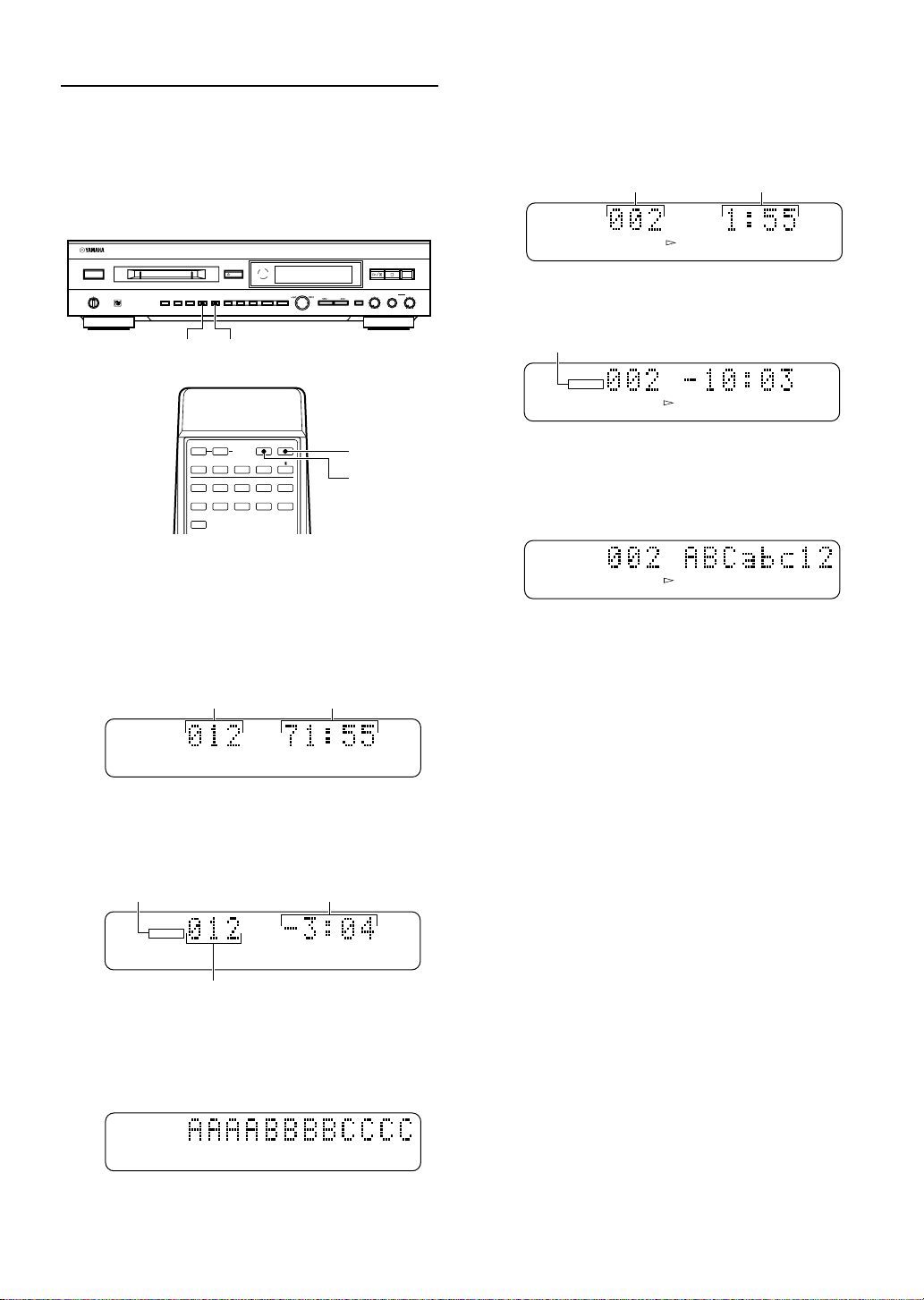
Switching the Display
DISC TRACK
TOTAL
REMAIN
When you insert an MD, the disc title is displayed
automatically.
Press DISPLAY during stop or playback to display
other information, such as the remaining time and track
titles.
NATURAL SOUND MINIDISC RECORDER MDX–596
POWER
TIMER
OFF
PLAYREC
RANDOM S/F REPEAT A–B DISPLAY SCROLL TITLE CHARA. DELETE EDIT SET
EJECT
CANCEL ENTER
DIGITAL
+
–
REC LEVEL
ANALOG
REC LEVEL PHONES LEVEL
INPUTSEARCH
0
REC
10
10
0
During playback
Press DISPLAY repeatedly to display the following
information.
1 Current track number and elapsed time
Track number
DISC TRACK
TOTAL
REMAIN
Elapsed time
2 Time remaining on the current track
SCROLLDISPLAY
?
A–B!S/F
–
PROG&RNDM
D E F2A B C
1
S T U7P Q R
6
SPACE
+10
REPEAT
SCROLLDISPLAY
)(
M N O5J K L4G H I
3
/0Y Z9V W X
8
SCROLL
DISPLAY
During stop
Press DISPLAY repeatedly to display the following
information.
1 Number of tracks and total playing time
Total tracks Total playing time
DISC TRACK
TOTAL
REMAIN
2 Time remaining on the MD (only for recordable
MDs)
REMAIN indicator
3 Track title
If the track has not been given a name, “No Title” is
displayed.
DISC TRACK
TOTAL
REMAIN
To view the entire disc (track) title
If the disc (track) title is too long to fit in the display,
press SCROLL to move the title sequentially across the
display. While the title is being displayed, press
SCROLL to pause the display, and again to continue
presentation of the title. Press and hold SCROLL for
rapid presentation of the title.
E-8
REMAIN indicator Time remaining on the MD
DISC TRACK
TOTAL
REMAIN
Total tracks
3 Disc title
If the disc has not been given a name, “No Title” is
displayed.
DISC TRACK
TOTAL
REMAIN
Page 9
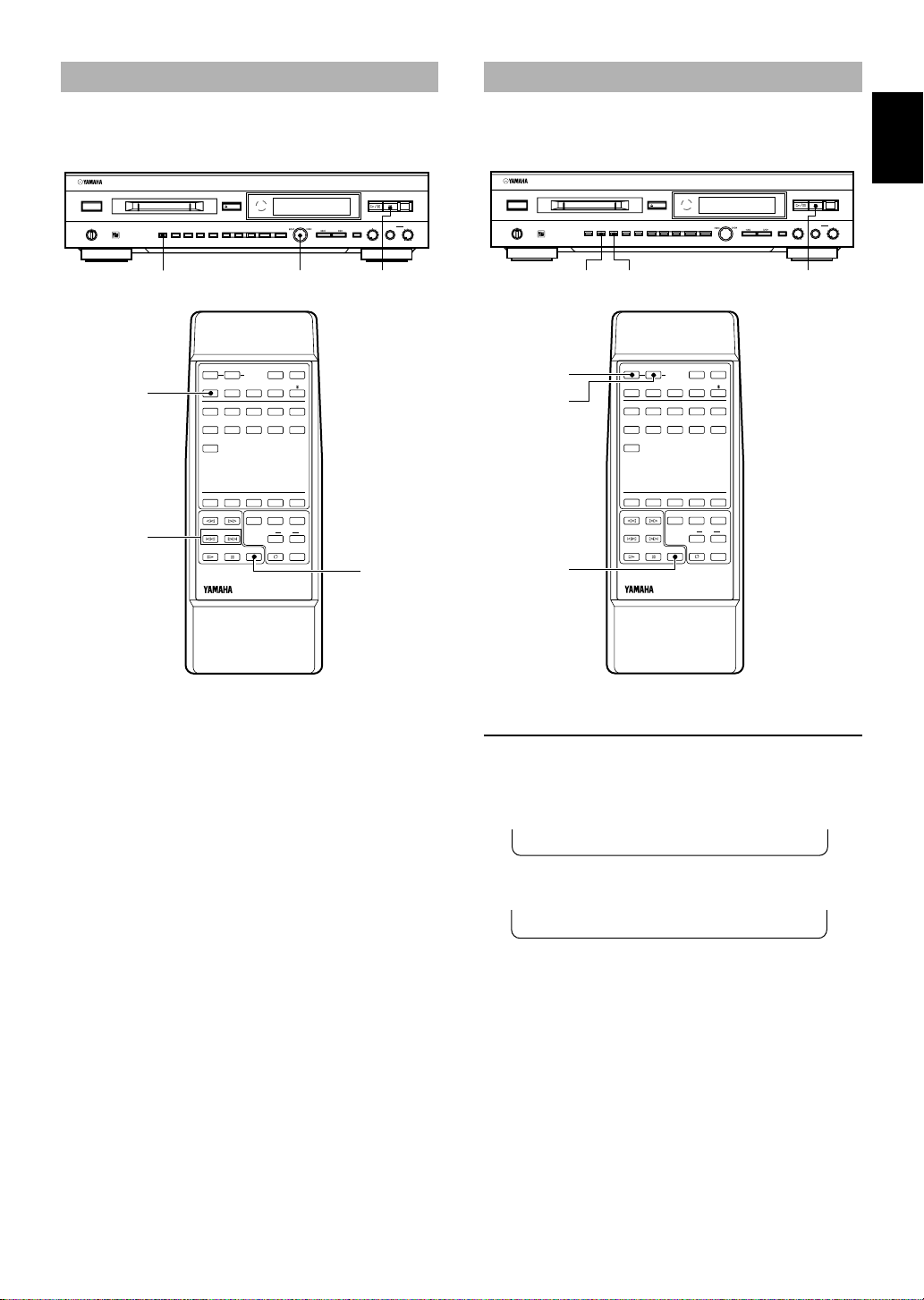
RANDOM PLAY
?
A–B!S/F
SCROLLDISPLAY
REPEAT
–
PROG
&
RNDM
)(
D E F2A B C
1
M N O5J K L4G H I
3
S T U7P Q R
6
/0Y Z9V W X
8
CHAR.TITLE SETDELETENUMBER
SEARCH INPUT
SKIP
PAUSEPLAY RECSTOP
SPACE
+10
MDX
CD-P
REC
SYNCTIME
M-MARK MONO/ST
You can have the unit play all the tracks on a disc in
random order.
REPEAT PLAY
English
You can have the unit repeat a single track, a full disc,
or just part of a track.
NATURAL SOUND MINIDISC RECORDER MDX–596
POWER
TIMER
OFF
PLAYREC
RANDOM
RNDM
SKIP
$ ›
EJECT
RANDOM S/F REPEAT A–B DISPLAY SCROLL TITLE CHARA. DELETE EDIT SET
CANCEL ENTER
?
A–B!S/F
REPEAT
–
PROG&RNDM
D E F2A B C
1
3
S T U7P Q R
6
8
SPACE
+10
CHAR.TITLE SETDELETENUMBER
SEARCH INPUT
M-MARK MONO/ST
SKIP
PAUSEPLAY RECSTOP
DIGITAL
+
–
REC LEVEL
$ ›
SCROLLDISPLAY
)(
M N O5J K L4G H I
/0Y Z9V W X
REC
SYNCTIME
CD-P
MDX
ANALOG
REC LEVEL PHONES LEVEL
INPUTSEARCH
10
0
&
STOP &
NATURAL SOUND MINIDISC RECORDER MDX–596
REC
10
0
POWER
TIMER
OFF
PLAYREC
RANDOM S/F REPEAT A–B DISPLAY SCROLL TITLE CHARA. DELETE EDIT SET
S/F – REPEAT A-B – REPEAT
EJECT
CANCEL ENTER
DIGITAL
+
–
REC LEVEL
ANALOG
REC LEVEL PHONES LEVEL
INPUTSEARCH
0
REC
10
10
0
&
S/F –
REPEAT
A-B –
REPEAT
STOP &
To start random playback
Press RANDOM (RNDM on the remote).
The RANDOM indicator lights up and “_ _ _ – – : – –”
appears in the display while the unit selects a track.
Playback starts automatically.
To cancel
Press & (STOP & on the remote) to stop playback. The
RANDOM indicator turns off and random playback is
canceled.
Note
Pressing SKIP › during random play skips to another track
at random. Pressing SKIP $ returns to the beginning of the
current track (you cannot return to previously played tracks).
Single Track Repeat / Full Disc Repeat
Press S/F – REPEAT repeatedly to light the
REPEAT S or REPEAT F indicators.
To repeat the single track, light the REPEAT S
indicators.
REPEAT
A-BSF
To repeat the full disc, light the REPEAT F indicators.
REPEAT
A-BSF
To cancel
Press S/F – REPEAT repeatedly to turn off the
REPEAT S or REPEAT F indicators.
Notes on Full Disc Repeat
• In program play mode, the entire program is played
repeatedly.
• In random play mode, the unit reshuffles the tracks and
plays them again after each track plays once.
E-9
Page 10
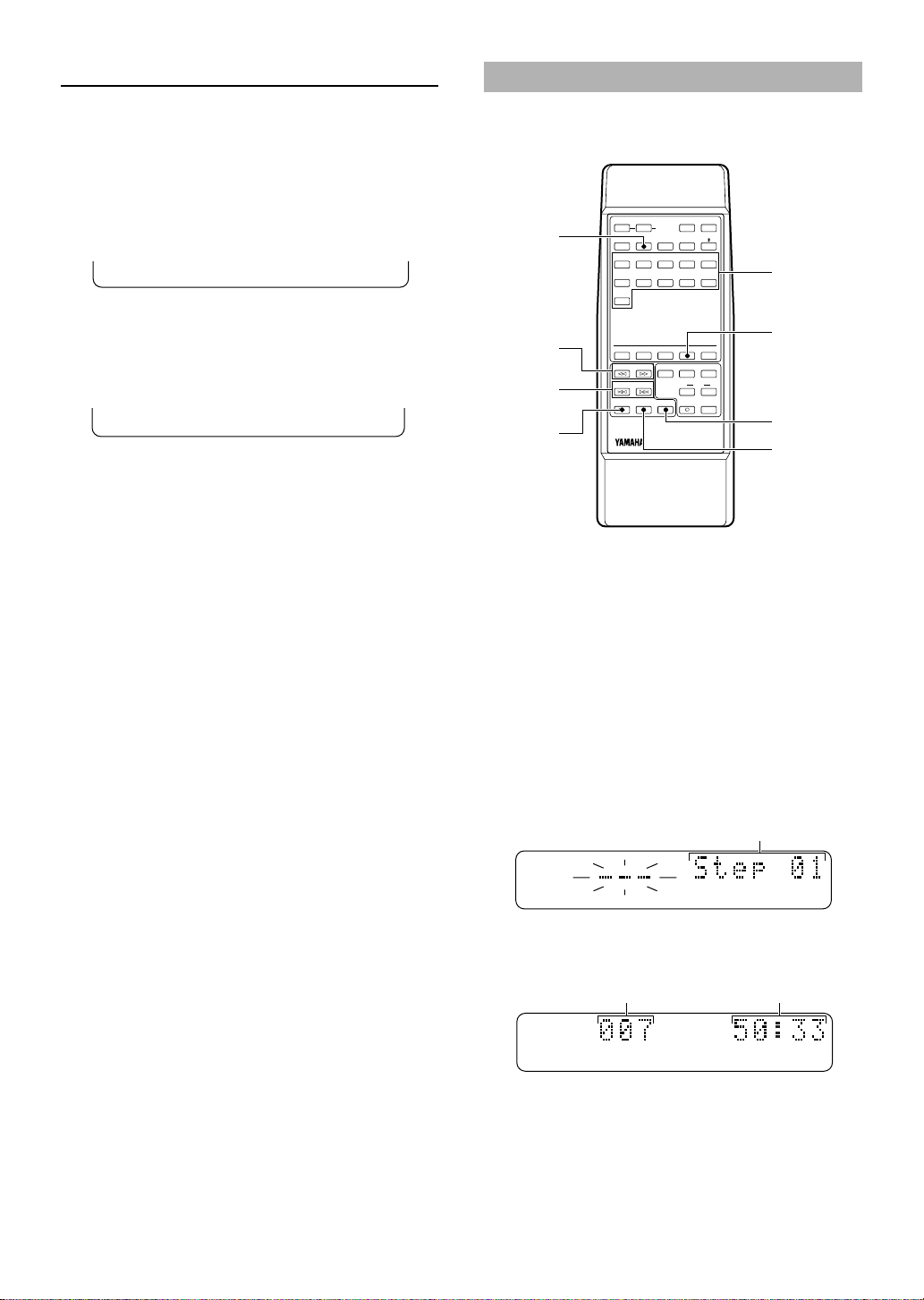
?
A–B!S/F
SCROLLDISPLAY
REPEAT
–
PROG
&
RNDM
)(
D E F2A B C
1
M N O5J K L4G H I
3
S T U7P Q R
6
/0Y Z9V W X
8
CHAR.TITLE SETDELETENUMBER
SEARCH INPUT
SKIP
PAUSEPLAY RECSTOP
SPACE
+10
MDX
CD-P
REC
SYNCTIME
M-MARK MONO/ST
Part (A-B) Repeat
This function lets you repeat a specific part of a track.
It’s a convenient way to study a language, or to learn the
lyrics to your favorite song (etc.).
1 Press A-B – REPEAT during playback to
specify the beginning (A point) of the part you
want to repeat.
The REPEAT A indicators light up.
REPEAT
A-BSF
PROGRAM PLAY
This function lets you enjoy listening to your favorite
tracks in any order you desire.
2
3
2 Press A-B – REPEAT again to specify the
end (B point) of the part you want to repeat.
The REPEAT A-B indicators light up and the part
you specified starts to repeat.
REPEAT
A-BSF
To cancel
Press & or A-B – REPEAT.
SEARCH
DELETE
! ⁄
SKIP
$ ›
4
1
PAUSE *
1 Press STOP & to stop playback.
2 Press PROG to light up the PROGRAM
indicator.
3 Program the desired track by pressing the
corresponding number buttons.
Example:
To select track 3, press 3.
To select track 13, press +10, then press 3.
To select track 23, press +10 twice, then press 3.
The following display appears momentarily to show
the step information:
Step number
PROGRAM
E-10
The display then switches to the program status:
Programmed
track number Total playing time
TRACK
TOTAL
PROGRAM
4 Repeat step 3 to program up to 30 steps.
5 Press PLAY # to start program playback.
Page 11
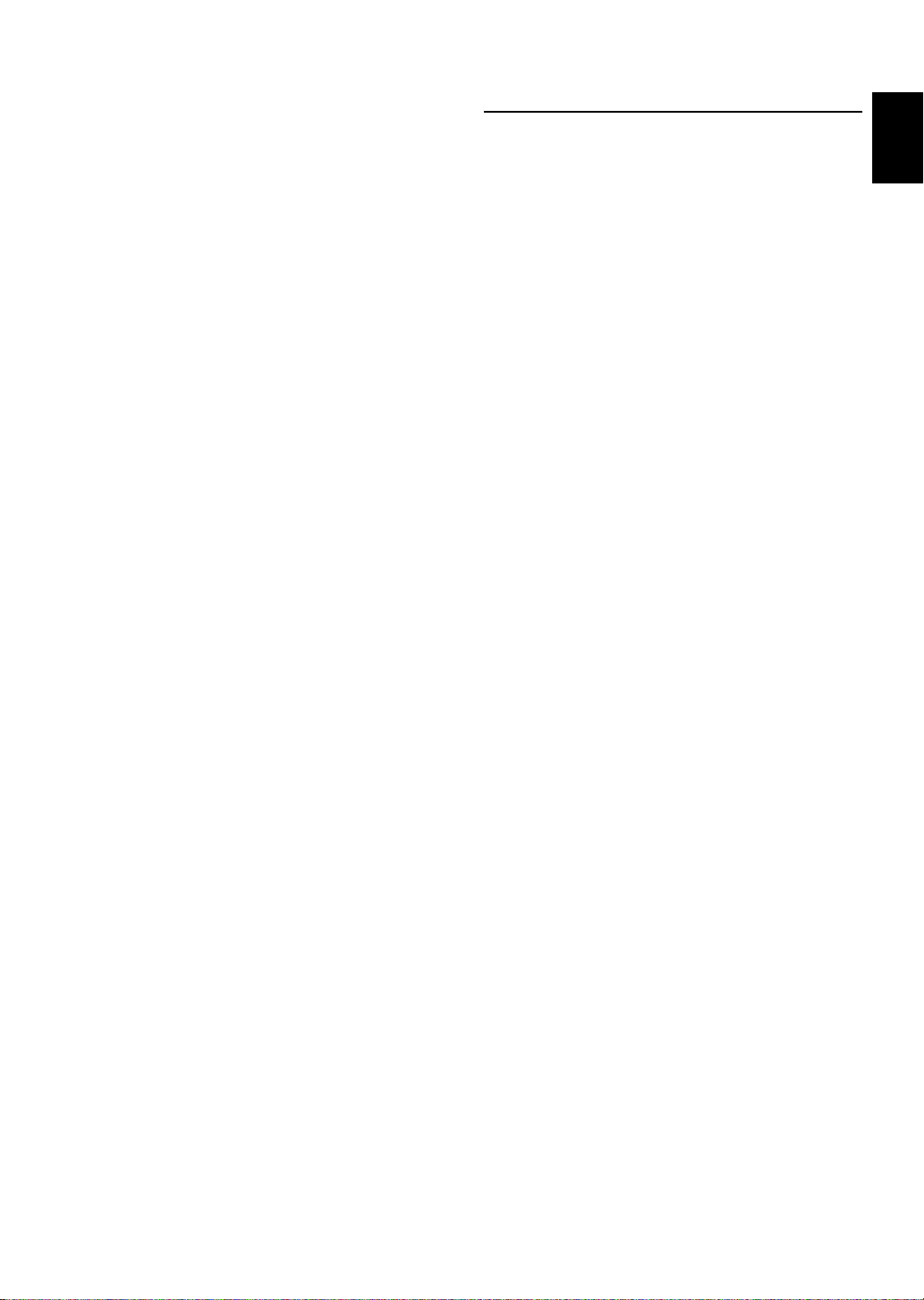
To check the programmed data
1 Press STOP & or PAUSE * to stop or pause
program playback.
2 Press SKIP $ or › to skip through the step
information (or use the jog dial on the front panel).
Using Headphones for Private Listening
Set the PHONES LEVEL knob on the front panel to
“0” (minimum) and insert the headphones plug of your
stereo headphones into the PHONES jack.
English
To add a step
1 Press STOP & to stop program playback.
2 Press PROG to enter the program input mode.
3 Press SKIP › repeatedly until “_” is displayed.
4 Use the number buttons to program a new track at
the end of the program.
To delete a specific step
1 Press STOP & to stop program playback.
2 Press PROG to enter the program input mode.
3 Press SKIP $ or › to skip through the step
information (or use the jog dial on the front panel).
4 Press DELETE (or DELETE/CANCEL on the
front panel) to delete the step. The higher steps are
renumbered automatically.
To change a step
1 Press STOP & to stop program playback.
2 Press PROG to enter the program input mode.
3 Press SKIP $ or › to skip through the step
information (or use the jog dial on the front panel).
4 Use the number buttons to program a new track
number for that step. The original track is cleared
from memory and the new track is programmed.
To adjust the volume level of the headphones
Use the PHONES LEVEL knob.
Turn toward “10” (maximum) to increase the volume.
Turn toward “0” (minimum) to decrease the volume.
To cancel
Press STOP & in the stop mode or the program input
mode to turn off the PROGRAM indicator. The program
is erased.
Notes
• If the total time exceeds 255 minutes, “255mOver” is
displayed instead of the total time.
• SKIP $ or › can be used during playback to skip
between programmed tracks.
• SEARCH ⁄ can be used during playback to search
through all tracks in the current program.
• SEARCH ! can be used during playback to return to
the beginning of the current track.
E-11
Page 12

RECORDING
This unit allows you to make recordings from a wide
variety of program sources (both analog and digital).
When recording an analog source (such as an FM
broadcast or cassette) this unit converts the analog
signals to a 44.1 kHz digital signal before recording
them onto the MD.
When recording a digital source, this unit converts the
digital signals to 44.1 kHz for recording onto the MD.
However, if you are recording a 44.1 kHz source signal
(such as a CD) there is no conversion. This unit can
record 32, 44.1 and 48 kHz digital signals.
Preparations
• Be sure to set the TIMER switch to OFF, then press
POWER to turn this unit on.
• Set your amplifier or receiver to the program source
to be recorded.
NATURAL SOUND MINIDISC RECORDER MDX–596
POWER
TIMER
OFF
PLAYREC
PAUSE *
STOP &
1
RANDOM S/F REPEAT A–B DISPLAY SCROLL TITLE CHARA. DELETE EDIT SET
5
) EJECT
EJECT
–
CANCEL ENTER
ENTER
CHAR.TITLE SETDELETENUMBER
SEARCH INPUT
M-MARK MONO/ST
SKIP
PAUSEPLAY RECSTOP
REC
MDX
&
DIGITAL
+
REC LEVEL
REC
ANALOG
REC LEVEL PHONES LEVEL
INPUTSEARCH
10
0
REC LEVEL
2
10
0
M-MARK
SYNCTIME
CD-P
2
4
1 Insert an MD.
2 Press INPUT repeatedly to select the input
connected to the sound source you want to
record.
For Select
LINE IN 4 ANALOG
DIGITAL IN OPTICAL 1 DIGITAL OPT. 1
DIGITAL IN OPTICAL 2 DIGITAL OPT. 2
Input indicator
ANALOG
DISC TRACK
DIGITAL
TOTAL
OPT. 1 2
REMAIN
COAX.
3244.148
RANDOM
kHz
PROGRAM
REPEAT
A-BSF
(Source) sampling frequency indicators*
* Appears when digital signal is input.
3 Locate the point where you want to start
recording.
45
• When recording on a blank MD
Skip this step.
• To start recording from the end of a previous
recording
Press & to set this unit to stop mode.
• To record over a previous recording
Turn the jog dial (or press SKIP $ or › on the
remote) to select a track (recording starts from the
beginning of the deleted track), or press #/* (PAUSE
* on the remote) during playback to pause at the point
where you want to start recording.
4 Press REC (REC ‡ on the remote) to set this
unit to record pause mode.
The REC * indicators light up.
“REC Standby” and the amount of time available for
recording flash alternately in the display.
If you selected a track number or paused
playback (in step 3) to record over a previous
recording
“OverWrite OK?” appears in the display.
To confirm, press ENTER. This operation will erase the
selected track number (or point) and all subsequent
material.
To cancel, press CANCEL (or &).
NATURAL SOUND MINIDISC RECORDER MDX–596
Arrow pointed toward
disc insertion slot
E-12
Label facing up
Adjust the recording level corresponding to the
audio input you selected in step 2. Refer to
“Adjusting Recording Levels” on page 13 for
more details.
Note
When recording from a digital source that has a digital
output (volume) control, set the output level (volume) to
“MAX”. Recording may not be possible at low output
levels (when the digital volume is turned down).
Page 13
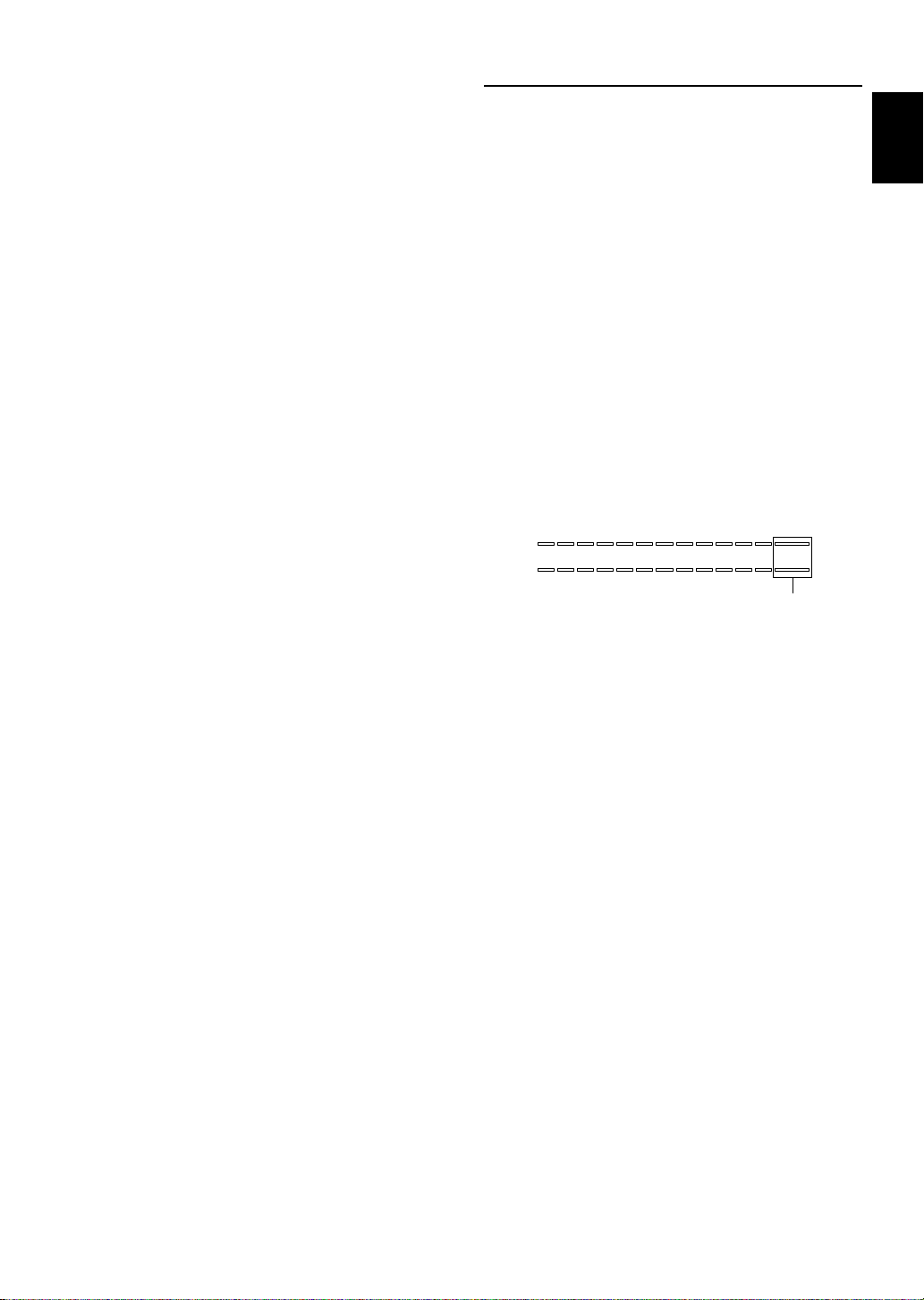
5 Press #/* (PLAY # on the remote) to start
recording.
The TOC indicator lights up.
When the TOC indicator is lit, this means that the TOC
information has not yet been written to the disc. After
recording is complete, the TOC data is automatically
written to the disc.
6 Start playing the program source to be
recorded.
Adjusting Recording Levels
English
Setting the digital volume level
The volume level of digital audio sources is often
similar, however, level differences may be quite obvious
between different digital audio formats and even
between one recording and another. To maintain a
consistent volume level in MD recordings, it is possible
to change the volume of the input digital signal.
To pause
Press #/* (PAUSE * on the remote).
Press again to resume recording.
To stop
Press & (STOP & on the remote).
To eject the MD
Press ) EJECT.
To select the digital signal to be recorded or monitored,
press INPUT repeatedly until the appropriate digital
input indicator (DIGITAL OPT. 1 or DIGITAL OPT. 2)
appears in the display. During record or record pause
mode, turning DIGITAL REC LEVEL adjusts the
volume of the digital signal. The digital volume can be
adjusted up to +12 dB and down to a minimum (MIN)
level from the default volume of 0 dB, the level of the
input digital signal. To set the volume level, play the
digital source to be recorded and adjust DIGITAL REC
LEVEL so that the highest peak causes the 0 dB level
indicators to flicker. The OVER indicators should not
light.
L
–
––– –––
dB
60 30 10 6 4 2 1 0 OVER00
R
Should not light
Even when recording is stopped, the digital recording
level is maintained in memory.
Notes
• When DIGITAL REC LEVEL is turned, the digital
volume level is adjusted in 0.5 dB steps between +12 dB
and –20 dB, 1 dB steps from –20 dB to –30 dB, 2 dB steps
from –30 dB to –40 dB, followed by –44 dB, –48 dB,
–54 dB, –62 dB and MIN.
• Although some sources can be recorded with lower peak
levels, setting the peak levels too low may degrade the
quality of the recording.
• The digital volume cannot be adjusted while a track title is
being entered.
• The digital recording levels are maintained independently
for DIGITAL OPT. 1 and DIGITAL OPT. 2.
Setting the analog recording level
Press INPUT repeatedly until the ANALOG indicator
appears in the display, and press REC (REC ‡ on the
remote) to put this unit in the record pause or monitor
out mode. For best results, play the loudest passage of
the source to be recorded and watch the recording level
meter in the display. Adjust ANALOG REC LEVEL so
that the highest peak causes the 0 dB level indicators to
flicker. The OVER segment should not light.
E-13
Page 14
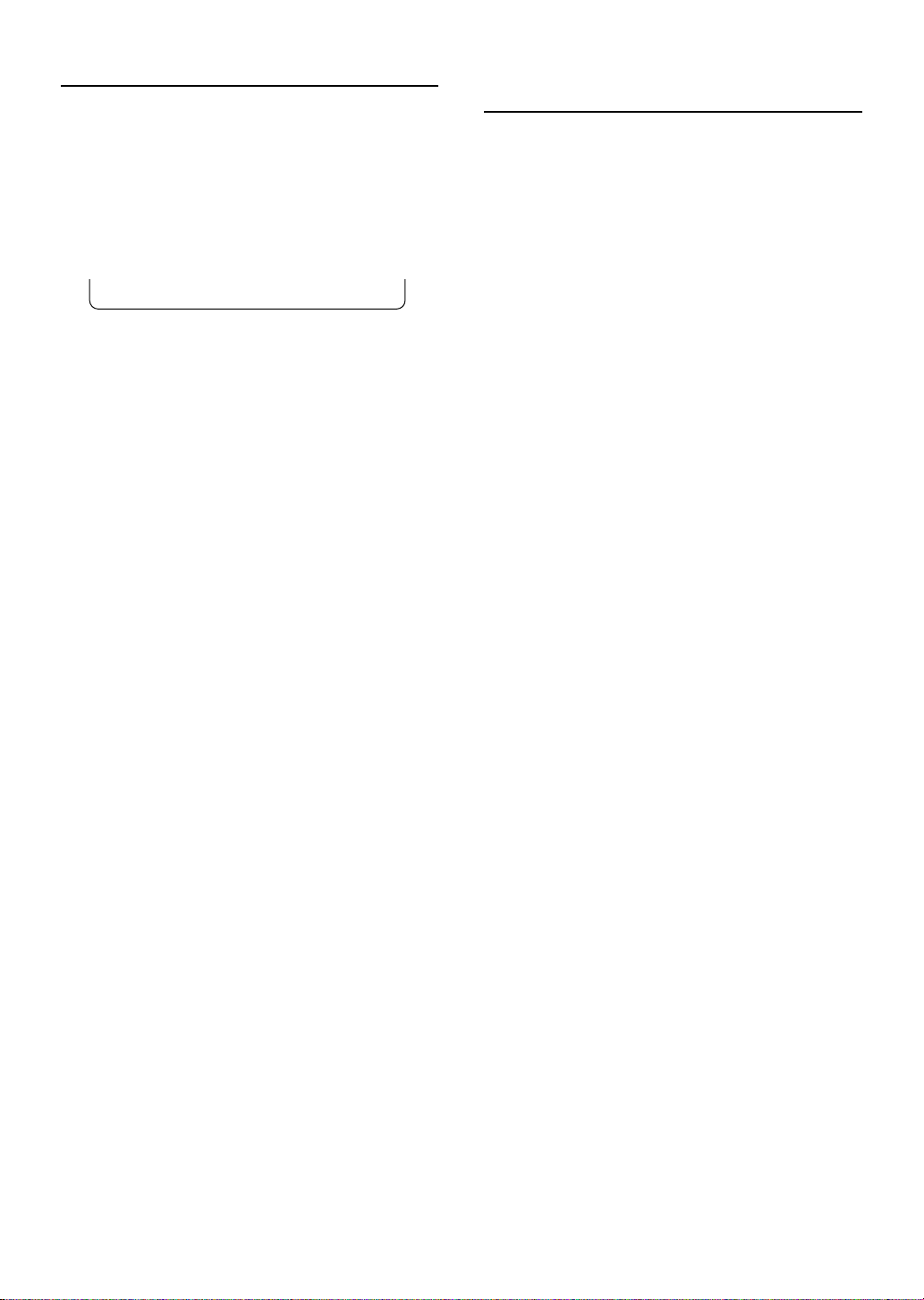
Auto Marking
When making a recording, you can choose either
automatic or manual marking. This feature operates
somewhat differently for analog and digital signals. See
below for details.
Press M-MARK on the remote repeatedly to select
automatic (MANUAL indicator out) or manual
(MANUAL indicator lit) marking.
MANUAL
When recording analog signals
Auto : Track numbers are written in synchronization
with the input level of the signal being recorded. During
recording, if no sound is detected for more than 1.5
seconds, the recorder interprets this to be a gap between
two tracks. When the source signal is detected again, a
track number is automatically written.
Manual : One track number is written automatically
when you start recording, but none are written during
recording. To mark a track number, press M-MARK at
the desired position while recording.
Note
When using manual marking, the marks must be set at least 4
seconds apart.
Using the Fade-in and Fade-out Functions
When making recordings, it is possible to fade-in at the
beginning of a recording and fade-out at the end of a
recording. This function is useful for custom recording
of songs and other material.
Fading in to a recording
Press REC (REC ‡ on the remote) in step 5 of the
recording procedure described on pages 12 and 13.
“Fade in” is displayed and recording begins with a 10 second
fade-in. (During the fade-in, the volume of the source being
recorded is gradually increased to the set recording level.)
Fading out of a recording
Press REC (REC ‡ on the remote) while making
a recording.
“Fade out” is displayed and a 10 second fade-out is performed.
Following the fade-out, this unit is set to the record pause
mode. (During the fade-out, the volume of the source being
recorded is gradually decreased to the minimum level.)
When recording digital signals
Track numbers are written in the same positions as the
original source (CD, etc.) with either automatic or manual
marking.
To add additional track numbers, set M-MARK to
MANUAL and press M-MARK at the desired position
while recording.
Notes
• When recording is paused, the portion recorded up to the
pause is counted as an individual track. When recording is
resumed, a new track number is created.
• During synchronized recording, manual track marking is
not possible.
E-14
Page 15

CHAR.TITLE SETDELETENUMBER
SEARCH INPUT
SKIP
PAUSEPLAY RECSTOP
MDX
CD-P
REC
SYNCTIME
M-MARK MONO/ST
TIME RESCUE RECORDING
The Time Rescue (TIME) recording function allows you
to start recording six seconds before you press record.
During record pause mode, the MD recorder monitors
the input signal and continuously maintains a six second
memory “cache”. Therefore, you can record a song that
just started without cutting off the beginning. You may
find this function useful when recording live broadcasts,
or when you want to start recording from the beginning
of a song without recording lots of commercials (etc.).
CHAR.TITLE SETDELETENUMBER
SEARCH INPUT
M-MARK MONO/ST
SKIP
PAUSEPLAY RECSTOP
REC
SYNCTIME
CD-P
4
1
3
MDX
1 Press INPUT repeatedly to select the input
connected to the sound source you want to
record.
SYNCHRO RECORDING
English
The synchronized recording function lets you set this
unit to start recording automatically when a sound signal
is input. When operating this unit in combination with a
remote controllable Yamaha CD player, you can use the
CD-P button on this unit’s remote control to start
playback from the CD player.
2
4
5
1 Load the sound source into the source
component.
If necessary, program, or select the track you want
to start recording from before proceeding to the
next step. (Refer to the operation manual supplied
with the source component for instructions
regarding its use.)
2 Locate the point where you want to start
recording.
3 Press REC ‡ to set this unit to record pause
mode.
The REC * indicators light up.
“REC Standby” and the amount of time available for
recording flash alternately in the display.
To adjust the recording level of digital or analog input
sources, see “Adjusting Recording Levels” on page 13.
4 Press TIME to start recording when you hear
the beginning of a song you want to record.
Recording starts from the memory cache, allowing you to
record from a point approximately six seconds before you
pressed TIME.
2 Press INPUT repeatedly to select the input
connected to the sound source you want to
record.
3 Locate the point where you want to start
recording.
4 Press SYNC to set this unit to record pause
mode.
The REC * indicators light up.
“Synchro REC” and the amount of time available for
recording flash alternately in the display.
During synchronized recording, input sources are recorded
at the current ANALOG and DIGITAL REC LEVEL
setting.
5 Start playing the sound source. (Press CD-P if
recording from a Yamaha CD player.)
The MD starts recording automatically when a sound
signal is input. When the sound signal stops, the unit
switches back to record pause mode and “Synchro REC”
blinks in the display.
6 To continue recording, repeat step 5.
When you have finished recording, press & on
this unit to cancel the record pause mode.
Note
When the signals at the beginning of a track are lower than the
level required to start synchronized recording, they are not
recorded. Should this occur, perform manual recording.
E-15
Page 16
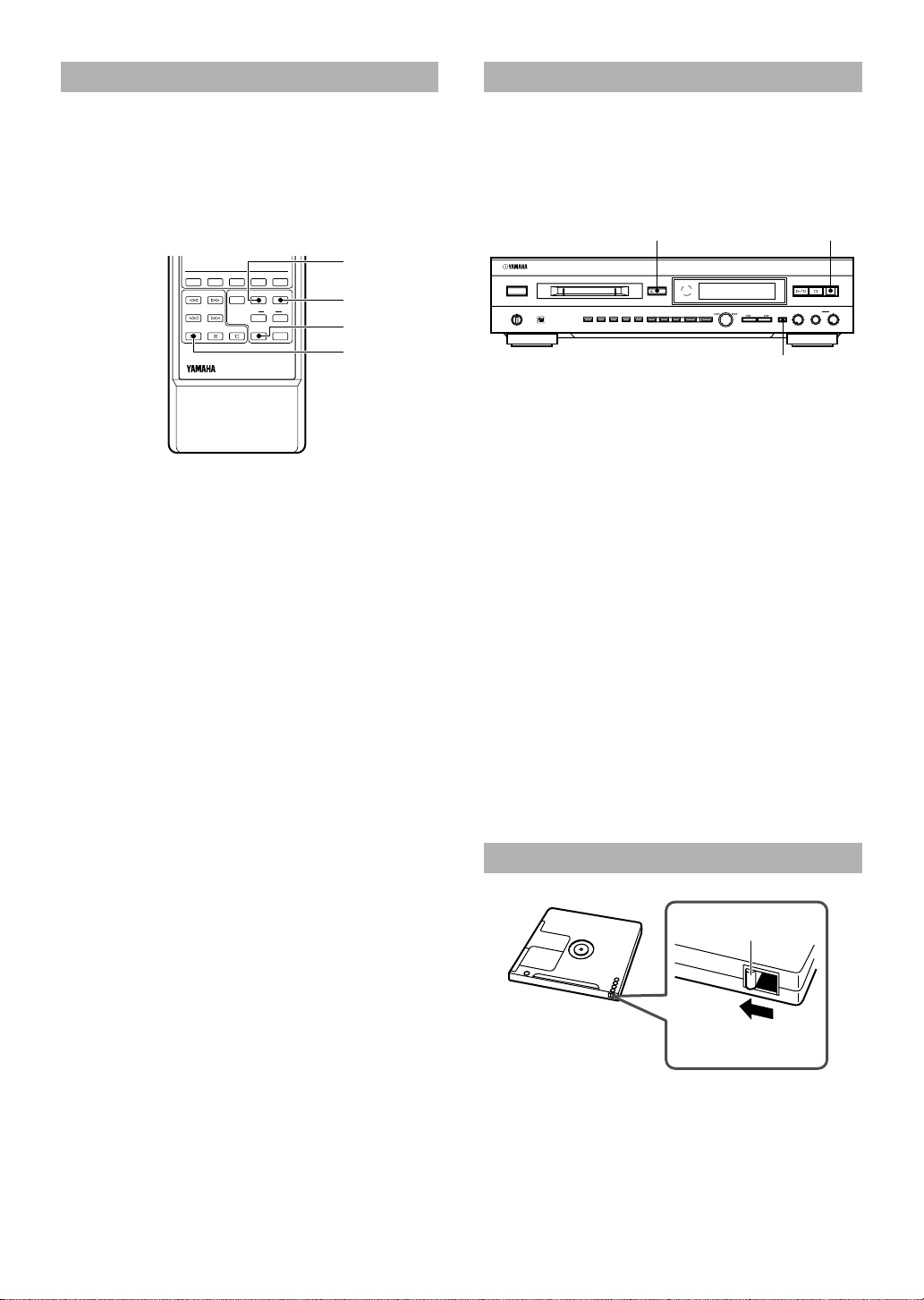
MONAURAL RECORDING
MONITOR OUT
Recording in monaural (mono) allows you to record up
to 148 minutes of sound on one 74 minute MD. (When
recording in stereo you can record up to 74 minutes of
sound.) This may be useful when recording an
interview, debate, or whenever you want to record for a
long time on one disc.
CHAR.TITLE SETDELETENUMBER
SEARCH INPUT
M-MARK MONO/ST
SKIP
PAUSEPLAY RECSTOP
REC
MDX
SYNCTIME
CD-P
3
1
4
5
Press MONO/ST to light the MONO indicator
after step 3 of the recording procedure described
on pages 12 and 13.
When a disc is not loaded, you can use the monitor out
function to monitor the sound of the input source. This
allows you to enjoy better sound from your other digital
source components, such as CD, by using this unit as a
digital to analog converter.
13
NATURAL SOUND MINIDISC RECORDER MDX–596
POWER
TIMER
OFF
PLAYREC
RANDOM S/F REPEAT A–B DISPLAY SCROLL TITLE CHARA. DELETE EDIT SET
EJECT
CANCEL ENTER
DIGITAL
+
–
REC LEVEL
ANALOG
REC LEVEL PHONES LEVEL
INPUTSEARCH
0
REC
10
10
0
2
1 Press ) EJECT to remove the disc.
2 Press INPUT repeatedly to select the input
connected to the sound source you want to
monitor.
3 Press REC.
“MONITOR OUT” appears in the display.
Sound from the selected input will be output from this
unit’s analog and digital output terminals.
4 Start playing the sound source selected in step
2.
The sound is output from the MD recorder’s analog and
digital output terminals.
To cancel
Press REC again, press &, or insert a disc.
Note
The digital volume can be adjusted when using the monitor out
function.
PROTECTING A RECORDED MD
Tab
Slide the tab to
open the slot.
• To protect a recorded MD, slide the tab on the side of
the MD to open the slot.
In this position, the MD cannot be used for recording,
editing, or titling. To record, edit, or title the MD,
slide the tab to close the slot.
• If the MD is protected against erasure, “Protected”
appears in the display.
E-16
Page 17

EDITING
One of the main advantages of MD is its editing
capabilities. You can remove the commercials from a
radio broadcast, reorder songs into the order you want,
remove songs, combine songs, and even remove part of
a song.
This unit offers the following editing operations.
(Please note that track numbers are updated
automatically when you perform a ERASE, MOVE,
COMBINE or DIVIDE operation.)
¶ ERASE (P.17~P.19)
Lets you erase a track, the entire disc, or part of a
track. You can also erase the title of a disc, or the
titles of tracks on a disc.
¶ MOVE (P.19)
Lets you move a track to a different track number.
¶ COMBINE (P.20)
Lets you combine two adjacent tracks.
¶ DIVIDE (P.20)
Lets you split a single track into two different
tracks.
¶ TOC WRITE (P.21)
Lets you write TOC information to the disc so that
changes are saved.
¶ FRA CHECK (P.21)
Lets you recover disc space that may have been lost
after multiple edit operations.
¶ UNDO (P.21)
Lets you undo the previous edit operation if you
make a mistake (you cannot, however, undo the
UNDO function).
NATURAL SOUND MINIDISC RECORDER MDX–596
POWER
TIMER
OFF
PLAYREC
RANDOM S/F REPEAT A–B DISPLAY SCROLL TITLE CHARA. DELETE EDIT SET
CANCEL &
EJECT
CANCEL ENTER
DIGITAL
+
–
REC LEVEL
ENTER EDIT Jog
dial
⁄
ANALOG
REC LEVEL PHONES LEVEL
INPUTSEARCH
0
#/*!
REC
10
10
0
ERASE
The ability to erase sound without having to re-record is
a convenient function of MD. You can erase the entire
disc, a single track, or just part of a track.
Disc Erase
This operation lets you erase all audio and title
(character) data to create a blank MD. Please note that
once erased, this data can be recovered using the UNDO
function.
1 Press & to set this unit to stop mode.
2 Press EDIT repeatedly to display “Disc
Erase?”, then press ENTER.
“Disc Erase OK?” appears in the display.
English
Notes on editing
• To cancel an edit
Press CANCEL (or &).
• Before editing
Make sure that the MD is not protected against erasure. If
the MD is protected, you cannot edit the MD. Slide the tab
to close the slot on the side of the MD.
• After editing
Update the TOC information by pressing ) EJECT or
using TOC WRITE function.
3 Press ENTER again.
When all audio, name and title data has been erased
“Complete” appears momentarily.
Continued on next page
E-17
Page 18
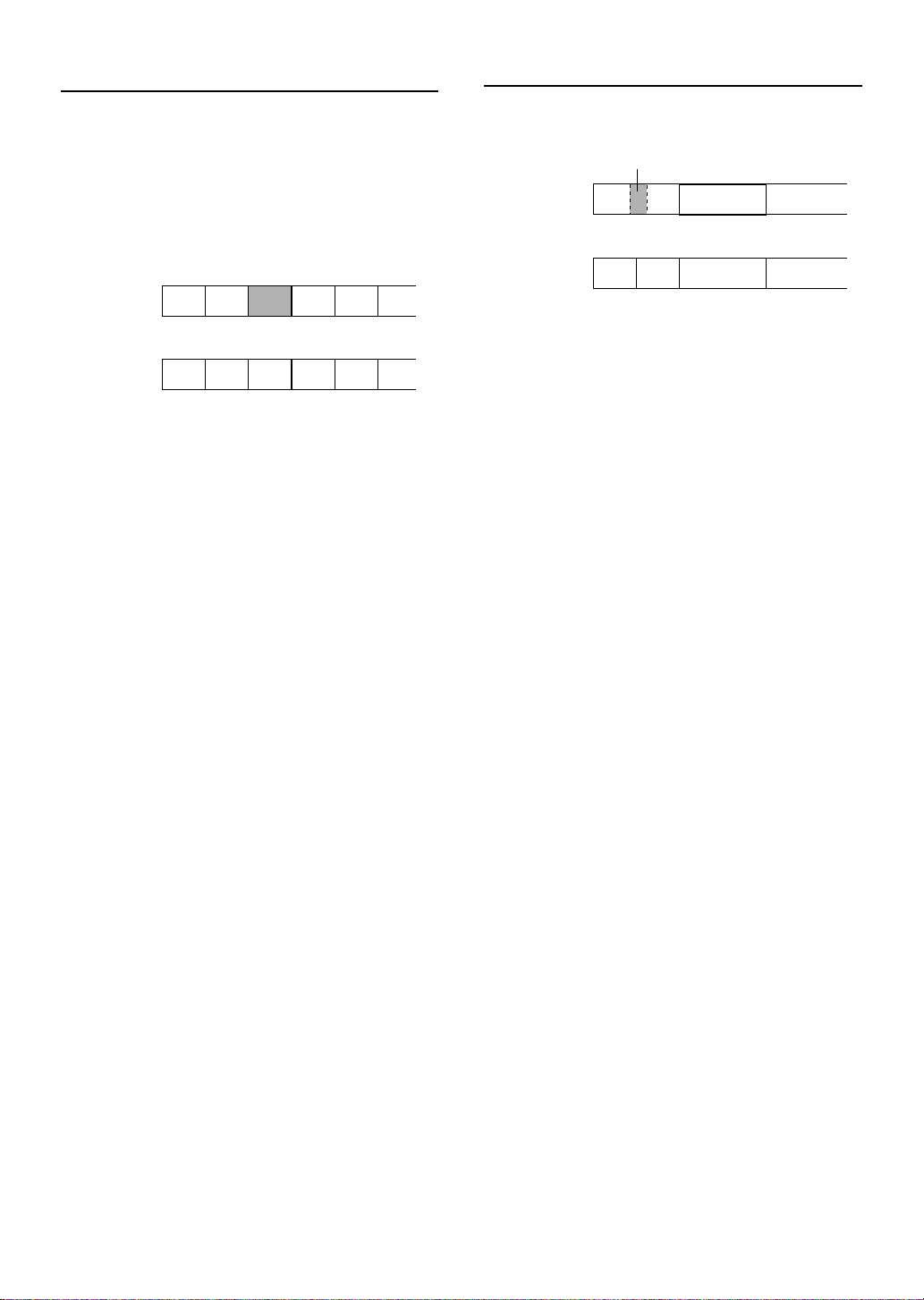
Track Erase
Part Erase
This operation lets you erase a single track as well as
corresponding title data. After you erase the track, the
total number of tracks decreases by one and all tracks
following that track are renumbered.
Example: Erasing track 3
Before
erasing
After
erasing
12
AB DEC
12
AB EFD
3456
3456
1 Turn the jog dial to select the track you want
to erase.
2 Press EDIT repeatedly to display “Erase ?”,
then press ENTER.
“(track number) Erase OK?” appears in the display.
3 Press ENTER again.
The track is erased and “Complete” appears momentarily.
If you plan to erase two or more tracks
To avoid confusion you should always erase from higher track
numbers to lower track numbers. This prevents accidental
renumbering of tracks you plan to erase.
This operation lets you erase part of a track.
Erase
Before
erasing
After
erasing
1
ACB
12
A1 A2 CB
23
34
1 Play the track containing the part you want to
erase.
2 Use SEARCH ! or ⁄ to locate the
beginning of the part you want to erase (point
A), then press #/* to pause at that point.
3 Press EDIT repeatedly to display “A–B
Erase?”, then press ENTER.
Point A (from step 2) is registered and “Erase A–_”
appears in the display.
4 Use #/* and SEARCH ⁄ to locate the end
of the part you want to erase (point B).
5 Press ENTER to register point B.
“Check” appears momentarily in the display, and two
second segments of the track immediately before point A
and after point B play repeatedly. “Erase A–B?” appears
in the display.
To adjust points A and B
Pressing EDIT repeatedly displays “+ A Point =” and
“+ B Point =” alternately. Adjust the selected point by
turning the jog dial in the direction you want to move the
point.
Each point can be adjusted up to 2 seconds (176 steps) in
either direction.
6 Press ENTER again.
The part is erased and “Complete” appears momentarily.
To erase parts spanning more than one track
Use the COMBINE function described next to combine
the tracks into one track before performing this
operation.
Notes
• After part erase, a new track number is automatically
assigned to the section starting after point B.
• Point B cannot be positioned before point A.
E-18
Page 19

Disc or Track Title Erase
This operation lets you erase the title of the disc or the
title of tracks on a disc. The title of the disc can only be
erased during the stop mode, however, the title of the
track can be erased during play or stop mode. In the stop
mode, use the jog dial to select the track.
To erase a disc title
MOVE
This function lets you change the position of any track.
When you move tracks, all tracks are automatically
renumbered.
Example: Moving track 2 to the track number 4
Before
moving
12
AB DEC
3456
English
1 Press & to set this unit to stop mode.
2 Press EDIT repeatedly to display “Title
Erase?”, then press ENTER.
“Disc Title” and “Erase OK?” appear alternatively in the
display.
3 Press ENTER again.
The disc title is erased and “Complete” appears
momentarily.
To erase a track title
1 Turn the jog dial to select the track with the
title you want to erase.
2 Press EDIT repeatedly to display “Title
Erase?”, then press ENTER.
“Track Title” and “Erase OK?” appear alternatively in the
display.
3 Press ENTER again.
The track title is erased and “Complete” appears
momentarily.
Notes
• Note that the DISC and TRACK indicators appear in the
display when “Title Erase” is displayed to distinguish
between the two operations.
• To avoid mistakes when erasing the disc or track names,
press DISPLAY repeatedly until the title display screen
appears so that titles can be confirmed beforehand.
After
moving
12
AC BED
3456
1 Turn the jog dial to select the track you want
to move.
2 Press EDIT repeatedly to display “Move ?”,
then press ENTER.
3 Turn the jog dial to select the track’s
destination (new track number).
DestinationSelected track
ANALOG
DISC TRACK
DIGITAL
TOTAL
OPT. 1 2
REMAIN
COAX.
4 Press ENTER.
“Complete” appears momentarily in the display.
E-19
Page 20
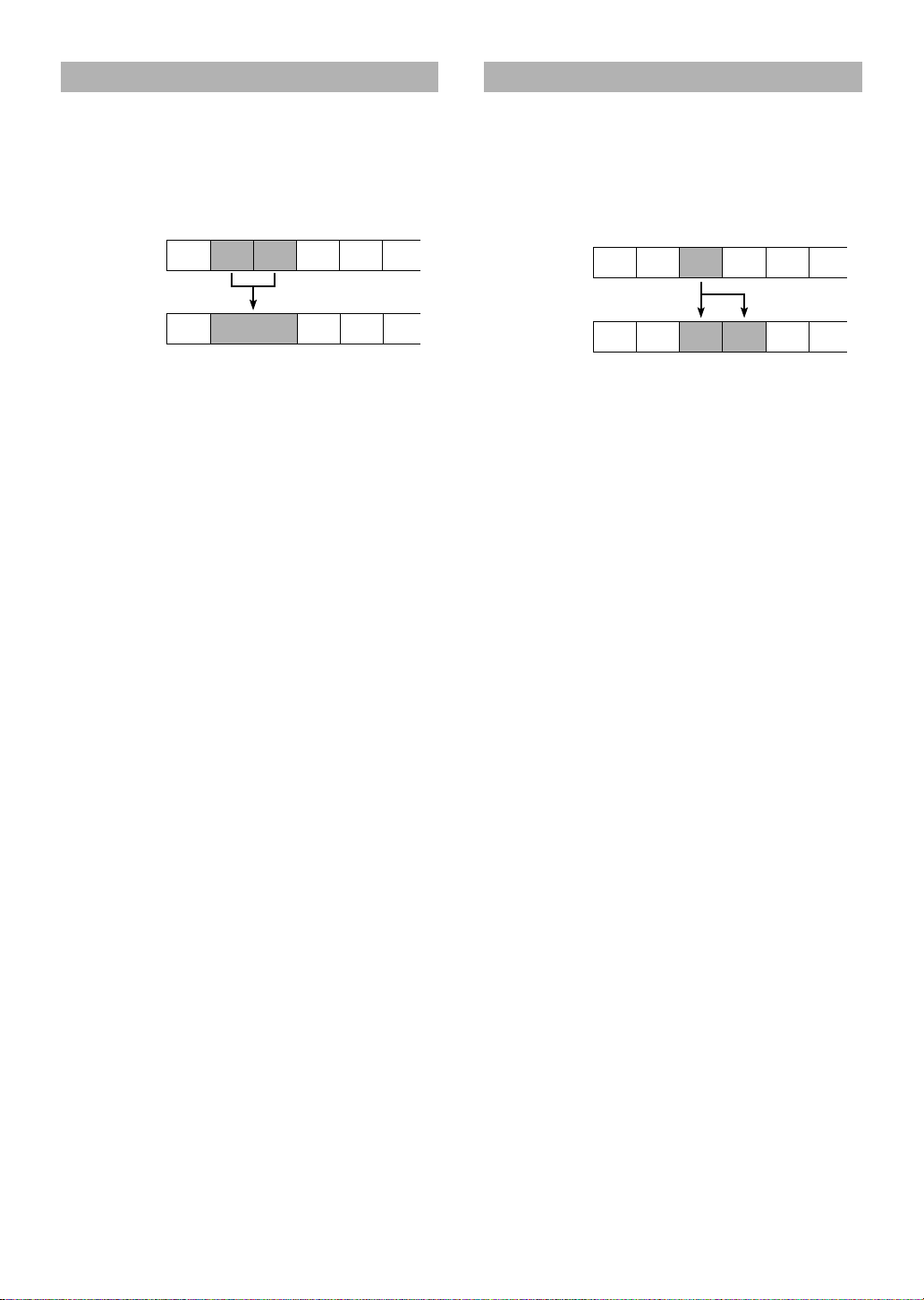
COMBINE
DIVIDE
This function lets you combine two consecutive tracks
into one. After you combine the tracks, the total number
of tracks decreases by one and the tracks following the
combined tracks are renumbered.
Example: Combining tracks 2 and 3
Before
combining
After
combining
12
AB DEC
12
A B+C D E
3456
345
1 Press & to stop playback.
2 Turn the jog dial to select the second track of
the two you want to combine.
3 Press EDIT repeatedly to display
“Combine ?”, then press ENTER.
“Check” appears momentarily, then the MD recorder plays
the 4 seconds before and after the point where the tracks
will be connected. “(track number) + (track number) OK?”
appears in the display.
4 Press ENTER again.
The tracks are combined and “Complete” appears
momentarily.
Notes
• This operation is not possible when track 1 is selected.
• You can also divide the track later using the DIVIDE
function.
• If “Can’t Edit” appears in the display, the tracks cannot be
combined. This sometimes happens when you have edited
the same track many times. This is due to the technical
limitations of the MD system and is neither a mechanical
error nor a malfunction.
This function lets you divide one track into two separate
tracks by adding a new track number to a specified point
in the track.
Example: Dividing track 3
Before
dividing
After
dividing
12
AB DEC
12
A B C2 DC1
3456
3456
1 Play the track you want to divide.
2 Use SEARCH ! or ⁄ to locate the point
where you want to divide the track, then press
#/* to pause at that position.
3 Press EDIT repeatedly to display “Divide ?”,
then press ENTER.
“Check” appears momentarily, then “Divide OK ?”
appears and the MD recorder starts repeating the point
where the track will be divided.
4 If necessary, use the jog dial to adjust the
position of the point where the track will be
divided.
The dividing position can be adjusted up to 2 second (255
steps) in either direction.
5 Press ENTER.
The track is divided and “Complete” appears
momentarily.
Note
You can also combine the tracks later using the COMBINE
function.
E-20
Page 21
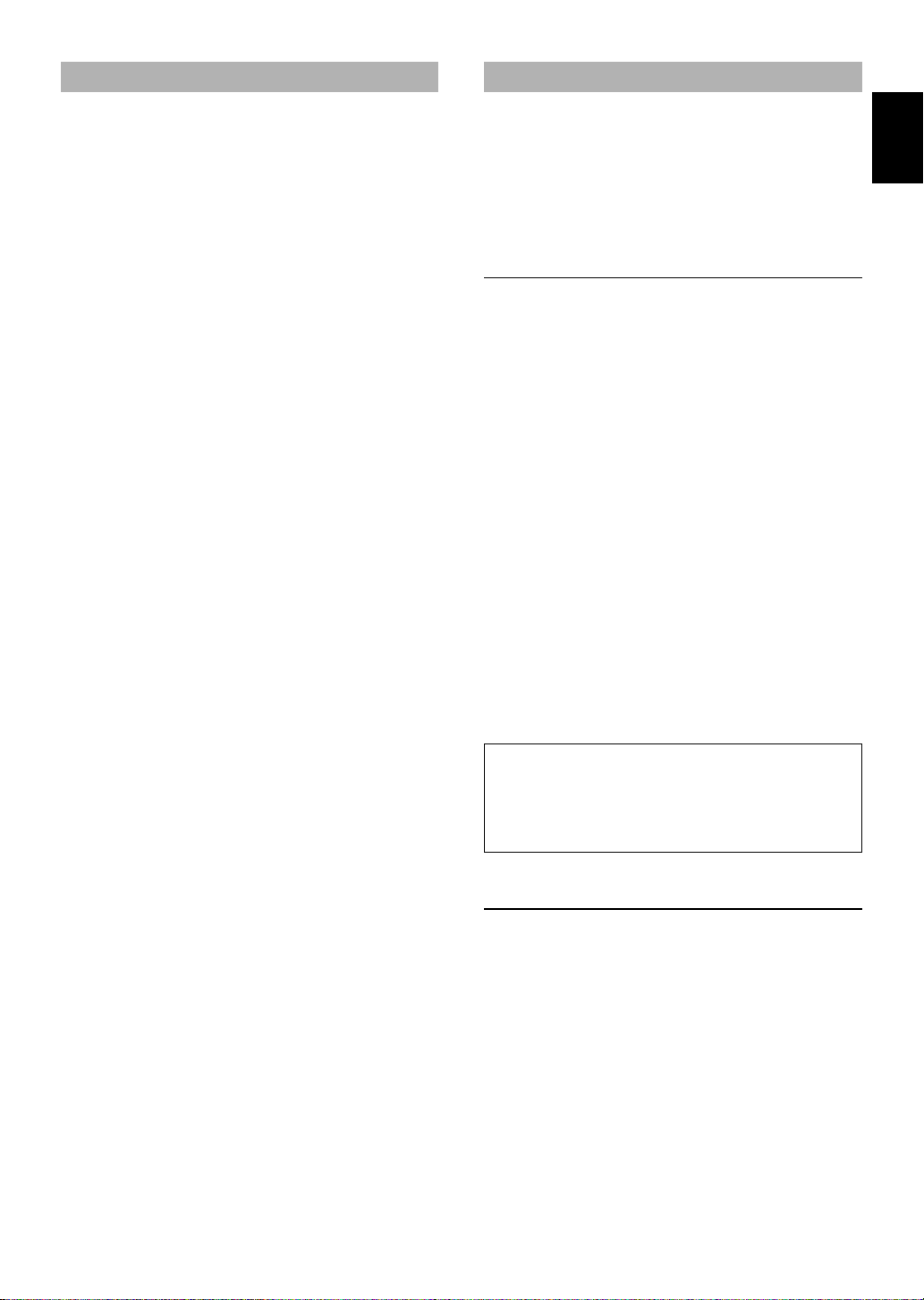
UNDO
The UNDO function lets you immediately return to the
condition before an edit is made (note: you cannot undo
an edit once you press any other button).
1 Press & to stop the MD recorder.
2 Press EDIT repeatedly to display “Undo ____
then press ENTER.
“Undo OK ?” appears in the display. To cancel undoing,
press CANCEL (or &).
____*1
: The name of editing you can undo is displayed here.
3 Press ENTER again to undo.
Notes
• You cannot undo an edit once it has been written to the
TOC.
• The TOC indicator lights to show that the TOC
information has not yet been written to the disc. Undo is
possible only when the TOC indicator is lit.
However, if you perform a recording operation (by
pressing REC, TIME, or SYNC), UNDO is not possible
even if the TOC indicator is lit.
*1
”,
DISC MAINTENANCE
English
This unit features two disc maintenance functions which
optimize performance of your MD discs. The TOC
WRITE function allows you to write any edits to the
TOC without having to eject the disc. The FRA CHECK
function recovers recordable space on a disc that may
have been lost because of multiple edit operations.
TOC WRITE
When making a recording, the TOC (Table Of Contents)
of the MD is written as soon as recording is finished.
When making disc edits or titling, however, the TOC
isn’t automatically written unless the disc is ejected. If
the unit is accidentally turned off before writing edits or
titling to the TOC, it is possible that these changes will
not be saved. By using this function, you can ensure that
your edits or titles are saved on the disc.
1 Press & to stop playback.
2 Press EDIT repeatedly to display
“TOC Write ?”, then press ENTER.
“TOC Write OK ?” appears.
3 Press ENTER.
“TOC Writing” blinks in the display momentarily.
Notes
• The TOC Write function can only be selected when the
TOC indicator is lit in the display.
• You can update the TOC information by pressing
) EJECT.
When “TOC Writing” appears in the display, the
TOC is being updated and edits are being written to
the MD. While this message appears, do not pull
the power plug from the wall outlet or subject the
unit to shock or vibration.
FRA CHECK
When edit functions such as “MOVE” and “DIVIDE”
are performed, spaces of recordable space may be lost
and “TOC Full” may appear in the display to indicate
that no more recording can be performed. When this
occurs, it may be possible to recover the FRA (Freely
Recordable Area) on the disc that was lost during edit
functions so that more recording is possible.
1 Press & to stop playback.
2 Press EDIT repeatedly to display
“FRA Check ?”, then press ENTER.
“FRA Check OK ?” appears.
3 Press ENTER.
“Complete” appears momentarily.
E-21
Page 22
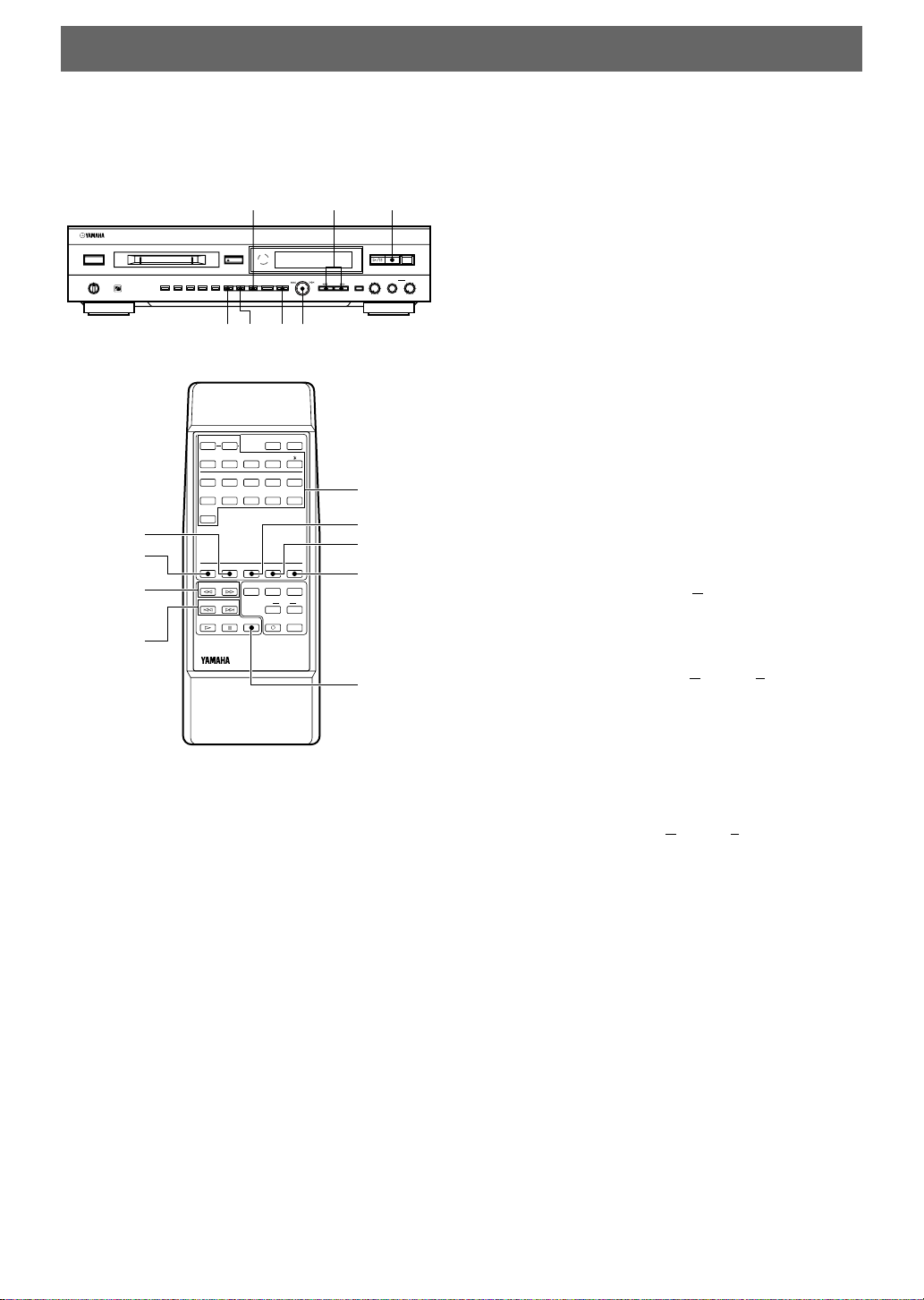
TITLING
This function lets you title recorded MDs and the
individual tracks. Titles may consist of uppercase and
lowercase letters, numbers, and symbols for a maximum
of up to 250 characters for each title.
NATURAL SOUND MINIDISC RECORDER MDX–596
POWER
TIMER
OFF
PLAYREC
EJECT
RANDOM S/F REPEAT A–B DISPLAY SCROLL TITLE CHARA. DELETE EDIT SET
CANCEL ENTER
SEARCH
! ⁄DELETE
DIGITAL
+
–
REC LEVEL
ANALOG
REC LEVEL PHONES LEVEL
INPUTSEARCH
0
&
REC
10
10
0
5432,7
2,7
SEARCH
! ⁄
?
A–B!S/F
–
PROG&RNDM
D E F2A B C
1
S T U7P Q R
6
SPACE
+10
3
CHAR.TITLE SETDELETENUMBER
SEARCH INPUT
SKIP
PAUSEPLAY RECSTOP
REPEAT
3
8
M-MARK MONO/ST
SCROLLDISPLAY
)(
M N O5J K L4G H I
/0Y Z9V W X
4
NUMBER
DELETE
5
REC
SYNCTIME
CD-P
4
MDX
STOP &
1 To title a disc
Press & (STOP & on the remote) to stop playback.
To title a track
• During stop mode
Use the jog dial (SKIP $ or › on the remote) to
select the track you want to title.
• During playback or pause
Use the jog dial (SKIP $ or › on the remote) to
select the track you want to title, or go directly to step 2 to
title the current track.
During playback, the unit automatically repeats the
selected track while you are entering the title.
• During recording
Go directly to step 2 to title the current track.
Recording continues normally while you are entering the
title for the selected track.
2 Press TITLE to activate the title mode.
The cursor appears in the display.
3 Using the front panel
Press CHARA. repeatedly to select between
uppercase letters (“Char = ABC”), lowercase letters
(“Char = abc”), and numbers (“Char = 012”).
Note : To access the symbols, select “A”, then turn the
jog dial to the left.
Using the remote
Press CHAR. repeatedly to select between
uppercase letters (A) and lowercase letters (a).
4 Use the jog dial (the character buttons or
SKIP $ or › on the remote) to select a
character, number, or symbol.
Example (using the remote):
To select “A”, press 1 [ABC] once.
To select “B”, press 1 [ABC] twice.
To select “C”, press 1 [ABC] three times.
To select “1”, press NUMBER, then press 1 [ABC].
5 Press SET to move the cursor into position for
the next character.
6 Repeat steps 3 through 5 to complete your
title.
To delete a character (ABCD = ABD)
1 Use SEARCH ! or ⁄ to move the cursor to the
position of the character you want to delete.
2 Press DELETE.
To insert a character (ABCD = ABTCD)
1 Use SEARCH ! or ⁄ to move the cursor to the
position where you want to insert the character.
2 Use CHARA. and the jog dial (or CHAR. and the
character buttons on the remote) to select the new
character. The character previously in that position
automatically moves to the right.
3 Press SET to set the character.
To insert a space (ABCD = AB CD)
1 Use SEARCH ! or ⁄ to move the cursor to the
position where you want to insert the space.
2 Press +10 [SPACE] on the remote.
7 Press TITLE to exit the title mode.
If a title consists of more than 12 characters, it will scroll
across the display once and then be displayed in
abbreviated form (first 12 characters only).
To undo TITLE
1 Press & (STOP & on the remote) to display the
total tracks and total playing time on the disc.
2 Press EDIT repeatedly to display “Undo Title”, then
press ENTER.
“Undo OK ?” appears in the display.
3 Press ENTER again to undo.
To cancel, press CANCEL (or &).
After titling
Update the TOC information by using TOC WRITE
function or eject the disc to save changes.
E-22
Page 23
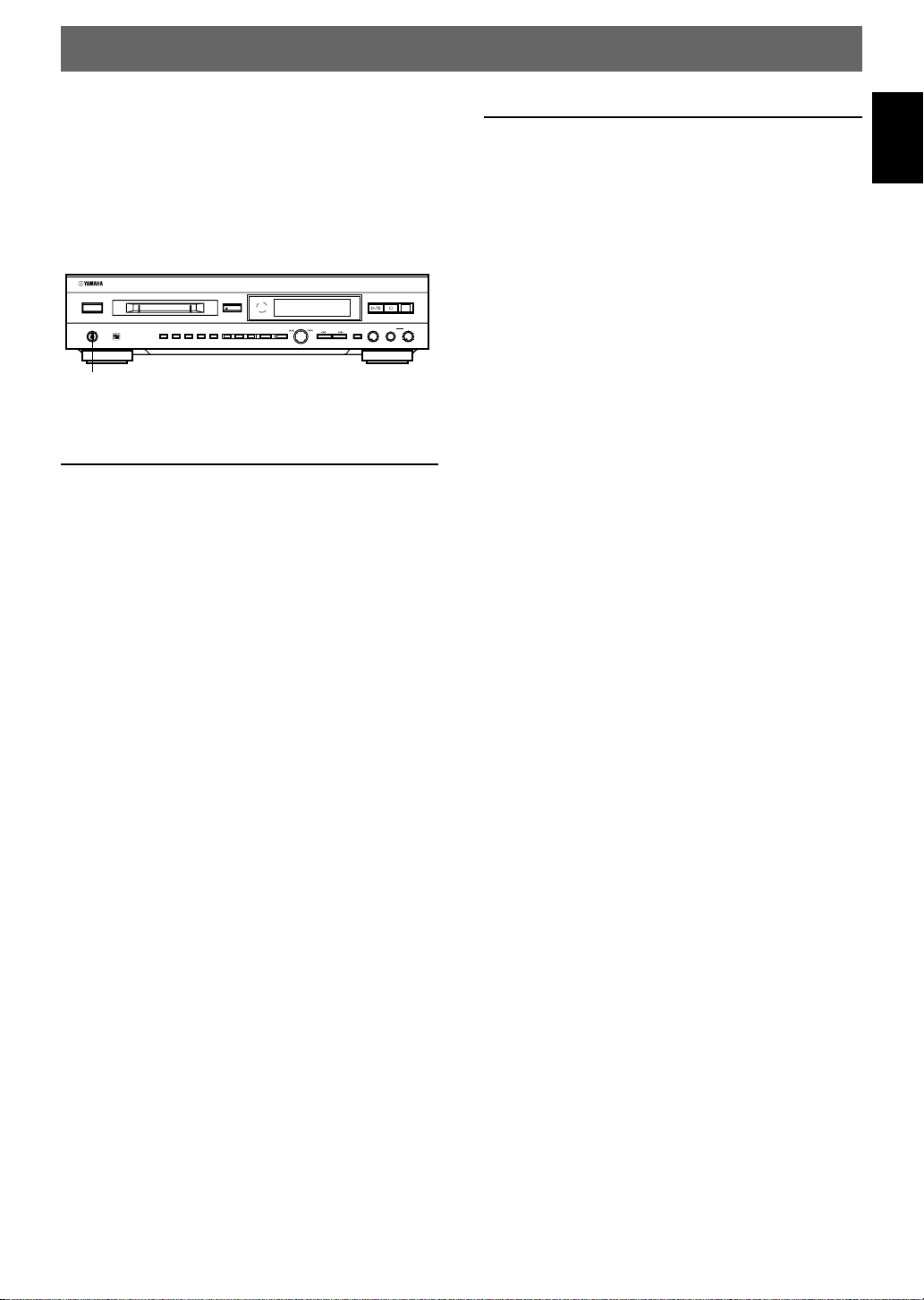
TIMER OPERATIONS
With a commercially available audio timer, it is possible
to make recordings and initiate playback automatically
at any time.
Make sure that all power cord connections between the
timer and amplifier/receiver are properly made.
For details, refer to the instructions of your audio timer.
No change in any of the other connections between the
recorder and amplifier/receiver, etc., is necessary.
NATURAL SOUND MINIDISC RECORDER MDX–596
POWER
TIMER
OFF
PLAYREC
RANDOM S/F REPEAT A–B DISPLAY SCROLL TITLE CHARA. DELETE EDIT SET
EJECT
CANCEL ENTER
DIGITAL
+
–
REC LEVEL
ANALOG
REC LEVEL PHONES LEVEL
INPUTSEARCH
0
REC
10
10
0
TIMER
Timer Recording
1 Turn on the power of each component, then set
your tuner to the station you want to record.
2 Set this unit’s recording options.
Select digital or analog inputs, auto or manual marking,
stereo or mono recording and then set the recording level.
Timer Playback
1 Turn on the amplifier/receiver and adjust the
volume and tone controls.
2 Set the input mode selector of your amplifier/
receiver to MD.
3 Set the timer to the times at which you want to
start and stop playback.
4 Set TIMER to PLAY.
When the preset time arrives, the timer turns on the
components (amplifier/receiver and MD recorder) and the
MD recorder starts to play. When the stop time arrives, the
timer stops the playback by turning off the components.
Notes
• Playback always starts from the beginning of the MD.
• Set TIMER to OFF when not using the timer play
function. If the power is turned on (by pressing POWER,
plugging in the power cord, etc.) when TIMER is set to
PLAY, the MD recorder will start to play and may cause a
sudden output at high volume.
English
3 Turn down the volume on your amplifier/
receiver.
This has no effect on the recording level.
4 Set the timer to the times at which you want to
start and stop recording.
We recommend setting the timer to start a few minutes
before and stop a few minutes after the actual broadcast to
leave some room for later editing.
5 Set TIMER to REC.
When the preset time arrives, the timer turns on the
components (amplifier/receiver, tuner and MD recorder)
and the MD recorder starts to record. When the stop time
arrives, the timer stops the recording by turning off the
components.
Notes
• When recording to a blank MD, recording starts from the
beginning. When recording to a previously recorded MD,
recording starts from the end of the last track.
• Set TIMER to OFF when not using the timer recording
function. If the power is turned on (by pressing POWER,
plugging in the power cord, etc.) when TIMER is set to
REC, the MD recorder will start recording automatically.
• When timer recording is performed, the recorded contents
are not written to the MD until the the unit is turned on
again. When the unit is turned on, “TOC Writing” appears
in the display. While this message appears, do not subject
the unit to shock or vibration or turn off the power.
• During timer recording, recording is stopped when there is
no remaining recording time on the MD.
E-23
Page 24
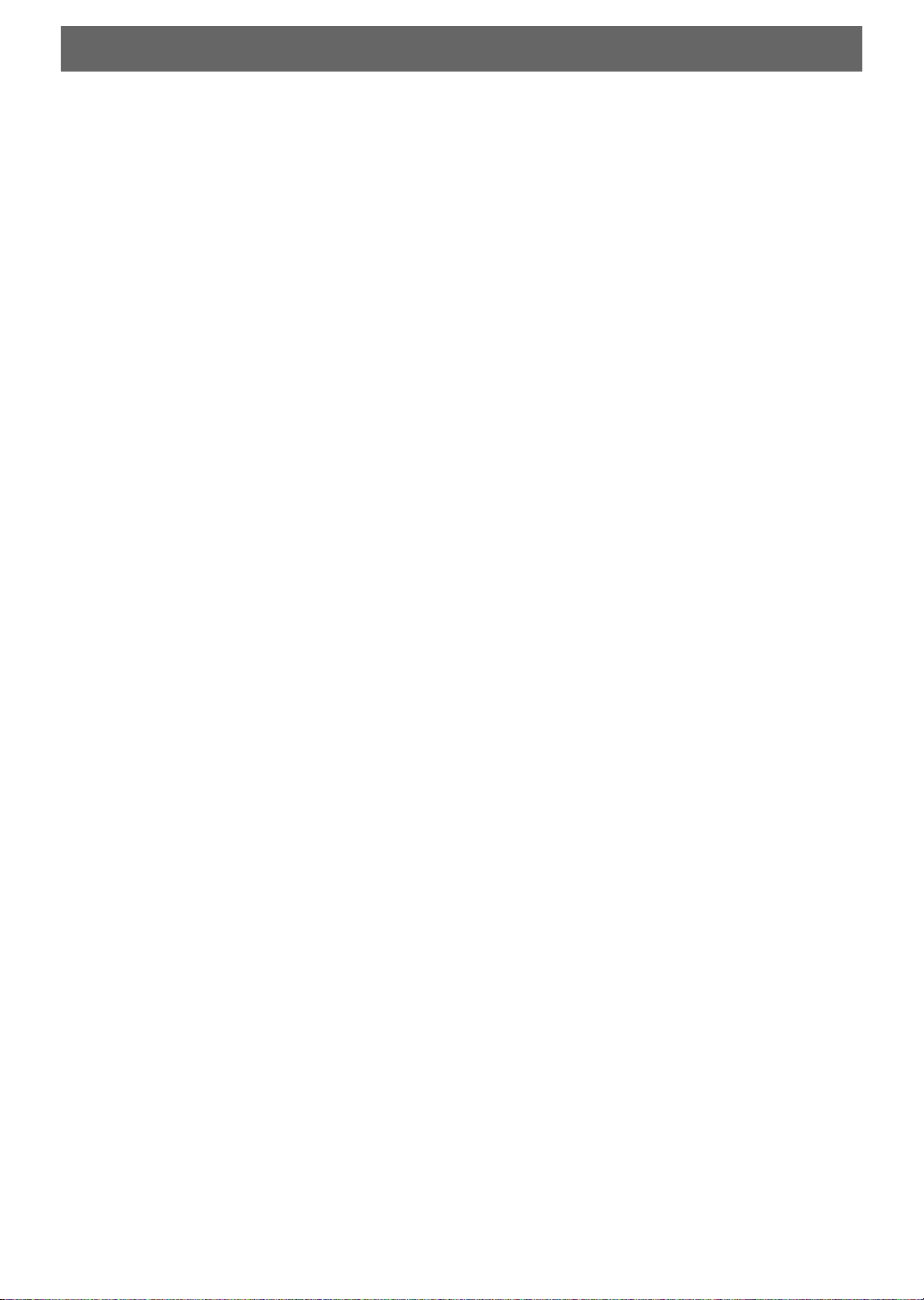
MD SYSTEM LIMITATIONS
The recording system in your MD recorder is radically
different from those used in cassette and DAT decks and
is characterized by the limitations described below.
Note, however, that these limitations are inherent to the
MD recording system and are not a result of mechanical
trouble.
“Can’t REC” is displayed before the maximum
recording time (60, 74 or 80 minutes) has been
reached
Once 255 tracks have been recorded on one MD, “Can’t
REC” is displayed regardless of the total recorded time.
More than 255 tracks cannot be recorded on one MD. To
continue recording, erase unnecessary tracks, combine
tracks to reduce the total number of tracks, or use
another recordable MD.
“Disc Full” is displayed before the maximum
number of tracks (255) have been recorded
During automatic track marking, fluctuations in
emphasis within songs may be interpreted as song
intervals, increasing the total number of tracks and
causing “Disc Full” to be displayed.
The remaining recording time does not increase
even after erasing numerous short tracks
Tracks under 12 seconds in length are not counted and
so erasing them may not lead to an increase in the
recording time.
“TOC Reading” is displayed continuously
The “TOC Reading” display lasts longer than normal
when a brand new (blank) disc is inserted.
The total recorded time and the remaining time
on the MD do not total to the maximum
recording time
• Recording is done in minimum units of 2 seconds
each, no matter how short the material. The contents
recorded may thus be shorter than the maximum
recording capacity. Disc space may also be further
reduced by scratches.
• This unit displays the length of the largest continuous
blank area as the remaining time. Therefore, if there
are several separate blank spaces, the remaining time
will only display a time equivalent to the largest
continuous blank space.
If there is a 1 minute blank space and a 2 minute
blank space, the remaining time display will be “2”
minutes. If you then record 1 minute and 30 seconds
of the 2 minute blank, the remaining time display will
become “1” minute.
Tracks created through editing may exhibit
sound dropout during search operations.
Track numbers are not recorded correctly
Incorrect assignment or recording of track numbers may
result when CD tracks are divided into several smaller
tracks during digital recording.
It is not possible to erase part of a track using
the A-B ERASE function
This unit organizes the audio data in sound groups and
clusters. The minimum size of these units varies
according to the number of channels being recorded. For
a 2 channel (stereo) recording, a single unit may not
consist of less than 10 seconds of sound. For one
channel (mono) recording, a single unit may not consist
of less than 20 seconds of sound.
Limitations when recording over an existing
track
• The correct remaining recording time may not be
displayed.
• You may find it impossible to record over a track if
that track has been recorded over several times
already. If this happens, erase the track using the
ERASE function.
• The remaining recording time may be shortened out of
proportion to the total recorded time.
• Recording over a track to eliminate noise is not
recommended since this may shorten the duration of
the track.
• You may find it impossible to label a track while
recording over another track.
The correct recorded/playing time may not be
displayed during playback of MDs recorded in
monaural.
E-24
Page 25

DISPLAY MESSAGES
Can’t Copy
Digital recording cannot be performed. (See “COPY
PROTECTION (SCMS)” on this page.)
Can’t Edit
Edit operations are not possible.
Can’t Play
Timer playback is not possible. The loaded disc may be
blank, damaged, or an incompatible format.
Can’t REC
• Timer recording is not possible. The loaded disc may
be protected or there may not be enough blank space
remaining on the disc.
• Recording is not possible because there is not enough
blank space remaining on the disc.
DIGin Unlock
No digital signal is being input to the selected digital input jack.
TMP Over!!
The temperature of the unit has exceeded the normal
operating temperature. Turn off the unit and let it cool
down. If the unit is installed in a place with little
ventilation (such as a built in bookcase), move the unit
to another location with better ventilation.
Disc Full
Recording is not possible because there is no blank
space remaining on the disc.
Title Full
Additional characters cannot be input for the current
title because the maximum number of characters for a
single title (250) has already been input.
UTOC W Error
Error occurred when writing to the UTOC.
Not Audio
The inserted disc is not an audio MD.
Tr Protected
The selected track cannot be edited because it is protected.
TOC Full
The disc area allotted for TOC data has become full and
further editing is not possible.
UTOC ERR ...
Problem involving UTOC data.
TOC Writing
The TOC data is being written to the disc. Do not move
the unit or pull out the mains lead. If you do, recorded
material may not be saved normally.
TOC Reading
The unit is reading the TOC data.
Protected
The record protection on the inserted MD is set to “protect”.
Playback MD
The inserted MD is a designed for playback only (you
cannot record on this disc).
MONITOR OUT
The monitor out function is active. The audio signal
input to the selected input terminals is output from this
unit’s output terminals.
Fade in
The fade-in function is being performed. Recording is
started with a gradual increase in volume reaching the
recording level in about 10 seconds.
Fade out
The fade-out function is being performed. The unit is
put in the record pause mode after a gradual fade-out to
a minimum volume in about 10 seconds.
COPY PROTECTION (SCMS)
As a digital audio component, this MD recorder
conforms with the Serial Copy Management System
(SCMS) standards. The Serial Copy Management
System restricts copies made by recording digital signals
to first-generation copies only. Therefore, an MD
recorded through a digital input cannot be used as a
source for making another digital recording.
Care of MDs
• Do not expose the MD to direct sunlight or heat
sources such as hot air ducts, nor leave it in a car
parked in direct sunlight as there can be a
considerable rise in temperature inside the car.
• Periodically remove dust and debris from the cartridge
surface by wiping it with a dry cloth.
• Because the MD itself is housed in a cartridge, you
can handle it normally without being concerned about
dirt or fingerprints. However, malfunctioning may
result if the cartridge itself is dirty or warped.
Do not open the shutter on the MD cartridge
Trying to force the shutter open will damage the shutter.
English
E-25
Page 26
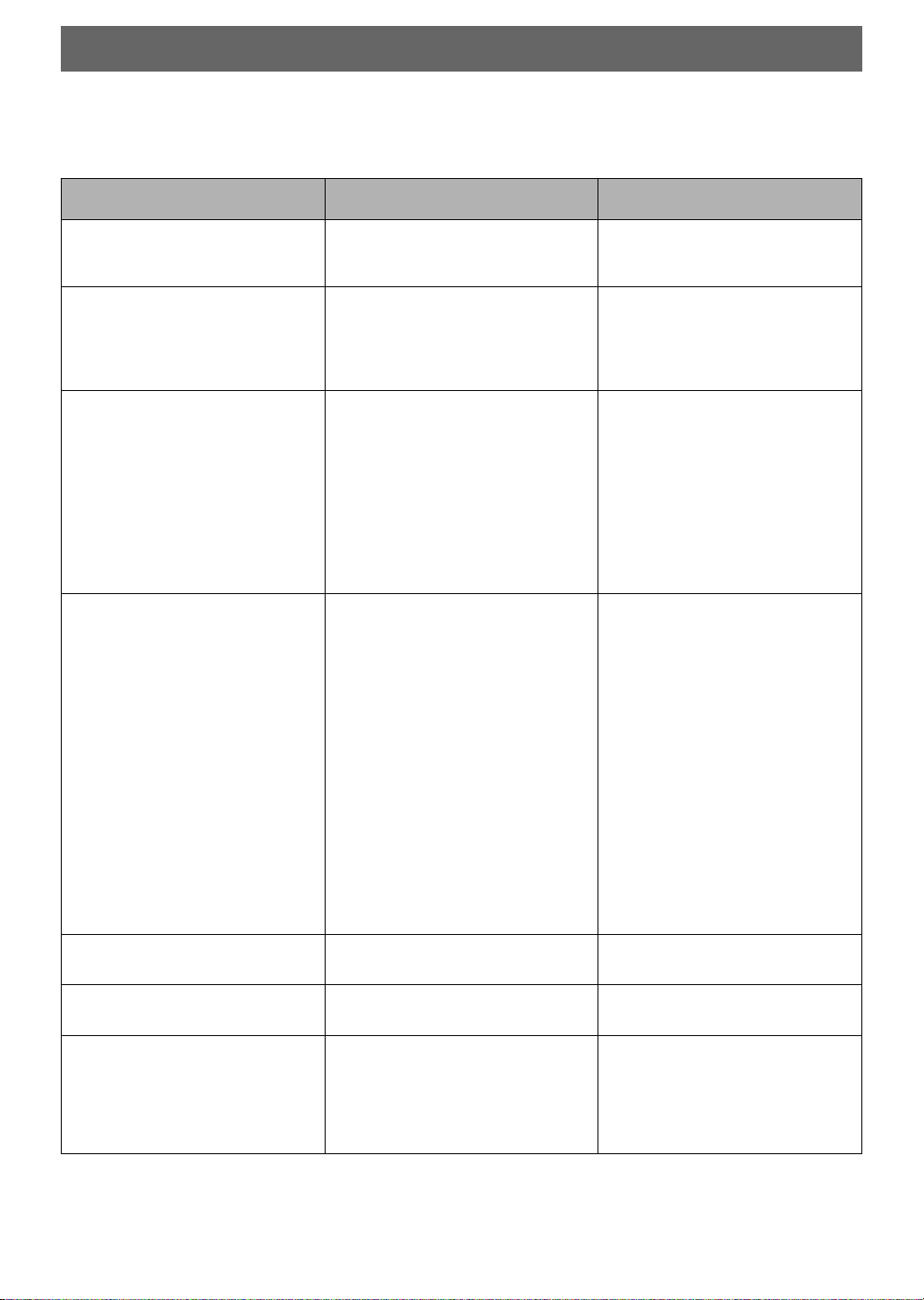
TROUBLESHOOTING
If your MD recorder fails to operate normally, check the following table. It lists common operating errors and simple
measures which you can take to correct the problem. If it cannot be corrected, or the symptom is not listed, disconnect
the recorder’s power cord and contact your authorized YAMAHA dealer or service center for help.
Symptom
The unit does not respond to
operations.
It happens that this unit does not
work normally.
Playback is not possible.
Recording is not possible.
Cause
• MD is dirty or damaged.
• MD is damaged (“UTOC ERR”
appears in the display).
• There is an influence of strong
external noise (lightning, excessive
static electricity, etc.) or a
misoperation was performed while
using this unit.
• Moisture is on the laser pickup.
• The power is OFF.
• The disc has been loaded incorrectly.
• An unrecorded (blank) MD was
loaded (“Blank Disc” appears in the
display).
• The disc is write protected
(“Protected” appears in the display).
• A pre-mastered MD is loaded
(“Playback MD” appears in the
display).
• The source is not connected
correctly.
• The input setting is incorrect.
• The recording level is too low.
• The digital output level of the digital
source is too low.
• There is not enough blank space left
on the MD.
• If the power cord was unplugged or
there was a power outage during
recording, that recording may be lost.
Remedy
• Replace the current disc with a new
one.
• Turn the power off and disconnect
the AC power from the AC outlet.
After about 30 seconds have passed,
connect the power and try again.
• Leave the unit switched ON and wait
20 to 30 minutes for the moisture to
evaporate before trying to play a
disc.
• Press POWER to turn the power on.
• Reload the disc with the label side
facing up, and the arrow pointing
toward the disc insertion slot.
• Insert a recorded MD.
• Slide the write-protect tab to the
closed position.
• Load a recordable MD.
• Check all connections again.
• Press INPUT repeatedly to select the
correct input jacks.
• Turn REC LEVEL to adjust the
recording level.
• Set the digital output level of the
digital source to “MAX”.
• Load a recordable MD with fewer
recorded tracks, or erase unnecessary
tracks from the current MD.
• If recording was interrupted, try
recording again starting from the
beginning.
The MD cannot be removed when
partially inserted.
Excessive noise.
The remote control does not
operate.
E-26
• The carriage lock function has
activated.
• The unit is too close to the television
or other component.
• The batteries are exhausted.
• The remote control transmitter is
operated from an incorrect distance
or angle.
• The remote control sensor is located
in strong direct light.
• Insert the MD completely, then press
) EJECT to eject it.
• Place the unit farther away from the
television or other component.
• Replace the batteries.
• Operate the remote from less than 6
meters and within 30° on either side
of the sensor.
• Place the unit away from the strong
light.
Page 27

SPECIFICATIONS
Digital audio system
System
MiniDisc digital audio system
Disc
Mini Disc
Recording method
Magnetic field variation overwrite
Reading method
Non-contact optical pickup (using semiconductor
laser)
Laser
Semiconductor laser
Laser Diode Properties
Material: GaAlAs
Wavelength: 785 nm
Pulse time:
Read mode
Write mode
Record/Playback Time
Max. 80 minutes (using MDW-80 disc)
80 minutes (stereo)
160 minutes (mono)
Revolutions
Approx. 400 – 900 rpm (CLV)
Error Correction
ACIRC (Advanced Cross Interleave Reed-solomon
Code)
Sampling Frequency
44.1 kHz (32 kHz and 48 kHz signals converted to
44.1 kHz for recording)
Coding
ATRAC (Adaptive TRansform Acoustic Coding)
Modulation system
EFM (Eight-to-Fourteen Modulation)
Number of channels
2 (stereo) or 1 (monaural, for extended recording)
Frequency Response
5 – 20,000 Hz ±0.5 dB
Signal-to-Noise Ratio
More than 99 dB during playback
Wow and Flutter
Below measurable limit
...
0.6 mW Continuous
...
Accessible Emission Level 2.6 mW
0.5S
min cycle 1.5S
Repetition
Inputs
LINE IN (REC)
Type: pin jack
Sensitivity (50 k-ohms): 300 mV
DIGITAL IN (OPTICAL) (2)
Type: square optical connector jack
Outputs
LINE OUT (REC)
Type: pin jack
Standard output level (1 kHz, 0 dB): 2.0 ± 0.5 Vrms
DIGITAL OUT (OPTICAL)
Type: square optical connector jack
PHONES
Standard output level
(Input 150 ohms shorted, –20 dB): 300 ± 60 mV
General
Power Supplies
230 V, 50 Hz (U.K. and Europe models)
110/120/220/240 V, 50/60 Hz (General model)
240 V, 50 Hz (Australia model)
Power Consumption
18 W
Dimensions (W x H x D)
435 x 96 x 288 mm
Weight
4.0 kg
Accessories
Remote control x1
Audio connecting cords x2
Optical fiber cable x1
Batteries (size AA, R6, UM-3) x2
Specifications subject to change without notice.
English
E-27
Page 28

ATTENTION: LIRE CECI AVANT DE FAIRE
FONCTIONNER VOTRE APPAREIL.
1. Cet appareil est un enregistreur MiniDisc hautement
perfectionné. Pour profiter au mieux de votre acquisition et
en obtenir les meilleures performances, veuillez lire
attentivement ce mode d’emploi.
2. Installer l’appareil dans un endroit frais, sec et propre avec
une bonne ventilation. Évitez de le placer en plein soleil,
près de sources de chaleur ou dans un endroit sujet aux
vibrations, à trop de poussière, à la chaleur, au froid ou à
l’humidité. Pour éviter les ronflements, placer l’appareil à
l’écart des autres appareils électriques, des moteurs et des
transformateurs.
3. Ne pas faire fonctionner l’appareil à l’envers. Il risquerait
de chauffer et d’être endommagé.
4. Ne posez aucun autre appareil sur celui-ci car cela pourrait
endommager sa surface ou sa finition.
5. Ne pas ouvrir le coffret car ceci risque d’endommager la
platine ou de provoquer des chocs électriques. Si un objet
pénètre dans la platine, contacter votre revendeur local.
6. Pour débrancher la fiche du cordon d’alimentation, saisir
la fiche; ne pas tirer sur le cordon lui-même.
7. Ne pas forcer quand vous faites fonctionner les
commutateurs et boutons.
8. Avant de déplacer l’appareil, prenez soin de débrancher la
fiche du cordon d’alimentation ainsi que tous les câbles
qui le relient aux autres appareils.
Cet enregistreur MiniDisc fait
CLASS 1 LASER PRODUCT
LASER KLASSE 1 PRODUKT
LUOKAN 1 LASERLAITE
KLASS 1 LASER APPARAT
partie des produits laser de la
CLASSE 1.
La mention CLASS 1 LASER
PRODUCT est située sur le
socle de l’appareil.
(Modèle pour le Royaumeuni, l’Europe et modèle
Standard uniquement)
PRÉCAUTIONS LORS DU TRANSPORT DE
L’APPAREIL
Avant de transporter l’appareil, retirer d’abord le disque,
appuyer sur POWER pour le mettre à l’arrêt, puis
déconnecter la fiche d’alimentation secteur de la prise
murale.
AVERTISSEMENT
Pour réduire les risques d’incendie ou d’électrocution, ne pas
exposer cet appareil à la pluie ou à l’humidité.
Pour éviter toute électrocution, ne pas ouvrir le coffret de
l’appareil. Se référer uniquement à un personnel qualifié pour
toute réparation.
DANGER
Risque d'exposition au laser en cas d'ouverture ou de
défaut du système de verrouillage.
Eviter toute expsition au faisceau.
9. Pour empêcher tout dommage causé par les éclairs,
déconnectez le cordon d’alimentation de la prise murale
pendant un orage.
10. Ne pas essayer de nettoyer cet appareil avec des diluants
chimiques car ceci risque d’abîmer le fini. Utiliser un
chiffon propre et sec.
11. Bien lire la section “GUIDE DE DEPANNAGE” de ce
manuel pour trouver la cause d’erreurs de fonctionnement
communes avant de conclure que votre appareil est en
panne.
12. Garder ce manuel en lieu sûr pour une référence ultérieure.
13. La tension utilisée doit être la même que celle spécifiée sur
l’appareil. Utiliser cet appareil avec une tension plus
élevée que la tension spécifiée est dangereux et peut causer
des dommages. YAMAHA ne peut être tenu responsable
pour tout dommage résultant de l’utilisation de cet appareil
avec une tension différente que la tension spécifiée.
Remarque
Vérifier les lois sur le copyright de votre pays pour
enregistrer à partir de disques, disques audionumériques,
de la radio, etc. L’enregistrement de matériel sous
copyright peut être une violation de la loi sur le copyright.
ATTENTION
L’empoloi de commandes, de réglages ou un choix de
procédures différents des spécifications de cette brochure
peut entraîner une exposition à d’éventuelles radiations
pouvant être dangereuses.
Sélecteur de tension <Modèle Standard
uniquement>
Le sélecteur de tension situé sur le panneau arrière de
cet appareil doit être positionné pour votre tension
secteur locale AVANT de le brancher sur la source
d’alimentation en courant alternatif.
Les tensions sont 110/120/220/240 V CA, 50/60 Hz.
F-2
Page 29
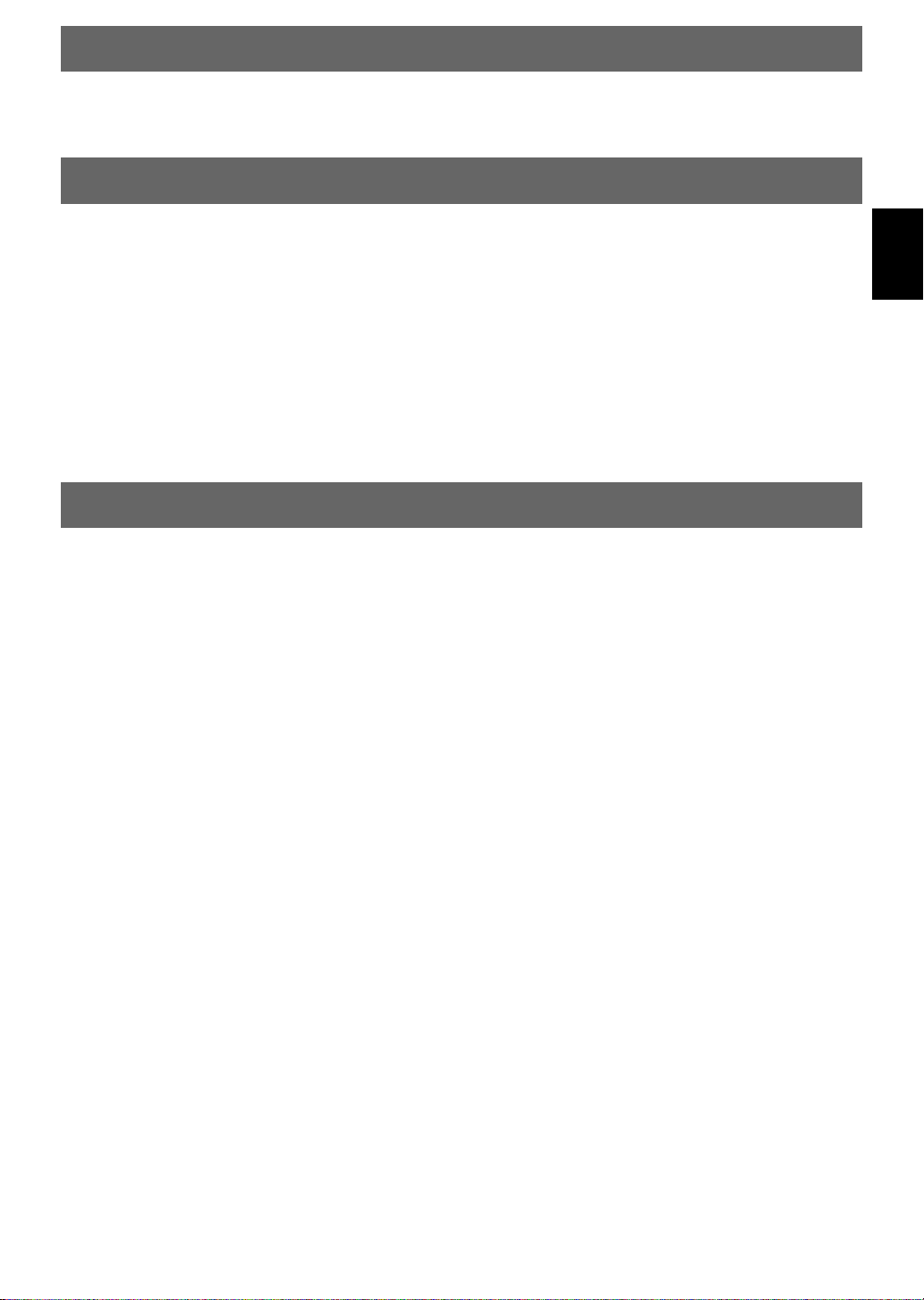
INTRODUCTION
Nous vous remercions d’avoir fait l’acquisition de ce produit YAMAHA. Nous espérons qu’il vous donnera pleinement
satisfaction pendant de nombreuses années. Pour en tirer le meilleur parti, lisez attentivement ce manuel, qui vous
fournira toutes les instructions d’utilisation de votre produit YAMAHA.
PARTICULARITES
¶ Système audio numérique Mini Disc
¶ 2 Entrées, sortie numérique optique
¶ Convertisseur de Vitesse
d’Echantillonnage
¶ Fonction de répétition
¶ Fonction EDIT
¶ Enregistrement Synchronisé
¶ Fonction d’enregistrement à sauvetage
temporel
¶ Enregistrement monaural
¶ Fonctions de fondu à l’ouverture/
fermeture
¶ Enregistrement et lecture par minuterie
Dolby Laboratories Licensing Corporation autorise une
license d’exploitation de ses brevets d’invention
américains et éstrangers.
TABLE DES MATIERES
Français
COMMANDES ET INDICATEURS........................ 4
FACE AVANT ............................................................... 4
TÉLÉCOMMANDE ....................................................... 5
Portée de la télécommande ......................................... 5
Mise en place des piles ............................................... 5
RACCORDEMENTS .............................................. 6
RACCORDEMENTS POUR LES SIGNAUX
ANALOGIQUES ........................................................ 6
RACCORDEMENTS POUR LES SIGNAUX
NUMERIQUES........................................................... 6
LECTURE............................................................... 7
Localisation d’une plage musicale ............................. 7
Recherche .................................................................... 7
Choix des indications affichées.................................. 8
LECTURE ALEATOIRE ............................................... 9
REPETITION DE LA LECTURE ................................. 9
Répétition d’une seule plage / Répétition de tout le
disque........................................................................... 9
Répétition d’un intervalle (A-B) .............................. 10
LECTURE PROGRAMMEE ....................................... 10
Utilisation d’un casque d’écoute pour une écoute
privée ......................................................................... 11
ENREGISTREMENT............................................ 12
Ajustement du niveau d’enregistrement .................. 13
Numérotation automatique ....................................... 14
Utilisation des fonctions de fondu à l’ouverture et
à la fermeture ............................................................ 14
ENREGISTREMENT AVEC RATTRAPAGE DE TEMPS ..
ENREGISTREMENT SYNCHRONISE ..................... 15
ENREGISTREMENT MONOPHONIQUE ................ 16
SORTIE DES SIGNAUX NUMERIQUES ................. 16
PROTECTION D’UN MD ENREGISTRE ................. 16
15
MONTAGE SONORE .......................................... 17
ERASE (EFFACEMENT)............................................ 17
Effacement du contenu d’un disque......................... 17
Effacement d’une plage musicale ............................ 18
Effacement d’une portion de plage musicale .......... 18
Effacement d’un titre de disque ou de plage ........... 19
MOVE (DEPLACEMENT) ......................................... 19
COMBINE (FUSION).................................................. 20
DIVIDE (DIVISION) ................................................... 20
UNDO (RETABLISSEMENT DE LA SITUATION
PRÉCÉDENTE) ........................................................ 21
MAINTENANCE DES DISCS .................................... 21
ECRITURE de la TOC (Table of contents, Table
des matières) ............................................................. 21
RECUTERATION des zones enregistrables libres
................................................................................... 21
TITRAGE .............................................................. 22
FONCTIONNEMENT COMMANDE PAR
PROGRAMMATEUR ........................................ 23
Enregistrement commandé par le programmateur .. 23
Lecture commandée par le programmateur ............. 23
LIMITATIONS DU SYSTEME MINIDISC ............ 24
MESSAGES AFFICHES ...................................... 25
LIMITATIONS EN MATIERE DE COPIE (SCMS) ..
GUIDE DE DEPANNAGE....................................26
CARACTERISTIQUES TECHNIQUES ............... 27
25
F-3
Page 30
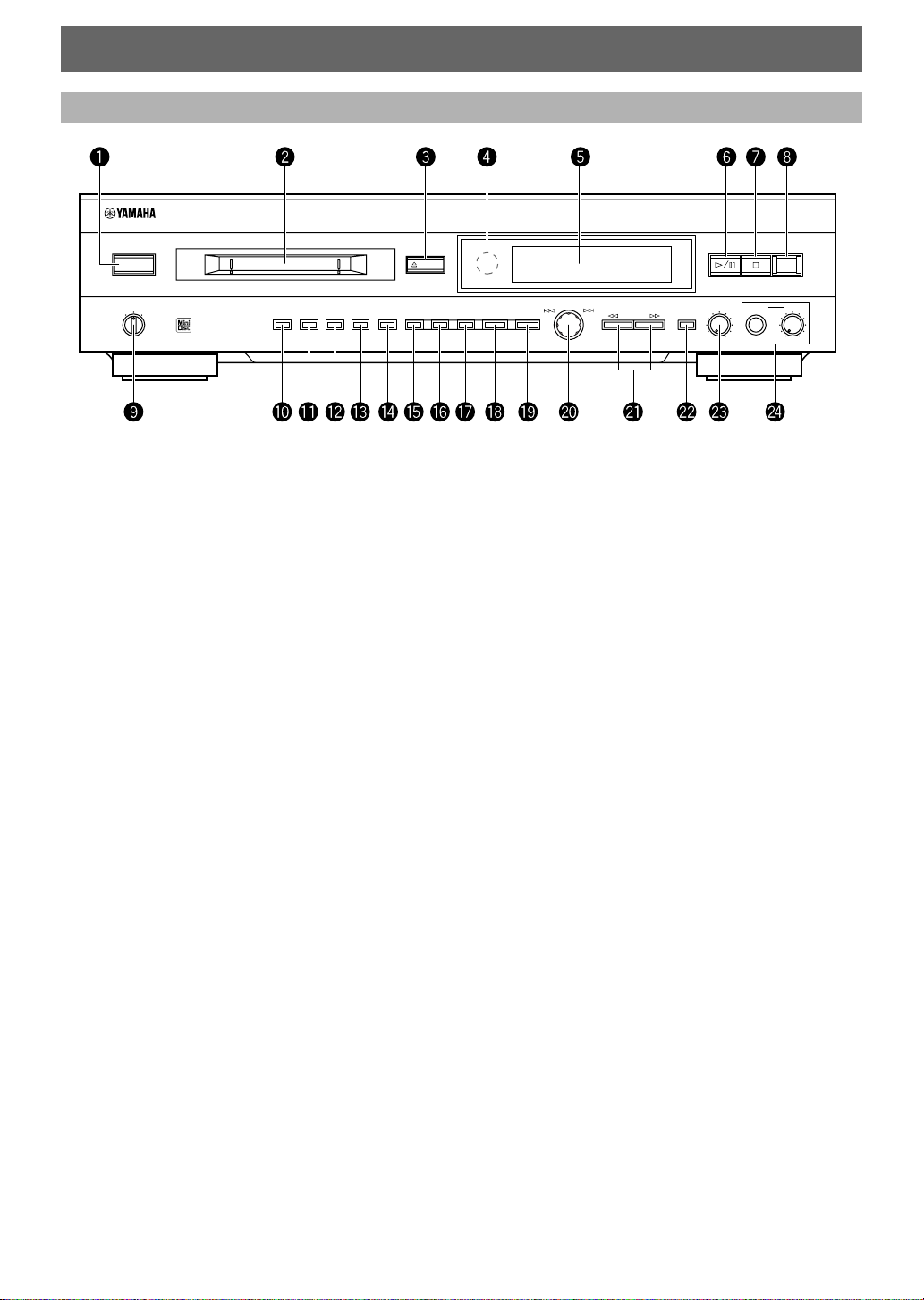
COMMANDES ET INDICATEURS
NATURAL SOUND MINIDISC RECORDER MDX–596
FACE AVANT
POWER
TIMER
OFF
PLAYREC
RANDOM S/F REPEAT A–B DISPLAY SCROLL TITLE CHARA. DELETE EDIT SET
~ POWER (p.7)
Ÿ Fente d’insertion du disque (p.7)
! ) EJECT (p.7)
⁄ Capteur de télécommande (p.5)
@ Afficheur
¤ #/* (p.7)
# & (p.7/p.13/p.17/p.22)
‹ REC (p.12~p.16)
$ TIMER (p.23)
› RANDOM (p.9)
% S/F – REPEAT (p.9)
fi A-B – REPEAT (p.10)
^ DISPLAY (p.8)
EJECT
REC
CANCEL ENTER
–
DIGITAL
REC LEVEL
+
ANALOG
REC LEVEL PHONES LEVEL
INPUTSEARCH
10
0
fl SCROLL (p.8)
& TITLE (p.22)
‡ CHARA. (p.22)
* DELETE/CANCEL (p.17/p.22)
° EDIT (p.17~p.21)
( SET/ENTER (p.17~p.21)
· Bouton rotatif ($ ›)/DIGITAL REC LEVEL
(p.7/p.13/p.18~p.20/p.22)
) SEARCH ! ⁄ (p.7/p.22)
‚ INPUT (p.12)
_ ANALOG REC LEVEL (p.13)
— PHONES (p.11)
Prise PHONES
Bouton PHONES LEVEL
10
0
F-4
Page 31

TÉLÉCOMMANDE
?
!
A–B
S/F
RNDM
A B C
P Q R
SPACE
+10
REPEAT
–
&
PROG
D E F
2
1
S T U
7
6
CHAR.TITLE SETDELETENUMBER
SEARCH INPUT
SKIP
PAUSEPLAY RECSTOP
)(
J K L
G H I
4
3
Y Z
V W X
9
8
M-MARK MONO/ST
SCROLLDISPLAY
M N O
5
/
0
REC
SYNCTIME
CD-P
MDX
~ REPEAT (p.9/p.10)
S/F [ ! ]
A-B [ ? ]
Ÿ PROG [ – ] (p.10/p.11)
! RNDM [ & ] (p.9)
⁄ Chiffres [Lettres]
(p.7/p.22)
@ CHAR. (p.22)
¤ TITLE (p.22)
# SEARCH ! ⁄
(p.7/p.22)
‹ SKIP $ › (p.7/p.22)
$ PLAY # (p.7/p.13)
› PAUSE * (p.7/p.13)
% DISPLAY (p.8)
fi SCROLL (p.8)
^ NUMBER (p.22)
fl DELETE (p.22)
& SET (p.22)
‡ M-MARK (p.14)
* INPUT (p.12)
° MONO/ST (p.16)
( Touches spéciales pour
l’enregistrement
TIME (p.15)
SYNC (p.15)
· CD-P (p.15)
) REC ? (p.12~p.16)
‚ STOP & (p.7/p.13/p.22)
Français
Portée de la télécommande
6 m
30°
30°
Remarques
• Veillez à ce qu’aucun obstacle important ne soit placé
entre le boitier de la télécommande et l’appareil.
• Une source lumineuse puissante (en particulier une source
fluorescente) éclairant le capteur de télécommande peut en
empêcher le bon fonctionnement. En ce cas, changez
l’emplacement de l’appareil.
Mise en place des piles
Remplacement des piles
Remplacez les piles lorsque vous constatez une
diminution de la portée de la télécommande.
Remarques
• N’utilisez que des piles AA, R6, UM-3.
• Respectez les polarités indiquées dans le logement des
piles.
• Retirez les piles si vous envisagez de ne pas vous servir de
la télécommande pendant une longue période.
• Si les piles ont fui, mettez-les au rebut. Eviter le contact
des mains et des vêtements avec l’électrolyte. Nettoyez
soigneusement le logement des piles avant de les
remplacer.
F-5
Page 32

RACCORDEMENTS
Ne branchez pas le cordon d’alimentation de cet appareil (ni ceux des autres appareils) avant que
tous les raccordements ne soient terminés.
• Effectuez les raccordements aux prises d’entrée/sortie des autres appareils.
• Reportez-vous également aux modes d’emploi des autres appareils.
• Si cet appareil-ci est une source de bruit pour un autre appareil (par exemple le tuner), éloignez les appareils.
RACCORDEMENTS POUR LES SIGNAUX ANALOGIQUES
Cordons de connexion audio (fournis)
PLAY
REC
ANALOG
IN
OUT
(REC)
(PLAY)
Amplificateur/Récepteur
Remarques relatives aux raccordements pour les signaux analogiques
• La fiche blanche sur le cordon de connexion audio correspond au canal gauche (L) et la fiche rouge correspond au canal droit (R).
Assurez-vous que de connecter la fiche L (gauche) à la prise L et la fiche R (droite) à la prise R. Assurez-vous aussi que les fiches
sont complètement enfoncées et que la connexion est solide.
• Les prises ANALOG OUT de l’enregistreur MD doivent être reliées aux prises MD PLAY de l’amplificateur.
Les prises ANALOG IN de l’enregistreur MD doivent être reliées aux prises MD REC de l’amplificateur.
• Les prises ANALOG OUT de cet appareil portent le numéro 3 et les prises ANALOG IN le numéro 4. Pour relier cet appareil à
un amplificateur ou à un récepteur YAMAHA dont les prises sont numérotées 1, 2, 3, 4, etc., il faut qu’aux prises ANALOG
OUT de cet appareil-ci correspondent les prises d’entrée numérotées 3 de l’amplificateur ou du récepteur et qu’aux prises
ANALOG IN correspondent les prises de sortie numérotées 4.
DIGITAL
OPTICAL
IN
OUT
(REC)
(PLAY)
2
1
Vers une prise secteur
RACCORDEMENTS POUR LES SIGNAUX NUMERIQUES
Câble à fibres optiques (fournis)
DIGITAL OUT
OPTICAL
ANALOG
IN
OUT
(REC)
(PLAY)
DIGITAL
OPTICAL
IN
OUT
(REC)
(PLAY)
2
1
Lecteur de CD (etc.) avec
prise de sortie optique
Vers une prise secteur
*Câble à fibres optiques
* Un des câble à fibres optiques est fourni
avec le MDX-596. Les connexions
optiques supplémentaires doivent être
*Câble à fibres optiques
réalisées avec des câbles à fibres optiques
en vente dans le commerce.
Remarques relatives aux raccordements pour les signaux numériques
• Les prises DIGITAL IN peuvent être reliées à tout appareil possédant une sortie optique de sorte qu’il est possible d’effectuer des
enregistrements directs numériques.
• La prise DIGITAL OUT peut être reliée à tout appareil possédant une entrée optique de sorte qu’il est possible d’appliquer à cet
appareil les signaux audionumériques provenant du MD.
• Avant d’effectuer un raccordement par les prises optiques (OPTICAL), retirez les caches qui les protègent.
• De manière que les prises optiques soient à l’abri des poussières, ne pas oublier de poser les caches sur ces prises lorsqu’elles ne
sont pas utilisées.
Amplificateur/Récepteur (ou
enregistreur MD/DAT) avec
prises d’entrée/sortie optiques
DIGITAL IN DIGITAL OUT
OPTICAL OPTICAL
F-6
Page 33

LECTURE
Préparations
• Assurez-vous que le sélecteur TIMER est bien sur la
position OFF puis appuyez sur la touche POWER.
• Réglez l’amplificateur ou le récepteur pour la lecture
d’un MD.
21
&
ANALOG
REC LEVEL PHONES LEVEL
INPUTSEARCH
10
0
Chiffres
STOP &
REC
10
0
NATURAL SOUND MINIDISC RECORDER MDX–596
POWER
TIMER
OFF
PLAYREC
SEARCH
! ⁄
SKIP
$ ›
PAUSE *
RANDOM S/F REPEAT A–B DISPLAY SCROLL TITLE CHARA. DELETE EDIT SET
2
) EJECT
EJECT
CANCEL ENTER
Bouton rotatif
?
A–B!S/F
REPEAT
–
PROG&RNDM
D E F2A B C
1
3
S T U7P Q R
6
8
SPACE
+10
CHAR.TITLE SETDELETENUMBER
SEARCH INPUT
M-MARK MONO/ST
SKIP
PAUSEPLAY RECSTOP
DIGITAL
+
–
REC LEVEL
SEARCH ! ⁄
SCROLLDISPLAY
)(
M N O5J K L4G H I
/0Y Z9V W X
REC
SYNCTIME
CD-P
MDX
1 Introduisez un MD.
Etiquette tournée
vers le haut
NATURAL SOUND MINIDISC RECORDER MDX–596
Pour arrêter la lecture
Appuyez sur la touche & (ou sur la touche STOP & de
la télécommande).
Pour éjecter le MD
Appuyez sur la touche ) EJECT.
Français
Remarque
Le témoin MONO est éclairé pendant la lecture d’un
enregistrement monophonique.
Localisation d’une plage musicale
Pour localiser la plage musicale suivante
Tournez le bouton rotatif vers la droite (ou appuyez sur
la touche SKIP › de la télécommande).
Pour localiser la plage musicale précédente
Tournez le bouton rotatif vers la gauche (ou appuyez sur
la touche SKIP $ de la télécommande).
Tournez ce bouton d’un cran pour localiser le début de
la plage musicale en cours.
Tournez ce bouton d’un autre cran pour localiser le
début de la plage musicale qui précède, et ainsi de suite.
Pour localiser une plage musicale donnée
Appuyez sur la touche (ou les touches) de la
télécommande portant le numéro de la plage musicale.
Exemples:
Pour localiser la plage musicale numéro 3, appuyez sur la touche
Pour localiser la plage musicale numéro 13, appuyez sur la
touche +10 puis sur la touche 3.
Pour localiser la plage musicale numéro 23, appuyez deux fois
sur la touche +10 puis sur la touche 3.
Pour localiser la dernière plage musicale du disque
Tournez le bouton rotatif vers la gauche lorsque le nombre total
de plages musicales et le temps total de lecture sont affichés.
3.
Flèche dirigée vers la
fente d’insertion du
disque
2 Pour commander la lecture, appuyez sur la
touche #/* (ou sur la touche PLAY # de la
télécommande).
3 Réglez le niveau d’écoute au moyen de la
commande que porte l’amplificateur ou le
récepteur.
Pour déclencher une pause
Appuyez sur la touche #/* (ou sur la touche PAUSE *
de la télécommande).
Appuyez une nouvelle fois sur cette touche (ou sur la
touche PLAY # de la télécommande).
Recherche
Pour rechercher un passage, vers la fin du
disque, pendant la lecture ou une pause
Maintenez la pression d’un doigt sur la touche SEARCH
⁄.
Pour rechercher un passage, vers le début du
disque, pendant la lecture ou une pause
Maintenez la pression d’un doigt sur cette touche SEARCH
!.
Remarques
•
Pendant la lecture, la recherche ne provoque pas l’interruption
des sons, ce qui facilite la localisation du passage. Pendant la
pause, la recherche provoque l’interruption des sons mais la
vitesse est plus élevée que dans le premier cas.
•
La recherche peut être difficile si le disque porte un grand
nombre de plages musicales séparées par des intervalles brefs.
F-7
Page 34

Choix des indications affichées
DISC TRACK
TOTAL
REMAIN
Lorsque vous introduisez un disque, son titre est
automatiquement affiché. Pour afficher d’autres
informations telles que le temps restant et les titres des
plages musicales, appuyez sur la touche DISPLAY
pendant la lecture ou un arrêt.
NATURAL SOUND MINIDISC RECORDER MDX–596
POWER
TIMER
OFF
PLAYREC
RANDOM S/F REPEAT A–B DISPLAY SCROLL TITLE CHARA. DELETE EDIT SET
EJECT
CANCEL ENTER
DIGITAL
+
–
REC LEVEL
ANALOG
REC LEVEL PHONES LEVEL
INPUTSEARCH
0
REC
10
0
SCROLLDISPLAY
Pendant la lecture
Appuyez de manière répétée sur la touche DISPLAY
pour afficher ce qui suit.
1 Numéro de la plage musicale en cours de
lecture et temps écoulé
Numéro de la plage musicale Temps écouléa
DISC TRACK
TOTAL
REMAIN
10
2 Temps restant avant la fin de la plage musicale
Témoin REMAIN
?
A–B!S/F
–
PROG&RNDM
D E F2A B C
1
S T U7P Q R
6
SPACE
+10
REPEAT
SCROLLDISPLAY
)(
M N O5J K L4G H I
3
/0Y Z9V W X
8
SCROLL
DISPLAY
Pendant un arrêt
Appuyez de manière répétée sur la touche DISPLAY
pour afficher ce qui suit.
1 Nombre de plages musicales et temps total de
lecture
Nombre de plages
musicales
DISC TRACK
TOTAL
REMAIN
Temps total de
lecture
2 Temps restant sur le MD (uniquement dans le
cas d’un MD enregistrable)
Témoin REMAIN Temps restant sur le MD
DISC TRACK
TOTAL
REMAIN
3 Titre de la plage musicale
Si la plage ne possède pas de nom, “No Title” est
affiché.
DISC TRACK
TOTAL
REMAIN
Pour voir le titre du disque (d’une plage) en
entier
Si le titre du disque (d’une plage) est trop long pour
l’affichage, appuyez sur SCROLL pour faire défiler le
titre sur l’affichage. Pendant que le titre défile, appuyez
sur SCROLL pour arrêter le défilement et encore une
fois pour le reprendre. Maintenez pressée SCROLL
pour faire défiler le titre rapidement.
3 Titre du disque
Si le disque ne possède pas de nom, “No Title” est
affiché.
F-8
Nombre de plages musicales
DISC TRACK
TOTAL
REMAIN
Page 35

LECTURE ALEATOIRE
?
A–B!S/F
SCROLLDISPLAY
REPEAT
–
PROG
&
RNDM
)(
D E F2A B C
1
M N O5J K L4G H I
3
S T U7P Q R
6
/0Y Z9V W X
8
CHAR.TITLE SETDELETENUMBER
SEARCH INPUT
SKIP
PAUSEPLAY RECSTOP
SPACE
+10
MDX
CD-P
REC
SYNCTIME
M-MARK MONO/ST
REPETITION DE LA LECTURE
L’appareil peut lire toutes les plages musicales d’un
disque dans un ordre quelconque.
NATURAL SOUND MINIDISC RECORDER MDX–596
POWER
TIMER
OFF
PLAYREC
RNDM
SKIP
$ ›
RANDOM S/F REPEAT A–B DISPLAY SCROLL TITLE CHARA. DELETE EDIT SET
RANDOM
EJECT
CANCEL ENTER
?
A–B!S/F
REPEAT
–
PROG&RNDM
D E F2A B C
1
3
S T U7P Q R
6
8
SPACE
+10
CHAR.TITLE SETDELETENUMBER
SEARCH INPUT
M-MARK MONO/ST
SKIP
PAUSEPLAY RECSTOP
DIGITAL
+
–
REC LEVEL
$ ›
SCROLLDISPLAY
)(
M N O5J K L4G H I
/0Y Z9V W X
REC
SYNCTIME
CD-P
ANALOG
REC LEVEL PHONES LEVEL
INPUTSEARCH
0
10
&
STOP &
MDX
L’appareil peut répéter une simple plage, tout un disque
ou juste un passage d’une plage.
NATURAL SOUND MINIDISC RECORDER MDX–596
REC
10
0
POWER
TIMER
OFF
PLAYREC
RANDOM S/F REPEAT A–B DISPLAY SCROLL TITLE CHARA. DELETE EDIT SET
S/F – REPEAT A-B – REPEAT
S/F –
REPEAT
A-B –
REPEAT
STOP &
EJECT
CANCEL ENTER
REC
0
Français
10
DIGITAL
+
–
REC LEVEL
ANALOG
REC LEVEL PHONES LEVEL
INPUTSEARCH
0
10
&
Pour commander la lecture aleatoire
Appuyez sur la touche RANDOM (ou sur la touche
RNDM de la télécommande).
Le témoin RANDOM s’éclaire et la mention “_ _ _ – –
: – –” s’affiche tandis que l’appareil choisit une plage
musicale.
La lecture commence automatiquement.
Pour arrêter la lecture au hasard
Appuyez sur & (STOP & sur la télécommande) pour
arrêter la lecture. L’indicateur RANDOM s’éteint et la
lecture au hasard est annulée.
Remarque
Une pression sur la touche SKIP › pendant la lecture
aleatoire, provoque le choix, au hasard, d’une autre plage
musicale. Une pression sur la touche SKIP $ provoque le
retour au début de la plage musicale en cours de lecture (il n’est
pas possible de reprendre la lecture d’une plage musicale déjà
lue).
Répétition d’une seule plage/ Répétition de tout le disque
Appuyez sur S/F – REPEAT de façon répétée
pour allumer les indicateurs REPEAT S ou
REPEAT F.
Pour répéter la plage unique, faites s’allumer
l’indicateur REPEAT S.
REPEAT
A-BSF
Pour répéter tout le disque, faites s’allumer l’indicateur
REPEAT F.
REPEAT
A-BSF
Pour annuler
Appuyez sur S/F – REPEAT de façon répétée pour
éteindre les indicateurs REPEAT S ou REPEAT F.
Remarques concernant la répétition de tout le
disque
• Il est possible de répéter la lecture des plages musicales
composant un programme.
•
Après une première lecture aleatoire de toutes les plages musicales,
il est possible de répéter la lecture dans les mêmes conditions.
F-9
Page 36

?
A–B!S/F
SCROLLDISPLAY
REPEAT
–
PROG
&
RNDM
)(
D E F2A B C
1
M N O5J K L4G H I
3
S T U7P Q R
6
/0Y Z9V W X
8
CHAR.TITLE SETDELETENUMBER
SEARCH INPUT
SKIP
PAUSEPLAY RECSTOP
SPACE
+10
MDX
CD-P
REC
SYNCTIME
M-MARK MONO/ST
Répétition d’un intervalle (A-B)
Après avoir choisi un passage au sein d’une plage
musicale, vous pouvez en commander la répétition. Cela
est très pratique pour étudier une langue, apprendre les
paroles d’une chanson, etc.
1 Pendant la lecture, appuyez sur la touche A-B
– REPEAT pour marquer le point A de
l’intervalle à répéter.
Les témoins REPEAT A s’éclairent.
REPEAT
A-BSF
LECTURE PROGRAMMEE
La programmation de la lecture permet d’écouter les plages
musicales dans un ordre différent de celui de leur enregistrement.
2
3
2 Appuyez une nouvelle fois sur la touche A-B
– REPEAT pour marquer le point B de
l’intervalle.
Les témoins REPEAT A-B s’éclairent et la
répétition de l’intervalle commence.
REPEAT
A-BSF
Pour arrêter la répétition
Appuyez sur la touche &, ou sur la touche A-B –
REPEAT.
SEARCH
DELETE
! ⁄
SKIP
$ ›
4
1
PAUSE *
1 Appuyez sur la touche STOP & pour arrêter la
lecture.
2 Appuyez sur la touche PROG de manière que
le témoin PROGRAM s’éclaire.
3
Choisissez les plages musicales devant composer
le programme au moyen des touches numérotées.
Exemples:
Pour choisir la plage musicale numéro 3, appuyez sur la touche
Pour choisir la plage musicale numéro 13, appuyez sur la
touche +10 puis sur la touche 3.
Pour choisir la plage musicale numéro 23, appuyez deux
fois sur la touche +10 puis sur la touche 3.
L’indication suivante s’affiche momentanément
et rappelle le pas de programme:
Pas de programme
PROGRAM
3.
F-10
L’état du programme s’affiche ensuite:
Numéro de la plage
programmée
TRACK
TOTAL
PROGRAM
Temps total de
lecture
4 Répétez l’étape 3 pour programmer jusqu’à 30
pas maximum.
5
Appuyez sur la touche
la lecture des plages musicales du programme.
PLAY #
pour commander
Page 37

Pour vérifier le contenu du programme
1 Appuyez sur STOP & ou PAUSE * pour arrêter
ou interrompre la lecture du programme.
2 Utilisez la touche SKIP $ › pour passer d’un
pas de programme à l’autre (ou bien utilisez le
bouton rotatif placé sur la face avant de l’appareil).
Utilisation d’un casque d’écoute pour une écoute privée
Placez le bouton PHONES LEVEL de la face avant, sur
la position “0” (minimum) puis branchez la fiche du
casque stéréophonique sur la prise PHONES.
Pour ajouter un pas
1 Appuyez sur STOP & pour arrêter la lecture
programmée.
2 Appuyez sur PROG pour choisir le mode d’entrée
de programme.
3 Appuyez répétitivement sur SKIP › jusqu’à ce
que “_” s’affiche.
4 Utilisez les touches numérotées pour programmer
un nouveau numéro de plage à la fin du programme.
Pour effacer un pas de programme donné
1 Appuyez sur STOP & pour arrêter la lecture
programmée.
2 Appuyez sur PROG pour choisir le mode d’entrée
de programme.
3 Utilisez la touche SKIP $ › pour choisir le
pas de programme (ou bien utilisez le bouton rotatif
placé sur la face avant de l’appareil).
4 Appuyez sur la touche DELETE (ou sur la touche
DELETE/CANCEL de la face avant de l’appareil).
Les pas de programme suivants sont
automatiquement renumérotés.
Pour changer le contenu d’un pas de programme
1 Appuyez sur STOP & pour arrêter la lecture
programmée.
2 Appuyez sur PROG pour choisir le mode d’entrée
de programme.
3 Utilisez la touche SKIP $ › pour choisir le
pas de programme (ou bien utilisez le bouton rotatif
placé sur la face avant de l’appareil).
4 Précisez le nouveau numéro de plage musicale au
moyen des touches numérotées. Le numéro
d’origine est remplacé par le nouveau.
Pour régler le niveau de sortie vers le casque
Utilisez le bouton PHONES LEVEL.
Tournez ce bouton vers “10” (maximum) pour
augmenter le niveau de sortie.
Tournez ce bouton vers “0” (minimum) pour diminuer le
niveau de sortie.
Français
Pour annuler le programme
Appuyez sur STOP & en mode d’arrêt ou en mode
d’entrée de programme pour éteindre l’indicateur
PROGRAM. Le programme est effacé.
Remarques
•
Si la durée totale du programme est supérieure à 255 minutes,
la mention “255mOver” s’affiche en lieu et place du temps
• Pendant la lecture, vous pouvez utiliser les touches SKIP
$ et › pour passer d’une plage musicale à l’autre.
• La touche SEARCH ⁄ peut être utilisée pendant la
lecture pour passer de l’une à l’autre des plages musicales
d’un programme.
• La touche SEARCH ! peut être utilisée pendant la
lecture pour revenir au début de la plage musicale en cours
de lecture.
.
F-11
Page 38

ENREGISTREMENT
Cet appareil est prévu pour l’enregistrement des signaux
fournis par diverses sources (analogiques ou
numériques).
Lors de l’enregistrement d’une source analogique (telle
qu’une émission FM ou une cassette), cet appareil
convertit les signaux analogiques en un signal
numérique à 44,1 kHz avant enregistrement sur le MD.
Si la source est numérique, l’appareil effectue une
conversion de la fréquence d’échantillonnage de sorte
qu’elle soit égale à 44,1 kHz, à moins que cette
fréquence ne soit déjà utilisée par la source (ce qui est le
cas des CD). Trois fréquences d’échantillonnage
peuvent être acceptées par l’appareil: 32, 44,1 et 48
kHz.
Préparations
• Assurez-vous que le sélecteur TIMER est bien sur la
position OFF puis appuyez sur la touche POWER.
• Réglez l’amplificateur ou le récepteur pour la lecture
d’un MD.
NATURAL SOUND MINIDISC RECORDER MDX–596
POWER
TIMER
OFF
PLAYREC
1
RANDOM S/F REPEAT A–B DISPLAY SCROLL TITLE CHARA. DELETE EDIT SET
) EJECT
EJECT
CANCEL ENTER
ENTER
&
DIGITAL
+
–
REC LEVEL
ANALOG
REC LEVEL PHONES LEVEL
INPUTSEARCH
10
0
REC LEVEL
2
REC
10
0
2 Appuyez de manière répétée sur la touche
INPUT pour choisir les prises d’entrée qui
doivent fournir le signal à enregistrer.
Pour Choisissez
LINE IN 4 ANALOG
DIGITAL IN OPTICAL 1 DIGITAL OPT. 1
DIGITAL IN OPTICAL 2 DIGITAL OPT. 2
Témoin d’entrée
ANALOG
DISC TRACK
DIGITAL
TOTAL
OPT. 1 2
REMAIN
COAX.
3244.148
RANDOM
kHz
PROGRAM
REPEAT
A-BSF
Témoins de fréquence d’échantillonnage (source)*
* Le témoin ne s’éclaire que si le signal est numérique.
3 Choisissez le point à partir duquel doit
commencer l’enregistrement.
• Si vous utilisez un disque vierge
Omettez cette étape.
• Pour commencer l’enregistrement à partir de la
45
fin du dernier enregistrement
Appuyez sur la touche & pour placer l’appareil à l’arrêt.
• Pour effacer un enregistrement précédent
Tournez le bouton rotatif (ou appuyez sur les touches
SKIP $ et › de la télécommande) pour localiser
une plage musicale (l’enregistrement commence au
début de la plage musicale qui est écrasée), ou bien
appuyez sur la touche #/* (sur la touche PAUSE * de
la télécommande), pendant la lecture, pour marquer une
pause à l’emplacement où doit commencer le nouvel
enregistrement.
SEARCH INPUT
SKIP
5
PAUSE *
STOP &
1 Introduisez un MD.
Etiquette tournée
vers le haut
NATURAL SOUND MINIDISC RECORDER MDX–596
Flèche dirigée vers la
fente d’insertion du
disque
CHAR.TITLE SETDELETENUMBER
M-MARK MONO/ST
PAUSEPLAY RECSTOP
REC
SYNCTIME
CD-P
MDX
M-MARK
2
4
4 Appuyez sur la touche REC (sur la touche
REC ‡ de la télécommande) de manière à
placer l’appareil en attente d’enregistrement.
Les témoins REC * s’éclairent.
La mention “REC Standby” et le temps disponible sur le
disque à fin d’enregistrement s’affichent alternativement.
Si vous avez localisé une plage musicale ou interrompu
la lecture (étape 3 ci-dessus) dans le but d’effacer tout
ou une partie de l’enregistrement précédent
La mention “OverWrite OK?” s’affiche.
Pour confirmer l’effacement, appuyez sur la touche
ENTER. Cette opération efface le numéro de plage
musicale choisi (ou le point choisi) et tout ce qui suit.
Pour abandonner l’enregistrement, appuyez sur la touche
CANCEL (ou sur la touche &).
Ajustez le niveau d’enregistrement en fonction de
l’entrée audio que vous avez choisie à l’étape 2.
Référez-vous à “Ajustement du niveau
d’enregistrement” à la page 13 pour plus de détails.
Remarque
Si la source est numérique et si elle est pourvue d’une
commande du niveau de sortie (niveau d’écoute), réglez
cette commande sur la position correspondant au niveau
maximal (MAX). L’enregistrement d’un signal de faible
amplitude (niveau de la source numérique proche du
minimum) peut être impossible.
F-12
Page 39

5 Appuyez sur la touche #/* (sur la touche
PLAY # de la télécommande) pour
commencer l’enregistrement.
Le témoin TOC s’éclaire.
Lorsque ce témoin est éclairé, cela veut dire que les
données concernant la table des matières n’ont pas encore
été écrites sur le disque. Une fois que l’enregistrement est
terminé, les données de la table des matières (TOC) sont
automatiquement écrites sur le disque.
6 Déclencher la lecture de la source.
Ajustement du niveau d’enregistrement
Réglage du niveau du volume numérique
Le niveau du volume des sources audio numériques est
souvent similaire, cependant, la différence de niveau
peut parfois être manifeste entre différents formats audio
et même d’un enregistrement à l’autre. Pour que le
volume reste constant pour les enregistrements de MD,
il est possible de changer le volume du signal numérique
de la source.
Français
Pour interrompre l’enregistrement
Appuyez sur la touche #/* (sur la touche PAUSE * de
la télécommande).
Appuyez de nouveau sur la touche pour reprendre
l’enregistrement.
Pour arrêter la lecture
Appuyez sur la touche & (sur la touche STOP & de la
télécommande).
Pour éjecter le disque
Appuyez sur la touche ) EJECT.
Pour choisir le signal numérique à enregistrer ou à
contrôler, appuyez répétitivement sur INPUT jusqu’à ce
que l’indicateur d’entrée numérique approprié
(DIGITAL OPT. 1 ou DIGITAL OPT. 2) apparaisse sur
l’affichage. Pendant l’enregistrement, ou la pause
d’enregistrement, tourner le bouton DIGITAL REC
LEVEL permet d’ajuster le volume du signal
numérique. Il peut être augmenté jusqu’à +12 dB et
diminué jusqu’à un niveau minimum (MIN) par défaut
de 0 dB. Pour régler le niveau d’écoute, commandez la
lecture de la source à enregistrer puis réglez la
commande DIGITAL REC LEVEL de telle sorte que le
signal crête provoque le clignotement du témoin 0 dB
des indicateurs de niveau. Les témoins OVER ne
doivent pas s’éclairer.
L
–
––– –––
dB
60 30 10 6 4 2 1 0 OVER00
R
Cet indicateur ne doit pas s’éclairer
Même quand l’enregistrement est arrêté, le niveau de
l’enregistrement numérique est conservé en mémoire.
Remarques
• Quand DIGITAL REC LEVEL est tourné, le niveau de
volume numérique est ajusté par pas de 0,5 dB entre
+12 dB et –20 dB, par pas de 1 dB entre –20 dB et
–30 dB, par pas de 2 dB entre –30 dB et –40 dB et
finalement sur –44 dB, –48 dB, –54 dB, –62 dB et MIN.
• Bien qu’il soit possible d’enregistrer dans de bonnes
conditions le signal d’une source en réglant le niveau
légèrement plus bas que ce qu’il est dit ici, un niveau trop
bas peut entraîner une dégradation de l’enregistrement.
• Le volume numérique ne peut pas être ajusté pendant la
saisie d’un titre.
• Les niveaux d’enregistrement numérique sont conservés
de façon indépendante pour les prises DIGITAL OPT. 1 et
DIGITAL OPT. 2.
Réglage du niveau d’entrée analogique
Appuyez répétitivement sur
INPUT
jusqu’à ce que
l’indicateur ANALOG apparaisse sur l’affiche, et appuyez sur
REC
(ou
REC
‡ sur la télécommande) pour mettre cet
appareil en mode de pause à l’enregistrement ou de contrôle de
la sortie. Pour obtenir les meilleurs résultats, reproduisiez le
passage le plus fort de la source à enregistrer et regardez
l’affichage du niveau d’enregistrement sur l’affichage. Réglez
la commande
ANALOG REC LEVEL
de telle sorte que le
signal crête provoque le clignotement du témoin 0 dB des
indicateurs de niveau. Le bâtonnet OVER ne doit pas s’éclairer.
F-13
Page 40

Numérotation automatique
Vous pouvez choisir la numérotation automatique ou la
numérotation manuelle. La procédure est légèrement
différente selon qu’il s’agit d’un signal analogique ou
d’un signal numérique.
Appuyez de manière répétée sur la touche
M-MARK de façon à choisir la numérotation
automatique (le témoin MANUAL est éteint) ou la
numérotation manuelle (le témoin MANUAL est
éclairé).
MANUAL
Dans le cas de l’enregistrement de signaux
analogiques
Auto: Les numéros de plage sont écrits en
synchronisation avec le niveau d’entrée du signal
enregistré. Pendant l’enregistrement, si aucun son n’est
détecté pendant plus de 1,5 seconde, l’appareil interprète
cette absence de son comme un espace entre deux
plages. Quand le signal de la source est de nouveau
détecté, un numéro de plage est écrit automatiquement.
Manuel : Un numéro est automatiquement attribué à la
plage musicale au moment où débute l’enregistrement.
Pour utiliser un autre numéro en cours d’enregistrement,
il faut appuyer sur la touche M-MARK.
Utilisation des fonctions de fondu à l’ouverture et à la fermeture
Pendant un enregistrement, il est possible de réaliser un
fondu au début et à la fin d’un enregistrement. Cette
fonction est pratique pour les enregistrements
personnalisés de chansons et d’autres matériels.
Fondu à l’ouverture d’un enregistrement
Appuyez sur REC (REC ‡ sur la télécommande)
à l’étape 5 de la procédure d’enregistrement
décrite aux pages 12 et 13.
“Fade in” s’affiche et l’enregistrement commence avec un
fondu de 10 secondes. (Pendant le fondu à l’ouverture, le
volume de la source enregistrée devient graduellement plus fort
jusqu’à atteindre le niveau d’enregistrement.)
Fondu à la fermeture d’un enregistrement
Appuyez sur REC (REC ‡ sur la télécommande)
pendant un enregistrement.
“Fade out” s’affiche et l’enregistrement commence avec un
fondu de 10 secondes. Après le fondu, l’appareil entre en mode
de pause à l’enregistrement. (Pendant le fondu à la fermeture, le
volume de la source enregistrée devient graduellement plus
faible jusqu’à atteindre le niveau minimum.)
Remarque
La numérotation manuelle suppose que les enregistrements sont
d’une durée au moins égale à 4 secondes.
Dans le cas de l’enregistrement de signaux
numériques
Les plages musicales sont numérotées de la même
manière que dans le cas de la source (CD, etc.), que cela
soit de façon manuelle ou automatique.
Pour utiliser un autre numéro en cours d’enregistrement,
il faut déclencher le témoin MANUAL au moyen de la
touche M-MARK puis, le moment venu, appuyer sur la
touche M-MARK.
Remarques
• Lorsque vous interrompez un enregistrement, la portion
d’enregistrement déjà effectuée est considérée comme une
plage musicale. Autrement dit, au moment où
l’enregistrement reprend, le numéro de plage musicale
suivant est utilisé.
• Pendant l’enregistrement synchronisé, la numérotation
manuelle n’est pas possible.
F-14
Page 41

CHAR.TITLE SETDELETENUMBER
SEARCH INPUT
SKIP
PAUSEPLAY RECSTOP
MDX
CD-P
REC
SYNCTIME
M-MARK MONO/ST
ENREGISTREMENT AVEC RATTRAPAGE DE TEMPS
La touche TIME permet de commencer un
enregistrement 6 secondes avant que vous n’appuyiez
sur cette touche. Pendant le mode de pause à
l’enregistrement, l’enregistreur de MD contrôle le signal
d’entrée et conserve en permanence 6 secondes de
mémoire-cache. Grâce à cette disposition, vous êtes
assuré que le tout début d’un enregistrement ne sera pas
coupé. Vous trouverez avantage à utiliser cette fonction
lorsque vous effectuerez des enregistrements en direct et
désirerez commencer l’enregistrement au bon moment,
c’est-à-dire par exemple à la fin d’une annonce
publicitaire, etc.
ENREGISTREMENT SYNCHRONISE
Vous pouvez régler cet appareil de manière que
l’enregistrement commence automatiquement dès qu’un
signal est détecté. Si cet appareil est associé à un lecteur
de CD Yamaha qui peut être commandé à distance, la
touche CD-P du boîtier de télécommande de cet
appareil-ci peut alors être employée pour débuter la
lecture du CD.
2
4
5
Français
CHAR.TITLE SETDELETENUMBER
SEARCH INPUT
M-MARK MONO/ST
SKIP
PAUSEPLAY RECSTOP
REC
SYNCTIME
CD-P
MDX
1 Appuyez de manière répétée sur la touche
INPUT pour choisir les prises d’entrée qui
doivent fournir le signal à enregistrer.
2 Choisissez le point à partir duquel doit
commencer l’enregistrement.
3 Appuyez sur la touche REC ‡ pour placer
l’appareil en pause d’enregistrement.
Les témoins REC * s’éclairent.
La mention “REC Standby” et le temps disponible sur le
disque à fin d’enregistrement s’affichent alternativement.
Pour régler le niveau d’enregistrement du signal fourni par
une source numérique ou analogique, reportez-vous à la
page 13, “Ajustement du niveau d’enregistrement”.
4 Appuyez sur la touche TIME pour déclencher
l’enregistrement au moment où vous entendez
le début de l’oeuvre que vous désirez
enregistrer.
L’enregistrement commence à partir de la mémoire cache,
vous permettant d’enregistrer à partir d’un point situé 6
secondes environ avant le point où vous avez appuyez sur
TIME.
4
1
3
1 Introduisez le support d’enregistrement dans
l’appareil source.
Le cas échéant, programmez la lecture, ou choisissez
la plage musicale que vous désirez enregistrer. (Pour
de plus amples détails, reportez-vous au mode
d’emploi fourni avec l’appareil source.)
2 Appuyez de manière répétée sur la touche
INPUT pour choisir les prises d’entrée qui
doivent fournir le signal à enregistrer.
3 Choisissez le point à partir duquel doit
commencer l’enregistrement.
4 Appuyez sur la touche SYNC pour placer cet
appareil-ci en attente d’enregistrement.
Les témoins REC * s’éclairent.
La mention “Synchro REC” et le temps disponible sur le
disque à fin d’enregistrement s’affichent alternativement.
Pendant un enregistrement synchronisé, les sources
d’entrées sont enregistrées avec le réglage actuel pour
ANALOG et DIGITAL REC LEVEL.
5
Commandez le fonctionnement de la source.
(Appuyez sur la touche
CD-P
dans le cas où vous
désirez copier un CD placé dans un lecteur Yamaha.)
Dès que l’appareil détecte la présence d’un signal sonore,
l’enregistrement commence sur le MiniDisc. Lorsque le
signal cesse, l’appareil passe en pause d’enregistrement et
la mention “Synchro REC” clignote.
6 Pour poursuivre l’enregistrement, répétez
l’opération 5.
Lorsque l’enregistrement est terminé, appuyez
sur la touche & de cet appareil-ci de manière à
abandonner l’attente d’enregistrement.
Remarque
Quand les signaux au début d’une plage sont à un niveau plus faible que le
niveau nécessaire pour démarrer l’enregistrement synchronisé, il n’y a pas
d’enregistrement. Si cela se produit, réalisez l’enregistrement manuellement.
F-15
Page 42

ENREGISTREMENT
MONOPHONIQUE
Enregistrer en monophonie permet de doubler la durée
d’utilisation d’un MD, c’est-à-dire de disposer de 148
minutes au lieu de 74 minutes en stéréophonie. Vous
choisirez cette possibilité dans le cas d’un entretien,
d’un débat, etc.
CHAR.TITLE SETDELETENUMBER
SEARCH INPUT
M-MARK MONO/ST
SKIP
PAUSEPLAY RECSTOP
REC
MDX
SYNCTIME
CD-P
3
1
4
5
SORTIE DES SIGNAUX NUMERIQUES
Lorsque l’appareil ne contient aucun disque, il est possible de
l’utiliser malgré tout comme un convertisseur numériqueanalogique de manière à écouter le signal fourni par une source.
13
NATURAL SOUND MINIDISC RECORDER MDX–596
POWER
TIMER
OFF
PLAYREC
RANDOM S/F REPEAT A–B DISPLAY SCROLL TITLE CHARA. DELETE EDIT SET
EJECT
CANCEL ENTER
DIGITAL
+
–
REC LEVEL
ANALOG
REC LEVEL PHONES LEVEL
INPUTSEARCH
0
REC
10
10
0
2
1 Appuyez sur la touche ) EJECT pour éjecter
le disque.
2 Appuyez de manière répétée sur la touche
INPUT pour choisir les prises d’entrée qui
doivent fournir le signal à écouter.
Appuyez sur MONO/ST pour allumer l’indicateur
MONO après l’étape 3 de la procédure
d’enregistrement décrite aux pages 12 et 13.
3 Appuyez sur la touche REC.
La mention “MONITOR OUT” s’affiche.
Les signaux provenant de la source sont appliqués sur les
prises analogiques et numériques de cet appareil-ci.
4 Commandez le fonctionnement de la source
choisie au cours de l’étape 2.
Les signaux sont présents sur les prises de sortie
analogique et numérique de l’enregistreur MD.
Pour abandonner l’écoute
Appuyez une nouvelle fois sur la touche REC, ou
appuyez sur la touche &, ou bien introduisez un disque.
Remarque
Le volume numérique peut être ajusté en utilisant la fonction de
contrôle de la sortie.
PROTECTION D’UN MD ENREGISTRE
Patte
F-16
Faites glisser la patte
pour ouvrir la fente.
• Pour protéger un MD enregistré, faites glisser la patte
située sur le côté du MD de façon à ouvrir la fente.
Dans cette position le MD ne peut pas être utilisé pour
l’enregistrement, le montage ou pour l’entrée de titre.
Pour enregistrer, monter MD ou entrer un titre, faites
glisser la patte de façon à fermer la fente.
• Si le MD est protégé contre l’effacement, “Protected”
apparaît sur l’afficheur.
Page 43

MONTAGE SONORE
Un des nombreux atouts du MiniDisc réside dans les possibilités
de montage offertes: suppression des annonces publicitaires
après enregistrement d’une émission de radio, arrangement des
oeuvres dans l’ordre désiré, suppression de certaines oeuvres ou
de certaines portions, combinaison de plusieurs oeuvres.
Cet appareil est doté des fonctions de montage
énumérées ci-dessous.
(Lorsque vous effectuez une opération de ERASE,
MOVE, COMBINE ou DIVIDE, la mise à jour de la
numérotation des plages musicales est automatique.)
¶ ERASE (effacement) (p.17~p.19)
Vous pouvez effacer tout le contenu du disque, une
plage musicale ou une portion de plage musicale.
Vous pouvez aussi effacer le titre d’un disque ou les
titres des plages d’un disque.
¶ MOVE (deplacement) (p.19)
Vous “déplacez” la plage musicale en changeant
son numéro.
¶ COMBINE (fusion) (p.20)
Vous pouvez fusionner deux plages musicales
contiguës.
¶ DIVIDE (division) (p.20)
Vous pouvez partager une plage musicale en deux
plages musicales.
¶ ECRITURE de la TOC (Table of
contents, Table des matières) (p.21)
Vous permet d’écrite les informations de la table
des matières sur le disque de façon que les
modifications soient sauvegardées.
¶ RECUTERATION des zones
enregistrables libres (p.21)
Vous permet de récupérer l’espace du disque qui a
été perdu après de multiples montages.
¶ UNDO (retablissement de la situation
précédente) (p.21)
Vous permet de d’annuler le montage précédent si
vous avez fait une erreur (vous ne pouvez pas,
cependant, annuler la fonction UNDO).
Remarques sur l’édition
• Pour annuler une édition
Appuyez sur la touche CANCEL (ou sur la touche &).
• Avant d’éditer
Assurez-vous que le MD n’est pas protégé contre
l’effacement. Si le MD est protégé, vous ne pouvez pas
éditer le MD. Faites glisser la patte de manière à fermer la
fente située sur le côté du MD.
• Après avoir édité
Mettez à jour les informations de la TOC en appuyant sur
) EJECT ou en utilisant la fonction TOC WRITE.
NATURAL SOUND MINIDISC RECORDER MDX–596
POWER
TIMER
OFF
PLAYREC
RANDOM S/F REPEAT A–B DISPLAY SCROLL TITLE CHARA. DELETE EDIT SET
CANCEL &
EJECT
CANCEL ENTER
ENTER EDIT
DIGITAL
+
–
REC LEVEL
Bouton
rotatif
⁄
ANALOG
REC LEVEL PHONES LEVEL
INPUTSEARCH
0
REC
10
10
0
#/*!
ERASE (EFFACEMENT)
La possibilité d’effacer un enregistrement par une
méthode autre que l’écrasement, est très commode.
Vous pouvez effacer tout le contenu du disque, une
plage musicale ou une portion de plage musicale.
Effacement du contenu d’un disque
Cette opération vous permet de recréer un MiniDisc
vierge par effacement de toutes les données (sonores et
autres). Veuillez noter qu’une fois effacées, ces données
peuvent être récupérées avec la fonction UNDO.
1 Appuyez sur la touche & pour placer l’appareil
à l’arrêt.
2 Appuyez de manière répétée sur la touche
EDIT de manière à éclairer “Disc Erase?” puis
appuyez sur la touche ENTER.
La mention “Disc Erase OK?” s’affiche.
3 Appuyez une nouvelle fois sur la touche
ENTER.
Lorsque toutes les données (sons, noms, titres) sont
effacées, la mention “Complete” s’affiche
momentanément.
à suivre
Français
F-17
Page 44

Effacement d’une plage musicale
Cette fonction vous permet d’effacer une plage unique
de même que les données de titre correspondantes.
Après cette opération, le nombre total de plages
musicales est diminué d’une unité et les plages
musicales qui suivent celles qui a été effacée sont
renumérotées.
Effacement d’une portion de plage musicale
Voici les opérations à effectuer.
Effacé
Avant
effacement
1
ACB
23
Exemple: Effacement de la plage 3
Avant
effacement
Après
effacement
12
AB DEC
12
AB EFD
3456
3456
1 Tournez le bouton rotatif pour choisir la plage
musicale que vous désirez effacer.
2 Appuyez de manière répétée sur la touche
EDIT de manière à éclairer “Erase ?” puis
appuyez sur la touche ENTER.
La mention “(numéro de plage musicale) Erase OK?”
s’affiche.
3 Appuyez une nouvelle fois sur la touche
ENTER.
Lorsque la plage musicale est effacée, la mention
“Complete” s’affiche momentanément.
Si vous avez l’intention d’effacer plus d’une
plage musicale
Commencez l’effacement par la plage musicale portant le
numéro le plus élevé. Dans le cas contraire, les numéros des
autres plages musicales à effacer seraient changés et il serait
alors facile de commettre une erreur.
Après
effacement
12
A1 A2 CB
34
1 Lisez la plage contenant la partie que vous
désirez effacer.
2
Au moyen des touches SEARCH ! et ⁄,
localisez le début (point A) de la portion à effacer
puis appuyez sur la touche #/* pour interrompre la
lecture en ce point.
3
Appuyez de manière répétée sur la touche EDIT de
manière à éclairer “A–B Erase?” puis appuyez sur
la touche ENTER.
Le point A (étape 2) est noté par l’appareil et la mention “Erase
A–_” s’affiche.
4
Au moyen des touches #/* et SEARCH ⁄,
localisez la fin (point B) de la portion à effacer.
5
Appuyez sur la touche ENTER pour confirmer
qu’il s’agit bien du point B.
“Check” apparaît momentanément sur l’affichage et un
passage de deux secondes de la plage, immédiatement
avant le point A et après le point B est reproduit
répétitivement. “Erase A–B?” apparaît sur l’affichage.
Pour ajuster les points A et B
Appuyer sur EDIT répétitivement affiche alternativement
le “+ A Point =” et le “+ B Point =”. Ajustez le point
choisi en tournant le bouton rotatif dans la direction dans
laquelle vous souhaitez que le point se déplace.
Chaque point peut être ajusté sur 2 secondes (176 pas)
dans chaque direction.
F-18
6
Appuyez une nouvelle fois sur la touche ENTER.
Lorsque la portion de plage musicale est effacée, la mention
“Complete” s’affiche momentanément.
Pour effacer des morceaux s’étendant sur plus
d’une plage
Utilisez la fonction COMBINE pour combiner les plages
en une seule plage avant de réaliser cette opération.
Remarques
• Après l’effacement d’une portion de plage musicale, un
numéro est attribué à la portion de plage musicale qui
commence au point B.
• Le point B ne peut pas être positionné avant le point A.
Page 45

Effacement d’un titre de disque ou de plage
Cette procédure vous permet d’effacer le titre du disque
ou le titre d’une plage du disque. Le titre du disque ne
peut être effacé que pendant le mode d’arrêt, tandis que
les titres des plages peuvent être effacés pendant la
lecture ou le mode d’arrêt. En mode d’arrêt, utilisez le
bouton rotatif pour choisir la plage.
MOVE (DEPLACEMENT)
Cette fonction vous permet de modifier la position d’une
plage quelconque. Lorsque vous déplacez des plages,
toutes les plages sont automatiquement renumérotées.
Exemple: Déplacement de la plage 2 vers la plage numéro 4
Français
Avant
déplacement
12
3456
AB DEC
Pour effacer un titre de disque
1 Appuyez sur & pour mettre l’appareil en mode
d’arrêt.
2 Appuyez répétitivement sur EDIT pour
afficher “Title Erase?”, puis appuyez sur
ENTER.
“Disc Title” et “Erase OK?” apparaissent alternativement
sur l’affichage.
3 Appuyez de nouveau sur ENTER.
Le titre du disque est effacé et “Complete” apparaît
momentanément.
Pour effacer le titre d’une plage
1 Tournez le bouton rotatif pour choisir la plage
dont vous voulez effacer le titre.
2 Appuyez sur répétitivement sur EDIT pour
afficher “Title Erase?”, puis appuyez sur
ENTER.
“Track Title” et “Erase OK?” apparaissent alternativement
sur l’affichage.
3 Appuyez de nouveau sur ENTER.
Le titre de la plage est effacé et “Complete” apparaît
momentanément.
Après
déplacement
12
AC BED
3456
1 Tournez le bouton rotatif pour choisir la plage
musicale que vous désirez déplacer.
2 Appuyez de manière répétée sur la touche
EDIT de manière à éclairer “Move ?” puis
appuyez sur la touche ENTER.
3 Tournez le bouton rotatif pour choisir le
numéro cible (
ANALOG
DIGITAL
OPT. 1 2
COAX.
nouveau numéro de plage
DISC TRACK
TOTAL
REMAIN
).
Numéro ciblePlage musicale choisie
4 Appuyez sur la touche ENTER.
“Complete” apparaît momentanément sur l’affichage.
Remarques
• Notez que les indicateurs DISC et TRACK apparaissent
sur l’affichage quand “Title Erase” est affiché pour que
vous puissiez faire la distinction entre les deux
effacements.
• Pour éviter les erreurs lors de l’effacement du titre d’un
disque ou d’une plage, appuyez répétitivement sur
DISPLAY jusqu’à ce que l’écran d’affichage de titre
apparaisse pour pouvoir le vérifier.
F-19
Page 46

COMBINE (FUSION)
DIVIDE (DIVISION)
Vous pouvez, grâce à cette fonction, fusionner deux
plages musicales contiguës. Après cette opération, le
nombre de plages musicales est diminué d’une unité et
les plages musicales qui suivent celles qui ont été
fusionnées, sont renumérotées.
Exemple: Combinaison des pistes 2 et 3
Avant
combinaison
Après
combinaison
12
AB DEC
12
A B+C D E
3456
345
1 Appuyez sur la touche & pour arrêter la
lecture.
2 Tournez le bouton rotatif pour choisir la
seconde plage musicale, dans l’ordre naturel.
3 Appuyez de manière répétée sur la touche
EDIT de manière à éclairer “Combine ?” puis
appuyez sur la touche ENTER.
La mention “Check” s’affiche puis l’appareil lit les quatre
secondes qui précèdent et les quatre secondes qui suivent
le point où se rencontrent les deux plages musicales. La
mention “(numéro de plage musicale) + (numéro de plage
musicale) OK?” s’affiche alors.
Cette fonction vous permet de diviser une plage en deux
plages séparées en ajoutant un nouveau numéro de plage
en un point spécifié sur la plage.
Exemple: Division de la plage 3
Avant
division
Après
division
12
AB DEC
12
A B C2 DC1
3456
3456
1 Lisez la plage que vous souhaitez diviser.
2 Au moyen des touches SEARCH ! et ⁄,
localisez le début de ce qui doit être la
nouvelle plage musicale puis appuyez sur la
touche #/* pour interrompre la lecture en ce
point.
3 Appuyez de manière répétée sur la touche
EDIT de manière à éclairer “Divide ?” puis
appuyez sur la touche ENTER.
La mention “Check” s’affiche puis elle est remplacée par
“Divide OK ?” tandis qu’un court passage autour du point
de division est jouée de manière répétée.
4 Appuyez une nouvelle fois sur la touche
ENTER.
Les plages musicales fusionnent et la mention “Complete”
s’affiche momentanément.
Remarques
• La fusion n’est pas possible si vous choisissez la plage
musicale numéro 1.
• Vous pouvez, ultérieurement, diviser les plages musicales
au moyen de la fonction DIVIDE.
• Si la mention “Can’t Edit” s’affiche, cela signifie que les
plages musicales ne peuvent pas être fusionnées. Cette
situation apparaît le plus souvent après de nombreuses
opérations de montage concernant la même plage
musicale. Il s’agit d’une limitation du système MiniDisc et
non d’un défaut de fonctionnement de l’appareil.
4 Le cas échéant, tournez le bouton rotatif pour
déplacer le point de division.
Le point de division peut être déplacé sur 2 secondes (255
incréments) de part et d’autre du point d’origine.
5 Appuyez une nouvelle fois sur la touche
ENTER.
Lorsque la plage musicale est divisée, la mention
“Complete” s’affiche momentanément.
Remarque
Vous pouvez, ultérieurement, fusionner deux plages musicales
au moyen de la fonction COMBINE.
F-20
Page 47

UNDO (RETABLISSEMENT DE LA
SITUATION PRÉCÉDENTE)
La fonction UNDO vous permet de revenir
immédiatement à l’état qui précède une édition
(remarque : vous ne pouvez pas annuler une édition
lorsque vous appuyez sur un quelconque autre bouton).
1 Appuyez sur & pour arrêter l’enregistreur de MD.
2 Appuyez de manière répétée sur EDIT pour afficher
“Undo ____
“Undo OK ?” apparaît sur l’afficheur. Pour supprimer
l’annulation, appuyez sur CANCEL (et &).
____*1
: le nom de l’édition que vous pouvez annuler est
affiché ici.
3 Appuyez de nouveau sur ENTER pour effectuer
l’annulation.
Remarques
• Vous ne pouvez pas annuler un montage après l’écriture
de la table des matières.
• L’indicateur TOC s’allume afin de montrer que les
informations de TOC n’ont pas encore été écrites sur le
disque. Il n’est possible d’annuler que pendant que
l’indicateur TOC est allumé.
Cependant, si vous réalisez un enregistrement (en
appuyant sur REC, TIME, ou SYNC), l’annulation
(UNDO) n’est pas possible même si l’indicateur TOC est
allumé.
*1
”, appuyez ensuite sur ENTER.
MAINTENANCE DES DISCS
Cet appareil intègre deux fonctions d’entretien de disque qui
permettent d’optimiser les performances de vos MD. La
fonction TOC WRITE vous permet d’écrire n’importe quel
montage sur la table des matières sans avoir à éjecter le disque.
La fonction FRA CHECK récupère l’espace enregistré sur un
disque qui peut avoir été perdu à cause de multiples montages.
Français
ECRITURE de la TOC (Table of contents, Table des matières)
Lors d’un enregistrement, la table des matières du MD est
écrite dès que l’enregistrement est terminé. Lors du
montage de disques, cependant, elle n’est pas
automatiquement écrite si le disque n’est pas éjecté. Si
l’appareil est mis accidentellement à l’arrêt avant l’écriture
de la table des matières, il est possible que les changements
ne soient pas sauvegardés. En utilisant cette fonction, vous
êtes sûr que votre montage est sauvegardé sur le disque.
1 Appuyez sur & pour arrêter la lecture.
2
Appuyez sur répétitivement sur
“TOC Write ?”, puis appuyez sur
“TOC Write OK ?” apparaît.
EDIT
pour afficher
ENTER.
3 Appuyez sur ENTER.
“TOC Writing” clignote sur l’affichage momentanément.
Remarques
• La fonction TOC WRITE ne peut être choisie que quand
l’indicateur TOC est allumé sur l’affichage.
• Vous pouvez mettre à jours les informations de la TOC en
appuyant sur ) EJECT.
Quand “TOC Writing” apparaît sur l’affichage, cela
signifie que la TOC est en train d’être mise à jour et
que le montage est en train d’être écrit sur le MD.
Pendant que ce message apparaît, ne débranchez pas
la fiche d’alimentation de la prise murale ni ne
soumettez l’appareil à des chocs ou à des vibrations.
RECUTERATION des zones enregistrables libres
Quand les fonctions de montage telles que “MOVE” ou “DIVIDE”
sont utilisées, des espaces enregistrables peuvent être perdus et
“TOC Full” peut apparaître sur l’affichage pour indiquer qu’aucun
enregistrement supplémentaire n’est possible. Si cela se produit, il
est peut-être possible de récupérer les zones enregistrables libres
(FRA: Freely Recordable Area) sur le disque qui ont été perdues
pendant l’utilisation des fonctions de montage, de façon qu’un
enregistrement supplémentaire soit possible.
1 Appuyez sur & pour arrêter la lecture.
2
Appuyez répétitivement sur
“FRA Check ?”, puis appuyez sur
“FRA Check OK ?” apparaît.
EDIT
pour afficher
ENTER
.
3 Appuyez sur ENTER.
“Complete” apparaît momentanément.
F-21
Page 48

TITRAGE
Vous pouvez donner un titre à un MiniDisc portant des
enregistrements ainsi qu’à chaque plage musicale. Un titre peut
comporter 250 caractères maximum, qui peuvent être des lettres
(majuscules ou minuscules), des chiffres et des symboles.
NATURAL SOUND MINIDISC RECORDER MDX–596
POWER
TIMER
OFF
PLAYREC
EJECT
RANDOM S/F REPEAT A–B DISPLAY SCROLL TITLE CHARA. DELETE EDIT SET
CANCEL ENTER
SEARCH
! ⁄DELETE
DIGITAL
+
–
REC LEVEL
ANALOG
REC LEVEL PHONES LEVEL
INPUTSEARCH
0
&
REC
10
10
0
5432,7
2,7
SEARCH
! ⁄
?
A–B!S/F
–
PROG&RNDM
D E F2A B C
1
S T U7P Q R
6
SPACE
+10
3
CHAR.TITLE SETDELETENUMBER
SEARCH INPUT
SKIP
PAUSEPLAY RECSTOP
REPEAT
3
8
M-MARK MONO/ST
SCROLLDISPLAY
)(
M N O5J K L4G H I
/0Y Z9V W X
4
NUMBER
DELETE
5
REC
SYNCTIME
CD-P
4
MDX
STOP &
1 Pour titrer un disque
Appuyez sur la touche & (sur la touche STOP & de
la télécommande) pour arrêter la lecture.
Pour titrer une plage musicale
• Si l’appareil est à l’arrêt
Utilisez le bouton rotatif (sur la touches
de la télécommande) pour choisir la plage musicale à titrer.
• Pendant la lecture ou une pause
Utilisez le bouton rotatif (sur la touches
télécommande) pour choisir la plage musicale à titrer, ou bien passez
à l’étape 2 s’il s’agit de titre la plage musicale en cours de lecture.
Pendant la lecture, l’appareil répète la plage musicale
aussi longtemps que la saisie du titre n’est pas terminée.
• Pendant un enregistrement
Passez à l’étape 2 pour titrer la plage musicale en cours
d’enregistrement.
L’enregistrement se poursuit normalement tandis que vous
tapez le titre de la plage musicale.
SKIP $
SKIP $
et
›
et › de la
2 Appuyez sur la touche TITLE pour adopter le
mode permettant le titrage.
Un curseur apparaît sur l’afficheur.
3
Utilisation des commandes de la face avant
Appuyez de manière répétée sur la touche CHARA.
pour choisir les caractères majuscules (“Char =
ABC”), les caractères minuscules (“Char = abc”),
ou les chiffres (“Char = 012”).
Remarque : Pour accéder aux symboles, choisissez “A”,
puis tournez le bouton rotatif vers la gauche.
Utilisation de la télécommande
Appuyez de manière répétée sur la touche CHAR.
pour choisir les caractères majuscules (A) ou les
caractères minuscules (a).
4 Utilisez le bouton rotatif (bien, dans le cas de
la télécommande, une touche de caractère ou
une des touches SKIP $ et ›) de manière
à choisir une lettre, un chiffre ou un symbole.
Exemples (en utilisant la télécommande)
Pour choisir “A”, appuyez une fois sur la touche 1 [ABC].
Pour choisir “B”, appuyez deux fois sur la touche
Pour choisir “C”, appuyez trois fois sur la touche
Pour choisir “1”, appuyez sur la touche NUMBER puis
sur la touche 1 [ABC].
1 [ABC].
1 [ABC].
5 Appuyez sur la touche SET pour amener le
curseur à l’emplacement suivant.
6 Répétez les opérations 3 à 5 pour les autres
caractères du titre.
Pour effacer un caractère (ABCD = ABD)
1 Utilisez les touches SEARCH ! et ⁄ pour
amener le curseur sur le caractère à effacer.
2 Appuyez sur la touche DELETE.
Pour ajouter un caractère (ABCD = ABTCD)
1
Utilisez les touches
le curseur à l’emplacement que doit occuper le caractère.
2
Utilisez la touche
bien, dans le cas de la télécommande, la touche
et les touches de caractère) pour choisir le caractère à
insérer. Le caractère qui se trouvait précédemment dans
cette position se déplace automatiquement sur la droite.
3 Appuyez sur la touche SET pour valider le choix.
Pour ajouter une espace (ABCD = AB CD)
1
Utilisez les touches
le curseur à l’emplacement que doit occuper l’espace.
2
Appuyez sur la touche
SEARCH !
CHARA
. et le bouton rotatif (ou
SEARCH !
+10 [SPACE]
et ⁄ pour amener
CHAR
et ⁄ pour amener
de la télécommande.
7 Appuyez sur la touche TITLE pour quitter le
mode permettant le titrage.
Si un titre comporte plus de 12 caractères, il défile tout d’abord
sur l’afficheur puis seuls les 12 premiers caractères y figurent.
Pour rétablir la situation avant le titrage
Appuyez sur la touche & (sur la touche
1
télécommande) de manière à ce que total de plages
musicales et la durée totale de lecture s’affichent.
2
Appuyez de manière répétée sur la touche
à éclairer “Undo Title” puis appuyez sur la touche
La mention “Undo OK ?” s’affiche.
3
Appuyez une nouvelle fois sur la touche
confirmer le rétablissement.
Pour abandonner le rétablissement de la situation antérieure,
appuyez sur la touche CANCEL (ou sur la touche &).
Après le titrage
Mettez à jour les informations de la TOC en utilisant la
fonction TOC WRITE ou en éjectant le disque pour
enregistrer les changements.
STOP
EDIT
ENTER
& de la
de manière
ENTER
pour
.
.
F-22
Page 49

FONCTIONNEMENT COMMANDE PAR PROGRAMMATEUR
Après avoir fait l’acquisition d’un programmateur,
l’appareil peut effectuer un enregistrement ou jouer une
oeuvre musicale sans que vous ayez à intervenir.
Assurez-vous tout d’abord que les raccordements entre
le programmateur et l’amplificateur, ou le récepteur,
sont convenables. Pour de plus amples détails, reportezvous au mode d’emploi du programmateur. Les
raccordements actuels entre l’enregistreur MD et
l’amplificateur, ou le récepteur, n’ont pas à être
modifiés.
NATURAL SOUND MINIDISC RECORDER MDX–596
POWER
TIMER
OFF
PLAYREC
RANDOM S/F REPEAT A–B DISPLAY SCROLL TITLE CHARA. DELETE EDIT SET
EJECT
CANCEL ENTER
DIGITAL
+
–
REC LEVEL
ANALOG
REC LEVEL PHONES LEVEL
INPUTSEARCH
0
REC
10
10
0
TIMER
Enregistrement commandé par le programmateur
1 Mettez tous les appareils en marche puis
réglez le tuner sur la fréquence de la station.
2 Choisissez les options d’enregistrement
propres à cet appareil.
Choisissez l’entrée numérique ou analogique, la
numérotation automatique ou manuelle, l’enregistrement
stéréo ou mono, puis réglez le niveau d’enregistrement.
3 Diminuez le niveau de sortie de
l’amplificateur, ou du récepteur.
Cette opération n’a aucun effet sur le niveau
d’enregistrement.
4 Sur le programmateur, réglez l’heure de début
et l’heure de fin d’enregistrement.
Pour disposer ultérieurement d’une certaine marge de
manoeuvre en vue d’effectuer un montage, nous vous
conseillons de régler ces heures, respectivement un peu
avant et un peu après les heures réelles de diffusion.
5 Placez le sélecteur TIMER sur la position
REC.
Le moment venu, le programmateur met en service les
appareils (amplificateur ou récepteur, syntoniseur,
enregistreur MD) et l’enregistrement débute sur le
MiniDisc. Lorsque l’heure de fin d’enregistrement est
atteinte, le programmateur met tous les appareils à
l’arrêt.
Remarques
• Si le disque est vierge, l’enregistrement commence au
début du disque. Si le disque porte déjà des
enregistrements, le nouvel enregistrement commence à la
fin du dernier.
• N’oubliez pas de placer le sélecteur TIMER sur la position
OFF lorsque vous n’utilisez pas le programmateur. Dans
le cas contraire, si le programmateur est mis en marche
(action sur la touche POWER, branchement de la fiche du
cordon d’alimentation, etc.) et si le sélecteur TIMER est
sur la position REC, l’enregistrement débute aussitôt sur
le MiniDisc.
• Pendant un enregistrement par programmateur, le contenu
de l’enregistrement n’est pas écrit sur le MD jusqu’à ce
que l’appareil soit de nouveau mis en marche. Quand
l’appareil est mis en marche, “TOC Writing” apparaît sur
l’affichage. Pendant que ce message apparaît, ne
soumettez l’appareil à des chocs ou à des vibrations ni ne
mettez l’appareil hors tension.
• Pendant un enregistrement par programmateur,
l’enregistrement s’arrête quand il n’y a plus d’espace
restant d’enregistrement sur le MD.
Lecture commandée par le programmateur
1 Mettez l’amplificateur, ou le récepteur, en
marche puis réglez les commandes de niveau
d’écoute et de tonalité.
2 Placez le sélecteur d’entrée de l’amplificateur,
ou du récepteur, sur la position prévue pour les
MiniDisc.
3 Sur le programmateur, réglez les heures de
début et de fin d’écoute.
4 Placez le sélecteur TIMER sur la position
PLAY.
Le moment venu, le programmateur met en service les
appareils (amplificateur ou récepteur, tuner, enregistreur
MD) et la lecture du MiniDisc commence. Lorsque l’heure
de fin de lecture est atteinte, le programmateur met tous
les appareils à l’arrêt.
Remarques
• La lecture commence toujours au début du MD.
• Veillez à ce que le sélecteur TIMER soit sur la position
OFF lorsque vous n’utilisez pas le programmateur pour
commander la lecture. En effet, si le sélecteur TIMER est
sur la position PLAY et si vous mettez l’appareil en
marche (en appuyant sur la touche POWER ou en
branchant le cordon d’alimentation, etc.), la lecture
commence sur l’enregistreur MD et un signal de forte
amplitude peut être émis brusquement par les enceintes.
Français
F-23
Page 50

LIMITATIONS DU SYSTEME MINIDISC
La méthode d’enregistrement sur un MiniDisc est
fondamentalement différente de celles employées pour les
cassettes analogiques ou numériques (DAT). Cette méthode
présente diverses limitations que nous évoquons ci-dessous,
limitations qu’il ne faut pas attribuer à l’appareil lui-même.
La mention “Can’t REC” s’affiche alors que la
durée maximale d’enregistrement (60, 74 ou 80
minutes) n’est pas encore atteinte
Lorsque le nombre de plages musicales enregistrées sur
le disque atteint 255, la mention “Can’t REC” s’affiche
quelle que soit la durée totale d’enregistrement. Il n’est
pas possible d’enregistrer plus de 255 plages musicales
sur un MiniDisc. Si vous souhaitez utiliser l’espace
encore disponible sur le disque, effacez les plages
musicales inutiles ou fusionnez des plages musicales de
manière à réduire leur nombre total.
La mention “Disc Full” s’affiche alors que le
nombre total de plages musicales enregistrées
sur le disque n’atteint pas le maximum (255)
Pendant le marquage automatique de plage, des
fluctuations dans le niveau des chansons peuvent être
interprétées comme des espaces entre les plages,
augmentant ainsi le nombre total de plage et provoquant
l’affichage “Disc Full”.
La durée d’enregistrement encore disponible
n’augmente pas bien que plusieurs brèves
plages musicales aient été effacées
Les plages musicales dont la durée est inférieure à 12 secondes
ne sont prises en compte; en conséquence, leur effacement ne
modifie pas la durée d’enregistrement disponible.
La mention “TOC Reading” est affichée
pendant un long moment
La mention “TOC Reading” est affichée pendant un
long moment après l’introduction d’un disque vierge.
La somme de la durée totale des
enregistrements et de la durée
d’enregistrement encore disponible sur le
disque, n’est pas égale à la valeur nominale
•
L’unité minimale d’enregistrement est égale à 2
secondes. La durée totale des enregistrements peut donc
être inférieure à la durée maximale d’enregistrement.
Par ailleurs, l’espace disponible sur le disque peut être
réduit par des défauts de surface tels que des rayures.
• Pour cet appareil, le temps encore disponible est celui
de la plus grande portion vierge. En conséquence,
même si plusieurs portions vierges sont disponibles en
divers endroits du disque, une seule est prise en
compte, la plus longue.
Ainsi, pour deux portions vierges non contiguës, l’une
d’une minute et l’autre de deux minutes, l’appareil
affiche “2” minutes. Si vous utilisez une minute et
trente secondes de la portion de deux minutes,
l’appareil affiche alors “1” minute.
Les plages musicales créées par montage
peuvent donner lieu à des pertes
d’informations sonores au moment d’une
opération de recherche.
Les numéros des plages musicales ne sont pas
enregistrés comme il convient
L’enregistrement ou l’attribution des numéros de plage
musicale peuvent être incorrects lors de la copie d’un
CD dont les plages musicales sont divisées en plusieurs
portions.
Il n’est pas possible d’effacer une portion de
plage musicale au moyen de la fonction
d’effacement de l’intervalle A-B (A-B ERASE)
Cet appareil écrit les données sonores sur le disque après
les avoir arrangées en groupes. La taille minimale d’un
groupe dépend du nombre de voies enregistrées. Dans le
cas d’un enregistrement stéréophonique (deux voies), un
groupe ne peut pas être inférieur à 10 secondes; dans le
cas d’un enregistrement monophonique (une voie), la
taille minimale est portée à 20 secondes.
Limitations applicables à l’écrasement d’un
enregistrement par un autre
• La durée d’enregistrement encore disponible n’est pas
toujours correctement affichée.
• Il peut être impossible d’écraser une plage musicale si
la même opération a déjà été réalisée plusieurs fois. Si
cela se produit, effacez la plage en utilisant la
fonction ERASE.
• La durée d’enregistrement encore disponible peut être
beaucoup plus courte que la durée réelle.
• Ecraser une plage musicale par un enregistrement
dans le dessein de supprimer le bruit, n’est pas
conseillé car cela peut entraîner une réduction
artificielle de la durée de cette plage musicale.
• Il peut ne pas être possible de donner un titre à une
plage pendant un enregistrement sur une autre plage.
La durée d’enregistrement /lecture correcte
peut ne pas être affichée pendant la lecture de
MD enregistrés en monaural.
F-24
Page 51

MESSAGES AFFICHES
Can’t Copy
L’enregistrement numérique ne peut pas être effectué.
(Voir “LIMITATIONS EN MATIERE DE COPIE
(SCMS)” sur cette page.)
Can’t Edit
Les opérations de montage sont impossibles.
Can’t Play
La lecture commandée par programmateur n’est pas
possible. Le disque utilisé est vierge, ou endommagé ou
d’un format qui n’est pas compatible.
Can’t REC
• L’enregistrement commandé par programmateur n’est
pas possible. Le disque est protégé en écriture ou bien
l’espace disponible est insuffisant.
• L’enregistrement est impossible parce que l’espace
disponible est insuffisant.
DIGin Unlock
Aucun signal numérique n’est appliqué sur les prises
d’entrée choisies.
TMP Over!!
La température de l’appareil excède la limite normale de
fonctionnement. Mettez l’appareil à l’arrêt et attendez
qu’il soit refroidi. Si l’appareil se trouve dans un endroit
mal ventilé (par exemple dans une bibliothèque),
changez son emplacement d’installation.
Disc Full
L’enregistrement est impossible parce que l’espace
disponible est insuffisant.
Title Full
Le nombre maximal de caractères (250) que peut
comporter un titre est déjà atteint.
UTOC W Error
Une erreur s’est produite au cours de l’écriture de la
table des matières utilisateur.
Not Audio
Le disque introduit ne porte aucun enregistrement
sonore.
Tr Protected
La plage musicale choisie ne peut pas faire l’objet d’un
montage car elle est protégée.
TOC Full
La zone du disque réservée aux données de la table des
matières est pleine et toute addition est impossible.
UTOC ERR ...
Une erreur a été constatée sur les données de la table des
matières utilisateur.
TOC Writing
Les données de la table des matières sont en cours
d’écriture sur le disque. Ne heurtez pas l’appareil, ne
débranchez pas la fiche du cordon d’alimentation. Dans
le cas contraire, l’enregistrement ne sera peut-être pas
sauvegardé convenablement.
TOC Reading
La lecture des données de la table des matières est en
cours.
Protected
Le disque introduit est protégé en écriture.
Playback MD
Le disque introduit n’est pas enregistrable et ne peut être
utilisé que pour la lecture.
MONITOR OUT
Les signaux numériques sont appliqués en sortie. Les
signaux appliqués sur les prises d’entrée choisies se
retrouvent sur les prises de sortie de l’appareil.
Fade in
La fonction de fondu à l’ouverture est réalisée.
L’enregistrement démarre avec une augmentation
graduelle du volume qui atteint le niveau
d’enregistrement en 10 secondes environ.
Fade out
La fonction à la fermeture est réalisée. L’appareil entre
ne mode de pause à l’enregistrement après une
diminution graduelle du volume jusqu’au volume
minimum d’environ 10 secondes.
LIMITATIONS EN MATIERE
DE COPIE (SCMS)
Appareil audionumérique, cet enregistreur MD est
conforme à la norme “Serial Copy Management System
(SCMS)”, laquelle limite à une “génération” la copie des
signaux numériques. Cela signifie qu’un MiniDisc
portant un enregistrement numérique ne peut pas être
utilisé pour effectuer un nouvel enregistrement
numérique.
Soins à apporter au MD
• N’exposez pas les MD à la lumière directe du soleil
ou aux sources de chaleur telles qu’une bouche d’air
chaud; ne les conservez pas dans une voiture
stationnant en plein soleil car la température à
l’intérieur de l’habitacle peut augmenter fortement.
• Nettoyez périodiquement la surface du boîtier du MD
au moyen d’un chiffon sec pour éliminer la poussière
et les particules.
• Le MD lui-même étant protégé par son boîtier, vous
n’avez pas à vous préoccuper des traces de doigt ou
des petites saletés qui peuvent souiller la surface de ce
dernier. Toutefois, un défaut de fonctionnement peut
survenir si le boîtier est très sale ou voilé.
N’ouvrez pas le volet du boîtier du MD
Si vous tentez d’ouvrir le volet en forçant, vous
l’endommagerez.
Français
F-25
Page 52

GUIDE DE DEPANNAGE
Si cet enregistreur MD présente une anomalie de fonctionnement, reportez-vous au tableau qui suit. Vous y trouverez
les erreurs de commande les plus communes et les actions correctives possibles. Si, après avoir procédé comme il est
dit, l’appareil présente toujours un défaut, ou bien encore si l’anomalie rencontrée ne figure pas dans ce tableau,
débranchez la fiche du cordon d’alimentation et consultez le distributeur ou une centre d’entretien YAMAHA.
Anomalies
L’appareil ne réagit pas aux
commandes.
Il arrive que cet appareil ne
fonctionne pas normalement.
La lecture est impossible.
L’enregistrement est impossible.
Causes probables
• Le disque et sale ou endommagé.
• Le disque est endommagé (la
mention “UTOC ERR” s’affiche).
• Il y a une influence d'un fort bruit
extérieur (foudre, électricité statique
excessive, etc.) ou une fausse
manoeuvre a été faite pendant
l'utilisation de cet appareil.
• De la condensation s’est formée sur
le capteur laser.
• L’appareil n’est pas à l’arrêt.
• Le disque a été incorrectement
introduit dans l’appareil.
• Le disque est vierge (la mention
“Blank Disc” s’affiche).
•
Le disque est protégé contre l’écriture
(la mention “Protected” s’affiche).
• Le disque porte des enregistrements
commerciaux (la mention “Playback
MD” s’affiche).
•
La source n’est pas correctement branchée.
• Les réglages d’entrée sont incorrects.
• Le niveau d’enregistrement est trop
bas.
• Le niveau du signal numérique fourni
par la source est trop bas.
• La capacité d’enregistrement restant
sur le disque est insuffisante.
•
Si la fiche du cordon d’alimentation a été
débranchée, ou encore si une panne de secteur
s’est produite pendant l’enregistrement, cet
enregistrement est probablement perdu.
Actions correctives
• Remplacez le disque par un disque
neuf.
•
Mettez cet appareil à l’arrêt et débrancher
le cordon d'alimentation de la prise de
courant secteur. Après environ 30
secondes, rebrancher le cordon
d'alimentation et essayer à nouveau.
• Conservez l’appareil en marche
pendant 20 à 30 minutes de manière
que la condensation s’évapore.
• Appuyez sur POWER pour le
mettre hors tension.
•
Introduire le disque de manière à ce que
l’étiquette soit tournée vers le haut et que la
flèche soit dirigée vers la fente d’insertion.
• Utilisez un disque portant un
enregistrement.
• Faites glisser la patte de protection
vers la position fermée.
• Utilisez un disque enregistrable.
• Vérifiez tous les raccordements.
• Appuyez de manière répétée sur la
touche INPUT de manière à choisir
les prises d’entrée convenables.
•
Réglez le niveau d’enregistrement au
moyen de la commande
•
Réglez au maximum (MAX) le niveau
de la source de signaux numériques.
•
Utilisez un disque enregistrable portant
un moins grand nombre de plages
musicales, ou bien effacez certaines
plages musicales sur le disque.
• Si l’enregistrement a été interrompu,
reprenez-le depuis le début.
REC LEVEL.
Le MiniDisc ne peut pas être
retiré après avoir été
partiellement inséré.
Le bruit est excessif.
La télécommande ne fonctionne
pas.
F-26
• Le verrouillage du mécanisme a été
actionné.
• L’appareil est trop proche d’un
téléviseur ou d’un autre équipement.
• Les piles sont épuisées.
• Le boîtier de télécommande est trop
loin de l’appareil, ou bien l’angle que
forme son faisceau est trop obtus.
•
Le capteur de télécommande est vivement
éclairé par une source lumineuse.
• Introduire entièrement le disque
complètement puis appuyez sur la
touche ) EJECT pour l’éjecter.
• Eloignez l’appareil et le téléviseur.
• Remplacez les piles.
• Utilisez la télécommande à moins de
6 mètres et à l’intérieur d’un angle de
30° de chaque côté du capteur.
• Eloignez l’appareil de la source
lumineuse.
Page 53

CARACTERISTIQUES TECHNIQUES
Système audionumérique
Système
MiniDisc digital audio system
Disque
MiniDisc
Méthode d’enregistrement
Variation de champ magnétique
Méthode de lecture
Capteur optique sans contact (laser à semiconducteur)
Laser
Semi-conducteur
Caractéristiques de la diode laser
Matériau: GaAlAs
Longueur d’onde: 785 nm
Durée d’impulsion:
Mode lecture
Mode écriture
Durée d’enregistrement/lecture
80 minutes maximum (avec les disques MDW-80)
80 minutes (stéréo)
160 minutes (mono)
Vitesse de rotation
Environ 400 – 900 tr/mn (CLV)
Correction d’erreur
ACIRC (Advanced Cross Interleave Reed Solomon
Code)
Fréquence d’échantillonnage
44,1 kHz (Les signaux à 32 kHz et 48 kHz sont
convertis en signaux à 44,1 kHz lors de
l’enregistrement)
Codage
ATRAC (Adaptive TRansform Acoustic Coding)
Système de modulation
Modulation huit/quatorze
Nombre de voies
2 (stéréo) ou 1 (Monaural, pour enregistrement
longue durée)
Réponse en fréquence
5 – 20.000 Hz ±0,5 dB
Rapport signal/bruit
Supérieur à 99 dB en lecture
Taux de pleurage et de scintillement
Inférieur au seuil de mesure
...
0,6 mW, continu
...
Niveau d’émission accessible
2,6 mW 0,5 s
cycle minimum 1,5 s
Répétition
Entrées
LINE IN (REC)
Type: à fiche
Sensibilité (50 kohms): 300 mV
DIGITAL IN (OPTICAL) (2)
Type: connecteur optique carré
Sorties
LINE OUT (REC)
Type: à fiche
Impédance de sortie (1 kHz, 0 dB) : 2,0 ± 0,5 Vrms
DIGITAL OUT (OPTICAL)
Type: connecteur optique carré
PHONES
Impédance de sortie
(Entrée de 150 ohms court-circuitée, –20 dB): 300
± 60 mV
Généralités
Power Supplies
230 V, 50 Hz (Modèles pour la G-B et l’Europe)
110/120/220/240 V, 50/60 Hz (Modèle Standard)
240 V, 50 Hz (Modèle pour l’Australie)
Consommation
18 W
Dimensions (L x H x P)
435 x 96 x 288 mm
Poids
4,0 kg
Accessoires
Télécommande x 1
Cordons de connexion audio x 2
Câble optique x 1
Piles (taille AA, R6, UM-3) x 2
Les caractéristiques et la présentation peuvent être
modifiées sans avis préalable.
Français
F-27
Page 54

ZUR BEACHTUNG: BITTE LESEN SIE DIES VOR
INBETRIEBNAHME DES GERÄTES.
1. Bei diesem Gerät handelt es sich um einen Minidisc-
Recorder, der die neuesten technischen Vorzüge aufweist.
Um stets eine optimale Leistung zu gewährleisten, lesen
Sie bitte diese Bedienungsanleitung sorgfältig durch.
2. Stellen Sie dieses Gerät an einem kühlen, trockenen,
reinen Ort mit guter Belüftung auf. Vermeiden Sie direkte
Sonnenbestrahlung, die Nähe von Wärmequellen und Orte
mit Vibrationen, staub, Hitze, Kälte oder Feuchtigkeit.
Um induzierte Brummgeräusche zu vermeiden, stellen Sie
das Gerät entfernt von anderen elektrischen
Haushaltsgeräten, Motoren und Transformatoren auf.
3. Stellen Sie dieses Gerät niemals mit der Unterseite nach
oben auf, da es sonst beim Betrieb zu Überhitzung mit
möglichen Beschädigungen kommen kann.
4. Keine andere Komponente auf dieses Gerät stellen, da dies
eine Verfärbung oder Beschädigung der Geräteoberfläche
verursachen kann.
5. Das Gehäuse nicht öffnen, weil dadurch das Gerät
beschädigt werden könnte. Auch besteht dann die Gefahr
eines elektrischen Schlags. Sollten Fremdkörper in das
Gerät gelangen, wenden Sie sich an lhren Fachhändler.
6. Den Netzstecker aus der Netzsteckdose ziehen, wenn das
Gerät für längere Zeit nicht verwendet werden soll. Zum
Ziehen des Steckers immer am Stecker anfassen, niemals
am Kabel ziehen.
7. Die Schalter und Tasten nicht mit Gewalt betätigen.
8. Wenn das Gerät zu einem anderen Aufstellort bewegt
werden soll, muß zuerst das Netzkabel aus der
Wandsteckdose abgezogen werden; danach sind alle
Verbindungskabel zu anderen Komponenten abzuziehen.
9. Um Beschädigungen durch Blitzschlag zu vermeiden.
ziehen Sie den Netzstecker von der Netzdose ab, wenn es
ein Gewitter gibt.
10. Dieses Gerät darf nicht mit chemischen Lösungsmitteln
gereinigt werden, weil dadurch das Gehäuse beschädigt
werden könnte. Zum Reinigen ein trockenes, sauberes
Tuch verwenden.
11. Bitte lesen Sie den Abschnitt “STÖRUNGSSUCHE”
dieser Bedienungsanleitung, in der häufige
Bedienungsfehler aufgeführt sind, bevor Sie auf einen
Defekt des Gerätes schließen.
12. Heben Sie diese Bedienungsanleitung für zukünftiges
Nachschlagen auf.
13. Die verwendete Netzspannung muß der auf dem Gerät
angegebenen Nennspannung entsprechen. Die
Verwendung dieses Gerätes mit einer höheren als
angegebenen Spannung ist äußerst gefährlich und kann zu
einem Feuer oder einem anderen Unfall mit Schadensfolge
führen. YAMAHA kann nicht verantwortlich gemacht
werden für Schäden, die auf die Verwendung mit einer
anderen als der vorgeschriebenen Spannung
zurückzuführen sind.
Hinweis
Bei Aufnahme von Schallplatte, Compact Disc, Radio
usw. müssen die geltenden Urheberrechte beachtet
werden. Die Aufnahme von urheberrechtlich geschütztem
Material verletzt die Urheberrechtsgesetze.
Bei diesem MD-Recorder
CLASS 1 LASER PRODUCT
LASER KLASSE 1 PRODUKT
LUOKAN 1 LASERLAITE
KLASS 1 LASER APPARAT
handelt es sich um ein LaserProdukt der Gefahrenklasse 1.
Der Aufkleber mit der
Aufschrift CLASS 1 LASER
PRODUCT befindet sich an
der Rückseite des Gerätes.
(Nur Modelle für
Großbritannien, Europa und
allgemeine Verkaufsgebiete)
VORSICHT BEIM TRAGEN DIESES GERÄTS
Vor dem Tragen dieses Geräts unbedingt die Disc
herausnehmen, zum Ausschalten des Geräts die POWERTaste drücken, dann den Netzstecker aus der
Wandsteckdose herausziehen.
WARNUNG
Um das Risiko von Feuer und Stromschlaggefahr zu
vermeiden, dieses Gerät niemals Regen oder Feuchtigkeit
aussetzen.
Um elektrische Schläge zu vermeiden, niemals das Gehäuse
öffnen. Wartungsarbeiten dürfen nur von qualifiziertem
Personal ausgeführt werden.
GEFAHR
Bei geöffnetem Spieler und beschädigter oder
deaktivierter Verriegelung tritt ein unsichtbarer
Laserstrahl aus.
Direkter Kontakt mit dem Laserstrahl ist unbedingt zu
vermeiden.
ACHTUNG
Halten Sie sich beim Bedienen und Einstellen der
Bedienungselemente sowie bei der Bedienungsabfolge an
die Anleitung, da sonst gefährliche Strahlen austreten
können.
Spannungswahlschalter <nur an allgemeine
Modelle>
Der Spannungswählschalter an der Geräterückseite muß
auf die örtliche Netzspannung eingestellt werden,
BEVOR das Gerät mit dem Stromnetz verbunden wird.
Die folgenden Spannungswerte sind einstellbar: 110/
120/220/240 V Wechselstrom, 50/60 Hz.
D-2
Page 55

VORWORT
Wir danken Ihnen dafür, daß Sie sich für dieses Gerät von YAMAHA entschieden haben. Wir sind überzeugt, daß es
Ihnen über viele Jahre hinaus einen störungsfreien Hörgenuß bietet. Um stets eine optimale Leistung zu gewährleisten,
lesen Sie bitte diese Anleitung aufmerksam durch. Alle Bedienungsfunktionen sind darin erläutert, um jederzeit eine
problemlose Bedienung dieses YAMAHA-Produkts zu gewährleisten.
MERKMALE
¶ Digitales MINI DISC-Audiosystem
¶ 2 optische Digital-Eingangsanschlüsse,
1 Ausgangsanschluß
¶ Abtastraten-Wandler
¶ Wiederholungsfunktion
¶ EDIT-Funktion
¶ Synchron-Aufnahmefunktion
INHALT
BEZEICHNUNG DER BEDIENUNGSELEMENTE........
FRONTPLATTE............................................................. 4
FERNBEDIENUNG ....................................................... 5
Funktionsbereich der Fernbedienung......................... 5
Einsetzen der Batterien ............................................... 5
ANSCHLÜSSE....................................................... 6
ANALOGANSCHLÜSSE.............................................. 6
DIGITALANSCHLÜSSE .............................................. 6
WIEDERGABE....................................................... 7
Überspringen von Titeln ............................................. 7
Suchlauf....................................................................... 7
Umschalten des Displays............................................ 8
ZUFALLSWIEDERGABE ............................................ 9
WIEDERHOLUNGSWIEDERGABE ........................... 9
Wiederholung eines Einzeltitels/Wiederholung der
gesamten Disc ............................................................. 9
Wiederholung eines Teilstücks (A-B) ..................... 10
PROGRAMM-WIEDERGABE ................................... 10
Verwendung der Kopfhörer für private
Musikwiedergabe ...................................................... 11
AUFNEHMEN....................................................... 12
Einstellung der Aufnahmepegel ............................... 13
Automatische Markierung ........................................ 14
Verwendung der Ein-/Ausblendfunktionen ............. 14
ZEITVERZÖGERUNGS-AUFNAHME ..................... 15
SYNCHRONAUFNAHMEN....................................... 15
MONAURALE AUFNAHMEN .................................. 16
ÜBERWACHUNGS-AUSGANGSANSCHLUSS ..... 16
LÖSCHSCHUTZ FÜR EINE AUFGENOMMENE
MD ............................................................................. 16
¶ Zwischenspeicher-Aufnahmefunktion
¶ Monaurale Aufnahmen
¶ Ein-/Ausblendfunktionen
Deutsch
¶ Timergesteuerte Wiedergabe- und
Aufnahmefunktionen
US- und Auslandspatente in Lizenz vergeben von der
Dolby Laboratories Licensing Corporation.
4
EDITIEREN ........................................................... 17
ERASE (LÖSCHEN).................................................... 17
Löschen einer Disc.................................................... 17
Löschen eines Titels ................................................. 18
Löschen eines Bereichs ............................................ 18
Löschen des Disc- oder Titelnamens ....................... 19
MOVE (VERSETZEN) ................................................ 19
COMBINE (KOMBINIEREN) .................................... 20
DIVIDE (TEILEN) ....................................................... 2 0
UNDO (RÜCKGÄNGIGMACHEN)........................... 21
DISC-WARTUNG........................................................ 21
TOC WRITE (
FRA CHECK (Kontrolle des frei bespielbaren
Bereichs).................................................................... 21
ZUORDNUNG EINES NAMENS ......................... 22
TIMER-BETRIEB ................................................. 23
Timer-Aufnahmen..................................................... 23
Timer-Wiedergabe .................................................... 23
TECHNISCHE BESCHRÄNKUNGEN DES
MD-SYSTEMS .................................................. 24
DISPLAY-ANZEIGEN .......................................... 25
KOPIERSCHUTZ (SCMS) ................................... 25
STÖRUNGSSUCHE............................................. 26
TECHNISCHE DATEN......................................... 27
Schreiben von TOC-Informationen
)..21
D-3
Page 56

BEZEICHNUNG DER BEDIENUNGSELEMENTE
FRONTPLATTE
NATURAL SOUND MINIDISC RECORDER MDX–596
POWER
TIMER
OFF
PLAYREC
RANDOM S/F REPEAT A–B DISPLAY SCROLL TITLE CHARA. DELETE EDIT SET
~ POWER-Taste (S. 7)
Ÿ Disc-Einschub (S. 7)
! ) EJECT-Taste (S. 7)
⁄ Fernbedienungssensor (S. 5)
@ Display
¤ #/*-Taste (S. 7)
# &-Taste (S. 7/S. 13/S. 17/S. 22)
‹ REC-Taste (S. 12~S. 16)
$ TIMER-Taste (S. 23)
› RANDOM-Taste (S. 9)
% S/F–REPEAT-Taste (S. 9)
fi A-B–REPEAT-Taste (S. 10)
^ DISPLAY-Taste (S. 8)
EJECT
CANCEL ENTER
–
DIGITAL
REC LEVEL
+
ANALOG
REC LEVEL PHONES LEVEL
INPUTSEARCH
10
0
fl SCROLL-Taste (S. 8)
& TITLE-Taste (S. 22)
‡ CHARA.-Taste (S. 22)
* DELETE/CANCEL-Taste (S. 17/S. 22)
° EDIT-Taste (S. 17~S. 21)
( SET/ENTER-Taste (S. 17~S. 21)
· Einstellrad ($ ›)/DIGITAL REC LEVEL
(Digitaler Aufnahmepegel)
(S. 7/S. 13/S. 18~S. 20/S. 22)
) SEARCH-Tasten ! ⁄ (S. 7/S. 22)
‚ INPUT-Taste (S. 12)
_ ANALOG REC LEVEL-Taste (S. 13)
— PHONES-Anschluß (S. 11)
PHONES-Buchse
PHONES LEVEL-Knopf
REC
10
0
D-4
Page 57

FERNBEDIENUNG
?
!
A–B
S/F
RNDM
A B C
P Q R
SPACE
+10
REPEAT
–
&
PROG
D E F
2
1
S T U
7
6
CHAR.TITLE SETDELETENUMBER
SEARCH INPUT
SKIP
PAUSEPLAY RECSTOP
)(
J K L
G H I
4
3
Y Z
V W X
9
8
M-MARK MONO/ST
SCROLLDISPLAY
M N O
5
/
0
REC
SYNCTIME
CD-P
MDX
~ REPEAT-Taste (S. 9/S. 10)
S/F [ ! ]
A-B [ ? ]
Ÿ PROG-Taste [ – ]
(S. 10/S. 11)
! RNDM-Taste [ & ] (S. 9)
⁄ Ziffern- [Zeichentasten]
(S. 7/S. 22)
@ CHAR.-Taste (S. 22)
¤ TITEL-Taste (S. 22)
# SEARCH-Tasten ! ⁄
(S. 7/S. 22)
‹ SKIP-Tasten $ ›
(S. 7/S. 22)
$ PLAY-Taste # (S. 7/S. 13)
› PAUSE-Taste *
(S. 7/S. 13)
% DISPLAY-Taste (S. 8)
fi SCROLL-Taste (S. 8)
^ NUMBER-Taste (S. 22)
fl DELETE-Taste (S. 22)
& SET-Taste (S. 22)
‡ M-MARK-Taste (S. 14)
* INPUT-Taste (S. 12)
° MONO/ST-Taste (S. 16)
( Spezielle
Aufnahmetasten
TIME-Taste (S. 15)
SYNC-Taste (S. 15)
· CD-P-Taste (S. 15)
) REC-Taste ? (S. 12~S. 16)
‚ STOP-Taste & (S. 7/S. 13/
S. 22)
Deutsch
Funktionsbereich der Fernbedienung
6 m
30°
30°
Hinweise
• Zwischen der Fernbedienung und dem
Fernbedienungssensor am Hauptgerät dürfen sich keine
Hindernisse befinden.
• Eine starke Lichtquelle (insbesondere WechselrichterLeuchtstofflampen), die unmittelbar auf den
Fernbedienungssensor gerichtet ist, kann eine
einwandfreie Funktion des Geräts verhindern. In diesem
Fall muß das Gerät neu positioniert werden, um einen
direkten Lichteinfall zu vermeiden.
Einsetzen der Batterien
Ersetzen der Batterien
Sollte sich der Funktionsbereich der Fernbedienung reduzieren,
müssen beide Batterien durch Neuteile ersetzt werden.
Hinweise
• Zum Auswechseln nur Batterien des Formats AA, R6 oder
UM-3 verwenden.
• Beim Einsetzen der Batterien unbedingt auf korrekte
Polarität achten (wie im Batteriefach angegeben).
• Wenn die Fernbedienung für längere Zeit nicht verwendet
werden soll, sind die Batterien herauszunehmen.
•
Sollte eine Batterie undicht werden, müssen beide Batterien
sofort herausgenommen und entsorgt werden. Die undichte
Batterie nicht berühren; Kontakt mit Kleidungsstücken usw. ist
zu vermeiden. Das Batteriefach gründlich reinigen, bevor die
neuen Batterien eingelegt werden.
D-5
Page 58

ANSCHLÜSSE
Dieses Gerät (oder andere Komponenten) nicht mit dem Netz verbinden, bevor alle anderen
Anschlüsse vorgenommen wurden.
•
Darauf achten, daß die Kabel mit den korrekten Ein-/Ausgangsanschlüssen der anderen Komponente verbunden wurden.
• Für die Anschlüsse sich auch auf die Bedienungsanleitung der anzuschließenden Komponente beziehen.
• Wenn dieses Gerät zu Störgeräuschen bei anderen Komponenten führt, wie zum Beispiel einem Tuner, müssen die
betreffenden Geräte weiter voneinander entfernt aufgestellt werden.
ANALOGANSCHLÜSSE
Audio-Verbindungskabel (mitgeliefert)
PLAY
REC
ANALOG
IN
OUT
(REC)
(PLAY)
Verstärker/Receiver
Hinweise zu den Analoganschlüssen
• Der weiße Stecker der Audio-Verbindungskabel ist für den linken Kanal (L), und der rote Stecker für den rechten Kanal (R)
bestimmt. Unbedingt darauf achten, daß L (links) mit L, und R (rechts) mit R verbunden wird. Ach darauf achten, daß die Stecker
bis zum Anschlag eingeschoben sind und eine feste Verbindung besteht.
• Die ANALOG OUT-Buchsen am MD-Recorder müssen mit den MD PLAY-Buchsen an Ihrem Verstärker verbunden werden.
Die ANALOG IN-Buchsen am MD-Recorder müssen mit den MD REC-Buchsen an Ihrem Verstärker verbunden werden.
• Die ANALOG OUT-Anschlußklemmen an diesem Gerät sind mit der Nummer 3 gekennzeichnet, während die ANALOG INKlemmen durch 4 bezeichnet sind. Wenn dieses Gerät mit einem YAMAHA-Verstärker oder Receiver verbunden werden soll,
dessen Anschlußklemmen 1, 2, 3, 4 usw. numeriert sind, müssen die ANALOG OUT-Anschlußklemmen an diesem Gerät mit
den durch 3 gekennzeichneten Eingangsanschlüssen verbunden werden; ebenso sind die ANALOG IN-Anschlüsse mit den durch
4 gekennzeichneten Eingangsanschlüssen an der Rückseite des Verstärkers bzw. Receivers zu verbinden.
DIGITAL
OPTICAL
IN
OUT
(REC)
(PLAY)
2
1
Zum Netzanschluß
DIGITALANSCHLÜSSE
Lichtleiterkabel (mitgeliefert)
DIGITAL OUT
OPTICAL
Verstärker/Receiver
(oder MD/DAT-Recorder) mit
optischem IN/OUT-Anschluß
DIGITAL IN DIGITAL OUT
OPTICAL OPTICAL
CD-Spieler (usw.) mit
optischem OUT-
Ausgangsanschluß
ANALOG
IN
OUT
(REC)
(PLAY)
DIGITAL
OPTICAL
IN
OUT
(REC)
(PLAY)
2
1
Zum Netzanschluß
*Lichtleiterkabel
* Ein Lichtleiterkabel wird mit dem
MDX-596 mitgeliefert. Zusätzliche
OPTISCHE Anschlüsse sind unter
Verwendung von im Fachhandel
*Lichtleiterkabel
erhältlichen Lichtleiterkabeln auszuführen.
Hinweise zu den Digitalanschlüssen
• Die DIGITAL IN-Anschlüsse können mit jeder Komponente verbunden werden, die über einen optischen Anschluß verfügt; dies
ermöglicht ein direktes, digitales Aufnehmen.
• Die DIGITAL OUT-Anschlüsse können mit jeder Komponente verbunden werden, die über einen optischen Eingangsanschluß
verfügt; dies ermöglicht es, ein digitales Audiosignal von einer MD abzugeben.
• Bevor ein Kabel mit dem OPTICAL-Anschluß verbunden wird, muß die Klemmenabdeckung abgenommen werden.
• Um ein Eindringen von Verschmutzung zu vermeiden, sind die Klemmenabdeckungen wieder anzubringen, wenn die optischen
Eingangsanschlüsse nicht verwendet werden.
D-6
Page 59

WIEDERGABE
Vorbereitungen
• Unbedingt darauf achten, daß der TIMER-Schalter auf
OFF steht, dann das Gerät mit dem POWER-Schalter
einschalten.
• Den Verstärker oder Receiver auf MD stellen.
21
&
REC
ANALOG
REC LEVEL PHONES LEVEL
INPUTSEARCH
10
10
0
0
Zifferntasten
STOP &
NATURAL SOUND MINIDISC RECORDER MDX–596
POWER
TIMER
OFF
PLAYREC
SEARCH
! ⁄
SKIP
$ ›
PAUSE *
RANDOM S/F REPEAT A–B DISPLAY SCROLL TITLE CHARA. DELETE EDIT SET
2
) EJECT
EJECT
CANCEL ENTER
Einstellrad
?
A–B!S/F
REPEAT
–
PROG&RNDM
D E F2A B C
1
3
S T U7P Q R
6
8
SPACE
+10
CHAR.TITLE SETDELETENUMBER
SEARCH INPUT
M-MARK MONO/ST
SKIP
PAUSEPLAY RECSTOP
SCROLLDISPLAY
)(
M N O5J K L4G H I
/0Y Z9V W X
REC
SYNCTIME
CD-P
MDX
DIGITAL
+
–
REC LEVEL
SEARCH ! ⁄
Stoppen der Wiedergabe
Die &-Taste (oder die STOP &-Taste an der
Fernbedienung) drücken.
Auswerfen der MD
Die ) EJECT-Taste drücken.
Hinweis
Beim Abspielen von monauralen MDs leuchtet die
MONO-Anzeige auf.
Überspringen von Titeln
Überspringen zum nächsten Titel
Das Einstellrad nach rechts drehen (oder die SKIP ›-
Taste an der Fernbedienung drücken).
Zurückspringen zu einem vorherigen Titel
Das Einstellrad nach links drehen (oder die SKIP $-
Taste an der Fernbedienung drücken).
Das Einstellrad um eine Einrastposition drehen, um zum
Anfang des gegenwärtigen Titels zu springen.
Das Einstellrad um eine weitere Einrastposition drehen, um
zum Anfang jedes weiteren vorherigen Titels zu springen.
Überspringen zu einer bestimmten Titelnummer
Die Zifferntasten an der Fernbedienung drücken, die
dem gewünschten Titel entsprechen.
Beispiel:
Um Titel 3 zu wählen, die Taste 3 drücken.
Um Titel 13 zu wählen, die Taste +10, dann 3 drücken.
Um Titel 23 zu wählen, die Taste +10 zweimal, dann 3 einmal
drücken.
Deutsch
1 Eine MD einlegen.
Label muß nach oben weisen
NATURAL SOUND MINIDISC RECORDER MDX–596
Pfeilmarkierung muß in
Richtung DiscEinschubschlitz weisen
2 Die #/*-Taste (oder PLAY # an der
Fernbedienung) drücken, um mit der
Wiedergabe zu beginnen.
3 Die Lautstärke mit Hilfe des Lautstärkereglers
am Verstärker oder Receiver einstellen.
Unterbrechen
Die #/*-Taste (oder die PAUSE *-Taste an der
Fernbedienung) drücken.
Um die Wiedergabe fortzusetzen, die Taste noch einmal
drücken (oder PLAY # an der Fernbedienung).
Überspringen zum letzten Titel der Disc
Wenn am Display die Gesamtzahl der Titel und die
Gesamt-Wiedergabezeit angezeigt werden, das
Einstellrad nach links drehen.
Suchlauf
Suchlauf in Vorwärtsrichtung während der
Wiedergabe oder Pause
Die SEARCH ⁄-Taste gedrückt halten.
Suchlauf in Rückwärtsrichtung während der
Wiedergabe oder Pause
Die SEARCH !-Taste gedrückt halten.
Hinweise
•
Während des Suchlaufs im Wiedergabemodus kann der Ton
mitgehört werden, um ein Aufsuchen der gewünschten Stelle
innerhalb des Titels zu erleichtern. Im Pause-Modus ist kein
Mithören des Tonsignals möglich, doch erfolgt die Suche mit
höherer Geschwindigkeit.
•
Der Suchlauf kann unter Umständen nicht funktionieren, wenn
mehrere aufeinanderfolgende Titel vorhanden sind, deren Dauer
nur jeweils wenige Sekunden beträgt.
D-7
Page 60

Umschalten des Displays
DISC TRACK
TOTAL
REMAIN
Wenn eine MD eingeschoben wird, erfolgt eine
automatische Anzeige des Disc-Namens.
Wenn DISPLAY im Stopp-Modus oder während der
Wiedergabe gedrückt wird, können weitere
Informationen, wie zum Beispiel die Restzeit und die
Titelbezeichnungen, angezeigt werden.
NATURAL SOUND MINIDISC RECORDER MDX–596
POWER
TIMER
OFF
PLAYREC
RANDOM S/F REPEAT A–B DISPLAY SCROLL TITLE CHARA. DELETE EDIT SET
EJECT
CANCEL ENTER
DIGITAL
+
–
REC LEVEL
ANALOG
REC LEVEL PHONES LEVEL
INPUTSEARCH
0
10
SCROLLDISPLAY
Während der Wiedergabe
Die DISPLAY-Taste wiederholt drücken, um die
folgenden Informationen anzuzeigen:
1 Gegenwärtige Titelnummer und abgelaufene
Zeit
Titelnummer
DISC TRACK
TOTAL
REMAIN
REC
10
0
2 Restzeit des gegenwärtigen Titels
REMAIN-Anzeige
Abgelaufene Zeit
?
A–B!S/F
–
PROG&RNDM
D E F2A B C
1
S T U7P Q R
6
SPACE
+10
REPEAT
SCROLLDISPLAY
)(
M N O5J K L4G H I
3
/0Y Z9V W X
8
SCROLL
DISPLAY
Im Stopp-Modus
Die DISPLAY-Taste wiederholt drücken, um die
folgenden Informationen anzuzeigen:
1 Anzahl der Titel und Gesamt-Wiedergabezeit
Gesamtzahl der Titel
DISC TRACK
TOTAL
REMAIN
Gesamt-Wiedergabezeit
2 Auf der MD verbleibende Zeit (nur für
bespielbare MDs)
REMAIN-Anzeige
DISC TRACK
TOTAL
REMAIN
Auf der MD verbleibende Zeit
3 Titelname
Wenn der Titel noch keinen Namen aufweist, wird “No
Title” angezeigt.
DISC TRACK
TOTAL
REMAIN
Anzeigen des gesamten Disc-Namens
(Titelnamens)
Wenn der Disc-Name (Titel) zu lang ist, um am Display
angezeigt zu werden, drücken Sie SCROLL, um den
Namen sequentiell über das Display laufen zu lassen.
Zum Stoppen des Titel-Durchlaufs drücken Sie die
SCROLL-Taste noch einmal. Um den Durchlauf der
Titelnamen wieder aufzunehmen, muß die SCROLL-
Taste erneut gedrückt werden.
3 Disc-Name
D-8
Gesamtzahl
der Titel
Wenn die Disc noch keinen Namen aufweist, wird “No
Title” angezeigt.
DISC TRACK
TOTAL
REMAIN
Page 61

ZUFALLSWIEDERGABE
?
A–B!S/F
SCROLLDISPLAY
REPEAT
–
PROG
&
RNDM
)(
D E F2A B C
1
M N O5J K L4G H I
3
S T U7P Q R
6
/0Y Z9V W X
8
CHAR.TITLE SETDELETENUMBER
SEARCH INPUT
SKIP
PAUSEPLAY RECSTOP
SPACE
+10
MDX
CD-P
REC
SYNCTIME
M-MARK MONO/ST
WIEDERHOLUNGSWIEDERGABE
Alle Titel einer Disc können in zufälliger Reihenfolge
wiedergegeben werden.
NATURAL SOUND MINIDISC RECORDER MDX–596
POWER
TIMER
OFF
PLAYREC
RNDM
SKIP
$ ›
RANDOM S/F REPEAT A–B DISPLAY SCROLL TITLE CHARA. DELETE EDIT SET
RANDOM
EJECT
CANCEL ENTER
?
A–B!S/F
REPEAT
–
PROG&RNDM
D E F2A B C
1
3
S T U7P Q R
6
8
SPACE
+10
CHAR.TITLE SETDELETENUMBER
SEARCH INPUT
M-MARK MONO/ST
SKIP
PAUSEPLAY RECSTOP
DIGITAL
+
–
REC LEVEL
$ ›
SCROLLDISPLAY
)(
M N O5J K L4G H I
/0Y Z9V W X
REC
SYNCTIME
CD-P
ANALOG
REC LEVEL PHONES LEVEL
INPUTSEARCH
0
REC
10
0
&
STOP &
MDX
Das Gerät kann einen einzelnen Titel, die gesamte Disc
oder nur einen Teil eines Titels wiederholen.
NATURAL SOUND MINIDISC RECORDER MDX–596
POWER
TIMER
OFF
10
PLAYREC
RANDOM S/F REPEAT A–B DISPLAY SCROLL TITLE CHARA. DELETE EDIT SET
S/F – REPEAT A-B – REPEAT
EJECT
CANCEL ENTER
DIGITAL
+
–
REC LEVEL
ANALOG
REC LEVEL PHONES LEVEL
INPUTSEARCH
0
REC
10
10
0
&
Deutsch
S/F –
REPEAT
A-B –
REPEAT
STOP &
Beginn der Zufallswiedergabe
Drücken Sie RANDOM (oder RNDM an der
Fernbedienung).
Die RANDOM-Anzeige leuchtet auf, und
“_ _ _ – – : – –” erscheint im Display, während das
Gerät einen Titel aufsucht. Die Wiedergabe beginnt
dann automatisch.
Ausschalten der Funktion
Drücken Sie & (STOP & an der Fernbedienung). Die
RANDOM-Anzeige erlischt, worauf die
Zufallswiedergabe-Funktion deaktiviert wird.
Hinweis
Wenn SKIP › während der Zufallswiedergabe gedrückt
wird, schaltet das Gerät auf Zufallsbasis zu einem anderen Titel
um. Durch Drücken von SKIP $ wird zum Anfang des
gegenwärtigen Titels zurückgeschaltet (ein Zurückschalten auf
vorher wiedergegebene Titel ist nicht möglich).
Wiederholung eines Einzeltitels/ Wiederholung der gesamten Disc
Drücken Sie S/F – REPEAT wiederholt, bis die
REPEAT S- bzw. REPEAT F-Anzeige aufleuchtet.
Bei Wiederholung eines Einzeltitels muß die REPEAT
S-Anzeige aufleuchten.
REPEAT
A-BSF
Bei Wiederholung der gesamten Disc muß die REPEAT
F-Anzeige aufleuchten.
REPEAT
A-BSF
Abbrechen
Drücken Sie S/F – REPEAT wiederholt, bis die
REPEAT S- bzw. REPEAT F-Anzeige erlischt.
Hinweise zur Wiederholung der gesamten Disc
• Im Programm-Wiedergabemodus wird das gesamte
Programm wiederholt wiedergegeben.
• Im Zufallswiedergabe-Modus werden die Titel neu
gemischt und erneut wiedergegeben, nachdem jeder Titel
einmal abgespielt wurde.
D-9
Page 62

?
A–B!S/F
SCROLLDISPLAY
REPEAT
–
PROG
&
RNDM
)(
D E F2A B C
1
M N O5J K L4G H I
3
S T U7P Q R
6
/0Y Z9V W X
8
CHAR.TITLE SETDELETENUMBER
SEARCH INPUT
SKIP
PAUSEPLAY RECSTOP
SPACE
+10
MDX
CD-P
REC
SYNCTIME
M-MARK MONO/ST
Wiederholung eines Teilstücks (A-B)
Mit Hilfe dieser Funktion kann ein spezifischer Bereich
eines Titels wiederholt werden. Dies kann zum Beispiel
beim Erlernen einer Sprache, des Textes eines Songs
usw. praktisch eingesetzt werden.
PROGRAMM-WIEDERGABE
Diese Funktion ermöglicht eine Wiedergabe Ihrer bevorzugten
Melodien in jeder gewünschten Reihenfolge.
1 A-B – REPEAT während der Wiedergabe
drücken, um den Anfang (Punkt A) des zu
wiederholenden Bereichs zu markieren.
Die REPEAT A-Anzeigen leuchten nun auf.
REPEAT
A-BSF
2 A-B – REPEAT noch einmal drücken, um
das Ende (Punkt B) des zu wiederholenden
Bereichs zu markieren.
Nun leuchtten die REPEAT A-B-Anzeigen auf, und
der spezifizierte Bereich wird wiederholt.
REPEAT
A-BSF
Ausschalten der Funktion
& oder A-B – REPEAT drücken.
2
3
SEARCH
! ⁄
SKIP
$ ›
1
STOP
4
&
drücken, um die Wiedergabe zu stoppen.
DELETE
1
PAUSE *
2 PROG drücken, worauf die PROGRAM-
Anzeige aufleuchtet.
3 Den gewünschten Titel programmieren, indem
die entsprechende Zifferntaste gedrückt wird.
Beispiel:
Um Titel 3 zu wählen, die Taste 3 drücken.
Um Titel 13 zu wählen, die Taste +10, dann 3 drücken.
Um Titel 23 zu wählen, die Taste +10 zweimal, dann 3
einmal drücken.
D-10
Das nachfolgend gezeigte Display erscheint
kurzzeitig, um über die ausgeführten
Programmierschritte zu informieren:
Programmierschritt-Nummer
PROGRAM
Danach schaltet das Display auf den
Programmstatus um:
Programmierte
Titelnummer
TRACK
TOTAL
PROGRAM
4
Den Schritt 3 wiederholen, wobei bis zu 30
Gesamtanzahl der
Programmierschritte
Programmierschritte eingegeben werden können.
5 PLAY # drücken, um mit der Programm-
Wiedergabe zu beginnen.
Page 63

Überprüfen der programmierten Daten
1 Drücken Sie STOP & oder PAUSE * um die
Programmwiedergabe zu stoppen bzw. kurzzeitig
zu unterbrechen.
2 Die Taste SKIP $ oder › drücken, um die
Schritt-Informationen zu überspringen (oder das
Einstellrad an der Frontplatte benutzen).
Hinzufügen eines spezifischen Schritts
1 Drücken Sie STOP &, um die
Programmwiedergabe zu stoppen.
2 Drücken Sie PROG, um den Programmeingabe-
Modus zu aktivieren.
3 Drücken Sie SKIP › wiederholt, bis “_”
angezeigt wird.
4 Verwenden Sie die Zifferntasten, um einen neuen
Titel am Ende des Programms hinzuzufügen.
Löschen eines spezifischen Schritts
1 Drücken Sie STOP &, um die
Programmwiedergabe zu stoppen.
2 Drücken Sie PROG, um den Programmeingabe-
Modus zu aktivieren.
3 Die Taste SKIP $ oder › drücken, um die
Schritt-Informationen zu überspringen (oder das
Einstellrad an der Frontplatte benutzen).
4 Die DELETE-Taste (oder die DELETE/CANCEL-
Taste an der Frontplatte) drücken, um den Schritt zu
löschen. Die höheren Schritte werden nun
automatisch neu numeriert.
Verwendung der Kopfhörer für private Musikwiedergabe
Den PHONES LEVEL-Knopf am vorderen Bedienfeld
auf “0” (Mindestlautstärke) stellen, dann den
Kopfhörerstecker Ihrer Stereo-Kopfhörer in die
PHONES-Buchse einschieben.
Einstellen des Lautstärkepegels für die
Kopfhörer
Hierzu den PHONES LEVEL-Knopf verwenden.
Zum Erhöhen der Lautstärke den Knopf in Richtung
“10” (maximale Lautstärke) drehen.
Zum Reduzieren der Lautstärke den Knopf in Richtung
“0” (Mindestlautstärke) drehen.
Deutsch
Verändern eines Schritts
1 Drücken Sie STOP &, um die
Programmwiedergabe zu stoppen.
2 Drücken Sie PROG, um den Programmeingabe-
Modus zu aktivieren.
3 Die Taste SKIP $ oder › drücken, um die
Schritt-Informationen zu überspringen (oder das
Einstellrad an der Frontplatte benutzen).
4 Die Zifferntaste benutzen, um eine neue
Titelnummer für diesen Schritt einzugeben. Der
Originaltitel wird aus dem Speicher gelöscht, und
der neue Titel wird in das Programm aufgenommen.
Löschen der Funktion
Drücken Sie STOP & im Stopp- oder
Programmeingabe-Modus, um die PROGRAM-Anzeige
auszuschalten. Das Programm ist nun gelöscht.
Hinweise
• Wenn die Gesamtzeit 255 Minuten übersteigt, wird
“255mOver” anstatt der Gesamtzeit angezeigt.
• Die Taste SKIP $ oder › kann während der
Wiedergabe verwendet werden, um zwischen
programmierten Titeln umzuschalten.
•
SEARCH
werden, um alle Titel im gegenwärtigen Programm abzusuchen.
•
SEARCH ! kann während der Wiedergabe verwendet werden,
um an den Anfang des laufenden Titels zurückzuspringen.
⁄
kann während der Wiedergabe verwendet
D-11
Page 64

AUFNEHMEN
Dieses Gerät ermöglicht Aufnahmen von einer breiten
Palette von Programmquellen (sowohl analog als auch
digital).
Beim Aufnehmen einer analogen Signalquelle (wie zum
Beispiel einer UKW-Sendung oder einer Kassette) wird
das Analogsignal vom Gerät in ein Digitalsignal von
44,1 kHz umgewandelt, bevor das Signal auf der MD
aufgezeichnet wird.
Beim Aufnehmen einer Digital-Signalquelle werden die
anliegenden Digitalsignale ebenfalls zu 44,1 kHz
umgewandelt und dann auf der MD aufgezeichnet.
Wenn allerdings eine Signalquelle von 44,1 kHz
aufgenommen wird, ist diese Umwandlung nicht
erforderlich. Mit diesem Gerät können Digitalsignale
von 32, 44,1 und 48 kHz aufgenommen werden.
Vorbereitungen
• Unbedingt den TIMER-Schalter auf OFF stellen, dann
die POWER-Taste drücken, um das Gerät
einzuschalten.
• Den Verstärker oder Receiver auf die aufzunehmende
Programmquelle einstellen.
NATURAL SOUND MINIDISC RECORDER MDX–596
POWER
TIMER
OFF
PLAYREC
PAUSE *
STOP &
1
RANDOM S/F REPEAT A–B DISPLAY SCROLL TITLE CHARA. DELETE EDIT SET
5
) EJECT
EJECT
–
CANCEL ENTER
ENTER
CHAR.TITLE SETDELETENUMBER
SEARCH INPUT
M-MARK MONO/ST
SKIP
PAUSEPLAY RECSTOP
REC
MDX
&
DIGITAL
+
REC LEVEL
ANALOG
REC LEVEL PHONES LEVEL
INPUTSEARCH
10
0
REC LEVEL
2
REC
10
0
M-MARK
SYNCTIME
CD-P
2
4
1 Eine MD einlegen.
Label muß nach oben weisen
NATURAL SOUND MINIDISC RECORDER MDX–596
2 Die INPUT-Taste wiederholt drücken, um den
Eingangsanschluß zu wählen, der mit der
aufzunehmenden Signalquelle verbunden ist.
Bei Zu wählen
LINE IN 4 ANALOG
DIGITAL IN OPTICAL 1 DIGITAL OPT. 1
DIGITAL IN OPTICAL 2 DIGITAL OPT. 2
Eingangsanschluß-Anzeige
ANALOG
DISC TRACK
DIGITAL
TOTAL
OPT. 1 2
REMAIN
COAX.
3244.148
RANDOM
kHz
PROGRAM
REPEAT
A-BSF
Anzeige der Abtastfrequenz (Signalquelle)*
* Erscheint, wenn ein Digitalsignal anliegt.
3 Die Stelle bestimmen, an der die Aufnahme
beginnen soll.
• Bei Aufnehmen von einer unbespielten MD
Diesen Schritt überspringen.
• Aufnahmebeginn vom Ende einer vorherigen
Aufnahme
Die &-Taste drücken, um das Gerät in den Stopp-
45
Modus zu schalten.
• Aufnehmen über eine vorherige Aufnahme
Das Einstellrad drehen (oder die Taste SKIP $ oder
› an der Fernbedienung drücken), um einen Titel zu
wählen (die Aufnahme beginnt vom Anfang des
gelöschten Titels); ebenso kann die #/* (PAUSE * an
der Fernbedienung) während der Wiedergabe gedrückt
werden, um an dem Punkt in den Pause-Modus zu
schalten, an dem die Aufnahme begonnen werden soll.
4 Die REC-Taste (REC ‡ an der
Fernbedienung) drücken, um dieses Gerät in
den Aufnahmepause-Modus zu schalten.
Die REC *-Anzeige leuchtet nun auf.
“REC Standby” und die zur Verfügung stehende
Aufnahmezeit blinken nun abwechselnd im Display.
Wenn eine Titelnummer gewählt oder die Wiedergabe
unterbrochen wurde (in Schritt 3), um eine bereits
bestehenden Aufnahme zu überschreiben
“OverWrite OK?” erscheint im Display.
Um diese Abfrage zu bestätigen, die ENTER-Taste
drücken. Durch diese Operation werden die gewählte
Titelnummer (oder der gewählte Punkt) sowie alle
darauffolgenden Daten gelöscht.
Zum Löschen der Funktion die CANCEL-Taste (oder &) drücken.
Stellen Sie den Aufnahmepegel entsprechend
dem in Schritt 2 gewählten Audioeingang ein. Für
weitere Einzelheiten sich auf den Abschnitt
“Einstellung der Aufnahmepegel” auf Seite 13
beziehen.
Pfeilmarkierung muß in
Richtung DiscEinschubschlitz weisen
D-12
Hinweis
Wenn von einer digitalen Programmquelle aufgenommen
wird, die über einen digitalen Ausgangsregler
(Lautstärkeregler) verfügt, ist dieser digitale
Ausgangsregler (Lautstärkeregler) auf “MAX” zu stellen.
Die Aufnahme von Signalen mit niedrigem
Ausgangspegel (bei zurückgedrehtem DigitalLautstärkeregler) ist u.U. nicht möglich.
Page 65

5 Die #/*-Taste ( PLAY # an der
Fernbedienung) drücken, um mit dem
Aufnahmevorgang zu beginnen.
Die TOC-Anzeige leuchtet nun auf.
Wenn die TOC-Anzeige aufleuchtet, bedeutet dies, daß
noch keine TOC-Informationen auf der Disc
aufgezeichnet wurden. Nach der Aufnahme werden die
TOC-Informationen automatisch auf der Disc
aufgezeichnet.
6 Die aufzunehmende Programmquelle
wiedergeben.
Einstellung der Aufnahmepegel
Einstellen des digitalen Lautstärkepegels
Der Lautstärkepegel von digitalen Audioquellen ist
häufig ähnlich, wobei jedoch zwischen
unterschiedlichen digitalen Audioformaten und sogar
zwischen verschiedenen Aufnahmen beachtliche
Pegeldifferenzen auftreten können. Um bei den MDAufnahmen einen gleichbleibenden Lautstärkepegel
beizubehalten, kann die Lautstärke des digitalen
Eingangssignals geändert werden.
Unterbrechen des Aufnahmevorgangs
Die #/*-Taste drücken (die PAUSE *-Taste an der
Fernbedienung).
Zum Fortsetzen der Aufnahme die Taste noch einmal
drücken.
Abbrechen des Aufnahmevorgangs
Die &-Taste (die STOP &-Taste an der Fernbedienung)
drücken.
Auswerfen der MD
Die ) EJECT-Taste drücken.
Um das aufzunehmende oder zu überwachende Digitalsignal
zu wählen, drücken Sie die INPUT-Taste wiederholt, bis die
Deutsch
entsprechende digital Eingangsanzeige (DIGITAL OPT.1 oder
DIGITAL OPT. 2) am Display erscheint. Während des
Aufnahme- oder Aufnahmepausemodus ist der DIGITAL REC
LEVEL-Regler zu drehen, um den Pegel des Digitalsignals
einzustellen. Der Digitalpegel des digitalen Eingangssignals
kann von dem Vorgabepegel von 0 dB aus auf bis zu +12 dB
angehoben bzw. auf ein Minimum (MIN) abgesenkt werden.
Um den Lautstärkepegel einzustellen, geben Sie die
aufzunehmende Digitalquelle wieder und stellen Sie den
DIGITAL REC LEVEL-Regler so ein, daß an den
Spitzenpegeln die 0 dB Segmente blinken. Die OVERSegmente sollten nicht aufleuchten.
L
–
––– –––
dB
60 30 10 6 4 2 1 0 OVER00
R
Dürfen nicht aufleuchten
Selbst wenn die Aufnahme gestoppt wird, bleibt der
digitale Aufnahmepegel im Speicher erhalten.
Hinweise
• Wenn der DIGITAL REC LEVEL-Regler gedreht wird,
kann der digitale Lautstärkepegel in 0,5 dB Schritten
zwischen +12 dB und –20 dB, in 1 dB Schritten von
–20 dB bis –30 dB, und in 2 dB Schritten von –30 dB bis
–40 dB gefolgt von –44 dB, –48 dB, –54 dB, –62 dB und
MIN eingestellt werden.
•
Obwohl gewisse Signalquellen mit niedrigeren SpitzenpegelWerten aufgenommen werden können, wird empfohlen, die
Pegelwerte nicht niedriger einzustellen, da dies eine
Beeinträchtigung der Aufnahmetonqualität zur Folge hat.
• Die digitale Lautstärke kann nicht eingestellt werden,
während ein Titelname eingegeben wird.
•
Die digitalen Aufnahmepegel werden unabhängig voneinander
für DIGITAL OPT.1 und DIGITAL OPT.2 beibehalten.
Einstellen des analogen Aufnahmepegels
Drücken Sie die INPUT-Taste wiederholt, bis die ANALOGAnzeige im Display erscheint; drücken Sie danach die REC-
Taste (REC ‡ auf der Fernbedienung), um dieses Gerät auf
den Aufnahmepause- oder Monitor-Ausgangsmodus zu
schalten. Für beste Ergebnisse sollten Sie die lautesten Stellen
der aufzunehmenden Signalquelle wiedergeben und den
Aufnahmepegelmesser im Display beobachten. Stellen Sie den
ANALOG REC LEVEL-Regler so ein, daß an den
Spitzenpegel die 0 dB Segmente blinken. Die OVERSegmente sollten nicht aufleuchten.
D-13
Page 66

Automatische Markierung
Beim Aufnehmen kann zwischen automatischer und
manueller Markierung gewählt werden. Die
Vorgehensweise bei dieser Funktion ist für Analog- und
Digitalsignale verschieden. Für weitere Einzelheiten
sich auf den nachstehenden Abschnitt beziehen.
Die M-MARK-Taste an der Fernbedienung
wiederholt drücken, um die automatische
(MANUAL-Anzeige erloschen) oder manuelle
Markierung (MANUAL-Anzeige leuchtet auf) zu
wählen.
MANUAL
Aufnehmen von Analogsignalen
Automatisch: Die Titelnummer werden synchron mit
dem Eingangspegel des aufgenommenen Signals
zugeordnet. Falls während der Aufnahme kein Ton für
länger als 1,5 Sekunden festgestellt wird, interpretiert
dies der Recorder als eine Leerstelle zwischen zwei
Titeln. Wird danach das Quellensignal wieder
festgestellt, wird automatisch weine Titelnummer
zugeordnet.
Manuell: Bei Aufnahmebeginn wird automatisch eine
Titelnummer zugeordnet, doch werden während des
Aufnahmevorgangs keine Titelnummern vergeben. Um
eine Titelnummer zu markieren, ist während der
Aufnahme an der gewünschten Stelle die M-MARK-
Taste zu drücken.
Verwendung der Ein-/ Ausblendfunktionen
Bei Aufnahmen ist es möglich, am Anfang des Bands
den Ton einzublenden, und am Ende das Tonsignal nach
und nach auszublenden. Diese Funktion erweist sich als
praktisch, wenn Musikstücken und anderem Tonmaterial
eine persönliche Note gegeben werden soll.
Einblenden am Anfang einer Aufnahme
Drücken Sie REC (REC ‡ an der Fernbedienung)
in Schritt 5 der Aufnahmeschritte, die auf den
Seiten 12 und 13 beschrieben sind.
“Fade in” wird am Display angezeigt; danach beginnt die
Aufnahme mit einer 10 Sekunden langen Einblendpassage.
(Während der Einblendzeit wird die Lautstärke der Tonquelle
nach und nach bis auf den Aufnahmepegel angehoben.)
Ausblenden am Ende einer Aufnahme
Drücken Sie REC (REC ‡ an der Fernbedienung)
während einer Aufnahme.
“Fade out” wird am Display angezeigt; danach beginnt die 10
Sekunden lange Ausblendpassage. Nach dem Ausblenden
schaltet das Gerät in den Aufnahmepause-Modus. (Während
der Ausblendzeit wird die Lautstärke der Tonquelle nach und
nach bis auf den niedrigsten Pegel abgesenkt.)
Hinweis
Bei Verwendung der manuellen Markierungsmethode müssen
die Markierungen mindestens 4 Sekunden auseinanderliegen.
Aufnehmen von Digitalsignalen
Die Titelnummern werden bei automatischer oder
manueller Markierung an den gleichen Positionen wie
bei der Original-Tonquelle (CD usw.) eingefügt.
Um zusätzliche Titelnummern hinzuzufügen, ist M-
MARK auf MANUAL zu setzen; danach während des
Aufnahmevorgangs an der gewünschten Position die
M-MARK-Taste drücken.
Hinweise
• Bei einer Unterbrechung der Aufnahme wird der bis zum
Unterbrechungspunkt aufgenommene Bereich als ein
separater Titel gezählt. Wenn die Aufnahme fortgesetzt
wird, erhält der nächste Bereich eine neue Titelnummer.
• Während der synchronisierten Aufnahme ist die manuelle
Titelmarkierung nicht möglich.
D-14
Page 67

CHAR.TITLE SETDELETENUMBER
SEARCH INPUT
SKIP
PAUSEPLAY RECSTOP
MDX
CD-P
REC
SYNCTIME
M-MARK MONO/ST
ZEITVERZÖGERUNGS-AUFNAHME
SYNCHRONAUFNAHMEN
Die Zeitverzögerungs-Aufnahmefunktion (TIME)
ermöglicht einen Aufnahmebeginn, der sechs Sekunden
vor dem eigentlichen Drücken der Aufnahmetaste liegt.
Im Aufnahmepause-Modus überwacht der MD-Recorder
das Eingangssignal, und sorgt für einen sechs Sekunden
langen “Zwischenspeicher” der empfangenen Signale.
Dies ermöglicht es, eine gerade begonnene Melodie
aufzunehmen, ohne daß der Anfang verlorengeht. Die
Funktion erweist sich als praktisch, wenn LiveSendungen oder Musikstücke aufgenommen werden
sollen, ohne daß die vorher ausgestrahlten
Werbesendungen usw. ebenfalls aufgezeichnet werden.
CHAR.TITLE SETDELETENUMBER
SEARCH INPUT
M-MARK MONO/ST
SKIP
PAUSEPLAY RECSTOP
REC
SYNCTIME
CD-P
4
1
3
MDX
1 Die INPUT-Taste wiederholt drücken, um den
Eingangsanschluß für die aufzunehmende
Signalquelle zu wählen.
2 Den Punkt bestimmen, an dem die Aufnahme
beginnen soll.
3 Die REC ‡-Taste drücken, um das Gerät in
den Aufnahmepause-Modus zu schalten.
Die REC *-Anzeigen leuchten nun auf.
“REC Standby” und die zur Verfügung stehende
Aufnahmezeit blinken nun abwechselnd im Display.
Um den Aufnahmepegel der digitalen oder analogen
Eingangsquellen einzustellen, siehe “Einstellung der
Aufnahmepegel” auf Seite 13.
4 Sobald der Anfang des aufzunehmenden
Stücks zu hören ist, die TIME-Taste drücken,
um mit dem Aufnahmevorgang zu beginnen.
Die Aufnahme beginnt nun mit den im Zwischenspeicher
befindlichen Daten, d.h. es werden Daten aufgezeichnet,
die bereits sechs Sekunden vor dem Drücken der TIME-
Taste gesendet wurden.
Die Synchron-Aufnahmefunktion ermöglicht ein automatisches
Beginnen der Aufnahme, sobald das Eingangssignal empfangen
wird. Wenn dieses Gerät zusammen mit einem über eine
Fernbedienung steuerbaren Yamaha CD-Spieler verwendet wird,
kann die CD-P-Taste an der Fernbedienung dieses Geräts zum
Aktivieren der Wiedergabe am CD-Spieler verwendet werden.
2
4
5
1
Die Tonquelle in die Komponente einlegen, die zur
Aufnahme benutzt werden soll.
Wenn erforderlich, muß vor dem Ausführen des nächsten
Schritts das Programm oder die Titel gewählt werden, die
aufgenommen werden sollen. (Für weitere Einzelheiten in bezug
auf die Verwendung sich auf die Bedienungsanleitung beziehen,
die bei der betreffenden Komponente mitgeliefert wurde.)
Deutsch
2 Die INPUT-Taste wiederholt drücken, um den
Eingangsanschluß für die aufzunehmende
Signalquelle zu wählen.
3 Den Punkt bestimmen, an dem die Aufnahme
beginnen soll.
4 Die SYNC-Taste drücken, um das Gerät in
den Aufnahmepause-Modus zu schalten.
Die REC *-Anzeigen leuchten nun auf.
“Synchro REC” und die zur Verfügung stehende
Aufnahmezeit blinken nun abwechselnd im Display.
Bei Synchronaufnahmen werden die Eingangssignalquellen mit
den gegenwärtig eingestellten ANALOG- und DIGITAL REC
LEVEL-Werten aufgenommen.
5
Die Wiedergabe-Funktion der Tonquelle aktivieren.
(Wenn von einem Yamaha CD-Spieler aufgenommen
werden soll, die CD-P-Taste drücken.)
Die Aufnahme auf der MD beginnt automatisch, sobald
ein Tonsignal übermittelt wird. Wenn das Tonsignal
stoppt, schaltet das Gerät zurück in den AufnahmepauseModus; daraufhin blinkt “Synchro REC” im Display.
6 Um die Aufnahme fortzusetzen, ist der Schritt
5 zu wiederholen.
Nach Ende des Aufnahmevorgangs die &Taste dieses Geräts drücken, um den
Aufnahmepause-Modus auszuschalten.
Hinweis
Wenn die Signale am Beginn eines Titels einen geringeren Pegel als
den für den Start der Synchronaufnahme erforderlichen Pegel
aufweisen, werden diese nicht aufgezeichnet. Falls dies eintritt, führen
Sie die manuelle Aufnahme aus.
D-15
Page 68

MONAURALE AUFNAHMEN
ÜBERWACHUNGS-AUSGANGSANSCHLUSS
Bei Aufnahme im Monaural-Modus (mono) können bis
zu 148 Minuten Audiosignale auf einer 74 minütigen
MD aufgenommen werden. (Bei Aufnahmen im StereoModus lassen sich bis zu 74 Minuten aufzeichnen.)
Diese Funktion erweist sich als vorteilhaft, wenn
Interviews, Debatten oder andere lange Aufnahmen auf
einer Disc aufgezeichnet werden sollen.
CHAR.TITLE SETDELETENUMBER
SEARCH INPUT
M-MARK MONO/ST
SKIP
PAUSEPLAY RECSTOP
REC
MDX
SYNCTIME
CD-P
3
1
4
5
Nach Schritt 3 der Aufnahmeschritte, die auf den
Seiten 12 und 13 beschrieben sind, die
MONO/ST-Taste drücken, worauf die MONOAnzeige aufleuchtet.
Wenn keine Disc eingelegt ist, kann der ÜberwachungsAusgangsanschluß zum Mithören des Eingangssignals verwendet
werden. Dies gewährleistet, daß bei anderen Digital-Komponenten,
zum Beispiel einer CD, eine verbesserte Klangqualität erhalten
wird, da in diesem Fall dieses Gerät als D/A-Wandler funktioniert.
13
NATURAL SOUND MINIDISC RECORDER MDX–596
POWER
TIMER
OFF
PLAYREC
RANDOM S/F REPEAT A–B DISPLAY SCROLL TITLE CHARA. DELETE EDIT SET
EJECT
CANCEL ENTER
DIGITAL
+
–
REC LEVEL
ANALOG
REC LEVEL PHONES LEVEL
INPUTSEARCH
0
REC
10
10
0
2
1 Die ) EJECT-Taste drücken, um die Disc
herauszunehmen.
2 Die INPUT-Taste wiederholt drücken, um den
Eingangsanschluß für die aufzunehmende
Signalquelle zu wählen.
3 Die REC-Taste drücken.
“MONITOR OUT” erscheint nun im Display.
Das Tonsignal der gewählten Eingangssignalquelle wird
nun über die analogen und digitalen Ausgangsanschlüsse
dieses Geräts abgegeben.
4
Die in Schritt 2 gewählte Signalquelle wiedergeben.
Das Tonsignal wird über die analogen und digitalen
Ausgangsanschlüsse des MD-Recorders abgegeben.
D-16
Löschen der Funktion
Die REC-Taste noch einmal drücken, die &-Taste
drücken oder eine Disc einlegen.
Hinweis
Der digitale Pegel kann eingestellt werden, wenn die MonitorAusgangsfunktion verwendet wird.
LÖSCHSCHUTZ FÜR EINE
AUFGENOMMENE MD
Lasche
Die Lasche verschieben,
um den Schlitz zu öffnen.
•
Um eine aufgenommene MD vor einem unbeabsichtigten
Löschen zu schützen, ist die an der Seite der MD befindliche
Lasche zu verschieben, um den Schlitz zu öffnen.
In dieser Position kann die MD nicht für Aufnahmen, zum
Editieren oder zur Zuordnung von Namen verwendet werden.
Vor dem Aufnehmen, Editieren oder Zuordnen von Namen auf
einer MD muß die Lasche verschoben werden, um die Öffnung
zu schließen.
•
Wenn eine mit der Löschschutzfunktion versehene MD
eingelegt wird, erscheint die Mitteilung “Protected” im Display.
Page 69

EDITIEREN
Einer der Hauptvorteile einer MD sind die
verschiedenen Editiermöglichkeiten, die dieses Gerät
bietet: alle Werbespots können aus einer
Radioaufzeichnung entfernt werden, die Melodien
lassen sich in einer beliebigen Reihenfolge neu ordnen,
Stücke können herausgenommen oder mit anderen
Stücken kombiniert werden, und selbst Teile eines
Musikstücks lassen sich herausnehmen.
Dieses Gerät verfügt über die nachstehend aufgeführten
Editierfunktionen. (Wenn Bedienungsschritte im
ERASE-, MOVE-, COMBINE- oder DIVIDE-Modus
ausgeführt werden, wird die Reihenfolge der
Titelnummern automatisch geändert.)
¶ ERASE (Löschen) (S. 17~S. 19)
Erlaubt das Löschen eines Titels, der gesamten Disc
oder Teil eines Titels. Sie können auch den Namen einer
Disc oder die Namen der Titel auf einer Disc löschen.
NATURAL SOUND MINIDISC RECORDER MDX–596
POWER
TIMER
OFF
PLAYREC
RANDOM S/F REPEAT A–B DISPLAY SCROLL TITLE CHARA. DELETE EDIT SET
CANCEL &
EJECT
ENTER #/*!
EDIT
CANCEL ENTER
Einstellrad
DIGITAL
+
–
REC LEVEL
ANALOG
REC LEVEL PHONES LEVEL
INPUTSEARCH
0
10
⁄
REC
0
10
Deutsch
¶ MOVE (Versetzen) (S. 19)
Mit dieser Funktion kann ein Titel zu einer anderen
Titelnummer versetzt werden.
¶ COMBINE (Kombinieren) (S. 20)
Ermöglicht das Kombinieren von zwei
nebeneinanderliegenden Titeln.
¶ DIVIDE (Teilen) (S. 20)
Ermöglicht das Aufteilen eines einzelnen Titels in
zwei verschiedene Titel.
¶ TOC WRITE (Schreiben von TOC-
Informationen) (S. 21)
Ermöglicht das Schreiben von TOC-Informationen
auf eine Disc, so daß Änderungen abgespeichert
werden können.
¶ FRA CHECK (Kontrolle des frei
bespielbaren Bereichs) (S. 21)
Ermöglicht die Wiedergewinnung von
Disc-Speicherplatz, der nach wiederholten
Editiervorgängen verloren wurde.
¶ UNDO (Rückgängigmachen) (S. 21)
Mit dieser Funktion lassen sich die vorherigen
Editierschritte wieder rückgängig machen, falls bei
der Eingabe ein Fehler unterlaufen ist (allerdings
kann die UNDO-Funktion nicht noch einmal
rückgängig gemacht werden).
ERASE (LÖSCHEN)
Diese praktische Funktion erlaubt das Löschen von
Tonsignalen, ohne daß nachher eine Neuaufnahme
erforderlich wird. Es kann die gesamte Disc, ein
Einzeltitel oder auch nur ein Teil eines Titels gelöscht
werden.
Löschen einer Disc
Mit diesem Modus können alle auf einer Disc
befindlichen Audio- und Titeldaten (Zeichen) gelöscht
werden, um eine leere MD zu erhalten. Dabei ist zu
beachten, daß die gelöschten Daten mit der
UNDO-Funktion wiedergewonnen werden können.
1 Die &-Taste drücken, um das Gerät in den
Stopp-Modus zu schalten.
2 Die EDIT-Taste wiederholt drücken, bis “Disc
Erase?” angezeigt wird; danach die
ENTER-Taste drücken.
“Disc Erase OK?” erscheint nun im Display.
3 Die ENTER-Taste noch einmal drücken.
Nachdem alle Audio-, Namens- und Titeldaten gelöscht
wurden, erscheint “Complete” kurzzeitig im Display.
Hinweise zum Editieren
• Abbrechen des Editiervorgangs
Die CANCEL-Taste drücken (oder die &-Taste).
• Vor Beginn des Editierens
Sich vergewissern, daß an der MD die
Löschschutzfunktion nicht aktiviert ist. Wenn die MD
gegen Löschen geschützt ist, kann die MD nicht editiert
werden. In diesem Fall muß zuerst der Schlitz an der Seite
der MD geschlossen werden.
• Nach dem Editieren
Durch Drücken von ) EJECT oder Verwendung der
TOC WRITE-Funktion können die TOC-Informationen
aktualisiert werden.
Auf der nächsten Seite fortgesetzt
D-17
Page 70

Löschen eines Titels
Löschen eines Bereichs
Diese Operation läßt Sie einen einzelnen Titel sowie die
entsprechenden Titeldaten löschen. Nachdem der Titel
gelöscht wurde, reduziert sich die Gesamtzahl der Titel
um einen Zähler; alle Titel, die sich hinter dem
gelöschten Titel befinden, werden neu numeriert.
Beispiel: Löschen von Titel 3
Vor dem
Löschen
Nach dem
Löschen
12
AB DEC
12
AB EFD
3456
3456
1 Das Einstellrad entsprechend drehen, um den
zu löschenden Titel zu wählen.
2 Die EDIT-Taste wiederholt drücken, bis
“Erase ?” angezeigt wird; danach die ENTER-
Taste drücken.
“(Titelnummer) Erase OK?” erscheint nun im Display.
3 Die ENTER-Taste noch einmal drücken.
Der Titel wird gelöscht, und “Complete” erscheint
kurzzeitig im Display.
Wenn zwei oder mehr Titel gelöscht werden
sollen
Um Verwirrung zu vermeiden, wird empfohlen, in diesem Fall
stets mit den höheren Titelnummern zu beginnen und zuletzt
die niedrigeren Nummern zu löschen. Dies verhindert eine
unbeabsichtigte Neunumerierung von Titeln, die gelöscht
werden sollen.
In diesem Modus können Teile eines Titels gelöscht werden.
Löschen
Vor dem
Löschen
Nach dem
Löschen
1
ACB
12
A1 A2 CB
23
34
1 Geben Sie den Titel wieder, der den zu
löschenden Teil enthält.
2
Mit Hilfe der SEARCH !-oder ⁄-Taste den
Anfangspunkt des zu löschenden Bereichs
bestimmen (Punkt A), dann die #/*-Taste an
diesem Punkt drücken, um das Gerät in den PauseModus zu schalten.
3 Die EDIT-Taste wiederholt drücken, bis “A–B
Erase?” angezeigt wird; danach die ENTER-
Taste drücken.
Punkt A (Schritt 2) ist nun festgelegt, und “Erase A–_” erscheint
im Display.
4
Die #/*-Taste und die SEARCH ⁄-Taste
verwenden, um den Endpunkt des zu löschenden
Bereichs zu bestimmen (Punkt B).
5 Die ENTER-Taste drücken, um Punkt B zu
registrieren.
“Check” erscheint nun momentan im Display, und zwei
Sekundensegmente des Titels unmittelbar vor Punkt A und
nach Punkt B werden wiederholt wiedergegeben. “Erase
A–B?” erscheint im Display.
D-18
Einstellen der Punkte A und B
Durch wiederholtes Drücken der EDIT-Taste wird “+ A
Point =” und “+ B Point =” abwechselnd angezeigt.
Stellen Sie den gewählten Punkt ein, indem Sie das
Einstellrad in die Richtung drehen, in der Sie den Punkt
verschieben möchten.
Jeder Punkt kann bis zu 2 Sekunden (176 Schritte) in
beliebiger Richtung eingestellt werden.
6 Die ENTER-Taste noch einmal drücken.
Der Bereich wird gelöscht, und “Complete” erscheint
kurzzeitig im Display.
Löschen von Segmenten, die mehr als einen
Titel umfassen
Verwenden Sie hierzu die untenstehende erläuterte COMBINEFunktion, um die betreffenden Titel zu einem Einzeltitel zu
kombinieren, bevor dieser Schritt durchgeführt wird.
Hinweise
• Nach dem Löschen eines Bereichs wird dem mit Punkt B
beginnenden Bereich eine neue Titelnummer automatisch
zugeordnet.
• Punkt B kann nicht vor Punkt A angeordnet werden.
Page 71

Löschen des Disc- oder Titelnamens
Diese Operation läßt Sie den Namen der Disc oder die
Namen der Titel auf der Disc löschen. Der Name der Disc
kann nur während des Stopp-Modus gelöscht werden,
wogegen die Namen der Titel während des Wiedergabeoder Stopp-Modus gelöscht werden können. Verwenden
Sie das Einstellrad in dem Stoppmodus, um den Titel zu
wählen.
MOVE (VERSETZEN)
Mit dieser Funktion kann die Position eines beliebigen
Titels verändert werden. Wenn ein Titel verschoben wird,
werden alle anderen Titel automatisch neu numeriert.
Beispiel: Verschieben von Titel 2 zu Titelnummer 4
Vor dem
Verschieben
12
AB DEC
3456
Löschen eines Disc-Namens
1 Die & -Taste drücken, um das Gerät in den
Stopp-Modus zu schalten.
2 Die EDIT-Taste wiederholt drücken, bis “Title
Erase?” angezeigt wird, und dann die
ENTER-Taste drücken.
“Disc Title” und “Erase OK?” erscheinen abwechselnd im
Display.
3 Die ENTER-Taste erneut drücken.
Der Discname wird gelöscht und “Complete” erscheint
momentan.
Löschen eines Titelnamens
1 Das Einstellrad drehen, um den Titel mit dem
zu löschenden Namen zu wählen.
2 Die EDIT-Taste wiederholt drücken, bis “Title
Erase?” angezeigt wird, und dann die
ENTER-Taste drücken.
“Track Title” und “Erase OK?” erscheinen abwechselnd
im Display.
3 Die ENTER-Taste drücken.
Der Titelname wird gelöscht und “Complete” erscheint
momentan im Display.
Nach dem
Verschieben
12
AC BED
3456
1 Das Einstellrad entsprechend drehen, um den
zu versetzenden Titel zu wählen.
2 Die EDIT-Taste wiederholt drücken, um
“Move ?” anzuzeigen; danach die ENTER-
Taste drücken.
3 Das Einstellrad entsprechend drehen, um den
Zielort des Titels zu bestimmen (neue
Titelnummer).
ZielortGewählter Titel
ANALOG
DISC TRACK
DIGITAL
TOTAL
OPT. 1 2
REMAIN
COAX.
4 Die ENTER-Taste drücken.
“Complete” erscheint momentan im Display.
Deutsch
Hinweise
• Achten Sie darauf, daß die DISC- und TRACK-Anzeigen
im Display erscheinen, wenn “Title Erase” angezeigt wird,
um zwischen den beiden Operationen zu unterscheiden.
• Um Fehler beim Löschen der Disc- oder Titelnamen zu
vermeiden, drücken Sie die DISPLAY-Taste wiederholt,
bis die Namenanzeige erscheint, so daß die Namen vorher
bestätigt werden können.
D-19
Page 72

COMBINE (KOMBINIEREN)
DIVIDE (TEILEN)
Diese Funktion ermöglicht das Zusammenfassen von
zwei nebeneinanderliegenden Titeln in einen Einzeltitel.
Nach dem Kombinieren reduziert sich die Gesamtzahl
der Titel um einen Zähler, und die Titel, die auf die
kombinierten Titel folgen, werden neu numeriert.
Beispiel: Kombinieren der Titel 2 und 3
Vor dem
Kombinieren
Nach dem
Kombinieren
12
AB DEC
12
A B+C D E
3456
345
1 Die &-Taste drücken, um die Wiedergabe zu
stoppen.
2 Das Einstellrad drehen, um den zweiten Titel
der zu kombinierenden Titel zu bestimmen.
3 Die EDIT-Taste wiederholt drücken, bis
“Combine ?” angezeigt wird, dann die
ENTER-Taste drücken.
“Check” erscheint nun kurzzeitig im Display, danach
werden für 4 Sekunden die Tonsignale vor und nach dem
Verbindungspunkt der beiden Titel wiedergegeben.
“(Titelnummer) + (Titelnummer) OK?” erscheint nun im
Display.
4 Die ENTER-Taste noch einmal drücken.
Die beiden Titel werden nun kombiniert, worauf
“Complete” kurzzeitig im Display angezeigt wird.
Hinweise
• Diese Funktion kann nicht verwendet werden, wenn
Titelnummer 1 gewählt wird.
• Der Titel kann zu einem späteren Zeitpunkt mit Hilfe der
DIVIDE-Funktion wieder geteilt werden.
• Wenn “Can’t Edit” im Display erscheint, können die Titel
nicht kombiniert werden. Dies kann vorkommen, wenn
der gleiche Titel mehrere Male editiert wurde. Dies ist
durch die technischen Beschränkungen des MD-Systems
bedingt und ist nicht auf eine mechanische Fehlfunktion
oder einen Defekt zurückzuführen.
Mit dieser Funktion können zwei Titel geschaffen
werden, indem ein vorheriger Titel geteilt wird; dies
geschieht durch Einfügen einer neuen Titelnummer an
einem spezifizierten Punkt.
Beispiel: Teilen von Titel 3
Vor dem
Teilen
Nach dem
Teilen
12
AB DEC
12
A B C2 DC1
3456
3456
1 Geben Sie den zu teilenden Titel wieder.
2 Die SEARCH !- oder die ⁄-Taste
verwenden, um den Punkt zu bestimmen, an
dem der Titel geteilt werden soll; danach die
#/*-Taste an diesem Punkt drücken, um das
Gerät in den Pause-Modus zu schalten.
3 Die EDIT-Taste wiederholt drücken, bis
“Divide ?” angezeigt wird; danach die
ENTER-Taste drücken.
“Check” erscheint nun im Display, worauf “Divide OK ?”
im Display erscheint. Das Gerät wiederholt nun das
Tonsignal an der Stelle, an dem der Titel geteilt werden
soll.
4 Nötigenfalls das Einstellrad drehen, um die
Position des Teilungspunkts einzustellen.
Der Teilungspunkt kann nun in beiden Richtungen bis zu
einer Zeitspanne von 2 Sekunden (255 Schritte) verändert
werden.
5 Die ENTER-Taste drücken.
Der Titel ist nun geteilt, und “Complete” erscheint
kurzzeitig im Display.
Hinweis
Die Titel können auch zu einem späteren Zeitpunkt mit Hilfe
der COMBINE-Funktion wieder kombiniert werden.
D-20
Page 73

UNDO (RÜCKGÄNGIGMACHEN)
Mit Hilfe der UNDO-Funktion kann sofort zu dem
Betriebszustand zurückgegangen werden, der vor einem
Editiervorgang bestand (beachten Sie aber, daß ein
Editiervorgang nicht mehr rückgängig gemacht werden
kann, sobald irgend eine andere Taste gedrückt wird).
1 Drücken Sie die &-Taste, um die Wiedergabe des
MD-Rekorders zu stoppen.
2 Drücken Sie EDIT wiederholt, bis “Undo ____
angezeigt wird; drücken Sie danach ENTER.
“Undo OK ?” erscheint nun im Display. Um den Vorgang
hier abzubrechen, drücken Sie die CANCEL (oder
&-Taste).
____*1
: Die Bezeichnung des Editiervorgangs, der
rückgängig gemacht werden soll, wird hier angezeigt.
3 Drücken Sie ENTER erneut, um den betreffenden
Editiervorgang rückgängig zu machen.
Hinweise
• Sie können die editierten Informationen nicht mehr
rückgängig machen, wenn sie einmal in das TOC
eingeschrieben wurden.
• Die TOC-Anzeige leuchtet nun auf; dies weist darauf hin,
daß die TOC-Informationen noch nicht auf der Disc
aufgezeichnet wurden. Ein Rückgängigmachen des
Editiervorgangs ist nur dann möglich, wenn die TOCAnzeige noch aufleuchtet.
Eingegebenen Schritte können nur dann rückgängig
gemacht werden, wenn die TOC-Anzeige aufleuchtet.
Falls Sie jedoch eine Aufnahmeoperation ausführen
(durch Drücken von REC, TIME oder SYNC), ist die
UNDO-Funktion nicht möglich, auch wenn die TOCAnzeige leuchtet.
*1
”
DISC-WARTUNG
Dieses Gerät verfügt über zwei Disc-Wartungsfunktionen,
die das Leistungsvermögen Ihrer MD-Discs optimieren.
Die TOC WRITE-Funktion gestattet das Schreiben von
Editierinformationen, ohne daß die Disc ausgeworfen
werden muß. Die FRA CHECK-Funktion sorgt für eine
Rückgewinnung von beschreibbarem Platz auf einer Disc,
der durch wiederholtes Editieren verloren gegangen wurde.
TOC WRITE (Schreiben von TOC-Informationen)
Bei der Ausführung einer Aufnahme wird das TOC (Table Of
Contents = Inhaltsverzeichnis) der MD-Disc geschrieben, sobald
die Aufnahme beendet ist. Wenn eine Disc editiert wird, wird
jedoch das TOC nicht automatisch geschrieben, wenn nicht die
Disc vorher ausgeworfen wird. Falls das Gerät aus Versehen
ausgeschaltet wird, bevor die editierten Informationen in das
TOC eingeschrieben wurden, kann es vorkommen, daß diese
Änderungen nicht abgespeichert werden. Durch die Verwendung
dieser Funktion können Sie sicherstellen, daß die editierten
Informationen auf der Disc abgespeichert werden.
1
Die &-Taste drücken, um die Wiedergabe zu stoppen.
2
Die EDIT-Taste wiederholt drücken, bis “TOC Write ?”
Deutsch
angezeigt wird, und dann die ENTER-Taste drücken.
“TOC Write OK ?” erscheint.
3 Die ENTER-Taste drücken.
“TOC Writing” blinkt momentan im Display.
Hinweise
• Die TOC-Schreibfunktion kann nur gewählt werden, wenn
die TOC-Anzeige in dem Display leuchtet.
• Durch Drücken von ) EJECT können die TOCInformationen aktualisiert werden.
Wenn “TOC Writing” am Display angezeigt wird, werden die
beim Editieren vorgenommenen Änderungen auf der MD
aufgezeichnet, und das TOC wird aktualisiert. In diesem
Betriebszustand darf der Netzstecker nicht abgezogen werden;
ebenso ist das Gerät vor Stößen und Vibrationen zu schützen.
FRA CHECK (Kontrolle des frei bespielbaren Bereichs)
Wenn Editierfunktionen wie “MOVE” und “DIVIDE”
ausgeführt werden, kann bespielbarer Platz verloren gehen, so
daß “TOC Full” im Display erscheinen kann, um damit
anzuzeigen, daß keine weitere Aufnahme möglich ist. Falls
dies eintritt, kann vielleicht der FRA (Freely Recordable Area
=
Frei bespielbarer Bereich) auf der Disc zurückgewonnen
werden, der während der Editierfunktionen verloren ging, so
daß weitere Aufnahmen möglich sind.
1
Die &-Taste drücken, um die Wiedergabe zu stoppen.
2
Die EDIT-Taste wiederholt drücken, bis “FRA Check ?”
angezeigt wird, und dann die ENTER-Taste drücken.
“FRA Check OK ?” erscheint momentan.
3 Die ENTER-Taste drücken.
“Complete” erscheint momentan.
D-21
Page 74

ZUORDNUNG EINES NAMENS
Diese Funktion ermöglicht es, aufgenommene CDs und
Titel mit einem Namen zu versehen. Die Namen können
aus Klein- und Großbuchstaben, Ziffern und Symbolen
bestehen, wobei die Länge jedes Namens bis zu 250
Zeichen umfassen darf.
NATURAL SOUND MINIDISC RECORDER MDX–596
POWER
TIMER
OFF
PLAYREC
2,7
SEARCH
! ⁄
RANDOM S/F REPEAT A–B DISPLAY SCROLL TITLE CHARA. DELETE EDIT SET
1
6
SPACE
+10
3
EJECT
CANCEL ENTER
5
?
A–B!S/F
REPEAT
–
)(
PROG&RNDM
D E F2A B C
3
S T U7P Q R
8
CHAR.TITLE SETDELETENUMBER
SEARCH INPUT
M-MARK MONO/ST
SKIP
PAUSEPLAY RECSTOP
REC
SEARCH
! ⁄DELETE
DIGITAL
+
–
REC LEVEL
432,7
SCROLLDISPLAY
M N O5J K L4G H I
/0Y Z9V W X
SYNCTIME
CD-P
&
ANALOG
REC LEVEL PHONES LEVEL
INPUTSEARCH
10
0
4
NUMBER
DELETE
5
REC
10
0
4
MDX
STOP &
1 Zuordnung eines Namens zu einer Disc
Die &-Taste (STOP & an der Fernbedienung)
drücken, um die Wiedergabe zu stoppen.
Zuordnung eines Namens zu einem Titel
• Im Stop-Modus
Das Einstellrad (die SKIP $- bzw. die ›-Taste an
der Fernbedienung) verwenden, um den zu bezeichnenden
Titel auszuwählen.
• Während der Wiedergabe oder Pause
Das Einstellrad (die SKIP $- bzw. die ›-Taste an
der Fernbedienung) verwenden, um den zu bezeichnenden
Titel auszuwählen. Alternativ kann auch direkt mit Schritt
2 fortgefahren werden, um den gegenwärtigen Titel mit
einem Namen zu versehen.
Während der Wiedergabe wiederholt das Gerät automatisch den
gewählten Titel, während die Bezeichnung eingegeben wird.
• Während der Aufnahme
Um den gegenwärtigen Titel mit einem Namen zu
versehen, direkt mit Schritt 2 fortfahren.
Die Aufnahme wird normal weitergeführt, während Sie
die Bezeichnung des gewünschten Titels eingeben.
2
Drücken Sie TITLE, um den Titelmodus zu aktivieren.
Der Cursor erscheint nun im Display.
3 Verwendung des vorderen Bedienfelds
Die CHARA.-Taste wiederholt drücken, um zwischen
Großbuchstaben (“Char = ABC”), den Kleinbuchstaben (“Char =
abc”) und den Symbolen auszuwählen (“Char = 012”).
Hinweis: Um diese Symbole aufzurufen, zunächst “A”
wählen, dann das Einstellrad nach links drehen.
D-22
Verwendung der Fernbedienung
Die CHAR.-Taste wiederholt drücken, um zwischen
Großbuchstaben (A), den Kleinbuchstaben (a) und den
Symbolen auszuwählen.
4 Das Einstellrad (die Zeichentasten bzw. SKIP
$ oder ›) verwenden, um ein Zeichen,
eine Ziffer oder ein Symbol auszuwählen.
Beispiel (unter Verwendung der Fernbedienung):
Um “A” zu wählen, 1 [ABC] einmal drücken.
Um “B” zu wählen, 1 [ABC] zweimal drücken.
Um “C” zu wählen, 1 [ABC] dreimal drücken.
Um “1” zu wählen, zuerst die NUMBER-Taste, dann 1
[ABC] drücken.
5
Die SET-Taste drücken, um den Cursor auf die
Position für das nächste Zeichen zu bewegen.
6 Die Schritte 3 bis 5 wiederholen, bis der
einzugebende Namen komplett ist.
Löschen eines Zeichens (ABCD = ABD)
1 Die SEARCH !- oder ⁄ -Taste verwenden, um
den Cursor auf die Position des zu löschenden
Zeichens zu bewegen.
2 Die DELETE-Taste drücken.
Einfügen eines Zeichens (ABCD = ABTCD)
1 Die SEARCH !- oder ⁄ -Taste verwenden, um
den Cursor auf die Position des zu löschenden
Zeichens zu bewegen.
2
Die CHARA.-Taste und das Einstellrad verwenden (oder
CHAR. und die Zeichentasten an der Fernbedienung), um
das einzufügende Zeichen auszuwählen. Das vorher in dieser
Position befindliche Zeichen bewegt sich nach rechts.
3 Die SET-Taste drücken, um das Zeichen einzugeben.
Einfügen einer Leerstelle (ABCD = AB CD)
1 Die SEARCH !- oder ⁄ -Taste verwenden, um
den Cursor auf die Position des zu löschenden
Zeichens zu bewegen.
2
Die Taste +10 [SPACE] an der Fernbedienung drücken.
7 Die TITLE-Taste drücken, um den Modus für
die Namenszuordnung zu verlassen.
Wenn eine Bezeichnung mehr als 12 Zeichen umfaßt, laufen alle
Zeichen einmal am Display durch; danach wird der Name in
abgekürzter Form angezeigt (nur die ersten 12 Zeichen).
Rückgängigmachen einer Namenszuordnung
1 Die & -Taste ( STOP & an der Fernbedienung)
drücken, um die Gesamtzahl der Titel und die
Gesamt-Wiedergabezeit der Disc anzuzeigen.
Die EDIT-Taste wiederholt drücken, bis “Undo Title”
2
angezeigt wird; danach die ENTER-Taste drücken.
“Undo OK ?” erscheint dann im Display.
3 Die ENTER-Taste noch einmal drücken, um die
Undo-Funktion auszuführen.
Zum Löschen der Funktion die CANCEL-Taste drücken
(oder die &-Taste).
Nach dem Zuordnen eines Namens
Die TOC-Informationen unter Verwendung der TOC
WRITE-Funktion aktualisieren, oder die Disc
herausnehmen, um die vorgenommenen Änderungen zu
sichern.
Page 75

TIMER-BETRIEB
Mit Hilfe eines im Fachhandel erhältlichen AudioTimers lassen sich Aufnahme- und Wiedergabebeginn
so einstellen, daß sie automatisch zu jeder beliebigen
Zeit durchgeführt werden können.
Sich vergewissern, daß alle Kabelanschlüsse zwischen
Timer und Verstärker/Receiver korrekt vorgenommen
wurden.
Für weitere Einzelheiten sich auf die beim Audio-Timer
mitgelieferten Anweisungen beziehen. Eine
Veränderung anderer Verbindungen zwischen dem
Recorder und dem Verstärker/Receiver ist hierfür nicht
erforderlich.
NATURAL SOUND MINIDISC RECORDER MDX–596
POWER
TIMER
OFF
PLAYREC
RANDOM S/F REPEAT A–B DISPLAY SCROLL TITLE CHARA. DELETE EDIT SET
EJECT
CANCEL ENTER
DIGITAL
+
–
REC LEVEL
ANALOG
REC LEVEL PHONES LEVEL
INPUTSEARCH
0
REC
10
10
0
TIMER
Timer-Aufnahmen
1 Die Stromversorgung zu jeder Komponente
einschalten, dann den Tuner auf die
Sendestation abstimmen, die aufgenommen
werden soll.
Hinweise
• Beim Aufnehmen auf eine leere MD beginnt der
Aufnahmevorgang am Anfang der MD. Wenn eine MD
verwendet wird, die bereits Daten enthält, beginnt die
Aufnahme am Ende des letzten Titels.
• Wenn die TIMER-Aufnahmefunktion nicht verwendet
wird, ist TIMER auf OFF zu stellen. Sollte der TIMER auf
REC eingestellt sein und die Stromversorgung
eingeschaltet werden (durch Drücken der POWER-Taste,
Einstecken des Netzkabels usw.), beginnt der MDRecorder automatisch mit der Aufnahme.
• Bei Timer-Aufnahmen werden die aufgenommenen Daten
erst dann auf der MD aufgezeichnet, wenn das Gerät
erneut eingeschaltet wird. Beim Einschalten des Geräts
wird “TOC Writing” am Display angezeigt. In diesem
Betriebszustand muß das Gerät vor Stößen und
Vibrationen geschützt werden; ebenso darf die
Stromversorgung nicht unterbrochen werden.
• Während einer Timer-Aufnahme wird der
Aufnahmevorgang unterbrochen, wenn auf der MD keine
restliche Aufnahmezeit vorhanden ist.
Timer-Wiedergabe
1 Den Verstärker/Receiver einschalten und die
Lautstärke sowie die Klangregler entsprechend
einstellen.
Deutsch
2 Die für die Aufnahme erforderliche Betriebsart
einstellen.
Digital- oder Analog-Eingänge, automatische oder
manuelle Markierung, Stereo- oder MonauralAufnahmemodus wählen, dann den Aufnahmepegel
einstellen.
3 Die Lautstärke am Verstärker/Receiver
zurückregeln.
Diese Einstellung hat keinen Einfluß auf den
Aufnahmepegel.
4 Den Timer auf die Uhrzeiten einstellen, an
denen die Aufnahme begonnen bzw. gestoppt
werden soll.
Es wird empfohlen, die Ein-/Ausschaltzeit des Timers auf
einige Minuten vor dem tatsächlichen Sendebeginn
einzuschalten und einige Minuten nach Ende der Sendung
auszuschalten, um etwas Spielraum für das spätere
Editieren zur Verfügung zu haben.
5 Den TIMER auf REC stellen.
Zur voreingestellten Zeit werden die Komponenten durch
den Timer eingeschaltet (Verstärker/Receiver, Tuner und
MD-Recorder), und die Aufnahme beginnt auf dem MDRecorder. Zur eingestellten Ausschaltzeit stoppt der
Aufnahmevorgang, und alle Komponenten werden durch
den Timer ausgeschaltet.
2 Den Eingangswahlschalter des Verstärker/
Receivers auf MD stellen.
3 Den Timer auf die Uhrzeit einstellen, zu der
die Wiedergabe begonnen bzw. ausgeschaltet
werden soll.
4 Den TIMER auf PLAY stellen.
Zur voreingestellten Zeit werden die Komponenten durch
den Timer eingeschaltet (Verstärker/Receiver und MDRecorder), und die Wiedergabe beginnt auf dem MDRecorder. Zur eingestellten Ausschaltzeit stoppt die
Wiedergabe, und alle Komponenten werden durch den
Timer ausgeschaltet.
Hinweise
• Die Wiedergabe beginnt stets am Anfang der MD.
• Wenn die Timer-Wiedergabefunktion nicht verwendet
wird, ist TIMER auf OFF zu stellen. Sollte der TIMER auf
PLAY eingestellt sein und die Stromversorgung
eingeschaltet werden (durch Drücken der POWER-Taste,
Einstecken des Netzkabels usw.), kann der MD-Recorder
plötzlich mit hoher Lautstärke eingeschaltet werden.
D-23
Page 76

TECHNISCHE BESCHRÄNKUNGEN DES MD-SYSTEMS
Das Aufnahmesystem Ihres MD-Recorders unterscheidet
sich radikal von den in Kassettendecks und DATRecordern verwendeten Systemen. Für MD-Recorder
gelten die nachstehend beschriebenen Beschränkungen, die
allen MD-Aufnahmesystemen zu eigen sind und nicht
durch eine mechanische Fehlfunktion bedingt sind.
“Can’t REC” wird angezeigt, bevor die maximale
Aufnahmezeit (60, 74 oder 80 Minuten) erreicht ist
Nachdem 255 Titel auf einer MD aufgezeichnet wurden,
wird “Can’t REC” angezeigt, unabhängig von der GesamtAufnahmezeit. Es lassen sich nicht mehr als 255 Titel auf
einer MD aufnehmen. Um weitere Aufnahme durchführen
zu können, müssen zuerst einige nicht erforderliche Titel
gelöscht oder einige Titel kombiniert werden, um die
Gesamtzahl der Titel zu reduzieren. Alternativ kann eine
zusätzliche MD zum Aufnehmen verwendet werden.
“Disc Full” wird angezeigt, bevor die maximale
Anzahl von Titeln (255) aufgenommen wurde
Bedingt durch die automatische TitelmarkierungsFunktion (Automatic Track Marking) können
Schwankungen in der Emphasis innerhalb einer Melodie
als Unterbrechungen ausgelegt werden. Dies erhöht die
Gesamtzahl der Titel, wodurch “Disc Full” angezeigt wird.
Die verbleibende Aufnahmezeit erhöht sich nicht,
selbst nachdem mehrere kurze Titel gelöscht wurden
Titel, die kürzer als 12 Sekunden sind, werden nicht
gezählt; ein Löschen dieser Stücke kann sich daher unter
Umständen nicht auf die Aufnahmezeit auswirken.
“TOC Reading” wird fortgesetzt angezeigt
Die Anzeige “TOC Reading” wird länger als normal
angezeigt, wenn eine neue (unbespielte) Disc eingelegt wird.
Die Gesamt-Aufnahmezeit und die Restzeit der
MD ergeben zusammen nicht die maximal
mögliche Aufnahmezeit
• Der Aufnahmevorgang wird in Mindest-Einheiten von
2 Sekunden gezählt, unabhängig von der Kürze des
Tonmaterials. Aus diesem Grund kann der Inhalt
kürzer sein, als es die maximale Aufnahmekapazität
erlaubt. Außerdem kann der verfügbare Platz auch
durch Kratzer reduziert werden.
Dieses Gerät zeigt die Länge der längsten
•
zusammenhängenden Leerstelle als Restzeit an. Wenn
daher mehrere voneinander getrennte Leerstellen
vorhanden sind, gilt die angezeigte Restzeit nur für die
längste zusammenhängende Leerstelle.
Im Falle einer 1minütigen Leerstelle und einer
2minütigen Leerstelle zeigt das Gerät “2” als Wert für
die Restzeit an. Wenn dann 1 Minute und 30 Sekunden
dieser 2minütigen Leerstelle bespielt werden, zeigt das
Restzeit-Display einen Wert von “1” an.
Titel, die durch Editieren erstellt wurden,
weisen im Suchlaufbetrieb Tonaussetzer auf
Titelnummern werden nicht korrekt
aufgezeichnet
Eine inkorrekte Zuordnung bzw. Aufnahme von
Titelnummern kann auftreten, wenn CD-Titel bei
Digital-Aufnahmen in mehrere kürzere Titel unterteilt
werden.
Es ist nicht möglich, einen Teil eines Titels mit
Hilfe der A-B ERASE-Funktion zu löschen
Audio-Daten werden von diesem Gerät in Klanggruppen
und Blöcke unterteilt. Die Mindestgröße dieser
Einheiten ist je nach Anzahl der aufgenommenen Kanäle
verschieden. Bei einer 2-Kanal-Aufnahme (Stereo) kann
eine dieser Einheiten unter Umständen Tonsignale von
weniger als 10 Sekunden Dauer enthalten. 1-KanalAufnahmen (Mono) bestehen möglicherweise aus
Tonsignalen, die kürzer als 20 Sekunden sind.
Beschränkungen beim Aufnehmen auf einen
bereits bestehenden Titel
• Die Rest-Aufnahmezeit wird unter Umständen nicht
korrekt angezeigt.
• Es kann sich als unmöglich erweisen, eine Aufnahme
über einen bereits bestehenden Titel zu kopieren,
wenn dieser Titel schon mehrere Male aufgenommen
wurde. In diesem Fall muß der betreffende Titel mit
Hilfe der ERASE-Funktion gelöscht werden.
• Die restliche Aufnahmezeit kann im Vergleich zur
Gesamt-Aufnahmezeit unverhältnismäßig kurz sein.
• Es wird nicht empfohlen, zum Eliminieren von
Geräuschen eine neue Aufnahme auf einen bereits
bestehenden Titel zu kopieren, da dies die
Wiedergabezeit des Titels verkürzen kann.
• Es kann unmöglich sein, einen Titel mit einem Namen
zu versehen, während ein anderer Titel überspielt
wird.
Die Aufnahme-/Wiedergabezeit kann während
der Wiedergabe von im Monaural-Format
bespielten MDs nicht korrekt angezeigt werden.
D-24
Page 77

DISPLAY-ANZEIGEN
Can’t Copy
Digitalaufnahmen können nicht durchgeführt werden.
(Siehe “KOPIERSCHUTZ (SCMS)” auf dieser Seite.)
Can’t Edit
Editierfunktionen können nicht ausgeführt werden.
Can’t Play
Eine Timer-Wiedergabe ist nicht möglich. Die
eingelegte Disc ist unbespielt, beschädigt oder das
Format ist nicht mit dem Gerät kompatibel.
Can’t REC
• Eine Timer-Aufnahme ist nicht möglich. Die
eingelegte Disc ist schreibgeschützt, oder es ist nicht
ausreichend Speicherplatz auf der Disc vorhanden.
• Keine Aufnahme möglich, da nicht ausreichend
Speicherplatz auf der Disc vorhanden ist.
DIGin Unlock
Am gewählten Digital-Eingang liegt kein Digitalsignal
an.
TMP Over!!
Die Temperatur des Geräts ist über die normale
Betriebstemperatur angestiegen. Das Gerät ausschalten
und abkühlen lassen. Wenn das Gerät an einem Platz mit
nicht ausreichender Luftzirkulation aufgestellt wurde
(wie zum Beispiel in einem geschlossenen Bücherregal),
muß das Gerät an einer anderen Stelle aufgestellt
werden, um eine bessere Belüftung zu gewährleisten.
Disc Full
Keine Aufnahme möglich, da nicht ausreichend
Speicherplatz auf der Disc vorhanden ist.
Title Full
Zusätzliche Zeichen können nicht eingegeben werden,
da die maximale Anzahl von Zeichen pro Zeile (250)
bereits eingegeben wurden.
UTOC W Error
Fehler beim Schreiben der Daten in das UTOC.
Not Audio
Die eingelegte Disc ist keine Audio-MD.
Tr Protected
Der gewählte Titel ist schreibgeschützt und kann daher
nicht editiert werden.
TOC Full
Der für die TOC-Daten vorgesehene Bereich ist voll;
weiteres Editieren ist nicht möglich.
UTOC ERR ...
Unvollständige oder inkorrekte UTOC-Daten.
TOC Writing
Die TOC-Daten werden auf der Disc aufgezeichnet. In
diesem Betriebszustand darf das Gerät nicht bewegt
oder das Netzkabel abgezogen werden, da andernfalls
die aufgenommenen Daten nicht einwandfrei
gespeichert werden können.
TOC Reading
Das Gerät liest die TOC-Daten.
Protected
Die Aufnahmeschutzfunktion der eingelegten MD ist
auf “Schreibschutz” eingestellt.
Playback MD
Die eingelegte MD ist nur für Wiedergabe vorgesehen
(Aufnahmen auf dieser Disc sind nicht möglich).
MONITOR OUT
Die Ausgangssignal-Überwachungsfunktion ist aktiviert.
Die Audiosignal-Eingabe zu den gewählten
Eingangsanschlüssen läuft über die Ausgangsanschlüsse
dieses Geräts.
Fade in
Die Einblendfunktion ist aktiviert. Die Aufnahme
beginnt mit einer langsamen Steigerung der Lautstärke,
bis in ca. 10 Sekunden der Aufnahmepegel erreicht ist.
Fade out
Die Ausblendfunktion ist aktiviert. Das Gerät schaltet in
den Aufnahmepause-Modus, nachdem innerhalb von ca.
10 Sekunden der niedrigste Lautstärkepegel erreicht ist.
KOPIERSCHUTZ (SCMS)
Dieser MD-Recorder entspricht den KopierschutzStandards für digitale Audio-Komponenten (SCMS =
Serial Copy Management System). Das Serial Copy
Management System erlaubt bei digitalen Signalen
lediglich die Anfertigung einer erstmaligen Kopie. Aus
diesem Grund kann eine MD, die über einen DigitalEingangsanschluß aufgenommen wurde, nicht als
Signalquelle für weitere Digital-Aufnahmen verwendet
werden.
Handhabung von MDs
• Setzen Sie MDs keinem direkten Sonnenlicht und
keinen Wärmequellen, wie z.B. Warmluftauslässen,
aus, und lassen Sie sie auch nicht in einem in praller
Sonne geparkten Auto liegen, da die Temperatur im
Auto beträchtlich ansteigen kann.
• Wischen Sie Staub und Schmutz von Zeit zu Zeit mit
einem trockenen Tuch von der Hülle ab.
• Da die eigentliche MD in einer Hülle gekapselt ist,
können Sie die Hülle normal anfassen, ohne sich um
Schmutz oder Fingerabdrücke zu sorgen. Es kann
jedoch zu Störungen kommen, falls die Hülle selbst
schmutzig oder verzogen ist.
Nicht den Verschluß der MD-Hülle öffnen
Versuchen Sie nicht, den Verschluß gewaltsam zu
öffnen, weil er dadurch beschädigt wird.
Deutsch
D-25
Page 78

STÖRUNGSSUCHE
Falls Ihr MD-Recorder nicht einwandfrei funktioniert, versuchen Sie zunächst, das Problem mit Hilfe der folgenden Tabelle, die häufige
Bedienungsfehler und einfache Abhilfemaßnahmen auflistet, zu beheben. Falls das Problem nicht behoben werden kann, oder das Symptom nicht
aufgelistet ist, ziehen Sie das Netzkabel des Recorders ab, und wenden Sie sich an Ihren YAMAHA-Vertragshändler oder eine Kundendienststelle.
Störung
Das Gerät reagiert nicht auf
Bedienungsschritte.
Es passlert, daß dieses Gerät
nicht normal arbeitet.
Keine Wiedergabe möglich.
Keine Aufnahmen möglich.
Ursache
•
Die MD ist verschmutzt oder beschädigt.
• Die MD ist beschädigt (“UTOC
ERR” erscheint im Display).
•
Es gibt eine Einwirkung eines starken
äußerlichen Geräusches (Blitz, exessive
statische Elektrizität etc.) oder eine
falsche Bedienung wurde während des
Gebrauchs des Gerätes ausgeführt.
• Auf dem Laser-Abtaster hat sich
Feuchtigkeit gebildet.
• Die Stromversorgung steht auf OFF.
• Die Disc wurde inkorrekt eingelegt.
• Eine unbespielte (leere) MD wurde
eingelegt. (Im Display wird “Blank
Disc” angezeigt).
• Die Disc ist mit einer
Schreibschutzfunktion versehen
(“Protected” erscheint im Display).
•
Ein vorbespielte MD wurde eingelegt
(“Playback MD” erscheint im Display).
• Die Signalquelle wurde inkorrekt
angeschlossen.
• Die Einstellung für die
Eingangssignalquelle ist inkorrekt.
• Der Aufnahmepegel wurde zu niedrig
eingestellt.
• Der digitale Ausgangspegel der
Digital-Tonquelle ist zu niedrig.
• Auf der MD ist nicht ausreichend
Speicherkapazität vorhanden.
•
Wenn während der Aufnahme das
Netzkabel herausgezogen oder die
Stromversorgung unterbrochen wurde, kann
diese Aufnahme verlorengegangen sein.
Abhilfe
• Die eingelegte Disc durch eine
andere Disc ersetzen.
•
Schalten Sie dieses Gerät ab und ziehen
Sie das Netzkabel aus der Netz-steckdose
heraus. Nachdem 30 Sekunden
verstrichen sind, schließen Sie den Strom
wieder an und versuchen Sie es erneut.
•
Das Gerät eingeschaltet lassen und etwa 20
bis 30 Minuten warten, bis die Feuchtigkeit
verdunstet ist, bevor ein weiterer
Abspielversuch unternommen wird.
• Die POWER drücken, um das Gerät
einzuschalten.
•
Die Disc noch einmal einlegen, wobei die
Pfeilmarkierung in Richtung DiscEinschubschlitz zeigen muß.
• Eine bespielte MD einlegen.
• Die Schreibschutzlasche auf die
geschlossene Position schieben.
• Eine bespielbare MD einlegen.
• Alle Anschlüsse noch einmal
überprüfen.
• Die INPUT-Taste wiederholt
drücken, um die korrekten
Eingangsanschlußbuchsen zu wählen.
•
Den REC LEVEL-Regler
entsprechend drehen, um den korrekten
Aufnahmepegel einzustellen.
•
Den Digital-Ausgangspegel des DigitalSignalquelle auf “MAX” stellen.
• Eine bespielbare MD mit weniger
aufgenommenen Titeln einlegen,
oder nicht benötigte Stücke von der
gegenwärtigen MD löschen.
• Wenn die Aufnahme unterbrochen
wurde, muß der Aufnahmevorgang
von Anfang an wiederholt werden.
Die MD kann in halb
eingeschobenem Zustand nicht mehr
herausgenommen werden.
Übermäßige Störgeräusche.
Die Fernbedienung funktioniert
nicht.
D-26
• Die Verriegelungsfunktion für die
Disc-Auflage wurde aktiviert.
•
Das Gerät befindet sich zu nahe an einem
Fernsehgerät oder einer anderen Komponente.
• Die Batterien sind erschöpft.
• Die Fernbedienung wurde aus zu
großer Entfernung oder einem zu
scharfen Winkel betätigt.
•
Die Funktion des Fernbedienungssensors wird
durch starken Lichteinfall beeinträchtigt.
•
Die MD ganz einschieben, dann die
EJECT-
Taste drücken, um die MD
auszuwerfen.
•
Das Gerät weiter vom Fernsehgerät bzw. der
anderen Komponente entfernt aufstellen.
• Die Batterien auswechseln.
•
Die Fernbedienung weniger als 6 Meter
vom Gerät und innerhalb von 30° an
beiden Seiten des Sensors verwenden.
• Das Gerät vor starkem Lichteinfall
schützen.
)
Page 79

TECHNISCHE DATEN
Digital-Audiosystem
System
Digitales Audiosystem für MiniDiscs
Disc
MiniDisc
Aufnahmemethode
Magnetfeldvariation-Überschreibung
Lesemethode
Kontaktloser optischer Abtaster (unter Verwendung
eines Halbleiter-Lasers)
Laser
Halbleiter-Laser
Eigenschaften der Laserdiode
Material: GaAlAs
Wellenlänge: 785 nm
Impulszeit:
Lesemodus
Schreibmodus
Aufnahme-/Wiedergabezeit
Maximal 80 Minuten
(bei Verwendung einer MDW-80-Disc)
80 Minuten (Stereo)
160 Minuten (Mono)
Umdrehungszahl
Ca. 400 – 900 U/min (CLV)
Fehlerkorrektur
ACIRC (Weiterentwickelter Reed-Solomon-Code)
Abtastfrequenz
44,1 kHz (Signale von 32 kHz und 48 kHz werden
für Aufnahme in 44,1 kHz umgewandelt.)
Beschichtung
ATRAC-System (Adaptive TRansform Acoustic
Coding)
Modulationssystem
EFM (Eight-to-Fourteen Modulation)
Anzahl der Kanäle
2 (Stereo) oder 1 (Mono, für längere Aufnahmezeit)
Frequenzgang
5 – 20 000 Hz ± 0,5 dB
Signal-/Rauschverhältnis
Mehr als 99 dB während der Wiedergabe
Tonhöhenschwankungen
Unterhalb der Meßgrenze
...
0,6 mW kontinuierlich
...
Erreichbarer Emissionspegel:
2,6 mW, 0,5 S
min. Zyklus 1,5 S
Wiederholung
Eingangsanschlüsse
LINE IN (REC)
Typ: Stiftbuchse
Empfindlichkeit (50 kOhm): 300 mV
DIGITAL IN (OPTICAL) (2)
Typ: Viereckige Lichtleiter-Anschlußbuchse
Ausgangsanschlüsse
LINE OUT (REC)
Typ: Stiftbuchse
Standard-Ausgangspegel (1 kHz, 0 dB): 2,0 ±
0,5 Vrms
DIGITAL OUT (OPTICAL)
Typ: Viereckige Lichtleiter-Anschlußbuchse
PHONES
Standard-Ausgangspegel
(Eingang 150 Ohm kurzgeschlossen, –20 dB): 300 ±
60 mV
ALLGEMEINE ANGABEN
Stromversorgung
230 V, 50 Hz (U.K.- und Europa-Modelle)
110/120/220/240 V Wechselstrom, 50/60 Hz
(allgemeine Modelle)
240 V, 50 Hz (Australien-Modell)
Leistungsaufnahme
18 W
Abmessungen (B x H x T)
435 x 96 x 288 mm
Gewicht
4,0 kg
Zubehör
Fernbedienung x1
Audio-Verbindungskabel x2
Lichtleiterkabel x1
Batterien (Größe AA, R6, UM-3) x2
Die technischen Daten können ohne vorherige
Ankündigung jederzeit geändert werden.
Deutsch
D-27
Page 80

OBS: LÄS DETTA FÖRE APPARATENS ANVÄNDNING.
1. Detta är en sofristikerad enhet avsedd för både inspelning
och avspelning av miniskivor (MD). Läs noga denna
bruksanvisning för att ha största möjliga glädje av enheten.
2. Installera enheten på ett svalt, torrt, rent och väl ventilerat
ställe. Undvik ställen som utsätts för solsken, nära
värmekällor eller ställen som kan utsättas för vibrationer,
damm, värme, kyla eller fukt. Placera också enheten på
behörigt avstånd från andra elapparater, motorer och
transformatorer som kan ge upphov till störningar.
3. Använd aldrig enheten vänd upp och ned. Detta kan leda
till överhettning som orsakar skador.
4. Placera inga komponenter ovanpå denna enhet då detta kan
orsaka missfärgning eller skador på höljet.
5. Öppna inte höljet till apparaten eftersom det kan medföra
en el-chock. Ta kontakt med återförsäljaren om något
främmande föremål skulle hamna inuti apparaten.
6. Koppla ur nätkabeln genom att fatta tag i stickkontakten.
Dra aldrig i själva kabeln.
7. Använd inte kraftigt våld på knappar och rattar vid
manövrering.
8. Koppla ur nätkabeln från vägguttaget och koppla bort alla
anslutningskablar från annan utrustning om enheten ska
flyttas.
9. Koppla bort nätkabeln från vägguttaget för att undvika
skador p.g.a. blixtnedslag om ett åskväder uppstår.
NÄR ENHETEN SKA FLYTTAS
Ta ur en eventuellt isatt skiva, tryck på POWER för att slå
av strömmen och koppla sedan bort nätkabeln från
vägguttaget när enheten ska flyttas.
VARNING
För att undvika risk för brand eller elstötar får enheten inte
utsättas för regn eller fukt.
Öppna inte höljet då det föreligger risk för elstötar.
Överlåt allt servicearbete till kvalificerad personal.
VARNING: FARA FÖR STRÅLNING
Fara för osynlig laserbestrålning när locket står öppet och/
eller när skyddskretsen har råkat ut för felfunktion.
Utsätt dig inte för direkt bestrålning.
OBS!
Användandet av reglage, utförandet av justeringar och
tillvägagångssätt som skiljer sig från dem, som anges i
denna bruksanvisning, kan resultera i fralig bestrålning.
V
oltväljare <endast allmän modell>
Voltväljaren måste ställas in på det volttal som används
i det område där du bor INNAN du sätter i nätkontakten
i vägguttaget.
Volttalen är 110/120/220/240 V växelström, 50/60 Hz.
10. Använd inte kemiska lösningar vid rengöring av höljet
eftersom det kan skada ytfinishen. Använd en ren, torr
trasa.
11. Läs denna bruksanvisnings avsnitt “FELSÖKNING” som
ger svaret på vanliga manövreringsfel innan du drar
slutsatsen att det är något fel på apparaten.
12. Behåll denna bruksanvisning för framtida referens.
13. Använd endast den spänning som specifikt anges på
enheten. En högre spänning än den angivna skapar risk för
brand och olyckor som leder till skador. YAMAHA åtar
sig inget ansvar för skador på enheten som uppstått p.g.a.
att en spänning utöver den angivna har använts.
OBS!
Var Vänlig kontrollera upphosvrättslagarna i ditt land
gällande inspelning från CD-skivor, skivor, radio etc.
Inspelning av material med upphovsrätt kan vara brott mot
upphovsrättslagen.
Denna miniskivspelare
CLASS 1 LASER PRODUCT
LASER KLASSE 1 PRODUKT
LUOKAN 1 LASERLAITE
KLASS 1 LASER APPARAT
klassificeras som en Klass 1
laserprodukt. Etiketten
CLASS 1 LASER
PRODUCT finns på
digitalskivspelarens baksida.
(Endast brittiska, europeiska
och allmänna modeller)
V-2
Page 81

INTRODUKTION
Tack för ditt inköp av denna YAMAHA produkt. Vi hoppas att den ska ge dig många års problemfri underhållning. För
optimal funktion ska du läsa denna handbok noggrant. Den kommer att guida dig i manövrerandet av din nya
YAMAHA produkt.
EGENSKAPER
¶ MINI DISC digitalt ljudstystem
¶ Digital optisk ingång (2)/utgång
¶ Samplingshastighetsomvandlare
¶ Repeteringsfunktion
¶ EDIT funktion
¶ Synkroniserad inspelning
INNEHÅLL
BESKRIVNING AV DELARNA ............................. 4
FRAMSIDAN ................................................................. 4
FJÄRRKONTROLLEN ................................................. 5
Fjärrstyrningsomfång.................................................. 5
Isättning av batterier ................................................... 5
ANSLUTNINGAR................................................... 6
ANALOGA ANSLUTNINGAR .................................... 6
DIGITALA ANSLUTNINGAR..................................... 6
AVSPELNING ........................................................ 7
Överhoppning av spår................................................. 7
Sökning........................................................................ 7
Displayskifte i teckenfönstret..................................... 8
SLUMPMÄSSIG SPELNING ....................................... 9
REPETERING ................................................................ 9
Repetering av ett spår/Repetering av hela skivan ..... 9
Avsnittsrepetering (A-B) .......................................... 10
PROGRAMMERAD SPELNING ............................... 10
Att använda hörlurarna för lyssna privat ................. 11
INSPELNING........................................................ 12
Justering av inspelningsnivå..................................... 13
Automatisk märkning ............................................... 14
Att använda in och uttoningsfunktionerna............... 14
INSPELNING MED TIDSRÄDDNING
(TIME RESCUE) ...................................................... 15
SYNKRONISERAD INSPELNING............................ 15
ENKANALIG INSPELNING ...................................... 16
ÖVERVAKNINGSUTGÅNG...................................... 16
ATT INSPELNINGSSKYDDA EN MD ..................... 16
¶ Inspelning med tidsfördröjning
¶ Monoinspelning
¶ In och uttoningsfunktion
¶ Timer av och inspelning
Americkanska och utländska patenter utfårdade av
Dolby Laboratories Licensing Corporation.
REDIGERING.......................................................17
ERASE (RADERA)...................................................... 17
Skivradering .............................................................. 17
Spårradering .............................................................. 18
Delradering................................................................ 18
Radering av en skiv- eller spårtitel .......................... 19
MOVE (FLYTTA)........................................................ 19
COMBINE (KOMBINERA) ........................................ 20
DIVIDE (DELA) .......................................................... 20
UNDO (UPPHÄVA) .................................................... 21
SKIVHANTERING...................................................... 21
TOC WRITE (TOC-SKRIVNING) ......................... 21
FRA CHECK (SKIVKONTROLL) ......................... 21
TITELGIVNING .................................................... 22
ANVÄNDNING AV TIMERN ................................ 23
Timerinspelning ........................................................ 23
Timeravspelning ....................................................... 23
MD-SYSTEMETS BEGRÄNSNINGAR ............... 24
MEDDELANDEN I TECKENFÖNSTRET............ 25
KOPIERINGSSKYDD (SCMS) ............................ 25
FELSÖKNING ...................................................... 26
TEKNISKA DATA ................................................ 27
Svenska
V-3
Page 82

BESKRIVNING AV DELARNA
NATURAL SOUND MINIDISC RECORDER MDX–596
FRAMSIDAN
POWER
TIMER
OFF
PLAYREC
RANDOM S/F REPEAT A–B DISPLAY SCROLL TITLE CHARA. DELETE EDIT SET
EJECT
~ Strömbrytare POWER (s.7)
Ÿ Skivfack (s.7)
! Skivfacksöppnare ) EJECT (s.7)
⁄ Fjärrkontrollsensor (s.5)
@ Teckenruta
¤ Spel/paustangent #/* (s.7)
# Stopptangent & (s.7/s.13/s.17/s.22)
‹ Inspelningstangent REC (s.12~s.16)
$ Timeromkopplare TIMER (s.23)
› Tangent för slumpmässig spelning RANDOM (s.9)
% Repeteringstangent för spår/skiva
S/F – REPEAT (s.9)
fi Repeteringstangent för avsnitt
A-B – REPEAT (s.10)
^ Displaytangent DISPLAY (s.8)
REC
CANCEL ENTER
–
DIGITAL
REC LEVEL
+
ANALOG
REC LEVEL PHONES LEVEL
INPUTSEARCH
10
0
0
fl Rullningstangent SCROLL (s.8)
& Titeltangent TITLE (s.22)
‡ Teckentangent CHARA. (s.22)
* Raderings/makuleringstangent DELETE/CANCEL
(s.17/s.22)
° Redigeringstangent EDIT (s.17~s.21)
( Verkställnings/införingstangent SET/ENTER
(s.17~s.21)
· Flyttningsratt ($ ›)/digital inspelningsnivå
DIGITAL REC LEVEL (s.7/s.13/s.18~s.20/s.22)
) Söktangenter SEARCH ! ⁄ (s.7/s.22)
‚ Ingångsväljare INPUT (s.12)
_ Analog inspelningsnivå ANALOG REC LEVEL
(s.13)
— Hörlursreglage PHONES (s.11)
Hörlursuttag PHONES
Ratt för hörlursnivå PHONES LEVEL
10
V-4
Page 83

FJÄRRKONTROLLEN
?
!
A–B
S/F
RNDM
A B C
P Q R
SPACE
+10
REPEAT
–
&
PROG
D E F
2
1
S T U
7
6
CHAR.TITLE SETDELETENUMBER
SEARCH INPUT
SKIP
PAUSEPLAY RECSTOP
)(
J K L
G H I
4
3
Y Z
V W X
9
8
M-MARK MONO/ST
SCROLLDISPLAY
M N O
5
/
0
REC
SYNCTIME
CD-P
MDX
~ Repeteringstangenter
REPEAT (s.9/s.10)
S/F [ ! ]
A-B [ ? ]
Ÿ Programtangent
PROG [ – ] (s.10/s.11)
! Tangent för slumpmässig
spelning RNDM [ & ] (s.9)
⁄ Siffer
[bokstavstangenter]
(s.7/s.22)
@ Teckentangent CHAR. (s.22)
¤ Titeltangent TITLE (s.22)
# Söktangenter SEARCH !
⁄ (s.7/s.22)
‹ Hopptangenter SKIP
$ › (s.7/s.22)
$ Speltangent PLAY #
(s.7/s.13)
› Paustangent PAUSE *
(s.7/s.13)
% Displaytangent DISPLAY
(s.8)
fi Rulltangent SCROLL (s.8)
^ Sifferväljare NUMBER
(s.22)
fl Raderingstangent DELETE
(s.22)
& Verkställningstangent SET
(s.22)
‡ Spårmärkningstangent
M-MARK (s.14)
* Ingångsväljare INPUT (S.12)
° Ljudlägesväljare MONO/ST
(s.16)
( Specialtangenter för
inspelning
Tidsräddningstangent TIME
(s.15)
Tangent för synkroniserad
inspelning SYNC (s.15)
· CD-spelningstangent CD-P
(s.15)
) Inspelningstangent
REC ? (s.12~s.16)
‚ Stopptangent STOP &
(s.7/s.13/s.22)
Svenska
Fjärrstyrningsomfång
6 m
30°
30°
Anm.
• Kontrollera att det inte förekommer några hinder mellan
fjärrkontrollen och fjärrkontrollsensorn på huvudenheten.
• Skarpt ljus (solsken eller lysrörslampor) som faller på
fjärrkontrollsensorn kan förhindra fjärrstyrning. Flytta
enheten så att den inte utsätts för skarp belysning.
Isättning av batterier
Batteribyte
Byt ut båda batterierna när du märker att det effektiva
avståndet för fjärrstyrning börjar bli allt kortare.
Anm.
• Använd endast batterier av storlek AA och typ R6, UM-3.
• Sätt i batterierna med polerna vända åt rätt håll (såsom
anges av märkena i batterifacket).
• Ta ur batterierna om fjärrkontrollen inte ska användas
under en längre tid.
• Ta ur batterierna omedelbart om de har läckt. Akta dig för
att låta batterivätskan komma i kontakt med huden. Torka
ur batterifacket ordentligt före isättning av nya batterier.
V-5
Page 84

ANSLUTNINGAR
Koppla inte denna enhet (eller någon annan komponent) till ett vägguttag förrän alla anslutningar är
avslutade.
• Var noga med att ansluta till rätt in/utgång på den andra komponenten.
• Anlita även bruksanvisningarna för komponenterna som ansluts.
• Flytta denna enhet längre bort från den andra komponenten (t.ex. en tuner) om den orsakar störningar.
ANALOGA ANSLUTNINGAR
Ljudanslutningskablar (medföljer)
PLAY
REC
ANALOG
IN
OUT
(REC)
(PLAY)
Förstärkare/Mottagare
Att observera vid analog anslutning
• Den vita kontakten på ljudanslutningskablarna motsvarar vänster (L) kanal medan den röda kontakten motsvarar höger (R) kanal.
Var noga med att ansluta L till L och R till R. Kontrollera också att kontakterna är intryckta ordentligt.
• Uttagen ANALOG OUT på denna enhet ska anslutas till uttagen MD PLAY på förstärkaren. Uttagen ANALOG IN på denna
enhet ska anslutas till uttagen MD REC på förstärkaren.
• Uttagen ANALOG OUT på denna enhet är numrerade 3 och ANALOG IN är numrerade 4. Vid anslutning till en YAMAHA
förstärkare eller mottagare vars uttag på baksidan är numrerade 1, 2, 3, 4 o.s.v. ska ANALOG OUT anslutas till uttagen 3
och ANALOG IN till uttagen 4 på förstärkaren eller mottagaren.
DIGITAL
OPTICAL
IN
OUT
(REC)
(PLAY)
2
1
Till ett vägguttag
DIGITALA ANSLUTNINGAR
Optisk fiberkabel (medföljer)
DIGITAL OUT
OPTICAL
ANALOG
IN
OUT
(REC)
(PLAY)
DIGITAL
OPTICAL
IN
OUT
(REC)
(PLAY)
2
1
CD-spelare (el.dyl.) med
optisk utgång OUT
Till ett vägguttag
*Optisk fiberkabel
* En optisk fiberkabel medföljer MDX-596.
Ytterligare anslutningar till OPTICAL ska
göras med separat inköpta optiska
*Optisk fiberkabel
fiberkablar.
Att observera vid digital anslutning
• Uttagen DIGITAL IN kan anslutas till valfri komponent försedd med optiska uttag så att du kan utföra direkt digitalinspelning.
• Uttagen DIGITAL OUT kan anslutas till valfri komponent försedd med optiska ingångar så att du kan utmata digitalt ljud från
denna enhet.
• Ta av uttagsskydden när uttagen OPTICAL ska användas.
• Sätt alltid på uttagsskydden igen för att förhindra dammansamling när de optiska uttagen inte används.
Förstärkare/Mottagare (eller
MD/DAT-spelare) med optisk
in/utgång IN/OUT
DIGITAL IN DIGITAL OUT
OPTICAL OPTICAL
V-6
Page 85

AVSPELNING
Förberedelser
• Ställ omkopplaren TIMER i läget OFF och tryck
sedan på strömbrytaren POWER för att slå på
enheten.
• Ställ din förstärkare eller mottagare i läget MD.
21
DIGITAL
+
–
REC LEVEL
INPUTSEARCH
SEARCH ! ⁄
/0Y Z9V W X
Siffertangenter
STOP &
ANALOG
REC LEVEL PHONES LEVEL
10
0
NATURAL SOUND MINIDISC RECORDER MDX–596
POWER
TIMER
OFF
PLAYREC
SEARCH
! ⁄
SKIP
$ ›
PAUSE *
RANDOM S/F REPEAT A–B DISPLAY SCROLL TITLE CHARA. DELETE EDIT SET
2
) EJECT
EJECT
CANCEL ENTER
Flyttningsratt
?
A–B!S/F
REPEAT
–
PROG&RNDM
D E F2A B C
1
3
S T U7P Q R
6
8
SPACE
+10
CHAR.TITLE SETDELETENUMBER
SEARCH INPUT
M-MARK MONO/ST
SKIP
PAUSEPLAY RECSTOP
SCROLLDISPLAY
)(
M N O5J K L4G H I
REC
SYNCTIME
CD-P
MDX
Att stoppa avspelning
Tryck på & (eller STOP & på fjärrkontrollen).
Att ta ur MD-skivan
Tryck på ) EJECT.
&
REC
10
0
Anm.
Indikatorn MONO tänds vid avspelning av enkanaliga skivor.
Överhoppning av spår
Att hoppa till nästa spår
Vrid flyttningsratten åt höger (eller tryck på SKIP ›
på fjärrkontrollen).
Att hoppa till föregående spår
Svenska
Vrid flyttningsratten åt vänster (eller tryck på SKIP $
på fjärrkontrollen).
Vrid ett klick för att hoppa till början av det nuvarande
spåret och ytterligare ett klick för varje föregående spår.
Att hoppa till ett specifikt spårnummer
Använd siffertangenterna på fjärrkontrollen för att mata
in önskat spår.
Exempel:
Tryck på 3 för att välja spårnummer 3.
Tryck på +10 och sedan 3 för att välja spårnummer 13.
Tryck på +10 två gånger och sedan 3 för att välja spårnummer
23.
1 Sätt i en MD-skiva.
Etiketten vänd uppåt
NATURAL SOUND MINIDISC RECORDER MDX–596
Pilen riktad mot
skivfacket
2 Tryck på #/* (eller PLAY # på
fjärrkontrollen) för att starta avspelning.
3 Justera volymnivån med volymreglaget på
förstärkaren eller mottagaren.
Att göra en paus
Tryck på #/* (eller PAUSE * på fjärrkontrollen).
Tryck åter för att fortsätta avspelning (eller tryck på
PLAY # på fjärrkontrollen).
Att hoppa till det sista spåret på skivan
Vrid flyttningsratten åt vänster när teckenfönstret visar
det totala antalet spår och total speltid.
Sökning
Sökning framåt under avspelning eller paus
Håll SEARCH ⁄ intryckt.
Sökning bakåt under avspelning eller paus
Håll SEARCH ! intryckt.
Anm.
• Vid sökning under avspelning kan ljudet höras så att du
kan leta upp önskad punkt i spåret. Vid sökning i
pausläget hörs inte ljudet, men sökningen utförs i snabbare
hastighet.
• Sökningen kan misslyckas om det förekommer flera spår i
rad som bara är några sekunder långa.
V-7
Page 86

Displayskifte i teckenfönstret
DISC TRACK
TOTAL
REMAIN
Vid isättning av en MD-skiva visas dess skivtitel
automatiskt. Tryck sedan på tangenten DISPLAY under
stopp eller avspelning för att uppvisa övrig information,
t.ex. återstående tid och spårtitlar.
NATURAL SOUND MINIDISC RECORDER MDX–596
POWER
TIMER
OFF
PLAYREC
RANDOM S/F REPEAT A–B DISPLAY SCROLL TITLE CHARA. DELETE EDIT SET
EJECT
CANCEL ENTER
DIGITAL
+
–
REC LEVEL
ANALOG
REC LEVEL PHONES LEVEL
INPUTSEARCH
0
REC
10
10
0
SCROLLDISPLAY
Under avspelning
Tryck på DISPLAY för att skifta mellan visning av
följande information.
1 Nuvarande spårnummer och förfluten tid
Spårnummer Förfluten tid
DISC TRACK
TOTAL
REMAIN
2 Återstående tid i det nuvarande spåret
Indikatorn REMAIN
?
A–B!S/F
–
PROG&RNDM
D E F2A B C
1
S T U7P Q R
6
SPACE
+10
REPEAT
SCROLLDISPLAY
)(
M N O5J K L4G H I
3
/0Y Z9V W X
8
SCROLL
DISPLAY
Under stopp
Tryck på DISPLAY för att skifta mellan visning av
följande information.
1 Antal spår och total speltid
Totalt antal spår
DISC TRACK
TOTAL
REMAIN
Total speltid
2 Återstående tid på skivan (endast för
inspelningsbara MD-skivor)
Indikatorn REMAIN Återstående tid på skivan
DISC TRACK
TOTAL
REMAIN
3 Spårtitel
Om låten inte har givits ett namn kommer “No Title” att
visas.
DISC TRACK
TOTAL
REMAIN
Att titta på hela skivtiteln (spårtiteln)
Om skivtiteln (spårtiteln) är för lång för att rymmas på
skärmen ska du trycka på SCROLL för att flytta titeln
längs skärmen. När titeln visas kan du trycka på
SCROLL för att frysa den och sedan trycka på nytt för
att rulla vidare. Håll SCROLL intryckt för en snabb
rullning.
V-8
Totalt antal spår
3 Skivtitel
Om skivan inte har givits ett namn kommer “No Title”
att visas.
DISC TRACK
TOTAL
REMAIN
Page 87

SLUMPMÄSSIG SPELNING
?
A–B!S/F
SCROLLDISPLAY
REPEAT
–
PROG
&
RNDM
)(
D E F2A B C
1
M N O5J K L4G H I
3
S T U7P Q R
6
/0Y Z9V W X
8
CHAR.TITLE SETDELETENUMBER
SEARCH INPUT
SKIP
PAUSEPLAY RECSTOP
SPACE
+10
MDX
CD-P
REC
SYNCTIME
M-MARK MONO/ST
REPETERING
Det går att spela spåren på en skiva i slumpmässigt
utvald ordning.
NATURAL SOUND MINIDISC RECORDER MDX–596
POWER
TIMER
OFF
PLAYREC
RNDM
SKIP
$ ›
RANDOM S/F REPEAT A–B DISPLAY SCROLL TITLE CHARA. DELETE EDIT SET
RANDOM
EJECT
CANCEL ENTER
?
A–B!S/F
REPEAT
–
PROG&RNDM
D E F2A B C
1
3
S T U7P Q R
6
8
SPACE
+10
CHAR.TITLE SETDELETENUMBER
SEARCH INPUT
M-MARK MONO/ST
SKIP
PAUSEPLAY RECSTOP
DIGITAL
+
–
REC LEVEL
$ ›
SCROLLDISPLAY
)(
M N O5J K L4G H I
/0Y Z9V W X
REC
SYNCTIME
CD-P
ANALOG
REC LEVEL PHONES LEVEL
INPUTSEARCH
0
10
&
STOP &
MDX
Det går att repetera ett spår, hela skivan eller bara en del
av ett spår.
NATURAL SOUND MINIDISC RECORDER MDX–596
REC
10
0
POWER
TIMER
OFF
PLAYREC
RANDOM S/F REPEAT A–B DISPLAY SCROLL TITLE CHARA. DELETE EDIT SET
S/F – REPEAT A-B – REPEAT
EJECT
CANCEL ENTER
DIGITAL
+
–
REC LEVEL
ANALOG
REC LEVEL PHONES LEVEL
INPUTSEARCH
0
REC
10
10
0
&
S/F –
REPEAT
A-B –
REPEAT
Svenska
STOP &
Att starta slumpmässig spelning
Tryck på RANDOM (eller RNDM på fjärrkontrollen).
Indikatorn RANDOM tänds och “_ _ _ – – : – –” visas
i teckenfönstret medan enheten väljer ett spår.
Avspelning startas sedan automatiskt.
Att stoppa spelning
Tryck på & (STOP & på fjärrkontrollen) för att stoppa
avspelningen. RANDOM indikatorn släcks och
slumpmässig avspelning stoppas.
Anm.
Ett tryck på SKIP › under slumpmässig spelning hoppar till
ett annat slumpvist utvalt spår, medan ett tryck på SKIP $
hoppar till början av det nuvarande spåret. (Det går inte att
hoppa till redan spelade spår.)
Repetering av ett spår/Repetering av hela skivan
Tryck på S/F – REPEAT upprepade gånger för
att tända REPEAT S eller REPEAT F
indikatorerna.
För att upprepa ett spår, tänd REPEAT S.
REPEAT
A-BSF
För att upprepa hela skivan, tänd REPEAT F.
REPEAT
A-BSF
Att lämna
Tryck på S/F – REPEAT upprepade gånger för att
släcka REPEAT S eller REPEAT F indikatorerna.
Att notera vid repeteringsavspelning av hela skivan
• Vid aktivering av funktionen under programmerad
spelning kommer programinnehållet att spelas gång på
gång.
• Vid aktivering av funktionen under slumpmässig spelning
blandar enheten om spåren och spelar dem på nytt efter att
samtliga spår spelats en gång.
V-9
Page 88

?
A–B!S/F
SCROLLDISPLAY
REPEAT
–
PROG
&
RNDM
)(
D E F2A B C
1
M N O5J K L4G H I
3
S T U7P Q R
6
/0Y Z9V W X
8
CHAR.TITLE SETDELETENUMBER
SEARCH INPUT
SKIP
PAUSEPLAY RECSTOP
SPACE
+10
MDX
CD-P
REC
SYNCTIME
M-MARK MONO/ST
Avsnittsrepetering (A-B)
Denna funktion möjliggör repetering av ett visst avsnitt i
ett spår. Den är praktisk för att t.ex. spela en viss
musikpassage, lära dig texten till en sång eller för att
studera ett språk.
1 Tryck under avspelning på A-B – REPEAT
för att ange startpunkten (punkt A) för
avsnittet du vill repetera.
Indikatorn REPEAT A tänds.
REPEAT
A-BSF
2 Tryck åter på A-B – REPEAT för att ange
slutpunkten (punkt B) för avsnittet du vill
repetera.
Indikatorn REPEAT A-B tänds och det angivna
avsnittet spelas gång på gång.
REPEAT
A-BSF
Att stoppa spelning
Tryck på & eller A-B – REPEAT.
PROGRAMMERAD SPELNING
Denna funktion gör det möjligt att spela enbart dina
favoritspår i den ordning du önskar.
2
3
SEARCH
! ⁄
SKIP
$ ›
4
DELETE
1
PAUSE *
1 Tryck på STOP & om avspelning pågår.
2 Tryck på PROG så att indikatorn PROGRAM
tänds.
3 Använd siffertangenterna för att programmera
önskat spår.
Exempel:
Tryck på 3 för att välja spårnummer 3.
Tryck på +10 och sedan 3 för att välja spårnummer 13.
Tryck på +10 två gånger och sedan 3 för att välja
spårnummer 23.
Det följande visas en kort stund för att uppvisa
steginformation:
Stegnummer
PROGRAM
Teckenfönstret visar sedan programmets status:
Programmerat
spårnummer
TRACK
TOTAL
PROGRAM
Total speltid
4 Upprepa steg 3 för att programmera upp till 30
steg.
5 Tryck på PLAY # för att starta avspelning av
de programmerade spåren.
V-10
Page 89

Kontroll av programinnehållet
1 Tryck på STOP & eller PAUSE * för att stoppa
eller ta en paus i den programmerade avspelningen.
2 Tryck på SKIP $ eller › (eller använd
flyttningsratten på framsidan) för att uppvisa de
olika stegen i programmet.
Att använda hörlurarna för lyssna privat
Ställ ratten PHONES LEVEL på enhetens framsida på
“0” (miniminivå) och anslut kontakten från ett par
stereohörlurar till uttaget PHONES.
Att lägga till ett steg
1 Tryck på STOP & för att stoppa avspelningen.
2 Tryck på PROG för att starta
programinmatningsfunktionen.
3 Tryck på SKIP › upprepade gånger tills “_”
visas.
4 Använd siffertangenterna för att programmera ett
nytt spår i slutet av programmet.
Att radera ett specifikt steg
1 Tryck på STOP & för att stoppa avspelningen.
2 Tryck på PROG för att starta
programinmatningsfunktionen.
3 Tryck på SKIP $ eller › (eller använd
flyttningsratten på framsidan) för att uppvisa de
olika stegen i programmet.
4 Tryck på DELETE (eller DELETE/CANCEL på
framsidan) när steget du vill radera visas. De
efterföljande stegen numreras om automatiskt.
Att ändra ett steg
1 Tryck på STOP & för att stoppa avspelningen.
2 Tryck på PROG för att starta
programinmatningsfunktionen.
3 Tryck på SKIP $ eller › (eller använd
flyttningsratten på framsidan) för att uppvisa de
olika stegen i programmet.
4 Använd siffertangenterna för att programmera ett
nytt spår när steget du vill ändra visas. Det tidigare
steget raderas och ersätts av det nya.
Reglering av volymnivån för hörlurar
Ställ in önskad nivå med ratten PHONES LEVEL.
Vrid mot “10” (maximum) för att höja volymen.
Vrid mot “0” (minimum) för att sänka volymen.
Svenska
Att makulera programmerad spelning
Tryck på STOP & i stoppläge eller programinmatning
för att stänga av PROGRAM indikatorn. Programmet
raderas.
Anm.
• “255mOver” visas istället för den totala speltiden om den
totala tiden för de programmerade spåren överskrider 255
minuter.
• SKIP $ och › kan användas under avspelning för att
hoppa mellan de programmerade spåren.
• SEARCH ⁄ kan användas under avspelning för att
söka igenom alla spåren i det nuvarande programmet.
• SEARCH ! kan användas under avspelning för att
återgå till början av det nuvarande spåret.
V-11
Page 90

INSPELNING
Denna enhet medger inspelning från många olika
programkällor (både analoga och digitala).
Vid inspelning av analog källa (såsom en FM
utsändning eller kassett) så kommer denna enhet att
omvandla den analoga signalen till en 44,1 kHz digital
signal innan den spelar in dem på MD:en.
Vid inspelning av en digital källa omvandlas också de
digitala signalerna till 44,1 kHz före inspelning. Ingen
omvandling äger rum om du spelar in en källa (t.ex. en
CD-skiva) som förmedlar signaler på 44,1 kHz. Enheten
kan spela in digitala signaler på 32, 44,1 och 48 kHz.
Förberedelser
• Kontrollera att omkopplaren TIMER står på OFF och
slå sedan på strömmen med POWER.
• Ställ in förstärkaren eller mottagaren på
programkällan som ska spelas in.
NATURAL SOUND MINIDISC RECORDER MDX–596
POWER
TIMER
OFF
PLAYREC
PAUSE *
STOP &
1
RANDOM S/F REPEAT A–B DISPLAY SCROLL TITLE CHARA. DELETE EDIT SET
5
) EJECT
EJECT
–
CANCEL ENTER
ENTER
CHAR.TITLE SETDELETENUMBER
SEARCH INPUT
M-MARK MONO/ST
SKIP
PAUSEPLAY RECSTOP
REC
MDX
&
DIGITAL
+
REC LEVEL
ANALOG
REC LEVEL PHONES LEVEL
INPUTSEARCH
10
0
REC LEVEL
2
REC
10
0
M-MARK
SYNCTIME
CD-P
2
4
1 Sätt i en MD-skiva.
Etiketten vänd
uppåt
NATURAL SOUND MINIDISC RECORDER MDX–596
Pilen riktad mot
skivfacket
2 Tryck på INPUT för att välja ingången som är
ansluten till källan som ska spelas in.
För Välj
LINE IN 4 ANALOG
DIGITAL IN OPTICAL 1 DIGITAL OPT. 1
DIGITAL IN OPTICAL 2 DIGITAL OPT. 2
Ingångsindikator
ANALOG
DISC TRACK
DIGITAL
TOTAL
OPT. 1 2
REMAIN
COAX.
3244.148
RANDOM
kHz
PROGRAM
REPEAT
A-BSF
Indikator* för (källans) samplingsfrekvens
* Visas vid ingång av digital signal.
3 Leta upp punkten på skivan varifrån
inspelningen ska startas.
45
• Vid inspelning på en tom MD-skiva
Hoppa över detta steg.
• Att starta inspelning från slutet av den förra
inspelningen
Tryck på & för att ställa enheten i stoppläget.
• Att spela över en tidigare inspelning
Vrid på flyttningsratten (eller tryck på SKIP $ eller
› på fjärrkontrollen) för att välja spåret du vill spela
över (inspelningen startas från början av detta spår),
eller tryck på #/* (PAUSE * på fjärrkontrollen) under
avspelning för att göra en paus vid punkten där
inspelningen ska startas.
4 Tryck på REC (REC ‡ på fjärrkontrollen) för
att ställa enheten på inspelningspaus.
Indikatorn REC * tänds.
“REC Standby” och tiden som är tillgänglig för inspelning
blinkar om vartannat i teckenfönstret.
Om du valde ett spårnummer eller gjorde en paus
i avspelningen (i steg 3) för att spela över en
tidigare inspelning
“OverWrite OK?” visas i teckenfönstret.
Tryck på ENTER för att bekräfta. Denna åtgärd raderar
det valda spårnumret (eller punkten) och allt efterföljande
material.
Tryck på CANCEL (eller &) om du vill makulera.
Ställ in inspelningsnivån i enlighet med den
ljudingång du valt i steg 2. Se “Justering av
inspelningsnivå” på sidan 13 för mera detaljer.
Anm.
Vid inspelning av en digital källa som har ett reglage för
digital utnivå (volymnivå) ska utnivån (volymen) ställas i
läget “MAX”. Inspelning kan kanske inte utföras vid en
låg utnivå (när den digitala volymen är nedskruvad).
V-12
Page 91

5 Tryck på #/* (PLAY # på fjärrkontrollen)
för att starta inspelning på denna enhet.
Indikatorn TOC tänds.
När indikatorn TOC är tänd innebär det att TOCinformation ännu inte skrivits på skivan. Efter avslutad
inspelning skrivs TOC-datan automatiskt på skivan.
6 Starta avspelning av programkällan som ska
spelas in.
Att göra en paus
Tryck på #/* (PAUSE * på fjärrkontrollen).
Tryck igen för att fortsätta inspelningen.
Att stoppa inspelning
Tryck på & (STOP & på fjärrkontrollen).
Att ta ur MD-skivan
Tryck på ) EJECT.
Justering av inspelningsnivå
Inställning av digital volymnivå
Volymnivån för olika digitala ljudkällor är oftast ganska
snarlik, men nivåskillnaden mellan olika digitala
ljudformat och t.o.m. mellan olika inspelningar kan bli
ganska märkbar. För att bevara en konstant volymnivå
för MD-inspelningar är det möjligt att ändra volym för
den ingående digitalsignalen.
Välj digital signal som ska inspelas eller övervakas
genom att trycka på INPUT tills lämplig indikator för
digital ingång (DIGITAL OPT. 1 eller DIGITAL OPT.
2) visas i teckenfönstret. Under inspelning eller
inspelningspaus ska du vrida på DIGITAL REC
LEVEL för att justera volymen för den digitala signalen.
Den digitala volymen kan justeras uppåt till +12 dB och
nedåt till en miniminivå (MIN) från grundvolymen på 0
dB, nivån för den ingående digitala signalen. Ställ in
volymnivån genom att avspela den digitala källa som
ska spelas in och justera DIGITAL REC LEVEL så att
ljudets toppnivå gör att nivåindikatorerna 0 dB börjar
flimra. Indikatorerna OVER bör inte tändas.
L
–
––– –––
dB
60 30 10 6 4 2 1 0 OVER00
R
Svenska
Bör inte tändas
Även när inspelningen stoppats kommer den digitala
inspelningsnivån att bibehållas i minnet.
Anm.
• Vridning på reglaget DIGITAL REC LEVEL justerar den
digitala volymnivån i steg om 0,5 dB mellan +12 dB och
–20 dB, steg om 1 dB från –20 dB till –30 dB, steg om 2
dB från –30 dB till –40 dB, åtföljt av –44 dB, –48 dB, –54
dB, –62 dB och därefter MIN.
• Vissa källor kan spelas in med en lägre toppnivå, men
inställning av en alltför låg toppnivå kan försämra
inspelningskvaliteten.
• Den digitala volymen kan inte justeras under inmatning av
en spårtitel.
• De digitala inspelningsnivåerna bevaras oberoende av
DIGITAL OPT 1. och DIGITAL OPT 2.
Inställning av analog inspelningsnivå
Tryck på INPUT tills indikatorn ANALOG visas i
teckenfönstret och tryck sedan på REC (REC ‡ på
fjärrkontrollen) för att ställa enheten i läget för
inspelningspaus eller övervakning. Spela den högsta
passagen på källan som ska spelas in och titta på
inspelningsnivåmätaren i teckenfönstret. Justera
ANALOG REC LEVEL så att ljudets toppnivå gör att
nivåindikatorerna 0 dB börjar flimra. Indikatorerna
OVER bör inte tändas.
V-13
Page 92

Automatisk märkning
Det går att välja mellan automatisk eller manuell
märkning vid inspelning. Denna funktion fungerar något
olika för analoga och digitala signaler. Se förklaringen
nedan.
Tryck på M-MARK på fjärrkontrollen för att välja
automatisk (indikatorn MANUAL slocknar) eller
manuell (indikatorn MANUAL tänds) märkning.
MANUAL
Vid inspelning av analoga signaler
Auto: Spårnumren skrivs in synkroniserat med innivån
hos signalen som spelas in. Om enheten under
inspelning ej avkänner ett ljud i över 1,5 sekund tolkas
det som ett gap mellan två spår. Ett spårnummer skrivs
sedan automatiskt när källsignalen avkänns på nytt.
Manuell: Ett spårnummer skrivs automatiskt när
inspelningen startas men inga skrivs under själva
inspelningen. Du ska trycka på M-MARK vid önskad
position under inspelning för att märka ett spårnummer.
Anm.
Vid manuell märkning måste det förekomma minst 4 sekunder
mellan märkena.
Att använda in och uttoningsfunktionerna
När du spelar in kan du tona in i början av inspelningen.
Denna funktion är användbar för att skräddarsy
inspelningarna av låtar och annat material.
Intoning till inspelning
Tryck på REC (REC ‡ på fjärrkontrollen) i steg 5
av inspelningsproceduren som beskrivs på sidorna
12 och 13.
“Fade in” visas och inspelningen kommer att börja med en 10
sekunders intoning. (Under intoning kommer volymen för
källan att gradvis öka till den inställda nivån.)
Uttoning av inspelning
Tryck på REC (REC ‡ på fjärrkontrollen) under
inspelning.
“Fade out” kommer att visas och en 10 sekunders uttoning
genomförs. När uttoningen är klar kommer enheten att ställa sig
i beredskapsläge för inspelning. (Under uttoning kommer
volymen för källan att gradvis minska till den minimala nivån.)
Vid inspelning av digitala signaler
Spårnumren skrivs i samma positioner som på den
ursprungliga källan (CD-skiva el.dyl.) med både
automatisk och manuell märkning.
Ställ M-MARK på MANUAL och tryck på M-MARK
vid önskad position under inspelning om du vill lägga
till ytterligare spårnummer.
Anm.
• När du gör en paus i inspelningen räknas avsnittet som
spelats in fram till pausen som ett enskilt spår. Ett nytt
spårnummer skapas när inspelningen fortsätter.
• Manuell spårmärkning kan inte användas under
synkroniserad inspelning.
V-14
Page 93

CHAR.TITLE SETDELETENUMBER
SEARCH INPUT
SKIP
PAUSEPLAY RECSTOP
MDX
CD-P
REC
SYNCTIME
M-MARK MONO/ST
INSPELNING MED TIDSRÄDDNING
(TIME RESCUE)
Funktionen för inspelning med tidsräddning (TIME) gör
att inspelningen startas sex sekunder innan du trycker på
inspelningstangenten. Under inspelningspaus övervakar
MD-spelaren insignalen och vidhåller kontinuerligt en
“minnesbuffert” på sex sekunder. Du kan därför spela in
en sång som just startat utan att förlora inledningen.
Funktionen är praktisk för att spela in
scenframträdanden eller när du spelar in från radion och
vill slippa reklaminslag o.dyl.
SYNKRONISERAD INSPELNING
Funktionen för synkroniserad inspelning gör att denna
enhet startar inspelning automatiskt när en ljudsignal
mottages. När enheten är ansluten till en
fjärrstyrningsbar CD-spelare från Yamaha kan tangenten
CD-P på fjärrkontrollen användas för att starta
avspelning på CD-spelaren.
2
4
CHAR.TITLE SETDELETENUMBER
SEARCH INPUT
M-MARK MONO/ST
SKIP
PAUSEPLAY RECSTOP
REC
SYNCTIME
CD-P
4
1
3
MDX
1 Tryck på INPUT för att välja ingången som är
ansluten till källan som ska spelas in.
2 Leta upp punkten på skivan varifrån
inspelningen ska startas.
3 Tryck på REC ‡ för att ställa enheten på
inspelningspaus.
Indikatorn REC * tänds.
“REC Standby” och tiden som är tillgänglig för inspelning
blinkar om vartannat i teckenfönstret.
Se “Justering av inspelningsnivå” på sidan 13 för justering
av inspelningsnivån för digitala och analoga
ingångskällor.
4 Tryck på TIME för att starta inspelningen när
du hör början av sången du vill spela in.
Inspelningen startas från början av minnesbufferten, vilket
innebär att du kan spela in från en punkt cirka sex
sekunder innan TIME trycktes in.
5
Svenska
1 Sätt i ljudkällan i källkomponenten.
Om du enbart vill spela in vissa spår från t.ex. en
CD-skiva kan det vara lämpligt att programmera
dessa innan du fortsätter med nästa steg. (Anlita
bruksanvisningen som medföljer den andra
komponenten för detaljer om tillvägagångssätt.)
2 Tryck på INPUT för att välja ingången som är
ansluten till källan som ska spelas in.
3 Leta upp punkten på skivan varifrån
inspelningen ska startas.
4 Tryck på SYNC för att ställa enheten på
inspelningspaus.
Indikatorn REC * tänds.
“Synchro REC” och tiden som är tillgänglig för inspelning
blinkar om vartannat i teckenfönstret.
Under synkroniserad inspelning kommer den ingående
källan att spelas in med de innevarande inställningarna för
ANALOG och DIGITAL REC LEVEL.
5 Starta avspelning av programkällan. (Tryck på
CD-P om du spelar in från en Yamaha CD-
spelare.)
Inspelning på denna enhet startas automatiskt när en
ljudsignal mottages. När ljudsignalen upphör ställs
enheten åter på inspelningspaus och “Synchro REC”
börjar blinka i teckenfönstret.
6 Upprepa steg 5 för att fortsätta inspelningen.
Tryck på & på denna enhet för att lämna
inspelningspausläget efter avslutad inspelning.
Anm.
Signalerna spelas inte in om signalerna vid början av ett spår är
lägre än nivån som krävs för att starta synkroniserad inspelning.
Utför inspelningen manuellt om detta inträffar.
V-15
Page 94

ENKANALIG INSPELNING
ÖVERVAKNINGSUTGÅNG
Inspelning med enkanaligt ljud (mono) gör det möjligt
att spela in upp till 148 minuter på en 74-minuters MDskiva. (Vid inspelning i stereo blir inspelningstiden 74
minuter.) Denna funktion är praktisk när du vill spela in
en lång föreläsning, debatter o.dyl. på en enda skiva.
CHAR.TITLE SETDELETENUMBER
SEARCH INPUT
M-MARK MONO/ST
SKIP
PAUSEPLAY RECSTOP
REC
MDX
SYNCTIME
CD-P
3
1
4
5
Tryck på MONO/ST för att tända MONO
indikatorn efter steg 3 i inspelningsproceduren
som beskrivs på sidorna 12 och 13.
När en skiva inte är isatt kan denna funktion användas
för att lyssna på ljudet från den anslutna källan. Detta
framställer ett bättre ljud från den andra digitala källan,
t.ex. en CD-spelare, eftersom denna enhet används som
en digital till analog omvandlare.
13
NATURAL SOUND MINIDISC RECORDER MDX–596
POWER
TIMER
OFF
PLAYREC
RANDOM S/F REPEAT A–B DISPLAY SCROLL TITLE CHARA. DELETE EDIT SET
EJECT
CANCEL ENTER
DIGITAL
+
–
REC LEVEL
ANALOG
REC LEVEL PHONES LEVEL
INPUTSEARCH
0
REC
10
10
0
2
1 Tryck på ) EJECT och ta ur skivan om en
sådan är isatt.
2 Tryck på INPUT för att välja ingången som är
ansluten till källan du vill lyssna på.
3 Tryck på REC.
“MONITOR OUT” visas i teckenfönstret.
Ljudet från den valda källan kommer att utmatas via de
analoga och digitala uttagen på denna enhet.
4 Starta avspelning av källan som valdes i steg
2.
Ljudet utmatas via de analoga och digitala uttagen på
denna enhet.
Att stoppa lyssning av annan källa
Tryck på REC igen, tryck på & eller sätt i en skiva.
Anm.
Den digitala volymen kan justeras vid användning av
övervakningsfunktionen.
ATT INSPELNINGSSKYDDA EN MD
Flik
Skjut på fliken för
att öppna hålet.
• För att inspelningsskydda en MD ska du skjuta på
fliken på sidan av MD:n för att öppna hålet.
I detta läge kan MD inte användas för inspelning. För
att spela in, redigera eller ge MD:n en titel, skjut
skyddsfliken så att hålet är stängt.
• Om MD:n är skyddad mot radering kommer
“Protected” att visas i teckenrutan.
V-16
Page 95

REDIGERING
En av de största fördelarna med en MD-spelare är dess
mångsidiga redigeringsfunktioner. Du kan t.ex. klippa
bort reklaminslag från radiosändningar, spela in sånger i
önskad ordning, radera sånger, kombinera sånger och
t.o.m. klippa bort delar av en sång.
Denna enhet kan utföra följande typer av redigering.
(Spårnumren uppdateras automatiskt när du utför
operationen ERASE, MOVE, COMBINE eller
DIVIDE.)
¶ ERASE (radera) (s.17~s.19)
Används för att radera ett spår, hela skivan eller en
del av ett spår. Det går också att radera titeln på en
skiva eller spårtitlarna på en skiva.
¶ MOVE (flytta) (s.19)
Används för att flytta ett spår till ett annat
spårnummer.
¶ COMBINE (kombinera) (s.20)
Används för att slå samman två intilliggande spår.
¶ DIVIDE (s.20)
Används för att dela upp ett spår i två spår.
¶ TOC WRITE (TOC-skrivning) (s.21)
Möjliggör skrivning av TOC-information på skivan
så att ändringarna kan sparas.
NATURAL SOUND MINIDISC RECORDER MDX–596
POWER
TIMER
OFF
PLAYREC
RANDOM S/F REPEAT A–B DISPLAY SCROLL TITLE CHARA. DELETE EDIT SET
CANCEL &
EJECT
CANCEL ENTER
ENTER EDIT
DIGITAL
+
–
REC LEVEL
ANALOG
REC LEVEL PHONES LEVEL
INPUTSEARCH
0
REC
10
10
0
#/*!
⁄
Flyttningsratt
ERASE (RADERA)
Raderingsfunktionen gör det möjligt att radera ljud utan
att behöva spela in nytt material. Det går att radera hela
skivan, ett enskilt spår eller en viss del av ett spår.
Skivradering
Denna funktion gör det möjliga att radera allt ljud och
alla titlar (tecken) för att skapa en blank MD-skiva.
Tänk på att denna data ej kan återhämtas med
funktionen UNDO när den väl är raderad.
Svenska
¶ FRA CHECK (skivkontroll) (s.21)
Gör det möjligt att återställa inspelningsbart
skivutrymme som kan ha förlorats efter upprepad
redigering.
¶ UNDO (upphäva) (s.21)
Gör det möjligt att upphäva den tidigare
redigeringsåtgärden om du gör ett misstag (det går
dock inte att upphäva funktionen UNDO).
Att notera vid redigering
• Att lämna en redigering
Tryck på CANCEL (eller &).
• Före redigering
Tillse att MD:n inte är skyddad mot radering. Om den är
skyddad kan den inte redigeras. Skjut fliken för att stänga
hålet i MD:n´s sida.
• Efter redigering
Uppdatera TOC informationen genom att trycka på )
EJECT eller genom att använda TOC WRITE
funktionen.
1 Tryck på & för att stoppa enheten.
2 Tryck på EDIT tills “Disc Erase?” visas och
tryck sedan på ENTER.
“Disc Erase OK?” visas i teckenfönstret.
3 Tryck på ENTER igen.
“Complete” visas en kort stund efter att all ljud-, namnoch titeldata raderats.
Fortsättning på nästa sida
V-17
Page 96

Spårradering
Delradering
Denna åtgärd gör det möjligt att radera ett enskilt spår
samt dess titeldata. Efter avslutad radering minskas det
totala antalet spår med ett och alla efterföljande spår
numreras om.
Exempel : Radering av spår 3
Före
radering
Efter
radering
12
AB DEC
12
AB EFD
3456
3456
1 Vrid på flyttningsratten för att välja spåret som
ska raderas.
2 Tryck på EDIT tills “Erase ?” visas och tryck
sedan på ENTER.
“(spårnummer) Erase OK?” visas i teckenfönstret.
3 Tryck på ENTER igen.
“Complete” visas en kort stund efter att spåret raderats.
Om du ska radera två eller fler spår
För att undvika förvirring är det lämpligt att börja radera ett
högt spårnummer och sedan allt lägre spårnummer. Detta
förhindrar oönskad omnumrering av spår du tänker radera.
Denna funktion gör det möjligt att radera en del av ett
spår.
Radera
Före
radering
Efter
radering
1
ACB
12
A1 A2 CB
23
34
1 Avspela spår som innehåller den del du vill
radera.
2 Använd SEARCH ! eller ⁄ för att leta
upp början av delen du vill radera (punkt A)
och tryck på #/* för att göra en paus vid
denna punkt.
3 Tryck på EDIT tills “A–B Erase?” visas och
tryck sedan på ENTER.
Punkt A (som valdes i steg 2) registreras och “Erase A–_”
visas i teckenfönstret.
4 Använd #/* och SEARCH ⁄ för att leta
upp slutet av delen du vill radera (punkt B).
5 Tryck på ENTER för att registrera punkt B.
“Check” visas en kort stund i teckenfönstret, och ett två
sekunder långt spåravsnitt strax före punkt A och efter
punkt B spelas gång på gång. “Erase A–B?” frågas nu i
teckenfönstret.
V-18
Att justera punkterna A och B
Tryck upprepade gånger på EDIT för att alternera mellan
“+ A Point =” och “+ B Point =”. Justera den valda
punkten genom att vrida flyttningsratten i riktningen du
vill flytta punkten.
Varje punkt kan justeras upp till 2 sekunder (176 steg) i
endera riktning.
6 Tryck på ENTER igen.
“Complete” visas en kort stund efter att den valda delen
raderats.
För att radera delar som omfattar mer än ett
spår
Använd COMBINE funktionen som beskrivs nedan för
att kombinera två eller flera spår till ett innan du
genomför denna manöver.
Anm.
• Efter en delradering tilldelas avsnittet som startar strax
efter B automatiskt ett nytt spårnummer.
• Punkt B kan inte placeras före punkt A.
Page 97

Radering av en skiv- eller spårtitel
MOVE (FLYTTA)
Denna procedur används för att radera titeln på en skiva
eller spårtitlarna på en skiva. Skivtiteln kan bara raderas
i stoppläget, men spårtitlar kan raderas under både
avspelning och stopp. I stoppläget ska använda
flyttningsratten för att välja spåret.
Att radera en skivtitel
1 Tryck på & för att stoppa enheten.
2 Tryck på EDIT tills “Title Erase?” visas och
tryck sedan på ENTER.
“Disc Title” och “Erase OK?” visas om vartannat i
teckenfönstret.
3 Tryck på ENTER igen.
Skivtiteln raderas och “Complete” visas en kort stund.
Att radera en spårtitel
1 Vrid på flyttningsratten för att välja spåret
med titlen du vill radera.
2 Tryck på EDIT tills “Title Erase?” visas och
tryck sedan på ENTER.
“Track Title” och “Erase OK?” visas om vartannat i
teckenfönstret.
Denna funktion tillåter dig att ändra positionen för vilket
spår som helst. När du flyttar spår kommer alla spår att
automatiskt omnumreras.
Exempel: Flytta spår 2 till spårnummer 4
Före
flyttning
Efter
flyttning
12
AB DEC
12
AC BED
3456
3456
1 Vrid på flyttningsratten för att välja spåret som
ska flyttas.
2 Tryck på EDIT tills “Move ?” visas och tryck
sedan på ENTER.
3 Vrid på flyttningsratten för att välja spårets
destination (nytt spårnummer).
Destination
ANALOG
DIGITAL
OPT. 1 2
COAX.
DISC TRACK
TOTAL
REMAIN
Valt spår
4 Tryck på ENTER.
“Complete” visas en kort stund i teckenfönstret.
Svenska
3 Tryck på ENTER igen.
Spårtiteln raderas och “Complete” visas en kort stund.
Anm.
• Lägg märke till att indikatorn DISC eller TRACK visas i
teckenfönstret tillsammans med “Title Erase” för att ange
om det rör sig om en skiva eller ett spår.
• För att undvika misstag under operationen ska du trycka
på DISPLAY tills titelvisningsskärmen visas och
kontrollera titlarna på förhand.
V-19
Page 98

COMBINE (KOMBINERA)
DIVIDE (DELA)
Denna funktion gör det möjligt att slå samman två
intilliggande spår för att skapa ett spår. Efter en
kombination minskas det totala antalet spår med ett och
de efterföljande spåren numreras om.
Exempel : Kombination av spår 2 och 3
Före
kombinering
Efter
kombinering
12
AB DEC
12
A B+C D E
3456
345
1 Tryck på & för att stoppa avspelning.
2 Vrid på flyttningsratten för att välja det andra
spåret av de två spår som ska slås samman.
3 Tryck på EDIT tills “Combine ?” visas och
tryck sedan på ENTER.
“Check” visas en kort stund, varefter enheten spelar de 4
sekunderna före och efter punkten där de två spåren ska
slås samman. “(spårnummer) + (spårnummer) OK?” visas
i teckenfönstret.
4 Tryck på ENTER igen.
“Complete” visas en kort stund efter att spåren slagits
samman.
Anm.
• Denna funktion kan inte användas vid val av spårnummer
1.
• Det går också att dela upp spåret längre fram med
funktionen DIVIDE.
• Spåren kan inte slås samman om “Can’t Edit” visas i
teckenfönstret. Detta kan ibland inträffa om du redigerat
samma spår flera gånger. Det beror på en teknisk
begränsning hos MD-systemet och tyder inte på något
mekaniskt eller funktionellt fel.
Denna funktion tillåter dig att dela upp ett spår i två
separata spår genom att lägga till ett nytt spårnummer
vid en specificerad punkt.
Exempel : Dela upp spår 3
Före
uppdelning
Efter
uppdelning
12
AB DEC
12
A B C2 DC1
3456
3456
1 Avspela spåret du vill dela upp.
2 Använd SEARCH ! eller ⁄ för att leta
upp punkten där spåret ska delas och tryck på
#/* för att göra en paus vid denna punkt.
3 Tryck på EDIT tills “Divide ?” visas och tryck
sedan på ENTER.
“Check” visas en kort stund, varefter “Divide OK ?” visas
och enheten spelar punkten där spåret ska delas gång på
gång.
4 Använd flyttningsratten för att justera punkten
där spåret ska delas, om så behövs.
Delningspunkten kan justeras upp till 2 sekunder (255
steg) i endera riktning.
5 Tryck på ENTER.
“Complete” visas en kort stund efter avslutad delning.
Anm.
Det går att slå samman spåren längre fram med funktionen
COMBINE.
V-20
Page 99

UNDO (UPPHÄVA)
SKIVHANTERING
UNDO funktionen tillåter dig att omedelbart återgå till
omständigheterna som var för handen före en redigering
är gjord (anm. : du kan inte lämna en redigering när du
en gång tryckt på någon annan knapp).
1 Tryck på & för att stoppa MD spelaren.
2 Tryck på EDIT upprepade gånger för att visa “Undo
3 Tryck på ENTER igen för att lämna.
Anm.
• Det går inte att upphäva en redigering när den väl skrivits
• TOC indikatorn tänds för att visa att TOC informationen
*1
” och tryck sedan på ENTER.
____
“Undo OK ?” visas i teckenrutan. För att stoppa
lämnandet, tryck på CANCEL (eller &).
____*1
: Namnet på redigeringen som du vill lämna visas här.
på TOC.
ännu inte skrivits in på skivan. Att lämna är endast möjligt
när TOC indikatorn är tänd.
Om du utför en inspelningsoperation (genom tryck på
REC, TIME eller SYNC) går det dock inte att använda
UNDO även om TOC-indikatorn är tänd.
Denna enhet har två funktioner för skivhantering som
garanterar att dina MD-skivor handhas på bästa möjliga
sätt. Funktionen TOC WRITE gör det möjligt att
redigera skivans innehållsförteckning utan att behöva ta
ur skivan. Funktionen FRA CHECK återställer
inspelningsbart utrymme på skivan som kan ha förlorats
p.g.a. upprepad redigering.
TOC WRITE (TOC-SKRIVNING)
När en inspelning utförs skrivs MD-skivans TOC (Table of
Contents, d.v.s. innehållsförteckning) på skivan så snart
inspelningen är avslutad. Vid redigering av skivan skrivs
dock inte TOC automatiskt om skivan inte tas ur. Om
enheten råkar slås av innan redigeringarna skrivits på TOC
kan det hända att ändringarna inte sparas. Denna funktion
garanterar att de utförda ändringarna sparas på skivan.
1 Tryck på & för att stoppa enheten.
2 Tryck på EDIT tills “TOC Write ?” visas och
tryck sedan på ENTER.
“TOC Write OK ?” visas i teckenfönstret.
3 Tryck på ENTER igen.
“TOC Writing” blinkar en kort stund i teckenfönstret.
Svenska
Anm.
• TOC-skrivning kan bara väljas när indikatorn TOC är tänd
i teckenfönstret.
• Du kan uppdatera TOC information genom att trycka på
) EJECT.
När “TOC Writing” visas i teckenfönstret så
uppdateras TOC och redigeringar skrivs in på MD
skivan. Medan detta meddelande visas ska du inte
koppla ur strömmen eller utsätta apparaten för
stötar eller vibrationer.
FRA CHECK (SKIVKONTROLL)
Vid användning av redigeringsfunktioner som “MOVE”
och “DIVIDE” kan det hända att inspelningsbart utrymme
förloras och att “TOC Full” visas i teckenfönstret för att
ange att ytterligare inspelning ej kan utföras. När detta
inträffar kan det ibland vara möjligt att återställa FRA
(Freely Recordable Area, d.v.s. inspelningsbart utrymme)
som förlorades under redigeringen och därmed skapa
utrymme för nyinspelning på skivan.
1 Tryck på & för att stoppa enheten.
2 Tryck på EDIT tills “FRA Check ?” visas och
tryck sedan på ENTER.
“FRA Check OK ?” visas i teckenfönstret.
3 Tryck på ENTER igen.
“Complete” visas en kort stund i teckenfönstret.
V-21
Page 100

TITELGIVNING
Denna funktion gör det möjligt att tilldela titlar (namn)
till den inspelade skivan och de enskilda spåren. Det går
att använda stora och små bokstäver, siffror och
symboler för att mata in maximalt 250 tecken för varje
titel.
NATURAL SOUND MINIDISC RECORDER MDX–596
POWER
TIMER
OFF
PLAYREC
EJECT
RANDOM S/F REPEAT A–B DISPLAY SCROLL TITLE CHARA. DELETE EDIT SET
CANCEL ENTER
SEARCH
! ⁄DELETE
DIGITAL
+
–
REC LEVEL
ANALOG
REC LEVEL PHONES LEVEL
INPUTSEARCH
0
&
REC
10
10
0
5432,7
2,7
SEARCH
! ⁄
?
A–B!S/F
–
PROG&RNDM
D E F2A B C
1
S T U7P Q R
6
SPACE
+10
3
CHAR.TITLE SETDELETENUMBER
SEARCH INPUT
SKIP
PAUSEPLAY RECSTOP
REPEAT
3
8
M-MARK MONO/ST
SCROLLDISPLAY
)(
M N O5J K L4G H I
/0Y Z9V W X
4
NUMBER
DELETE
5
REC
SYNCTIME
CD-P
4
MDX
STOP &
Användning av fjärrkontrollen
Tryck på CHAR. för att välja mellan versaler (A)
och små bokstäver (a).
4 Använd flyttningsratten (alternativt
teckentangenterna SKIP $ eller › på
fjärrkontrollen) för att välja en bokstav, siffra
eller symbol.
Exempel (vid användning av fjärrkontrollen):
Tryck på 1 [ABC] en gång för att välja “A”.
Tryck på 1 [ABC] två gånger för att välja “B”.
Tryck på 1 [ABC] tre gånger för att välja “C”.
Tryck på NUMBER och sedan 1 [ABC] för att välja “1”.
5 Tryck på SET för att flytta markören till nästa
tecken.
6 Upprepa steg 3 till 5 för att mata in alla tecken
i titeln.
Att radera ett tecken (ABCD = ABD)
1 Använd SEARCH ! eller ⁄ för att flytta
markören till tecknet som ska raderas.
2 Tryck på DELETE.
Att infoga ett tecken (ABCD = ABTCD)
1 Använd SEARCH ! eller ⁄ för att flytta
markören till positionen där ett tecken ska infogas.
2 Använd CHARA. och flyttningsratten (eller CHAR.
och teckentangenterna på fjärrkontrollen) för att välja
det nya tecknet. Tecknet som tidigare befann sig i
denna position kommer automatiskt att flyttas åt höger.
3 Tryck på SET för att infoga tecknet.
1 Att titelge en skiva
Tryck på & (STOP & på fjärrkontrollen) för att
stoppa avspelning.
Att titelge ett spår
• När skivan är stoppad
Använd flyttningsratten (SKIP $ eller › på
fjärrkontrollen) för att välja spåret som ska ges en titel.
• Under avspelning eller paus
Använd flyttningsratten (SKIP $ eller › på
fjärrkontrollen) för att välja spåret som ska ges en titel,
eller gå direkt till steg 2 för att titelge det nuvarande
spåret.
Under avspelning kommer det valda spåret att automatiskt
repeteras medan titeln matas in.
• Under inspelning
Gå direkt till steg 2 för att titelge det nuvarande spåret.
Inspelningen fortsätter på normalt sätt medan du matar in
titeln för det valda spåret.
2 Tryck på TITLE för att aktivera titelläget.
En markör dyker upp i teckenfönstret.
3 Användning av reglagen på framsidan
Tryck på CHARA. för att välja mellan versaler
(“Char = ABC”), små bokstäver (“Char = abc”),
och siffror (“Char = 012”).
Anm. : För att kalla upp en symbol, välj A och vrid sedan
på joggratten åt vänster.
Att infogga ett mellanslag (ABCD = AB CD)
1 Använd SEARCH ! eller ⁄ för att flytta
markören till positionen där ett mellanslag ska infogas.
2 Tryck på +10 [SPACE] på fjärrkontrollen.
7 Tryck på TITLE för att lämna titelläget.
Om en titel består av fler än 12 tecken kommer den att
rullas över teckenfönstret en gång och sedan uppvisas i
förkortad form (enbart de 12 första tecknen).
Att upphäva TITLE
1 Tryck på & ( STOP & på fjärrkontrollen) för att
uppvisa totalt antal spår och total speltid på skivan.
2 Tryck på EDIT tills “Undo Title” visas och tryck
sedan på ENTER.
“Undo OK ?” visas i teckenfönstret.
3 Tryck på ENTER igen för att upphäva titeln.
Tryck på CANCEL (eller &) om du ångrar dig och vill
använda titeln.
Efter titelgivning
Uppdatera TOC information genom att använda TOC
WRITE funktionen eller tryck ut skivan för att spara
förändringarna.
V-22
