Page 1

ULHV
27
May
Micro Component System
Micro-Chaîne
MCR-B142
OWNER’S MANUAL
MODE D’EMPLOI
MANUAL DE INSTRUCCIONES
Page 2
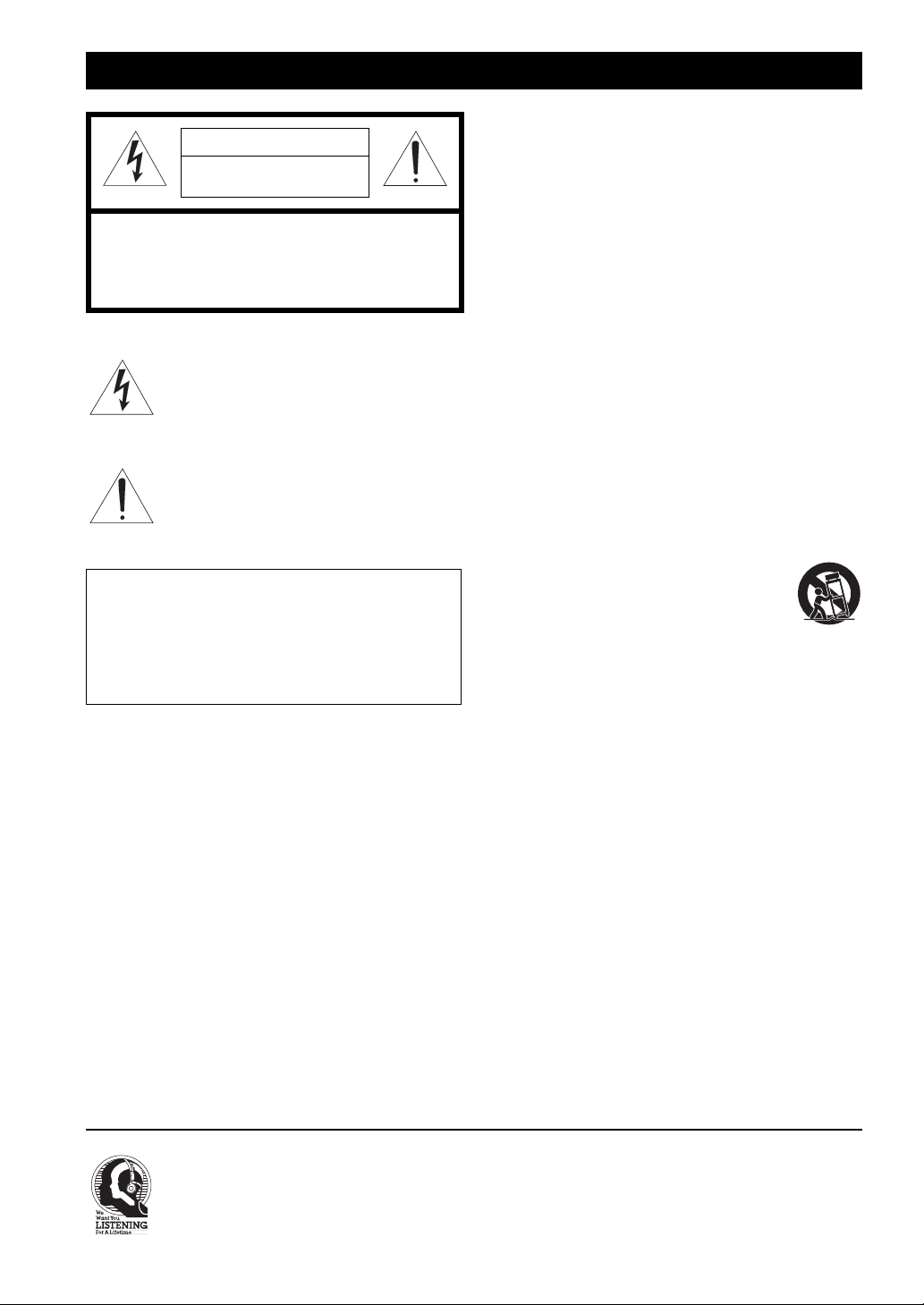
IMPORTANT SAFETY INSTRUCTIONS
CAUTION
RISK OF ELECTRIC SHOCK DO
OT OPEN
N
CAUTION: TO REDUCE THE RISK OF ELECTRIC
SHOCK, DO NOT REMOVE COV
NO USER-SERVICEABLE PARTS INSIDE. REFER
SERVICING TO QUALIFIED SERVICE
PERSONNEL.
• Explanation of Graphical Symbols
The lightning flash with arrowhead symbol,
ithin an equilateral triangle, is intended to alert
w
you to the presence of uninsulated “dangerous
voltage” within the product’s enclosure that may
be of sufficient magnitude to constitute a risk of
electric shock to persons.
The exclamation point within an equilateral
triangle is intend
of important operating and maintenance
(servicing) instructions in the literature
accompanying the appliance.
ed to alert you to the presence
IMPORTANT
Please record the serial number of this unit in the space
below.
MODEL:
Serial No.:
The serial number is located on the rear of the unit. Retain
ner’s Manual in a safe place for future reference.
this Ow
ER (OR BACK).
1 Read these instructions.
2 Keep these instructions.
3 Heed all warnings.
4 Follow all instructions.
5 Do not use this apparatus near water.
6 Clean only with dry cloth.
7 Do not block any ventilation openings. Install in
accordanc
8 Do not install near any heat sou
registers, stoves, or other apparatus (including amplifiers)
that produce heat.
9 Do not defeat the safety purpose of the
grounding-type plug. A polarized plug has two blades
with one wider than the other. A grounding type plug has
two blades and a third grounding prong. The wide blade or
the third prong are provided for your safety. If the
provided plug does not fit into your outlet, consult an
electrician for replacement of the obsolete outlet.
10 Protect the power cord from being
particularly at plugs, convenience receptacles, and the
point where they exit from the apparatus.
11 Only use attachments/accessories specified by the
m
12 Use only with the cart, stand
or table specified by the manufacturer, or sold
with the apparatus. When a cart is used, use
caution when moving the cart/apparatus
combination to avoid injury from tip-over.
13 Unplug this apparatus during lightning storms or
unused for long periods of time.
14 Refer all servicing to qualified service personnel.
Servicin
damaged in any way, such as power-supply cord or plug is
damaged, liquid has been spilled or objects have fallen
into the apparatus, the apparatus has been exposed to rain
or moisture, does not operate normally, or has been
dropped.
e with the manufacturer’s instructions.
rces such as radiators, heat
polarized or
walked on or pinched
anufacturer.
, tripod, bracket,
g is required when the apparatus has been
when
i En
We Want You Listening For A Lifetime
Yamaha and the Electronic Industries Association’s Consumer Ele
your equipment by playing it at a safe level. One that lets
blaring or distortion – and, most importantly, without affecting your sensitive hearing. Since hearing damage from
loud sounds is often undetectable until it is too late, Yamaha and the Electronic Industries Association’s Consumer
Electronics Group recommend you to avoid prolonged exposure from excessive volume levels.
the sound come through loud and clear without annoying
ctronics Group want you to get the most out of
Page 3
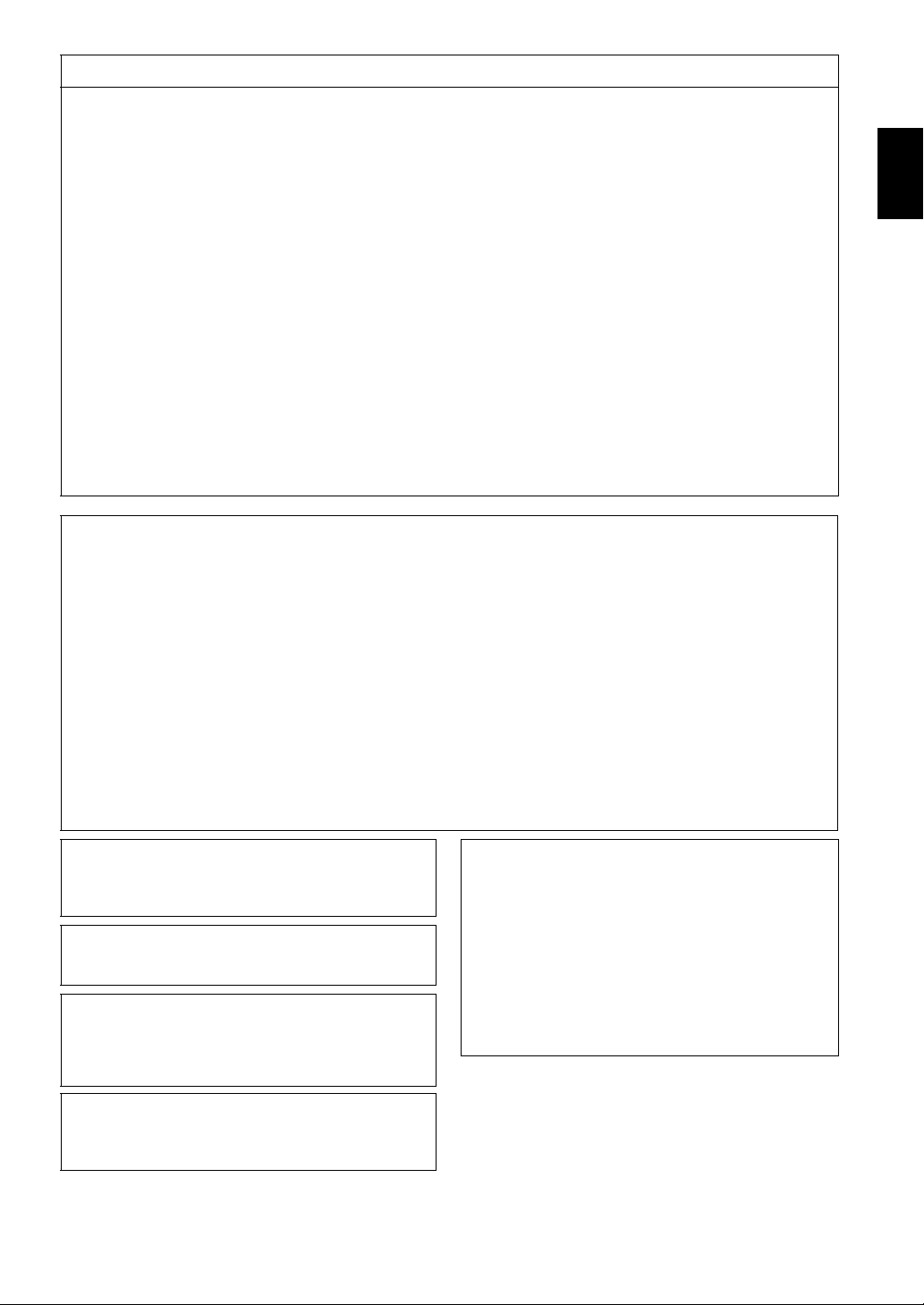
FCC INFORMATION (for US customers)
1 IMPORTANT NOTICE: DO NOT MODIFY THIS
UNIT!
This product, when installed as indicated in the instructions
contained in this manual, meets FCC requirements.
Modifications not expressly approved by Yamaha may void
your authority, granted by the FCC, to use the product.
2 IMPORTANT: When connecting this product to
accessories and/or another product use only high quality
shielded cables. Cable/s supplied with this product
MUST be used. Follow all installation instructions.
Failure to follow instructions could void your FCC
authorization to use this product in the USA.
TE: This product has been tested and found to
3 NO
comply with the requirements listed in FCC
Regulations, Part 15 for Class “B” digital devices.
Compliance with these requirements provides a
reasonable level of assurance that your use of this
product in a residential environment will not result in
harmful interference with other electronic devices.
This equipment generates/uses radio frequencies and, if
installed and used according to the instructions
not
found in the users manual, may cause interference
harmful to the operation of other electronic devices.
NOTICE
This equipment has been tested and found to comply with the limits for a
Rules. These limits are designed to provide reasonable protection against harmful interference in aresidential installation.
This equipment generates, uses and can radiate radio frequency energ
instructions, may cause harmful interference to radio communications. However, there is no guarantee that interference will
not occur in a particular installation. If this equipment does cause harmful interference to radio or television reception, which
can be determined by turning the equipment off and on, the user is encouraged to try to correct the interference by one or more
of the following measures:
– Reorient or relocate the receiving antenna.
– Increase the separation between the equipment and receiver.
– Connect the equipment into an outlet
– Consult the dealer or an experienced rad
This equipment compiles with FCC/IC radiation e
on a circuit different from that to which the receiver is connected.
io/TV technician for help.
xposure limits set forth for uncontrolled equipment and meets the FCC radio
frequency (RF) Exposure Guidelines in Supplement C to OET65 and RSS-102 of the IC radio frequency (RF) Exposure rules.
This equipment has very low levels of RF energy that it deemed to comply without maximum permissive exposure evaluation
(MPE). But it is desirable that it should be installed and operated with at least 20 cm and more between the radiator and
person’s body (excluding extremities: hands, wrists, feet and ankles).
This transmitter must not be co-located
or operated in conjunction with any other antenna or transmitter.
Compliance with FCC regulations does not guarantee that
interference will not occur in all installations. If this product
is found to be the source of interference, which can be
determined by turning the unit “OFF” and “ON”, please try
to eliminate the problem by using one of the following
measures:
Relocate either this product or the device that is being
fected by the interference.
af
Utilize power outlets that are on different branch (circuit
breaker
or fuse) circuits or install AC line filter/s.
In the case of radio or TV interf
antenna. If the antenna lead-in is 300 ohm ribbon lead,
change the lead-in to coaxial type cable.
If these corrective measures d
results, please contact the local retailer authorized to
distribute this type of product. If you can not locate the
appropriate retailer, please contact Yamaha Corporation of
America A/V Division, 6600 Orangethorpe Avenue, Buena
Park, CA 90620, USA.
The above statements apply
distributed by Yamaha Corporation of America or its
subsidiaries.
erence, relocate/reorient the
o not produce satisfactory
ONLY to those products
Class B digital device, pursuant to part 15 of the FCC
y and, if not installed and used in accordance with the
English Français Deutsch Svenska Italiano Español Nederlands Русский
FCC CAUTION
Change or modifications not expressly
approved by the
party responsible for compliance could void the user’s
authority to operate the equipment.
FOR CANADIAN CUSTOMERS
This Class B digital apparatus
complies with Canadian
ICES-003.
This device complies with Industry Canada licence-exempt
RSS standard(s). Operation is subject to the following two
conditions: (1) this device may not cause interference,
and (2) this device must accept any interference, including
interference that may cause undesired operation of the device.
CAUTION
Use of controls or adjustments or performance of
proc
edures other than those specified herein may result in
hazardous radiation exposure.
COMPLIANCE INFORMATION STATEMENT
(DECLARATION OF CONFORMITY PROCEDURE)
Responsible Party:
Address: 6600 Orangethorpe Avenue, Buena Park,
Telephone: 1-714-522-9011
Type of Equipment: Micro Component System
Model Name: MCR-B142
This device complies with Part 15 of the FCC Rules.
Operation is subject to the following two conditions:
1) this device may not cause harmful interference, and
2) this device must accept any interference received including
nterference that may cause undesired operation of this device.
i
See user manual instructions if interference to radio reception is suspected.
Yamaha Corporation of America A/V Division
CA 90620, USA
LASER SAFETY
This unit employs a laser. Due to possible eye injury, only a
qualified service person should remove the cover or attempt to
service this device.
DANGER
This unit emits visible laser radiation when open. Avoid direct
eye exposure to beam. When this unit is plugged into the wall
outlet, do not place your eyes close to the opening of the disc slot
and other openings to look into inside.
ii En
Page 4

CAUTION: READ THIS BEFORE OPERATING YOUR UNIT.
1 To assure the finest performance, please read this manual
carefully. Keep it in a safe place for future reference.
2 Install this unit in a well ventilated, cool, dry, clean place
away from direct sunlight, heat sources, vibration, dust,
moisture and cold. For proper ventilation, allow the
following minimum clearances.
Top: 15 cm (6 in)
Rear: 10 cm (4 in)
Sides: 10 cm (4 in)
3 Locate this unit away from other elec
trical appliances,
motors, or transformers to avoid humming sounds.
4 Do not expose this unit to sudden temperature changes
ld to hot, and do not locate this unit in an
from co
environment with high humidity (i.e. a room with a
humidifier) to prevent condensation inside this unit, which
may cause an electrical shock, fire, damage to this unit,
and/or personal injury.
5 Avoid installing this unit w
here foreign object may fall
onto this unit and/or this unit may be exposed to liquid
dripping or splashing. On the top of this unit, do not place:
– Other components, as they may cause damage and/or
discoloration on the surface of this unit.
– Burning objects (i.e. candles), as they may cause fire,
dama
ge to this unit, and/or personal injury.
– Containers with liquid in them,
may cause electrical shock to the user and/or damage to
this unit.
as they may fall and liquid
6 Do not cover this unit with a newspaper, tablecloth,
curtain, etc. in order not to obstruct heat radiation. If the
temperature inside this unit rises, it may cause fire,
damage to this unit, and/or personal injury.
7 Do not plug in this unit to a wall outlet until all
nections are complete.
con
8 Do not operate this unit upside-down.
It may overheat,
possibly causing damage.
9 Do not use force on switches, knobs and/or cords.
10 When disconnecting the power cable from the wall outlet,
grasp th
e plug; do not pull the cable.
11 Do not clean this unit with chemical solvents; this might
the finish. Use a clean, dry cloth.
damage
12 Only voltage specified on this unit must
be used. Using
this unit with a higher voltage than specified is dangerous
and may cause fire, damage to this unit, and/or personal
injury. Yamaha will not be held responsible for any
damage resulting from use of this unit with a voltage other
than specified.
13 To prevent damage by lightning, keep the power cable
disconnec
ted from a wall outlet or this unit during a
lightning storm.
14 Do not attempt to modify or fix this
unit. Contact qualified
Yamaha service personnel when any service is needed.
The cabinet should never be opened for any reasons.
15 When not planning to use this un
it for long periods of time
(i.e. vacation), disconnect the AC power plug from the
wall outlet.
16 Be sure to read the “TROUBLESHOOTING” section on
common operating errors before concluding that this unit
is faulty.
17 Before moving this unit, press to set the system to off,
and disconnect the AC power plug from the wall outlet.
18 Condensation will form when the surrounding
temperature change
-
cable from the outlet, then leave this unit alone.
s suddenly. Disconnect the power
19 When using this unit for a long time, this unit may become
arm. Turn the system off, then leave this unit alone for
w
cooling.
20 Install this unit near the wall outlet and where the AC
plug can be reached easily.
power
21 The batteries shall not be exposed to excessive heat such
sunshine, fire or the like. When you dispose of
as
batteries, follow your regional regulations.
– Keep the batteries in a location out of reach of children.
Batteries can be dangerous if a child were to put in his or
her mouth.
– If the batteries grow old, the effective operation range of
the r
emote control decreases considerably. If this happens,
replace the batteries with new one as soon as possible.
– Do not use old batteries together with new ones.
– Do not use different types of batteries (such as alkaline
and manganese batte
carefully as these different types of batteries may have the
same shape and color.
– Exhausted batteries may leak. If
dispose of them immediately. Avoid touching the leaked
material or letting it come into contact with clothing, etc.
Clean the battery compartment thoroughly before
installing new batteries.
– If you plan not to use the unit for a long period of time,
emove the batteries from the unit. Otherwise, the batteries
r
will wear out, possibly resulting in a leakage of battery
liquid that may damage the unit.
– Do not throw away batteries with general house waste.
ispose of them correctly in accordance with your local
D
regulations.
ries) together. Read the packaging
the batteries have leaked,
22 Excessive sound pressure from earphones and headphones
can cause hearing loss.
This unit is not disconnected from the AC power source as
long as it is connected to the wall outlet, even if this unit
itself is turned off by . In this state, this unit is designed
to consume a very small quantity of power.
WARNING
TO REDUCE THE RISK OF FIRE OR ELECTRIC
CK, DO NOT EXPOSE THIS UNIT TO RAIN OR
SHO
MOISTURE.
CAUTION
Danger of explosion if battery is incorrectly replaced.
Replace o
nly with the same or equivalent type.
There is a chance that placing this unit too close to a CRT-
sed (Braun tube) TV set might impair picture color.
ba
Should this happen, move this unit away from the TV set.
iii En
Page 5
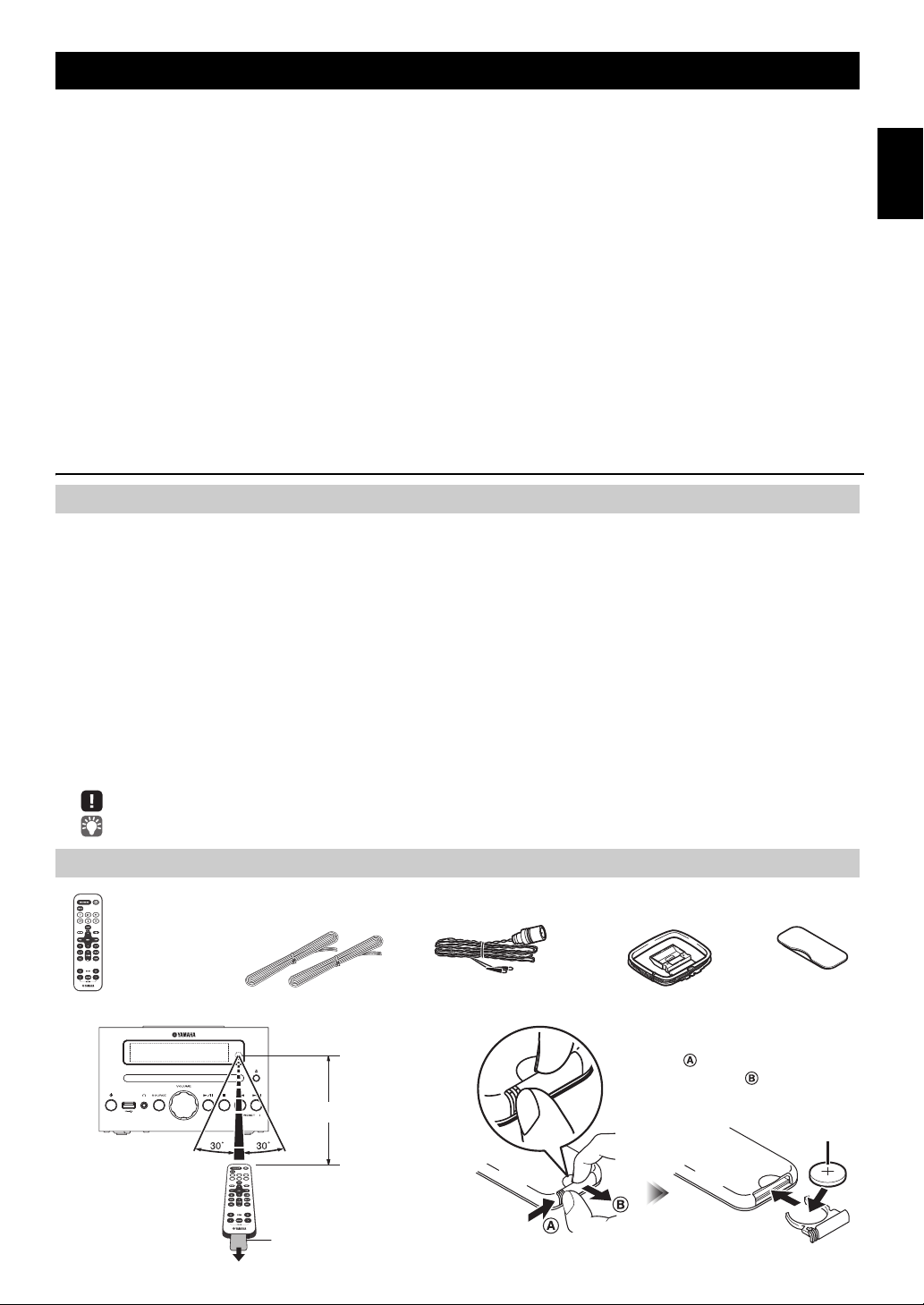
CONTENTS
Dock cover
FM antenna
(With CR2032
battery)
Remote control Speaker cable
(1.5 m (4.9') x 2)
AM antenna
(U.S.A. model only)
Within 6 m (20')
Battery insulation sheet:
Remove before using.
CR2032 battery
While pushing the release tab in
direction , slide out the battery
holder in direction .
CONNECTIONS ........................................................2
Connecting the speakers and antenna ..........................2
Connecting the power cable...........................................3
Other connections.......................................................... 3
NAMES OF PARTS AND THEIR FUNCTIONS ........4
Top panel / Front panel.................................................. 4
Front panel display.........................................................4
Remote control............................................................... 5
ADJUSTING THE CLOCK (OPTION MENU) ...........6
LISTENING TO YOUR iPod......................................7
Playing music from your iPod.........................................7
Using repeat/shuffle playback (remote control only)
......8
LISTENING TO CD AND USB DEVICES .................9
Listening to a CD............................................................9
Listening to a USB device............................................ 10
Using repeat/shuffle playback (remote control only)
....10
LISTENING TO MUSIC FROM YOUR Bluetooth
COMPONENT..........................................................11
Pairing this unit with your Bluetooth component ..........11
Listening to a Bluetooth compon
ent............................. 12
Connecting an already-paired component via
Disconnecting a Bluetooth connection
LISTENING TO FM/AM STATIONS........................13
Selecting an FM/AM station .........................................13
Presetting FM/AM stations (r
Selecting preset FM/AM stations .................................15
emote control only) .........14
LISTENING TO EXTERNAL SOURCES ................15
USEFUL FUNCTIONS ............................................16
Using the Option menu ................................................16
Using The Sleep Timer ................................................16
Using the alarm function ..............................................17
Setting the alarm ..........................................................18
Operations while the alarm sound is playing................19
USING THE “DTA Controller” APPLICATION
FOR THE iPod touch/iPhone/iPad........................20
TROUBLESHOOTING ............................................21
NOTES ON DISCS AND USB DEVICES................24
SPECIFICATIONS...................................................
(at the end of this manual)
Additional information................................................i
Bluetooth
.........................13
Features
• Play back music from external devices such as your iPod/iPhone/iPad, audio/data CDs, USB devices, or external devices
via the AUX jack, and listen to the FM/AM.
•By the Bluetooth technology, you can enjoy clear sound without wire connections.
• Use your favorite music or a beep tone as an alarm. When the set time arrives, the music you select is played at the volume
that you specify, giving you the ideal start to your day (IntelliAlarm function).
• By using the free “DTA Controller” application for the iPod touch/iPhone/iPad, you can control this unit and take
advantage of more sophisticated alarm functionality(☞ P. 20).
• You can easily store and recall your favorite FM/AM stations (up to 30 FM and 30 AM stations).
• Bass, middle, and treble can be adjusted to your taste.
About this manual
• References to the iPod appearing in this manual also include the iPhone.
• If an operation can be performed using either the buttons on the unit itself or from the remote control, the explanation will
focus on operation using the remote control.
• AM radio is available only for U.S.A. model.
• indicates precautions for use of the unit and its feature limitations.
• indicates supplementary explanations for better use.
...12
English Français Deutsch Svenska Italiano Español Nederlands Русский
25
Supplied accessories
How to use the remote control Replacing the battery in the remote control
1 En
Page 6
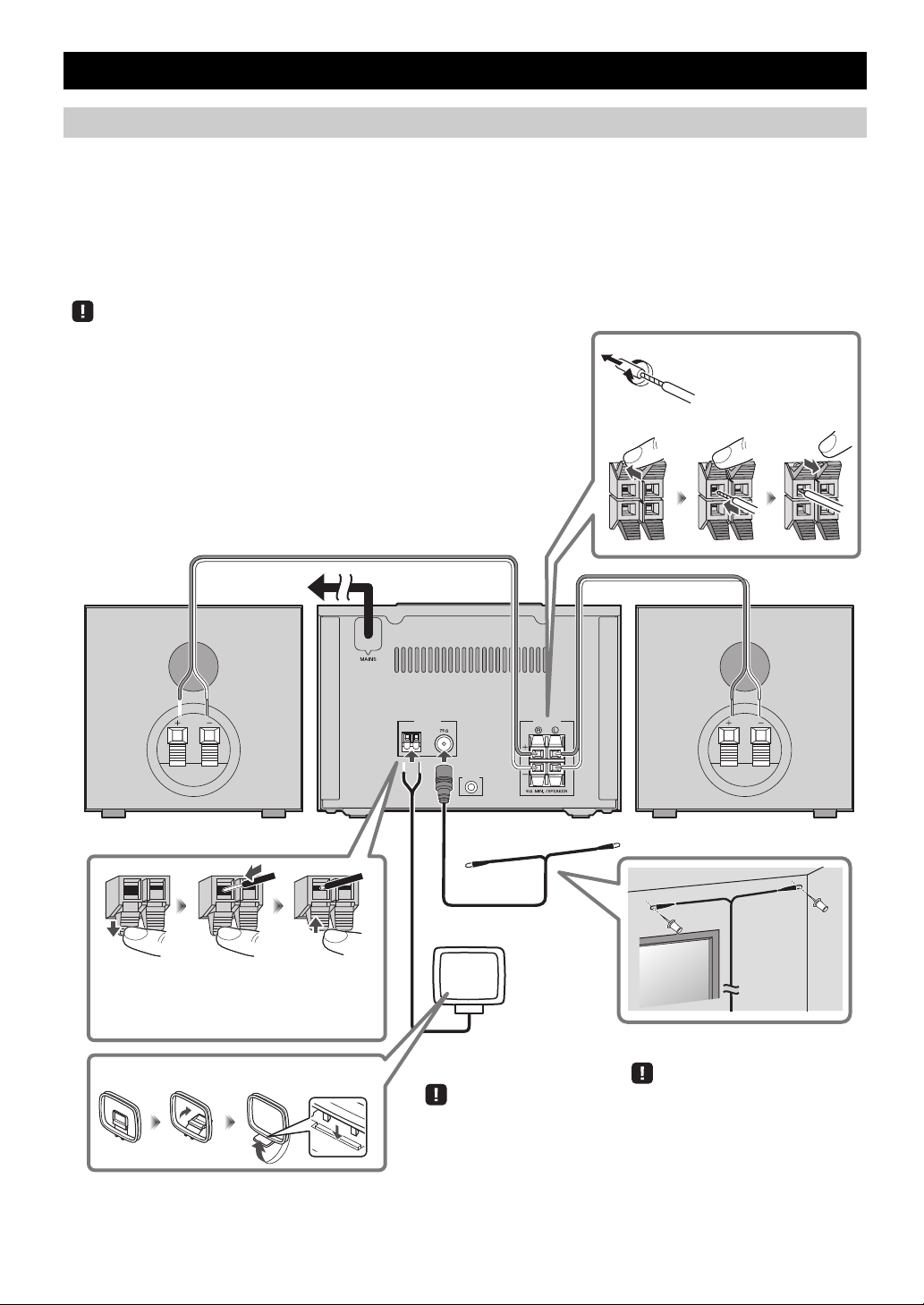
CONNECTIONS
AM
ANTENNA SPEAKERS
AUX IN
FM
Speakers
• You must peel off the insulation (covering) from the tip of the speaker cable to
expose the conductor.
• Check the connections; make sure that left and right (L, R) and polarity (red: +,
black: –) are connected correctly. If connections are incorrect, the sound will be
unnatural and the low frequencies may be insufficient. There might not be any
sound at all if connections are incorrect.
• Take care that the conductors of the speaker cable do not touch each other, and that
the conductors do not touch any other metal part. Such conditions can damage this
unit or the speakers.
• Use only the supplied speakers. Using other speakers may result in unnatural sound.
• If you’re using this unit nearby a CRT display and you notice distorted color or
noise in the display, move the speakers farther away from the display.
Twist the bare wires
tightly so the individual
strands are not splayed.
FM antenna
Be sure to stretch out the antenna.
To the AC
wall outlet
The AM antenna cable is not polarized.
When you've finished making connections,
pull gently on the cable to ensure that the
connection is solid.
Assembling AM antenna
AM antenna
(U.S.A. model only)
Signal reception may be
inadvertently affected if a
digital device is located near
the antenna.
Connecting the speakers and antenna
Connect the speakers and antenna.
If FM/AM reception is poor, try changing the height or direction or placement of the antenna to find a location that has better
reception.
If you use a commercially available outdoor antenna instead of the supplied antenna, reception may be better.
AM radio is available only for U.S.A. model.
Do not connect this unit’s power cable until you’ve finished connecting all cables.
2 En
Page 7
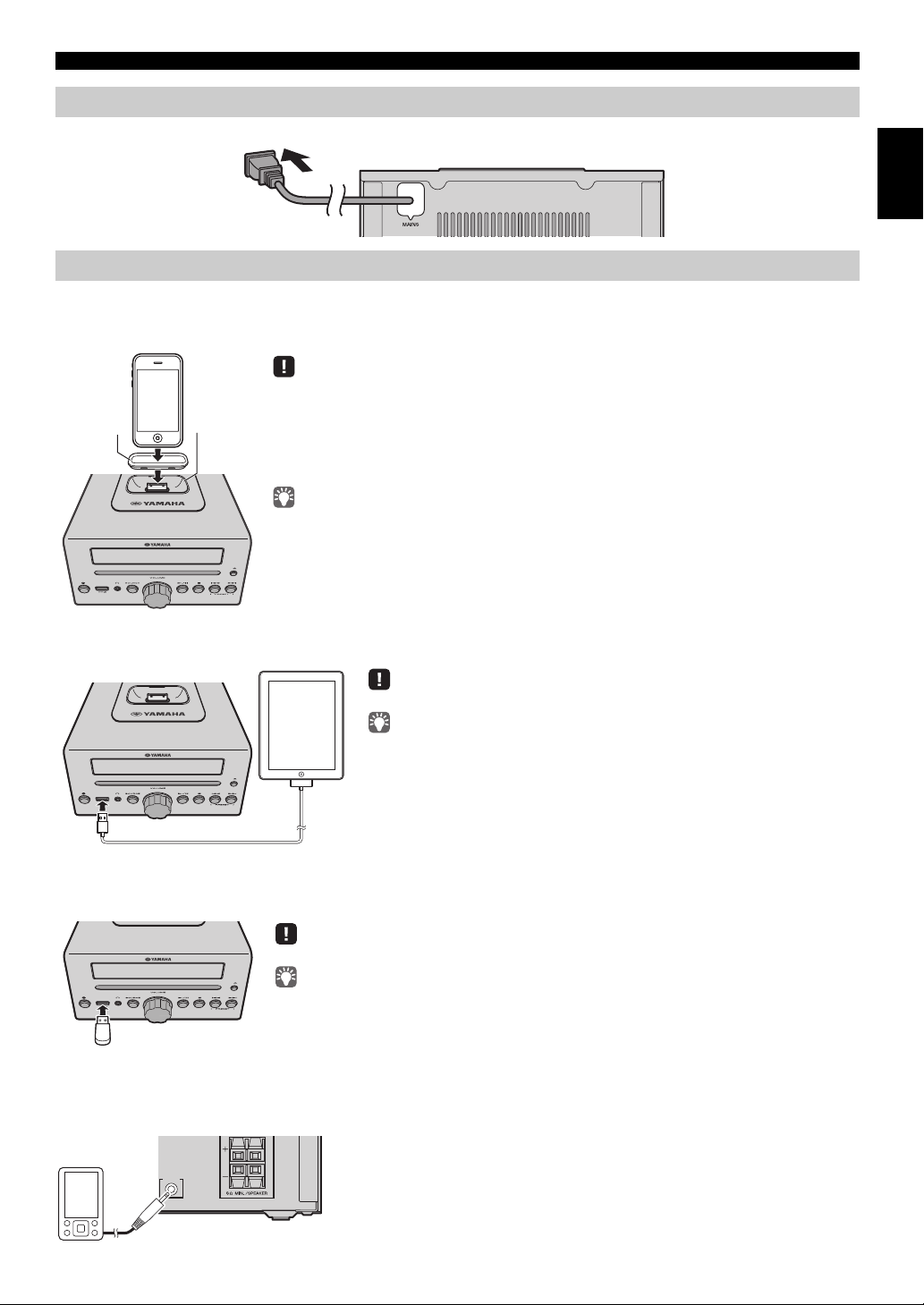
Connecting the power cable
Rear panel
iPod dock
• Be sure to use a dock adaptor that is compatible with your iPod. If you do not use the adaptor or the
adaptor is not compatible, the connection could be loose or poor, which could cause damage to the
connector. For details on dock adaptor information, please visit Apple’s official website.
• If an iPod in a protective case is forcibly connected, the connector may be damaged. Remove the
protective case before connection.
• When the iPod is not in use, install the dock cover to protect the connector.
• Your iPod will be recharged while it is connected to the dock. However if USB is selected as the
audio source, the iPod will not be recharged.
• Your iPod can also play back music and charge while connected to the USB port. To do this, select
USB as the audio source (☞ P. 1 0 ).
• You can remove the iPod during playback.
Dock
adaptor
Make sure to use a Dock Connector to USB Cable that is supplied with your iPad.
• When you turn the system on and set the audio source to USB, the iPad
connected to this unit will be recharged.
• You can remove the iPad during playback.
Stop playback before disconnecting the USB device.
When you turn the system on and set the audio source to USB, the USB device connected to this
unit will be recharged.
AUX IN
Rear panel
When you’ve completed all connections, connect this unit’s power cable to an AC outlet.
Other connections
iPod
Connect your iPod to the iPod dock on the top panel. For details on compatible iPod models, refer to
.
(P. 25)
CONNECTIONS
English Français Deutsch Svenska Italiano Español Nederlands Русский
“SPECIFICATIONS”
iPad
Connect your iPad to the front panel USB port. For details on compatible iPad models, refer to “SPECIFICATIONS” (P. 25).
USB device
Connect your USB device to the USB port on the front panel. For details on playable files, refer to “NOTES ON DISCS AND
USB DEVICES” (P. 24).
External devices
Using a commercially available 3.5 mm mini-plug cable, connect your external device to the AUX jack on the rear panel of
this unit.
3 En
Page 8
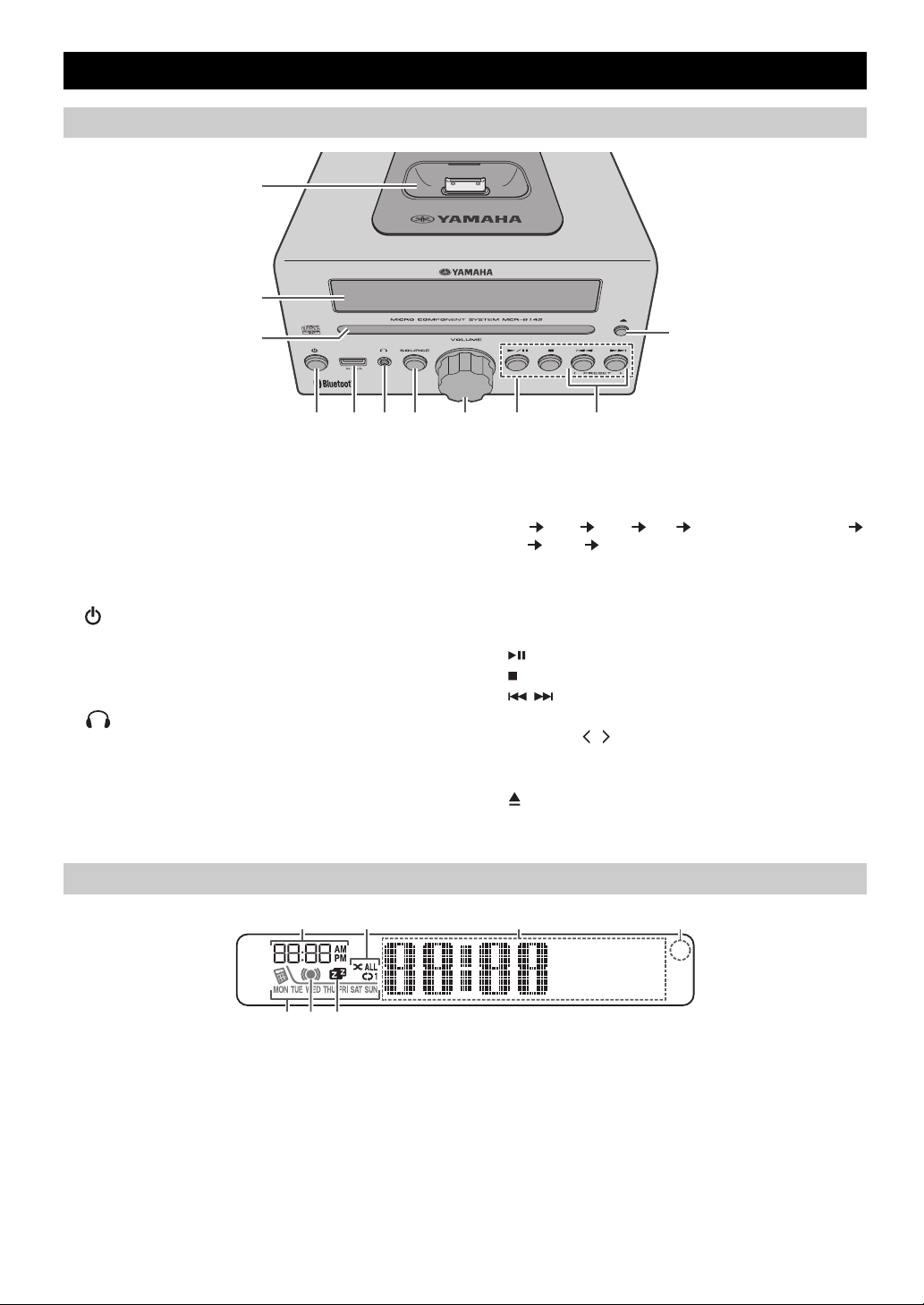
NAMES OF PARTS AND THEIR FUNCTIONS
1
2
k
3
4 5 6 7 89 j
~~~~~~
~~~~~~
43
7
1 2
6 5
Top panel / Front panel
a iPod dock
Connect your iPod here (☞ P. 3, 6, 7).
Be sure to use a dock adaptor that is compatible with
your iPod
(☞ P. 3).
b Front panel display
The clock and other information is displayed here.
c Disc slot
Insert a CD here (☞ P. 9).
d (Power)
Press to turn the system on/off.
e USB port
Connect your USB device / iPod / iPhone / iPad here
(☞ P. 3, 10).
f (Headphone jack)
Connect headphones here.
Front panel display
g SOURCE
Switch the audio source to be played.
Pressing this repeatedly will change the selection in the
following ord
CD iPod USB FM AM
BT AUX back to CD
er.
(U.S.A. model only)
h VOLUME knob
Adjust the volume.
i Audio control buttons
Use these to operate the iPod/CD/USB device.
Play/Pause
:
Stop
:
Skip, Search backward/forward (press and hold
/ :
down)
j PRESET /
Use these buttons to select a radio station that you’ve
stored (☞ P. 15).
k (Eject button)
Eject the CD (cannot be operated while the option menu
(☞ P. 16) is displayed).
a Alarm time
This indicates the alarm time (☞ P. 18).
b Repeat/shuffle indicator
Displays the playback mode (☞ P. 8, 10).
c Multi-function indicator
Displays various information, including the clock time,
information about the currently-playing track, and the
frequency of the radio station.
d Remote control signal receiver
Make sure that this sensor is not obstructed (☞ P. 1).
4 En
e Sleep indicator
Turns on if the sleep timer has been set (☞ P. 16).
f Alarm indicator
Turns on if the alarm has been set (☞ P. 18).
g Weekly alarm indicator
Shows alarm information specified using the free “DTA
Controller” application for the iPod touch/iPhone/iPad
(☞
P. 20).
Page 9
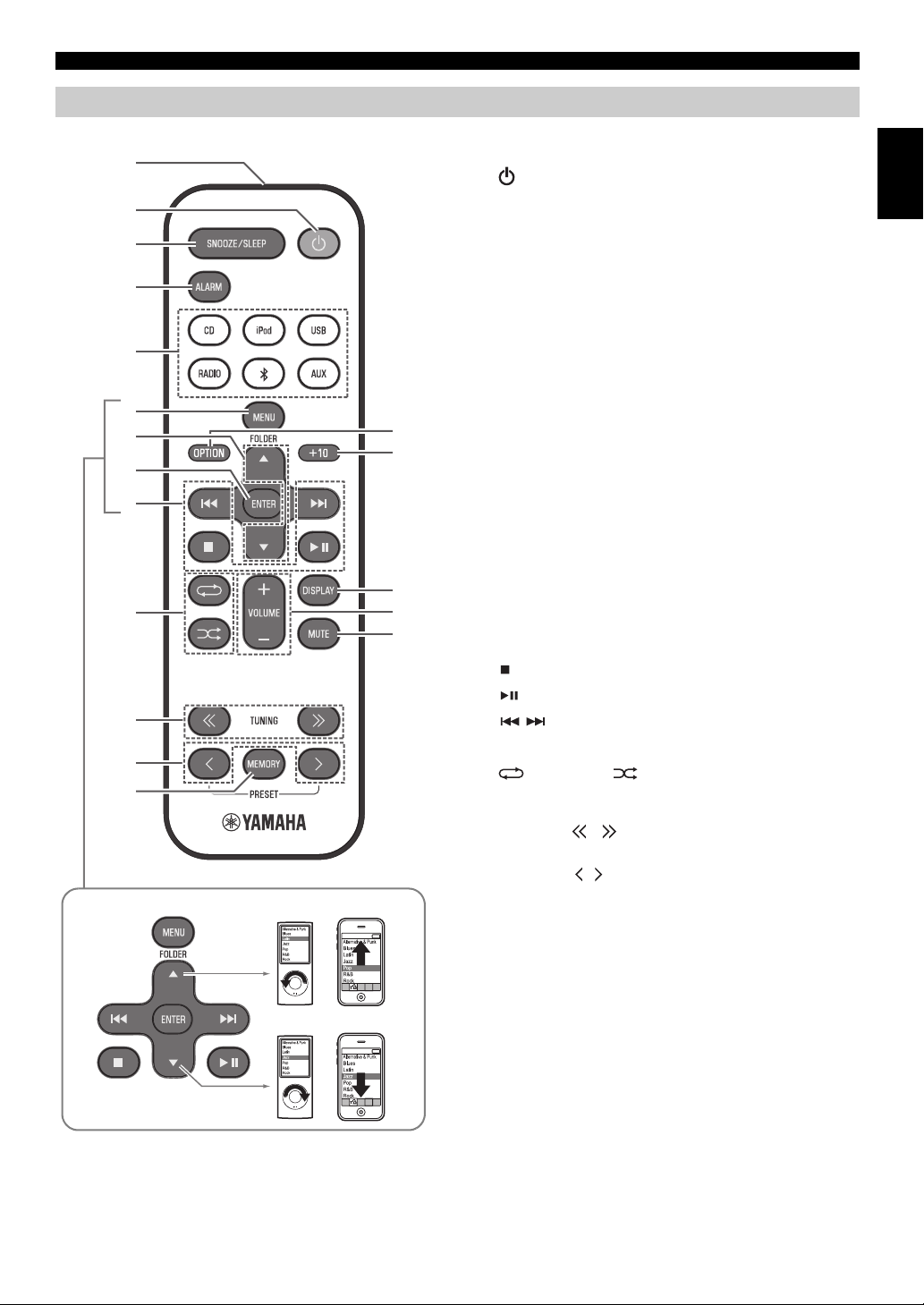
Remote control
3
4
5
6
9
j
k
l
m
1
8
2
p
q
r
n
o
7
iPod control buttons
AM radio is available only for U.S.A. model.
NAMES OF PARTS AND THEIR FUNCTIONS
a Remote control signal transmitter
b (Power)
Press to turn the system on/off.
c SNOOZE/SLEEP
Set the sleep timer or switch the alarm to snooze mode
(☞ P. 16).
d ALARM
Switch the alarm on/off (☞ P. 19).
e Source buttons
Switch the audio source to be played. If you press one of
these while the system is off, the system will
automatically turn on.
(U.S.A. model only) When listening to the
RADIO to switch between FM/AM.
radio, press
f MENU
Switch the iPod menu item / Return to the previous
menu (☞ P. 7).
g FOLDER /
Switch the playback folder when playing music on data
CDs or USB devices (☞ P. 9, 10).
Select items or edit numerical
values (☞ P. 7, 16).
h ENTER
Confirm a selected item or value.
i Audio control buttons
Use these to operate the iPod/CD/USB device.
Stop
:
Play/Pause
:
Skip, Search backward/forward (press and hold
/ :
down)
j (Repeat)/ (Shuffle)
Play music on an iPod, CD or USB device in repeat/
shuffle mode (☞ P. 8, 10).
k TUNING /
Tune the radio (☞ P. 13, 14).
l PRESET /
Select a FM/AM station that you stored (☞ P. 14, 15).
m MEMORY
Store a FM/AM station (☞ P. 14).
n MUTE
Mute or unmute the sound.
o VOLUME + / –
Adjust the volume.
p DISPLAY
Switch the information shown in the front panel display
(☞ P. 6, 7, 9, 10
, 13).
q +10
Skip ten songs ahead of the currently-playing song.
When playing a data CD or a USB device, this button
skips ten
songs within the current folder.
r OPTION
Display the option menu (☞ P. 16).
English
5 En
Page 10
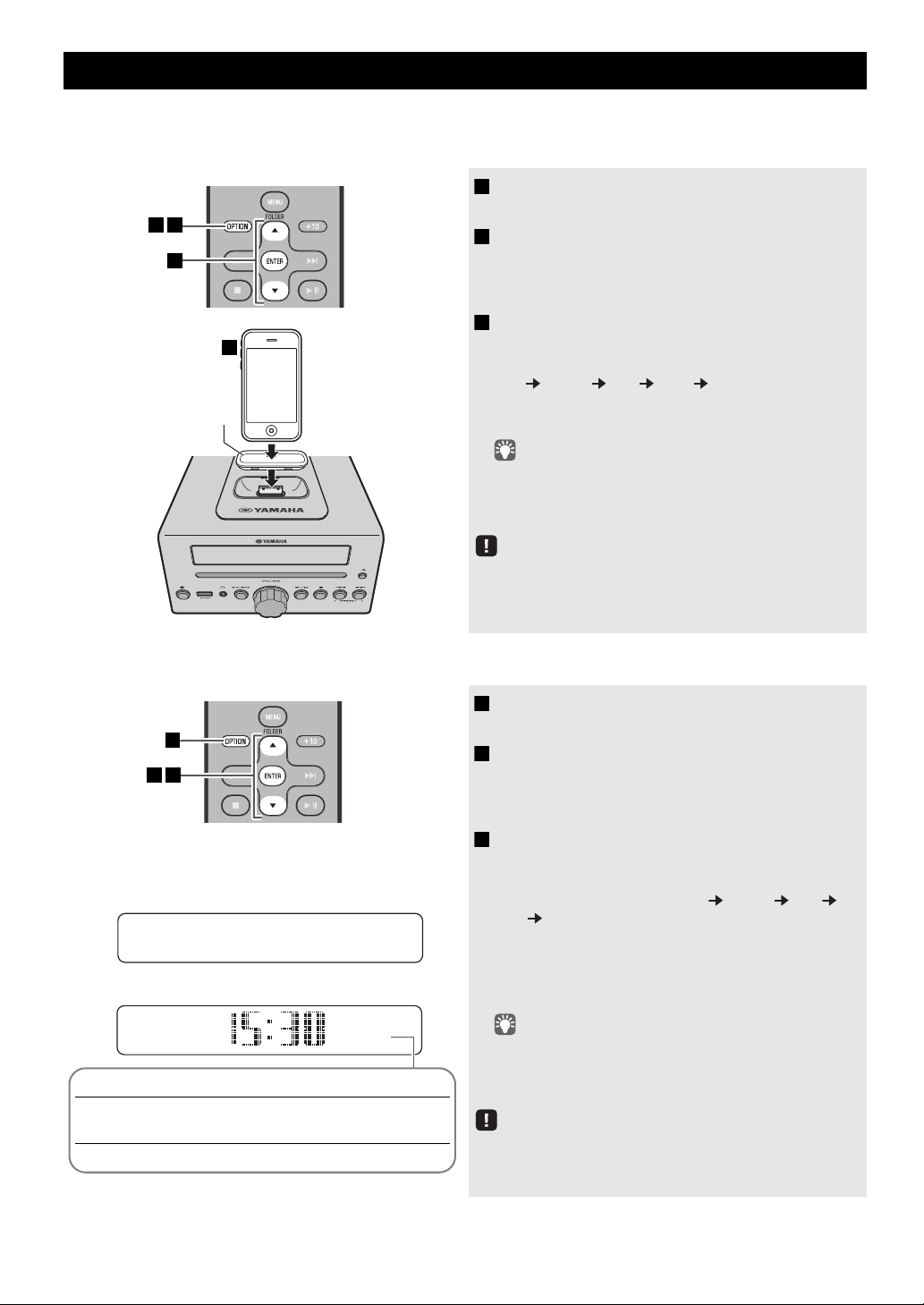
ADJUSTING THE CLOCK (OPTION MENU)
Dock adaptor
(☞ P. 3)
3
421
26
Apr
Jan Feb Mar Apr May Jun
January February March April May June
Jul Aug Sep Oct Nov Dec
July August September October November December
1
32
15:30
iPod
Display (24-hour) when the system is on
Display (24-hour) when the system is off (POWER SAVING: NORMAL)
Clock display
You’ll use the option menu (☞ P. 16) to set this unit’s date and time.
To copy the time from your iPod
1 Press OPTION.
2 Press / to select “CLOCK SET,” and then
3 Set your iPod in the iPod dock (☞ P. 3).
The option menu will appear.
press ENTER.
The display will indicate “CLOCK YEAR,” and the
numerical value to be set will blink.
The time will be copied from your iPod to this unit.
Press ENT
year month day hour minute.
When clock setting has finished,
“Completed!”
• By pressing DISPLAY you can select the time format (12-
hour / 24-hour).
• The time will not be copied if the iPod is alrea
if the audio source is set to USB.
ER to confirm the items in the order of
the display will indicate
dy connected or
Setting the clock manually
The time settings will be reset if the unit
about one hour.
remains unpowered for
1 Press OPTION.
The option menu will appear.
2 Press / to select “CLOCK SET,” and then
press ENTER.
The display will indicate “CLOCK YEAR,” and the
numerical value to be set will blink.
3 Set the date and time.
Press ▲/▼ to edit each numerical value, and then press
ENTER to confirm the setting.
Set the items in the order of year month day
hour minute.
When clock setting has finished,
“Completed!”
The clock will be set to 0 second the moment you
complete the clock settings.
• While making these settings, you can press DISPLAY to
select the time format (12-hour / 24-hour).
• If you decide to cancel witho
OPTION before confirming the change.
the display will indicate
ut changing the setting, press
6 En
The time settings will be reset if the unit
about one hour.
remains unpowered for
Page 11
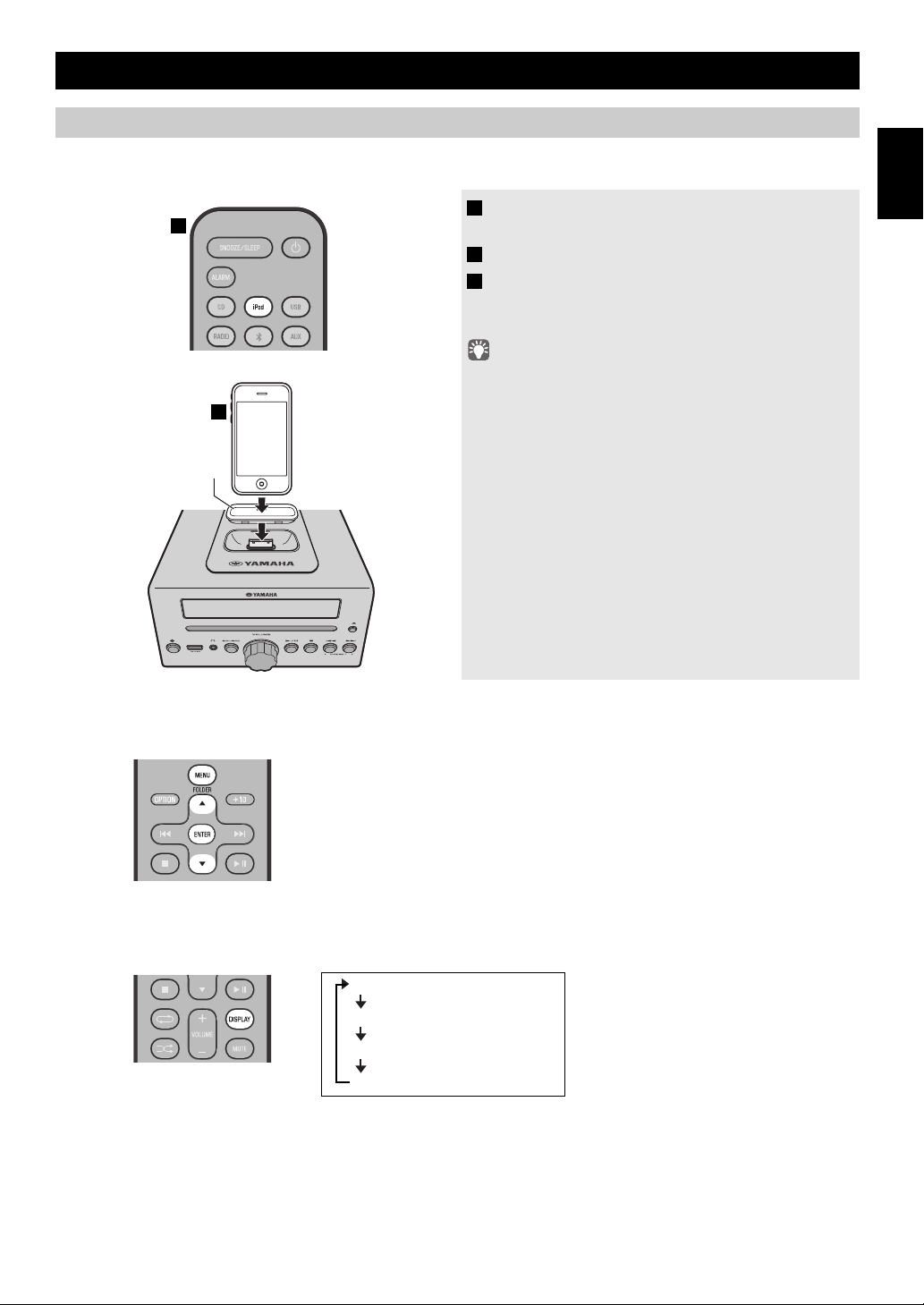
LISTENING TO YOUR iPod
1
2
Dock adaptor
(☞ P. 3 )
MENU:
Switch menu items / Return to the previous menu
▲/▼:
Move between items in the menu
ENTER:
Confirm
Elapsed song playback time
Song name
Album name
Artist name
Playing music from your iPod
• For details on compatible iPod models, refer to “SPECIFICATIONS” (P. 25).
• Your iPod can also play back music and rechar
ge while connected to the USB port (☞ P. 10).
1 Press the iPod source button to switch the
audio source to iPod.
2 Set your iPod in the iPod dock (☞ P. 3 ).
3 Play the iPod.
Playback can be controlled with either the remote
control, iPod or the front panel on this unit (☞ P.
• Performing the following operations will automatically switch the
audio source to iPod and start playback even if this unit is system
off.
nnect your iPod in the playback state to the iPod dock.
− Co
− Play back the connec
In some cases, the audio source might
if the audio source is USB or if there is currently a Bluetooth
connection.
• If USB is selected as the audio source, the iPod will not be
ged.
rechar
• You can remove the iPod
• If iPod is selected as the audio source, thi
turn the system off when 60 minutes have elapsed without a
device being connected to the iPod dock nor any operation
performed.
English
4, 5).
ted iPod.
not switch automatically
during playback.
s unit will automatically
iPod menu operations (remote control only)
You can use the remote control to operate your iPod.
Display information (remote control only)
If you press DISPLAY on the remote control while a song is playing or paused, the information shown on the front panel
display will be switched in the following order.
7 En
Page 12

LISTENING TO YOUR iPod
Press (repeat) repeatedly to
select one of the following
playback modes.
No display: Off
: One
:
All
Press (shuffle) repeatedly to
select one of the following
playback modes.
No display: Off
: Songs
: Albums
Using repeat/shuffle playback (remote control only)
The playback status is shown by the repeat/shuffle indicator in the front panel display.
Repeat playback Shuffle playback
The operation or display of repeat/shuffle may differ, depending on the type or software version of iPod used.
8 En
Page 13

LISTENING TO CD AND USB DEVICES
1
2
Audio CD
Elapsed song playback time
Remaining song playback time
Song name*
Album name*
Artist name*
Data CD
Elapsed song playback time
Song name*
Album name*
Artist name*
File name
Folder name
* Shown only if this data is included in the song.
The unit will operate as follows when playing back tracks/files on CD/USB devices.
• If the CD/USB device being played is stopped
track the next time you play.
• If you press while playback is stopped, tracks will
− Audio CD: Play from the first track of the CD.
−
Data CD*/USB device:
Play from the first track of the folder contains the track you listened to last time.
• This unit automatically turns off the system if no operation has been performed for 60 minutes after CD/USB device
playback is stopped.
* “Data CD” is a CD that contains MP3/WMA files.
For details on playable discs and files, refer to “NOTES ON DISCS AND USB DEVICES” (P. 24).
Listening to a CD
, the track that you listened will start playback from the beginning of the
play as follows the next time playback begins:
1 Press the CD source button to switch the
audio source to CD.
If a CD is already inserted, playback will start.
2 Insert a CD into the disc slot.
Playback starts automatically.
Playback can be controlled with either the remote
control,
or the front panel on this unit (☞ P.
4, 5).
English
Skipping folders (remote control only)
While a data CD is playing, you can use the remote control’s FOLDER ▲/▼
buttons to select the folder.
Display information (remote control only)
The folder number (only for a data CD) or
several seconds when starting playback or skipping tracks.
If you press
information shown on the front panel display will be switched in the following order.
DISPLAY
Insert the CD with the label side facing upward.
Folders and files on a data CD are played in alphabetical order.
the song/file number is shown for
on the remote control while a song is playing or paused, the
9 En
Page 14
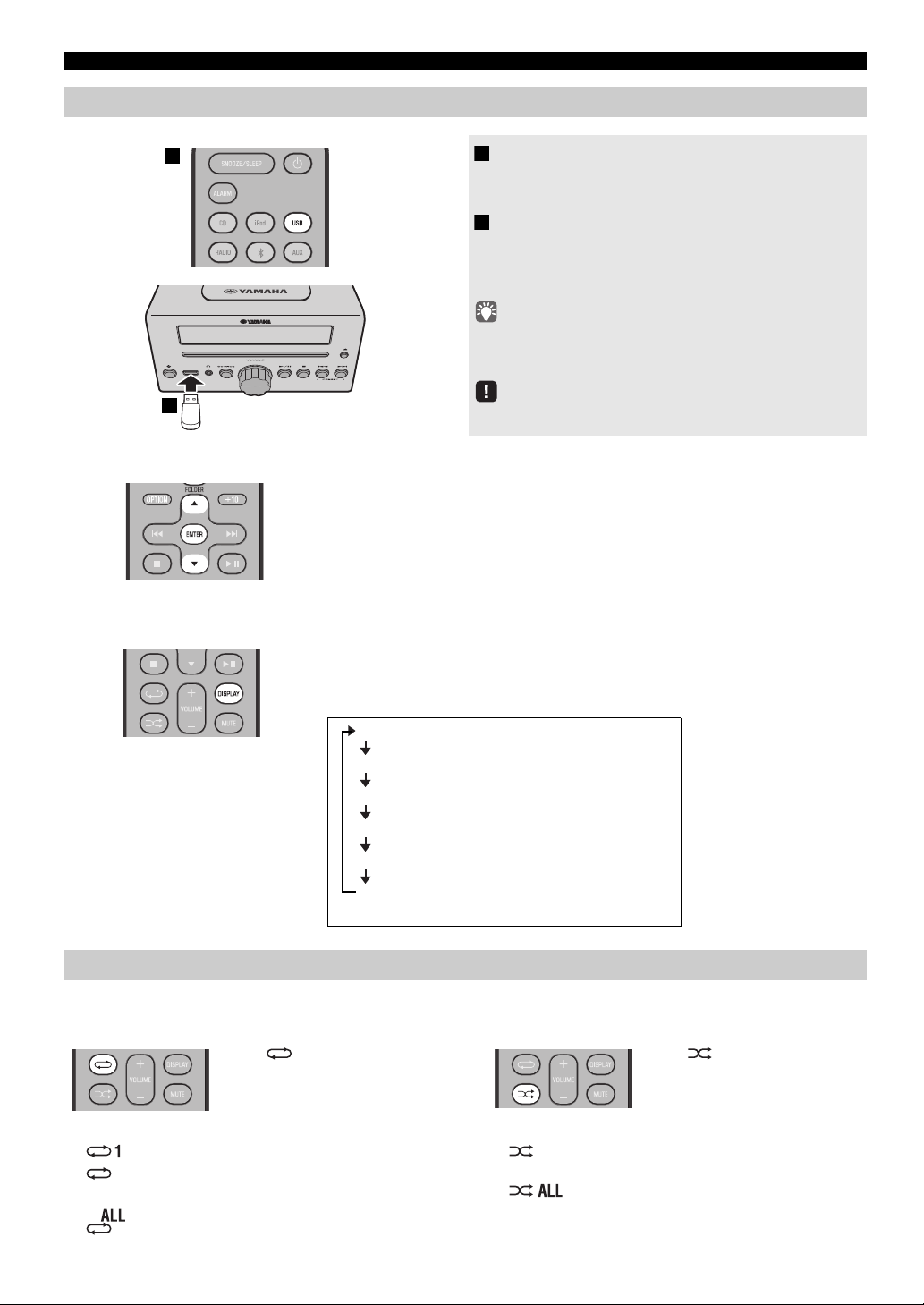
LISTENING TO CD AND USB DEVICES
1
2
Elapsed song playback time
Song name*
Album name*
Artist name*
File name
Folder name
* Shown only if this data is included in the song.
Press (repeat) repeatedly to
select one of the following
playback modes.
No display: Repeat mode off
: 1 track
: All tracks within the folder (data CD/
USB device only)
:
All tracks
Press (shuffle) repeatedly to
select one of the following
playback modes.
No display: Shuffle mode off
: All tracks within the folder (data CD/
USB device only)
: All tracks
Listening to a USB device
Skipping folders (remote control only)
While a USB device is playing, you can use the remote control’s FOLDER ▲/▼
buttons to select the folder.
1 Press the USB source button to switch the
audio source to USB.
If a USB device is already connected, playback will start.
2 Connect a USB device to the USB port.
Playback starts automatically.
Playback can be controlled using
the front panel on this unit, or the USB device (
• Folders and files will play in the order in which they were written.
• Your iPod/iPhone/iPad can also play bac
connected to the USB port.
Stop playback before disconnecting the USB device.
either the remote control,
☞
P. 4, 5).
k music and charge while
Display information (remote control only)
The folder/file number is shown for several
skipping tracks.
If you press
DISPLAY
on the remote control while a song is playing or paused, the
information shown on the front panel display will be switched in the following order
Using repeat/shuffle playback (remote control only)
The playback status is shown by the repeat/shuffle indicator in the front panel display.
Repeat playback Shuffle playback
10 En
seconds when starting playback or
.
Page 15
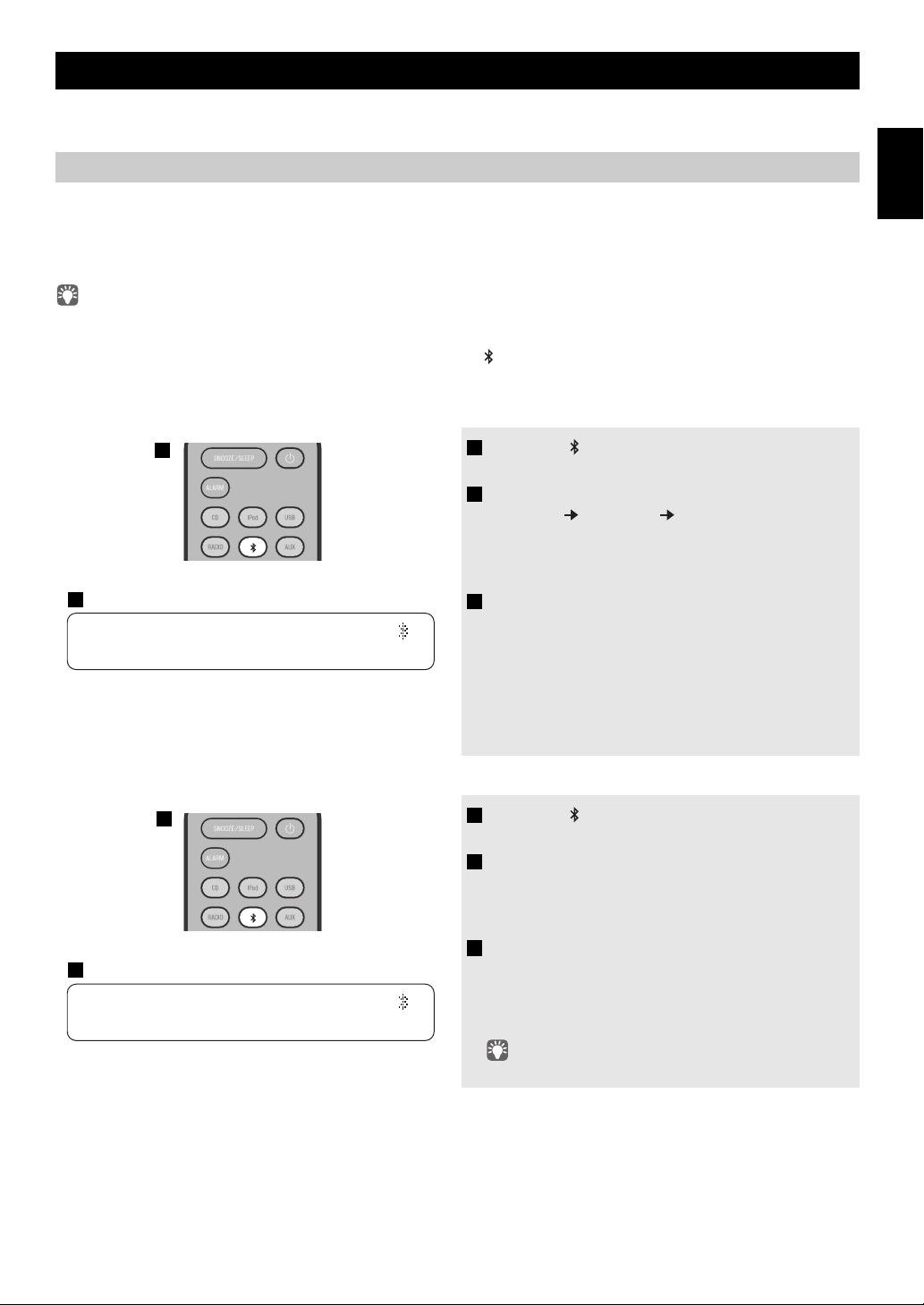
LISTENING TO MUSIC FROM YOUR
15:30
BT
DTA iPhone
1
3
1
15:30
BT
Pairing OK
3
This unit provides Bluetooth functionality. You can enjoy wireless music playback from your Bluetooth component (mobile
phone, digital audio player, etc.). Please also refer to the owner’s manual of your Bluetooth component.
Bluetooth
COMPONENT
Pairing this unit with your Bluetooth component
English
Pairing is an operation that registers the
unit. You’ll need to perform the pairing operation the first time you use your Bluetooth component with this unit, or if the
pairing settings have been deleted. Once pairing has been completed, subsequent reconnection will be easy even after the
Bluetooth connection is disconnected. If pairing is not successful, refer to the item “Bluetooth” in “TROUBLESHOOTING”
(P. 21).
• This unit can be paired with up to eight other components. When pairing with the ninth component has succeeded, pairing data for the
component with the oldest connection date will be deleted.
• If this unit is connected via B
etooth connection before you perform the pairing operation.
the Blu
luetooth to another component, hold down on the remote control or SOURCE on this unit to disconnect
communicating component (subsequently called “the other component”) with this
If using an iPod touch/iPhone/iPad
1 Press the source button to switch the audio
source to B
2 On your iPod touch/iPhone/iPad, turn
[Settings]
The Bluetooth connection list will appear in [Devices].
(This procedure or display
type of your iPod touch/iPhone/iPad.)
3 From the Bluetooth connection list of the other
component, choose this unit (MCR-B142
Ya m a h a ).
When pairing has been completed, your iPod touch/
iPhone/iPad will indicate “Connected”.
The front panel display of this unit will indicate “Pairing
OK” and show the name of the other component, and the
Bluetooth indicator will light.
luetooth.
[General] [Bluetooth] on.
may differ depending on the
If using other than an iPod touch/iPhone/iPad
1 Press the source button to switch the audio
source to B
luetooth.
2 Perform Bluetooth pairing on the other
component.
For details refer to the owner’s manual of the other
component.
3 From the Bluetooth connection list of the other
component, choose this unit (MCR-B142
Ya m a h a ).
When pairing has been completed, the front panel display
of this unit will indicate “Pairing OK”.
If you are asked to enter a password, enter the numerals “0000”.
11 En
Page 16

LISTENING TO MUSIC FROM YOUR Bluetooth COMPONENT
1
15:30
15:30
BT
DTA iPhone
Listening to a Bluetooth component
1 Press the source button to switch the audio
source to Bluetoo
th.
2 Connect this unit and your other component
via Bluetooth.
3 Play back music from your Bluetooth
component.
Take care that the volume setting of this unit is not too high. We
recommend that you adjust the volume on the other component.
• If you connect via Blu
back music while this unit is turned the system off, this unit will
automatically turn the system on.
• If you disconnect the Bl
component while the audio source is set to Bluetooth, this unit
will automatically turn the system off.
•If Blu
etooth is selected as the audio source, this unit will
automatically turn the system off when 60 minutes have elapsed
without any Bluetooth connection nor any operation performed.
Connecting an already-paired component via Bluetooth
Once pairing has been completed, connecting a Bluetooth will be easy the next time.
Connecting from this unit
Press the source button to switch the audio
source to B
The Bluetooth indicator will blink in the front panel display;
this unit will search for the other component that was most
recently connected via Bluetooth, and will then establish a
connection (You must first turn on the Bluetooth setting of
the other component).
When the Bluetooth connection
Bluetooth indicator will light, and the name of the other
component will be displayed.
luetooth.
etooth from your other component and play
uetooth connection from your other
has been established, the
Yamaha does not guarantee all connections between this unit and
Bluetooth component.
Connecting from the other component
1 In the Bluetooth settings of the other component, turn Bluetooth on.
2
From the
The Bluetooth connection will be established, and the front panel display of this unit will indicate the name of the other
component.
Bluetooth connections cannot be established from the other component when this unit is in power-conservation. Turn the system on.
12 En
Bluetooth
connection list of the other component, choose this unit (MCR-B142 Yamaha).
Page 17
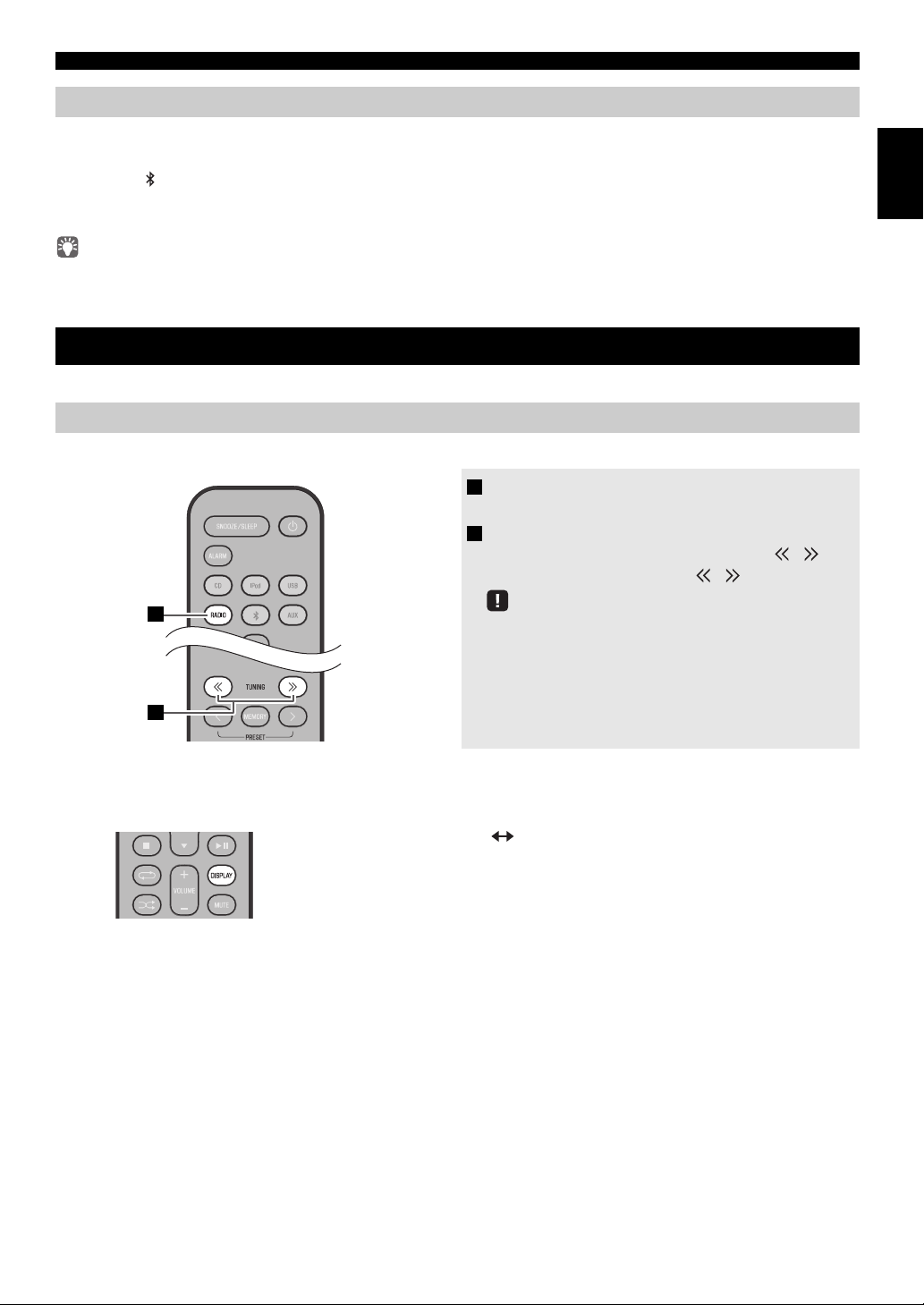
Disconnecting a Bluetooth connection
1
2
Preset number and frequency Reception status*
* Example of reception status indication (the STEREO/MONO indication is not shown while
receiving an AM broadcast).
TUNED/STEREO: A strong FM stereo broadcast is being received.
TUNED/MONO: A monaural FM broadcast is being received (even if the FM
broadcast is stereo, reception will be monaural if the signal is weak).
Not TUNED: No broadcast is being received.
LISTENING TO FM/AM STATIONS
If any of the following operations are performed while a Bluetooth connection is being used, the Bluetooth connection will be
disconnected.
• Hold down on the remote control or SOURCE on this unit.
• Turn the system off.
• Turn off the Bluetooth setting of the
When you connect an iPod touch/iPhone/iPad via Bluetooth, the Bluetooth connection may be disconnected if you switch the audio source to
iPod or USB while an iPod/iPhone/iPad is connected.
other component.
LISTENING TO FM/AM STATIONS
AM radio is available only for U.S.A. model.
Selecting an FM/AM station
To listen to the FM /AM station, connect the antenna as described in “Connecting the speakers and antenna” (P. 2).
1 Press the RADIO source button to switch the
audio source to FM or AM.
2 Tune FM/AM stations.
Automatic tuning: Press and hold TUNING / .
Manual tuning: Press TUNING / repeatedly.
If you tune to a station manually while receiving FM, the sound
will be monaural.
English
Display information (remote control only)
If you press DISPLAY on the remote control, the information shown on the front panel display will be switched in the
following order.
13 En
Page 18
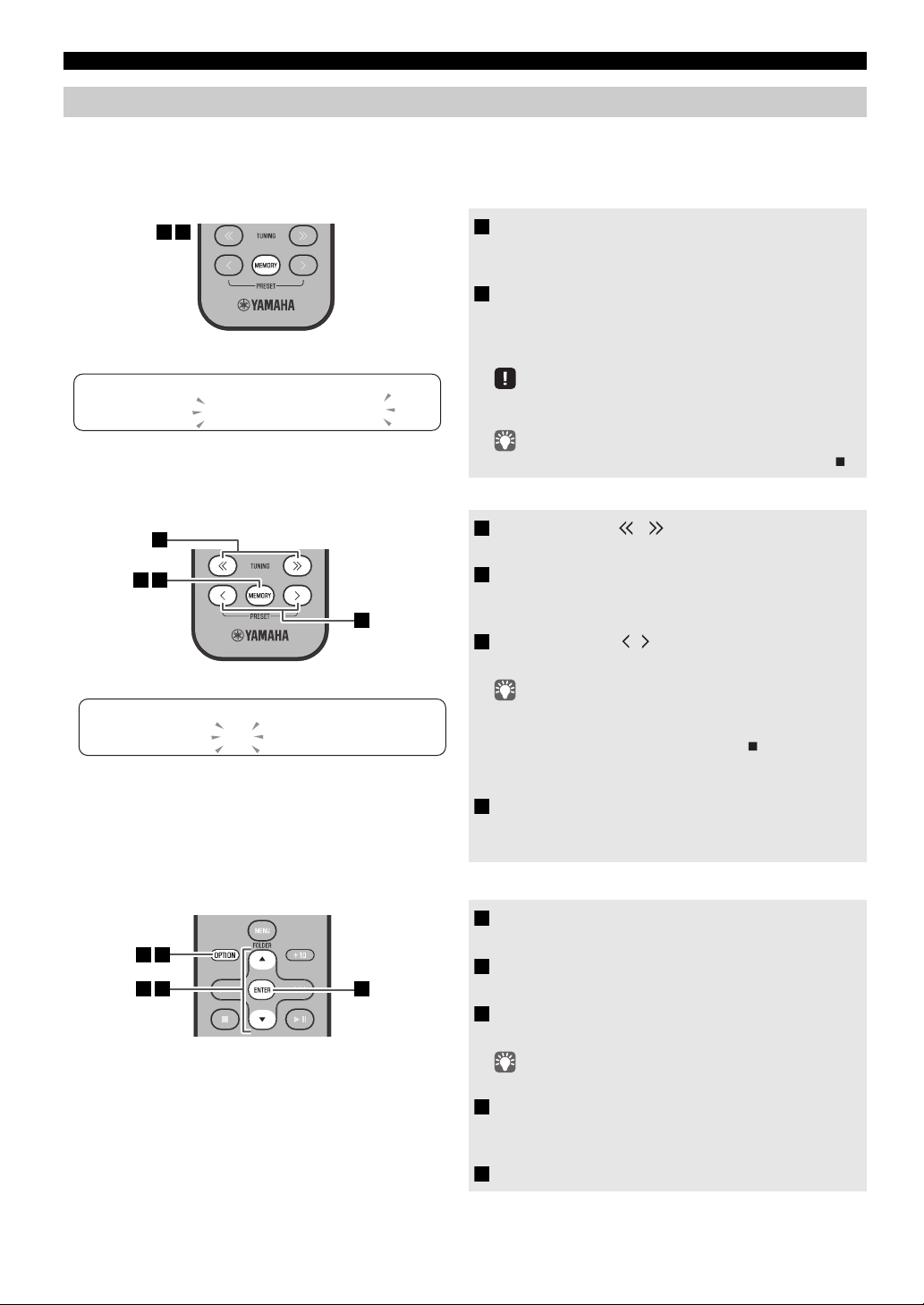
LISTENING TO FM/AM STATIONS
1 2
PRESETMEMORY
FM0187.50MHz
3
1
42
1 5
3 42
Presetting FM/AM stations (remote control only)
Use the preset function to store your favorite FM/AM stations (up to 30 FM and 30 AM stations).
Auto preset
This method tunes automatically, and automatically presets only the stations that have good reception.
1 Press and hold down MEMORY.
“AUTO PRESET” will appear and “Press MEMORY”
will blink.
2 Press MEMORY.
Auto preset will begin.
When presetting has finished,
“Completed!”.
the display will indicate
AUTO PRESET
Press MEMORY
Manual preset
Deleting a stored preset (Option menu)
When you perform auto preset, all stored stations are cleared
and the new stations are stored.
If you want to stop auto preset before it is completed, press .
1 Press TUNING / to tune a station that
you want to preset.
2 Press MEMORY.
The display will indicate “PRESET MEMORY,” and the
preset number will blink.
3 Press PRESET / to select the preset
number that you want to store.
• The lowest preset number that has not been stored will be
selected first.
• If you want to cancel the presetting, press .
• If you select a preset number in which a
been stored, it will be overwritten by the new station.
station has already
4 Press MEMORY.
When presetting has finished, the display will indicate
“Completed!”.
14 En
1 Press OPTION.
The option menu will appear.
2 Press / to select PRESET DELETE, and
then press ENTER.
3 Press / to select the preset number that
you want to delete.
If you want to cancel the deleting, press OPTION.
4 Press ENTER to complete the operation.
When deleting has finished, the display will indicate
“Deleted!”.
5 Press OPTION to exit the option menu.
Page 19
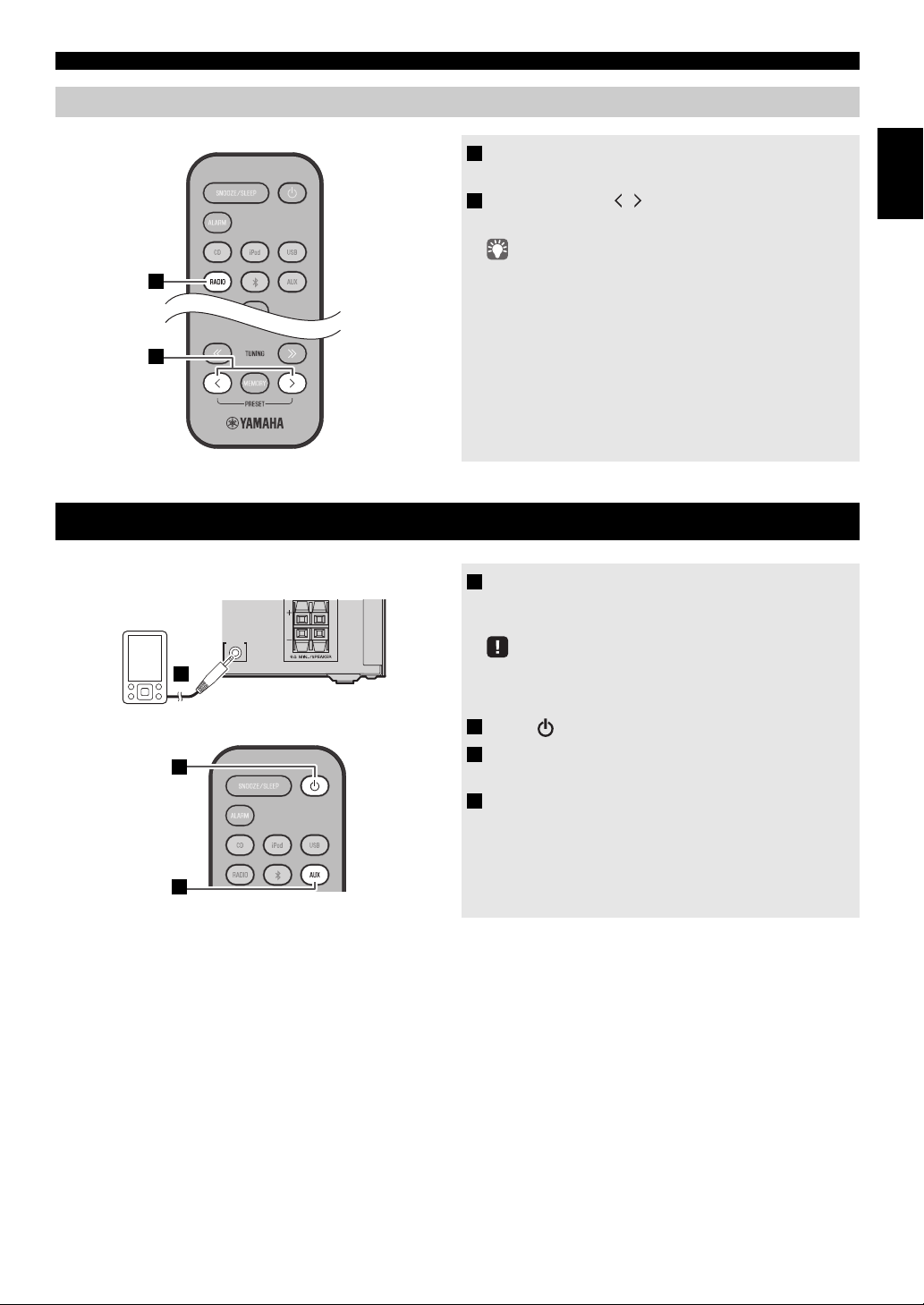
Selecting preset FM/AM stations
1
2
1
2
Rear panel
3
LISTENING TO EXTERNAL SOURCES
1 Press the RADIO source button to switch the
audio source to FM or AM
2 Press PRESET / to select the FM/AM
station that you want to hear.
You can only select presets that have been stored.
LISTENING TO EXTERNAL SOURCES
1 Using a commercially available 3.5 mm mini-
plug cable, connect your external device to the
AUX IN
AUX jack on the rear panel of this unit.
• Turn off the system before connecting the audio cable.
• Turn down the volume of the unit and your external audio
dev
ice before connection.
2 Press to turn the system on.
3 Press the AUX source button to switch the
audio source to AUX.
4 Start playback on the connected external
audio device.
English
.
15 En
Page 20
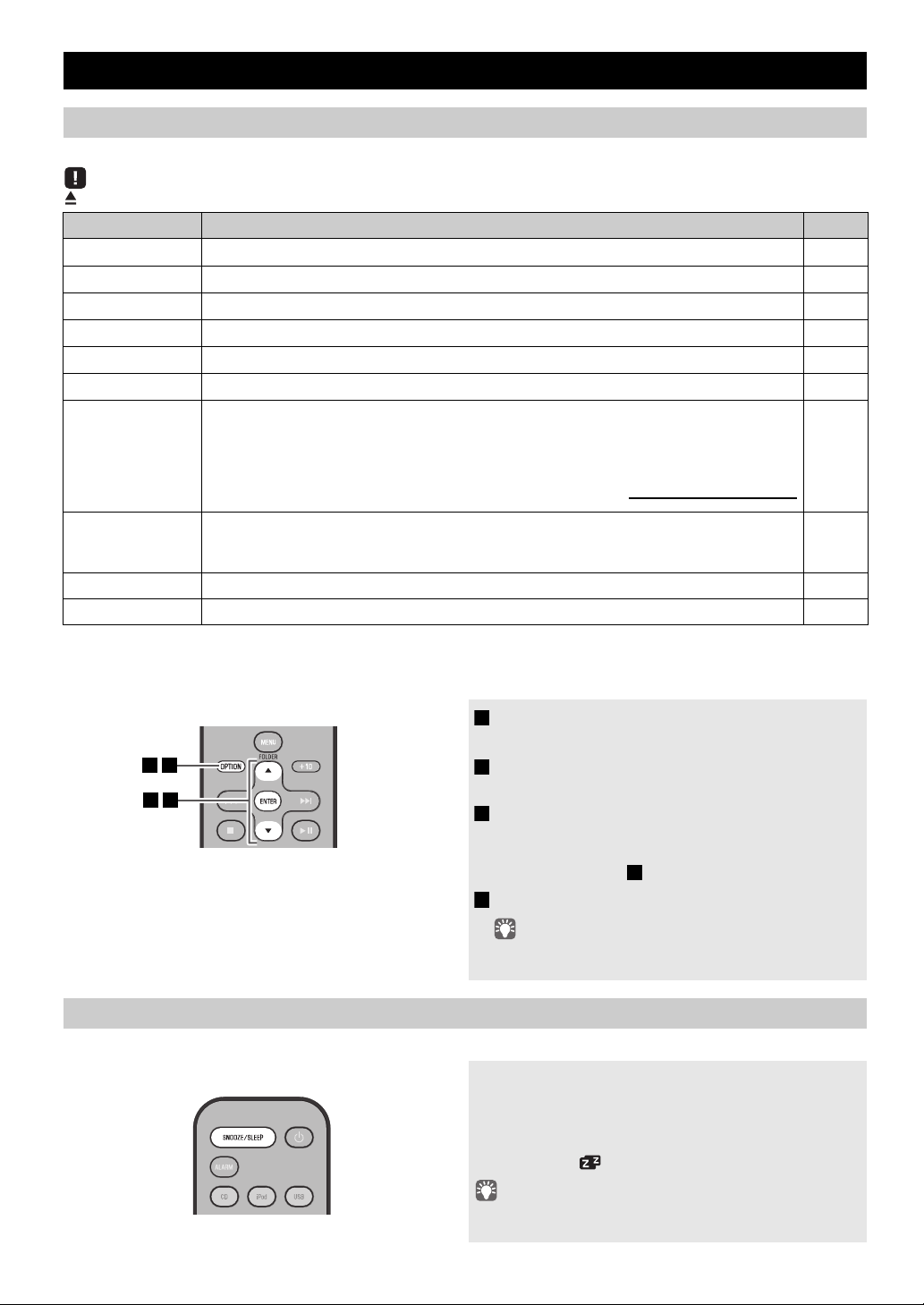
USEFUL FUNCTIONS
NORMAL: Show the clock
An iPod can be charged in the iPod Dock, and the alarm will operate
ECO
*2
:
(power saving mode)
No clock display
An iPod can be charged in the iPod Dock, but the alarm will not operate
134
2
2
Press repeatedly
Using the Option menu
When you press
(eject button) cannot be operated while the option menu is displayed.
Option menu Setting or range See page
PRESET DELETE
DIMMER
EQ LOW
EQ MID
EQ HIGH
BALANCE
POWER SAVING Switches the system-off state
OPTION
, the option menu will appear in the front panel display, allowing you to make the following settings.
Deletes a stored preset (shown only
Adjusts the brightness of the front panel display (1
Adjusts the tonal character (low frequencies) (–1
Adjusts the tonal character (mid frequencies) (–1
Adjusts the tonal character (high frequencies) (–10 - 0
Adjusts the volume balance of the left and right speakers (L+10 - CEN
if the audio source is FM/AM*1).
*2
: bright, 2: medium, 3: dim).
0 - 0*2 - +10 dB).
0 - 0*2 - +10 dB).
*2
- +10 dB).
TER*2 - R+10).
14
–
–
–
–
–
–
AUTO POWER
OFF
CLOCK SET Sets the date and time.
ALARM SET Sets the alarm.
*1
AM radio is available only for U.S.A. model.
*2
Default setting
You can specify the time after which the system will turn off automatically.
If no operation occurs for the duration you specify, the system will turn off automatically
(
TIME 12H*2: 12 hours,
Procedure for settings
Using The Sleep Timer
TIME 8H
: 8 hours,
TIME 4H
: 4 hours,
OFF
: the system will not turn off).
18
1 Press OPTION.
The option menu will appear.
2 Press / to select the menu item that you
want to set, and then press ENTER.
3 Press / to edit the setting, and then press
ENTER to confirm the setting.
If you want to continue making other settings, repeat the
procedure from step .
4 Press OPTION to exit the option menu.
If you decide to cancel without changing the setting, press
OPTION before confirming the change.
–
6
When the specified time has elapsed, the system will turn off automatically.
16 En
Press SNOOZE/SLEEP repeatedly to specify the
time after which the system will turn off.
You can specify 30, 60, 90, 120 or OFF.
When you select a time, the sleep timer is turned on, and the
sleep indicator ( ) is shown in the front panel display.
If you press SNOOZE/SLEEP while the sleep timer is activated,
the sleep timer setting will be canceled.
Page 21
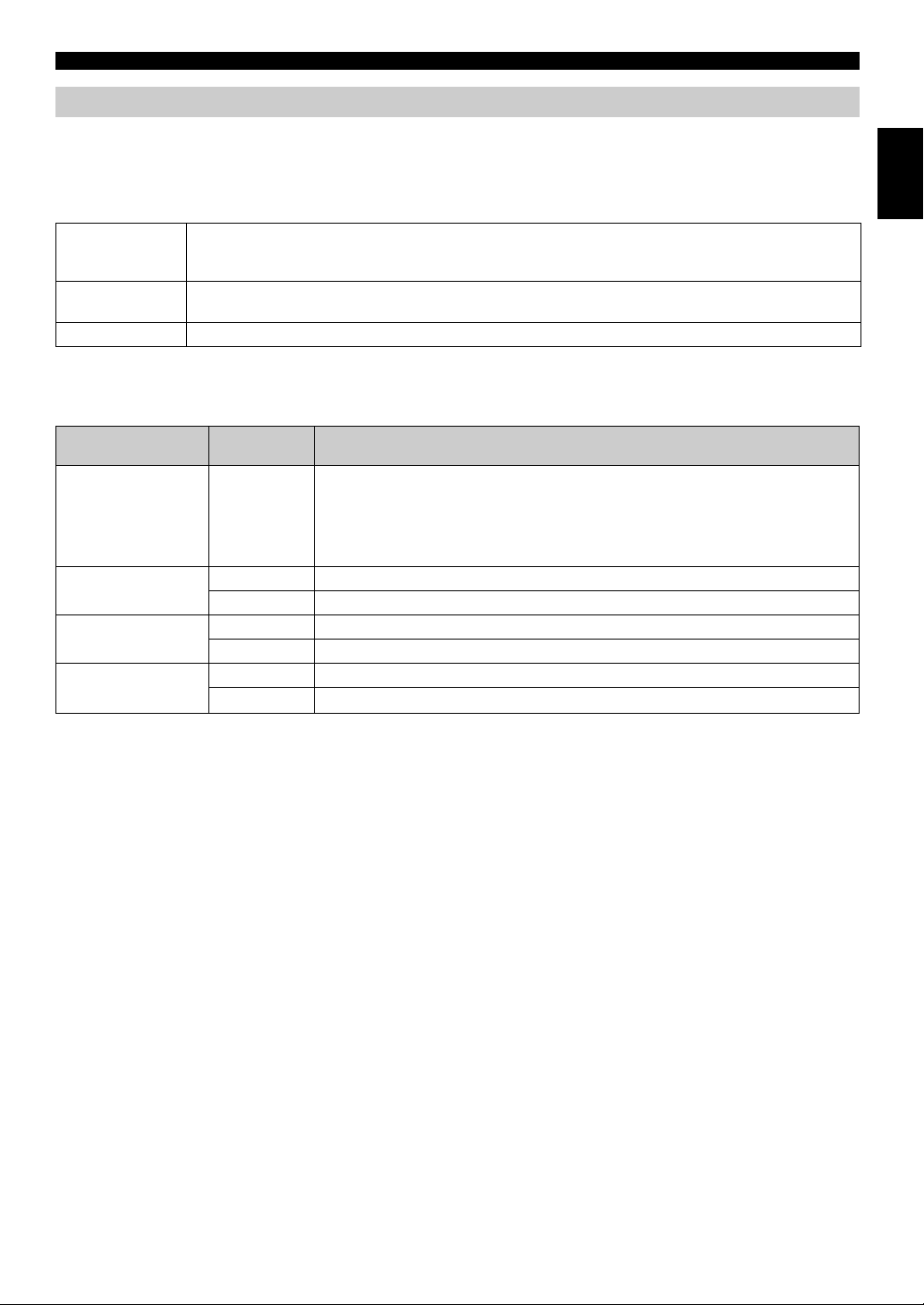
USEFUL FUNCTIONS
Using the alarm function
The unit includes an alarm function (IntelliAlarm) that plays back audio sources or a set of beep (internal alarm sound) at the
set time using a variety of different methods. The alarm function has the following features.
3 types of alarms
Select from 3 alarm types, combining music and beep sounds.
SOURCE+BEEP
SOURCE
BEEP The beep sound is played at the set time.
The selected audio source and the beep sound are pla
minutes before the set time and the volume gradually increases to the set volume. Then, at the set time, the
beep sound is activated.
The selected audio source is played at the set time. The volume fades in gradually and increases to the set
volume.
Various audio sources
You can choose from iPod, audio CD, data CD, USB device, or FM/AM*1. The following playback methods can also be
selected depending on the audio source:
Source
iPod Resume
Audio CD
Data CD/USB device
*1
FM/AM
*1
AM radio is available only for U.S.A. model.
*2
For information on creating a playlist, refer to the instructions for your iPod or iTunes.
Playback
method
The unit resumes play from the last track you played.
If you’ve created a playlist
playlist stored on the iPod can be played back repeatedly.
When entering the playlist name, use single-byte spaces to separate
single-byte characters, taking care that uppercase/lowercase letters are used correctly.
Selected track The selected track is played repeatedly.
Resume The track you listened to last time is played back.
Folder The selected folder is played repeatedly.
Resume The track you listened to last time is played back.
Preset station The selected preset station is played.
Resume
The FM/AM
*1
station you listened to last time is played back.
Snooze
The snooze function can be enabled to replay the alarm after 5 minutes (☞ P. 1 9).
yed at the set time.
Function
*2
with the name “ALARM Yamaha DTA” in advance, the
Source playback begins to fade in 3
words, and enter
English
17 En
Page 22
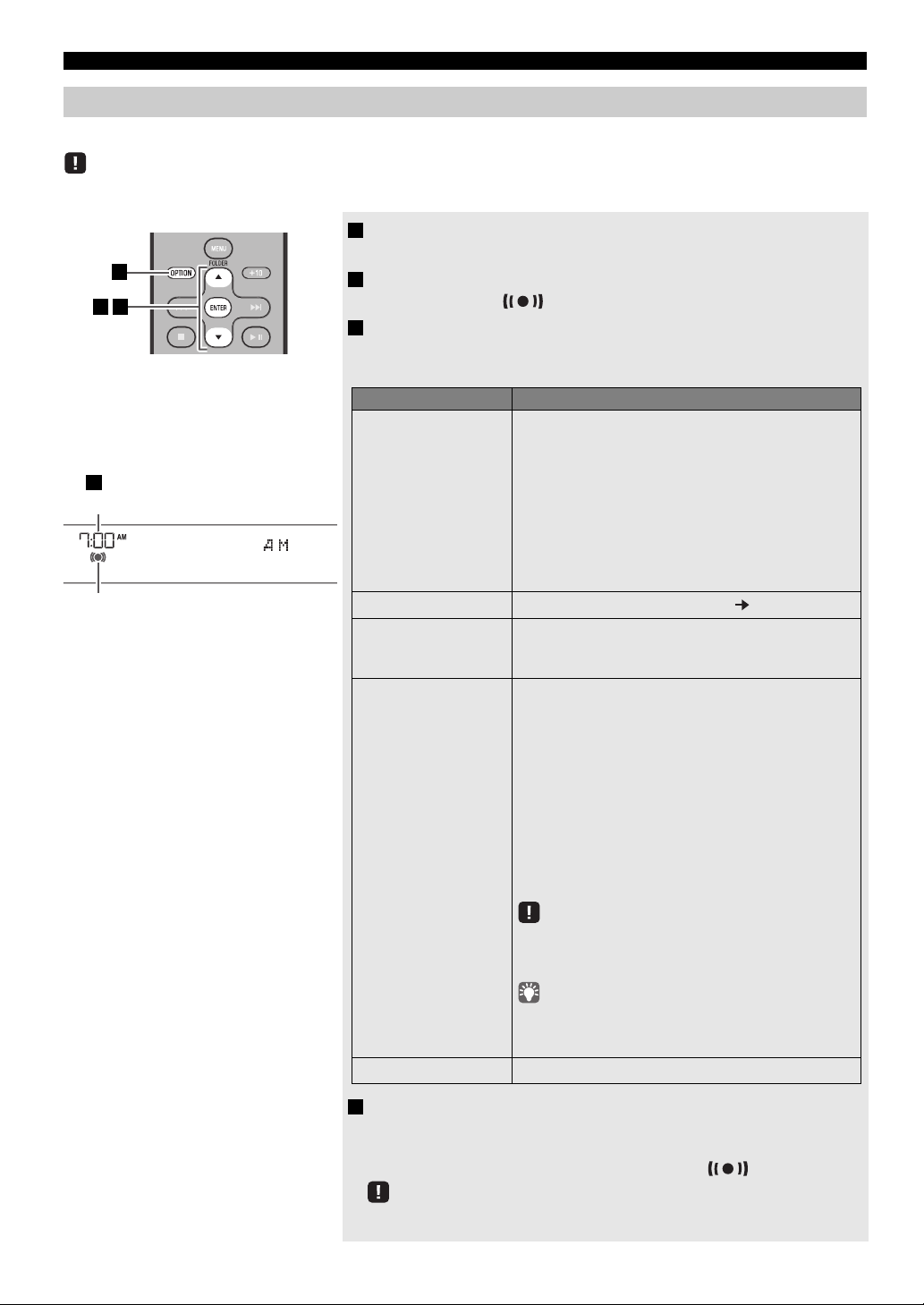
USEFUL FUNCTIONS
4
9:12
Completed!
Alarm time
Alarm indicator
312
Items Setting or range
1
ALARM SELECT
* This can be selected after you’ve used the “DTA
Controller” to set the alarm (☞ P. 20).
If you’re not using the “DTA Controller”, proceed to 2.
ONE DAY: An alarm that sounds only once at the
specified time.
WEEKLY:
An alarm whose time can be specified for
each day of the week (
settable only using
“DTA Controller”).
If you’ve chosen WEEKLY, this completes the alarm
setting.
2 ALARM TIME
Make settings in the order of hours minutes.
3
ALARM TYPE
Select from SOURCE+BEEP, SOURCE or BEEP. For
details, refer to “3 types of alarms” (P. 17)
.
If you selected BEEP, proceed to item
5.
4
SOURCE
(If you selected
SOURCE+BEEP or
SOURCE as the
alarm type)
iPod: Play back music from your iPod (
refer to
“Various audio sources” (P. 17)
).
The iPod connected via Bluetooth is not
available. Set the iPod in the iPod dock.
CD: Play back music from a CD.
Specify the track number (data CD: folder
number) (RESUME, 1-99).
USB: Play back music from a USB device.
Specify the folder number (RESUME, 1-999).
FM/AM
*:Play a FM/AM* station.
Specify the preset number (RESUME, 1-30).
* AM radio is available only for U.S.A. model.
If the selected source cannot be played back at the time set
for the alarm (e.g., the iPod is not connected), the beep
sound is played back.
If you choose RESUME when specifying the track/folder/
preset number, the last-played track/folder/station will be
played (resume playback).
5
VOLUME Specifies the volume (5-60) of the alarm.
Setting the alarm
Setting the alarm time and alarm type (Option menu)
The alarm will not function when the unit is in power saving (☞ P. 1 6). To use the alarm function, set the Option menu item POWER
SAVING to NORMAL.
1 Press OPTION.
The option menu will appear.
2 Press / to select “ALARM SET”, and then press ENTER.
The alarm indicator ( ) and numerical value you’re setting will blink.
3 Set the alarm.
Set items 1-5 described below.
Press
/ to select a numerical value, and press ENTER to confirm it.
18 En
4 Complete the settings.
When you set the VOLUME for item 5, the display will indicate
“Completed!” and your settings will be confirmed.
The alarm will be turned on and the alarm indicator ( ) will light.
If you press OPTION or turn off the system while making alarm settings, the settings
will be cancelled.
Page 23

USEFUL FUNCTIONS
Switching the alarm on/off
Press ALARM to turn the alarm on/off.
When the alarm is on, the alarm indicator ( ) will light,
and the alarm time will be shown.
If you press ALARM ag
and the alarm will turn off.
If the Option menu item POWER SAVING is set to ECO,
the alarm will not function (☞ P. 1 6).
ain, the alarm indicator ( )
Operations while the alarm sound is playing
When the set time arrives, the selected alarm sound will play. During playback, the following operations are available.
To pause the alarm (Snooze)
Press SNOOZE/SLEEP.
Snooze will stop the alarm and play it again 5 minutes later.
• If SOURCE + BEEP is set as the alarm type, you can press
SNOOZE/SLEEP once to stop the beep sound, and twice to stop
the audio source.
Five minutes after the audio source i
in again and the beep sound will resume.
• Buttons on the unit other than the will also function as the
snooze button.
s stopped, it will start fading
English
To turn the alarm off
Press ALARM or .
• You can also stop the alarm by holding down SNOOZE/SLEEP.
• If you don’t stop the alarm, it w
minutes and the system will turn off.
• The alarm setting will be saved even if the alarm is turned of
If the alarm is turned on
will sound with the previous alarm settings.
ill stop automatically after 60
f.
again by pressing ALARM, the alarm
19 En
Page 24

USING THE “DTA Controller” APPLICATION
MON TUE WED THU FRI SAT SUN
Monday Tuesday Wednesday Thursday Friday Saturday Sunday
FOR THE iPod touch/iPhone/iPad
By using the free “DTA Controller” application for the iPod touch/iPhone/iPad, you can control this unit by the application
and make detailed alarm settings. For example, for each day of the week, you can specify the alarm time (Weekly Alarm) and
adjust the IntelliAlarm as desired.
The front panel display shows information for the Weekly Alarm you’ve set.
For details of “DTA Controller”, refer to the product information in the Yamaha website.
20 En
Page 25
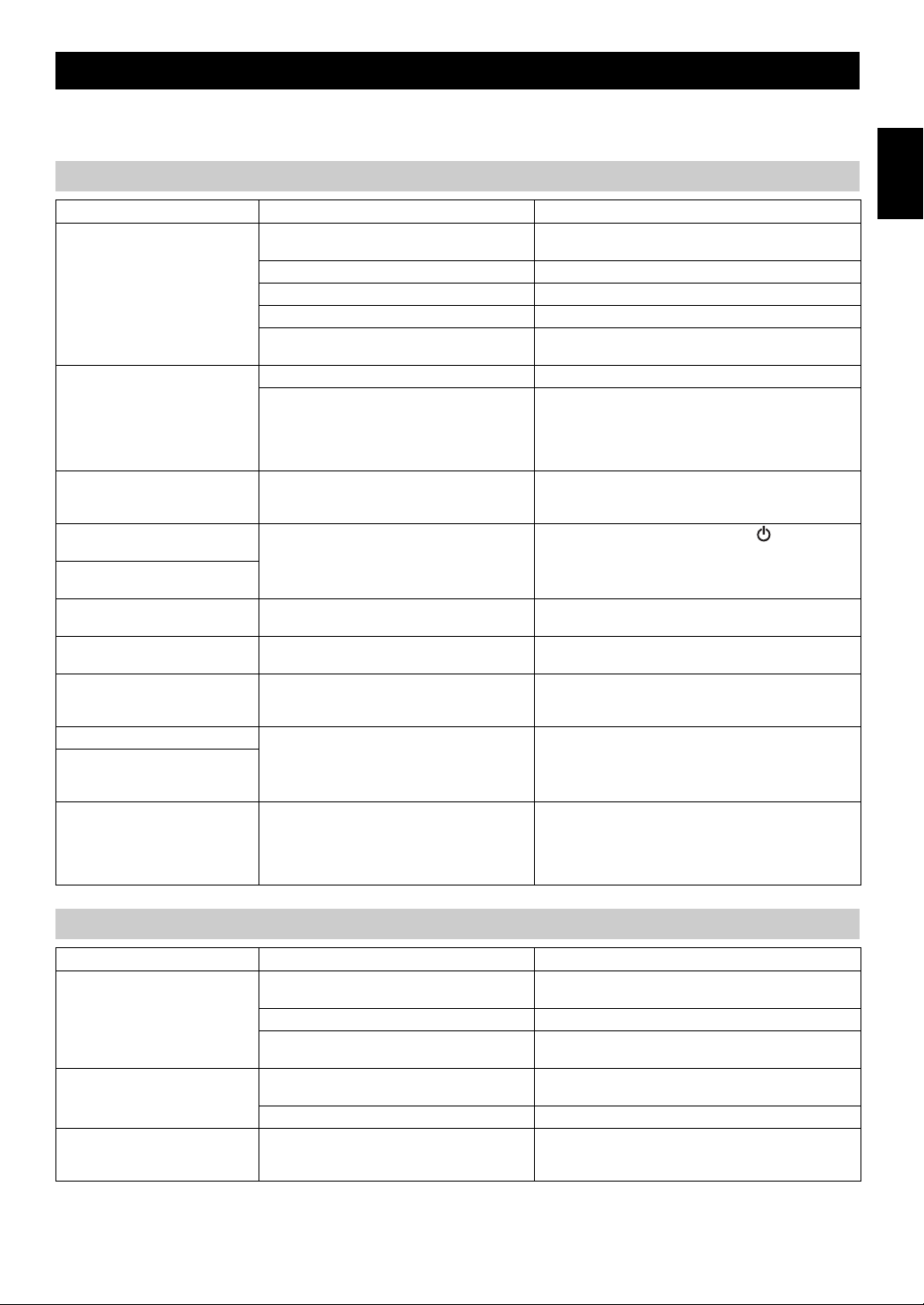
TROUBLESHOOTING
If there is a problem with the unit, check the following list first. If you cannot resolve the problem with the suggested
solutions or if the problem is not listed below, turn off and unplug the system, an
d consult the nearest authorized Yamaha
dealer or service center.
General
Problem Cause Solution
The speakers make no sound. The volume might be set to the minimum level,
Sound suddenly turns off. The sleep timer may be set (☞ P. 16). Turn the system on and play the source again.
Sound is cracked/distorted or
there is abnormal noise.
The unit does not operate
properly.
The system turns on but
immediately shuts off.
A digital or high-frequency
equipment produces noises.
The clock setting has been
cleared.
The iPod does not play back at
the alarm time even if the alarm
source is set to iPod.
Alarm does not sound. The unit is set to power saving mode. In the option menu, set POWER SAVING to NORMAL
The front panel display indicates
“ALARM not work” and can’t
set the alarm.
The unit turns the system off
unexpectedly.
or muted.
The source may be incorrect. Select the correct source.
The speakers may not be connected securely. Check the connections (☞ P. 2).
Headphones are connected. Remove the headphones.
The volume of a connected external device is not
loud enough.
The automatic system-off function may have
operated.
Input source volume is excessive, or volume of
this unit is excessive (especially Bass).
The unit may have received a strong electrical
shock such as lightning or excessive static
electricity, or power supply may have dropped.
The unit may be placed too close to the digital or
high-frequency equipment.
The unit remained unpowered for about one hour. Plug the power cable into the wall outlet firmly, and set the
The iPod is not set in the iPod dock. Set the iPod in the iPod dock (☞ P. 3).
The automatic system-off function may have
operated.
Adjust the volume level.
Raise the volume of the external device.
When the time specified for AUTO POWER OFF in the
option menu has elapsed (☞ P. 16) or when 60 minutes
have elapsed without any operation being performed after
stopping USB device or CD playback, the unit will turn the
system off automatically.
Adjust volume with VOLUME, or use the option menu
(☞ P. 16) to adjust the bass range. If an external device is
playing back, lower the volume of the external device.
Restart the system by holding down the for about 10
seconds.
Place the unit farther away from the equipment.
clock again (☞ P. 6).
(☞ P. 16).
When the time specified for AUTO POWER OFF in the
option menu has elapsed (☞ P. 16) or when 60 minutes
have elapsed without any operation being performed after
stopping USB device or CD playback, the unit will turn the
system off automatically.
English
iPod
Problem Cause Solution
No sound. The iPod is not set in the iPod dock firmly. Remove the iPod from the unit, and then set it in the iPod
The headphones of the iPod are connected. Remove the Headphones.
The iPod software version has not been updated. Download the latest iTunes software to update the iPod
The iPod does not charge up. The iPod is not set in the iPod dock firmly. Remove the iPod from the unit, and then set it in the iPod
USB is selected as the audio source. Select something other than USB as the audio source.
The front panel display indicates
“iPod Unknown” when you
connect the iPod.
The iPod being used is not supported by the unit. Use a supported iPod (☞ P. 25).
dock again (☞ P. 3).
software version to the latest.
dock again (☞ P. 3).
21 En
Page 26
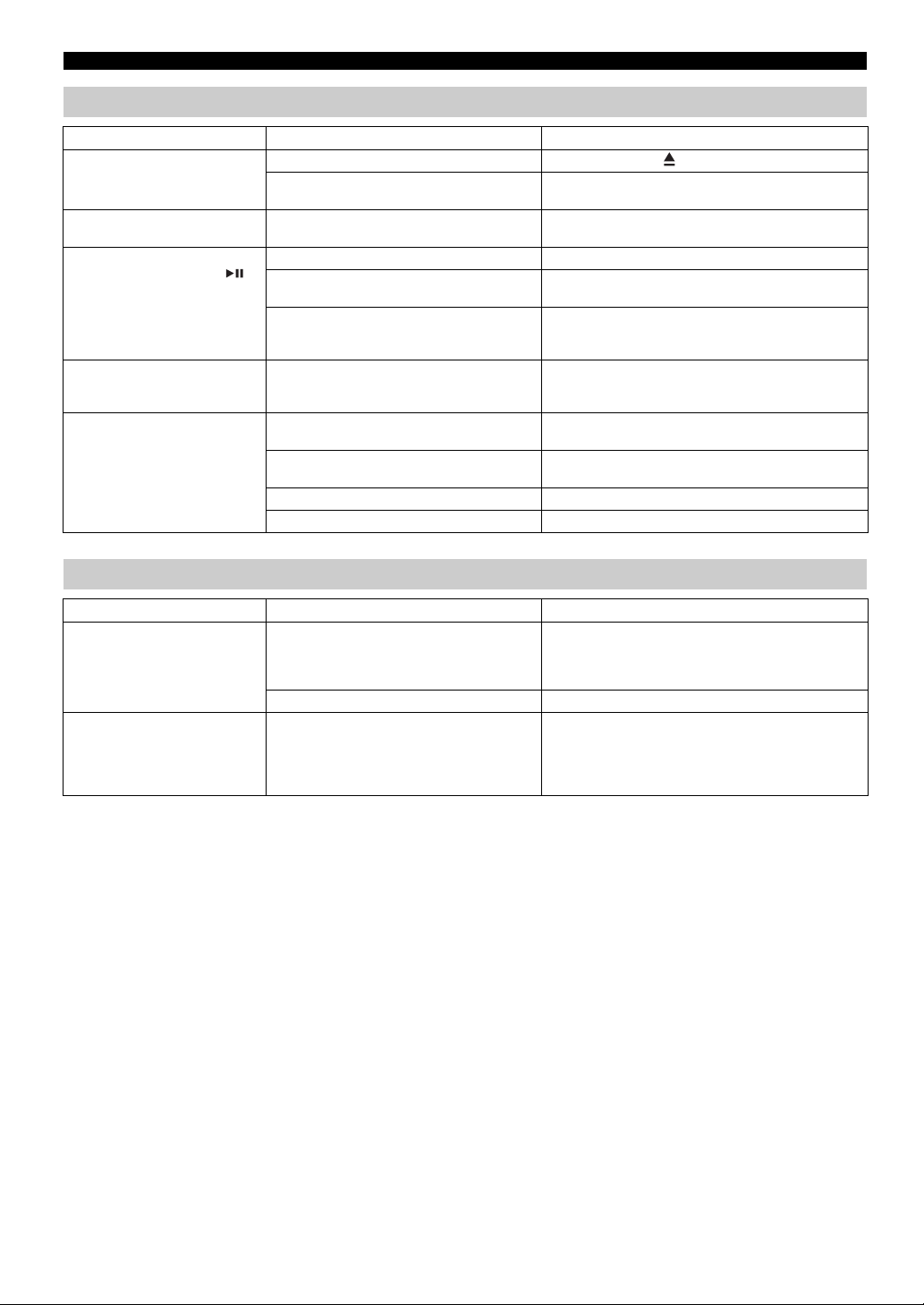
TROUBLESHOOTING
CD playback
Problem Cause Solution
Disc cannot be inserted. Another disc is already inserted. Unload the disc with .
Some button operations do not
work.
Playback does not start
immediately after pressing
(stops immediately).
The front panel display indicates
“no operation”, and a disc cannot
be inserted or unloaded.
When you insert a disc, the front
panel display indicates “CD No
Disc” or “CD Unknown.”
You are attempting to insert a disc that cannot be
used by this unit.
The disc loaded into the unit may not be
compatible.
The disc may be dirty. Wipe the disc clean (☞ P. 24).
The disc loaded into the unit may not be
compatible.
If the unit was moved from a cold to warm place,
condensation may have formed on the disc
reading lens.
The option menu is displayed. Alternatively, the
alarm is playing.
The disc loaded into the unit may not be
compatible.
The disc may be dirty, or a foreign object may
have adhered to it.
The disc does not contain playable files. Use a disc contains playable files (☞ P. 24).
The disc was inserted upside down. Insert the disc with the label facing upward.
Use a disc supported by the unit (☞ P. 24).
Use a disc supported by the unit (☞ P. 24).
Use a disc supported by the unit (☞ P. 24).
Wait for an hour or two until the unit adjusts to the room
temperature, and try again.
Press OPTION to exit the option menu. Alternatively,
press ALARM to stop the alarm.
Use a disc supported by the unit (☞ P. 24).
Wipe the disc clean. Alternatively, remove any foreign
object that has adhered to the disc (☞ P. 24).
USB device playback
Problem Cause Solution
MP3/WMA file in the USB device
does not play.
When you connect a USB device,
the front panel display indicates
“USB OverCurrent,” and then
the front panel display goes
blank.
The USB device is not recognized. Turn the system off and reconnect the USB device to the
The USB device does not contain playable files. Use a USB device contains playable files (☞ P. 24).
An incompatible USB device was connected to
the unit. Alternatively, the USB device is not
connect firmly to the unit.
unit.
If the solutions above do not resolve the problem, the USB
device is not playable on the unit (☞ P. 24).
Turn the system off and reconnect the USB device to the
unit.
If it does not resolve the problem, the USB device is not
playable on the unit (☞ P. 24).
22 En
Page 27

Bluetooth
TROUBLESHOOTING
Problem Cause Solution
Cannot make this unit paired
with the other component.
Can’t establish a Bluetooth
connection.
No sound is produced or the
sound is interrupted during
playback.
The other component does not support A2DP. Perform pairing operations with a component which
A Bluetooth adaptor, etc. that you want to pair
with this unit has a password other than “0000”.
This unit and the other component are too far
apart.
There is a device (microwave oven, wireless
LAN, etc.) outputs signals in the 2.4 GHz
frequency band nearby.
This unit is not registered on the other
component’s Bluetooth connection list.
The Bluetooth connection of this unit with the
other component is disconnected.
This unit and the other component are too far
apart.
There is a device (microwave oven, wireless
LAN, etc.) outputs signals in the 2.4 GHz
frequency band nearby.
The other component’s Bluetooth function is off. Turn on the Bluetooth function of the other component.
The other component is not set to send Bluetooth
audio signals to this unit.
The pairing setting of the other component is not
set to this unit.
The other component’s volume is set to the
minimum.
supports A2DP.
Use a Bluetooth adaptor, etc. whose password is “0000”.
Move the other component closer to this unit.
Move this unit away from the device that is emitting radiofrequency signals.
Perform pairing operations again (☞ P. 11).
Perform Bluetooth connection operations again (☞ P. 12).
Move the other component closer to this unit.
Move this unit away from the device that is emitting radiofrequency signals.
Check that the Bluetooth function of the other component
is set properly.
Set the pairing setting of the other component to this unit.
Increase the volume level.
English
FM/AM reception
Problem Cause Solution
Too much noise. The antenna may be connected improperly. Make sure the antenna is connected properly (☞ P. 2) or
The antenna is too close to the unit or to an
electronic device.
Too much noise during stereo
broadcast.
Even with an outdoor antenna,
radio wave reception is weak.
(Sound is distorted.)
The radio station you selected may be far from
your area, or the radio wave reception is weak in
your area.
Multipath reflection or other radio interferences
may have occurred.
use a commercially available outdoor antenna.
Position the antenna as far away as possible from the unit
or the electronic device.
Try manual tuning to improve the signal quality (☞ P. 13)
or use a commercially available outdoor antenna.
Change the height, direction, or placement of the antenna
(☞ P. 2).
Remote control
Problem Cause Solution
The remote control does not work
properly.
The remote control may be operated outside its
operation range.
The remote control signal receiver on the unit
(☞ P. 4) may be exposed to direct sunlight or
lighting (inverted fluorescent lamps).
The battery may be worn out. Replace the battery with a new one (☞ P. 1).
There are obstacles between the remote control
signal receiver on the unit (☞ P. 4) and the
remote control.
For information on the remote control operation range,
refer to “How to use the remote control” (P. 1).
Change the lighting or orientation of the unit.
Remove the obstacles.
23 En
Page 28

NOTES ON DISCS AND USB DEVICES
Caution
CD information
This unit is designed for use with audio CD, CD-R*, and
CD-RW* with the logos followings.
* ISO 9660 format CD-R/RW
This unit can play back discs bearing any of the logo marks above.
A disc logo mark is printed on the disc and the disc jacket.
• Do not load any other type of disc into this unit. Doing so may
da
mage this unit.
• CD-R/RW cannot be played back unless finalized.
• Some discs cannot be played back depending on the disc
charac
teristics or recording conditions.
• Do not use any non-standard shaped discs such as a hear
disc.
• Do not use discs with many scratches on their surface.
• Do not load a cracked, warped, or glued disc.
• Do not use 8-cm discs.
t-shaped
Handling a disc
• Do not touch the surface of the
disc. Hold a disc by its edge (and
t
he center hole).
• Do not use a pencil or pointed
ma
rker to write on the disc.
• Do not put a tape, seal, glue, etc., on a disc.
• Do not use a protective cover to prevent scratches.
• Do not load more than one disc into this unit at one time.
Thi
s can cause damage to both this unit
• Do not insert any foreign objec
• Do not expose a disc to direct
sunlight, high temperature,
high humidity, or a lot of dust.
ts into the disc slot.
and the discs.
USB device information
This unit supports USB mass storage class devices (e.g.,
flash memories or portable audio p
layers) using FAT16 or
FAT3 2 format.
• Some devices may not work properly even if they meet the
requirements.
• Do not connect devices other than USB mass storage class
devices (s
a
• Yamaha will not be held responsible for any damage to or data
loss on
to this unit.
• Playability of and power supply to all kind of USB devices are
not guaranteed.
• USB devices with encryption cannot be used.
uch as USB chargers or USB hubs), PCs, card readers,
n external HDD, etc.
the USB device occurring while the device is connected
About MP3 or WMA files
• The unit can play back:
File Bitrate (kbps)
MP3 8-320** 16-48
WMA 16-320** 22.05-48
** Both constant and variable
• The maximum numbers of files/folders t
unit are as follows.
Maximum total number of file 512 9999
Maximum folder number 255 999
Maximum file number per folder 511 255
• Copyright-protected files cannot be played back.
bitrates are supported.
Data CD USB
Sampling
frequency (kHz)
hat can be played on the
• If a disc becomes dirty, wipe it
with a clean, dry cloth from the
ce
nter out to the edge. Do not
use record cleaner or paint
thinner.
• To avoid malfunction, do not
use a commercially available
le
ns cleaner.
24 En
Page 29

SPECIFICATIONS
PLAYER SECTION
iPod (Digital connection) [As of July, 2012]
• Compatible iPod models
..................................... iPod touch (1st, 2nd, 3rd and 4th generations)
iPod nano (2nd, 3rd, 4th, 5th and 6th generations)
• Compatible iPhone models
......................... iPhone 4S, iPhone 4, iPhone 3GS, iPhone 3G, iPhone
• Compatible iPad models .............. iPad (3rd generation), iPad 2, iPad
An iPod may not be detected by the unit or some features may not be
compatible, depending on the model or software version of the iPod.
CD
• Media............................................................................CD, CD-R/RW
• Audio format .................................................. Audio CD, MP3, WMA
USB
• Audio format .................................................................... MP3, WMA
AUX
• Input connector..............................3.5 mm (1/8 ") STEREO mini jack
Bluetooth SECTION
• Bluetooth version .......................................................... Ver. 2.1+EDR
• Supported profile.......................................................... A2DP, AVRCP
• Supported codecs ............................................................... SBC, AAC
• Wireless output......................................................... Bluetooth Class 2
• Maximum communication distance .........10 m (without obstructions)
AMPLIFIER SECTION
• Maximum output power ..........15 W + 15 W (6 Ω 1 kHz, 10 % THD)
• Headphones
..............3.5 mm (1/8 in) STEREO mini jack (Impedance 16 to 32 Ω)
• Equalizer characteristics
EQ Low (Bass)/EQ Mid (Middle)/EQ High (Treble) .............. ±10 dB
TUNER SECTION
Tuning range
•FM
U.S.A. model .....................................................87.50 to 107.90 MHz
Other models......................................................87.50 to 108.00 MHz
• AM (U.S.A. model only) ........................................... 530 to 1710 kHz
SPEAKER SECTION
• Type ................................................................... Full range bass reflex
non magnetic shielding type
• Driver.......................................................11 cm (4-1/2") cone type ×1
• Frequency response .......................................... 50 to 20 kHz (–10 dB)
•
Dimensions (W × H × D)
..........................................129 (5-1/8") × 126 (5") × 251 (9-7/8") mm
•Weight..........................................................................1.7 kg (3.7 lbs.)
GENERAL
• Power supply
U.S.A. model .......................................................... AC 120 V, 60 Hz
Asia model .............................................. AC 220 to 240 V, 50 / 60 Hz
Taiwan model .............................................. AC 110 to 120 V, 6 0 Hz
• Power consumption ..................................................................... 30 W
• System off consumption
.................................. 3.5 W or less (NORMAL)/0.5 W or less (ECO)
•
Dimensions (W × H × D)
........................................180 (7-1/8") × 127 (5") × 273 (10-3/4") mm
•Weight..........................................................................2.7 kg (6.0 lbs.)
Specifications are subject to change without notice.
English
iPod, iPhone, iPad
“Made for iPod”, “Made for iPhone” and “Made for iPad” mean that an
electronic accessory has been designed to connect specifically to iPod,
iPhone or iPad, respectively, and has been certified by the developer to
meet Apple performance standards.
Apple is not responsible for the operation of this device or its
compliance with safety and regulatory standards. Please note that the
use of this accessory with iPod, iPhone or iPad may affect wireless
performance.
iPad, iPhone, iPod, iPod nano, iPod touch and iTunes are trademarks of
Apple Inc., registered in the U.S. and other countries.
Bluetooth
• Bluetooth is a technology for wireless communication between
devices within an area of about 10 meters (33 ft) employing the
2.4 GHz frequency band, a band which can be used without a
ense.
lic
uetooth is a registered trademark of the Bluetooth SIG and is
• Bl
used by Yamaha in accordance with a license agreement.
Handling Bluetooth communications
• The 2.4 GHz band used by Bluetooth compatible devices is a
radio band shared by many types of equipment. While Bluetooth
compatible devices use a technology minimizing the influence of
other components using the same radio band, such influence may
reduce the speed or distance of communications and in some
cases interrupt communications.
• The speed of signal transfer and the distance at which
mmunication is possible differs according to the distance
co
between the communicating devices, the presence of obstacles,
radio wave conditions and the type of equipment.
• Yamaha does not guarantee all wireless connections between this
nit and devices compatible with Bluetooth function.
u
25 En
Page 30

PRÉCAUTIONS CONCERNANT LA SÉCURITÉ
CAUTION
RISK OF ELECTRIC SHOCK DO
NOT OPEN
ATTENTION: POUR RÉDUIRE LES RISQUES
D’INCENDIE
ELECTRIQUE, NE PAS RETIRER LE
COUVERCLE (OU LE PANNEAU ARRIÈRE).
AUCUNE PIÈCE INTERNE NE PEUT ÊTRE
CHANGÉE PAR L’UTILISATEUR. POUR
L’ENTRETIEN, S’ADRESSER À UN
• Explication des symboles
L’éclair avec une flèche à l’intérieur d’un triangle
équilatéral est destiné à attirer l’attention de l’utilisateur
sur la présence d’une “tension dangereuse” non isolée à
l’intérieur du produit, pouvant être suffisamment élevée
pour constituer un risque d’électrocution.
Le point d’exclamation à l’intérieur d’un triangle
équilatéral est destiné à attirer l’attention de l’utilisateur
sur la présence d’instructions importantes sur l’emploi
ou de la maintenance (réparation) de l’appareil dans la
documentation fournie.
IMPORTANT
Veuillez enregistrer le numéro de série de cet appareil dans l’espace
réservé à cet effet, ci-dessous.
MODÈLE :
No. de série :
Le numéro de série se trouve à l’arrière de l’appareil. Prière de conserver
le mode d’emploi en lieu sûr pour toute référence future.
ET DE DÉCHARGE
PERSONNEL QUALIFIÉ.
1 Lire ces instructions.
2 Conserver ces instructions.
3 Tenir compte de tous les avertissements.
4 Suivre toutes les instructions.
5 Ne pas utiliser cet appareil à proximité de l’eau.
6 Nettoyer cet appareil avec un chiffon sec seulement.
7 Ne pas recouvrir les ailettes de ventilation. Installer l’appareil
selon les instructions
8 Ne pas installer près d’une source
du fabricant.
de chaleur, comme un
appareil de chauffage, une résistance électrique, un poêle, ou
tout autre appareil (amplificateurs compris) produisant de la
chaleur.
9 Ne pas désamorcer le système de
sécurité d’une fiche
polarisée ou d’une fiche avec mise à la terre. Une fiche
polarisée est munie de deux lames, dont l’une est plus large
que l’autre. Une fiche avec mise à la terre est munie de deux
lames et d’une broche de terre. La lame la plus large ou la
troisième broche sont reliées à la terre pour des raisons de
sécurité. Si la fiche fournie ne s’insère pas dans la prise,
s’adresser à un électricien pour faire remplacer la prise
obsolète.
10 Protéger le cordon d’alimentation de sorte qu’il ne risque pas
tre piétiné ou coincé, surtout au niveau des fiches, des
d’ê
prises et de sa sortie de l’appareil.
11 Utiliser seulement les fixations et accessoires spécifiés par le
abricant.
f
12 Utiliser seulement le chariot, socle,
trépied,
support ou meuble spécifié par le fabricant ou
vendu avec l’appareil. Si un chariot est utilisé,
faire attention de ne pas se blesser ou de le
renverser pendant le transport de l’appareil.
13 Débrancher cet appareil pendant les orages électr
iques, ou s’il
ne doit pas être utilisé pendant un certain temps.
14 Pour toute inspection s’adresser à un personnel qualifié. Une
ction est nécessaire en cas de dommage, quel qu’il soit,
inspe
par exemple cordon d’alimentation ou fiche endommagé,
liquide répandu ou objet tombé à l’intérieur de l’appareil,
exposition de l’appareil à la pluie ou à l’humidité,
fonctionnement anormal ou chute de l’appareil.
i Fr
Nous vous souhaitons un plaisir musical durable
Yamaha et le Groupe des Entreprises Électroniques Grand Public de l’Association des Industries Électroniques vous
demandent de tirer le meilleur parti de votre équipement tout
à-dire un niveau où vous pouvez obtenir un son fort et clair, sans hurlement ni distorsion, mais sans aucun danger pour
l’ouïe. Comme les sons trop forts causent des lésions auditives qui ne peuvent être détectées qu’à long terme, lorsqu’il est
trop tard, Yamaha et le Groupe des Entreprises Électroniques Grand Public de l’Association des Industries Électroniques
vous déconseillent l’écoute prolongée à des volumes excessifs.
en écoutant à un niveau non dommageable pour l’ouïe, c’est-
Page 31

Informations de la FCC (Pour les clients résidents aux États-Unis)
1 AVIS IMPORTANT: NE PAS APPORTER DE
MOFIDICATIONS À CET APPAREIL!
Ce produit est conforme aux exigences de la FCC s’il est installé
selon les instructions du mode d’emploi. Toute modification
non approuvée expressément par Yamaha peut invalider
l’autorisation, accordée par la FCC, d’utiliser ce produit.
2 IMPORTANT: N’utiliser que des câbles blindés de haute
qualité pour le raccordement de ce produit à des accessoires
et/ou à un autre produit. Seuls le ou les câbles fournis avec
le produit DOIVENT être utilisés. Suivre les instructions
concernant l’installation. Le non respect des instructions
peut invalider l’autorisation, accordée par la FCC, d’utiliser
ce produit aux États-Unis.
3
REMARQUE:
aux normes relatives aux appareils numériques de Classe
“B”, telles que fixées dans l’Article 15 de la Réglementation
FCC. Ces normes sont destinées à assurer une protection
suffisante contre les interférences nuisibles avec d’autres
appareils électroniques dans une installation résidentielle.
Cet équipement génère et utilise des fréquences radio qui, en
cas d’installation et d’utilisation non conformes aux
instructions du mode d’emploi, peuvent être à l’origine
d’interférences empêchant d’autres appareils de fonctionner.
Ce produit a été testé et déclaré conforme
REMARQUE
Cet appareil a été testé et il s’est avéré ê
tre conforme aux limites déterminées pour un appareil numérique de Classe B,
conformément à la partie 15 du Règlement FCC. Ces limites sont destinées à offrir une protection raisonnable contre les
interférences nuisibles pouvant survenir en cas d’utilisation de ce produit dans un environnement domestique.
Cet appareil produit, utilise et peut éme
ttre de l’énergie radioélectrique et, s’il n’est pas installé conformément aux
instructions, peut provoquer des interférences radio. Il n’est toutefois pas garanti qu’aucune interférence ne se produira dans le
cas d’une installation donnée. Si l’appareil provoque des interférences nuisibles à la réception de programmes radio ou de
télévision, ce qui peut être déterminé en éteignant, puis en allumant l’appareil, l’utilisateur est prié de tenter de corriger le
problème en prenant l’une ou plusieurs des mesures suivantes:
– Réorienter ou déplacer l’antenne réceptrice.
– Éloigner davantage l’appareil du récepteur.
– Raccorder l’appareil à une prise d’un circuit différent de celu
– Consulter le revendeur ou un technicien rad
Cet appareil est conforme aux limites FCC/IC
io/télé expérimenté.
d’exposition aux rayonnements définies pour les appareils non commandés et
satisfait aux directives d’exposition aux fréquences radio (RF) FCC de l’Annexe C des règlements OET65 et RSS-102
d’exposition aux fréquences radio (RF) IC. Cet appareil possède des niveaux d’énergie RF très bas, considérés conformes aux
taux d’exposition maximum autorisés (MPE) non contrôlés. Mais il est toutefois préférable d’installer et d’utiliser l’appareil
en conservant une distance minimum de 20 cm entre l’émetteur et toute personne (sauf les extrémités: mains, poignets, pieds
et chevilles).
Ce émetteur ne peut pas être placé à proximité de ou utilisé conjointement avec tout
Cependant, la conformité à la Réglementation FCC ne
garantit pas l’absence d’interférences dans une installation
particulière. Si ce produit devait produire des interférences,
ce qui peut être déterminé en “ÉTEIGNANT” et en
“RALLUMANT” le produit, l’utilisateur est invité à essayer
de corriger le problème d’une des manières suivantes:
Réorienter ce produit ou le dispositif affecté par les
interférences.
Utiliser des prises d’alimentation branchées sur diff
circuits (avec interrupteur de circuit ou fusible) ou installer
un ou des filtres pour ligne secteur.
Dans le cas d’interférences radio ou TV, changer de place
l’antenne et la réorienter. Si l’antenne est un conducteur plat
de 300 ohms, remplacer ce câble par un câble de type coaxial.
Si ces mesures ne donnent pas les résultats escomptés, prière
de contacter le détaillant local autorisé à commercialiser ce
type de produit. Si ce n’est pas possible, prière de contacter
Yamaha Corporation of America A/V Division, 6600
Orangethorpe Avenue, Buena Park, CA 90620, USA.
Les déclarations précédentes NE concernent QUE les
produits commercialisés par Yamaha Corporation of
America ou ses filiales.
i du récepteur.
autre émetteur ou antenne.
érents
English Français Deutsch Svenska Italiano Español Nederlands Русский
AVERTISSEMENT DE LA FCC
Tout changement ou toute
modification non approuvé
expressément par le tiers responsable peut aboutir à
l’interdiction de faire fonctionner cet appareil.
POUR LES CONSOMMATEURS CANADIENS
Cet appareil numérique de la classe B est conforme à la
rme NMB-003 du Canada.
no
Le présent appareil est conforme aux CNR d’Industrie
applicables aux appareils radio exempts de licence.
Canada
L’exploitation est autorisée aux deux cond
itions suivantes:
(1) l’appareil ne doit pas produire de brouillage,
et (2) l’utilisateur de l’appareil doit
accepter tout brouillage
radioélectrique subi, même si le brouillage est susceptible
d’en compromettre le fonctionnement.
AVERTISSEMENT
L’utilisation de commandes et l’emploi de réglages ou de
méthodes
autres que ceux décrits ci-dessous, peuvent
entraîner une exposition à un rayonnement dangereux.
DECLARATION D’INFORMATIONS DE CONFORMITE
(DECLARATION DE PROCEDURE DE CONFORMITE)
Entité responsable: Yamaha Corporation of America A/V Division
Adresse: 6600 Orangethorpe Avenue, B
Téléphone: 1-714-522-9011
Type d’équipement: Micro-chaîne
Nom de modèle: MCR-B142
Cet appareil est conforme à l’arti
Son fonctionnement est soumis aux deux conditions suivantes:
1) cet appareil ne doit pas causer d’interférences pernicieuses, et
2) cet appareil doit accepter les interférences reçues, notamment celles
uvant entraîner un dysfonctionnement.
po
Se reporter au mode d’emploi si des int
réception radio.
CA 90620, USA
cle 15 de la Réglementation FCC.
erférences semblent perturber la
uena Park,
SÉCURITÉ LASER
L’appareil utilise un laser. En raison des risques de blessu
re
des yeux, le retrait du couvercle ou les réparations de
l’appareil devront être confiés exclusivement à un technicien
d’entretien qualifié.
DANGER
Risque d’exposition au laser en cas d’ouverture. Eviter toute
exposition
au faisceau. Quand cet appareil est branché à une
prise de courant, ne regardez jamais à l’intérieur de l’appareil
à travers la fente pour disque ou d’autres ouvertures.
ii Fr
Page 32

ATTENTION: VEUILLEZ LIRE CE QUI SUIT AVANT D’UTILISER L’APPAREIL.
1 Pour utiliser l’appareil au mieux de ses possibilités, lisez
attentivement ce mode d’emploi. Conservez-le soigneusement
pour référence.
2 Installez cet appareil dans un endroit frais, bien aéré, sec et
opre - à l’abri de la lumière du soleil, des sources de
pr
chaleur, des vibrations, des poussières, de l’humidité et du
froid. Pour une aération correcte, tenez compte des distances
minimales suivantes.
Au-dessus: 15 cm
À l’arrière: 10 cm
Sur les côtés: 10 cm
3 Placez l’appareil loin des équipements, moteurs et
nsformateurs électriques, pour éviter les ronflements
tra
parasites.
4 N’exposez pas l’appareil à des variations brutales de
5 Evitez d’installer l’appareil dans un endroit où des objets
6 Ne couvrez pas l’appareil d’un journal, d’une nappe, d’un
7 Ne branchez pas la fiche du câble d’alimentation de l’appareil
8 Ne pas faire fonctionner l’appareil à l’envers. Il risquerait de
9 N’exercez aucune force excessive sur les commutateurs, les
10 Pour débrancher la fiche du câble
11 Ne nettoyez pas l’appareil au moyen d’un solvant chimique,
12 N’alimentez l’appareil qu’à partir
13 Pour empêcher tout dommage causé par les éclairs,
14 Ne tentez pas de modifier ni de répare
15 Si vous envisagez de ne pas vous ser
16 Lisez la section intitulée “GUIDE DE DÉPANNAGE” où
rature, ne le placez pas dans un environnement très
tempé
humide (par exemple dans une pièce contenant un
humidificateur) car cela peut entraîner la condensation
d’humidité à l’intérieur de l’appareil qui elle-même peut être
responsable de décharge électrique, d’incendie, de dommage
à l’appareil ou de blessure corporelle.
peuvent tomber,
à des éclaboussures ou des gouttes d’eau. Sur le dessus de
l’appareil, ne placez pas:
– d’autres appareils qui peuvent endommager la surface de
l’appareil ou provoquer sa décoloration.
– des objets se consumant (par exemple, une bougie) qui
peuvent être responsables d’incendie, de dommage à
l’appareil ou de blessure corporelle.
– des récipients contenant des liquides qui peuvent être à
l’origine de décharge électrique ou de dommage à l’appareil.
rideau, etc. car cela empêcherait l’évacuation de la chaleur.
Toute augmentation de la température intérieure de l’appareil
peut être responsable d’incendie, de dommage à l’appareil ou
de blessure corporelle.
une prise secteur aussi longtemps que tous les
sur
raccordements n’ont pas été effectués.
chauffer
utons et les cordons.
bo
la prise secteur, saisissez la fiche et ne tirez pas sur le cordon.
ce qui pourra
et propre.
Alimenter l’appareil sous une tension plus élevée est
dangereux et peut être responsable d’incendie, de dommage à
l’appareil ou de blessure corporelle. Yamaha ne saurait être
tenue responsable des dommages résultant de l’alimentation
de l’appareil sous une tension autre que celle prescrite.
déconnectez
extérieure de la prise murale pendant un orage.
le service Yamaha compétent pour toute réparation qui serait
requise. Le coffret de l’appareil ne doit jamais être ouvert,
quelle que soit la raison.
une longue période (par exemple, pendant les vacances),
débranchez la fiche du câble d’alimentation au niveau de la
prise secteur.
figurent une liste d’erreurs de manipulation communes avant
de con
fonctionnement.
ainsi que là où l’appareil pourrait être exposé
et d’être endommagé.
d’alimentation au niveau de
it endommager la finition. Utilisez un chiffon sec
de la tension prescrite.
la câble d’alimentation et toute antenne
r l’appareil. Consultez
vir de l’appareil pendant
clure que l’appareil présente une anomalie de
17 Avant de déplacer l’appareil, appuyez sur pour éteindre le
système puis débranchez la fiche
niveau de la prise secteur.
18 La condensation se forme lorsque la température ambiante
hange brusquement. En ce cas, débranchez la fiche du câble
c
d’alimentation et laissez l’appareil reposer.
19 La température de l’appareil peut augmenter en raison d’une
utilisation pr
l’appareil et laissez-le au repos pour qu’il refroidisse.
20 Installez cet appareil à proximité de la prise secteur et à un
mplacement où la fiche du câble d’alimentation est
e
facilement accessible.
21 Les piles ne doivent pas être e
par exemple au soleil, à une flamme, etc. Lors de la mise au
rebut des piles, suivez vos réglementations locales.
– Conservez les piles hors de portée des enfants. Les piles
– Si les piles sont vieilles, la portée de la télécommande risque
– N’utilisez pas à la fois des piles neuves et des piles usagées.
– N’utilisez pas non plus des piles de deux types différents (par
– Des piles épuisées risquent de fuir. En cas de fuite, jetez les
– Retirez les piles de l’appareil si vous n’avez pas l’intention
– Ne jetez pas les piles avec les ordures ménagères. Mettez-les
22 Une pression excessive du son par les écouteurs et le casque
d’écoute peut entraîner la perte de l’ouïe.
olongée. En ce cas, coupez l’alimentation de
constituent un danger potentiel si les enfants les mettent en
bouche.
de diminuer considérablement. Le cas échéant, remplacez les
piles le plus rapidement possible par deux piles neuves.
exemple, des piles alcalines et des piles au manganèse). Lisez
les instructions de l’emballage, car ces types de piles peuvent
être de forme et de couleur différentes.
piles immédiatement. Évitez de toucher le liquide qui a fui et
veillez à ce qu’il n’entre pas en contact avec vos vêtements,
etc. Nettoyez soigneusement le logement d’insertion des piles
avant d’insérer de nouvelles piles.
d’utiliser ce dernier pendant une période prolongée. Sans cela,
les piles s’usent et risquent de fuir, ce qui pourrait
endommager l’appareil.
au rebut conformément aux réglementations locales en
vigueur.
du câble d’alimentation au
xposées à une chaleur extrême,
Cet appareil n’est pas déconnecté du secteur tant qu’il reste
branché à la prise de courant, même si l’appareil en soi est
éteint par la touche . Dans cet état, l’appareil consomme
une très faible quantité de courant.
AVERTISSEMENT
POUR RÉDUIRE LES RISQUES D’INCENDIE OU DE
ÉCHARGE ÉLECTRIQUE, N’EXPOSEZ PAS CET
D
APPAREIL À LA PLUIE OU À L’HUMIDITÉ.
ATTENTION
Danger d’explosion si la pile n’est pas remplacée
correctemen
t. La remplacer par une pile de type identique
ou équivalent.
Il y a un risque possible de création d’in
terférences, visibles
sur les images en couleurs si cet appareil est placé à côté
d’un téléviseur à tube cathodique (tube de Braun). Dans ce
cas, éloigner l’unité du téléviseur.
iii Fr
Page 33

TABLE DES MATIÈRES
Couvercle de la
station d’accueil
Antenne FM
(avec pile CR2032)
Télécommande Câble de haut-parleur
(1,5 m x 2)
Antenne AM
(modèle pour les
États-Unis uniquement)
Dans un rayon de 6 m
Feuille isolante de la pile:
retirer avant usage.
Pile CR2032
Tout en poussant la languette de
dégagement dans la direction ,
faites glisser vers l’extérieur le
support de la pile dans la
direction .
CONNEXIONS...........................................................2
Connexion des haut-parleurs et de l’antenne ................2
Connexion du cordon d’alimentation..............................3
Autres connexions..........................................................3
NOM ET FONCTIONS DES ÉLÉMENTS..................4
Panneau supérieur / panneau avant..............................4
Afficheur.........................................................................4
Télécommande ..............................................................5
RÉGLAGE DE L’HORLOGE (MENU OPTION)........6
ÉCOUTER UN iPod ..................................................7
Écouter la musique d’un iPod ........................................7
Utilisation des modes de lecture répétée/aléatoire
(télécommande uniquement) .........................................8
ÉCOUTE D’UN CD ET D’APPAREILS USB.............9
Écoute d’un CD.............................................................. 9
Écoute d’un appareil USB............................................10
Utilisation des modes de lecture répétée/aléatoire
(télécommande uniquement) .......................................10
ÉCOUTE DE MUSIQUE D’UN DISPOSITIF Bluetooth
Couplage de cet appareil avec un dispositif
Écoute d’un dispositif Bluetooth ........
Connexion d’un dispositif déjà couplé via Bluetooth ....
Bluetooth
...........................12
...11
...11
12
Rompre une connexion Bluetooth ....
ÉCOUTE DE STATIONS FM/AM............................13
Sélection d’une station FM/AM ....................................13
Présélection de stations FM/AM
(télécommande uniquement) .......................................14
Sélection de stations FM/AM mémorisées...................15
ÉCOUTE DE SOURCES EXTERNES.....................15
FONCTIONS UTILES..............................................16
Utilisation du menu Option ...........................................16
Utilisation de la minuterie .............................................17
Utilisation de la fonction d’alarme ................................17
Réglage de l’alarme .....................................................18
Opérations disponibles quand l’alarme retentit ............19
UTILISATION DE L’APPLICATION “DTA Controller”
POUR iPod touch/iPhone/iPad .............................20
GUIDE DE DÉPANNAGE .......................................
REMARQUES SUR LES DISQUES
ET APPAREILS USB..............................................24
CARACTÉRISTIQUES TECHNIQUES
(à la fin de ce manuel)
Complément d’informations.......................................i
Caractéristiques
• Lecture de plages de dispositifs externes tels que iPod/iPhone/iPad, de CD de musique/données, de plages de dispositifs
USB ou d’appareils externes raccordés à la prise AUX, et écoute de la radio FM/AM.
• La technologie Bluetooth vous permet de bénéficier d’un son de qualité sans le moindre fil.
• Réveillez-vous avec votre musique préférée ou une sonnerie - ou les deux. À l’heure programmée,la plage choisie est lue
au volume prédéfini, pour le meilleur des réveils (fonction IntelliAlarm).
• Vous pouvez en outre contrôler cet appareil et exploiter d’autres réglages d’alarme plus sophistiqués par le biais de
l’application gratuite “DTA Controller” pour iPod touch/iPhone/iPad (☞ P.20).
• Mémorisez et rappelez vos stations FM/AM préférées en toute facilité (jusqu’à 30 stations FM et 30 stations AM).
• Réglez le grave, le médium et l’aigu comme bon vous semble.
Quelques mots sur ce mode d’emploi
• Les passages de ce manuel faisant référence à l’iPod désignent aussi l’iPhone.
• Pour les fonctions pilotables via les boutons de l’appareil ou les touches de sa télécommande, ce manuel décrit l’utilisation
de la télécommande.
• La radio AM est uniquement disponible sur le modèle pour les États-Unis.
• signale les précautions à prendre concernant l’utilisation de l’unité et les limites de ses fonctions.
• signale des explications supplémentaires permettant une meilleure utilisation.
............................13
...................25
English Français Deutsch Svenska Italiano Español Nederlands Русский
21
Accessoires fournis
Utilisation de la télécommande Remplacement de la pile de télécommande
1 Fr
Page 34

CONNEXIONS
AM
ANTENNA SPEAKERS
AUX IN
FM
Haut-parleurs
• Veillez à retirer l’isolant recouvrant l’extrémité des câbles de haut-parleur pour
découvrir le fil.
• Vérifiez les connexions; assurez-vous que les indications de canal (L, R) et de
polarité (rouge : +, noir : –) sont respectées. Si les connexions ne sont pas correctes,
le son sera dénaturé et il se pourrait en outre qu’il manque de graves. Il se pourrait
même qu’aucun son ne soit audible en cas d’erreur de connexions.
• Veillez à ce que les portions dénudées des câbles de haut-parleur ne se touchent pas
et ne soient en contact avec aucune partie métallique. Cela risquerait d’endommager
cet appareil ou les haut-parleurs.
• Utilisez uniquement les haut-parleurs fournis. L’utilisation d’autres haut-parleurs
risquerait de dénaturer le son.
• Si, quand vous utilisez cet appareil à proximité d’un écran CRT, vous remarquez
une dégradation des couleurs ou une déformation de l’image à l’écran, éloignez les
haut-parleurs du moniteur.
Torsadez correctement
les fils dénudés pour
bien rassembler les brins
individuels.
Antenne FM
Veillez à déployer correctement
l’antenne.
Vers la prise
secteur murale
Les câbles de l’antenne AM n’ont pas de polarité.
Quand toutes les connexions sont effectuées,
vérifiez si le câble est fermement inséré en tirant
légèrement dessus au niveau de la borne.
Montage de l’antenne AM
Antenne AM
(modèle pour les
États-Unis
uniquement)
La présence d’un appareil
numérique à proximité de
l’antenne peut perturber la
réception.
Connexion des haut-parleurs et de l’antenne
Connectez les haut-parleurs et l’antenne.
Si, au lieu de l’antenne fournie, vous utilisez une
s’avérer meilleure.
Si la réception FM/AM laisse à désir
er, changez la hauteur, l’orientation ou l’emplacement de l’antenne pour essayer
d’améliorer la réception.
La radio AM est uniquement d
Ne connectez pas le cordon
isponible sur le modèle pour les États-Unis.
d’alimentation de l’appareil avant d’avoir effectué tous les branchements.
antenne extérieure disponible dans le commerce, la réception pourrait
2 Fr
Page 35

CONNEXIONS
Panneau arrière
Station
d’accueil
pour iPod
• Assurez-vous d’utiliser un adaptateur de station d’accueil compatible avec votre iPod. Si vous
n’utilisez pas l’adaptateur ou s’il n’est pas compatible, la connexion peut être instable ou
insuffisante, ce qui peut endommager le connecteur. Pour en savoir plus sur l’adaptateur de station
d’accueil, surfez sur le site web officiel de Apple.
• Si un iPod dans sa housse de protection est connecté en forçant, le connecteur peut être endommagé.
Retirez la housse de protection avant la connexion.
• Lorsque l’iPod n’est pas utilisé, mettez le couvercle de la station d’accueil en place pour protéger le
connecteur.
• Votre iPod se recharge quand il est branché à sa station d’accueil. Toutefois, si vous avez sélectionné
USB comme source audio, l’iPod ne se rechargera pas.
• Vous pouvez aussi écouter de la musique avec un iPod connecté au port USB tout en le chargeant.
Pour ce faire, sélectionnez USB comme source audio (☞ P. 1 0) .
• Vous pouvez retirer l’iPod pendant la lecture.
Adaptateur
de station
d’accueil
Veillez à utiliser le câble connecteur de station d’accueil/USB fourni avec votre iPad.
• Si vous avez choisi USB comme source audio et mettez le système sous tension,
l’iPad connecté à l’appareil se rechargera.
• Vous pouvez débrancher l’iPad pendant la lecture.
Arrêtez la lecture avant de débrancher le dispositif USB.
Si vous avez choisi USB comme source audio et mettez le système sous tension, le dispositif USB
connecté à l’appareil se rechargera.
AUX IN
Panneau arrière
Connexion du cordon d’alimentation
Quand toutes les connexions sont effectuées, branchez le cordon d’alimentation de cet appareil à une prise secteur.
Autres connexions
iPod
Branchez votre iPod à la station d’accueil sur le panneau supérieur de l’appareil. Pour plus de détails à propos des modèles
d’iPod compatibles, veuillez consulter “CARACTÉRISTIQUES TECHNIQUES” (P. 25).
English Français Deutsch Svenska Italiano Español Nederlands Русский
iPad
Branchez votre iPad au port USB du panneau avant. Pour plus de détails à propos des modèles d’iPad compatibles, veuillez
consulter “CARACTÉRISTIQUES TECHNIQUES
” (P. 25).
Dispositif USB
Branchez votre dispositif USB au port USB sur le panneau avant. Pour plus de détails sur les types de fichiers compatibles,
lisez “REMARQUES SUR LES DISQUES ET AP
Dispositifs externes
Branchez votre dispositif externe à la prise AUX du panneau arrière avec un câble à minifiches jack stéréo de 3,5 mm
disponible dans le commerce.
PAREILS USB” (P. 24).
3 Fr
Page 36

NOM ET FONCTIONS DES ÉLÉMENTS
1
2
k
3
4 5 6 7 89 j
Panneau supérieur / panneau avant
a Station d’accueil pour iPod
Branchez-y votre iPod (☞ P. 3, 6, 7).
Assurez-vous d’utiliser un ada
d’accueil compatible avec votre iPod (☞ P. 3).
ptateur de station
b Afficheur
Affiche l’horloge et d’autres informations.
c Fente pour disque
Insérez-y un CD (☞ P. 9).
d (Alimentation)
Appuyez pour allumer/éteindre le système.
e Port USB
Branchez-y votre dispositif USB / iPod / iPhone / iPad
(☞ P. 3, 10).
f (Prise casque)
Branchez-y votre casque.
Afficheur
1 2
g SOURCE
Change de source audio de lecture.
Chaque pression sélectionne une source au
l’ordre suivant.
CD iPod USB FM AM (modèle pour les États-
Unis uniquement) BT AUX retour à la source CD
dio dans
h Commande VOLUME
Règle le volume.
i Touches de réglage audio
Commandent l’iPod/le CD/le dispositif USB.
Lecture/pause
:
Arrêt
:
Saut, recherche arrière/avant (maintenir enfoncé)
/ :
j PRESET /
Ces touches permettent de choisir une station radio
(présélection) que vous avez mémorisée (☞ P. 15).
k (Touche d’éjection)
Permet d’éjecter le CD (n’est pas disponible quand le
menu Option (☞ P. 16) est affiché).
43
~~~~~~
~~~~~~
7
6 5
a Heure du réveil
Affiche l’heure du réveil programmée (☞ P. 19).
b Indicateur de lecture répétée/aléatoire
Affiche le mode de lecture (☞ P. 8, 10).
c Affichage multifonction
Affiche diverses informations telles que l’heure, des
informations sur la plage en cours de lecture et la
fréquence de la station radio.
d Capteur de télécommande
Veillez à ce que ce capteur soit toujours dégagé (☞ P. 1).
4 Fr
e Indicateur de minuterie
S’allume si la minuterie est activée (☞ P. 17).
f Indicateur d’alarme
S’allume si l’alarme est activée (☞ P. 19).
g Indicateur d’alarme hebdomadaire
Affiche les réglages d’alarme effectués avec
l’application gratuite “DTA Controller” pour
iPod touch/iPhone/iPad (☞
P. 20).
Page 37

Télécommande
3
4
5
6
9
j
k
l
m
1
8
2
p
q
r
n
o
7
Touches de réglage de l’iPod
La radio AM est uniquement disponible sur le modèle pour les États-Unis.
NOM ET FONCTIONS DES ÉLÉMENTS
a Émetteur de télécommande
b (Alimentation)
Appuyez pour allumer/éteindre le système.
c SNOOZE/SLEEP
Règle la minuterie ou bascule l’alarme en mode snooze
(☞ P. 17, 19).
d ALARM
Active/désactive l’alarme (☞ P. 19).
e Touches de sélection de source
Changent de source audio de lecture. Une pression sur
une de ces touches quand le système est éteint active
automatiquement ce dernier.
(modèle pour les États-Unis uniquement) Quand vous
utilisez la radio, ap
FM/AM.
puyez sur RADIO pour alterner entre
f MENU
Change d’option de menu iPod / retourne au menu
précédent (☞ P. 7).
g FOLDER /
Change de dossier lors de la lecture de musique sur CD
de données ou dispositifs USB (☞ P. 9, 10).
Permet de sélectionner les op
valeurs numériques (☞ P. 7, 9, 16).
tions ou de modifier les
h ENTER
Confirme l’option ou la valeur choisie.
i Touches de réglage audio
Commandent l’iPod/le CD/le dispositif USB.
Arrêt
:
Lecture/pause
:
Saut, recherche arrière/avant (maintenir enfoncé)
/ :
j (répétition)/ (lecture aléatoire)
Lecture de musique sur iPod, CD ou dispositif USB en
mode répété/aléatoire (☞ P. 8, 10).
k TUNING /
Recherche les stations radio (☞ P. 13, 14).
l PRESET /
Sélectionnez une station FM/AM que vous avez
mémorisée (☞ P. 14, 15).
m MEMORY
Mémorise une station FM/AM (☞ P. 14).
n MUTE
Active ou désactive la fonction de coupure du son.
o VOLUME +/–
Règle le volume.
p DISPLAY
Change les informations sur l’afficheur (☞ P. 6, 7, 9, 10, 13).
q +10
Effectue un saut de 10 plages par rapport à la plage en
cours de lecture.
Quand vous lisez une plage d’un CD de do
dispositif USB, cette touche effectue un saut de 10
plages dans le même dossier.
nnées ou d’un
r OPTION
Affiche le menu Option (☞ P. 16).
English Français Deutsch Svenska Italiano Español Nederlands Русский
5 Fr
Page 38

RÉGLAGE DE L’HORLOGE (MENU OPTION)
Adaptateur de station
d’accueil (☞ P. 3)
3
1
2
26
Apr
Jan Feb Mar Apr May Jun
Janvier Février Mars Avril Mai Juin
Jul Aug Sep Oct Nov Dec
Juillet Août Septembre Octobre Novembre Décembre
1
32
(24 heures)
L’heure est affichée comme illustré ci-dessous.
Le menu Option (☞ P. 16) de cet appareil permet de régler la date et l’heure.
Régler l’heure sur celle de votre iPod
1 Appuyez sur OPTION.
Le menu Option s’affiche.
2 Appuyez sur / pour sélectionner “CLOCK
SET”, puis appuyez sur ENTER.
“CLOCK YEAR” apparaît sur l’afficheur et la valeur
numérique à ajuster clignote.
3 Placez votre iPod sur la station d’accueil
(
☞ P. 3).
L’heure de l’appareil est réglée sur celle de votre iPod.
Appuyez sur
l’ordre suivant: année mois jour heure minute.
Quand le réglage de l’horloge est terminé, “Completed!”
apparaît sur l’afficheur.
• DISPLAY permet de choisir le format d’affichage de l’heure
(12 heures / 24 heures).
• Le réglage de l’heure sur celle de l’iPod ne sera pas effectué si
c
e dernier est déjà branché ou si USB est choisi comme source
audio.
ENTER
pour confirmer les réglages dans
Réglage manuel de l’horloge
Les réglages de l’heure sont initialis
pendant environ une heure.
és si l’appareil reste débranché
1 Appuyez sur OPTION.
Le menu Option s’affiche.
2 Appuyez sur / pour sélectionner “CLOCK
SET”, puis appuyez sur ENTER.
“CLOCK YEAR” apparaît sur l’afficheur et la valeur
numérique à ajuster clignote.
3 Réglez la date et l’heure.
Appuyez sur ▲/▼ pour modifier chaque valeur
numérique, puis sur ENTER pour valider le réglage.
Effectuez les réglages dans l’ordre suivant:
année mois jour heure minute.
Quand le réglage de l’horloge es
apparaît sur l’afficheur.
Une fois le réglage de l’horloge terminé, celle-ci affiche
l’heure depuis la seconde initiale de la minute choisie.
• Quand vous effectuez ces réglages, DISPLAY permet de
choisir le format d’affichage de l’heure (12 heures / 24
heures).
• Si vous le souhaitez, vous pouvez annuler vos réglages en
ap
puyant sur OPTION avant l’étape de validation.
Les réglages de l’heure sont initialis
pendant environ une heure.
t terminé, “Completed!”
és si l’appareil reste débranché
6 Fr
Page 39

ÉCOUTER UN iPod
1
2
Adaptateur de station
d’accueil (☞ P. 3 )
MENU:
Change d’option de menu / Retourne au menu précédent
▲/▼:
Passe en revue les options du menu
ENTER:
Valide les réglages
Temps écoulé de la plage lue
Titre de la plage
Nom de l album
Nom de l auteur
Écouter la musique d’un iPod
• Pour plus de détails à propos des modèles d’iPod compatibles, veuillez consulter “CARACTÉRISTIQUES
TECHNIQUES” (P. 25).
• Vous pouvez aussi écouter de la musique avec un iPod connecté au port
USB comme source audio (☞ P. 10).
1 Appuyez sur la touche de sélection de source
2 Placez votre iPod sur la station d’accueil
3 Lisez l’iPod.
• Les opérations suivantes sélectionnent automatiquement iPod
• Si vous avez sélectionné USB comme s
• Vous pouvez retirer l’iPod penda
• Si iPod est choisi comme source audio et que la station d’accueil
USB tout en le chargeant. Pour ce faire, sélectionnez
iPod pour choisir iPod comme source audio.
(☞ P. 3).
Vous pouvez piloter la lecture avec la télécommande,
l’iPod ou le panneau avant de l’appareil (☞ P. 4, 5).
comme source audio et démarrent la lecture, cela même lorsque
l’appareil est hors tension le système.
− Brancher
− Lancer
Dans certains cas, il se pourrait que le
de source audio ne se fasse pas si une source audio USB ou une
connexion Bluetooth est active.
rechargera pas.
reste
pendant 60 minutes, l’appareil se met automatiquement hors
tension le système.
un iPod en cours de lecture à la station d’accueil.
la lecture sur l’iPod connecté.
changement automatique
ource audio, l’iPod ne se
nt la lecture.
vide ou que vous n’effectuez aucune opération de lecture
English Français Deutsch Svenska Italiano Español Nederlands Русский
Fonctions du menu iPod (télécommande uniquement)
Vous pouvez piloter à distance les fonctions de votre iPod avec la télécommande.
Affiche des informations (télécommande uniquement)
Si vous appuyez sur la touche DISPLAY de la télécommande pendant qu’une plage est en cours de lecture ou en pause, les
informations sur l’afficheur changent dans l’ordre suivant.
7 Fr
Page 40

ÉCOUTER UN iPod
Appuyez plusieurs fois sur
(lecture répétée) pour choisir un
des modes suivants de lecture.
Aucun affichage: Désactivé
: Un
:
Tou s
Appuyez plusieurs fois sur
(lecture aléatoire) pour choisir un
des modes suivants de lecture.
Aucun affichage: Désactivé
: Morceaux
: Albums
Utilisation des modes de lecture répétée/aléatoire (télécommande uniquement)
Le statut de lecture est signalé sur l’afficheur par l’indicateur de lecture répétée/aléatoire.
Lecture répétée Lecture aléatoire
Le fonctionnement ou l’affichage de la lecture en répétée/aléatoire pourrait varier selon le type ou la version du logiciel de l’iPod utilisé.
8 Fr
Page 41

ÉCOUTE D’UN CD ET D’APPAREILS USB
1
2
CD audio
Temps écoulé de la plage lue
Temps restant de la plage lue
Titre de la plage*
Nom de l’album*
Nom de l’auteur*
CD de données
Temps écoulé de la plage lue
Titre de la plage*
Nom de l’album*
Nom de l’auteur*
Nom de fichier
Nom de dossier
* S’affiche uniquement si la plage contient ces données.
Cette section décrit le fonctionnement de l’appareil pour la lecture de plages/fichiers sur CD/appareils USB.
• Quand vous arrêtez puis relancez la lecture du
lue depuis le début.
• Si vous appuyez sur quand la lecture est à l’arrêt, l’ap
la lecture:
− CD audio: depuis la première plage du CD.
données*/appareil USB: depuis la première plage du dossier contenant la dernière plage écoutée.
− CD de
• Cet appareil éteint automatiquement le système si aucune opération n’est effectuée dans les 60 minutes suivant l’arrêt de
lecture du CD/appareil USB.
* Un “CD de données” est un CD contenant des fichiers MP3/WMA.
CD/de l’appareil USB, cet appareil reprend la lecture de la dernière plage
pareil lit les plages comme suit la prochaine fois que vous lancez
English Français Deutsch Svenska Italiano Español Nederlands Русский
Pour plus de détails sur les types de disques
(P. 24).
et fichiers compatibles, lisez “REMARQUES SUR LES DISQUES ET APPAREILS USB”
Écoute d’un CD
1 Appuyez sur la touche de sélection de source
CD pour choisir CD comme source audio.
Si un CD est déjà chargé, la lecture démarre.
2 Glissez un CD dans la fente prévue à cet effet.
La lecture commence automatiquement.
Vous pouvez piloter la lecture ave
le panneau avant de l’appareil (☞ P. 4, 5).
Chargez le CD en tournant son côté étiquette vers le haut.
Les dossiers et fichiers d’un CD de données sont lus dans l’ordre
alphab
Sélection de dossiers (télécommande uniquement)
Pendant la lecture d’un CD de données, les touches FOLDER ▲/▼ de la
télécommande permettent de choisir un dossier.
c la télécommande ou
étique.
Afficher des informations (télécommande uniquement)
Le numéro de dossier (uniquement pour un CD de donn
plage/fichier s’affiche pendant quelques secondes quand vous lancez la lecture ou
sautez les plages.
Si vous appuyez sur la touche DISPLA
plage est en cours de lecture ou en pause, les informations sur l’afficheur changent
dans l’ordre suivant.
ées) ou le numéro de
Y de la télécommande pendant qu’une
9 Fr
Page 42

ÉCOUTE D’UN CD ET D’APPAREILS USB
1
2
Temps écoulé de la plage lue
Titre de la plage*
Nom de l’album*
Nom de l’auteur*
Nom de fichier
Nom de dossier
* S’affiche uniquement si la plage contient ces données.
Appuyez plusieurs fois sur
(lecture répétée) pour choisir un
des modes suivants de lecture.
Aucun affichage: Mode de répétition désactivé
: Répétition d’une plage
:
Toutes les plages du dossier (uniquement
pour CD de données/appareil USB)
:
Répétition de toutes les plages
Appuyez plusieurs fois sur
(lecture aléatoire) pour choisir
un des modes suivants de lecture.
Aucun affichage: Mode aléatoire désactivé
: Toutes les plages du dossier
(uniquement pour CD de données/
appareil USB)
: Toutes les plages
Écoute d’un appareil USB
1 Appuyez sur la touche de sélection de source
USB pour choisir USB comme source audio.
Si un dispositif USB est déjà connecté, la lecture démarre.
2 Branchez un appareil USB au port USB.
La lecture commence automatiquement.
Vous pouvez piloter la lecture avec la
panneau avant de cet appareil ou le dispositif USB
(☞ P. 4, 5).
• Les dossiers et fichiers sont lus selon l’ordre dans lequel ils ont
été créés.
• Vous pouvez aussi écouter de la mu
iPad connecté au port USB tout en le chargeant.
télécommande, le
sique avec un iPod/iPhone/
Arrêtez la lecture avant de débrancher le
Sélection de dossiers (télécommande uniquement)
Pendant la lecture d’un appareil USB, les touches FOLDER ▲/▼ de la
télécommande permettent de choisir un dossier.
Afficher des informations (télécommande uniquement)
Le numéro de dossier/fichier s’affiche pendant quelques secondes quand vous
lancez la lecture ou sautez les plages.
Si vous appuyez sur la touche DISPLAY de la télécommande pendant qu’une
plage est en cours de lecture ou en pause, les informations sur l’afficheur changent
dans l’ordre suivant.
dispositif USB.
Utilisation des modes de lecture répétée/aléatoire (télécommande uniquement)
Le statut de lecture est signalé sur l’afficheur par l’indicateur de lecture répétée/aléatoire.
Lecture répétée Lecture aléatoire
10 Fr
Page 43

ÉCOUTE DE MUSIQUE D’UN DISPOSITIF Bluetooth
15:30
BT
DTA iPhone
1
3
1
15:30
BT
Pairing OK
3
Cet appareil bénéficie de la technologie Bluetooth. Cette fonction vous permet d’écouter un dispositif Bluetooth (téléphone
portable, lecteur audio numérique, etc.) sans fil. Lisez également les instructions de la notice accompagnant votre dispositif
Bluetooth.
Couplage de cet appareil avec un dispositif Bluetooth
English Français Deutsch Svenska Italiano Español Nederlands Русский
Le couplage désigne l’enregistrement d’un dispositif
appareil. Le couplage Bluetooth est uniquement nécessaire la première fois que vous utilisez votre dispositif avec cet
appareil, ainsi que chaque fois que les réglages de couplage ont été effacés. Une fois le couplage initial effectué, les
dispositifs enregistrés peuvent être facilement connectés et déconnectés via Bluetooth. Si vous n’arrivez pas à coupler les
dispositifs, voyez la rubrique “Bluetooth” sous “GUIDE DE DÉPANNAGE” (P. 21).
• Cet appareil peut être couplé avec huit dispositifs maximum. Si vous arrivez à coupler un neuvième dispositif, les données de connexion du
dispositif le moins récent sont effacées et remplacées par les nouvelles données.
• Si cet appareil est connecté via Blu
SOURCE d
e cet appareil pour rompre cette connexion Bluetooth avant d’effectuer le couplage.
etooth à un autre dispositif, maintenez enfoncée la touche de la télécommande ou la touche
de communication (que nous appellerons “l’autre dispositif”) avec cet
Si vous utilisez un iPod touch/iPhone/iPad
1 Appuyez sur la touche de sélection de source
pour choisir Bluetooth comme source audio.
2 Sur votre iPod touch/iPhone/iPad, activez
[Réglages]
La connexion Bluetooth figure sous [Appareils].
(Cette procédure ou l’affichage pourrait dif
modèle d’iPod touch/iPhone/iPad.)
3 Choisissez cet appareil (MCR-B142 Yamaha)
dans la liste de connexion Bluetooth de l’autre
dispositif.
Quand le couplage est effectué, votre iPod touch/iPhone/
iPad devrait afficher “Connecté”.
L’afficheur de cet appareil indique “Pairing
que le nom de l’autre dispositif, et son témoin Bluetooth
s’allume.
[Général] [Bluetooth].
férer selon le
OK” ainsi
Si vous utilisez un dispositif autre qu’un iPod touch/iPhone/iPad
1 Appuyez sur la touche de sélection de source
pour choisir Bluetooth comme source audio.
2 Effectuez le couplage Bluetooth sur l’autre
dispositif.
Pour en savoir plus, lisez la notice accompagnant l’autre
dispositif.
3 Choisissez cet appareil (MCR-B142 Yamaha)
dans la liste de connexion Bluetooth de l’autre
dispositif.
Une fois le couplage terminé, l’afficheur de cet appareil
indique “Pairing OK”.
Si on vous demande un mot de passe, tapez les numéros “0000”.
11 Fr
Page 44

ÉCOUTE DE MUSIQUE D’UN DISPOSITIF Bluetooth
1
15:30
15:30
BT
DTA iPhone
Écoute d’un dispositif Bluetooth
1 Appuyez sur la touche de sélection de source
pour choisir Bluetooth comme source audio.
2 Connectez cet appareil et l’autre dispositif via
Bluetooth.
3 Lancez la lecture sur votre dispositif Bluetooth.
Veillez à ce que le niveau de volume de cet appareil ne soit pas trop
élevé. Nous vous recommandons de régler le volume sur l’autre
dispositif.
• Si vous effectuez la connexion Bl
l’autre dispositif quand cet appareil est hors tension le système, ce
dernier se met automatiquement sous tension le système.
• Si vous rompez la connexion B
quand la source audio Bluetooth est sélectionnée, cet appareil se
met automatiquement hors tension le système.
• Si Bluetooth est choisi comme source audio et que vous
n’ef
fectuez aucune connexion Bluetooth ni opération pendant 60
minutes, l’appareil se met automatiquement hors tension le
système.
uetooth et lancez la lecture sur
luetooth sur l’autre dispositif
Connexion d’un dispositif déjà couplé via Bluetooth
Une fois effectué, le couplage initial facilite les connexions Bluetooth ultérieures avec le dispositif en question.
Connexion depuis cet appareil
Appuyez sur la touche de sélection de source
pour choisir Blueto
Le témoin Bluetooth clignote sur l’afficheur; cet appareil
recherche le dernier dispositif connecté via Bluetooth et
établit la connexion (vous devez pour cela activer la
fonction Bluetooth de l’autre dispositif).
Une fois la connexion Bluetooth
s’allume et l’afficheur indique le nom de l’autre dispositif.
Yamaha ne garantit pas toutes les connexions entre cet
appareil et un dispositif Bluetooth.
oth comme source audio.
établie, le témoin Bluetooth
Connexion depuis l’autre dispositif
1 Sous les réglages Bluetooth de l’autre dispositif, activez la fonction Bluetooth.
2 Choisissez cet appareil (MCR-B142 Yamaha) dans la liste de connexion Bluetooth de l’autre
dispositif.
La connexion Bluetooth est établie et l’afficheur de cet appareil indique le nom de l’autre dispositif.
La connexion
12 Fr
Bluetooth
n’est pas possible depuis l’autre dispositif quand cet appareil est en mode d’économie d’énergie. Allumez l’appareil.
Page 45

Rompre une connexion Bluetooth
1
2
Numéro et fréquence de présélection Statut de réception*
* Exemple d’affichage de statut de réception (l’indication STEREO/MONO ne s’affiche pas
pendant la réception d’une station AM).
TUNED/STEREO: Réception d’une station radio FM de signal puissant.
TUNED/MONO: Réception d’une station radio FM émettant en mono (si le signal
d’une station FM est faible, il sera reçu en mono - et cela même si
la station émet en stéréo).
Not TUNED: Aucun signal radio n’est reçu.
ÉCOUTE DE STATIONS FM/AM
Si vous effectuez une des opérations suivantes quand une connexion Bluetooth est établie, la connexion Bluetooth en question
est rompue.
• Maintenir enfoncée la touche de la télécommande ou la touche SOURCE de cet appareil.
• Mettre le système hors tension.
• Désactiver la fonction Bluetooth de l’a
Quand vous reliez un iPod touch/iPhone/iPad via Bluetooth, la connexion Bluetooth pourrait être rompue si vous changez de source audio en
choisissant iPod ou USB (quand un iPod/iPhone/iPad est branché).
utre dispositif.
ÉCOUTE DE STATIONS FM/AM
La radio AM est uniquement disponible sur le modèle pour les États-Unis.
Sélection d’une station FM/AM
Pour pouvoir écouter des stations radio FM/AM,
parleurs et de l’antenne” (P. 2).
vous devez brancher l’antenne comme décrit sous “Connexion des haut-
1 Appuyez sur la touche de sélection de source
RADIO pour choisir FM ou AM comme source
audio.
2 Choisissez la station FM/AM voulue.
Syntonisation automatique: appuyez et maintenez
TUNING / enfoncé.
Syntonisation manuelle: appuyez plusieurs fois sur
TUNING / .
English Français Deutsch Svenska Italiano Español Nederlands Русский
Si vous syntonisez manuellement une station FM, le son sera en
mono.
Afficher des informations (télécommande uniquement)
Si vous appuyez sur la touche DISPLAY de la télécommande, les informations sur l’afficheur changent dans l’ordre suivant.
13 Fr
Page 46

ÉCOUTE DE STATIONS FM/AM
1 2
PRESETMEMORY
FM0187.50MHz
3
1
42
1 5
4
2 3
Présélection de stations FM/AM (télécommande uniquement)
La fonction Preset vous permet de mémoriser vos stations FM/AM préférées (jusqu’à 30 stations FM et 30 stations AM).
Présélection automatique
Cette méthode accorde et mémorise automatiquement uniquement les stations dont le signal est assez puissant.
1
Appuyez et maintenez
“AUTO PRESET” s’affiche et “Press MEMORY” clignote.
2 Appuyez sur MEMORY.
La présélection automatique démarre.
Quand la présélection est ter
apparaît sur l’afficheur.
MEMORY
minée, “Completed!”
enfoncé.
AUTO PRESET
Press MEMORY
Présélection manuelle
Quand vous effectuez la procédure de présélection automatique,
toutes les stations déjà mémorisées sont remplacées par les
nouvelles présélections.
Pour arrêter la procédure de présélection automatique en cours,
appuyez sur .
1 Appuyez sur TUNING / pour choisir une
station à mémoriser.
2 Appuyez sur MEMORY.
“PRESET MEMORY” apparaît sur l’afficheur et le
numéro de présélection clignote.
3 Appuyez sur PRESET / pour choisir le
numéro de la présélection où vous voulez
mé
moriser la station.
• L’appareil choisit d’abord le plus petit numéro de présélection
disponible.
• Pour annuler la procédure de présél
• Si vous choisissez un numéro de présélection où une station est
déjà mémorisée, celle-ci sera remplacée par la nouvelle station.
ection, appuyez sur .
4 Appuyez sur MEMORY.
Quand la présélection est terminée, “Completed!”
apparaît sur l’afficheur.
Effacer une présélection (menu Option)
14 Fr
1 Appuyez sur OPTION.
Le menu Option s’affiche.
2 Appuyez sur / pour sélectionner “PRESET
DELETE”, puis appuyez sur ENTER.
3 Appuyez sur / pour choisir le numéro de la
présélection à effacer.
Pour annuler la procédure d’effacement, appuyez sur OPTION.
4 Appuyez sur ENTER pour valider l’opération.
Quand la présélection est effacée, “Deleted!” apparaît sur
l’afficheur.
5 Appuyez sur OPTION pour quitter le menu
Option.
Page 47

Sélection de stations FM/AM mémorisées
1
2
1
2
Panneau arrière
3
ÉCOUTE DE SOURCES EXTERNES
1 Appuyez sur la touche de sélection de source
RADIO pour choisir FM ou AM comme source
audio.
2 Appuyez sur PRESET / pour choisir la
station FM/AM que vous voulez écouter.
Vous pouvez uniquement choisir des stations qui ont été
mémorisées.
ÉCOUTE DE SOURCES EXTERNES
1 Branchez votre dispositif externe à la prise
AUX du panneau arrière de cet appareil avec
AUX IN
un câble à minifiches jack stéréo de 3,5
disponible dans le commerce.
English Français Deutsch Svenska Italiano Español Nederlands Русский
mm
• Mettez le système hors tension avant de brancher le câble
audio.
• Baissez le volume de cet appareil et de votre dispositif audio
exte
rne avant le raccordement.
2 Appuyez sur pour mettre ce système en
service.
3 Appuyez sur la touche de sélection de source
AUX pour choisir AUX comme source audio.
4 Lancez la lecture sur le dispositif audio externe
raccordé.
15 Fr
Page 48

FONCTIONS UTILES
NORMAL: Affiche l’heure
Vous pouvez charger un iPod inséré dans la station d’accueil, et l’alarme
est active
ECO
*2
:
(mode d’économie
d’énergie)
L’heure n’est pas affichée
Vous pouvez charger un iPod inséré dans la station d’accueil, mais
l’alarme n’est pas active
134
2
2
Utilisation du menu Option
Quand vous appuyez sur OPTION, le menu Option apparaît sur l’afficheur. Il permet d’effectuer les réglages suivants.
(touche d’éjection) n’est pas disponible
quand le menu Option est affiché.
Menu Option Réglage ou plage
PRESET DELETE
Efface une station mémorisée (apparaît uniquement si FM/AM
audio).
DIMMER
EQ LOW
EQ MID
EQ HIGH
BALANCE
Règle la luminosité de l’afficheur (1
Règle le timbre (le grave) (–10 - 0
Règle le timbre (le médium) (–1
Règle le timbre (l’aigu) (–10 - 0
Permet d’équilibrer le volume entre les haut-parleu
*2
: lumineux, 2: moyen, 3: faible).
*2
- +10 dB).
0 - 0*2 - +10 dB).
*2
- +10 dB).
R+10).
POWER SAVING Change le statut hors tension.
AUTO POWER
OFF
Vous pouvez définir après combien de temps le système est automatiquement mis hors tension.
Si aucune manipulation n’est effectuée dans l’intervalle de te
automatiquement mis hors tension
(TIME 12H
*2
: 12 heures, TIME 8H: 8 heures, TIME 4H: 4 heures, OFF: le système ne s’éteint
pas).
CLOCK SET Règle la date et l’heure.
ALARM SET Règle l’alarme.
*1
La radio AM est uniquement disponible sur le modèle pour les États-Unis.
*2
Réglage par défaut
Procédure pour les réglages
*1
est sélectionné comme source
rs droit et gauche (L+10 - CENTER*2 -
mps défini, le système est
Voyez
page
14
–
–
–
–
–
–
–
6
18
16 Fr
1 Appuyez sur OPTION.
Le menu Option s’affiche.
2 Appuyez sur / pour sélectionner l’option de
menu que vous voulez régler, puis appuyez
sur ENTER.
3 Effectuez le réglage avec /, puis appuyez
sur ENTER pour valider le réglage.
Si vous voulez effectuer d’autres réglages, répétez la
procédure depuis l’étape .
4 Appuyez sur OPTION pour quitter le menu
Option.
Si vous le souhaitez, vous pouvez annuler vos réglages en
appuyant sur OPTION avant l’étape de validation.
Page 49

Utilisation de la minuterie
Appuyez plusieurs fois de suite
L’appareil est mis automatiquement hors tension après l’écoulement de la durée définie.
Appuyez plusieurs fois de suite sur SNOOZE/
SLEEP pour régler le délai avant la mise hors
tension de le système.
Vous pouvez sélectionner 30, 60, 90, 120 ou OFF.
Quand vous réglez le délai, la
témoin de minuterie ( ) s’affiche sur la face avant.
Si vous appuyez sur SNOOZE/SLEEP quand la minuterie est
active, le réglage de minuterie est annulé.
Utilisation de la fonction d’alarme
FONCTIONS UTILES
English Français Deutsch Svenska Italiano Español Nederlands Русский
minuterie est activée et le
Cet appareil comporte une fonction d’
alarme (IntelliAlarm) qui vous permet de lire la source audio voulue et/ou de
déclencher une sonnerie (son du système) à l’heure prédéfinie. Voici les particularités de cette fonction d’alarme :
3 types d’alarmes
Les 3 types d’alarmes permettent de combiner de la musique avec la sonnerie.
SOURCE+BEEP
SOURCE
BEEP La sonnerie retentit à l’heure réglée.
La source audio sélectionnée et la sonnerie
commence à diminuer 3 minutes avant l’heure réglée, puis il augmente régulièrement pour atteindre le
volume réglé. Ensuite, à l’heure réglée, le bip sonore est activé.
La lecture de la source audio choisie démarre à l’heure prédéfinie. Le volume augmente
jusqu’au niveau prédéfini.
retentissent en même temps. Le volume de lecture de la source
progressivement
Diverses sources audio
Vous pouvez choisir parmi iPod, CD audio, CD de données, appareil USB ou FM/AM*1. Selon la source audio, vous pouvez
aussi choisir une des méthodes de lecture suivantes:
Source
iPod Reprise
CD audio
CD de
es/
donné
dispositif USB
*1
FM/AM
*1
La radio AM est uniquement disponible sur le modèle pour les États-Unis.
*2
Pour en savoir plus sur la création d’une liste de lecture, voyez la documentation accompagnant votre iPod ou iTunes.
Méthode de
lecture
L’appareil reprend la lecture de la dernière plage lue.
À condition d’avoir créé préalablement un
“ALARM Yamaha DTA”, vous pourrez lire en boucle la liste de lecture mémorisée sur
l’iPod.
Quand vous nommez la liste de lecture, séparez
utilisez des caractères d’un octet, en veillant à respecter les majuscules/minuscules.
Plage
tionnée
sélec
Reprise La dernière plage que vous avez écoutée est lue.
Dossier Le dossier sélectionné est lu en boucle.
Reprise La dernière plage que vous avez écoutée est lue.
Présélection La présélection choisie est activée.
Reprise
La plage sélectionnée est lue en boucle.
*1
La dernière station FM/AM
écoutée est activée.
Fonction
e liste de lecture*2 et de l’avoir nommée
les mots avec des espaces d’un octet et
Snooze
Activer la fonction Snooze permet de redéclencher l’alarme 5 minutes plus tard (☞ P. 19).
17 Fr
Page 50

FONCTIONS UTILES
312
Paramètres Réglage ou plage
1
ALARM SELECT
* Ce réglage est disponible après que vous avez utilisé
l’application “DTA Controller” pour régler l’alarme
(☞ P. 20). Si vous n’utilisez pas l’application “DTA
Controller”, passez à l’étape
2.
ONE DAY: L’alarme retentit une seule fois à l’heure
définie.
WEEKLY: Vous pouvez spécifier l’heure de l’alarme
pour chaque jour de la semaine (cette
option est uniquement disponible via
“DTA Controller”).
Si vous avez choisi WEEKLY, le réglage de l’alarme
est terminé.
2
ALARM TIME
Réglez l’heure de l’alarme comme suit: heures minutes.
3
ALARM TYPE Choisissez entre SOURCE+BEEP, SOURCE ou BEEP.
Pour plus de détails, lisez “3 types d’alarmes” (P. 17).
Si vous avez choisi BEEP, passez à l’étape
5.
4
SOURCE
(Si vous avez choisi
SOURCE+BEEP
ou SOURCE
comme type
d’alarme)
iPod: Lisez les plages de votre iPod (lisez
“Diverses sources audio” (P. 17)).
L’iPod connecté via
Bluetooth
n’est pas
disponible. Placez l’iPod sur sa station d’accueil.
CD: Lisez les plages d’un CD.
Choisissez le numéro de plage (CD de données:
numéro de dossier) (RESUME, 1-99).
USB: Lisez les plages d’un dispositif USB.
Choisissez le numéro de dossier (RESUME,
1-999).
FM/AM
*
:Écoutez une station FM/AM*.
Choisissez le numéro de présélection
(RESUME, 1-30).
* La radio AM est uniquement disponible sur le modèle
pour les États-Unis.
Si la source sélectionnée ne peut pas être lue à l’heure de
réveil programmée (si l’iPod n’est pas branché, par
exemple), la sonnerie retentira.
Si vous choisissez RESUME quand vous définissez la plage/
le dossier/le numéro de présélection, le dernier morceau/
dossier/station radio écouté sera activé (reprise de la lecture).
5
VOLUME
Définit le volume (5-60) de l’alarme.
Réglage de l’alarme
Réglage de l’heure et du type d’alarme (menu Option)
Quand l’appareil est en mode d’économie d’énergie, l’alarme ne fonctionne pas (☞ P. 16). Pour utiliser l’alarme, réglez le paramètre
POWER SAVING du menu Option sur NORMAL.
1 Appuyez sur OPTION.
Le menu Option s’affiche.
2 Appuyez sur / pour sélectionner “ALARM SET”, puis
appuyez sur ENTER.
L’indicateur d’alarme ( ) et la valeur numérique à régler se mettent à
clignoter.
3 Réglez l’alarme.
Réglez les paramètres 1-5 décrits ci-dessous.
Appuyez sur
pour valider le réglage.
/ pour sélectionner une valeur numérique, puis sur ENTER
18 Fr
Page 51

FONCTIONS UTILES
4
9:12
Completed!
Heure du réveil
Indicateur d’alarme
4 Valide les réglages.
Quand vous réglez le paramètre VOLUME (5), l’écran affiche
“Completed!” et vos réglages sont validés.
L’alarme est activée et l’indicateur d’alarme ( ) s’allume.
Si vous appuyez sur OPTION ou mettez le système hors tension pendant les réglages
d’alarme, ces derniers seront effacés.
Activation/Désactivation de l’alarme
Appuyez sur ALARM pour activer/désactiver
l’alarme.
Quand l’alarme est activée, le témoin d’alarme ( )
s’allume et l’heure de l’alarme s’affiche. Si vous
nouveau sur ALARM, l’indicateur d’alarme ( )
s’éteint et l’alarme est coupée.
Si l’option de menu POWER SAVING est réglée sur ECO,
l’alarme ne fonctionnera pas (☞ P. 16).
appuyez à
Opérations disponibles quand l’alarme retentit
Quand l’heure programmée arrive, le son d’alarme choisi retentit. Les opérations suivantes sont disponibles pendant la
lecture.
Interrompre momentanément l’alarme (Snooze)
Appuyez sur SNOOZE/SLEEP.
La fonction Snooze arrête l’alarme et la redéclenche 5
minutes plus tard.
English Français Deutsch Svenska Italiano Español Nederlands Русский
Pour couper l’alarme
• Si vous avez choisi SOURCE + BEEP comme type d’alarme,
vous pouvez appuyer une fois sur SNOOZE/SLEEP pour arrêter
le son d’alarme, et deux fois pour couper la source audio.
Cinq minutes après l’arrêt de la source audio, l’appareil reprend la
lecture de cette s
et la sonnerie retentit de nouveau.
• Les boutons de l’appareil autres que font aussi office de
bouton Snooze.
ource en augmentant progressivement le volume
Appuyez sur ALARM ou .
• Vous pouvez aussi couper l’alarme en maintenant SNOOZE/
SLEEP enfoncé.
• Si vous ne coupez pas l’alarme,
désactivée dans les 60 minutes et le système se mettra hors
tension.
• Le réglage de l’alarme est mémorisé même si vous désactivez
l’alar
me.
Si vous activez à nouveau l’
fonction d’alarme utilise les réglages précédents.
elle sera automatiquement
alarme en appuyant sur ALARM, la
19 Fr
Page 52

UTILISATION DE L’APPLICATION “DTA Controller”
MON TUE WED THU FRI SAT SUN
Lundi Mardi Mercredi Jeudi Vendredi Samedi Dimanche
POUR iPod touch/iPhone/iPad
L’application gratuite “DTA Controller” pour iPod touch/iPhone/iPad permet d’effectuer des réglages d’alarme plus pointus
qui ne sont pas disponibles depuis l’appareil même. Pour chaque jour de la semaine, vous pouvez définir l’heure de l’alarme
(Weekly Alarm) et régler les paramètres IntelliAlarm comme bon vous semble.
L’afficheur indique des informations pour l’alarme hebdomadaire que vous avez réglée.
Pour en savoir plus, lisez la description du “DTA Controller” sur la page web de nos produits.
20 Fr
Page 53

GUIDE DE DÉPANNAGE
Si cet appareil ne semble pas fonctionner normalement, vérifiez les points de la liste suivante. Si l’anomalie constatée n’est
pas mentionnée, ou bien si les mesures suggérées sont sans effet, mettez le système hors service, débranchez le cordon
d’alimentation et adressez-vous au revendeur ou service après-vente Yamaha le plus proche.
Généralités
Anomalies Causes possibles Solution
Les haut-parleurs n’émettent
aucun son.
Le son est subitement coupé. La minuterie d arrêt programmé (☞ P. 17) a agi. Allumez l’appareil et lancez à nouveau la lecture.
Le son grésille/comporte de la
distortion ou il y a un bruit
anormal.
Cet appareil ne fonctionne pas
correctement.
Le système s’éteint
immédiatement après s’être
allumé.
Un appareil numérique ou haute
fréquence produit des bruits.
Le réglage de l’horloge a été
effacé.
Bien qu’il soit choisi comme
source pour l’alarme, l’iPod ne
démarre pas la lecture à l’heure
définie pour l’alarme.
Le son de l’alarme ne retentit
pas.
L’afficheur indique “ALARM
not work” et l’alarme ne peut pas
être utilisée.
Le système de l’appareil se coupe
soudainement.
Le volume est peut-être réglé au niveau
minimum ou le son est coupé.
La source est peut-être incorrecte. Sélectionnez la source correcte.
Les connexions des haut-parleurs ne sont peutêtre pas correctes.
Le casque est branché. Débranchez le casque.
Le volume d’un dispositif externe connecté n’est
pas suffisant.
La fonction de mise hors tension automatique est
peut-être activée.
Le volume de la source d’entrée est excessif ou le
volume de l’appareil est excessif (en particulier
les graves).
Cet appareil a peut-être été soumis à un choc
électrique puissant, comme la foudre ou une forte
charge électrostatique, ou bien la tension
d’alimentation a chuté.
Cet appareil est trop près de l’appareil numérique
ou haute fréquence.
L’appareil est resté débranché du secteur pendant
environ une heure.
L’iPod n’est pas placé sur sa station d’accueil. Placez l’iPod sur sa station d’accueil (☞ P. 3).
Le système est réglé en mode d’économie
d’énergie.
La fonction de mise hors tension automatique est
peut-être activée.
Réglez le niveau du volume.
Vérifiez les connexions (☞ P. 2).
Augmentez le volume du dispositif externe.
Quand la durée spécifiée pour le paramètre AUTO
POWER OFF du menu Option est écoulée (☞ P. 16) ou
que 60 minutes se sont écoulées sans une seule
manipulation de l’appareil après l’arrêt d’un dispositif
USB ou d’un CD, l’appareil se met automatiquement hors
tension le système.
Réglez le volume avec VOLUME, ou utilisez le menu
Option (☞ P. 16) pour régler le grave. Si un dispositif
externe est en cours de lecture, baissez son volume.
Redémarrez le système en maintenant enfoncé pendant
environ 10 secondes.
Éloignez les deux appareils l’un de l’autre.
Branchez à fond la prise du cordon d’alimentation sur la
prise murale et réglez de nouveau l’horloge (☞ P. 6).
Sous le menu Option, réglez POWER SAVING sur
NORMAL (☞ P. 16).
Quand la durée spécifiée pour le paramètre AUTO
POWER OFF du menu Option est écoulée (☞ P. 16) ou
que 60 minutes se sont écoulées sans une seule
manipulation de l’appareil après l’arrêt d’un dispositif
USB ou d’un CD, l’appareil se met automatiquement hors
tension le système.
English Français Deutsch Svenska Italiano Español Nederlands Русский
21 Fr
Page 54

GUIDE DE DÉPANNAGE
iPod
Anomalies Causes possibles Solution
Aucun son. L’iPod n’est pas solidement placé sur sa station
L’iPod ne se charge pas. L’iPod n’est pas solidement placé sur sa station
L’afficheur indique “iPod
Unknown” quand vous branchez
l’iPod.
d’accueil.
Les écouteurs de l’iPod sont branchés. Débranchez les écouteurs.
La version du logiciel de l’iPod n’a pas été mise à
jour.
d’accueil.
USB est sélectionné comme source audio. Choisissez une source audio autre que USB.
L’iPod utilisé n’est pas pris en charge par
l’appareil.
Retirez l’iPod de l’appareil puis replacez-le sur sa station
d’accueil (☞ P. 3).
Téléchargez le logiciel iTunes le plus récent pour mettre à
jour la version du logiciel de l’iPod.
Retirez l’iPod de l’appareil puis replacez-le sur sa station
d’accueil (☞ P. 3).
Utilisez un iPod pris en charge (☞ P. 25).
Lecture d’un CD
Anomalies Causes possibles Solution
Le disque ne peut pas être inséré. Un disque se trouve déjà dans l’appareil. Éjectez le disque avec la touche .
Certains boutons ne fonctionnent
pas.
La lecture ne commence pas
immédiatement après avoir
appuyé sur (ou s’arrête
immédiatement).
L’afficheur indique “no
operation”, signalant que vous ne
pouvez ni charger ni éjecter de
disque.
Quand vous chargez un disque,
l’afficheur indique “CD No Disc”
ou “CD Unknown”.
Vous tentez de charger un disque incompatible
avec cet appareil.
Il se peut que le disque inséré dans l’appareil ne
soit pas compatible.
Il se peut que le disque soit sale. Essuyez le disque (☞ P. 24).
Il se peut que le disque inséré dans l’appareil ne
soit pas compatible.
Si l’appareil a été déplacé d’un endroit froid à un
endroit chaud, de la condensation a pu se former
sur la lentille de lecture de disque.
Le menu Option est affiché. Il se pourrait aussi
que l’alarme soit pendant la lecture.
Il se peut que le disque inséré dans l’appareil ne
soit pas compatible.
Il se peut que le disque soit sale. Essuyez le disque (☞ P. 24).
Le disque ne contient aucun fichier lisible. Utilisez un disque contenant des fichiers lisibles (☞ P. 24).
Vous avez chargé le disque dans le mauvais sens. Chargez le CD en tournant son étiquette vers le haut.
Utilisez un disque pris en charge par l’appareil (☞ P. 24).
Utilisez un disque pris en charge par l’appareil (☞ P. 24).
Utilisez un disque pris en charge par l’appareil (☞ P. 24).
Attendez une heure ou deux que l’appareil s’acclimate à la
température de la pièce puis réessayez.
Appuyez sur OPTION pour quitter le menu Option. Vous
pouvez aussi appuyer sur ALARM pour arrêter l’alarme.
Utilisez un disque pris en charge par l’appareil (☞ P. 24).
Lecture d’un appareil USB
Anomalies Causes possibles Solution
Un fichier MP3/WMA sur
l’appareil USB ne peut pas être
lu.
Quand vous branchez un
dispositif USB, l’afficheur
indique “USB OverCurrent” puis
s’éteint.
22 Fr
L’appareil USB n’est pas détecté. Arrêtez le système et rebranchez l’appareil USB à
L’appareil USB ne contient aucun fichier lisible. Utilisez un appareil USB contenant des fichiers lisibles
Un appareil USB incompatible a été connecté à
l’appareil. Il se peut aussi que le dispositif USB
ne soit pas fermement connecté à l’appareil.
l’appareil.
Si les solutions ci-dessus ne permettent pas de résoudre le
problème, alors l’appareil USB n’est pas compatible avec
l’appareil (☞ P. 24).
(☞ P. 24).
Arrêtez le système et rebranchez l’appareil USB à
l’appareil.
Si cela ne permet pas de résoudre le problème, alors
l’appareil USB n’est pas compatible avec l’appareil
(☞ P. 24).
Page 55

Bluetooth
GUIDE DE DÉPANNAGE
Anomalies Causes possibles Solution
Impossible de coupler cet
appareil avec l’autre dispositif.
Impossible d’établir une
connexion Bluetooth.
Absence de son ou coupure de son
pendant la lecture.
L’autre dispositif ne prend pas en charge A2DP. Effectuez le couplage avec un appareil prenant en charge
L’adaptateur Bluetooth, etc. que vous tentez de
coupler à cet appareil a un mot de passe autre que
“0000”.
Cet appareil et l’autre dispositif sont trop éloignés.
Un appareil à proximité (four micro-onde, réseau
LAN sans fil, etc.) émet des signaux dans la
bande de fréquence de 2,4 GHz.
Cet appareil n’est pas enregistré dans la liste de
connexion Bluetooth de l’autre dispositif.
La connexion Bluetooth entre cet appareil et
l’autre dispositif est rompue.
Cet appareil et l’autre dispositif sont trop éloignés.
Un appareil à proximité (four micro-onde, réseau
LAN sans fil, etc.) émet des signaux dans la
bande de fréquence de 2,4 GHz.
La fonction Bluetooth de l’autre dispositif est
coupée.
L’autre dispositif n’est pas réglé pour envoyer
des signaux audio Bluetooth à cet appareil.
Le couplage de l’autre dispositif n’est pas réglé
sur cet appareil.
Le volume de l’autre dispositif est réglé sur le
minimum.
A2DP.
Utilisez un adaptateur Bluetooth, etc. dont le mot de passe
est “0000”.
Rapprochez l’autre dispositif de cet appareil.
Éloignez l’appareil émettant des signaux de fréquence
radio de cet appareil.
Effectuez à nouveau la procédure de couplage (☞ P. 11).
Effectuez à nouveau la procédure de connexion Bluetooth
(☞ P. 12).
Rapprochez l’autre dispositif de cet appareil.
Éloignez l’appareil émettant des signaux de fréquence
radio de cet appareil.
Activez la fonction Bluetooth de l’autre dispositif.
Assurez-vous que la fonction Bluetooth de l’autre
dispositif est correctement réglée.
Réglez le paramètre de couplage de l’autre dispositif sur
cet appareil.
Augmentez son volume.
English Français Deutsch Svenska Italiano Español Nederlands Русский
Réception FM/AM
Anomalies Causes possibles Solution
Bruit excessif. L’antenne n’est pas convenablement raccordée. Vérifiez que l’antenne est correctement connectée (☞ P. 2)
L’antenne est trop proche de l’appareil ou d’un
dispositif électronique.
Trop de parasites pendant
l’écoute d’une station
stéréophonique.
Même avec une antenne
extérieure, la réception est
médiocre. (Le son présente de la
distorsion.)
La station sélectionnée est trop éloignée, ou bien
la réception des ondes est médiocre dans la
région où vous habitez.
Distorsion due à la propagation par trajets
multiples ou aux interférences radio.
ou utilisez une antenne extérieure disponible dans le
commerce.
Placez l’antenne aussi loin que possible de l’appareil ou du
dispositif électronique.
Essayez d effectuer l accord manuellement pour obtenir un
signal de meilleure qualité (☞ P. 13) ou bien utilisez une
antenne extérieure disponible dans le commerce.
Modifiez la hauteur, l’orientation ou la disposition de
l’antenne (☞ P. 2).
Télécommande
Anomalies Causes possibles Solution
La télécommande ne fonctionne
pas convenablement.
Vous utilisez la télécommande hors de sa portée
de fonctionnement.
Le récepteur de signal de télécommande de cet
appareil (☞ P. 4) est exposé à la lumière du soleil
ou d un éclairage (lampe fluorescente à
convertisseur).
La pile est épuisée. Remplacez la pile par une neuve (☞ P. 1).
Présence d’obstacles entre le récepteur de signal
de télécommande de l’appareil (☞ P. 4) et la
télécommande.
Pour de plus amples informations sur la portée de la
télécommande, reportez-vous à “Utilisation de la
télécommande” (P. 1).
Changez d’éclairage ou réorientez l’appareil.
Retirez les obstacles.
23 Fr
Page 56

REMARQUES SUR LES DISQUES ET APPAREILS USB
Attention
Informations sur les disques
Cet appareil est conçu pour lire des CD audio, CD-R*, et
CD-RW* comportant les logos suivants.
* CD-R/RW au format ISO 9660
De façon générale, cet appareil est capable de lire les disques
portant le
s logos ci-dessus. Les logos sont imprimés sur les disques
et sur leur pochette.
• Ne mettez pas d’autres types de disques dans cet appareil. Vous
isqueriez sinon de l’endommager.
r
• Les CD-R/RW ne peuvent être lus que
• Certains disques ne peuvent pas être lus à cause de leurs
car
actéristiques ou de leurs conditions d’enregistrement.
• Ne pas utiliser des disques qui ne sont pas ronds
cœur, etc.).
• Ne pas utiliser des disques dont la surface est rayée.
• Ne posez pas de disque fendu, voilé ou présentant des parties
collantes.
• N’utilisez pas de disque de 8 cm.
s’ils ont été clôturés.
(en forme de
Manipulation des disques
• Ne touchez pas la surface des disques.
T
enez un disque par le bord (et le
centre).
• N’utilisez pas de stylo ni de marqueur
intu pour écrire sur le disque.
po
• Ne collez pas de ruban, étiquette, adhésif ou autre sur vos
isques.
d
• Ne protégez pas le disque d’une enveloppe pour éviter les
r
ayures.
• N’insérez pas plus d’un disque dans le
L’appareil et les disques risqueraient d’être endommagés.
• N’insérez pas d’objets étrangers
• N’exposez pas les disques à la
lumièr
e directe du soleil, à une
température ou à une humidité
élevée, ou bien à la poussière.
logement de disque.
dans le logement de disque.
Informations relatives aux appareils USB
Cet appareil prend en charge les dispositifs de stockage en
masse USB (ex. mémoires flash et lecteurs audio portables)
conformes au format FAT16 ou FAT32.
• Certains dispositifs peuvent ne pas fonctionner correctement
avec cet appareil même s’ils remplissent les exigences requises.
• Ne raccordez pas de dispositifs autres que des dispositifs de
e en masse USB (ex. chargeurs USB ou concentrateurs
stockag
USB), ordinateurs, lecteurs de cartes, disques durs externes, etc.
à cet appareil.
• Yamaha décline toute responsa
pertes de données enregistrées sur le dispositif USB pouvant se
produire lorsqu’un dispositif est relié à cet appareil.
• L’utilisation et l’alimentation de tous les types de dispositifs U
ne sont pas garanties.
• Les dispositifs USB à encryptage ne sont
bilité quant aux dommages ou
SB
pas compatibles.
À propos des fichiers MP3 ou WMA
• L’appareil peut lire:
Fichier
MP3 8 - 320** 16 - 48
WMA 16 - 320** 22,05 - 48
** Les débits binaires constants et variables sont pris en charge.
• Voici les nombres maximaux de fichiers/dossiers pouvant être lus
sur l’appareil.
Nombre maximum de fichiers 512 9999
Nombre maximum de dossiers 255 999
Nombre maximum de fichiers par
dossier
• Les fichiers protégés par des droits d’
lus.
Débit binaire
(kbps)
CD de données USB
511 255
auteur ne peuvent pas être
Fréquence
d’échantillonnage
(kHz)
• Si le disque est sale, essuyez-le
avec un chif
la périphérie. N’utilisez pas
d’agent de nettoyage, ni de diluant.
• Pour éviter tout problème,
ilisez pas les nettoyeurs
n’ut
d’optique, en vente dans le
commerce.
24 Fr
fon sec, du centre vers
Page 57

CARACTÉRISTIQUES TECHNIQUES
SECTION LECTEUR
iPod (connexion numérique) [Spécifications en juillet 2012]
• iPod compatibles ................iPod touch (1re, 2e, 3e et 4e générations)
iPod nano (2e, 3e, 4e, 5e et 6e générations)
• iPhone compatibles
......................... iPhone 4S, iPhone 4, iPhone 3GS, iPhone 3G, iPhone
• iPad compatibles ........................... iPad (3e générations), iPad 2, iPad
L’iPod peut ne pas être détecté par l’unité. Certaines fonctions
risquent de ne pas être compatibles selon le modèle ou la version du
logiciel de l’iPod.
CD
• Supports........................................................................CD, CD-R/RW
• Format audio ...................................................CD audio, MP3, WMA
USB
• Format audio .................................................................... MP3, WMA
AUX
• Connecteur d’entrée ............... prise STÉRÉO à mini fiche de 3,5 mm
SECTION Bluetooth
• Version Bluetooth ...........................................................Ver. 2.1+EDR
• Profil pris en charge .....................................................A2DP, AVRCP
• Codecs pris en charge......................................................... SBC, AAC
• Signal sans fil ........................................................... Bluetooth Class 2
• Portée maximum ..................................................10 m (sans obstacle)
SECTION RADIO
Plage de syntonisation
•FM
Modèles pour les États-Unis............................... 87,50 à 107,90 MHz
Autres modèles ................................................... 87,50 à 108,00 MHz
• AM (modèle pour les États-Unis uniquement)............530 à 1710 kHz
SECTION ENCEINTE
• Type ..............................................Système bass reflex pleine gamme
blindage non magnétique
• Haut-parleur ..................................................... 11 cm de type cône x1
• Réponse en fréquences ...................................... 50 à 20 kHz (–10 dB)
• Dimensions (L × H × P) .................................... 129 × 126 × 251 mm
• Poids .......................................................................................... 1,7 kg
GÉNÉRALITÉS
• Alimentation
Modèles pour les États-Unis ................................... CA 120 V, 60 Hz
Modèle pour l’Asie ...................................CA 220 à 240 V, 50/60 Hz
Modèle pour Taïwan ......................................CA 110 à 120 V, 60 Hz
• Consommation............................................................................. 30 W
• Consommation lorsque le système est désactivé
......................... 3,5 W ou moins (NORMAL)/0,5 W ou moins (ECO)
• Dimensions (L × H × P) ..................................... 180 × 127 × 273 mm
• Poids .......................................................................................... 2,7 kg
English Français Deutsch Svenska Italiano Español Nederlands Русский
SECTION AMPLIFICATEUR
•
Puissance de sortie maximale
• Casque ................................... prise STÉRÉO à mini fiche de 3,5 mm
• Caractéristiques de l’égaliseur
EQ Low (grave)/EQ Mid (médium)/EQ High (aigu)................±10 dB
iPod, iPhone, iPad
“Made for iPod”, “Made for iPhone” et “Made for iPad” signifient
qu’un accessoire électronique a été conçu pour être raccordé à un
iPod, un iPhone ou à un iPad et qu’il est certifié par le développeur
pour répondre aux normes de performance Apple.
Apple n’est pas responsable du fonctio
de sa conformité aux normes de sécurité et aux normes
réglementaires. Notez que l’utilisation de cet accessoire avec un
appareil iPod, iPhone ou iPad peut avoir une incidence sur les
performances en mode sans fil.
iPad, iPhone, iPod, iPod nano, iPod touch et iTunes sont des
ques commerciales d’Apple Inc. déposées aux États-Unis et
mar
dans d’autres pays.
...15 W + 15 W (6 Ω 1 kHz, 10% THD)
(impédance adaptable de 16 à 32 Ω)
nnement de cet appareil ni
Les caractéristiques peuvent être modifiées sans préavis.
Bluetooth
• Bluetooth est une technologie permettant la communication sans
fil entre des périphériques à une distance de 10 mètres environ
via la bande de fréquence de 2,4 GHz, qui peut être utilisée sans
ence.
lic
uetooth est une marque déposée de Bluetooth SIG utilisée sous
• Bl
licence par Yamaha.
Communication Bluetooth
• La bande de 2,4 GHz utilisée par les périphériques Bluetooth est
une bande radio partagée par de nombreux types d’appareils. Les
périphériques Bluetooth emploient une technologie qui réduit
l’influence des composants fonctionnant sur la même bande
radio, mais la vitesse ou la distance de communication peut
cependant être réduite par de tels composants, et dans certains
cas la communication pourrait être interrompue.
• La vitesse de transfert du signal
dépendent de la distance entre les périphériques de
communication, la présence d’obstacles, l’état des ondes radio et
le type d’appareil.
• Yamaha ne garantit pas toutes les connexions sans fil entre cet
ppareil et les appareils compatibles avec la fonction Bluetooth.
a
et la portée de communication
25 Fr
Page 58

PRECAUCIONES DE SEGURIDAD IMPORTANTES
CAUTION
RISK OF ELECTRIC SHOCK DO
NOT OPEN
PRECAUCIÓN: PARA REDUCIR EL RIESGO
E DESCARGA ELECTRICA, NO QUITE LA
D
CUBIERTA. EL USUARIO NO DEBERA DAR
NINGUN TIPO DE SERVICIO A NINGUNA
PARTE INTERNA. DEBERA SER REALIZADO
SOLO POR PERSONAL DE SERVICIO
• Explicación de símbolos gráficos
El símbolo del rayo con una flecha, en el interior
de un triángulo equilátero, tiene la intención de
alertar al usuario de la presencia en el interior del
producto de “tensiones peligrosas”, sin
aislamiento, y de una magnitud suficiente como
para constituir un riesgo de descarga eléctrica
para las personas.
El símbolo de exclamación dentro de un
ngulo equilátero tiene como objeto alertar al
triá
usuario de importantes instrucciones de
funcionamiento y mantenimiento (reparaciones)
en la literatura que acompaña al aparato.
IMPORTANTE
Anote el número de serie de esta unidad en el espacio a
continuación.
MODELO:
Núm. de serie.:
El número de serie se encuentra en la parte posterior de
la unidad. Guarde este Manual de instrucciones en un
lugar seguro para su futura referencia.
CALIFICADO.
1 Lea estas instrucciones.
2 Guarde estas instrucciones.
3 Preste atención a todas las advertencias.
4 Siga todas las instrucciones.
5 No utilice este aparato cerca del agua.
6 Límpielo únicamente con un paño seco.
7 No tape las aberturas de ventilación. Instale el aparato
iguiendo las instrucciones del fabricante.
s
8 No instale el aparato cerca de fuentes de calor, por ejemplo,
9 No anule la seguridad de la clavija polarizada ni la de la
10 Proteja el cable de alimentación para que nadie lo pise ni
11 Utilice solamente los accesorios suministrados por el
12 Utilice el aparato únicamente con el carrito,
13 Desenchufe este aparato durante las tormentas eléctricas o
14 Solicite todos los trabajos
es, salidas de aire caliente, estufas u otros aparatos
radiador
(incluyendo amplificadores) que produzcan calor.
clavija con cone
patillas, una más ancha que la otra. Una clavija con conexión
a tierra tiene dos patillas y una espiga de conexión a tierra. La
patilla ancha y la espiga se proporcionan para su seguridad.
Si la clavija que se proporciona no entra en su toma de
corriente, consulte a un electricista para reemplazar la toma
de corriente obsoleta.
quede aplastado,
corriente y puntos por donde sale del aparato.
fabrica
oporte, trípode, ménsula o mesa especificado
s
por el fabricante, o que se vende con el propio
aparato. Cuando utilice un carrito, tenga cuidado
al mover la combinación del carrito y el aparato
para evitar que se caiga y se estropee.
ndo no lo utilice durante largos periodos de tiempo.
cua
cualificado. Las reparaciones serán necesarias cuando se
haya dañado el aparato de cualquier forma: cuando se haya
estropeado el cable o la clavija de alimentación, se hayan
derramado líquidos o hayan caído objetos en el interior del
aparato, cuando éste haya estado expuesto a la lluvia o a la
humedad, cuando no funcione normalmente o cuando se
haya caído.
xión a tierra. Una clavija polarizada tiene dos
especialmente en las clavijas, tomas de
nte.
de reparación solamente a personal
i Es
Queremos que escuche toda la vida
Yamaha y el Grupo de Electrónica de Consumo de la Asociación de Industrias Electrónicas deseamos que saque el mejor
partido a su equipo utilizándolo en un nivel seguro. Un nivel que per
retumbante o con molestas distorsiones y, lo que es más importante, sin afectar a sus sensibles oídos. Dado que a menudo
el daño auditivo como resultado de sonidos a alto volumen no se puede detectar hasta que es demasiado tarde, Yamaha y el
Grupo de Electrónica de Consumo de la Asociación de Industrias Electrónicas le recomendamos que evite la exposición
prolongada a niveles excesivos de volumen.
mite que el sonido llegue alto y claro pero sin ser
Page 59

Información de la Comisión Federal de las Comunicaciones (FCC)
(para los consumidores de EE. UU.)
1
AVISO IMPORTANTE: ¡NO MODIFIQUE ESTA UNIDAD!
Este producto, cuando se instale según se indica en las
instrucciones que contiene este manual, satisface los
requisitos de la FCC. Las modificaciones no aprobadas
expresamente por Yamaha podrían invalidar la autoridad del
usuario, concedida por la FCC, para usar el producto.
MPORTANTE: Cuando conecte este producto con
2 I
accesorios y/u otro producto, utilice únicamente cables con
blindaje magnético de alta calidad. Se DEBEN utilizar el
cable o cables que se suministran con este producto. Siga
todas las instrucciones de instalación. El incumplimiento de
las directivas podría invalidar la autorización que usted
recibe de la FCC para utilizar este producto en los EE. UU.
3 NOTA
: Este producto ha sido sometido a pruebas y se ha
encontrado que cumple con los requisitos que aparecen en
las reglas de la FCC, Sección 15, para dispositivos digitales
de la Clase “B”. El cumplimiento de estos requisitos le
proporciona un nivel razonable de seguridad en cuanto a que
el uso de este producto en un entorno residencial no tendrá
como resultado interferencias negativas con otros
dispositivos electrónicos.
Este equipo genera/utiliza frecuencias de radio y, si no se instala
y se utiliza de acuerdo con las instrucciones que se encuentran
en el manual del usuario, podrían causar interferencias negativas
en el funcionamiento de otros dispositivos electrónicos.
AVISO
Este dispositivo ha superado satisfactoria
mente las pruebas para comprobar los límites de los dispositivos digitales de clase B,
según el apartado 15 de las normas de la FCC. Estos límites están pensados para ofrecer un nivel suficiente de protección
contra las interferencias perjudiciales en instalaciones residenciales.
Este dispositivo genera, utiliza y emite energía de
radiofrecuencia y si no se instala y se utiliza con arreglo a las instrucciones,
puede provocar interferencias peligrosas en las comunicaciones por radio. No obstante, es posible que en una instalación
concreta se produzcan interferencias. Si este equipo provoca interferencias peligrosas en la recepción de televisión o radio, lo
que puede comprobarse al apagar y encender el equipo, el usuario puede tratar de corregir las interferencias utilizando alguna
de las recomendaciones siguientes:
– Cambie la orientación o la posición de la antena de recepción.
– Aleje el equipo del receptor.
– Conecte el equipo a una toma de un circuito diferente
– Consulte con su distribuidor o con un téc
nico especializado en radio o televisión.
Este dispositivo cumple con los límites de expo
del circuito al que está conectado el receptor.
sición a radiaciones de la FCC/IC establecidos para los equipos no controlados
y también con las normas de exposición a energía de radiofrecuencia (RF) de la FCC definidas en el Suplemento C de OET65
y con el apartado RSS-102 de las normas de exposición a radiofrecuencia (RF) de IC. Este equipo emite unos niveles muy
bajos de energía RF, que se consideran aceptables sin una evaluación de la exposición máxima permitida (MPE). Sin embargo,
es recomendable que se instale y utilice dejando una distancia mínima de 20 cm entre el radiador y el cuerpo de una persona
(sin tener en cuenta manos, muñecas, pies ni tobillos).
Este transmisor no puede colocarse junto a otra antena o transmisor ni utilizarse de forma simultánea con otra antena o transmisor.
El cumplimiento de las reglas de la FCC no garantiza que
no se producirán interferencias en todas las instalaciones. Si
se descubre que este producto es la fuente de las
interferencias, lo que se puede comprobar encendiendo y
apagando el aparato, intente por favor eliminar el problema
empleando una de las siguientes medidas:
Mueva a en un lugar distinto este
que se ve afectado por la interferencia.
Emplee tomas de corriente que estén e
diferente derivación (interruptor o fusible) o instale filtro(s)
de la línea de corriente.
En caso de interferencias de rad
sitio o reoriente la antena. Si el conductor de la antena es
una cinta conductora de 300 ohmios, cambie el conductor
por un cable de tipo coaxial.
Si estas medidas de corrección no producen resultados
satisfactorios, póngase por favor en contacto con el minorista
local autorizado para distribuir este tipo de productos. Si no
puede localizar al minorista apropiado, póngase por favor en
contacto con Yamaha Corporation of America A/V Division,
6660 Orangethorpe Avenue, Buena Park, CA 90620, USA.
Las declaraciones anteriores ÚNICAMENTE conciernen a
aquellos productos distribuidos por Yamaha Corporation of
America o sus filiales.
producto o el dispositivo
n circuitos de
io o televisión, cambie de
English Français Español
ADVERTENCIA FCC
Cualquier cambio o mod
ificación no aprobado
expresamente por la parte responsable de la compatibilidad
anulará la autoridad del usuario de utilizar el equipo.
PARA CLIENTES EN CANADÁ
Este aparato digital de Clase B cumple la norma canadiense
S-003.
ICE
PRECAUCIÓN
El uso de los controles, los aju
stes o los procedimientos que
no se especifican enste manual pueden causar una
exposición peligrosa a la radiación.
DECLARACIÓN DE INFORMACIÓN DE CONFORMIDAD
(DECLARACIÓN DEL PROCEDIMIENTO DE CONFORMIDAD)
Parte responsable:
Dirección: 6600 Orangethorpe Avenue, Buena Park,
Teléfono: 1-714-522-9011
Tipo de equipo: Sistema De Microcomponente
Nombre del modelo: MCR-B142
El dispositivo cumple la Parte 15 de las Normas FCC.
Su funcionamiento está sujeto a las siguientes dos condiciones:
1) este dispositivo no puede causar interferencias nocivas; y
2) este dispositivo debe aceptar cualquier interferencia recibida, incluidas
interferencias que puedan provocar un funcionamiento indeseado.
Consulte el manual de instrucciones si sospecha de interferencias en la
recepción de radio.
Yamaha Corporation of America A/V Division
CA 90620, USA
SEGURIDAD CONTRA LA RADIACIÓN LÁSER
Esta unidad utiliza rayos láser. Debido a la posibilidad de qu
se produzcan daños en los ojos, la extracción de la cubierta de
la unidad o las reparaciones solamente deberán ser realizadas
por un técnico cualificado.
PELIGRO
Esta unidad emite radiacion laser visible cuando
se abre.
Evite la exposicion directa a los rayos laser. Cuando se
conecte esta unidad a una toma de corriente, no acerque sus
ojos a la abertura de la ranura para el disco ni a otras aberturas
para mirar al interior.
e
ii Es
Page 60

PRECAUCIÓN: LEA LAS INDICACIONES SIGUIENTES ANTES DE
UTILIZAR ESTE APARATO.
1 Para asegurar el mejor rendimiento de este aparato, lea
atentamente este manual. Y luego guárdelo en un lugar seguro
para poder consultarlo en el futuro en caso de ser necesario.
2 Instale esta unidad en un lugar
limpio, alejado de la luz directa del sol, fuentes de calor,
vibración, polvo, humedad y frío. Para una adecuada
ventilación, permita que el equipo tenga el siguiente espacio
libre mínimo:
Arriba: 15 cm
Atrás: 10 cm
A los lados: 10 cm
3 Coloque este aparato lejos de otros aparatos eléctricos,
tores o transformadores, para evitar así los ruidos de
mo
zumbido.
4 No exponga este aparato a cambios br
del frío al calor, ni lo coloque en lugares muy húmedos (una
habitación con deshumidificador, por ejemplo), para impedir
así que se forme condensación en su interior, lo que podría
causar una descarga eléctrica, un incendio, daños en el aparato
y/o lesiones a las personas.
5 Evite instalar este aparato en un lug
encima objetos extraños y/o donde quede expuesto al goteo o
a la salpicadura de líquidos. Encima de este aparato no ponga:
– Otros componentes, porque pueden causar daños y/o
decoloración en la superficie de este aparato.
– Objetos con fuego (velas, por ejemplo), porque pueden causar
un incendio, daños en el aparato y/o lesiones a las personas.
– Recipientes con líquidos, porque pueden caerse y derramar el
líquido, causando descargas eléctricas al usuario y/o dañando
el aparato.
6 No tape este aparato con un periódico, mantel, cortina, etc.
para no impedir el escape del calor. Si aumenta la temperatura
en el interior del aparato, esto puede causar un incendio,
daños en el aparato y/o lesiones a las personas.
7 No enchufe este aparato a una toma de corriente hasta después
8 No ponga el aparato al revés.
9 No utilice una fuerza excesiva con los conmutadores, los
10 Cuando desconecte el cable de alimentación de la toma de
11 No limpie este aparato con disolventes químicos porque
12 Utilice solamente la tensión espec
13 Para impedir daños debidos a r
14 No intente modificar ni arregla
15 Cuando no piense utilizar este
16 Asegúrese de leer la sección “RESOLUCIÓN DE
17 Antes de trasladar este aparato, pulse para activar el
er terminado todas las conexiones.
de hab
posiblemente causar daños.
ntroles y/o los cables.
co
ente, sujete la clavija y tire de ella; no tire del propio
corri
cable.
dría estropear el acabado. Utilice un paño limpio y seco
po
para limpiar el aparato.
Utilizar el aparato con una tensión superior a la especificada
resulta peligroso y puede producir un incendio, daños en el
aparato y/o lesiones a las personas. Yamaha no se hará
responsable de ningún daño debido al uso de este aparato con
una tensión diferente de la especificada.
de alimentación y antenas externas de la toma de corriente
durante una tormenta eléctrica.
contacto con el personal de servicio Yamaha cualificado
cuando necesite realizar alguna reparación. La caja no deberá
abrirse nunca por ninguna razón.
(cuando se ausente de casa por vacaciones, por ejemplo)
desconecte el cable de alimentación de la toma de corriente.
PROBLEMAS” antes de dar por concluido que su aparato
está averiado.
sistema y, a continuación, desconecte el ca
CA de la toma de corriente.
bien ventilado, fresco, seco y
uscos de temperaturas,
ar donde puedan caerle
Podría recalentarse y
ificada en este aparato.
elámpagos, desconecte el cable
r este aparato. Póngase en
aparato durante mucho tiempo
ble de alimentación
18 La condensación se formará cuando cambie de repente la
te
mperatura ambiental. Desconecte en este caso el cable de
alimentación de la toma de corriente y no utilice el aparato.
19 El aparato se calentará cuando la
tiempo. Desactive el sistema y, a continuación, no utilice la
unidad para dejar que se enfríe.
20 Instale este aparato cerca de la toma de CA y donde se pueda
lcanzar fácilmente la clavija de alimentación.
a
21 Las baterías no deberán exponer
por ejemplo, el que producen los rayos del sol, el fuego y
similares. Cuando deseche las baterías, por favor cumpla las
regulaciones de su región.
– Mantenga las baterías en un lugar fuera del alcance de los
niños. Las baterías pueden ser peligrosas y los niños se las
llevan a la boca.
– Si las pilas se agotan, el alcance operativo eficaz del mando a
distancia se reduce considerablemente. Si esto sucediese,
cambie las pilas por dos nuevas tan pronto como sea posible.
– No utilice pilas viejas y nuevas juntas.
– No utilice juntas pilas de tipos diferentes (alcalinas de
manganeso, por ejemplo). Lea atentamente las instrucciones
de la caja ya que hay distintos tipos de pilas con la misma
forma y color.
– Las pilas gastadas pueden tener derrames. Si se produce algún
derrame en las pilas, deséchelas inmediatamente. Evite tocar
el líquido derramado o que entre en contacto con la ropa, etc.
Ante de instalar pilas nuevas, limpie bien el compartimento de
las pilas.
– Si no piensa utilizar la unidad durante un largo periodo de
tiempo, extraiga las baterías de la unidad. De lo contrario, las
baterías se gastarán y podrían filtrar líquido y dañar la unidad.
– No arroje las pilas al cubo de la basura. Deséchelas de acuerdo
con la normativa local aplicables.
22 La presión acústica excesiva de los auriculares puede causar
pérdida auditiva.
utilice durante mucho
se a un calor excesivo como,
Este aparato no se desconecta de la fuente de alimentación
de CA si está conectada a una toma de corriente, aunque la
propia aparato esté apagada con . En este estado, este
aparato ha sido diseñada para que consuma un cantidad de
rriente muy pequeña.
co
ADVERTENCIA
PARA REDUCIR EL RIESGO DE INCENDIO O
DESCARGA ELÉCTRICA, NO EXPONGA ESTE
APARATO A LA LLUVIA NI A LA HUMEDAD.
PRECAUCIÓN
Peligro de explosión si la pila se sustituye incorrectamente.
Sustitúyala por otra del mismo tipo o de un tipo
equivalente.
Si se instala la unidad demasiado cerca de un televisor con
tubo de rayos cató
dicos, la calidad del color podría verse
perjudicada. En este caso, aleje el sistema del televisor.
iii Es
Page 61

CONTENIDO
Tapa para baseAntena FM
(Con pila CR2032)
Mando a distancia Cable del altavoz
(1,5 m x 2)
Antena AM
(solo para el
modelo EE.UU.)
En un radio de 6 m
Lámina de aislamiento
de la pila:
quitar antes de usar.
Pila CR2032
Mientras pulsa la lengüeta en la
dirección , deslice el soporte de
la pila en la dirección .
CONEXIONES...........................................................2
Conexión de los altavoces y la antena...........................2
Conexión del cable de alimentación ..............................3
Otras conexiones ...........................................................3
NOMBRES DE LAS PARTES Y SUS FUNCIONES
Panel superior / Panel frontal......................................... 4
Pantalla del panel frontal................................................4
Mando a distancia..........................................................5
...4
AJUSTE DEL RELOJ (MENÚ DE OPCIONES)........6
ESCUCHAR EL iPod ................................................
Reproducción de música desde el iPod......................... 7
Uso de la repetición/reprod
(solo con el mando a distancia) .....................................8
ucción aleatoria
ESCUCHAR CD Y DISPOSITIVOS USB ..................9
Escuchar un CD.............................................................9
Escuchar un dispositivo USB.......................................10
Uso de la repetición/reprod
(solo con el mando a distancia) ...................................10
ucción aleatoria
ESCUCHAR MÚSICA DESDE EL COMPONENTE
Bluetooth ..
Vinculación de esta unidad con su componente
Escuchar un componente Bluetooth .
Conexión de un componente ya vinculado por
..............................................................11
Bluetooth
...........................12
Bluetooth
...11
...12
Desconexión de una conexión a Bluetooth ..........
ESCUCHAR EMISORAS DE FM/AM......................13
Selección de una emisora FM/AM ...............................13
Presintonización de emisoras FM/AM
(solo con el mando a distancia) ...................................14
Selección de emisoras FM/AM presintonizadas ..........15
ESCUCHAR UNA FUENTE EXTERNA ..................15
FUNCIONES ÚTILES..............................................16
Uso del menú de opciones...........................................16
7
Uso del temporizador para dormir
Uso de la función de alarma ........................................17
Configuración de la alarma ..........................................18
Operaciones durante la reprodu
de la alarma .................................................................19
................................17
cción del sonido
USO DE LA APLICACIÓN “DTA Controller”
PARA EL iPod touch/iPhone/iPad........................20
RESOLUCIÓN DE PROBLEMAS...........................21
NOTAS SOBRE LOS DISCOS Y LOS
DISPOSITIVOS USB...............................................24
ESPECIFICACIONES .............................................
(al final de este manual)
Informazioni addizionali.........................................i
........13
Características
• Reproduzca música desde dispositivos externos como iPod/iPhone/iPad, CD de audio/datos, dispositivos USB o bien
desde dispositivos externos a través del conector AUX y sintonice la FM/AM.
• Gracias a la tecnología Bluetooth, puede disfrutar de un sonido nítido sin conexiones por cable.
• Use su música favorita o tono de pitido como alarma. A la hora programada para la alarma, la música seleccionada se
reproduce al volumen especificado para iniciar el día de la mejor forma posible (función IntelliAlarm).
• Puede controlar esta unidad y aprovechar la funcionalidad más sofisticada de la alarma utilizando la aplicación gratuita
“DTA Controller” para el iPod touch/iPhone/iPad (☞ P. 20).
• Puede almacenar y recordar con facilidad sus emisores de FM/AM favoritas (hasta 30 emisoras de FM y 30 emisoras de AM).
• Puede ajustar los tonos bajos, medios y agudos a su gusto.
Acerca de este manual
• Las referencias al iPod que aparecen en este manual también incluyen el iPhone.
• Si se pueden utilizar los botones de la propia unidad o del mando a distancia para realizar una operación, la explicación se
centrará en la operación con el mando a distancia.
• La radio AM solo está disponible para el modelo EE.UU.
• indica precauciones de uso de la unidad y las limitaciones.
• indica explicaciones complementarias para mejorar el uso.
English Français Español
25
Accesorios incluidos
Uso del mando a distancia Sustitución de la pila del mando a distancia
1 Es
Page 62

CONEXIONES
AM
ANTENNA SPEAKERS
AUX IN
FM
Altavoces
• Debe retirar el aislamiento (cobertura) de la punta del cable del altavoz para exponer el
conductor.
• Compruebe las conexiones; asegúrese de que las conexiones izquierda y derecha (L, R)
y la polaridad (rojo: +, negro: –) se han conectado correctamente. Si las conexiones son
incorrectas, el sonido no se emitirá de forma natural y es posible que las frecuencias
bajas sean insuficientes. Puede que no se escuche ningún sonido si todas las
conexiones son incorrectas.
• Asegúrese de que los conductores del cable del altavoz no se tocan entre sí y de que los
conductores no tocan otras partes de metal. Tales condiciones pueden dañar esta
unidad o los altavoces.
• Utilice únicamente los altavoces suministrados. El uso de otros altavoces puede
provocar un sonido poco natural.
• Si utiliza esta unidad cerca de una pantalla con tubo de rayos catódicos y detecta
distorsión del color o ruido en la pantalla, aleje los altavoces de la misma.
Trenzan los cables pelados
firmemente para que los
filamentos individuales no
se separen.
antena FM
Asegúrese de estirar la antena.
A la toma de CA
de la pared
antena AM
(solo para el
modelo EE.UU.)
La recepción de señales puede
verse afectada inadvertidamente
si se coloca un aparato digital
cerca de la antena.
Los cables de la antena de AM no tienen polaridad.
Una vez finalizadas todas las conexiones, tire
ligeramente del cable en el terminal para verificar
que está firmemente conectado.
Montaje de la antena AM
Conexión de los altavoces y la antena
Conecte los altavoces y la antena.
Si utiliza una antena exterior
Si la recepción de FM es deficie
ubicación que proporcione una mejor recepción.
La radio AM solo está disponib
No conecte el cable de alimentación de esta
de venta en tiendas en lugar de la antena incluida, la recepción puede ser mejor.
nte, pruebe a cambiar la altura, la dirección o la colocación de la antena para encontrar una
le para el modelo EE.UU.
unidad hasta que haya terminado de conectar todos los cables.
2 Es
Page 63

CONEXIONES
Panel posterior
Base de
iPod
• Es importante que utilice un adaptador de la base que sea compatible con el iPod. Si no usa un adaptador
o el adaptador no es compatible, la conexión será débil o de mala calidad, lo que puede traducirse en un
deterioro del conector. Para ver información del adaptador de base, visite el sitio web oficial de Apple.
• Si se fuerza la conexión de un iPod en una funda protectora, puede provocar daños en el conector.
Retire la funda protectora antes de realizar la conexión.
• Cuando no utilice el iPod, instale la tapa de la base para proteger el conector.
• Puede recargar el iPod mientras está conectado a la base. Sin embargo, si se selecciona USB como la
fuente de audio, el iPod no se recargará.
• El iPod también puede reproducir música y cargarse cuando está conectado al puerto USB. Para
ello, seleccione USB como la fuente de audio (☞ P. 10).
• Puede retirar el iPod durante la reproducción.
Adaptador
de la base
Asegúrese de utilizar un conector de la base al cable USB suministrado con el iPad.
• Al encender el sistema y configurar la fuente de audio como USB, el iPad
conectado a esta unidad se recargará.
• Puede retirar el iPad durante la reproducción.
Detenga la reproducción antes de desconectar el dispositivo USB.
Al encender el sistema y configurar la fuente de audio como USB, el dispositivo USB conectado a
esta unidad se recargará.
AUX IN
Panel posterior
Conexión del cable de alimentación
Una vez finalizadas todas las conexiones, conecte el cable de alimentación de esta unidad a una toma de CA.
Otras conexiones
iPod
Conecte el iPod a la base de iPod en el panel superior. Para obtener información sobre los modelos de iPod compatibles,
consulte “ESPECIFICACIONES” (P. 25).
English Français Español
iPad
Conecte el iPad al puerto USB del panel frontal. Para obtener información sobre los modelos de iPad compatibles, consulte
“ESPECIFICACIONES” (P. 25).
Dispositivo USB
Conecte el dispositivo USB al puerto USB en el panel frontal. Para obtener información sobre los archivos reproducibles,
consulte “NOTAS SOBRE LOS DISCOS Y LOS DISPOSITIVOS USB” (P. 24).
Dispositivos externos
Con un cable mini de 3,5 mm de venta en tiendas, conecte el dispositivo externo al conector AUX en la parte posterior de esta
unidad.
3 Es
Page 64

NOMBRES DE LAS PARTES Y SUS FUNCIONES
1
2
k
3
4 5 6 7 89 j
Panel superior / Panel frontal
a Base de iPod
Conecte el iPod aquí (☞ P. 3, 6, 7).
Es importante que utilice
sea compatible con el iPod (☞ P. 3).
un adaptador de la base que
b Pantalla del panel frontal
El reloj y otra información se muestran aquí.
c Ranura para el disco
Introduzca un CD aquí (☞ P. 9).
d (Alimentación)
Pulse este botón para encender o apagar el sistema.
e Puerto USB
Conecte el dispositivo USB / iPod / iPhone / iPad aquí
(☞ P. 3, 10).
f (Conector de auriculares)
Conecte los auriculares aquí.
Pantalla del panel frontal
1 2
g SOURCE
Cambie la fuente de audio que va a reproducir.
Si pulsa varias veces cambiará
siguiente.
CD iPod
EE.UU.) BT AUX de nuevo CD
USB FM AM (solo para el modelo
la selección en el orden
h Mando VOLUME
Ajuste el volumen.
i Botones de control de audio
Utilícelos para hacer funcionar el iPod/CD/dispositivo
USB.
Reproducir o poner en pausa
:
Detener
:
Saltar, buscar hacia atrás o hacia delante
/ :
(mantener pulsado)
j PRESET /
Utilice estos botones para seleccionar una emisora de
radio (presintonizada) que haya guardado (☞ P. 15).
k (Botón de expulsión)
Expulsa el CD (no se puede utilizar cuando se muestra
el menú de opciones (☞ P. 16)).
43
~~~~~~
~~~~~~
7
6 5
a Hora de alarma
Indica la hora de la alarma (☞ P. 19).
b Indicador de repetición/reproducción
aleatoria
Muestra el modo de reproducción (☞ P. 8, 10).
c Indicador multifunción
Muestra información variada, como la hora del reloj,
información sobre la pista que se reproduce actualmente
y la frecuencia de la emisora de radio.
4 Es
d
Receptor de señales del mando a distancia
Asegúrese de que este sensor no se ve obstaculizado
(☞ P. 1).
e Indicador de temporización de apagado
Se activa si se ha configurado el temporizador para
dormir (☞ P. 17).
f Indicador de alarma
Se activa si se ha configurado la alarma (☞ P. 19).
g Indicador de alarma semanal
Muestra la información de alarma especificada
utilizando la aplicación gratuita “DTA Controller” para
el iPod touch/iPhone/iPad (☞ P. 20).
Page 65

Mando a distancia
3
4
5
6
9
j
k
l
m
1
8
2
p
q
r
n
o
7
Botones de control del iPod
La radio AM solo está disponible para el modelo EE.UU.
NOMBRES DE LAS PARTES Y SUS FUNCIONES
a
Transmisor de señales del mando a distancia
b (Alimentación)
Pulse este botón para encender o apagar el sistema.
c SNOOZE/SLEEP
Configure el temporizador para dormir o cambie la
alarma al modo de repetición (☞ P. 17, 19).
d ALARM
Activa o desactiva la alarma (☞ P. 19).
e Botones de fuente
Cambie la fuente de audio que va a reproducir. Si pulsa
uno de estos botones con el sistema apagado, este se
encenderá automáticamente.
(solo para el modelo EE.UU.) Cuan
pulse RADIO para cambiar entre FM/AM.
do escuche la radio,
f MENU
Cambie el elemento de menú del iPod / Regrese al menú
anterior (☞ P. 7).
g FOLDER /
Cambie la carpeta de reproducción al reproducir música
desde CD de datos o dispositivos USB (☞ P. 9, 10).
Seleccione elementos o edite valores numéricos
(☞ P. 7, 16).
h ENTER
Confirme un elemento o valor seleccionado.
i Botones de control de audio
Utilícelos para hacer funcionar el iPod/CD/dispositivo USB.
Detener
:
Reproducir o poner en pausa
:
Saltar, buscar hacia atrás o hacia delante
/ :
(mantener pulsado)
j
(Repetición)/ (Reproducción Aleatoria)
Reproduzca música en un iPod, CD o dispositivo USB en
modo de repetición/reproducción aleatoria (
☞
P. 8, 10).
k TUNING /
Ajuste la radio (☞ P. 13, 14).
l PRESET /
Seleccione una emisora FM/AM que haya guardado
(☞ P. 14, 15).
m MEMORY
Guarde una emisora FM/AM (☞ P. 14).
n MUTE
Silencie o anule el silenciamiento del sonido.
o VOLUME +/–
Ajuste el volumen.
p DISPLAY
Cambie la información mostrada en la pantalla del panel
frontal (☞ P. 6, 7, 9, 10, 13).
q +10
Salte diez canciones desde la canción que se reproduce
actualmente.
Al reproducir un CD de datos o un dispositivo USB, este
botón permite saltar diez canciones en la carpeta actual.
r OPTION
Muestra el menú de opciones (☞ P. 16).
English Français Español
5 Es
Page 66

AJUSTE DEL RELOJ (MENÚ DE OPCIONES)
Adaptador de la
base (☞ P. 3 )
3
1
2
26
Apr
Jan Feb Mar Apr May Jun
Enero Febrero Marzo Abril Mayo Junio
Jul Aug Sep Oct Nov Dec
Julio Agosto Septiembre Octubre Noviembre Diciembre
1
32
(24 horas)
El reloj se muestra como en la imagen siguiente.
Debe utilizar el menú de opciones (☞ P. 16) para establecer la fecha y hora de esta unidad.
Para copiar la hora desde el iPod
1 Pulse OPTION.
Aparecerá el menú de opciones.
2 Pulse / para seleccionar “CLOCK SET” y,
a continuación, pulse ENTER.
La pantalla indicará “CLOCK YEAR” y el valor
numérico que se va a configurar parpadeará.
3 Coloque el iPod en la base de iPod (☞ P. 3).
La hora se copiará desde el iPod a esta unidad.
Pulse ENTER
de año mes día hora minuto.
Una vez finalizado el ajuste del re
“Completed!”.
• Al pulsar DISPLAY puede seleccionar el formato de hora (12
horas / 24 horas).
• La hora no se copiará si el iPod ya está conectado o su la
uente de audio se ha establecido en USB.
f
Los ajustes de hora se restablecerán si la unidad permanece apagada
urante una hora aproximadamente.
d
para confirmar los elementos en el orden
loj, la pantalla indicará
Ajuste manual del reloj
1 Pulse OPTION.
Aparecerá el menú de opciones.
2 Pulse / para seleccionar “CLOCK SET” y,
a continuación, pulse ENTER.
La pantalla indicará “CLOCK YEAR” y el valor
numérico que se va a configurar parpadeará.
3 Ajuste la fecha y la hora.
Pulse ▲/▼ para editar cada valor numérico y, a
continuación, pulse ENTER para confirmar el ajuste.
Ajuste los elementos en el orden de año mes día
hora minuto.
Una vez finalizado el ajuste del re
“Completed!”.
El reloj se establecerá en 0 seg
ajustes.
• Al realizar estos ajustes, puede pulsar DISPLAY para
seleccionar el formato de hora (12 horas / 24 horas).
• Si decide cancelar sin cambiar el ajuste, pulse OP
de confirmar el cambio.
Los ajustes de hora se restablecerán si la unidad permanece apagada
urante una hora aproximadamente.
d
loj, la pantalla indicará
undos cuando finalice los
TION antes
6 Es
Page 67

ESCUCHAR EL iPod
1
2
Adaptador de
la base (☞ P. 3 )
MENU:
Cambiar elementos de menú / Regresar al menú anterior
▲/▼:
Desplazarse por los elementos del menú
ENTER:
Confirmar
Tiempo de reproducción transcurrido de la canción
Nombre de la canción
Nombre del álbum
Nombre del artista
Reproducción de música desde el iPod
• Para obtener información sobre los modelos de iPod compatibles, consulte “ESPECIFICACIONES” (P. 25).
• El iPod también puede reproducir música y
la fuente de audio (☞ P. 10).
cargarse cuando está conectado al puerto USB. Para ello, seleccione USB como
1 Pulse el botón de fuente iPod para cambiar la
fuente de audio a iPod.
2 Coloque el iPod en la base de iPod (☞ P. 3).
3 Inicie la reproducción del iPod.
La reproducción puede controlarse con el mando a
distancia, el iPod o el panel frontal de esta unidad
(☞ P. 4, 5).
• Al realizar las operaciones siguientes la fuente de audio cambiará
automáticamente a iPod y se iniciará la reproducción aunque el
sistema de esta unidad esté apagado.
Conecte el iPod con el estado de reproducción a la base de iPod.
−
− Inicie la reproducción del iPod conectado.
En algunos casos, es posible que la fu
automáticamente si la fuente elegida es USB o si actualmente
existe una conexión a Bluetooth.
• Si se selecciona USB como la fuente de audio, el iPod no se
reca
rgará.
• Puede retirar el iPod durante la reproducción.
• Si se selecciona iPod como la fuente de audio, esta unidad
gará el sistema automáticamente cuando hayan transcurrido 60
apa
minutos sin conectar un dispositivo a la base de iPod y sin que se
haya realizado ninguna operación.
ente de audio no cambie
English Français Español
Operaciones del menú del iPod (solo con el mando a distancia)
Puede emplear el mando a distancia para utilizar el iPod.
Información en pantalla (solo con el mando a distancia)
Si pulsa DISPLAY en el mando a distancia cuando una canción se está reproduciendo o está en pausa, la información que
aparece en la pantalla del panel frontal cambiará en el orden siguiente.
7 Es
Page 68

ESCUCHAR EL iPod
Pulse (repetición) varias
veces para seleccionar uno de los
modos de reproducción
siguientes.
Ausencia de indicador: Desactivado
: Una
:
Todas
Pulse (reproducción
aleatoria) varias veces para
seleccionar uno de los modos de
reproducción siguientes.
Ausencia de indicador: Desactivado
: Canciones
: Álbumes
Uso de la repetición/reproducción aleatoria (solo con el mando a distancia)
El indicador de repetición/reproducción aleatoria muestra el estado de reproducción en la pantalla del panel frontal.
Repetición de la reproducción Reproducción aleatoria
El funcionamiento o la pantalla de la repetición/reproducción aleatoria pueden variar en función del tipo o la versión de software del iPod
utilizado.
8 Es
Page 69

ESCUCHAR CD Y DISPOSITIVOS USB
1
2
CD de audio
Tiempo de reproducción
transcurrido de la canción
Tiempo de reproducción
restante de la canción
Nombre de la canción*
Nombre del álbum*
Nombre del artista*
CD de datos
Tiempo de reproducción
transcurrido de la canción
Nombre de la canción*
Nombre del álbum*
Nombre del artista*
Nombre del archivo
Nombre de la carpeta
* Solo se muestra si este dato se ha incluido en la canción.
La unidad funcionará del siguiente modo al reproducir pistas o archivos de CD/dispositivos de USB.
• Si se detiene el CD/dispositivo
desde el principio la próxima vez que la reproduzca.
•Si pulsa con la reproducción detenida, las pistas se reproducirán de la siguiente forma la próxima vez que se inicie la
reproducción:
− CD de audio: desde la primera pista del CD.
− CD
de datos*/dispositivo USB: desde la primera pista de la carpeta que contiene la pista que escuchó la última vez.
• Esta unidad apaga automáticamente el sistema si no se ha realizado ninguna operación durante 60 minutos después de
detener la reproducción del CD/dispositivo USB.
* “CD de datos” es un CD que contiene archivos MP3/WMA.
de USB que se está reproduciendo, la pista que estaba escuchando empezará a reproducirse
English Français Español
Para obtener información sobre los discos y ar
USB” (P. 24).
chivos reproducibles, consulte “NOTAS SOBRE LOS DISCOS Y LOS DISPOSITIVOS
Escuchar un CD
1 Pulse el botón de fuente CD para cambiar la
fuente de audio a CD.
Si ya hay un CD insertado, se iniciará la reproducción.
2 Inserte un CD en la ranura para el disco.
La reproducción empezará automáticamente.
La reproducción puede controlarse con el
distancia o el panel frontal de esta unidad (☞ P. 4, 5).
Inserte el CD con la etiqueta hacia arriba.
Las carpetas y archivos de un CD de datos se reproducen en orden
alfabético.
Omisión de carpetas (solo con el mando a distancia)
Durante la reproducción de un CD de datos, puede utilizar los botones FOLDER
▲/▼ del mando a distancia para seleccionar la carpeta.
mando a
Información en pantalla (solo con el mando a distancia)
El número de carpeta (solo para un CD de datos) o el número de canción/archivo se
muestra durante varios segundos cuando se inicia la reproducción o se saltan pistas.
Si pulsa DISPLAY en el mando a distancia cuando una canción se está
reproduciendo o está en pausa, la información que aparece en la pantalla del panel
frontal cambiará en el orden siguiente.
9 Es
Page 70

ESCUCHAR CD Y DISPOSITIVOS USB
1
2
Tiempo de reproducción transcurrido de la canción
Nombre de la canción*
Nombre del álbum*
Nombre del artista*
Nombre del archivo
Nombre de la carpeta
* Solo se muestra si este dato se ha incluido en la canción.
Pulse (repetición) varias veces
para seleccionar uno de los modos
de reproducción siguientes.
Ausencia de indicador:
Modo de repetición desactivado
: 1 pista
: Todas las pistas de la carpeta
(solo CD de datos/dispositivo USB)
:
Todas las pistas
Pulse (reproducción aleatoria)
varias veces para seleccionar uno
de los modos de reproducción
siguientes.
Ausencia de indicador:
Modo de reproducción aleatoria
desactivado
: Todas las pistas de la carpeta
(solo CD de datos/dispositivo USB)
: Todas las pistas
Escuchar un dispositivo USB
1 Pulse el botón de fuente USB para cambiar la
fuente de audio a USB.
Si ya hay un dispositivo USB conectado, se iniciará la
reproducción.
2 Conecte un dispositivo USB al puerto USB.
La reproducción empezará automáticamente.
La reproducción puede controlarse con el
distancia, el panel frontal de esta unidad o el dispositivo
USB (☞ P. 4, 5).
• Las carpetas y archivos se reproducirán en el orden en que se
grabaron.
• El iPod/iPhone/iPad también puede reproducir música y cargarse
uando está conectado al puerto USB.
c
Detenga la reproducción antes de desconectar el dispositivo USB.
Omisión de carpetas (solo con el mando a distancia)
Durante la reproducción de un dispositivo USB, puede utilizar los botones
FOLDER ▲/▼ del mando a distancia para seleccionar la carpeta.
mando a
Información en pantalla (solo con el mando a distancia)
El número de carpeta o archivo aparece duran
reproducir o saltar pistas.
Si pulsa DI
SPLAY en el mando a distancia cuando una canción se está
reproduciendo o está en pausa, la información que aparece en la pantalla del panel
frontal cambiará en el orden siguiente.
te varios segundos al empezar a
Uso de la repetición/reproducción aleatoria (solo con el mando a distancia)
El indicador de repetición/reproducción aleatoria muestra el estado de reproducción en la pantalla del panel frontal.
Repetición de la reproducción Reproducción aleatoria
10 Es
Page 71

ESCUCHAR MÚSICA DESDE EL COMPONENTE Bluetooth
15:30
BT
DTA iPhone
1
3
1
15:30
BT
Pairing OK
3
Esta unidad proporciona funcionalidad de Bluetooth. Puede disfrutar de reproducción de música inalámbrica desde su
componente Bluetooth (teléfono móvil, reproductor de audio digital, etc.). Consulte también el manual de instrucciones de su
componente Bluetooth.
Vinculación de esta unidad con su componente Bluetooth
English Français Español
La vinculación es una operación que reg
con esta unidad. Deberá realizar la operación de vinculación la primera vez que utilice su componente Bluetooth con esta
unidad, o bien si se han eliminado los ajustes de vinculación. Una vez finalizada la vinculación, volver a realizar la conexión
posteriormente será sencillo aún después de haberse desconectado la conexión a Bluetooth. Si la vinculación no se realiza
correctamente, consulte el elemento “Bluetooth” en “RESOLUCIÓN DE PROBLEMAS” (P. 21).
• Esta unidad se puede vincular con un máximo de ocho componentes. Una vez realizada correctamente la vinculación con el noveno
componente, los datos de vinculación del componente con la fecha de conexión más antigua se eliminarán.
• Si esta unidad se conecta por Blu
desconectar la conexión a Blu
etooth a otro componente, mantenga pulsado en el mando a distancia o SOURCE en esta unidad para
etooth antes de realizar la operación de vinculación.
istra el componente de comunicación (en adelante llamado “el otro componente”)
Si se utiliza un iPod touch/iPhone/iPad
1 Pulse el botón de fuente para cambiar la
fuente de audio a Blue
2 En el iPod touch/iPhone/iPad, active
[Ajustes]
La lista de conexiones a Bluetooth aparecerá en
[Dispositivos].
(Este procedimiento o pantalla pueden var
del tipo de iPod touch/iPhone/iPad.)
[General] [Bluetooth].
3 En la lista de conexiones a Bluetooth del otro
componente, elija esta unidad (MCR-B142
Ya m a h a ) .
Una vez finalizada la vinculación, el iPod touch/iPhone/
iPad indicará “Conectado”.
La pantalla del panel f
“Pairing OK”, se mostrará el nombre del otro
componente y el indicador de Bluetooth se iluminará.
tooth.
iar en función
rontal de esta unidad indicará
Si se utiliza un dispositivo que no sea iPod touch/iPhone/iPad
1 Pulse el botón de fuente para cambiar la
fuente de audio a Blue
2 Realice la vinculación a Bluetooth en el otro
componente.
Para ver más información, consulte el manual de
instrucciones del otro componente.
3 En la lista de conexiones a Bluetooth del otro
componente, elija esta unidad (MCR-B142
Ya m a h a ) .
Una vez finalizada la vinculación, la pantalla del panel
frontal de esta unidad indicará “Pairing OK”.
Si se le pide que introduzca una contraseña, escriba los números
“0000”.
tooth.
11 Es
Page 72

ESCUCHAR MÚSICA DESDE EL COMPONENTE Bluetooth
1
15:30
15:30
BT
DTA iPhone
Escuchar un componente Bluetooth
1 Pulse el botón de fuente para cambiar la
fuente de audio a B
luetooth.
2 Conecte esta unidad y el otro componente por
Bluetooth.
3 Reproduzca música desde su componente
Bluetooth.
Asegúrese de que el ajuste de volumen de esta unidad no sea
demasiado elevado. Le recomendamos que ajuste el volumen en el
otro componente.
• Si realiza la conexión por Blu
reproduce música cuando esta unidad ha desactivado el sistema,
la unidad activará automáticamente el sistema.
• Si desconecta la conexión a Blu
con la fuente de audio establecida en Bluetooth, el unidad apagará
el sistema automáticamente.
• Si se selecciona Blu
apagará el sistema automáticamente cuando hayan transcurrido 60
minutos sin realizar ninguna conexión a Bluetooth o sin que se
haya realizado ninguna operación.
etooth como la fuente de audio, esta unidad
etooth desde el otro componente y
etooth desde el otro componente
Conexión de un componente ya vinculado por Bluetooth
Una vez finalizada la vinculación, la conexión de un componente Bluetooth resultará sencilla en ocasiones posteriores.
Conexión desde esta unidad
Pulse el botón de fuente para cambiar la
fuente de audio a Blu
El indicador de Bluetooth parpadeará en la pantalla del
panel frontal; esta unidad buscará el otro componente que se
haya conectado más recientemente por Bluetooth y
establecerá una conexión (primero debe activar el ajuste de
Bluetooth del otro componente).
Una vez establecida la conexión a Bluetooth, el indicador
Bluetooth se iluminará y se mostrará el nombre del otro
componente.
etooth.
de
Yamaha no garantiza todas las con
y el componente Bluetooth.
exiones entre esta unidad
Conexión desde el otro componente
1 En los ajustes de Bluetooth del otro componente, active Bluetooth.
2
En la lista de conexiones a
Se establecerá la conexión a
Las conexiones a Bluetooth no se pueden establecer desde el otro componente si esta unidad está en modo de ahorro de energía. Encienda
el sistema.
12 Es
Bluetooth
Bluetooth
del otro componente, elija esta unidad (MCR-B142 Yamaha).
y la pantalla del panel frontal de esta unidad indicará el nombre del otro componente.
Page 73

Desconexión de una conexión a Bluetooth
1
2
Número y frecuencia de presintonía Estado de recepción*
* Ejemplo de indicación de estado de recepción (la indicación STEREO/MONO no se muestra
durante la recepción de una emisión AM).
TUNED/STEREO: Se recibe una emisión estéreo FM intensa.
TUNED/MONO: Se recibe una emisión FM mono (aunque la emisión FM sea
estéreo, la recepción será mono si la señal es débil).
Not TUNED: No se recibe ninguna emisión.
ESCUCHAR EMISORAS DE FM/AM
Si se realiza cualquiera de las operaciones siguientes mientras se utiliza una conexión a Bluetooth, la conexión a Bluetooth se
desconectará.
• Mantener pulsado en el mando a distancia o SOURCE en esta unidad.
• Apagar el sistema.
• Desactivar el ajuste de Blueto
Al conectar un iPod touch/iPhone/iPad por Bluetooth, es posible que la conexión a Bluetooth se desconecte si cambia la fuente de audio a
iPod o USB con un iPod/iPhone/iPad conectado.
oth del otro componente.
ESCUCHAR EMISORAS DE FM/AM
La radio AM solo está disponible para el modelo EE.UU.
Selección de una emisora FM/AM
Para escuchar la emisora FM/AM, conecte la antena como se describe en “Conexión de los altavoces y la antena” (P. 2).
1 Pulse el botón de fuente RADIO para cambiar
la fuente de audio a FM o AM.
2 Sintonice las emisoras FM/AM.
Sintonización automática:
mantenga pulsado TUNI
Sintonización manual:
pulse TUNING / varias veces.
NG / .
English Français Español
Si sintoniza una emisora manualmente mientras recibe una señal
FM, el sonido será monoaural (mono).
Información en pantalla (solo con el mando a distancia)
Si pulsa DISPLAY en el mando a distancia, la información que aparece en la pantalla del panel frontal cambiará en el orden
siguiente.
13 Es
Page 74

ESCUCHAR EMISORAS DE FM/AM
1 2
PRESETMEMORY
FM0187.50MHz
3
1
42
1 5
4
2 3
Presintonización de emisoras FM/AM (solo con el mando a distancia)
Use la función de presintonización para guardar sus emisoras de FM/AM favoritas (hasta 30 emisoras de FM y 30 emisoras
de AM).
Presintonización automática
Este método permite sintonizar y presintonizar de forma automática únicamente las emisoras con buena recepción.
1 Mantenga pulsado MEMORY.
“AUTO PRESET” aparecerá y “Press MEMORY”
parpadeará.
2 Pulse MEMORY.
Se iniciará la presintonización automática.
Una vez finalizada la presinton
indicará “Completed!”.
ización, la pantalla
AUTO PRESET
Press MEMORY
Al realizar la presintonización automática, todas las emisoras
guardadas se borran y se guardan las nuevas emisoras.
Si desea detener la presintonización automática antes de que
pulse .
finalice,
Presintonización manual
1 Pulse TUNING / para sintonizar una
emisora que desee presintonizar.
2 Pulse MEMORY.
La pantalla indicará “PRESET MEMORY” y el número
de presintonía parpadeará.
3 Pulse PRESET / para seleccionar el
número de presintonía que desee guardar.
• El número de presintonía más bajo que no se haya guardado se
seleccionará primero.
• Si desea cancelar la presintonización, pulse .
• Si selecciona un número de presintonía en
una emisora, se sobrescribirá con la nueva emisora.
4 Pulse MEMORY.
Una vez finalizada la presintonización, la pantalla
indicará “Completed!”.
Eliminación de una presintonía guardada (menú de opciones)
el que ya se ha guardado
14 Es
1 Pulse OPTION.
Aparecerá el menú de opciones.
2 Pulse / para seleccionar PRESET DELETE
y, a continuación, pulse ENTER.
3 Pulse / para seleccionar el número de
presintonía que desee eliminar.
Si desea cancelar la eliminación, pulse OPTION.
4 Pulse ENTER para finalizar la operación.
Una vez finalizada la eliminación, la pantalla indicará
“Deleted!”.
5
Pulse
OPTION
para salir del menú de opciones.
Page 75

Selección de emisoras FM/AM presintonizadas
1
2
1
2
Panel posterior
3
ESCUCHAR UNA FUENTE EXTERNA
1 Pulse el botón de fuente RADIO para cambiar
la fuente de audio a FM o AM.
2 Pulse PRESET / para seleccionar la
emisora FM/AM que desee escuchar.
Solo puede seleccionar presintonías que haya guardado.
ESCUCHAR UNA FUENTE EXTERNA
1 Con un cable mini de 3,5 mm de venta en
tiendas, conecte el dispositivo externo al
AUX IN
conector AUX en la parte posterior de esta
unidad.
English Français Español
• Apague el sistema antes de conectar el cable de audio.
• Baje el volumen de la unidad y el
antes de realizar la conexión.
del dispositivo de audio externo
2 Pulse para activar el sistema.
3 Pulse el botón de fuente AUX para cambiar la
fuente de audio a AUX.
4 Inicie la reproducción en el dispositivo de
audio externo conectado.
15 Es
Page 76

FUNCIONES ÚTILES
NORMAL: Se muestra el reloj
Se puede cargar un iPod en la base de iPod y la alarma funcionará
ECO
*2
:
(modo de ahorro
de energía)
No se muestra el reloj.
Se puede cargar un iPod en la base de iPod pero la alarma no funcionará
134
2
2
Uso del menú de opciones
Al pulsar OPTION aparecerá el menú de opciones en la pantalla del panel frontal, que le permite realizar los ajustes
siguientes.
(botón de expulsión) no se puede utilizar cuando se muestra el menú de opciones.
Menú de opciones Ajuste o rango
PRESET DELETE
DIMMER
EQ LOW
EQ MID
EQ HIGH
BALANCE
POWER SAVING Cambia el estado de apagado.
Elimina una presintonía guardada (solo se muestra si
Ajusta el brillo de la pantalla del panel frontal (1
Ajuste el carácter tonal (frecuencias bajas) (–1
Ajuste el carácter tonal (frecu
Ajuste el carácter tonal (frecu
Ajusta al balance del volumen de los altavoces izquierdo/derecho (L+10 - CE
encias medias) (–10 - 0*2 - +10 dB).
encias altas) (–10 - 0*2 - +10 dB).
la fuente de audio es FM/AM*1).
*2
: brillante, 2: medio, 3: tenue).
0 - 0*2 - +10 dB).
NTER*2 - R+10).
Consulte
la página
14
–
–
–
–
–
–
AUTO POWER
OFF
CLOCK SET Ajusta la fecha y la hora.
ALARM SET Ajusta la alarma.
*1
La radio AM solo está disponible para el modelo EE.UU.
*2
Configuración predeterminada
Puede especificar el tiempo que tardará el sistema en apagarse automáticamente.
Si no se realiza ninguna operación
automáticamente (TIME 12H
sistema no se apagará).
OFF: el
Procedimiento de configuración
durante el periodo especificado, el sistema se apagará
*2
: 12 horas, TIME 8H: 8 horas, TIME 4H: 4 horas,
1 Pulse OPTION.
Aparecerá el menú de opciones.
2 Pulse / para seleccionar el elemento de
menú que desee configurar y, a continuación,
pulse ENTER.
3 Pulse / para seleccionar el ajuste y, a
continuación, pulse ENTER para confirmarlo.
Si desea continuar realizando otras configuraciones,
repita el procedimiento desde el paso .
4 Pulse OPTION para salir del menú de
opciones.
Si decide cancelar sin cambiar el ajuste, pulse OPTION antes
de confirmar el cambio.
–
6
18
16 Es
Page 77

Uso del temporizador para dormir
Pulse varias veces
Una vez transcurrido el tiempo especificado, el sistema se apagará automáticamente.
Pulse SNOOZE/SLEEP varias veces para
especificar el tiempo que transcurrirá hasta que
el sistema se apague.
Puede especificar 30, 60, 90, 120 o OFF minutos.
Cuando selecciona un tiempo, el
está activado y el indicador de temporización de apagado
( ) se muestra en la pantalla del panel frontal.
Si pulsa SNOOZE/SLEEP mientras está activado el temporizador
para dormir, el ajuste de este se cancelará.
Uso de la función de alarma
FUNCIONES ÚTILES
English Français Español
temporizador para dormir
La unidad incluye una función de alarma (IntelliAlarm) que
reproduce fuentes de audio o un conjunto de sonidos (sonido de
la alarma interna) a la hora programada mediante distintos métodos. La función de alarma incluye las siguientes prestaciones.
3 tipos de alarmas
Seleccione entre 3 tipos de alarma, que combinan la música con el sonido de pitido.
SOURCE+BEEP
SOURCE
BEEP Se reproduce el sonido de pitido a la hora programada.
La fuente de audio seleccionada y el
a reproducirse 3 minutos antes de la hora programada y el volumen va subiendo progresivamente hasta
alcanzar el volumen definido. Al llegar a la hora programa, se activa el sonido de pitido.
La fuente de audio seleccionada se reproduce a la hora programada.
hasta alcanzar el volumen definido.
sonido de pitido se reproducen a la hora programada. La fuente empieza
El volumen va subiendo progresivamente
Diversas fuentes de audio
Puede elegir entre iPod, CD de audio, CD de datos, dispositivo USB o FM/AM*1. Según la fuente de audio, también puede
seleccionar los siguientes métodos de reproducción:
Fuente
iPod Reanudar
CD de audio
CD de datos/
ositivo USB
disp
*1
FM/AM
*1
La radio AM solo está disponible para el modelo EE.UU.
*2
Para obtener información acerca de crear una lista de reproducción, consulte las instrucciones de su iPod o iTunes.
Método de
reproducción
La unidad reanudará la reproducción desde la
Si ha creado de antemano una lista de reproducción
DTA”, se puede reproducir repetidamente la lista de reproducción guardada en el iPod.
Al introducir el nombre de la lista de
palabras e introduzca caracteres de un solo bit; además, asegúrese de que las letras
mayúsculas/minúsculas se usan correctamente.
Pista
cionada
selec
Reanudar Se reproduce la pista que escuchó la última vez.
Carpeta La carpeta seleccionada se reproduce una y otra vez.
Reanudar Se reproduce la pista que escuchó la última vez.
Emisora
presintonizada
Reanudar
La pista seleccionada se reproduce una y otra vez.
Se reproduce la emisora presintonizada seleccionada.
Se reproduce la emisora FM/AM
*1
Función
última pista que reprodujo.
reproducción, utilice espacios de un solo bit para separar
que escuchó la última vez.
*2
con el nombre “ALARM Yamaha
Repetición
La función de repetición puede activarse para repetir la alarma después de 5 minutos (☞ P. 19).
17 Es
Page 78

FUNCIONES ÚTILES
312
Elementos Ajuste o rango
1
ALARM SELECT
* Se puede seleccionar después de utilizar el “DTA
Controller” para ajustar la alarma (☞ P. 2 0) .
Si no utiliza el “DTA Controller”, continúe con el
elemento
2.
ONE DAY: Una alarma que solo sonará una vez a la
hora especificada.
WEEKLY: Una alarma cuya hora se puede
especificar para cada día de la semana (se
puede programar utilizando únicamente el
“DTA Controller”).
Si ha elegido WEEKLY, finaliza el ajuste de la alarma.
2
ALARM TIME
Realice ajustes en el orden de horas minutos.
3
ALARM TYPE
Seleccione SOURCE+BEEP, SOURCE o BEEP. Para ver
más información, consulte “3 tipos de alarmas” (P. 17).
Si ha seleccionado BEEP, continúe con el elemento 5.
4
SOURCE
(Si ha seleccionado
SOURCE+BEEP o
SOURCE como el
tipo de alarma)
iPod: Reproduce música desde el iPod (
consulte
“Diversas fuentes de audio” (P. 17)
).
El iPod conectado por Bluetooth no está
disponible. Coloque el iPod en la base para
iPod.
CD: Reproduce música desde un CD.
Especifique el número de pista (CD de
datos: número de carpeta) (RESUME, 1-99).
USB: Reproduce música desde un dispositivo
USB.
Especifique el número de carpeta
(RESUME, 1-999).
FM/AM*:Reproduce una emisora FM/AM*.
Especifique el número de presintonía
(RESUME, 1-30).
* La radio AM solo está disponible para el modelo EE.UU.
Si no es posible reproducir la fuente seleccionada a la hora
programada para la alarma (por ejemplo, porque el iPod no
está conectado), se reproducirá el sonido de pitido.
Si elige RESUME al especificar el número de canción/
carpeta/presintonía, se reproducirá la canción/carpeta/
emisora reproducida por última vez (reanudar reproducción).
5
VOLUME
Especifica el volumen (5-60) de la alarma.
Configuración de la alarma
Ajuste de la hora y del tipo de alarma (menú de opciones)
Si la unidad se encuentra en modo de ahorro de energía, la alarma no funcionará (☞ P. 16). Para utilizar la alarma, configure el elemento del
menú de opciones POWER SAVING en NORMAL.
1 Pulse OPTION.
Aparecerá el menú de opciones.
2 Pulse / para seleccionar “ALARM SET” y, a continuación,
pulse ENTER.
El indicador de alarma ( ) y el valor numérico que está configurando
parpadearán.
3 Ajuste la alarma.
Ajuste los elementos 1-5 tal como se describe a continuación.
Pulse
/ para seleccionar un valor numérico y, a continuación, pulse
ENTER para confirmarlo.
18 Es
Page 79

4 Finalice la configuración.
4
9:12
Completed!
Hora de alarma
Indicador de alarma
Al configurar el valor VOLUME para el elemento 5, la pantalla indicará
“Completed!” y la configuración se confirmará.
La alarma se activará y el indicador de alarma ( ) se iluminará.
Si pulsa OPTION o desactiva el sistema durante la configuración de la alarma, esta se
cancelará.
Activación/desactivación de la alarma
FUNCIONES ÚTILES
Pulse ALARM para encender o apagar la
alarma.
Cuando la alarma está activada, el indicador de alarma
( ) y la hora de alarma se muestran. Si pulsa ALAR
de nuevo, se desactivarán el ind
la alarma.
icador de alarma ( ) y
English Français Español
M
Si el elemento del menú de opciones POWER SAVING está
establecido en ECO,
la alarma no funcionará (☞ P. 16).
Operaciones durante la reproducción del sonido de la alarma
A la hora programada, se reproducirá el sonido de alarma seleccionado. Durante la reproducción, las siguientes operaciones
son posibles.
Para poner la alarma en pausa (repetición)
Pulse SNOOZE/SLEEP.
La repetición detendrá la alarma y la volverá a reproducir
tras 5 minutos.
• Si SOURCE + BEEP se ha establecido como el tipo de alarma,
puede pulsar SNOOZE/SLEEP una vez para detener el sonido de
Para desactivar la alarma
pitido y dos veces para detener la fuente de audio.
Cinco minutos después de detener la
la reproducción del sonido de pitido, con un aumento gradual del
volumen.
• Los botones de la unidad que no sean también funcionarán
como el botón de repetición.
Pulse ALARM o .
• También puede detener la alarma manteniendo pulsado
SNOOZE/SLEEP.
• Si no detiene la alarma, se parará automáticamente transcurridos
60 minutos y el
• El ajuste de la alarma se guardará aunque se apague la alarma.
Si se activa la alarma
sonará con los ajustes de alarma anteriores.
sistema se apagará.
de nuevo pulsando ALARM, la alarma
fuente de audio, se reanudará
19 Es
Page 80

USO DE LA APLICACIÓN “DTA Controller”
MON TUE WED THU FRI SAT SUN
Lunes Martes Miércoles Jueves Viernes Sábado Domingo
PARA EL iPod touch/iPhone/iPad
Mediante el uso de la aplicación gratuita “DTA Controller” para el iPod touch/iPhone/iPad, puede controlar esta unidad y
realizar ajustes detallados de la alarma. Por ejemplo, para cada día de la semana, puede especificar la hora de la alarma
(Weekly Alarm) y ajustar la función IntelliAlarm como desee.
En la pantalla del panel frontal se muestra información sobre la alarma semanal que ha programado.
Para obtener más información acerca del “DTA Controller”, consulte la información sobre el producto en el sitio web de
Yamaha.
20 Es
Page 81

RESOLUCIÓN DE PROBLEMAS
Si tiene algún problema con la unidad, compruebe primero la siguiente lista. Si no puede solucionar su problema con las
siguientes soluciones o si el problema no está en la lista, apague y desenchufe la unidad y a continuación, consulte al
concesionario o centro de servicio Yamaha autorizado más cercano.
General
Problema Causa Solución
Los altavoces no suenan. Es posible que el volumen esté ajustado al
El sonido se apaga de repente. Es posible que esté ajustado el temporizador para
Suenan chasquidos, suena
distorsionado o hay un sonido
anormal.
La unidad no funciona
correctamente.
El sistema se enciende pero
inmediatamente se apaga.
Un equipo de alta frecuencia o
digital produce ruido.
Se ha borrado el ajuste del reloj. La unidad ha pasado aproximadamente una hora
El iPod no se reproduce a la hora
de la alarma a pesar de que la
fuente de la alarma se ha
establecido en iPod.
La alarma no suena. La unidad se encuentra en el modo de ahorro de
La pantalla del panel frontal
indica “ALARM not work” y no
se puede establecer la alarma.
La unidad apaga el sistema
inesperadamente.
mínimo o silenciado.
Es posible que la fuente no sea la correcta. Seleccione la fuente correcta.
Es posible que los altavoces no estén conectados
correctamente.
Los auriculares están conectados. Desconecte los auriculares.
El volumen de un dispositivo externo conectado
no es lo suficientemente alto.
dormir (☞ P. 17).
Es posible que esté activada la función de
apagado automático del sistema.
El volumen de la fuente de entrada es excesivo o
el volumen de esta unidad es excesivo
(especialmente el Bajo).
Es posible que la unidad haya recibido una fuerte
descarga eléctrica, como por ejemplo, de un rayo
o excesiva electricidad estática, o es posible que
se haya caído el suministro eléctrico.
Es posible que la unidad esté situada demasiado
cerca del equipo de alta frecuencia o digital.
con el cable de alimentación desconectado de la
toma de pared.
El iPod no está colocado en la base para iPod. Coloque el iPod en la base para iPod (☞ P. 3).
energía.
Es posible que esté activada la función de
apagado automático del sistema.
Ajuste el nivel del volumen.
Revise las conexiones (☞ P. 2).
Suba el volumen del dispositivo externo.
Encienda el sistema y reproduzca la fuente de nuevo.
Si ha transcurrido el tiempo especificado para AUTO
POWER OFF en el menú de opciones (☞ P. 16) o si han
transcurrido 60 minutos sin realizar ninguna operación tras
detener la reproducción del dispositivo USB o del CD, el
sistema se apagará automáticamente.
Ajuste el volumen con VOLUME o utilice el menú de
opciones (☞ P. 16) para ajustar la gama de graves. Si se
reproduce un dispositivo externo, baje el volumen del
mismo.
Reinicie el sistema manteniendo pulsado el botón
durante 10 segundos aproximadamente.
Aleje la unidad del equipo.
Conecte el cable de alimentación a la toma de corriente de
pared con firmeza y programe de nuevo el reloj (☞ P. 6).
En el menú de opciones, establezca POWER SAVING en
NORMAL (☞ P. 16).
Si ha transcurrido el tiempo especificado para AUTO
POWER OFF en el menú de opciones (☞ P. 16) o si han
transcurrido 60 minutos sin realizar ninguna operación tras
detener la reproducción del dispositivo USB o del CD, el
sistema se apagará automáticamente.
English Français Español
21 Es
Page 82

RESOLUCIÓN DE PROBLEMAS
iPod
Problema Causa Solución
No hay sonido. El iPod no está bien colocado en la base para
El iPod no se carga. El iPod no está bien colocado en la base para
La pantalla del panel frontal
indica “iPod Unknown” al
conectar el iPod.
iPod.
Los auriculares del iPod están conectados. Desconecte los auriculares.
No se ha actualizado la versión de software del
iPod.
iPod.
Se ha seleccionado USB como la fuente de audio. Realice otra selección que no sea USB como la fuente de
El iPod utilizado no es compatible con la unidad. Utilice un iPod compatible (☞ P. 25).
Retire el iPod de la unidad y, a continuación, vuelva a
colocarlo en la base para iPod (☞ P. 3).
Descargue la versión de iTunes más reciente para
actualizar la versión de software del iPod a la más reciente.
Retire el iPod de la unidad y, a continuación, vuelva a
colocarlo en la base para iPod (☞ P. 3).
audio.
Reproducción de un disco
Problema Causa Solución
No se puede introducir el disco. Ya hay insertado otro disco. Expulse el disco pulsando .
Algunas operaciones que se
realizan con los botones no
funcionan.
La reproducción no empieza
inmediatamente tras pulsar
(se detiene inmediatamente).
La pantalla del panel frontal
indica “no operation” y no se
puede insertar ni extraer un
disco.
Al insertar un disco, la pantalla
del panel frontal indica “CD No
Disc” o “CD Unknown”.
Está intentando insertar un disco que esta unidad
no puede utilizar.
Es posible que el disco cargado en la unidad no
sea compatible.
Es posible que el disco esté sucio. Limpie el disco (☞ P. 24).
Es posible que el disco cargado en la unidad no
sea compatible.
Si la unidad se ha movido de un lugar frío a uno
cálido, puede haberse formado condensación en
las lentes de lectura de discos.
Se muestra el menú de opciones. O bien, la
alarma está reproducción.
Es posible que el disco cargado en la unidad no
sea compatible.
Es posible que el disco esté sucio. Limpie el disco (☞ P. 24).
El disco no contiene archivos reproducibles. Utilice un disco que contenga archivos reproducibles
El disco se ha insertado boca abajo. Inserte el disco con la etiqueta hacia arriba.
Utilice un disco compatible con la unidad (☞ P. 24).
Utilice un disco compatible con la unidad (☞ P. 24).
Utilice un disco compatible con la unidad (☞ P. 24).
Espere una hora o dos hasta que la unidad se aclimate a la
temperatura de la habitación y vuelva a intentarlo.
Pulse OPTION para salir del menú de opciones. O bien,
pulse ALARM para detener la alarma.
Utilice un disco compatible con la unidad (☞ P. 24).
(☞ P. 24).
Reproducción de un dispositivo USB
Problema Causa Solución
No se reproduce un archivo MP3/
WMA del dispositivo USB.
Al conectar un dispositivo USB,
la pantalla del panel frontal
indica “USB OverCurrent” y
después se queda en blanco.
22 Es
La unidad no reconoce el dispositivo USB. Apague el sistema y vuelva a conectar el dispositivo USB
El dispositivo USB no contiene archivos
reproducibles.
El dispositivo USB que se ha conectado a la
unidad no es compatible. O bien, el dispositivo
USB no está bien conectado a la unidad.
a la unidad (☞ P. 24).
Si no logra resolver el problema con estas soluciones, la
unidad no puede reproducir el dispositivo USB.
Utilice un dispositivo USB que contenga archivos
reproducibles (☞ P. 24).
Apague el sistema y vuelva a conectar el dispositivo USB
a la unidad.
Si no logra resolver el problema con esta solución, la
unidad no puede reproducir el dispositivo USB (☞ P. 24).
Page 83

Bluetooth
RESOLUCIÓN DE PROBLEMAS
Problema Causa Solución
Esta unidad no puede vincularse
con el otro componente.
No se puede establecer una
conexión a Bluetooth.
Durante la reproducción no se
produce sonido o éste se
interrumpe.
El otro componente no es compatible con A2DP. Realice las operaciones de vinculación con un componente
El adaptador de Bluetooth, etc. que desea
vincular con esta unidad tiene una contraseña que
no es “0000”.
Esta unidad y el otro componente están
demasiado alejados.
Existe cerca un dispositivo (horno microondas,
red LAN inalámbrica, etc.) que emite señales en
la banda de frecuencia de 2,4 GHz.
Esta unidad no está registrada en la lista de
conexiones a Bluetooth del otro componente.
La conexión a Bluetooth de esta unidad con el
otro componente está desconectada.
Esta unidad y el otro componente están
demasiado alejados.
Existe cerca un dispositivo (horno microondas,
red LAN inalámbrica, etc.) que emite señales en
la banda de frecuencia de 2,4 GHz.
La función Bluetooth del otro componente está
desactivada.
El otro componente no está configurado para
enviar señales de audio Bluetooth a esta unidad.
El ajuste de vinculación del otro componente no
está establecido para esta unidad.
El volumen del otro componente está al mínimo. Aumente el nivel del volumen.
compatible con A2DP.
Utilice un adaptador de Bluetooth, etc. cuya contraseña sea
“0000”.
Acerque el otro componente a esta unidad.
Aleje esta unidad del dispositivo que emite las señales de
radiofrecuencia.
Vuelva a realizar las operaciones de vinculación (☞ P. 11).
Vuelva a realizar las operaciones de conexión a Bluetooth
(☞ P. 12).
Acerque el otro componente a esta unidad.
Aleje esta unidad del dispositivo que emite las señales de
radiofrecuencia.
Active la función Bluetooth del otro componente.
Compruebe que la función Bluetooth del otro componente
está configurada correctamente.
Establezca el ajuste de vinculación del otro componente
para esta unidad.
English Français Español
Recepción de FM/AM
Problema Causa Solución
Demasiado ruido. Es posible que la antena esté conectada de forma
Hay demasiado ruido durante la
emisión estéreo.
Incluso con una antena exterior,
es posible que la recepción de
ondas de radio sea débil (El
sonido está distorsionado).
incorrecta.
La antena está demasiado cerca de la unidad o de
un dispositivo electrónico.
Es posible que la emisora de radio que ha
seleccionado se encuentre alejada de su zona, o
que la recepción de ondas de radio sea muy débil
en su zona.
Pueden haberse producido reflejos multirruta u
otras interferencias de radio.
Mando a distancia
Problema Causa Solución
El mando a distancia no funciona
bien.
Es posible que el mando a distancia se esté
utilizando fuera de su radio de funcionamiento.
Es posible que el receptor de señales del mando a
distancia de la unidad (☞ P. 4) esté expuesto a
iluminación o luz solar directa (lámparas
fluorescentes invertidas).
Es posible que la pila esté agotada. Cambie la pila por otra nueva (☞ P. 1).
Hay obstáculos entre el receptor de señales del
mando a distancia de la unidad (☞ P. 4) y el
mando a distancia.
Asegúrese de que la antena se ha conectado correctamente
(☞ P. 2) o utilice una antena exterior de venta en tiendas.
Coloque la antena lo más alejada posible de la unidad o del
dispositivo electrónico.
Intente sintonizarla de forma manual para mejorar la
calidad de señal (☞ P. 13) o utilice una antena exterior de
venta en tiendas.
Cambie la altura, dirección o colocación de la antena
(☞ P. 2).
Para obtener información acerca del radio de
funcionamiento del mando a distancia, consulte “Uso del
mando a distancia” (P. 1).
Cambie la iluminación o la orientación de la unidad.
Elimine los obstáculos.
23 Es
Page 84

NOTAS SOBRE LOS DISCOS Y LOS DISPOSITIVOS USB
Precaución
Información del disco compacto
Esta unidad está diseñada para CD, CD-R* y CD-RW* de
audio con los siguientes logotipos.
* CD-R/RW formato ISO 9660
Esta unidad puede reproducir discos que lleven cualquiera de las
marcas de logotipos
imprime en el disco y en la carátula.
• No cargue ningún otro tipo de disco en esta unidad. Podría
ñarla.
da
• CD-R/RW no puede reproducirse hasta que no finalice.
• Algunos discos no se pueden reproducir debido a las
acterísticas del disco o a las condiciones de grabación.
car
• No utilice discos con formas extrañas,
forma de corazón.
• No utilice discos que tengan la
• No inserte un disco agrietado,
• No utilice discos de 8 cm.
anteriores. La marca del logotipo del disco se
como por ejemplo, en
superficie muy rayada.
combado o con pegamento.
Manejo de un disco
• No toque la superficie del disco.
Manipule el disco por el borde (y
el agujero central).
• No utilice un lápiz ni un rotulador
para
escribir en el disco.
• No coloque cinta, adhesivo, pegamento, etc. en el
• No utilice una cubierta protectora para evitar
• No inserte más de un disco en la ranura al mismo
Podría producir daños tanto en la unidad como en los
discos.
• No inserte objetos extraños en la ranura del disco.
• No exponga el disco a la luz
sola
r directa, altas
temperaturas, humedad o gran
cantidad de polvo.
disco.
rayones.
tiempo.
Información sobre los dispositivos USB
Esta unidad es compatible con
almacenamiento masivos USB (por ejemplo, memorias
flash o reproductores de audio portátiles) que utilizan el
formato FAT16 o FAT32.
• Es posible que algunos dispositivos no funcionen correctamente
aunque cumplan los requisitos.
• No conecte dispositivos que no sean dispositivos
almacenamiento masivos (tales como cargadores USB o
concentradores USB), PC, lectores de tarjetas, una unidad de
disco duro externa, etc.
• Yamaha no se responsabilizará de
pérdidas de datos en el dispositivo USB que tengan lugar cuando
el dispositivo esté conectado a esta unidad.
• No se garantiza el sonido ni el suministro eléctrico en todos los
de dispositivos USB.
tipos
• No es posible utilizar dispositivos USB con cifrado.
dispositivos de
USB de
los daños causados o las
Acerca de los archivos MP3 o WMA
• La unidad puede reproducir:
Archivo
MP3 8 - 320** 16 - 48
WMA 16 - 320** 22,05 - 48
** Se admiten tanto las velocidades de bits cons
variables.
• A continuación, indicamos el n
carpetas que puede reproducirse en la unidad.
Número máximo de archivos 512 9999
Número máximo de carpetas 255 999
Número máximo de archivos
por carpeta
• Los archivos protegidos por copyright no pueden reproducirse.
Velocidad de bits
(kbps)
úmero máximo de archivos y
CD de datos USB
511 255
Frecuencia de
mu
estreo (kHz)
tantes como
• Si un disco se ensucia, límpielo
con u
n paño limpio y seco
desde el centro hasta el borde.
No utilice ni limpiadores para
discos ni disolventes.
• Para evitar un funcionamiento
incorrecto, no utilice un
limpiado
r de lentes disponible
en el mercado.
24 Es
Page 85

ESPECIFICACIONES
SECCIÓN DEL REPRODUCTOR
iPod (conexión digital) [Hasta julio de 2012]
• Modelos de iPod compatibles
...................................................iPod touch (1ª, 2ª, 3ª y 4ª generación)
iPod nano (2ª, 3ª, 4ª, 5ª y 6ª generación)
• Modelos de iPhone compatibles
......................... iPhone 4S, iPhone 4, iPhone 3GS, iPhone 3G, iPhone
• Modelos de iPad compatibles .........iPad (3ª generación), iPad 2, iPad
Algunas funciones pueden no ser compatibles, dependiendo del
modelo o la versión de software de iPod, o del modelo de dock de
iPod.
CD
• Multimedia .................................................................. CD, CD-R/RW
• Formato de audio ....................................... CD de audio, MP3, WMA
USB
• Formato de audio ............................................................. MP3, WMA
AUX
• Conector de entrada.................... Miniconector ESTÉREO de 3,5 mm
SECCIÓN Bluetooth
• Versión de Bluetooth ..................................................... Ver. 2.1+EDR
• Perfil compatible .......................................................... A2DP, AVRCP
• Códecs compatible ............................................................. SBC, AAC
• Salida inalámbrica ....................................................Bluetooth Clase 2
• Distancia de comunicación máxima................... 10 m (sin obstáculos)
SECCIÓN DEL AMPLIFICADOR
• Potencia de salida máxima ..... 15 W + 15 W (6 Ω 1 kHz, 10% THD)
• Auriculares .................................Minico
• Características del ecualizador
EQ bajo (grave)/EQ medio (medio)/EQ alto (agudo) ............. ±10 dB
nector ESTÉREO de 3,5 mm
(Impedancia adaptativa de 16 a 32 Ω)
SECCIÓN DEL TUNER
Margen de sintonía
•FM
Modelos para EE.UU. .................................. De 87,50 a 107,90 MHz
Otros modelos .............................................. De 87,50 a 108,00 MHz
• AM (solo para el modelo EE.UU.) .......................De 530 a 1710 kHz
SECCIÓN DEL ALTAVOCES
• Tipo ............................................. Reflejo de bajos de rango completo
• Driver .................................................. Altavoz con cono de 11 cm ×1
• Respuesta de frecuencia ...............................De 50 a 20 kHz (–10 dB)
• Dimensiones (An × Al × Pr) .............................. 129 × 126 × 251 mm
• Peso ............................................................................................ 1,7 kg
tipo blindado no magnéticamente
GENERALIDADES
• Alimentación
Modelos para EE.UU. ............................................. 120 V CA, 60 Hz
Modelo para Asia ............................... De 220 a 240 V CA, 50/60 Hz
Modelo para Taiwán ................................De 110 a 120 V CA, 60 Hz
• Consumo ..................................................................................... 30 W
• Consumo del sistema apagado
............................3,5 W o menos (NORMAL)/0,5 W o menos (ECO)
• Dimensiones (An × Al × Pr) .............................. 180 × 127 × 273 mm
• Peso ............................................................................................ 2,7 kg
English Français Español
iPod, iPhone, iPad
“Made for iPod” (Fabricado para iPod), “Made for iPhone”
(Fabricado para iPhone) y “Made for iPad” (Fabricado para iPad)
significa que un accesorio electrónico se ha diseñado
específicamente para conectarse a un iPod, un iPhone o un iPad,
respectivamente y que el desarrollador ha certificado que cumple
con los estándares de rendimiento de Apple.
Apple no se hace responsable del fu
dispositivo ni de su cumplimiento con los estándares normativos y
de seguridad. Tenga en cuenta que el uso de este accesorio con un
iPod, iPhone o un iPad puede afectar al rendimiento inalámbrico.
iPad, iPhone, iPod, iPod nano, iPod tou
comerciales de Apple Inc., registradas en Estados Unidos y en
otros países.
ncionamiento de este
ch y iTunes son marcas
Las especificaciones están sujetas a cambio sin previo aviso.
Bluetooth
• Bluetooth es una tecnología para la comunicación inalámbrica
entre dispositivos situados en un área de unos 10 metros que
emplean la banda de frecuencia de 2,4 GHz, una banda que
e usarse sin licencia.
pued
uetooth es una marca comercial registrada de Bluetooth SIG y
• Bl
Yamaha la usa según un acuerdo de licencia.
Gestión de las comunicaciones Bluetooth
• La banda de 2,4 GHz usada por dispositivos compatibles con
Bluetooth es una banda de radio compartida por muchos equipos
diferentes. Aunque los dispositivos compatibles con Bluetooth
usan una tecnología que minimiza la influencia de otros
componentes que usan la misma banda de radio, tal influencia
puede reducir la velocidad o la distancia de comunicación y, en
algunos casos, puede incluso interrumpir las comunicaciones.
• La velocidad de transferencia de las señales y la distancia a la
que se puede re
entre los dispositivos de comunicación, la presencia de
obstáculos, las condiciones de las ondas de radio y el tipo del
equipo.
• Yamaha no garantiza todas las cone
esta unidad y dispositivos compatibles con la función Bluetooth.
alizar la comunicación cambia según la distancia
xiones inalámbricas entre
25 Es
Page 86

(at the end of this manual) Additio nal information
(à la fin de ce manuel) Complément d’informations
(am Ende dieser Anleitung) Zusätz liche Informationen
(i slutet av denna bruksanvisning) Ytterligare information
(in fondo al presente manuale) Información adicional
(al final de este manual) Informazioni addizionali
(aan het einde van deze handleiding) Aanvullende informatie
If there should be color blotching or noise when used near a TV,
move this unit away from the TV when using it.
Do not use this unit within 22 cm (
9 inches) of persons with a
heart pacemaker implant or defibrillator implant.
Radio waves may affect electro-medical devices.
Do not use this unit near medical devices or inside medical
acilities.
f
The user shall not reverse engineer
, decompile, alter, translate
or disassemble the software used in this unit, whether in part or
in whole. For corporate users, employees of the corporation
itself as well as its business partners shall observe the
contractual bans stipulated within this clause. If the stipulations
of this clause and this contract cannot be observed, the user
shall immediately discontinue using the software.
This transmitter must not be c
o-located or operated in
conjunction with any other antenna or transmitter.
En cas de déformation des couleu
rs ou de bruit lorsque cet
appareil est utilisé près d’un téléviseur, éloignez l’appareil du
téléviseur.
Ne pas utiliser cet appareil à moins de 22 cm de personnes
un stimulateur cardiaque ou un défibrillateur.
ayant
Les ondes radio peuvent avoir une incidence sur les
ements électroniques médicaux.
équip
N’utilisez pas cet appareil à proximité d’équipements médicaux
l’intérieur d’institutions médicales.
ou à
Si se producen manchas de color o ruido cuando se utiliza cerca
de un televisor, aleje esta unidad del televisor cuando la utilice.
No utilice esta unidad a menos de 22 cm de per
sonas que tengan
implantado un marcapasos o un desfibrilador.
Las ondas de radio pueden afectar a los dispositivos médicos
ónicos.
electr
No utilice esta unidad cerca de dispositivos
médicos o en el
interior de instalaciones médicas.
El usuario no deberá invertir la ingeniería, alterar, traducir ni
descompila
r el software utilizado en esta unidad, ya sea en parte
o totalmente. Los usuarios corporativos, los empleados de la
propia corporación, así como sus socios comerciales deberán
cumplir las prohibiciones contractuales estipuladas en esta
cláusula. Si las estipulaciones de esta cláusula y de este contrato
no se pueden cumplir, el usuario deberá suspender
inmediatamente la utilización del software.
Este transmisor no debe colocarse de forma conjunta ni
utilizarse junto con cualquier otra antena o transmisor.
L’utilisateur n’est pas autorisé à r
étro-concevoir, décompiler,
modifier, traduire ou désassembler le logiciel utilisé dans cet
appareil, aussi bien dans ses parties que dans sa totalité. En ce
qui concerne les utilisateurs en entreprise, les employés de
l’entreprise proprement dite ainsi que ses partenaires
commerciaux doivent respecter les interdictions figurant dans
cette clause. Si les termes de cette clause et de ce contrat ne
peuvent pas être respectés, l’utilisateur devra immédiatement
cesser d’utiliser le logiciel.
Cet émetteur ne doit pas être installé à côté de ni utilisé avec
tout autre émetteur ou antenne.
i
Page 87

Yamaha Corporation of America, A/V Division
6600 Orangethorpe Avenue, Buena Park, CA 90620, USA
Tel: 1-714-522-9011
Yamaha Canada Music Ltd.
135 Milner Avenue, Toronto, Ontario, M1S 3R1, Canada
Tel: 1-416-298-1311
Yamaha Music (Asia) Private Limited
Blk 202 Hougang St 21 #02-00, Singapore 530202
Tel: 65-6747-4374
Yamaha Music (Malaysia) Sdn. Bhd.
No.8 Jalan Perbandaran, Kelana Jaya, 47301 Petaling Jaya,
Selangor, Malaysia
Tel: 60-3-7803-0900
P.T. Yamaha Musik Indonesia (Distributor)
Yamaha Music Center Bldg., Jl. Jend. Gatoto Subroto Kav. 4,
Jakarta 12930, Indonesia
Tel: 62-21-520-2579
Yamaha Music India Pvt. Ltd.
Spazedge Building, Ground Floor, Tower-A, Sector-47,
Gurgaon-Sohna Road, Gurgaon -122002, Haryana, India
Tel: 91-124-4853300
Siam Music Yamaha Co., Ltd.
Siam Motors Building, 891/1 Rama 1 Rd., Wangmai,
Pathumwan, Bangkok, 10330 Thailand
Tel: 66-2-215-2626-39
Yamaha de México, S.A. de C.V.
Eje 5 Ote. Javier Rojo Gomez 1149, Iztapalapa, D.F., México
Tel: 52-55-5804-0600
Yamaha Music Latin America, S.A.
Torre Banco General Piso 7, Marbella Calle 47 y Aquilino de la
Guardia, Ciudad de Panamá, Panamá
Tel: 507-269-5311
The laser component in this product is capable of emitting
radiation exceeding the limit for Class 1.
Le laser de cet appareil peut émettr
dépassant les limites de la classe 1.
El componente láser de este producto es c
radiación que sobrepasa el límite establecido para la clase 1.
e un rayonnement
apaz de emitir
SPEAKERS
LASER
Type Semiconductor laser GaAS/GaAlAs
Wave length 790 nm
Output Power 7 mW
LASER
Type Laser semi-conducteur GaAs/Ga
Longueur d’onde 790 nm
Puissance de sortie 7 mW
AlAs
LÁSER
Tipo Láser semiconductor GaAs/GaAlAs
Longitud de onda 790 nm
Potencia de salida 7 mW
CAUTION
Use of controls or adjustments or performance of procedures
other than those specified herein may result in hazardous
radiation exposure.
AVERTISSEMENT
L’utilisation de commandes et l’emploi de réglages ou de
méthodes autres que ceux décrits ci-dessous, peuvent entraîner
une exposition à un rayonnement dangereux.
PRECAUCIÓN
El uso de los controles, los ajustes o los procedimientos que no
se especifican enste manual pueden causar una exposición
peligrosa a la radiación.
ii
Page 88

© 2012 Yamaha Corporation
Printed in Malaysia ZD94960-1
