YAMAHA MCRB142DGR User Manual

27
May
G
Micro Component System
Micro-Chaîne
MCR-B142
OWNER’S MANUAL
MODE D’EMPLOI
ИНСТРУКЦИЯ ПО ЭКСПЛУАТАЦИИ
BEDIENUNGSANLEITUNG
BRUKSANVISNING
MANUALE DI ISTRUZIONI
MANUAL DE INSTRUCCIONES
GEBRUIKSAANWIJZING
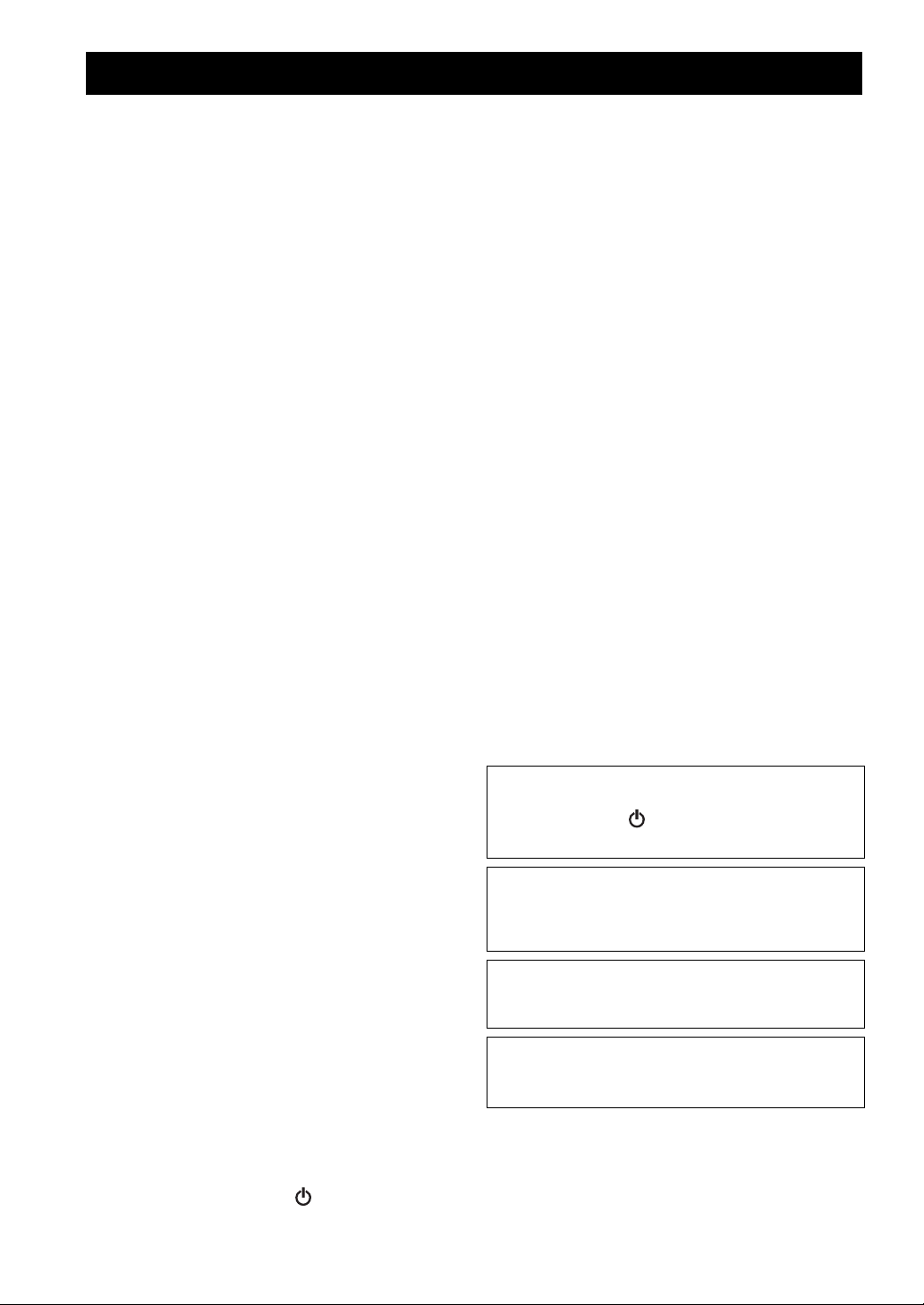
CAUTION: READ THIS BEFORE OPERATING YOUR UNIT.
1 To assure the finest performance, please read this manual
carefully. Keep it in a safe place for future reference.
2 Install this unit in a well ventilated, cool, dry, clean place
away from direct sunlight, heat sources, vibration, dust,
moisture and cold. For proper ventilation, allow the
following minimum clearances.
Top: 15 cm (6 in)
Rear: 10 cm (4 in)
Sides: 10 cm (4 in)
3 Locate this unit away from other elec
trical appliances,
motors, or transformers to avoid humming sounds.
4 Do not expose this unit to sudden temperature changes
ld to hot, and do not locate this unit in an
from co
environment with high humidity (i.e. a room with a
humidifier) to prevent condensation inside this unit, which
may cause an electrical shock, fire, damage to this unit,
and/or personal injury.
5 Avoid installing this unit w
here foreign object may fall
onto this unit and/or this unit may be exposed to liquid
dripping or splashing. On the top of this unit, do not place:
– Other components, as they may cause damage and/or
discoloration on the surface of this unit.
– Burning objects (i.e. candles), as they may cause fire,
dama
ge to this unit, and/or personal injury.
– Containers with liquid in them,
may cause electrical shock to the user and/or damage to
this unit.
as they may fall and liquid
6 Do not cover this unit with a newspaper, tablecloth,
curtain, etc. in order not to obstruct heat radiation. If the
temperature inside this unit rises, it may cause fire,
damage to this unit, and/or personal injury.
7 Do not plug in this unit to a wall outlet until all
nections are complete.
con
8 Do not operate this unit upside-down.
It may overheat,
possibly causing damage.
9 Do not use force on switches, knobs and/or cords.
10 When disconnecting the power cable from the wall outlet,
grasp th
e plug; do not pull the cable.
11 Do not clean this unit with chemical solvents; this might
the finish. Use a clean, dry cloth.
damage
12 Only voltage specified on this unit must
be used. Using
this unit with a higher voltage than specified is dangerous
and may cause fire, damage to this unit, and/or personal
injury. Yamaha will not be held responsible for any
damage resulting from use of this unit with a voltage other
than specified.
13 To prevent damage by lightning, keep the power cable
disconnec
ted from a wall outlet or this unit during a
lightning storm.
14 Do not attempt to modify or fix this
unit. Contact qualified
Yamaha service personnel when any service is needed.
The cabinet should never be opened for any reasons.
15 When not planning to use this un
it for long periods of time
(i.e. vacation), disconnect the AC power plug from the
wall outlet.
16 Be sure to read the “TROUBLESHOOTING” section on
common operating errors before concluding that this unit
is faulty.
17 Before moving this unit, press to set the system to off,
and disconnect the AC power plug from the wall outlet.
18 Condensation will form when the surrounding
temperature change
-
cable from the outlet, then leave this unit alone.
s suddenly. Disconnect the power
19 When using this unit for a long time, this unit may become
arm. Turn the system off, then leave this unit alone for
w
cooling.
20 Install this unit near the wall outlet and where the AC
plug can be reached easily.
power
21 The batteries shall not be exposed to excessive heat such
sunshine, fire or the like. When you dispose of
as
batteries, follow your regional regulations.
– Keep the batteries in a location out of reach of children.
Batteries can be dangerous if a child were to put in his or
her mouth.
– If the batteries grow old, the effective operation range of
the r
emote control decreases considerably. If this happens,
replace the batteries with new one as soon as possible.
– Do not use old batteries together with new ones.
– Do not use different types of batteries (such as alkaline
and manganese batte
carefully as these different types of batteries may have the
same shape and color.
– Exhausted batteries may leak. If
dispose of them immediately. Avoid touching the leaked
material or letting it come into contact with clothing, etc.
Clean the battery compartment thoroughly before
installing new batteries.
– If you plan not to use the unit for a long period of time,
emove the batteries from the unit. Otherwise, the batteries
r
will wear out, possibly resulting in a leakage of battery
liquid that may damage the unit.
– Do not throw away batteries with general house waste.
ispose of them correctly in accordance with your local
D
regulations.
ries) together. Read the packaging
the batteries have leaked,
22 Excessive sound pressure from earphones and headphones
can cause hearing loss.
This unit is not disconnected from the AC power source as
long as it is connected to the wall outlet, even if this unit
itself is turned off by . In this state, this unit is designed
to consume a very small quantity of power.
WARNING
TO REDUCE THE RISK OF FIRE OR ELECTRIC
SH
OCK, DO NOT EXPOSE THIS UNIT TO RAIN OR
MOISTURE.
CAUTION
Danger of explosion if battery is incorrectly replaced.
Replace o
nly with the same or equivalent type.
There is a chance that placing this unit too close to a CRT-
sed (Braun tube) TV set might impair picture color.
ba
Should this happen, move this unit away from the TV set.
i En
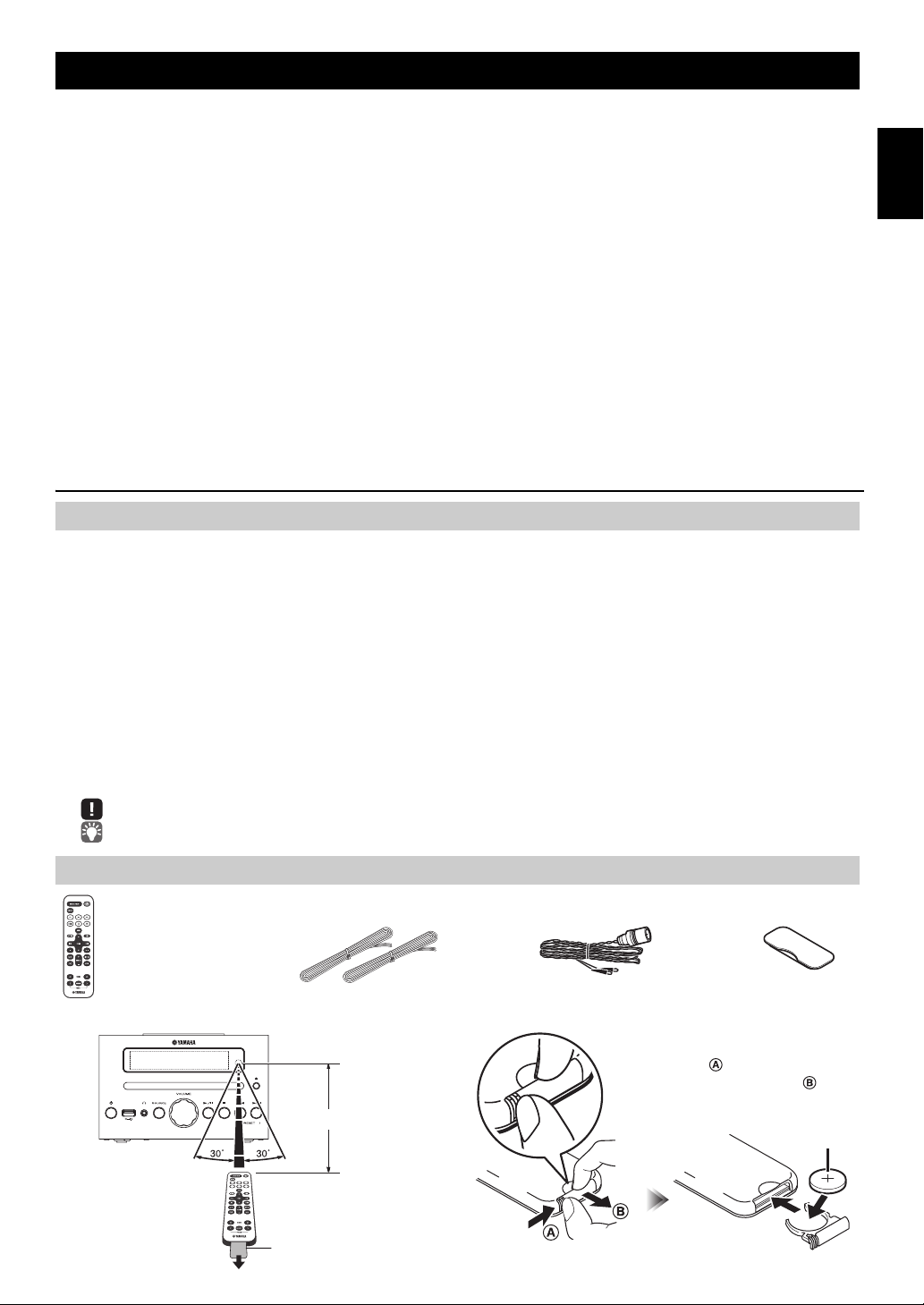
CONTENTS
Dock coverFM antenna
(uses a CR2032 type
Lithium Battery)
Remote control Speaker cable
(1.5 m (4.9') x 2)
Within 6 m (20')
Battery insulation sheet:
Remove before using.
CR2032 type
Lithium Battery
While pushing the release tab
in direction , slide out the
battery holder in direction .
CONNECTIONS ........................................................2
Connecting the speakers and antenna ..........................2
Connecting the power cable...........................................2
Other connections..........................................................3
NAMES OF PARTS AND THEIR FUNCTIONS ........4
Top panel / Front panel..................................................4
Front panel display.........................................................4
Remote control............................................................... 5
ADJUSTING THE CLOCK (OPTION MENU) ...........6
LISTENING TO YOUR iPod......................................7
Playing music from your iPod.........................................7
Using repeat/shuffle playback (remote control only)
......8
LISTENING TO CD AND USB DEVICES .................9
Listening to a CD............................................................9
Listening to a USB device............................................10
Using repeat/shuffle playback (remote control only)
....10
LISTENING TO MUSIC FROM YOUR Bluetooth
COMPONENT..........................................................11
Pairing this unit with your Bluetooth component ..........11
Listening to a Bluetooth compon
ent............................. 12
Connecting an already-paired component via
Disconnecting a Bluetooth connection
LISTENING TO FM STATIONS ..............................13
Selecting an FM station................................................13
Presetting FM stations (remote control only)
Selecting preset FM stations........................................15
LISTENING TO EXTERNAL SOURCES ................15
USEFUL FUNCTIONS ............................................16
Using the Option menu ................................................16
Using the sleep timer ...................................................16
Using the alarm function ..............................................17
Setting the alarm ..........................................................18
Operations while the alarm sound is playing................19
USING THE “DTA Controller” APPLICATION
FOR THE iPod touch/iPhone/iPad........................20
TROUBLESHOOTING ............................................21
NOTES ON DISCS AND USB DEVICES................24
SPECIFICATIONS...................................................
(at the end of this manual)
Additional information................................................i
Bluetooth
.........................13
...............14
Features
• Play back music from external devices such as your iPod/iPhone/iPad, audio/data CDs, USB devices, or external devices
via the AUX jack, and listen to the FM.
•By the Bluetooth technology, you can enjoy clear sound without wire connections.
• Use your favorite music or a beep tone as an alarm. When the set time arrives, the music you select is played at the volume
that you specify, giving you the ideal start to your day (IntelliAlarm function).
•
By using the free “DTA Controller” application for the iPod touch/iPhone/iPad, you can control this unit
advantage of more sophisticated alarm functionality (☞ P. 20).
• You can easily store and recall 30 of your favorite FM stations.
• Bass, middle, and treble can be adjusted to your taste.
About this manual
• References to the iPod appearing in this manual also include the iPhone.
• If an operation can be performed using either the buttons on the unit itself or from the remote control, the explanation will
focus on operation using the remote control.
• indicates precautions for use of the unit and its feature limitations.
• indicates supplementary explanations for better use.
and take
...12
English
25
Supplied accessories
How to use the remote control Replacing the battery in the remote control
1 En
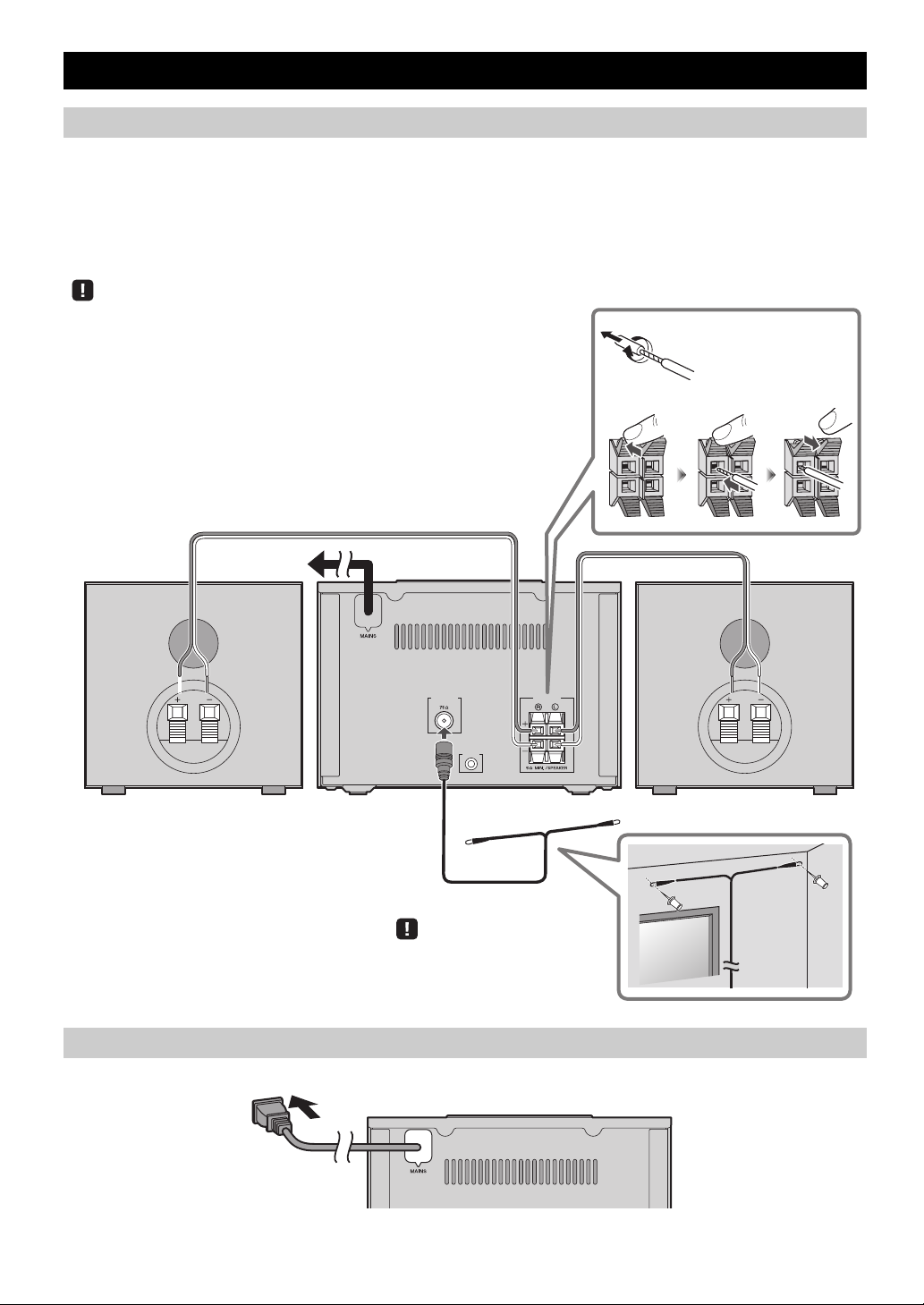
Connecting the speakers and antenna
ANTENNA SPEAKERS
AUX IN
FM
Speakers
• You must peel off the insulation (covering) from the tip of the speaker cable to
expose the conductor.
• Check the connections; make sure that left and right (L, R) and polarity (red: +,
black: –) are connected correctly. If connections are incorrect, the sound will be
unnatural and the low frequencies may be insufficient. There might not be any
sound at all if connections are incorrect.
• Take care that the conductors of the speaker cable do not touch each other, and that
the conductors do not touch any other metal part. Such conditions can damage this
unit or the speakers.
• Use only the supplied speakers. Using other speakers may result in unnatural sound.
• If you’re using this unit nearby a CRT display and you notice distorted color or
noise in the display, move the speakers farther away from the display.
Twist the bare wires
tightly so the individual
strands are not splayed.
FM antenna
Be sure to stretch out the antenna.
To t he AC
wall outlet
Rear panel
Connect the speakers and antenna.
If FM reception is poor, try changing the height or direction or placement of the antenna to find a location that has better
reception.
If you use a commercially available outdoor antenna instead of the supplied antenna, reception may be better.
Do not connect this unit’s po
CONNECTIONS
wer cable until you’ve finished connecting all cables.
Connecting the power cable
When you’ve completed all connections, con
nect this unit’s power cable to an AC outlet.
2 En
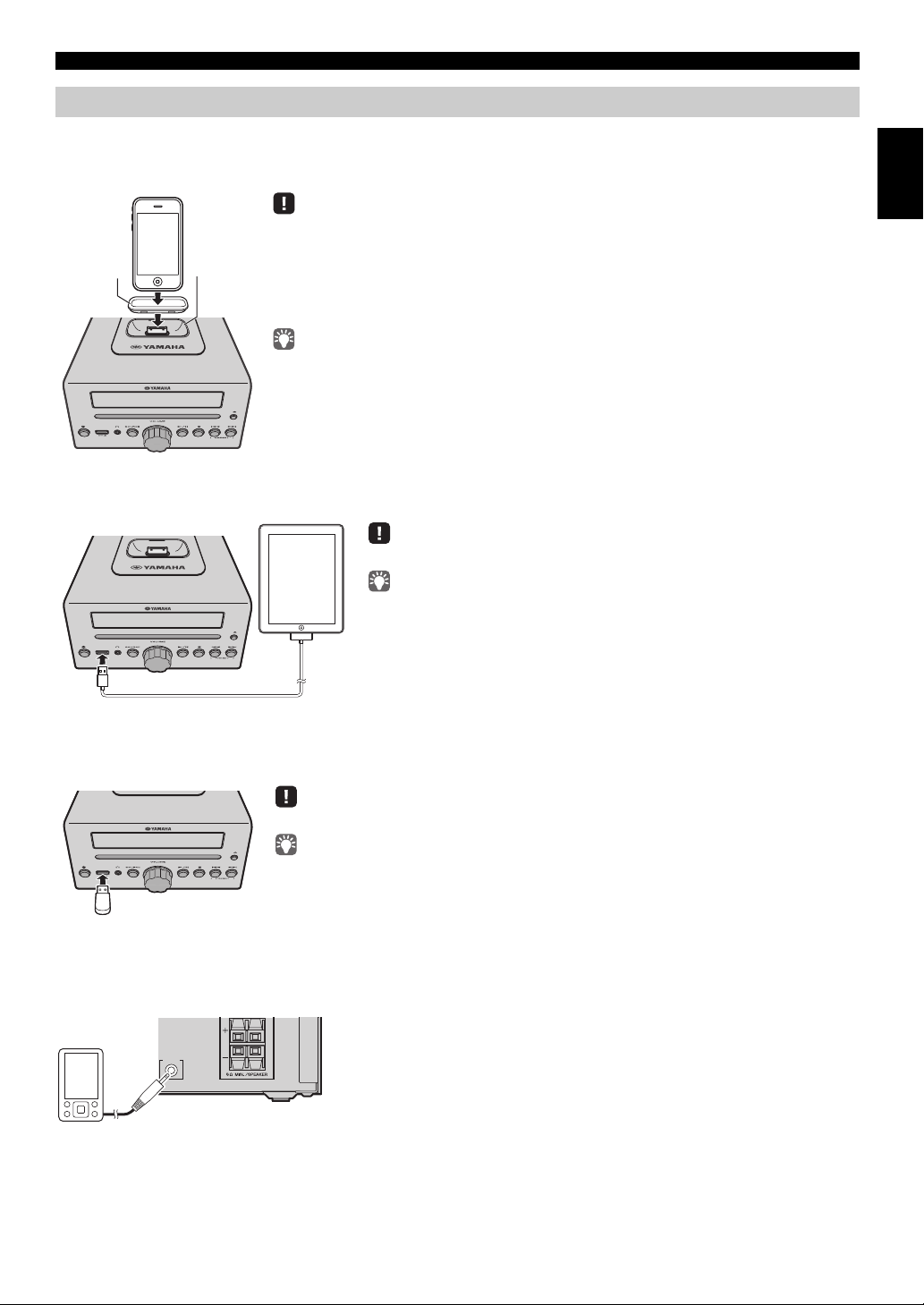
Other connections
iPod dock
• Be sure to use a dock adaptor that is compatible with your iPod. If you do not use the adaptor or the
adaptor is not compatible, the connection could be loose or poor, which could cause damage to the
connector. For details on dock adaptor information, please visit Apple’s official website.
• If an iPod in a protective case is forcibly connected, the connector may be damaged. Remove the
protective case before connection.
• When the iPod is not in use, install the dock cover to protect the connector.
• Your iPod will be recharged while it is connected to the dock. However if USB is selected as the
audio source, the iPod will not be recharged.
• Your iPod can also play back music and charge while connected to the USB port. To do this, select
USB as the audio source (☞ P. 1 0 ) .
• You can remove the iPod during playback.
Dock
adaptor
Make sure to use a Dock Connector to USB Cable that is supplied with your iPad.
• When you turn the system on and set the audio source to USB, the iPad
connected to this unit will be recharged.
• You can remove the iPad during playback.
Stop playback before disconnecting the USB device.
When you turn the system on and set the audio source to USB, the USB device connected to this
unit will be recharged.
AUX IN
Rear panel
CONNECTIONS
iPod
Connect your iPod to the iPod dock on the top panel. For details on compatible iPod models, refer to
(P. 25)
.
“SPECIFICATIONS”
iPad
Connect your iPad to the front panel USB port. For details on compatible iPad models, refer to “SPECIFICATIONS” (P. 25).
English
USB device
Connect your USB device to the USB port on the front panel. For details on playable files, refer to “NOTES ON DISCS AND
USB DEVICES” (P. 24).
External devices
Using a commercially available 3.5 mm mini-plug cable, connect your external device to the AUX jack on the rear panel of
this unit.
3 En
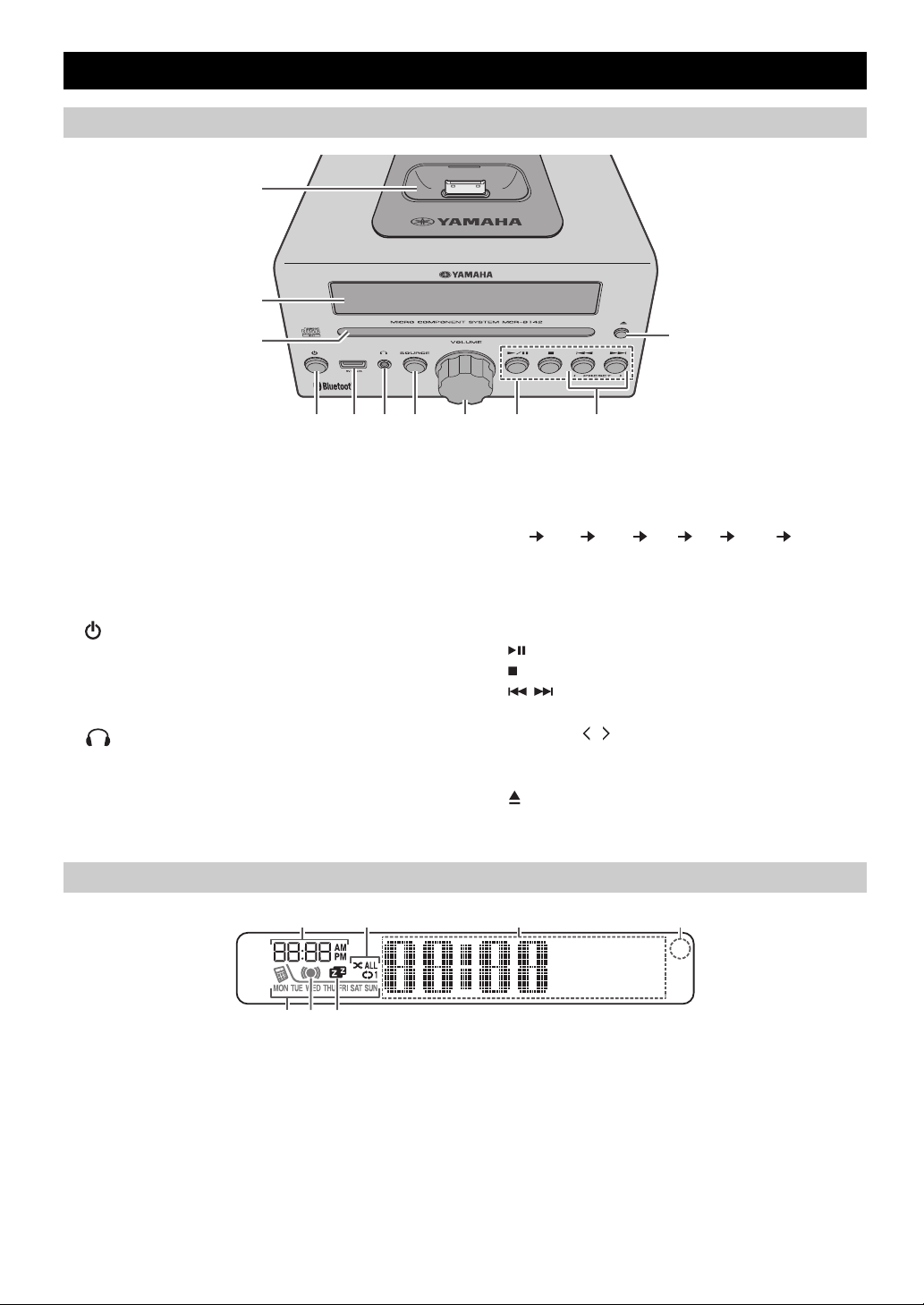
NAMES OF PARTS AND THEIR FUNCTIONS
1
2
k
3
4 5 6 7 89 j
~~~~~~
~~~~~~
43
7
1 2
6 5
Top panel / Front panel
a iPod dock
Connect your iPod here (☞ P. 3, 6, 7).
Be sure to use a dock adaptor that is compatible with
your iPod
(☞ P. 3).
b Front panel display
The clock and other information is displayed here.
c Disc slot
Insert a CD here (☞ P. 9).
d (Power)
Press to turn the system on/off.
e USB port
Connect your USB device / iPod / iPhone / iPad here
(☞ P. 3, 10).
f (Headphone jack)
Connect headphones here.
Front panel display
g SOURCE
Switch the audio source to be played.
Pressing this repeatedly will change the selection in the
following ord
CD iPod USB FM BT AUX back to CD
er.
h VOLUME knob
Adjust the volume.
i Audio control buttons
Use these to operate the iPod/CD/USB device.
Play/Pause
:
Stop
:
Skip, Search backward/forward (press and hold
/ :
down)
j PRESET /
Use these buttons to select a radio station that you’ve
stored (☞ P. 15).
k (Eject button)
Eject the CD (cannot be operated while the option menu
(☞ P. 16) is displayed).
a Alarm time
This indicates the alarm time (☞ P. 18).
b Repeat/shuffle indicator
Displays the playback mode (☞ P. 8, 10).
c Multi-function indicator
Displays various information, including the clock time,
information about the currently-playing track, and the
frequency of the radio station.
d Remote control signal receiver
Make sure that this sensor is not obstructed (☞ P. 1).
4 En
e Sleep indicator
Turns on if the sleep timer has been set (☞ P. 16).
f Alarm indicator
Turns on if the alarm has been set (☞ P. 18).
g Weekly alarm indicator
Shows alarm information specified using the free “DTA
Controller” application for the iPod touch/iPhone/iPad
(☞ P. 20).
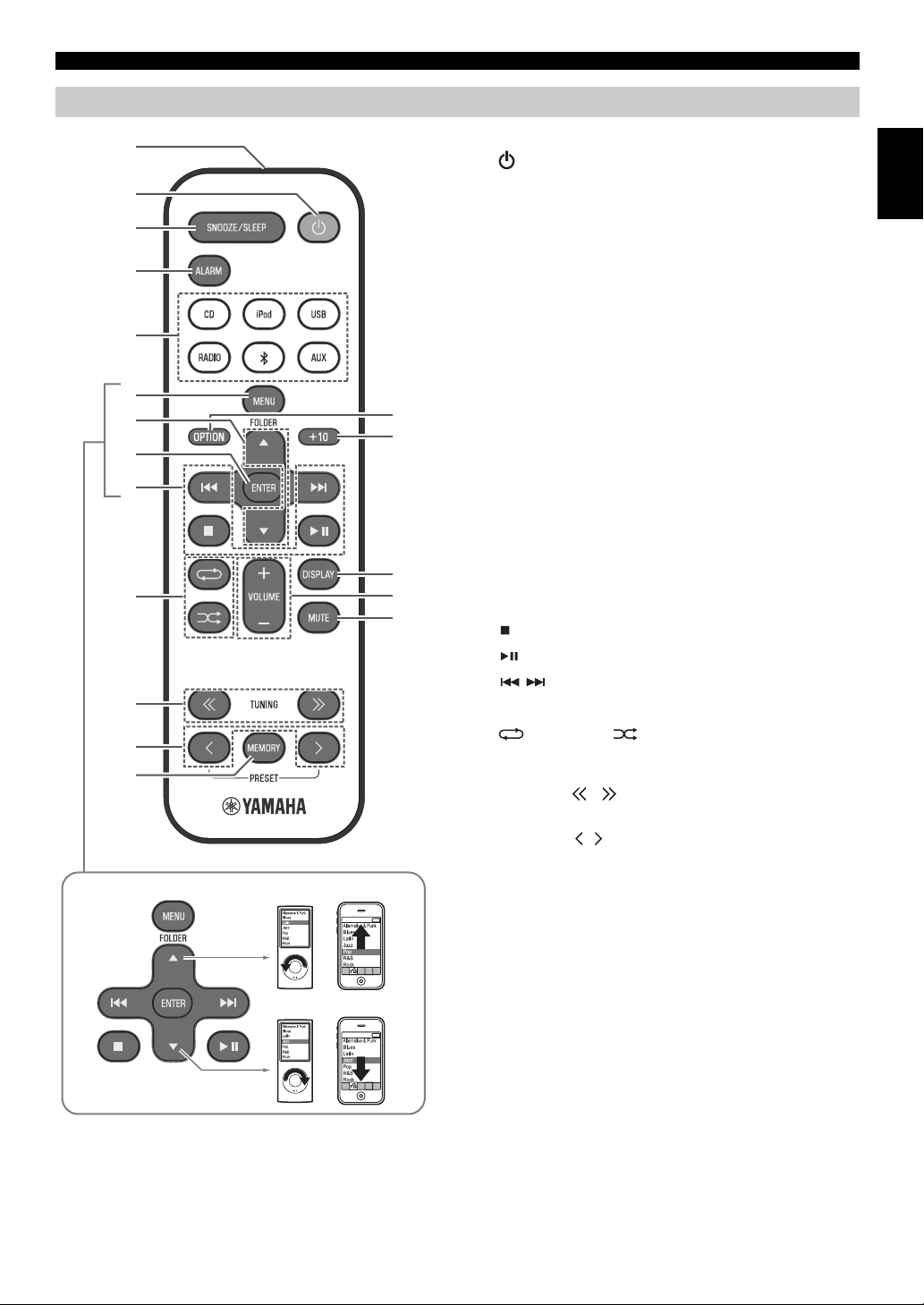
Remote control
3
4
5
6
9
j
k
l
m
1
8
2
p
q
r
n
o
7
iPod control buttons
NAMES OF PARTS AND THEIR FUNCTIONS
a Remote control signal transmitter
b (Power)
Press to turn the system on/off.
c SNOOZE/SLEEP
Set the sleep timer or switch the alarm to snooze mode
(☞ P. 16, 19).
d ALARM
Switch the alarm on/off (☞ P. 19).
e Source buttons
Switch the audio source to be played. If you press one of
these while the system is off, the system will
automatically turn on.
f MENU
Switch the iPod menu item / Return to the previous
menu (☞ P. 7).
g FOLDER /
Switch the playback folder when playing music on data
CDs or USB devices (☞ P. 9, 10).
Select items or edit numerical
values (☞ P. 7, 16).
h ENTER
Confirm a selected item or value.
i Audio control buttons
Use these to operate the iPod/CD/USB device.
Stop
:
Play/Pause
:
Skip, Search backward/forward (press and hold
/ :
down)
English
j (Repeat)/ (Shuffle)
Play music on an iPod, CD or USB device in repeat/
shuffle mode (☞ P. 8, 10).
k TUNING /
Tune the radio (☞ P. 13, 14).
l PRESET /
Select a FM station that you stored (☞ P. 14, 15).
m MEMORY
Store a FM station (☞ P. 14).
n MUTE
Mute or unmute the sound.
o VOLUME + / –
Adjust the volume.
p DISPLAY
Switch the information shown in the front panel display
(☞ P. 6, 7, 9, 10,
13).
q +10
Skip ten songs ahead of the currently-playing song.
When playing a data CD or a USB device, this button
skips ten
songs within the current folder.
r OPTION
Display the option menu (☞ P. 16).
5 En
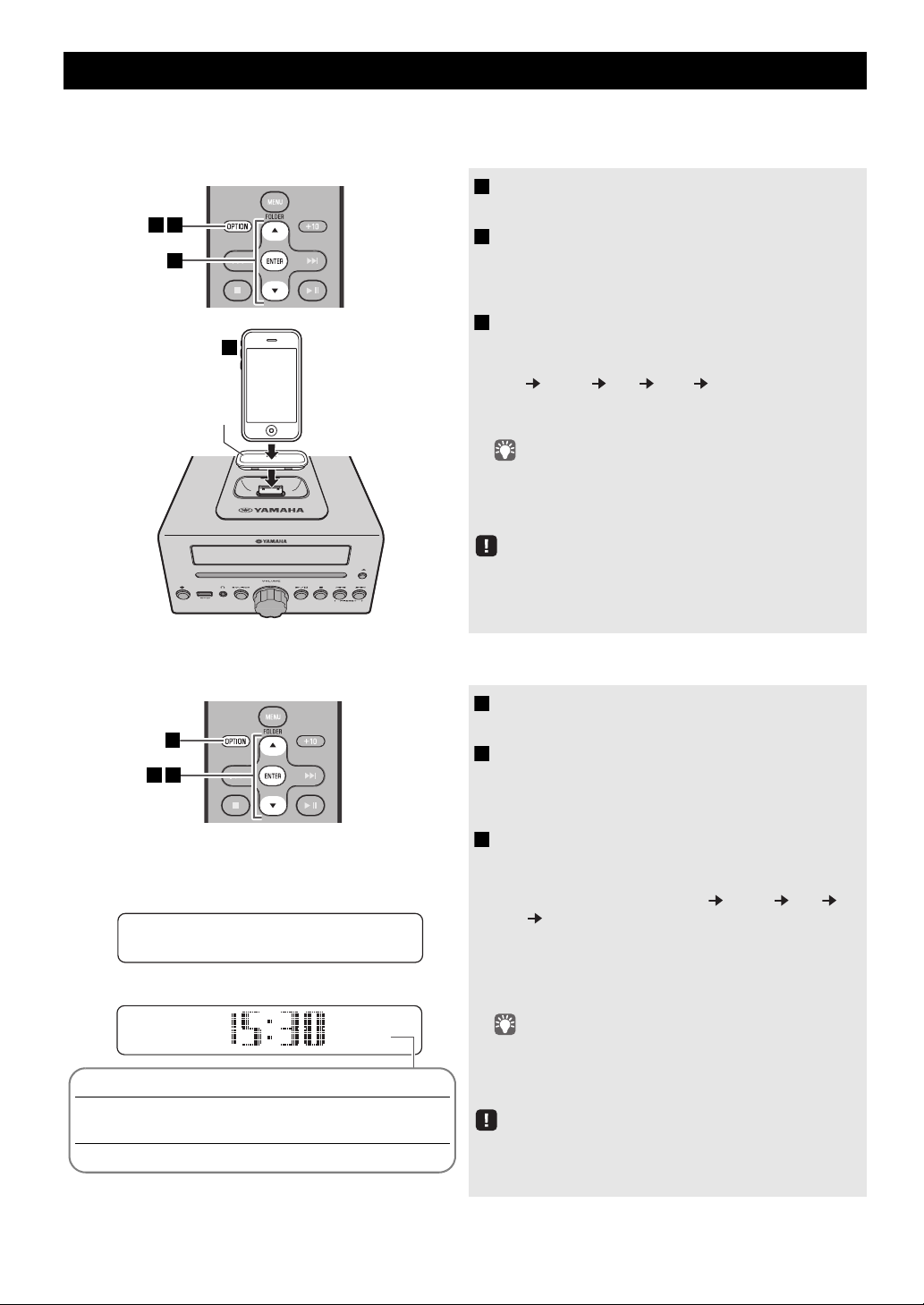
ADJUSTING THE CLOCK (OPTION MENU)
Dock adaptor
(☞ P. 3)
3
421
26
Apr
Jan Feb Mar Apr May Jun
January February March April May June
Jul Aug Sep Oct Nov Dec
July August September October November December
1
32
15:30
iPod
Display (24-hour) when the system is on
Display (24-hour) when the system is off (POWER SAVING: NORMAL)
Clock display
You’ll use the option menu (☞ P. 16) to set this unit’s date and time.
To copy the time from your iPod
1 Press OPTION.
2 Press / to select “CLOCK SET,” and then
3 Set your iPod in the iPod dock (☞ P. 3).
The option menu will appear.
press ENTER.
The display will indicate “CLOCK YEAR,” and the
numerical value to be set will blink.
The time will be copied from your iPod to this unit.
Press ENT
year month day hour minute.
When clock setting has finished,
“Completed!”
• By pressing DISPLAY you can select the time format (12-
hour / 24-hour).
• The time will not be copied if the iPod is alrea
if the audio source is set to USB.
ER to confirm the items in the order of
the display will indicate
dy connected or
Setting the clock manually
The time settings will be reset if the unit
about one hour.
remains unpowered for
1 Press OPTION.
The option menu will appear.
2 Press / to select “CLOCK SET,” and then
press ENTER.
The display will indicate “CLOCK YEAR,” and the
numerical value to be set will blink.
3 Set the date and time.
Press ▲/▼ to edit each numerical value, and then press
ENTER to confirm the setting.
Set the items in the order of year month day
hour minute.
When clock setting has finished,
“Completed!”
The clock will be set to 0 second the moment you
complete the clock settings.
• While making these settings, you can press DISPLAY to
select the time format (12-hour / 24-hour).
• If you decide to cancel witho
OPTION before confirming the change.
the display will indicate
ut changing the setting, press
6 En
The time settings will be reset if the unit
about one hour.
remains unpowered for
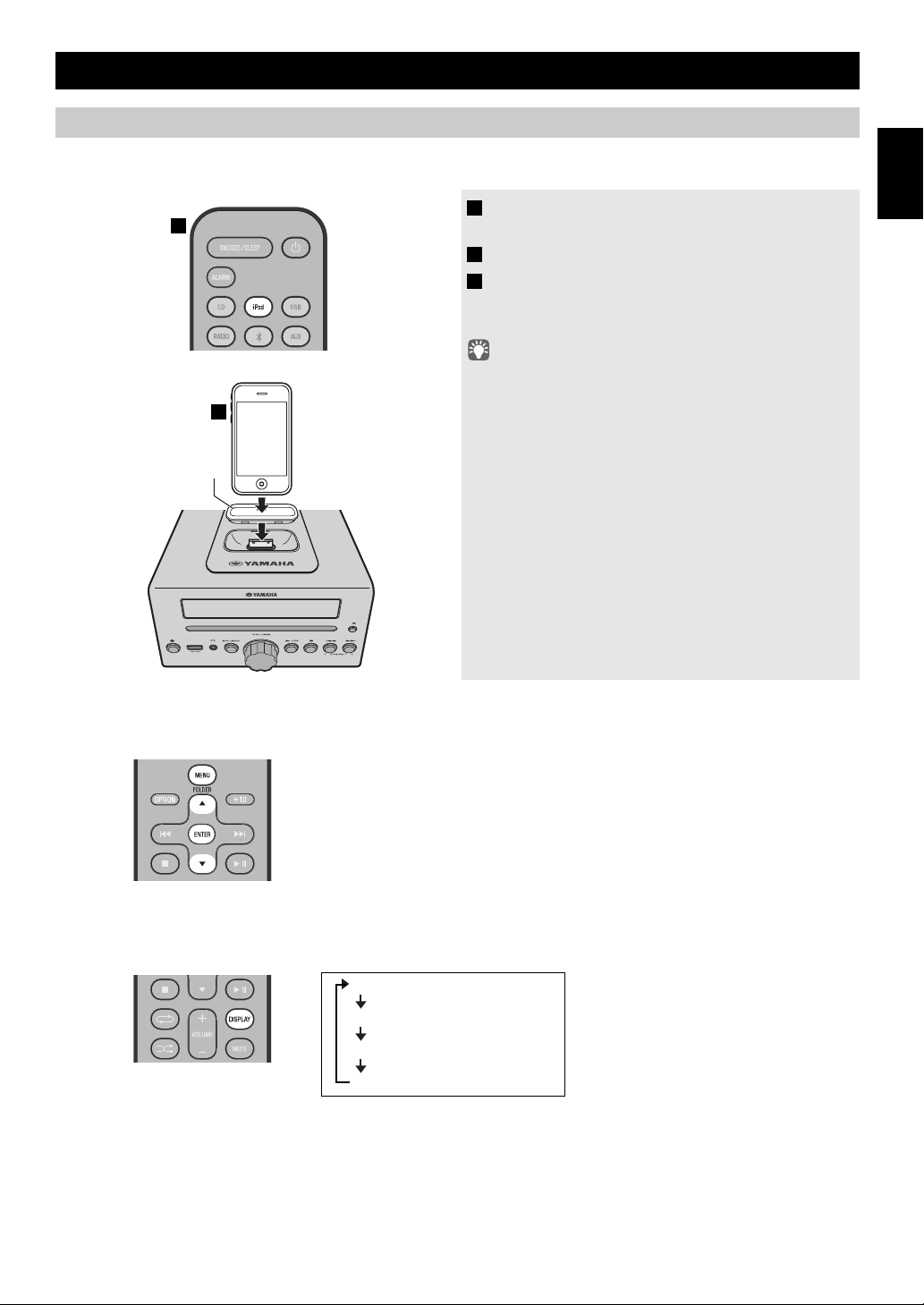
LISTENING TO YOUR iPod
1
2
Dock adaptor
(☞ P. 3)
MENU:
Switch menu items / Return to the previous menu
/ :
Move between items in the menu
ENTER:
Confirm
Elapsed song playback time
Song name
Album name
Artist name
Playing music from your iPod
• For details on compatible iPod models, refer to “SPECIFICATIONS” (P. 25).
• Your iPod can also play back music and rechar
ge while connected to the USB port (☞ P. 10).
1 Press the iPod source button to switch the
audio source to iPod.
2 Set your iPod in the iPod dock (☞ P. 3 ).
3 Play the iPod.
Playback can be controlled with either the remote
control, iPod or the front panel on this unit (☞ P.
• Performing the following operations will automatically switch the
audio source to iPod and start playback even if this unit is systemoff.
nnect your iPod in the playback state to the iPod dock.
− Co
− Play back the connec
In some cases, the audio source might
if the audio source is USB or if there is currently a Bluetooth
connection.
• If USB is selected as the audio source, the iPod will not be
ged.
rechar
• You can remove the iPod
• If iPod is selected as the audio source, thi
turn the system off when 60 minutes have elapsed without a
device being connected to the iPod dock nor any operation
performed.
English
4, 5).
ted iPod.
not switch automatically
during playback.
s unit will automatically
iPod menu operations (remote control only)
You can use the remote control to operate your iPod.
Display information (remote control only)
If you press DISPLAY on the remote control while a song is playing or paused, the information shown on the front panel
display will be switched in the following order.
7 En
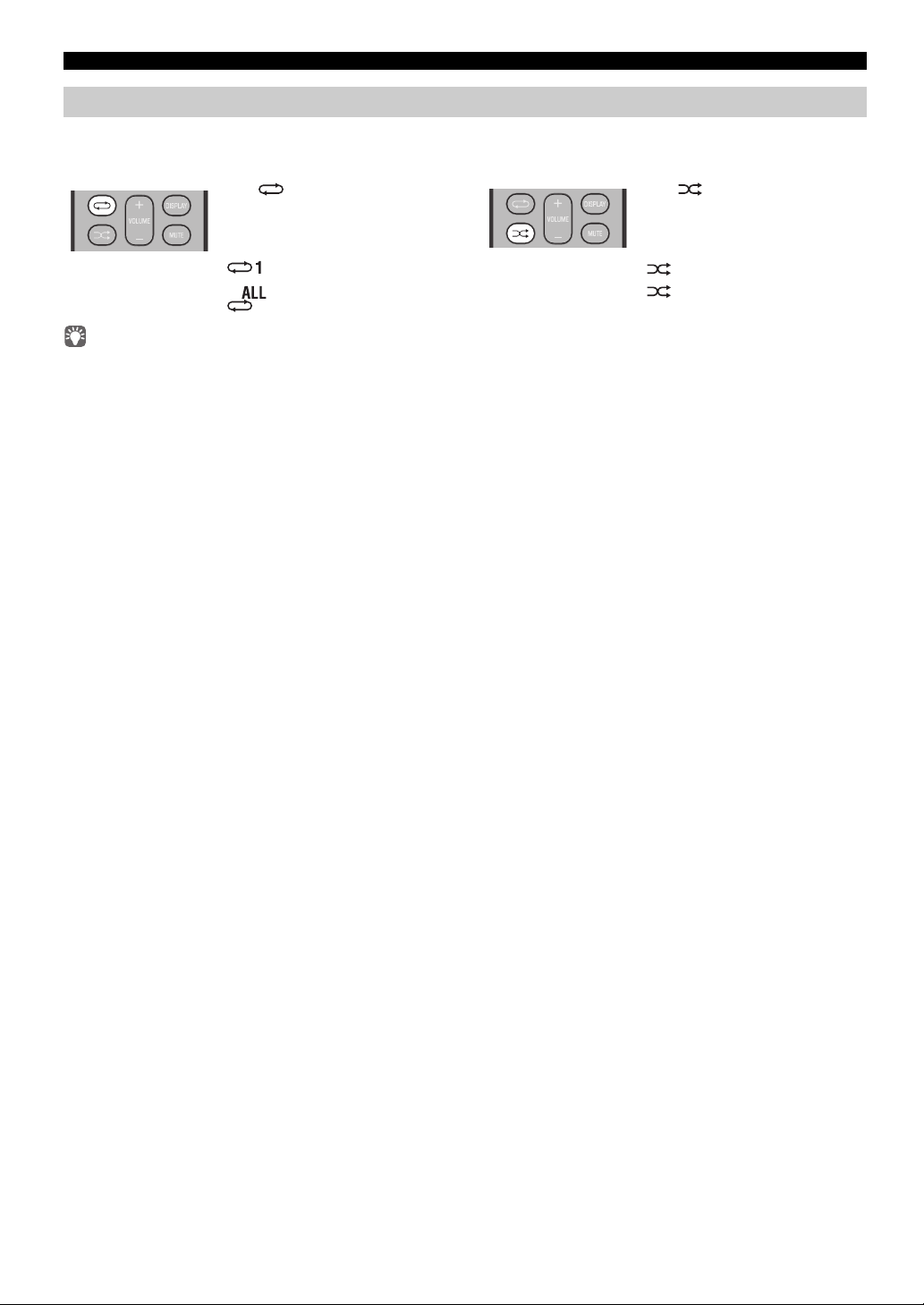
LISTENING TO YOUR iPod
Press (repeat) repeatedly to
select one of the following
playback modes.
No display: Off
: One
:
All
Press (shuffle) repeatedly to
select one of the following
playback modes.
No display: Off
: Songs
: Albums
Using repeat/shuffle playback (remote control only)
The playback status is shown by the repeat/shuffle indicator in the front panel display.
Repeat playback Shuffle playback
The operation or display of repeat/shuffle may differ, depending on the type or software version of iPod used.
8 En
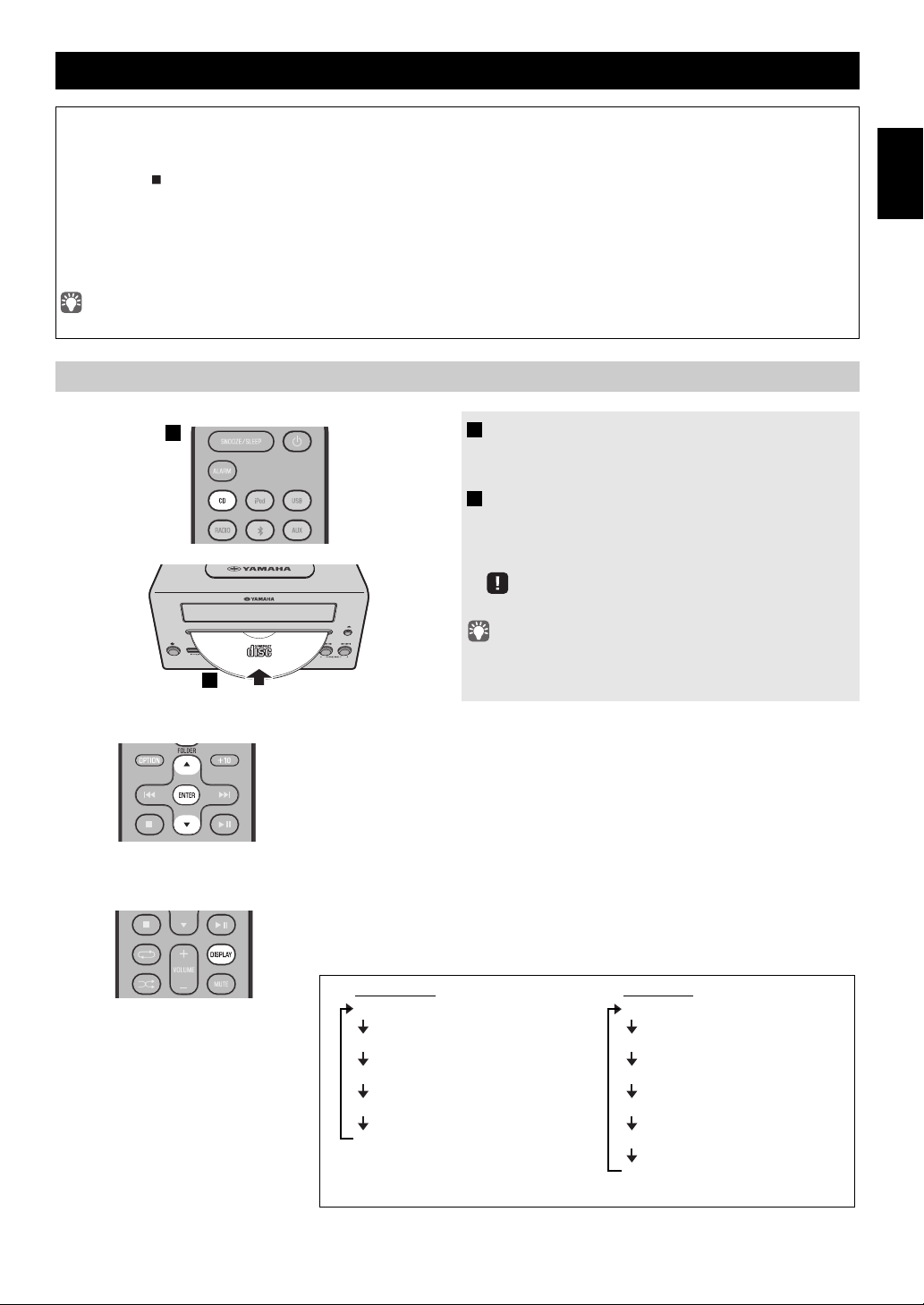
LISTENING TO CD AND USB DEVICES
1
2
Audio CD
Elapsed song playback time
Remaining song playback time
Song name*
Album name*
Artist name*
Data CD
Elapsed song playback time
Song name*
Album name*
Artist name*
File name
Folder name
* Shown only if this data is included in the song.
The unit will operate as follows when playing back tracks/files on CD/USB devices.
• If the CD/USB device being played is stopped
track the next time you play.
• If you press while playback is stopped, tracks will
− Audio CD: Play from the first track of the CD.
−
Data CD*/USB device:
Play from the first track of the folder contains the track you listened to last time.
• This unit automatically turns off the system if no operation has been performed for 60 minutes after CD/USB device
playback is stopped.
* “Data CD” is a CD that contains MP3/WMA files.
For details on playable discs and files, refer to “NOTES ON DISCS AND USB DEVICES” (P. 24).
Listening to a CD
, the track that you listened will start playback from the beginning of the
play as follows the next time playback begins:
1 Press the CD source button to switch the
audio source to CD.
If a CD is already inserted, playback will start.
2 Insert a CD into the disc slot.
Playback starts automatically.
Playback can be controlled with either the remote
control,
or the front panel on this unit (☞ P.
4, 5).
English
Skipping folders (remote control only)
While a data CD is playing, you can use the remote control’s FOLDER ▲/▼
buttons to select the folder.
Display information (remote control only)
The folder number (only for a data CD) or
several seconds when starting playback or skipping tracks.
If you press
information shown on the front panel display will be switched in the following order.
DISPLAY
Insert the CD with the label side facing upward.
Folders and files on a data CD are played in alphabetical order.
the song/file number is shown for
on the remote control while a song is playing or paused, the
9 En
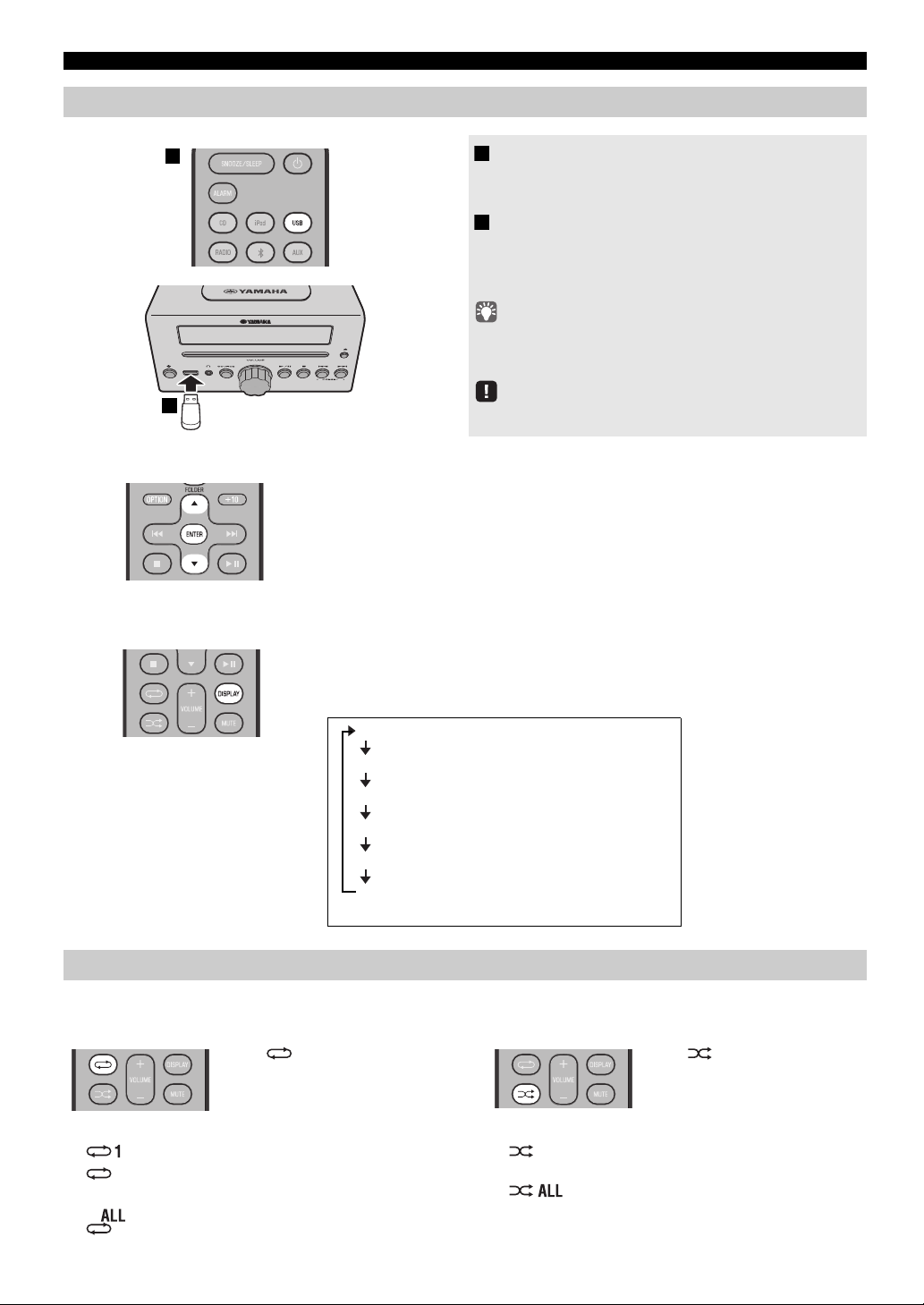
LISTENING TO CD AND USB DEVICES
1
2
Elapsed song playback time
Song name*
Album name*
Artist name*
File name
Folder name
* Shown only if this data is included in the song.
Press (repeat) repeatedly to
select one of the following
playback modes.
No display: Repeat mode off
: 1 track
: All tracks within the folder (data CD/
USB device only)
:
All tracks
Press (shuffle) repeatedly to
select one of the following
playback modes.
No display: Shuffle mode off
: All tracks within the folder (data CD/
USB device only)
: All tracks
Listening to a USB device
Skipping folders (remote control only)
While a USB device is playing, you can use the remote control’s FOLDER ▲/▼
buttons to select the folder.
1 Press the USB source button to switch the
audio source to USB.
If a USB device is already connected, playback will start.
2 Connect a USB device to the USB port.
Playback starts automatically.
Playback can be controlled using
the front panel on this unit, or the USB device (
• Folders and files will play in the order in which they were written.
• Your iPod/iPhone/iPad can also play bac
connected to the USB port.
Stop playback before disconnecting the USB device.
either the remote control,
☞
P. 4, 5).
k music and charge while
Display information (remote control only)
The folder/file number is shown for several
skipping tracks.
If you press
DISPLAY
on the remote control while a song is playing or paused, the
information shown on the front panel display will be switched in the following order
Using repeat/shuffle playback (remote control only)
The playback status is shown by the repeat/shuffle indicator in the front panel display.
Repeat playback Shuffle playback
10 En
seconds when starting playback or
.
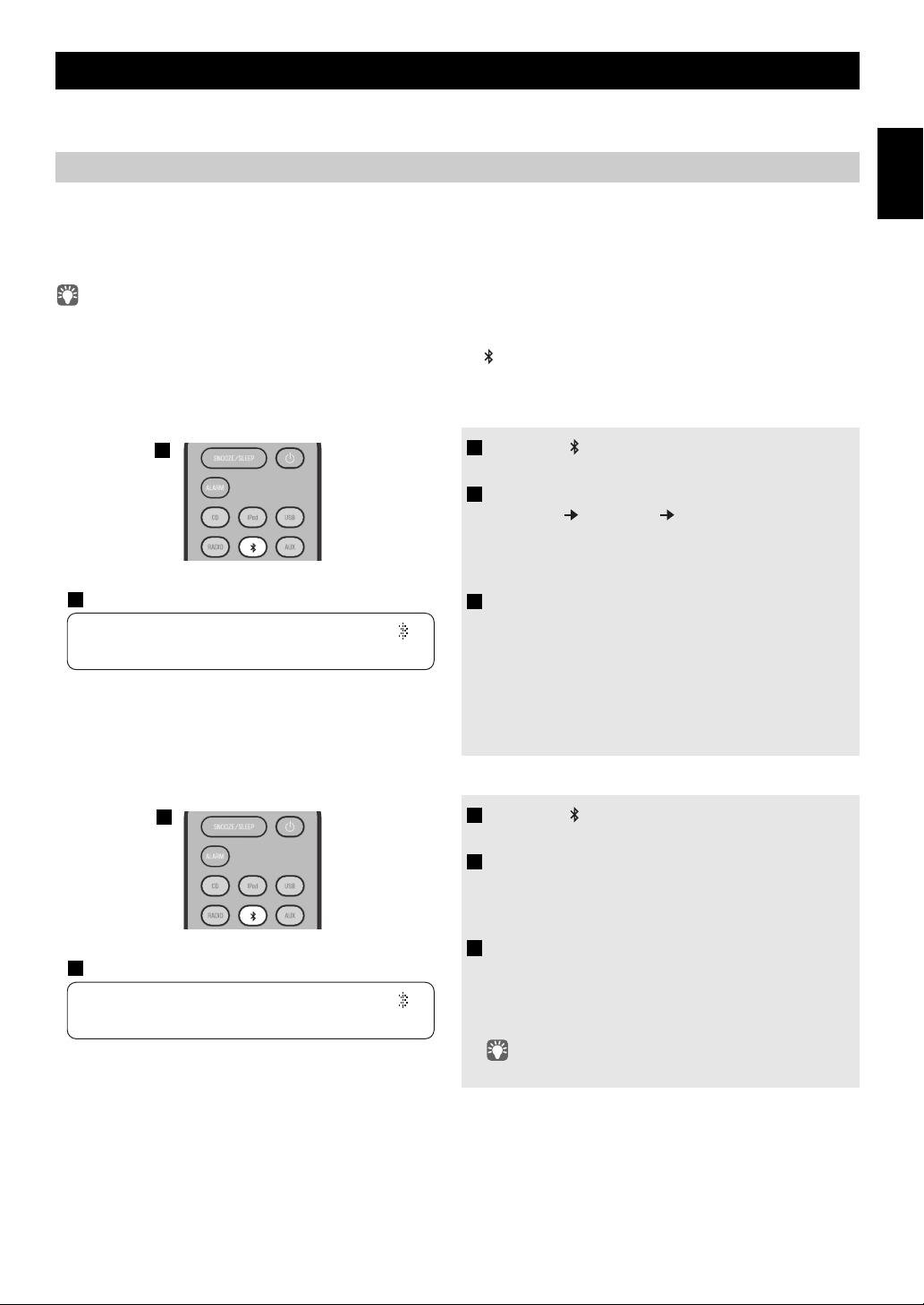
LISTENING TO MUSIC FROM YOUR
15:30
BT
DTA iPhone
1
3
1
15:30
BT
Pairing OK
3
This unit provides Bluetooth functionality. You can enjoy wireless music playback from your Bluetooth component (mobile
phone, digital audio player, etc.). Please also refer to the owner’s manual of your Bluetooth component.
Bluetooth
COMPONENT
Pairing this unit with your Bluetooth component
English
Pairing is an operation that registers the
unit. You’ll need to perform the pairing operation the first time you use your Bluetooth component with this unit, or if the
pairing settings have been deleted. Once pairing has been completed, subsequent reconnection will be easy even after the
Bluetooth connection is disconnected. If pairing is not successful, refer to the item “Bluetooth” in “TROUBLESHOOTING”
(P. 21).
• This unit can be paired with up to eight other components. When pairing with the ninth component has succeeded, pairing data for the
component with the oldest connection date will be deleted.
• If this unit is connected via B
etooth connection before you perform the pairing operation.
the Blu
luetooth to another component, hold down on the remote control or SOURCE on this unit to disconnect
communicating component (subsequently called “the other component”) with this
If using an iPod touch/iPhone/iPad
1 Press the source button to switch the audio
source to B
2 On your iPod touch/iPhone/iPad, turn
[Settings]
The Bluetooth connection list will appear in [Devices].
(This procedure or display
type of your iPod touch/iPhone/iPad.)
3 From the Bluetooth connection list of the other
component, choose this unit (MCR-B142
Ya m a h a ).
When pairing has been completed, your iPod touch/
iPhone/iPad will indicate “Connected”.
The front panel display of this unit will indicate “Pairing
OK” and show the name of the other component, and the
Bluetooth indicator will light.
luetooth.
[General] [Bluetooth] on.
may differ depending on the
If using other than an iPod touch/iPhone/iPad
1 Press the source button to switch the audio
source to B
luetooth.
2 Perform Bluetooth pairing on the other
component.
For details refer to the owner’s manual of the other
component.
3 From the Bluetooth connection list of the other
component, choose this unit (MCR-B142
Ya m a h a ).
When pairing has been completed, the front panel display
of this unit will indicate “Pairing OK”.
If you are asked to enter a password, enter the numerals “0000”.
11 En

LISTENING TO MUSIC FROM YOUR Bluetooth COMPONENT
15:30
15:30
BT
DTA iPhone
Listening to a Bluetooth component
1 Press the source button to switch the audio
source to Bluetoo
th.
2 Connect this unit and your other component
via Bluetooth.
3 Play back music from your Bluetooth
component.
Take care that the volume setting of this unit is not too high. We
recommend that you adjust the volume on the other component.
• If you connect via Blu
back music while this unit is turned the system off, this unit will
automatically turn the system on.
• If you disconnect the Bl
component while the audio source is set to Bluetooth, this unit
will automatically turn the system off.
•If Blu
etooth is selected as the audio source, this unit will
automatically turn the system off when 60 minutes have elapsed
without any Bluetooth connection nor any operation performed.
Connecting an already-paired component via Bluetooth
Once pairing has been completed, connecting a Bluetooth will be easy the next time.
Connecting from this unit
Press the source button to switch the audio
source to B
The Bluetooth indicator will blink in the front panel display;
this unit will search for the other component that was most
recently connected via Bluetooth, and will then establish a
connection (You must first turn on the Bluetooth setting of
the other component).
When the Bluetooth connection
Bluetooth indicator will light, and the name of the other
component will be displayed.
Yamaha does not guarantee all connections between this unit and
Bluetooth component.
luetooth.
etooth from your other component and play
uetooth connection from your other
has been established, the
Connecting from the other component
1 In the Bluetooth settings of the other component, turn Bluetooth on.
2
From the
The Bluetooth connection will be established, and the front panel display of this unit will indicate the name of the other
component.
Bluetooth connections cannot be established from the other component when this unit is in power-conservation. Turn the system on.
12 En
Bluetooth
connection list of the other component, choose this unit (MCR-B142 Yamaha).
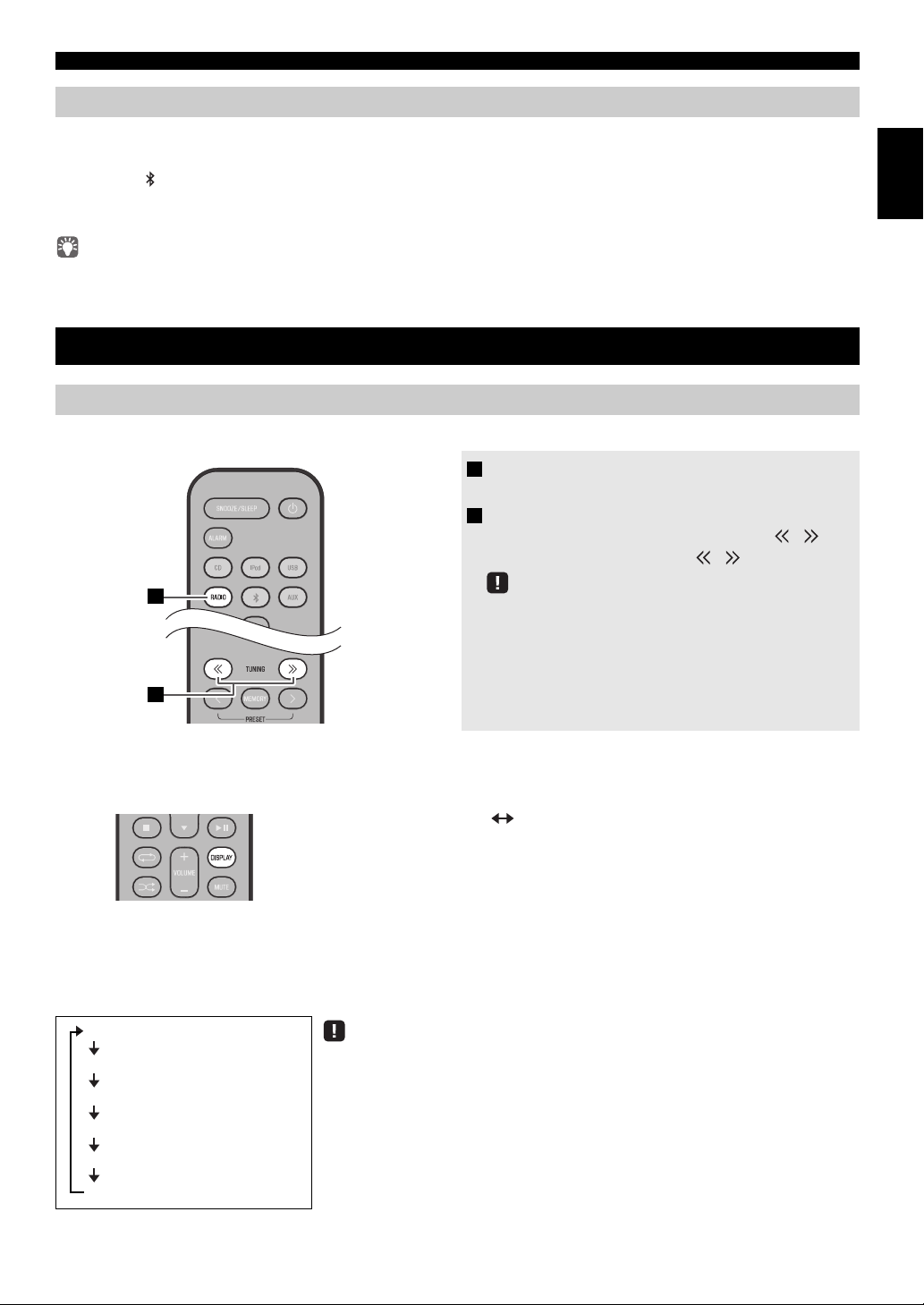
Disconnecting a Bluetooth connection
1
2
Preset number and frequency Reception status*
* Example of reception status indication.
TUNED/STEREO: A strong FM stereo broadcast is being received.
TUNED/MONO: A monaural FM broadcast is being received (even if the FM
broadcast is stereo, reception will be monaural if the signal is weak).
Not TUNED: No broadcast is being received.
PS (Program Service)
PTY (Program Type)
RT (Radio Text)
CT (Clock Time)
Reception status
Preset number and frequency
LISTENING TO FM STATIONS
If any of the following operations are performed while a Bluetooth connection is being used, the Bluetooth connection will be
disconnected.
• Hold down on the remote control or SOURCE on this unit.
• Turn the system off.
• Turn off the Bluetooth setting of the
When you connect an iPod touch/iPhone/iPad via Bluetooth, the Bluetooth connection may be disconnected if you switch the audio source to
iPod or USB while an iPod/iPhone/iPad is connected.
other component.
LISTENING TO FM STATIONS
Selecting an FM station
To listen to the FM station, connect the antenna as described in “Connecting the speakers and antenna” (P. 2).
1 Press the RADIO source button to switch the
audio source to FM.
2 Tune FM stations
Automatic tuning: Press and hold TUNING / .
Manual tuning: Press TUNING / repeatedly.
If you tune to a station manually while receiving FM, the sound
will be monaural.
English
Display information (remote control only)
If you press DISPLAY on the remote control, the information shown on the front panel display will be switched in the
following order.
Displaying Radio Data System information
If you press DISPLA
on the front panel display will be switched in the following order.
Y on the remote control while Radio Data System information is being received, the information shown
If the signal transmission of the Radio Data System station is too weak, this unit may not be
able to receive Radio Data System information completely. In particular, RT (Radio Text)
information uses a lot of bandwidth, so it may be less available compared to other types of
information.
13 En
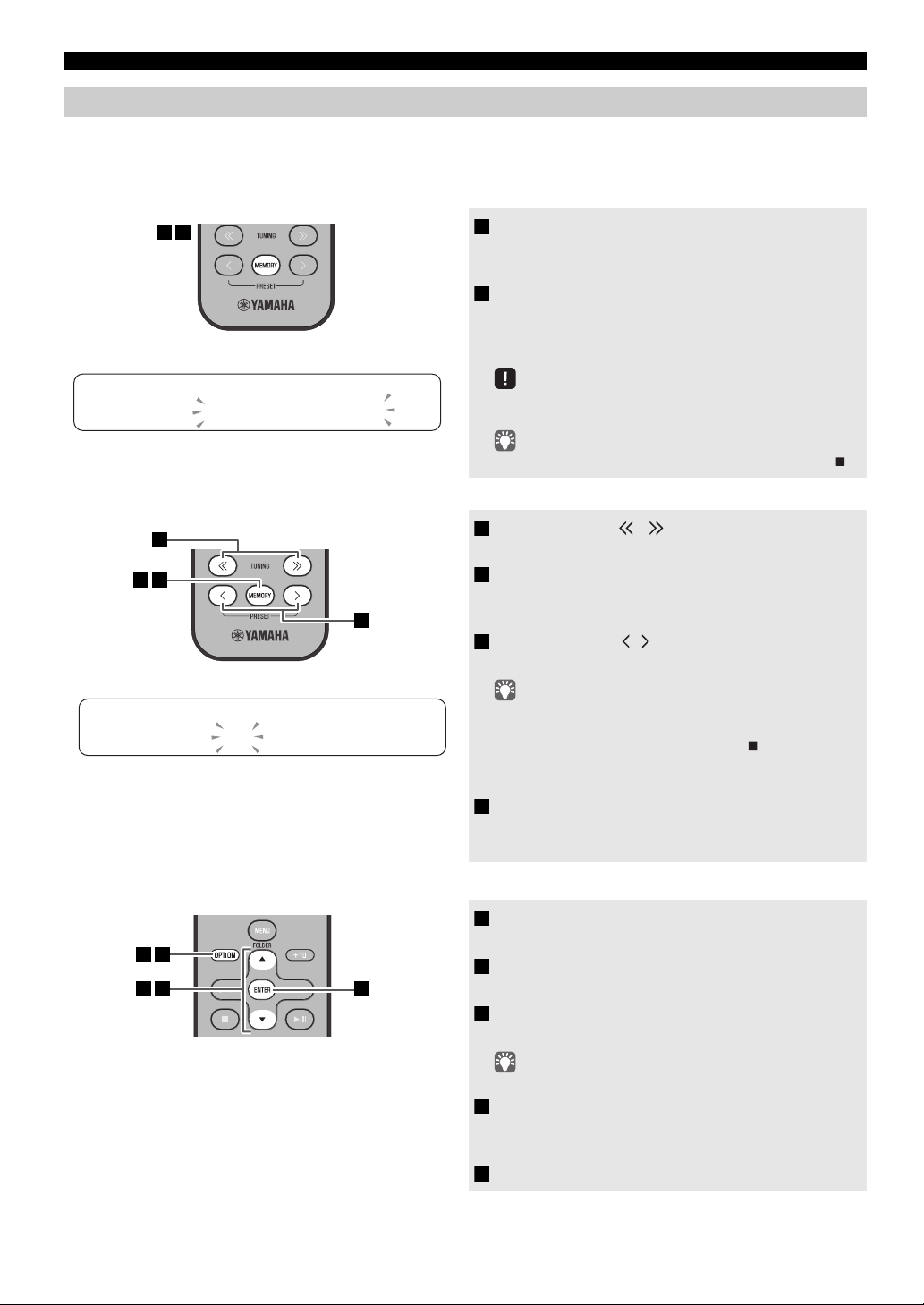
LISTENING TO FM STATIONS
1 2
PRESETMEMORY
FM0187.50MHz
3
1
42
1 5
3 42
Presetting FM stations (remote control only)
Use the preset function to store your favorite 30 stations.
Auto preset
This method tunes automatically, and automatically presets only the stations that have good reception.
1 Press and hold down MEMORY.
“AUTO PRESET” will appear and “Press MEMORY”
will blink.
2 Press MEMORY.
Auto preset will begin.
When presetting has finished,
“Completed!”.
the display will indicate
AUTO PRESET
Press MEMORY
Manual preset
Deleting a stored preset (Option menu)
When you perform auto preset, all stored stations are cleared
and the new stations are stored.
If you want to stop auto preset before it is completed, press .
1 Press TUNING / to tune a station that
you want to preset.
2 Press MEMORY.
The display will indicate “PRESET MEMORY,” and the
preset number will blink.
3 Press PRESET / to select the preset
number that you want to store.
• The lowest preset number that has not been stored will be
selected first.
• If you want to cancel the presetting, press .
• If you select a preset number in which a
been stored, it will be overwritten by the new station.
station has already
4 Press MEMORY.
When presetting has finished, the display will indicate
“Completed!”.
14 En
1 Press OPTION.
The option menu will appear.
2 Press / to select PRESET DELETE, and
then press ENTER.
3 Press / to select the preset number that
you want to delete.
If you want to cancel the deleting, press OPTION.
4 Press ENTER to complete the operation.
When deleting has finished, the display will indicate
“Deleted!”.
5 Press OPTION to exit the option menu.
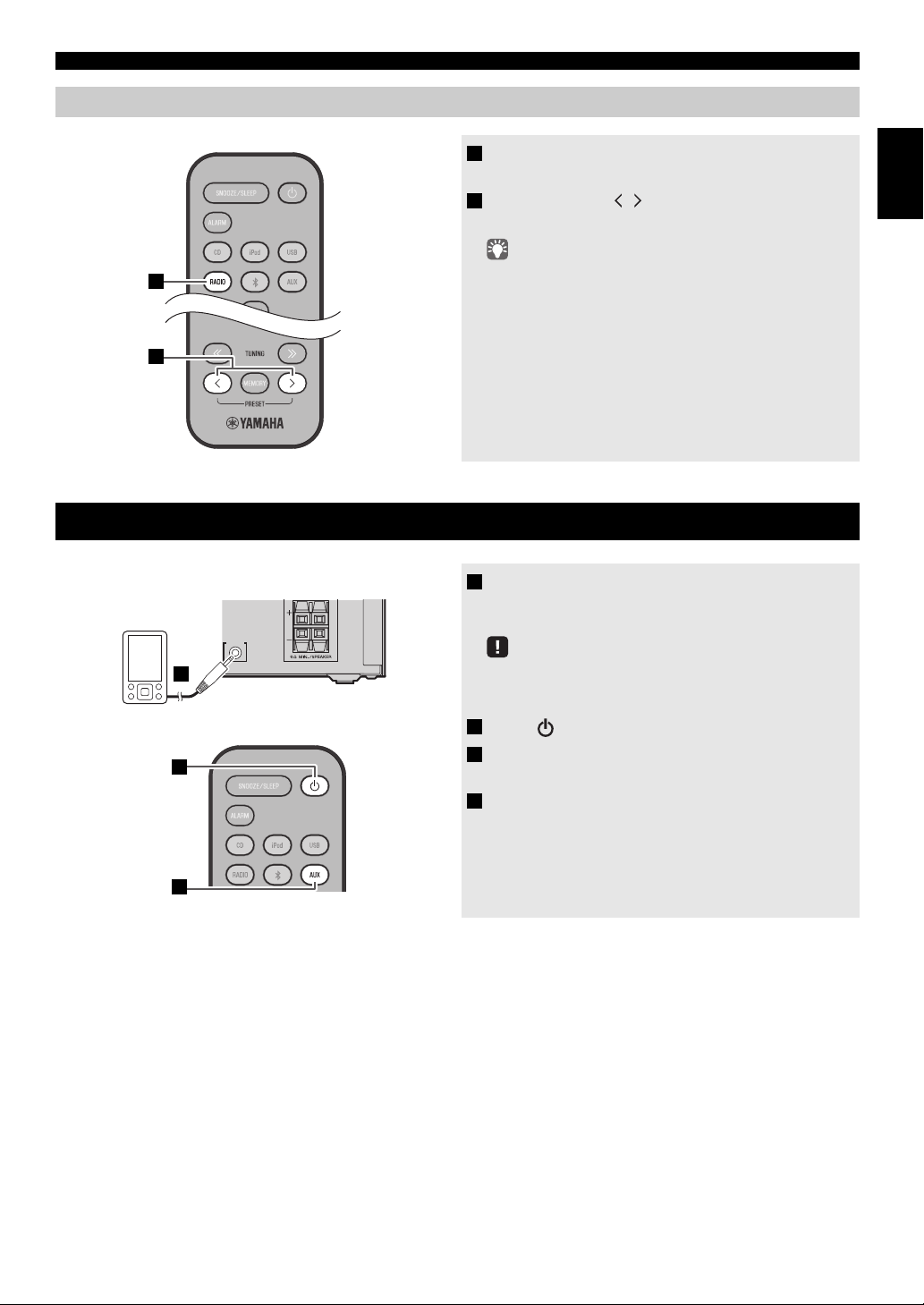
Selecting preset FM stations
1
2
1
2
Rear panel
3
LISTENING TO EXTERNAL SOURCES
1 Press the RADIO source button to switch the
audio source to FM
.
2 Press PRESET / to select the FM station
that you want to hear.
You can only select presets that have been stored.
LISTENING TO EXTERNAL SOURCES
1 Using a commercially available 3.5 mm mini-
plug cable, connect your external device to the
AUX IN
AUX jack on the rear panel of this unit.
• Turn off the system before connecting the audio cable.
• Turn down the volume of the unit and your external audio
dev
ice before connection.
2 Press to turn the system on.
3 Press the AUX source button to switch the
audio source to AUX.
4 Start playback on the connected external
audio device.
English
15 En
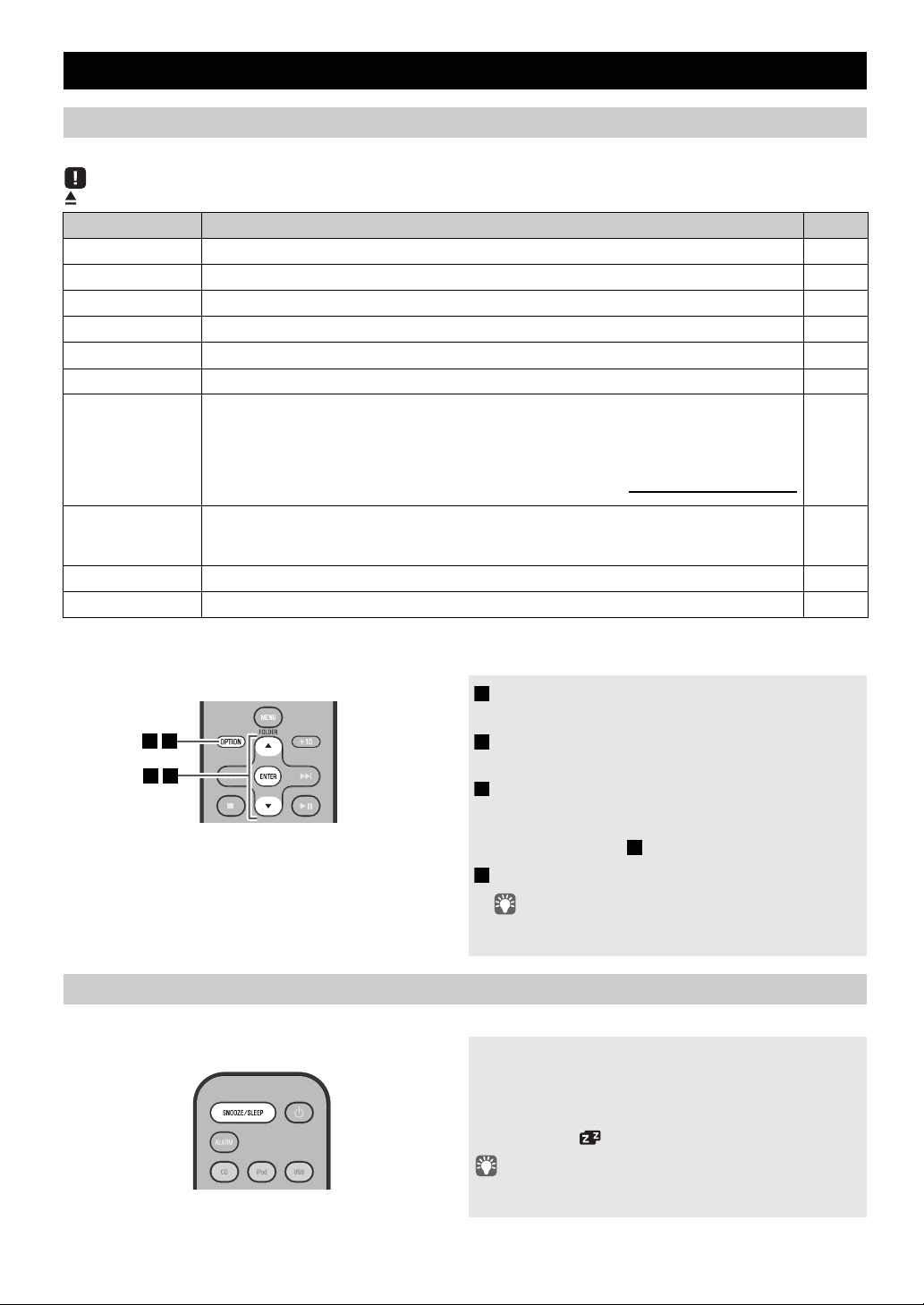
USEFUL FUNCTIONS
NORMAL: Show the clock
An iPod can be charged in the iPod Dock, and the alarm will operate
ECO*:
(power saving mode)
No clock display
An iPod can be charged in the iPod Dock, but the alarm will not operate
134
2
2
Press repeatedly
Using the Option menu
When you press
(eject button) cannot be operated while the option menu is displayed.
Option menu Setting or range See page
PRESET DELETE Deletes a stored preset (shown only
DIMMER Adjusts the brightness of the front panel display (1*: bright, 2: medium, 3: dim).
EQ LOW Adjusts the tonal character (low frequencies) (–10 - 0* - +10 dB).
EQ MID Adjusts the tonal character (mid frequencies) (–10 - 0* - +10 dB).
EQ HIGH Adjusts the tonal character (high frequencies) (–10 - 0* - +10 dB).
BALANCE Adjusts the volume balance of the left and right speakers (L+10 - CENTER* - R+10).
POWER SAVING Switches the system-off state
OPTION
, the option menu will appear in the front panel display, allowing you to make the following settings.
if the audio source is FM).
14
–
–
–
–
–
–
AUTO POWER
OFF
CLOCK SET Sets the date and time.
ALARM SET Sets the alarm.
You can specify the time after which the system will turn off automatically.
If no operation occurs for the duration you specify, the system will turn off automatically
(
TIME 12H
*: 12 hours,
TIME 8H
: 8 hours,
TIME 4H
: 4 hours,
* Default setting
Procedure for settings
1 Press OPTION.
The option menu will appear.
2 Press / to select the menu item that you
want to set, and then press ENTER.
3 Press / to edit the setting, and then press
ENTER to confirm the setting.
If you want to continue making other settings, repeat the
procedure from step .
4 Press OPTION to exit the option menu.
If you decide to cancel without changing the setting, press
OPTION before confirming the change.
Using the sleep timer
When the specified time has elapsed, the system will turn off automatically.
Press SNOOZE/SLEEP repeatedly to specify the
time after which the system will turn off.
You can specify 30, 60, 90, 120 or OFF.
When you select a time, the sleep timer is turned on, and the
sleep indicator ( ) is shown in the front panel display.
OFF
: the system will not turn off).
–
6
18
16 En
If you press SNOOZE/SLEEP while the sleep timer is activated,
the sleep timer setting will be canceled.
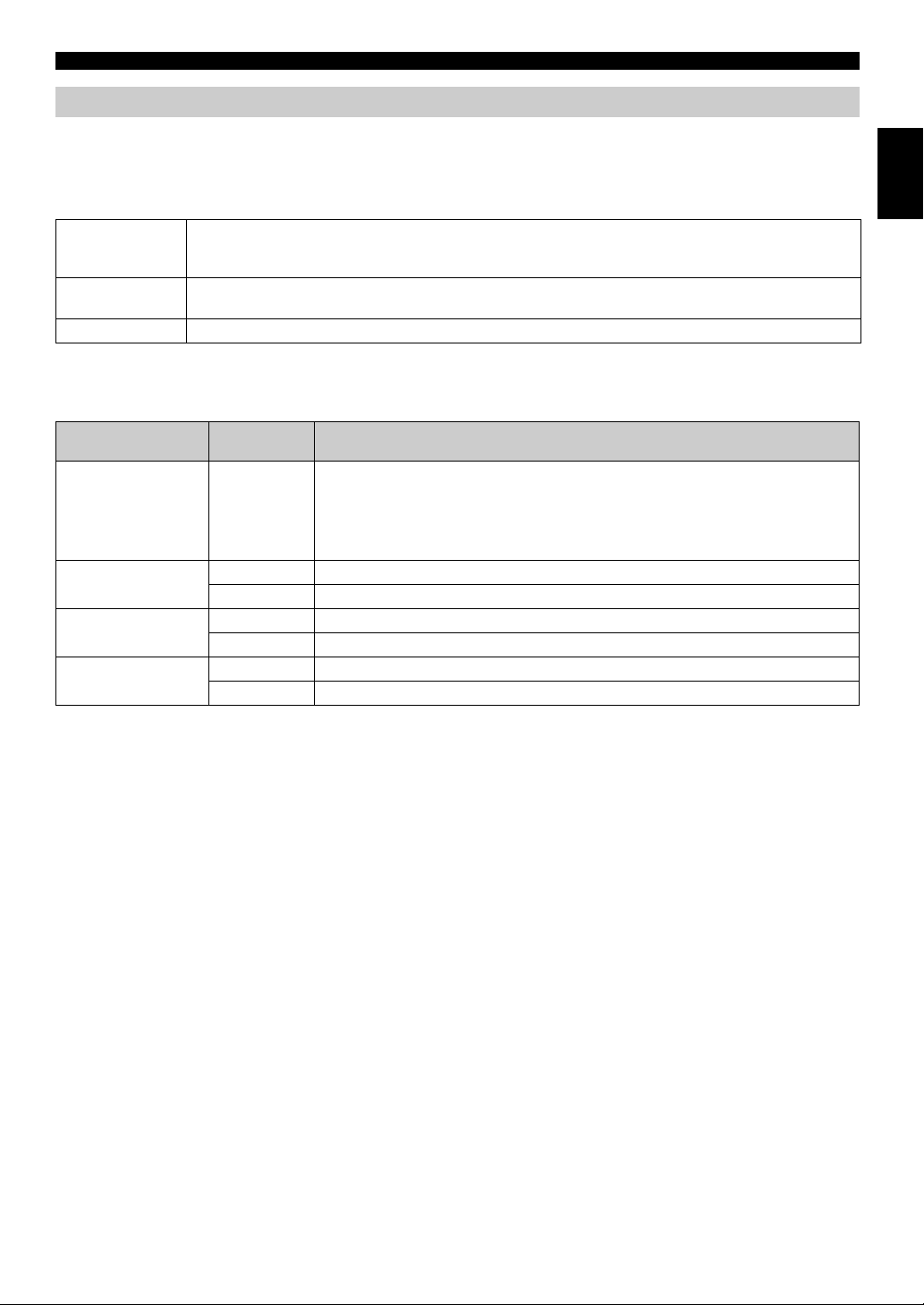
USEFUL FUNCTIONS
Using the alarm function
The unit includes an alarm function (IntelliAlarm) that plays back audio sources or a set of beep (internal alarm sound) at the
set time using a variety of different methods. The alarm function has the following features.
3 types of alarms
Select from 3 alarm types, combining music and beep sounds.
SOURCE+BEEP
SOURCE
BEEP The beep sound is played at the set time.
The selected audio source and the beep sound are pla
minutes before the set time and the volume gradually increases to the set volume. Then, at the set time, the
beep sound is activated.
The selected audio source is played at the set time. The volume fades in gradually and increases to the set
volume.
Various audio sources
You can choose from iPod, audio CD, data CD, USB device, or FM. The following playback methods can also be selected
depending on the audio source:
Source
iPod Resume
Audio CD
Data CD/USB device
FM
* For information on creating a playlist, refer to the instructions for your iPod or iTunes.
Playback
method
The unit resumes play from the last track you played.
If you’ve created a playlist* with the name “ALARM Yamaha DTA” in advance, the
stored on the iPod can be played back repeatedly.
playlist
When entering the playlist name, use single-byte spaces to separate
single-byte characters, taking care that uppercase/lowercase letters are used correctly.
Selected track The selected track is played repeatedly.
Resume The track you listened to last time is played back.
Folder The selected folder is played repeatedly.
Resume The track you listened to last time is played back.
Preset station The selected preset station is played.
Resume The FM station you listened to last
Snooze
The snooze function can be enabled to replay the alarm after 5 minutes (☞ P. 1 9 ).
yed at the set time.
Function
time is played back.
Source playback begins to fade in 3
words, and enter
English
17 En
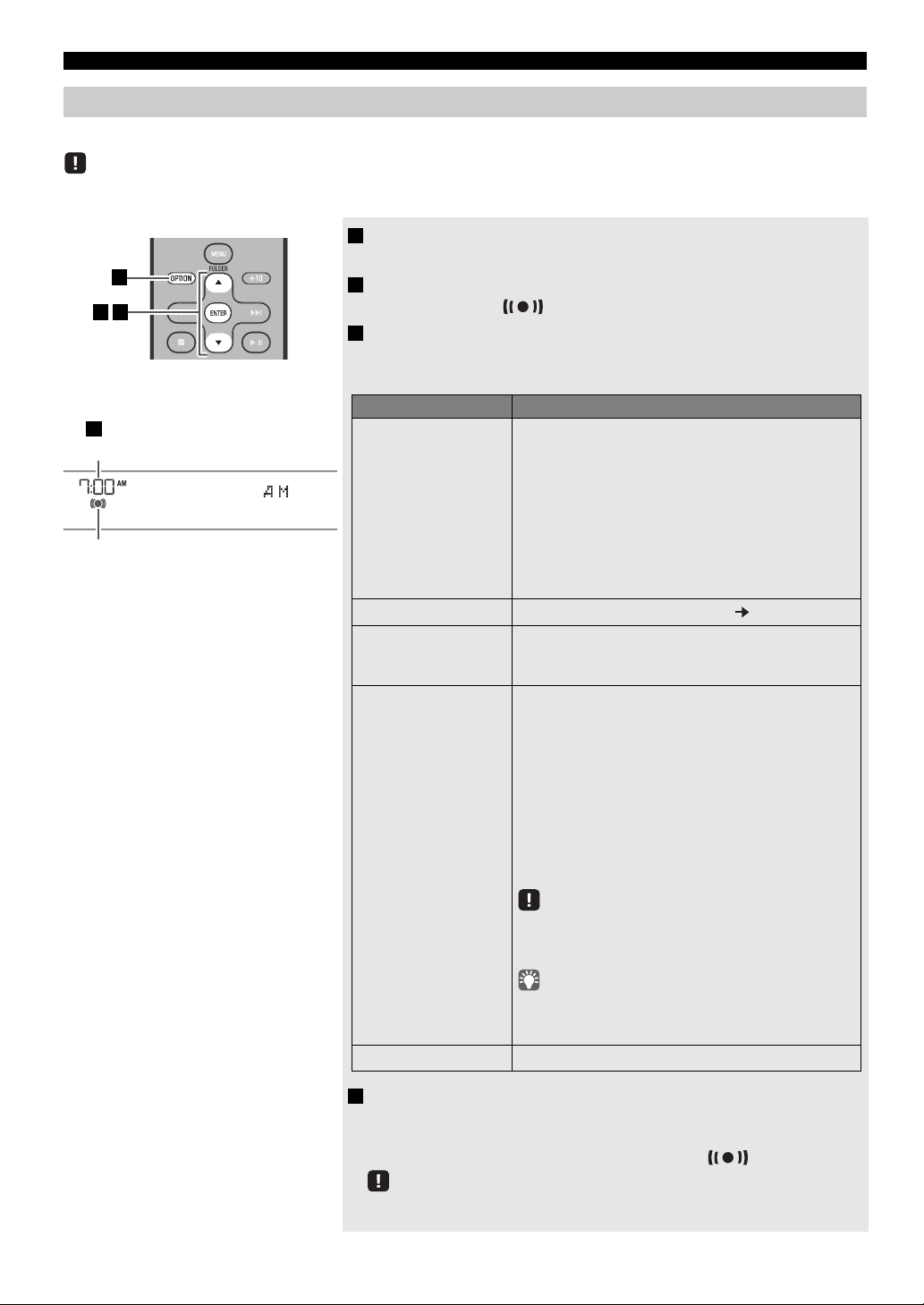
USEFUL FUNCTIONS
4
9:12
Completed!
Alarm time
Alarm indicator
312
Items Setting or range
1
ALARM SELECT
* This can be selected after you’ve used the “DTA
Controller” to set the alarm (☞ P. 20).
If you’re not using the “DTA Controller”, proceed to 2.
ONE DAY: An alarm that sounds only once at the
specified time.
WEEKLY:
An alarm whose time can be specified for
each day of the week (
settable only using
“DTA Controller”).
If you’ve chosen WEEKLY, this completes the alarm
setting.
2
ALARM TIME
Make settings in the order of hours minutes.
3
ALARM TYPE
Select from SOURCE+BEEP, SOURCE or BEEP. For
details, refer to “3 types of alarms” (P. 17)
.
If you selected BEEP, proceed to item
5.
4
SOURCE
(If you selected
SOURCE+BEEP or
SOURCE as the
alarm type)
iPod: Play back music from your iPod (
refer to
“Various audio sources” (P. 17)
).
The iPod connected via Bluetooth is not
available. Set the iPod in the iPod dock.
CD: Play back music from a CD.
Specify the track number (data CD: folder
number) (RESUME, 1-99).
USB: Play back music from a USB device.
Specify the folder number (RESUME, 1-999).
FM: Play a FM station.
Specify the preset number (RESUME, 1-30).
If the selected source cannot be played back at the time set
for the alarm (e.g., the iPod is not connected), the beep
sound is played back.
If you choose RESUME when specifying the track/folder/
preset number, the last-played track/folder/station will be
played (resume playback)
5
VOLUME
Specifies the volume (5-60) of the alarm.
Setting the alarm
Setting the alarm time and alarm type (Option menu)
The alarm will not function when the unit is in power saving (☞ P. 1 6 ). To use the alarm function, set the Option menu item POWER
SAVING to NORMAL.
1 Press OPTION.
The option menu will appear.
2 Press / to select “ALARM SET”, and then press ENTER.
The alarm indicator ( ) and numerical value you’re setting will blink.
3 Set the alarm.
Set items 1-5 described below.
Press
/ to select a numerical value, and press ENTER to confirm it.
18 En
4 Complete the settings.
When you set the VOLUME for item 5, the display will indicate
“Completed!” and your settings will be confirmed.
The alarm will be turned on and the alarm indicator ( ) will light.
If you press OPTION or turn off the system while making alarm settings, the settings
will be cancelled.
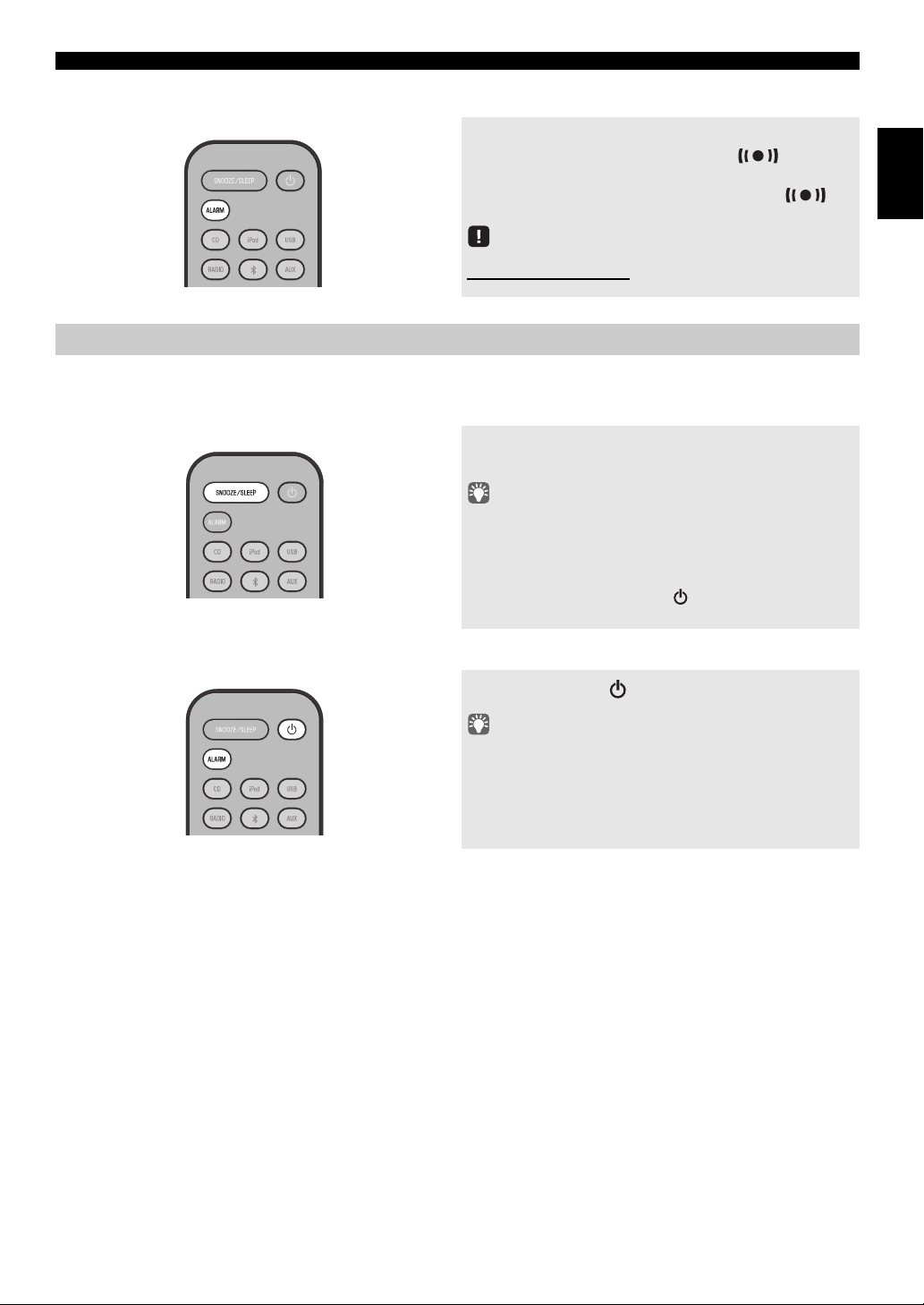
Switching the alarm on/off
USEFUL FUNCTIONS
Press ALARM to turn the alarm on/off.
When the alarm is on, the alarm indicator ( ) will light,
and the alarm time will be shown.
If you press ALARM ag
ain, the alarm indicator ( )
and the alarm will turn off.
If the Option menu item POWER SAVING is set to ECO,
the alarm will not function (☞ P. 1 6 ).
Operations while the alarm sound is playing
When the set time arrives, the selected alarm sound will play. During playback, the following operations are available.
To pause the alarm (Snooze)
Press SNOOZE/SLEEP.
Snooze will stop the alarm and play it again 5 minutes later.
• If SOURCE + BEEP is set as the alarm type, you can press
SNOOZE/SLEEP once to stop the beep sound, and twice to stop
the audio source.
Five minutes after the audio source i
in again and the beep sound will resume.
• Buttons on the unit other than the will also function as the
snooze button.
To turn the alarm off
s stopped, it will start fading
English
Press ALARM or .
• You can also stop the alarm by holding down SNOOZE/SLEEP.
• If you don’t stop the alarm, it w
minutes and the system will turn off.
• The alarm setting will be saved even if the alarm is turned of
If the alarm is turned on
will sound with the previous alarm settings.
ill stop automatically after 60
f.
again by pressing ALARM, the alarm
19 En
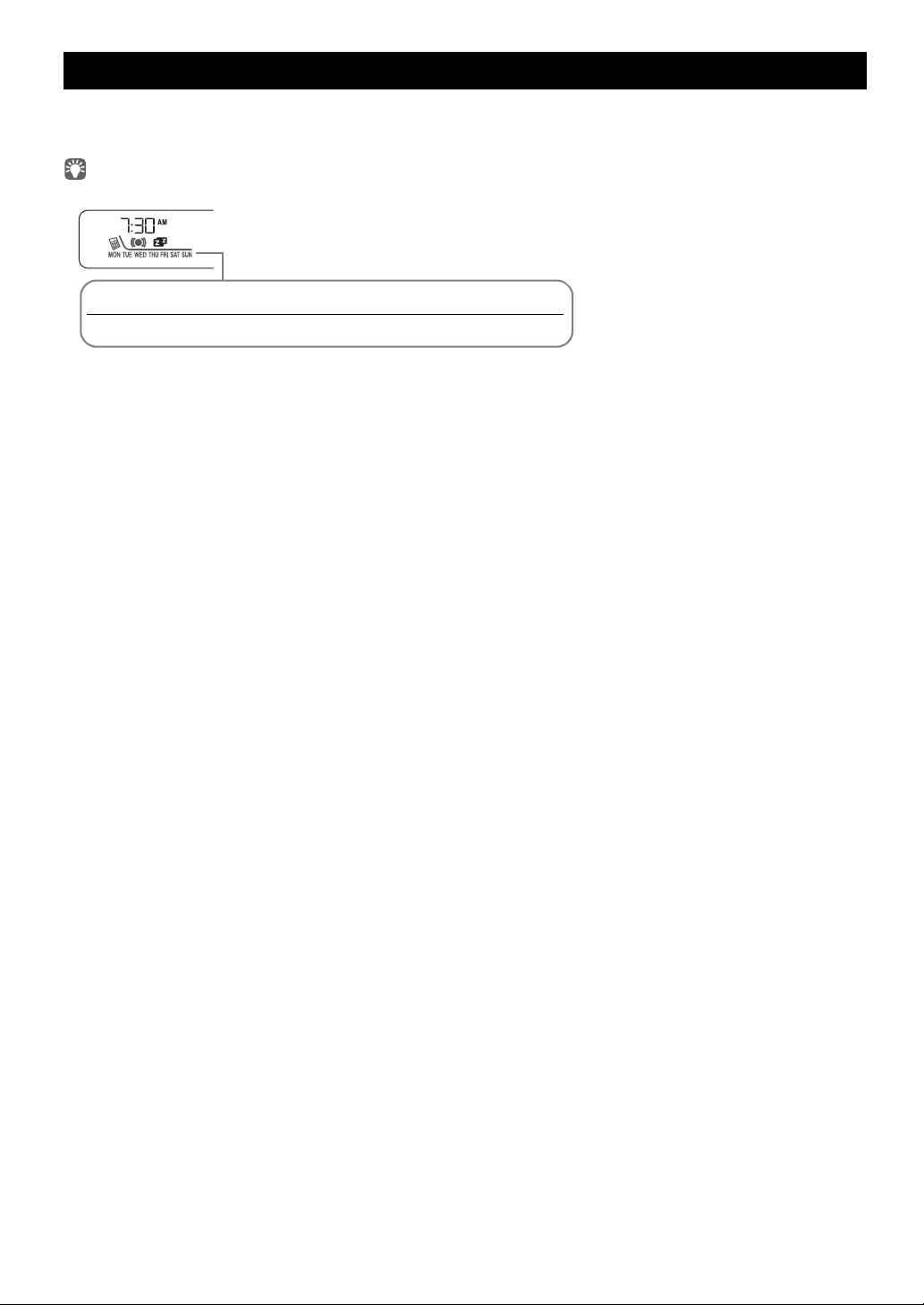
USING THE “DTA Controller” APPLICATION FOR THE iPod touch/iPhone/iPad
MON TUE WED THU FRI SAT SUN
Monday Tuesday Wednesday Thursday Friday Saturday Sunday
By using the free “DTA Controller” application for the iPod touch/iPhone/iPad, you can control this unit by the application
and make detailed alarm settings. For example, for each day of the week, you can specify the alarm time (Weekly Alarm) and
adjust the IntelliAlarm as desired.
The front panel display shows information for the Weekly Alarm you’ve set.
For details of “DTA Controller”, refer to the product information in the Yamaha website.
20 En
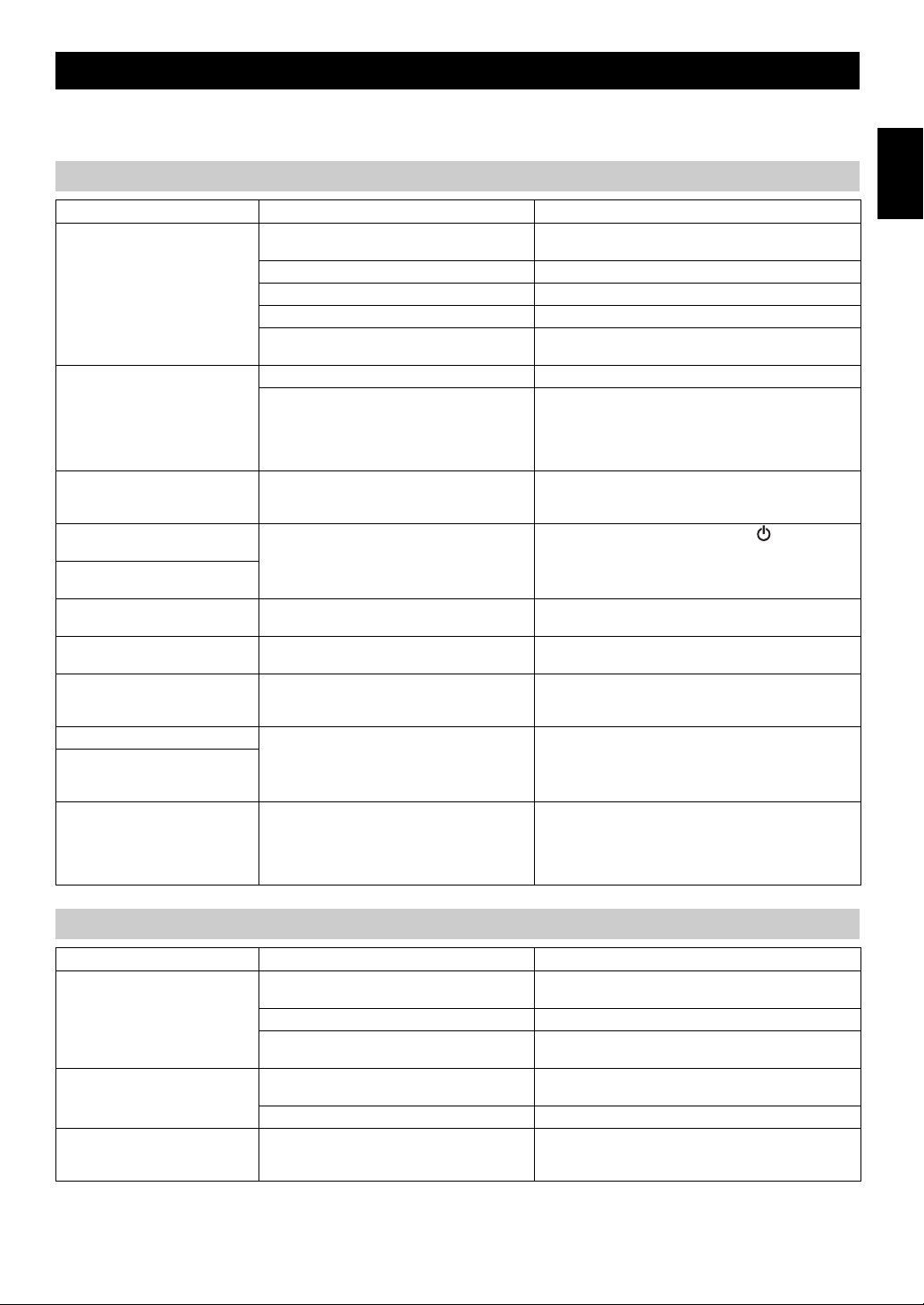
TROUBLESHOOTING
If there is a problem with the unit, check the following list first. If you cannot resolve the problem with the suggested
solutions or if the problem is not listed below, turn off and unplug the system, an
d consult the nearest authorized Yamaha
dealer or service center.
General
Problem Cause Solution
The speakers make no sound. The volume might be set to the minimum level,
Sound suddenly turns off. The sleep timer may be set (☞ P. 16). Turn the system on and play the source again.
Sound is cracked/distorted or
there is abnormal noise.
The unit does not operate
properly.
The system turns on but
immediately shuts off.
A digital or high-frequency
equipment produces noises.
The clock setting has been
cleared.
The iPod does not play back at
the alarm time even if the alarm
source is set to iPod.
Alarm does not sound. The unit is set to power saving mode. In the option menu, set POWER SAVING to NORMAL
The front panel display indicates
“ALARM not work” and can’t
set the alarm.
The unit turns the system off
unexpectedly.
or muted.
The source may be incorrect. Select the correct source.
The speakers may not be connected securely. Check the connections (☞ P. 2).
Headphones are connected. Remove the headphones.
The volume of a connected external device is not
loud enough.
The automatic system-off function may have
operated.
Input source volume is excessive, or volume of
this unit is excessive (especially Bass).
The unit may have received a strong electrical
shock such as lightning or excessive static
electricity, or power supply may have dropped.
The unit may be placed too close to the digital or
high-frequency equipment.
The unit remained unpowered for about one hour. Plug the power cable into the wall outlet firmly, and set the
The iPod is not set in the iPod dock. Set the iPod in the iPod dock (☞ P. 3).
The automatic system-off function may have
operated.
Adjust the volume level.
Raise the volume of the external device.
When the time specified for AUTO POWER OFF in the
option menu has elapsed (☞ P. 16) or when 60 minutes
have elapsed without any operation being performed after
stopping USB device or CD playback, the unit will turn the
system off automatically.
Adjust volume with VOLUME, or use the option menu
(☞ P. 16) to adjust the bass range. If an external device is
playing back, lower the volume of the external device.
Restart the system by holding down the for about 10
seconds.
Place the unit farther away from the equipment.
clock again (☞ P. 6).
(☞ P. 16).
When the time specified for AUTO POWER OFF in the
option menu has elapsed (☞ P. 16) or when 60 minutes
have elapsed without any operation being performed after
stopping USB device or CD playback, the unit will turn the
system off automatically.
English
iPod
Problem Cause Solution
No sound. The iPod is not set in the iPod dock firmly. Remove the iPod from the unit, and then set it in the iPod
The headphones of the iPod are connected. Remove the Headphones.
The iPod software version has not been updated. Download the latest iTunes software to update the iPod
The iPod does not charge up. The iPod is not set in the iPod dock firmly. Remove the iPod from the unit, and then set it in the iPod
USB is selected as the audio source. Select something other than USB as the audio source.
The front panel display indicates
“iPod Unknown” when you
connect the iPod.
The iPod being used is not supported by the unit. Use a supported iPod (☞ P. 25).
dock again (☞ P. 3).
software version to the latest.
dock again (☞ P. 3).
21 En
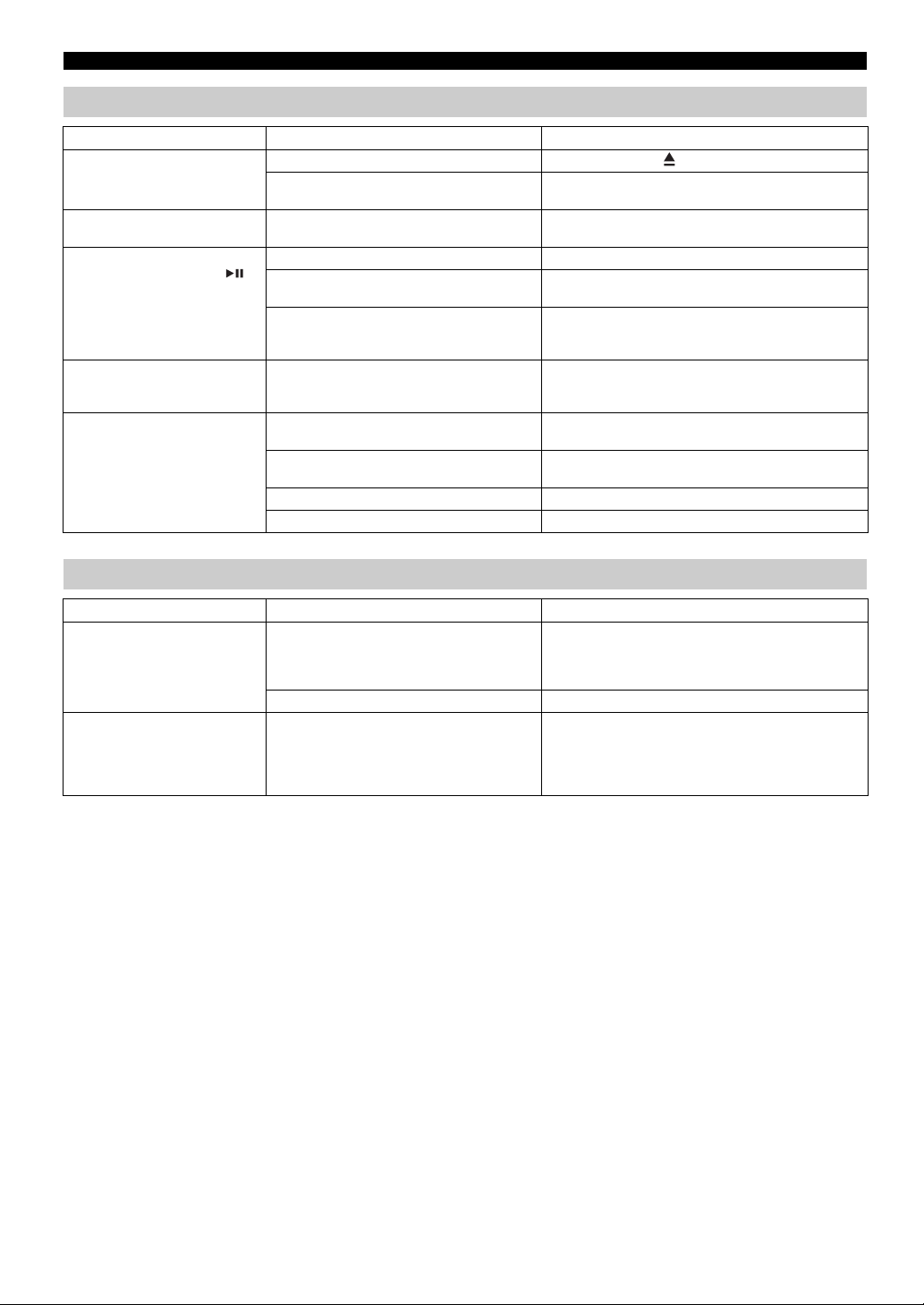
TROUBLESHOOTING
CD playback
Problem Cause Solution
Disc cannot be inserted. Another disc is already inserted. Unload the disc with .
Some button operations do not
work.
Playback does not start
immediately after pressing
(stops immediately).
The front panel display indicates
“no operation”, and a disc cannot
be inserted or unloaded.
When you insert a disc, the front
panel display indicates “CD No
Disc” or “CD Unknown.”
You are attempting to insert a disc that cannot be
used by this unit.
The disc loaded into the unit may not be
compatible.
The disc may be dirty. Wipe the disc clean (☞ P. 24).
The disc loaded into the unit may not be
compatible.
If the unit was moved from a cold to warm place,
condensation may have formed on the disc
reading lens.
The option menu is displayed. Alternatively, the
alarm is playing.
The disc loaded into the unit may not be
compatible.
The disc may be dirty, or a foreign object may
have adhered to it.
The disc does not contain playable files. Use a disc contains playable files (☞ P. 24).
The disc was inserted upside down. Insert the disc with the label facing upward.
Use a disc supported by the unit (☞ P. 24).
Use a disc supported by the unit (☞ P. 24).
Use a disc supported by the unit (☞ P. 24).
Wait for an hour or two until the unit adjusts to the room
temperature, and try again.
Press OPTION to exit the option menu. Alternatively,
press ALARM to stop the alarm.
Use a disc supported by the unit (☞ P. 24).
Wipe the disc clean. Alternatively, remove any foreign
object that has adhered to the disc (☞ P. 24).
USB device playback
Problem Cause Solution
MP3/WMA file in the USB device
does not play.
When you connect a USB device,
the front panel display indicates
“USB OverCurrent,” and then
the front panel display goes
blank.
The USB device is not recognized. Turn the system off and reconnect the USB device to the
The USB device does not contain playable files. Use a USB device contains playable files (☞ P. 24).
An incompatible USB device was connected to
the unit. Alternatively, the USB device is not
connect firmly to the unit.
unit.
If the solutions above do not resolve the problem, the USB
device is not playable on the unit (☞ P. 24).
Turn the system off and reconnect the USB device to the
unit.
If it does not resolve the problem, the USB device is not
playable on the unit (☞ P. 24).
22 En
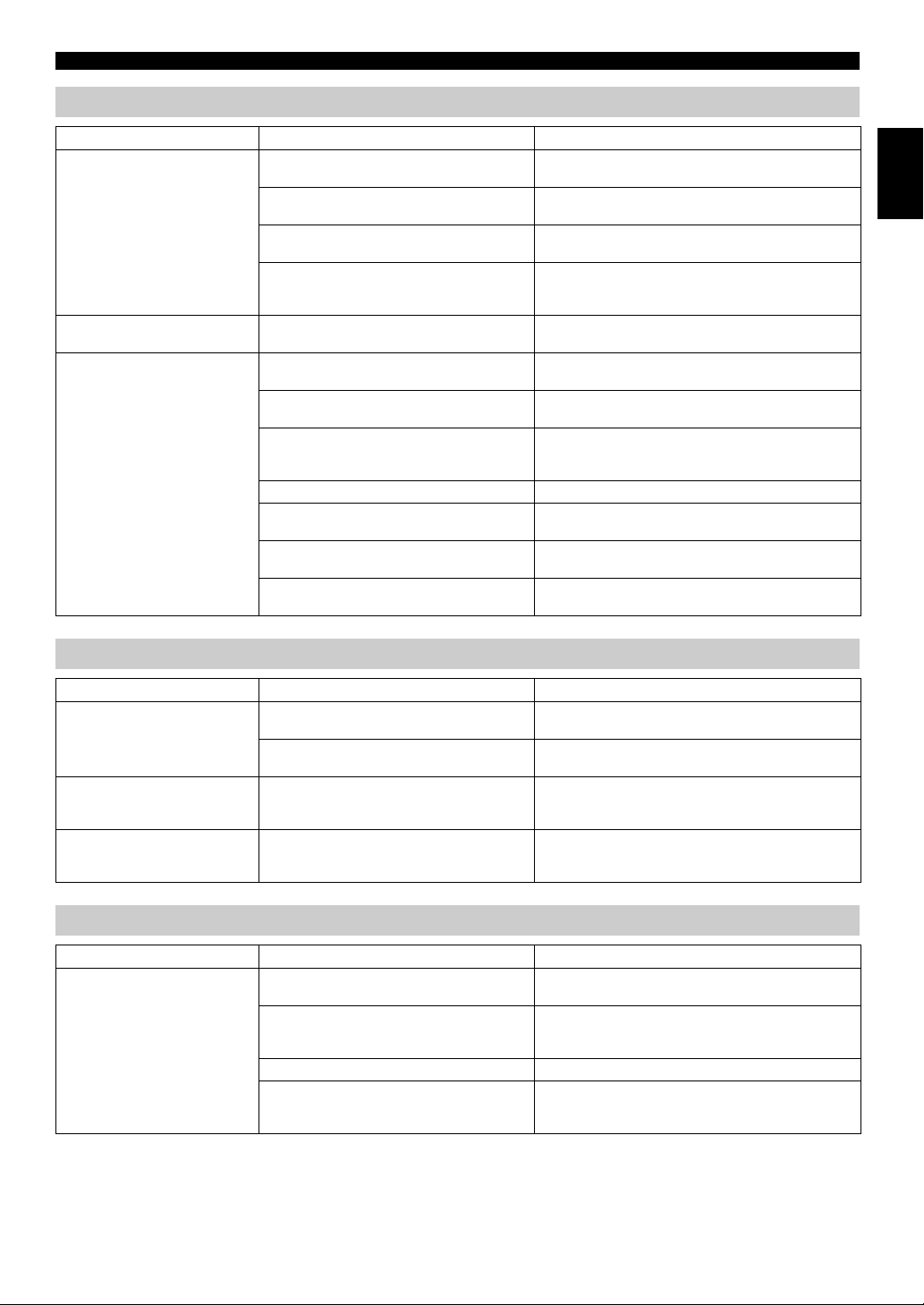
Bluetooth
TROUBLESHOOTING
Problem Cause Solution
Cannot make this unit paired
with the other component.
Can’t establish a Bluetooth
connection.
No sound is produced or the
sound is interrupted during
playback.
The other component does not support A2DP. Perform pairing operations with a component which
A Bluetooth adaptor, etc. that you want to pair
with this unit has a password other than “0000”.
This unit and the other component are too far
apart.
There is a device (microwave oven, wireless
LAN, etc.) outputs signals in the 2.4 GHz
frequency band nearby.
This unit is not registered on the other
component’s Bluetooth connection list.
The Bluetooth connection of this unit with the
other component is disconnected.
This unit and the other component are too far
apart.
There is a device (microwave oven, wireless
LAN, etc.) outputs signals in the 2.4 GHz
frequency band nearby.
The other component’s Bluetooth function is off. Turn on the Bluetoo th function of the other component.
The other component is not set to send Bluetooth
audio signals to this unit.
The pairing setting of the other component is not
set to this unit.
The other component’s volume is set to the
minimum.
supports A2DP.
Use a Bluetooth adaptor, etc. whose password is “0000”.
Move the other component closer to this unit.
Move this unit away from the device that is emitting radiofrequency signals.
Perform pairing operations again (☞ P. 11).
Perform Bluetooth connection operations again (☞ P. 12).
Move the other component closer to this unit.
Move this unit away from the device that is emitting radiofrequency signals.
Check that the Bluetooth function of the other component
is set properly.
Set the pairing setting of the other component to this unit.
Increase the volume level.
English
FM reception
Problem Cause Solution
Too much noise. The antenna may be connected improperly. Make sure the antenna is connected properly (☞ P. 2) or
The antenna is too close to the unit or to an
electronic device.
Too much noise during stereo
broadcast.
Even with an outdoor antenna,
radio wave reception is weak.
(Sound is distorted.)
The radio station you selected may be far from
your area, or the radio wave reception is weak in
your area.
Multipath reflection or other radio interferences
may have occurred.
use a commercially available outdoor antenna.
Position the antenna as far away as possible from the unit
or the electronic device.
Try manual tuning to improve the signal quality (☞ P. 13)
or use a commercially available outdoor antenna.
Change the height, direction, or placement of the antenna
(☞ P. 2).
Remote control
Problem Cause Solution
The remote control does not work
properly.
The remote control may be operated outside its
operation range.
The remote control signal receiver on the unit
(☞ P. 4) may be exposed to direct sunlight or
lighting (inverted fluorescent lamps).
The battery may be worn out. Replace the battery with a new one (☞ P. 1).
There are obstacles between the remote control
signal receiver on the unit (☞ P. 4) and the
remote control.
For information on the remote control operation range,
refer to „How to use the remote control” (P. 1).
Change the lighting or orientation of the unit.
Remove the obstacles.
23 En
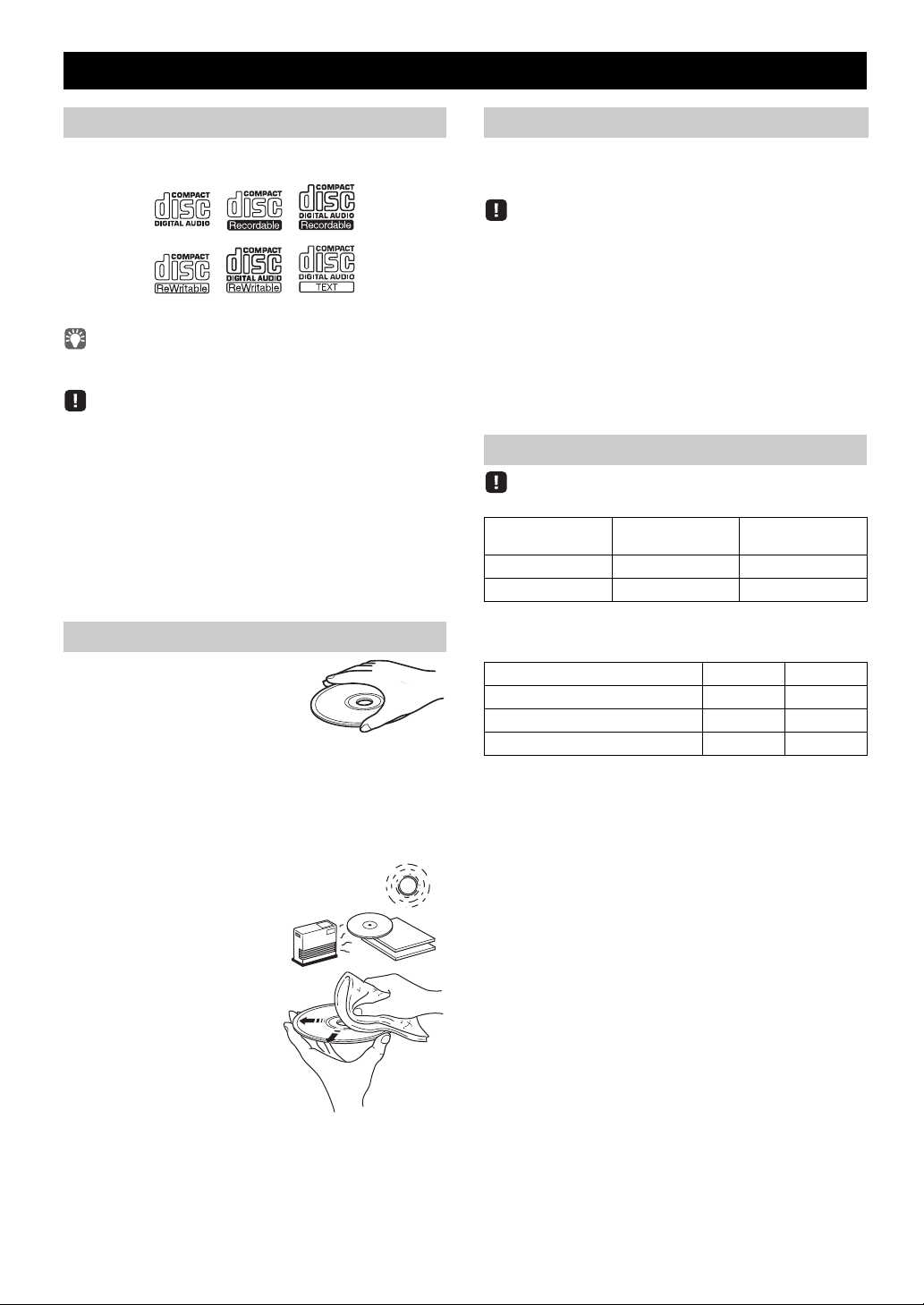
NOTES ON DISCS AND USB DEVICES
Caution
CD information
This unit is designed for use with audio CD, CD-R*, and
CD-RW* with the logos followings.
* ISO 9660 format CD-R/RW
This unit can play back discs bearing any of the logo marks above.
A disc logo mark is printed on the disc and the disc jacket.
• Do not load any other type of disc into this unit. Doing so may
da
mage this unit.
• CD-R/RW cannot be played back unless finalized.
• Some discs cannot be played back depending on the disc
charac
teristics or recording conditions.
• Do not use any non-standard shaped discs such as a hear
disc.
• Do not use discs with many scratches on their surface.
• Do not load a cracked, warped, or glued disc.
• Do not use 8-cm discs.
t-shaped
Handling a disc
• Do not touch the surface of the
disc. Hold a disc by its edge (and
t
he center hole).
• Do not use a pencil or pointed
ma
rker to write on the disc.
• Do not put a tape, seal, glue, etc., on a disc.
• Do not use a protective cover to prevent scratches.
• Do not load more than one disc into this unit at one time.
Thi
s can cause damage to both this unit
• Do not insert any foreign objec
• Do not expose a disc to direct
sunlight, high temperature,
high humidity, or a lot of dust.
ts into the disc slot.
and the discs.
USB device information
This unit supports USB mass storage class
flash memories or portable audio p
FAT3 2 format.
• Some devices may not work properly even if they meet the
requirements.
• Do not connect devices other than USB mass storage class
devices (s
a
• Yamaha will not be held responsible for any damage to or data
loss on
to this unit.
• Playability of and power supply to all kind of USB devices are
not guaranteed.
• USB devices with encryption cannot be used.
uch as USB chargers or USB hubs), PCs, card readers,
n external HDD, etc.
the USB device occurring while the device is connected
devices (e.g.,
layers) using FAT16 or
About MP3 or WMA files
• The unit can play back:
File Bitrate (kbps)
MP3 8-320** 16-48
WMA 16-320** 22.05-48
** Both constant and variable
• The maximum numbers of files/folders t
unit are as follows.
Maximum total number of file 512 9999
Maximum folder number 255 999
Maximum file number per folder 511 255
• Copyright-protected files cannot be played back.
bitrates are supported.
Data CD USB
Sampling
frequency (kHz)
hat can be played on the
• If a disc becomes dirty, wipe it
with a clean, dry cloth from the
ce
nter out to the edge. Do not
use record cleaner or paint
thinner.
• To avoid malfunction, do not
use a commercially available
le
ns cleaner.
24 En
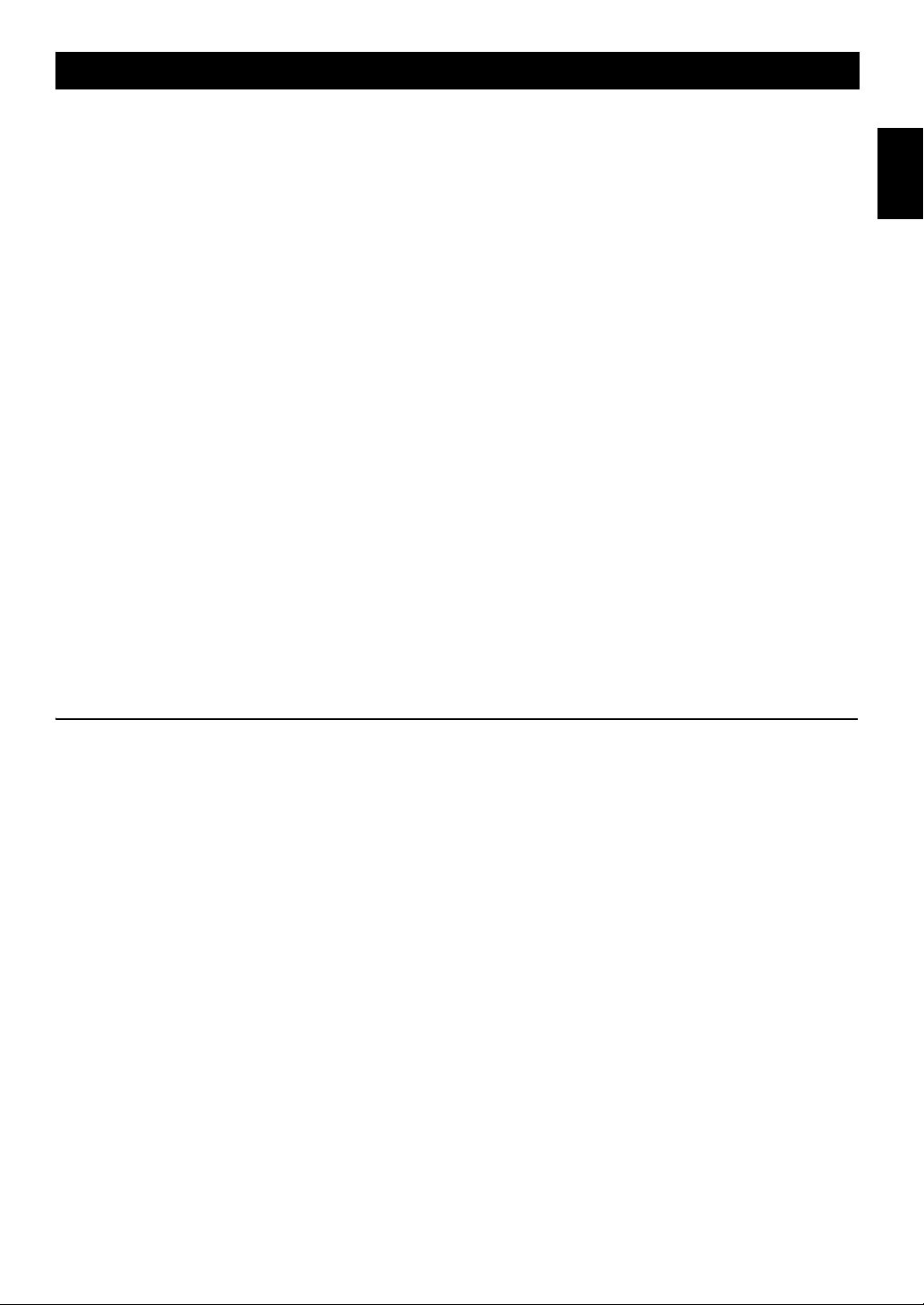
SPECIFICATIONS
PLAYER SECTION
iPod (Digital connection) [As of July, 2012]
• Compatible iPod models
..................................... iPod touch (1st, 2nd, 3rd and 4th generations)
iPod nano (2nd, 3rd, 4th, 5th and 6th generations)
• Compatible iPhone models
......................... iPhone 4S, iPhone 4, iPhone 3GS, iPhone 3G, iPhone
• Compatible iPad models .............. iPad (3rd generation), iPad 2, iPad
An iPod may not be detected by the unit or some features may not be
compatible, depending on the model or software version of the iPod.
CD
• Media............................................................................ CD, CD-R/RW
• Audio format .................................................. Audio CD, MP3, WMA
USB
• Audio format .................................................................... MP3, WMA
AUX
• Input connector..............................3.5 mm (1/8 ") STEREO mini jack
Bluetooth SECTION
• Bluetooth version .......................................................... Ver. 2.1+EDR
• Supported profile.......................................................... A2DP, AVRCP
• Supported codecs ............................................................... SBC, AAC
• Wireless output......................................................... Bluetooth Class 2
• Maximum communication distance .........10 m (without obstructions)
AMPLIFIER SECTION
• Maximum output power ......... 15 W + 15 W (6 Ω 1 kHz, 10 % THD)
• Headphones
............. 3.5 mm (1/8 in) STEREO mini jack (Impedance 16 to 32 Ω)
• Equalizer characteristics
EQ Low (Bass)/EQ Mid (Middle)/EQ High (Treble).............. ±10 dB
TUNER SECTION
Tuning range
• FM ......................................................................87.50 to 108.00 MHz
SPEAKER SECTION
• Type ................................................................... Full range bass reflex
non magnetic shielding type
• Driver.......................................................11 cm (4-1/2") cone type ×1
• Frequency response ..........................................50 to 20 kHz (–10 dB)
•
Dimensions (W × H × D)
..........................................129 (5-1/8") × 126 (5") × 251 (9-7/8") mm
•Weight..........................................................................1.7 kg (3.7 lbs.)
GENERAL
• Power supply ............................................................ AC 230 V, 50 Hz
• Power consumption ..................................................................... 30 W
• System off consumption
.................................. 3.5 W or less (NORMAL)/0.5 W or less (ECO)
•
Dimensions (W × H × D)
........................................180 (7-1/8") × 127 (5") × 273 (10-3/4") mm
•Weight..........................................................................2.7 kg (6.0 lbs.)
English
iPod, iPhone, iPad
“Made for iPod”, “Made for iPhone” and “Made for iPad” mean that an
electronic accessory has been designed to connect specifically to iPod,
iPhone or iPad, respectively, and has been certified by the developer to
meet Apple performance standards.
Apple is not responsible for the operation of this device or its
compliance with safety and regulatory standards. Please note that the
use of this accessory with iPod, iPhone or iPad may affect wireless
performance.
iPad, iPhone, iPod, iPod nano, iPod touch and iTunes are trademarks of
Apple Inc., registered in the U.S. and other countries.
LASER SAFETY
This unit employs a laser. Due to possible eye injury, only a
qualified service person should remove the cover or attempt to
service this device.
DANGER
This unit emits visible laser radiation when open. Avoid direct eye
exposure to beam. When this unit is plugged into the wall outlet,
do not place your eyes close to the opening of the disc slot and
other openings to look into inside.
Specifications are subject to change without notice.
Bluetooth
• Bluetooth is a technology for wireless communication between
devices within an area of about 10 meters (33 ft) employing the
2.4 GHz frequency band, a band which can be used without a
ense.
lic
uetooth is a registered trademark of the Bluetooth SIG and is
• Bl
used by Yamaha in accordance with a license agreement.
Handling Bluetooth communications
• The 2.4 GHz band used by Bluetooth compatible devices is a
radio band shared by many types of equipment. While Bluetooth
compatible devices use a technology minimizing the influence of
other components using the same radio band, such influence may
reduce the speed or distance of communications and in some
cases interrupt communications.
• The speed of signal transfer and the distance at which
mmunication is possible differs according to the distance
co
between the communicating devices, the presence of obstacles,
radio wave conditions and the type of equipment.
• Yamaha does not guarantee all wireless connections between this
nit and devices compatible with Bluetooth function.
u
25 En
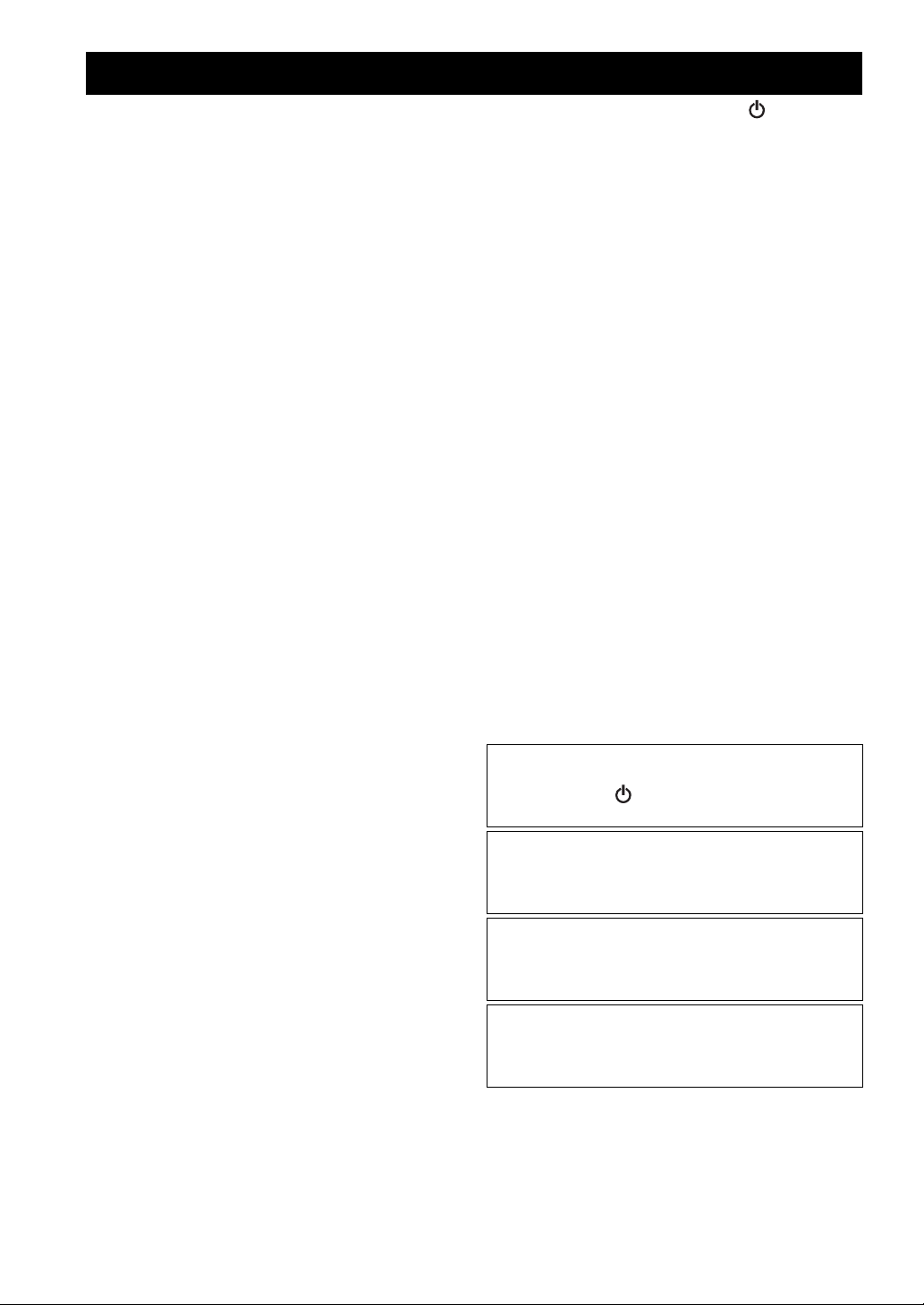
ATTENTION: VEUILLEZ LIRE CE QUI SUIT AVANT D’UTILISER L’APPAREIL.
1 Pour utiliser l’appareil au mieux de ses possibilités, lisez
attentivement ce mode d’emploi. Conservez-le soigneusement
pour référence.
2 Installez cet appareil dans un endroit frais, bien aéré, sec et
opre - à l’abri de la lumière du soleil, des sources de
pr
chaleur, des vibrations, des poussières, de l’humidité et du
froid. Pour une aération correcte, tenez compte des distances
minimales suivantes.
Au-dessus: 15 cm
À l’arrière: 10 cm
Sur les côtés: 10 cm
3 Placez l’appareil loin des équipements, moteurs et
nsformateurs électriques, pour éviter les ronflements
tra
parasites.
4 N’exposez pas l’appareil à des variations brutales de
5 Evitez d’installer l’appareil dans un endroit où des objets
6 Ne couvrez pas l’appareil d’un journal, d’une nappe, d’un
7 Ne branchez pas la fiche du câble d’alimentation de l’appareil
8 Ne pas faire fonctionner l’appareil à l’envers. Il risquerait de
9 N’exercez aucune force excessive sur les commutateurs, les
10 Pour débrancher la fiche du câble
11 Ne nettoyez pas l’appareil au moyen d’un solvant chimique,
12 N’alimentez l’appareil qu’à partir
13 Pour empêcher tout dommage causé par les éclairs,
14 Ne tentez pas de modifier ni de répare
15 Si vous envisagez de ne pas vous ser
16 Lisez la section intitulée “GUIDE DE DÉPANNAGE” où
rature, ne le placez pas dans un environnement très
tempé
humide (par exemple dans une pièce contenant un
humidificateur) car cela peut entraîner la condensation
d’humidité à l’intérieur de l’appareil qui elle-même peut être
responsable de décharge électrique, d’incendie, de dommage
à l’appareil ou de blessure corporelle.
peuvent tomber,
à des éclaboussures ou des gouttes d’eau. Sur le dessus de
l’appareil, ne placez pas:
– d’autres appareils qui peuvent endommager la surface de
l’appareil ou provoquer sa décoloration.
– des objets se consumant (par exemple, une bougie) qui
peuvent être responsables d’incendie, de dommage à
l’appareil ou de blessure corporelle.
– des récipients contenant des liquides qui peuvent être à
l’origine de décharge électrique ou de dommage à l’appareil.
rideau, etc. car cela empêcherait l’évacuation de la chaleur.
Toute augmentation de la température intérieure de l’appareil
peut être responsable d’incendie, de dommage à l’appareil ou
de blessure corporelle.
une prise secteur aussi longtemps que tous les
sur
raccordements n’ont pas été effectués.
chauffer
utons et les cordons.
bo
la prise secteur, saisissez la fiche et ne tirez pas sur le cordon.
ce qui pourra
et propre.
Alimenter l’appareil sous une tension plus élevée est
dangereux et peut être responsable d’incendie, de dommage à
l’appareil ou de blessure corporelle. Yamaha ne saurait être
tenue responsable des dommages résultant de l’alimentation
de l’appareil sous une tension autre que celle prescrite.
déconnectez
extérieure de la prise murale pendant un orage.
le service Yamaha compétent pour toute réparation qui serait
requise. Le coffret de l’appareil ne doit jamais être ouvert,
quelle que soit la raison.
une longue période (par exemple, pendant les vacances),
débranchez la fiche du câble d’alimentation au niveau de la
prise secteur.
figurent une liste d’erreurs de manipulation communes avant
de con
fonctionnement.
ainsi que là où l’appareil pourrait être exposé
et d’être endommagé.
d’alimentation au niveau de
it endommager la finition. Utilisez un chiffon sec
de la tension prescrite.
la câble d’alimentation et toute antenne
r l’appareil. Consultez
vir de l’appareil pendant
clure que l’appareil présente une anomalie de
17 Avant de déplacer l’appareil, appuyez sur pour éteindre le
système puis débranchez la fiche
niveau de la prise secteur.
18 La condensation se forme lorsque la température ambiante
hange brusquement. En ce cas, débranchez la fiche du câble
c
d’alimentation et laissez l’appareil reposer.
19 La température de l’appareil peut augmenter en raison d’une
utilisation pr
l’appareil et laissez-le au repos pour qu’il refroidisse.
20 Installez cet appareil à proximité de la prise secteur et à un
mplacement où la fiche du câble d’alimentation est
e
facilement accessible.
21 Les piles ne doivent pas être e
par exemple au soleil, à une flamme, etc. Lors de la mise au
rebut des piles, suivez vos réglementations locales.
– Conservez les piles hors de portée des enfants. Les piles
– Si les piles sont vieilles, la portée de la télécommande risque
– N’utilisez pas à la fois des piles neuves et des piles usagées.
– N’utilisez pas non plus des piles de deux types différents (par
– Des piles épuisées risquent de fuir. En cas de fuite, jetez les
– Retirez les piles de l’appareil si vous n’avez pas l’intention
– Ne jetez pas les piles avec les ordures ménagères. Mettez-les
22 Une pression excessive du son par les écouteurs et le casque
d’écoute peut entraîner la perte de l’ouïe.
olongée. En ce cas, coupez l’alimentation de
constituent un danger potentiel si les enfants les mettent en
bouche.
de diminuer considérablement. Le cas échéant, remplacez les
piles le plus rapidement possible par deux piles neuves.
exemple, des piles alcalines et des piles au manganèse). Lisez
les instructions de l’emballage, car ces types de piles peuvent
être de forme et de couleur différentes.
piles immédiatement. Évitez de toucher le liquide qui a fui et
veillez à ce qu’il n’entre pas en contact avec vos vêtements,
etc. Nettoyez soigneusement le logement d’insertion des piles
avant d’insérer de nouvelles piles.
d’utiliser ce dernier pendant une période prolongée. Sans cela,
les piles s’usent et risquent de fuir, ce qui pourrait
endommager l’appareil.
au rebut conformément aux réglementations locales en
vigueur.
du câble d’alimentation au
xposées à une chaleur extrême,
Cet appareil n’est pas déconnecté du secteur tant qu’il reste
branché à la prise de courant, même si l’appareil en soi est
éteint par la touche . Dans cet état, l’appareil consomme
une très faible quantité de courant.
AVERTISSEMENT
POUR RÉDUIRE LES RISQUES D’INCENDIE OU DE
DÉC
HARGE ÉLECTRIQUE, N’EXPOSEZ PAS CET
APPAREIL À LA PLUIE OU À L’HUMIDITÉ.
ATTENTION
Danger d’explosion si la pile n’est pas remplacée
correctement. La remplac
er par une pile de type identique
ou équivalent.
Il y a un risque possible de création d’interférences,
visibles
sur les images en couleurs si cet appareil est placé à côté
d’un téléviseur à tube cathodique (tube de Braun). Dans ce
cas, éloigner l’unité du téléviseur.
i Fr
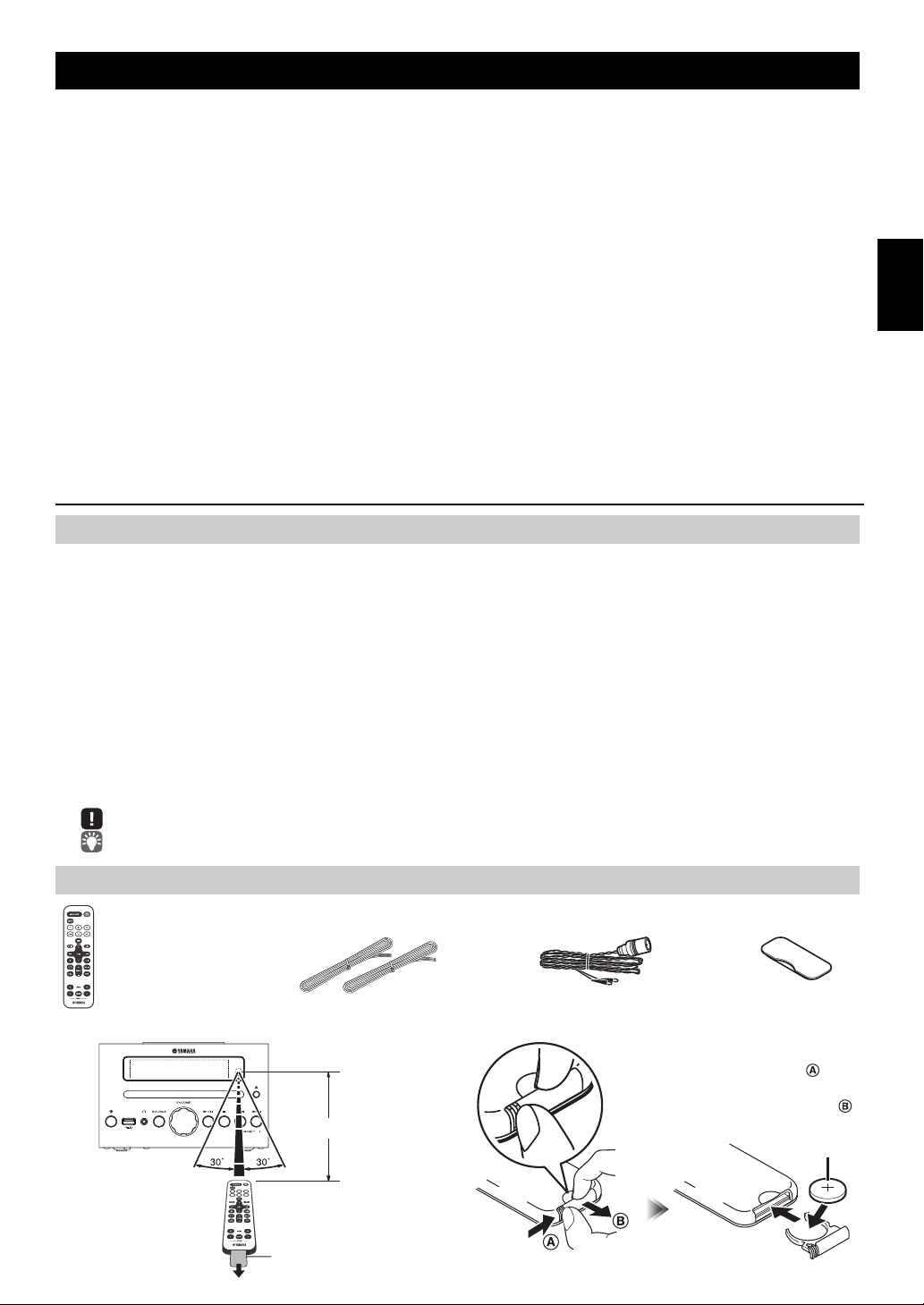
TABLE DES MATIÈRES
Couvercle de la
station d’accueil
Antenne FM
(requiert une pile de
type CR2032)
Télécommande Câble de haut-parleur
(1,5 m x 2)
Dans un rayon de 6 m
Feuille isolante de la pile:
retirer avant usage.
Pile de type
CR2032
Tout en poussant la languette de
dégagement dans la direction ,
faites glisser vers l’extérieur le
support de la pile dans la direction .
CONNEXIONS...........................................................2
Connexion des haut-parleurs et de l’antenne ................2
Connexion du cordon d’alimentation..............................2
Autres connexions..........................................................3
NOM ET FONCTIONS DES ÉLÉMENTS..................4
Panneau supérieur / panneau avant..............................4
Afficheur.........................................................................4
Télécommande ..............................................................5
RÉGLAGE DE L’HORLOGE (MENU OPTION)........6
ÉCOUTER UN iPod ..................................................7
Écouter la musique d’un iPod ........................................7
Utilisation des modes de lecture répétée/aléatoire
(télécommande uniquement) .........................................8
ÉCOUTE D’UN CD ET D’APPAREILS USB.............9
Écoute d’un CD..............................................................9
Écoute d’un appareil USB............................................10
Utilisation des modes de lecture répétée/aléatoire
(télécommande uniquement) .......................................10
ÉCOUTE DE MUSIQUE D’UN DISPOSITIF
Bluetooth ..
Couplage de cet appareil avec un dispositif
Écoute d’un dispositif Bluetooth ........
..............................................................11
Bluetooth
...........................12
...11
Connexion d’un dispositif déjà couplé via Bluetooth ....
Rompre une connexion Bluetooth ....
............................13
ÉCOUTE DE STATIONS FM ..................................13
Sélection d’une station FM...........................................13
Présélection de stations FM (télécommande uniquement)
Sélection de stations FM mémorisées .........................15
ÉCOUTE DE SOURCES EXTERNES.....................15
FONCTIONS UTILES..............................................16
Utilisation du menu Option ...........................................16
Utilisation de la minuterie .............................................17
Utilisation de la fonction d’alarme ................................17
Réglage de l’alarme .....................................................18
Opérations disponibles quand l’alarme retentit ............19
UTILISATION DE L’APPLICATION “DTA Controller”
POUR iPod touch/iPhone/iPad .............................20
GUIDE DE DÉPANNAGE .......................................
REMARQUES SUR LES DISQUES
ET APPAREILS USB..............................................24
CARACTÉRISTIQUES TECHNIQUES
(à la fin de ce manuel)
...................25
Complément d’informations.......................................i
Caractéristiques
• Lecture de plages de dispositifs externes tels que iPod/iPhone/iPad, de CD de musique/données, de plages de dispositifs
USB ou d’appareils externes raccordés à la prise AUX, et écoute de la radio FM.
• La technologie Bluetooth vous permet de bénéficier d’un son de qualité sans le moindre fil.
• Réveillez-vous avec votre musique préférée ou une sonnerie - ou les deux. À l’heure programmée,la plage choisie est lue
au volume prédéfini, pour le meilleur des réveils (fonction IntelliAlarm).
• Vous pouvez en outre contrôler cet appareil et exploiter d’autres réglages d’alarme plus sophistiqués par le biais de
l’application gratuite “DTA Controller” pour iPod touch/iPhone/iPad (☞ P. 20).
• Mémorisez et rappelez vos 30 stations FM préférées en toute facilité.
• Réglez le grave, le médium et l’aigu comme bon vous semble.
Quelques mots sur ce mode d’emploi
• Les passages de ce manuel faisant référence à l’iPod désignent aussi l’iPhone.
• Pour les fonctions pilotables via les boutons de l’appareil ou les touches de sa télécommande, ce manuel décrit l’utilisation
de la télécommande.
• signale les précautions à prendre concernant l’utilisation de l’unité et les limites de ses fonctions.
• signale des explications supplémentaires permettant une meilleure utilisation.
12
English Français Deutsch Svenska Italiano Español Nederlands Русский
...14
21
Accessoires fournis
Utilisation de la télécommande Remplacement de la pile de télécommande
1 Fr
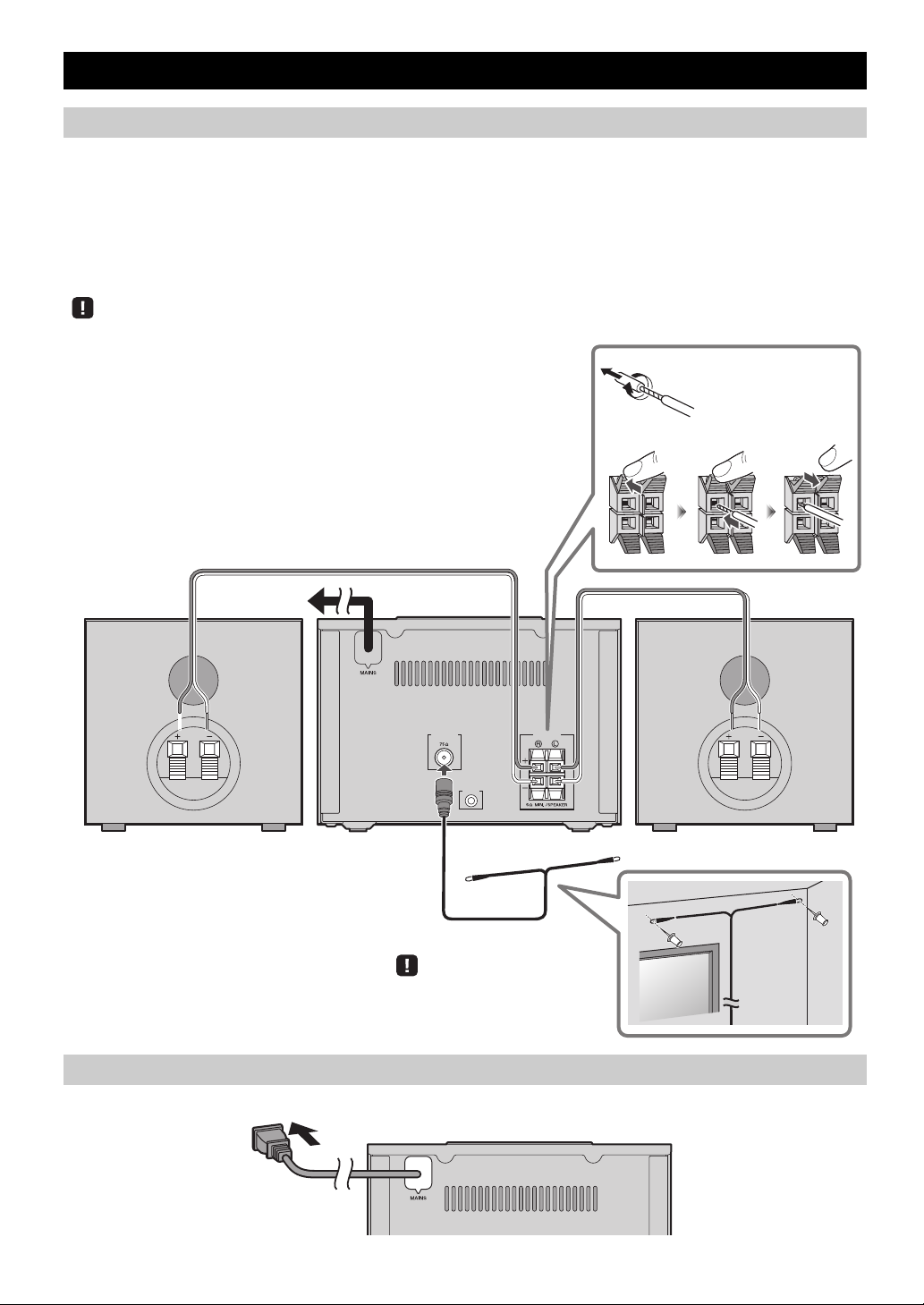
CONNEXIONS
ANTENNA SPEAKERS
AUX IN
FM
Haut-parleurs
• Veillez à retirer l’isolant recouvrant l’extrémité des câbles de haut-parleur pour
découvrir le fil.
• Vérifiez les connexions; assurez-vous que les indications de canal (L, R) et de
polarité (rouge : +, noir : –) sont respectées. Si les connexions ne sont pas correctes,
le son sera dénaturé et il se pourrait en outre qu’il manque de graves. Il se pourrait
même qu’aucun son ne soit audible en cas d’erreur de connexions.
• Veillez à ce que les portions dénudées des câbles de haut-parleur ne se touchent pas
et ne soient en contact avec aucune partie métallique. Cela risquerait d’endommager
cet appareil ou les haut-parleurs.
• Utilisez uniquement les haut-parleurs fournis. L’utilisation d’autres haut-parleurs
risquerait de dénaturer le son.
• Si, quand vous utilisez cet appareil à proximité d’un écran CRT, vous remarquez
une dégradation des couleurs ou une déformation de l’image à l’écran, éloignez les
haut-parleurs du moniteur.
Torsadez correctement
les fils dénudés pour
bien rassembler les
brins individuels.
Antenne FM
Veillez à déployer correctement
l’antenne.
Vers la prise
secteur murale
Panneau arrière
Connexion des haut-parleurs et de l’antenne
Connectez les haut-parleurs et l’antenne.
Si la réception FM laisse à désirer
la réception.
Si, au lieu de l’antenne fournie, vous utilisez une
s’avérer meilleure.
Ne connectez pas le cordon
, changez la hauteur, l’orientation ou l’emplacement de l’antenne pour essayer d’améliorer
antenne extérieure disponible dans le commerce, la réception pourrait
d’alimentation de l’appareil avant d’avoir effectué tous les branchements.
Connexion du cordon d’alimentation
Quand toutes les connexions sont effectuées, b
2 Fr
ranchez le cordon d’alimentation de cet appareil à une prise secteur.
