Yamaha MCR-B020 User Manual
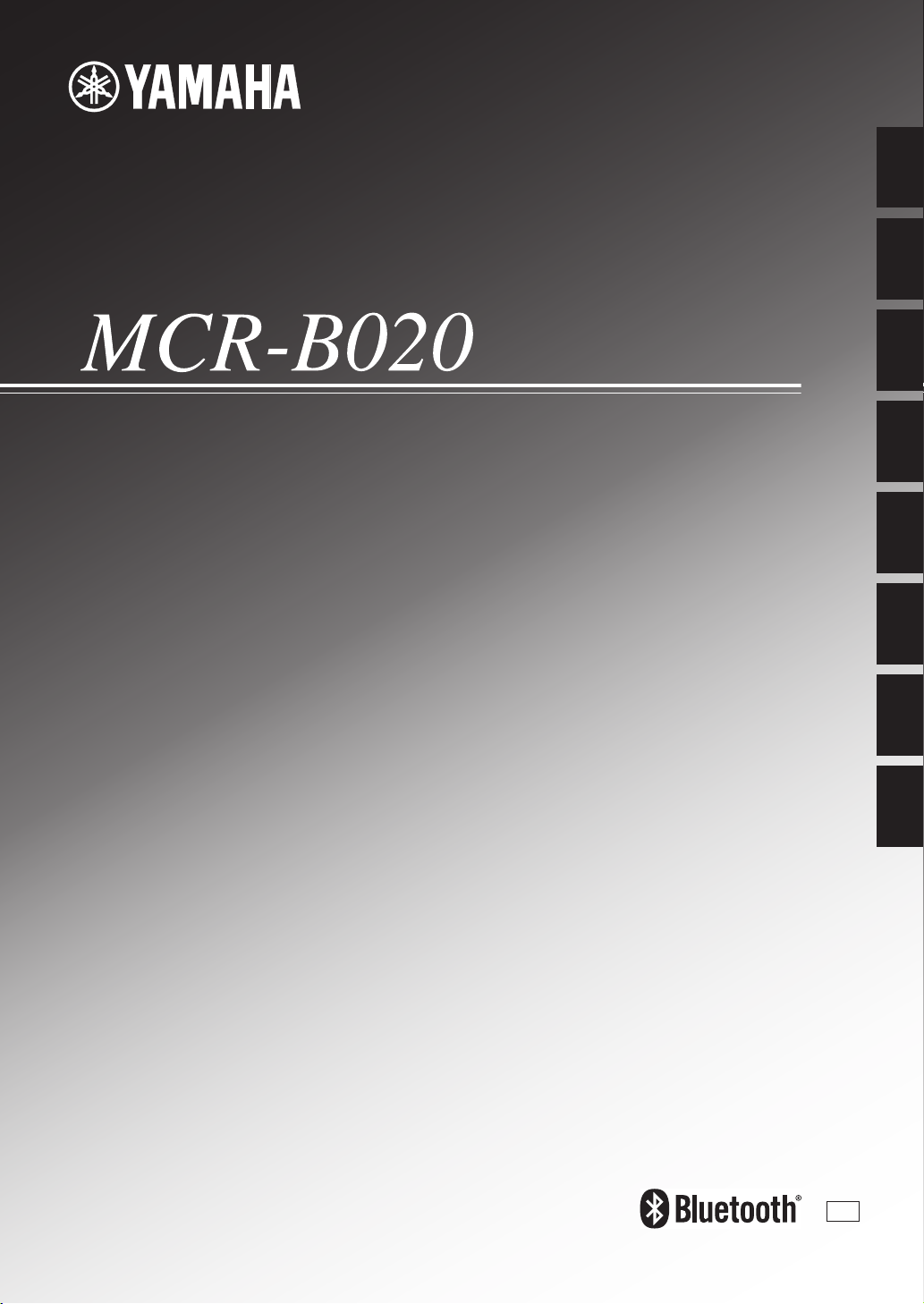
Integrated Amplifier
Micro Component System
Amplificateur Intégré
Micro-Chaîne
G
English Français Deutsch Svenska Italiano Español Nederlands Русский
OWNER’S MANUAL
MODE D’EMPLOI
BEDIENUNGSANLEITUNG
BRUKSANVISNING
MANUALE DI ISTRUZIONI
MANUAL DE INSTRUCCIONES
GEBRUIKSAANWIJZING
ИНСТРУКЦИЯ ПО ЭКСПЛУАТАЦИИ
OWNER’S MANUAL
MODE D’EMPLOI
BEDIENUNGSANLEITUNG
BRUKSANVISNING
MANUALE DI ISTRUZIONI
MANUAL DE INSTRUCCIONES
GEBRUIKSAANWIJZING
G
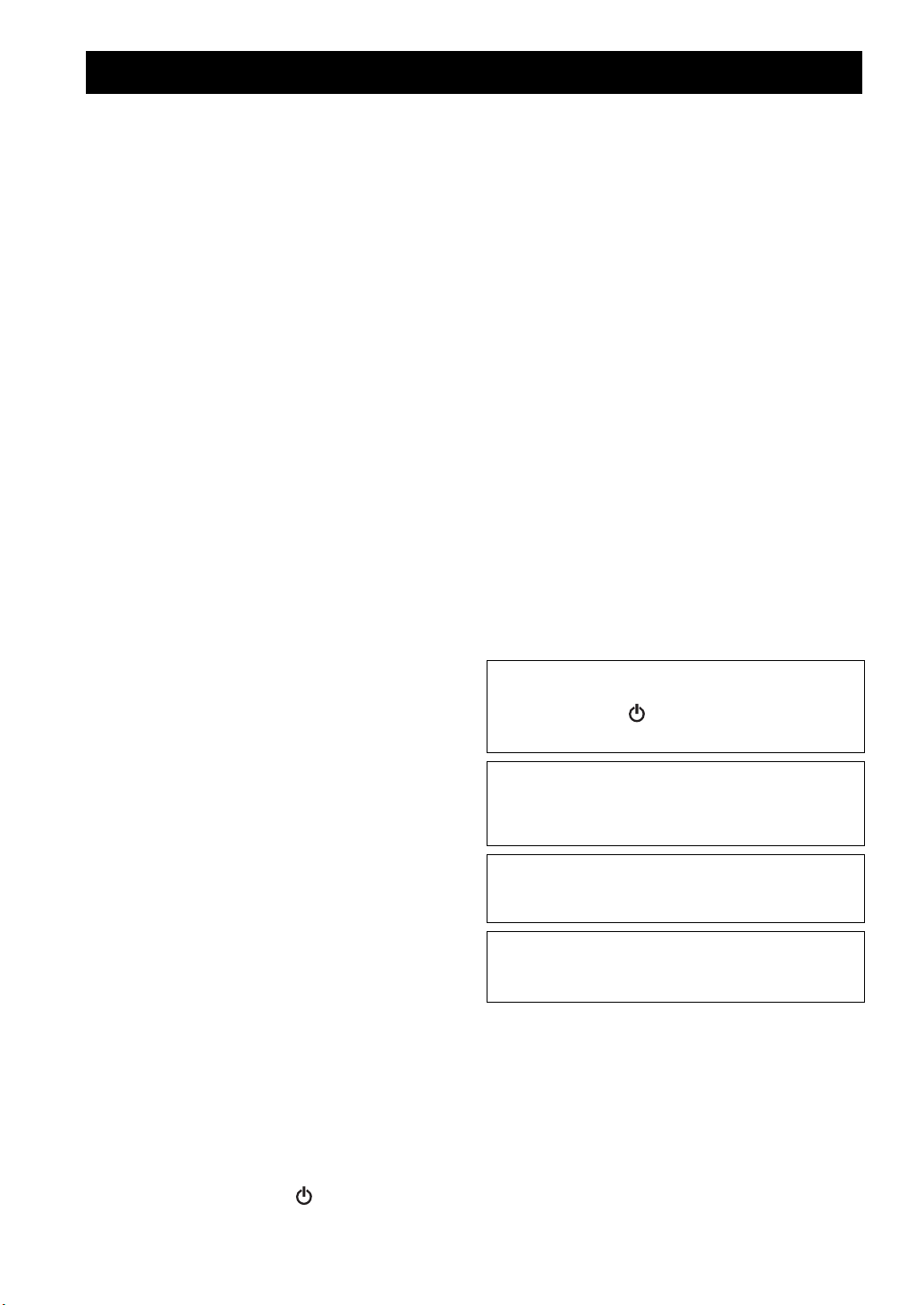
CAUTION: READ THIS BEFORE OPERATING YOUR UNIT.
1 To assure the finest performance, please read this manual
carefully. Keep it in a safe place for future reference.
2 Install this unit in a well ventilated, cool, dry, clean place -
away from direct sunlight, heat sources, vibration, dust,
moisture and cold. For proper ventilation, allow the
following minimum clearances.
Top: 15 cm (6 in)
Rear: 10 cm (4 in)
Sides: 10 cm (4 in)
3 Locate this unit away from other electrical appliances,
motors, or transformers to avoid humming sounds.
4 Do not expose this unit to sudden temperature changes
from cold to hot, and do not locate this unit in an
environment with high humidity (i.e. a room with a
humidifier) to prevent condensation inside this unit, which
may cause an electrical shock, fire, damage to this unit,
and/or personal injury.
5 Avoid installing this unit where foreign object may fall
onto this unit and/or this unit may be exposed to liquid
dripping or splashing. On the top of this unit, do not place:
– Other components, as they may cause damage and/or
discoloration on the surface of this unit.
– Burning objects (i.e. candles), as they may cause fire,
damage to this unit, and/or personal injury.
– Containers with liquid in them, as they may fall and liquid
may cause electrical shock to the user and/or damage to
this unit.
6 Do not cover this unit with a newspaper, tablecloth,
curtain, etc. in order not to obstruct heat radiation. If the
temperature inside this unit rises, it may cause fire,
damage to this unit, and/or personal injury.
7 Do not plug in this unit to a wall outlet until all
connections are complete.
8 Do not operate this unit upside-down. It may overheat,
possibly causing damage.
9 Do not use force on switches, knobs and/or cords.
10 When disconnecting the power cable from the wall outlet,
grasp the plug; do not pull the cable.
11 Do not clean this unit with chemical solvents; this might
damage the finish. Use a clean, dry cloth.
12 Only voltage specified on this unit must be used. Using
this unit with a higher voltage than specified is dangerous
and may cause fire, damage to this unit, and/or personal
injury. Yamaha will not be held responsible for any
damage resulting from use of this unit with a voltage other
than specified.
13 To prevent damage by lightning, keep the power cable
disconnected from a wall outlet or this unit during a
lightning storm.
14 Do not attempt to modify or fix this unit. Contact qualified
Yamaha service personnel when any service is needed.
The cabinet should never be opened for any reasons.
15 When not planning to use this unit for long periods of time
(i.e. vacation), disconnect the AC power plug from the
wall outlet.
16 Be sure to read the “TROUBLESHOOTING” section on
common operating errors before concluding that this unit
is faulty.
17 Before moving this unit, press to set the unit to off,
and disconnect the AC power plug from the wall outlet.
18 Condensation will form when the surrounding
temperature changes suddenly. Disconnect the power
cable from the outlet, then leave this unit alone.
19 When using this unit for a long time, this unit may become
warm. Turn off, then leave this unit alone for cooling.
20 Install this unit near the wall outlet and where the AC
power plug can be reached easily.
21 The batteries shall not be exposed to excessive heat such
as sunshine, fire or the like. When you dispose of
batteries, follow your regional regulations.
– Keep the batteries in a location out of reach of children.
Batteries can be dangerous if a child were to put in his or
her mouth.
– If the batteries grow old, the effective operation range of
the remote control decreases considerably. If this happens,
replace the batteries with new one as soon as possible.
– Exhausted batteries may leak. If the batteries have leaked,
dispose of them immediately. Avoid touching the leaked
material or letting it come into contact with clothing, etc.
Clean the battery compartment thoroughly before
installing new batteries.
– If you plan not to use the unit for a long period of time,
remove the batteries from the unit. Otherwise, the batteries
will wear out, possibly resulting in a leakage of battery
liquid that may damage the unit.
– Do not throw away batteries with general house waste.
Dispose of them correctly in accordance with your local
regulations.
22 Excessive sound pressure from earphones and headphones
can cause hearing loss.
This unit is not disconnected from the AC power source as
long as it is connected to the wall outlet, even if this unit
itself is turned off by . In this state, this unit is designed
to consume a very small quantity of power.
WARNING
TO REDUCE THE RISK OF FIRE OR ELECTRIC
SHOCK, DO NOT EXPOSE THIS UNIT TO RAIN OR
MOISTURE.
CAUTION
Danger of explosion if battery is incorrectly replaced.
Replace only with the same or equivalent type.
There is a chance that placing this unit too close to a CRTbased (Braun tube) TV set might impair picture color.
Should this happen, move this unit away from the TV set.
i En
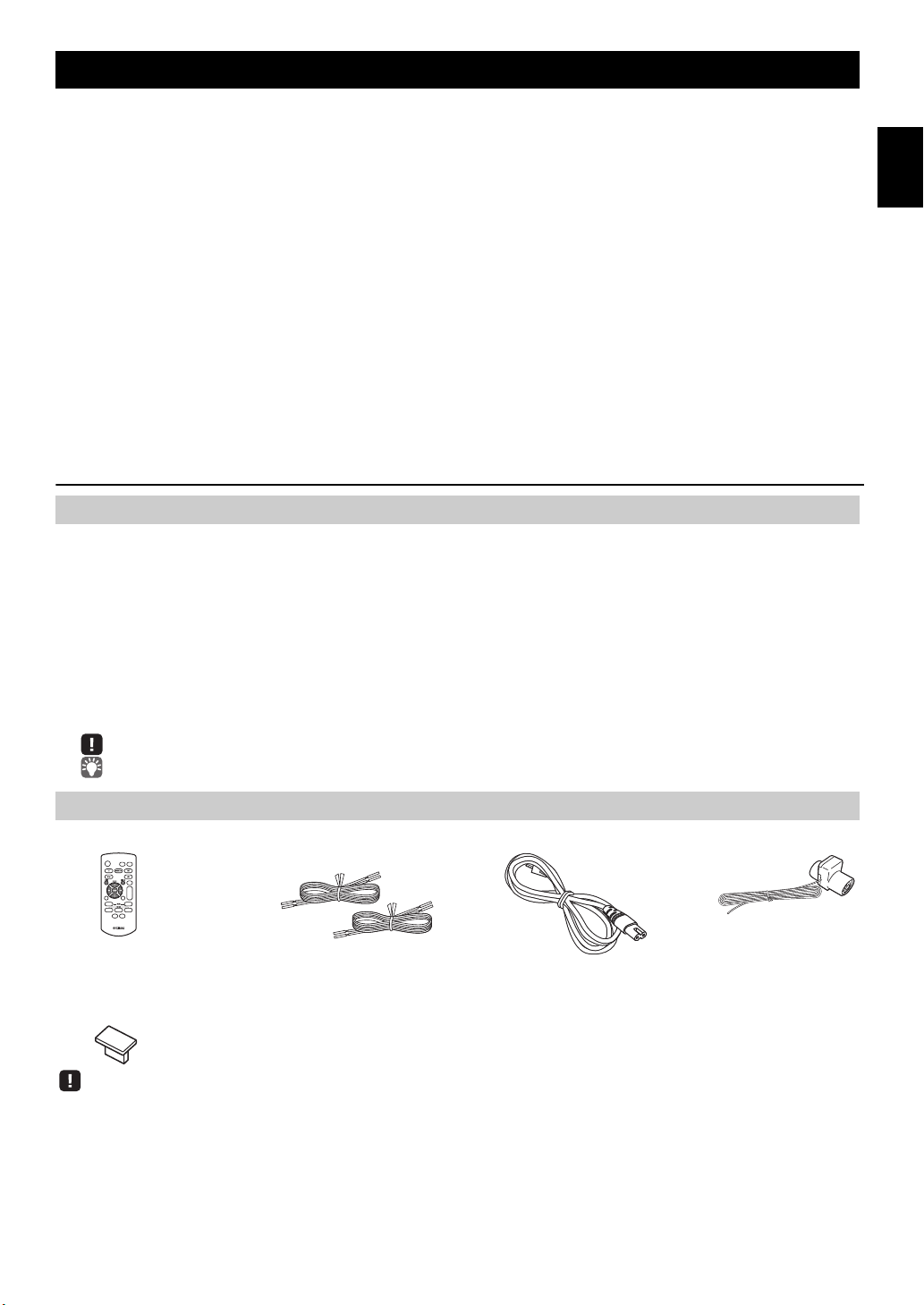
CONTENTS
FM antenna
(use a CR2025 type
Lithium battery)
Remote control Speaker cable
(1.5 m (4.9') x 2)
Power cable
Keep the USB cap out of
reach of children so as to
ensure that it is not
mistakenly swallowed.
USB cap
NAMES OF PARTS AND THEIR FUNCTIONS ........2
Top panel/Front panel.................................................... 2
Front panel display.........................................................2
Remote control............................................................... 3
CONNECTIONS ........................................................4
Connecting the speakers and antenna ..........................4
Connecting the power cable...........................................5
Other connections..........................................................5
About the standby state .................................................5
How to use the remote control .......................................5
ADJUSTING THE CLOCK (OPTION MENU) ...........6
LISTENING TO CD AND USB DEVICES .................7
Listening to a CD............................................................7
Listening to a USB device..............................................8
Using repeat/shuffle playback (remote control only)......8
LISTENING TO FM STATIONS ..............................11
Selecting an FM station................................................11
Presetting FM stations (remote control only) ...............12
Selecting preset FM stations........................................13
LISTENING TO EXTERNAL SOURCES ................13
USEFUL FUNCTIONS ............................................14
Using the Option menu ................................................14
Using the sleep timer ...................................................15
Using the alarm function ..............................................15
Setting the alarm ..........................................................16
Operations while the alarm sound is playing................17
TROUBLESHOOTING ............................................18
NOTES ON DISCS AND USB DEVICES................21
SPECIFICATIONS...................................................22
LISTENING TO MUSIC FROM YOUR Bluetooth
DEVICE......................................................................9
Playing back from your Bluetooth device ....................... 9
Connecting an already-paired device via Bluetooth..... 10
Disconnecting a Bluetooth connection.........................10
Features
• Play back music from external devices such as your audio/data CDs, USB devices, or external devices via the AUX jack,
and listen to the radio.
•By the Bluetooth technology, you can enjoy clear sound without wire connections.
• Use your favorite music as an alarm. When the set time arrives, the music you select is played at the volume that you
specify, giving you the ideal start to your day.
• You can easily store and recall of your favorite radio stations, up to 30 FM stations.
• Bass, middle, and treble can be adjusted to your taste.
About this manual
• If an operation can be performed using either the buttons on the unit itself or from the remote control, the explanation will
focus on operation using the remote control.
• indicates precautions for use of the unit and its feature limitations.
• indicates supplementary explanations for better use.
English
Supplied accessories
1 En

NAMES OF PARTS AND THEIR FUNCTIONS
Top panel/Front panel
1 (Power)
Press to turn the unit on/off (standby).
There are two types of the standby state (☞ P. 5).
2 SOURCE
Switch the audio source to be played.
Pressing this repeatedly will change the selection in the
following order.
CD USB FM BT AUX
3 Audio control buttons
Use these to operate the CD/USB device.
: Play/Pause
: Stop
/ : Skip, Search backward/forward (press and hold
down)
4 (Eject button)
Eject the CD (cannot be operated while the option menu
(☞ P. 14) is displayed).
Front panel display
5 USB port
Connect your USB device (☞P. 5, 8).
When the USB device is not in use, put the USB cap in
place to protect the connector.
6 PRESET /
Use these buttons to select a radio station that you’ve
stored (☞ P. 12, 13).
7 (Headphone jack)
Connect headphones.
8 Front panel display
The clock and other information is displayed.
9 VOLUME knob
Adjust the volume.
0 Disc tray
Set a disc. ( ☞ P. 7).
1 Alarm time
Indicates the alarm time (☞ P. 16).
2 Repeat/shuffle indicator
Displays the playback mode (☞ P. 8).
3 Multi-function indicator
Displays various information, including the clock time,
information about the currently-playing track, and the
frequency of the radio station.
2 En
4 Remote control signal receiver
Make sure that this sensor is not obstructed (☞ P. 5).
5 Alarm indicator
Turns on if the alarm has been set (☞ P. 16).
6 Sleep indicator
Turns on if the sleep timer has been set (☞ P. 15).
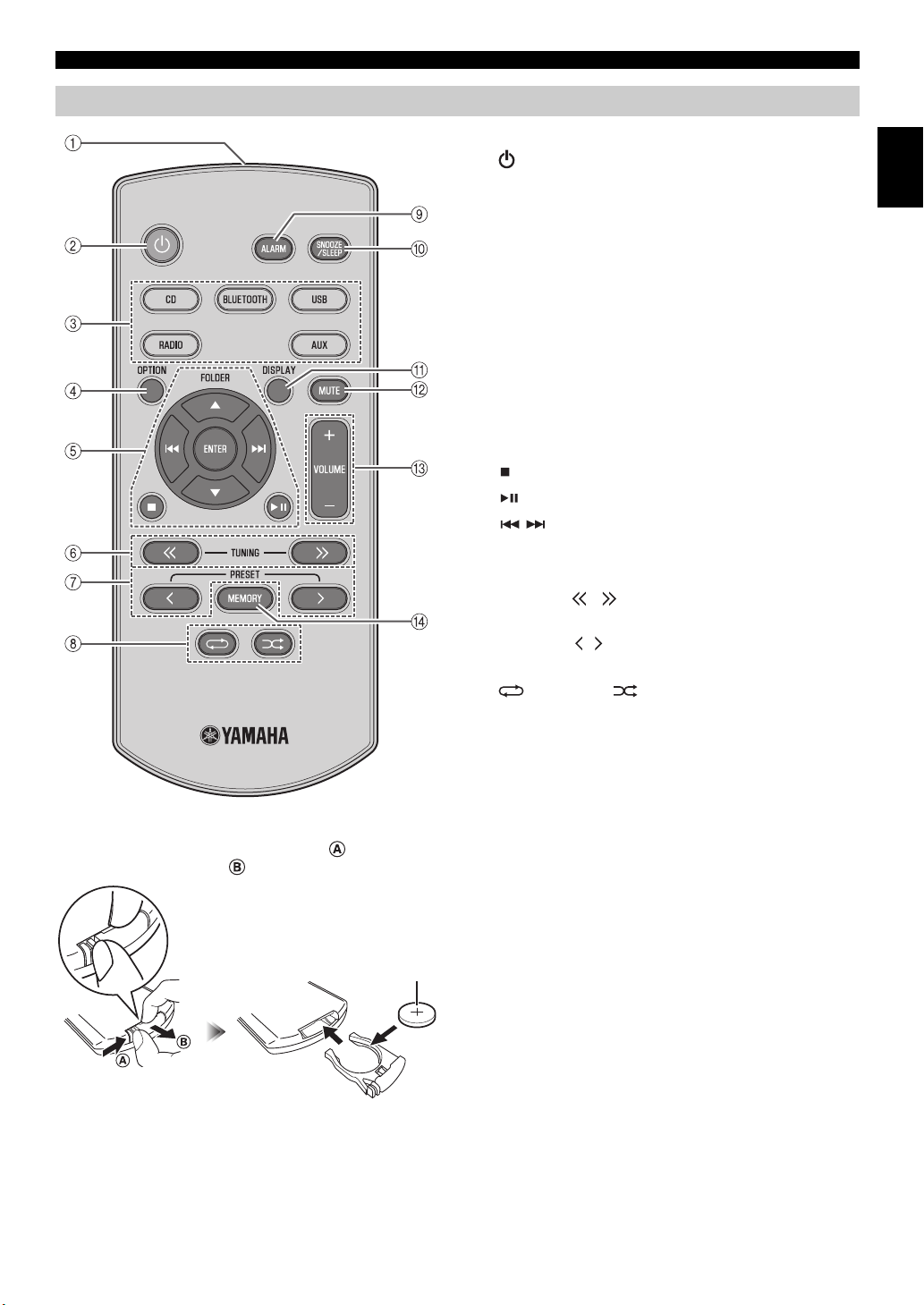
Remote control
CR2025 type
Lithium battery
NAMES OF PARTS AND THEIR FUNCTIONS
Replacing the battery in the remote control
While pushing the release tab in direction , slide out the
battery holder in direction .
1 Remote control signal transmitter
2 (Power)
Press to turn the unit on/off (standby).
There are two types of the standby state (☞ P. 5).
3 Source buttons
Switch the audio source to be played. If you press one of
these while the unit is in standby (except ECO standby),
the unit will automatically turn on.
4 OPTION
Display the option menu (☞ P. 14).
5 Operation buttons
FOLDER /: Switch the playback folder and select
items or edit numerical values when
playing music on data CDs or USB
devices.
ENTER: Confirm a selected item or value.
: Stop*
: Play/Pause*
/ : Skip, Search backward/forward (press and hold
down)*
* Use these to operate the CD/USB device.
6 TUNING /
Tune the radio (☞ P. 11, 12).
7 PRESET /
Select a radio station that you stored (☞ P. 12, 13).
8 (Repeat)/ (Shuffle)
Play music on a CD or USB device in repeat/shuffle
mode (☞ P. 8).
9 ALARM
Switch the alarm on/off (☞ P. 17).
0 SNOOZE/SLEEP
Set the sleep timer or switch the alarm to snooze mode
(☞ P. 15, 17).
A DISPLAY
Switch the information shown in the front panel display
(☞ P. 7, 8, 11).
B MUTE
Mute or unmute the sound.
C VOLUME + /–
Adjust the volume.
D MEMORY
Store a radio station (☞ P. 12).
English
3 En
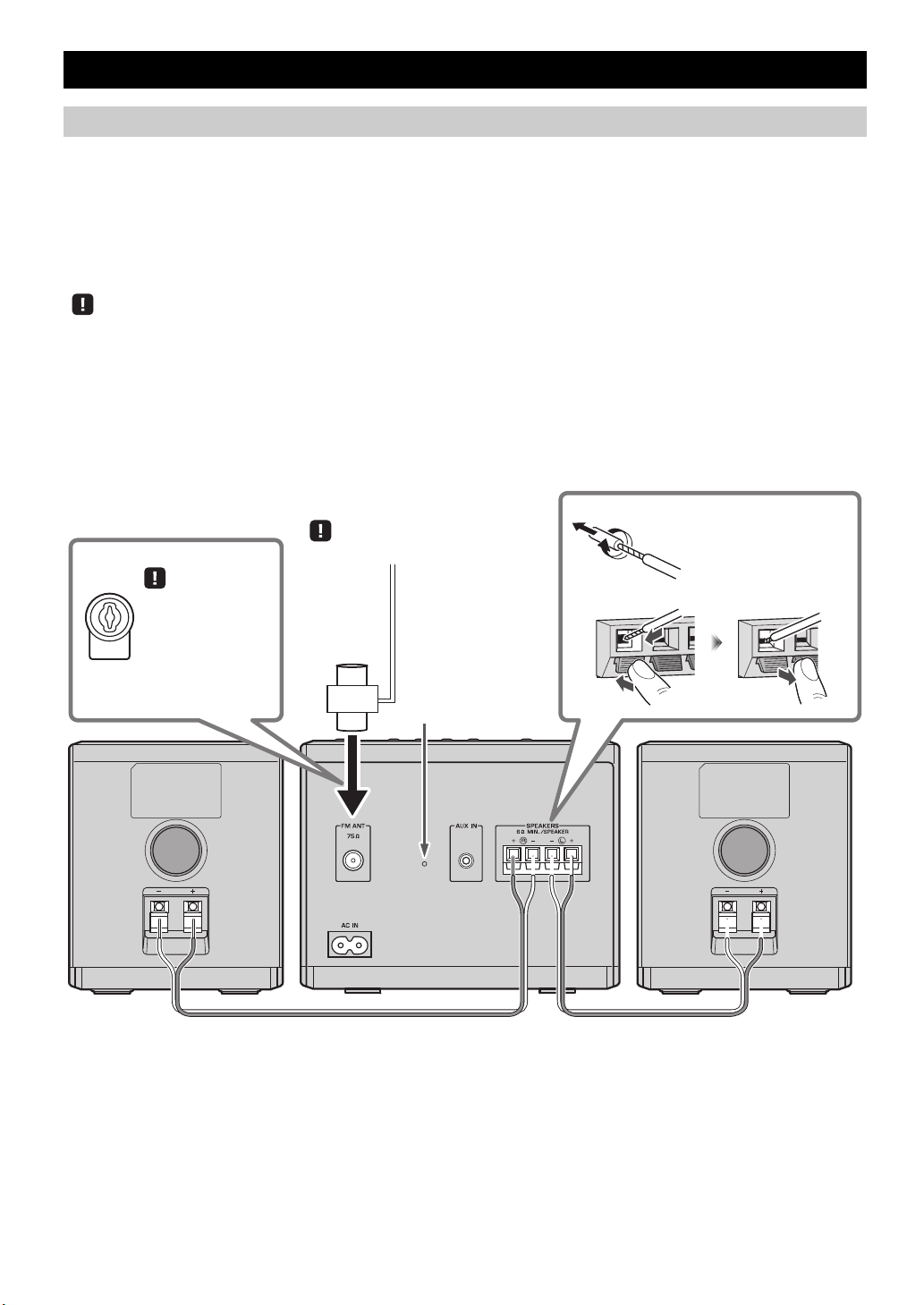
Connecting the speakers and antenna
Speakers
• You must peel off the insulation (covering) from the tip of the speaker cable to expose the conductor.
• Check the connections; make sure that left and right (L, R) and polarity (red: +, black: –) are connected correctly. If connections are
incorrect, the sound will be unnatural and the low frequencies may be insufficient. There might not be any sound at all if connections are
incorrect.
• Take care that the conductors of the speaker cable do not touch each other, and that the conductors do not touch any other metal part.
Such conditions can damage this unit or the speakers.
• Use only the supplied speakers. Using other speakers may result in unnatural sound.
• If you’re using this unit nearby a CRT display and you notice distorted color or noise in the display, move the speakers farther away from
the display.
FM antenna
Fix the end of the FM antenna to a wall.
Connect the FM
antenna plug to the
rear panel FM
antenna terminal with
the side illustrated on
the left.
Twist the bare wires
tightly so the individual
strands are not splayed.
Reset button
(☞ P. 18)
Connect the speakers and antenna.
Do not connect this unit’s power cable until you’ve finished connecting all cables.
If the radio reception is poor, try changing the height or direction or placement of the antenna to find a location that has better
reception.
If you use a commercially available outdoor antenna instead of the supplied antenna, reception may be better.
CONNECTIONS
4 En
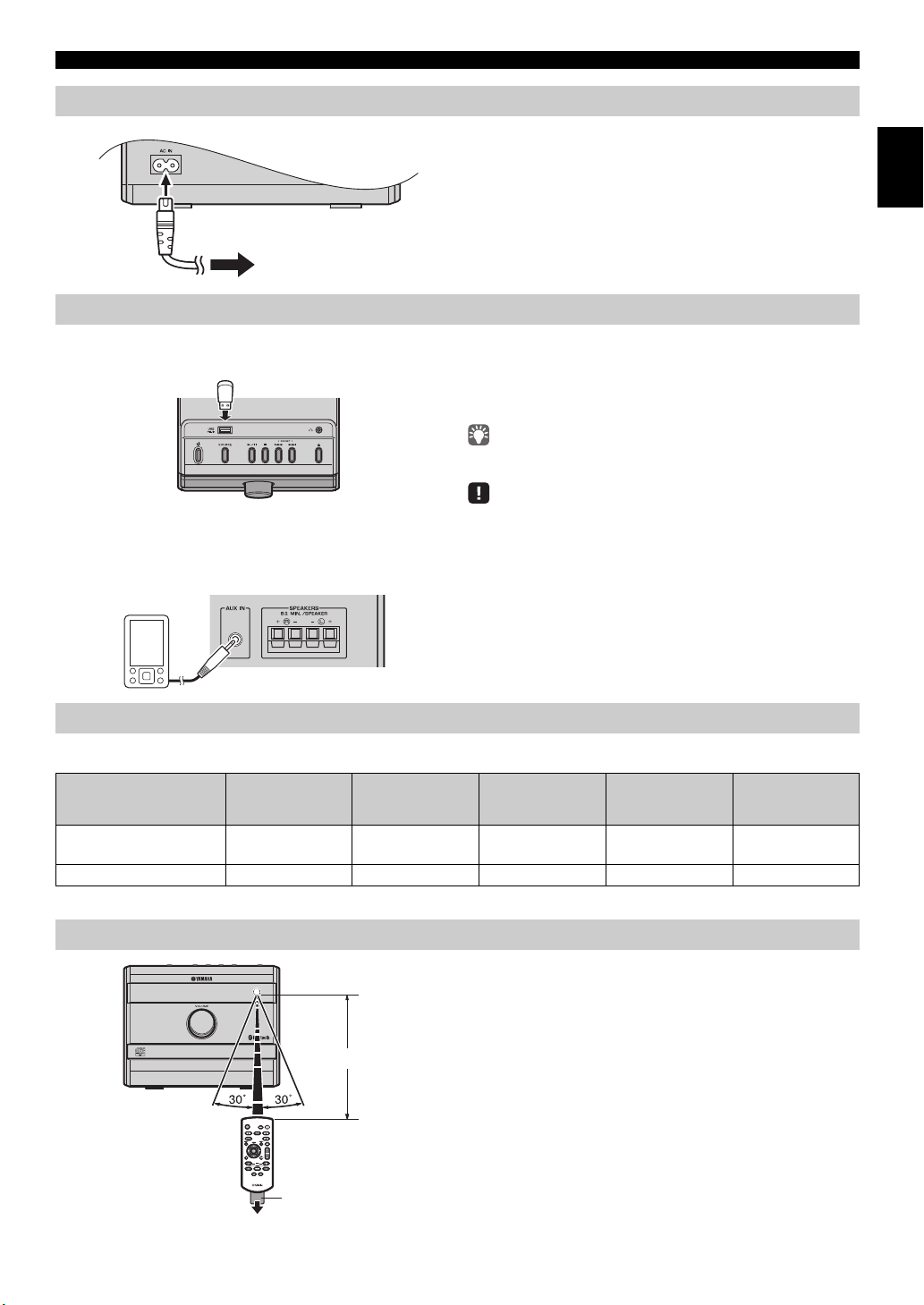
Connecting the power cable
Rear panel
To AC outlet
Rear panel
Within 6 m (20')
Battery insulation sheet: Remove before using.
CONNECTIONS
Other connections
USB device
External devices
When you’ve completed all connections, connect the
supplied power cable to AC IN, and then connect the plug of
the cable to an AC outlet.
Connect your USB device to the USB port on the top panel.
For details on playable files, refer to “NOTES ON DISCS
AND USB DEVICES” (☞ P. 21).
The USB device is automatically charged when this unit is on or in
standby.
• Stop playback before disconnecting the USB device.
• Charging may not be possible depending on the USB device.
Using a commercially available 3.5 mm stereo mini-plug
cable, connect your external device to the AUX jack on the
rear panel of this unit.
English
About the standby state
This unit has the following two types of standby state. Select the mode in POWER SAVING settings menu (☞ P. 14).
Setting menu
Mode
ECO standby
(power saving mode)
Standby NORMAL Show Enable Enable Enable
* Default setting
*
(POWER
SAVING)
ECO No clock display Disable Disable Disable
Clock display
Bluetooth
connection
Charging of USB
devices
Alarm setting
How to use the remote control
5 En
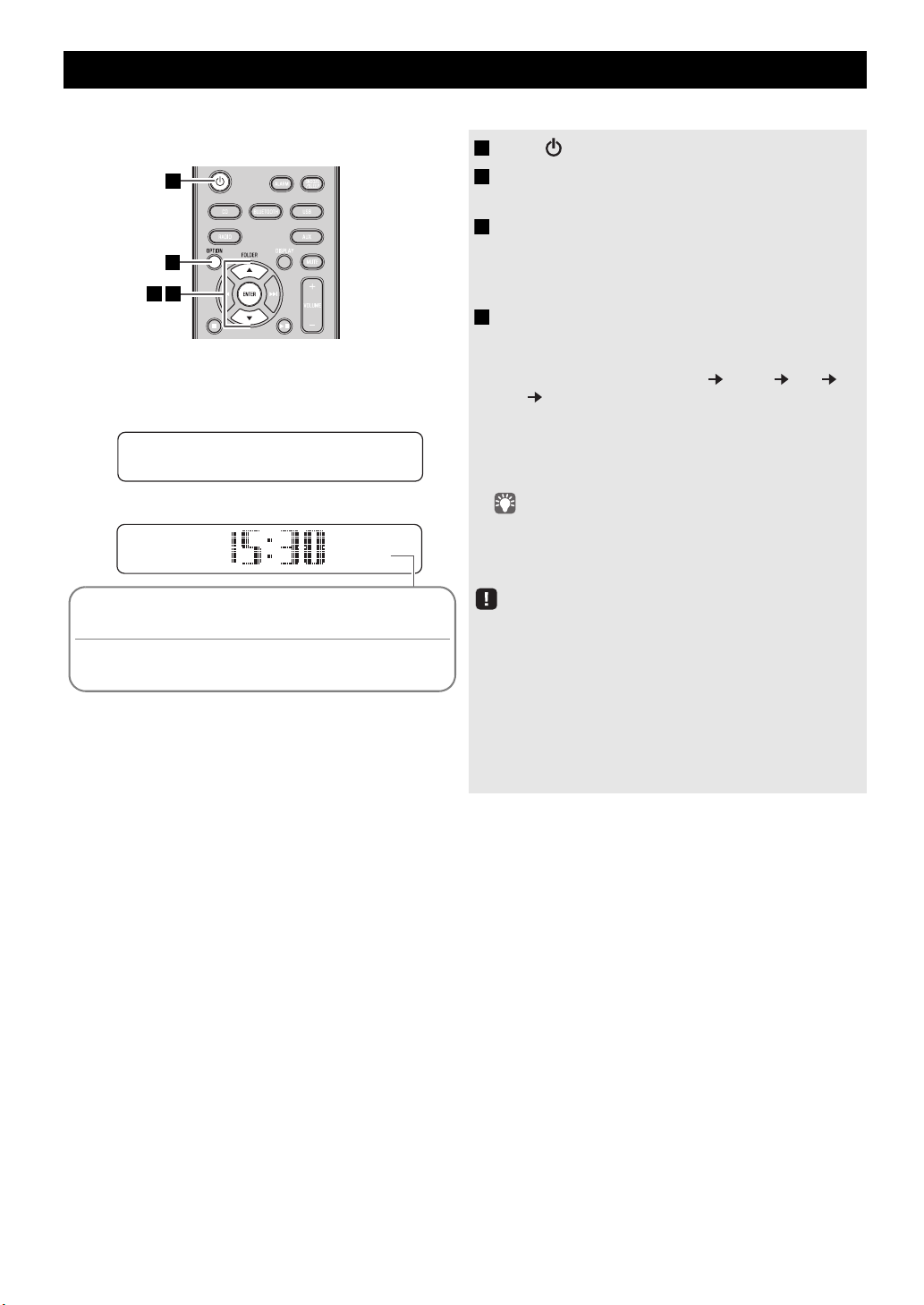
ADJUSTING THE CLOCK (OPTION MENU)
Jan Feb Mar Apr May Jun
January February March April May June
Jul Aug Sep Oct Nov Dec
July August September October November December
2
43
15:30
CD
Display (24-hour) when the unit is on
Display (24-hour) when the unit is off (standby)
*
Clock display
1
* In ECO standby, the clock display will disappear.
You’ll use the option menu (☞ P. 14) to set this unit’s date and time.
1 Press to turn the unit on.
2 Press OPTION.
3 Press / to select “CLOCK SET,” and then
4 Set the date and time.
26
Apr
The option menu will appear.
press ENTER.
The display will indicate “CLOCK YEAR,” and the
numerical value to be set will blink.
Press ▲/▼ to edit each numerical value, and then press
ENTER to confirm the setting.
Set the items in the order of year month day
hour minute.
When clock setting has finished, the display will indicate
“Completed!”
The clock will be set to 0 second the moment you
complete the clock settings.
• While making these settings, you can press DISPLAY to
select the time format (12-hour / 24-hour).
• If you decide to cancel without changing the setting, press
OPTION before confirming the change.
The time settings will be reset if the unit remains unpowered for
about one hour.
6 En
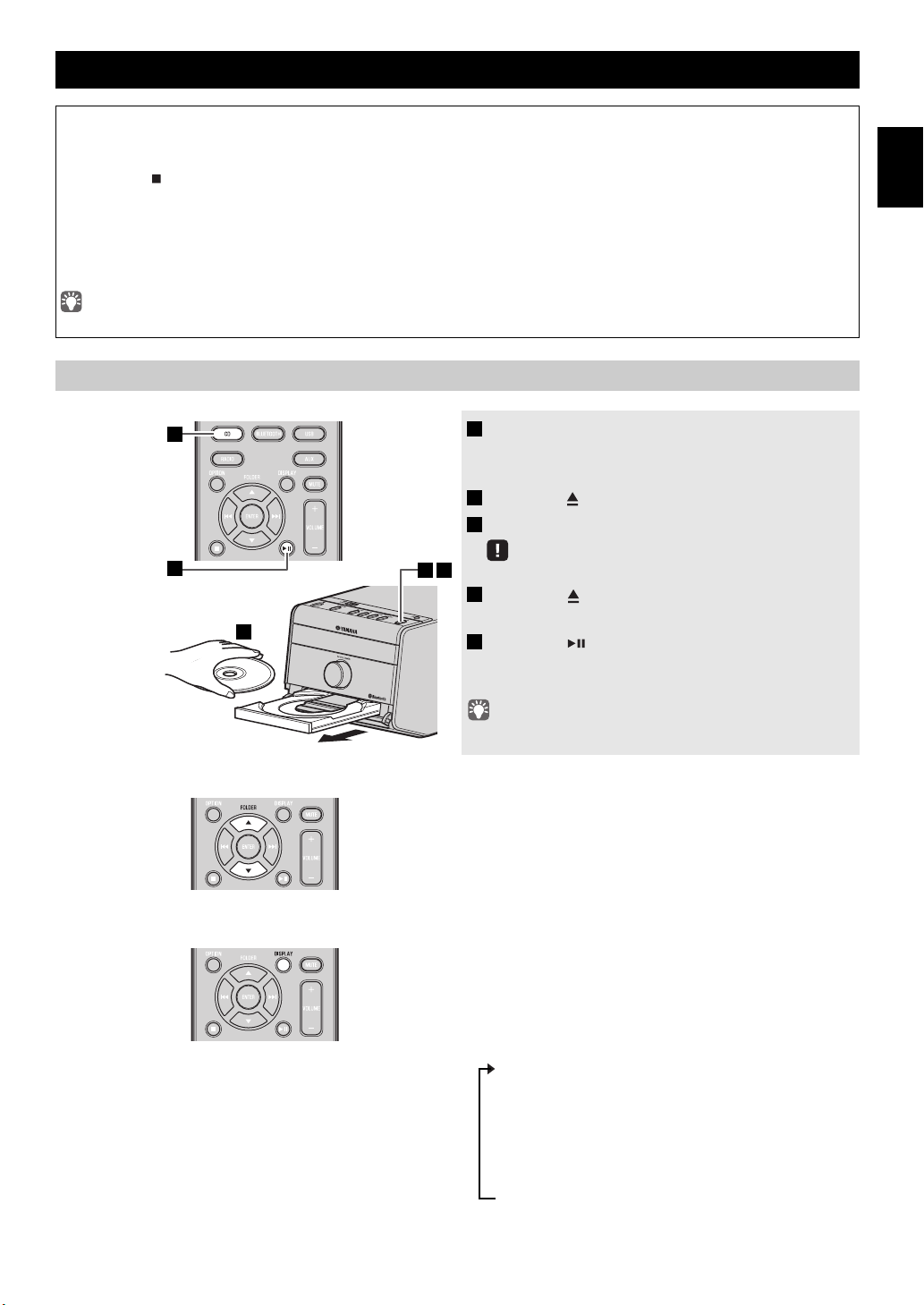
LISTENING TO CD AND USB DEVICES
3
2 4
5
1
The unit will operate as follows when playing back tracks/files on CD/USB devices.
• If the CD/USB device being played is stopped, the track that you listened will start playback from the beginning of the
track the next time you play.
• If you press while playback is stopped, tracks will play as follows the next time playback begins:
Audio CD: Play from the first track of the CD.
Data CD*/USB device:
• This unit automatically turns off (standby) if no operation has been performed for 20 minutes after CD/USB device
playback is stopped.
* “Data CD” is a CD that contains MP3/WMA files.
For details on playable discs and files, refer to “NOTES ON DISCS AND USB DEVICES” (☞ P. 21).
Listening to a CD
Play from the first track of the folder contains the track you listened to last time.
1 Press the CD source button to switch the
audio source to CD.
If a CD is already set, playback will start.
2 Press the (eject button) to open the disc tray.
3 Set a CD into the disc tray.
Set the CD with the label side facing upward.
4 Press the (eject button) to close the disc
tray.
5 Press the to start playback.
Playback can be controlled with either the remote
control, or the top panel on this unit (☞ P. 2, 3).
English
Skipping folders (remote control only)
Display information (remote control only)
Folders and files on a data CD are played in alphabetical order.
While a data CD is playing, you can use the remote control’s
FOLDER ▲/▼ buttons to select the folder.
The folder number (only for a data CD) or the song/file
number is shown for several seconds when starting playback
or skipping tracks.
If you press
DISPLAY
on the remote control while a song is
playing or paused, the information shown on the front panel
display will be switched in the following order.
- Elapsed song playback time
- Remaining song playback time (only for an audio CD)
- Song name*
- Album name*
- Artist name*
- File name (only for a data CD)
- Folder name (only for a data CD)
* Shown only if this data is included in the song.
7 En
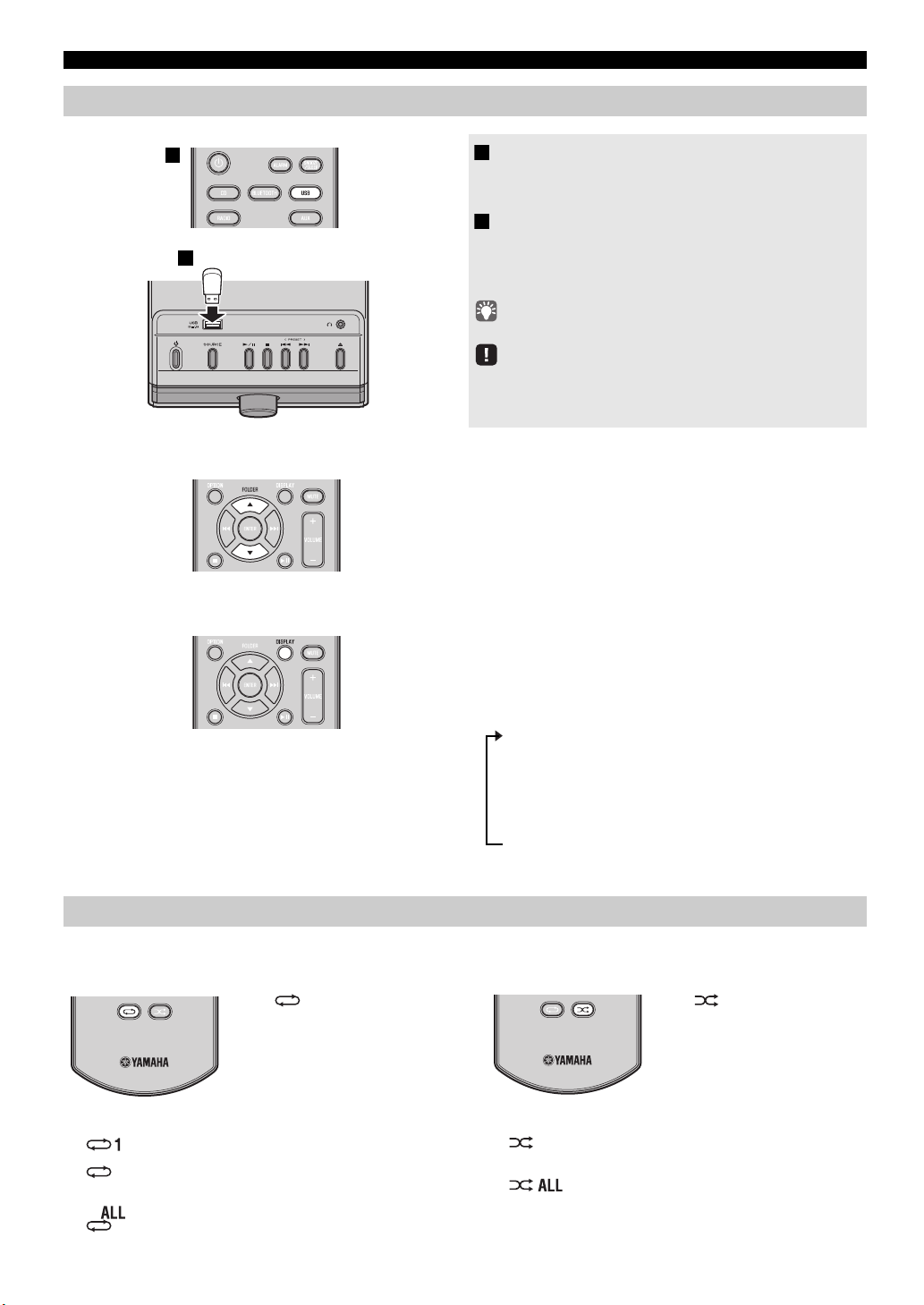
LISTENING TO CD AND USB DEVICES
1
2
Press (repeat) repeatedly
to select one of the following
playback modes.
No display: Repeat mode off
: 1 track
: All tracks within the folder (data CD/USB device
only)
: All tracks
Press (shuffle) repeatedly
to select one of the following
playback modes.
No display: Shuffle mode off
: All tracks within the folder (data CD/USB device
only)
: All tracks
Listening to a USB device
Skipping folders (remote control only)
1 Press the USB source button to switch the
audio source to USB.
If a USB device is already connected, playback will start.
2 Connect a USB device to the USB port.
Playback starts automatically.
Playback can be controlled with either the remote control,
or the top panel on this unit (
Folders and files will play in the order in which they were written.
Stop playback before disconnecting the USB device.
While a USB device is playing, you can use the remote
control’s FOLDER ▲/▼ buttons to select the folder.
☞
P. 2, 3).
Display information (remote control only)
The folder/file number is shown for several seconds when
starting playback or skipping tracks.
If you press
DISPLAY
on the remote control while a song is
playing or paused, the information shown on the front panel
display will be switched in the following order.
- Elapsed song playback time
- Song name*
- Album name*
- Artist name*
- File name
- Folder name
* Shown only if this data is included in the song.
Using repeat/shuffle playback (remote control only)
The playback status is shown by the repeat/shuffle indicator in the front panel display.
Repeat playback Shuffle playback
8 En
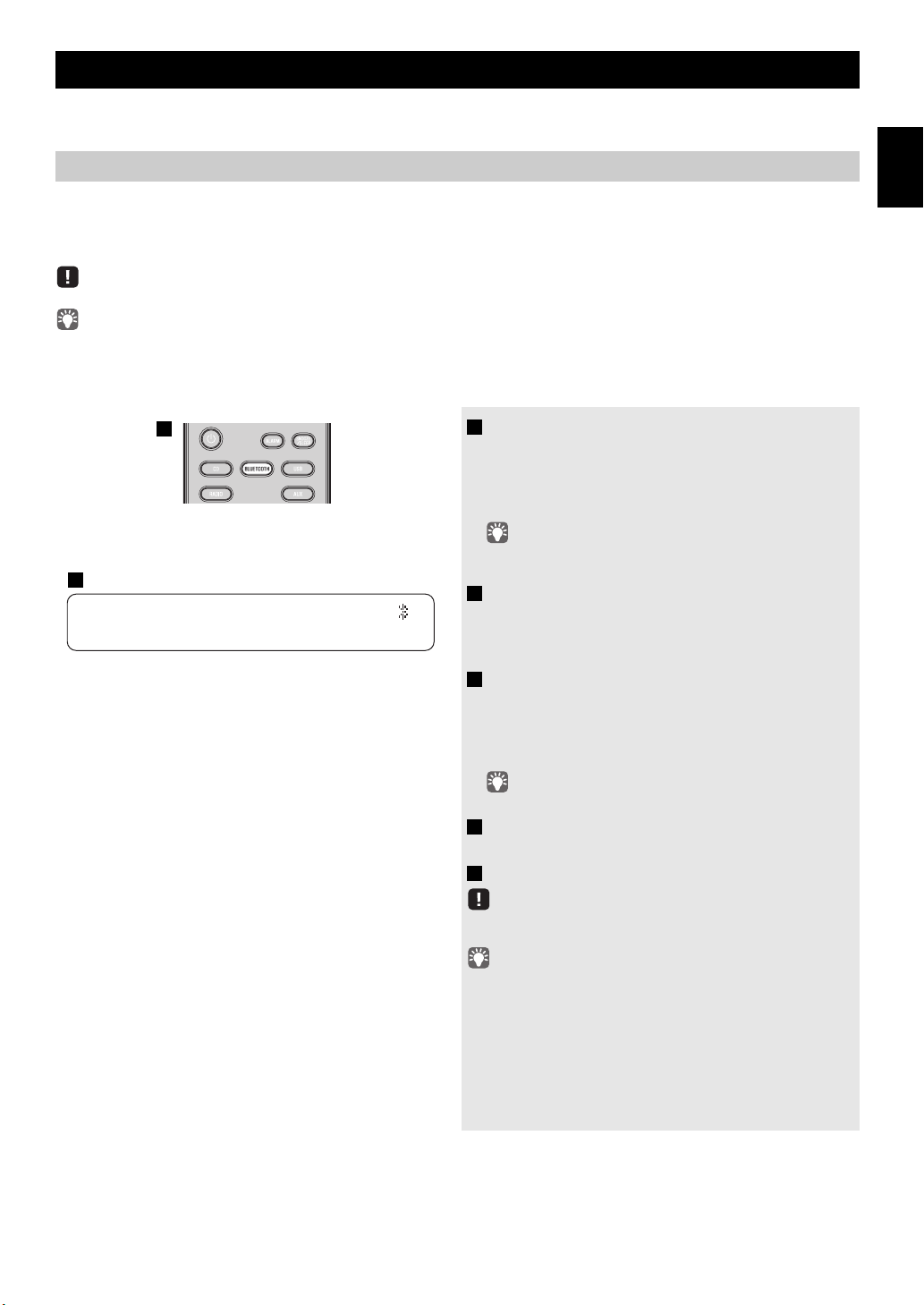
LISTENING TO MUSIC FROM YOUR
1
15:30
BT
Pairing OK
3
This unit provides Bluetooth functionality. You can enjoy wireless music playback from your Bluetooth device (mobile
phone, digital audio player, etc.). Please also refer to the owner’s manual of your Bluetooth device.
Bluetooth
DEVICE
Playing back from your Bluetooth device
You’ll need to perform the pairing operation the first time you use your Bluetooth device with this unit, or if the pairing
settings have been deleted. Pairing is an operation that registers the Bluetooth device with this unit. Once pairing has been
completed, subsequent reconnection will be easy even after the Bluetooth connection is disconnected (☞ P. 10). If pairing is
not successful, refer to the item “Bluetooth” in “TROUBLESHOOTING” (☞ P. 20 ) .
Yamaha does not guarantee all connections between this unit and Bluetooth device.
• This unit can be paired with up to 8 Bluetooth devices. When pairing with the 9th device has succeeded, pairing data for the device with the
oldest connection date will be deleted.
• While connecting to the Bluetooth device and perform the pairing with another device, the current Bluetooth connection will be canceled.
1 Press the BLUETOOTH source button for
more than 2 seconds to enter pairing mode.
• Pairing mode lasts for 5 minutes.
• In pairing mode, the front panel display of this unit will
indicate “BT Pairing...”.
You can also enter pairing mode by holding down SOURCE on
this unit.
2 Perform Bluetooth pairing on the Bluetooth
device.
For details refer to the owner’s manual of the Bluetooth
device.
3 From the Bluetooth connection list of the
Bluetooth device, choose this unit (MCR-B020
Ya m a h a ) .
When pairing has been completed, the front panel display
of this unit will indicate “BT Pairing OK”.
English
If you are asked to enter a password, enter the numerals “0000”.
4 Connect this unit and the Bluetooth device via
Bluetooth.
5 Play back music from the Bluetooth device.
Take care that the volume setting of this unit is not too high. We
recommend that you adjust the volume on the Bluetooth device.
• If you connect via Bluetooth from the Bluetooth device while this
unit is in standby (except ECO standby), this unit will
automatically turn on.
• If you disconnect the Bluetooth connection from the Bluetooth
device while the audio source is set to Bluetooth, this unit will
automatically turn off (standby).
• If Bluetooth is selected as the audio source, this unit will
automatically turn off (standby) when 20 minutes have elapsed
without any Bluetooth connection nor any operation performed.
9 En
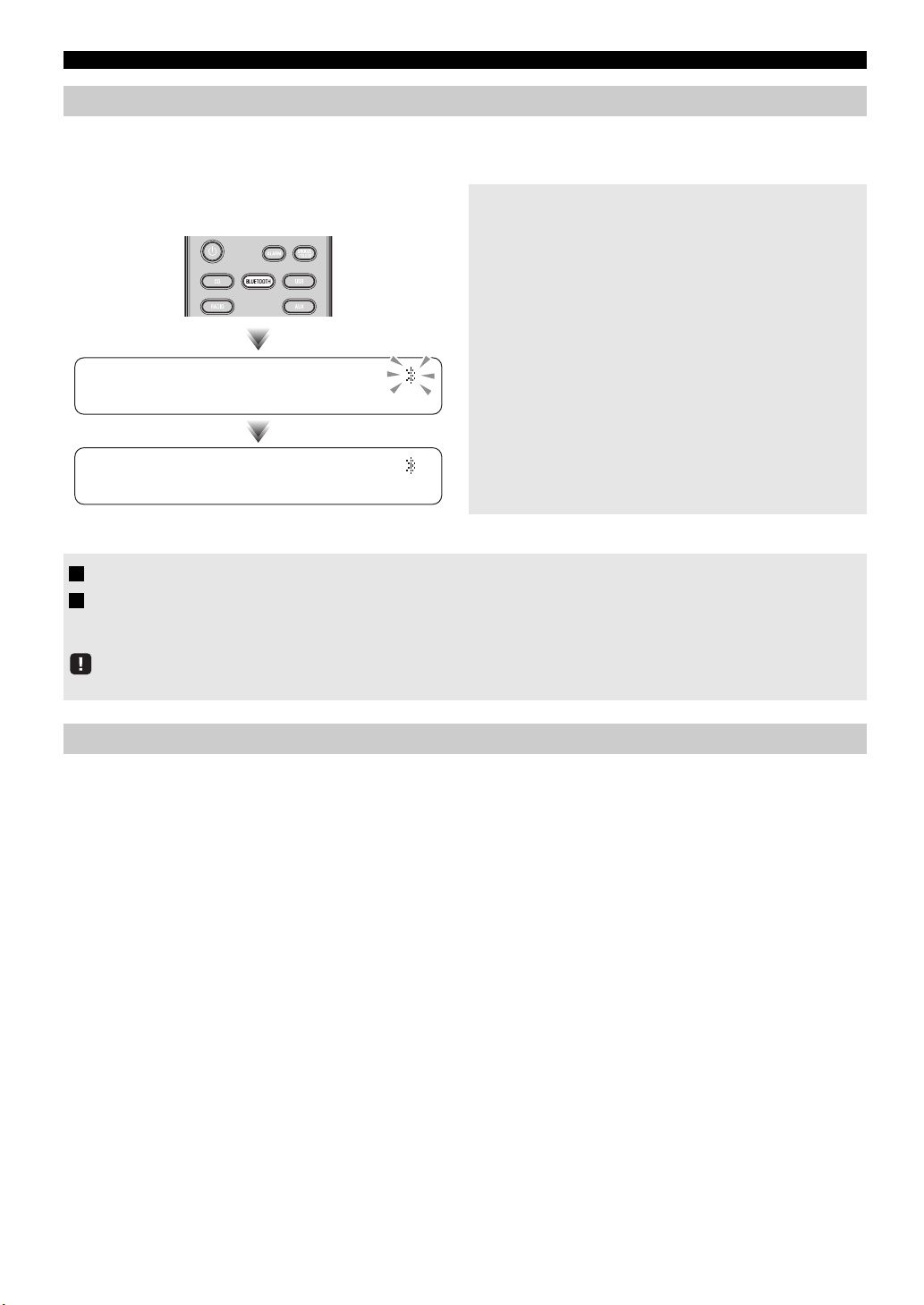
LISTENING TO MUSIC FROM YOUR Bluetooth DEVICE
Connecting an already-paired device via Bluetooth
Once pairing has been completed, connecting a Bluetooth will be easy the next time.
Connecting from this unit
Press the BLUETOOTH source button to switch
the audio source to Bluetooth.
The Bluetooth indicator will blink in the front panel display;
this unit will search for the Bluetooth device that was most
recently connected via Bluetooth, and will then establish a
connection (You must first turn on the Bluetooth setting of
the Bluetooth device).
When the Bluetooth connection has been established, the
Bluetooth indicator will light, and the name of the Bluetooth
15:30
device will be displayed.
15:30
BT
_____
Connecting from the Bluetooth device
1 In the Bluetooth settings of the Bluetooth device, turn Bluetooth on.
2
From the
The Bluetooth connection will be established, and the front panel display of this unit will indicate the name of the
Bluetooth device.
Bluetooth
Bluetooth
connections cannot be established from the
connection list of the
Bluetooth
Bluetooth
device, choose this unit (MCR-B020 Yamaha).
device when this unit is in ECO standby (☞ P. 5) .
Disconnecting a Bluetooth connection
If any of the following operations are performed while a Bluetooth connection is being used, the Bluetooth connection will be
disconnected.
• Switch the audio source other than Bluetooth.
• Turn the unit off.
• Turn off the Bluetooth setting of the Bluetooth device.
10 En
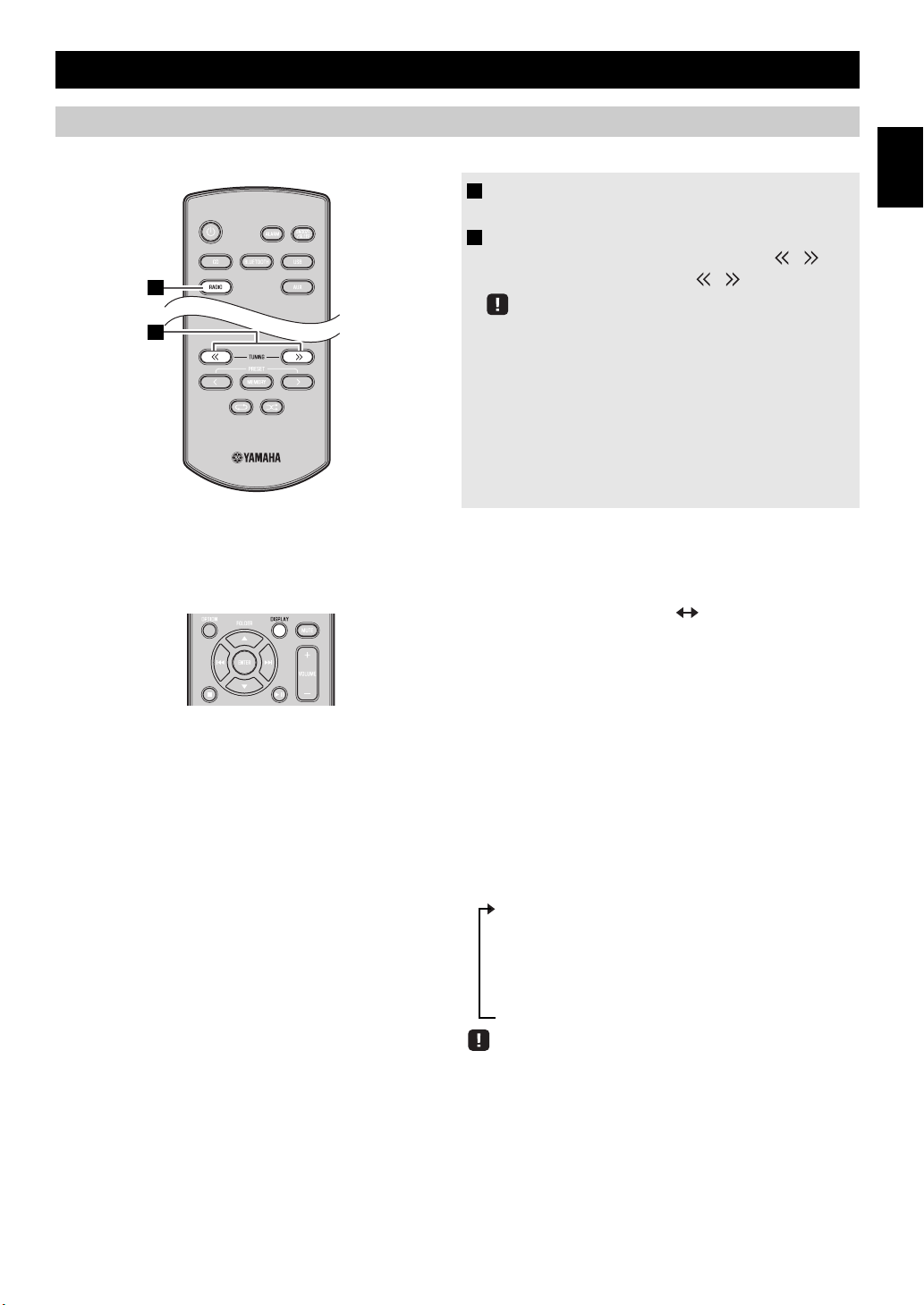
LISTENING TO FM STATIONS
1
2
Selecting an FM station
To listen to the FM station, connect the antenna as described in “Connecting the speakers and antenna” (☞ P. 4).
1 Press the RADIO source button to switch the
audio source to FM.
2 Tune FM stations
Automatic tuning: Press and hold TUNING /.
Manual tuning: Press TUNING / repeatedly.
If you tune to a station manually while receiving FM, the sound
will be monaural.
Display information (remote control only)
If you press DISPLAY on the remote control, the information shown on the front panel display will be switched in the
following order.
Preset number and frequency
* Example of reception status indication.
TUNED/STEREO: A strong FM stereo broadcast is
being received.
TUNED/MONO: A monaural FM broadcast is being
received (even if the FM broadcast is
stereo, reception will be monaural if
the signal is weak).
Not TUNED: No broadcast is being received.
Reception status*
English
Displaying Radio Data System information
If you press DISPLAY on the remote control while Radio
Data System information is being received, the information
shown on the front panel display will be switched in the
following order.
- PS (Program Service)
- PTY (Program Type)
-RT (Radio Text)
-CT (Clock Time)
- Reception status
- Preset number and frequency
If the signal transmission of the Radio Data System station is too
weak, this unit may not be able to receive Radio Data System
information completely. In particular, RT (Radio Text) information
uses a lot of bandwidth, so it may be less available compared to
other types of information.
11 En
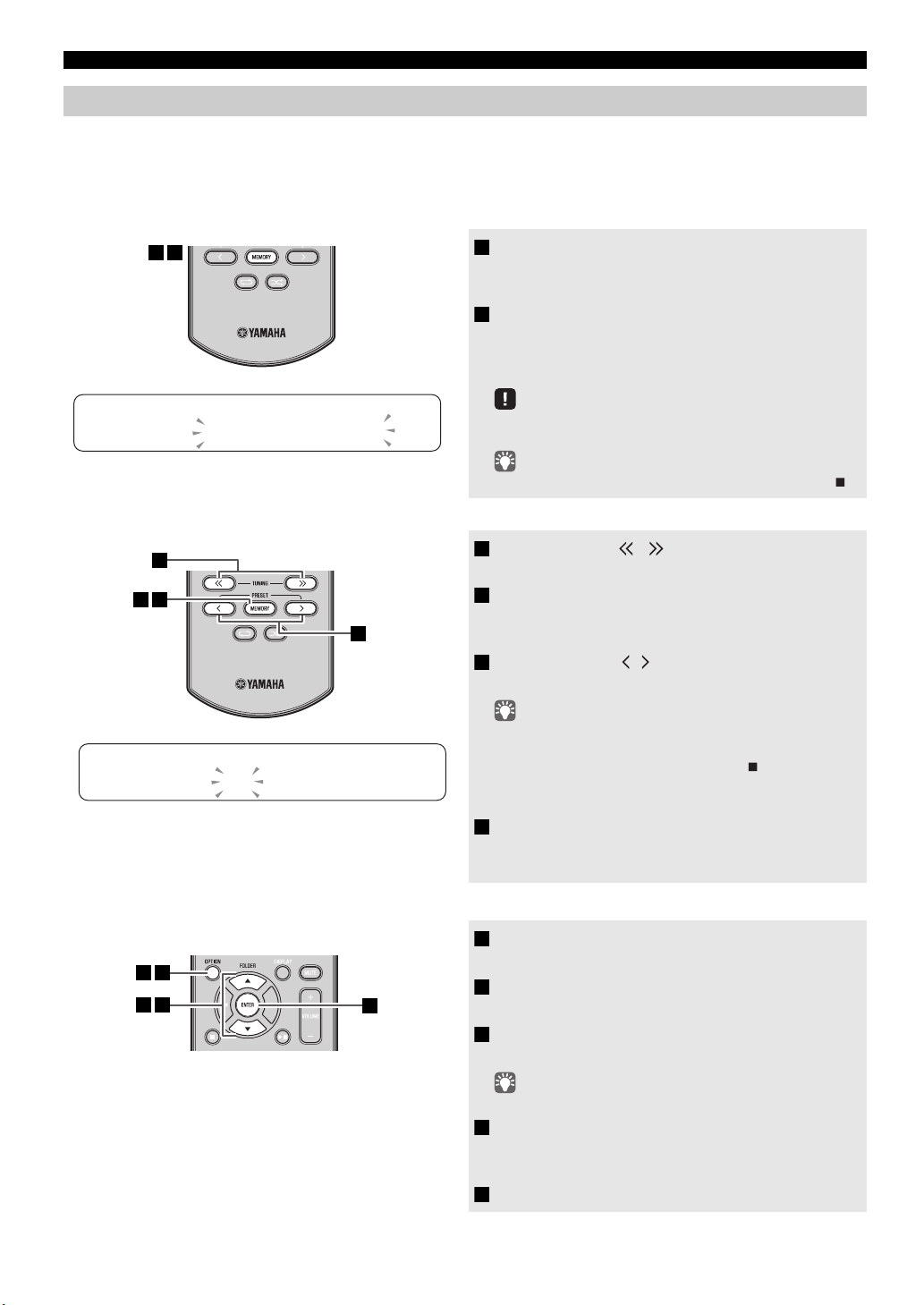
LISTENING TO FM STATIONS
1 2
3
1
42
1 5
342
Presetting FM stations (remote control only)
Use the preset function to store your favorite 30 stations.
First, press the RADIO source button to switch the audio source to FM.
Auto preset
This method tunes automatically, and automatically presets only the stations that have good reception.
1 Press and hold down MEMORY.
“AUTO PRESET” will appear and “Press MEMORY”
will blink.
2 Press MEMORY.
Auto preset will begin.
When presetting has finished, the display will indicate
“Completed!”.
AUTO PRESET
Press MEMORY
Manual preset
PRESETMEMORY
FM0187.50MHz
Deleting a stored preset (Option menu)
When you perform auto preset, all stored stations are cleared
and the new stations are stored.
If you want to stop auto preset before it is completed, press .
1 Press TUNING / to tune a station that
you want to preset.
2 Press MEMORY.
The display will indicate “PRESET MEMORY,” and the
preset number will blink.
3 Press PRESET / to select the preset
number that you want to store.
• The lowest preset number that has not been stored will be
selected first.
• If you want to cancel the presetting, press .
• If you select a preset number in which a station has already
been stored, it will be overwritten by the new station.
4 Press MEMORY.
When presetting has finished, the display will indicate
“Completed!”.
12 En
1 Press OPTION.
The option menu will appear.
2 Press / to select PRESET DELETE, and
then press ENTER.
3 Press / to select the preset number that
you want to delete.
If you want to cancel the deleting, press OPTION.
4 Press ENTER to complete the operation.
When deleting has finished, the display will indicate
“Deleted!”.
5 Press OPTION to exit the option menu.
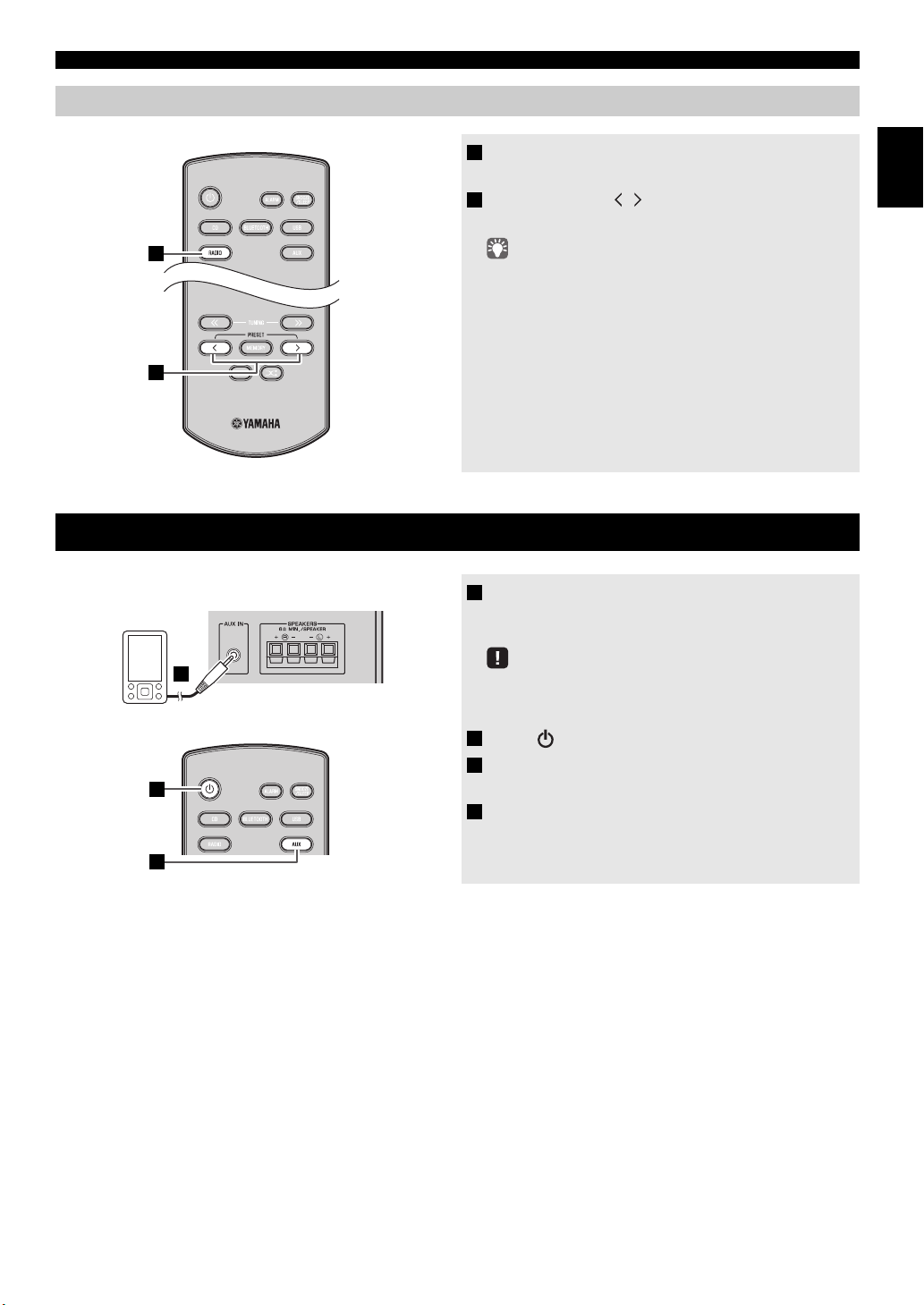
Selecting preset FM stations
1
2
1
2
Rear panel
3
LISTENING TO FM STATIONS
1 Press the RADIO source button to switch the
audio source to FM.
2 Press PRESET / to select the FM station
that you want to hear.
You can only select presets that have been stored.
LISTENING TO EXTERNAL SOURCES
1 Using a commercially available 3.5 mm stereo
mini-plug cable, connect your external device
to the AUX jack on the rear panel of this unit.
English
• Turn the unit off before connecting the audio cable.
• Turn down the volume of the unit and your external audio
device before connection.
2 Press to turn the unit on.
3 Press the AUX source button to switch the
audio source to AUX.
4 Start playback on the connected external
audio device.
13 En
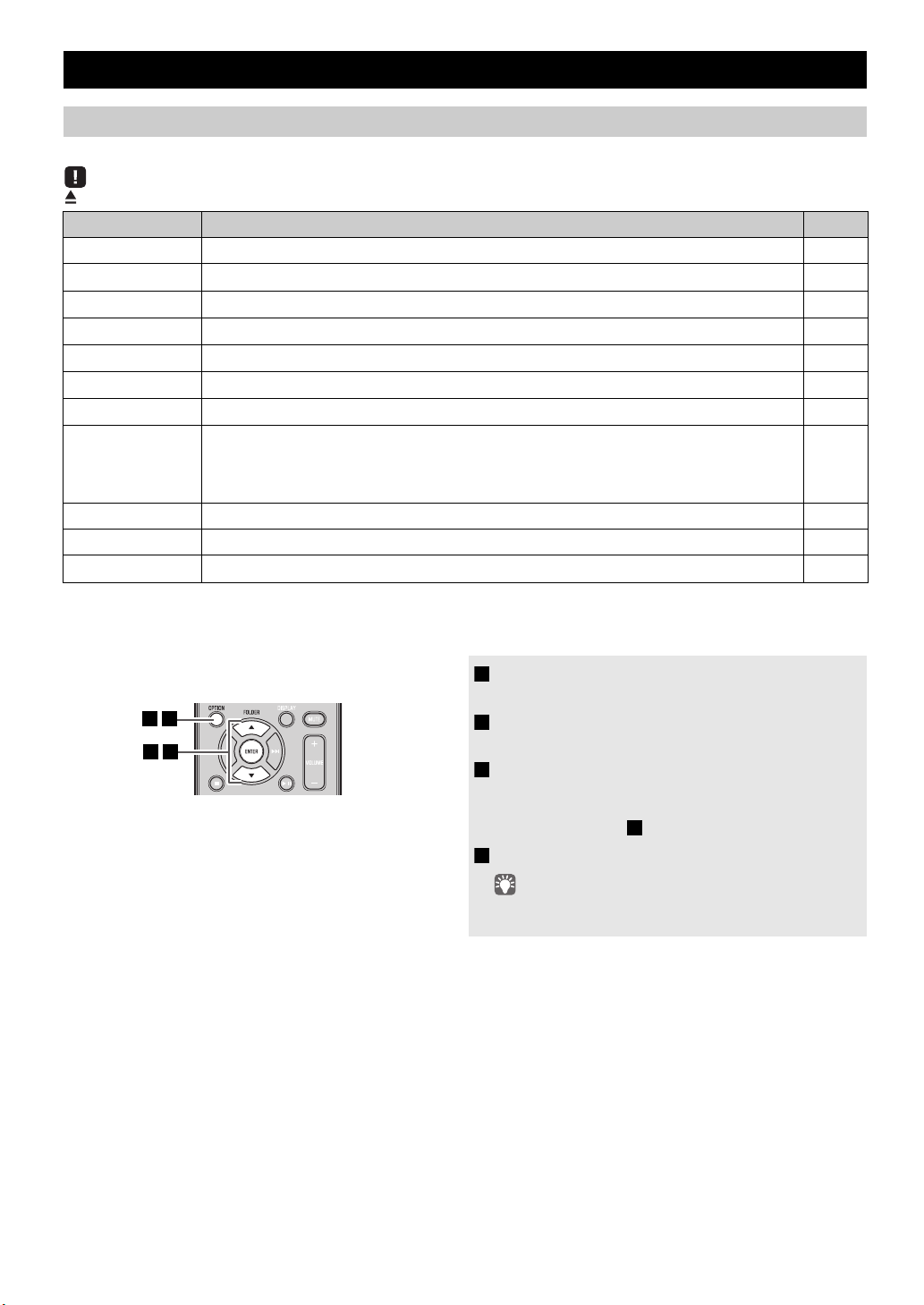
USEFUL FUNCTIONS
134
2
2
Using the Option menu
When you press
(eject button) cannot be operated while the option menu is displayed.
Option menu Setting or range See page
PRESET DELETE Deletes a stored preset (shown only if the audio source is FM).
DIMMER
EQ LOW
EQ MID
EQ HIGH
BALANCE
POWER SAVING
AUTO PWR
STDBY
CLOCK SET Sets the date and time.
ALARM SET Sets the alarm.
BLUETOOTH
*1
Default setting
OPTION
, the option menu will appear in the front panel display, allowing you to make the following settings.
*1
Adjusts the brightness of the front panel display (1
Adjusts the tonal character (low frequencies) (–10 - 0
Adjusts the tonal character (mid frequencies) (–10 - 0
Adjusts the tonal character (high frequencies) (–10 - 0
Adjusts the volume balance of the left and right speakers (L+10 - CENTER
Switches the standby state, NORMAL or ECO
: bright, 2: medium, 3: dim).
*1
- +10 dB).
*1
- +10 dB).
*1
- +10 dB).
*1
(power saving mode)
*1
You can specify the time after which the unit will turn off (standby) automatically.
If no operation occurs for the duration you specify, the unit will turn off (standby) automatically
(
TIME 12H
: 12 hours,
TIME 8H*1: 8 hours,
TIME 4H
: 4 hours,
TIME 2H
: 2 hours,
will not turn off (standby)).
*1
Connects this unit and your device via Bluetooth (ON
: enable, OFF: disable).
- R+10).
OFF
: the unit
12
–
–
–
–
–
5
–
6
16
9
Procedure for settings
1 Press OPTION.
The option menu will appear.
2 Press / to select the menu item that you
want to set, and then press ENTER.
3 Press / to edit the setting, and then press
ENTER to confirm the setting.
If you want to continue making other settings, repeat the
procedure from step .
4 Press OPTION to exit the option menu.
If you decide to cancel without changing the setting, press
OPTION before confirming the change.
14 En
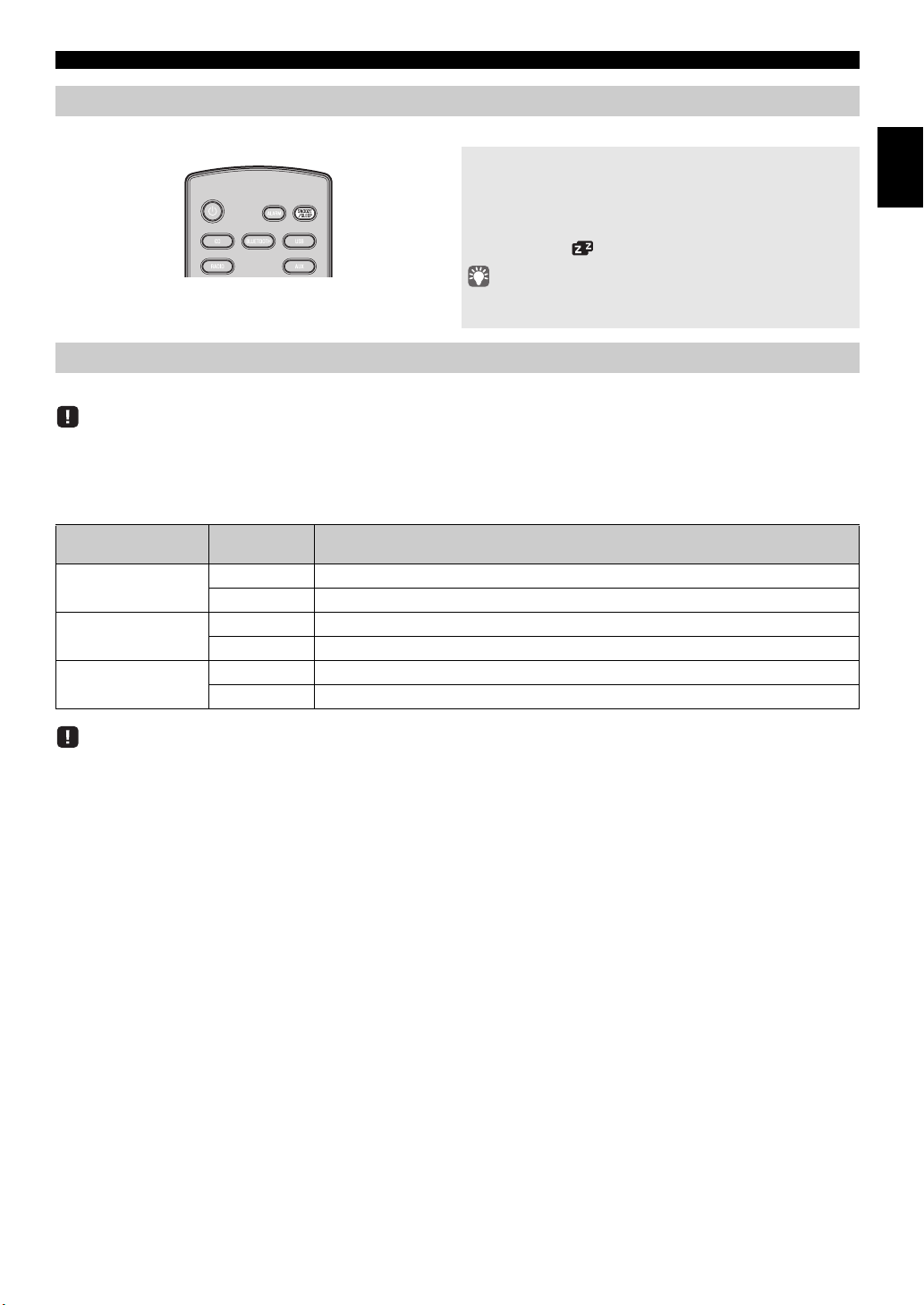
USEFUL FUNCTIONS
Using the sleep timer
When the specified time has elapsed, the unit will turn off automatically.
Press SNOOZE/SLEEP repeatedly to specify the
time after which the unit will turn off.
You can specify 30, 60, 90, 120 or OFF.
When you select a time, the sleep timer is turned on, and the
sleep indicator ( ) is shown in the front panel display.
If you press SNOOZE/SLEEP while the sleep timer is activated,
the sleep timer setting will be canceled.
Using the alarm function
The internal sound (melody) and then the selected audio source are played at the time set for the alarm.
If the selected audio source cannot be played back at the time set for the alarm, the internal sound is played back.
Various audio sources
You can choose from audio CD, data CD, USB device, or FM. The following playback methods can also be selected
depending on the audio source:
Source
Audio CD
Data CD/USB device
FM
Playback
method
Selected track The selected track is played repeatedly.
Resume The track you listened to last time is played back.
Folder The selected folder is played repeatedly.
Resume The track you listened to last time is played back.
Preset station The selected preset station is played.
Resume The FM station you listened to last time is played back.
Function
English
You can not choose Bluetooth and AUX as the audio source.
Snooze
The snooze function can be enabled to replay the alarm after 5 minutes (☞ P. 17).
15 En
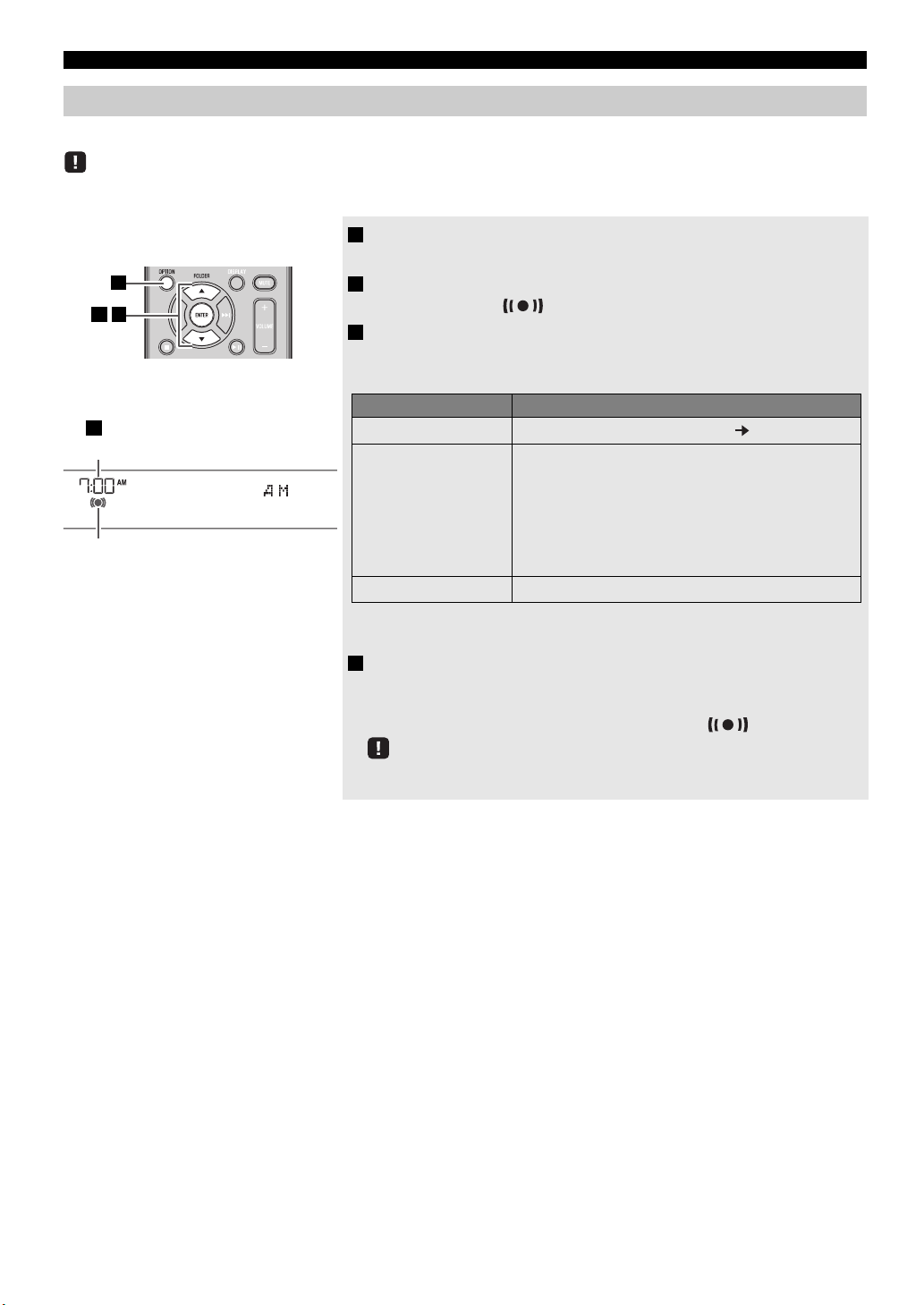
USEFUL FUNCTIONS
4
9:12
Completed!
Alarm time
Alarm indicator
312
*1
If you choose RESUME when specifying the track/folder/preset number, the lastplayed track/folder/station will be played (resume playback)
Items Setting or range
1
ALARM TIME
Make settings in the order of hours minutes.
2
ALARM SOURCE
CD: Play back music from a CD.
Specify the track number (data CD: folder
number) (RESUME
*1
, 1-99).
USB: Play back music from a USB device.
Specify the folder number (RESUME
*1
, 1-999).
FM: Play a FM station.
Specify the preset number (RESUME
*1
, 1-30).
3
ALARM VOLUME
Specifies the volume (5-60) of the alarm.
Setting the alarm
Setting the alarm time and alarm source (Option menu)
The alarm will not function when the unit is in ECO standby. To use the alarm function, set the Option menu item POWER SAVING to
NORMAL (☞ P. 14 ) .
1 Press OPTION.
The option menu will appear.
2 Press / to select “ALARM SET”, and then press ENTER.
The alarm indicator ( ) and numerical value you’re setting will blink.
3 Set the alarm.
Set items 1-3 described below.
Press
/ to select a numerical value, and press ENTER to confirm it.
4 Complete the settings.
When you set the VOLUME for item 3, the display will indicate
“Completed!” and your settings will be confirmed.
The alarm will be turned on and the alarm indicator ( ) will light.
If you press OPTION or turn the unit off while making alarm settings, the settings will
be cancelled.
16 En
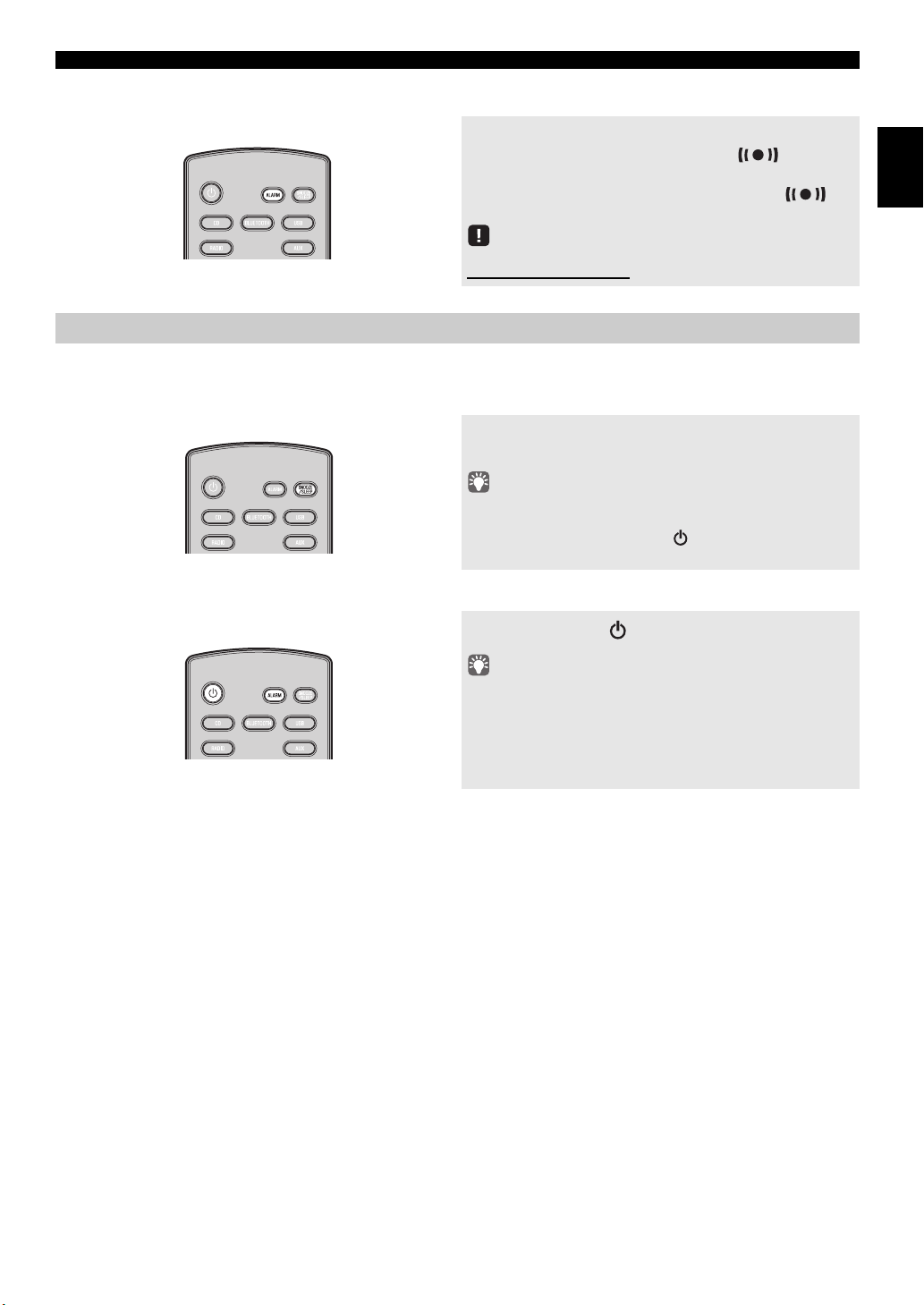
Switching the alarm on/off
USEFUL FUNCTIONS
Press ALARM to turn the alarm on/off.
When the alarm is on, the alarm indicator ( ) will light,
and the alarm time will be shown.
If you press ALARM again, the alarm indicator ( )
and the alarm will turn off.
If the Option menu item POWER SAVING is set to ECO,
the alarm will not function
(☞ P. 1 4 ).
Operations while the alarm sound is playing
When the set time arrives, the set alarm sound will play. During playback, the following operations are available.
To pause the alarm (Snooze)
Press SNOOZE/SLEEP.
Snooze will stop the alarm and play it again 5 minutes later.
• If you press SNOOZE/SLEEP while the alarm is activated, the
alarm sound will stop for about 5 minutes.
• Buttons on the unit other than the will also function as the
snooze button.
To turn the alarm off
Press ALARM or .
English
• You can also stop the alarm by holding down SNOOZE/SLEEP.
• If you don’t stop the alarm, it will stop automatically after 60
minutes and the unit will turn off.
• The alarm setting will be saved even if the alarm is turned off.
If the alarm is turned on again by pressing ALARM, the alarm
will sound with the previous alarm settings.
17 En
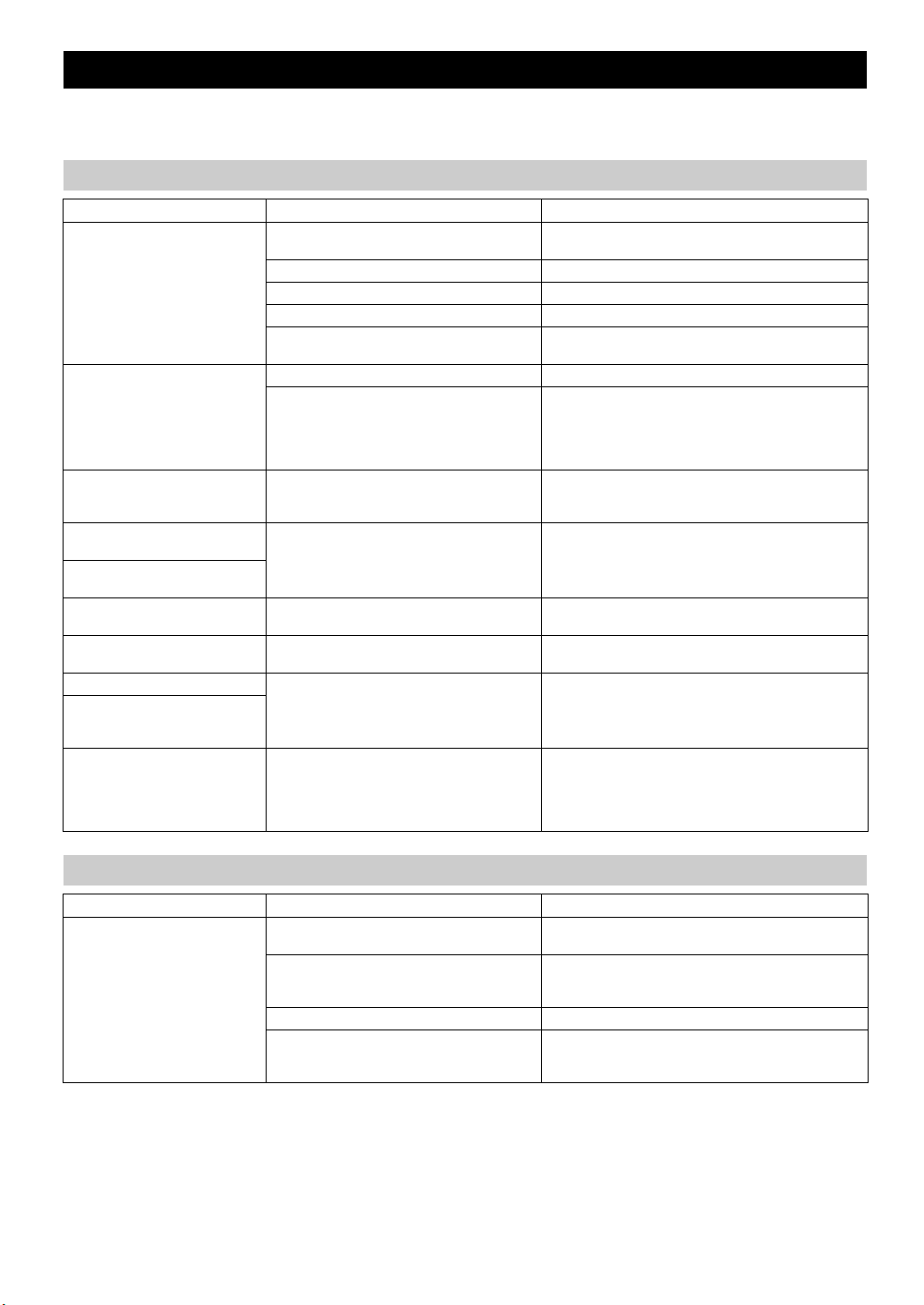
TROUBLESHOOTING
If there is a problem with the unit, check the following list first. If you cannot resolve the problem with the suggested
solutions or if the problem is not listed below, turn off and unplug the unit, and consult the nearest authorized Yamaha dealer
or service center.
General
Problem Cause Solution
The speakers make no sound. The volume might be set to the minimum level,
Sound suddenly turns off. The sleep timer may be set (☞ P. 15). Turn the unit on and play the source again.
Sound is cracked/distorted or
there is abnormal noise.
The unit does not operate
properly.
The unit turns on but
immediately shuts off.
A digital or high-frequency
equipment produces noises.
The clock setting has been
cleared.
Alarm does not sound. The unit is set to ECO standby. In the option menu, set POWER SAVING to NORMAL
The front panel display indicates
“ALARM not work” and can’t
set the alarm.
The unit turns off unexpectedly. The auto power standby function may have
or muted.
The source may be incorrect. Select the correct source.
The speakers may not be connected securely. Check the connections (☞ P. 4 ) .
Headphones are connected. Remove the headphones.
The volume of a connected external device is not
loud enough.
The auto power standby function may have
operated.
Input source volume is excessive, or volume of
this unit is excessive (especially Bass).
The unit may have received a strong electrical
shock such as lightning or excessive static
electricity, or power supply may have dropped.
The unit may be placed too close to the digital or
high-frequency equipment.
The unit remained unpowered for about one hour. Plug the power cable into the wall outlet firmly, and set the
operated.
Adjust the volume level.
Raise the volume of the external device.
When the time specified for AUTO PWR STDBY in the
option menu has elapsed (☞ P. 14) or when 20 minutes
have elapsed without any operation being performed after
stopping USB device or CD playback, the unit will turn off
automatically.
Adjust volume with VOLUME, or use the option menu
(☞ P. 14) to adjust the bass range. If an external device is
playing back, lower the volume of the external device.
Press the reset button on the rear panel of the unit (☞ P. 4 )
using a fine-tipped stick and restart the unit.
Place the unit farther away from the equipment.
clock again (☞ P. 6 ) .
(☞ P. 1 4 ).
When the time specified for AUTO PWR STDBY in the
option menu has elapsed (☞ P. 14) or when 20 minutes
have elapsed without any operation being performed after
stopping USB device or CD playback, the unit will turn off
automatically.
Remote control
Problem Cause Solution
The remote control does not work
properly.
18 En
The remote control may be operated outside its
operation range.
The remote control signal receiver on the unit
(☞ P. 2) may be exposed to direct sunlight or
lighting (inverted fluorescent lamps).
The battery may be worn out. Replace the battery with a new one (☞ P. 3 ) .
There are obstacles between the remote control
signal receiver on the unit (☞ P. 2) and the
remote control.
For information on the remote control operation range,
refer to “How to use the remote control” (☞ P. 5 ) .
Change the lighting or orientation of the unit.
Remove the obstacles.
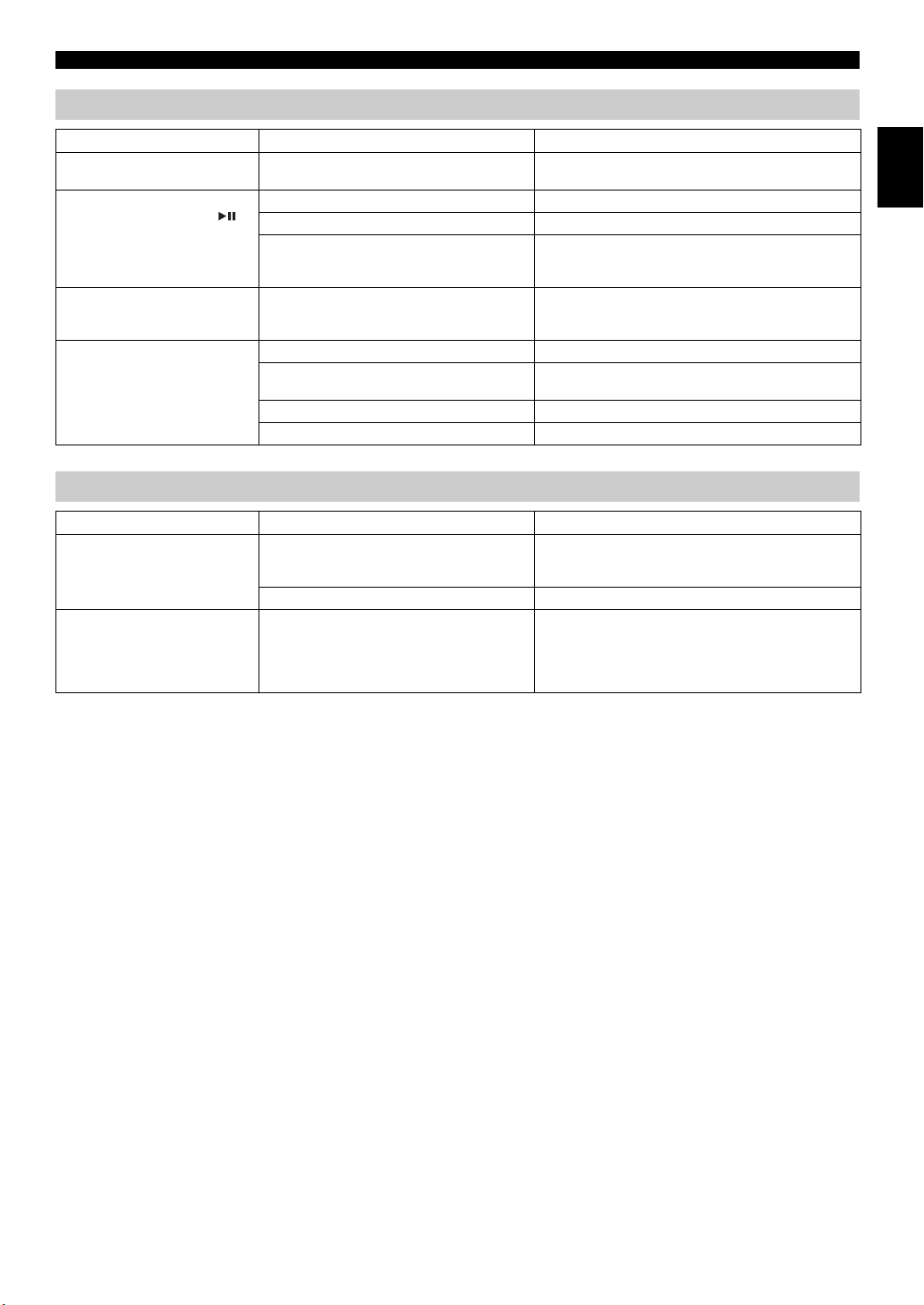
CD playback
TROUBLESHOOTING
Problem Cause Solution
Some button operations do not
work.
Playback does not start
immediately after pressing
(stops immediately).
The front panel display indicates
“no operation”, and the disc tray
does not open or close.
When you set a disc, the front
panel display indicates “CD No
Disc” or “CD Unknown.”
USB device playback
Problem Cause Solution
MP3/WMA file in the USB device
does not play.
When you connect a USB device,
the front panel display indicates
“USB OverCurrent,” and then
the front panel display goes
blank.
The disc set into the unit may not be compatible. Use a disc supported by the unit (☞ P. 2 1 ).
The disc may be dirty. Wipe the disc clean (☞ P. 2 1 ) .
The disc set into the unit may not be compatible. Use a disc supported by the unit (☞ P. 2 1 ).
If the unit was moved from a cold to warm place,
condensation may have formed on the disc
reading lens.
The option menu is displayed. Alternatively, the
alarm is playing.
The disc set into the unit may not be compatible. Use a disc supported by the unit (☞ P. 2 1 ).
The disc may be dirty, or a foreign object may
have adhered to it.
The disc does not contain playable files. Use a disc contains playable files (☞ P. 21 ) .
The disc was set upside down. Set the disc with the label facing upward.
The USB device is not recognized. Turn the unit off and reconnect the USB device to the unit.
The USB device does not contain playable files. Use a USB device contains playable files (☞ P. 2 1 ) .
An incompatible USB device was connected to
the unit. Alternatively, the USB device is not
connect firmly to the unit.
Wait for an hour or two until the unit adjusts to the room
temperature, and try again.
Press OPTION to exit the option menu. Alternatively,
press ALARM to stop the alarm.
Wipe the disc clean. Alternatively, remove any foreign
object that has adhered to the disc (☞ P. 2 1 ) .
If the solutions above do not resolve the problem, the USB
device is not playable on the unit (☞ P. 2 1 ) .
Turn the unit off and reconnect the USB device to the unit.
If it does not resolve the problem, the USB device is not
playable on the unit (☞ P. 21 ) .
English
19 En
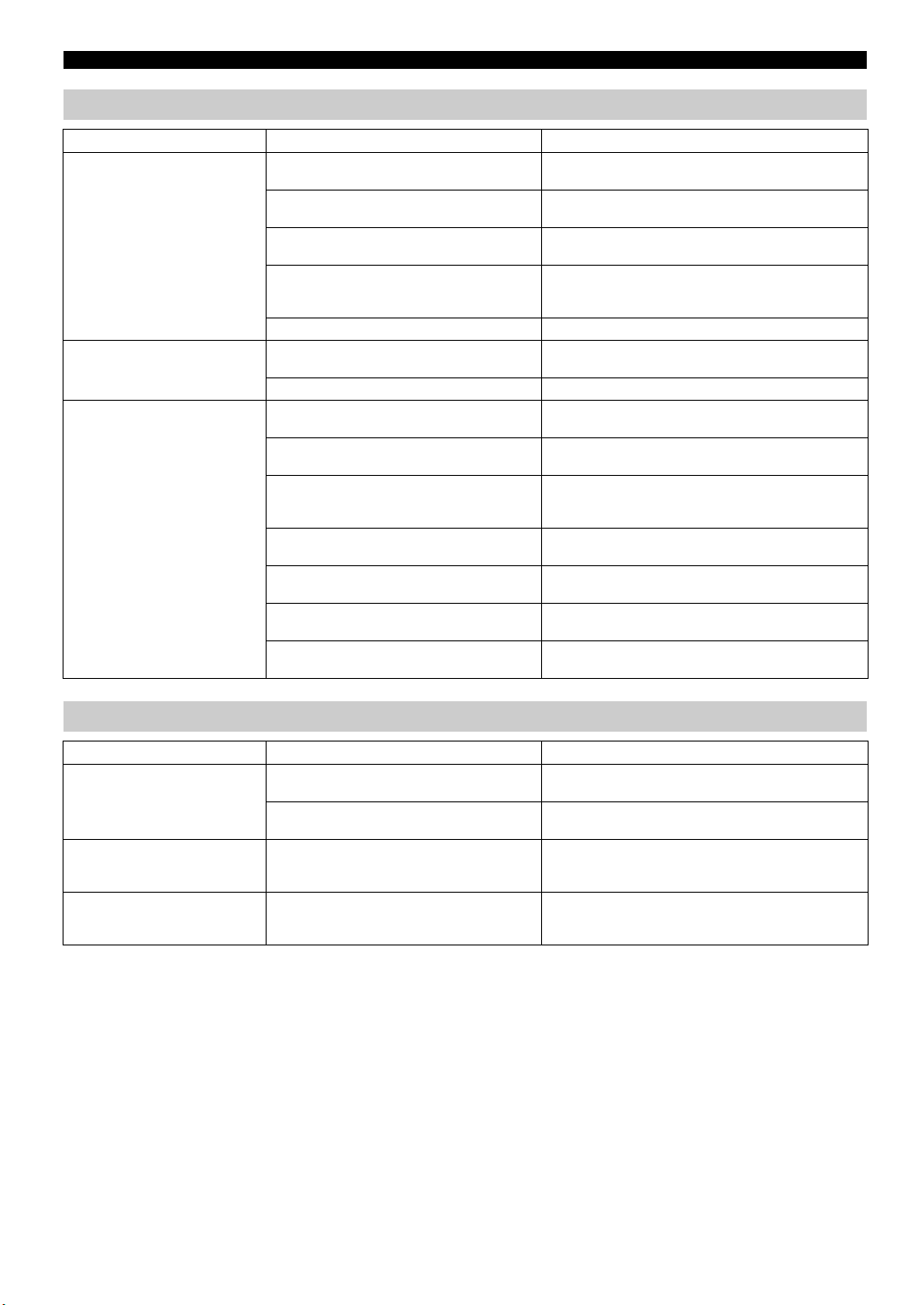
TROUBLESHOOTING
Bluetooth
Problem Cause Solution
Cannot make this unit paired
with the Bluetooth device.
Can’t establish a Bluetooth
connection.
No sound is produced or the
sound is interrupted during
playback.
The Bluetooth device does not support A2DP. Perform pairing operations with a device which supports
A Bluetooth adaptor, etc. that you want to pair
with this unit has a password other than “0000”.
This unit and the Bluetooth device are too far
apart.
There is a device (microwave oven, wireless
LAN, etc.) outputs signals in the 2.4 GHz
frequency band nearby.
In the option menu, BLUETOOTH is set to OFF. In the option menu, set BLUETOOTH to ON (☞ P. 1 4 ) .
This unit is not registered on the connection list
of the Bluetooth device.
In the option menu, BLUETOOTH is set to OFF. In the option menu, set BLUETOOTH to ON (☞ P. 1 4 ) .
The Bluetooth connection of this unit with the
Bluetooth device is disconnected.
This unit and the Bluetooth device are too far
apart.
There is a device (microwave oven, wireless
LAN, etc.) outputs signals in the 2.4 GHz
frequency band nearby.
The Bluetooth function of the Bluetooth device is
off.
The Bluetooth device is not set to send Bluetooth
audio signals to this unit.
The pairing setting of the Bluetooth device is not
set to this unit.
The Bluetooth device’s volume is set to the
minimum.
A2DP.
Use a Bluetooth adaptor, etc. whose password is “0000”.
Move the Bluetooth device closer to this unit.
Move this unit away from the device that is emitting radiofrequency signals.
Perform pairing operations again (☞ P. 9 ) .
Perform Bluetooth connection operations again (☞ P. 1 0 ).
Move the Bluetooth device closer to this unit.
Move this unit away from the device that is emitting radiofrequency signals.
Turn on the Bluetooth function of the Bluetooth device.
Check that the Bluetooth function of the Bluetooth device
is set properly.
Set the pairing setting of the Bluetooth device to this unit.
Increase the volume level.
FM reception
Problem Cause Solution
Too much noise. The antenna may be connected improperly. Make sure the antenna is connected properly (☞ P. 4 ) or
The antenna is too close to the unit or to an
electronic device.
Too much noise during stereo
broadcast.
Even with an outdoor antenna,
radio wave reception is weak.
(Sound is distorted.)
The radio station you selected may be far from
your area, or the radio wave reception is weak in
your area.
Multipath reflection or other radio interferences
may have occurred.
use a commercially available outdoor antenna.
Position the antenna as far away as possible from the unit
or the electronic device.
Try manual tuning to improve the signal quality (☞ P. 1 1)
or use a commercially available outdoor antenna.
Change the height, direction, or placement of the antenna
(☞ P. 4 ) .
20 En
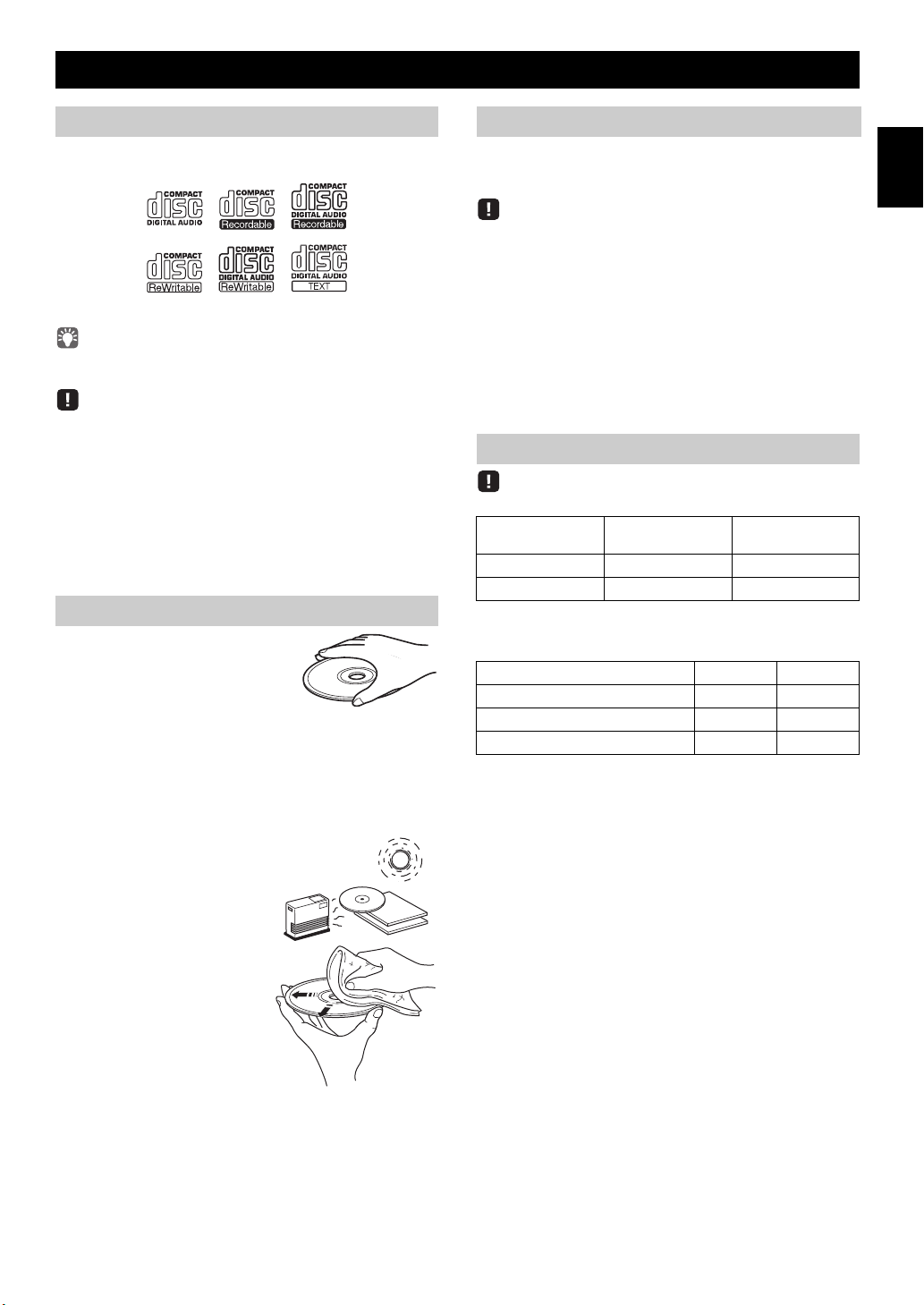
NOTES ON DISCS AND USB DEVICES
Caution
CD information
This unit is designed for use with audio CD, CD-R*, and
CD-RW* with the logos followings.
* ISO 9660 format CD-R/RW
This unit can play back discs bearing any of the logo marks above.
A disc logo mark is printed on the disc and the disc jacket.
• Do not set any other type of disc into this unit. Doing so may
damage this unit.
• CD-R/RW cannot be played back unless finalized.
• Some discs cannot be played back depending on the disc
characteristics or recording conditions.
• Do not use any non-standard shaped discs such as a heart-shaped
disc.
• Do not use discs with many scratches on their surface.
• Do not set a cracked, warped, or glued disc.
Handling a disc
• Do not touch the surface of the
disc. Hold a disc by its edge (and
the center hole).
• Do not use a pencil or pointed
marker to write on the disc.
• Do not put a tape, seal, glue, etc., on a disc.
• Do not use a protective cover to prevent scratches.
• Do not set more than one disc into this unit at one time.
This can cause damage to both this unit and the discs.
• Do not put any foreign objects in the disc tray.
• Do not expose a disc to direct
sunlight, high temperature,
high humidity, or a lot of dust.
USB device information
This unit supports USB mass storage class devices (e.g.,
flash memories or portable audio players) using FAT16 or
FAT32 format.
• Some devices may not work properly even if they meet the
requirements.
• Do not connect devices other than USB mass storage class
devices (such as USB chargers or USB hubs), PCs, card readers,
an external HDD, etc.
• Yamaha will not be held responsible for any damage to or data
loss on the USB device occurring while the device is connected
to this unit.
• Playability of and power supply to all kind of USB devices are
not guaranteed.
• USB devices with encryption cannot be used.
About MP3 or WMA files
• The unit can play back:
File Bitrate (kbps)
MP3 8-320** 8-48
WMA 8-384** 8-48
** Both constant and variable bitrates are supported.
• The maximum numbers of files/folders that can be played on the
unit are as follows.
Data CD USB
Maximum total number of file 512 3000
Maximum folder number 255 255
Maximum file number per folder 512 999
• Copyright-protected files cannot be played back.
Sampling
frequency (kHz)
English
• If a disc becomes dirty, wipe it
with a clean, dry cloth from the
center out to the edge. Do not
use record cleaner or paint
thinner.
• To avoid malfunction, do not
use a commercially available
lens cleaner.
21 En
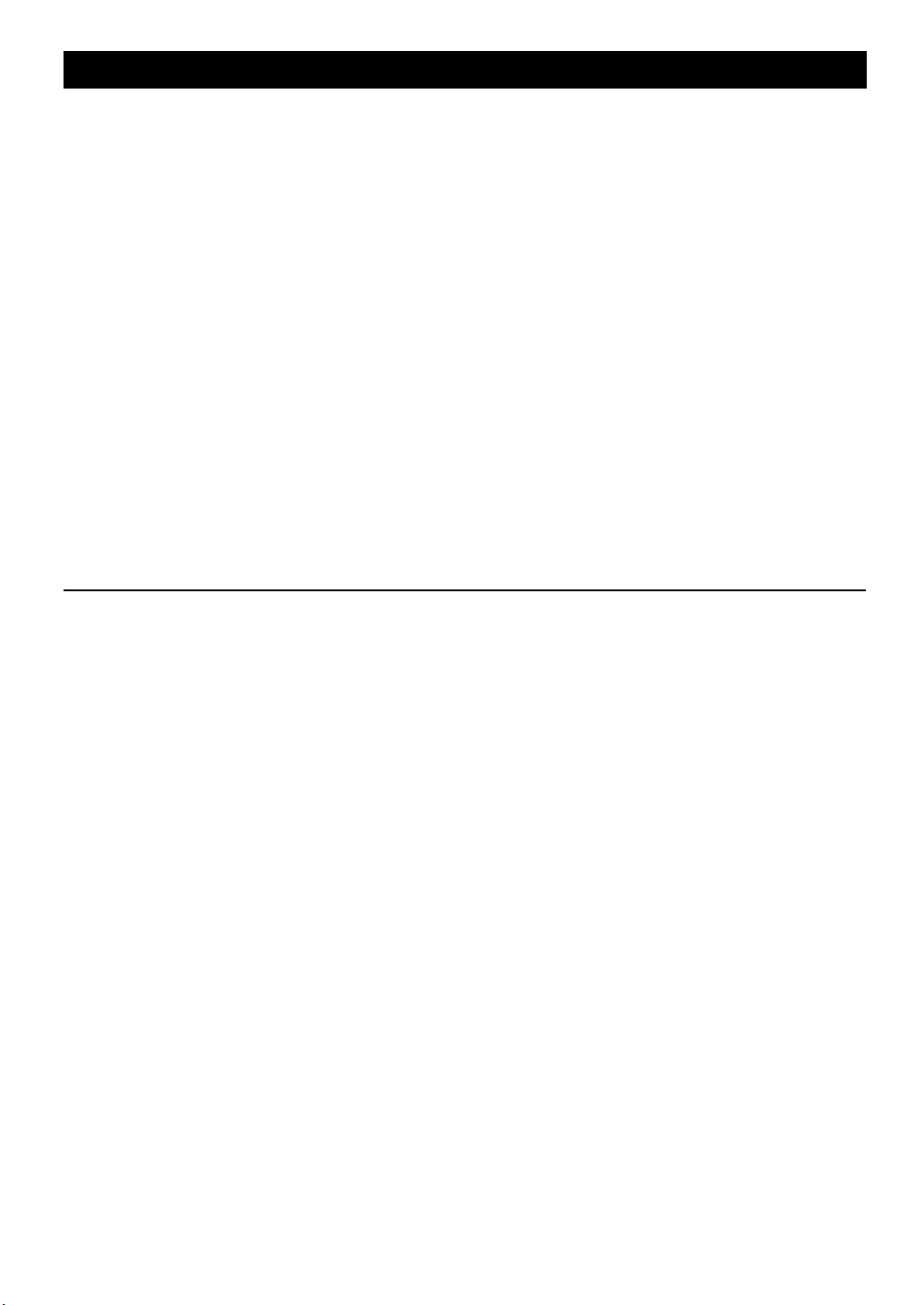
SPECIFICATIONS
PLAYER SECTION
CD
• Media ........................................................................... CD, CD-R/RW
• Audio format .................................................. Audio CD, MP3, WMA
USB
• Audio format .....................................................................MP3, WMA
AUX
• Input connector ............................. 3.5 mm (1/8 ") STEREO mini jack
Bluetooth SECTION
• Bluetooth version .................................................................... Ver. 4.0
• Supported profile ......................................................... A2DP, AVRCP
• Supported codecs .......................................................................... SBC
• Wireless output ........................................................ Bluetooth Class 2
• Maximum communication distance......... 10 m (without obstructions)
AMPLIFIER SECTION
• Maximum output power.......... 15 W + 15 W (6 1 kHz, 10 % THD)
• Headphones
.............. 3.5 mm (1/8 in) STEREO mini jack (Impedance 16 to 32 )
• Equalizer characteristics
EQ Low (Bass)/EQ Mid (Middle)/EQ High (Treble).............. ±10 dB
LASER SAFETY
This unit employs a laser. Due to possible eye injury, only a
qualified service person should remove the cover or attempt to
service this device.
DANGER
This unit emits visible laser radiation when open. Avoid direct eye
exposure to beam. When this unit is plugged into the wall outlet,
do not place your eyes close to the opening of the disc tray and
other openings to look into inside.
TUNER SECTION
Tuning range
• FM ...................................................................... 87.50 to 108.00 MHz
SPEAKER SECTION
• Type....................................................................Full range bass reflex
non magnetic shielding type
• Driver............................................................. 10 cm (4") cone type ×1
• Frequency response .......................................... 50 to 20 kHz (–10 dB)
•
Dimensions (W × H × D)
................................. 120 (4-3/4") × 142 (5-5/8") × 258 (10-1/8") mm
• Weight ......................................................................... 1.3 kg (2.9 lbs.)
GENERAL
• Power supply ................................................... AC100-240V, 50/60Hz
• Power consumption ......................................................................21 W
• Standby consumption
.................................. 3.5 W or less (NORMAL)/0.5 W or less (ECO)
•
Dimensions (W × H × D)
........................................ 180 (7-1/8") × 143 (5-5/8") × 279 (11") mm
• Weight ............................................................................ 1.8 kg (4 lbs.)
Specifications are subject to change without notice.
Bluetooth
• Bluetooth is a technology for wireless communication between
devices within an area of about 10 meters (33 ft) employing the
2.4 GHz frequency band, a band which can be used without a
license.
• Bluetooth is a registered trademark of the Bluetooth SIG and is
used by Yamaha in accordance with a license agreement.
Handling Bluetooth communications
• The 2.4 GHz band used by Bluetooth compatible devices is a
radio band shared by many types of equipment. While Bluetooth
compatible devices use a technology minimizing the influence of
Bluetooth devices using the same radio band, such influence may
reduce the speed or distance of communications and in some
cases interrupt communications.
• The speed of signal transfer and the distance at which
communication is possible differs according to the distance
between the communicating devices, the presence of obstacles,
radio wave conditions and the type of equipment.
• Yamaha does not guarantee all wireless connections between this
unit and devices compatible with Bluetooth function.
22 En
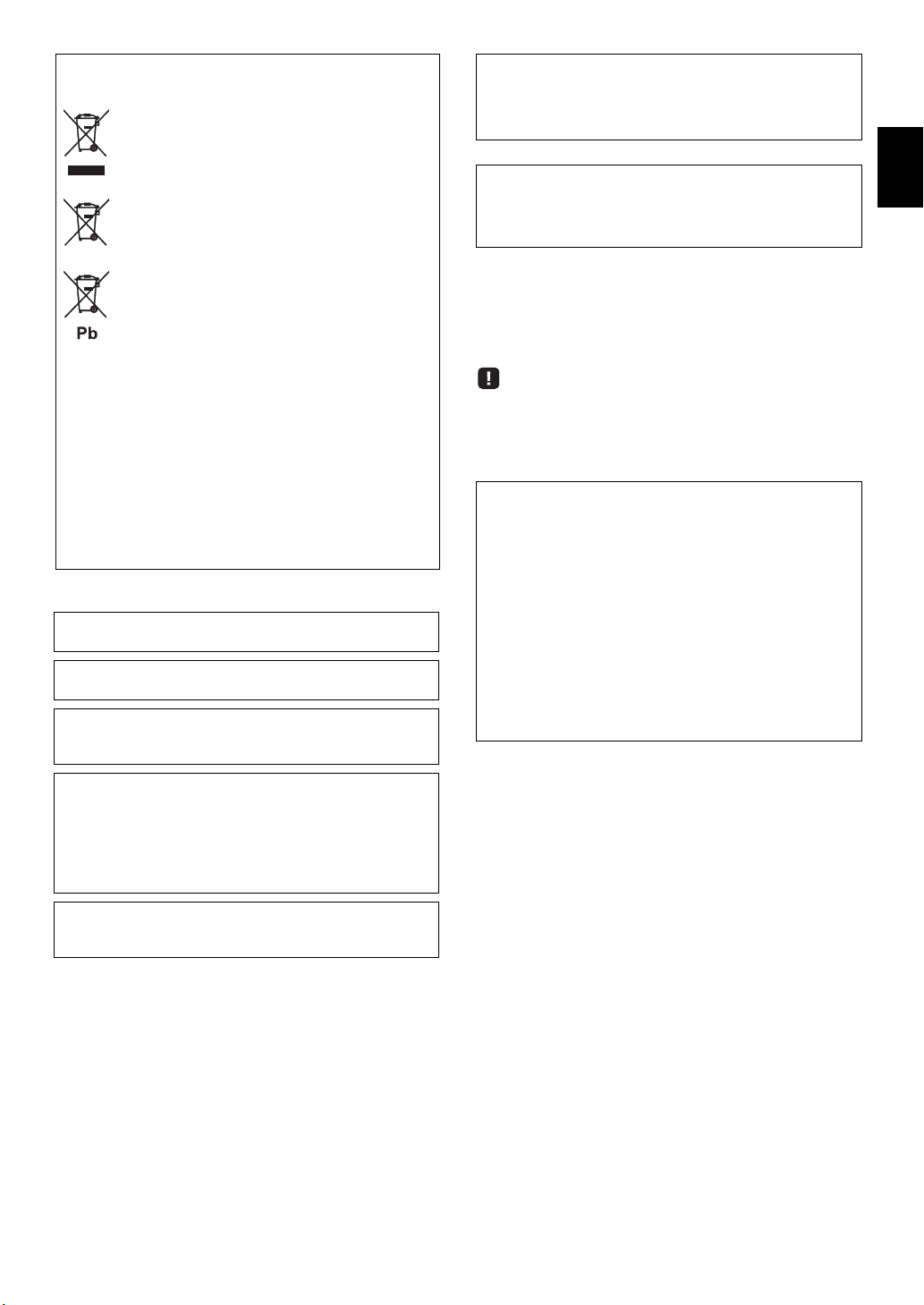
Information for Users on Collection and Disposal
of Old Equipment and Used Batteries
These symbols on the products, packaging, and/or
accompanying documents mean that used electrical
and electronic products and batteries should not be
mixed with general household waste.
For proper treatment, recovery and recycling of old
products and used batteries, please take them to
applicable collection points, in accordance with your
national legislation and the Directives 2002/96/EC
and 2006/66/EC.
By disposing of these products and batteries correctly,
you will help to save valuable resources and prevent
any potential negative effects on human health and the
environment which could otherwise arise from
inappropriate waste handling.
For more information about collection and recycling
of old products and batteries, please contact your local
municipality, your waste disposal service or the point
of sale where you purchased the items.
[Information on Disposal in other Countries
outside the European Union]
These symbols are only valid in the European Union.
If you wish to discard these items, please contact your
local authorities or dealer and ask for the correct
method of disposal.
Note for the battery symbol (bottom two
symbol examples):
This symbol might be used in combination with a
chemical symbol. In this case it complies with the
requirement set by the Directive for the chemical
involved.
If there should be color blotching or noise when used near a
TV, move this unit away from the TV when using it.
Do not use this unit within 22 cm (9 inches) of persons with a
heart pacemaker implant or defibrillator implant.
Radio waves may affect electro-medical devices.
Do not use this unit near medical devices or inside medical
facilities.
LASER
Type Semiconductor laser GaAS/GaAlAs
Wave length 785 nm
Output Power 4.5 mW
English
CAUTION
Use of controls or adjustments or performance of procedures
other than those specified herein may result in hazardous
radiation exposure.
■ For U.K. customers
If the socket outlets in the home are not suitable for the plug
supplied with this appliance, it should be cut off and an appropriate
3 pin plug fitted. For details, refer to the instructions described
below.
The plug severed from the mains lead must be destroyed, as a plug
with bared flexible cord is hazardous if engaged in a live socket
outlet.
■ Special Instructions for U.K. Model
IMPORTANT
THE WIRES IN MAINS LEAD ARE COLOURED IN
ACCORDANCE WITH THE FOLLOWING CODE:
Blue: NEUTRAL
Brown: LIVE
As the colours of the wires in the mains lead of this apparatus
may not correspond with the coloured markings identifying
the terminals in your plug, proceed as follows:
The wire which is coloured BLUE must be connected to the
terminal which is marked with the letter N or coloured
BLACK. The wire which is coloured BROWN must be
connected to the terminal which is marked with the letter L or
coloured RED.
Make sure that neither core is connected to the earth terminal
of the three pin plug.
The user shall not reverse engineer, decompile, alter, translate
or disassemble the software used in this unit, whether in part or
in whole. For corporate users, employees of the corporation
itself as well as its business partners shall observe the
contractual bans stipulated within this clause. If the stipulations
of this clause and this contract cannot be observed, the user
shall immediately discontinue using the software.
If you use a commercially available cable to connect your USB
or external device, make sure that the length is less than
3 meters (9.8 ft).
23 En
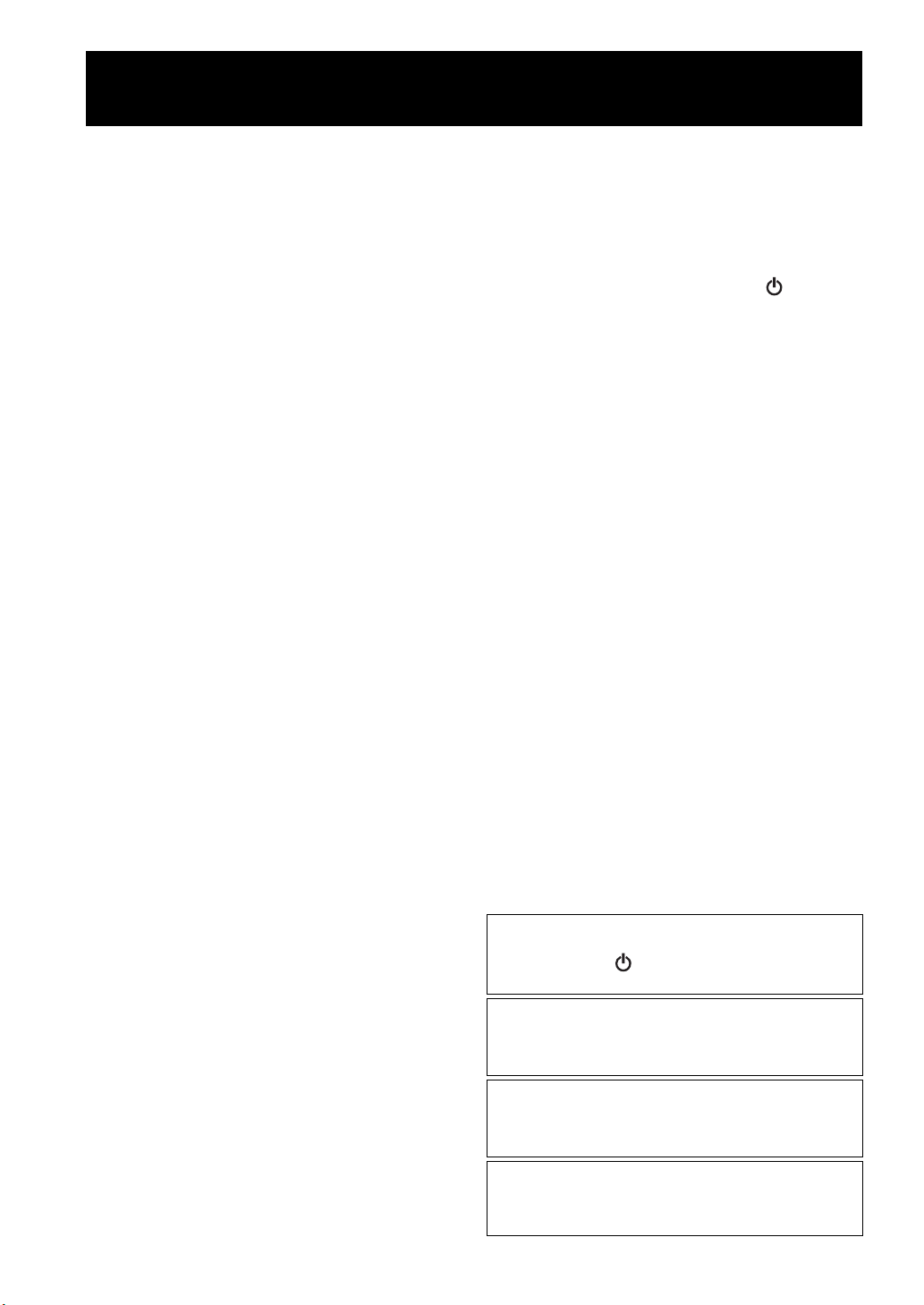
ATTENTION: VEUILLEZ LIRE CE QUI SUIT AVANT D’UTILISER
L’APPAREIL.
1 Pour utiliser l’appareil au mieux de ses possibilités, lisez
attentivement ce mode d’emploi. Conservez-le
soigneusement pour référence.
2 Installez cet appareil dans un endroit frais, bien aéré, sec
et propre - à l’abri de la lumière du soleil, des sources de
chaleur, des vibrations, des poussières, de l’humidité et du
froid. Pour une aération correcte, tenez compte des
distances minimales suivantes.
Au-dessus: 15 cm
À l’arrière: 10 cm
Sur les côtés: 10 cm
3 Placez l’appareil loin des équipements, moteurs et
transformateurs électriques, pour éviter les ronflements
parasites.
4 N’exposez pas l’appareil à des variations brutales de
température, ne le placez pas dans un environnement très
humide (par exemple dans une pièce contenant un
humidificateur) car cela peut entraîner la condensation
d’humidité à l’intérieur de l’appareil qui elle-même peut
être responsable de décharge électrique, d’incendie, de
dommage à l’appareil ou de blessure corporelle.
5 Evitez d’installer l’appareil dans un endroit où des objets
peuvent tomber, ainsi que là où l’appareil pourrait être
exposé à des éclaboussures ou des gouttes d’eau. Sur le
dessus de l’appareil, ne placez pas:
– d’autres appareils qui peuvent endommager la surface de
l’appareil ou provoquer sa décoloration.
– des objets se consumant (par exemple, une bougie) qui
peuvent être responsables d’incendie, de dommage à
l’appareil ou de blessure corporelle.
– des récipients contenant des liquides qui peuvent être à
l’origine de décharge électrique ou de dommage à
l’appareil.
6 Ne couvrez pas l’appareil d’un journal, d’une nappe, d’un
rideau, etc. car cela empêcherait l’évacuation de la
chaleur. Toute augmentation de la température intérieure
de l’appareil peut être responsable d’incendie, de
dommage à l’appareil ou de blessure corporelle.
7 Ne branchez pas la fiche du câble d’alimentation de
l’appareil sur une prise secteur aussi longtemps que tous
les raccordements n’ont pas été effectués.
8 Ne pas faire fonctionner l’appareil à l’envers. Il risquerait
de chauffer et d’être endommagé.
9 N’exercez aucune force excessive sur les commutateurs,
les boutons et les cordons.
10 Pour débrancher la fiche du câble d’alimentation au
niveau de la prise secteur, saisissez la fiche et ne tirez pas
sur le cordon.
11 Ne nettoyez pas l’appareil au moyen d’un solvant
chimique, ce qui pourrait endommager la finition. Utilisez
un chiffon sec et propre.
12 N’alimentez l’appareil qu’à partir de la tension prescrite.
Alimenter l’appareil sous une tension plus élevée est
dangereux et peut être responsable d’incendie, de
dommage à l’appareil ou de blessure corporelle. Yamaha
ne saurait être tenue responsable des dommages résultant
de l’alimentation de l’appareil sous une tension autre que
celle prescrite.
13 Pour empêcher tout dommage causé par les éclairs,
déconnectez la câble d’alimentation et toute antenne
extérieure de la prise murale pendant un orage.
14 Ne tentez pas de modifier ni de réparer l’appareil.
Consultez le service Yamaha compétent pour toute
réparation qui serait requise. Le coffret de l’appareil ne
doit jamais être ouvert, quelle que soit la raison.
15 Si vous envisagez de ne pas vous servir de l’appareil
pendant une longue période (par exemple, pendant les
vacances), débranchez la fiche du câble d’alimentation au
niveau de la prise secteur.
16 Lisez la section intitulée « GUIDE DE DÉPANNAGE »
où figurent une liste d’erreurs de manipulation communes
avant de conclure que l’appareil présente une anomalie de
fonctionnement.
17 Avant de déplacer l’appareil, appuyez sur pour
éteindre le système puis débranchez la fiche du câble
d’alimentation au niveau de la prise secteur.
18 La condensation se forme lorsque la température ambiante
change brusquement. En ce cas, débranchez la fiche du
câble d’alimentation et laissez l’appareil reposer.
19 La température de l’appareil peut augmenter en raison
d’une utilisation prolongée. En ce cas, coupez
l’alimentation de l’appareil et laissez-le au repos pour
qu’il refroidisse.
20 Installez cet appareil à proximité de la prise secteur et à un
emplacement où la fiche du câble d’alimentation est
facilement accessible.
21 Les piles ne doivent pas être exposées à une chaleur
extrême, par exemple au soleil, à une flamme, etc. Lors de la
mise au rebut des piles, suivez vos réglementations locales.
– Conservez les piles hors de portée des enfants. Les piles
constituent un danger potentiel si les enfants les mettent en
bouche.
– Si les piles sont vieilles, la portée de la télécommande
risque de diminuer considérablement. Le cas échéant,
remplacez les piles le plus rapidement possible par deux
piles neuves.
– Des piles épuisées risquent de fuir. En cas de fuite, jetez
les piles immédiatement. Évitez de toucher le liquide qui a
fui et veillez à ce qu’il n’entre pas en contact avec vos
vêtements, etc. Nettoyez soigneusement le logement
d’insertion des piles avant d’insérer de nouvelles piles.
– Retirez les piles de l’appareil si vous n’avez pas
l’intention d’utiliser ce dernier pendant une période
prolongée. Sans cela, les piles s’usent et risquent de fuir,
ce qui pourrait endommager l’appareil.
– Ne jetez pas les piles avec les ordures ménagères. Mettez-
les au rebut conformément aux réglementations locales en
vigueur.
22 Une pression excessive du son par les écouteurs et le
casque d’écoute peut entraîner la perte de l’ouïe.
Cet appareil n’est pas déconnecté du secteur tant qu’il reste
branché à la prise de courant, même si l’appareil en soi est
éteint par la touche . Dans cet état, l’appareil consomme
une très faible quantité de courant.
AVERTISSEMENT
POUR RÉDUIRE LES RISQUES D’INCENDIE OU DE
DÉCHARGE ÉLECTRIQUE, N’EXPOSEZ PAS CET
APPAREIL À LA PLUIE OU À L’HUMIDITÉ.
ATTENTION
Danger d’explosion si la pile n’est pas remplacée
correctement. La remplacer par une pile de type identique
ou équivalent.
Il y a un risque possible de création d’interférences, visibles
sur les images en couleurs si cet appareil est placé à côté
d’un téléviseur à tube cathodique (tube de Braun). Dans ce
cas, éloigner l’unité du téléviseur.
i Fr
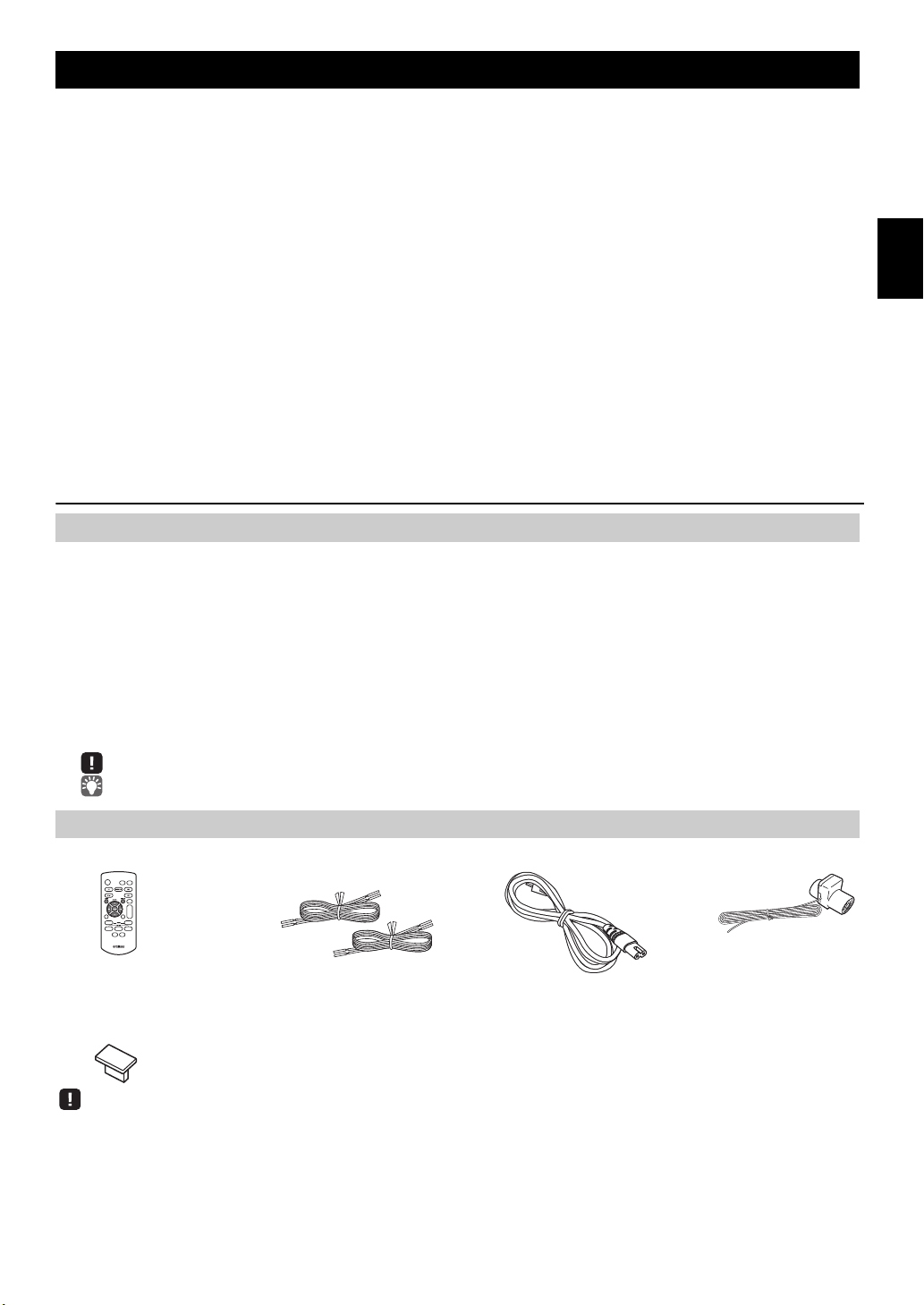
TABLE DES MATIÈRES
Antenne FM
(utilisez une pile au lithium
de type CR2025)
Télécommande Câble de haut-parleur
(1,5 m x 2)
Câble d’alimentation
Tenez le capuchon USB
hors de portée des enfants
afin d’éviter qu’il ne soit
malencontreusement avalé.
Capuchon USB
NOMS ET FONCTIONS DES ÉLÉMENTS ...............2
Panneau supérieur/panneau avant................................2
Afficheur.........................................................................2
Télécommande ..............................................................3
CONNEXIONS...........................................................4
Connexion des haut-parleurs et de l’antenne ................4
Connexion du cordon d’alimentation..............................5
Autres connexions..........................................................5
À propos de l’état de veille.............................................5
Utilisation de la télécommande ......................................5
RÉGLAGE DE L’HORLOGE (MENU OPTION)........6
ÉCOUTE D’UN CD ET DE DISPOSITIFS USB ........7
Écoute d’un CD.............................................................. 7
Écoute d’un dispositif USB.............................................8
Utilisation des modes de lecture répétée/aléatoire
(télécommande uniquement) .........................................8
ÉCOUTE DE STATIONS FM ..................................11
Sélection d’une station FM...........................................11
Présélection de stations FM (télécommande
uniquement) .................................................................12
Sélection de stations FM mémorisées .........................13
ÉCOUTE DE SOURCES EXTERNES.....................13
FONCTIONS UTILES..............................................14
Utilisation du menu Option ...........................................14
Utilisation de la minuterie .............................................15
Utilisation de la fonction d’alarme ................................15
Réglage de l’alarme .....................................................16
Opérations disponibles quand l’alarme retentit ............17
GUIDE DE DÉPANNAGE .......................................18
REMARQUES SUR LES DISQUES ET
DISPOSITIFS USB..................................................21
CARACTÉRISTIQUES TECHNIQUES ...................22
ÉCOUTE DE MUSIQUE D’UN DISPOSITIF
Bluetooth ..................................................................9
Lecture du votre dispositif Bluetooth ..............................9
Connexion d’un dispositif déjà couplé via Bluetooth ....10
Rupture d’une connexion Bluetooth .............................10
Caractéristiques
• Lecture de plages de dispositifs externes tels que CD de musique/données, dispositifs USB ou dispositifs externes
raccordés à la prise AUX, et écoute de la radio.
• La technologie Bluetooth vous permet de bénéficier d’un son de qualité sans le moindre fil.
• Utilisez comme alarme votre plage de musique préférée. À l’heure programmée, la plage choisie est lue au volume
prédéfini, pour le meilleur des réveils.
• Mémorisez et rappelez vos stations préférées en toute facilité ; jusqu’à 30 stations FM.
• Réglez le grave, le médium et l’aigu comme bon vous semble.
Quelques mots sur ce mode d’emploi
• Pour les fonctions pilotables via les touches de l’appareil ou les touches de sa télécommande, ce manuel décrit l’utilisation
de la télécommande.
• signale les précautions à prendre concernant l’utilisation de l’unité et les limites de ses fonctions.
• signale des explications supplémentaires permettant une meilleure utilisation.
Français
Accessoires fournis
1 Fr
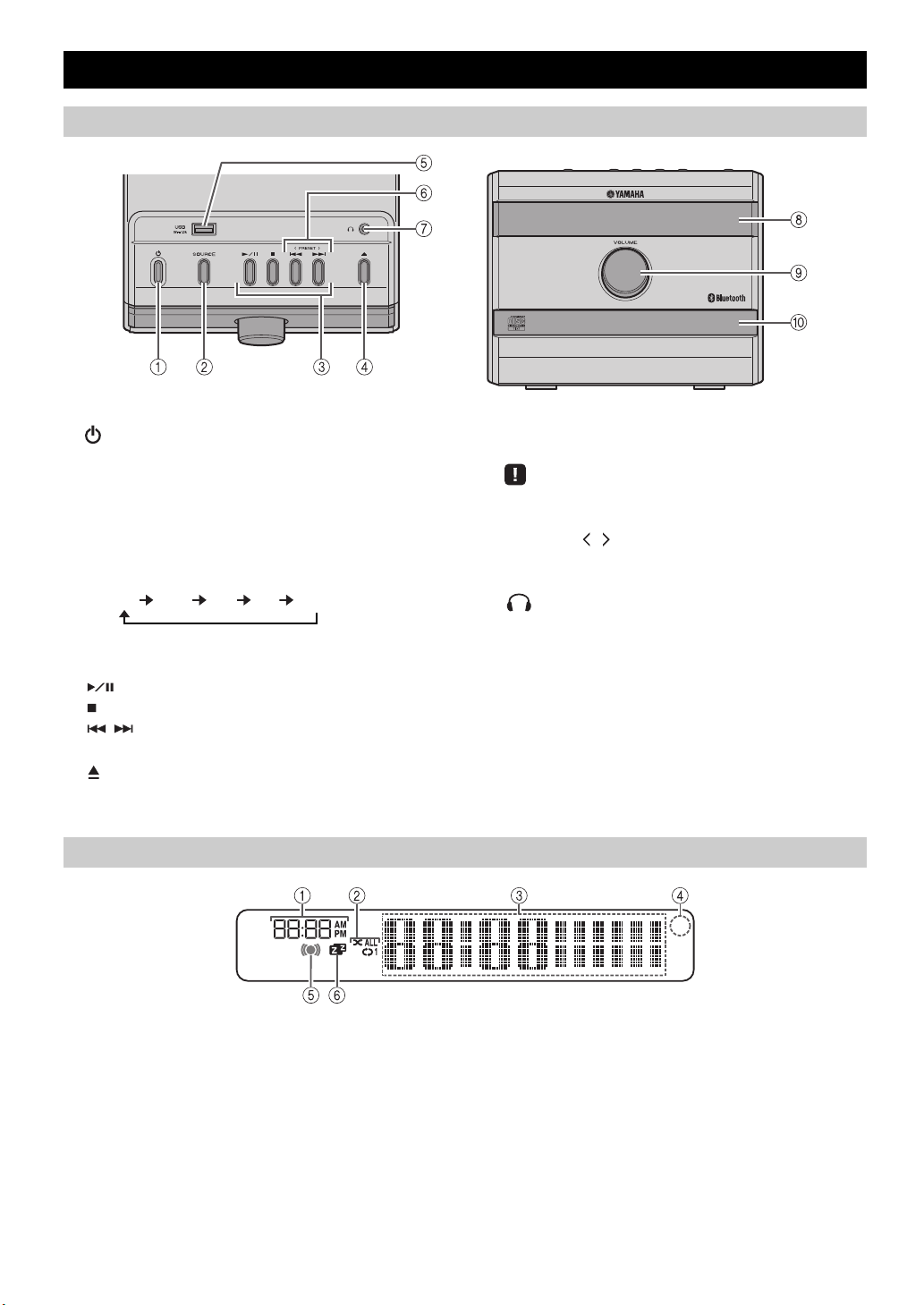
NOMS ET FONCTIONS DES ÉLÉMENTS
Panneau supérieur/panneau avant
1 (Alimentation)
Appuyez sur cette touche pour mettre le système sous
tension/hors tension (veille).
Il existe deux types d’état de veille (☞ P. 5).
2 SOURCE
Change de source audio de lecture.
Chaque pression sélectionne une source audio dans
l’ordre suivant.
CD USB FM BT AUX
3 Touches de réglage audio
Commandent le CD/le dispositif USB.
: Lecture/pause
: Arrêt
/ : Saut, recherche arrière/avant (maintenir
enfoncée)
4 (Touche d’éjection)
Permet d’éjecter le CD (n’est pas disponible quand le
menu Option (☞ P. 14) est affiché).
Afficheur
5 Port USB
Branchez votre dispositif USB (☞P. 5, 8).
Lorsque le dispositif USB n’est pas utilisé, mettez le
capuchon USB pour protéger le connecteur.
6 PRESET /
Utilisez ces touches pour sélectionner une station de
radio que vous avez mémorisée (☞ P. 12, 13).
7 (Prise casque)
Branchez votre casque.
8 Afficheur
Affiche l’horloge et d’autres informations.
9 Commande VOLUME
Règle le volume.
0 Logement de disque
Posez un disque. (☞ P. 7).
1 Heure du réveil
Affiche l’heure du réveil programmée (☞ P. 16).
2 Indicateur de lecture répétée/aléatoire
Affiche le mode de lecture (☞ P. 8).
3 Affichage multifonction
Affiche diverses informations telles que l’heure, des
informations sur la plage en cours de lecture et la
fréquence de la station radio.
2 Fr
4 Capteur de télécommande
Veillez à ce que ce capteur soit toujours dégagé
(☞ P. 5).
5 Indicateur d’alarme
S’allume si l’alarme est activée (☞ P. 16).
6 Indicateur de minuterie
S’allume si la minuterie est activée (☞ P. 15).
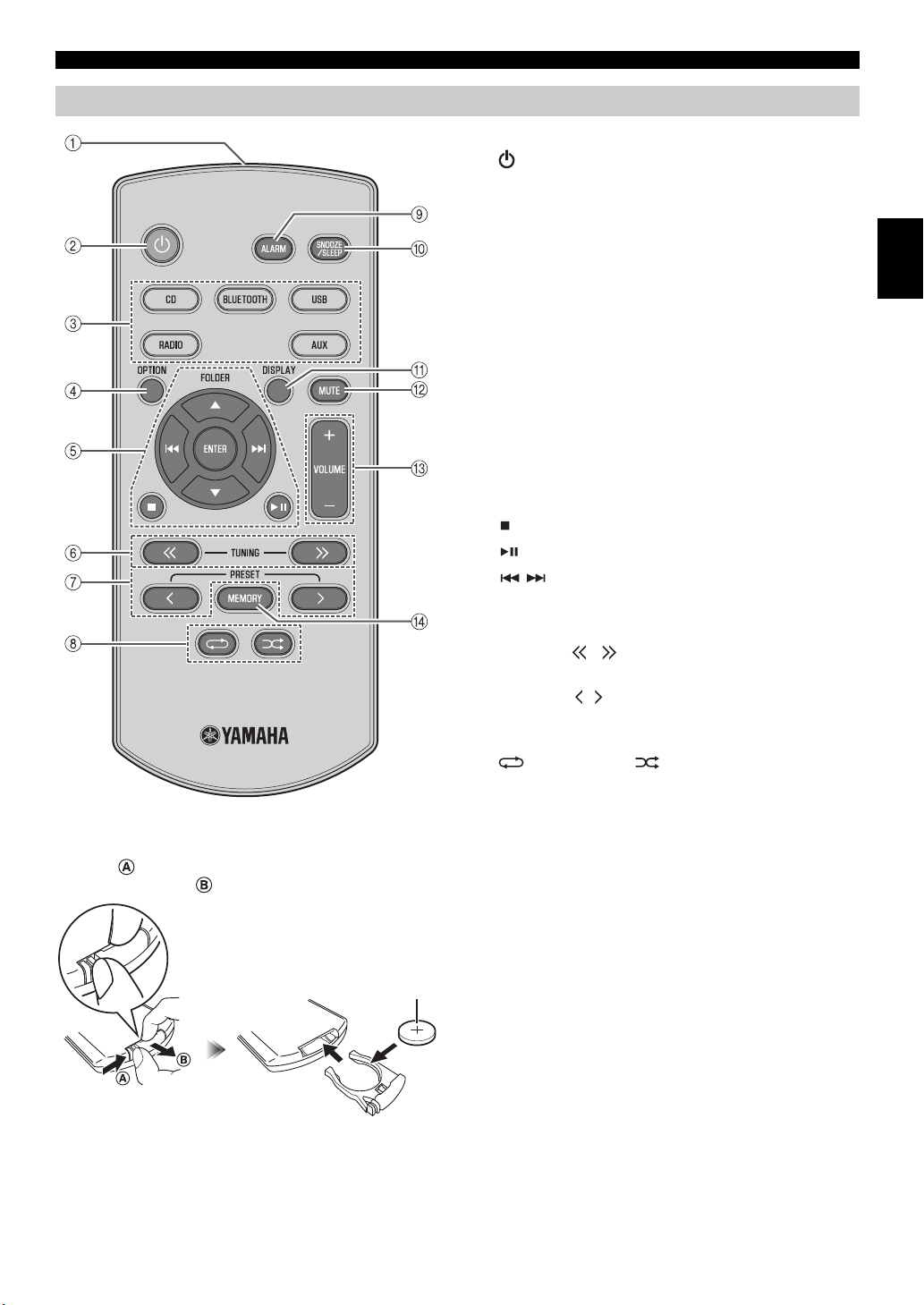
Télécommande
Pile au lithium de
type CR2025
NOMS ET FONCTIONS DES ÉLÉMENTS
1 Émetteur de télécommande
2 (Alimentation)
Appuyez sur cette touche pour mettre le système sous
tension/hors tension (veille).
Il existe deux types d’état de veille (☞ P. 5).
3 Touches de sélection de source
Change de source audio de lecture. Une pression sur une
de ces touches quand l’appareil est en veille (à
l’exception du mode de veille ECO) active
automatiquement ce dernier.
4 OPTION
Affiche le menu Option (☞ P. 14).
5 Touches de commande
FOLDER / : changent de dossier de lecture et
sélectionnent des options ou
modifient des valeurs numériques
lors de la lecture de musique sur CD
de données ou dispositifs USB.
ENTER : confirme l’option ou la valeur choisie.
: Arrêt*
: Lecture/pause*
/ : Saut, recherche arrière/avant (maintenir
enfoncée)*
Français
Remplacement de la pile de télécommande
Tout en poussant la languette de dégagement dans la
direction , faites glisser vers l’extérieur le support de la
pile dans la direction .
* Commandent le CD/le dispositif USB.
6 TUNING /
Recherche les stations radio (☞ P. 11, 12).
7 PRESET /
Sélectionne une station radio que vous avez mémorisée
(☞ P. 12, 13).
8 (répétition)/ (lecture aléatoire)
Lecture de musique sur CD ou dispositif USB en mode
répété/aléatoire (☞ P. 8).
9 ALARM
Permet d’activer/de désactiver l’alarme (☞ P. 17).
0 SNOOZE/SLEEP
Règle la minuterie ou bascule l’alarme en mode snooze
(☞ P. 15, 17).
A DISPLAY
Change les informations sur l’afficheur (☞ P. 7, 8, 11).
B MUTE
Active ou désactive la fonction de coupure du son.
C VOLUME + /–
Règle le volume.
D MEMORY
Mémorise une station radio (☞ P. 12).
3 Fr
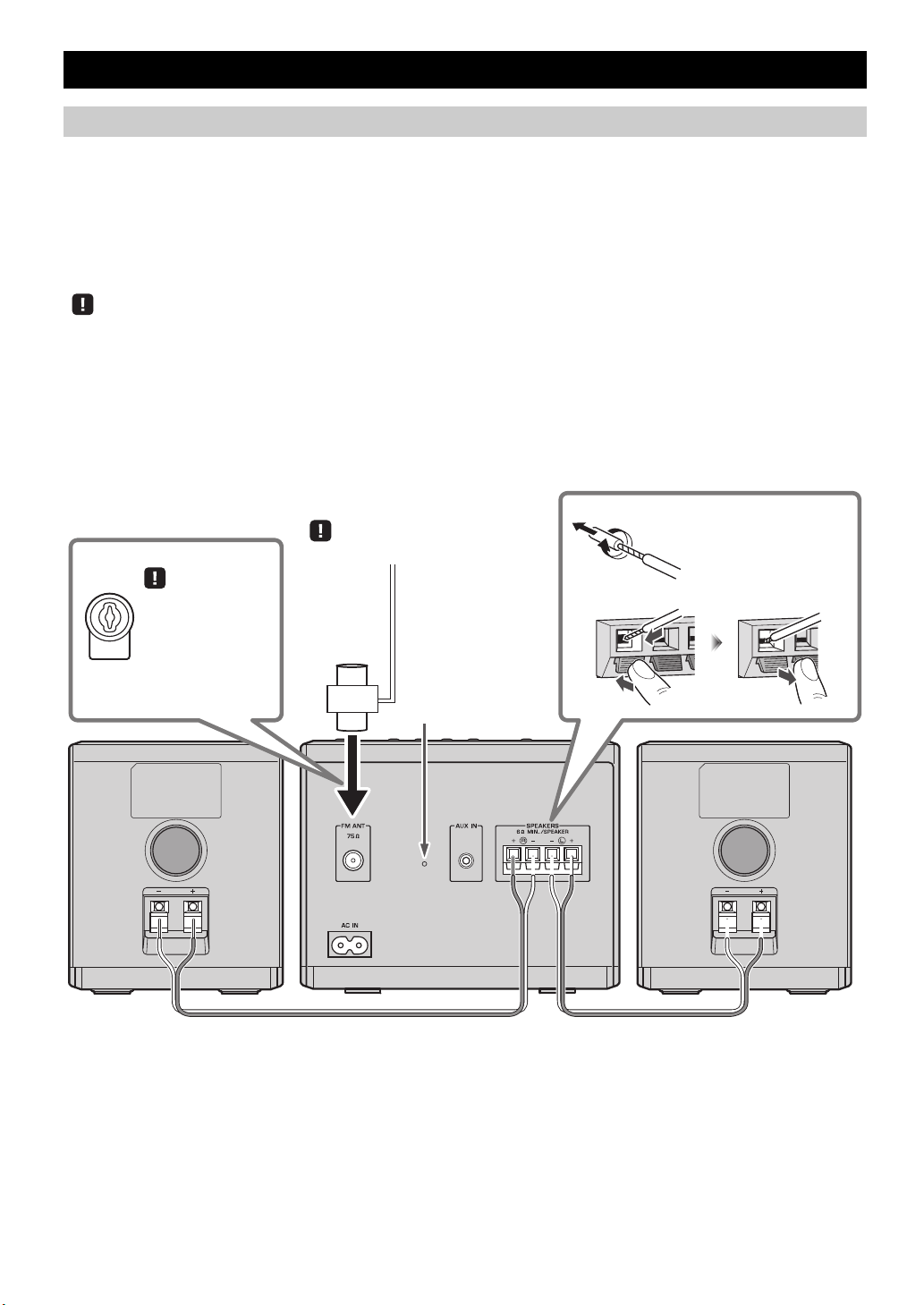
Connexion des haut-parleurs et de l’antenne
Haut-parleurs
• Veillez à retirer l’isolant recouvrant l’extrémité des câbles de haut-parleur pour découvrir le fil.
• Vérifiez les connexions ; assurez-vous que les indications de canal (L, R) et de polarité (rouge : +, noir : –) sont respectées. Si les
connexions ne sont pas correctes, le son sera dénaturé et il se pourrait en outre qu’il manque de graves. Il se pourrait même qu’aucun son
ne soit audible en cas d’erreur de connexions.
• Veillez à ce que les portions dénudées des câbles de haut-parleur ne se touchent pas et ne soient en contact avec aucune partie métallique.
Cela risquerait d’endommager cet appareil ou les haut-parleurs.
• Utilisez uniquement les haut-parleurs fournis. L’utilisation d’autres haut-parleurs risquerait de dénaturer le son.
• Si, quand vous utilisez cet appareil à proximité d’un écran CRT, vous remarquez une dégradation des couleurs ou une déformation de
l’image à l’écran, éloignez les haut-parleurs du moniteur.
Antenne FM
Fixez au mur l’extrémité de l’antenne FM.
Raccordez la fiche de
l’antenne FM à la
borne d’antenne FM
du panneau arrière,
côté illustré dirigé
vers la gauche.
Vrillez serré les fils nus
afin que leurs brins soient
bien regroupés.
Bouton de réinitialisation
(☞ P. 1 8 )
Connectez les haut-parleurs et l’antenne.
Ne connectez pas le cordon d’alimentation de l’appareil avant d’avoir effectué tous les branchements.
Si la réception radio laisse à désirer, améliorez-la en changeant la hauteur, l’orientation ou l’emplacement de l’antenne.
Si, au lieu de l’antenne fournie, vous utilisez une antenne extérieure disponible dans le commerce, la réception pourrait
s’avérer meilleure.
CONNEXIONS
4 Fr
