Page 1

HTR-5940
AV Receive r
U
OWNER’S MANUAL
Page 2

IMPORTANT SAFETY INSTRUCTIONS
IMPORTANT SAFETY INSTRUCTIONS
CAUTION
RISK OF ELECTRIC SHOCK
DO NOT OPEN
CAUTION: TO REDUCE THE RISK OF
ELECTRIC SHOCK, DO NOT REMOVE
COVER (OR BACK). NO USER-SERVICEABLE
PARTS INSIDE. REFER SERVICING TO
QUALIFIED SERVICE PERSONNEL.
• Explanation of Graphical Symbols
The lightning flash with arrowhead symbol, within an
equilateral triangle, is intended to alert you to the
presence of uninsulated “dangerous voltage” within
the product’s enclosure that may be of sufficient
magnitude to constitute a risk of electric shock to
persons.
The exclamation point within an equilateral triangle
is intended to alert you to the presence of important
operating and maintenance (servicing) instructions in
the literature accompanying the appliance.
1 Read Instructions – All the safety and operating instructions
should be read before the product is operated.
2 Retain Instructions – The safety and operating instructions
should be retained for future reference.
3 Heed Warnings – All warnings on the product and in the
operating instructions should be adhered to.
4 Follow Instructions – All operating and use instructions
should be followed.
5 Cleaning – Unplug this product from the wall outlet before
cleaning. Do not use liquid cleaners or aerosol cleaners.
6 Attachments – Do not use attachments not recommended by
the product manufacturer as they may cause hazards.
7 Water and Moisture – Do not use this product near water –
for example, near a bath tub, wash bowl, kitchen sink, or
laundry tub; in a wet basement; or near a swimming pool;
and the like.
8 Accessories – Do not place this product on an unstable cart,
stand, tripod, bracket, or table. The product may fall,
causing serious injury to a child or adult, and serious
damage to the product. Use only with a cart, stand, tripod,
bracket, or table recommended by the manufacturer, or sold
with the product. Any mounting of the product should
follow the manufacturer’s instructions, and should use a
mounting accessory recommended by the manufacturer.
9 A product and cart combination should be moved with care.
Quick stops, excessive force, and uneven surfaces may
cause the product and cart combination to
overturn.
10 Ventilation – Slots and openings in the cabinet are provided
for ventilation and to ensure reliable operation of the
product and to protect it from overheating, and these
openings must not be blocked or covered. The openings
should never be blocked by placing the product on a bed,
sofa, rug, or other similar surface. This product should not
be placed in a built-in installation such as a bookcase or rack
unless proper ventilation is provided or the manufacturer’s
instructions have been adhered to.
11 Power Sources – This product should be operated only from
the type of power source indicated on the marking label. If
you are not sure of the type of power supply to your home,
consult your product dealer or local power company. For
products intended to operate from battery power, or other
sources, refer to the operating instructions.
12 Grounding or Polarization – This product may be equipped
with a polarized alternating current line plug (a plug having
one blade wider than the other). This plug will fit into the
power outlet only one way. This is a safety feature. If you
are unable to insert the plug fully into the outlet, try
reversing the plug. If the plug should still fail to fit, contact
your electrician to replace your obsolete outlet. Do not
defeat the safety purpose of the polarized plug.
13 Power-Cord Protection – Power-supply cords should be
routed so that they are not likely to be walked on or pinched
by items placed upon or against them, paying particular
attention to cords at plugs, convenience receptacles, and the
point where they exit from the product.
14 Lightning – For added protection for this product during a
lightning storm, or when it is left unattended and unused for
long periods of time, unplug it from the wall outlet and
disconnect the antenna or cable system. This will prevent
damage to the product due to lightning and power-line
surges.
15 Power Lines – An outside antenna system should not be
located in the vicinity of overhead power lines or other
electric light or power circuits, or where it can fall into such
power lines or circuits. When installing an outside antenna
system, extreme care should be taken to keep from touching
such power lines or circuits as contact with them might be
fatal.
16 Overloading – Do not overload wall outlets, extension
cords, or integral convenience receptacles as this can result
in a risk of fire or electric shock.
17 Object and Liquid Entry – Never push objects of any kind
into this product through openings as they may touch
dangerous voltage points or short-out parts that could result
in a fire or electric shock. Never spill liquid of any kind on
the product.
18 Servicing – Do not attempt to service this product yourself
as opening or removing covers may expose you to
dangerous voltage or other hazards. Refer all servicing to
qualified service personnel.
19 Damage Requiring Service – Unplug this product from the
wall outlet and refer servicing to qualified service personnel
under the following conditions:
a) When the power-supply cord or plug is damaged,
b) If liquid has been spilled, or objects have fallen into the
product,
c) If the product has been exposed to rain or water,
i
Page 3

IMPORTANT SAFETY INSTRUCTIONS
d) If the product does not operate normally by following
the operating instructions. Adjust only those controls
that are covered by the operating instructions as an
improper adjustment of other controls may result in
damage and will often require extensive work by a
qualified technician to restore the product to its normal
operation,
e) If the product has been dropped or damaged in any
way, and
f) When the product exhibits a distinct change in perfor-
mance - this indicates a need for service.
20 Replacement Parts – When replacement parts are required,
be sure the service technician has used replacement parts
specified by the manufacturer or have the same
characteristics as the original part. Unauthorized
substitutions may result in fire, electric shock, or other
hazards.
21 Safety Check – Upon completion of any service or repairs to
this product, ask the service technician to perform safety
checks to determine that the product is in proper operating
condition.
22 Wall or Ceiling Mounting – This unit should be mounted
to a wall or ceiling only as recommended by the
manufacturer.
23 Heat – The product should be situated away from heat
sources such as radiators, heat registers, stoves, or other
products (including amplifiers) that produce heat.
Note to CATV system installer:
This reminder is provided to call the CATV system installer’s
attention to Article 820-40 of the NEC that provides
guidelines for proper grounding and, in particular, specifies
that the cable ground shall be connected to the grounding
system of the building, as close to the point of cable entry as
practical.
24 Outdoor Antenna Grounding – If an outside antenna or
cable system is connected to the product, be sure the antenna
or cable system is grounded so as to provide some
protection against voltage surges and built-up static charges.
Article 810 of the National Electrical Code, ANSI/NFPA 70,
provides information with regard to proper grounding of the
mast and supporting structure, grounding of the lead-in wire
to an antenna discharge unit, size of grounding conductors,
location of antenna discharge unit, connection to grounding
electrodes, and requirements for the grounding electrode.
EXAMPLE OF ANTENNA GROUNDING
ANTENNA
LEAD IN
WIRE
ANTENNA
DISCHARGE UNIT
(NEC SECTION 810–20)
GROUNDING CONDUCTORS
(NEC SECTION 810–21)
GROUND CLAMPS
ELECTRIC
SERVICE
EQUIPMENT
NEC – NATIONAL ELECTRICAL CODE
MAST
GROUND
CLAMP
POWER SERVICE GROUNDING
ELECTRODE SYSTEM
(NEC ART 250. PART H)
FCC INFORMATION (for US customers)
1 IMPORTANT NOTICE: DO NOT MODIFY THIS
UNIT!
This product, when installed as indicated in the
instructions contained in this manual, meets FCC
requirements. Modifications not expressly approved by
Yamaha may void your authority, granted by the FCC, to
use the product.
2 IMPORTANT: When connecting this product to
accessories and/or another product use only high quality
shielded cables. Cable/s supplied with this product MUST
be used. Follow all installation instructions. Failure to
follow instructions could void your FCC authorization to
use this product in the USA.
3 NOTE: This product has been tested and found to comply
with the requirements listed in FCC Regulations, Part 15
for Class “B” digital devices. Compliance with these
requirements provides a reasonable level of assurance that
your use of this product in a residential environment will
not result in harmful interference with other electronic
devices.
This equipment generates/uses radio frequencies and, if
not installed and used according to the instructions found
in the users manual, may cause interference harmful to the
operation of other electronic devices.
Compliance with FCC regulations does not guarantee that
interference will not occur in all installations. If this
product is found to be the source of interference, which
can be determined by turning this unit “OFF” and “ON”,
please try to eliminate the problem by using one of the
following measures:
Relocate either this product or the device that is being
affected by the interference.
Utilize power outlets that are on different branch (circuit
breaker or fuse) circuits or install AC line filter/s.
In the case of radio or TV interference, relocate/reorient
the antenna. If the antenna lead-in is 300 ohm ribbon lead,
change the lead-in to coaxial type cable.
If these corrective measures do not produce satisfactory
results, please contact the local retailer authorized to
distribute this type of product. If you can not locate the
appropriate retailer, please contact Yamaha Electronics
Corp., U.S.A. 6660 Orangethorpe Ave, Buena Park, CA
90620.
The above statements apply ONLY to those products
distributed by Yamaha Corporation of America or its
subsidiaries.
ii
Page 4
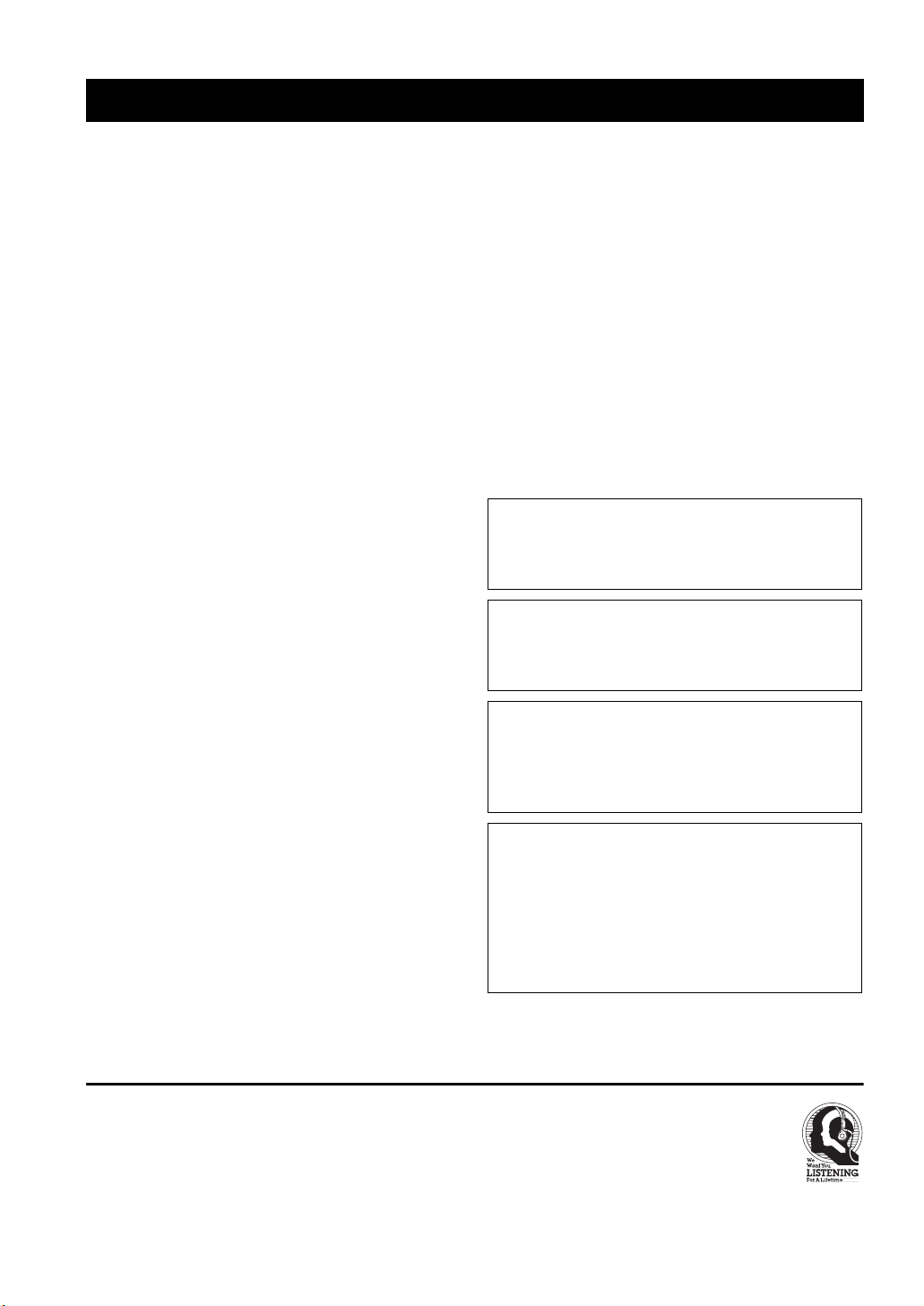
CAUTION: READ THIS BEFORE OPERATING YOUR UNIT.
CAUTION: READ THIS BEFORE OPERATING YOUR UNIT.
1 To assure the finest performance, please read this manual
carefully. Keep it in a safe place for future reference.
2 Install this sound system in a well ventilated, cool, dry, clean
place – away from direct sunlight, heat sources, vibration,
dust, moisture, and/or cold. Allow ventilation space of at
least 30 cm on the top, 20 cm on the left and right, and 20
cm on the back of this unit.
3 Locate this unit away from other electrical appliances,
motors, or transformers to avoid humming sounds.
4 Do not expose this unit to sudden temperature changes from
cold to hot, and do not locate this unit in a environment with
high humidity (i.e. a room with a humidifier) to prevent
condensation inside this unit, which may cause an electrical
shock, fire, damage to this unit, and/or personal injury.
5 Avoid installing this unit where foreign object may fall onto
this unit and/or this unit may be exposed to liquid dripping
or splashing. On the top of this unit, do not place:
– Other components, as they may cause damage and/or
discoloration on the surface of this unit.
– Burning objects (i.e. candles), as they may cause fire,
damage to this unit, and/or personal injury.
– Containers with liquid in them, as they may fall and
liquid may cause electrical shock to the user and/or
damage to this unit.
6 Do not cover this unit with a newspaper, tablecloth, curtain,
etc. in order not to obstruct heat radiation. If the temperature
inside this unit rises, it may cause fire, damage to this unit,
and/or personal injury.
7 Do not plug in this unit to a wall outlet until all connections
are complete.
8 Do not operate this unit upside-down. It may overheat,
possibly causing damage.
9 Do not use force on switches, knobs and/or cords.
10 When disconnecting the power cable from the wall outlet,
grasp the plug; do not pull the cord.
11 Do not clean this unit with chemical solvents; this might
damage the finish. Use a clean, dry cloth.
12 Only voltage specified on this unit must be used. Using this
unit with a higher voltage than specified is dangerous and
may cause fire, damage to this unit, and/or personal injury.
YAMAHA will not be held responsible for any damage
resulting from use of this unit with a voltage other than
specified.
13 To prevent damage by lightning, keep the power cable and
outdoor antennas disconnected from a wall outlet or this unit
during a lightning storm.
14 Do not attempt to modify or fix this unit. Contact qualified
YAMAHA service personnel when any service is needed.
The cabinet should never be opened for any reasons.
15 When not planning to use this unit for long periods of time
(i.e. vacation), disconnect the AC power plug from the wall
outlet.
16 Install this unit near the AC wall outlet where the power
cable plug can be reached easily.
17 Be sure to read the “TROUBLESHOOTING” section on
common operating errors before concluding that this unit is
faulty.
18 Before moving this unit, press STANDBY/ON to set this
unit in the standby mode, and then disconnect the power
cable from the AC wall outlet.
19 VOLTAGE SELECTOR (Asia and General models only)
The VOLTAGE SELECTOR on the rear panel of this unit
must be set for your local main voltage BEFORE plugging
into the AC wall outlet. Voltages are:
Asia model ............................ 220/230–240 V AC, 50/60 Hz
General model ........ 110/120/220/230–240 V AC, 50/60 Hz
WARNING
TO REDUCE THE RISK OF FIRE OR ELECTRIC
SHOCK, DO NOT EXPOSE THIS UNIT TO RAIN
OR MOISTURE.
This unit is not disconnected from the AC power
source as long as it is connected to the wall outlet, even
if this unit itself is turned off. In this state, this unit is
designed to consume a very small quantity of power.
FOR CANADIAN CUSTOMERS
To prevent electric shock, match wide blade of plug to
wide slot and fully insert.
This Class B digital apparatus complies with Canadian
ICES-003.
IMPORTANT
Please record the serial number of this unit in the space
below.
MODEL:
Serial No.:
The serial number is located on the rear panel of this
unit. Retain this Owner’s Manual in a safe place for
future reference.
We Want You Listening For A Lifetime
YAMAHA and the Electronic Industries Association’s Consumer Electronics Group want you to get the most out of your
equipment by playing it at a safe level. One that lets the sound come through loud and clear without annoying blaring or
distortion – and, most importantly, without affecting your sensitive hearing.
Since hearing damage from loud sounds is often undetectable until it is too late, YA M A H A and the Electronic Industries
Association’s Consumer Electronics Group recommend you to avoid prolonged exposure from excessive volume levels.
iii
Page 5

CONTENTS
INTRODUCTION
FEATURES............................................................. 2
GETTING STARTED............................................ 3
Supplied accessories .................................................. 3
Installing batteries in the remote control ................... 3
CONTROLS AND FUNCTIONS ......................... 4
Front panel ................................................................. 4
Remote control........................................................... 6
Front panel display .................................................... 9
Rear panel ................................................................ 11
PREPARATION
CONNECTIONS .................................................. 12
Placing speakers....................................................... 12
Connecting speakers ................................................ 13
Information on jacks and cable plugs ...................... 16
Audio and video signal flow.................................... 17
Connecting a TV...................................................... 18
Connecting a DVD player,
a DVD recorder, a VCR or an STB ..................... 19
Connecting a CD player, an MD player
or a tape deck....................................................... 21
Connecting a multi-format player
or an external decoder ......................................... 22
Connecting a game console,
a video camera or a portable audio player........... 22
Connecting the FM and AM antennas ..................... 23
Connecting the power cable..................................... 24
Setting the speaker impedance................................. 25
Turning on this unit or setting it
to the standby mode............................................. 26
BASIC SETUP ...................................................... 27
BASIC OPERATION
PLAYBACK.......................................................... 30
USING OTHER FEATURES.............................. 32
Using SILENT CINEMA ........................................ 32
Muting the audio output........................................... 32
Selecting the night listening mode........................... 32
Selecting the input mode ......................................... 33
Using the sleep timer ............................................... 34
Adjusting the speaker level...................................... 35
Selecting the Compressed Music
Enhancer mode .................................................... 36
Selecting the MULTI CH INPUT component......... 37
Enjoying multi-channel sources
in 2-channel stereo............................................... 37
Enjoying unprocessed input sources........................ 37
Enjoying pure hi-fi stereo sound.............................. 38
Displaying the input source information ................. 38
Playing video sources in the background ................ 39
ENJOYING SURROUND SOUND .....................40
Enjoying multi-channel sources in surround ........... 40
Enjoying 2-channel sources in surround.................. 41
Using Virtual CINEMA DSP .................................. 42
RECORDING........................................................43
FM/AM TUNING..................................................44
Automatic tuning ..................................................... 44
Manual tuning.......................................................... 45
Automatic preset tuning........................................... 46
Manual preset tuning ............................................... 47
Selecting preset stations........................................... 48
Exchanging preset stations ...................................... 49
XM® SATELLITE RADIO TUNING.................51
Connecting the XM Connect-and-Play
digital antenna accessory..................................... 51
XM Satellite Radio controls and functions.............. 52
Activating XM Satellite Radio ................................ 53
Basic XM Satellite Radio operations....................... 54
Selecting the XM Satellite Radio search mode ....... 55
Setting the XM Satellite Radio preset channels ...... 59
Displaying the XM Satellite Radio information...... 60
SOUND FIELD PROGRAMS
SOUND FIELD PROGRAMS .............................62
Selecting sound field programs ............................... 62
Sound field program descriptions ............................ 63
Changing sound field parameter settings................. 65
Sound field program speaker layouts ...................... 71
ADVANCED OPERATION
SET MENU ............................................................74
Using SET MENU................................................... 76
1 SOUND MENU.................................................... 78
2 INPUT MENU...................................................... 81
3 OPTION MENU................................................... 83
ADVANCED SETUP ............................................84
REMOTE CONTROL FEATURES ...................86
Controlling this unit, a TV,
or other components ............................................ 86
Setting remote control codes ................................... 88
Setting library codes ................................................ 89
Resetting all remote control codes........................... 90
RESETTING THE SYSTEM...............................91
ADDITIONAL INFORMATION
TROUBLESHOOTING .......................................92
GLOSSARY...........................................................97
Audio information ................................................... 97
Video information.................................................... 98
Sound field program information ............................ 99
SPECIFICATIONS.............................................100
PREPARATIONINTRODUCTION
OPERATION
BASIC
SOUND FIELD
PROGRAMS
OPERATION
ADVANCED
INFORMATION
ADDITIONAL
1
Page 6

FEATURES
FEATURES
Built-in 6-channel power amplifier
◆ Minimum RMS output power
(0.06% THD, 20 Hz to 20 kHz, 8 Ω)
Front: 90 W + 90 W
Center: 90 W
Surround: 90 W + 90 W
Surround back: 90 W
Sound field features
◆ Proprietary YAMAHA technology for the creation of
sound fields
◆ Dolby Digital/Dolby Digital EX decoder
◆ DTS/DTS-ES Matrix 6.1, Discrete 6.1, DTS Neo:6,
DTS 96/24 decoder
◆ Dolby Pro Logic/Dolby Pro Logic II/
Dolby Pro Logic IIx decoder
◆ Neural Surround decoder (U.S.A. and Canada models
only)
◆ Virtual CINEMA DSP
◆ SILENT CINEMA
™
Sophisticated AM/FM tuner
◆ 40-station random and direct preset tuning
◆ Automatic preset tuning
◆ Preset station shifting capability (preset editing)
XM Satellite Radio (U.S.A. model only)
◆ XM Satellite Radio tuning capability (using the “XM
Connect-and-Play digital antenna accessory” sold
separately)
◆ Neural Surround decoder to play back the surround
sound content of the XM Satellite Radio broadcasts in
multi-channels, resulting in a full surround sound
experience
Other features
◆ 192-kHz/24-bit D/A converter
◆ 6 additional input jacks for discrete multi-channel input
◆ S-video signal input/output capability
◆ Component video input/output capability
(3 COMPONENT VIDEO INs and 1 MONITOR
OUT)
◆ Optical and coaxial digital audio signal jacks
◆ Sleep timer
◆ Cinema and music night listening modes
◆ Remote control with preset remote control codes,
backlighting input selector buttons
◆ PORTABLE mini analog input jack on the front panel
for a portable audio player
◆ Compressed Music Enhancer mode to improve the
sound quality of compression artifacts (such as the
MP3 format) to that of a high-quality stereo
Notes
• y indicates a tip for your operation.
• Some operations can be performed by using either the buttons on the front panel or the ones on the remote control. In case the button
names differ between the front panel and the remote control, the button name on the remote control is given in parentheses.
• This manual is printed prior to production. Design and specifications are subject to change in part as a result of improvements, etc. In
case of differences between the manual and product, the product has priority.
“
Manufactured under license from Dolby Laboratories.
“Dolby”, “Pro Logic”, and the double-D symbol are trademarks
of Dolby Laboratories.
Manufactured under license from Digital Theater Systems, Inc.
“DTS”, “DTS-ES”, “NEO:6”, and “DTS 96/24” are trademarks
of Digital Theater Systems, Inc. Copyright 1996, 2003 Digital
Theater Systems, Inc. All right reserved.
“SILENT CINEMA” is a trademark of YAMAHA
CORPORATION.
The XM name and related logos are registered trademarks of XM
Satellite Radio Inc.
Neural Surround
by Neural Audio Corporation.
™
name and related logos are trademarks owned
2
Page 7

GETTING STARTED
Supplied accessories
Check that you received all of the following parts.
Remote control
Batteries (2)
TRANSMITCODE SET
STANDBY
POWERPOWER
AVTV
MD
CD-R XM
CD
CBL
DVD DTV
TUNER
V-AUX DVR
TV VOL TV CH
TV MUTE TV INPUT
STEREO
MUSIC
ENTERTAIN
1
2
SELECT
EXTD SUR.
STANDARD
5
6
SPEAKERS
ENHANCER
NIGHT
9
0
PRESET/CH
LEVEL
BAND
ENTER
A-E/CAT. A-E/CAT.
XM MEMORY
REC
DISC SKIP
VOLUME
POWER
SLEEP
MULTI CH IN
AMP
SOURCE
TV
MUTE
MOVIE
3
4
DIRECT ST.
7
8
STRAIGHT
10
ENT.
EFFECT
SET MENU
MENUTITLE
SRCH MODE
DISPLAYRETURN
AUDIO
(AA, R6, UM-3)
Indoor FM antenna
(U.S.A., Canada, China, Asia
and General models)
AM loop antenna
Indoor FM antenna
(U.K., Europe, Australia
and Korea models)
GETTING STARTED
INTRODUCTION
75-ohm/300-ohm antenna
adapter (U.K. model only)
Installing batteries in the remote control
1
1 Take off the battery compartment cover.
2 Insert the two supplied batteries
(AA, R6, UM-3) according to the polarity
markings (+ and –) on the inside of the
battery compartment.
3 Snap the battery compartment cover back
into place.
3
2
Notes
• Change all of the batteries if you notice the following
conditions:
– The operation range of the remote control decreases.
– The TRANSMIT indicator does not flash or its light becomes
dim.
• Do not use an old battery together with a new one.
• Do not use different types of batteries (such as alkaline and
manganese batteries) together. Read the packaging carefully as
these different types of batteries may have the same shape and
color.
• If the batteries have leaked, dispose of them immediately. Avoid
touching the leaked material or letting it come into contact with
clothing, etc. Clean the battery compartment thoroughly before
installing new batteries.
• Do not throw away batteries with general house waste; dispose
of them correctly in accordance with your local regulations.
• If the remote control is without batteries for more than 2
minutes, or if exhausted batteries remain in the remote control,
the contents of the memory may be cleared. When the memory
is cleared, insert new batteries, set up the remote control code
and program any acquired functions that may have been
cleared.
3
Page 8

CONTROLS AND FUNCTIONS
CONTROLS AND FUNCTIONS
Front panel
Note
The XM Satellite Radio controlling functions in the following buttons (SEARCH MODE, CATEGORY, PRESET/TUNING/CH l / h,
MEMORY, and DISPLAY) are only applicable to the U.S.A. model and are operational only when “XM” is selected as the input source.
For details, see “XM Satellite Radio controls and functions” on page 52.
214356897
STANDBY
/ON
STRAIGHT
EFFECT
EDIT
FM/AM
A/B/C/D/E
CATEGORY
l PROGRAM h
BASS/TREBLE
PRESET/TUNING
SEARCH MODE
PHONES
SILENT CINEMA
A
SPEAKERS
B
BA
TONE CONTROL
CF
1 STANDBY/ON
Turns on this unit or set it to the standby mode
(see page 26).
Notes
• In the standby mode, this unit consumes a small amount of
power in order to receive infrared signals from the remote
control.
• When you turn on this unit, there will be a 4 to 5-second delay
before this unit can reproduce sound.
2 Remote control sensor
Receives signals from the remote control (see page 8).
3 PRESET/TUNING, EDIT
• Switches the function of PRESET/TUNING/CH l / h
between selecting preset station numbers and selecting the
tuning frequency.
• Edits the assignments of preset stations (see page 49).
4 FM/AM
Switches the reception band between FM and AM when
“TUNER” is selected as the input source (see page 44).
VOLUME
l
PRESET/TUNING/CH
h
MEMORY
TUNING MODE
DISPLAY
AUTO/MAN'LMAN'L/AUTO FMLEVELNEXT
INPUT MODE
INPUT
MULTI CH
INPUT
VIDEO AUX
VIDEO PORTABLEL AUDIO R
(U.S.A. model)
GHIED
J
5 A/B/C/D/E, NEXT
• Selects one of the 5 preset station groups (A to E) when
“TUNER” is selected as the input source (see page 44).
• Selects the speaker channel whose output level you
want to adjust when “TUNER” is not selected as the
input source (see page 35).
6 PRESET/TUNING/CH l / h, LEVEL +/–
buttons
• Selects one of the 8 preset station numbers (1 to 8)
when “TUNER” is selected as the input source. The
colon (:) is displayed in the front panel display
(see page 48).
• Selects the tuning frequency when “TUNER” is
selected as the input source. The colon (:) is not
displayed in the front panel display (see page 45).
• Adjusts the level of the speaker channel selected using
NEXT when “TUNER” is not selected as the input
source (see page 35).
7 MEMORY (MAN’L/AUTO FM)
Stores a preset station in the memory. Hold down this
button for more than 3 seconds to start automatic preset
tuning (see page 46).
0
4
Page 9

CONTROLS AND FUNCTIONS
8 Front panel display
Shows information about the operational status of this unit
(see page 9).
9 TUNING MODE (AUTO/MAN’L)
Switches between automatic tuning (the AUTO indicator
is turned on) and manual tuning (the AUTO indicator is
turned off) (see page 44).
0 VOLUME
Controls the output level of all audio channels.
y
This does not affect the AUDIO OUT (REC) level.
A PHONES (SILENT CINEMA) jack
Outputs audio signals for private listening with
headphones (see page 32).
Notes
• When you connect headphones, no signals are output at the
SUBWOOFER OUTPUT jack or the speaker terminals.
• All Dolby Digital and DTS audio signals are mixed down to the
left and right headphone channels.
B SPEAKERS A/B buttons
Turns on or off the set of front speakers connected to the A
and/or B terminals on the rear panel each time the
corresponding button is pressed.
C STRAIGHT (EFFECT)
Turns the sound field programs off or on. When
“STRAIGHT” is selected, 2-channel or multi-channel
input signals are output directly from their respective
speakers without effect processing (see page 37).
I MULTI CH INPUT
Selects the input source connected to the MULTI CH
INPUT jacks (see page 37).
INTRODUCTION
Note
The input source connected to the MULTI CH INPUT jacks takes
priority over the source selected with the INPUT selector on the
front panel (or the input selector buttons on the remote control).
J VIDEO AUX jacks
Input audio and video signals from a portable external
source such as a game console, a video camera or a
portable audio player (see page 22).
y
To reproduce the source signals input at these jacks, select
“V-AUX” as the input source.
Note
The audio signals input at the PORTABLE mini jack take priority
over the ones input at the AUDIO L/R jacks.
D TONE CONTROL
Selects “BASS” or “TREBLE” to adjust the total balance
of the front left and right speakers in conjunction with the
BASS/TREBLE +/– buttons (see page 31).
E BASS/TREBLE +/– buttons
Adjust the bass/treble balance of the front left and right
speakers in conjunction with TONE CONTROL
(see page 31).
F PROGRAM l / h buttons
Selects sound field programs (see page 62).
G INPUT MODE
Selects either digital or analog input signals exclusively or
sets this unit to automatically detect the type of input
signals and select the corresponding input signals when
one component is connected via both digital and analog
connections (see page 33).
H INPUT selector
Selects the desired input source.
5
Page 10

CONTROLS AND FUNCTIONS
Remote control
This section describes the function of each control on the remote control used to control this unit. To operate other
components, see “REMOTE CONTROL FEATURES” on page 86.
t
Notes
• The XM Satellite Radio controlling functions in the following buttons (XM, XM MEMORY, SRCH MODE, DISPLAY, cursor
buttons u / d / j / i, numeric buttons and ENT.) are only applicable to the U.S.A. model and are operational only when “XM” is
selected as the input source. For details, see “XM Satellite Radio controls and functions” on page 52.
• The operation mode of the remote control buttons in the shaded area below depends on the component selector switch position. Set the
component selector switch to AMP to control this unit. To control the TUNER functions, set the component selector switch to
SOURCE and then press TUNER to select the “TUNER” as the input source.
1
2
3
4
5
6
7
8
9
TRANSMITCODE SET
STANDBY
POWERPOWER
AVTV
MD
CD-R XM
CD
CBL
DVD DTV
V-AU X DVR
TV VOL TV CH
TV MUTE TV INPUT
STEREO
1
STANDARD
5
SPEAKERS
9
LEVEL
BAND
A-E/CAT. A-E/CAT.
XM MEMORY
REC
DISC SKIP
MUSIC
2
SELECT
6
ENHANCER
0
ENTERTAIN
EXTD SUR.
PRESET/CH
ENTER
TUNER
VOLUME
MUTE
3
7
NIGHT
10
POWER
SLEEP
MULTI CH IN
AMP
SOURCE
MOVIE
4
DIRECT ST.
8
STRAIGHT
ENT.
EFFECT
SET MENU
MENUTITLE
SRCH MODE
DISPLAYRETURN
AUDIO
0
A
B
C
D
E
F
TV
G
H
I
J
■ Controlling this unit
Set the component selector switch to AMP to control this
unit.
1 Infrared window
Outputs infrared control signals. Aim this window at the
component you want to operate (see page 8).
2 CODE SET
Use to set up remote control codes (see page 88).
3 Input selector buttons
Select the input source.
Note
The corresponding input selector button for the currently selected
input source lights up for approximately 5 seconds after you press
any buttons on the remote control, showing which source
component is currently being operated.
4 Sound field program selector buttons
Select sound field programs (see page 62).
– Use SELECT to play back 2-channel sources in
surround (see page 41).
– Use EXTD SUR. to switch between 5.1 and 6.1-
channel playback of multi-channel sources (see
page 40).
– Use DIRECT ST. to play back 2-channel sources in
hi-fi stereo sound (see page 38).
5 SPEAKERS
Turns on or off the set of front speakers connected to the
FRONT A and/or B terminals on the rear panel. Press this
button repeatedly to toggle as follows:
A on B on
A and B off
6 ENHANCER
Turns on or off the Compressed Music Enhancer mode
(see page 36).
7 LEVEL
(U.S.A. model)
Selects the speaker channel to be adjusted (see page 35).
6
Page 11

CONTROLS AND FUNCTIONS
8 Cursor buttons u / d / j / i, ENTER
Select and adjust the sound field program parameters or
the “SET MENU” parameters.
9 RETURN
Returns to the previous menu level when adjusting the
“SET MENU” parameters.
0 TRANSMIT indicator
Flashes while the remote control is sending infrared
signals.
A STANDBY
Sets this unit to the standby mode (see page 26).
B POWER
Turns on this unit (see page 26).
C SLEEP
Sets the sleep timer (see page 34).
D MULTI CH IN
Selects the component connected to the MULTI CH
INPUT jacks as the input source when using an external
decoder, etc. (see page 37).
E VOLUME +/–
Increases or decreases the volume level.
F Component selector switch
Selects the operation mode of the remote control buttons
in the shaded area.
AMP
Operates this unit.
SOURCE
Operates the component selected with an input
selector button (see page 87).
TV
Operates the TV assigned to either DTV/CBL or
(see page 86).
Notes
• To set the remote control codes for other components, see
page 88.
• When you set the remote control codes for both DTV/CBL and
(see page 87), priority is given to the one set for DTV/
CBL.
G MUTE
Mutes the audio output. Press again to restore the audio
output to the previous volume level (see page 32).
H STRAIGHT (EFFECT)
Turns the sound field programs off or on. When
“STRAIGHT” is selected, 2-channel or multi-channel
input signals are output directly from their respective
speakers without effect processing (see page 37).
I NIGHT
Turns on or off the night listening modes (see page 32).
INTRODUCTION
J SET MENU
Enters “SET MENU” (see page 76).
7
Page 12

CONTROLS AND FUNCTIONS
■ Controlling the TUNER functions
Set the component selector switch to SOURCE and then
press TUNER to select “TUNER” as the input source.
4 Numeric buttons
Use numbers 1 through 8 to select preset stations.
7 BAND
Switches the reception band between FM and AM
(see page 44).
8 A–ECAT. j / i, PRESET/CH u / d
Press A–ECAT. j / i to select a preset station group
(A to E) and PRESET/CH u / d to select a preset station
number (1 to 8) (see page 48).
■ Using the remote control
The remote control transmits a directional infrared ray.
Be sure to aim the remote control directly at the remote
control sensor on the main unit during operation.
(U.S.A. model)
STANDBY
/ON
PHONES
SPEAKERS
SILENT CINEMA
FM/AM
PRESET/TUNING
A/B/C/D/E
l
PRESET/TUNING/CH
h
MEMORY
CATEGORY
SEARCH MODE
EDIT
l PROGRAM h
STRAIGHT
BA
EFFECT
TONE CONTROL
T
MI
S
RAN
T
E SET
COD
POWER
DBY
N
STA
OWER
P
POWER
V
A
T
V
P
E
E
L
S
D
M
M
X
R
-
D
C
D
C
N
I
C
H
I
LT
MU
L
B
C
R
E
N
U
T
V
T
D
D
V
D
R
V
D
X
U
A
-
V
MP
A
E
C
R
U
S
O
H
C
E
T
V
M
U
L
O
V
L
O
V
T
V
T
V
T
E
U
M
T
U
P
N
I
T
V
E
T
U
V
M
T
E
I
V
O
M
I
N
A
R
T
E
T
E
N
I
C
S
U
M
O
E
R
T
E
S
4
3
2
1
T
.
T
S
C
I
R
E
D
.
U
R
S
D
T
X
E
T
C
E
L
E
S
D
R
D
A
N
A
S
T
8
7
6
5
T
H
G
I
A
R
T
S
T
H
G
I
N
R
E
C
N
A
H
N
E
S
R
E
A
K
E
P
S
.
T
N
E
10
0
9
T
C
E
F
F
E
C
H
T/
S
E
E
P
R
U
N
E
M
T
S
E
L
E
V
E
L
U
N
E
M
E
L
T
I
T
E
D
O
M
H
C
SR
D
N
A
B
R
E
T
N
E
T
.
/
CA
E
-
A
.
T
A
/
C
-
E
A
AY
P
L
S
I
D
N
R
U
T
R
E
Y
R
O
M
E
M
X
M
C
E
R
IO
D
U
A
P
I
S
K
C
I
S
D
INPUT
INPUT MODE
BASS/TREBLE
Approximately 6 m (20 ft)
30 30
Notes
• Do not spill water or other liquids on the remote control.
• Do not drop the remote control.
• Do not leave or store the remote control in the following types
of conditions:
– places of high humidity, such as near a bath
– places of high temperatures, such as near a heater or stove
– places of extremely low temperatures
– dusty places
VOLUME
TUNING MODE
DISPLAY
AUTO/MAN'LMAN'L/AUTO FMLEVELNEXT
VIDEO AUX
MULTI CH
INPUT
VIDEO PORTABLEL AUDIO R
8
Page 13

Front panel display
CONTROLS AND FUNCTIONS
Note
The XM is only applicable to the U.S.A. model and the cursor on the left of the XM indicator lights up only when “XM” is selected as
the input source. For details, see “Basic XM Satellite Radio operations” on page 54.
134567 A
t
MATRIX DISCRETE
q EX
q PL x
PCM
C
1 Decoder indicators
The respective indicator lights up when any of the
decoders of this unit function.
Note
The neural indicator is only applicable to the U.S.A. and Canada
models and lights up only when the Neural Surround decoder is
selected (see pages 41).
2 ENHANCER indicator
Lights up when the Compressed Music Enhancer mode is
turned on (see page 36).
3 Sound field indicators
Light up to indicate the active DSP sound fields.
2
96
24
ENHANCER
q
DIGITAL
q PL
q PL
neural
Presence DSP sound field
Surround left
DSP sound field
Surround back DSP sound field
E
SILENT CINEMA
SP
A B
NIGHTSTANDARD
HiFi DSP
VIRTUAL
DGFHI JLKNM
7 CINEMA DSP indicator
Lights up when you select a CINEMA DSP sound field
program (see page 63).
8 AUTO indicator
Lights up when this unit is in the automatic tuning mode
(see page 44).
9 TUNED indicator
Lights up when this unit is tuned into a station
(see page 44).
0 STEREO indicator
Lights up when this unit is receiving a strong signal for an
FM stereo broadcast while the AUTO indicator is lit
(see page 44).
A MEMORY indicator
Listening position
Surround right
DSP sound field
Flashes to show that a station can be stored (see page 46).
B VOLUME level indicator
Indicates the current volume level.
908B
MUTE
ft
mS
dB
VOLUME
96/24
LFE
LCR
SL SB SR
dB
TUNED
AUTO
PTYPTY
PSHOLD RT
(U.K. and Europe models only)
O
STEREO
EON
CT
MEMORY
SLEEP
C PCM indicator
4 VIRTUAL indicator
Lights up when Virtual CINEMA DSP is active (see
page 42).
5 Input source indicators
The corresponding cursor lights up to show the currently
selected input source.
6 SILENT CINEMA indicator
Lights up when headphones are connected and a sound
Lights up when this unit is reproducing PCM (Pulse Code
Modulation) digital audio signals.
D STANDARD indicator
Lights up when the “SUR. STANDARD” or
“SUR. ENHANCED” programs are selected (see
page 41).
E SP A B indicators
Light up according to the set of front speakers selected.
field program is selected (see page 32).
INTRODUCTION
9
Page 14
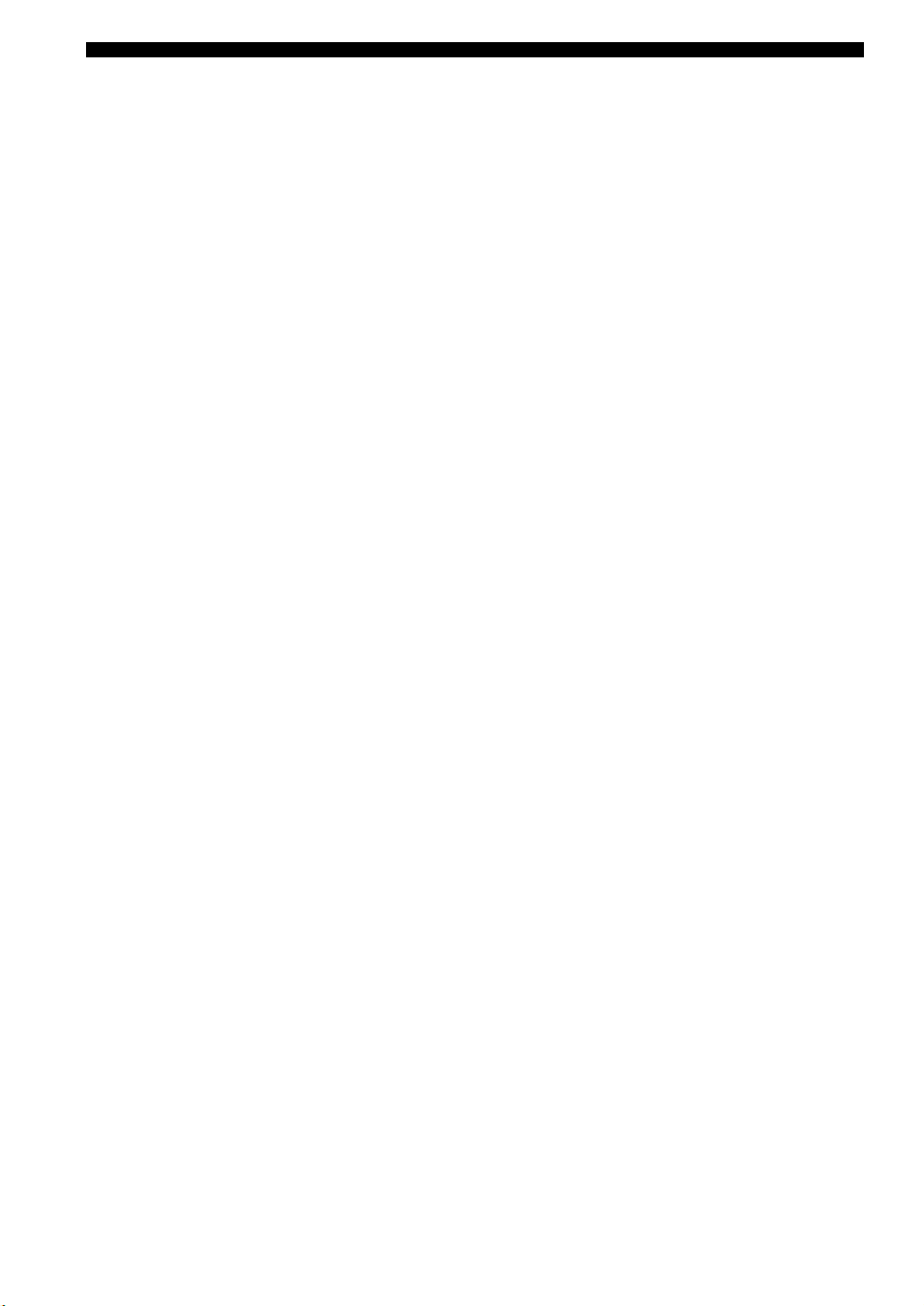
CONTROLS AND FUNCTIONS
F Headphones indicator
Lights up when headphones are connected (see page 32).
G NIGHT indicator
Lights up when you select a night listening mode
(see page 32).
H HiFi DSP indicator
Lights up when you select a HiFi DSP sound field
program (see page 63).
I Multi-information display
Shows the name of the current sound field program and
other information when adjusting or changing settings.
J SLEEP indicator
Lights up while the sleep timer is on (see page 34).
K MUTE indicator
Flashes while the MUTE function is on (see page 32).
L 96/24 indicator
Lights up when a DTS 96/24 signal is input to this unit.
M Input channel indicators
Indicate the channel components of the current digital
input signal (see page 28).
N LFE indicator
Lights up when the input signal contains the LFE signal.
O Radio Data System indicators
(U.K. and Europe models only)
Lights up when the Radio Data System data is being
received.
EON
Lights up when the EON data service is being
received.
PTY HOLD
Lights up while searching for the Radio Data System
stations in the PTY SEEK mode.
10
Page 15

Rear panel
CONTROLS AND FUNCTIONS
AUDIO AUDIO
CD
(PLAY)
IN OUT
DTV/CBL
DVR DVD DTV/CBL
FM ANT
UNBAL.
MONITOR
OUT
75Ω
A
B
DVD
VIDEO S VIDEO
TUNER SPEAKERS
AM
ANT
GND
8
MULTI CH INPUT
CENTER
MD/
OUT
IN
CD-R
FRONT
(REC)
SUB
SURROUND
WOOFER
OUT
IN
DVR
MONITOR
OUT
FRONT
90
1 Video component jacks
See pages 18 and 19 for connection information.
2 Audio component jacks
See page 21 for connection information.
3 MULTI CH INPUT jacks
See page 22 for connection information.
4 SUBWOOFER OUTPUT jack
See page 14 for connection information.
5 DIGITAL INPUT jacks
See page 19 for connection information.
6 XM jack (U.S.A. model only)
See page 51 for connection information.
OUTPUT DIGITAL INPUT
SUB
WOOFER
CENTER
SURROUND
DVD DVD
SURROUND BACK
DTV/CBL
OPTICAL
7 COMPONENT VIDEO jacks
See pages 18 and 19 for connection information.
8 Antenna terminals
See page 23 for connection information.
9 Speaker terminals
See page 13 for connection information.
0 AC OUTLET(S)
Use to supply power to your other audiovisual
components.
See page 24 for details.
■ VOLTAGE SELECTOR
(Asia and General models only)
See page 24 for details.
COAXIAL
7654321
XM
COMPONENT VIDEO
DVD DVR
P
RPBY
AC OUTLETS
PRPBY
MONITOR OUTDTV/CBL
INTRODUCTION
(U.S.A. model)
11
Page 16

CONNECTIONS
Placing speakers
CONNECTIONS
The speaker layout below shows the standard ITU-R*
speaker setting. You can use it to enjoy CINEMA DSP and
multi-channel audio sources.
*
ITU-R is the radio communication sector of the ITU
(International Telecommunication Union).
FL
SL
SL
C
30˚
60˚
80˚
SB
FR
SR
SR
FR
FL
SW
SR
C
SL
SB
1.8 m (6 ft)
Front speakers (FL and FR)
The front speakers are used for the main source sound plus
effect sounds. Place these speakers at an equal distance
from the ideal listening position. The distance of each
speaker from each side of the video monitor should be the
same.
Center speaker (C)
The center speaker is for the center channel sounds
(dialog, vocals, etc.). If for some reason it is not practical
to use a center speaker, you can do without it. Best results,
however, are obtained with the full system. Place the
center speaker centrally between the front speakers and as
close to the monitor as possible, such as directly over or
under it.
Surround speakers (SL and SR)
The surround speakers are used for effect and surround
sounds. Place these speakers behind your listening
position, facing slightly inwards, about 1.8 m (6 ft) above
the floor.
Surround back speaker (SB)
The surround back speaker supplements the surround
speakers and provides more realistic front-to-back
transitions. Place this speaker directly behind the listening
position and at the same height as the surround speakers.
Subwoofer (SW)
The use of a subwoofer with a built-in amplifier, such as
the YAMAHA Active Servo Processing Subwoofer
System, is effective not only for reinforcing bass
frequencies from any or all channels, but also for hi-fi
stereo reproduction of the LFE (low-frequency effect)
channel included in Dolby Digital and DTS sources. The
position of the subwoofer is not so critical, because low
bass sounds are not highly directional. But it is better to
place the subwoofer near the front speakers. Turn it
slightly toward the center of the room to reduce wall
reflections.
12
Page 17

CONNECTIONS
Connecting speakers
Be sure to connect the left channel (L), right channel (R), “+” (red) and “–” (black) properly. If the connections are faulty,
no sound will be heard from the speakers, and if the polarity of the speaker connections is incorrect, the sound will be
unnatural and lack bass.
CAUTION
• Before connecting the speakers, make sure that this unit is in the standby mode (see page 26).
• Do not let the bare speaker wires touch each other or do not let them touch any metal part of this
unit. This could damage this unit and/or speakers.
• Use magnetically shielded speakers. If this type of speakers still creates the interference with the
monitor, place the speakers away from the monitor.
• If you are to use 4 or 6 ohm speakers, be sure to set “SP IMP.” to “6ΩMIN” before using this unit
(see page 25).
Notes
• A speaker cord is actually a pair of insulated cables running side by side. Cables are colored or shaped differently, perhaps with a
stripe, groove or ridge. Connect the striped (grooved, etc.) cable to the “+” (red) terminals of this unit and your speaker. Connect the
plain cable to the “–” (black) terminals.
• The low-frequency signals of other speakers set to “SML” (or “SMALL”) or to “NONE” in “SPEAKER SET” (see pages 78 and 79)
are directed to the speakers selected in “BASS OUT” (see page 79).
Front speakers (A)
Right
Left
PREPARATION
Surround speakers
Subwoofer
Right Left
7
21
OUTPUT
SUB
WOOFER
FRONT
A
B
SPEAKERS
SURROUND
CENTERCLASS 2 WIRING SURROUND BACK
54
(U.S.A. model)
Front
speakers
(B)
3
Center
speaker
6
Surround back
speaker
13
Page 18

CONNECTIONS
FRONT terminals
Connect one or two front speaker systems (1, 2) to these
terminals. If you use only one front speaker system,
connect it to the FRONT A or B terminal.
CENTER terminals
Connect a center speaker (3) to these terminals.
SURROUND terminals
Connect surround speakers (4, 5) to these terminals.
SURROUND BACK terminals
Connect a surround back speaker (6) to these terminals.
SUBWOOFER jack
Connect a subwoofer with a built-in amplifier (7) (such as
the YAMAHA Active Servo Processing Subwoofer
System) to this jack.
1
7
2
3
5
Speaker layout
4
6
14
Page 19

CONNECTIONS
■ Connecting the speaker cable
1 Remove approximately 10 mm (0.4 in) of
insulation from the end of each speaker
cable and then twist the exposed wires of the
cable together to prevent short circuits.
10 mm (0.4 in)
2 Loosen the knob.
Red: positive (+)
Black: negative (–)
■ Connecting the banana plug
(except U.K., Europe and Asia models)
The banana plug is a single-pole electrical connector
widely used to terminate speaker cables.
Banana plug
PREPARATION
1 Tighten the knob.
2 Insert the banana plug connector into the
end of the corresponding terminal.
3 Insert one bare wire into the hole on the side
of each terminal.
Red: positive (+)
Black: negative (–)
4 Tighten the knob to secure the wire.
Red: positive (+)
Red: positive (+)
Black: negative (–)
Black: negative (–)
15
Page 20

CONNECTIONS
Information on jacks and cable plugs
Audio jacks and cables Video jacks and cables
L
AUDIO
PORTABLE
R
DIGITAL AUDIO
COAXIAL
DIGITAL AUDIO
OPTICAL
VIDEO S VIDEO
COMPONENT VIDEO
Y PB PR
(Red)(White) (Orange)
L
Left and right
analog audio
cable plug
R
M
Stereo
analog
audio
mini cable
plug
C
Coaxial
digital
audio cable
plug
O
Optical
digital
audio cable
plug
■ Audio jacks
This unit has four types of audio jacks. Connection
depends on the availability of audio jacks on your other
components.
AUDIO jacks
For conventional analog audio signals transmitted via left
and right analog audio cables. Connect red plugs to the
right jacks and white plugs to the left jacks.
PORTABLE jack
For analog audio signals transmitted via stereo analog
audio mini cables.
DIGITAL AUDIO COAXIAL jacks
For digital audio signals transmitted via coaxial digital
audio cables.
DIGITAL AUDIO OPTICAL jacks
For digital audio signals transmitted via optical digital
audio cables.
(Blue)(Green)(Yellow)
(Red)
V
Composite
video cable
plug
S
S-video
cable plug
Y
Component
video cable
PB
plug
R
P
■ Video jacks
This unit has three types of video jacks. Connection
depends on the availability of input jacks on your video
monitor.
VIDEO jacks
For conventional composite video signals transmitted via
composite video cables.
S VIDEO jacks
For S-video signals, separated into the luminance (Y) and
chrominance (C) video signals transmitted on separate
wires of S-video cables.
COMPONENT VIDEO jacks
For component video signals, separated into the
luminance (Y) and chrominance (P
transmitted on separate wires of component video cables.
B, PR) video signals
Notes
• You can use the digital jacks to input PCM, Dolby Digital and
DTS bitstreams. When you connect components to both the
COAXIAL and OPTICAL jacks, priority is given to the signals
input at the COAXIAL jack. All digital input jacks are
compatible with 96-kHz sampling digital signals.
• Pull out the cap from the optical jack before you connect the
fiber optic cable. Do not discard the cap. When you are not
using the optical jack, be sure to put the cap back in place. This
cap protects the jack from dust.
16
Page 21

P
Audio and video signal flow
■ Audio signal flow for AUDIO OUT (REC)
CONNECTIONS
Input
AUDIO
Output
AUDIO OUT (REC)
L RRL
Analog audio
PORTABLE
Analog output
Note
This unit handles digital and analog signals independently. Thus, audio signals input at the analog jacks are output only at the analog
AUDIO OUT (REC) jacks.
■ Video signal flow for MONITOR OUT
Input
Y PBP
R
Output
(MONITOR OUT)
Y PBP
R
COMPONENT
VIDEO
S VIDEO
Analog video
PREPARATION
VIDEO
Through
17
Page 22

CONNECTIONS
Connecting a TV
Connect your TV to the VIDEO MONITOR OUT jack, the S VIDEO MONITOR OUT jack or the COMPONENT
VIDEO MONITOR OUT jacks of this unit.
CAUTION
Do not connect this unit or other components to the AC power supply until all connections between
components are complete.
MONITOR
VIDEO S VIDEO
OUT
V
MONITOR
OUT
Video in
S
S-video in
TV
Component video in
COMPONENT VIDEO
PRPBY
MONITOR OUT
(U.S.A. model)
PRPBY
18
Page 23

CONNECTIONS
Connecting a DVD player, a DVD recorder, a VCR or an STB
Connect your DVD player, DVD player, VCR or STB (set-top box) using the same type of video connections as those
made for your TV (see page 18). The cable TV receiver and the satellite receiver are examples of the STB.
CAUTION
Do not connect this unit or other components to the AC power supply until all connections between
components are complete.
Notes
• Be sure to make the same type of video connections as those made for your TV (see page 18). For example, if you connected your TV
to the VIDEO MONITOR OUT jack of this unit, connect your other components to the VIDEO jacks.
• To make a digital connection to a component other than the default component assigned to each DIGITAL INPUT jack, select the
corresponding setting for “OPTICAL IN”, or “COAXIAL IN” in “INPUT ASSIGN” (see page 81).
• If you connect your DVD player to both the DIGITAL INPUT (OPTICAL) and the DIGITAL INPUT (COAXIAL) jacks, priority is
given to the signals input at the DIGITAL INPUT (COAXIAL) jack
■ Connecting a DVD player
PREPARATION
AUDIO
DVD
VIDEO S VIDEO
V
LR
DVD
S
S-Video out
Audio out
Video out
Optical audio out
DVD Player
DIGITAL INPUT
DVD DVD
COAXIAL
OPTICAL
O
C
Coaxial audio out
Component video out
Y PB
COMPONENT VIDEO
DVD
P
RPBY
(U.S.A. model)
PR
19
Page 24

CONNECTIONS
■ Connecting a DVD recorder or a VCR
AUDIO
COMPONENT VIDEO
DVR
RPBY
P
IN OUT
DVR
VIDEO S VIDEO
V
R L R L
V
■ Connecting an STB
Audio out
Video out
OUT
IN
DVR
S-video out S-video in
Audio in
Video in
Video out
Audio out
Cable TV receiver or
satellite receiver
S
DVD recorder or
VCR
Component video out
Optical audio out
S
Component video out
(U.S.A. model)
PRPBY
20
S-video out
LR
V Y PB PR
AUDIO
DTV/CBL
VIDEO S VIDEO
S
DTV/CBL
O
DTV/CBL
OPTICAL
DIGITAL INPUT
COMPONENT VIDEO
DTV/CBL
RPBY
P
(U.S.A. model)
Page 25

CONNECTIONS
Connecting a CD player, an MD player or a tape deck
Connect your CD player, MD player or tape deck via analog connection.
CAUTION
Do not connect this unit or other components to the AC power supply until all connections between
components are complete.
Note
To make a digital connection to a component other than the default component assigned to each DIGITAL INPUT jack, select the
corresponding setting for “OPTICAL IN” or “COAXIAL IN” in “INPUT ASSIGN” (see page 81).
CD Player
Audio out
LR
PREPARATION
Audio out
AUDIO
MD/
OUT
IN
CD-R
CD
(REC)
(PLAY)
LR LR
Audio in
MD recorder or
tape deck
DIGITAL INPUT
DVD DVD
DTV/CBL
OPTICAL
COAXIAL
(U.S.A. model)
21
Page 26

CONNECTIONS
Connecting a multi-format player or an external decoder
This unit is equipped with 6 additional input jacks
(FRONT L/R, CENTER, SURROUND L/R and
SUBWOOFER) for discrete multi-channel input from a
multi-format player, external decoder, sound processor or
pre-amplifier. Connect the output jacks on your multiformat player or external decoder to the MULTI CH
INPUT jacks. Be sure to match the left and right output
jacks to the left and right input jacks for the front and
surround channels.
CAUTION
Do not connect this unit or other components to
the AC power supply until all connections
between components are complete.
Notes
• When you select the component connected to the MULTI CH
INPUT jacks as the input source (see page 37), this unit
automatically turns off the digital sound field processor, and
you cannot select sound field programs.
• This unit does not redirect signals input at the MULTI CH
INPUT jacks to accommodate for missing speakers. We
recommend that you connect at least a 5.1-channel speaker
system before using this feature.
• When headphones are used, signals are output only from the
front left and right channels.
Connecting a game console, a video camera or a portable audio player
Use the VIDEO AUX jacks on the front panel to connect a
game console, a video camera or a portable audio player to
this unit.
CAUTION
Be sure to turn off the volume of this unit and
other components before making connections.
Note
The audio signals input at the PORTABLE mini jack take priority
over the ones input at the AUDIO L/R jacks.
(U.S.A. model)
VOLUME
STANDBY
/ON
PHONES
SPEAKERS
BA
SILENT CINEMA
Video out Audio out
PRESET/TUNING
SEARCH MODE
EDIT
STRAIGHT
EFFECT
TONE CONTROL
V
FM/AM
A/B/C/D/E
CATEGORY
l PROGRAM h
BASS/TREBLE
VIDEO AUX
VIDEO PORTABLEL AUDIO R
L
l
PRESET/TUNING/CH
h
MEMORY
TUNING MODE
DISPLAY
AUTO/MAN'LMAN'L/AUTO FMLEVELNEXT
INPUT
INPUT MODE
MULTI CH
INPUT
R
VIDEO AUX
VIDEO PORTABLEL AUDIO R
M
Audio
out
MULTI CH INPUT
FRONT
L R L R
Front out Surround
out
Multi-format player or
external decoder
SURROUND
Subwoofer
CENTER
SUB
WOOFER
out
Center
out
Game console or
video camera
Portable audio
player
22
Page 27

Connecting the FM and AM antennas
A
Both FM and AM indoor antennas are supplied with this
unit. In general, these antennas should provide sufficient
signal strength. Connect each antenna correctly to
designated terminals.
Notes
• Be sure to set the tuner frequency step (Asia and General
models only) according to the frequency spacing in your area
(see page 85).
• The AM loop antenna should be placed away from this unit.
• The AM loop antenna should always be connected, even if an
outdoor AM antenna is connected to this unit.
• A properly installed outdoor antenna provides clearer reception
than an indoor one. If you experience poor reception quality,
install an outdoor antenna. Consult the nearest authorized
YAMAHA dealer or service center about outdoor antennas.
M loop antenna
(supplied)
Indoor FM antenna
(supplied)
CONNECTIONS
2 Press and hold the tab of the AM ANT
terminal.
3 Insert one of the AM loop antenna lead wires
into the AM ANT terminal.
PREPARATION
4 Release the tab of the AM ANT terminal back
into place.
5 Repeat steps 2 through 4 to connect the
other lead wire to the GND terminal.
TUNER
FM ANT
AM
ANT
Outdoor AM antenna
Use a 5 to 10 m (16.4 to 32.8 ft) of
vinyl-covered wire extended outdoors
from a window.
75
Ω
GND
UNBAL.
(U.S.A. model)
Ground
For maximum safety and
minimum interference,
connect the antenna GND
terminal to a good earth
ground. A good earth
ground is a metal stake
driven into moist earth.
■ Connecting the AM loop antenna
1 Set up the AM loop antenna.
y
Once you have properly connected the AM loop antenna to
this unit, orient the AM loop antenna for the best reception
when you tune into AM stations (see page 44).
23
Page 28

CONNECTIONS
Connecting the power cable
Once all connections are complete, plug the power cable into the AC wall outlet.
(U.S.A. model)
AC OUTLETS
To the AC wall outlet
CAUTION
VOLTAGE SELECTOR
(Asia and General models only)
The VOLTAGE SELECTOR on the rear panel of this unit
must be set for your local voltage BEFORE plugging the
power cable into the AC wall outlet. Improper setting of
the VOLTAGE SELECTOR may cause damage to this
unit and create a potential fire hazard.
Rotate the VOLTAGE SELECTOR clockwise or
counterclockwise to the correct position using a
straight slot screwdriver.
Voltages are as follows:
Asia model ......................... 220/230–240 V AC, 50/60 Hz
General model .....110/120/220/230–240 V AC, 50/60 Hz
VOLTAGE
SELECTOR
230240V
Voltage indication
AC OUTLET(S) (SWITCHED)
U.K. and Australia models..................................... 1 outlet
Korea model............................................................... None
Other models......................................................... 2 outlets
Use these outlet(s) to supply power to any connected
components. Connect the power cable of your other
components to these outlet(s). Power to these outlet(s) is
supplied when this unit is turned on. However, power to
these outlet(s) is cut off when this unit is in the standby
mode or the power cable of this unit is disconnected from
the AC wall outlet. For information on the maximum
power or the total power consumption of the components
that can be connected to these outlet(s), see
“SPECIFICATIONS” on page 100.
Memory back-up
The memory back-up circuit prevents the stored data
from being lost even if this unit is in the standby mode.
However, the stored data will be lost in case the power
cable is disconnected from the AC wall outlet or if the
power supply is cut off for more than one week.
24
Page 29

Setting the speaker impedance
CONNECTIONS
CAUTION
If you are to use 4 or 6 ohm speakers, set “SP
IMP.” to “6ΩMIN” as follows BEFORE using this
unit.
(U.S.A. model)
VOLUME
STANDBY
2,5
SILENT CINEMA
/ON
PHONES
SPEAKERS
BA
SEARCH MODE
2,4
PRESET/TUNING
TONE CONTROL
FM/AM
A/B/C/D/E
l
PRESET/TUNING/CH
h
MEMORY
CATEGORY
EDIT
l PROGRAM h
STRAIGHT
EFFECT
BASS/TREBLE
TUNING MODE
DISPLAY
AUTO/MAN'LMAN'L/AUTO FMLEVELNEXT
INPUT
INPUT MODE
MULTI CH
INPUT
VIDEO AUX
VIDEO PORTABLEL AUDIO R
3
1 Make sure this unit is set to the standby
mode.
See page 26 for details about turning on this unit or
standby mode.
2 Press and hold STRAIGHT (EFFECT) on the
front panel and then press STANDBY/ON to
turn on this unit.
This unit turns on, and the advanced setup menu
appears in the front panel display.
3 Press PROGRAM l / h buttons on the front
panel to select “SP IMP.”.
The following display appears in the front panel
display.
l PROGRAM h
PREPARATION
SP IMP.-8 MIN
4 Press STRAIGHT (EFFECT) on the front
panel repeatedly to select “6ΩMIN”.
The following display appears in the front panel
display.
STRAIGHT
EFFECT
SP IMP.-6 MIN
STRAIGHT
EFFECT
While holding
down
STANDBY
/ON
5 Press STANDBY/ON on the front panel to
save the new setting and set this unit to the
standby mode.
STANDBY
/ON
Note
The setting you made is reflected next time you turn on this unit.
25
Page 30

CONNECTIONS
AMP
SOURCE
TV
VOLUME
TV VOL TV CH
TRANSMITCODE SET
STANDBY
POWER
POWERPOWER
CD
AVTV
MULTI CH IN
SLEEP
CD-R XM
DVD DTV
MD
CBL
TUNER
V-AUX DVR
Turning on this unit or setting it to the standby mode
When all connections are complete, turn on this unit.
S
STANDBY/ON
STANDBY
/ON
PHONES
SPEAKERS
BA
SILENT CINEMA
FM/AM
PRESET/TUNING
A/B/C/D/E
l
PRESET/TUNING/CH
CATEGORY
SEARCH MODE
EDIT
l
PROGRAM
STRAIGHT
EFFECT
TONE CONTROL
BASS/TREBLE
h
h
INPUT MODE
MEMORY
TUNING MODE
DISPLAY
AUTO/MAN'LMAN'L/AUTO FMLEVELNEXT
INPUT
MULTI CH
INPUT
(U.S.A. model)
VOLUME
VIDEO AUX
VIDEO PORTABLEL AUDIO R
(U.S.A. model)
STANDBY
POWER
■ Turning on the power
Press STANDBY/ON on the front panel (or
POWER on the remote control) to turn on this
unit.
STANDBY
/ON
or
Front panel Remote control
POWER
■ Setting this unit to the standby mode
Press STANDBY/ON on the front panel again (or
STANDBY on the remote control) to set this unit
to the standby mode.
STANDBY
/ON
or
Front panel Remote control
STANDBY
26
Page 31

BASIC SETUP
AMP
SOURCE
TV
VOLUME
TV VOL TV CH
TRANSMITCODE SET
STANDBY
POWER
POWERPOWER
CD
AVTV
MULTI CH IN
SLEEP
CD-R XM
DVD DTV
MD
CBL
TUNER
V-AUX DVR
MENUTITLE
SET MENU
LEVEL
DISPLAYRETURN
BAND
SRCH MODE
XM MEMORY
A-E/CAT. A-E/CAT.
ENTER
PRESET/CH
REC
STEREO
1
EFFECT
STANDARD
5
SPEAKERS
9
MUSIC
2
SELECT
6
ENHANCER
0
ENTERTAIN
3
EXTD SUR.
7
NIGHT
10
MOVIE
4
DIRECT ST.
8
STRAIGHT
ENT.
BASIC SETUP
The “BASIC SETUP” feature is a useful way to set up your system quickly and with minimal effort.
Notes
• Make sure you disconnect your headphones from this unit.
• If you wish to configure this unit manually using more precise adjustments, use the detailed parameters in “SOUND MENU”
(see page 78).
• Altering any parameters in “BASIC SETUP” resets all parameters manually adjusted in “SOUND MENU” (see page 78).
• Initial settings are indicated in bold under each parameter.
• Press RETURN on the remote control to return to the previous menu level.
3 Press ENTER to enter “BASIC SETUP”.
PRESET/CH
2,12
1
(U.S.A. model)
1 Set the component selector switch to AMP.
AMP
SOURCE
TV
3-11
ENTER
A-E/CAT. A-E/CAT.
The “ROOM” appears in the front panel display.
4 Press j / i to select the desired setting.
PRESET/CH
ENTER
A-E/CAT. A-E/CAT.
PREPARATION
2 Press SET MENU.
“BASIC SETUP” appears in the front panel display.
SET MENU
MENU
SRCH MODE
.
BASIC SETUP
ROOM: S >M L
Select the size of the room where you have installed
your speakers. In general, the room sizes are defined
as follows:
Choices: S, M, L
[U.S.A. and Canada models]
S (small) 16 x 13ft, 200ft
M (medium) 20 x 16ft, 300ft
L (large) 26 x 19ft, 450ft
[Other models]
S (small) 3.6 x 2.8m, 10m
M (medium) 4.8 x 4.0m, 20m
L (large) 6.3 x 5.0m, 30m
2
(4.8 x 4.0m, 20m2)
2
(6.3 x 5.0m, 30m2)
2
(7.9 x 5.8m, 45m2)
2
2
2
27
Page 32

BASIC SETUP
5 Press d to select “SUBWOOFER” and then
j / i to select the desired setting.
PRESET/CH
ENTER
A-E/CAT. A-E/CAT.
SUBWOOFER
..
PRESET/CH
ENTER
A-E/CAT. A-E/CAT.
YES
Choices: YES, NONE
• Select “YES” if you have a subwoofer in your
system.
• Select “NONE” if you do not have a subwoofer in
your system.
6 Press d to select “SPEAKERS” and then j / i
to select the number of speakers connected
to this unit.
PRESET/CH
ENTER
A-E/CAT. A-E/CAT.
PRESET/CH
ENTER
A-E/CAT. A-E/CAT.
7 Press d once and then j / i to select the
desired setting.
PRESET/CH
ENTER
A-E/CAT. A-E/CAT.
PRESET/CH
ENTER
A-E/CAT. A-E/CAT.
>SET CANCEL
Choices: SET, CANCEL
• Select “SET” to apply the settings you made.
• Select “CANCEL” to cancel the setup procedure
without making any changes.
y
You can also press SET MENU to cancel the setup
procedure.
8 Press ENTER to confirm your selection.
PRESET/CH
ENTER
A-E/CAT. A-E/CAT.
..
SPEAKERS
6spk
Choice Display Speakers
2spk
3spk
4spk
5spk
6spk
LL C R
SL SB SR
LL CR
SL SB SR
LL C R
SL SB SR
LL C R
SL SBSBSR
LL C R
SL SB SR
Front L/R
Front L/R, Center
Front L/R, Surround L/R
Front L/R, Center, Surround L/R
Front L/R, Center, Surround L/R,
Surround back
If you selected “SET” in step 7, each speaker outputs
a test tone twice in turn. “CHECK:TestTone” appears
in the front panel display for a few seconds and then
“CHECK OK?” appears in the front panel display.
CHECK:TestTone
y
Check the speaker connections (see page 13) and adjust the
“SPEAKERS” settings back in step 6, if necessary.
28
Page 33

BASIC SETUP
9 Press j / i to select the desired setting.
PRESET/CH
ENTER
A-E/CAT. A-E/CAT.
..
CHECK OK?
YES
Choices: YES, NO
• Select “YES” to complete the setup procedure if
the test tone levels from each speaker were
satisfactory.
• Select “NO” to proceed to the speaker level
adjustment menu to balance the output level of
each speaker.
10 Press ENTER to confirm your selection.
PRESET/CH
ENTER
A-E/CAT. A-E/CAT.
• If you selected “YES” in step 9, the setup
procedure is completed and the display returns to
the top “SET MENU” display.
• If you selected “NO” in step 9, the front speaker
level adjustment display appears in the front panel
display.
11 Press d / u to select a speaker and then j / i
to adjust the balance.
The selected speaker and the front left speaker or the
surround left speaker output a test tone in turn.
•Press i to increase the value.
•Press j to decrease the value.
PRESET/CH
ENTER
A-E/CAT. A-E/CAT.
PRESET/CH
ENTER
A-E/CAT. A-E/CAT.
FR ----||----
• Select “FR” to adjust the balance between the front
left and right speakers.
• Select “C” to adjust the balance between the front
left and center speakers.
• Select “SL” to adjust the balance between the front
left and surround left speakers.
• Select “SB” to adjust the balance between the
surround left and surround back speakers.
• Select “SR” to adjust the balance between the
surround left and surround right speakers.
• Select “SWFR” to adjust the balance between the
front left speaker and the subwoofer.
12 Press SET MENU to exit from “BASIC
SETUP”.
SET MENU
MENU
SRCH MODE
PREPARATION
29
Page 34

PLAYBACK
TV MUTE TV INPUT
MUTE
MENUTITLE
SET MENU
LEVEL
DISPLAYRETURN
BAND
SRCH MODE
XM MEMORY
A-E/CAT. A-E/CAT.
ENTER
PRESET/CH
REC
AUDIO
STEREO
1
EFFECT
STANDARD
5
SPEAKERS
9
MUSIC
2
SELECT
6
ENHANCER
0
ENTERTAIN
3
EXTD SUR.
7
NIGHT
10
MOVIE
4
DIRECT ST.
8
STRAIGHT
ENT.
AMP
SOURCE
TV
VOLUME
TV VOL TV CH
TRANSMITCODE SET
STANDBY
POWER
POWERPOWER
CD
AVTV
MULTI CH IN
SLEEP
CD-R XM
DVD DTV
MD
CBL
TUNER
V-AUX DVR
---
PLAYBACK
CAUTION
Extreme caution should be exercised when you play back CDs encoded in DTS. If you play back a CD
encoded in DTS on a DTS-incompatible CD player, you will only hear some unwanted noise that may
damage your speakers. Check whether your CD player supports CDs encoded in DTS. Also, check the
sound output level of your CD player before you play back a CD encoded in DTS.
(U.S.A. model)
VOLUME
STANDBY
SILENT CINEMA
/ON
PHONES
SPEAKERS
BA
FM/AM
PRESET/TUNING
A/B/C/D/E
l
PRESET/TUNING/CH
h
MEMORY
CATEGORY
SEARCH MODE
EDIT
l
h
PROGRAM
STRAIGHT
EFFECT
BASS/TREBLE
TONE CONTROL
TUNING MODE
DISPLAY
AUTO/MAN'LMAN'L/AUTO FMLEVELNEXT
INPUT
INPUT MODE
MULTI CH
INPUT
VIDEO AUX
VIDEO PORTABLEL AUDIO R
7 56 362
7
3
2
2
5
(U.S.A. model)
1 Turn on the video monitor connected to this
unit.
2 Press SPEAKERS A or B on the front panel
(or set the component selector switch to
AMP and then press SPEAKERS on the
remote control repeatedly).
Each time you press SPEAKERS A or B on the front
panel, the respective speakers are turned on or off.
SPEAKERS
BA
Front panel
3 Rotate the INPUT selector on the front panel
(or press one of the input selector buttons on
the remote control) to select the desired
input source.
INPUT
or
CD
CD-R XM
CBL
DVD DTV
V-AU X DVR
MD
Front panel Remote control
SLEEP
MULTI CH IN
TUNER
The name of the currently selected input source
appears in the front panel display for a few seconds.
Available input sources
DVR
V-AUX DTV/CBL
SP
A
DVD AUTO
Currently selected input
source
p
DVD CD
MD/CD-R
TUNER
Currently selected
input mode
XM
VOLUME
LR
dB
Notes
• If you are to select an input source connected via digital
connections, set “INPUT MODE” to “AUTO” or “DTS”
(see page 33).
• For details about controlling XM Satellite Radio when
“XM” is selected as the input source, see page 54.
4 Start playback on the selected source
component or select a broadcast station.
Refer to the operating instructions for the source
component.
See page 44 for details about tuning instructions.
or
AMP
SOURCE
30
TV
Remote control
SPEAKERS
9
Page 35

PLAYBACK
5 Rotate VOLUME on the front panel (or press
VOLUME +/– on the remote control) to adjust
the volume to the desired output level.
VOLUME
or
Front panel
VOLUME
Remote control
6 Press TONE CONTROL on the front panel
repeatedly to select “TREBLE” or “BASS”
and then press BASS/TREBLE +/– buttons to
adjust the corresponding frequency
response level.
TONE CONTROL
BASS/TREBLE
7 Press PROGRAM l / h buttons on the front
panel (or press one of the sound field
program selector buttons on the remote
control repeatedly) to select the desired
sound field program.
The name of the selected sound field program appears
in the front panel display.
See page 63 for details about sound field programs.
l PROGRAM h
Front panel
or
STEREO
MUSIC
ENTERTAIN
1
STANDARD
5
SPEAKERS
9
Remote control
2
SELECT
6
ENHANCER
0
3
EXTD SUR.
7
NIGHT
10
MOVIE
4
DIRECT ST.
8
STRAIGHT
ENT.
EFFECT
OPERATION
BASIC
DVR
V-AUX DTV/CBL
SP
A
TREBLE 0dB
p
DVD CD
MD/CD-R
TUNER
XM
LR
VOLUME
dB
• Select “TREBLE” to adjust the high-frequency
response.
• Select “BASS” to adjust the low-frequency
response.
Notes
• Speaker and headphone adjustments are stored
independently.
• When “TC.BYPASS” is set to “AUTO” (see page 81), and
“BASS” and “TREBLE” are set to 0 dB, audio output
automatically bypasses the tone control circuitry of this
unit.
• If you increase or decrease the high-frequency or low-
frequency sound to an extreme level, the tonal quality of
the surround speakers may not match that of the front left
and right speakers.
• TONE CONTROL is not effective when the “DIRECT
STEREO” mode (see page 38) is selected or when
“MULTI CH INPUT” (see page 37) is selected as the
input source.
• To enjoy multi-channel sources in surround, see page 40
for details.
DVR
SP
A
TV Sports
V-AUX DTV/CBL
p
DVD CD
MD/CD-R
TUNER
XM
VOLUME
LR
dB
Currently selected surround field
program
Notes
• Choose a sound field program based on your listening
preference, not merely on the name of the program.
• When you select an input source, this unit automatically
selects the last sound field program used with the
corresponding input source.
• Sound field programs cannot be selected when the
component connected to the MULTI CH INPUT jacks is
selected as the input source (see page 37).
• Sampling frequencies higher than 48 kHz (except for DTS
96/24 signals) are sampled down to 48 kHz and then sound
field programs are applied.
• To display information about the currently selected input
source in the front panel display, see page 38 for details.
31
Page 36

USING OTHER FEATURES
USING OTHER FEATURES
Using SILENT CINEMA
SILENT CINEMA allows you to enjoy multi-channel
music or movie sound, including Dolby Digital and DTS
sources, through ordinary headphones. SILENT CINEMA
activates automatically whenever you connect headphones
to the PHONES jack while listening to CINEMA DSP or
HiFi DSP sound field programs (see page 63). When
activated, the SILENT CINEMA indicator lights up in the
front panel display.
Notes
• SILENT CINEMA does not activate when “MULTI CH
INPUT” is selected as the input source (see page 37).
• SILENT CINEMA is not effective when the “DIRECT
STEREO” (see page 38) or “2ch Stereo” mode (see page 37) is
selected, or when this unit is in the “STRAIGHT” mode (see
page 37).
Muting the audio output
Press MUTE on the remote control to mute the
audio output. Press MUTE again to resume the
audio output.
MUTE
y
• You can also rotate VOLUME on the front panel or VOLUME
+/– on the remote control to resume the audio output.
• You can adjust the muting level by using the “MUTING TYP.”
parameter in “SOUND MENU” (see page 81).
• The MUTE indicator flashes in the front panel display when the
audio output is muted and disappears from the front panel
display when the audio output is resumed.
Selecting the night listening mode
The night listening modes are designed to improve
listenability at lower volumes or at night. Choose either
“NIGHT:CINEMA” or “NIGHT:MUSIC” depending on
the type of material you are playing.
1 Set the component selector switch to AMP
and then press NIGHT on the remote control
repeatedly to select “NIGHT:CINEMA” or
“NIGHT:MUSIC”.
AMP
SOURCE
TV
Choices: NIGHT:CINEMA, NIGHT:MUSIC, OFF
• Select “NIGHT:CINEMA” when watching films to
reduce the dynamic range of film soundtracks and
make dialog easier to hear at lower volumes.
• Select “NIGHT:MUSIC” when listening to music
sources to preserve ease-of-listening for all sounds.
• Select “OFF” if you do not want to use this feature.
y
When a night listening mode is selected, the NIGHT
indicator lights up in the front panel display.
2 Press j / i on the remote control to adjust the
effect level while “NIGHT:CINEMA” or
“NIGHT:MUSIC” is displayed in the front
panel display.
PRESET/CH
NIGHT
10
Note
If you change the input source or the sound field program while
the audio output is being muted, this unit resumes the audio
output.
32
ENTER
A-E/CAT. A-E/CAT.
Remote control
Effect.Lvl:MID
Choices: MIN, MID, MAX
• Select “MIN” for minimum compression.
• Select “MID” for standard compression.
• Select “MAX” for maximum compression.
Page 37

y
“NIGHT:CINEMA” and “NIGHT:MUSIC” adjustments are
stored independently.
Notes
• You cannot use the night listening modes when the
“DIRECT STEREO” program (see page 38) is selected or
when the component connected to the MULTI CH INPUT
jacks is selected as the input source (see page 37) even
though the NIGHT indicator lights up when “DIRECT
STEREO” is selected.
• The night listening modes may vary in effectiveness
depending on the input source and surround sound settings
you use.
USING OTHER FEATURES
2 Press INPUT MODE on the front panel
repeatedly to select the desired input mode.
INPUT MODE
Available input sources
DVR
SP
A
V-AUX DTV/CBL
p
DVD CD
MD/CD-R
TUNER
DVD AUTO
XM
VOLUME
LR
dB
Selecting the input mode
This unit comes with a variety of input jacks. Do the
following to select the type of input signals you want to
use.
y
You can adjust the default input mode of this unit by using the
“INPUT MODE” parameter in “INPUT MENU” (see page 82).
Notes
• To play DTS-encoded DVDs and CDs, (when using a digital
audio connection, be sure to set “INPUT MODE” to “DTS”.
• If the digital output data of the player has been processed in any
way, you may not be able to perform DTS decoding depending
on the player even if you make a digital connection between this
unit and the player.
1 Rotate the INPUT selector on the front panel
to select the desired input source.
INPUT
Currently selected input
source
Currently selected input
mode
AUTO Automatically selects input signals in
the following order:
1) Digital signals
2) Analog signals
DTS Selects only digital signals encoded in
DTS. If no DTS signals are input, no
sound is output.
ANALOG Selects only analog signals. If no
analog signals are input, no sound is
output.
Notes
• When “INPUT MODE” is set to “AUTO”, this unit
automatically switches to the appropriate decoder if a
Dolby Digital or DTS signal is detected.
• We recommend setting “INPUT MODE” to “AUTO” in
most cases.
OPERATION
BASIC
33
Page 38

USING OTHER FEATURES
Using the sleep timer
Use this feature to automatically set this unit to the
standby mode after a certain amount of time. The sleep
timer is useful when you are going to sleep while this unit
is playing or recording a source. The sleep timer also
automatically turns off any external components
connected to AC OUTLET(S) (see page 24).
1 Press one of the input selector buttons on
the remote control to select the desired input
source.
CD
CD-R XM
DVD DTV
MD
CBL
SLEEP
MULTI CH IN
TUNER
The SLEEP indicator flashes while you are switching
the amount of time for the sleep timer. Once the sleep
timer is set, the SLEEP indicator lights up in the front
panel display, and the display returns to the selected
sound field program.
DVR DVD
SP
A
V-AUX DTV/CBL
MD/CD-R
SLEEP 120min
DVR DVD
SP
A
V-AUX DTV/CBL
MD/CD-R
STRAIGHT
pCDXM
TUNER
SLEEP
Flashes
pCDXM
TUNER
SLEEP
Lights up
VOLUME
LR
VOLUME
LR
dB
dB
V-AU X DVR
2 Start playback on the selected source
component or select a broadcast station.
Refer to the operating instructions for the source
component.
See page 44 for details about tuning instructions.
3 Press SLEEP on the remote control
repeatedly to set the amount of time.
Each time you press SLEEP, the front panel display
changes as shown below.
SLEEP
SLEEP 120min
SLEEP 90min
SLEEP 60minSLEEP 30minSLEEP OFF
4 To cancel the sleep timer, press SLEEP on
the remote control repeatedly until “SLEEP
OFF” appears in the front panel display.
SLEEP
DVR DVD
SP
A
V-AUX DTV/CBL
MD/CD-R
SLEEP OFF
The SLEEP indicator turns off, and “SLEEP OFF”
disappears from the front panel display after a few
seconds.
y
The sleep timer setting can also be canceled by pressing
STANDBY on the remote control (or STANDBY/ON on the
front panel) to set this unit to the standby mode.
TUNER
pCDXM
VOLUME
LR
dB
34
Page 39

USING OTHER FEATURES
TV MUTE TV INPUT
MUTE
AMP
SOURCE
TV
MENUTITLE
SET MENU
LEVEL
DISPLAYRETURN
BAND
SRCH MODE
XM MEMORY
A-E/CAT. A-E/CAT.
ENTER
PRESET/CH
REC
AUDIO
STEREO
1
EFFECT
VOLUME
TV VOL TV CH
STANDARD
5
SPEAKERS
9
MUSIC
2
SELECT
6
ENHANCER
0
ENTERTAIN
3
EXTD SUR.
7
NIGHT
10
MOVIE
4
DIRECT ST.
8
STRAIGHT
ENT.
Adjusting the speaker level
You can adjust the output level of each speaker while
listening to a music source. This is also possible when
playing sources input at the MULTI CH INPUT jacks.
Note
This operation will override the level adjustments made in
“BASIC SETUP” (see page 27) and “SP LEVEL” (see page 79).
y
This operation can also be performed using the control buttons on
the front panel. Press NEXT on the front panel repeatedly to
select the speaker channel whose output level you want to adjust
and then press LEVEL +/– on the front panel to adjust the output
level.
1
1
(U.S.A. model)
3
2
2 Press j / i on the remote control to adjust the
speaker output level.
•Press i to increase the value.
•Press j to decrease the value.
Control range: –10 dB to +10 dB
PRESET/CH
ENTER
A-E/CAT. A-E/CAT.
3 Press ENTER on the remote control when
you have completed your adjustment.
PRESET/CH
ENTER
A-E/CAT. A-E/CAT.
OPERATION
BASIC
1 Set the component selector switch to AMP
and then press LEVEL on the remote control
repeatedly to select the speaker you want to
adjust.
AMP
SOURCE
TV
• Select “FRONT L” to adjust the front left speaker
output level.
• Select “CENTER” to adjust the center speaker
output level.
• Select “FRONT R” to adjust the front right speaker
output level.
• Select “SUR. R” to adjust the surround right
speaker output level.
• Select “SUR. B” to adjust the surround back
speaker output level.
• Select “SUR. L” to adjust the surround left speaker
output level.
• Select “SWFR” to adjust the subwoofer output
level.
y
Once you press LEVEL on the remote control, you can also
select the speaker by pressing u / d.
LEVEL
TITLE
BAND
35
Page 40

USING OTHER FEATURES
Selecting the Compressed Music Enhancer mode
Compression artifacts (such as the MP3 format) are
created by a lossy compression scheme where the audio is
resampled to lower the bitrate and to remove sounds that
are indistinguishable to typical human hearing. The
Compressed Music Enhancer feature of this unit enhances
your listening experience by regenerating the missing
harmonics in a compression artifact. As a result, flattened
complexity due to the loss of high-frequency fidelity as
well as lack of bass due to the loss of low-frequency bass
is compensated, providing the improved performance of
the overall sound system.
Notes
• The Compressed Music Enhancer mode is compatible with the
PCM signals (32 kHz, 44.1 kHz and 48 kHz) and the analog
2-channel input sources.
• The Compressed Music Enhancer mode is not effective with
any of the sound field programs.
• When the Compressed Music Enhancer mode is turned on while
an incompatible input source is being played back, “Not
Available” appears in the front panel display.
• When the input source is changed to an incompatible input
source while the Compressed Music Enhancer mode is turned
on, the Compressed Music Enhancer mode is automatically
turned off and the incompatible input source is played back in
2-channel or 6-channel stereo.
y
The ENHANCER indicator lights up in the front panel display
when one of the Compressed Music Enhancer modes is selected.
1 Set the component selector switch and then
press ENHANCER on the remote control
repeatedly to select the desired Compressed
Music Enhancer mode.
The following display is shown in the front panel
display and the ENHANCER indicator lights up in
the front panel display.
AMP
SOURCE
TV
Lights up
DVR DVD CD
V-AUX DTV/CBL
SP
ENHANCER
A
ENHANCER 2CH
Choices: 2ch Stereo, 6ch Stereo, Off
• Select “2ch Stereo” to play back compression
artifacts in 2-channel stereo.
• Select “6ch Stereo” to play back compression
artifacts in 6-channel stereo.
• Select “Off” to turn off the Compressed Music
Enhancer mode.
Note
When you select “Off”, this unit returns to the previously
selected sound field program.
ENHANCER
0
MD/CD-R
TUNER
XM
VOLUME
LR
dB
2 Press j / i on the remote control to select the
desired effect level.
PRESET/CH
ENTER
A-E/CAT. A-E/CAT.
Choices: HIGH, LOW
• Select “HIGH” for a high effect level.
• Select “LOW” for a low effect level.
Note
Set the effect level to “HIGH” or “LOW” according to the
characteristics of a source. The high-frequency signals of
some sources may be emphasized too much. In this case, se
the effect level to “LOW”.
36
Page 41

t
Selecting the MULTI CH INPUT component
USING OTHER FEATURES
Enjoying unprocessed input sources
Use this feature to select the component connected to the
MULTI CH INPUT jacks (see page 22) as the input
source.
Press MULTI CH INPUT on the front panel (or
MULTI CH IN on the remote control) so that
“MULTI CH INPUT” appears in the front panel
display.
MULTI CH
INPUT
Front panel
or
MULTI CH IN
Remote control
MULTI CH INPUT
Note
When “MULTI CH INPUT” is shown in the front panel display,
no other source can be played. To select another input source with
the INPUT selector on the front panel (or one of the input selector
buttons), press MULTI CH INPUT (or MULTI CH IN on the
remote control) so that “MULTI CH INPUT” disappears from the
front panel display.
Enjoying multi-channel sources in 2-channel stereo
You can mix down multi-channel sources to 2 channels
and enjoy playback in 2-channel stereo.
Set the component selector switch to AMP and
then press STEREO on the remote control
repeatedly to select “2ch Stereo”.
When this unit is in the “STRAIGHT” mode, 2-channel
stereo sources are output from only the front left and right
speakers. Multi-channel sources are decoded straight into
the appropriate channels without any additional effect
processing.
1 Set the component selector switch to AMP
and then press STRAIGHT on the remote
control to select “STRAIGHT”.
AMP
SOURCE
TV
STRAIGHT
ENT.
EFFECT
STRAIGHT
2 To deactivate the “STRAIGHT” mode, press
STRAIGHT on the remote control again so
that “STRAIGHT” disappears from the front
panel display.
The sound effect is turned back on.
y
You can also select “STRAIGHT” by pressing STRAIGHT
(EFFECT) on the front panel.
OPERATION
BASIC
AMP
SOURCE
TV
STEREO
1
2ch Stereo
y
• You can use a subwoofer with this program when “BASS OUT”
is set to “SWFR” or “BOTH” (see page 79).
• You can also select “2ch Stereo” by pressing the
PROGRAM l / h buttons on the front panel.
37
Page 42

USING OTHER FEATURES
Enjoying pure hi-fi stereo sound
The “DIRECT STEREO” mode allows sources to bypass
the decoders and DSP processors of this unit so that you
can enjoy pure hi-fi sound from 2-channel PCM and
analog sources.
Set the component selector switch to AMP and
then press DIRECT ST. on the remote control to
select “DIRECT STEREO”.
AMP
SOURCE
TV
DIRECT STEREO
Notes
• To avoid unexpected noise, do not play CDs encoded in DTS
when the “DIRECT STEREO” mode is selected.
• When multi-channel signals (Dolby Digital and DTS) are input,
this unit automatically switches to the corresponding analog
input. When “DTS” is selected as the input mode (see page 33),
no sound will be output.
• No sound will be output from the subwoofer.
• “TONE CONTROL” (see page 31) and “SOUND MENU” (see
page 78) settings (except for speaker level settings) are not
effective.
• The front panel display automatically dims.
y
You can also select the “DIRECT STEREO” mode by pressing
the PROGRAM l / h buttons on the front panel repeatedly.
DIRECT ST.
8
Displaying the input source information
You can display the format, sampling frequency, channel,
bit rate, and flag data of the current input signal.
1 Press one of the input selector buttons to
select the desired input source.
MD
CD
CD-R XM
CBL
DVD DTV
V-AU X DVR
2 Set the component selector switch to AMP
and then press STRAIGHT on the remote
control to select “STRAIGHT”.
“
AMP
SOURCE
TV
3 Press u / d to display the information about
the input signal.
PRESET/CH
SLEEP
MULTI CH IN
TUNER
STRAIGHT
ENT.
EFFECT
STRAIGHT
38
ENTER
A-E/CAT. A-E/CAT.
Page 43

The following information appears in the front panel
display for a few seconds.
Signal format
Signal format display. When this unit cannot detect a
digital signal, it automatically switches to analog
input.
Display status: Analog, Digital, Dolby Digital, DTS,
PCM, Unknown Digital
Note
“Unknown Digital” appears when this unit detects any
undecodable digital signals.
Channel in:
The number of source channels in the input signal
(front/surround/LFE). For example, a multi-channel
soundtrack with 3 front channels, 2 surround
channels and LFE, is displayed as “3/2/LFE”.
Sampling frequency fs:
The number of samples per second taken from a
continuous signal to make a discrete signal.
Display status: 32kHz, 44.1kHz, 48kHz, 64kHz,
88.2kHz, 96kHz
Bit rate rate:
The number of bits passing a given point per second.
Flag flg:
Flag data encoded in DTS, Dolby Digital, or PCM
signals that cue this unit to automatically switch
decoders.
y
When you are displaying information about the input source, this
unit is in the “STRAIGHT” mode (see page 37). To turn back the
sound effect on, press “STRAIGHT” again.
USING OTHER FEATURES
Playing video sources in the background
You can combine a video image from a video source with
sound from an audio source. For example, you can enjoy
listening to classical music while viewing beautiful
scenery from the video source on the video monitor.
Press the input selector buttons on the remote
control to select a video source and then an
audio source.
MD
MD
MD
MD
CD
CD CD-R
CD
CD CD-R
DVD DTV
DVD DTV
V-AU X DVR
V-AU X DVR
CD-R
CD-R
CBL
CBL
DVD DTV
DVD DTV
V-AU X DVR
V-AU X DVR
CBL
CBL
TUNER
TUNER
Note
If you want to enjoy an audio source input at the MULTI CH
INPUT jacks together with a video source, first select the video
source and then press MULTI CH INPUT on the front panel (or
MULTI CH IN on the remote control) to select “MULTI CH
INPUT” as the input source (see page 37).
XM
XM
TUNER
TUNER
SLEEP
SLEEP
MULTI CH IN
MULTI CH IN
Audio sources
Video sources
OPERATION
BASIC
39
Page 44

ENJOYING SURROUND SOUND
ENJOYING SURROUND SOUND
Enjoying multi-channel sources in surround
Decoders
You can select from the following decoders depending on
the format of the source you are playing.
If you connected a surround back speaker, use this feature
to enjoy 6.1-channel playback for multi-channel sources
using the Dolby Pro Logic IIx, Dolby Digital EX or
DTS-ES decoders.
1 Set the component selector switch to AMP
and then press EXTD SUR. on the remote
control repeatedly to switch between 5.1 and
6.1-channel playback.
AMP
SOURCE
TV
EXTD SUR.
7
2 Press j / i repeatedly to select a decoder
while “PLIIxMusic” (etc.) is displayed.
PRESET/CH
ENTER
A-E/CAT. A-E/CAT.
Auto AUTO
When a signal flag that can be recognized by this unit is
input, this unit selects the optimum decoder to play back
the signal in 6.1 channels.
If this unit cannot recognize the flag or no flag is present
in the input signal, it cannot automatically be played in 6.1
channels.
Decoder Functions
Plays back Dolby Digital or DTS signals
PLIIxMusic
EX/ES
EX
in 6.1 channels using the Pro Logic IIx
music decoder.
Plays back Dolby Digital or DTS signals
in 6.1 channels using the Dolby Digital
EX or DTS-ES decoder.
Plays back Dolby Digital or DTS signals
in 6.1 channels using the Dolby Digital
EX decoder.
Off OFF
Decoders are not used to create 6.1 channels.
Notes
• Some 6.1-channel compatible discs do not have a signal flag
that can be automatically detected by this unit. When playing
these kinds of discs in 6.1 channels, select a decoder manually
from “PLIIx Music”, “EX/ES” or “EX”.
• 6.1-channel playback is not possible even if you press EXTD
SUR. in the following cases:
– When “SUR. LR” (see page 78) or “SUR. B” (see page 78) is
set to “NONE”.
– When the source connected to the MULTI CH INPUT jacks is
being played.
– When the source being played does not contain surround left
and right channel signals.
– When a Dolby Digital KARAOKE source is being played.
– When “2ch Stereo” (see page 37) or “DIRECT STEREO”
(see page 38) program is selected.
• When this unit is turned off, this setting will be reset to
“AUTO”.
• The Pro Logic IIx decoder is not available when “SUR. B” is set
to “NONE” (see page 78).
40
Page 45

ENJOYING SURROUND SOUND
Enjoying 2-channel sources in surround
Signals input from 2-channel sources can also be played
back on multi-channels.
1 Set the component selector switch to AMP
and then press STANDARD on the remote
control repeatedly to switch between the
“SUR. STANDARD” and “SUR. ENHANCED”
programs or press MOVIE to select the
“MOVIE THEATER” programs.
STANDARD
AMP
SOURCE
TV
2 Press SELECT on the remote control
repeatedly to select the desired decoder.
SELECT
6
You can select from the following modes depending on the
type of source you are playing and your personal
preference.
y
You can also select a decoder by pressing j / i on the remote
control while the decoder type is displayed in the front panel
display.
5
or
MOVIE
4
SUR. STANDARD Functions
PRO LOGIC
PLII Movie
PLII Music
PLII Game
PLIIx Movie
PLIIx Music
PLIIx Game
Neo:6 Cinema
Neo:6 Music
Neural Sur.
SUR. ENHANCED
or
MOVIE THEATER
PRO LOGIC
PLII Movie
PLIIx Movie
Dolby Pro Logic processing for any
sources
Dolby Pro Logic II processing for
movie sources
Dolby Pro Logic II processing for
music sources
Dolby Pro Logic II processing for
game sources
Dolby Pro Logic IIx processing for
movie sources
Dolby Pro Logic IIx processing for
music sources
Dolby Pro Logic IIx processing for
game sources
DTS processing for movie sources
DTS processing for music sources
Neural Surround processing for any
sources (U.S.A. and Canada models
only)
Functions
Dolby Pro Logic processing for any
sources
Dolby Pro Logic II processing for
movie sources
Dolby Pro Logic IIx processing for
movie sources
OPERATION
BASIC
Neo:6 Cinema
DTS processing for movie sources
Notes
• The Pro Logic IIx decoder is not available when “SUR. B” is set
to “NONE” (see page 78).
• The Neural Surround decoder is compatible with the PCM
signals (32 kHz, 44.1 kHz, and 48 kHz) and the analog
2-channel input sources.
• The Neural Surround decoder is not effective with any of the
sound field programs.
• When Neural Surround-incompatible signals are being input
while the Neural Surround decoder is selected, multi-channel
sources are decoded straight into the appropriate channels
without any additional effect processing and the Neural
Surround-incompatible PCM signals are played back in stereo.
41
Page 46

ENJOYING SURROUND SOUND
Using Virtual CINEMA DSP
Virtual CINEMA DSP allows you to enjoy the CINEMA
DSP programs without surround speakers. It creates
virtual speakers to reproduce the natural sound field.
If you set “SUR. LR”
CINEMA DSP activates automatically whenever you
select a CINEMA DSP sound field program (see page 63).
Note
Virtual CINEMA DSP will not activate even when “SUR. LR” is
set to “NONE” (see page 78) in the following cases:
– When the component connected to the MULTI CH INPUT
jacks is selected as the input source (see page 37).
– When headphones are connected to the PHONES jack.
– When the “DIRECT STEREO” (see page 38) or “2ch Stereo”
mode (see page 37) is selected, or when this unit is in the
“STRAIGHT” mode (see page 37).
to “NONE” (see page 78), Virtual
42
Page 47

RECORDING
AMP
SOURCE
TV
VOLUME
TV VOL TV CH
TRANSMITCODE SET
STANDBY
POWER
POWERPOWER
CD
AVTV
MULTI CH IN
SLEEP
CD-R XM
DVD DTV
MD
CBL
TUNER
V-AUX DVR
RECORDING
Recording adjustments and other operations are performed from the recording components. Refer to the operating
instructions for those components.
Notes
• When this unit is set to the standby mode, you cannot record between other components connected to this unit.
• The setting of the TONE CONTROL (see page 31), VOLUME, the speaker level (see page 79) and the sound field programs
(see page 62) do not affect recorded material.
• The source connected to the MULTI CH INPUT jacks of this unit cannot be recorded.
• S-video and composite video signals pass independently through the video circuits of this unit. Therefore, when recording or dubbing
video signals input from a video source component that provides only an S-video or a composite video signal, you can record only an
S-video or a composite video signal on your VCR.
• Digital signals input at the DIGITAL INPUT jacks are not output at the analog AUDIO OUT (REC) jacks for recording.
• A given input source is not output on the same OUT (REC) channel.
• Check the copyright laws in your country to record from CDs, radio, etc. Recording of copyrighted material may infringe copyright
laws.
• The XM Satellite Radio (U.S.A. model only) signals cannot be output at the AUDIO OUT (REC) jacks.
y
Do a test recording before you start an actual recording.
If you play back a video source that uses scrambled or encoded signals to prevent it from being dubbed, the picture
itself may be disturbed due to those signals.
OPERATION
BASIC
SILENT CINEMA
(U.S.A. model)
VOLUME
STANDBY
/ON
PHONES
SPEAKERS
BA
FM/AM
PRESET/TUNING
A/B/C/D/E
l
PRESET/TUNING/CH
h
MEMORY
CATEGORY
SEARCH MODE
EDIT
PROGRAM
l
h
STRAIGHT
EFFECT
BASS/TREBLE
TONE CONTROL
TUNING MODE
DISPLAY
AUTO/MAN'LMAN'L/AUTO FMLEVELNEXT
INPUT
INPUT MODE
MULTI CH
INPUT
VIDEO AUX
VIDEO PORTABLEL AUDIO R
2
2
1 Turn on all the connected components.
2 Rotate the INPUT selector on the front panel
(or press one of the input selector buttons on
the remote control) to select the source
component you want to record from.
INPUT
or
CD
CD-R XM
DVD DTV
V-AU X DVR
MD
CBL
Front panel Remote control
SLEEP
MULTI CH IN
TUNER
3 Start playback on the selected source
component or select a broadcast station.
(U.S.A. model)
4 Start recording on the recording component.
43
Page 48

FM/AM TUNING
FM/AM TUNING
There are 2 tuning methods: automatic and manual. Automatic tuning is effective when station signals are strong and
there is no interference. If the signal from the station you want to select is weak, tune into it manually. You can also use
the automatic and manual preset tuning features to store up to 40 stations (A1 to E8: 8 preset station numbers in each of
the 5 preset station groups). Furthermore, you can recall any preset stations and exchange the assignment of two preset
stations with each other.
Note
Orient the connected FM and AM antenna for the best reception.
Automatic tuning
Automatic tuning is effective when station signals are
strong and there is no interference.
2
STANDBY
SILENT CINEMA
/ON
PHONES
SPEAKERS
BA
FM/AM
PRESET/TUNING
A/B/C/D/E
l
PRESET/TUNING/CH
CATEGORY
SEARCH MODE
EDIT
PROGRAM
l
STRAIGHT
EFFECT
BASS/TREBLE
TONE CONTROL
h
h
INPUT MODE
3
1 Rotate the INPUT selector to select “TUNER”
as the input source.
INPUT
Front panel
2 Press FM/AM to select the reception band.
“FM” or “AM” appears in the front panel display.
FM/AM
FM
MEMORY
TUNING MODE
DISPLAY
AUTO/MAN'LMAN'L/AUTO FMLEVELNEXT
INPUT
MULTI CH
INPUT
14 3
(U.S.A. model)
VIDEO PORTABLEL AUDIO R
or
AM
VOLUME
VIDEO AUX
3 Press TUNING MODE (AUTO/MAN’L) so that
the AUTO indicator lights up in the front
panel display.
TUNING MODE
DISPLAY
AUTO/MAN'L
DVR DVD CD
SP
A
V-AUX DTV/CBL
MD/CD-RpTUNER
AUTO TUNED
A AM 1440 kHz
XM
VOLUME
LR
dB
Lights upNo colon (:)
If a colon (:) appears in the front panel display, tuning
is not possible. Press PRESET/TUNING to turn the
colon (:) off.
PRESET/TUNING
SEARCH MODE
EDIT
4 Press PRESET/TUNING/CH l / h once to
begin automatic tuning.
When this unit is tuned into a station, the TUNED
indicator lights up and the frequency of the received
station is shown in the front panel display.
•Press h to tune into a higher frequency.
•Press l to tune into a lower frequency.
l
PRESET/TUNING/CH
h
LEVEL
44
DVR DVD CD
SP
A
V-AUX DTV/CBL
MD/CD-RpTUNER
AUTO TUNED
A AM 1530 kHz
Lights up
XM
VOLUME
LR
dB
Page 49

FM/AM TUNING
Manual tuning
If the signal received from the station you want to select is
weak, tune into it manually.
Note
Manually tuning into an FM station automatically switches the
tuner to monaural reception to increase the signal quality.
2
(U.S.A. model)
VOLUME
STANDBY
/ON
PHONES
SPEAKERS
BA
SILENT CINEMA
1 Rotate the INPUT selector to select “TUNER”
as the input source.
PRESET/TUNING
SEARCH MODE
TONE CONTROL
EDIT
STRAIGHT
EFFECT
3
FM/AM
A/B/C/D/E
CATEGORY
PROGRAM
l
h
BASS/TREBLE
INPUT
Front panel
l
PRESET/TUNING/CH
h
MEMORY
TUNING MODE
DISPLAY
AUTO/MAN'LMAN'L/AUTO FMLEVELNEXT
INPUT
INPUT MODE
MULTI CH
INPUT
VIDEO AUX
VIDEO PORTABLEL AUDIO R
14 3
3 Press TUNING MODE (AUTO/MAN’L) so that
the AUTO indicator disappears from the front
panel display.
TUNING MODE
DISPLAY
AUTO/MAN'L
DVR DVD CD
SP
A
V-AUX DTV/CBL
MD/CD-RpTUNER
TUNED
A AM 1440 kHz
No colon (:)
Disappears
XM
VOLUME
LR
dB
If a colon (:) appears in the front panel display, tuning
is not possible. Press PRESET/TUNING (EDIT) to
turn the colon (:) off.
PRESET/TUNING
SEARCH MODE
EDIT
4 Press PRESET/TUNING/CH l / h to tune
into the desired station manually.
Hold down the button to continue searching.
l
PRESET/TUNING/CH
h
LEVEL
OPERATION
BASIC
2 Press FM/AM to select the reception band.
“FM” or “AM” appears in the front panel display.
FM/AM
FM
or
AM
45
Page 50

FM/AM TUNING
Automatic preset tuning
You can use the automatic preset tuning feature to store
FM stations with strong signals up to 40 (A1 to E8: 8
preset station numbers in each of the 5 preset station
groups) of those stations in order. You can then recall any
preset station easily by selecting the preset station number.
l
PRESET/TUNING/CH
3
(U.S.A. model)
VOLUME
h
MEMORY
TUNING MODE
DISPLAY
AUTO/MAN'LMAN'L/AUTO FMLEVELNEXT
INPUT
INPUT MODE
MULTI CH
INPUT
VIDEO AUX
VIDEO PORTABLEL AUDIO R
13
2
STANDBY
SILENT CINEMA
/ON
PHONES
SPEAKERS
BA
FM/AM
PRESET/TUNING
A/B/C/D/E
CATEGORY
SEARCH MODE
EDIT
l PROGRAM h
STRAIGHT
EFFECT
BASS/TREBLE
TONE CONTROL
1 Rotate the INPUT selector to select “TUNER”
as the input source.
INPUT
3 Press and hold MEMORY (MAN’L/AUTO FM)
for more than 3 seconds.
The preset station number and the MEMORY and
AUTO indicators flash. After approximately 5
seconds, automatic presetting starts from the current
frequency and proceeds toward the higher
frequencies.
MEMORY
MAN'L/AUTO FM
Flash
DVR DVD CD
SP
A
V-AUX DTV/CBL
MD/CD-RpTUNER
AUTO TUNED
A1:FM 87.5 MHz
Flashes
When automatic preset tuning is completed, the front
panel display shows the frequency of the last preset
station.
y
You can specify the preset number from which this unit
stores FM stations and/or begins tuning toward lower
frequencies. For details, see “Automatic preset tuning
options” on page 47.
MEMORY
XM
VOLUME
LR
dB
Front panel
2 Press FM/AM to select “FM” as the reception
band.
“FM” appears in the front panel display.
FM/AM
FM
Notes
• Any stored station data existing under a preset station
number is cleared when you store a new station under the
same preset station number.
• If the number of received stations does not reach 40 (E8),
automatic preset tuning automatically stops after
searching for all the available stations.
• Only FM stations with sufficient signal strength are stored
automatically by automatic preset tuning. If the station
you want to store is weak in signal strength, tune into it
manually and store it as described in “Manual preset
tuning”.
46
Page 51

■ Automatic preset tuning options
You can specify the preset number from which this unit
stores FM stations and/or begins tuning toward lower
frequencies.
Note
First carry out steps 1 through 3 in “Automatic preset tuning” on
page 46.
• Press A/B/C/D/E and then PRESET/TUNING/
CH l / h to select the preset station
number under which the first station will be
stored.
Automatic preset tuning stops when stations have all
been stored up to E8.
l
PRESET/TUNING/CH
CATEGORY
A/B/C/D/E
NEXT
• Press PRESET/TUNING so that the colon (:)
disappears from the front panel display and
then press PRESET/TUNING/CH l to begin
tuning toward lower frequencies.
PRESET/TUNING
SEARCH MODE
EDIT
l
PRESET/TUNING/CH
h
LEVEL
h
LEVEL
FM/AM TUNING
Manual preset tuning
You can also store up to 40 stations (A1 to E8: 8 preset
station numbers in each of the 5 preset station groups)
manually.
l
PRESET/TUNING/CH
2,5
h
INPUT MODE
SILENT CINEMA
3
STANDBY
/ON
PHONES
SPEAKERS
BA
FM/AM
PRESET/TUNING
A/B/C/D/E
CATEGORY
SEARCH MODE
EDIT
PROGRAM
l
h
STRAIGHT
EFFECT
BASS/TREBLE
TONE CONTROL
4
1 Tune into a station automatically or manually.
See pages 44 and 45 for tuning instructions.
DVR DVD CD
V-AUX DTV/CBL
SP
A
A AM 630 kHz
When this unit is tuned into a station, the front panel
display shows the frequency of the station received.
MEMORY
TUNING MODE
DISPLAY
AUTO/MAN'LMAN'L/AUTO FMLEVELNEXT
INPUT
MULTI CH
INPUT
MD/CD-RpTUNER
TUNED
(U.S.A. model)
VOLUME
VIDEO AUX
VIDEO PORTABLEL AUDIO R
XM
VOLUME
dB
LR
OPERATION
BASIC
2 Press MEMORY (MAN’L/AUTO FM).
The MEMORY indicator flashes in the front panel
display for approximately 5 seconds.
MEMORY
MAN'L/AUTO FM
MEMORY
Flashes
3 Press A/B/C/D/E repeatedly to select a preset
station group (A to E) while the MEMORY
indicator is flashing.
The selected preset station group letter appears.
Check that the colon (:) appears in the front panel
display.
A/B/C/D/E
CATEGORY
NEXT
Flashes
DVR DVD CD
SP
A
V-AUX DTV/CBL
MD/CD-RpTUNER
TUNED
C :AM 630 kHz
MEMORY
XM
VOLUME
LR
dB
Preset station
group
Colon (:)
47
Page 52

FM/AM TUNING
MENUTITLE
SET MENU
LEVEL
DISPLAYRETURN
BAND
SRCH MODE
XM MEMORY
A-E/CAT. A-E/CAT.
ENTER
PRESET/CH
REC
EFFECT
9 0 10
ENT.
4 Press PRESET/TUNING/CH l / h to select a
preset station number (1 to 8) while the
MEMORY indicator is flashing.
• Press h to select a higher preset station number.
• Press l to select a lower preset station number.
l
PRESET/TUNING/CH
DVR DVD CD
V-AUX DTV/CBL
SP
A
C3:AM 630 kHz
Preset station number
h
LEVEL
Flashes
MEMORY
XM
VOLUME
LR
dB
MD/CD-RpTUNER
TUNED
5 Press MEMORY (MAN’L/AUTO FM) while the
MEMORY indicator is flashing.
The station band and frequency appear in the front
panel display with the preset station group and
number you have selected. The MEMORY indicator
disappears from the front panel display.
MEMORY
MAN'L/AUTO FM
Selecting preset stations
You can tune into any desired station simply by selecting
the preset station group and number under which it was
stored.
(U.S.A. model)
VOLUME
STANDBY
/ON
PHONES
SPEAKERS
BA
SILENT CINEMA
y
When performing this operation with the remote control, set the
component selector switch to SOURCE and then press TUNER
to select “TUNER” as the input source.
FM/AM
PRESET/TUNING
SEARCH MODE
EDIT
l
PROGRAM
STRAIGHT
EFFECT
TONE CONTROL
A/B/C/D/E
l
PRESET/TUNING/CH
CATEGORY
BASS/TREBLE
h
h
INPUT MODE
1
2
(U.S.A. model)
MEMORY
TUNING MODE
DISPLAY
AUTO/MAN'LMAN'L/AUTO FMLEVELNEXT
INPUT
MULTI CH
INPUT
VIDEO AUX
VIDEO PORTABLEL AUDIO R
1
2
DVR DVD CD
SP
A
V-AUX DTV/CBL
MD/CD-RpTUNER
TUNED
XM
C3:AM 630 kHz
The displayed station has been stored as C3.
6 Repeat steps 1 through 5 to store other
stations.
Notes
• Any stored station data existing under a preset station
number is cleared when you store a new station under the
same preset station number.
• The reception mode (stereo or monaural) is stored along
with the station frequency.
VOLUME
LR
1 Press A/B/C/D/E on the front panel
dB
(or A-E/CAT. j / i on the remote control) to
select the desired preset station group
(A to E).
The preset station group letter appears in the front
panel display and changes each time you press the
button.
A/B/C/D/E
CATEGORY
NEXT
Front panel
or
PRESET/CH
ENTER
A-E/CAT. A-E/CAT.
Remote control
48
Page 53

FM/AM TUNING
2 Press PRESET/TUNING/CH l / h on the
front panel (or PRESET/CH u / d on the
remote control) to select the desired preset
station number (1 to 8).
The preset station group and number appear in the
front panel display along with the station band and
frequency.
PRESET/CH
l
PRESET/TUNING/CH
Front panel Remote control
y
You can select the desired preset station number (1 to 8) directly
by pressing the numeric buttons on the remote control.
h
LEVEL
or
A-E/CAT. A-E/CAT.
DVR DVD CD
SP
A
V-AUX DTV/CBL
MD/CD-RpTUNER
TUNED
E1:FM 87.5 MHz
ENTER
XM
LR
VOLUME
dB
Exchanging preset stations
You can exchange the assignments of two preset stations
with each other. The example below describes the
procedure to exchange preset station “E1” with “A5”.
2,4
STANDBY
SILENT CINEMA
/ON
PHONES
SPEAKERS
BA
FM/AM
PRESET/TUNING
A/B/C/D/E
l
PRESET/TUNING/CH
CATEGORY
SEARCH MODE
EDIT
l
PROGRAM
STRAIGHT
EFFECT
BASS/TREBLE
TONE CONTROL
1,3
h
h
INPUT MODE
1,3
1 Select preset station “E1” using A/B/C/D/E
and PRESET/TUNING/CH l / h.
See “Selecting preset stations” on page 48.
2 Press and hold EDIT for more than 3
seconds.
“E1” and the MEMORY indicator flash in the front
panel display.
MEMORY
TUNING MODE
DISPLAY
AUTO/MAN'LMAN'L/AUTO FMLEVELNEXT
INPUT
MULTI CH
INPUT
(U.S.A. model)
VOLUME
VIDEO AUX
VIDEO PORTABLEL AUDIO R
OPERATION
BASIC
PRESET/TUNING
SEARCH MODE
EDIT
Flashes
DVR DVD CD
SP
A
V-AUX DTV/CBL
MD/CD-RpTUNER
TUNED
E1:FM 87.5 MHz
Flashes
MEMORY
XM
VOLUME
LR
dB
49
Page 54

FM/AM TUNING
3 Select preset station “A5” using A/B/C/D/E
and PRESET/TUNING/CH l / h.
“A5” and the MEMORY indicator flash in the front
panel display.
See “Selecting preset stations” on page 48.
PRESET/TUNING
SEARCH MODE
EDIT
CATEGORY
A/B/C/D/E
NEXT
Flashes
DVR DVD CD
SP
A
V-AUX DTV/CBL
MD/CD-RpTUNER
TUNED
MEMORY
A5:FM 90.6 MHz
Flashes
4 Press EDIT again.
“EDIT E1–A5” appears in the front panel display and
the assignments of the two preset stations are
exchanged.
PRESET/TUNING
SEARCH MODE
EDIT
DVR DVD CD
SP
A
V-AUX DTV/CBL
MD/CD-RpTUNER
TUNED
EDIT E1-A5
XM
XM
VOLUME
LR
VOLUME
LR
dB
dB
50
Page 55

XM® SATELLITE RADIO TUNING
XM® SATELLITE RADIO TUNING
XM Satellite Radio is the satellite radio service with millions of listeners across the United States, broadcasting live
daily. The XM Satellite Radio channel lineup includes more than 150 digital channels of choice from coast to coast: 67
commercial-free music channels, featuring hip hop to opera, classical to country, bluegrass to blues; 33 channels of
premier sports, talk, comedy, children’s and entertainment programming; and more than 20 channels of the traffic and
weather information for major metropolitan areas nationwide.
Because XM Satellite Radio is a subscription service, you will need to set up an account and activate service with XM
using your XM Satellite Radio ID number. To check your ID number, follow “Activating XM Satellite Radio” on
page 53. For further information on XM Satellite Radio services, visit the XM Satellite Radio website at
“http://www.xmradio.com/”.
This unit is equipped with the Neural Surround decoder (U.S.A. and Canada models only) that plays back the surround
sound content of the XM Satellite Radio broadcasts in multi-channels, resulting in a full surround sound experience.
Notes
• The XM Satellite Radio service is only available in the 48 contiguous United States (not available in Alaska and Hawaii).
• XM Connect-and-Play digital antenna accessory and monthly subscription are sold separately. For details, visit the XM Satellite Radio
website at “http://www.xmradio.com/”.
• For information on obtaining the XM Connect-and-Play digital antenna accessory, visit the XM Satellite Radio website at
“http://www.xmradio.com/” or consult your local retailer that sells XM Ready products.
• To ensure the optimal reception of the XM Satellite Radio signals, the XM Connect-and-Play digital antenna accessory must be placed
at or near a southerly facing window with no obstacles in the path to the sky. You can mount it indoors or outdoors.
OPERATION
BASIC
■ Information from XM Satellite Radio Inc.
Hardware and required basic monthly subscription sold separately. Premium Channel available at additional monthly cost. Installation
costs and other fees and taxes, including a one-time activation fee may apply. Subscription fee is consumer only. All fees and
programming subject to change. Channels with frequent explicit language are indicated with an “XL”. Channel blocking is available for
XM radio receivers by calling “1-800-XM-RADIO (1-800-967-2346)”. Subscriptions subject to Customer Agreement available at
xmradio.com. Only available in the 48 continuous United States. © 2005 XM Satellite Radio Inc. All rights reserved. All other
trademarks are the property of their respective owners.
Connecting the XM Connect-and-Play digital antenna accessory
Connect the XM Connect-and-Play digital antenna accessory (sold separately) to the XM jack on the rear panel of this
unit. For details, see the operating instructions provided with the XM Connect-and-Play digital antenna accessory.
y
XM Connect-and-Play digital
antenna accessory
(sold separately)
XM
(U.S.A. model)
51
Page 56

XM® SATELLITE RADIO TUNING
TV MUTE TV INPUT
MUTE
MENUTITLE
SET MENU
LEVEL
DISPLAYRETURN
BAND
SRCH MODE
XM MEMORY
A-E/CAT. A-E/CAT.
ENTER
PRESET/CH
REC
STEREO
1
EFFECT
STANDARD
5
SPEAKERS
9
MUSIC
2
SELECT
6
ENHANCER
0
ENTERTAIN
3
EXTD SUR.
7
NIGHT
10
MOVIE
4
DIRECT ST.
8
STRAIGHT
ENT.
AMP
SOURCE
TV
VOLUME
TV VOL TV CH
TRANSMITCODE SET
STANDBY
POWER
POWERPOWER
CD
AVTV
MULTI CH IN
SLEEP
CD-R XM
DVD DTV
MD
CBL
TUNER
V-AUX DVR
XM Satellite Radio controls and functions
Note
The following controls are available only when “XM” is selected as the input source. Rotate the INPUT selector on the front panel (or
set the component selector switch to SOURCE and then press XM on the remote control) to select “XM” as the input source.
■ Front panel functions
(U.S.A. model)
PRESET/TUNING
SEARCH MODE
TONE CONTROL
1 SEARCH MODE
Changes the search mode between the All Channel
Search, Category Search, and Preset Search modes
(see page 55).
2 CATEGORY
(All Channel Search mode)
Changes the channel category while staying in the All
Channel Search mode.
(Category Search mode)
Changes the channel category.
(Preset Search mode)
Changes the preset channel group (A to E).
3 PRESET/TUNING/CH l / h
(All Channel Search mode)
Searches for a channel within all channels. Press and hold
for quick search.
(Category Search mode)
Searches for a channel within the selected category. Press
and hold for quick search.
(Preset Search mode)
Changes the preset channel number (1 to 8).
4 MEMORY (MAN’L/AUTO FM)
Stores a preset channel in the memory (see page 59).
5 DISPLAY
Displays the XM Satellite Radio information such as
channel number, channel name, category, artist name, or
song title displayed in the front panel display
(see page 60).
STRAIGHT
EFFECT
EDIT
1
FM/AM
A/B/C/D/E
CATEGORY
l PROGRAM h
BASS/TREBLE
2
l
PRESET/TUNING/CH
h
MEMORY
TUNING MODE
DISPLAY
AUTO/MAN'LMAN'L/AUTO FMLEVELNEXT
INPUT MODE
INPUT
MULTI CH
INPUT
345
■ Remote control functions
1
2
5
6
3
4
(U.S.A. model)Set to SOURCE
1 XM
Selects “XM” as the input source.
2 Numeric buttons
(All Channel Search or Category Search mode)
Use 1 to 9 and 0 to enter a channel number directly.
(Preset Search mode)
Use 1 to 8 to enter a preset channel number directly.
3 Cursor buttons u / d / j / i
(All Channel Search mode)
Press A-E/CAT. j / i to change the channel category.
Press PRESET/CH u / d to search for a channel within
all channels. Press and hold for quick search.
(Category Search mode)
Press A-E/CAT. j / i to change the channel category.
Press PRESET/CH u / d to search for a channel within
the selected category. Press and hold for quick search.
(Preset Search mode)
Press A-E/CAT. j / i to change the preset channel group
(A to E).
Press PRESET/CH u / d to change the preset channel
number (1 to 8).
4 XM MEMORY
Stores a preset channel in the memory (see page 59).
5 ENT.
Confirms an entered channel number in the Direct
Number Access mode (see page 58).
6 SRCH MODE
Changes the search mode between the All Channel
Search, Category Search, and Preset Search modes
(see page 55).
7
52
7 DISPLAY
Displays the XM Satellite Radio information such as
channel number, channel name, category, artist name, or
song title displayed in the front panel display
(see page 60).
Page 57

XM® SATELLITE RADIO TUNING
MENUTITLE
SET MENU
LEVEL
DISPLAYRETURN
BAND
SRCH MODE
XM MEMORY
A-E/CAT. A-E/CAT.
ENTER
PRESET/CH
REC
STEREO
1
EFFECT
STANDARD
5
SPEAKERS
9
MUSIC
2
SELECT
6
ENHANCER
0
ENTERTAIN
3
EXTD SUR.
7
NIGHT
10
MOVIE
4
DIRECT ST.
8
STRAIGHT
ENT.
TV MUTE TV INPUT
MUTE
AMP
SOURCE
TV
STEREO
VOLUME
TV VOL TV CH
CD
AVTV
MULTI CH IN
SLEEP
CD-R XM
DVD DTV
MD
CBL
TUNER
V-AUX DVR
MUSIC MOVIE
Activating XM Satellite Radio
To sign up for an account with the XM Satellite Radio
service, an XM Satellite Radio ID number is required.
Follow the procedure below to check your ID number, and
then visit the website at “http://activate.xmradio.com” or
call “1-800-XM-RADIO (1-800-967-2346)” with a major
credit card handy for signing up.
(U.S.A. model)
VOLUME
STANDBY
/ON
PHONES
SPEAKERS
BA
SILENT CINEMA
1
(U.S.A. model)
1 Rotate the INPUT selector on the front panel
(or set the component selector switch to
SOURCE and then press XM on the remote
control) to select “XM” as the input source.
The cursor on the left of the XM indicator lights up in
the front panel display.
INPUT
PRESET/TUNING
SEARCH MODE
TONE CONTROL
ENTERTAIN
FM/AM
A/B/C/D/E
l
PRESET/TUNING/CH
h
MEMORY
CATEGORY
EDIT
PROGRAM
l
h
STRAIGHT
EFFECT
BASS/TREBLE
TUNING MODE
DISPLAY
AUTO/MAN'LMAN'L/AUTO FMLEVELNEXT
INPUT
INPUT MODE
MULTI CH
INPUT
VIDEO AUX
VIDEO PORTABLEL AUDIO R
3 1
1
AMP
or
SOURCE
TV
Remote controlFront panel
3
XM
2 Check the XM Satellite Radio reception level
and adjust the orientation of the XM Connectand-Play digital antenna accessory for a
better percentage of the reception level.
y
You can display the XM Satellite Radio reception level by
using the “XM ANT.” parameter in “OPTION MENU” (see
page 83).
Notes
• If “CHECK ANTENNA” appears in the front panel
display, the XM Connect-and-Play digital antenna
accessory may not be connected to the XM jack on the
rear panel of this unit properly. See “Connecting the XM
Connect-and-Play digital antenna accessory” on page 51
and check the connection.
• The “XM ANT.” parameter in “OPTION MENU” (see
page 83) cannot be adjusted by using the remote control.
Instead, you need to adjust the orientation of the XM
Connect-and-Play digital antenna accessory connected to
the XM jack of this unit for a better percentage of the
reception level.
3 Press PRESET/TUNING/CH l / h on the
front panel (or PRESET/CH u / d on the
remote control) to select channel “0”.
PRESET/CH
l
PRESET/TUNING/CH
Front panel
h
LEVEL
or
A-E/CAT. A-E/CAT.
ENTER
Remote control
Note
You cannot select channel “0” if the All Channel Search
mode (see page 55) is not selected.
4 Check the XM Satellite Radio ID number
displayed in the front panel display and write
it down.
OPERATION
BASIC
ID:_____________________________________
Lights up
DVR DVD CD
V-AUX DTV/CBL
SP
A
XM RADIO
MD/CD-R
TUNER
VOLUME
LR
dB
53
Page 58

XM® SATELLITE RADIO TUNING
TV MUTE TV INPUT
MUTE
AMP
SOURCE
TV
STEREO
VOLUME
TV VOL TV CH
CD
AVTV
MULTI CH IN
SLEEP
CD-R XM
DVD DTV
MD
CBL
TUNER
V-AUX DVR
MUSIC ENTERTAIN MOVIE
Basic XM Satellite Radio operations
1
1
(U.S.A. model)
1 Set the component selector switch to
SOURCE and then press XM on the remote
control to select “XM” as the input source.
The cursor on the left of the XM indicator lights up in
the front panel display and the XM Satellite Radio
information (such as channel number, channel name,
category, artist name, or song title) for the currently
selected channel appears in the front panel display.
AMP
SOURCE
TV
XM
2 Search for a channel by using one of the XM
Satellite Radio search modes.
See “Selecting the XM Satellite Radio search mode”
on page 55 for details.
y
• You can use the Neural Surround decoder to enjoy the
surround sound content of the XM Satellite Radio
broadcasts in multi-channels (see page 41).
• You can set the XM Satellite Radio preset channels (see
page 59).
• You can display the XM Satellite Radio information in the
front panel display (see page 60).
54
Remote control
Lights up
DVR DVD CD
SP
A
V-AUX DTV/CBL
MD/CD-R
TUNER
[001] Preview
y
When you select “XM” as the input source, this unit
automatically recalls the previously selected channel.
Note
The XM Satellite Radio signals cannot be output at the
AUDIO OUT (REC) jacks.
VOLUME
LR
dB
Page 59

XM® SATELLITE RADIO TUNING
MENUTITLE
SET MENU
LEVEL
DISPLAYRETURN
BAND
SRCH MODE
XM MEMORY
A-E/CAT. A-E/CAT.
ENTER
PRESET/CH
REC
STEREO
1
EFFECT
STANDARD
5
SPEAKERS
9
MUSIC
2
SELECT
6
ENHANCER
0
ENTERTAIN
3
EXTD SUR.
7
NIGHT
10
MOVIE
4
DIRECT ST.
8
STRAIGHT
ENT.
TV MUTE TV INPUT
MUTE
AMP
SOURCE
TV
STEREO
VOLUME
TV VOL TV CH
CD
AVTV
MULTI CH IN
SLEEP
CD-R XM
DVD DTV
MD
CBL
TUNER
V-AUX DVR
MUSIC ENTERTAIN MOVIE
Selecting the XM Satellite Radio search mode
You can search for the desired channel using one of the
three search modes (All Channel Search, Category Search,
and Preset Search modes). You can also enter the channel
number directly to select the desired channel by using the
Direct Number Access mode (see page 58).
■ All Channel Search mode
(U.S.A. model)
VOLUME
STANDBY
/ON
PHONES
SPEAKERS
BA
SILENT CINEMA
1
FM/AM
PRESET/TUNING
A/B/C/D/E
l
PRESET/TUNING/CH
h
MEMORY
CATEGORY
SEARCH MODE
EDIT
PROGRAM
l
h
STRAIGHT
EFFECT
BASS/TREBLE
TONE CONTROL
TUNING MODE
DISPLAY
AUTO/MAN'LMAN'L/AUTO FMLEVELNEXT
INPUT
INPUT MODE
MULTI CH
INPUT
VIDEO AUX
VIDEO PORTABLEL AUDIO R
13 42
1
2
3-4
2 Press SEARCH MODE on the front panel
(or SRCH MODE on the remote control)
repeatedly to select “ALL CH SEARCH”.
PRESET/TUNING
SEARCH MODE
EDIT
or
Front panel Remote control
DVR DVD CDpXM
V-AUX DTV/CBL
SP
A
ALL CH SEARCH
MD/CD-R
SET MENU
MENU
SRCH MODE
TUNER
LR
3 Press CATEGORY on the front panel
(or A-E/CAT. j / i on the remote control)
repeatedly to change the channel category.
A/B/C/D/E
CATEGORY
NEXT
Front panel
or
PRESET/CH
ENTER
A-E/CAT. A-E/CAT.
Remote control
VOLUME
dB
OPERATION
BASIC
(U.S.A. model)
1 Rotate the INPUT selector on the front panel
(or set the component selector switch to
SOURCE and then press XM on the remote
control) to select “XM” as the input source.
INPUT
Front panel
or
AMP
SOURCE
TV
Remote control
XM
4 Press PRESET/TUNING/CH l / h on the
front panel (or PRESET/CH u / d on the
remote control) repeatedly to search for a
channel within all channels.
PRESET/CH
l
PRESET/TUNING/CH
y
You can search for a channel quickly by pressing and
holding PRESET/TUNING/CH l / h on the front panel
(or PRESET/CH u / d on the remote control).
h
LEVEL
or
A-E/CAT. A-E/CAT.
ENTER
Remote controlFront panel
55
Page 60

XM® SATELLITE RADIO TUNING
MENUTITLE
SET MENU
LEVEL
DISPLAYRETURN
BAND
SRCH MODE
XM MEMORY
A-E/CAT. A-E/CAT.
ENTER
PRESET/CH
REC
STEREO
1
EFFECT
STANDARD
5
SPEAKERS
9
MUSIC
2
SELECT
6
ENHANCER
0
ENTERTAIN
3
EXTD SUR.
7
NIGHT
10
MOVIE
4
DIRECT ST.
8
STRAIGHT
ENT.
TV MUTE TV INPUT
MUTE
AMP
SOURCE
TV
STEREO
VOLUME
TV VOL TV CH
CD
AVTV
MULTI CH IN
SLEEP
CD-R XM
DVD DTV
MD
CBL
TUNER
V-AUX DVR
MUSIC ENTERTAIN MOVIE
■ Category Search mode
STANDBY
SILENT CINEMA
/ON
PHONES
SPEAKERS
BA
FM/AM
PRESET/TUNING
A/B/C/D/E
l
PRESET/TUNING/CH
CATEGORY
SEARCH MODE
EDIT
PROGRAM
l
STRAIGHT
EFFECT
BASS/TREBLE
TONE CONTROL
h
h
INPUT MODE
1
(U.S.A. model)
VOLUME
MEMORY
TUNING MODE
DISPLAY
AUTO/MAN'LMAN'L/AUTO FMLEVELNEXT
INPUT
MULTI CH
INPUT
VIDEO AUX
VIDEO PORTABLEL AUDIO R
2 Press SEARCH MODE on the front panel
(or SRCH MODE on the remote control)
repeatedly to select “CAT SEARCH”.
PRESET/TUNING
SEARCH MODE
EDIT
or
Front panel Remote control
SET MENU
MENU
SRCH MODE
13 42
DVR DVD CDpXM
V-AUX DTV/CBL
SP
A
CAT SEARCH
MD/CD-R
TUNER
VOLUME
LR
dB
1
2
3-4
(U.S.A. model)
1 Rotate the INPUT selector on the front panel
(or set the component selector switch to
SOURCE and then press XM on the remote
control) to select “XM” as the input source.
INPUT
Front panel
or
AMP
SOURCE
TV
Remote control
XM
3 Press CATEGORY on the front panel (or
A-E/CAT. j / i on the remote control)
repeatedly to change the channel category.
A/B/C/D/E
CATEGORY
NEXT
or
Front panel
PRESET/CH
ENTER
A-E/CAT. A-E/CAT.
Remote control
4 Press PRESET/TUNING/CH l / h on the
front panel (or PRESET/CH u / d on the
remote control) repeatedly to search for a
channel within the selected channel
category.
PRESET/CH
l
PRESET/TUNING/CH
h
LEVEL
or
A-E/CAT. A-E/CAT.
ENTER
Remote controlFront panel
56
y
You can search for a channel quickly by pressing and
holding PRESET/TUNING/CH l / h on the front panel
(or PRESET/CH u / d on the remote control).
Page 61

■ Preset Search mode
MENUTITLE
SET MENU
LEVEL
DISPLAYRETURN
BAND
SRCH MODE
XM MEMORY
A-E/CAT. A-E/CAT.
ENTER
PRESET/CH
REC
STEREO
1
EFFECT
STANDARD
5
SPEAKERS
9
MUSIC
2
SELECT
6
ENHANCER
0
ENTERTAIN
3
EXTD SUR.
7
NIGHT
10
MOVIE
4
DIRECT ST.
8
STRAIGHT
ENT.
TV MUTE TV INPUT
MUTE
AMP
SOURCE
TV
STEREO
VOLUME
TV VOL TV CH
CD
AVTV
MULTI CH IN
SLEEP
CD-R XM
DVD DTV
MD
CBL
TUNER
V-AUX DVR
MUSIC ENTERTAIN MOVIE
Prior to selecting a preset channel in the Preset Search
mode, you must preset XM Satellite Radio channels. For
details, see “Setting the XM Satellite Radio preset
channels” on page 59.
y
All preset channels (A1 to E8) recalls “001 Preview” by the initial
factory setting.
(U.S.A. model)
VOLUME
STANDBY
SILENT CINEMA
/ON
PHONES
SPEAKERS
BA
FM/AM
PRESET/TUNING
A/B/C/D/E
l
PRESET/TUNING/CH
h
MEMORY
CATEGORY
SEARCH MODE
EDIT
PROGRAM
l
h
STRAIGHT
EFFECT
BASS/TREBLE
TONE CONTROL
TUNING MODE
DISPLAY
AUTO/MAN'LMAN'L/AUTO FMLEVELNEXT
INPUT
INPUT MODE
MULTI CH
INPUT
VIDEO AUX
VIDEO PORTABLEL AUDIO R
XM® SATELLITE RADIO TUNING
2 Press SEARCH MODE on the front panel (or
SRCH MODE on the remote control)
repeatedly to select “PRESET SEARCH”.
MD/CD-R
SET MENU
MENU
SRCH MODE
TUNER
VOLUME
LR
dB
PRESET/TUNING
SEARCH MODE
EDIT
or
Front panel Remote control
DVR DVD CDpXM
V-AUX DTV/CBL
SP
A
PRESET SEARCH
13 42
1
1
2
3-4
(U.S.A. model)
1 Rotate the INPUT selector on the front panel
(or set the component selector switch to
SOURCE and then press XM on the remote
control) to select “XM” as the input source.
INPUT
Front panel
or
AMP
SOURCE
TV
Remote control
XM
3 Press CATEGORY on the front panel (or
A-E/CAT. j / i on the remote control)
repeatedly to change the preset channel
group (A to E).
PRESET/CH
A/B/C/D/E
CATEGORY
NEXT
Front panel
or
ENTER
A-E/CAT. A-E/CAT.
Remote control
4 Press PRESET/TUNING/CH l / h on the
front panel (or PRESET/CH u / d on the
remote control) repeatedly to change the
preset channel number (1 to 8).
PRESET/CH
l
PRESET/TUNING/CH
Front panel
y
You can also select the preset channel number directly by
pressing the numeric buttons (1 to 8) on the remote control.
h
LEVEL
or
A-E/CAT. A-E/CAT.
ENTER
Remote control
Remote control
OPERATION
BASIC
57
Page 62

XM® SATELLITE RADIO TUNING
MENUTITLE
SET MENU
LEVEL
DISPLAYRETURN
BAND
SRCH MODE
XM MEMORY
A-E/CAT. A-E/CAT.
ENTER
PRESET/CH
REC
STEREO
1
EFFECT
STANDARD
5
SPEAKERS
9
MUSIC
2
SELECT
6
ENHANCER
0
ENTERTAIN
3
EXTD SUR.
7
NIGHT
10
MOVIE
4
DIRECT ST.
8
STRAIGHT
ENT.
TV MUTE TV INPUT
MUTE
AMP
SOURCE
TV
STEREO
VOLUME
TV VOL TV CH
CD
AVTV
MULTI CH IN
SLEEP
CD-R XM
DVD DTV
MD
CBL
TUNER
V-AUX DVR
MUSIC ENTERTAIN MOVIE
■ Direct Number Access mode
1
3
1
(U.S.A. model)
1 Set the component selector switch to
SOURCE and then press XM on the remote
control to select “XM” as the input source.
AMP
SOURCE
TV
XM
3 Press the numeric buttons on the remote
control to enter the desired three-digit
channel number.
For example, to enter the number 123, press the
3
numeric buttons as shown below.
2
STEREO
1
The display changes as follows.
<XM> --1
<XM> -12
MUSIC
ENTERTAIN
2
DVR DVD CDpXM
V-AUX DTV/CBL
SP
A
DVR DVD CDpXM
V-AUX DTV/CBL
SP
A
MD/CD-R
MD/CD-R
TUNER
TUNER
3
VOLUME
LR
VOLUME
LR
dB
dB
2 Press SRCH MODE on the remote control
repeatedly to select “ALL CH SEARCH” or
“CAT SEARCH”.
SET MENU
MENU
SRCH MODE
DVR DVD CDpXM
V-AUX DTV/CBL
SP
A
ALL CH SEARCH
DVR DVD CDpXM
V-AUX DTV/CBL
SP
A
CAT SEARCH
MD/CD-R
TUNER
VOLUME
LR
or
MD/CD-R
TUNER
VOLUME
LR
DVR DVD CDpXM
V-AUX DTV/CBL
SP
A
<XM>123
MD/CD-R
TUNER
VOLUME
LR
dB
Press the numeric buttons and ENT. on the
remote control to enter the desired one-digit
or two-digit channel number.
For example, to enter the number 12, press the
numeric buttons as shown below.
dB
STEREO
1
MUSIC
2
STRAIGHT
ENT.
EFFECT
y
dB
• Instead of pressing ENT. to tune into the channel
immediately, you can wait a few seconds until this unit
confirms the entered channel number.
• If no button is pressed within a few seconds after you enter
a one-digit or two-digit number, this unit automatically
confirms the entered channel number.
• Pressing a button other than the numeric buttons or ENT.
cancels the Direct Number Access mode procedure.
58
Page 63

XM® SATELLITE RADIO TUNING
MENUTITLE
SET MENU
LEVEL
DISPLAYRETURN
BAND
SRCH MODE
XM MEMORY
A-E/CAT. A-E/CAT.
ENTER
PRESET/CH
REC
STEREO
1
EFFECT
STANDARD
5
SPEAKERS
9
MUSIC
2
SELECT
6
ENHANCER
0
ENTERTAIN
3
EXTD SUR.
7
NIGHT
10
MOVIE
4
DIRECT ST.
8
STRAIGHT
ENT.
Setting the XM Satellite Radio preset channels
You can use this feature to store up to 40 XM Satellite
Radio channels (A1 to E8: 8 preset channel numbers in
each of the 5 preset channel groups). You can then recall
any preset channel easily by selecting the preset channel
group and number as described in “Preset Search mode”
on page 57.
TUNING MODE
DISPLAY
AUTO/MAN'LMAN'L/AUTO FMLEVELNEXT
MULTI CH
INPUT
3-4
(U.S.A. model)
VOLUME
VIDEO AUX
VIDEO PORTABLEL AUDIO R
SILENT CINEMA
2,53
STANDBY
/ON
PHONES
SPEAKERS
BA
FM/AM
PRESET/TUNING
A/B/C/D/E
l
PRESET/TUNING/CH
h
CATEGORY
SEARCH MODE
EDIT
PROGRAM
l
h
STRAIGHT
EFFECT
BASS/TREBLE
TONE CONTROL
MEMORY
INPUT
INPUT MODE
4
2,5
(U.S.A. model)
2 Press MEMORY on the front panel
(or XM MEMORY on the remote control).
The MEMORY indicator flashes in the front panel
display for approximately 5 seconds.
MEMORY
MAN'L/AUTO FM
or
Front panel Remote control
MEMORY
Flashes
RETURN
XM MEMORY
Note
You must proceed to and carry out steps 3 through 5 while
the MEMORY indicator is flashing in the front panel
display.
3 Press CATEGORY on the front panel (or
A-E/CAT. j / i on the remote control)
repeatedly to select a preset channel group
(A to E) while the MEMORY indicator is
flashing.
The preset channel group letter appears in the front
panel display.
PRESET/CH
OPERATION
BASIC
1 Search for a channel you want to set as a
preset channel by using one of the XM
Satellite Radio search modes.
See “Selecting the XM Satellite Radio search mode”
on page 55 for details.
DVR DVD CD
SP
A
V-AUX DTV/CBL
MD/CD-R
[040] Deep Tra
Currently selected channel number
TUNER
VOLUME
LR
A/B/C/D/E
CATEGORY
NEXT
Front panel
dB
or
A-E/CAT. A-E/CAT.
ENTER
Remote control
Flashes
DVR DVD CD
V-AUX DTV/CBL
SP
A
C [040] Deep
MD/CD-R
TUNER
MEMORY
VOLUME
LR
dB
Currently selected preset channel group
59
Page 64

XM® SATELLITE RADIO TUNING
TV MUTE TV INPUT
MUTE
MENUTITLE
SET MENU
LEVEL
DISPLAYRETURN
BAND
SRCH MODE
XM MEMORY
A-E/CAT. A-E/CAT.
ENTER
PRESET/CH
REC
STEREO
1
EFFECT
STANDARD
5
SPEAKERS
9
MUSIC
2
SELECT
6
ENHANCER
0
ENTERTAIN
3
EXTD SUR.
7
NIGHT
10
MOVIE
4
DIRECT ST.
8
STRAIGHT
ENT.
4 Press PRESET/TUNING/CH l / h on the
front panel (or PRESET/CH u / d on the
remote control) repeatedly to select a preset
channel number (1 to 8) while the MEMORY
indicator is flashing.
The preset channel number appears in the front panel
display.
PRESET/CH
l
PRESET/TUNING/CH
Front panel
Currently selected preset channel number
h
LEVEL
or
A-E/CAT. A-E/CAT.
Remote control
DVR DVD CDpXM
SP
A
V-AUX DTV/CBL
MD/CD-R
C5 [040] Deep
ENTER
Flashes
TUNER
MEMORY
VOLUME
LR
5 Press MEMORY on the front panel (or XM
MEMORY on the remote control) to set the
selected XM Satellite Radio channel as a
preset channel while the MEMORY indicator
is flashing.
A colon (:) appears next to the preset channel number
for confirmation, and the MEMORY indicator turns
off in the front panel display.
MEMORY
MAN'L/AUTO FM
Front panel
or
RETURN
XM MEMORY
Remote control
Displaying the XM Satellite Radio information
You can display the XM Satellite Radio information (such
as channel number, channel name, category, artist name,
or song title) for the currently selected channel in the front
panel display.
STANDBY
/ON
PHONES
SPEAKERS
BA
SILENT CINEMA
dB
Note
If a status message or an error message appears in the front panel
display, see the “XM Satellite Radio (U.S.A. model only)”
section in “TROUBLESHOOTING” on page 95 for appropriate
remedies.
■ Displaying the XM Satellite Radio
information in the front panel display
Press DISPLAY on the front panel or on the
remote control repeatedly to toggle between the
following XM information display modes.
FM/AM
PRESET/TUNING
SEARCH MODE
EDIT
l
PROGRAM
STRAIGHT
EFFECT
TONE CONTROL
BASS/TREBLE
(U.S.A. model)
A/B/C/D/E
l
PRESET/TUNING/CH
h
MEMORY
CATEGORY
h
TUNING MODE
DISPLAY
AUTO/MAN'LMAN'L/AUTO FMLEVELNEXT
INPUT
INPUT MODE
MULTI CH
INPUT
DISPLAY
(U.S.A. model)
VOLUME
VIDEO AUX
VIDEO PORTABLEL AUDIO R
DISPLAY
DVR DVD CDpXM
SP
A
V-AUX DTV/CBL
MD/CD-R
C5:[040] Deep
Colon (:)
Note
Once you set a new preset channel, the one previously
stored in the same preset channel group and number is
cleared.
60
TUNER
VOLUME
LR
TUNING MODE
DISPLAY
dB
AUTO/MAN'L
Channel number / name
Front panel
or
DISPLAY
Remote control
Channel category
Artist name / Song title
Page 65

When the channel number / name is displayed:
DVR DVD CDpXM
V-AUX DTV/CBL
SP
A
[040] Deep Tra
MD/CD-R
TUNER
VOLUME
LR
dB
When the channel category is displayed:
DVR DVD CDpXM
V-AUX DTV/CBL
SP
A
<CAT>Rock
MD/CD-R
TUNER
VOLUME
LR
dB
When the artist name / song title is displayed:
DVR DVD CDpXM
V-AUX DTV/CBL
SP
A
Coldplay / Clo
MD/CD-R
TUNER
VOLUME
LR
dB
y
• The front panel display can indicate up to 14 alphanumeric
characters at once. You can set whether to display the XM
Satellite Radio information in the front panel display in a
continuous manner or by 14 alphanumeric characters at once by
using the “SCROLL” parameter in “OPTION MENU” (see
page 83).
• If the XM Satellite Radio information contains a character that
cannot be recognized by this unit, the character will be replaced
with a space.
XM® SATELLITE RADIO TUNING
OPERATION
BASIC
Note
If you press DISPLAY while the XM Satellite Radio information
display is scrolling from right to left in the front panel display, the
XM Satellite Radio information display mode toggles as
described above.
61
Page 66

SOUND FIELD PROGRAMS
TV MUTE TV INPUT
MUTE
AMP
SOURCE
TV
STEREO
1
EFFECT
VOLUME
TV VOL TV CH
STANDARD
5
SPEAKERS
9
MUSIC
2
SELECT
6
ENHANCER
0
ENTERTAIN
3
EXTD SUR.
7
NIGHT
10
MOVIE
4
DIRECT ST.
8
STRAIGHT
ENT.
SOUND FIELD PROGRAMS
What really creates the rich, full tones of a live instrument are the multiple reflections from the walls of the room. In
addition to making the sound live, these reflections enable us to tell where the player is situated as well as the size and
shape of the room in which we are sitting.
■ Elements of a sound field
There are two distinct types of sound reflections that combine to make up the sound field in addition to the direct sound
coming straight to our ears from the player’s instrument.
Early reflections
Reflected sounds reach our ears extremely rapidly (50 ms to 100 ms after the direct sound), after reflecting from one
surface only (for example, from a wall or the ceiling). Early reflections actually add clarity to the direct sound.
Reverberations
These are caused by reflections from more than one surface (for example, from the walls, and the ceiling) so numerous
that they merge together to form a continuous sonic afterglow. They are non-directional and lessen the clarity of the direct
sound.
Direct sound, early reflections and subsequent reverberations taken together help us to determine the subjective size and
shape of the room, and it is this information that the digital sound field processor reproduces in order to create sound
fields.
If you could create the appropriate early reflections and subsequent reverberations in your listening room, you would be
able to create your own listening environment. The acoustics in your room could be changed to those of a concert hall, a
dance floor, or a room with virtually any size at all. This ability to create sound fields at will is exactly what YAMAHA
has done with the digital sound field processor.
Selecting sound field programs
Notes
• Choose a sound field program based on your listening preference, not merely on the name of the program.
• When you select an input source, this unit automatically selects the last sound field program used with the corresponding input source.
• Sound field programs cannot be selected when the component connected to the MULTI CH INPUT jacks is selected as the input
source (see page 37).
• Sampling frequencies higher than 48 kHz (except for DTS 96/24 signals) are sampled down to 48 kHz and then sound field programs
are applied.
■ Front panel operations
(U.S.A. model)
STANDBY
/ON
PHONES
SPEAKERS
BA
SILENT CINEMA
Press the PROGRAM l / h buttons on the front
panel repeatedly.
The name of the selected sound field program appears in
the front panel display.
62
FM/AM
PRESET/TUNING
A/B/C/D/E
l
PRESET/TUNING/CH
h
MEMORY
CATEGORY
SEARCH MODE
EDIT
l PROGRAM h
STRAIGHT
EFFECT
BASS/TREBLE
TONE CONTROL
TUNING MODE
DISPLAY
AUTO/MAN'LMAN'L/AUTO FMLEVELNEXT
INPUT
INPUT MODE
MULTI CH
INPUT
PROGRAM l / h buttons
VOLUME
VIDEO AUX
VIDEO PORTABLEL AUDIO R
■ Remote control operations
AMP
sound field program
selector buttons
(U.S.A. model)
Set the component selector switch to AMP and
then press one of the sound field program
selector buttons on the remote control
repeatedly.
The name of the selected sound field program appears in
the front panel display.
Page 67

SOUND FIELD PROGRAMS
Sound field program descriptions
This unit is equipped with a variety of precise digital decoders that allow you to enjoy multi-channel playback from
almost any stereo or multi-channel sound source. This unit is also equipped with a YAMAHA digital sound field
processing (DSP) chip containing several sound field programs which you can use to enhance your playback experience.
y
The YAMAHA CINEMA DSP modes are compatible with all Dolby Digital, DTS, and Dolby Surround sources. Set “INPUT MODE”
to “AUTO” (see page 33) to enable this unit to automatically switch to the appropriate digital decoder according to the input signal.
Notes
• The DSP sound field programs of this unit are recreations of real-world acoustic environments made from precise measurements taken
in the actual concert hall, music venue, movie theater, etc. Thus, you may notice variations in the strength of the reflections coming
from the front, back, left and right.
• Choose a sound field program based on your listening preference, not merely on the name of the program itself.
■ For movie/video sources
You can select from the following sound fields when playing movie or video sources. The sound fields marked “MULTI”
can be used with multi-channel sources, like DVD, digital TV, etc. Those marked “2-CH” can be used with 2-channel
stereo sources like TV programs, video tapes, etc.
y
Press the PROGRAM l / h buttons on the front panel (or set the component selector switch to AMP and then press one of the sound
field program selector buttons on the remote control) to select the desired sound field program (see page 62).
Remote
control
button
1
2
3
Sound FIeld Program Features Sources
STEREO
2ch Stereo
MUSIC
Pop/Rock
ENTERTAINMENT
TV Sports
ENTERTAINMENT
Mono Movie
ENTERTAINMENT
Game
Downmixes multi-channel sources to 2 channels or plays back 2-channel
sources as they are.
CINEMA DSP processing. Creates an enthusiastic atmosphere where you can
feel as if you are in an actual jazz or rock concert.
CINEMA DSP processing. Reproduces the sound environment of a large concert
hall using the surround sound field to enhance your experience of watching
various TV programs such as news, variety shows, music programs or sports
programs.
CINEMA DSP processing. Reproduces monaural video sources (such as old
movies) at the optimum reverberation level to create sound depth using only the
presence sound field.
CINEMA DSP processing. Adds a deep and spatial feeling to video game
sounds.
MULTI
2-CH
SOUND FIELD
PROGRAMS
63
Page 68

SOUND FIELD PROGRAMS
Remote
control
button
4
5
Sound FIeld Program Features Sources
MOVIE THEATER
Spectacle
MOVIE THEATER
Sci-Fi
MOVIE THEATER
Adventure
MOVIE THEATER
General
SUR. STANDARD
SUR. ENHANCED
CINEMA DSP processing. This program reproduces the extremely wide sound
field of a 70-mm movie theater in detail, making both the video and the sound
field incredibly real. This is ideal for any kind of video source encoded in Dolby
Surround, Dolby Digital or DTS, especially large-scale movie productions.
CINEMA DSP processing. This program reproduces dialog and sound effects in
the latest sound form for science fiction films, thus creating a broad and
expansive cinematic space amid silence. You can enjoy science fiction films
encoded in Dolby Surround, Dolby Digital or DTS in a virtual-space sound field
employing the most advanced techniques.
CINEMA DSP processing. This program reproduces the sound design of the
newest 70-mm and multi-channel soundtrack films similar to the sound field of
the newest movie theaters, so the reverberations of the sound field itself are
restrained as much as possible.
CINEMA DSP processing. This program reproduces sounds from 70-mm and
multi-channel soundtrack films characterized by soft and extensive sound field.
Standard processing for the selected decoder.
Enhanced processing for the selected decoder.
MULTI
2-CH
■ For music sources
You can select from the following sound fields when playing music sources, like CD, FM/AM broadcasting, tapes, etc.
y
Press the PROGRAM l / h buttons on the front panel (or set the component selector switch to AMP and then press one of the sound
field program selector buttons on the remote control) to select the desired sound field program (see page 62).
Remote
control
button
1
2
3
5
Sound Field Program Features Sources
STEREO
Plays back 2-channel sources.
2ch Stereo
STEREO
6ch Stereo
MUSIC
Hall in Vienna
MUSIC
The Bttm Line
MUSIC
The Roxy Thtr
ENTERTAINMENT
Disco
SUR. STANDARD
SUR. ENHANCED
Plays back 2-channel sources from all speakers in 6.1 channels, providing a
larger sound field ideal for background music at parties, etc.
HiFi DSP processing. The program reproduces a classic shoe-box type concert
hall with approximately 1700 seats. Pillars and ornate carvings create extremely
complex reflections which produce a very full, rich sound.
HiFi DSP processing. This program reproduces the stage front in “The Bottom
Line”, a famous New York jazz club where 300 people can be seated.
HiFi DSP processing. This program reproduces the dynamic rock music
environment of “The Roxy Theatre”, one of the hottest rock clubs in L.A.The
listener’s imaginary seat is at the center-left of the hall.
HiFi DSP processing. This program reproduces the acoustic environment of a
lively disco in the heart of a big city to create a highly concentrated and
energetic sound.
Standard processing for the selected decoder.
Enhanced processing for the selected decoder.
2-CH
MULTI
2-CH
64
Page 69

SOUND FIELD PROGRAMS
AMP
SOURCE
TV
VOLUME
TV VOL TV CH
TRANSMITCODE SET
STANDBY
POWER
POWERPOWER
CD
AVTV
MULTI CH IN
SLEEP
CD-R XM
DVD DTV
MD
CBL
TUNER
V-AUX DVR
TV MUTE TV INPUT
MUTE
MENUTITLE
SET MENU
LEVEL
DISPLAYRETURN
BAND
SRCH MODE
XM MEMORY
A-E/CAT. A-E/CAT.
ENTER
PRESET/CH
REC
STEREO
1
EFFECT
STANDARD
5
SPEAKERS
9
MUSIC
2
SELECT
6
ENHANCER
0
ENTERTAIN
3
EXTD SUR.
7
NIGHT
10
MOVIE
4
DIRECT ST.
8
STRAIGHT
ENT.
Changing sound field parameter settings
You can enjoy good quality sound with the initial factory
settings. Although you do not have to change the initial
factory settings, you can change some of the parameters to
better suit the input source or your listening room.
Notes
• Use the “PARAM. INI” feature in “OPTION MENU” to
initialize the parameters of each sound field program within a
sound field program group (see page 83).
• You cannot change the sound field parameter values when
“MEMORY GUARD” in “OPTION MENU” is set to “ON”
(see page 83). If you want to change the sound field parameter
values, set “MEMORY GUARD” to “OFF”.
y
• For details about the function and control range of each sound
field parameter, see page 66.
• Repeat steps 2 and 3 as necessary to change other sound field
program parameter settings.
• If you press and hold j / i to change the sound field parameter
value, the initial factory settings are shown momentarily in the
front panel display.
2
2 Press one of the sound field program
selector buttons repeatedly to select the
desired sound field program you want to
adjust.
STEREO
MUSIC
ENTERTAIN
1
STANDARD
5
SPEAKERS
9
2
SELECT
6
ENHANCER
0
3
EXTD SUR.
7
NIGHT
10
MOVIE
4
DIRECT ST.
8
STRAIGHT
ENT.
EFFECT
3 Press u / d to select the desired sound field
parameter and then j / i to change the
selected sound field parameter value.
•Press i to increase the value.
•Press j to decrease the value.
PRESET/CH
ENTER
A-E/CAT. A-E/CAT.
PRESET/CH
ENTER
A-E/CAT. A-E/CAT.
SOUND FIELD
PROGRAMS
1
(U.S.A. model)
1 Set the component selector switch to AMP.
AMP
SOURCE
TV
3
65
Page 70

SOUND FIELD PROGRAMS
■ Sound field parameter descriptions
You can adjust the values of certain digital sound field parameters so that the sound fields are recreated accurately in your
listening room. Not all of the following parameters are found in every program.
y
To change sound field parameter settings to suit your listening environment, see page 65 for details.
Sound field parameter Features
DSP LEVEL
INIT. DLY
P.INIT.DLY
S.INIT.DLY
SB INI.DLY
DSP level. Adjusts the level of all the DSP effect sounds within a narrow range. Depending on
the acoustics of your listening room, you may want to increase or decrease the DSP effect level
relative to the level of the direct sound.
Control range: –6 dB to +3 dB
Initial delay. Presence, surround, and surround back initial delay. Changes the apparent distance
from the source sound by adjusting the delay between the direct sound and the first reflection
heard by the listener. The smaller the value, the closer the sound source seems to the listener. The
larger the value, the farther it seems. For a small room, set to a small value. For a large room, set
to a large value.
Control range: 1 to 99 ms (INIT. DLY and P. INT. DLY)
1 to 49 ms (S. INIT. DLY and SB INI. DLY)
Source sound
Early
reflections
Level
Delay
Sound source
Reflection face
Reflection face
Time
Level
Delay
Time
Level
Time
Delay
66
Small value = 1 ms Large value = 99 ms
Page 71

Sound field parameter Features
SOUND FIELD PROGRAMS
ROOM SIZE
P.ROOM SIZE
S.ROOM SIZE
SB RM SIZE
LIVENESS
S. LIVENESS
SB LIVENESS
Room size. Presence, surround and surround back room size. Adjusts the apparent size of the
surround sound field. The larger the value, the larger the surround sound field becomes. As the
sound is repeatedly reflected around a room, the larger the hall is, the longer the time between
the original reflected sound and the subsequent reflections. By controlling the time between the
reflected sounds, you can change the apparent size of the virtual venue. Changing this parameter
from one to two doubles the apparent length of the room.
Control range: 0.1 to 2.0
Source sound
Early
reflections
Level
Time Time Time
Sound source
Small value = 0.1
Liveness. Surround and surround back liveness. Adjusts the reflectivity of the virtual walls in the
hall by changing the rate at which the early reflections decay. The early reflections of a sound
source decay much faster in a room with acoustically absorbent wall surfaces than in one which
has highly reflective surfaces. A room with acoustically absorbent surfaces is referred to as
“dead”, while a room with highly reflective surfaces is referred to as “live”. This parameter lets
you adjust the early reflection decay rate and thus the “liveness” of the room.
Level
Level
Large value = 2.0
SOUND FIELD
PROGRAMS
Control range: 0 to 10
Level
Small reflected
sound
Small value = 0 Large value = 10
Dead
Time
Level
Source sound
Time Time
Level
Live
Large reflected
sound
67
Page 72

SOUND FIELD PROGRAMS
Sound field parameter Features
REV.TIME
REV.DELAY
Reverberation time. Adjusts the amount of time taken for the dense, subsequent reverberation
sound to decay by 60 dB at 1 kHz. This changes the apparent size of the acoustic environment
over an extremely wide range. Set a longer reverberation time for “dead” sources and listening
room environments, and a shorter time for “live” sources and listening room environments.
Control range: 1.0 to 5.0 s
Reverberation
REV.TIME
Long
reverberation
Sound source
Reverberation
60 dB 60 dB 60 dB
REV.TIME
Short
reverberation
Small value = 1.0 s Large value = 5.0 s
Source sound
Early reflections
REV.TIME
Reverberation delay. Adjusts the time difference between the beginning of the direct sound and
the beginning of the reverberation sound. The larger the value, the later the reverberation sound
begins. A later reverberation sound makes you feel as if you are in a larger acoustic environment.
Control range: 0 to 250 ms
Source sound
Level
REV. LEVEL
Time
68
Page 73

Sound field parameter Features
SOUND FIELD PROGRAMS
REV.LEVEL
2ch Stereo
DIRECT
Reverberation level. Adjusts the volume of the reverberation sound. The larger the value, the
stronger the reverberation becomes.
Control range: 0 to 100%
Source sound
Level
(dB)
60 dB
Reverberation
Time
REV.DELAY
2-channel stereo direct. Bypasses the decoders and DSP processors of this unit for pure hi-fi
stereo sound when playing 2-channel analog sources.
Choices: AUTO, OFF
REV.TIME
y
• The “AUTO” setting bypasses the decoders and DSP processors only when “BASS” and
“TREBLE” are set to 0 dB (see page 31).
• When multi-channel signals (Dolby Digital and DTS) are input, they are downmixed to 2
channels and output from the front left and right speakers.
• The low-frequency signals input from the front left and right speakers are redirected to the
subwoofer in the following cases:
– “BASS OUT” is set to “BOTH” (see page 79).
– “FRONT” is set to “SMALL” (see page 78) and “BASS OUT” is set to “SWFR” (see
page 79).
SOUND FIELD
PROGRAMS
6ch Stereo
CT LEVEL
SL LEVEL
SR LEVEL
SB LEVEL
6-channel stereo center, surround left, surround right, and surround back levels. Adjusts the
volume level of each channel in the 6-channel stereo mode.
Control range: 0 to 100%
69
Page 74

SOUND FIELD PROGRAMS
Sound field parameter Features
PRO LOGIC IIx Music
PRO LOGIC II Music
PANORAMA
PRO LOGIC IIx Music
PRO LOGIC II Music
DIMENSION
PRO LOGIC IIx Music
PRO LOGIC II Music
CT WIDTH
DTS Neo:6 Music
C. IMAGE
Pro Logic IIx Music and Pro Logic II Music panorama. Sends stereo signals to the surround
speakers as well as the front speakers for a wraparound effect.
Choices: OFF, ON
Pro Logic IIx Music and Pro Logic II Music dimension. Adjusts the sound field either towards
the front or towards the rear.
Control range: –3 (towards the rear) to +3 (towards the front)
Initial setting: STD (standard)
Pro Logic IIx Music and Pro Logic II Music center width. Moves the center channel output
completely towards the center speaker or towards the front left and right speakers. A larger value
moves the center channel output towards the front left and right speakers.
Control range: 0 (center channel sound is output only from the center speaker) to
7 (center channel sound is output only from the front left and right speakers)
Initial setting: 3
DTS Neo:6 Music center image. Adjusts the front left and right channel output relative to the
center channel to make the center channel more or less dominant as necessary.
Control range: 0.0 to 1.0
Initial setting: 0.3
y
The “Pro Logic IIx Music”, “Pro Logic II Music”, and DTS Neo:6 Music” parameters can be set only when “SUR. STANDARD” is
selected. Set the component selector switch to AMP and then press STANDARD on the remote control repeatedly to select “SUR.
STANDARD” (see page 41).
70
Page 75

SOUND FIELD PROGRAMS
Sound field program speaker layouts
Sound output from each speaker depends on the type of audio signals being input. Refer to the diagrams in the table
below to understand the speaker layout for each sound field program.
Note
Be advised that there may be no or not enough sound output from speakers depending on the type of input source being played back.
Furthermore, there may be some channels that can only be used partially when they are adjusted to specific aspects of movies, such as
special sound effects, etc.
y
Except for “2ch Stereo”, “6ch Stereo”, and “STRAIGHT”, you can select a decoder to output sound from the surround back speaker (see
page 40).
The abbreviations and symbols used in each diagram are as follows:
L
Front left speaker Surround left speaker
C SR
Center speaker Surround right speaker
R
Front right speaker Surround back speaker
SL
SB
Speaker from which sound is being out Speaker from which no sound is being output
*
When the q EX / q PL IIx / ES indicators are turned off in the front panel display
Sound field program
2-channel audio
(monaural)
2-channel audio
STEREO
2ch Stereo
C
L
SL SR
SB
R
L
SL SR
STEREO
6ch Stereo
C
L
SL
R
SR
SB
L
SL
(stereo)
C
SB
C
SB
5.1/6.1-channel audio *
R
R
SR
C
L
SL SR
SB
C
L
SL
SB
R
R
SR
SOUND FIELD
PROGRAMS
MUSIC
Hall in Vienna
The Bttm Line
The Roxy Thtr
ENTERTAINMENT
Disco
MUSIC
Pop/Rock
ENTERTAINMENT
TV Sports
Mono Movie
Game
C
L
SL
L
SL
R
SR
SB
C
R
SR
SB
C
L
SL
L
SL
R
SR
SB
C
R
SR
SB
C
L
SL
L
SL
R
SR
SB
C
R
SR
SB
71
Page 76

SOUND FIELD PROGRAMS
Sound field program
MOVIE THEATER
Spectacle
Sci-Fi
Adventure
General
SUR. STANDARD
DOLBY DIGITAL
PRO LOGIC
DTS
SUR. STANDARD
PLII Movie
PLII Music
PLII Game
PLIIx Movie
PLIIx Music
PLIIx Game
2-channel audio
(monaural)
C
L
SL
L
SL
R
SR
SB
C
R
SR
SB
2-channel audio
(stereo)
C
L
SL
SB
C
L
SL
SB
Pro Logic Pro Logic
C
L
SL
R
SR
SB
C
L
SL
SB
Pro Logic II/Pro Logic IIx Pro Logic II
5.1/6.1-channel audio *
R
SR
R
SR
R
SR
C
L
SL
L
SL
R
SR
SB
C
R
SR
SB
SUR. STANDARD
Neo:6 Cinema
Neo:6 Music
SUR. STANDARD
Neural Sur.
L
SL
Pro Logic IIx
C
L
SL
R
SR
SB
L
SL
Cinema Cinema/Music
C
L
SL
R
SR
SB
Music
C
L
R
L
C
R
SR
SB
C
R
SR
SB
C
R
72
SL
SR
SB
SL
SR
SB
Page 77

SOUND FIELD PROGRAMS
Sound field program
SUR. ENHANCED
DOLBY DIGITAL
PRO LOGIC
DTS
SUR. ENHANCED
PLII Movie
PLIIx Movie
SUR. ENHANCED
Neo:6 Cinema
2-channel audio
2-channel audio
(monaural)
C
L
SL
L
SL
L
R
SR
SB
Pro Logic Pro Logic
C
R
SR
SB
C
R
(stereo)
C
L
SL
SB
C
L
SL
SB
Pro Logic II
C
L
SL
SB
Pro Logic IIx
C
L
5.1/6.1-channel audio *
R
SR
R
SR
R
SR
R
C
L
SL
R
SR
SB
SOUND FIELD
PROGRAMS
STRAIGHT
DIRECT STEREO
SL
L
SL SR
SR
SB
C
R
SB
Monaural playback
C
L
SL SR
R
SB
Monaural playback
SL
SB
C
L
SL SR
SB
C
L
SL SR
SB
SR
R
R
C
L
SL
R
SR
SB
73
Page 78

SET MENU
SET MENU
You can use the following parameters in “SET MENU” to adjust a variety of system settings and customize the way this
unit operates. Change the initial settings (indicated in bold under each parameter) to reflect the needs of your listening
environment.
■ BASIC SETUP BASIC SETUP
Use this feature to set up your system quickly and with minimal effort (see page 27).
■ MANUAL SETUP MANUAL SETUP
Use this feature to manually adjust speaker and system parameters.
Sound menu 1 SOUND MENU
Use this menu to manually adjust any speaker settings, alter the quality and tone of the sound output by the system or
compensate for video signal processing delays when using LCD monitors or projectors.
Parameter Features Page
A)SPEAKER SET
B)SP LEVEL
C)SP DISTANCE
D)CENTER GEQ
E)LFE LEVEL
F)D. RANGE
G)AUDIO SET
Selects the size of each speaker, the speakers for low-frequency signal output, and the
crossover frequency.
Adjusts the output level of each speaker.
Adjusts the delay time of each speaker.
Adjusts the tonal quality of the center speaker.
Adjusts the output level of the LFE channel for Dolby Digital or DTS signals.
Adjusts the dynamic range of Dolby Digital or DTS signals.
Adjusts the muting level, audio delay and tone bypass settings.
Input menu 2 INPUT MENU
Use this menu to manually reassign the input jacks, select the input mode or rename the input source.
Parameter Features Page
A)INPUT ASSIGN
B)INPUT MODE
C)INPUT RENAME
D)VOLUME TRIM
Assigns the input jacks of this unit according to the component to be used.
Selects the initial input mode of the source.
Changes the name of the input source.
Adjusts the output volume of each jack.
78
79
80
80
80
81
81
81
82
82
82
74
Page 79

Option menu 3 OPTION MENU
Use this menu to manually adjust the optional system parameters.
Parameter Features Page
SET MENU
A)DISPLAY SET
B)MEMORY GUARD
C)PARAM. INI
D)MULTI ZONE
E)XM RADIO SET
Adjusts the brightness of the display.
Locks sound field program parameters and other “SET MENU” settings.
Initializes the parameters of a group of sound field programs.
Specifies the location of the speakers connected to the SPEAKERS B terminals.
Displays the current reception level of the XM Connect-and-Play digital antenna accessory.
Note
The “XM RADIO SET” parameter is only applicable to the U.S.A. model.
83
83
83
83
83
75
OPERATION
ADVANCED
Page 80

SET MENU
MENUTITLE
SET MENU
LEVEL
DISPLAYRETURN
BAND
SRCH MODE
XM MEMORY
A-E/CAT. A-E/CAT.
ENTER
PRESET/CH
REC
STEREO
1
EFFECT
STANDARD
5
SPEAKERS
9
MUSIC
2
SELECT
6
ENHANCER
0
ENTERTAIN
3
EXTD SUR.
7
NIGHT
10
MOVIE
4
DIRECT ST.
8
STRAIGHT
ENT.
TV MUTE TV INPUT
MUTE
AMP
SOURCE
TV
STEREO
VOLUME
TV VOL TV CH
CD
AVTV
MULTI CH IN
SLEEP
CD-R XM
DVD DTV
MD
CBL
TUNER
V-AUX DVR
MUSIC ENTERTAIN MOVIE
Using SET MENU
Use the remote control to access and adjust each
parameter.
1
(U.S.A. model)
y
• You can change the “SET MENU” parameters while this unit is
reproducing sound.
• If you press one of the sound field program selector buttons
during the “SET MENU” operation, the “SET MENU”
operation is canceled.
• Repeat the following procedure to select and adjust each
parameter setting.
• To return to the previous menu level, press RETURN.
Note
You cannot change some “SET MENU” parameters when
“NIGHT:CINEMA” or “NIGHT:MUSIC” is selected as the night
listening mode (see page 32).
1 Set the component selector switch to AMP
and then press SET MENU to enter “SET
MENU”.
“BASIC SETUP” appears in the front panel display.
1,7
2-6
2 Press u / d to select “MANUAL SETUP” and
then press ENTER.
PRESET/CH
ENTER
A-E/CAT. A-E/CAT.
.
MANUAL SETUP
3 Press ENTER to enter “MANUAL SETUP”.
“1 SOUND MENU” appears in the front panel
display.
PRESET/CH
ENTER
A-E/CAT. A-E/CAT.
1 SOUND MENU
4 Press u / d repeatedly and then press
ENTER to select and enter the desired menu.
The following menus appear in the front panel
display as you press u / d repeatedly.
PRESET/CH
PRESET/CH
76
AMP
SOURCE
TV
.
BASIC SETUP
SET MENU
MENU
SRCH MODE
ENTER
A-E/CAT. A-E/CAT.
1 SOUND MENU
ENTER
A-E/CAT. A-E/CAT.
2 INPUT MENU
3 OPTION MENU
Page 81

SET MENU
5 Press u / d repeatedly and then press
ENTER to select and enter the desired
submenu.
Repeat steps 5 and 6 to navigate to and enter the items
you want to adjust.
To return to the previous menu level, press RETURN.
PRESET/CH
ENTER
A-E/CAT. A-E/CAT.
PRESET/CH
ENTER
A-E/CAT. A-E/CAT.
6 Press u / d to select the desired parameter
and then j / i to change the parameter
settings.
• Press i to increase the value.
• Press j to decrease the value.
PRESET/CH
ENTER
A-E/CAT. A-E/CAT.
PRESET/CH
ENTER
A-E/CAT. A-E/CAT.
7 Press SET MENU to exit from “SET MENU”.
SET MENU
MENU
SRCH MODE
Memory back-up
The memory back-up circuit prevents the stored data
from being lost even if this unit is in the standby mode.
However, the stored data will be lost in case the power
cable is disconnected from the AC wall outlet or if the
power supply is cut off for more than one week.
77
OPERATION
ADVANCED
Page 82

SET MENU
1 SOUND MENU
Use this menu to manually adjust any speaker settings or
compensate for video signal processing delays when using
LCD monitors or projectors.
■ Speaker settings A)SPEAKER SET
Use this feature to manually adjust any speaker settings.
y
If you are not satisfied with the bass sounds from your speakers,
you can change these settings according to your preference.
Front speakers FRONT
Choices: SMALL, LARGE
• Select “SMALL” (small) if you have small front
speakers that do not reproduce low-frequency signals
effectively. The low-frequency signals of the front left
and right channels are directed to the speakers selected
in BASS OUT.
• Select “LARGE” (large) if you have large front
speakers that reproduce low-frequency signals
effectively. All the front left and right channel signals
are directed to the front left and right speakers.
Note
If “BASS OUT” is set to “FRNT” (see page 79), the LFE signals
found in Dolby Digital or DTS sources, the low-frequency signals
of the front left and right channels, and the low-frequency signals
of other speakers set to “SML” or to “NONE” are all directed to
the front left and right speakers regardless of the “FRONT”
setting.
Center speaker CENTER
Choices: NONE, SML, LRG
• Select “NONE” (none) if you did not connect a center
speaker. The low-frequency signals of the center
channel are directed to the speakers selected in “BASS
OUT” (see page 79), and the rest of the center channel
signals are directed to the front left and right speakers.
• Select “SML” (small) if you have a small center
speaker that does not reproduce low-frequency signals
effectively. The low-frequency signals of the center
channel are directed to the speakers selected in “BASS
OUT” (see page 79).
• Select “LRG” (large) if you have a large center speaker
that reproduces low-frequency signals effectively. All
the center channel signals are directed to the center
speaker.
Surround left/right speakers SUR. LR
Choices: NONE, SML, LRG
• Select “NONE” (none) if you did not connect surround
speakers. This unit is set to the Virtual CINEMA DSP
mode (see page 42) and “ SUR. B” is automatically set
to “NONE” (see below). The low-frequency signals of
the surround left and right channels are directed to the
speakers selected in “BASS OUT” (see page 79).
• Select “SML” (small) if you have small surround left
and right speakers that do not reproduce low-frequency
signals effectively. The low-frequency signals of the
surround left and right channels are directed to the
speakers selected in “BASS OUT” (see page 79).
• Select “LRG” (large) if you have large surround left
and right speakers that reproduce low-frequency
signals effectively. All the surround channel signals are
directed to the surround left and right speakers.
Surround back speakers SUR. B
Choices: NONE, SML, LRG
• Select “NONE” (none) if you did not connect a
surround back speaker. The low-frequency signals of
the surround back channel are directed to the speakers
selected in “BASS OUT” (see page 79), and the rest of
the surround back channel signals are directed to the
surround left and right speakers.
• Select “SML” (small) if you have a small surround
back speaker that does not reproduce low-frequency
signals effectively. The low-frequency signals of the
surround back channel are directed to the speakers
selected in “BASS OUT” (see page 79).
• Select “LRG” (large) if you have a large surround back
speaker that reproduces low-frequency signals
effectively. All the surround back channel signals are
directed to the surround back speaker.
78
Page 83

SET MENU
LFE/Bass out BASS OUT
Use this feature to select the speakers that output the LFE
(low-frequency effect) and the low-frequency signals.
Choices: SWFR, FRNT, BOTH
• Select “SWFR” (subwoofer) if you connected a
subwoofer. The LFE signals as well as the lowfrequency signals of other speakers set to “SML”
(or “SMALL”) or to “NONE” are directed to the
subwoofer.
• Select “FRNT” (front) if you did not connect a
subwoofer. The LFE signals, the low-frequency signals
of the front left and right channels, and the lowfrequency signals of other speakers set to “SML” or to
“NONE” are all directed to the front left and right
speakers regardless of the “FRONT” setting (see
page 78).
• Select “BOTH” (both) if you connected a subwoofer.
The low-frequency signals of any source are output
from the subwoofer. The LFE signals as well as the
low-frequency signals of other speakers set to “SML”
or to “NONE” are directed to the subwoofer. The lowfrequency signals of the front left and right channels
are directed to the front left and right speakers
regardless of the “FRONT” setting (see page 78).
Crossover CROSSOVER
Use this feature to select a crossover frequency of all the
speakers set to “SML” (or “SMALL”) or to “NONE” in
“SPEAKER SET” (see page 78). All frequencies below
the selected frequency will be sent to the subwoofer or to
the speakers set to “LRG” (or “LARGE”) in “SPEAKER
SET” (see page 78).
Choices: 40Hz, 60Hz, 80Hz, 90Hz, 100Hz, 110Hz,
120Hz, 160Hz, 200Hz
Subwoofer phase SWFR PHASE
Use this feature to switch the phase of your subwoofer if
bass sounds are lacking or unclear.
Choices: NRM, REV
• Select “NRM” if you do not want to reverse the phase
of your subwoofer.
• Select “REV” to reverse the phase of your subwoofer.
■ Speaker level B) SP LEVEL
Use this feature to manually balance the speaker levels
between the front left or surround left speakers and each
speaker selected in “SPEAKER SET” (see page 78). The
selected speaker outputs test tone and the speaker
indicator of the speaker flashes.
Control range: –10.0 to +10.0 dB
Control step: 1.0 dB
Initial setting: 0 dB
The following is an example where “FL” is selected to
adjust the balance of the front left speaker.
DVR
V-AUX DTV/CBL
SP
A
FL ----||----
• Select “FL” to adjust the balance of the front left
speaker.
• Select “FR” to adjust the balance of the front right
speaker.
• Select “C” to adjust the balance of the center speaker.
• Select “SL” to adjust the balance of the surround left
speaker.
• Select “SR” to adjust the balance of the surround right
speaker.
• Select “SB” to adjust the balance of the surround back
speaker.
• Select “SWFR” to adjust the balance of the subwoofer.
Note
“C”, “SL”, “SR”, “SB” and “SWFR” cannot be adjusted if
“CENTER” (see page 78), “SUR. LR” (see page 78), “SUR. B”
(see page 78) and “BASS OUT” (see page 79) are set to “NONE”
respectively.
p
DVD CD
MD/CD-R
TUNER
XM
VOLUME
LCR
SL SR
Flashes
dB
OPERATION
ADVANCED
79
Page 84

SET MENU
■ Speaker distance C)SP DISTANCE
Use this feature to manually adjust the distance of each
speaker and the delay applied to the respective channel.
Ideally, each speaker should be the same distance from the
main listening position. However, this is not possible in
most home situations. Thus, a certain amount of delay
must be applied to the sound from each speaker so that all
sounds will arrive at the listening position at the same
time.
Unit UNIT
Choices: meters (m), feet (ft)
Initial setting:
[U.S.A. and Canada models]: feet (ft)
[Other models]: meters (m)
• Select “meters” to adjust speaker distances in meters.
• Select “feet” to adjust speaker distances in feet.
Speaker distances
Control range: 0.30 to 24.00 m (1.0 to 80.0 ft)
Control step: 0.10 m (0.5 ft)
• Select “FRONT L” to adjust the distance of the front
left speaker.
Initial setting: 3.00 m (10.0 ft)
• Select “FRONT R” to adjust the distance of the front
right speaker.
Initial setting: 3.00 m (10.0 ft)
• Select “CENTER” to adjust the distance of the center
speaker.
Initial setting: 3.00 m (10.0 ft)
• Select “SUR. L” to adjust the distance of the surround
left speaker.
Initial setting: 3.00 m (10.0 ft)
• Select “SUR. R” to adjust the distance of the surround
right speaker.
Initial setting: 3.00 m (10.0 ft)
• Select “SUR. B” to adjust the distance of the surround
back speaker.
Initial setting: 2.10 m (7.0 ft)
• Select “SWFR” to adjust the distance of the subwoofer.
Initial setting: 3.00 m (10.0 ft)
Note
“CENTER”, “SUR. L”, “SUR.R”, “SUR. B” and “SWFR”
cannot be adjusted if “CENTER” (see page 78), “SUR. LR” (see
page 78), “SUR. B” (see page 78) and “BASS OUT” (see
page 79) are set to “NONE” respectively.
■ Center graphic equalizer D)CENTER GEQ
Use this feature to adjust the built-in 5-frequency band
(100Hz, 300Hz, 1kHz, 3kHz and 10kHz) graphic
equalizer for the center channel so that the tonal quality of
the center speaker matches that of the front speakers. You
can make adjustments while listening to the currently
selected source component or a test tone.
Control range: –6 to +6 dB
Control step: 0.5 dB
Initial setting: 0 dB
y
Press u / d to select a frequency band and j / i to adjust the
selected frequency band.
Following is an example where “100 Hz” is selected as the
frequency band.
DVR
V-AUX DTV/CBL
SP
A
100Hz--||-- 0
p
DVD CD
MD/CD-R
TUNER
XM
VOLUME
dB
dB
Test tone TEST
Choices: OFF, ON
• Select “OFF” to stop test tones and output the currently
selected source component.
• Select “ON” to output test tones from the front left and
center speakers, and adjust the tonal quality of the
center speaker.
■ Low-frequency effect level E)LFE LEVEL
Use this feature to adjust the output level of the LFE (lowfrequency effect) channel according to the capacity of
your subwoofer or headphones. The LFE channel carries
low-frequency special effects which are only added to
certain scenes. This setting is effective only when this unit
decodes Dolby Digital or DTS signals.
Control range: –20 to 0 dB
Control step: 1 dB
Speaker SP LFE
Adjusts the speaker LFE level.
Headphone HP LFE
Adjusts the headphone LFE level.
Note
Depending on the settings of “BASS OUT” (see page 79), some
signals may not be output at the SUBWOOFER OUTPUT jack.
80
Page 85

■ Dynamic range F)D. RANGE
Use this feature to select the amount of dynamic range
compression to be applied to your speakers or
headphones. This setting is effective only when this unit is
decoding Dolby Digital and DTS signals.
SET MENU
2 INPUT MENU
Use this menu to reassign the input jacks, select the input
mode or rename the input source.
Speaker SP D.R
Adjusts the speaker compression.
Headphone HP D.R
Adjusts the headphone compression.
Choices: MIN, STD, MAX
• Select “MIN” (minimum) if you regularly listen at low
volume levels.
• Select “STD” (standard) for general use.
• Select “MAX” (maximum) to preserve the greatest
amount of dynamic range.
■ Audio settings G)AUDIO SET
Use this feature to adjust the overall audio settings of this
unit.
Muting type MUTE TYP.
Use this feature to adjust how much the mute function
reduces the output volume (see page 32).
Choices: FULL, –20dB
• Select “FULL” to completely mute all the audio
output.
• Select “–20dB” to reduce the current volume by 20 dB.
Audio delay A.DELAY
Use this feature to delay the sound output and synchronize
it with the video image. This may be necessary when
using certain LCD monitors or projectors.
Control range: 0 to 160 ms
Control step: 1 ms
Tone bypass TC.BYPASS
Use this feature to select whether audio output bypasses
tone control circuitry when “TREBLE” and “BASS” are
set to 0 dB (see page 31).
Choices: AUTO, OFF
• Select “AUTO” if you want signals to bypass tone
control circuitry to provide the purest signal possible.
• Select “OFF” if you do not want signals to bypass tone
control circuitry.
■ Input assignment
A)INPUT ASSIGN
Use this feature to assign the input jacks according to the
component to be used if the initial settings of this unit do
not correspond to your needs. Change the following
parameters to reassign the respective jacks and effectively
connect more components.
Once the input jacks are reassigned, you can select the
corresponding component by using the INPUT selector on
the front panel (or the input selector buttons on the remote
control).
For COMPONENT VIDEO jacks A, B and C
C.V[A]
C.V[B]
C.V[C]
Choices: [A] DVD, DTV/CBL, V-AUX, DVR
[B] DVD, DTV/CBL, V-AUX, DVR
[C] DVD, DTV/CBL, V-AUX, DVR
For OPTICAL INPUT jacks 1and 2
IN (1)
IN (2)
Choices: (1) CD, MD/CDR, DVD, DTV/CBL, V-AUX,
DVR
(2) CD, MD/CD-R, DVD, DTV/CBL, V-AUX,
DVR
For COAXIAL INPUT jack 3 COAXIAL IN (3)
Choices: (3) CD, MD/CD-R, DVD, DTV/CBL, V-AUX,
DVR
Notes
• You cannot select a specific item more than once for the same
type of jack.
• When you connect a component to both the DIGITAL INPUT
(COAXIAL) and DIGITAL INPUT (OPTICAL) jacks, priority
is given to the signals input at the DIGITAL INPUT
(COAXIAL) jack.
OPERATION
ADVANCED
81
Page 86

SET MENU
■ Input mode B)INPUT MODE
Use this feature to set this unit to reset “INPUT MODE”
back to “AUTO” (see page 33) regardless of the previous
setting or to recall the last input mode (“AUTO”, “DTS”,
or “ANALOG”) used for that source whenever you turn on
this unit.
Choices: AUTO, LAST
• Select “AUTO” to reset “INPUT MODE” back to
“AUTO” (see page 33) regardless of the previous
setting whenever you turn on this unit. This unit
automatically selects input signals in the following
order:
(1) Digital signals
(2) Analog signals
• Select “LAST” to set this unit to automatically recall
the last input mode (“AUTO”, “DTS”, or “ANALOG”)
used for that source whenever you turn on this unit.
■ Input rename C)INPUT RENAME
Use this feature to change the name of the input source
that appears in the front panel display.
The following is an example where “DVD” is renamed
“My DVD”.
DVR
V-AUX DTV/CBL
SP
A
DVD My DVD
p
DVD CD
MD/CD-R
TUNER
XM
VOLUME
LCR
SL SR
dB
1 Press one of the input selector buttons on
the remote control to select the input source
you want to change the name of.
CD
CD-R XM
CBL
DVD DTV
V-AU X DVR
MD
SLEEP
MULTI CH IN
TUNER
3 Press u / d to select the character you want
to use and then press j / i to move to the
next space.
PRESET/CH
ENTER
A-E/CAT. A-E/CAT.
PRESET/CH
ENTER
A-E/CAT. A-E/CAT.
Notes
• You can use up to 8 characters for each input.
• Press d to change the character in the following order, or
press u to go in the reverse order:
A to Z, a space, 0 to 9, a space, a to z, a space, symbols (#,
*, –, +, etc.)
4 Repeat steps 1 through 3 to rename each
input source.
5 Press SET MENU on the remote control to
exit from “INPUT RENAME”.
SET MENU
MENU
SRCH MODE
■ Volume Trim D)VOLUME TRIM
Use this feature to adjust the level of the signal input at
each jack. This is useful if you want to balance the level of
each input source to avoid sudden changes in volume
when switching between input sources.
Choices: CD, MD/CD-R, TUNER, DVD, DTV/CBL,
V-AU X, DVR
Control range: –6.0 to 6.0 dB
Control step: 1.0 dB
Initial setting: 0.0 dB
2 Set the component selector switch to AMP
and then press j / i on the remote control to
place the “_” (underscore) under the space
or the character you want to edit.
PRESET/CH
AMP
SOURCE
TV
A-E/CAT. A-E/CAT.
ENTER
82
Page 87

3 OPTION MENU
Use this menu to adjust the optional system parameters.
■ Display settings A)DISPLAY SET
Dimmer DIMMER
Use this feature to adjust the brightness of the front panel
display.
Control range: –
Control step: 1
•Press j to make the front panel display dimmer.
•Press i to make the front panel display brighter.
■ Memory guard B) MEMORY GUARD
Use this feature to prevent accidental changes to DSP
program parameter values and other system settings.
Choices: OFF, ON
• Select “OFF” to turn off the “MEMORY GUARD”
feature.
• Select “ON” to protect:
– DSP program parameters
– All “SET MENU” items
– All speaker levels
Note
When “MEMORY GUARD” is set to “ON”, you cannot select
and adjust any other “SET MENU” items.
■ Parameter initialization C)PARAM. INI
Use this feature to initialize the parameters of each sound
field program within a sound field program group. When
you initialize a sound field program group, all of the
parameter values within that group revert to their initial
factory settings.
Press the corresponding sound field program selector
buttons on the remote control to select the sound
program that you want to initialize.
Choices: STEREO, MUSIC, ENTERTAINMENT,
Notes
• You cannot automatically revert to the previous parameter
settings once you initialize a sound field program group.
• You cannot separately initialize individual sound field
programs.
• You cannot initialize any sound field program groups when
“MEMORY GUARD” is set to “ON”.
4 to 0
field
MOVIE THEATER, STANDAND
SET MENU
■ Zone set D)MULTI ZONE
Use this feature to specify the location of speakers
connected to the SPEAKERS B terminals of this unit.
Speaker B setting SP B
Use this feature to select the location of the front speakers
connected to the SPEAKERS B terminals.
Choices: FRONT, ZONE B
• Select “FRONT” to turn on or off SPEAKERS A and B
when the speakers connected to the SPEAKERS B
terminals are set in the main zone.
• Select “ZONE B
” if the speakers connected to the
SPEAKERS B terminals are set in another zone. If
SPEAKERS A is turned off and SPEAKERS B is
turned on, all the speakers in the main zone are muted
and this unit outputs sound at the SPEAKERS B
terminals only.
Notes
• If you connect headphones to the PHONES jack of this unit, the
sound is output from both headphones and the SPEAKERS B
terminals when “SP B” is set to “ZONE B”.
• If a DSP program is selected when “SP B” is set to “ZONE B”,
this unit automatically enters the Virtual CINEMA DSP mode
(see page 42).
■ XM Radio setting E)XM RADIO SET
(U.S.A model only)
XM Radio antenna XM ANT.
Use this feature to check the current reception level of the
XM Connect-and-Play digital antenna accessory
connected to the XM jack of this unit (see page 51). For
the best reception, orient the XM Connect-and-Play digital
antenna accessory so that a value of 60% or more is
displayed here.
Display status: NONE, 0 to 100%
Notes
•“NONE
• The “ XM ANT.” parameter cannot be adjusted by using the
XM Radio information display scroll SCROLL
Use this feature to set whether to display the XM Satellite
Radio information in the front panel display in continuous
manner pr by 14 alphanumeric characters at once (see
page 60).
Choices: CONT, ONCE
• Select “CONT” to display the XM Satellite Radio
• Select “ONCE” to display the XM Satellite Radio
” is displayed if the
accessory is not connected to this unit. In this case, check the
antenna connections (see page 51).
remote control. Instead, you need to adjust the orientation of the
XM Connect-and-Play digital antenna accessory connected to
the XM jack of this unit for a better percentage of the reception
level.
XM Connect-and-Play
digital antenna
information in the front panel display in a continuous
manner.
information in the front panel display by 14
alphanumeric characters at once.
OPERATION
ADVANCED
83
Page 88

ADVANCED SETUP
ADVANCED SETUP
This unit has additional menus that are displayed in the front panel display. The advanced setup menu offers additional
operations to adjust and customize the way this unit operates. Change the initial settings (indicated in bold under each
parameter) to reflect the needs of your listening environment.
Notes
• The settings you make are reflected next time you turn on this unit by pressing STANDBY/ON on the front panel (or POWER on the
remote control) (see page 26).
• Only STANDBY/ON, STRAIGHT (EFFECT) and the PROGRAM l / h buttons are effective while you are using the advanced
setup menu.
• All the other operations cannot be made while you are using the advanced setup menu.
• The advanced setup menu is only available in the front panel display.
(U.S.A. model)
VOLUME
STANDBY
/ON
PHONES
SILENT CINEMA
1,2,5
SPEAKERS
BA
SEARCH MODE
2,4
PRESET/TUNING
STRAIGHT
TONE CONTROL
FM/AM
A/B/C/D/E
l
PRESET/TUNING/CH
h
MEMORY
CATEGORY
EDIT
l PROGRAM h
EFFECT
BASS/TREBLE
TUNING MODE
DISPLAY
AUTO/MAN'LMAN'L/AUTO FMLEVELNEXT
INPUT
INPUT MODE
MULTI CH
INPUT
VIDEO AUX
VIDEO PORTABLEL AUDIO R
3
1 Press STANDBY/ON on the front panel to set
this unit to the standby mode.
STANDBY
/ON
2 Press and hold STRAIGHT (EFFECT) on the
front panel and then press STANDBY/ON to
turn on this unit.
This unit turns on, and the advanced setup menu
appears in the front panel display.
While holding
STRAIGHT
EFFECT
down
STANDBY
/ON
3 Press the PROGRAM l / h buttons on the
front panel repeatedly to select the
parameter you want to adjust.
The name of the selected parameter appears in the
front panel display.
See page 85 for a complete list of available
parameters.
l PROGRAM h
Currently selected
parameter
Currently selected
parameter setting
SP IMP.-8 MIN
4 Press STRAIGHT (EFFECT) on the front
panel repeatedly to change the selected
parameter setting.
STRAIGHT
EFFECT
5 Press STANDBY/ON on the front panel to
save the new setting and set this unit to the
standby mode.
84
STANDBY
/ON
y
The settings you made are reflected next time you turn on
this unit.
Page 89

ADVANCED SETUP
■ Speaker impedance SP IMP.
Use this feature to set the speaker impedance of this unit
so that it matches that of your speakers.
Choices: 8ΩMIN, 6ΩMIN
• Select “8ΩMIN” to set the speaker impedance to 8 Ω.
• Select “6ΩMIN” to set the speaker impedance to 6 Ω.
SP IMP. Speaker Impedance level
If you use one set (A or B),
the impedance of each
speaker must be 8 Ω or
higher.
Front
8ΩMIN
Center
Surround
Surround back
Front
6ΩMIN
Center
Surround
Surround back
*
The Canada model cannot use two separate speaker systems
(A and B) simultaneously when “SP IMP.” is set to “8ΩMIN”.
If you use two sets (A and
B), the impedance of each
speaker must be 16 Ω or
*
higher.
The impedance of each
speaker must be 8 Ω or
higher.
If you use one set (A or B),
the impedance of each
speaker must be 6 Ω or
higher.
If you use two sets (A and
B), the impedance of each
speaker must be 12 Ω or
higher.
The impedance of each
speaker must be 6 Ω or
higher.
■ Factory presets PRESET
Use this feature to reset all the parameters of this unit to
the initial factory settings (see page 91).
Choices: CANCEL, RESET
• Select “CANCEL” not to reset any parameters of this
unit.
• Select “RESET” to reset the parameters of this unit.
Notes
• This setting completely resets all the parameters of this unit
including the “SET MENU” parameters. However, the
advanced setup menu parameters will not be initialized.
• The initial factory settings are activated next time you turn on
this unit.
■ Remote control AMP ID REMOTE AMP
Use this feature to set the AMP ID of this unit for remote
control recognition (see page 89).
Choices: ID1, ID2
• Select “ID1” when the remote control AMP ID library
code is set to “00001”.
• Select “ID2” when the remote control AMP ID library
code is set to “00002”.
Note
You need to set the corresponding remote control AMP library
code for the remote control (see page 89).
■ Remote control TUNER ID REMOTE TUN
Use this feature to set the TUNER ID of this unit for
remote control recognition (see page 89).
Choices: ID1, ID2
• Select “ID1” when the remote control TUNER ID
library code is set to “81916”.
• Select “ID2” when the remote control TUNER ID
library code is set to “81917”.
Note
You need to set the corresponding remote control TUNER library
code for the remote control (see page 89).
■ Remote control XM ID REMOTE XM
(U.S.A. model only)
Use this feature to set the XM ID of this unit for remote
control recognition (see page 90).
Choices: ID1, ID2
• Select “ID1” when the remote control XM ID library
code is set to “81918”.
• Select “ID2” when the remote control XM ID library
code is set to “81919”.
Note
You need to set the corresponding remote control XM library
code for the remote control (see page 89).
■ Tuner frequency step TU
(Asia and General models only)
Use this feature to set the tuner frequency step according
to the frequency spacing in your area.
Choices: AM10/FM100, AM9/FM50
• Select “AM10/FM100” for North, Central and South
America.
• Select “AM9/FM50” for all other areas.
OPERATION
ADVANCED
85
Page 90

REMOTE CONTROL FEATURES
REMOTE CONTROL FEATURES
In addition to controlling this unit, the remote control can also operate other audiovisual components made by YAMAHA
and other manufacturers. To control your TV or other components, you must set the appropriate remote control code for
each input source (see page 88).
Controlling this unit, a TV, or other components
■ Controlling this unit
Set the component selector switch to AMP to control this
unit.
TRANSMITCODE SET
STANDBY
POWER
POWERPOWER
AVTV
SLEEP
MD
CD-R XM
CD
DVD DTV
V-AUX DVR
TV VOL TV CH
TV MUTE TV INPUT
STEREO
1
STANDARD
5
SPEAKERS
9
LEVEL
BAND
A-E/CAT. A-E/CAT.
XM MEMORY
REC
DISC SKIP
CBL
MUSIC
SELECT
ENHANCER
MULTI CH IN
TUNER
*1
AMP
SOURCE
VOLUME
TV
MUTE
ENTERTAIN
MOVIE
2
3
4
EXTD SUR.
DIRECT ST.
6
7
8
NIGHT
STRAIGHT
0
10
ENT.
EFFECT
SET MENU
MENUTITLE
SRCH MODE
DISPLAYRETURN
AUDIO
*2
PRESET/CH
ENTER
■ Controlling a TV
Set the component selector switch to TV to control your
TV. To control your YV, you must set the appropriate
remote control code for DTV/CBL or (see page 88).
When you set the remote control codes for both DTV/
CBL and , priority is given to the one set for DTV/
CBL.
TRANSMITCODE SET
STANDBY
POWER
POWERPOWER
AVTV
SLEEP
MD
CD-R XM
*1
CD
DVD DTV
V-AUX DVR
TV VOL TV CH
TV MUTE TV INPUT
STEREO
1
STANDARD
5
SPEAKERS
9
LEVEL
BAND
A-E/CAT. A-E/CAT.
XM MEMORY
REC
DISC SKIP
MUSIC
SELECT
ENHANCER
MULTI CH IN
CBL
TUNER
AMP
SOURCE
VOLUME
TV
MUTE
ENTERTAIN
MOVIE
2
3
4
EXTD SUR.
DIRECT ST.
6
7
8
NIGHT
STRAIGHT
0
10
ENT.
EFFECT
SET MENU
MENUTITLE
SRCH MODE
DISPLAYRETURN
AUDIO
*2
PRESET/CH
ENTER
(U.S.A. model)
Notes
*1
These buttons always control this unit regardless of the
component selector switch position.
*2
These buttons control this unit only when the component
selector switch is set to AMP.
86
(U.S.A. model)
Notes
*1
These buttons always control your TV regardless of the
component selector switch position.
Remote control Digital TV/Cable TV
TV POWER Turns on or off the power.
TV VOL +/–
TV CH +/– Changes the channel number.
TV MUTE Mutes the audio output.
TV INPUT Changes the input source.
*2
These buttons control your TV only when the component
selector switch is set to TV. For details, see the “Digital TV/
Cable TV” column on page 87.
Increases or decreases the volume
level.
Page 91

■ Controlling other components
TV MUTE TV INPUT
MUTE
AMP
SOURCE
TV
STEREO
1
VOLUME
TV VOL TV CH
TRANSMITCODE SET
STANDBY
POWER
POWERPOWER
CD
AVTV
MULTI CH IN
SLEEP
CD-R XM
DVD DTV
MD
CBL
TUNER
V-AUX DVR
MUSIC
2
ENTERTAIN3MOVIE
4
TV MUTE TV INPUT
MUTE
MENUTITLE
SET MENU
LEVEL
DISPLAYRETURN
BAND
SRCH MODE
XM MEMORY
A-E/CAT. A-E/CAT.
ENTER
PRESET/CH
REC
AUDIO
DISC SKIP
STEREO
1
EFFECT
STANDARD
5
SPEAKERS
9
MUSIC
2
SELECT
6
ENHANCER
0
ENTERTAIN
3
EXTD SUR.
7
NIGHT
10
MOVIE
4
DIRECT ST.
8
STRAIGHT
ENT.
Set the component selector switch to SOURCE to control
other components selected with the input selector buttons,
, or . You must set the appropriate remote control
code for each input source (see page 88). The following
table shows the function of each control button used to
control other components assigned to each input selector
button, , and . Be advised that some buttons may
not correctly operate the selected component.
1
(U.S.A. model)
REMOTE CONTROL FEATURES
2
7
3
8
4
5
9
6
Remote
control
1 AV POWER
2 1-9, 0, +10
3 TITLE
4 PRESET/
CH u
PRESET/
CH d
A-E/CAT. j Left Left
DVD player/
recorder
VCR
Digital TV/
Cable TV
LD player CD player
MD/CD
recorder
Tuner
Power *1 Power *1 Power *2 Power *1 Power *1 Power *1 Power *1
Numeric buttons Numeric buttons Numeric buttons Numeric buttons Numeric buttons Numeric buttons
Preset stations
(1-8)
Title Band
Up VCR channel up Up Preset up (1-8)
Down
VCR channel
down
Down Preset down (1-8)
Preset down
(A-E)
A-E/CAT. i Right Right Preset up (A-E)
ENTER Enter Enter
5 RETURN
6 REC/
DISC SKIP
Return Return
Disc skip (player)
Rec (recorder) *3
Rec *3 Rec *2*3 Disc skip Rec *3
p Play Play Play *2 Play Play Play
w Search backward Search backward
f Search forward Search forward
Search
backward *2
Search
forward *2
Search backward Search backward Search backward
Search forward Search forward Search forward
AUDIO Audio Audio Audio *2 Sound
e Pause Pause Pause *2 Pause Pause Pause
b Skip backward Skip backward Skip backward *2 Skip backward Skip backward Skip backward
a Skip forward Skip forward Skip forward *2 Skip forward Skip forward Skip forward
s Stop Stop Stop *2 Stop Stop Stop
7 ENT.
8 MENU
9 DISPLAY
Title/Index Enter Enter Chapter/Time Index Index
Menu Menu
Display Display Display Display Display Display
OPERATION
ADVANCED
Notes
*1
This button is operational only when the original remote control supplied with the component has a POWER button.
*2
These buttons control your VCR or DVD recorder only when you set the appropriate remote control code for DVR (see page 88).
*3
When you use this button to record a source, press it twice repeatedly to prevent a malfunction.
87
Page 92

REMOTE CONTROL FEATURES
Setting remote control codes
You can control your TV and other components by setting
the appropriate remote control code for each input source.
For a complete list of available remote control codes, refer
to “LIST OF REMOTE CONTROL CODES” at the end of
this manual.
The following table shows the default component in the
“Library” (component category) column and the remote
control code for each input source.
Remote Control Code Default Settings
Input
source
CD CD YAMAHA 61907
MD/CD-R MD YAMAHA 70888
XM TUNER YAMAHA 81918
DVD DVD YAMAHA 40539
DTV/CBL – – –
TUNER TUNER YAMAHA 81916
V- AU X – – –
DVR DVR YAMAHA 51544
Library
(component
category)
Manufacturer
Default
code
1 Press one of the input selector buttons or
/ to select the component you want to
set up.
CD
CD-R XM
DVD DTV
V-AU X DVR
MD
CBL
SLEEP
MULTI CH IN
TUNER
2 Press CODE SET using a ballpoint pen or a
similar object.
The TRANSMIT indicator on the remote control
flashes twice.
CODE SET
TRANSMIT
Flashes
3 Press the numeric buttons (0 to 9) to enter
the five-digit remote control code for the
component to be used.
The TRANSMIT indicator on the remote control
flashes twice, and the remote control code for the
selected component is set.
–––
–––
Note
You may not be able to operate your YAMAHA component even
if a YAMAHA remote control code is initially set as listed above.
In this case, try setting other YAMAHA remote control codes.
STEREO
MUSIC
ENTERTAIN
1
STANDARD
5
SPEAKERS
9
2
SELECT
6
ENHANCER
0
3
EXTD SUR.
7
NIGHT
10
MOVIE
4
DIRECT ST.
8
STRAIGHT
ENT.
EFFECT
TRANSMIT
Flashes
y
Refer to “LIST OF REMOTE CONTROL CODES” at the
end of this manual.
Notes
• If the manufacturer of your component has more than one
code, try each of them until you find the correct one.
• If you do not press any buttons within 30 seconds in step
3, the setup procedure is canceled. If this happens, repeat
the setup procedure.
• If you enter the code number “9980”, the remote control
code previously set for the selected component is cleared.
88
Page 93

Setting library codes
You can operate multiple YAMAHA receivers or
amplifiers in the same room with the supplied remote
control simultaneously. Set the appropriate library code to
select and operate the desired component with the
supplied remote control.
■ Setting remote control AMP ID library
codes
Select one of the following codes to set the remote control
AMP ID library code for the component you want to use.
1 Press CODE SET using a ballpoint pen or a
similar object.
The TRANSMIT indicator on the remote control
flashes twice.
CODE SET
2 Press the numeric buttons to enter the code
number “00001” or “00002”.
The TRANSMIT indicator on the remote control
flashes twice, and the AMP ID library code is
changed.
STEREO
MUSIC
ENTERTAIN
1
2
STANDARD
SELECT
5
6
SPEAKERS
ENHANCER
9
0
AMP ID
library code
*1
00001
(initial setting)
00002
*1
The remote control setting
*2
The setting of this unit (see page 85)
Notes
• You need to set the corresponding remote control AMP ID
of this unit in the advanced setup (see page 85).
• When using multiple YAMAHA receivers/amplifiers, you
may be able to operate the other components
simultaneously with the default code setting. In this case,
set one of the alternative codes to operate this unit
separately.
MOVIE
3
4
EXTD SUR.
DIRECT ST.
7
8
NIGHT
STRAIGHT
10
ENT.
EFFECT
Function
To operate this unit using
the default code.
To operate this unit using
an alternative code.
TRANSMIT
Flashes
TRANSMIT
Flashes
Remote
control AMP
ID *2
ID1
(initial setting)
ID2
REMOTE CONTROL FEATURES
■ Setting remote control TUNER ID library
codes
Select one of the following codes to set the remote control
TUNER ID library code for the component you want to
use.
1 Press TUNER to select “TUNER” as the input
source.
TUNER
2 Press CODE SET using a ballpoint pen or a
similar object.
The TRANSMIT indicator on the remote control
flashes twice.
CODE SET
TRANSMIT
Flashes
3 Press the numeric buttons to enter the code
number “81916” or “81917”.
The TRANSMIT indicator on the remote control
flashes twice, and the TUNER ID library code is
changed.
STEREO
MUSIC
ENTERTAIN
1
2
STANDARD
SELECT
5
6
SPEAKERS
ENHANCER
9
0
TUNER ID
library code
*1
81916
(initial setting)
81917
*1
The remote control setting
*2
The setting of this unit (see page 85)
Notes
• You need to set the corresponding remote control TUNER
ID of this unit in the advanced setup(see page 85).
• When using multiple YAMAHA receivers/amplifiers, you
may be able to operate the other components
simultaneously with the default code setting. In this case,
set one of the alternative codes to operate this unit
separately.
MOVIE
3
4
EXTD SUR.
DIRECT ST.
7
8
NIGHT
STRAIGHT
10
ENT.
EFFECT
Function
To operate this unit using
the default code.
To operate this unit using
an alternative code.
TRANSMIT
Flashes
Remote
control
TUNER ID *2
ID1
(initial setting)
ID2
OPERATION
ADVANCED
89
Page 94

REMOTE CONTROL FEATURES
■ Setting remote control XM ID library
codes (U.S.A. model only)
Select one oF the following codes to set the remote control
XM ID library code for the component you want to use.
1 Press XM to select “XM” as the input source.
XM
Resetting all remote control codes
Use this feature to clear all the remote control codes
previously set and reset all of them to the initial factory
settings.
1 Press CODE SET using a ballpoint pen or a
similar object.
The TRANSMIT indicator on the remote control
flashes twice.
2 Press CODE SET using a ballpoint pen or a
similar object.
The TRANSMIT indicator on the remote control
flashes twice.
CODE SET
TRANSMIT
Flashes
3 Press the numeric buttons to enter the code
number “81918” or “81919”.
The TRANSMIT indicator on the remote control
flashes twice, and the XM ID library code is changed.
STEREO
MUSIC
ENTERTAIN
1
2
STANDARD
SELECT
5
6
SPEAKERS
ENHANCER
9
0
XM ID
library code
*1
81918
(initial setting)
81919
*1
The remote control setting
*2
The setting of this unit (see page 85)
MOVIE
3
4
EXTD SUR.
DIRECT ST.
7
8
NIGHT
STRAIGHT
10
ENT.
EFFECT
Function
To operate this unit using
the default code.
To operate this unit using
an alternative code.
TRANSMIT
Flashes
Remote
control XM
ID *2
ID1
(initial setting)
ID2
CODE SET
TRANSMIT
Flashes
2 Press the numeric buttons to enter the code
number “9981”.
The TRANSMIT indicator on the remote control
flashes twice, and all the remote control codes
previously set are cleared and reset to the initial
factory settings.
STEREO
MUSIC
ENTERTAIN
1
2
STANDARD
SELECT
5
6
SPEAKERS
ENHANCER
9
0
y
If you do not press any buttons within 30 seconds after step
2, the clearing process is canceled. In this case, repeat the
clearing procedure.
3
EXTD SUR.
7
NIGHT
10
MOVIE
4
DIRECT ST.
8
STRAIGHT
ENT.
EFFECT
TRANSMIT
Flashes
Notes
• You need to set the corresponding remote control XM ID
of this unit in the advanced setup(see page 85).
• When using multiple YAMAHA receivers/amplifiers, you
may be able to operate the other components
simultaneously with the default code setting. In this case,
set one of the alternative codes to operate this unit
separately.
90
Page 95

RESETTING THE SYSTEM
RESETTING THE SYSTEM
Use this feature to reset all the parameters of this unit to the initial factory settings.
Notes
• This procedure completely resets all the parameters of this unit including the “SET MENU” parameters. However, the advanced setup
menu parameters will not be initialized.
• The initial factory settings are activated next time you turn on this unit.
y
To cancel the initialization procedure at any time without making any changes, press STANDBY/ON on the front panel (or STANDBY
on the remote control) to set this unit to the standby mode.
(U.S.A. model)
3 Press the PROGRAM l / h buttons on the
front panel to select “PRESET”.
l PROGRAM h
SILENT CINEMA
VOLUME
STANDBY
/ON
PHONES
SPEAKERS
BA
FM/AM
PRESET/TUNING
A/B/C/D/E
l
PRESET/TUNING/CH
h
MEMORY
CATEGORY
SEARCH MODE
EDIT
l PROGRAM h
STRAIGHT
EFFECT
BASS/TREBLE
TONE CONTROL
TUNING MODE
DISPLAY
AUTO/MAN'LMAN'L/AUTO FMLEVELNEXT
INPUT
INPUT MODE
MULTI CH
INPUT
VIDEO AUX
VIDEO PORTABLEL AUDIO R
1-2,5
2,4
3
1 Press STANDBY/ON on the front panel to set
this unit to the standby mode.
STANDBY
/ON
2 Press and hold STRAIGHT (EFFECT) on the
front panel and then press STANDBY/ON to
turn on this unit.
This unit turns on, and the advanced setup menu
appears in the front panel display.
While holding
STRAIGHT
EFFECT
down
STANDBY
/ON
PRESET-CANCEL
4 Press STRAIGHT (EFFECT) on the front
panel repeatedly to select “RESET”.
STRAIGHT
EFFECT
PRESET-RESET
y
Select “CANCEL” to cancel the initialization procedure
without making any changes.
5 Press STANDBY/ON on the front panel to
confirm your selection and set this unit to the
standby mode.
STANDBY
/ON
OPERATION
ADVANCED
91
Page 96

TROUBLESHOOTING
TROUBLESHOOTING
Refer to the table below when this unit does not function properly. If the problem you are experiencing is not listed below
or if the instruction below does not help, set this unit to the standby mode, disconnect the power cable, and contact the
nearest authorized YAMAHA dealer or service center.
■ General
Problem Cause Remedy
This unit fails to turn
on or enters the
standby mode soon
after the power is
turned on.
No sound Incorrect input or output cable
No picture The output and input for the picture are
The power cable is not connected or the
plug is not completely inserted.
The speaker impedance setting is
incorrect.
The protection circuitry has been
activated.
This unit has been exposed to a strong
external electric shock (such as lightning
or strong static electricity).
connections.
“INPUT MODE” is set to “DTS” or
“ANALOG”.
No appropriate input source has been
selected.
Speaker connections are not secure. Secure the connections.
The front speakers to be used have not
been selected properly.
The volume is turned down. Turn up the volume.
The sound is muted. Press MUTE or VOLUME +/– on the remote control
“INPUT MODE” is set to “ANALOG”
while playing a source encoded in DTS.
Signals this unit cannot reproduce are
being input from a source component,
such as a CD-ROM.
connected to different types of video
jacks.
Connect the power cable firmly.
Set the speaker impedance to match your speakers.
Make sure that all speaker wire connections on this
unit and on all speakers are secure and that the wire
for each connection does not touch anything other
than its respective connection.
Set this unit to the standby mode, disconnect the
power cable, plug it back in after 30 seconds and then
use it normally.
Connect the cables properly. If the problem persists,
the cables may be defective.
Set “INPUT MODE” to “AUTO”.
Select an appropriate input source with the INPUT
selector on the front panel (or the input selector
buttons on the remote control) and MULTI CH
INPUT on the front panel (or MULTI CH IN on the
remote control).
Select the set of front speakers with SPEAKERS A/B
on the front panel or SPEAKERS on the remote
control.
to resume audio output and then adjust the volume.
Set “INPUT MODE” to “AUTO” or “DTS”.
Play a source whose signals can be reproduced by this
unit.
Connect your video source components in the same
way as you connect your video monitor to this unit.
See
page
—
25
13
—
18-24
33
30, 37
13
30
—
32
33
—
19
92
Page 97

TROUBLESHOOTING
Problem Cause Remedy
The sound suddenly
goes off.
Sound is heard from
the speaker on one
side only.
Only the center
speaker outputs
substantial sound.
No sound is heard
from the center
speaker.
No sound is heard
from the surround
speakers.
No sound is heard
from the surround
back speaker.
No sound is heard
from the subwoofer.
The protection circuitry has been activated
because of a short circuit, etc.
The sleep timer has turned off this unit. Turn on this unit, and play the source again.
The sound is muted. Press MUTE or VOLUME +/– on the remote control
Incorrect cable connections. Connect the cables properly. If the problem persists,
Incorrect settings in “SPEAKER
LEVEL”.
When playing a monaural source with a
CINEMA DSP program, the source signal
is directed to the center channel, and the
front and surround speakers output effect
sounds.
“CENTER” in “SET MENU” is set to
“NONE”.
One of the HiFi DSP programs (except for
6ch Stereo) has been selected.
“SUR. LR” in “SET MENU” is set to
“NONE”.
This unit is in the “STRAIGHT” mode
and a monaural source is being played
back.
“SUR. LR” in “SET MENU” is set to
“NONE” and “SUR. B” is automatically
set to “NONE”.
“SUR. B” in “SET MENU” is set to
“NONE”.
“BASS OUT” in “SET MENU” is set to
“FRNT” when a Dolby Digital or DTS
signal is being played.
“BASS OUT” in “SET MENU” is set to
“SWFR” or “FRNT” when a 2-channel
source is being played.
The source does not contain lowfrequency bass signals.
Check that the speaker impedance setting is correct.
Check that the speaker wires are not touching each
other and then turn this unit back on.
to resume audio output.
the cables may be defective.
Adjust the “SPEAKER LEVEL” settings.
Set “CENTER” to “SML” or “LRG”.
Try another sound field program.
Set “SUR. LR” to “SML” or “LRG”.
Press STRAIGHT (EFFECT) on the front panel so
that “STRAIGHT” disappears from the front panel
display.
Set “SUR. LR” and “SUR. B” to “SML” or “LRG”.
Set “SUR. B” to “SML” or “LRG”.
Set “BASS OUT” to “SWFR” or “BOTH”.
Set “BASS OUT” to “BOTH”.
See
page
25
—
—
32
18-24
79
78
62
78
37
78
78
79
79
93
INFORMATION
ADDITIONAL
Page 98

TROUBLESHOOTING
Problem Cause Remedy
Dolby Digital or DTS
sources cannot be
played. (Dolby Digital
or DTS indicator in
the front panel
display does not light
up.)
A humming sound is
heard.
The volume level
cannot be increased,
or the sound is
distorted.
The sound effect
cannot be recorded.
A source cannot be
recorded by an
analog component
connected to the
AUDIO OUT (REC)
jacks.
The sound field
parameters and some
other settings of this
unit cannot be
changed.
This unit does not
operate properly.
“CHECK SP WIRES”
appears in the front
panel display.
There is noise
interference from
digital or radio
frequency equipment.
The picture is
disturbed.
This unit suddenly
enters the standby
mode.
The connected component is not set to
output Dolby Digital or DTS digital
signals.
“INPUT MODE” is set to “ANALOG”. Set “INPUT MODE” to “AUTO” or “DTS”.
Incorrect cable connections. Connect the audio cables firmly. If the problem
The component connected to the AUDIO
OUT (REC) jacks of this unit is turned
off.
It is not possible to record the sound effect
with a recording component.
The source component is not connected to
the analog AUDIO IN jacks of this unit.
“MEMORY GUARD” in “SET MENU”
is set to “ON”.
The internal microcomputer has been
frozen by an external electric shock (such
as lightning or excessive static electricity)
or by a power supply with low voltage.
Speaker cables are short-circuited. Make sure all speaker cables are connected correctly.
This unit is too close to the digital or highfrequency equipment.
The video source uses scrambled or
encoded signals to prevent dubbing.
The internal temperature becomes too
high and the overheat protection circuitry
has been activated.
Make an appropriate setting following the operating
instructions for your component.
persists, the cables may be defective.
Turn on the power of the component.
Connect the source component to the analog AUDIO
IN jacks.
Set “MEMORY GUARD” to “OFF”.
Disconnect the power cable from the AC wall outlet
and then plug it in again after about 30 seconds.
Move this unit further away from such equipment.
Wait about 1 hour for this unit to cool down and then
turn it back on.
See
page
—
33
—
—
19-21
83
—
13
—
—
94
Page 99

■ Tuner
TROUBLESHOOTING
Problem Cause Remedy
FM stereo reception is
noisy.
There is distortion, and
clear reception cannot
be obtained even with a
FM
good FM antenna.
The desired station
cannot be tuned into
with the automatic
tuning method.
Previously preset
stations can no longer
be tuned into.
The desired station
cannot be tuned into
with the automatic
tuning method.
There are continuous
AM
crackling and hissing
noises.
There are buzzing and
whining noises.
The characteristics of FM stereo
broadcasts may cause this problem
when the transmitter is too far away or
the antenna input is poor.
There is multi-path interference. Adjust the antenna position to eliminate
The signal is too weak. Use a high-quality directional FM antenna.
This unit has been disconnected for a
long period.
The signal is weak or the antenna
connections are loose.
Noises result from lightning,
fluorescent lamps, motors, thermostats
and other electrical equipment.
A TV set is being used nearby. Move this unit away from the TV set.
Check the antenna connections.
Try using a high-quality directional FM
antenna.
Use the manual tuning method.
multi-path interference.
Use the manual tuning method.
Set preset stations
Tighten the AM loop antenna connections
and orient it for the best reception.
Use the manual tuning method.
Use an outdoor antenna and a ground wire.
This will help somewhat, but it is difficult to
eliminate all noise.
See
page
23
—
45
—
—
45
46, 47
—
45
—
—
■ XM Satellite Radio (U.S.A. model only)
If an operation takes longer than usual or an error occurs, one of the following messages may appear in the front panel
display. In this case, read the cause and follow the corresponding remedies.
Status message Cause Remedy
CHECK ANTENNA
UPDATING
NO SIGNAL
LOADING
OFF AIR
<XM> - - -
- - - / - - -
<CAT> - - -
The XM Connect-and-Play digital antenna
is not connected to the XM jack of this
unit or does not work properly.
The XM user encryption code is being
updated.
The signal is too weak. Check the XM Connect-and-Play digital antenna
It takes longer than four seconds for audio
or text data to be decoded.
The XM Satellite Radio channel you
selected is not currently broadcasting any
signals.
The Channel Station ID (SID) is no longer
available.
No artist name or song title is available.
No channels are available for the selected
category.
Check the XM Connect-and-Play digital antenna
accessory connections and orient it for the best
reception level.
Wait until the encryption code is updated.
accessory connections and orient it for the best
reception level.
Wait until the decoding process has finished.
Check the channel number again or select another
XM Satellite Radio channel.
Select another channel category by pressing
CATEGORY on the front panel (or A-E/CAT. j / i on
the remote control) repeatedly.
See
page
51
—
51
—
—
56
INFORMATION
ADDITIONAL
95
Page 100

TROUBLESHOOTING
■ Remote control
Problem Cause Remedy
The remote control
does not work nor
function properly.
Wrong distance or angle. The remote control functions within a maximum
Direct sunlight or lighting (from an
inverter type of fluorescent lamp, etc.) is
striking the remote control sensor of this
unit.
The batteries are weak. Replace all batteries.
The remote control code is not correctly
set.
The library code of the remote control and
the remote control ID of this unit do not
match.
Even if the remote control code is
correctly set, there are some models that
do not respond to the remote control.
range of 6 m (20 ft) and no more than 30 degrees offaxis from the front panel.
Reposition this unit.
Set the remote control code correctly using “LIST OF
REMOTE CONTROL CODES” at the end of this
manual.
Try setting another code for the same manufacturer
using “LIST OF REMOTE CONTROL CODES” at
the end of this manual.
Match the remote control ID of this unit with the
corresponding remote control library code.
See
page
8
—
3
88
88
85, 89
96
