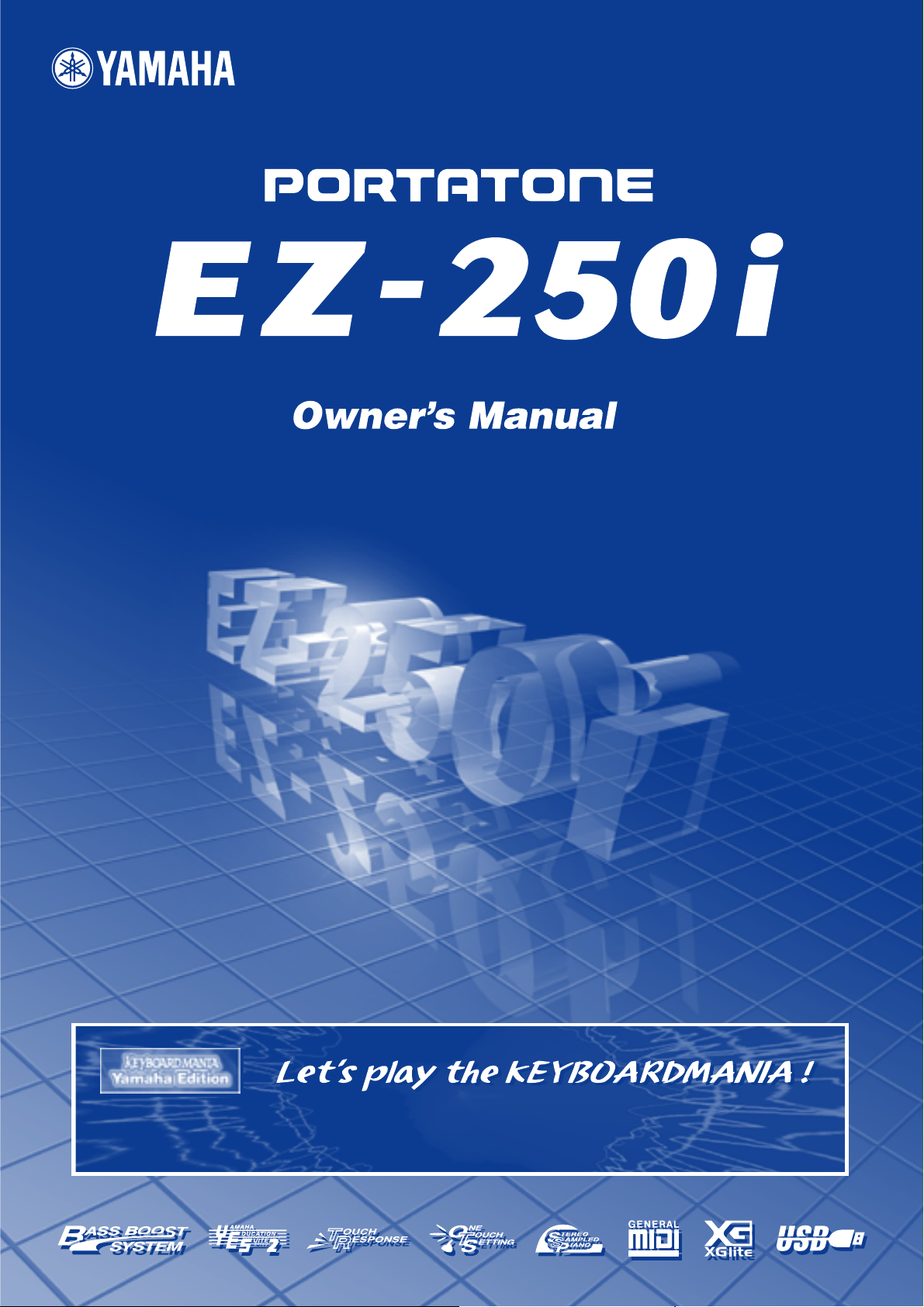
Install KEYBOARDMANIA to your computer (see page 3 and 60) and connect it to the EZ-250i by an USB
cable – then play musical games and learn songs.
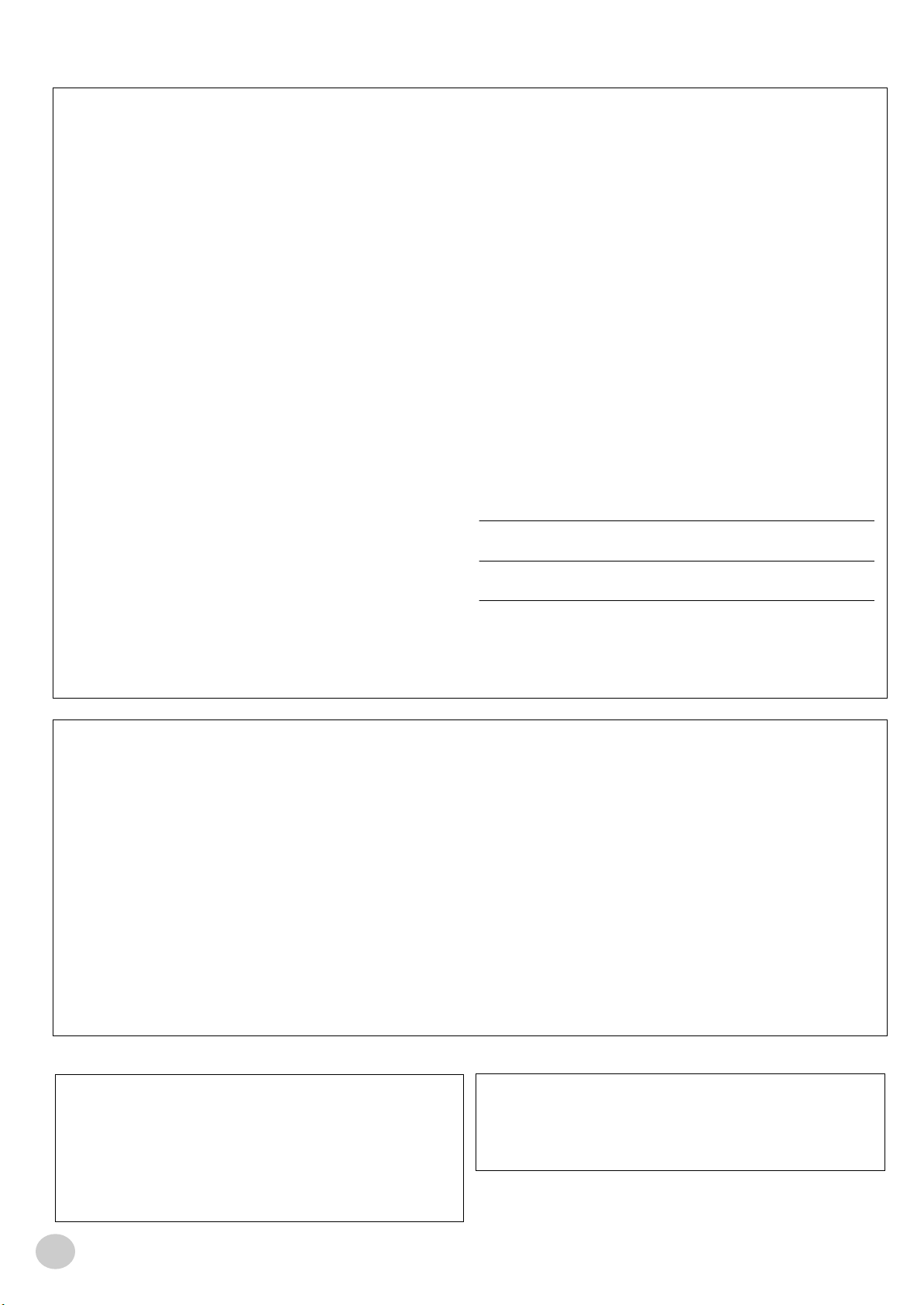
SPECIAL MESSAGE SECTION
This product utilizes batteries or an external power supply (adapter). DO NOT
connect this product to any power supply or adapter other than one described
in the manual, on the name plate, or specifically recommended by Yamaha.
This product should be used only with the components supplied or; a cart,
rack, or stand that is recommended by Yamaha. If a cart, etc., is used, please
observe all safety markings and instructions that accompany the accessory
product.
SPECIFICATIONS SUBJECT TO CHANGE:
The information contained in this manual is believed to be correct at the time
of printing. However, Yamaha reserves the right to change or modify any of
the specifications without notice or obligation to update existing units.
This product, either alone or in combination with an amplifier and headphones or speaker/s, may be capable of producing sound levels that could
cause permanent hearing loss. DO NOT operate for long periods of time at a
high volume level or at a level that is uncomfortable. If you experience any
hearing loss or ringing in the ears, you should consult an audiologist.
IMPORTANT: The louder the sound, the shorter the time period before damage occurs.
NOTICE:
Service charges incurred due to a lack of knowledge relating to how a function or effect works (when the unit is operating as designed) are not covered
by the manufacturer’s warranty, and are therefore the owners responsibility.
Please study this manual carefully and consult your dealer before requesting
service.
ENVIRONMENTAL ISSUES:
Yamaha strives to produce products that are both user safe and environmentally friendly. We sincerely believe that our products and the production methods used to produce them, meet these goals. In keeping with both the letter
and the spirit of the law, we want you to be aware of the following:
Battery Notice:
This product MAY contain a small non-rechargeable battery which (if applicable) is soldered in place. The average life span of this type of battery is
approximately five years. When replacement becomes necessary, contact a
qualified service representative to perform the replacement.
This product may also use “household” type batteries. Some of these may be
rechargeable. Make sure that the battery being charged is a rechargeable
type and that the charger is intended for the battery being charged.
When installing batteries, do not mix batteries with new, or with batteries of a
different type. Batteries MUST be installed correctly. Mismatches or incorrect
installation may result in overheating and battery case rupture.
Warning:
Do not attempt to disassemble, or incinerate any battery. Keep all batteries
away from children. Dispose of used batteries promptly and as regulated by
the laws in your area. Note: Check with any retailer of household type batteries in your area for battery disposal information.
Disposal Notice:
Should this product become damaged beyond repair, or for some reason its
useful life is considered to be at an end, please observe all local, state, and
federal regulations that relate to the disposal of products that contain lead,
batteries, plastics, etc. If your dealer is unable to assist you, please contact
Yamaha directly.
NAME PLATE LOCATION:
The name plate is located on the bottom of the product. The model number,
serial number, power requirements, etc., are located on this plate. You should
record the model number, serial number, and the date of purchase in the
spaces provided below and retain this manual as a permanent record of your
purchase.
Model
Serial No.
Purchase Date
92-BP (bottom)
PLEASE KEEP THIS MANUAL
FCC INFORMATION (U.S.A.)
1. IMPORTANT NOTICE: DO NOT MODIFY THIS UNIT!
This product, when installed as indicated in the instructions contained in
this manual, meets FCC requirements. Modifications not expressly
approved by Yamaha may void your authority, granted by the FCC, to use
the product.
2. IMPORTANT: When connecting this product to accessories and/or
another product use only high quality shielded cables. Cable/s supplied
with this product MUST be used. Follow all installation instructions. Failure
to follow instructions could void your FCC authorization to use this product
in the USA.
3. NOTE: This product has been tested and found to comply with the
requirements listed in FCC Regulations, Part 15 for Class “B” digital
devices. Compliance with these requirements provides a reasonable level
of assurance that your use of this product in a residential environment will
not result in harmful interference with other electronic devices. This equipment generates/uses radio frequencies and, if not installed and used
according to the instructions found in the users manual, may cause interference harmful to the operation of other electronic devices. Compliance
* This applies only to products distributed by YAMAHA CORPORATION OF AMERICA.
OBSERVERA!
Apparaten kopplas inte ur växelströmskällan (nätet) sá länge som den ar
ansluten till vägguttaget, även om själva apparaten har stängts av.
ADVARSEL: Netspæendingen til dette apparat er IKKE afbrudt, sálæenge
netledningen siddr i en stikkontakt, som er t endt — ogsá selvom der or
slukket pá apparatets afbryder.
VAROITUS: Laitteen toisiopiiriin kytketty käyttökytkin ei irroita koko laitetta
verkosta.
with FCC regulations does not guarantee that interference will not occur in
all installations. If this product is found to be the source of interference,
which can be determined by turning the unit “OFF” and “ON”, please try to
eliminate the problem by using one of the following measures:
Relocate either this product or the device that is being affected by the
interference.
Utilize power outlets that are on different branch (circuit breaker or fuse)
circuits or install AC line filter/s.
In the case of radio or TV interference, relocate/reorient the antenna. If the
antenna lead-in is 300 ohm ribbon lead, change the lead-in to co-axial
type cable.
If these corrective measures do not produce satisfactory results, please
contact the local retailer authorized to distribute this type of product. If you
can not locate the appropriate retailer, please contact Yamaha Corporation of America, Electronic Service Division, 6600 Orangethorpe Ave,
Buena Park, CA90620
The above statements apply ONLY to those products distributed by
Yamaha Corporation of America or its subsidiaries.
(class B)
Entsorgung leerer Batterien (nur innerhalb Deutschlands)
Leisten Sie einen Beitrag zum Umweltschutz. Verbrauchte Batterien oder
Akkumulatoren dürfen nicht in den Hausmüll. Sie können bei einer Sammelstelle für Altbatterien bzw. Sondermüll abgegeben werden. Informieren
Sie sich bei Ihrer Kommune.
(battery)
EZ-250i Owner’s Manual
2
(standby)
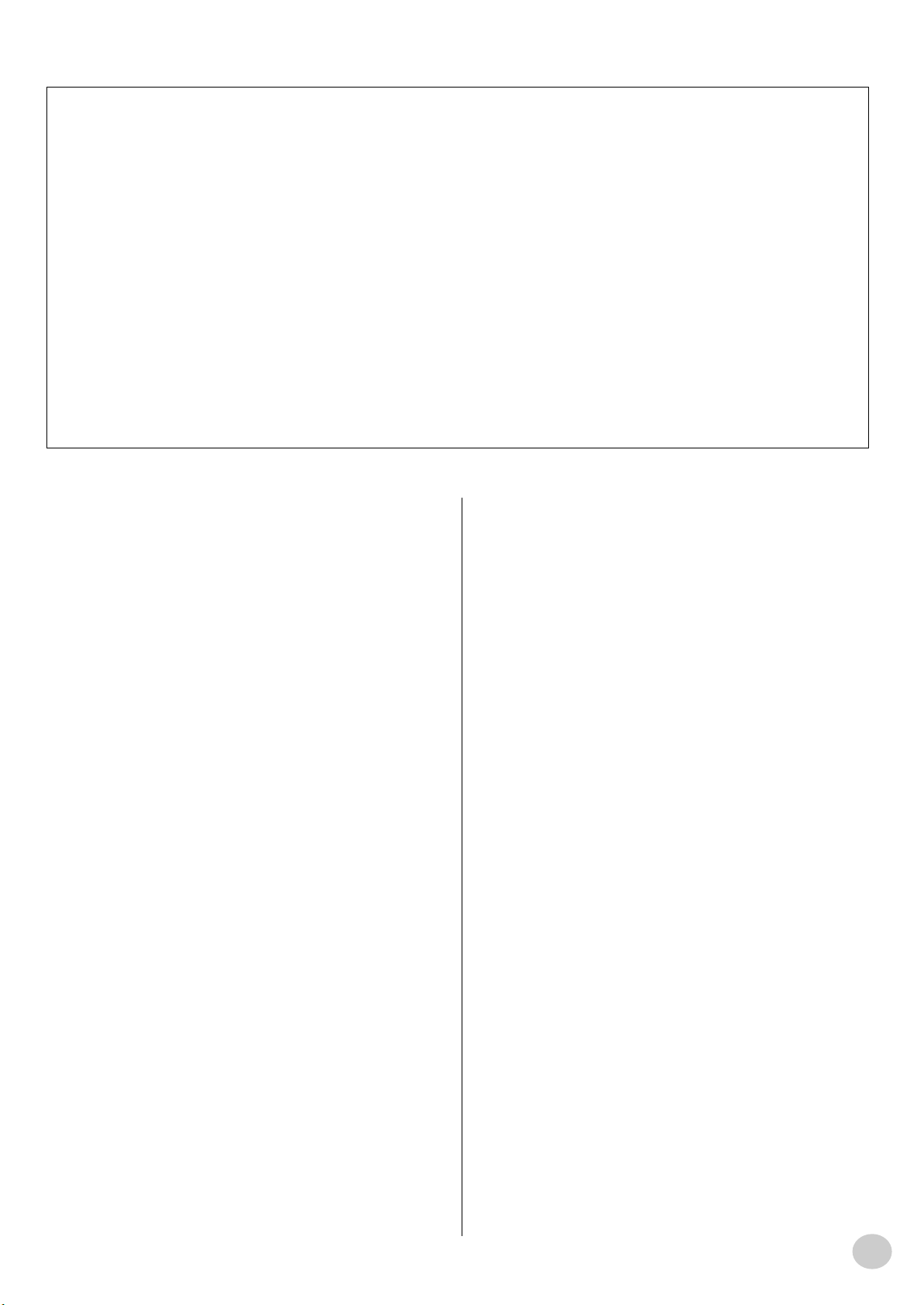
Software License Agreement
Yamaha Corporation (Yamaha) permits you use the Keyboardmania
Yamaha Edition (Software) conditioned on your acceptance of this
agreement. The Software includes all associated contents, all printed
materials and all electronic documentation. Use of this Software will
be taken to mean acceptance of this agreement, so please read the
following terms carefully before you use the Software.
1. Copyright and permission for use
Yamaha grants you as an individual the right to use the Software on
only one computer at any single time. The ownership of the disk on
which the Software is recorded belongs to you, but the ownership and
copyright of the Program itself belongs to Yamaha and Yamaha’s
Licensor(s).
2. Prohibitions and restrictions
You may not reverse-compile, disassemble, reverse-engineer, or use
any other method to convert the Software into a human-readable form,
nor may you allow another person to do so. The Software may not be
duplicated, corrected, modified, lent, leased, sold, distributed, licensed
or disposed of in any other way in part or in whole. The creation of
derivative works based on the content of the Software is also prohibited. The Software may not be transmitted over a network to another
computer without written authorization from Yamaha. Your rights
regarding the Software may be transferred to a third party only if this is
done for non-commercial purposes and if the Software and all associated documentation including this agreement are included, and if the
third party accepts this agreement.
3. Limitations of Liability
The Software was developed at, and is copyrighted by, Yamaha and
Yamaha’s Licensor(s). The Software is offered "AS IS" and Yamaha
makes no warranty as to its use or performance.
YAMAHA AND ITS SUPPLIERS DO NOT AND CANNOT WARRANT
THE PERFORMANCE OR RESULTS YOU MAY OBTAIN BY USING
THE SOFTWARE OR DOCUMENTATION. YAMAHA AND ITS SUPPLIERS MAKE NO WARRANTIES, EXPRESS OR IMPLIED, AS TO
NONINFRINGEMENT OF THIRD PARTY RIGHTS, MERCHANTABILITY, OR FITNESS FOR ANY PARTICULAR PURPOSE. IN NO
EVENT WILL YAMAHA OR ITS SUPPLIERS BE LIABLE TO YOU
FOR ANY CONSEQUENTIAL, INCIDENTAL OR SPECIAL DAMAGES, INCLUDING ANY LOST PROFITS OR LOST SAVINGS,
EVEN IF AN YAMAHA REPRESENTATIVE HAS BEEN ADVISED OF
THE POSSIBILITY OF SUCH DAMAGES, OR FOR ANY CLAIM BY
ANY THIRD PARTY.
● COPYRIGHT NOTICE
q Six of the demo-songs (or compositions) included in this keyboard are as
follows:
A Hard Day’s Night
• Words and Music by John Lennon and Paul McCartney
• Copyright © 1964 Sony/ATV Songs LLC
• Copyright Renewed
• All Rights Administered by Sony/ATV Music Publishing, 8 Music
Square West, Nashville, TN37203
• International Copyright Secured All Rights Reserved
Can’t Help Falling In Love
• Words and Music by George David Weiss, Hugo Peretti and Luigi Creatore
• Copyright © 1961 by Gladys Music, Inc.
• Copyright Renewed and Assigned to Gladys Music
• All Rights Administered by Cherry Lane Music Publishing Company,
Inc. and Chrysalis Music
• International Copyright Secured All Rights Reserved
w Four of the demo-songs (or compositions) included in this keyboard are as
follows:
Composition Title : An Englishman In New York
Composer’s Name : Sumner 0590545
Copyright Owner’s Name:G M SUMNER LTD
Composition Title : Against All Odds
Composer’s Name : Collins 0007403
Copyright Owner’s Name:EMI MUSIC PUBLISHING LTD / HIT &
RUN MUSIC LTD
Composition Title : Just The Way You Are
Composer’s Name : Joel 0273671
Copyright Owner’s Name:EMI MUSIC PUBLISHING LTD
Composition Title : Look Of Love
Composer’s Name : Bacharach/David 0093316
Copyright Owner’s Name:Screen Gems - EMI Music Ltd
Stella By Starlight
• from the Paramount Picture THE UNINVITED
• Words by Ned Washington
• Music by Victor Young
• Copyright © 1946 (Renewed 1973, 1974) by Famous Music Corporation
• International Copyright Secured All Rights Reserved
CAUTION: All Rights Reserved, Unauthorized copying, public performance and broadcasting are strictly prohibited regarding the above ten demosongs.
Hey Jude
• Words and Music by John Lennon and Paul McCartney
• Copyright © 1968 Sony/ATV Songs LLC
• Copyright Renewed
• All Rights Administered by Sony/ATV Music Publishing, 8 Music
Square West, Nashville, TN37203
• International Copyright Secured All Rights Reserved
Edelweiss
• Lyrics by Oscar Hammerstein II
• Music by Richard Rodgers
• Copyright © 1959 by Richard Rodgers and Oscar Hammerstein II
• Copyright Renewed
• WILLIAMSON MUSlC owner of publication and allied rights throughout the world
• International Copyright Secured All Rights Reserved
COPYRIGHT NOTICE This product incorporates and bundles computer
programs and contents in which Yamaha owns copyrights or with respect to
which it has license to use others’ copyrights. Such copyrighted materials
include, without limitation, all computer software, styles files, MIDI files,
WAVE data and sound recordings. Any unauthorized use of such programs
and contents outside of personal use is not permitted under relevant laws.
Any violation of copyright has legal consequences. DON’T MAKE, DISTRIBUTE OR USE ILLEGAL COPIES.
Linus And Lucy
• By Vince Guaraldi
• Copyright
• Copyright Renewed
• International Copyright Secured All Rights Reserved
1
© 1965 LEE MENDELSON FILM PRODUCTIONS, INC.
EZ-250i Owner’s Manual
3
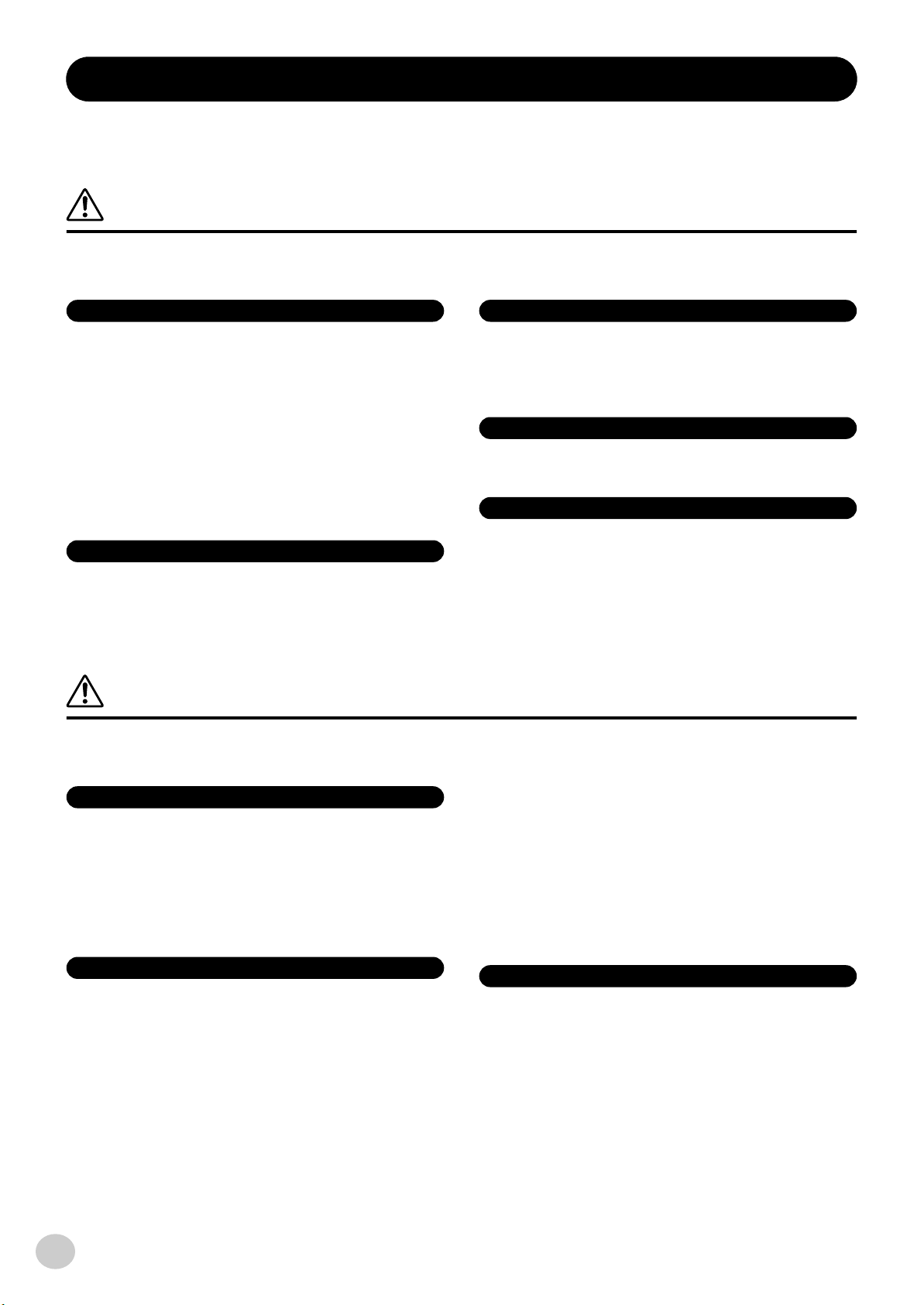
PRECAUTIONS
PLEASE READ CAREFULLY BEFORE PROCEEDING
* Please keep this manual in a safe place for future reference.
WARNING
Always follow the basic precautions listed below to avoid the possibility of serious injury or even death from electrical
shock, short-circuiting, damages, fire or other hazards. These precautions include, but are not limited to, the following:
Power supply/AC power adaptor
• Only use the voltage specified as correct for the instrument. The required voltage
is printed on the name plate of the instrument.
• Use the specified adaptor (PA-3C or PA-3B or an equivalent recommended by
Yamaha) only. Using the wrong adaptor can result in damage to the instrument
or overheating.
• Check the electric plug periodically and remove any dirt or dust which may have
accumulated on it.
• Do not place the AC adaptor cord near heat sources such as heaters or radiators,
and do not excessively bend or otherwise damage the cord, place heavy objects
on it, or place it in a position where anyone could walk on, trip over, or roll
anything over it.
Do not open
• Do not open the instrument or attempt to disassemble the internal parts or
modify them in any way. The instrument contains no user-serviceable parts. If it
should appear to be malfunctioning, discontinue use immediately and have it
inspected by qualified Yamaha service personnel.
Water warning
• Do not expose the instrument to rain, use it near water or in damp or wet
conditions, or place containers on it containing liquids which might spill into
any openings.
• Never insert or remove an electric plug with wet hands.
Fire warning
• Do not put burning items, such as candles, on the unit.
A burning item may fall over and cause a fire.
If you notice any abnormality
• If the AC adaptor cord or plug becomes frayed or damaged, or if there is a
sudden loss of sound during use of the instrument, or if any unusual smells or
smoke should appear to be caused by it, immediately turn off the power switch,
disconnect the adaptor plug from the outlet, and have the instrument inspected
by qualified Yamaha service personnel.
CAUTION
Always follow the basic precautions listed below to avoid the possibility of physical injury to you or others, or damage
to the instrument or other property. These precautions include, but are not limited to, the following:
Power supply/AC power adaptor
• When removing the electric plug from the instrument or an outlet, always hold
the plug itself and not the cord.
• Unplug the AC power adaptor when not using the instrument, or during
electrical storms.
• Do not connect the instrument to an electrical outlet using a multiple-connector.
Doing so can result in lower sound quality, or possibly cause overheating in the
outlet.
Battery
• Always make sure all batteries are inserted in conformity with the +/- polarity
markings. Failure to do so might result in overheating, fire, or battery fluid
leakage.
• Always replace all batteries at the same time. Do not use new batteries together
with old ones. Also, do not mix battery types, such as alkaline batteries with
manganese batteries, or batteries from different makers, or different types of
batteries from the same maker, since this can cause overheating, fire, or battery
fluid leakage.
• Do not dispose of batteries in fire.
EZ-250i Owner’s Manual
4
• Do not attempt to recharge batteries that are not intended to be charged.
• When the batteries run out, or if the instrument is not to be used for a long time,
remove the batteries from the instrument to prevent possible leakage of the
battery fluid.
• Keep batteries away from children.
• If the batteries do leak, avoid contact with the leaked fluid. If the battery fluid
should come in contact with your eyes, mouth, or skin, wash immediately with
water and consult a doctor. Battery fluid is corrosive and may possibly cause
loss of sight or chemical burns.
Location
• Do not expose the instrument to excessive dust or vibrations, or extreme cold or
heat (such as in direct sunlight, near a heater, or in a car during the day) to
prevent the possibility of panel disfiguration or damage to the internal
components.
• Do not use the instrument in the vicinity of a TV, radio, stereo equipment, mobile
phone, or other electric devices. Otherwise, the instrument, TV, or radio may
generate noise.
(4)-8 1/2
2
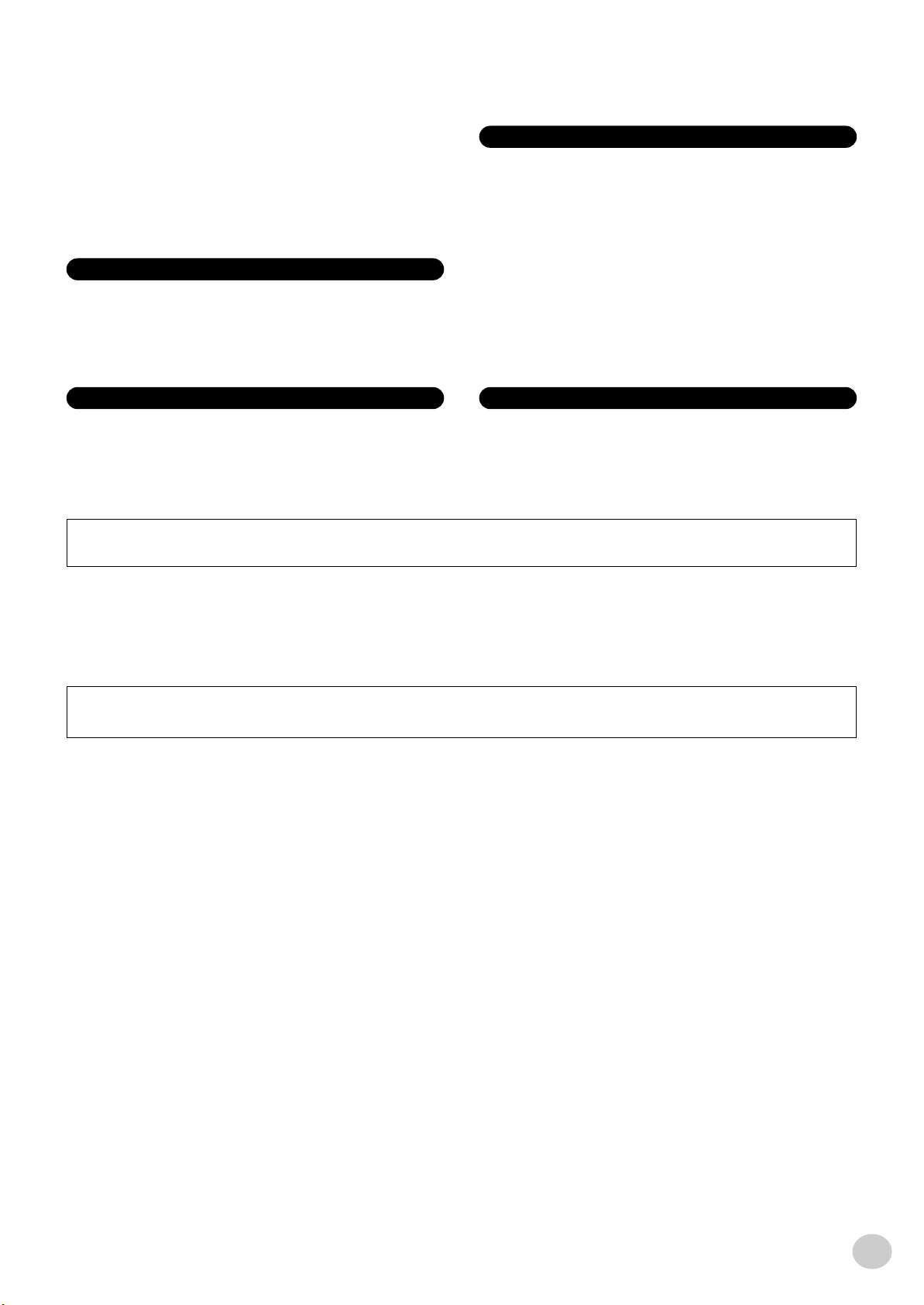
• Do not place the instrument in an unstable position where it might accidentally
fall over.
• Before moving the instrument, remove all connected adaptor and other cables.
• Use only the stand specified for the instrument. When attaching the stand or
rack, use the provided screws only. Failure to do so could cause damage to the
internal components or result in the instrument falling over.
Connections
• Before connecting the instrument to other electronic components, turn off the
power for all components. Before turning the power on or off for all
components, set all volume levels to minimum. Also, be sure to set the volumes
of all components at their minimum levels and gradually raise the volume
controls while playing the instrument to set the desired listening level.
Handling caution
• Do not insert a finger or hand in any gaps on the instrument.
• Never insert or drop paper, metallic, or other objects into the gaps on the panel
or keyboard. If this happens, turn off the power immediately and unplug the
power cord from the AC outlet. Then have the instrument inspected by qualified
Yamaha service personnel.
• Do not place vinyl, plastic or rubber objects on the instrument, since this might
discolor the panel or keyboard.
• Do not rest your weight on, or place heavy objects on the instrument, and do not
use excessive force on the buttons, switches or connectors.
• Do not operate the instrument for a long period of time at a high or
uncomfortable volume level, since this can cause permanent hearing loss. If you
experience any hearing loss or ringing in the ears, consult a physician.
Maintenance
• When cleaning the instrument, use a soft, dry cloth. Do not use paint thinners,
solvents, cleaning fluids, or chemical-impregnated wiping cloths.
Saving data
Saving and backing up your data
• Saved data may be lost due to malfunction or incorrect operation. Save
important data to external media.
Yamaha cannot be held responsible for damage caused by improper use or modifications to the instrument, or data that is lost or destroyed.
Always turn the power off when the instrument is not in use.
When using a power adaptor, even when the power switch is in the “STANDBY” position, electricity is still flowing to the instrument at the minimum level. When you are not
using the instrument for a long time, make sure you unplug the AC power adaptor from the wall AC outlet.
Make sure to discard used batteries according to local regulations.
The illustrations and LCD screens as shown in this owner’s manual are for instructional purposes only, and may be different from the ones on your instrument.
● Trademarks
• Apple and Macintosh are trademarks of Apple Computer, Inc., registered in the U.S. and other countries.
• Windows is the registered trademark of Microsoft
®
Corporation.
All other trademarks are the property of their respective holders.
(4)-8 2/2
3
EZ-250i Owner’s Manual
5
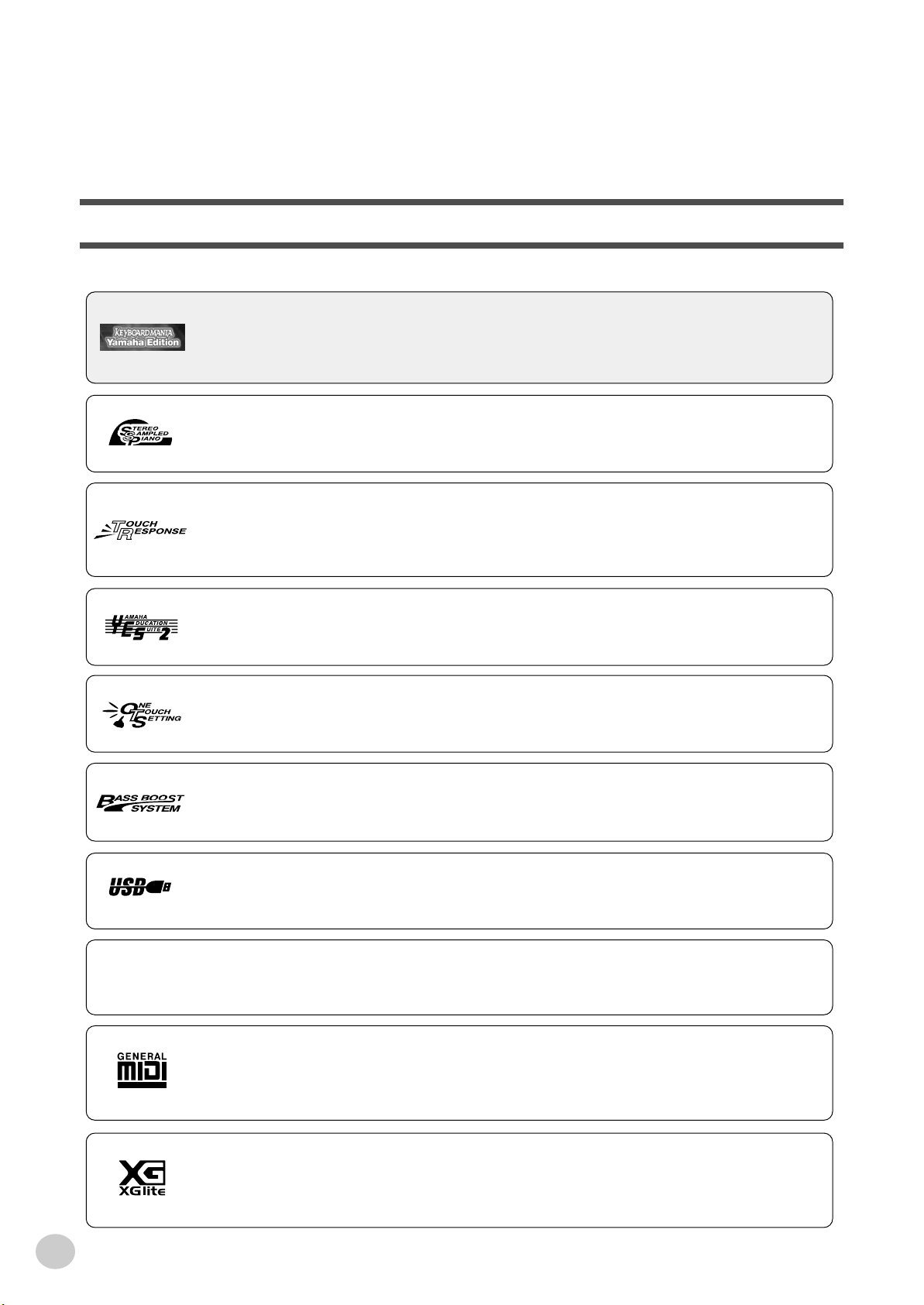
Congratulations on your purchase of the Yamaha EZ-250i PortaTone!
You now own a portable keyboard that combines advanced functions, great sound
and exceptional ease-of-use in a highly compact package. Its outstanding features
also make it a remarkably expressive and versatile instrument.
Read this Owner’s Manual carefully while playing your new EZ-250i in order to
take full advantage of its various features.
Main Features
The EZ-250i is a sophisticated yet easy-to-use keyboard with the following features and functions:
■ Keyboard Mania................................................................................. page 3, 60
Included with the instrument (on CD-ROM) is the fun software program Keyboard Mania. Simply install it to
your computer (Windows only) and connect the instrument via USB cable — and play musical games and learn
songs the fun way.
■ Stereo Sampled Piano .......................................................................... page 21
The EZ-250i has a special Portable Grand Piano Voice — created by state-of-the-art stereo sampling technology
and using Yamaha’s sophiscated AWM (Advanced Wave Memory) tone generation system.
■ Touch Response.................................................................................... page 27
The exceptionally natural Touch Response feature, with a convenient front panel on/off switch, gives you maximum
expressive level control over the voices. It also works in conjunction with the Dynamic Filter, which dynamically
adjusts the timbre or tone of a voice according to your playing strength — just a like a real musical instrument!
■ Yamaha Education Suite......................................................... pages 40, 42, 49
The EZ-250i features the new Yamaha Education Suite — a set of learning tools that utilize the latest technology
to make studying and practicing music more fun and fulfilling than ever before!
■ One Touch Setting................................................................................. page 25
One Touch Setting (OTS), for automatically calling up an appropriate voice for playing with the selected Style
and Song.
■ Powerful Speaker System
The built-in stereo amplifier/speaker system of the EZ-250i — with a special Bass Boost feature — provides exceptionally powerful, high-quality sound, letting you hear the full dynamic range of the EZ-250i’s authentic voices.
■ USB......................................................................................................... page 56
This enables you to connect the instrument directly to a computer, for recording your performances and playing
song data with the computer.
EZ-250i Owner’s Manual
6
■ Flash Memory ........................................................................................ page 58
The internal flash memory of the instrument lets you save song data from a computer. The songs saved to the
memory can then be used for playing and practice in the same way as the preset songs.
■ GM System Level 1
“GM System Level 1” is an addition to the MIDI standard which ensures that any GM-compatible music data
can be accurately played by any GM-compatible tone generator, regardless of manufacturer. The GM mark is
affixed to all software and hardware products that support GM System Level.
■ XGlite
As its name implies, “XGlite” is a simplified version of Yamaha’s high-quality XG tone generation format. Naturally, you can play back any XG song data using an XGlite tone generator. However, keep in mind that some songs
may play back differently compared to the original data, due to the reduced set of control parameters and effects.
4
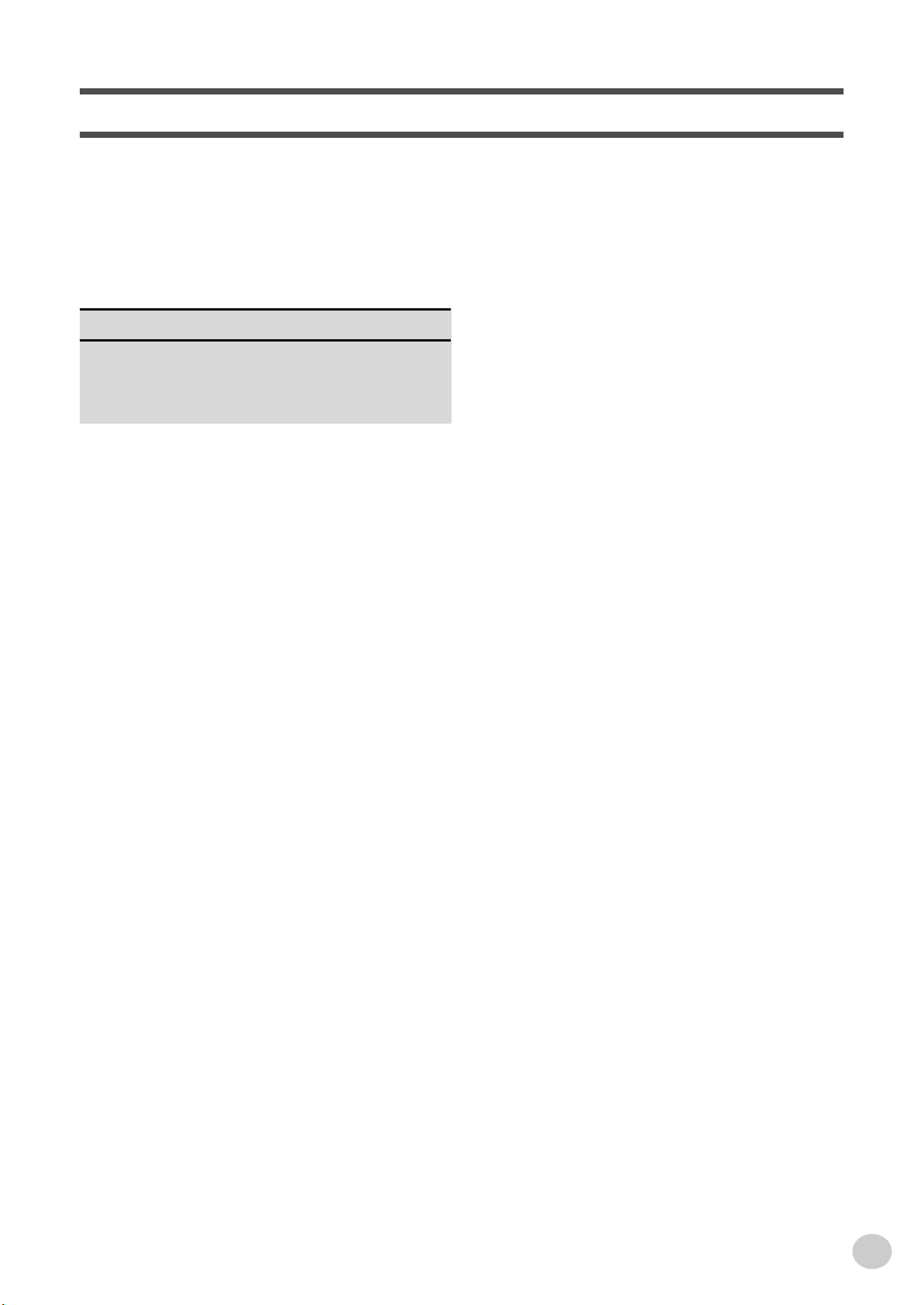
Contents
Panel Controls and Terminals ........................8
Setting Up....................................................... 10
• Power Requirements ........................................10
• Turning On the Power.......................................11
• Accessory Jacks ...............................................11
Quick Guide 12
Step 1 Voices ........................................................... 12
Step 2 Songs............................................................ 14
Step 3 Style ............................................................. 16
Basic Operation and LCD Display................ 18
Portable Grand............................................... 21
• Playing the Portable Grand...............................21
• Using the Metronome .......................................21
Playing Voices ...............................................23
• Playing a Voice .................................................23
• #000 OTS .........................................................25
• Dual Voice ........................................................25
• Split Voice......................................................... 26
• Setting the Split Point .......................................26
• Touch and Touch Sensitivity.............................27
• Transpose and Tuning...................................... 28
• Light Guide On and Off..................................... 28
Effects............................................................. 29
• Harmony ...........................................................29
• Reverb ..............................................................29
• Chorus ..............................................................30
• Sustain.............................................................. 30
Song Lesson ..................................................49
• Using the Lesson Feature ................................ 49
• Select the Lesson Track................................... 51
• Lesson 1 — Timing .......................................... 51
• Lesson 2 — Waiting ......................................... 52
• Lesson 3 — Minus One.................................... 52
• Lesson 4 — Both Hands .................................. 53
• Grade ............................................................... 53
MIDI Functions ...............................................54
• What Is MIDI? .................................................. 54
• Connecting to a Personal Computer ................ 56
• Local Control .................................................... 57
• External Clock .................................................. 57
• Using Initial Setup Send with a Sequencer ...... 57
• PC Mode .......................................................... 58
• Loading a Song into
EZ-250i’s Flash Memory .................................. 58
Accessory CD-ROM Installation Guide........60
• Contents of CD-ROM ....................................... 60
• CD-ROM Installation Procedure....................... 60
• Minimum System Requirements ...................... 61
• For Windows Users.......................................... 61
• For Macintosh Users ........................................ 63
• Setting up OMS................................................ 64
Function..........................................................66
• Using the Function parameters ........................ 66
Data Backup ...................................................68
Troubleshooting.............................................69
Voice List ........................................................ 70
Style List ......................................................... 75
Selecting and Playing Styles ........................33
• Selecting a Style ...............................................33
• Playing the Styles .............................................34
• Changing the Tempo ........................................38
• Accompaniment Sections
(Main A/B and Fill-ins) ......................................39
• Adjusting the Style Volume............................... 39
• Using Auto Accompaniment —
Multi Fingering ..................................................40
• Dictionary..........................................................42
Drum Kit List ..................................................76
MIDI Implementation Chart ...........................78
Effect map.......................................................80
Specifications.................................................81
Index................................................................82
Selecting and Playing Songs........................ 45
• Selecting a Song...............................................45
• Playing the Songs............................................. 46
• A-B Repeat .......................................................47
• Melody Voice Change.......................................48
• Adjusting the Song Volume ..............................48
5
EZ-250i Owner’s Manual
7
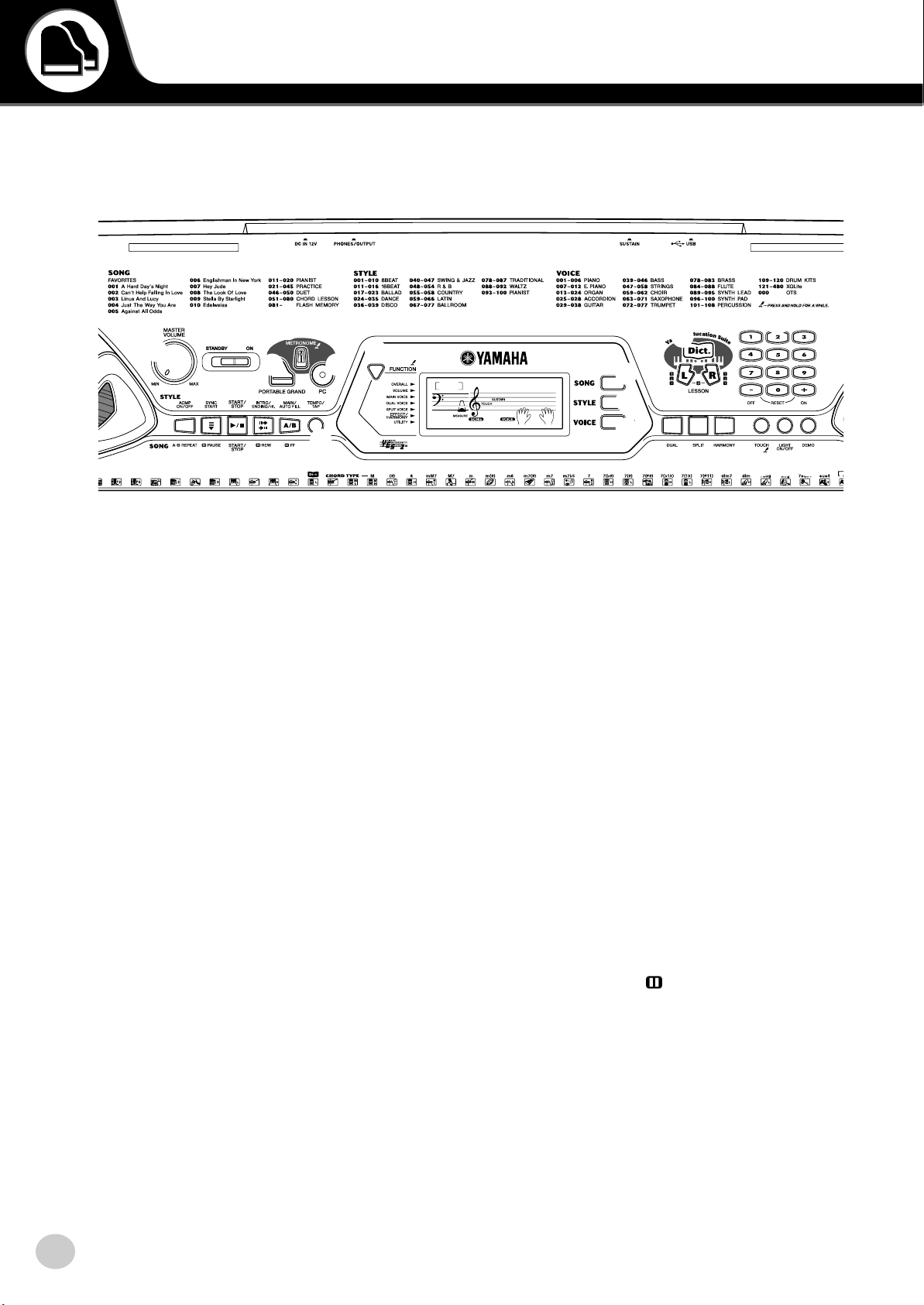
Panel Controls and Terminals
■ Front Panel
r
e
y
t
w
q
!8
!7
!3
!4
!6!5
q [MASTER VOLUME] dial
This determines the overall volume of the EZ-250i.
w Power switch ([STANDBY/ON])
e [METRONOME] button
This turns the metronome on and off. (See page 21.)
Holding down this button calls up the Time Signet
settings.
r [PORTABLE GRAND] button
This instantly calls up the Grand Piano voice. (See
page 21.)
t [PC] button
This convenient control lets you instantly call up the
specified MIDI settings for optimum use with a connected computer. (See page 58.)
y [FUNCTION] button
This calls up the Function mode and stores the specified panel setting to the flash memory (See pages 66,
68).
u [SONG] button
This is for enabling song selection. (See page 45.)
i [STYLE] button
This is for enabling style selection. (See page 33.)
o [VOICE] button
This is for enabling voice selection. (See page 23.)
Holding down this button calls up the Melody Voice
Change function. (See page 48.)
EZ-250i Owner’s Manual
8
!0
001
GrandPno
-03
u
i
o
!1
!9
@0
@1
@2
!0 [Dict.] button
This calls up the Dictionary function (See page 42).
!1 LESSON [L] (Left) and [R] (Right) buttons
These call up the Lesson exercises for the corresponding hand (left or right) for the selected song.
(See page 49.)
!2 Numeric keypad, [+/ON] and [–/OFF]
buttons
These are used for selecting songs, voices, and styles.
(See pages 19.) They are also used for adjusting certain settings and answering certain display prompts.
!3 [ACMP ON/OFF] / [A-B REPEAT] button
When the Style mode is selected, this turns the auto
accompaniment on and off. (See page 34.) In the
Song mode, this calls up the A-B Repeat function.
(See page 47.)
!4 [SYNC START] / [ PAUSE] button
This turns the Sync Start function on and off. (See
page 35.) In the Song mode, it is used to temporarily
pause song playback. (See page 46.)
!5 [START/STOP] button
When the Style mode is selected, this alternately
starts and stops the style. (See page 34.) In the Song
mode, this alternately starts and stops song playback.
(See page 46.)
!2
@3
@4
6

Panel Controls and Terminals
!6 [INTRO/ENDING/rit.] / [ REW] button
When the Style mode is selected, this is used to control the Intro and Ending functions. (See page 34.)
When the Song mode is selected, this is used as a
“rewind” control, or move the song playback point
back toward the beginning.
!7 [MAIN/AUTO FILL] / [ FF] button
When the Style mode is selected, this is used to
change auto accompaniment sections and control the
Auto Fill function. (See page 39.) When the Song
mode is selected, this is used as a “fast forward” control, or move the song playback point toward the end.
!8 [TEMPO/TAP] button
This button is used to call up the Tempo setting, letting you set the Tempo with the numeric keypad or
[+]/[–] buttons. (See page 21.) It also allows you to
tap out the tempo and automatically start a selected
song or style at that tapped speed. (See page 35.)
!9 [DUAL] button
This turns the Dual voice on or off. (See page 25.)
@0 [SPLIT] button
This turns the Split voice on and off. (See page 26.)
@1 [HARMONY] button
This turns the Harmony effect on and off. (See page
29.)
@2 [TOUCH] button
This turns the Touch function on and off. (See page
27.) Holding down this button calls up the Touch
Sensitivity settings.
@3 [LIGHT ON/OFF] button
This turns the Light Guide on or off. (See page 28.)
@4 [DEMO] button
This is used to play the Demo songs. (See page 14.)
■ Rear Panel
@5 @6 @7 @8
@5 USB terminals
This is for connection to a computer. (See page 56.)
@6 SUSTAIN jack
This is for connection to an optional FC4 or FC5
Footswitch for control over sustain, just like the
damper pedal on a piano. (See page 11.)
@7 PHONES/OUTPUT jack
This is for connection to a set of stereo headphones or
to an external amplifier/speaker system. (See page
11.)
@8 DC IN 12V jack
This is for connection to a PA-3C or PA-3B AC
power adaptor. (See page 10.)
7
EZ-250i Owner’s Manual
9
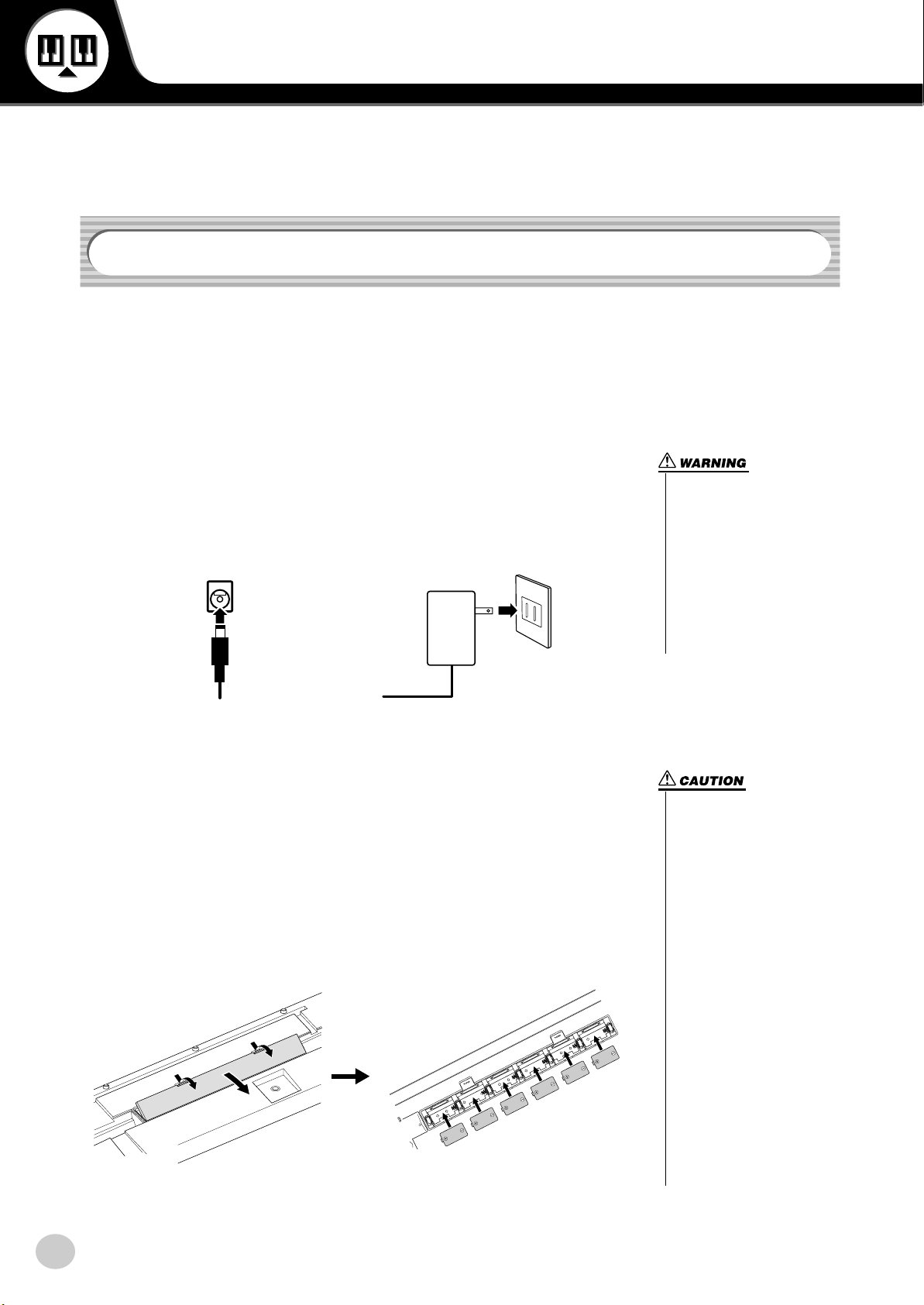
Setting Up
-
-
-
This section contains information about setting up your EZ-250i for playing. Make sure to read
this section carefully before using the instrument.
Power Requirements
Although the EZ-250i will run either from an optional AC adaptor or batteries,
Yamaha recommends use of an AC adaptor whenever possible. An AC adaptor is
more environmentally friendly than batteries and does not deplete resources.
■ Using an AC Power Adaptor • • • • • • • • • • • • • • • • • • • • • • • • •
q Make sure that the [STANDBY/ON] switch of the EZ-250i is set to
STANDBY.
w Connect the AC adaptor (PA-3C, PA-3B, or other adaptor specifically recom-
mended by Yamaha) to the DC IN 12V jack.
e Plug the AC adaptor into an AC outlet.
we
• Use ONLY a Yamaha PA-3C or
PA-3B AC Power Adaptor (or
other adaptor specifically recommended by Yamaha) to
power your instrument from
the AC mains. The use of other
adaptors may result in irreparable damage to both the adap
tor and the EZ-250i.
• Unplug the AC Power Adaptor
when not using the EZ-250i, or
during electrical storms.
■ Using Batteries • • • • • • • • • • • • • • • • • • • • • • • • • • • • • • • • • •
For battery operation the EZ-250i requires six 1.5V “D” size, LR20 or equivalent
batteries. When the batteries need to be replaced, the volume may be reduced, the
sound may be distorted, and other problems may occur. When this happens, turn
the power off and replace the batteries, as described below
q Open the battery compartment cover located on the instrument’s bottom panel.
w Insert the six new batteries, being careful to follow the polarity markings in
the compartment cover.
e Replace the compartment cover, making sure that it locks firmly in place.
• Use only manganese or alkaline batteries for this instrument. Other types of batteries
(including rechargable batteries) may have sudden drops of
power when battery power
becomes low, possibly resulting in loss of data in the flash
memory and the need to initial
ize the flash memory.
• When the batteries run down,
replace them with a complete
set of six new batteries.
NEVER mix old and new batter
ies.
• Do not use different kinds of
batteries (e.g. alkaline and
manganese) at the same time.
• If the instrument is not to be in
use for a long time, remove the
batteries from it, in order to
prevent possible fluid leakage
from the battery.
• The effective life of rechargeable batteries may shorter than
that of conventional batteries.
EZ-250i Owner’s Manual
10
8
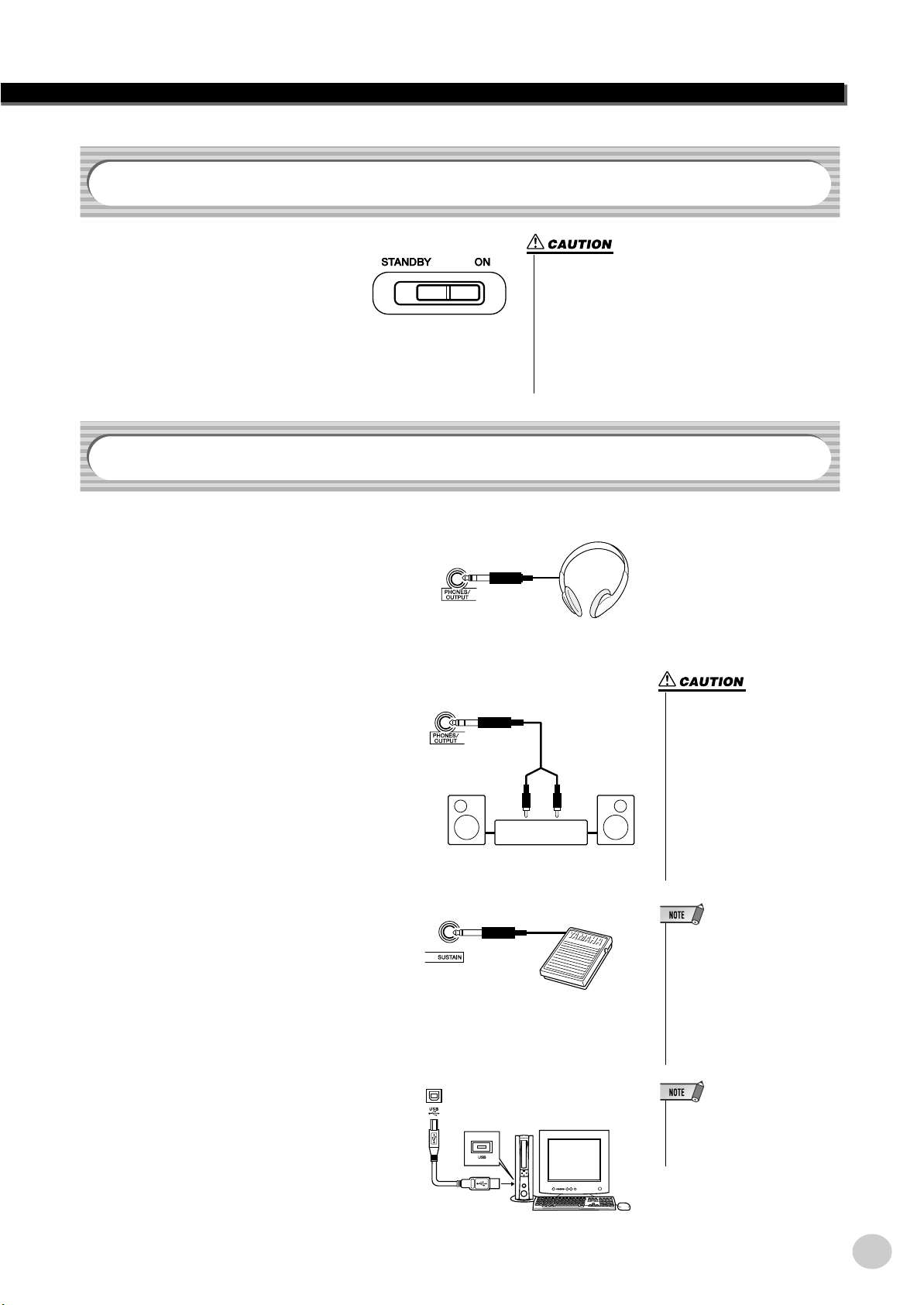
Turning On the Power
• Even when the switch is in the “STANDBY” position,
electricity is still flowing to the instrument at the minimum level. When you are not using the EZ-250i for a
long time, make sure you unplug the AC power adaptor
from the wall AC outlet, and/or remove the batteries from
the instrument.
• Never attempt to turn the power off when data is being
transferred from a computer. Doing so can damage the
internal flash memory and result in loss of data.
-
With the AC power adaptor connected or
with batteries installed, simply move the
power switch until it is set to the ON
position. When the instrument is not in
use, be sure to turn the power off.
Accessory Jacks
■ Using Headphones• • • • • • • • • • • • • • • • • • • • • • • • • • • • • • • •
For private practicing and playing without disturbing others, connect a set of stereo headphones to the rear panel PHONES/OUTPUT
jack. Sound from the built-in speaker system is
automatically cut off when you insert a headphone plug into this jack.
Setting Up
■ Connecting a Keyboard Amplifier or Stereo System • • • • • • •
Though the EZ-250i is equipped with a built-in
speaker system, you can also play it through an
external amplifier/speaker system. First, make
sure the EZ-250i and any external devices are
turned off, then connect one end of a stereo
audio cable to the LINE IN or AUX IN jack(s)
of the other device and the other end to the rear
panel PHONES/OUTPUT jack on the EZ-250i.
■ Using a Footswitch • • • • • • • • • • • • • • • • • • • • • • • • • • • • • • •
This feature lets you use an optional footswitch
(Yamaha FC4 or FC5) to sustain the sound of
the voices. The footswitch functions the same
way as a damper pedal on an acoustic piano —
press and hold down the footswitch as you play
the keyboard to sustain the sound.
■ Connecting to a computer (USB terminal) • • • • • • • • • • • • • • •
By connecting the USB terminal of this instrument to the USB terminal of a computer, you
can transfer performance data and song files
between the instrument. (See page 56.)
9
Stereo System
• To prevent damage to the
speakers, set the volume of the
external devices at the minimum setting before connecting them. Failure to observe
these cautions may result in
electric shock or equipment
damage. Also, be sure to set
the volumes of all devices at
their minimum levels and grad
ually raise the volume controls
while playing the instrument to
set the desired listening level.
• Make sure that the footswitch
plug is properly connected to the
SUSTAIN jack before turning on
the power.
• Do not press the footswitch while
turning the power on. Doing this
changes the recognized polarity
of the footswitch, resulting in
reversed footswitch operation.
• Make sure to purchase a quality
USB cable at a musical instrument store, computer store or
electrical appliance store.
EZ-250i Owner’s Manual
11
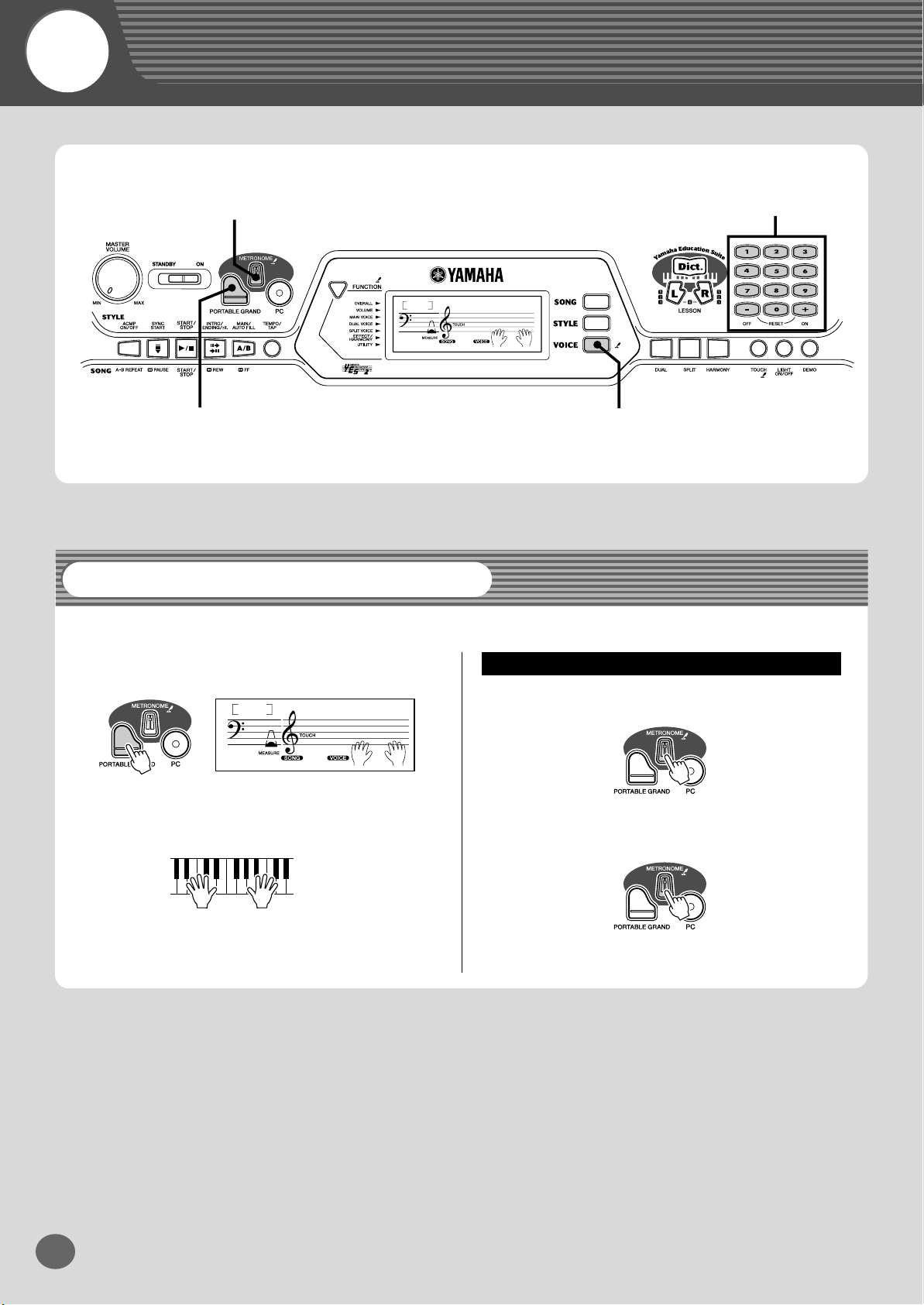
Quick Guide
Step 1 Voices
zx
001
GrandPno
-03
z
q
Playing the Piano
Simply by pressing the [PORTABLE GRAND] button, you can automatically select the Grand Piano voice.
z
Press the [PORTABLE GRAND] button.
Playing along with the Metronome
w
x
Play the keyboard.
001
Want to find out more? See page 21.
GrandPno
-03
z
Press the [METRONOME] button.
x
Stop the Metronome.
Want to find out more? See page 21.
EZ-250i Owner’s Manual
12
10
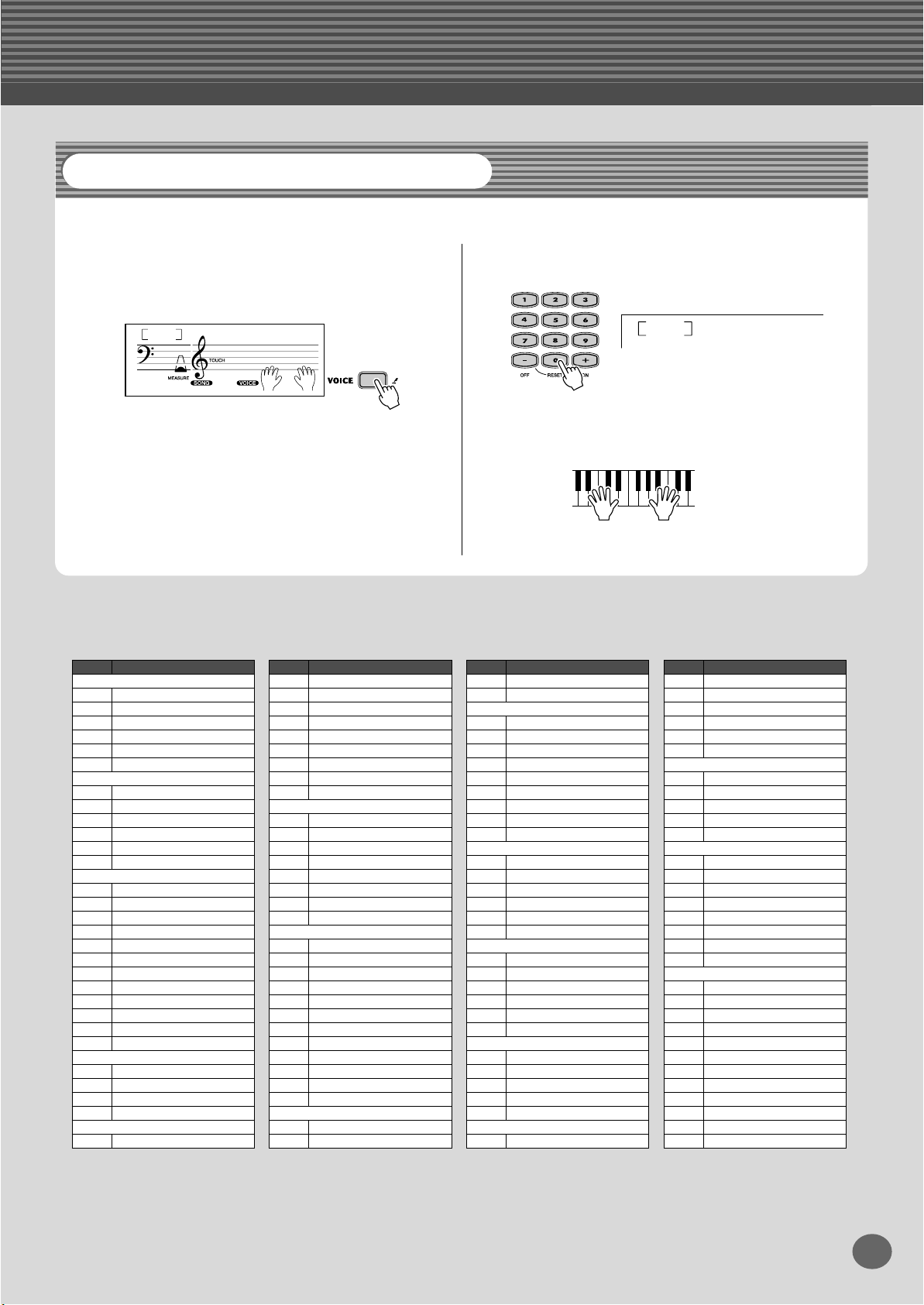
Step 1 Voices
BritePno
002
Selecting and Playing Other Voices
The EZ-250i has a huge total of 480 dynamic and realistic instrument voices. Let’s try a few of them out now...
w
q
Press the [VOICE] button.
Select a voice.
001
-03
● Panel Voice List
No. Voice Name
PIANO
001 Grand Piano
002 Bright Piano
003 Honky-tonk Piano
004 MIDI Grand Piano
005 CP 80
006 Harpsichord
E.PIANO
007 Galaxy EP
008 Funky Electric Piano
009 DX Modern Elec. Piano
010 Hyper Tines
011 Venus Electric Piano
012 Clavi
ORGAN
013 Jazz Organ 1
014 Jazz Organ 2
015 Click Organ
016 Bright Organ
017 Rock Organ
018 Purple Organ
019 16'+2' Organ
020 16'+4' Organ
021 Theater Organ
022 Church Organ
023 Chapel Organ
024 Reed Organ
ACCORDION
025 Traditional Accordion
026 Musette Accordion
027 Bandoneon
028 Harmonica
GUITAR
029 Classical Guitar
GrandPno
No. Voice Name
030 Folk Guitar
031 12Strings Guitar
032 Jazz Guitar
033 Octave Guitar
034 Clean Guitar
035 60’s Clean Guitar
036 Muted Guitar
037 Overdriven Guitar
038 Distortion Guitar
BASS
039 Acoustic Bass
040 Finger Bass
041 Pick Bass
042 Fretless Bass
043 Slap Bass
044 Synth Bass
045 Hi-Q Bass
046 Dance Bass
STRINGS
047 String Ensemble
048 Chamber Strings
049 Synth Strings
050 Slow Strings
051 Tremolo Strings
052 Pizzicato Strings
053 Orchestra Hit
054 Violin
055 Cello
056 Contrabass
057 Banjo
058 Harp
CHOIR
059 Choir
060 Vocal Ensemble
e
Play the keyboard.
No. Voice Name
061 Vox Humana
062 Air Choir
SAXOPHONE
063 Soprano Sax
064 Alto Sax
065 Tenor Sax
066 Breathy Tenor
067 Baritone Sax
068 Oboe
069 English Horn
070 Bassoon
071 Clarinet
072 Trumpet
073 Muted Trumpet
074 Trombone
075 Trombone Section
076 French Horn
077 Tuba
078 Brass Section
079 Big Band Brass
080 Mellow Horns
081 Synth Brass
082 Jump Brass
083 Techno Brass
084 Flute
085 Piccolo
086 Pan Flute
087 Recorder
088 Ocarina
089 Square Lead
TRUMPET
BRASS
FLUTE
SYNTH LEAD
* This list includes only a portion of the total available voices.
Want to find out more? See page 23.
No. Voice Name
090 Sawtooth Lead
091 Voice Lead
092 Star Dust
093 Brightness
094 Analogon
095 Fargo
SYNTH PAD
096 Fantasia
097 Bell Pad
098 Xenon Pad
099 Equinox
100 Dark Moon
PERCUSSION
101 Vibraphone
102 Marimba
103 Xylophone
104 Steel Drums
105 Celesta
106 Tubular Bells
107 Timpani
108 Music Box
DRUM KITS
109 Standard Kit 1
110 Standard Kit 2
111 Room Kit
112 Rock Kit
113 Electronic Kit
114 Analog Kit
115 Dance Kit
116 Jazz Kit
117 Brush Kit
118 Symphony Kit
119 SFX Kit 1
120 SFX Kit 2
11
EZ-250i Owner’s Manual
13

Quick
HardDays
001
-03
CantHelp
002
Guide
Step 2 Songs
xc
q
001
z
HardDays
-03
xw
zx
Playing the Songs
The EZ-250i is packed with a total of 80 songs, including 10 Demo songs — which has been specially created to showcase the
rich and dynamic sounds of the instrument. There are also 70 additional songs, designed to be used with the educational Lesson
feature.
You can also play songs loaded to the instrument via USB. The songs can be stored to the song numbers 081-180.
Playing the Demo song
Let’s play the Demo song now.
z
Start the Demo song.
001
You can also play back songs of other categories. Simply
select the appropriate number of the desired song during
playback.
x
Stop the Demo song.
or
• The EZ-250i also has a Demo Cancel function that allows you to disable
Demo song function.
Set Demo Cancel in the Function mode (page
HardDays
-03
67).
Playing a single song
Naturally, you can also individually select and play back the
EZ-250i’s songs.
z
Press the [SONG] button.
x
Select a song.
c
Start (and stop) the song.
EZ-250i Owner’s Manual
14
Want to find out more? See page 45.
12
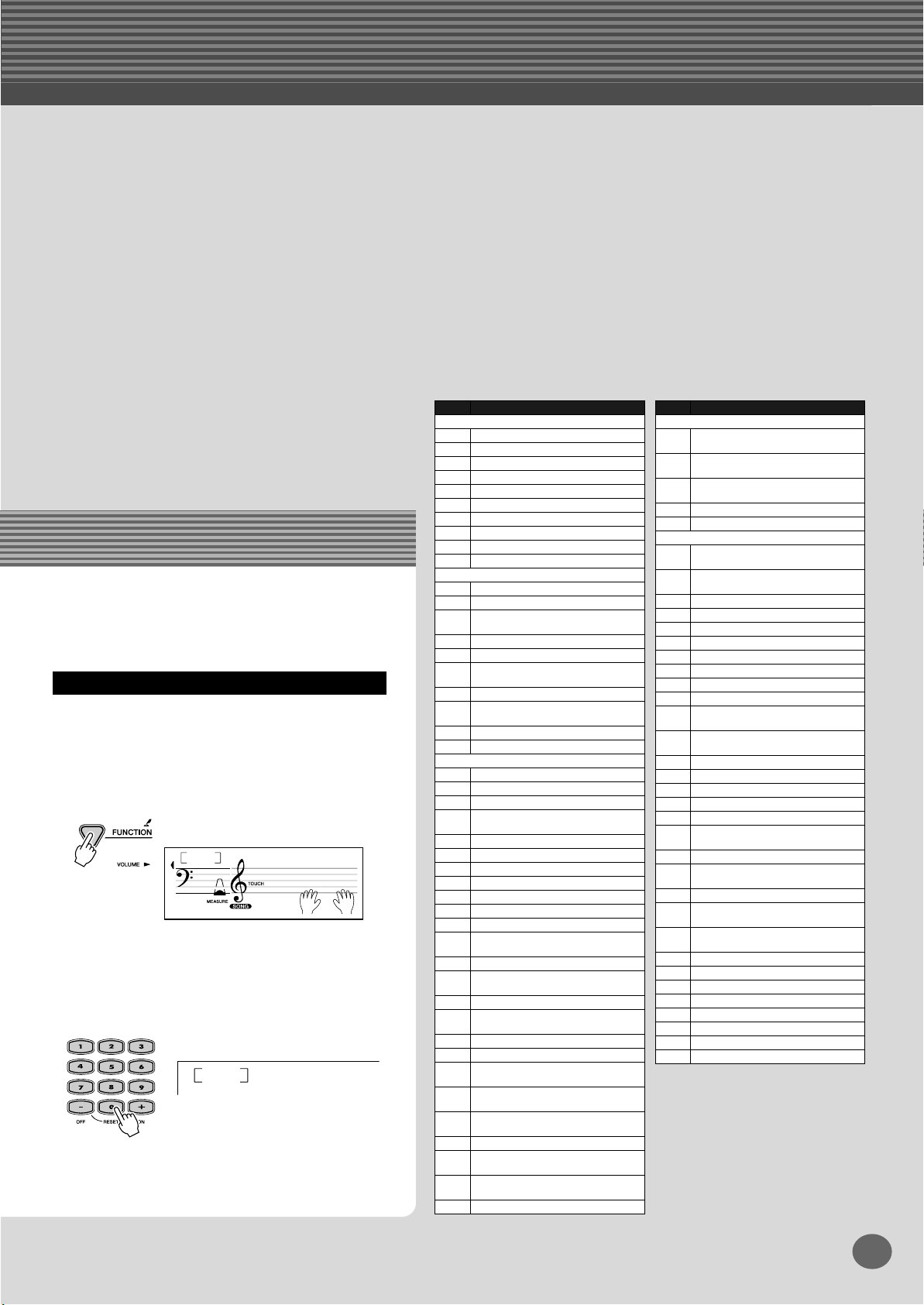
Changing the volume of the song
This lets you adjust the volume balance between the
song and your keyboard performance.
q
Press the [FUNCTION] button, until SongVol
is indicated in the display.
100
w
Use the [+]/[–] buttons to adjust the song
volume.
You can also use the numeric keypad to directly
enter the value.
Want to find out more? See page 48.
-03
120
SongVol
SongVol
● Song List
No. Song Name (Comporser)
001 A Hard Day’s Night
002 Can’t Help Falling In Love
003 Linus And Lucy
004 Just The Way You Are
005 Against All Odds
006 Englishman In New York
007 Hey Jude
008 The Look Of Love
009 Stella By Starlight
010 Edelweiss
011 Arabesque (J.F.Burgmüller)
012 Innocence (J.F.Burgmüller)
013 Etude op.10-3 “Chanson De
014 Menuett (L. Boccherini)
015 Nocturne op.9-2 (F. Chopin)
016 Moments Musicaux op.94-3
017 The Entertainer (S. Joplin)
018 Prelude (Wohltemperierte Klavier
019 La Viollette (Streabbog)
020 Für Elise (L.v. Beethoven)
021 America The Beautiful (S.A. Ward)
022 Londonderry Air (Traditional)
023 Ring De Banjo (S.C. Foster)
024 Wenn Ich Ein Vöglein Wär ?
025 Die Lorelei (F. Silcher)
026 Funiculi-Funicula (L. Denza)
027 Turkey In The Straw (Traditional)
028 Old Folks At Home (S.C. Foster)
029 Jingle Bells (J.S. Pierpont)
030 Muss I Denn (F. Silcher)
031 Liebesträume Nr.3 (F. Liszt)
032 Jesu, Joy Of Man’s Desiring
033 Symphonie Nr.9 (L.v. Beethoven)
034 Song Of The Pearl Fisher
035 Gavotte (F.J. Gossec)
036 String Quartet No.17 2nd mov.
037 Menuett (J.S. Bach)
038 Canon (J. Pachelbel)
039 From “The Magic Flute”
040 Piano Sonate op.27-2 “Mond-
041 “The Surprise” Symphony
042 To A Wild Rose (E.A. MacDowell)
043 Air de Toréador “Carmen”
044 O Mio Babbino Caro (From “Gian-
045 Frühlingslied (F. Mendelssohn)
FAVORITES
PIANIST
L’adieu” (F.Chopin)
(F. Schubert)
1-1) (J.S. Bach)
PRACTICE
(Traditional)
(J.S. Bach)
(G. Bizet)
“Serenade” (F.J. Haydn)
(W.A Mozart)
schein” (L.v. Beethoven)
(F.J. Haydn)
(G. Bizet)
ni Schicchi”) (G. Puccini)
Step 2 Songs
No. Song Name (Comporser)
046 Row Row Row Your Boat
(Traditional)
047 We Wish You A Merry Christmas
(Traditional)
048 Ten Little Indians
(Septimus Winner)
049 O Du Lieber Augustin (Traditional)
050 London Bridge (Traditional)
051 Bill Bailey (Won’t You Please
Come Home) (H. Cannon)
052 Down By The Riverside
(Traditional)
053 Camptown Races (S.C. Foster)
054 Little Brown Jug (Joseph Winner)
055 Loch Lomond (Traditional)
056 Oh! Susanna (S.C. Foster)
057 Greensleeves (Traditional)
058 Aura Lee (G. Poulton)
059 Silent Night (F. Gruber)
060 The Danube Waves (I. Ivanovici)
061 Twinkle Twinkle Little Star
(Traditional)
062 Close Your Hands, Open Your
Hands (J.J. Rousseau)
063 The Cuckoo (Traditional)
064 O Du Lieber Augustin (Traditional)
065 London Bridge (Traditional)
066 American Patrol (F.W. Meacham)
067 Beautiful Dreamer (S.C. Foster)
068 Battle Hymn Of The Republic
(Traditional)
069 Home Sweet Home (H. Bishop)
070 Valse Des Fleurs (From “The Nut-
cracker”) (P.I. Tchaikovsky)
071 Aloha Oe (Traditional)
072 I’ve Been Working On The Rail-
road (Traditional)
073 My Darling Clementine
(Traditional)
074 Auld Lang Syne (Traditional)
075 Grandfather’s Clock (H.C. Work)
076 Amazing Grace (Traditional)
077 My Bonnie (H.J Fulmer)
078 Yankee Doodle (Traditional)
079 Joy To The World (G.F. Händel)
080 Ave Maria (F.Schubert)
081– FLASH MEMORY
DUET
CHORD LESSON
13
EZ-250i Owner’s Manual
15
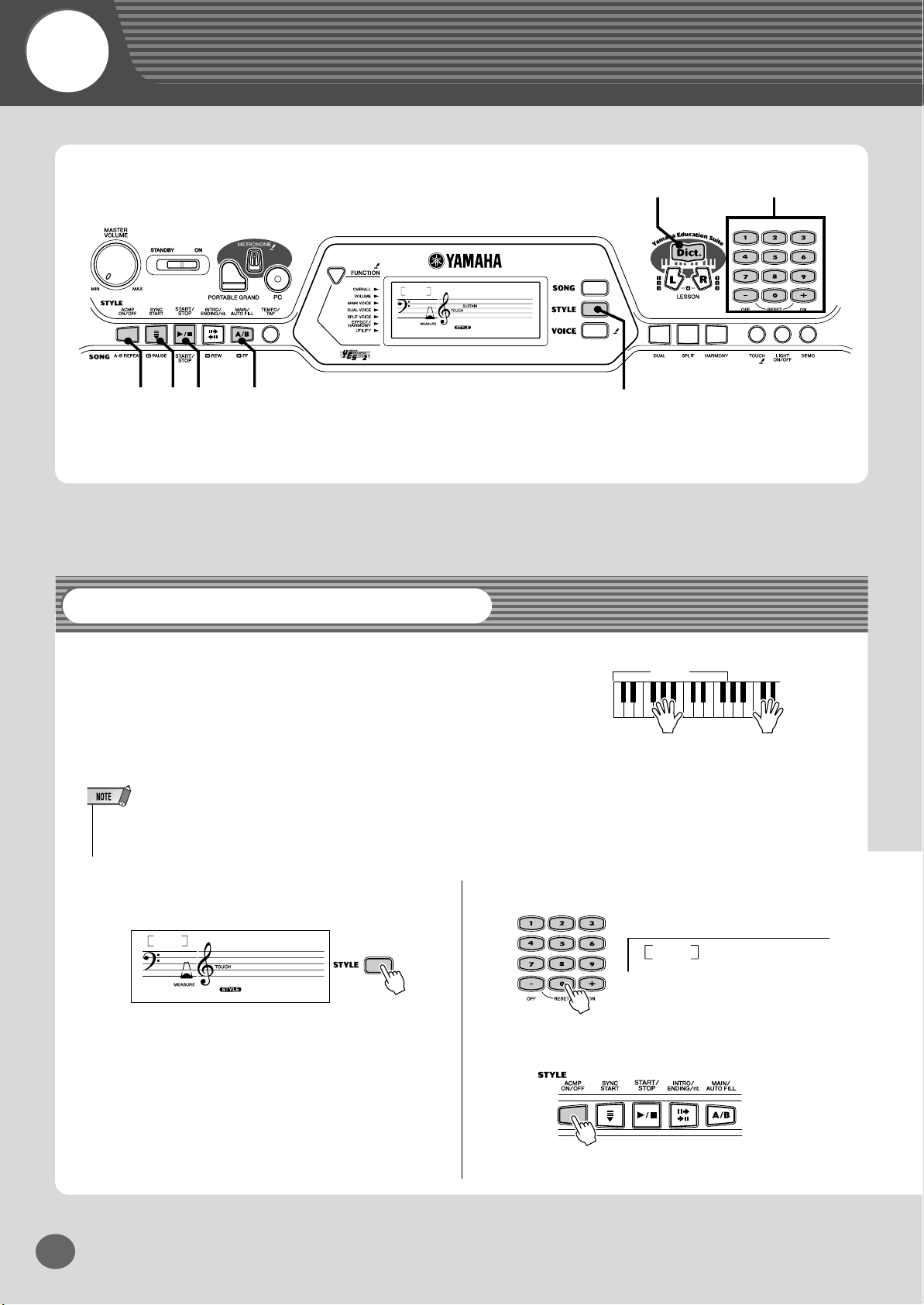
Quick
Guide
Step 3 Style
cvm n
Using the Style
001
001
8BtModrn
zb
z
x
The powerful yet easy-to-use Style features give you professional instrumental backing for your performances. Simply
play chords with your left hand — and the EZ-250i automatically produces appropriate bass, chord and rhythm backing.
Use your right hand to play melodies, and you’ll sound like
an entire band!
• For more infomation on playing proper chords for the auto accompaniment,
see “Using Auto Accompaniment — Multi Fingering” on page 40 and “Dictionary” on page 42.
z
Press the [STYLE] button.
001
8BtModrn
001
x
c
Accompaniment
area
Left hand
Auto accompaniment
(for example,
bass + guitar + drums)
Select a style.
002
Turn the auto accompaniment on.
Right hand
+
Melody
(for example,
piano)
60sGtPop
EZ-250i Owner’s Manual
16
14
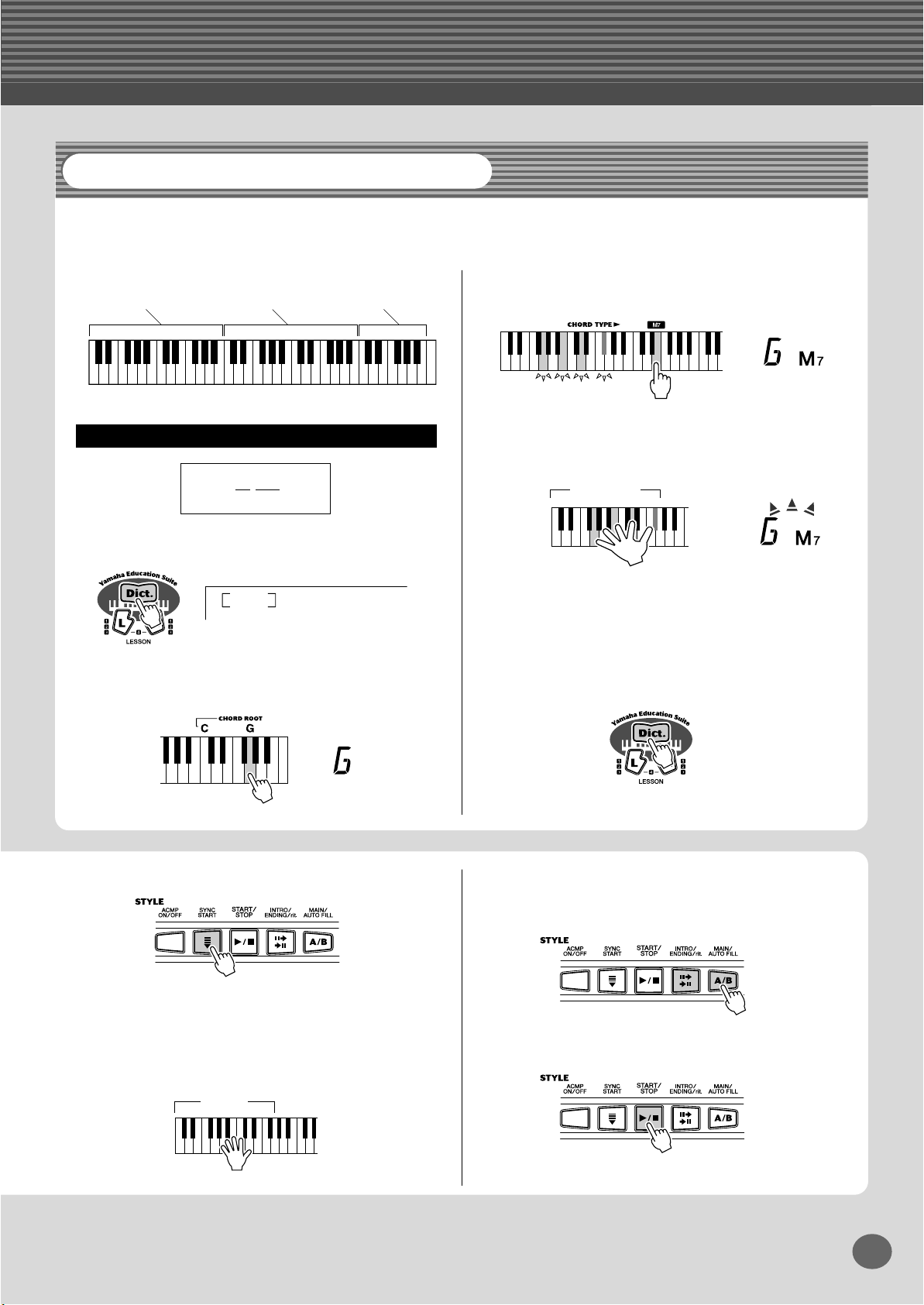
Step 3 Style
Looking up Chords in the Dictionary
The convenient Dictionary function teaches you how to play chords by showing you the individual notes. In the example
below, we’ll learn how to play a GM7 chord...
Keys for entering
the chord
(C1 — B2)
Keys for entering
the chord type
(C3 — B4)
Keys for entering
the chord root
(C5 — B5)
Learning how to play a specific chord
Example:
GM7
Root note Chord type
z
Press the [Dict.] button.
Dict.
x
Specify the root note of the chord (in this case,
G).
c
Specify the chord type of the chord (in this case,
M7).
v
Play the notes of the chord according to the Light
Guide. The “Congratulation” melody plays when
the chord is played properly
Chord area
The keys light to show you how to play the chord. You
can also play chord inversions, as described in the note
on page 40 (Fingered Chords).
b
To leave the Dictionary function, press the [Dict.]
button again.
Want to find out more? See page 42.
v
Turn the Sync Start function on.
n
Select a section.
The auto accompaniment has four sections: Intro,
Main A/B, and Ending.
b
Play a chord with your left hand.
The style starts as soon as you play the keyboard. For
more on chords, see “Looking up Chords in the Dictio-
m
Stop the style.
nary” above.
Accompaniment
area
Want to find out more? See page 34.
15
EZ-250i Owner’s Manual
17
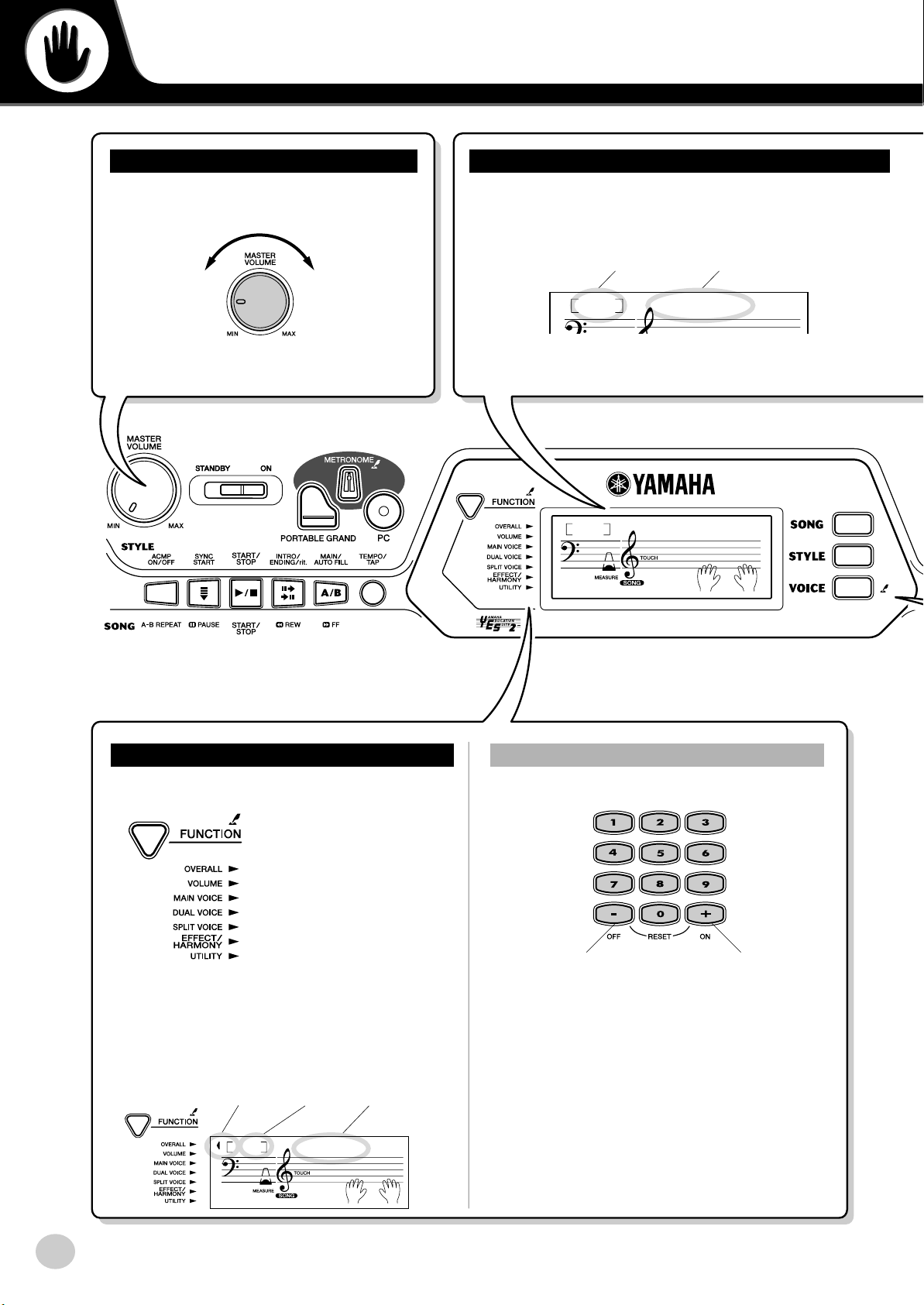
Basic Operation and LCD Display
Adjusting the Volume
Turn the [MASTER VOLUME] dial.
Decreases
the overall
volume.
Increases
the overall
volume.
Name and Number indication (Song/Style /Voice)
Currently selected name and number (Song, Style or Voice) appear
here.
For example, when song is selected:
Song number Song name
001
001
-03
HardDays
HardDays
Function settings and indications
This button lets you call up the various function settings.
............................. See page 66
............................. See page 67
....................... See page 23, 67
....................... See page 25, 67
....................... See page 26, 67
....................... See page 29, 67
............................. See page 67
Note that the function bar in the LCD indicates the
function category (Overall, Volume, etc.) when you
select each function, and the currently selected function
name and value appears in the LCD.
For example, when Transpose is selected:
Function bar Value Function name
00
Transpos
-03
Setting values
● Use the numeric [0]-[9] buttons or [+]/[–] buttons.
Decreases the number by one step.
To continuously change the number up or down,
press and hold the appropriate [+]/[–] button.
To input a negative value, simultaneously hold
the [–] button and enter the number.
Increases the number
by one step.
EZ-250i Owner’s Manual
18
16

Entering one of the modes (Song, Style or Voice)
●
Pressing one of the buttons below calls up the appropriate mode — Song, Style or Voice, and the indicator in
the display appears the currently selected mode.
Basic Operation and LCD Display
Song
Select the
desired song.
Style
Select the desired
style.
● The following indications appear when you press the [VOICE]
button in the Song or Style mode.
• For selecting a voice in the Song mode.
• For selecting a voice in the Style mode.
Voice
Select the desired
voice.
[PRESS AND HOLD FOR A WHILE] indication
Buttons having this indication can
be used to call up an alternate function when the relevant button is
pressed and held.
Hold down this button until the function calls up.
Music Rest
Insert the bottom edge of the included music rest
into the slot located at the top rear of the EZ-250i
control panel.
Entering numbers
● Use the [+]/[–] buttons when you want to change the number in
single steps.
Decreases the
number by one
step.
To continuously change the number up or down,
press and hold the appropriate [+]/[–] button.
● To directly enter the desired number, use numeric buttons [0]-[9].
Ex. Voice number 109: Standard Kit 1
109
Std.Kit1
Press the numeric buttons
[1], [0], [9] in order.
Increases the
number by one
step.
• If the first digit or first two digits of the number are “0,” (ex., 074 or
005), pressing the [0] button is unnecessary. However, pressing the
[0] button is necessary if “0” is part of the number (ex., 105).
17
EZ-250i Owner’s Manual
19
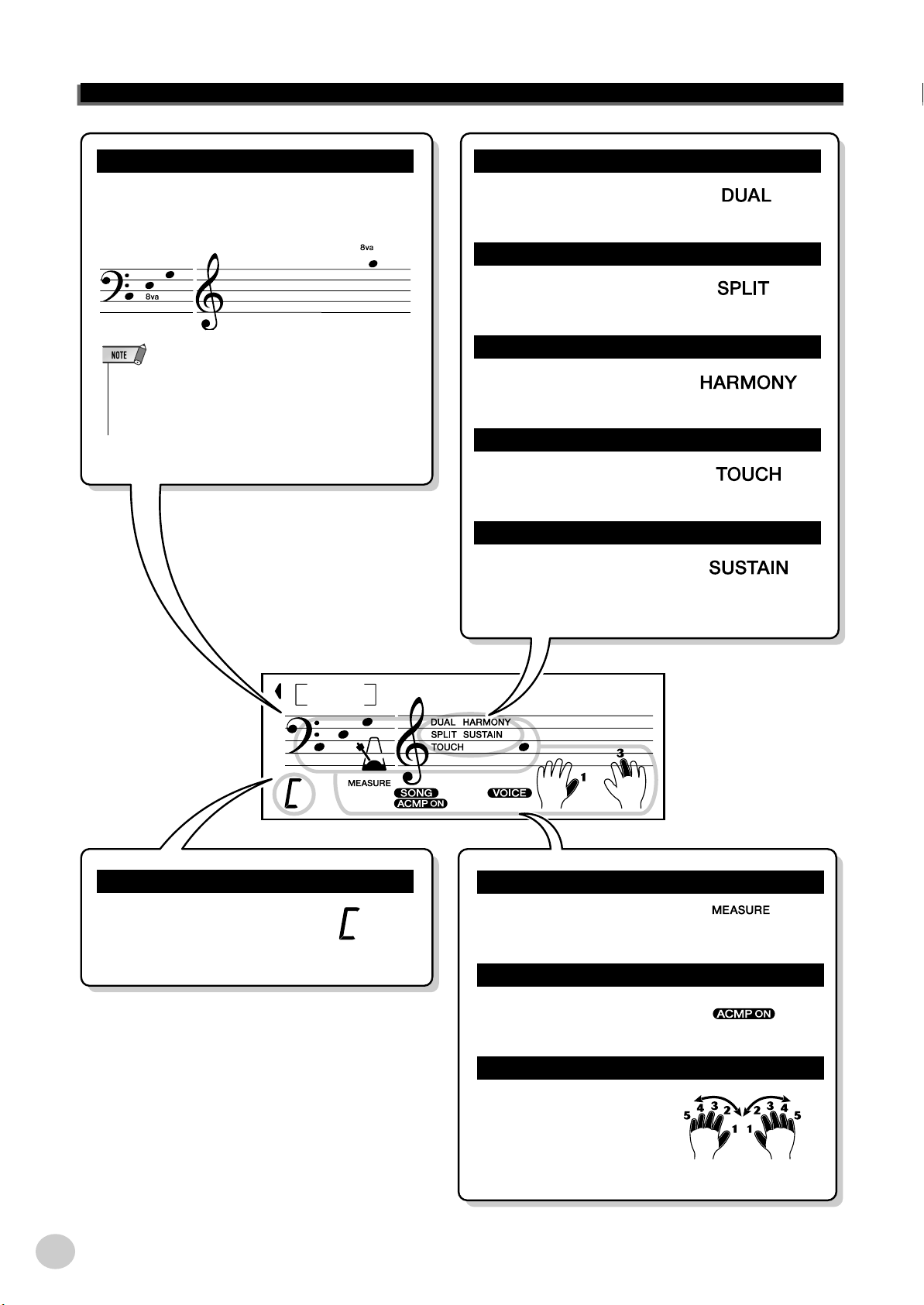
Basic Operation and LCD Display
NOTATION
Normally, these indicate which keys or notes are
played, or which keys to play when using the Dictionary function.
• Any notes occurring below or above the staff are indicated
by “8va” in the notation.
• In certain cases, a note may not be fully shown in the display.
DUAL
Indicates that the Dual Voice
feature is turned on.
SPLIT
Indicates that the Split feature is
turned on.
HARMONY
Indicates that the Harmony feature is turned on.
TOUCH
Indicates that Touch is turned
on.
SUSTAIN
Indicates that Sustain is turned
on.
CHORD
Indicates the chord name
when playing in the style or
song (only chord type
song) mode.
001
003
GrandPno
Indicates the current measure
number of the song or style.
Accompaniment On (ACMP ON)
Indicates when accompaniment is on.
During the Lesson, this
guide suggests a fingering
for playing the song.
MEASURE number
003
Fingering guide
EZ-250i Owner’s Manual
20
18
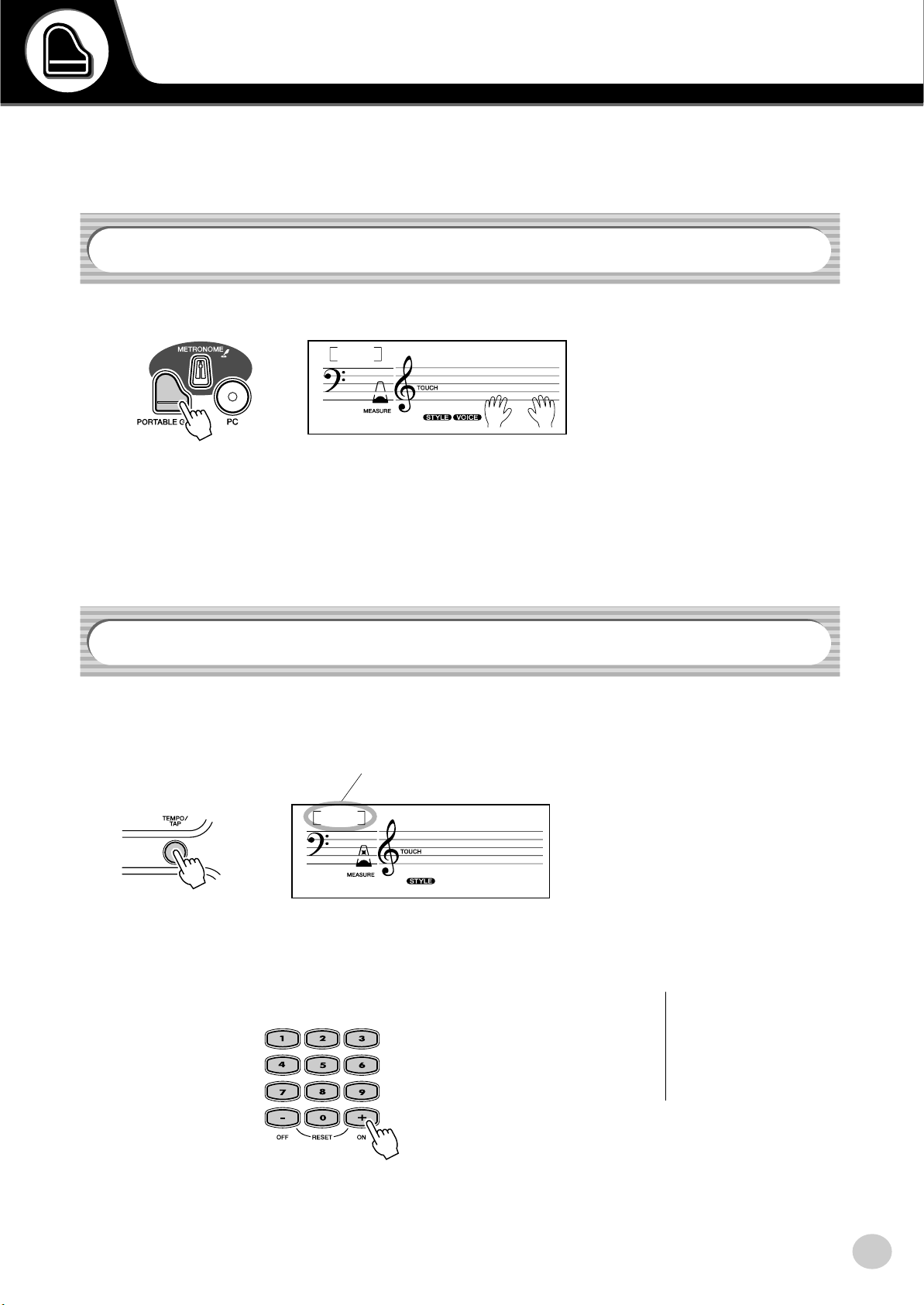
Portable Grand
This convenient function lets you instantly call up the Grand Piano voice.
Playing the Portable Grand
Press the [PORTABLE GRAND] button.
001
001
Doing this automatically selects the special “Stereo Sampled Piano” Grand
Piano voice.
GrandPno
Using the Metronome
1 Call up the Tempo setting.
Press the [TEMPO/TAP] button.
Current Tempo value
128
001
TEMPO
2 Change the value.
Use the numeric keypad to set the desired Tempo value, or use the [+]/[–]
buttons to increase or decrease the value.
19
Restoring the Default Tempo
Value
Each song and style has been
given a default or standard Tempo
setting. If you’ve changed the
Tempo, you can instantly restore
the default setting by pressing both
[+]/[–] buttons simultaneously
(when Tempo is selected).
EZ-250i Owner’s Manual
21
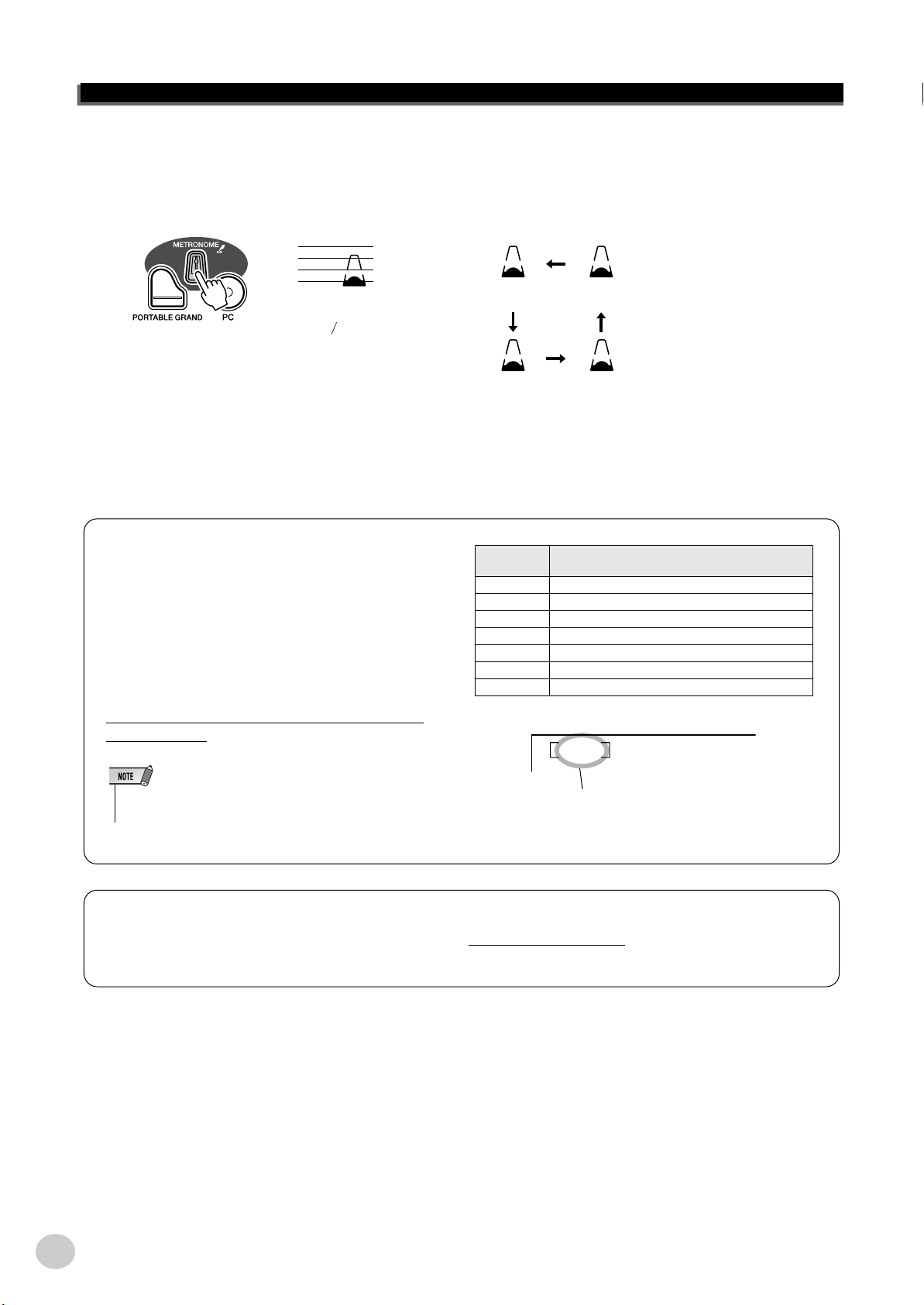
Portable Grand
3 Turn on the Metronome.
Press the [METRONOME] button.
The metronome is indicated as follows (for a time signature of 4/4):
1 4
1
Indicates the metronome
in the measure.
To turn the Metronome off, press the [METRONOME] button again.
2 3
Setting the Metronome Time Signature
The time signature of the Metronome can be set to various quarter-note based meters.
Press and hold the [METRONOME] button (until
“TimeSig” appears in the display), then press the button on the numeric keypad or [+]/[–]buttons that corresponds to the desired time signature (see chart right).
The Time Signature also can be set in the Function
mode (page 67).
• The time signature changes automatically when a style or song is
selected.
Numeric
keypad
01 1/4 — Plays only “1” beats (all high clicks)
02 2/4
03 3/4
04 4/4
15 15/4
Time signature
0 Plays no “1” beats (all low clicks)
: :
04
Indicates current beat number.
TimeSig
Adjusting the Metronome Volume
You can adjust the volume of the Metronome sound in the Function mode (page 67). The volume range is 000 -
127.
EZ-250i Owner’s Manual
22
20
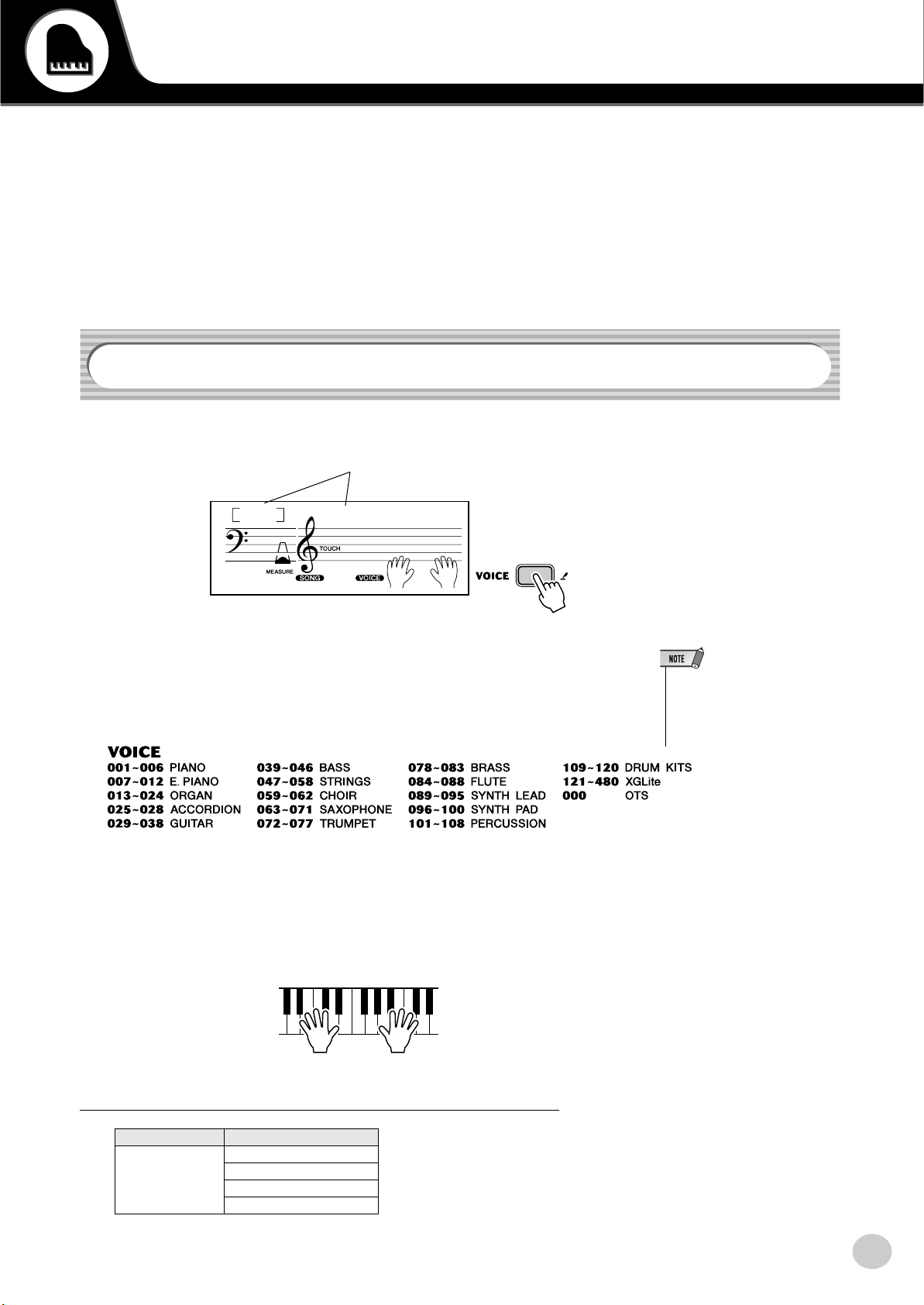
Playing Voices
The EZ-250i features a total of 480 authentic voices — all of which have been created with
Yamaha’s sophisticated AWM (Advanced Wave Memory) tone generation system. These
include 360 XG Lite voices and drum kits.
The EZ-250i also has a Dual Voice or Split Voice function that lets you combine two different
voices in a layer, or play from separate areas of the keyboard, play the two together across the
keyboard.
Playing a Voice
1 Press the [VOICE] button.
Voice number and name
001
-03
GrandPno
2 Select the desired voice number.
The categories of each voice and their numbers are shown on the panel. A
complete voice list of the available voices is given on page 70.
3 Play the selected voice.
Since either the Style or Song mode is active in the background, you can also
play styles or songs, respectively, in the Voice mode by simply pressing the
[START/STOP] button. The last selected style, or song will be played.
• Selecting the #000 OTS voice
calls up a convenient feature —
automatically selecting an appropriate voice to best match the
current style or song.
The following par
CATEGORY SELECT
Main Voice Volume
21
ameteres can be set in the Function mode (page 67).
Octave
Reverb Send Level
Chorus Send Level
EZ-250i Owner’s Manual
23
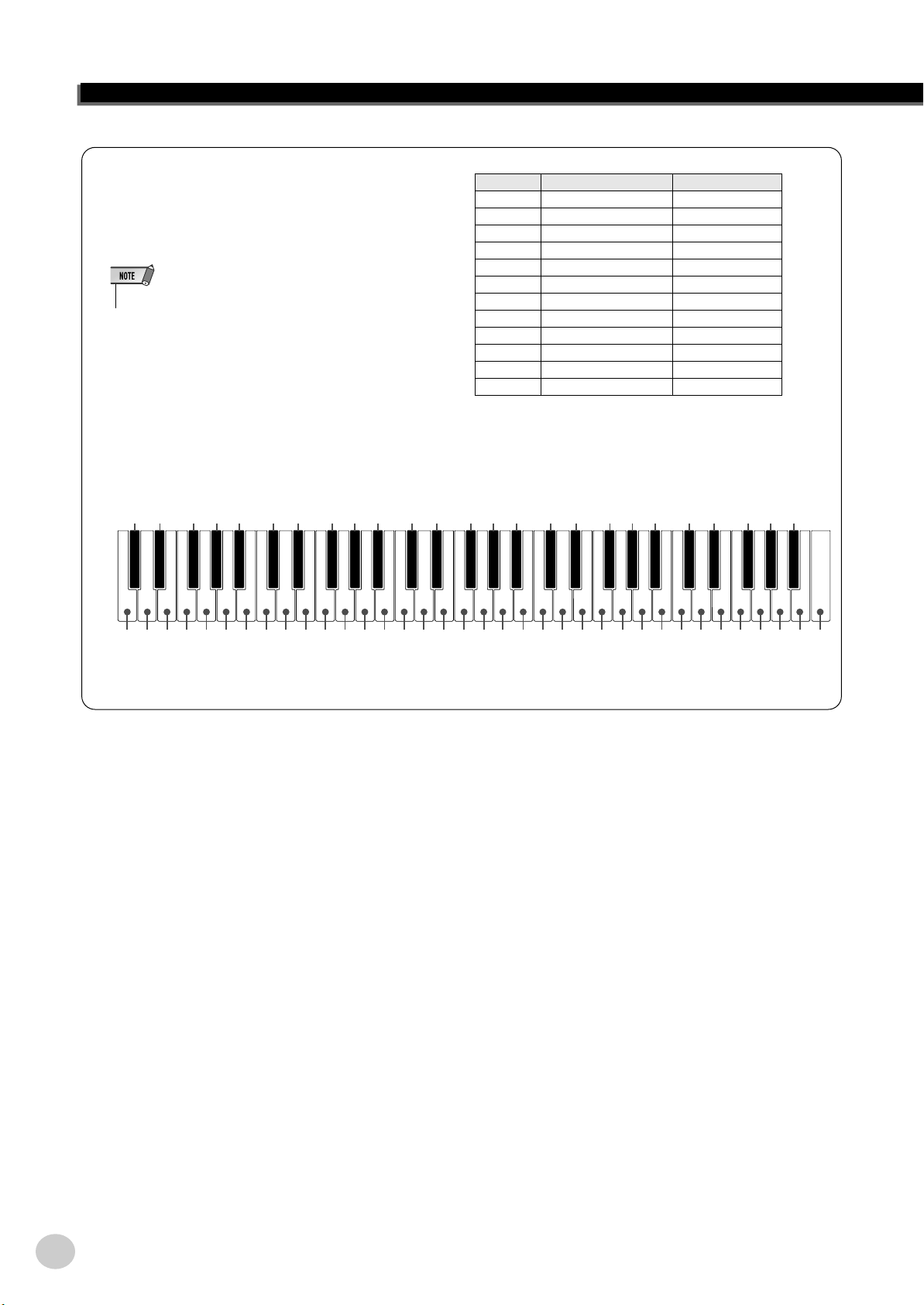
Playing Voices
Drum Kit Voice List (voices 109-120)
When one of the 12 Drum Kit voices is selected, you
can play different drum and percussion instrument
sounds from the keyboard.
• For more details, see page 76.
● For example, when 109 “Standard Kit 1” is selected:
Ride Cymbal 1
Brush Tap
Brush Slap
Castanet
Sticks
Open Rim Shot
Side Stick
Hand Clap
Hi-Hat Pedal
Hi-Hat Closed
Hi-Hat Open
Crash Cymbal 1
C3
Tambourine
No. Name LCD
109 Standard Kit 1 Std.Kit1
110 Standard Kit 2 Std.Kit2
111 Room Kit Room Kit
112 Rock Kit Rock Kit
113 Electronic Kit Elct.Kit
114 Analog Kit AnlogKit
115 Dance Kit DanceKit
116 Jazz Kit Jazz Kit
117 Brush Kit BrushKit
118 Symphony Kit SymphKit
119 SFX Kit 1 SFX Kit1
120 SFX Kit 2 SFX Kit2
Cowbell
Vibraslap
Bongo L
Conga H Open
Timbale L
Agogo L
Maracas
Guiro Short
Claves
Cuica Mute
Triangle Mute
Shaker
Brush Swirl
Seq Click H
Snare Roll
Brush Tap Swirl
Snare H Soft
Bass Drum Soft
Bass Drum Hard
Bass Drum
Snare M
Floor Tom L
Snare H Hard
Floor Tom H
Low Tom
Mid Tom L
Mid Tom H
High Tom
Splash Cymbal
Chinese Cymbal
Ride Cymbal Cup
Ride Cymbal 2
Crash Cymbal 2
Conga L
Bongo H
Conga H Mute
Agogo H
Timbale H
Cabasa
Samba Whistle L
Samba Whistle H
Guiro Long
Wood Block L
Wood Block H
Cuica Open
Triangle Open
Bell Tree
Jingle Bell
EZ-250i Owner’s Manual
24
22
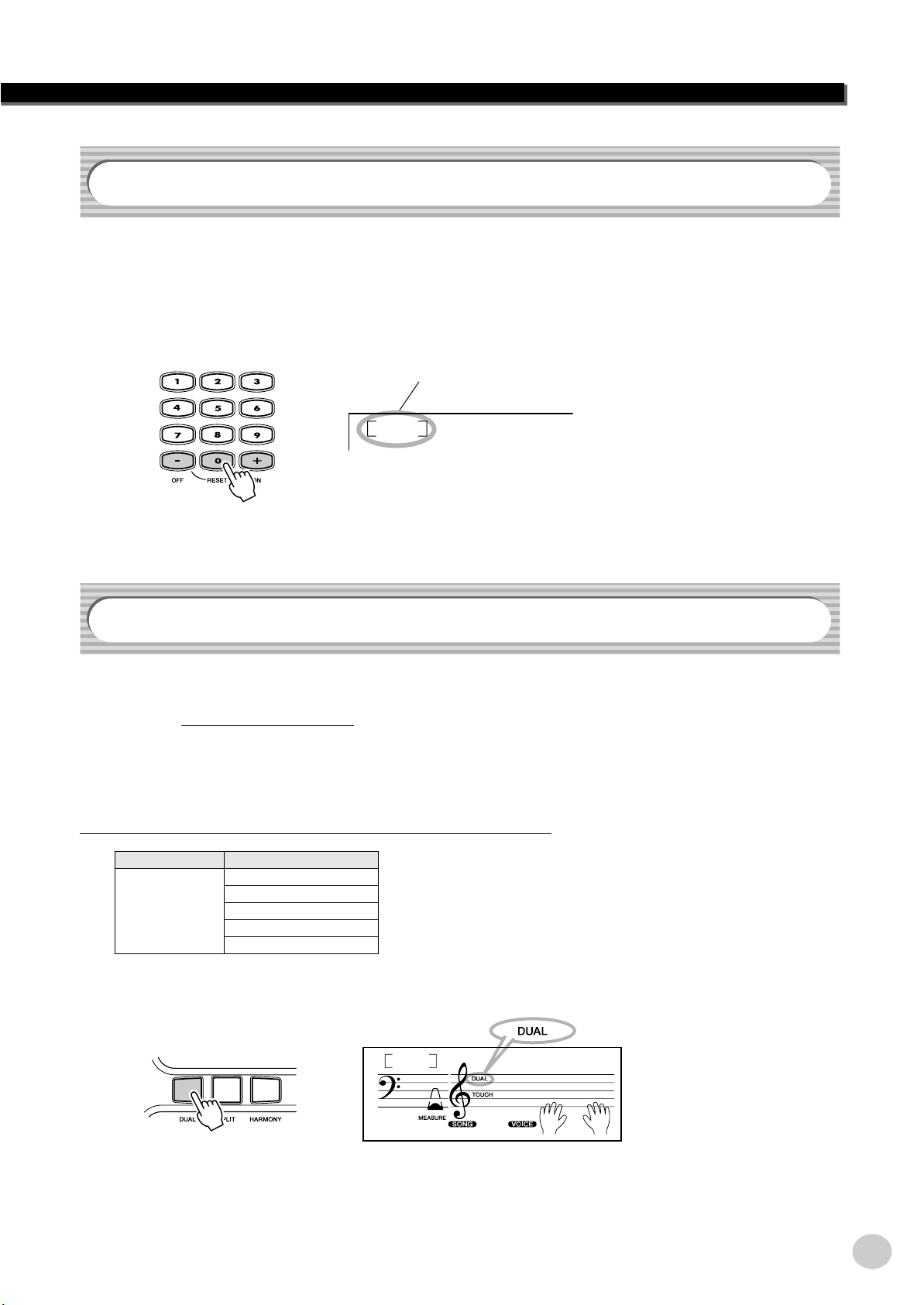
#000 OTS
This special “voice” is actually a convenient feature which automatically selects a
suitable voice for you when you select a style or a song. The voice is selected to
best match the style or song you’ve called up.
Select voice #000 (OTS).
#000 OTS is selected.
Playing Voices
000
Alto Sax
Dual Voice
The Dual Voice function lets you combine two different voices in a layer — one
the Main voice, which is selected normally, and the other the Dual voice, which is
selected in the Function mode (pa
independently for these voices, such as giving them separate volume, octave,
Reverb, and Chorus settings. This lets you create an optimum mix for the voices,
and enhance the way they blend together.
The following par
CATEGORY SELECT
Dual Voice Voice
ameters can be set in the Function mode (page 67).
Volume
Octave
Reverb Send Level
Chorus Send Level
ge 67). You can also set various parameters
To turn the Dual Voice on or off, press the [DUAL] button.
Indicates Dual
Voice is on.
001
-03
23
GrandPno
EZ-250i Owner’s Manual
25
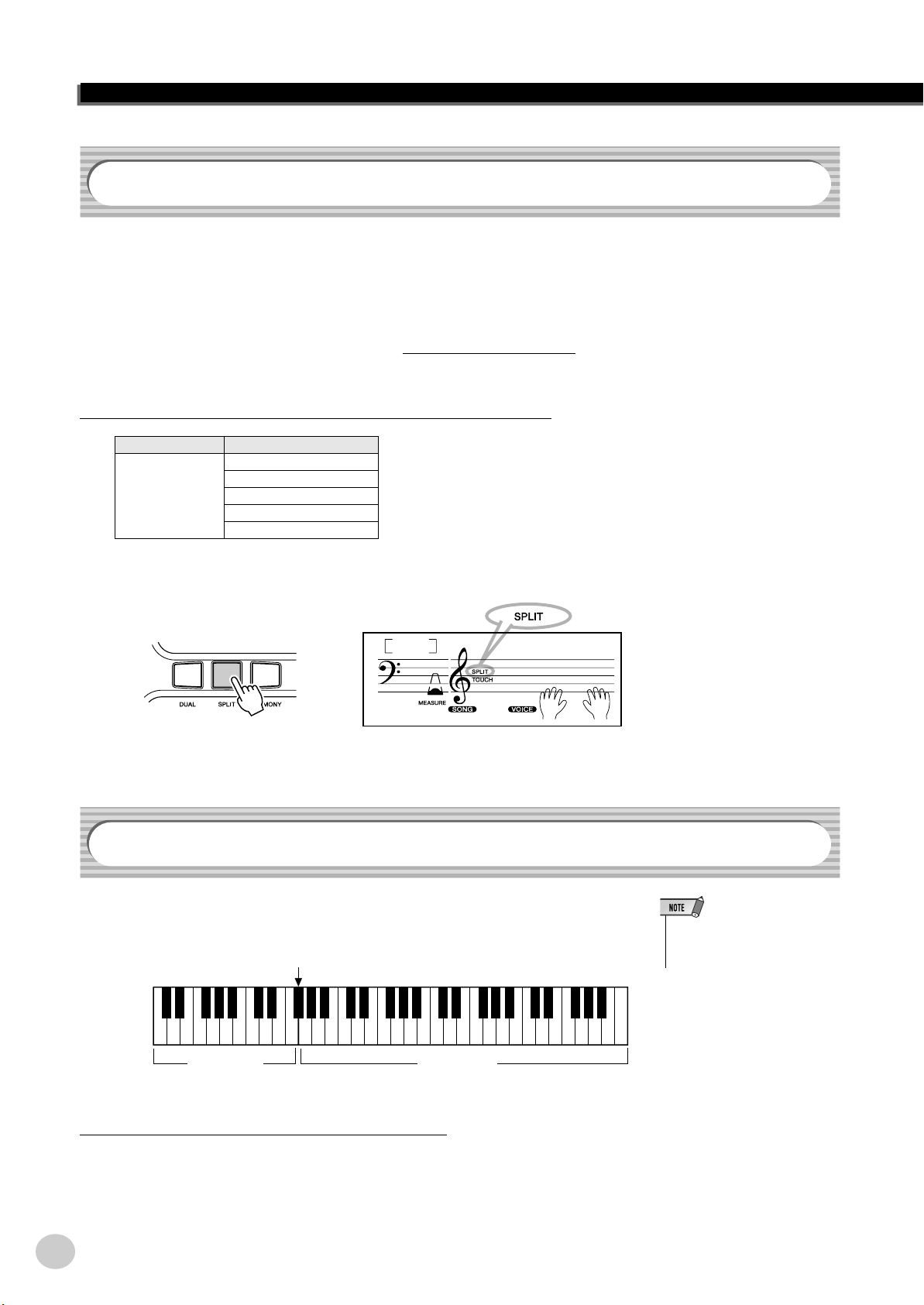
Playing Voices
Split Voice
The Split Voice function lets you assign two different Voices to opposite areas of
the keyboard, and play one Voice with your left hand while your right plays
another.
For example, you could play bass with the left hand and play piano with the right.
The right-hand (or upper) Voice is selected in the Main Voice mode (page 23), and
the left-hand (or lower) Voice is selected in the Function mode (pa
with the other Split Voice parameters shown below.
ge 67), along
The following par
CATEGORY SELECT
Split Voice Voice
ameters can be set in the Function mode (page 67).
Volume
Octave
Reverb Send Level
Chorus Send Level
To turn the Split Voice on or off, press the [SPLIT] button.
001
-03
GrandPno
Setting the Split Point
Indicates Split
Voice is on.
The Split Point determines the highest key for the split voice and sets the split
point.
Split Point
Split Voice Main Voice
Split P
oint can be set in the Function mode (page 66).
EZ-250i Owner’s Manual
26
• This setting also affects the split
point for the accompaniment
area.
24
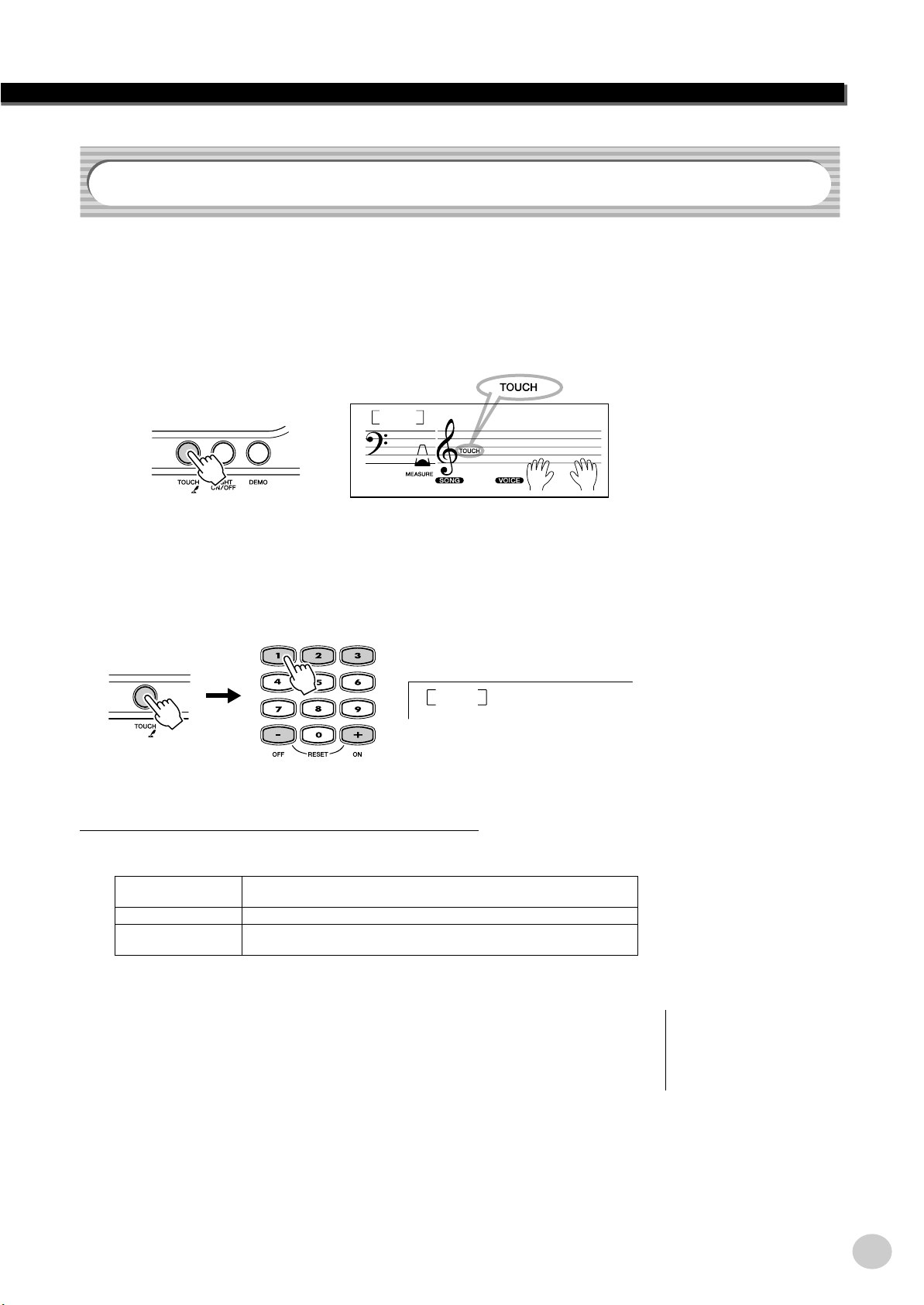
Touch and Touch Sensitivity
-
The EZ-250i features a Touch Response function that gives you dynamic, expressive control over the volume of the voices. The Touch Sensitivity parameter lets
you set the degree of Touch Response.
1 Turn the Touch function on or off as desired by pressing
the [TOUCH] button.
Indicates Touch
function is on.
Playing Voices
001
-03
GrandPno
2 Changing the Touch Sensitivity Value.
Press and hold down the [TOUCH] button, then press the appropriate numbered button on the numeric keypad: 1, 2, 3, or [+]/[–].
1
Sensitivity can also be set in the Function mode (pa
● Settings:
1 (Soft) This results in limited touch response, and produces a relatively narrow
dynamic range, no matter how lightly or strongly you play the keys.
2 (Medium) This lets you play over a normal dynamic range (soft to loud).
3 (Hard) This is designed for playing very soft passages, giving you slightly more
detailed control in the soft volume range.
ge 66).
Soft
When Touch is turned off, a constant volume (corresponding to a velocity value of
80) is produced.
25
Restoring the Default Touch
Sensitivity Value
The default Touch Sensitivity is 2
(Medium). To restore the default
value, press both [+]/[–] buttons
simultaneously (when Touch Sensi
tivity is selected).
EZ-250i Owner’s Manual
27

Playing Voices
Transpose and Tuning
You can also adjust the tuning and change the transposition (key) of the entire EZ250i sound with the Transpose and Tuning functions.
■ Transpose • • • • • • • • • • • • • • • • • • • • • • • • • • • • • • • • • • • • • •
Transpose determines the key of both the main voice and the bass/chord accompaniment. It also determines the pitch of the songs. This allows you to easily match
the pitch of the EZ-250i to other instruments or singers, or play in a different key
without changing your fingering. The Transpose settings can be adjusted over a
range of ± 12 semitones (± 1 octave).
T
ranspose can be set in the Function mode (page 66).
• The Transpose function has no
effect on the Drum Kits voices
(#109 - #120).
■ Tuning • • • • • • • • • • • • • • • • • • • • • • • • • • • • • • • • • • • • • • • • •
Tuning determines the fine pitch setting of both the main voice and the bass/chord
accompaniment. It also determines the pitch of the songs. This allows you to
accurately match the tuning with that of other instruments. The Tuning settings
can be adjusted over a range of ± 100 (approx. ± 1 semitone).
T
uning can be set in the Function mode (page 66).
Light Guide On and Off
You can switch the Light Guide on or off.
The Light Guide can be used as a keyboard guide during song playback, while
you are using the Lesson or the Dictionary function.
Turn the Light Guide ON or OFF.
Press the [LIGHT ON/OFF] button.
on
-03
LIGHT
• The Tuning settings have no
effect on the Drum Kit voices
(#109 - #120).
• Playing while looking at the
lights for a long period of time
may cause eyestrain or stiffness in your neck and shoulders. For your health and
comfort, we recommend that
you take a ten-minute break
after every hour of playing.
EZ-250i Owner’s Manual
28
26

Effects
The EZ-250i is equipped with a wide variety of effects that can be used to enhance the sound
of the voices. The EZ-250i has three separate effect systems — Harmony, Reverb and Chorus
— and each has many different effect types to choose from.
Harmony
The Harmony section features a variety of performance effects that enhance the
melodies you play when using the accompaniment styles of the EZ-250i. A total
of twenty-six Harmony types are available. (See page 31.)
Tremolo, Trill and Echo effects can be used even if accompaniment is off.
There are five different Harmony Types that automatically create harmony parts
(for notes played in the upper area of the keyboard) to match the accompaniment
chords.
• For the first five Harmony Types
(Duet, Trio, Block, Country, and
Octave), chords must be played
in the Accompaniment area of
the keyboard.
The Harmony voice(s) change in
pitch to best match the chords
you play.
• The speed of the Trill, Tremolo,
and Echo effects depends on the
Tempo setting (page 31).
Turn on/off the Harmony effect.
Press the [HARMONY] button.
Indicates Harmony
effect is on.
001
GrandPno
-03
Harmony type and Harmony
Volume (when Harmony Type 1 - 5 is selected) can
be set in the Function mode (page 67).
Reverb
The Reverb effect reproduces the natural ambient “wash” of sound that occurs
when a instrument is played in a room or concert hall. A total of nine different
Reverb types simulating various different performance environments are available. (See page 32.)
The following par
ameters can be set in the Function mode (pages 67).
• Each voice of the EZ-250i has its
own independent Harmony setting.
• Nine additional Reverb Types are
available when controlling the
EZ-250i from a MIDI device. (For
details, See page 80.)
• Each style of the EZ-250i has its
own independent Reverb setting.
CATEGORY SELECT
Effect Reverb Type
Main Voice Reverb Send Level
Dual Voice Reverb Send Level
Split Voice Reverb Send Level
27
EZ-250i Owner’s Manual
29

Effects
Chorus
The Chorus effect lets you enhance the sound of the voices with the use of pitch
modulation. Two basic types are provided: Chorus and Flanger. Chorus produces
a thicker, warmer, and more animated sound, whereas Flanger creates a swirling,
metallic effect. A total of four Chorus types are available. (See page 32.)
The following par
CATEGORY SELECT
Effect Chorus Type
Main Voice Chorus Send Level
Dual Voice Chorus Send Level
Split Voice Chorus Send Level
ameters can be set in the Function mode (pages 67).
Sustain
The Sustain effect automatically adds a slow, natural decay to the voice sound
when the keys are released.
Sustain on/of
f can be set in the Function mode (page 66).
EZ-250i Owner’s Manual
30
28

■ Effect Types
● Harmony Types
No. Harmony Type Display Name Description
1 Duet Duet Harmony types 1 - 5 are pitch-based and add one-, two- or three-
2 Trio Trio
3 Block Block
4 Country Country
5 Octave Octave
6 Trill 1/4 note Tril1/4 Types 6 - 26 are rhythm-based effects and add embellishments or
7 Trill 1/6 note Tril1/6
8 Trill 1/8 note Tril1/8
9 Trill 1/12 note Tril1/12
10 Trill 1/16 note Tril1/16
11 Trill 1/24 note Tril1/24
12 Trill 1/32 note Tril1/32
note harmonies to the single-note melody played in the right hand.
These types only sound when chords are played in the auto accompaniment area of the keyboard.
delayed repeats in time with the auto accompaniment. These types
sound whether the auto accompaniment is on or not; however, the
3
actual speed of the effect depends on the Tempo setting (page 38).
The individual note values in each type let you synchronize the effect precisely to the rhythm. Triplet settings are also available: 1/6
= quarter-note triplets, 1/12 = eighth-note triplets, 1/24 = sixteenthnote triplets.
3
• The Trill effect Types (6 - 12) create two-note trills (alternating
notes) when two notes are held.
• The Tremolo effect Types (13 - 19) repeat all held notes (up to
four).
3
• The Echo effect Types (20 - 26) create delayed repeats of each
note played.
Effects
13 Tremolo 1/4 note Trem1/4
14 Tremolo 1/6 note Trem1/6
15 Tremolo 1/8 note Trem1/8
16 Tremolo 1/12 note Trem1/12
17 Tremolo 1/16 note Trem1/16
18 Tremolo 1/24 note Trem1/24
19 Tremolo 1/32 note Trem1/32
20 Echo 1/4 note Echo1/4
21 Echo 1/6 note Echo1/6
22 Echo 1/8 note Echo1/8
23 Echo 1/12 note Echo1/12
24 Echo 1/16 note Echo1/16
25 Echo 1/24 note Echo1/24
3
3
3
3
3
3
26 Echo 1/32 note Echo1/32
29
EZ-250i Owner’s Manual
31

Effects
● Reverb Types
No. Reverb Type Display Name Description
1 Hall 1 Hall1 Concert hall reverb.
2 Hall 2 Hall2
3 Hall 3 Hall3
4 Room 1 Room1 Small room reverb.
5 Room 2 Room2
6 Stage 1 Stage1 Reverb for solo instruments.
7 Stage 2 Stage2
8 Plate 1 Plate1 Simulated steel plate reverb.
9 Plate 2 Plate2
10 Off Off No effect.
● Chorus Types
No. Chorus Type Display Name Description
1 Chorus 1 Chorus1 Conventional chorus program with rich, warm chorusing.
2 Chorus 2 Chorus2
3 Flanger 1 Flanger1 Pronounced three-phase modulation with a slight metallic sound.
4 Flanger 2 Flanger2
5 Off Off No effect.
EZ-250i Owner’s Manual
32
30

Selecting and Playing Styles
The EZ-250i provides dynamic rhythm/accompaniment patterns (styles) — as well as voice settings appropriate for each style — for various popular musical categories.
A total of 100 different styles are available, in several different categories. Each style is made up of separate
“sections” — Intro, Main A and B, and Ending — letting you call up different accompaniment sections as you
perform.
The auto accompaniment features that are built into the rhythms add the excitement of instrumental backing to
your performance, letting you control the accompaniment by the chords you play. Auto accompaniment effectively splits the keyboard into two areas: The upper is used for playing a melody line, and the lower (set by
default to keys F#2 and lower) is for the auto accompaniment function.
The EZ-250i also features the convenient Dictionary function (page 42). Dictionary provides you with a built-in
“chord encyclopedia” that teaches you how to play any chord you specify by showing you the appropriate notes
in the display.
Selecting a Style
1 Press the [STYLE] button.
Style number and name
001
001
8BtModrn
2 Select the desired style number.
The categories of each styles and their numbers are shown
on the panel. A complete style list of the available styles is
given on page 75.
31
EZ-250i Owner’s Manual
33

Selecting and Playing Styles
■ Use the numeric keypad.
Style numbers can be selected in the same way as with the voices (page 19).
You can use the numeric keypad to directly enter the style number, or use the
[+]/[–] buttons to step up and down through the styles.
Playing the Styles
• Rhythm sounds and fill-in sections are not available when one
of the Pianist styles (#093 - #100)
are selected.
The panel buttons below function as style controls.
Pressing this button alternately enables and cancels
the Sync Start function.
(See page 35.)
Pressing this button alternately enables and cancels
the bass and chord accompaniment. (See below.)
Pressing this button alternately starts and stops
style playback.
This controls the Intro, Ending
and Ritardand sections.
(See pages 36, 37.)
1 Turn on the auto accompaniment.
Press the [ACMP ON/OFF] button to turn on (enable) the auto accompaniment.
Pressing this button switches
between the Main A and Main B
sections, automatically adding a
fill-in pattern before changing the
section. (See page 39.)
EZ-250i Owner’s Manual
34
001
8BtModrn
001
Indicates that auto
accompaniment is on.
32

2 Start the style.
You can do this in one of the following ways:
■ Pressing the [START/STOP] button
The rhythm starts playing immediately without bass and chord accompaniment. The currently selected Main A or B section will play.
You can select the Main A or B section by pressing the appropriate button —
[MAIN A/B] — before pressing the [START/STOP] button. (The display
shows the letter of the selected section: “MAIN A” or “MAIN B.”)
Indicates selected section (Main A or B).
Selecting and Playing Styles
MAIN A
■ Using Tap Tempo to Start
This useful feature lets you tap out the speed (tempo) of the style and automatically start the style at that tapped speed.
Simply tap the [TEMPO/TAP] button four times (or three times for a 3/4
time style), and the style starts automatically at the tempo you tapped. You
can also change the tempo while the style is playing by tapping the
[TEMPO/TAP] button twice at the desired tempo.
■ Using Sync Start
The EZ-250i also has a Sync Start function that allows you to start the style
by simply pressing a key on the keyboard. To use Sync Start, first press the
[SYNC START] button (the beat mark flashes to indicate Sync Start standby), then press any key on the keyboard. (When auto accompaniment is on,
play a key or chord in the auto accompaniment area of the keyboard.)
Auto accompaniment
area
33
EZ-250i Owner’s Manual
35

Selecting and Playing Styles
Starting with an Intro section
Each style has its own two- or four-measure Intro section. When used with the auto accompaniment, many of the
Intro sections also include special chord changes and embellishments to enhance your performance.
To start with an Intro section:
1) Press the [MAIN/AUTO FILL] button — to select which section (A or B) is to follow the Intro.
Indicates selected section (Main A or B).
MAIN A
2) Press the [INTRO/ENDING/rit.] button.
Indicates Intro standby.
INTRO≥A
To actually start the Intro section, press the [START/STOP] button.
Using Sync Start with an Intro section
You can also use the Sync Start function with the special Intro section of the selected style.
To use Sync Start with an Intro section:
1) Press the [MAIN/AUTO FILL] button — to select which section (A or B) is to follow the Intro.
Indicates selected section (Main A or B).
MAIN A
2) Press the [INTRO/ENDING/rit.] button.
Indicates Intro standby.
INTRO≥A
3) Press the [SYNC START] button to enable Sync Start, and start the Intro section and accompaniment by playing any key on the keyboard. (When auto accompaniment is on, play a key or chord in the auto accompaniment area of the keyboard.)
EZ-250i Owner’s Manual
36
Auto accompaniment
area
34

3 Change chords using the auto accompaniment feature.
Try playing a few successive chords with your left hand, and notice how the
bass and chord accompaniment change with each chord you play. (Refer to
page 40 for more information on how to use auto accompaniment.)
4 Stop the style.
You can do this in one of three ways:
■ Pressing the [START/STOP] button
The style stops playing immediately.
Selecting and Playing Styles
• The [ACMP ON/OFF] button can
also be used to turn off and on
the bass/chord accompaniment
while playing — allowing you to
create dynamic rhythmic breaks
in your performance.
• Chords played in the auto
accompaniment area of the keyboard are also detected and
played when the style is stopped.
In effect, this gives you a “split
keyboard,” with bass and chords
in the left hand and the normally
selected voice in the right.
■ Using an Ending section
Press the [INTRO/ENDING/rit.] button. The style stops after the Ending
section is finished.
ENDING
■ Pressing the [SYNC START] button
This immediately stops the style and automatically enables Sync Start, letting you restart the style by simply playing a chord or key in the auto accompaniment area of the keyboard.
To have the Ending section gradually slow down (ritardando)
as it is playing, press the [INTRO/ENDING/rit.] button twice
quickly.
END/rit.
35
EZ-250i Owner’s Manual
37

Selecting and Playing Styles
Changing the Tempo
The tempo of style playback can be adjusted over a range of 32 - 280 bpm (beats
per minute).
1 Call up the Tempo setting.
Press the [TEMPO/TAP] button.
Current Tempo value
• When style playback is stopped
and a different style is selected,
the tempo returns to the default
setting of the new style. When
switching styles during playback, the last tempo setting is
maintained. (This allows you to
keep the same tempo, even
when changing styles.)
128
TEMPO
001
2 Change the value.
Use the numeric keypad to set the desired Tempo value, or use the [+]/[–]
buttons to increase or decrease the value.
Restoring the Default Tempo
Value
Each song and style has been
given a default or standard Tempo
setting. If you’ve changed the
Tempo, you can instantly restore
the default setting by pressing both
[+]/[–] buttons simultaneously
(when Tempo is selected).
• You can also use the convenient
Tap Tempo function to change
the tempo by “tapping” a new
one in real time. (See page 35.)
About the Beat Display
This section of the display provides a convenient, easyto-understand indication of the rhythm — for song and
style playback. The flashing “metronome” icons indicate both the downbeats and upbeats of a measure as follows:
EZ-250i Owner’s Manual
38
Indicates the first beat of the measure
(downbeat)
Indicates an upbeat
Indicates a downbeat
(other than the first beat)
36

Selecting and Playing Styles
Accompaniment Sections (Main A/B and Fill-ins)
While the style is playing, you can add variation in the rhythm/accompaniment by
pressing the [MAIN/AUTO FILL] button. This switches between the Main A and
Main B sections, automatically playing a fill-in pattern to smoothly lead into the
next section. For example, if the Main A section is currently playing, pressing this
button automatically plays a fill-in pattern, followed by the Main B section. (See
illustration below.)
You can also select either the Main A or B section to start by pressing the [MAIN/
AUTO FILL] button before starting the style.
This appears while the fill-in
pattern is playing.
About the Fill-in Patterns
If you press the
[MAIN/AUTO FILL]
button before beat
4...
beat
FIll
...a fill-in pattern
plays immediately
until the end of the
measure...
1st measure 2nd measure 3rd measure
1234123412341233
If you press the
[MAIN/AUTO FILL]
button here, after
beat 4...
...a fill-in pattern
plays from here...
...and the Main A
or B section
begins here.
A≥B
...and the Main
A or B section
begins here.
Adjusting the Style Volume
The playback volume of the style can be adjusted in the Function mode (pa
This volume control affects only the Style volume. The volume range is 000 -
127.
37
ge 67).
• Style Volume cannot be changed
unless the Style mode is active.
EZ-250i Owner’s Manual
39

Selecting and Playing Styles
Using Auto Accompaniment — Multi Fingering
When it is set to on (page 34), the auto accompaniment function automatically
generates bass and chord accompaniment for you to play along with, by using
Multi Fingering operation. You can change the chords of the accompaniment by
playing keys in the auto accompaniment area of the keyboard using either the
“Single Finger” or “Fingered” method. With Single Finger you can simply play a
one-, two- or three-finger chord indication (see Single Finger Chords below). The
Fingered technique is that of conventionally playing all the notes of the chord.
Whichever method you use, the EZ-250i “understands” what chord you indicate
and then automatically generates the accompaniment.
■ Single Finger Chords • • • • • • • • • • • • • • • • • • • • • • • • • • • • • •
Chords that can be produced in Single Finger operation are major, minor, seventh
and minor seventh. The illustration shows how to produce the four chord types.
(The key of C is used here as an example; other keys follow the same rules. For
example, Bb7 is played as Bb and A.)
C
To play a major chord:
Press the root note of
the chord.
Cm
To play a minor chord:
Press the root note
together with the nearest
black key to the left of it.
C
7
To play a seventh chord:
Press the root note
together with the nearest
white key to the left of it.
■ Fingered Chords • • • • • • • • • • • • • • • • • • • • • • • • • • • • • • • • •
Using the key of C as an example, the chart below shows the types of chords that
can be recognized in the Fingered mode.
● Example for “C” chords
C
Csus
CmM
(9)
C
4
7
Caug
CmM
C
6
( )
CM aug
7
( )
Cm
b5
7
(9)
7
(9)
C
6
Cm
CmM
CM
7
Cm
Cdim
( )
(9)
( )
b5
7
CM
Cm
Cdim
(9)
7
( )
6
7
CM
Cm
C
(#11)
7
( )
7
( )
7
Cm
7
To play a minor seventh
chord: Press the root note
together with the nearest
white and black keys to
the left of it (three keys
altogether).
C
Cm
C
(b5)
7
7
(b9)
(9)
( )
CM
Cm
C
7
7
7
( )
(b13)
b5
11)
(
( )
EZ-250i Owner’s Manual
40
( )
(9)
C
7
( )
( )
(#11)
C
7
( )
(13)
C
7
( )
(#9)
C
7
( )
b5
C
7
C aug
7
C sus
7
* Notes enclosed in parentheses are optional; the chords will be recognized without them.
C
( )
1+2+5
38
( )
4
( )
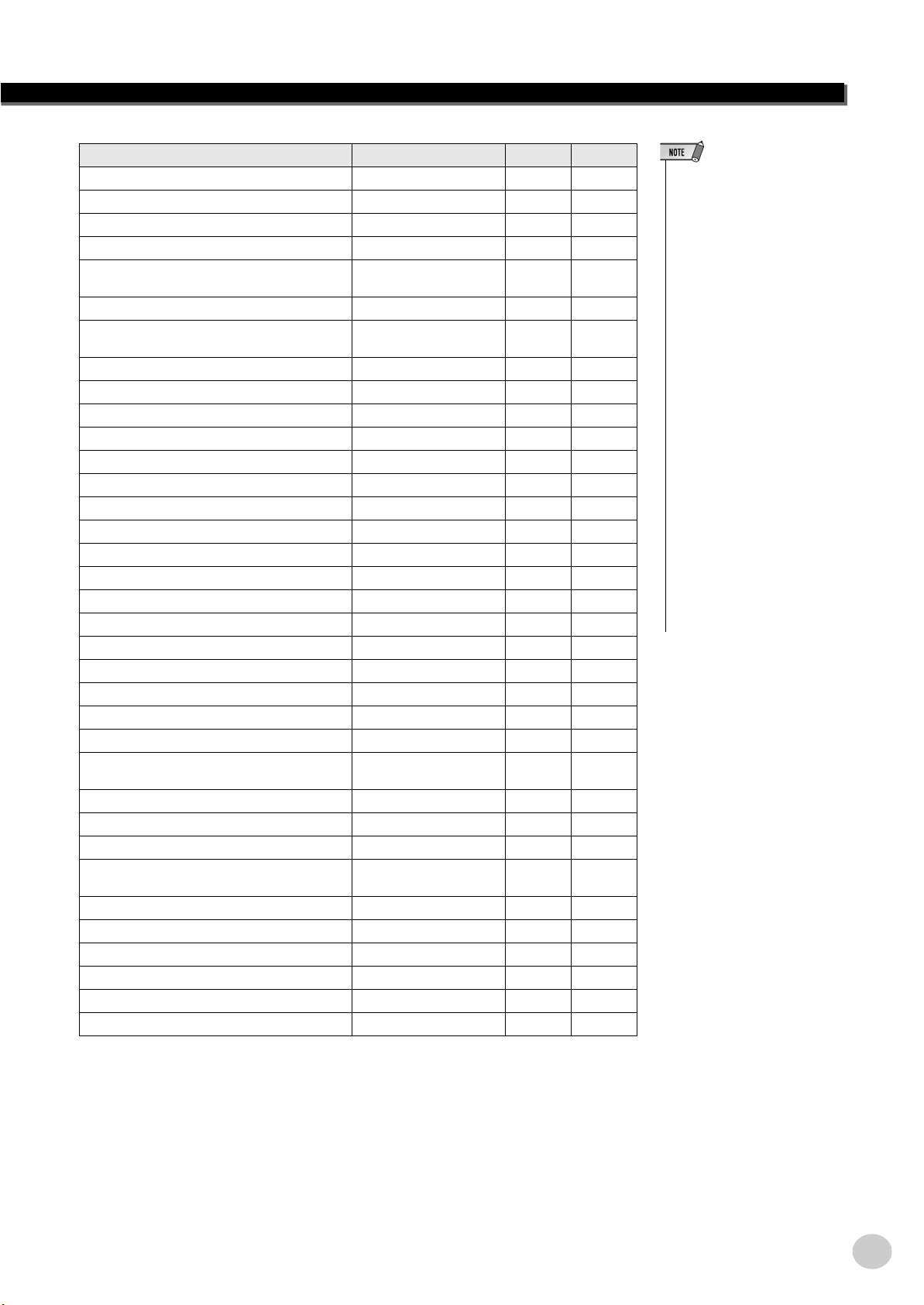
Selecting and Playing Styles
-
Chord Name/[Abbreviation] Normal Voicing Chord (C) Display
Major [M] 1 - 3 - 5 C C
Add ninth [(9)] 1 - 2 - 3 - 5 C(9) C(9)
Sixth [6] 1 - (3) - 5 - 6 C6 C6
Sixth ninth [6(9)] 1 - 2 - 3 - (5) - 6 C6(9) C6(9)
Major seventh [M7] 1 - 3 - (5) - 7 or
1 - (3) - 5 - 7
Major seventh ninth [M7(9)] 1 - 2 - 3 - (5) - 7 CM7(9) CM7(9)
Major seventh add sharp eleventh [M7(#11)] 1 - (2) - 3 - #4 - 5 - 7 or
1 - 2 - 3 - #4 - (5) - 7
Flatted fifth [(b5)] 1 - 3 - b5C(b5) Cb5
Major seventh flatted fifth [M7b5] 1 - 3 - b5 - 7 CM7b5 CM7b5
Suspended fourth [sus4] 1 - 4 - 5 Csus4 Csus4
Augmented [aug] 1 - 3 - #5 Caug Caug
Major seventh augmented [M7aug] 1 - (3) - #5 - 7 CM7aug CM7aug
Minor [m] 1 - b3 - 5 Cm Cm
Minor add ninth [m(9)] 1 - 2 - b3 - 5 Cm(9) Cm(9)
Minor sixth [m6] 1 - b3 - 5 - 6 Cm6 Cm6
Minor seventh [m7] 1 - b3 - (5) - b7 Cm7 Cm7
Minor seventh ninth [m7(9)] 1 - 2 - b3 - (5) - b7 Cm7(9) Cm7(9)
Minor seventh add eleventh [m7(11)] 1 - (2) - b3 - 4 - 5 - (b7) Cm7(11) Cm7(11)
Minor major seventh [mM7] 1 - b3 - (5) - 7 CmM7 CmM7
Minor major seventh ninth [mM7(9)] 1 - 2 - b3 - (5) - 7 CmM7(9) CmM7(9)
Minor seventh flatted fifth [m7b5] 1 - b3 - b5 - b7 Cm7b5 Cm7b5
Minor major seventh flatted fifth [mM7b5] 1 - b3 - b5 - 7 CmM7b5 CmM7b5
Diminished [dim] 1 - b3 - b5 Cdim Cdim
Diminished seventh [dim7] 1 - b3 - b5 - 6 Cdim7 Cdim7
Seventh [7] 1 - 3 - (5) - b7 or
1 - (3) - 5 - b7
Seventh flatted ninth [7(b9)] 1 - b2 - 3 - (5) - b7 C7(b9) C7(b9)
Seventh add flatted thirteenth [7(b13)] 1 - 3 - 5 - b6 - b7 C7(b13) C7(b13)
Seventh ninth [7(9)] 1 - 2 - 3 - (5) - b7 C7(9) C7(9)
Seventh add sharp eleventh [7(#11)] 1 - (2) - 3 - #4 - 5 - b7 or
1 - 2 - 3 - #4 - (5) - b7
Seventh add thirteenth [7(13)] 1 - 3 - (5) - 6 - b7 C7(13) C7(13)
Seventh sharp ninth [7(#9)] 1 - #2 - 3 - (5) - b7 C7(#9) C7(#9)
Seventh flatted fifth [7b5] 1 - 3 - b5 - b7C7b5C7b5
Seventh augmented [7aug] 1 - 3 - #5 - b7 C7aug C7aug
Seventh suspended fourth [7sus4] 1 - 4 - (5) - b7 C7sus4 C7sus4
One plus two plus five [1+2+5] 1 - 2 - 5 C1+2+5 C
CM7 CM7
CM7(#11) CM7(#11)
C7 C7
C7(#11) C7(#11)
• Notes in parentheses can be
omitted.
• Playing two same root keys in the
adjacent octaves produces
accompaniment based only on
the root.
• A perfect fifth (1 + 5) produces
accompaniment based only on
the root and fifth which can be
used with both major and minor
chords.
• The chord fingerings listed are all
in “root” position, but other inversions can be used — with the following exceptions:
m7, m7
b
5, 6, m6, sus4, aug,
dim7, 7
b
5, 6(9), 1+2+5.
• Inversion of the 7sus4 and
m7(11) chords are not recognized if the notes shown in
parentheses are omitted.
• The auto accompaniment will
sometimes not change when
related chords are played in
sequence (e.g. some minor
chords followed by the minor sev
enth).
• Two-note fingerings will produce
a chord based on the previously
played chord.
39
EZ-250i Owner’s Manual
41

Selecting and Playing Styles
Dictionary
The Dictionary function is essentially a built-in “chord book” that shows you the
individual notes of chords. It is ideal when you know the name of a certain chord
and want to quickly learn how to play it.
1 Press the [Dict.] button.
Dict.
2 Specify the root of the chord.
Press the key on the keyboard that corresponds to the desired chord root (as
printed on the panel).
• Make sure to turn on the Light
Guide function when using the
Dictionary function.
Dict.
001
Pressing this key selects
the root G.
3 Specify the type of the chord (major, minor, seventh, etc.).
Press the key on the keyboard that corresponds to the desired chord type (as
printed on the panel).
Pressing this key selects the major
seventh chord type (M7).
Dict.
• For a few specific chords, not all
notes may be shown in the notation section of the display. This is
due to space limitations in the
display.
• You can also show the inversion
of chord when using [+]/[–] button.
EZ-250i Owner’s Manual
42
001
Notation of chord
Chord name (root and type)
40

Selecting and Playing Styles
4 Play the chord.
Play the chord by pressing the keys that light in the ACMP area of the keyboard. The chord name flashes in the display when the correct notes are held
down. (Inversions for many of the chords are also recognized.)
Dict.
001
Flashes when correct notes are held.
To leave the Dictionary function, press the [Dict.] button again.
• • • • • • • • • • • • • • • • • • • • • • • • What is a Chord? • • • • • • • • • • • • • • • • • • • • • • • •
The simple answer: Three or more notes played simultaneously is a chord. (Two notes played
together is an “interval” — an interval being the distance between two different notes. This is also
referred to as a “harmony.”) Depending on the intervals between the three or more notes, a chord
can sound beautiful or muddy and dissonant.
The organization of notes in the example at left — a triad chord — produces a pleasant, harmonious sound. Triads are made up of three notes
and are the most basic and common chords in most music.
In this triad, the lowest note is the “root.” The root is the most important note in the chord, because
it anchors the sound harmonically by determining its “key” and forms the basis for how we hear the
other notes of the chord.
The second note of this chord is four semitones higher than the first, and the third is three semitones
higher than the second. Keeping our root note fixed and changing these notes by a semitone up or
down (sharp or flat), we can create four different chords.
Major chord
(ex. C)
Minor chord
(ex. Cm)
Augmented chord
(ex. Caug)
Diminished chord
(ex. Cdim)
Minor 3rd Major 3rd Major 3rd Minor 3rd Major 3rd Major 3rd Minor 3rd Minor 3rd
Keep in mind that we can also change the “voicing” of a chord — for example, change the order of
the notes (called “inversions”), or play the same notes in different octaves — without changing the
basic nature of the chord itself.
Inversion examples for the key of C
G
E
C
41
C
G
E
E
C
G
EZ-250i Owner’s Manual
43

Selecting and Playing Styles
Beautiful sounding harmonies can be built in this manner. The use of intervals and chords is one of
the most important elements in music. A wide variety of emotions and feelings can be created
depending on the types of chords used and the order in which they are arranged.
• • • • • • • • • • • • • • • • • • • • • • Writing Chord Names • • • • • • • • • • • • • • • • • • • • •
Knowing how to read and write chord names is an easy yet invaluable skill. Chords are often written in a kind of shorthand that makes them instantly recognizable (and gives you the freedom to
play them with the voicing or inversion that you prefer). Once you understand the basic principles
of harmony and chords, it’s very simple to use this shorthand to write out the chords of a song.
First, write the root note of the chord in an uppercase letter. If you need to specify sharp or flat,
indicate that to the right of the root. The chord type should be indicated to the right as well. Examples for the key of C are shown below.
Major chord
C
For simple major chords, the type is omitted.
Minor chord
Cm
Augmented chord
Caug
Diminished chord
Cdim
One important point: Chords are made up of notes “stacked” on top of each other, and the stacked
notes are indicated in the chord name of the chord type as a number — the number being the distance of the note from the root. (See the keyboard diagram below.) For example, the minor 6th
chord includes the 6th note of the scale, the major 7th chord has the 7th note of the scale, etc.
The Intervals of the Scale
Dominant 7th (flatted 7th)
To better understand the intervals and the numbers
used to represent them in the chord name, study this
diagram of the C major scale:
CDEFGABCD E
Root
2nd
4th
3rd
5th
7th
6th
F
11th
9th
Octave
Other Chords
Csus4
C7
Cm7
CM7
EZ-250i Owner’s Manual
44
5th 4th
Cm7bb
Dominant
7th
bb
5
Diminished
chord
Dominant
7th
Minor
chord
Major chord
Cm6
6th
Dominant
7th
C(9)
9th
Minor chord
7th Major chord
Cdim7
Diminished 7th
(double flatted
7th)
* Bbb = A
Diminished
chord
42

Selecting and Playing Songs
The Song mode features 80 special songs that have been created using the rich and dynamic
sounds of the EZ-250i.
The songs are generally for your listening enjoyment; however, you can also play along with them on the keyboard. The songs of the EZ-250i can also be used with the powerful Lesson feature (page 49), a convenient tool
that makes learning songs fun and easy.
You can also transfer song data from your computer to the EZ-250i for playback. For details, see page 58.
Selecting a Song
1 Press the [SONG] button.
Song number and name
001
-03
HardDays
2 Select the desired song number.
The categories of each song and their numbers are shown on the panel. A
complete list of the available songs is given on page 15.
■ Use the numeric keypad.
Song numbers can be selected in the same way as with the voices (page 19).
You can use the numeric keypad to directly enter the song number, or use the
[+]/[–] buttons to step up and down through the song.
43
EZ-250i Owner’s Manual
45

Selecting and Playing Songs
Playing the Songs
The Panel buttons below function as Song controls.
Turns on the A-B Repeat
function (page 47).
Pauses playback. Advances the playback
Starts and stops
song playback.
1 Start the selected song.
Press the [START/STOP] button. As the song plays back, the measure number and playing keys are shown in the display.
Reverses the playback
position.
position.
• You can play along with the song
using the currently selected
voice, or even select a different
voice for playing along. Simply
call up the Voice mode while the
song is playing back and select
the desired voice. (See page 23.)
2 Stop the song.
Press the [START/STOP] button. If playback was started by pressing the
[START/STOP] button, the selected song stops automatically.
Playing the Flash Memory Song
The EZ-250i can play a song loaded into its internal flash memory. To do this, you’ll need to connect the EZ-250i to
a personal computer, and use the “Song Filer” software to transmit the song from the computer.
For more information on Flash songs and Song Filer, refer to page 58.
Select the song number 081-180 using numeric keypad in the same way as preset songs.
EZ-250i Owner’s Manual
46
44

Selecting and Playing Songs
-
-
A-B Repeat
The convenient A-B Repeat function is an ideal aid for practicing and learning. It
allows you to specify a phrase of a song (between point A and point B) and repeat
it — while you play or practice along with it.
1 While playing a song, set point A (the start point).
During playback, press the [A-B REPEAT] button once, at the beginning
point to be repeated.
A-
006
REPEAT
• The A and B points can only be
specified at the beginning of a
measure (beat 1), and not at any
point in the middle of a measure.
• To set the A point to the beginning of a song, press the [A-B
REPEAT] button before starting
playback.
006
2 Set point B (the end point).
As the song continues playing, press the [A-B REPEAT] button once again,
at the ending point to be repeated. The selected phrase repeats indefinitely
until stopped.
A-b
012
REPEAT
012
3 Pause or stop playback as needed.
Use the [ PAUSE] button or [START/STOP] button. Stopping playback
does not cancel the set A/B points or the A-B Repeat function.
• If you’re repeat practicing a particularly difficult section, try slowing down the Tempo to an
appropriate speed to make it eas
ier to play and master the part.
You may also want to slow down
the Tempo while setting the A
and B points; this makes it easier
to accurately set the points.
• You can also set the A-B Repeat
function when the song is
stopped. Simply use the
[ REW] and [ FF] buttons to
select the desired measures,
pressing the [A-B REPEAT] button for each point, then start play
back.
4 Turn off the A-B Repeat function.
Press the [A-B REPEAT] button.
oFF
45
REPEAT
EZ-250i Owner’s Manual
47

Selecting and Playing Songs
-
Melody Voice Change
The EZ-250i lets you play a melody on the keyboard along with each of the songs,
either with the original melody voice or one of your own selection. The convenient Melody Voice Change feature takes this one step further — it lets you
replace the original voice used for the melody of the song with the panel voice of
your own selection. For example, if the current voice selected on the panel is
piano but the song’s melody is being played by a flute voice, using Melody Voice
Change will change the flute melody voice to piano.
1 Select the desired song.
Press the [SONG] button, then use the numeric keypad or [+]/[–] buttons to
select the desired song. (See page 45.)
2 Select the desired voice.
Press the [VOICE] button, then use the numeric keypad or [+]/[–] buttons to
select the desired voice. (See page 23.)
• Playing a voice which is selected
by the melody voice change may
differ from the original voice,
since the voice is added as an
effect for the selected song.
3 Press and hold down the [VOICE] button for at least one
second.
“MELODY VOICE CHANGE” appears in the display, indicating that the
selected panel voice has replaced the song’s original melody voice.
MELODY V
012
Adjusting the Song Volume
The playback volume of the song can be adjusted in the Function mode (page 67).
This volume control affects only the Song volume. The volume range is 000 -
127.
• Song Volume cannot be changed
unless the Song mode is active.
(This function becomes Style Vol
ume when the Style mode is
active.)
EZ-250i Owner’s Manual
48
46

Song Lesson
The Lesson feature provides an exceptionally fun and easy-to-use way to learn how to play the
keyboard. Lesson lets you practice the left- and right-hand parts of each song independently,
step by step, until you’ve mastered them and are ready to practice with both hands together.
These practices are divided into four Lesson steps, as described below. Lessons 1 - 3 apply to
each hand; press the appropriate button, L (left) or R (right) to select the desired part for practice. Try practicing with the Lessons, following the Light Guide.
■ Lesson 1 — Timing
This lesson step lets you practice just the timing of the notes — any note
can be used, as long as you play in rhythm.
■ Lesson 2 — Waiting
In this lesson step, the EZ-250i waits for you to play the correct notes
before continuing playback of the song.
■ Lesson 3 — Minus One
This lesson step plays back the song with one part muted, letting you play
and master the missing part (following the Light Guide) yourself — in
rhythm and at the proper tempo.
■ Lesson 4 — Both Hands
Lesson 4 is a “Minus One” practice essentially the same as Lesson 3,
except that both the left- and right-hand parts are muted — letting you play
and master both hands at the same time.
Using the Lesson Feature
1 Select one of the Lesson songs.
Press the [SONG] button, then use the numeric keypad or [+]/[–] buttons to
select the desired song.
020
FurElise
47
EZ-250i Owner’s Manual
49

Song Lesson
2 Select the part you wish to work on (left or right) and the
Lesson step.
If you want to work on the right-hand part, press the [R] button; to work on
the left, press the [L] button. Pressing either button repeatedly cycles
through the available Lesson steps in order: Lesson 1 → Lesson 2 → Lesson
3 → Off → Lesson 1, etc. The selected Lesson step is indicated in the display.
L1
L2
L3
020
Timing
Waiting
MinusOne
FurElise
To select Lesson 4, press both [L] and [R] buttons simultaneously.
Lr4
BothHand
3 Start the Lesson.
The Lesson and song playback start automatically (following a lead-in
count) as soon as the Lesson step is selected. When the Lesson is finished,
your performance “grade” is shown in the display. After a short pause, the
Lesson begins again automatically.
r1
r2
r3
020
Timing
Waiting
MinusOne
FurElise
(Song Lesson off)(Song Lesson off)
4 Press the [START/STOP] button to stop the Lesson.
The EZ-250i exits from the Lesson feature automatically when the [START/
STOP] button is pressed.
EZ-250i Owner’s Manual
50
48

Select the Lesson Track
This function allows you to select the track number of a loaded song from computer (only SMF format 0).
ack number of the song can be specified in the Function mode (page 67)
The tr
Lesson 1 — Timing
This lesson step lets you practice just the timing of the notes — any note can be
used, as long as you play in rhythm. Pick a note to play. For the left hand, use a
note in the auto accompaniment area or play the appropriate left-hand note; for
the right, play a note above F#2. Simply concentrate on playing each note in time
with the rhythmic accompaniment.
Song Lesson
• The melody note does not sound
unless your playing is in time with
the rhythm.
• Make sure to turn on the Light
Guide function when using the
Lesson.
1 Select one of the Lesson songs.
2 Select Lesson 1.
Press the [L] or [R] button (repeatedly, if necessary) until Lesson 1 is indicated
r1
Timing
3 Play the appropriate melody or chord with the song.
After the lead-in, the song starts automatically, and the appropriate notes
appear in the display. In Lesson 1, simply play one note repeatedly in time
with the music.
Regarding chords and the use of the left hand, the EZ-250i actually has two
different types of songs: 1) songs with normal left-hand chords, and 2) songs
in which the left hand plays arpeggios or melodic figures in combination
with the right.
In the case of the first type, play the chords with your left hand in the auto
accompaniment area of the keyboard.
.
Auto accompaniment
area
49
EZ-250i Owner’s Manual
51

Song Lesson
Lesson 2 — Waiting
In this lesson step, the EZ-250i waits for you to play the correct notes before continuing playback of the song. This lets you practice reading the music at your
own pace. The notes to be played are shown in the display, one after another, as
you play them correctly. The Light Guide shows you which keys to play.
1 Select one of the Lesson songs.
2 Select Lesson 2.
Press the [L] or [R] button (repeatedly, if necessary) until Lesson 2 is indicated.
• Make sure to turn on the Light
Guide function when using the
Lesson.
• Depending on the selected song,
the rhythm part may be muted for
Lesson 2.
r2
Waiting
3 Play the appropriate melody or chord with the song.
After the lead-in, the song starts automatically, and the Light Guide shows
you which keys to play. In Lesson 2, play the correct notes at your own pace,
until you can master playing them in rhythm.
Lesson 3 — Minus One
This lesson step lets you practice one part of the song in rhythm at the proper
tempo. The EZ-250i plays back the song with one part muted (either the left part
or the right)— letting you play and master the missing part yourself. The notes
you are to play are shown continuously in the display and Light Guide as the song
plays back.
1 Select one of the Lesson songs.
2 Select Lesson 3.
Press the [L] or [R] button (repeatedly, if necessary) until Lesson 3 is indicated.
EZ-250i Owner’s Manual
52
r3
MinusOne
50

3 Play the appropriate part with the song.
After the lead-in, the song starts automatically, and the Light Guide shows
you which keys to play. In Lesson 3, listen carefully to the un-muted part,
and play the muted part yourself.
Lesson 4 — Both Hands
Lesson 4 is a “Minus One” practice essentially the same as Lesson 3, except that
both the left- and right-hand parts are muted — letting you play and master both
hands at the same time. Go on to this lesson step after you’ve mastered each
hand’s part in the previous three lesson steps. Practice both hands in time with the
rhythm along with the notation and Light Guide.
Song Lesson
1 Select one of the Lesson songs.
2 Select Lesson 4.
Press the [L] and [R] buttons simultaneously, so that Lesson 4 is indicated.
Lr4
BothHand
3 Play both the left- and right-hand parts with the song.
After the lead-in, the song starts automatically, and the Light Guide shows
you which keys to play. In Lesson 4, both parts (left and right) are muted,
letting you play the entire song by yourself.
Grade
The Lesson feature has a built-in evaluation function that monitors your practicing
of the Lesson songs, and just like a real teacher, it indicates how well you did each
exercise. Four grades are assigned, depending on your performance: “Try Again,”
“Good,” “Very Good!,” and “Excellent!.”
51
EZ-250i Owner’s Manual
53

MIDI Functions
Nearly all of the electronic musical instruments made today-particularly synthesizers, sequencers
and computer music related devices-use MIDI. MIDI is a worldwide standard that allows these
devices to send and receive performance and setting data. Naturally, this instrument lets you send
your keyboard performance as MIDI data, as well as that of the styles and panel settings.
The potential MIDI holds for your live performance and music creation/production is enormous-simply by connecting this instrument to a computer and transmitting MIDI data. In this
section, you'll learn the basics of MIDI and the particular MIDI functions of this instrument.
What Is MIDI?
No doubt you have heard the terms "acoustic instrument" and "digital instrument." In the world today,
these are the two main categories of instruments. Let's consider an acoustic piano and a classical guitar
as representative acoustic instruments. They are easy to understand. With the piano, you strike a key,
and a hammer inside hits some strings and plays a note. With the guitar, you directly pluck a string and
the note sounds. But how does a digital instrument go about playing a note?
Acoustic guitar note production Digital instrument note production
Tone Generator
(Electronic circuit)
Playing the keyboard
Sampling
Note
Pluck a string and the body
resonates the sound.
LR
Sampling
Note
Based on playing information from the keyboard, a
sampling note stored in the tone generator is played
through the speakers.
As shown in the illustration above, in an electronic instrument the sampling note (previously
recorded note) stored in the tone generator section (electronic circuit) is played based on information received from the keyboard. So then what is the information from the keyboard that becomes
the basis for note production?
For example, let's say you play a "C" quarter note using the grand piano sound on the instrument.
Unlike an acoustic instrument that puts out a resonated note, the electronic instrument puts out
information from the keyboard such as "with what voice," "with which key," "about how strong,"
"when was it pressed," and "when was it released." Then each piece of information is changed into
a number value and sent to the tone generator. Using these numbers as a basis, the tone generator
plays the stored sampling note.
EZ-250i Owner’s Manual
54
● Example of Keyboard Information
Voice number (with what voice) 01 (grand piano)
Note number (with which key) 60 (C3)
Note on (when was it pressed) and
note off (when was it released)
Velocity (about how strong) 120 (strong)
Timing expressed numerically (quarter note)
52

MIDI Functions
Your keyboard performance and all panel operations of this instrument are processed as MIDI
data. The auto accompaniment patterns (styles) are also made up of MIDI data.
MIDI is an acronym that stands for Musical Instrument Digital Interface and it allows different
musical instruments and devices to instantly communicate with each other, via digital data. The
MIDI standard is used all over the world and was designed to transmit performance data between
electronic musical instruments. (and computers).
MIDI messages can be divided into two groups: Channel messages and System messages.
GM System Level 1
“GM System Level 1” is an addition to the MIDI standard which ensures that any GM-compatible
music data can be accurately played by any GM-compatible tone generator, regardless of manufacturer. The GM mark is affixed to all software and hardware products that support GM System Level
1. The EZ-250i supports GM System Level 1.
● Channel Messages
This instrument is capable of handling 16 MIDI channels simultaneously—meaning it can play up to sixteen different instruments at the same time. Channel messages transmit information such as Note ON/OFF, Program Change, for each of
the 16 channels.
Message Name EZ-250i Operation/Panel Setting
Note ON/OFF Messages which are generated when the keyboard is played. Each
Program Change Voice number (along with corresponding bank select MSB/LSB set-
Control Change Messages that are used to change some aspect of the sound (vol-
message includes a specific note number which corresponds to the
key which is pressed, plus a velocity value based on how hard the
key is stuck.
tings, if necessary).
ume, etc.).
● System Messages
This is data that is used in common by the entire MIDI system. System messages
include messages like Exclusive Messages that transmit data unique to each
instrument manufacturer and Realtime Messages that control the MIDI device.
Message Name EZ-250i Operation/Panel Setting
Exclusive Message Reverb setting, etc.
Realtime Messages Clock, Start/stop operations
The messages transmitted/received by the EZ-250i are shown in the MIDI Implementation Chart on page 78.
53
EZ-250i Owner’s Manual
55

MIDI Functions
Connecting to a Personal Computer
Connecting this instrument to a computer enables a wide range of powerful and
useful musical possibilties. You can transfer MIDI data back and forth with your
computer for music recording/playback, and with the special Song Filer software
(contained in the included CD-ROM), you can copy data from your computer to
memory card.
Connect one end of a USB cable to the USB terminal on the rear panel of this
instrument to the USB terminal on your computer. You'll also need to install the
USB-MIDI driver (also in the included CD-ROM) to your computer. For details,
see the “CD-ROM Installation Guide”.
Viewing the Notation for MIDI
Channel 1
• The EZ-250i has a special function that lets you view the notes
of the MIDI data (channel 1 only)
on the display.
Computer
(sequencer software)
EZ-250i
USB Cable
MIDI LSB Receive Cancel
Determines whether the LSB data of Bank Select is received or
not. Press and hold the lowest key and turn on the power to change
the setting (LSB is ignored).
To restore MIDI LSB Receive Cancel to normal (LSB is recognized), turn on the power again normally.
EZ-250i Owner’s Manual
56
54

Local Control
This function lets you enable or disable keyboard control over the EZ-250i’s
voices in the Function mode (pa
ge 67). This would come in handy, for example,
when recording notes to MIDI sequencer. If you are using the sequencer to play
back the voices of the EZ-250i, you would want to set this to “off” — in order to
avoid getting “double” notes, both from the keyboard and from the sequencer.
Normally, when playing the EZ-250i by itself, this should be set to “on.”
External Clock
MIDI Functions
• No sound is output from the
EZ-250i when Local ON/OFF is
set to OFF.
This determines whether the style and song playback functions are controlled by
the PortaTone’s internal clock (off) or by MIDI clock data from an external
sequencer or computer (on).
This should be set to on when you want to have style or song playback follow the
external device (such as a rhythm machine or a sequencer). The default setting is
off.
These settings can be made in the Function mode (pa
ge 67).
Using Initial Setup Send with a Sequencer
The most common use for the Initial Setup Send function is in recording a song
on a sequencer that is intended for playback with the EZ-250i. Essentially, this
takes a “snapshot” of the EZ-250i settings and sends that data to the sequencer.
By recording this “snapshot” at the start of the song (before any actual performance data), you can instantly restore the necessary settings on the EZ-250i in the
Function mode (pa
this in the middle of a song — for example, completely changing the EZ-250i settings for the next section of the song.
ge 67). Provided there is a pause in the song, you could also do
• If External Clock is set to ON,
style or song playback will not
start unless external clock are
received.
• When the Initial Setup Send
operation is completed, the EZ250i automatically returns to the
previous panel condition.
55
EZ-250i Owner’s Manual
57

MIDI Functions
PC Mode
The PC Mode lets you instantly reconfigure the MIDI control settings for use with
a computer or MIDI device.
PC mode is on PC mode is off
LOCAL ON/OFF OFF ON
■ To turn the PC mode on or off:
Press the [PC] button and then press the appropriate [+]/[–] button. This switches
between the PC Mode on/off settings.
• No sound is output from the
EZ-250i when Local ON/OFF is
set to OFF.
•
A "Can't Set" message appears in
the display when the USB terminal
is not connected to another device.
on
PC Mode
Loading a Song into EZ-250i’s Flash Memory
The EZ-250i’s internal flash memory enables you to save song data transmitted from a connected personal computer. You can play or practice Flash songs (saved in flash memory) in the same way as preset
songs.
To transmit song data from a personal computer to the EZ-250i, you first need to install the “Song
Filer” application to your computer.
Song data that can be saved in flash memory:
• The number of songs: max. 100 songs (Song #081–#180)
• Available memory: 448 KB
• Data format: SMF format 0
The total number of songs that can be loaded will depend on the data size of the songs. As an example,
about 20, 20-kilobyte songs can be loaded.
■ Installing Song Filer • • • • • • • • • • • • • • • • • • • • • • • • • • • • • •
You can install the “Song Filer” application from the included CD-ROM (see
page 60).
Yamaha PK CLUB (Portable Keyboard Home Page)
http://www.yamahaPKclub.com/
EZ-250i Owner’s Manual
58
• Visit the Yamaha PK CLUB website for more information on the
latest version of Song Filer (version 2.0.0 or higher) and how to
install it.
56

System requirements for Song Filer:
EZ-250i
Computer
USB Cable
• Never attempt to turn the
power off while transmitting
song data. Doing so will not
only result in failure to save
the data, but also make the
internal flash memory unstable. It may also clear all the
data residing in the flash memory when turning the power on
and off.
• Saved data in the instrument
may be lost due to malfunction
or incorrect operation. Retain
important data to your computer or floppy disk.
[Windows]
OS: Windows 95/98/Me/2000/XP
CPU: Pentium/100MHz or faster
Available Memory: 8MB or more
Free space in Hard Disk: 2MB or more
Display: 800 x 600, 256 colors or more
■
Song Filer • • • • • • • • • • • • • • • • • • • • • • • • • • • • • • • • • • • • • •
[Macintosh]
OS: Mac OS 7.5 through 9.2.2
CPU: Power PC or upper
Available Memory: 8MB or more
Free space in Hard Disk: 2MB or more
Display:
After you install Song Filer and connect the EZ-250i to the computer, you can use
the two functions described below.
●
Transmit Files
You can transmit song files from your computer to your EZ-250i’s Flash
Memory.
MIDI Functions
( OSX and Mac Classic environments are not supported)
800 x 600, 256 colors or mor
• Refer to page 56 for information
on connecting the EZ-250i to a
computer.
• You cannot use the Song Filer’s
“Receive Files” function with the
EZ-250i.
• For more information on using
Song Filer, refer to the PDF manual included in the Song Filer
application.
e
●
Manage Files on Flash Memory
You can delete and rename files in your EZ-250i’s Flash Memory from your
computer.
Selecting a right & left hand guide track
You can select a track in the Function mode (page 67) to guide your right and left hand fingering during the Lesson
(page 51).
This function is available only when you select a flash memory song (SMF format 0).
57
EZ-250i Owner’s Manual
59

Accessory CD-ROM Installation Guide
• Never attempt to play back the included
CD-ROM on an audio CD player. Doing so
may result in damage to your hearing as
well as to your CD player/audio speakers.
SPECIAL NOTICES
• The software and this Installation Guide are exclusive copyrights of
Yamaha Corporation.
•
Use of the software and this guide is governed by the SOFTWARE
LICENSING AGREEMENT which the purchaser fully agrees to upon
breaking the seal of the software packaging. (Please read carefully the
AGREEMENT on pages 3 and 65 before installing the application.)
• Copying of the software or reproduction of this guide in whole or in
part by any means is expressly forbidden without the written consent of
the manufacturer.
• Yamaha makes no representations or warranties with regard to the use
of the software and documentation and cannot be held responsible for
the results of the use of this guide and the software.
Contents of CD-ROM
The applications in this CD-ROM are provided in versions for both Windows
and Macintosh operating systems. The installation procedure and the applications themselves differ depending on the operating system that you are using.
For Windows
Application/Data Name Folder Name Contents
Song Filer
USB Driver for Windows 98/Me USBdrv_
USB Driver for Windows 2000/XP USBdrv2k_
YMIA Introduction HTML SampleSongs
Acrobat Reader
KEYBOARDMANIA KMYE Enables playing the game or lesson.
For Macintosh
Song Filer
Open Music System (OMS)
OMS Setup for YAMAHA
USB Driver USBdrv_
YMIA Introduction HTML SampleSongs
Acrobat Reader
*1 Song Filer cannot be used with the instrument when the instrument is in one of the following conditions. • Demo song mode
*2 The applications are supplied with online/PDF manuals.
*3 Unfortunately, Yamaha makes no guarantee concerning the stability of these programs nor can it offer user support for them.
*1 *2
*2 *3
Application/Data Name Folder Name Contents
*1 *2
*2
*2 *3
SongFiler Enables control/organization of the instrument’s song data on the computer.
Enables communication between the MIDI instrument and your computer via a USB connection (for the
indicated version of Windows).
Enables you to take advantage (via the Internet) of the most up to date music software and tools,
enhancing your MIDI instrument experience.
Acroread_ PDF (Portable Document Format) viewer. Enables you to view each PDF manual for the applications.
SongFiler Enables control/organization of the instrument’s song data on the computer.
*2
OMS_
Acroread_ PDF (Portable Document Format) viewer. Enables you to view each PDF manual for the applications.
Enables you to use several MIDI applications on the Mac OS.
Contains the OMS setup files for the Yamaha MIDI instrument.
Enables your computer to communicate with the MIDI instrument when your computer and the MIDI
instrument are connected using a USB cable.
Enables you to take advantage (via the Internet) of the most up to date music software and tools,
enhancing your MIDI instrument experience.
•
This disc is a CD-ROM. Do not attempt to play the disc on an audio CD
player. Doing so may result in irreparable damage to your audio CD player.
• Copying of the commercially available music data is strictly prohibited
except for your personal use.
• The company names and product names in this Installation Guide are
the trademarks or registered trademarks of their respective companies.
• Future upgrades of application and system software and any changes in
specifications and functions will be announced separately.
• Depending on the version of your operating system, the screen shots
and messages shown in this guide may differ to those that you see on
your computer screen.
CD-ROM Installation Procedure
The following steps are the same for both Windows and Macintosh.
Verify that your system meets the operating requirements of
the software (Song Filer, driver, etc.)
See the Minimum System Requirements.
Insert the CD-ROM to your computer.
Click the “cancel” dialog in initial display (Windows only).
Connect the instrument to your computer.
Refer to page 56 for details on connections.
• Depending on the computer system you are using, some types of
connections may not be possible.
Install the appropriate driver to your computer, and make the
necessary settings.
See page 61 (Windows) or page 63 (Macintosh).
Eject the CD-ROM.
EZ-250i Owner’s Manual
60
Install the software (KEYBOARDMANIA (Windows only),
Song Filer, etc.).
Acrobat Reader/YAMAHA USB MIDI Driver:
See page 61 (Windows) or page 63 (Macintosh).
Insert the CD-ROM.
Click the “install” dialog of KEYBOARDMANIA or Song
Filer (Windows only). Refer to “Installing Song Filer” for
Macintosh on page 64
For subsequent operations, refer to the owner’s manual for each
software program (online help/PDF manual).
• In order to view PDF files, you will need to install Acrobat Reader in
your computer.
See page 61 (Windows) or page 63 (Macintosh).
58

Accessory CD-ROM Installation Guide
Minimum System Requirements
For Windows
Data Name OS CPU Memory Hard Disk Display Other
Song Filer
USB Driver for
Windows 98/Me
USB Driver for
Windows 2000/XP
KEYBOARDMANIA
Windows 95/98/98SE/Me/2000/
XP Home Edition/XP Professional
Windows 98/98SE/Me
Windows 2000/XP Home Edition/
XP Professional
Windows 98/Me/2000/XP Home
Edition/XP Professional
For Macintosh
Data Name OS CPU Memory Hard Disk Display Other
Song Filer
USB Driver
Mac OS 7.5 through OS 9.22
(The Mac OS X and Mac Classic
environments are not supported)
Mac OS 8.6 through OS 9.22
(The Mac OS X and Mac Classic
environments are not supported)
100 MHz or higher;
Intel® Pentium®/Celeron® processor family
166 MHz or higher;
Intel® Pentium®/Celeron®
processor family
266 MHz or higher;
Pentium®/Celeron®
A Macintosh computer
with a PowerPC or
later CPU.
8 MB or more
32 MB or more
32 MB or more
8 MB or more
64 MB or more
(128 MB or more
is recommended)
2 MB or more
500 MB or more
2 MB or more
800 x 600, 256
colors or more
——
——
640 x 480 High
Color (16bit)
800 x 600, 256
colors or more
—
—
—
—
OMS 2.3.3 or
later (included in
the CD-ROM in
the package)
For Windows Users
■ Software Installation • • • • • • • • • • • •
• For details about the application software which has no installation
guide described below, refer to the online manual of each software.
Uninstall (Removing the installed application)
You can remove the installed application software.
Windows 98/ME
Select [START] → [Settings] → [Control Panel] → [Add/
Remove Programs] → [Install/Uninstall], then select the
application to be removed and click [Add/Remove...].
Follow the on-screen instructions to uninstall the application.
•
The button names or menus may differ depending on the computer OS.
Windows 2000/XP
Select [START] → [Control Panel] → [Add/Remove Programs],
then select the application to be removed and click [Remove].
Follow the on-screen instructions to uninstall the application.
● Acrobat Reader
In order to view the electronic (PDF) manuals included with each
application, you’ll need to install Acrobat Reader.
Select the language you want to use and double-click on its folder.
The file “ar***.exe” file will be displayed. (“***” indicates
the selected language.)
Double-click on “ar***.exe.”
Acrobat Reader Setup Dialog box will be displayed.
Execute the installation by following the on-screen directions.
After installation is complete, the Acrobat folder appears on your
PC (in Program Files, as the default).
For information on using the Acrobat Reader, refer to the Reader
Guide in the Help menu.
● USB MIDI Driver
To operate the MIDI instrument from your computer via USB,
you’ll need to install the appropriate driver software.
The USB-MIDI driver is software that transfers MIDI data back
and forth between sequence software and the MIDI instrument
via a USB cable.
Computer
Sequence
Software
Driver
USB cable
MIDI instrument
EZ-250i
• If an older version of Acrobat Reader is installed on your PC, you’ll
need to uninstall it before proceeding.
Double-click on the “Acroread_” folder.
Four different language folders will be displayed.
59
• Before you install the USB MIDI driver, you can minimize the possibility of problems by putting your computer in the following state.
• Close all applications and windows that you are not using.
• Disconnect all cables from the MIDI instrument except for the
cable whose driver you are installing.
EZ-250i Owner’s Manual
61

Accessory CD-ROM Installation Guide
• On some computers, it make take about ten seconds or so for this
message to appear after installation is complete.
Installation for Windows 98/Me/2000/XP
Start the computer.
For
Windows 2000/XP
computer is started.
In
Windows 2000
then select [My Computer] → [Control Panel] → [System]
→
[Hardware] → [Driver Signing] → [File Signature Verification]. Check the radio button next to “Ignore — Install all
files, regardless of file signature,” then click “OK.”
In
Windows XP
trol panel appears as shown below, click “Switch to Classic
View” at the upper left of the window to display all Control
Panel icons.) Next, go to [System] → [Hardware] → [Driver
Signing] → [File Signature Verification] and check the radio
button next to “Ignore — Install software, not want to check
(I),” then click “OK.” Click “OK” to close System Properties, then close the Control Panel by clicking the close box
([x]) at the top right of the display.
execute the following steps after the
, use the “Administrator” account to log in,
, select [Start] → [Control Panel]. (If the con-
Click [Next].
From the window that appears, you can select the method of
searching for the driver.
Check the radio button next to “Search for a suitable driver for
your device. (Recommended),” then click [Next].
From this window, you can specify the location of the driver.
In
Windows 98
, check the “Specify a location” box, click
“Browse..”, then specify the “USBdrv_” directory of the CDROM drive (such as D:\USBdrv_\) and continue the installation.
In
Windows 2000
, check “CD-ROM drive” and make sure all
other items are unchecked.
Click [Next]. The system searches for the driver in the CDROM and prepares to install.
•
In some cases, the system may ask you to insert a Windows CD-ROM
while it checks for the driver. If this happens, specify the “USBdrv_“
directory of the CD-ROM drive (for example, D:\USBdrv_\) in Windows
98, or the “USBdrv2k_“ directory (for example, D:\USBdrv2k_\) in Windows 2000, and continue the installation.
After confirming that “YAMAHA USB MIDI Driver” is shown
in the driver search window, click [Next]. Installation starts.
Insert the included CD-ROM in the CD-ROM drive and click
the “Cancel” dialog on the display.
Check that the instrument is turned off, then connect the USB
terminal of the computer to the USB terminal of the instrument with a standard USB cable. Turn on the instrument, and
the message “Add New Hardware Wizard” (
2000
) or “Found New Hardware Wizard” (
Windows 98/Me/
Windows XP
automatically appears.
• On some computers, it make take about ten seconds or so for this
display to appear after the instrument is turned on.
In
Windows Me
, check the radio button next to “Automatic
search for a better driver (Recommended)” of the Add New
Hardware Wizard, then click [Next]. The system searches for
the proper driver and installation starts automatically. Unless
you are manually installing a driver, skip directly to
below. If a proper driver is not found, select “Specify the
location of the driver (Advanced)” and specify the
“USBdrv_“ folder on the CD-ROM
In
Windows XP
, check the radio button next to “Install the software automatically (Recommended)” of the Found New Hardware Wizard, then click [Next]. The system searches for the
proper driver and installation starts automatically. Unless you are
manually installing a driver, skip directly to
EZ-250i Owner’s Manual
62
step below.
)
step
• The exact pathname or location of the driver may differ depending on the particular instrument and other variables.
When the installation is complete and a message appears to
indicate completion, click [Finish].
In
Windows 2000/XP
, the computer is restarted.
The driver has been properly installed.
●
Installing KEYBOARDMANIA or Song Filer
Insert the CD-ROM to your computer.
Click the “install” dialog of KEYBOARDMANIA or Song Filer.
For instructions and operation details of KEYBOARDMANIA,
refer to the PDF manuals in the “manual” folder in the CD-ROM.
To view the documentation, you’ll need to:
Click [Cancel] to exit from the Install display.
Double-click [My Computer], then RIGHT-click on [CD-ROM].
Select [OPEN], then double-click [KMYE] and double-click [manual].
For instruction and operation detail of Song Filer, refer to the
online help and PDF manual.
*
For the latest version of Song Filer, go to the following website.
http://www.yamahapkclub.com./english/download/
songfiler/songfiler.htm
When using KEYBOARDMANIA, set the MIDI port to
USB according to the instructions in the manual
(see the file
KM_manual.pdf, pages 7 and 8) contained in the CD-ROM.
When using Song Filer,
Connect the instrument to your computer with a USB cable.
First, turn on your computer, then the instrument, and
follow the steps below to set the MIDI port to USB.
finally, start Song Filer.
Open the “MIDI Port Setting” from the Song Filer menu
bar, and select “USB.”
60

For Macintosh Users
EZ-250i
Driver
USB cable
MIDI instrument
Computer
Sequence
Software
OMS
Accessory CD-ROM Installation Guide
■ Software Installation • • • • • • • • • • • •
● Acrobat Reader
In order to view the electronic (PDF) manuals included with each
application, you’ll need to install Acrobat Reader.
Double-click on the “Acroread_” folder.
Four different language folders will be displayed: English,
German, French and Spanish.
Select the language you want to use and double-click on its
folder.
“Reader Installer” will be displayed.
The Installer name may differ depending on the language you
select.
Double-click on the “Reader Installer.”
Acrobat Reader Setup Dialog will be displayed.
Execute the installation by following the directions appearing
on the screen.
After installation is complete, the Acrobat folder appears on
your computer (in Hard Disk, as the default).
For information on using the Acrobat Reader, refer to the
Reader Guide in the Help menu.
● Open Music System (OMS)
OMS allows you to use several MIDI applications on the Mac OS
at the same time.
● USB MIDI Driver
To operate the MIDI instrument from your computer via USB,
you’ll need to install the appropriate driver software.
The USB-MIDI driver is software that transfers MIDI data back
and forth between sequence software and the MIDI instrument
via a USB cable.
First install OMS before you install the USB-MIDI driver. Also,
after installing the driver, you will need to set up OMS (see page
64).
Start the computer.
Insert the included CD-ROM into the CD-ROM drive. The
system displays the CD-ROM icon on the desktop.
Double-click the CD-ROM icon and double-click the “Install
USB Driver” icon in the “USBdrv_” folder to display the following installation screen.
Double-click on the “OMS_” folder (English version only).
“Install OMS *****” will be displayed.
Double-click on “Install OMS *****.”
OMS Setup Dialog will be displayed.
Execute the installation by following the on-screen directions.
After the installation, select “Restart.”
• After the installation is complete, you may possibly encounter an
error message warning that the installer did not close. In this
case, go to the “File” menu and select “Quit” to close the installer.
Then reboot the computer.
After restarting the Macintosh, you will find the “Opcode”/
“OMS Applications” folder on your computer (Hard Disk, as
the default).
Copy the “OMS_***_Mac.pdf” in the CD-ROM to the “OMS
Applications” folder (drag-and-drop it to the folder).
Refer to the “OMS_***_Mac.pdf” (English version only)
how to use the application.
Copy the “OMS Setup for YAMAHA” in the CD-ROM to the
“OMS Applications” folder (drag-and-drop it to the folder).
In the “OMS Setup for YAMAHA” folder you will find the
OMS Setup files for the Yamaha tone generators, which can
be used as templates.
The “Install Location” box displays the destination of the
installation. If you wish to change the destination disk or
folder, use the [Switch Disk] button and the pop-up menu to
specify the desired destination.
• This box usually displays the start-up disk as the destination.
Click the [Install] button. The system displays the following
message: “This installation requires your computer to restart
after installing this software. Click Continue to automatically
quit all other running applications.” Click [Continue].
• To cancel the installation, click [Cancel].
61
EZ-250i Owner’s Manual
63

Accessory CD-ROM Installation Guide
Setting up OMS
Indicates this setup is available
The installation starts. If the driver has alreadybeen installed,
the following message appears. To return to step , press
[Continue]. To complete the installation, click [Quit].
When the installation is complete, the system displays the fol-
lowing message: “Installation was successful. You have
installed software which requires you to restart your computer.” Click [Restart]. The computer automatically restarts.
You can locate the installed files in the following locations:
• [System Folder] → [Control Panels] → [YAMAHA USB
MIDI Patch]
• [System Folder] → [Extensions] → [USB YAMAHA
MIDI Driver]
• [System Folder] → [OMS Folder] → [YAMAHA USB
MIDI OMS Driver]
The OMS studio setup file for the MIDI instrument is contained
in the included CD-ROM. This studio setup file is used for setting
up OMS.
• Before performing the following procedure, the OMS and USB
MIDI Driver should be installed (see page 63).
Use a USB cable to connect the USB terminal of the com-
puter (or the USB hub) to the USB terminal of the MIDI
instrument and turn the MIDI instrument’ power on.
Start the computer.
Insert the included CD-ROM into the CD-ROM drive of your
Macintosh computer.
The CD-ROM icon appears on the desktop.
Double-click on the CD-ROM icon, “OMS_”, and “OMS
Setup for YAMAHA.”
The file “****-USB” appears. (“****” indicates the product
name, etc.) Copy this to the hard disk on your computer.
Double-click on the “****-USB” file to start the OMS Setup.
After starting the OMS Setup, the Studio setup file double-
clicked in step opens.
■ Installing Song Filer
Double-click on the “SongFiler_” folder in the CD-ROM.
“Install Song Filer” file will be displayed.
Double-click on the “Install Song Filer” file.
The Song Filer installation dialog will be displayed. Execute
the installation by following the on-screen directions.
• Select “Custom Installation” if you want to access PDF manuals
in languages other than English.
After installing, restart the computer.
For instructions and operation details, refer to the online help and
PDF manual.
* For the latest version of Song Filer, go to the following web-
site.
http://www.yamahapkclub.com./english/download/
songfiler/songfiler.htm
• If “ ” is not indicated at the left of the setup file name, select
“Make Current” from the “File” menu and execute the save operation.
The OMS studio setup has been completed.
• After the OMS studio setup above has been completed, your computer will recognize only the MIDI instrument as a MIDI instrument. If
you use another MIDI instrument in addition to the MIDI instrument or
you add a second MIDI instrument to the existing system, you should
create an original Studio Setup file. For details, refer to the on-line
manual supplied with the OMS.
EZ-250i Owner’s Manual
64
62

Accessory CD-ROM Installation Guide
Depending on the Macintosh and operating system version
that you are using, the included studio setup file for the
MIDI instrument still may not work even after you have
performed the above steps. (MIDI transmission and reception will not be possible even if the setup is valid.)
In this case, use the following procedure to re-create the
setup file.
Connect the MIDI instrument and Macintosh via USB
cable, and turn on the power of the MIDI instrument.
Start up OMS Setup, and from the “File” menu, choose
“New setup.”
The OMS driver search dialog box will appear.
Uncheck both [Modem] and [Printer] if you are using a
USB connection.
Click the [Find] button to search for the device.
When a device has been found, the OMS Driver Setting
dialog box will display “USB-MIDI.”
• If the device was found correctly, click the [OK]
button to proceed.
• If the device was not found, re-check that the cable
connections are correct, and repeat the procedure
from step .
Make sure that the port is shown below the device that
was found. (This will be a name such as USB-MIDI.)
Check the check box for the port, and then click the
[OK] button.
A dialog box will appear, allowing you to name the file
that will be saved. Input the desired filename, and click
[Save].
This completes the OMS setup.
From the “Studio” menu, choose “Test,” and click the
port icon.
If a channel sounds on the MIDI instrument, the system
is operating correctly.
For details on using OMS, refer to “OMS_***_Mac.pdf,”
included with OMS.
SOFTWARE LICENSING
AGREEMENT
The following is a legal agreement between you, the end user,
and Yamaha Corporation (“Yamaha”). The enclosed Yamaha software program is licensed by Yamaha to the original purchaser for
use only on the terms set forth herein. Please read this licensing
agreement with care. Opening this package indicates that you
accept all terms outlined herein. If you do not agree to the terms,
return this package unopened to Yamaha for a full refund. In the
event that you obtained the enclosed Yamaha software program(s)
as a part of a software package or software bundled with a hardware product, you may not return the enclosed Yamaha software
program(s) to Yamaha.
1. GRANT OF LICENSE AND COPYRIGHT
Yamaha grants you, the original purchaser, the right to use one copy
of the enclosed software program and data (“SOFTWARE”) on a single-user computer system. You may not use it on more than one computer or computer terminal. The SOFTWARE is owned by Yamaha
and is protected by Japanese copyright laws and all applicable international treaty provisions. You are entitled to claim ownership of the
media in which the SOFTWARE is included. Therefore, you must
treat the SOFTWARE like any other copyrighted materials.
2. RESTRICTIONS
The SOFTWARE program is copyrighted. You may not engage in
reverse engineering or reproduction of the SOFTWARE by other
conceivable methods. You may not reproduce, modify, change, rent,
lease, resell, or distribute the SOFTWARE in whole or in part, or create derivative works from the SOFTWARE. You may not transmit or
network the SOFTWARE with other computers. You may transfer
ownership of the SOFTWARE and the accompanying written materials on a permanent basis provided that you retain no copies and the
recipient agrees to the terms of the licensing agreement.
3. TERMINATION
The licensing condition of the software program becomes effective
on the day that you receive the SOFTWARE. If any one of the copyright laws or clauses of the licensing conditions is violated, the
licensing agreement shall be terminated automatically without notice
from Yamaha. In this case, you must destroy the licensed SOFTWARE and its copies immediately.
4. PRODUCT WARRANTY
Yamaha warrants to the original purchaser that if the SOFTWARE,
when used in normal conditions, will not perform the functions
described in the manual provided by Yamaha, the sole remedy will be
that Yamaha will replace any media which proves defective in materials or workmanship on an exchange basis without charge. Except as
expressly set forth above, the SOFTWARE is provided “as is,” and no
other warranties, either expressed or implied, are made with respect
to this software, including, without limitation the implied warranties
of merchantability and fitness for a particular purpose.
5. LIMITED LIABILITY
Your sole remedies and Yamaha’s entire liability are as set forth
above. In no event will Yamaha be liable to you or any other person
for any damages, including without limitation any incidental or consequential damages, expenses, lost profits, lost savings or other damages arising out of the use or inability to use such SOFTWARE even
if Yamaha or an authorized dealer has been advised of the possibility
of such damages, or for any claim by any other party.
6. GENERAL
This license agreement shall be interpreted according to and governed by Japanese laws.
63
EZ-250i Owner’s Manual
65

Function
The EZ-250i has a variety of settings in the Function parameters.
These give you detailed control over many of the EZ-250i’s features.
Using the Function parameters
1 Select a Function name.
Press the [FUNCTION] button, repeatedly if necessary, until appropriate
Function name is appear in the display.
00
Transpos
• To save the Function parameters
and the Touch on/off status to
internal memory (flash memory),
press and hold the [FUNCTION]
button. (See page 68.)
2 Input the appropriate value or use the [+]/[–] buttons to set
the selected Function.
02
● Function parameters
CATEGORY SELECT Display Range/
Settings
Overall Transpose Transpos -12–12 This determines the transposition of the entire EZ-250i sound. *
Tuning Tuning -100–100 This determines the pitch of the entire EZ-250i sound . *
Split Point SplitPnt 000–127 This determines the highest key for the Split voice and sets the Split “point”
Touch Sensitivity TouchSns 1–3 A setting of “1” results in limited touch response; this setting produces a rel-
Sustain On/Off Sustain On/Off This determines the Sustain on or off.
Transpos
Description
— in other words, the key that separates the Split (lower) and Main (upper)
voices. (The Split voice sounds up to and including the Split Point key.) The
default Split Point is 054 (F#2). The Split Point setting and Accompaniment
Split Point setting are automatically set to the same value.
atively narrow dynamic range, no matter how lightly or strongly you play
the keys. “2” lets you play over a normal dynamic range (soft to loud), while
“3” is designed for playing very soft passages, giving you slightly more detailed control in the soft volume range. When Touch is turned off (page 27),
a constant velocity value of 80 is produced (total velocity range = 0–127).
Press the [+]/[-] buttons to set Sustain to on or off.
• To input a negative value, simultaneously hold the [–] button and
enter the number.
*
*
*
EZ-250i Owner’s Manual
66
64

Function
CATEGORY SELECT Display Range/
Volume Style Volume StyleVol 0–127 This determines the volume of the style, letting you create an optimum mix
Song Volume SongVol 0–127 This determines the volume of the Song. *
Metronome
Volume
Metronome Time
Signature
Main Voice Volume M.Volume 0–127 This determines the volume of the Main voice, letting you create an opti-
Octave M.Octave -2–2
Reverb Send
Level
Chorus Send
Level
Dual Voice Voice D.Voice 1–480 This select the dual voice.
Volume D.Volume 0–127 This determines the volume of the Dual voice, letting you create an opti-
Octave D.Octave -2–2
Reverb Send
Level
Chorus Send
Level
Split Voice Voice S.Voice 1–480 This select the split voice.
Volume S.Volume 0–127 This determines the volume of the Split voice, letting you create an opti-
Octave S.Octave -2–2
Reverb Send
Level
Chorus Send
Level
Effect/
Harmony
Utility Local On/Off Local On/Off This determines the Local on or off.
* The “*” mark indicates that the setting can be restored to default value by pressing both [+]/[–] buttons simultaneously.
Reverb Type Reverb 1–10 This determines the Reverb type (See the list on page 32). *
Chorus Type Chorus
Harmony Type HarmType 1–26 This determines the Harmony type (See the list on page 31). *
Harmony Volume HarmVol 0–127 This determines the level of the Harmony effect when Harmony type 1-5 is
External Clock ExtClock On/Off This determines the External clock or Internal clock.
Initial
Setup Send
Lesson Track (R) R-Part 1–16 This determines the track number for your right hand lesson.
Lesson Track (L) L-Part 1–16 This determines the track number for your left hand lesson.
Demo Cancel D-Cancel On/Off This determines the Demo Cancel is enabled or not.
Backup Clear BkupClr? YES/NO This determines the Internal Flash Memory is initialized or not.
MtrVol 0–127 This determines the volume of the Metronome. *
TimeSig 0–15 This determines the time signature of the Metronome. *
M.RevLvl 0–127 This determines how much of the Main voice’s signal is sent to the Reverb
M.ChoLvl 0–127 This determines how much of the Main voice’s signal is sent to the Chorus
D.RevLvl 0–127 This determines how much of the Dual voice’s signal is sent to the Reverb
D.ChoLvl 0–127 This determines how much of the Dual voice’s signal is sent to the Chorus
S.RevLvl 0–127 This determines how much of the Split voice’s signal is sent to the Reverb
S.ChoLvl 0–127 This determines how much of the Split voice’s signal is sent to the Chorus
InitSend YES/NO This lets you save PortaTone initial data to another device (such as a se-
Settings
(octave)
(octave)
(octave)
1–5
Description
with your performance.
mum mix with the Dual or Split voice.
This determines the octave range for the Main voice. Use this to set the
most suitable range for the Main voice.
effect. Higher values result in a louder Reverb effect.
effect. Higher values result in a louder Chorus effect.
mum mix with the Main voice.
This determines the octave range for the Dual voice. Use this to create an
octave layer for the Dual voice.
effect. Higher values result in a louder Reverb effect for the Dual voice.
effect. Higher values result in a louder Chorus effect for the Dual voice.
mum mix with the Main voice.
This determines the octave range for the Split voice. Use this to set the
most suitable range for the Split (lower) voice.
effect. Higher values result in a louder Reverb effect for the Split voice.
effect. Higher values result in a louder Chorus effect for the Split voice.
This determines the Chorus type, including “off” (See the list on page 32). *
selected, letting you create the optimum mix with the original melody note.
Press the [+]/[–] buttons to set Local Control to on or off.
Press the [+]/[–] buttons to set External clock or Internal clock.
quencer, computer, or MIDI data filer).
Use the [+/ON] button to transmit the data.
This setting is effective only loaded song.
This setting is effective only loaded song.
Press the [+]/[-] buttons to set Demo Cancel to on or off.
*
*
*
*
*
*
*
*
*
*
*
*
*
*
*
*
*
*
65
EZ-250i Owner’s Manual
67

Data Backup
-
-
■ Data Backup • • • • • • • • • • • • • • • • • • • • • • • • • • • • • • • • • • • •
The following data can be stored to internal flash memory as data backup.
Group Parameter
SONG User Song Data
FUNCTION Tuning
Split Point
Touch Sensitivity
Sustain On/Off
Style Volume
Song Volume
Metronome Volume
Demo Cancel On/Off
Touch Touch On/Off
● About the Internal Flash Memory
The Song data is stored when data is transferred from a computer.
Function and touch On/Off are stored when Pressing and Holding the
[FUNCTION] button.
• Never attempt to turn the
power off when data is being
transferred from a computer.
Doing so can damage the inter
nal flash memory and result in
loss of data.
■ Data Initialization • • • • • • • • • • • • • • • • • • • • • • • • • • • • • • • • •
● All Data Initialization (including loaded song data)
All data can be initialized by turning on the power while holding the highest
(rightmost) white key (C6) and nearest A key (A5) on the keyboard. “CLr All
Mem” will appear briefly on the display. You can also execute this setting in the
Utility mode (see page
● All data Initialization (excluding song data)
All data except for loaded song data can be
power while holding the highest (rightmost) white key on the keyboard.
67.)
initialized
by turning on the
• All data listed above, plus
loaded song data, will be
erased and/or changed when
the All Data Initialization proce
dure is carried out.
• Carrying out the data initialization procedure will usually
restore normal operation if the
EZ-250i freezes or begins to
act erratically for any reason.
EZ-250i Owner’s Manual
68
66

Troubleshooting
Problem Possible Cause and Solution
When the EZ-250i is turned on or off, a popping
sound is temporarily produced.
When using a mobile phone, noise is produced. Using a mobile phone in close proximity to the EZ-250i may produce
There is no sound even when the keyboard is
played or when a song is being played back.
Playing keys in the right hand area of the keyboard
does not produce any sound.
The sound of the voices or rhythms seems unusual or strange.
The auto accompaniment doesn’t turn on, even
when pressing the [ACMP ON/OFF] button.
The style or song does not play back even when
pressing the [START/STOP] button.
The style or song does not sound properly. Make sure that the Style Volume or Song Volume (page 39) is set to
When playing back one of the Pianist styles (#93 #100), the rhythm cannot be heard.
This is normal and indicates that the EZ-250i is receiving electrical
power.
interference. To prevent this, turn off the mobile phone or use it further away from the EZ-250i.
Check that nothing is connected to the PHONES/OUTPUT jack on
the rear panel. When a set of headphones is plugged into this jack,
no sound is output.
Check the Local Control on/off or PC Mode on/off. (See page 57, 58.)
When using the Dictionary function (page 42), the keys in the right
hand area are used only for entering the chord root and type.
The battery power is too low. Replace the batteries. (See page 10.)
Make sure the Style mode is active before using the auto accompaniment. Press the [STYLE] button to enable style operations.
Check the External Clock on/off. (See page 57.)
an appropriate level.
This is normal. The Pianist styles have no drums or bass — only piano accompaniment. The accompaniment of the style can only be
heard when accompaniment is set to ON and keys are played in the
auto accompaniment area of the keyboard.
Not all of the voices seem to sound, or the sound
seems to be cut off.
A strange “flanging” or “doubling” sound occurs
when using the EZ-250i with a sequencer. (This
may also sound like a “dual” layered sound of two
voices, even when Dual is turned off.)
The footswitch (for sustain) seems to produce the
opposite effect. For example, pressing the footswitch cuts off the sound and releasing it sustains
the sounds.
The sound of the voice changes from note to note. The AWM tone generation method uses multiple recordings (sam-
The EZ-250i is polyphonic up to a maximum of 32 notes. If the Dual
voice or Split voice is being used and a style or song is playing back
at the same time, some notes/sounds may be omitted (or “stolen”)
from the accompaniment or song.
When using the style with a sequencer, set MIDI Echo (or the relevant
control) to “off.” (Refer to the owner’s manual of your particular device and/or software for details.)
The polarity of the footswitch is reversed. Make sure that the footswitch plug is properly connected to the SUSTAIN jack before turning
on the power.
ples) of an instrument across the range of the keyboard; thus, the actual sound of the voice may be slightly different from note to note.
67
EZ-250i Owner’s Manual
69

Voice List
Voice List
■ Maximum Polyphony • • • • • • • • • • • • • • • • • • • • • • • • • • • • • •
The EZ-250i has 32-note maximum polyphony. This means that it can play a maximum of up to 32 notes at once, regardless of what functions are used. Auto
Accompaniment uses a number of the available notes, so when Auto Accompaniment is used the total number of available notes for playing on the keyboard is
correspondingly reduced. The same applies to the Split Voice and Song functions.
● Panel Voice List
• The Voice List includes MIDI program change numbers for each
voice. Use these program
change numbers when playing
the EZ-250i via MIDI from an
external device.
• Some voices may sound continuously or have a long decay after
the notes have been released
while the sustain pedal (footswitch) is held.
Voice
No.
001 0 112 0 Grand Piano
002 0 112 1 Bright Piano
003 0 112 3 Honky-tonk Piano
004 0 112 2 MIDI Grand Piano
005 0 113 2 CP 80
006 0 112 6 Harpsichord
007 0 114 4 Galaxy EP
008 0 112 4 Funky Electric Piano
009 0 112 5 DX Modern Elec. Piano
010 0 113 5 Hyper Tines
011 0 114 5 Venus Electric Piano
012 0 112 7 Clavi
013 0 112 16 Jazz Organ 1
014 0 113 16 Jazz Organ 2
015 0 112 17 Click Organ
016 0 116 16 Bright Organ
017 0 112 18 Rock Organ
018 0 114 18 Purple Organ
019 0 118 16 16'+2' Organ
020 0 119 16 16'+4' Organ
021 0 114 16 Theater Organ
022 0 112 19 Church Organ
023 0 113 19 Chapel Organ
024 0 112 20 Reed Organ
025 0 113 21 Traditional Accordion
026 0 112 21 Musette Accordion
027 0 113 23 Bandoneon
028 0 112 22 Harmonica
029 0 112 24 Classical Guitar
030 0 112 25 Folk Guitar
031 0 113 25 12Strings Guitar
032 0 112 26 Jazz Guitar
033 0 113 26 Octave Guitar
034 0 112 27 Clean Guitar
035 0 117 27 60’s Clean Guitar
036 0 112 28 Muted Guitar
037 0 112 29 Overdriven Guitar
038 0 112 30 Distortion Guitar
039 0 112 32 Acoustic Bass
040 0 112 33 Finger Bass
041 0 112 34 Pick Bass
042 0 112 35 Fretless Bass
043 0 112 36 Slap Bass
EZ-250i Owner’s Manual
70
Bank Select
MSB LSB
MIDI
Program
Change#
PIANO
E.PIANO
ORGAN
ACCORDION
GUITAR
BASS
Voice Name
Voice
No.
044 0 112 38 Synth Bass
045 0 113 38 Hi-Q Bass
046 0 113 39 Dance Bass
047 0 112 48 String Ensemble
048 0 112 49 Chamber Strings
049 0 112 50 Synth Strings
050 0 113 49 Slow Strings
051 0 112 44 Tremolo Strings
052 0 112 45 Pizzicato Strings
053 0 112 55 Orchestra Hit
054 0 112 40 Violin
055 0 112 42 Cello
056 0 112 43 Contrabass
057 0 112 105 Banjo
058 0 112 46 Harp
059 0 112 52 Choir
060 0 113 52 Vocal Ensemble
061 0 112 53 Vox Humana
062 0 112 54 Air Choir
063 0 112 64 Soprano Sax
064 0 112 65 Alto Sax
065 0 112 66 Tenor Sax
066 0 114 66 Breathy Tenor
067 0 112 67 Baritone Sax
068 0 112 68 Oboe
069 0 112 69 English Horn
070 0 112 70 Bassoon
071 0 112 71 Clarinet
072 0 112 56 Trumpet
073 0 112 59 Muted Trumpet
074 0 112 57 Trombone
075 0 113 57 Trombone Section
076 0 112 60 French Horn
077 0 112 58 Tuba
078 0 112 61 Brass Section
079 0 113 61 Big Band Brass
080 0 119 61 Mellow Horns
081 0 112 62 Synth Brass
082 0 113 62 Jump Brass
083 0 114 62 Techno Brass
084 0 112 73 Flute
085 0 112 72 Piccolo
086 0 112 75 Pan Flute
Bank Select
MSB LSB
MIDI
Program
Change#
STRINGS
CHOIR
SAXOPHONE
TRUMPET
BRASS
FLUTE
Voice Name
280

Voice List
Voice
No.
087 0 112 74 Recorder
088 0 112 79 Ocarina
089 0 112 80 Square Lead
090 0 112 81 Sawtooth Lead
091 0 112 85 Voice Lead
092 0 112 98 Star Dust
093 0 112 100 Brightness
094 0 115 81 Analogon
095 0 119 81 Fargo
096 0 112 88 Fantasia
097 0 113 100 Bell Pad
098 0 112 91 Xenon Pad
099 0 112 94 Equinox
100 0 113 89 Dark Moon
101 0 112 11 Vibraphone
102 0 112 12 Marimba
103 0 112 13 Xylophone
104 0 112 114 Steel Drums
105 0 112 8 Celesta
106 0 112 14 Tubular Bells
107 0 112 47 Timpani
108 0 112 10 Music Box
109 127 0 0 Standard Kit 1
110 127 0 1 Standard Kit 2
111 127 0 8 Room Kit
112 127 0 16 Rock Kit
113 127 0 24 Electronic Kit
114 127 0 25 Analog Kit
115 127 0 27 Dance Kit
116 127 0 32 Jazz Kit
117 127 0 40 Brush Kit
118 127 0 48 Symphony Kit
119 126 0 0 SFX Kit 1
120 126 0 1 SFX Kit 2
Bank Select
MSB LSB
MIDI
Program
Change#
SYNTH LEAD
SYNTH PAD
PERCUSSION
DRUM KITS
Voice Name
● XGlite Voice List
Voice
No.
121 0 0 0 Grand Piano
122 0 1 0 Grand Piano KSP
123 0 40 0 Piano Strings
124 0 41 0 Dream
125 0 0 1 Bright Piano
126 0 1 1 Bright Piano KSP
127 0 0 2 Electric Grand Piano
128 0 1 2 Electric Grand Piano KSP
129 0 32 2 Detuned CP80
130 0 0 3 Honky-tonk Piano
131 0 1 3 Honky-tonk Piano KSP
132 0 0 4 Electric Piano 1
133 0 1 4 Electric Piano 1 KSP
134 0 32 4 Chorus Electric Piano 1
135 0 0 5 Electric Piano 2
136 0 1 5 Electric Piano 2 KSP
137 0 32 5 Chorus Electric Piano 2
138 0 41 5 DX + Analog Electric Piano
139 0 0 6 Harpsichord
140 0 1 6 Harpsichord KSP
141 0 35 6 Harpsichord 3
142 0 0 7 Clavi
143 0 1 7 Clavi KSP
144 0 0 8 Celesta
145 0 0 9 Glockenspiel
146 0 0 10 Music Box
147 0 64 10 Orgel
148 0 0 11 Vibraphone
149 0 1 11 Vibraphone KSP
150 0 0 12 Marimba
151 0 1 12 Marimba KSP
152 0 64 12 Sine Marimba
153 0 97 12 Balimba
154 0 98 12 Log Drums
155 0 0 13 Xylophone
156 0 0 14 Tubular Bells
157 0 96 14 Church Bells
158 0 97 14 Carillon
159 0 0 15 Dulcimer
160 0 35 15 Dulcimer 2
161 0 96 15 Cimbalom
162 0 97 15 Santur
163 0 0 16 DrawOrg
164 0 32 16 Detuned DrawOrg
165 0 33 16 60’s DrawOrg 1
166 0 34 16 60’s DrawOrg 2
167 0 35 16 70’s DrawOrg 1
168 0 37 16 60’s DrawOrg 3
169 0 40 16 16+2"2/3
170 0 64 16 Organ Bass
171 0 65 16 70’s DrawOrg 2
172 0 66 16 Cheezy Organ
173 0 67 16 DrawOrg 3
174 0 0 17 Percussive Organ
175 0 24 17 70’s Percussive Organ
176 0 32 17 Detuned Percussive Organ
177 0 33 17 Light Organ
178 0 37 17 Percussive Organ 2
179 0 0 18 Rock Organ
180 0 64 18 Rotary Organ
181 0 65 18 Slow Rotary
182 0 66 18 Fast Rotary
Bank Select
MSB LSB
MIDI
Program
Change#
PIANO
CHROMATIC
ORGAN
Voice Name
281
EZ-250i Owner’s Manual
71

Voice List
Voice
No.
183 0 0 19 Church Organ
184 0 32 19 Church Organ 3
185 0 35 19 Church Organ 2
186 0 40 19 Notre Dame
187 0 64 19 Organ Flute
188 0 65 19 Tremolo Organ Flute
189 0 0 20 Reed Organ
190 0 40 20 Puff Organ
191 0 0 21 Accordion
192 0 0 22 Hamonica
193 0 32 22 Harmonica 2
194 0 0 23 Tango Accordion
195 0 64 23 Tango Accordion 2
196 0 0 24 Nylon Guitar
197 0 96 24 Ukulele
198 0 0 25 Steel Guitar
199 0 35 25 12-string Guitar
200 0 40 25 Nylon & Steel Guitar
201 0 41 25
202 0 96 25 Mandolin
203 0 0 26 Jazz Guitar
204 0 32 26 Jazz Amp
205 0 0 27 Clean Guitar
206 0 32 27 Chorus Guitar
207 0 0 28 Muted Guitar
208 0 40 28 Funk Guitar 1
209 0 41 28 Muted Steel Guitar
210 0 45 28 Jazz Man
211 0 0 29 Overdriven Guitar
212 0 43 29 Guitar Pinch
213 0 0 30 Distortion Guitar
214 0 40 30 Feedback Guitar
215 0 41 30 Feedback Guitar 2
216 0 0 31 Guitar Harmonics
217 0 65 31 Guitar Feedback
218 0 66 31 Guitar Harmonics 2
219 0 0 32 Acoustic Bass
220 0 40 32 Jazz Rhythm
221 0 45 32
222 0 0 33 Finger Bass
223 0 18 33 Finger Dark
224 0 40 33
225 0 43 33 Finger Slap Bass
226 0 45 33 Finger Bass 2
227 0 65 33 Modulated Bass
228 0 0 34 Pick Bass
229 0 28 34 Muted Pick Bass
230 0 0 35 Fretless Bass
231 0 32 35 Fretless Bass 2
232 0 33 35 Fretless Bass 3
233 0 34 35 Fretless Bass 4
234 0 0 36 Slap Bass 1
235 0 32 36 Punch Thumb Bass
236 0 0 37 Slap Bass 2
237 0 43 37 Velocity Switch Slap
238 0 0 38 Synth Bass 1
239 0 40 38 Techno Synth Bass
240 0 0 39 Synth Bass 2
241 0 6 39 Mellow Synth Bass
242 0 12 39 Sequenced Bass
243 0 18 39 Click Synth Bass
244 0 19 39 Synth Bass 2 Dark
245 0 40 39 Modular Synth Bass
246 0 41 39 DX Bass
Bank Select
MSB LSB
MIDI
Program
Change#
GUITAR
BASS
Voice Name
Steel Guitar with Body Sound
Velocity Crossfade Upright Bass
Bass & Distorted Electric Guitar
Voice
No.
247 0 0 40 Violin
248 0 8 40 Slow Violin
249 0 0 41 Viola
250 0 0 42 Cello
251 0 0 43 Contrabass
252 0 0 44 Tremolo Strings
253 0 8 44 Slow Tremolo Strings
254 0 40 44 Suspense Strings
255 0 0 45 Pizzicato Strings
256 0 0 46 Orchestral Harp
257 0 40 46 Yang Chin
258 0 0 47 Timpani
259 0 0 48 Strings 1
260 0 3 48 Stereo Strings
261 0 8 48 Slow Strings
262 0 35 48 60’s Strings
263 0 40 48 Orchestra
264 0 41 48 Orchestra 2
265 0 42 48 Tremolo Orchestra
266 0 45 48 Velocity Strings
267 0 0 49 Strings 2
268 0 3 49 Stereo Slow Strings
269 0 8 49 Legato Strings
270 0 40 49 Warm Strings
271 0 41 49 Kingdom
272 0 0 50 Synth Strings 1
273 0 0 51 Synth Strings 2
274 0 0 52 Choir Aahs
275 0 3 52 Stereo Choir
276 0 32 52 Mellow Choir
277 0 40 52 Choir Strings
278 0 0 53 Voice Oohs
279 0 0 54 Synth Voice
280 0 40 54 Synth Voice 2
281 0 41 54 Choral
282 0 64 54 Analog Voice
283 0 0 55 Orchestra Hit
284 0 35 55 Orchestra Hit 2
285 0 64 55 Impact
286 0 0 56 Trumpet
287 0 32 56 Warm Trumpet
288 0 0 57 Trombone
289 0 18 57 Trombone 2
290 0 0 58 Tuba
291 0 0 59 Muted Trumpet
292 0 0 60 French Horn
293 0 6 60 French Horn Solo
294 0 32 60 French Horn 2
295 0 37 60 Horn Orchestra
296 0 0 61 Brass Section
297 0 35 61
298 0 0 62 Synth Brass 1
299 0 20 62 Resonant Synth Brass
300 0 0 63 Synth Brass 2
301 0 18 63 Soft Brass
302 0 41 63 Choir Brass
303 0 0 64 Soprano Sax
304 0 0 65 Alto Sax
305 0 40 65 Sax Section
306 0 0 66 Tenor Sax
307 0 40 66 Breathy Tenor Sax
308 0 0 67 Baritone Sax
Bank Select
MSB LSB
MIDI
Program
Change#
STRING
ENSEMBLE
BRASS
REED
Voice Name
Trumpet & Trombone Section
EZ-250i Owner’s Manual
72
282

Voice List
Voice
No.
309 0 0 68 Oboe
310 0 0 69 English Horn
311 0 0 70 Bassoon
312 0 0 71 Clarinet
313 0 0 72 Piccolo
314 0 0 73 Flute
315 0 0 74 Recorder
316 0 0 75 Pan Flute
317 0 0 76 Blown Bottle
318 0 0 77 Shakuhachi
319 0 0 78 Whistle
320 0 0 79 Ocarina
321 0 0 80 Square Lead
322 0 6 80 Square Lead 2
323 0 8 80 LM Square
324 0 18 80 Hollow
325 0 19 80 Shroud
326 0 64 80 Mellow
327 0 65 80 Solo Sine
328 0 66 80 Sine Lead
329 0 0 81 Sawtooth Lead
330 0 6 81 Sawtooth Lead 2
331 0 8 81 Thick Sawtooth
332 0 18 81 Dynamic Sawtooth
333 0 19 81 Digital Sawtooth
334 0 20 81 Big Lead
335 0 96 81 Sequenced Analog
336 0 0 82 Calliope Lead
337 0 65 82 Pure Pad
338 0 0 83 Chiff Lead
339 0 0 84 Charang Lead
340 0 64 84 Distorted Lead
341 0 0 85 Voice Lead
342 0 0 86 Fifths Lead
343 0 35 86 Big Five
344 0 0 87 Bass & Lead
345 0 16 87 Big & Low
346 0 64 87 Fat & Perky
347 0 65 87 Soft Whirl
348 0 0 88 New Age Pad
349 0 64 88 Fantasy
350 0 0 89 Warm Pad
351 0 0 90 Poly Synth Pad
352 0 0 91 Choir Pad
353 0 66 91 Itopia
354 0 0 92 Bowed Pad
355 0 0 93 Metallic Pad
356 0 0 94 Halo Pad
357 0 0 95 Sweep Pad
358 0 0 96 Rain
359 0 65 96 African Wind
360 0 66 96 Carib
361 0 0 97 Sound Track
362 0 27 97 Prologue
363 0 0 98 Crystal
364 0 12 98 Synth Drum Comp
365 0 14 98 Popcorn
366 0 18 98 Tiny Bells
367 0 35 98 Round Glockenspiel
368 0 40 98 Glockenspiel Chimes
369 0 41 98 Clear Bells
370 0 42 98 Chorus Bells
371 0 65 98 Soft Crystal
Bank Select
MSB LSB
MIDI
Program
Change#
SYNTH LEAD
SYNTH PAD
SYNTH EFFECTS
Voice Name
PIPE
Voice
No.
372 0 70 98 Air Bells
373 0 71 98 Bell Harp
374 0 72 98 Gamelimba
375 0 0 99 Atmosphere
376 0 18 99 Warm Atmosphere
377 0 19 99 Hollow Release
378 0 40 99 Nylon Electric Piano
379 0 64 99 Nylon Harp
380 0 65 99 Harp Vox
381 0 66 99 Atmosphere Pad
382 0 0 100 Brightness
383 0 0 101 Goblins
384 0 64 101 Goblins Synth
385 0 65 101 Creeper
386 0 67 101 Ritual
387 0 68 101 To Heaven
388 0 70 101 Night
389 0 71 101 Glisten
390 0 96 101 Bell Choir
391 0 0 102 Echoes
392 0 0 103 Sci-Fi
393 0 0 104 Sitar
394 0 32 104 Detuned Sitar
395 0 35 104 Sitar 2
396 0 97 104 Tamboura
397 0 0 105 Banjo
398 0 28 105 Muted Banjo
399 0 96 105 Rabab
400 0 97 105 Gopichant
401 0 98 105 Oud
402 0 0 106 Shamisen
403 0 0 107 Koto
404 0 96 107 Taisho-kin
405 0 97 107 Kanoon
406 0 0 108 Kalimba
407 0 0 109 Bagpipe
408 0 0 110 Fiddle
409 0 0 111 Shanai
410 0 0 112 Tinkle Bell
411 0 96 112 Bonang
412 0 97 112 Altair
413 0 98 112 Gamelan Gongs
414 0 99 112 Stereo Gamelan Gongs
415 0 100 112 Rama Cymbal
416 0 0 113 Agogo
417 0 0 114 Steel Drums
418 0 97 114 Glass Percussion
419 0 98 114 Thai Bells
420 0 0 115 Woodblock
421 0 96 115 Castanets
422 0 0 116 Taiko Drum
423 0 96 116 Gran Cassa
424 0 0 117 Melodic Tom
425 0 64 117 Melodic Tom 2
426 0 65 117 Real Tom
427 0 66 117 Rock Tom
428 0 0 118 Synth Drum
429 0 64 118 Analog Tom
430 0 65 118 Electronic Percussion
431 0 0 119 Reverse Cymbal
432 0 0 120 Fret Noise
433 0 0 121 Breath Noise
434 0 0 122 Seashore
435 0 0 123 Bird Tweet
Bank Select
MSB LSB
MIDI
Program
Change#
WORLD
PERCUSSIVE
SOUND EFFECTS
Voice Name
283
EZ-250i Owner’s Manual
73

Voice List
Voice
No.
436 0 0 124 Telephone Ring
437 0 0 125 Helicopter
438 0 0 126 Applause
439 0 0 127 Gunshot
440 64 0 0 Cutting Noise
441 64 0 1 Cutting Noise 2
442 64 0 3 String Slap
443 64 0 16 Flute Key Click
444 64 0 32 Shower
445 64 0 33 Thunder
446 64 0 34 Wind
447 64 0 35 Stream
448 64 0 36 Bubble
449 64 0 37 Feed
450 64 0 48 Dog
451 64 0 49 Horse
452 64 0 50 Bird Tweet 2
453 64 0 55 Maou
454 64 0 64 Phone Call
455 64 0 65 Door Squeak
456 64 0 66 Door Slam
457 64 0 67 Scratch Cut
458 64 0 68 Scratch Split
459 64 0 69 Wind Chime
460 64 0 70 Telephone Ring 2
461 64 0 80 Car Engine Ignition
462 64 0 81 Car Tires Squeal
463 64 0 82 Car Passing
464 64 0 83 Car Crash
465 64 0 84 Siren
466 64 0 85 Train
467 64 0 86 Jet Plane
468 64 0 87 Starship
469 64 0 88 Burst
470 64 0 89 Roller Coaster
471 64 0 90 Submarine
472 64 0 96 Laugh
473 64 0 97 Scream
474 64 0 98 Punch
475 64 0 99 Heartbeat
476 64 0 100 Footsteps
477 64 0 112 Machine Gun
478 64 0 113 Laser Gun
479 64 0 114 Explosion
480 64 0 115 Firework
Bank Select
MSB LSB
MIDI
Program
Change#
Voice Name
EZ-250i Owner’s Manual
74
284

Style List
Style List
Style No. Style Name
8BEAT
001 8BeatModern
002 60’sGtrPop
003 8BeatAdria
004 60’s8Beat
005 8Beat
006 OffBeat
007 60’sRock
008 HardRock
009 RockShuffle
010 8BeatRock
16BEAT
011 16Beat
012 PopShuffle
013 GuitarPop
014 16BtUptempo
015 KoolShuffle
016 HipHopLight
BALLAD
017 PianoBallad
018 LoveSong
019 6/8ModernEP
020 6/8SlowRock
021 OrganBallad
022 PopBallad
023 16BeatBallad
DANCE
024 EuroTrance
025 Ibiza
026 SwingHouse
027 Clubdance
028 ClubLatin
029 Garage1
030 Garage2
031 TechnoParty
032 UKPop
033 HipHopGroove
034 HipShuffle
035 HipHopPop
DISCO
036 70’sDisco
037 LatinDisco
038 SaturdayNight
039 DiscoHands
SWING & JAZZ
040 BigBandFast
041 BigBandBallad
042 JazzClub
043 Swing1
044 Swing2
045 Five/Four
046 Dixieland
047 Ragtime
R & B
048 Soul
049 DetroitPop
050 6/8Soul
051 CrocoTwist
052 Rock&Roll
053 ComboBoogie
054 6/8Blues
Style No. Style Name
COUNTRY
055 CountryPop
056 CountrySwing
057 Country2/4
058 Bluegrass
LATIN
059 BrazilianSamba
060 BossaNova
061 Tijuana
062 DiscoLatin
063 Mambo
064 Salsa
065 Beguine
066 Reggae
BALLROOM
067 VienneseWaltz
068 EnglishWaltz
069 Slowfox
070 Foxtrot
071 Quickstep
072 Tango
073 Pasodoble
074 Samba
075 ChaChaCha
076 Rumba
077 Jive
TRADITIONAL
078 USMarch
079 6/8March
080 GermanMarch
081 PolkaPop
082 OberPolka
083 Tarantella
084 Showtune
085 ChristmasSwing
086 ChristmasWaltz
087 ScottishReel
WALTZ
088 SwingWaltz
089 JazzWaltz
090 CountryWaltz
091 OberWalzer
092 Musette
PIANIST
093 Stride
094 PianoSwing
095 Arpeggio
096 Habanera
097 SlowRock
098 8BeatPianoBallad
099 6/8PianoMarch
100 PianoWaltz
285
EZ-250i Owner’s Manual
75

Drum Kit List
Drum Kit List
• “ ” indicates that the drum sound is the same as “Standard Kit 1”.
• Each percussion voice uses one note.
• The MIDI Note # and Note are actually one octave lower than keyboard
Note # and Note. For example, in “109: Standard Kit 1”, the “Seq Click H”
(Note# 36/Note C1) corresponds to (Note# 24/Note C0).
• Key Off: Keys marked “O” stop sounding the instant they are released.
• Voices with the same Alternate Note Number (*1 – 4) cannot be played
simultaneously. (They are designed to be played alternately with each
other.)
Voice No. 109 110 111 112 113 114
Keyboard MIDI
Note# Note
25 C# 013C# -1 3 Surdo Mute
26 D 0 14 D -1 3 Surdo Open
27 D# 015D# -1 Hi Q
28 E 0 16 E -1 Whip Slap
29 F 0 17 F -1 4 Scratch Push
30 F# 018F# -1 4 Scratch Pull
31 G 0 19 G -1 Finger Snap
32 G# 020G# -1 Click Noise
33 A 0 21 A -1 Metronome Click
34 A# 022A# -1 Metronome Bell
35 B 0 23 B -1 Seq Click L
C1
D1
E1
F1
G1
A1
B1
C2
D2
E2
F2
G2
A2
B2
C3
D3
E3
F3
G3
A3
B3
C4
D4
E4
F4
G4
A4
B4
C5
D5
E5
F5
G5
A5
B5
C6
76
36 C 1 24 C 0 Seq Click H
37 C# 125C# 0 Brush Tap
C#1
38 D 1 26 D 0 O Brush Swirl
39 D# 127D# 0 Brush Slap
D#1
40 E 1 28 E 0 O Brush Tap Swirl Reverse Cymbal Reverse Cymbal
41 F 1 29 F 0 O Snare Roll
42 F# 130F# 0 Castanet Hi Q 2 Hi Q 2
F#1
43 G 1 31 G 0 Snare H Soft Snare H Soft 2 SD Rock H Snare L SD Rock H
44 G# 132G# 0 Sticks
G#1
45 A 1 33 A 0 Bass Drum Soft Bass Drum H Bass Drum H
46 A# 134A# 0 Open Rim Shot Open Rim Shot 2
A#1
47 B 1 35 B 0 Bass Drum Hard Bass Drum H BD Rock BD Analog L
48 C 2 36 C 1 Bass Drum Bass Drum 2 BD Rock BD Gate BD Analog H
49 C# 237C# 1 Side Stick Analog Side Stick
C#2
50 D 2 38 D 1 Snare M Snare M 2 SD Room L SD Rock L SD Rock L Analog Snare 1
51 D# 239D# 1 Hand Clap
D#2
52 E 2 40 E 1 Snare H Hard Snare H Hard 2 SD Room H SD Rock Rim SD Rock H Analog Snare 2
53 F 2 41 F 1 Floor Tom L Room Tom 1 Rock Tom 1 E Tom 1 Analog Tom 1
54 F# 242F# 1 1 Hi-Hat Closed Analog HH Closed 1
F#2
55 G 2 43 G 1 Floor Tom H Room Tom 2 Rock Tom 2 E Tom 2 Analog Tom 2
56 G# 244G# 1 1 Hi-Hat Pedal Analog HH Closed 2
G#2
57 A 2 45 A 1 Low Tom Room Tom 3 Rock Tom 3 E Tom 3 Analog Tom 3
58 A# 246A# 1 1 Hi-Hat Open Analog HH Open
A#2
59 B 2 47 B 1 Mid Tom L Room Tom 4 Rock Tom 4 E Tom 4 Analog Tom 4
60 C 3 48 C 2 Mid Tom H Room Tom 5 Rock Tom 5 E Tom 5 Analog Tom 5
61 C# 349C# 2 Crash Cymbal 1 Analog Cymbal
C#3
62 D 3 50 D 2 High Tom Room Tom 6 Rock Tom 6 E Tom 6 Analog Tom 6
63 D# 351D# 2 Ride Cymbal 1
D#3
64 E 3 52 E 2 Chinese Cymbal
65 F 3 53 F 2 Ride Cymbal Cup
66 F# 354F# 2 Tambourine
F#3
67 G 3 55 G 2 Splash Cymbal
68 G# 356G# 2 Cowbell Analog Cowbell
G#3
69 A 3 57 A 2 Crash Cymbal 2
70 A# 358A# 2 Vibraslap
A#3
71 B 3 59 B 2 Ride Cymbal 2
72 C 4 60 C 3 Bongo H
73 C# 461C# 3 Bongo L
C#4
74 D 4 62 D 3 Conga H Mute Analog Conga H
75 D# 463D# 3 Conga H Open Analog Conga M
D#4
76 E 4 64 E 3 Conga L Analog Conga L
77 F 4 65 F 3 Timbale H
78 F# 466F# 3 Timbale L
F#4
79 G 4 67 G 3 Agogo H
80 G# 468G# 3 Agogo L
G#4
81 A 4 69 A 3 Cabasa
82 A# 470A# 3 Maracas Analog Maracas
A#4
83 B 4 71 B 3 O Samba Whistle H
84 C 5 72 C 4 O Samba Whistle L
85 C# 573C# 4 Guiro Short
C#5
86 D 5 74 D 4 O Guiro Long
87 D# 575D# 4 Claves Analog Claves
D#5
88 E 5 76 E 4 Wood Block H
89 F 5 77 F 4 Wood Block L
90 F# 578F# 4 Cuica Mute Scratch Push Scratch Push
F#5
91 G 5 79 G 4 Cuica Open Scratch Pull Scratch Pull
92 G# 580G# 4 2 Triangle Mute
G#5
93 A 5 81 A 4 2 Triangle Open
94 A# 582A# 4 Shaker
A#5
95 B 5 83 B 4 Jingle Bell
96 C 6 84 C 5 Bell Tree
97 C# 685C# 5
98 D 6 86 D 5
99 D# 687D# 5
100 E 6 88 E 5
101 F 6 89 F 5
102 F# 690F# 5
103 G 6 91 G 5
EZ-250i Owner’s Manual
MSB/LSB/PC 127/000/000 127/000/001 127/000/008 127/000/016 127/000/024 127/000/025
Note#
Note
Key
Off
Alternate
assign
Standard Kit 1 Standard Kit 2 Room Kit Rock Kit Electronic Kit Analog Kit
286

Drum Kit List
Voice No. 109 115 116 117 118 119 120
Keyboard MIDI
Note# Note Note# Note
25 C# 013C# -1 3 Surdo Mute
26 D 0 14 D -1 3 Surdo Open
27 D# 015D# -1 Hi Q
28 E 0 16 E -1 Whip Slap
29 F 0 17 F -1 4 Scratch Push
30 F# 018F# -1 4 Scratch Pull
31 G 0 19 G -1 Finger Snap
32 G# 020G# -1 Click Noise
33 A 0 21 A -1 Metronome Click
34 A# 022A# -1 Metronome Bell
35 B 0 23 B -1 Seq Click L
C1
D1
E1
F1
G1
A1
B1
C2
D2
E2
F2
G2
A2
B2
C3
D3
E3
F3
G3
A3
B3
C4
D4
E4
F4
G4
A4
B4
C5
D5
E5
F5
G5
A5
B5
C6
1
36 C 1 24 C 0 Seq Click H
37 C# 125C# 0 Brush Tap
C#1
38 D 1 26 D 0 O Brush Swirl
39 D# 127D# 0 Brush Slap
D#1
40 E 1 28 E 0 O Brush Tap Swirl Reverse Cymbal
41 F 1 29 F 0 O Snare Roll
42 F# 130F# 0 Castanet Hi Q 2
F#1
43 G 1 31 G 0 Snare H Soft AnSD Snappy SD Jazz H Light Brush Slap L
44 G# 132G# 0 Sticks
G#1
45 A 1 33 A 0 Bass Drum Soft AnBD Dance-1 Bass Drum L
46 A# 134A# 0 Open Rim Shot AnSD OpenRim
A#1
47 B 1 35 B 0 Bass Drum Hard AnBD Dance-2 Gran Cassa
48 C 2 36 C 1 Bass Drum AnBD Dance-3 BD Jazz BD Jazz Gran Cassa Mute Cutting Noise Phone Call
49 C# 237C# 1 Side Stick Analog Side Stick Cutting Noise 2 Door Squeak
C#2
50 D 2 38 D 1 Snare M AnSD Q SD Jazz L Brush Slap Marching Sn M Door Slam
51 D# 239D# 1 Hand Clap String Slap Scratch Cut
D#2
52 E 2 40 E 1 Snare H Hard AnSD Ana+Acoustic SD Jazz M Brush Tap Marching Sn H Scratch
53 F 2 41 F 1 Floor Tom L Analog Tom 1 Jazz Tom 1 Brush Tom 1 Jazz Tom 1 Wind Chime
54 F# 242F# 1 1 Hi-Hat Closed Analog HH Closed 3 Telephone Ring 2
F#2
55 G 2 43 G 1 Floor Tom H Analog Tom 2 Jazz Tom 2 Brush Tom 2 Jazz Tom 2
56 G# 244G# 1 1 Hi-Hat Pedal Analog HH Closed 4
G#2
57 A 2 45 A 1 Low Tom Analog Tom 3 Jazz Tom 3 Brush Tom 3 Jazz Tom 3
58 A# 246A# 1 1 Hi-Hat Open Analog HH Open 2
A#2
59 B 2 47 B 1 Mid Tom L Analog Tom 4 Jazz Tom 4 Brush Tom 4 Jazz Tom 4
60 C 3 48 C 2 Mid Tom H Analog Tom 5 Jazz Tom 5 Brush Tom 5 Jazz Tom 5
61 C# 349C# 2 Crash Cymbal 1 Analog Cymbal Hand Cym. L
C#3
62 D 3 50 D 2 High Tom Analog Tom 6 Jazz Tom 6 Brush Tom 6 Jazz Tom 6
63 D# 351D# 2 Ride Cymbal 1 Hand Cym.Short L
D#3
64 E 3 52 E 2 Chinese Cymbal Flute Key Click Car Engine Ignition
65 F 3 53 F 2 Ride Cymbal Cup Car Tires Squeal
66 F# 354F# 2 Tambourine Car Passing
F#3
67 G 3 55 G 2 Splash Cymbal Car Crash
68 G# 356G# 2 Cowbell Analog Cowbell Siren
G#3
69 A 3 57 A 2 Crash Cymbal 2 Hand Cym. H Train
70 A# 358A# 2 Vibraslap Jet Plane
A#3
71 B 3 59 B 2 Ride Cymbal 2 Hand Cym.Short H Starship
72 C 4 60 C 3 Bongo H Burst
73 C# 461C# 3 Bongo L Roller Coaster
C#4
74 D 4 62 D 3 Conga H Mute Analog Conga H Submarine
75 D# 463D# 3 Conga H Open Analog Conga M
D#4
76 E 4 64 E 3 Conga L Analog Conga L
77 F 4 65 F 3 Timbale H
78 F# 466F# 3 Timbale L
F#4
79 G 4 67 G 3 Agogo H
80 G# 468G# 3 Agogo L Shower Laugh
G#4
81 A 4 69 A 3 Cabasa Thunder Scream
82 A# 470A# 3 Maracas Analog Maracas Wind Punch
A#4
83 B 4 71 B 3 O Samba Whistle H Stream Heartbeat
84 C 5 72 C 4 O Samba Whistle L Bubble FootSteps
85 C# 573C# 4 Guiro Short Feed
C#5
86 D 5 74 D 4 O Guiro Long
87 D# 575D# 4 Claves Analog Claves
D#5
88 E 5 76 E 4 Wood Block H
89 F 5 77 F 4 Wood Block L
90 F# 578F# 4 Cuica Mute Scratch Push
F#5
91 G 5 79 G 4 Cuica Open Scratch Pull
92 G# 580G# 4 2 Triangle Mute
G#5
93 A 5 81 A 4 2 Triangle Open
94 A# 582A# 4 Shaker
A#5
95 B 5 83 B 4 Jingle Bell
96 C 6 84 C 5 Bell Tree Dog Machine Gun
97 C# 685C# 5 Horse Laser Gun
98 D 6 86 D 5 Bird Tweet 2 Explosion
99 D# 687D# 5 Firework
100 E 6 88 E 5
101 F 6 89 F 5
102 F# 690F# 5
103 G 6 91 G 5 Maou
MSB/LSB/PC 127/000/000 127/000/027 127/000/032 127/000/040 127/000/048 126/000/000 126/000/001
Key
Off
Alternate
Standard Kit 1 Dance Kit Jazz Kit Brush Kit Symphony Kit SFX Kit 1 SFX Kit 2
assign
EZ-250i Owner’s Manual
77
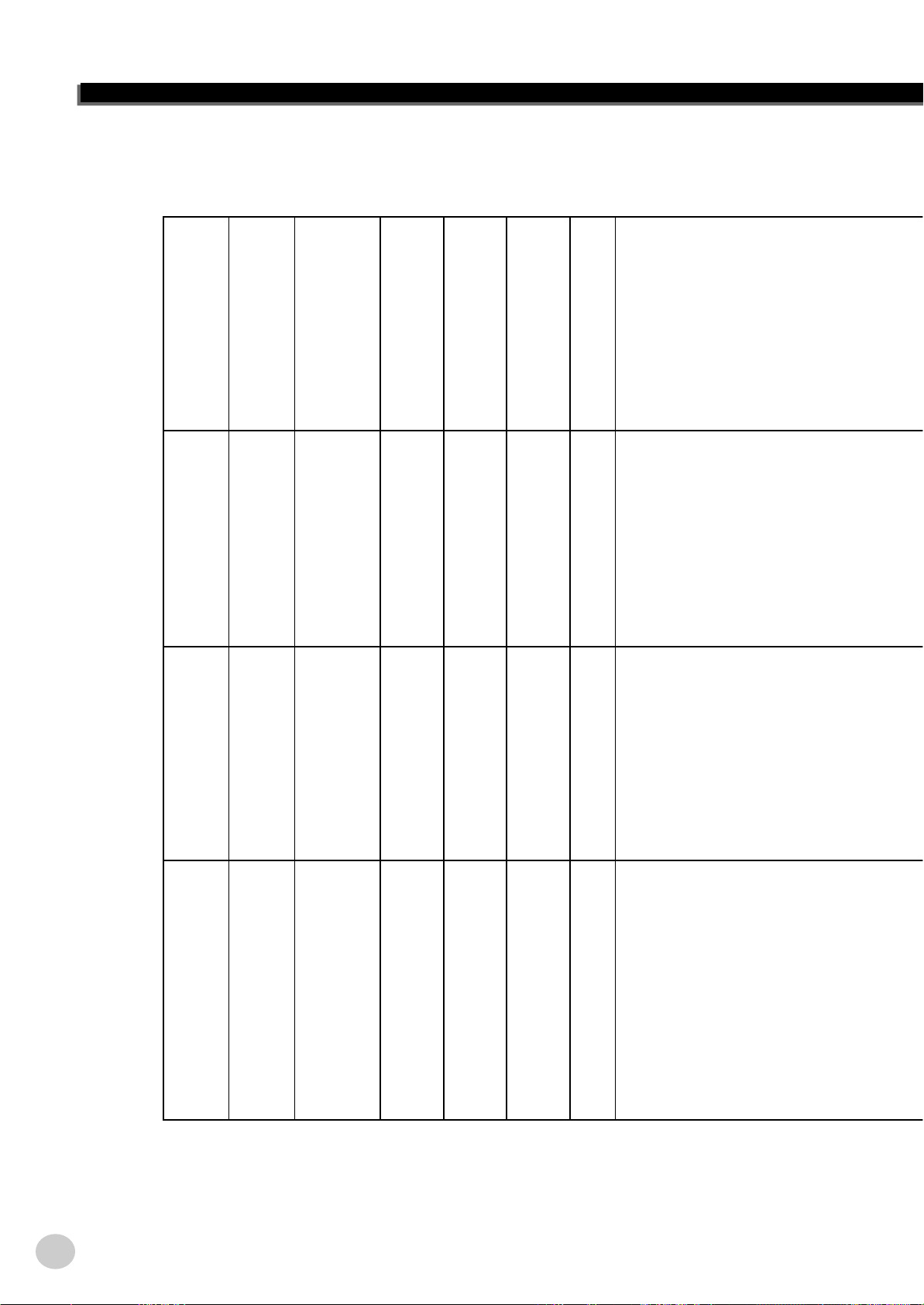
MIDI Implementation Chart
MIDI Implementation Chart
EZ-250i Owner’s Manual
78
Transmitted Recognized Remarks
1 x *2 o Modulation wheel
6 x *2 o Data Entry(MSB)
7o o Part Volume
38 x o Data Entry(LSB)
0,32 o o Bank Select
Default 3 3
Altered ************** x
Note OFF o 9nH,v=0 o 9nH,v=0 or 8nH
64 o o Sustain
10 o o Pan
72 o o Release Time
73 x *2 o Attack Time
74 x *2 o Brightness
84 x *2 o Portamento Cntrl
94 x *2 o Effect 4 Depth
91,93 o o Effect 1,3 Depth
Function...
Model EZ-250i MIDI Implementation Chart Version : 1.0
After Key's x x
Touch Ch's x x
YAMAHA [ Portable Keyboard ] Date:17-Mar-2003
Basic Default 1 - 16 1 - 16 *1
Channel Changed x x
Mode Messages x x
Note 0 - 127 0 - 127
Number : True voice ************** 0 - 127
Velocity Note ON o 9nH,v=1-127 o 9nH,v=1-127
Pitch Bend x *2 o
Control 11 x *2 o Expression
Change 71 x *2 o Harmonic Content
96,97 x o RPN Inc,Dec
100,101 x *2 o RPN LSB,MSB
287

MIDI Implementation Chart
NOTE:
*1 By default (factory settings) the EZ-250i ordinarily functions as a
16-channel multi-timbral tone generator, and incoming data does
not affect the panel voices or panel settings. However, the MIDI
messages listed below do affect the panel voices, auto accompaniment, and songs.
• MIDI Master Tuning
• System exclusive messages for changing the Reverb Type
and Chorus Type.
*2 Messages for these control change numbers cannot be transmit-
ted from the EZ-250i itself. However, they may be transmitted
when playing the accompaniment, song or using the Harmony
effect.
*3 Exclusive
<GM System ON> F0H, 7EH, 7FH, 09H, 01H, F7H
• This message automatically restores all default settings for
the instrument, with the exception of MIDI Master Tuning.
<MIDI Master Volume> F0H, 7FH, 7FH, 04H, 01H, ll, mm, F7H
• This message allows the volume of all channels to be
changed simultaneously (Universal System Exclusive).
• The values of “mm” is used for MIDI Master Tuning. (Values
for “ll” are ignored.)
<MIDI Master Tuning> F0H, 43H, 1nH, 27H, 30H, 00H, 00H, mm,
ll, cc, F7H
• This message simultaneously changes the tuning value of all
channels.
• The values of “mm” and “ll” are used for MIDI Master Tuning.
• The default value of “mm” and “ll” are 08H and 00H, respectively. Any values can be used for “n” and “cc.”
<Reverb Type> F0H, 43H, 1nH, 4CH, 02H, 01H, 00H, mmH, llH,
F7H
• mm : Reverb Type MSB
• ll : Reverb Type LSB
Refer to the Effect Map (page 80) for details.
<Chorus Type> F0H, 43H, 1nH, 4CH, 02H, 01H, 20H, mmH, llH,
F7H
• mm : Chorus Type MSB
• ll : Chorus Type LSB
Refer to the Effect Map (page 80) for details.
Prog o 0 - 127 o 0 - 127
Change : True # **************
System Exclusive o *3 o *3
: Song Pos. x x
*4 When the accompaniment is star ted, an FAH message is trans-
mitted. When accompaniment is stopped, an FCH message is
transmitted.When the clock is set to External, both FAH (accompaniment start) and FCH (accompaniment stop) are recognized.
*5 Local ON/OFF
<Local ON> Bn, 7A, 7F
<Local OFF> Bn, 7A, 00
Value for “n” is ignored.
Common : Song Sel. x x
: Tune x x
System : Clock o o
Real Time: Commands o *4 o *4
Aux :All Sound OFF o o(120,126,127)
:Reset All Cntrls x o(121)
:Local ON/OFF x o(122)
:All Notes OFF x o(123-125)
Mes- :Active Sense o o
sages:Reset x x
Mode 1 : OMNI ON , POLY Mode 2 : OMNI ON ,MONO o : Yes
Mode 3 : OMNI OFF, POLY Mode 4 : OMNI OFF,MONO x : No
288
EZ-250i Owner’s Manual
79

Effect map
MIDI Implementation Chart
■ Effect map
* If the received value does not contain an effect type in the TYPE LSB, the LSB will be directed to TYPE 0.
* The numbers in parentheses in front of the Effect Type names correspond to the number indicated in the display..
* By using an external sequencer, which is capable of editing and transmitting the system exclusive messages and parameter changes, you can select the Reverb,
Chorus and DSP effect types which are not accessible from the EZ-250i panel itself. When one of the effects is selected by the external sequencer, “ - ” will be
shown on the display.
● REVERB
TYPE
MSB
000 No Effect
001 (1)Hall1 (2)Hall2 (3)Hall3
002 Room (4)Room1 (5)Room2
003 Stage (6)Stage1 (7)Stage2
004 Plate (8)Plate1 (9)Plate2
005 – 127 No Effect
00 01 02 08 16 17 18 19 20
● CHORUS
TYPE
MSB
000 – 063 No Effect
064 Thru
065 Chorus (2)Chorus2
066 Celeste (1)Chorus1
067 Flanger (3)Flanger1 (4)Flanger2
068 – 127 No Effect
00 01 02 08 16 17 18 19 20
TYPE LSB
TYPE LSB
EZ-250i Owner’s Manual
80
289

Specifications
Specifications
Keyboards
• 61 standard-size keys (C1 - C6), with Touch Response.
Display
• Large multi-function LCD display (backlit)
Setup
• STANDBY/ON
• MASTER VOLUME : MIN - MAX
Panel Controls
• SONG, STYLE, VOICE, Dict., PC, LESSON L, R,
METRONOME, PORTABLE GRAND, DEMO, FUNCTION,
TOUCH, DUAL, SPLIT, HARMONY, TEMPO/TAP,
[0]-[9], [+](YES), [–](NO)
Voice
• 108 panel voices + 12 drum kits + 360 XG Lite voices
• Polyphony : 32
Style
• 100 styles
• Style Control : ACMP ON/OFF, SYNC START,
START/STOP, INTRO/ENDING/rit.,
MAIN/AUTO FILL
• Fingering : Multi fingering
• Style Volume
Yamaha Educational Suite
• Dictionary
• Lesson 1-4
Function
• Overall : Transpose, Tuning, Split Point, Touch Sensitivity,
Sustain
• Volume : Style Volume, Song Volume, Metronome Volume,
Metronome Time Signature
• Main Voice : Volume, Octave, Reverb Send Level,
Chorus Send Level
• Dual Voice : Voice, Volume, Octave, Reverb Send Level,
Chorus Send Level
• Split Voice : Voice, Volume, Octave, Reverb Send Level,
Chorus Send Level
• Effect/Harmony : Reverb Type, Chorus Type,
Harmony Type, Harmony Volume
• Utility : Local On/Off, External Clock, Initial Setup Send,
Lesson Track R, Lesson Track L, Demo Cancel,
Backup Clear
Power Consumption (when using PA-3C power adaptor)
• 13W
Power Supply
• Adaptor : Yamaha PA-3C AC power adaptor
• Batteries : Six “D” size, R20P (LR20) or equivalent
batteries
Dimensions (W x D x H)
• 931 x 348.8 x 127.9 mm (36-2/3" x 13-3/4" x 5-1/16")
Weight
• 5.0 kg (11 lbs.)
Supplied Accessories
• Music Rest
• Owner’s Manual
• Song Book
• CD-ROM
• USB Cable
Optional Accessories
• Headphones : HPE-150
• AC power adaptor : PA-3B/3C
• Footswitch : FC4, FC5
• Keyboard stand : L-2C, L-2L
* Specifications and descriptions in this owner’s manual are for information
purposes only. Yamaha Corp. reserves the right to change or modify products or specifications at any time without prior notice. Since specifications,
equipment or options may not be the same in every locale, please check
with your Yamaha dealer.
290
291
Effects
• Reverb : 9 types
• Chorus : 4 types
• Harmony : 26 types
Song
• 80 Songs
• Song Volume
MIDI
• Local On/Off
• Initial Setup Send
• External Clock
Auxiliary jacks
• PHONES/OUTPUT, DC IN 12V, USB, SUSTAIN
Amplifier (when using PA-3C power adaptor)
• 2.5W + 2.5W
Speakers
• 12cm x 2
EZ-250i Owner’s Manual
81

Index
Panel controls and terminals
+/–............................................... 8, 19
A-B REPEAT.............................. 8, 46
ACMP ON/OFF.......................... 8, 34
DC IN 12V ................................. 9, 10
DEMO ........................................ 9, 14
Dict. ............................................ 8, 42
DUAL......................................... 9, 25
FF........................................... 9, 46
FUNCTION.......................... 8, 18, 66
HARMONY ............................... 9, 29
INTRO/ENDING/rit................... 9, 34
LESSON..................................... 8, 50
LIGHT ON/OFF......................... 9, 28
MAIN/AUTO FILL .................... 9, 34
MASTER VOLUME.................. 8, 18
METRONOME .......................... 8, 21
Numeric keypad.......................... 8, 19
OFF.................................................... 8
ON .....................................................8
PAUSE................................... 8, 46
PC ............................................... 8, 58
PHONES/OUTPUT.................... 9, 11
PORTABLE GRAND................. 8, 21
REW ...................................... 9, 46
SONG ...................................8, 45, 49
SPLIT ......................................... 9, 26
STANDBY/ON........................... 8, 11
START/STOP ....................... 8, 34, 46
STYLE........................................ 8, 33
SUSTAIN.................................. 11, 30
SYNC START ............................ 8, 34
TEMPO/TAP ........................9, 21, 38
TOUCH ...................................... 9, 27
USB ............................................ 9, 56
VOICE........................................ 8, 23
Misc.
#000 OTS.........................................25
A
A-B repreat ......................................47
AC Power adaptor............................10
accessory jacks.................................11
accompaniment sections ..................39
Accompaniment Split Point.............26
B
Batteries ...........................................10
Beat display .....................................38
C
Chord Names ...................................44
Chord Type ......................................44
Chords, About..................................43
Chords, Fingered..............................40
Chords, Single Finger ......................40
Chorus..............................................30
D
DEMO Cancel .................................14
Demo song.......................................14
Dictionary ........................................42
Drum Kit Voice Chart ......................76
Dual Voice........................................25
E
Effects..............................................29
Ending..............................................37
External Clock .................................57
F
Fill-in ...............................................39
Fingered chords ...............................40
Flash Memory..................................58
Footswitch........................................11
Function .................................... 18, 66
G
GM System Level 1.........................55
Grade................................................53
L
Left.................................................. 50
Lesson ............................................. 49
Lesson Track................................... 51
Level, chorus send........................... 30
Level, reverb send ........................... 29
Light Guide ..................................... 28
LIGHT ON/OFF ............................. 28
Local on/off..................................... 57
M
Main A/B......................................... 39
Main Voice ...................................... 23
Master Volume ................................ 18
Melody Voice Change ..................... 48
Metronome...................................... 21
MIDI ............................................... 54
MIDI channels ................................ 55
MIDI Implementation Chart ........... 78
MIDI LSB Receive cancel .............. 56
Multi Fingering ............................... 40
Music Rest ...................................... 19
N
Notation........................................... 20
O
Octave ............................................. 20
Octave, dual .................................... 25
Octave, main ................................... 23
Octave, split .................................... 26
P
PC.................................................... 58
Portable Grand ................................ 21
Q
Quick Guide .................................... 12
R
Reverb ............................................. 29
Right................................................ 50
Ritardando....................................... 37
Root................................................. 43
EZ-250i Owner’s Manual
82
H
Harmony ..........................................29
Headphones......................................11
I
Indicator...........................................20
Initial Setup Send.............................57
Intro..................................................36
S
sections (accompaniment)............... 39
Single Finger chords ....................... 40
Song Volume ................................... 48
songs, playing ................................. 46
songs, selecting ............................... 45
Specifications .................................. 81
Split Point........................................ 26
68

Split Voice........................................26
Style Volume....................................39
styles, playing..................................34
styles, selecting................................ 33
Sustain .............................................30
Sync Start.........................................35
T
Tap ...................................................35
Tempo ....................................... 21, 38
Time Signature ................................22
Touch Sensitivity .............................27
Transpose.........................................28
Troubleshooting...............................69
Tuning..............................................28
V
Voice List ......................................... 70
voices, Drum Kit .............................76
voices, selecting and playing...........23
voices, XG Lite................................71
Volume, dual .................................... 25
Volume, harmony............................. 29
Volume, main...................................23
Volume, Metronome ........................22
Volume, Song .................................. 48
Volume, split .................................... 26
Volume, Style .................................. 39
Index
X
XG Lite Voice List...........................71
69
EZ-250i Owner’s Manual
83

Limited Warranty
90 DAYS LABOR 1 YEAR PARTS
Yamaha Corporation of America, hereafter referred to as Yamaha, warrants to the original consumer of a product included in the categories listed
below, that the product will be free of defects in materials and/or workmanship for the periods indicated. This warranty is applicable to all models
included in the following series of products:
EZ SERIES OF ELECTRONIC KEYBOARDS
If during the first 90 days that immediately follows the purchase date, your new Yamaha product covered by this warranty is found to have a defect
in material and/or workmanship, Yamaha and/or its authorized representative will repair such defect without charge for parts or labor.
If parts should be required after this 90 day period but within the one year period that immediately follows the purchase date, Yamaha will, subject
to the terms of this warranty, supply these parts without charge. However, charges for labor, and/or any miscellaneous expenses incurred are the
consumers responsibility. Yamaha reserves the right to utilize reconditioned parts in repairing these products and/or to use reconditioned units as
warranty replacements.
THIS WARRANTY IS THE ONLY EXPRESS WARRANTY WHICH YAMAHA MAKES IN CONNECTION WITH THESE PROD-
UCTS. ANY IMPLIED WARRANTY APPLICABLE TO THE PRODUCT, INCLUDING THE WARRANTY OF MERCHANT ABILITY
IS LIMITED TO THE DURATION OF THE EXPRESS WARRANTY. YAMAHA EXCLUDES AND SHALL NOT BE LIABLE IN ANY
EVENT FOR INCIDENTAL OR CONSEQUENTIAL DAMAGES.
Some states do not allow limitations that relate to implied warranties and/or the exclusion of incidental or consequential damages. Therefore, these
limitations and exclusions may not apply to you.
This warranty gives you specific legal rights. You may also have other rights which vary from state to state.
CONSUMERS RESPONSIBILITIES
If warranty service should be required, it is necessary that the consumer assume certain responsibilities:
1. Contact the Customer Service Department of the retailer selling the product, or any retail outlet authorized by Yamaha to sell the product for
assistance. You may also contact Yamaha directly at the address provided below.
2. Deliver the unit to be serviced under warranty to: the retailer selling the product, an authorized service center, or to Yamaha with an explanation
of the problem. Please be prepared to provide proof purchase date (sales receipt, credit card copy, etc.) when requesting service and/or parts
under warranty.
3. Shipping and/or insurance costs are the consumers responsibility.* Units shipped for service should be packed securely.
*Repaired units will be returned PREPAID if warranty service is required within the first 90 days.
IMPORTANT: Do NOT ship anything to ANY location without prior authorization. A Return Authorization (RA) will be issued that has
a tracking number assigned that will expedite the servicing of your unit and provide a tracking system if needed.
4. Your owners manual contains important safety and operating instructions. It is your responsibility to be aware of the contents of this manual and
to follow all safety precautions.
EXCLUSIONS
This warranty does not apply to units whose trade name, trademark, and/or ID numbers have been altered, defaced, exchanged removed, or to failures and/or damages that may occur as a result of:
1. Neglect, abuse, abnormal strain, modification or exposure to extremes in temperature or humidity.
2. Improper repair or maintenance by any person who is not a service representative of a retail outlet authorized by Yamaha to sell the product, an
authorized service center, or an authorized service representative of Yamaha.
3. This warranty is applicable only to units sold by retailers authorized by Yamaha to sell these products in the U.S.A., the District of Columbia,
and Puerto Rico. This warranty is not applicable in other possessions or territories of the U.S.A. or in any other country.
Please record the model and serial number of the product you have purchased in the spaces provided below.
Model___________________________ Serial #________________________________ Sales Slip #________________________________
Purchased from____________________________________________________________ Date______________________________________
(Retailer)
YAMAHA CORPORATION OF AMERICA
Electronic Service Division
6600 Orangethorpe Avenue
Buena Park, CA 90620
KEEP THIS DOCUMENT FOR YOUR RECORDS. DO NOT MAIL!



For details of products, please contact your nearest Yamaha
representative or the authorized distributor listed below.
Pour plus de détails sur les produits, veuillez-vous adresser à Yamaha ou
au distributeur le plus proche de vous figurant dans la liste suivante.
Die Einzelheiten zu Produkten sind bei Ihrer unten aufgeführten
Niederlassung und bei Yamaha Vertragshändlern in den jeweiligen
Bestimmungsländern erhältlich.
Para detalles sobre productos, contacte su tienda Yamaha más cercana
o el distribuidor autorizado que se lista debajo.
NORTH AMERICA
CANADA
Yamaha Canada Music Ltd.
135 Milner Avenue, Scarborough, Ontario,
M1S 3R1, Canada
Tel: 416-298-1311
U.S.A.
Yamaha Corporation of America
6600 Orangethorpe Ave., Buena Park, Calif. 90620,
U.S.A.
Tel: 714-522-9011
CENTRAL & SOUTH AMERICA
MEXICO
Yamaha de Mexico S.A. De C.V.,
Departamento de ventas
Javier Rojo Gomez No.1149, Col. Gpe Del
Moral, Deleg. Iztapalapa, 09300 Mexico, D.F.
Tel: 686-00-33
BRAZIL
Yamaha Musical do Brasil LTDA.
Av. Rebouças 2636, São Paulo, Brasil
Tel: 011-853-1377
ARGENTINA
Yamaha de Panamá S.A. Sucursal de Argentina
Viamonte 1145 Piso2-B 1053,
Buenos Aires, Argentina
Tel: 1-4371-7021
PANAMA AND OTHER LATIN
AMERICAN COUNTRIES/
CARIBBEAN COUNTRIES
Yamaha de Panamá S.A.
Torre Banco General, Piso 7, Urbanización Marbella,
Calle 47 y Aquilino de la Guardia,
Ciudad de Panamá, Panamá
Tel: +507-269-5311
EUROPE
THE UNITED KINGDOM
Yamaha-Kemble Music (U.K.) Ltd.
Sherbourne Drive, Tilbrook, Milton Keynes,
MK7 8BL, England
Tel: 01908-366700
IRELAND
Danfay Ltd.
61D, Sallynoggin Road, Dun Laoghaire, Co. Dublin
Tel: 01-2859177
GERMANY
Yamaha Music Central Europe GmbH
Siemensstraße 22-34, 25462 Rellingen, Germany
Tel: 04101-3030
SWITZERLAND/LIECHTENSTEIN
Yamaha Music Central Europe GmbH,
Branch Switzerland
Seefeldstrasse 94, 8008 Zürich, Switzerland
Tel: 01-383 3990
AUSTRIA
Yamaha Music Central Europe GmbH,
Branch Austria
Schleiergasse 20, A-1100 Wien, Austria
Tel: 01-60203900
THE NETHERLANDS
Yamaha Music Central Europe,
Branch Nederland
Clarissenhof 5-b, 4133 AB Vianen, The Netherlands
Tel: 0347-358 040
BELGIUM/LUXEMBOURG
Yamaha Music Central Europe GmbH,
Branch Belgium
Rue de Geneve (Genevastraat) 10, 1140 - Brussels,
Belgium
Tel: 02-726 6032
FRANCE
Yamaha Musique France, S.A.
Division Professionnelle
BP 70-77312 Marne-la-Vallée Cedex 2, France
Tel: 01-64-61-4000
ITALY
Yamaha Musica Italia S.P.A.
Combo Division
Viale Italia 88, 20020 Lainate (Milano), Italy
Tel: 02-935-771
SPAIN/PORTUGAL
Yamaha-Hazen Música, S.A.
Ctra. de la Coruna km. 17, 200, 28230
Las Rozas (Madrid), Spain
Tel: 91-639-8888
GREECE
Philippos Nakas S.A. The Music House
147 Skiathou Street, 112-55 Athens, Greece
Tel: 01-228 2160
SWEDEN
Yamaha Scandinavia AB
J. A. Wettergrens Gata 1
Box 30053
S-400 43 Göteborg, Sweden
Tel: 031 89 34 00
DENMARK
YS Copenhagen Liaison Office
Generatorvej 8B
DK-2730 Herlev, Denmark
Tel: 44 92 49 00
FINLAND
F-Musiikki Oy
Kluuvikatu 6, P.O. Box 260,
SF-00101 Helsinki, Finland
Tel: 09 618511
NORWAY
Norsk filial av Yamaha Scandinavia AB
Grini Næringspark 1
N-1345 Østerås, Norway
Tel: 67 16 77 70
ICELAND
Skifan HF
Skeifan 17 P.O. Box 8120
IS-128 Reykjavik, Iceland
Tel: 525 5000
OTHER EUROPEAN COUNTRIES
Yamaha Music Central Europe GmbH
Siemensstraße 22-34, 25462 Rellingen, Germany
Tel: +49-4101-3030
AFRICA
Yamaha Corporation,
Asia-Pacific Music Marketing Group
Nakazawa-cho 10-1, Hamamatsu, Japan 430-8650
Tel: +81-53-460-2312
MIDDLE EAST
TURKEY/CYPRUS
Yamaha Music Central Europe GmbH
Siemensstraße 22-34, 25462 Rellingen, Germany
Tel: 04101-3030
OTHER COUNTRIES
Yamaha Music Gulf FZE
LB21-128 Jebel Ali Freezone
P.O.Box 17328, Dubai, U.A.E.
Tel: +971-4-881-5868
ASIA
HONG KONG
Tom Lee Music Co., Ltd.
11/F., Silvercord Tower 1, 30 Canton Road,
Tsimshatsui, Kowloon, Hong Kong
Tel: 2737-7688
INDONESIA
PT. Yamaha Music Indonesia (Distributor)
PT. Nusantik
Gedung Yamaha Music Center, Jalan Jend. Gatot
Subroto Kav. 4, Jakarta 12930, Indonesia
Tel: 21-520-2577
KOREA
Yamaha Music Korea Ltd.
Tong-Yang Securities Bldg. 16F 23-8 Yoido-dong,
Youngdungpo-ku, Seoul, Korea
Tel: 02-3770-0661
MALAYSIA
Yamaha Music Malaysia, Sdn., Bhd.
Lot 8, Jalan Perbandaran, 47301 Kelana Jaya,
Petaling Jaya, Selangor, Malaysia
Tel: 3-703-0900
PHILIPPINES
Yupangco Music Corporation
339 Gil J. Puyat Avenue, P.O. Box 885 MCPO,
Makati, Metro Manila, Philippines
Tel: 819-7551
SINGAPORE
Yamaha Music Asia Pte., Ltd.
11 Ubi Road #06-00, Meiban Industrial Building,
Singapore
Tel: 65-747-4374
TAIWAN
Yamaha KHS Music Co., Ltd.
3F, #6, Sec.2, Nan Jing E. Rd. Taipei.
Taiwan 104, R.O.C.
Tel: 02-2511-8688
THAILAND
Siam Music Yamaha Co., Ltd.
121/60-61 RS Tower 17th Floor,
Ratchadaphisek RD., Dindaeng,
Bangkok 10320, Thailand
Tel: 02-641-2951
THE PEOPLE’S REPUBLIC OF CHINA
AND OTHER ASIAN COUNTRIES
Yamaha Corporation,
Asia-Pacific Music Marketing Group
Nakazawa-cho 10-1, Hamamatsu, Japan 430-8650
Tel: +81-53-460-2317
OCEANIA
AUSTRALIA
Yamaha Music Australia Pty. Ltd.
Level 1, 99 Queensbridge Street, Southbank,
Victoria 3006, Australia
Tel: 3-9693-5111
NEW ZEALAND
Music Houses of N.Z. Ltd.
146/148 Captain Springs Road, Te Papapa,
Auckland, New Zealand
Tel: 9-634-0099
COUNTRIES AND TRUST
TERRITORIES IN PACIFIC OCEAN
Yamaha Corporation,
Asia-Pacific Music Marketing Group
Nakazawa-cho 10-1, Hamamatsu, Japan 430-8650
Tel: +81-53-460-2312
[PK] 27
HEAD OFFICE Yamaha Corporation, Pro Audio & Digital Musical Instrument Division
Nakazawa-cho 10-1, Hamamatsu, Japan 430-8650
Tel: +81-53-460-3273

Yamaha PK CLUB (Portable Keyboard Home Page, English only)
http://www.yamahaPKclub.com/
Yamaha Manual Library
http://www2.yamaha.co.jp/manual/english/
M.D.G., Pro Audio & Digital Musical Instrument Division, Yamaha Corporation
© 2003 Yamaha Corporation
WA07130 ???PO???.?-03C0 Printed in China
