Yamaha F10, F11 User Manual
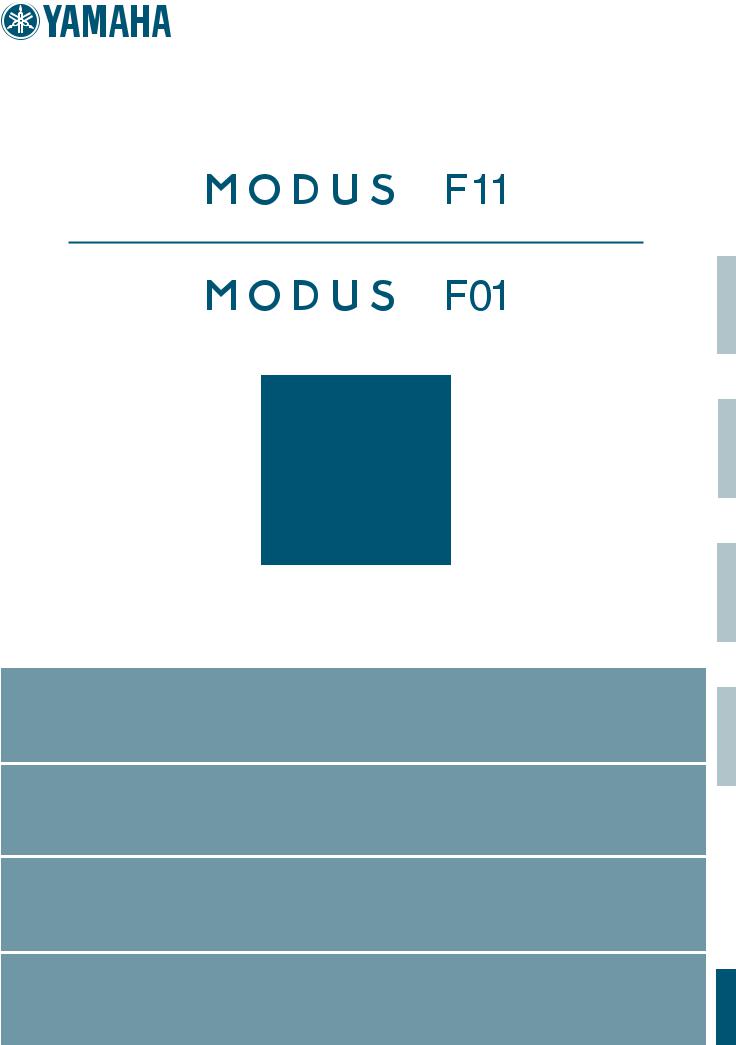
Owner's Manual
Bedienungsanleitung
Mode d'emploi
Manual de instrucciones
ENGLISH
DEUTSCH
FRANÇAIS
For information on assembling the keyboard stand, refer to the instructions at the end of this manual.
IMPORTANT – Check your power supply –
Make sure that your local AC mains voltage matches the voltage specified on the name plate on the bottom panel. In some areas a voltage selector may be provided on the rear of the main keyboard unit near the power cord. Make sure that the voltage selector is set for the voltage in your area. The voltage selector is set at 240V when the unit is initially shipped. To change the setting use a "minus" screwdriver to rotate the selector dial so that the correct voltage appears next to the pointer on the panel.
Weitere Informationen über die Montage des Keyboard-Ständers erhalten Sie in den Anweisungen am Ende dieses Handbuchs.
WICHTIG —Überprüfung der Stromversorgung—
Vergewissern Sie sich vor dem Anschließen an das Stromnetz, daß die örtliche Netzspannung den Betriebsspannungswerten auf dem Typenschild an der Unterseite des Instruments entspricht. In bestimmten Regionen ist auf der Rückseite des Instruments in der Nähe des Netzkabels ein Spannungswähler angebracht. Falls vorhanden, muß der Spannungswähler auf die örtliche Netzspannung eingestellt werden. Der Spannungswähler wurde werkseitig auf 240 V voreingestellt. Zum Verstellen drehen Sie den Spannungsregler mit einem Schlitzschraubendreher, bis der Zeiger auf den korrekten Spannungswert weist.
Pour obtenir les détails sur l'assemblage du pupitre du clavier, reportez-vous aux instructions figurant à la fin de ce manuel.
IMPORTANT —Contrôler la source d'alimentation—
Vérifiez que la tension spécifiée sur le panneau inférieur correspond à la tension du secteur. Dans certaines régions, l’instrument peut être équipé d’un sélecteur de tension à l’arrière de l’unité principale, à côté du cordon d'alimentation. Vérifiez que ce sélecteur est bien réglé en fonction de la tension secteur de votre région. Le sélecteur de tension est réglé sur 240 V au depart d'usine. Pour modifier ce réglage, utilisez un tournevis à lame plate pour tourner le sélecteur afin de mettre l'indication correspondant à la tension de votre région vis à vis du repère triangulaire situé sur le panneau.
Para información sobre el montaje del soporte del teclado, consulte las instrucciones al final de este manual.
IMPORTANTE —Verifique la alimentación de corriente—
Asegúrese de que tensión de alimentación de CA de su área corresponde con la tensión especificada en la placa de características del panel inferior. Es posible que en algunas zonas se suministre un selector de tensión en la parte posterior de la unidad principal, junto al cable de alimentación. Asegúrese de que el selector de tensión esté ajustado a la tensión de su área. El selector de tensión se ajusta a 240V cuando la unidad sale de fábrica. Para cambiar el ajuste, emplee un destornillador de cabeza "recta" para girar el selector de modo que aparezca la tensión correcta al lado del indicador del panel.
ESPAÑOL
EN
DE
FR
ES
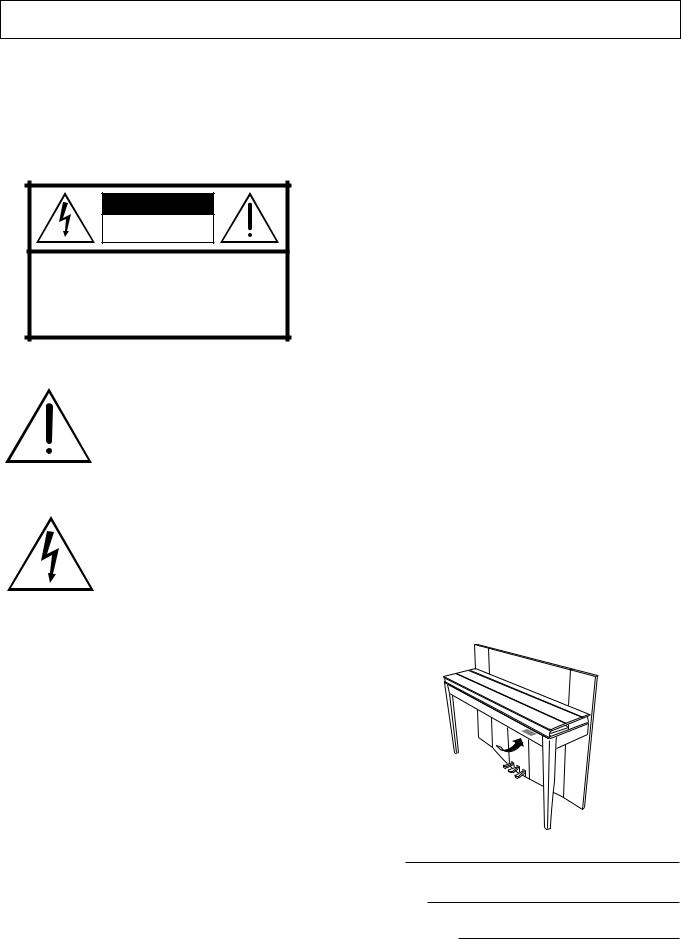
SPECIAL MESSAGE SECTION
PRODUCT SAFETY MARKINGS: Yamaha electronic products may have either labels similar to the graphics shown below or molded/stamped facsimiles of these graphics on the enclosure. The explanation of these graphics appears on this page. Please observe all cautions indicated on this page and those indicated in the safety instruction section.
CAUTION |
RISK OF ELECTRIC SHOCK |
DO NOT OPEN |
CAUTION: TO REDUCE THE RISK OF ELECTRIC SHOCK. |
DO NOT REMOVE COVER (OR BACK). |
NO USER-SERVICEABLE PARTS INSIDE. |
REFER SERVICING TO QUALIFIED SERVICE PERSONNEL. |
See bottom of Keyboard enclosure for graphic symbol markings.
The exclamation point within the equilateral triangle is intended to alert the user to the presence of important operating and maintenance (servicing) instructions in the literature accompanying the product.
The lightning flash with arrowhead symbol, within the equilateral triangle, is intended to alert the user to the presence of uninsulated “dangerous voltage” within the product’s enclosure that may be of sufficient magnitude to constitute a risk of electrical shock.
IMPORTANT NOTICE: All Yamaha electronic products are tested and approved by an independent safety testing laboratory in order that you may be sure that when it is properly installed and used in its normal and customary manner, all foreseeable risks have been eliminated. DO NOT modify this unit or commission others to do so unless specifically authorized by Yamaha. Product performance and/or safety standards may be diminished. Claims filed under the expressed warranty may be denied if the unit is/has been modified. Implied warranties may also be affected.
SPECIFICATIONS SUBJECT TO CHANGE: The information contained in this manual is believed to be correct at the time of printing. However, Yamaha reserves the right to change or modify any of the specifications without notice or obligation to update existing units.
ENVIRONMENTAL ISSUES: Yamaha strives to produce products that are both user safe and environmentally friendly. We sincerely believe that our products and the production methods used to produce them, meet these goals. In keeping with both the letter and the spirit of the law, we want you to be aware of the following:
Battery Notice: This product MAY contain a small nonrechargeable battery which (if applicable) is soldered in place. The average life span of this type of battery is approximately five years. When replacement becomes necessary, contact a qualified service representative to perform the replacement.
Warning: Do not attempt to recharge, disassemble, or incinerate this type of battery. Keep all batteries away from children. Dispose of used batteries promptly and as regulated by applicable laws. Note: In some areas, the servicer is required by law to return the defective parts. However, you do have the option of having the servicer dispose of these parts for you.
Disposal Notice: Should this product become damaged beyond repair, or for some reason its useful life is considered to be at an end, please observe all local, state, and federal regulations that relate to the disposal of products that contain lead, batteries, plastics, etc.
NOTICE: Service charges incurred due to lack of knowledge relating to how a function or effect works (when the unit is operating as designed) are not covered by the manufacturer’s warranty, and are therefore the owners responsibility. Please study this manual carefully and consult your dealer before requesting service.
NAME PLATE LOCATION: The graphic below indicates the location of the name plate. The model number, serial number, power requirements, etc., are located on this plate. You should record the model number, serial number, and the date of purchase in the spaces provided below and retain this manual as a permanent record of your purchase.
Model
Serial No.
Purchase Date
92-469 1 (bottom)
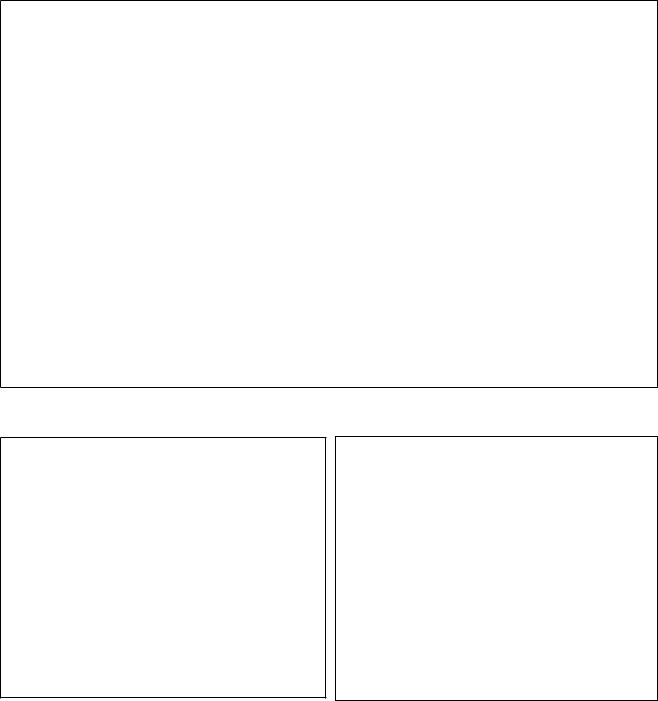
FCC INFORMATION (U.S.A.)
1.IMPORTANT NOTICE: DO NOT MODIFY THIS UNIT!
This product, when installed as indicated in the instructions contained in this manual, meets FCC requirements. Modifications not expressly approved by Yamaha may void your authority, granted by the FCC, to use the product.
2.IMPORTANT: When connecting this product to accessories and/or another product use only high quality shielded cables. Cable/s supplied with this product MUST be used. Follow all installation instructions. Failure to follow instructions could void your FCC authorization to use this product in the USA.
3.NOTE: This product has been tested and found to comply with the requirements listed in FCC Regulations, Part 15 for Class “B” digital devices. Compliance with these requirements provides a reasonable level of assurance that your use of this product in a residential environment will not result in harmful interference with other electronic devices. This equipment generates/ uses radio frequencies and, if not installed and used according to the instructions found in the users manual, may cause interference harmful to the operation of
other electronic devices. Compliance with FCC regulations does not guarantee that interference will not occur in all installations. If this product is found to be the source of interference, which can be determined by turning the unit “OFF” and “ON”, please try to eliminate the problem by using one of the following measures:
Relocate either this product or the device that is being affected by the interference.
Utilize power outlets that are on different branch (circuit breaker or fuse) circuits or install AC line filter/s.
In the case of radio or TV interference, relocate/reorient the antenna. If the antenna lead-in is 300 ohm ribbon lead, change the lead-in to co-axial type cable.
If these corrective measures do not produce satisfactory results, please contact the local retailer authorized to distribute this type of product. If you can not locate the appropriate retailer, please contact Yamaha Corporation of America, Electronic Service Division, 6600 Orangethorpe Ave, Buena Park, CA90620
The above statements apply ONLY to those products distributed by Yamaha Corporation of America or its subsidiaries.
* This applies only to products distributed by YAMAHA CORPORATION OF AMERICA. |
(class B) |
|
(F01) |
(F11) |
|
IMPORTANT NOTICE FOR THE UNITED KINGDOM
Connecting the Plug and Cord
IMPORTANT. The wires in this mains lead are coloured in accordance with the following code:
BLUE : NEUTRAL BROWN : LIVE
As the colours of the wires in the mains lead of this apparatus may not correspond with the coloured makings identifying the terminals in your plug proceed as follows:
The wire which is coloured BLUE must be connected to the terminal which is marked with the letter N or coloured BLACK.
The wire which is coloured BROWN must be connected to the terminal which is marked with the letter L or coloured RED.
Making sure that neither core is connected to the earth terminal of the three pin plug.
(2 wires)
•This applies only to products distributed by Yamaha-Kemble Music (U.K.) Ltd.
IMPORTANT NOTICE FOR THE UNITED KINGDOM
Connecting the Plug and Cord
WARNING: THIS APPARATUS MUST BE EARTHED IMPORTANT. The wires in this mains lead are coloured in accordance with the following code:
GREEN-AND-YELLOW : EARTH
BLUE |
: |
NEUTRAL |
BROWN |
: |
LIVE |
As the colours of the wires in the mains lead of this apparatus may not correspond with the coloured markings identifying the terminals in your plug proceed as follows:
The wire which is coloured GREEN-and-YELLOW must be connected to the terminal in the plug which is marked by the letter E or by the safety earth symbol  or colored GREEN or GREEN- and-YELLOW.
or colored GREEN or GREEN- and-YELLOW.
The wire which is coloured BLUE must be connected to the terminal which is marked with the letter N or coloured BLACK.
The wire which is coloured BROWN must be connected to the terminal which is marked with the letter L or coloured RED.
•This applies only to products distributed by Yamaha-Kemble Music (U.K.) Ltd.
(3 wires)
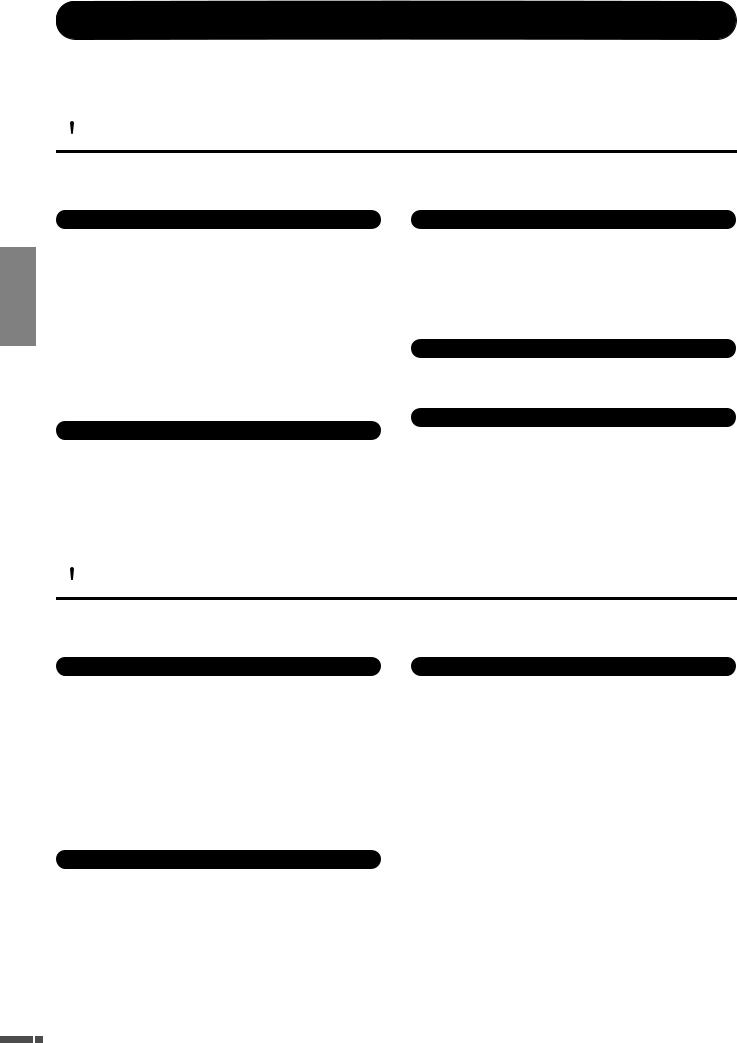
ENGLISH
PRECAUTIONS
PLEASE READ CAREFULLY BEFORE PROCEEDING
* Please keep this manual in a safe place for future reference.
 WARNING
WARNING
Always follow the basic precautions listed below to avoid the possibility of serious injury or even death from electrical shock, short-circuiting, damages, fire or other hazards. These precautions include, but are not limited to, the following:
Power supply/Power cord
•Only use the voltage specified as correct for the instrument. The required voltage is printed on the name plate of the instrument.
•Check the electric plug periodically and remove any dirt or dust which may have accumulated on it.
•Use only the supplied power cord/plug.
•Do not place the power cord near heat sources such as heaters or radiators, and do not excessively bend or otherwise damage the cord, place heavy objects on it, or place it in a position where anyone could walk on, trip over, or roll anything over it.
•(F11) Be sure to connect to an appropriate outlet with a protective grounding connection. Improper grounding can result in electrical shock.
Water warning
•Do not expose the instrument to rain, use it near water or in damp or wet conditions, or place containers on it containing liquids which might spill into any openings. If any liquid such as water seeps into the instrument, turn off the power immediately and unplug the power cord from the AC outlet. Then have the instrument inspected by qualified Yamaha service personnel.
•Never insert or remove an electric plug with wet hands.
Fire warning
•Do not put burning items, such as candles, on the unit. A burning item may fall over and cause a fire.
|
|
|
|
If you notice any abnormality |
|
|
|
Do not open |
|
• If the power cord or plug becomes frayed or damaged, or if there is a sudden |
|||
• Do not open the instrument or attempt to disassemble the internal parts or |
||||||
|
loss of sound during use of the instrument, or if any unusual smells or smoke |
|||||
|
modify them in any way. The instrument contains no user-serviceable parts. If it |
|
should appear to be caused by it, immediately turn off the power switch, |
|||
|
should appear to be malfunctioning, discontinue use immediately and have it |
|
disconnect the electric plug from the outlet, and have the instrument inspected |
|||
|
inspected by qualified Yamaha service personnel. |
|
by qualified Yamaha service personnel. |
|||
 CAUTION
CAUTION
Always follow the basic precautions listed below to avoid the possibility of physical injury to you or others, or damage to the instrument or other property. These precautions include, but are not limited to, the following:
Power supply/Power cord |
|
Location |
•(F11) Always connect the three-pin attachment plug to a properly grounded power source. (For more information about the main power supply, see page 15.)
•When removing the electric plug from the instrument or an outlet, always hold the plug itself and not the cord. Pulling by the cord can damage it.
•Remove the electric plug from the outlet when the instrument is not to be used for extended periods of time, or during electrical storms.
•Do not connect the instrument to an electrical outlet using a multiple-connector. Doing so can result in lower sound quality, or possibly cause overheating in the outlet.
Assembly
•Read carefully the attached documentation explaining the assembly process. Failure to assemble the instrument in the proper sequence might result in damage to the instrument or even injury.
•Do not expose the instrument to excessive dust or vibrations, or extreme cold or heat (such as in direct sunlight, near a heater, or in a car during the day) to prevent the possibility of panel disfiguration or damage to the internal components.
•Do not use the instrument in the vicinity of a TV, radio, stereo equipment, mobile phone, or other electric devices. Otherwise, the instrument, TV, or radio may generate noise.
•Do not place the instrument in an unstable position where it might accidentally fall over.
•Before moving the instrument, remove all connected cables.
•When setting up the product, make sure that the AC outlet you are using is easily accessible. If some trouble or malfunction occurs, immediately turn off the power switch and disconnect the plug from the outlet. Even when the power switch is turned off, electricity is still flowing to the product at the minimum level. When you are not using the product for a long time, make sure to unplug the power cord from the wall AC outlet.
(1)B-12 1/2
4 F11/F01 Owner’s Manual
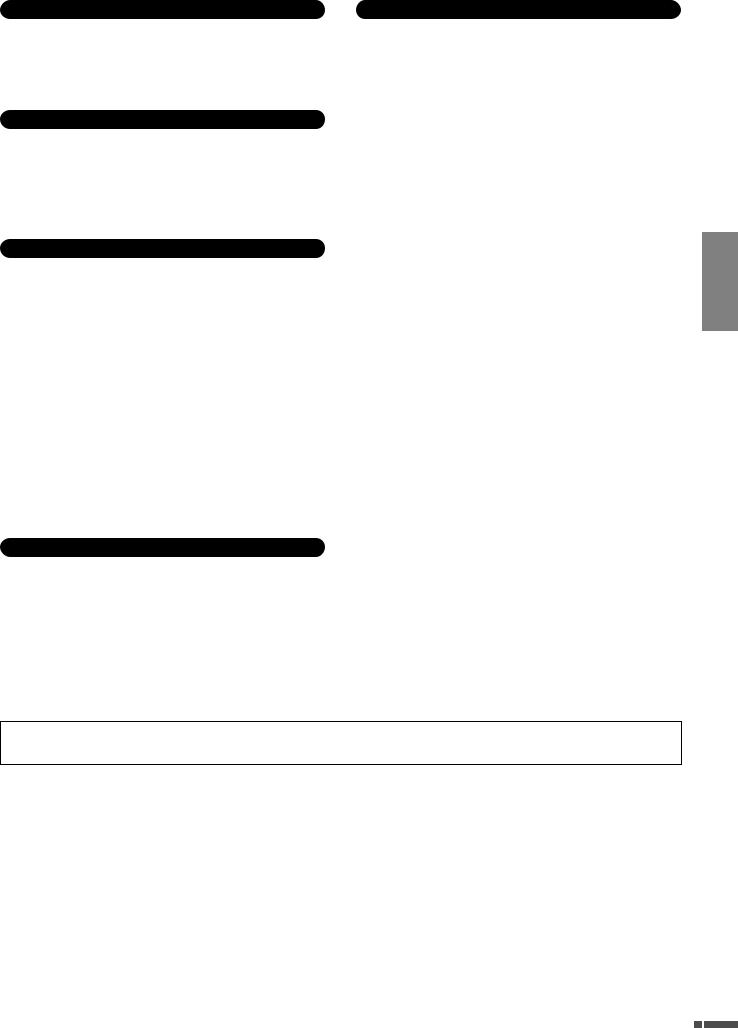
|
|
|
|
|
|
Connections |
Saving data |
||||
• Before connecting the instrument to other electronic components, turn off the |
• Some data will be saved to internal memory of the F11/F01 (pages 55, 57). The |
||||
|
power for all components. Before turning the power on or off for all |
|
data is maintained even when the power is turned off. For maximum data |
||
|
components, set all volume levels to minimum. Also, be sure to set the volumes |
|
security Yamaha recommends that you save your important data to the USB |
||
|
of all components at their minimum levels and gradually raise the volume |
|
flash memory (F11) or computer (F01). This provides a convenient backup if the |
||
|
controls while playing the instrument to set the desired listening level. |
|
internal memory is damaged (pages 55, 57). |
||
Maintenance
•In the case of a model with a polished finish, gently remove dust and dirt with a soft cloth. Do not wipe too hard since small particles of dirt can scratch the instrument's finish.
•When cleaning the instrument, use a soft, dry or slightly damp cloth. Do not use paint thinners, solvents, cleaning fluids, or chemical-impregnated wiping cloths.
Handling caution
•Take care that the key cover does not pinch your fingers, and do not insert a finger or hand in any gaps on the key cover or instrument.
•Never insert or drop paper, metallic, or other objects into the gaps on the key cover, panel or keyboard. If this happens, turn off the power immediately and unplug the power cord from the AC outlet. Then have the instrument inspected by qualified Yamaha service personnel.
•Do not place vinyl, plastic or rubber objects on the instrument, since this might discolor the panel or keyboard.
•In the case of a model with a polished finish, bumping the surface of the instrument with metal, porcelain, or other hard objects can cause the finish to crack or peel. Use caution.
•Do not rest your weight on, or place heavy objects on the instrument, and do not use excessive force on the buttons, switches or connectors.
•Do not use the instrument/device or headphones for a long period of time at a high or uncomfortable volume level, since this can cause permanent hearing loss. If you experience any hearing loss or ringing in the ears, consult a physician.
Using the bench (If included)
•Do not place the bench in an unstable position where it might accidentally fall over.
•Do not play carelessly with or stand on the bench. Using it as a tool or stepladder or for any other purpose might result in accident or injury.
•Only one person should sit on the bench at a time, in order to prevent the possibility of accident or injury.
•If the bench screws become loose due to extensive long-term use, tighten them periodically using the included tool.
Yamaha cannot be held responsible for damage caused by improper use or modifications to the instrument, or data that is lost or destroyed.
Always turn the power off when the instrument is not in use.
ENGLISH
(1)B-12 2/2
F11/F01 Owner’s Manual 5
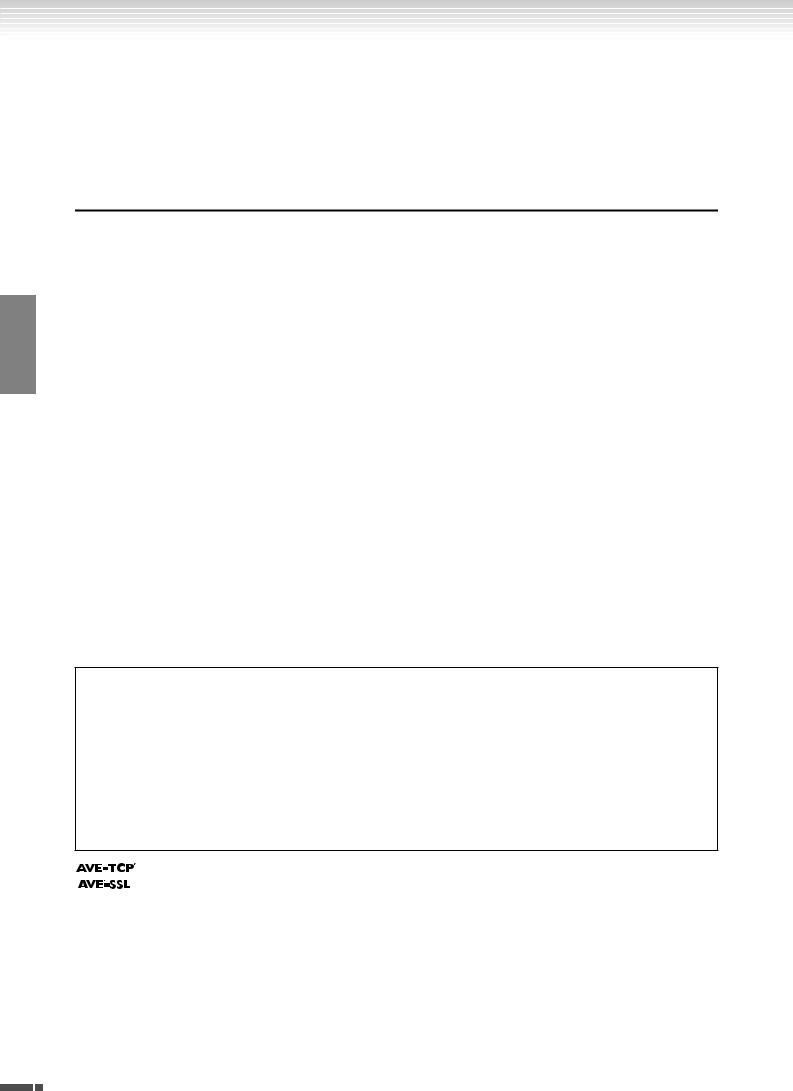
ENGLISH
About this Owner’s Manual
Thank you for purchasing the Yamaha Digital Piano F11/F01! We recommend that you read this manual carefully so that you can fully take advantage of the advanced and convenient functions of the F11/F01.
We also recommend that you keep this manual in a safe and handy place for future reference.
About this Owner’s Manual
The documentation for this instrument includes: Owner’s Manual (this document), Quick Operation Guide, and Data List.
Owner’s Manual
 Introduction (page 2):
Introduction (page 2):
Please read this section first.
 Reference (page 10):
Reference (page 10):
This section explains how to make detailed settings for the F11/F01’s various functions.
 Appendix (page 68):
Appendix (page 68):
This section introduces reference material.
Quick Operation Guide
This explains the button/key assignments and how to use the panel controls.
Data List
The Data List contains XG voice/XG effect (for the F11) and MIDI related information. The Data List is available for downloading from the Yamaha Manual Library.
Yamaha Manual Library http://www.yamaha.co.jp/manual/
*The panel illustrations are taken from the F11.
*The illustrations and LED displays shown in this owner’s manual are for instructional purposes only and may appear somewhat different from those on your instrument.
This product incorporates and bundles computer programs and contents in which Yamaha owns copyrights or with respect to which it has license to use others’ copyrights. Such copyrighted materials include, without limitation, all computer software, style files, MIDI files, WAVE data, musical scores and sound recordings. Any unauthorized use of such programs and contents outside of personal use is not permitted under relevant laws. Any violation of copyright has legal consequences. DON’T MAKE, DISTRIBUTE OR USE ILLEGAL COPIES.
This device is capable of using various types/formats of music data by optimizing them to the proper format music data for use with the device in advance. As a result, this device may not play them back precisely as their producers or composers originally intended.
Copying of the commercially available musical data including but not limited to MIDI data and/or audio data is strictly prohibited except for your personal use.
(F11) AVE-TCP, a TCP/IP protocol stack by ACCESS Co., Ltd., is installed in this product.
(F01) AVE®-SSL, an encryption module technology by ACCESS Co., Ltd., is installed in this product.
Trademarks:
•Windows is the registered trademarks of Microsoft® Corporation.
•All other trademarks are the property of their respective holders.
6 F11/F01 Owner’s Manual
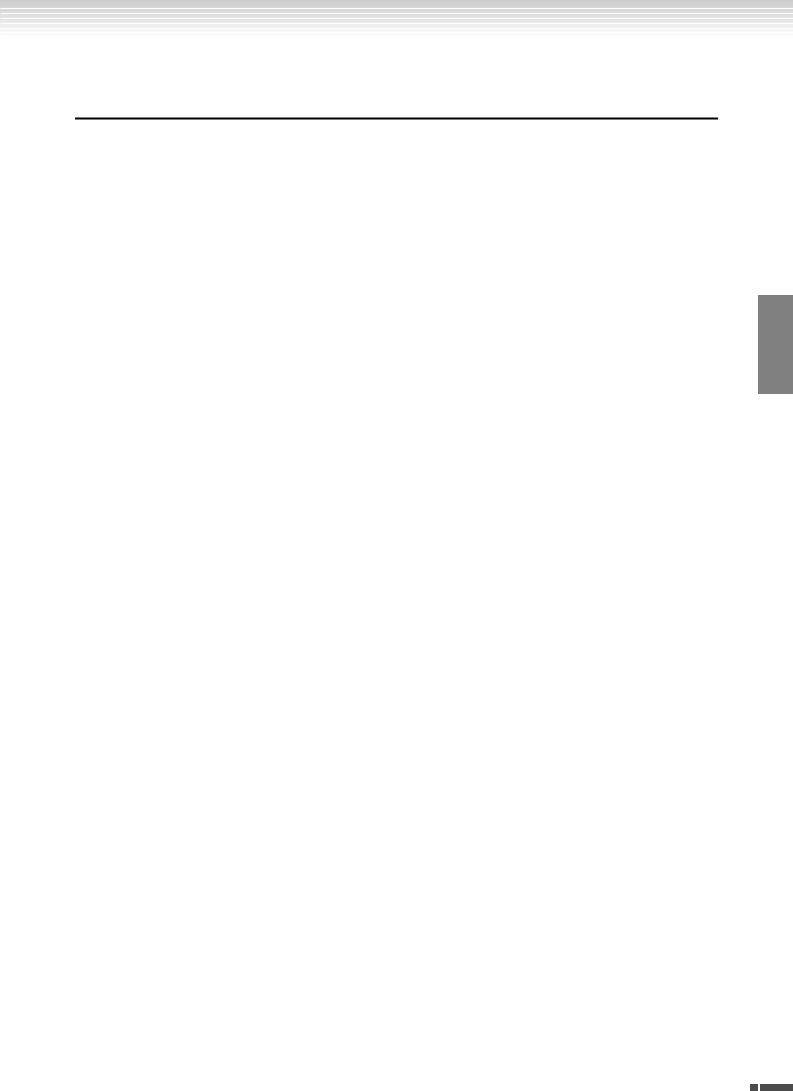
Accessories
Accessories
• Owner’s Manual
This manual contains complete instructions for operating your F11/F01.
•Quick Operation Guide
•Bench
•AC Power Cord
 Tuning
Tuning
Unlike an acoustic piano, the instrument does not need to be tuned. It always stays perfectly in tune.
 Transporting
Transporting
If you move to another location, you can transport the instrument along with your other belongings. You can move the unit as it is (assembled) or you can disassemble the unit.
Transport the keyboard horizontally. Do not lean it up against a wall or stand it up on its side. Do not subject the instrument to excessive vibration or shock.
ENGLISH
F11/F01 Owner’s Manual 7
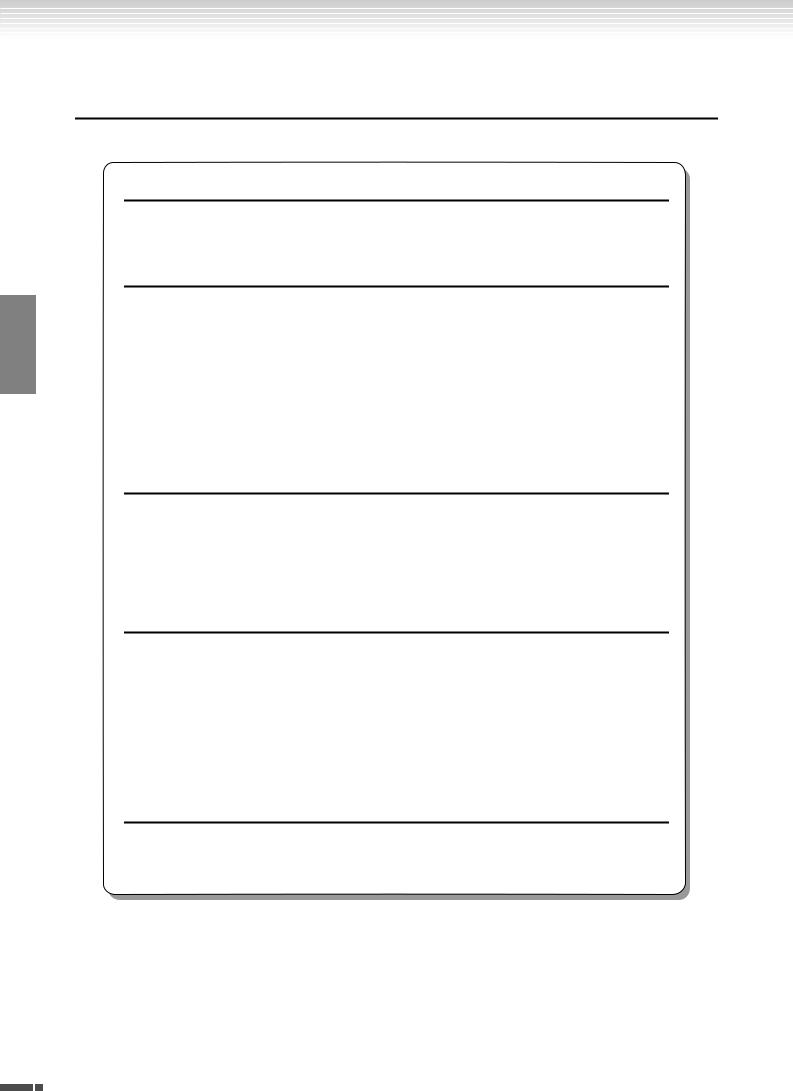
ENGLISH
Main Features
Main Features
Stylish and sophisticated digital piano
The instrument combines true piano sound in a modern, attractive cabinet that evokes the beauty of a real acoustic grand piano–adding sophistication and musical expressiveness to your living space.
NW (Natural Wood) keyboard
The special Natural Wood keyboard of the instrument uses real-wood white keys, to reproduce as closely as possible the experience of playing an actual acoustic grand piano. The authentic touch and feel of the keys goes far beyond existing electronic keyboards, realistically recreating the hardness of the keys, the balance between the weight of the key and hammer, and the characteristic weight gradations of the keys. heavy in the low end, light in the high register. to make you feel as if you’re playing a real grand piano. Moreover, this specially crafted keyboard lets you use techniques only possible on grand pianos, such as playing the same note successively and having the sounds blend smoothly even without use of the damper pedal, or playing the same key quickly and having perfect articulation without the sound cutting off unnaturally.
Moving Key (F11)
The F11 features an impressive moving keyboard—with the Moving Key function. Whatever songs you play back on the instrument, including the included 50 piano preset songs (Classic & Jazz), songs saved to USB flash memory, or songs from the Internet using the streaming service, you can enjoy the performance visually as well as aurally. This makes the F11 a wonderful instrument to have at home, as well as an eye-catching, ear-catching instrument for a restaurant, store or any public space.
AWM Dynamic Stereo Sampling
The F11/F01 offers unmatched sonic realism as well as Yamaha’s original AWM Dynamic Stereo Sampling tone-generation technology for rich, authentic voices. The G. Piano 1 and 2 voices are completely constructed from samples painstakingly recorded from a full concert grand piano. The G. Piano 1 voice features three velocity-switched samples (Dynamic Sampling), special “Sustain Sampling” that samples the unique resonance of an acoustic grand piano’s soundboard and strings when the damper pedal is pressed, and “Keyoff Samples” that add the subtle sound produced when the keys are released. These sophisticated features and advanced technologies ensure that the instrument sounds and plays virtually the same as an actual acoustic piano.
Internet Direct Connection (IDC) (F11)
Yamaha provides a special streaming service on its website that enables you to automatically play back a wide variety of songs (song data) in various musical genres as background music directly on your instrument.
8 F11/F01 Owner’s Manual

Table of Contents
Table of Contents
Introduction |
|
SPECIAL MESSAGE SECTION ...................... |
2 |
About this Owner’s Manual........................ |
6 |
Accessories .................................................. |
7 |
Main Features ............................................. |
8 |
Table of Contents ....................................... |
9 |
Reference |
|
Panel Controls and Terminals................... |
10 |
Accessing Various Background Music |
|
(BGM) Functions .................................... |
12 |
Before Using the F11/F01 ......................... |
13 |
Key Cover ........................................................... |
13 |
Music Rest .......................................................... |
14 |
Connecting the Power Cord (F11).................... |
15 |
Connecting the Power Cord (F01).................... |
16 |
Turning the Power On....................................... |
17 |
Setting the Volume............................................. |
17 |
Using Headphones (option).............................. |
18 |
Checking the version number (F11) ................. |
18 |
Listening to the 50 Piano Preset Songs |
|
(Classic & Jazz) ....................................... |
19 |
Enjoying the Moving Key Feature (F11)........... |
21 |
Listening to songs in USB Flash Memory... 22
Handling the USB Storage Device
(USB Flash Memory/Floppy Disk, etc.) .. 25
Handling the Floppy Disk Drive (FDD) |
|
and Floppy Disks .................................... |
26 |
Listening to the Songs on Internet (F11)... 27
Song Auto Revoice (F11) ................................... |
28 |
Selecting & Playing Voices........................ |
29 |
Selecting Voices .................................................. |
29 |
Listening to the Voice Demonstration Tunes .. |
29 |
Selecting Alternate Voices (VARIATION) ....... |
30 |
Using the Pedals ................................................. |
30 |
Combining Two Voices (Dual mode)............... |
31 |
Saving the Voice Settings (F11)........................ |
32 |
Splitting the Keyboard Range and Playing |
|
Two Different Voices (Split mode)............... |
32 |
Using the Metronome........................................ |
34 |
Selecting various digital reverb effects |
|
(REVERB) ...................................................... |
35 |
Transposition – [TRANSPOSE]........................ |
36 |
Fine Tuning of the Pitch .................................... |
36 |
Touch Sensitivity – [TOUCH] .......................... |
37 |
Recording Your Performance.................... |
38 |
Playing Back Recorded Songs ................... |
40 |
Saving Your Recorded Performance to |
|
USB Flash Memory.................................. |
41 |
Internet Direct Connection (IDC) (F11) ... |
42 |
Setting Up the Instrument to the Internet |
|
Connection .................................................... |
42 |
Connecting the Instrument to the Internet ..... |
44 |
About the Internet Settings ............................... |
45 |
Checking the field strength |
|
(when using a USB wireless LAN adaptor).. |
46 |
Exporting the Connection Information ........... |
47 |
Initializing Internet Settings.............................. |
48 |
Internet Initial Settings...................................... |
48 |
Glossary of Internet Terms ............................... |
49 |
Connections .............................................. |
51 |
Connectors......................................................... |
51 |
Connecting to a Computer ............................... |
52 |
About MIDI................................................ |
53 |
Data Backup (F11)..................................... |
55 |
Backup Data in Internal Memory..................... |
55 |
Backing Up Data to USB Flash Memory .......... |
55 |
Restoring the Backup Data................................ |
56 |
Data Backup (F01)..................................... |
57 |
Backup Data in Internal Memory..................... |
57 |
Backing Up Data to a Computer ...................... |
57 |
Restoring the Backup Data................................ |
57 |
Message List (F11) .................................... |
58 |
Message List (F01) .................................... |
59 |
Troubleshooting........................................ |
60 |
Keyboard Stand Assembly ........................ |
61 |
50 Piano Preset Songs (Classic & Jazz) |
|
List........................................................... |
64 |
Preset Voice List ........................................ |
66 |
Voice Demo Song List ............................... |
67 |
Appendix |
|
Index.......................................................... |
68 |
Normal Setting List ................................... |
70 |
Program Change ....................................... |
71 |
Specifications ............................................ |
72 |
ENGLISH
F11/F01 Owner’s Manual 9
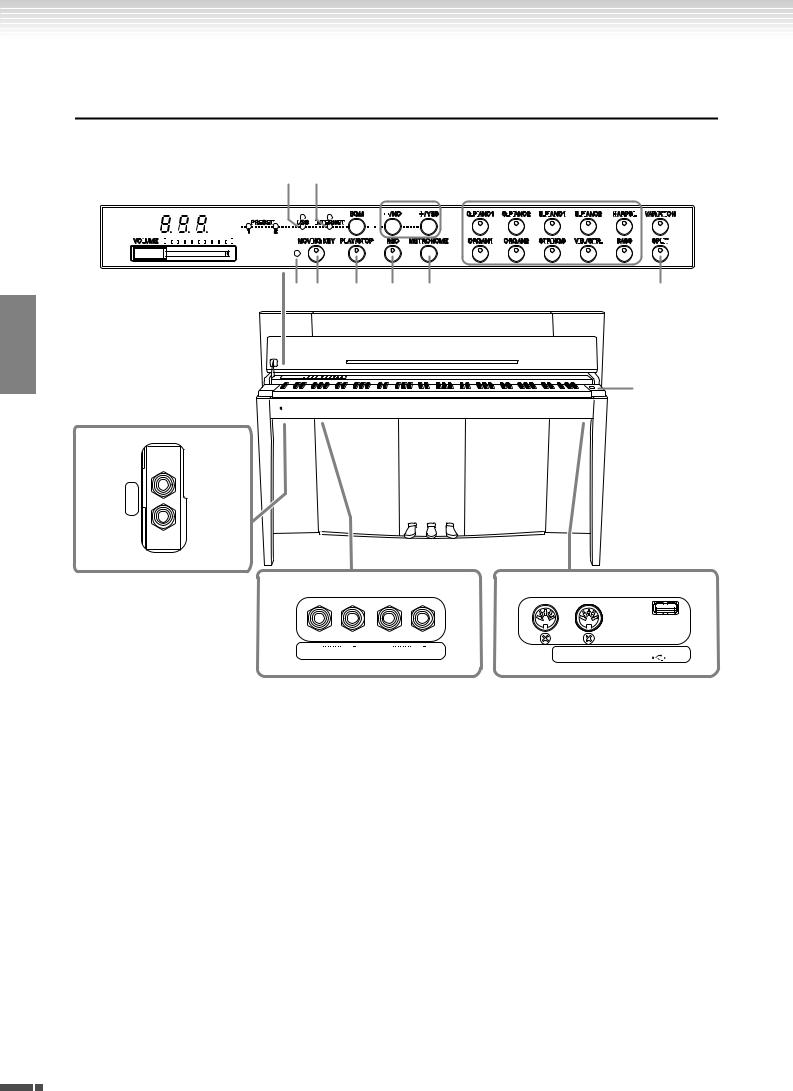
Panel Controls and Terminals
Panel Controls and Terminals
The illustrations are taken from the F11.
ENGLISH
PHONES
2 3 |
|
|
|
4 5678 9 0 |
|
|
|
|
|
|
A |
|
B |
||||||||||||||||||||||||||||||||||||
|
|
|
|
|
|
|
|
|
|
|
|
|
|
|
|
|
|
|
|
|
|
|
|
|
|
|
|
|
|
|
|
|
|
|
|
|
|
|
|
|
|
|
|
|
|
|
|
|
|
|
|
|
|
|
|
|
|
|
|
|
|
|
|
|
|
|
|
|
|
|
|
|
|
|
|
|
|
|
|
|
|
|
|
|
|
|
|
|
|
|
|
|
|
|
|
|
|
|
|
|
|
|
|
|
|
|
|
|
|
|
|
|
|
|
|
|
|
|
|
|
|
|
|
|
|
|
|
|
|
|
|
|
|
|
|
|
|
|
|
|
|
|
|
|
|
|
|
|
|
|
|
|
|
|
|
|
|
|
|
|
|
|
|
|
|
|
|
|
|
|
|
|
|
|
|
|
|
|
|
|
|
|
|
|
|
|
|
|
|
|
|
|
|
|
|
|
|
|
|
|
|
|
|
|
|
|
|
|
|
|
|
|
|
|
|
|
|
|
|
|
|
|
|
|
|
|
|
|
|
|
|
|
|
|
|
|
|
|
|
|
|
|
|
|
|
|
|
|
|
|
|
|
|
|
|
|
|
|
|
|
|
|
|
|
|
|
|
|
|
|
|
|
|
|
|
|
|
|
|
|
|
|
|
|
|
|
|
|
|
|
|
|
|
|
|
|
|
|
|
|
|
|
|
|
|
|
|
|
|
|
|
|
|
|
|
|
|
|
|
|
|
|
|
|
|
|
|
|
|
|
|
|
|
|
|
|
|
|
|
|
|
|
|
|
|
|
|
|
|
|
|
|
|
|
|
|
|
|
|
|
|
|
|
|
|
|
|
|
|
|
|
|
|
|
|
|
|
|
|
|
|
|
|
|
|
|
|
|
|
|
|
|
|
|
|
|
|
|
|
|
|
|
|
|
|
|
|
|
|
|
|
|
|
|
|
|
|
|
|
|
|
|
|
|
|
|
|
|
|
|
|
|
|
|
|
|
|
|
|
|
|
|
|
|
|
|
|
|
|
|
|
|
|
|
|
|
|
|
|
|
|
|
|
|
|
|
|
|
|
|
|
|
|
|
|
|
|
|
|
|
|
|
|
|
|
|
|
|
|
|
|
|
|
|
|
|
|
|
|
|
|
|
|
|
|
|
|
|
|
|
|
|
|
|
|
|
|
|
|
|
|
|
|
|
|
|
|
|
|
|
|
|
|
|
|
|
|
|
|
|
|
|
|
|
|
|
|
|
|
C D E F G H
1
I
P
J K L M
R |
L L R |
R |
L L R |
IN |
TO DEVICE |
|
AUX OUT |
|
OUT |
||
|
|
AUX IN |
MIDI |
USB |
|
|
|
|
|
The jacks and terminals on the underside of the instrument as shown here may seem to be in reverse from your perspective in front of the instrument. Make sure when using these to carefully check the names as printed on the panel before making connections.
1 |
[POWER] switch .......................... |
p. 17 |
|
Turns the power on/off. |
|
2 |
[VOLUME] control ....................... |
p. 17 |
|
Adjusts the volume level. |
|
3 Display ........................................ |
p. 11 |
|
|
For showing various messages and certain settings of |
|
|
the instrument. This may be unavailable, depending |
|
|
on the status. |
|
 CAUTION
CAUTION
Do not turn off the power to the instrument while flashing dashes appear in the display (indicating the operation is in process). Doing so may damage the data.
4 [PRESET 1]/[PRESET 2] lamp ........ |
p. 19 |
When this is lit, you can listen to the 50 piano preset songs (Classic & Jazz).
5 |
[USB] lamp.................................. |
|
p. 22 |
|
When this is lit, you can listen to songs contained in |
||
|
USB flash memory. |
|
|
6 |
[USB] access lamp ....................... |
|
p. 22 |
|
Flashes in red while loading data from USB flash |
||
|
memory. |
|
|
7 |
[INTERNET] lamp (F11) ............... |
p. 27 |
|
|
When this is lit, you can listen to songs on the Inter- |
||
|
net. |
|
|
8 |
[INTERNET] access lamp (F11)..... |
p. 27 |
|
|
Flashes in red while accessing to the Internet. |
||
9 |
[BGM] button ......... |
pp. 19, 22, 27, 29 |
|
Switches the BGM mode on and off for [PRESET 1]/ [PRESET 2]/[USB]/[INTERNET] (F11). For more information, refer to page 12.
0 [– /NO]/[+/YES] button
For setting values or performing file operations.
10 F11/F01 Owner’s Manual
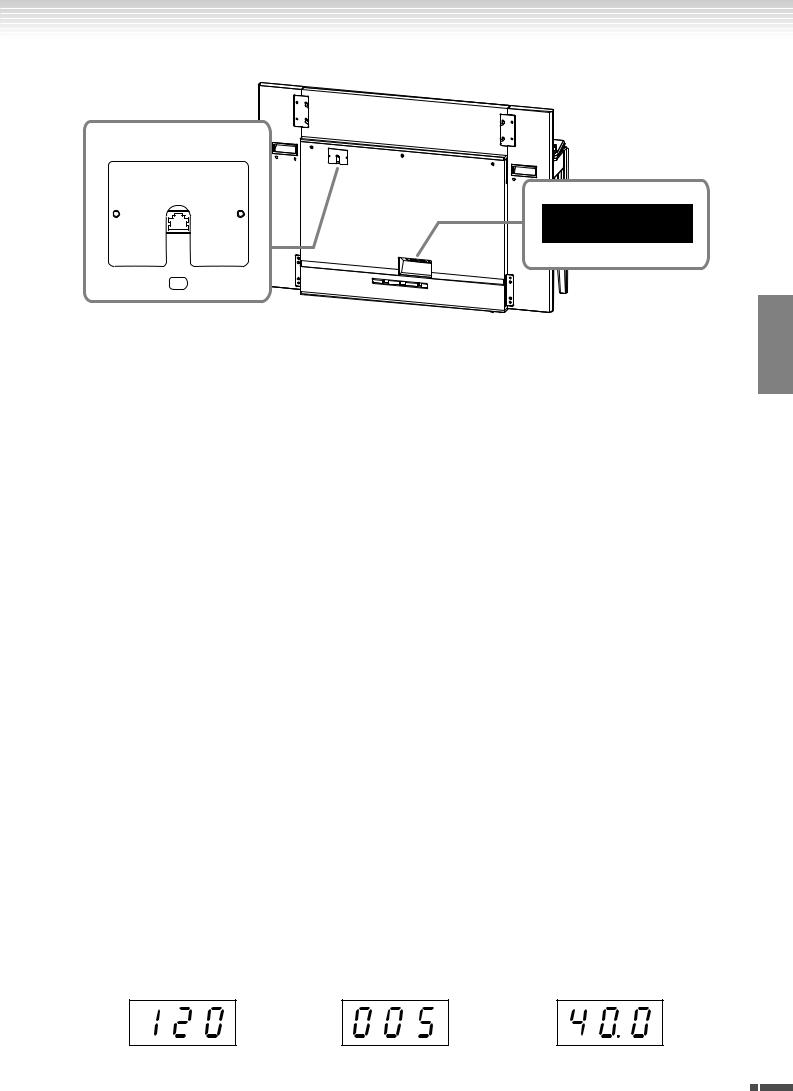
Panel Controls and Terminals
rear panel
F11 N
O
LAN
A Voice buttons .............................. |
p. 29 |
Selects voices from 20 internal sounds including G. PIANO 1 and 2 (in tandem with the [VARIATION] button). You can also combine two voices at the same time.
B [VARIATION] button .................... |
p. 30 |
This lets you call up an alternate setting (for example, an alternate voice), depending on the selected setting.
J AUX OUT[L/L+R][R] jacks............. |
p. 51 |
For connecting recording equipment (such as a cassette tape recorder), allowing you to record your performance.
K AUX IN[L/L+R][R] jacks ................ |
p. 51 |
Sends the output of the F11/F01 to a connected instrument amplifier, mixing console, PA system, or recording equipment.
C [MOVING KEY] status lamp (F11) ..p. 21 |
L MIDI [IN][OUT] connectors ......... |
p. 52 |
Lights up in red if an error occurs while using the |
For connecting to a MIDI device, allowing you to |
|
Moving Key feature. |
take advantage of various MIDI functions. |
|
D [MOVING KEY] button (F11) ....... |
p. 21 |
Enables the Moving Key feature, which automatically moves the keys in response to song playback— including that of the 50 piano preset songs, songs in USB flash memory, and songs from the Internet using the streaming service.
E [PLAY/STOP] button ...... |
pp. 20, 23, 28 |
For starting/stopping song playback of the 50 piano preset songs (Classic & Jazz), songs in USB flash memory, or songs on from the Internet using the streaming service (F11).
F [REC] button ............................... |
p. 38 |
Record your performance. |
|
G [METRONOME] button ............... |
p. 34 |
Control the metronome functions. |
|
H [SPLIT] button ............................. |
p. 32 |
Allows you to play different voices on the leftand right-hand sections of the keyboard.
I [PHONES] jacks ........................... |
p. 18 |
A set of standard stereo headphones can be plugged in here for private practice.
Display
M USB [TO DEVICE] terminal........... |
p. 52 |
For connecting to a USB flash memory device, allowing you to save your own recorded songs and play back songs contained on the device.
N [LAN] port (F11).......................... |
p. 52 |
By directly connecting the F11 to the Internet, you can use the special streaming service on the Yamaha website that enables you to automatically play back a wide variety of songs (song data) in various musical genres as background music directly on your instrument.
 CAUTION
CAUTION
Do not directly connect the [LAN] port to your computer. The Internet functions cannot be used if so connected.
O [AC INLET] connector.......... |
pp. 15, |
16 |
For connection of the power cord. |
|
|
P Pedals ......................................... |
p. |
30 |
For producing a range of expressive effects similar to those produced by the pedals on an acoustic piano.
•Check the operation on the display of the top panel as you use the instrument.
•The display indicates different values, as shown below, depending on the operation.
Tempo |
One of the song numbers from “50 |
Parameter value |
|
Piano Preset Songs (Classic & Jazz)” |
|
ENGLISH
F11/F01 Owner’s Manual 11
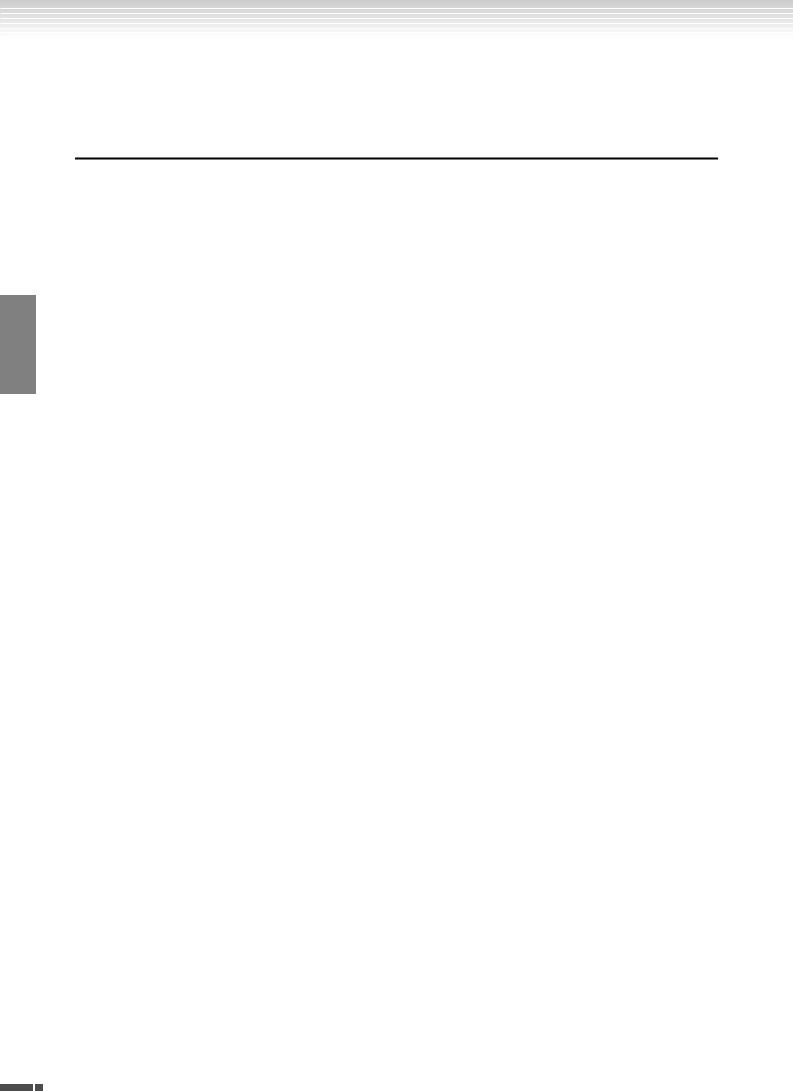
ENGLISH
Accessing Various Background Music (BGM) Functions
Accessing Various Background Music
(BGM) Functions
A variety of functions can be called up (as listed below) by switching the [BGM] button on/off.
|
|
BGM |
BGM OFF |
|
|
|
|
||
PRESET |
USB |
INTERNET (F11) |
The left lamps are turned off. |
|
|
|
|
|
|
1 |
2 |
|
|
Playing Back Recorded Songs/Recording Your Performance/Selecting & Playing Voices |
|
|
|
|
|
|
|
|
|
MOVING KEY ON/OFF (F11) |
|
|
|
|
|
BGM
Consists of the following:
[PRESET 1]/[PRESET 2]....... |
Listening to the 50 Piano Preset Songs (Classic & Jazz) (page 19) |
[USB] ................................... |
Listening to songs in USB flash memory (page 22), saving your recorded performances to |
|
USB flash memory (page 41) |
[INTERNET] (F11)............. |
Listening to the songs on the internet using the streaming service (page 27) |
BGM OFF
Pressing the [BGM] button turns off the [PRESET 1]/[PRESET 2]/[USB]/[INTERNET] (F11) lamps.
Playing Back Recorded Songs (page 40), Recording Your Performance (page 38), Selecting & Playing Voices (Playing) (page 29)
MOVING KEY ON/OFF (F11)
The Moving Key feature on the F11 makes it possible for the keys of the keyboard to move automatically in response to song playback. For more information, refer to page 21.
12 F11/F01 Owner’s Manual
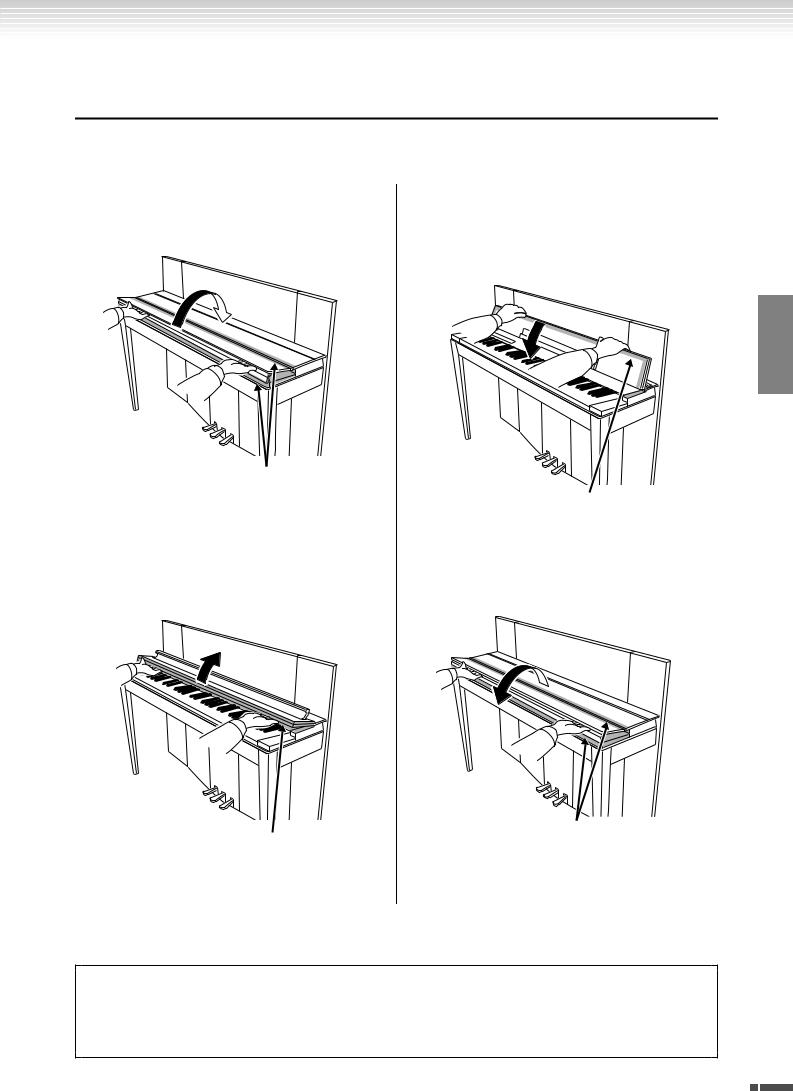
Before Using the F11/F01
Before Using the F11/F01
 Key Cover
Key Cover
To open the key cover:
1.To open the cover, insert your fingers in the indentations on its front, lift the cover gently and fold it back.
 CAUTION
CAUTION
Be careful to avoid catching your fingers when opening or closing the cover.
2.Raise the folded cover and lean it against the front panel.
 CAUTION
CAUTION
Be careful to avoid catching your fingers when opening or closing the cover.
 CAUTION
CAUTION
To close the key cover:
1.If the music rest (page 14) is raised, lift it up and against the cover to prevent damage to the panel.
2.Pull the cover down and toward yourself gently.
ENGLISH
 CAUTION
CAUTION
Be careful to avoid catching your fingers when opening or closing the cover.
3. Unfold the cover and gently lower its front half.
 CAUTION
CAUTION
Be careful to avoid catching your fingers when opening or closing the cover.
Hold the key cover with both hands when opening or closing it, and do not release it until it is fully opened or closed. Be careful to avoid catching fingers (yours or others, and especially those of children) in folding portion or between the cover and main unit.
F11/F01 Owner’s Manual 13
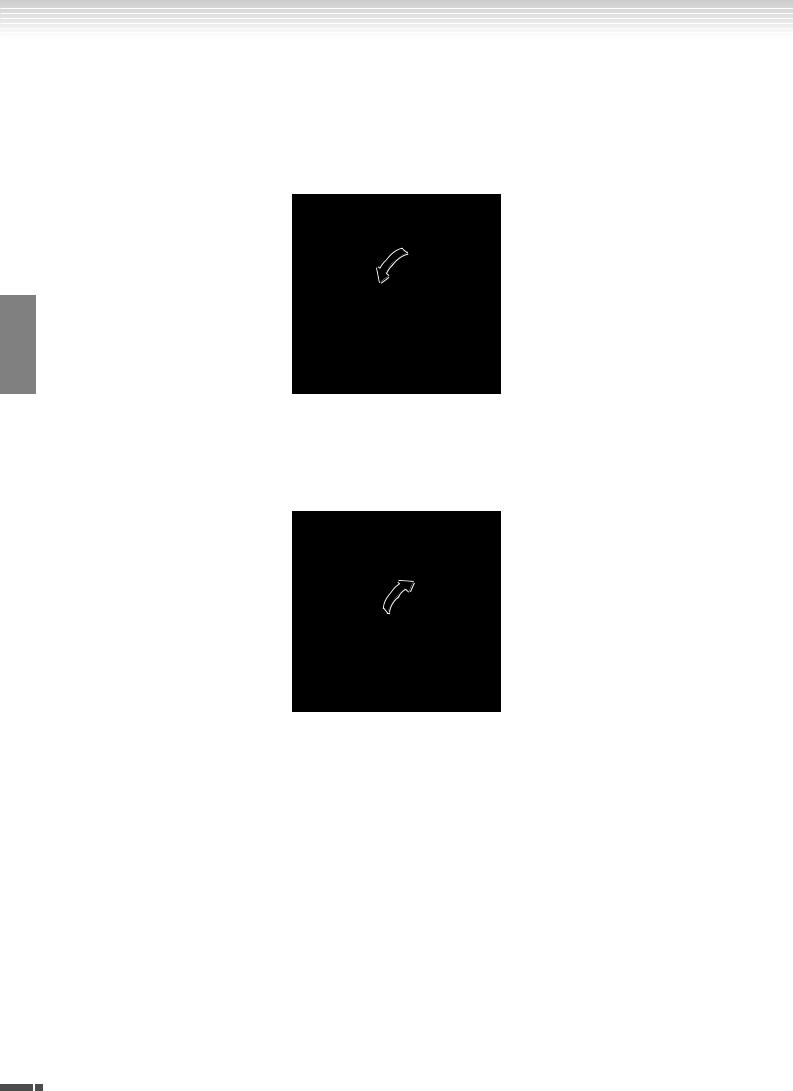
Before Using the F11/F01
 Music Rest
Music Rest
The music rest is attached to the inside of the key cover.
To position the music rest for use:
Pull the music rest on the cover down and toward yourself.
ENGLISH
To replace the music rest:
Lift the music rest up and against the cover.
14 F11/F01 Owner’s Manual
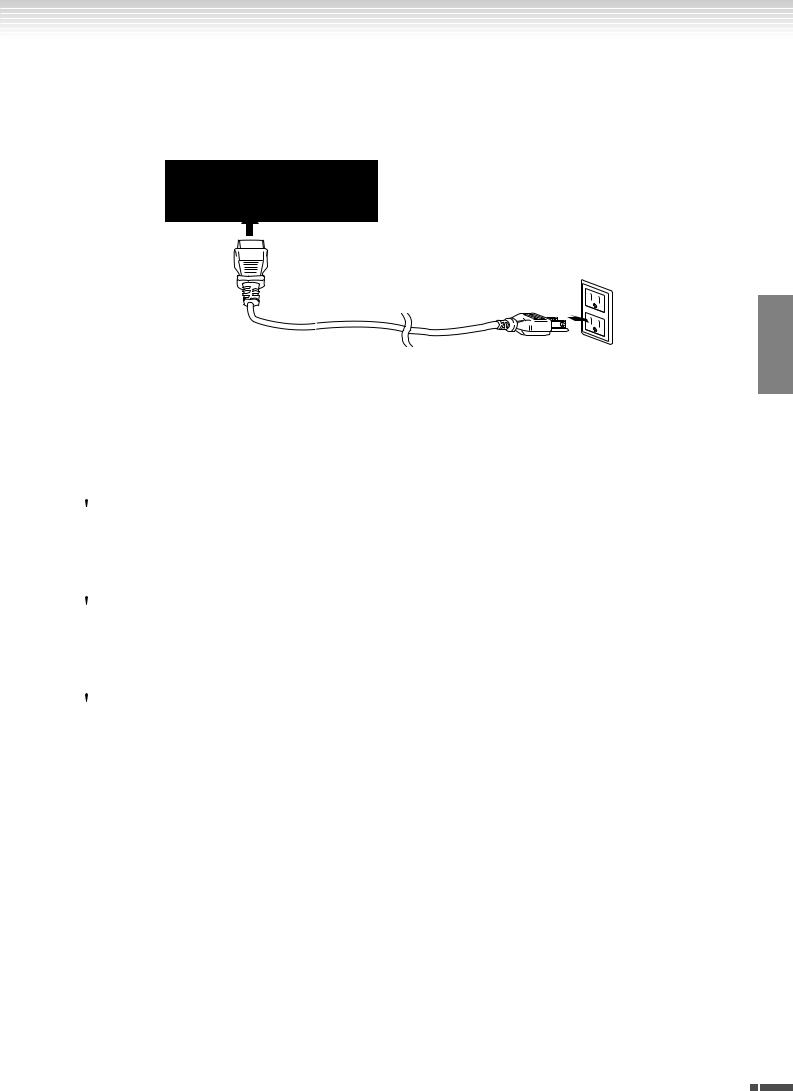
Before Using the F11/F01
 Connecting the Power Cord (F11)
Connecting the Power Cord (F11)
Carefully read the following instructions and warnings before connecting the power cord.
[AC INLET] connector
(The shape of plug differs depending on your particular locale.)
ENGLISH
1.Connect the supplied power cord to the [AC INLET] connector on the instrument’s rear panel. For an illustration of the location of the [AC INLET] connector, see “Panel Controls and Terminals” (page 10).
2.Connect the other end of the power cord to an AC outlet. Make sure your F11 meets the voltage requirement for the country or region in which it is being used.
In some areas, a plug adaptor may be provided to match the pin configuration of the AC wall outlets in your area.
 WARNING
WARNING
Make sure your F11 is rated for the AC voltage supplied in the area in which it is to be used (as listed on the rear panel). Connecting the unit to the wrong AC supply can cause serious damage to the internal circuitry and may even pose a shock hazard!
 WARNING
WARNING
Use only the AC power cord supplied with the F11. If the supplied cord is lost or damaged and needs to be replaced, contact your Yamaha dealer. The use of an inappropriate replacement can pose a fire and shock hazard!
 WARNING
WARNING
The type of AC power cord provided with the F11 may be different depending on the country in which it is purchased (a third prong may be provided for grounding purposes). Improper connection of the grounding conductor can create the risk of electrical shock. Do NOT modify the plug provided with the F11. If the plug will not fit the outlet, have a proper outlet installed by a qualified electrician. Do not use a plug adapter which defeats the grounding conductor.
F11/F01 Owner’s Manual 15
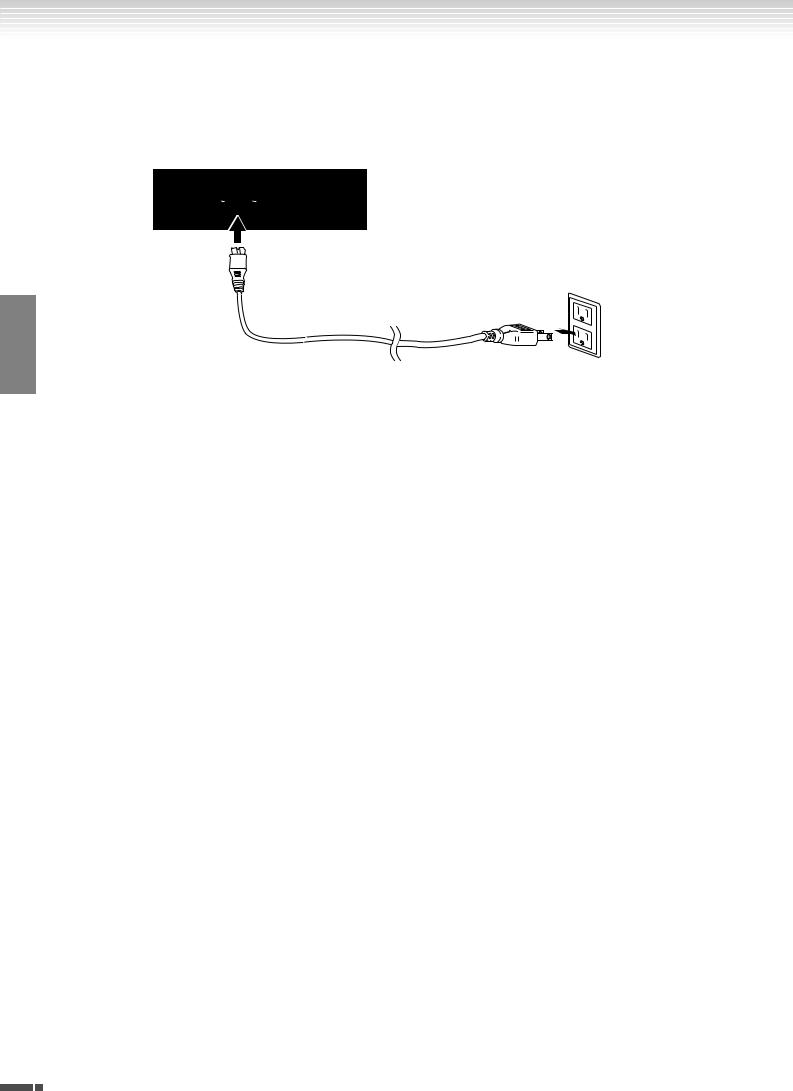
ENGLISH
Before Using the F11/F01
 Connecting the Power Cord (F01)
Connecting the Power Cord (F01)
Carefully read the following instructions and warnings before connecting the power cord.
[AC INLET] connector
(The shape of plug differs depending on your particular locale.)
1.Connect the supplied power cord to the [AC INLET] connector on the instrument’s rear panel. For an illustration of the location of the [AC INLET] connector, see “Panel Controls and Terminals” (page 10).
2.Connect the other end of the power cord to an AC outlet. Make sure your F01 meets the voltage requirement for the country or region in which it is being used.
In some areas, a plug adaptor may be provided to match the pin configuration of the AC wall outlets in your area.
 WARNING
WARNING
Make sure your F01 is rated for the AC voltage supplied in the area in which it is to be used (as listed on the rear panel). Connecting the unit to the wrong AC supply can cause serious damage to the internal circuitry and may even pose a shock hazard!
 WARNING
WARNING
Use only the AC power cord supplied with the F01. If the supplied cord is lost or damaged and needs to be replaced, contact your Yamaha dealer. The use of an inappropriate replacement can pose a fire and shock hazard!
16 F11/F01 Owner’s Manual
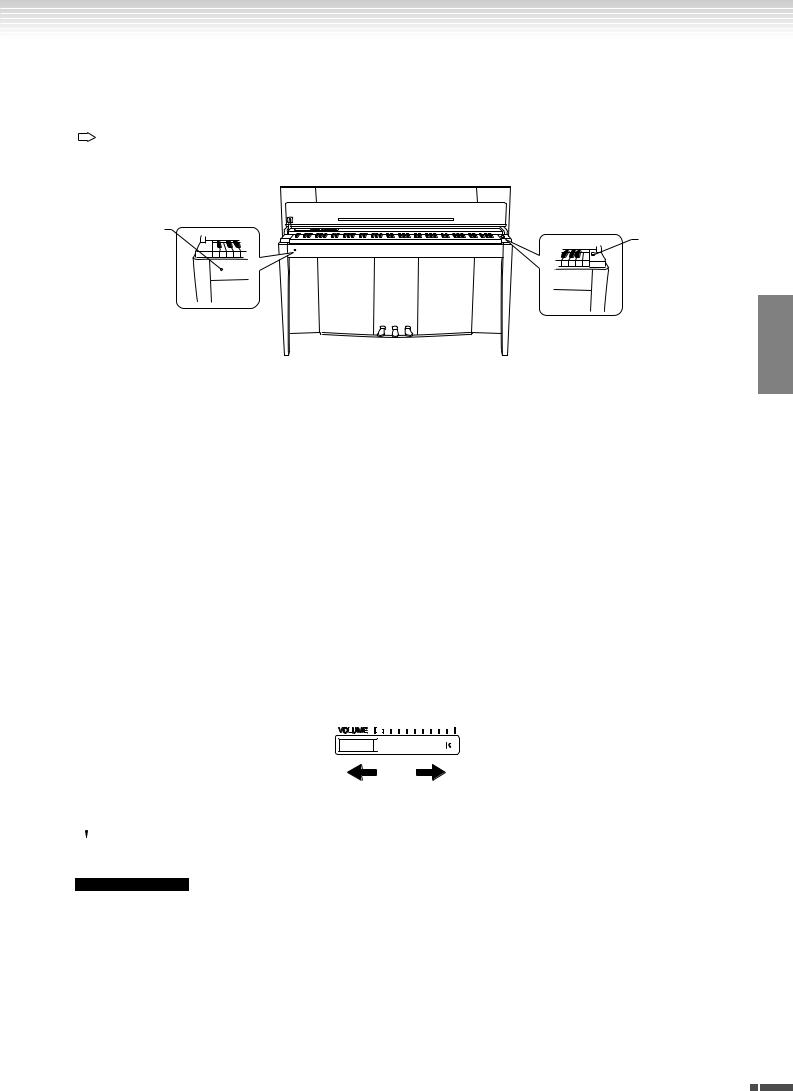
Before Using the F11/F01
 Turning the Power On
Turning the Power On
Press the [POWER] switch.
The power indicator located below the left end of the keyboard lights.
To turn off the power, press the [POWER] switch again.
Power indicator
[POWER] switch
ENGLISH
 CAUTION
CAUTION
Never interrupt the power supply while the instrument is loading data from a USB flash memory! Doing so can result in loss of data.
 CAUTION
CAUTION
Even when the instrument is turned off, electricity is still flowing to the instrument at the minimum level. When you are not using the instrument for a long time or during electrical storms, make sure you unplug the AC power plug from the wall AC outlet.
TIP |
Power indicator |
|
If you close the key cover without turning the power off, the power indicator remains lit, indicating that the |
|
power is still on. |
 Setting the Volume
Setting the Volume
Initially set the [VOLUME] control about halfway between the “MIN” and “MAX” settings. Then, when you start playing, re-adjust the [VOLUME] control to the most comfortable listening level.
|
|
|
|
|
|
|
|
|
|
|
|
|
|
|
|
|
|
|
|
|
|
|
|
|
|
|
|
|
|
|
|
|
|
|
|
The level decreases. |
|
The level increases. |
|||||||||
 CAUTION
CAUTION
Do not use the instrument at a high volume level for a long period of time, or your hearing may be damaged.
TERMINOLOGY VOLUME:
The volume level of the entire keyboard sound.
TIP |
You can also adjust the [PHONES] output level and the AUX IN input level using the [VOLUME] control. |
F11/F01 Owner’s Manual 17
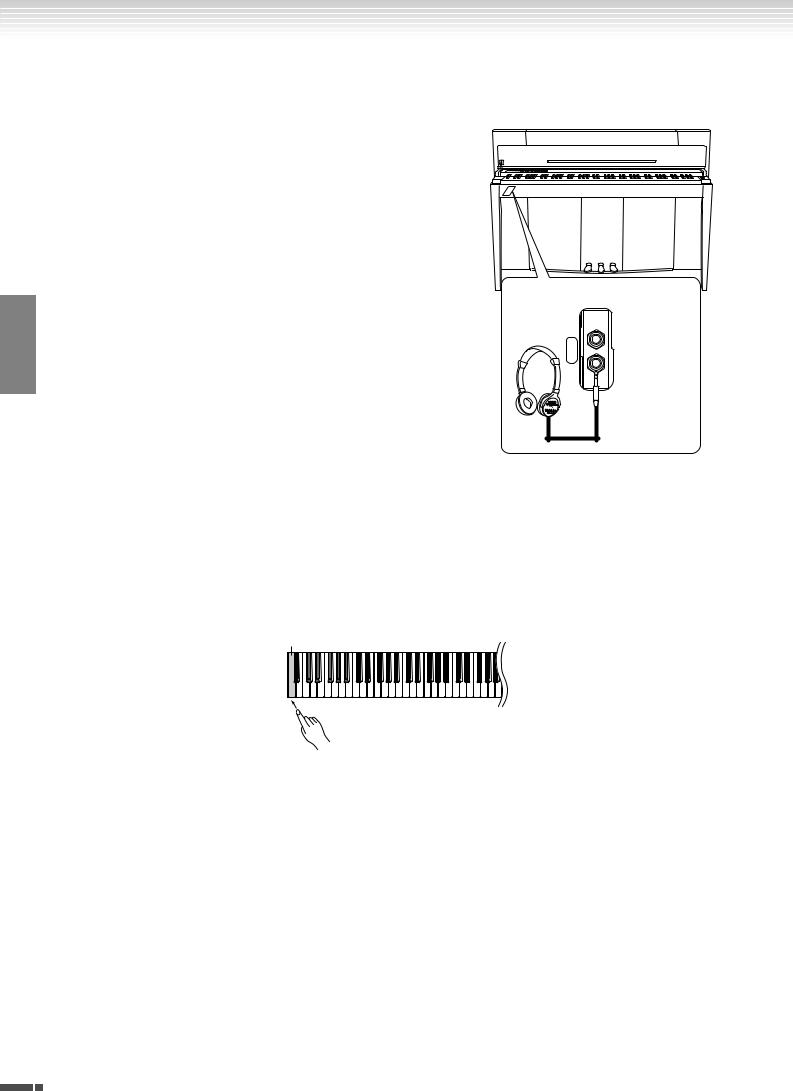
ENGLISH
Before Using the F11/F01
 Using Headphones (option)
Using Headphones (option)
Connect a pair of headphones to one of the [PHONES] jacks. Two [PHONES] jacks are provided.
You can connect two sets of standard stereo headphones. (If you are using only one pair of headphones, you can plug them into either jack.)
 CAUTION
CAUTION
Do not use headphones at a high volume for an extended period of
time.
Doing so may cause hearing loss.
bottom surface
PHONES
standard stereo phone plug
 Checking the version number (F11)
Checking the version number (F11)
You can check the version number of this instrument by simultaneously holding down the [MOVING KEY] button and pressing A-1 on the keyboard (also see Quick Operation Guide). Press the [–/NO] or[+/YES] button to return to the original display.
A-1
For instructions about how to update the instrument to the latest version, refer to the Yamaha website: http://www.music.yamaha.com/idc
18 F11/F01 Owner’s Manual
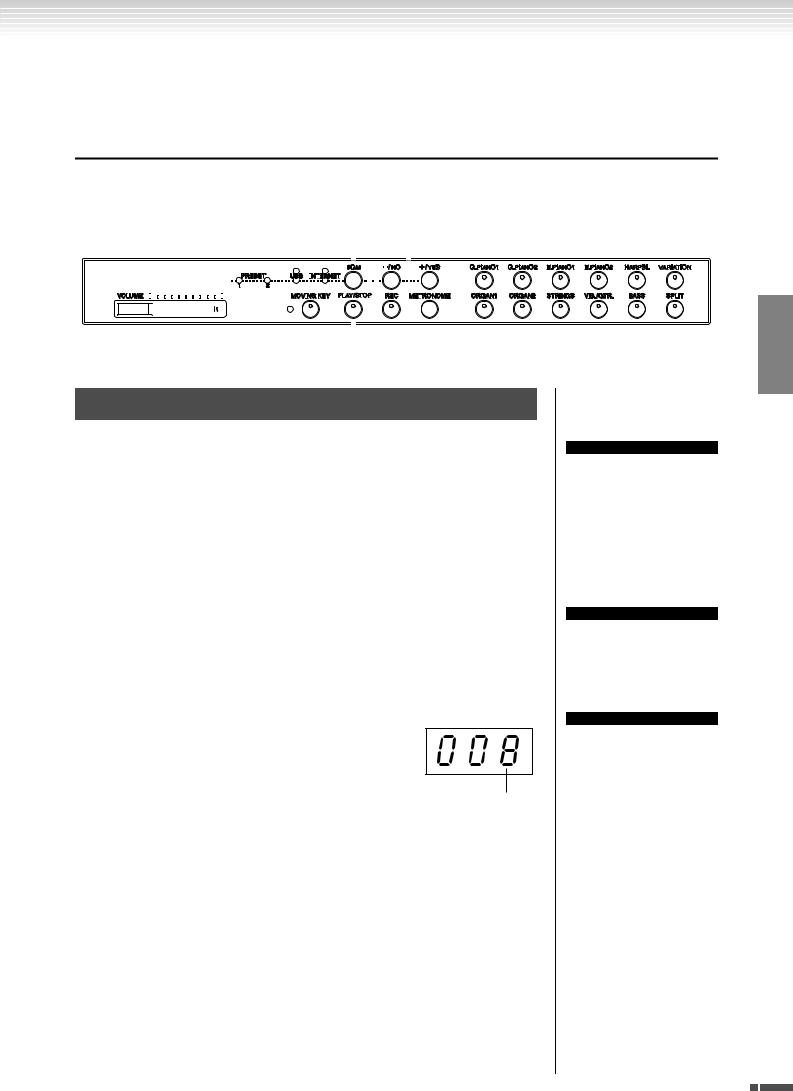
Listening to the 50 Piano Preset Songs (Classic & Jazz)
Listening to the 50 Piano Preset Songs (Classic & Jazz)
The instrument features fifty built-in piano preset songs, including both classic pieces and jazz stan-
dards.
2 |
|
|
|
|
|
|
|
|
|
|
3 6 4 -1 |
|
|||||||||||||||||||||||||||||||
|
|
|
|
|
|
|
|
|
|
|
|
|
|
|
|
|
|
|
|
|
|
|
|
|
|
|
|
|
|
|
|
|
|
|
|
|
|
|
|
|
|
|
|
|
|
|
|
|
|
|
|
|
|
|
|
|
|
|
|
|
|
|
|
|
|
|
|
|
|
|
|
|
|
|
|
|
|
|
|
|
|
|
|
|
|
|
|
|
|
|
|
|
|
|
|
|
|
|
|
|
|
|
|
|
|
|
|
|
|
|
|
|
|
|
|
|
|
|
|
|
|
|
|
|
|
|
|
|
|
|
|
|
|
|
|
|
|
|
|
|
|
|
|
|
|
|
|
|
|
|
|
|
|
|
|
|
|
|
|
|
|
|
|
|
|
|
|
|
|
|
|
|
|
|
|
|
|
|
|
|
|
|
|
|
|
|
|
|
|
|
|
|
|
|
|
|
|
|
|
|
|
|
|
|
|
|
|
|
|
|
|
|
|
|
|
|
|
|
|
|
|
|
|
|
|
|
|
|
|
|
|
|
|
|
|
|
|
|
|
|
|
|
|
|
|
|
|
|
|
|
|
|
|
|
|
|
|
|
|
|
|
|
|
|
|
|
|
|
|
|
|
|
|
|
|
|
|
|
|
|
|
|
|
|
|
|
|
|
|
|
|
|
|
|
|
|
|
|
|
|
|
|
|
|
|
|
|
|
|
|
|
|
|
|
|
|
|
|
|
|
|
|
|
|
|
|
|
|
|
|
|
|
|
|
|
|
|
|
|
|
|
|
|
|
|
|
|
|
|
|
|
|
|
|
|
|
|
|
|
|
|
|
|
|
|
|
|
|
|
|
|
|
|
|
|
|
|
|
|
|
|
|
|
|
|
|
|
|
|
|
|
|
|
|
|
|
|
|
|
|
|
|
|
|
|
|
|
|
|
|
|
|
|
|
|
|
|
|
|
|
|
|
|
|
|
|
|
|
|
|
|
|
|
|
|
|
|
|
|
|
|
|
|
|
|
|
|
|
|
|
|
|
|
|
|
|
|
|
|
|
|
|
|
|
|
|
|
|
|
|
|
|
|
|
|
|
|
|
|
|
|
|
|
4 -2 5
Operation
1 Turn the power on.
Press the [POWER] switch to turn the power on.
2 Adjust the volume.
Initially set the [VOLUME] control about half way between the “MIN” and “MAX” settings. Then, when you start playing, re-adjust the [VOLUME] control to the most comfortable listening level.
3 Turn on the [PRESET 1] or [PRESET 2] lamp.
Press the [BGM] button to turn on the [PRESET 1] or [PRESET 2] lamp. Preset 1 contains a variety of well-known classical music pieces while Preset 2 contains many popular jazz standards. For a list of all 50 piano preset songs, see page 64.
4 Play any of the 50 piano preset songs.
4-1 Press the [–/NO] or [+/YES] button to select the number of the song you want to play.
rnd: Play all preset songs continuously in random order.
ALL: Play all preset songs in sequence. Sxx: Play all preset songs in each scene
(special sub categories within Classic or Jazz).
1 - 30 (PRESET 1): Select a preset song number and play only the selected song.
31 - 50 (PRESET 2): Select a preset song number and play only the selected song.
TERMINOLOGY
On the F11/F01, performance data is called a “Song”. This includes voice demonstration tunes and 50 piano preset songs (Classic & Jazz).
NOTE
You cannot select the [PRESET 1] and [PRESET 2] lamps while voice demo song playback is in use (page 29) or the [REC] button is on (page 38).
TERMINOLOGY
Random order:
The 50 Piano Preset Songs (Classic & Jazz) are selected and played back randomly by the instrument—similar to the shuffling of a deck of cards— when pressing the [PLAY/ STOP] button.
ENGLISH
F11/F01 Owner’s Manual 19
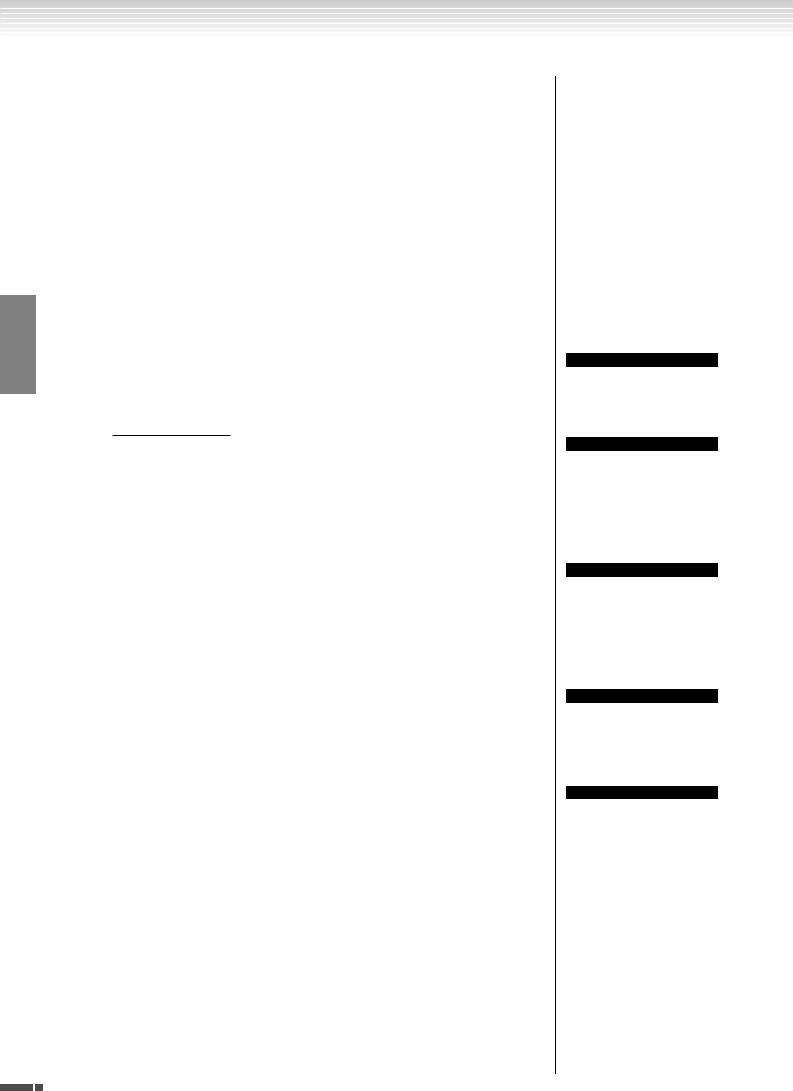
ENGLISH
Listening to the 50 Piano Preset Songs (Classic & Jazz)
Scene:
The 50 Piano Preset Songs (Classic & Jazz) have been divided into twenty three groups or categories, to match a variety of listening preferences and to let you select your favorite songs based on a scene description. For instance, if you want to listen to some “Elegant” songs, select scene number 4. The songs that match that category will play sequentially. For a list of the 50 piano preset songs (Classic & Jazz), see page 64.
Scene Titles:
Classic
- Home Party |
- Nighttime |
- Pre-romantic (Chopin) |
- Morning |
- Melancholy |
- Post-romantic |
- Upbeat |
- Mood Music |
- Modern French |
- Elegant |
- Fantasy |
|
- Relaxing |
- Baroque and Pre-romantic Music |
|
Jazz |
|
|
- Home Party |
- Midnight |
- Innocent |
- Daytime |
- Elegant |
- Mood Music |
- Afternoon |
- Upbeat |
|
- Evening |
- Ballad |
|
4-2 Press the [PLAY/STOP] button to start playback.
On the F11, the keys of the keyboard move automatically in response to song playback (Moving Key). For more information, refer to page 21.
Adjust the Volume
Use the [VOLUME] control to adjust the volume.
5 Stop playback.
Press the [PLAY/STOP] button.
6 Turn the [PRESET 1] or [PRESET 2] lamp off.
Turn the [PRESET 1] or [PRESET 2] lamp off by pressing the [BGM] button.
TIP
Feel free to play the keyboard along with the preset song. You can also change the voice playing on the keyboard.
TIP
You can adjust the Reverb Type (page 35) that is applied to the voice you play on the keyboard and for preset song playback.
The Touch sensitivity (page 37) for the keyboard voice can also be adjusted to your liking.
NOTE
The default tempo “---” is automatically selected whenever a new preset song is selected, or when playback of a new preset song begins during “rnd” (random), “ALL,” or “Sxx” (scene) playback.
NOTE
When you select a different song (or a different song is selected during chained playback), an appropriate Reverb Type will be selected accordingly.
NOTE
The data of the 50 piano preset songs is not transmitted via the MIDI connectors.
20 F11/F01 Owner’s Manual
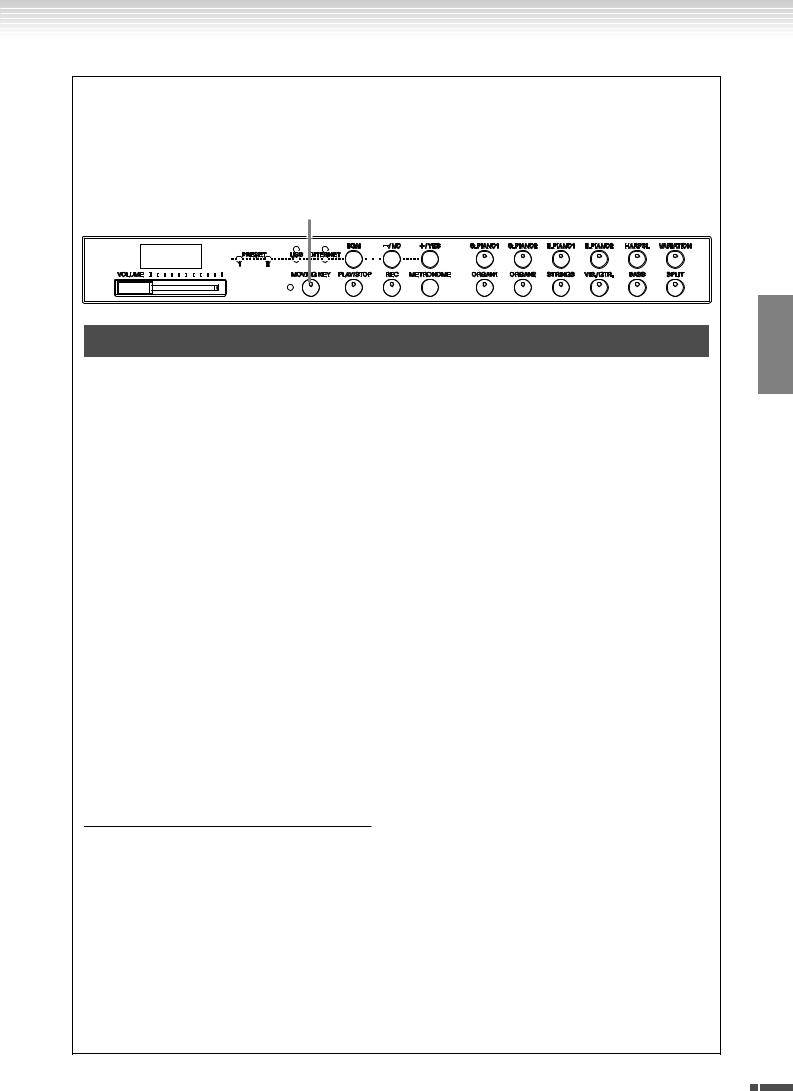
Listening to the 50 Piano Preset Songs (Classic & Jazz)
 Enjoying the Moving Key Feature (F11)
Enjoying the Moving Key Feature (F11)
The F11 has a Moving Key feature in which the keys of the keyboard move automatically in response to song play- back—including the included 50 piano preset songs (Classic & Jazz), songs saved to USB flash memory, and songs from the Internet using the streaming service. This makes the instrument a true pleasure to see as well as hear. For more information on the relationship between the Moving Key and the background music (BGM) mode, see page 12.
[MOVING KEY] button
Operation
1 Turn on the Moving Key function.
Press the [MOVING KEY] button so that its indicator lights.
Keep in mind that the Moving Key feature applies only to the keys of the keyboard; the pedals do not move automatically even if the [MOVING KEY] button is turned on and song playback is started.
TIP |
Normal setting: ON |
|
|
|
|
TERMINOLOGY |
Normal setting: |
|
|
|
The phrase “Normal setting” refers to the default setting (factory setting) that is active when you |
|
first turn on the power to the instrument. |
2 Start playback.
Play back the desired songs. You can use Moving Key with the 50 piano preset songs (page 19), songs in USB flash memory (page 22), or songs on the Internet using the streaming service (page 27).
The [MOVING KEY] status lamp (next to the button) lights, if an error occurs while using Moving Key. For more information, refer to “Message List” on page 58.
3 Stop playback.
Stop song playback of the 50 piano preset songs (page 19), songs in USB flash memory (page 22), or songs on the Internet using the streaming service (page 27).
4 Turn off the Moving Key function.
Press the [MOVING KEY] button again so that its indicator goes out.
Selecting the Part (Channel) for Moving Key
Depending on the particular song data, the song you’re playing may have several parts. Under the normal setting (Auto), the instrument automatically chooses the best part for Moving Key playing, based on the particular song data. If you want to change this part, manually select the channel for the desired part. Press one of the C4-F5 keys while holding the [MOVING KEY] button (also see Quick Operation Guide). The current part setting appears on the display while both controls are held.
Press one of the C4-F5 keys while holding the [MOVING KEY] button (Quick operation guide). The current part setting appears on the display while both controls are held.
C4-D#5 |
Keyboard part (channel) 1-16 |
E5 |
Even if the song changes, the current part is maintained. The part is not selected automatically. “OFF” |
|
appears on the display. |
|
|
F5 |
The best part for each song is selected automatically (Normal setting). “ON” appears on the display. |
|
|
ENGLISH
F11/F01 Owner’s Manual 21
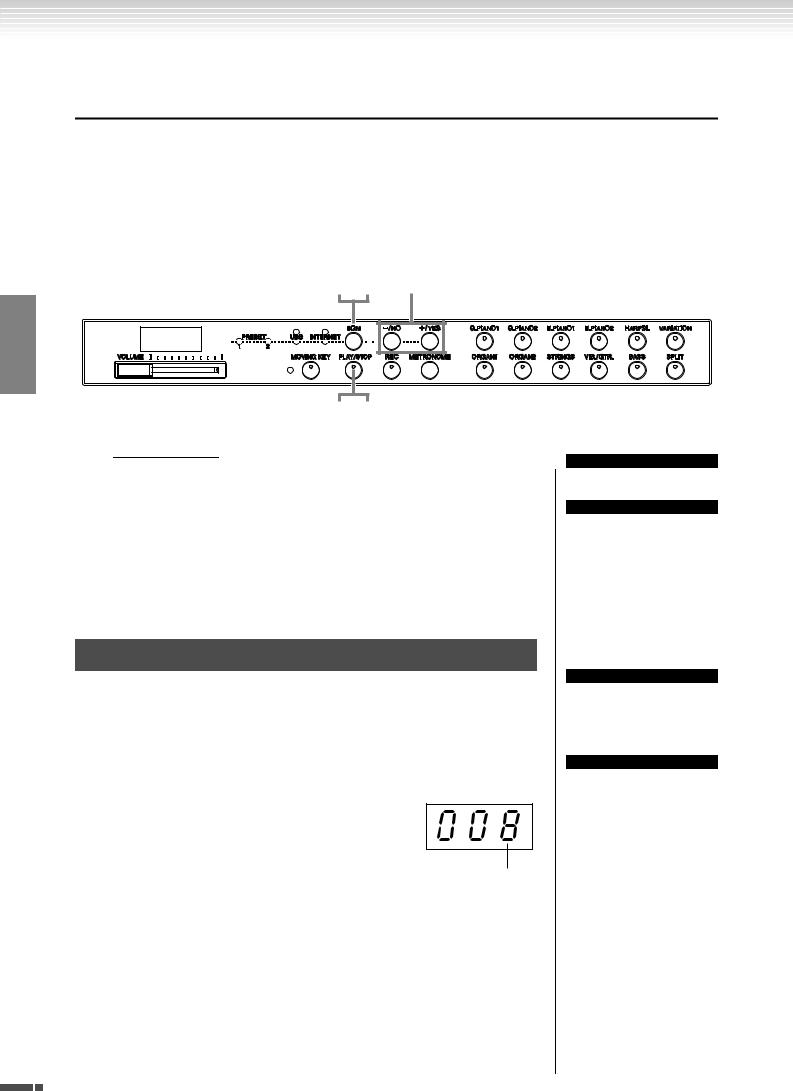
Listening to songs in USB Flash Memory
Listening to songs in USB Flash Memory
You can conveniently connect a USB flash memory device to the instrument and listen to songs recorded to that device (on a computer). You can also save your recorded performances on the instrument to the connected device and play those songs back as well. Before using a USB flash memory device, be sure to read “Handling the USB Storage Device (USB Flash Memory/Floppy Disk, etc.)” on page 25.
 CAUTION
CAUTION
While playing a USB song or while the [USB] access lamp flashes in red, DO NOT pull out the USB flash memory or turn the power off. Doing so can result in a loss of data.
1 4 2 -1
ENGLISH
2 -2 3
Character Code
If the song cannot be loaded, you may need to change the character code setting.
International
Files with western alphabetical names (including umlaut or diacritic marks) can be loaded (files with names in Japanese cannot be loaded).
Turn the power on while holding the [HARPSI.] and [VARIATION] buttons.
Japanese
Files with western alphabetical names and Japanese names can be loaded; however, file names including umlauts or diactric marks cannot be loaded.
Turn the power on while holding the [BASS] and [SPLIT] buttons.
Operation
1 Turn on the [USB] lamp.
Make sure that the USB flash memory is connected to the instrument, then turn on the [USB] lamp by pressing the [BGM] button.
2 Play any of the USB songs.
2-1 Press the [–/NO] or [+/YES] button to select the number of the song you want to play.
rnd: Play all USB songs continuously in random order.
ALL: Play all USB songs in sequence. Uxx: Select the number of the desired USB
song, that of the performance which you’ve recorded and saved. 001-600 (F11): Select the number of the desired USB song, that which you’ve saved by using a computer and play the song. The total num-
ber of available USB songs (including ones saved on the instrument itself and those saved on computer) is 600. Hence, the available number here may be less than 600 if some USB songs (in Uxx above) have been saved on the instrument.
001-400(F01): Select a number of USB song, that which you’ve saved by using a computer and play the song.
TIP
Normal setting: International
TERMINOLOGY
Normal setting:
The phrase “Normal setting” refers to the default setting (factory setting) that is active when you first turn on the power to the instrument.
NOTE
You cannot turn on the [USB] lamp while the voice demo song playback is in use (page 29) or the [REC] button is on (page 38).
NOTE
Certain songs may take more time than others to start playback. Keep in mind that this also affects the time between playback of successively played songs.
22 F11/F01 Owner’s Manual
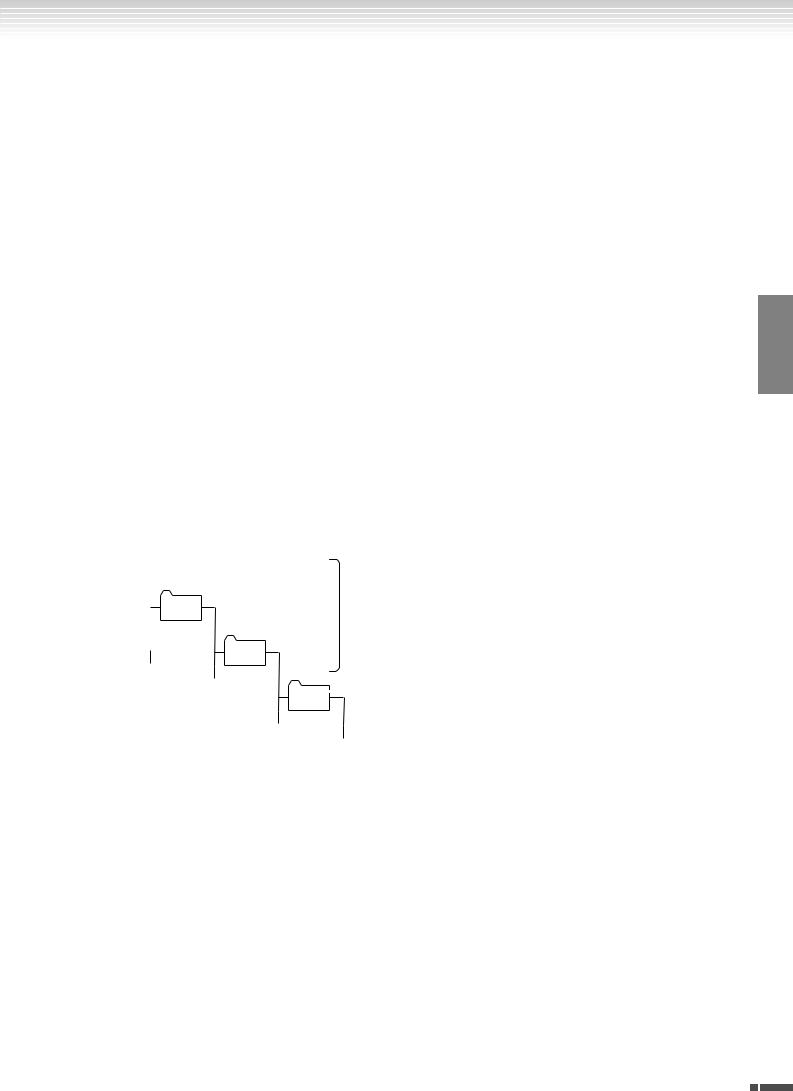
|
|
|
|
|
|
|
|
|
|
|
|
|
|
|
|
|
|
|
Listening to songs in USB Flash Memory |
||||
2-2 Press the [PLAY/STOP] button to start playback. |
|
|
|
|
|||||||||||||||||||
|
|
|
|||||||||||||||||||||
Adjust the Volume |
|
|
|
|
|
|
|
|
|
|
|
|
TIP |
|
|||||||||
|
|
|
|
|
|
|
|
|
|
|
|
The instrument has a conve- |
|||||||||||
|
|
|
|
|
|
|
|
|
|
|
|
|
|
|
|
|
|
|
|
nient Song Auto Revoice func- |
|||
Use the [VOLUME] control to adjust the volume. |
|
|
|||||||||||||||||||||
3 Stop playback. |
|
|
|
|
|
|
|
|
|
|
|
|
tion (F11). |
||||||||||
|
|
|
|
|
|
|
|
|
|
|
|
Refer to page 28. |
|||||||||||
|
|
|
|
|
|
|
|
|
|
|
|
|
|
||||||||||
Press the [PLAY/STOP] button. |
|
|
|
|
|
|
|
|
|
||||||||||||||
|
|
|
|
|
|
|
TIP |
||||||||||||||||
4 Turn the [USB] lamp off. |
|
|
|
|
Normal setting: ON (using the |
||||||||||||||||||
|
|
|
|
specially created G. PIANO 1 |
|||||||||||||||||||
|
|
|
|
Voice of the instrument) |
|||||||||||||||||||
Turn the [USB] lamp off by pressing the [BGM] button. |
|
|
To switch the specially created |
||||||||||||||||||||
|
|
|
|
|
|
|
|
|
|
|
|
|
|
|
|
|
|
|
|
|
|
G. PIANO 1 Voice of the instru- |
|
Data format |
|
|
|
|
|
|
|
|
|
|
|
|
ment to the conventional XG |
||||||||||
|
|
|
|
|
|
|
|
|
|
|
|
|
|
|
|
|
|
|
|
|
|
Piano Voices of the same type, |
|
This instrument can play back SMF Format 0 and Format 1 (Standard MIDI |
|
|
|||||||||||||||||||||
|
|
turn the function OFF. |
|||||||||||||||||||||
file) and DOC (Disk Orchestra Collection) song data. When copying song data |
|
|
|||||||||||||||||||||
|
|
|
|
||||||||||||||||||||
from computer to USB flash memory, make sure to save it by using SMF Format |
|
|
|
|
|||||||||||||||||||
TIP |
|||||||||||||||||||||||
0 and Format 1. Keep in mind that songs recorded on other devices may use a |
|
|
Feel free to play the keyboard |
||||||||||||||||||||
variety of voices not available on this instrument and hence may sound different |
|
|
along with the USB song. You |
||||||||||||||||||||
|
|
can also change the voice play- |
|||||||||||||||||||||
than the original songs. |
|
|
|
|
|
|
|
||||||||||||||||
|
|
|
|
|
|
|
ing on the keyboard. |
||||||||||||||||
|
|
|
|
|
|
|
|
|
|
|
|
|
|
|
|
|
|
|
|
|
|
|
|
|
IMPORTANT |
When playing songs copied to a USB flash memory device from |
|
|
|
|
|||||||||||||||||
|
|
TIP |
|
||||||||||||||||||||
|
|
|
|
|
|
|
|
|
|
|
|
|
|||||||||||
|
|
|
|
|
|
|
|
|
|
a computer or other device, the songs must be stored either in |
|
|
You can adjust the Reverb Type |
||||||||||
|
|
|
|
|
|
|
|
|
|
the USB flash memory’s root directory or a first-level/second- |
|
|
|||||||||||
|
|
|
|
|
|
|
|
|
|
|
|
(page 35) that is applied to the |
|||||||||||
|
|
|
|
|
|
|
|
|
|
level folder in the root directory. Songs stored in these locations |
|
|
|||||||||||
|
|
|
|
|
|
|
|
|
|
|
|
voice you play on the keyboard |
|||||||||||
|
|
|
|
|
|
|
|
|
|
can be played as song data. Songs stored in third-level folders |
|
|
|||||||||||
|
|
|
|
|
|
|
|
|
|
|
|
and for USB song playback. The |
|||||||||||
|
|
|
|
|
|
|
|
|
|
created inside a second-level folder cannot be played by this |
|
|
|||||||||||
|
|
|
|
|
|
|
|
|
|
|
|
Touch sensitivity (page 37) for |
|||||||||||
|
|
|
|
|
|
|
|
|
|
instrument. |
|
|
|
|
|
|
|
||||||
|
|
|
|
|
|
|
|
|
|
|
|
|
|
|
|
|
the keyboard voice can also be |
||||||
|
|
|
|
|
|
|
|
|
|
|
|
|
|
|
|
|
|
|
|
|
|
||
|
|
|
|
|
|
|
|
|
|
|
|
|
|
|
|
|
|
|
|
|
|
adjusted to your liking. |
|
|
USB flash memory |
|
|
|
|
|
|
|
|
|
|||||||||||||
|
|
|
|
|
|
|
NOTE |
||||||||||||||||
|
|
|
|
|
|
|
|
|
|
|
|
|
|
|
|
|
|
|
|
|
|
The default tempo “---” is auto- |
|
|
|
|
|
Song |
|
|
|
|
|
|
|
|
|
|
|
|
|
|
|
matically selected whenever a |
|
||
|
|
|
|
File |
|
|
|
|
|
|
|
|
|
|
|
|
|
|
|
|
|||
|
|
|
|
|
|
|
|
|
|
|
|
|
|
|
|
|
|
|
new USB song is selected, or |
||||
|
|
|
|
|
|
|
|
|
|
|
|
|
|
|
|
|
|
|
|
|
|
||
|
|
|
|
|
|
|
|
|
|
|
|
|
|
|
|
|
|
|
|
|
|
when playback of a new USB |
|
|
|
|
|
Song |
|
|
|
|
|
|
|
|
|
|
|
|
|||||||
|
|
|
|
Folder |
|
|
|
Song |
|
|
|
|
|
|
|
Can be played. |
|
|
song begins during “rnd” (ran- |
||||
|
|
|
|
|
|
File |
|
|
|
|
|
|
|
|
|
dom) or “ALL” playback. |
|||||||
|
|
|
|
|
|
|
|
|
|
|
|
|
|
|
|
|
|
|
|
|
|
||
|
|
|
|
|
|
|
|
|
|
|
|
|
|
|
|
|
|
|
|
|
|
|
|
|
|
|
|
|
|
|
|
|
|
Song |
|
|
|
|
|
|
|
|
|
||||
|
|
|
|
|
|
|
|
|
|
|
|
|
|
|
|
|
NOTE |
|
|||||
|
|
|
|
|
|
|
|
|
|
Folder |
|
|
Song |
|
|
|
|
|
|
||||
|
(Root) |
|
|
|
|
|
File |
|
|
|
|
|
When you select a different |
||||||||||
|
|
|
|
|
|
|
|
|
|
|
|
|
|||||||||||
|
|
|
|
|
|
|
|
|
|
|
|
|
|
|
|
|
|
|
Cannot be played. |
|
|
song (or a different song is |
|
|
|
|
|
|
|
|
|
|
|
|
|
|
|
|
Song |
|
|
|
|
||||
|
|
|
|
|
|
|
|
|
|
|
|
|
|
|
|
|
|
|
selected during chained play- |
||||
|
|
|
|
|
|
|
|
|
|
|
|
|
|
|
|
|
|||||||
|
|
|
|
|
|
|
|
|
|
|
|
|
|
|
Folder |
|
|
|
|
||||
|
|
|
|
|
|
|
|
|
|
|
|
|
|
|
|
|
|
|
back), an appropriate Reverb |
||||
|
|
|
|
|
|
|
|
|
|
|
|
|
|
|
|
|
|
|
|
|
|
||
|
|
|
|
|
|
|
|
|
|
|
|
|
|
|
|
|
|
|
|
|
|
Type will be selected accord- |
|
|
|
|
|
|
|
|
|
|
|
|
|
|
|
|
|
|
|
|
|
|
|
ingly. |
|
|
|
|
|
|
|
|
|
|
|
|
|
|
|
|
|
|
|
|
|
|
|
|
|
|
|
|
|
|
|
|
|
|
|
|
|
|
|
|
|
|
|
|
|
|
|
NOTE |
|
|
|
|
|
|
|
|
|
|
|
|
|
|
|
|
|
|
|
|
|
|
|
USB song data is not transmit- |
|
|
|
|
|
|
|
|
|
|
|
|
|
|
|
|
|
|
|
|
|
|
|
ted via the MIDI connectors. |
|
|
|
|
|
|
|
|
|
|
|
|
|
|
|
|
|
|
|
|
|
|
|
|
|
|
|
|
|
|
|
|
|
|
|
|
|
|
|
|
|
|
|
|
|
|
|
TERMINOLOGY |
|
|
|
|
|
|
|
|
|
|
|
|
|
|
|
|
|
|
|
|
|
|
|
What is SMF (Standard MIDI |
|
|
|
|
|
|
|
|
|
|
|
|
|
|
|
|
|
|
|
|
|
|
|
File)? |
|
|
|
|
|
|
|
|
|
|
|
|
|
|
|
|
|
|
|
|
|
|
|
The SMF (Standard MIDI File) |
|
|
|
|
|
|
|
|
|
|
|
|
|
|
|
|
|
|
|
|
|
|
|
format is one of the most com- |
|
|
|
|
|
|
|
|
|
|
|
|
|
|
|
|
|
|
|
|
|
|
|
mon and widely compatible |
|
|
|
|
|
|
|
|
|
|
|
|
|
|
|
|
|
|
|
|
|
|
|
sequence formats used for stor- |
|
|
|
|
|
|
|
|
|
|
|
|
|
|
|
|
|
|
|
|
|
|
|
ing sequence data. There are |
|
|
|
|
|
|
|
|
|
|
|
|
|
|
|
|
|
|
|
|
|
|
|
two variations: Format 0 and |
|
|
|
|
|
|
|
|
|
|
|
|
|
|
|
|
|
|
|
|
|
|
|
Format 1. A large number of |
|
|
|
|
|
|
|
|
|
|
|
|
|
|
|
|
|
|
|
|
|
|
|
MIDI devices are compatible |
|
|
|
|
|
|
|
|
|
|
|
|
|
|
|
|
|
|
|
|
|
|
|
with SMF Format 0, and most |
|
|
|
|
|
|
|
|
|
|
|
|
|
|
|
|
|
|
|
|
|
|
|
commercially available MIDI |
|
|
|
|
|
|
|
|
|
|
|
|
|
|
|
|
|
|
|
|
|
|
|
sequence data is provided in |
|
|
|
|
|
|
|
|
|
|
|
|
|
|
|
|
|
|
|
|
|
|
|
SMF Format 0. |
|
|
|
|
|
|
|
|
|
|
|
|
|
|
|
|
|
|
|
|
|
|
|
|
|
ENGLISH
F11/F01 Owner’s Manual 23
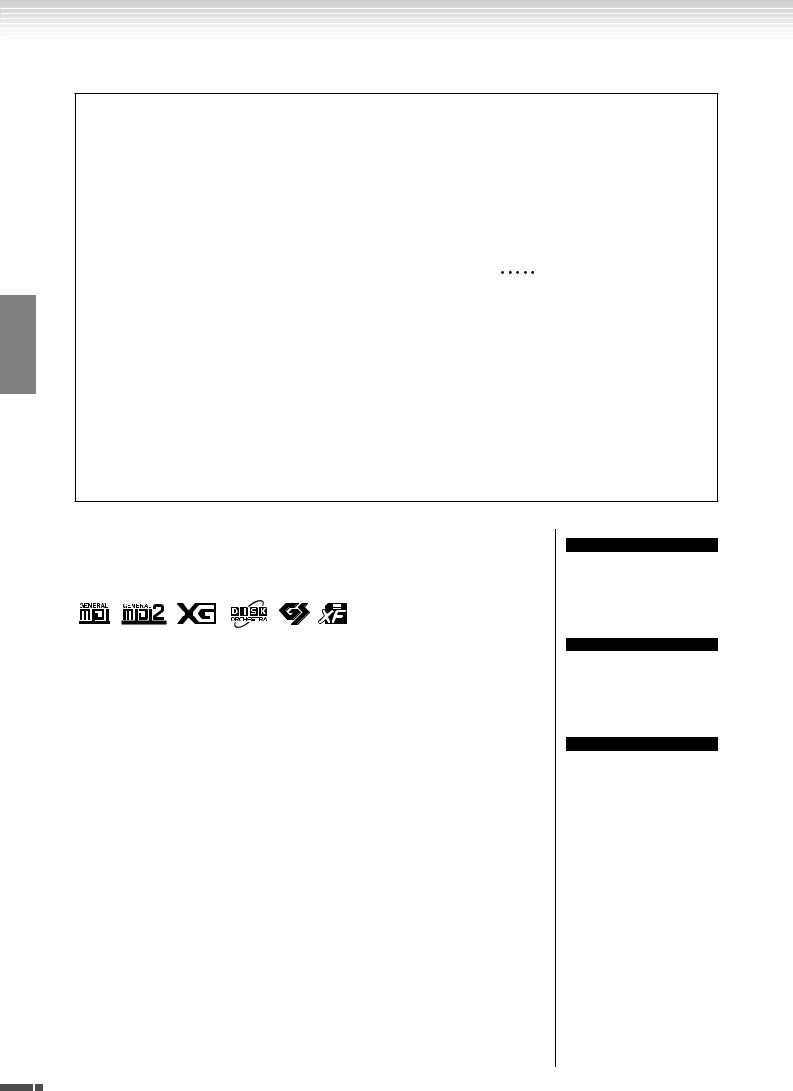
ENGLISH
Listening to songs in USB Flash Memory
Specify the Song Part (Channel) and Play the Song (F01)
When listening to songs contained in USB flash memory, you can specify the song parts in this setting. The “ALL” setting plays back all 16 parts, while “1+2” plays back parts 1 and 2.
Since piano songs are generally recorded to parts 1 and 2 exclusively, the “1+2” setting is best used with only the piano voice.
Default setting is “ALL.”
(ALL)
|
|
|
|
|
|
|
|
|
|
|
|
|
|
|
|
|
|
|
|
|
|
|
|
|
|
|
|
|
|
Part 1 |
|
|
|
Part 2 |
|
Part 3 |
|
||
|
|
|
|
|
|
|
|
|
|
|
|
|
|
|
|
|
|
|
|
|
|
|
|
|
|
|
|
|
|
Piano voices |
|
Other voices |
|||||||
|
(1+2) |
|
|
|
|
|
|||
Specify all parts as the designated part (ALL)
Press the A-1 key while holding the [BGM] button (also see Quick Operation Guide).
Specify parts 1 and 2 as the designated part (1+2)
Press the A#-1 key while holding the [BGM] button (also see Quick Operation Guide).
Keep in mind that songs recorded on other devices may use a variety of voices not available on this instrument and hence may sound different than the original songs. In general, this instrument should be used to play back piano songs.
Commercially Available Song Data
Song data purchased by using a computer and commercially available Disk Songs are available when you connect the floppy disk drive to the instrument. The instrument is compatible with the Song disks (floppy disks) that bear the following marks:
NOTE
Before using a USB storage device, be sure to read “Handling the USB Storage Device (USB Flash Memory/Floppy Disk, etc.)” on page 25.
NOTE
Before using a floppy disk and the disk slot, be sure to read “Handling the Floppy Disk Drive FDD) and Floppy Disks” on page 26.
NOTE
Commercially available music data is subject to protection by copyright laws. Copying commercially available data is strictly prohibited, except for your own personal use.
24 F11/F01 Owner’s Manual
