Page 1
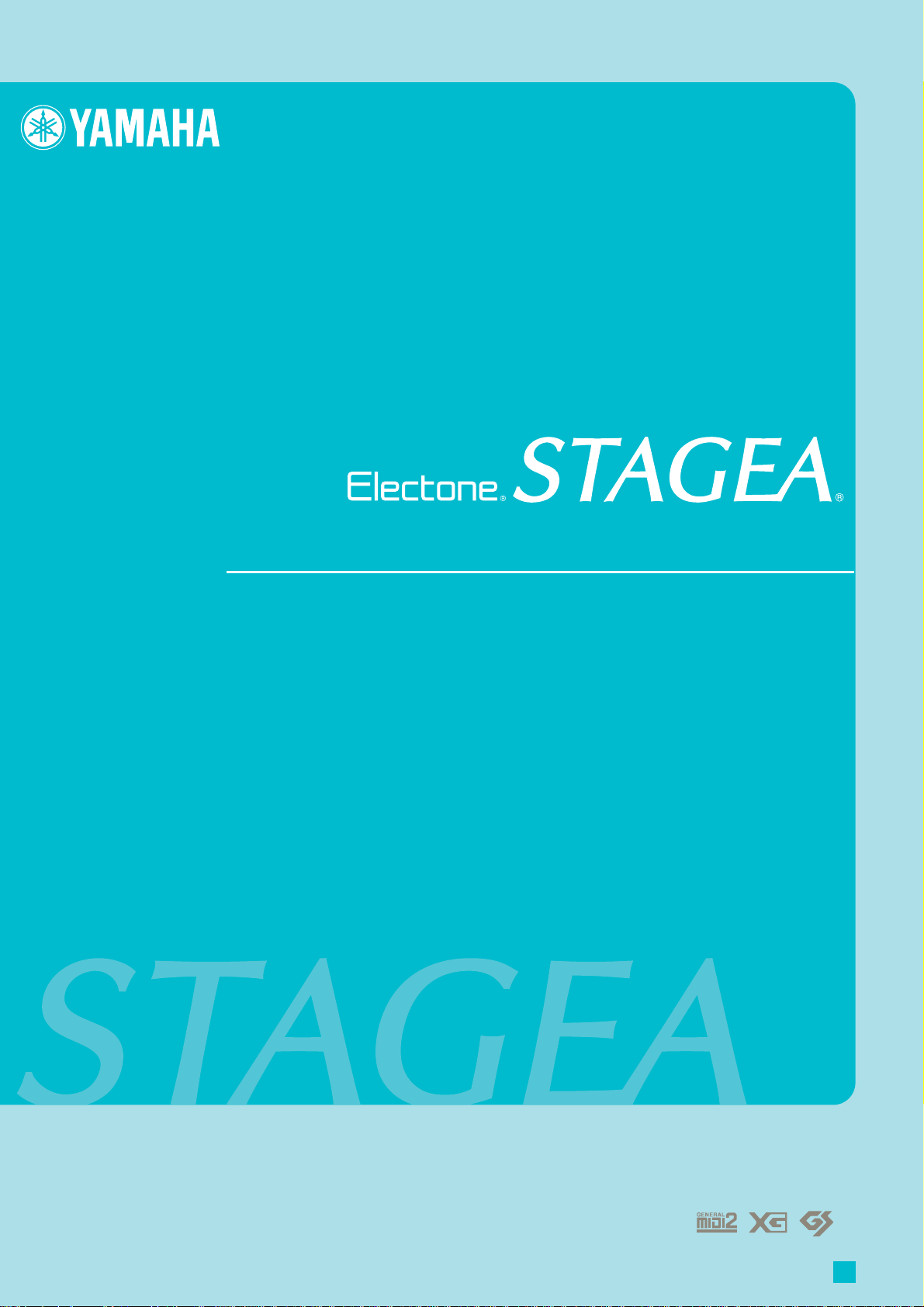
ELB-01
Playing the ELB-01
Tutorial
EN
Page 2
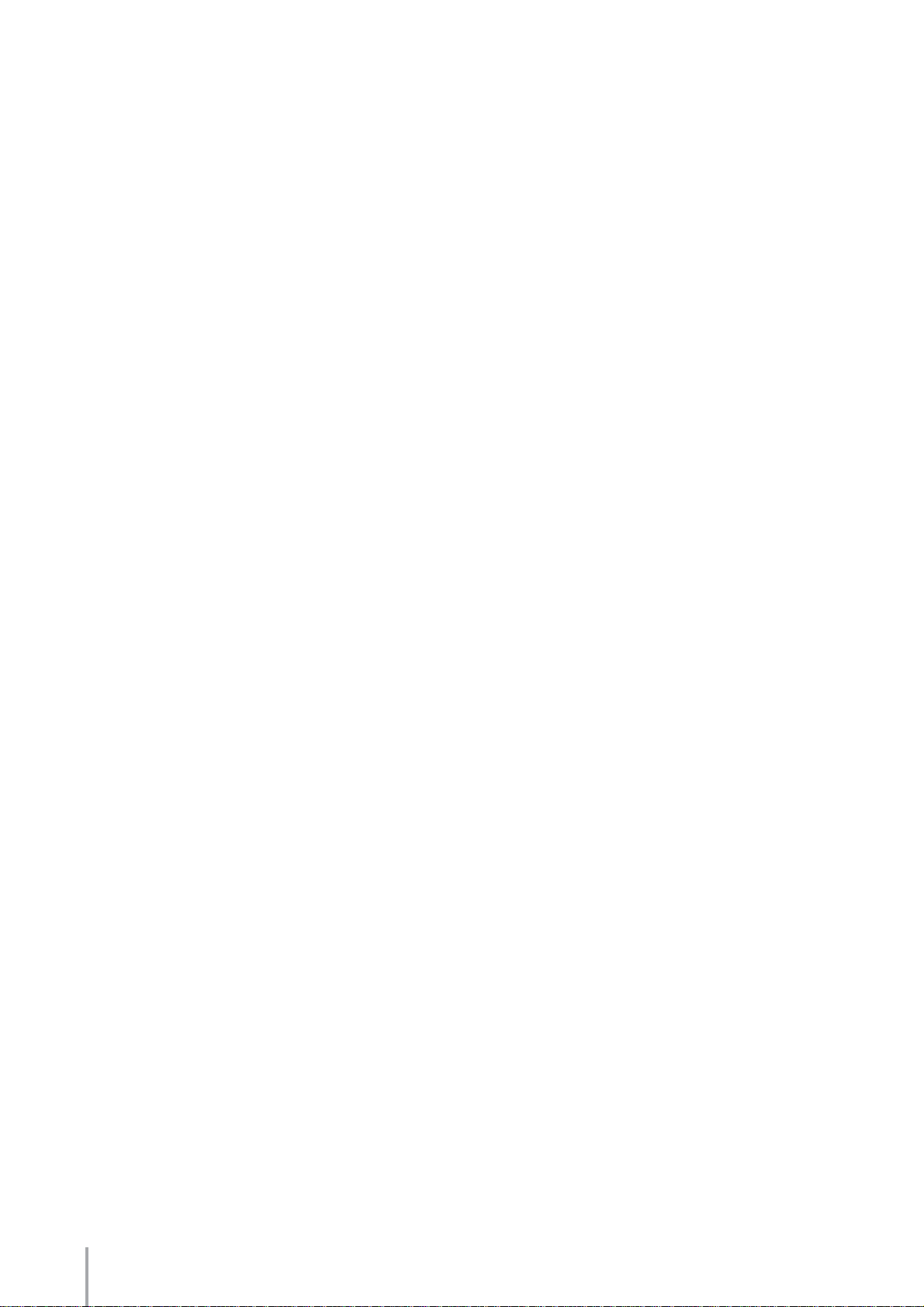
About This Manual
(Read this first!)
This manual is made up of two sections, Part 1 and Part 2. Part 1
covers basic information about playing the Electone, including the
proper playing posture, and selecting Voices and Rhythms. Part 2
focuses on more advanced topics, including reading music scores,
and detailed instructions on actually performing with two separate
scores.
After learning about the basic Electone functions in Part 1, try
performing with the two scores in Part 2. The first score is very easy
to play, even if you have little or no previous keyboard experience.
The second, on the other hand, is more difficult—so if you’re a
beginner you may want to start out with the first song.
When you need more specific instructions or want to explore a
feature or function in greater detail, refer to the separate Owner’s
Manual. In addition, the Owner’s Manual contains basic
information such as the Panel Layout and Quick Introductory
Guide (pages 9 – 20)—helpful sections you should read before
working through this booklet.
Playing the ELB-01 — Tutorial
2
Dive in now, and let’s start!
Page 3
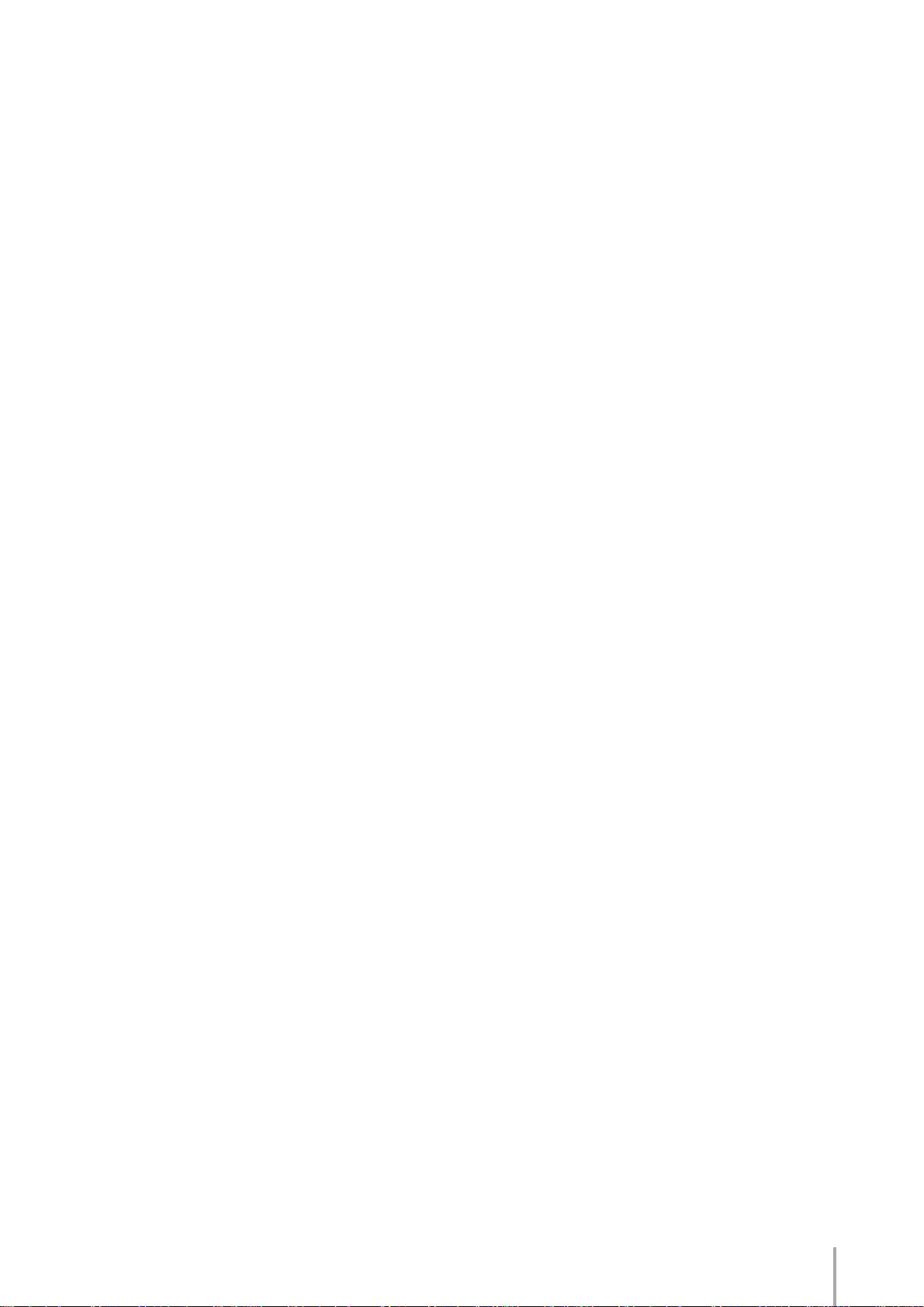
Contents
About This Manual........................................................2
Part 1 Using the Electone...........................4
Turning on the power....................................................4
Sounds..........................................................................6
Play the Rhythm..........................................................10
Play the Voice and Rhythm at the same time.............12
Other fun features.......................................................14
After playing................................................................14
Part 2 Playing the Scores .........................15
When the Saints Go Marching In.................... 18
Selecting the Registration for performing from the
Registration Menu.......................................................20
Playing “When the Saints Go Marching In”.................21
Jupiter............................................................... 24
Selecting the Registrations for performing from the
Registration Menu.......................................................27
Playing “Jupiter”..........................................................37
Electone Chords.............................................. 40
Playing the ELB-01 — Tutorial
3
Page 4
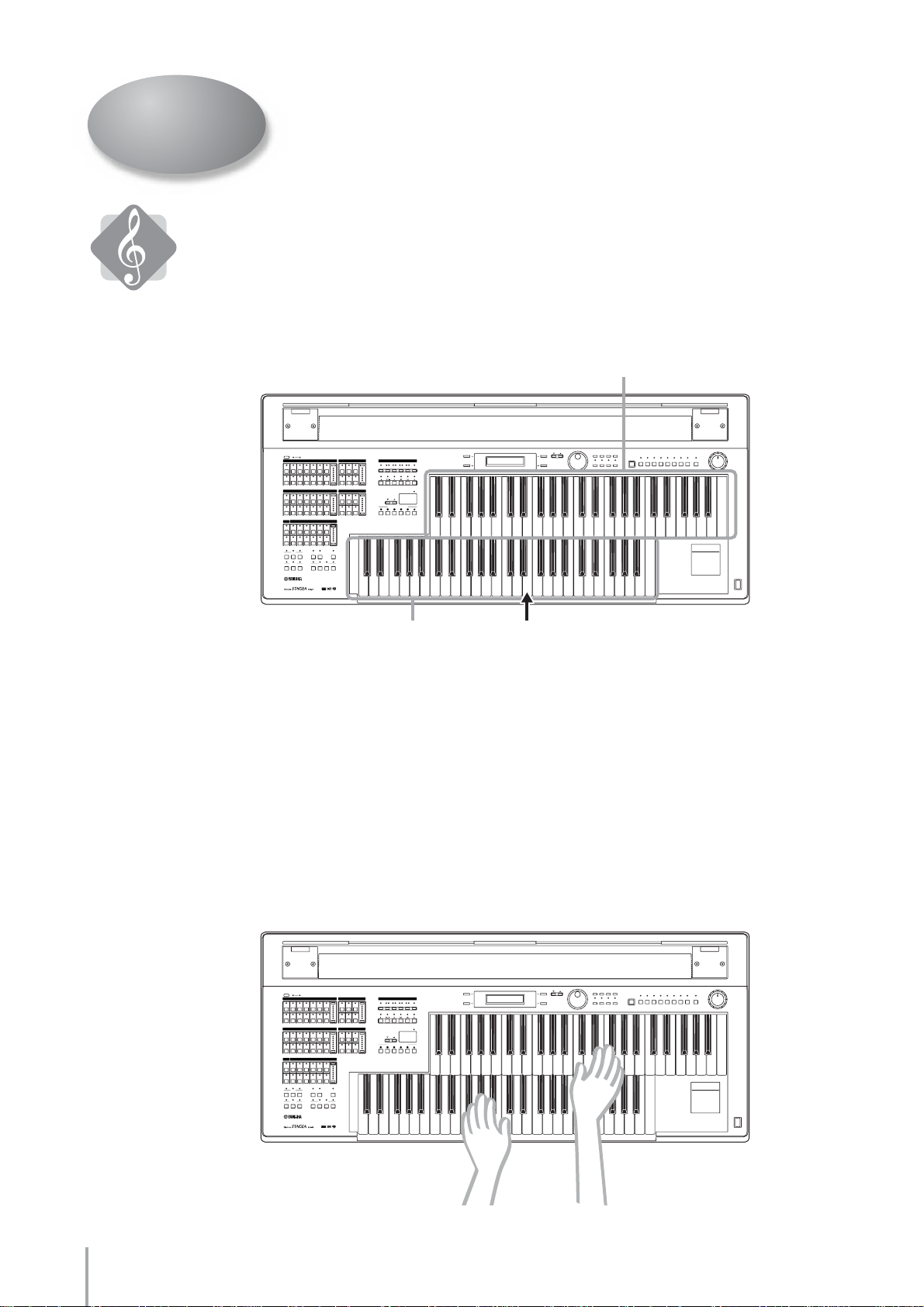
Part 1 Using the Electone
Turning on the power
Sitting
Sit on the bench so that you’re roughly at the center of the Electone.
This is the Upper Keyboard.
This is the Lower Keyboard.
Position yourself so that your ‘belly button’ is roughly in line with the central “E” key on
the Lower keyboard.
(center E)
The posture
Put your hands on the keyboards.
Put your left foot on the Pedalboard, and your right foot on the Expression Pedal—and
sit up straight.
Both hands
Put your right hand on the Upper Keyboard, and your left on the Lower Keyboard.
Again, sit up straight, but don’t be too tight. Relax, you’re going to have fun!
Playing the ELB-01 — Tutorial
4
Page 5
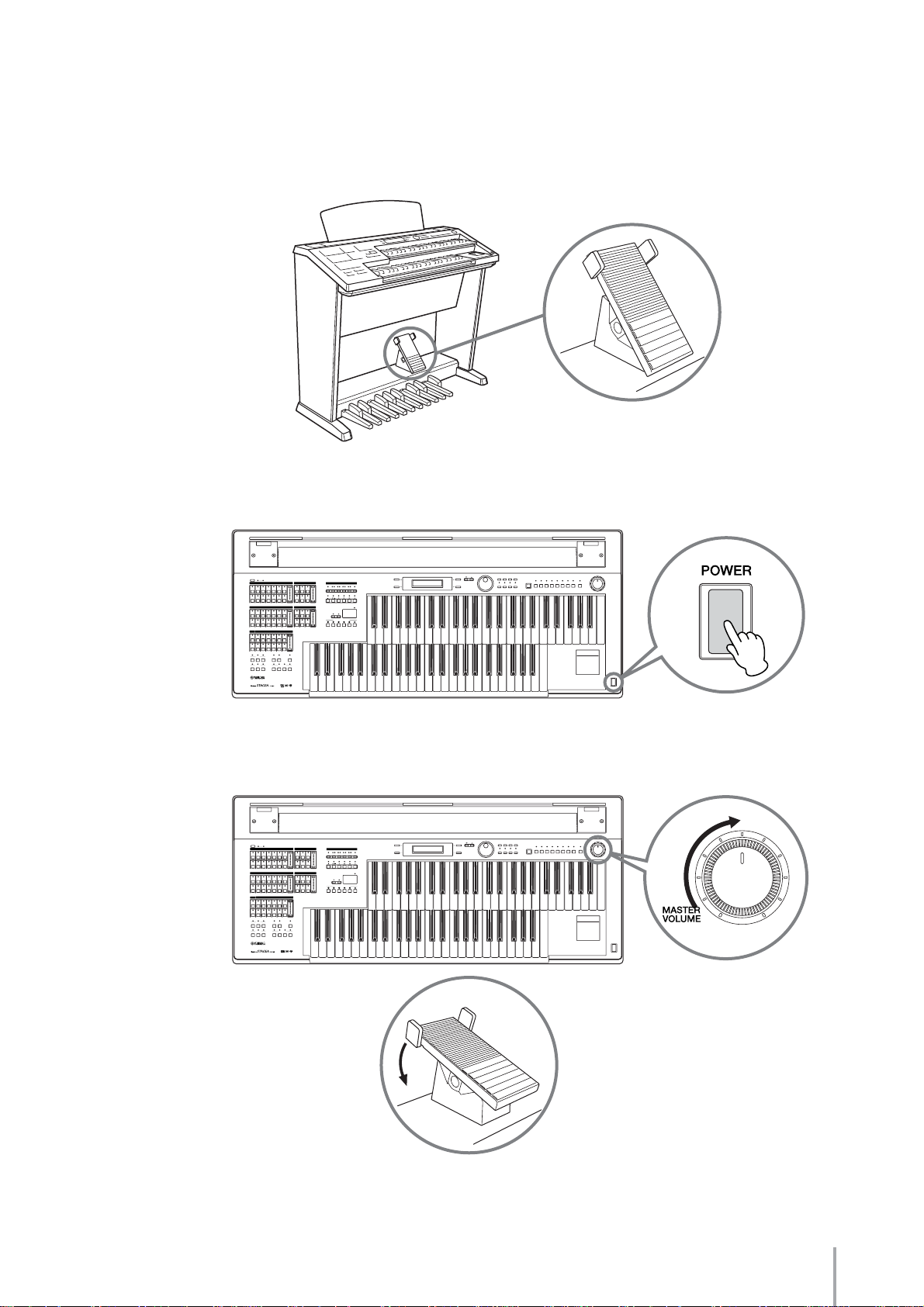
Right foot
Put your right foot on the Expression pedal. Be careful to keep your original posture
when you use the pedal, since moving the pedal with your foot may throw your body
slightly off balance.
Expression pedal
Turn on the Electone by pressing the [POWER] switch.
Set the MASTER VOLUME control and press the Expression pedal down with your
foot. The more you press down, the greater the volume.
That’s it! Now, you’re ready to play the Electone.
Playing the ELB-01 — Tutorial
5
Page 6
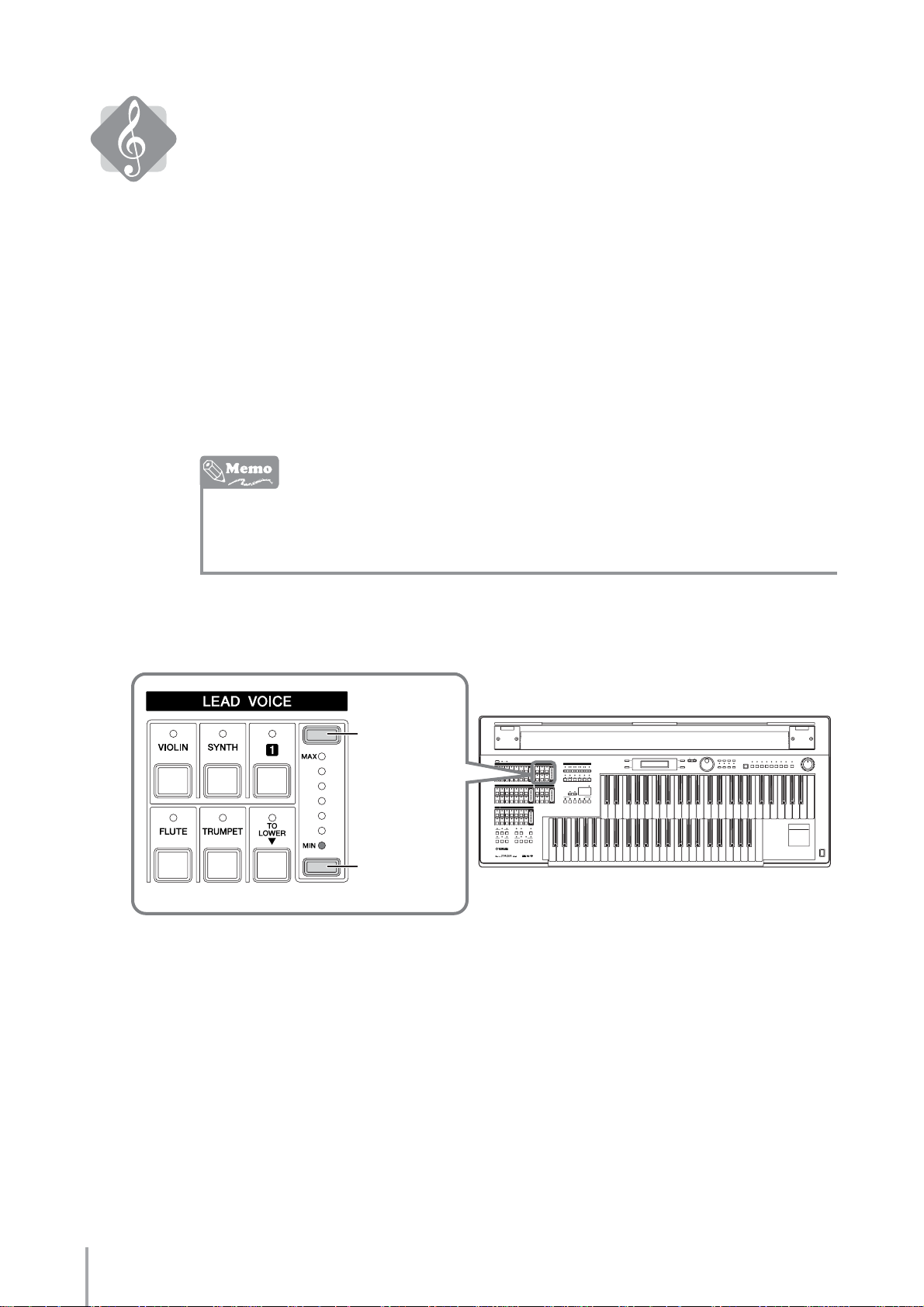
Sounds
Tr y out any one of the keyboards!
Keep in mind that the sounds made by each of the keyboards may be different.
You can select the desired Voice for each of the keyboards—the Upper Keyboard, Lower
Keyboard and Pedalboard.
The secret behind the Upper Keyboard sounds
If you listen closely to the sound of the Upper Keyboard, you may notice that it sounds
‘fatter’ and more richly textured than the sounds of the other keyboard. The reason is that
the Upper Keyboard actually produces two different sounds: the Upper Keyboard Voice
and the Lead Voice.
Think of the Lead Voice as a solo instrument, such as Trumpet or Flute—in other words,
an instrument that plays the solo or lead part in an orchestra. The Lead Voice sounds
together in a layer with the Upper Keyboard Voice, thus enriching the overall sound.
Turn the Lead Voice volume to minimum and to listen only to the Upper Keyboard
Voice.
Increases
the volume
Decreases
the volume
Tr y out the keys on the Upper Keyboard now and listen to the Upper Keyboard Voice by
itself!
Playing the ELB-01 — Tutorial
6
Page 7
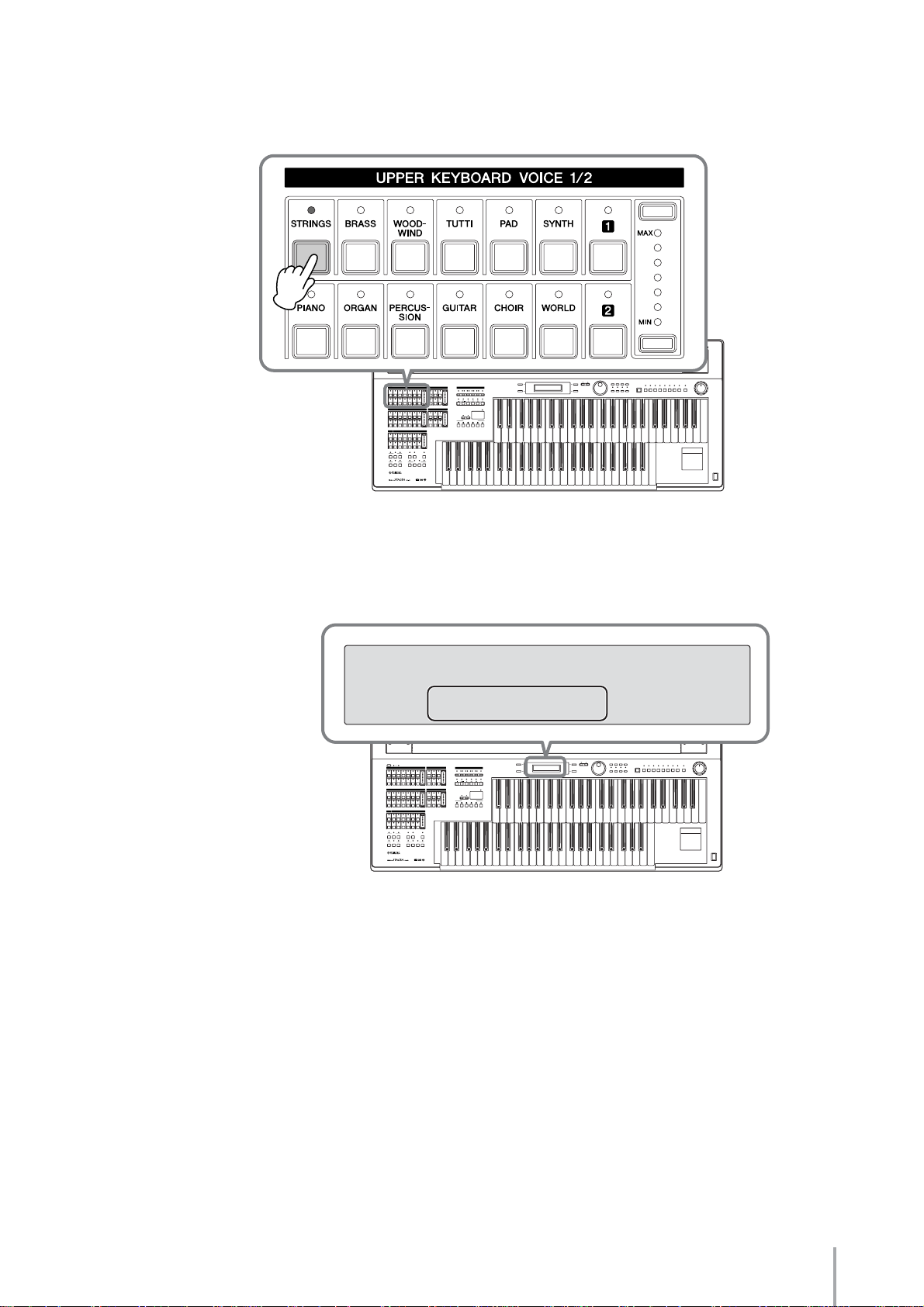
To begin with, select a Upper Keyboard Voice
Press the [STRINGS] button in the Upper Keyboard Voice 1/2 section.
Tr y playing some of the keys on the Upper Keyboard, and check out the Strings sound.
Take a look at the display on the panel
<STRINGS/VIOLIN> ¨1
¿01:Strings 1
You may not be able to notice it right away, but the [STRINGS] button actually has a
variety of “hidden” Strings and Violin sounds in it.
Since the Voice name “Strings 1” is shown at the bottom of the display, you know that
the “Strings 1” Voice sounds when you play the keys on the Upper Keyboard.
Playing the ELB-01 — Tutorial
7
Page 8
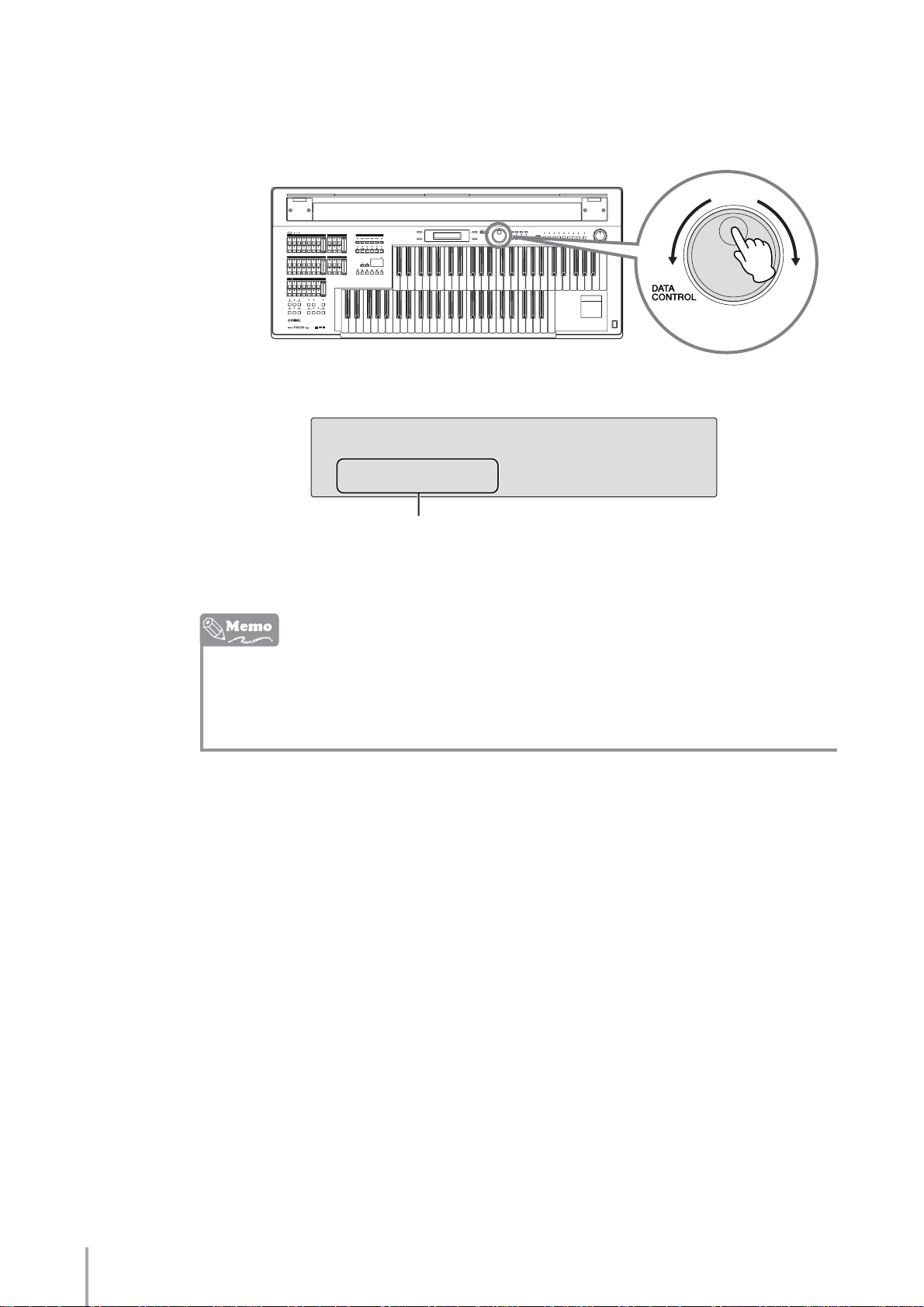
Naturally, you can select any of the other Strings or Violin Voices hidden away in the
[STRINGS] button. These hidden Voices can be displayed and selected by turning the
DATA CONTROL dial.
For example, we’ll call up the Voice “19: Viola” here.
<STRINGS/VIOLIN> ¨1
¿19:Viola
Currently selected Voice is displayed here
Tr y out keys on the Upper Keyboard now and listen to the Viola sound.
Select the hidden Voices by turning the DATA CONTROL dial clockwise. When the last
Voice is called up, the display doesn’t change, even when you turn the DATA
CONTROL dial clockwise. To go back and select Voices in reverse, turn the DATA
CONTROL dial counter-clockwise.
Playing the ELB-01 — Tutorial
8
Page 9
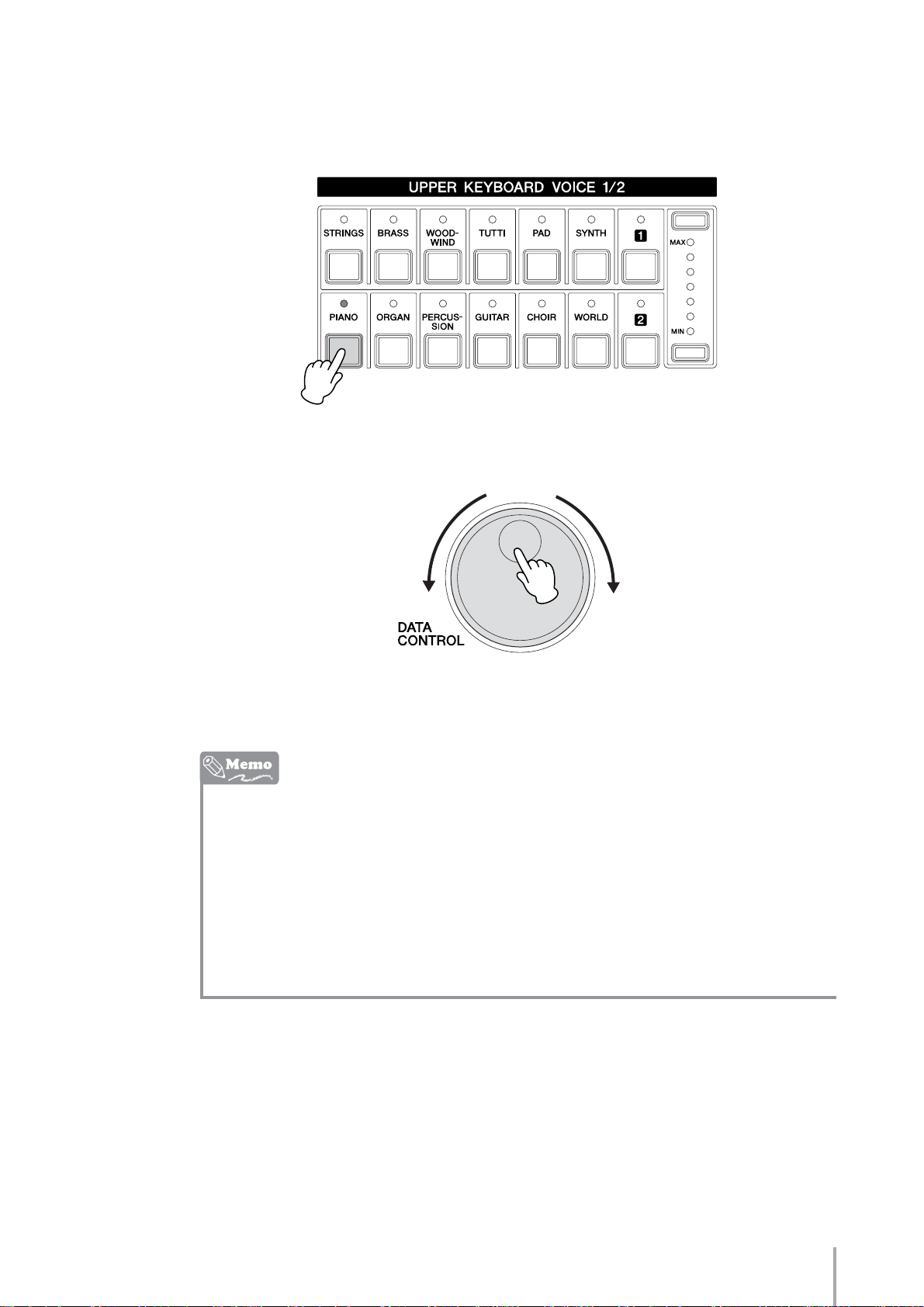
Next, try playing a Piano Voice
Press the [PIANO] button and try playing the keys on the Upper Keyboard. Now, the
Electone sounds just like a piano.
The [PIANO] button also has various hidden Piano sounds in it.
Select the desired Piano Voice by using the DATA CONTROL dial.
There are various other Voice buttons in the Upper Keyboard Voice 1/2 section—so try
them out now and find some of your favorite Voices!
If you want to know more about each Voice and its characteristics, take a look at the
Voice List on page 34 in the Owner’s Manual.
Keep in mind that you can select Voices for the Lower Keyboard and the Pedalboard,
just as you did for the Upper K e yboard. For the Lower Ke yboard, press the V oice b utton
in the Lower Keyboard Voice 1/2 section. For the Pedalboard, press the V oice button in
the Pedal Voice 1/2 section.
If you want to select the Lead Voice for the Upper Keyboard, press the Voice button in
the Lead Voice section.
Playing the ELB-01 — Tutorial
9
Page 10
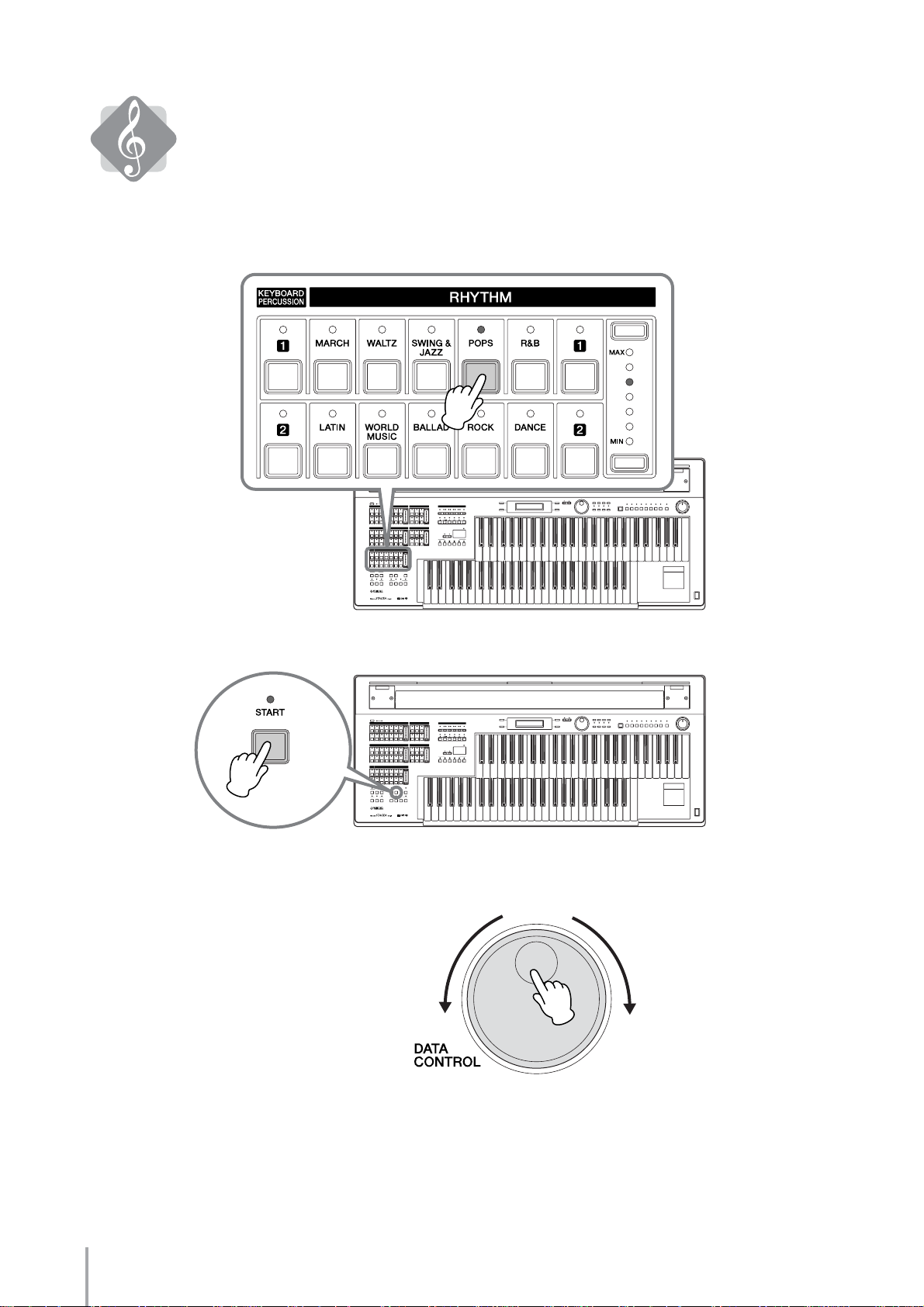
Play the Rhythm
Your Electone is also a rhythm expert, and there are various Rhythm buttons on the
panel. Let’s play one of the Rhythm patterns now.
Press the [POPS] button.
Press the [START] button to start the Rhythm!
Hidden in the [POPS] button are many different Pop music rhythms.
You can select the desired Pops rhythm by using the DATA CONTROL dial.
Playing the ELB-01 — Tutorial
10
Page 11
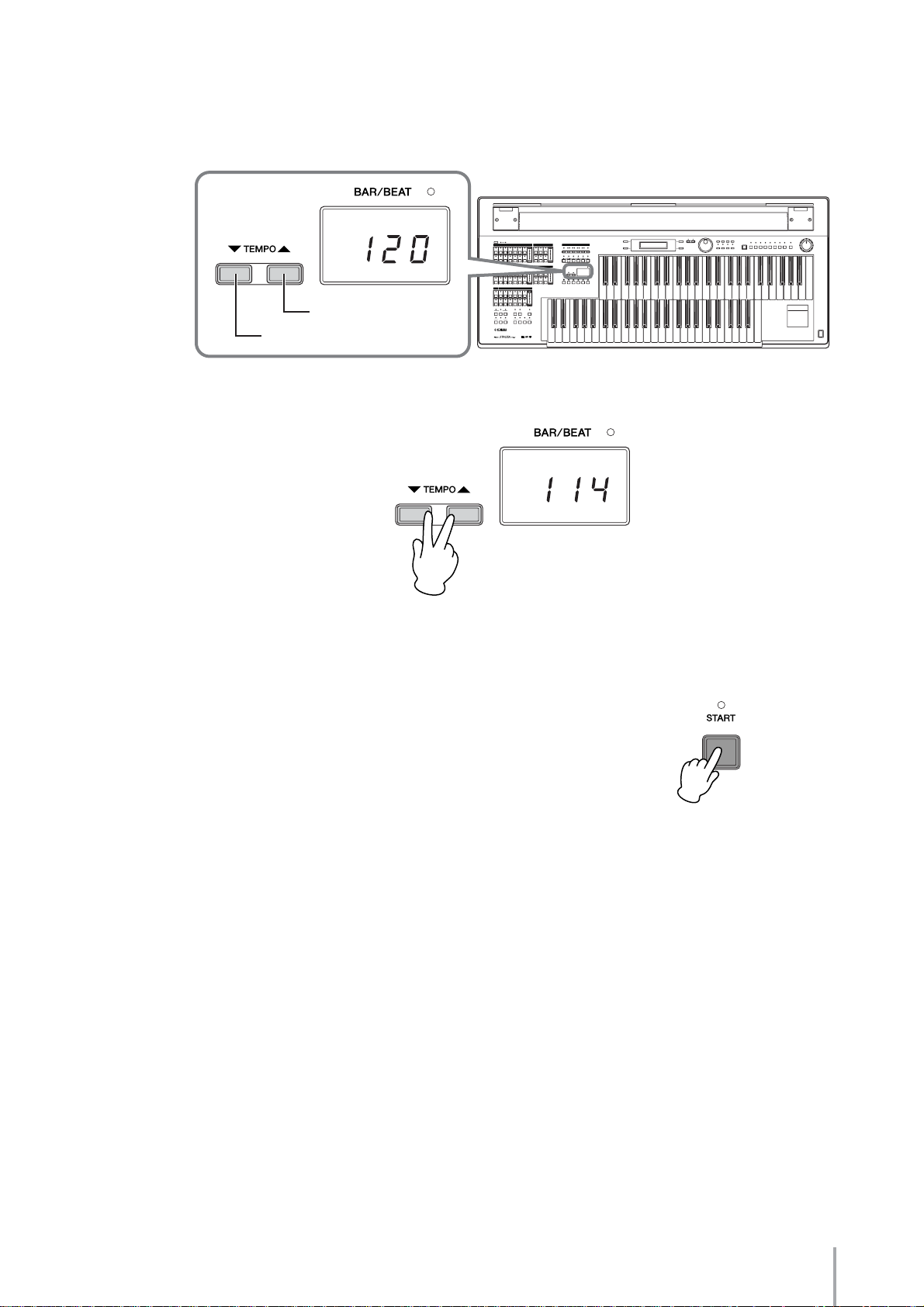
Want to slow down the rhythm, or speed it up? You can adjust the Rhythm tempo with
the TEMPO buttons.
Pressing the [▲] button increases the tempo, while pressing the [▼] button decrease it.
Increase the tempo
Decrease the tempo
To instantly restore the original tempo setting, press the [▲][▼] buttons simultaneously.
Just as with the Voices, there are various rhythm buttons on the panel—so try them out
and check out the different rhythm patterns!
Press the [START] button again to stop the rhythm.
Playing the ELB-01 — Tutorial
11
Page 12
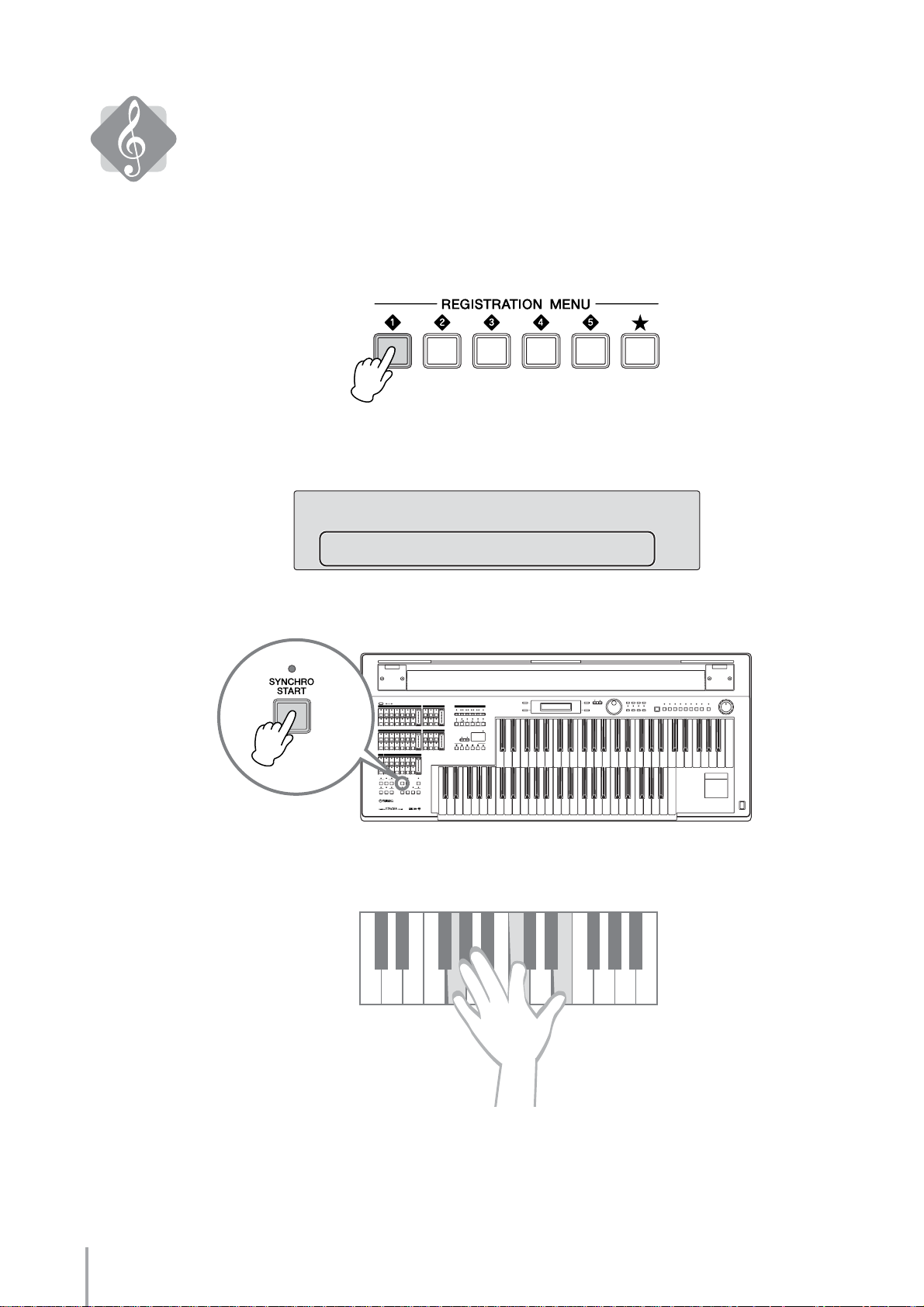
Play the Voice and Rhythm at the same time
Thanks to the Registration Menu buttons, you can call up both Voices and a Rhythm at
the same time—with one simple button press.
Here, we’ll select a March Registration with one of the Registration Menu buttons.
Press the [1] button in the Registration Menu button section.
Select the Registration “09: Symphonic March 1” at the bottom of the display by using
the DATA CONTROL dial.
¸˛˝<KIDS>
¿09:Symphn.March 1
Press the [SYNCHRO START] button.
Play a C chord with your left hand on the Lower Keyboard—and the rhythm playback
starts immediately!
Playing the ELB-01 — Tutorial
12
Page 13
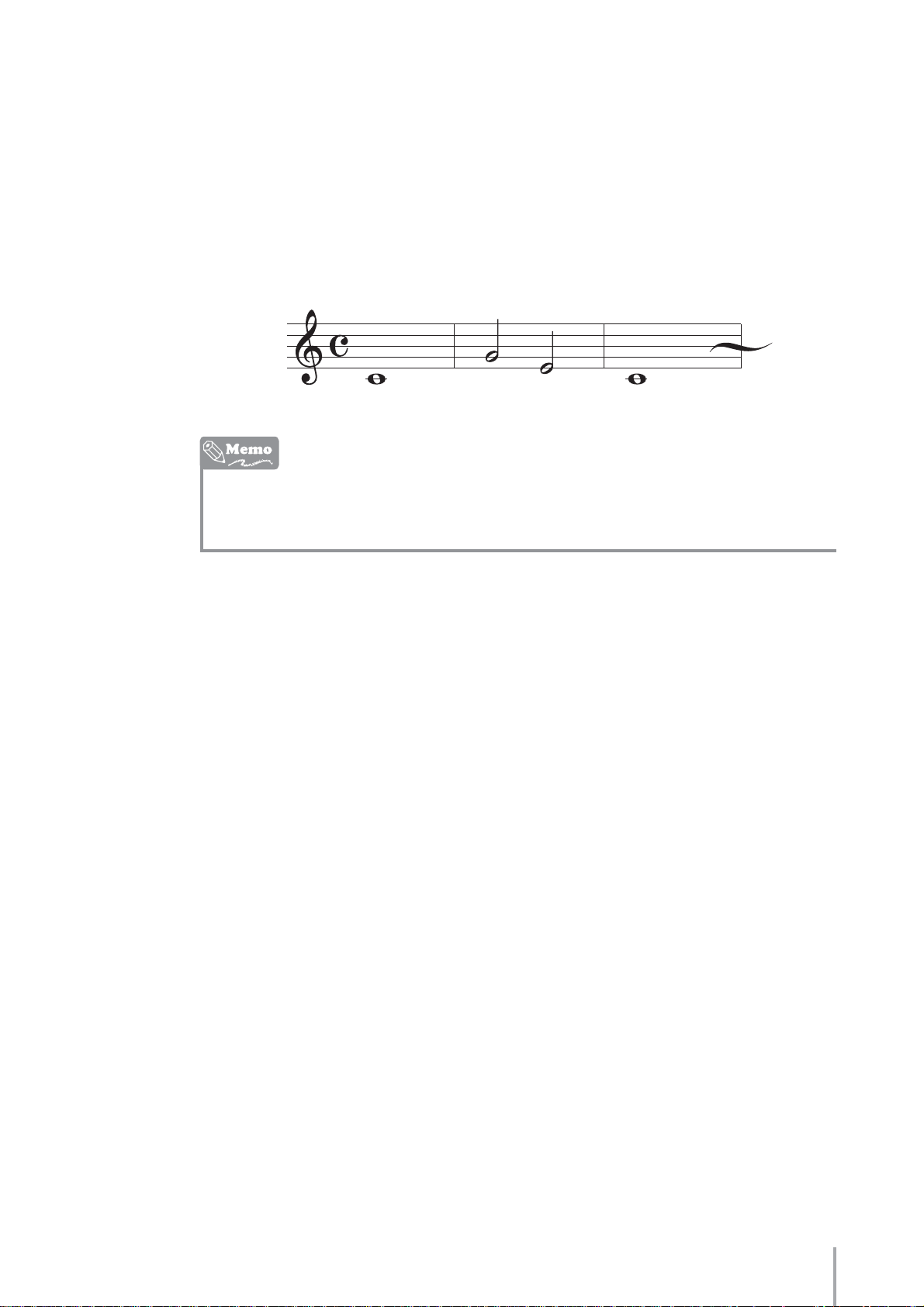
Did you know that you can add your own bass notes sounds to the rhythm playback?
Play the C pedal in rhythm on the first and third beats with your left foot on the
Pedalboard while holding down the C chord with your left hand on the Lower Keyboard.
Can you hear the bass sounds?
Now, play the melody written below with your right hand on the Upper Keyboard, while
playing the Lower Keyboard and Pedalboard. Notice how the sounds of the Lower and
Upper Keyboards match the overall feel of the March rhythm. It’s a simple phrase, but try
playing spiritedly with feeling along with the rhythm.
A “Registration” is combination of panel settings that can be called up together—
including Upper Keyboard Voices, Low er Keyboard Voices, P edal Voices, a rhythm and
so on.
There are many different Registrations—try them out!
Playing the ELB-01 — Tutorial
13
Page 14
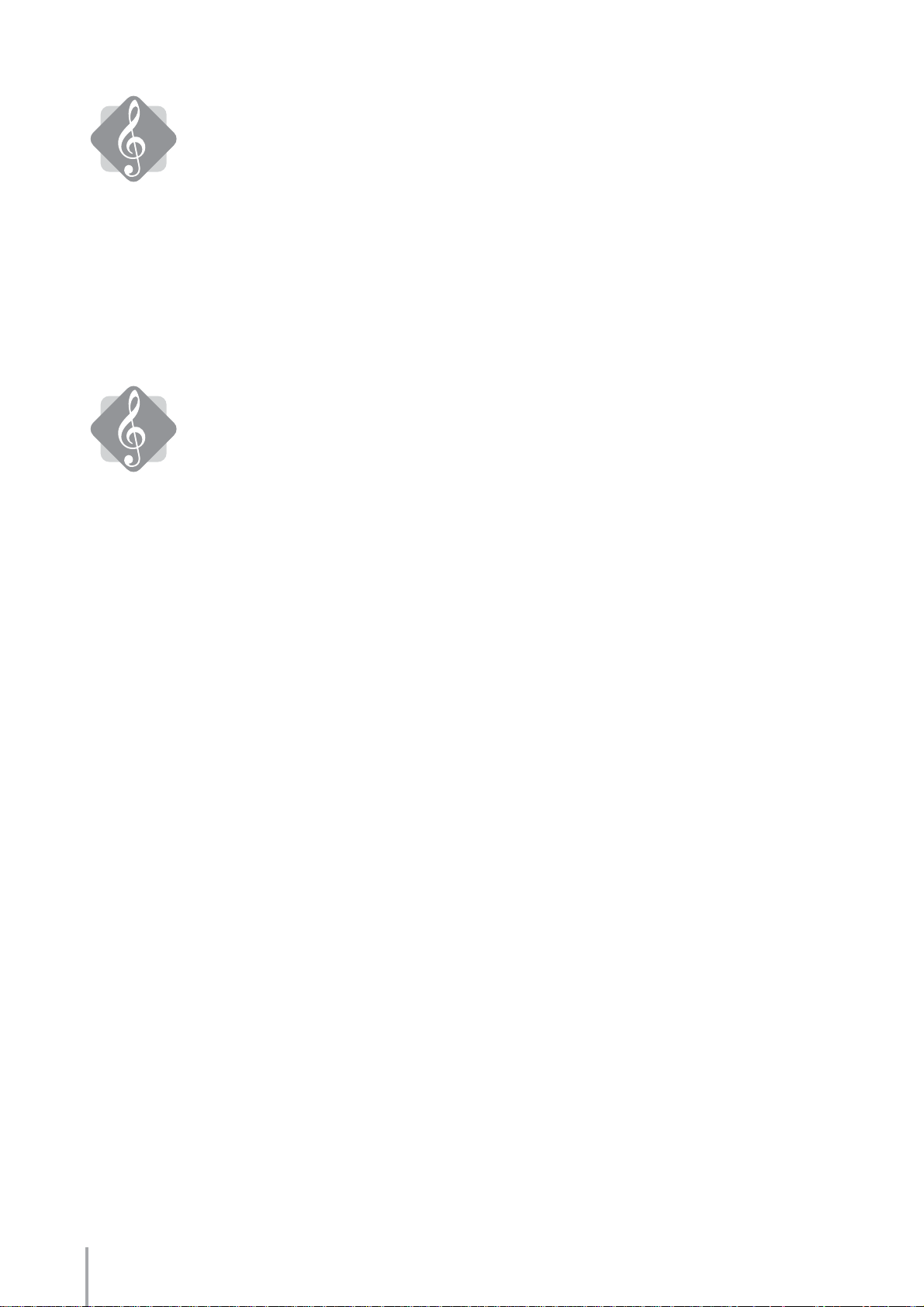
Other fun features
The Electone Voices can also be enhanced with effects, such as Reverb, Phaser and so on.
What’s more, you can play specific Keyboard Percussion sounds—such as snare drum,
toms and congas—assigned to the individual keys of the Upper and Lower Keyboards.
Plug in your own USB flash memory device, then record your Electone performance and
save it to the USB device. For details, see “Recording” on page 117 in the Owner’s
Manual.
After playing
After you’re finished playing, make sure to turn off the Electone by pressing the
[POWER] switch.
Close the protective cover of the Electone to keep the instrument free from dust and
other possible damage.
Playing the ELB-01 — Tutorial
14
Page 15
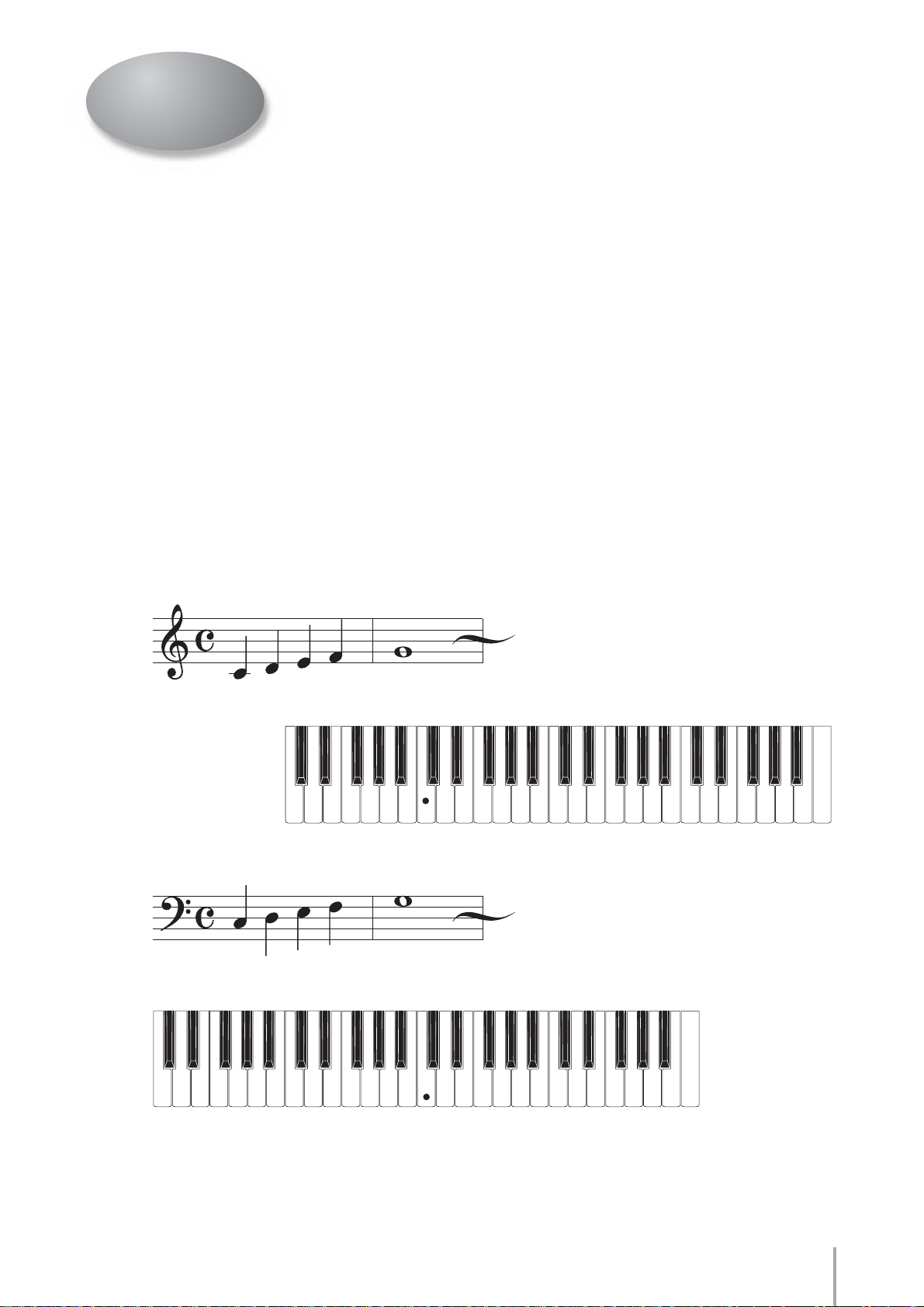
Part 2 Playing the Scores
In Part1, you learned how to start playing your Electone. Now in Part 2, you can actually perform on the
instrument using the scores.
First, we’ll show you how to play the specific keys for the notes written in the score, and tell you a little
bit more about how to read the scores. Two scores are given here: “When the Saints Go Marching In”
and “Jupiter.” The first selection is very easy to play, even if you have never touched an electronic
keyboard in your life, but the second one requires a bit more skill. Both scores need Registration settings.
Before performing, see “Selecting the Registration for performing from the Registration Menu” and store
the appropriate Registrations to the numbered buttons on the panel.
Pitch
●●●●●●●●●●●●●●●●●●●●●●●●●●●●●●●●●●●●●●●●●●●●●●●●●●
To help you play the notes in the scores, we’ve shown here what keys you’ll need to play on each
keyboard to match the notes in the score.
The actual notes produced will depend on the selected Voices.
Right hand
CDEF G
Upper Keyboard
Left hand
CDEF G
Lower Keyboard
C D E F G
(Middle C)
C D E F G
Playing the ELB-01 — Tutorial
15
Page 16

Left foot
CDEF G
To play C on the Pedalboard, play the leftmost pedal.
Pedalboard
CDEFG
Scores
●●●●●●●●●●●●●●●●●●●●●●●●●●●●●●●●●●●●●●●●●●●●●●●●●●
Below are some score examples for the Electone.
Melody Score (one staff)
Chord
C
Play the melody with your right hand. The letters printed above the score (in this case, “C”) indicates
what chords and notes you should play on the Lower Keyboard and Pedalboard. (Refer to “Electone
Chords” on pages 40 – 41.)
Full Score (three staffs)
Upper Keyboard
Lower Keyboard
Pedalboard
Shows all notes to be played on the Upper Keyboard, Lower Keyboard and Pedalboard.
Playing the ELB-01 — Tutorial
16
Page 17

Performance Marks on the Score
These special performance marks indicate which buttons you should press on the panel and when you
should press them while playing the Electone. In the example below, first press the INTRO [3] button,
then press the [SYNCHRO START] button.
INTRO 3 + RHYTHM SYNCHRO START
Octave
This “8va” mark indicates that the part underneath should be played one octave higher than written.
va
8
CDEF G
Upper Keyboard
(Middle C) C
Backing Pattern
An example of an appropriate backing pattern is given below. For melody scores, the chord letters above
the notation indicate the notes to be played on the Lower keyboard and the Pedalboard. These chord
indications show you what notes to play, but give limited information on the timing for playing the keys
or how long the keys should be held down in a measure. The example below is more specific, and allows
you to play the backing pattern with the appropriate timing.
The notes above the dividing line indicate the rhythm pattern to be played on the Lower Keyboard,
while the notes below indicate the timing for the Pedalboard. In this case, play the whole notes with your
left hand on the first beat in each measure on the Lower Keyboard and play the half note with your foot
on the first and third beats in each measure on the Pedalboard.
Playing the ELB-01 — Tutorial
17
Page 18

When the Saints Go Marching In
INTRO 3 + RHYTHM SYNCHRO START
American Folk Song
ENDING 2 (with right hand)
Playing the ELB-01 — Tutorial
18
Page 19

“When the Saints Go Marching In” is an traditional American spiritual, and is most closely associated
with the birthplace of jazz, New Orleans. Performed in parades, blues and jazz festivals and
popularized by many—most notably, Louis Armstrong—it is a well-loved tune all over the world. The
bright brass sounds used here in this arrangement match well with the joyful rhythm.
Helpful Hint
The tempo of this piece is fast, so play it energetically keeping with the feel of the double-time rhythm.
Chords
●●●●●●●●●●●●●●●●●●●●●●●●●●●●●●●●●●●●●●●●●●●●●●●●●●
C
G7
onG
C
( )
F
Playing the ELB-01 — Tutorial
19
Page 20

Selecting the Registration for performing from the Registration Menu
Simply select the Registration from the Registration Menu and play the song.
Selecting the Registration
●●●●●●●●●●●●●●●●●●●●●●●●●●●●●●●●●●●●●●●●●●●●●●●●●●
Press the Registration Menu [3] button on the panel.
1
The selected registration is shown at the bottom of the display.
Registration Genre
¸˛˝<DANCE&BALLAD>
¿01:Organ Ballad
Registration
Select the Registration “20: Jive” by using the DATA CONTROL dial.
2
¸˛˝<DANCE&BALLAD>
¿01:Organ Ballad
¸˛˝<DANCE&BALLAD>
¿20:Jive
Now, you have completed the setting.
Playing the ELB-01 — Tutorial
20
Page 21

Playing “When the Saints Go Marching In”
3
INTRO 3 + RHYTHM SYNCHRO START
12
ENDING 2 (with right hand)
4
Press the INTRO [3] button in the Rhythm section.
1
Press the [SYNCHRO START] button.
2
The lamp above the [SYNCHRO START] button will light, indicating that the Synchro Start
standby mode has been engaged.
What is Synchro Start standby?
The [SYNCHRO START] button puts the rhythm in “standby” condition. When the Synchro Start
standby mode is engaged, rhythm playback will begin as soon as you play a note on the Lower
Keyboard or Pedalboard.
Playing the ELB-01 — Tutorial
21
Page 22

Play a C chord with your left hand on the Lower Keyboard and a C note with
3
your foot on the Pedalboard, referring as needed to “Chords” on page 19.
( )
As soon as you play the C chord, a gorgeous introduction with full accompaniment will begin
playing. Let the introduction continue for twelve bars, then start playing the melody with your
right hand on the Upper Keyboard from the second beat in the thirteenth bar. You can visually
confirm the beginning of the introduction with the “-13.1” indication in the Bar/Beat display on
the panel. The display counts forward to “1.1,” indicating the beginning of the main section. To
actually start the tune, play the melody right at “-1.2”.
Make sure to play the melody one octave higher on the keyboard for notes having the “8va” mark.
After you’ve pla yed the melody to its end, press the ENDING [2] b utton with y our
4
right hand—at the point in the score marked “ENDING 2 (with right hand).”
The ending pattern matching with the selected rhythm automatically starts playing. Keep holding
down the keys with your left hand while the ending pattern is playing.
Playing the ELB-01 — Tutorial
22
Page 23

Memo
Playing the ELB-01 — Tutorial
23
Page 24

Jupiter
MEMORY
INTRO 1 + RHYTHM START
Composer
Gustav Holst
Playing the ELB-01 — Tutorial
24
FILL IN B
Page 25

MEMORY
FILL IN B (with left hand)
ENDING 1 (with left hand)
Playing the ELB-01 — Tutorial
25
Page 26

“Jupiter” is one of the seven movements in the magnificent orchestral suite “The Planets” by the British
composer Gustav Holst. This suite w as completed in 1916 and is based on the concept of the planets of
our solar system. “Jupiter” is one of the more well-known and popular pieces from this suite among
classical music fans, because of its majestic, beautiful melody.
Helpful Hint
In this tune, the Lower Memory function is turned on. When the Lower Memory is set to on, the Lower
keyboard Voices and chord accompaniment keep playing (along with the rhythm) e ven after y ou release
your fingers from the Lower keyboard. This means that if you hit a wrong note by mistake, the “wrong”
accompaniment will continue sounding until you re-play the chord. Be very careful to press the correct
keys when you play chords with your left hand.
Chords
●●●●●●●●●●●●●●●●●●●●●●●●●●●●●●●●●●●●●●●●●●●●●●●●●●
C
G
onE
C
( )
onB
G
F
Am
Am7
Playing the ELB-01 — Tutorial
26
Page 27
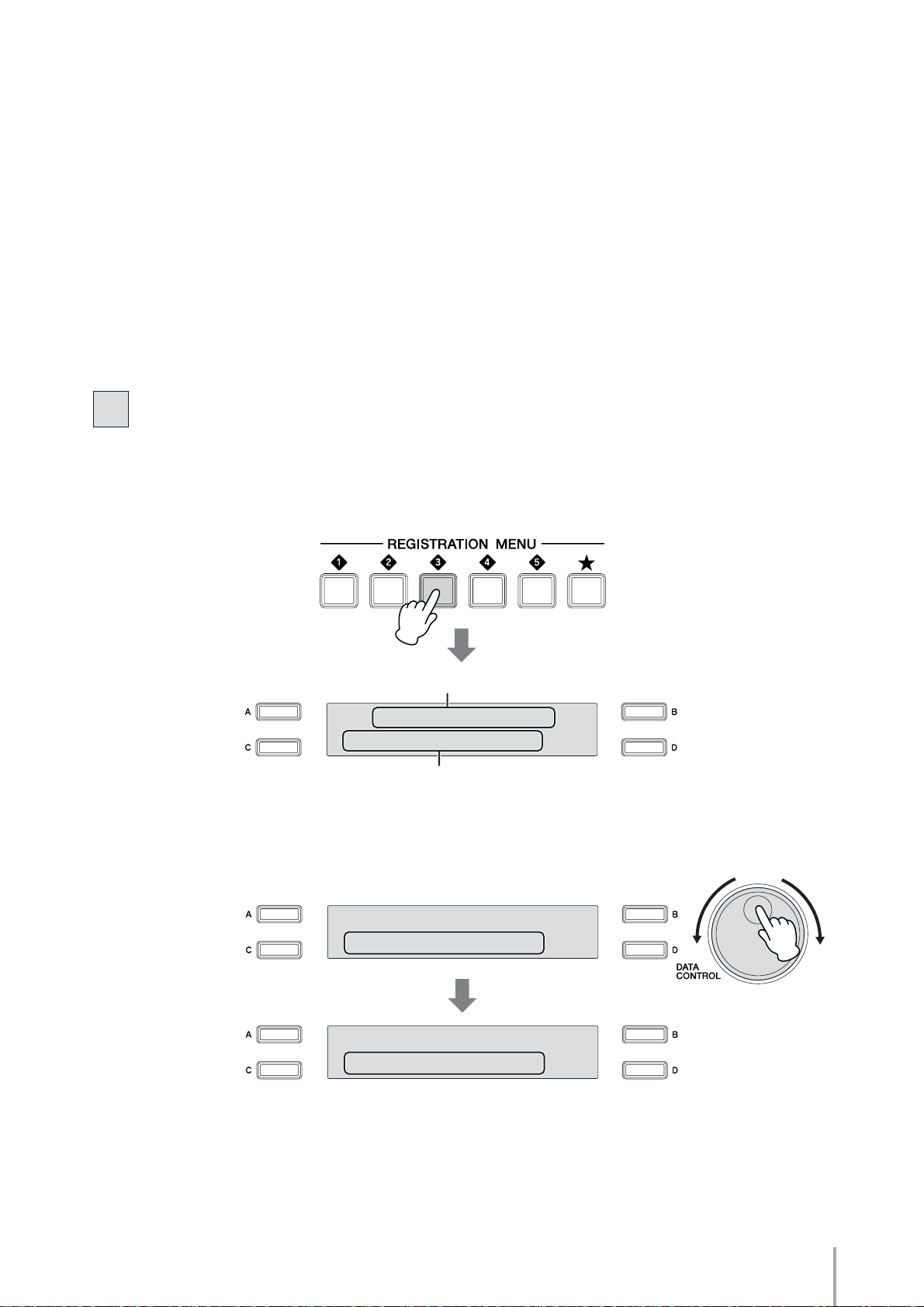
Selecting the Registrations for performing from the Registration Menu
To play this tune, you’ll need to use two registrations, Memory 1 and Memory 2. For Memory 1, select
one of the Registration Menu buttons (as you did in “When the Saints Go Marching In”). For Memory
2, first select a Registration (to serve as a ‘template’), then create a new Registration from it by changing
the original settings. You can store your created Registrations to the Registration Memory buttons first,
then save them for safekeeping to a USB flash memory device.
Setting the Registrations
●●●●●●●●●●●●●●●●●●●●●●●●●●●●●●●●●●●●●●●●●●●●●●●●●●
MEMORY
1
1
Selecting a registration
Press the Registration Menu [3] button.
The registration of “Dance & Ballad” genre is displayed.
Registration Genre
¸˛˝<DANCE&BALLAD>
¿01:Organ Ballad
Registration
Select “42: Love Song ✽B” by using the DATA CONTROL dial.
2
¸˛˝<DANCE&BALLAD>
¿01:Organ Ballad
¸˛˝<DANCE&BALLAD>
¿42:Love Song *B
Playing the ELB-01 — Tutorial
27
Page 28

Store the setting to the Registration Memory [1] button.
3
While holding down the [M.] (Memory) button in the Registration Memory section, press the [1]
button—to which the Registration will be stored.
1. While holding down [M.] button...
2. Press the desired numbered button.
When the Registration is stored, the LED above the [1] button flashes momentarily.
This completes the settings for Registration Memory 1.
MEMORY
2
1
Go on to create the second Registration
Select Registration “44: Love Song ✽D” by using the DATA CONTROL dial.
¸˛˝<DANCE&BALLAD>
¿44:Love Song *D
Playing the ELB-01 — Tutorial
28
Page 29

The Upper Keyboard Voice of the Registration selected in step 1 above is a
2
Strings Voice. You can create a richer, more dramatic sound by changing the
feet of the Strings Voice—to better bring out the melody played on the Upper
keyboard.
2-1 Press the [STRINGS] button in the Upper Keyboard 1/2 Voice section.
<STRINGS/VIOLIN> ¨1
¿02:Strings 2
“Strings 2” is displayed at the bottom of the display, indicating that the Voice originally set
in Registration “Love Song ✽D” (selected in step 1) is “Strings 2.”
2-2 Press the [STRINGS] button again to call up the Voice Condition display,
in which you can tweak the settings for “Strings 2.”
VOL.¿24 REV.÷24 ¨1⁄
TOUCH¿ 8 FEET÷PRESET
The Feet setting is shown at the bottom right of the display.
2-3 Change the feet setting to “16’” by pressing the [D] button successively.
VOL.¿24 REV.÷24 ¨1⁄
TOUCH¿ 8 FEET÷16'
This makes the sound of the Upper Keyboard richer and warmer.
Playing the ELB-01 — Tutorial
29
Page 30
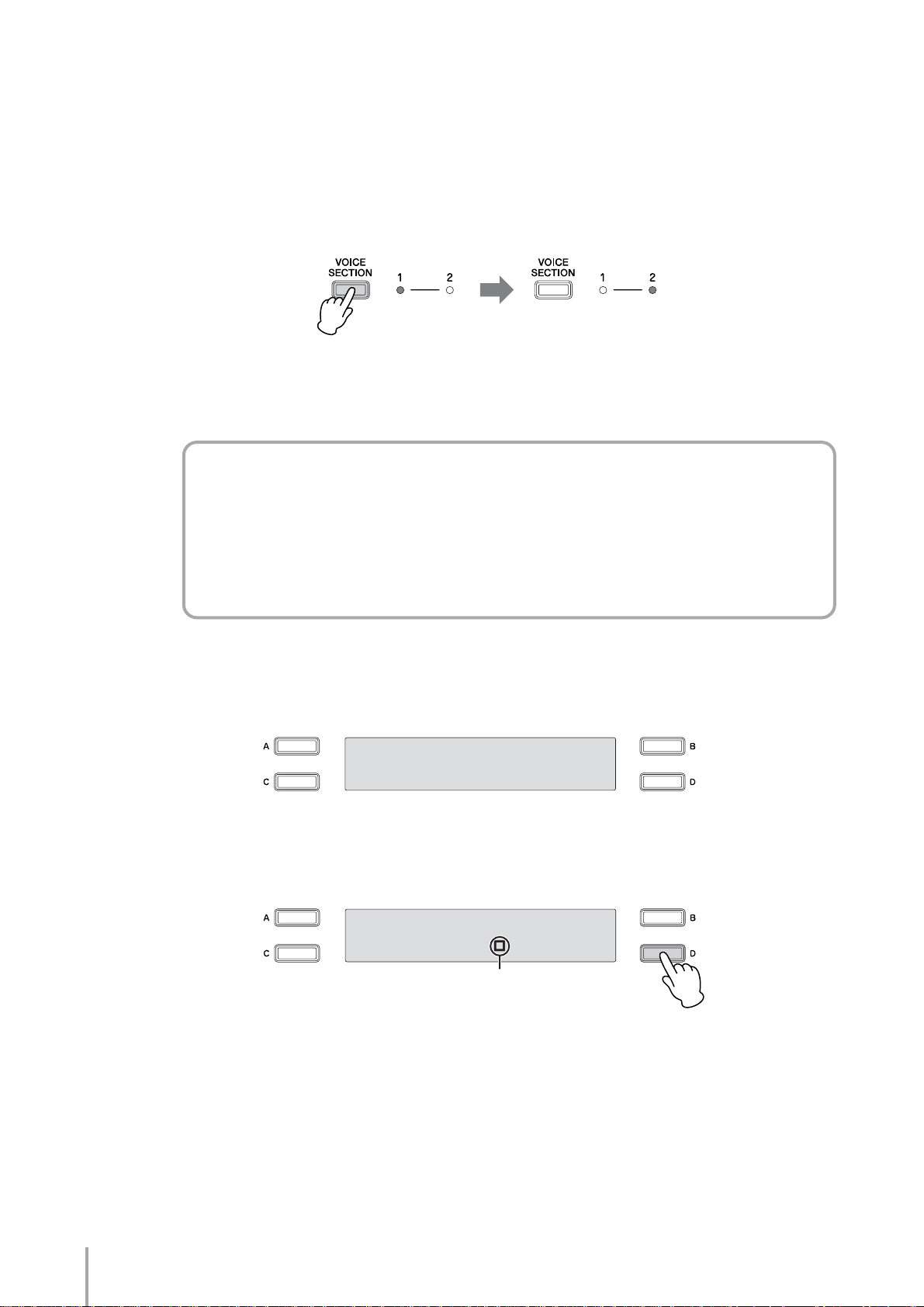
“Timpani 1” is set for the Pedal Voice 2 in the selected registration. Make it a
3
little more simple and sparse, by muting Pedal Voice 2.
3-1 Press the [VOICE SECTION] button at the top left on the panel to light up
lamp [2] in the Voice Section as shown below.
When the Voice Section lamp [2] lights up, you can select a Voice from Voice Section 2 for
each Keyboard, or visually confirm the Voices selected from Voice Section 2 for each
Keyboard.
What is Voice Section 2?
For the Pedalboard, you can play two Voices from a single pedal by selecting Pedal
Voice 1 from the Pedal Voice 1 section and Pedal Voice 2 from the Pedal Voice 2
section. To switch between the available Pedal Voice sections, press the [VOICE
SECTION] button. For details, see “Switching between Voice section 1 and Voice
section 2” on page 29 in the Owner’s Manual.
3-2 Press the [VOICE DISPLAY] button in the DISPLAY SELECT section.
The current Voices selected from Voice section 2 for each keyboard are shown.
¨”Strings3
Ò”Sm.Pad6 ∏”Timpani1
3-3 Press the [D] button corresponding to “Timpani 1” in the display to mute
the Timpani 1 V oice.
¨”Strings3
Ò”Sm.Pad6 ∏’Timpani1
Mute (Off)
The indicator “”” changes to “’.” Now, the Timpani 1 sound will be off even if you play
the Pedalboard.
Playing the ELB-01 — Tutorial
30
Page 31

Set the Auto Bass Chord (A.B.C.) function
4
What is the A.B.C. function?
The A.B.C. function works with the Rhythm section of the Electone to automatically produce
bass accompaniment as you play. It adds an entirely new dimension to your performance by
effectively putting a full backing band at your disposal.
4-1 Press the [A.B.C./ M.O.C.] button in the DISPLAY SELECT section to call
up the A.B.C. display.
<ABC> ’L.MEMORY⁄
¿OFF ’P.MEMORY
The selected A.B.C. function mode is displayed (in this case, off is selected) at the bottom
left of the display.
4-2 Select “CUSTOM” by using the DATA CONTROL dial.
<ABC> ’L.MEMORY⁄
¿CUSTOM ’P.MEMORY
This allows you to determine what bass notes will be played in the accompaniment by
playing a note on the Pedalboard during rhythm playback.
4-3 Press the [B] button to turn Lower Memory on.
On
<ABC> ”L.MEMORY⁄
¿CUSTOM ’P.MEMORY
What is Lower Memory?
When Lower Memory is set to on, the Lower keyboard Voices and chord
accompaniment keep playing even after you release your fingers from the Lower
keyboard, while the rhythm plays. This is useful when you play while using the A.B.C.
function.
Playing the ELB-01 — Tutorial
31
Page 32

4-4 Press the [D] button to turn Pedal Memory on.
<ABC> ”L.MEMORY⁄
¿CUSTOM ”P.MEMORY
On
What is Pedal Memory?
When Pedal Memory is set to on, the Pedalboard Voices and bass accompaniment
keep playing even after you release your foot from the Pedalboard, while the rhythm
plays. This is useful when you play while using the A.B.C. function.
Store the setting to the Registration Memory [2] button.
5
While holding down the [M.] (Memory) button in the Registration Memory section, press the [2]
button—to which the Registration will be stored.
1. While holding down [M.] button...
2. Press the desired numbered button.
When the Registration is stored, the LED above the [2] button flashes momentarily.
This completes the settings for Registration Memory 2.
Playing the ELB-01 — Tutorial
32
Page 33

Saving the Registrations to a USB flash memory device
●●●●●●●●●●●●●●●●●●●●●●●●●●●●●●●●●●●●●●●●●●●●●●●●●●
Now that you’ve stored the created registrations to the numbered buttons on the panel, you should save
them to an optional USB flash memory device. Once saved to a USB device, you can easily connect it to
the Electone and load back the saved data anytime you wish.
Before purchasing a USB flash memory device, please consult your Yamaha dealer, or an authorized
Yamaha distributor for advice and possible compatibility issues.
Save
Registrations
Load/Play
Insert the USB flash memory device into the USB TO DEVICE terminal.
1
Press the [MDR] button to call up the Song Select display.
2
USB flash memory
<SONG SELECT> ⁄
¿Ã001:USB 01 [Õ]
Playing the ELB-01 — Tutorial
33
Page 34

Select a blank song “new song” to which you want to save the Registration
3
data.
To select a “new song,” press the [D] button to enter the media, and the selected new song is
shown at the bottom of the display. If “new song” is not displayed, turn the DATA CONTROL
dial or press the [C] button successively to select a new song.
<SONG SELECT> ⁄
¿Ã001:USB 01 [Õ]
ÃUSB 01 [˜] ⁄
¿ ___:new song
Select the new song
You have selected a new song for saving the Registration data.
What is a Song?
You can think of a Song as being a special container (within certain storage media) for storing
recorded Electone data for a piece of music. A single song can contain both the recorded
performance and Registrations.
Use the PAGE buttons to select Page 9.
4
The Registration Save display appears.
<REG.SAVE> [EXE] ·
___:new song ¸:__
Playing the ELB-01 — Tutorial
34
Page 35

Press the [B] button corresponding to [EXE] in the display.
5
A message appears, indicating the Registration data is currently being saved. After the message
disappears, the song to which the Registration is recorded is automatically named “SONG XX” (xx
indicates the number).
Now you have saved your Registrations to the USB flash memory device.
You can change the song name as desired. For details on how to edit the song name, see page
122 in the Owner’s Manual. In this case, giving it the song title “Jupiter” amy make it easier to
find the song in the future.
ÃUSB 01 [˜] ⁄
¿ 001:Jupiter
Playing the ELB-01 — Tutorial
35
Page 36

Recalling Recorded Registrations
●●●●●●●●●●●●●●●●●●●●●●●●●●●●●●●●●●●●●●●●●●●●●●●●●●
Load back the Registrations in the media to the Electone so that you can use the settings for performing
“Jupiter.”
Insert the USB flash memory into the USB TO DEVICE terminal.
1
Press the [MDR] button and select the song to which the Registrations of
2
“Jupiter” have been saved.
For details on selecting a song, see pages 111 – 117 in the Owner’s Manual.
ÃUSB 01 [˜] ⁄
¿ 001:SONG 1
Press the [PLAY/PAUSE] button.
3
A message appears, indicating that the Registrations are being loaded. After loading the
Registration data, the message closes.
The Registrations are loaded to the numbered buttons on the panel.
Playing the ELB-01 — Tutorial
36
Page 37

Playing “Jupiter”
1
MEMORY
INTRO 1 + RHYTHM START
2
3
MEMORY
5
FILL IN B (with left hand)
5
FILL IN B
4 6
Press the Registration Memory [1] button
1
Press the INTRO [1] button in the Rhythm section.
2
ENDING 1 (with left hand)
Playing the ELB-01 — Tutorial
37
Page 38
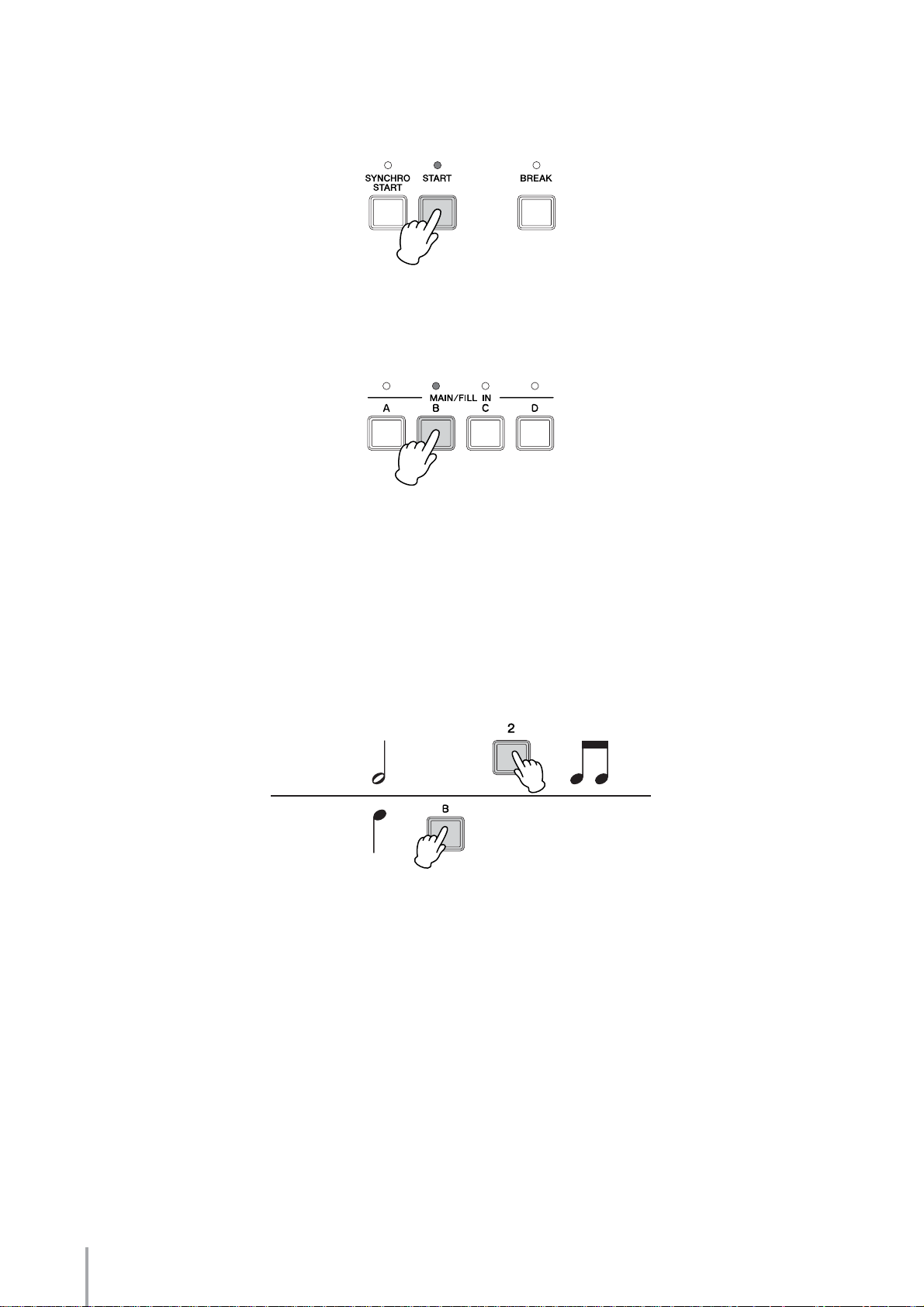
Press the [START] button in the Rhythm section.
3
Start playing from the fourth beat in the first bar.
Press the FILL IN [B] button in the Rhythm section with your left hand at the
4
point in the score marked “FILL IN B.”
Press the FILL IN [B] button in the Rhythm section with your left hand at the
5
point marked “FILL IN B (with left hand)” in the seventeenth measure on the
score, and then press the [2] button in the Registration Memory section with
your right hand at the point marked “Memory 2” in the same measure on the
score.
At the seventeenth measure, you’ll need to call up the fill in pattern and change the Registration
Memory number by pressing the appropriate buttons with the proper timing as you perform.
Right hand
Left hand
Play the notes on the first beat with both hands, and on the second beat, take your left hand from
the keyboard and use it to press the FILL IN [B] button, while holding down the keys with your
right hand. On the third beat, lift your right hand from the keyboard and use it to press the
Registration Memory [2] button. Finally, on the fourth beat, play the melody with right hand
while playing the Pedalboard.
Playing the ELB-01 — Tutorial
38
Page 39

After playing the melody, press the ENDING [1] button with your left hand at the
6
point marked “ENDING 1 (with left hand)” in the score.
Press the ENDING [1] button with your left hand at the third beat in the last measure. The
rhythm will automatically stop after the ending phrase is played. While the ending phrase is
played, hold down the keys on the Upper Keyboard.
Right hand
Left hand
Playing the ELB-01 — Tutorial
39
Page 40

Electone Chords
Major Minor Sixth Seventh Minor seventh
CCm C6
( ) ( ) ( ) ( ) ( ) ( )
(
)
D
C
DDm D7 Dm7 Dm7
(
)
E
D
C
D
(
D
m
)
m
D
(
)
6
C
6
D6
(
E
m
)
m
E
(
)
6
D
6
C7 Cm7 Cm7
D
E
(
)
7
C
7
(
)
7
D
7
C
D
m7
m7
(
D
m7
(
E
m7
Minor seventh
flatted fifth
C
D
m7
m7
)
)
EEm E6 E7 Em7 Em7
–5
(
D
m7
–5
–5 –5
(
E
m7
–5
–5–5
)
)
FFm F6 F7 Fm7 Fm7
G
(
)
F
(
G
m
)
F
m
G
(
)
6
F
6
G
(
)
7
F
7
(
G
m7
)
F
m7
F
m7
GGm G6 G7 Gm7 Gm7
A
(
)
G
G
(
A
m
)
m
A
(
)
6
G
6
A
(
)
7
G
7
G
m7
(
)
A
m7
G
m7
AAm A6 A7 Am7 Am7
B
(
)
A
B
(
A
m
)
m
B
(
)
6
A
6
B
(
)
7
A
7
B
m7
(
)
A
m7
B
m7
–5
–5
–5 –5
–5 –5
–5
(
G
m7
–5
(
A
m7
–5
(
A
m7
)
)
)
BBm B6 B7 Bm7 Bm7
Playing the ELB-01 — Tutorial
40
–5
Page 41

This chord chart shows the notes you should play when Auto Bass Chord (A.B.C.) is set to Custom. When the
accompaniment mode is set to Off or Fingered, make sure to also play the proper root note on the lower keyboard,
which is indicated here in the Pedalboard graphic.
DiminishedAugmentedMajor seventh
CM7 Caug Cdim
( ) ( ) ( ) ( ) ( ) ( )
D
M7
(
)
C
M7
D
DM7 Daug Dsus4 D
E
M7
(
)
D
M7
E
aug
aug
(
C
aug
)
C
dim
(
D
dim
Ddim
(
D
aug
)
E
dim
(
D
dim
Suspended
)
D
)
E
fourth
Csus4 C
sus4
sus4
(
C
(
D
sus
sus4
)
4
)
Seventh
suspended
fourth
7sus4
7sus4
7sus4
(
C
7sus4
(
D
D
E
7sus4
7sus4
Minor major
)
C
)
D
EM7 Eaug Edim Esus4 E7sus4 EmM7
seventh
CmM7
(
M7
m
DmM7
(
mM7
D
E
mM7
mM7
)
)
FM7 Faug Fdim Fsus4 F7sus4 FmM7
G
M7
(
)
F
M7
G
aug
(
F
aug
)
F
dim
(
G
dim
)
F
sus4
(
G
sus4
)
F
7sus4
(
G
7sus4
)
F
GM7 Gaug Gdim Gsus4 G7sus4 GmM7
A
M7
(
)
G
M7
A
aug
(
G
aug
)
A
dim
(
G
dim
)
G
sus4
(
A
sus4
)
G
7sus4
(
A
7sus4
)
G
AM7 Aaug Adim Asus4 A7sus4 AmM7
B
M7
(
)
A
M7
B
aug
(
A
aug
)
B
dim
(
A
dim
)
B
sus4
(
A
sus4
)
B
7sus4
(
A
7sus4
)
B
mM7
mM7
mM7
(
G
(
A
(
A
mM7
mM7
mM7
)
)
)
BM7 Baug Bdim Bsus4 B7sus4 BmM7
Playing the ELB-01 — Tutorial
41
Page 42

Memo
Playing the ELB-01 — Tutorial
42
Page 43
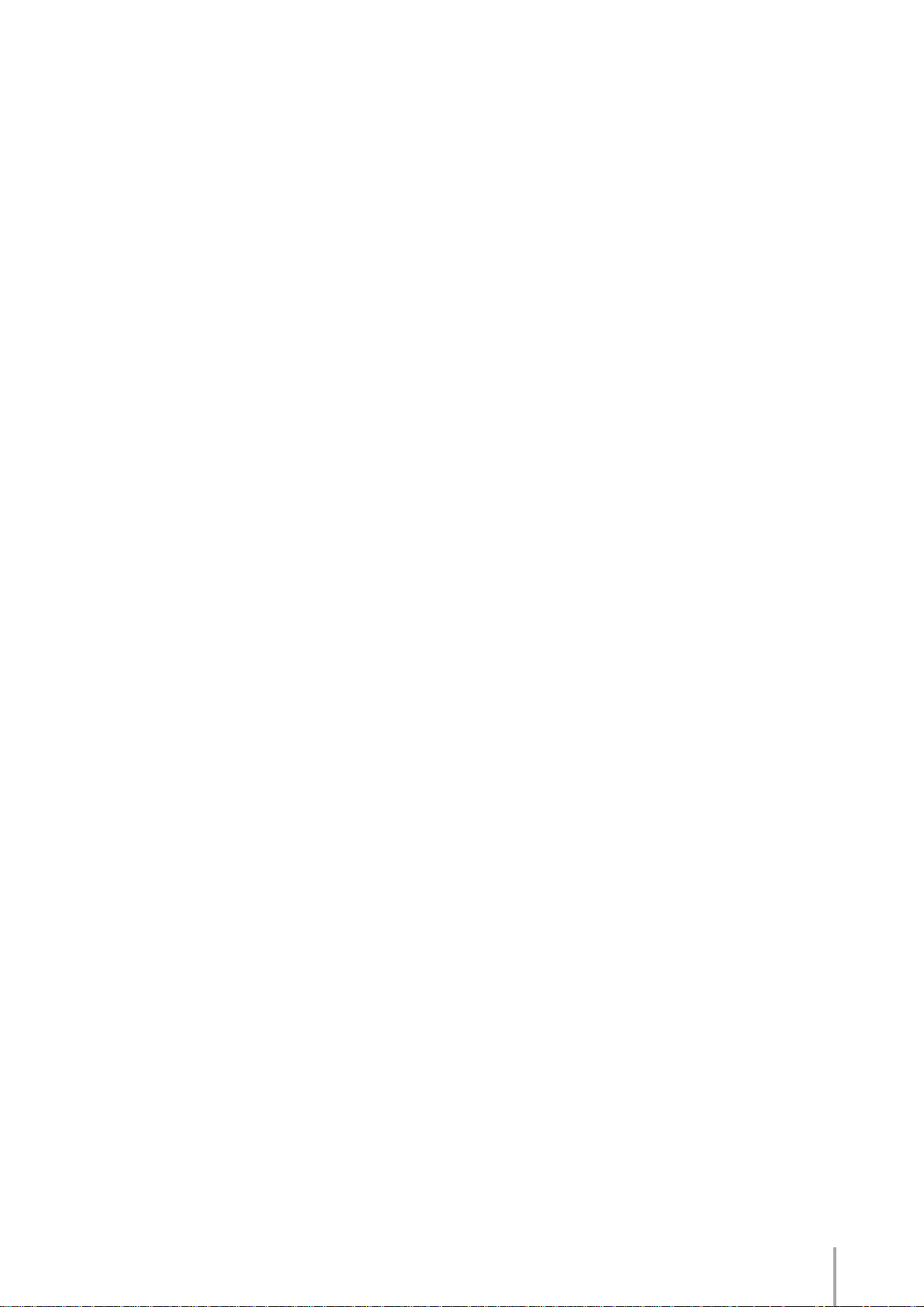
Memo
Playing the ELB-01 — Tutorial
43
Page 44

U.R.G., Pro Audio & Digital Musical Instrument Division, Yamaha Corporation
.
© 2005 Yamaha Corporation
WF12610 510MWAP3.3-01A0
Printed in China
