Page 1
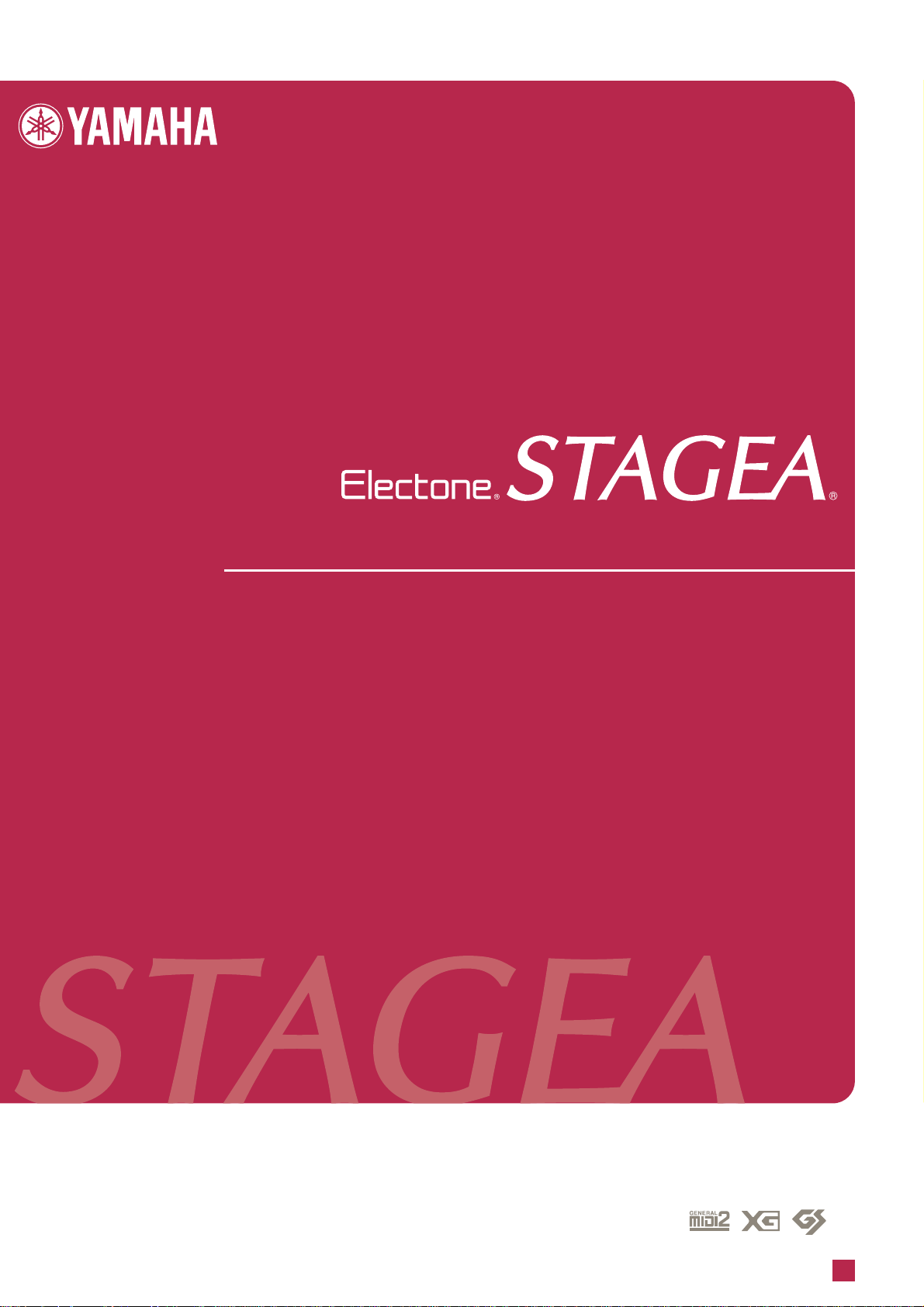
Owner’s Manual
ELB-01
EN
Page 2
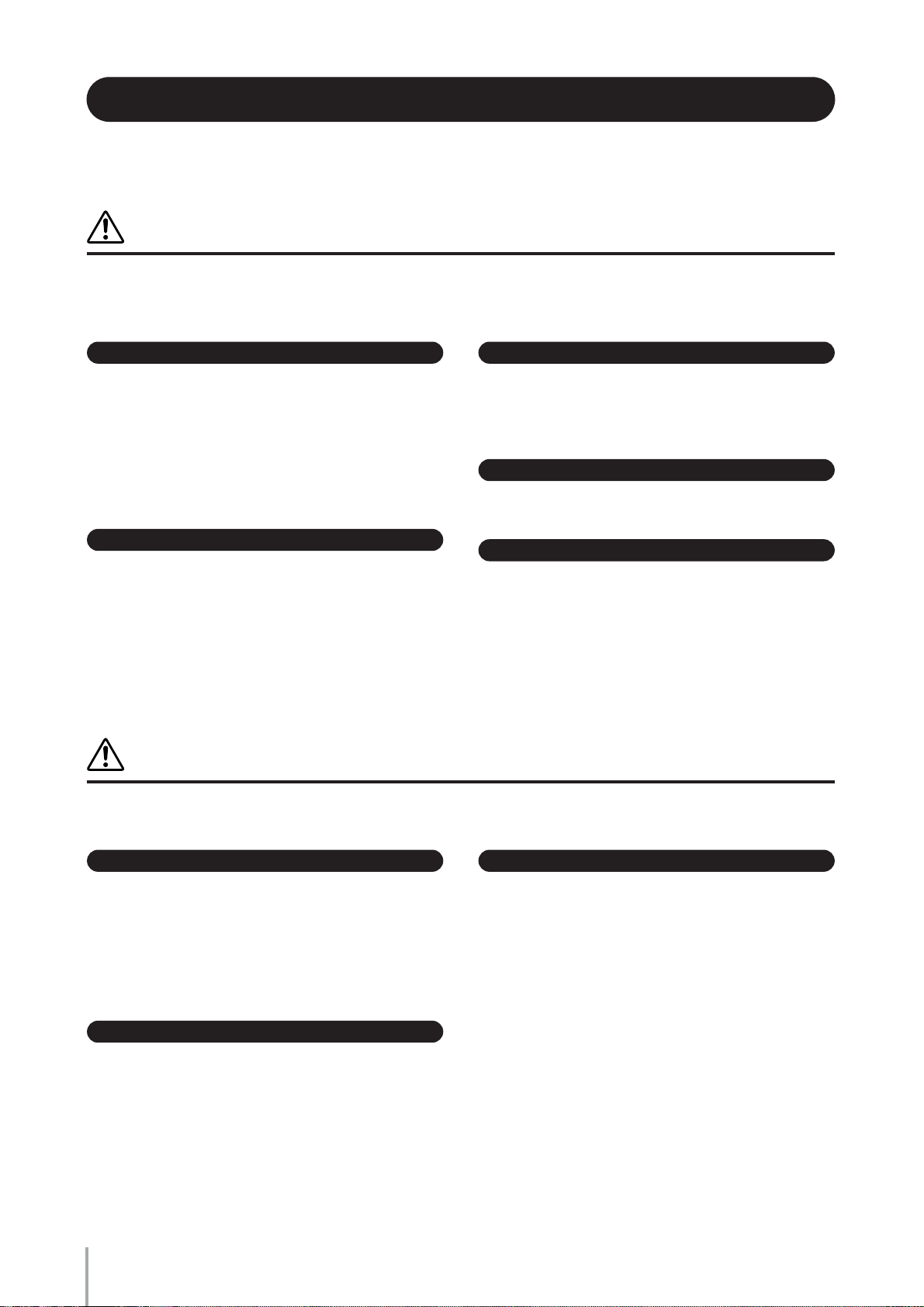
PRECAUTIONS
PLEASE READ CAREFULLY BEFORE PROCEEDING
* Please keep this manual in a safe place for future reference.
WARNING
Always follow the basic precautions listed below to avoid the possibility of serious injury or even death from
electrical shock, short-circuiting, damages, fire or other hazards. These precautions include, but are not limited
to, the following:
Power supply/Power cord
• Only use the voltage specified as correct for the instrument. The required
voltage is printed on the name plate of the instrument.
• Check the electric plug periodically and remove any dirt or dust which may
have accumulated on it.
• Do not place the power cord near heat sources such as heaters or radiators,
and do not excessively bend or otherwise damage the cord, place heavy
objects on it, or place it in a position where anyone could walk on, trip over,
or roll anything over it.
Do not open
• Do not open the instrument or attempt to disassemble the internal parts or
modify them in any way. The instrument contains no user-serviceable
parts. If it should appear to be malfunctioning, discontinue use
immediately and have it inspected by qualified Yamaha service personnel.
Water warning
• Do not expose the instrument to rain, use it near water or in damp or wet
conditions, or place containers on it containing liquids which might spill
into any openings.
• Never insert or remove an electric plug with wet hands.
Fire warning
• Do not put burning items, such as candles, on the unit.
A burning item may fall over and cause a fire.
If you notice any abnormality
• If the power cord or plug becomes frayed or damaged, or if there is a
sudden loss of sound during use of the instrument, or if any unusual
smells or smoke should appear to be caused by it, immediately turn off the
power switch, disconnect the electric plug from the outlet, and have the
instrument inspected by qualified Yamaha service personnel.
CAUTION
Always follow the basic precautions listed below to avoid the possibility of physical injury to you or others, or
damage to the instrument or other property. These precautions include, but are not limited to, the following:
Power supply/Power cord
• When removing the electric plug from the instrument or an outlet, always
hold the plug itself and not the cord. Pulling by the cord can damage it.
• Remove the electric plug from the outlet when the instrument is not to be
used for extended periods of time, or during electrical storms.
• Do not connect the instrument to an electrical outlet using a multipleconnector. Doing so can result in lower sound quality, or possibly cause
overheating in the outlet.
Assembly
• Read carefully the attached documentation explaining the assembly
process. Failure to assemble the instrument in the proper sequence might
result in damage to the instrument or even injury.
ELB-01 Owner’s Manual
2
Location
• Do not expose the instrument to excessive dust or vibrations, or extreme
cold or heat (such as in direct sunlight, near a heater, or in a car during the
day) to prevent the possibility of panel disfiguration or damage to the
internal components.
• Do not use the instrument in the vicinity of a TV, radio, stereo equipment,
mobile phone, or other electric devices. Otherwise, the instrument, TV, or
radio may generate noise.
• Do not place the instrument in an unstable position where it might
accidentally fall over.
• Before moving the instrument, remove all connected cables.
• When setting up the instrument, make sure that the AC outlet you are using
is easily accessible. If some trouble or malfunction occurs, immediately
turn off the power switch and disconnect the plug from the outlet.
• Do not place the instrument against a wall (allow at least 3 cm/one-inch
from the wall), since this can cause inadequate air circulation, and possibly
result in the instrument overheating.
(1)B-9 1/2
Page 3
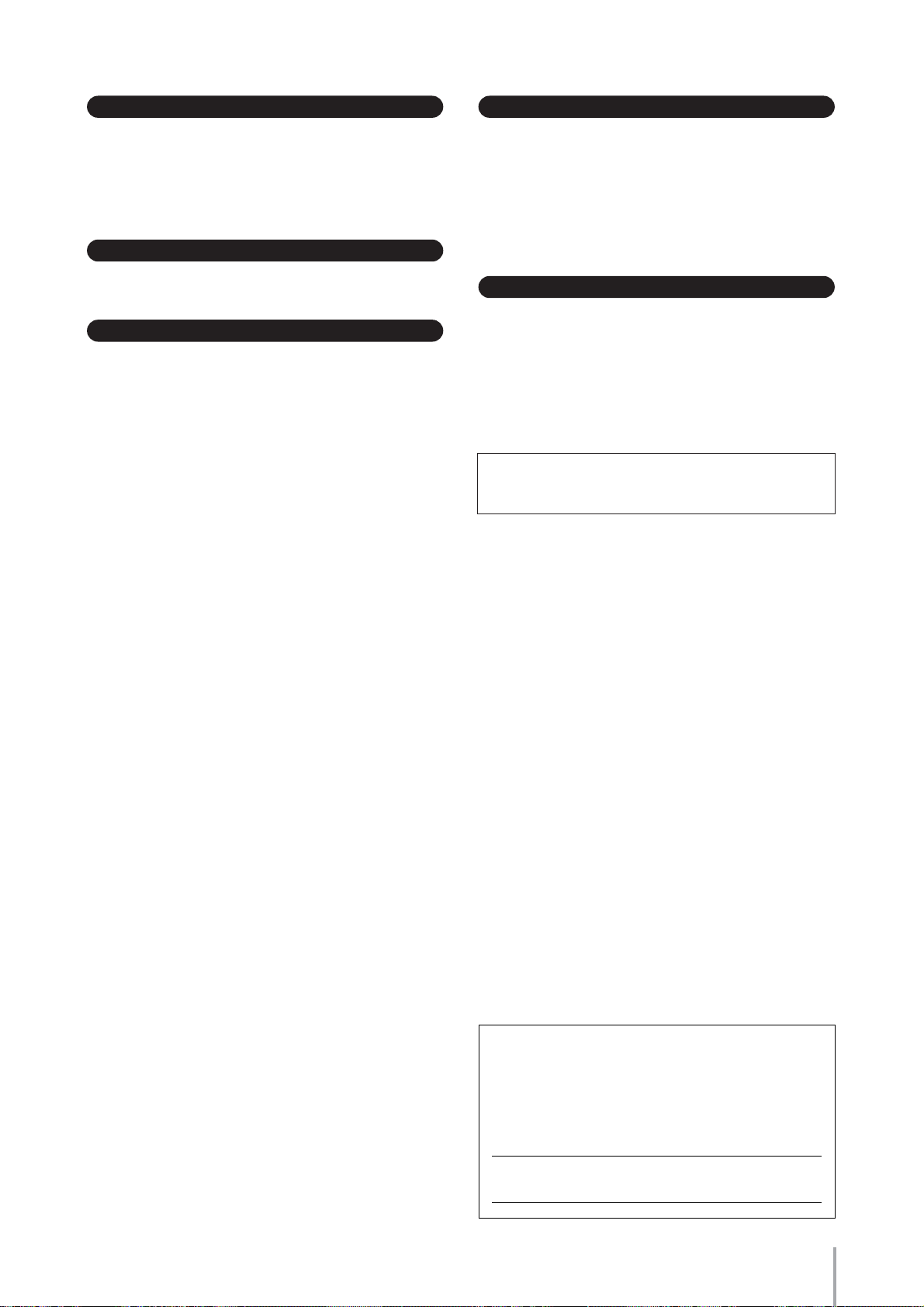
Connections
• Before connecting the instrument to other electronic components, turn off
the power for all components. Before turning the power on or off for all
components, set all volume levels to minimum. Also, be sure to set the
volumes of all components at their minimum levels and gradually raise the
volume controls while playing the instrument to set the desired listening
level.
Maintenance
• When cleaning the instrument, use a soft, dry cloth. Do not use paint
thinners, solvents, cleaning fluids, or chemical-impregnated wiping cloths.
Handling caution
• Do not insert a finger or hand in any gaps on the instrument.
• Never insert or drop paper, metallic, or other objects into the gaps on the
panel or keyboard. If this happens, turn off the power immediately and
unplug the power cord from the AC outlet. Then have the instrument
inspected by qualified Yamaha service personnel.
• Do not place vinyl, plastic or rubber objects on the instrument, since this
might discolor the panel or keyboard.
• Do not rest your weight on, or place heavy objects on the instrument, and
do not use excessive force on the buttons, switches or connectors.
• Do not operate the instrument for a long period of time at a high or
uncomfortable volume level, since this can cause permanent hearing loss.
If you experience any hearing loss or ringing in the ears, consult a
physician.
Using the bench (If included)
• Do not place the bench in an unstable position where it might accidentally
fall over.
• Do not play carelessly with or stand on the bench. Using it as a tool or
step-ladder or for any other purpose might result in accident or injury.
• Only one person should sit on the bench at a time, in order to prevent the
possibility of accident or injury.
• If the bench screws become loose due to extensive long-term use, tighten
them periodically using the included tool.
Saving data
Saving and backing up your data
• Always save data to a USB Flash Memory, in order to help prevent the loss
of important data due to a malfunction or user operating error.
Backing up the USB storage device
•To protect against data loss through media damage, we recommend that
you save your important data onto two external media.
Yamaha cannot be held responsible for damage caused by improper use
or modifications to the instrument, or data that is lost or destroyed.
Always turn the power off when the instrument is not in use.
The serial number of this product may be found on the
bottom of the unit. You should note this serial number in the
space provided below and retain this manual as a
permanent record of your purchase to aid identification in
the event of theft.
Model No. ELB-01
Serial No.
ELB-01 Owner’s Manual
(1)B-9 2/2
(bottom)
3
Page 4
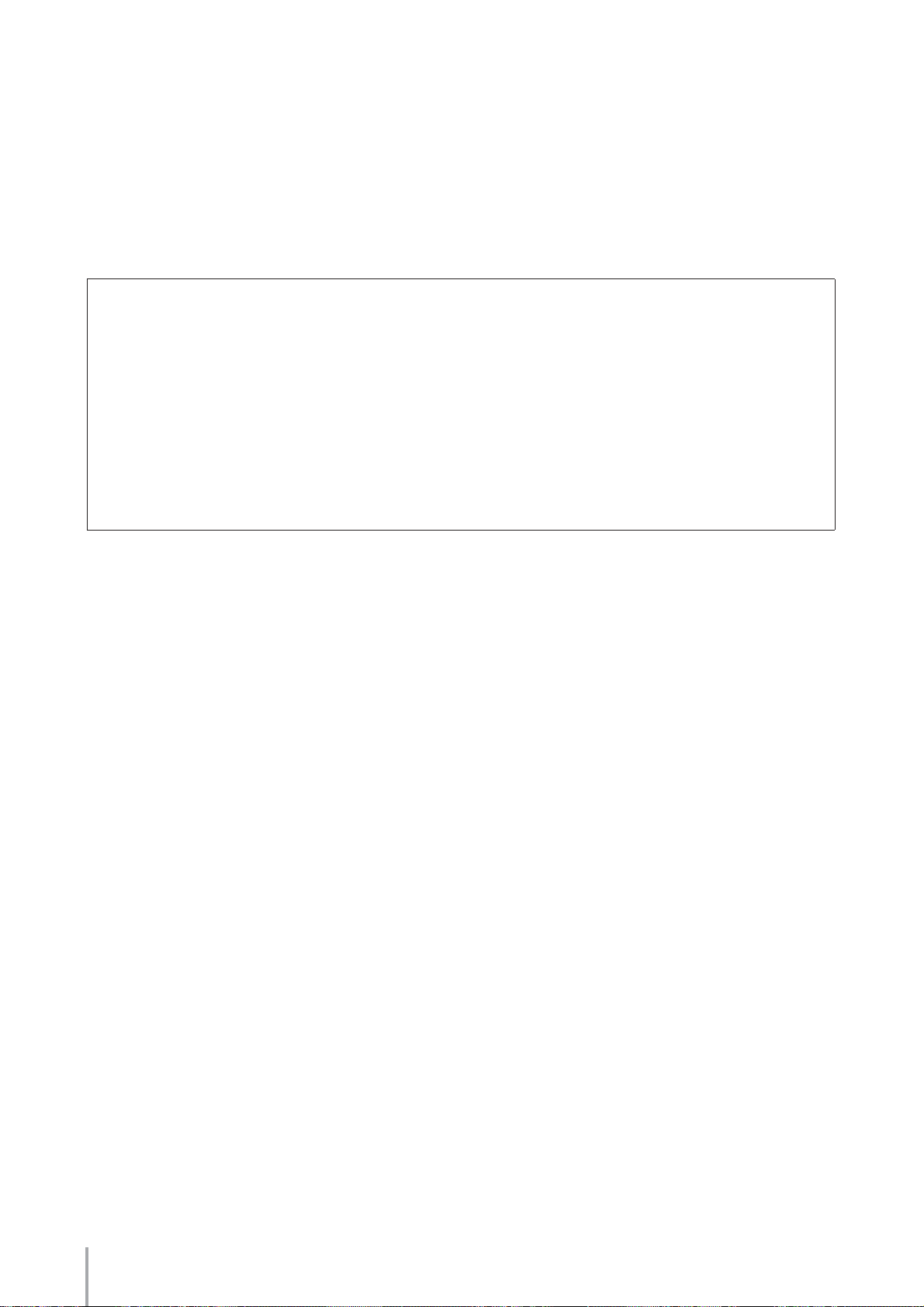
Congratulations!
You are the proud owner of a fine electronic organ, the Electone STAGEA ELB-01.
The Yamaha Electone combines the most advanced tone generation technology with state-of-the
art digital electronics and features to give you stunning sound quality with maximum musical
versatility.
In order to make the most of your Electone and its extensive performance potential, we urge you to
read the manual thoroughly while trying out the various features described. Keep the manual in a
safe place for later reference.
Accessories
•Bench
•Dust Cover
•Music Rest
• Owner’s Manual
•Playing the ELB-01 — Tutorial Guidebook
• Assembly Instructions
ELB-01 Owner’s Manual
4
Page 5
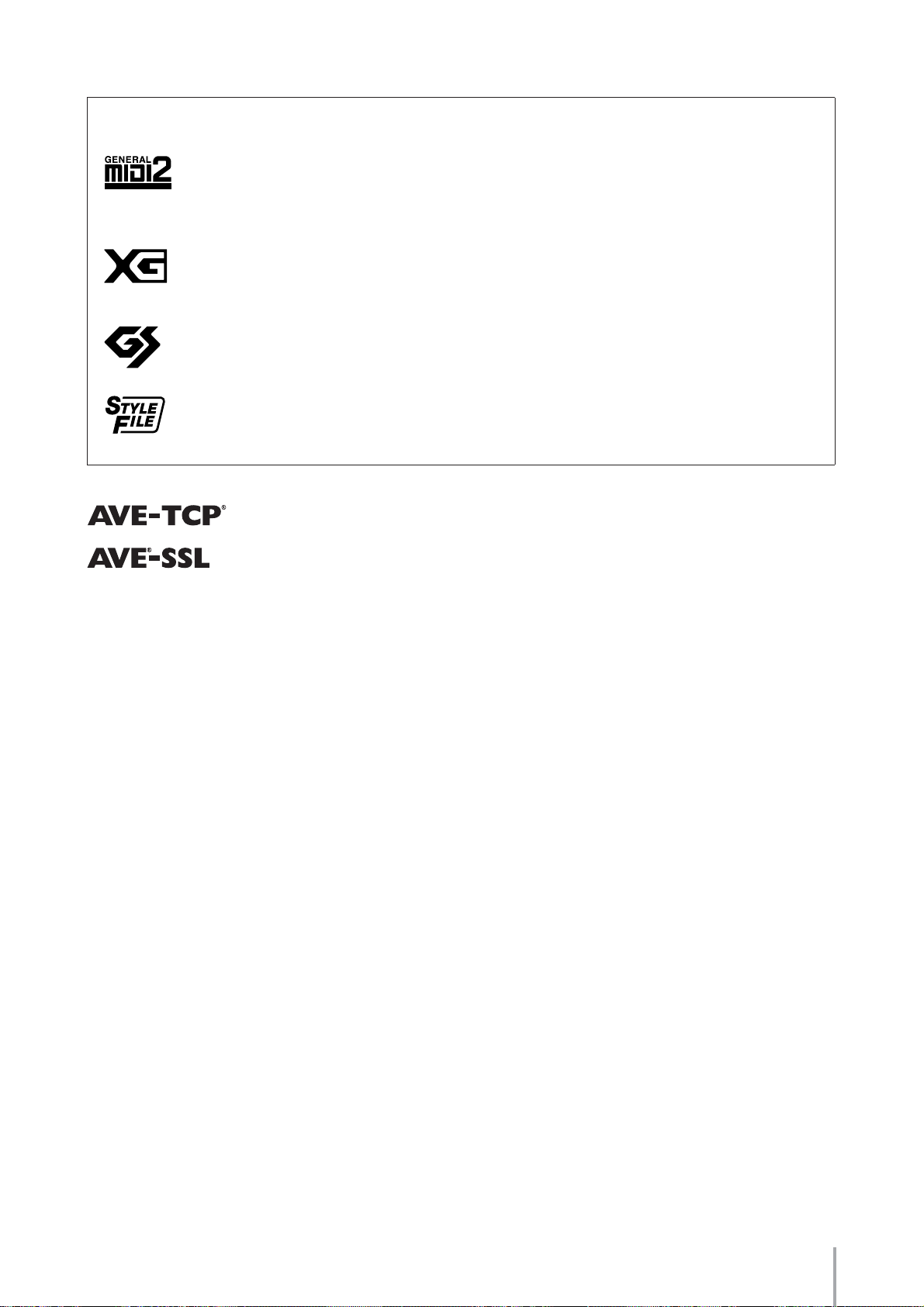
The ELB-01 is compatible with the following formats.
“GM (General MIDI)” is one of the most common Voice allocation formats. “GM System
Level 2” is a standard specification that enhances the original “GM” and improves Song data
compatibility. It provides for increased polyphony, greater Voice selection, expanded Voice
parameters, and integrated effect processing.
XG is a major enhancement of the GM System Level 1 format, and was developed by Yamaha
specifically to provide more Voices and variations, as well as greater expressive control over
Voices and effects, and to ensure compatibility of data well into the future.
GS was developed by the Roland Corporation. In the same way as Yamaha XG, GS is a major
enhancement of the GM specifically to provide more Voices and Drum kits and their variations,
as well as greater expressive control over Voices and effects.
The Style File Format combines all of Yamaha’s auto accompaniment know-how into a single
unified format.
AVE-TCP, a TCP/IP protocol stack by ACCESS Co., Ltd., is installed in this product.
®
AVE
-SSL, an encryption module technology by ACCESS Co., Ltd., is installed in this
product.
• This product incorporates and bundles computer programs and contents in which Yamaha owns copyrights or
with respect to which it has license to use others’ copyrights. Such copyrighted materials include, without
limitation, all computer software, styles files, MIDI files, WAVE data and sound recordings. Any unauthorized
use of such programs and contents outside of personal use is not permitted under relevant laws. Any violation of
copyright has legal consequences. DON’T MAKE, DISTRIBUTE OR USE ILLEGAL COPIES.
• Copying of the commercially available music sequence data and/or digital audio files is strictly prohibited except
for your personal use.
•Electone and STAGEA are the trademarks of Yamaha Corporation.
• The company names and product names in this Owner’s Manual are the trademarks or registered trademarks of
their respective companies.
• The illustrations and LCD screens as shown in this owner’s manual are for instructional purposes only, and may
appear somewhat different from those on your instrument.
ELB-01 Owner’s Manual
5
Page 6
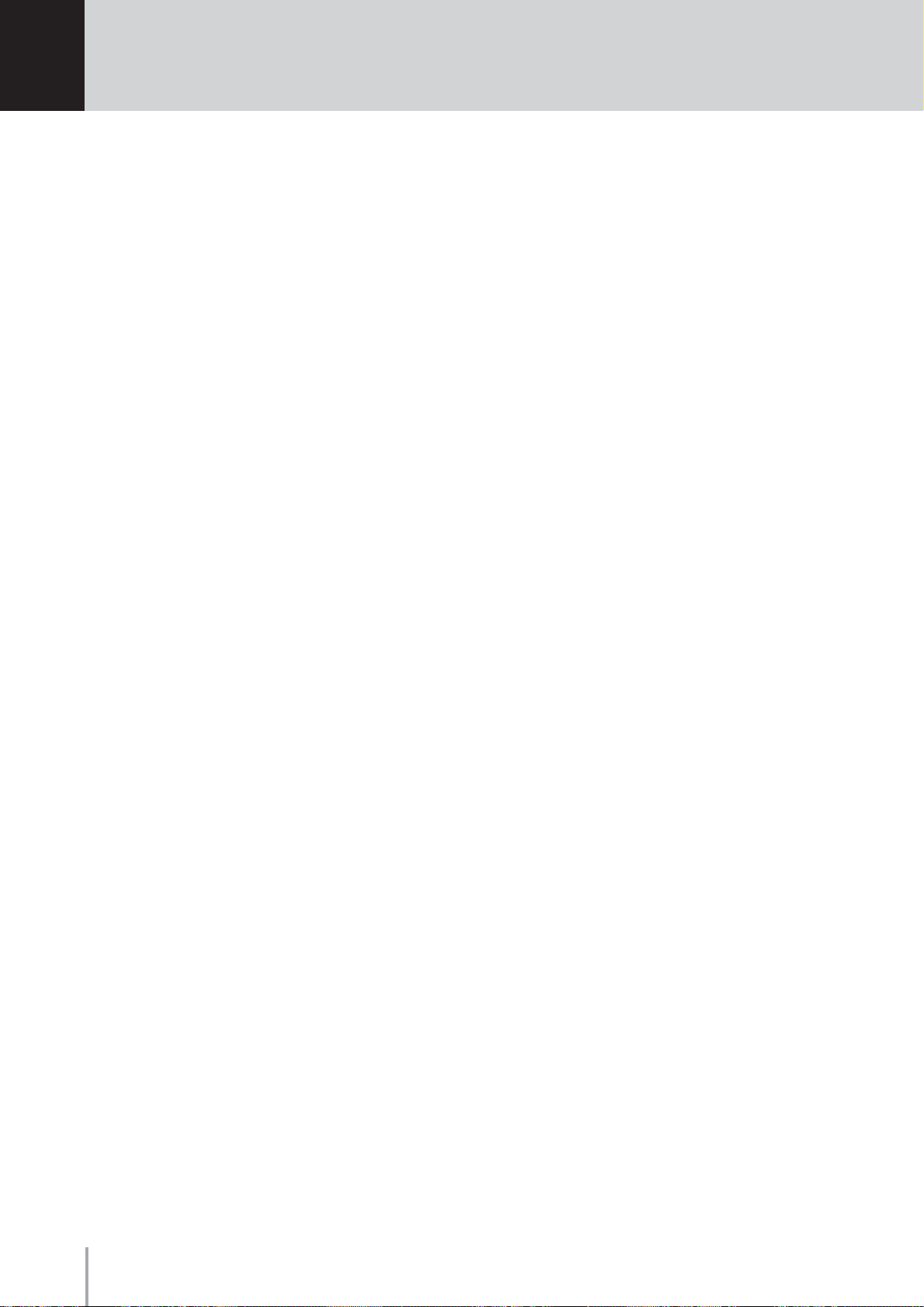
Contents
Congratulations! ........................................................ 4
Accessories ............................................................... 4
Main Features ............................................................ 8
Panel Layout ....................................9
Overview .................................................................... 9
Front Panel............................................................... 10
Quick Introductory Guide .............12
1
Getting Started......................................................... 12
Registration Menu.................................................... 14
Selecting Registrations from the Registration
Menu .............................................................. 14
Registration Menu List.................................... 15
Using the LCD display............................................. 17
LCD Display and LCD Buttons....................... 17
Changing the Display Page ........................... 18
Selecting a Voice or Rhythm .......................... 18
Basic Operation ....................................................... 19
Selecting the Display Language .................... 19
Factory Set (Initializing the Electone)............. 20
Confirming the Version of Your Electone ....... 20
Voices.............................................21
2
Voices for each keyboard........................................ 21
Voice Display ........................................................... 23
Selecting Voices with the Voice buttons.................. 25
Selecting Voices for Voice section 1.............. 25
Adjusting the Voice volume............................ 26
On/Off status of Voices .................................. 28
Selecting a Voice for Voice section 2 ...................... 29
Switching between Voice section 1
and Voice section 2........................................ 29
Selecting Voices for Voice Section 2 ............. 30
Selecting Voices from the User buttons .................. 32
Voice List ................................................................. 34
Voice Controls and Effects...........40
3
Selecting from the Voice Condition display............. 41
Selecting from the panel.......................................... 48
Reverb............................................................ 48
Sustain............................................................ 49
Rotary Speaker............................................... 50
Effect List ................................................................. 52
Rhythm/Keyboard Percussion .....56
4
Selecting rhythms with the Rhythm buttons............. 56
To select and play a rhythm........................... 56
Operating the rhythm from the panel ............. 59
Adjusting the tempo ....................................... 61
Changing the rhythm volume/reverb.............. 62
Selecting rhythms from the User buttons ................ 63
To call up a User rhythm ................................ 64
Selecting Rhythm from an External Media ..... 65
Rhythm List..................................................... 67
Accompaniment ....................................................... 68
Automatic Accompaniment
—Auto Bass Chord (A.B.C.)..................................... 71
Melody On Chord (M.O.C.) ...................................... 74
Keyboard Percussion............................................... 77
Using the Preset Keyboard Percussion.......... 77
Changing the Keyboard Percussion volume/
reverb .............................................................78
Preset Keyboard Percussion List ...................80
Assigning sounds to the User Keyboard
Percussion ...................................................... 88
Recalling the User Keyboard Percussion....... 92
Kit Assign List ................................................. 93
Registration Memory ....................97
5
Storing Registrations ................................................ 97
Selecting Registrations ............................................99
Saving the Registration data to USB flash memory
Initializing Registration Memory .............................100
Registration Shift .................................................... 102
Music Data Recorder (MDR)....... 107
6
Using the M.D.R. Function ..................................... 108
Formatting External Media ..................................... 109
Selecting a Song .................................................... 111
Recording............................................................... 117
Recording ..................................................... 117
Re-recording (Retry)..................................... 118
Recording Each Part Separately ..................118
Punch-in Recording...................................... 121
Changing the Song/Folder Name ..........................122
Saving Registrations as Registration Data (File).... 124
Saving Two or More Registration Banks to
One Song...................................................... 126
Replacing Registrations ...............................127
Deleting Registrations ..................................128
Next Regist Settings (Using more than
16 Registrations in one song)....................... 129
Recalling Recorded Registrations .........................131
Loading Registrations................................... 131
Playing Back a Song .............................................. 132
Playing Back the Selected Part(s) ................ 133
Fast Forward, Rewind and Pause................. 134
Changing the Tempo.................................... 134
Repeat Playback ..........................................135
Playing Back XG Songs................................ 136
Song Copy/Delete/Convert, Folder Create/Delete
Song Copy.................................................... 137
Song Delete/Folder Delete ...........................139
Creating folders ............................................ 140
Converting ELB format songs to EL .............141
Converting EL format songs to ELB .............142
Converting to XG format ............................... 144
Checking the Remaining Memory ................145
.... 100
.. 137
ELB-01 Owner’s Manual
6
Page 7
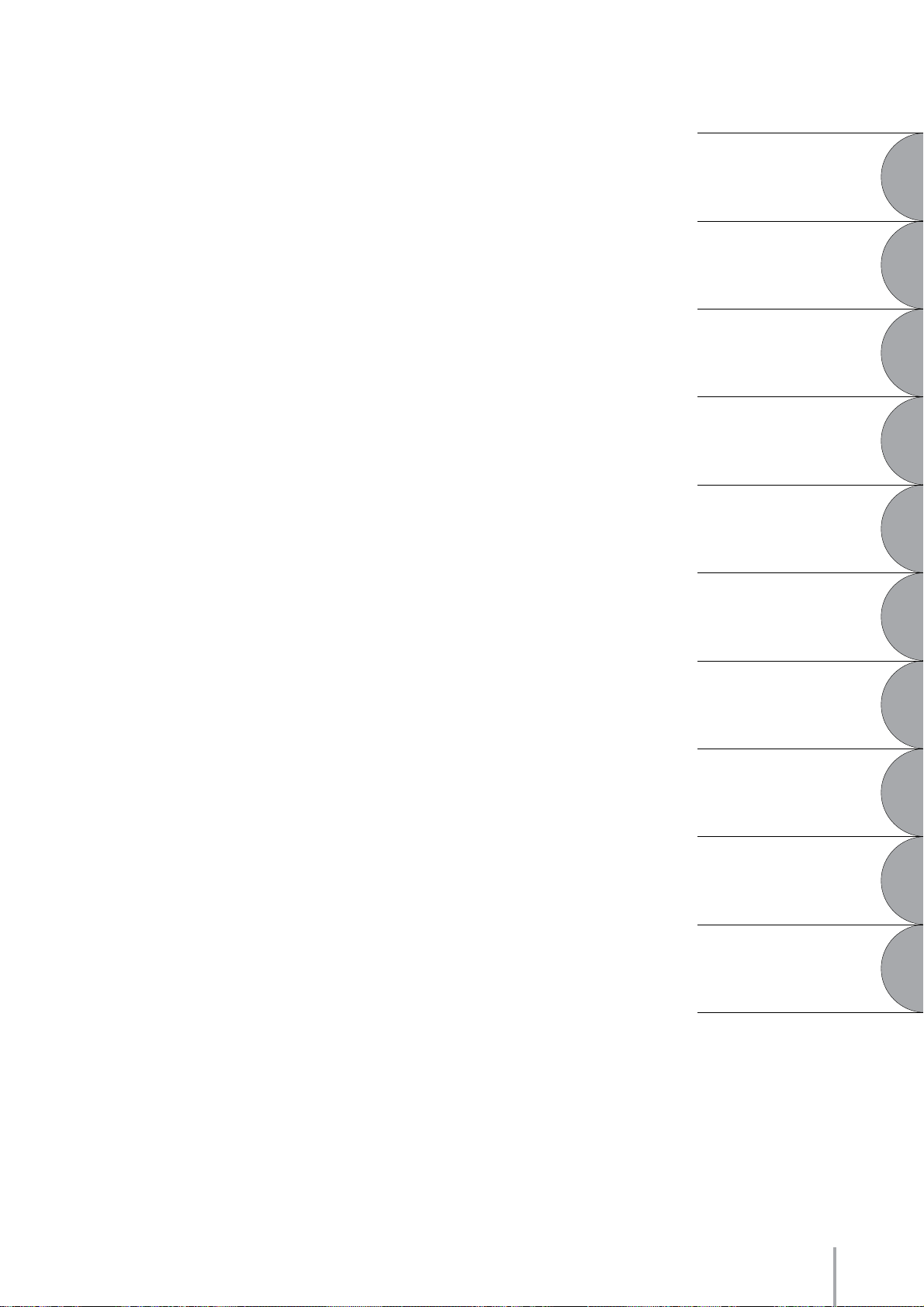
Footswitches................................146
7
Left Footswitch....................................................... 146
Transpose and Pitch Controls....150
8
Connections.................................151
9
Accessory Jacks and Controls .............................. 151
Connection Examples — External Devices ........... 153
Using Headphones ...................................... 153
Playing the Sounds of the Electone
Through an External Audio System.............. 153
Recording the Sounds of the Electone to an
External Recorder ........................................ 154
Controlling External MIDI Devices from the
Electone ....................................................... 154
Controlling the Electone from
an External Device ....................................... 155
Connecting USB storage devices................ 155
Connection with Computer .................................... 156
Using the USB terminal ................................ 156
Using the MIDI IN/OUT terminals................. 157
MIDI ....................................................................... 157
What is MIDI? ............................................... 157
MIDI Messages of the Electone ................... 159
MIDI Channels.............................................. 160
MIDI Control........................................................... 161
Quick Introductory
Guide
1
Voices
2
Voice Controls
and Effects
3
Rhythm/
Keyboard Percussion
4
Registration Memory
5
Music Data Recorder
6
(MDR)
Appendix ......................................163
10
Assembly Instructions............................................ 163
Installing Optional Hardware ................................. 167
Installing the Floppy Disk Drive.................... 167
MIDI Data Format................................................... 168
MIDI Implementation Chart .......................... 178
Troubleshooting ..................................................... 180
Specifications ........................................................ 182
Index ...................................................................... 183
7
8
9
10
Footswitches
Transpose and
Pitch Controls
Connections
Appendix
ELB-01 Owner’s Manual
7
Page 8
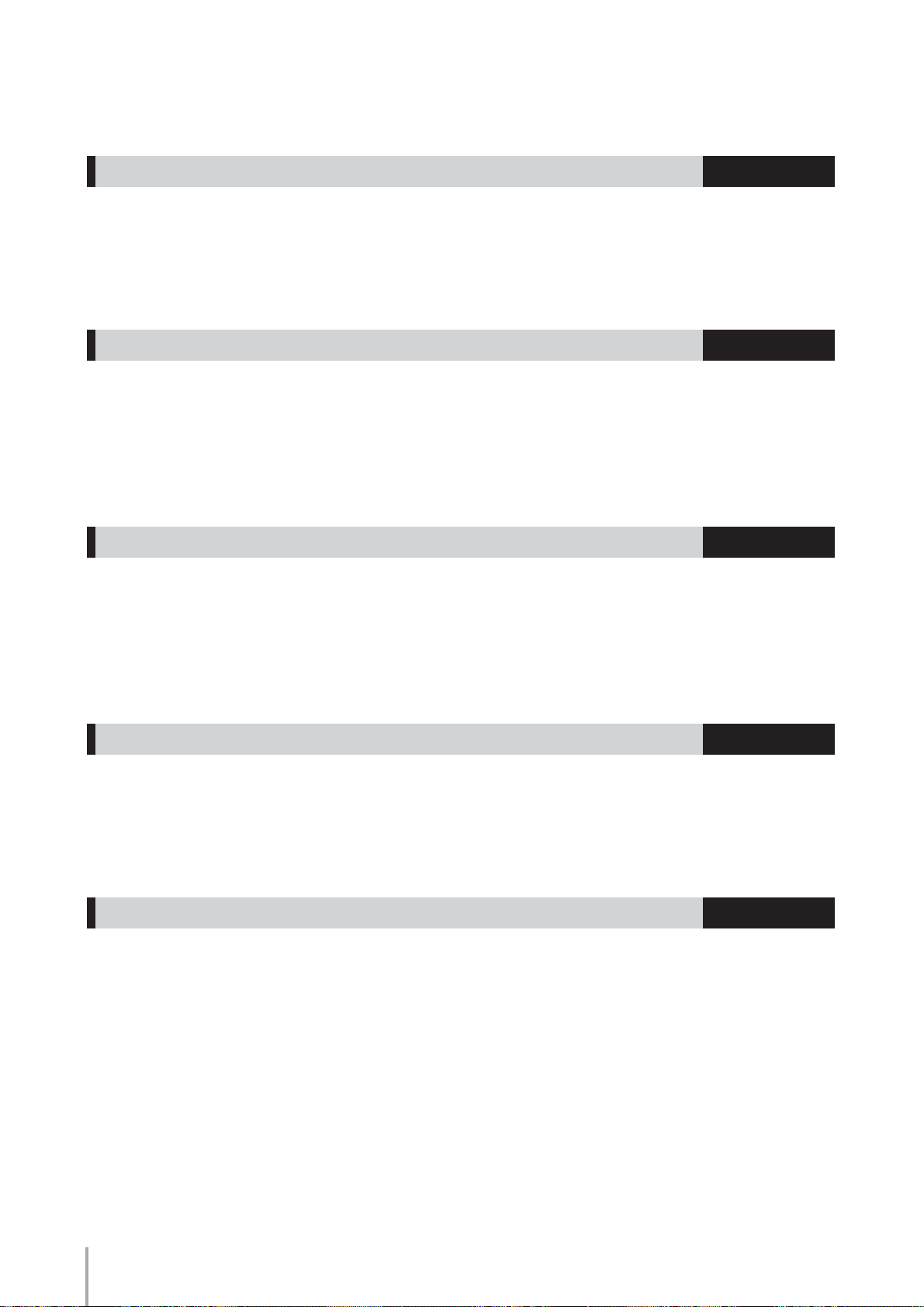
Main Features
Wide Variety of Registration Menus page 14
The Registration Menu buttons feature a total of 330 Registrations, allowing you to instantly set up the
Electone for playing your favorite type of music. The Registrations in Registration Menu are divided into six
basic categories for ease of selection. Moreover, you can edit any of the Registrations and customize them to fit
your own performance needs.
Richly textured, AWM Voices and High Quality Digital Effects
The ELB-01 contains a huge amount of exceptionally high-quality Voices—245 altogether—created with the
AWM (Advanced Wave Memory) tone generation system. The authentic touch response keyboard lets you
play these Voices with all the expressiveness and control of an actual acoustic instrument. What’s more, there
are wide variety of the effect types that you can apply to each Voice section—letting you enhance and even
completely change the character of the Voices.
pages 21, 52
Dynamic, Contemporary Rhythms and Auto Accompaniment page 56
The exceptionally wide selection of 133 rhythms lets you choose exactly the rhythm you need in your
performance. Each rhythm contains 15 variations (sections)—such as Main, Fill In, Intro, Ending, and
Break—that you can easily switch while you play, to make your performance even more dynamic and
professional. Each rhythm has its own matching accompaniment divided into five instrument parts, providing
basic backing as well as embellishments.
Keyboard Percussion page 77
This powerful feature allows you to play drum and percussion sounds from the keyboard. A wide range of
sounds and drum/percussion kits are available, for performing rhythms in real time. Each sound is assigned to
its own key, and the sounds include everything from conventional kicks and snares to a wide variety of ethnic
and Latin instruments, as well as special sound effects, such as thunder, laughing, animal cries and more.
Versatile Functions of the Music Data Recorder page 107
The Electone also features a Music Data Recorder (MDR) for recording your Registrations and performances
to USB flash memory, and playing back those performances using the sounds of the Electone. In addition, the
MDR allows you to copy a song from one USB flash memory device to another, letting you archive your
important recordings and Registration data. The Electone also allows you to convert the data format, letting
you play back songs that were recorded on other model Electones.
ELB-01 Owner’s Manual
8
Page 9

Panel Layout
Overview
Front Panel
Music Rest
Upper Keyboard
USB TO DEVICE A terminal
Lower Keyboard
Jacks
Speaker
MIDI IN/OUT terminals
USB TO DEVICE B terminal
USB TO HOST terminal
Right Footswitch
Left Footswitch
Expression Pedal
Pedalboard
ELB-01 Owner’s Manual
9
Page 10
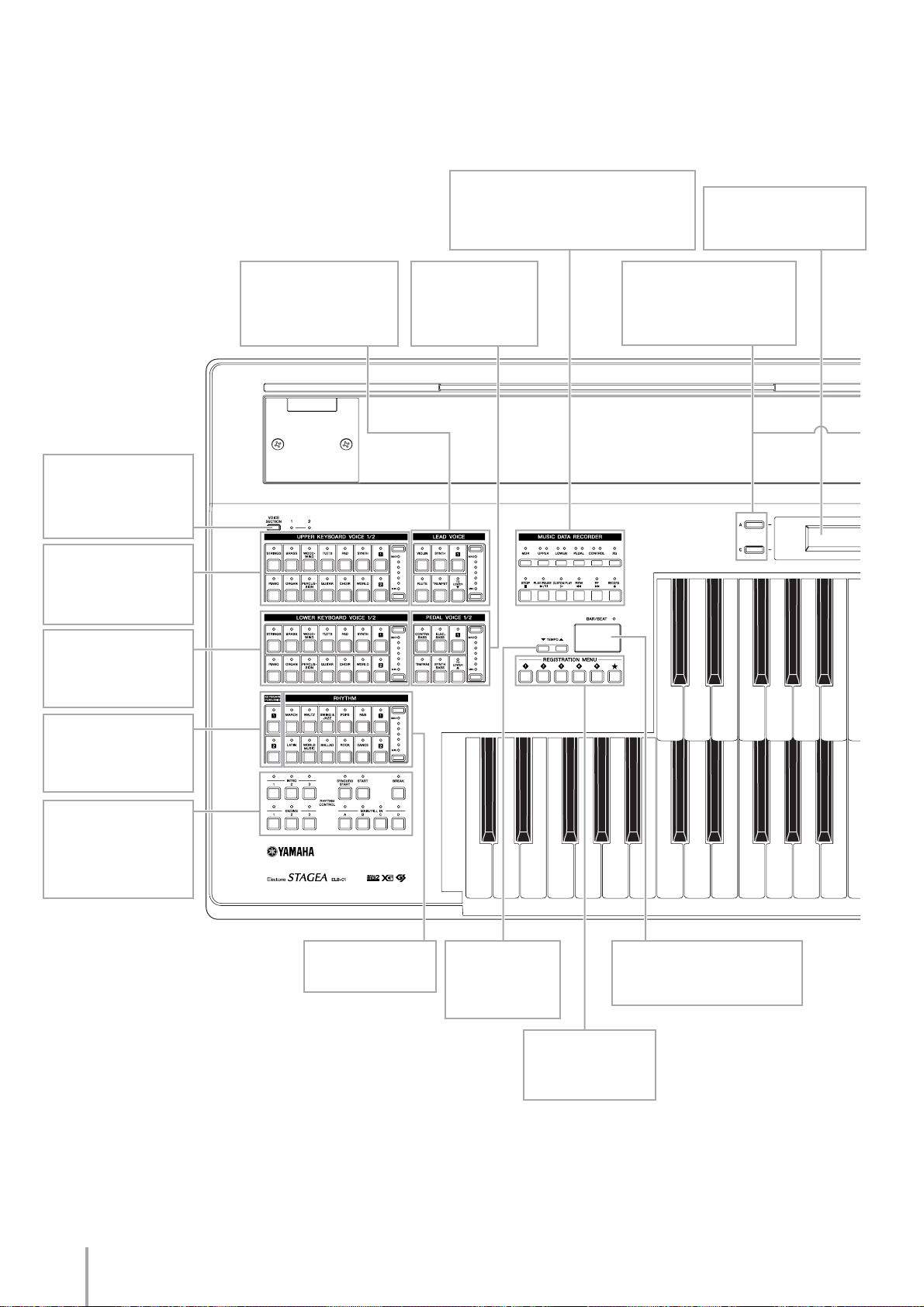
Front Panel
MUSIC DATA RECORDER (page 107)
Allows recording and playback of your
keyboard performances, and lets you
store Registration data for future recall
LCD display (page 17)
Shows the current settings
of the Electone
[VOICE SECTION]
button (page 25)
Switches between Voice
sections 1 and 2
UPPER KEYBOARD
VOICE 1/2 (page 21)
Selects the Voices for
Upper Keyboard
LOWER KEYBOARD
VOICE 1/2 (page 22)
Selects the Voices for
Lower Keyboard
KEYBOARD
PERCUSSION (page 77)
Turns Keyboard
Percussion On or Off
LEAD VOICE (page 21)
Selects the Lead Voices
for Upper Keyboard
PEDAL VOICE 1/2
(page 22)
Selects the Voices
for Pedalboard
Data Control [A] – [D]
buttons (page 17)
Selects the setting in the
display
RHYTHM CONTROL
(page 59)
Starts and stops the
rhythm, and adds
changes to the rhythm
ELB-01 Owner’s Manual
10
RHYTHM (page 56)
Sets the rhythm
TEMPO buttons
(page 61)
Adjusts the speed
of the rhythm
REGISTRATION
MENU (page 14)
Set the registration
BAR/BEAT display (page 61)
Shows the current tempo or
position in the measure
Page 11

DATA CONTROL dial
(page 17)
Selects the setting in
the display
PAGE buttons
(page 18)
Selects the Page
of the display
REGISTRATION MEORY
buttons
Records panel settings
made on the panel and LCD
[M.] (Memory) button
(page 97)
[D.] (Disable) button
(page 99)
MASTER VOLUME
dial (page 13)
[VOICE DISPLAY] button (page 23)
[A.B.C./M.O.C.] button
[RHYTHM SEQUENCE] button (page 75)
[SUSTAIN] button (page 49)
(page 71)
USB TO DEVICE A
terminal (page 151)
Allows communication
with USB flash memory
devices
POWER switch (page 12)
For turning the power on
or off.
Display Select
[UTILITY] button (page 19)
[FOOTSWITCH] button (page 146)
[ROTARY SP SPEED] button (page 50)
[REVERB] button (page 48)
ELB-01 Owner’s Manual
11
Page 12
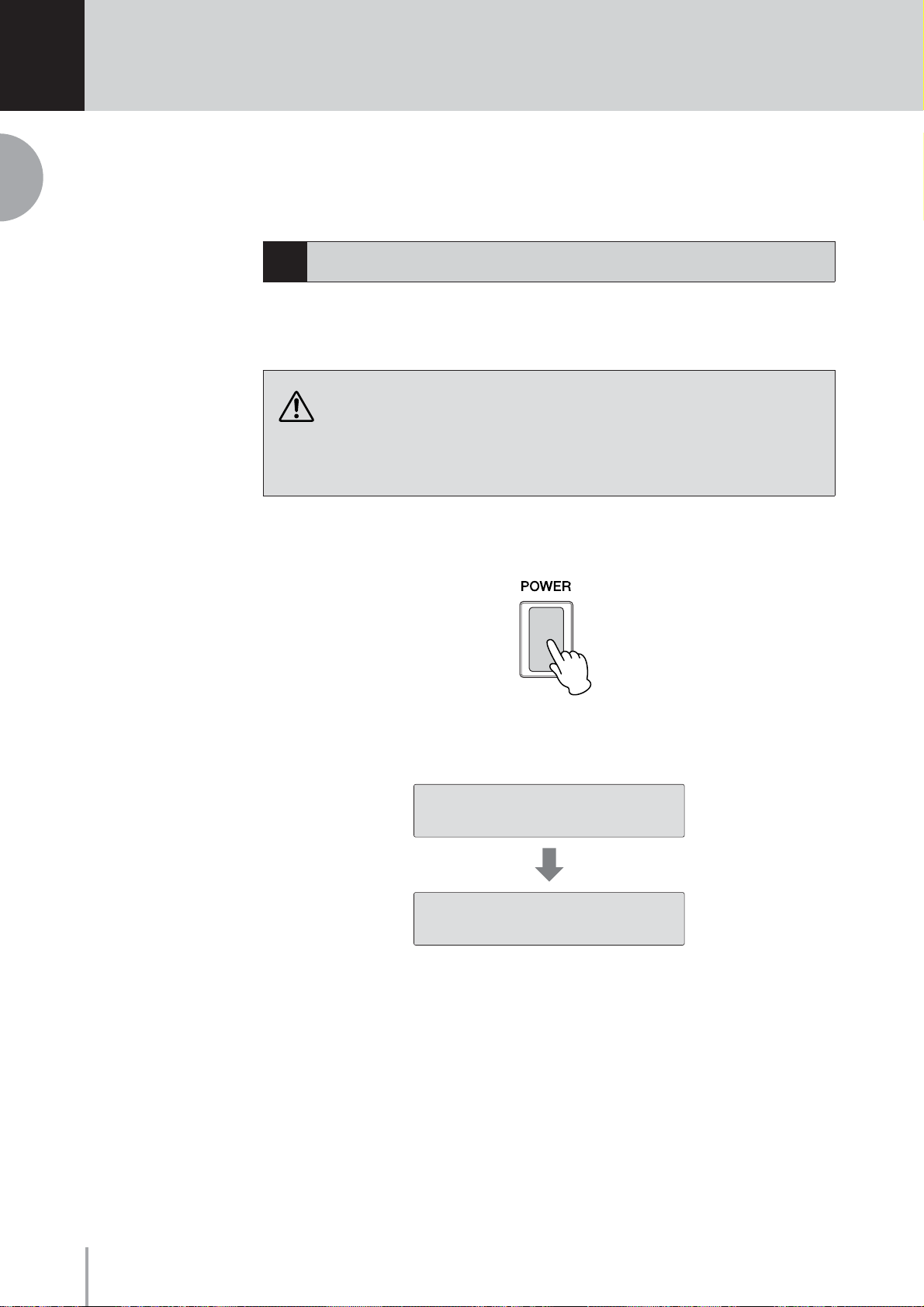
1
1
Quick Introductory Guide
Quick Introductory Guide
Whether you are an advanced performer or have never touched an electronic keyboard in
your life, we recommend that you take the time to go through this basic section. It shows
you in the simplest possible manner how to start playing your Electone.
1
Getting Started
Plug the power cord into an appropriate electrical outlet.
1
Only use the voltage specified as correct for the Electone. The required voltage is
printed on the name plate of the Electone. Yamaha products are manufactured
specifically for the supply voltage in the area where they are to be sold. If you intend
to use the instrument in another location, or if any doubt exists about the supply
voltage, please consult with a qualified technician.
Turn on the Electone by pressing the POWER switch.
2
When you turn on the Electone, the following displays will appear one after the
other on the LCD display:
Electone STãGEã
ELB-O1
¨”Strings1ΔViolin3
Ò”Piano1 ∏”FingrBs1
This last display, Voice Display, shows you the currently assigned voice settings
for each Voice section (page 23).
ELB-01 Owner’s Manual
12
Page 13
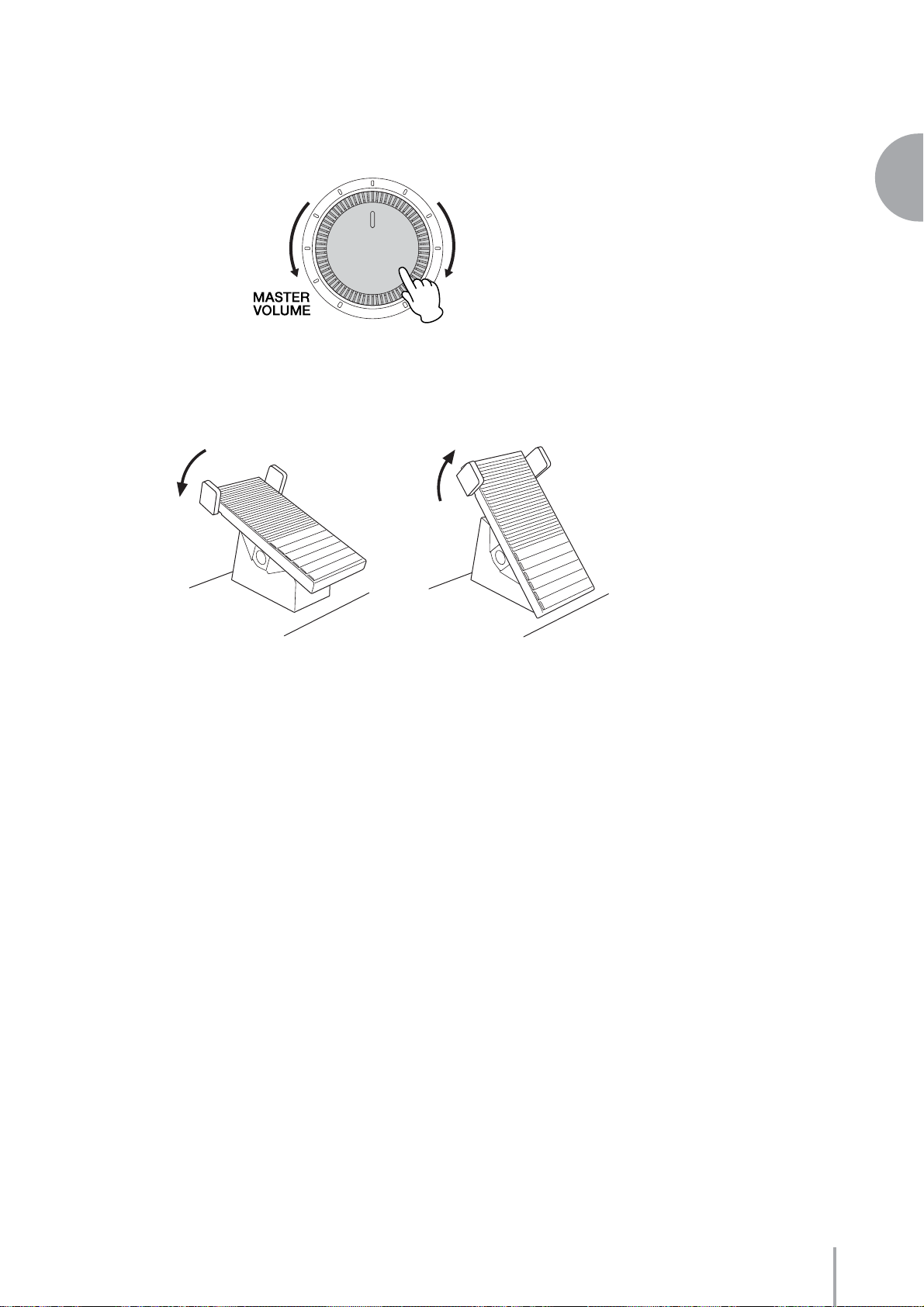
Set the MASTER VOLUME control.
3
The MASTER VOLUME control is an overall control that affects the volume of
the entire instrument.
1
Decreases the volume
Press the Expression pedal down with your foot.
4
Once you have set the MASTER VOLUME control to a suitable level, you can
use the Expression pedal to change the volume with your foot as you play.
Maximum volume
Minimum volume
Increases the volume
Quick Introductory Guide
ELB-01 Owner’s Manual
13
Page 14
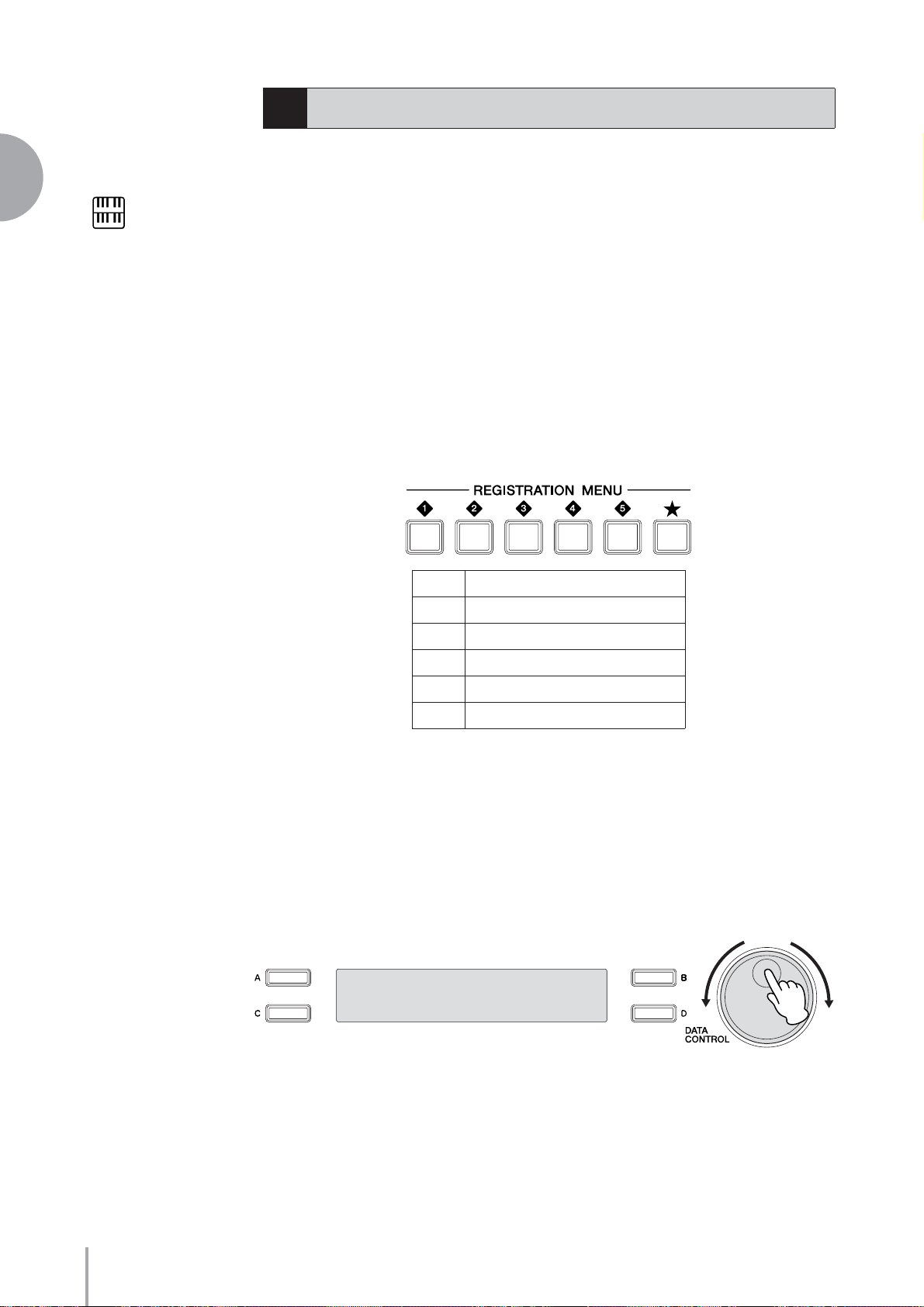
1
Quick Introductory Guide
Additional basic
Registrations are preset on
the Registration Memory
locations from 1 to 16. See
page 97 for details.
NOTE
2
Registration Menu
The Registration Menu is a simple, highly convenient way to instantly change all the
Electone settings for playing in specific music styles. A Registration consists of panel
settings including the selected Upper Keyboard Voices, Lower Keyboard Voices, Pedal
Voices, the assigned rhythm and so on. Each Registration Menu button (1 – 5)
includes 48 “hidden” Registrations (90 Registrations for the [★] button), with each
Registration specially suited for playing in a different music style.
Selecting Registrations from the Registration Menu
●●●●●●●●●●●●●●●●●●●●●●●●●●●●●●●●●●●●●●
Press one of the REGISTRATION MENU buttons.
1
Each button has different Registrations for different music genres. For example,
if you want to play Jazz, press the [4] button. For details on the Registration
Menu, see page 15.
Kids
1
Pops & Rock
2
Dance & Ballad
3
Jazz & Latin
4
Symphony & World
5
Lesson
★
From this main category, select the specific Registration you
2
want to use.
Each Registration Menu button actually contains many hidden Registrations,
and only the currently selected Registration is shown in the display.
Select the hidden Registrations in sequence by turning the DATA CONTROL
dial clockwise. Turning the DATA CONTROL dial counter-clockwise selects in
the reverse order.
¸˛˝<KIDS>
¿01:Simple 8Beat 1
ELB-01 Owner’s Manual
14
Play your favorite song with the selected Registration.
3
Page 15
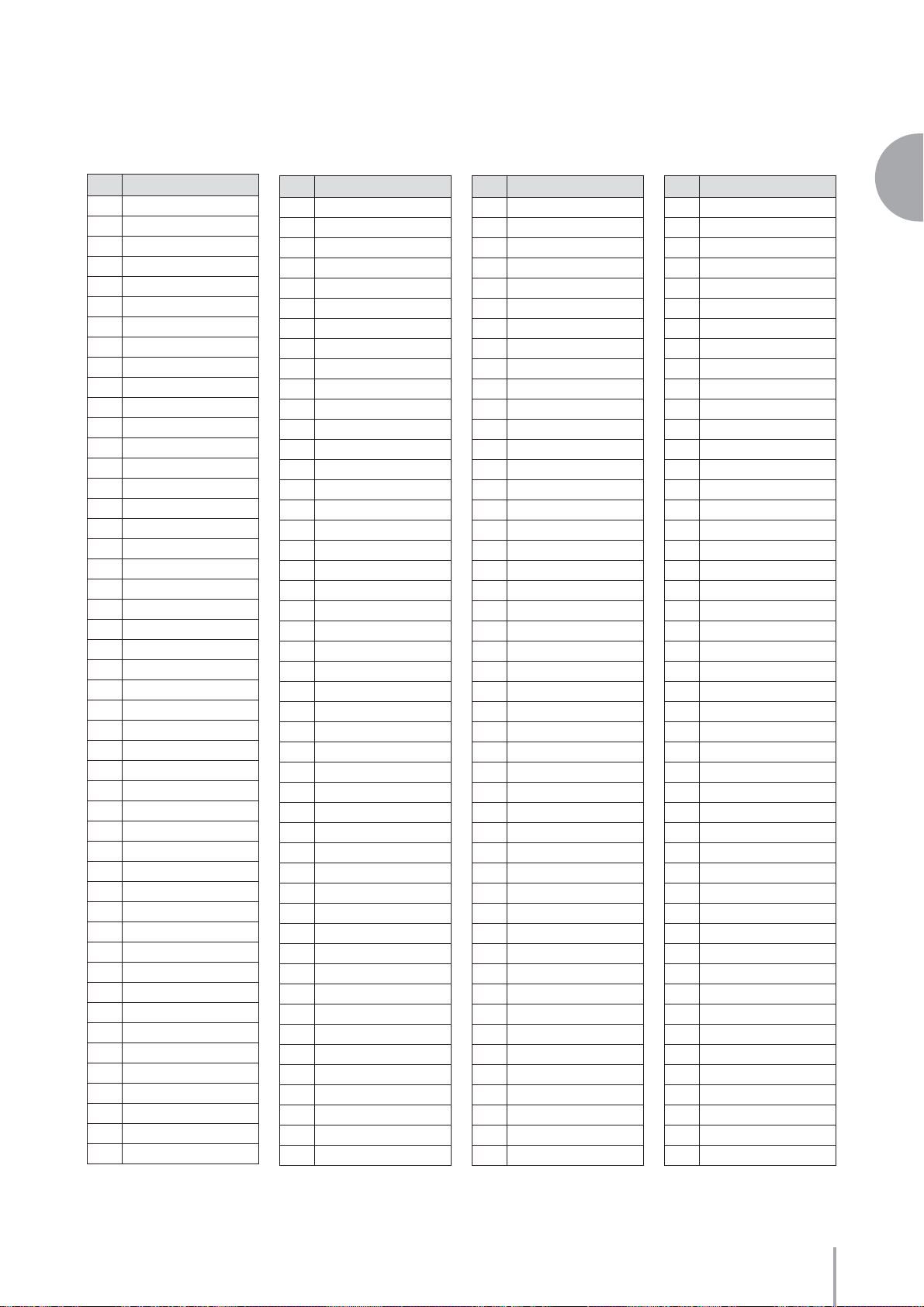
Registration Menu List
●●●●●●●●●●●●●●●●●●●●●●●●●●●●●●●●●●●●●●●●●●●●●●●●●●
[1] KIDS
No. Regist. Name
01 Simple 8Beat 1
02 Simple 8Beat 2
03 Light Step
04 Sunny Pop
05 Kids March 1
06 Kids March 2
07 Kids March 3
08 Synth. Rock
09 Symphon.March 1
10 Symphon.March 2
11 Bluegrass
12 Sea Carnival
13 Basic Waltz
14 Brass Ensemble
15 Pure Waltz
16 Rococo Ensemble
17 Pop Cha Cha
18 Comical Rumba
19 Comical Samba
20 Toy Orchestra
21 Charleston
22 Winter Swing
23 Snow Waltz 1
24 Snow Waltz 2
25 Alpine Polka *A
26 Alpine Polka *B
27 Alpine Polka *C
28 Alpine Polka *D
29 Dream Ballad *A
30 Dream Ballad *B
31 Dream Ballad *C
32 Dream Ballad *D
33 Pops Orches. *A
34 Pops Orches. *B
35 Pops Orches. *C
36 Pops Orches. *D
37 Kids On Stage*A
38 Kids On Stage*B
39 Kids On Stage*C
40 Kids On Stage*D
41 Galaxy March *A
42 Galaxy March *B
43 Galaxy March *C
44 Galaxy March *D
45 SE *A
46 SE *B
47 SE *C
48 SE *D
[2] POPS & ROCK [3] DANCE & BALLAD [4] JAZZ & LATIN
No. Regist. Name
01 Dynamic 8Beat
02 NY Ballad
03 British Pop
04 8Beat Modern
05 Rock Band
06 Detroit Pop
07 Techno Pop
08 Sheriff Reggae
09 Rock&Roll
10 Power Rock
11 60's GuitarRock
12 Unplugged
13 Motor City
14 Lovely Shuffle
15 Gospel Shuffle
16 Joyful Gospel
17 Frankly Soul
18 Soul
19 Gospel
20 6/8 Soul
21 Hit Pop
22 New Country
23 Eternal Pop
24 Ground Beat
25 Bounce Pop *A
26 Bounce Pop *B
27 Bounce Pop *C
28 Bounce Pop *D
29 Blues Jam *A
30 Blues Jam *B
31 Blues Jam *C
32 Blues Jam *D
33 Evergre.Waltz*A
34 Evergre.Waltz*B
35 Evergre.Waltz*C
36 Evergre.Waltz*D
37 16Beat Pop *A
38 16Beat Pop *B
39 16Beat Pop *C
40 16Beat Pop *D
41 Top Gear Rock*A
42 Top Gear Rock*B
43 Top Gear Rock*C
44 Top Gear Rock*D
45 Southern Pop *A
46 Southern Pop *B
47 Southern Pop *C
48 Southern Pop *D
No. Regist. Name
01 Organ Ballad
02 Dramatic Ballad
03 Love Ballad
04 Smooth Lead
05 Pop Ballad
06 Guitar Ballad
07 Acoustic Ballad
08 Healing Guitar
09 Chillout
10 Sweetheart 1
11 Sweetheart 2
12 Slow & Easy
13 Euro Trance
14 6/8 Trance
15 Cool Hip Hop
16 Latin House
17 Dance Beat
18 Euro Dance Pop
19 UK Pop
20 Jive
21 Disco Queen
22 Disco Soul
23 Pop Disco
24 Hot Disco
25 Ibiza *A
26 Ibiza *B
27 Ibiza *C
28 Ibiza *D
29 Power House *A
30 Power House *B
31 Power House *C
32 Power House *D
33 Dance Latino *A
34 Dance Latino *B
35 Dance Latino *C
36 Dance Latino *D
37 TwilightDisco*A
38 TwilightDisco*B
39 TwilightDisco*C
40 TwilightDisco*D
41 Love Song *A
42 Love Song *B
43 Love Song *C
44 Love Song *D
45 Movie Ballad *A
46 Movie Ballad *B
47 Movie Ballad *C
48 Movie Ballad *D
No. Regist. Name
01 Blow On Sax
02 Sax Ensemble
03 Moonlight
04 Big Band
05 Clarinet Swing
06 Jazz Combo
07 Medium Jazz
08 Organ Session
09 Guitar Combo
10 Tender Ballad
11 Jazz Waltz
12 Five-Four
13 Big Band Samba
14 Mambo Brass
15 Mambo Tenor
16 Montuno
17 Bossa Nova
18 Pop Bossa
19 Sweet Rumba
20 Beguine
21 Cha Cha Cha
22 Mellow Groove
23 Modern R&B
24 Dixieland Jazz
25 Jungle Drum *A
26 Jungle Drum *B
27 Jungle Drum *C
28 Jungle Drum *D
29 Jazz Club *A
30 Jazz Club *B
31 Jazz Club *C
32 Jazz Club *D
33 Afro Session *A
34 Afro Session *B
35 Afro Session *C
36 Afro Session *D
37 ChaChaGrandee*A
38 ChaChaGrandee*B
39 ChaChaGrandee*C
40 ChaChaGrandee*D
41 3/4 FastJazz *A
42 3/4 FastJazz *B
43 3/4 FastJazz *C
44 3/4 FastJazz *D
45 Twilight Sax *A
46 Twilight Sax *B
47 Twilight Sax *C
48 Twilight Sax *D
1
Quick Introductory Guide
ELB-01 Owner’s Manual
15
Page 16
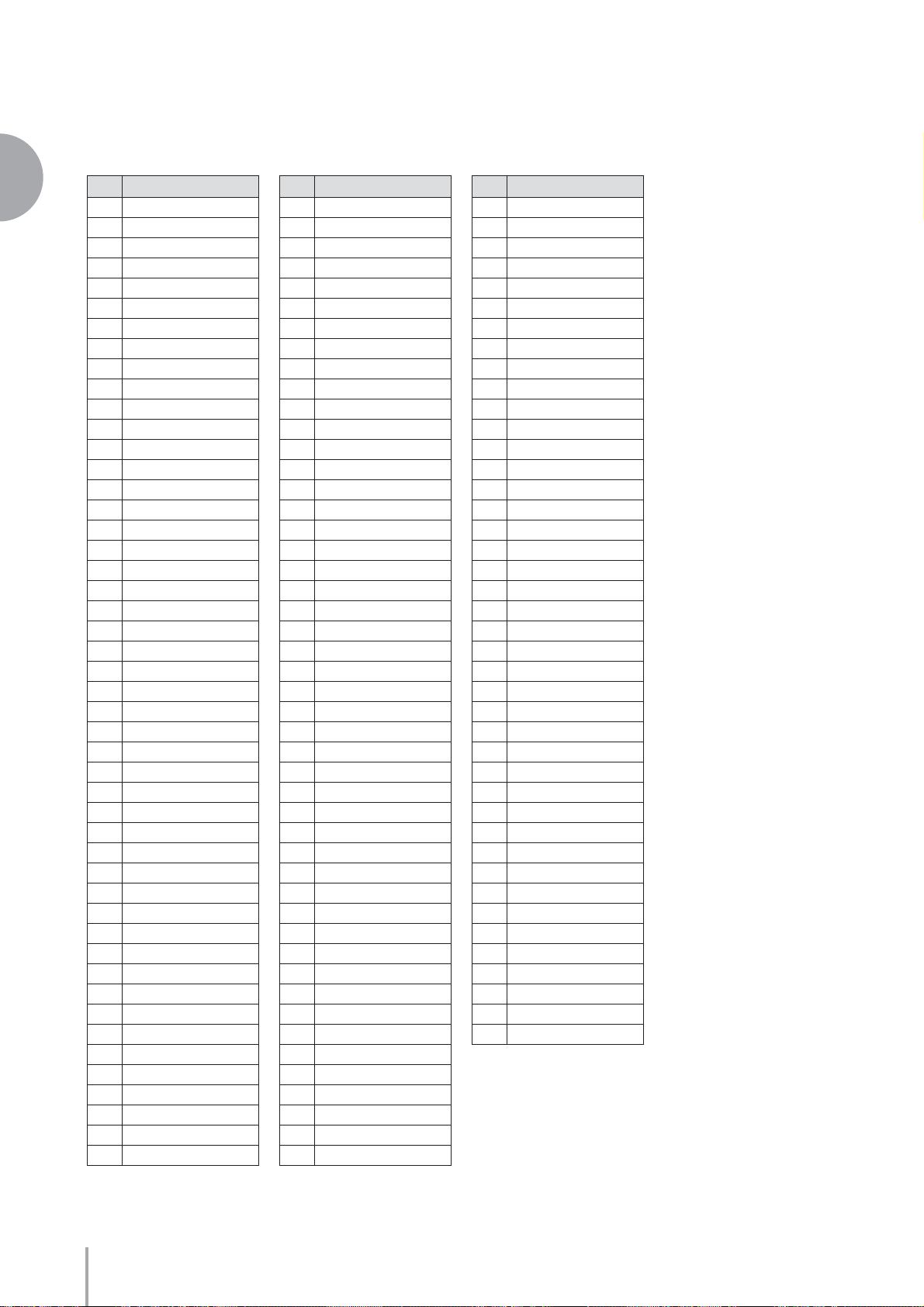
[5] SYMPHONY & WORLD
1
Quick Introductory Guide
No. Regist. Name
01 Fanfare
02 StringOrchestra
03 Romantic Violin
04 Baroque
05 Flute&Harp
06 Serenade
07 Fast March
08 Wild West
09 Vienna Waltz
10 Polka
11 Chanson Club
12 Theatre Organ
13 Flamenco
14 Pop Flamenco
15 Mexican Dance
16 Mariachi
17 Celtic Dance
18 Folk Step
19 Italiano
20 Musette
21 Country
22 Hawaiian
23 ChineseNocturne
24 Japanese Sound
25 Orches.March *A
26 Orches.March *B
27 Orches.March *C
28 Orches.March *D
29 Pasodoble *A
30 Pasodoble *B
31 Pasodoble *C
32 Pasodoble *D
33 Tango *A
34 Tango *B
35 Tango *C
36 Tango *D
37 Show Time *A
38 Show Time *B
39 Show Time *C
40 Show Time *D
41 Majes. Sound *A
42 Majes. Sound *B
43 Majes. Sound *C
44 Majes. Sound *D
45 Orches.Swing *A
46 Orches.Swing *B
47 Orches.Swing *C
48 Orches.Swing *D
[★] LESSON
No. Regist. Name
01 Simple 1 St/St
02 Simple 2 St/Hr
03 Simple 3 Cl/St
04 Simple 4 Cl/Hr
05 Simple 5 Tp/St
06 Simple 6 Tp/Hr
07 Simple 7 Ob/St
08 Simple 8 Ob/Bsn
09 Simple 9 Fl/St
10 Simple 10 Fl/Cl
11 Simple 11 Cl/Cl
12 Simple 12 Pf/Pf
13 Sound Effect 1
14 Sound Effect 2
15 Sound Effect 3
16 Sound Effect 4
17 Sound Effect 5
18 Sound Effect 6
19 Sound Effect 7
20 Sound Effect 8
21 Sound Effect 9
22 Sound Effect 10
23 Sound Effect 11
24 Sound Effect 12
25 Sound Effect 13
26 Sound Effect 14
27 Sound Effect 15
28 Sound Effect 16
29 Strings Combi.1
30 Strings Combi.2
31 Strings Combi.3
32 Strings Combi.4
33 Strings Combi.5
34 Strings Combi.6
35 Strings Combi.7
36 Strings Combi.8
37 Strings Combi.9
38 StringsCombi.10
39 StringsCombi.11
40 StringsCombi.12
41 StringsCombi.13
42 StringsCombi.14
43 StringsCombi.15
44 Brass Combi. 1
45 Brass Combi. 2
46 Brass Combi. 3
47 Brass Combi. 4
48 Brass Combi. 5
No. Regist. Name
49 Brass Combi. 6
50 Brass Combi. 7
51 Brass Combi. 8
52 W.Wind Combi. 1
53 W.Wind Combi. 2
54 W.Wind Combi. 3
55 W.Wind Combi. 4
56 W.Wind Combi. 5
57 W.Wind Combi. 6
58 W.Wind Combi. 7
59 W.Wind Combi. 8
60 W.Wind Combi. 9
61 W.Wind Combi.10
62 W.Wind Combi.11
63 W.Wind Combi.12
64 W.Wind Combi.13
65 W.Wind Combi.14
66 W.Wind Combi.15
67 W.Wind Combi.16
68 W.Wind Combi.17
69 Decay 1
70 Decay 2
71 Decay 3
72 Decay 4
73 Decay 5
74 Decay 6
75 Decay 7
76 Sustained 1
77 Sustained 2
78 Sustained 3
79 Sustained 4
80 Synth. 1
81 Synth. 2
82 Synth. 3
83 Synth. 4
84 Synth. 5
85 Comping 1
86 Comping 2
87 Comping 3
88 Comping 4
89 Comping 5
90 Comping 6
ELB-01 Owner’s Manual
16
Page 17
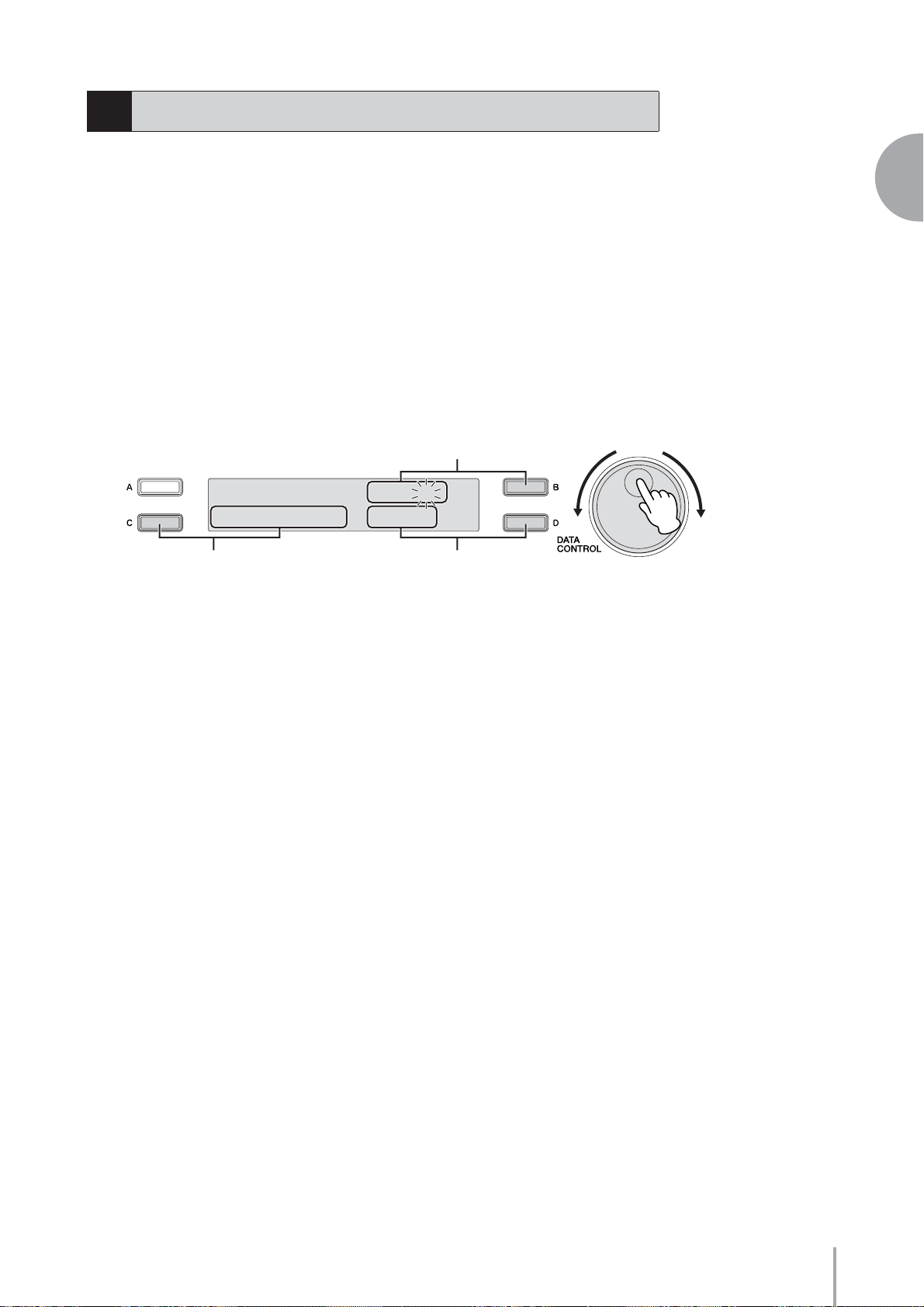
3
Using the LCD display
Many of the Electone’s operations are done from the LCD display. Pressing a button on
the panel automatically calls up the relevant function for the corresponding button in
the display. Depending on the display that appears, you can conveniently perform
various functions and change values/settings by using the [A] – [D] buttons (located at
either side of the LCD) and the DATA CONTROL dial (at the right of the LCD).
LCD Display and LCD Buttons
●●●●●●●●●●●●●●●●●●●●●●●●●●●●●●●●●●●●●●
The functions of the [A] – [D] buttons differ depending on the selected display. Keep
in mind that three types of indicators are used with the functions and parameters: a
flashing indicator (¿ or ÷) a continuously lit indicator (¿ or ÷) and a square on/off
indicator (” or ’).
1
Ò<FOOT.SW> TIME÷1 ⁄
MODE¿GLIDE ”LEAD
32
1
Quick Introductory Guide
1 Flashing indicator (¿ or ÷)
When the indicator at an item is flashing, you can directly select the item or parameter
(in this case, “Time”) by turning the DATA CONTROL dial clockwise. (When the
final item is reached, turning the DATA CONTROL dial clockwise does not “wrap
around” to the first item.) Turning the DATA CONTROL dial counter-clockwise
selects in the reverse order. (Similarly, when the first item is reached, turning the DATA
CONTROL dial clockwise does not “wrap around” to the last item.) Also, you can
change the desired value/setting by successively pressing the corresponding [A] –[D]
button (in this case, the [B] button). The value or setting changes (in steps) each time
the button is pressed.
2 Continuously lit indicator (¿ or ÷)
This indicates that the corresponding item/parameter is not currently selected for
change. When the ¿/÷ indicator at an item is continuously lit, pressing the
corresponding [A] – [D] button (in this case, the [C] button, corresponding to the
Mode setting) switches to a flashing indicator, letting you change value/setting with the
DATA CONTROL dial. Also, you can change the desired value/setting by successively
pressing the corresponding [A] – [D] button (in this case, the [C] button).
3 On/off indicator (” or ’)
A solid square (”) next to an item indicates that the corresponding function (in this
case, “Lead”) is on.
A hollow square (’) indicates that the function is off. Pressing the [A] – [D] button
corresponding to the desired item or parameter (in this case, the [D] button) alternates
between On and Off.
ELB-01 Owner’s Manual
17
Page 18
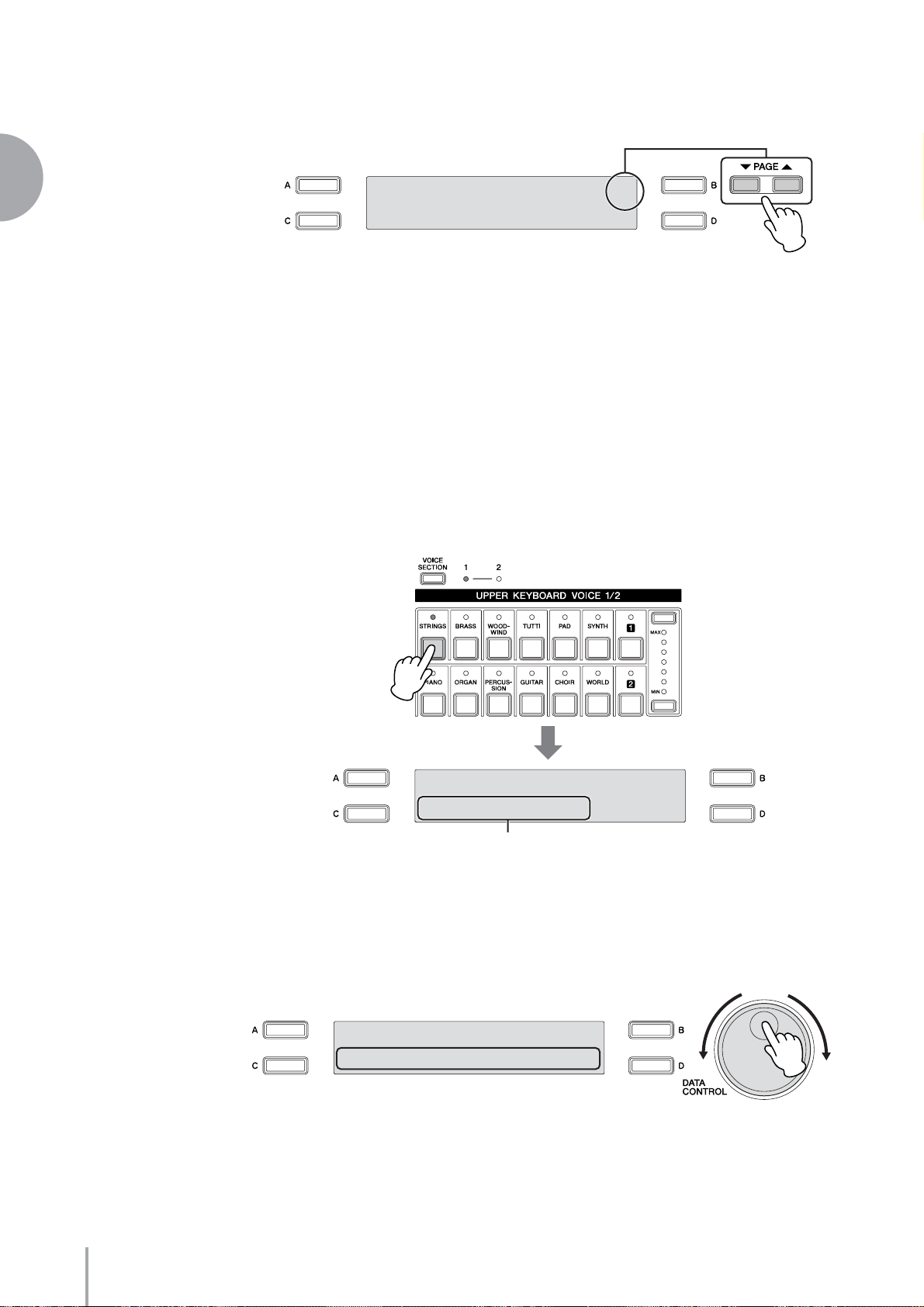
Changing the Display Page
●●●●●●●●●●●●●●●●●●●●●●●●●●●●●●●●●●●●●●
1
Quick Introductory Guide
Ò<FOOT.SW> TIME÷1 ⁄
MODE¿GLIDE ”LEAD
PAGE buttons are used to select the various ‘pages’ of the display (when available), with
the currently selected page number appearing in highlight at the top right of the LCD.
Use the PAGE [▲] button to select the next page, and PAGE [▼] to select the previous
page.
Simultaneously pressing both buttons selects Page 1.
Selecting a Voice or Rhythm
●●●●●●●●●●●●●●●●●●●●●●●●●●●●●●●●●●●●●●
Press the desired Voice/Rhythm button on the panel (in this
1
example, the [STRINGS] button in Upper Keyboard Voice 1).
Contains various
Strings Voices
<STRINGS/VIOLIN> ¨1
¿01:Strings 1
Indicates currently selected Voice
The selected Voice/Rhythm is shown in the display.
Select the desired Voice/Rhythm by turning the DATA CONTROL
2
dial.
<STRINGS/VIOLIN> ¨1
¿08:Pizzicato Strs 1
When the final item is reached, turning the DATA CONTROL dial clockwise
does not “wrap around” to the first item. Similarly, when the first item is
reached, turning the DATA CONTROL dial clockwise does not “wrap around”
to the last item.
ELB-01 Owner’s Manual
18
Page 19
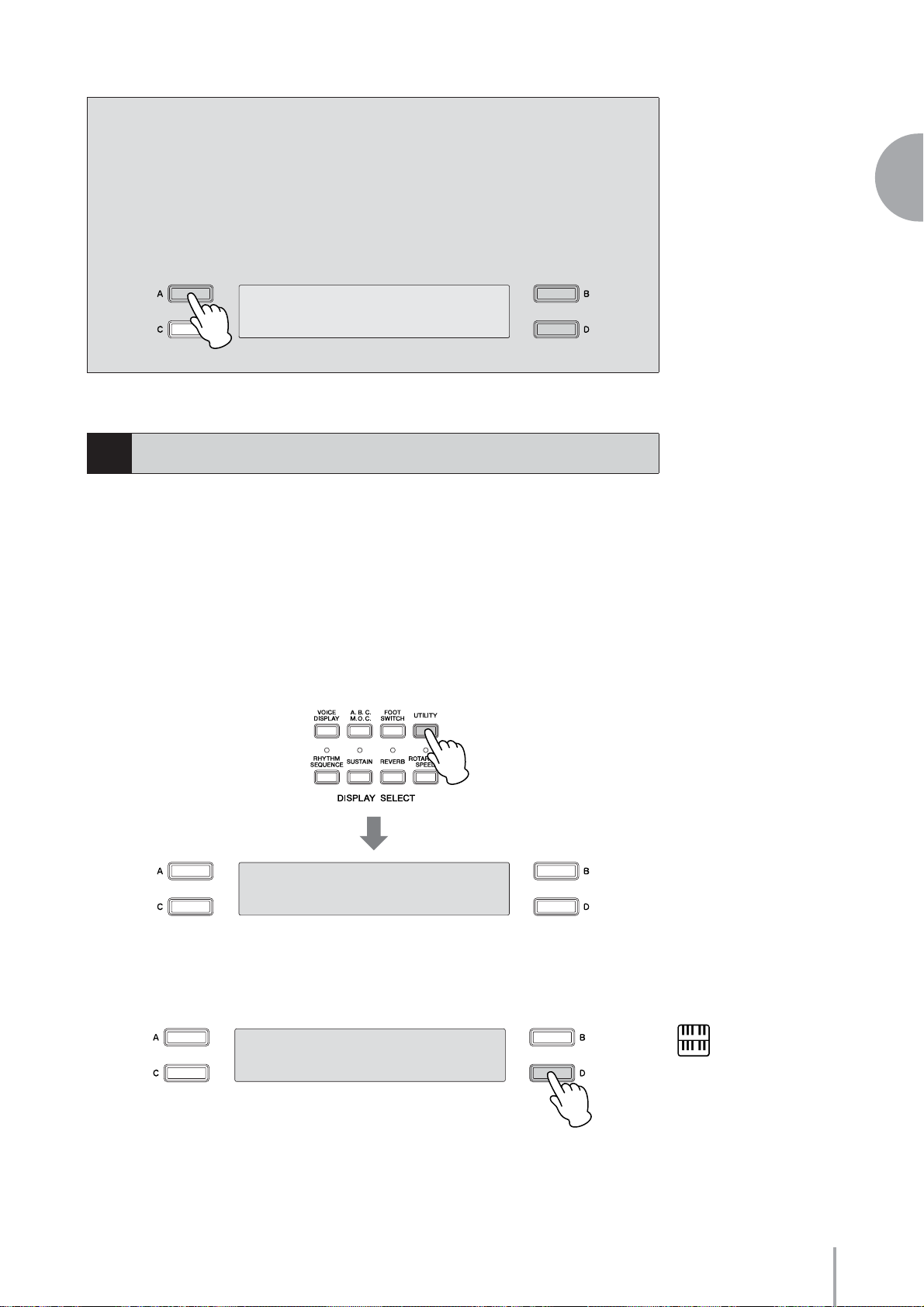
Selecting from a recommended set of Voices/Rhythms
The Electone has a huge amount of available Voices and Rhythms—so many that it
may be difficult to find the ones you want. To help you find the best Voice/Rhythm
for the selected instrument category, we’ve prepared some “recommended” or
popular selections in that category. Simply press the [A], [B] or [D] button while
the Voice/Rhythm menu is displayed to call up one of the recommended selections.
<STRINGS/VIOLIN> ¨1
¿13:Strings&Violin
4
Basic Operation
Selecting the Display Language
●●●●●●●●●●●●●●●●●●●●●●●●●●●●●●●●●●●●●●
The LCD display can be shown in two languages, English and Japanese. The default
setting is English.
1
Quick Introductory Guide
Press the [UTILITY] button on the panel.
1
The Utility display appears. The language can be set in the Utility display Page 1.
<æy∫/LANGUAGE> ⁄
’i-y∫ ”ENGLISH
Press the [C] or [D] button to select the corresponding language:
2
[C] for Japanese, or [D] for English.
<æy∫/LANGUAGE> ⁄
’i-y∫ ”ENGLISH
NOTE
The Language setting is not
actually set for the
instrument until you switch
to another display. Make
sure to switch to another
display before turning the
power off.
ELB-01 Owner’s Manual
19
Page 20
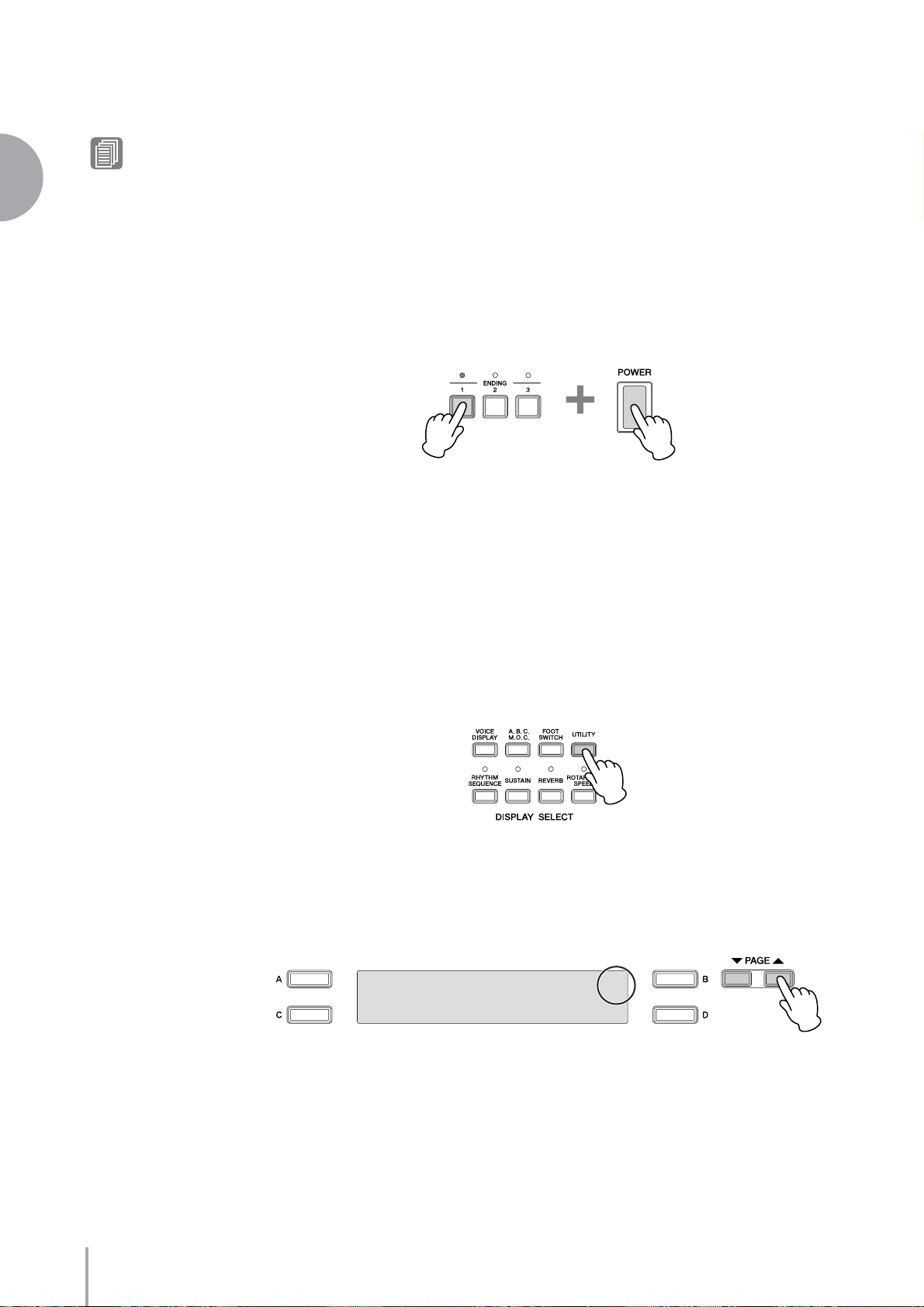
1
Quick Introductory Guide
Storing Registrations
(page 97)
Reference Page
Factory Set (Initializing the Electone)
●●●●●●●●●●●●●●●●●●●●●●●●●●●●●●●●●●●●●●
All current settings including Registration Memory and LCD Display settings can be
deleted at once by the following procedure. Be careful when executing Factory Set,
since it erases all your existing data. Always save your important data to external media,
such as a USB flash memory.
Turn off the power.
1
While holding down the ENDING [1] button, turn the power back
2
on.
Release the ENDING [1] button after the Voice Display appears.
3
Confirming the Version of Your Electone
●●●●●●●●●●●●●●●●●●●●●●●●●●●●●●●●●●●●●●
You can confirm the version of your Electone by the following procedure.
Press the [UTILITY] button.
1
The Utility display appears.
Select Page 7 by using the PAGE buttons.
2
The Version appears in the display.
VERSIONx.xx ‡
ELB-01 Owner’s Manual
20
Page 21
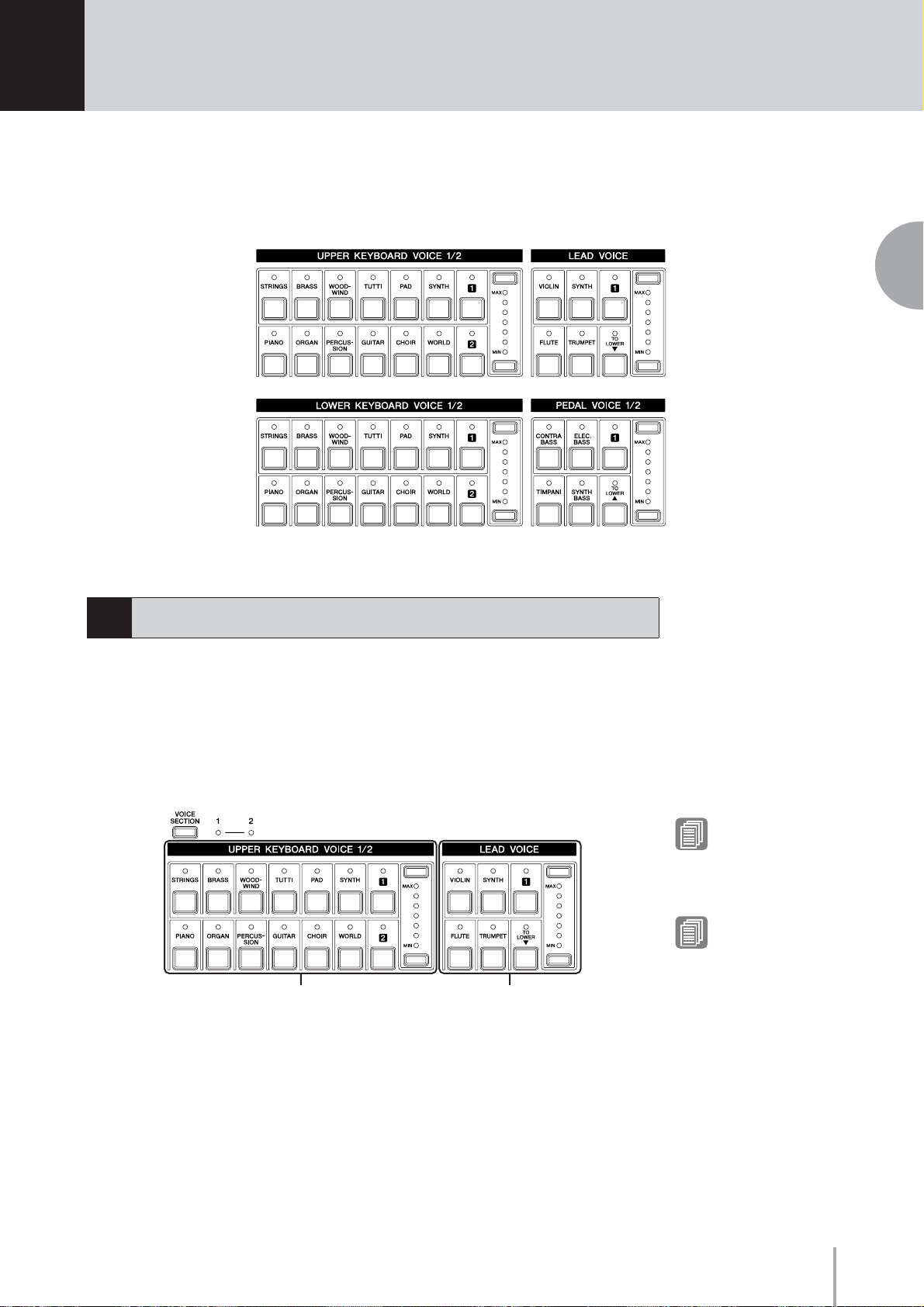
2
Voices
This Electone features hundreds of high quality Voices. Any of these Voices can be used on
the Upper Keyboard, Lower Keyboard and Pedalboard. Up to three Voice sections are
available on the Upper Keyboard for playing together in a layer, while the Lower Keyboard
and Pedalboard each have two Voice sections.
2
Voices
1
Voices for each keyboard
Voices for the Upper Keyboard
Up to three different Voice sections are available on the Upper Keyboard for playing
together: Upper Keyboard Voice 1, Upper Keyboard Voice 2 and Lead Voice. Upper
Keyboard Voice 1 and Upper Keyboard Voice 2 can be selected from the panel’s Upper
Keyboard Voice 1/2 section, while the Lead Voice is selected from the Lead Voice
section.
Voices for the Upper Keyboard 1
and Upper Keyboard 2
Voices for the Lead Voice
Reference Page
Switching between Voice
section 1 and Voice section
2 (page 29)
Reference Page
Selecting Voices for Voice
Section 2 (page 30)
The Lead Voice sounds only the highest note (or last note played) if two or more keys
are played together. This makes the Lead Voices ideal for solo instruments such as
Tr umpet and Saxophone—instruments that play the “leading” or highest part in an
orchestra or band.
ELB-01 Owner’s Manual
21
Page 22
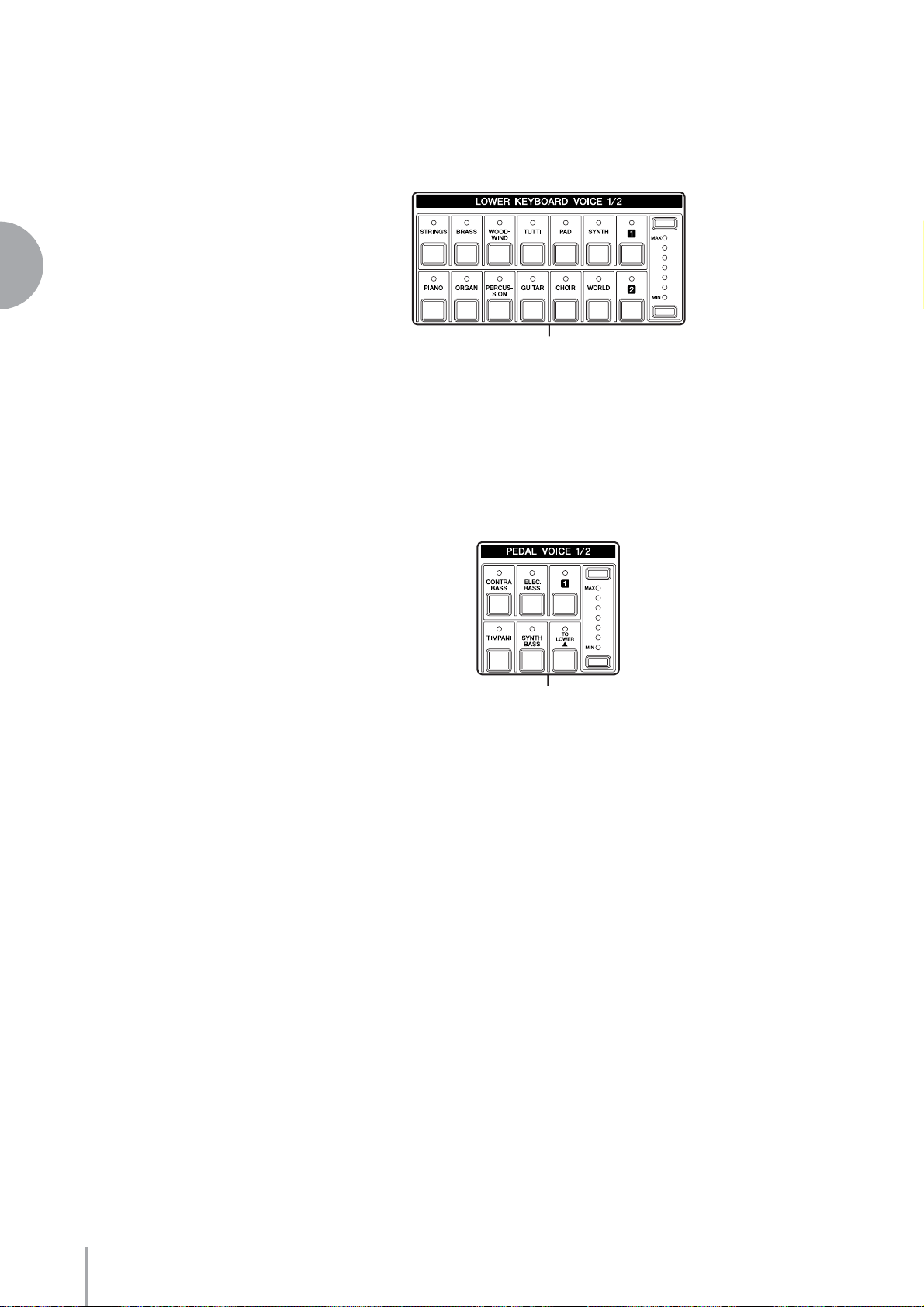
2
Voices
Voices for the Lower Keyboard
Up to two different Voice sections are available on the Lower Keyboard for playing
together: Lower Keyboard Voice 1 and Lower Keyboard Voice 2. Voices for each section
can be selected from the panel’s Lower Keyboard Voice 1/2 section.
Voices for the Lower Keyboard 1
and Lower Keyboard 2
Voices for Pedalboard
Up to two different Voice sections are available on the Pedalboard for playing together:
Pedal Voice 1 and Pedal Voice 2. Voices for each section can be selected from the panel’s
Pedal Voice 1/2 section. The Pedal Voice sounds one note at a time; when you
simultaneously press two or more keys, only the highest note will sound.
Voices for the Pedal Voice 1
and Pedal Voice 2
ELB-01 Owner’s Manual
22
Page 23
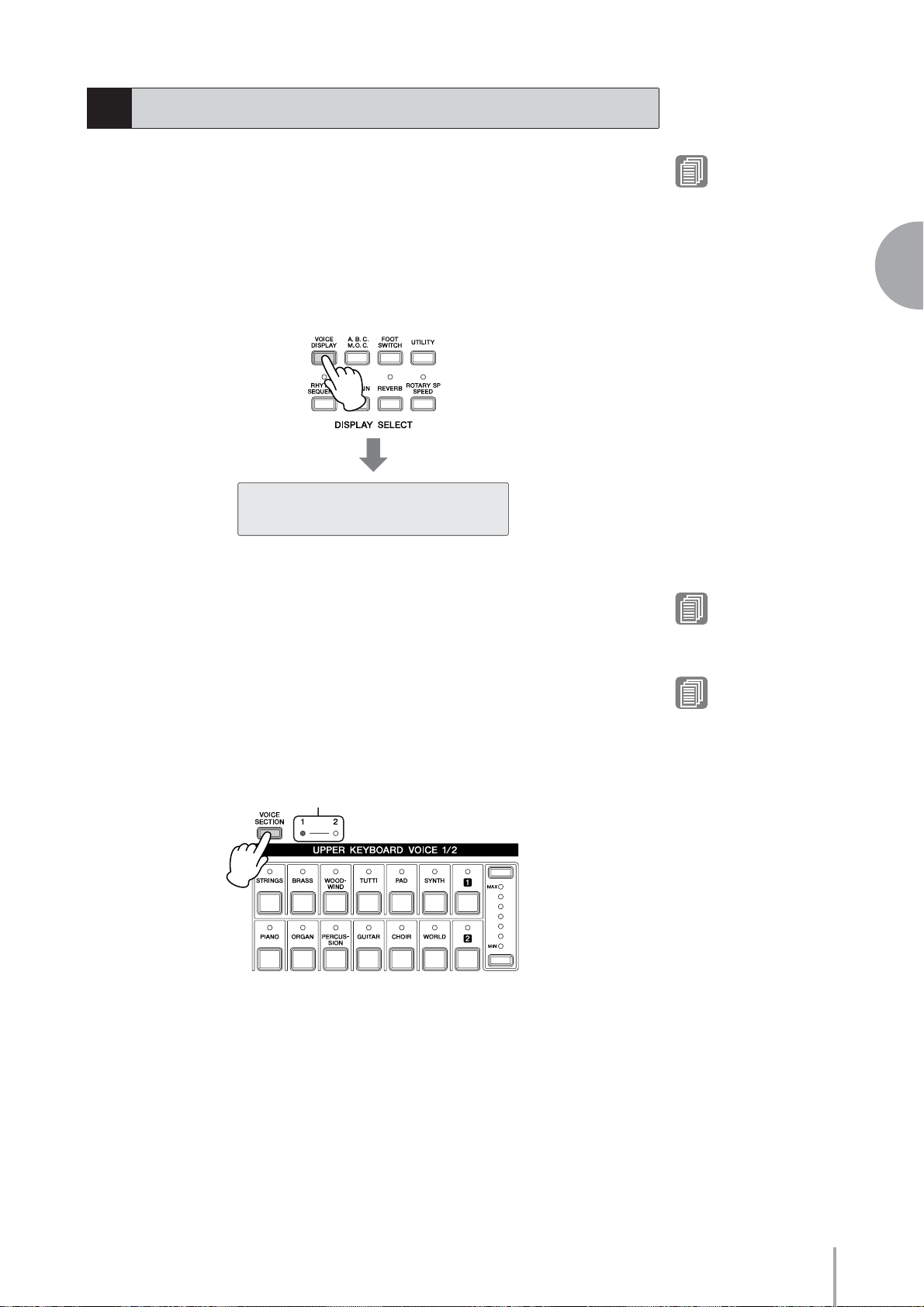
2
Voice Display
The Voice Display allows you to easily check which Voices are being used for each
keyboard. It also allows you to set whether the Voice for each section sounds or not by
changing the On/Off status in the display.
How to call up the Voice Display:
Pressing the [VOICE DISPLAY] button in the Display Select section selects the Voice
Display. (The Voice Display always appears when the Electone is turned on.)
¨”Strings1ΔViolin3
Ò”Piano1 ∏”FingrBs1
Each of the keyboards and Pedalboard have two basic Voice sections: Voice section 1
and Voice section 2. To select a Voice, you need to first select the desired Voice section.
For this reason, the Voice Display actually has two separate displays: one for checking
the Voice selected in Voice section 1, and the other for Voice section 2. To switch
between the Voice sections, press the [VOICE SECTION] button at the top left on the
panel.
Reference Page
On/Off status of Voices
(page 28)
2
Voices
Reference Page
Voices for each keyboard
(page 21)
Reference Page
Successive presses of the [VOICE SECTION] button at the top left on the panel
alternate between the two displays.
Selected Voice section number’s lamp is lit
Switching between Voice
section 1 and Voice section
2 (page 29)
ELB-01 Owner’s Manual
23
Page 24
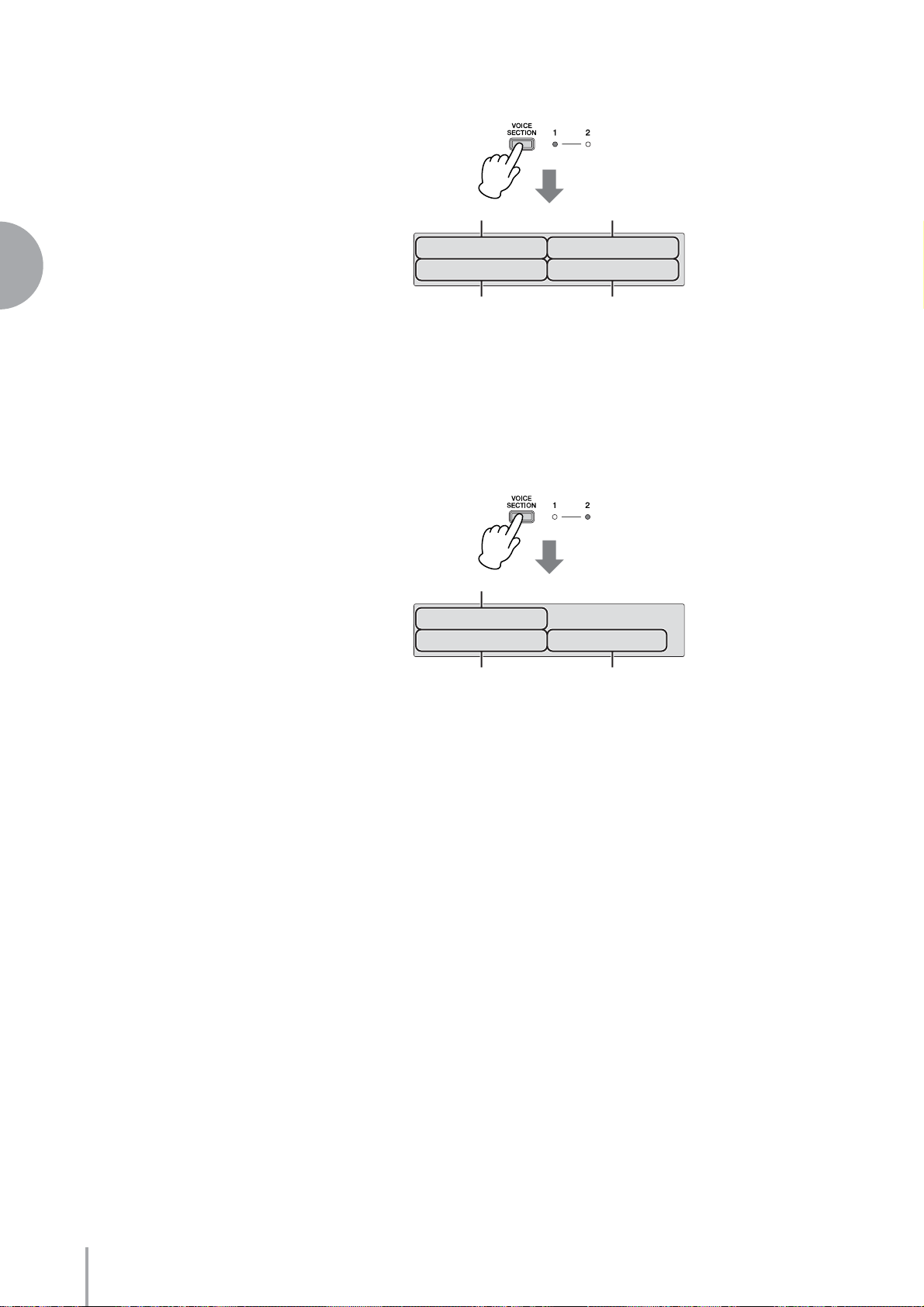
When the Voice section [1] lights up
2
Voices
Upper Keyboard Voice 1
Lead Voice
¨”Strings1ΔViolin3
Ò”Piano1 ∏”FingrBs1
Lower Keyboard Voice 1
From this display, you can check which Voices have been selected for Voice section 1 on
each keyboard (Upper Keyboard Voice 1, Lower Keyboard Voice 1 and Pedal Voice 1).
The Lead Voice, which only has one section, is shown only in the Voice section 1
display.
When the Voice section [2] lights up
Upper Keyboard Voice 2
Pedal V oice 1
¨”Piano1
Ò”Strings1∏”ContBs1
Lower Keyboard Voice 2
From this display, you can check which Voices have been selected for Voice section 2 on
each keyboard (Upper Keyboard Voice 2, Lower Keyboard Voice 2 and Pedal Voice 2).
The Lead Voice is not shown in this display.
Pedal V oice 2
ELB-01 Owner’s Manual
24
Page 25

3
Selecting Voices with the Voice buttons
Selecting Voices for Voice section 1
●●●●●●●●●●●●●●●●●●●●●●●●●●●●●●●●●●●●●●
Since selection of Voices follows the same procedure throughout all Voice sections
(except Lead Voice), instructions for only the Upper Keyboard Voice 1 of the Voice
section 1 are given here. For details on how to select a Voice of Voice section 2, see page
30.
2
Make sure that the lamp of the Voice section [1] is lit.
1
If the Voice section [2] lamp is lit instead, press the [VOICE SECTION] button
so that Voice section [1] lights.
Indicates that you can select a Voice for Voice section 1
(in this case, Upper Keyboard Voice 1)
When the Voice section [1] lamp is lit, you can select a Voice for Voice section 1
(in this case, the Upper Keyboard Voice 1), from the panel’s Upper Keyboard
Voice 1/2 section.
The Lead Voice can be selected regardless of whether Voice section [1] or Voice
section [2] is lit.
Press one of the Voice buttons in the Upper Keyboard Voice 1/2
2
section.
For example, if you have pressed the [ORGAN] button, the following display
(Voice Menu) will appear.
Voices
Reference Page
Switching between Voice
section 1 and Voice section
2 (page 29)
<ORGAN> ¨1
¿01:Pipe Organ 1
ELB-01 Owner’s Manual
HINT
You can select the ideal
Voice by simply pressing the
[A]/ [B]/ [D] buttons when
the Voice menu is displayed.
Each Voice button has so
many Voices that this
function helps you selecting
the Voices.
25
Page 26
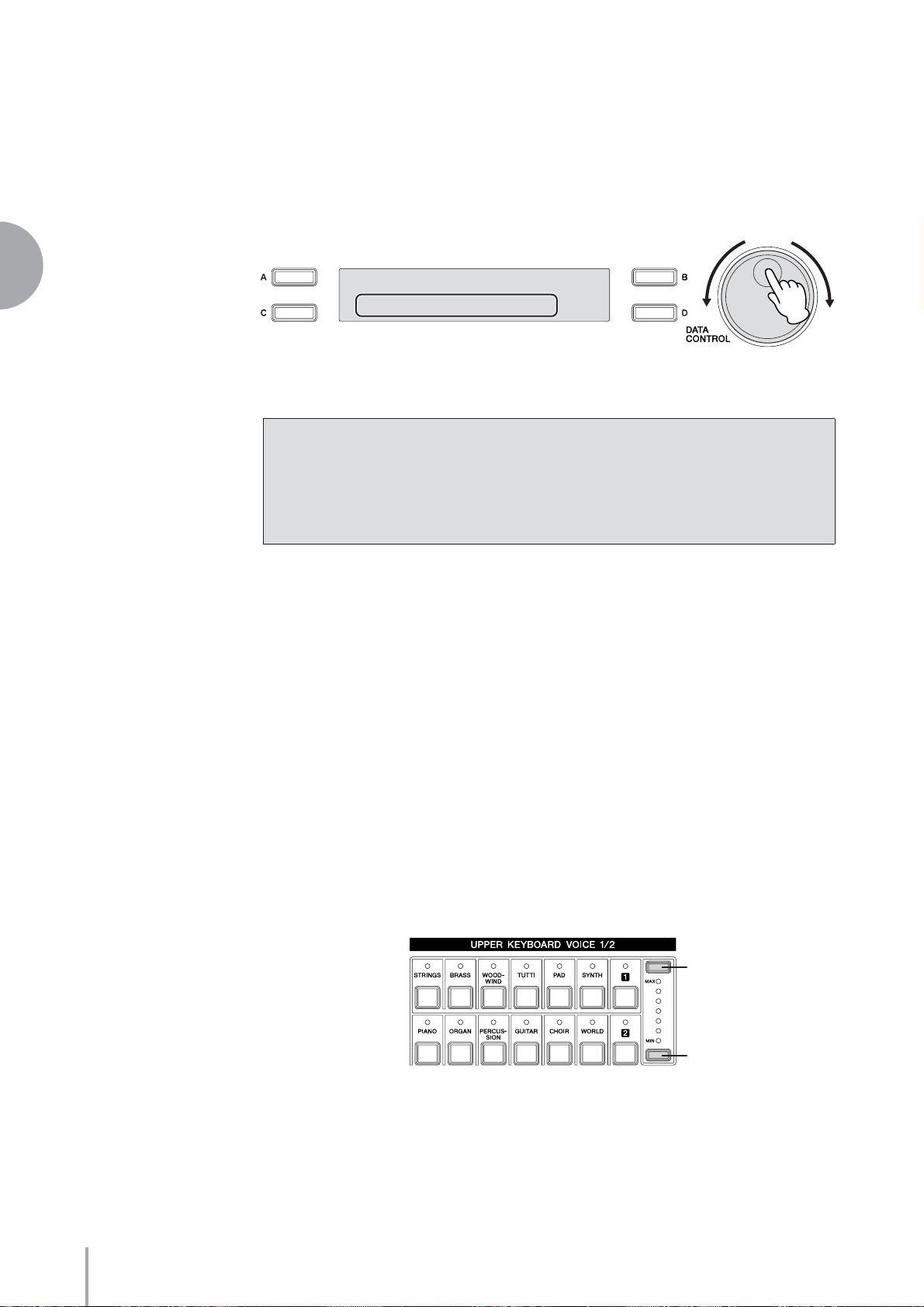
The Voice menu contains many Organ Voices, and only the currently selected
Organ Voice appears in the display.
Select the Voice in the Voice Menu display.
3
You can select other “hidden” Organ Voices in sequence by turning the DATA
CONTROL dial clockwise. Turning the DATA CONTROL dial counterclockwise selects in the reverse order.
2
Voices
<ORGAN> ¨1
¿03:Pipe Organ 3
Here we’ve selected Pipe Organ 3 for Upper Keyboard Voice 1.
You can also select other Voices in the Voice Menu display by pressing the [C]
button (once or repeatedly). Each press of the [C] button selects another hidden
Voice. If you press the [C] button when the last voice is shown, selection “wraps
around” back to the first voice.
Now go on to select voices for the Lower keyboard and Pedalboard as you did for the
Upper keyboard above.
Adjusting the Voice volume
●●●●●●●●●●●●●●●●●●●●●●●●●●●●●●●●●●●●●●
There are two ways to set the Voice volume: using the Volume buttons on the panel
and setting the volume in the display. The Volume buttons let you make coarse
adjustments to the volume while the setting in the display gives you fine control.
ELB-01 Owner’s Manual
26
Using the VOLUME buttons on the panel (coarse)
Press one of the Volume buttons of each Voice section on the panel to set the desired
level for each Voice. The controls have seven volume settings, from a minimum of 0, or
no sound, to a maximum of full volume.
Increasing the volume
Decreasing the volume
Page 27
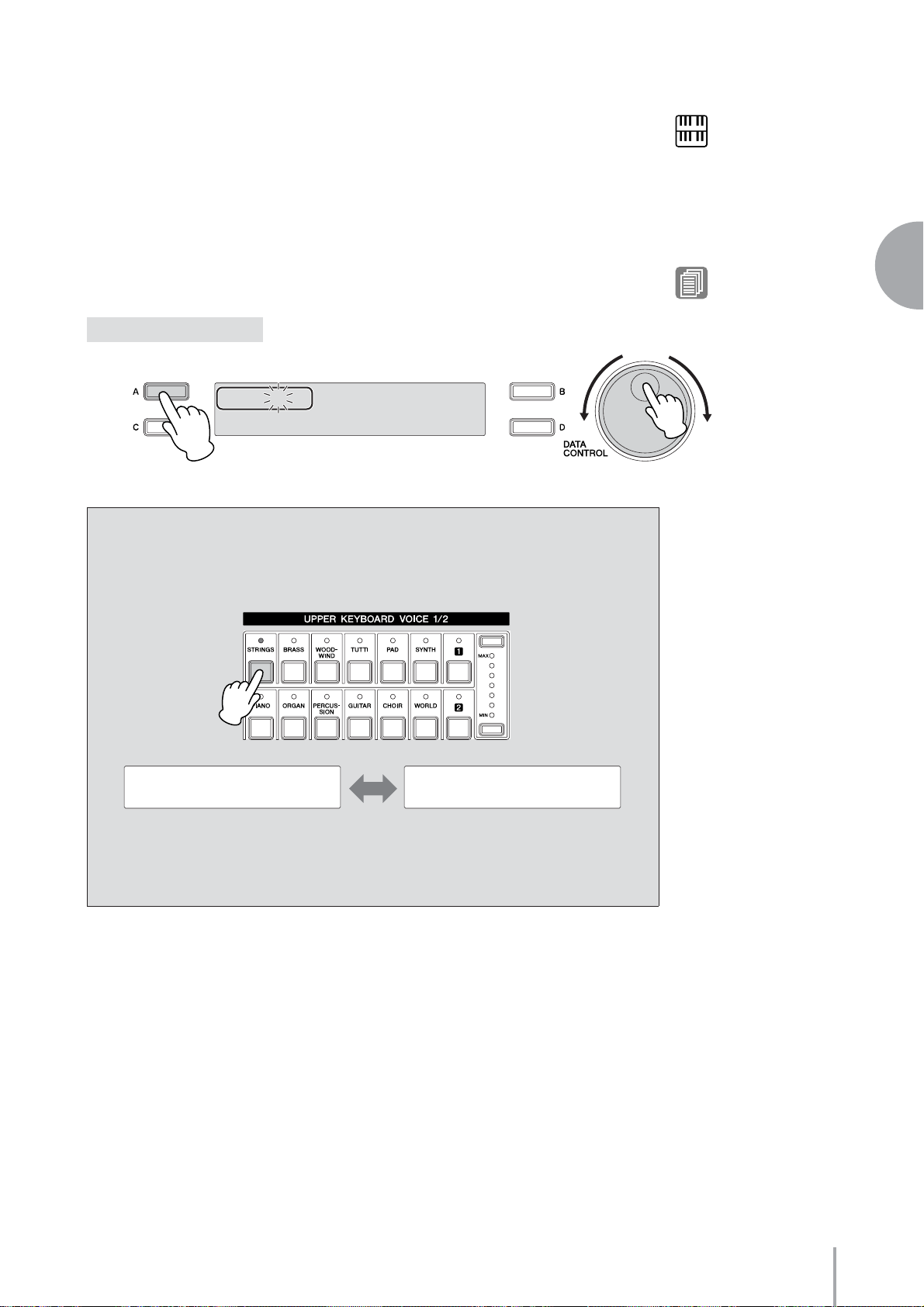
Setting the Volume in the display (fine)
Pressing the same Voice button on the panel again after selecting the Voice calls up the
Voice Condition display. The Volume is displayed in the top left of the Voice
Condition display Page 1. You can change the Volume by using the DATA
CONTROL dial when the arrow indicator (“¿” or “÷”) next to the Volume value is
flashing. If the arrow indicator is not flashing, press one of the [A] – [D] buttons
corresponding to the item or parameter you want to change to make the indicator
flash, then use the DATA CONTROL dial to select the desired control setting.
The range of the Fine volume control is 0 – 24.
Voice Condition Display
VOL.¿24 REV.÷20 ¨1⁄
TOUCH¿ 8 FEET÷PRESET
Pressing a Voice button once calls up the Voice Menu display for the selected
button. Pressing it a second time calls up the Voice Condition display. Successive
presses alternate between the two displays.
NOTE
Depending on the volume
value (set in the display),
two adjacent Volume button
lamps may be lit at the same
time, indicating an
intermediate position.
Reference Page
Selecting from the Voice
Condition display (page 41)
2
Voices
Voice Menu Display
<STRINGS/VIOLIN> ¨1
¿01:Strings 1
Voice Condition Display
VOL.¿24 REV.÷20 ¨1⁄
TOUCH¿ 8 FEET÷PRESET
From the Voice Condition display, you can control Voice-related parameters such as
Pan, Effect, Volume, and so on. For more information on the Voice Condition
display, see page 41.
ELB-01 Owner’s Manual
27
Page 28
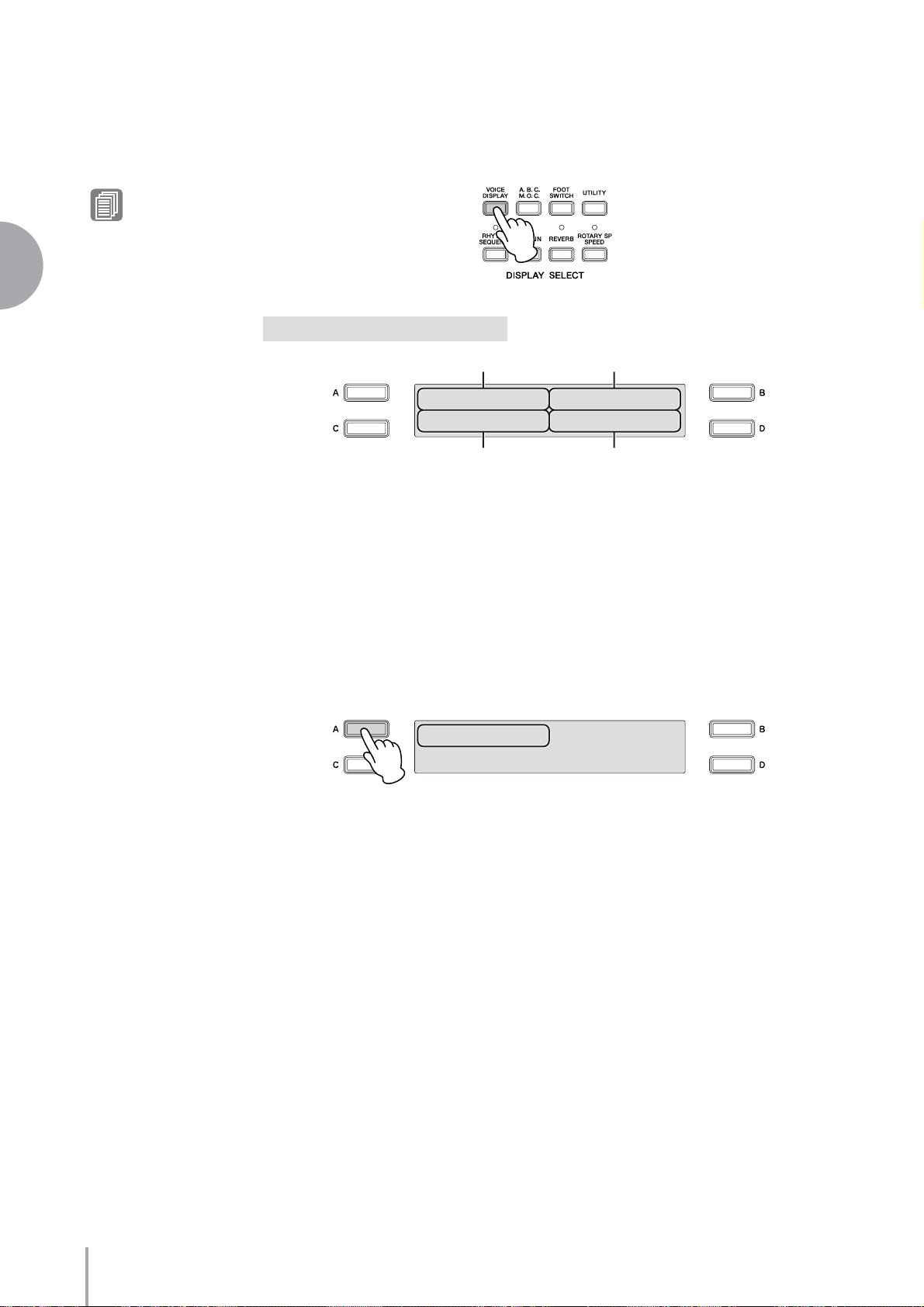
2
Voices
On/Off status of Voices
●●●●●●●●●●●●●●●●●●●●●●●●●●●●●●●●●●●●●●
You can set the whether the Voice sounds or not by setting the On/Off status in the
Voice display. To call up the Voice display, press the [VOICE DISPLAY] button.
Reference Page
Voice Display (page 23)
Voice Display (Voice section [1] lit)
Upper Keyboard Voice 1 Lead Voice
¨”Strings1ΔViolin3
Ò”Piano1 ∏”FingrBs1
Lower Keyboard Voice 1 Pedal Voice 1
Two different displays are available, depending on whether Voice section 1 or Voice
section 2 is lit. The instructions below use Voice section 1 as an example; however, the
method for changing the On/Off setting is same in both Voice section 1 and Voice
section 2.
On/Off settings:
Press the [A] – [D] buttons corresponding to the items or parameters you want to
change to alternate between On and Off. Selecting Off effectively mutes the sound of
the corresponding Voice, even when the keys are played.
¨’Strings1ΔViolin3
Ò”Piano1 ∏”FingrBs1
Setting this to Off results in a Volume value of 0. If you increase the Volume by using
the Volume buttons, the On/Off status here changes to On.
The On/Off status for other Voices can be set in the other Voice Displays.
ELB-01 Owner’s Manual
28
Page 29
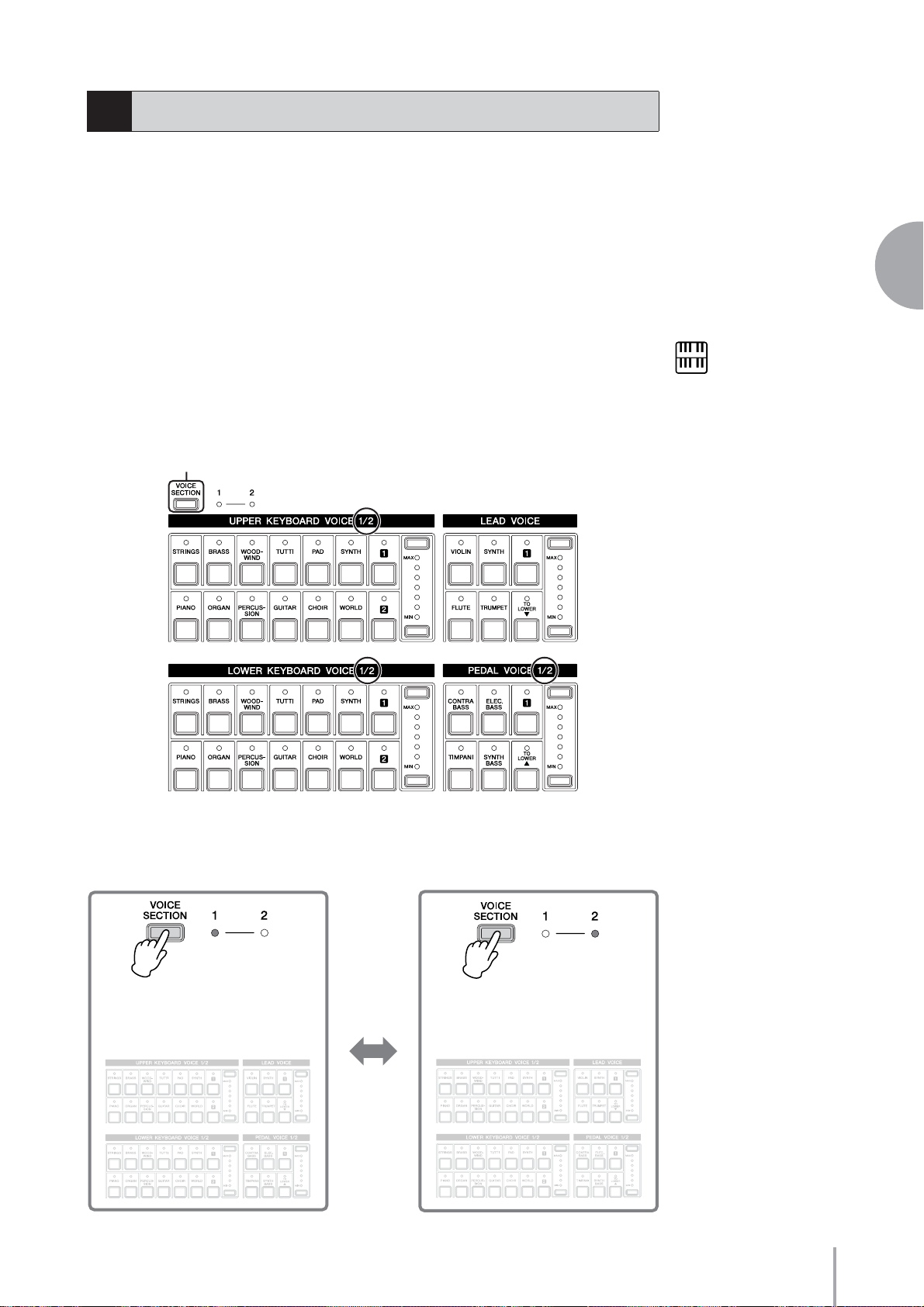
3
Selecting a Voice for Voice section 2
This feature lets you blend two Voices together—Voice section 1 with a different Voice
in Voice section 2. This is useful for creating rich textures in the sound, playing the two
Voices in a layer. For details on how to select a Voice for Voice section 1, see page 25.
The instructions below explain how to selecting a Voice (Upper Keyboard Voice 2) for
Voice section 2.
Switching between Voice section 1 and Voice section 2
●●●●●●●●●●●●●●●●●●●●●●●●●●●●●●●●●●●●●●
To switch between Voice section 1 and Voice section 2, press the [VOICE SECTION]
button on the panel.
For the Voice section which is indicated as “xxx Voice 1/2” (Voice section name is
written in xxx) on the panel, you can select the Voice from each section by switching
between sections 1 and 2 by pressing the [VOICE SECTION] button.
[VOICE SECTION] button
2
Voices
NOTE
Switching between Voice
sections 1 and 2 has no
effect on which Voice is
sounded by the keyboard.
Each press of the [VOICE SECTION] button alternates between the available Voice
sections 1 and 2. The lamp of the selected (available) Voice section number lights up.
When Voice section [1] is lit When Voice section [2] is lit
Since the Voice section 1 is selected,
you can select the Upper Keyboard
Voice 1, Lo wer K e yboard Voice 1 and
Pedal V oice 1.
Upper Keyboard Voice 1
Lower Keyboard Voice 1
Lead Voice
Pedal V oice 1
Since the Voice section 2 is selected,
you can select the Upper Keyboard
Voice 2, Lo wer K e yboard Voice 2 and
Pedal V oice 2.
Upper Keyboard Voice 2
Lower Keyboard Voice 2
ELB-01 Owner’s Manual
Lead Voice
Pedal V oice 2
29
Page 30
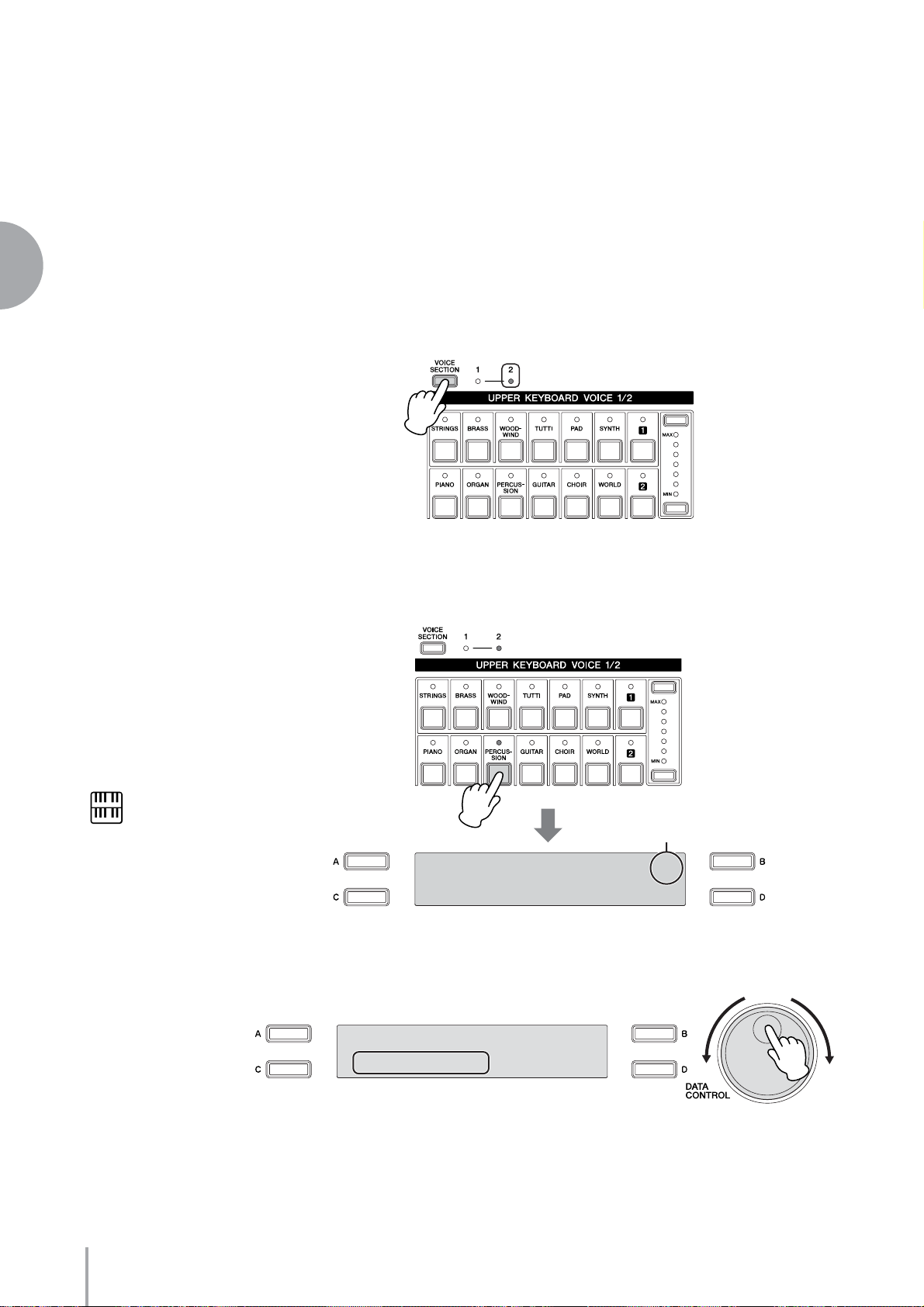
2
Voices
Selecting Voices for Voice Section 2
●●●●●●●●●●●●●●●●●●●●●●●●●●●●●●●●●●●●●●
Since selection of Voices for Voice section 2 follows the same procedure throughout all
Keyboard sections, instructions for only the Upper Keyboard, Upper Keyboard Voice
2, are given here.
Make sure that the lamp of Voice section [2] is lit.
1
If the Voice section [1] lamp is lit instead, press the [VOICE SECTION] button
so that Voice section [2] lights.
Indicates that you can select a Voice for V oice section 2
(in this case, Upper Keyboard Voice 2)
NOTE
Once calling up the Voice
Menu display, it has no
change even when you
switch the Voice section 1 or
2.
Press one of the Voice buttons in the Upper Keyboard Voice 1/2
2
section.
Indicates Upper Keyboard
Voice 2 is selected.
<PERCUSSION> ¨2
¿01:Vibraphone 1
Select the Voices you want to play by using the DATA CONTROL
3
dial.
ELB-01 Owner’s Manual
30
<PERCUSSION> ¨2
¿03:Marimba
Page 31

Press one of the Volume buttons of the Upper Keyboard Voice 1/2
4
section on the panel to increase the Volume level for the Upper
Keyboard V oice 2.
Since the default Volume level for Voice section 2 is set to minimum, the Upper
Keyboard Voice 2, Lower Keyboard Voice 2 and Pedal Voice 2 will produce no
sound even after you select the Voices for Voice section 2. To play the Voices for
Voice section 2, make sure to press the Volume buttons of the selected Voice 1/2
section on the panel to increase the Volume level. When the lamp of the Voice
section [2] is lit, the Volume buttons of the Voice sections (except the Lead
Voice) can be used to set the Volume level specifically for Voice section 2.
2
Voices
Now set the Voices for Lower keyboard Voice 2 and Pedal Voice 2 as you did for Upper
keyboard Voice 2 above.
If you want to turn off the Voices of Voice section 2, set the volume level to minimum
by using the Volume buttons of the selected Voice sections on the panel, or select the
Off status in the Voice Display when the lamp of the Voice section [2] is lit.
About the To Lower function
Voices selected for the Lead Voice, Pedal Voice 1, and Pedal Voice 2 sections can also
be played on the Lower Keyboard when the [TO LOWER] button in each section is
on.
Keep in mind that when [TO LOWER] is on, the Lead Voice and Pedal Voice
cannot be played on the Upper Keyboard and Pedalboard, respectively. Also, Initial
Touch is not effective on Pedal Voices played on the Lower Keyboard.
Reference Page
On/Off status of Voices
(page 28)
ELB-01 Owner’s Manual
31
Page 32

2
Voices
4
Selecting Voices from the User buttons
This Electone has a variety of Voices from which you can choose—greater than what is
immediately apparent from the front panel controls. You’ve already learned (in
“Selecting Voices with the Voice buttons” above) how to select different Voices that are
available in the Voice Menu display of each panel voice.
The Electone also has User buttons in each voice section, giving you access to even
more voices. These User buttons function as ‘wild card’ Voice Menu selectors; any
internal voices can be selected from these buttons.
User buttons
The User buttons have two basic uses:
•For playing any Voice of the Voice Menus from any of the keyboards or Pedalboard.
You can play on the Upper Keyboard, for example, Voices from the sixteen Voice
Menu pages (including the four Voice Menu pages of the Pedal Voice section), and
not be limited to only the twelve buttons (equivalent to twelve Voice Menu pages)
that make up the Upper Voice section.
•For having two different Voices from the same Voice Menu page available for
selection in the same song. For example, you can assign one of the Voices to a User
button in the Upper Keyboard Voice 1/2 section, the second Voice to the other User
button in the same section.
For example, select Bell Pad 3 for User button [1] in Upper Keyboard Voice 1.
Make sure that the lamp of Voice section [1] is lit.
1
If the Voice section [2] lamp is lit instead, press the [VOICE SECTION] button
so that Voice section [1] lights.
ELB-01 Owner’s Manual
32
Page 33

Press one of the User buttons in any of the Voice sections.
2
The name of the selected category (Woodwind/Flute) is displayed.
<WOODWIND/FLUTE>¨1 ›
¿17:Alto Sax 1
Select one of the sixteen Pages (categories) with the PAGE
3
buttons (in this case, “Pad,” Page 7).
Currently selected Page
2
Voices
<PAD> ¨1 ‡
¿01:Smooth Pad 1
Directly selecting the category
To directly select the desired category, hold down one of the User buttons and
simultaneously press the desired Voice button.
1. While holding down the User button...
2. Press the Voice button.
Select Bell Pad 3 by using the DATA CONTROL dial.
4
Now you’ve assigned Bell Pad 3 to be called up by User button [1] in Upper
Keyboard Voice 1. You can set voices to the User buttons in any other Voice
sections just as you did for Upper keyboard Voice 1 above.
<PAD> ¨1 ‡
¿12:Bell Pad 3
ELB-01 Owner’s Manual
33
Page 34

2
Voices
6
Voice List
The letters A, B and D printed at the right side of each Voice name in this list indicate the corresponding DATA
CONTROL button’s name. Pressing that button selects the corresponding Voice.
Category Voice Name Description
STRINGS/VIOLIN 01 Strings 1 These voices feature string ensemble sounds, with accurate simulation of all string
02 Strings 2
03 Strings 3
04 Strings 4
05 Strings 5
06 Chamber Strs 1 Strings ensemble for chamber music.
07 Chamber Strs 2
08 Pizzicato Strs 1 A The sound of stringed instruments being plucked instead of bowed.
09 Pizzicato Strs 2
10 Tremolo Strings Tremolo strings.
11 Strings1&5 Combination of Strings 1 and Strings 5.
12 Strings&Viola Combination of Strings 2 and Viola.
13 Strings&Violin B Combination of Strings 5 and Violin 3 with deep vibrato.
14 Violin&Cello String ensemble consisting of Violin 3 and Cello.
15 Octave Strings Strings ensemble sound with octave unison voices playable from a single key.
16 Violin 1 D Deeply expressive sounds, suitable not only for classical music but also jazz and country &
17 Violin 2
18 Violin 3
19 Viola Slightly larger (and deeper) than a violin. Used for mid-range parts.
20 Cello Warm and deep sounds.
21 Pizzicato Violin Violin sound played by plucking.
CONTRABASS 01 Contrabass 1 A Used for the lowest pitched parts. Variations range from deep to solo-type sounds.
02 Contrabass 2
03 Contrabass 3
04 Acoustic Bass B Acoustic bass sound ideal for jazz. This instrument goes by many different names, including
05 Pizzicato Bass D Contrabass sound played by plucking.
BRASS/TRUMPET 01 Brass Section 1 Trumpet-based brass section. Variations include sounds for classical, big band and other
02 Brass Section 2 A
03 Brass Section 3
04 Brass Section 4
05 Trombone Sec 1 Trombone brass section. Variations include a deep sound for classical music and a sweet,
06 Trombone Sec 2
07 Brass&Trp 1 Combination of Brass Section 1 and Trumpet 4.
08 Brass&Trp 2 Combination of Brass Section 2 and Trumpet 4.
09 Horn 1&3 Combination of Horn 1 and Horn 3.
10 Octave Brass 1 Octave brass with variations. Features rich variations from strong, dynamic impact voices
11 Octave Brass 2
12 Octave Brass 3
13 Octave Brass 4
14 Trumpet 1 B Bright, multi-purpose trumpet sounds.
15 Trumpet 2
16 Trumpet 3
17 Trumpet 4
instruments, including contrabass, cello, viola and violin. Variations include light plucking
sounds, bow scratching noises and deep resonant sounds.
western. Tonal variations include bright voices and soft ones.
“standup bass” and “upright bass.”
music.
smooth sound for jazz ballads.
with quick attack, to soft, warm voices that enrich the overall sound.
ELB-01 Owner’s Manual
34
Page 35

Category Voice Name Description
BRASS/TRUMPET 18 Muted Trumpet This recreates the distinctive sound that results when a mute is inserted in the bell of trumpet.
19 Flugel Horn A brass instrument with a characteristically warm and soft sound.
20 Trombone 1 The slide trombone has a distinctive “stretching” and “shrinking” sound and features a wide
21 Trombone 2
22 Trombone 3
23 Muted Trombone A mute effect makes the volume softer and alters the characteristics of this trombone voice.
24 Horn 1 D These voices are all recreations of horns with coiled tubing, and feature a soft, mellow sound.
25 Horn 2
26 Horn 3
27 Horn 4
28 Muted Horn This horn has a sound that is made sharp and metallic by using a mute, and is even capable
29 Tuba This instrument is meant to be played in the lower octaves and has a rich, stable sound that
30 Euphonium Features a characteristically broad and deep—even noble—sound, and is frequently used as
31 Brass Bass 1 Brass ensemble for playing in the lower octaves. Brass Bass 2 also has a timpani sound in
32 Brass Bass 2
WOODWIND/
FLUTE
01 Flute 1 A A light and transparent instrument voice that sounds like a bird singing. This instrument is
02 Flute 2
03 Flute 3
04 Piccolo This instrument is one octave higher than flute and is meant to be played in the higher
05 Recorder This basic flute instrument is used in grade school music classes, and can be heard in some
06 Ocarina This instrument has a long history and features a simple, warm sound. The pitch and the
07 Whistle Recreation of a human whistling sound.
08 Clarinet 1 B This instrument has a wide sound range and distinctive character—with rich sound in the low
09 Clarinet 2
10 Clarinet 3
11 Bass Clarinet This instrument has a thick, deep voice and is played one octave lower than the normal
12 Oboe 1 D An instrument of the woodwind double reed family, this has a high, reedy, sometimes nasal
13 Oboe 2
14 English Horn Also known as “cor anglais,” this is larger than the oboe, and its timbre is well-suited to
15 Bassoon 1 This belongs to the double reed family and is used in the lower range. It is known for its
16 Bassoon 2
17 Alto Sax 1 Among the woodwind instruments, this is capable of the loudest sound, and plays a highly
18 Alto Sax 2
19 Tenor Sax 1 This voice is active in a wide range of genres, including classical and jazz. It is often used in
20 Tenor Sax 2
21 Soprano Sax 1 Features a characteristic high, ‘stretching’ sound, perfect for legato phrasing and sweet,
22 Baritone Sax Soft and low baritone sax sound, also used in R&B music.
23 Sax Ens 1 Saxophone ensemble with variations, such as mellow sounds for classical and sax section for
24 Sax Ens 2
25 Woodwind Ens 1 Woodwind ensemble sound that varies the instrument depending on the register played.
26 Woodwind Ens 2
The normal “blasting” sound of the trumpet is suppressed, and the resulting sound is thin and
metallic.
range of expressional power, from brilliant and strong to soft and sweet.
The voices are indispensable for orchestra and brass band since they blend well with
virtually any instrument sound, woodwind or brass.
of mimicking the sound of a human voice.
supports brass band and orchestra. It has a wide expressive range, and is often used in
playing humorous phrases.
a solo instrument.
unison.
equally good for both fast, quickly executed passages and smooth melodies.
octaves.
medieval and baroque music. It has a relatively hard and round sound.
sound quality are changed by the strength of the breath.
end and crisp, bright tones in the high. It is used extensively in a variety of music styles
including classical chamber music and swing jazz.
clarinet.
tone—yet it is also rich and warm, and can handle a wide range of expression and emotion.
performance of expressive, melancholic solos in slow orchestral pieces.
humorous, expressive character as well as its wide range and agility, and can also be used
as a solo instrument. It is also called “fagott,” from the German word meaning “bundle of
sticks.”
prominent role. Its wide expressional power makes it ideal for both classical music and jazz.
soul and R&B music, or in slow, moody pieces.
emotional passages.
big band.
2
Voices
ELB-01 Owner’s Manual
35
Page 36

2
Voices
Category Voice Name Description
TUTTI 01 Strings&Winds A Unison strings and woodwind ensemble.
02 Strings&Brass B Unison strings and brass ensemble.
03 Strings&Horn D Strings and horn ensemble.
04 Brass&Sax 1 Brass and sax tutti.
05 Brass&Sax 2
06 Brass&Winds Brass and woodwind tutti.
07 Orchestra Hit A popular, widely used sampled sound in which the many instruments of the orchestra play
CHOIR 01 Choir 1 Vocal chorus sound. Variations include a male “ooh” sound, female “ahh,” and mixed choirs.
02 Choir 2
03 Choir 3 A
04 Choir 4 B
05 Choir 5 D
06 Choir 6
07 Vocal Solo human voice singing “ahh.”
PAD01Smooth Pad 1 A These continuous, sustained synth sounds feature a smooth, warm character that help
02 Smooth Pad 2
03 Smooth Pad 3
04 Smooth Pad 4
05 Resonance Pad 1 These voices have more of unique character and distinctiveness than the other synth pads,
06 Resonance Pad 2
07 Resonance Pad 3
08 Resonance Pad 4 B
09 Resonance Pad 5
10 Bell Pad 1 D These continuous pad voices feature gentle, bell sounds. There are several types of voices
11 Bell Pad 2
12 Bell Pad 3
13 Bell Pad 4
14 Bell Pad 5
15 Space Pad 1 This pad features a mysterious, spacey sound.
16 Space Pad 2
17 Space Pad 3
18 Space Pad 4
19 Noisy Pad 1 Bright, buzzy continuous synth sound with soft pad.
20 Noisy Pad 2
21 Noisy Pad 3
22 Noisy Pad 4
SYNTH 01 Synth Lead 1 A These special synth sounds are designed for solo parts and lead lines. Included is a synth
02 Synth Lead 2
03 Synth Lead 3
04 Synth Lead 4
05 Synth Lead 5
06 Synth Lead 6
07 Pop Lead 1 A light and round synth sound, appropriate for solos and leads.
08 Pop Lead 2
09 Pop Lead 3
10 Pop Lead 4
11 Pop Lead 5
together on one chord or note. Used for dramatic hits and accents.
support the other voices in a passage, and often serve as transition sounds.
and feature sweeping filter effects and other dynamic sound variations when held.
here—including an initial bell sound, as a bright bell that pulses softly and continuously.
voice that has a strong layered fourth interval below the main pitch.
ELB-01 Owner’s Manual
36
Page 37

Category Voice Name Description
SYNTH 12 Synth Cla 1 A bright, round and fresh synth sound, reminiscent of the clarinet.
13 Synth Cla 2
14 Synth Cla 3
15 Synth Cla 4
16 Synth Brass 1 B An abundant variety of synth brass voices, from conventional sounds and octave unisons to
17 Synth Brass 2
18 Synth Brass 3
19 Synth Brass 4
20 Synth Brass 5
21 Synth Brass 6
22 Synth Strs 1 Spacious synth strings sound.
23 Synth Strs 2
24 Synth Strs 3
25 Synth Strs 4
26 Synth Bell 1 Synth sounds with variations including crisp, clangorous bright bell and soft, glassy sounds.
27 Synth Bell 2 D
28 Synth Bell 3
29 Synth Bell 4
30 Synth Decay Unique decaying synth sound.
ORGAN 01 Pipe Organ 1 A The pipe organ has its roots in churches and cathedrals, and features a solemn, rich,
02 Pipe Organ 2
03 Pipe Organ 3
04 Harmonica 1 B This instrument has a wide expressive range, and can be used for emotional, soft ballads
05 Harmonica 2
06 Theatre Organ 1 This instrument evokes feelings of nostalgia, having been used extensively in silent movie
07 Theatre Organ 2
08 Accordion 1 D A versatile, multi-purpose instrument that has a home in a wide variety of genres, including
09 Accordion 2
10 Bandoneon This musical instrument is often used for tango, and features a characteristic initial attack.
11 Reed Organ This is a small organ without pipes and features a warm sound.
12 Jazz Organ 1 These electric organ sounds—great for jazz and R&B—are designed to be used with the rich
13 Jazz Organ 2
14 Jazz Organ 3
15 Pop Organ 1 Multi-purpose organ sounds.
16 Pop Organ 2
17 Pop Organ 3
18 Rock Organ 1 Hard, overdriven, distorted organ sound, ideal for rock.
19 Rock Organ 2
20 Organ Bass 1 Pipe organ bass and jazz organ bass sounds for lower register parts.
21 Organ Bass 2
22 Organ Bass 3
23 Organ Bass 4
PIANO 01 Piano 1 A Multi-purpose piano sounds.
02 Piano 2
03 Honkytonk Piano Purposely out-of-tune piano sound, used in ragtime, older jazz and blues and country rock
04 Harpsichord B The definitive instrument for baroque music. Since harpsichord uses plucked strings, there is
unique, comical sounds.
majestic sound. The voices here range from soft to powerful.
and solos.
theaters, skating rinks, restaurants (especially pizzerias) and baseball stadiums.
French chanson, Argentinian tango, polka and Tex-Mex music.
rotary speaker effect.
music.
no touch response. There is, however, a characteristic additional sound when the keys are
released.
2
Voices
ELB-01 Owner’s Manual
37
Page 38

2
Voices
Category Voice Name Description
PIANO 05 Clavichord Soft keyboard instrument for classical music, with unique sound when keys are released.
06 DX E.Piano 1 D Electric piano sounds from the popular DX-7 synthesizer.
07 DX E.Piano 2
08 Stage E.Piano 1 These electric piano voices feature the characteristic hammer and tine sound, with a bright
09 Stage E.Piano 2
10 Stage E.Piano 3
11 Stage E.Piano 4
12 Stack E.Piano This bright electric piano is characterized by its sharp attack sound.
13 Clavi 1 Funky clavi.
14 Clavi 2
GUITAR 01 Nylon Guitar A Acoustic guitar. Nylon string.
02 Steel Guitar Acoustic guitar. Steel string.
03 12Str Guitar 12-string classic guitar with gorgeous sounds.
04 Jazz Guitar This soft electric guitar is good for jazz solo passages.
05 Harp 1 B The gentle, beautiful sound of this instrument makes it ideal for soft passages, and is often
06 Harp 2
07 Elec Guitar 1 D These electric guitar sounds include distortion and overdrive effects, as well a clean electric
08 Elec Guitar 2
09 Elec Guitar 3
10 Muted Guitar Muted guitar.
11 Distortion Gtr 1 Distorted guitar.
12 Distortion Gtr 2
13 Banjo For country and dixieland jazz.
14 Mandolin This instrument is used in much Italian music and features a realistic plucked sound.
15 Pedal Steel Gtr Hawaiian guitar. Effective when used with the glide function.
PERCUSSION 01 Vibraphone 1 A This percussion instrument utilizes resonators fitted with metal discs, which in turn are
02 Vibraphone 2
03 Marimba B This instrument is similar to the xylophone and has resonant tubes under the sound plates.
04 Xylophone Dry and tight sounds.
05 Glockenspiel 1 This is the sound of a small glockenspiel, and features a soft, shining sound.
06 Glockenspiel 2 D
07 Celesta The celesta is similar in structure to the piano. Hammers move and hit metal bars (similar to
08 Music Box Music box
09 Chime 1 Chime
10 Chime 2
TIMPANI 01 Timpani A This dramatic sounding percussion instrument is unlike most drums in that it produces a
02 Timpani Roll B/D Timpani played with a drum roll technique.
ELECTRIC BASS 01 Fingered Bass 1 A Electric bass played with fingers.
02 Fingered Bass 2
03 Fingered Bass 3
04 Slap Bass 1 B Percussive, slapped bass sounds. These slap bass voices feature variations in the
05 Slap Bass 2
06 Slap Bass 3
07 Picked Bass 1 These electric bass voices feature the bright attack of playing with a pick, and have
08 Picked Bass 2 D
09 Fretless Bass Smooth fretless bass. This fretless bass voice has a unique sound, and is best used with
yet warm feel. The #2 sound also has a tremolo effect.
played glissando for dramatic effect.
guitar with realistic decay.
connected by rod to a motor—which produces the distinctive, warm tremolo effect heard in
some jazz music.
However, the wooden keys give it a soft, more organic sound, and it has an especially rich
lower register-giving it a wide expressive range and making it useful as a solo instrument.
the glockenspiel) when the keys are played, producing a pretty, somewhat fragile bell sound.
definite pitch. It adds extra power and dynamic impact when played in unison with other
instruments and plays a very important role in orchestral music.
‘thickness’ of the sounds and differences in how the strings are played.
variations in the ‘thickness’ of the sounds.
subtle, sliding pitch changes.
ELB-01 Owner’s Manual
38
Page 39

Category Voice Name Description
SYNTH BASS 01 Funk Bass 1 A Synth bass suitable for rock and blues.
02 Funk Bass 2
03 Funk Bass 3
04 Dance Bass 1 B Synth bass suitable for dance music.
05 Dance Bass 2
06 Smooth Bass 1 Contemporary, “cool” synth bass sounds.
07 Smooth Bass 2 D
08 Smooth Bass 3
WORLD 01 Pan Flute A The panflute (also known as “pan pipes”) is a simple instrument used in folk music of various
02 Bagpipe A traditional Scottish instrument, usually played with a continuous, low drone. The sound can
03 Dulcimer A characteristically clear and beautiful voice.
04 Shakuhachi Traditional Japanese recorder made of bamboo.
05 Yokobue Traditional Japanese flute.
06 Shamisen B This traditional Japanese instrument features three strings and a small body covered with
07 Koto Japanese Koto.
08 Taishokoto Japanese Taisho Koto.
09 Erhu D Also known as the “Chinese violin,” this is a two-stringed bowed instrument, capable of
10 Sheng The Chinese sheng is a mouth-blown free reed instrument consisting of vertical tubes, and
11 Pipa A Chinese lute with a pear-shaped body, it is used often for solo parts as well as
12 Sitar Indian (or Hindustani) classical instrument with different resonances in the lower and mid/
13 Steel Drum This pitched percussion instrument, originating in Trinidad in the West Indies, is made from
14 Kalimba African instrument.
countries, and consists of several stopped pipes of increasing length bound together in one
line. It is a beautiful instrument that evokes the sound of wind in nature and is named after the
Greek mythological god Pan.
be melancholy as well dramatic and inspiring.
animal skin. The bright, slightly buzzy sound is similar to the banjo, yet has a very strong
Oriental flavor.
producing sad, mysterious, or joyful melodies.
apparently inspired the invention of the harmonica, accordion and reed organ.
accompaniment and ensemble.
high ranges.
55-gallon oil drums and is apparently the only acoustic instrument invented in the 20th
century. It has a bright and joyful tropical sound that belies its industrial source.
2
Voices
ELB-01 Owner’s Manual
39
Page 40

3
Voice Controls and Effects
The Electone is equipped with two general kinds of functions that can be used to change the
sound of the Voices: Voice Controls and Effects.
Each Voice has been given certain factory-preset effect settings to best enhance its sound.
However, if you wish, you can change the sound to suit your preferences by using the
controls and effects described in this section. All built-in effects are digital.
The chart below shows the various Voice controls and effects for the individual Voice
sections. Available functions are indicated by circles. The controls and effects are applied
differently according to the different types: independently for each Voice section,
independently for each keyboard or globally for the entire system.
3
Voice Controls and Effects
Controls and Effects
Volume page 42 OOOO
Reference
page for
changing
the settings
Voice sections to which the controls/effects are applied
Upper Keyboard Lead Voice Lower Keyboard Pedal board
Upper Keyboard
Voice 1, 2
Lead Voice
Lower Keyboard
Voice 1, 2
Pedal board
Voice 1, 2
Page 1
Page 2
Page 3 Vibrato page 44 OOOO
Page
Selecting from the Voice Condition display, Pages 1-6
Reverb (send level) page 42 OOOO
Initial Touch page 42 O O O –
Feet page 42 OOOO
Pan page 43 OOOO
Tune page 43 OOOO
Transpose page 43 OOOO
Reverb page 45 OOOO
Delay page 45 OOOO
Karaoke page 45 OOOO
Chorus page 45 OOOO
Flanger page 45 OOOO
Phaser page 45 OOOO
4/5
Tremolo/Auto Pan page 45 OOOO
Rotary Speaker page 45 OOOO
Distortion page 45 OOOO
Wah page 45 OOOO
Page 6 Slide page 47 – O – –
the panel
Selecting from
ELB-01 Owner’s Manual
40
Dynamic page 45 OOOO
EQ/Enhancer page 45 OOOO
Reverb page 48 O
Sustain page 49 O – O O
Rotary Speaker page 50 OOOO
Page 41

1
Selecting from the Voice Condition display
To call up the Voice Condition display:
Choose a Voice on the panel, then press the same button on the panel again. The Voice
Condition display appears.
Voice Condition Display
Currently selected page
3
VOL.¿24 REV.÷20 ¨1⁄
TOUCH¿ 8 FEET÷PRESET
Each voice group’s Voice Condition (except for Lead Voice) is consists of five display
pages. Voice Condition of the Lead Voice consists of six pages.
Setting and adjusting the parameters
You can change the items or parameters when the arrow indicator “¿(÷)” in the
display is flashing. Press the [A] – [D] buttons corresponding to the items or
parameters you want to change to make the indicator flash, then use the DATA
CONTROL dial to select the desired control setting.
With the indicator flashing, you can also directly change the items or parameters by
using the DATA CONTROL dial. For details, see “Using the LCD display” on
page 17.
Voice Controls and Effects
NOTE
After pressing one of the [A]
– [D] buttons (to make the
indicator flash), you can
continue pressing the same
button to change the item or
parameter.
ELB-01 Owner’s Manual
41
Page 42

3
Voice Controls and Effects
Reverb (page 48)
Reference Page
Voice Condition [Page 1]
12
VOL.¿24 REV.÷20 ¨1⁄
TOUCH¿ 8 FEET÷PRESET
34
In this display, you can adjust the basic Voice controls, including panning, touch
sensitivity and volume.
The items included in this page differ between the Pedal Voice sections and the other
sections. Initial Touch is not applied to the Pedal Voices.
1 Volume
Fine adjustment of the Voice volume. See page 26 for more information.
2 Reverb
Determines the amount of reverb applied to each Voice section.
When the Reverb Depth setting in the Reverb display is set to the minimum, the
setting here will have no effect. See page 48 for details.
Press the [B] button to make the “÷” indicator flash, then use the DATA CONTROL
dial to change the setting.
NOTE
Initial Touch may not be
effective on some Voices,
such as Organ Voices.
3 Touch
Controls volume and timbre according to the velocity at which you play the keys. The
harder you play the keys, the greater the volume and the brighter the timbre will
become.
Higher settings make the change wider. The minimum setting produces no effect. This
function is not applied to the Pedal Voices.
Press the [C] button to make the “¿” indicator flash, then use the DATA CONTROL
dial to change the setting.
Range: 0 – 14
4 Feet
Determines the octave setting of the Voice, letting you use the Voice over a wide
register. There are three settings: 4', 8' and 16' (4' is highest and 16' is lowest). A 2'
setting is added to the Pedal Voice sections. Preset is the original (factory) setting.
Press the [D] button to make the “÷” indicator flash, then use the DATA CONTROL
dial to change the setting.
ELB-01 Owner’s Manual
42
Page 43

Voice Condition [Page 2]
Press the PAGE buttons to select Page 2.
1
PAN ¿C ¨1¤
TUNE¿ 0 TRANSP.÷ 0
23
1 Panning
Determines the position of the Voice in the stereo image. Seven pan positions are
available.
Press the [A] button to make the “¿” indicator flash, then use the DATA CONTROL
dial to change the setting.
Range: L3 – C – R3
2 Tune
Determines the fine pitch settings for each Voice section, letting you create a warmer,
richer sound by slightly detuning one Voice relative to another.
Press the [C] button to make the “¿” indicator flash, then use the DATA CONTROL
dial to change the setting.
Range: -64 – +63
3 Transpose
Changes the pitch in semitones for each Voice section.
Press the [D] button to make the “÷” indicator flash, then use the DATA CONTROL
dial to change the setting.
Range: -6 – +6
3
Voice Controls and Effects
Reference Page
Pitch (for entire instrument);
(page 150)
Reference Page
Transpose (for entire
instrument); (page 150)
ELB-01 Owner’s Manual
43
Page 44

3
Voice Controls and Effects
Voice Condition [Page 3]
Press the PAGE buttons to select Page 3.
1
VIB¿PRESET ¨1‹
Vibrato
The Vibrato function varies the level of the Voices, making them sound warmer and
more animated. This effect is applied independently to each Voice section. For some
Voices, vibrato may not be effective at all or the effect may not sound as expected.
1 Preset/User
Each press of the [A] button toggles
between Preset and User.
Selecting Preset calls up the original
(factory) vibrato settings for the Voice.
When Preset is selected, the Delay, Depth
and Speed parameters cannot be edited.
Selecting User lets you adjust the vibrato settings for yourself.
Vibrato Control
Delay
Speed
Depth
1
2
VIB¿USER DEPTH÷ 0¨1‹
DELAY¿ 0 SPEED÷ 0
34
2 Depth
Determines the intensity of the vibrato effect. Higher settings result in a more
pronounced vibrato. The minimum setting cancels the vibrato effect.
Press the [B] button to make the “÷” indicator flash, then use the DATA
CONTROL dial to change the setting.
Range: 0 – 14
3 Delay
Determines the amount of time that elapses between the playing of a key and
the start of the vibrato effect. Higher settings increase the delay of the vibrato
onset.
Press the [C] button to make the “¿” indicator flash, then use the DATA
CONTROL dial to change the setting.
Range: 0 – 14
ELB-01 Owner’s Manual
44
4 Speed
Determines the speed of the vibrato effect. Higher settings increase the speed of
the vibrato.
Press the [D] button to make the “÷” indicator flash, then use the DATA
CONTROL dial to change the setting.
Range: 0 – 14
Page 45

Voice Condition [Page 4]
Press the PAGE buttons to select Page 4.
EFFECT¿PRESET
EFFECT¿REVERB
EFFECT¿EQ/ENHANCE
1
EFFECT¿THRU
EFFECT¿PRESET ¨1›
TYPE¿01:THRU
2
Effect
You can select the effects applied to each Voice section.
1 Effect Category
You can select the Effect Category applied to each Voice section.
Press the [A] button to make the “¿” indicator flash, then you can select the
Effect Categories in sequence: Preset → Reverb → Delay → ... → Dynamic →
EQ/Enhancer → Thru by turning the DATA CONTROL dial clockwise.
Turning the DATA CONTROL dial counter-clockwise selects in the reverse
order.
PRESET The effect type that best matches and is most suited to the currently
selected sound is automatically selected.
REVERB Produces a gentle “wash” of aftertones in the sound, recreating the
subtle ambience and depth of actual performance spaces and rooms.
DELAY Produces delayed distinct repeats of the sound, or echoes. This is also
useful for creating rhythmic repeats in the sound.
KARAOKE Produces a deep echo effect like that used in Karaoke sing-along
applications.
CHORUS Creates a warm effect as if several of the same sound were playing at
once. Makes the overall sound richer, “fatter” and more animated.
FLANGER This creates a metallic periodic “sweeping” effect, similar to Chorus but
with a brighter more resonant sound.
PHASER Similar to Flanger, this produces rolling timbre changes and a
pronounced up/down filter sweep effect.
TREMOLO/
AUTO PAN
ROT ARY
SPEAKER
DISTORTION This effect adds distortion to the sound.
WAH This uses an automatic up/down filter sweep to change the timbre of the
DYNAMIC This effect (also called compression) “squeezes” the overall dynamic
EQ/ENHANCER EQ: This processing tool lets you change the level for specific frequency
THRU Bypass control. This cancels the effect processing.
This periodically changes the volume and has the effect of moving the
sound image both front and back, and left and right.
This popular effect (used mainly for electronic organ sounds) recreates
the rich, animated pulsing sound of a rotating speaker horn.
sound, producing a “wah-wah” sound.
range of the sound, and has a gain control—letting you make soft
sounds louder, and thus give more “punch” to the sound.
ranges in the sound, and affects the overall sound quality.
Enhancer: This effect emphasizes and enhances the overtones in the
high frequency sound range overtone—not merely making the sound
brighter, but giving it more clarity and presence.
3
Voice Controls and Effects
ELB-01 Owner’s Manual
45
Page 46

When Preset is selected, the original (factory) effect category for the selected
Voice is automatically set. Selecting Thru bypasses the effect (no effect is added
to the selected Voice).
Effect List (page 52)
3
Voice Controls and Effects
Reference Page
2 Effect Type
Effect types are displayed corresponding to the selected effect category.
Press the [C] button to make the “¿” indicator flash, then use the DATA
CONTROL dial to change the setting.
Voice Condition [Page 5]
Press the PAGE buttons to select Page 5.
Currently selected Effect Type
TYPE:Hall 1 ¨1fi
¿Time ÷2.1s
Time ÷2.1s
Dry/Wet ÷D24>W
Effect Parameters
You can set the parameters of effect type selected in the Voice Condition display, Page 4.
Generally, the effect parameters settings are automatically well-balanced to the selected
effect type, so there is no need to follow the steps below unless you want to change the
setting.
If you want to change the setting, select the parameter, then change the value. Since
selection of Parameters and setting of value follow the same procedure throughout all
Effect Type, instructions for only “Hall 1” of Reverb are given here.
For details, see page 52.
ELB-01 Owner’s Manual
46
TYPE:Hall 1 ¨1fi
¿Time ÷2.1s
1 2
1 Parameters
Effect parameters are displayed corresponding to the selected effect type.Press
the [C] button to make the “¿” indicator flash, then use the DATA CONTROL
dial to select the parameters. In this case, the Time parameter is selected.
2 Value setting
Press the [D] button to make the “÷” indicator flash, then use the DATA
CONTROL dial to change the setting.
Page 47

Voice Condition [Page 6] (only for Lead Voice)
Press the PAGE buttons to select Page 6.
1
’SLIDE Î fl
SLIDE TIME¿ 0
2
In this Page, determines whether or not the Slide function is applied to the Lead Voice.
Slide
Applies a portamento effect to notes played in legato. The Slide function is effective
within a one-octave range for the Lead Voice.
1 Slide On/Off
Determines the on/off status of the Slide effect.
Each press of the [A] button toggles between On and Off.
2 Slide Time
Determines the speed of the slide or portamento effect. The higher the value, the
slower the speed.
Press the [C] button to make the “¿” indicator flash, then use the DATA
CONTROL dial to change the setting.
Range: 0 – 14
3
Voice Controls and Effects
ELB-01 Owner’s Manual
47
Page 48

3
Voice Controls and Effects
Changing the rhythm
volume/reverb (page 62)
Reverb (page 42)
Reference Pages
2
Selecting from the panel
The Reverb, Sustain and Rotary Speaker displays are called up by pressing the
respective buttons on the panel.
Reverb
●●●●●●●●●●●●●●●●●●●●●●●●●●●●●●●●●●●●●●
Reverb adds an echo-like effect to the sound, giving the impression of a performance in
a large room or concert hall. You can adjust the reverb volume for each Voice section or
the entire system. Also, you can adjust the reverb volume for rhythm and
accompaniment separately.
Call up the Reverb display to set the Reverb effect by pressing the [REVERB] button
on the panel.
Each press of the [REVERB] button toggles between On and Off. When set to On, the
lamp of the button lights up to indicate that Reverb is on.
Reverb Display
2
<REVERB> DEPTH÷ 0
¿XG HALL 1 TIM÷ 2.1
13
1 Type
Selects the Reverb Type.
Press the [C] button to make the “¿” indicator flash, then use the DATA CONTROL
dial to change the setting.
2 Depth
Determines the depth of reverberation or the level of the reflected sounds. This allows
fine control over the depth. When this parameter is set to the minimum, the settings in
Voice Condition display, Page 2 (page 43) have no effect.
Press the [B] button to make the “÷” indicator flash, then use the DATA CONTROL
dial to change the setting.
Range: 0 - 24
ELB-01 Owner’s Manual
48
3 Time
Determines the reverb length for each of the Voice sections.
Higher settings result in a longer reverb sound.
Press the [D] button to make the “÷” indicator flash, then use the DATA CONTROL
dial to change the setting.
Range: 0.3s – 30.0s
Page 49

Sustain
●●●●●●●●●●●●●●●●●●●●●●●●●●●●●●●●●●●●●●
The sustain effect, selectable for the Upper, Lower and Pedal Voices, causes Voices to
gradually fade out when the keys are released. The sustain on/off and sustain length
settings are independent for each keyboard, providing maximum expressive control.
Call up the Sustain display to set the Sustain effect by pressing the [SUSTAIN] button
on the panel.
Sustain Display
<SUSTAIN> ’UPPER÷10
’LOWER¿10 ’PEDAL÷ 6
3
Voice Controls and Effects
Sustain On/Off
For Upper Voices, press the corresponding [B] button to toggle between On and Off.
For Lower Voices, press the corresponding [C] button to toggle between On and Off.
For Pedal Voices, press the corresponding [D] button to toggle between On and Off.
Sustain cannot be applied to the Lead Voices.
The lamp of the [SUSTAIN] button lights up when you turn on the Sustain effect for
one of the Upper, Lower and Pedal Voices in the Sustain display. When you turn off the
Sustain effect for all Voices in the Sustain display, the lamp turns off. Remember to
check whether the sustain effects are on or off in the Sustain display before you start to
play.
Sustain Length
The display shows the current sustain length values for each keyboard.
Press the appropriate button to make the “¿(÷)” indicator flash (Upper Keyboard: [B]
button; Lower Keyboard: [C] button; Pedal Keyboard: [D] button), then use the
DATA CONTROL dial to change the setting.
ELB-01 Owner’s Manual
49
Page 50

3
Rotary Speaker
●●●●●●●●●●●●●●●●●●●●●●●●●●●●●●●●●●●●●●
Rotary Speaker recreates the rich, swirling sound of the popular rotating speaker effect.
The Rotary Speaker effect can be switched in real time as you play, with either the front
panel button or the Left Footswitch (when properly set for Footswitch operation).
Keep in mind that the Rotary Speaker effect CANNOT be turned on only by turning
on the [ROTARY SP SPEED] button. To use the Rotary Speaker effect, follow the
steps below.
Select the Rotary Speaker effect from the desired Voice.
1
When you want to set Rotary Speaker for one of the Voice sections, you can
select the effect category of Rotary Speaker in the Voice Condition display, Page
4. See page 45 for details.
Voice Controls and Effects
Select “Rotary Speaker” here
EFFECT¿ROTARY SP.¨1›
TYPE¿01:XG ROTARY SP
Adjust the rotating speed and mode of the Rotary Speaker.
2
Press the [ROTARY SP SPEED] button to call up the Rotary Speaker display.
The settings in this display are common to all Voice sections.
<ROTARY SPEAKER>
SPEED¿4.88 MODE÷SLOW
12
ELB-01 Owner’s Manual
50
1 Speed
Determines the speed of the speaker rotation.
Press the [C] button to make the “¿” indicator flash, then use the DATA
CONTROL dial to change the setting.
Range: 2.69Hz – 39.7Hz
2 Mode
Determines the slow/stop mode when the [ROTARY SP SPEED] button is off.
If Slow is selected, a slow chorus effect is applied when you turn off the button
on the panel. If Stop is selected, the Rotary Speaker effect turns off (stops
completely) when you turn off the button on the panel.
Press the [D] button to make the “÷” indicator flash, then use the DATA
CONTROL dial to change the setting.
Once the Rotary Speaker effect has been turned on and set, you can control the
effect in real time from the panel or from the Left Footswitch.
Page 51

Control the Rotary Speaker effect from the panel or from the Left
3
Footswitch.
You can control Rotary Speaker on/off not only from the panel but also by using
the Left Footswitch, if the Footswitch has been properly assigned.
See “4 Rotary Speaker” on page 149 for details.
3
Voice Controls and Effects
ELB-01 Owner’s Manual
51
Page 52

3
Effect List
PRESET
The effect type that best matches and is most suited
to the currently selected sound is automatically
selected.
REVERB
Produces a gentle “wash” of aftertones in the sound,
3
Voice Controls and Effects
recreating the subtle ambience and depth of actual
performance spaces and rooms.
No. Type No. Type
01 HALL 1 14 STAGE 2
02 HALL 2 15 PLATE 1
03 HALL 3 16 PLATE 2
04 HALL M 17 XG HALL 1
05 HALL L 18 XG HALL 2
06 ROOM 1 19 XG ROOM 1
07 ROOM 2 20 XG ROOM 2
08 ROOM 3 21 XG ROOM 3
09 ROOM 4 22 XG STAGE 1
10 ROOM S 23 XG STAGE 2
11 ROOM M 24 XG PLATE
12 ROOM L 25 GM PLATE
13 STAGE 1
Parameter Range Description
R DelayTime 0.1 – 743.0 msec
Echo: 0.1 – 371.5
msec
C DelayTime 0.1 – 743.0 msec Determines the time that elapses
L>R Delay 0.1 – 371.5 msec Determines the time for the sound
R>L Delay 0.1 – 371.5 msec Determines the time for the sound
DelayTime 16th – 8th. When using Tempo Delay, this
InputSelect L, R, L/R Determines the input
FB Delay 0.1 – 743.0 msec Determines the feedback time of
FB Level -63 – +63 Determines the amount of
Dry/Wet D63>W – D<W63 Determines the balance of
Determines the time that elapses
between the original sound and
the delayed repeat in the right
channel.
between the original sound and
the delayed repeat in the center
of the stereo image.
to move from left to right (when
using Cross Delay).
to move from right to left (when
using Cross Delay).
sets the time between delayed
repeats to match the tempo of the
rhythm/song.
configuration.
the delayed repeats. The larger
the value, the longer the time
between delayed repeats. (For
Delay LR, the left and right
channels can be set
independently.)
delayed repeats in the sound.
When this is set to 0%, the
delayed repeat from the second
time will not sound.
original sound and the effect
sound.
Parameter Range Description
Time 0.3 – 30.0 s Determines the decay time of the
Dry/Wet D63>W – D<W63 Determines the balance of the
reverb.
original sound (dry) and the effect
sound (wet).
DELAY
Produces delayed distinct repeats of the sound, or
echoes. This is also useful for creating rhythmic
repeats in the sound.
No. Type
01 DELAY LCR
02 XG DLY LCR
03 DELAY LR
04 ECHO
05 CROSS DELAY
06 TEMPO DELAY
Parameter Range Description
L DelayTime 0.1 – 743.0 msec
Echo: 0.1 – 371.5
msec
Determines the time that elapses
between the original sound and
the delayed repeat in the left
channel.
KARAOKE
Produces a deep echo effect like that used in Karaoke
sing-along applications.
No. Type
01 KARAOKE 1
02 KARAOKE 2
03 KARAOKE 3
Parameter Range Description
DelayTime 0.1 – 400 msec Determines the time that elapses
between the original sound and
the delayed repeat.
FB Level -63 – +63 Determines the amount of
delayed repeats in the sound.
When this is set to 0%, the
delayed repeat from the second
time will not sound.
Dry/Wet D63>W – D<W63 Determines the balance of the
original sound and effect sound.
ELB-01 Owner’s Manual
52
Page 53

CHORUS
Creates a warm effect as if several of the same sound
were playing at once. Makes the overall sound richer,
“fatter” and more animated.
No. Type No. Type
01 CHORUS 1 10 GM CHORUS 4
02 CHORUS 2 11 FB CHORUS
03 XG CHORUS 1 12 CELESTE 1
04 XG CHORUS 2 13 CELESTE 2
05 XG CHORUS 3 14 CELESTE 3
06 XG CHORUS 4 15 CELESTE 4
07 GM CHORUS 1 16 SYMPHONIC
08 GM CHORUS 2 17 XG SYMPHONIC
09 GM CHORUS 3
Parameter Value Description
LFO Freq. 0.00 – 39.7 Hz Determines the frequency of
oscillation, or the speed of the
wavering effect.
LFO Depth 0 – 127 Determines the depth of
oscillation, or the amount of the
wavering effect.
Dry/Wet D63>W – D<W63 Determines the balance of the
original sound and the effect
sound.
Input Mode Mono/Stereo Determines the input
configuration.
No. Type
18 ENS DETUNE
Parameter Value Description
Detune -50 – +50 cent Determines the amount of
detuning (or pitch shifting) is
applied to the delayed repeats.
L DelayTime 0.0 – 50.0 msec Determines the time that elapses
between the original sound and
the delayed repeat in the left
channel.
R DelayTime 0.0 – 50.0 msec Determines the time that elapses
between the original sound and
the delayed repeat in the right
channel.
Dry/Wet D63>W – D<W63 Determines the balance of the
original sound and the effect
sound.
Parameter Value Description
LFO Freq. 0.00 – 39.7 Hz Determines the frequency of
oscillation, or the speed of the
wavering effect.
LFO Depth 0 – 127 Determines the depth of
oscillation, or the amount of the
wavering effect.
FB Level -63 – +63 Determines the amount of output
sound (with the flanging effect)
that is returned to the input. The
larger the value, the more
complex and pronounced the
flanging effect becomes.
Dry/Wet D63>W – D<W63 Determines the original sound
and the effect sound.
PHASER
Similar to Flanger, this produces rolling timbre
changes and a pronounced up/down filter sweep
effect.
No. Type
01 PHASER
02 EP PHASER 1
03 EP PHASER 2
04 EP PHASER 3
Parameter Value Description
LFO Freq. 0.00 – 39.7 Hz Determines the frequency of
oscillation, or the speed of the
wavering effect.
L/R Depth 0 – 127 Determines the depth of
oscillation, or the amount of the
wavering effect.
Phase Shift 0 – 127 Determines the phase
relationship between the
processed signal and the
original. This changes the sound
characteristics of the Phaser
effect.
FB Level -63 – +63 Determines the amount of output
sound (with the phasing effect)
that is returned to the input. The
larger the value, the more
complex and pronounced the
phasing effect becomes.
Dry/Wet D63>W – D<W63 Determines the balance of the
original sound and the effect
sound.
3
Voice Controls and Effects
FLANGER
This creates a metallic periodic “sweeping” effect,
similar to Chorus but with a brighter more resonant
sound.
No. Type
01 FLANGER 1
02 FLANGER 2
03 XG FLANGER 1
04 XG FLANGER 2
05 XG FLANGER 3
06 GM FLANGER
TREMOLO/AUTO PAN
This periodically changes the volume and has the
effect of moving the sound image both front and
back, and left and right.
No. Type
01 TREMOLO 1
02 TREMOLO 2
03 XG TREMOLO
04 EP TREMOLO
05 GT TREMOLO 1
06 GT TREMOLO 2
07 ORGAN TREM.
ELB-01 Owner’s Manual
53
Page 54

3
Parameter Range Description
LFO Freq. 0.00 – 39.7 Hz Determines the tremolo speed.
AM Depth 0 – 127 Determines the amount of volume
change.
PM Depth 0 – 127 Determines the amount of pitch
change in the sound.
Input Mode Mono/Stereo Determines the input
configuration.
LFO Depth 0 – 127 Determines the depth of the
Tremolo effect.
L/R Depth 0 – 127 Determines the depth of panning
between the left and right
channels.
F/R Depth 0 – 127 Front/rear. Determines the depth
of the front and rear panning
effect. This controls both level
and pitch at the same time.
Parameter Value Description
EQ Hi.Gain -12 – +12 dB Determines the amount over
which the high frequency range is
boosted or cut.
DISTORTION
This effect adds distortion to the sound.
No. Type
01 DIST HARD
02 DIST SOFT
03 OVERDRIVE
04 XG DIST
05 XG AMP SIM
Voice Controls and Effects
No. Type
08 AUTO PAN
09 XG AT PAN
10 EP AUTO PAN
Parameter Value Description
LFO Freq. 0.00 – 39.7 Hz Determines the frequency of the
L/R Depth 0 – 127 Determines the depth of the left/
F/R Depth 0 – 127 Determines the depth of the front/
Pan L<->R
ROTARY SPEAKER
This popular effect (used mainly for electronic organ
sounds) recreates the rich, animated pulsing sound of
a rotating speaker horn.
No. Type
01 XG ROTARY SP
02 ROTARY SP 1
03 ROTARY SP 2
04 ROTARY SP 3
05 ROTARY SP 4
L->R
L<-R
Lturn
Rturn
L/R
Auto Pan effect, or how fast the
sound shifts between the left and
right channels.
right panning effect.
rear panning effect. This controls
both level and pitch at the same
time.
Determines the Auto Pan type.
(“L<->R” is a sine wave and “L/R”
is a sawtooth wave.)
Parameter Value Description
Drive 0 – 127 Determines the amount or degree
Amp. Type Off
Stack
Combo
Tube
LPF Cutoff 1.0 – 18k Hz
Thru
OutputLevel 0 – 127 Determines the level or volume of
EQ Low Gain -12 – +12 dB Determines the amount of EQ
EQ Mid.Gain -12 – +12 dB Determines the amount of EQ
Dry/Wet D63>W – D<W63 Determines the balance of the
of distortion in the sound.
Determines the type of amplifier
that is simulated.
Determines the cutoff frequency
of the low pass filter. Frequencies
above this value are cut or filtered
out.
the processed sound.
boost or cut in the low frequency
range.
boost or cut in the mid frequency
range.
original sound and the effect
sound.
WAH
This uses an automatic up/down filter sweep to
change the timbre of the sound, producing a “wahwah” sound.
No. Type
01 AUTO WAH
02 XG AUTO WAH
03 TOUCH WAH 1
04 TOUCH WAH 2
05 CLAVI TC WAH
06 EP TOUCH WAH
Parameter Value Description
EQ LowFreq. 32 – 2.0k Hz Determines the central frequency
EQ Low Gain -12 – +12 dB Determines the amount over
EQ Hi.Freq. 500 – 16k Hz Determines the central frequency
ELB-01 Owner’s Manual
54
of the low frequency range that is
boosted or cut.
which the low frequency range is
boosted or cut.
of the high frequency range that
is boosted or cut.
Parameter Value Description
LFO Freq. 0.00 – 39.7 Hz Determines the speed of the Wah
effect.
LFO Depth 0 – 127 Determines the depth of the Wah
effect.
Cutoff 0 – 127 Determines the central frequency
that the wah filter acts upon.
Resonance 1.0 – 12.0 Determines the frequency
bandwidth (around the central
frequency set in Cutoff above)
that the wah filter affects.
Page 55

Parameter Value Description Parameter Value Description
Sensitivity 0 – 127 Determines the degree to which
Dry/Wet D63>W – D<W63 Determines the balance of the
the wah filter is affected by your
playing touch.
original sound and the effect
sound.
DYNAMIC
This effect (also called compression) “squeezes” the
overall dynamic range of the sound, and has a gain
control—letting you make soft sounds louder, and
thus give more “punch” to the sound.
No. Type
01 COMPRESSOR
02 NOISE GATE
Parameter Value Description
Attack 1 – 40 msec Determines how soon the
Release 10 – 680 msec Determines how soon the
Threshold Compressor:
-48 – -6 dB
Noise Gate:
-72 – -30 dB
Ratio 1.0 – 20.0 Determines the amount of
OutputLevel 0 – 127 Determines the overall output of
compression effect is applied,
once the compressor has been
triggered (as a result of Threshold
below.
compressor returns to its normal
gain, once the trigger signal
drops below the Threshold point.
Determines the level of the input
signal required to trigger the
compressor. Signals at a level
below the Threshold pass
through unaffected; signals at
and above the Threshold are
compressed.
compression of the sound (for
signals passing the Threshold).
This is expressed as a ratio—the
change in output signal relative to
the change in input. The range
here is 1/1 (no change in output
signal, hence no compression) to
20/1. Higher ratios result in
greater compression.
the compressed signal. Use this
to bring up the overall level after
you’ve reduced the dynamic
range with compression.
EQ LowFreq. 50 – 2.0k Hz
ST 2Band EQ:
32 – 2.0k Hz
EQ Low Gain -12 – +12 dB Determines the amount over
EQ Mid.Freq 100 – 16k Hz Determines the central frequency
EQ Mid.Gain -12 – +12 dB Determines the amount over
EQ M Width 0.1 – 12.0 Determines the bandwidth or the
EQ Hi.Freq 500 Hz – 16k Hz Determines the central frequency
EQ Hi.Gain -12 – +12 dB Determines how much increase/
Determines the central frequency
of the low frequency range that is
to be boosted or cut.
which the low frequency range is
boosted or cut.
of the middle frequency range
that is to be boosted or cut.
which the middle frequency
range is boosted or cut.
range of frequencies around the
specific middle frequency that is
to be boosted or cut. Lower
values let you narrow in on a
specific frequency, while higher
values select a broader range of
frequencies to be affected.
of the high frequency range that
is to be boosted or cut.
decrease the wave frequency
point of EQ high frequency.
ENHANCER
This effect emphasizes and enhances the overtones in
the high frequency sound range overtone—not
merely making the sound brighter, but giving it more
clarity and presence.
No. Type
06 HM ENHANCER
07 XG HM ENHNCE
Parameter Value Description
HPF Cutoff 500 Hz – 16k Hz Determines the cutoff frequency
Drive 0 – 127 Determines the amount or depth
Mix Level 0 – 127 Determines how much of the
of the low pass filter. Frequencies
above this value are cut or filtered
out.
of the Enhancer effect.
processed enhanced sound is
mixed together with the original
sound.
3
Voice Controls and Effects
EQ/ENHANCER
EQ
This processing tool lets you change the level for
specific frequency ranges in the sound, and affects the
overall sound quality.
No. Type
01 ST 2BAND EQ
02 ST 3BAND EQ
03 XG 3BAND EQ
04 EQ DISCO
05 EQ TEL
THRU
Bypass control. This cancels the effect processing.
No. Type
01 Thru
ELB-01 Owner’s Manual
55
Page 56

4
Rhythm/Keyboard Percussion
This Electone features 133 different real rhythms featuring actual drum and percussion
sampled sounds. A utomatic Accompaniment functions are used with the rh ythms, pr oviding
appropriate and completely automatic accompaniment to match the style of the selected
rhythm. Moreover, the Electone has a Keyboard Percussion feature that allows you to
directly play drum and percussion sounds fr om the Upper/Lo wer ke yboar ds and Pedalboard.
4
Rhythm/Keyboard Percussion
Rhythm/Keyboard Percussion
1
Selecting rhythms with the Rhythm b uttons
A total of 133 rhythms can be instantly selected with the ten rhythm buttons on the
front panel.
To select and play a rhythm
●●●●●●●●●●●●●●●●●●●●●●●●●●●●●●●●●●●●●●
Press one of the Rhythm buttons in the RHYTHM section on the
1
front panel.
For example, if you have pressed the [DANCE] button, the following display
(Rhythm Menu) will appear.
ELB-01 Owner’s Manual
56
Rhythm Menu display
<DANCE>
¿01:Ibiza
The Rhythm Menu contains many Dance rhythms, and the currently selected
Dance rhythm is shown in the display.
Page 57

Select the Rhythm in the Rhythm Menu display.
2
You can select the hidden dance rhythms in sequence (forward or reverse) by
using the DATA CONTROL dial.
<DANCE>
¿04:UK Pop
Here, we’ve selected “UK Pop.”
You can select the rhythm in the Rhythm Menu display by pressing the [C] button
one or more times. Each press of the [C] button selects subsequent hidden rhythms.
When the final item is reached, pressing the [C] button “wraps around” to the first
item.
Press the [START] button to immediately start the rhythm.
3
4
To stop the rhythm, press this button again.
You can turn the rhythm on/off and switch the sections as desired by pressing
the buttons on the panel—and add the accompaniment to the rhythm.
Set the volume using the panel rhythm volume buttons.
4
The buttons have seven volume settings, from a minimum of 0, or no sound, to
a maximum of full volume.
Fine adjustments in the volume of the rhythm can also be made from the
Rhythm Condition display (page 62).
Rhythm/Keyboard Percussion
Reference Page
Operating the rhythm from
the panel (page 59)
Reference Page
Accompaniment (page 68)
Reference Page
Changing the rhythm
volume/reverb (page 62)
ELB-01 Owner’s Manual
57
Page 58

4
Rhythm/Keyboard Percussion
Rhythm Structure
Each rhythm is made up of “sections.” Since each section is a variation of the basic
rhythm, you can use them to add “spice” to your performance and mix up the beats
while you are playing. You can freely change the section while the rhythm is played
back.
INTRO
This is used for the beginning of the song. There are three Intro sections that can be selected
with INTRO [1] – [3] buttons. When the Intro finishes playing, the rhythm automatically
shifts to the Main section.
Selected Intro section’s lamp is lit
MAIN
This is used for playing the main part of the song. There are four Main sections that can be
selected with MAIN/FILL IN [A] – [D] buttons. The rhythm pattern of several measures
repeats indefinitely.
Selected Main section’s lamp is lit
FILL IN
This is designed for use as a temporary and regular rhythmic pattern to spice up a repeating
rhythm. There are four Fill In sections that can be played by pressing the selected (lit)
MAIN/FILL IN [A] – [D] buttons as desired. When one measure pattern of Fill In finishes
playing, the rhythm is automatically shifts to the Main section.
Selected Fill In section’s lamp flashes
BREAK
This lets you add dynamic variations and breaks in the rhythm pattern. The Break section is
selected by pressing the [BREAK] button. When the one-measure Break pattern finishes
playing, the rhythm automatically shifts to the Main section.
The lamp is lit when the Break section is selected
ENDING
This is used for the ending of the song. When the ending is finished, the rhythm
automatically stops. There are three Ending sections that can be selected with the ENDING
[1] – [3] buttons.
ELB-01 Owner’s Manual
58
Selected Ending section’s lamp is lit
Page 59

Operating the rhythm from the panel
●●●●●●●●●●●●●●●●●●●●●●●●●●●●●●●●●●●●●●
You can turn the rhythm on/off and switch the sections as desired by pressing the
buttons on the panel. Using the Fill Ins and Break patterns let you add dynamic
interest and “spice” to your performance.
To start/stop the rhythm:
START
The rhythm begins as soon as the [START] button is pressed. To stop the rhythm, press the
button again.
SYNCHRO START
The [SYNCHRO START] button puts the rhythm in “standby.” The rhythm starts when you
press a note on the Lower keyboard or Pedalboard. When you start the rhythm with the
[SYNCHRO START] button, pressing this button again stops the rhythm.
INTRO
Pressing one of the INTRO [1] – [3] buttons automatically adds a short introduction before
starting the actual (Main) rhythm. First press one of the INTRO [1] – [3] buttons, then press
the [START] or [SYNCHRO START] button to actually start the rhythm.
While the introduction is playing, the BAR/BEAT display shows the countdown to the first
measure of the pattern. For example, if there is a four-measure lead-in for a pattern in 4/4 time,
the display at right appears:
NOTE
When you start the rhythm
with [SYNCHRO START]
button, set the Lower/Pedal
Memory to on. When
Memory is off, releasing
your fingers from Lower
keyboard stops the rhythm.
For details on Memory and
the A.B.C. function, see
page 71.
4
Rhythm/Keyboard Percussion
ENDING
Pressing one of the ENDING [1] – [3] buttons automatically adds an ending phrase before
stopping the rhythm. When you press the Ending button while rhythm is playing back, the
rhythm will automatically stop after the ending phrase is played. You can have the ending
gradually slow down (ritardando) by pressing the ENDING button once again, while the
ending is playing.
ELB-01 Owner’s Manual
NOTE
Pressing the ENDING [1]
button during playback of
the Main section will first call
up the Fill In pattern, then
the Ending 1 pattern.
59
Page 60

4
Rhythm/Keyboard Percussion
To switch the rhythm sections:
You can change the rhythm section of the Main phrase by pressing the desired MAIN/
FILL IN [A] – [D] button. The selected section's lamp (above the button) lights.
To use the Fill In patterns:
As you play the Electone along with the rhythm, occasionally press the selected MAIN/
FILL button as desired. The Fill In pattern (one measure) will be played and the
selected Fill In section’s lamp (above the button) flashes.
Reference Page
To select and play a rhythm
(page 56)
When you use the Auto Fill In function, Fill Ins will be played automatically. The Auto
Fill In function is set in the Page 1 of the Rhythm Condition display. To call up the
Rhythm Condition display, select the desired rhythm and press the same rhythm
button again.
<PERCUSSION>”AUTO.F⁄
VOL.¿12 REV.÷ 8
When Auto Fill is set to On (”) in the right side of the display, the Fill In pattern is
automatically played whenever you switch the Main sections. Each press of the [B]
button toggles between On (”) and Off (’).
To use the Break patterns:
As you play the Electone along with the rhythm, occasionally press the [BREAK]
button. This lets you vary a repeating rhythm with dynamic breaks.
ELB-01 Owner’s Manual
60
Page 61

Adjusting the tempo
●●●●●●●●●●●●●●●●●●●●●●●●●●●●●●●●●●●●●●
You can adjust the rhythm tempo by pressing the TEMPO buttons.
3
TEMPO Indicator
12
1 TEMPO buttons
For adjusting the speed of the rhythm. Pressing the right button increases the tempo
and pressing the left button decreases it.
Each rhythm has its original (preset) tempo. Press the TEMPO buttons simultaneously
to restore the tempo to the original setting.
2 TEMPO Display (BAR/BEAT Indicator)
TEMPO display shows the current tempo. Displayed values are given in beats per
minute.
The tempo range is 40 to 240 beats per minute.
4
When the rhythm begins playing, the TEMPO indicator changes function to a BAR/
BEAT indicator.
BAR/BEAT Indicator
Bar (measure) Beat
The number on the left in the BAR/BEAT indicator indicates the current bar or
measure and the one on the right indicates the current beat in the bar.
3 BAR/BEAT indicator
The beat indicator lamp above the TEMPO display also indicates the beats.
Rhythm/Keyboard Percussion
ELB-01 Owner’s Manual
61
Page 62

Changing the rhythm volume/reverb
●●●●●●●●●●●●●●●●●●●●●●●●●●●●●●●●●●●●●●
You can adjust the rhythm volume or amount of reverb applied to the rhythms and the
percussion sounds used in the rhythms in the Rhythm Condition display. You can also
have a Fill In play automatically by setting the Auto Fill function to ON.
To call up the Rhythm Condition display, select the desired rhythm and press the same
rhythm button again.
4
Rhythm/Keyboard Percussion
NOTE
Depending on the volume
value (set in the display),
two adjacent Volume button
lamps may be lit at the same
time, indicating an
intermediate position.
Reference Page
Reverb Depth (page 48)
[Page 1] Rhythm Condition Display
1
<PERCUSSION>”AUTO.F⁄
VOL.¿12 REV.÷ 8
23
The buttons at the right and left side of the display and DATA CONTROL dial can
control the rhythm volume and reverb.
1 Auto Fill
When Auto Fill is set to On (”) in the display, the Fill In pattern is automatically
played whenever you switch the Main sections.
For details on how to set to On, see page 17.
2 Volume
Fine Adjustment of rhythm volume.
Press the [C] button to make the “¿” indicator flash, then use the DATA CONTROL
dial to change the setting.
Range: 0 – 24
3 Reverb
Determines the amount of reverb applied to the rhythm.
Press the [D] button to make the “÷” indicator flash, then use the DATA CONTROL
dial to change the setting.
When the Reverb Depth (for entire instrument) is set to the minimum, the setting here
will have no effect.
Range: 0 – 24
ELB-01 Owner’s Manual
62
Page 63

2
Selecting rhythms from the User buttons
As with the Voice sections, the Rhythm section also has User buttons (numbered 1 or
2) from which rhythms can be selected. You can select original User rhythms that have
been created with this Electone or other models equipped with the Rhythm Pattern
Program function (such as the ELS-01/01C/01X). For details on selecting original User
rhythms, see next page.
This also allows you to assign two or three rhythms from the same category to be
selected from different buttons; one from the original Rhythm button, and the others
from the User buttons.
For example, to call up “Modern R&B,” select the R&B category.
Press one of the User buttons at the right of the Rhythm buttons.
1
4
<USER> [FILE]⁄⁄
¿01:User 1
Select one of the pages with the Page buttons.
2
Currently selected Page
<R&B> fi
¿01:Motor City
In this case, select Page 5 “R&B.”
Select the “Modern R&B” rhythm with the DATA CONTROL dial.
3
<R&B> fi
¿06:Modern R&B
Rhythm/Keyboard Percussion
This step assigns “Modern R&B” to the User button [1]. You can call up the
“Modern R&B” the next time you press the [1] button.
ELB-01 Owner’s Manual
63
Page 64

To call up a User rhythm
●●●●●●●●●●●●●●●●●●●●●●●●●●●●●●●●●●●●●●
User rhythms created on other Electones that have Rhythm Pattern Programming
functions, such as the ELS-01/01C/01X, can be selected and played from the User
buttons in the panel Rhythm section.
To call up the User rhythm, load back the registration containing the User rhythm to
Electone in advance.
For details on loading back the Registration, see “Playing Back a Song” on page 132.
This procedure assigns the User rhythms to the User numbers 1 – 48.
Press one of the User buttons at the right of the Rhythm buttons.
1
Use the PAGE buttons to select Page 11 (User Page).
2
4
Rhythm/Keyboard Percussion
<USER> [FILE]⁄⁄
¿01:User 1
Select the User rhythm number by turning the DATA CONTROL
3
dial.
<USER> [FILE]⁄⁄
¿04:User 4
ELB-01 Owner’s Manual
64
Page 65

Selecting Rhythm from an External Media
●●●●●●●●●●●●●●●●●●●●●●●●●●●●●●●●●●●●●●
You can load rhythms from a USB storage device, and select them as User Rhythms.
Style File Format files (extension: STY or ST2) can also be loaded.
Insert the media into the USB TO DEVICE terminal.
1
Press one of the User buttons at the right of the Rhythm buttons.
2
Use the PAGE buttons to select Page 11 (User Page).
3
4
<USER> [FILE]⁄⁄
¿01:User 1
Select the User number to which you want to load back the
4
pattern file.
<USER> [FILE]⁄⁄
¿04:User 4
Press the [B] button corresponding to [FILE] in the display to
5
turn on the file loading function.
<USER> [FILE]⁄⁄
¿04:User 4
<FILE SELECT> ⁄⁄
¿Ã001:USB 01 [Õ]
The File Select display appears.
Rhythm/Keyboard Percussion
NOTE
File loading cannot be done
while the M.D.R. function is
used or sequence data is
playing back.
The rhythm stops
automatically if the File
Select display is called up
while the rhythm is being
played.
ELB-01 Owner’s Manual
65
Page 66

Select the pattern file you want to load to the Electone.
6
File selection is done in the same way as song selection on page 111.
<FILE SELECT> [˜]⁄⁄
¿ 001:SoftRock [EXE]
Press the [D] button corresponding to the [EXE] in the display to
7
load the file back to the Electone.
This step assigns the pattern file to the User number selected in the step 4.
NOTE
To play back the User
rhythm, first quit the File
Select display.
4
Rhythm/Keyboard Percussion
For details on playing back the User rhythm, see “To call up a
8
User rhythm” on page 64.
ELB-01 Owner’s Manual
66
Page 67

Rhythm List
●●●●●●●●●●●●●●●●●●●●●●●●●●●●●●●●●●●●●●●●●●●●●●●●●●
This list shows all available rhythms on the Electone. Numbers written at the left side of each column in this list
indicate the numbered buttons displayed in the Rhythm Menu.
The letters A, B and D printed at the right side of each column in this list indicate the corresponding DATA
CONTROL button’s name. Pressing that button selects the corresponding rhythm.
MARCH
01 Marching Band 1 A
02 Marching Band 2
03 Marching Band 3
04 6/8 March B
05 6/8 Kids
06 6/8 Organ March
07 Broadway
08 SF March
09 Wild West
10 Baroque
11 Metronome 2/4 D
WALTZ
01 Gentle Waltz
02 Guitar Serenade
03 Snow Waltz
04 Classic Waltz A
05 Mariachi
06 Musette
07 Jazz Waltz 1 B
08 Jazz Waltz 2
09 Metronome 3/4 D
SWING&JAZZ
01 Big Band 1 A
02 Big Band 2
03 Big Band Bop
04 Orch. Big Band
05 Orchestra Swing
06 Jungle Drum
07 Medium Jazz B
08 Afro Cuban
09 Five-Four
10 Jazz Ballad
11 Moonlight
12 Winter Song
13 Dixieland
14 Dixieland Jazz
15 Charleston D
POPS
01 8Beat Light 1 A
02 8Beat Light 2
03 Folk Rock
04 Asian Pops
05 Unplugged
06 Bubblegum Pop
07 Guitar Pop
08 British 16Beat B
09 Fusion Shuffle
10 Jazz Pop
11 Pop Shuffle
12 British Pop
13 Metronome 4/4 D
R&B
01 Motor City
02 Soul A
03 Frankly Soul
04 Jazz Funk
05 Detroit Pop
06 Modern R&B B
07 New Gospel
08 Gospel Shuffle
09 Gospel Sisters
10 6/8 Soul
11 Blues Shuffle D
LATIN
01 Big Band Samba A
02 Light Samba
03 Bossa Nova
04 Pop Bossa B
05 Mambo 1
06 Mambo 2
07 Montuno
08 Calypso
09 Cha Cha Cha
10 Big Band Cha Cha
11 Pop Cha Cha
12 Rumba
13 Beguine
14 Tango 1 D
15 Tango 2
WORLD MUSIC
01 Bolero
02 Flamenco
03 Pop Flamenco
04 Pasodoble
05 Polka 1 A
06 Polka 2
07 Banda Polka
08 Irish Dance B
09 Tarantella
10 Enka
11 Sheriff Reggae
12 Bluegrass
13 Hoedown
14 Hawaiian D
15 Mexican Dance
BALLAD
01 Power Ballad
02 Dramatic Ballad
03 Movie Ballad
04 Carpenters Pop
05 Love Song
06 16Beat Ballad 1 A
07 16Beat Ballad 2
08 Easy Ballad
09 Guitar Ballad
10 Organ Ballad
11 Chart Ballad
12 Analog Ballad
13 8Beat Modern B
14 Chillout
15 Slow&Easy
16 6/8 Slow Rock D
ROCK
01 Power Rock A
02 Southern Rock
03 60's Rock
04 Hard Rock B
05 Rock Shuffle D
06 Tears Rock 1
07 Tears Rock 2
08 British Rock
09 New Country
10 Rock&Roll
11 Jive
DANCE
01 Ibiza A
02 Euro Trance
03 Techno Party
04 UK Pop
05 Swing House
06 US Hip Hop B
07 Ground Beat
08 Hip Hop Pop
09 Club Latin
10 Latin Disco D
11 Garage
12 6/8 Trance
13 80's Dance
14 Pop Beat
15 Disco Philly
16 70's Disco
17 Disco Chocolate
Certain rhythms that have been created for use with
slow, soft songs or for songs that do not use a bass part at
the beginning, may not have drum sections. To use these
rhythms, refer to the following information.
The following rhythms/sections do not contain a drum
part. To play back these rhythms/sections, make sure to
turn the accompaniment parts on.
Category Rhythm Sections
MARCH
WALTZ Guitar Serenade All sections except Intro 1
WORLD MUSIC
BALLAD Dramatic Ballad Main A
6/8 Organ March Main A, Main B
Baroque All sections except Intro 1
Banda Polka Main A, Fill In A
Mexican Dance Main A, Fill In A
Some sections of the following three rhythms do not
contain an Auto Bass part. This means that even though
the Auto Bass Chord is turned on, the bass part will not
sound.
• WALTZ: Guitar Serenade
• WORLD MUSIC: Pop Flamenco
• ROCK: New Country
• Metronome 2/4
• Metronome 3/4
• Metronome 4/4
4
Rhythm/Keyboard Percussion
ELB-01 Owner’s Manual
67
Page 68

4
Rhythm/Keyboard Percussion
3
Accompaniment
The Accompaniment function provides arpeggiated chords and other instrumental
embellishments when rhythms are used. This control is selected from Page 3 and Page 4
of the Rhythm Condition display.
Select the desired rhythm and press the same button on the
1
panel again.
The Rhythm Condition display appears.
<PERCUSSION>”AUTO.F⁄
VOL.¿12 REV.÷ 8
Use the PAGE buttons to select Page 3 or Page 4.
2
<PERCUSSION>”AUTO.F⁄
VOL.¿12 REV.÷ 8
[Page 3] Rhythm Condition Display
”MAIN DR. ”ADD DR.‹
’CHORD1 ’CHORD2
Accompaniment
[Page 4] Rhythm Condition Display
’PAD ›
’PHRASE1 ’PHRASE2
Accompaniment
Each rhythm consists of seven parts, and you can visually confirm the On/Off
status for all parts in Page 3 and Page 4 of the Rhythm Condition display. These
parts, with the exception of the Main Drum and Add Drum, are
Accompaniment parts.
The Accompaniment consists of five parts, Chord 1, Chord 2, Pad, Phrase 1,
and Phrase 2, and each of them can be set to on or off by pressing corresponding
button. If you turn all the parts off, the Accompaniment does not sound.
ELB-01 Owner’s Manual
68
Page 69

Turn the desired parts on.
3
Successive presses of the [A] – [D] buttons corresponding to the desired
accompaniment parts alternates between On and Off.
[Page 3] Rhythm Condition Display
”MAIN DR. ”ADD DR.‹
’CHORD1 ’CHORD2
1
[Page 4] Rhythm Condition Display
3
2
’PAD ›
’PHRASE1 ”PHRASE2
4
1 Chord 1
2 Chord 2
These are the rhythmic chord backing parts.
To set the On/Off status for Chord 1, use the [C] button in Page 3 of the
Rhythm Condition display; for Chord 2, use the [D] button.
3 Pad
This part features sustained chords and commonly uses lush sounds, such as
strings and organ.
To set the On/Off status for Pad, use the [A] button in Page 4 of the Rhythm
Condition display.
5
4
Rhythm/Keyboard Percussion
4 Phrase 1
5 Phrase 2
These parts are used for various embellishments and riffs that enhance the song,
such as brass section accents and chord arpeggios.
To set the On/Off status for Phrase 1, use the [C] button in Page 4 of the
Rhythm Condition display; for Phrase 2, use the [D] button.
Not all parts contain accompaniment data. Some parts may be empty depending
on the selected rhythm and rhythm section.
Main Drum and Add Drum contains the drum and percussion rhythm patterns.
When you turn both Main Drum and Add Drum off, the drum and percussion do
not sound.
Generally, Main Drum contains the main part of the rhythm and Add Drum has
additional percussion sounds, such as tambourine.
ELB-01 Owner’s Manual
69
Page 70

Press the [START] button to start the rhythm, and then play the
4
Lower Keyboard.
To adjust the volume and amount of reverb applied to the
Accompaniment:
Make settings in Page 2 of the Rhythm Condition display.
4
Rhythm/Keyboard Percussion
Reference Page
Rhythm Condition display
(page 62)
Select the desired rhythm and then press the same rhythm
1
button on the panel again.
The Rhythm Condition display appears.
Use the PAGE buttons to select Page 2.
2
<PERCUSSION>”AUTO.F⁄
VOL.¿12 REV.÷ 8
[Page 2] Rhythm Condition Display
<ACCOMPANIMENT> ¤
VOL.¿16 REV.÷ 8
1
Determine the reverb and volume settings.
2
Reference Page
Reverb Depth (page 48)
ELB-01 Owner’s Manual
70
1 Volume
Determines the accompaniment volume.
Press the [C] button to make the “¿” indicator flash, then use the DATA
CONTROL dial to change the setting.
Range: 0 – 24
2 Reverb
Determines the amount of reverb applied to accompaniment. When the Reverb
Depth (for entire instrument) is set to the minimum, the setting here will have
no effect.
Press the [D] button to make the “÷” indicator flash, then use the DATA
CONTROL dial to change the setting.
Range: 0 – 24
Page 71

Automatic Accompaniment—Auto Bass
4
Chord (A.B.C.)
The Auto Bass Chord (A.B.C.) function works with the Rhythm section of the
Electone to automatically produce bass accompaniment as you play. It adds an entirely
new dimension to your performance by effectively putting a full backing band at your
disposal. There are three modes used for producing Automatic Accompaniment
patterns. You can select the desired mode in Page 1 of the A.B.C. display.
To set the A.B.C. function:
Press the [A.B.C./M.O.C.] button.
The A.B.C. display appears.
[Page 1] A.B.C. Display
4
<ABC> ’L.MEMORY⁄
¿OFF ’P.MEMORY
1
OFF
2
SINGLE
3
FINGERED
CUSTOM
4
Select the desired mode by turning the DATA CONTROL dial.
A.B.C. Mode
You can select modes in sequence: Off → Single Finger → Fingered Chord → Custom
A.B.C. by turning the DATA CONTROL dial clockwise. Turning the DATA
CONTROL dial counter-clockwise selects in the reverse order.
When you start the rhythm with the [SYNCHRO START] button, set the Lower/
Pedal Memory to on. When Memory is off, releasing your fingers from Lower keyboard
stops the rhythm. For details, see “Memory” on page 73.
Rhythm/Keyboard Percussion
1 Off
Cancels the Auto Bass Chord function.
ELB-01 Owner’s Manual
71
Page 72

NOTE
When the A.B.C. function
mode is set to Single or
Fingered Chord, the bass
part will not sound even if
you play the pedals of the
Pedalboard.
2 Single
You can produce major, minor, 7th, and minor 7th chords by simply using one, or at
most, two or three fingers to play the chords. The Single Finger mode provides the
fastest and easiest means to obtain many different chord/bass combinations. The chord
produced will sound in the same octave regardless of where it is played on the Lower
keyboard.
Key of C
C
Major chords:
Press the root of the chord (the note that corresponds to the chord’s
name).
4
Rhythm/Keyboard Percussion
NOTE
When playing certain
chords (aug, dim7, sus4, 6,
and m6), make sure that the
lowest not you play is the
root of the chord.
Cm
C7
Cm7
Minor chords:
Simultaneously press the root and any one black key to the left of it.
7th chords:
Simultaneously press the root and any one white key to the left of it.
Minor 7th chords:
Simultaneously press the root as well as any black key and any white
key to the left of it.
Playing single finger chords without the use of the rhythm lets you add full continuous
chords to your performance.
3 Fingered Chord
The Fingered Chord mode automatically produces bass accompaniment for chords
played in the Lower keyboard. It allows you to use a wider range of chord types than in
the Single Finger mode. In the Fingered Chord mode, you play full chords while the
Auto Bass Chord function automatically selects the appropriate bass pattern. If you
play only one or two notes in the Lower keyboard, the appropriate chord will sound on
the basis of the previously played chord.
Key of C
C Cm C7 Cm7 Cmaj7
CaugCm maj7 Cdim Cdim7 Csus4
ELB-01 Owner’s Manual
72
Cm7-5C7sus4 C6 Cm6 Cadd9
Playing fingered chords without the use of the rhythm lets you add full continuous
chords to your performance.
4 Custom A.B.C.
The Custom A.B.C. mode is a slight variation on the Fingered Chord mode.
It allows you to determine what bass notes will be played in the accompaniment by
playing notes on the Pedalboard along with the chords you play in the Lower keyboard.
Page 73

Memory
The Memory function is a convenient performance tool in the A.B.C. features that
makes playing with the accompaniment even smoother and more fluid. It is available
separately for both the Lower keyboard and Pedalboard. To use it, turn Memory on,
start the rhythm and play chords and bass notes according to the selected A.B.C. mode.
With Memory on, the accompaniment continues to play, even when you release your
fingers (and foot). When you want to change to the next chord, simply play it and
release it, and the auto accompaniment keeps playing with the new chord and bass
note. This means that you can play a chord/bass note briefly, release it, and take your
time before playing the next—you don’t have to hold a chord down to keep the
accompaniment going.
When A.B.C. is turned off (but Memory is on), the auto accompaniment of the
rhythmic chords and bass pattern do not sound, but the sound of the Lower keyboard
and/or Pedalboard continues until you play the next chord/bass note.
1
<ABC> ’L.MEMORY⁄
¿OFF ’P.MEMORY
2
4
1 Lower Memory
When this is set to on, the Lower keyboard Voices and chord accompaniment
keep playing even after you release your fingers from the Lower keyboard, while
the rhythm plays.
Successive pressing of the [B] button alternates between On and Off.
2 Pedal Memory
When this is set to on, the Pedalboard Voices and bass accompaniment keep
playing even after you release your foot from the Pedalboard, while the rhythm
plays.
Successive pressing of the [D] button alternates between On and Off.
(In the Single Finger and Fingered modes:) When this is set to on, the bass
accompaniment of the Pedalboard Voices keeps playing even after you release
your fingers from the Lower keyboard.
Rhythm/Keyboard Percussion
ELB-01 Owner’s Manual
73
Page 74

5
Melody On Chord (M.O.C.)
The Melody On Chord (M.O.C.) feature automatically adds a harmony part to the
melodies you play on the Upper keyboard. The harmony is derived from the chords
you play on the Lower keyboard—or from the chords that are played for you, if you use
Automatic Accompaniment.
To set the M.O.C. function:
Press the [A.B.C./M.O.C.] button.
1
4
Rhythm/Keyboard Percussion
The A.B.C. display appears.
Use the PAGE buttons to select Page 2.
2
<ABC> ’L.MEMORY⁄
¿OFF ’P.MEMORY
[Page 2] M.O.C. Display
<MOC> ¤
MODE¿OFF
M.O.C. display appears.
Turn the M.O.C. on.
3
Successive pressing of the [C] button alternates between On and Off.
<MOC> ¤
MODE¿ON
ELB-01 Owner’s Manual
74
On:
Produces harmonies of up to two notes in a range close to the melody played.
Off:
Cancels the Melody On Chord function.
Melody On Chord can be heard only when the Upper Keyboard Voice section’s
volume is set to the appropriate value.
Melody On Chord does not apply to the Lead Voice.
Page 75

Rhythm Sequence
Rhythm Sequence lets you create your own rhythm compositions, connecting
together any of the Electone’s existing rhythms as well as original rhythms created
on other Electones that have the Rhythm Sequence Program function (such as
ELS-01).
Although the ELB-01 does not have the full Rhythm Sequence Program function,
you can load four rhythm compositions to Sequence numbers 1 – 4 in the display
for future recall, using the steps below.
When the rhythm sequence contains Registration Sequence data or Next
Registration data, these data also can be loaded and played on the ELB-01.
While a rhythm is playing, sequence data in the Registration data cannot be
loaded.
Insert the media that contains the desired rhythm sequence
1
data into the USB TO DEVICE terminal.
4
Press the [MDR] button and select the desired song you want
2
to load back to Electone.
This is necessary because the rhythm sequence data is stored as part of the
registration data in the song.
ÃUSB 01 [˜] ⁄
¿ 001:SONG 1
Press the [PLAY/PAUSE] button in the MDR section to load
3
back the desired registration.
Reference Pages
Songs (page 116)
Selecting a Song
(page 111)
Rhythm/Keyboard Percussion
Now the rhythm sequence data has been loaded to Sequence numbers 1—4.
ELB-01 Owner’s Manual
75
Page 76

NOTE
Sequence numbers 1 – 4
can be turned on at the
4
Rhythm/Keyboard Percussion
same time.
Press the [RHYTHM SEQUENCE] button to call up the Rhythm
4
Sequence display.
Select the sequence by pressing the [A] – [D] buttons
5
corresponding to the desired sequence number in the display
to be played back.
Successive pressing of the [A] – [D] buttons alternates between On and Off.
Use the [A] button for Sequence 1, [B] for Sequence 2, [C] for Sequence 3
and [D] for Sequence 4.
”SEQ.1 ”SEQ.2
’SEQ.3 ’SEQ.4
Press the [START] button in the Rhythm section to play back
6
the rhythm sequence.
Only those sequences set to On can be played. Two or more rhythm
sequences can be played back in succession in numeric order. After playing
back, the solid square indication turns to a hollow square in the display.
ELB-01 Owner’s Manual
76
Page 77

6
Keyboard Percussion
The Keyboard Percussion function provides many different drum and percussion
sounds, playable from the keyboards and Pedalboard. Keyboard Percussion has two
different modes, Preset and User. Preset Keyboard Percussion lets you play the preset
drum kit sounds from the keyboards (assigned beforehand to the keys), while the User
Keyboard Percussion lets you freely assign the drum sounds to any key or pedal you
wish.
Using the Preset Keyboard Percussion
●●●●●●●●●●●●●●●●●●●●●●●●●●●●●●●●●●●●●●
Turn off the Upper, Lower and/or Pedal Voices by setting each
1
Voice’s volume to MIN.
Turn on the Keyboard Percussion function by pressing the
2
Keyboard Percussion [1] or [2] button. Press the [1] button to
play Percussion sounds on the Upper/Lower keyboards, and
press the [2] button for the Pedalboard.
[Page 1] Keyboard Percussion Display
<KBP1> ⁄
¿PRE1 KIT÷Wonder
Select the desired percussion kit.
You can select a kit from a total of 15 different kits.
Press the [D] button to make the “÷” indicator flash, then use the DATA
CONTROL dial to select the kit.
Reference Page
On/Off status of Voices
(page 28)
NOTE
Two Keyboard Percussion
sets, [1] and [2], can be
played at the same time by
setting both buttons to on.
4
Rhythm/Keyboard Percussion
ELB-01 Owner’s Manual
77
Page 78

4
Rhythm/Keyboard Percussion
Reference Page
Select the desired percussion kit.
3
You can select a kit from a total of 15 different kits.
Press the [D] button to make the “÷” indicator flash, then use the DATA
CONTROL dial to select the kit.
<KBP1> ⁄
¿PRE1 KIT÷Wonder
Play some notes on the keyboards and/or Pedalboard.
4
For details of percussion assignments for each kit, see the “Preset Keyboard
Percussion List” on page 80.
Changing the Keyboard Percussion volume/reverb
●●●●●●●●●●●●●●●●●●●●●●●●●●●●●●●●●●●●●●
You can make settings in Page 2 of the Keyboard Percussion display.
On/Off status of Voices
(page 28)
Reference Pages
Using the Preset Keyboard
Percussion (page 77)
Recalling the User
Keyboard Percussion
(page 92)
Turn off the Upper, Lower and/or Pedal Voices by setting each
1
Voice’s volume to MIN.
Press the Keyboard Percussion button.
2
<KBP1> ⁄
¿PRE1 KIT÷Wonder
Use the PAGE buttons to select Page 2 of the Keyboard
3
Percussion display.
<KBP1> ¤
VOL.¿16 REV.÷ 8
ELB-01 Owner’s Manual
78
Page 79

[Page 2] Keyboard Percussion Display
<KBP1> ¤
VOL.¿16 REV.÷ 8
12
You can adjust the Keyboard Percussion volume/reverb in the display.
1 Volume
Determine the Keyboard Percussion volume.
Press the [C] button to make the “¿” indicator flash, then use the DATA CONTROL
dial to select the kit.
Range: 0 – 24
4
2 Reverb
Determines the amount of reverb applied to the Keyboard Percussion.
When the Reverb depth (for entire instrument) is set to the minimum, the setting here
will have no effect.
Press the [D] button to make the “÷” indicator flash, then use the DATA CONTROL
dial to select the kit.
Range: 0 – 24
Reference Page
Reverb Depth (page 48)
Rhythm/Keyboard Percussion
ELB-01 Owner’s Manual
79
Page 80

Preset Keyboard Percussion List
●●●●●●●●●●●●●●●●●●●●●●●●●●●●●●●●●●●●●●●●●●●●●●●●●●
C1
C1
D1
D1
E1
F1
F1
G1
G1
A1
A1
B1
C2
C2
D2
4
Rhythm/Keyboard Percussion
E2
F2
G2
A2
B2
C3
D3
E3
F3
G3
A3
B3
C4
D4
E4
F4
G4
A4
B4
C5
D5
E5
F5
G5
A5
B5
C6
D2
F2
G2
A2
C3
D3
F3
G3
A3
C4
D4
F4
G4
A4
C5
D5
F5
G5
A5
Indicates the drum/percussion sounds and their key assignments.
Wonderland Kit EL Drum Kit
Preset 2 (PK) Preset 1 (LK) Preset 1 (UK) Preset 2 (PK) Preset 1 (LK) Preset 1 (UK)
Thunder Laser Beam BD Heavy
Horse Laser Shot SD BrRoll
Bass Drum Water Phone SD Heavy
Footsteps Bubble SD BrShot 1 Claves
Snare Puddle SD Reverb 1
Snare Roll Thunder SD Light
Footsteps Shower Tom 3 Synth T om 3
Lion Beach SD Rim 1 Concert BD
Footsteps Stream Tom 2 Synth Tom 2
Oxen Footsteps HH Close BD Heavy
Footsteps Door Squeak Tom 1 Synth Tom 1
Door Slam Door Slam HH Open BD Light
Big Clock Bass Drum Bass Drum Ride Cym 1 SD Heavy –
Footsteps Gran Cassa Gran Cassa Synth Tom 3 SD BrRoll –
Starship Tom 2 Tom 2 Crash Cym 1 SD Heavy –
Footsteps Tom 1 Tom 1 Synth Tom 2 SD BrShot 1 –
Train Snare Snare Orch Cym SD Reverb 1 –
Car Crash Snare Roll Snare Roll SD Light –
Footsteps HH Closed HH Closed Synth Tom 1 Tom 3 –
Puddle Cymbal Cymbal SD Rim 1 –
HH Open HH Open Tom 2 –
Tambourine Tambourine HH Close –
FingerSnaps FingerSnaps Tom 1 –
Castanet Castanet HH Open –
Triangle M Triangle M Ride Cym 1 –
Woodblock L Woodblock L Orch SD –
Triangle O Triangle O Crash Cym 1 –
Woodblock H Woodblock H SD Roll –
Handclap Handclap Orch Cym –
Jingle Bell Jingle Bell OrchCymRoll –
Bell T ree Bell Tree Triangle M –
Alarm Bell Alarm Bell Tambourine –
Train Train Triangle O –
Horn 1 Horn 1 Castanet –
Horn 2 Horn 2 Cowbell 1 –
Siren Siren Timbale 1 L –
Car Engine Car Engine Timbale 1 H –
Car Crash Car Crash WoodBlock L –
Helicopter Helicopter Conga L –
Starship Starship WoodBlock H –
Sheep Sheep Conga H –
Goat Goat Bongo L –
Oxen Oxen Agogo L –
Whinny Whinny Bongo H –
Horse Horse Agogo H –
Lion Lion Cuica L –
Dog Dog Hand Claps –
Cat Cat Cuica H –
Rooster Rooster Shaker –
Owl –
Insects –
Frog –
Tweet 1 –
Tweet 2 –
CuckooClock –
Big Clock –
Bell –
Telephone –
Camera –
Gnaw –
Applause –
: Indicates the keys of the keyboard.
ELB-01 Owner’s Manual
80
Page 81

C1
D1
E1
F1
G1
A1
B1
C2
D2
E2
F2
G2
A2
B2
C3
D3
E3
F3
G3
A3
B3
C4
D4
E4
F4
G4
A4
B4
C5
D5
E5
F5
G5
A5
B5
C6
Standard Kit 1 Standard Kit 2
Preset 2 (PK) Preset 1 (LK) Preset 1 (UK) Preset 2 (PK) Preset 1 (LK) Preset 1 (UK)
Kick – Kick Short –
Side Stick Surdo Mute SideStick L Surdo Mute
C1
Snare Surdo Open Snare Short Surdo Open
Hand Clap Hi Q Hand Clap Hi Q
D1
Snare Tight Whip Slap SnareTightH Whip Slap
Floor T om L Scratch H Floor T om L Scratch H
HH Closed Scratch L HH Closed Scratch L
F1
Floor T om H Finger Snap Floor Tom H Finger Snap
HH Pedal Click Noise HH Pedal Click Noise
G1
Low T om Metro.Click Low T om Metro.Click
HH Open Metro.Bell HH Open Metro.Bell
A1
Mid T om L Seq Click L Mid T om L Seq Click L
Mid T om H Seq Click H – Mid T om H Seq Click H –
Crash Cym 1 Brush Tap – Crash Cym 1 Brush Tap –
C2
High T om Brush Swirl – High T om Brush Swirl –
Ride Cym 1 Brush Slap – Ride Cym 1 Brush Slap –
D2
Chinese Cym Br TapSwirl – Chinese Cym Br TapSwirl –
RideCym Cup Snare Roll – RideCym Cup Snare Roll –
Tambourine Castanet – Tambourine Castanet –
F2
Splash Cym Snare Soft – Splash Cym SnareSoft 2 –
G2
A2
C3
D3
F3
G3
A3
C4
D4
F4
G4
A4
C5
D5
F5
G5
A5
Sticks – Sticks –
Kick Soft – Kick Soft –
OpenRimShot – OpRimShot H –
Kick Tight – Kick Tight –
Kick Bongo H Kick Short Bongo H
Side Stick Bongo L SideStick L Bongo L
Snare CongaH Mute Snare Short CongaH Mute
Hand Clap CongaH Open Hand Clap CongaH Open
Snare Tight Conga L SnareTightH Conga L
Floor T om L Timbale H Floor Tom L Timbale H
HH Closed Timbale L HH Closed Timbale L
Floor T om H Agogo H Floor Tom H Agogo H
HH Pedal Agogo L HH Pedal Agogo L
Low T om Cabasa Low Tom Cabasa
HH Open Maracas HH Open Maracas
Mid T om L SambaWhis.H Mid T om L SambaWhis.H
Mid T om H SambaWhis.L Mid T om H SambaWhis.L
Crash Cym 1 Guiro Short Crash Cym 1 Guiro Short
High T om Guiro Long High Tom Guiro Long
Ride Cym 1 Claves Ride Cym 1 Claves
Chinese Cym WoodBlock H Chinese Cym WoodBlock H
RideCym Cup WoodBlock L RideCym Cup WoodBlock L
Tambourine Cuica Mute Tambourine Cuica Mute
Splash Cym Cuica Open Splash Cym Cuica Open
Cowbell Triangle M Cowbell Triangle M
Crash Cym 2 Triangle O Crash Cym 2 Triangle O
Vibraslap Shaker Vibraslap Shaker
Ride Cym 2 JingleBells Ride Cym 2 JingleBells
– Bell T ree – Bell T ree
– –
– –
– –
– –
– –
– –
– –
– –
– –
– –
– –
– –
4
Rhythm/Keyboard Percussion
ELB-01 Owner’s Manual
81
Page 82

C1
C1
D1
D1
E1
F1
F1
G1
G1
A1
A1
B1
C2
C2
D2
D2
E2
F2
4
Rhythm/Keyboard Percussion
G2
A2
B2
C3
D3
E3
F3
G3
A3
B3
C4
D4
E4
F4
G4
A4
B4
C5
D5
E5
F5
G5
A5
B5
C6
F2
G2
A2
C3
D3
F3
G3
A3
C4
D4
F4
G4
A4
C5
D5
F5
G5
A5
Hit Kit Room Kit
Preset 2 (PK) Preset 1 (LK) Preset 1 (UK) Preset 2 (PK) Preset 1 (LK) Preset 1 (UK)
KickTight H – Kick –
StickAmbien Surdo Mute Side Stick Surdo Mute
SnareAmbien Surdo Open SnareSnappy Surdo Open
Hand Clap Hi Q Hand Clap Hi Q
SnareTight2 Whip Slap SnrTightSnp Whip Slap
HybridTom 1 Scratch H Tom Room 1 Scratch H
HH Closed 2 Scratch L HH Closed Scratch L
HybridTom 2 Finger Snap Tom Room 2 Finger Snap
HH Pedal 2 Click Noise HH Pedal Click Noise
HybridTom 3 Metro.Click Tom Room 3 Metro.Click
HH Open 2 Metro.Bell HH Open Metro.Bell
HybridTom 4 Seq Click L Tom Room 4 Seq Click L
HybridTom 5 Seq Click H – Tom Room 5 Seq Click H –
Crash Cym 1 Brush Tap – Crash Cym 1 Brush Tap –
HybridTom 6 Brush Swirl – Tom Room 6 Brush Swirl –
Ride Cym 1 Brush Slap – Ride Cym 1 Brush Slap –
Chinese Cym Br TapSwirl – Chinese Cym Br TapSwirl –
RideCym Cup Snare Roll – RideCym Cup Snare Roll –
TambourineL Castanet – Tambourine Castanet –
Splash Cym Snr Electro – Splash Cym Snare Soft –
Sticks – Sticks –
KickTight L – Kick Soft –
Snare Pitch – OpenRimShot –
Kick Wet – Kick Tight –
KickTight H Bongo H Kick Bongo H
StickAmbien Bongo L Side Stick Bongo L
SnareAmbien CongaH Mute SnareSnappy CongaH Mute
Hand Clap CongaH Open Hand Clap CongaH Open
SnareTight2 Conga L SnrTightSnp Conga L
HybridTom 1 Timbale H Tom Room 1 Timbale H
HH Closed 2 Timbale L HH Closed Timbale L
HybridTom 2 Agogo H Tom Room 2 Agogo H
HH Pedal 2 Agogo L HH Pedal Agogo L
HybridTom 3 Cabasa Tom Room 3 Cabasa
HH Open 2 Maracas HH Open Maracas
HybridTom 4 SambaWhis.H Tom Room 4 SambaWhis.H
HybridTom 5 SambaWhis.L Tom Room 5 SambaWhis.L
Crash Cym 1 Guiro Short Crash Cym 1 Guiro Short
HybridTom 6 Guiro Long Tom Room 6 Guiro Long
Ride Cym 1 Claves Ride Cym 1 Claves
Chinese Cym WoodBlock H Chinese Cym WoodBlock H
RideCym Cup WoodBlock L RideCym Cup WoodBlock L
TambourineL Cuica Mute Tambourine Cuica Mute
Splash Cym Cuica Open Splash Cym Cuica Open
Cowbell Triangle M Cowbell Triangle M
Crash Cym 2 Triangle O Crash Cym 2 Triangle O
Vibraslap Shaker Vibraslap Shaker
Ride Cym 2 JingleBells Ride Cym 2 JingleBells
– Bell T ree – Bell T ree
– –
– –
– –
– –
– –
– –
– –
– –
– –
– –
– –
– –
ELB-01 Owner’s Manual
82
Page 83

C1
D1
E1
F1
G1
A1
B1
C2
D2
E2
F2
G2
A2
B2
C3
D3
E3
F3
G3
A3
B3
C4
D4
E4
F4
G4
A4
B4
C5
D5
E5
F5
G5
A5
B5
C6
Rock Kit Electro Kit
Preset 2 (PK) Preset 1 (LK) Preset 1 (UK) Preset 2 (PK) Preset 1 (LK) Preset 1 (UK)
Kick Gate – KickGateHvy –
C1
Side Stick Surdo Mute Side Stick Surdo Mute
Snare Rock Surdo Open SnareNoisy2 Surdo Open
D1
Hand Clap Hi Q Hand Clap Hi Q
SnRockTight Whip Slap SnareNoisy3 Whip Slap
Tom Rock 1 Scratch H TomElectro1 Scratch H
F1
HH Closed Scratch L HH Closed Scratch L
Tom Rock 2 Finger Snap TomElectro2 Finger Snap
G1
HH Pedal Click Noise HH Pedal Click Noise
Tom Rock 3 Metro.Click TomElectro3 Metro.Click
A1
HH Open Metro.Bell HH Open Metro.Bell
Tom Rock 4 Seq Click L TomElectro4 Seq Click L
Tom Rock 5 Seq Click H – TomElectro5 Seq Click H –
C2
Crash Cym 1 Brush Tap – Crash Cym 1 Brush Tap –
Tom Rock 6 Brush Swirl – TomElectro6 Brush Swirl –
D2
Ride Cym 1 Brush Slap – Ride Cym 1 Brush Slap –
Chinese Cym Br TapSwirl – Chinese Cym Reverse Cym –
RideCym Cup Snare Roll – RideCym Cup Snare Roll –
F2
Tambourine Castanet – Tambourine Hi Q 2 –
Splash Cym Snare Noisy – Splash Cym SnrSnapElec –
G2
A2
C3
D3
F3
G3
A3
C4
D4
F4
G4
A4
C5
D5
F5
G5
A5
Sticks – Sticks –
Kick Soft – Kick 3 –
OpenRimShot – OpenRimShot –
Kick 2 – Kick Gate –
Kick Gate Bongo H KickGateHvy Bongo H
Side Stick Bongo L Side Stick Bongo L
Snare Rock CongaH Mute SnareNoisy2 CongaH Mute
Hand Clap CongaH Open Hand Clap CongaH Open
SnRockTight Conga L SnareNoisy3 Conga L
Tom Rock 1 Timbale H TomElectro1 Timbale H
HH Closed Timbale L HH Closed Timbale L
Tom Rock 2 Agogo H TomElectro2 Agogo H
HH Pedal Agogo L HH Pedal Agogo L
Tom Rock 3 Cabasa TomElectro3 Cabasa
HH Open Maracas HH Open Maracas
Tom Rock 4 SambaWhis.H TomElectro4 SambaWhis.H
Tom Rock 5 SambaWhis.L TomElectro5 SambaWhis.L
Crash Cym 1 Guiro Short Crash Cym 1 Guiro Short
Tom Rock 6 Guiro Long TomElectro6 Guiro Long
Ride Cym 1 Claves Ride Cym 1 Claves
Chinese Cym WoodBlock H Chinese Cym WoodBlock H
RideCym Cup WoodBlock L RideCym Cup WoodBlock L
Tambourine Cuica Mute Tambourine Scratch H 2
Splash Cym Cuica Open Splash Cym Scratch L 2
Cowbell Triangle M Cowbell Triangle M
Crash Cym 2 Triangle O Crash Cym 2 Triangle O
Vibraslap Shaker Vibraslap Shaker
Ride Cym 2 JingleBells Ride Cym 2 JingleBells
– Bell T ree – Bell T ree
– –
– –
– –
– –
– –
– –
– –
– –
– –
– –
– –
– –
4
Rhythm/Keyboard Percussion
ELB-01 Owner’s Manual
83
Page 84

C1
C1
D1
D1
E1
F1
F1
G1
G1
A1
A1
B1
C2
C2
D2
D2
E2
F2
4
Rhythm/Keyboard Percussion
G2
A2
B2
C3
D3
E3
F3
G3
A3
B3
C4
D4
E4
F4
G4
A4
B4
C5
D5
E5
F5
G5
A5
B5
C6
F2
G2
A2
C3
D3
F3
G3
A3
C4
D4
F4
G4
A4
C5
D5
F5
G5
A5
Analog Kit Jazz Kit
Preset 2 (PK) Preset 1 (LK) Preset 1 (UK) Preset 2 (PK) Preset 1 (LK) Preset 1 (UK)
Kick Analog – Kick Jazz –
SideStickAn Surdo Mute SideStick L Surdo Mute
SnareAnalog Surdo Open SnareJazz L Surdo Open
Hand Clap Hi Q Hand Clap Hi Q
SnareAnlg 2 Whip Slap SnareJazz M Whip Slap
TomAnalog 1 Scratch H Floor Tom L Scratch H
Hat CloseAn Scratch L HH Closed Scratch L
TomAnalog 2 Finger Snap Floor T om H Finger Snap
HatCloseAn2 Click Noise HH Pedal Click Noise
TomAnalog 3 Metro.Click Low T om Metro.Click
Hat Open An Metro.Bell HH Open Metro.Bell
TomAnalog 4 Seq Click L Mid Tom L Seq Click L
TomAnalog 5 Seq Click H – Mid Tom H Seq Click H –
CrashAnalog Brush Tap – Crash Cym 1 Brush Tap –
TomAnalog 6 Brush Swirl – High T om Brush Swirl –
Ride Cym 1 Brush Slap – Ride Cym 1 Brush Slap –
Chinese Cym Reverse Cym – Chinese Cym Br T apSwirl –
RideCym Cup Snare Roll – RideCym Cup Snare Roll –
Tambourine Hi Q 2 – Tambourine Castanet –
Splash Cym SnareNoisy4 – Splash Cym SnareJazz H –
Sticks – Sticks –
Kick 3 – Kick Soft –
OpenRimShot – OpenRimShot –
KickAnlgSht – Kick Tight –
Kick Analog Bongo H Kick Jazz Bongo H
SideStickAn Bongo L SideStick L Bongo L
SnareAnalog CongaAnlg H SnareJazz L CongaH Mute
Hand Clap CongaAnlg M Hand Clap CongaH Open
SnareAnlg 2 CongaAnlg L SnareJazz M Conga L
TomAnalog 1 Timbale H Floor Tom L Timbale H
Hat CloseAn Timbale L HH Closed Timbale L
TomAnalog 2 Agogo H Floor Tom H Agogo H
HatCloseAn2 Agogo L HH Pedal Agogo L
TomAnalog 3 Cabasa Low Tom Cabasa
Hat Open An Maracas 2 HH Open Maracas
TomAnalog 4 SambaWhis.H Mid Tom L SambaWhis.H
TomAnalog 5 SambaWhis.L Mid Tom H SambaWhis.L
CrashAnalog Guiro Short Crash Cym 1 Guiro Short
TomAnalog 6 Guiro Long High Tom Guiro Long
Ride Cym 1 Claves 2 Ride Cym 1 Claves
Chinese Cym WoodBlock H Chinese Cym WoodBlock H
RideCym Cup WoodBlock L RideCym Cup WoodBlock L
Tambourine Scratch H 2 Tambourine Cuica Mute
Splash Cym Scratch L 2 Splash Cym Cuica Open
CowbellAnlg Tr iangle M Cowbell Triangle M
Crash Cym 2 Triangle O Crash Cym 2 Triangle O
Vibraslap Shaker Vibraslap Shaker
Ride Cym 2 JingleBells Ride Cym 2 JingleBells
– Bell T ree – Bell T ree
– –
– –
– –
– –
– –
– –
– –
– –
– –
– –
– –
– –
ELB-01 Owner’s Manual
84
Page 85

C1
D1
E1
F1
G1
A1
B1
C2
D2
E2
F2
G2
A2
B2
C3
D3
E3
F3
G3
A3
B3
C4
D4
E4
F4
G4
A4
B4
C5
D5
E5
F5
G5
A5
B5
C6
Brush Kit Symphony Kit
Preset 2 (PK) Preset 1 (LK) Preset 1 (UK) Preset 2 (PK) Preset 1 (LK) Preset 1 (UK)
Kick Jazz – GranCassa M –
C1
SideStick L Surdo Mute Side Stick Surdo Mute
BrushSlap 3 Surdo Open Band Snare Surdo Open
D1
Hand Clap Hi Q Hand Clap Hi Q
Brush Tap 2 Whip Slap BandSnare 2 Whip Slap
Tom Brush 1 Scratch H Floor Tom L Scratch H
F1
HH Closed Scratch L HH Closed Scratch L
Tom Brush 2 Finger Snap Floor Tom H Finger Snap
G1
HH Pedal Click Noise HH Pedal Click Noise
Tom Brush 3 Metro.Click Low Tom Metro.Click
A1
HH Open Metro.Bell HH Open Metro.Bell
Tom Brush 4 Seq Click L Mid Tom L Seq Click L
Tom Brush 5 Seq Click H – Mid T om H Seq Click H –
C2
Crash Cym 1 Brush Tap – Hand Cymbal Brush T ap –
Tom Brush 6 Brush Swirl – High Tom Brush Swirl –
D2
Ride Cym 1 Brush Slap – Hand Cym S Brush Slap –
Chinese Cym Br TapSwirl – Chinese Cym Br TapSwirl –
RideCym Cup Snare Roll – RideCym Cup Snare Roll –
F2
Tambourine Castanet – Tambourine Castanet –
Splash Cym BrushSlap 2 – Splash Cym Snare Soft –
G2
A2
C3
D3
F3
G3
A3
C4
D4
F4
G4
A4
C5
D5
F5
G5
A5
Sticks – Sticks –
Kick Soft – Kick Soft 2 –
OpenRimShot – OpenRimShot –
Kick Tight – Gran Cassa –
Kick Jazz Bongo H GranCassa M Bongo H
SideStick L Bongo L Side Stick Bongo L
BrushSlap 3 CongaH Mute Band Snare CongaH Mute
Hand Clap CongaH Open Hand Clap CongaH Open
Brush Tap 2 Conga L BandSnare 2 Conga L
Tom Brush 1 Timbale H Floor Tom L Timbale H
HH Closed Timbale L HH Closed Timbale L
Tom Brush 2 Agogo H Floor Tom H Agogo H
HH Pedal Agogo L HH Pedal Agogo L
Tom Brush 3 Cabasa Low T om Cabasa
HH Open Maracas HH Open Maracas
Tom Brush 4 SambaWhis.H Mid Tom L SambaWhis.H
Tom Brush 5 SambaWhis.L Mid Tom H SambaWhis.L
Crash Cym 1 Guiro Short Hand Cymbal Guiro Short
Tom Brush 6 Guiro Long High Tom Guiro Long
Ride Cym 1 Claves Hand Cym S Claves
Chinese Cym WoodBlock H Chinese Cym WoodBlock H
RideCym Cup WoodBlock L RideCym Cup WoodBlock L
Tambourine Cuica Mute Tambourine Cuica Mute
Splash Cym Cuica Open Splash Cym Cuica Open
Cowbell Triangle M Cowbell Triangle M
Crash Cym 2 Triangle O Hand Cym 2 Triangle O
Vibraslap Shaker Vibraslap Shaker
Ride Cym 2 JingleBells HandCym 2 S JingleBells
– Bell T ree – Bell T ree
– –
– –
– –
– –
– –
– –
– –
– –
– –
– –
– –
– –
4
Rhythm/Keyboard Percussion
ELB-01 Owner’s Manual
85
Page 86

C1
C1
D1
D1
E1
F1
F1
G1
G1
A1
A1
B1
C2
C2
D2
D2
E2
F2
4
Rhythm/Keyboard Percussion
G2
A2
B2
C3
D3
E3
F3
G3
A3
B3
C4
D4
E4
F4
G4
A4
B4
C5
D5
E5
F5
G5
A5
B5
C6
F2
G2
A2
C3
D3
F3
G3
A3
C4
D4
F4
G4
A4
C5
D5
F5
G5
A5
SFX1 SFX2
Preset 2 (PK) Preset 1 (LK) Preset 1 (UK) Preset 2 (PK) Preset 1 (LK) Preset 1 (UK)
CutingNoiz1 – Phone Call –
CutingNoiz2 – Door Squeak –
– – Door Slam –
String Slap – Scratch Cut –
– – Scratch H 3 –
– – Wind Chime –
– – Phone Ring –
– – – –
– – – –
– – – –
– – – –
– – – –
– – – – – –
– – – – – –
– – – – – –
– – – – – –
Fl.KeyClick – – CarEngnIgni – –
– – – CarTiresSql – –
– – – Car Passing – –
– – – Car Crash – –
– – – –
– – – –
– – – –
– – – –
CutingNoiz1 – Phone Call Burst
CutingNoiz2 – Door Squeak Coaster
– – Door Slam Submarine
String Slap – Scratch Cut –
– – Scratch H 3 –
– – Wind Chime –
– – Phone Ring –
– – – –
– Shower – Laugh
– Thunder – Scream
– Wind – Punch
– Stream – Heart Beat
– Bubble – Foot Steps
– Feed – –
– – – –
– – – –
Fl.KeyClick – CarEngnIgni –
– – CarTiresSql –
– – Car Passing –
– – Car Crash –
– – Siren –
– – Train –
– – Jet Plane –
– – Starship –
– Dog – Machine Gun
– Horse – Laser Gun
Bird T weet Explosion
– Firework
– –
– –
Ghost –
Maou –
– –
– –
– –
– –
– –
ELB-01 Owner’s Manual
86
Page 87

C1
D1
E1
F1
G1
A1
B1
C2
D2
E2
F2
G2
A2
B2
C3
D3
E3
F3
G3
A3
B3
C4
D4
E4
F4
G4
A4
B4
C5
D5
E5
F5
G5
A5
B5
C6
ArabicKit
Preset 2 (PK) Preset 1 (LK) Preset 1 (UK)
Kick Soft –
C1
Side Stick –
Snare Soft –
D1
Arabic Clap –
Snare Drum –
Floor T om L –
F1
HH Closed –
Floor T om H –
G1
HH Pedal –
Low T om –
A1
HH Open –
Mid T om L –
Mid T om H Nakarazan D –
C2
Crash Cym 1 Cabasa –
High T om Nakarazan E –
D2
Ride Cym 1 Hager Dom –
Crash Cym 2 Hager Edge –
Duhulla Dom Bongo H –
F2
Tambourine Bongo L –
Duhulla T ak CongaH Mute –
G2
A2
C3
D3
F3
G3
A3
C4
D4
F4
G4
A4
C5
D5
F5
G5
A5
CongaH Open –
Conga L –
Zagrouda H –
Zagrouda L –
Kick Soft Katem Dom
Side Stick Katem Tak
Snare Soft Katem Sak
Arabic Clap Katem T ak
Snare Drum Doff Tak
Floor T om L Tabla Dom
HH Closed Tabla Tak 1
Floor T om H Tabla Tik
HH Pedal Ta bla Tak 2
Low T om Tabla Sak
HH Open Tabla Roll
Mid T om L Tabla Flam
Mid T om H Sagat 1
Crash Cym 1 Tabel Dom
High T om Sagat 3
Ride Cym 1 Tabel T ak
Crash Cym 2 Sagat 2
Duhulla Dom Rik Dom
Tambourine Rik Tak 2
Duhulla T ak Rik Finger1
Cowbell Rik Tak 1
Duhulla Sak Rik Finger2
Claves Rik Tremolo
Doff Dom Rik Sak
– Rik Tik
4
Rhythm/Keyboard Percussion
–
–
–
–
–
–
–
–
–
–
–
–
ELB-01 Owner’s Manual
87
Page 88

4
Rhythm/Keyboard Percussion
Assigning sounds to the User Keyboard Percussion
●●●●●●●●●●●●●●●●●●●●●●●●●●●●●●●●●●●●●●
You can assign any desired drum and percussion sound to any key or pedal, and your
original setups can be saved to eight memory locations: User 1 through User 8. The
User setting saved in the User memory location can be called up by using the Keyboard
Percussion [1] or [2] buttons.
In the instructions below, drum sounds are assigned to User 1 and called up with
Keyboard Percussion [1] button.
Turn on the Keyboard Percussion function by pressing the
1
Keyboard Percussion [1] button.
The Keyboard Percussion display appears.
[Page 1] Keyboard Percussion Display
<KBP1> ⁄
¿PRE1 KIT÷Wonder
Select “User 1” here.
2
Press the [C] button to make the “¿” indicator flash, then use the DATA
CONTROL dial to select “User 1.”
<KBP1> ⁄
¿USER1 KIT÷Wonder
Select the desired percussion kit.
3
Press the [D] button to make the “÷” indicator flash, then use the DATA
CONTROL dial to select the kit.
Refer to the “Kit Assign List” on page 93.
ELB-01 Owner’s Manual
88
<KBP1> ⁄
¿USER1 KIT÷EL
Page 89

Use the PAGE buttons to select Page 3.
4
<KBP1> ⁄
¿USER1 KIT÷EL
[Page 3] Keyboard Percussion Display
13
¿<CYMBAL> [SET]‹
¿01:Crash Cym 1[CLR]
24
In this Page, you can assign specific drum sounds to any of the keys.
1 Category
This allows you to select the desired percussion category using the [A] buttons.
Refer to the “Kit Assign List” on page 93.
2 Instrument Names
The individual instruments are shown in the display and can be selected with
the appropriate [A] – [D] buttons.
Refer to the “Kit Assign List” on page 93.
3 Set
Assigns the selected instrument to the desired key. (See the following
explanation in step 7.)
4 Clear
This function is used to erase the User assignment for User 1. Clear works in
two ways: either to erase a single instrument, or to erase all instruments. (See the
following explanation on page 91.)
4
Rhythm/Keyboard Percussion
Select the desired percussion group.
5
Press the [A] button to make the “¿” indicator flash, then use the DATA
CONTROL dial to select the category.
¿<BASS DRUM> [SET]‹
¿01:BD light [CLR]
ELB-01 Owner’s Manual
89
Page 90

NOTE
Though eight User
Keyboard Percussion
setups can be created, they
cannot be memorized to
4
Rhythm/Keyboard Percussion
Registration Memory. Only
on/off data and the
Keyboard Percussion Menu
are memorized to
Registration Memory.
Select the desired instruments.
6
Press the [C] button to make the “¿” indicator flash, then use the DATA
CONTROL dial to select instrument.
¿<BASS DRUM> [SET]‹
¿02:BD Heavy [CLR]
To assign an instrument to a particular key or pedal.
7
Simultaneously hold down the Data Control button corresponding to [Set] and
press the key (or pedal) to which the instrument is to be assigned. The currently
displayed instrument will be assigned to the key you press down as a part of User
1.
¿<BASS DRUM> [SET]‹
¿02:BD Heavy [CLR]
1. While holding down [B] button...
2. Press the key.
Repeat the operation steps above as necessary to construct your
8
own User Keyboard Percussion set.
ELB-01 Owner’s Manual
90
Page 91

To erase one instrument:
Simultaneously hold down the [D] button corresponding to the [Clear] in the display
and press the key (or pedal) corresponding to the instrument you wish to erase.
(A short ‘beep’ sound indicates that the instrument has been erased.)
¿<BASS DRUM> [SET]‹
¿02:BD Heavy [CLR]
Press the [D] button…
Press the key.
Do not turn the power off while the Keyboard Percussion settings are being saved.
To erase all instruments:
You can clear all assignments in Page 3 of the Keyboard Percussion display.
4
Press, then release the [D] button corresponding to [CLEAR] in
1
the display.
The following display appears, prompting confirmation of the operation. You
can cancel the operation at this point by pressing the [D] button corresponding
to [Cancel].
¿<BASS DRUM> [SET]‹
¿02:BD Heavy [CLR]
Press the [C] button to erase all data. When the [C] button is
2
pressed, a “Completed” message momentarily appears on the
display.
The Keyboard Percussion setting you have created is automatically saved when
you switch to another display.
≤Clear assignments?≤
≤[Clear] [Cancel]≤
Rhythm/Keyboard Percussion
ELB-01 Owner’s Manual
91
Page 92

4
Recalling the User Keyboard Percussion
●●●●●●●●●●●●●●●●●●●●●●●●●●●●●●●●●●●●●●
Press the Keyboard Percussion button.
1
Select the desired User Keyboard percussion kit.
2
Press the [C] button to make the “¿” indicator flash, then use the DATA
CONTROL dial to select the desired User number.
Rhythm/Keyboard Percussion
<KBP1> ⁄
¿USER1 KIT÷Wonder
Play some notes on the keyboards and/or Pedalboard.
ELB-01 Owner’s Manual
92
Page 93

Kit Assign List
●●●●●●●●●●●●●●●●●●●●●●●●●●●●●●●●●●●●●●●●●●●●●●●●●●
Wonderland Kit
SFX
Laser Beam
Laser Shot
Water Phone
Bubble
Puddle
NATURE
Thunder
Shower
Beach
Stream
DAILY
Footsteps
Door Squeak
Door Slam
Alarm Bell
CuckooClock
Big Clock
Bell
Telephone
Camera
Gnaw
Applause
PERCUSSION
Bass Drum
Gran Cassa
Tom 1
Tom 2
Snare
Snare Roll
HH Closed
HH Open
Cymbal
Tambourine
FingerSnaps
Castanet
Triangle M
Triangle O
Woodblock L
Woodblock H
Handclap
Jingle Bell
Bell Tree
VEHICLE
Train
Horn 1
Horn 2
Siren
Car Engine
Car Crash
Helicopter
Starship
ANIMAL
Sheep
Goat
Oxen
Whinny
Horse
Lion
Dog
Cat
Rooster
Owl
Insects
Frog
Tweet 1
Tweet 2
EL Drum Kit
CYMBAL
Crash Cym 1
Crash Cym 2
Crash Cym M
Ride Cym 1
Ride Cym 2
RideCym Cup
Orch Cym
OrchCymRoll
Orch Cym M
Cym March
Cym BrShot
Tam-Tam
HIHAT
HH Open
HH Close
HH Pedal 1
HH Pedal 2
Analog HH O
Analog HH C
SNARE DRUM
SD Light
SD Heavy
SD Rim 1
SD Rim 2
SD Accent 1
SD Accent 2
SD Reverb 1
SD Reverb 2
Synth SD
Orch SD
SD Roll
Analog SD
SNARE BRUSH
SD BrShot 1
SD BrShot 2
SD BrRoll
TOM
Tom 1
Tom 2
Tom 3
Tom 4
TomBrShot 1
TomBrShot 2
TomBrShot 3
TomBrShot 4
Synth Tom 1
Synth Tom 2
Synth Tom 3
BASS DRUM
BD Light
BD Heavy
BD Attack
Synth BD
BD March
Concert BD
Analog BD S
Analog BD L
CONGA/BONGO
Conga H
Conga L
Conga Slap
Conga Muff
Conga Slide
Bongo H
Bongo L
Bongo Slap
Bongo Mute
CUICA/SURDO
Cuica H
Cuica M
Cuica L
Tamborim O
Tamborim M
Surdo Open
Surdo Mute
Surdo Rim
Surdo Muff
TIMBALE/COWBELL
Timbale 1 H
Timbale 1 L
Timbale 2 H
Timbale 2 L
Timbale 3 H
Timbale 3 L
Timbale 4 H
Timbale 4 L
Cowbell 1
Cowbell 2
Cowbell 3
Cowbell 4
PERCUSSION 1
Cabasa
Shaker
Maracas H
Maracas L
Guiro Short
Guiro Long
WoodBlock H
WoodBlock M
WoodBlock L
Claves
Castanet
Vibraslap
PERCUSSION 2
Agogo H
Agogo L
Triangle O
Triangle M
WindbellDwn
Windbell Up
Tambourine
Pandeiro
Bells
Hand Claps
Finger Snap
Scratch
Noise Perc.
PERCUSSION 3
Kotsuzumi 1
Kotsuzumi 2
Kotsuzumi 3
Kotsuzumi 4
Ohtsuzumi 1
Ohtsuzumi 2
Taiko 1
Taiko 2
Ohdaiko 1
Ohdaiko 2
Kakegoe 1
Kakegoe 2
Kakegoe 3
Standard Kit 1
CYMBAL
Crash Cym 1
Crash Cym 2
Splash Cym
Chinese Cym
Ride Cym 1
Ride Cym 2
RideCym Cup
HH Open
HH Closed
HH Pedal
SNARE DRUM
Snare
Snare Tight
Snare Soft
Snare Roll
Side Stick
OpenRimShot
Brush Tap
Brush Slap
Brush Swirl
Br TapSwirl
TOM
Floor Tom L
Floor Tom H
Low Tom
Mid Tom L
Mid Tom H
High Tom
BASS DRUM
Kick
Kick Tight
Kick Soft
PERCUSSION 1
CongaH Open
Conga L
CongaH Mute
Bongo H
Bongo L
Timbale H
Timbale L
Cowbell
Claves
Guiro Long
Guiro Short
Maracas
Vibraslap
PERCUSSION 2
Surdo Mute
Surdo Open
Cuica Mute
Cuica Open
Cabasa
Shaker
Agogo H
Agogo L
SambaWhis.H
SambaWhis.L
PERCUSSION 3
Tambourine
Castanet
JingleBells
Bell Tree
Triangle O
Triangle M
WoodBlock H
WoodBlock L
Sticks
Whip Slap
Finger Snap
Hand Clap
PERCUSSION 4
Hi Q
Click Noise
Scratch H
Scratch L
Seq Click L
Seq Click H
Metro.Click
Metro.Bell
Standard Kit 2
CYMBAL
Crash Cym 1
Crash Cym 2
4
Rhythm/Keyboard Percussion
ELB-01 Owner’s Manual
93
Page 94

Splash Cym
Chinese Cym
Ride Cym 1
Ride Cym 2
RideCym Cup
HH Open
HH Closed
HH Pedal
SNARE DRUM
Snare Short
SnareTightH
SnareSoft 2
Snare Roll
SideStick L
OpRimShot H
Brush Tap
Brush Slap
Brush Swirl
Br TapSwirl
TOM
Floor Tom L
Floor Tom H
Low Tom
Mid Tom L
4
Rhythm/Keyboard Percussion
Mid Tom H
High Tom
BASS DRUM
Kick Short
Kick Tight
Kick Soft
PERCUSSION 1
CongaH Open
Conga L
CongaH Mute
Bongo H
Bongo L
Timbale H
Timbale L
Cowbell
Claves
Guiro Long
Guiro Short
Maracas
Vibraslap
PERCUSSION 2
Surdo Mute
Surdo Open
Cuica Mute
Cuica Open
Cabasa
Shaker
Agogo H
Agogo L
SambaWhis.H
SambaWhis.L
PERCUSSION 3
Tambourine
Castanet
JingleBells
Bell Tree
Triangle O
Triangle M
WoodBlock H
WoodBlock L
Sticks
Whip Slap
Finger Snap
Hand Clap
PERCUSSION 4
Hi Q
Click Noise
Scratch H
Scratch L
Seq Click L
Seq Click H
Metro.Click
Metro.Bell
Hit Kit
CYMBAL
Crash Cym 1
Crash Cym 2
Splash Cym
Chinese Cym
Ride Cym 1
Ride Cym 2
RideCym Cup
HH Open 2
HH Closed 2
HH Pedal 2
SNARE DRUM
SnareAmbien
SnareTight2
Snr Electro
Snare Roll
StickAmbien
Snare Pitch
Brush Tap
Brush Slap
Brush Swirl
Br TapSwirl
TOM
HybridTom 1
HybridTom 2
HybridTom 3
HybridTom 4
HybridTom 5
HybridTom 6
BASS DRUM
KickTight H
Kick Wet
KickTight L
PERCUSSION 1
CongaH Open
Conga L
CongaH Mute
Bongo H
Bongo L
Timbale H
Timbale L
Cowbell
Claves
Guiro Long
Guiro Short
Maracas
Vibraslap
PERCUSSION 2
Surdo Mute
Surdo Open
Cuica Mute
Cuica Open
Cabasa
Shaker
Agogo H
Agogo L
SambaWhis.H
SambaWhis.L
PERCUSSION 3
TambourineL
Castanet
JingleBells
Bell Tree
Triangle O
Triangle M
WoodBlock H
WoodBlock L
Sticks
Whip Slap
Finger Snap
Hand Clap
PERCUSSION 4
Hi Q
Click Noise
Scratch H
Scratch L
Seq Click L
Seq Click H
Metro.Click
Metro.Bell
Room Kit
CYMBAL
Crash Cym 1
Crash Cym 2
Splash Cym
Chinese Cym
Ride Cym 1
Ride Cym 2
RideCym Cup
HH Open
HH Closed
HH Pedal
SNARE DRUM
SnareSnappy
SnrTightSnp
Snare Soft
Snare Roll
Side Stick
OpenRimShot
Brush Tap
Brush Slap
Brush Swirl
Br TapSwirl
TOM
Tom Room 1
Tom Room 2
Tom Room 3
Tom Room 4
Tom Room 5
Tom Room 6
BASS DRUM
Kick
Kick Tight
Kick Soft
PERCUSSION 1
CongaH Open
Conga L
CongaH Mute
Bongo H
Bongo L
Timbale H
Timbale L
Cowbell
Claves
Guiro Long
Guiro Short
Maracas
Vibraslap
PERCUSSION 2
Surdo Mute
Surdo Open
Cuica Mute
Cuica Open
Cabasa
Shaker
Agogo H
Agogo L
SambaWhis.H
SambaWhis.L
PERCUSSION 3
Tambourine
Castanet
JingleBells
Bell Tree
Triangle O
Triangle M
WoodBlock H
WoodBlock L
Sticks
Whip Slap
Finger Snap
Hand Clap
PERCUSSION 4
Hi Q
Click Noise
Scratch H
Scratch L
Seq Click L
Seq Click H
Metro.Click
Metro.Bell
Rock Kit
CYMBAL
Crash Cym 1
Crash Cym 2
Splash Cym
Chinese Cym
Ride Cym 1
Ride Cym 2
RideCym Cup
HH Open
HH Closed
HH Pedal
SNARE DRUM
Snare Rock
SnRockTight
Snare Noisy
Snare Roll
Side Stick
OpenRimShot
Brush Tap
Brush Slap
Brush Swirl
Br TapSwirl
TOM
Tom Rock 1
Tom Rock 2
Tom Rock 3
Tom Rock 4
Tom Rock 5
Tom Rock 6
BASS DRUM
Kick Gate
Kick 2
Kick Soft
PERCUSSION 1
CongaH Open
Conga L
CongaH Mute
Bongo H
Bongo L
Timbale H
Timbale L
Cowbell
Claves
Guiro Long
Guiro Short
Maracas
Vibraslap
PERCUSSION 2
Surdo Mute
Surdo Open
Cuica Mute
Cuica Open
Cabasa
Shaker
Agogo H
Agogo L
SambaWhis.H
SambaWhis.L
ELB-01 Owner’s Manual
94
Page 95

PERCUSSION 3
Tambourine
Castanet
JingleBells
Bell Tree
Triangle O
Triangle M
WoodBlock H
WoodBlock L
Sticks
Whip Slap
Finger Snap
Hand Clap
PERCUSSION 4
Hi Q
Click Noise
Scratch H
Scratch L
Seq Click L
Seq Click H
Metro.Click
Metro.Bell
Electro Kit
CYMBAL
Crash Cym 1
Crash Cym 2
Splash Cym
Chinese Cym
Ride Cym 1
Ride Cym 2
RideCym Cup
HH Open
HH Closed
HH Pedal
SNARE DRUM
SnareNoisy2
SnareNoisy3
SnrSnapElec
Snare Roll
Side Stick
OpenRimShot
Brush Tap
Brush Slap
Brush Swirl
Reverse Cym
TOM
TomElectro1
TomElectro2
TomElectro3
TomElectro4
TomElectro5
TomElectro6
BASS DRUM
KickGateHvy
Kick Gate
Kick 3
PERCUSSION1
CongaH Open
Conga L
CongaH Mute
Bongo H
Bongo L
Timbale H
Timbale L
Cowbell
Claves
Guiro Long
Guiro Short
Maracas
Vibraslap
PERCUSSION 2
Surdo Mute
Surdo Open
Scratch H 2
Scratch L 2
Cabasa
Shaker
Agogo H
Agogo L
SambaWhis.H
SambaWhis.L
PERCUSSION 3
Tambourine
Hi Q 2
JingleBells
Bell Tree
Triangle O
Triangle M
WoodBlock H
WoodBlock L
Sticks
Whip Slap
Finger Snap
Hand Clap
PERCUSSION 4
Hi Q
Click Noise
Scratch H
Scratch L
Seq Click L
Seq Click H
Metro.Click
Metro.Bell
Analog Kit
CYMBAL
CrashAnalog
Crash Cym 2
Splash Cym
Chinese Cym
Ride Cym 1
Ride Cym 2
RideCym Cup
Hat Open An
Hat CloseAn
HatCloseAn2
SNARE DRUM
SnareAnalog
SnareAnlg 2
SnareNoisy4
Snare Roll
SideStickAn
OpenRimShot
Brush Tap
Brush Slap
Brush Swirl
Reverse Cym
TOM
TomAnalog 1
TomAnalog 2
TomAnalog 3
TomAnalog 4
TomAnalog 5
TomAnalog 6
BASS DRUM
Kick Analog
KickAnlgSht
Kick 3
PERCUSSION 1
CongaAnlg M
CongaAnlg L
CongaAnlg H
Bongo H
Bongo L
Timbale H
Timbale L
CowbellAnlg
Claves 2
Guiro Long
Guiro Short
Maracas 2
Vibraslap
PERCUSSION 2
Surdo Mute
Surdo Open
Scratch H 2
Scratch L 2
Cabasa
Shaker
Agogo H
Agogo L
SambaWhis.H
SambaWhis.L
PERCUSSION 3
Tambourine
Hi Q 2
JingleBells
Bell Tree
Triangle O
Triangle M
WoodBlock H
WoodBlock L
Sticks
Whip Slap
Finger Snap
Hand Clap
PERCUSSION 4
Hi Q
Click Noise
Scratch H
Scratch L
Seq Click L
Seq Click H
Metro.Click
Metro.Bell
Jazz Kit
CYMBAL
Crash Cym 1
Crash Cym 2
Splash Cym
Chinese Cym
Ride Cym 1
Ride Cym 2
RideCym Cup
HH Open
HH Closed
HH Pedal
SNARE DRUM
SnareJazz L
SnareJazz M
SnareJazz H
Snare Roll
SideStick L
OpenRimShot
Brush Tap
Brush Slap
Brush Swirl
Br TapSwirl
TOM
Floor Tom L
Floor Tom H
Low Tom
Mid Tom L
Mid Tom H
High Tom
BASS DRUM
Kick Jazz
Kick Tight
Kick Soft
PERCUSSION 1
CongaH Open
Conga L
CongaH Mute
Bongo H
Bongo L
Timbale H
Timbale L
Cowbell
Claves
Guiro Long
Guiro Short
Maracas
Vibraslap
PERCUSSION 2
Surdo Mute
Surdo Open
Cuica Mute
Cuica Open
Cabasa
Shaker
Agogo H
Agogo L
SambaWhis.H
SambaWhis.L
PERCUSSION 3
Tambourine
Castanet
JingleBells
Bell Tree
Triangle O
Triangle M
WoodBlock H
WoodBlock L
Sticks
Whip Slap
Finger Snap
Hand Clap
PERCUSSION 4
Hi Q
Click Noise
Scratch H
Scratch L
Seq Click L
Seq Click H
Metro.Click
Metro.Bell
Brush Kit
CYMBAL
Crash Cym 1
Crash Cym 2
Splash Cym
Chinese Cym
Ride Cym 1
Ride Cym 2
RideCym Cup
HH Open
HH Closed
HH Pedal
SNARE DRUM
BrushSlap 3
Brush Tap 2
BrushSlap 2
Snare Roll
SideStick L
OpenRimShot
Brush Tap
Brush Slap
Brush Swirl
Br TapSwirl
TOM
Tom Brush 1
Tom Brush 2
Tom Brush 3
Tom Brush 4
Tom Brush 5
Tom Brush 6
BASS DRUM
4
Rhythm/Keyboard Percussion
ELB-01 Owner’s Manual
95
Page 96

Kick Jazz
Kick Tight
Kick Soft
PERCUSSION 1
CongaH Open
Conga L
CongaH Mute
Bongo H
Bongo L
Timbale H
Timbale L
Cowbell
Claves
Guiro Long
Guiro Short
Maracas
Vibraslap
PERCUSSION 2
Surdo Mute
Surdo Open
Cuica Mute
Cuica Open
Cabasa
Shaker
4
Rhythm/Keyboard Percussion
Agogo H
Agogo L
SambaWhis.H
SambaWhis.L
PERCUSSION 3
Tambourine
Castanet
JingleBells
Bell Tree
Triangle O
Triangle M
WoodBlock H
WoodBlock L
Sticks
Whip Slap
Finger Snap
Hand Clap
PERCUSSION 4
Hi Q
Click Noise
Scratch H
Scratch L
Seq Click L
Seq Click H
Metro.Click
Metro.Bell
Symphony Kit
CYMBAL
Hand Cymbal
Hand Cym 2
Splash Cym
Chinese Cym
Hand Cym S
HandCym 2 S
RideCym Cup
HH Open
HH Closed
HH Pedal
SNARE DRUM
Band Snare
BandSnare 2
Snare Soft
Snare Roll
Side Stick
OpenRimShot
Brush Tap
Brush Slap
Brush Swirl
Br TapSwirl
TOM
Floor Tom L
Floor Tom H
Low Tom
Mid Tom L
Mid Tom H
High Tom
BASS DRUM
GranCassa M
Gran Cassa
Kick Soft 2
PERCUSSION 1
CongaH Open
Conga L
CongaH Mute
Bongo H
Bongo L
Timbale H
Timbale L
Cowbell
Claves
Guiro Long
Guiro Short
Maracas
Vibraslap
PERCUSSION 2
Surdo Mute
Surdo Open
Cuica Mute
Cuica Open
Cabasa
Shaker
Agogo H
Agogo L
SambaWhis.H
SambaWhis.L
PERCUSSION 3
Tambourine
Castanet
JingleBells
Bell Tree
Triangle O
Triangle M
WoodBlock H
WoodBlock L
Sticks
Whip Slap
Finger Snap
Hand Clap
PERCUSSION 4
Hi Q
Click Noise
Scratch H
Scratch L
Seq Click L
Seq Click H
Metro.Click
Metro.Bell
SFX1
SFX
CutingNoiz1
CutingNoiz2
String Slap
Fl.KeyClick
Shower
Thunder
Wind
Stream
Bubble
Feed
Ghost
Maou
Dog
Horse
Bird Tweet
SFX2
SFX 1
Phone Call
Phone Ring
Wind Chime
Door Squeak
Door Slam
Scratch Cut
Scratch H 3
Laugh
Scream
Punch
Heart Beat
Foot Steps
SFX 2
CarEngnIgni
CarTiresSql
Car Passing
Car Crash
Siren
Train
Jet Plane
Starship
Burst
Coaster
Submarine
Machine Gun
Laser Gun
Explosion
Firework
Arabic Kit
ARABIC 1
Nakarazan D
Nakarazan E
Hager Dom
Hager Edge
Zagrouda H
Zagrouda L
Arabic Clap
Duhulla Dom
Duhulla Tak
Duhulla Sak
Doff Dom
Doff Tak
ARABIC 2
Katem Dom
Katem Tak
Katem Sak
Tabla Dom
Tabla Tak 1
Tabla Tak 2
Tabla Sak
Tabla Tik
Tabla Roll
Tabla Flam
Tabel Dom
Tabel Tak
ARABIC 3
Sagat 1
Sagat 2
Sagat 3
Rik Dom
Rik Tak 1
Rik Tak 2
Rik Sak
Rik Tik
Rik Finger1
Rik Finger2
Rik Tremolo
CYMBAL/SNARE DRUM
Crash Cym 1
Crash Cym 2
Ride Cym 1
HH Open
HH Closed
HH Pedal
Snare Drum
Snare Soft
Side Stick
TOM/BASS DRUM
Floor Tom L
Floor Tom H
Low Tom
Mid Tom L
Mid Tom H
High Tom
Kick Soft
PERCUSSION
CongaH Open
Conga L
CongaH Mute
Bongo H
Bongo L
Cowbell
Claves
Cabasa
Tambourine
ELB-01 Owner’s Manual
96
Page 97

5
Registration Memory
Registration Memory is a powerful performance tool that helps you sound like a
professional. It lets you store virtually all the settings you make on the panel and LCD,
conveniently allowing you to instantly change all Voice settings and rhythms while you're
playing—simply by pressing a single Registration Memory button. The buttons are
conveniently located at the top right on the panel for easy access while playing. Just press
the numbered button that corresponds to the Registration you wish to select.
Moreover, you can also recall the settings using the right footswitch. All Registrations in
Registration Memory can also be saved to USB flash memory.
Various types of basic Registrations have been programmed to the numbered Registration
Memory buttons [1] – [8], with additional Registration Memory presets 9 – 16 which can also
be called up easily. You can of course record your own Registration settings to a numbered
button, but keep in mind that the preset Registration for that button will be overwritten and
erased. You can recall the original factory preset settings (and delete your own) by
initializing the Registration Memory.
5
Basic Registration
No. Image No. Image
1 Strings ensemble 9 Big band jazz
2 Brass ensemble 10 Rock band
3Woodwind ensemble 11 Fun time
4Orchestra 12 Synth pop
5 Flute combo 13 Pop organ
6 Piano ballad 14 Cathedral
7 Jazz combo 15 Synth bell
8 Pop ballad 16 Music box
1
Storing Registrations
Your newly created Registrations you make can be stored to the Registration Memory
panel buttons. All Registrations in Registration Memory can also be saved to USB flash
memory.
Create your original Registration by making all desired panel
1
settings.
Registration Memory
Reference Pages
Selecting a Voice (page 25)
Selecting a Rhythm (page
56)
Voice Controls and Effects
(page 40)
ELB-01 Owner’s Manual
97
Page 98

While holding down the [M.] (Memory) button in the Registration
2
Memory section, press the numbered button to which you wish
to save your Registration.
5
Registration Memory
1. While holding down [M.] button...
When the Registration is stored, the LED above the numbered the numbered
button flashes momentarily.
Although the ELB-01 has just eight Registration Memory buttons, up to sixteen
Registrations can be stored. To store Registrations 9 – 16, simultaneously hold
down both the [VOICE DISPLAY] button in the Display Select section and the
[M.] (Memory) button in the Registration Memory, and press the desired
numbered button (in this case, indicated as [1] – [8]) to which you wish to save
your Registration. When the Registration is stored, the numbered button’s LED
flashes momentarily
Do not turn the power off while the Registration is being saved.
2. Press desired numbered button.
Reference Page
Saving Registrations as
Registration Data (File);
(page 124)
Functions and settings that cannot be memorized:
• Pitch (page 150)
• MIDI Control settings (page 161)
• LCD related settings (page 19)
The following settings are common to all Registration Memory numbers 1 – 16 and
cannot be stored individually for each number.
• Transpose (page 150)
• Registration Shift (page 102)
• Auto Fill setting (page 60)
• Reverb type (page 48)
• User rhythms (page 64)
• User Keyboard Percussion (page 92)
• Rhythm Sequences (page 75)
• Disable setting (page 99)
ELB-01 Owner’s Manual
98
Page 99

2
Selecting Registrations
Simply press the numbered button ([1] – [8]) that corresponds to the Registration you
wish to select. (The selected button’s LED lights.)
To call up one of the Registrations 9 – 16, simultaneously hold down the [VOICE
DISPLAY] button in the Display Select section and press the appropriate numbered
button. (For Registrations 9 – 16, the LEDs do not light.)
Example: Calling up Registration Number 11
Corresponding Registration Memory Number
91011 12 13 14 15 16
While holding down
the [VOICE DISPLAY] button,
press the desired numbered button.
5
You can also recall Registrations in a pre-programmed order by using the right
footswitch. This function is called “Registration Shift” (page 102).
Using the [D.] (Disable) button:
Keep in mind that rhythm and automatic accompaniment patterns also change
when you select different Registration Memory buttons. There may be times during
your performance when you want to keep the same rhythm going, even when you
make Registration Memory changes. Pressing the [D.] (Disable) button allows you
to keep the same rhythm, accompaniment patterns, tempo, and so on throughout
all your Registration changes, or make your own rhythm selections if you want to.
When the [D.] button is on, the following functions will not change, even when
you change the Registration Memory number.
[D.] (Disable) button
• Rhythm menu, Rhythm section, Rhythm tempo, Rhythm volume, Rhythm
reverb
•Accompaniment volume, Accompaniment reverb, On/Off status of
Accompaniment parts
• A.B.C. mode, A.B.C. memory
• M.O.C. mode
Registration Memory
ELB-01 Owner’s Manual
99
Page 100

3
Initializing Registration Memory
If you want to restore the original factory-programmed Registration Memory presets,
you can initialize the Electone settings. Keep in mind that this deletes any of your
custom Registration Memory and LCD Display settings. Always save your important
data to external media, such as USB flash memory.
When turning the power on after initializing the Electone, the preset settings will be
recalled and your own Registration setting(s) will be erased and replaced with the
factory defaults.
For details on how to initialize the Electone, refer to “Factory Set (Initializing the
Electone)” on page 20.
Saving the Registration data to USB flash
4
memory
5
Songs (page 116)
Registration Memory
USB TO DEVICE terminal
(page 151)
Reference Page
Reference Page
You can save your Registration Memory settings to an external storage device, such as
USB flash memory, with sixteen Registrations stored to a single file.
For details about using other external storage devices, see Chapter 6, Music Data
Recorder (M.D.R.). The instructions below explain how to save the Registration data
to a USB flash memory.
Insert the USB flash memory into the USB TO DEVICE terminal.
1
Press the [MDR] button.
2
The MDR display appears.
100
<SONG SELECT> ⁄
¿Ã001:USB 01 [Õ]
ELB-01 Owner’s Manual
