Yamaha EL700, EL700E User Manual
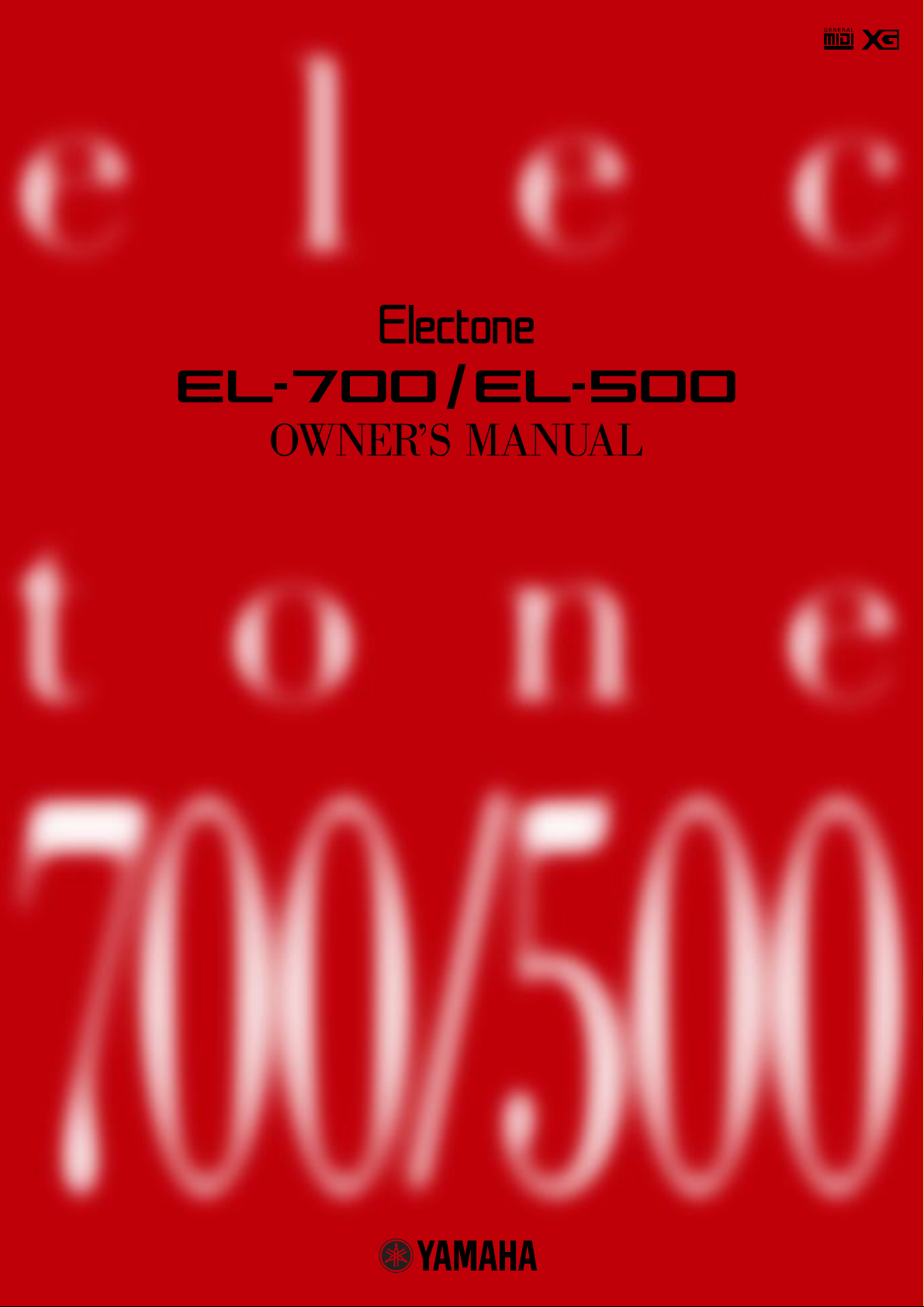
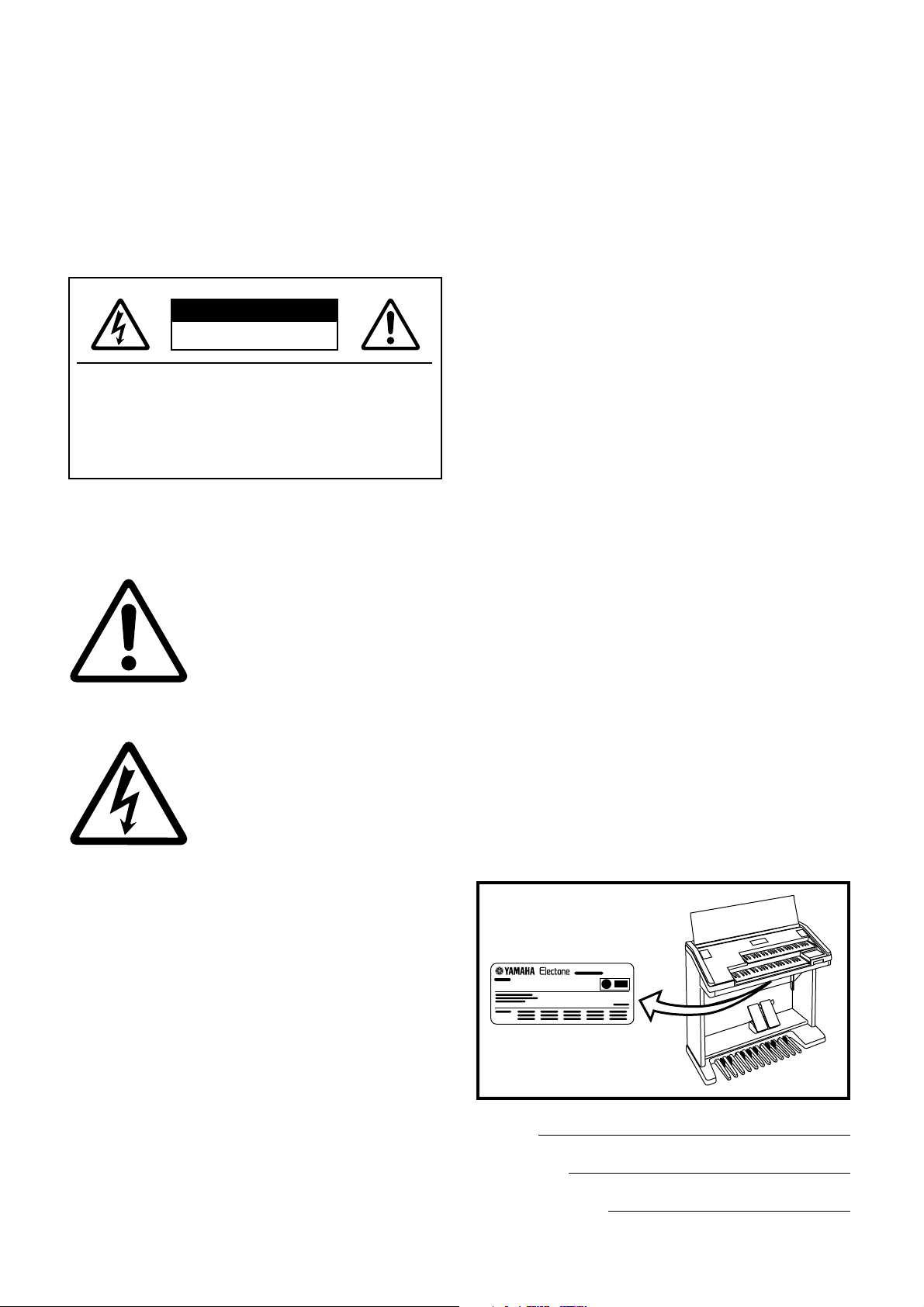
SPECIAL MESSAGE SECTION
PRODUCT SAFETY MARKINGS: Yamaha electronic prod-
ucts may have either labels similar to the graphics shown
below or molded / stamped facsimiles of these graphics on
the enclosure. The explanation of these graphics appears on
this page.
Please observe all cautions indicated on this page and those
indicated in the safety instruction section.
CAUTION
RISK OF ELECTRIC SHOCK.
DO NOT OPEN
CAUTION: TO REDUCE THE RISK OF
ELECTRIC SHOCK, DO NOT REMOVE
COVER (OR BACK). NO USER-SERVICEABLE
PARTS INSIDE. REFER SERVICING TO
QUALIFIED SERVICE PERSONNEL.
See the name plate for graphic symbol markings.
The exclamation point within the
equilateral triangle is intended to alert
the user to the present of important
operating and maintenance
(servicing) instructions in the
literature accompanying the product.
The lightning flash with arrowhead
symbol within the equilateral triangle
is intended to alert the user to the
presence of uninsulated "dangerous
voltage" within the product's
enclosure that may be of sufficient
magnitude to constitute a risk of
electrical shock.
ENVIRONMENTAL ISSUES: Yamaha strives to produce
products that are both user safe and environmentally
friendly.
We sincerely believe that our products and the production
methods used to produce them, meet these goals. In
keeping with both the letter and the spirit of the law, we want
you to be aware of the following:
BATTERY NOTICE: This product MAY contain a small
nonrechargeable battery which (if applicable) is soldered in
place. The average life span of this type of battery is
approximately five years. When replacement becomes
necessary, contact a qualified service representative to
perform the replacement.
WARNING: Do not attempt to recharge, disassemble, or
incinerate this type of battery. Keep all batteries away from
children. Dispose of used batteries promptly and as
regulated by applicable laws. Note: In some areas, the
servicer is required by law to return the defective parts.
However, you do have the option of having the servicer
dispose of these parts for you.
DISPOSAL NOTICE: Should this product become
damaged beyond repair, or for some reason its useful life is
considered to be at an end, please observe all local, state,
and federal regulations that relate to the disposal of
products that contain lead, batteries, plastics, etc.
NOTICE: Service charges incurred due to lack of knowledge
relating to how a function or effect works (when the unit is
operating as designed) are not covered by the
manufacture's warranty, and are therefore the owner's
responsibility.
Please study this manual carefully and consult your dealer
before requesting service.
NAME PLATE LOCATION: The graphic below indicates the
location of the name plate. The model number, serial
number, power requirements, etc., are located on this plate.
You should record the model number, serial number, and
the date of purchase in the spaces provided below and
retain this manual as a permanent record of your purchase.
IMPORTANT NOTICE: All Yamaha electronic products are
tested and approved by an independent safety testing
laboratory in order that you may be sure that when it is
properly installed and used in its normal and customary
manner, all foreseeable risks have been eliminated. DO NOT
modify this unit or commission others to do so unless
specifically authorized by Yamaha.
Product performance and/or safety standards may be
diminished. Claims filed under the expressed warranty may
be denied if the unit is/has been modified. Implied warranties
may also be affected.
SPECIFICATIONS SUBJECT TO CHANGE: The information
contained in this manual is believed to be correct at the time
of printing. However, Yamaha reserves the right to change or
modify any of the specifications without notice or obligation
to update existing units.
92-469-➀
Model
Serial No.
Purchase Date
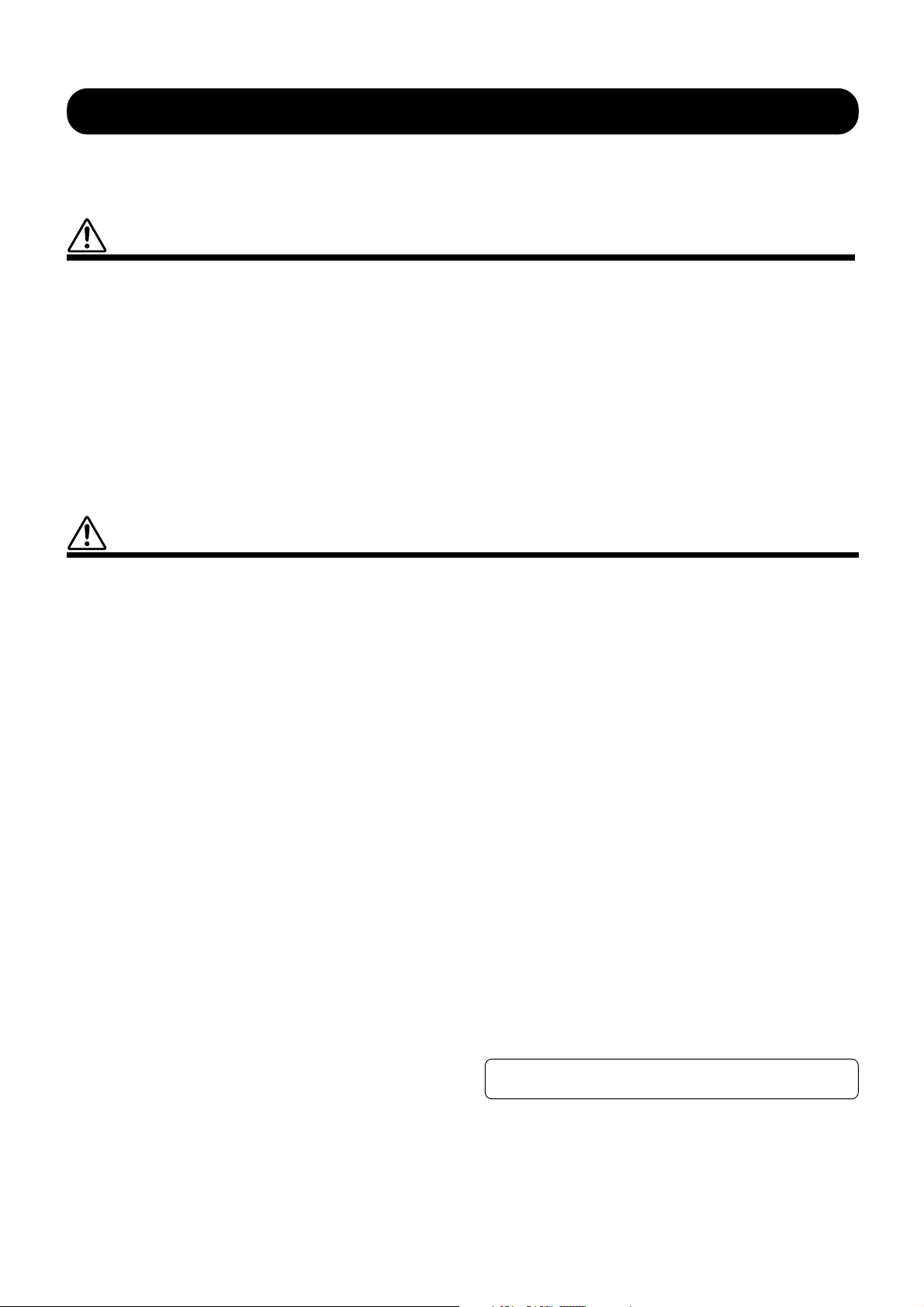
PRECAUTIONS
PLEASE READ CAREFULLY BEFORE PROCEEDING
* Please keep these precautions in a safe place for future reference.
WARNING
Always follow the basic precautions listed below to avoid the possibility of serious injury or even death from electrical shock,
short-circuiting, damages, fire or other hazards. These precautions include, but are not limited to, the following:
• Do not open the instrument or attempt to disassemble the internal parts or
modify them in any way. The instrument contains no user-serviceable parts.
If it should appear to be malfunctioning, discontinue use immediately and
have it inspected by qualified Yamaha service personnel.
• Do not expose the instrument to rain, use it near water or in damp or wet
conditions, or place containers on it containing liquids which might spill
into any openings.
• If the power cord or plug becomes frayed or damaged, or if there is a sudden
loss of sound during use of the instrument, or if any unusual smells or
smoke should appear to be caused by it, immediately turn off the power
switch, disconnect the electric plug from the outlet, and have the instrument
inspected by qualified Yamaha service personnel.
• Only use the voltage specified as correct for the instrument. The required
voltage is printed on the name plate of the instrument.
• Before cleaning the instrument, always remove the electric plug from the
outlet. Never insert or remove an electric plug with wet hands.
• Check the electric plug periodically and remove any dirt or dust which may
have accumulated on it.
CAUTION
Always follow the basic precautions listed below to avoid the possibility of physical injury to you or others, or damage to the
instrument or other property. These precautions include, but are not limited to, the following:
• Do not place the power cord near heat sources such as heaters or radiators,
and do not excessively bend or otherwise damage the cord, place heavy
objects on it, or place it in a position where anyone could walk on, trip over,
or roll anything over it.
• When removing the electric plug from the instrument or an outlet, always
hold the plug itself and not the cord. Pulling by the cord can damage it.
• Do not connect the instrument to an electrical outlet using a multipleconnector. Doing so can result in lower sound quality, or possibly cause
overheating in the outlet.
• Remove the electric plug from the outlet when the instrument is not to be
used for extended periods of time, or during electrical storms.
• Before connecting the instrument to other electronic components, turn off
the power for all components. Before turning the power on or off for all
components, set all volume levels to minimum. Also, be sure to set the
volumes of all components at their minimum levels and gradually raise the
volume controls while playing the instrument to set the desired listening
level.
• Do not expose the instrument to excessive dust or vibrations, or extreme
cold or heat (such as in direct sunlight, near a heater, or in a car during the
day) to prevent the possibility of panel disfiguration or damage to the internal
components.
• Do not use the instrument near other electrical products such as televisions,
radios, or speakers, since this might cause interference which can affect
proper operation of the other products.
• Do not place the instrument in an unstable position where it might accidentally
fall over.
• Before moving the instrument, remove all connected cables.
• When cleaning the instrument, use a soft, dry cloth. Do not use paint thinners,
solvents, cleaning fluids, or chemical-impregnated wiping cloths. Also, do
not place vinyl, plastic or rubber objects on the instrument, since this might
discolor the panel or keyboard.
• Do not rest your weight on, or place heavy objects on the instrument, and do
not use excessive force on the buttons, switches or connectors.
• Take care that the key cover does not pinch your fingers, and do not insert a
finger or hand in the key cover gap.
• Never insert or drop paper or metallic or other objects between the slits of
the key cover and the keyboard. If this happens, immediately turn off the
power and remove the electric plug from the outlet and have the instrument
inspected by qualified Yamaha service personnel.
• Do not place the instrument against a wall (allow at least 3 cm/one-inch
from the wall), since this can cause inadequate air circulation, and possibly
result in the instrument overheating.
• Do not operate the instrument for a long period of time at a high or
uncomfortable volume level, since this can cause permanent hearing loss. If
you experience any hearing loss or ringing in the ears, consult a physician.
■USING THE BENCH
• Do not play carelessly with or stand on the bench. Using it as a tool or stepladder or for any other purpose might result in accident or injury.
• Only one person should sit on the bench at a time, in order to prevent the
possibility of accident or injury.
• If the bench screws become loose due to extensive long-term use, tighten
them periodically using the included tool.
■SAVING USER DATA
• Always save data to a floppy disk frequently, in order to help prevent the loss
of important data due to a malfunction or user operating error.
Yamaha cannot be held responsible for damage caused by improper use or
modifications to the instrument, or data that is lost or destroyed.
Always turn the power off when the instrument is not in use.
(1)B-5
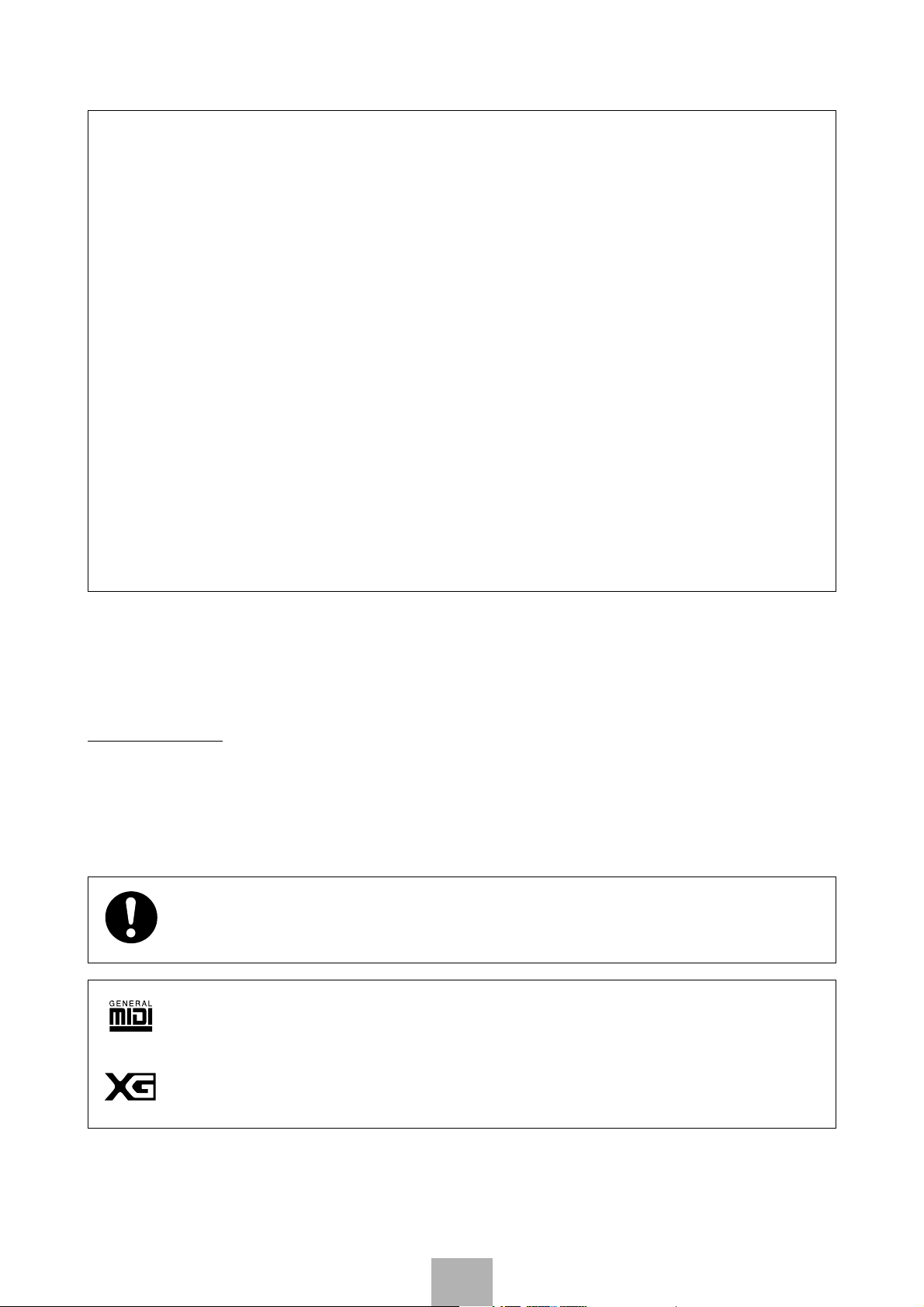
Congratulations!
You are the proud owner of a fine electronic organ, Electone EL-700/500.
The Yamaha EL-700/500 Electone combines the most advanced AWM
tone generation technology with state-of-the-art digital electronics and
features to give you stunning sound quality with maximum musical enjoyment.
A large Liquid Crystal Display and sophisticated yet
easy-to-use interface also greatly
enhance the operability of this advanced instrument.
In order to make the most of the Electone and extensive performance potential,
we urge you to read the manual thoroughly while trying out
the various features described.
Keep the manual in a safe place for later reference.
Included Items
Registration Menu Disk
3.5" 2HD Floppy Disk
Owner’s Manual
Turning the Electone off erases all panel settings you have made. When the Electone is turned on, Basic
Registration 1 is automatically selected. If you have made panel settings you wish to keep, save them to
Registration Memory before turning the Electone off.
GM (General MIDI System Level 1) is an addition to the MIDI standard which ensures that any GM-compatible music data can be
accurately played by any GM-compatible tone generator, regardless of maker. The GM mark is affixed to all software and hardware
products that support the General MIDI standard.
XG is a new MIDI format created by Yamaha which significantly improves and expands upon the General MIDI standard by
providing a greater variety of high-quality voices plus considerably enhanced effect operation—while being fully compatible with
GM.
• The screen displays and illustrations as shown in this owner’s manual are for instructional purposes only, and may appear somewhat different
from those on your instrument.
• Copying of the commercially available music sequence data is strictly prohibited except for your personal use.
• The company names and product names in this Owner’s Manual are the trademarks or registered trademarks of their respective companies.
4
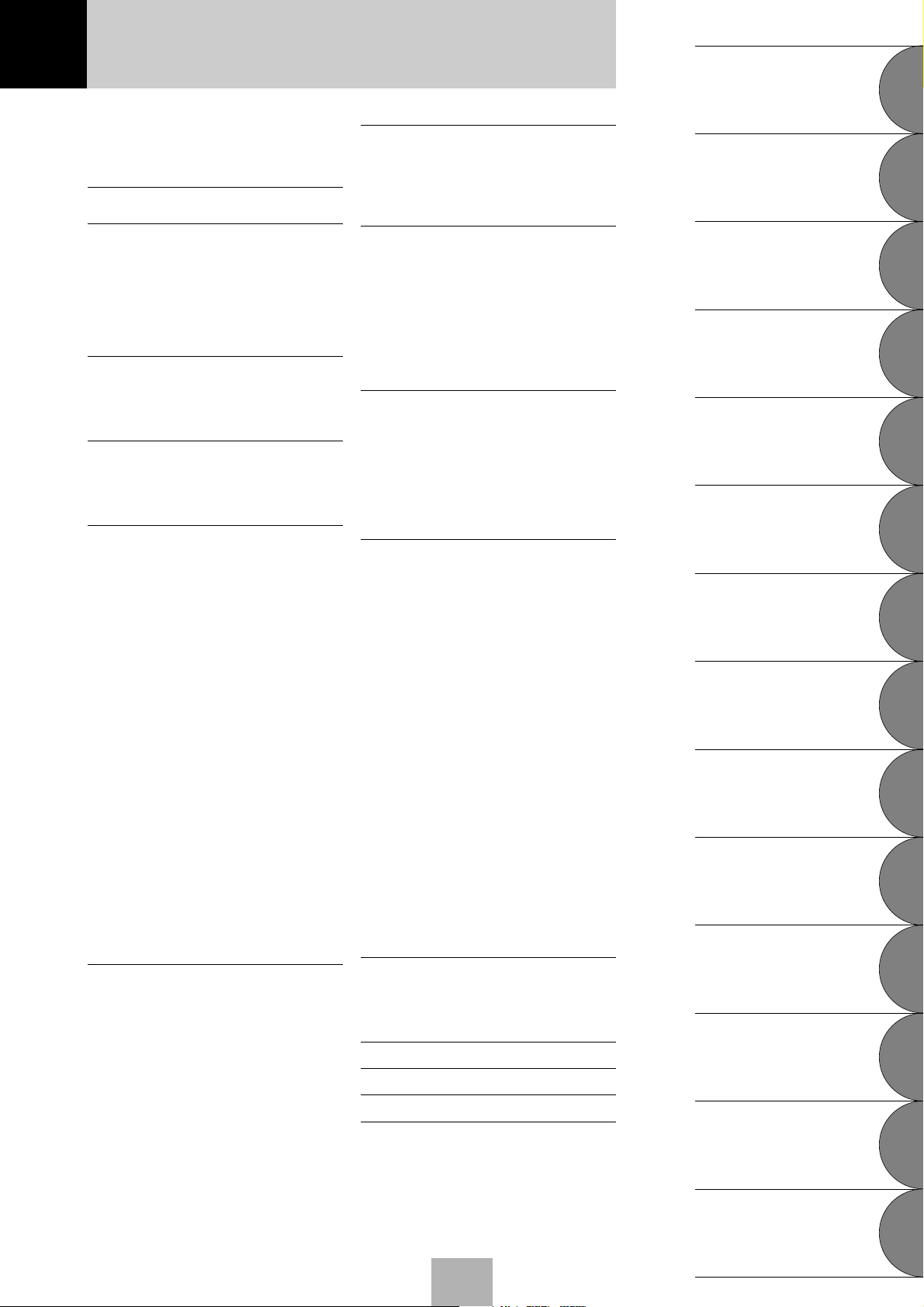
Table of Contents
EL-700 Panel Layout ...................................................... 6
EL-500 Panel Layout ...................................................... 8
LCD Display/Display Select .......................................... 10
Main Features .............................................. 11
6 Registration Memory ................................ 77
1 Storing Registrations ............................................... 77
2 Selecting Registrations ............................................. 78
3 Saving the Registration Data to Disk ....................... 78
4 Registration Shift ..................................................... 79
Quick Introductory Guide
1
Voice Sections
2
1 Quick Introductory Guide ........................ 12
1 Getting Started ........................................................ 12
2 Basic Registrations ................................................... 13
3 Registration Menu Disk ........................................... 14
4 Basic Operation ....................................................... 19
5 Using the LCD Display ............................................ 20
6 Voice List ................................................................. 24
2 Voice Sections.......................................... 26
1 Selecting Voices from the Panel ............................... 26
2 Selecting Voices from the Dotted Buttons ............... 29
3 Voice Menus ............................................................ 31
3 Flute Voices (Organ Sounds) - EL-700 only...... 37
1 Creating Flute Voices ..............................................37
2 Save to User Flute Voice .......................................... 39
3 Using Preset and User Voices .................................. 40
4 Voice Controls and Effects ........................ 41
1 Selecting from Voice Condition Pages ..................... 42
[PAGE 1] .................................................................42
1) Touch Tone ....................................................... 42
2) Feet ................................................................... 43
3) Pan .................................................................... 43
4) Reverb ............................................................... 43
5) Volume.............................................................. 43
[PAGE 2] .................................................................43
1) Effect (On/Off) .................................................. 43
2) Brilliance ........................................................... 44
[PAGE 3] .................................................................44
1) Vibrato .............................................................. 44
2) Touch Vibrato ................................................... 45
3) Slide (Lead Voices Only) ...................................45
4) Tune (Lead Voices Only) .................................. 45
2 Selecting from Effect Set Pages ................................45
1) Tremolo/Chorus ................................................ 46
2) Symphonic/Celeste ............................................46
3) Delay ................................................................. 46
4) Flanger .............................................................. 47
5) Distortion ..........................................................48
3 Selecting from the Panel .......................................... 49
1) Reverb ............................................................... 49
2) Sustain............................................................... 52
3) Tremolo/Chorus ................................................ 53
5 Rhythm and Accompaniment ................... 56
1 Selecting Rhythms from the Panel ........................... 56
2 Rhythm Condition Pages ......................................... 59
3 Dotted Buttons and User Rhythms ..........................61
4 Rhythm Menus ........................................................ 63
5 Automatic Accompaniment-
Auto Bass Chord (A.B.C.) ........................................65
6 Accompaniment Controls ........................................ 67
7 Preset/User Keyboard Percussion ............................ 68
8 Melody On Chord (M.O.C.) .................................... 76
7 Music Disk Recorder ................................ 84
1 Precautions .............................................................. 84
2 Formatting a Disk .................................................... 86
3 Recording — Punch In Recording ........................... 87
4 Recording Registrations (and Bulk Data) ................ 93
5
Recalling Recorded Registrations (and Bulk Data) ..........
6 Replacing Registrations ........................................... 94
7 Playback — About XG Songs .................................. 95
8 Other Functions ......................................................99
8 Voice Edit............................................... 107
1 Editing a Voice ......................................................107
2 Saving Your New Voice .........................................112
3 Quitting Voice Edit ................................................ 114
4 Recalling an Edited Voice ...................................... 114
5 Selecting Voices from a Voice Disk (Optional) ...... 115
6 Voice Editing Basics .............................................. 116
9 Rhythm Pattern Program and
Rhythm Sequence Program .................... 122
Outline of the Rhythm Programming Operation ........ 122
1 Rhythm Pattern Program ....................................... 123
1) Entering Rhythm Pattern Program .................. 123
2) Percussion Sounds Used for
Rhythm Pattern Program .................................125
3) Step Write and Real Time Write...................... 127
4)
Selecting Step Write or Real Time Write Operation .......
5) Setting the Beat/Quantize Values .....................127
6)
Entering Percussion Sounds to a Rhythm Pattern ........
7) Editing with Step Write ................................... 129
8) Editing with Real Time Write.......................... 133
9) Selecting Accompaniment Patterns —
Lower Rhythmic .............................................. 134
10) Saving Rhythm Patterns .................................. 137
11) Quitting the Rhythm Pattern Program ............ 138
12) Recalling User Rhythm Patterns ...................... 139
13)
Selecting Rhythm from a Pattern Disk (Optional) .......
2 Rhythm Sequence Program ................................... 141
1) Selecting a Sequence........................................ 141
2) Programming a Sequence ................................ 142
3) Quitting Rhythm Sequence Program ...............145
4) Playing Rhythm Sequences.............................. 145
5) Playing All Sequences in Order ....................... 146
10
Footswitches, Knee Lever and
Expression Pedals ................................... 148
1 Footswitch ............................................................. 148
2 Knee Lever ............................................................. 150
3 Expression Pedals .................................................. 152
11
Transpose and Pitch Controls ................. 154
12
MIDI ...................................................... 155
13
Accessory Jacks and Controls ................. 157
14
Appendix ............................................... 158
MIDI .......................................................................... 158
MIDI Data Format ...................................................... 164
MIDI Implementation Chart ...................................... 175
Troubleshooting .........................................................177
Specifications .............................................................180
Index ..........................................................................182
127
128
140
Flute Voices
(Organ Sounds)
3
- EL-700 only
94
Voice Controls
and Effects
4
Rhythm and
5
Accompaniment
Registration Memory
6
Music Disk Recorder
7
Voice Edit
8
Rhythm Pattern
Program and
Rhythm Sequence
9
Program
Footswitches, Knee Lever
and Expression Pedals10
Transpose and
11
12
13
14
Pitch Controls
MIDI
Accessory Jacks
and Controls
Appendix
5
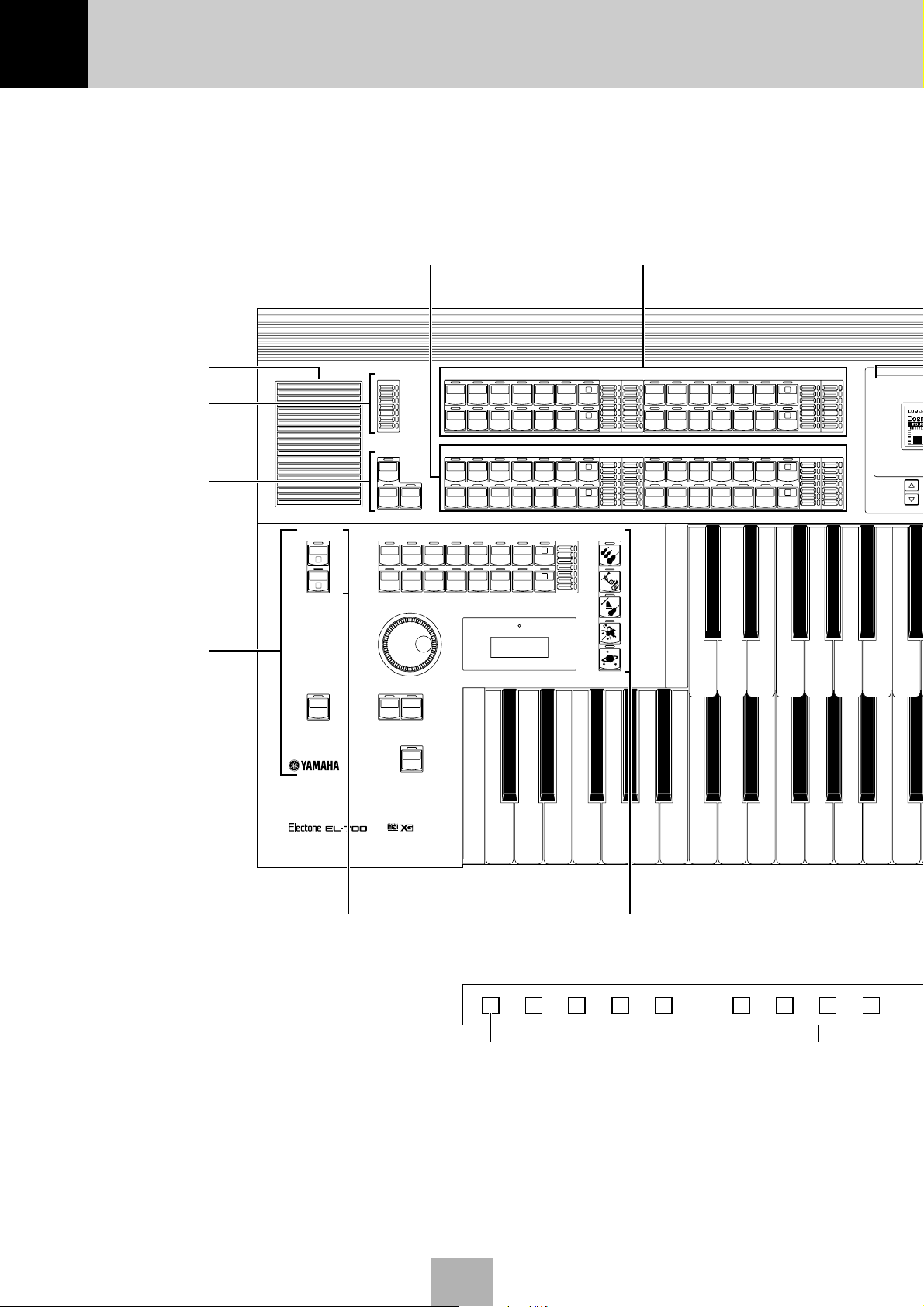
EL-700/500 Panel Layout
EL-700 Panel Layout
Monitor Speaker
REVERB
(page 49)
SUSTAIN
(page 52)
Rhythm Section
(page 56)
KEYBOARD
PERCUSSION
LOWER
1
PEDAL
2
LOWER KEYBOARD VOICE 1, 2
REVERB
MAX
MIN
SUSTAIN
UPPER
(KNEE)
LOWER
(KNEE)
SEQ.1SEQ.
SEQ.3SEQ.
(page 26)
STRINGS BRASS CLARI-
ORGAN PIANO GUITAR VIBRA-
STRINGS BRASS CLARI-
PEDAL
ORGAN PIANO GUITAR COSMIC TUTTI
RHYTHM
MARCH WALTZ SWING BOUNCE SLOW
2
USER 1 USER 2 USER 3 USER 4 A B
TANGO LATIN 1 LATIN 2 8 BEAT 16 BEAT
4
USER 5 USER 6 USER 7 USER 8 C D
TEMPO
NET
NET
UPPER KEYBOARD VOICE 1, 2
UPPER KEYBOARD VOICE 1
CHORUS HARMO-
SAXO-
NICA
PHONE
COSMIC TUTTI
PHONE
LOWER KEYBOARD VOICE 1
BAR/BEAT
TEMPO
SAXOPHONE
VIBRAPHONE
HORN
CHORUS
MAX
1
ROCK
2
MIN
1
2
1
2
BRILLIANCE
BRILLIANT
MELLOW
BRILLIANCE
BRILLIANT
MELLOW
BASIC
REGIST.
(page 26)
VOLUME
MAX
STRINGS BRASS SAXO-
ORGAN PIANO GUITAR VIBRA-
MIN
VOLUME
MAX
STRINGS BRASS CLARI-
ORGAN PIANO GUITAR VIBRA-
MIN
1
2
3
4
5
UPPER KEYBOARD VOICE 2
CHORUS HARMO-
CLARI-
PHONE
NET
COSMIC TUTTI
PHONE
LOWER KEYBOARD VOICE 2
SAXO-
CHORUS
NET
PHONE
COSMIC TUTTI
PHONE
BRILLIANCE
VOLUME
BRILLIANT
MAX
1
NICA
2
MELLOW
MIN
VOLUME
BRILLIANCE
BRILLIANT
HORN
MAX
1
2
MELLOW
MIN
INTRO.
ENDING
KEYBOARD PERCUSSION
(page 68)
SYNCHRO
START
START
FILL IN
M./TO DISK Button
M.
/TO DISK
(page 77)
BASIC REGIST.
(page 13)
13 14 15 16 1 2 3 4
Registration Memory Buttons
(page 77)
6
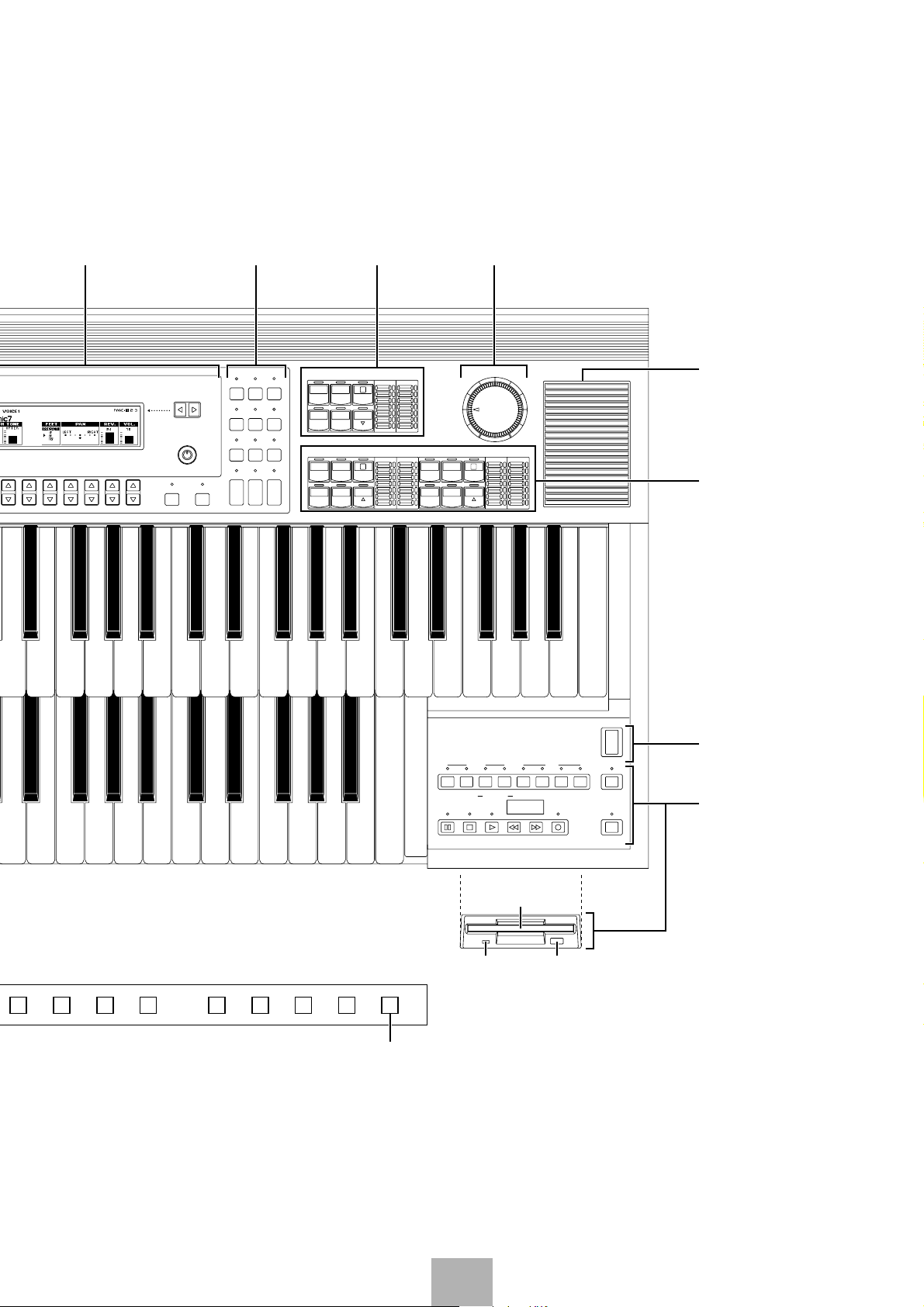
LCD Display
(page 20)
DISPLAY SELECT
(page 10)
LEAD VOICE
(page 26)
MASTER VOLUME
(page 13)
PAGE
CONTRAST
MASTER VOLUME
BRILLIANCE
PEDAL VOICE 2
ELEC.
BASS
TUBAORGAN
UPPER LOWER PEDAL CONTROL UPPER LOWER PEDAL CONTROL
SONG
REPEAT
PAUSE STOP PLAY SONG SELECT RECORD
MUSIC DISK RECORDER
VOLUME
BRILLIANT
MAX
1
TO
LOWER
MELLOW
MIN
RECORD PLAY
FROM SONG DEL.
TO
SONG COPY
TEMPO–+
FORMAT
POWER
SHIFT
CUSTOM PLAY
PETTOLOWER
ELEC.
BASS
TUBAORGAN
LOWER
1
1
TO
BRILLIANCE VOLUME
BRILLIANT
MELLOW
VOLUME
BRILLIANCE
BRILLIANT
MELLOW
MAX
MIN
MAX
CONTRA
BASS
BASS
MIN
A. B. C.
EFFECT
VOICE
M. O. C.
SET
DISPLAY
FOOT
REGIST.
EXP.
SW.
SHIFT
PITCH/MIDI
RHYTHM
PROGRAM
VOICE
PATTERNSEQUENCE
EDIT
TREMOLO
L. FLUTE
U. FLUTE
(FAST)
VOICE
VOICE
HOLDCOARSE
DISPLAY SELECTDATA CONTROL
LEAD VOICE
VIOLIN FLUTE
OBOE TRUM-
PEDAL VOICE 1
CONTRA
BASS
BASS
Monitor Speaker
PEDAL VOICE 1, 2
(page 26)
POWER
(page 12)
MUSIC DISK
RECORDER
(page 84)
5 6 7 8 9 D.10 11 12
D. (Disable) Button
(page 77)
Floppy Disk Slot
LED (Lamp in-use) Eject Button
7
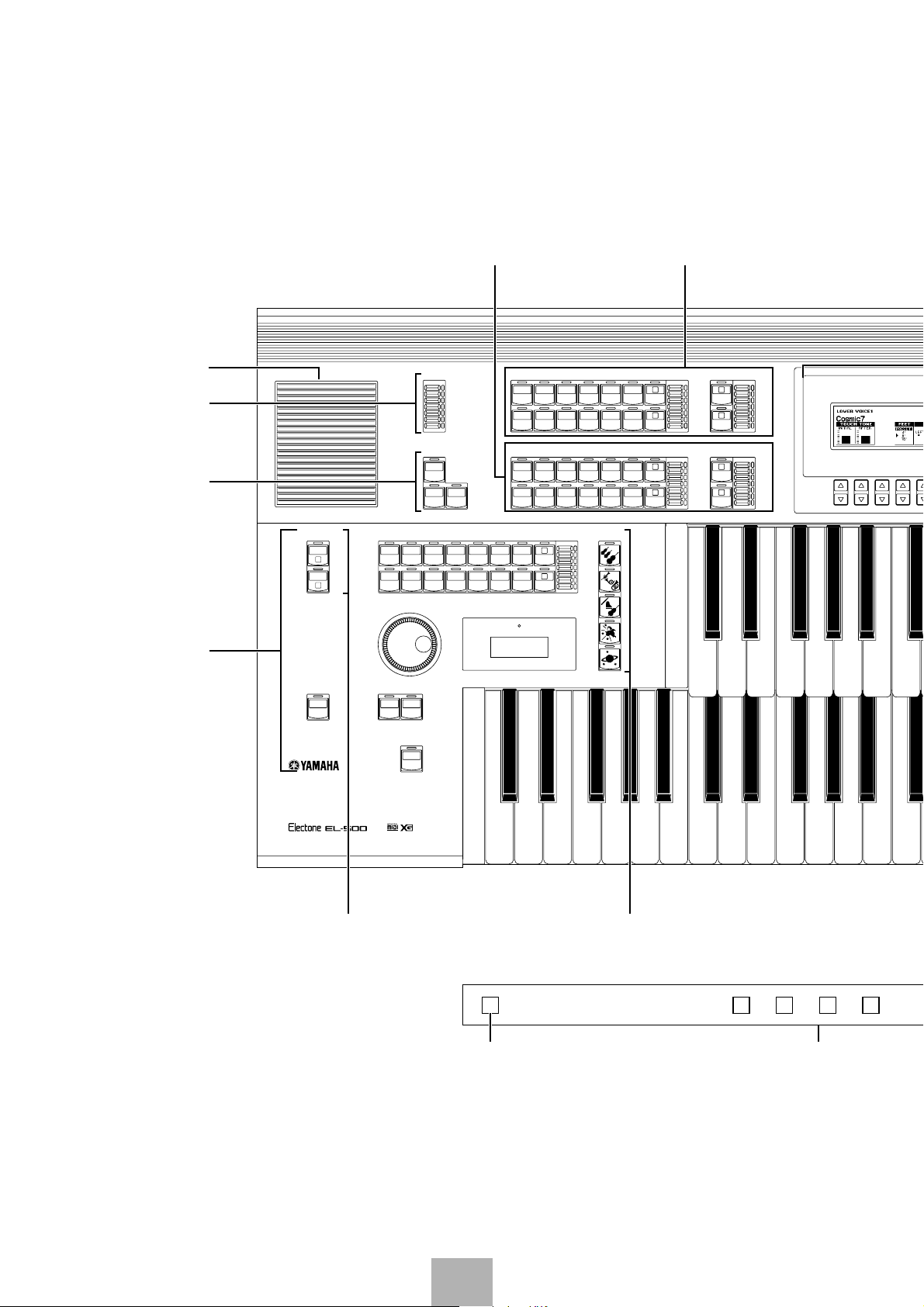
EL-500 Panel Layout
R
Monitor Speaker
REVERB
(page 49)
SUSTAIN
(page 52)
Rhythm Section
(page 56)
KEYBOARD
PERCUSSION
LOWER
1
PEDAL
2
LOWER KEYBOARD VOICE 1, 2
REVERB
SEQ.1SEQ.
2
SEQ.3SEQ.
4
TEMPO
(page 26)
MAX
MIN
SUSTAIN
UPPER
(KNEE)
LOWER
PEDAL
(KNEE)
RHYTHM
MARCH WALTZ SWING BOUNCE SLOW
USER 1 USER 2 USER 3 USER 4 A B
TANGO LATIN 1 LATIN 2 8 BEAT 16 BEAT
USER 5 USER 6 USER 7 USER 8 C D
UPPER KEYBOARD VOICE 1, 2
STRINGS BRASS CLARI-
ORGAN PIANO GUITAR VIBRA-
STRINGS BRASS CLARI-
ORGAN PIANO GUITAR COSMIC TUTTI
ROCK
BAR/BEAT
TEMPO
UPPER KEYBOARD VOICE 1
SAXO-
NET
PHONE
PHONE
LOWER KEYBOARD VOICE 1
SAXO-
NET
PHONE
VIBRAPHONE
MAX
1
2
MIN
CHORUS HARMO-
COSMIC TUTTI
CHORUS
BASIC
REGIST.
1
2
3
4
5
(page 26)
UPPER KEYBOARD
MAX
1
NICA
2
MIN
LOWER KEYBOARD VOICE 2
MAX
HORN
1
2
MIN
VOICE 2
MAX
1
2
MIN
MAX
1
2
MIN
DATA CONT
INTRO.
ENDING
KEYBOARD PERCUSSION
(page 68)
SYNCHRO
START
START
FILL IN
M./TO DISK Button
M.
/TO DISK
(page 77)
BASIC REGIST.
(page 13)
1 2 3 4
Registration Memory Buttons
(page 77)
8

LCD Display
(page 20)
DISPLAY SELECT
(page 10)
LEAD VOICE
(page 26)
MASTER VOLUME
(page 13)
A. B. C.
EFFECT
VOICE
M. O. C.
SET
PAGE
CONTRAST
OL
DISPLAY
FOOT
REGIST.
PITCH/MIDI
SW.
SHIFT
RHYTHM
PROGRAM
VOICE
PATTERNSEQUENCE
EDIT
TREMOLO
HOLDCOARSE
(FAST)
DISPLAY SELECT
VIOLIN FLUTE
OBOE TRUM-
CONTRA
BASS
BASS
LEAD VOICE
PETTOLOWER
PEDAL VOICE 1
ELEC.
BASS
TUBAORGAN
LOWER
MAX
1
MIN
PEDAL VOICE 2
MAX
1
TO
1
TO
LOWER
MIN
MASTER VOLUME
MAX
MIN
RECORD PLAY
UPPER LOWER PEDAL CONTROL UPPER LOWER PEDAL CONTROL
SONG
FROM SONG DEL.
REPEAT
SONG COPY
PAUSE STOP PLAY SONG SELECT RECORD
MUSIC DISK RECORDER
TO
TEMPO–+
FORMAT
POWER
SHIFT
CUSTOM PLAY
Monitor Speaker
PEDAL VOICE 1, 2
(page 26)
POWER
(page 12)
MUSIC DISK
RECORDER
(page 84)
5 6 7 8 D.
D. (Disable) Button
(page 77)
Floppy Disk Slot
LED (Lamp in-use) Eject Button
9
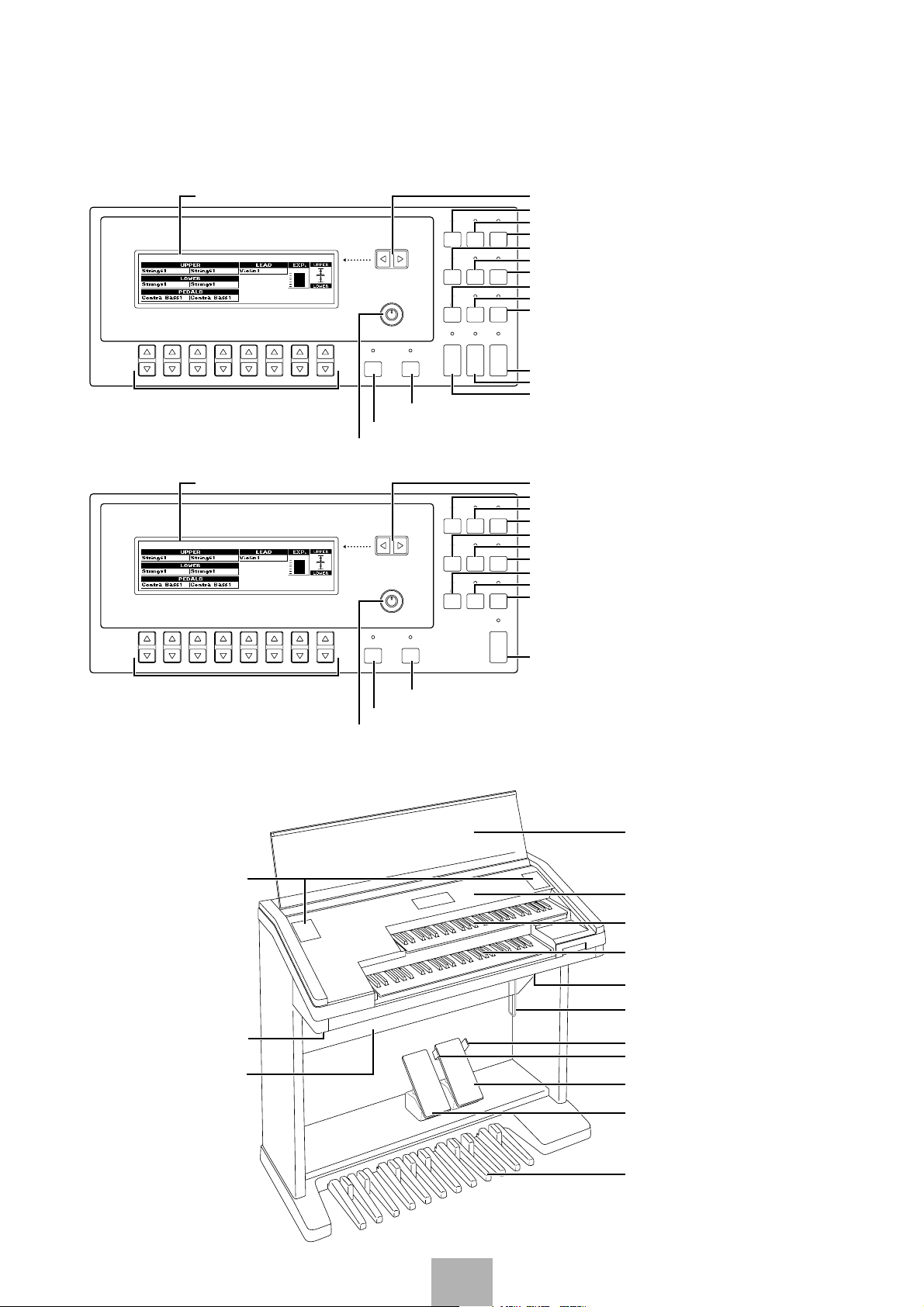
LCD Display/Display Select
EL-700
EL-500
LCD Display (page 20)
DATA CONTROL Buttons (page 21)
LCD Display (page 20)
DATA CONTROL Buttons (page 21)
VOICE
DISPLAY
PAGE
FOOT
SW.
CONTRAST
VOICE
EDIT
U. FLUTE
VOICE
HOLDCOARSE
DISPLAY SELECTDATA CONTROL
HOLD Button (page 23)
COARSE Button (page 23)
Contrast Dial (page 23)
VOICE
DISPLAY
PAGE
FOOT
SW.
CONTRAST
VOICE
EDIT
HOLDCOARSE
DISPLAY SELECTDATA CONTROL
HOLD Button (page 23)
COARSE Button (page 23)
Contrast Dial (page 23)
A. B. C.
EFFECT
M. O. C.
SET
REGIST.
EXP.
SHIFT
PITCH/MIDI
RHYTHM
PROGRAM
PATTERN SEQUENCE
TREMOLO
L. FLUTE
(FAST)
VOICE
A. B. C.
EFFECT
M. O. C.
SET
REGIST.
SHIFT
PITCH/MIDI
RHYTHM
PROGRAM
PATTERN SEQUENCE
TREMOLO
(FAST)
Page Buttons (page 21)
VOICE DISPLAY Button (page 28)
EFFECT SET Button (page 45)
A. B. C. /M. O. C. Button (page 66)
FOOT SW. Button (page 148)
REGIST SHIFT Button (page 79)
EXP./PITCH/MIDI Button (page 152)
VOICE EDIT Button (page 107)
RHYTHM PATTERN PROGRAM Button (page 123)
RHYTHM SEQUENCE Button (page 141)
TREMOLO (FAST) Button (page 55)
L. FLUTE VOICE Button (EL-700 only) (page 37)
U. FLUTE VOICE Button (EL-700 only) (page 37)
Page Buttons (page 21)
VOICE DISPLAY Button (page 28)
EFFECT SET Button (page 45)
A. B. C. /M. O. C. Button (page 66)
FOOT SW. Button (page 148)
REGIST SHIFT Button (page 79)
PITCH/MIDI Button (page 152)
VOICE EDIT Button (page 107)
RHYTHM PATTERN PROGRAM Button (page 123)
RHYTHM SEQUENCE Button (page 141)
TREMOLO (FAST) Button (page 55)
Others
Monitor Speakers
Jacks (page 157)
Speaker Unit
EL-700
Keyboard Cover/Music Stand
Front Panel (page 6~9)
Upper Keyboard
Lower Keyboard
MIDI Jacks (page 157)
Knee Lever (page 150)
Right-Footswitch (page 79)
Left-Footswitch (page 148)
Expression Pedal (page 13)
Second Expression Pedal
(EL-700 only) (page152)
Pedalboard
10
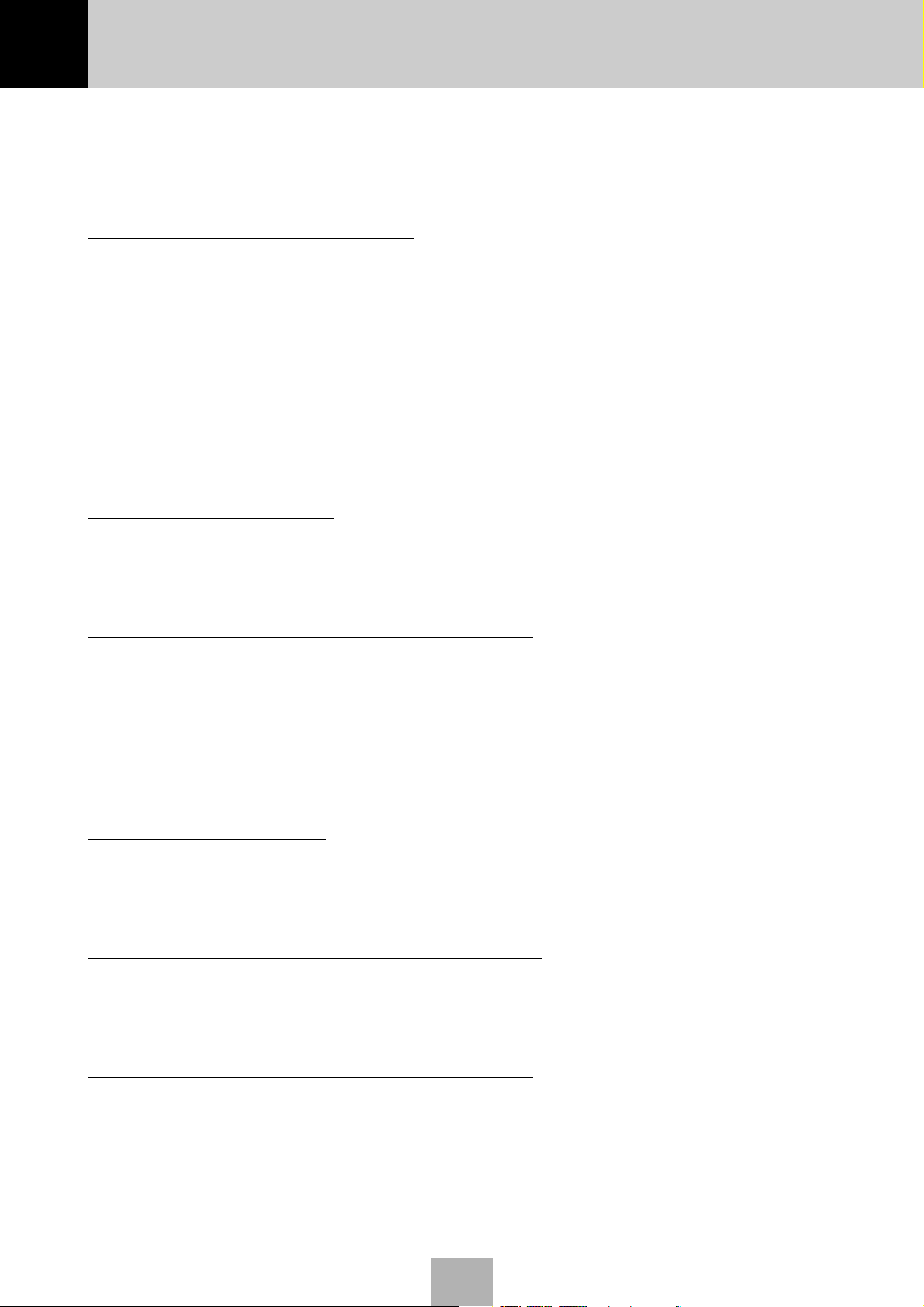
Main Features
Your Yamaha Electone is packed with many sophisticated functions. Yet is amazingly easy
to use. The main features are briefly described here so that you can quickly understand the
capabilities of your Electone.
Included among the main features are:
1 Astoundingly True-to-life Sounds
The new AWM (Advanced Wave Memory) and FM (Frequency Modulation) tone generation
technologies combined with authentic touch response make this Electone a truly expressive
musical instrument.
You can enjoy playing a total of 173 AWM/FM voices using the touch response function.
(page 26)
2 Limitless Variety of Organ Sounds (EL-700 only)
The Electone also has separate voice sections that feature classic organ sounds-from jazz and pop
to church and theater-and lets you easily create your own organ sounds by adjusting the volumes
of the various flute footages. (page 37)
3 Original Voice Creation
The Electone also provides easy-to-use voice editing tools for manipulating the sophisticated
AWM and FM tone generation technologies, allowing you to create your own original Electone
voices. (page 107)
4 Dynamic and Programmable Rhythm Patterns
The Rhythm section of the Electone features authentic drum and percussion sounds, used by
expert rhythm programmers in creating a total of 66 rhythm patterns, ranging across all styles of
music. (page 56)
Along with the Keyboard Percussion function (page 68), which lets you play 120 different
percussion sounds from the keyboard, the Rhythm Pattern Program and Rhythm Sequence
Program functions let you record your own rhythm patterns and connect them to make songs.
(page 122)
5 Wide Variety of Effects
Electone voices can also be enhanced with a full range of high-quality digital effects, ranging from
Tremolo and Reverb to Flanger, Delay and Distortion. Pan and Reverb can be applied to each
voice and each percussion sound independently. (page 41)
6 Versatile Functions of the Music Disk Recorder
The Electone also features a Music Disk Recorder (MDR) for recording your registrations and
performances to a floppy disk. In addition, the MDR allows you to copy a song from a disk to
another, duplicate a disk, and play and save commercially available XG song data. (page 84)
7 Large LCD for Systematic, Intuitive Operation
The large (320 x 80 full dot) LCD display provides comprehensive and easy-to-understand
control over virtually all of the operations of the Electone.
11
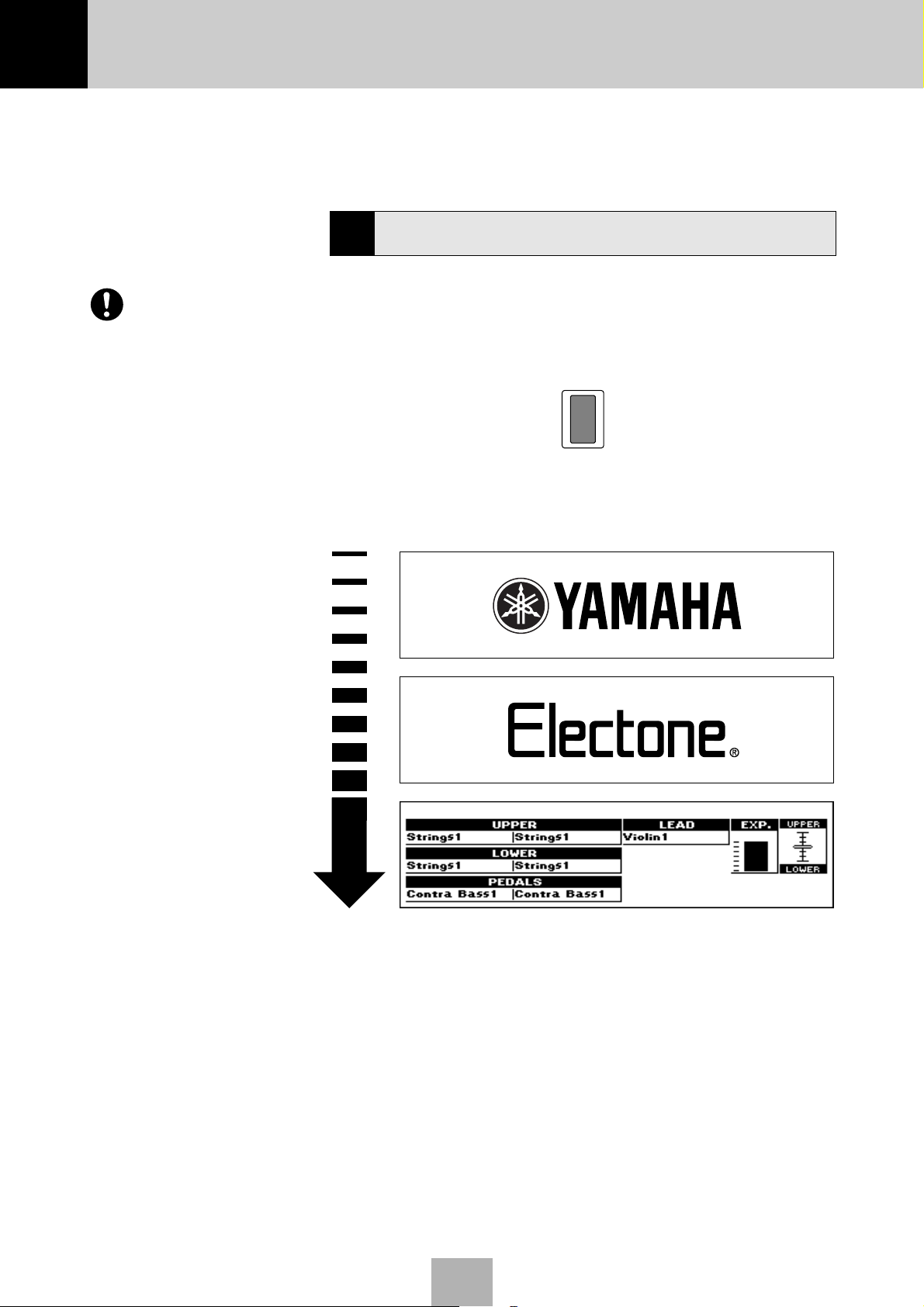
1 Quick Introductory Guide
Whether you are an advanced Electone performer or have never touched an electronic keyboard in your
life, we recommend that you take the time to go through this basic section. It shows you in the simplest
possible manner how to start playing your Electone. The basic operations and functions that you learn in
this section will also be important when you later use the Electone’s more advanced features.
Getting Started
1
Plug the power cord in to an appropriate electrical outlet.
Only use the voltage specified as correct
for the Electone. The required voltage is
printed on the name plate of the
Electone.
Yamaha products are manufactured
specifically for the supply voltage in the
area where they are to be sold. If you
should move, or if any doubt exists
about the supply voltage, please consult
with a qualified technician.
1
Turn on the Electone by pressing the POWER switch.
2
POWER
When you turn on the Electone, the following displays will appear
one after the other on the LCD display:
This last display shows the currently assigned voice settings for each
voice section, as well as the overall balance between the Upper and
Lower voices.
When the Electone is turned on, Basic Registration 1 is automatically
selected.
12
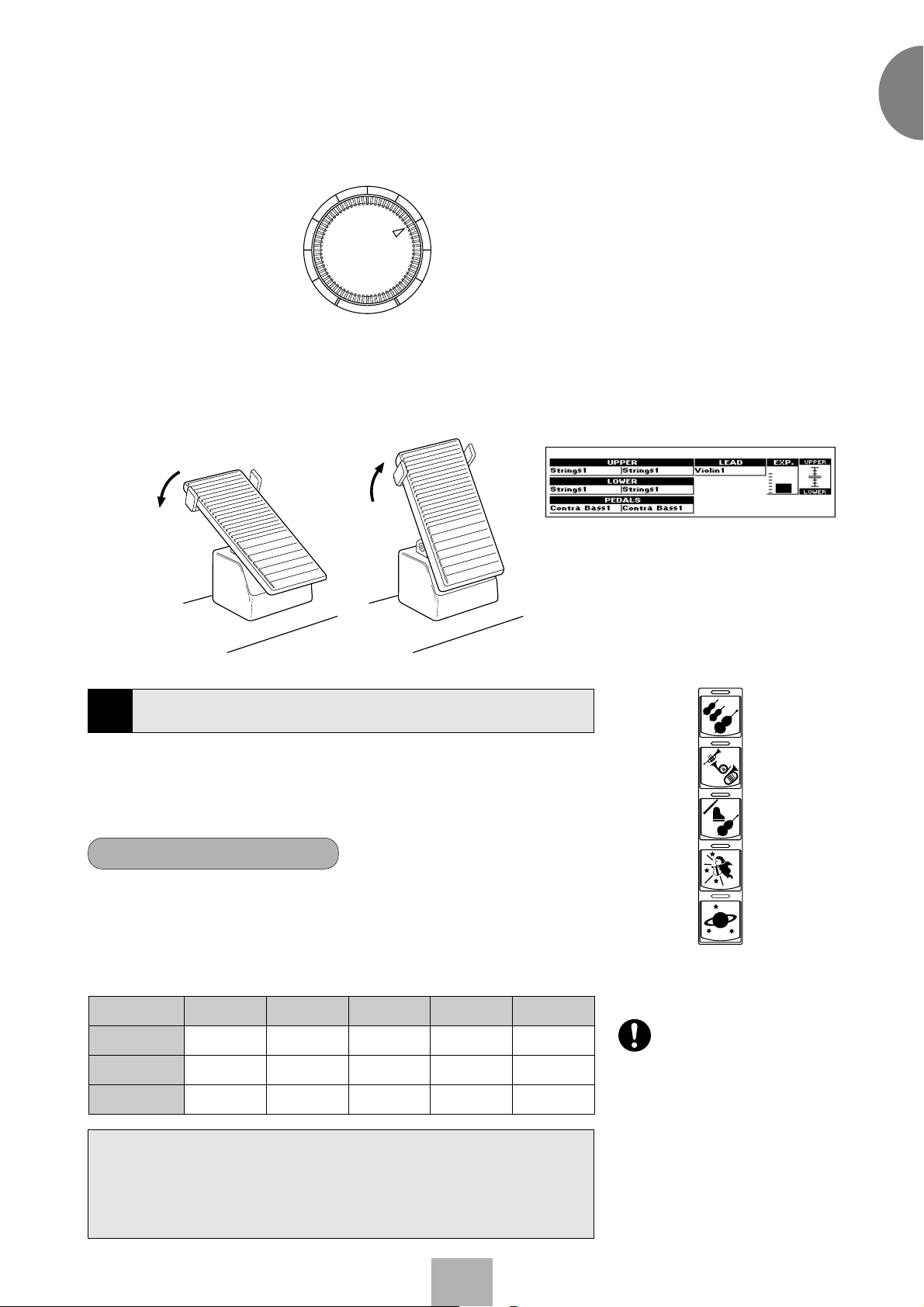
3
4
Set the MASTER VOLUME control.
The MASTER VOLUME control is an overall control which affects
the volume of the entire instrument.
MASTER VOLUME
Press the Expression pedal down with your foot.
Once you have set the MASTER VOLUME control to a suitable level,
you can use the Expression pedal to change the volume with your
foot as you play.
1
Quick Introductory Guide
Louder Softer
Basic Registrations
2
The Basic Registration section has five factory preset registrations, each
with a different set of voices for the Upper/Lower keyboards and
Pedalboard and each specially suited for playing in a different music
style.
To select Basic Registrations:
When you turn the power on, the Electone automatically selects Basic
Registration 1. Press the BASIC REGIST. buttons to select each Basic
Registration.
The chart below lists the voices that have been set for the Upper/Lower
keyboards and Pedalboard in each of the five Basic Registrations.
Upper Keyboard
Voice 1
Lower Keyboard
Voice 1
Pedal V oice 1
Basic
Registration 1
Strings 1
Strings 1
Contra Bass1
Basic
Registration 2
Brass 1
Horn1
Tuba
Basic
Registration 3
Flute 1
Piano 1
Contra Bass 1
Basic
Registration 4
Cosmic 1
Cosmic 2
Cosmic 2
Basic
Registration 5
Synth. Brass 1
Cosmic 3
Synth. Bass 1
BASIC
REGIST.
1
2
3
4
5
Turning the Electone off erases all panel
settings you have made. When the
Electone is turned on, Basic Registration
1 is automatically selected.
If you have made panel settings you wish to keep, save them to
Registration Memory (page 77) before turning the Electone off. You can,
however, restore the panel settings that were made before the Electone
was last turned off. See page 83 for more information.
13
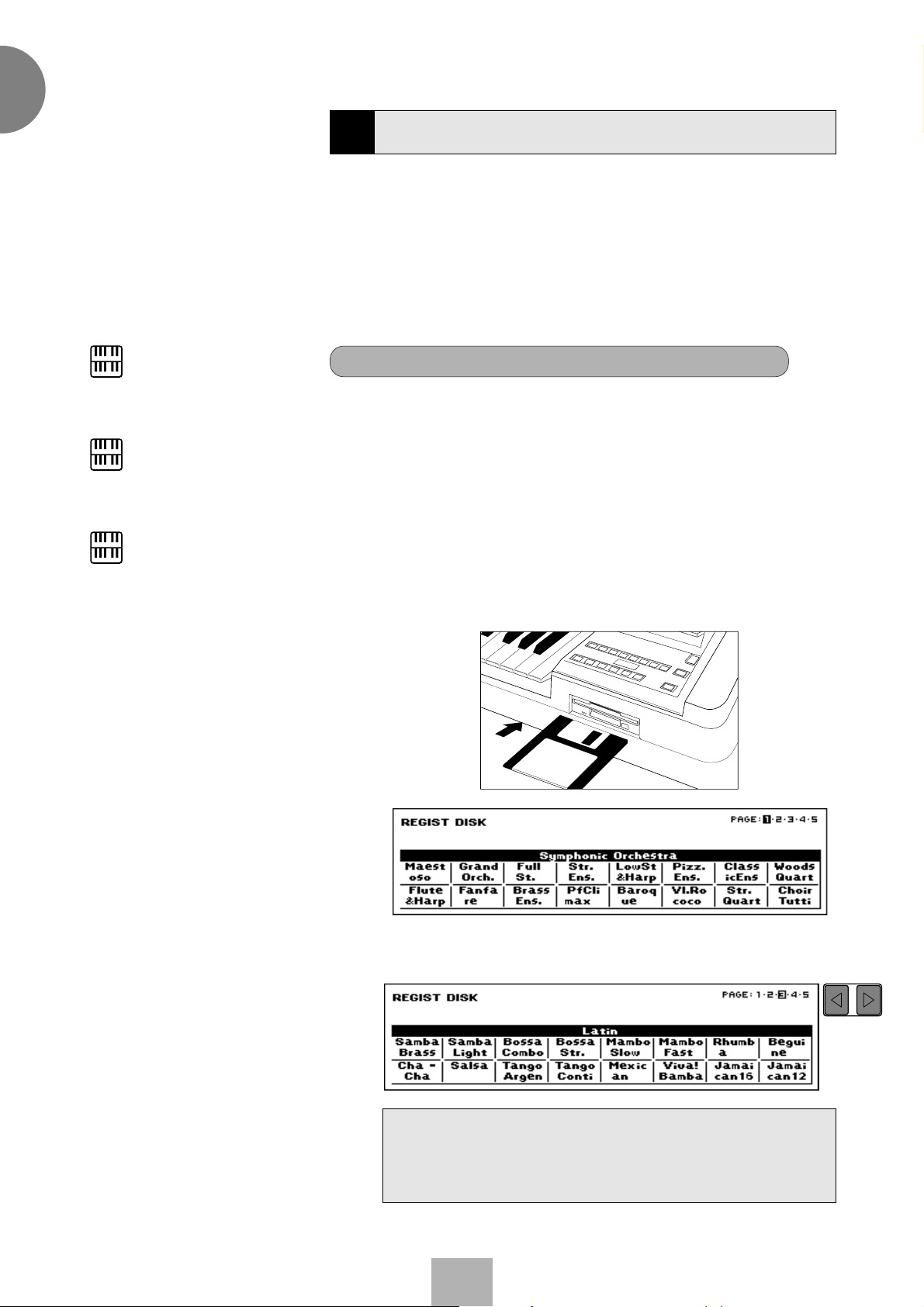
1
PAGE
Quick Introductory Guide
NOTE:
See page 84 for more information on the
Music Disk Recorder.
NOTE:
See page 16 for the complete list of the
Registration Menus.
NOTE:
While you are in the Voice Edit mode or
Rhythm Pattern/Sequence Program
mode, the Registration Menus cannot be
displayed on the LCD.
3 Registration Menu Disk
The Electone includes convenient Registrations that let you completely
and instantly change the voices and other settings for all of the
keyboards, even as you play. Each registration is pre-programmed to be
used for a specific music style or instrumental combination.
Included with your Electone is a Registration Menu Disk. The disk is
packed with 80 different types of registrations, including voice and
rhythm selections. Each registration is pre-programmed to be used for a
specific music style or instrumental combination.
To select registrations from the Registration Menu Disk:
Put the included Registration Menu Disk (with the label of the disk
1
facing upward and the sliding shutter facing forward) into the Disk
slot, located just under the Music Disk Recorder at the right side of
the Electone.
Once you’ve securely inserted the disk into the slot, the LCD Display
on the panel will automatically change to show the available
Registration Menus.
There are dozens of registrations on a disk, but up to 16 can only be
shown in the LCD Display at a time.
The page numbers 1 through 5 shown at the top right corner of the
LCD indicate this Registration Menu Disk contains five pages.
2
Press the Page button to select the various menu “pages” of
registrations available on the disk.
When the page numbers are displayed at the top right corner,
you can select the pages by pressing the Page buttons, [F]
to select next page and [E] to select previous page.
14
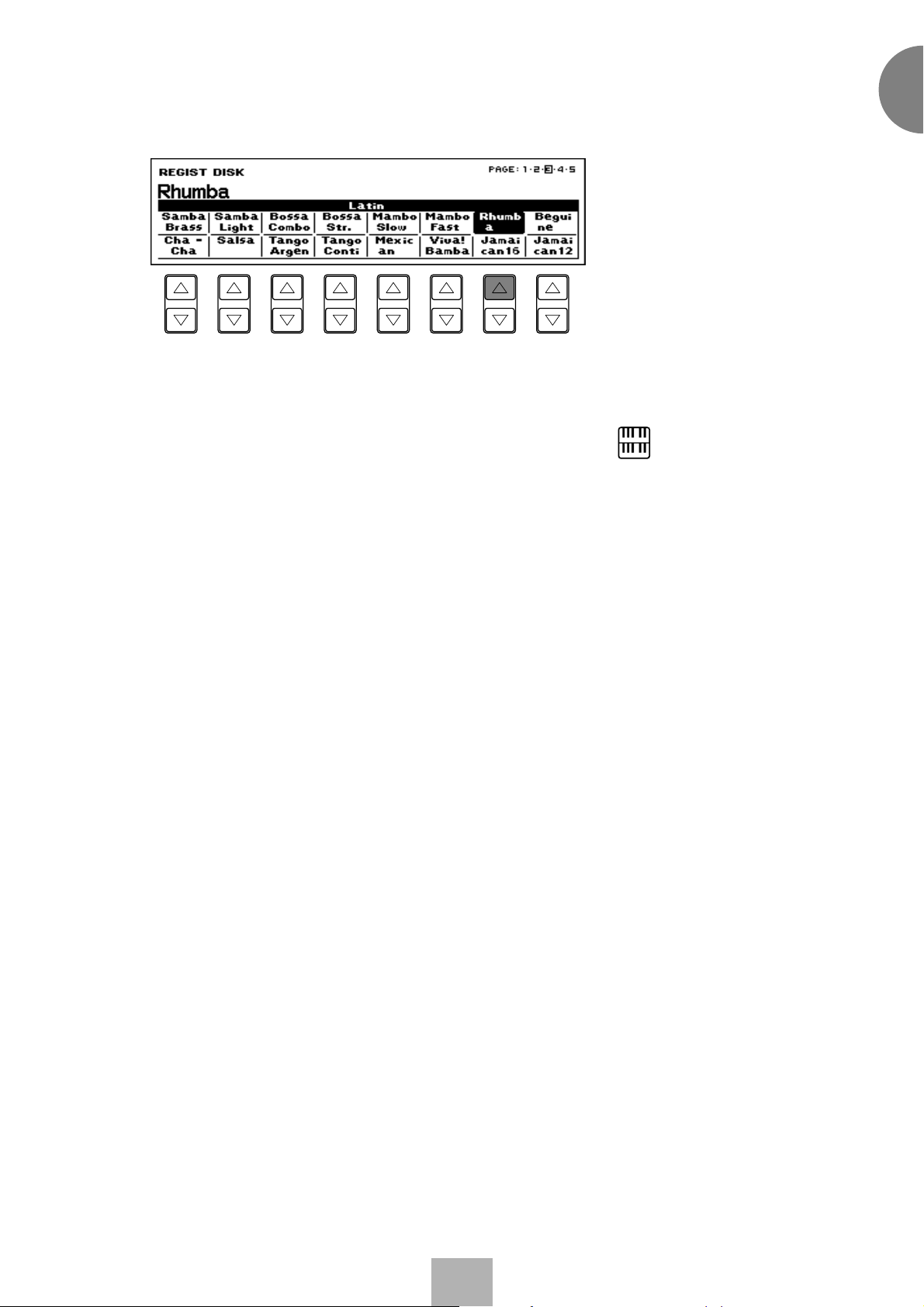
3
Select one of the registrations shown on the LCD by pressing the
appropriate Data Control button.
Up to 16 registration selections are shown on the LCD, and the 16
Data Control buttons correspond to those selections.
The Data Control buttons are used to select voices, rhythms and
various functions. They are also used to raise or lower volumes and
levels, as well as move the cursor up and down, right and left.
1
Quick Introductory Guide
NOTE:
Inadvertently pressing another button on
the panel may change the content of the
LCD during the Registration Menu
operation. In this case press PLAY
button on the Music Disk Recorder
section, to retrieve the Registration
Menu display.
15
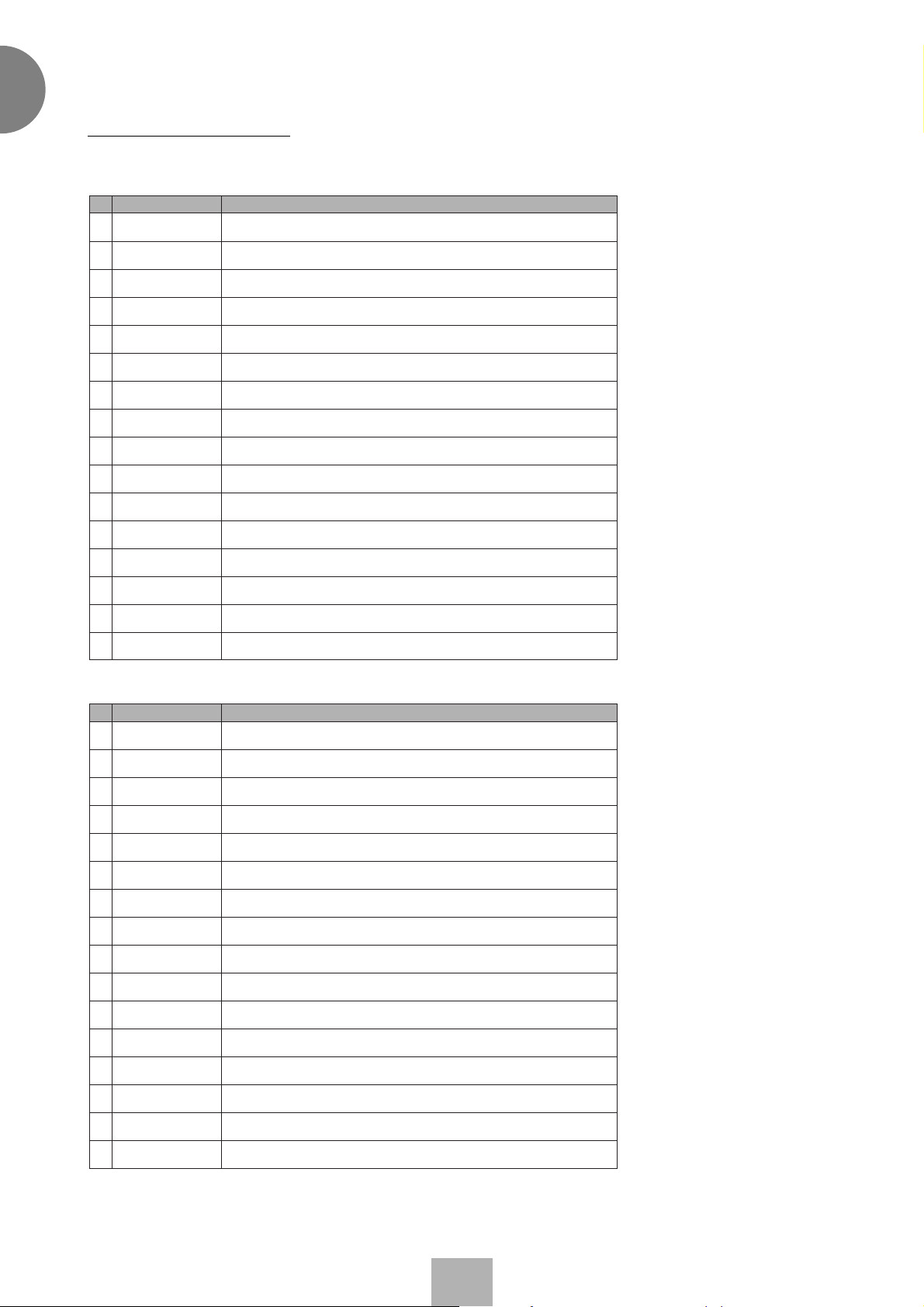
1
Quick Introductory Guide
Registration Menu List
Page 1: Symphonic Or chestra
LCD (Name) Content
Maestoso
1
GrandOrch.
2
Full St.
3
Str. Ens.
4
LowSt&Harp
5
Pizz.Ens.
6
ClassicEns
7
WoodsQuart
8
Flute&Harp
9
Fanfare
10
BrassEns.
11
PfClimax
12
Symphonic Orchestra 1
Symphonic Orchestra 2
String Ensemble 1
String Ensemble 2
Strings & Harp
Pizz. Strings
Classical Orchestra
Wood Ensemble
Flute & Harp
Brass Ensemble 1
Brass Ensemble 2
Piano Concerto
Baroque
13
Vl.Rococo
14
Str. Quart
15
ChoirTutti
16
Baroque 1
Baroque 2
String Quartet
Orchestra w/choir
Page 2: Twilight Illumination ~ Jazz Time
LCD (Name) Content
Sax. Full
1
Full Brass
2
Mute Ens.
3
SolidTutti
4
Moon Light
5
Trb. Ens.
6
Quartet
7
Cocktail
8
BeBop
9
Afro'Jazz
10
Big Band Orchestra 1
Big Band Orchestra 2
Big Band Orchestra 3
Big Band Orchestra 4
Big Band Orchestra 5
Big Band Orchestra 6
Quartet
Quintet
Be Bop
Afro Cuban
Jazz Vl.
11
SwingWaltz
12
Fast Combo
13
Dixie
14
RadioDays
15
Charleston
16
Jazz Violin
Jazz Waltz
Combo Jazz
Dixieland Jazz
Ragtime
Charleston
16
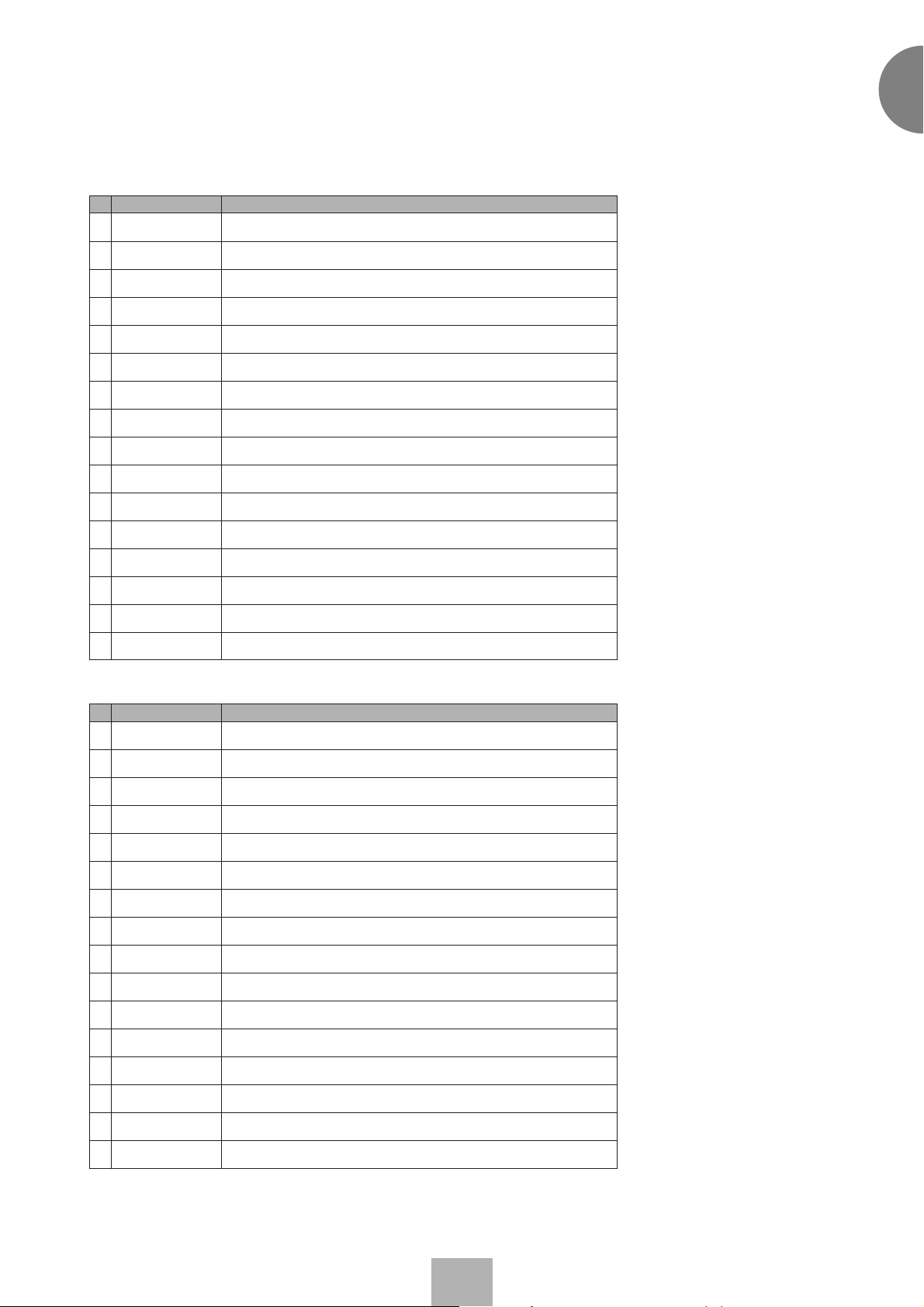
Page 3: Latin
LCD (Name) Content
SambaBrass
1
SambaLight
2
BossaCombo
3
BossaStr.
4
MamboSlow
5
MamboFast
6
Rhumba
7
Beguine
8
Cha - Cha
9
Salsa
10
TangoArgen
11
TangoConti
12
1
Quick Introductory Guide
Samba 1
Samba 2
Bossanova 1
Bossanova 2
Mambo 1
Mambo 2
Rhumba
Beguine
Cha - Cha
Salsa
Tango 1
Tango 2
Mexican
13
Viva!Bamba
14
Jamaican16
15
Jamaican12
16
Mexican 1
Mexican 2
Caribbean 1
Caribbean 2
Page 4: Dance & Fusion
LCD (Name) Content
Disco
1
DancePop
2
Euro Beat
3
WorldCup
4
Funk
5
DanceClass
6
R&R
7
Twist
8
Bounce
9
BritePiano
10
70's Disco
80's Dance
Euro Beat
Latin Beat
Funk
Dance Classic
Oldies 1
Oldies 2
16 Beat Shuffle
16 Beat 1
Sax.&Synth
11
JazzFusion
12
OceanGtr.
13
16Bt.Pf
14
16Bt.Balad
15
16Bt.Latin
16
16 Beat 2
Jazz Fusion
West coast 1
West coast 2
16 Beat Ballad
16 Beat Latin
17
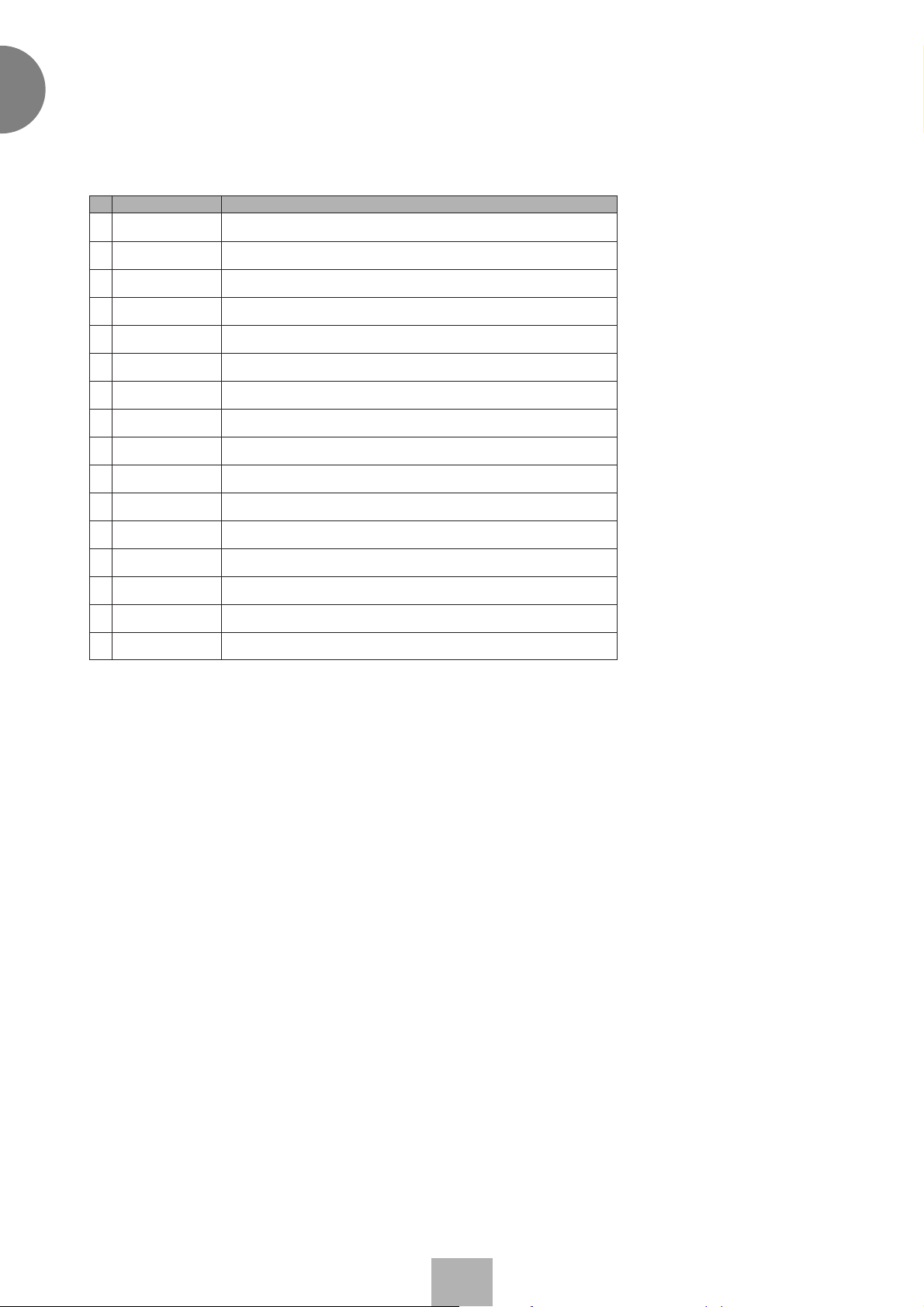
1
Quick Introductory Guide
Page 5: Black & White ~ Organ Sounds
LCD (Name) Content
Straight
1
Cluster
2
Dry Combi
3
Fat &Rich
4
Moody
5
Full Balad
6
LightCombi
7
OrganCla.
8
WhiteShade
9
Pale Great
10
MetalCombi
11
Blues
12
Flute Combi. 1
Flute Combi. 2
Flute Combi. 3
Flute Combi. 4
Jazz Ballad 1
Jazz Ballad 2
Organ Bossa 1
Organ Bossa 2
8 Beat Ballad 1
8 Beat Ballad 2
Rock Organ 1
Rock Organ 2
Cathedral
13
Chapel
14
Carousel
15
Stadium
16
Cathedral
Chapel
Carousel
Stadium
18
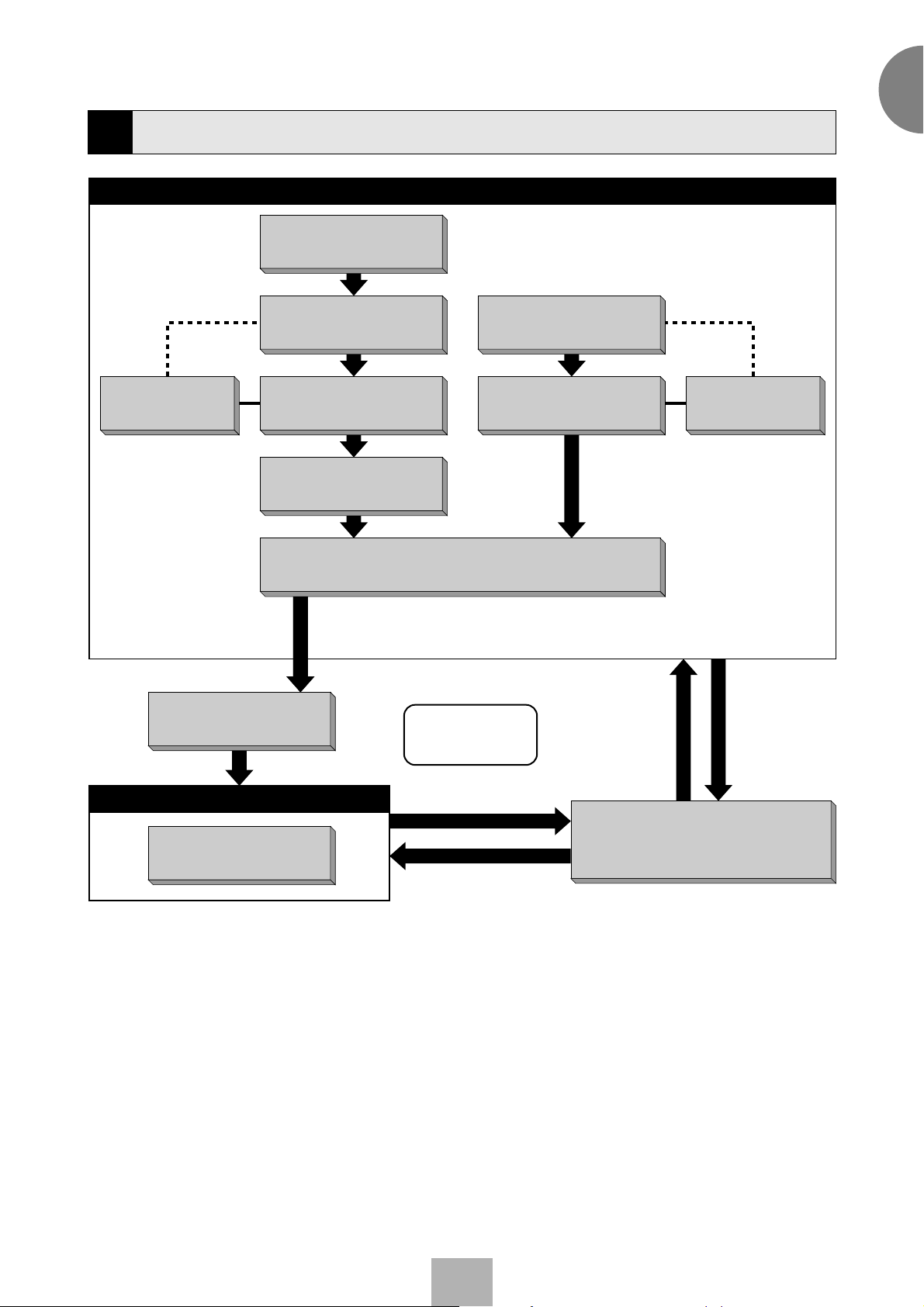
1
Basic Operation
4
Voice Edit
(User Voice)
* The Controls and Effects may be
applied differently depending on
the selected type of Controls
and Effects. See page 41 f or
more information.
Registration Set-up
Select the keyboard
to play
Select the voice
(Voice Menu)
Finely adjust the voice
(Voice Condition)
Add effects
(Effect Set)
Add reverb
Select the rhythm
(Rhythm Menu)
Finely adjust the rhythm
(Rhythm Condition)
Quick Introductory Guide
Rhythm Program
(User Rhythm
/Rhythm Sequence)
Adjust the total volume
(Master Volume)
Playing Electone
Expression Pedal
Setting Registration
Shift/Footswitch
/Knee Lever
Recording the performance
Playing back
Loading the
registration data
Music Disk Recorder
Saving the
registration data
19
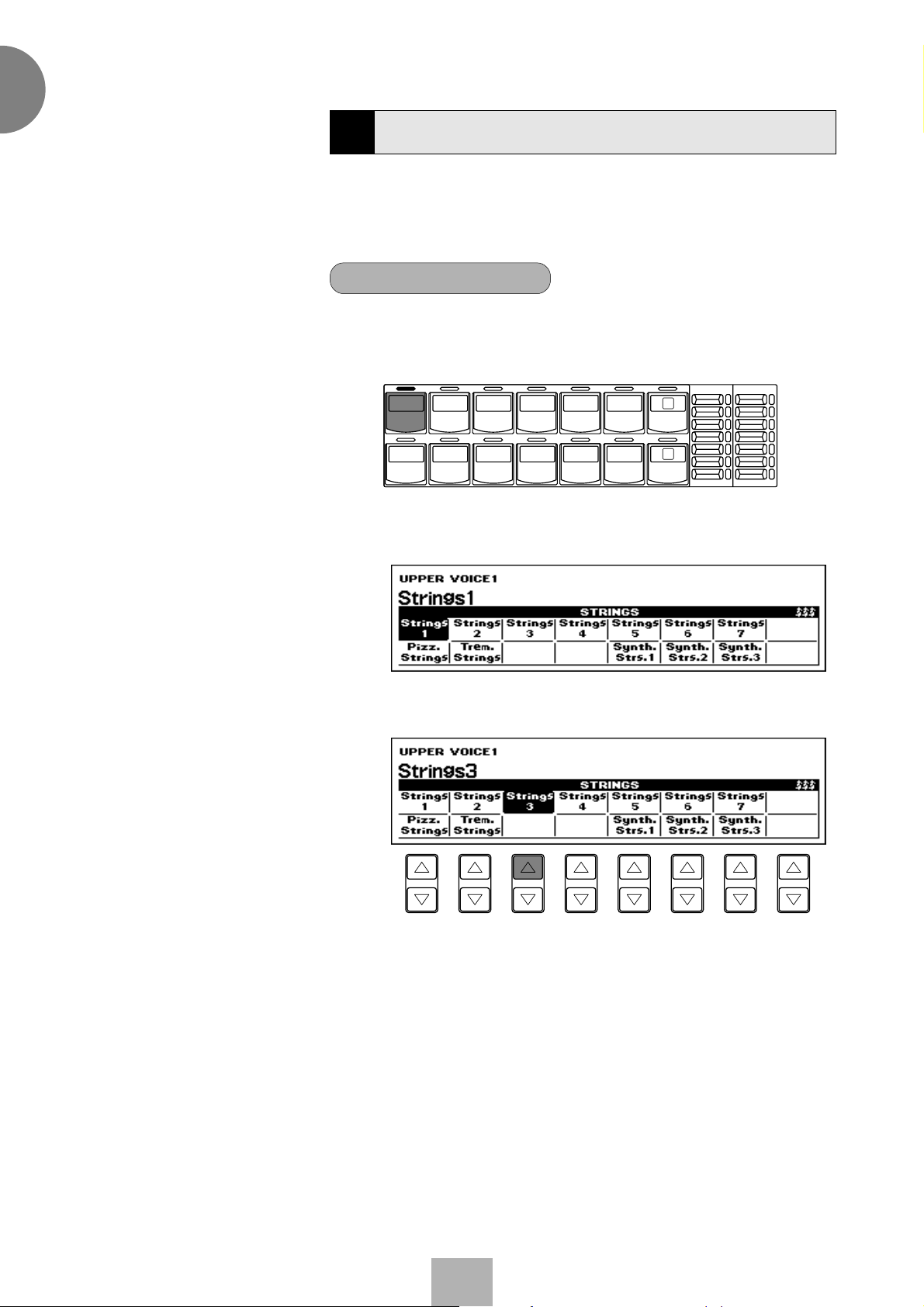
1
Quick Introductory Guide
Using the LCD Display
5
This section introduces you the convenient control functions of the LCD
display. The LCD display lets you see at a glance the current settings
and provides easy-to-understand graphic representation of all
parameters.
Selecting a voice/rhythm
Press the panel voice/rhythm button which you want to use (For
1
example, press the STRINGS button in the Upper Keyboard Voice 1
section).
UPPER KEYBOARD VOICE 1
STRINGS BRASS CLARI-
ORGAN PIANO GUITAR VIBRA-
EL-700
NET
SAXO-
PHONE
PHONE
CHORUS HARMO-
COSMIC TUTTI
NICA
1
2
BRILLIANCE
BRILLIANT
MELLOW
VOLUME
MAX
MIN
The following display will appear, showing all the available voices/
rhythms in the category (Strings Category in this case).
2
Press the Data Control button corresponding to the voice you want
to play (Strings 3 in this case).
The selected voice/rhythm will be shown in the reversed box.
20
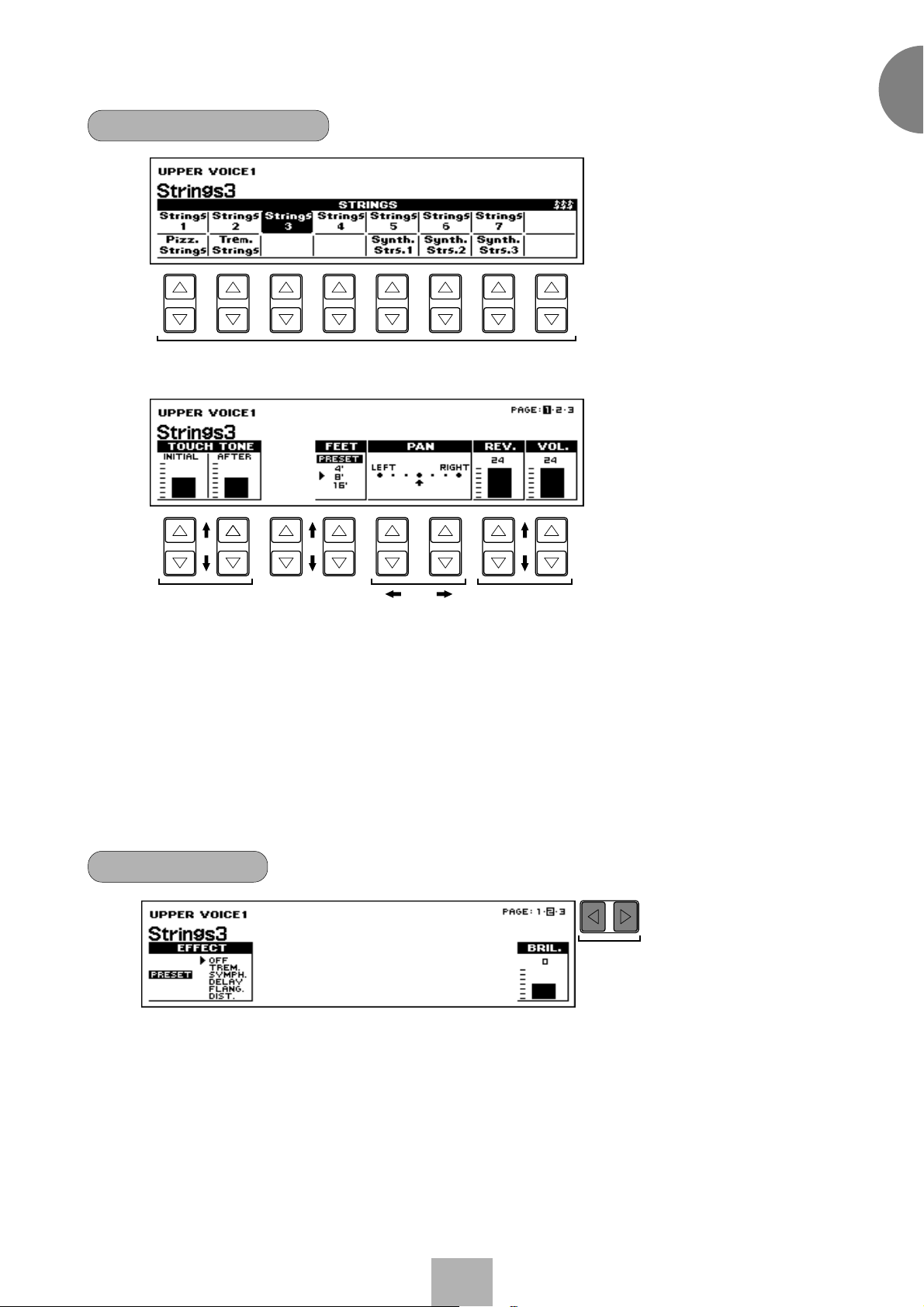
Using Data Control Buttons
1
Quick Introductory Guide
1
4
The Data Control buttons are used to select 1 a voice/rhythm or
function shown on the display.
Press the STRINGS button in the Upper Keyboard Voice 1 section
once again.
This LCD changes to show some of the other ways in which the Data
Control buttons are used to control Electone functions.
Each pair of buttons corresponding to the section of the display
directly above it increases/decreases 2 the value or chooses 3 a
setting/function. When you are setting the Pan position, each of them
moves the cursor 4 to the right/left.
Using Page Buttons
These buttons are used to select (when available) the various “pages”
of the display, the names of which appear at the top right of the LCD.
Use Page [F] to select the next page, and Page [E] to select the
previous page.
232
PAGE
5
21
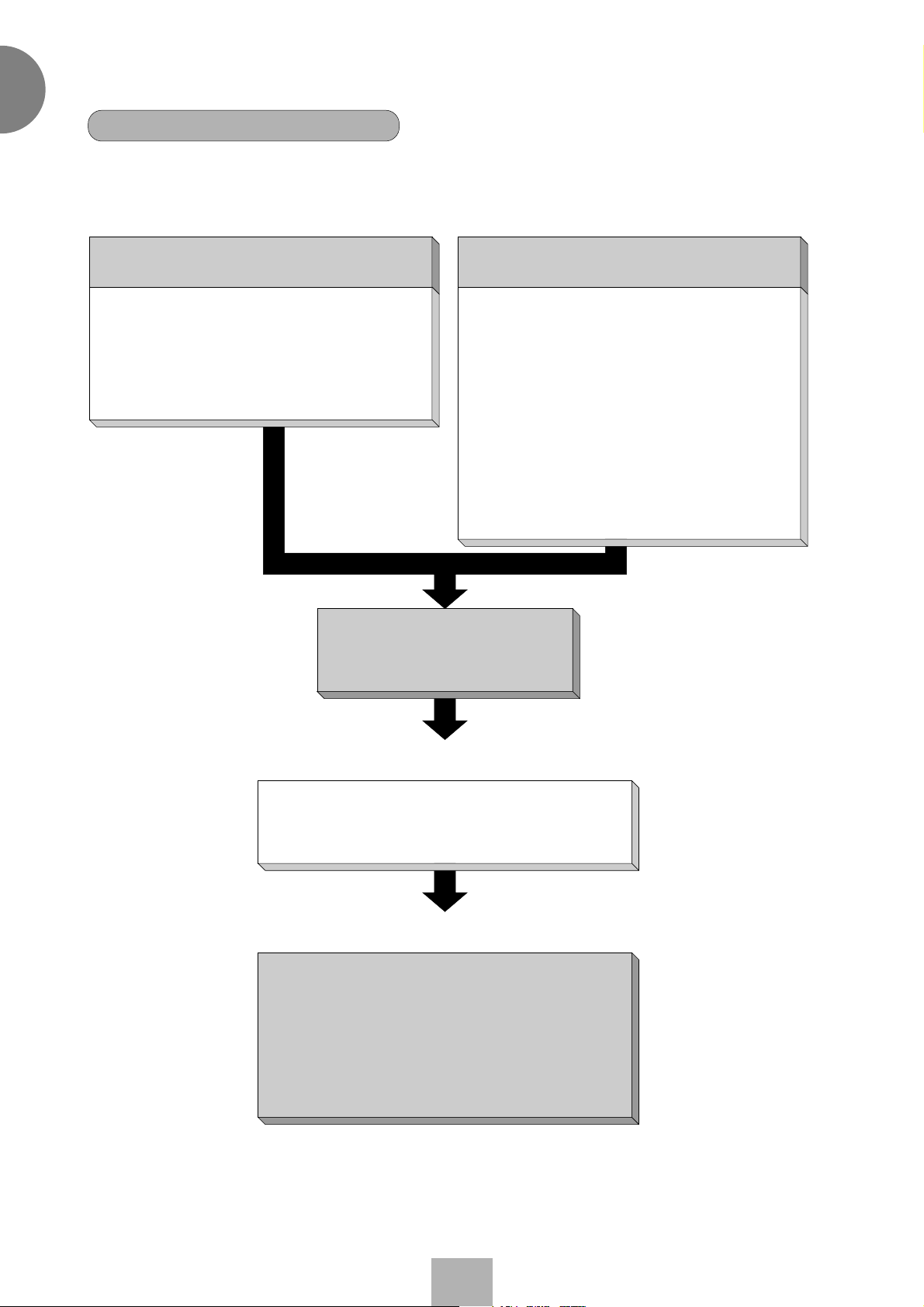
1
Quick Introductory Guide
The Summary of the LCD Operation
1. To call up the LCD display
1) Pressing Panel Buttons
● Selecting voices or setting up the Voice Condition
● Selecting rhythms or setting up the Rhythm
Condition
● Setting the Reverb effect
● Setting the Sustain
● Setting the User Keyboard Percussion
● Displaying Voice Display (Manual Balance)
● Setting effects
● Setting A.B.C./M.O.C.
● Setting the Left-Footswitch
● Setting Registration Shift (Right-Footswitch)
● Setting the 2nd Expression Pedal (EL-700 only)
● Setting Pitch and Transpose
● Setting MIDI
● Entering Voice Edit
● Entering Rhythm Pattern Program
● Entering Rhythm Sequence Program
●
● Selecting and setting Tremolo/Chorus
LCD display
2) Pressing a Display Select button
Selecting Flute voices or setting Flute Voices (EL-700 only)
2. To Select Pages
Selecting the page you want to
use with the Page buttons
3. To Actually Change the Settings
Using the Data Control buttons to:
● Select voices/rhythms/effects
● Turn on/off the Accompaniment and A.B.C. Memory
● Adjust Touch Tone and Reverb depth
● Edit the rhythm pattern/sequence
● Move the pan position and cursor position
22
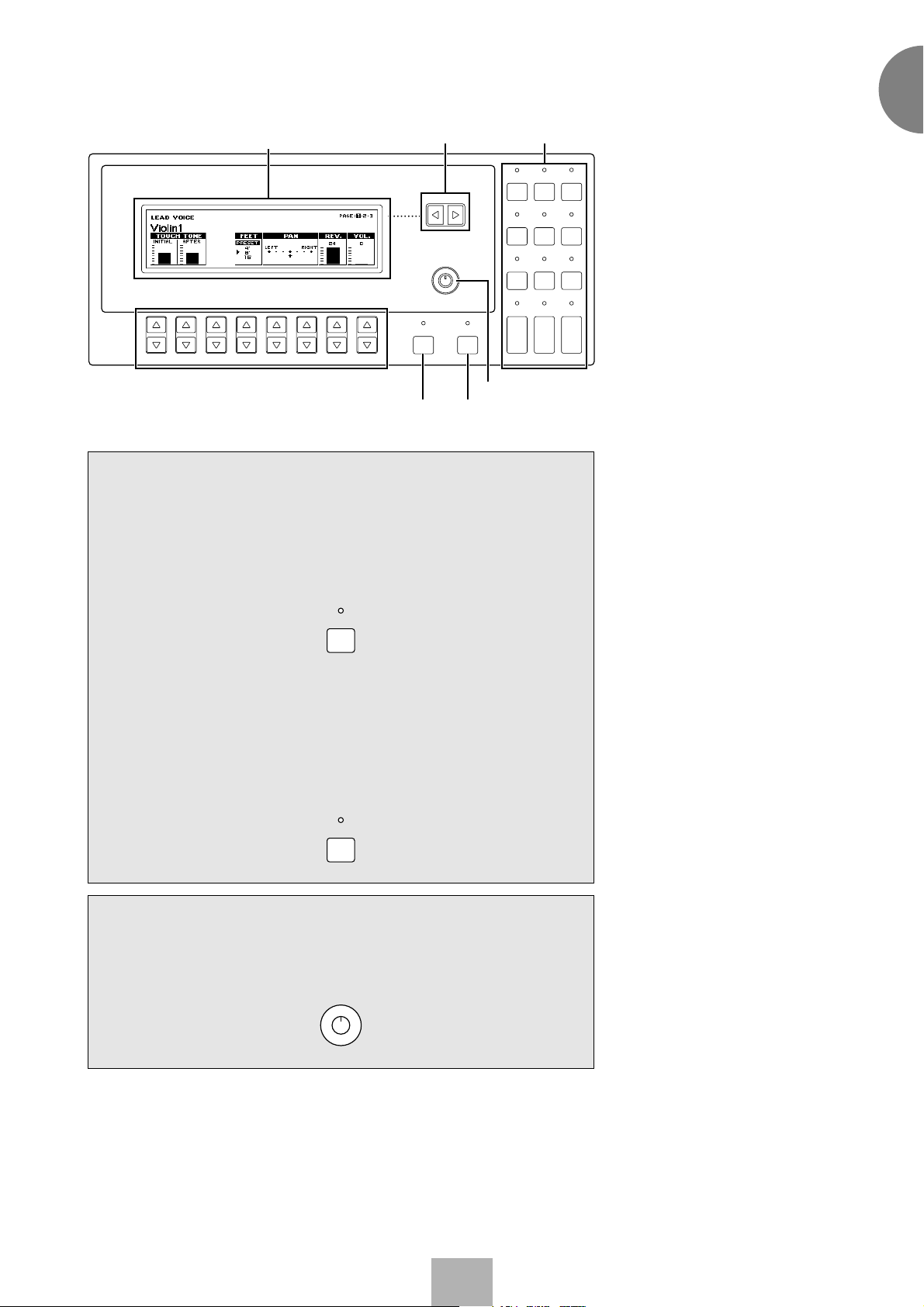
LCD Display
Page Buttons
PAGE
Display Select
Buttons
A. B. C.
EFFECT
VOICE
DISPLAY
FOOT
SW.
SET
REGIST.
SHIFT
M. O. C.
EXP.
PITCH/MIDI
1
Quick Introductory Guide
EL-700
Data Control Buttons
Coarse Button
CONTRAST
HOLDCOARSE
Hold Button
VOICE
PATTERN SEQUENCE
EDIT
L. FLUTE
U. FLUTE
VOICE
VOICE
DISPLAY SELECTDATA CONTROL
Contrast Dial
Hold
This button allows you to keep the LCD display at the current function.
Normally, if the buttons of other functions are pressed, the LCD will
switch to those functions. To keep this from happening, press the Hold
button; the button’s LED will remain lit as long as Hold is in effect. Press
the button again to cancel Hold.
HOLD
Coarse Button
This button allows you to make quick “jumps” when changing values (of
the parameters with bar indications). While holding the Coarse button
down, press the Data Control button corresponding to the value you wish
to change; the values will change rapidly toward the maximum or
minimum.
RHYTHM
PROGRAM
TREMOLO
(FAST)
COARSE
Contrast Dial
The Contrast Dial at the right side of the LCD display can be used for
adjusting the relative sharpness of the characters displayed on the LCD.
CONTRAST
23
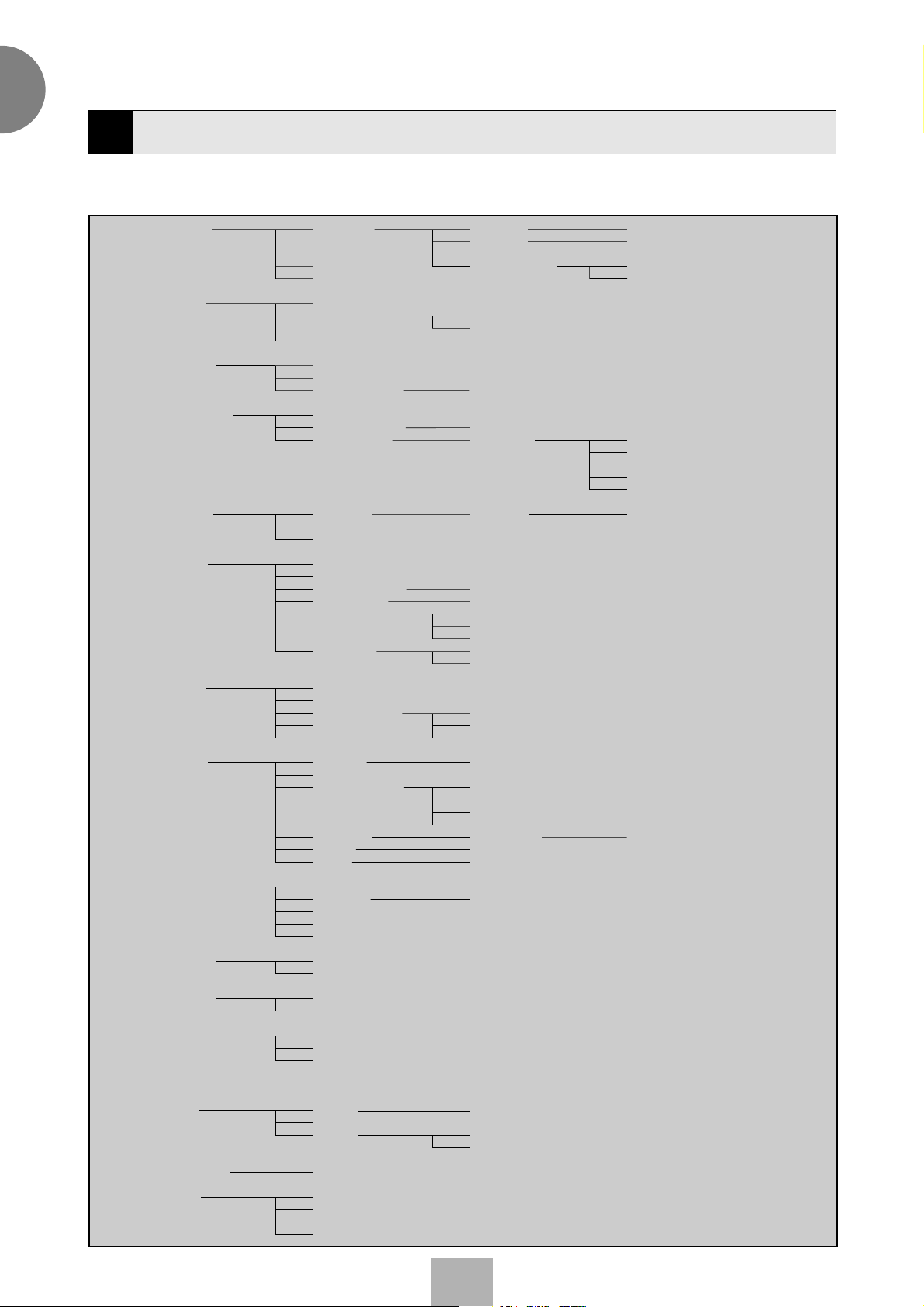
1
Quick Introductory Guide
Voice List
6
A variety of voices can be divided into the following categories.
ORCHESTRAL
Strings 1
Brass 1
Clarinet 1
Saxophone 1
Chorus 1
Organ 1
Piano 1
Guitar 1
Vibraphone
Cosmic 1
Cosmic 2
Cosmic 3
Cosmic 4~9
Tutti 1
Harmonica 1
Horn 1
Strings 2
Tremolo Strings
Pizzicato Strings
Brass 2
Brass 3
Synth Brass 1
Clarinet 2
Bass Clarinet 1
Synth Clarinet 1
Saxophone 2
Sax Ensemble 1
Soprano Sax
Chorus 2
Vocal
Chorus 5
Organ 2
Organ 3
Theatre Organ 1
Pop Organ 1
Jazz Organ 1
Accordion
Piano 2
Honky Tonk Piano
Electric Piano 1
Harpsichord
Clavichord
Guitar 2
12Str. Guitar
Electric Guitar 1
Mandolin
Banjo
Harp
Glockenspiel
Marimba
Chime
Synth Chime
Steel Drum
Cosmic 11
Cosmic 13
Cosmic 12
Cosmic 14
Cosmic 10
Cosmic 15
Cosmic 16
Tutti 2
Tutti 3
Tutti 4
Harmonica 2
Horn 2
Horn 3
Horn 4
Muted Horn
Strings 3
Strings 5
Strings 7
Synth Strings 1
Brass 4
Brass 5
Synth Brass 2
Synth Clarinet 2
Sax Ensemble 2
Synth Sax
Chorus 3
Theatre Organ 2
Pop Organ 2
Jazz Organ 2
Jazz Organ 3
Jazz Organ 4
Organ 4
Bandoneon
Electric Piano 2
Electric Piano 3
Clavi.
Guitar 3
Electric Guitar 2
Steel Guitar
Distorted Guitar
Muted Guitar
Taisho-koto
Shamisen
Koto
Celesta
Xylophone
Tutti 7
Tutti 5
Tutti 6
Strings 4
Strings 6
Synth Strings 2
Synth Strings 3
Synth Brass 3
Synth Lead 1
Synth Lead 2
Synth Lead 3
Synth Lead 4
Synth Lead 5
Chorus 4
Sitar
Music Box
24
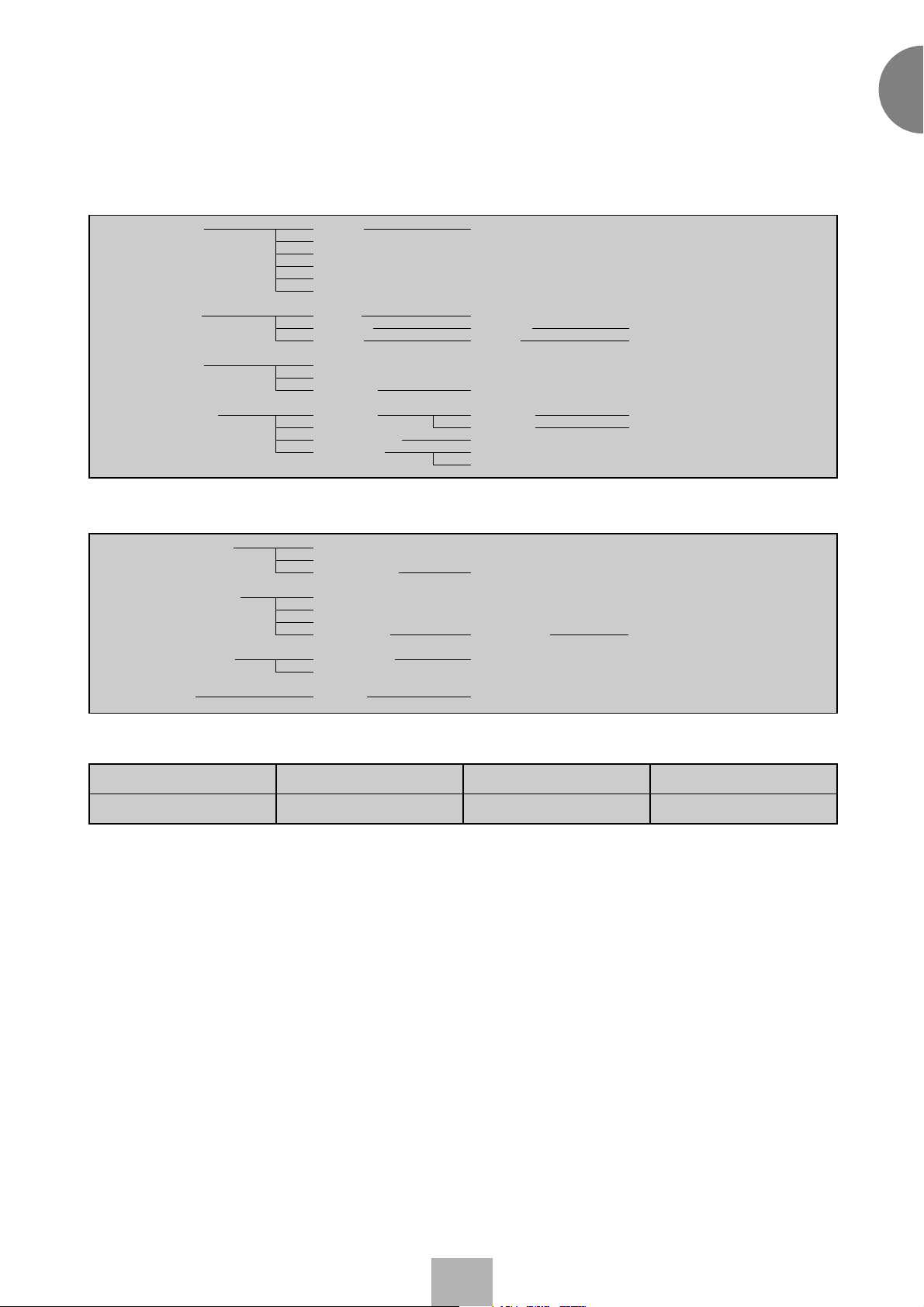
LEAD
1
Quick Introductory Guide
BASS
Violin 1
Flute 1
Oboe 1
Trumpet 1
Contrabass 1
Electric Bass 1
Organ Bass 1
Tuba
Violin 2
Violin 4
Violin 5
Pizzicato Violin
Cello
Kokyu
Flute 2
Recorder
Whistle
Oboe 2
English Horn
Bassoon 1
Trumpet 2
Trumpet 3
Muted Trumpet
Trombone 1
Contrabass 2
Contrabass 3
Pizzicato Bass
Electric Bass 2
Electric Bass 3
Electric Bass 4
Synth Bass 1
Organ Bass 2
Organ Bass 3
Timpani
Violin 3
Shakuhachi
Pan Flute
Piccolo
Bassoon 2
Trumpet 4
Flugelhorn
Trumpet 5
Trombone 2
Muted Trombone
Upright Bass
Synth Bass 2
Organ Bass 4
Timpani Roll
Ocarina
Yokobue
Trumpet 6
Euphonium
Synth Bass 3
The Preset Voices for Upper/Lower Flute Voices (EL-700 only)
Jazz Organ 1
Pop Organ 1
Jazz Organ 2
Pop Organ 2
Jazz Organ 3
Pop Organ 3
Jazz Organ 4
Pop Organ 4
25
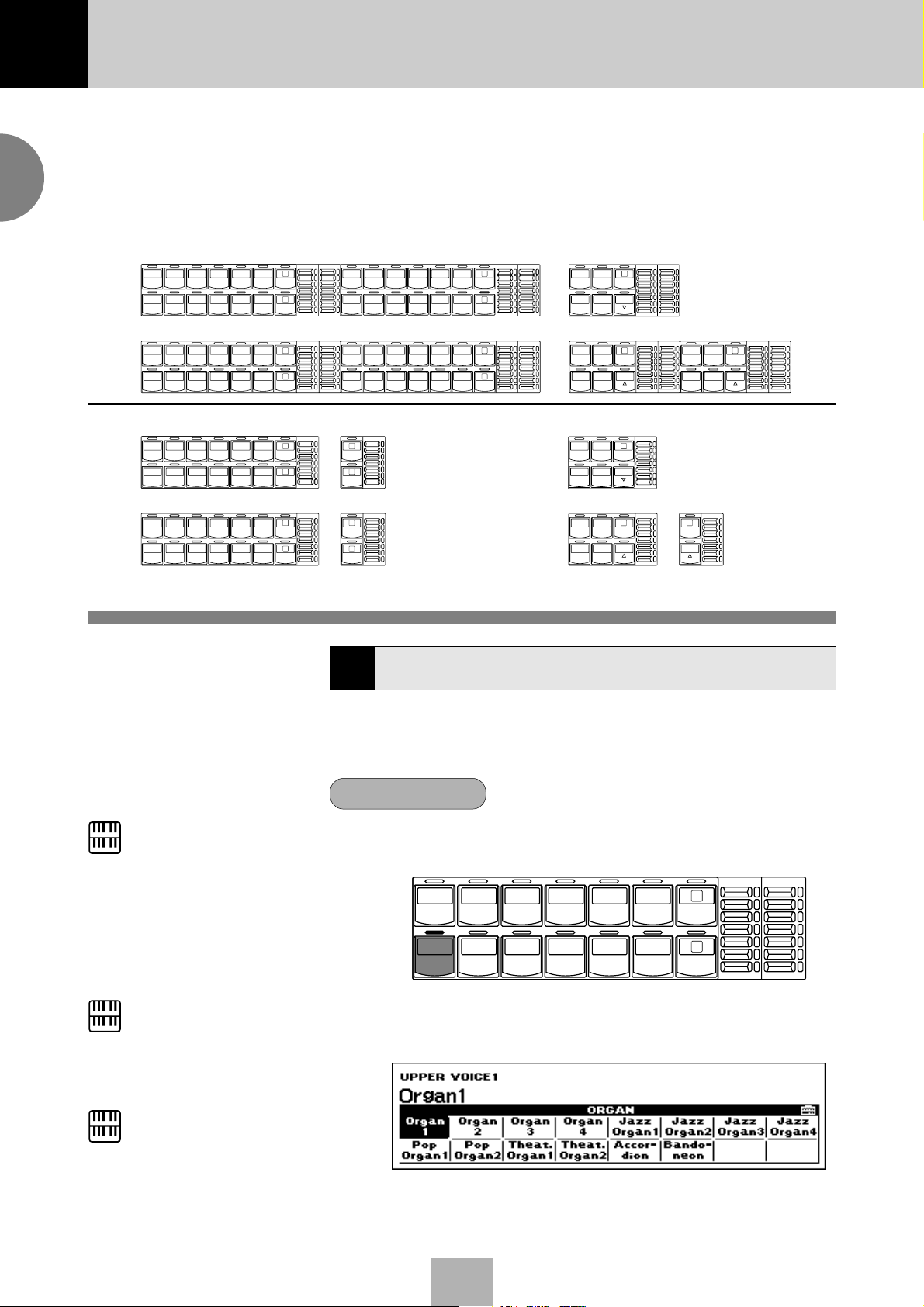
2 Voice Sections
The EL-700/500 features 173 different high quality AWM/FM voices Each of the AWM/FM voices can be
used on the Upper keyboard, Lower keyboard and Pedalboard.
There are three voice sections for the Upper keyboard, two voice sections for the Lower keyboard and
2
Voice Sections
Pedalboard. Each voice section can, of course, have its own Voice Condition page(s), which allow you to
finely set up voice and volume settings.
EL-700
STRINGS BRASS CLARI-
ORGAN PIANO GUITAR VIBRA-
STRINGS BRASS CLARI-
ORGAN PIANO GUITAR COSMIC TUTTI
EL-500
STRINGS BRASS CLARI-
ORGAN PIANO GUITAR VIBRA-
STRINGS BRASS CLARI-
ORGAN PIANO GUITAR COSMIC TUTTI
UPPER KEYBOARD VOICE 1
CHORUS HARMO-
SAXO-
NET
PHONE
COSMIC TUTTI
PHONE
LOWER KEYBOARD VOICE 1
SAXO-
CHORUS
NET
PHONE
VIBRAPHONE
UPPER KEYBOARD VOICE 1
CHORUS HARMO-
SAXO-
NET
PHONE
COSMIC TUTTI
PHONE
LOWER KEYBOARD VOICE 1
SAXO-
CHORUS
NET
PHONE
VIBRAPHONE
BRILLIANCE
VOLUME
BRILLIANT
MAX
MELLOW
BRILLIANCE
BRILLIANT
MELLOW
MAX
MIN
MAX
MIN
VOLUME
STRINGS BRASS SAXO-
ORGAN PIANO GUITAR VIBRA-
MIN
MAX
STRINGS BRASS CLARI-
ORGAN PIANO GUITAR VIBRA-
MIN
UPPER KEYBOARD VOICE 2
1
2
LOWER KEYBOARD VOICE 2
1
2
1
NICA
2
HORN
1
2
1
NICA
2
HORN
1
2
CLARI-
NET
NET
MAX
MIN
MAX
MIN
UPPER KEYBOARD VOICE 2
CHORUS HARMO-
PHONE
COSMIC TUTTI
PHONE
LOWER KEYBOARD VOICE 2
SAXO-
CHORUS
PHONE
COSMIC TUTTI
PHONE
BRILLIANCE
VOLUME
BRILLIANT
MAX
1
NICA
2
MELLOW
MIN
BRILLIANCE
VOLUME
BRILLIANT
HORN
MAX
1
2
MELLOW
MIN
LEAD VOICE
VIOLIN FLUTE
OBOE TRUM-
PEDAL VOICE 1
CONTRA
BASS
BASS
LEAD VOICE
VIOLIN FLUTE
OBOE TRUM-
PEDAL VOICE 1
CONTRA
BASS
BASS
PETTOLOWER
ELEC.
BASS
TUBAORGAN
PETTOLOWER
ELEC.
BASS
TUBAORGAN
LOWER
LOWER
1
1
TO
1
1
TO
BRILLIANCE VOLUME
BRILLIANT
MELLOW
BRILLIANCE
BRILLIANT
MELLOW
MAX
MIN
MAX
MIN
* The illustrations of the EL-700 will be used for instruction in the following sections.
Selecting Voices from the Panel
1
MAX
MIN
VOLUME
MAX
MIN
PEDAL VOICE 2
CONTRA
BASS
BASS
PEDAL VOICE 2
1
TO
LOWER
BRILLIANCE
VOLUME
BRILLIANT
ELEC.
BASS
TUBAORGAN
LOWER
MAX
MIN
MAX
1
TO
MELLOW
MIN
NOTE:
To the EL-500 owners: The voices from
the Upper Keyboard Voice 2, Lower
keyboard Voice 2 and Pedal Voice 2 can
be selected differently. See “2. Selecting
Voices from the Dotted Buttons” on page
29 for the information how to select a
voice.
NOTE:
For the detailed information on the
AWM/FM tone generation system see
page 117.
NOTE:
Voices of the Upper and Lower Flute
Voice sections (EL-700 only) are
selected by a different procedure. Refer
to the section Flute Voices on page 37
for details.
Since selection of panel voices follows the same procedure throughout
the various voice sections, instructions for only the Upper Keyboard
Voice 1 are given here.
To select voices:
Select a voice from the Upper Keyboard Voice 1 section by pressing
1
one of the Voice buttons in that section.
UPPER KEYBOARD VOICE 1
STRINGS BRASS CLARI-
ORGAN PIANO GUITAR VIBRA-
NET
EL-700
SAXO-
PHONE
PHONE
CHORUS HARMO-
NICA
COSMIC TUTTI
1
2
BRILLIANCE
BRILLIANT
MELLOW
VOLUME
MAX
MIN
If, for example, you have selected the ORGAN voice, the following
display (Voice Menu) will appear:
Notice that several different voice names are shown on this display.
These are variations of the basic organ voice category.
26
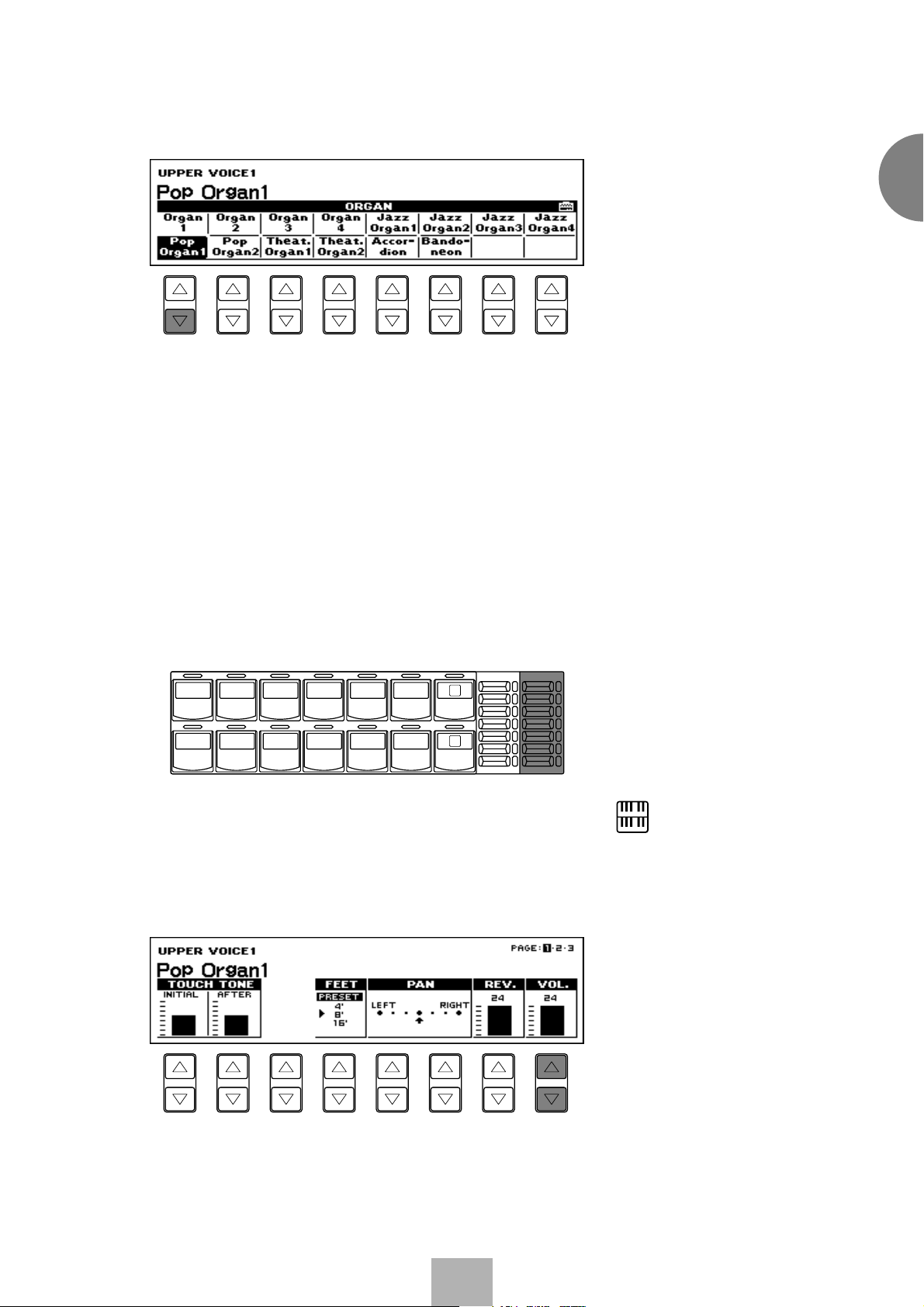
2
3
4
Press one of the Data Control buttons that corresponds to voice you
wish to select.
2
Voice Sections
The selected voice will be shown at the upper row of the LCD. In this
case, Pop Organ 1 appears.
If you wish to, you can select voices from the other Upper Keyboard
Voice sections (Upper Voices 2 and Lead Voice), following steps #1
and #2 above.
Set the volume for each voice section. There are two volume
controls: Coarse and Fine.
Coarse: Use the VOLUME controls of each voice section on the
panel to set the desired level for each voice. The controls have seven
volume settings, from a minimum of 0, or no sound, to a maximum
of full volume.
UPPER KEYBOARD VOICE 1
STRINGS BRASS CLARI-
ORGAN PIANO GUITAR VIBRA-
EL-700
NET
SAXO-
PHONE
PHONE
CHORUS HARMO-
COSMIC TUTTI
NICA
1
2
BRILLIANCE
BRILLIANT
MELLOW
VOLUME
MAX
MIN
Fine: Pressing the same panel voice button again (or the same Data
Control button corresponding to the selected voice) calls up the
Voice Condition display. Use the Data Control buttons to the far
right side to change the level of the desired voice. The relative level
is indicated by the bar under each voice in the display as well as by a
numeric value (from 0-24).
NOTE:
Pressing a voice button once calls up
that voice’s Voice Menu display.
Pressing it a second time calls up the
Voice Condition display. Successive
presses alternate between the two
displays.
27
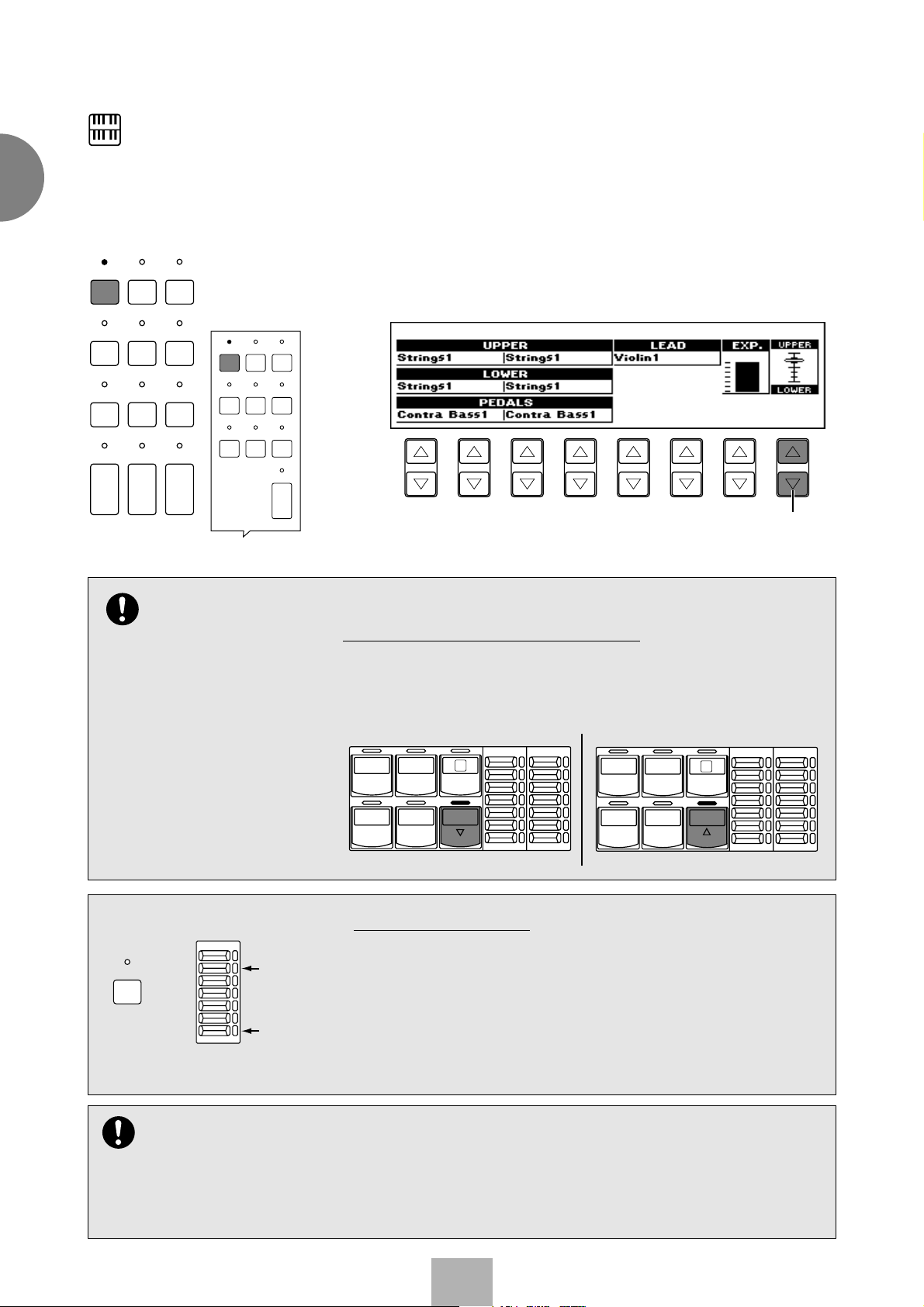
2
Voice Sections
NOTE:
The Lead and Pedal Voices sound one
note at a time; when you simultaneously
press two or more keys, only the highest
note will sound.
A. B. C.
EFFECT
VOICE
DISPLAY
FOOT
SW.
SET
REGIST.
SHIFT
M. O. C.
EXP.
PITCH/MIDI
VOICE
DISPLAY
EFFECT
SET
A. B. C.
M. O. C.
5
6
Now select voices for the Lower keyboard and Pedalboard as you did
for the Upper keyboard above. Also set the volumes of the voices.
Adjust the volume balance between the Upper and Lower Voices
with the Balance Control provided on the Voice Display.
1. Return to the Voice Display by pressing the VOICE DISPLAY
button in the DISPLAY SELECT section.
2. Adjust the balance with the corresponding Data Control buttons.
VOICE
PATTERN SEQUENCE
EDIT
L. FLUTE
U. FLUTE
VOICE
VOICE
DISPLAY SELECT
RHYTHM
PROGRAM
TREMOLO
(FAST)
FOOT
REGIST.
SW.
SHIFT
VOICE
PATTERN SEQUENCE
EDIT
DISPLAY SELECT
RHYTHM
PROGRAM
EL-700 EL-500
When the TO LOWER button is
turned on, the Lead voices and Pedal
voices cannot be played on the Upper
keyboard and Pedalboard,
respectively.
PITCH/MIDI
TREMOLO
(FAST)
Pressing this pair of Data
Control buttons at the same
time restores the balance to
the center position.
About TO LOWER - Playing (Upper) Lead Voice and Pedal
Voice 1/2 from the Lower keyboard:
The Electone has a special “To Lower” function that lets you assign Lead
or Bass voices to the Lower keyboard. Simply press the TO LOWER
button on the voice section you wish to assign, and that voice will be
playable from the Lower keyboard.
LEAD VOICE
VIOLIN FLUTE
OBOE TRUM-
EL-700
PETTOLOWER
BRILLIANCE VOLUME
BRILLIANT
1
MELLOW
MAX
MIN
CONTRA
BASS
BASS
EL-700
PEDAL VOICE 1
ELEC.
BASS
TUBAORGAN
1
TO
LOWER
BRILLIANCE
BRILLIANT
MELLOW
VOLUME
MAX
MIN
VOLUME
COARSE
MAX
Actual
volume
setting
The voices of the four voice sections of the Upper keyboard (two in the
Lower and Pedal) sound together in a layer, and the balance of the
voices in the layer is determined by these VOLUME controls. You can
easily mute the voice of a voice section by holding down the COARSE
MIN
When muted
button and pressing the panel volume control of the voice section you
wish to mute. Repeating the procedure restores the original volume
setting.
Turning the Electone off erases all panel settings you have made. When the Electone is turned on, Basic Registration 1 is automatically
selected.
If you have made panel settings you wish to keep, save them to Registration Memory (see page 77) before turning the Electone off.
You can, however, restore the panel settings that were made before the Electone was last turned off. See page 83 for more information.
28
About Mute function:
