Page 1

Page 2
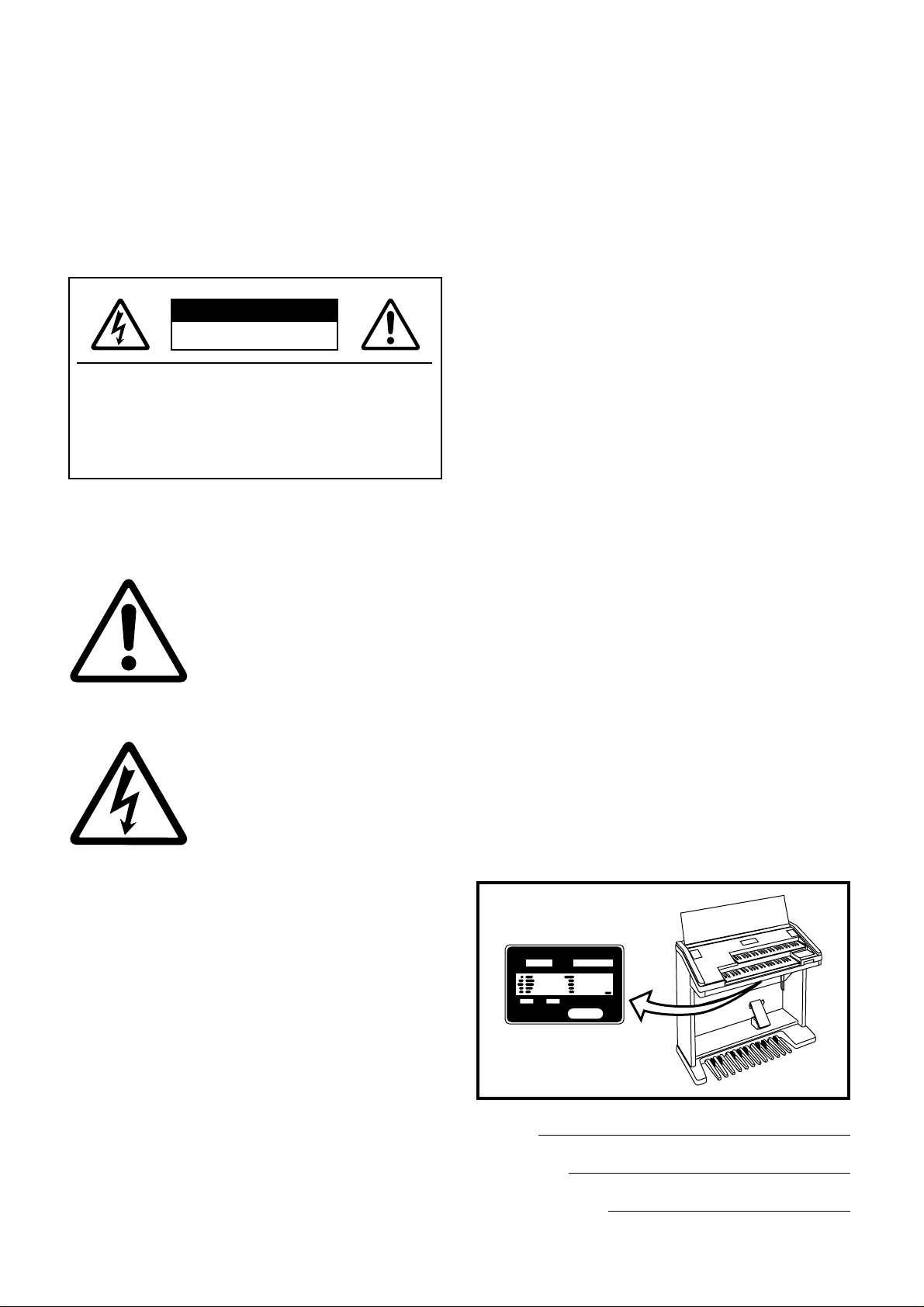
SPECIAL MESSAGE SECTION
PRODUCT SAFETY MARKINGS: Yamaha electronic prod-
ucts may have either labels similar to the graphics shown
below or molded / stamped facsimiles of these graphics on
the enclosure. The explanation of these graphics appears on
this page.
Please observe all cautions indicated on this page and those
indicated in the safety instruction section.
CAUTION
RISK OF ELECTRIC SHOCK.
DO NOT OPEN
CAUTION: TO REDUCE THE RISK OF
ELECTRIC SHOCK, DO NOT REMOVE
COVER (OR BACK). NO USER-SERVICEABLE
PARTS INSIDE. REFER SERVICING TO
QUALIFIED SERVICE PERSONNEL.
See the name plate for graphic symbol markings.
The exclamation point within the
equilateral triangle is intended to alert
the user to the present of important
operating and maintenance
(servicing) instructions in the
literature accompanying the product.
The lightning flash with arrowhead
symbol within the equilateral triangle
is intended to alert the user to the
presence of uninsulated "dangerous
voltage" within the product's
enclosure that may be of sufficient
magnitude to constitute a risk of
electrical shock.
ENVIRONMENTAL ISSUES: Yamaha strives to produce
products that are both user safe and environmentally
friendly.
We sincerely believe that our products and the production
methods used to produce them, meet these goals. In
keeping with both the letter and the spirit of the law, we want
you to be aware of the following:
BATTERY NOTICE: This product MAY contain a small
nonrechargeable battery which (if applicable) is soldered in
place. The average life span of this type of battery is
approximately five years. When replacement becomes
necessary, contact a qualified service representative to
perform the replacement.
WARNING: Do not attempt to recharge, disassemble, or
incinerate this type of battery. Keep all batteries away from
children. Dispose of used batteries promptly and as
regulated by applicable laws. Note: In some areas, the
servicer is required by law to return the defective parts.
However, you do have the option of having the servicer
dispose of these parts for you.
DISPOSAL NOTICE: Should this product become
damaged beyond repair, or for some reason its useful life is
considered to be at an end, please observe all local, state,
and federal regulations that relate to the disposal of
products that contain lead, batteries, plastics, etc.
NOTICE: Service charges incurred due to lack of knowledge
relating to how a function or effect works (when the unit is
operating as designed) are not covered by the
manufacture's warranty, and are therefore the owner's
responsibility.
Please study this manual carefully and consult your dealer
before requesting service.
NAME PLATE LOCATION: The graphic below indicates the
location of the name plate. The model number, serial
number, power requirements, etc., are located on this plate.
You should record the model number, serial number, and
the date of purchase in the spaces provided below and
retain this manual as a permanent record of your purchase.
IMPORTANT NOTICE: All Yamaha electronic products are
tested and approved by an independent safety testing
laboratory in order that you may be sure that when it is
properly installed and used in its normal and customary
manner, all foreseeable risks have been eliminated. DO NOT
modify this unit or commission others to do so unless
specifically authorized by Yamaha.
Product performance and/or safety standards may be
diminished. Claims filed under the expressed warranty may
be denied if the unit is/has been modified. Implied warranties
may also be affected.
SPECIFICATIONS SUBJECT TO CHANGE: The information
contained in this manual is believed to be correct at the time
of printing. However, Yamaha reserves the right to change or
modify any of the specifications without notice or obligation
to update existing units.
92-469-➀
Model
Serial No.
Purchase Date
Page 3
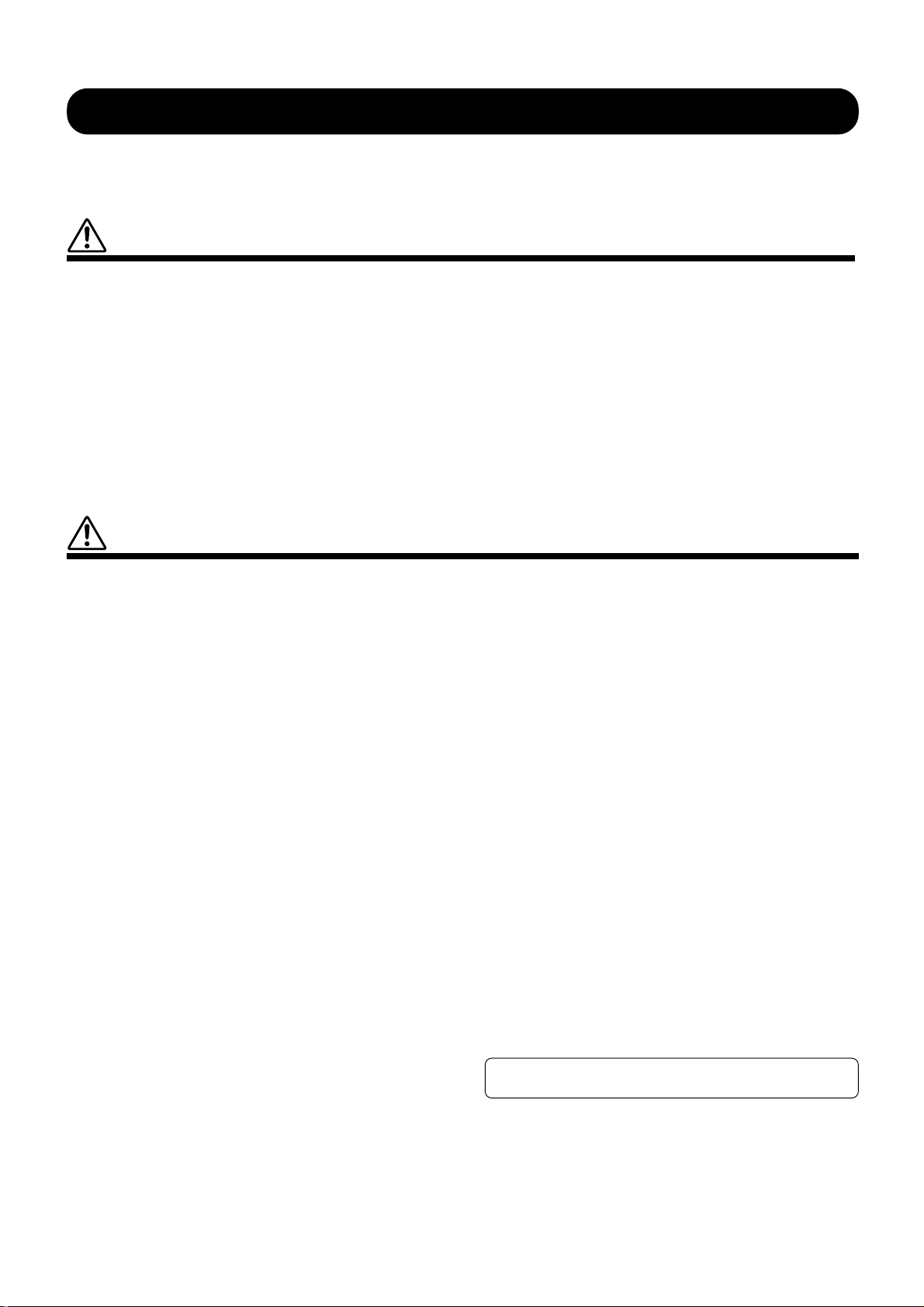
PRECAUTIONS
PLEASE READ CAREFULLY BEFORE PROCEEDING
* Please keep these precautions in a safe place for future reference.
WARNING
Always follow the basic precautions listed below to avoid the possibility of serious injury or even death from electrical shock,
short-circuiting, damages, fire or other hazards. These precautions include, but are not limited to, the following:
• Do not open the instrument or attempt to disassemble the internal parts or
modify them in any way. The instrument contains no user-serviceable parts.
If it should appear to be malfunctioning, discontinue use immediately and
have it inspected by qualified Yamaha service personnel.
• Do not expose the instrument to rain, use it near water or in damp or wet
conditions, or place containers on it containing liquids which might spill
into any openings.
• If the power cord or plug becomes frayed or damaged, or if there is a sudden
loss of sound during use of the instrument, or if any unusual smells or
smoke should appear to be caused by it, immediately turn off the power
CAUTION
Always follow the basic precautions listed below to avoid the possibility of physical injury to you or others, or damage to the
instrument or other property. These precautions include, but are not limited to, the following:
switch, disconnect the electric plug from the outlet, and have the instrument
inspected by qualified Yamaha service personnel.
• Only use the voltage specified as correct for the instrument. The required
voltage is printed on the name plate of the instrument.
• Before cleaning the instrument, always remove the electric plug from the
outlet. Never insert or remove an electric plug with wet hands.
• Check the electric plug periodically and remove any dirt or dust which may
have accumulated on it.
• Do not place the power cord near heat sources such as heaters or radiators,
and do not excessively bend or otherwise damage the cord, place heavy
objects on it, or place it in a position where anyone could walk on, trip over,
or roll anything over it.
• When removing the electric plug from the instrument or an outlet, always
hold the plug itself and not the cord. Pulling by the cord can damage it.
• Do not connect the instrument to an electrical outlet using a multipleconnector. Doing so can result in lower sound quality, or possibly cause
overheating in the outlet.
• Remove the electric plug from the outlet when the instrument is not to be
used for extended periods of time, or during electrical storms.
• Before connecting the instrument to other electronic components, turn off
the power for all components. Before turning the power on or off for all
components, set all volume levels to minimum.
• Do not expose the instrument to excessive dust or vibrations, or extreme
cold or heat (such as in direct sunlight, near a heater, or in a car during the
day) to prevent the possibility of panel disfiguration or damage to the internal
components.
• Do not use the instrument near other electrical products such as televisions,
radios, or speakers, since this might cause interference which can affect
proper operation of the other products.
• Do not place the instrument in an unstable position where it might accidentally
fall over.
• Before moving the instrument, remove all connected cables.
• When cleaning the instrument, use a soft, dry cloth. Do not use paint thinners,
solvents, cleaning fluids, or chemical-impregnated wiping cloths. Also, do
not place vinyl, plastic or rubber objects on the instrument, since this might
discolor the panel or keyboard.
• Do not rest your weight on, or place heavy objects on the instrument, and do
not use excessive force on the buttons, switches or connectors.
• Take care that the key cover does not pinch your fingers, and do not insert a
finger or hand in the key cover gap.
• Never insert or drop paper or metallic or other objects between the slits of
the key cover and the keyboard. If this happens, immediately turn off the
power and remove the electric plug from the outlet and have the instrument
inspected by qualified Yamaha service personnel.
• Do not place the instrument against a wall (allow at least 3 cm/one-inch
from the wall), since this can cause inadequate air circulation, and possibly
result in the instrument overheating.
• Read carefully the attached documentation explaining the assembly process.
Failure to assemble the instrument in the proper sequence might result in
damage to the instrument or even injury.
• Do not operate the instrument for a long period of time at a high or
uncomfortable volume level, since this can cause permanent hearing loss. If
you experience any hearing loss or ringing in the ears, consult a physician.
■USING THE BENCH
• Do not play carelessly with or stand on the bench. Using it as a tool or stepladder or for any other purpose might result in accident or injury.
• Only one person should sit on the bench at a time, in order to prevent the
possibility of accident or injury.
• If the bench screws become loose due to extensive long-term use, tighten
them periodically using the included tool.
■SAVING USER DATA
• Always save data to a floppy disk frequently, in order to help prevent the loss
of important data due to a malfunction or user operating error.
Yamaha cannot be held responsible for damage caused by improper use or
modifications to the instrument, or data that is lost or destroyed.
Always turn the power off when the instrument is not in use.
(1)B-2
Page 4
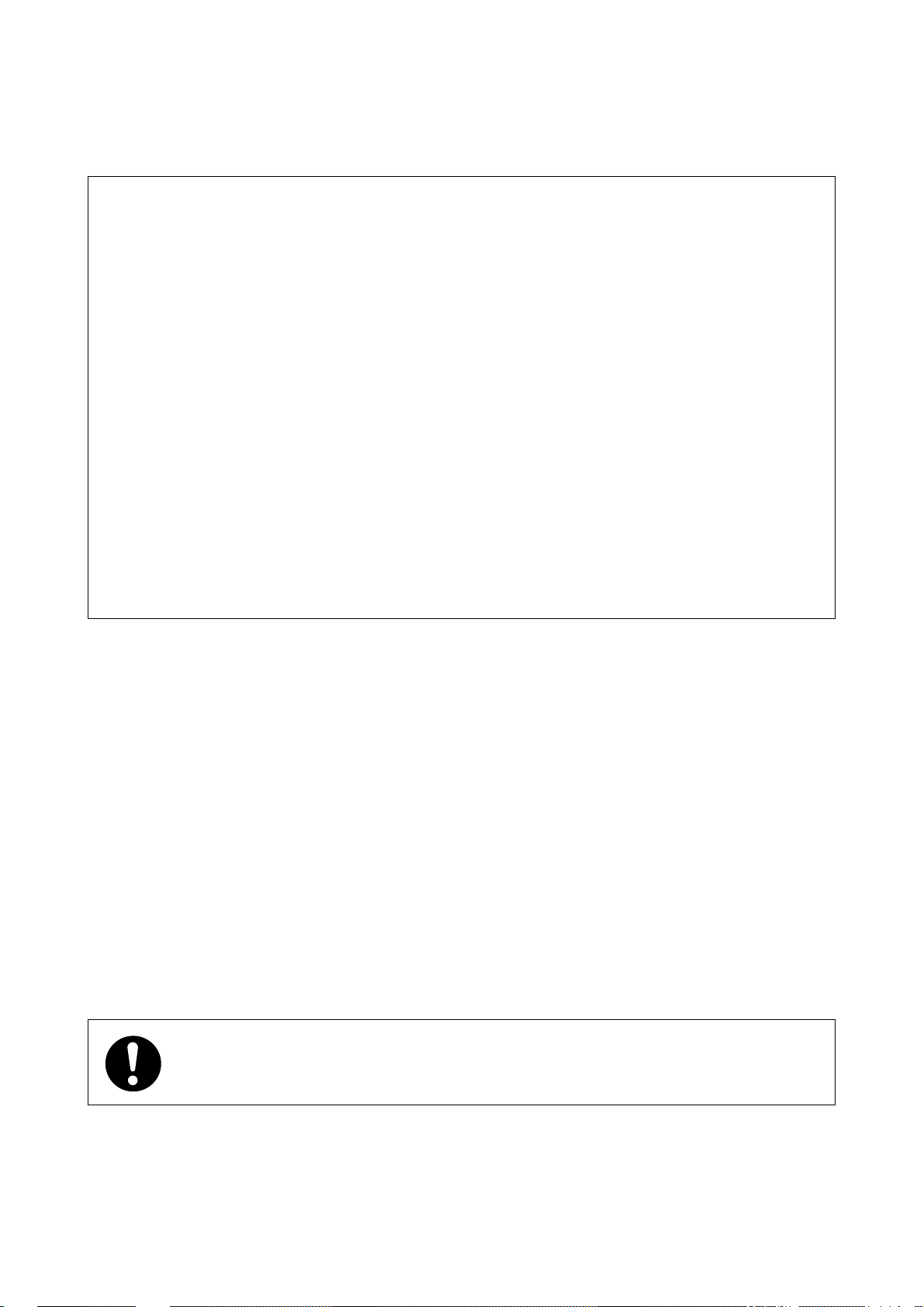
Congratulations!
You are the proud owner of a fine electronic organ, Electone EL-87.
The Yamaha EL-87 Electone combines the most advanced AWM tone generation
technology with state-of-the-art digital electronics and features to give you
stunning sound quality with maximum musical enjoyment. A large Liquid Crystal
Display and sophisticated yet easy-to-use interface also greatly enhance the
operability of this advanced instrument.
In order to make the most of the Electone and extensive performance potential, we urge
you to read the manual thoroughly while trying out the various features described.
Keep the manual in a safe place for later reference.
TurningtheElectoneofferasesallpanelsettingsyouhavemade.WhentheElectoneisturnedon,Basic
Registration1isautomaticallyselected.Ifyouhavemadepanelsettingsyouwishtokeep,savethemto
RegistrationMemorybeforeturningtheElectoneoff.
Page 5
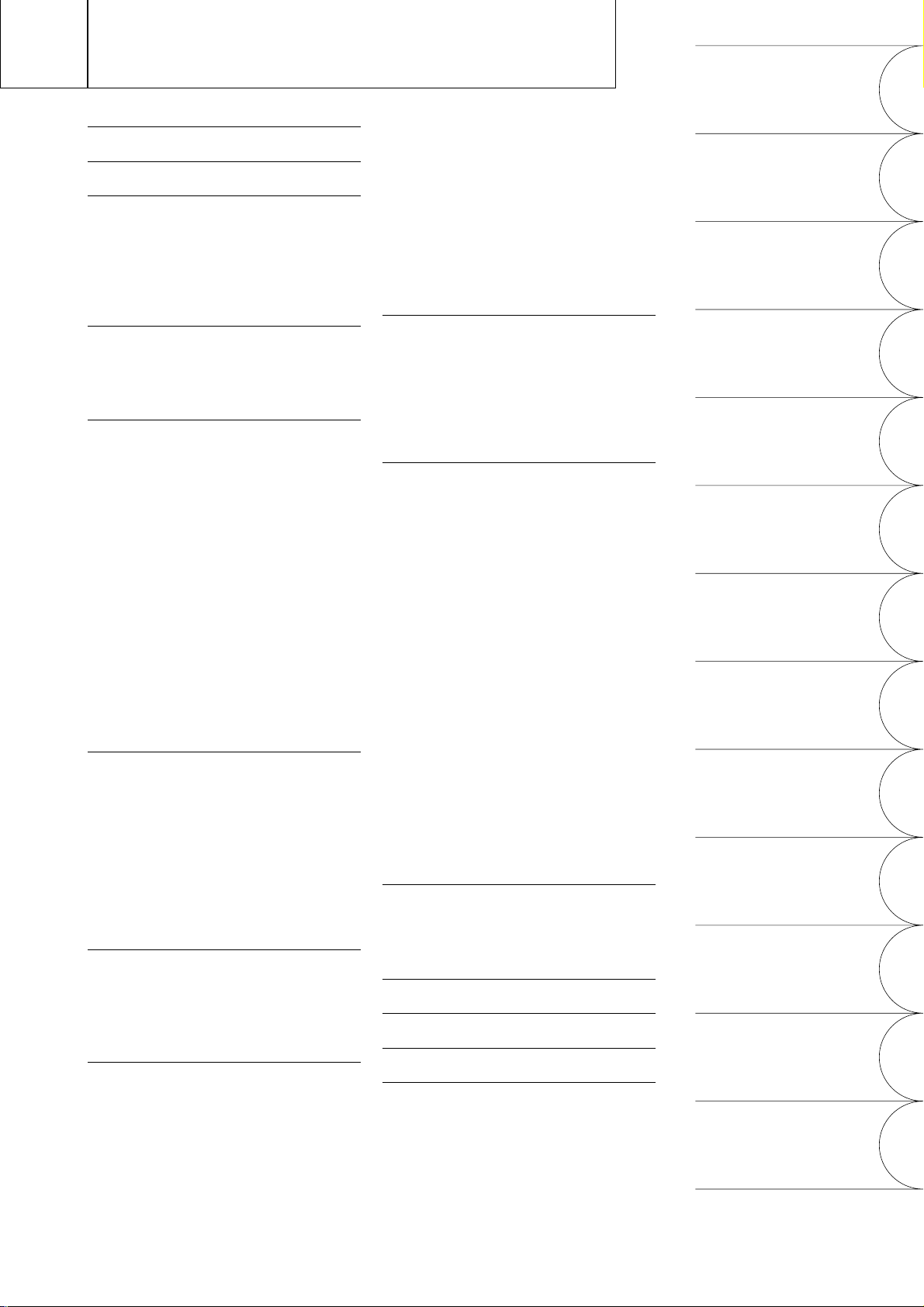
Table of Contents
Panel Layout ..........................................2
Main Features ........................................5
1 Quick Introductory Guide ...............6
1 Getting Started............................................. 6
2 Basic Registrations .......................................7
3 Registration Menu Disk ................................ 8
4 Basic Operation ......................................... 13
5 Using the LCD Display............................... 14
2 Voice Sections................................ 18
1 Selecting Voices from the Panel ................. 18
2 Selecting Voices from the Dotted Buttons ... 21
3 Voice Menus ............................................. 23
3 Voice Controls and Effects............ 28
1 Selecting from Voice Condition Pages ........ 29
[PAGE 1]...................................................... 29
1) Touch Tone .......................................... 29
2) Feet ...................................................... 30
3) Effect (On/Off) ...................................... 30
4) Pan....................................................... 30
[PAGE 2]...................................................... 31
1) Vibrato ................................................. 31
2) Touch Vibrato....................................... 31
2 Selecting from Effect Set Pages ................... 32
1) Tremolo/Chorus.................................... 32
2) Symphonic/Celeste ............................... 32
3) Delay ................................................... 33
4) Flanger ................................................. 33
3 Selecting from the Panel............................. 34
1) Reverb .................................................. 34
2) Sustain .................................................. 35
3) Tremolo/Chorus.................................... 36
4 Rhythm and Accompaniment ....... 39
1 Selecting Rhythms from the Panel............... 39
2 Rhythm Condition Page ............................. 42
3 Dotted Buttons and User Rhythms .............. 43
4 Rhythm Menus .......................................... 44
5
Automatic Accompaniment-Auto Bass Chord
(A.B.C.) .................................................................
6 Accompaniment Controls........................... 48
7 Keyboard Percussion.................................. 49
8 Melody On Chord (M.O.C.) ....................... 51
46
5 Registration Memory ..................... 52
1 Storing Registrations................................... 52
2 Selecting Registrations................................ 52
3 Saving the Registration Data to Disk ........... 63
4 Registration Shift ........................................ 54
6 Music Disk Recorder ..................... 58
1 Precautions ................................................ 58
2 Formatting a Disk....................................... 60
3 Recording ..................................................61
4 Recording Registrations (and Bulk Data) ..... 67
5
Recalling Recorded Registrations (and BulkData) ........
6 Replacing Registrations ..............................68
7 Playback .................................................... 69
68
8 Other Functions ......................................... 71
1) Custom Play .........................................71
2) Pause ................................................... 71
3) Fast Forward and Fast Reverse............... 71
4) Changing the Tempo............................. 72
5) Song Copy............................................ 73
6) Song Delete.......................................... 74
7) Disk Copy ............................................ 74
8) Checking the Remaining Memory ......... 76
9) Voice Disks .......................................... 76
10)Copy Protect......................................... 76
7 Voi ce Ed it ....................................... 7 8
1 Editing a Voice........................................... 78
2 Saving Your New Voice ............................. 83
3 Quitting Voice Edit .................................... 84
4 Recalling an Edited Voice .......................... 84
5
Selecting Voices from a Voice Disk (Optional)...
6 Voice Editing Basics................................... 86
8 Rhythm Program ............................ 96
Outline of the Rhythm Programming Operation.....
1 Rhythm Pattern Program ............................ 97
1) Entering Rhythm Pattern Program .......... 97
2) Percussion Sounds Used for Rhythm
Pattern Program .................................... 99
3) Step Write and Real Time Write .......... 100
4) Selecting Step Write or Real Time Write
Operation ........................................... 100
5) Setting the Beat/Quantize Values......... 100
6) Entering Percussion Sounds to a Rhythm
Pattern................................................ 101
7) Editing with Step Write ....................... 102
8) Editing with Real Time Write............... 106
9) Selecting Accompaniment Patterns...... 107
10)Saving Rhythm Patterns....................... 108
11)Quitting Rhythm Pattern Program........ 109
12)Recalling User Rhythm Patterns........... 110
2 Rhythm Sequence Program ...................... 111
1) Selecting a Sequence .......................... 111
2) Programming a Sequence ................... 112
3) Quitting Rhythm Sequence Program.... 115
4) Playing Rhythm Sequences ................. 115
5) Playing All Sequences in Order ........... 116
9 Footswitches, Knee Lever and
Expression Pedal ........................ 118
1 Footswitch ...............................................118
2 Knee Lever............................................... 120
3 Expression Pedals..................................... 121
10 Transpose and Pitch Controls... 122
11 MIDI............................................ 123
12 Accessory Jacks and Controls... 1 25
13 Appendix .................................... 126
MIDI ........................................................... 126
MIDI Data Format........................................ 127
MIDI Implementation Chart ......................... 131
Troubleshooting........................................... 132
Specifications .............................................. 135
Index ........................................................... 136
85
96
1
2
3
4
5
6
7
8
9
10
11
12
13
Quick
Introductory Guide
Voice Sections
Voice Controls
and Effects
Rhythm and
Accompaniment
Registration Memory
Music Disk Recorder
Voice Edit
Rhythm Program
Footswitches,
Knee Lever
and Expression Pedal
Transpose
and Pitch Controls
MIDI
Accessory Jacks
and Controls
Appendix
1
Page 6
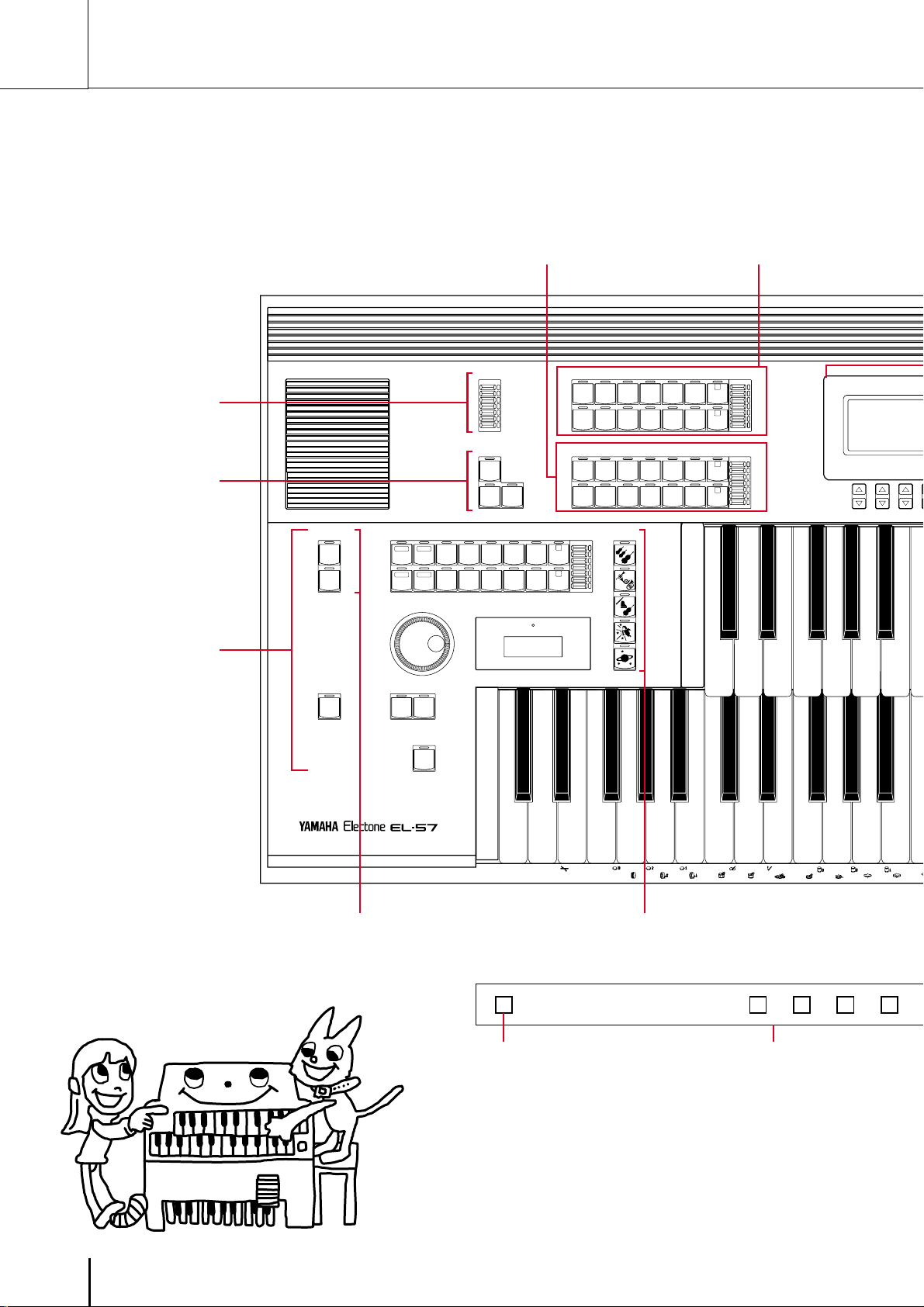
Panel Layout
Front Panel
REVERB
(Page 34)
SUSTAIN
(Page 35)
Rhythm Section
(Page 39)
LOWER KEYBOARD VOICE
(Page 18)
REVERB
MAX
KEYBOARD
PERCUSSION
LOWER
PEDAL
SEQ.
SEQ.
12
SEQ. SEQ.
34
TEMPO
MIN
SUSTAIN
UPPER
(KNEE)
LOWER
PEDAL
(KNEE)
RHYTHM
MARCH WALTZ SWING BOUNCE SLOW
USER 1 USER 2 USER 3 USER 4 A B
TANGO LATIN 1 LATIN 2 8 BEAT 16 BEAT
USER 5 USER 6 USER 7 USER 8 C D
ROCK
BAR/BEAT
TEMPO
1
2
UPPER KEYBOARD VOICE
STRINGS BRASS CLARI-
ORGAN PIANO GUITAR VIBRA-
STRINGS BRASS CLARI-
ORGAN PIANO GUITAR VIBRA-
VOLUME
MAX
MIN
NET
LOWER KEYBOARD VOICE
NET
BASIC
REGIST.
1
2
3
4
5
UPPER KEYBOARD VOICE
(Page 18)
MAX
HORN
1
NICA
2
MIN
MAX
1
2
MIN
SAXOPHONE
PHONE
SAXOPHONE
PHONE
CHORUS HARMO-
COSMIC TUTTI
CHORUS
COSMIC TUTTI
D
INTRO.
ENDING
SYNCHRO
START
START
FILL IN
KEYBOARD PERCUSSION
(Page 49)
M.
/TO DISK
M./TO DISK Button
(Page 52)
BASIC REGIST.
(Page 7)
1 2 3 4
Registration Memory Buttons
(Page 52)
2
Page 7
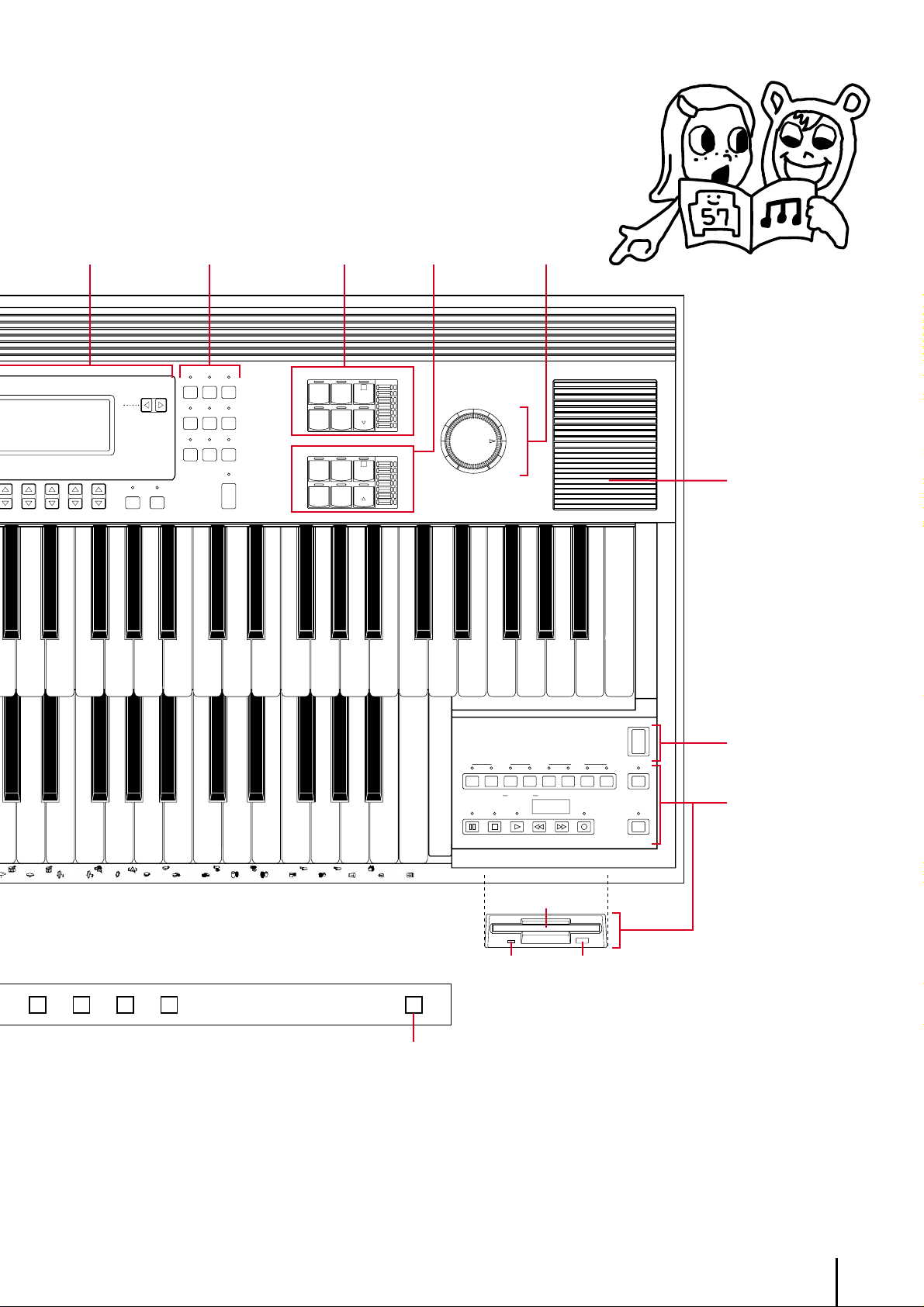
LCD
Display
(Page 14)
DISPLAY SELECT
(Page 4)
LEAD VOICE
(Page 18)
PEDAL VOICE
(Page 18)
MASTER VOLUME
(Page 7)
ATA CONTROL
VOICE
EFFECT
A. B. C.
DISPLAY
SET
FOOT
REGIST
SW.
SHIFT
VOICE
EDIT
PATTERN SEQUENCE
DISPLAY SELECT
RHYTHM
PROGRAM
M. O. C.
EXP.
PITCH/MIDI
TREMOLO
(FAST)
PAGE
HOLDCOARSE
LEAD VOICE
VIOLIN FLUTE
OBOE TRUM-
PEDAL VOICE
CONTRA
BASS
BASS
PETTOLOWER
ELEC.
BASS
TUBAORGAN
LOWER
MAX
1
MASTER VOLUME
MIN
MAX
1
TO
MIN
Monitor Speaker
POWER
(Page 6)
RECORD
UPPER LOWER PEDAL CONTROL UPPER LOWER PEDAL CONTROL
SONG
FROM SONG DEL.
SONG COPY
REPEAT
PAUSE STOP PLAY SONG SELECT RECORD
MUSIC DISK RECORDER
PLAY
TO
FORMAT
TEMPO– +
POWER
SHIFT
CUSTOM PLAY
MUSIC DISK
RECORDER
(Page 58)
5 6 7 8 D.
D (Disable) Button
(Page 52)
Floppy Disk Slot
LED (Lamp in-use) Eject Button
3
Page 8
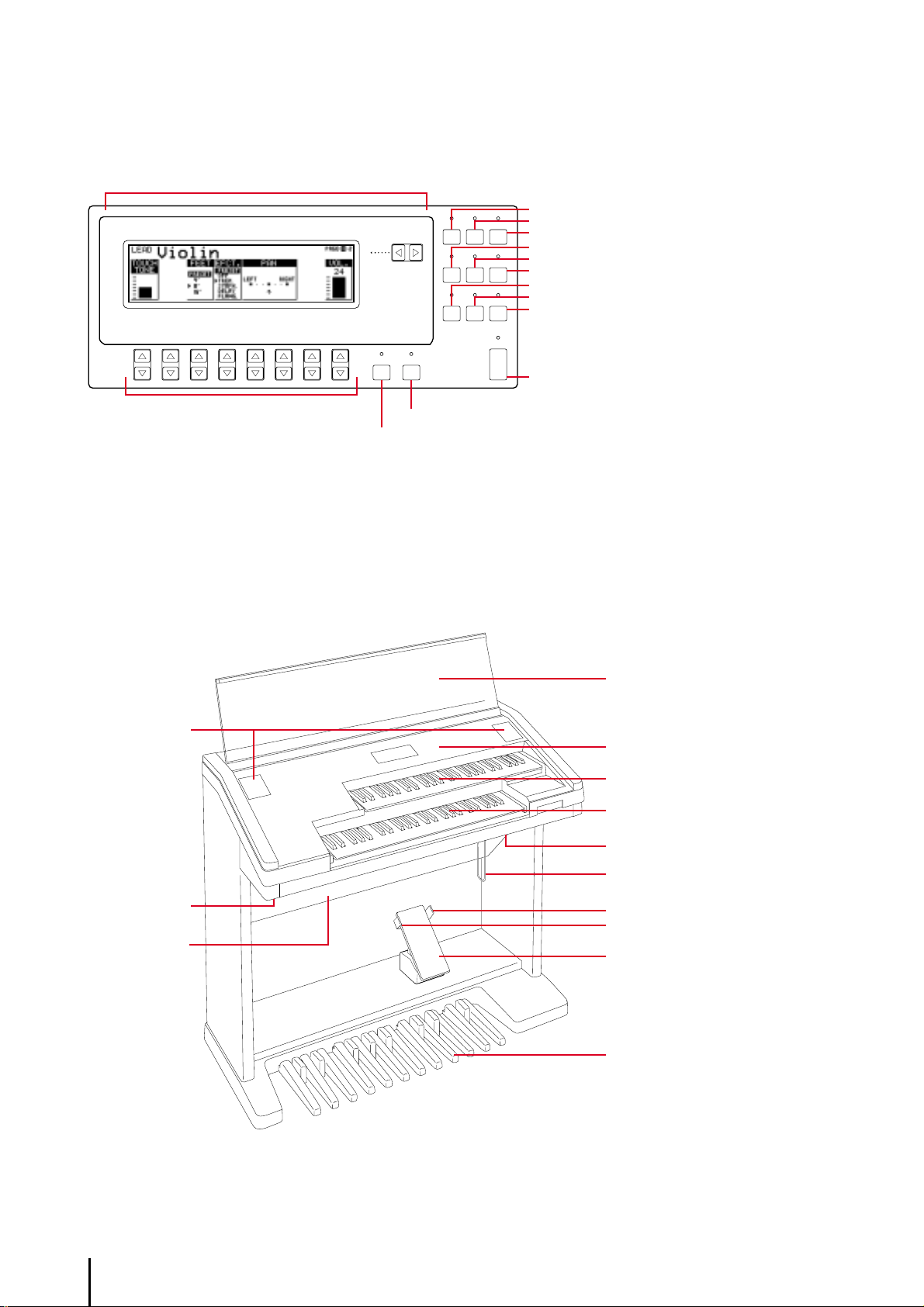
LCD/Display Select
LCD Display (Page 14)
DATA CONTROL Buttons (Page 9)
Others
DATA CONTROL
VOICE
EFFECT
DISPLAY
PAGE
HOLDCOARSE
HOLD Button (Page 17)
COARSE Button (Page 17)
SET
FOOT
REGIST
SW.
SHIFT
VOICE
EDIT
PATTERN SEQUENCE
DISPLAY SELECT
RHYTHM
PROGRAM
VOICE DISPLAY Button (Page 20)
A. B. C.
EFFECT SET Button (Page 32)
M. O. C.
A. B. C. /M. O. C. Button (Page 47)
FOOT SW. Button (Page 118)
EXP.
REGIST SHIFT Button (Page 54)
PITCH/MIDI
EXP./PITCH/MIDI Button (page121)
VOICE EDIT Button (Page 78)
RHYTHM PATTERN PROGRAM Button (Page 96)
RHYTHM SEQUENCE Button (page 111)
TREMOLO
(FAST)
TREMOLO (FAST) Button (Page 38)
Monitor Speskers
Jacks (Page 125)
Speaker Unit
Keyboard Cover/Music Stand
Front Panel (Page 2)
Upper Keyboard
Lower Keyboard
MIDI Jacks (Page 125)
Knee Lever (Page 120)
Right-Footswitch (Page 54)
Left-Footswitch (page 118)
Expression Pedal (Page 121)
Pedalboard
4
Page 9
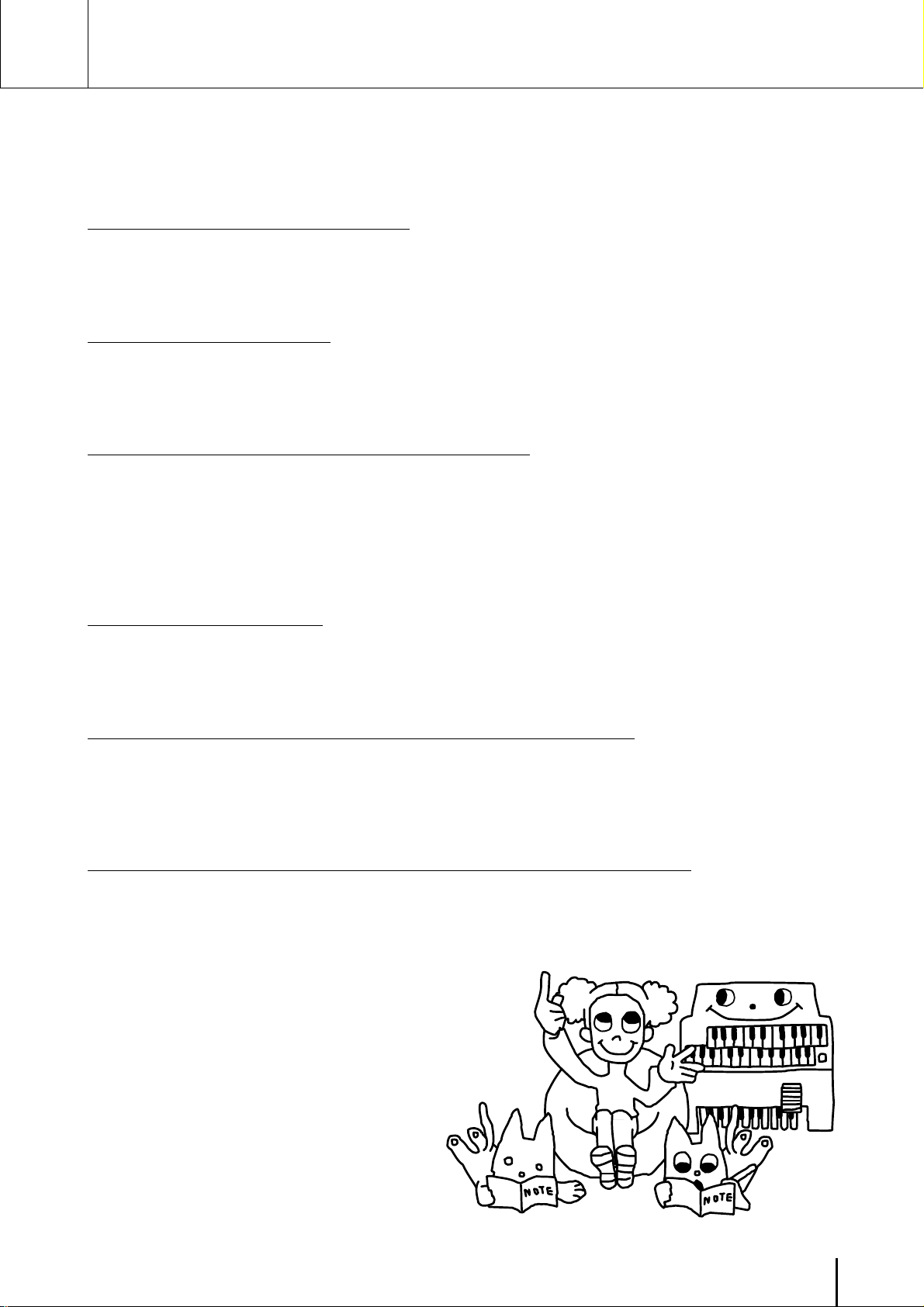
Main Features
Your Yamaha Electone is packed with many sophisticated functions. Yet is amazingly
easy to use. The main features are briefly described here so that you can quickly
understand the capabilities of your Electone.
Included among the main features are:
1 Astoundingly True-to-life Sounds
The new AWM (Advanced Wave Memory) and FM (Frequency Modulation) tone generation
technologies combined with authentic touch response for individual instrument voices, make
this Electone a truly expressive musical instrument. (page 18)
2 Original Voice Creation
The Electone also provides easy-to-use voice editing tools for manipulating the sophisticated
AWM and FM tone generation technologies, allowing you to create your own original
Electone voices. (page 78)
3 Dynamic and Programmable Rhythm Patterns
The Rhythm section of the Electone features authentic drum and percussion sounds, used by
expert rhythm programmers in creating a total of 66 rhythm patterns, ranging across all styles
of music. (page 39)
Along with the Keyboard Percussion function, which lets you play percussion sounds from
the keyboard, the Rhythm Pattern Programmer and Rhythm Sequence Programmer let you
record your own rhythm patterns and connect them to make songs. (page 96)
4 Wide Variety of Effects
Electone voices can also be enhanced with a full range of high-quality effects, ranging from
Tremolo (for reproducing the sound of a rotating speaker) and Reverb to Flanger and Delay.
(page 28)
5 Recording of Performances with the Music Disk Recorder
The Electone also features a Music Disk Recorder for recording your registrations and
performances. The recording is completely digital and is stored to disk, which means that no
matter how many times you play back the recording, it will always sound exactly the same as
the original performance. (page 58)
6 Liquid Crystal Display (LCD) for Systematic, Intuitive Operation
The LCD display provides comprehensive and easy-to-understand control over virtually all of
the operations of the Electone.
5
Page 10
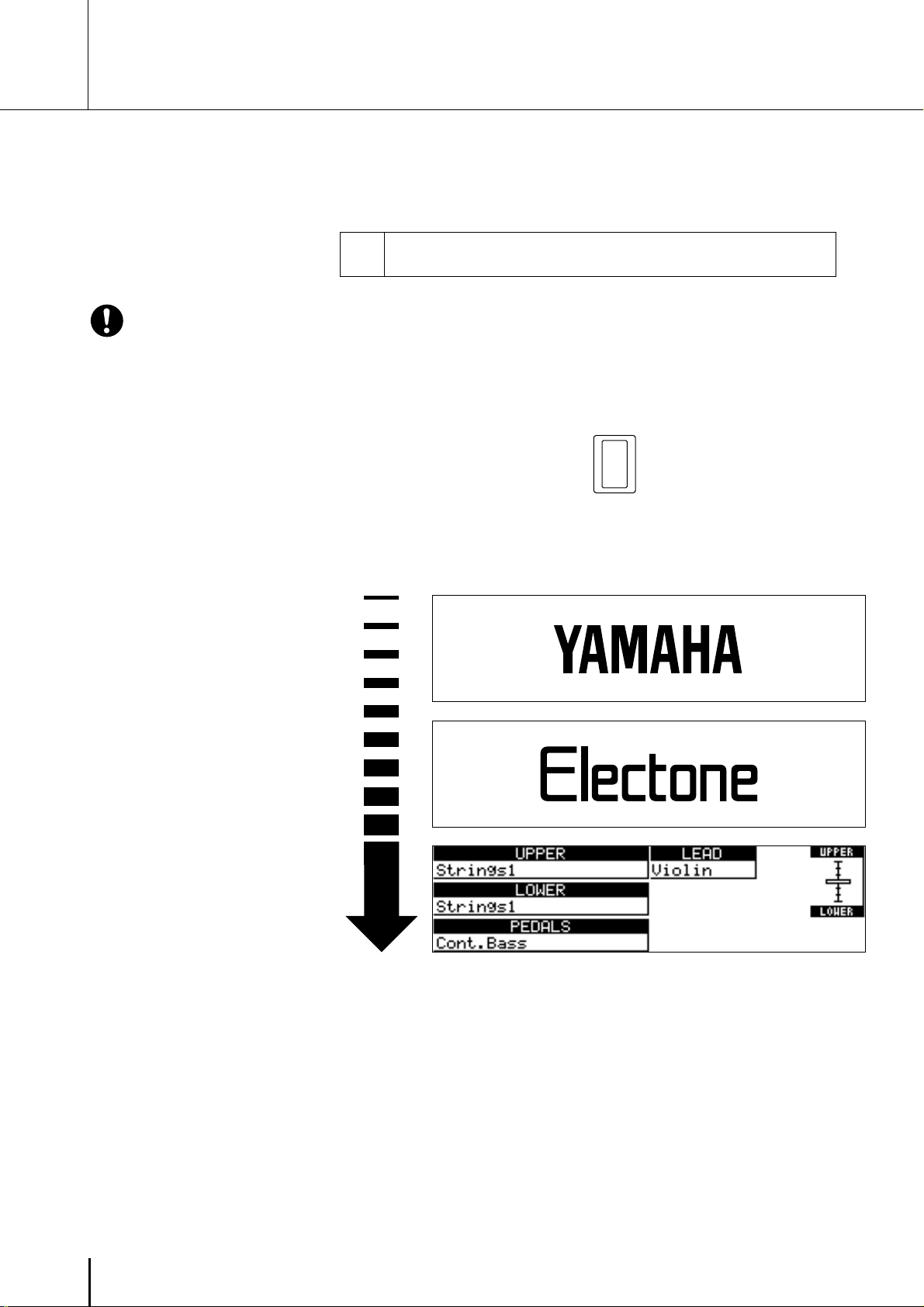
1 Quick Introductory Guide
Whether you are an advanced Electone performer or have never touched an electronic keyboard in
your life, we recommend that you take the time to go through this basic section. It shows you in the
simplest possible manner how to start playing your Electone. The basic operations and functions that
you learn in this section will also be important when you later use the Electone's more advanced
features.
Getting Started
1
Plug the power cord in to an appropriate electrical outlet.
Yamaha products are manufactured
specifically for the supply voltage in
the area where they are to be sold. If
you should move, or if any doubt
exists about the supply voltage, please
consult with a qualified technician.
1
Turn on the Electone by pressing the POWER switch.
2
POWER
When you turn on the Electone, the following displays will
appear one after the other in the LCD display:
®
This last display, Voice Display, shows the currently assigned
voice settings for each voice section, as well as the overall
balance between the Upper and Lower voices. For information
on the Voice Display see page 20.
When the Electone is turned on, Basic Registration 1 is
automatically selected.
6
Page 11
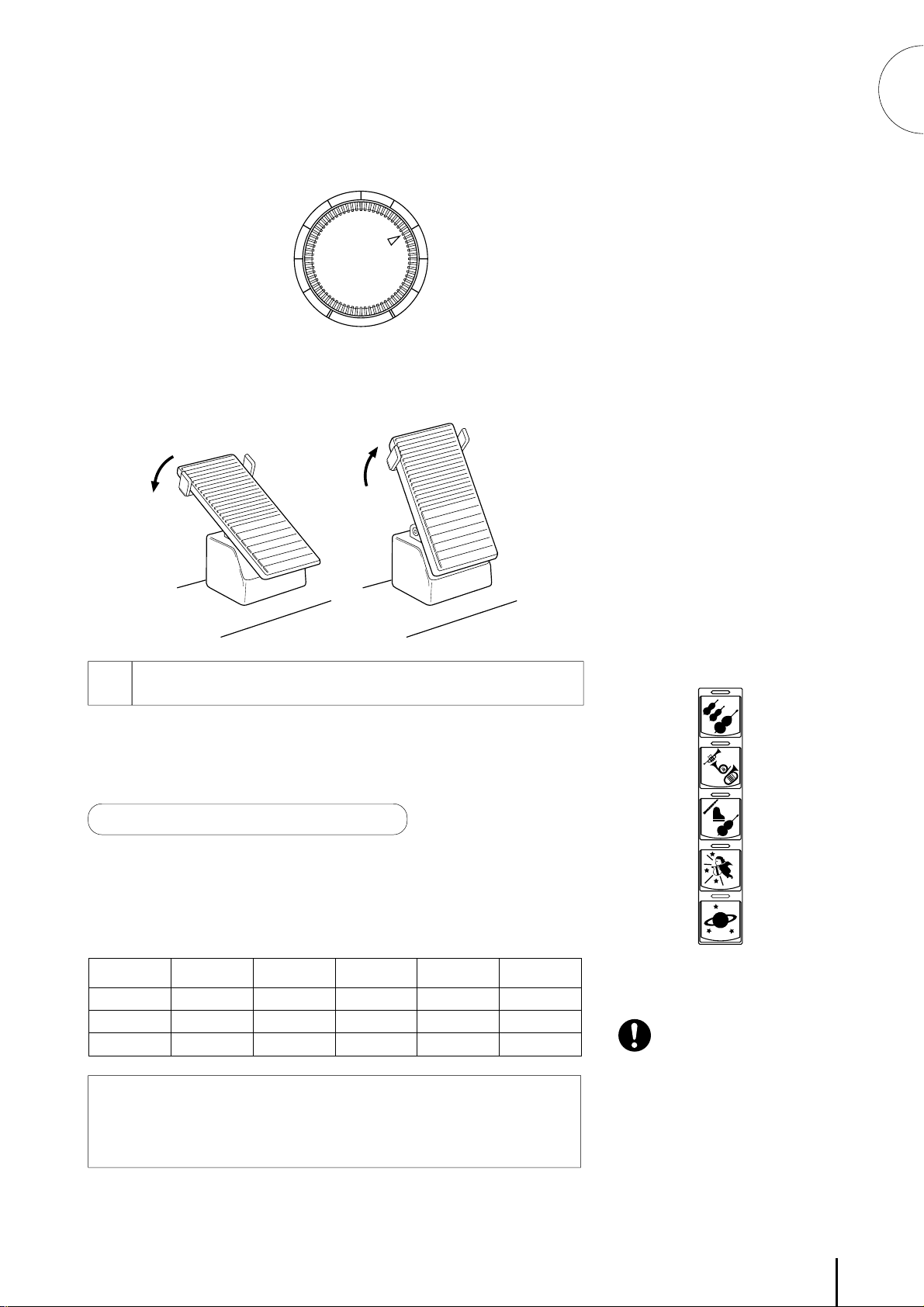
3
4
Set the MASTER VOLUME control.
The MASTER VOLUME control is an overall control which
affects the volume of the entire instrument.
MASTER VOLUME
Press the Expression pedal down with your foot.
Once you have set the MASTER VOLUME control to a suitable
level, you can use the Expression pedal to change the volume
with your foot as you play.
1
Quick Introductory Guide
Maximum volume Minimum volume
Basic Registrations
2
The Basic Registration section has five factory preset registrations,
each with a different set of voices for the Upper/Lower keyboards
and Pedalboard and each specially suited for playing in a different
music style.
To select Basic Registrations:
When you turn the power on, the Electone automatically selects Basic
Registration 1. Press the BASIC REGIST. buttons to select each Basic
Registration.
The chart below lists the voices that have been set for the Upper/Lower
keyboards and Pedalboard in each of the five Basic Registrations.
Basic
Registration 1
Upper Keyboard
Voice
Lower Keyboard
Voice
Pedal Voice
Strings 1
Strings 1
Contrabass
If you have made panel settings you wish to keep, save them to
Registration Memory (p. 52) before turning the Electone off. You can,
however, restore the panel settings that were made before the Electone was
last turned off. See page 57 for more information.
Basic
Ragistration 2
Brass
Horn1
Tuba
Basic
Ragistration 3
Flute
Piano
Contrabass
Basic
Ragistration 4
Cosmic 1
Cosmic 2
Cosmic 2
Basic
Ragistration 5
Synth. Brass
Cosmic 3
Synth. Bass
BASIC
REGIST.
1
2
3
4
5
Turning the Electone off erases all
panel settings you have made. When
the Electone is turned on, Basic
Registration 1 is automatically
selected.
7
Page 12
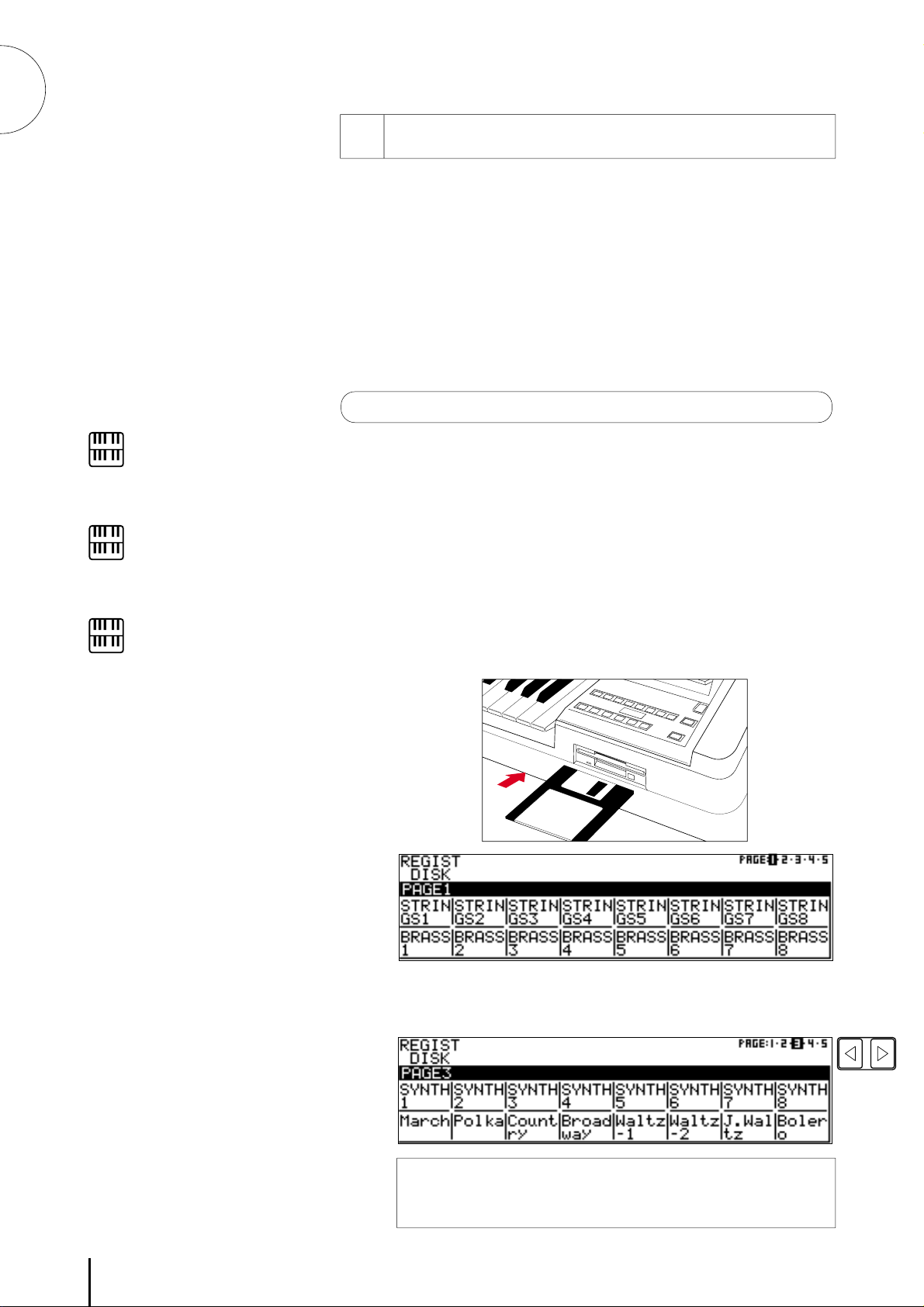
1
PAGE
Quick Introductory Guide
NOTE:
See page 58 for more information on
the Music Disk Recorder.
NOTE:
See page 10 for the complete list of
the Registration Menus.
NOTE:
While you are in the Voice Edit mode
or Rhythm Pattern/Sequence Program
mode, the Registration Menus cannot
be displayed on the LCD.
Registration Menu Disk
3
The Electone includes convenient Registrations that let you
completely and instantly change the voices and other settings for all
of the keyboards, even as you play. Each registration is preprogrammed to be used for a specific music style or instrumental
combination.
Your Electone includ two Registration Menu Disks: Disk 1 and Disk
2. The Registration Menu Disk 1 is packed with 80 different types
of registrations, including voice and rhythm selections, while the
Registration Menu Disk 2 with 40. Each registration is preprogrammed to be used for a specific music style or instrumental
combination.
To select registrations from the Registration Menu Disks:
Put either of the included Registration Menu Disks (with the
1
label of the disk facing upward and the sliding shutter facing
forward) into the Disk slot, located just under the Music Disk
Recorder at the right side of the Electone.
Once you've securely inserted the disk into the slot, the LCD
Display on the panel will automatically change to show the
available Registration Menus.
There are dozens of registrations on a disk, but up to 16 can only
be shown in the LCD Display at a time.
The page numbers 1 through 5 (or 1 through 4 with the Disk 2)
shown at the top right corner of the LCD indicate this
Registration Menu Disk contains five (or four) pages.
Press the Page button to select the various menu "pages" of
2
8
registrations available on the disk.
When the page numbers are displayed at the top right corner, you
can select the pages by pressing the Page buttons, [F] to select
next page and [E] to select previous page.
Page 13
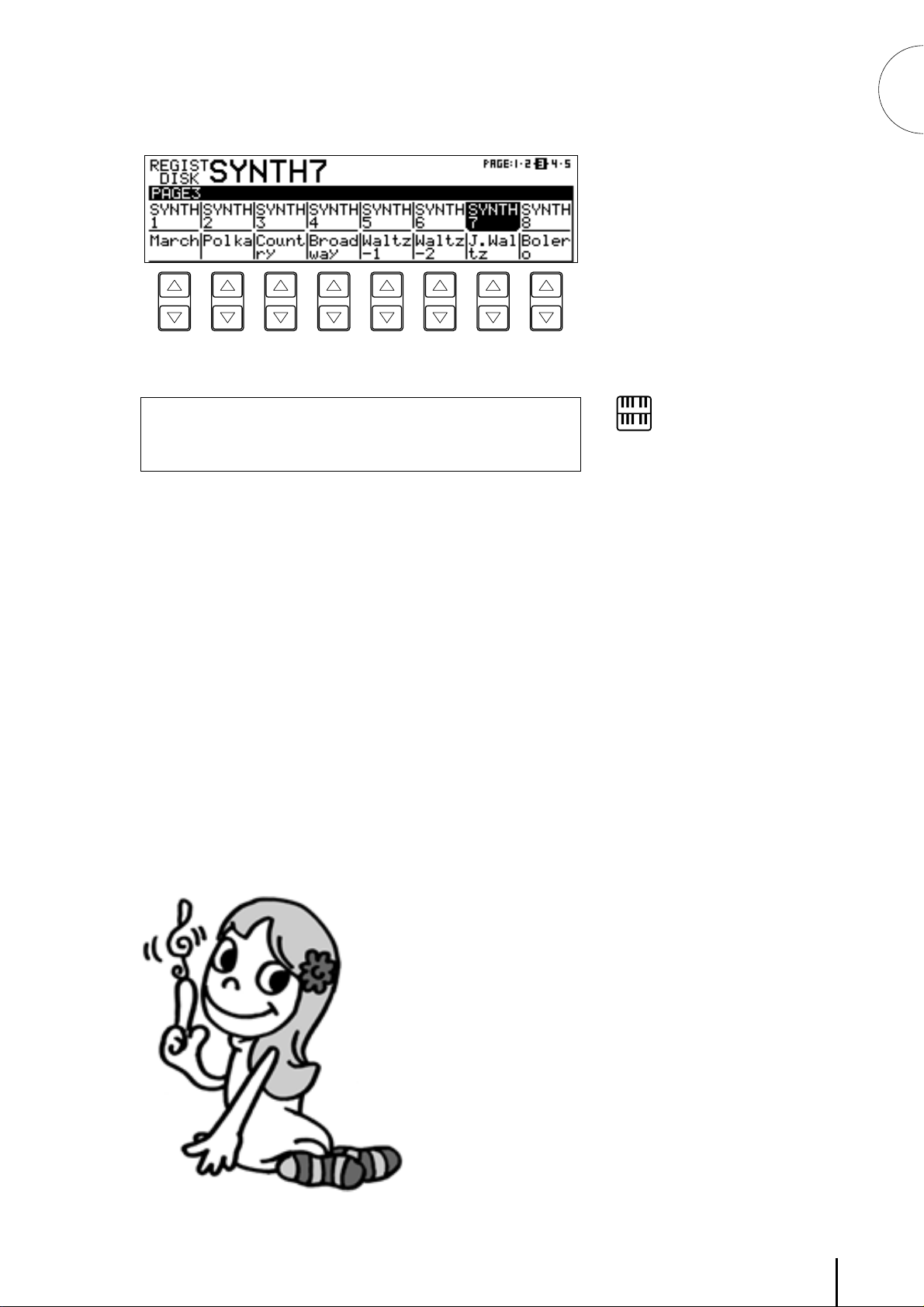
3
Select one of the registrations shown on the LCD by pressing the
appropriate Data Control button.
Up to 16 registration selections are shown on the LCD, and the
16 Data Control buttons correspond to those selections.
1
Quick Introductory Guide
The Data Control buttons are used to select voices, rhythms and
various functions. They are also used to raise or lower volumes
and levels, as well as move the cursor up and down, right and left.
NOTE:
Inadvertently pressing another button
on the panel may change the content
of the LCD during the Registration
Menu operation. In this case press
PLAY button on the Music Disk
Recorder section, to retrieve the
Registration Menu display.
9
Page 14
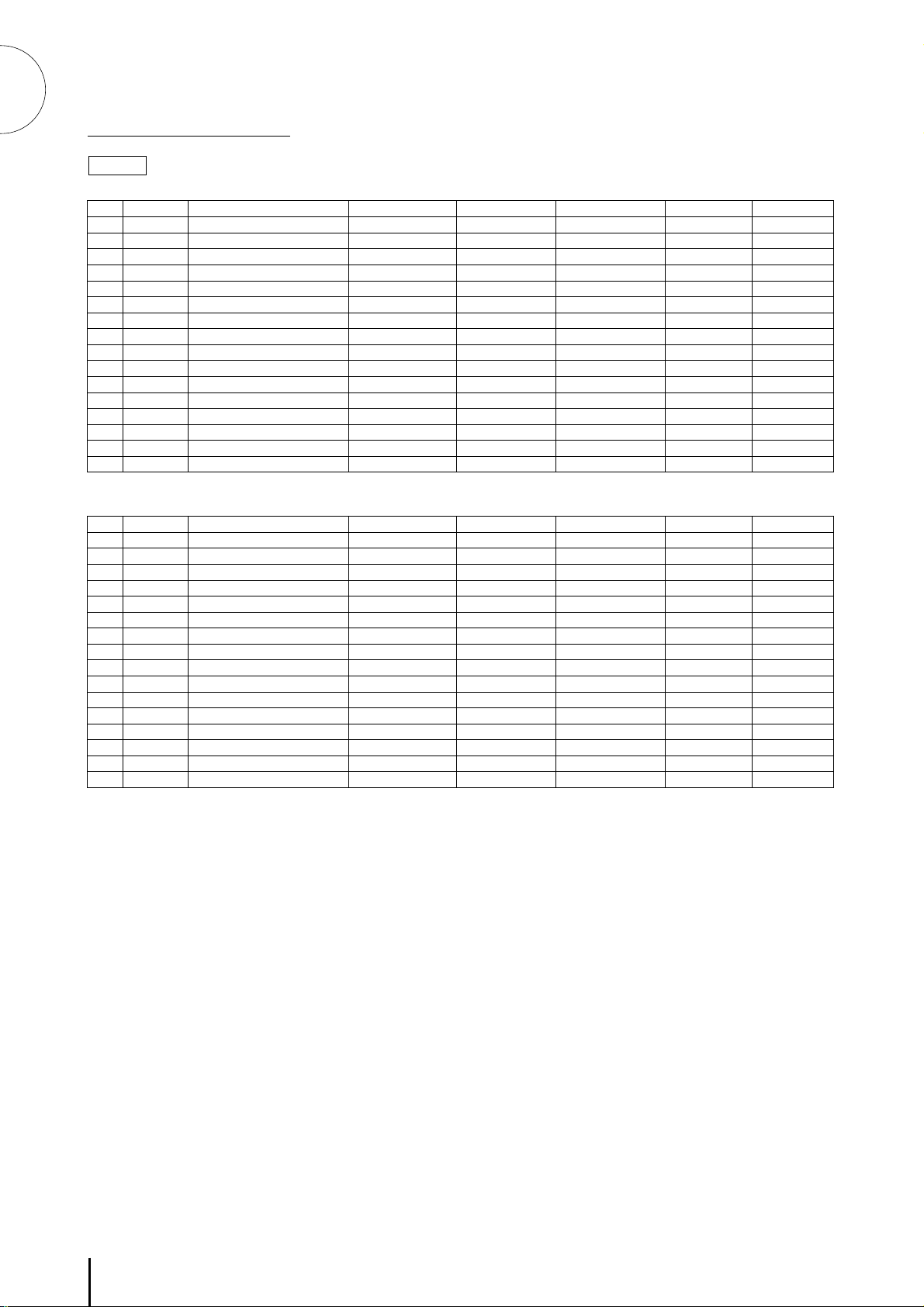
1
Quick Introductory Guide
Registration Menu List
Disk 1
Page 1
No. LCD Display Sound Image Upper Keyboard Voice Lead Voice Lower Keyboard Voice Pedal Voice Rhythm (Tempo)
1 STRINGS1 Orchestra Strings Violin Horn Contrabass –
2 STRINGS2 Pop Strings Strings Whistle Strings Pizzicato Bass –
3 STRINGS3 Chamber Strings Strings Violin Strings Pizzicato Bass –
4 STRINGS4 Solo Violin – Violin Strings Contrabass –
5 STRINGS5 Pops Orchestra 1 Strings Harpsichord Strings Elec. Bass 8Beat 1 (115)
6 STRINGS6 Pizzicato Strings Pizzicato Strings – Pizzicato Strings Pizzicato Strings –
7 STRINGS7 Pops Orchestra 2 Strings Trumpet Brass Pizzicato Bass Polka (130)
8 STRINGS8 Strings Ensemble Strings Strings (16') Strings Contrabass –
9 BRASS1 Marching Band Brass Trombone Brass Tuba March (120)
10 BRASS2 Solo Trumpet – Trumpet Horn Tuba –
11 BRASS3 Big Band 1 Brass Saxophone Trombone Pizzicato Bass Swing 1 (168)
12 BRASS4 Solo Trombone – Trombone Saxophone Pizzicato Bass Swing 2 (125)
13 BRASS5 Big Band 2 (Saxophone Ensemble) Saxophone Saxophone (8') Piano Pizzicato Bass Swing 1 (136)
14 BRASS6 Jazz Combo 1 (Trumpet) – Trumpet Elec. Bass Pizzicato Bass Bossanova 2 (160)
15 BRASS7 Dixieland – Clarinet Piano Pizzicato Bass Dixie (96)
16 BRASS8 Solo Saxophone – Saxophone Elec. Piano Elec. Bass (16') 16Beat 3 (80)
Page 2
No. LCD Display Sound Image Upper Keyboard Voice Lead Voice Lower Keyboard Voice Pedal Voice Rhythm (Tempo)
1 LEAD1 Woodwind Ensemble Oboe Flute Clarinet Bassoon (8') –
2 LEAD2 Solo Flute – Flute Pizzicato Strings Contrabass –
3 LEAD3 Solo Oboe – Oboe Strings Contrabass –
4 LEAD4 Polka – Clarinet Harmonica Pizzicato Bass Polka (115)
5 LEAD5 Whistle – Whistle Elec. Piano Elec. Bass 8Beat 1 (78)
6 LEAD6 Harmonica – Harmonica Strings Contrabass –
7 LEAD7 Tango Harmonica Harmonica (16') Strings Pizzicato Bass Tango 1 (120)
8 LEAD8 Jazz Organ Jazz Organ Jazz Organ (4') Jazz Organ (8') Organ Bass Bossanova 2 (150)
9 DECAY1 Acoustic Piano Piano – Piano Pizzicato Bass –
10 DECAY2 Elec. Piano Elec. Piano – Elec. Piano Elec. Bass 16Beat 3 (78)
11 DECAY3 Honky Tonk Piano Piano – Piano Piano Dixie (90)
12 DECAY4 Jazz Guitar Elec. Bass Elec. Bass Strings Elec. Bass Bossanova 1 (140)
13 DECAY5 Marimba Marimba – Piano Elec. Bass Samba 1 (125)
14 DECAY6 Fantasy 1 Vibraphone (4') Whistle Strings Elec. Bass Slow Rock 1 (72)
15 DECAY7 Elec. Guitar Elec. Guitar – Elec. Piano Elec. Bass 8Beat 3 (130)
16 DECAY8 Oriental Harpsichord Harpsichord Strings Contrabass –
• The numbers in the parentheses indicate that the "feet" settings for the assigned voice are different from the default.
• As for the registrations assigned with rhythm, the Fingered is selected for the A.B.C. function and both Lower and Pedal Memories are set to on.
10
Page 15
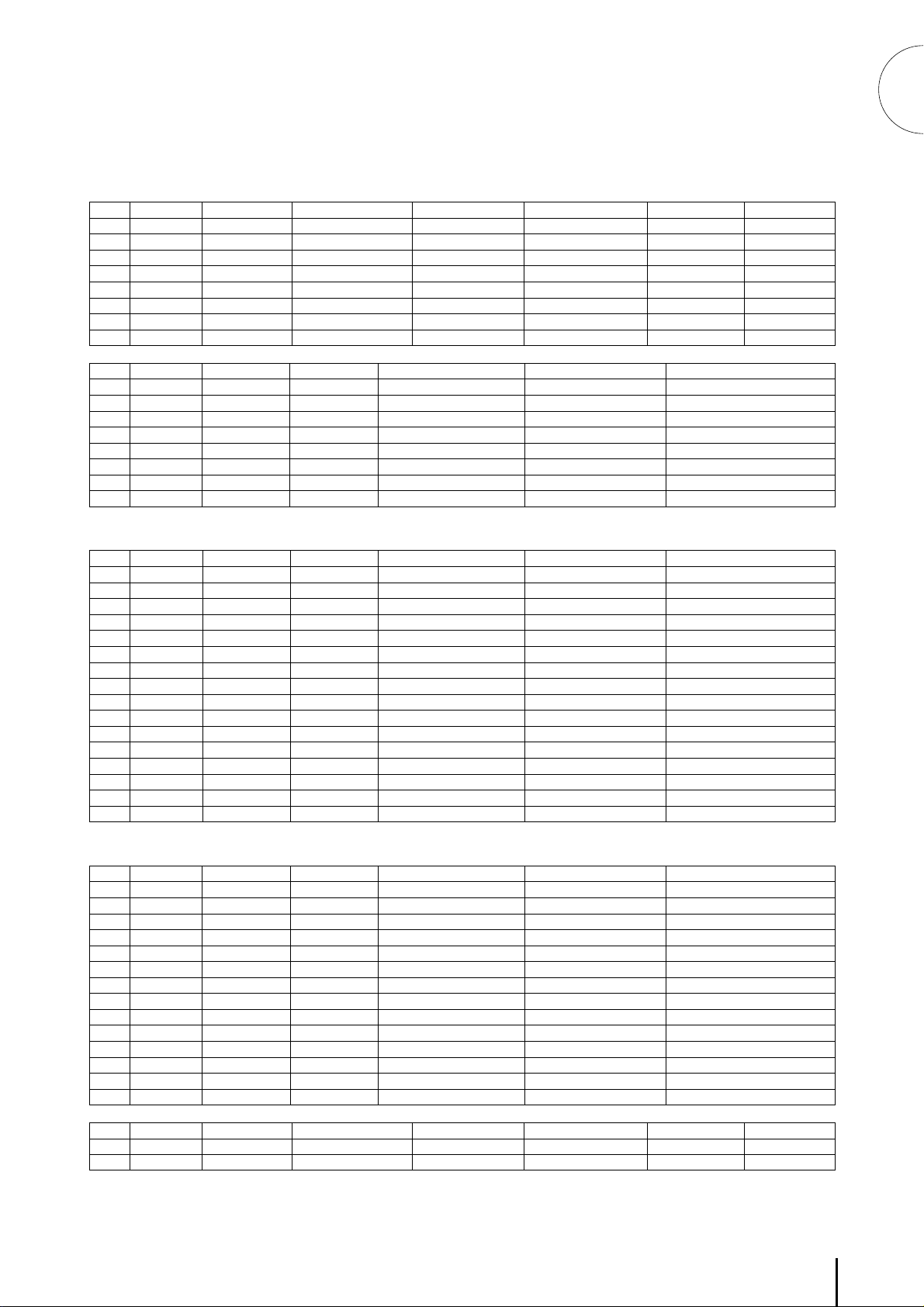
Page 3
No. LCD Display Sound Image Upper Keyboard Voice Lead Voice Lower Keyboard Voice Pedal Voice Rhythm (Tempo)
1 SYNTH1 Wind Synth. – Cosmic 3 Elec. Guitar Elec. Bass (16') 8Beat 3 (150)
2 SYNTH2 Synth. Brass 1 Synth. Brass Clarinet (4') Elec. Guitar Elec. Bass 8Beat 1 (130)
3 SYNTH3 Cosmic Sound Cosmic 2 Whistle Elec. Piano Elec. Bass 8Beat 2 (120)
4 SYNTH4 Synth. Brass 2 Tutti 2 Brass Elec. Guitar Elec. Bass (16') 16Beat 3 (117)
5 SYNTH5 Fusion – Elec. Guitar Elec. Piano Elec. Bass (16') 16Beat Funk (120)
6 SYNTH6 Fantasy 2 Cosmic 1 (8') Whistle Cosmic 2 Contrabass –
7 SYNTH7 Fantasy 3 Cosmic 2 Marimba (4') Elec. Piano Elec. Bass Dance Pop (125)
8 SYNTH8 Fantasy 4 Cosmic 3 Whistle Cosmic 3 Elec. Bass Bounce 1 (125)
1
Quick Introductory Guide
No. LCD Display Rhythm Tempo
9 March 120 4 Brass Trumpet Tuba
10 Polka 110 4 Bassoon Flute (4') Pizzicato Bass
11 Country 112 1 – Harmonica Pizzicato Bass (16')
12 Broadway 135 4 Vibraphone (4') Trumpet Pizzicato Bass
13 Waltz-1 105 4 Strings Strings (16') Pizzicato Bass (16')
14 Waltz-2 180 2 Strings Violin Pizzicato Bass
15 J. Waltz 140 4 Elec. Bass (16') Whistle Pizzicato Bass (16')
16 Bolero 136 1 – Trumpet Pizzicato Bass (16')
Accompaniment Type
Upper Keyboard Voice Lead V oice Pedal Voice
Page 4
No. LCD Display Rhythm Tempo
1 Swing-1 160 3 Brass Trumpet Pizzicato Bass
2 Swing-2 138 4 – Clarinet Pizzicato Bass
3 J. Ballad 60 3 – Trombone Pizzicato Bass
4 Dixie 108 4 – Trumpet Tuba
5 Bounce-1 123 2 Guitar – Elec. Bass
6 Bounce-2 140 2 – Clarinet Pizzicato Bass
7 Reggae-1 132 4 Marimba – Elec. Bass
8 Reggae-2 120 4 Cosmic 2 Synth. Brass Elec. Bass (16')
9 Slow Rock-1 80 1 Elec. Guitar – Elec. Bass (16')
10 Slow Rock-2 74 1 – Trumpet Elec. Bass (16')
11 Slow Rock-3 92 4 – Saxophone Elec. Bass (16')
12 Tango-1 120 1 Harmonica Harmonica (16') Pizzicato Bass (16')
13 Tango-2 120 1 Strings Violin Pizzicato Bass (16')
14 Tango-3 110 1 Harmonica Harmonica (16') Elec. Bass (16')
15 Cha-Cha 126 4 Piano (16') Piano (4') Elec. Bass (16')
16 Rhumba 115 1 – Trombone (8') Elec. Bass (16')
Accompaniment Type
Upper Keyboard Voice Lead V oice Pedal Voice
Page 5
No. LCD Display Rhythm Tempo
1 Beguine 118 4 Strings Whistle Elec. Bass (16')
2 Mambo 100 4 Brass Saxophone Elec. Bass (16')
3 Samba-1 120 1 Saxophone Trumpet Elec. Bass (16')
4 Samba-2 112 1 Elec. Bass (16') Flute Elec. Bass (16')
5 Bossanova-1 103 1 – Flute Elec. Bass (16')
6 Bossanova-2 124 2 – Saxophone Elec. Bass (16')
7 8 Beat-1 100 3 Cosmic 2 Vibraphone(4') Elec. Bass (16')
8 8 Beat-2 117 2 Elec. Piano – Elec. Bass (16')
9 8 Beat-3 152 3 Elec. Guitar Elec. Guitar Elec. Bass (16')
10 Dance Pop 130 4 Vibraphone (4') Elec. Piano Elec. Bass (16')
11 16 Beat-1 85 4 – Flute Elec. Bass (16')
12 16 Beat-2 124 4 Synth. Brass Synth. Brass (16') Elec. Bass (16')
13 16 Beat-3 112 4 Brass Trumpet Elec. Bass (16')
14 16 Beat Funk 118 4 Elec. Guitar (8') Cosmic 3 Elec. Bass (16')
No. LCD Display Sound Image Upper Keyboard Voice Lead Voice Lower Keyboard Voice Pedal Voice Rhythm (Tempo)
15 Wedding Wedding Organ Organ (4') Organ Organ (16') –
16 X'mas X'mas Cosmic 2 Vibraphone (4') Strings Contrabass –
Accompaniment Type
Upper Keyboard Voice Lead V oice Pedal Voice
11
Page 16
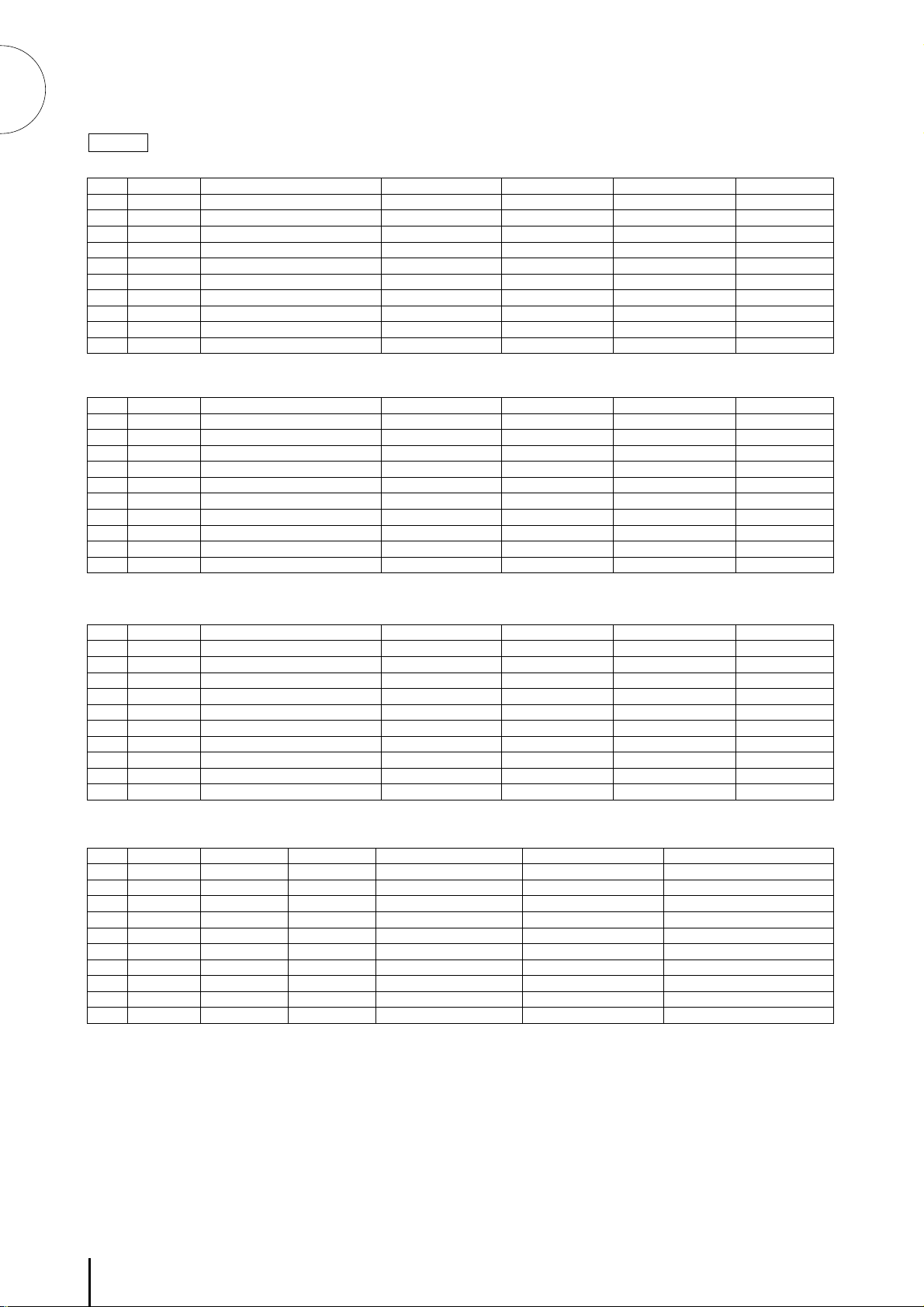
1
Quick Introductory Guide
Disk 2
Page 1
No. LCD Display Sound Image Upper Keyboard Voice Lead Voice Lower Keyboard Voice Pedal Voice
1 STRINGS1 Solo Violin – Violin Strings Contrabass
2 STRINGS2 Strings Ensemble Strings Strings (4') Horn Pizzicato Bass
3 STRINGS3 Pop Strings 1 Strings Vibraphone(4') Horn Contrabass
4 STRINGS4 Pop Strings 2 Strings Clarinet Strings Pizzicato Bass
5 STRINGS5 Symphonic Orchestra Tutti 1 Tutti 2 (16') Strings Contrabass
6 BRASS1 Trumpet Ensemble Brass Trumpet Brass Tuba
7 BRASS2 Solo Trumpet – Trumpet Trombone Tuba
8 BRASS3 Solo Trombone – Trombone Trombone Tuba
9 BRASS4 Brass Ensemble Trumpet Trombone Horn Tuba
10 BRASS5 Big Band Brass Trombone Saxophone Pizzicato Bass
Page 2
No. LCD Display Sound Image Upper Keyboard Voice Lead Voice Lower Keyboard Voice Pedal Voice
1 LEAD1 Solo Flute 1 – Flute Strings Contrabass
2 LEAD2 Solo Flute 2 – Flute Clarinet Pizzicato Bass
3 LEAD3 Whistle – Flute (4') Pizzicato Strings Pizzicato Bass
4 LEAD4 Flute Ensemble Flute Flute (4') Bassoon Pizzicato Bass
5 LEAD5 Pop Flute Vibraphone (4') Flute Strings Contrabass
6 LEAD6 Woodwind Ensemble 1 Bassoon Flute (4') Clarinet Pizzicato Bass
7 LEAD7 Solo Oboe – Oboe Bassoon Pizzicato Bass
8 LEAD8 Woodwind Ensemble 2 – Clarinet Bassoon Clarinet
9 LEAD9 Solo Clarinet Clarinet – Horn Pizzicato Bass
10 LEAD10 Solo Saxophone – Saxophone Strings Contrabass
Page 3
No. LCD Display Sound Image Upper Keyboard Voice Lead Voice Lower Keyboard Voice Pedal Voice
1 DECAY1 Piano Piano – Piano Piano
2 DECAY2 Harpsichord Harpsichord – Strings Contrabass
3 DECAY3 Marimba Marimba – Clarinet Pizzicato Bass
4 DECAY4 Music Box Vibraphone (4') – Vibraphone (4') Vibraphone (4')
5 DECAY5 Classical Guitar Guitar – Strings Pizzicato Bass
6 ORGAN1 Organ Organ – Organ Organ Bass
7 ORGAN2 Jazz Organ Jazz Organ (8') – Jazz Organ (8') Organ Bass
8 BANDONEON Bandoneon Harmonica Harmonica Strings Pizzicato Bass
9 SYNTH1 Cosmic Sound 1 Cosmic 2 Cosmic 1 Chorus Contrabass
10 SYNTH2 Cosmic Sound 2 Cosmic 3 Synth. Bass (8') Cosmic 3 Synth. Bass
Page 4
No. LCD Display Rhythm (Tempo)
1 March 120 4 Brass Trumpet Tuba
2 Broadway 135 4 Trombone (8') Saxophone (8') Pizzicato Bass
3 Waltz 105 4 Strings Strings (16') Pizzicato Bass
4 Swing 160 3 Brass Trumpet Pizzicato Bass
5 Slow Rock 80 3 Guitar Elec. Bass Elec. Bass (16')
6 Tango 127 3 Harmonica Harmonica (16') Pizzicato Bass (16')
7 Cha-Cha 126 4 Piano (16') Piano (4') Elec. Bass (16')
8 Samba 120 1 Saxophone Trumpet Elec. Bass (16')
9 8Beat 100 3 Cosmic 2 Vibraphone (4') Elec. Bass (16')
10 16Beat 74 4 Harmonica Harmonica Elec. Bass (16')
• The numbers in the parentheses indicate that the "feet" settings for the assigned voice are different from the default.
• As for the registrations assigned with rhythm, the Fingered is selected for the A.B.C. function and both Lower and Pedal Memories are set to on.
Accompaniment Type
Upper Keyboard Voice Lead V oice Pedal Voice
12
Page 17
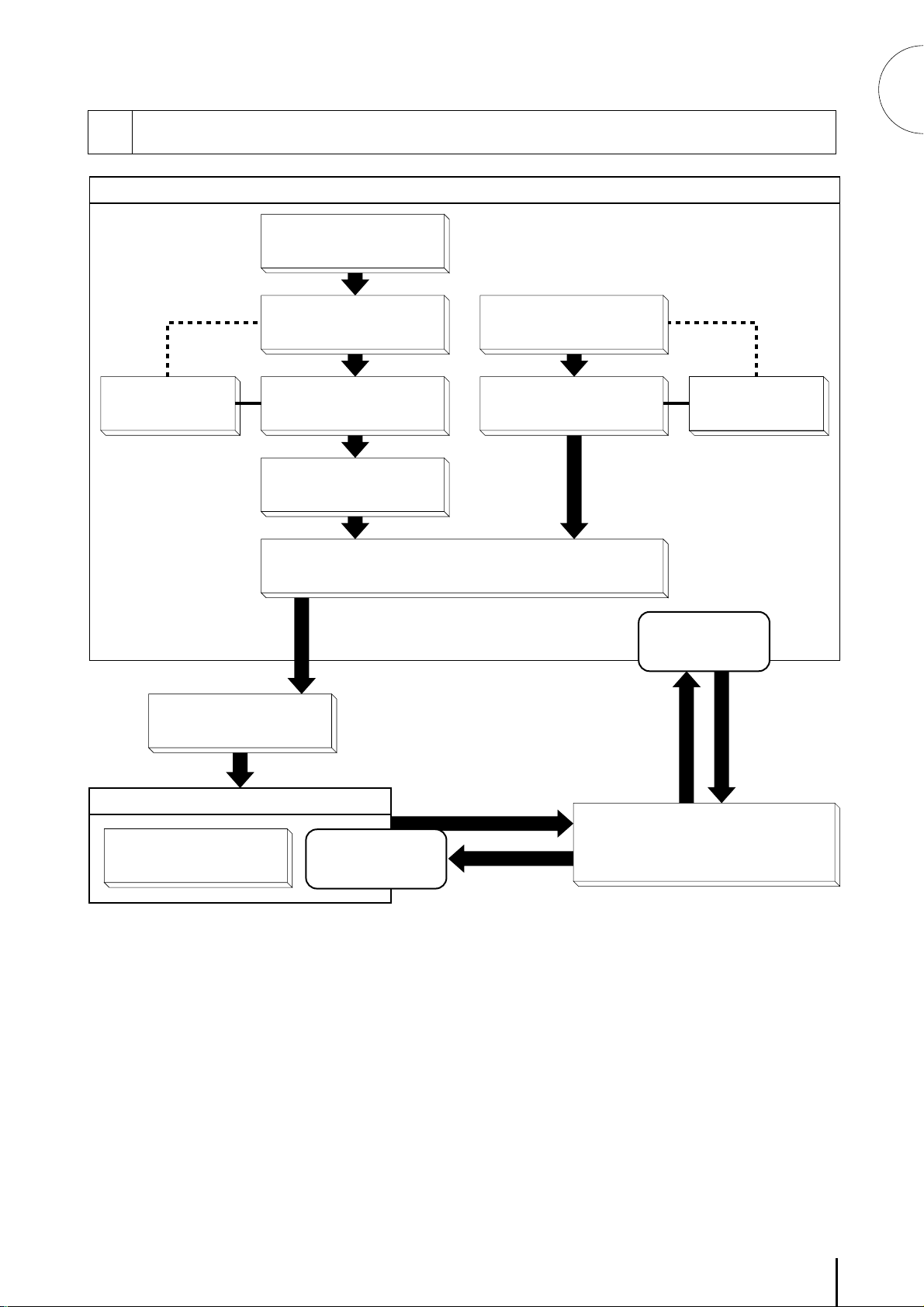
1
Basic Operation
4
Voice Edit
(User Voice)
* The Controls and Effects may
be applied differently depending
on the selected type of Controls
and Effects. See page 28 for
more information.
Registration Set-up
Select the keyboard
to play
Select the voice
(Voice Menu)
Finely adjust the voice
(Voice Condition)
Add effects
(Effect Set)
Add reverb
Select the rhythm
(Rhythm Menu)
Finely adjust the rhythm
(Rhythm Condition)
Quick Introductory Guide
Rhythm Program
(User Rhythm
/Rhythm Sequence)
Adjust the total volume
(Master Volume)
Playing Electone
Expression Pedal
Recording the performance
Using Registration Shift
/Footswitch
/Knee Lever
Playing back
Setting Registration
Shift/Footswitch
/Knee Lever
Loading the
registration data
Music Disk Recorder
Saving the
registration data
13
Page 18
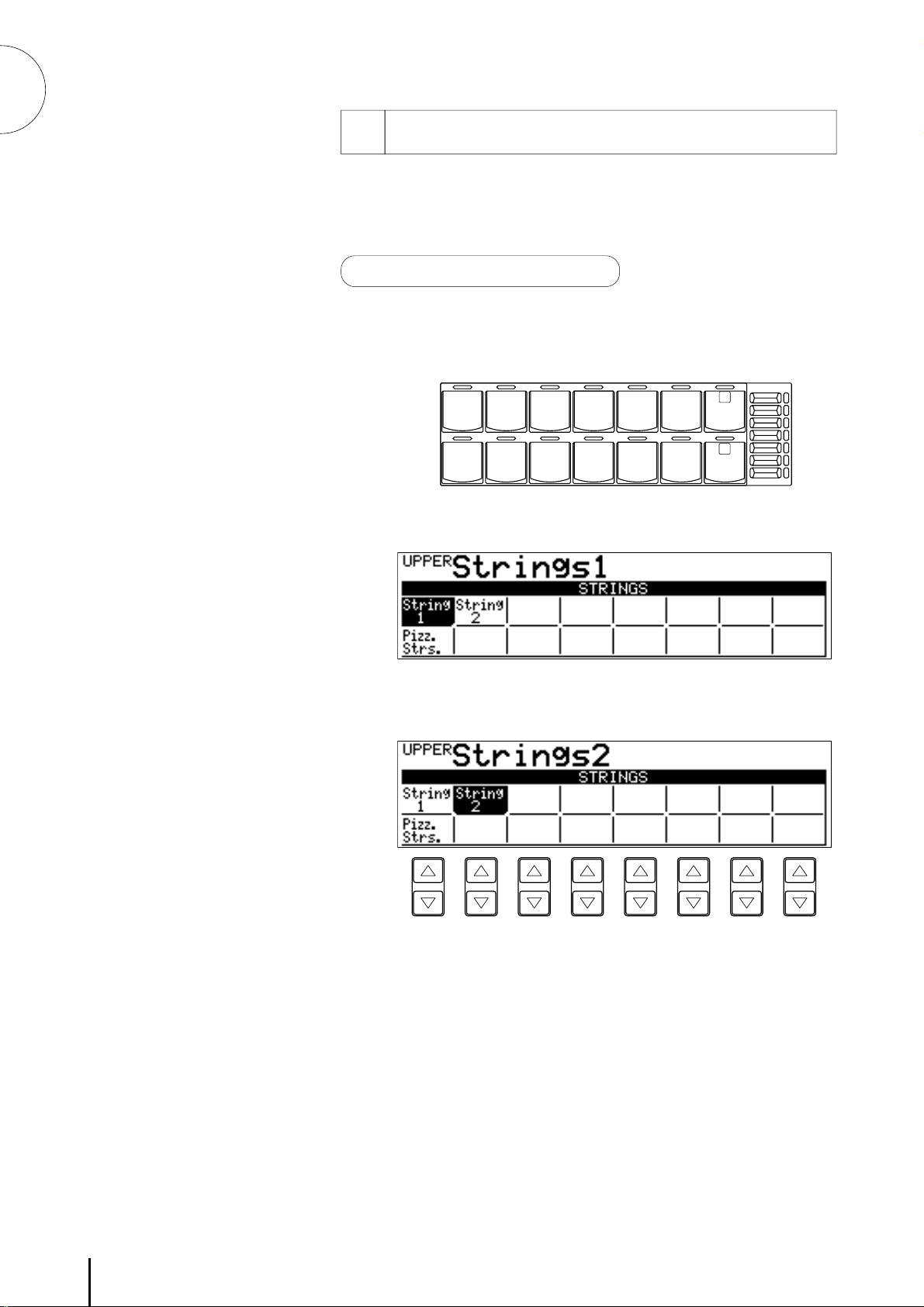
1
Quick Introductory Guide
Using the LCD Display
5
This section introduces you the convenient control functions of the
LCD display. The LCD display lets you see at a glance the current
settings and provides easy-to-understand graphic representation of
all parameters.
Selecting a voice/rhythm
Press the panel voice/rhythm button which you want to use (For
1
example, press the STRINGS button in the Upper Keyboard
Voice section).
UPPER KEYBOARD VOICE
STRINGS BRASS CLARI-
ORGAN PIANO GUITAR VIBRA-
The following display will appear, showing all the available
voices/rhythms in the category (Strings Category in this case).
NET
SAXO-
PHONE
PHONE
CHORUS HARMO-
COSMIC TUTTI
NICA
MAX
1
2
MIN
2
Press the Data Control button corresponding to the voice you
want to play (Strings 2 in this case).
The selected voice/rhythm will be shown in the reversed box.
For more information on the Voice Menus and Rhythm Menus,
see pages 23 and 44.
14
Page 19
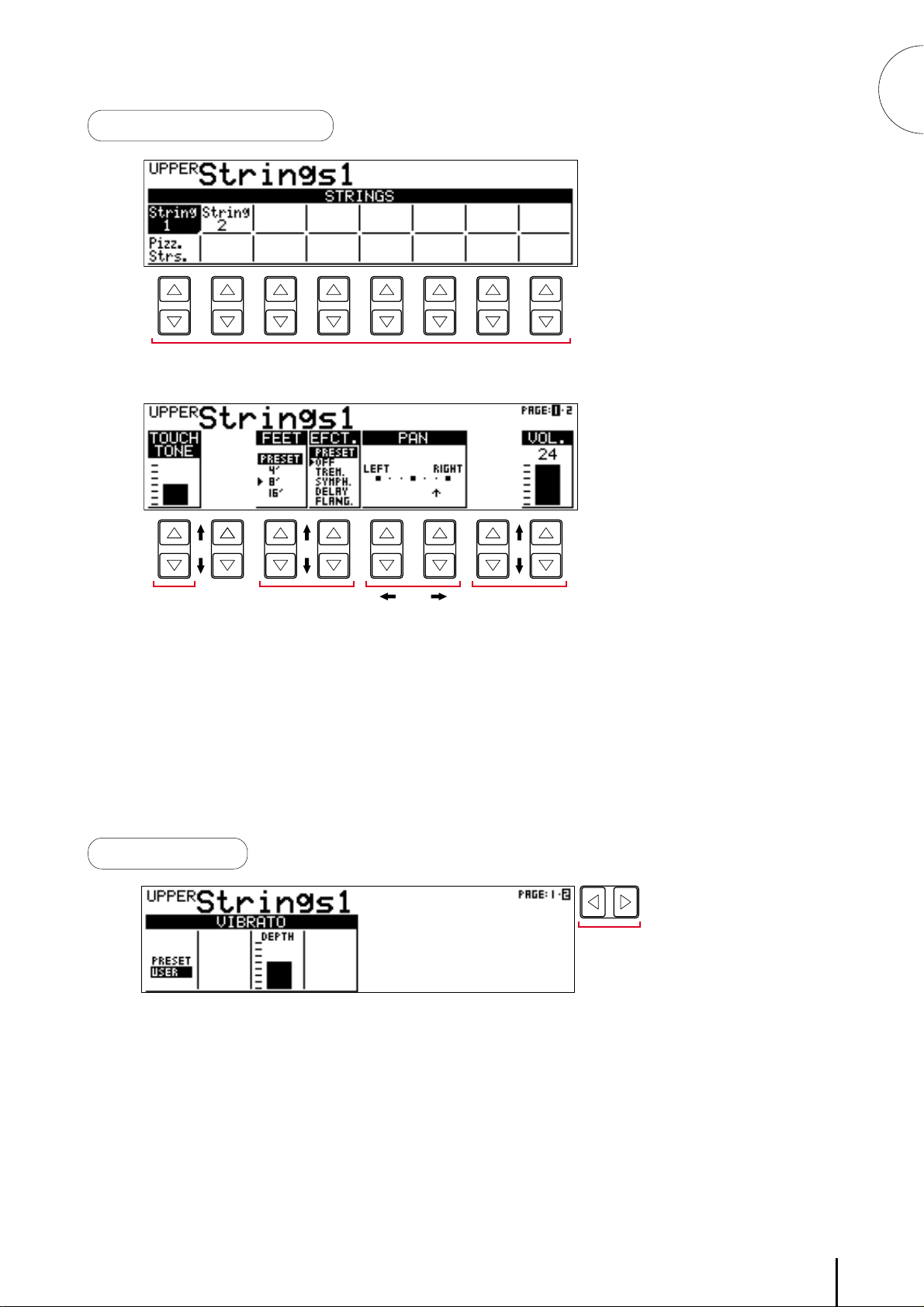
1
Data Control Buttons
Quick Introductory Guide
1
4
The Data Control buttons are used to select 1 a voice/rhythm
or function shown on the display.
Press the STRINGS button in the Upper Keyboard Voice section
once again.
This LCD changes to show some of the other ways in which the
Data Control buttons are used to control Electone functions.
Each pair of buttons corresponding to the section of the display
directly above it increases/decreases 2 the value or chooses 3 a
setting/function. When you are setting the Pan position, each of
them moves the curosr 4 to the right/left.
Page Buttons
These buttons 5 are used to select (when available) the various
"pages" of the display, the names of which appear at the top
right of the LCD. Use Page [F] to select the next page, and
Page[E] to select the previous page.
232
PAGE
5
15
Page 20
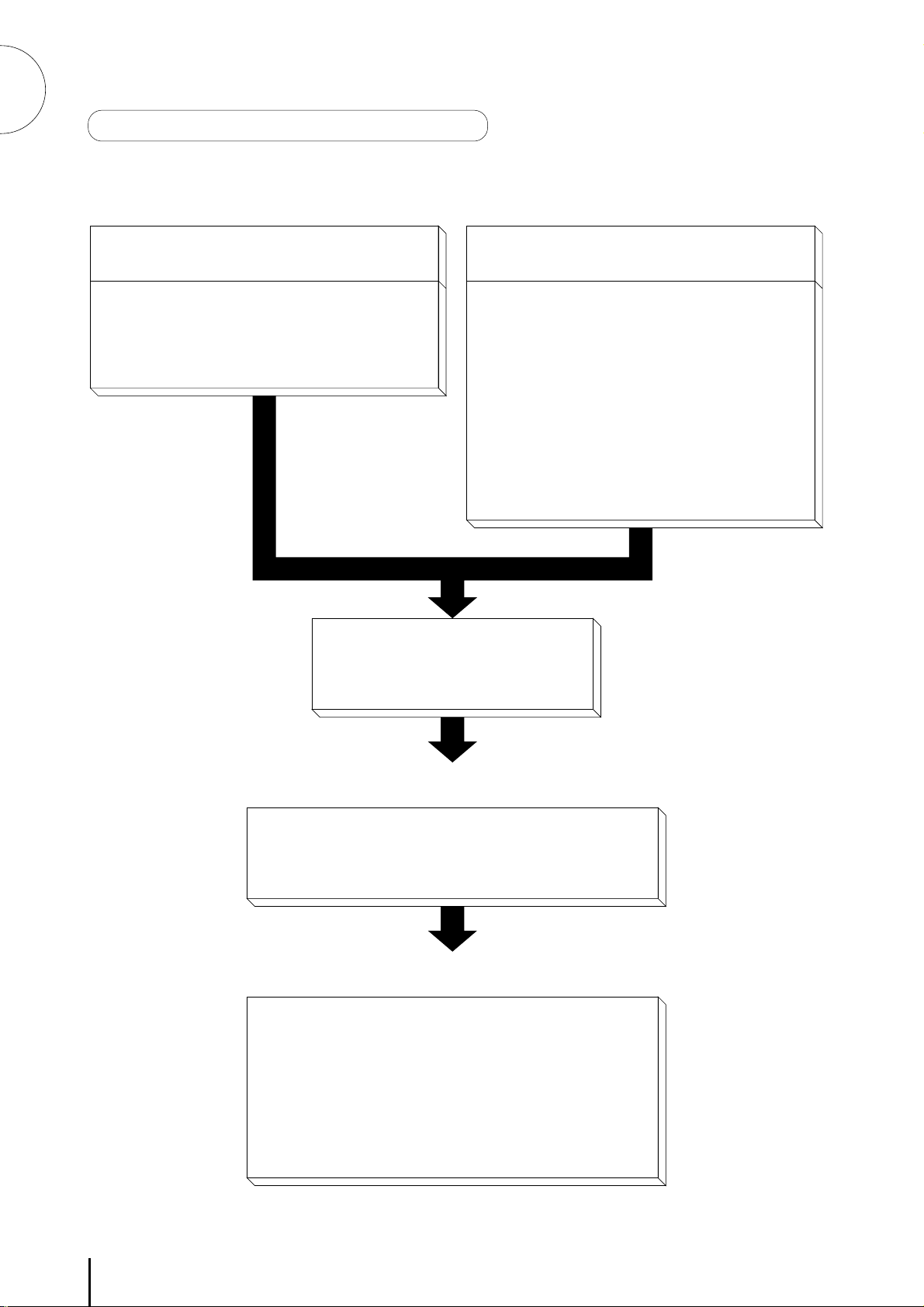
1
Quick Introductory Guide
The Summary of the LCD Operation
1. To call up the LCD display
1) Pressing Panel Buttons
● Selecting voices or setting up the Voice Condition
● Selecting rhythms or setting up the Rhythm Condition
● Setting the Reverb effect
● Setting the Sustain
2) Pressing a Display Select button
● Displaying Voice Display (Manual Balance)
● Setting effects
● Setting A.B.C./M.O.C.
● Setting the Left-Footswitch
● Setting Registration Shift (Right-Footswitch)
● Setting Pitch and Transpose
● Setting MIDI
● Setting Voice Edit
● Setting Rhythm Pattern Program
● Setting Rhythm Sequence Program
● Selecting and setting Tremolo/Chorus
LCD display
2. To Select Pages
Selecting the page you want
to use with the Page buttons
3. To Actually Change the Settings
Using the Data Control buttons to
● Select voices/rhythms/effects
● Turn on/off the Accompaniment and A.B.C. Memory
● Adjust Touch Tone and Reverb depth
● Edit the rhythm pattern/sequence
● Move the Pan position and cursor position
16
Page 21
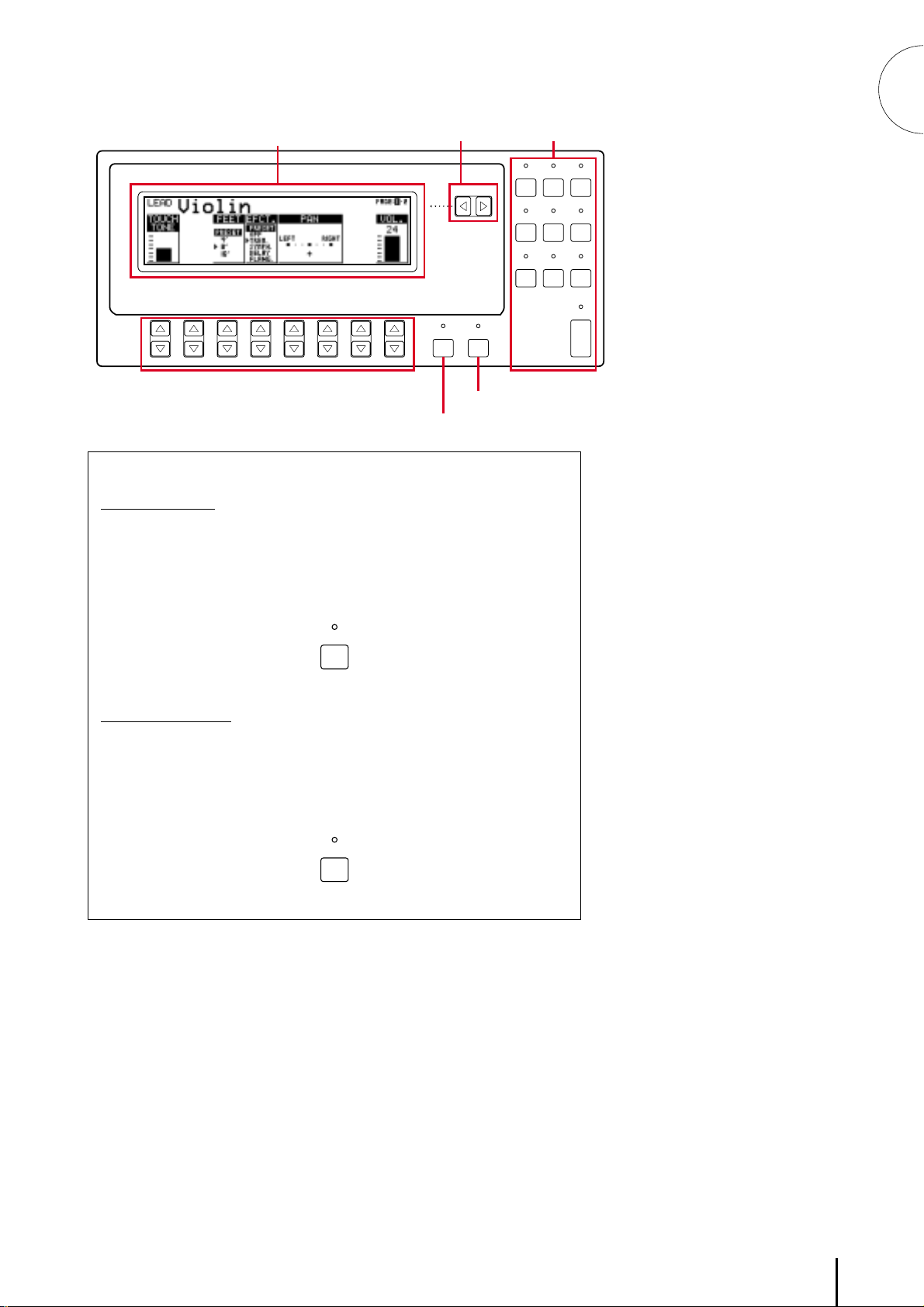
LCD Display
PAGE buttons
PAGE
HOLDCOARSE
DISPLAY
SELECT
buttons
VOICE
EFFECT
DISPLAY
SET
FOOT
REGIST
SW.
SHIFT
RHYTHM
PROGRAM
VOICE
EDIT
PATTERN SEQUENCE
A. B. C.
M. O. C.
EXP.
PITCH/MIDI
TREMOLO
(FAST)
1
Quick Introductory Guide
DATA CONTROL
DISPLAY SELECT
DATA CONTROL buttons
HOLD button
COARSE button
HOLD Button
This button allows you to keep the LCD display at the current function.
Normally, if the buttons of other functions are pressed, the LCD will
switch to those functions. To keep this from happening, press the Hold
button; the button's LED will remain lit as long as Hold is in effect. Press
the button again to cancel Hold.
HOLD
COARSE Button
This button allows you to make quick "jumps" when changing values (of
the parameters with bar indications). While holding the Coarse button
down, press the Data Control button corresponding to the value you wish
to change; the values will change rapidly toward the maximum or
minimum.
COARSE
17
Page 22
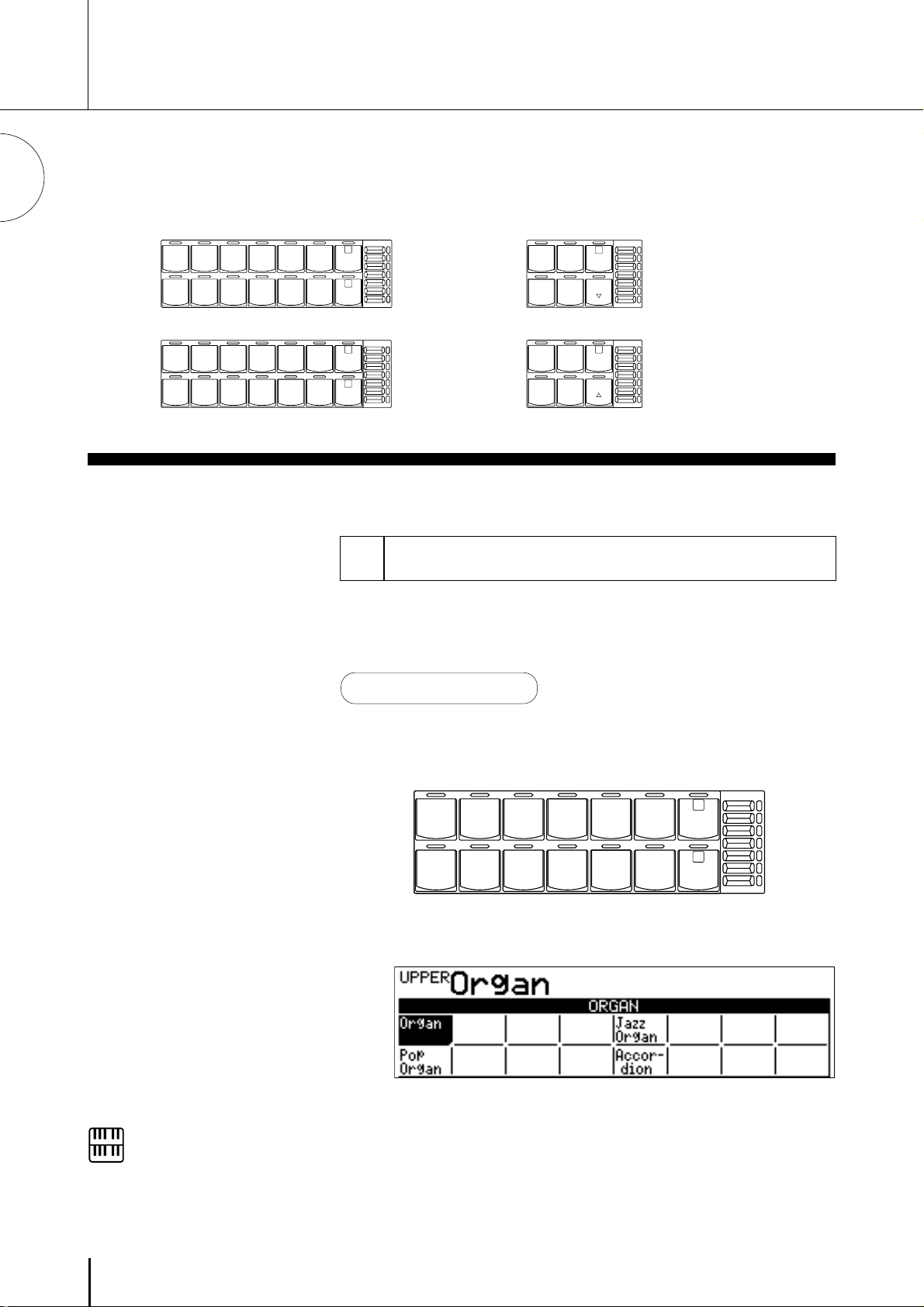
2 Voice Sections
The EL-57 features 49 different high quality AWM voices, each of them can be used on the Upper
keyboard, Lower keyboard and Pedalboard.
2
Voice Sections
There are four voice sections for the EL-57. Each voice section can, of course, have its own Voice
Condition page(s), which allow you to finely set up voice and volume settings.
UPPER KEYBOARD VOICE
STRINGS BRASS CLARI-
NET
SAXO-
PHONE
CHORUS HARMO-
NICA
MAX
1
LEAD VOICE
VIOLIN FLUTE
MAX
1
ORGAN PIANO GUITAR VIBRA-
STRINGS BRASS CLARI-
ORGAN PIANO GUITAR VIBRA-
PHONE
LOWER KEYBOARD VOICE
SAXO-
NET
PHONE
PHONE
COSMIC TUTTI
HORN
CHORUS
COSMIC TUTTI
2
MIN
MAX
1
2
MIN
OBOE TRUM-
PEDAL VOICE
CONTRA
BASS
BASS
PETTOLOWER
ELEC.
BASS
TUBAORGAN
LOWER
MIN
MAX
1
TO
MIN
1 Selecting Voices from the Panel
Since selection of panel voices follows the same procedure
throughout the various voice sections, instructions for only
the Upper Keyboard Voice are given here.
To select voices:
Select a voice from the Upper Keyboard Voice section by
1
pressing one of the Voice buttons in that section.
NOTE:
Some of the voices have no variation.
UPPER KEYBOARD VOICE
STRINGS BRASS CLARI-
ORGAN PIANO GUITAR VIBRA-
NET
SAXO-
PHONE
PHONE
CHORUS HARMO-
COSMIC TUTTI
NICA
VOLUME
MAX
1
2
MIN
If, for example, you have selected the ORGAN voice, the
following display (Voice Menu) will appear:
Notice that four different voice names are shown on this display.
These are variations of the basic organ voice category.
18
Page 23

2
3
4
Press one of the Data Control buttons that corresponds to voice
you wish to select.
2
Voice Sections
The selected voice will be shown at the upper row of the LCD.
In this case, Pop Organ appears.
(If necessary) select a voice from the Lead Voice, following steps
#1 and #2 above.
Set the volume for each voice section. There are two volume
controls: Coarse and Fine.
Coarse: Use the VOLUME controls of each voice section on the
panel to set the desired level for each voice. The controls have
seven volume settings, from a minimum of 0, or no sound, to a
maximum of full volume.
UPPER KEYBOARD VOICE
STRINGS BRASS CLARI-
ORGAN PIANO GUITAR VIBRA-
NET
SAXO-
PHONE
PHONE
CHORUS HARMO-
COSMIC TUTTI
NICA
VOLUME
MAX
1
2
MIN
Fine: Pressing the same panel voice button again (or the same
Data Control button corresponding to the selected voice) calls
up the Voice Condition display. Use the Data Control buttons
directly under the display to change the level of the desired
voice. The relative level is indicated by the bar under each voice
in the display as well as by a numeric value (from 0-24).
NOTE:
Pressing a voice button once calls up
that voice's Voice Menu display.
Pressing it a second time calls up the
Voice Condition display. Successive
presses alternate between the two
displays.
19
Page 24

5
PEDAL VOICE
ELEC.
BASS
CONTRA
BASS
TUBAORGAN
BASS
TO
LOWER
1
MAX
Now select voices for the Lower keyboard and Pedalboard as you
did for the Upper keyboard above. Also set the volumes of the
voices.
2
Voice Sections
NOTE:
The Lead and Pedal Voices sound one
note at a time; when you
simultaneously press two or more
keys, only the highest note will sound.
VOICE
EFFECT
SET
REGIST
SHIFT
A. B. C.
M. O. C.
PITCH/MIDI
RHYTHM
PROGRAM
TREMOLO
(FAST)
EXP.
DISPLAY
FOOT
SW.
VOICE
EDIT PA TTERN SEQUENCE
DISPLAY SELECT
Adjust the volume balance between the Upper and Lower Voices
6
with the Balance Control provided on the Voice Display.
To adjust the volume balance:
1. Return to the Voice Display by pressing the VOICE DISPLAY
button in the DISPLAY SELECT section.
2. Adjust the balance with the corresponding Data Control buttons.
Pressing this pair of Data
Control buttons at the same
time restores the balance to
the center position.
When the TO LOWER button is
turned on, the Lead voices and Pedal
voices cannot be played on the Upper
keyboard and Pedalboard,
respectively.
Turning the Electone off erases all
panel settings you have made. When
the Electone is turned on, Basic
Registration 1 is automatically
selected.
If you have made panel settings you
wish to keep, save them to
Registration Memory (page 52) before
turning the Electone off.
You can, however, restore the panel
settings that were made before the
Electone was last turned off. See page
57 for more information.
About TO LOWER - Playing Lead and Pedal voices from
the Lower keyboard:
The Electone has a special "To Lower" function that lets you assign Lead
or Bass voices to the Lower keyboard. Simply press the TO LOWER
button on the voice section you wish to assign, and that voice will be
playable from the Lower keyboard.
LEAD VOICE
VIOLIN FLUTE
OBOE TRUM-
PETTOLOWER
MAX
1
MIN
About Mute function:
You can easily mute the voice of a voice section by holding down the
COARSE button and pressing the panel volume control of the voice
section you wish to mute. Repeating the procedure restores the original
volume setting.
MAX
COARSE
MIN
Actual volume
setting
When muted
20
Page 25

2
Selecting Voices from the Dotted Buttons
—Dotted Buttons and User Voices—
The EL-57 has a wide variety of voices from which you can choose-far greater than what is immediately apparent from the front panel
controls. You've already learned in the section above how to select
the different voices that are available in the Voice Menu display of
each panel voice. The Electone also has dotted buttons in each
voice section, giving you access to even more voices by including
space for storing and recalling voices you've created yourself (User
voices) by using Voice Edit function (page 78). Optional Voice Disk
voices containing many new voices are also being made available
for the EL-57 (page 85).
Each voice section has one or two dotted buttons, found on the
right side of each voice section. These dotted buttons function as
"wild card" Voice Menu selectors; any internal or User voices can
be selected from these buttons.
2
Voice Sections
UPPER KEYBOARD VOICE
STRINGS BRASS CLARI-
ORGAN PIANO GUITAR VIBRA-
NET
SAXO-
PHONE
PHONE
CHORUS HARMO-
COSMIC TUTTI
NICA
VOLUME
MAX
1
2
MIN
The dotted buttons have three basic uses:
● For playing any voice of the Voice Menus from any of the
keyboards or Pedalboard. You can play on the Upper keyboard,
for example, voices from the twenty-two Voice Menu pages
(including User), and not be limited to only the twelve buttons
(equivalent to twelve Voice Menu pages) that make up the
Upper Voice section. Another advantage to this feature is that
when the normally monophonic (one note) Lead and Pedal
voices are assigned to the Upper or Lower keyboard Voice
sections, they can be played polyphonically.
● For having three different voices from the same Voice Menu
page available for selection in the same song. For example, you
can assign one of the voices to a dotted button in the Upper
Keyboard Voice section, the second voice to the other dotted
button in the same section, and the third one on the Voice
Menu.
● For playing the User voices of your own creation or those from a
Voice Disk. (page 78)
21
Page 26

To select voices from the dotted buttons:
Press one of the dotted buttons in any of the voice sections.
2
Voice Sections
1
2
UPPER KEYBOARD VOICE
STRINGS BRASS CLARI-
ORGAN PIANO GUITAR VIBRA-
NET
SAXO-
PHONE
PHONE
CHORUS HARMO-
COSMIC TUTTI
NICA
VOLUME
MAX
1
2
MIN
Select one of the pages with the Page buttons, and choose a
Voice Menu (PIANO, for example).
Each page represents a general voice category and the title of the
category appears in the dark bar in the middle of the display
when the page has been selected.
PAGE
NOTE:
You can directly view and select Voice
Menu pages by holding down one of
the Dotted buttons and
simultaneously pressing the desired
voice buttons in succession.
3
The voice name shown at the top of the LCD is that of the
currently assigned voice and is irrelevant to the Voice Menu
below.
Select a voice from the display (PIANO, for example) Piano will
be shown at the top of LCD indicating that it has been selected.
22
Page 27

To select User voices:
Select the USER page when you wish to play voices that you've created
in Voice Edit (page 78) or voices from a Voice Disk (page 85).
Voice Menus
3
The following chart lists the voices available and their button/page
assignment. The numbers shown in the list correspond to the page
numbers shown in the LCD display.
Page 1 Upper/Lower
STRINGS
String1String
Pizz.
Strs.
2
PAGE
2
Voice Sections
Page 2 Lead
VIOLIN
Violin
Page 3 Pedal
CONTRABASS
Contra
Bass
Page 4 Upper/Lower
BRASS
Brass Synth.
Page 5 Lower
HORN
Horn1Horn
2
Pizz.
Bass
Brass
23
Page 28

TRUMPET
Trum-
pet1
Trum-
pet2
Trom-
bone
Page 6 Lead
TUBA
Tuba Tim-
pani
Page 7 Pedal
FLUTE
Flute
Whis-
tle
Page 8 Lead
OBOE
Oboe Bas-
soon
Page 9 Lead
CLARINET
Clari-
net
Page 10 Upper/Lower
SAXOPHONE
Saxophone
Page 11 Upper/Lower
TUTTI
Tutti1Tutti
2
Page 12 Upper/Lower
CHORUS
Chorus
Page 13 Upper/Lower
HARMONICA
Harmo-
nica
Page 14 Upper
2
Voice Sections
24
Page 29

Page 15 Upper/Lower
Organ
Pop
Organ
Page 16 Pedal
Organ
Bass 1
Organ
Bass 2
Page 17 Upper/Lower
Piano
Harpsi
-chord
Page 18 Upper/Lower
Guitar
Guitar
Elec.
Guitar
1
2
ORGAN
Jazz
Organ
Accor-
dion
ORGAN BASS
PIANO
Elec.
Piano
GUITAR
Harp
2
Voice Sections
Page 19 Upper/Lower
VIBRAPHONE
Vibraphone
Page 20 Pedal
Gloc-
ken.
Synth.
Chime
ELECTRIC BASS
Elec.
Bass1
Page 21 Upper/Lower
Cosmic1Cosmic2Cosmic3Cosmic
Page 22 USER
Elec.
Bass 2
USER VOICE
USER1USER2USER3USER
Marim-
ba
Synth.
Bass
COSMIC
4
4
25
Page 30

Details on Each Voice
2
Voice Sections
Page/Section Voice Name
1. Upper/Lower
STRINGS
2. Lead Violin
VIOLIN
3. Pedal
CONTRABASS
4. Upper/Lower
BRASS
5. Lowerr
HORN
6. Lead
TRUMPET
7. Pedal
TUBA
8. Lead
FLUTE
9. Lead
OBOE
10. Upper/Lower
CLARINET
11. Upper/Lower
SAXOPHONE
12. Upper/Lower
TUTTI
13. Upper/Lower
CHORUS
14. Upper
HARMONICA
15. Upper/Lower
ORGAN
16. Pedal
ORGAN BASS
17. Upper/Lower
PIANO
18. Upper/Lower
GUITAR
19. Upper/Lower
VIBRAPHONE
20. Pedal
ELECTRIC BASS
21. Upper/Lower
COSMIC
Strings 1 8' - Large strings ensemble.
Strings 2 8' - Relatively small strings ensemble for contemporary music.
Pizz. Strings 8' - Pizzicato strings.
Violin 8' - For multi purposes.
Contrabass 8' - Standard type.
Pizz. Bass 8' - Pizzicato contrabass for classicals.
Brass 8' - Trumpet and trombone ensemble for classicals.
Synth. Brass 8' - Synth. brass with sharp attack. Used for Basic Regist. 5.
Horn 1 8' - Standard horn for classicals.
Horn 2 8' - Horn unison solo. Alpenhorn.
Trumpet 1 8' - Standard trumpet for classicals.
Trumpet 2 8' - Jazz trumpet 1 with full-bodied sounds.
Trombone U16'/L8' - For legato playing.
Tuba 16' - Accentuated by touch.
Timpani 8' - Standard timpani.
Flute 8' - Standard flute solo.
Whistle 4' - Whistle.
Oboe 8' - Softer oboe.
Bassoon U16'/L8' - For legato playing.
Clarinet 8' - Standard clarinet.
Saxophone U16'/L8' - Alto sax.
Tutti 1 8' - Strings unison and wood winds ensemble.
Tutti 2 8' - Strings unison and the brasses.
Chorus 8' - Female "Ah".
Harmonica 8' - Standard type with pitch modulated vibrato.
Organ 8' - Small pipe organ. 8'.
Jazz Organ 16' Chor. For solo playing. 16'+8'+5 1/3'.
Pop Organ 8' Chor. Bright sounds for jazz. 8'+4'+2 2/3'.
Accordion 8' - Slower attack.
Organ Bass 1 8' - Combination organ bass.
Organ Bass 2 16' - Pipe organ bass 1. Standard type.
Piano 8' - For multi purposes.
Elec. Piano 8' Cele. DX7 type.
Harpsichord 8' - Standard cembalo.
Guitar 1 U16'/L8' - Folk guitar. Steel string.
Guitar 2 U16'/L8' - Acoustic jazz guitar. Tone varies depending on the touch.
Elec. Guitar U16'/L8' - For backing.
Harp 8' - Grand harp.
Vibraphone 8' - Standard vibraphone.
Glocken 4' - Glockenspiel.
Marimba 8' - Concert marimba.
Synth. Chime 8' Cele. Starry chime.
Elec. Bass 1 8' - For multi purposes.
Elec. Bass 2 16' - Slap bass.
Synth. Bass 16' - Sustained sounds.
Cosmic 1 4' - Decay type. For multi purposes. UK in Basic Regist. 4.
Cosmic 2 8' - The lower register of celesta. LK and PK in Basic Regist. 4.
Cosmic 3 8' - Brass type.LK in Basic Regist. 5.
Cosmic 4 8' - Decay type. With fantastic image.
Preset
Feet Effect
Comments
26
Page 31

2
Voice Sections
27
Page 32

3 Voice Controls and Effects
The Electone is equipped with two general kinds of functions that can be used to change the sound of
the voices: Voice Controls and Effects.
Voice controls include the Touch sensitivity, Volume, Octave (feet), Vibrato and Pan setting. The voice
controls, as well as the selection of certain effects, are provided in the Voice Condition pages,
described below.
Effects include Reverb, Sustain, Tremolo, Symphonic, Delay and Flanger. Effect settings are controlled
from the Reverb, Sustain, Tremolo and Effect Set pages.
3
Voice Controls and Effects
Each voice has been given certain factory-preset effect settings to best enhance its sound. However, if
you wish, you can change the sound to suit your preferences by using the controls described in this
section.
The chart below shows the various voice controls and effects for the individual voice sections or the
entire system. Available functions are indicated by circles.
Upper Keyboard
Voice
Lower Keyboard
Voice
Lead Voice
Pedal Voice
Voice Condition
Page 1
Voice Condition
Page 2
Related Pages
Effect Set Page
*3
Touch
Tone
(Initial/
After)
Feet Pan Sym-
phonic/
Celeste
*3 *3 *3 *3
Delay FlangerVibrato Reverb*1Sustain Tremolo
/Chorus
*2
Reverb Page
Sustain Page
Tremolo Page
*1 Reverb is applied to the entire system equally.
*2 Turning tremolo/chorus on/off and switching between tremolo and chorus are common to all voice sections.
*3 This sets the type of effect applied to each voice section. Further effect settings should be done on the Effect Set page.
To change the settings and add the effects, display the appropriate page:
1. Voice Condition page by pressing the panel voice button twice (or pressing the Data Control button
corresponding to the selected voice).
2. Effect Set page by pressing the EFFECT SET button in the DISPLAY SELECT.
3. Reverb, sustain or tremolo page by pressing the corresponding panel button.
28
Page 33
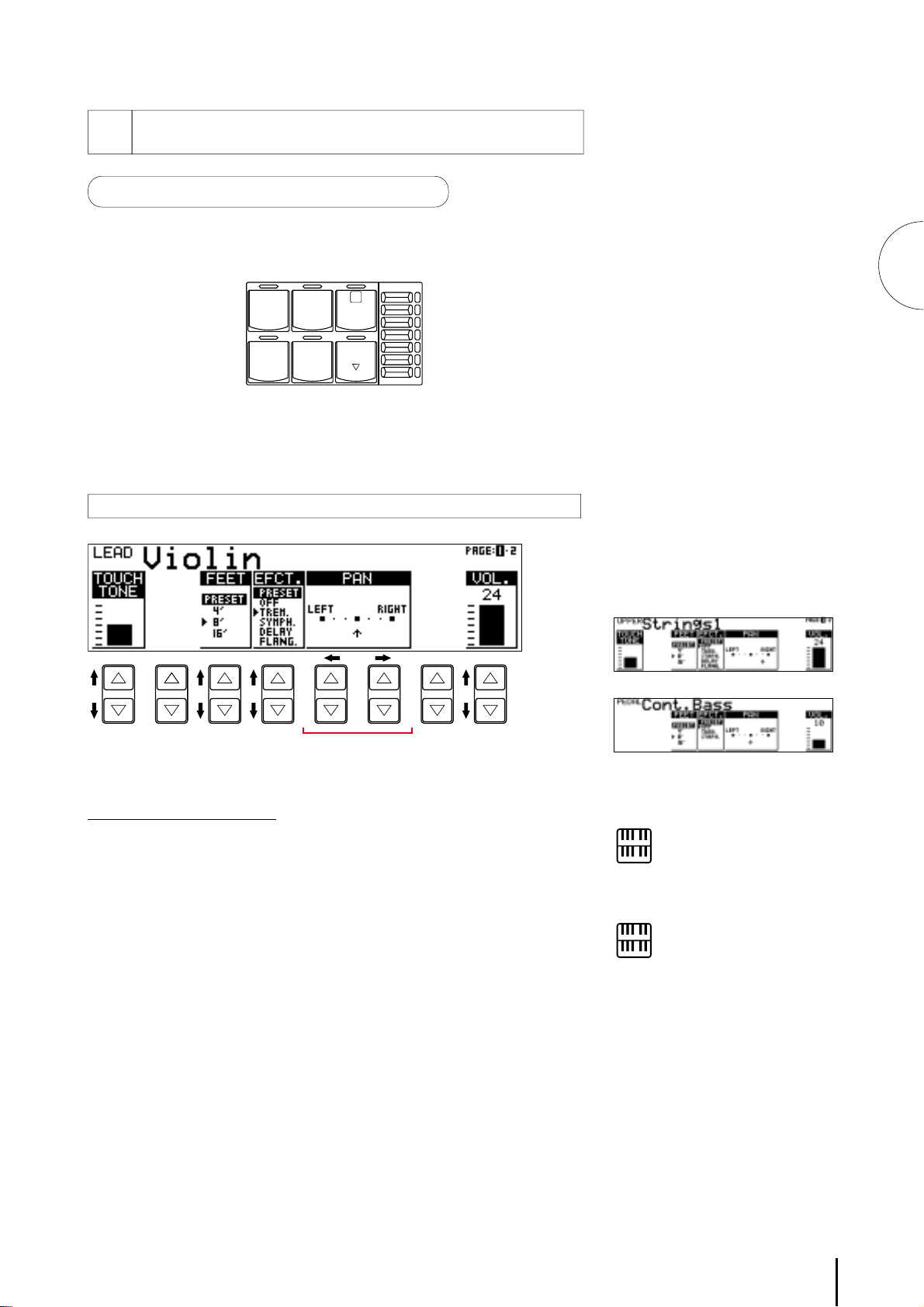
Selecting from Voice Condition Pages
1
To call up the Voice Condition page:
Choose a voice on the panel, then press that voice’s panel button again
(or again press the Data Control button corresponding to the selected
voice).
LEAD VOICE
VIOLIN FLUTE
MAX
1
3
Voice Controls and Effects
OBOE TRUM-
PETTOLOWER
MIN
The Voice Condition display pages of the various voice sections have
slight differences in their functions.
Each function in the Voice Condition page is independently applied to
each voice section.
Voice Condition [PAGE 1]
123 54
Upper/Lower
Pedal
1) 1 TOUCH TONE
The Touch Tone function gives you expressive control over the volume
and timbre of a voice. Two types of keyboard touch affect this function:
Initial Touch and After Touch.
All voices are provided with this expressive function, making it possible
to perfectly reproduce the subtle dynamic and tonal changes of actual
instruments. For example, piano voices sound much brighter when you
hit the keys strongly, especially in the attack portion of the soundexactly as if you were playing an acoustic piano.
1
-1 INITIAL Touch
Controls volume and timbre according to the velocity at which
you strike the keys. The harder you strike the keys, the greater
the volume and the brighter the timbre will become.
1
-2 AFTER Touch
Controls volume and timbre according to the pressure you apply
to the keys after playing them. The harder, you press down on
the keys, the greater the volume and the brighter the timbre will
become.
NOTE:
The Touch Tone function is not
available with the Pedal voice.
NOTE:
Generally, After Touch has no effect
on percussive voices (such as Piano,
Harpsichord or Vibraphone) or
percussion sounds.
29
Page 34

3
Voice Controls and Effects
-1
3
-2
3
-3
3
-4
3
-5
3
-6
3
NOTE:
Each effect may not be noticeable even
though you select the effect here, if the
corresponding settings on the Effect
Set page (page 32) are not appropriate.
2) 2 FEET
Determines the octave setting of the voice. PRESET is the original
(factory) setting; 4' is the highest and 16' is the lowest.
3) 3 EFFECT (On/Off)
Determines the effect type applied to the voice section. This is essentially
an on/off switch for the effects; settings and adjustments to the effects
are made from other pages. (For more information, see page 32.)
-1 PRESET:
3
Selects the original (factory) effect.
3
-2 OFF:
Cancels the effect.
3
-3 TREM (TREMOLO):
Selects tremolo/chorus. See page 37 for the details of the
tremolo/chorus setting.
3
-4 SYMPH (SYMPHONIC):
Selects symphonic/celeste. See page 32 for the details of the
symphonic/celeste setting.
3
-5 DELAY:
Selects delay. See page 33 for the details of the delay setting.
3
-6 FLANG. (FLANGER):
Selects flanger. See page 33 for the details of the flanger setting.
NOTE:
The Pan effect is displayed and active
only when other effects are set to OFF
(in the EFFECT parameter above).
4) 4 PAN
Determines the position of the voice in the stereo image. Seven pan
positions are available.
5 VOL. (VOLUME)
Fine adjustment of the voice volume. See page 19 for more information.
30
Page 35
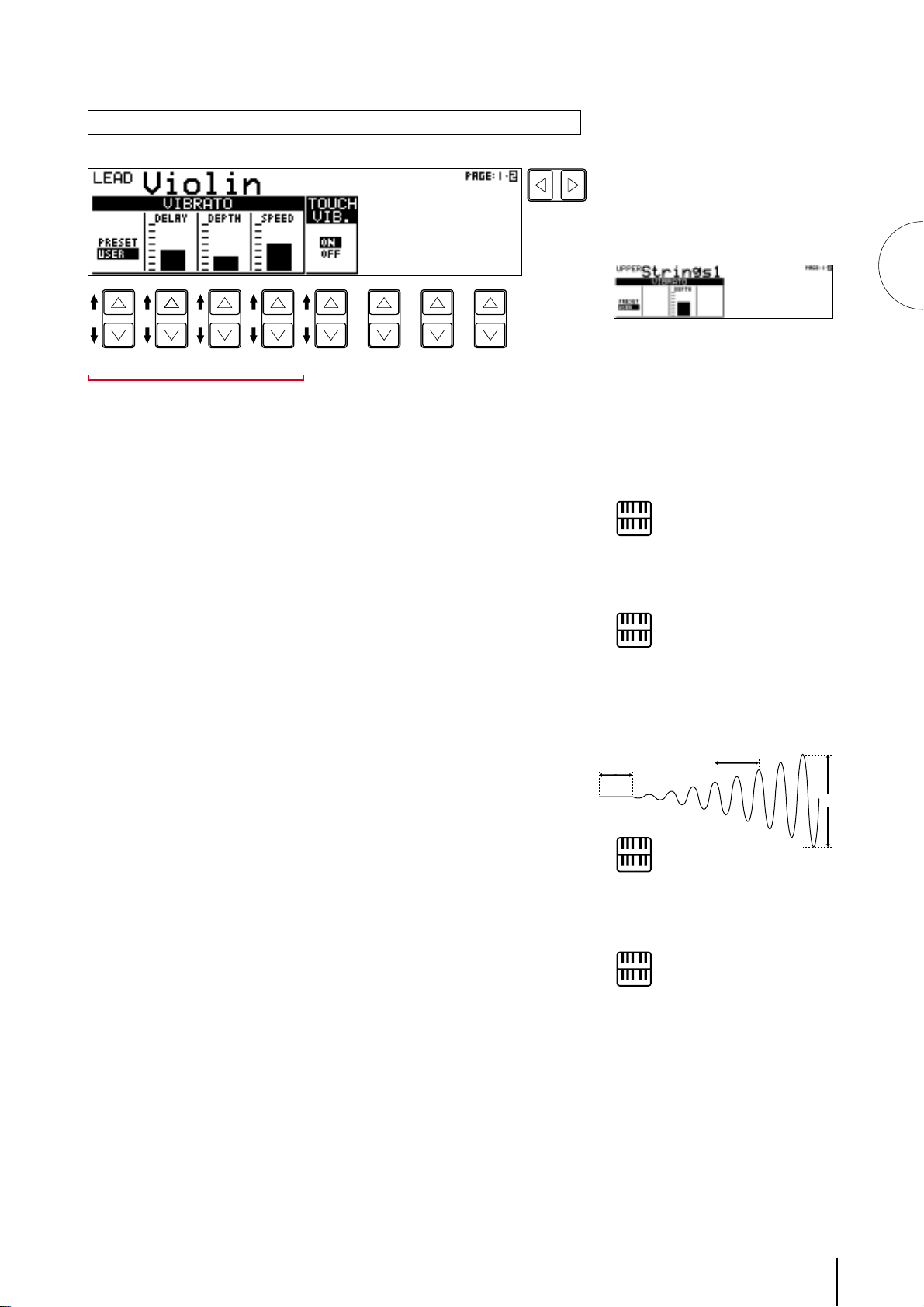
Voice Condition [PAGE 2]
Delay
Vibrato Controls
Speed
Depth
Press Page buttons to select PAGE 2.
-1
1
-2
1
-3
1
-4
21
1
The Pedal voice section has PAGE 1 settings only (no PAGE 2). No
Vibrato setting is available with the Pedal voice section. The Touch
Vibrato function is only available with the Lead voice section.
1) 1 VIBRATO
1-1 PRESET/USER
Selects Preset, which calls up the original (factory) vibrato
settings for the voice, or User, which lets you adjust the vibrato
settings yourself.
1
-2 DELAY
Determines the amount of time that elapses between the playing
of a key and the start of the vibrato effect (see diagram). Higher
settings increase the delay of the vibrato onset.
1
-3 DEPTH
Determines the intensity of the vibrato effect (see diagram).
Higher settings result in a more pronounced vibrato.
PAGE
Upper/Lower
3
Voice Controls and Effects
NOTE:
The User vibrato may not be
effective for some voices such as
Synth. Chime.
NOTE:
The Delay, Depth and Speed settings
are not displayed and cannot be
adjusted unless USER has been
selected in this setting.
1
-4 SPEED
Determines the speed of the vibrato effect (see diagram).
2) 2 TOUCH VIB. (TOUCH VIBRATO)
On/Off switch for the Touch Vibrato function.
Touch Vibrato lets you apply vibrato to individual notes as you play
them. While playing a key, press down harder on it to give the note
vibrato. The harder you press the key down, the greater the vibrato will
be.
NOTE:
Only the Depth parameter is available
for the User setting of the Upper/
Lower Keyboard Voice sections.
NOTE:
When you set the DEPTH (avobe) to
0, the Touch Vibrato function will be
inactive.
31
Page 36

2 Selecting from Effect Set Pages
You must first "turn on" the desired effect on the Voice Condition
Page 1 before working on the Effect Set page.
3
Voice Controls and Effects
VOICE
EFFECT
SET
REGIST
SHIFT
A. B. C.
M. O. C.
PITCH/MIDI
RHYTHM
PROGRAM
TREMOLO
EXP.
(FAST)
DISPLAY
FOOT
SW.
VOICE
EDIT PA TTERN SEQUENCE
DISPLAY SELECT
1.Call up a Voice Condition page by pressing the desired voice
button on the panel twice.
2.Turn on the desired effect for the voice by using the Data
Control buttons below EFCT. in the display.
Each effect can be selected for each voice section independently. Select
the effect you want to apply to the voice, or turn all effects off by
selecting OFF.
To call up Effect Set page:
Press the EFFECT SET button in the DISPLAY SELECT section, and use
the Page buttons to select the various pages.
TRM. & SYM. Page
21
1) 1 TREM./CHOR. (TREMOLO/CHORUS)
See Tremolo section on page 36.
2) 2 SYMP. (SYMPHONIC/CELESTE)
Determines the type of the Symphonic effect, SYMPHONIC (SYMP.) or
CELESTE (CELE.). Symphonic is a subtle echo effect that makes one
voice sound like an ensemble. For example, a solo violin voice played
through Symphonic would sound like many violins playing together.
SYMPHONIC simulates the effect of a large ensemble, while CELESTE
creates the effect of a gradually expanding sound.
32
Page 37

DELAY & FLANGER Page
Press Page buttons to select Delay and Flanger pages.
PAGE
-1
3
-2
3
3
-3
3
-1
4
-2
4
-3
4
4
3 DELAY
Delay is a pronounced echo effect, with distinct delayed repeats of the
original sound.
-1 SPEED
3
Determines the time between delayed repeats. Range: 0-100
3
-2 F.B. (Feedback)
Determines the number of delayed repeats. Range: 0-100
3
Voice Controls and Effects
NOTE:
Delay and Flanger are not available
with the Pedal voice section.
3
-3 BAL. (Balance)
Determines the volume of the delay effect, relative to the original
sound. Higher settings produce a louder delay. Range: 0-100
4 FLANGER
Flanger introduces a swirling, animated modulation effect to the sound.
-1 SPEED
4
Determines the speed of the modulation. Range: 0-100
4
-2 F.B. (Feedback)
Controls the brightness and the metallic sound of the effect.
Range: 0-100
4
-3 DEPTH
Determines the intensity of the effect. Range: 0-100
33
Page 38

3 Selecting from the Panel
Reverb, Sustain and Tremolo/Chorus pages are called up by
pressing the respective panel buttons.
1) Reverb
3
Voice Controls and Effects
Reverb adds an echo-like effect to the sound, giving the impression of a
performance in a large room or concert hall. The effect is applied
equally and simultaneously to all voices, the entire system.
To adjust the reverb effect and call up the Reverb page:
Press one of the REVERB buttons, located to the left of the Upper
Keyboard Voices section.
REVERB
MAX
MIN
REVERB Page
PAGE
213
1 TYPE
Determines the type of reverb effect: Room, Hall or Church.
Each type simulates a different acoustic environment; Room is
the smallest and Church the largest.
2 LENG. (Length)
Determines the acoustic liveliness of the simulated room in the
effect. Higher settings make the room more reverberant.
Range: 0-6
3 DEPTH
Fine adjustment of the depth of reverberation or the level of the
reflected sounds. (Coarse reverb depth settings are made with
the front panel REVERB controls.) A setting of 0 cancels the
reverb effect. Range: 0-24
34
Page 39

2) Sustain
The Sustain effect, selectable for the Upper, Lower and Pedal voices,
causes voices to gradually fade out when the keys are released. The
sustain on/off and sustain length settings are independent for each
keyboard, providing maximum expressive control.
To add sustain to the voices and call up the Sustain Length page:
Press one of the SUSTAIN buttons in the SUSTAIN section.
SUSTAIN
UPPER
(KNEE)
LOWER
PEDAL
(KNEE)
The lamp of the button lights up to indicate that sustain is on. Press the
button again to turn sustain off.
SUSTAIN LENGTH Page
3
Voice Controls and Effects
NOTE:
Sustain cannot be applied to the Lead
voices.
NOTE:
If knee lever control of the Upper or
Lower sustain has been turned on,
pressing the Upper or Lower buttons
here will not add sustain unless the
knee lever is pushed (See page 120 for
more information.).
UPPER/LOWER/PEDAL
Determines the length of sustain applied to each keyboard.
The display shows the current sustain length values for each
keyboard. Range: 0-12.
NOTE:
The values here must be set high
enough for the sustain effect to be
noticeable.
35
Page 40
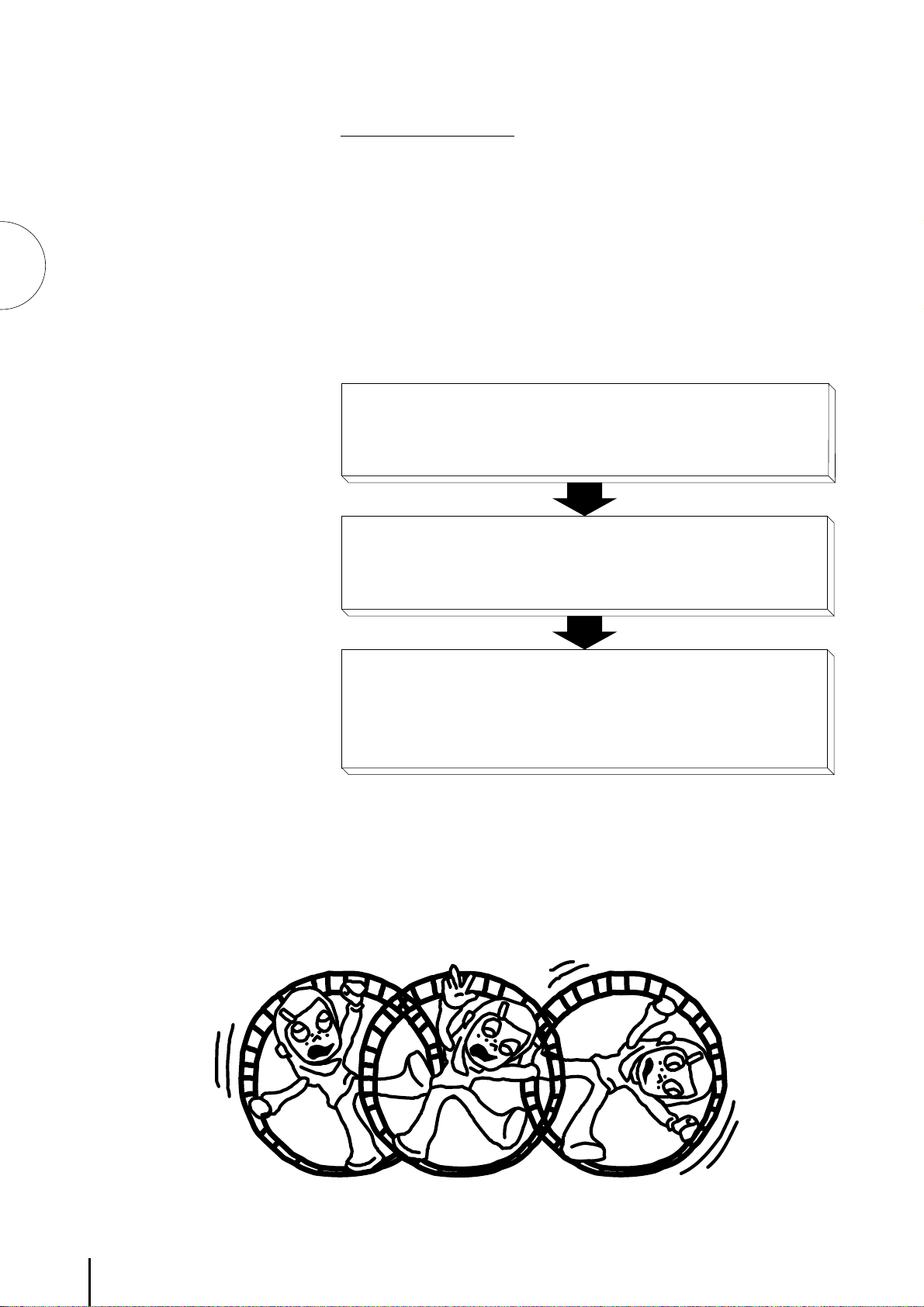
3
Voice Controls and Effects
3) Tremolo/Chorus
Tremolo recreates the rich, swirling sound of the popular rotating
speaker effect. Just as with a conventional rotating speaker, you can
switch between slow and fast speeds. And like a motor-driven speaker,
the characteristic tremolo effect gradually changes speed after it is
switched. You can also adjust the maximum speed of the effect to suit
your playing style. The Tremolo effect can be switched in real time as
you play with either the front panel button or the left footswitch (when
properly set for footswitch operation).
Tremolo Operation
1
Turn on Tremolo effect in each Voice Condition page 1.
2
Adjust the Tremolo setting in Tremolo Control (or Effect Set) page.
3
Assign footswitch for Tremolo Control, if desired.
Turn on Tremolo as you play, with Tremolo button or footswitch.
36
Page 41

1) Turning on the Tremolo effect (set to standby):
Before you can switch Tremolo on and off in real time, you must first
turn the effect on in the desired voice sections. This doesn’t actually
start the effect, but merely puts Tremolo in a “standby” condition.
1.Press the desired voice button on the panel twice, then select
Tremolo.
LEAD VOICE
VIOLIN FLUTE
MAX
1
3
Voice Controls and Effects
OBOE TRUM-
PETTOLOWER
MIN
The selected Voice Condition page will be displayed.
2.Select the Voice Condition page 1 by pressing the Page button.
3. Selecting TREM. in the EFCT. turns on Tremolo for the selected
voice section.
PAGE
37
Page 42

2) Setting the Tremolo effect
Tremolo setting made here are global; in other words , they are applied
the same to all voices for which Tremolo has been turned on (set to
standby).
3
Voice Controls and Effects
VOICE
EFFECT
SET
REGIST
SHIFT
A. B. C.
M. O. C.
PITCH/MIDI
RHYTHM
PROGRAM
TREMOLO
EXP.
(FAST)
DISPLAY
FOOT
SW.
VOICE
EDIT PA TTERN SEQUENCE
DISPLAY SELECT
To turn on the Tremolo effect and call up the Tremolo Control page:
Press the TREMOLO (FAST) button in the DISPLAY SELECT
section.
The Tremolo Control page will be displayed.
The lamp of the button lights up to indicate that Tremolo is on.
Press the button again to turn Tremolo off and Chorus on (the
LED turns off).
TREMOLO CONTROL Page
21
1 TREM. SPEED (Tremolo Speed)
Determines the speed of the Tremolo (rapid rotation) effect.
Range: 0-100
NOTE:
The EL-57’s various effects include
Glide effect. See page 119 for the
information on Glide.
2 CHOR. MODE (Chorus Mode)
Determines the effect applied when Tremolo is switched off (the
LED turns off): a slow chorus effect (SLOW) or STOP. Use the
SLOW setting when you want to have a constant rotating
speaker sound. When you turn off the TREMOLO button while
STOP is selected, you can obtain the effect that the rotating
speaker is stopped.
3) Realtime control of Tremolo effect
Once the Tremolo effect has been turned on and set, you can control the
effect in real time from the panel or from the left footswitch.
Panel Control
Simply press the TREMOLO (FAST) button in the DISPLAY
SELECT section to turn the Tremolo effects on and off while
you're playing.
This button functions just like the fast/slow switch on an actual
rotating speaker cabinet. When Tremolo is on, the rotation
effect is fast; when off (Chorus), it is slow. The speed change is
gradual, effectively simulating the slowing down and speeding
up of a rotating speaker.
Footswitch Control
You can also use the left footswitche to control the Tremolo
effect in the same way, if the footswitch has been properly
assigned. (See the section Footswitch Assign on page 118 for
details.)
38
Page 43

4 Rhythm and Accompaniment
The Rhythm features of the Electone use actual drum and percussion sampled sounds to automatically
play various rhythms. Automatic Accompainment functions are used with the rhythms, providing
appropriate and completely automatic accompaniment to match the style of the rhythm selected.
Moreover, the Electone has a Keyboard Percussion feature that allows you to play drum and
percussion sounds from the Lower keyboard and Pedalboard.
1 Selecting Rhythms from the Panel
Ten different rhythm categories in various styles can be instantly
selected from the front panel. The Electone has many more
"hidden" rhythms, however. A total of 66 rhythms are available,
and can be selected by using the display.
1) To select and play a rhythm:
Choose a rhythm by pressing one of the Rhythm buttons in the
1
Rhythm section on the panel.
SEQ. SEQ.
12
SEQ. SEQ.
34
From this display, you can also select other rhythms. These
additional patterns are generally variations on the basic rhythm
categories.
MARCH WALTZ SWING BOUNCE SLOW
USER 1 USER 2 USER 3 USER 4 A B
TANGO LATIN 1 LATIN 2 8 BEAT 16 BEAT
USER 5 USER 6 USER 7 USER 8 C D
RHYTHM
ROCK
MAX
1
2
MIN
4
Rhythm and Accompaniment
2
Press the Data Control button corresponding to the rhythm you
wish to play, as you do with the voices. The selected rhythm
will be shown at the upper row of LCD.
39
Page 44

4
Rhythm and Accompaniment
Turn the rhythm on. You can use one of three buttons to turn
3
on the rhythm:
1 START
This button does as its name indicates; the rhythm begins as
soon as the button is pressed. To stop the rhythm, press this
button again.
2 SYNCHRO START
This button puts the rhythm in "stand-by"; the rhythm will start
when you press a note on the Lower keyboard or Pedalboard.
To stop the rhythm, press this button again.
INTRO.
ENDING
SYNCHRO
START
START
123
FILL IN
NOTE:
The left footswitch can also be used to
turn the rhythm off and on in the
middle of song. (To assign the
footswitch for rhythm control, see
page 118.)
NOTE:
ABOUT SYNCHRO START:
Synchro Start functions quite
defferently when the Auto Bass Chord
feature is turned on and the
Accompaniment Memory is turned
off. The rhythm starts when a key on
the Lower keyboard is played, but
then immediately stops when the key
is released. To keep this from
happening, turn the Memory function
on. (Refer to the Automatic
Accompaniment section, page 46, for
details on Auto Bass Chord and
Memory.)
3 INTRO. ENDING
Pressing this button automatically adds a short introduction (of
up to eight measures) before starting the actual rhythm. First,
press the INTRO. ENDING button, then the START or SYNCRO
START button to actually start the rhythm.
While the introduction is playing, the display shows the
countdown to the first measure of the pattern. For example, if
there is a eight-measure lead-in for a pattern in 4/4 time, the
following display appears:
Pressing the INTRO. ENDING button again while the pattern is
being played will automatically add an ending phrase before
stopping the rhythm.
BAR/BEAT
TEMPO
LEAD IN
Pressing the START button while holding down the INTRO.
ENDING button automatically plays a special one-measure Lead
In, with a click on each bead, to cue you in to the beginning of the
song.
NOTE:
When the Electone is turned on, the
Rhythm Volume is automatically set to
0.
40
4
Set the volume.
Press the VOLUME controls to the right of the Rhythm buttons
to set the desired level of the rhythm. The controls have seven
volume settings, from a minimum of 0, or no sound, to a
maximum of full volume.
Fine adjustments in the volume of the rhythm can also be made
from the Rhythm Condition page (page 42).
MAX
MIN
Page 45

Set the tempo.
5
TEMPO
1 TEMPO Dial
For adjusting the speed of the rhythm. Turn the dial clockwise
to increase the tempo, and counter-clock wise to decrease it.
2 TEMPO Display (BAR/BEAT Indicator)
Shows the current tempo. (Displayed values are given in beats
per minute, just as on a conventional metronome.) The tempo
range is 40 to 240 beats per minute.
When the rhythm begins playing, the TEMPO display changes
function to a Bar/Beat indicator.
BAR/BEAT
TEMPO
(BAR/BEAT Indicator: shows the
current position in the measures)
BAR/BEAT
TEMPO
(TEMPO Display: shows current tempo)
The number on the left
indicates the current bar
or measure and the one
on the right indicates
the number of the beat
in each bar.
The beat indicator lamp
above the display also
indicates the beats.
21
4
Rhythm and Accompaniment
NOTE:
When you turn the TEMPO Dial even
while the rhythm is playing, the display
momentarily changes to show the current
tempo.
2) To use the Fill In patterns:
Fill In patterns are designed to be used as temporary and regular
rhythmic breaks to spice up a repeating rhythm. Like the regular
rhythms, all Fill In patterns have been designed to perfectly match the
bass and chord parts of the Automatic Accompaniment feature.
Select and play a rhythm.
1
As you play the Electone along with the rhythm, occasionally
2
press the FILL IN button.
For best results, press the FILL IN button just at the beginning
or the first beat of a measure.
INTRO.
ENDING
SYNCHRO
START
START
FILL IN
NOTE:
USING A FILL IN FOR THE START OF
A SONG:
Fill In patterns can also be used as
introductions; simply press the FILL IN
button before starting the rhythm with
the START or SYNCHRO START buttons.
NOTE:
PLAYING PARTIAL FILL IN PATTERNS:
You can also start Fill In patterns within a
bar, in order to play only the final one or
two beats of the Fill In pattern and create
additional rhythmic interest. Since the
Fill In feature is very sensitive to bar/beat
boundaries, you should be very careful to
"play" the FILL IN button precisely on
(or just slightly before) the beat that you
want the Fill In pattern to begin.
41
Page 46

2 Rhythm Condition Page
The Rhythm Condition page includes Auto Variation, Percussion,
and Accompaniment Volume Controls.
To select the Rhythm Condition page:
Choose a rhythm, and press that pattern's panel button again (or again
press the Data Control button corresponding to the selected rhythm).
(The button should be pressed only once if the Rhythm display has
already been called up; otherwise press the button twice.)
4
Rhythm and Accompaniment
NOTE:
See page 46 for the information on
A.B.C.
NOTE:
The Auto Variation function is not
applied to some of the rhythms.
Rhythm Condition Page
123
1 AUTO VARI. (Auto Variation)
The Auto Variation function lets you set pattern variations to be
played automatically. When set to ON, Auto Variation
automatically substitutes additional pattern variations to make
the rhythm more interesting and complex.
2 PERC. VOL. (Percussion Volume)
Fine adjustment of the overall volume of the rhythms (page 40)
and Keyboard Percussion (page 49).
3 ACC. VOL. (Accompaniment Volume)
This control is the same as that described in the Accompaniment
section, page 48.
42
Page 47

3 Dotted Buttons and User Rhythms
The Rhythm section also has, like the voice sections, dotted buttons
from which rhythms can be selected. These dotted buttons
function as "wild card" rhythm selectors; any of the rhythms
available from the panel buttons, the Rhythm Menus or User
rhythms can be selected from these buttons.
1) To select a rhythm from a dotted button:
Press one of the dotted buttons on the right side of the Rhythm
1
section.
SEQ. SEQ.
12
RHYTHM
MARCH WALTZ SWING BOUNCE SLOW
USER 1 USER 2 USER 3 USER 4 A B
ROCK
MAX
1
NOTE:
As with the Voice sections dotted
buttons, you can set two or three
rhythms from the same page to be
selected from different buttons (one
from the original Rhythm button, and
the others from the dotted buttons).
4
Rhythm and Accompaniment
2
SEQ. SEQ.
34
The Rhythm Menu page appears.
Select one of the pages with the Page buttons.
Each page represents the same general rhythm types as those
selected from the panel buttons. The currently assigned rhythm
name appears at the top of the display when the page has been
selected.
The rhythm name shown at the top of the LCD is that of the
currently assigned rhythm and is irrelevant to the Rhythm Menu
below.
TANGO LATIN 1 LATIN 2 8 BEAT 16 BEAT
USER 5 USER 6 USER 7 USER 8 C D
2
MIN
PAGE
3
Press the Data Control button corresponding to the rhythm you
wish to use.
43
Page 48

4
Rhythm and Accompaniment
2) To call up the User rhythms:
You can select the User page and rhythm when you wish to play
rhythms you've created with the Rhythm Pattern Programmer function.
(page 110)
Press Page buttons to select the USER page.
1
Press to select the User rhythm number (USER 1 - USER 8) and
2
its Type (A - D).
PAGE
4 Rhythm Menus
This chart lists all 66 of the rhythms available on the Electone. The
numbers in the chart correspond to the page numbers shown in the
display.
Page 1
MARCH
March1March2March3Polka
Coun-
try1
Page 2
Coun-
try2
Broad-
way
WALTZ
Waltz1Waltz2Waltz3Waltz
Jazz
Waltz 1
Page 3
Jazz
Waltz 2
Jazz
Waltz 3
SWING
Swing
1
Swing2Swing
3
1
Baro-
que
4
Bolero
Swing
4
Polka
2
Waltz
5
Swing5Swing
6
44
Jazz
Ballad
Page 4
Dixieland1
Dixie-
land2
BOUNCE
Bounce1Bounce2Bounce
Reggae1Reggae
2
3
Page 49

Page 5
SLOW ROCK
Slow
Rock 1
Page 6
Tango1Tango2Tango
Page 7
Cha-
cha
Mambo Salsa
Slow
Rock 2
Rhumba Begui-
Slow
Rock 3
TANGO
3
4
Rhythm and Accompaniment
LATIN1
ne
Page 8
LATIN2
Samba1Samba2Samba
Bossa-
nova1
Page 9
Bossa-
nova2
3
Bossa-
nova3
8 BEAT
8 Beat
1
Dance
Pop 1
Page 10
8 Beat28 Beat
Dance
Pop 2
Dance
Pop 3
8 Beat
3
Dance
Pop 4
8 Beat
4
16 BEAT
16 Beat116 Beat216 Beat316 Beat416 Beat
16 Beat
Funk 1
16 Beat
Funk 2
16 Beat
Funk 3
5
5
Page 11
USER RHYTHM
USER1USER2USER3USER
USER5USER6USER7USER
NOTE:
4
8
A
C
B
D
The Baroque on the March page is
configured with accompaniment only;
it does not contain any drum or
percussion.
45
Page 50

4
Rhythm and Accompaniment
5 Automatic Accompaniment - Auto
Bass Chord (A.B.C.)
The Auto Bass Chord (A.B.C.) function works with the Rhythm section
of the Electone to automatically produce chord and bass accompaniment
as you play. It adds a entirely new dimension to your performance by
effectively putting a full backing band at your disposal. Depending on
the feature or mode selected, you can play anything from a single note to
a full chord on the Lower keyboard and hear complete, rhythmical bass
and chord accompaniment.
1)
To select the A.B.C. function, call up the Rhythm Condition page:
Choose a rhythm on the panel, then press that rhythm's panel button
again (or again press the Data Control button corresponding to the
selected rhythm).
Rhythm Condition Page
-1
1
-3
1
-2
1
-4
1
-1
2
-2
2
12
1 A.B.C.
-1 OFF
1
Cancels the Auto Bass Chord function.
1-2 Single Finger Mode
The Single Finger mode provides the fastest and easiest means to
obtain many different chord/bass combinations, by simply using
one, or at most, two or three fingers to play the chords.
1-3 Fingered Chord Mode
The Fingered Chord mode automatically produces bass and chord
accompaniment for chords played in the Lower keyboard. It allows
you to use a wider range of chord types than in the Single Finger
mode. In the Fingered Chord mode, you play all the notes of the
chord while the Auto Bass Chord function automatically selects the
appropriate bass pattern.
1-4 Custom A.B.C. Mode
The Custom A.B.C. mode is a slight variation on the Fingered
Chod mode. It allows you to determine what bass notes will be
played in the accompaniment by playing a note on the Pedalboard
along with the chords you play in the Lower keyboard.
46
2 MEM.(Memory)
The Memory function allows you to have the bass and chord
accompaniment continue even after you release your fingers from
the keyboard.
2-1 LOWER
Selecting this keeps the chord accompaniment of the Lower
Keyboard voices playing even after you release your fingers from
the Lower keyboard.
2-2 PEDAL
Selecting this keeps the bass accompaniment of the Pedalboard
voices playing even after you release your fingers from the Lower
keyboard.
Page 51

2)
To select the A.B.C. function, call up the A.B.C./M.O.C. page:
The Auto Bass Chord page can be called up by pressing the A.B.C./
M.O.C. button in the DISPLAY SELECT section.
The A.B.C. section on this page are the same as the one found in the
Rhythm Condition page.
VOICE
EFFECT
SET
REGIST
SHIFT
A. B. C.
M. O. C.
PITCH/MIDI
RHYTHM
PROGRAM
TREMOLO
(FAST)
EXP.
DISPLAY
FOOT
SW.
VOICE
EDIT PA TTERN SEQUENCE
4
3) Chords Recognized in the Single Finger Mode
Major, minor, 7th and minor 7th chords can all be played in the Single
Finger mode.
GAB DE
FGABCDE
(Key of C)
C
Major chords: Press the root of the chord (the note that
corresponds to the chord's name).
Cm
Minor chords: Simultaneously press the root and any
one black key to the left of it.
C7
7th chords: Simultaneously press the root and any one
white key to the left of it.
Cm7
Minor 7th chords: Simultaneously press the root as
well as any black key and any white key to the left of it.
4) Chords Recognized in the Fingered Chord Mode
(Key of C)
C Cm C7 Cm7 Cmaj7
DISPLAY SELECT
Rhythm and Accompaniment
NOTE:
With Single Finger, the chord
produced will sound in the same
octave regardless of where it is played
on the Lower keyboard.
NOTE:
PLAYING SINGLE FINGER CHORDS
WITHOUT RHYTHM:
Auto Bass Chord is generally used
with rhythms to create full rhythmic
accompaniment, but it can also be
used in the Single Finger mode to add
full continuous chords to your
performance without the use of the
rhythm. Simply leave the rhythm off
in Single Finger mode, and play Single
Finger chords from the Lower
keyboard.
NOTE:
Minor, 7th and minor 7th chords with
black key roots (such as Bb or Gb) are
played in the same way as those with
white key roots.
C+5Cm maj7 C7+5 Cdim C7sus4
C-5Cm7-5 C7-5 C6 Cm6
47
Page 52
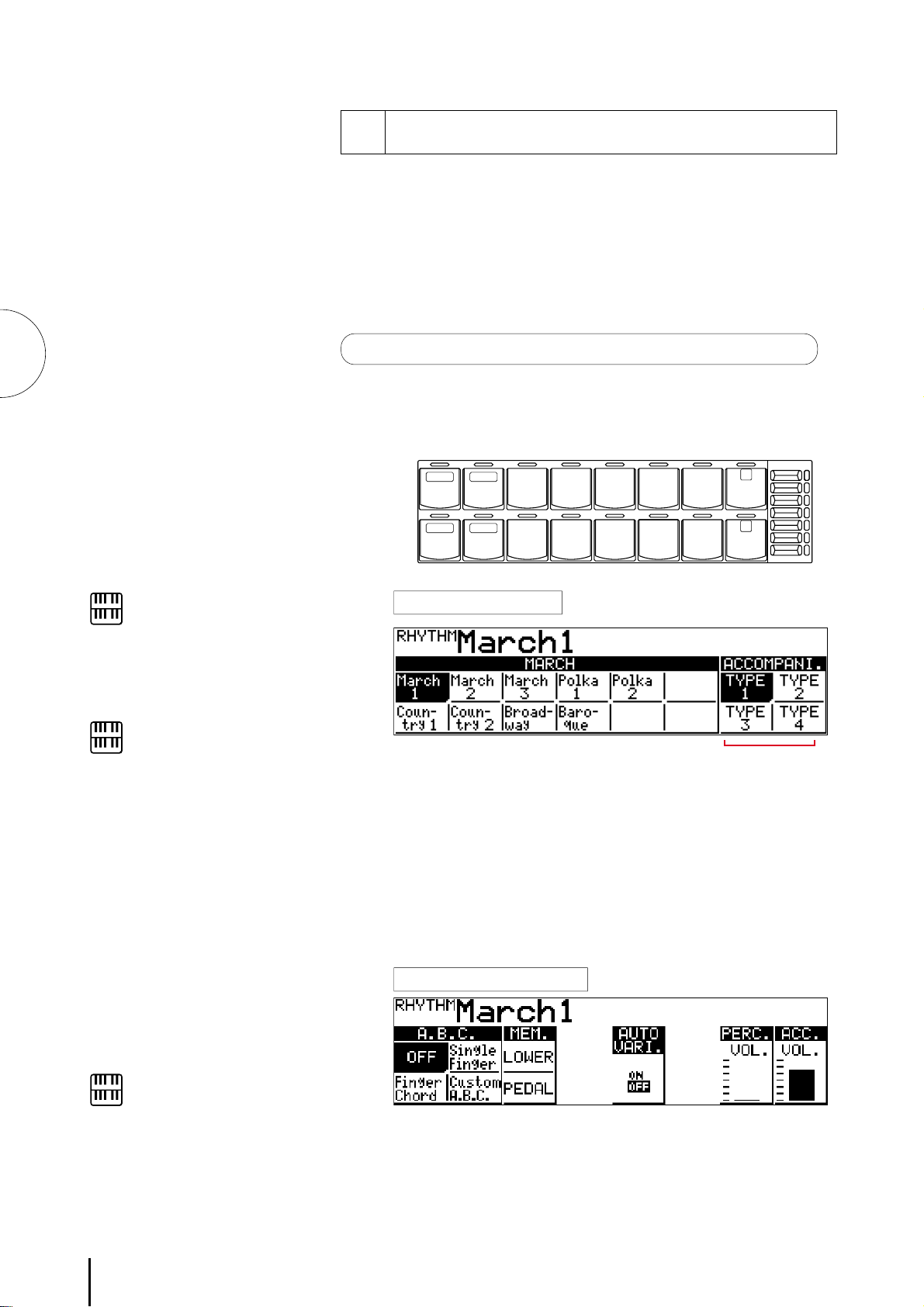
6 Accompaniment Controls
MARCH WALTZ SWING BOUNCE SLOW
ROCK
TANGO LATIN 1 LATIN 2 8 BEAT 16 BEAT
USER 1 USER 2 USER 3 USER 4 A B
USER 5 USER 6 USER 7 USER 8 C D
RHYTHM
SEQ. SEQ.
SEQ. SEQ.
12
34
1
2
MAX
MIN
The Accompaniment function described in this section is
independent of the A.B.C. accompaniment. When rhythms are
used, A.B.C. provides rhythmical chords and bass, while the
Accompaniment of this section provides arpeggiated chords and
other instrumental embellishments.
Accompaniment controls include the setting of the Accompaniment
type and its volume. These controls are selected from the Rhythm
Menu and Rhythm Condition pages.
4
Rhythm and Accompaniment
NOTE:
To turn the Accompaniment function
off, press the Data Control button
corresponding to the currently
selected type. (When off, all types
should appear in normal display.)
NOTE:
Even if the Accompaniment Type is
changed, the Intro/Ending and Fill In
patterns remain the same.
To select and set up the Accompaniment controls:
Press any of the RHYTHM buttons once.
1
The types of the Accompaniment are displayed to the right of the
display.
Rhythm Menu Page
1
ACCOMPANI. (Accompaniment)
1 Type 1-Type 4
These settings provide various types of rhythmic and melodic
accompaniment, and generally become more complex according
to the type number.
When the Electone is turned on, the
Accompaniment Volume is
automatically set to 0. Be sure to set
the Accompaniment Volume to the
appropriate value when using the
Accompaniment function.
48
NOTE:
2
Press the same rhythm button again to display the Rhythm
Condition page.
Rhythm Condition Page
2 Volume
Determines the volume of the Accompaniment.
Accompaniment can also be turned off by setting this parameter
to the minimum value. Range: 0 - 24
2
Page 53

7 Keyboard Percussion
The various drum and percussion sounds (a total of 43 are
available) have been assigned to the Lower keyboard and
Pedalboard for you to play.
To play the Keyboard Percussion sounds:
Turn off all the lower and Pedal voices by setting each voice's
1
2
3
volume to minimum.
Turn on the Keyboard Percussion function by pressing either or
both the LOWER and PEDAL buttons in the KEYBOARD
PERCUSSION section.
KEYBOARD
PERCUSSION
LOWER
PEDAL
Set the rhythm volume.
The volume of the percussion sounds is set together with that of
the rhythm by using the VOLUME controls in the Rhythm
section. Set the volume to the desired level.
RHYTHM
SEQ. SEQ.
12
MARCH WALTZ SWING BOUNCE SLOW
USER 1 USER 2 USER 3 USER 4 A B
ROCK
1
4
Rhythm and Accompaniment
MAX
4
SEQ. SEQ.
34
Play some notes on the Lower keyboard and Pedalboard. The
various percussion sounds (a total of 43 are available) have been
assigned to the keyboards as shown in the charts below.
TANGO LATIN 1 LATIN 2 8 BEAT 16 BEAT
USER 5 USER 6 USER 7 USER 8 C D
2
MIN
NOTE:
When the Electone is turned on, the
Rhythm Volume is automatically set to
0.
NOTE:
Additional percussion sounds are
available on the Upper keyboard when
using the Rhythm Pattern Programmer
function (page 97).
49
Page 54

Keyboard Percussion
Percussion Assignments for the Lower Keyboard
4
Rhythm and Accompaniment
Synth. Tom 3
Claves
Snare Brush Roll
Synth. Tom 1
Synth. Tom 2
Concert Bass Drum
Snare Brush Shot 1
Bass Drum Heavy
Snare Drum Heavy
Bass Drum Light
Orchestra Snare Drum
Tom 2
Tom 3
Snare Drum Light
Snare Drum Reverb 1
Snare Drum Heavy
Snare Drum Roll
Tom 1
Snare Drum Rim 1
Hi-hat Open
Hi-hat Closed
Triangle Closed
Triangle Open
Ride Cymbal 1
Orchestra Cymbal 1
Crash Cymbal 1
Wood Block High
Wood Block Low
Cowbell 1
Tambourine
Castanet
Orchestra Cymbal 2
Conga Low
Timbale 1 Low
Timbale 1 High
Agogo High
Agogo Low
Conga High
Hand Clap
Bongo High
Bongo Low
Cuica High
Cuica Low
Shaker
Percussion Assignments for the Pedalboard
Snare Brush Shot 1
Snare Brush Roll
Tom 2
Tom 3
Snare Drum Rim 1
Snare Drum Light
Snare Drum Reverb 1
Snare Drum Heavy
Bass Drum Heavy
Tom 1
Hi-hat Closed
Synth. Tom 3
Hi-hat Open
Synth. Tom 2
Ride Cymbal 1
Orchestra Cymbal 1
Crash Cymbal 1
Synth. Tom 1
50
Page 55

8 Melody On Chord (M.O.C)
The Melody On Chord (M.O.C.) feature automatically adds a
harmony part to the melodies you play on the Upper keyboard.
The harmony is derived from the chords you play on the Lower
keyboard--or from the chords that are played for you, if you use
Automatic Accompaniment.
Melody On Chord has three different modes, each providing a
different set of harmonies to accompany the melody played. The
modes are selected from the A.B.C./M.O.C. page.
To select the M.O.C. function:
Press the A.B.C./M.O.C. button in the DISPLAY SELECT section.
The M.O.C. section will be displayed to the right of the display.
A.B.C./M.O.C. page
VOICE
EFFECT
SET
REGIST
SHIFT
A. B. C.
M. O. C.
PITCH/MIDI
RHYTHM
PROGRAM
TREMOLO
(FAST)
EXP.
DISPLAY
FOOT
SW.
VOICE
EDIT PA TTERN SEQUENCE
DISPLAY SELECT
4
Rhythm and Accompaniment
MELODY ON CHORD
1 OFF
Cancels the Melody On Chord function.
2 MODE 1
Produces harmonies of up to two notes in a range close to the
melody played.
3 MODE 2
Produces harmonies of up to three notes in a range close to the
melody played.
4 MODE 3
Produces harmonies of up to four notes in a range relatively
distant from the melody played.
5 KNEE
On/off switch for knee lever control over Melody On Chord
operation. To use the Melody On Chord function with knee
lever control, first switch the Knee setting to ON, then select one
of the three modes (described above). When the control is on,
pressing the knee lever to the right activates the Melody On
Chord function.
21
5
43
NOTE:
Melody On Chord applies only when the
Upper Keyboard Voice section's volume is
set to the appropriate value.
51
Page 56

5 Registration Memory
Registration Memory allows you to store virtually all the settings you make on the panel and LCD,
providing a convenient way to instantly change all voice settings and rhythms while you're playing,
with the simple touch of a single button on the Registration Memory panel. The eight buttons are
conveniently located between the Upper and Lower keyboards for easy access while playing.
M.
/TO DISK
Functions and settings that cannot be memorized are:
● Reverb type
● Registration Shift settings
● Pitch/Transpose settings
● Voice Edit settings (except for User voices currently
assigned to the Dotted buttons)
● Voice Disk voices
5
Registration Memory
1 2 3 4 5 6 7 8 D.
● User rhythms in the Rhythm Pattern Program
(except for User rhythms currently assigned to
the Dotted buttons)
● Rhythm Sequences
● MIDI settings
1 Storing Registrations
Newly created registrations you make can be stored to the
Registration Memory panel buttons. All registrations in
Registration Memory can also be saved to floppy disk for future
recall.
To store registrations to the Registration Memory:
After creating your original registration, decide which numbered
1
button you wish to store.
While holding down the M(Memory) button in the Registration
2
1. While holding down M button... 2. ...Press desired numbered button.
M.
/TO DISK
1 2 3 4 5 6 7 8 D.
Memory section, press the numbered button to which you wish
to save your registration.
When the registration is stored, the numbered button flashes
momentarily.
2 Selecting Registrations
Simply press the numbered button that corresponds to the
registration you wish to select.
Using the D (Disable) button:
Rhythm and automatic accompaniment patterns also change when you
selct different Registration Memory buttons. Pressing the D (Disable)
button allows you to keep the same rhythm and accompaniment patterns
throughout all your registration changes, or make your own rhythm
selections if you want to.
52
Page 57

3 Saving the Registration Data to Disk
Insert a formatted disk into the disk slot under the Music Disk
1
Recorder (M.D.R.).
Make certain that the disk is either blank or has data you can
erase. If the disk is new and unformatted, you will have to
format it. Refer to the instructions how to formatt a disk (page
60).
NOTE:
See pages 67 and 68 for the details on
saving/recalling registrations to/from
the M.D.R.
5
2
3
Select a song number on the M.D.R. by using the SONG
SELECT buttons.
RECORD PLAY
UPPER LOWER PEDAL CONTROL UPPER LOWER PEDAL CONTROL
SONG
REPEAT
PAUSE STOP PLAY SONG SELECT RECORD
MUSIC DISK RECORDER
FROM SONG DEL.
TO
SONG COPY
01
TEMPO +–
FORMAT
SHIFT
CUSTOM PLAY
There are 40 songs, or memory locations, available on a single
disk.
While holding down the RECORD button on the M.D.R., press
the M (Memory) button in Registration Memory.
RECORD PLAY
UPPER LOWER PEDAL CONTROL UPPER LOWER PEDAL CONTROL
SONG
REPEAT
PAUSE STOP PLAY SONG SELECT RECORD
MUSIC DISK RECORDER
FROM SONG DEL.
TO
SONG COPY
----
TEMPO +–
FORMAT
SHIFT
CUSTOM PLAY
Registration Memory
M.
/TO DISK
1 2 3 4 5 6 7 8 D.
This operation saves all eight registrations in Registration
Memory to one song. The other 39 available songs on the disk
can be used for saving additional batches of eight registrations.
53
Page 58

5
2143
VOICE
DISPLAY
EFFECT
SET
A. B. C.
M. O. C.
4 Registration Shift
The Registration Shift function allows you to change registrations,
all the settings you make on the panel and LCD, without taking
your hands from the keyboards. By using the right footswitch on
the expression pedal, you can “jump” to a specified registration or
step through the panel registrations in sequence, either in numeric
order or in any order you specify. Registration Shift has three
modes: Shift, Jump and User.
To select the Registration Shift functions:
Press the REGIST SHIFT button in the DISPLAY SELECT section.
REGIST SHIFT Page
Registration Memory
FOOT
REGIST
SHIFT
PITCH/MIDI
RHYTHM
PROGRAM
TREMOLO
(FAST)
EXP.
SW.
VOICE
EDIT PA TTERN SEQUENCE
DISPLAY SELECT
2143
1 OFF
Turns off the Registration Shift assignment.
2 SHIFT
Selects the Shift mode. In the Shift mode, each press of the right
footswitch selects the Registration Memory presets in their
numerical order. After the last preset is reached, the function
“wraps around” to select the first preset again. The numbered
buttons light up as they are selected.
To set the Shift mode function:
Simply press the Data Control button corresponding to the
SHIFT.
3 JUMP
Selects the Jump mode. In the Jump mode, each press of the
right footswitch selects a specified panel registration.
To set the Jump mode function:
1.Select JUMP in the Registration Shift page.
The Jump “destination” appears at the right side of the LCD.
54
2.Enter the desired registration number using the Data Control
buttons to select the registration number.
Page 59

4 USER
Selects the User mode. In the User mode, each press of the right
footswitch selects registrations according to the order you
specify.
To set the User mode function:
1.Select USER in the Registration Shift page.
The page information, indicating that the Edit page is
available, appears at the top right section of the LCD.
2.Press the Page buttons to select the EDIT page.
The Edit page appears.
There are two pages in the User mode, Mode and Edit.
Select the Edit page to program the desired sequence.
EDIT Page
5
Registration Memory
PAGE
-1
1
-2
1
-3
1
-4
-1
1
2
-2
2
-3
2
-4
2
12
1 POSITION (Cursor Controls)
The cursor controls are used to move the cursor (the arrow
in the display) along the registration row in the display.
Entered registration numbers are shown in boxes, while the
numbers in the row above indicate the number of successive
presses of the right footswitch.
Move the cursor to the point you wish to edit.
1
-1 |<< Moves the cursor to the first position.
1
-2 < Moves the cursor one step to the left.
1
-3 > Moves the cursor one step to the right.
1
-4 >>| Moves the cursor to the last position.
NOTE:
The cursor cannot be moved unless
registration numbers have been
entered.
NOTE:
Though about 15 Registration Shift
steps are shown in the display at one
time, up to 80 steps can be
memorized; use the cursor controls to
access the undisplayed steps.
55
Page 60

5
OK Cancel
Registration Memory
2 DATA (Data Controls)
The data controls are used to enter and delete registration
numbers in the registration row. Move the cursor to the
desired position and edit the registration data.
-1 SET
2
For initially entering a registration number to a blank space
in the registration row, or for replacing a number at the
current cursor position. To enter a number, press the desired
Registration Memory button (the selected button will light),
then press the Data Control button corresponding to SET.
After using SET to enter registrations, the cursor can be
moved among the numbers.
2-2 INS. (Insert)
For inserting a registration number just before the current
cursor position. The new registration number is inserted at
the cursor position and all other numbers to the right of the
cursor are moved to accommodate the new numbers. To
perform the operation, first move the cursor to a numbered
position. Then press the desired Registration Memory button
(the selected button will light), and press the Data Control
button corresponding to INS.
2
-3 DEL. (Delete)
For deleting a registration number at the current cursor
position. To delete the unnecessary number, move the
cursor to a numbered position and press the Data Control
button corresponding to DEL.
2
-4 CLEAR
For erasing all current user Registration Shift Settings.
After selecting CLEAR, the following display appears:
Select OK to clear all data. The message “Completed!!”
momentarily appears on the LCD and returns to the previous
display.
Select Cancel to abort the operation.
56
Page 61

Registration numbers cannot be entered beyond the
Registration Shift function's capacity of 80. The following
message momentarily appears when the 80 spaces have been
filled:
First delete unnecessary registrations, then perform the
operation again.
Resetting the Electone to the Factory Preset (Power On Reset)
All current settings including Registration Memories, User voices and User
rhythms can be deleted at once by using the Power On Reset function.
To reset the all settings:
Turn off the power.
1
While holding down the top left Data Control button, turn the power
2
back on.
Turning the Electone off erases all panel settings you have made. When
the Electone is turned on, Basic Registration 1 is automatically selected. If
you have made panel settings you wish to keep, save them to Registration
Memory before turning the Electone off. You can, however, restore the
panel settings that were made before the Electone was last turned off. In
doing this, first be careful NOT to press any panel buttons (excepting
those in Basic Registration) after you turn the Electone back on. Then, to
restore the previous settings, hold down the M (Memory) button and press
D (Disable) button.
M.
/TO DISK
1 2 3 4 5 6 7 8 D.
Be careful when using this operation,
since it erases all your existing data.
Always save your important data to a
floppy disk using M.D.R. (page 67) in
advance.
POWER
5
Registration Memory
57
Page 62

6 Music Disk Recorder
The Music Disk Recorder (M.D.R.) is a sophisticated recording device built into the Electone that lets
you record your performances and registration settings. The Music Disk Recorder not only records the
notes you play; it also remembers the voices and rhythms you select, the front panel controls you
change, as well as all expression pedal, footswitch and knee lever positions, to reproduce your
performance exactly as you play it. Moreover, you can separately record different parts of your
performance, building up a song part by part.
1 Precautions
Be sure to handle floppy disks and treat the disk drive with care. Follow the important precautions
below.
6
Music Disk Recorder
Compatible Disk Type
3.5” 2DD and 2HD type floppy disks can be used. A
blank 2DD floppy disk has been included with your
Electone for you to record your performances.
Inserting/Ejecting Floppy Disks
■ To insert a floppy disk into the disk drive:
Hold the disk so that the label of the disk is facing
upward and the sliding shutter is facing forward,
towards the disk slot. Carefully insert the disk into
the slot, slowly pushing it all the way in until it
clicks into place and the eject button pops out.
Floppy disk slot
To eject a floppy disk:
Before ejecting the disk, be sure to confirm
that the M.D.R. is stopped (check if the LED
above the STOP button in the M.D.R. section
is lit).
Press the eject button slowly as far as it will
go; the disk will automatically pop out. When
the disk is fully ejected, carefully remove it by
hand.
Never attempt to remove the disk or turn
the power off during recording, reading
and playing back. Doing so can damage
the disk and possibly the disk drive.
If the eject button is pressed too quickly, or if
it is not pressed in as far as it will go, the disk
may not eject properly. The eject button may
become stuck in a half-pressed position with
the disk extending from the drive slot by only
a few millimeters. If this happens, do not
attempt to pull out the partially ejected disk,
since using force in this situation can damage
the disk drive mechanism or the floppy disk.
To remove a partially ejected disk, try
pressing the eject button once again, or push
the disk back into the slot and then repeat the
eject procedure.
58
LED (Lamp in-use) Eject button
NOTE:
When the EL-57 is turned on, the LED below the
floppy disk slot will be lit indicating that the M.D.R. is
ready to use.
Be sure to remove the floppy disk from the
disk drive before turning off the power. A
floppy disk left in the drive for extended
periods can easily pick up dust and dirt
that can cause data read and write errors.
Page 63

Cleaning the Disk Drive Read/Write Head
● Clean the read/write head regularly. This
instrument employs a precision magnetic read/
write head which, after an extended period of
use, will pick up a layer of magnetic particles
from the disks used that will eventually cause
read and write errors.
● To maintain the disk drive in optimum working
order Yamaha recommends that you use a
commercially-available dry-type head cleaning
disk to clean the head about once a month. Ask
your Yamaha dealer about the availability of
proper head-cleaning disks.
Never insert anything but floppy disks into
the disk drive. Other objects may cause
damage to the disk drive or floppy disks.
About the Floppy Disks
■ To handle floppy disks with care:
Do not place heavy objects on a disk or bend
or apply pressure to the disk in any way.
Always keep floppy disks in their protective
cases when they are not in use.
Do not expose the disk to direct sunlight,
extremely high or low temperatures, or
excessive humidity, dust or liquids.
■ To protect your data (Write-protect Tab):
To prevent accidental erasure of important data,
slide the disk’s write-protect tab to the “protect”
position (tab open). If you attempt to modify the
disk when the write-protect tab is set to “on”
position, “Prot (Protected)” will appear on the
LED display in the M.D.R. section indicating that
the operation is not possible.
Protect Off
(tab closed: unlocked)
Rear side
Shutter
Write-protect tab
Protect On
(tab open: locked)
■ Data backup
For maximum data security Yamaha
recommends that you keep two copies of
important data on separate floppy disks. This
gives you a backup if one disk is lost or
damaged. To make a backup disk use the Disk
Copy function on page 74.
6
Music Disk Recorder
Do not open the sliding shutter and touch the
exposed surface of the floppy disk inside.
Do not expose the disk to magnetic fields,
such as those produced by televisions,
speakers, motors, etc., since magnetic fields
can partially or completely erase data on the
disk, rendering it unreadable.
Never use a floppy disk with a deformed
shutter or housing.
Do not attach anything other than the
provided labels to a floppy disk. Also make
sure that labels are attached in the proper
location.
59
Page 64

2 Formatting a Disk
Before recording a performance to your blank disk, the
disk must first be formatted.
6
Music Disk Recorder
To format a disk:
Put the disk, label facing up, into the disk drive
1
2
3
(insertion slot).
“Fort” will appear on the LED display indicating that
the inserted disk requires to be formatted.
While holding down the SHIFT button, press the
FORMAT button.
This step puts the format operation on stand-by,
indicated by the dashes on the LED display and the
flashing LED above the FORMAT button.
Press the FORMAT button again to begin formatting.
The LED above the FORMAT button stays lit. The
number “160” appears on the LED display and
counts down to “001” as the disk is being formatted.
When formatting is completed, operation returns to
the original STOP status.
RECORD PLAY
UPPER LOWER PEDAL CONTROL UPPER LOWER PEDAL CONTROL
SONG
REPEAT
PAUSE STOP PLAY SONG SELECT RECORD
MUSIC DISK RECORDER
UPPER LOWER PEDAL CONTROL UPPER LOWER PEDAL CONTROL
SONG
REPEAT
PAUSE STOP PLAY SONG SELECT RECORD
MUSIC DISK RECORDER
FROM SONG DEL.
TO
SONG COPY
TEMPO +–
RECORD PLAY
FROM SONG DEL.
TO
SONG COPY
FORMAT
----
TEMPO +–
FORMAT
CUSTOM PLAY
CUSTOM PLAY
If you format a disk that contains previously
recorded data, all data on the disk will be erased.
To avoid inadvertently formatting a disk after this
step, press the STOP button.
RECORD PLAY
UPPER LOWER PEDAL CONTROL UPPER LOWER PEDAL CONTROL
SONG
REPEAT
PAUSE STOP PLAY SONG SELECT RECORD
MUSIC DISK RECORDER
FROM SONG DEL.
TO
SONG COPY
160
TEMPO +–
FORMAT
CUSTOM PLAY
SHIFT
SHIFT
SHIFT
About SHIFT button:
You will find the SHIFT button (printed in green) at the top
right side of the M.D.R. section. Some buttons in the M.D.R.
section have dual functions: the first function is printed in
white above each button; the second function is printed in
green below each button. The SHIFT button is used to select
the second functions by pressing each function button while
holding down the SHIFT.
60
Page 65

3 Recording
1) To record a song:
Set the desired registrations on the Electone.
1
Make all the Electone settings necessary for the song
you will record. This means entering the all
registrations you will need for the entire performance
in the Registration Memory. Make sure also to select
the registration that you will use at the beginning of
the song.
Put a formatted disk into the disk slot.
2
Use the SONG SELECT (G, H)buttons to select the
3
4
song number for recording.
Press the RECORD button.
The RECORD lamp lights up and the PLAY and
CUSTOM PLAY lamps begins blinking, indicating
that the Music Disk Recorder is ready to record.
NOTE:
When a disk is first inserted, song number 01 is
automatically selected. The song numbers 01
through 40 are available and up to 40 songs can be
stored on a disk. However, available song numbers
may be reduced depending on the amount of the
song data you have recorded.
RECORD PLAY
UPPER LOWER PEDAL CONTROL UPPER LOWER PEDAL CONTROL
SONG
REPEAT
PAUSE STOP PLAY SONG SELECT RECORD
MUSIC DISK RECORDER
UPPER LOWER PEDAL CONTROL UPPER LOWER PEDAL CONTROL
SONG
REPEAT
PAUSE STOP PLAY SONG SELECT RECORD
MUSIC DISK RECORDER
FROM SONG DEL.
TO
SONG COPY
01
TEMPO +–
RECORD PLAY
FROM SONG DEL.
TO
SONG COPY
01
TEMPO +–
NOTE:
FORMAT
FORMAT
SHIFT
CUSTOM PLAY
SHIFT
CUSTOM PLAY
6
Music Disk Recorder
5
6
Press the PLAY button.
The PLAY lamp lights up and small bars flash across
the LED display from left to right, indicating that the
M.D.R. is reading the registrations and other settings.
After numbers appear on the LED display of the
M.D.R., begin playing.
Once the setup operation in step #5 is complete, a
number will appear on the LED display indicating
that you can begin recording your performance. The
number also indicates the amount of memory left on
the disk.
If the selected song number already contains
recorded data, small bars (“--”) appear at the left
part of LED display and flash along with the song
number, warning you that the selected song
number already contains recorded data. If you want
to execute recording operation over the song
number, press the RECORD button again. If you
don’t want, select another song number for
recording or press the STOP button to cancel
recording.
RECORD PLAY
UPPER LOWER PEDAL CONTROL UPPER LOWER PEDAL CONTROL
SONG
REPEAT
PAUSE STOP PLAY SONG SELECT RECORD
MUSIC DISK RECORDER
UPPER LOWER PEDAL CONTROL UPPER LOWER PEDAL CONTROL
SONG
REPEAT
PAUSE STOP PLAY SONG SELECT RECORD
MUSIC DISK RECORDER
FROM SONG DEL.
TO
SONG COPY
--
TEMPO +–
RECORD PLAY
FROM SONG DEL.
TO
SONG COPY
622
TEMPO +–
NOTE:
FORMAT
FORMAT
SHIFT
CUSTOM PLAY
SHIFT
CUSTOM PLAY
The short time it takes to set up for recording is
recorded as well, causing a short pause before
playback of the song.
61
Page 66

If you make a mistake during recording:
1.Press the PLAY button while the M.D.R. is still running.
This stops the recording and returns you to the starting
point of the song.
The letters “rE” (retry) appear on the left side of the LED
display and the PLAY and CUSTOM PLAY LEDs start
flashing, indicating that you can re-record the song.
2.Press PLAY again to begin re-recording the song.
Re-recording starts from the beginning of the song and
replaces the previously recorded performance with the
newly recorded performance.
RECORD PLAY
UPPER LOWER PEDAL CONTROL UPPER LOWER PEDAL CONTROL
SONG
REPEAT
PAUSE STOP PLAY SONG SELECT RECORD
MUSIC DISK RECORDER
FROM SONG DEL.
TO
SONG COPY
TEMPO +–
FORMAT
SHIFT
CUSTOM PLAY
6
Music Disk Recorder
7
8
When you finish playing, press the STOP button.
After the small bars flash to draw a square on the
LED display to indicate the processing for stop, both
the RECORD and PLAY lamps go out, and recording
is stopped.
To hear your newly recorded performance, press the
PLAY button.
Play back will begin after a couple of seconds. For
more information on playback and other playbackrelated functions, see page 69.
RECORD PLAY
UPPER LOWER PEDAL CONTROL UPPER LOWER PEDAL CONTROL
SONG
REPEAT
PAUSE STOP PLAY SONG SELECT RECORD
MUSIC DISK RECORDER
FROM SONG DEL.
TO
SONG COPY
TEMPO +–
FORMAT
SHIFT
CUSTOM PLAY
Be sure to remove the floppy disk from the disk
drive after the STOP lamp lights up.
NOTE:
When the available memory reaches “008” or less,
the numbers begin flashing to warn you. If this
happens, stop recording before the display reaches
“000.”
Never attempt to press the eject button or turn the
power off during recording, reading and playing
back. Doing so can damage the disk and possibly
the disk drive. Be sure to remove the floppy disk
from the disk drive before turning off the power.
62
Page 67

Outline of M.D.R. Operation
Though the M.D.R. is as easy to operate as a cassette tape recorder, it is far move versatil. Since it records all
Electone settings and control movements as well as the notes you play as digital data, it allows you much more
flexibility and control than even the most sophisticated tape recorder. Basically, the M.D.R. independently records
the following three types of data:
1. Registration data (including Bulk data)
All registrations stored to the Registration Memory numbered buttons as well as the registration currently set to the
panel, are recorded at the beginning of a song, before the actual recording of your performance. Bulk data is also
saved to the song with the Registration data. Bulk data includes: Registration Shift settings, Rhythm Pattern (User
rhythms) and Rhythm Sequence data, and User voices.
2. Performance data
The M.D.R. records your performance on the keyboards and pedalboard of the Electone exactly as you play it, even
recording the strength at which you play the keys and how hard you press them down while playing. The various
types of performance data--Upper, Lower, Pedal and Lead--are recorded to independent “tracks,” so that you can
change any one of them without affecting the others.
3. Control data
All changes you make on the Electone during your performance are recorded in real time. These include
registration changes, the use of the expression pedals, footswitches and knee lever.
6
Music Disk Recorder
63
Page 68

6
Music Disk Recorder
2) To record each part separately:
You can also record the parts of your performance
independently; for example, first recording the chords and
bass to the song (using the Lower and Pedalboard), and after
that recording the melody. This function also lets you
record keyboard percussion and performance control data,
such as registration changes and expression pedal operation,
separately from the other parts of the song.
Set up the M.D.R. for recording, as you did in the
1
section above.
The first steps in recording parts separately are the
same as for normal recording on page 61:
1.Memorize all the registrations needed for your
performance to the Registration Memory
numbered buttons, and set the registration that
will be used at the beginning of the song.
2.Insert a formatted disk.
3.Select the song number to which you will record
your performance.
4.Press the RECORD button to make the Music
Disk Recorder ready to record.
2
Select the parts for recording.
Pressing the RECORD in the procedure 1.-4 above
turns on the all parts’ LEDs in the upper left row
indicating that each part is ready to record.
Press the RECORD buttons for each part in the
upper left row to turn off the parts you don’t want to
record. For this example, press RECORD/UPPER.
The PLAY/UPPER lamp in the upper right row lights
up.
■ RECORD/UPPER - Records the performance data
of the Upper keyboard when turned on.
■ RECORD/LOWER - Records the performance
data of the Lower keyboard when turned on.
■ RECORD/PEDAL - Records the performance data
of the Pedalboard when turned on.
■ RECORD/CONTROL - Records the Control data
(see Outline of M.D.R. Operation above) when
turned on.
The LED lamps above the buttons indicate the
record status of the parts.
This example operation disables recording of the
Upper part.
RECORD PLAY
UPPER LOWER PEDAL CONTROL UPPER LOWER PEDAL CONTROL
SONG
REPEAT
PAUSE STOP PLAY SONG SELECT RECORD
MUSIC DISK RECORDER
FROM SONG DEL.
TO
SONG COPY
01
TEMPO +–
FORMAT
SHIFT
CUSTOM PLAY
64
Page 69

Separate recording for Lead and/or Keyboard Percussion parts:
Hold down the SHIFT button and simultaneously press the
appropriate button in the top row in the procedure #2. above.
The two buttons (indicated in the illustration at the right)
function as Lead and Keyboard Percussion selectors in the
record mode.
RECORD/LEAD - Records the performance data of
the Lead voice when turned on.
RECORD/K.PERC. - Records the performance data of
Keyboard Percussion when turned on. (Keyboard
Percussion can be recorded and played independent of
the Rhythm patterns.)
RECORD PLAY
PAUSE
REM.MEM.
NOTE:
SHIFT
(K.PERC.)(LEAD)(K.PERC.)(LEAD)
01
Holding down the SHIFT button in the record condition lets
you select these “hidden” functions. The lamps above each
button will also change to indicate the status of SHIFT-selected
parts.
Press the PLAY button, and start playing after
3
numbers appear in the display.
For this example, play the lower keyboard and
pedalboard.
Press the STOP button when you are finished with
4
your performance to stop recording. Now that you’ve
recorded the first parts of your performance.
Press RECORD to set up recording of the next part.
5
In this case, the song (number) contains the
performance data of the Lower and Pedal in addition
to the registration and setup data. The small bars (“-”) appear at the left part of LED display and flash
along with the song number, warning you that the
selected song number already contains recorded data.
Press the RECORD button again to record another
6
part (Upper part).
The RECORD lamp lights up and the PLAY and
CUSTOM PLAY lamps begins blinking, indicating
that the Music Disk Recorder is ready to record.
If you don’t record the Lead and Keyboard Percussion
parts separately, the Lead part will be recorded as the
Upper data and the Keyboard Percussion part will be
recorded as the Lower/Pedal data.
RECORD PLAY
UPPER LOWER PEDAL CONTROL UPPER LOWER PEDAL CONTROL
SONG
REPEAT
PAUSE STOP PLAY SONG SELECT RECORD
MUSIC DISK RECORDER
UPPER LOWER PEDAL CONTROL UPPER LOWER PEDAL CONTROL
SONG
REPEAT
PAUSE STOP PLAY SONG SELECT RECORD
MUSIC DISK RECORDER
FROM SONG DEL.
TO
SONG COPY
--01
TEMPO +–
RECORD PLAY
FROM SONG DEL.
TO
SONG COPY
FORMAT
01
TEMPO +–
FORMAT
SHIFT
CUSTOM PLAY
SHIFT
CUSTOM PLAY
6
Music Disk Recorder
7
Press the RECORD buttons for each part in the upper
left row to turn off the parts you have already
recorded. In this case, press RECORD/LOWER,
RECORD/PEDAL and RECORD/CONTROL to turn
off.
RECORD PLAY
UPPER LOWER PEDAL CONTROL UPPER LOWER PEDAL CONTROL
SONG
REPEAT
PAUSE STOP PLAY SONG SELECT RECORD
MUSIC DISK RECORDER
FROM SONG DEL.
TO
SONG COPY
01
TEMPO +–
FORMAT
SHIFT
CUSTOM PLAY
65
Page 70

6
Music Disk Recorder
8
Press the CUSTOMPLAY button to start recording of
the new part or parts (Upper part).
Playback of the previously recorded parts starts
immediately.
The CUSTOM PLAY button is used here to record
only the parts that have been selected for recording,
and play back only those parts that have been
selected for playback. Since registration data has
already been recorded with the first parts of the
song, recording begins immediately.
While you listen to the parts being played back, start
playing the melody on the Upper keyboard.
When the end of the recorded performance is
reached, playback is automatically stopped and the
STOP status is resumed.
RECORD PLAY
UPPER LOWER PEDAL CONTROL UPPER LOWER PEDAL CONTROL
SONG
REPEAT
PAUSE STOP PLAY SONG SELECT RECORD
MUSIC DISK RECORDER
The CUSTOM PLAY button is used to record or play
back the specified track(s).
The length of a subesquently recorded part cannot
exceed the length of the previously recorded parts. If
you want to change the song length, first delete the
exisiting song (see Song Delete on page 74) and
record again.
FROM SONG DEL.
TO
SONG COPY
610
TEMPO +–
NOTE:
NOTE:
FORMAT
SHIFT
CUSTOM PLAY
66
Page 71

4 Recording Registrations
(and Bulk Data)
You can also record registrations by themselves, without
recording a performance. Bulk data, including
Registration Memory and Registration Shift settings,
Rhythm Pattern (User rhythms) and Rhythm Sequence
data, and User voices, is also saved in the operation.
There are two ways to record the registrations and bulk
data:
1)
To record only the registrations and bulk data:
On the Electone, set the registrations and all other
1
2
3
data you wish to record.
Select the song number to which you wish to record
the registrations.
While holding down the RECORD button, press the
M (Memory) button on the Registration Memory
panel.
Small bars flash across the LED display from left to
right, indicating that the M.D.R. is reading the
registrations and other settings. After recording, the
M.D.R. is automatically stopped and returns to
STOP status.
RECORD PLAY
UPPER LOWER PEDAL CONTROL UPPER LOWER PEDAL CONTROL
SONG
REPEAT
PAUSE STOP PLAY SONG SELECT RECORD
MUSIC DISK RECORDER
FROM SONG DEL.
TO
SONG COPY
----
TEMPO +–
FORMAT
SHIFT
CUSTOM PLAY
6
Music Disk Recorder
M.
/TO DISK
2)
To record only the registrations and bulk data:
1 2 3 4 5 6 7 8 D.
Set up the registrations and select the song number as
1
you did in steps #1 and #2 above.
Press the RECORD button.
2
Press the PLAY button to record the registrations,
3
then press the STOP button as soon as you see the
small bars flash across the LED display from left to
right.
The small bars that flash across the display indicate
that the M.D.R. is recording the registrations and
being set up for normal recording; pressing the STOP
button interrupts this process.
RECORD PLAY
UPPER LOWER PEDAL CONTROL UPPER LOWER PEDAL CONTROL
SONG
REPEAT
PAUSE STOP PLAY SONG SELECT RECORD
MUSIC DISK RECORDER
UPPER LOWER PEDAL CONTROL UPPER LOWER PEDAL CONTROL
SONG
REPEAT
PAUSE STOP PLAY SONG SELECT RECORD
MUSIC DISK RECORDER
FROM SONG DEL.
TO
SONG COPY
01
TEMPO +–
RECORD PLAY
FROM SONG DEL.
TO
SONG COPY
FORMAT
--
TEMPO +–
FORMAT
SHIFT
CUSTOM PLAY
SHIFT
CUSTOM PLAY
67
