Yamaha DV-SL100 Owner’s Manual
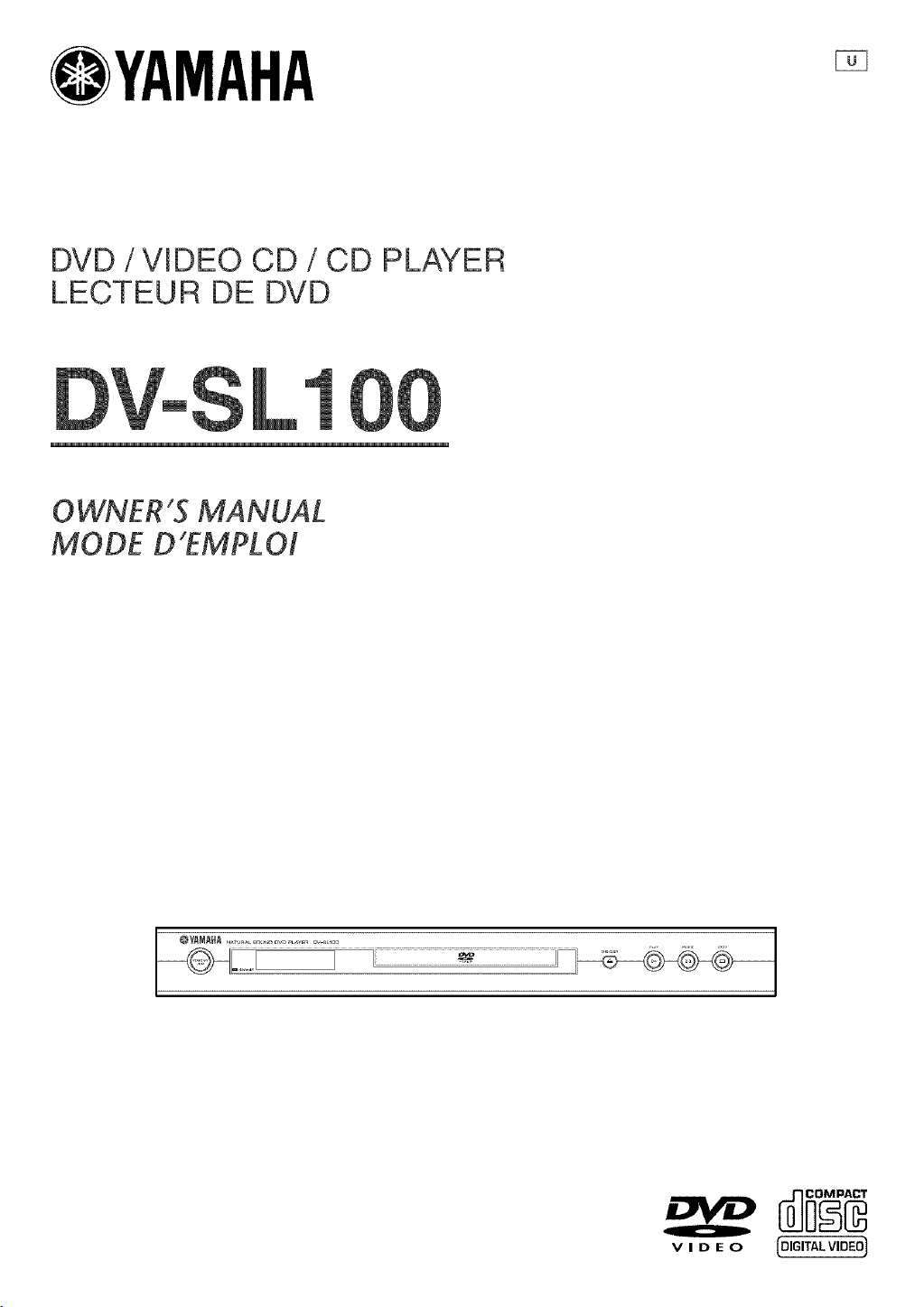
OYAMAHA
DVD /VIDEO CD / CD PLAYER
LECTEUR DE DVD
--$L
0 WNER'S MANUAL
MODE D'EMPLOt
@YAMAHA...........................
VIDEO
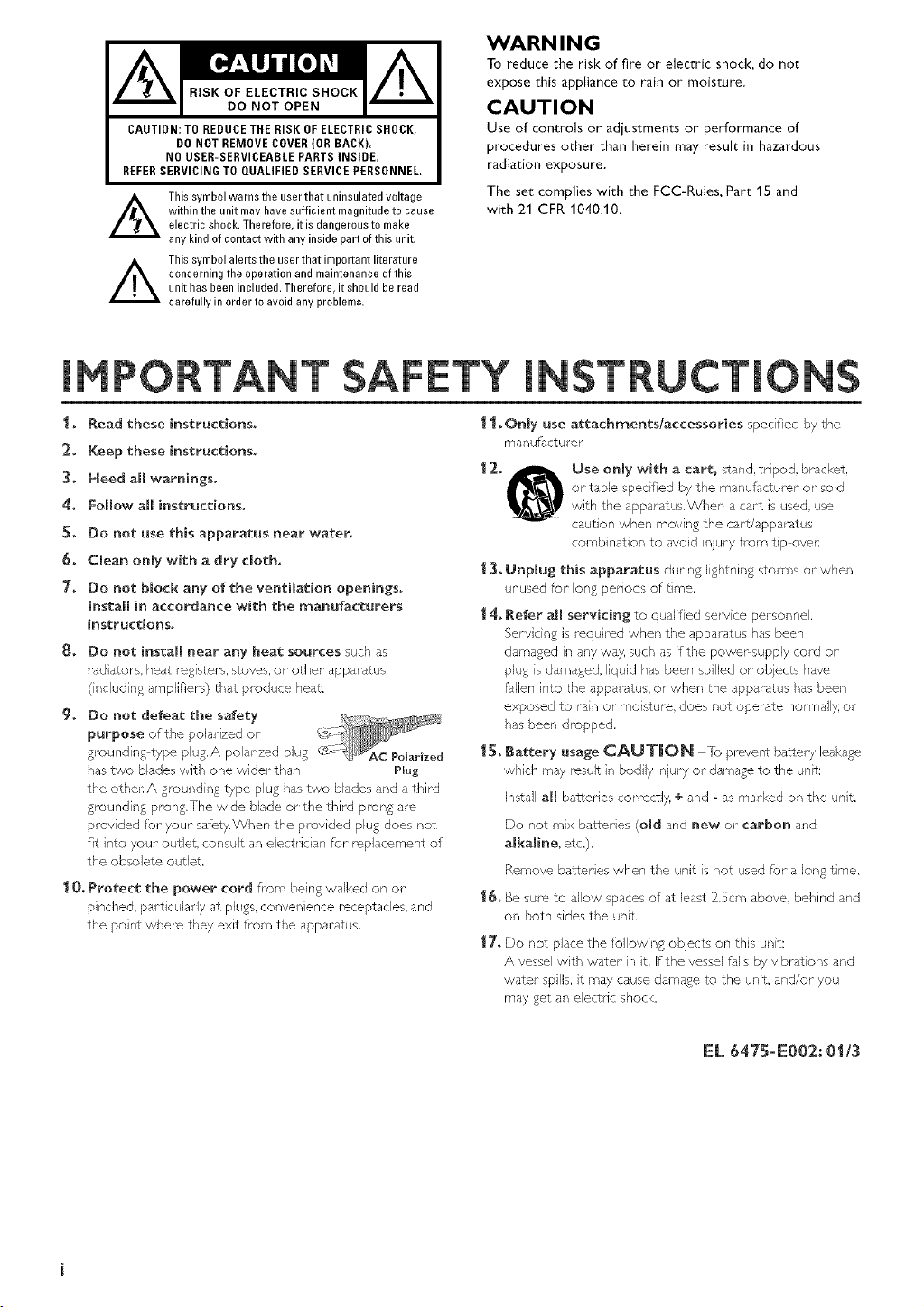
WARNING
To reduce the risk of fire or electric shock, do not
expose this appliance to rain or moisture.
CAUTION
CAUTION: TO REDUCETHE RISK OFELECTRIC SHOCK,
DO NOT REMOVECOVER(OR BACK),
NOUSER=SERVICEABLEPARTS INSIDE,
REFERSERVICING TO QUALIFIED SERVICE PERSONNEL.
A his symbol warns the user that uninsulated voltage
A his symbol alerts the user that important literature
within the unit may have sufficient magnitude to cause
electric shock. Therefore, it is dangerous to make
any kind of contact with any inside part of this unit,
concerning the operation and maintenance of this
unit has been included. Therefore, it should be read
carefully in order to avoid any problems.
Use of controls or adjustments or performance of
procedures other than herein may result in hazardous
radiation exposure.
The set complies with the FCC-Rules, Part 15 and
with 21 CFR 1040.10.
1 1
I° Read these instructions.
2° Keep these instructions,
3. Need all warnings.
4. Follow all instructions,
5, Do not use this apparatus near water.
6. Clean only with a dry cloth.
7. Do not block any of the ventilation openings.
install in accordance with the manufacturers
instructions.
8. Do not install near any heat sources such as
radJator_, hea± _egisters, stoves, or" other apparatus
(h]cluding amplifiers) tha± produce hea_,
9, Do not defeat the safety
purpose of the polarized or"
grounding type plug, A polarized plug AC Polarized
has two blades with one vdder than Plug
the othecA grounding type plug has two blades and a thkd
grounding prong.The wide blade or the third prong are
prsvided for your* safety.VVhen the provided plug does not
fit into your outlet, consult an electrician for" replacement of
the obsolete outlet,
10. Protect the power cord fl'om being walked on or
pinched, particularly a± plugs, convenience receptacles, and
the point where they exit f_om the appara±us,
1 1 °Only use attachments/accessories specified by the
manufacturer:
I [2. Use only with a cart, sland, tripod, br'acke_,
or" table specified by the marluf_cturer" or" sold
with the apparatus,When a cart is used, use
caution when moving the cart/apparkltus
combina±ion to avoid in]u W fkorr/tip over:
13. Unplug this apparatus during lightning storms or when
unused for" long periods of tkne,
14, Refer all servicing to qualified service personnel.
%r'vicing is required when the appara±us has been
damaged in any way, such as if the power-supply cord or"
plug is damaged, liquid has been spilled or objects have
fallen into the appara±us, or" when the apparatus has been
exposed to rain or" moi4ure, does not oper'a_e normally, or
has been dr_>pped,
15, Battery usage CAUTION To prevent battery leakage
which may result in bodily injury or damage to the unit:
Install all ba£edes correctly, + and _ as marked on the unit,
Do not mix balleries (old and new or carbon and
all<aline, etc,),
Remove ba_edes when the unit is not used for" a long time,
16° Be sure to allow spaces of a± least 2,Scm above, behind and
on both sides the unit.
17, Do not place the fbllowing objects on this unit:
A vessel with water" in it, If the vessel falls by vibra±ions and
wa£el* spills, it may cause damage to the unf, and/or you
may get an electric shock.
EL 6475°E002:01/3
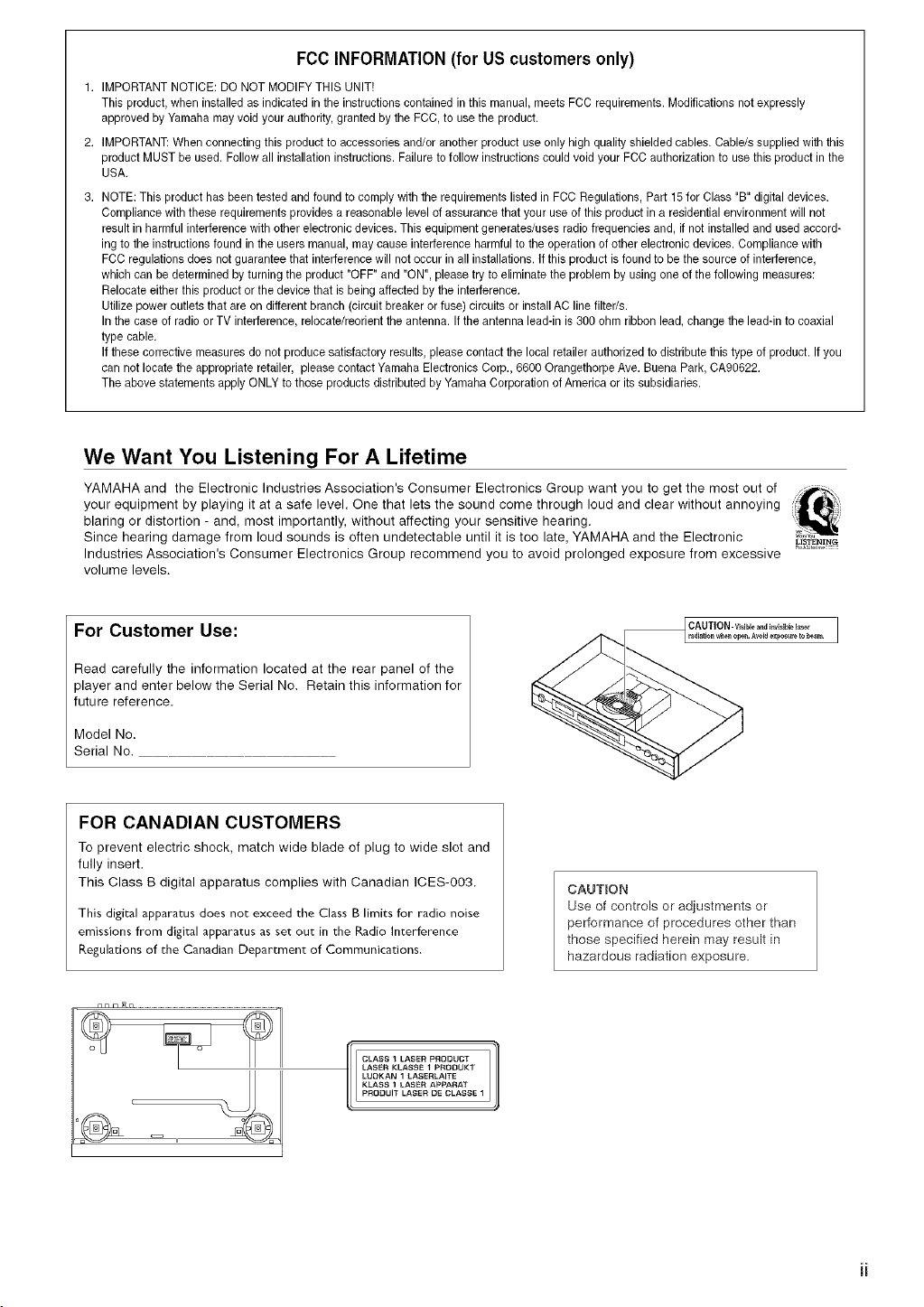
FCC INFORMATION(for US customers only)
1. IMPORTANT NOTICE: DO NOT MODIFY THIS UNIT!
This product, when installed as indicated in the instructions contained in this manual, meets FCC requirements. Modifications not expressly
approved by Yamaha may void your authority, granted by the FCC, to use the product.
2. IMPORTANT: When connecting this product to accessories and/or another product use only high quality shielded cables. Cable/s supplied with this
product MUST be used. Follow all installation instructions. Failure to follow instructions could void your FCC authorization to use this product in the
USA.
3. NOTE: This product has been tested and found to comply with the requirements listed in FCC Regulations, Part 15 for Class "B"digital devices.
Compliance with these requirements provides a reasonable level of assurance that your use of this product in a residential environment will not
result in harmful interference with other electronic devices. This equipment generates/uses radio frequencies and, if not installed and used accord-
ing to the instructions found in the users manual, may cause interference harmful to the operation of other electronic devices. Compliance with
FCC regulations does not guarantee that interference will not occur in all installations. If this product is found to be the source of interference,
which can be determined by turning the product "OFF" and "ON", please try to eliminate the problem by using one of the following measures:
Relocate either this product or the device that is being affected by the interference.
Utilize power outlets that are on different branch (circuit breaker or fuse) circuits or install AC line filter/s.
In the case of radio or TV interference, relocate/reorient the antenna. If the antenna lead-in is 300 ohm ribbon lead, change the lead-in to coaxial
type cable.
If these corrective measures do not produce satisfactory results, please contact the local retailer authorized to distribute this type of product. Ifyou
can not locate the appropriate retailer, please contact Yamaha Electronics Corp., 6600 Orangethorpe Ave. Buena Park, 0A90622.
The above statements apply ONLY to those products distributed by Yamaha Corporation of America or its subsidiaries.
We Want You Listening For A Lifetime
YAMAHA and the Electronic Industries Association's Consumer Electronics Group want you to get the most out of
your equipment by playing it at a safe level. One that lets the sound come through loud and clear without annoying
blaring or distortion - and, most importantly, without affecting your sensitive hearing.
Since hearing damage from loud sounds is often undetectable until it is too late, YAMAHA and the Electronic
Industries Association's Consumer Electronics Group recommend you to avoid prolonged exposure from excessive
volume levels.
LISTENING
For Customer Use:
Read carefully the information located at the rear panel of the
player and enter below the Serial No. Retain this information for
future reference.
Model No.
Serial No.
FOR CANADIAN CUSTOMERS
To prevent electric shock, match wide blade of plug to wide slot and
fully insert.
This Class B digital apparatus complies with Canadian ICES-O03.
This digital apparatus does not exceed the Class B limits for radio noise
emissions from digital apparatus as set out in the Radio Interference
Regulations of the Canadian Department of Communications,
LASER KLASSE 1 PROOUKT
LUOKAN 1 LASERLAITE
KLASS 1 LASER APPARAT
I LASS 1 LASER PRODUCT
PROOUIT LASER DE CLASSE 1
' d
CAUTION
Use of controls or adjustments or
performance of procedures other than
those specified herein may result in
hazardous radiation exposure.
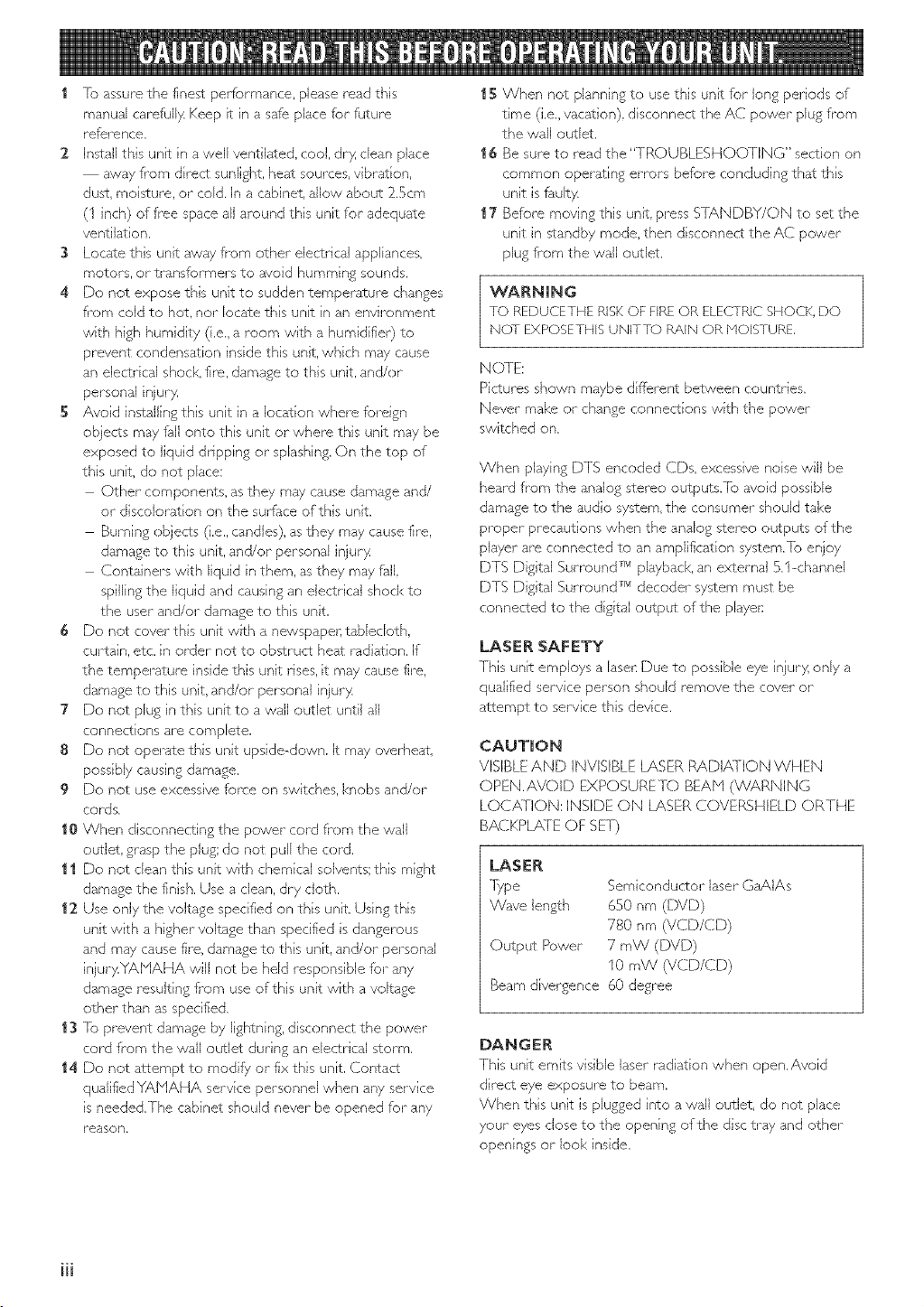
1 To assure the finest pel%rmance, please read this
manual carefull}4 Keep it in a safe place for future
reference,
2 Install this unit in a well ventibted, coo], dry, dean place
away from direct sunlight, heat sources, vibration,
dust, moisture, or cold, In a cabinet, allow about 2.5cm
(I inch) of free space aH around this unit for adequate
ventilation.
:3 Locate this unit away from other electrical appliances,
motors, or transformers to avoid humming sounds,
4 Do not expose this unit to sudden temperature changes
6x)m cold to hot, nor locate this unit in an envilx)nment
with high humidity (i.e., a room with a humidifier) to
prevent condensation inside this unit, which may cause
an dectrical shock, fire, damage to this unit, and/or
personal injury,
5 Avoid instaJJingthis unit in a location where f:ordgn
objects may fall onto this unit or whets this unit may be
exposed to ]iqGd dripping or splashing, On the top of
this unit, do not place:
Other components, asthey may cause damage and/
or discoloration on the surface of this unit.
Burn]% objects (i.e., candles), as they may cause fire,
dar-aageto this unit, and/or personal injury,
Containers with liquid in them, as they may fall,
spilling the liquid and causing an electrical shock to
the user- and/or damage to this unit.
6 Do not cover this unit with a newspapec tablecloth,
curtain, etc. in order not to obstruct heat radbtion. If
the temperature inside this unit rises, it may cause fire,
damage to this unit, and/or personal injury,
7 Do not plug in this unit to a wall outlet until all
connections are complefe.
8 Do not operate this unit upside_down. It may overheat,
possibly causing damage,
9 Do not use excessive forxe on switches, knobs and/or
cords,
10 When disconnecting the power cord E'om the wail
outlet, grasp the plug; do not pull the cord.
11 Do not dean this unit with chemical solvents; this might
damage the finish, Use a dean, dry cloth.
1:2 Use only the voltage specified on this unit Using this
unit wkh a higher-voltage than specified is dangerous
and may cause fire, damage to this unit, and/or personal
injury,YANAHA wiil not be hdd responsible for any
damage resulting from use of this unit with a voltage
other than as specified,
1:3To prevent damage by lightning, disconnec t the power"
cord from the wall outlet during an electrical storm,
14 Do not a,_empt to modify or fix this unit, Contact
qualified YANAHA service personnel when any service
is needed,The cabinet should never be opened for any
reason,
15 When not planning to use this unit for long periods of
time (i.e. vacation}, disconnect the AC power" plug from
the wall outlet.
16 Be sure to read the "TROUBLESHOL-TTING" section on
common operating errors before concluding that this
unit is faulty.
17 Before moving this unit, press STANDBY/ON to set the
unit in standby mode, then disconnect the AC power
plug from the wall oudet.
WARNING
TO REDUCETHE RISKOF FIREOR ELECTRK-SHOCK, DO
NOT EXPOSETHIS UNITTO RAIN OR NOISTURE
NOTE:
Picturesshown maybe different between countries.
Never makeor"changeconnections with "thepower
switched on,
When playing DTS encoded CDs, excessive noise will be
heard from the analog stereo outputs/To avoid possible
damage to the audio system, the consumer should take
proper precautions when the analog stereo outputs of the
player are connected to an amplification sysqem.]Toenjoy
DTS Digital Surrx_undTM playback, an external 5.1<hannel
DTS Digital Surround TM decoder system must be
connected to the digital outpt£ of the player:
LASER SAFETY
-Thisunit employs alasel:Due to possibleeye injury,only a
qualified service person should remove the cover or
arm,erupt to servicethis device.
CAUTION
VISIBLEAND INVISIBLELASERRADI/_TION WHEN
OPEN.AVOID EXPOSURETO BEAN (WARNING
LOCAl]ON: INSIDE ON LASER,COVER,SHIELD ORTHE
BACKPLATEOF SET}
LASER
Type
Wave lengith
Output Power
Beam divergence 60 degree
DANGER
-Thisunit emits visible laser radiation when open. Avoid
direc:c eye exposure to beam.
When this unit is plugged into a wall outlet, do not place
your eyes close to the opening of the disc tray and other
openings or look inside.
Semiconductor laser GaAIAs
650 nm (DVD)
780 nm (VCD/CD)
7 mW (DVD)
10 mW (VCD/CD)
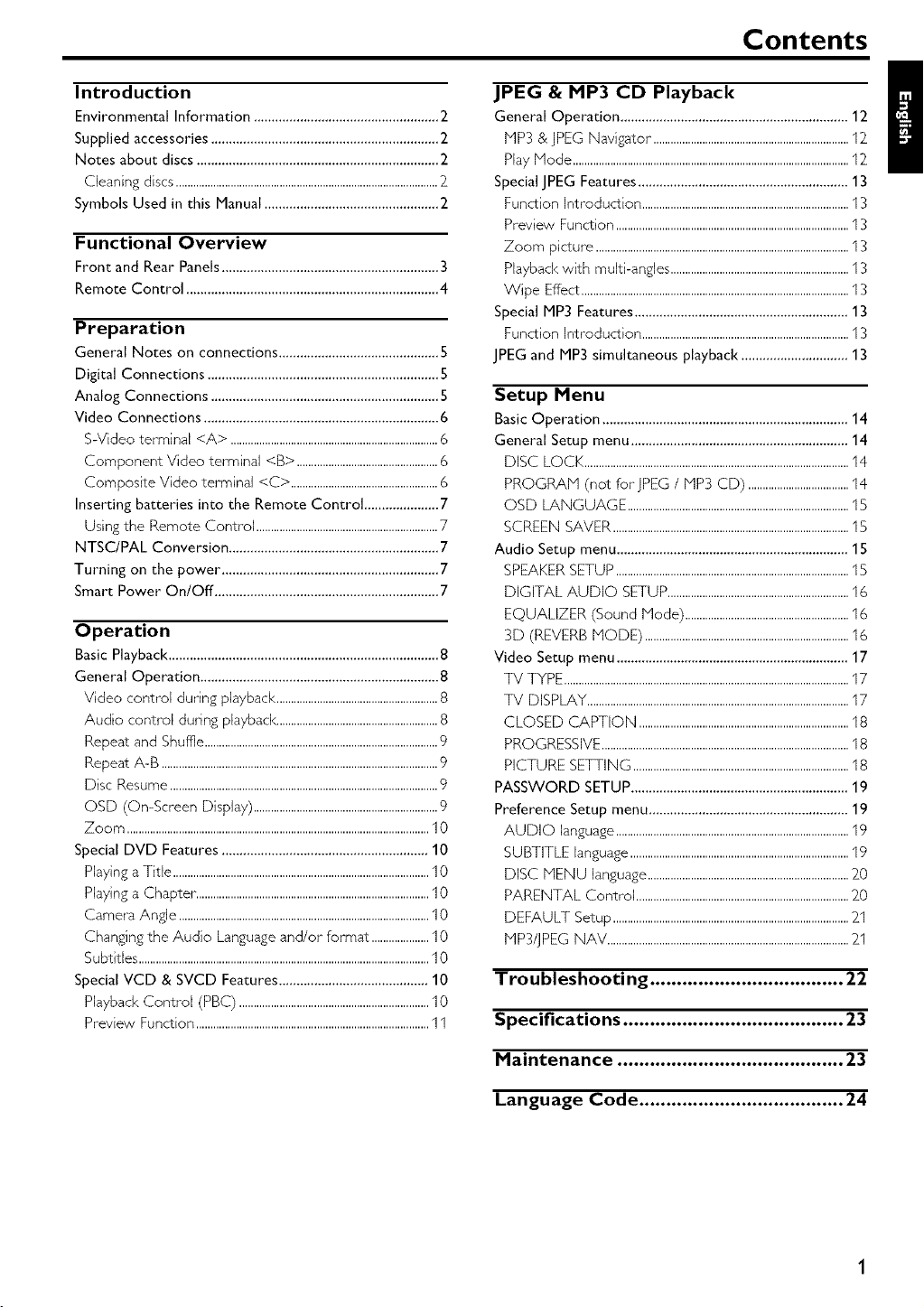
Contents
Introduction
Environmental Information .................................................... 2
Supplied accessories ................................................................ 2
Notes about discs .................................................................... 2
Cleaning discs ...........................................................................................2_
Symbols Used in this Manual ................................................. 2
Functional Overview
Front and Rear Panels ............................................................. 3
Remote Control .......................................................................4
Preparation
General Notes on connections ............................................. 5
Digital Connections ................................................................. S
Analog Connections ................................................................ S
Video Connections .................................................................. 6
S-Video terminal <A> ........................................................................6
Component Video terminal <B> .................................................6
Composite Video terminal <C> ...................................................6
Inserting batteries into the Remote Conu'ol ..................... 7
Using the Remote Control ...............................................................7
NTSC/PAL Conversion ...........................................................7
Turning on the power ............................................................. 7
Smart Power On/Off ............................................................... 7
Operation
Basic Playback ............................................................................ 8
General Operation ................................................................... 8
Video control during playback ........................................................8
Audio control during playback ........................................................8
Repeat and Shuffle .................................................................................9
Repeat A-B ................................................................................................9
Disc Resume .............................................................................................9
OSD (On-Screen Display) ................................................................9
Zoom .........................................................................................................10
Special DVD Features .......................................................... 10
Playing a Title .........................................................................................10
Playing a Chapter .................................................................................10
Camera Angle .......................................................................................10
Changing the Audio Language and/or format ....................10
Subtitles .....................................................................................................10
Special VCD & SVCD Features .......................................... 10
Playback Control (PBC) ..................................................................10
Preview Function .................................................................................11
JPEG & MP3 CD Playback
General Operation ................................................................ 12
HP3 & JPEG Navigator ....................................................................12
Play Hode ................................................................................................12
Special JPEG Features ........................................................... 13
Function Introduction ........................................................................13
Preview Function .................................................................................13
Zoom picture ........................................................................................13
Playback with multhangles ..............................................................13
Wipe Effect .............................................................................................13
Special P1P3Features ............................................................ 13
Function Introduction ........................................................................13
JPEG and MP3 simultaneous playback .............................. 13
Setup Menu
Basic Operation ..................................................................... 14
General Setup menu ............................................................. 14
DISC LOCK ............................................................................................14
PROGRAH (not forjPEG / HP3 CD) ...................................14
OSD LANGUAGE .............................................................................15
SCREEN SAVER ..................................................................................15
Audio Setup menu ................................................................. 1S
SPEAKER SETUP .................................................................................15
DIGITAL AUDIO SETUP ...............................................................16
EQUALIZER (Sound Node) .........................................................16
3D (REVERB NODE) .......................................................................16
Video Setup menu ................................................................. 17
TV TYPE ...................................................................................................17
TV DISPLAY ...........................................................................................17
CLOSED CAPTION .........................................................................18
PROGRESSIVE ......................................................................................18
PICTURE SETTING ...........................................................................18
PASSWORD SETUP ............................................................. 19
Preference Setup menu ........................................................ 19
AUDIO language .................................................................................19
SUBTITLE language ............................................................................19
DISC HENU language ......................................................................20
PARENTAL Control ..........................................................................20
DEFAULT Setup ..................................................................................21
HP3/JPEG NAV ....................................................................................21
Troubleshooting .................................... 22
Specifications ......................................... 23
Maintenance .......................................... 23
Language Code ...................................... 24
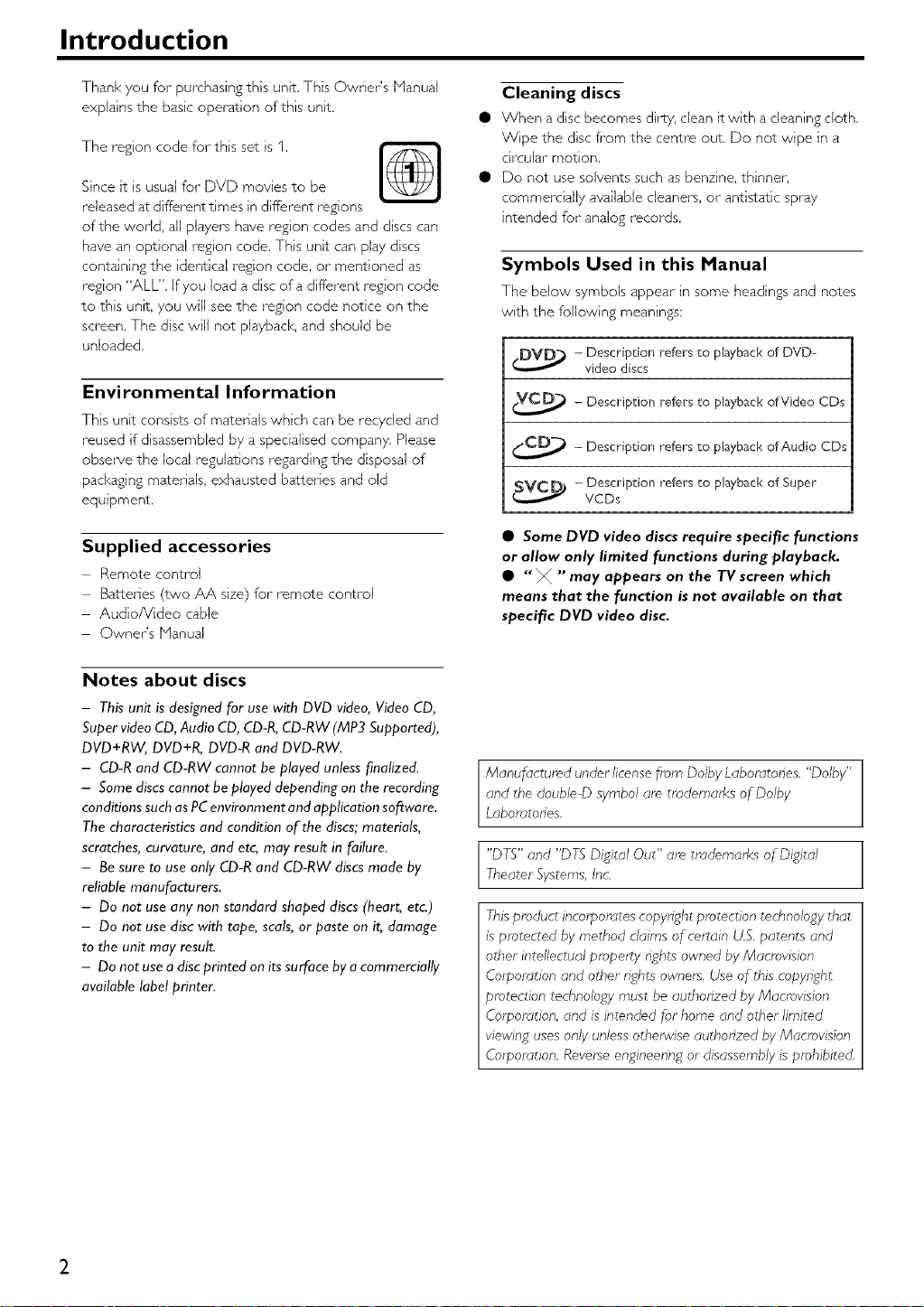
Introduction
Thank you for purchasing this unit. This Owner's Manual
explains the basic operation of this unit.
The region code for this set is 1.
Since it is usual for DVD movies to be
released at different times in different regions
of the world, all players have region codes and discs can
have an optional region code, This unit can play discs
containing the identical region code, or mentioned as
region "ALL", If you load a disc of a different region code
to this unit, you will see the region code notice on the
screen, The disc will not playback, and should be
unloaded,
Environmental Information
This unit consists of materials which can be recycled and
reused if disassembled by a specialised company, Please
observe the local regulations regarding the disposal of
packaging materials, exhausted batteries and old
equipment,
Supplied accessories
Remote contr'oJ
Batteries (two AA size) for remote control
Audio/Video cable
Owner's Manual
Cleaning discs
• When a disc becomes dirty, clean it with a cleaning cloth.
Wipe the disc from the centre out, Do not wipe in a
circular motion,
• Do not use solvents such as benzine, thinner,
commercially available cleaners, or antistatic spray
intended for analog records.
Symbols Used in this Manual
The below symbols appear in some headings and notes
with the following meanings:
DV_,,V,_ - Description refers to playback of DVD-
VC(.__ Descliption refers to playback ofVideo CDs
C_,_- refers to ofAudio CDs
• Some DVD video discs require specific functions
or allow only limited functions during playbocE.
• "_ " may appears on the TV screen which
means that the function is not available on that
specific DVD video disc.
video discs
Description playback
- Descliption refers to playback of Super
VCDs
Notes about discs
- This unit is designed far use with DVD video, Video CD,
Super video CD, Audio CD, CD-R, CD-RW (MP3 Supported),
DVD+RW, DVD+R, DVD-R and DVD-RW.
- CD-R and CD-RW cannot be played unless finalized.
- Some discs cannot be played depending an the recording
conditions suchas PC environment and application software.
The characteristics and condition of the discs; materials,
scratches, curvature, and etc, may result in failure.
- Be sure to use only CD-R and CD-RW discs made by
reliable manufacturers.
- Do not use any non standard shaped discs (heart, etc.)
- Do not use disc with tape, scals, or paste an it, damage
to the unit may result.
- Do not use a disc printed on its surface by a commercially
available label printer.
Manufactured under license from Dolby Labomtones, "Dolby"
and the double D symbol are tr_;dernarks of Dolby
Laboratories.
"DTS" and "D TSDigital Out" are trademarks of Digital
Theater Systems, Inc,
Thispreduct incorporates copyright protection technology that
is protected by method clairns of certain U,S,patents and
other intellectual property rights owned by Macmvision
Corpor_;tion and other rf£hts owners, Use of this copyright
viewing uses only unless otherwise authorized by Macrevision
Corpor_;tion, Reverse engineering or disassembly is prohibited.
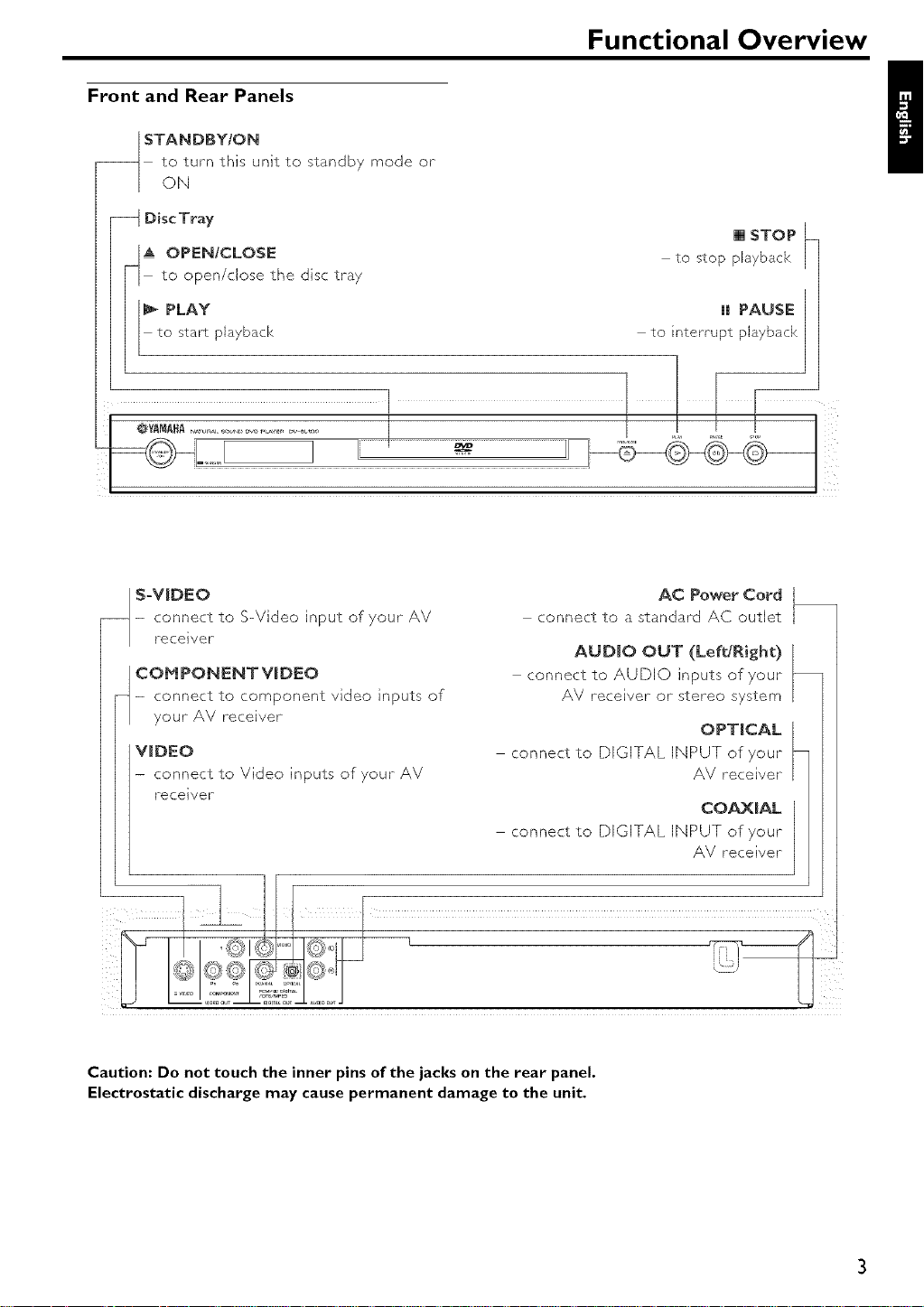
Front and Rear Panels
STANDBY/ON
to turn this unit to standby mode or
ON
Functional Overview
S-VIDEO
- connect to S-Video input of your AT
receiver
COHPONENT VIDEO
- connect to component video inputs of
your AV receiver
VIDEO
- connect to Video inputs of your AV
receiver
connect to a standard AC outlet
connect to AUDIO inputs of your
AV receiver or stereo system
connect to DIGITAL INPUT of your
connecL [o DIGITAL INPUT of your
All r
--'
Caution: Do not touch the inner pins of the jacks on the rear panel.
Electrostatic discharge may cause permanent damage to the unit.
AC Power Cord
AUDIO OUT (Left/Right)
OPTICAL I
AV receiver
COAXIAL
AV receiver
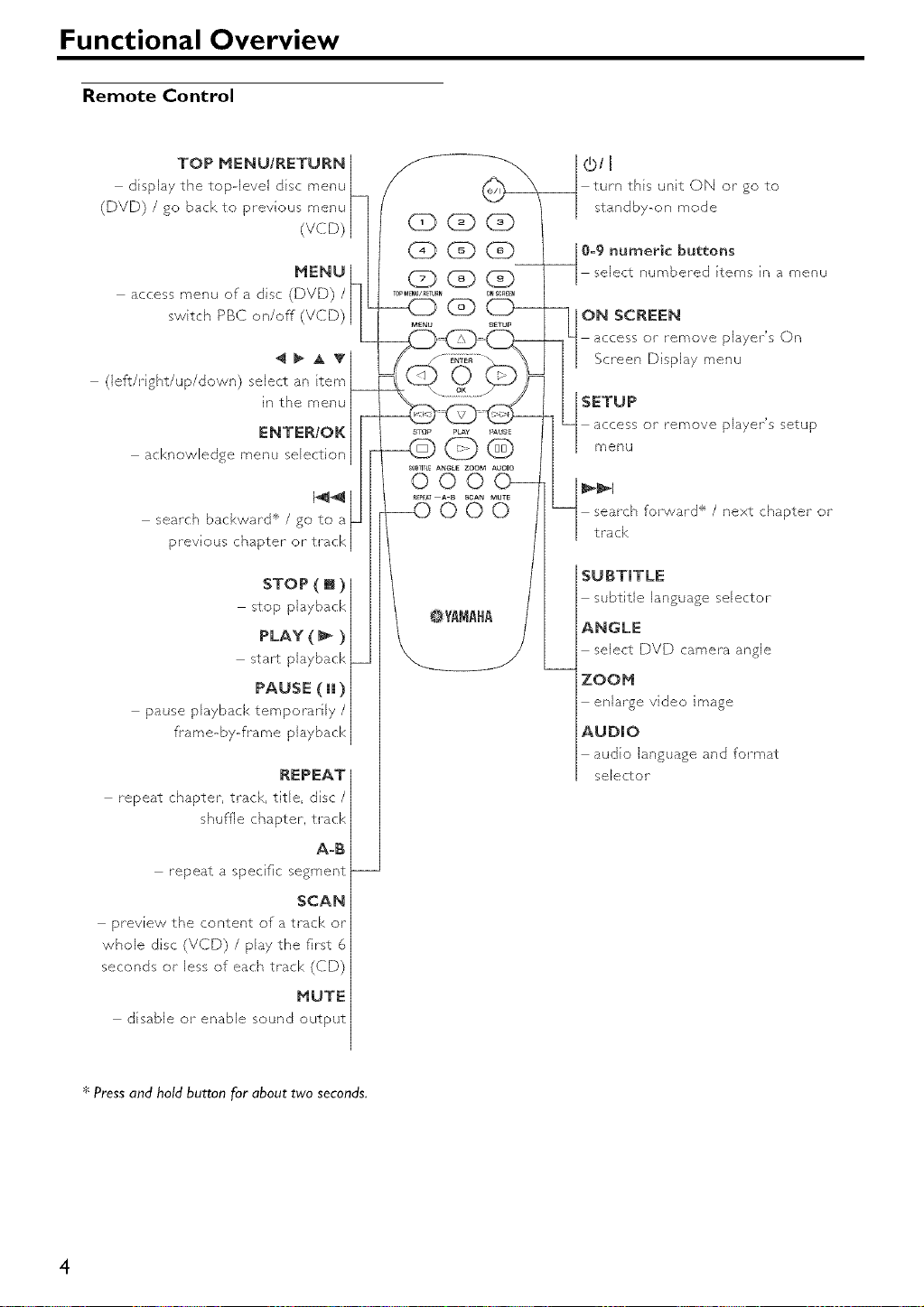
Functional Overview
Remote Control
display the topdevd disc menu
(DVD) / go back to previous menu
TOP MENU/RETURN __
access menu of a disc (DVD) /
switch PBC on/off (VCD)
(VCD)
MENU
@il
turn this unk ON or go to
standby-on mode
@-9 numeric buttons
sdect numbered kems in a menu
ON SCREEN
_I_AV
(left/right/up/down) select an item
in the menu
ENTER/OK
acknowledge menu sdection
I_
search backward _ / 80 to a
previous chapter or track
STOP ( m }
stop playback
PLAY ( _ )
start playback
PAUSE ( li )
pause playback temporarily /
frame-by-frame playback
REPEAT
repeat chapter, track, tide, disc /
shuffle chapter, track
A°B
repea£ a specific segment
SCAN
preview the content of a track or"
whole disc (VCD) / play the first 6
seconds or less of each track (CD)
NUTE
disable or enable sound output
Screen Display menu
access or remove player's On
L SETUP
access or remove player's setup
menu
search forward ÷ / next chapter or
trad<
SUBTITLE
subtkle language selector
ANGLE
select DVD camera angle
ZOON
enlarge video imase
AUDIO
audio languase and format
selector
_ Press and hold button for about two seconds,
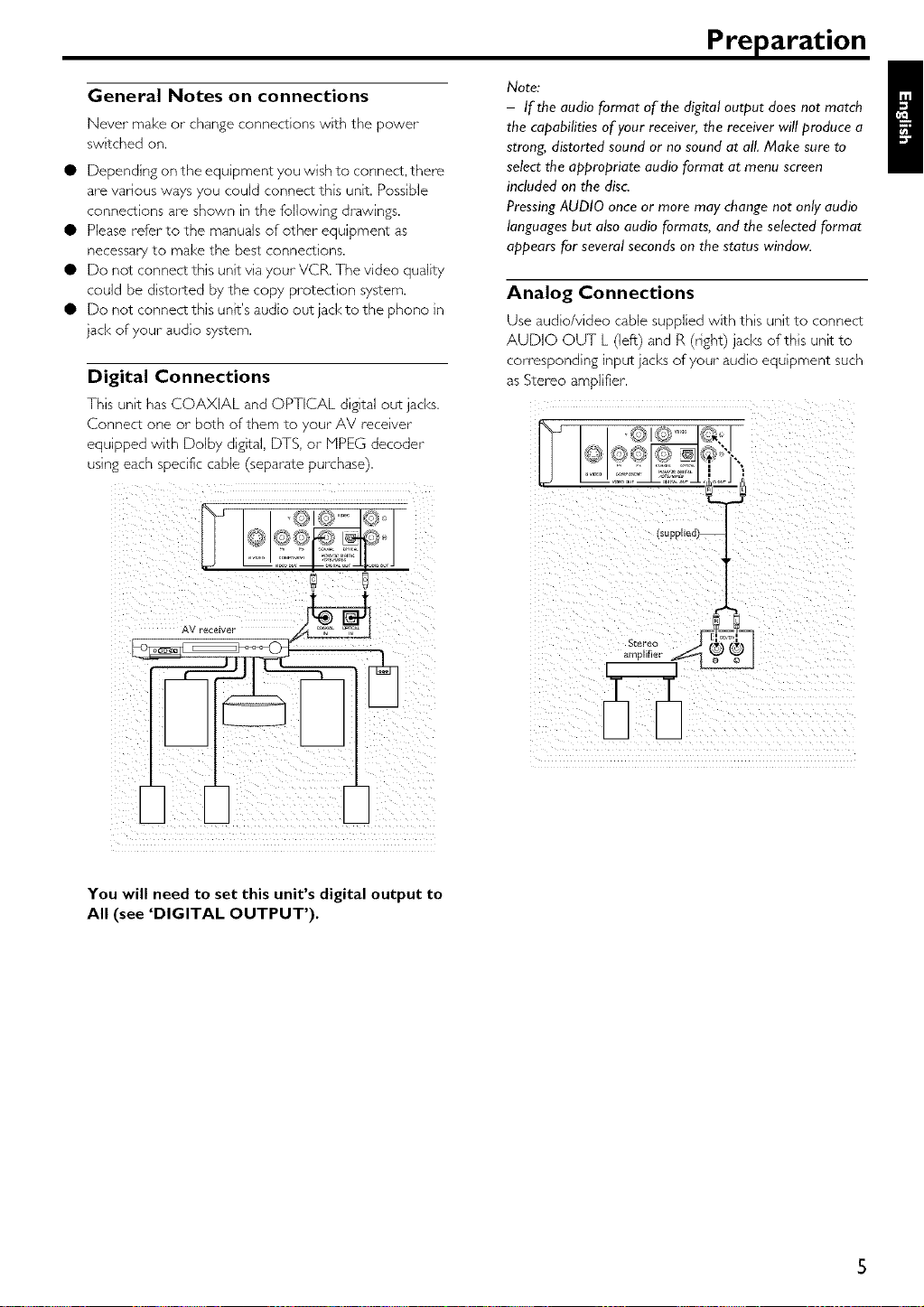
Preparation
General Notes on connections
Never" make or change connections with the power"
switched on.
• Depending on the equipment you wish to connect, there
are various ways you couWdconnect this unit. Possible
connections are shown in the following drawings.
• PWeaserefer to the manuals of other equipment as
necessar 7 to make the best connections.
• Do not connect this unit via your VCR. The video quality
could be distorted by the copy protection system.
• Do not connect this unit's audio out jack to the phono Jn
jack of your" audio system.
Digital Connections
This unit has COAXIAL and OPTICAL digital out jacks.
Connect one or both of them to your AV receiver
equipped with Dolby digffal, DTS, or HPEG decoder
using each specific cable (separate purchase),
- If the audio format of the digital output does not match
the capabilities of your receiver, the receiver will produce a
_ote; !
strong, distorted sound or no sound at all,/Vlake sure to
select the appropriate audio format at menu screen
included on the disc
Pressing AUDIO once or more may change not only audio
languages but also audio formats, and the selected format
appears for several seconds on the status window.
Analog Connections
Use audio/video cable supplied with this unit to connect
AUDIO OUT L (left) and R (right) jacks of this unit to
corresponding input jacks of your audio equipment such
as Stereo amplifier,
[
_suppllea)
i!
You will need to set this unit's digital output to
All (see 'DIGITAL OUTPUT').
arnDlifie
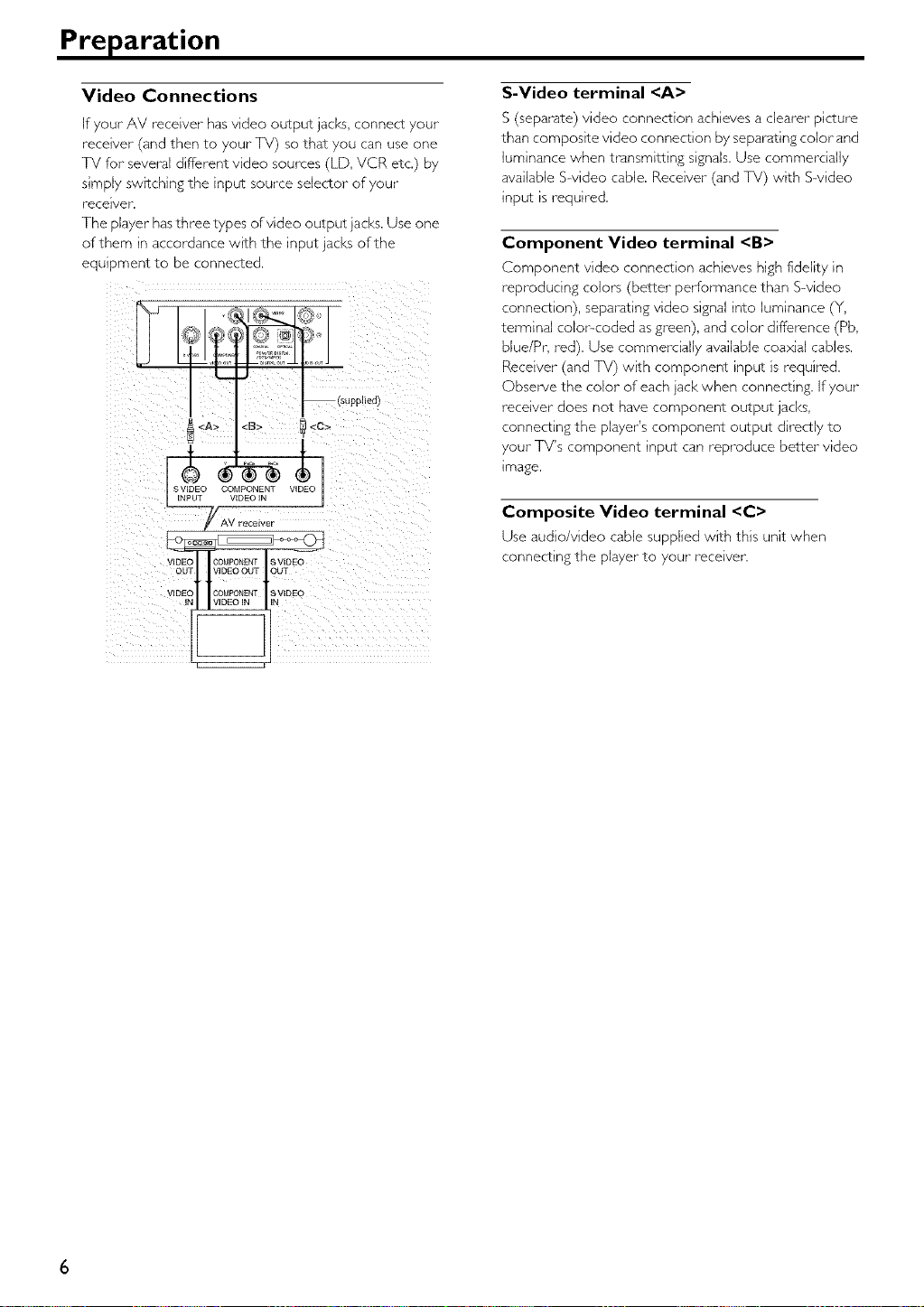
Preparation
Video Connections
]f your" AV receiver" has video output jacks, connect your"
receiver (and then to your" TV) so that you can use one
TV for"several different video sources (LD, VCR etc.) by
simply switching the input source selector" of your
receiver.
The player has three types of video output jad<s. Use one
of them in accordance wkh the input jacks of the
equipment to be connected.
'_ I',_.... _i.S>
VIDEO COMPONENT S VIDEO
OUT VIDEO OUT OUT
VIDEO COMPONENT S VIDEO
S-Video terminal <A>
S (separate) video connection achieves a clearer picture
than composite video connection by separating color and
luminance when transmitting signals. Use commerdaHy
available S-video cable. Receiver (and TV) with S-video
input is required.
Component Video terminal <B>
Component video connection achieveshighfidelity in
reproducing colors (better performance than S-video
connection), separating video signal into luminance (Y,
terminal color-coded asgreen), and color difference (Pb,
blue/Pr, red). Use commercially available coaxial cables.
Receiver (and TV) with component input Jsrequired.
Observe the color of each jack when connecting, if your
receiver does not have component output jacks,
connecting the player's component output directly to
your TV's component input can reproduce better video
image.
Composite Video terminal <C>
Use audio/video cable supplied with this unit when
connecting the player to your" receiver.
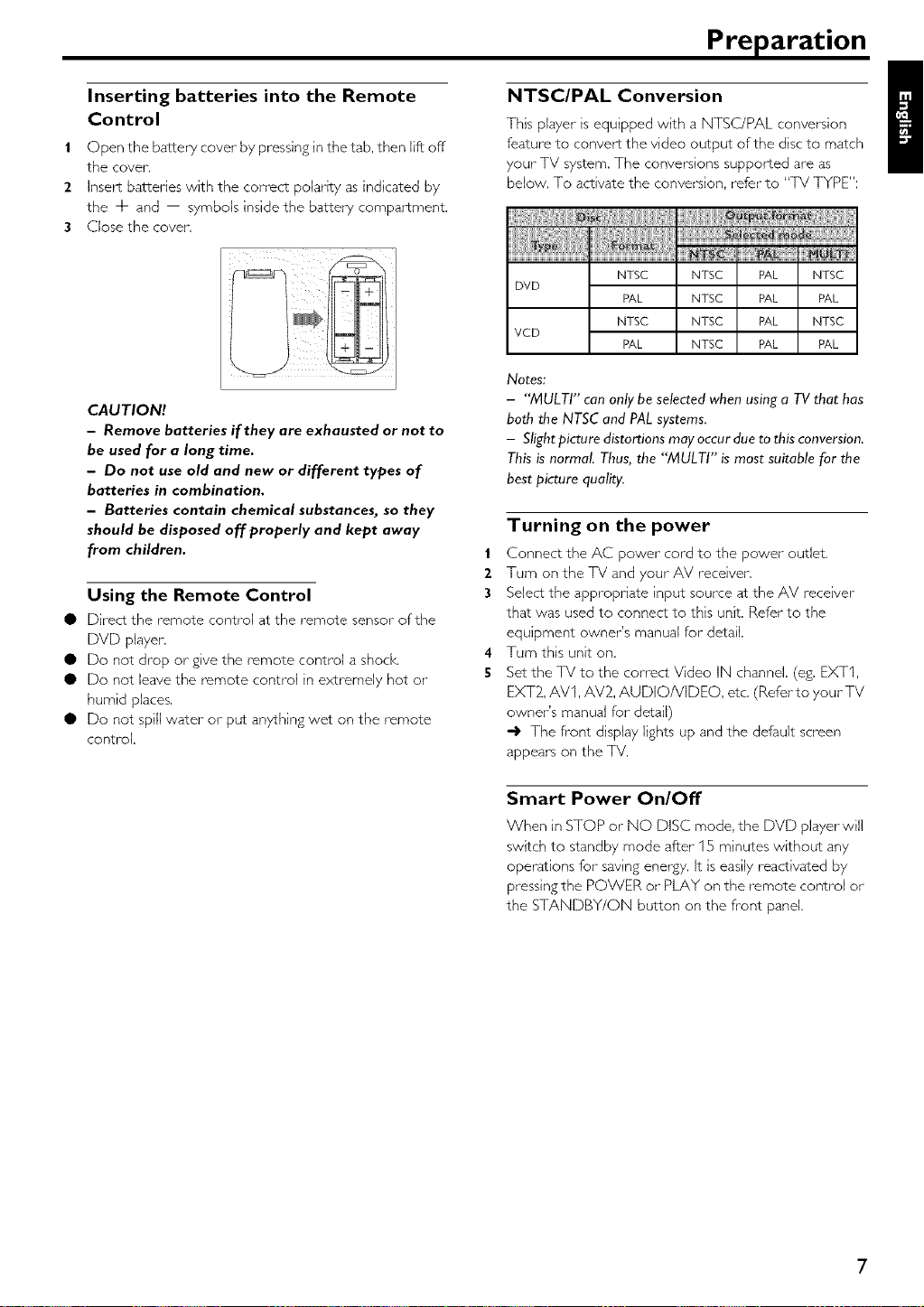
Inserting batteries into the Remote
Control
1 Open the battery cover" by pressing in the tab, then [fit off
the cover.
2 Insert batteries with the correct polarity as indicated by
the -F and -- symbols inside the battery compartment.
3 Close the cover.
Preparation
This player is equipped with a NTSC/PAL conversion
NTSC/PAL Conversion /
feature to convert the video output of the disc to match
your TV system. The conversions supported are as
below. To activate the conversion, refer to "TV TYPE":
CAUTION!
- Remove batteries if they ore exhausted or not to
be used for a long time.
- Do not use old and new or different types of
batteries in combination.
- Batteries contain chemical substances, so they
should be disposed off properly and kept away
from children.
Using the Remote Control
• Direct the remote control at the remote sensor of the
DVD player'.
• Do not drop or give the remote control a shock.
• Do not leave the remote control in extremely hot or
humid places.
• Do not spill water" or put anything wet on the remote
control.
DVD
VCD
Notes:
- "'MULTI" can only be selected when using a TV that has
both the NTSC and PAL systems.
- Slight picture distortions may occur due ta this conversion.
This is normal. Thus, the "'MULTI" is most suitable far the
best picture quality.
NTSC NTSC PAL NTSC
PAL NTSC PAL PAL
NTSC NTSC PAL NTSC
PAL NTSC PAL PAL
Turning on the power
1 Connect the AC power cord to the power" outlet.
2 Turn on the TV and your AV receiver.
3 Select the appropriate input source at the AV receiver
that was used to connect to this unit. Refer to the
equipment owner's manual for detail.
4 Turn this unit on.
5 Set the TV to the correct Video IN channel. (eg. EXTI,
EXTZ AV1, AVZ AUDIO/VIDEO, etc. (Refer'to your TV
owner's manual for" detail)
The front display lights up and the default screen
appears on the TV.
Smart Power On/Off
When in STOP or NO DISC mode,the DVD player will
switch to standby mode after"15 minutes without any
operations for savingenergy.It iseasily reactivated by
pressingthe POWER or PLAYon the remote control or
the STANDBY/ON bcrttonon the front panel.

Operation
Basic Playback
1
Press STANDBY/ON on the front panel to turn on the
DVD player.
2
Press a, (OPEN/CLOSE) on the front panel to open disc
loading tray.
3
Place the chosen disc in the tray, with the label facing up.
4
Press & (OPEN/CLOSE) again to close the tray.
-t_ After recognizing this disc, the player begin to
pJayback automatically.
@
Notes;
- DVDs may have a region code. Your player will not play
discs that have a region code different from the region code
of your player.
- If'DISC LOCK" is set to LOCK and the disc inserted is not
authorized, the 6-digit code must be entered and/or the disc
must be authorized (see "DISC LOCK').
General Operation
Note: All instructions set out below refer to the remote
control, unless otherwise stated.
Video control during playback
STOPDv _y
1 You can resume the play from the point at which you
stopped last time, if you just press STOP once. It will start
from the beginning if you press STOP twice to stop
playback.
PAUSE/STEP vccs @ge>
1 To get a still picture, press PAUSE during playback,
2 To step forward to the next frame picture, press PAUSE
again,
3 To resume normal playbaclq press PLAY,
SKIP
1 Press _14 or ••1 briefly during playback to go to the next
chapter/track or to return to the beginning of the currect
chapter/track respectively.
2 Press _14 twice briefly to step back to the previous
chapter/track.
3 To go directly to any chapter/track, enter the chapter'/
track number using the numeric buttons and press
ENTER/OK.
Note: Long press of the _14 or ••1 till switch on backward
or forward search.
SEARCH DV_._._VC_._ C_
1 To search the contents in fast speed, press • or _ for fast
forward/backward searching,
2 Press • or _ again to increase the speed for searching,
3 Press PLAY to return to normal playback.
Slow Motion
1 To get a slow motion effect during playback, press • or"
•.
2 Press • or'• again, you can get different playback
forward/backward speeds.
3 Press PLAY to return to normal play back.
vcc2
1 To get a slow motion effect during playback, press •.
2 Press • again, you can get different playback forward
speeds.
3 Press PLAY to return to normal play back.
Note: The SLOW BACKWARD function is not available for
VCD/Super VCD discs,
Audio control during playback
MUTE
Press HUTE to disable the sound output.
Press HUTE again to deactivate the mute.
Audio channel selection
Super VCD has two stereo audio channels which are
used for playing karaoke or the audio language selection,
(for instance, you can choose one channel for only the
music background of the song while you play the
karaol<e.)
Press AUDIO to select the audio channels you want,
VCD has only one stereo audio channel, you can select
STEREO, HONO LEFT, lvlONO RIGHT or MIX-
MONO by pressing AUDIO,
"_ STEREO: Output the left and right audio channels of
the disc through the left and right audio jacks accordingly,
--_ HONO LEFT: Output the left audio channels of the
disc through the left and right audio jacks,
--_ HONO RIGHT: Output the right audio channels of
the disc through the left and right audio jacks,
-_ HIX-MONO: each of the audio jacks can output the
same audio effect as stereo,
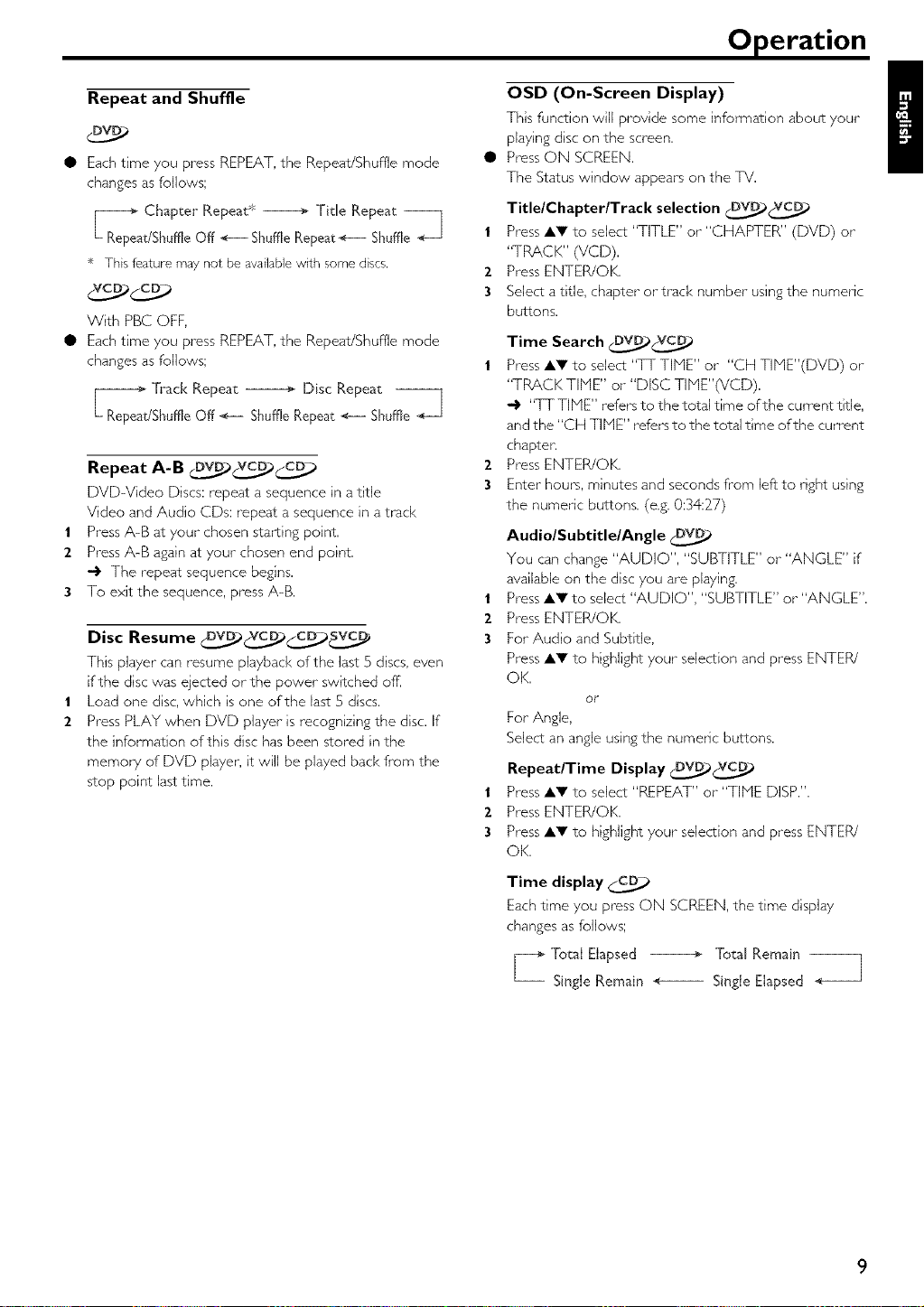
Operation
Repeat and Shuffle
• Each time you press REPEAT, the Repeat/Shuffle mode
changes as follows;
RL_e_eepeaChapterRepeat s _ Tide Repeat
t/Shuffle Off _ Shuffle Repeat<----- Shuffle
÷ This feature may not be availablewith some discs.
vcc2 cc_%
With PBC OFF,
• Each time you press REPEAT, the Repeat/Shuffle mode
changes as follows;
Re_peat TracJ< Repeat _ Disc Repeat
/Shuffle Off _ Shuffle Repeat _ Shuffle
Repeat A-B Dv_ vc_ cc__
DVD-Video Discs: repeat a sequence in a title
Video and Audio CDs: repeat a sequence in a track
1 Press A-B at your chosen starting point.
2 Press A-B again at your chosen end point.
"_ The repeat sequence begins.
3 To exit the sequence, press A-B.
Disc Resume DV¢_D_VC¢_._C_.__S_V_
This player can resume playback of the last 5 discs, even
if the disc was ejected or the power switched off.
Load one disc, which is one of the last 5 discs.
Press PLAY when DVD player" Jsrecognizing the disc. If
the information of this disc has been stored in the
memory of DVD pb.yer, it will be played back from the
stop point last time.
OSD (On-Screen Display)
This function will provide some information about your
playing disc on the screen.
• Press ON SCREEN.
The Status window appears on the TV.
Title/Chapter/Track selection Dv_ vc¢..__
1 Press AV to select "TITLE" or" "CHAPTER" (DVD) or
"TRACK" (VCD).
2 Press ENTER/OK.
3 Select a title, chapter or track number using the numeric
bLrttons.
Time Search Dv_._ vcC__
1 Press AV to select "TT TIME" or "CH TINE"(DVD) or"
"TRACK TIME" or "DISC TINE"(VCD).
"TT TIME" refers to the total time of the current title,
and the "CH TIME" refers to the total time of the current
chapter.
2 Press ENTER/OK.
3 Enter hours, minutes and seconds from left to right using
the numeric buttons. (e.g. 0:34:27)
Audio/Subtitle/Angle
You can change "AUDIO", "SUBTITLE" or "ANGLE" if
available on the disc you are playing.
1
PressAT to select "AUDIO", "SUBTITLE" or "ANGLE".
2
Press ENTER/OK.
3
For Audio and Subtitle,
Press AV to highlight your selection and press ENTER/
OK.
o£
For Angle,
Select an angle using the numeric buttons.
Repeat/Time Display DV_._ VCC._._
1
Press AV to select "REPEAT" or" "TIME DISP.".
2
Press ENTER/OK.
3
Press AV to highlight your selection and press ENTER/
OK.
Time display
Each time you press ON SCREEN, the time display
changes as follows;
TotaI Elapsed _ Total Remain
Single Remain <_ Single Elapsed 4--
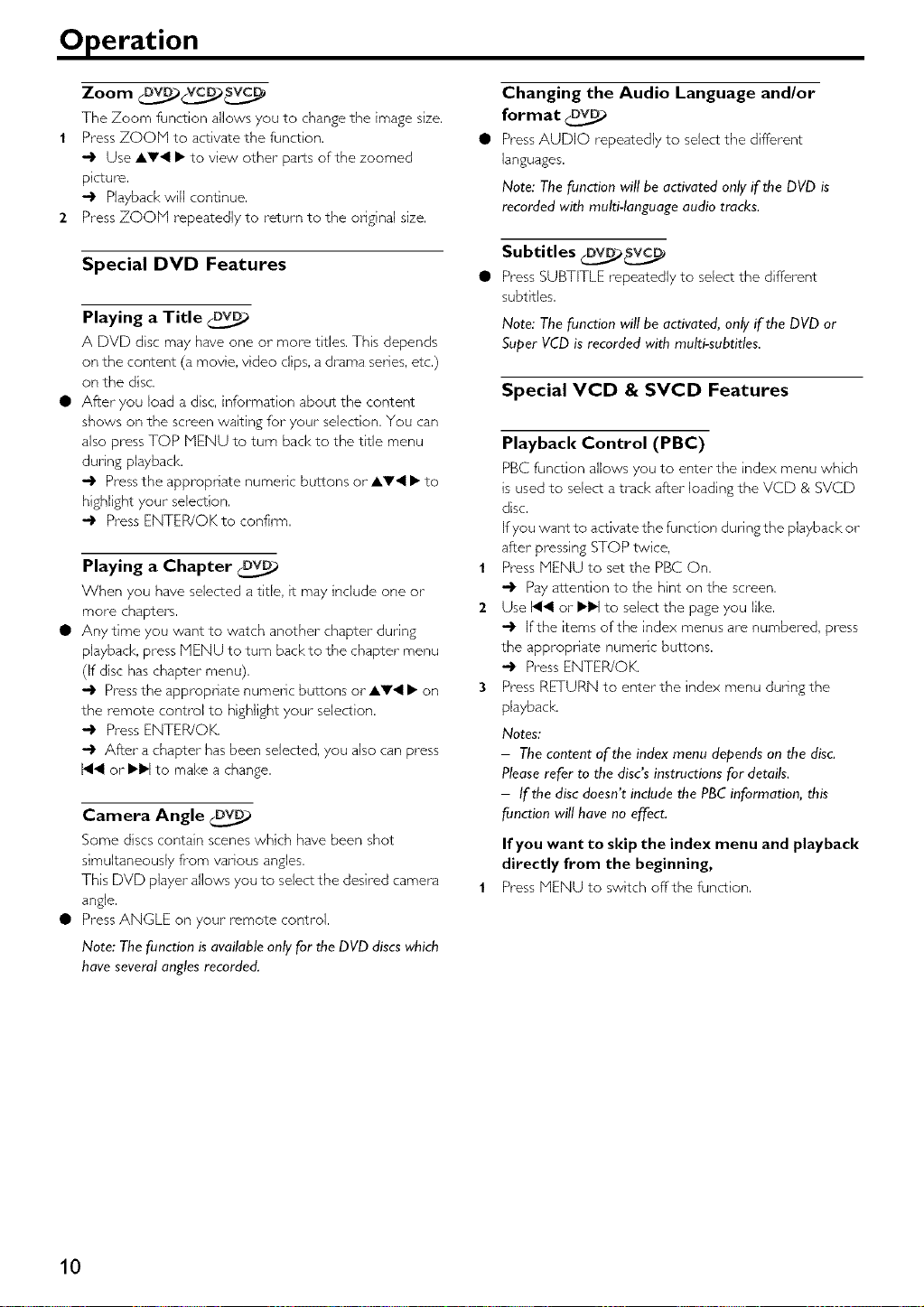
Operation
ZoomDv DZ vc<2
The Zoom function allows you to change the image size.
1 Press ZOOM to activate the function.
-"_ Use AII'_ • to view other parts of the zoomed
picture.
"_ Pb.yback will continue.
2 Press ZOOM repeatedly to return to the original size.
Special DVD Features
Playing a Title
A DVD disc may have one or more tides. This depends
on the content (a movie, video dips, a drama series, etc.)
on the disc.
• After you load a disc, information abocrt the content
shows on the screen waiting for" your" selection. You can
also press TOP MENU to turn back to the title menu
during pbyback.
4 Press the appropriate numeric bc£tons or AV_ • to
highlight your sdectJon.
4 Press ENTEWOK to confirm.
Playing a Chapter
When you have selected a tide, it may include one or
more chapters.
• Any time you want to watch another chapter during
playback, press MEN U to turn back to the chapter menu
(If disc has chapter" menu).
"_ Pressthe appropriate numeric buttons or AV_ • on
the remote control to highlight your selection,
-€ Press ENTER/OK,
-'_ After a chapter has been selected, you also can press
1414or ••1 to make a change,
Camera Angle
Some discs contain scenes which have been shot
simultaneously from various angles,
This DVD player allows you to select the desired camera
angle,
• Press ANGLE on your remote control,
Note: The function isavailable only for the DVD discs which
have several angles recorded.
Changing the Audio Language and/or
format
Press AUDIO repeatedly to select the different
languages.
Note: The function will be activated only if the DVD is
recorded with multi-language audio tracks.
Subtitles Dv_ sv_
Press SUBTITLE repeatedly to select the different
subtitles,
Note: The function will be activated, only if the DVD or
Super VCD is recorded with multi-subtitles.
Special VCD & SVCD Features
Playback Control (PBC)
PBC function allows you to enter the index menu which
is used to select a track after loading the VCD & SVCD
disc.
Ifyou want to activate the function during the playback or
after pressing STOP twice,
1
Press MENU to set the PBC On,
•"_ Pay attention to the hint on the screen,
2
Use 1414or ••1 to select the page you like,
•-_ If the items of the index menus are numbered, press
the appropriate numeric buttons,
Press ENTER/OK,
Press RETURN to enter the index menu duringthe
playback,
Notes:
- Thecontent of the index menu depends an the disc.
Please refer to the disc's instructions far details.
- If the disc doesn't include the PBC information, this
function will have no effect.
If you want to skip the index menu and playback
directly from the beginning,
Press MENU to switch offthe function.
10
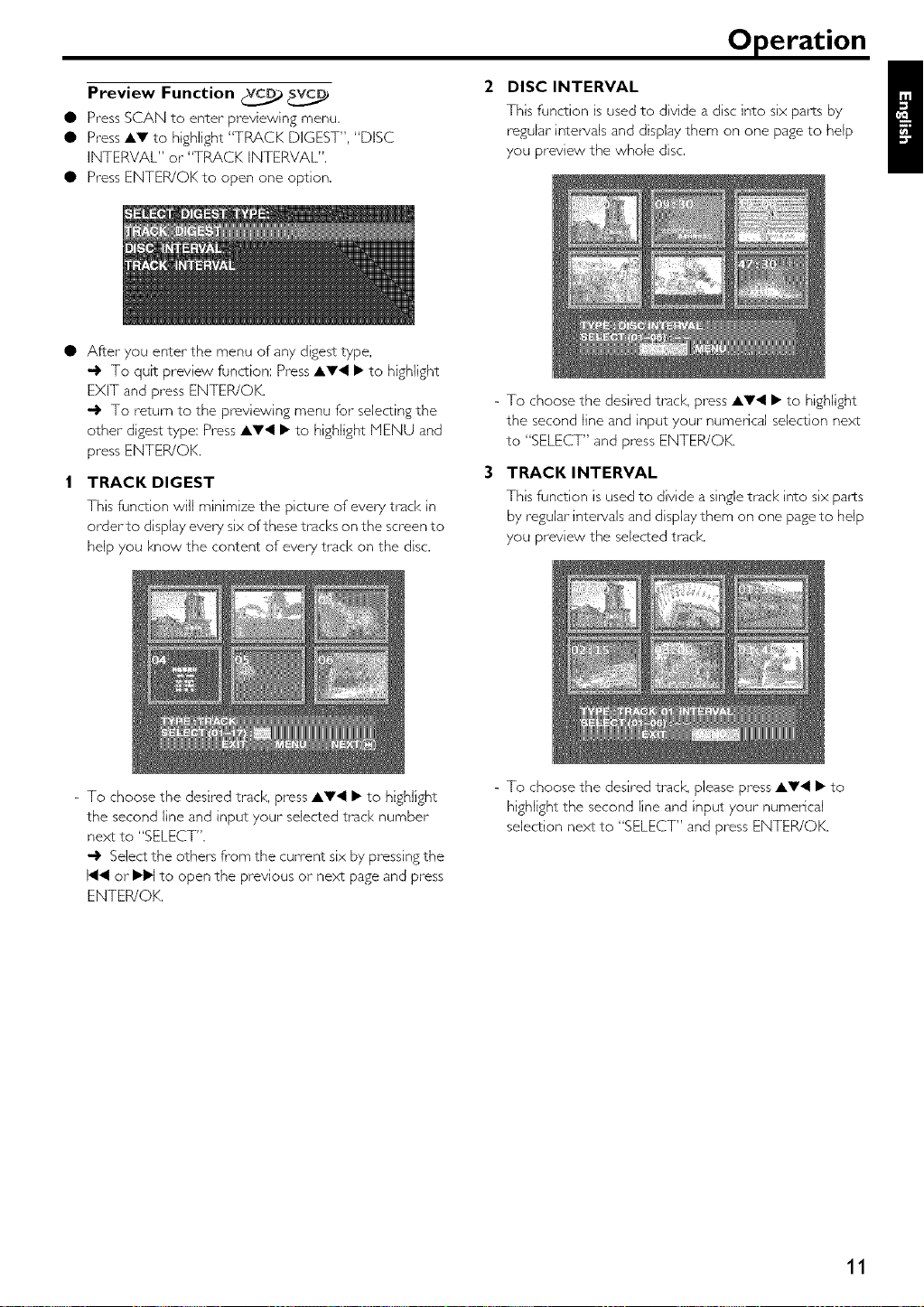
Operation
Preview Function _
• Press SCAN to enter previewing menu.
• Press AV to highlight "TRACK DIGEST", "DISC
INTERVAL" or "TRACK INTERVAL",
• Press ENTER/OK to open one option,
• After you enter the menu of any digest type,
4 To quit preview function: Press AV< • to highlight
EXIT and press ENTER/OK.
4 To return to the previewing menu for selecting the
other digest type: Press AV< • to highlight NENU and
press ENTER/OK.
TRACK DIGEST
This function will minimize the picture of every track in
orderto display every six of these tracks on the screen to
help you know the content of every track on the disc.
DISC INTERVAL
This function is usedto divide a disc into six parts by
regularintervalsand displaythem on one pageto help
you preview the whole disc.
- To choose the desired track, press AV< • to highlight
the second line and input your numerical selection next
to "SELECT" and press ENTER/OK.
3 TRACK INTERVAL
This function is used to divide a single track into six parts
by regular intervals and display them on one page to help
you preview the selected track.
/
- To choose the desired track, press AV'd • to highlight
the second line and input your selected track number
next to "SELECT".
--_ Select the others from the current six b7 pressing the
1<4 or••l to open the previous or next page and press
ENTER/OK.
- To choose the desired track, please press AV< • to
highlight the second line and input your" numerical
selection next to "SELECT" and press ENTER/OK.
11
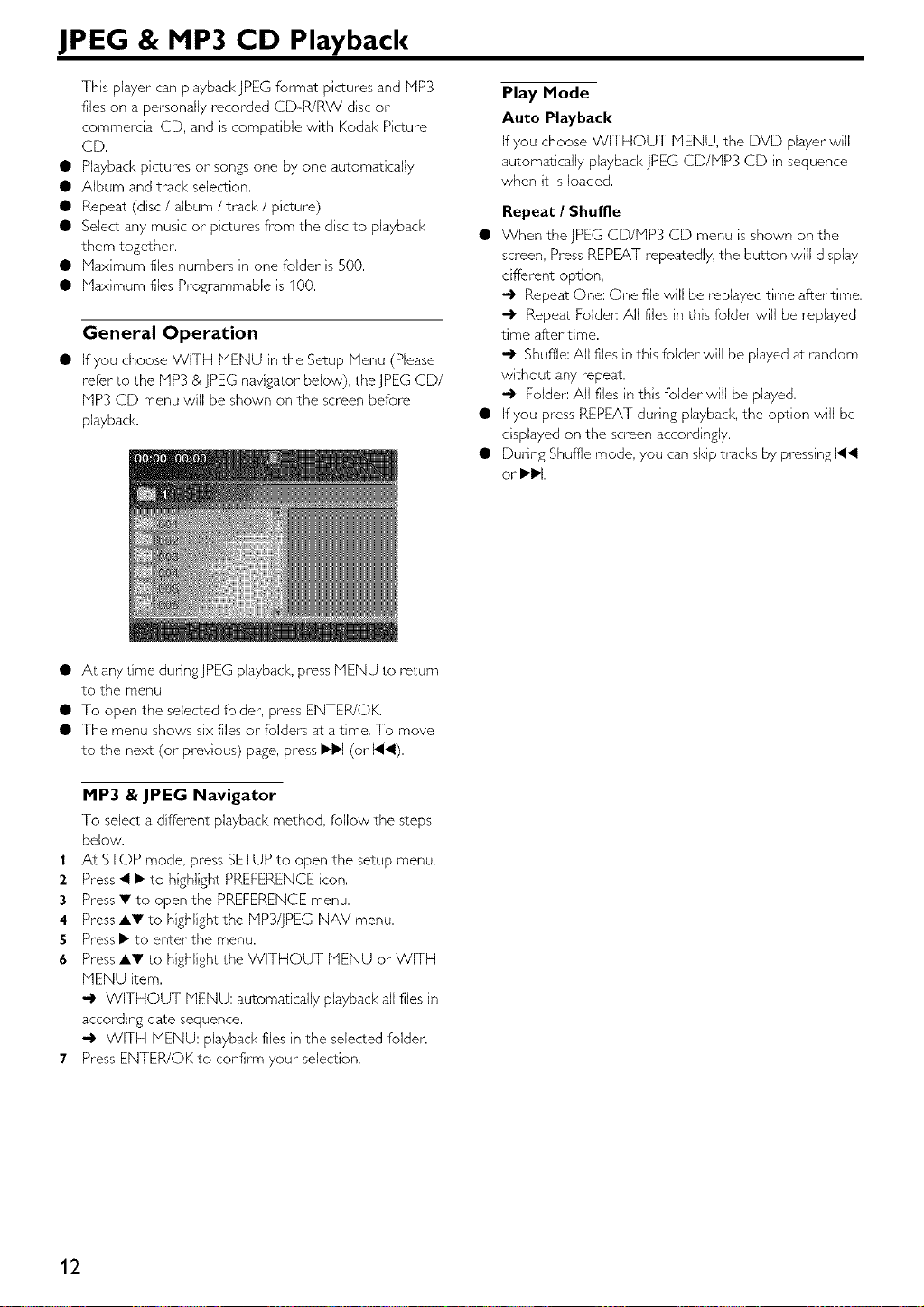
JPEG & MP3 CD Playback
This player can playbackjPEG format pictures and HP3
files on a personally recorded CD-R/RW disc or
commercial CD, and is compatible with Kodak Picture
CD.
• Playback pictures or" songs one by one automatically.
• Album and track selection.
• Repeat (disc / album / track / picture).
• Select any music or pictures from the disc to playback
them together.
• Maximum files numbers in one folder is S00.
• ]Vlaximum files Programmable is 100.
General Operation
• If you choose WITH HENU in the Setup Menu (Please
refer to the HP3 & ]PEG navigator below), the JPEG CD/
HP3 CD menu will be shown on the screen before
playback.
Play Mode
Auto Playback
If you choose WITHOUT HENU, the DVD pb.yer will
automatically pByback ]PEG CD/IvlP3 CD in sequence
when it is loaded.
Repeat / Shuffle
• When thejPEG CD/HP3 CD menu is shown on the
screen, Press REPEAT repeatedly, the button will display
different option,
"_ Repeat One: One file will be replayed time after time.
"_ Repeat Folde_ All files in this folder will be replayed
time after time.
-_ Shuffle: All files in this fdder will be played at random
without any repeat.
-_ Folder: All files in this folder'will be pb.yed.
• If you press REPEAT during playback, the option will be
displayed on the screen accordingly.
• During Shuffle mode, you can skip tracks by pressing 1414
or ••l.
• At an7 time duringjPEG playback, press MENU to return
to the menu.
• To open the selected folder, press ENTER/OK.
• The menu shows six files or folders at atime. To move
to the next (or previous) page, press ••l (or" 1414).
MP3 & JPEG Navigator
To select a different playback method, follow the steps
below.
1 At STOP mode, press SETUP to open the setup menu.
2 Press 4 • to highlight PREFERENCE icon.
3 Press • to open the PREFERENCE menu.
4 Press A• to highlight the HP3/JPEG NAV menu.
5 Press • to enter'the menu.
6 Press A• to highlight the WITHOUT HENU or WITH
HENU item.
WITHOUT HENU: automatically playback all files in
according date sequence.
-) WITH MENU: playback files in the selected folder.
7 Press ENTER/OK to confirm your selection.
12
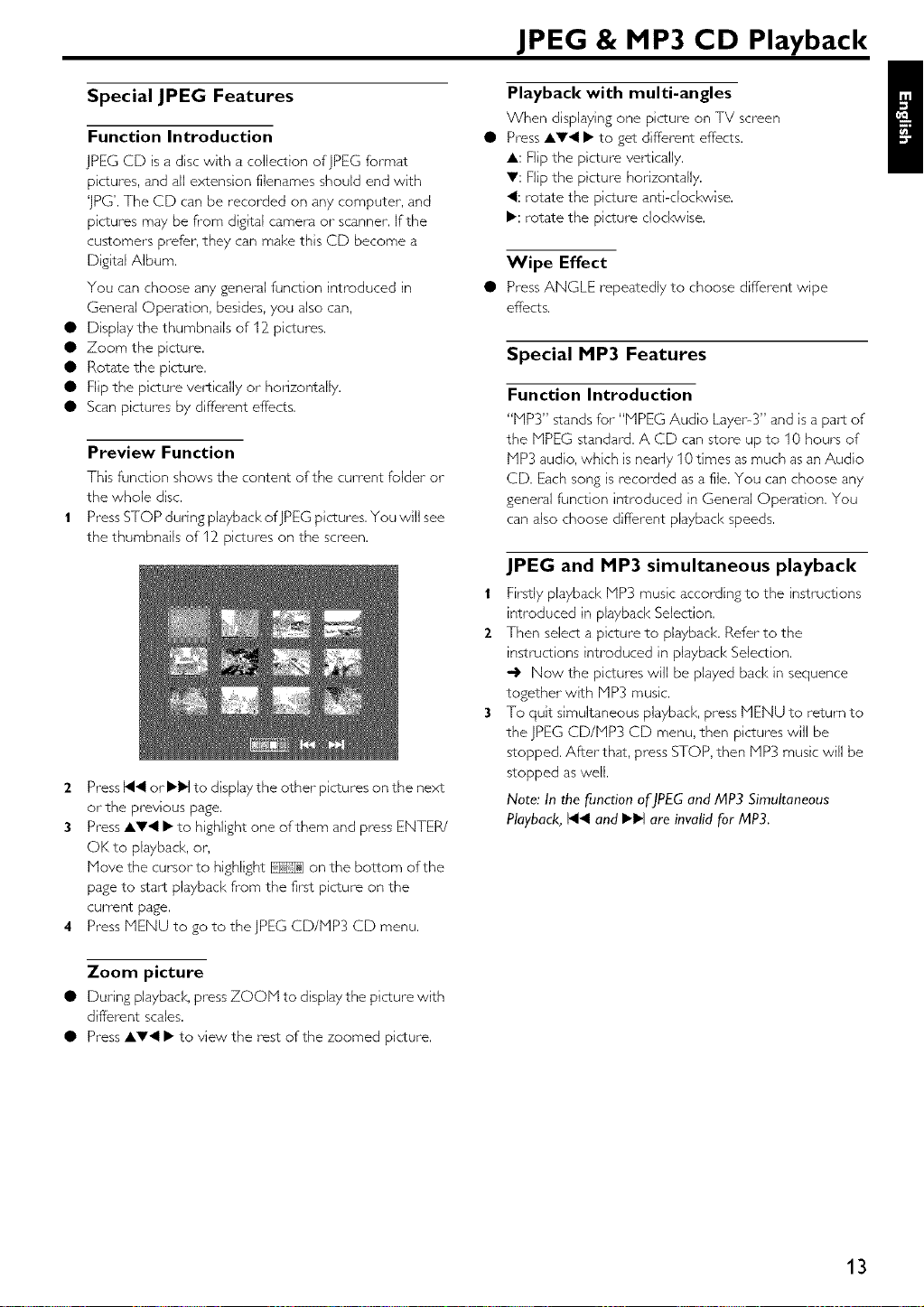
JPEG & MP3 CD Playback
Special JPEG Features
Function Introduction
]PEG CD is a disc with a collection of JPEG format
pictures, and all extension fibnames should end with
']PG'. The CD can be recorded on any computer, and
pictures may be from digital camera or scanner. If the
customers prefer, they can make this CD become a
Digital Album.
You can choose any general function introduced in
General Operation, besides, you also can,
• Display the thumbnails of 12 pictures.
• Zoom the picture.
• Rotate the picture.
• Flip the picture vertically or horizontally.
• Scan pictures by different effects.
Preview Function
This function shows the content of the current folder or
the whole disc.
Press STOP during pb.yback of JPEG pictures. You wiil see
the thumbnails of 12 pictures on the screen.
2 Press 1414or ••1 to display the other pictures on the next
or the previous page.
3 Press AI,V_ • to highlight one of them and press ENTER/
OK to pbyback, or,
Hove the cursor to highlight _ on the bottom of the
page to start playback from the first picture on the
current page.
4 Press HENU to go to thejPEG CD/HP3 CD menu.
Playback with multi-angles
When displaying one picture on TV screen
Press AT_ • to get different effects.
A: Flip the picture vertically.
T: Flip the picture horizontally.
4: rotate the picture anti-clockwise.
• : rotate the picture clockwise.
Wipe Effect
Press ANGLE repeatedly to choose different wipe
effects.
Special MP3 Features
Function Introduction
"HP3" stands for "HPEG Audio Layer_3" and is a part of
the HPEG standard. A CD can store up to 10 hours of
HP3 audio, which isnearly 10 times as much as an Audio
CD. Each song is recorded as a file. You can choose any
general function introduced in General Operation. You
can also choose different playback speeds.
JPEG and MP3 simultaneous playback
1
Firstly playback HP3 music according to the instructions
introduced in playback Selection.
2
Then select a picture to playback. Refer" to the
instructions introduced in playback Selection.
Now the pictures will be played back in sequence
together wkth HP3 music.
To quit simultaneous playback, press HENU to return to
the JPEG CD/HP3 CD menu, then pictures wJJJbe
stopped. After that, press STOP, then HP3 music win be
stopped aswell.
Note: In the function oFJPEGand MP3 Simultaneous
Playback, _14 and •1_ are invalid for iVIP3,
/
Zoom picture
• During playbaclq press ZOOH to display the picture with
different scales,
• Press AV_ • to view the rest of the zoomed picture,
13
