Page 1
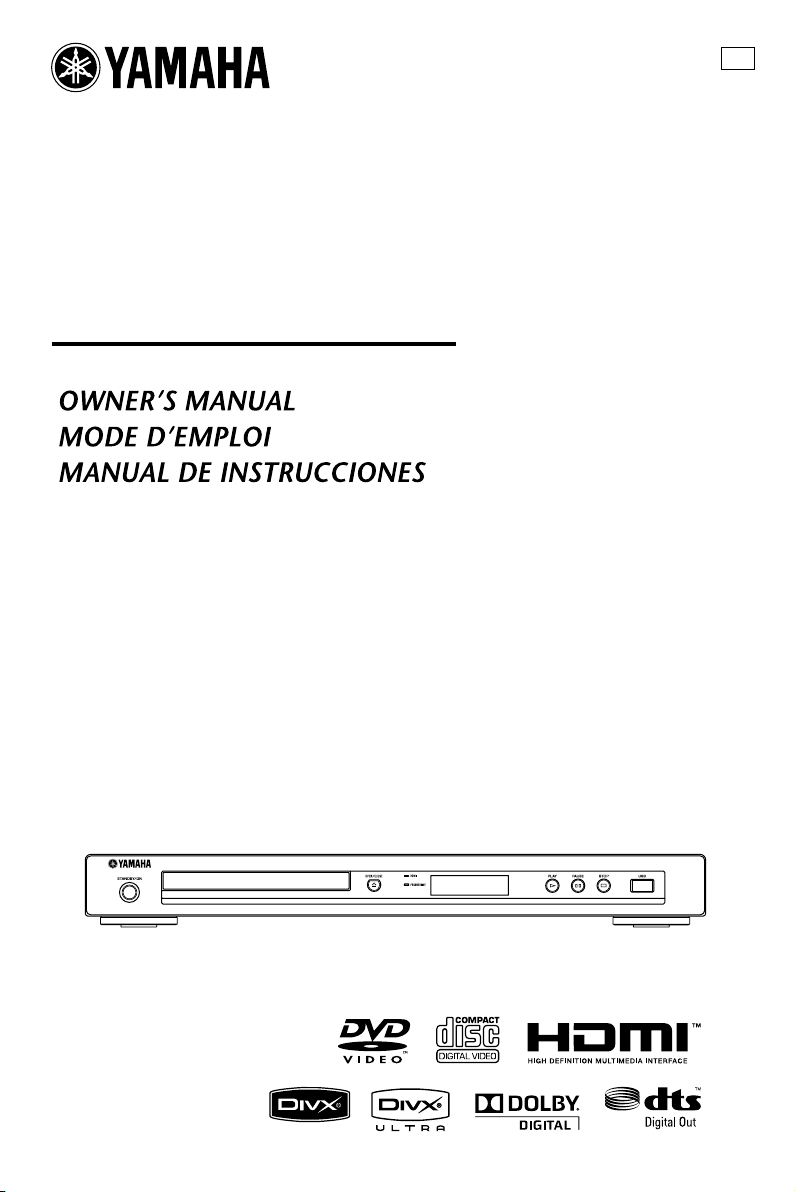
DVD PLAYER
LECTEUR DVD
DV-S6165
U
Page 2
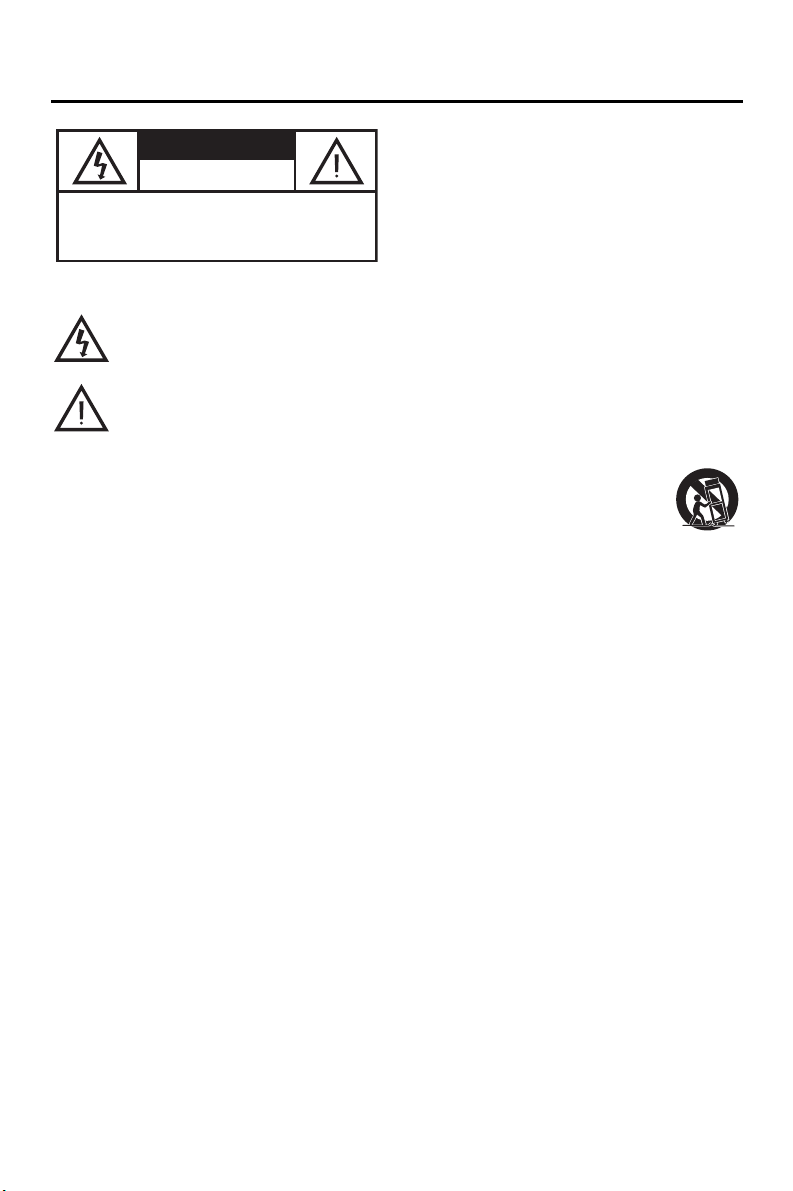
IMPORTANT SAFETY INSTRUCTIONS
1 Read these instructions.
CAUTION
RISK OF ELECTRIC SHOCK
CAUTION: TO REDUCE THE RISK OF
ELECTRIC SHOCK, DO NOT REMOVE
COVER (OR BACK). NO USER-SERVICEABLE
PARTS INSIDE. REFER SERVICING TO
■ Explanation of Graphical Symbols
The lightning flash with arrowhead symbol, within an
equilateral triangle, is intended to alert you to the
presence of uninsulated “dangerous voltage” within the
product’s enclosure that may be of sufficient magnitude
to constitute a risk of electric shock to persons.
The exclamation point within an equilateral triangle
is intended to alert you to the presence of important
operating and maintenance (servicing) instructions
in the literature accompanying the appliance.
DO NOT OPEN
QUALIFIED SERVICE PERSONNEL.
2 Keep these instructions.
3 Heed all warnings.
4 Follow all instructions.
5 Do not use this apparatus near water.
6 Clean only with dry cloth.
7 Do not block any ventilation openings. Install in accordance
with the manufacturer’s instructions.
8 Do not install near any heat sources such as radiators, heat
registers, stoves, or other apparatus (including amplifiers)
that produce heat.
9 Do not defeat the safety purpose of the polarized or
grounding-type plug. A polarized plug has two blades with
one wider than the other. A grounding type plug has two
blades and a third grounding prong. The wide blade or the
third prong are provided for your safety. If the provided
plug does not fit into your outlet, consult an electrician for
replacement of the obsolete outlet.
10 Protect the power cord from being walked on or pinched
particularly at plugs, convenience receptacles, and the point
where they exit from the apparatus.
11 Only use attachments/accessories specified by the
manufacturer.
12 Use only with the cart, stand, tripod,
bracket, or table specified by the
manufacturer, or sold with the apparatus.
When a cart is used, use caution when
moving the cart/apparatus combination to
avoid injury from tip-over.
13 Unplug this apparatus during lightning storms or when
unused for long periods of time.
14 Refer all servicing to qualified service personnel. Servicing
is required when the apparatus has been damaged in any
way, such as power supply cord or plug is damaged, liquid
has been spilled or objects have fallen into the apparatus,
the apparatus has been exposed to rain or moisture, does not
operate normally, or has been dropped.
15 Battery usage CAUTION - To prevent battery leakage
which may result in bodily injury, property damage, or
damage to the unit:
– Install all batteries correctly, + and - asmarked on
the unit.
– Do not mix batteries (old and new or carbon and
alkaline, etc.).
– Remove batteries when the unit is not used for a
long time.
16 Apparatus shall not be exposed to dripping or splashing.
17 Do not place any sources of danger on the apparatus (e.g.
liquid filled objects, lighted candles).
i En
Page 3
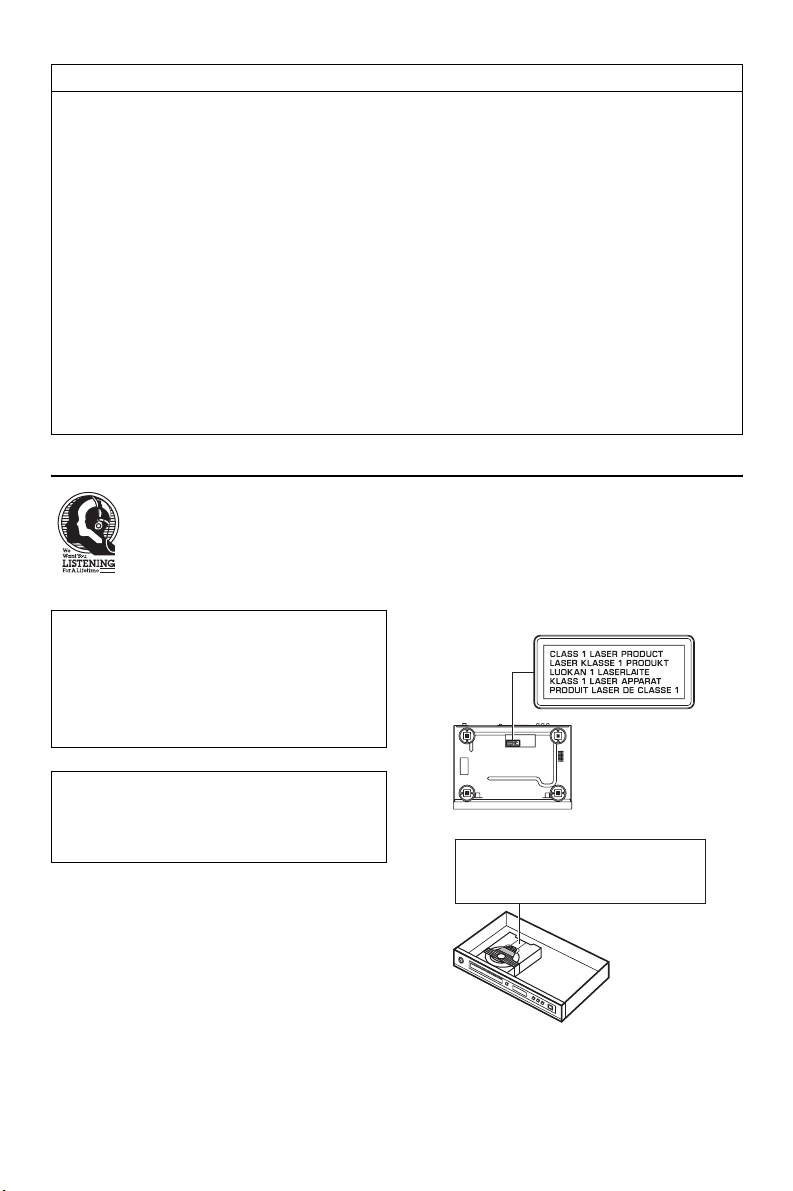
FCC INFORMATION (for US customers)
1. IMPORTANT NOTICE: DO NOT MODIFY THIS UNIT!
This product, when installed as indicated in the instructions contained in this manual, meets FCC requirements. Modifications
not expressly approved by Yamaha may void your authority, granted by the FCC, to use the product.
2. IMPORTANT: When connecting this product to accessories and/or another product use only high quality shielded cables.
Cable/s supplied with this product MUST be used. Follow all installation instructions. Failure to follow instructions could void
your FCC authorization to use this product in the USA.
3. NOTE: This product has been tested and found to comply with the requirements listed in FCC Regulations, Part 15 for Class
“B” digital devices.
Compliance with these requirements provides a reasonable level of assurance that your use of this product in a residential
environment will not result in harmful interference with other electronic devices. This equipment generates/uses radio
frequencies and, if not installed and used according to the instructions found in the users manual, may cause interference
harmful to the operation of other electronic devices. Compliance with FCC regulations does not guarantee that interference
will not occur in all installations. If this product is found to be the source of interference, which can be determined by turning
the product “OFF” and “ON”, please try to eliminate the problem by using one of the following measures:
Relocate either this product or the device that is being affected by the interference.
Utilize power outlets that are on different branch (circuit breaker or fuse) circuits or install AC line filter/s.
In the case of radio or TV interference, relocate/reorient the antenna. If the antenna lead-in is 300 ohm ribbon lead, change the
lead-in to coaxial type cable.
If these corrective measures do not produce satisfactory results, please contact the local retailer authorized to distribute this
type of product. If you can not locate the appropriate retailer, please contact Yamaha Electronics Corp., 6660 Orangethorpe
Ave. Buena Park, CA90620.
The above statements apply ONLY to those products distributed by Yamaha Corporation of America or its subsidiaries.
We Want You Listening For A Lifetime
Yamaha and the Electronic Industries Association’s Consumer Electronics Group want you to get the most out of
your equipment by playing it at a safe level. One that lets the sound come through loud and clear without annoying
blaring or distortion - and, most importantly, without affecting your sensitive hearing.
Since hearing damage from loud sounds is often undetectable until it is too late, Yamaha and the Electronic Industries
Association’s Consumer Electronics Group recommend you to avoid prolonged exposure from excessive volume
levels.
For Customer Use:
Read carefully the information located at the rear
panel of this unit and enter below the Serial No.
Retain this information for future reference.
Model No.
Serial No. __________________________
CAUTION
Use of controls or adjustments or performance of
procedures other than those specified herein may
result in hazardous radiation exposure.
AVOID DIRECT EXPOSURE TO THE BEAM
DANGER:
INVISIBLE LASER RADIATION WHEN OPEN
DO NOT STARE INTO BEAM
CAUTION:
INVISIBLE LASER RADIATION WHEN OPEN
ii En
Page 4
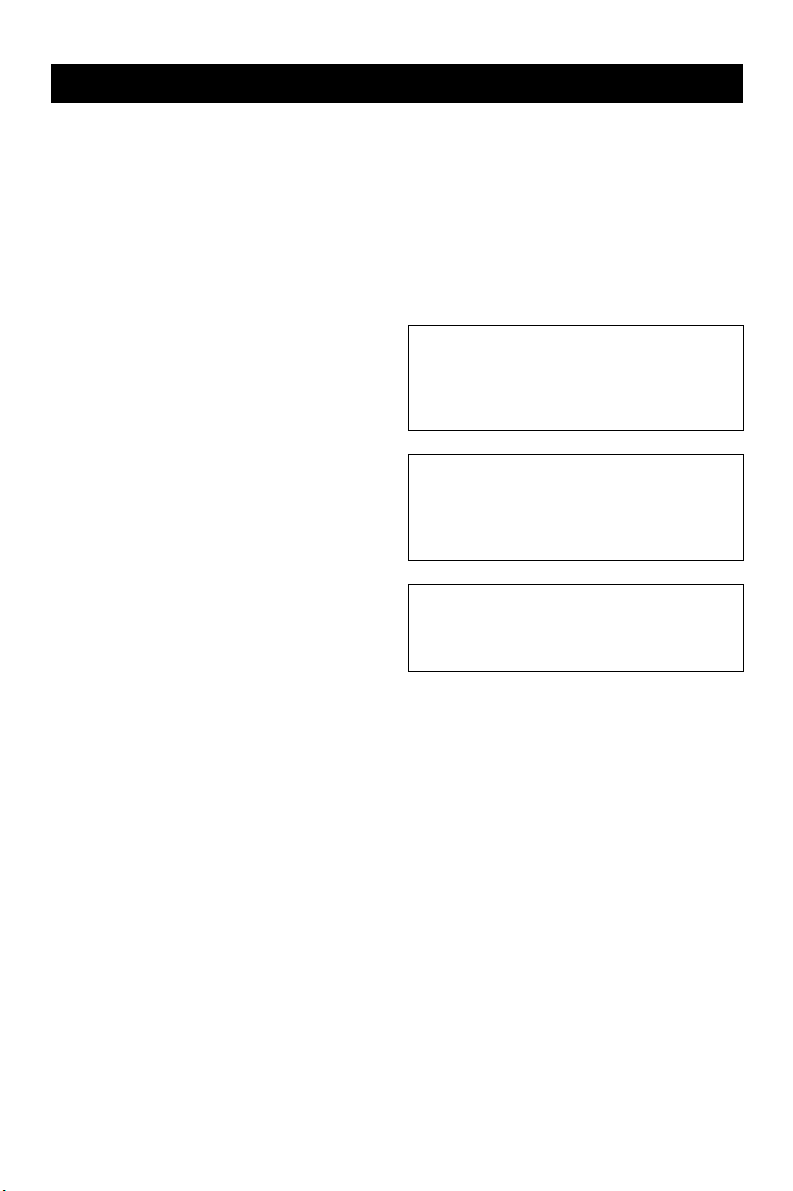
CAUTION: READ THIS BEFORE OPERATING THIS UNIT.
1 To assure the finest performance, please read this
manual carefully. Keep it in a safe place for future
reference.
2 Install this unit in a well ventilated, cool, dry, clean
place — away from direct sunlight, heat sources,
vibration, dust, moisture, or cold. In a cabinet, allow
about 2.5 cm (1 inch) of free space all around this
unit for adequate ventilation.
3 Locate this unit away from other electrical
appliances, motors, or transformers to avoid
humming sounds.
4 Do not expose this unit to sudden temperature
changes from cold to hot, nor locate this unit in an
environment with high humidity (i.e., a room with a
humidifier) to prevent condensation inside this unit,
which may cause an electrical shock, fire, damage
to this unit, and/or personal injury.
5 Avoid installing this unit in a location where foreign
objects may fall onto this unit or where this unit
may be exposed to liquid dripping or splashing. On
the top of this unit, do not place:
– Other components, as they may cause damage and/or
discoloration on the surface of this unit.
– Burning objects (i.e., candles), as they may cause
fire, damage to this unit, and/or personal injury.
– Containers with liquid in them, as they may fall,
spilling the liquid and causing an electrical shock to
the user and/or damage to this unit.
6 Do not cover this unit with a newspaper, tablecloth,
curtain, etc. in order not to obstruct heat radiation. If
the temperature inside this unit rises, it may cause
fire, damage to this unit, and/or personal injury.
7 Do not plug in this unit to a wall outlet until all
connections are complete.
8 Do not operate this unit upside-down. It may
overheat, possibly causing damage.
9 Do not use excessive force on switches, knobs and/
or cords.
10 When disconnecting the power cord from the wall
outlet, grasp the plug; do not pull the cord.
11 Do not clean this unit with chemical solvents; this
might damage the finish. Use a clean, dry cloth.
12 Use only the voltage specified on this unit. Using
this unit with a higher voltage than specified is
dangerous and may cause fire, damage to this unit,
and/or personal injury. Yamaha will not be held
responsible for any damage resulting from use of
this unit with a voltage other than as specified.
13 Do not attempt to modify or fix this unit. Contact
qualified Yamaha service personnel when any
service is needed. The cabinet should never be
opened for any reason.
14 When not planning to use this unit for long periods
of time (i.e., vacation), disconnect the AC power
plug from the wall outlet.
iii En
15 Be sure to read the “Troubleshooting” section on
common operating errors before concluding that
this unit is faulty.
16 Before moving this unit, press STANDBY/ON to
set the unit in standby mode, then disconnect the
AC power plug from the wall outlet.
17 Install this unit near the AC outlet and where the AC
power plug can be reached easily.
18 The batteries shall not be exposed to excessive heat
such as sunshine, fire or the like.
The unit is not disconnected from the AC power
source as long as it is connected to the wall outlet,
even if this unit itself is turned off. This state is called
the standby mode. In this state, this unit is designed
to consume a very small quantity of power.
FOR CANADIAN CUSTOMERS
To prevent electric shock, match wide blade of plug
to wide slot and fully insert.
This Class B digital apparatus complies with
Canadian ICES-003.
WARNING
TO REDUCE THE RISK OF FIRE OR ELECTRIC
SHOCK, DO NOT EXPOSE THIS UNIT TO RAIN
OR MOISTURE.
LASER SAFETY
This unit employs a laser. Due to possible eye injury,
only a qualified service person should remove the cover
or attempt to service this device.
DANGER
This unit emits visible laser radiation when open. Avoid
direct eye exposure to beam.
When this unit is plugged into a wall outlet, do not
place your eyes close to the opening of the disc tray and
other openings or look inside.
Page 5
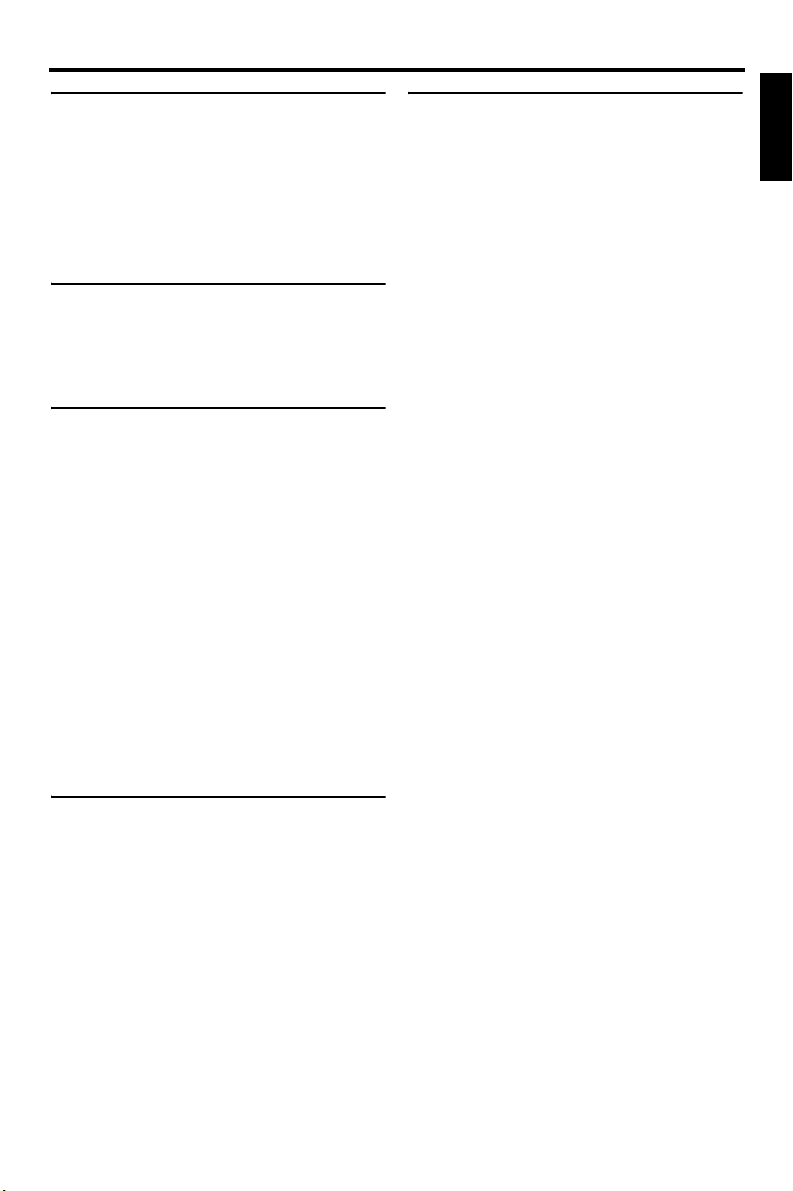
Contents
Contents
Introduction ...................................3
About this manual........................................ 3
Supplied accessories ..................................3
Region codes ...............................................3
Playable disc formats ..................................4
Cleaning discs.............................................. 4
Patent information .......................................5
Functional Overview .....................6
Front panel ...................................................6
Rear panel..................................................... 7
Remote control............................................. 8
Connections...................................9
General notes on connections ...................9
Audio connections.......................................9
Digital connection ...............................................9
Analog connection...............................................9
Video connections .....................................10
Component video jacks <A>.............................10
S-video jack <B>...............................................10
Composite video jack <C>................................10
SCART terminal <D>
(Europe and Russia models only)......................10
HDMI connection........................................ 11
HDMI jack.........................................................11
Other connections .....................................12
USB port............................................................12
Remote control jacks .........................................12
Getting Started ............................13
Step 1: Inserting batteries into the remote
control ......................................................13
Using the remote control ...................................13
Step 2: Turning on the power ...................13
Step 3: Setting a TV type/display and
language...................................................14
Setting a color system for your TV ...................14
Setting an aspect ratio for your TV ...................15
Setting the OSD Language................................15
Setting the audio, subtitle, and disc menu
languages (DVD-Video only) ...........................16
Playback Operation .................... 17
Basic operation.......................................... 17
Selecting a track/chapter ...................................17
Searching backward/forward ............................17
Repeat/Shuffle functions .......................... 17
Repeat/Shuffle playback ...................................17
Repeating a section within a chapter/track .......18
Operations for video playback
(DVD/VCD/SVCD)..................................... 18
Using the disc menu..........................................18
Playback in slow motion ...................................18
Zooming pictures in/out ....................................18
Resuming playback from the last stopped point
........................................................................... 18
Using the on-screen display (OSD) ..................19
Special DVD features ................................ 20
Playing by title .................................................. 20
Selecting an audio language/format and subtitle
language ............................................................ 20
Special VCD/SVCD features...................... 20
Using the playback control (PBC) menu ..........20
Playing data discs
(MP3/WMA/WMV/JPEG/DivX
Selecting a folder and track/file ........................21
Special picture disc features.................... 21
Using the preview function...............................21
Zooming pictures in/out ....................................22
Playback with multi-angles...............................22
Playing MP3 music and JPEG pictures
simultaneously ..................................................22
Special DivX
Using the interactive menu ............................... 22
Selecting an audio/subtitle language.................22
Using a USB device................................... 23
Supported USB devices .................................... 23
Playing data files...............................................23
®
features.............................. 22
®
)............... 21
English
Continued
1 En
Page 6
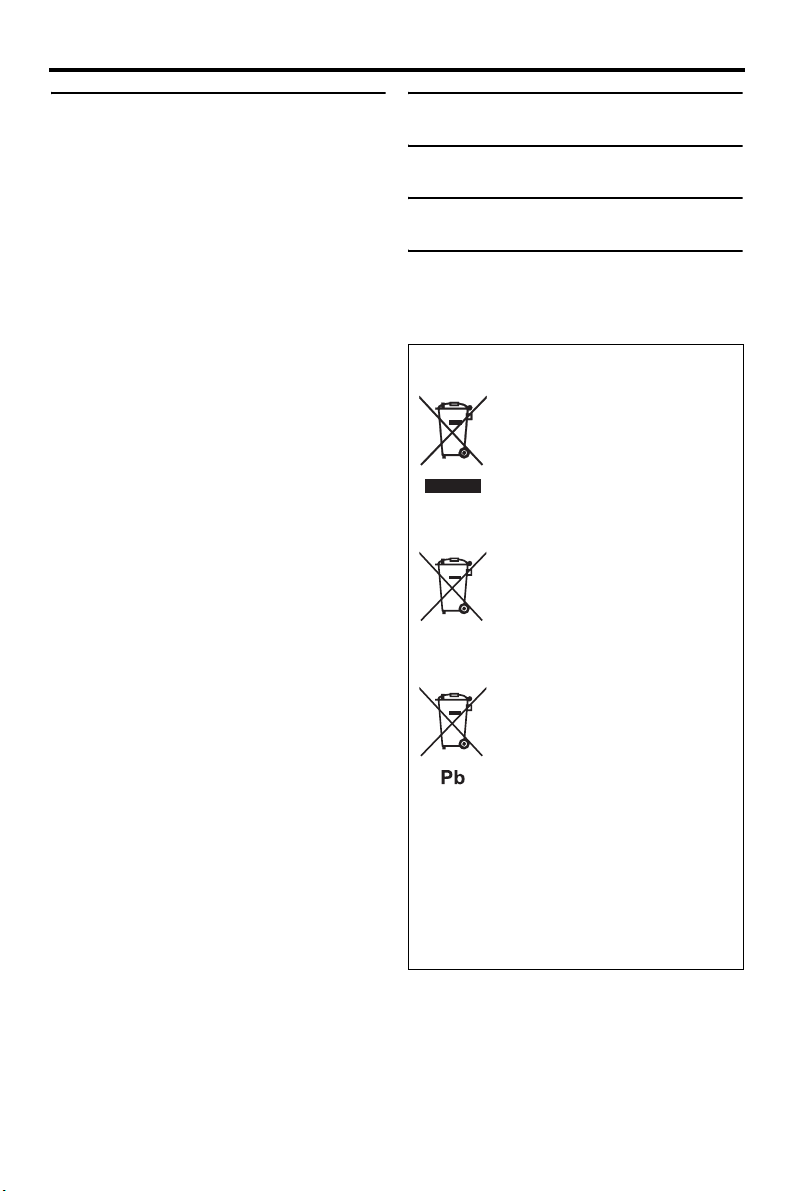
Contents
Setup Menu..................................25
Menu overview ...........................................25
Setup menu operation ...............................27
General setup menu ..................................28
Locking/Unlocking the disc for viewing...........28
Recording CD tracks onto your USB device ....28
Programming disc tracks
(except MP3/WMA/WMV/JPEG/DivX
Dimming the front panel display.......................30
OSD language ...................................................30
Setting the screen saver .....................................31
Setting the sleep timer.......................................31
Displaying the DivX
®
VOD registration code
...........................................................................31
Audio setup menu...................................... 31
Setting the analog output...................................31
Setting the digital output ...................................32
Turning the HDMI audio on/off ........................32
Turning the night mode on/off ..........................33
Video setup menu ......................................33
TV type..............................................................33
Setting the TV display.......................................33
Turning the progressive scan function on/off ...34
Adjusting picture settings..................................34
Turning the black level on/off ...........................35
Turning the closed caption on/off .....................35
Switching YUV/RGB
(Europe and Russia models only)......................36
Setting the HDMI video ....................................36
Preference setup menu .............................37
Audio, subtitle and disc menu ...........................37
Restricting playback with parental control........37
Selecting playback of VR format ......................38
Selecting the data disc menu .............................38
Selecting DivX
®
external subtitle group
(except Korea model) ........................................38
Selecting the PBC (playback control) function
...........................................................................39
Setting the auto standby function ......................39
Changing the password .....................................40
Resetting the system..........................................40
®
)........30
Language Codes ......................... 41
Troubleshooting.......................... 42
Glossary....................................... 46
Specifications.............................. 48
Europe model
Information for Users on Collection and
Disposal of Old Equipment and used Batteries
These symbols on the products, packaging,
and/or accompanying documents mean that
used electrical and electronic products and
batteries should not be mixed with general
household waste. For proper treatment,
recovery and recycling of old products and
used batteries, please take them to applicable
collection points, in accordance with your
national legislation and the Directives 2002/
96/EC and 2006/66/EC. This symbol mark is
according to the EU directive 2002/96/EC.
By disposing of these products and batteries
correctly, you will help to save valuable
resources and prevent any potential negative
effects on human health and the environment
which could otherwise arise from
inappropriate waste handling.
For more information about collection and
recycling of old products and batteries, please
contact your local municipality, your waste
disposal service or the point of sale where
you purchased the items.
[Information on Disposal in other
Countries outside the European
Union]
These symbols are only valid in the European
Union. If you wish to discard these items,
please contact your local authorities or dealer
and ask for the correct method of disposal.
Note for the battery symbol (bottom
two symbol examples):
This symbol might be used in combination
with a chemical symbol. In this case it
complies with the requirement set by the
Directive for the chemical involved.
2 En
Page 7
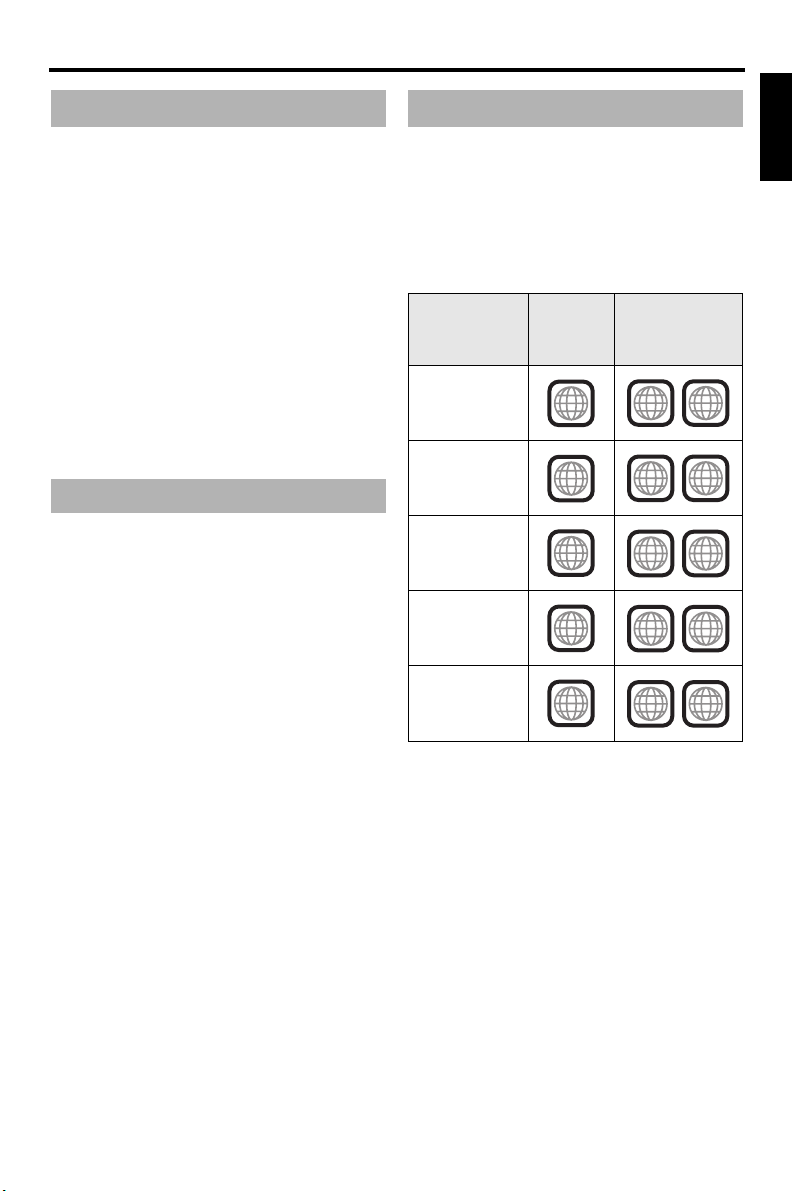
Introduction
About this manual
Introduction
English
Region codes
Thank you for purchasing this unit. This
owner’s manual explains the basic operation
of this unit.
• Illustrations in this manual are based on the
Europe model unless otherwise specified.
• Notes contain important information about
safety and operating instructions.
• y indicates a tip for your operation.
• This manual is printed prior to production.
Design and specifications are subject to
change in part as a result of improvements,
etc. In case of differences between the
manual and the product, the product has
priority.
Supplied accessories
For Europe and Russia models
• Remote control
• Two batteries (AAA, R03, UM-4) for the
remote control
• RCA stereo cable
• Composite video cable
For U.S.A., Canada, Central and South
America, Australia, Asia, and Korea
models
• Remote control
• Two batteries (AAA, R03, UM-4) for the
remote control
• Audio/video cable
This unit is designed to support the region
management system. Check the regional code
number on the DVD disc package. If the
number does not match the region code of this
unit (see the table below or the back of this
unit), this unit may be unable to play the disc.
Destination
U.S.A.,
Canada
Europe
Asia,
Korea
Australia,
Central and
South America
Russia
Region
code of
this unit
1
2
3
4
5
Playable
discs
ALL
1
ALL
2
ALL
3
ALL
4
ALL
5
3 En
Page 8
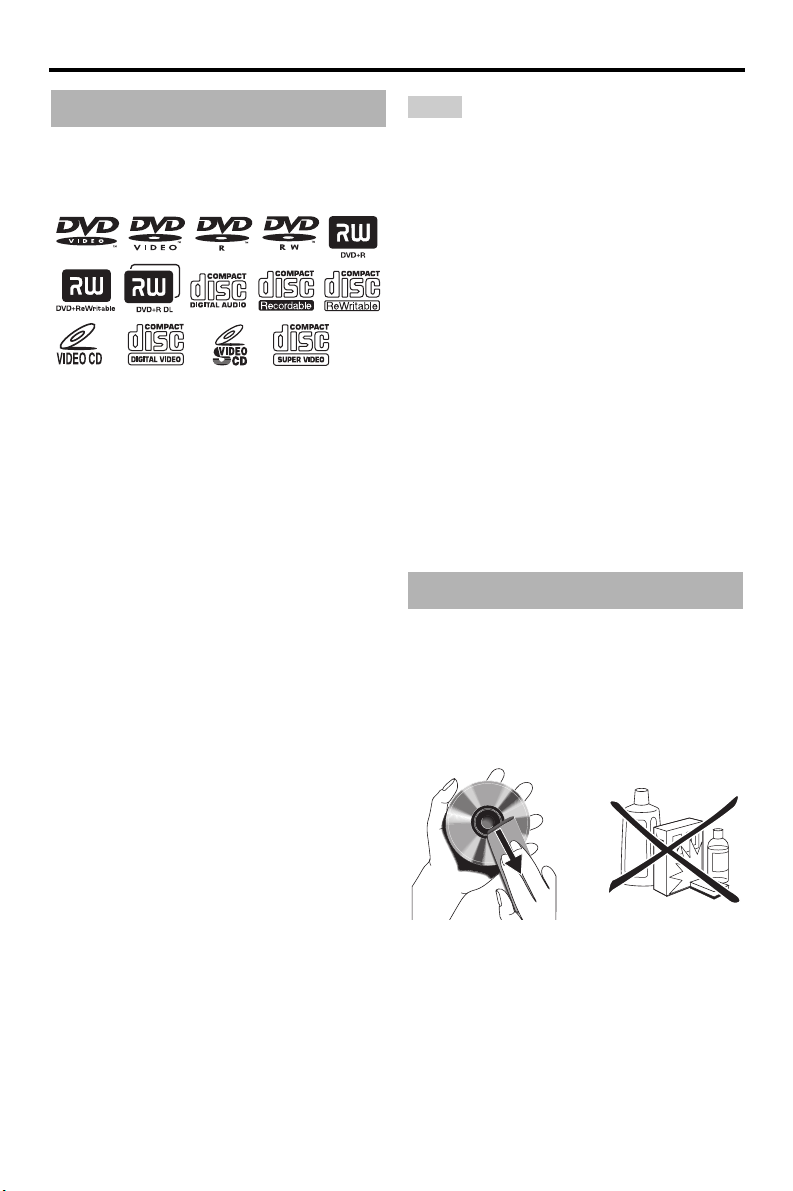
Introduction
Playable disc formats
This unit is designed for use with discs having
the logos shown below. Do not attempt to load
any other type of disc into this unit.
This unit can play:
• DVD-R/RW/R DL and DVD+R/RW/R DL
discs recorded in DVD-Video compatible
format
• DVD-R/RW discs recorded in VR format
(compatible with CPRM)
• MP3, WMA, WMV, and JPEG files
recorded on CD-R/RW, DVD-R/RW,
DVD+R/RW, and USB device
• KODAK picture CDs, FUJICOLOR CDs
• ISO 9660 Level1/Level2 for CD-R/RW
Up to 298 folders per disc/USB device and up
•
to 648 files per folder with up to 8 hierarchies
•DivX® files recorded on CD-R/RW,
DVD-R/RW, DVD+R/RW, and USB device
– Official DivX® Ultra Certified product
– Plays all versions of DivX
®
DivX
6) with enhanced playback of DivX®
media files and the DivX Media Format
®
video (including
Notes
• CD-R/RW, DVD-R/RW
R DL
cannot be played unless finalized.
• Progressive JPEG, copyright-protected WMA
and WMV files cannot be played with this unit.
• This unit is not compatible with WMV Advanced
profile.
• Only the first session of DVD-R/RW
DVD+R
/R DL
can be played.
• Discs without logos shown left are not guaranteed
to function.
• Some discs cannot be played depending on disc
characteristics or recording conditions even if
they have the logos shown left.
• Do not use any non-standard shaped discs
(heart-shaped, etc.).
• Do not use discs with tape, seals, paste or many
scratches on their surface.
/R DL
, and DVD+R/RW
/R DL and
y
For details about playable formats, see
“Specifications” on page 48.
Cleaning discs
• When a disc becomes dirty, clean it with a
cleaning cloth. Wipe the disc from the center
out. Do not wipe in a circular motion.
• Do not use solvents such as benzine, thinner,
commercially available cleaners, or
antistatic spray intended for analog records.
/
4 En
Page 9
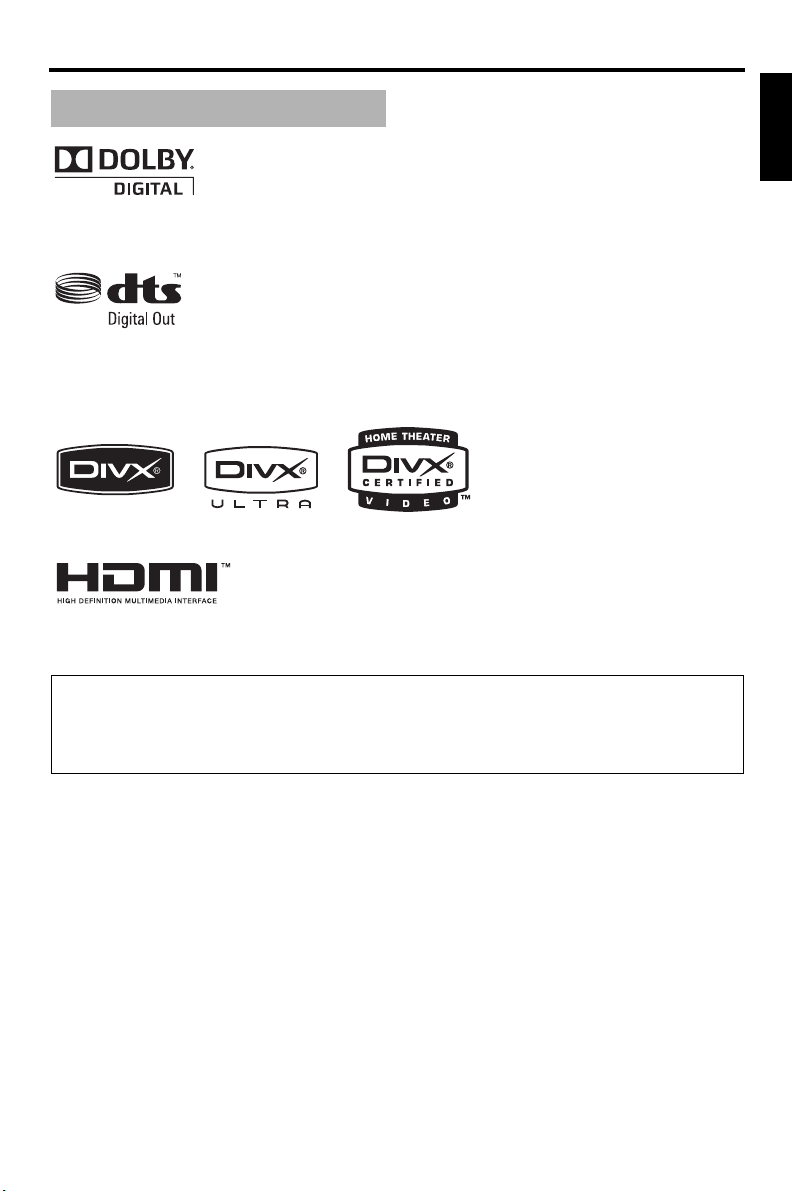
Introduction
Patent information
Manufactured under license from Dolby Laboratories. Dolby and the double-D symbol are trademarks of
Dolby Laboratories.
Manufactured under license under U.S. Patent No’s : 5,451,942 and other U.S. and worldwide patents issued
and pending. DTS and DTS Digital Out are registered trademarks and the DTS logos and Symbol are
trademarks of DTS, Inc. Copyright 1996-2007 DTS, Inc. All Rights Reserved.
DivX, DivX Ultra Certified, and associated logos are trademarks of DivX, Inc. and are used under license.
HDMI, the HDMI logo and High-Definition Multimedia Interface are trademarks or registered trademarks
of HDMI Licensing LLC.
This product incorporates copyright protection technology that is protected by U.S. patents and other
intellectual property rights. Use of this copyright protection technology must be authorized by
Macrovision, and is intended for home and other limited viewing uses only unless otherwise authorized
by Macrovision. Reverse engineering or disassembly is prohibited.
English
5 En
Page 10
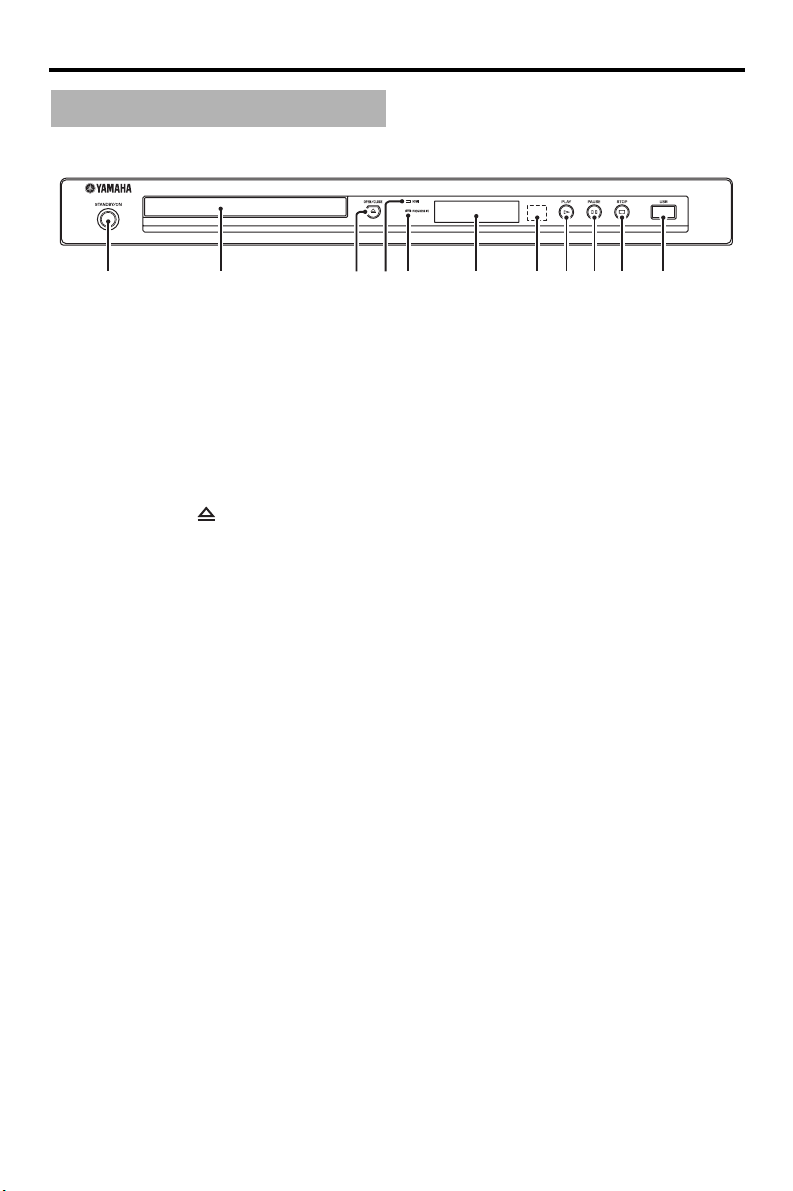
Functional Overview
1 2354 6 87 9 0 q
Functional Overview
Front panel
1 STANDBY/ON
Turns on this unit or sets it to the standby mode
(see page 13). In the standby mode, this unit
consumes a small amount of power in order to
receive infrared signals from the remote control.
2 Disc tray
Loads a disc in the disc tray (see page 17).
3 OPEN/CLOSE ( )
Opens or closes the disc tray (see page 17).
4 HDMI indicator
Lights up when an HDMI component is
connected and signals output via the HDMI jack
of this unit.
5 PROGRESSIVE indicator
Lights up when this unit is in the progressive
mode (see page 34).
6 Front panel display
Shows the current status of this unit.
7 Remote control sensor
Receives infrared signals from the remote
control (see page 13).
8 PLAY ( p )
Starts playback.
9 PAUSE ( )
Pauses playback.
Frame-by-frame playback (see page 17).
0 STOP ( s )
Stops playback.
q USB port
Connect the USB connector of your USB device
(see page 12).
6 En
Page 11
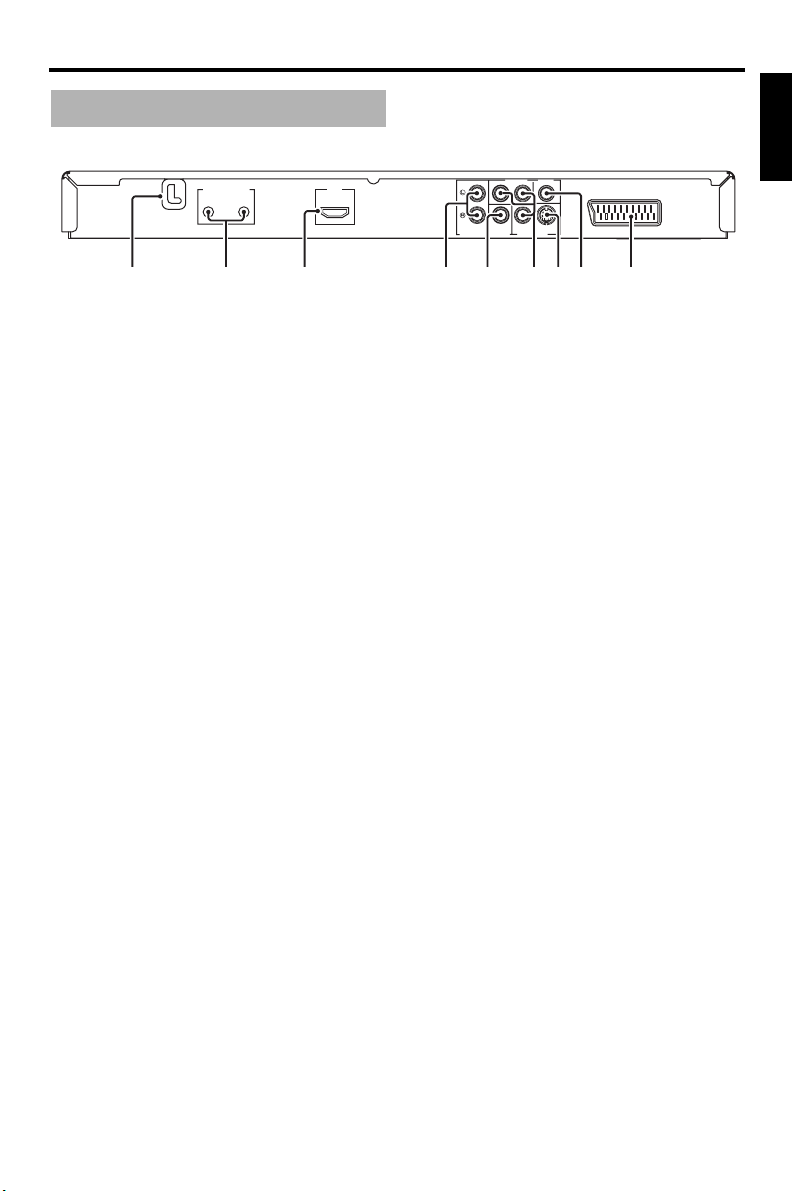
Rear panel
MAINS
REMOTE CONTROL
OUT
Functional Overview
English
COMPONENT VIDEO
P
R / CR
COAXIAL
Y
PB / CB
S VIDEO
VIDEO OUTDIGITAL OUT
AV
914567832
(Europe model)
IN
HDMI
AUDIO OUT
1 AC power cable
Plug the power cable into the AC wall outlet.
2 REMOTE CONTROL (IN, OUT) jacks
Connect the REMOTE CONTROL (IN) jack of
this unit to the remote control output jack of
your Yamaha AV receiver (see page 12).
Connect the REMOTE CONTROL (OUT) jack
of this unit to the remote control input jack of
your Yamaha component.
3 HDMI jack
Connect to the HDMI input jack of your HDMI
component (see page 11).
4 AUDIO OUT (L, R) jacks
Connect to the audio input jacks of your AV
receiver or stereo system (see page 9).
5 DIGITAL OUT - COAXIAL jack
Connect to the coaxial input jack of your AV
receiver (see page 9).
6 VIDEO OUT - COMPONENT (Y, PB/CB, PR/
C
R) jacks
Connect to the component input jacks of your
AV receiver (see page 10).
7 VIDEO OUT - S VIDEO jack
Connect to the S-video input jack of your AV
receiver (see page 10).
8 VIDEO OUT - VIDEO jack
Connect to the composite video input jack of
your AV receiver (see page 10).
9 AV terminal
(Europe and Russia models only)
Connect to the SCART input terminal of your
TV (see page 10).
Caution: Do not touch the inner pins of the jacks on the rear panel of this unit.
Electrostatic discharge may cause permanent damage to this unit.
7 En
Page 12
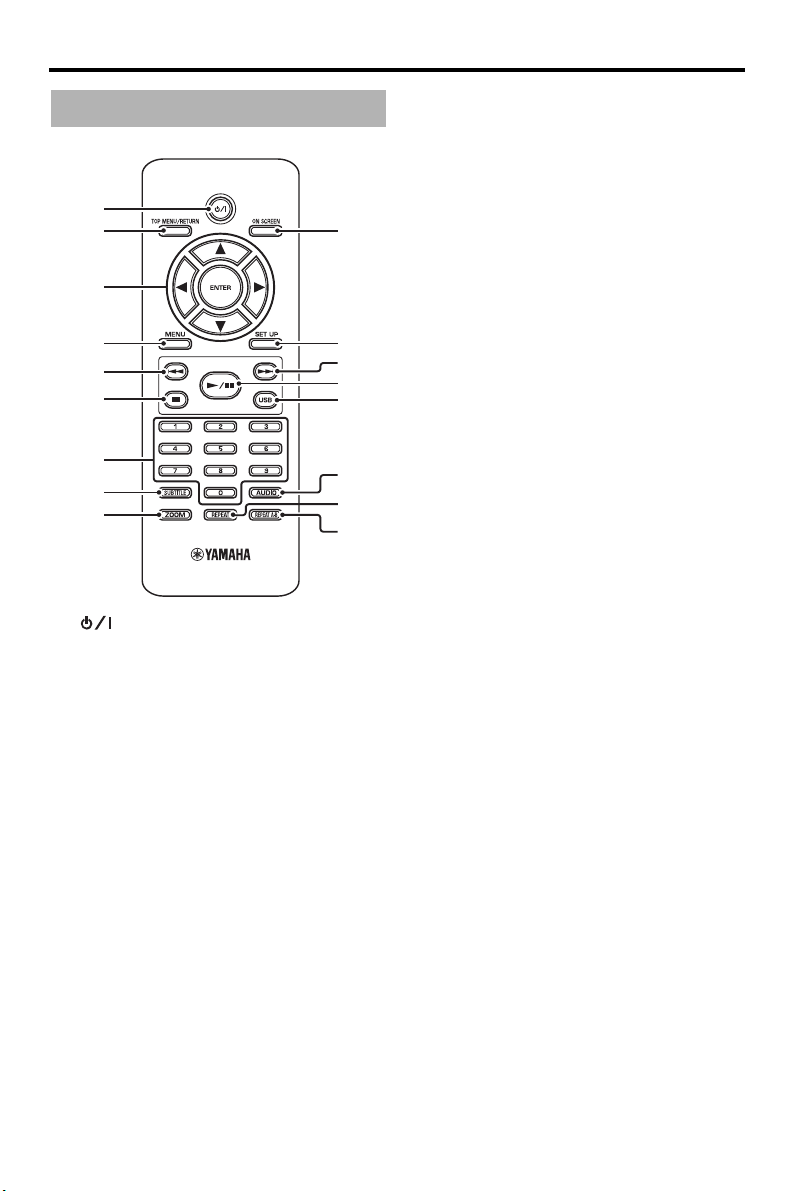
Functional Overview
Remote control
1
2
3
4
5
6
7
8
9
1
Turns on this unit or sets it to the standby mode
(see page 13). In the standby mode, this unit
consumes a small amount of power in order to
receive infrared signals from the remote control.
2 TOP MENU/RETURN
Displays the top-level disc menu (DVD).
Moves back to the previous menu (DVD*/VCD)
(see page 20).
3 2 / 3/5/a
Selects an item in the currently displayed menu.
Search or slow playback (see page 27).
ENTER
Confirms the menu selection (see page 27).
4 MENU
Displays the menu of a disc (DVD/JPEG) (see
pages 18, 20, 21 and 22).
Switches PBC on or off (VCD) (see page 20).
5 l22
Moves to the previous chapter or track (see
page 17).
Searches backward (see page 17).*
0
q
w
e
r
t
y
u
6
7
Stops playback (see page 17).
Opens the disc tray.*
7 Numeric buttons (0-9)
Selects numbered items in the currently
displayed menu.
8 SUBTITLE
Selects the subtitle language (see pages 20 and
22).
9 ZOOM
Enlarges or shrinks the video image (see
pages 18 and 22).
0 ON SCREEN
Accesses or exits from the on-screen display
(OSD) menu of this unit (see page 19).
q SET UP
Accesses or exits from the setup menu of this
unit (see pages 14 and 27).
w 33l
Moves to the next chapter or track (see page 17).
Searches forward (see page 17).*
e 3 / 8
Starts or pauses playback (see page 17).
r USB
Accesses the contents of the connected USB
device or exits from the USB mode (see
page 23).
t AUDIO
Selects the audio language or format (see
pages 20 and 22).
y REPEAT
Accesses or exits from the repeat/shuffle mode
(see page 17).
u REPEAT A-B
Repeats a specified segment (see page 18).
* Press and hold the button for about two seconds.
8 En
Page 13
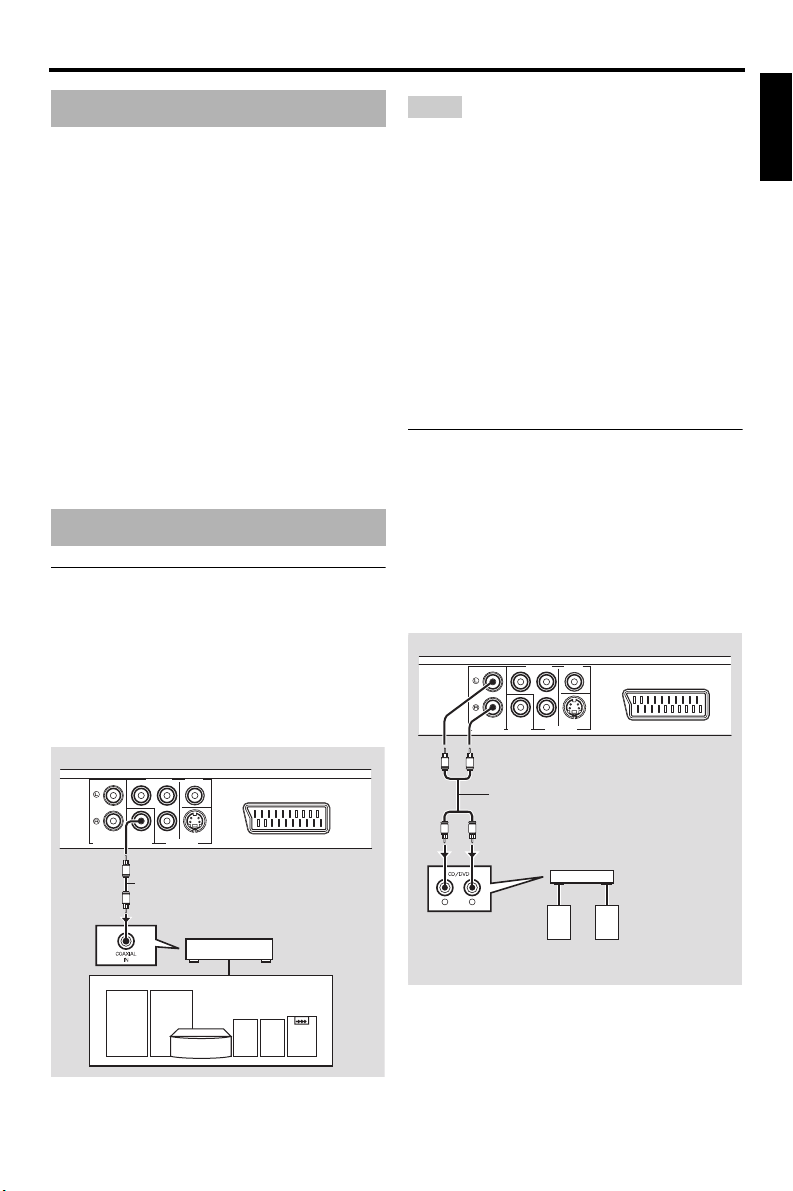
Connections
Connections
General notes on connections
Be sure to turn off this unit and unplug the
power cable before you make or change
connections.
• Depending on the component you want to
connect, there are various ways to make
connections. Possible connections are
described below.
• Refer to the manuals supplied with your
other components as necessary to make the
best connections.
• Do not connect this unit via your VCR. The
video quality could be distorted by the copy
protection system.
• Do not connect the audio out jack of this unit
to the phono in jack of your audio system.
Audio connections
Digital connection
This unit has a digital coaxial output jack.
Connect the DIGITAL OUT - COAXIAL jack
of this unit to your AV receiver equipped with
a Dolby Digital or DTS decoder using a
commercially available coaxial digital audio
cable.
This unit (Europe model)
COMPONENT VIDEO
P
R / CR
Y
S VIDEO
COAXIAL
AUDIO OUT
PB / CB
VIDEO OUTDIGITAL OUT
C
Coaxial digital audio cable
C
AV
AV receiver
Notes
• You need to set [DIGITAL OUTPUT] to [ALL]
(see “DIGITAL OUTPUT” on page 32).
• If the audio format of the digital output does not
match the capabilities of your receiver, the
receiver produces a distorted sound or no sound
at all. Make sure to select the appropriate audio
format from the menu screen on the disc.
Pressing AUDIO on the remote control once or
more may change not only the audio languages
but also the audio format. The selected format
appears on the TV screen for several seconds.
• If you want to enjoy Dolby Digital and DTS
formats, you must connect this unit to an AV
receiver that supports these formats.
Analog connection
This unit has 2-ch analog output jacks.
Connect the AUDIO OUT (L, R) jacks of this
unit to the corresponding input jacks of your
audio component (such as a stereo amplifier)
using the supplied RCA stereo cable (Europe
and Russia models) or audio/video cable
(other models).
This unit (Europe model)
COMPONENT VIDEO
PR / CR
Y
S VIDEO
COAXIAL
AUDIO OUT
L
R
R
L
L
R
PB / CB
VIDEO OUTDIGITAL OUT
RCA stereo cable (Europe and Russia
models) or audio/video cable
(other models)
(supplied)
Stereo
amplifier
Speakers
AV
English
Speakers
9 En
Page 14
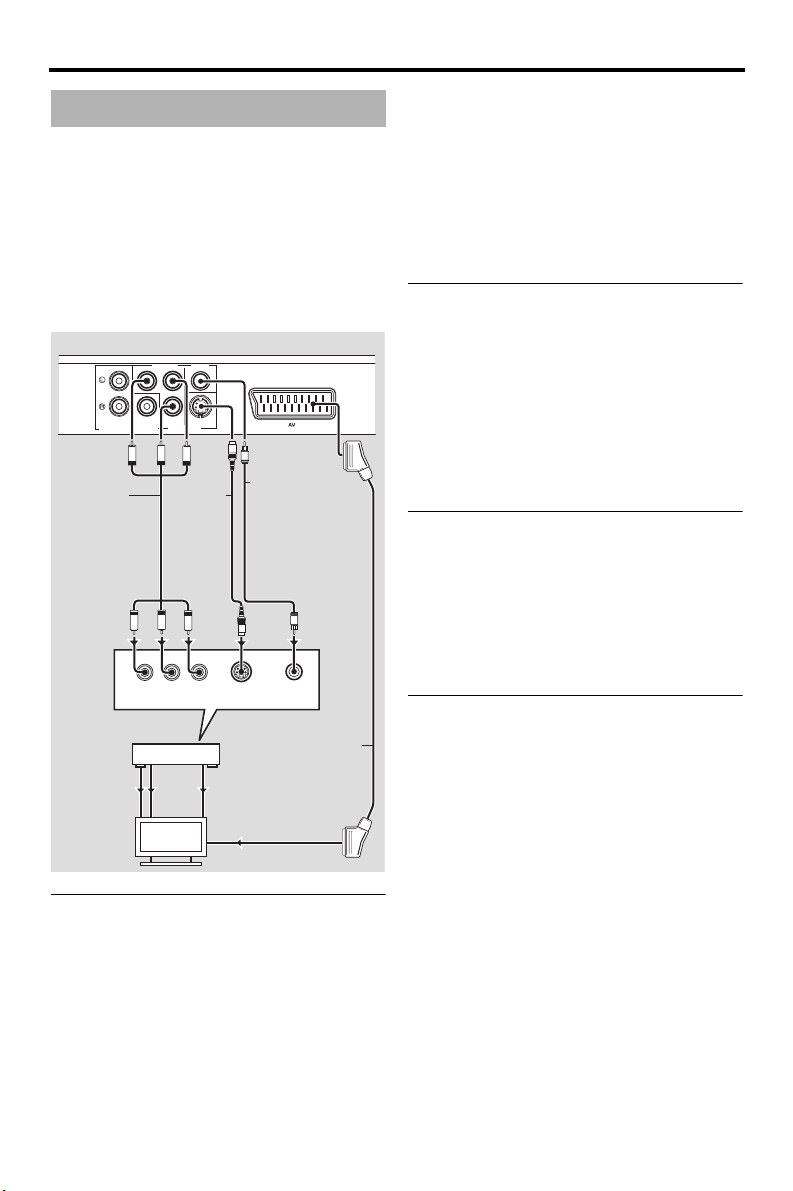
Connections
Video connections
Make video connections to your receiver and
TV so that you can use one TV for several
different video sources (LD, VCR, etc.) by
simply switching the input source selector of
your receiver.
This unit has several types of video output
jacks. Use the one that corresponds to the
input jacks of the component to be connected.
This unit (Europe model)
Component
video cable
COMPONENT
VIDEO OUT
COMPONENT
Component video jacks <A>
Component video connections achieve higher
fidelity color reproduction than S-video
connections by transmitting video signals on
separate wires for luminance (Y: green) and
chrominance (P
Connect the VIDEO OUT - COMPONENT
B/CB, PR/CR) jacks of this unit to
(Y, P
component input jacks of your AV receiver
and then to those of your TV using a
AUDIO OUT
<A>
VIDEO IN
COMPONENT VIDEO
R / CR
Y
P
PB / CB
S VIDEO
COAXIAL
VIDEO OUTDIGITAL OUT
PB
PR
Y
S-video
cable
PB
PR
Y
BPR/CR
COMPONENT
VIDEO IN
AV receiver
S VIDEO
OUT
S VIDEO
IN
TV
B: blue, PR: red).
YPB/C
<B>
VIDEO
OUT
VIDEO
IN
S VIDEO
INPUT
AV
S
V
Composite video
cable (Europe and
Russia models)
or audio/video
cable
(other models)
(supplied)
V
S
VIDEO
INPUT
SCART cable
<D><C>
commercially available component video
cable. Observe the color of each jack when
you make connections.
If your receiver does not have component
output jacks, you can achieve a better video
image by connecting the component output
jacks of this unit directly to the component
input jacks of your TV.
S-video jack <B>
S-video connections achieve a clearer picture
than composite video connections by
transmitting video signals on separate wires
for luminance (Y) and chrominance (C).
Connect the VIDEO OUT - S VIDEO jack of
this unit to an S-video input jack of your AV
receiver and then to that of your TV using a
commercially available S-video cable.
Composite video jack <C>
Connect the VIDEO OUT - VIDEO jack of
this unit to a video input jack of your AV
receiver and then to that of your TV using the
supplied composite video cable (Europe and
Russia models) or audio/video cable (other
models).
SCART terminal <D>
(Europe and Russia models only)
You may connect the TV directly to this unit.
Connect the AV terminal of this unit to the
SCART input terminal of your TV using a
commercially available SCART cable.
The AV terminal outputs composite and RGB
video signals together with 2-ch audio signal.
Set the output of the video signal in
“Switching YUV/RGB (Europe and Russia
models only)” on page 36.
10 En
Page 15
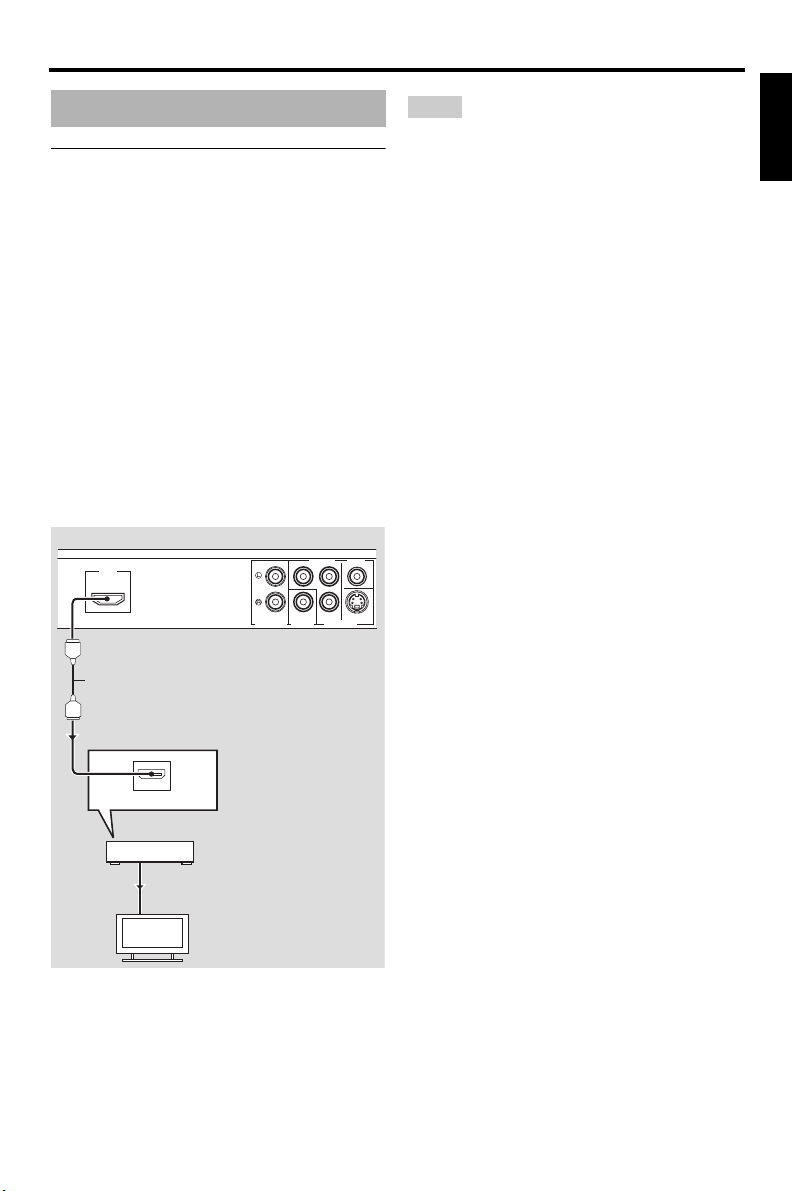
Connections
HDMI connection
HDMI jack
HDMI (High-Definition Multimedia
Interface) provides high quality digital audio
and video on a single connection.
Connect the HDMI jack of this unit to an
HDMI input jack of your AV receiver, and
then to that of your TV using a commercially
available HDMI cable.
If your receiver does not have an HDMI input
jack, you can achieve a better video image by
connecting the HDMI jack of this unit directly
to the HDMI input jack of your TV.
This unit can display High-Definition JPEG
images (720p, 1080i, or 1080p) when you
connect this unit to an HDTV via the HDMI
jack. For details, see “HD JPEG” on page 37.
This unit (Europe model)
COMPONENT VIDEO
R / CR
Y
AUDIO OUT
P
DIGITAL OUT
PB / CB
VIDEO OUT
S VIDEOCOAXIAL
HDMI
Notes
English
• You need to set [HDMI AUDIO] (see page 32)
and [HDMI VIDEO] (see page 36) properly.
• You need to make appropriate audio connections
if the connected component does not output audio
signals (see “Audio connections” on page 9).
• This unit is not compatible with HDCPincompatible HDMI or DVI components.
• You need a commercially available HDMI/DVI
conversion cable when you connect this unit to
other DVI components. In this case, the HDMI
jack of this unit does not output any audio
signals.
• Depending on the connected DVI component,
black and white in the image may not be distinct.
In that case, adjust the picture setting of the
connected DVI component.
• Do not disconnect or turn off the power of the
HDMI/DVI component connected to the HDMI
jack of this unit during playback. Doing so may
disrupt playback or cause noise.
y
When connecting an HDMI component, refer to the
manual supplied with your component.
HDMI cable
HDMI IN
AV r eceive r
HDMI OUT
HDMI IN
TV
11 En
Page 16
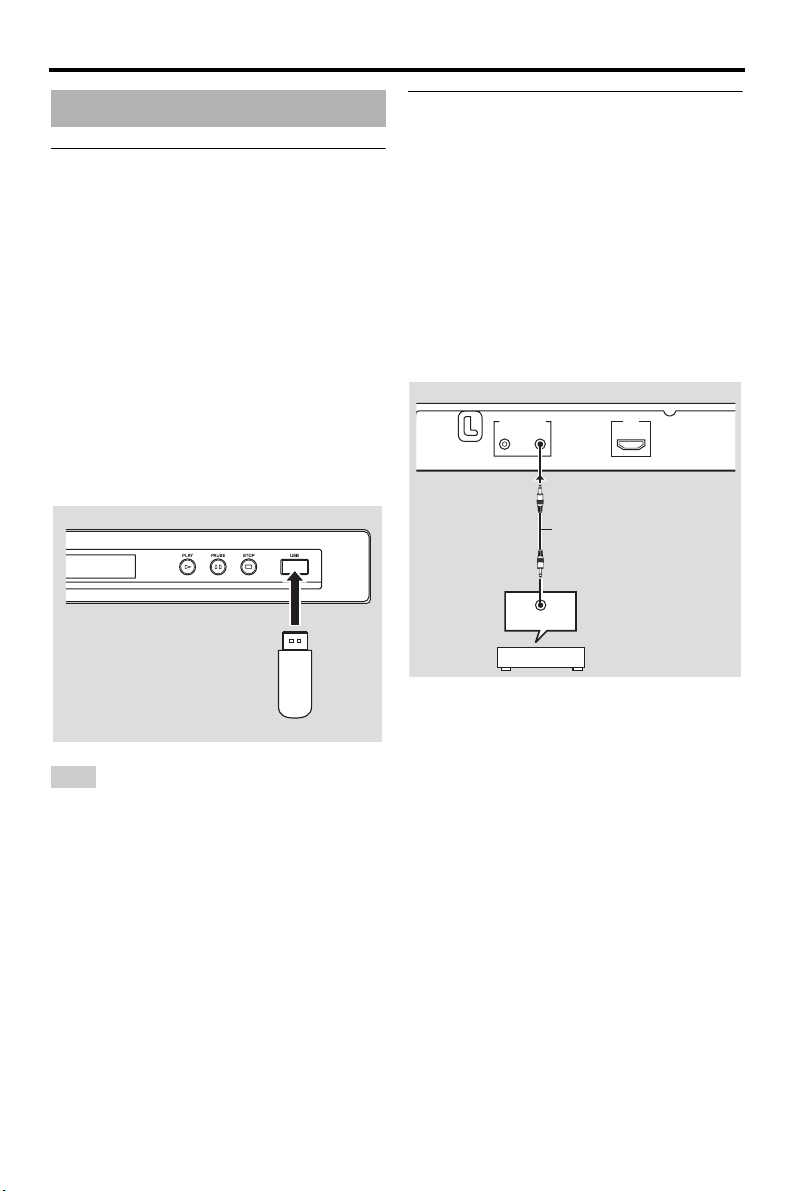
Connections
Other connections
USB port
This unit has a USB port and can access MP3,
WMA, WMV, JPEG, and DivX
on your USB device.
Connect a USB connector of your USB device
to the USB port on the front panel of this unit.
When your USB device is connected to the
USB port of this unit, you can record tracks on
a CD onto your USB device in MP3 format.
For details, see “Recording CD tracks onto
your USB device” on page 28.
To disconnect the USB device, press
stop playback, press USB to return to the disc
mode, and then disconnect the device from
this unit.
This unit
Note
This unit may not recognize some USB devices.
y
For details about the USB features, see “Using a
USB device” on page 23.
USB
device
®
files saved
7
to
Remote control jacks
This unit has remote control input/output
jacks. If your AV receiver is a Yamaha product
and has the capability to transmit SCENE
control signals, you can use the SCENE
function.
Connect the REMOTE CONTROL (IN) jack
of this unit to a remote control output jack of
your receiver using a commercially available
monaural 3.5 mm mini plug cable so that this
unit starts playback automatically by simply
pressing a SCENE button of your receiver.
This unit
MAINS
REMOTE CONTROL
OUT
IN
Monaural 3.5 mm mini plug
cable
REMOTE OUT
y
• For details about the SCENE function, refer to
the owner’s manual supplied with your Yamaha
AV receiver.
• You can connect a Yamaha component (such as
DVD player and CD player) corresponds with the
SCENE function to the REMOTE CONTROL
(OUT) jack of this unit.
HDMI
AV r eceive r
12 En
Page 17

Getting Started
Getting Started
Step 1: Inserting batteries into the remote control
3
1
2
2
1 Open the battery compartment.
2 Insert the two supplied batteries (AAA,
R03, UM-4) following the indications (+/–)
inside the compartment.
3 Close the cover.
Notes
• Insert batteries correctly according to the polarity
markings (+/–). Batteries inserted in the opposite
orientation may leak.
• Replace the exhausted batteries immediately with
new ones to prevent leakage.
• Remove the batteries from the compartment if the
remote control is not used for more than a month.
• If the batteries have leaked, dispose of them
immediately. Avoid touching the leaked material
or letting it come into contact with clothing, etc.
Clean the battery compartment thoroughly before
installing new batteries.
• Do not use old batteries together with new ones.
• Do not use different types of batteries (such as
alkaline and manganese batteries) together. Read
the packaging carefully as these different types of
batteries may have the same shape and color.
• Dispose of the batteries correctly in accordance
with your local regulations.
Using the remote control
Use the remote control within 6 m
(approximately 20 ft) of this unit and point it
toward the remote control sensor.
Within 6 m
(approximately 20 ft)
Notes
• Do not spill water or other liquids on the remote
control.
• Do not drop the remote control.
• Do not leave or store the remote control in the
following types of conditions:
– places of high humidity, such as near a bath
– places of high temperature, such as near a
heater or stove
– places of extremely low temperature
– dusty places
• When the remote control works unstably, point it
at an angle upward to the sensor.
Step 2: Turning on the power
1 Plug the power cable into the AC outlet.
2 Turn on your TV and AV receiver.
3 Select the appropriate input source of the
AV receiver (refer to the manual supplied
with your AV receiver).
4 Press STANDBY/ON on the front panel or
on the remote control to turn on this
unit.
➜ The front panel display lights up.
5 Set the TV to the correct video input (refer
to the manual supplied with your TV).
➜ The default screen appears on the TV.
English
13 En
Page 18

Getting Started
Step 3: Setting a TV type/display and language
You can customize this unit using the setup
menu displayed on the TV screen.
Note
Unless stated otherwise, all operations described
here are carried out using the supplied remote
control.
y
• To return to the previous menu, press 2.
• If the setting you have selected are not
appropriate, you can reset all settings to the initial
factory settings (see “Resetting the system” on
page 40).
Setting a color system for your TV
This unit is compatible with both NTSC and
PAL video formats. Select the color system
that matches your TV.
VIDEO SETUP PAGE
TV TYPE PAL
TV DISPLAY NTSC
PROGRESSIVE MULTI
PICTURE SETTING
BLACK LEVEL
CLOSED CAPTION
COMPONENT
.......
*
HDMI SETUP
PAL
Select this if the connected TV is a PAL
system TV. It will change the video signals of
NTSC discs and output them in PAL format.
NTSC
Select this if the connected TV is an NTSC
system TV. It will change the video signals of
PAL discs and output them in NTSC format.
MULTI
Select this if the connected TV is compatible
with both NTSC and PAL formats (such as a
multi-system TV).
The output format will be in accordance with
the video signals of the disc.
5 Select an item, and then press ENTER.
6 Press SET UP to exit from the menu.
Notes
• Before changing the current TV standard setting,
ensure that your TV supports the selected TV
type.
• When making HDMI connections, you cannot
change or select [TV TYPE].
y
If the picture is not displayed properly on your TV,
wait for 15 seconds for this unit to activate
automatic recovery.
: [COMPONENT] is only for Europe and
*
Russia models.
1 Press SET UP.
2 Press 3 repeatedly to select “VIDEO
SETUP PAGE”.
3 Press 5/a to highlight [TV TYPE], and
then press 3.
4 Press 5/a to highlight one of the
following options.
14 En
Page 19

Getting Started
Setting an aspect ratio for your TV
You can set the aspect ratio of this unit to
match your TV. If the aspect ratio of your TV
is 16:9, you do not need to change this setting.
For details, see “Setting the TV display” on
page 33.
VIDEO SETUP PAGE
TV TYPE
TV DISPLAY 4:3 PAN SCAN
PROGRESSIVE 4:3 LETTER BOX
PICTURE SETTING 16:9
BLACK LEVEL
CLOSED CAPTION
COMPONENT
.......
*
HDMI SETUP
: [COMPONENT] is only for Europe and
*
Russia models.
1 Press SET UP.
2 Press 3 repeatedly to select “VIDEO
SETUP PAGE”.
3 Press 5/a to highlight [TV DISPLAY],
and then press 3.
4 Press 5/a to highlight the desired setting,
and then press ENTER.
5 Press SET UP to exit from the menu.
Setting the OSD Language
You can select your own preferred language
for the setup menu. This setting remains once
selected.
GENERAL SETUP PAGE
DISC LOCK ENGLISH
MP3 RECORD DANSK
PROGRAM DEUTSCH
DISPLAY DIM ESPAÑOL
OSD LANGUAGE FRANÇAIS
SCREEN SAVER ITALIANO
SLEEP NEDERLANDS
DIVX(R) VOD CODE NORSK
: The menu items may change depending on
*
the models.
1 Press SET UP.
2 Press 2 / 3 to select “GENERAL SETUP
PAGE”.
3 Press 5/a to highlight [OSD
LANGUAGE], and then press 3.
4 Press 5/a to select a language, and then
press ENTER.
5 Press SET UP to exit from the menu.
English
*
15 En
Page 20

Getting Started
Setting the audio, subtitle, and disc
menu languages (DVD-Video only)
You can select your own preferred language
for the audio, subtitle, and disc menu. This
unit automatically switches to the selected
language whenever you load a disc. If the
selected language is not available on the disc,
the default language of the disc will be used
instead.
PREFERENCE PAGE
AUDIO ENGLISH
SUBTITLE CHINESE (SIMP)
DISC MENU FRENCH
PARENTAL SPANISH
VR LIST RUSSIAN
DATA DISC NAV POLISH
DIVX SUBTITLE ITALIAN
PBC TURKISH
: The menu items may change depending on
*
the models.
1 Press
7
twice to stop playback (if
necessary), and then press SET UP.
2 Press 3 repeatedly to select
“PREFERENCE PAGE”.
3 Press 5/a to highlight one of the options
below, and then press 3.
• AUDIO (audio language)
• SUBTITLE (subtitle language)
• DISC MENU (disc menu language)
4 Press 5/a to select a language, and then
press ENTER.
5 Repeat steps 3-4 for other language
settings.
6 Press SET UP to exit from the menu.
■ To select a language not in the list
1 Select [OTHERS] in [AUDIO],
[SUBTITLE], or [DISC MENU], and then
press ENTER.
2 Use the numeric buttons (0-9) to enter
the 4-digit language code (see “Language
Codes” on page 41), and then press
ENTER.
3 Press SET UP to exit from the menu.
*
16 En
Page 21

Playback Operation
Playback Operation
Notes
• If the prohibited icon ( ) appears on the TV
screen when a button is pressed, the function for
that button is not available on the current disc or
at the current time.
• Depending on the disc, some operations may
operate differently or be restricted. Refer to the
instruction supplied with the disc.
• Do not push on the disc tray or put any objects
other than discs on the disc tray. Doing so may
cause this unit to malfunction.
Basic operation
1 Make sure this unit is turned on.
2 Press OPEN/CLOSE ( ) on the front
panel to open the disc tray.
3 Place the disc in the disc tray with the
printed side up.
4 Press OPEN/CLOSE ( ) again to close
the disc tray.
➜ After recognizing the disc, this unit
starts playback automatically.
• If you press 3
open, the disc tray closes and playback
starts automatically.
5 To pause playback, press 3 / 8 during
playback.
➜ Playback is paused and the sound is
muted.
• Frame-by-frame playback can be done
by pressing PAUSE ( ) on the front
panel repeatedly.
6 To resume normal playback, press 3 / 8
again.
7 To stop playback, press
/ 8 when the disc tray is
7
.
Selecting a track/chapter
Press l22 / 33l or use the numeric
1
buttons (0-9) to select a track/chapter
number.
2 During repeated playback, press l22 /
l to replay the same track/chapter.
33
Searching backward/forward
Press and hold l22 / 33l or press 2 / 3.
1
2 While searching, press l22 / 33l or
2 / 3 repeatedly to select the desired
speed.
3 To resume normal playback, press 3 / 8.
Note
The 2 / 3 key may not be available with some
discs.
y
For MP3, WMA, WMV, and DivX®, the search
function allows you to search the track currently
being played.
Repeat/Shuffle functions
Repeat/Shuffle playback
Each time you press REPEAT during
playback, the front panel display changes
as follows:
DVD-Video
➜ RPT ONE (repeat chapter)
➜ RPT TT (repeat title)
➜ RPT ALL (repeat all)
➜ SHUFFLE (shuffle)
➜ RPT SHF (shuffle repeat)
➜ RPT OFF (repeat off)
DVD VR format
➜ RPT ONE (repeat chapter)
➜ RPT TT (repeat title)
➜ RPT ALL (repeat all)
➜ RPT OFF (repeat off)
English
17 En
Page 22

Playback Operation
VCD/SVCD/CD
➜ RPT ONE (repeat track)
➜ RPT ALL (repeat all)
➜ SHUFFLE (shuffle)
➜ RPT SHF (shuffle repeat)
➜ RPT OFF (repeat off)
MP3/WMA/WMV/DivX
➜ RPT ONE (repeat file)
➜ RPT FLD (repeat folder)
➜ SHUFFLE (shuffle)
➜ RPT OFF (repeat off)
Note
For VCD/SVCD, repeat playback is not available
when the PBC mode (see “Special VCD/SVCD
features” on page 20) is on.
®
Repeating a section within a
chapter/track
While playing a disc, press REPEAT A-B
1
at the desired starting point.
➜ “SET A” appears in the front panel
display.
2 Press REPEAT A-B again at the desired
end point.
• A and B can only be set within the same
chapter/track.
➜ “RPT AB” appears in the front panel
display and the selected section repeats
continuously.
3 To exit from the sequence, press REPEAT
A-B.
■ To select a playback feature or item
Use 2 / 3/5/a or the numeric
buttons (0-9), and then press ENTER to
start playback.
■ To access or exit from the menu
Press MENU.
Playback in slow motion
You can play back video in slow motion.
1 During playback, press 5 for reverse slow
motion or a for forward slow motion.
2 During slow motion, press 5/a repeatedly
to select the desired speed.
3 To resume normal playback, press 3 / 8.
Note
For VCD and SVCD, reverse slow motion is not
available.
Zooming pictures in/out
You can enlarge or shrink the picture on the
TV screen and pan through the enlarged
picture.
1 During playback, press ZOOM repeatedly
to display the picture at different scales.
•Use 2 / 3/5/a to pan through the
enlarged picture.
➜ Playback continues.
2 Press ZOOM repeatedly to return to the
original size.
Operations for video playback (DVD/VCD/SVCD)
Using the disc menu
Depending on the disc, a menu may appear on
the TV screen once you load the disc.
18 En
Resuming playback from the last
stopped point
You can resume playback of the last ten discs,
even if the discs were ejected or this unit was
set to the standby mode.
Page 23

Playback Operation
1 Load one of the last ten discs.
➜ “LOADING” appears on the TV
screen.
2 Press 3 / 8 while “LOADING” is
displayed on the TV screen.
➜ “RESUME PLAY” appears on the TV
screen and the disc is played back from
the last point.
■ To cancel the resume mode
When playback is stopped, press
Note
For DVD VR format, resume playback is not
available.
7
again.
Using the on-screen display (OSD)
The OSD menu shows disc playback
information (e.g., the title or chapter number,
elapsed playing time or audio/subtitle
language). A number of operations are
possible without interrupting disc playback.
1 During playback, press ON SCREEN.
➜ A list of available disc information
appears on the TV screen.
DVD
MENU
TITLE 02/14
CHAPTER 02/14
AUDIO 5.1CH
SUBTITLE ENG
BITRATE 16 TITLE ELAPSED 0:02:25
VCD/SVCD
MENU
TRACK 02/14
DISC TIME 0:49:17
TRACK TIME 0:03:43
REPEAT OFF
BITRATE 16 TOTAL ELAPSED 0:02:25
2 Press 5/a to scroll the information, and
then press ENTER to access the selected
item.
3 Use the numeric buttons (0-9) to input
the number/time or press 5/a to make a
selection, and then press ENTER.
➜ Playback changes to the selected time/
title/chapter/track.
■ Changing the Title/Chapter/Track
(DVD/VCD)
1 Press 5/a to select [TITLE],
[CHAPTER] (DVD), or [TRACK] (VCD).
2 Press ENTER.
3 Select a title, chapter, or track number
using the numeric buttons (0-9).
■ Time search (DVD/VCD)
1 Press 5/a to select [TT TIME] /
[CH TIME] (DVD) or [DISC TIME] /
[TRACK TIME] (VCD).
• [TT TIME] refers to the total time of
the current title, and [CH TIME] refers
to the total time of the current chapter.
2 Press ENTER.
3 Enter hours, minutes and seconds from left
to right using the numeric buttons (0-9)
(e.g. 0:34:27).
■ Changing the Audio/Subtitle/Angle
(DVD)
You can change [AUDIO], [SUBTITLE], or
[ANGLE] if these functions are available on
the disc you are playing.
1 Press 5/a to select [AUDIO],
[SUBTITLE], or [ANGLE].
2 Press ENTER.
English
19 En
Page 24

Playback Operation
3 For Audio and Subtitle:
Press 5/a to highlight your selection, and
then press ENTER.
For Angle:
Select an angle using the numeric
buttons (0-9).
■ Repeat/Time Display (DVD/VCD)
1 Press 5/a to select [REPEAT] or [TIME
DISP.].
2 Press ENTER.
3 Press 5/a to highlight your selection, and
then press ENTER.
■ Time display (CD)
Each time you press ON SCREEN, the
time display changes as follows:
TOTAL ELAPSED TOTAL REMAIN
SINGLE REMAIN SINGLE ELAPSED
Note
Depending on the disc, the OSD menu may not be
displayed even if you press ON SCREEN.
Special DVD features
Playing by title
1
Press MENU.
➜ The disc title menu appears on the TV
screen.
2 Use 2 / 3/5/a or the numeric
buttons (0-9) to select a playback option.
3 Press ENTER.
Selecting an audio language/
format and subtitle language
■ To select an audio language/format
Press AUDIO repeatedly to select an audio
language and/or format.
■ To select a subtitle language
Press SUBTITLE repeatedly to select a
subtitle language.
Special VCD/SVCD features
Using the playback control (PBC)
menu
For a VCD with a playback control (PBC)
feature (version 2.0 only)
1 Press MENU to toggle between “PBC ON”
and “PBC OFF”.
➜ If you select “PBC ON”, the disc menu
appears (if available) on the TV screen.
2 Use the numeric buttons (0-9) to select
a playback option.
• Press
3 During playback, press TOP MENU/
RETURN to return to the menu screen.
■ To skip the index menu and play
back a disc from the beginning
Press MENU to turn off the PBC function.
l22 / 33l to move to the
previous/next page (if available).
20 En
Page 25

Playback Operation
Playing data discs
(MP3/WMA/WMV/JPEG/DivX
1 Load a data disc.
• The disc reading time may exceed 30
seconds due to the complexity of the
directory/file configuration.
➜ The data disc menu appears on the TV
screen.
00:00 00:00
001/020
Favorite
MP3
Piano
Cello
MP3
MP3
Jazz
MP3
Live
2 Playback starts automatically. If not, press
3 / 8.
3 Press l22 / 33l to select another track/file
in the current folder.
Notes
• For JPEG, some files may not be displayed
correctly depending on the aspect ratio of the
image.
• It may not be possible to play certain MP3/
WMA/WMV/JPEG/DivX
configuration and characteristics of the discs or
the recording conditions.
• HD JPEG images may not be displayed correctly
when the first image is displayed or the disc is
ejected. For details about HD JPEG, see “HD
JPEG” on page 37.
• Depending on the picture size, HD JPEG images
may appear smaller in size.
®
discs due to the
®
)
Selecting a folder and track/file
Press 5/a to select a folder, and then
1
press ENTER to open the folder.
2 Press 5/a to select a track/file.
3 Press ENTER.
➜ Playback starts from the selected file to
the end of the folder.
Special picture disc features
1 Load a picture disc (JPEG, KODAK
Picture CD, or FUJICOLOR CD).
➜ For JPEG, the picture menu appears on
the TV screen.
➜ For KODAK Picture CD and
FUJICOLOR CD, the slideshow
begins.
■ For JPEG
2 Press 3 / 8 to start the slideshow.
Using the preview function
This function displays the content of the
current folder or the entire disc.
1 Press
2 Press l22 / 33l to display the other
7
during playback.
➜ 12 thumbnails appear on the TV screen.
thumbnails on the previous/next page.
English
21 En
Page 26

Playback Operation
3 Use 2 / 3/5/a to highlight one of the
thumbnails, and then press ENTER to start
playback.
OR
Move the cursor to highlight on the
bottom of the page and then press ENTER
to start playback from the first thumbnail
on the current page.
■ For JPEG
4 Press MENU to return to the data disc
menu.
Zooming pictures in/out
1 During playback, press ZOOM repeatedly
to display the picture at different scales.
2 Use 2 / 3/5/a to pan through the
enlarged picture.
Playback with multi-angles
During playback, press 2 / 3/5/a to
rotate the picture on the TV screen.
2:
rotates the picture counter-clockwise
3: rotates the picture clockwise
5: flips the picture vertically
a: flips the picture horizontally
Playing MP3 music and JPEG
pictures simultaneously
1 Load a disc that contains both MP3 music
and JPEG picture data.
➜ The disc menu appears on the TV
screen.
2 Select an MP3 music track.
3 During MP3 music playback, select a
JPEG picture file from the TV screen, and
then press ENTER.
➜ The picture files are played back one
after another until the end of the folder.
4 To quit simultaneous playback, press
MENU, and then press 7.
Notes
• Some files cannot be played correctly depending
on disc characteristics or recording conditions.
• This function is not available when [HD JPEG] is
set to [ON] (see page 37).
Special DivX® features
For DivX® files including DMF (DivX®
Media Format) features only
Using the interactive menu
1 Load a disc and then select a file.
➜ The interactive menu appears on the
TV screen.
2 Use 2 / 3/5/a to select a chapter.
3 Press ENTER or 3 / 8 to start playback of
the selected chapter.
■ To access the interactive menu
During playback, press MENU.
■ To return to the data disc menu
screen
When the interactive menu is displayed,
press
7
.
Selecting an audio/subtitle language
■ To select an audio language
During playback, press AUDIO to switch
the audio language recorded on the
contents.
22 En
Page 27

Playback Operation
■ To select a subtitle language
During playback, press SUBTITLE to
switch or turn on/off the subtitle language
recorded on the contents.
y
• For information about external subtitle files, see
“Selecting DivX
Korea model)” on page 38.
• For external subtitle files, the following subtitle
format filename extensions are supported (note
that these files are not shown within the disc
menu): .srt, .sub, .ssa, .smi
• The filename of the movie file has to be repeated
at the beginning of the filename for the external
subtitle file.
• For Korean model, Korean and English external
subtitle files are available.
Notes
• Some external subtitle files may be displayed
incorrectly or not at all.
• Some discs cannot be played depending on disc
characteristics or recording conditions.
• The number of external subtitle files that can be
switched for the same movie file is limited to a
maximum of ten.
®
external subtitle group (except
Using a USB device
You can play back MP3, WMA, WMV, JPEG,
and DivX® files saved on your supported USB
device.
Supported USB devices
This unit supports USB mass storage class
devices using FAT16 or FAT32 format. The
supported devices are flash memories, card
readers, and portable audio players.
Notes
• Some devices may not work properly.
• If “Device not supported” appears on the TV
screen when you connect the USB device, follow
the procedure below.
– Set this unit to the standby mode, and then turn
it on again.
– Disconnect the device when this unit is in the
standby mode, then connect it again and turn
on this unit.
– Connect the AC adapter if the adapter is
supplied with the device.
If “Device not supported” appears even after you
perform this procedure, the device is not usable
with this unit.
• If “USB current protection active. Device not
supported” appears on the TV screen, the device
is not usable with this unit because the power
consumption of the device is too high.
• This unit cannot read more than two card reader
slots at once, though it can recognize up to six
slots. The first slot has priority.
• Do not connect devices other than USB mass
storage class devices: USB chargers, USB hubs,
PCs, etc.
• This unit is not compatible with HDDs.
Playing data files
Connect your USB device to the USB port
1
of this unit (see “USB port” on page 12).
➜ “Press USB key to switch device”
appears on the TV screen.
2 Press USB.
• The reading time may exceed 30 seconds
due to the number of files/folders.
➜
The file menu appears on the TV screen.
3
Follow the procedure in “Playing data discs
(MP3/WMA/WMV/JPEG/DivX®)” on
page 21.
English
23 En
Page 28

Playback Operation
■ To exit from the USB mode
Press
7
to stop playback, and then press
USB.
➜
This unit is set to the disc mode.
■ To disconnect the USB device
After exiting from the USB mode,
disconnect the USB device from this unit.
Notes
• Yamaha and suppliers accepts no liability for the
loss of data saved on the USB devices connected
to this unit. As a precaution, it is recommended
that the files are made backup copies.
• You cannot access the USB mode while
“LOADING” is displayed on the TV screen.
• If you disconnect the USB device or open the disc
tray of this unit, the playback mode is
automatically switched to the disc mode.
• This unit can display up to 648 files. However,
less than 648 files may be displayed if some files
are not playable with this unit.
• If the USB device is partitioned, only the first
partition is displayed.
• This unit can play back files of 4 GB in size or
less.
24 En
Page 29

Setup Menu
Setup Menu
Menu overview
The bold items/parameters listed below are the default settings. The menu items, setting items,
and default settings may change depending on the models.
Setup page Menu item Setting Item/Submenu Setting item/Parameter Page
GENERAL
SETUP PAGE
AUDIO SETUP
PAG E
VIDEO SETUP
PAG E
DISC LOCK LOCK, UNLOCK
MP3 RECORD (SETUP is displayed)
PROGRAM (INPUT MENU is displayed)
DISPLAY DIM 100%, 70%, 40%
OSD LANGUAGE
SCREEN SAVER ON, OFF
SLEEP 30, 60, 90, 120, 150 MINS, OFF
DIVX(R) VOD CODE (DivX® registration code is displayed)
ANALOG OUTPUT STEREO, LT/RT
DIGITAL AUDIO DIGITAL OUTPUT OFF, ALL, PCM ONLY
HDMI AUDIO ON, OFF
NIGHT MODE ON, OFF
TV TYPE PAL
TV DISPLAY 4:3 PAN SCAN, 4:3 LETTER BOX, 16:9
PROGRESSIVE OFF, ON
PICTURE SETTING STANDARD, BRIGHT, SOFT
BLACK LEVEL ON, OFF
CLOSED CAPTION ON
COMPONENT
(Europe and Russia
models only)
HDMI SETUP WIDE SCREEN FORMAT SUPERWIDE, 4:3 PILLAR BOX,
(See “OSD LANGUAGE setting items” on
page 26)
LPCM OUTPUT 48KHz, 96KHz
(Europe, Russia, Australia, and Asia
models)
, NTSC
and South America, and Korea models)
MULTI
PERSONAL (BRIGHTNESS) –20 to +20 (0)
PERSONAL (CONTRAST) –16 to +16 (0)
PERSONAL (TINT) –9 to +9 (0)
PERSONAL (COLOR) –9 to +9 (0)
(U.S.A. and Canada models)
(Other models)
YUV, RGB
HDMI VIDEO 480P, 576P, 720P, 1080I, 1080P,
HD JPEG ON, OFF
(U.S.A., Canada, Central
, OFF
,
OFF
AUTO
28
28
30
30
30
31
31
31
31
32
32
32
33
33
33
34
34
34
35
35
36
36
36
37
English
25 En
Page 30

Setup Menu
Setup page Menu item Setting Item/Submenu Setting item/Parameter Page
PREFERENCE
PAG E
■ OSD LANGUAGE setting items
Model Setting item
Europe ENGLISH, DANSK, DEUTSCH,
Russia ENGLISH, DANSK, DEUTSCH,
U.S.A., Canada ENGLISH, FRANÇAIS, ESPAÑOL
Australia ENGLISH, FRANÇAIS, ESPAÑOL
Central and
South America
Asia ENGLISH,
Korea
AUDIO ENGLISH (Europe, U.S.A., Canada,
SUBTITLE OFF (Europe, U.S.A., Canada, Central
DISC MENU ENGLISH (Europe, U.S.A., Canada,
PARENTAL 1 KID SAFE, 2 G, 3 PG, 4 PG 13,
VR LIST ORIGINAL LIST, PLAY LIST
DATA DISC NAV WITHOUT MENU, WITH MENU
DIVX SUBTITLE
(except Korea model)
PBC ON, OFF
AUTO STANDBY ON, OFF
PASSWORD CHANGE
DEFAULT RESET
ESPAÑOL, FRANÇAIS, ITALIANO,
NEDERLANDS, NORSK, POLSKI,
PORTUGUÊS,
SVENSKA, TÜRKÇE
ESPAÑOL, FRANÇAIS, ITALIANO,
NEDERLANDS, NORSK, POLSKI,
PORTUGUÊS, PYCCKИЙ,
SVENSKA, TÜRKÇE
ENGLISH, ESPAÑOL, PORTUGUÊS
,
ENGLISH
Central and South America, Australia,
and Asia models)
, KOREAN
model)
and South America, Australia, and Asia
models)
, RUSSIAN
KOREAN
(Korea model), etc.
Central and South America, Australia,
and Asia models)
model)
, KOREAN
5 PGR, 6 R, 7 NC17, 8 ADULT
GROUP1, GROUP2, GROUP3,
GROUP4, GROUP5
PYCCKИЙ
,
, RUSSIAN
, RUSSIAN
(Russia
(Korea model), etc.
(Russia model)
(Russia
(Korea model), etc.
,
37
37
37
37
38
38
38
39
39
40
40
26 En
Page 31

Setup Menu
Setup menu operation
Setup is carried out on the TV, enabling you to
customize this unit to suit your own particular
requirements.
start the setup menu operations.
y
• To return to the previous menu, press 2.
• The OSDs shown in this section are the examples
of Europe model. The menu items, setting items,
and default setting may change depending on the
models.
• If the settings you have selected are not
appropriate, you can reset all settings to the initial
factory settings (see “Resetting the system” on
page 40).
• Refer to the following pages for details of the
menu that requires a particular operation.
1 Press SET UP.
➜ The setup page and menu items appear
2 Press 2 / 3 to select the desired setup
page.
Follow the procedures below to
on your TV.
GENERAL SETUP PAGE
DISC LOCK
MP3 RECORD
PROGRAM
DISPLAY DIM
OSD LANGUAGE
SCREEN SAVER
SLEEP
DIVX(R) VOD CODE
3 Press 5/a to highlight the desired menu
item.
➜ Menu items and setting items appear.
VIDEO SETUP PAGE
TV TYPE
TV DISPLAY
PROGRESSIVE
PICTURE SETTING STANDARD
BLACK LEVEL BRIGHT
CLOSED CAPTION SOFT
.......
COMPONENT PERSONAL
*
HDMI SETUP
: [COMPONENT] is only for Europe and
*
Russia models.
➜
If setting items do not appear, the selected
menu item has submenus. In this case,
ENTER
press
, and then repeat step 3.
4 Press 3.
5 Press 5/a to select the desired setting
item, and then press ENTER.
➜
If the parameter appears, press 2 / 3 to
adjust the setting, and then press
ENTER
.
PERSONAL PICTURE SETUP
BRIGHTNESS
CONTRAST
TINT
COLOR
0
0
0
0
English
6 Press SET UP to exit from the menu.
27 En
Page 32

Setup Menu
General setup menu
GENERAL SETUP PAGE
DISC LOCK
MP3 RECORD
PROGRAM
DISPLAY DIM
OSD LANGUAGE
SCREEN SAVER
SLEEP
DIVX(R) VOD CODE
Locking/Unlocking the disc for
viewing
Not all discs are rated or coded by the
manufacturer of the disc. You can prevent
playback of a specific disc by locking the disc.
You can lock up to 40 discs on this unit.
• Select [DISC LOCK] in “GENERAL
SETUP PAGE”.
LOCK
Select this to lock playback of the current disc.
Subsequent access to a locked disc requires a
six-digit password.
The default password is “000 000” (see
“Changing the password” on page 40).
UNLOCK
Select this to unlock the disc and allow future
playback.
Recording CD tracks onto your
USB device
You can record CD tracks onto your USB
device connected to this unit.
The tracks are recorded in MP3 format.
Notes
• MP3 files created by this unit are restricted to
your private enjoyment only. Unauthorized use of
copyrighted recordings can be copyright
infringement.
• Yamaha and suppliers accepts no liability for the
loss of data saved on the USB devices connected
to this unit. As a precaution, it is recommended
that the files are made backup copies.
• Discs incompatible with CDDA standard are not
guaranteed to function.
• Copy protected music discs incompatible with
CDDA standard are not recordable.
• Tracks protected by SCMS (Serial Copy
Management System) are not recordable.
• If “USB current protection active. Device not
supported” appears on the TV screen, the device
is not usable with this unit because the power
consumption of the device is too high.
• “Device not supported” or “USB current
protection active. Device not supported” appears
on the TV screen when you connect the USB
device, this unit does not support the USB device.
In this case, use a different USB device.
• During recording, do not disconnect your USB
device or set this unit to the standby mode.
y
About the USB devices supported by this unit, refer
to “Supported USB devices” on page 23.
1 Connect your USB device to the USB port
of this unit (see “USB port” on page 12).
2 Load a music CD (see “Basic operation”
on page 17).
3 In “GENERAL SETUP PAGE”, press
5/a to highlight [MP3 RECORD], and
then press 3 to select [SETUP].
4 Press ENTER.
28 En
Page 33

Setup Menu
5 In “MP3 RECORD”, press 5/a to
highlight [SPEED], and then press ENTER
repeatedly to select the desired setting.
SPEED Normal
Bitrate 128 kbps
Selected 0
Total Time 00:00
Start Exit
Normal
OPTION
SUMMARY
MP3 RECORD
TRACK
Track 01 03:34
Track 02 06:42
Track 03 03:42
Track 04 03:09
Track 05 02:50
Track 06 00:34
Track 07 05:15
Select All
Deselect All
Select this to record at normal speed.
Fast
Select this to record at about 2x speed.
y
When you select [Normal], you can enjoy playback
while the recording.
6 Press 5/a to highlight [Bitrate], and then
press ENTER repeatedly to select the
desired bit rate.
96 kbps, 128 kbps, 192 kbps, 256 kbps,
320 kbps
Select a bit rate for the music data.
y
Generally, the higher the bit rate, the better the
sound quality. However, higher bit rates use more
space on a device.
7 Press 3.
8 Press 5/a to highlight the desired track in
“TRACK”, and then press ENTER. Repeat
this step as necessary to select the other
tracks.
➜ The number of selected tracks and total
time are shown in “SUMMARY”.
• The tracks may be displayed on more
than one page in “TRACK”. In this
case, press 5/a to select or ,
and then press ENTER to scroll
through pages.
• You can also select or deselect all the
tracks by selecting [Select All] or
[Deselect All].
9 Press 2 to return to [SPEED].
10Press 5/a to highlight [Start], and then
press ENTER.
• To cancel the recording, highlight
[CANCEL], and then press ENTER.
Notes
• Recording cannot be started in the following
conditions:
– the connected USB device is not supported
– no USB device is connected
– when “USB current protection active. Device
not supported” is shown on the TV screen
• During recording, do not press any keys other
than ENTER.
11When the recording is completed, press
2 / 3/5/a to highlight [Exit] and then
press ENTER to exit from “MP3
RECORD” menu.
y
The created file is named as “TRACKxxx”. In
“xxx”, numbers from 001 to 999 are inserted in
order.
English
29 En
Page 34

Setup Menu
Note
You cannot edit the files on your USB device
connected to this unit by using this unit (for
example, deleting or renaming the files).
Programming disc tracks
(except MP3/WMA/WMV/JPEG/
®
DivX
)
You can play back the contents of a disc in the
desired order by programming the tracks to be
played. You can store up to 20 tracks per disc
with a maximum of ten discs.
1 In “GENERAL SETUP PAGE”, press
5/a to highlight [PROGRAM], and then
press 3 to select [INPUT MENU].
2 Press ENTER.
➜ The input menu appears on the TV
screen.
PROGRAM: TRACK (01-17)
1 04
2 10
3 _ _
4 _ _
5 _ _
EXIT START NEXT
6 _ _
7 _ _
8 _ _
9 _ _
10 _ _
■ To input your favorite tracks/
chapters
3 Use the numeric buttons (0-9) to enter a
valid track/chapter number.
4 Use 2 / 3/5/a to move the cursor to the
next position.
• If the track/chapter number is more
than ten, press 33l to move to the next
page, and then proceed with
programming.
OR
•Use 2 / 3/5/a to highlight [NEXT]
on the program menu, and then press
ENTER.
5 Repeat steps 3-4 to input another track/
chapter number.
■ To remove a track
6 Use 2 / 3/5/a to select the track you
want to remove.
7 Press ENTER to remove this track from
the program menu.
■ To start program playback
8 Use 2 / 3/5/a to highlight [START] on
the program menu, and then press ENTER.
➜ Playback starts for the selected tracks in
the programmed sequence.
■ To exit from program playback
9 Use 2 / 3/5/a to highlight [EXIT] on
the program menu, and then press ENTER.
Dimming the front panel display
You can select different levels of brightness
for the front panel display.
• Select [DISPLAY DIM] in
“GENERAL SETUP PAGE”.
100%
Select this for full brightness.
70%
Select this for medium brightness.
40%
Select this for dimming display.
OSD language
This menu contains various options for the onscreen display (OSD) language. For details,
see “Setting the OSD Language” on page 15.
30 En
Page 35

Setup Menu
Setting the screen saver
This function is used to turn on or off the
screen saver.
• Select [SCREEN SAVER] in “GENERAL
SETUP PAGE”.
ON
Select this to turn off the TV screen when disc
playback is stopped or paused for more than
15 minutes.
OFF
Select this to disable the screen saver function.
Setting the sleep timer
This feature automatically sets this unit to the
standby mode after a certain elapsed period.
• Select [SLEEP] in “GENERAL SETUP
PAGE”.
30 MINS, 60 MINS, 90 MINS, 120 MINS,
150 MINS
Select one of them to set the sleep timer
function.
OFF
Select this to cancel the sleep timer function.
y
The sleep timer setting can also be deactivated if this
unit is set to the standby mode.
Displaying the DivX® VOD
registration code
Yamaha provides you with a DivX® VOD
(Video On Demand) registration code that
allows you to rent and purchase videos using
®
the DivX
VOD service.
For more information, visit
https://vod.divx.com/.
1 In “GENERAL SETUP PAGE”, press
5/a to highlight [DIVX(R) VOD CODE],
and then press 3.
➜ The registration code appears.
2 Press ENTER to exit.
y
To purchase or rent the videos from DivX® VOD
service at https://vod.divx.com/, use the registration
code and download the video onto a CD-R for
playback on this unit.
Notes
• All of the downloaded videos from DivX
can only be played back on this unit.
•For DivX
available.
®
, the time search feature is not
®
VOD
Audio setup menu
AUDIO SETUP PAGE
ANALOG OUTPUT
DIGITAL AUDIO
HDMI AUDIO
NIGHT MODE
Setting the analog output
Set the analog output to match the playback
capability of this unit.
• Select [ANALOG OUTPUT] in
“AUDIO SETUP PAGE”.
STEREO
Select this to change channel output to stereo,
which only delivers sound from the two front
speakers.
LT/ RT
Select this if this unit is connected to a Dolby
Pro Logic decoder.
English
31 En
Page 36

Setup Menu
Setting the digital output
The [DIGITAL AUDIO] options are:
[DIGITAL OUTPUT] and [LPCM OUTPUT].
1 In “AUDIO SETUP PAGE”, press 5/a to
highlight [DIGITAL AUDIO], and then
press 3.
2 Press 5/a to highlight an option.
3 Press 3.
DIGITAL OUTPUT
Set the digital output according to your
optional audio component connections.
OFF
Select this to turn off the digital output.
ALL
Select this if you have connected the digital
audio output jack to a multi-channel decoder/
receiver.
PCM ONLY
Select this only if your receiver is not capable
of decoding multi-channel audio signals.
y
• Even if “ALL” is selected, this unit converts
MPEG audio into 2 channel PCM and then
outputs to the connected component.
• When “PCM ONLY“ is selected, DTS digital
signal is muted.
LPCM OUTPUT
Select this if you have connected this unit to a
PCM-compatible receiver via a digital jack,
such as the coaxial jack. In this case, you may
need to adjust [LPCM OUTPUT].
Discs are recorded at a certain sampling rate.
The higher the sampling rate, the better the
sound quality.
48KHz
Select this to play back discs recorded at the
sampling rate of 48 kHz. All 96 kHz PCM data
streams (if available) are converted to the
sampling rate of 48 kHz.
96KHz
Select this to play back discs recorded at the
sampling rate of 96 kHz. If the 96 kHz disc is
copy protected, the digital output is
automatically converted to the sampling rate of
48 kHz. 48 kHz PCM data streams are output at
48 kHz.
4 Press 5/a to select a setting, and then
press ENTER.
Turning the HDMI audio on/off
When you connect this unit to an HDMI
compatible component via the HDMI jack,
select to turn on or off the HDMI audio output.
• Select [HDMI AUDIO] in “AUDIO
SETUP PAGE”.
ON
Select this to turn on the HDMI audio output.
OFF
Select this to turn off the HDMI audio output.
Notes
• If you are not using the HDMI audio output, set
this to [OFF].
• If the monitor/receiver connected to this unit
using HDMI does not support HDMI audio signal
input, set this to [OFF].
• When audio signals are being output by HDMI-
compatible components, digital signals output at
the coaxial jack of this unit are muted.
• When [DIGITAL OUTPUT] is set to [OFF] on
this unit, HDMI audio signal is not output even if
[HDMI AUDIO] is set to [ON] and an HDMI
connection is established between the monitor
and receiver.
• When [DIGITAL OUTPUT] is set to [ALL] on
this unit, PCM signals are still output if the
monitor and receiver only support the PCM
format. However, the HDMI audio signal is
muted when audio format plays back the DTS
source.
32 En
Page 37

Setup Menu
y
This unit can output the following audio signals
using HDMI: 32/44.1/48 kHz, 2ch linear PCM
signals and bitstream signals (Dolby Digital and
DTS).
Turning the night mode on/off
In the night mode, high volume output is
softened and low volume output is brought
upward to an audible level. It is useful when
you want to watch your favorite action movie
without disturbing others at night.
• Select [NIGHT MODE] in “AUDIO
SETUP PAGE”.
ON
Select this to level out the volume. This
feature is only available for movies with the
Dolby Digital mode.
When you select this setting, invalidate the
dynamic range compression (DRC) of the
connected component.
OFF
Select this when you want to enjoy the full
dynamic range of surround sound.
Video setup menu
VIDEO SETUP PAGE
TV TYPE
TV DISPLAY
PROGRESSIVE
PICTURE SETTING
BLACK LEVEL
CLOSED CAPTION
.......
COMPONENT
*
HDMI SETUP
TV type
This menu contains the options for selecting
the color system that matches your TV. For
details, see “Setting a color system for your
TV” on page 14.
Setting the TV display
Set the aspect ratio of this unit to match your
TV. The format you select must be available
on the disc. Otherwise, the TV display setting
will not affect the picture during playback.
• Select [TV DISPLAY] in “VIDEO
SETUP PAGE”.
4:3 PAN SCAN
Select this if the aspect ratio of your TV is 4:3
and you want both sides of the picture to be
trimmed or formatted to fit your TV screen.
4:3 LETTER BOX
Select this if the aspect ratio of your TV is 4:3.
In this case, a wide picture with black bands
on the upper and lower portions of the TV
screen are displayed.
16:9
Select this if you have a widescreen TV.
■ The relationship between the setting
of this unit and the TV display
When the aspect ratio of your TV is 4:3:
Setting
4:3 PAN
SCAN
Playback
disc
16:9
4:3
TV display
1
*
English
: [COMPONENT] is only for Europe and
*
Russia models.
4:3 LETTER
BOX
16:9
4:3
33 En
Page 38

Setup Menu
When the aspect ratio of your TV is 16:9
(widescreen):
Setting
16:9
*1: If the disc is not assigned to playback in
panscan, it is played in letterbox.
*2: The side of the picture may be stretched
depending on the TV. In this case, check the
screen size and aspect ratio of your TV.
Playback
disc
16:9
4:3
TV display
*
Turning the progressive scan
function on/off
This feature is only available if you have
connected this unit to a progressive scan TV
through the component video jacks (see
“Component video jacks <A>” on page 10).
•Select [PROGRESSIVE] in “VIDEO
SETUP PAGE”.
OFF
Select this to disable the progressive scan
function.
ON
Select this to enable the progressive scan
function.
Notes on activating progressive scan:
• Ensure that your TV is equipped with
progressive scan.
• Connect using a component video cable.
• When making HDMI connections, you
cannot select [PROGRESSIVE].
• (Europe and Russia models only) When
[COMPONENT] is set to [RGB] (see
2
page 36), you cannot select
[PROGRESSIVE].
• You can turn off the progressive scan
without using the setup mode if no picture is
displayed. See “No picture is displayed
when you do not use progressive scan
connections (using the component video
jacks)” in “Troubleshooting” on page 43.
Adjusting picture settings
This unit comes with three predefined sets of
picture color settings and one personal setting
that you can define yourself.
1 In “VIDEO SETUP PAGE”, press 5/a to
highlight [PICTURE SETTING], and then
press 3.
STANDARD
Select this for the standard picture setting.
BRIGHT
Select this to make the TV picture brighter.
SOFT
Select this to make the TV picture softer.
PERSONAL
Select this to personalize your picture color by
adjusting the brightness, contrast, tint and
color (saturation).
2 Press 5/a to select a setting, and then
press ENTER.
3 If you select [PERSONAL] in step 1,
proceed to steps 4-7.
34 En
Page 39

Setup Menu
➜ The “PERSONAL PICTURE SETUP”
menu appears.
PERSONAL PICTURE SETUP
BRIGHTNESS
CONTRAST
TINT
COLOR
0
0
0
0
4 Press 5/a to select one of the following
options.
BRIGHTNESS
Adjust the brightness of the picture. Zero (0) is
the average brightness setting value.
CONTRAST
Adjust the contrast of the picture. Zero (0) is
the average contrast setting value.
TINT
Adjust the balance of red and green of the
picture. Zero (0) is the average tint setting
value.
COLOR
Adjust the color level of the picture. Zero (0) is
the average color setting value.
5 Press 2 / 3 to adjust the setting that best
suits your personal preference.
6 Repeat steps 4-5 to adjust other color
features.
7 Press ENTER.
Turning the black level on/off
English
When [TV TYPE] is set to [NTSC] (see
page 14), this menu is effective for improving
the visibility of the black color in the dark area
on the screen. The black level setting has no
effect if [TV TYPE] is set to [PAL].
• Select [BLACK LEVEL] in “VIDEO
SETUP PAGE”.
ON
Select this to improve the visibility of the
black color.
OFF
Select this for the standard black level setting.
Note
This function is only available for composite video /
S-video output.
Turning the closed caption on/off
Closed captions are data hidden in the video
signals of specific discs and are invisible
without the use of a special decoder. The
difference between subtitles and captions is
that subtitles are intended for hearing persons
and captions are for the hearing impaired.
Subtitles rarely show all of the audio. For
example, captions show sound effects (e.g.,
“phone ringing”, “footsteps”), while subtitles
do not.
Before you select this function, ensure that the
disc contains closed caption information and
your TV also supports this function.
• Select [CLOSED CAPTION] in
“VIDEO SETUP PAGE”.
ON
Select this to enable the closed caption
function.
OFF
Select this to disable the closed caption
function.
35 En
Page 40

Setup Menu
Note
This function is only available for NTSC video
format and composite video / S-video output.
Switching YUV/RGB
(Europe and Russia models only)
This setting allows you to toggle the output of
the video signal between YUV (on VIDEO
OUT - COMPONENT) and RGB (on
SCART).
• Select [COMPONENT] in “VIDEO
SETUP PAGE”.
YUV
Select this for the component video
connection.
RGB
Select this for SCART connection.
Setting the HDMI video
When you connect this unit to an HDMI
compatible component via the HDMI jack,
select the following video output settings
depending on the connected component.
1 In “VIDEO SETUP PAGE”, press 5/a to
highlight [HDMI SETUP], and then press
3.
2 Press 5/a to highlight an option.
3 Press 3 to enter a submenu.
WIDE SCREEN FORMAT
Set the aspect ratio of the projected images on
the screen. This feature is only available when
making HDMI connections and [TV
DISPLAY] is set to [16:9] (see page 33) when
playing back 4:3 image.
SUPERWIDE
Select to display a 4:3 image on the 16:9 screen
with non-linear stretching (center position of
screen is stretched less than the sides).
4:3 PILLAR BOX
Select to display a 4:3 image on the 16:9 screen
without stretching.
recorded in the 16:9 image, the image is
displayed in its original aspect ratio (16:9)
without pillar boxes.
OFF
No aspect ratio adjustment is made when this
option is selected.
Note
When the video signal is 480p or 576p, you cannot
select [WIDE SCREEN FORMAT], and no aspect
ratio adjustment is made even if [SUPERWIDE] or
[4:3 PILLAR BOX] is selected.
HDMI VIDEO
When playing a disc
Set the resolution depending on the monitor
you are using. This unit is compatible with the
following video formats:
480p/60Hz, 576p/50Hz, 720p/50Hz, 60Hz,
1080i/50Hz, 60Hz, and 1080p/50Hz, 60Hz
480P
480 progressive-scan video
576P
576 progressive-scan video
720P
720 progressive-scan video
1080I
1080 interlaced video
1080P
1080 progressive-scan video
AUTO
The resolution is automatically selected to
match the monitor you are using.
36 En
Page 41

Setup Menu
Notes
• For the settings other than [AUTO], images may
not be displayed properly if a resolution output
setting is not supported by the HDMI component
you are using. In that case, follow the steps below
to return to [AUTO].
1 Press OPEN/CLOSE ( ) on the front panel
to open the disc tray.
2 Press 2.
3 Press SUBTITLE.
• You cannot set [TV TYPE], [PROGRESSIVE],
and [COMPONENT] (Europe and Russia
models) when making HDMI connections.
• When disconnecting the HDMI cable, the setting
of [TV TYPE] may be changed. If the component
video, S-video, or composite video signal is not
output correctly, see “Completely distorted
picture, black/white picture, or no picture” in
“Troubleshooting” on page 43 to set the correct
TV type again.
HD JPEG
This unit can display High-Definition JPEG
images when connecting to an HDMI
component using HDMI cable.
ON
Displays JPEG pictures with high quality.
OFF
Displays JPEG pictures with standard quality.
Notes
• You can select [HD JPEG] when the HDMI video
signals with 720p, 1080i, and 1080p are output.
• You cannot select [HDMI SETUP] when JPEG
(including HD JPEG) pictures are displayed.
Preference setup menu
Press 7 twice to stop playback (if necessary)
before pressing SET UP.
PREFERENCE PAGE
AUDIO
SUBTITLE
DISC MENU
PARENTAL
VR LIST
DATA DISC NAV
.......
DIVX SUBTITLE
*
PBC
: [DIVX SUBTITLE] is available for the
*
models other than Korea model.
Audio, subtitle and disc menu
These menus contain various language options
for the audio, subtitles, and disc menus
recorded on the DVD-Video. For details, see
“Setting the audio, subtitle, and disc menu
languages (DVD-Video only)” on page 16.
Restricting playback with parental
control
Some DVDs may have a parental level
assigned to the complete disc or to certain
scenes on the disc. This feature lets you set a
playback limitation level.
The rating levels are from 1 to 8 and are
country dependent. You can prohibit playback
of certain discs that are not suitable for your
children or play certain discs in alternative
scenes.
English
37 En
Page 42

Setup Menu
1 In “PREFERENCE PAGE”, press 5/a to
highlight [PARENTAL], and then press 3.
PREFERENCE PAGE
AUDIO 1 KID SAFE
SUBTITLE 2 G
DISC MENU 3 PG
PARENTAL 4 PG 13
VR LIST 5 PGR
DATA DISC NAV 6 R
DIVX SUBTITLE 7 NC17
.......
*
PBC 8 ADULT
: [DIVX SUBTITLE] is available for the
*
models other than Korea model.
2 Press 5/a to highlight a rating level for
the inserted disc, and then press ENTER.
• To disable parental controls and have
all discs play, select [8 ADULT].
3 Use the numeric buttons (0-9) to enter
the six-digit password (see “Changing the
password” on page 40).
➜ DVD discs that are rated above the
level you selected do not play unless
you enter your six-digit password.
Note
Some DVD discs are not encoded with a rating
though the movie rating may be printed on the disc
cover. The rating level feature does not work for
such discs.
Selecting playback of VR format
There are two ways to play back a disc in VR
(Video Recording) format: ORIGINAL and
PLAY LIST.
1 In “PREFERENCE PAGE”, press 5/a to
highlight [VR LIST], and then press 3.
ORIGINAL LIST
Select this to play the originally recorded titles
on the disc.
PLAY LIST
Select this to play the edited version of the
disc. This feature is only available when a play
list has been created.
2 Press 5/a to highlight a setting, and then
press ENTER.
■ To play back a disc in VR format
3 Press SET UP to close the setup menu.
4 Press 3 / 8 to begin to play back the disc
with the setting you selected.
Selecting the data disc menu
Data disc navigator can be set only if the disc
was recorded with a menu. It allows you to
display folder menus when playing back a disc
with folder structure.
• Select [DATA DISC NAV] in
“PREFERENCE PAGE”.
WITHOUT MENU
Select this to display all the files contained in
the data disc.
WITH MENU
Select this to display only the folder menu of
the data disc.
Selecting DivX® external subtitle
group (except Korea model)
The font sets listed below are available for
DivX® external subtitle files. This setting
allows you to see the proper font set on-screen
to match the subtitle file.
• Select [DIVX SUBTITLE] in
“PREFERENCE PAGE”.
38 En
Page 43

Setup Menu
GROUP1:
Albanian (sq), Basque (eu), Catalan (ca),
Danish (da), Dutch (nl), English (en),
Faroese (fo), Finnish (fi), French (fr),
German (de), Icelandic (is), Irish (ga),
Italian (it), Norwegian (no),
Portuguese (pt), Rhaeto-Romanic (rm),
Scottish (gd), Spanish (es), Swedish (sv)
GROUP2:
Albanian (sq), Croatian (hr), Czech (cs),
Hungarian (hu), Polish (pl), Romanian (ro),
Slovak (sk), Slovenian (sl)
GROUP3:
Bulgarian (bg), Byelorussian (be),
Macedonian (mk), Russian (ru), Serbian (sr),
Ukrainian (uk)
GROUP4:
Hebrew (iw), Yiddish (ji)
GROUP5:
Turkish (tr)
Notes
• Some external subtitle files may be displayed
incorrectly or not at all.
• Some discs cannot be played depending on disc
characteristics or recording conditions.
• The number of external subtitle files that can be
switched for the same movie file is limited to a
maximum of ten.
y
• For external subtitle files, the following subtitle
format filename extensions are supported (note
that these files are not shown within the disc
menu): .srt, .sub, .ssa, .smi
• The filename of the movie file has to be repeated
at the beginning of the filename for the external
subtitle file.
Selecting the PBC (playback
English
control) function
You can set playback control (PBC) to on or
off. This function is available only on Video
CD 2.0 with the playback control (PBC)
feature.
• Select [PBC] in “PREFERENCE
PAG E” .
ON
Select this to display a disc menu.
OFF
Select this not to display a disc menu.
Playback starts from the beginning of a disc.
y
You can also use the MENU button on the remote
control to turn on or off the playback control (PBC)
function (see “Using the playback control (PBC)
menu” on page 20).
Setting the auto standby function
You can set auto standby function to on or off.
• Select [AUTO STANDBY] in
“PREFERENCE PAGE”.
ON
Select this to set this unit to the standby mode
automatically when disc playback is stopped
or paused for more than 30 minutes.
OFF
Select this to disable the auto standby
function.
39 En
Page 44

Setup Menu
Changing the password
The same password is used for both parental
control and disc lock. Enter your six-digit
password when prompted on the screen. The
default password is 000 000.
1 In “PREFERENCE PAGE”, press 5/a to
highlight [PASSWORD], and then press 3
to select [CHANGE].
PREFERENCE PAGE
PARENTAL
VR LIST
DATA DISC NAV
.......
DIVX SUBTITLE
*
PBC
AUTO STANDBY
PASSWORD CHANGE
DEFAULT
: [DIVX SUBTITLE] is available for the
*
models other than Korea model.
2 Press ENTER to enter the “Password
Change Page”.
4 Enter the new six-digit password.
5 Enter the new six-digit password again to
confirm the password.
6 Press ENTER to confirm your new
password.
➜ The new six-digit password is now
valid.
Resetting the system
You can reset all options and your personal
settings to the initial factory settings,
excluding [PASSWORD], [PARENTAL], and
[DISC LOCK].
1 In “PREFERENCE PAGE”, press 5/a to
highlight [DEFAULT], and then press 3
to select [RESET].
2 Press ENTER.
➜ All settings are reset to the initial
factory settings.
OLD PASSWORD
NEW PASSWORD
CONFIRM PWD
OK
3 Use the numeric buttons (0-9) to enter
your old six-digit password.
• When doing this for the first time, enter
“000 000”.
• If you forget your old six-digit
password, enter “000 000”.
40 En
Page 45

Language Codes
Language Codes
These codes can be used to select other languages. This does not affect the options in
“AUDIO”, “SUBTITLE”, or “DISC MENU”.
Abkhazian 6566 Gaelic 7168 Macedonian 7775 Sardinian 8367
Afar 6565 Gallegan 7176 Malagasy 7771 Scottish Gaelic 7168
Afrikaans 6570 Georgian 7565 Malay 7783 Serbian 8382
Albanian 8381 German 6869 Malayalam 7776 Shona 8378
Amharic 6577 Gikuyu 7573 Maltese 7784 Sindhi 8368
Arabic 6582 Greek 6976 Manx 7186 Sinhalese 8373
Armenian 7289 Guarani 7178 Maori 7773 Slovak 8375
Assamese 6583 Gujarati 7185 Marathi 7782 Slovenian 8376
Avestan 6569 Hausa 7265 Marshallese 7772 Somali 8379
Aymara 6589 Hebrew 7269 Moldavian 7779 Sotho, Southem 8384
Azerbaijani 6590 Herero 7290 Mongolian 7778 South Ndebele 7882
Bashkir 6665 Hindi 7273 Nauru 7865 Spanish 6983
Basque 6985 Hiri Motu 7279 Navaho 7886 Sundanese 8385
Belarusian 6669 Hungarian 7285 Navajo 7886 Swahili 8387
Bengali 6678 Icelandic 7383 Ndebele, North 7868 Swati 8383
Bihari 6672 Ido 7379 Ndebele, South 7882 Swedish 8386
Bislama 6673 Indonesian 7368 Ndonga 7871 Tagalog 8476
Bokmål, Norwegian 7866
Bosnian 6683 Interlingue 7369 Northern Sami 8369 Tajik 8471
Breton 6682 Inuktitut 7385 North Ndebele 7868 Tamil 8465
Bulgarian 6671 Inupiaq 7375 Norwegian 7879 Tatar 8484
Burmese 7789 Irish 7165 Norwegian Bokmål 7866 Telugu 8469
Castilian 6983 Italian 7384 Norwegian Nynorsk 7878 Thai 8472
Catalan 6765 Japanese 7465 Nyanja 7889 Tibetan 6679
Chamorro 6772 Javanese 7486 Nynorsk, Norwegian 7878 Tigrinya 8473
Chechen 6769 Kalaallisut 7576 Occitan (post 1500) 7967 Tonga (Tonga Islands) 8479
Chewa 7889 Kannada 7578 Old Bulgarian 6785 Tsong 8483
Chichewa 7889 Kashmiri 7583 Old Church Slavonic 6785 Tswana 8478
Chinese 9072 Kazakh 7575 Old Slavonic 6785 Turkish 8482
Chuang 9065 Khmer 7577 Oriya 7982 Turkmen 8475
Church Slavic 6785 Kikuyu 7573 Oromo 7977 Twi 8487
Church Slavonic 6785 Kinyarwanda 8287 Ossetian 7983 Uighur 8571
Chuvash 6786 Kirghiz 7589 Ossetic 7983 Ukrainian 8575
Cornish 7587 Komi 7586 Pali 8073 Urdu 8582
Corsican 6779 Korean 7579 Panjabi 8065 Uzbek 8590
Croatian 7282 Kuanyama 7574 Persian 7065 Vietnamese 8673
Czech 6783 Kurdish 7585 Polish 8076 Volapük 8679
Danish 6865 Kwanyama 7574 Portuguese 8084 Walloon 8765
Dutch 7876 Lao 7679 Provençal 7967 Welsh 6789
Dzongkha 6890 Latin 7665 Pushto 8083 Wolof 8779
English 6978 Latvian 7686 Quechua 8185 Xhosa 8872
Esperanto 6979 Letzeburgesch 7666 Raeto-Romance 8277 Yiddish 8973
Estonian 6984 Limburgan 7673 Romanian 8279 Yoruba 8979
Faroese 7079 Limburger 7673 Rundi 8278 Zhuang 9065
Fijian 7074 Limburgish 7673 Russian 8285 Zulu 9085
Finnish 7073 Lingala 7678 Samoan 8377
French 7082 Lithuanian 7684 Sango 8371
Frisian 7089 Luxembourgish 7666 Sanskrit 8365
Interlingua (International)
7365 Nepali 7869 Tahitian 8489
English
41 En
Page 46

Troubleshooting
Troubleshooting
Refer to the chart below when this unit does not function properly. If the problem you are
experiencing is not listed below or if the instruction below does not help, set this unit to the
standby mode, disconnect the power cable, and contact the nearest authorized Yamaha
dealer or service center.
Problem Solution
No power Connect the AC power cable properly.
Press STANDBY/ON on the front panel to turn on the power.
This unit cannot read CD or
DVD
“NO DISC” appears in the front
panel display
“UN DISC” appears in the front
panel display
Disc or file does not play The CD-R/RW, DVD+R/RW/R DL, and DVD-R/RW/R DL must be
No picture Refer to the manual supplied with your TV to select the video input
No picture is displayed when
you make HDMI connections
(using the HDMI jacks)
Use a commonly available CD/DVD lens cleaner to clean the lens
before sending this unit for repair.
Check that the disc is placed in the disc tray correctly.
The disc being loaded is not supported by this unit. Check the disc type
(see “Playable disc formats” on page 4).
finalized.
Check that the disc label is facing up.
Check whether the disc is defective by trying another disc.
If you have recorded a JPEG, MP3, or WMA disc yourself, check that
your disc contains at least ten JPEG picture files or five MP3/WMA
music tracks.
Check the region code (see “Region codes” on page 3).
For MP3/WMA, check that the sampling rate and bit rate are
compatible.
For JPEG, check that the resolution is compatible (see “Specifications”
on page 48).
For WMA/WMV, check that the file is not protected by DRM (Digital
Rights Management).
For WMV, check that the file has been encoded by WMV9.
For WMV, check that the file is not Advanced Profile.
For WMV, check that the resolution of the file is 720 x 480/720 x 576
pixels or less.
channel correctly. Change the TV channel until you see the DVD
screen.
Turn on your TV.
Check the video connection.
Follow the steps below to change the [HDMI VIDEO] to [AUTO].
1. Press OPEN/CLOSE () on the front panel or press and hold
7
on the remote control to open the disc tray.
2. Press 2 on the remote control.
3. Press SUBTITLE on the remote control.
42 En
Page 47

Troubleshooting
Problem Solution
No picture is displayed when
you do not use progressive
scan connections (using the
component video jacks)
Completely distorted picture,
black/white picture, or no
picture
Distorted picture Occasionally, a small amount of picture distortion may appear
Picture freezes momentarily
during playback
Follow the steps below to turn off the progressive scan.
1. Press OPEN/CLOSE () on the front panel or press and hold
7
on the remote control to open the disc tray.
2. Press 2 on the remote control.
3. Press ZOOM on the remote control to deactivate the progressive
scan.
Check that the disc is compatible with this unit (see “Playable disc
formats” on page 4).
Check that the TV type of this unit is set to match that of the disc and
your TV (see “Setting a color system for your TV” on page 14). Follow
the steps below to change the setting of [TV TYPE].
1. Press OPEN/CLOSE () on the front panel or press and hold
7
on the remote control to open the disc tray.
2. Press 3 on the remote control.
3. Press AUDIO on the remote control.
depending on the disc being played back. This is not a malfunction.
Check the video connection.
Check the disc for fingerprints/scratches and clean it with a soft cloth
wiping from center to edge.
For WMV/DivX®, lowering the bit rate may improve the problem.
HD JPEG pictures cannot be
displayed
The screen size looks
unnatural, or the caption is
displayed only partially on the
TV monitor or is not displayed
at all
No sound or distorted sound Adjust the volume.
Check that [HD JPEG] is set to [ON] (see page 37).
The disc reading time may exceed 30 seconds.
MP3 music and HD JPEG pictures cannot be played simultaneously.
Check that the TV setting of this unit matches the screen size of your
TV (see “Setting the TV display” on page 33).
Change the screen size and the aspect ratio of your TV.
Check that the speakers are connected correctly.
Check the audio connection.
For MP3/WMA, check that the sampling rate and bit rate are
compatible with this unit (see “Specifications” on page 48).
For WMV/DivX®, record the file onto your USB device at a lower
bit rate.
No audio at digital output Check the digital connections.
If you are playing a DTS source, check that your receiver can decode
DTS, and that [DIGITAL OUTPUT] is set to [ALL] (see page 32).
Check that the audio format of the selected audio language matches
your receiver capabilities.
No sound during DivX® movie
playback
This unit does not respond to
the remote control
The audio code may not be supported by this unit.
Aim the remote control directly at the remote control sensor on the front
panel.
Reduce the distance of the remote control from this unit.
Replace the batteries in the remote control.
Reinsert the batteries with their polarities (+/– signs) as indicated.
English
43 En
Page 48

Troubleshooting
Problem Solution
Buttons do not work To completely reset this unit, unplug the AC cord from the AC outlet
This unit does not respond to
some operating commands
during playback
Menu items cannot be selected Press
Your USB device cannot be
recognized
This unit does not record CD
tracks onto your USB device
for 5-10 seconds, plug the AC cord to the AC outlet again, and then turn
on this unit.
Some operations may not be permitted by the disc. Refer to the
instructions of the disc jacket.
7
twice on the remote control before selecting the setup menu.
Depending on the disc availability, some menu items cannot be
selected.
Check that your USB device is connected correctly.
Some devices may not be used even if they are USB mass storage class
devices.
Set this unit to the standby mode, and then turn it on again.
Disconnect your USB device when this unit is in the standby mode, then
connect it again and turn on this unit.
Connect the AC adapter if the adapter is supplied with your USB
device.
If “Device not supported” appears on the TV screen, check whether
your USB device is supported by this unit (see “Supported USB
devices” on page 23).
If “USB current protection active. Device not supported” appears on the
TV screen, your USB device is not usable with this unit (see “Supported
USB devices” on page 23).
Check that your USB device is connected correctly.
Check that your USB device is compatible with this unit.
Tracks protected by SCMS (Serial Copy Management System) are
not recordable.
Copy protected music discs incompatible with CDDA standard are
not recordable.
44 En
Page 49

Troubleshooting
Problem Solution
This unit stops recording CD
tracks onto your USB device
The MP3 file recorded on your
USB device by using “MP3
RECORD” does not play or
stops during playback
The sound of recorded music
on your USB device is lowquality, skips, or contains
unexpected noise
English
If “Max files reached” appears on the TV screen, delete any files you do
not need or create a new folder and then move some files to the created
folder so that the number of files on a root directory in your USB device
is reduced. This unit can record up to 648 files on each root directory. In
case the above message appears, press ENTER to cancel the recording.
If “USB full” appears on the TV screen, delete any files you do not need
so that there is enough space in your USB device. In case the above
message appears, press ENTER to cancel the recording.
If “Max tracks reached” appears on the TV screen, rename
“TRACK999” by using PC, etc. or create a new folder and then move
the file to the created folder. In case the above message appears, press
ENTER to cancel the recording.
If “USB device error” appears on the TV screen, check the connection
between this unit and the USB device. In case the above message
appears, press ENTER to cancel the recording.
If “Disc error” appears on the TV screen, check the disc for
fingerprints/scratches and clean it with a soft cloth wiping from center
to edge. In case the above message appears, press ENTER to cancel the
recording.
If “Copy protected” appears on the TV screen, check that the track is
not protected by SCMS (Serial Copy Management System). Tracks
protected by SCMS are not recordable. In case the above message
appears, press ENTER to cancel the recording.
If the recording has been canceled, playback stops at the canceled point.
Try recording again.
If “USB full”, “USB device error”, or “Disc error” has appeared on the
TV screen during the recording, created files cannot be played. Refer to
“This unit stops recording CD tracks onto your USB device” to solve
the problem and then try recording again.
Check the CD (e.g., sound quality, noise, or fingerprints/scratches).
45 En
Page 50

Glossary
Glossary
■ Analog
Sound that has not been converted into numerical
values. Analog sound varies, while digital sound has
specific numerical values. These jacks send audio
through two channels, the left and right.
■ Aspect ratio
The ratio of vertical and horizontal sizes of a displayed
image. The horizontal vs. vertical ratio of conventional
TVs is 4:3, and that of wide-screens is 16:9.
■ Audio output jacks
Jacks on the back of the DVD player that send audio to
another system (TV, Stereo, etc.).
■ Bit rate
The amount of data used to hold a given length of
music, measured in kilobits per seconds, or kbps. Or,
the speed at which you record. Generally, the higher the
bit rate, or the higher the recording speed, the better the
sound quality. However, higher bit rates use more space
on a disc.
■ Chapter
Sections of a picture or a music piece on a DVD that are
smaller than titles. A title is composed of several
chapters. Each chapter is assigned a chapter number
enabling you to locate the chapter you want.
■ Component video output jacks
Jacks on the back of the DVD player that send highquality video to a TV that has component video input
jacks (R/G/B, Y/P
B/PR, etc.).
■ Disc menu
A screen display prepared for allowing selection of
images, sounds, subtitles, multi-angles, etc. recorded on
a DVD.
■ Digital
Sound that has been converted into numerical values.
Digital sound is available when you use the digital
audio output jacks. These jacks send audio through
multiple channels, instead of just two channels as
analog does.
®
■ DivX
DivX® is a popular media technology created by DivX,
Inc. DivX® media files contain highly compressed
video with high visual quality that maintains a relatively
small file size. DivX® files can also include advanced
media features like menus, subtitles, and alternate audio
tracks. Many DivX® media files are available for
download online, and you can create your own using
your personal content and easy-to-use tools from
DivX.com.
®
■ DivX
DivX
playback of advanced media features supported by the
DivX
Ultra
®
Ultra Certified products provide enhanced
®
Media Format. Key features include interactive
video menus, subtitles, alternate audio tracks, video
tags, and chapter points.
®
■ DMF (DivX
Media Format)
The DivX® Media Format supports advanced media
features, adding controls for an interactive media
experience: interactive video menus, chapter points,
multi-language subtitles, and alternate audio tracks.
■ Dolby Digital
A surround sound system developed by Dolby
Laboratories containing up to six channels of digital
audio (front left and right, surround left and right, center
and subwoofer).
■ DTS
Digital Theatre Systems. This is a surround sound
system, but it is different from Dolby Digital. The
formats were developed by different companies.
■ HDCP
HDCP (High-bandwidth Digital Content Protection)
developed by Intel corporation, is a method to encrypt
digital video and audio data for purpose of content
protection. For further information on HDCP, visit the
HDCP website at “www.digital-cp.com”.
■ HD JPEG
HD (High-Definition) JPEG provides images in their
enhanced resolution via HDMI connection.
■ HDMI
HDMI (High-Definition Multimedia Interface) is the
first industry-supported, uncompressed, all-digital A/V
(audio/video) interface. Providing an interface between
any A/V source (such as a set-top box or A/V receiver)
and an audio/video monitor (such as a digital televisionDTV), HDMI supports standard, enhanced or highdefinition video as well as multi-channel digital audio
using a single cable. HDMI transmits all ATSC
(Advanced Television Systems Committee) HDTV
standards and supports 8-channel digital audio, with
bandwidth extra to accommodate future enhancements
and requirements.
When used in combination with HDCP (Highbandwidth Digital Content Protection), HDMI provides
a secure audio/video interface that meets the security
requirements of content providers and system
operations. For further information on HDMI, visit the
HDMI website at “www.hdmi.org/”.
46 En
Page 51

Glossary
■ Interactive menu
Interactive video menus offer unprecedented
convenience and control so you can quickly navigate
between various scenes or bonus features, and select
from audio track and subtitle options.
■ JPEG
A very common digital still picture format. A stillpicture data compression system proposed by the Joint
Photographic Expert Group, which features small
decrease in image quality in spite of its high
compression ratio.
■ MP3
A file format with a sound data compression system.
“MP3” is the abbreviation of Motion Picture Experts
Group 1 (or MPEG-1) Audio Layer 3. By using MP3
format, one CD-R or CD-RW can contain about ten
times as much data as a regular CD can.
■ Parental control
A function of the DVD to limit playback of the disc by
the age of the users according to the limitation level in
each country. The limitation varies from disc to disc;
when it is activated, playback will be prohibited if the
software’s level is higher than the user-set level.
■ PCM (Pulse Code Modulation)
A system for converting analog sound signals to digital
signals for later processing, with no data compression
used in conversion.
■ Playback control (PBC)
Refers to the signal recorded on video CDs or SVCDs
for controlling reproduction. By using menu screens
recorded on a Video CD or SVCD that supports PBC,
you can enjoy interactive-type software as well as
software having a search function.
■ Play list
A list of selected titles to be played back in a specific
order. This option is only available with VR format and
must be created beforehand.
■ Progressive scan
It displays all the horizontal lines of a picture at one
time, as a signal frame. This system can convert the
interlaced video from DVD into progressive format for
connection to a progressive display. It dramatically
increases the vertical resolution.
■ Region code
A system for allowing discs to be played back only in
the region designated beforehand. This unit will only
play discs that have compatible region codes. You can
find the region code of your unit by looking on the
product label. Some discs are compatible with more
than one region (or ALL regions).
■ S-video
Produces a clear picture by sending separate signals for
the luminance and the color. You can use S-video only
if your TV has S-video input jack.
■ Surround
A system for creating realistic three dimensional sound
fields full of realism by arranging multiple speakers
around the listener.
■ Title
The longest section of a picture or music feature on
DVD, music, etc., in video software, or the entire album
in audio software. Each title is assigned a title number
enabling you to locate the title you want.
■ Video output jack
Jack on the back of the DVD player that sends video to
a TV.
■ VR (Video Recording) format
A format which enables you to create a DVD disc that
can be extensively re-edited.
English
47 En
Page 52

Specifications
Specifications
PLAYABLE DISC FORMATS
• DVD-Video
• DVD-R, DVD-RW, DVD-R DL
• DVD+R, DVD+RW, DVD+R DL
• Video CD, SVCD
•CD
• PICTURE CD
• CD-R, CD-RW
• MP3 (ISO 9660)
fs 32, 44.1, 48 kHz...................................... 96-320 kbps
•WMA
fs 44.1 kHz.................................................. 64-192 kbps
fs 48 kHz................................................... 128-192 kbps
• WMV .......................... 720 x 480/720 x 576 pixels or less
®
•DivX
• JPEG.........................................3072 x 2048 pixels or less
VIDEO PERFORMANCE
• Video (CVBS) output...........................1 Vpp into 75 ohm
• S-Video output ................................Y: 1 Vpp into 75 ohm
• Component video output .................Y: 1 Vpp into 75 ohm
• RGB (Scart) output (Europe and Russia models only)
......................................................Y: 0.7 Vpp into 75 ohm
B/CB (PB), PR/CR (PR): 0.7 Vpp into 75 ohm
P
C: 0.3 Vpp into 75 ohm
AUDIO FORMAT
•Digital
Dolby Digital, DTS..........................Compressed digital
PCM......................... fs 44.1, 48, 96 kHz/16, 20, 24 bits
• Analog sound ...........................................................Stereo
AUDIO PERFORMANCE
• DA Converter ............................................................24 bit
• Signal-Noise (1 kHz) ............................................. 105 dB
• Dynamic range (1 kHz)............................................ 97 dB
• DVD .....fs 96 kHz, 2 Hz-44 kHz/fs 48 kHz, 2 Hz-22 kHz
• SVCD ..........................................fs 48 kHz, 2 Hz-22 kHz/
• CD, VCD...................................fs 44.1 kHz, 2 Hz-20 kHz
• Distortion and Noise (1 kHz) .............................. 0.0035%
fs 44.1 kHz, 2 Hz-20 kHz
MULTIMEDIA APPLICATIONS
• Connections...................... USB mass storage class device
• Playback formats (USB device)
MP3............................. fs 32, 44.1, 48 kHz/96-320 kbps
WMA.......................................... fs 44.1 kHz/64-192 kbps,
WMV .......................720 x 480/720 x 576 pixels or less
®
DivX
JPEG .....................................3072 x 2048 pixels or less
fs 48 kHz/128-192 kbps
TV STANDARD
• Number of lines ............................. PAL: 625, NTSC: 525
• Vertical frequency...................PAL: 50 Hz, NTSC: 60 Hz
• Playback...............................Multi-standard (PAL/NTSC)
CONNECTIONS
• Video output .............................. RCA/Phono x 1 (yellow)
• S-video output.................................. Mini DIN, 4 pins x 1
• Component video output
Y output ....................................RCA/Phono x 1 (green)
B/CB (PB) output........................ RCA/Phono x 1 (blue)
P
R/CR (PR) output..........................RCA/Phono x 1 (red)
P
• SCART (Europe and Russia models only)
............................................................. Euroconnector x 1
• Audio output (L+R) ....... RCA/Phono x 1 pair (white/red)
• Digital output
Coaxial.................................................. RCA/Phono x 1
HDMI............................................................ Type A x 1
• USB.................................................................. Type A x 1
• Remote Control
Input........................................... 3.5 mm mini jack x 1
Output ........................................ 3.5 mm mini jack x 1
(IEC60958 for CDDA, LPCM /
IEC61937 for Dolby Digital, DTS)
CABINET
• Dimensions (W x D x H) ....................435 x 310 x 51 mm
• Weight...................................Approx. 2.6 kg (5 lbs 12 oz)
(17-1/8 x 12-3/16 x 2 in)
POWER SUPPLY
• Power inlet
U.S.A. and Canada models................. AC 120 V, 60 Hz
Europe and Russia models.................. AC 230 V, 50 Hz
Asia, and Central and South America models
.......................................AC 110-240 V, 50 Hz/60 Hz
Australia model............................AC 230-240 V, 50 Hz
Korea model ................................AC 110-240 V, 60 Hz
• Power consumption..................................... Approx. 16 W
• Standby power consumption....................... Less than 1 W
LASER
Type Semiconductor laser GaAs/GaAlAs
Wave length 650 nm (DVD)
Output Power 7 mW (DVD)
Beam divergence 60 degrees
780 nm (VCD/CD)
10 mW (VCD/CD)
Specifications are subject to change without prior
notice.
48 En
Page 53

©2008 All rights reserved.Yamaha Corporation Printed in China
3139 245 30151
