Yamaha DVDC-900 Service manual
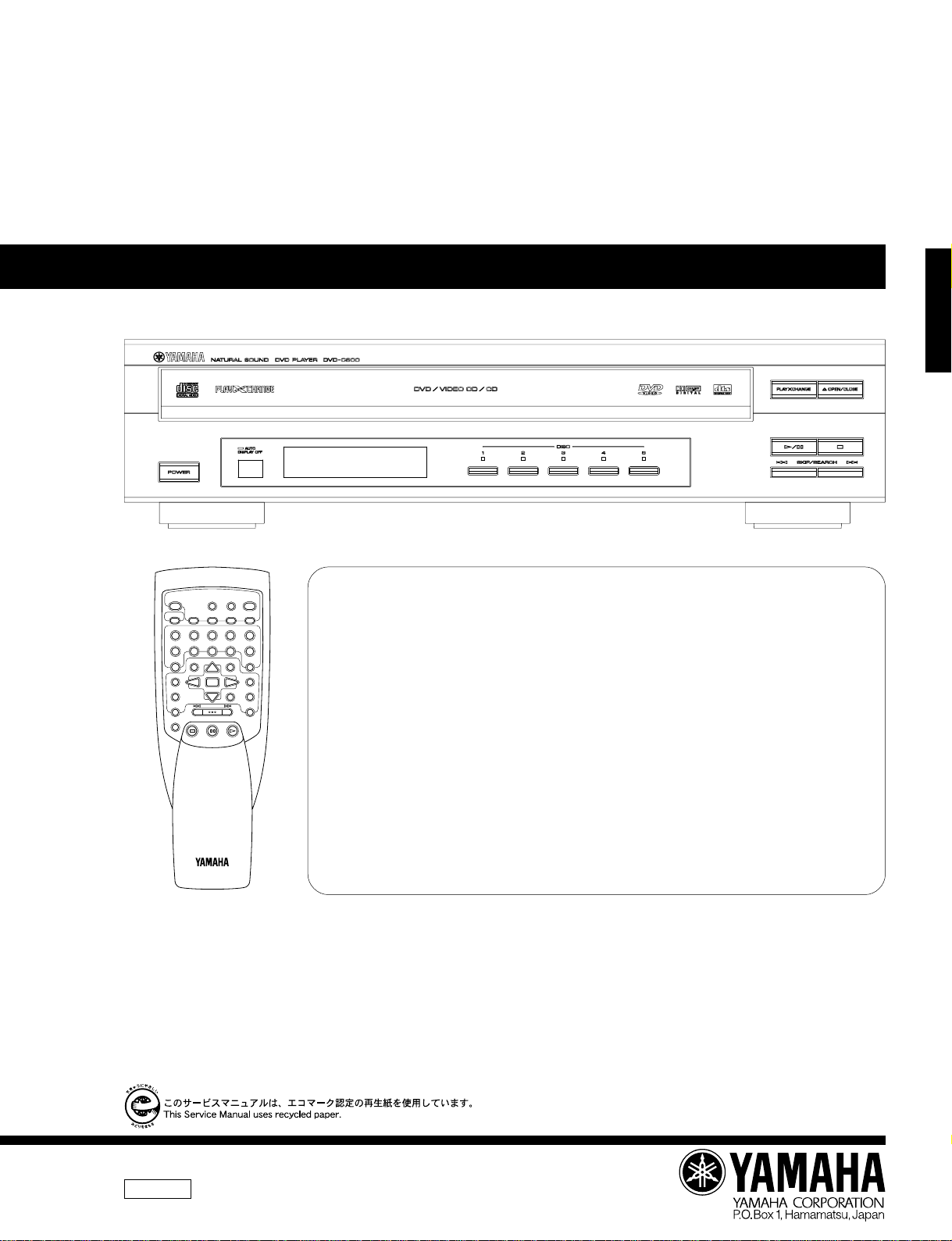
DVD-C900
DVD PLAYER
DVD-C900
SERVICE MANUAL
SERVICE MANUAL
DVD-C900
CANCEL
6
+10
TITLE
MENU
SET UP
ON SCREEN
S/F REPEAT A-B
7
ANGLE
STOP
DISC MODE
321 54
RETURN
SELECT
MULTI SPEED
SKIP/SEARCH
STILL/PAUSE
TIME
RANDOM
PLAY
OPEN/
CLOSEDISC SKIP
PROG
098
TITLE/INDEX
AUDIO
SUBTITLE
OFF/ON
DVD1
IMPORTANT NOTICE
This manual has been provided for the use of authorized YAMAHA Retailers and their service personnel.
It has been assumed that basic service procedures inherent to the industry, and more specifically YAMAHA Products, are
already known and understood by the users, and have therefore not been restated.
WARNING: Failure to follow appropriate service and safety procedures when servicing this product may result in
IMPORTANT: The presentation or sale of this manual to any individual or firm does not constitute authorization,
The data provided is believed to be accurate and applicable to the unit(s) indicated on the cover. The research, engineering,
and service departments of YAMAHA are continually striving to improve YAMAHA products. Modifications are, therefore,
inevitable and specifications are subject to change without notice or obligation to retrofit. Should any discrepancy appear to
exist, please contact the distributor's Service Division.
WARNING: Static discharges can destroy expensive components. Discharge any static electricity your body may have
IMPORTANT: Turn the unit OFF during disassembly and part replacement. Recheck all work before you apply power to
personal injury, destruction of expensive components, and failure of the product to perform as specified.
For these reasons, we advise all YAMAHA product owners that any service required should be performed
by an authorized YAMAHA Retailer or the appointed service representative.
certification or recognition of any applicable technical capabilities, or establish a principle-agent
relationship of any form.
accumulated by grounding yourself to the ground buss in the unit (heavy gauge black wires connect to this
buss).
the unit.
100653
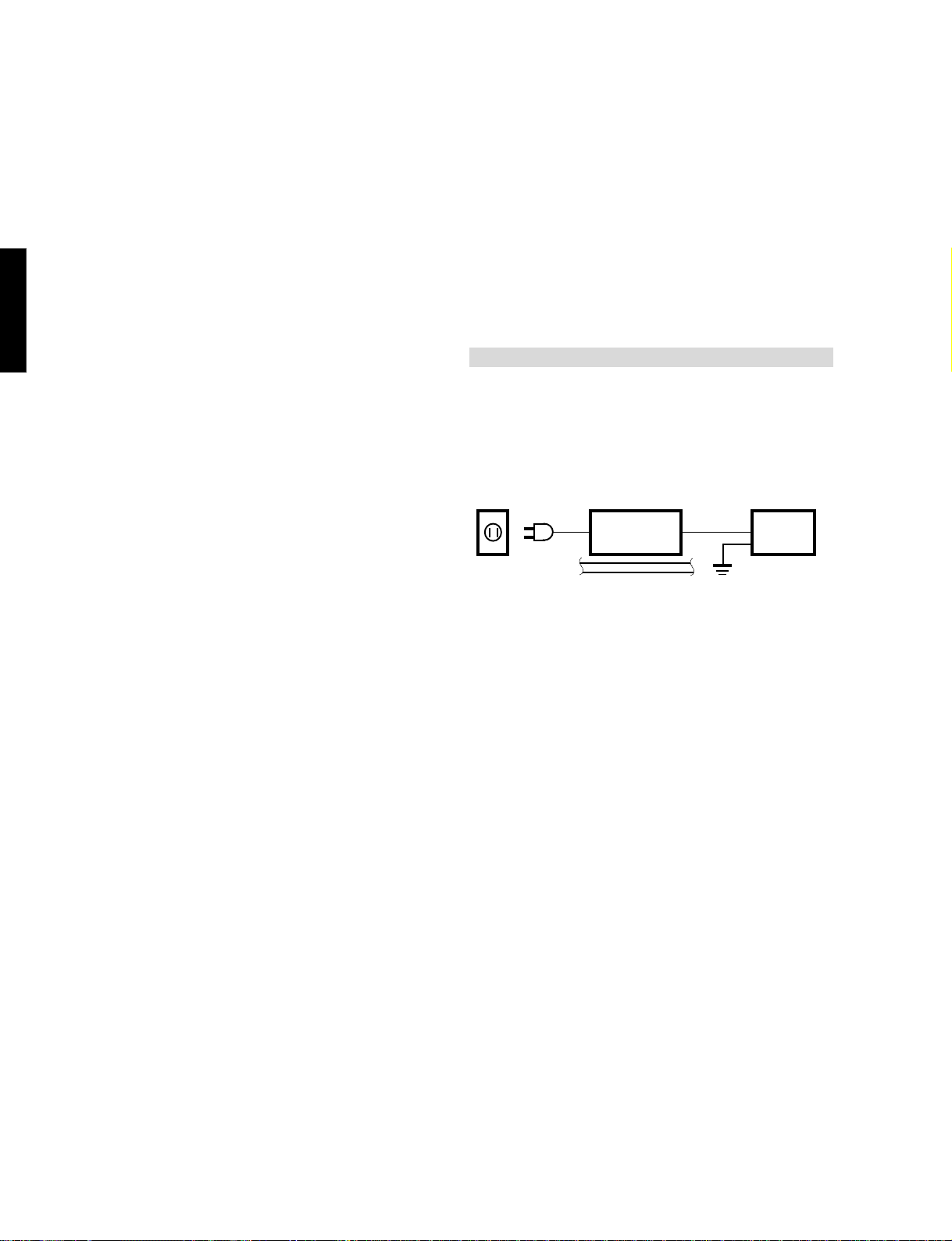
DVD-C900
■ CONTENTS
TO SERVICE PERSONNEL .........................................1
PREVENTION OF ELECTRO STATIC DISCHRGE (ESD) TO
ELECTRO STATICALLY SENSITIVE (ES) DEVICES.......................
SPECIFICATIONS ......................................................... 3
REAR PANELS .............................................................4
PRECAUTION LASER DIODE ..................................... 5
HANDLING PRECAUTIONS FOR TRAVERS DECK .. 5
INTERNAL VIEW ..........................................................6
DISASSEMBLY PROCEDURES .............................. 7~8
REPLACING THE MAIN PARTS OF THE TRAVERSE UNIT ..
9~10
GREASE APPLICATION DIAGRAM.......................... 10
MAIN P.C.B. OPERATION CHECK ...........................11
ADJUSTMENT.......................................................12~13
DVD-C900
■ TO SERVICE PERSONNEL
1. Critical Components Information.
Components having special characteristics are marked and
must be replaced with parts having specifications equal to
those originally installed.
2. Leakage Current Measurement (For 120V Models Only).
When service has been completed, it is imperative to verify
that all exposed conductive surfaces are properly insulated
from supply circuits.
● Meter impedance should be equivalent to 1500 ohm shunted
by 0.15µF.
● Leakage current must not exceed 0.5mA.
● Be sure to test for leakage with the AC plug in both
polarities.
TEST MODE .......................................................... 15~26
TROUBLESHOOTIG .............................................27~30
2
IC DATA ................................................................31~46
IC BLOCKS ...........................................................47~52
PIN CONNECTION DIAGRAM ................................... 52
DISPLAY DATA ..........................................................53
BLOCK DIAGRAM ................................................ 54~55
PRINTED CIRCUIT BOARD .................................56~65
SCHEMATIC DIAGRAM .......................................66~68
PARTS LIST .......................................................... 69~84
SWITCHING POWER SUPPLY ............................85~87
REMOTE CONTROL TRANSMITTER........................88
OPERATING INSTRUCTION ................................ 89~96
WALL
OUTLET
EQUIPMENT
UNDER TEST
AC LEAKAGE
TESTER OR
EQUIVALENT
<
INSULATING
TABLE
CAUTION: USE OF CONTROLS OR ADJUSTMENTS OR PERFORMANCE OF PROCEDURES OTHER THAN THOSE
SPECIFIED HEREIN MAY RESULT IN HAZARDOUS RADIATION EXPOSURE.
THE COMPACT DISC PLAYER SHOULD NOT BE ADJUSTED OR REPAIRED BY ANYONE EXCEPT PROPERLY
QUALIFIED SERVICE PERSONNEL.
PROTECTION OF EYES FROM LASER BEAM DURING SERVICING
This set employs a laser. Therefore, be sure to carefully
follow the instructions below when servicing .
1. Pickup
● Wave length : 655 nm
● Laser power : CLASS II
2. When checking the laser diode emission, keep your
eyes more than 30 cm away from the objective lens.
1
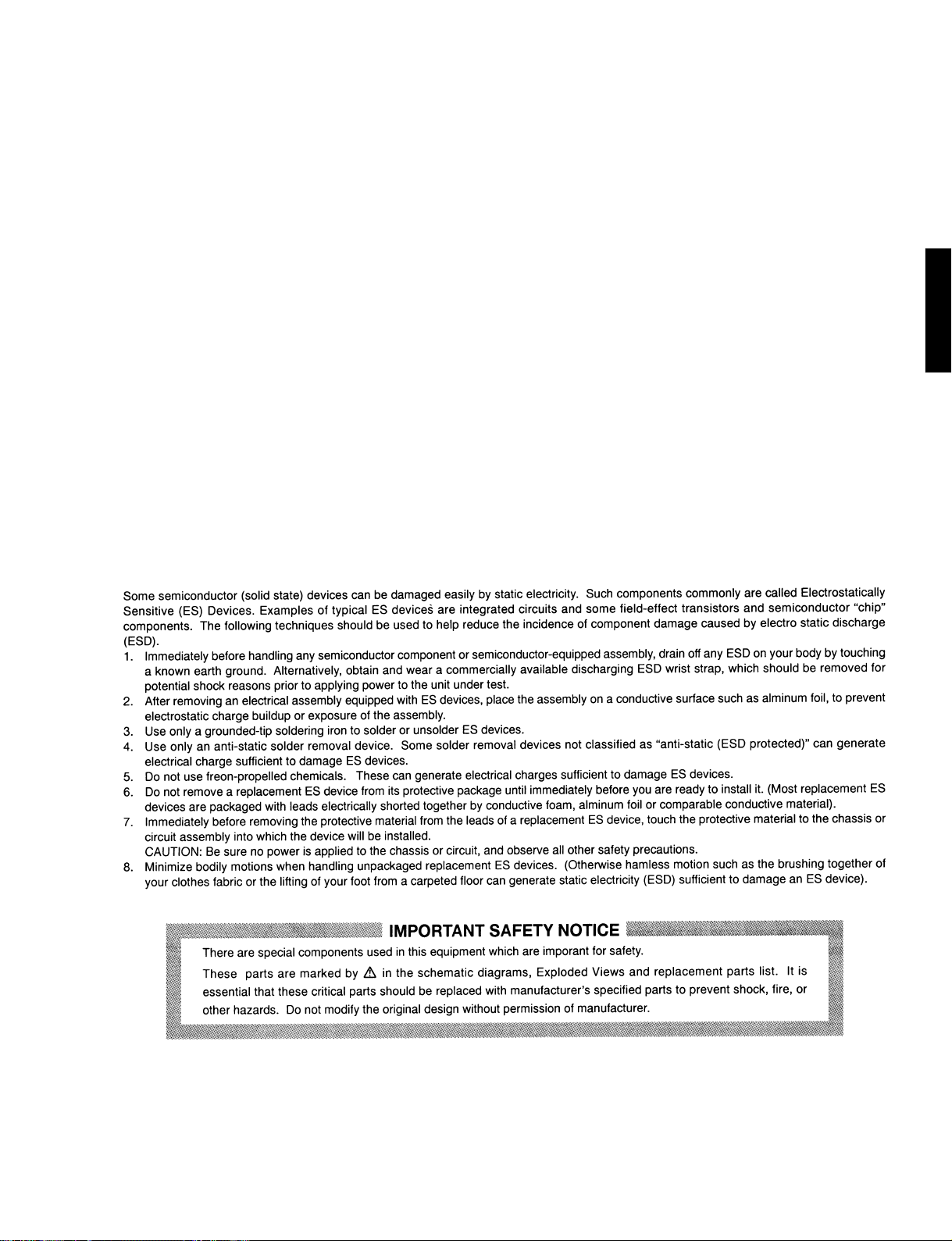
DVD-C900
WARNING: CHEMICAL CONTENT NOTICE!
The solder used in the production of this product contains LEAD. In addition, other electrical/electronic
and/or plastic (where applicable) components may also contain traces of chemicals found by the
California Health and Welfare Agency (and possibly other entities) to cause cancer and/or birth defects
or other reproductive harm.
DO NOT PLACE SOLDER, ELECTRICAL/ELECTRONIC OR PLASTIC COMPONENTS IN YOUR MOUTH
FOR ANY REASON WHATSOEVER!
Avoid prolonged, unprotected contact between solder and your skin! When soldering, do not inhale
solder fumes or expose eyes to solder/flux vapor!
If you come in contact with solder or components located inside the enclosure of this product, wash
your hands before handling food.
DVD-C900
■ PREVENTION OF ELECTRO STATIC DISCHARGE (ESD) TO ELECTRO
STATICALLY SENSITIVE (ES) DEVICES
2
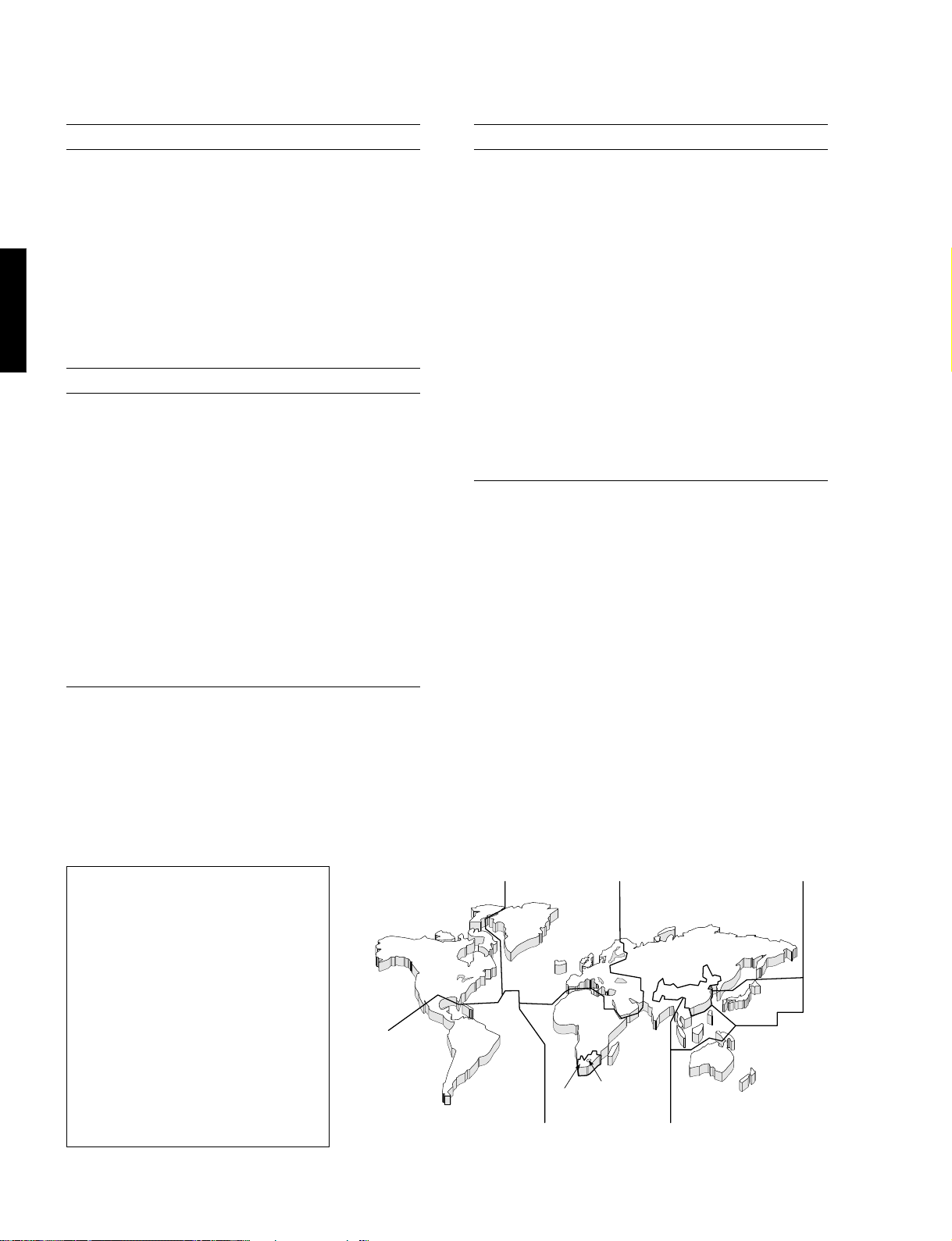
DVD-C900
■ SPECIFICATIONS
■ AUDIO SECTION
Frequency Response
DVD (48kHz Sampling) 2 Hz to 22 KHz
DVD (96kHz Sampling) 2 Hz to 44 KHz
CD, Video CD 2 Hz to 20 KHz
Harmonic Distortion+Noise (1kHz) 0.002% or less
S/N Ratio 115 dB or more (Weighted)
Dynamic Range
DVD (48kHz, 24 bit) 104 dB or more
CD, Video CD 100 dB or more
Output Voltage (1 kHz, 0 dB) 2.0 ± 0.3V
DVD-C900
■ VIDEO SECTION
VIDEO output 1 Vp-p (75 ohms)
S VIDEO output
Y output 1 Vp-p (75 ohms)
C output
U model 0.286 Vp-p (75 ohms)
R, T models 0.3 Vp-p (75 ohms)
COMPONENT VIDEO output
Y output 1 Vp-p (75 ohms)
Pb output
U model 0.648 Vp-p (75 ohms)
R, T models 0.7 Vp-p (75 ohms)
Pr output
U model 0.648 Vp-p (75 ohms)
R, T models 0.7 Vp-p (75 ohms)
■ GENERAL
Power Requirements
U model 120V, 60Hz
T model 220V, 50Hz
R model 110 to 240V, 50/60Hz
Power Consumption 30W
Dimensions (W x H x D)
(Without side panels) 435 x 116 x 404 mm
(17-1/8” x 4-9/16” x 15-7/8”)
(With side panels) 473 x 116 x 404 mm
(18-5/8” x 4-9/16” x 15-7/8”)
Weight
(Without side panels) 6.2 kg (13 lbs 10 oz)
(With side panels) 7.2 kg (15 lbs 13 oz)
Accessories Audio/video connection cord
Remote control transmitter
Dry-cell: x2 (Size “AA”, R06)
* Specifications subject to change without notice.
U ....... U.S.A. model
R ....... General model
T ....... China model
Manufactured under license from Dolby Laboratories Licensing Corporation. "Dolby" and the double-D symbol V are
trademarks of Dolby Laboratories Licensing Corporation.
LOCALE MANAGEMENT INFORMATION
Locale Management Information : This DVD player is designed and manufactured to respond to the Locale
Management Information that is recorded on a DVD disc. If the Locale number described on the DVD disc does not
correspond to the Locale number of this DVD player, this DVD player cannot play this disc.
This product incorporates copyright
protection technology that is
protected by method claims of
certain U.S. patents and other
intellectual property rights owned
by Macrovision Corporation and
other rights owners. Use of this
copyright protection technology
must be authorized by Macrovision
Corporation, and is intended for
home and other limited viewing uses
only unless otherwise authorized
by Macrovision Corporation.
Reverse engineering or disassembly
is prohibited.
3
w
q
r
w
t
t
t
y
e
r
w
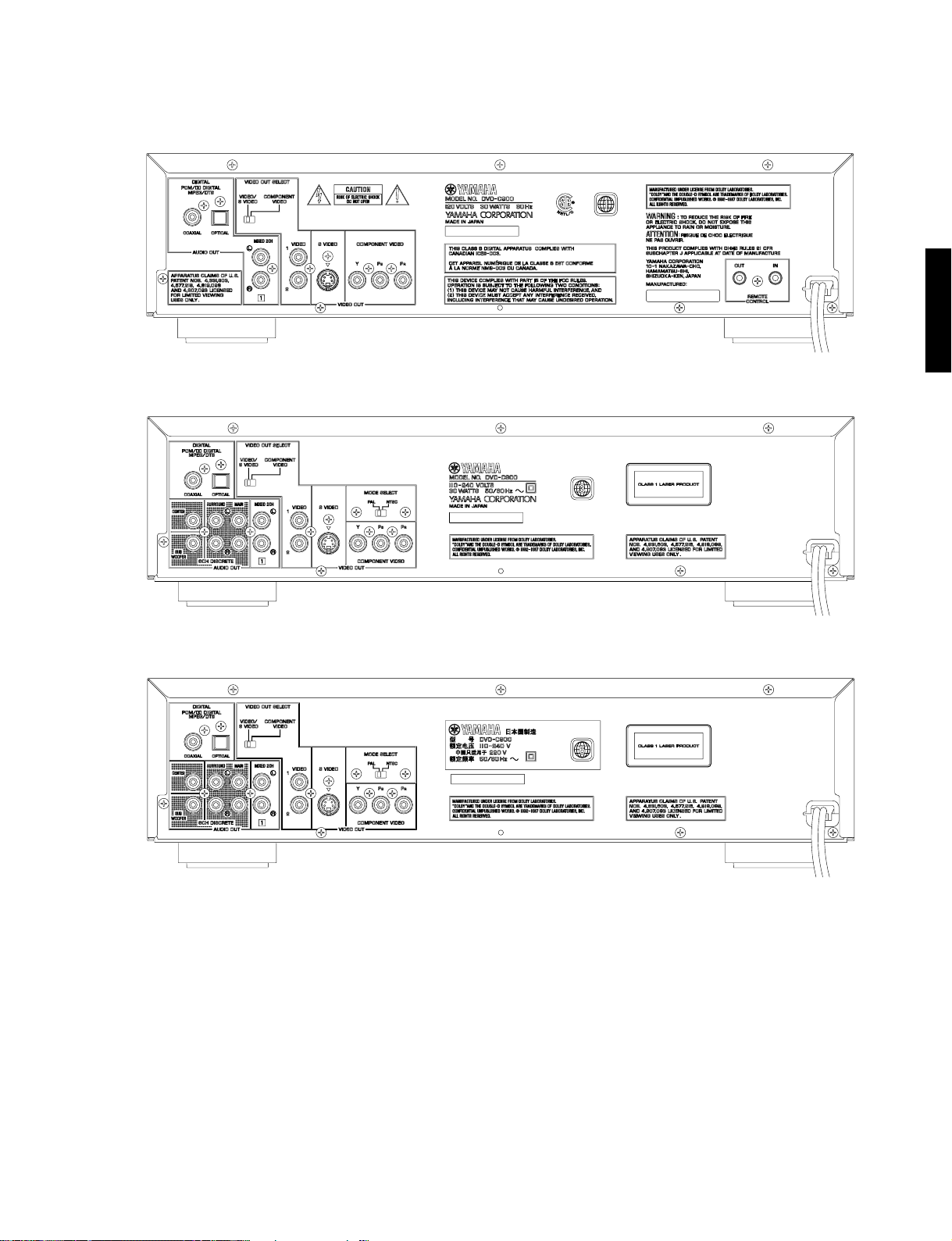
■ REAR PANELS
▼ U model
▼ R model
DVD-C900
DVD-C900
▼ T model
4
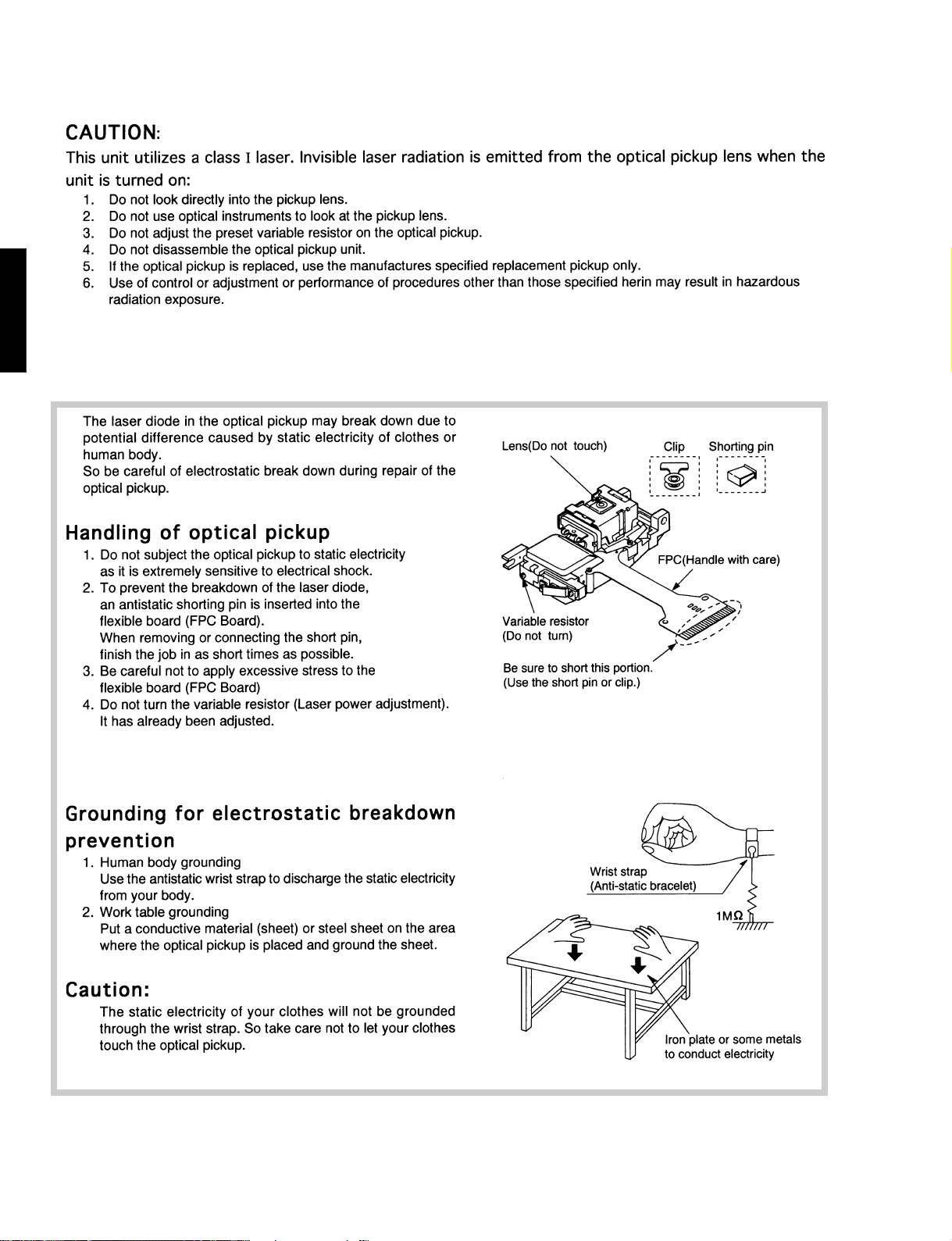
DVD-C900
■ PRECAUTION LASER DIODE
DVD-C900
■ HANDLING PRECAUTIONS FOR TRAVERS DECK
5
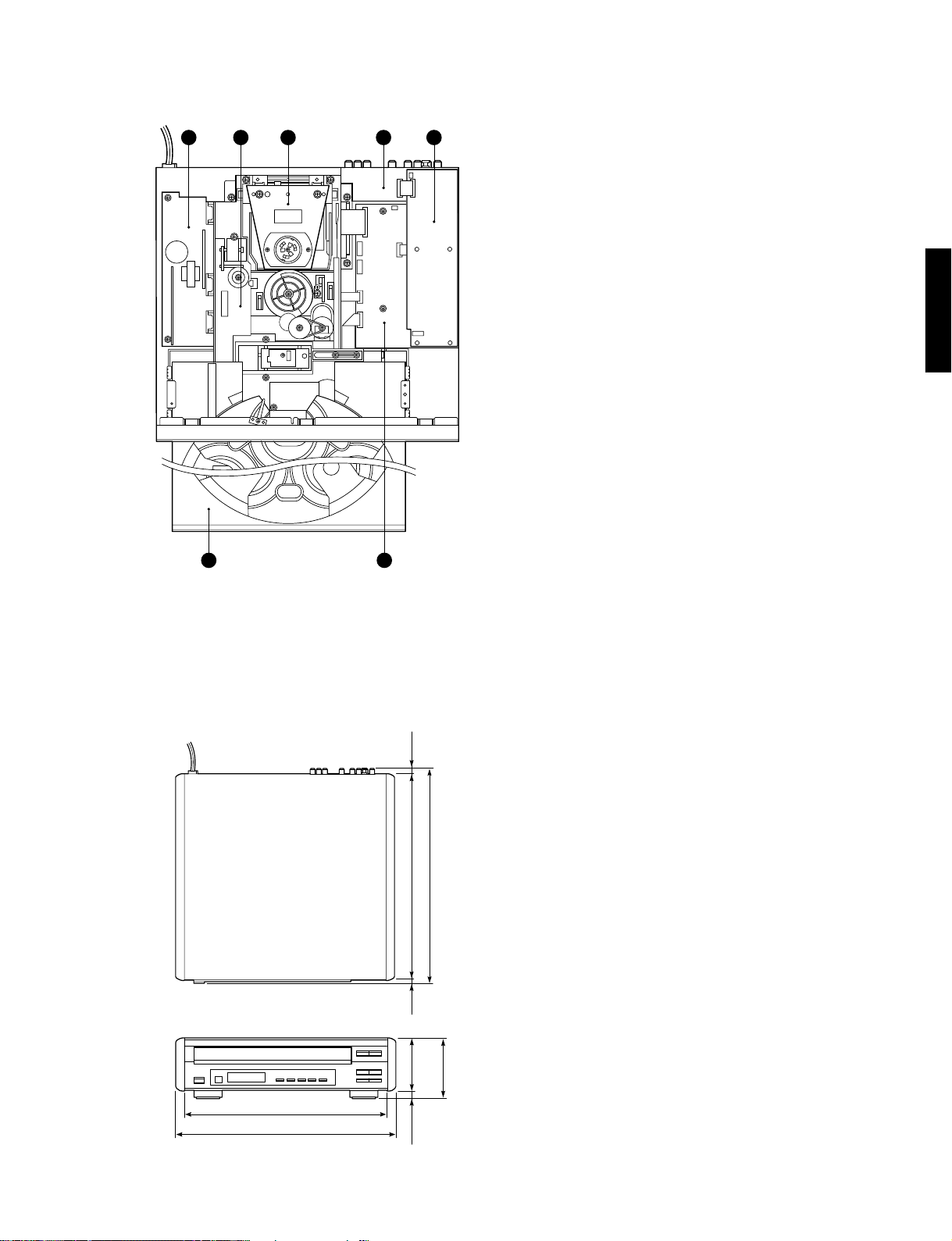
■ INTERNAL VIEW
DVD-C900
6 7
4321 5
q SWITCHING POWER SUPPLY
w CM-200 UNIT
e CLAMPER ASS’Y
r P.C.B. OPERATION (2)
t P.C.B. OPERATION (1)
y TRAY ASS’Y
u P.C.B. MAIN
DVD-C900
● DIMENSION
435 (17–1/8")
473 (18–5/8")
6
(1/4")
394 (15–1/2")
404 (15–7/8")
4
(3/16")
100
116
(4–9/16")
(3–15/16")
16
(5/8")
Unit : mm (inch)
6
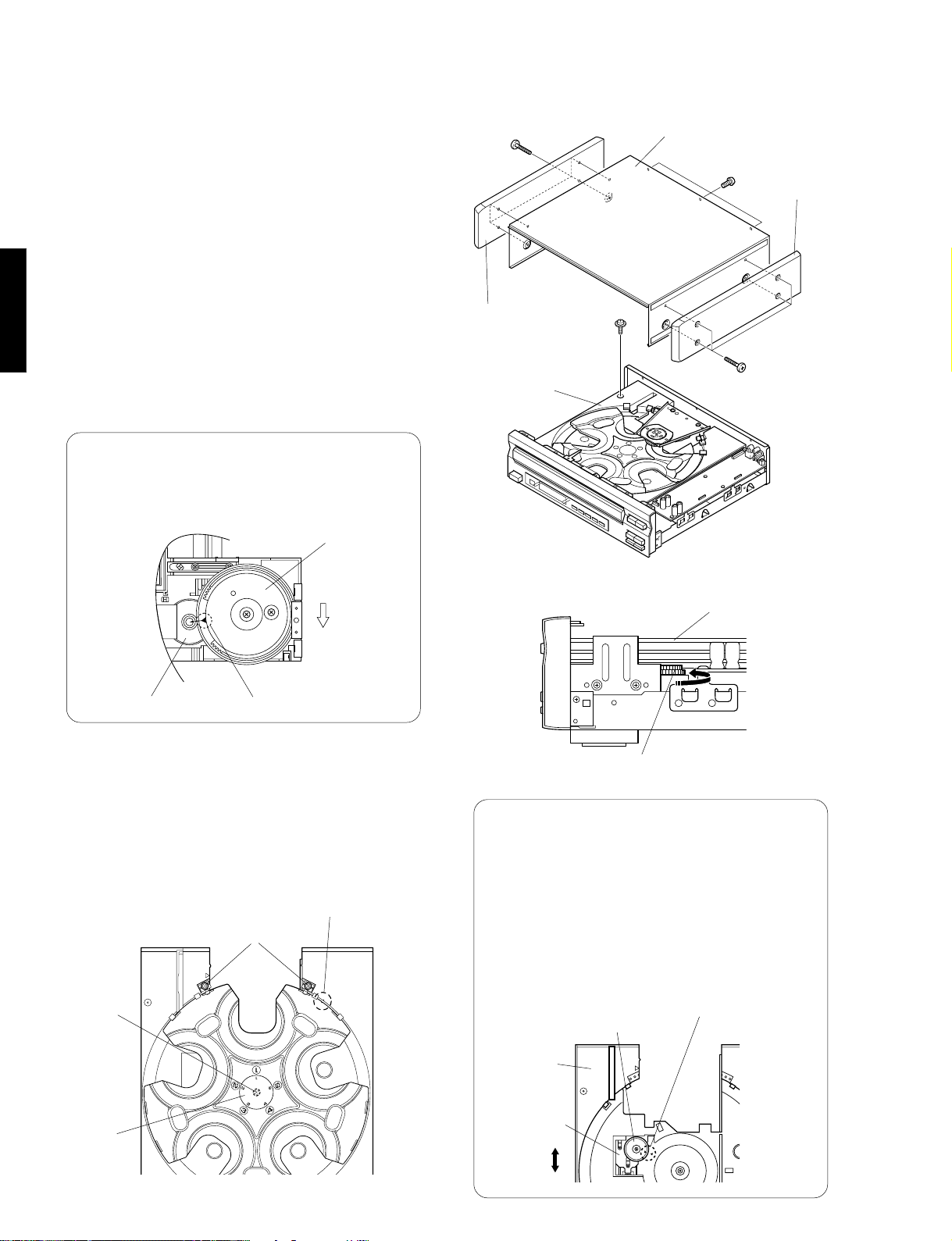
DVD-C900
■ DISASSEMBLY PROCEDURES (Remove parts in the order as numbered.)
1. Removal of Top Cover & Side Panels
a. Remove 8 screws ( q ) and also 3 screws ( w ) as
shown in Fig. 1.
2. Removal of Tray Ass'y
a. Remove 1 screw ( e ) as shown in Fig. 1.
b. Turn Gear/L0 as shown in Fig. 2 counter clockwise
gradually till immediately before the tray starts to
move and stop it there.
CAUTION : Gear/L0, if turned counter clockwise con-
tinuously, will mesh with the gear of the
DVD-C900
c. Pull out the Tray Ass'y.
● Precaution for installation of the Tray Ass'y.
On Tray Ass'y setting.
Check the Direction of marking “▲” on gear
according to this drawing.
tray and the tray will come out. When removing the tray, use care so that Gear/L0
will not mesh with the gear of the tray.
Gear/L0
q
Side Panel
Top Cover
w
Side Panel
e
q
Tray
Fig. 1
Front Panel
Fig. A
Gear/L01
Marking
3. Removal of Table
a. Remove 2 screw ( r ) and then remove the Roller
Ass'y as shown in Fig. 3.
b. Remove the Plate/Table as shown in Fig. 3.
c. Remove 1 screw ( t
shown in Fig. 3.
t
) and then take off the Table as
Fit the table to the thick line on “ / ” mark.
r
Tray
Gear/L0
Fig. 2
IMPORTANT : Installation of Table.
Install the table according to the following procedure.
1) Slide the Lever so that the Gear/RT becomes
free. (Fig.B)
2) With the “▲” mark on the Gear/RT aligned
with the same mark on the Tray, lock it with
the Lever. (Fig.B)
3) Install the Table by aligning it to the thick line
on “ / ” mark. (Fig.3)
*Check that the Table is locked after installation.
Gear/RT1
Fit the Gear/RT to “▲” mark.
Plate/Table
7
Fig. 3
Tray
Lever
Unlock
Lock
Fig. B
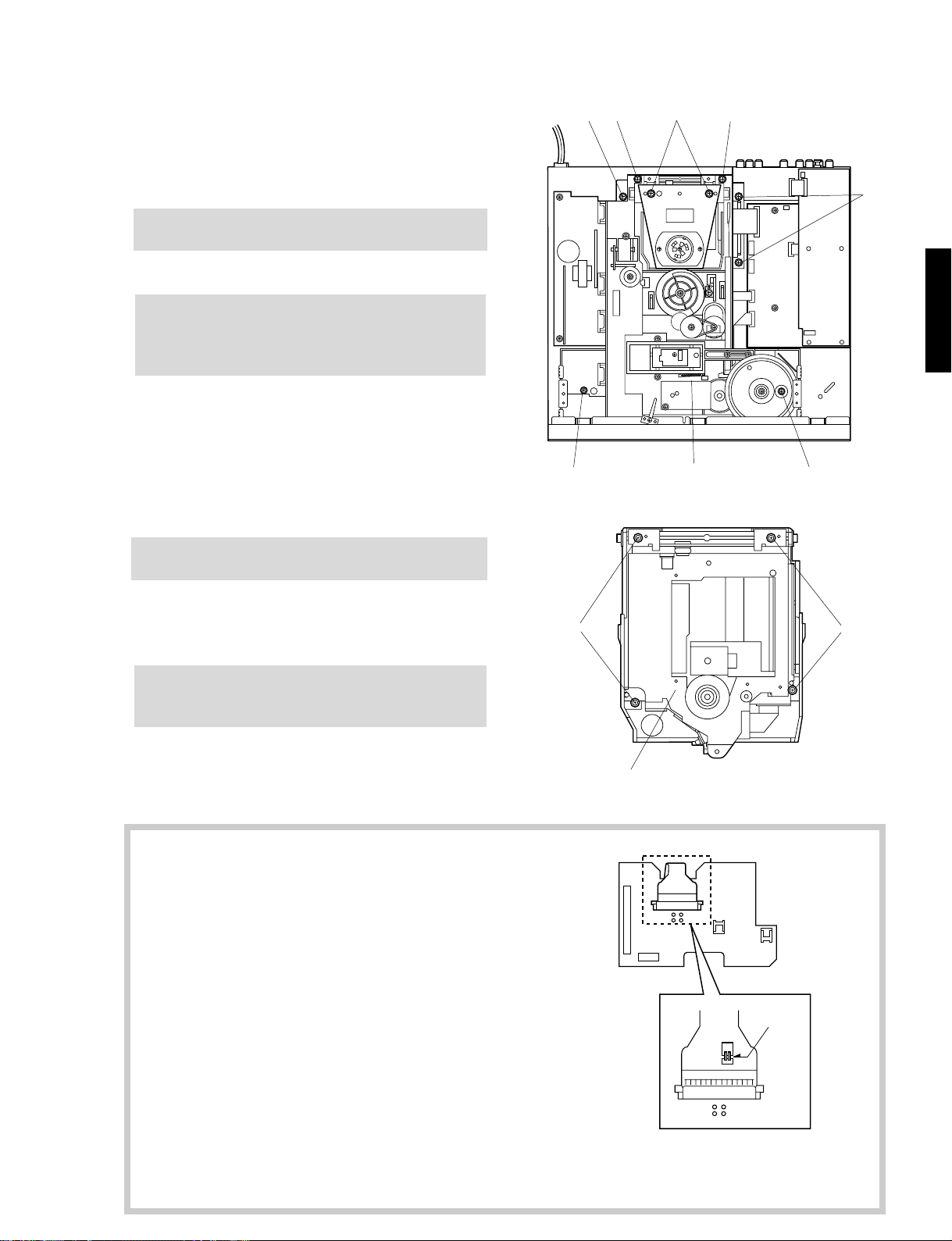
DVD-C900
4. Removal of Clamp Ass’y
a. Remove 2 screws ( y ) as shown in Fig. 4.
5. Removal of CM-200 Unit
Be sure to make both your body and the work table
grounded.
a. Remove 5 screws ( u
) as shown in Fig. 4.
b. Remove cables (CB1, CB2) from the P.C.B. Main.
CAUTION
The flat cable CB1 is used to connect the traverse
unit (laser pickup). Its terminal must not be touched.
(The laser pickup is easy to be damaged.)
c. Take the CM-200 Unit out slowly.
6. Removal of Traverse Unit
Be sure to make both your body and the work table
grounded.
a. Remove 2 screws ( i ) and then remove the PU
Ass'y as shown Fig. 4.
b. Remove 4 screws ( o ) and then remove the
Traverse Unit as shown Fig. 5.
After removing the traverse unit, be sure to take the
proper measure to protect the laser diode against an
electrostatic breakdown.
u
i
y
i
u
CB1
DVD-C900
CB2
uu
o
CM-200 Unit
Fig. 4
o
To Prevent Damage to the Laser Diode
Static electricity destroys the Laser Diode. Always take
countermeasures to prevent static electricity damage when
prerforming repairs around the Laser Pick-Up.
1. Do not touch the area around the Laser Pick-Up or the
Actuator.
2. Do not check the Laser Diode with a tester or other device
(the Laser Diode can be broken quite easily).
3. Short-circuit the Laser Pick-Up
Solder the Land in the center of the flexible cable of the
Laser Pick-Up. This will short-circuit the Laser Diode and
help prevent damage from static electricity.
If the flexible cable has no Land, short-circuit TP20 and
TP21 (See Fig. 6). This will provide the same protection as
when the Land is used for shorting the flexible cable.
Caution:
Do not forget to remove the soldered Laser Diode short-circuit
after finishing repair, and leave the circuit open.
Traverse Unit
TP22
TP21
TP20
TP19
Soldered
Short-Circuit
Fig. 5
Fig. 6
8
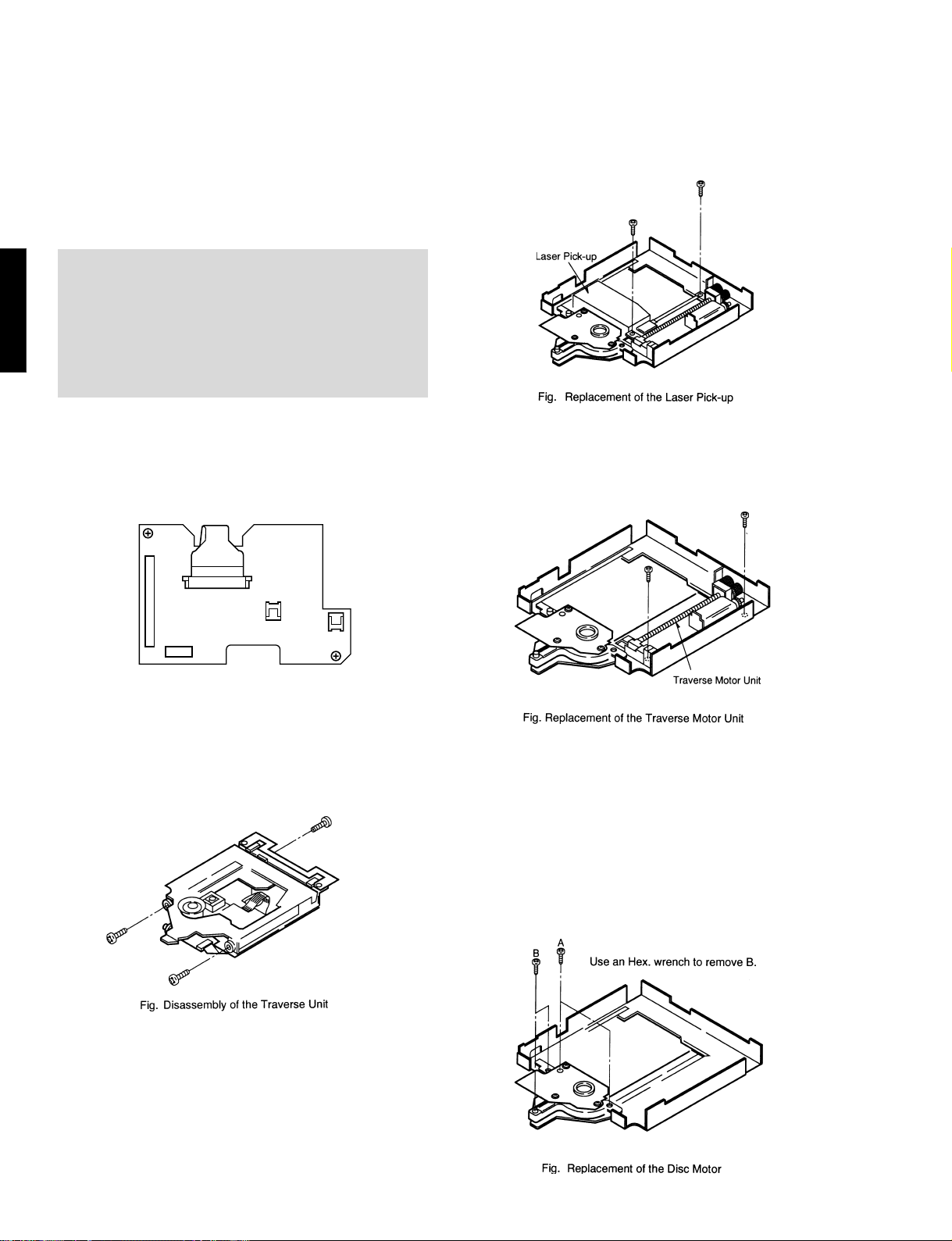
DVD-C900
■ REPLACING THE MAIN PARTS OF THE TRAVERSE UNIT
This section describes the replacement of the main
parts in the Traverse Unit, including the Laser PickUp, the Disc Motor, the Traverse Motor Unit.
Work should be performed after removing the Traverse
Unit.
Preparation Prior to Replacing the Parts
Always perform this work after taking action to prevent
damage to the Laser Diode, regardless of whether or
not the Laser Pick-Up is in working order.
When replacing the laser pickup, be sure to write down
DVD-C900
the serial number of the product and the specific
symptom.
1. Remove 2 connectors and 3 flexible cables on the
Relay Board. (FP0001-FP0003, P0004 and P0005)
Remove 2 screws and then remove the Relay
Board.
FP0002
1. Replacing the Laser Pick-Up
a. Remove 2 screws and then remove the Laser Pick-
Up.
2. Replacing the Traverse Motor Unit
a. After the Laser Pick-Up has been removed, remove
2 screws and then remove the Travers Motor Unit.
FP0001
FP0003
Fig. Relay Board
P0004
P0005
2. Remove 3 screws, so that, Traverse Unit can be
separated into two sections.
3. Replacing the Disc Motor
a. This disc motor can be removed after the Traverse
Unit has been separated into two sections.
b. Remove 2 screws A.
Remove 2 screws B using an Hex. wrench. (2.0 mm)
c.
Note: It is not necessary to remove the Laser Pick-Up
for replacement of the Disc Motor.
9
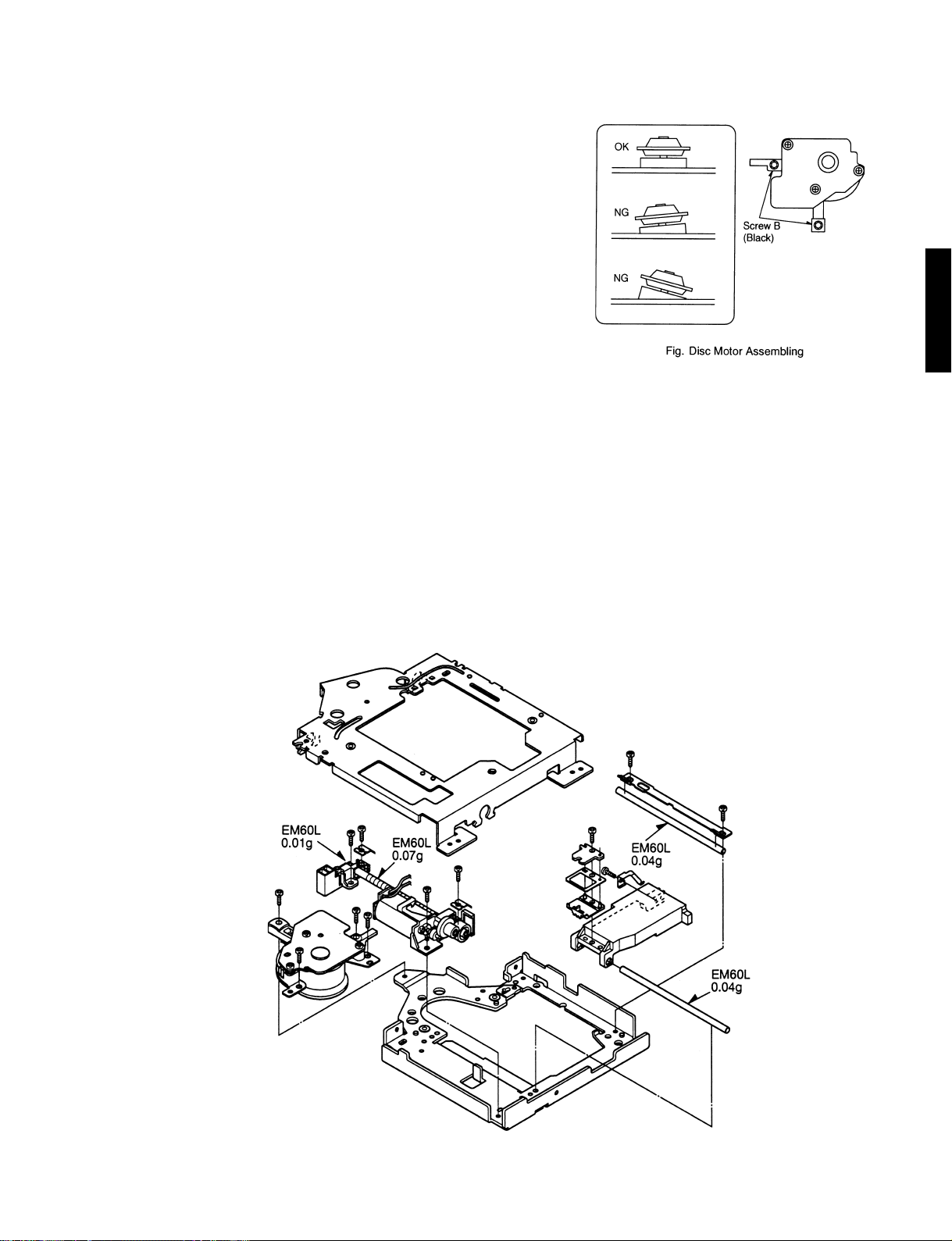
4. Disc Motor Assembly/Tentative Tilt
Adjustment
a. For the Disc Motor assembling, install the 2 screws
B (adjustment screw) after firmly tightening 2 screws
A. (Refer to the figure Replacement of the Disc
Motor.)
b. Use 2 screws B to temporarily set the Disc Motor
so that it rests parallel to the Base.
c. For final adjustment, proceed the Tilt Adjustment of
Disc Motor (Page 12).
5. Others
a. Reassemble the Laser Pick-Up and the Traverse
Motor Unit in precisely the reverse order as they
were disassembled.
b. After reassemble the Laser Pick-Up and the Traverse
Motor Unit, perform the Tilt Adjustment of Disc
Motor (page 12).
DVD-C900
DVD-C900
■ GREASE APPLICATION DIAGRAM (Traverse Unit)
Grease: Molycoat EM60L(P/No. TX946270)
10
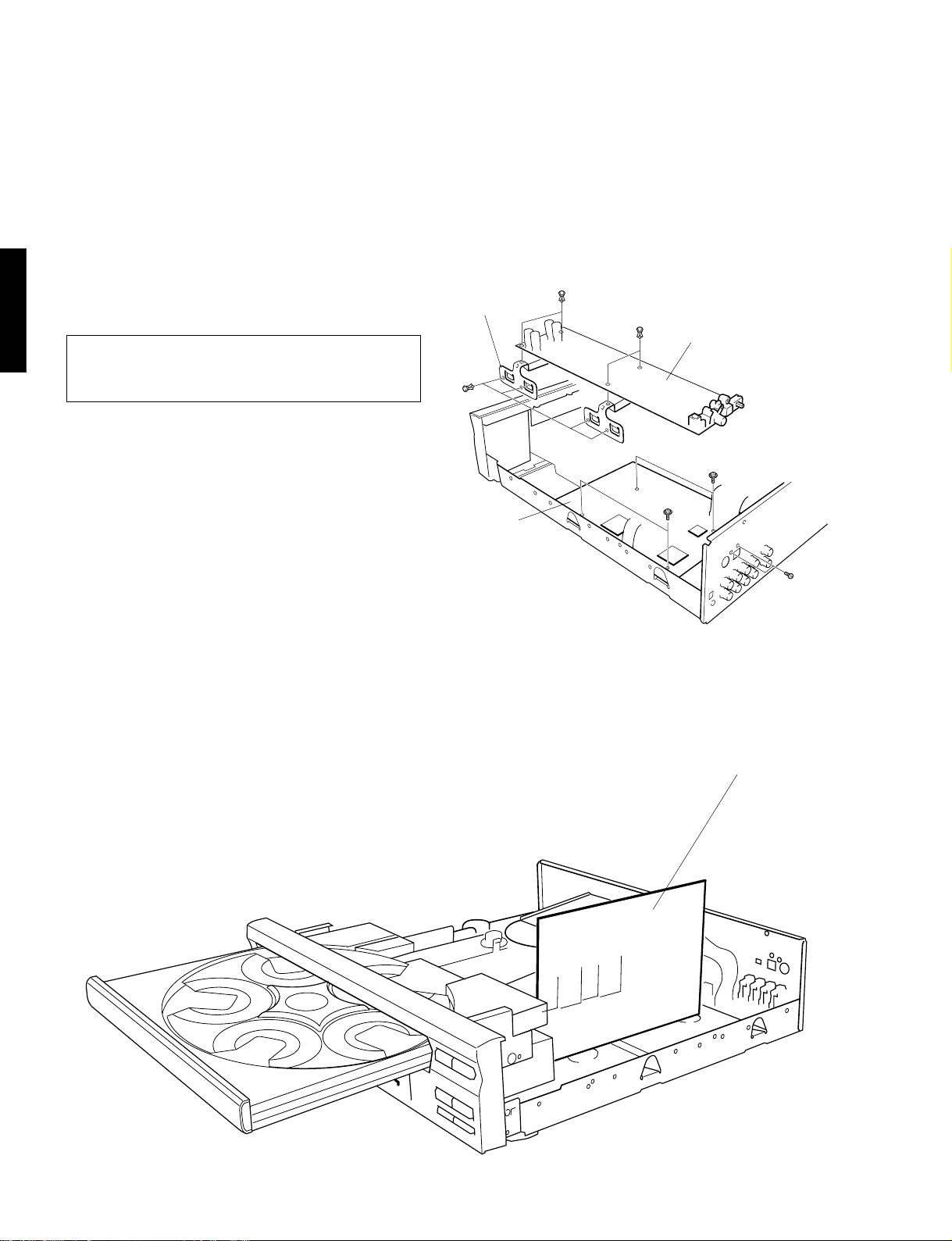
DVD-C900
■ MAIN P.C.B. OPERATION CHECK
With PLAY operated in the test mode, even when the disc is played, the audio and video signals of the
disc are not output from the audio/video output terminal. In order to check the Main P.C.B. while
confirming the sound /image of a disc, use the following procedure.
a. Remove the top cover.
b. Connect the power plug and then turn on the power
switch.
c. Play a disc.
d. Press the PLAYXCHANGE button.(This sets the tray
ejected without interrupting playing.)
DVD-C900
Perform steps e through h below in the PLAYXCHANGE
PLAY state. Use special care so that shorting will not
occur during the removal work.
e. Remove 8 plastic rivets ( !0 ) and then remove the
Holder/P.C.B. (Fig. 13)
f. Remove 2 screws ( !1 ) and then remove the
Operation (1) P.C.B. (Fig. 13)
g. Remove 2 screws ( !2 ) and 2 screws ( !3 ) and then
remove the Main P.C.B. (Fig. 13)
h. Set the Main P.C.B upright as shown in Fig. 14.
!0
Holder/P.C.B.
!0
Operation (1) P.C.B.
!0
!2
!3
Main P.C.B.
CAUTION
● As the grounding becomes loose when the Main P.C.B
is removed from the chassis, it to the chassis.
● Do not allow anything like cloth (insulating material) to
enter and contact between the Operation (1) P.C.B. and
the Main P.C.B.
i. After confirming the operation, turn off the power
switch and proceed to assembly.
!1
Fig. 13
Main P.C.B.
11
Fig. 14
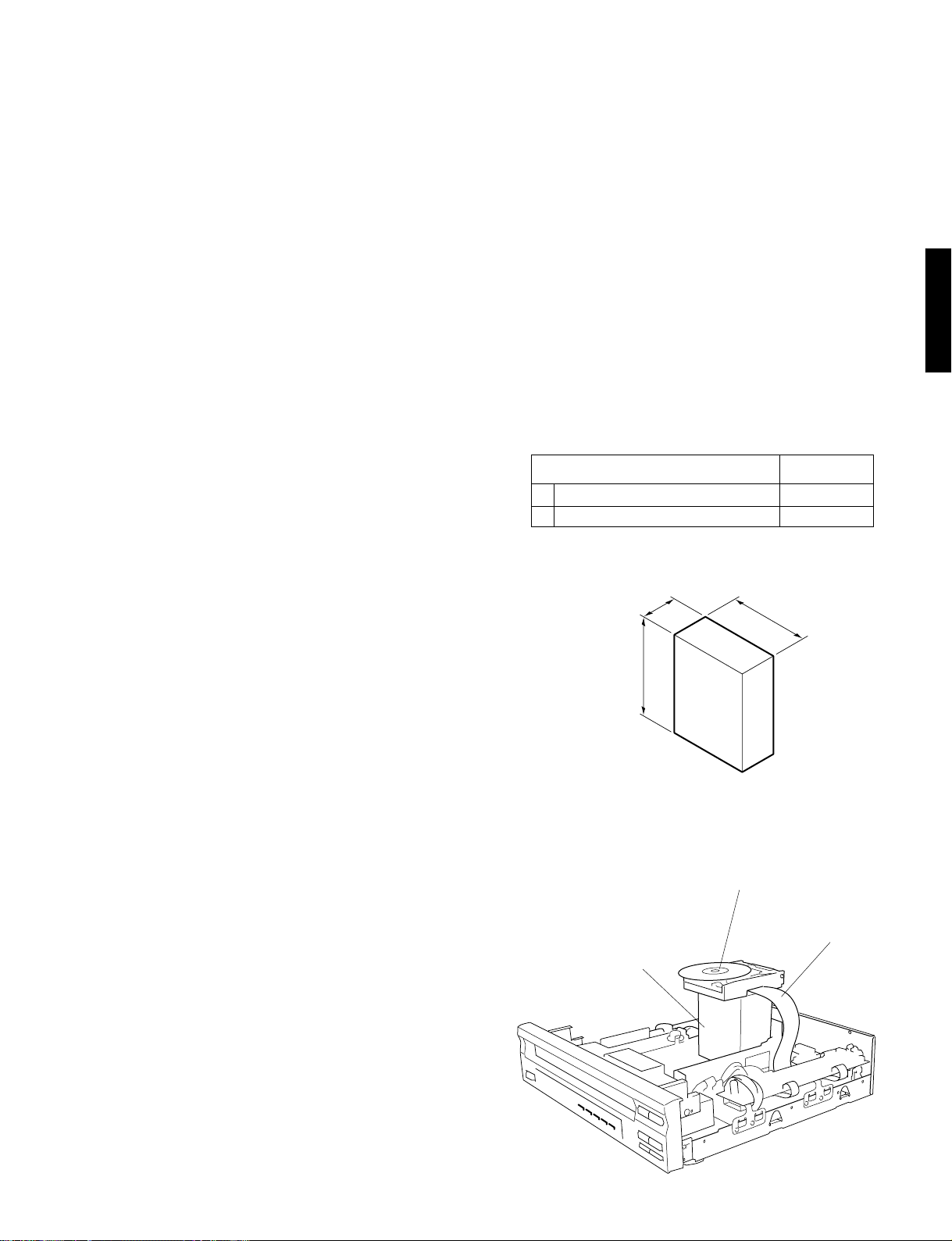
■ ADJUSTMENT
120
55
150
DVD-C900
Tilt Adjustment of Disc Motor
After replacing parts in the Traverse Unit, it is necessary
to adjust the Tilt Adjustment of Disc Motor from bottom
side.
Please follow the following procedures for adjusting.
When the following parts have been replaced, disc
motor adjustment will be required.
1. The disc motor.
2. The laser pick-up.
3. The traverse motor unit.
4. The parts around the laser pick-up (rail, etc.).
Preparation before adjustment (Installation of the
traverse unit)
Be sure to make both your body and the work
table grounded.
a. Connect the power plug and then turn on the power
switch.
b. When the clamp has moved up, turn off the power
switch and disconnect the power plug.
c. Remove the Tray referring to "Removal of Tray" on
page 7.
d. Remove the Clamp Assembly.
e. Remove the Traverse Unit.
(Take the protection measure against static electricity
for the Laser Diode except when replacing the Laser
Pick-up.)
f. Place the Adjusting Box on the CM-200 unit (to
support the traverse unit). (Fig. 15)
g. After replacing the parts, place the Traverse Unit on
the Adjusting Box. (Fig. 15)
Caution:
1. Optical adjustment inside the laser pick-up is not
possible.
2. Prior to adjusting, take countermeasures to prevent
damage from static electricity.
DVD-C900
● Extension cable
Name Part No.
1. 35-pin flat cable for servicing AAX08660
2. Stabilizer for servicing AAX07720
● Adjusting Box
Unit : mm
Caution (removal of the measure to protect the laser diode
against an electrostatic breakdown)
Unsolder the Land located at the center of the flexible
cable of the laser pickup for the open circuit.
Clamp the disc by using the stabilizer
h. Connect the Traverse Unit and the Main P.C.B. with
an extension cable. (Fig. 15)
Caution
When connecting the extension cable, be careful not to
touch the terminal of the cable. (The laser pickup is
easy to be damaged.)
Adjusting Box
Extension cable
i. Connect the power plug and turn on the power
switch.
Fig. 15
12
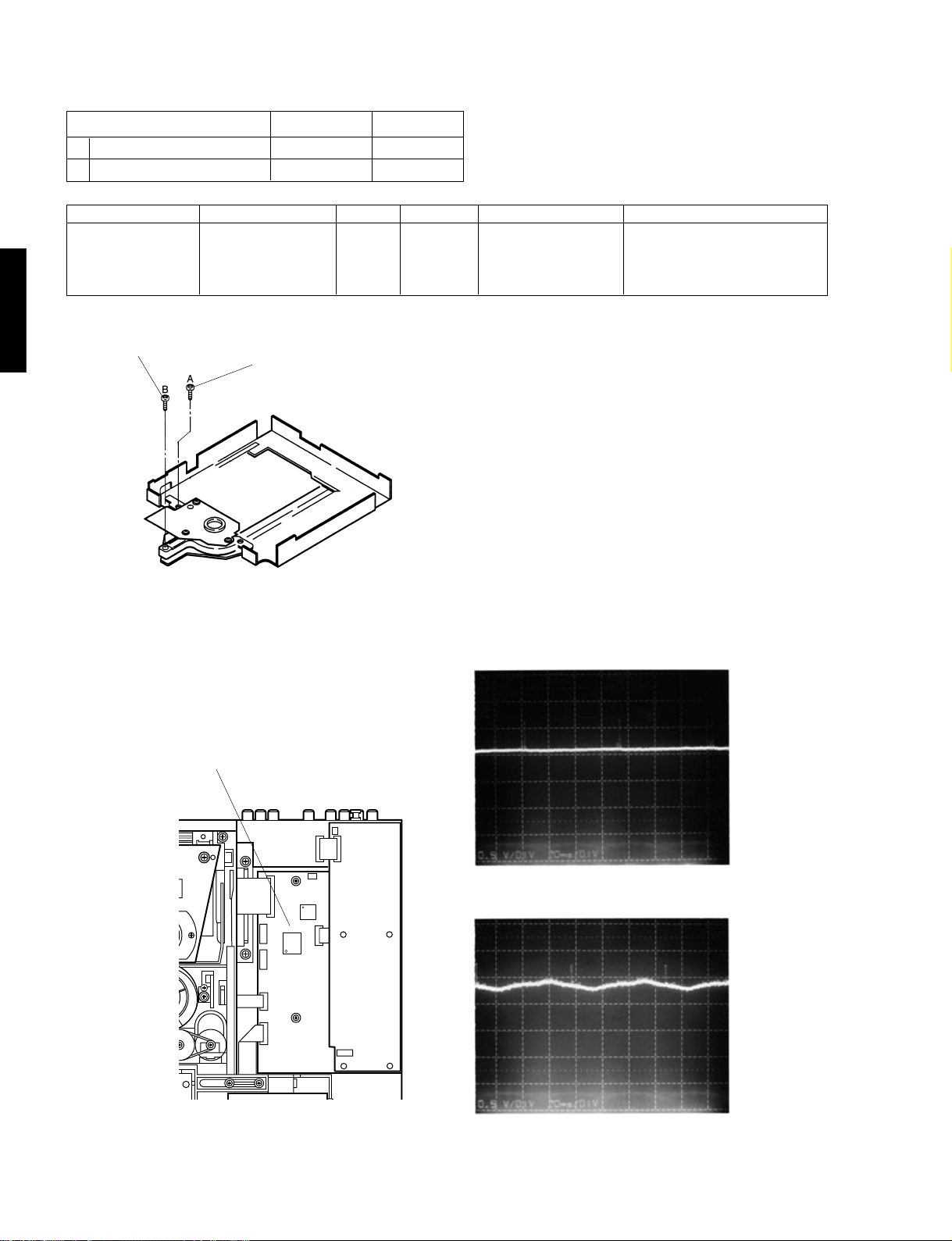
DVD-C900
● Test Disc
1. DVD disc DVDT-S01 TX946080
2. VIDEO-CD/CD-DA disc PVCD-K06 TX946090
Measurement Point Adjustment Point Mode Test Disc Measuring Equipment Adjustment Value
JIT OUT Tangential ADJ. screw Play DVDT-S01 Oscilloscope Adjust untill the bottom section
(See page 14) Tilt ADJ. screw (title 8) DC 500 mV/div of the waveform becomes flat and
DVD-C900
Tilt ADJ. Screw
Type Test disc Part No.
Pause 20 msec/div the DC components are minimum.
T angential ADJ. Screw
Use a hex. wrench (2.0mm)
Adjustment Procedures
1. Play back the DVD test disc and then place the unit
in play mode with title 8, then push the Pause
button.
2. At first, Adjust Tangential Adjustment Screw then
adjust Tilt Adjustment Screw with the Hex Wrench
(2.0 mm) from bottom side.
Repeat 2 to 3 times alternately until the waveform
at JIT OUT indicated below is obtained.
Final adjustment should be Tilt Adjustment.
● The valley sections of the waveform should be as
flat as possible.
● The total DC level should be obtained minimized as
much as possible.
● The waveform whisker sections will not disappear.
JIT OUT (See page 14)
0V
0V
OK
DC range
500mV/div
20msec/div
NG
DC renge
500mV/div
20msec/div
After Adjusting Check the following
1. After adjusting by the DVD test disc, play a video CD or CD-DA and check that there is no abnormal operation.
13
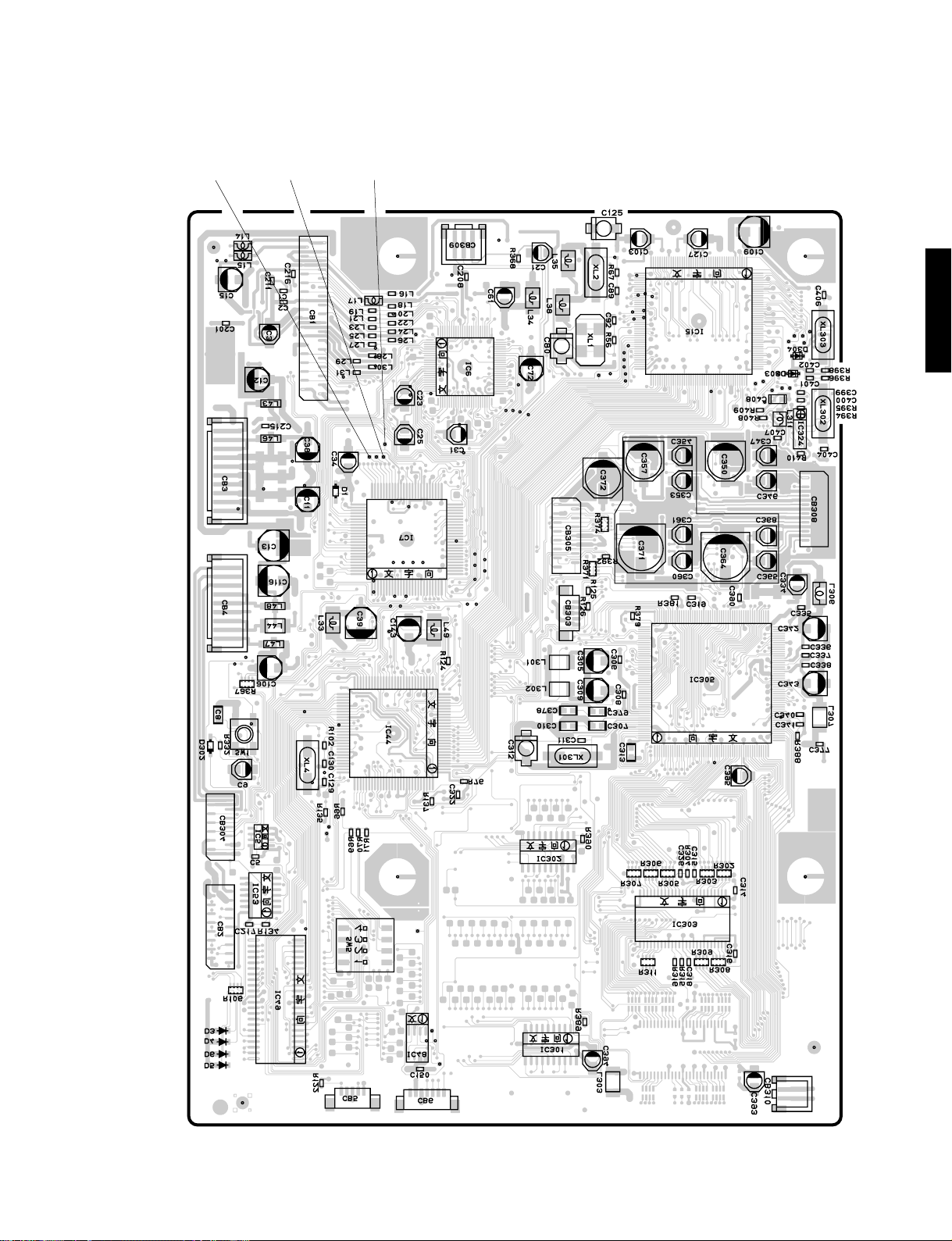
DVD-C900
TE
FE
JIT OUT
75
76
100
1
44
45
100
1
25
26
76
75
88
89
51
50
J, R, T only
51
50
26
25
156 105
157
1
176
133
132
4
1
8
5
104
DVD-C900
56
57
84
85
14
85
7
148
1
23 44
22 1
29
28
208
152
1
112
110
2011
25
4
1
85
10
1
2011
1
5026
53
14
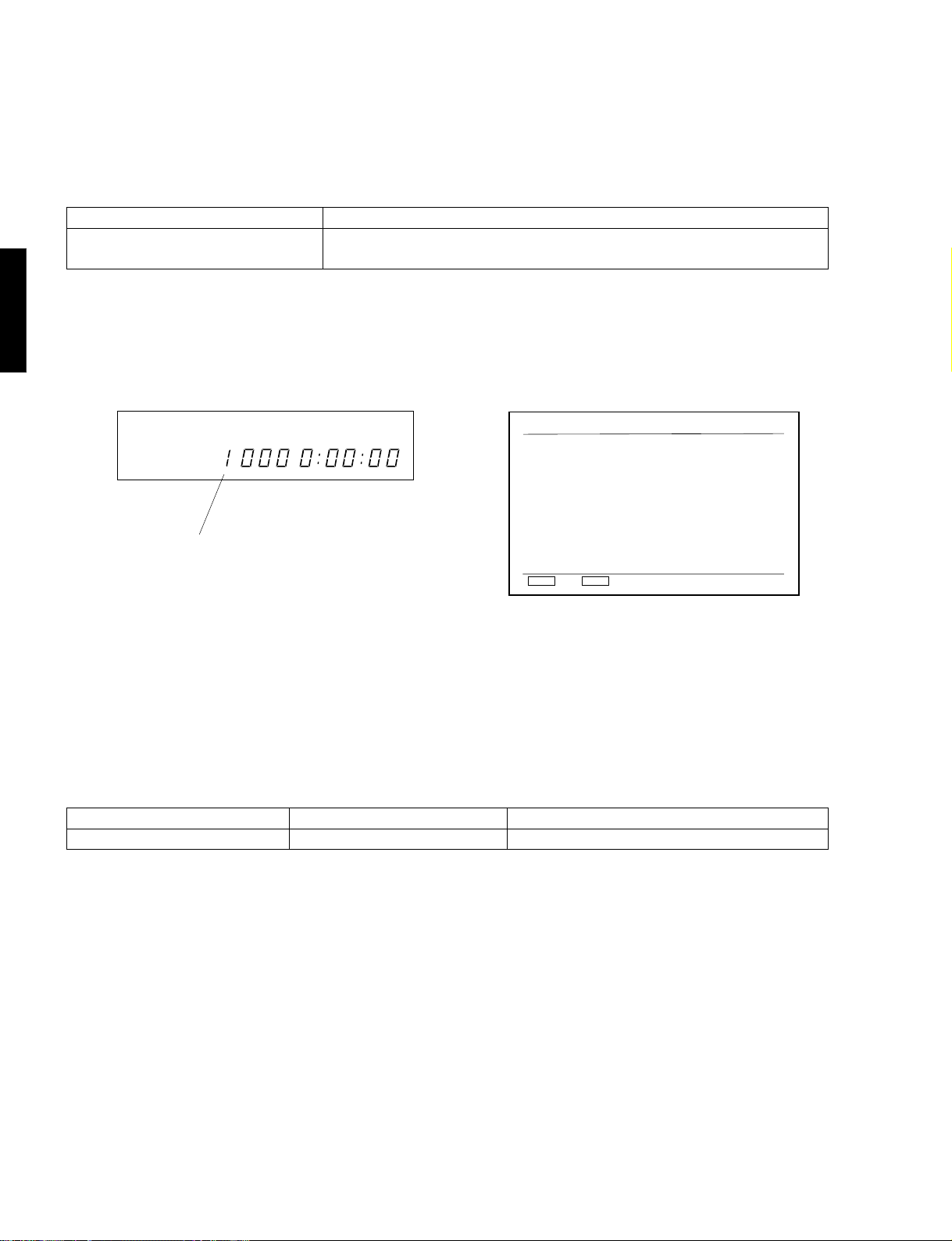
DVD-C900
■ TEST MODE
This built-in test mode is to facilitate inspection,
measurement and locating any faulty point.
1. How to start the Test mode
Before operation Use the key operation
When the product mode at stop Press the ANGLE key on the remote control unit while pressing the STOP
key on the panel.
2. Display at starting of the Test mode
When the Test mode is set, the sub-mode [1] appears as shown below.
DVD-C900
Test mode (sub-mode [1]) Test mode (sub-mode [1])
54321
Current sub-mode No. is indicated here.
Item T est
Laser Diode ON
Focus Servo ON
Focus Jump 1-2
Focus Jump 2-1
Track. Servo OFF
Spindle Rot +/Slide In/Out
Clamp Up/Down
Tray Open/Close
Panel Display
Play Stop
PLAY
STOP
RETURN
TITLE/INDEX
SUBTITLE
OFF/ON
MULTI SPEED
DISC MODE/TIME
SKIP/SEARCH -/+
Up/Down
OPEN/CLOSE
ANGLE
Prev.Page
QW
Next Page
Panel LED display
• All LEDs turn off.
3. How to restore the Product mode
Precaution
• The product mode means the mode in which the normal player operation is available.
• To restore the Product mode from the Test mode, it is necessary to turn off the power once.
Item Condition before operation Key operation
To restore the Product mode Test mode Panel POWER OFF ^ Panel POWER ON
Condition immediately after the Product mode is restored
• Immediately after the Product mode is restored, the memory of the table position is initialized.
15

Power OFF state
DVD-C900
Test mode
POWER OFF on panel
DVD-C900
STOP on panel & ANGLE on remote
control unit
POWER ON on panel
Product mode
POWER OFF on panel
4. Sub mode
• There are 2 sub modes for the Test mode.
• Immediately after starting the Test mode, the sub mode [1] is set.
• For the details of each sub mode, refer to Ref. page.
Sub mode Description Ref. page
1 Individual operation check 17
2 Log display 24
Selection of sub mode
Press the desired sub mode No. on ten keys of the remote control unit while pressing the STOP button on the
panel.
Sub mode [1] : Individual operation check
54321
The current sub mode No. is indicated here.
Item Test
Laser Diode ON
Focus Servo ON
Focus Jump 1-2
Focus Jump 2-1
Track. Servo OFF
Spindle Rot +/Slide In/Out
Clamp Up/Down
Tray Open/Close
Panel Display
Play Stop
PLAY
STOP
RETURN
TITLE/INDEX
SUBTITLE
OFF/ON
MULTI SPEED
DISC MODE/TIME
SKIP/SEARCH -/+
Up/Down
OPEN/CLOSE
ANGLE
Prev.Page
QW
Next Page
Sub mode [2] : Log display
54321
Log Display
00 0163EAEC 13 81AE
-------------------01 0163EAEA 13 80C8
-------------------02 0163EAD8 13 81AC
-------------------03 0163EAC4 13 81B8
-------------------04 0163EABF 13 81B3
--------------------
SKIP/SEARCH
Log Switch
Event Log
------------------------
------------------------
------------------------
------------------------
------------------------
------------------------
------------------------
------------------------
------------------------
------------------------
Prev.Page
QW
Next Page
16
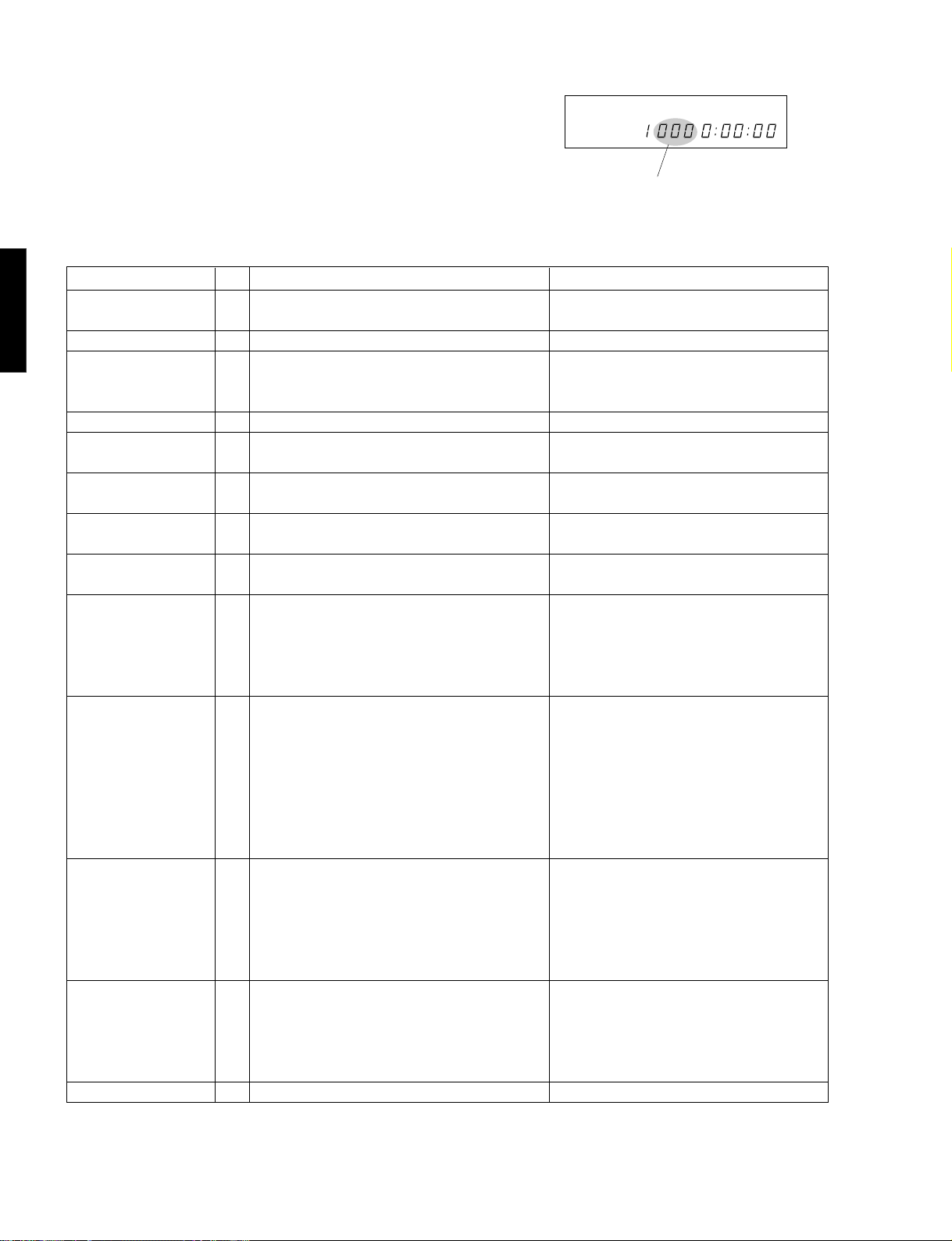
DVD-C900
5 Details of sub mode [1]
Sub mode [1] : Individual operation check
• functions included in the player are checked individually.
• The sub mode [1] is set immediately after starting the Test mode.
List of sub mode [1]
Function No. Item Key operation
Basic control 000 Stop operation STOP
001 Play operation PLAY/PAUSE or PLAY on remote control unit
Laser diode control 010 Laser diode ON RETURN on remote control unit
DVD-C900
Focus control 020 Focus servo ON TITLE/INDEX on remote control unit
021 Focus jump 1 layer ^ 2 layers SUBTITLE on remote control unit
022 Focus jump 2 layers ^ 1 layer OFF/ON on remote control unit
Track kick control 030 Tracking servo OFF MULTI SPEED on remote control unit
Spindle control 040 Spindle rotation in + direction DISC MODE on remote control unit
041 Spindle rotation in - direction TIME on remote control unit
Traverse control 050 Traverse moving to innermost track SKIP/SEARCH -
051 Traverse moving to outermost track SKIP/SEARCH +
Clamp control 060 Clamp down H on remote control unit
061 Clamp up G on remote control unit
Disc tray control 070 Disc tray open OPEN/CLOSE
071 Disc tray close OPEN./CLOSE
Panel display 080 Test pattern 1 ANGLE on remote control unit
(FL, LED) 081 Test pattern 2 ANGLE on remote control unit
082 Test pattern 3 ANGLE on remote control unit
083 Test pattern 4 ANGLE on remote control unit
084 Normal display of test mode ANGLE on remote control unit
Tracking control 090 1 track kick continued in - direction 1 on remote control unit
091 1 track kick continued in + direction 2 on remote control unit
092 30 track kick continued in - direction 3 on remote control unit
093 30 track kick continued in + direction 4 on remote control unit
094 150 track kick continued in - direction 5 on remote control unit
095 150 track kick continued in + direction 6 on remote control unit
096 Still kick continued in - direction 7 on remote control unit
097 Still kick continued in + direction 8 on remote control unit
Turntable control 100 Disc skip in + direction +10 ^ 1 on remote control unit
101 Disc skip in - direction +10 ^ 2 on remote control unit
102
High speed clockwise table rotation continued
103
High speed counterclockwise table rotation continued
104 Low speed clockwise table rotation continued +10 ^ 5 on remote control unit
105
Low speed counterclockwise table rotation continued
FE operation mode setting
Image output test 120 Color bar image output ON SCREEN on remote control unit
110 DVD operation mode setting REPEAT S/F on remote control unit
111 VCD/CD-DA operation mode setting A-B on remote control unit
112 Disc playback setting step 1 Panel DISC 2
113 Disc playback setting step 2 Panel DISC 3
114 Disc playback setting step 3 Panel DISC 4
54321
The number of the item being executed is displayed here.
Even after completing execution, the display remains until the procedure
to execute the next test is taken.
+10 ^ 3 on remote control unit
+10 ^ 4 on remote control unit
+10 ^ 6 on remote control unit
Caution
With PLAY operated in the test mode, even when the disc is played, the audio and video signals of the disc are not output
from the audio/video output terminal.
(The superimposed image of the sub-mode [1] remains as it is.)
17
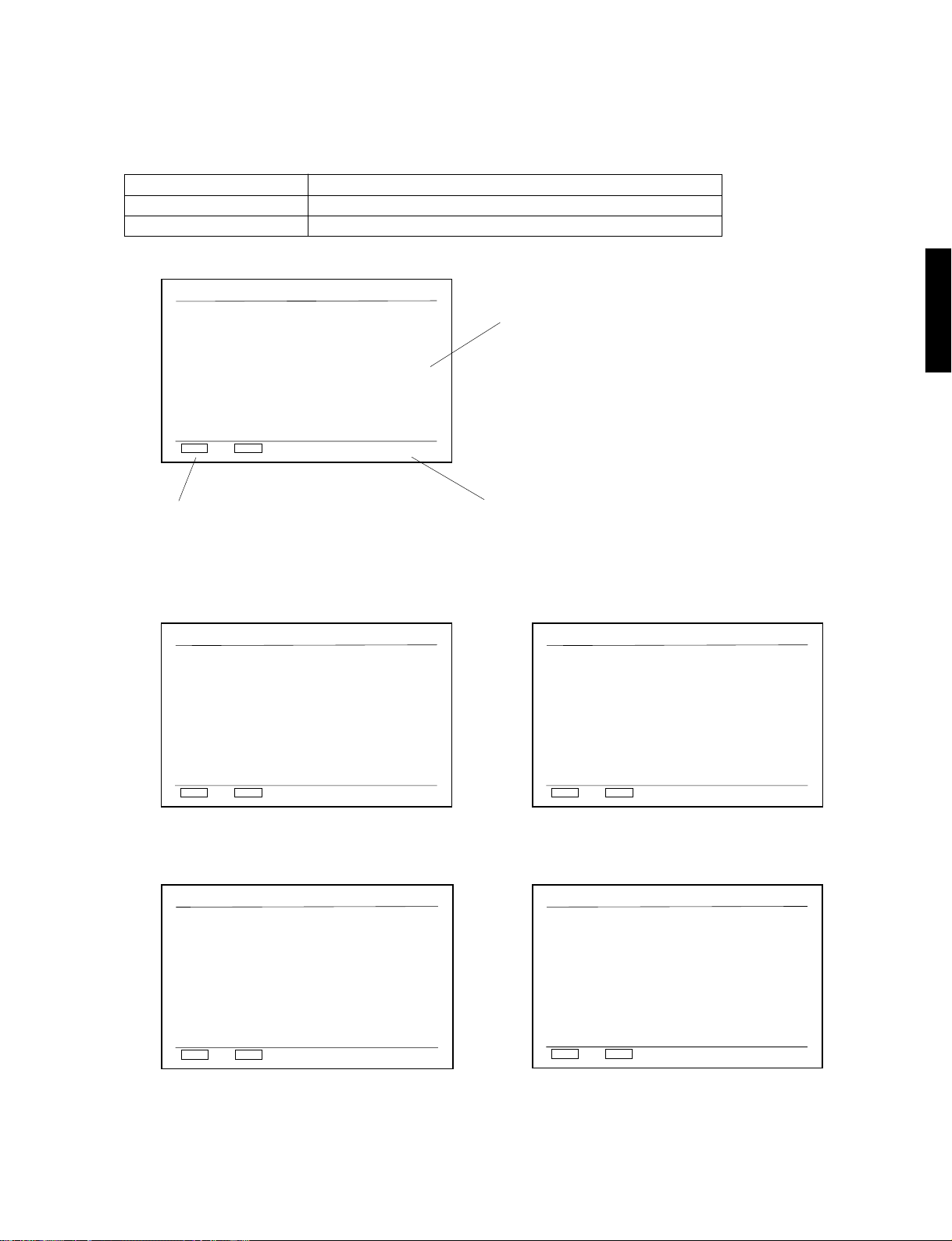
OSD (On Screen Display)
• A list of key operations used when checking individual operation appears on the screen.
• Page 1 appears immediately after the mode is shifted to sub mode [1]. There are 5 pages in all.
• The pages on the screen can be changed.
Key operation Function
W on remote control unit The page on the screen advances to the next page.
Q on remote control unit The page on the screen moves back to the previous page.
DVD-C900
Page 1
Item T est
Laser Diode ON
Focus Servo ON
Focus Jump 1-2
Focus Jump 2-1
Track. Servo OFF
Spindle Rot +/Slide In/Out
Clamp Up/Down
Tray Open/Close
Panel Display
Play Stop
PLAY
STOP
The key operation method for basic operation is displayed. Page changing (to previous/next page) method is displayed.
Page 2
Item T est
Track Kick -1
Track Kick +1
Track Kick -30
Track Kick +30
Track Kick -150
Track Kick +150
Still Kick Still Kick +
RETURN
TITLE/INDEX
SUBTITLE
OFF/ON
MULTI SPEED
DISC MODE/TIME
SKIP/SEARCH -/+
Up/Down
OPEN/CLOSE
ANGLE
Prev.Page
QW
Next Page
1
2
Bottom
3
4
5
6
7
8
A list of test items and key operations is displayed here.
Page 4
Item T est
FE DVD Mode
FE VCD/CDDA Mode
Setup Step 1
Setup Step 2
Setup Step 3
S/F
A-B
DISC 2
DISC 3
DISC 4
DVD-C900
Page 3
Play Stop
PLAY
Item T est
Disc Skip +
Disc Skip Table Rot. + Fast
Table Rot. - Fast
Table Rot. + Slow
Table Rot. - Slow
Play Stop
PLAY
STOP
STOP
+ 10. 1
+ 10. 2
+ 10. 3
+ 10. 4
+ 10. 5
+ 10. 6
Next Page
Bottom
Next Page
Prev.Page
QW
Prev.Page
QW
PLAY
Page 5
Item T est
PLAY
Play Stop
STOP
Color Bar Output
Play Stop
STOP
Prev.Page
QW
Prev.Page
QW
Next Page
ON SCREEN
Next Page
Note 1 : There is no relation between the screen display and the key operation being accepted. Regardless of the menu
currently on screen, all key operations are accepted.
Note 2 : The page can be always changed even when an item is currently executed.
18
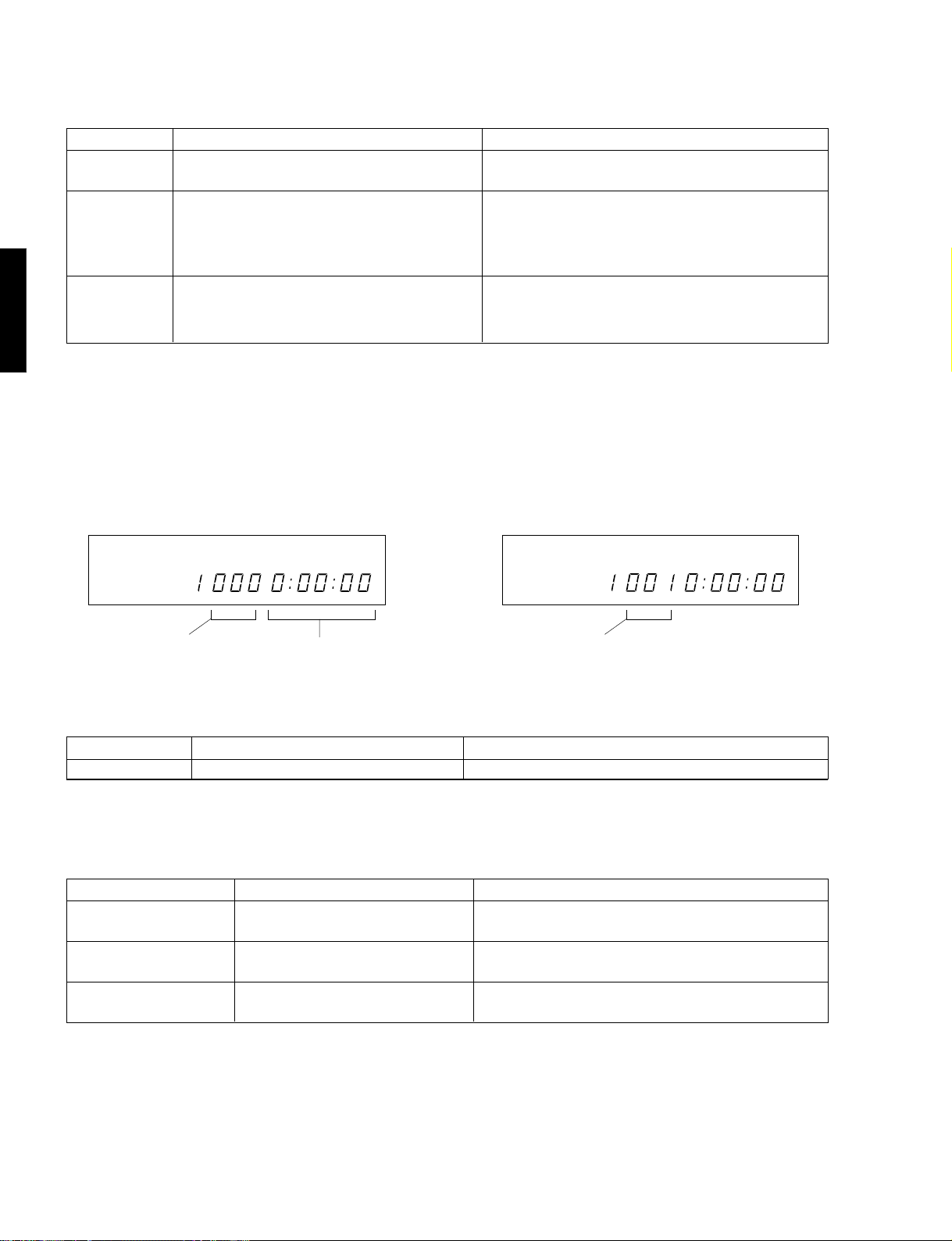
DVD-C900
1) Basic control
• Basic operation used in the Test mode
Item Key operation Description
Stop operation STOP on panel or STOP on remote control unit Test operation being executed currently is stopped.
(Test mode in the initial state)
Play operation
(1)
Play operation
(2)
DVD-C900
(*1)
• When operating from DISC2 to DISC3 and from DISC3 to DISC4 on the panel, leave about a 5-seconds interval between operations.
• If the focus servo function of the DVD 2-layer disc or the like does not turn on (no sound is heard from the focus actuator) even
when DISC3 is operated on the panel, repeat operation of DISC3 on the panel at 5 seconds’ interval until the focus servo function
turns on.
• With PLAY operated in the test mode, even when the disc is played, the audio and video signals of the disc are not output from
the audio/video output terminal.(The image remains superimposed in the sub-mode[1].)
After setting to DVD operation mode or VCD/CD-DA
operation mode in FE operation mode, operate
DISC2, DISC3 and DISC4 on the panel in that order.
(*1)
PLAY/PAUSE on panel or PLAY on remote control
unit
The disc is played from the STOP state.
The disc is played from the tracking servo OFF (See 4.
Tracking control) or track kick continued (See 10. Track
kick control) state while the disc is being played.
Stop Play
54321
“000” is indicated.
“0:00:00” is indicated.
54321
“001” is indicated.
2) Laser diode control
• Operation used to control the laser diode
Item Key operation Description
Laser diode ON RETURN on remote control unit The laser diode it turned ON.
Note : To turn OFF the laser diode, press the STOP key on the panel or the remote control unit.
3) Focus control
• Operation to control the focus servo.
Item Key operation Description
Focus servo ON TITLE/INDEX on remote control unit The focus servo is turned ON and the focus search
function is started.
Focus jump 1 layer ^ 2 layers
Focus jump 2 layers ^ 1 layer
Note : To turn OFF the focus servo, press the STOP key on the panel or the remote control unit.
SUBTITLE on remote control unit Focus jump from 1 layer to 2 layers is executed on
DVD2-layer disc.
OFF/ON on remote control unit Focus jump from 2 layers to 1 layer is executed on
DVD2-layer disc.
19
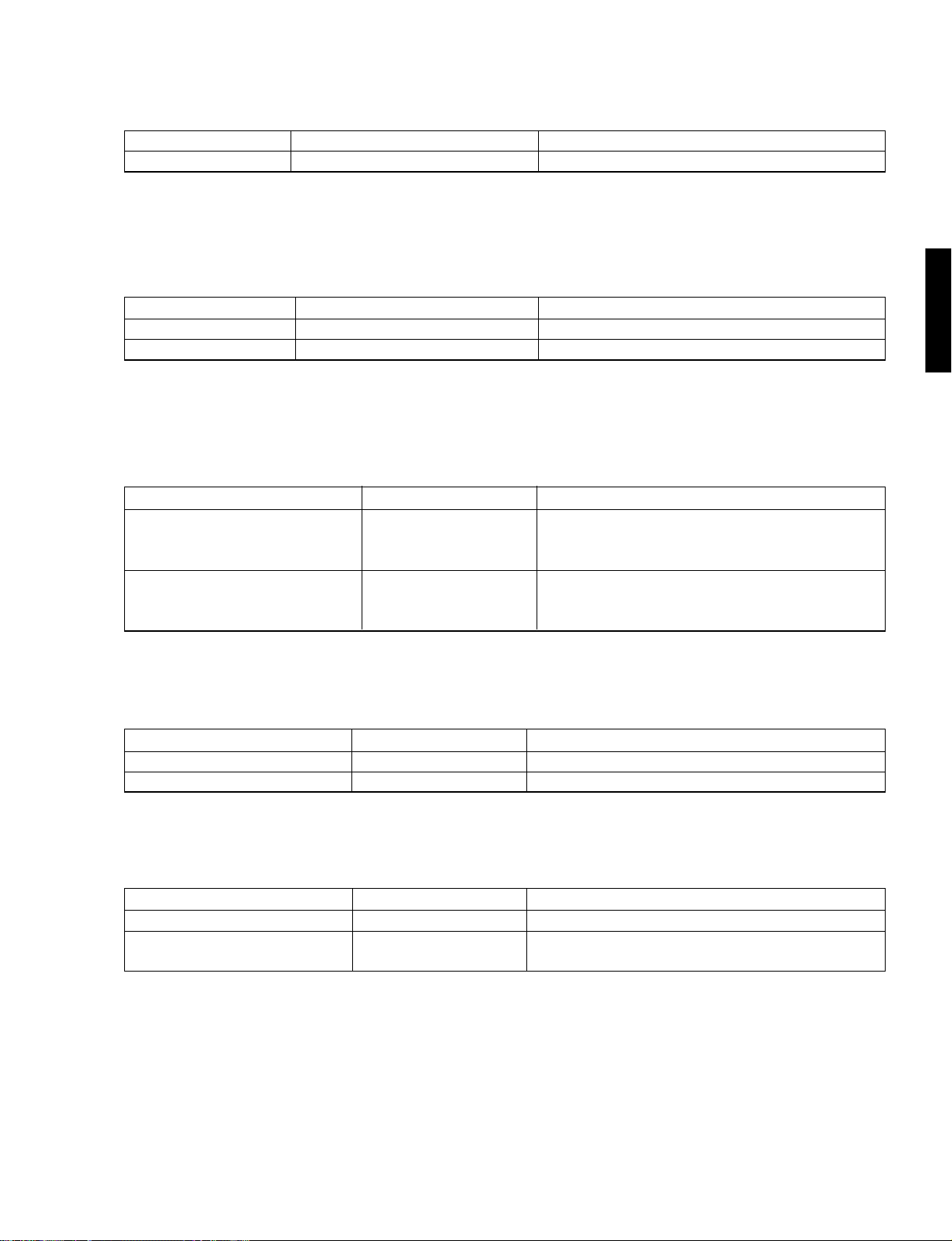
DVD-C900
4) Tracking control
• Operation to control the tracking servo
Item Key operation Description
Tracking servo OFF MULTI SPEED on remote control unit The tracking servo is turned OFF.
Note : In order to turn ON the tracking servo, press the PLAY/PAUSSE key on the panel or the PLAY key on the remote control
unit.
5) Spindle control
• Operation to control the spindle motor
Item Key operation Description
Spindle rotation in + direction
Spindle rotation in - direction
Note 1 : In order to turn ON the spindle servo, press the PLAY/PAUSE key on the panel or the PLAY key on the remote control unit.
Note 2 : In order to turn OFF the spindle servo, press the STOP key on the panel or the remote control unit.
DISC MODE on remote control unit The spindle motor is run in the + direction continuously.
TIME on remote control unit The spindle motor is run in the - direction momentarily.
6) Traverse control
• Operation to control the traverse mechanical unit
Item Key operation Description
Traverse moving to innermost track SKIP/SEARCH - The traverse mechanical unit is moved to the innermost
track and stopped when the innermost track limit switch
is turned ON.
Traverse moving to outermost track SKIP/SEARCH + The traverse mechanical unit is moved to the outermost
track. It does not stop automatically even when it has
reached the outermost track.
7) Clamp control
• Operation to control the clamp mechanical unit.
DVD-C900
Item Key operation Description
Clamp up H on remote control unit The clamp mechanical unit is moved up.
Clamp down G on remote control unit The clamp mechanical unit is moved down.
8) Disc tray control
• Operation to check the disc tray operation.
Item Key operation Description
Disc tray open OPEN/CLOSE The disc tray is opened.
Disc tray close OPEN/CLOSE The disc tray is closed. If the disc tray has stopped
midway, close operation is used.
20
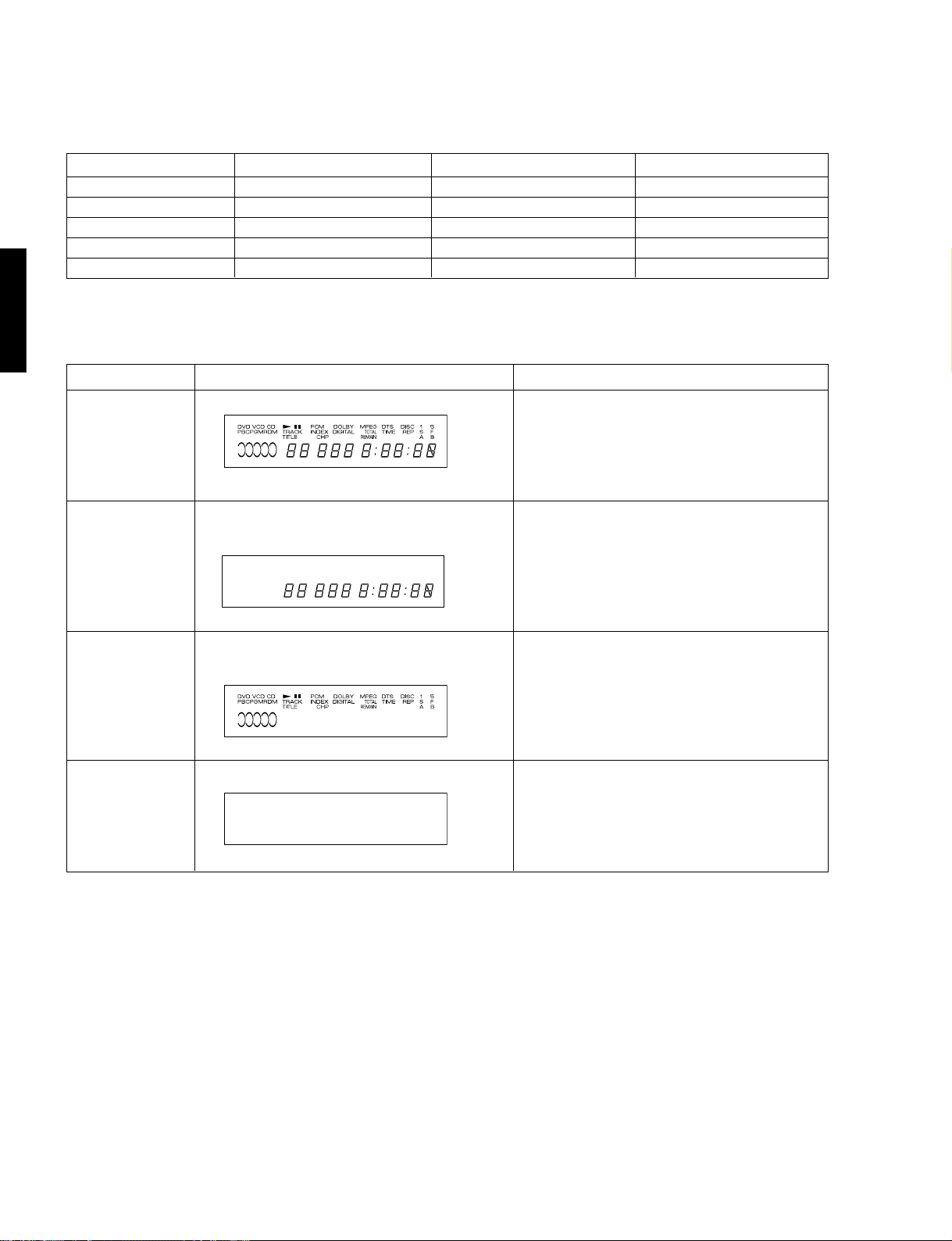
DVD-C900
9) Panel display
• Operation to check panel display
• Two types of the panel display, FL and LED, are both tested at the same time.
Item Condition before operation Key operation Condition after operation
Test pattern 1 Normal display of test mode ANGLE on remote control unit Test pattern 1
Test pattern 2 Test pattern 1 ANGLE on remote control unit Test pattern 2
Test pattern 3 Test pattern 2 ANGLE on remote control unit Test pattern 3
Test pattern 4 Test pattern 3 ANGLE on remote control unit Test pattern 4
Normal display of test mode
Panel display test
Test pattern 4 ANGLE on remote control unit Normal display of test mode
DVD-C900
Item FL LED
Test pattern 1
All segments light up.
54321
ALL LEDs light up.
Test pattern 2 All numeric values and disc No.
segments light up.
54321
Test pattern 3 All segments other tan numeric values and disc
No. light up.
Test pattern 4 All segments turn OFF. All LEDs turn OFF.
LEDs 1, 3 and 5 light up, LEDs 2, 4 and AUTO
DISPLAY OFF turn off.
LEDs 2, 4 and AUTO DISPLAY OFF light up
and LEDs 1, 3 and 5 turn off.
21
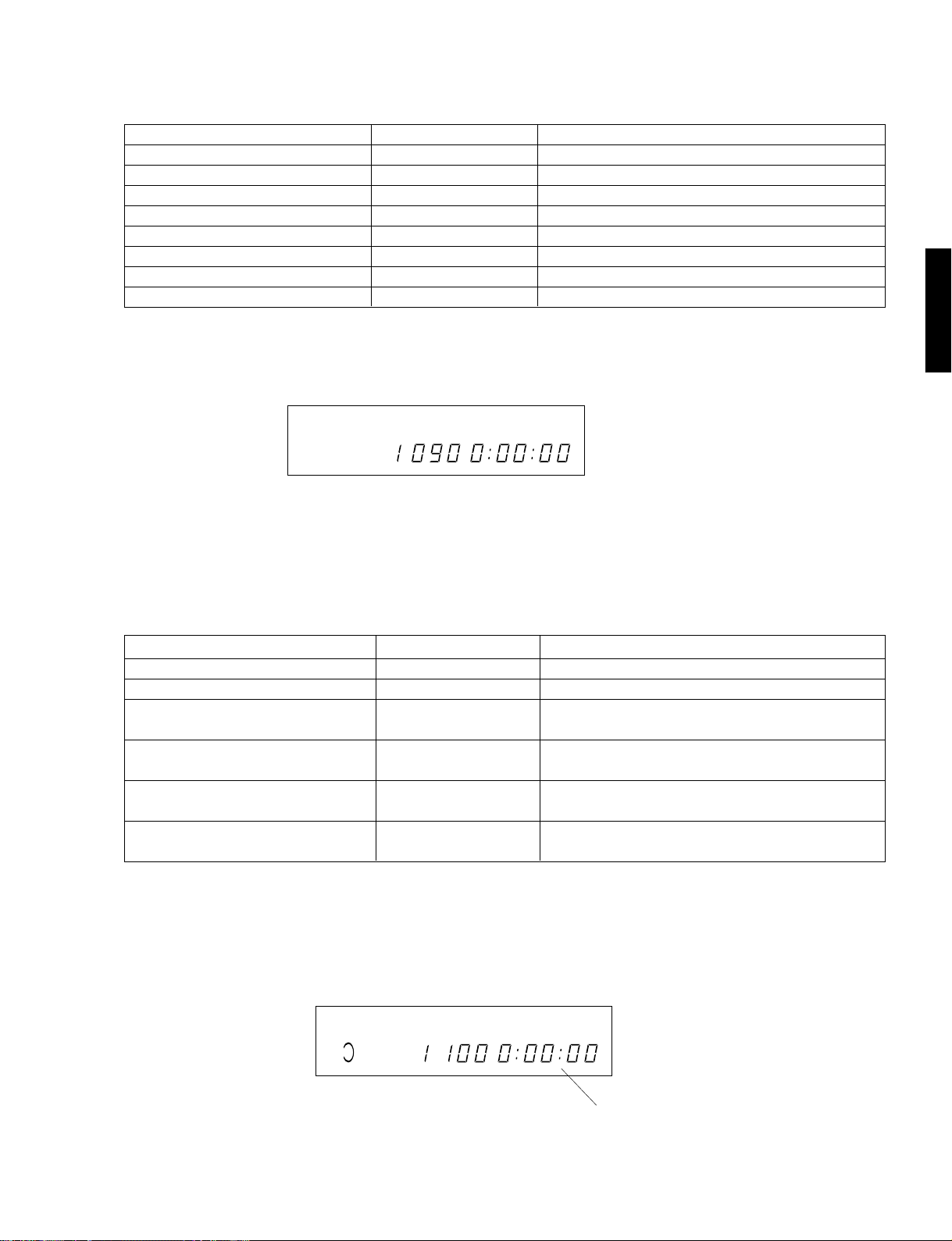
DVD-C900
10) Track kick control
• This mode is used to check the track kick operation.
Item Key operation Description
1 track kick continued in - direction 1 on remote control unit Kicking is continued for 1 track in the - direction.
1 track kick continued in + direction 2 on remote control unit Kicking is continued for 1 track in the + direction.
30 track kick continued in - direction 3 on remote control unit Kicking is continued for 30 tracks in the - direction.
30 track kick continued in + direction 4 on remote control unit Kicking is continued for 30 tracks in the + direction.
150 track kick continued in - direction 5 on remote control unit Kicking is continued for 150 tracks in the - direction.
150 track kick continued in + direction 6 on remote control unit Kicking is continued for 150 tracks in the + direction.
Still kick continued in - direction 7 on remote control unit Still kicking is continued in the - direction.
Still kick continued in + direction 8 on remote control unit Still kicking is continued in the + direction
Note : In order to cancel track kicking, press the STOP key on the panel of remote control unit, PLAY/PAUSE key on the panel, or
the PLAY key on the remote control unit.
Track kicking
54321
DVD-C900
11) Turntable control
• This mode is used to check the turntable operation.
Item Key operation Description
Disk skip in + direction
Disk skip in - direction
High speed clockwise table rotation continued
(*2)
High speed counterclockwise table rotation continued
(*2)
Low speed clockwise table rotation continued
(*2)
Low speed counterclockwise table rotation continued
(*2)
(*2)
Precaution : Be sure to perform the clamp-down procedure before running the table.
+/- direction disc skip
+10 ^ 1 on remote control unit
+10 ^ 2 on remote control unit
+10 ^ 3 on remote control unit
+10 ^ 4 on remote control unit
+10 ^ 5 on remote control unit
+10 ^ 6 on remote control unit
The turntable is rotated clockwise for 1 disc.
The turntable is rotated counterclockwise for 1 disc.
Clockwise rotation of the turntable is continued at a high
speed.
Counterclockwise rotation of the turntable is continued
at a high speed.
Clockwise rotation of the turntable is continued at a low
speed.
Counterclockwise rotation of the turntable is continued
at a low speed.
54321
“0:00:00” is indicated here.
22
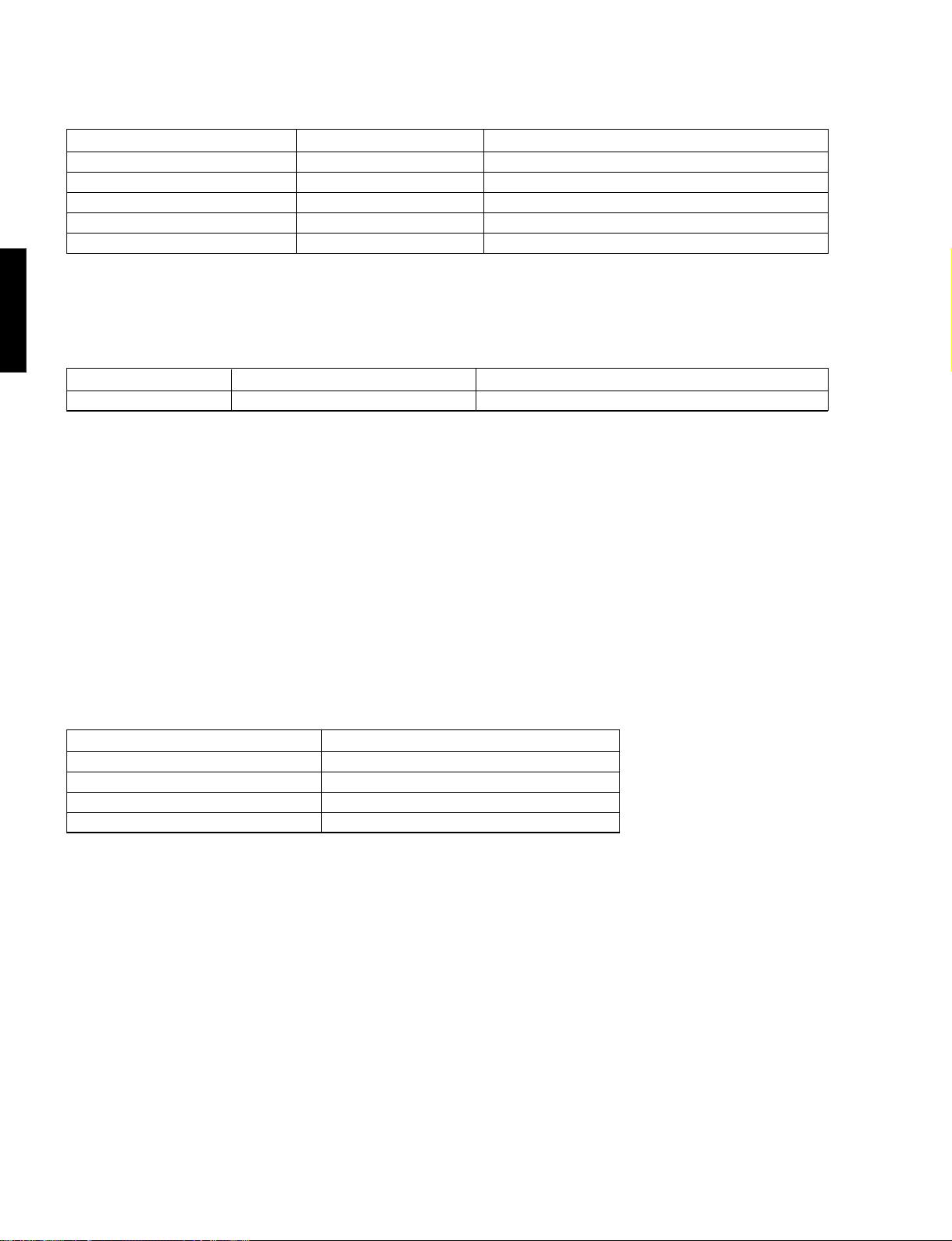
DVD-C900
12) FE operation mode setting
• This mode is used to set the FE operation mode
Item Key operation Description
DVD operation mode setting
VCD/CD-DA operation mode setting
Disc playback setting step 1 Panel DISC 2 (*1)
Disc playback setting step 2 Panel DISC 3 (*1)
Disc playback setting step 3 Panel DISC 4 (*1)
(*1)
• When operating from DISC2 to DISC3 and from DISC3 to DISC4 on the panel, leave about a 5-seconds interval between operations.
REPEAT S/F on remote control unit
REPEAT A-B on remote control unit
FE is set for the DVD playback enable mode.
FE is set for the VCD/CD-DA playback enable mode.
The setting required for disc playback is executed. (Step 1)
The setting required for disc playback is executed. (Step 2)
The setting required for disc playback is executed. (Step 3)
13) Image output test
DVD-C900
Item Key operation Description
Color bar image output ON SCREEN on remote control unit The color bar image is output.
6 Details of sub mode [2]
Sub mode [2] : Log display
• Press the 2 key on the remote control unit while pressing the STOP key on the panel.
• Various logs controlled in the player FE appear on the screen.
• Three types of logs are displayed; event log, error log and timer log.
• Immediately after this sub mode has been set, the event log (page 1) is displayed.
• The type of the log on display (event, error or timer) can be changed.
• When the page is changed while the event log or the error log is displayed, all log display becomes available.
Key operation Description
SKIP/SEARCH + on remote control unit The display is changed to the next log.
SKIP/SEARCH - on remote control unit The display is changed to the previous log.
W on remote control unit The display is changed to the next page.
Q on remote control unit The display is changed to the previous page.
23
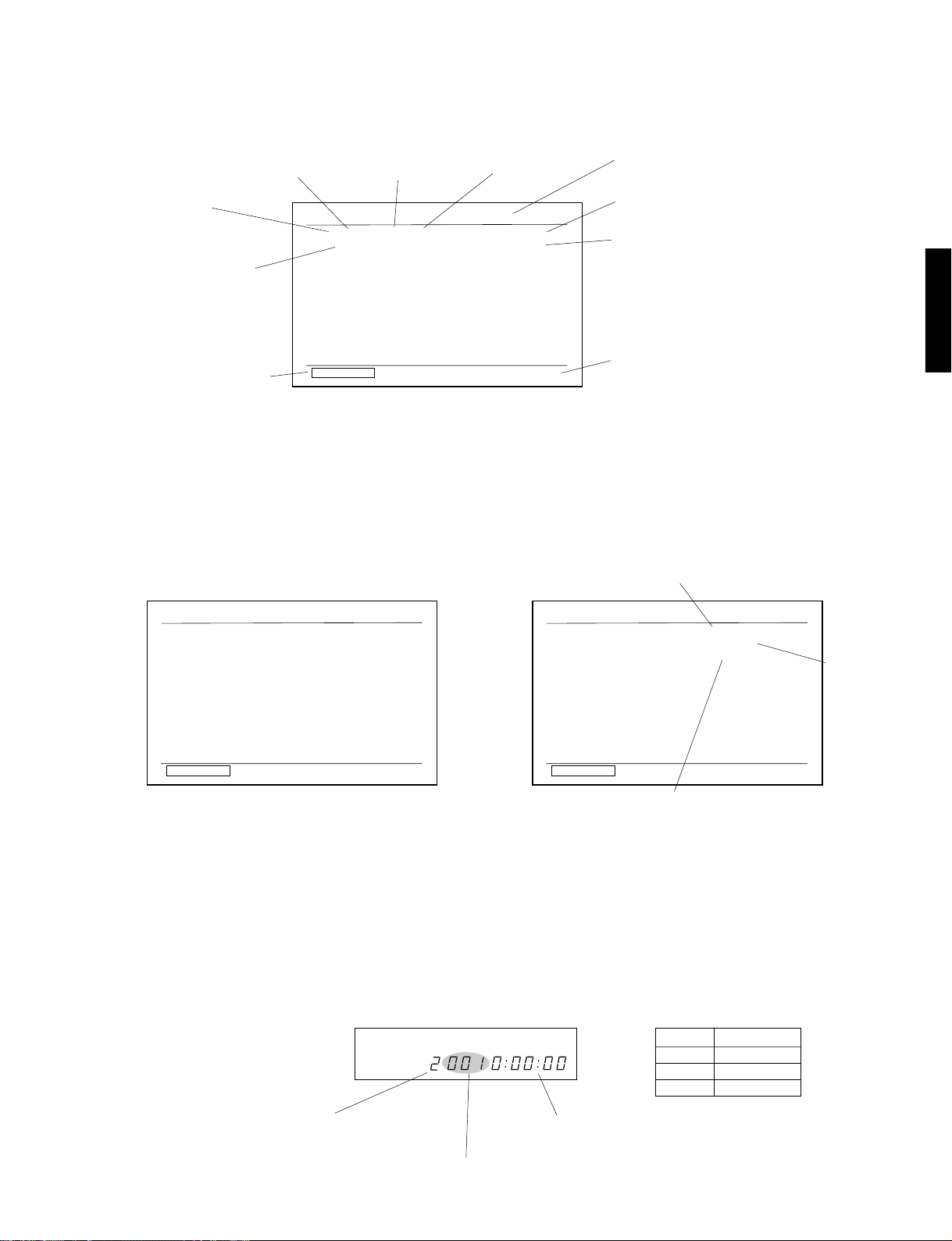
Event log display
• The event log screen shows 5 event logs for each page.
There are up to 50 pages.
Accumulated energized time (*1)
during log recording
Log No.
Extended log information
for extended block 2
Operation method to
change log
SKIP/SEARCH
(*1) "1" = 160 ms
Log task No.
Log Display
00 0163EAEC 13 81AE
-------------------01 0163EAEA 13 80C8
-------------------02 0163EAD8 13 81AC
-------------------03 0163EAC4 13 81B8
-------------------04 0163EABF 13 81B3
--------------------
Log Switch
Prev.Page
QW
"FF" = 255 x 160 ms
"100" = 256 x 160 ms
"177" = 375 x 160 ms = 1 minute
Basic log information
Event Log
------------------------
------------------------
------------------------
------------------------
------------------------
------------------------
------------------------
------------------------
------------------------
------------------------
Next Page
DVD-C900
Log type
Extended log information for extended block 1
Extended log information for extended block 3
DVD-C900
Operation method to change to previous/next page
Error log display
• The error log screen shows 5 error logs for each page.
There are up to 12 pages.
Log Display
00 0160FF3F 13 0200
EE0302ED0000
01 0160FF3F 13 8300
-------------------02 014B8604 17 F601
25346A2210EF
03 014B8601 13 0200
6A2210EF0000
04 014B8601 13 8200
--------------------
SKIP/SEARCH
Log Switch
Error Log
000302B30302
-------------------800000040000
-------------------2210F0220ED2
-------------------00220ED22534
-------------------800000040000
--------------------
Prev.Page
QW
Next Page
Timer log display
• The timer log screen has 1 page.
Accumulated energized time when obtaining timer log
Log Display
System Timer
Laser Timer
Clamp Counter
SKIP/SEARCH
Log Switch
Timer Log
0163F0A7
00B29A98
00000ABF
Prev.Page
QW
Next Page
Laser timer
Counted number of clamp mechanical unit operation
(Clamping and unclamping are counted as 1 time each.)
Note 1 : All numeric values including the log No. are displayed in hexadecimal.
Note 2 : When displaying the basic log information, the upper byte is used as the basic log information 1.
Note 3 : When displaying the extended log information, the uppermost byte is used as the extended log information 1 and the
lowermost byte as the extended log information 6.
Note 4 : If no extended block exists, "----------" should be used to display the extended log information of the applicable extended
block.
Represents sub mode No.
54321
Represents log type.
Log type Represented by
Event log "001"
Error log "002"
Timer log "003"
"0:00:00" on display constantly.
24
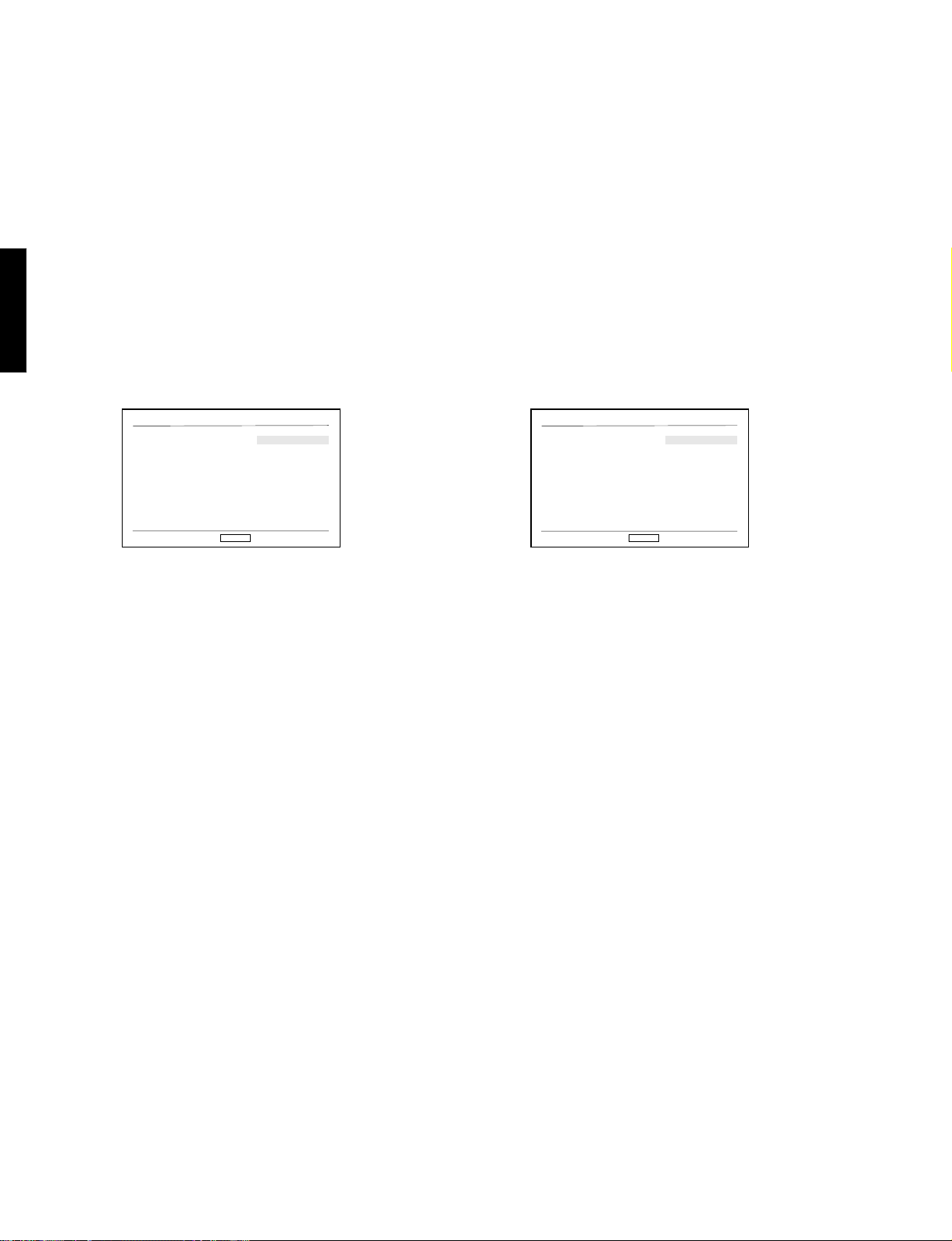
DVD-C900
Clearing log
• The data of each log (event, error or timer) can be cleared individually.
• In case of the timer log, the data is cleared by items.
• Before executing the clear command, a message to confirm execution of the clear function appears.
• On the screen after the clear function has been executed, the value which has been cleared appears.
To clear the event log
a. Using SKIP/SEARCH +/-, have the event log screen
displayed.
b. Press the CANCEL key on the remote control unit.
Then a message to confirm execution of the clear
function appears on the screen.
DVD-C900
Event log clear confirmation screen
SELECT
Clear Event Log
Yes
No
Set
HG
Log Display
Are you sure?
Select "YES" or "NO" by using H and G keys.
The highlight moves as H and G keys are operated.
Pressing the SELECT key will finalize the selection.
Note: When the message appears, "NO" is selected
(highlighted).
To clear the error log
a. Using SKIP/SEARCH +/-, have the error log screen
displayed.
b. Press the CANCEL key on the remote control unit.
Then a message to confirm execution of the clear
function appears on the screen.
Error log clear confirmation screen
SELECT
Clear Error Log
Yes
No
Set
HG
Log Display
Are you sure?
Select "YES" or "NO" by using H and G keys.
The highlight moves as H and G keys are operated.
Pressing the SELECT key will finalize the selection.
Note: When the message appears, "NO" is selected
(highlighted).
To execute clear function
c. Using H and G keys on the remote control unit,
select "YES" and then press the SELECT key on
the remote control unit.
The entire event log is cleared and the event log
screen is restored.
To cancel clear function
c. Using H and G keys on the remote control unit,
select "NO" and then press the SELECT key on
the remote control unit.
The event log is not cleared and the event log
screen is restored.
25
To execute clear function
c. Using H and G keys on the remote control unit,
select "YES" and then press the SELECT key on
the remote control unit.
The entire error log is cleared and the error log
screen is restored.
To cancel clear function
c. Using H and G keys on the remote control unit,
select "NO" and then press the SELECT key on
the remote control unit.
The error log is not cleared and the error log screen
is restored.
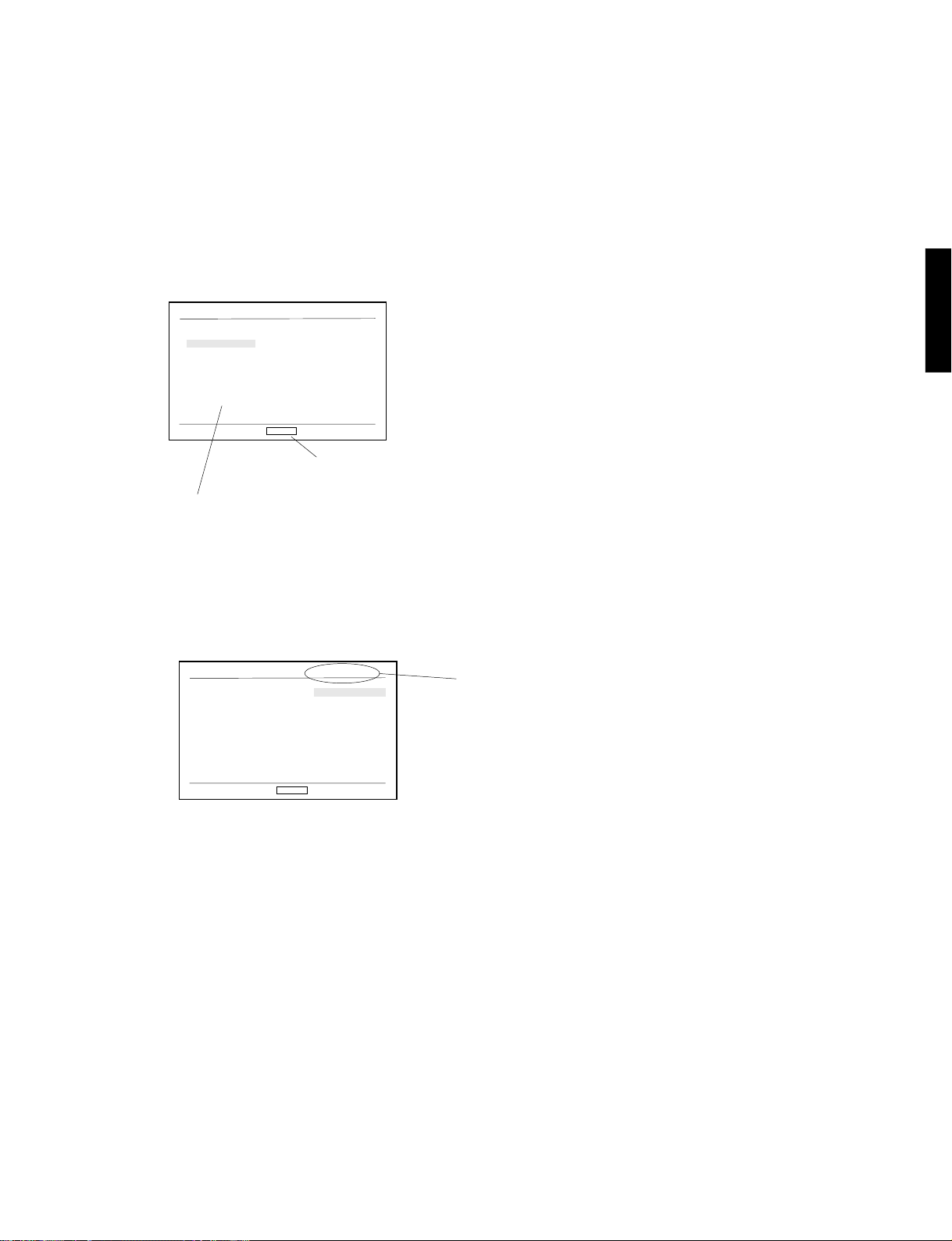
To clear timer log
a. Using SKIP/SEARCH +/-, have the timer log screen
displayed.
b. Press the CANCEL key on the remote control unit.
Then timer log items appear on the screen for
selection.
Screen for selection of timer log items to be cleared
Using H and G keys, select the item to be cleared.
The highlight moves as H and G keys are operated.
DVD-C900
DVD-C900
Log Display
Log to clear
System Timer
Laser Timer
Clamp Counter
Return
Select this item to return to the previous screen.
Clear Timer Log
SELECT
Set
HG
Pressing the SELECT key will
finalize the selection.
c. Using H and G keys on the remote control unit,
select the item to be cleared and press the SELECT
key on the remote control unit.
Then a message to confirm execution of timer log
clear function appears.
Timer log clear confirmation screen
Log Clear
Are you sure?
System Timer
Yes
No
Item to be cleared
SELECT
Set
HG
Note: When the message appears, "NO" is selected
(highlighted).
To execute clear function
d. Using H and G keys on the remote control unit,
select "YES" and then press the SELECT key on
the remote control unit.
The log corresponding to the selected item is
cleared and the timer log screen is restored.
To cancel clear function
d. Using H and G keys on the remote control unit,
select "NO" and then press the SELECT key on
the remote control unit.
The log corresponding to the selected item is
not cleared and the timer log screen is restored.
26
