Page 1
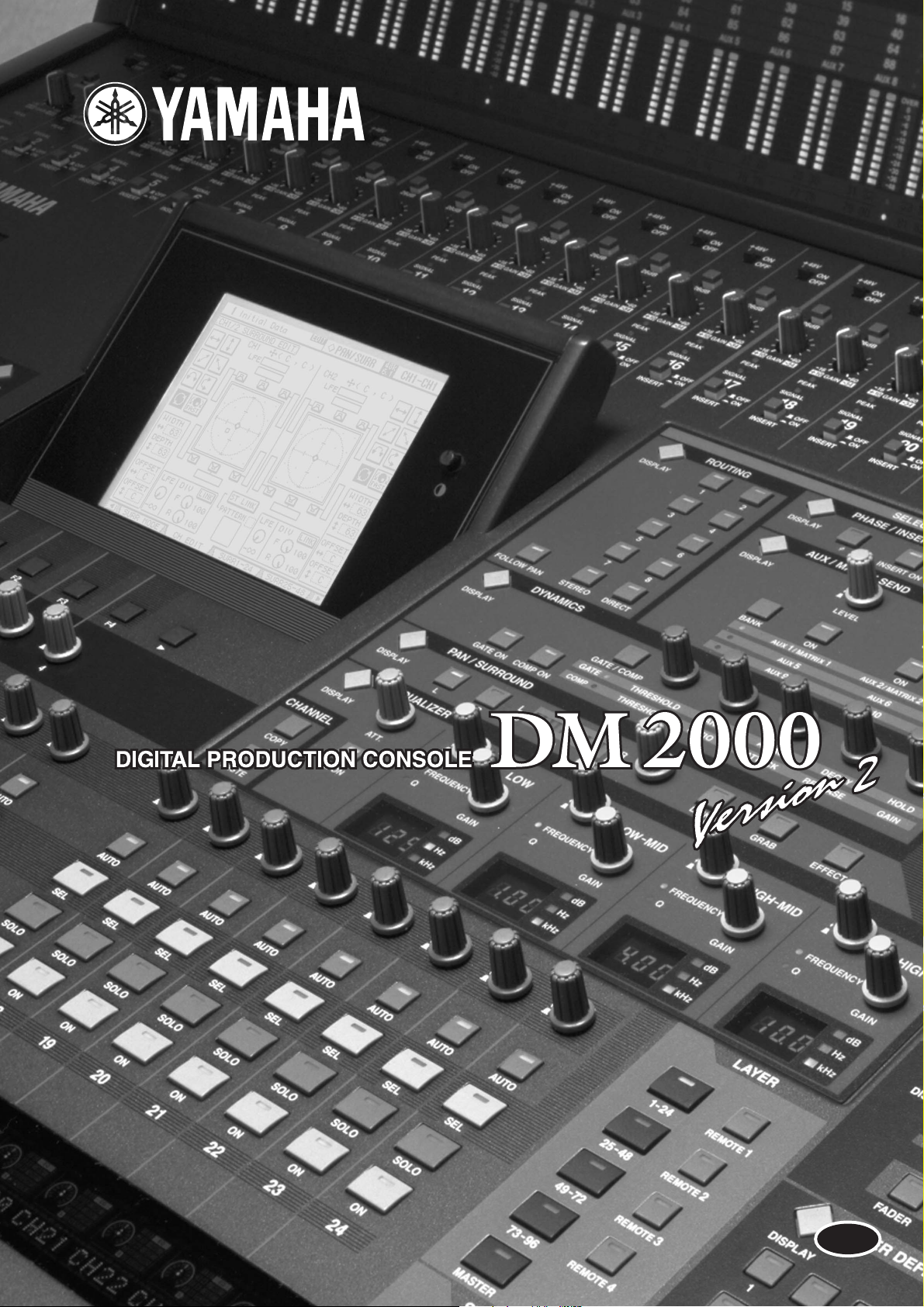
Owner’s Manual
Keep This Manual For Future Reference.
Keep This Manual For Future Reference.
Owner’s Manual
E
Page 2

FCC INFORMATION (U.S.A.)
1. IMPORTANT NOTICE: DO NOT MODIFY THIS UNIT! This product, when installed as indicated in the instructions contained in this manual, meets FCC
requirements. Modifications not expressly approved by Yamaha may void your authority, granted by the FCC, to use the product.
2. IMPORTANT: When connecting this product to accessories and/or another product use only high quality shielded cables. Cable/s supplied with this product MUST
be used. Follow all installation instructions. Failure to follow instructions could void your FCC authorization to use this product in the USA.
3. NOTE: This product has been tested and found to comply with the requirements listed in FCC Regulations, Part 15 for Class “B” digital devices. Compliance with
these requirements provides a reasonable level of assurance that your use of this product in a residential environment will not result in harmful interference with
other electronic devices. This equipment generates/uses radio frequencies and, if not installed and used according to the instructions found in the users manual, may
cause interference harmful to the operation of other electronic devices. Compliance with FCC regulations does not guarantee that interference will not occur in all
installations. If this product is found to be the source of interference, which can be determined by turning the unit “OFF” and “ON”, please try to eliminate the
problem by using one of the following measures: Relocate either this product or the device that is being affected by the interference. Utilize power outlets that are on
different branch (circuit breaker or fuse) circuits or install AC line filter/s. In the case of radio or TV interference, relocate/reorient the antenna. If the antenna lead-in
is 300 ohm ribbon lead, change the lead-in to coaxial type cable. If these corrective measures do not produce satisfactory results, please contact the local retailer
authorized to distribute this type of product. If you can not locate the appropriate retailer, please contact Yamaha Corporation of America, Electronic Service
Division, 6600 Orangethorpe Ave, Buena Park, CA 90620
The above statements apply ONLY to those products distributed by Yamaha Corporation of America or its subsidiaries.
WARNING: THIS APPARATUS MUST BE EARTHED
IMPORTANT
THE WIRES IN THIS MAINS LEAD ARE COLOURED IN
ACCORDANCE WITH THE FOLLOWING CODE:
GREEN-AND-YELLOW : EARTH
BLUE : NEUTRAL
BROWN : LIVE
As the colours of the wires in the mains lead of this apparatus may
not correspond with the coloured markings identifying the terminals in
your plug, proceed as follows:
The wire which is coloured GREEN and YELLOW must be
connected to the terminal in the plug which is marked by the letter E
or by the safety earth symbol or coloured GREEN and YELLOW.
The wire which is coloured BLUE must be connected to the terminal
which is marked with the letter N or coloured BLACK.
The wire which is coloured BROWN must be connected to the
terminal which is marked with the letter L or coloured RED.
* This applies only to products distributed by YAMAHA KEMBLE
MUSIC (U.K.) LTD.
NEDERLAND THE NETHERLANDS
● Dit apparaat bevat een lithium batterij voor geheugen
back-up.
ADVARSEL!
Lithiumbatteri—Eksplosionsfare ved fejlagtig
håndtering. Udskiftning må kun ske med batteri
af samme fabrikat og type. Levér det brugte
batteri tilbage til leverandoren.
VARNING
Explosionsfara vid felaktigt batteribyte. Använd
samma batterityp eller en ekvivalent typ som
rekommenderas av apparattillverkaren.
Kassera använt batteri enligt fabrikantens
instruktion.
VAROITUS
Paristo voi räjähtää, jos se on virheellisesti
asennettu. Vaihda paristo ainoastaan
laitevalmistajan suosittelemaan tyyppiin. Hävitä
käytetty paristo valmistajan ohjeiden
mukaisesti.
● This apparatus contains a lithium battery for memory
back-up.
● Raadpleeg uw leverancier over de verwijdering van de
batterij op het moment dat u het apparaat ann het einde
van de levensduur afdankt of de volgende Yamaha Service
Afdeiing:
Yamaha Music Nederland Service Afdeiing
Kanaalweg 18-G, 3526 KL UTRECHT
Te l. 030-2828425
● Gooi de batterij niet weg, maar lever hem in als KCA.
● For the removal of the battery at the moment of the
disposal at the end of the service life please consult your
retailer or Yamaha Service Center as follows:
Yamaha Music Nederland Service Center
Address: Kanaalweg 18-G, 3526 KL
UTRECHT
Te l: 030-2828425
● Do not throw away the battery. Instead, hand it in as small
chemical waste.
This product contains a high intensity lamp that contains a small amount of mercury. Disposal of this material may be regulated
due to environmental considerations. For disposal information in the United States, refer to the Electronic Industries Alliance web
site: www.eiae.org
* This applies only to products distributed by YAMAHA CORPORATION OF AMERICA. (mercury)
Page 3

Important Information
Warnings
•Connect this unit’s power cord only to an AC outlet of the type stated in this Owner’s Manual or as marked on the unit. Failure to do so is a fire and electrical shock hazard.
•Do not allow water to enter this unit or allow the unit to become wet. Fire or electrical shock
may result.
•Do not place heavy objects, including this unit, on top of the power cord. A damaged power
cord is a fire and electrical shock hazard. In particular, be careful not to place heavy objects
on a power cord covered by a carpet.
•Do not place a container with liquid or small metal objects on top of this unit. Liquid or
metal objects inside this unit are a fire and electrical shock hazard.
•This unit is equipped with a dedicated ground connection to prevent electrical shock.
Before connecting the power plug to an AC outlet, be sure to ground the unit. If the power
cord has a three-pin plug, it will provide sufficient grounding so long as the AC outlet is
grounded correctly.
•Do not scratch, bend, twist, pull, or heat the power cord. A damaged power cord is a fire
and electrical shock hazard.
•Do not remove the unit’s cover. You could receive an electrical shock. If you think internal
inspection, maintenance, or repair is necessary, contact your dealer.
•Do not modify the unit. Doing so is a fire and electrical shock hazard.
•If lightning begins to occur, turn off the power switch of the unit as soon as possible, and
unplug the power cable plug from the electrical outlet.
•If there is a possibility of lightning, do not touch the power cable plug if it is still connected.
Doing so may be an electrical shock hazard.
•Use only the included power cord for this unit. Using other types may be a fire and electrical
shock hazard.
•The DM2000 has six rear-panel slots for installing mini-YGDAI cards. For technical reasons, certain card combinations are not supported. Before installing any cards, check the
Yamaha web site to if your card is compatible. Installing cards that are not endorsed by
Yamaha may cause electrical shock, fire, or damage to the unit.
•If the power cord is damaged (i.e., cut or a bare wire is exposed), ask your dealer for a
replacement. Using the unit with a damaged power cord is a fire and electrical shock hazard.
•If you notice any abnormality, such as smoke, odor, or noise, or if a foreign object or liquid
gets inside the unit, turn it off immediately. Remove the power cord from the AC outlet.
Consult your dealer for repair. Using the unit in this condition is a fire and electrical shock
hazard.
• Should this unit be dropped or the cabinet be damaged, turn the power switch off, remove
the power plug from the AC outlet, and contact your dealer. If you continue using the unit
without heeding this instruction, fire or electrical shock may result.
Important Information
3
Cautions
•Keep this unit away from the following locations:
—Locations exposed to oil splashes or steam, such as near cooking stoves, humidifiers, etc.
—Unstable surfaces, such as a wobbly table or slope.
—Locations exposed to excessive heat, such as inside a car with all the windows closed, or
places that receive direct sunlight.
—Locations subject to excessive humidity or dust accumulation.
DM2000 Version 2—Owner’s Manual
Page 4

4 Important Information
•Hold the power cord plug when disconnecting it from an AC outlet. Never pull the cord. A
damaged power cord is a potential fire and electrical shock hazard.
•Do not touch the power plug with wet hands. Doing so is a potential electrical shock hazard.
•This unit has ventilation holes along the front underside and at the rear to prevent the internal temperature from rising too high. Do not block them. Blocked ventilation holes are a
fire hazard. In particular, do not operate the unit while it’s on its side, is upside down, or
while it’s covered with a cloth or dust sheet.
•If you are using the optional MB2000 Peak Meter Bridge, do not hold only the MB2000
when you move the entire unit. Otherwise, the meter angle may be deformed or damaged,
the main unit may malfunction, or you may be injured if the unit falls.
•This unit is heavy. Use two or more people to carry it.
•When you transport or move the DM2000 with the MB2000 attached, do not permit
impact or stress on the cable connector that connects the MB2000 to the DM2000. Otherwise, malfunction may occur.
•To relocate the unit, turn the power switch off, remove the power plug from the AC outlet,
and remove all connecting cables. Damaged cables may cause fire or electrical shock.
•If you know you will not use this unit for a long period of time, such as when going on vacation, remove the power plug from the AC outlet. Leaving it connected is a potential fire hazard.
•The inside of the unit should be cleaned periodically. Dust accumulation inside the unit
may cause malfunction and is a potential fire hazard. Consult your dealer for information
about cleaning.
•To prevent electrical shock when cleaning the unit, remove the power plug from the AC outlet.
•Do not apply oil, grease, or contact cleaner to the faders. Doing so may cause problems with
electrical contact or fader motion.
Operating Notes
• XLR-type connectors are wired as follows: pin 1–ground, pin 2–hot (+), and pin 3–cold (–).
•Insert TRS phone jacks are wired as follows: sleeve–ground, tip–send, and ring–return.
•The performance of components with moving contacts, such switches, rotary controls, faders, and connectors, deteriorates over time. The rate of deterioration depends on the operating environment and is unavoidable. Consult your dealer about replacing defective
components.
•Using a mobile telephone near this unit may induce noise. If noise occurs, use the telephone
away from the unit.
•If the message “WARNING Low Battery!” appears when you turn on this unit, contact your
dealer as soon as possible about replacing the internal data backup battery. The unit will still
operate correctly, but data other than the presets will be lost.
•Before replacing the batteries, back up your data to a memory card, or another unit by using
MIDI Bulk Dump.
•The digital circuits of this unit may induce a slight noise into nearby radios and TVs. If noise
occurs, relocate the affected equipment.
•When connecting D-sub cables, be sure to tighten the screws on both sides of the connector
securely. To disconnect the cable, loosen the screws completely, then remove the cable by
holding the connector part. Do not remove the plug by pulling the cable while the screws
are still attached. Otherwise, the connector may be damaged, leading to malfunction.
•When you change the wordclock settings on any device in your digital audio system, some
devices may output noise, so turn down your power amps beforehand, otherwise your
speakers may be damaged.
DM2000 Version 2—Owner’s Manual
Page 5

SmartMedia Handling Precautions
•The CARD slot is for use with SmartMedia only. Never attempt to insert any other type of
storage media.
•Use only SmartMedia of the type specified in this
•Store SmartMedia in a place free from extreme temperatures, humidity, dust, and dirt.
•Always store SmartMedia in its original case.
•Write only on the designated area.
•When handling SmartMedia, be careful not to touch the gold contacts. Fingerprints,
smudges, scratches, or dirt can affect performance.
• Fingerprints and dust should be removed by wiping gently using a soft, dry cloth. Do not
use benzene, thinner, cleaning detergent, or a chemical cloth.
•If SmartMedia is stored in a cold place (e.g., overnight in a car), and then moved to a
warmer environment, or if the temperature rises sharply, condensation may form on the
surface, which may affect performance. In this case, the SmartMedia should be allowed to
acclimatize for about one hour before use.
•Insert SmartMedia carefully into the CARD slot, with the gold contacts facing upward.
•Do not bend or twist SmartMedia.
•Do not under any circumstances attempt to use SmartMedia that is cracked or warped.
Doing so may seriously damage the CARD slot.
•Do not remove SmartMedia while saving or loading data. Doing so may cause data lose.
• Data stored on SmartMedia can be protected against inadvertent overwriting by attaching
a write-protect sticker (supplied with SmartMedia).
SmartMedia Handling Precautions
Owner’s Manual .
5
Interference
The DM2000 uses high-frequency digital circuits that may cause interference on radio and
television equipment located nearby. If interference is a problem, relocate the affected
equipment. Using a mobile telephone near the unit may induce noise. In this case use the
telephone away from the unit.
DM2000 Exclusion of Certain Responsibility
Manufacturer, importer, or dealer shall not be liable for any incidental damages including
personal injury or any other damages caused by improper use or operation of the DM2000.
Trademarks
ADAT MultiChannel Optical Digital Interface is a trademark and ADAT and Alesis are registered trademarks of Alesis Corporation. Apogee is a trademark of Apogee Electronics, Inc.
Apple, Mac, and Power Macintosh are registered trademarks and Mac OS is a trademark of
Apple Corporation, Inc. HUI is a trademark of Mackie Designs, Inc. Intel and Pentium are
registered trademarks of Intel Corporation. Nuendo is a registered trademark of Steinberg
Media Technologies AG. Pro Tools is a trademark or registered trademark of Digidesign
and/or Avid Technology, Inc. SmartMedia is a trademark of Toshiba, Corp. Sony is a registered trademark of Sony Corporation, Inc. Tascam Digital Interface is a trademark and Tascam and Teac are registered trademarks of Teac Corporation. Microsoft and Windows are
registered trademarks of Microsoft Corporation, Inc. Waves is a trademark of Waves, Inc.
Yamaha is a trademark of Yamaha Corporation. Nuendo and Cubse SX are trademarks of
Steinberg Media Technologies GmbH. All other trademarks are the property of their
respective holders and are hereby acknowledged.
DM2000 Version 2—Owner’s Manual
Page 6

6
Important Information
Copyright
Yamaha Web Site
Package Contents
• DM2000 Digital Production Console
• CD-ROM
•Power cord
•This manual
•Studio Manager Installation Guide
No part of the DM2000, its software, or this Owner’s Manual may be reproduced or distributed in any form or by any means without the prior written authorization of Yamaha Corporation.
© 2003 Yamaha Corporation. All rights reserved.
Further information about the DM2000, related products, and other Yamaha professional
audio equipment is available on the Yamaha Professional Audio Web site at:
<http://www.yamahaproaudio.com/>.
Optional Extras
• MB2000 Peak Meter Bridge
• SP2000 Wooden Side Panels
•LA1800 Light Gooseneck
• mini YGDAI I/O cards
About this Owner’s Manual
This Owner’s Manual covers the DM2000 Digital Production Console.
All the information you need in order to operate the DM2000 Digital Production Console
is contained in this manual. Use the table of contents to familiarize yourself with the manual’s organization and to locate tasks and topics, and use the index to locate specific information. Before diving in, it’s recommend that you read the “Operating Basics” chapter,
starting on page 51.
Each chapter of this manual discusses a specific section or function of the DM2000. The
Input and Output Channels are explained in the following chapters: “Input Channels,” “Bus
Outs,” “Aux Sends,” “Matrix Sends,” and “Stereo Out.” Where possible, these chapters have
been organized in order of signal flow, from input through to output.
Functions such as EQ and Delay are common to all channels. Rather than repeat the same
information over and over, these functions are explained once in the “Common Channel
Functions” chapter, which starts on page 127. The “Input Channels,” “Bus Outs,” “Aux
Sends,” “Matrix Sends,” and “Stereo Out” chapters contain cross-references to the relevant
sections of the “Common Channel Functions” chapter.
Conventions Used in this Manual
The DM2000 features two types of button: physical buttons that you can press (e.g., ENTER
and DISPLAY) and buttons that appear on the display pages. References to physical buttons
are enclosed in square brackets, for example, “press the [ENTER] button.” References to display page buttons are not emphasized, for example, “press the ENTER button.”
Display pages can be selected by using the [DISPLAY] buttons or the Left Tab Scroll, Right
Tab Scroll, and F1–4 buttons below the display. In order to simplify explanations, only the
[DISPLAY] button method is mentioned in the procedures. See “Selecting Display Pages”
on page 53 for details on all the ways in which pages can be selected.
DM2000 Version 2—Owner’s Manual
Page 7

Installing the DM2000
The DM2000 should be placed on a strong and stable surface, somewhere that complies
with the warnings and cautions listed in the previous sections.
New Functions in DM2000 Version 2
The following functions have been added to the DM2000 as part of the upgrade of the firmware from version 1.2 to version 2.0.
Control Surface
•When you operate the faders (for fader levels) or Encoders (for pan settings), the corresponding fader level or pan setting appears on the channel strip display.
•You can switch the indication on the channel strip display between channel name/ID and
port name/ID. → page 276
• Encoder mode now features an assignable function, ALT LAYER, which enables you to control the channel level for all 48 channels without switching between layers. → page 61
•There are now 50 assignable Encoder mode parameters. → page 63
Input Channels
•Surround Pan supports 6.1 Surround. → page 97
•You can change the bus assigned to each surround pan channel. → page 99
•The Fader Group Master function enables you to control the overall level of the Fader group
channels simultaneously while maintaining the relative level balance of each channel.
→ page 92
•The Mute Group Master function enables you to mute all channels in a Mute group simultaneously. → page 90
•The on/off status of the Follow Pan button is reflected in the pan and Surround Pan settings.
→ page 93
Installing the DM2000 7
Aux Sends
•You can exclude channels from Aux Sends (Mix Minus). → page 117
•You can copy the channel fader positions to Aux Sends. → page 118
•You can set all Send levels to nominal simultaneously. → page 112
•If an Aux Send is set to pre-fader, you can set the Pre point before or after the [ON] button.
→ page 112
Common Channel Functions
•Input and Output Channel Meter pages indicate the gain reduction being applied by the
Gate and Compressor. → page 128
•You can select whether the Input Channel’s Pan setting is used when the Input Channel Solo
signal is set to Pre Fader. → page 143
•Raising the channel faders for soloed Channels from –∞ can unsolo the Channels.
→ page 143
•The AUX SELECT [AUX 1]–[AUX 12] buttons enable you to solo or unsolo Aux Sends.
→ page 143
•The Fader Group Master function enables you to control the overall level of the Fader group
channels simultaneously while maintaining the relative level balance of each channel.
→ page 147
•The Mute Group Master function enables you to mute all channels in a Mute group simultaneously. → page 149
DM2000 Version 2—Owner’s Manual
Page 8

→
→
→
→
→
→
→
→
→
→
→
→
→
8
Important Information
Monitor
•The level of the Surround Monitor can be reset to 85dB SPL. → page 160
•A new parameter has been added to Bass Management on the Surround Monitor Setup
page.
•Surround Monitor is also available when Surround mode is set to Stereo.
•You can simultaneously select BUS and ASSIGN1 or BUS and ASSIGN 2 for surround
monitoring.
•You can select from Slot Channel 9 through Channel 16 as Surround Monitor signal sources.
•You can simultaneously select 2TRD, D2, D3, A1, or A2, and STEREO, ASSIGN1, or
ASSIGN2 as Control Monitor signal sources.
•You can select the Talkback mic signal as the Studio Monitor source.
page 162
page 164
Effects, Plug-ins and GEQ
•You can add optional Add-On Effects to the preset effects. → page 178
•The channel faders enable you to adjust the gain for each band in the graphic EQ.
page 184
Scene Memory
•You can globally apply the Fade Time setting to all scenes. → page 189
•You can globally apply the Recall Safe setting to all scenes.
•Any channel or parameter settings in the current scene can be copied and pasted into other
scenes.
•You can select more parameters for the Recall Safe function.
page 191
page 190
page 190
Automix
•You can insert the current mix parameters in a region specified in the Automix data.
page 203
•Touching the faders can punch parameter values in and out if the corresponding OVERWRITE button is set to on.
•Some parameters related to timecode synchronization have been added.
page 194
page 278
Remote Control
•The Joystick or the controls in the SELECTED CHANNEL section enable you to control Pro
To ols Surround Pan settings.
•The USER DEFINED KEYS enable you to switch windows in the included Studio Manager
application software.
•You can remotely control the Yamaha AD8HR A/D Converter.
Other Functions
•A user-assignable layer enables you to assign Channels to Remote layer targets. → page 269
•You can also select General DAW (for DAW software that supports the Pro Tools protocol)
or Cubase SX as the target for a Remote layer.
•Yamaha’s proprietary Advanced DAW protocol has been added to Nuendo, Cubase SX, and
General DAW. This enables you to control these devices using the DM2000’s SELECTED
CHANNEL section. (Controllable functions vary depending on the DAW software and version you are using.)
•You can now assign any of 214 functions to the USER DEFINED KEYS.
•You can assign the selected channels to a Fader or Mute group using the USER DEFINED
KEYS.
•An Operation Lock function prevents unintentional edits and uses a password to restrict
access to panel operation.
page 283
page 280
page 253
page 283
DM2000 Version 2—Owner’s Manual
Page 9

New Functions in DM2000 Version 2 9
•The Oscillator can output sine wave signals with different frequencies to the L and R channels and odd and even buses. → page 279
•You can set the Auto Direct Out On check box so that if you change a channel’s Direct Out
destination, the channel Direct Out will automatically be enabled. → page 276
•You can set the Routing ST Pair Link check box so that the routing from paired Channels to
the Stereo Bus is linked. → page 276
COMPLIANCE INFORMATION STATEMENT
(DECLARATION OF CONFORMITY PROCEDURE)
Responsible Party : Yamaha Corporation of America
Address : 6600 Orangethorpe Ave., Buena Park, Calif. 90620
Telephone : 714-522-9011
Type of Equipment : Digital Production Console
Model Name : DM2000
This device complies with Part 15 of the FCC Rules.
Operation is subject to the following conditions:
1) this device may not cause harmful interference, and
2) this device must accept any interference received including interference
that may cause undesired operation.
See user manual instructions if interference to radio reception is suspected.
* This applies only to products distributed by
YAMAHA CORPORATION OF AMERICA.
DM2000 Version 2—Owner’s Manual
(FCC DoC)
Page 10

10
Contents
Contents
1 Welcome . . . . . . . . . . . . . . . . . . . . . . . . . . . . . . . . . 17
2 Control Surface & Rear Panel . . . . . . . . . . . . . . . . . 20
Control Surface . . . . . . . . . . . . . . . . . . . . . . . . . . . . . . . . . . . . . . . . . . . . . . . . . . . . . 20
Rear Panel . . . . . . . . . . . . . . . . . . . . . . . . . . . . . . . . . . . . . . . . . . . . . . . . . . . . . . . . . 45
3 Operating Basics . . . . . . . . . . . . . . . . . . . . . . . . . . . 51
Connecting the Power Cord . . . . . . . . . . . . . . . . . . . . . . . . . . . . . . . . . . . . . . . . . . 51
Turning On & Off the DM2000 . . . . . . . . . . . . . . . . . . . . . . . . . . . . . . . . . . . . . . . 51
About the Display . . . . . . . . . . . . . . . . . . . . . . . . . . . . . . . . . . . . . . . . . . . . . . . . . . . 52
Selecting Display Pages . . . . . . . . . . . . . . . . . . . . . . . . . . . . . . . . . . . . . . . . . . . . . . . 53
Display History . . . . . . . . . . . . . . . . . . . . . . . . . . . . . . . . . . . . . . . . . . . . . . . . . . . . . 53
Display Page Controls . . . . . . . . . . . . . . . . . . . . . . . . . . . . . . . . . . . . . . . . . . . . . . . 54
Parameter Windows . . . . . . . . . . . . . . . . . . . . . . . . . . . . . . . . . . . . . . . . . . . . . . . . . 54
Confirmation Messages . . . . . . . . . . . . . . . . . . . . . . . . . . . . . . . . . . . . . . . . . . . . . . 54
Title Edit Window . . . . . . . . . . . . . . . . . . . . . . . . . . . . . . . . . . . . . . . . . . . . . . . . . . 54
Using a Keyboard . . . . . . . . . . . . . . . . . . . . . . . . . . . . . . . . . . . . . . . . . . . . . . . . . . . 55
Channel Strip Displays . . . . . . . . . . . . . . . . . . . . . . . . . . . . . . . . . . . . . . . . . . . . . . . 55
Selecting Layers . . . . . . . . . . . . . . . . . . . . . . . . . . . . . . . . . . . . . . . . . . . . . . . . . . . . . 58
Selecting Channels . . . . . . . . . . . . . . . . . . . . . . . . . . . . . . . . . . . . . . . . . . . . . . . . . . 59
Selecting Fader Modes . . . . . . . . . . . . . . . . . . . . . . . . . . . . . . . . . . . . . . . . . . . . . . . 60
Selecting Encoder Modes . . . . . . . . . . . . . . . . . . . . . . . . . . . . . . . . . . . . . . . . . . . . . 61
Assigning Parameters to the ENCODER MODE Assign Buttons . . . . . . . . . . . . 62
4 Analog I/O & the AD Input Section . . . . . . . . . . . . 64
AD Input Section . . . . . . . . . . . . . . . . . . . . . . . . . . . . . . . . . . . . . . . . . . . . . . . . . . . 64
Stereo Out . . . . . . . . . . . . . . . . . . . . . . . . . . . . . . . . . . . . . . . . . . . . . . . . . . . . . . . . . 65
Control Room Monitor Outs . . . . . . . . . . . . . . . . . . . . . . . . . . . . . . . . . . . . . . . . . 65
Studio Monitor Outs . . . . . . . . . . . . . . . . . . . . . . . . . . . . . . . . . . . . . . . . . . . . . . . . 65
Omni Outs . . . . . . . . . . . . . . . . . . . . . . . . . . . . . . . . . . . . . . . . . . . . . . . . . . . . . . . . . 65
2TR Analog INs . . . . . . . . . . . . . . . . . . . . . . . . . . . . . . . . . . . . . . . . . . . . . . . . . . . . . 65
5 Digital I/O & Cascading . . . . . . . . . . . . . . . . . . . . . 66
Wordclocks . . . . . . . . . . . . . . . . . . . . . . . . . . . . . . . . . . . . . . . . . . . . . . . . . . . . . . . . 66
2TR Digital Outs . . . . . . . . . . . . . . . . . . . . . . . . . . . . . . . . . . . . . . . . . . . . . . . . . . . . 68
2TR Digital Ins . . . . . . . . . . . . . . . . . . . . . . . . . . . . . . . . . . . . . . . . . . . . . . . . . . . . . 69
2TR In/Out Sampling Rate Conversion . . . . . . . . . . . . . . . . . . . . . . . . . . . . . . . . . 69
Slot I/O . . . . . . . . . . . . . . . . . . . . . . . . . . . . . . . . . . . . . . . . . . . . . . . . . . . . . . . . . . . . 70
Dithering Digital Outputs . . . . . . . . . . . . . . . . . . . . . . . . . . . . . . . . . . . . . . . . . . . . 73
Monitoring Digital Input Channel Status . . . . . . . . . . . . . . . . . . . . . . . . . . . . . . . 73
Cascading Consoles . . . . . . . . . . . . . . . . . . . . . . . . . . . . . . . . . . . . . . . . . . . . . . . . . 74
6 Input & Output Patching . . . . . . . . . . . . . . . . . . . . 77
Input Patching . . . . . . . . . . . . . . . . . . . . . . . . . . . . . . . . . . . . . . . . . . . . . . . . . . . . . . 77
Output Patching . . . . . . . . . . . . . . . . . . . . . . . . . . . . . . . . . . . . . . . . . . . . . . . . . . . . 79
Naming Input & Output Ports . . . . . . . . . . . . . . . . . . . . . . . . . . . . . . . . . . . . . . . . 82
Patch Select Window . . . . . . . . . . . . . . . . . . . . . . . . . . . . . . . . . . . . . . . . . . . . . . . . 83
Patching with the Encoders . . . . . . . . . . . . . . . . . . . . . . . . . . . . . . . . . . . . . . . . . . . 83
DM2000 Version 2—Owner’s Manual
Page 11

Contents
7 Input Channels . . . . . . . . . . . . . . . . . . . . . . . . . . . 84
Patching Input Channels . . . . . . . . . . . . . . . . . . . . . . . . . . . . . . . . . . . . . . . . . . . . . 84
Metering Input Channels . . . . . . . . . . . . . . . . . . . . . . . . . . . . . . . . . . . . . . . . . . . . . 84
Reversing the Signal Phase . . . . . . . . . . . . . . . . . . . . . . . . . . . . . . . . . . . . . . . . . . . . 84
Gating Input Channels . . . . . . . . . . . . . . . . . . . . . . . . . . . . . . . . . . . . . . . . . . . . . . . 85
Attenuating Input Channels . . . . . . . . . . . . . . . . . . . . . . . . . . . . . . . . . . . . . . . . . . . 87
EQ’ing Input Channels . . . . . . . . . . . . . . . . . . . . . . . . . . . . . . . . . . . . . . . . . . . . . . . 87
Grouping Input Channel EQs . . . . . . . . . . . . . . . . . . . . . . . . . . . . . . . . . . . . . . . . . 87
Input Channel Inserts . . . . . . . . . . . . . . . . . . . . . . . . . . . . . . . . . . . . . . . . . . . . . . . . 87
Compressing Input Channels . . . . . . . . . . . . . . . . . . . . . . . . . . . . . . . . . . . . . . . . . . 87
Grouping Input Channel Compressors . . . . . . . . . . . . . . . . . . . . . . . . . . . . . . . . . . 88
Delaying Input Channels . . . . . . . . . . . . . . . . . . . . . . . . . . . . . . . . . . . . . . . . . . . . . 88
Muting Input Channels (ON/OFF) . . . . . . . . . . . . . . . . . . . . . . . . . . . . . . . . . . . . . 88
Grouping Input Channel Mutes (ON/OFF) . . . . . . . . . . . . . . . . . . . . . . . . . . . . . . 89
Input Channel Mute Master . . . . . . . . . . . . . . . . . . . . . . . . . . . . . . . . . . . . . . . . . . . 90
Setting Input Channel Levels . . . . . . . . . . . . . . . . . . . . . . . . . . . . . . . . . . . . . . . . . . 90
Grouping Input Channel Faders . . . . . . . . . . . . . . . . . . . . . . . . . . . . . . . . . . . . . . . 91
Group Master for Input Channel Faders . . . . . . . . . . . . . . . . . . . . . . . . . . . . . . . . 92
Routing Input Channels . . . . . . . . . . . . . . . . . . . . . . . . . . . . . . . . . . . . . . . . . . . . . . 93
Panning Input Channels . . . . . . . . . . . . . . . . . . . . . . . . . . . . . . . . . . . . . . . . . . . . . . 95
Using Surround Pan . . . . . . . . . . . . . . . . . . . . . . . . . . . . . . . . . . . . . . . . . . . . . . . . . 97
Assigning Surround Channels to Buses . . . . . . . . . . . . . . . . . . . . . . . . . . . . . . . . . . 99
Sending Input Channels to Aux Sends . . . . . . . . . . . . . . . . . . . . . . . . . . . . . . . . . . 102
Soloing Input Channels . . . . . . . . . . . . . . . . . . . . . . . . . . . . . . . . . . . . . . . . . . . . . . 102
Direct Outs . . . . . . . . . . . . . . . . . . . . . . . . . . . . . . . . . . . . . . . . . . . . . . . . . . . . . . . . . 102
Pairing Input Channels . . . . . . . . . . . . . . . . . . . . . . . . . . . . . . . . . . . . . . . . . . . . . . . 102
Viewing Input Channel Settings . . . . . . . . . . . . . . . . . . . . . . . . . . . . . . . . . . . . . . . 102
Copying Input Channel Settings . . . . . . . . . . . . . . . . . . . . . . . . . . . . . . . . . . . . . . . 102
Naming Input Channels . . . . . . . . . . . . . . . . . . . . . . . . . . . . . . . . . . . . . . . . . . . . . . 102
Using the MS Stereo Microphone . . . . . . . . . . . . . . . . . . . . . . . . . . . . . . . . . . . . . . 103
11
8 Stereo Out . . . . . . . . . . . . . . . . . . . . . . . . . . . . . . . 104
Stereo Out Connectors . . . . . . . . . . . . . . . . . . . . . . . . . . . . . . . . . . . . . . . . . . . . . . . 104
Patching the Stereo Out to Outputs . . . . . . . . . . . . . . . . . . . . . . . . . . . . . . . . . . . . 104
Routing Input Channels to the Stereo Out . . . . . . . . . . . . . . . . . . . . . . . . . . . . . . . 104
Sending Bus Outs to the Stereo Out . . . . . . . . . . . . . . . . . . . . . . . . . . . . . . . . . . . . 104
Metering the Stereo Out . . . . . . . . . . . . . . . . . . . . . . . . . . . . . . . . . . . . . . . . . . . . . . 104
Monitoring the Stereo Out . . . . . . . . . . . . . . . . . . . . . . . . . . . . . . . . . . . . . . . . . . . . 104
Attenuating the Stereo Out . . . . . . . . . . . . . . . . . . . . . . . . . . . . . . . . . . . . . . . . . . . . 104
EQ’ing the Stereo Out . . . . . . . . . . . . . . . . . . . . . . . . . . . . . . . . . . . . . . . . . . . . . . . . 104
Grouping Master EQs . . . . . . . . . . . . . . . . . . . . . . . . . . . . . . . . . . . . . . . . . . . . . . . . 104
Stereo Out Inserts . . . . . . . . . . . . . . . . . . . . . . . . . . . . . . . . . . . . . . . . . . . . . . . . . . . 104
Compressing the Stereo Out . . . . . . . . . . . . . . . . . . . . . . . . . . . . . . . . . . . . . . . . . . 105
Grouping Master Compressors . . . . . . . . . . . . . . . . . . . . . . . . . . . . . . . . . . . . . . . . 105
Muting the Stereo Out (ON/OFF) . . . . . . . . . . . . . . . . . . . . . . . . . . . . . . . . . . . . . . 105
Grouping Master Mutes (ON/OFF) . . . . . . . . . . . . . . . . . . . . . . . . . . . . . . . . . . . . 105
Setting the Stereo Out Level . . . . . . . . . . . . . . . . . . . . . . . . . . . . . . . . . . . . . . . . . . . 105
Grouping Master Faders . . . . . . . . . . . . . . . . . . . . . . . . . . . . . . . . . . . . . . . . . . . . . . 105
Sending the Stereo Out to the Matrix Sends . . . . . . . . . . . . . . . . . . . . . . . . . . . . . . 105
Balancing the Stereo Out . . . . . . . . . . . . . . . . . . . . . . . . . . . . . . . . . . . . . . . . . . . . . 106
Delaying the Stereo Out . . . . . . . . . . . . . . . . . . . . . . . . . . . . . . . . . . . . . . . . . . . . . . 106
Inserting GEQs . . . . . . . . . . . . . . . . . . . . . . . . . . . . . . . . . . . . . . . . . . . . . . . . . . . . . 106
Viewing Stereo Out Settings . . . . . . . . . . . . . . . . . . . . . . . . . . . . . . . . . . . . . . . . . . . 106
Copying Stereo Out Settings . . . . . . . . . . . . . . . . . . . . . . . . . . . . . . . . . . . . . . . . . . 106
Naming the Stereo Out . . . . . . . . . . . . . . . . . . . . . . . . . . . . . . . . . . . . . . . . . . . . . . . 106
DM2000 Version 2—Owner’s Manual
Page 12

12
Contents
9 Bus Outs . . . . . . . . . . . . . . . . . . . . . . . . . . . . . . . . 107
Patching Bus Outs to Outputs . . . . . . . . . . . . . . . . . . . . . . . . . . . . . . . . . . . . . . . . . 107
Routing Input Channels to Bus Outs . . . . . . . . . . . . . . . . . . . . . . . . . . . . . . . . . . . 107
Metering Bus Outs . . . . . . . . . . . . . . . . . . . . . . . . . . . . . . . . . . . . . . . . . . . . . . . . . . 107
Monitoring Bus Outs . . . . . . . . . . . . . . . . . . . . . . . . . . . . . . . . . . . . . . . . . . . . . . . . 107
Attenuating Bus Outs . . . . . . . . . . . . . . . . . . . . . . . . . . . . . . . . . . . . . . . . . . . . . . . . 107
EQ’ing Bus Outs . . . . . . . . . . . . . . . . . . . . . . . . . . . . . . . . . . . . . . . . . . . . . . . . . . . . 107
Grouping Master EQs . . . . . . . . . . . . . . . . . . . . . . . . . . . . . . . . . . . . . . . . . . . . . . . . 107
Bus Out Inserts . . . . . . . . . . . . . . . . . . . . . . . . . . . . . . . . . . . . . . . . . . . . . . . . . . . . . 107
Compressing Bus Outs . . . . . . . . . . . . . . . . . . . . . . . . . . . . . . . . . . . . . . . . . . . . . . . 107
Grouping Master Compressors . . . . . . . . . . . . . . . . . . . . . . . . . . . . . . . . . . . . . . . . 107
Muting Bus Outs (ON/OFF) . . . . . . . . . . . . . . . . . . . . . . . . . . . . . . . . . . . . . . . . . . 108
Grouping Master Mutes (ON/OFF) . . . . . . . . . . . . . . . . . . . . . . . . . . . . . . . . . . . . 108
Setting Bus Out Levels . . . . . . . . . . . . . . . . . . . . . . . . . . . . . . . . . . . . . . . . . . . . . . . 108
Grouping Master Faders . . . . . . . . . . . . . . . . . . . . . . . . . . . . . . . . . . . . . . . . . . . . . 108
Sending Bus Outs to Matrix Sends . . . . . . . . . . . . . . . . . . . . . . . . . . . . . . . . . . . . . 108
Delaying Bus Outs . . . . . . . . . . . . . . . . . . . . . . . . . . . . . . . . . . . . . . . . . . . . . . . . . . 108
Inserting GEQs . . . . . . . . . . . . . . . . . . . . . . . . . . . . . . . . . . . . . . . . . . . . . . . . . . . . . 108
Soloing Bus Outs . . . . . . . . . . . . . . . . . . . . . . . . . . . . . . . . . . . . . . . . . . . . . . . . . . . . 108
Pairing Bus Outs . . . . . . . . . . . . . . . . . . . . . . . . . . . . . . . . . . . . . . . . . . . . . . . . . . . . 108
Sending Bus Outs to the Stereo Out . . . . . . . . . . . . . . . . . . . . . . . . . . . . . . . . . . . . 109
Viewing Bus Out Settings . . . . . . . . . . . . . . . . . . . . . . . . . . . . . . . . . . . . . . . . . . . . . 109
Copying Bus Out Settings . . . . . . . . . . . . . . . . . . . . . . . . . . . . . . . . . . . . . . . . . . . . 109
Naming Bus Outs . . . . . . . . . . . . . . . . . . . . . . . . . . . . . . . . . . . . . . . . . . . . . . . . . . . 109
10 Aux Sends . . . . . . . . . . . . . . . . . . . . . . . . . . . . . . . 110
Patching Aux Send Masters to Outputs . . . . . . . . . . . . . . . . . . . . . . . . . . . . . . . . . 110
Setting the Aux Send Mode . . . . . . . . . . . . . . . . . . . . . . . . . . . . . . . . . . . . . . . . . . . 110
Pre-Fader or Post-Fader Aux Sends . . . . . . . . . . . . . . . . . . . . . . . . . . . . . . . . . . . . 111
Setting Aux Send Levels . . . . . . . . . . . . . . . . . . . . . . . . . . . . . . . . . . . . . . . . . . . . . . 111
Muting Aux Sends (ON/OFF) . . . . . . . . . . . . . . . . . . . . . . . . . . . . . . . . . . . . . . . . . 112
Aux Send Pages . . . . . . . . . . . . . . . . . . . . . . . . . . . . . . . . . . . . . . . . . . . . . . . . . . . . . 112
Viewing Aux Send Settings . . . . . . . . . . . . . . . . . . . . . . . . . . . . . . . . . . . . . . . . . . . 114
Panning Aux Sends . . . . . . . . . . . . . . . . . . . . . . . . . . . . . . . . . . . . . . . . . . . . . . . . . . 116
Excluding Certain Channels from Aux Sends (Mix Minus) . . . . . . . . . . . . . . . . . 117
Copying Channel Fader Positions to Aux Sends . . . . . . . . . . . . . . . . . . . . . . . . . . 118
Metering Aux Send Masters . . . . . . . . . . . . . . . . . . . . . . . . . . . . . . . . . . . . . . . . . . . 118
Monitoring Aux Send Masters . . . . . . . . . . . . . . . . . . . . . . . . . . . . . . . . . . . . . . . . . 118
Attenuating Aux Send Masters . . . . . . . . . . . . . . . . . . . . . . . . . . . . . . . . . . . . . . . . 118
EQ’ing Aux Send Masters . . . . . . . . . . . . . . . . . . . . . . . . . . . . . . . . . . . . . . . . . . . . 118
Grouping Master EQs . . . . . . . . . . . . . . . . . . . . . . . . . . . . . . . . . . . . . . . . . . . . . . . . 118
Aux Send Master Inserts . . . . . . . . . . . . . . . . . . . . . . . . . . . . . . . . . . . . . . . . . . . . . . 119
Compressing Aux Send Masters . . . . . . . . . . . . . . . . . . . . . . . . . . . . . . . . . . . . . . . 119
Grouping Master Compressors . . . . . . . . . . . . . . . . . . . . . . . . . . . . . . . . . . . . . . . . 119
Muting Aux Send Masters (ON/OFF) . . . . . . . . . . . . . . . . . . . . . . . . . . . . . . . . . . 119
Grouping Master Mutes (ON/OFF) . . . . . . . . . . . . . . . . . . . . . . . . . . . . . . . . . . . . 119
Settings Aux Send Master Levels . . . . . . . . . . . . . . . . . . . . . . . . . . . . . . . . . . . . . . . 119
Grouping Master Faders . . . . . . . . . . . . . . . . . . . . . . . . . . . . . . . . . . . . . . . . . . . . . 119
Sending Aux Sends to Matrix Sends . . . . . . . . . . . . . . . . . . . . . . . . . . . . . . . . . . . . 119
Delaying Aux Send Masters . . . . . . . . . . . . . . . . . . . . . . . . . . . . . . . . . . . . . . . . . . . 119
Inserting GEQs . . . . . . . . . . . . . . . . . . . . . . . . . . . . . . . . . . . . . . . . . . . . . . . . . . . . . 120
Soloing Aux Sends . . . . . . . . . . . . . . . . . . . . . . . . . . . . . . . . . . . . . . . . . . . . . . . . . . 120
Pairing Aux Sends . . . . . . . . . . . . . . . . . . . . . . . . . . . . . . . . . . . . . . . . . . . . . . . . . . . 120
Viewing Aux Send Master Settings . . . . . . . . . . . . . . . . . . . . . . . . . . . . . . . . . . . . . 120
Copying Aux Send Master Settings . . . . . . . . . . . . . . . . . . . . . . . . . . . . . . . . . . . . . 120
Naming Aux Send Masters . . . . . . . . . . . . . . . . . . . . . . . . . . . . . . . . . . . . . . . . . . . . 120
DM2000 Version 2—Owner’s Manual
Page 13
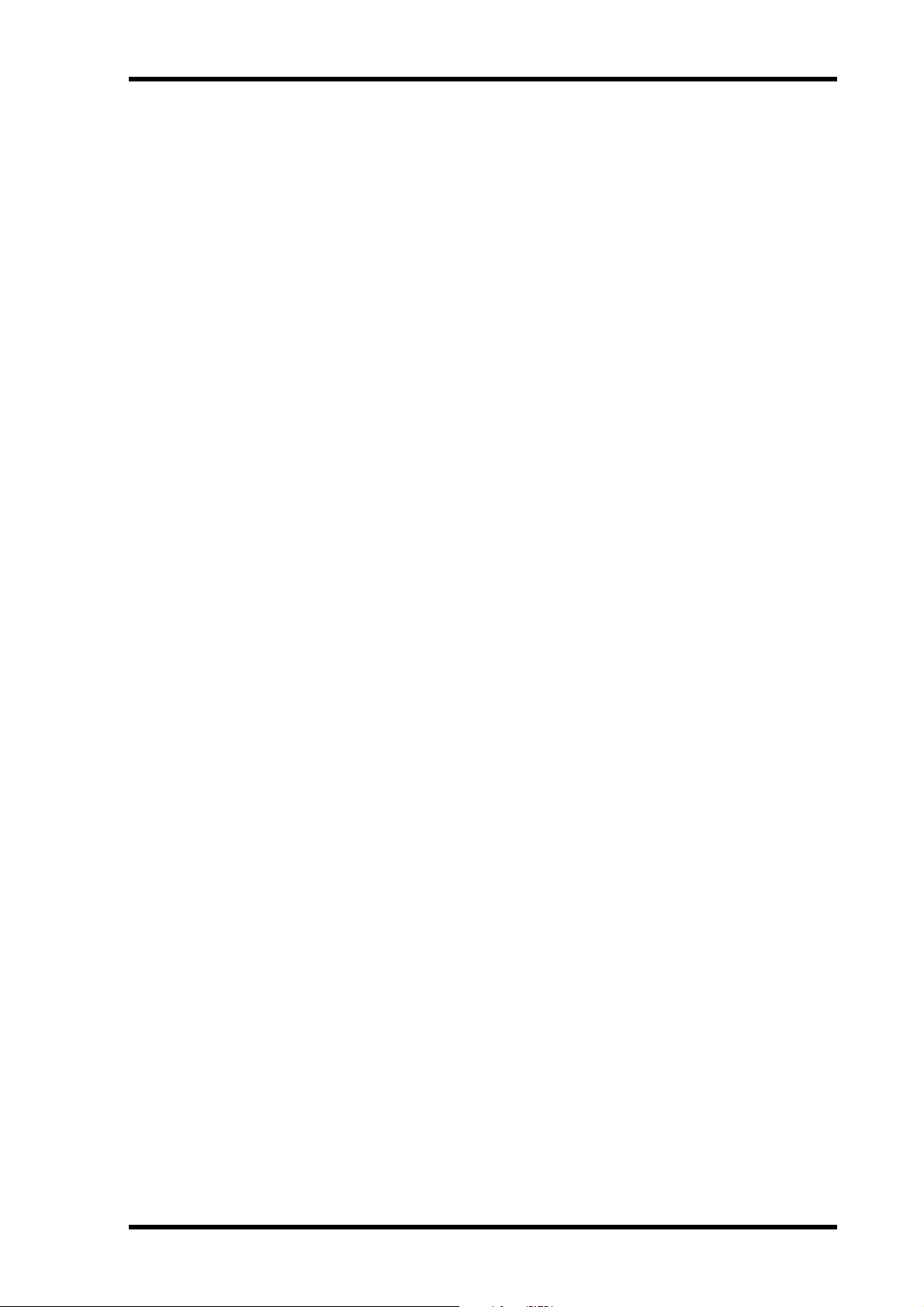
Contents
11 Matrix Sends . . . . . . . . . . . . . . . . . . . . . . . . . . . . . 121
Patching Matrix Send Masters to Outputs . . . . . . . . . . . . . . . . . . . . . . . . . . . . . . . 121
Pre-Fader or Post-Fader Matrix Sends . . . . . . . . . . . . . . . . . . . . . . . . . . . . . . . . . . 121
Setting Matrix Send Levels . . . . . . . . . . . . . . . . . . . . . . . . . . . . . . . . . . . . . . . . . . . . 121
Muting Matrix Sends (ON/OFF) . . . . . . . . . . . . . . . . . . . . . . . . . . . . . . . . . . . . . . . 122
Matrix Send Pages . . . . . . . . . . . . . . . . . . . . . . . . . . . . . . . . . . . . . . . . . . . . . . . . . . . 122
Panning Matrix Sends . . . . . . . . . . . . . . . . . . . . . . . . . . . . . . . . . . . . . . . . . . . . . . . . 123
Viewing Matrix Send Settings . . . . . . . . . . . . . . . . . . . . . . . . . . . . . . . . . . . . . . . . . 124
Metering Matrix Send Masters . . . . . . . . . . . . . . . . . . . . . . . . . . . . . . . . . . . . . . . . . 124
Monitoring Matrix Send Masters . . . . . . . . . . . . . . . . . . . . . . . . . . . . . . . . . . . . . . 124
Attenuating Matrix Send Masters . . . . . . . . . . . . . . . . . . . . . . . . . . . . . . . . . . . . . . 125
EQ’ing Matrix Send Masters . . . . . . . . . . . . . . . . . . . . . . . . . . . . . . . . . . . . . . . . . . 125
Grouping Master EQs . . . . . . . . . . . . . . . . . . . . . . . . . . . . . . . . . . . . . . . . . . . . . . . . 125
Matrix Send Master Inserts . . . . . . . . . . . . . . . . . . . . . . . . . . . . . . . . . . . . . . . . . . . 125
Compressing Matrix Send Masters . . . . . . . . . . . . . . . . . . . . . . . . . . . . . . . . . . . . . 125
Grouping Master Compressors . . . . . . . . . . . . . . . . . . . . . . . . . . . . . . . . . . . . . . . . 125
Muting Matrix Send Masters (ON/OFF) . . . . . . . . . . . . . . . . . . . . . . . . . . . . . . . . 125
Grouping Master Mutes (ON/OFF) . . . . . . . . . . . . . . . . . . . . . . . . . . . . . . . . . . . . 125
Setting Matrix Send Master Levels . . . . . . . . . . . . . . . . . . . . . . . . . . . . . . . . . . . . . . 125
Grouping Master Faders . . . . . . . . . . . . . . . . . . . . . . . . . . . . . . . . . . . . . . . . . . . . . . 126
Balancing Matrix Send Masters . . . . . . . . . . . . . . . . . . . . . . . . . . . . . . . . . . . . . . . . 126
Delaying Matrix Send Masters . . . . . . . . . . . . . . . . . . . . . . . . . . . . . . . . . . . . . . . . . 126
Soloing Matrix Sends . . . . . . . . . . . . . . . . . . . . . . . . . . . . . . . . . . . . . . . . . . . . . . . . 126
Inserting GEQs . . . . . . . . . . . . . . . . . . . . . . . . . . . . . . . . . . . . . . . . . . . . . . . . . . . . . 126
Viewing Matrix Send Master Settings . . . . . . . . . . . . . . . . . . . . . . . . . . . . . . . . . . . 126
Copying Matrix Send Master Settings . . . . . . . . . . . . . . . . . . . . . . . . . . . . . . . . . . . 126
Naming Matrix Send Masters . . . . . . . . . . . . . . . . . . . . . . . . . . . . . . . . . . . . . . . . . 126
13
12 Common Channel Functions . . . . . . . . . . . . . . . . . 127
Metering . . . . . . . . . . . . . . . . . . . . . . . . . . . . . . . . . . . . . . . . . . . . . . . . . . . . . . . . . . . 127
Attenuating Signals . . . . . . . . . . . . . . . . . . . . . . . . . . . . . . . . . . . . . . . . . . . . . . . . . . 130
Using EQ . . . . . . . . . . . . . . . . . . . . . . . . . . . . . . . . . . . . . . . . . . . . . . . . . . . . . . . . . . 131
Grouping Output Channel EQs . . . . . . . . . . . . . . . . . . . . . . . . . . . . . . . . . . . . . . . . 135
Using Inserts . . . . . . . . . . . . . . . . . . . . . . . . . . . . . . . . . . . . . . . . . . . . . . . . . . . . . . . 135
Compressing Channels . . . . . . . . . . . . . . . . . . . . . . . . . . . . . . . . . . . . . . . . . . . . . . . 137
Grouping Output Channel Compressors . . . . . . . . . . . . . . . . . . . . . . . . . . . . . . . . 140
Delaying Channel Signals . . . . . . . . . . . . . . . . . . . . . . . . . . . . . . . . . . . . . . . . . . . . . 141
Soloing Channels . . . . . . . . . . . . . . . . . . . . . . . . . . . . . . . . . . . . . . . . . . . . . . . . . . . . 142
Pairing Channels . . . . . . . . . . . . . . . . . . . . . . . . . . . . . . . . . . . . . . . . . . . . . . . . . . . . 144
Grouping Output Channel Faders . . . . . . . . . . . . . . . . . . . . . . . . . . . . . . . . . . . . . . 146
Group Master for the Output Channel Faders . . . . . . . . . . . . . . . . . . . . . . . . . . . . 147
Grouping Output Channel Mutes (ON/OFF) . . . . . . . . . . . . . . . . . . . . . . . . . . . . 149
Output Channel Mute Master . . . . . . . . . . . . . . . . . . . . . . . . . . . . . . . . . . . . . . . . . 149
Viewing Channel Parameter Settings . . . . . . . . . . . . . . . . . . . . . . . . . . . . . . . . . . . 150
Viewing Channel Fader Settings . . . . . . . . . . . . . . . . . . . . . . . . . . . . . . . . . . . . . . . 151
Copying Channel Settings . . . . . . . . . . . . . . . . . . . . . . . . . . . . . . . . . . . . . . . . . . . . 155
Naming Channels . . . . . . . . . . . . . . . . . . . . . . . . . . . . . . . . . . . . . . . . . . . . . . . . . . . 156
13 Monitoring & Talkback . . . . . . . . . . . . . . . . . . . . . 158
Control Room Monitoring . . . . . . . . . . . . . . . . . . . . . . . . . . . . . . . . . . . . . . . . . . . . 158
Studio Monitoring . . . . . . . . . . . . . . . . . . . . . . . . . . . . . . . . . . . . . . . . . . . . . . . . . . . 159
Surround Monitoring . . . . . . . . . . . . . . . . . . . . . . . . . . . . . . . . . . . . . . . . . . . . . . . . 160
Using Talkback & Slate . . . . . . . . . . . . . . . . . . . . . . . . . . . . . . . . . . . . . . . . . . . . . . . 163
DM2000 Version 2—Owner’s Manual
Page 14

14
Contents
14 Libraries . . . . . . . . . . . . . . . . . . . . . . . . . . . . . . . . 165
About the Libraries . . . . . . . . . . . . . . . . . . . . . . . . . . . . . . . . . . . . . . . . . . . . . . . . . . 165
General Library Operation . . . . . . . . . . . . . . . . . . . . . . . . . . . . . . . . . . . . . . . . . . . . 165
Channel Library . . . . . . . . . . . . . . . . . . . . . . . . . . . . . . . . . . . . . . . . . . . . . . . . . . . . 166
Input Patch Library . . . . . . . . . . . . . . . . . . . . . . . . . . . . . . . . . . . . . . . . . . . . . . . . . . 167
Output Patch Library . . . . . . . . . . . . . . . . . . . . . . . . . . . . . . . . . . . . . . . . . . . . . . . . 167
GEQ Library . . . . . . . . . . . . . . . . . . . . . . . . . . . . . . . . . . . . . . . . . . . . . . . . . . . . . . . 168
Effects Library . . . . . . . . . . . . . . . . . . . . . . . . . . . . . . . . . . . . . . . . . . . . . . . . . . . . . . 168
Bus to Stereo Library . . . . . . . . . . . . . . . . . . . . . . . . . . . . . . . . . . . . . . . . . . . . . . . . 169
Gate Library . . . . . . . . . . . . . . . . . . . . . . . . . . . . . . . . . . . . . . . . . . . . . . . . . . . . . . . . 170
Comp Library . . . . . . . . . . . . . . . . . . . . . . . . . . . . . . . . . . . . . . . . . . . . . . . . . . . . . . 171
EQ Library . . . . . . . . . . . . . . . . . . . . . . . . . . . . . . . . . . . . . . . . . . . . . . . . . . . . . . . . . 172
Automix Library . . . . . . . . . . . . . . . . . . . . . . . . . . . . . . . . . . . . . . . . . . . . . . . . . . . . 173
Surround Monitor Library . . . . . . . . . . . . . . . . . . . . . . . . . . . . . . . . . . . . . . . . . . . . 173
15 Internal Effects, Plug-Ins & GEQs . . . . . . . . . . . . . 174
About the Effects . . . . . . . . . . . . . . . . . . . . . . . . . . . . . . . . . . . . . . . . . . . . . . . . . . . . 174
Patching Effects Processors . . . . . . . . . . . . . . . . . . . . . . . . . . . . . . . . . . . . . . . . . . . 174
Preset Effects & Types . . . . . . . . . . . . . . . . . . . . . . . . . . . . . . . . . . . . . . . . . . . . . . . . 174
Editing Effects . . . . . . . . . . . . . . . . . . . . . . . . . . . . . . . . . . . . . . . . . . . . . . . . . . . . . . 177
Adding Optional Add-On Effects . . . . . . . . . . . . . . . . . . . . . . . . . . . . . . . . . . . . . . 178
About Plug-Ins . . . . . . . . . . . . . . . . . . . . . . . . . . . . . . . . . . . . . . . . . . . . . . . . . . . . . 179
Configuring Plug-Ins . . . . . . . . . . . . . . . . . . . . . . . . . . . . . . . . . . . . . . . . . . . . . . . . 180
Editing Plug-Ins . . . . . . . . . . . . . . . . . . . . . . . . . . . . . . . . . . . . . . . . . . . . . . . . . . . . 181
About the GEQs . . . . . . . . . . . . . . . . . . . . . . . . . . . . . . . . . . . . . . . . . . . . . . . . . . . . 183
Editing GEQs . . . . . . . . . . . . . . . . . . . . . . . . . . . . . . . . . . . . . . . . . . . . . . . . . . . . . . . 183
Editing the Graphic EQ Using the Channel Faders . . . . . . . . . . . . . . . . . . . . . . . . 184
16 Scene Memories . . . . . . . . . . . . . . . . . . . . . . . . . . 185
About Scene Memories . . . . . . . . . . . . . . . . . . . . . . . . . . . . . . . . . . . . . . . . . . . . . . 185
Auto Scene Memory Update . . . . . . . . . . . . . . . . . . . . . . . . . . . . . . . . . . . . . . . . . . 186
Storing & Recalling Scenes with the SCENE MEMORY Buttons . . . . . . . . . . . . . 187
Using the Scene Memory Page . . . . . . . . . . . . . . . . . . . . . . . . . . . . . . . . . . . . . . . . 188
Fading Scenes . . . . . . . . . . . . . . . . . . . . . . . . . . . . . . . . . . . . . . . . . . . . . . . . . . . . . . 189
Recalling Scenes Safely . . . . . . . . . . . . . . . . . . . . . . . . . . . . . . . . . . . . . . . . . . . . . . . 190
Sorting Scenes . . . . . . . . . . . . . . . . . . . . . . . . . . . . . . . . . . . . . . . . . . . . . . . . . . . . . . 191
Copying and Pasting a Scene (Global Paste) . . . . . . . . . . . . . . . . . . . . . . . . . . . . . 191
17 Automix . . . . . . . . . . . . . . . . . . . . . . . . . . . . . . . . 193
About Automix . . . . . . . . . . . . . . . . . . . . . . . . . . . . . . . . . . . . . . . . . . . . . . . . . . . . . 193
What’s Recorded in an Automix? . . . . . . . . . . . . . . . . . . . . . . . . . . . . . . . . . . . . . . 193
Automix Main Page . . . . . . . . . . . . . . . . . . . . . . . . . . . . . . . . . . . . . . . . . . . . . . . . . 194
AUTOMIX Section . . . . . . . . . . . . . . . . . . . . . . . . . . . . . . . . . . . . . . . . . . . . . . . . . . 198
Channel Strip [AUTO] Buttons . . . . . . . . . . . . . . . . . . . . . . . . . . . . . . . . . . . . . . . 199
Automix Memory Page . . . . . . . . . . . . . . . . . . . . . . . . . . . . . . . . . . . . . . . . . . . . . . 199
Fader Edit Pages . . . . . . . . . . . . . . . . . . . . . . . . . . . . . . . . . . . . . . . . . . . . . . . . . . . . 199
Selecting the Timecode Source & Frame Rate . . . . . . . . . . . . . . . . . . . . . . . . . . . . 201
Creating a Time Signature Map . . . . . . . . . . . . . . . . . . . . . . . . . . . . . . . . . . . . . . . 202
Recording an Automix . . . . . . . . . . . . . . . . . . . . . . . . . . . . . . . . . . . . . . . . . . . . . . . 202
Inserting Mix Parameters into Automix . . . . . . . . . . . . . . . . . . . . . . . . . . . . . . . . . 203
Rerecording Events . . . . . . . . . . . . . . . . . . . . . . . . . . . . . . . . . . . . . . . . . . . . . . . . . . 205
Parameter Recording . . . . . . . . . . . . . . . . . . . . . . . . . . . . . . . . . . . . . . . . . . . . . . . . 206
Punching In & Out Individual Parameters . . . . . . . . . . . . . . . . . . . . . . . . . . . . . . 207
Playing Back an Automix . . . . . . . . . . . . . . . . . . . . . . . . . . . . . . . . . . . . . . . . . . . . . 208
Editing Events Offline . . . . . . . . . . . . . . . . . . . . . . . . . . . . . . . . . . . . . . . . . . . . . . . 209
DM2000 Version 2—Owner’s Manual
Page 15

Contents 15
18 MIDI . . . . . . . . . . . . . . . . . . . . . . . . . . . . . . . . . . . . 215
MIDI & the DM2000 . . . . . . . . . . . . . . . . . . . . . . . . . . . . . . . . . . . . . . . . . . . . . . . . . 215
MIDI I/O . . . . . . . . . . . . . . . . . . . . . . . . . . . . . . . . . . . . . . . . . . . . . . . . . . . . . . . . . . 215
MIDI Port Setup . . . . . . . . . . . . . . . . . . . . . . . . . . . . . . . . . . . . . . . . . . . . . . . . . . . . 216
MIDI Channel Setup . . . . . . . . . . . . . . . . . . . . . . . . . . . . . . . . . . . . . . . . . . . . . . . . . 217
Assigning Scenes to Program Changes . . . . . . . . . . . . . . . . . . . . . . . . . . . . . . . . . . 218
Assigning Parameters to Control Changes . . . . . . . . . . . . . . . . . . . . . . . . . . . . . . . 219
Controlling Parameters by Using Parameter Changes . . . . . . . . . . . . . . . . . . . . . . 219
Using Bulk Dump . . . . . . . . . . . . . . . . . . . . . . . . . . . . . . . . . . . . . . . . . . . . . . . . . . . 220
19 Pro Tools Remote Layer . . . . . . . . . . . . . . . . . . . . 221
Configuring Windows Computers . . . . . . . . . . . . . . . . . . . . . . . . . . . . . . . . . . . . . 221
Configuring Macintosh Computers (MacOS 8.6 to 9.2.2) . . . . . . . . . . . . . . . . . . 221
Configuring Macintosh Computer (MacOS X) . . . . . . . . . . . . . . . . . . . . . . . . . . . 221
Configuring the DM2000 . . . . . . . . . . . . . . . . . . . . . . . . . . . . . . . . . . . . . . . . . . . . . 222
Configuring Pro Tools . . . . . . . . . . . . . . . . . . . . . . . . . . . . . . . . . . . . . . . . . . . . . . . 222
Control Surface Operation with the Pro Tools Remote Layer . . . . . . . . . . . . . . . 224
Scrolling Windows . . . . . . . . . . . . . . . . . . . . . . . . . . . . . . . . . . . . . . . . . . . . . . . . . . 238
Selecting Channels . . . . . . . . . . . . . . . . . . . . . . . . . . . . . . . . . . . . . . . . . . . . . . . . . . . 239
Assigning Inputs to Channels . . . . . . . . . . . . . . . . . . . . . . . . . . . . . . . . . . . . . . . . . . 239
Assigning Outputs to Channels . . . . . . . . . . . . . . . . . . . . . . . . . . . . . . . . . . . . . . . . 240
Setting Channel Levels . . . . . . . . . . . . . . . . . . . . . . . . . . . . . . . . . . . . . . . . . . . . . . . 240
Muting Channels . . . . . . . . . . . . . . . . . . . . . . . . . . . . . . . . . . . . . . . . . . . . . . . . . . . . 241
Panning Channels . . . . . . . . . . . . . . . . . . . . . . . . . . . . . . . . . . . . . . . . . . . . . . . . . . . 241
Soloing Channels . . . . . . . . . . . . . . . . . . . . . . . . . . . . . . . . . . . . . . . . . . . . . . . . . . . . 241
Assigning Send Destinations . . . . . . . . . . . . . . . . . . . . . . . . . . . . . . . . . . . . . . . . . . 242
Configuring Sends as Pre or Post . . . . . . . . . . . . . . . . . . . . . . . . . . . . . . . . . . . . . . . 242
Setting Send Levels . . . . . . . . . . . . . . . . . . . . . . . . . . . . . . . . . . . . . . . . . . . . . . . . . . 243
Muting Sends . . . . . . . . . . . . . . . . . . . . . . . . . . . . . . . . . . . . . . . . . . . . . . . . . . . . . . . 243
Panning Sends . . . . . . . . . . . . . . . . . . . . . . . . . . . . . . . . . . . . . . . . . . . . . . . . . . . . . . 243
Flip Mode . . . . . . . . . . . . . . . . . . . . . . . . . . . . . . . . . . . . . . . . . . . . . . . . . . . . . . . . . . 243
Assigning Inserts/Plug-ins . . . . . . . . . . . . . . . . . . . . . . . . . . . . . . . . . . . . . . . . . . . . 244
Editing Plug-ins . . . . . . . . . . . . . . . . . . . . . . . . . . . . . . . . . . . . . . . . . . . . . . . . . . . . . 245
Bypassing Individual Plug-ins . . . . . . . . . . . . . . . . . . . . . . . . . . . . . . . . . . . . . . . . . 246
Bypassing all Plug-ins . . . . . . . . . . . . . . . . . . . . . . . . . . . . . . . . . . . . . . . . . . . . . . . . 246
Resetting Faders, Sends, Panpots & Plug-ins . . . . . . . . . . . . . . . . . . . . . . . . . . . . . 247
Navigating the Edit Window . . . . . . . . . . . . . . . . . . . . . . . . . . . . . . . . . . . . . . . . . . 247
Zooming . . . . . . . . . . . . . . . . . . . . . . . . . . . . . . . . . . . . . . . . . . . . . . . . . . . . . . . . . . . 248
Making Fine Adjustments to the Selected Region . . . . . . . . . . . . . . . . . . . . . . . . . 248
Scrub & Shuttle . . . . . . . . . . . . . . . . . . . . . . . . . . . . . . . . . . . . . . . . . . . . . . . . . . . . . 249
Automation . . . . . . . . . . . . . . . . . . . . . . . . . . . . . . . . . . . . . . . . . . . . . . . . . . . . . . . . 250
Panner . . . . . . . . . . . . . . . . . . . . . . . . . . . . . . . . . . . . . . . . . . . . . . . . . . . . . . . . . . . . 252
20 Remote Control . . . . . . . . . . . . . . . . . . . . . . . . . . . 253
About Remote Layers . . . . . . . . . . . . . . . . . . . . . . . . . . . . . . . . . . . . . . . . . . . . . . . . 253
About Machine Control (MMC & P2) . . . . . . . . . . . . . . . . . . . . . . . . . . . . . . . . . . 256
GPI (General Purpose Interface) . . . . . . . . . . . . . . . . . . . . . . . . . . . . . . . . . . . . . . . 264
Controlling AD8HR/AD824 A/D Converters . . . . . . . . . . . . . . . . . . . . . . . . . . . . . 267
21 Other Functions . . . . . . . . . . . . . . . . . . . . . . . . . . . 269
Using the User Assignable Layers . . . . . . . . . . . . . . . . . . . . . . . . . . . . . . . . . . . . . . 269
Using the User Defined Keys . . . . . . . . . . . . . . . . . . . . . . . . . . . . . . . . . . . . . . . . . . 270
Saving DM2000 Data to SmartMedia . . . . . . . . . . . . . . . . . . . . . . . . . . . . . . . . . . . 271
Setting Preferences . . . . . . . . . . . . . . . . . . . . . . . . . . . . . . . . . . . . . . . . . . . . . . . . . . 274
Using the Oscillator . . . . . . . . . . . . . . . . . . . . . . . . . . . . . . . . . . . . . . . . . . . . . . . . . . 279
DM2000 Version 2—Owner’s Manual
Page 16
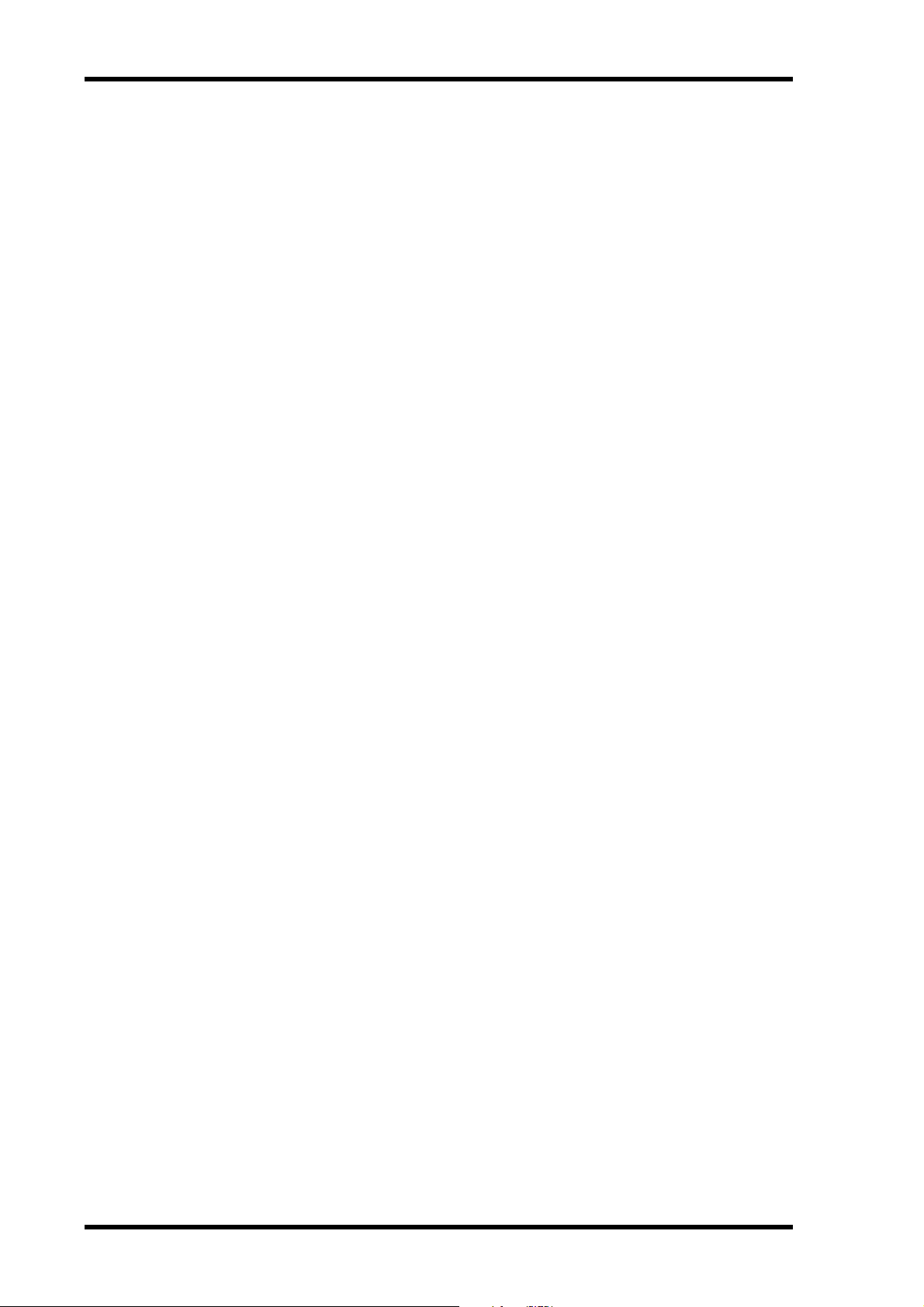
16 Contents
Appendix A: Parameter Lists . . . . . . . . . . . . . . . . . . . 283
Operation Lock . . . . . . . . . . . . . . . . . . . . . . . . . . . . . . . . . . . . . . . . . . . . . . . . . . . . . 280
Checking the Battery and the System Version . . . . . . . . . . . . . . . . . . . . . . . . . . . . 282
Initializing the DM2000 . . . . . . . . . . . . . . . . . . . . . . . . . . . . . . . . . . . . . . . . . . . . . . 282
Initializing the Password . . . . . . . . . . . . . . . . . . . . . . . . . . . . . . . . . . . . . . . . . . . . . 282
USER DEFINED KEYS . . . . . . . . . . . . . . . . . . . . . . . . . . . . . . . . . . . . . . . . . . . . . . . 283
USER DEFINED KEYS Initial Assignments . . . . . . . . . . . . . . . . . . . . . . . . . . . . . . 285
Input Patch Parameters . . . . . . . . . . . . . . . . . . . . . . . . . . . . . . . . . . . . . . . . . . . . . . 286
Initial Input Patch Settings . . . . . . . . . . . . . . . . . . . . . . . . . . . . . . . . . . . . . . . . . . . 289
Output Patch Parameters . . . . . . . . . . . . . . . . . . . . . . . . . . . . . . . . . . . . . . . . . . . . . 290
Initial Output Patch Settings . . . . . . . . . . . . . . . . . . . . . . . . . . . . . . . . . . . . . . . . . . 297
Initial Input Channel Names . . . . . . . . . . . . . . . . . . . . . . . . . . . . . . . . . . . . . . . . . . 298
Initial Output Channel Names . . . . . . . . . . . . . . . . . . . . . . . . . . . . . . . . . . . . . . . . 299
Initial Input Port Names . . . . . . . . . . . . . . . . . . . . . . . . . . . . . . . . . . . . . . . . . . . . . 300
Initial Output Port Names . . . . . . . . . . . . . . . . . . . . . . . . . . . . . . . . . . . . . . . . . . . . 301
GPI Trigger Source & Target List . . . . . . . . . . . . . . . . . . . . . . . . . . . . . . . . . . . . . . 302
User Defined Remote Layer Initial Bank Settings . . . . . . . . . . . . . . . . . . . . . . . . . 306
Effects Parameters . . . . . . . . . . . . . . . . . . . . . . . . . . . . . . . . . . . . . . . . . . . . . . . . . . . 310
Effects and tempo synchronization . . . . . . . . . . . . . . . . . . . . . . . . . . . . . . . . . . . . . 331
Preset EQ Parameters . . . . . . . . . . . . . . . . . . . . . . . . . . . . . . . . . . . . . . . . . . . . . . . . 332
Preset Gate Parameters
(fs = 44.1 kHz) . . . . . . . . . . . . . . . . . . . . . . . . . . . . . . . . . . . . . . . . . . . . . . . . . . . . . 333
Preset Compressor Parameters (fs = 44.1 kHz) . . . . . . . . . . . . . . . . . . . . . . . . . . . 334
Dynamics Parameters . . . . . . . . . . . . . . . . . . . . . . . . . . . . . . . . . . . . . . . . . . . . . . . . 336
Appendix B: Specifications . . . . . . . . . . . . . . . . . . . . . 341
General Spec . . . . . . . . . . . . . . . . . . . . . . . . . . . . . . . . . . . . . . . . . . . . . . . . . . . . . . . 341
Libraries . . . . . . . . . . . . . . . . . . . . . . . . . . . . . . . . . . . . . . . . . . . . . . . . . . . . . . . . . . . 346
Analog Input Spec . . . . . . . . . . . . . . . . . . . . . . . . . . . . . . . . . . . . . . . . . . . . . . . . . . . 347
Analog Output Spec . . . . . . . . . . . . . . . . . . . . . . . . . . . . . . . . . . . . . . . . . . . . . . . . . 347
Digital Input Spec . . . . . . . . . . . . . . . . . . . . . . . . . . . . . . . . . . . . . . . . . . . . . . . . . . . 348
Digital Output Spec . . . . . . . . . . . . . . . . . . . . . . . . . . . . . . . . . . . . . . . . . . . . . . . . . 348
I/O Slot Spec . . . . . . . . . . . . . . . . . . . . . . . . . . . . . . . . . . . . . . . . . . . . . . . . . . . . . . . 349
Control I/O Spec . . . . . . . . . . . . . . . . . . . . . . . . . . . . . . . . . . . . . . . . . . . . . . . . . . . . 349
Connector Pin Assignments . . . . . . . . . . . . . . . . . . . . . . . . . . . . . . . . . . . . . . . . . . 350
Dimensions . . . . . . . . . . . . . . . . . . . . . . . . . . . . . . . . . . . . . . . . . . . . . . . . . . . . . . . . 351
Appendix C: MIDI . . . . . . . . . . . . . . . . . . . . . . . . . . . . 352
Scene Memory to Program Change Table . . . . . . . . . . . . . . . . . . . . . . . . . . . . . . . 352
Initial Parameter to Control Change Table . . . . . . . . . . . . . . . . . . . . . . . . . . . . . . 353
MIDI Data Format . . . . . . . . . . . . . . . . . . . . . . . . . . . . . . . . . . . . . . . . . . . . . . . . . . 369
Format Details . . . . . . . . . . . . . . . . . . . . . . . . . . . . . . . . . . . . . . . . . . . . . . . . . . . . . . 369
Appendix D: Options . . . . . . . . . . . . . . . . . . . . . . . . . 386
MB2000 Peak Meter Bridge . . . . . . . . . . . . . . . . . . . . . . . . . . . . . . . . . . . . . . . . . . . 386
SP2000 Wooden Side Panels . . . . . . . . . . . . . . . . . . . . . . . . . . . . . . . . . . . . . . . . . . 388
Index . . . . . . . . . . . . . . . . . . . . . . . . . . . . . . . . . . . . . . 389
DM2000 Version 2—Owner’s Manual
Page 17

1 Welcome
Thank you for choosing the Yamaha DM2000 Digital Production Console.
Designed with production in mind, the DM2000 Digital Production Console offers
24-bit/96 kHz digital audio processing without compromise, comprehensive surround
mixing and monitoring, including bass management and down mixing, and hands-on control of popular DAW (Digital Audio Workstation) systems.
Sonic Spec
• Linear 24-bit, 128-times oversampling A/D converters
• Linear 24-bit, 128-times oversampling D/A converters
• 20 Hz–40 kHz (0.5, –1.5 dB) frequency response at 96 kHz sampling rate
• 108 dB typical dynamic range (AD Input to Stereo Out)
• 32-bit internal signal processing (58-bit accumulator)
Channel Architecture
• 96 Input Channels, with Direct Outs
•8 Bus Outs, with to Stereo Out routing for subgrouping
• 12 Aux Sends
•4 stereo Matrix Sends (22 x 8 matrix)
•Stereo Out
•Channels can be named for easy identification
•Channel library with 127 user memories
•Copy and paste channel settings
Welcome 17
I/O Architecture
• 24 analog mic/line inputs on balanced XLRs and phone jacks (plus 48 V phantom)
• 24 analog inserts on individual in/out phone jacks
• 48 inputs, 48 outputs via six mini-YGDAI slots and optional I/O cards, which
of analog and digital I/O options, with support for all the popular digital audio interconnect formats, including AES/EBU, ADAT, Tascam TDIF-1, and mLAN.
•8 assignable Omni outputs
•2 AES/EBU, 1 Coaxial 2-track digital input
•2 AES/EBU, 1 Coaxial 2-track digital output
•2 analog 2-track inputs
• XLR and phone jack stereo outputs
• Large and small control room outputs
•Dedicated studio monitor outputs
• AES/EBU and Coaxial I/O sampling rate converters for connecting 44.1/48 kHz legacy digital audio equipment
•Double channel digital I/O for use with legacy 44.1/48 kHz multitrack recorders
•Cascade ports for cascading up to four DM2000s (i.e., 384 Input Channels)
offer a variety
DM2000 Version 2—Owner’s Manual
Page 18

18 Chapter 1—Welcome
I/O Patching
•Any available input port can be patched to the Input Channels, Insert Ins, or Effects inputs
•Direct Outs, Insert Outs, Bus Outs, Aux Sends, Matrix Sends, and the Stereo Out can be
patched to any output port
•Input and output ports can be named for easy identification
•Patches can be stored in the Input and Output Patch libraries
EQ & GEQ
•4-band parametric EQ on all Input and Output Channels
• EQ library with 40 presets, 160 user memories
•Six 31-band graphic equalizers that can be patched into Output Channels
• GEQ library with 128 user memories
Groups & Pairs
•Horizontal and vertical pairing of Input Channels
•Horizontal pairing of Bus Outs, Aux Sends, and Surround Pan
•8 Input Channel, 4 Output Channel Fader groups
•8 Input Channel, 4 Output Channel Mute groups
•4 Input Channel, 4 Output Channel EQ groups
•4 Input Channel, 4 Output Channel Compressor groups
Effects
•8 internal effects processors
• Effects library with 61 presets, 67 user memories (presets 53–61 are used for optional
Add-On Effects.)
•Optional Add-On Effect package includes effects that featuring new algorithms.
•Multichannel effects for surround sound processing
•Joystick control of early reflections and reverb with the Reverb 5.1 effect
•Optional Waves 56K effects plug-in card
•User defined plug-ins for external effects control via MIDI, with Learn function
Dynamics
• Gates on all 96 Input Channels
• Gate library with 4 presets, 124 user memories
•Compressors on all Input Channels and Out Channels (126 in total)
•Compressor library with 36 presets, 92 user memories
Automation
•Dynamic automation of virtually all mix parameters, with 1/4-frame accuracy
•Automix library with 16 memories
•Snapshot style automation with 99 Scene memories, recallable via MIDI or Automix
•Individual fade time settings for all Input and Output faders
•Scene and library recalls
•Punch in/out entire channels with dedicated [AUTO] buttons, or individual parameters
• Editing fader moves with Fader Return, Fader Takeover, Absolute/Relative modes
• Offline event editing includes, erase, copy, move/merge, trim, duplicate, delete, and insert
DM2000 Version 2—Owner’s Manual
Page 19
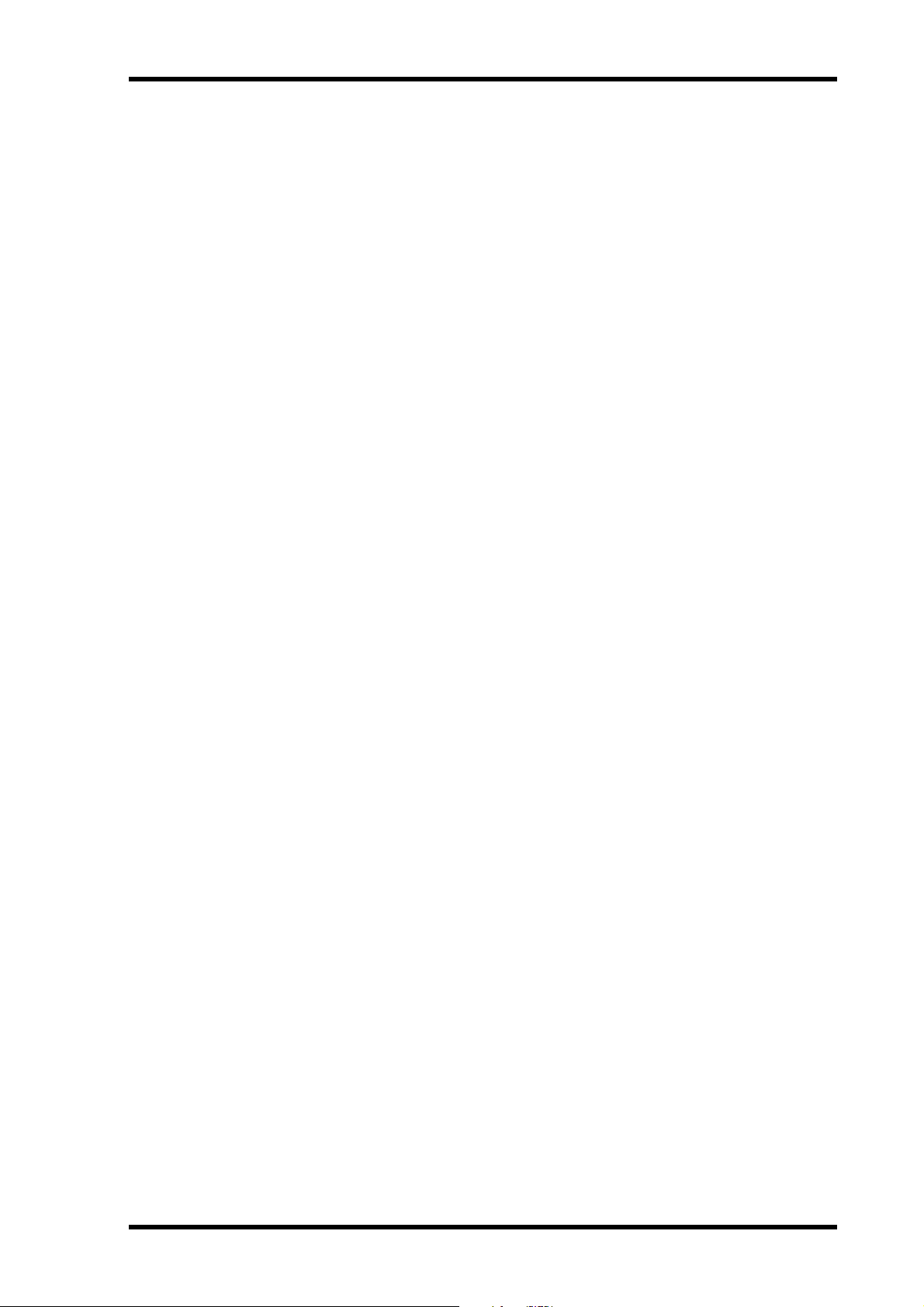
Welcome 19
Surround Sound
•3-1, 5.1 and 6.1 Surround modes
•Joystick control
•Bass management
•Down mixing
•Surround monitor speaker alignment functions
•Surround monitor library with 32 user memories
Remote Control
•Control and manage your DM2000 from your Mac or PC by using the bundled Studio
Manager software
•Remote Layers for external equipment control, including predefined targets for controlling
DAW systems, and user defined targets for controlling MIDI equipment, with Learn function
•Comprehensive machine control via MMC or P2, including transport, track arming,
jog/shuttle, and built-in locator with eight Locate memories, all with independent control
of master and MTR machines
•Assignable GPI (General Purpose Interface) port for external control and “Recording” light
•Remote control of parameters on up to 12 Yamaha AD8HR/AD824 A/D Converters
MIDI
• Standard MIDI ports, USB TO HOST port, or SERIAL TO HOST port
• USB, and SERIAL offer multiport operation
•Scene recall, mix parameter control, Bulk Dump, MTC and MIDI Clock for Automix synchronization, MMC for external machine control
Control Surface
• 25 touch-sensitive 100-mm motorized faders (touch sense used to select channels or punch
faders in/out during Automix recording)
•Use the faders to set channel levels or Aux/Matrix Send levels
•Use the 24 Encoders to control Pan, Aux/Matrix Send levels, or user assigned parameters
•Channels arranged into four Input Layers, Master Layer, and four Remote Layers
• 320 x 240 dot LCD display with fluorescent backlight
•Fluorescent channel strip displays, showing channel names, Encoder status, routing, etc.
•Complete hands-on control of all channel functions via the SELECTED CHANNEL section
•2-digit Scene memory display
•4 EQ displays for frequency, gain, and Q
• 16 user-definable buttons make light work of repetitive tasks
•Display History buttons for quick access to recently viewed display pages
•SmartMedia card slot for Automix, Scene, library, and setup data storage and transfer
•Optional PS/2-compatible keyboard for quick title entry
DM2000 Version 2—Owner’s Manual
Page 20

20 Chapter 2—Control Surface & Rear Panel
2 Control Surface & Rear Panel
Control Surface
TRACK ARM-
LEVEL
PHONES
LEVEL
STUDIO
TRIM
SMALL
MONITOR
STUDIO
DISPLAY
FB
MIX
TIME
ON
DELAY
DISPLAY
INSERTON
SELECTED CHANNEL
PHASE/ IN SERT
DISPLAY
12
ROUTING
DISPLAY
ING (p. 35)
STEREO
ROOM
CONTROL
AUX/MATRIX SEND
DISPLAY
34
MONITOR Sec-
tion (p. 42)
Monitor, Phones &
Talkback Section
(p. 41)
ON
OFF
48V
+
ON
OFF
48V
+
ON
OFF
48V
+
ON
OFF
48V
+
ON
OFF
48V
+
ON
OFF
48V
+
ON
OFF
48V
+
ON
OFF
48V
+
ON
OFF
48V
+
ON
OFF
48V
+
ON
OFF
48V
+
ON
OFF
48V
Display Section (p. 27) SELECTED CHANNEL Section (p. 28)
DISPLAY ACCESS (p. 24)
+
ON
OFF
48V
+
ON
OFF
48V
+
ON
OFF
48V
+
ON
OFF
48V
+
ON
OFF
48V
+
ON
OFF
48V
+
ON
OFF
48V
+
ON
OFF
48V
+
ON
OFF
48V
+
ON
OFF
48V
+
ON
OFF
48V
+
ON
OFF
48V
+
PHONES
-60
GAIN
PEAK
-16
-60
GAIN
PEAK
-16
-60
GAIN
PEAK
-16
-60
GAIN
PEAK
-16
-60
GAIN
PEAK
-16
-60
GAIN
PEAK
-16
-60
GAIN
PEAK
-16
-60
GAIN
PEAK
-16
-60
GAIN
PEAK
-16
-60
GAIN
PEAK
-16
-60
GAIN
PEAK
-16
-60
GAIN
PEAK
-16
-60
GAIN
PEAK
-16
-60
GAIN
PEAK
-16
-60
GAIN
PEAK
-16
-60
GAIN
PEAK
-16
-60
GAIN
PEAK
-16
-60
GAIN
PEAK
-16
-60
GAIN
PEAK
-16
-60
GAIN
PEAK
-16
-60
GAIN
PEAK
-16
-60
GAIN
PEAK
-16
-60
GAIN
PEAK
-16
-60
GAIN
PEAK
-16
010
010
0010
ON
OFF
INSERT
SIGNAL
ON
OFF
INSERT
SIGNAL
ON
OFF
INSERT
SIGNAL
ON
OFF
INSERT
SIGNAL
ON
OFF
INSERT
SIGNAL
ON
OFF
INSERT
SIGNAL
ON
OFF
18 19 20
INSERT
SIGNAL
ON
OFF
17
INSERT
SIGNAL
ON
OFF
16
INSERT
SIGNAL
ON
OFF
INSERT
SIGNAL
ON
OFF
INSERT
SIGNAL
ON
OFF
INSERT
SIGNAL
ON
OFF
12 13 14 15
INSERT
SIGNAL
ON
OFF
11
INSERT
SIGNAL
ON
OFF
INSERT
SIGNAL
ON
OFF
910 21 22 23 24
INSERT
SIGNAL
ON
OFF
INSERT
SIGNAL
ON
OFF
78
INSERT
SIGNAL
ON
OFF
6
INSERT
SIGNAL
ON
OFF
5
INSERT
SIGNAL
ON
OFF
4
INSERT
SIGNAL
ON
OFF
3
INSERT
SIGNAL
ON
OFF
2
INSERT
SIGNAL
ON
OFF
1
INSERT
SIGNAL
010
TALKBACKLEVEL
26dB
26dB
26dB
26dB
26dB
26dB
26dB
26dB
26dB
26dB
26dB
26dB
26dB
26dB
26dB
26dB
26dB
26dB
26dB
26dB
26dB
26dB
26dB
26dB
PAD
SOLO
AUX11 AUX12
TRACKARMING
DISPLAY
LEVEL
LEVEL
LEVEL
LEVEL
56
SOLOCONTRAST
3
12 45678
ON
AUX8
AUX12
AUX4/MATRIX4
ON
AUX7
AUX11
AUX3/MATRIX3
ON
AUX6
AUX10
AUX2/MATRIX2
ON
AUX5
AUX9
AUX1/MATRIX1
BANK
78
STEREOFOLLOWPAN DIRECT
DISPLAYACCESS
CARD
3.3V
MATRIXSELECT
CLEAR
16
11
910 12131415
DYNAMICS
DISPLAY
MATRIX2 MATRIX4MATRIX3
MATRIX1
DISPLAY
SCENE MEM-
ORY (p. 35)
STEREO
2TRD2 2TRA2
2TRD1 2TRA1
2TRD3STEREO
CONTROLROOM
MASTERALLCLEAR
21 22 23 2417 18 2019
STORERECALL
00
SCENE MEMORY
TRACKARMING GROUP
ABCD
DISPLAY
HIGH
GAIN
HIGH MIDLOW MID
DECAY
RELEASETHRESHOLD
LINK GRAB EFFECT
ATTACK
ATTACK
RATIO
RANGE
R
EVEN
THRESHOLD HOLD
LOW
GATE/ COMP
COMP
GATE
L
ODD
R
L
ATT.
GATEON COMP ON
EQUALIZER
PAN/SURROUND
DISPLAY
DISPLAY
OUTPUT
PATCH
INSERTS
CHANNEL
PATCH
PLUG INS
GRAPHIC
EQUALIZERS
MIDI REMOTE METER VIEW
DATA DIO SETUP UTILITY
PAIR GROUP INPUT
EFFECTS/ PLUG INS
EFFECTS
INTERNAL
DISPLAY
AUX8
AUX12
FADER MODE
AUX6AUX5 AUX 7
AUX2AUX1 AUX 3 AUX 4
AUX10AUX9 AUX 11
AUX SELECT
ENCODER MODE
DISPLAY
AUTOMIX
(p. 36)
BUS
SURROUND
ASSIGN1 ASSIGN2
ASSIGN1 ASSIGN2
SENSE
TOUCH
RELATIVE
RETURN
REC
AUTO-
OVERWRITE
UNDO
REC ABORT /
AUTOMIX
SUSPEND WRITE TOUCH LATCH READ TRIM OFF
ENABLE
DISPLAY
dBHzkHz
GAIN
LAYER
10.04.001.00125
FREQUENCY
Q
dBHzkHz
GAIN
FREQUENCY
Q
dBHzkHz
GAIN
FREQUENCY
Q
dBHzkHz
GAIN
FREQUENCY
Q
EQON
COPY
PASTE
CHANNEL
F4
F1 F2 F3
1234
1234
5678
INSERTSENDASSIGNOUTPUTINPUT
ASSIGN4ASSIGN3
AUX/ MTRX
FADER
ASSIGN2ASSIGN1
AUX/ MTRX
PAN SENDLEVEL
PAN
DISPLAY
USER DEFINED
DIMMER
SURROUND
MONITOR LEVEL
MONO
SMALL
EQAUX AUX
ON
SURROUND
PAN
USER DEFINED KEYS
FADER ON
910111213141516
12345678
DISPLAY
REMOTE2
REMOTE1
REMOTE4
REMOTE3
124
49 72
25 48
73 96
SEL
AUTO
SOLO
SEL
AUTO
SOLO
SEL
AUTO
SOLO
SEL
AUTO
SOLO
SEL
AUTO
SOLO
SEL
AUTO
SOLO
SEL
AUTO
SOLO
SEL
AUTO
SOLO
SEL
AUTO
SOLO
SEL
AUTO
SOLO
SEL
AUTO
SOLO
SEL
AUTO
SOLO
SEL
AUTO
SOLO
SEL
AUTO
SOLO
SEL
AUTO
SOLO
SEL
AUTO
SOLO
SEL
AUTO
SOLO
SEL
AUTO
SOLO
SEL
AUTO
SOLO
SEL
AUTO
SOLO
SEL
AUTO
SOLO
SEL
AUTO
SOLO
SEL
AUTO
SOLO
SEL
AUTO
SOLO
KEYS (p. 37)
100
SLATE
TALKBACK
TALKBACK
CONTROLROOM LEVEL
MASTER
SET
REHEARSAL
ROLL
BACK
PUNCH
LOOP
LOCATEMEMORY
IN OUT MTR
ONLINE
PRE POST
LOCATOR
END QUICK
12345678
RETURN
DISPLAY
TOZERO
AUDITION
ON
SEL
AUTO
STEREO
MASTER
ON
ON
ON
ON
ON
ON
ON
ON
ON
ON
ON
ON
ON
ON
ON
ON
87654321 910111213141516 1718192021222324
ON
ON
ON
ON
ON
ON
ON
ON
CH01 CH02 CH03 CH04 CH05 CH06 CH07 CH08 CH09 CH10 CH11 CH12 CH13 CH14 CH15 CH16 CH17 CH18 CH19 CH20 CH21 CH22 CH23 CH24
0
0
10
0
10
0
10
0
10
0
10
0
10
0
10
0
10
0
10
0
10
0
10
0
10
0
10
0
10
0
10
0
10
0
10
0
10
0
10
0
10
0
10
0
10
0
10
0
10
REC
FF STOP PLAY
REW
5
5
505
5
505
5
505
5
505
5
505
5
505
5
505
5
505
5
505
5
505
5
505
5
505
5
505
5
505
5
505
5
505
5
505
5
505
5
505
5
505
5
505
5
505
5
505
5
505
LOCATOR
DISPLAY HISTORY
10
10
10
10
10
10
10
10
10
10
10
10
10
10
10
10
10
10
10
10
10
10
10
10
10
(p. 37)
INC
DEC
BACK FORWARD
15
20
15
20
10
15
20
10
15
20
10
15
20
10
15
20
10
15
20
10
15
20
10
15
20
10
15
20
10
15
20
10
15
20
10
15
20
10
15
20
10
15
20
10
15
20
10
15
20
10
15
20
10
15
20
10
15
20
10
15
20
10
15
20
10
15
20
10
15
20
10
15
20
10
Data Entry &
Transport (p. 39)
ENTER
SCRUB
SHUTTLE
STEREO
50
70
60
40
30
70
60
504030
5040302015
70
60
504030
5040302015
70
60
504030
5040302015
70
60
504030
5040302015
70
60
504030
5040302015
70
504030
60
5040302015
70
60
504030
5040302015
70
60
504030
5040302015
70
504030
60
5040302015
70
60
504030
5040302015
70
60
504030
5040302015
70
60
504030
5040302015
70
60
504030
5040302015
70
60
504030
5040302015
70
60
504030
5040302015
70
60
504030
910111213141516 1718192021222324
5040302015
70
60
504030
87654321
5040302015
70
60
504030
5040302015
70
60
504030
5040302015
70
60
504030
5040302015
70
60
504030
5040302015
70
60
504030
5040302015
70
60
504030
5040302015
70
60
504030
5040302015
LAYER (p. 34) STEREO (p. 34)
CHANNEL COPY (p. 33)
Channel strips (p. 21)
AD Input Section (p. 21)
SmartMedia CARD
Slot (p. 22)
DM2000 Version 2—Owner’s Manual
MATRIX SELECT
(p. 22)
AUX SELECT
(p. 23)
FADER MODE
(p. 24)
ENCODER
MODE (p. 23)
EFFECTS/PLUG-INS
(p. 26)
Page 21

1
2
3
4
5
6
AD Input Section
+
48V
ON
OFF
PAD
26dB
-60
-16
GAIN
PEAK
SIGNAL
1
OFF
ON
INSERT
Control Surface 21
AD Input #1 is shown here.
A +48V ON/OFF switches
These switches turn on and off the +48 V phantom power feed to each INPUT A
(XLR-type connector). Phantom power is typically used to power condenser-type
microphones or direct boxes. See “Phantom Power” on page 64 for more information.
B PAD switches
These switches turn on and off the 26 dB pad (attenuator) for each AD Input. See
“Pad” on page 64 for more information.
C GAIN controls
These controls adjust the gain of the AD Input Head Amps. They have an input
sensitivity of –16 dB to –60 dB or +10 dB to –34 dB when Pad is on. See “Gain” on
page 64 for more information.
D PEAK indicators
These indicators light up when the input signal level is 3 dB below clipping. See
“PEAK & SIGNAL Indicators” on page 64 for more information.
E SIGNAL indicators
These indicators light up when the input signal level is 20 dB below nominal. See
“PEAK & SIGNAL Indicators” on page 64 for more information.
1
2
3
4
5
6
F INSERT ON/OFF switches
These switches are for turning on and off the AD Input inserts. See “AD Inserts”
on page 65 for more information.
Channel strips
Channel strip #1 is shown here.
The function of each channel strip depends on the currently selected Layer. See
“Selecting Layers” on page 58 for more information.
AUTO
SEL
SOLO
ON
1
CH01
A Encoders
These controls are used to edit Input and Output Channel parameters. Their exact
operation depends on the currently selected Encoder mode and Layer. There are
two preset Encoder modes, Pan and Aux/Mtrx, and four assignable modes, with
over 50 parameters to choose from. See “Selecting Encoder Modes” on page 61 for
more information.
The Encoders feature push switches that are used to punch the parameter currently assigned to the Encoders in and out during Automix recording. See
“Punching In & Out Individual Parameters” on page 207 for more information.
B AUTO buttons
These buttons are used to set Automix recording and playback for each channel.
Their exact operation depends on the currently selected Layer. Their indicators
light up orange in Record-Ready mode, red while recording, and green during
playback. See “Channel Strip [AUTO] Buttons” on page 199 for more information.
7
10
5
0
5
10
15
20
C SEL buttons
0
5
10
15
20
30
40
These buttons are used to select Input and Output Channels for editing with the
SELECTED CHANNEL section. Their exact operation depends on the currently
selected Layer. The [SEL] button indicator of the currently selected channel lights
up. See “Selecting Channels” on page 59 for more information. They are also used
to display the Long channel names. See “Channel Names” on page 57 for more
information. The [SEL] buttons can also be used to pair channels, and to add and
remove channels to and from the EQ, Comp, Fader, and Mute groups.
DM2000 Version 2—Owner’s Manual
Page 22

22 Chapter 2—Control Surface & Rear Panel
D SOLO buttons
These buttons are used to solo Channels. The [SOLO] button indicators of channels that
are soloed light up. See “Soloing Channels” on page 142 for more information.
E ON buttons
These buttons are used to mute Input and Output Channels. Their exact operation depends
on the currently selected Layer. The [ON] button indicators of channels that are on light up.
You can also use these buttons along with the AUX SELECT buttons to turn Aux Sends on
and off (Mix Minus) (page 117).
F Channel strip displays
These fluorescent displays graphically display the value of the Input or Output Channel
parameter currently assigned to the Encoders. They also display routing settings, and the
on/off status of the EQ, Insert, Delay, Comp, and Gate functions. They also display Long
and Short channel names and indicate the currently selected channel. When you operate
the channel faders or Encoders, they display the corresponding values. See “Channel Strip
Displays” on page 55 for more information.
G Channel faders
These 100 mm touch-sensitive motorized faders are used to set the levels of Input Channels,
Bus Outs, Aux Sends, and Matrix Sends. Their exact operation depends on the currently
selected Fader mode and Layer. See “Selecting Fader Modes” on page 60 for more information. Faders can be grouped for simultaneous operation. See “Grouping Input Channel
Faders” on page 91 and “Grouping Output Channel Faders” on page 146 for more information.
Faders can also be used to select Input and Output Channels. See “Auto Channel Select &
Touch Sense Select” on page 60 for more information. They can also be used to punch channels in and out during Automix recording. See “Punching In & Out Individual Parameters”
on page 207 for more information.
Channel faders also enable you to set graphic equalizer curves. See “Editing GEQs” on page
183 for more information.
SmartMedia CARD Slot
This CARD slot is for use with SmartMedia (3.3 V), which can be
used to store DM2000 data, including Setups, Scenes, Automixes,
Libraries, and so on. See “Saving DM2000 Data to SmartMedia” on
page 271 for more information.
MATRIX SELECT
DISPLAY
MATRIX SELECT
MATRIX2 MATRIX4MATRIX 3
MATRIX1
1
2
A
MATRIX SELECT DISPLAY button
This button is used to select the following pages: Matrix Send, Matrix Send Pan, and Matrix
View. See “Matrix Sends” on page 121 for more information.
B MATRIX 1–4 buttons
These buttons are used to select Matrix Sends when sending Bus Out, Aux Send, and Stereo
Out signals to Matrix Sends. The button indicator of the currently selected Matrix Send
lights up. See “Matrix Sends” on page 121 for more information.
3.3V
CARD
DM2000 Version 2—Owner’s Manual
Page 23

AUX SELECT
1
DISPLAY
Control Surface 23
AUX SELECT
AUX 2AUX 1 AUX 3 AUX 4
AUX 6AUX 5 AUX 7
AUX 10AUX 9 AUX 11
AUX 8
AUX 12
2
A
AUX SELECT DISPLAY button
This button is used to select the following pages: Aux Send, Aux Send Pan, and Input Channel Aux View. See “Aux Sends” on page 110 for more information.
B AUX 1–12 buttons
These buttons are used to select Aux Sends when sending Input Channel signals to Aux
Sends. The button indicator of the currently selected Aux Send lights up. If the currently
selected Aux Send is paired, the indicator of its partner flashes. See “Aux Sends” on page 110
for more information.
Using these buttons along with the channel [ON] buttons enables you to turn Aux Sends on
and off (Mix Minus) (page 117).
Using these buttons along with the LAYER buttons enables you to copy the corresponding
channel levels to the Aux Send levels.
These buttons are also used to turn the Aux Out Solo function on and off when Aux/Solo
Link is turned on (page 142).
ENCODER MODE
2 3
DISPLAY
ENCODER MODE
AUX / MTRX
PAN
PAN SEND LEVEL
ASSIGN 2ASSIGN1
ASSIGN 4ASSIGN3
INSERTSEND ASSIGNOUTPUTINPUT
1
4
The small text labels below the ASSIGN buttons apply to the DAW Remote Layer. See
“A bout Remote Layers” on page 253 for more information.
A ENCODER MODE DISPLAY button
This button is used to select the Encoder Mode Assign page. See “Selecting Encoder Modes”
on page 61 for more information.
B PAN button
This button is used to select the Pan Encoder mode. Its indicator lights up when this mode
is selected. In this mode, the Encoders function as Pan controls when an Input Channel
Layer is selected. When the Master Layer is selected, Encoders 21–24 function as Matrix
Send Balance controls. The other Encoders are inactive. See “Selecting Encoder Modes” on
page 61 for more information.
C AUX/MTRX button
This button is used to select the Aux/Mtrx Encoder mode. Its indicator lights up when this
mode is selected. In this mode, the Encoders function as Aux Send level controls when an
Input Channel Layer is selected. When the Master Layer is selected, Encoders 1–20 function
as Matrix Send level controls. See “Selecting Encoder Modes” on page 61.
DM2000 Version 2—Owner’s Manual
Page 24

24 Chapter 2—Control Surface & Rear Panel
D ASSIGN 1–4 buttons
These buttons are used to select the assignable Encoder modes. The button indicator for the
currently selected mode lights up. When an assignable mode is selected, the function of the
Encoders depends on the assigned parameter. Up to four parameters, from a list of 50, can
be assigned to these four buttons. See “Assigning Parameters to the ENCODER MODE
Assign Buttons” on page 62 for more information.
FADER MODE
A
FADER button
This button selects Fader mode, in which the faders control Input or Output Channel levels,
depending on the currently selected Layer. Its indicator lights up when this mode is selected.
See “Selecting Fader Modes” on page 60 for more information.
B AUX/MTRX button
This button selects the Aux/Mtrx Fader mode, in which the faders control Aux Send or
Matrix Send levels, depending on the currently selected Layer. Its indicator lights up when
this mode is selected. See “Selecting Fader Modes” on page 60 for more information.
FADER MODE
AUX / MTRXFADER
1 2
DISPLAY ACCESS
1 2 3 4
DISPLAY ACCESS
DATA DI O SETUP UTILIT Y
MIDI REMOTE METER VIEW
PAIR GROUP INPUT
9
J K L
PATCH
OUTPUT
PATCH
7
8
DATA button
A
5
6
This button is used to select the Save, Load, and File pages, which are used to save and load
DM2000 data to SmartMedia. See “Saving DM2000 Data to SmartMedia” on page 271 for
more information.
B DIO button
This button is used to select the following pages: Word Clock Select, Dither, Cascade In,
Cascade Out, Sampling Rate Converter, and Higher Sample Rate Data Transfer Format. See
“Digital I/O & Cascading” on page 66 for more information.
C SETUP button
This button is used to select the following pages: Preferences 1, Preferences 2, Preferences 3,
MIDI/TO HOST Setup, GPI Setup, Input Port Name, Output Port Name, Time Reference,
Time Signature, Remote Port Setup, and Surround Bus Setup.
D UTILITY button
This button is used to select the following pages: Oscillator, Channel Status Monitor, Battery Check, and Operation Lock.
E REMOTE button
This button is used to select the Remote pages. See “About Remote Layers” on page 253 for
more information.
DM2000 Version 2—Owner’s Manual
Page 25

Control Surface 25
F MIDI button
This button is used to select the following pages: MIDI Setup, Program Change Assign
Ta ble, Control Change Assign Table, and Bulk Dump. See “MIDI” on page 215 for more
information.
G METER button
This button is used to select the following pages: Input Channel Meter, Master Meter, Effect
Input/Output Meter, Effect 1-8 Input/Output Meter, Effect 1–2 Input/Output Meter, Stereo
Meter, and Metering Position. See “Metering” on page 127 for more information.
H VIEW button
This button is used to select the following pages: Parameter View, Fader View, and Channel
Library. See “Viewing Channel Parameter Settings” on page 150, “Viewing Channel Fader
Settings” on page 151, and “Channel Library” on page 166 for more information.
I PAIR button
This button is used to select the Input and Output Pair pages. See “Pairing Channels” on
page 144 for more information.
J GROUP button
This button is used to select the following pages: Fader group, Mute group, Output Fader
group, Output Mute group, Input Equalizer Link, Output Equalizer Link, Input Comp
Link, Output Comp Link, Input Fader Group Master, and Output Fader Group Master.
K INPUT PATCH button
This button is used to select the following pages: Input Channel Patch, Input Channel Insert
In Patch, Effects 1-2 Input/Output Patch, Effects 3–8 Input/Output Patch, Input Channel
Name, and Input Patch Library. See “Input Patching” on page 77 for more information.
L OUTPUT PATCH button
This button is used to select the following pages: Slot Output Patch, Omni Out Patch, Output Insert In Patch, Input Channel Direct Out Destination, 2TR Out Digital Patch, Graphic
Equalizer Insert, Output Channel Name, and Output Patch Library. See “Output Patching”
on page 79 for more information.
DM2000 Version 2—Owner’s Manual
Page 26

26 Chapter 2—Control Surface & Rear Panel
EFFECTS/PLUG-INS
2 3 4 5
1
EFFECTS /PLUG INS
DISPLAY
INTERNAL
GRAPHIC
EFFECTS
EQUALIZERS
1234
PLUG INS
CHANNEL
INSERTS
5678
6
A
EFFECTS/PLUG-INS DISPLAY button
7
1234
8
This button is used to select the following pages: Effects Edit, Effects Library, Graphic
Equalizer Edit, Graphic Equalizer Library, Plug-In Setup, and Plug-In Edit. See “Internal
Effects, Plug-Ins & GEQs” on page 174 for more information.
B INTERNAL EFFECTS button
This button is used to select the internal effects processors in conjunction with the
EFFECTS/PLUG-INS [1–8] buttons. Its indicator lights up when it’s pressed. See “Editing
Effects” on page 177 for more information.
C GRAPHIC EQUALIZERS button
This button is used to select the GEQs in conjunction with the EFFECTS/PLUG-INS [1–6]
buttons. Its indicator lights up when it’s pressed. See “Editing GEQs” on page 183 for more
information.
D PLUG-INS button
This button is used to select the Plug-Ins in conjunction with the EFFECTS/PLUG-INS
[1–8] buttons. Its indicator lights up when it’s pressed. See “Editing Plug-Ins” on page 181
for more information.
E CHANNEL INSERTS button
If an internal effects processor or Y56K card effects chain is inserted in the currently selected
channel, the relevant Effects Edit or Plug-In Edit page appears when this button is pressed,
and its indicator lights up. In addition, the corresponding EFFECTS/PLUG-INS [1–8] button indicator flashes. If it’s a Y56K that is inserted, the [PLUG-INS] button indicator also
flashes. If it’s an internal effects processor, the [INTERNAL EFFECTS] button indicator
flashes. A warning message appears if there’s nothing inserted in the currently selected
channel. See “Editing Effects” on page 177 and “Editing Plug-Ins” on page 181 for more
information.
F EFFECTS/PLUG-INS 1–8 buttons
These buttons are used to select the internal effects processors, GEQs, and Plug-Ins in conjunction with the EFFECTS/PLUG-INS [INTERNAL EFFECTS], [GRAPHIC EQUALIZERS], and [PLUG-INS] buttons. The button indicator of the currently selected internal
effects processor, GEQ, or Plug-In lights up. Since there are six GEQs, buttons [7] and [8]
are inactive when the [GRAPHIC EQUALIZERS] button’s indicator is lit. When the
EFFECTS/PLUG-INS [CHANNEL INSERTS] button indicator is lit, all of these buttons are
inactive.
G Parameter Up/Down buttons
These buttons are used to select the rows of internal effects processor and Plug-In parameters for editing with Parameter controls 1–4. The parameters in the currently selected row
appear highlighted. Up to 16 parameters can be displayed at a time. If more are available,
an up or down arrow is displayed. See “Editing Effects” on page 177 and “Editing Plug-Ins”
on page 181 for more information.
DM2000 Version 2—Owner’s Manual
Page 27

Control Surface 27
H Parameter controls 1–4
These are rotary controls and push switches. The rotary controls are used to edit the parameters of the currently selected internal effects processor, Plug-In, or GEQ. When the Effects
Edit page is selected, they control the currently selected row of parameters, rows being
selected by the Parameter Up/Down buttons. When the Graphic Equalizer Edit page is
selected, Parameter control #1 selects the frequency bands and Parameter control #4 sets the
gain of the selected band. Parameter controls #2 and #3 are inactive. See “Editing Effects”
on page 177, “Editing Plug-Ins” on page 181, and “Editing GEQs” on page 183 for more
information.
The push switches are used to punch the Effects or Plug-In parameters currently being controlled by the rotary controls in and out during Automix recording. See “Punching In & Out
Individual Parameters” on page 207 for more information.
Display Section
1
2
3
4
Display
A
This 320 x 240 dot display with fluorescent backlight displays pages, information on the
currently selected Scene and channel, the sampling rate, and more. See “About the Display”
on page 52 for more information.
F1 F2 F3
F4
5
B Contrast control
This control is used to adjust the contrast of the display.
C F1–F4 buttons
These buttons are used to select the pages whose tabs are currently visible. See “Selecting
Display Pages” on page 53 for more information.
D Left Tab Scroll button
This button, which is active only when the left Tab Scroll arrow is displayed, is used to display the tabs of pages available to the left of the currently selected page. See “Selecting Display Pages” on page 53 for more information.
E Right Tab Scroll button
This button, which is active only when the right Tab Scroll arrow is displayed, is used to display the tabs of pages available to the right of the currently selected page. See “Selecting Display Pages” on page 53 for more information.
DM2000 Version 2—Owner’s Manual
Page 28

28 Chapter 2—Control Surface & Rear Panel
SELECTED CHANNEL Section
SELECTED CHANNEL
PHASE / INSERT
INSERT ON
AUX/MATRIX SEND
LEVEL
ON
BANK
AUX 1/MATRIX1
AUX 5
AUX 9
RANGE
THRESHOLD HOLD
R
EVEN
LOW
FREQUENCY
Q
GAIN
dB
Hz
kHz
ATTA CK
RATIO
ATTA CK
LINK GRAB EFFECT
GAIN
dB
Hz
kHz
DISPLAY
LEVEL
ON
AUX 2/MATRIX2
AUX 6
AUX 10
RELEASETHRESHOLD
FREQUENCY
Q
DELAY
ON
AUX 3/MATRIX3
DECAY
HIGH MIDLOW MID
GAIN
TIME
LEVEL
AUX 7
AUX 11
GAIN
dB
Hz
kHz
FB
MIX
LEVEL
ON
AUX 4/MATRIX4
FREQUENCY
Q
AUX 8
AUX 12
ON
10.04.001.00125
DISPLAY
DISPLAY
DISPLAY
DISPLAY
CHANNEL
COPY
PASTE
ROUTING
12
34
56
78
STEREOFOLLOW PAN DIRECT
DYNAM ICS
GATE ON COMPON
PAN/SURROUND
L
EQUALIZER
ATT.
EQ ON
R
DISPLAY
DISPLAY
GATE / COMP
GATE
COMP
L
ODD
FREQUENCY
Q
The subsections of the SELECTED CHANNEL section are explained below.
HIGH
GAIN
dB
Hz
kHz
ROUTING
DISPLAY
ROUTING
12
34
56
78
STEREOFOLLOW PAN DIRECT
5
1
2
3 4
A ROUTING DISPLAY button
This button is used to select the following pages: Input Channel Routing, Bus to Stereo, and
Bus to Stereo Library. See “Routing Input Channels” on page 93 and “Sending Bus Outs to
the Stereo Out” on page 109 for more information.
B FOLLOW PAN button
This button determines whether or not the currently selected Input Channel’s pan setting,
and Surround pan setting are applied to the Bus Outs. Its indicator lights up when it’s
pressed. See “Routing Input Channels” on page 93 for more information.
C STEREO button
This button is used to route the currently selected Input Channel to the Stereo Out. Its indicator lights up when it’s pressed. See “Routing Input Channels” on page 93 for more information.
D DIRECT button
This button is used to route the currently selected Input Channel to its Direct Out. Its indicator lights up when it’s pressed. See “Routing Input Channels” on page 93 for more information.
DM2000 Version 2—Owner’s Manual
Page 29

Control Surface 29
E ROUTING 1–8 buttons
These buttons are used to route the currently selected Input Channel to the Bus Outs. The
button indicators of Bus Outs to which the Input Channel is routed light up. See “Routing
Input Channels” on page 93 for more information.
PHASE/INSERT
DISPLAY
PHASE / INSERT
INSERT ON
1
2 3
A PHASE/INSERT DISPLAY button
This button is used to select the Input Channel Phase and Insert pages. See “Reversing the
Signal Phase” on page 84 and “Using Inserts” on page 135 for more information.
B Phase [ ] button
This button is used to reverse the signal phase of the currently selected Input Channel. Its
indicator lights up when the phase is reversed. See “Reversing the Signal Phase” on page 84
for more information.
C INSERT ON button
This button is used to turn on and off the Insert of the currently selected channel. Its indicator lights up when the Insert is on. See “Using Inserts” on page 135 for more information.
DELAY
DISPLAY
DELAY
ON
TIME
FB
MIX
1
2 3 4 5
A DELAY DISPLAY button
This button is used to select the Delay pages. See “Delaying Channel Signals” on page 141
for more information.
B ON button
This button is used to turn on and off the Delay of the currently selected channel. Its indicator lights up when the Delay function is on. See “Delaying Channel Signals” on page 141
for more information.
C TIME control
This control is used to set the delay time of the currently selected channel’s Delay function.
See “Delaying Channel Signals” on page 141 for more information.
D FB/MIX indicators
These indicators show whether the FB/MIX control is set to control Feedback Gain or Feedback Mix. The FB indicator lights up when it’s set to control Feedback Gain; the MIX indicator, when its set to control Feedback Mix. See “Delaying Channel Signals” on page 141 for
more information.
E FB/MIX control
This is a rotary control and push switch. When the currently selected channel is an Input
Channel, the push switch can be used to select either Feedback Gain (FB) or Feedback Mix
(MIX). The rotary control is used to set the Feedback Gain or Feedback Mix, as selected by
the push switch. See “Delaying Channel Signals” on page 141 for more information.
DM2000 Version 2—Owner’s Manual
Page 30

30 Chapter 2—Control Surface & Rear Panel
AUX/MATRIX SEND
1
2
3
A AUX/MATRIX SEND DISPLAY button
The pages selected by this button depends on the type of channel currently selected. If it’s
an Input Channel, it selects the Aux Send, Aux Send Pan, and Input Channel Aux View
pages. If it’s an Output Channel, it selects the Matrix Send, Matrix Send Pan, and Matrix
View pages.
B BANK button
This button is used to select Aux 1–4/Matrix 1–4, Aux 5–8, or Aux 9–12 for use with the
AUX/MATRIX LEVEL controls and [ON] buttons. When an Output Channel is selected,
the Aux 1–4/Matrix 1–4 bank is selected automatically and cannot be changed. See “Using
the SELECTED CHANNEL AUX/MATRIX SEND LEVEL Controls” on page 111 for more
information.
AUX/MATRIX SEND
DISPLAY
BANK
LEVEL
ON
AUX 1/MATRIX1
AUX 5
AUX 9
LEVEL
ON
AUX 2/MATRIX2
AUX 6
AUX 10
LEVEL
ON
AUX 3/MATRIX3
AUX 7
AUX 11
LEVEL
ON
AUX 4/MATRIX4
AUX 8
AUX 12
4
5
C Bank indicators
These indicators show which bank of Aux/Matrix Sends has been selected by the [BANK]
button. When an Output Channel is selected, the Aux 1–4/Matrix 1–4 bank is selected automatically and cannot be changed.
D LEVEL controls
These controls are used to set the levels of the Aux or Matrix Send currently selected by the
[BANK] button. If the currently selected channel is an Input Channel, they control Aux
Send levels. If it’s a Bus Out, Aux Send, or the Stereo Out, they control Matrix Send levels.
See “Setting Aux Send Levels” on page 111 and “Setting Matrix Send Levels” on page 121
for more information.
E ON buttons
These buttons are used to mute the Aux/Matrix Sends currently selected by the [BANK]
button. The button indicators of channels that are on light up. If the currently selected
channel is an Input Channel, they mute Aux Sends. If the currently selected channel is a Bus
Out, Aux Send, or the Stereo Out, they mute Matrix Sends. See “Muting Aux Sends
(ON/OFF)” on page 112 and “Muting Matrix Sends (ON/OFF)” on page 122 for more
information.
DYNAMICS
2 3
DISPLAY
DYNAM ICS
GATE ON COMPON
GATE / COMP
THRESHOLD HOLD
GATE
COMP
RANGE
RATIO
ATTA CK
ATTA CK
RELEASETHRESHOLD
DECAY
GAIN
1
A DYNAMICS DISPLAY button
This button is used to select the following pages: Gate Edit, Gate Library, Comp Edit, and
Comp Library. See “Gating Input Channels” on page 85 and “Compressing Channels” on
page 137 for more information.
DM2000 Version 2—Owner’s Manual
4 5 6
Page 31

Control Surface 31
B GATE/COMP button
This button is used to set the rotary controls for either Gate or Compressor operation.
When an Output Channel is selected, Compressor is selected automatically and cannot be
changed. See “Gating Input Channels” on page 85 and “Compressing Channels” on
page 137 for more information.
C THRESHOLD, RANGE, ATTACK, DECAY, HOLD (THRESHOLD, RATIO, ATTACK,
RELEASE, GAIN) controls
When the GATE/COMP button is set to GATE, these controls set the Threshold, Range,
Attack, Decay, and Hold parameters of the currently selected Input Channel’s Gate. When
it’s set to COMP, they set the Threshold, Ratio, Attack, Release, and Gain parameters of the
currently selected channel’s Compressor. See “Gating Input Channels” on page 85 and
“Compressing Channels” on page 137 for more information.
D GATE ON button
This button is used to turn the currently selected Input Channel’s Gate on and off. Its indicator lights up when the Gate is on. See “Gating Input Channels” on page 85 for more information.
E COMP ON button
This button is used to turn the currently selected channel’s Compressor on and off. Its indicator lights up when the Compressor is on. See “Compressing Channels” on page 137 for
more information.
F GATE/COMP indicators
These indicators show whether the rotary controls are set to control either a Gate or a Compressor. The GATE indicator lights up when they’re set to control a Gate; the COMP indicator, when they’re set to control a Compressor. See “Gating Input Channels” on page 85
and “Compressing Channels” on page 137 for more information.
PAN/SURROUND
DISPLAY
PAN/SURROUND
R
L
L
ODD
EVEN
R
LINK GRAB EFFECT
1
2 3 4 5 6 7 8
A PAN/SURROUND DISPLAY button
This button is used to select the Input Channel Pan pages, the Surround Mode page, and
the Surround Edit pages. See “Panning Input Channels” on page 95 and “Using Surround
Pan” on page 97.
B L & R buttons
These buttons can be used to select horizontally or vertically partnered Input or Output
Channels. They can be used to select the left and right channels when a Matrix Send or the
Stereo Out is selected. For Input Channels, in Individual Pan mode, the [L] button indicator lights up when an odd/left channel is selected; the [R] button indicator, when an
even/right channel is selected. In Gang or Inverse Gang Pan mode, the button indicator of
the other channel in the pair flashes when its partner is selected.
C PAN display
This 10-segment display indicates the pan position of the currently selected Input Channel.
When pan is set to center, the center two segments light up. When a Matrix Send or the Stereo Out is selected, it displays the balance.
DM2000 Version 2—Owner’s Manual
Page 32

32 Chapter 2—Control Surface & Rear Panel
D PAN control
This rotary control is used to pan the currently selected Input Channel. When a Matrix
Send or the Stereo Out is selected, it is used to set the balance. For Input Channels in Gang
or Inverse Gang Pan mode, horizontally or vertically paired Input Channels are panned
simultaneously. See “Panning Input Channels” on page 95, “Balancing the Stereo Out” on
page 106, and “Balancing Matrix Send Masters” on page 126.
E LINK button
This button, which is enabled only when a Surround mode other than Stereo is selected, is
used to link the PAN control and the Joystick so that either control can be used for normal
and surround panning. It’s a global setting that applies to all Input Channels. Its indicator
lights up when the PAN control and Joystick are linked. If the Joystick is set to control effects
(i.e., the [EFFECT] button indicator is lit), this button is disabled. See “Panning Input
Channels” on page 95 and “Using Surround Pan” on page 97 for more information.
F GRAB button
This button is used to turn on and off Joystick control for the currently selected Input Channel. Its indicator lights up when Grab is on. When Grab is on, the Joystick can be used to
control the currently selected Input Channel’s surround pan position. When turned off, the
Joystick does not control surround pan. In Stereo mode, it controls the currently-selected
Input Channel’s pan position. If the PAN control and the Joystick are linked (i.e., the
[LINK] button indicator is lit), Grab is turned off if the PAN control is adjusted. If the Joystick is set to control effects (i.e., the [EFFECT] button indicator is lit), this button is disabled.
G EFFECT button
This button is used to select the Joystick for parameter control of the Reverb 5.1 effect. Its
indicator lights up when Reverb 5.1 effect control is on, and the Joystick cannot be used for
surround panning. See “REVERB 5.1” on page 326 for more information.
H Joystick
This control can be used for surround panning, normal panning, or parameter control of
the Reverb 5.1 effect. When the [EFFECT] button indicator is lit, the Joystick controls the
Reverb 5.1 effect. See “REVERB 5.1” on page 326 for more information. When the
[EFFECT] button indicator is off and the [GRAB] button indicator is on, the Joystick controls surround panning of the currently selected Input Channel. When the [EFFECT] button and [GRAB] button indicators are both off, the Joystick can still be used for surround
panning if the Auto Grab preference is on. See “Using Surround Pan” on page 97 for more
information. When the [EFFECT] button indicator is off but the [GRAB] button and
[LINK] button indicators are both on, the Joystick can be used for normal panning in unison with the PAN control. See “Panning Input Channels” on page 95 for more information.
DM2000 Version 2—Owner’s Manual
Page 33

Control Surface 33
EQUALIZER
32 54 67
DISPLAY
CHANNEL
COPY
PASTE
EQUALIZER
ATT.
EQ ON
FREQUENCY
Q
LOW
GAIN
FREQUENCY
Q
10.04.001.00125
HIGH
GAIN
HIGH MIDLOW MID
FREQUENCY
Q
dB
Hz
kHz
GAIN
FREQUENCY
Q
dB
Hz
kHz
GAIN
dB
Hz
kHz
1
A EQUALIZER DISPLAY button
This button is used to select the following pages: Equalizer Edit, Equalizer Library, Input
Channel Attenuator/Shifter, and Output Attenuator.
B EQ ON button
This button is used to turn the EQ of the currently selected channel on and off. Its indicator
lights up when the EQ is on. See “Using EQ” on page 131 for more information.
C ATT control
This control is used to attenuate the pre-EQ signal of the currently selected channel. See
“A ttenuating Signals” on page 130 for more information.
dB
Hz
kHz
D FREQUENCY/Q indicators
These indicators show whether each FREQUENCY/Q control is set to control frequency or
Q. The FREQUENCY indicator lights up when it’s set to control frequency; the Q indicator,
when it’s set to control Q. See “Using EQ” on page 131 for more information.
E FREQUENCY/Q controls
These are rotary controls and push switches. The push switches are used to select either frequency or Q. The current setting is shown by the FREQUENCY/Q indicators. The rotary
controls are used to set the frequency or Q, as selected by the push switches. See “Using EQ”
on page 131 for more information.
F EQ GAIN controls
These controls are used to set the gain of each EQ band. See “Using EQ” on page 131 for
more information.
G EQ displays
Normally these displays show the frequency of each band. When the GAIN is adjusted, the
gain value is displayed. When the Q is adjusted, the Q value is displayed. If the gain or Q is
not adjusted for two seconds, the frequency value reappears. See “Using EQ” on page 131
for more information.
CHANNEL COPY
CHANNEL
1
2
COPY
PASTE
A COPY button
This button is used to copy channel settings to the Copy buffer. See “Copying Channel Settings” on page 155 for more information.
B PASTE button
This button is used to paste the settings in the Copy buffer to the specified channel. See
“Copying Channel Settings” on page 155 for more information.
DM2000 Version 2—Owner’s Manual
Page 34

34 Chapter 2—Control Surface & Rear Panel
LAYER
A
1–24, 25–48, 49–72 & 73–96 buttons
These buttons select the Input Channel Layers, which determine which Input Channels are
controlled by the channel strips. The LAYER button indicator for the currently selected
Layer lights up. See “Selecting Layers” on page 58 for more information.
B MASTER button
This button selects the Master Layer, from which the channel strips control Bus Outs, Aux
Sends, and Matrix Sends. Its indicator lights up when the Master Layer is selected. See
“Selecting Layers” on page 58 for more information.
LAYER
REMOTE1
124
REMOTE2
1 3
2
25 48
49 72
73 96
MASTER
REMOTE3
REMOTE4
1
2
3
4
C REMOTE 1–4 buttons
These buttons select the Remote Layers, which can be used to control external devices,
including DAWs. See “About Remote Layers” on page 253 for more information. The
LAYER button indicator for the currently selected Remote Layer lights up. See “Selecting
Layers” on page 58 for more information.
STEREO
A
AUTO button
This button is used exclusively to set Automix recording and playback for the Ste-
STEREO
AUTO
reo Out. Its indicator lights up orange in Record-Ready mode, red while recording, and green during playback. See “Channel Strip [AUTO] Buttons” on page 199
for more information.
SEL
B SEL button
0
5
10
15
20
30
40
50
60
70
STEREO
ON
The Stereo Out [SEL] button is used exclusively to select the Stereo Out for editing
with the SELECTED CHANNEL section. Its indicator lights up when the Stereo
Out is selected. Each time it’s pressed, the selection toggles between the Stereo
Out’s left and right channels. See “Selecting Channels” on page 59 for more information. It can also be used to add and remove the Stereo Out to and from EQ,
Comp, Fader, and Mute groups.
C ON button
This button is used exclusively to mute the Stereo Out. Its indicator lights up when
the Stereo Out is on. See “Muting the Stereo Out (ON/OFF)” on page 105 for
more information.
D Fader
This 100 mm touch-sensitive motorized fader is used exclusively to adjust the level
of the Stereo Out. See “Setting the Stereo Out Level” on page 105 for more information. It can be grouped with other Output Channel faders for simultaneous
operation. See “Grouping Output Channel Faders” on page 146 for more information. It can also be used to select the Stereo Out, see “Auto Channel Select &
Touch Sense Select” on page 60, or to punch the Stereo Out in and out during
Automix recording. See “Punching In & Out Individual Parameters” on page 207
for more information.
DM2000 Version 2—Owner’s Manual
Page 35

TRACK ARMING
Control Surface 35
1
2
TRACK ARMING
DISPLAY
12 45678
910 12131415
ABCD
TRACK ARMING GROUP
3
11
21 22 23 2417 18 2019
MASTERALL CLEAR
16
543
A
TRACK ARMING DISPLAY button
This button is used to select the following pages: Track Arming Group, MTR Track Arming
Configuration, and Master Track Arming Configuration. See “Arming Machine Tracks” on
page 261 for more information.
B TRACK ARMING 1–24 buttons
These buttons are used to arm tracks on the target machine (DAW, MMC or P2). Their
indicators light up when tracks are armed. See “Arming Machine Tracks” on page 261 for
more information.
C TRACK ARMING GROUP A–D buttons
These buttons arm all tracks assigned to the corresponding track arming groups A, B, C,
and D. If all tracks in the currently-selected group are armed, the button indicator for the
corresponding group lights up. See “Arming Machine Tracks” on page 261 for more information.
D ALL CLEAR button
This button is used to clear all track arming on the target machine (DAW, MMC or P2). See
“A r ming Machine Tracks” on page 261 for more information.
E MASTER button
This button is used to select Master or MTR machines for track arming. Its indicator lights
up when Master is selected, and is off when MTR is selected. See “About Machine Control
(MMC & P2)” on page 256 for more information.
SCENE MEMORY
DISPLAY
SCENE ME MORY
00
STORERECALL
1
23 4 65
A
SCENE MEMORY DISPLAY button
This button is used to select the following pages: Scene Memory, Input Channel Fade Time,
Output Fade Time, Recall Safe, and Scene Memory Sort. See “Scene Memories” on page 185
for more information.
B Scene memory display
This displays the number of the currently selected Scene memory. See “Scene Memories” on
page 185 for more information.
C Edit indicator
This indicates that the current mix settings no longer match those of the Scene that was
recalled last. See “Edit Buffer & Edit Indicator” on page 185 for more information.
DM2000 Version 2—Owner’s Manual
Page 36

36 Chapter 2—Control Surface & Rear Panel
D STORE button
This button is used to store the current Scene to the selected Scene memory. See “Storing &
Recalling Scenes with the SCENE MEMORY Buttons” on page 187.
E Scene Up/Down buttons
These buttons are used to select Scene memories. Pressing the
ments the selection; pressing the
down a button causes the selection to increment/decrement continuously. See “Storing &
Recalling Scenes with the SCENE MEMORY Buttons” on page 187.
F RECALL button
This button is used to recall the selected Scene memory. See “Storing & Recalling Scenes
with the SCENE MEMORY Buttons” on page 187.
AUTOMIX
1
Scene Up [ ] button incre-
Scene Down [ ] button decrements the selection. Holding
2 3 4 5 6 7 8
AUTOMIX
DISPLAY
ENABLE
REC ABORT/
SUSPEND WRITE TOUCH LATCH READ TRIM OFF
UNDO
AUTO-
REC
OVERWRITE
RETURN
RELATIVE
TOUCH
SENSE
FADER ON
PAN
SURROUND
EQAUX AUX
ON
9
The small text labels below the AUTOMIX buttons apply to the DAW Remote Layer. See
“A bout Remote Layers” on page 253 for more information.
A AUTOMIX DISPLAY button
This button is used to select the following pages: Automix Main, Automix Memory, Input
Channel Fader Edit, Event Copy, and Event Edit. See “Automix” on page 193.
B ENABLE button
This button is used to enable and disable the Automix function. It works in unison with the
ENABLED/DISABLED button on the Automix Main page. See “Automix Main Page” on
page 194.
C REC button
This button is used with Automix recording. It works in unison with the REC button on the
Automix Main page. See “REC” on page 197 for more information.
D ABORT/UNDO button
This button is used to abort Automix recording or playback. It works in unison with the
ABORT button on the Automix Main page. See “ABORT” on page 197. When not recording
or playing an Automix, it’s used to undo the Automix, in unison with the UNDO button on
the Automix Main page. See “UNDO” on page 197 for more information.
E AUTO-REC button
This button is used to arm Automix Auto Recording function. It works in unison with the
AUTO REC button on the Automix Main page. See “AUTO REC” on page 197 for more
information.
F RETURN button
This button is used to select the Automix Edit Out mode. It works in unison with the EDIT
OUT RETURN buttons on the Automix Main page. See “EDIT OUT” on page 195 for more
information.
G RELATIVE button
This button is used to set the Automix Fader Edit mode. It works in unison with the FADER
EDIT buttons on the Automix Main page. See “FADER EDIT” on page 196 for more information.
DM2000 Version 2—Owner’s Manual
Page 37

Control Surface 37
H TOUCH SENSE button
This button is used to turn on and off Fader Touch Sense for Automix recording. See “Fader
Edit Pages” on page 199 for more information.
I FADER, ON, PAN, SURROUND, AUX, AUX ON & EQ buttons
These buttons are used to select the type of parameters that are recorded in an Automix.
They work in unison with their counterparts on the Automix Main and Memory pages. See
“OVERWRITE” on page 196 for more information.
USER DEFINED KEYS
1
USER DEFINED KEYS
DISPLAY
12345678
910111213141516
2
USER DEFINED KEYS DISPLAY button
A
This button is used to select the User Defined Key Assign page. See “Using the User Defined
Keys” on page 270 for more information.
B USER DEFINED KEYS 1–16 buttons
Up to 16 functions, from a list of over 214, can be assigned to these buttons. See “Using the
User Defined Keys” on page 270 for more information. These buttons have specific functions when the DAW Remote Layer is selected. See “About Remote Layers” on page 253 for
more information.
LOCATOR
56 78234
1
9
LOCATOR
DISPLAY
12345678
LOCATE MEMORY
PRE POST
AUDITION
RETURN
END QUICK
TO ZERO
IN OUT MTR
ONLINE
LOOP
PUNCH
ROLL
BACK
SET
REHEARSAL
MASTER
J K L M N O P Q
A
LOCATOR DISPLAY button
This button is used to select the Locate Memory and Machine Configuration pages. See
“Setting the Locate Memories, Pre-roll, Post-roll & Roll-back” on page 260 and “Configuring Machines” on page 256 respectively for more information.
B AUDITION button
This button is used to turn on and off the Audition function on the target machine (DAW,
MMC or P2). Its indicator lights up while the Audition function is on. See “Using the Locator” on page 258 for more information.
C PRE button
Pressing this button transmits a Locate command to the target machine (DAW, MMC or
P2) in order to locate the Pre-Roll point. Its indicator lights up momentarily when it’s
pressed. The Pre-Roll point is a predefined number of seconds before the specified In point.
See “Using the Locator” on page 258 for more information.
DM2000 Version 2—Owner’s Manual
Page 38

38 Chapter 2—Control Surface & Rear Panel
D IN button
Pressing this button transmits a Locate command to the target machine (DAW, MMC or
P2) in order to locate the In point. Its indicator lights up momentarily when it’s pressed. See
“Using the Locator” on page 258 for more information.
E OUT button
Pressing this button transmits a Locate command to the target machine (DAW, MMC or
P2) in order to locate the Out point. Its indicator lights up momentarily when it’s pressed.
See “Using the Locator” on page 258 for more information.
F POST button
Pressing this button transmits a Locate command to the target machine (DAW, MMC or
P2) in order to locate the Post-Roll point. Its indicator lights up momentarily when it’s
pressed. The Post-Roll point is a predefined number of seconds after the specified Out
point. See “Using the Locator” on page 258 for more information.
G SET button
This button is used when specifying the eight Locate points, In point, Out point, and Return
to Zero point. Its indicator lights up while it’s pressed. See “Using the Locator” on page 258
for more information.
H MTR button
This button is used to select the MTR machine for Locator, Transport, Scrub, and Shuttle
control (MMC or P2). Its indicator lights up when MTR is selected (the [MASTER] button
indicator goes off). See “Using the Locator” on page 258 for more information.
I LOCATE MEMORY 1–8 buttons
Pressing these buttons transmits Locate commands to the target machine (DAW, MMC or
P2) in order to locate the Locate memory points. Their indicators light up momentarily
when they’re pressed. See “Using the Locator” on page 258 for more information.
J RETURN TO ZERO button
Pressing this button transmits a Locate command to the target machine (DAW, MMC or
P2) in order to locate the Return to Zero point. Its indicator lights up momentarily when
it’s pressed. See “Using the Locator” on page 258 for more information.
K END button
Pressing this button transmits a Locate command when using the DAW Remote Layer in
order to locate the end of the session. Its indicator lights up momentarily when it’s pressed.
See “About Remote Layers” on page 253 for more information.
L ONLINE button
This button is used to turn the Chase function on and off on the target machine (DAW,
MMC or P2). Its indicator lights up while the Chase function is on. See “Using the Locator”
on page 258 for more information.
M LOOP button
This button is used to turn on and off Loop Playback on the target machine (DAW, MMC
or P2). Its indicator lights up when Loop Playback is on. See “Using the Locator” on page
258 for more information.
N QUICK PUNCH button
This button is used to turn on and off the Quick Punch function on the target machine
(DAW, MMC or P2). Its indicator lights up when Quick Punch is on. See “Using the Locator” on page 258 for more information.
O ROLL BACK button
This button is used to roll back (i.e., rewind) the target machine (MMC or P2) from the current position by a predefined amount. Its indicator lights up momentarily when it’s pressed.
See “Using the Locator” on page 258 for more information.
DM2000 Version 2—Owner’s Manual
Page 39

Control Surface 39
P REHEARSAL button
This button is used to turn on and off the Rehearsal function on the target machine (MMC
or P2). Its indicator lights up when Rehearsal is on. See “Using the Locator” on page 258 for
more information.
Q MASTER button
This button is used to select the Master machine for Locator, Transport, Scrub, and Shuttle
control. Its indicator lights up when Master is selected (the [MTR] button indicator goes
off). See “Using the Locator” on page 258 for more information.
Data Entry & Transport
1 2 3 4 5
A
REW button
6
7
8
REW
DISPLAY HISTORY
BACK FORWARD
SHUTTLE
SCRUB
ENTER
J
FF STOP PLAY
K L
REC
9
DEC
INC
This button starts rewind on the target machine (DAW, MMC or P2). Its indicator lights up
while rewinding is in progress. See “Transport Buttons” on page 257.
B FF button
This button starts fast forward on the target machine (DAW, MMC or P2). Its indicator
lights up while fast forwarding is in progress. See “Transport Buttons” on page 257.
C STOP button
This button stops the target machine (DAW, MMC or P2). Its indicator lights up momentarily when it’s pressed. See “Transport Buttons” on page 257.
D PLAY button
This button starts playback on the target machine (DAW, MMC or P2). Its indicator lights
up while playback is in progress. See “Transport Buttons” on page 257.
E REC button
This button is used in conjunction with the [PLAY] button to start recording on the target
machine (DAW, MMC or P2). Its indicator lights up while recording is in progress. See
“Transport Buttons” on page 257.
F DISPLAY HISTORY BACK/FORWARD buttons
These buttons work like the back and forward buttons on a Web browser, allowing you to
return to recently displayed pages. See “Display History” on page 53 for more information.
G SHUTTLE button
This button is used to set the Parameter wheel to Shuttle mode for machine control (DAW,
MMC or P2). Its indicator lights up when Shuttle mode is on. See “Using Shuttle & Scrub”
on page 258 for more information.
DM2000 Version 2—Owner’s Manual
Page 40

40 Chapter 2—Control Surface & Rear Panel
H SCRUB button
This button is used to set the Parameter wheel to Scrub mode for machine control (DAW,
MMC or P2). Its indicator lights up when Scrub mode is on. See “Using Shuttle & Scrub”
on page 258 for more information.
I DEC & INC buttons
These buttons are used to adjust parameter values. Pressing the [INC] button increases the
value of the currently selected parameter by one. Pressing the [DEC] decreases it. Pressing
and holding either button causes the parameter value to change continuously.
These buttons can also be used to set on/off-type parameters, such as EQ ON/OFF. When
such a parameter is selected, pressing the [DEC] button turns the function off, pressing the
[INC] button turns it on.
These buttons can also used to scroll through Scene and library lists.
J ENTER button
This button is used to select and finalize parameter settings, to set on/off-type parameters,
such as EQ ON/OFF, and to enter characters when titling Scenes, Effects, and so on. When
a Pan control is selected on a Pan display page, pressing this button resets the pan position
to center. For certain parameters, the [ENTER] button supports double clicking (i.e., two
quick presses).
K Parameter wheel
The Parameter wheel is used to edit parameter values, scroll through Scene and library lists,
and to position the cursor when titling Scenes, Effects, and so on. Its detented action gives
it a positive feel, allowing quick and accurate parameter editing. Turning it clockwise
increases parameter values; turning it counterclockwise decreases them. Turning it fast
allows quick parameter editing.
The Parameter wheel is also used with the Shuttle and Scroll functions. See “Using Shuttle
& Scrub” on page 258 for more information.
L Cursor buttons
These buttons are used to move the cursor around the display pages, selecting parameters
and options. The cursor appears as a flashing box, making it easy to see which parameter or
option is currently selected. Holding down a cursor button moves the cursor continuously
in the respective direction.
DM2000 Version 2—Owner’s Manual
Page 41

Monitor, Phones & Talkback Section
Control Surface 41
010
TALKBACK LEVEL
6
5
4
0010
SMALL
TRIM
PHONES
010 010
STUDIO
LEVEL
PHONES
LEVEL
1 2 3
A
SMALL TRIM control
This control is used to set the level of the SMALL CONTROL ROOM MONITOR OUT. See
“Control Room Monitoring” on page 158 for more information.
B STUDIO LEVEL control
This control is used to set the level of the STUDIO MONITOR OUT. See “Studio Monitoring” on page 159 for more information.
C PHONES LEVEL control
This control is used to set the level of the PHONES. See “Control Room Monitoring” on
page 158 for more information.
D PHONES jack
This stereo TRS phone jack outputs the
Control room signal for monitoring via a
pair of stereo headphones.
1/4" TRS phone plug
Ring (right)
Sleeve (ground)
Tip (left)
E Talkback mic
This built-in microphone is used for talkback. See “Using Talkback & Slate” on page 163 for
more information.
F TALKBACK LEVEL control
This control is used to set the level of the built-in talkback microphone. See “Using Talkback
& Slate” on page 163 for more information.
DM2000 Version 2—Owner’s Manual
Page 42

42 Chapter 2—Control Surface & Rear Panel
MONITOR Section
MONITOR
DISPLAY
STUDIO
STEREO
CONTROL
ROOM
AUX 11 AUX 12
SOLO
SOLO CONTRAST
CLEAR
CONTROL ROOM
STEREO
2TR D1 2TR A1
2TR D2 2TR A2
2TRD3STEREO
ASSIGN 1 ASSI GN2
SURROUND
BUS
ASSIGN 1 ASSI GN2
The various subsections of the MONITOR section are explained below.
STUDIO
A MONITOR DISPLAY button
This button is used to select the following pages: Solo Setting, Control Room Setup, Talkback Setup, Surround Monitor, Surround Monitor Setup, Surround Monitor Patch, and
Surround Monitor Library. See “Configuring Solo” on page 143, “Control Room Monitoring” on page 158 “Using Talkback & Slate” on page 163, and “Surround Monitoring” on
page 160 respectively for more information.
B CONTROL ROOM button
This button selects the Control Room Monitor signal as the Studio Monitor signal source.
Its indicator lights up when this source is selected. See “Studio Monitoring” on page 159 for
more information.
1
2
4
MONITOR
DISPLAY
STUDIO
CONTROL
ROOM
AUX 11 AUX 12
STEREO
3
5
SURROUND
MONITOR LEVEL
DIMMER
MONO
SMALL
100
CONTROL ROOM LEVEL
TALKBACK
SLATE
TALKBACK
C STEREO button
This button selects the Stereo Out signal as the Studio Monitor signal source. Its indicator
lights up when this source is selected. See “Studio Monitoring” on page 159 for more information.
D AUX 11 button
This button selects Aux Send #11 as the Studio Monitor signal source. Its indicator lights up
when this source is selected. See “Studio Monitoring” on page 159 for more information.
E AUX 12 button
This button selects Aux Send #12 as the Studio Monitor signal source. Its indicator lights up
when this source is selected. See “Studio Monitoring” on page 159 for more information.
SOLO
1
SOLO
2
SOLO CONTRAST
3
CLEAR
A SOLO indicator
This indicator flashes when one or more Channels are soloed, indicating that the Solo function is active. See “Soloing Channels” on page 142 for more information.
B SOLO CONTRAST control
This control is used to set the level balance between soloed Input Channels and the currently selected CONTROL ROOM source. It has no effect on soloed Output Channels. See
“Soloing Channels” on page 142 for more information.
C CLEAR button
This button can be used to unsolo all soloed Channels. See “Soloing Channels” on page 142
for more information.
DM2000 Version 2—Owner’s Manual
Page 43

CONTROL ROOM
Control Surface 43
CONTROL ROOM
STEREO
1 4
2TR D1 2TR A1
2 5
2TR D2 2TR A2
3 6
2TRD3STEREO
7 8
ASSIGN 1 ASSI GN2
SURROUND
9
BUS
J
ASSIGN 1 ASSI GN2
K
L
SURROUND
MONITOR LEVEL
M
O
MONO
SMALL
DIMMER
N
P
100
CONTROL ROOM LEVEL
F STEREO button
A STEREO 2TR D1 button
This button selects the 2TR IN DIGITAL AES/EBU 1 as the Control Room Monitor signal source. Its indicator lights up when this source is selected. See “Control
Room Monitoring” on page 158 for more information.
B STEREO 2TR D2 button
This button selects the
signal source. Its indicator lights up when this source is selected. See “Control
Room Monitoring” on page 158 for more information.
2TR IN DIGITAL AES/EBU 2 as the Control Room Monitor
C STEREO 2TR D3 button
This button selects the
tor signal source. Its indicator lights up when this source is selected. See “Control
Room Monitoring” on page 158 for more information.
2TR IN DIGITAL COAXIAL 3 as the Control Room Moni-
D STEREO 2TR A1 button
This button selects the
source. Its indicator lights up when this source is selected. See “Control Room
Monitoring” on page 158 for more information.
2TR IN ANALOG 1 as the Control Room Monitor signal
E STEREO 2TR A2 button
This button selects the
source. Its indicator lights up when this source is selected. See “Control Room
Monitoring” on page 158 for more information.
This button selects the Stereo Out as the Control Room Monitor signal source. Its indicator
lights up when this source is selected. See “Control Room Monitoring” on page 158 for
more information.
2TR IN ANALOG 2 as the Control Room Monitor signal
G STEREO ASSIGN 1 button
This button is used to select the assigned Output Channel as the Control Room Monitor
signal source. Its indicator lights up when this source is selected. See “Control Room Setup”
on page 159 for more information.
H STEREO ASSIGN 2 button
This button is used to select the assigned Output Channel as the Control Room Monitor
signal source. Its indicator lights up when this source is selected. See “Control Room Setup”
on page 159 for more information.
I SURROUND BUS button
This button is used to select the Bus Outs as the Surround Monitor signal source. Its indicator lights up when this source is selected. See “Surround Monitoring” on page 160 for
more information.
J SURROUND ASSIGN 1 button
This button is used to select the assigned Slot’s Inputs as the Surround Monitor signal
source. Its indicator lights up when this source is selected. See “Surround Monitoring” on
page 160 for more information.
K SURROUND ASSIGN 2 button
This button is used to select the assigned Slot’s Inputs as the Surround Monitor signal
source. Its indicator lights up when this source is selected. See “Surround Monitoring” on
page 160 for more information.
L SURROUND MONITOR LEVEL control
This control is used to adjust the level of the Surround Monitor signals. See “Surround
Monitoring” on page 160 for more information.
DM2000 Version 2—Owner’s Manual
Page 44

44 Chapter 2—Control Surface & Rear Panel
M MONO button
This button is used to switch the Control Room Monitor signal into mono. Its indicator
lights up when mono is selected. See “Control Room Monitoring” on page 158 for more
information.
N DIMMER button
This button is used to dim the Control Room Monitor and Surround Monitor signals. Its
indicator lights up when these signals are dimmed. See “Control Room Monitoring” on
page 158 for more information.
O SMALL button
This button is used to route the Control Room Monitor signal to either the SMALL or
LARGE CONTROL ROOM MONITOR OUTs. When it’s off (indicator off), the signal is
routed through to the LARGE CONTROL ROOM MONITOR OUTs, and when it’s on
(indicator on), the signal is routed through to the SMALL CONTROL ROOM MONITOR
OUTs. See “Control Room Monitoring” on page 158 for more information.
P CONTROL ROOM LEVEL control
This control is used to adjust the level of the Control Room Monitor signal. See “Control
Room Monitoring” on page 158 for more information.
TALKBACK
TALKBACK
1
SLATE
2
TALKBACK
A SLATE button
This button turns on the Slate function, which distributes the Talkback mic signal to all Bus
Outs, Matrix Sends, and the Stereo Out. See “Using Talkback & Slate” on page 163 for more
information.
B TALKBACK button
This button turns on the Talkback function, which distributes the Talkback mic signal to the
Studio Monitor Outs, any Slot and Omni Outputs specified on the Talkback Setup page. See
“Using Talkback & Slate” on page 163 for more information.
DM2000 Version 2—Owner’s Manual
Page 45

Rear Panel
AD Input Section (p. 46)
SLOT Section (p. 50)
Analog Master I/O Section (p. 46)
OMNI OUT Section (p. 47)
Digital I/O & Control Section (p. 48)
Power Section (p. 50)
Rear Panel 45
DM2000 Version 2—Owner’s Manual
Page 46

46 Chapter 2—Control Surface & Rear Panel
AD Input Section
A INPUT A & B (BAL) connectors
AD Inputs 1 through 24 feature balanced XLR-3-31-type connectors and bal-
1
2
anced 1/4-inch phone jacks, both with a nominal input range of –60 dB to
+10 dB. Phantom powering (+48 V) is supplied to the XLR-type connectors, with
individual ON/OFF switches on each input. The phone jacks, which can also be
used with unbalanced phone plugs, have priority over the XLR-type connectors,
so when a phone plug is inserted, the XLR-type connector is disconnected. These
inputs can be patched individually to the Input Channels or Insert Ins. With their
high sensitivity and PAD switches, these inputs can handle a wide range of signals,
from condenser microphones to “hot” line levels. See “AD Input Section” on page
64 for more information.
Male XLR plug
1 (ground)
3 (cold)
2 (hot)
B INSERT IN & OUT +4dB (BAL) connectors
These balanced 1/4-inch TRS phone jacks are used to insert
external signal processors, etc., into AD Inputs 1 through
24. They are wired: sleeve–ground, ring–cold, tip–hot. The
nominal signal level of both jacks is +4 dB. Inserts can be
turned on and off individually by using the INSERT
ON/OFF switches. See “AD Input Section” on page 64 for
more information.
Analog Master I/O Section
21
1/4" TRS phone plug
1/4" TRS phone plug
Ring (cold)
Sleeve (ground)
53 4
Tip (hot)
Ring (cold)
Sleeve (ground)
Tip (hot)
STUDIO MONITOR OUT +4 dB (BAL)
A
These balanced 1/4-inch TRS phone jacks, nominal output
level +4 dB, output the analog Studio Monitor signal for
monitoring in the actual studio. The source, which is
selected by using the STUDIO buttons in the MONITOR
section, can be Aux Send #11, Aux Send #12, the Stereo Out, or Control Room. The output
level is controlled by the STUDIO LEVEL control. See “Studio Monitoring” on page 159 for
more information.
DM2000 Version 2—Owner’s Manual
6 7
1/4" TRS phone plug
Tip (hot)
Ring (cold)
Sleeve (ground)
Page 47

Rear Panel 47
B STEREO OUT +4 dB (BAL)
These balanced XLR-3-32-type connectors, nomi-
Female XLR plug
nal output level +4 dB, output the analog Stereo
Out signal and are typically connected the stereo
inputs of a 2-track recorder. They are wired pin
1–ground, pin 2–hot (+), and pin 3–cold (–). See “Stereo Out Connectors” on page 104.
2 (hot)
C SMALL CONTROL ROOM MONITOR OUT +4 dB (BAL)
These balanced XLR-3-32-type connectors, nomi-
Female XLR plug
nal output level +4 dB, output the analog Small
Control Room Monitor signal and are typically used
to feed the control room’s nearfield monitors. See
“Control Room Monitoring” on page 158 for more information.
2 (hot)
D LARGE CONTROL ROOM MONITOR OUT +4 dB (BAL)
These balanced XLR-3-32-type connectors, nomi-
Female XLR plug
nal output level +4 dB, output the analog Large
Control Room Monitor signal and are typically used
to feed the control room’s main monitors. See
“Control Room Monitoring” on page 158 for more information.
2 (hot)
E 2TR IN ANALOG 1 +4 dB (BAL)
These balanced 1/4-inch TRS phone jacks, nominal input
level +4 dB, are typically used to connect the analog stereo
outputs of a 2-track recorder. Signals connected here can
be monitored via the CONTROL ROOM MONITOR
OUT by pressing the CONTROL ROOM [2TR A1] button. In addition, this input can be
patched to Input Channels or Insert Ins. See “2TR Analog INs” on page 65.
1/4" TRS phone plug
3 (cold)
1 (ground)
3 (cold)
1 (ground)
3 (cold)
1 (ground)
Tip (hot)
Ring (cold)
Sleeve (ground)
F STEREO OUT –10 dBV (UNBAL)
These unbalanced phono connectors, nominal output level
–10 dBV, output the analog Stereo Out signal and are typically
connected to the stereo inputs of a 2-track recorder. See “Stereo
Out Connectors” on page 104.
Phono plug
G 2TR IN ANALOG 2 –10 dBV (UNBAL)
These unbalanced phono connectors, nominal input level
–10 dBV, are typically used to connect the analog stereo outputs
of a 2-track recorder. Signals connected here can be monitored
via the CONTROL ROOM MONITOR OUTs by pressing the
CONTROL ROOM [2TR A2] button. In addition, this input can be patched to Input Channels or Insert Ins. See “2TR Analog INs” on page 65.
Phono plug
OMNI OUT Section
1
OMNI OUT +4dB (BAL)
A
These balanced 1/4-inch TRS phone jacks, nominal output
level +4 dB, provide eight analog outputs that can be
patched to the following: Bus Outs, Aux Sends, Matrix
Sends, the Stereo Out, Insert Outs, Direct Outs, or Surround Monitor Channels. See “Omni Outs” on page 65.
1/4" TRS phone plug
Tip (hot)
Sleeve (ground)
Tip (hot)
Sleeve (ground)
Tip (hot)
Ring (cold)
Sleeve (ground)
DM2000 Version 2—Owner’s Manual
Page 48

48 Chapter 2—Control Surface & Rear Panel
Digital I/O & Control Section
1 2 3 4 5 6 7 8 9J KL
N O P RQ
A
KEYBOARD connector
A PS/2 compatible keyboard can be connected here for quick entry of scene and library
titles and channel names. See “Using a Keyboard” on page 55 for more information.
B SMPTE TIME CODE INPUT connector
This balanced XLR-3-31-type connector is used to input SMPTE timecode for synchronizing the Automix function. See “Selecting the Timecode Source & Frame Rate” on page 201.
C MTC TIME CODE INPUT connector
This 5-pin DIN connector is used to input MTC for synchronizing the Automix function.
See “Selecting the Timecode Source & Frame Rate” on page 201.
D USB TO HOST port
This USB port is for MIDI communication between the DM2000 and a host computer with
a USB port. See “MIDI I/O” on page 215 for more information.
M
E SERIAL TO HOST port
This 8-pin mini DIN port is for MIDI communication between the DM2000 and a host
computer with a serial port. See “MIDI I/O” on page 215 for more information.
F WORD CLOCK OUT 2 connector
This BNC connector outputs a wordclock signal at half the clock rate of the DM2000 when
using 88.2 kHz or 96 kHz. See “Wordclock Connections” on page 66 for more information.
G WORD CLOCK OUT 1 connector
This BNC connector outputs a wordclock signal at the same clock rate as the DM2000. See
“Wordclock Connections” on page 66 for more information.
H WORD CLOCK 75Ω ON/OFF termination switch
This switch applies 75Ω termination to the WORD CLOCK IN. See “Terminating External
Word clo cks ” on page 68 for more information.
I WORD CLOCK IN connector
This BNC connector is for connecting an external wordclock signal. See “Selecting the
Word clo ck S ource” on page 67 for more information.
J 2TR OUT DIGITAL COAXIAL 3
This phono connector outputs consumer format (IEC-60958) digital audio, and is typically
connected to the digital stereo input of a 2-track recorder. The following signals can be
patched to this output: Stereo Out, Bus Outs, Aux Sends, Matrix Sends, Direct Outs, Insert
Outs, and Control Room. The sampling rate of the digital audio output can be set independently of the DM2000 sampling rate by using the internal sampling rate converter. Dither
can be applied for digital audio transfer to lower-resolution systems. See “2TR Digital Outs”
on page 68 for more information.
DM2000 Version 2—Owner’s Manual
Page 49

Rear Panel 49
K 2TR OUT DIGITAL AES/EBU 1 & 2
These XLR-3-32-type connectors output AES/EBU format digital audio, and are typically
connected to the digital stereo inputs of 2-track recorders. The following signals can be
patched to these outputs: Stereo Out, Bus Outs, Aux Sends, Matrix Sends, Direct Outs,
Insert Outs, and Control Room. The sampling rate of the digital audio output can be set
independently of the DM2000 sampling rate by using the internal sampling rate converters.
Dither can be applied for digital audio transfer to lower-resolution systems. See “2TR Digital Outs” on page 68 for more information.
L 2TR IN DIGITAL COAXIAL 3
This phono connector accepts consumer format (IEC-60958) digital audio, and is typically
used to connect the digital stereo output of a 2-track recorder. Signals connected here can
be monitored via the CONTROL ROOM MONITOR OUT by pressing the CONTROL
ROOM [2TR D3] button. In addition, this input can be patched to Input Channels or
Insert Ins. Unsynchronized digital audio signals can be converted by the internal sampling
rate converters. See “2TR Digital Ins” on page 69 for more information.
M 2TR IN DIGITAL AES/EBU 1 & 2
These XLR-3-31-type connectors accept AES/EBU format digital audio, and are typically
used to connect the digital stereo outputs of 2-track recorders. Signals connected here can
be monitored via the CONTROL ROOM MONITOR OUT by pressing the CONTROL
ROOM [2TR D1] button or [2TR D2] button. In addition, these inputs can be patched
Input Channels or Insert Ins. Unsynchronized digital audio signals can be converted by the
internal sampling rate converters. See “2TR Digital Ins” on page 69 for more information.
N METER port
This 15-pin D-sub connector is for connecting the optional MB2000 Peak Meter Bridge.
O CONTROL port
This 25-pin D-sub connector provides access to the GPI (General Purpose Interface)
through which external equipment can be triggered when specified DM2000 faders or
USER DEFINE KEYS are operated. It can also be used to control a “RECORDING” light
outside of a studio, to trigger the Solo function of an 02R Digital Recording Console, or to
turn on Talkback from an external device. See “GPI (General Purpose Interface)” on page
264 for more information.
P REMOTE port
This 9-pin D-sub connector can be used to connect an optional Yamaha AD8HR/AD824
AD Converter, providing remote and recallable control of its head amp settings. Machines
that support the Sony P2 protocol can also be controlled from the DM2000 via this port. A
straight cable should be used to connect a P2 device; a reversed cable for an AD8HR/AD824.
See “Controlling AD8HR/AD824 A/D Converters” on page 267 and “About Machine Control (MMC & P2)” on page 256 for more information.
Q MIDI IN, OUT & THRU ports
These standard MIDI IN, OUT, and THRU ports are used to connect the DM2000 to other
MIDI equipment. Supported MIDI messages include Program Changes for Scene recall,
Control Changes and Parameter Changes for real-time parameter control, Bulk Dump for
data storage, MIDI Clock, MTC, and MMC. See “MIDI I/O” on page 215 for more information.
R CASCADE IN & OUT ports
These 64-pin connectors can be used to cascade up to four DM2000s to create a multiple-unit mixing system. The DM2000 can also be cascaded with an 02R Digital Recording
Console. See “Cascading Consoles” on page 74 for more information.
DM2000 Version 2—Owner’s Manual
Page 50

50 Chapter 2—Control Surface & Rear Panel
Power Section
1
2
3
A POWER ON/OFF switch
This switch is used to turn on the power to the DM2000. See “Turning On & Off the
DM2000” on page 51 for more information.
B Grounding screw
For electrical safety reasons, and correct operation of the touch-sensitive faders, it’s important that the DM2000 is grounded properly. The supplied power cord has a three-pin plug,
and if the ground terminal of the AC outlet is grounded, then the unit will be grounded sufficiently through the power cord. If the AC outlet does not provide a suitable ground, this
screw must be connected to a suitable ground point. Grounding is also an effective method
for eliminating hum, interference, and other noise.
4
C AC IN connector
This connector is used to connect the DM2000 to an AC outlet via the supplied power cord.
See “Connecting the Power Cord” on page 51 for more information.
D Cooling fan
The cooling fan expels air out through this outlet. If the airflow is restricted, the DM2000
may overheat, so make sure this outlet is not blocked.
SLOT Section
1
A SLOT 1–6
These six slots are for use with optional mini YGDAI cards, which offer a variety of analog
and digital I/O options. See “Slot I/O” on page 70 for more information. Slot inputs can be
patched to Input Channels or Insert Ins. See “Input Patching” on page 77 for more information. The following signals can be patched to the Slot Outputs: Bus Outs, Aux Sends,
Matrix Sends, Stereo Out, Insert Outs, Direct Outs, and Surround Monitor Channels. See
“Output Patching” on page 79 for more information.
DM2000 Version 2—Owner’s Manual
Page 51

3 Operating Basics
Connecting the Power Cord
War ning: Turn off all equipment connected to the DM2000 before making any power connections.
Connect the socket-end of the supplied power cord to the AC IN
on the rear panel of the DM2000. Connect the plug-end to a suitable AC wall outlet, one that conforms to the power supply
requirements stated on the DM2000’s rear panel.
Turning On & Off the DM2000
To prevent loud clicks and thumps in your speakers, turn on your
audio equipment in the following order (reverse this order when turning off)—sound sources, multitrack and master recorders, DM2000,
monitoring power amplifiers.
Operating Basics 51
1 To turn on the DM2000, press the [POWER] switch.
The startup page appears for a while, and then the last selected display page appears.
2 To turn off the DM2000, press the [POWER] switch again.
DM2000 Version 2—Owner’s Manual
Page 52

52 Chapter 3—Operating Basics
About the Display
All DM2000 mix parameters can be edited on the various display pages.
MIDI indicator
Current Scene
EDIT indicator
DISPLAY
Sampling rate/Surround mode
Selected
Selected channel
Page title
Page #
Page area
Page tabs
Channel name
Page tab scroll arrows
Current Scene: The number and title of the currently selected Scene memory are displayed here. See “Storing & Recalling Scenes with the SCENE MEMORY Buttons” on page
187 for more information. If the selected Scene is write-protected, a padlock icon appears.
See “Using the Scene Memory Page” on page 188 for more information.
MIDI indicator: This indicator appears when the DM2000 is receiving MIDI data via the
MIDI IN port, USB TO HOST port, or SERIAL TO HOST port.
EDIT indicator: This indicator appears when the current mix settings no longer match
those of the Scene that was recalled last. It works in unison with the Edit indicator dot on
the SCENE MEMORY display. See “Edit Buffer & Edit Indicator” on page 185 for more
information.
Selected DISPLAY: This indicates the currently selected display page group, for example,
AUX, EQ, or AUTOMIX. Display page groups are selected by using the [DISPLAY] buttons.
Sampling rate/Surround mode: This indicates the current sampling rate—44.1 kHz
(44k), 48 kHz (48k), 88.2 kHz (88k), or 96 kHz (96k), and surround mode—6.1, 5.1, 3-1,
and ST.
Selected channel: The Input or Output Channel currently selected by the [SEL] buttons
is indicated here. See “Selecting Channels” on page 59. The first four characters are the
Channel ID (e.g., CH1–CH96, BUS1–BUS8, AUX1–AUX9, AX10–AX12, MT1L–MT4R,
ST-L, ST-R. The second four, are the channel’s Short name. See “Naming Channels” on
page 156.
Channel name: Depending on the currently selected page, this is the Long name of
either the currently selected channel or the channel selected by the cursor buttons. On some
pages, the Aux Send pages, for example, it’s possible to edit Aux Send levels without having
to select each Input Channel. Instead, Input Channel Aux Sends can be selected by using the
cursor buttons. In this case, the name displayed here is different to the name displayed in
the upper-right corner of the display.
Page title: This is the title of the currently selected page.
Page #: Depending on the group of pages currently selected, page numbers are displayed
here. For example, although you can view only one Input Channel 1–24 Aux Send page at
a time, there are in fact 12 Input Channel 1–24 Aux Send pages, one for each of the 12 Aux
Sends. Page numbers are also displayed when the following page groups are selected: Matrix
Sends, Effects, and GEQ.
DM2000 Version 2—Owner’s Manual
Page 53

Page area: This area of the display is where the various display pages appear.
Page tabs: These tabs are used when selecting pages. Up to four tabs are visible at a time.
See “Selecting Display Pages” on page 53 for more information.
Page tab scroll arrows: These arrows indicate that there are more pages available. See
“Selecting Display Pages” on page 53 for more information.
Selecting Display Pages
Display pages are grouped by function, and each group of pages can be selected by
DISPLAY
ARMING, SCENE MEMORY, AUTOMIX, USER DEFINED KEYS, LOCATOR, MONITOR. Further page groups can be selected by using the DISPLAY ACCESS buttons.
•The next page in the group can be selected by pressing the [DISPLAY] button.
•Previous pages can be selected by pressing and holding down the [DISPLAY] button.
•The first page in the group can be selected by double-clicking the [DISPLAY] button.
•Pages whose tabs are currently displayed can be
selected by using the F1–F4 buttons.
using the following [DISPLAY] buttons: MATRIX SELECT, AUX SELECT,
ENCODER MODE, EFFECTS/PLUG-INS, ROUTING, PHASE/INSERT, DELAY,
AUX/MATRIX SEND, DYNAMICS, PAN/SURROUND, EQUALIZER, TRACK
Selecting Display Pages 53
F1 F2 F3
F4
Tab Scroll arrows
Tab scroll buttons
When parameters are divided among several pages, for example, the Input Channel Attenuators, which are divided among four pages, the page containing the parameter for the currently selected channel is selected automatically when channels on different Layers are
selected. For example, if the Input Channel 1–24 Attenuator page is currently selected, and
then you select, say, Input Channel #25 by using the LAYER [25–48] button and [SEL] button #1, the Input Channel 25–48 Attenuator page is selected automatically.
The currently selected page in a group, and the parameter selected on that page, are remembered when you select another group of pages, so when you return to that group, by pressing its [DISPLAY] button, that page is displayed with the same parameter selected.
The Auto Display preferences can be set so that certain pages appear automatically when a
corresponding control is adjusted. For example, if the “Auto EQUALIZER Display” preference is on, the EQ page appears automatically when a SELECTED CHANNEL EQUALIZER control is operated. See page 274 for information on the Auto Display preferences.
Display History
DISPLAY HISTORY
BACK FORWARD
Pressing the DISPLAY HISTORY [BACK] button selects the previous page in the buffer.
Pressing the DISPLAY HISTORY [FORWARD] button selects the next page in the buffer. If
there are no pages in the buffer, nothing happens when these buttons are pressed.
You can scroll forwards or backwards through all the pages in the buffer by pressing and
holding the [BACK] or [FORWARD] button respectively. Scrolling like this continuously
cycles through all the pages in the buffer. You can clear the Display History buffer by pressing the [BACK] and [FORWARD] buttons simultaneously.
If there are more pages available than the four whose
tabs are currently displayed, depending on whether they
are located to the left or right, either the left or right Tab
Scroll arrow appears. Pressing either the Left or Right
Tab Scroll button displays the tabs of these pages, which
can then be selected by using the F1–F4 buttons.
The Display History function works like the history function on a
We b browser, and allows you to return quickly to up to eight recently
displayed pages. Each time you view a page for more than five seconds, it’s added to the Display History buffer.
DM2000 Version 2—Owner’s Manual
Page 54

54 Chapter 3—Operating Basics
Display Page Controls
Operation of the various buttons, rotary controls, and faders that appear on the
display pages is straightforward. The only items that require a special mention
are the parameter boxes, such as the GEQ Insert parameter box shown here.
Operation of these boxes consists of two steps. First you select a value, typically
by using the Parameter wheel or INC/DEC buttons. Second you confirm your
selection, while the value is flashing, by pressing the [ENTER] button. If you
select another parameter while the value is still flashing, it remains unchanged.
Parameter Windows
When a rotary control in the SELECTED CHANNEL section is operated, if the
corresponding parameter does not appear on the currently selected page, a
parameter window like the one shown here is displayed while the control is
adjusted. If the control is not adjusted for awhile, the window closes automatically. If the Auto Display preference for the adjusted parameter is on, the page containing
that parameter appears instead of this parameter window.
Confirmation Messages
For certain functions, the DM2000 prompts you for
confirmation before executing them, as shown here.
Press YES to execute the function, or press NO to cancel. If no action is taken for awhile, the confirmation
window closes automatically and the function is not
executed.
Title Edit Window
The Title Edit window is used to enter titles for Scene and library memories, automixes, and
so on. Depending on the item being titled, the number of characters that can be entered is
either 4, 12, or 16. The following screen shots show the available characters. The one on the
left shows uppercase characters and various punctuation marks. That on the right, lowercase characters and numbers.
Use the cursor buttons to select characters, and the [ENTER] button to enter them into the
title. The cursor moves to the right automatically as each character is entered. The Parameter wheel or the arrow buttons can be used to move the cursor within the title.
Use the SHIFT LOCK button to select uppercase and lowercase characters, and use the SPC
button to enter a space. To insert a space at the cursor position and move subsequent characters to the right, press the INS button. To delete the character at the cursor position, press
the DEL button.
When you’ve finished, press the OK button to enter the title, or press CANCEL to cancel
title entry.
DM2000 Version 2—Owner’s Manual
Page 55

Using a Keyboard
A PS/2 compatible keyboard can be connected to the KEYBOARD port and used
for quick title entry while the Title Edit window is displayed. Note that only 101
and 104-key U.S. keyboards are supported.
Characters, including letters, numbers, and punctuation marks, supported by the
DM2000 can be entered. Characters appear directly in the Title Edit window, the
same as when they are entered on the DM2000. The following table shows how
other keys correspond to Title Edit window functions.
Key Title Edit Window function Description
ESC CANCEL Cancels title entry
RETURN/ENTER OK Enters the specified title
CAPS LOCK SHIFT LOCK Toggles between uppercase and lowercase
SHIFT — Switches to uppercase characters
Backspace — Deletes the character to the left
Cursor (left/right) Left/right arrow buttons Moves the cursor within the title
INSERT INS Toggles between insert and overwrite modes
DELETE DEL Deletes the selected character
SPACE bar SPACE Inserts a space at the current position
Using a Keyboard 55
Channel Strip Displays
The fluorescent channel strip displays show information regarding the
channel strips, as described below.
You can adjust their brightness by using the Channel Strip Display
Brightness preference on page 277.
CH01
Selected Channel
The border of the currently selected channel’s channel strip display lights
up like this.
Fader Touch Sense
When fader knobs are touched, the corresponding Touch Sense indicators light up like this.
Routing Indicators
These indicators show to which Output Channels an Input Channel is
being routed: 1 through 8 being the Bus Outs, “S” being the Stereo Out,
and “D,” the Direct Out.
EQ, Insert, Delay, Comp & Gate Indicators
These indicators show whether a channel’s EQ, Insert, Delay, Comp, and
Gate functions are on or off.
DM2000 Version 2—Owner’s Manual
Page 56

56 Chapter 3—Operating Basics
Encoder Displays
Operation of the Encoder displays depends on the parameter assigned to the
Encoders, as follows.
Pan Mode, Surround L/R, and Surround F/R position
( indicates center position)
Hard left
Other position Hard rightCenter
Aux/Mtrx Mode and Alt Layer
Minimum (–∞)
( indicates nominal position)
Other position MaximumNominal
Surr LFE Level
Minimum (–96 dB)
( indicates nominal position)
Other position MaximumNominal
Attenuator Parameter
Minimum (–96 dB)
( indicates nominal position)
Other position MaximumNominal
( indicates at center)
( indicates at nominal)
( indicates at nominal)
( indicates at nominal)
Delay Feedback Gain, Delay Mix & EQ Gain Parameters
Negative value
( indicates 0%, ±0 dB)
( indicates at 0%, ±0 dB)
Positive value0%, ±0 dB
On/Off & Pre/Post Parameters
EQ On/Off, Phase On/Off, Insert On/Off, EQ Type, Gate On/Off, Comp On/Off, Aux Send
Pre/Post.
On/Pre Off/Post
Scene Fade Time Parameters
(Off when Fade Time is minimum)
Minimum
MaximumOther value
DM2000 Version 2—Owner’s Manual
Page 57

Channel Strip Displays 57
Other Parameters
Delay Time, EQ Q, EQ Frequency, Comp Threshold, Comp Ratio, Comp Attack, Comp
Release, Comp Out Gain, Comp Knee, Gate Threshold, Gate Range, Gate Attack, Gate
Hold, Gate Decay, Compander Width, HA Input Gain, HA Insert In Gain.
Minimum Other position Other position Maximum
No Assign
When the Encoders are assigned to the No Assign, Input Patch, Insert In Patch, Insert Out
Patch, Direct Out, or Surround Pan Wheel parameter, the Encoder displays are inactive.
Channel Names
The channel strip displays also display the names or IDs of all the channels on the currently
selected Layer. Each Input and Output Channel has a fixed Channel ID and Short and Long
names that you can edit. See “Naming Channels” on page 156.
You can specify whether Short names or Channel IDs are displayed in
the preferences. You can also choose whether Port names or Port IDs are
displayed. See “Preferences 2” on page 276 for more information.
CH01
1 To display a channel’s Long name, press and hold its [SEL] button.
After about one second, the channel’s Short name, Long name, and Channel ID are displayed, as shown below.
ACGT ACOU STIC GUIT ARCH01
Channel ID Short Name Long Name
All other items in the displays are turned off while the [SEL] button is held down.
2 Release the [SEL] button when you’ve finished.
The channel strip displays return to normal.
Channel Faders and Encoders
When you operate the channel faders, the corresponding levels are indicated in four digits
on the channel strip displays. The displays return to the previous indication one second
after you finish moving the faders.
If Pan, Aux Send, Matrix Send, or Alt Layer is assigned to the Encoders, four-digit parameter
values appear on the channel strip displays when you operate the Encoders. The displays
return to the previous indication one second after you finish operating the Encoders.
Input Patch, Insert In Patch, Insert Out Patch & Direct Out
When the Input Patch, Insert In Patch, Insert Out Patch, or Direct Out parameter is
assigned to the Encoders, the Encoder displays show Port IDs. See “Patching with the
Encoders” on page 83 for more information.
DM2000 Version 2—Owner’s Manual
Page 58

58 Chapter 3—Operating Basics
REMOTE 1
REMOTE 2
REMOTE 3
REMOTE 4
LAYER
MASTER
124
25 48
49 72
73 96
Selecting Layers
Input and Output Channels are arranged into Layers, as illustrated below. There are nine
Layers altogether: four Input Channel Layers, one Master Layer (or Output Layer), and four
Remote Layers.
Input Channels [1–24]
Input Channels [25–48]
Input Channels [49–72]
Input Channels [73–96]
Bus Outs, Aux Sends, Matrix Sends [MASTER]
[REMOTE 1]
[REMOTE 2]
[REMOTE 3]
[REMOTE 4]
87654321 910111213141516 1718192021222324
87654321 910111213141516 1718192021222324
87654321 910111213141516 1718192021222324
87654321 910111213141516 1718192021222324
87654321 910111213141516 1718192021222324
87654321 910111213141516 1718192021222324
87654321 910111213141516 1718192021222324
87654321 910111213141516 1718192021222324
87654321 910111213141516 1718192021222324
To select Input and Output Channels for editing with the channel
strip controls, you use the LAYER buttons to select a Layer.
The LAYER button indicator for the currently selected Layer lights
up, and the channel strip displays show the Short names/Channel
IDs of the channels on the selected Layer.
The currently selected Layer determines the function of the channel strip Encoders, [AUTO] buttons, [SEL] buttons, [SOLO] buttons, [ON] buttons,
channel strip displays, and faders. For
example, when Layer 1–24 is selected, [SEL] button #1 controls
Input Channel #1. When Layer 25–48 is selected, it controls Input
Channel #25. And when the Master Layer is selected, it controls
Bus Out #1.
The following table shows which Input and Output Channels are
controlled by the channel strips for each Layer.
The exact function of each channel strip fader and Encoder also depends on the currently
selected Fader mode and Encoder mode respectively. See “Selecting Fader Modes” on
page 60 and “Selecting Encoder Modes” on page 61 for more information.
DM2000 Version 2—Owner’s Manual
Layers
1–24
25–48
49–72
73–96
MASTER
REMOTE
1–4
Channel Strips
1–8 9–16 17–20 21–24
Input Channels 1–24
Input Channels 25–48
Input Channels 49–72
Input Channels 73–96
Bus Out masters 1–8 Aux Send masters 1–12 Matrix Send masters 1–4
Operation depends on the selected target.
See “About Remote Layers” on page 253 for more information.
Page 59

Selecting Channels
To select Input and Output Channels for editing with the SELECTED CHANNEL controls,
you use the LAYER buttons to select a Layer, and the [SEL] buttons to select a channel on
that Layer.
1 Select a Layer, as explained on page 58.
2 Use the [SEL] buttons to select an Input or Output Channel.
The [SEL] button indicator for the currently selected channel lights up, and the
border of its channel strip display lights up (see page 55). In addition, the Channel’s ID and Short name appear in the upper right corner of the display (see page 52).
The exact channel selected by each [SEL] button depends on the currently selected Layer.
For example, when Layer 1–24 is selected, [SEL] button #1 selects Input Channel #1. When
Layer 25–48 is selected, it selects Input Channel #25. And when the Master Layer is selected,
it selects Bus Out #1, as shown in the following table.
Selecting Channels 59
SEL
Layer
1–24
25–48
49–72
73–96
MASTER
REMOTE
1–4
1. Each time a [SEL] button is pressed, the selection toggles between the Matrix Send’s left and right
channels.
1–8 9–16 17–20 21–24
Bus Outs 1–8 Aux Sends 1–12
Operation depends on the selected target.
See “About Remote Layers” on page 253 for more information.
[SEL] Button
Input Channels 1–24
Input Channels 25–48
Input Channels 49–72
Input Channels 73–96
Matrix Sends 1–4
1
For paired Input or Output channels, the channel whose [SEL] button you press is selected,
and its indicator lights up. The [SEL] button indicator of the other channel flashes.
Ve rtical and horizontal Input and Output channel partners can also be selected by using the
SELECTED CHANNEL PAN/SURROUND [L] and [R] buttons, which can also be used to
select left and right channels when a Matrix Send or the Stereo Out is selected.
If the currently displayed page contains a relevant parameter, when a channel’s [SEL] button is pressed, the cursor moves to that parameter automatically. If the currently displayed
page contains no such parameter, the page that does contain such a parameter is selected
automatically. For example, if a Delay page for the Output Channels is selected when an
Input Channel [SEL] button is pressed, the Delay page showing the relevant Input Channel
Delay parameter is selected automatically.
DM2000 Version 2—Owner’s Manual
Page 60

60 Chapter 3—Operating Basics
Stereo Out [SEL] Button
The Stereo Out [SEL] button is used exclusively to select the Stereo Out for editing with the
SELECTED CHANNEL controls. Its indicator lights up when the Stereo Out is selected.
Each time it’s pressed, the selection toggles between the Stereo Out’s left and right channels.
The SELECTED CHANNEL PAN/SURROUND [L] and [R] buttons can also be used to
select the left and right channels.
If the currently displayed page contains a Stereo Out parameter, that parameter is selected
automatically when the Stereo Out [SEL] button is pressed. If the currently selected page
contain no such parameter, the page that does contain such a parameter is selected automatically. For example, if a Delay page for the Input Channels is currently selected when the
Stereo Out [SEL] button is pressed, the Delay page showing the Stereo Out Delay parameter
is selected automatically.
Auto Channel Select & Touch Sense Select
While the Auto Channel Select preference is on (see page 275), channels can be selected by
moving the corresponding fader or Encoder, or by turning on the corresponding [AUTO],
[SOLO], or [ON] button. Note that you can use the [AUTO] buttons to select channels only
during Automix recording or in Automix record ready mode.
While the Fader Touch Sense SELECT preference is on (see page 276), channels can be
selected simply by touching the fader knobs.
Selecting Fader Modes
The exact function of each fader depends on the selected Layer and Fader mode.
1 Select a Layer, as explained on page 58.
2 Use the FADER MODE buttons to select a Fader mode.
[FADER]: Channel faders control Input Channel levels or Output Chan-
nel master levels, depending on the selected Layer.
[AUX/MTRX]: Channel faders control Aux or Matrix Send levels,
depending on the selected Layer.
The indicator of the currently selected FADER MODE button lights up.
The following table shows the channel fader functions for each Layer and Fader mode.
Layer
1–24
25–48
49–72
73–96
Master
Remote
1–4
Fader
Mode
Fader CH 1–24: level
Aux/Mtrx CH 1–24: Aux Send level
Fader CH 25–48: level
Aux/Mtrx CH 25–48: Aux Send level
Fader CH 49–72: level
Aux/Mtrx CH 49–72: Aux Send level
Fader CH 73–96 level
Aux/Mtrx CH 73–96: Aux Send level
Fader
Aux/Mtrx
Fader
Aux/Mtrx
Fader
1–8 9–16 17–20 21–24
Bus Out 1–8:
master level
Bus Out 1–8:
Matrix Send level
See “About Remote Layers” on page 253 for more information.
Aux Send 1–12: master level
Aux Send 1–12: Matrix Send level
Operation depends on the selected target.
FADER MODE
AUX / MTRXFADER
Matrix Send 1–4:
master level
No operation: Fad-
ers fixed at –∞
DM2000 Version 2—Owner’s Manual
Page 61

Selecting Encoder Modes
The exact function of each Encoder depends on the selected Layer and Encoder
mode. There are two preset Encoder modes, Pan and Aux/Mtrx, and four assignable modes, for which you can choose from over 40 parameters.
1 Select a Layer, as explained in page 58.
Selecting Encoder Modes 61
2 Use the ENCODER MODE buttons to select
ENCODER MODE
an Encoder mode.
[PAN]: Encoders function as Pan controls. When
you press the Encoder push-switches, the current
DISPLAY
AUX / MTRX
PAN
PAN SEND LEVEL
Pan positions appear on the channel strip displays.
[AUX/MTRX]: Encoders control Aux or Matrix
ASSIGN 2ASSIGN 1
Send levels, depending on the selected Layer. When
you press the Encoder push-switches, the currently-selected Aux or Matrix Send levels
appear on the channel strip displays.
[ASSIGN 1–4]: Encoders control the parameters assigned to the ASSIGN buttons. See
“A ssigning Parameters to the ENCODER MODE Assign Buttons” on page 62 for more
information.
The indicator of the currently selected ENCODER MODE button lights up.
The following table shows the exact Encoder functions for each Layer and Encoder mode.
Layer
1–24
25–48
49–72
73–96
Master
Remote
1–4
1. When Alt Layer is assigned, the Encoders enable you to control a parameter that is assigned to the cor-
responding channel fader in the partner layer. (A partner layer would be the layer of channels 25-48
if the layer of channels 1-24 is currently selected, or the layer of channels 73-96 if the layer of channels
49-72 is currently selected.)
Encoder
Mode
Pan CH 1–24: pan
Aux/Mtrx CH 1–24: Aux Send level
Assign 1–4
Pan CH 25–48: pan
Aux/Mtrx CH 25–48: Aux Send level
Assign 1–4
Pan CH 49–72: pan
Aux/Mtrx CH 49–72: Aux Send level
Assign 1–4
Pan CH 73–96 pan
Aux/Mtrx CH 73–96: Aux Send level
Assign 1–4
Pan No operation No operation Matrix 1–4: Balance
Aux/Mtrx
Assign 1–4
Pan
Aux/Mtrx
Assign 1–4
1–8 9–16 17–20 21–24
CH 1–24: assigned parameter
CH 25–48: assigned parameter
CH 49–72: assigned parameter
CH 73–96: assigned parameter
Bus Out 1–8:
Matrix Send level
Bus Out 1–8:
assigned parameter
Operation depends on the selected target.
See “About Remote Layers” on page 253 for more information.
Encoder
Aux Send 1–12:
Matrix Send level
Aux Send 1–12:
assigned parameter
1
1
1
1
No operation
Matrix Send 1–4:
assigned parameter
ASSIGN 4ASSIGN 3
INSERTSEND ASSIGNOUTPUTINPUT
The values of the parameters being controlled by the Encoders are displayed graphically by
the channel strip displays. See “Channel Strip Displays” on page 55 for more information.
DM2000 Version 2—Owner’s Manual
Page 62

62 Chapter 3—Operating Basics
Assigning Parameters to the ENCODER MODE Assign Buttons
Up to four parameters can be assigned to the four ENCODER MODE ASSIGN buttons.
Initially, the following parameters are assigned to the ASSIGN buttons:
[ASSIGN 1]: Input Patch
[ASSIGN 2]: Direct Out
[ASSIGN 3]: Surr. LFE Level
[ASSIGN 4]: Surr. Pan Wheel
1 Use the ENCODER MODE [DISPLAY] button to select the Encoder Mode
Assign page.
The names of the parameters currently assigned to each ASSIGN button are displayed in the
left-hand box. The parameter currently assigned to the selected ASSIGN button appears
highlighted in the right-hand box.
2 Press an ASSIGN button, or use the Up/Down cursor buttons, to select an
ASSIGN button.
3 Use the Parameter wheel, or the INC/DEC buttons to select a parameter.
A parameter is selected when it appears inside the dotted box.
See the “Assignable Encoder Mode Parameter List” on page 63 for a complete list of assign-
able parameters.
4 Press the [ENTER] button to assign your choice.
Once assigned, the selected parameter appears highlighted in the right-hand box.
When channels that do not feature the currently assigned parameter are selected, the
Encoders are inactive. For example, if the assigned Encoder parameter is “Phase,” and the
Master Layer is selected, the Encoders are inactive, because the Bus Outs, Aux Sends, and
Matrix Sends do not feature Phase parameters.
DM2000 Version 2—Owner’s Manual
Page 63

Assigning Parameters to the ENCODER MODE Assign Buttons 63
Assignable Encoder Mode Parameter List
# Parameter Encoder Operation Push Switch Operation
1 No Assign ——
2 Attenuator Attenuator —
3 Input Patch Input Channel patch Confirm or execute patch selection.
4 Insert In Patch Insert In patch Confirm or execute patch selection.
5 Insert Out Patch Insert Out patch Confirm or execute patch selection.
6 Direct Out Direct Out patch Confirm or execute patch selection.
7 Phase Phase: normal/reverse —
8 Insert On Insert on/off —
9 Aux pre/post Aux pre/post —
10 Delay On Delay on/off —
11 Delay Time Delay Time —
12 Delay FB.Gain Delay FB.Gain —
13 Delay Mix Delay Mix —
14 EQ On EQ on/off —
15 EQ Type EQ Type —
16 EQ Low Q EQ Low Q —
17 EQ Low F EQ Low Frequency —
18 EQ Low G EQ Low Gain —
19 EQ Low-Mid Q EQ Low-Mid Q —
20 EQ Low-Mid F EQ Low-Mid Frequency —
21 EQ Low-Mid G EQ Low-Mid Gain —
22 EQ High-Mid Q EQ High-Mid Q —
23 EQ High-Mid F EQ High-Mid Frequency —
24 EQ High-Mid G EQ High-Mid Gain —
25 EQ High Q EQ High Q —
26 EQ High F EQ High Frequency —
27 EQ High G EQ High Gain —
28 Gate On Gate on/off —
29 Gate Threshold Gate Threshold —
30 Gate Range Gate Range —
31 Gate Attack Gate Attack —
32 Gate Decay Gate Decay —
33 Gate Hold Gate Hold —
34 Comp On Comp on/off —
35 Comp Threshold Comp Threshold —
36 Comp Ratio Comp Ratio —
37 Comp Attack Comp Attack —
38 Comp Release Comp Release —
39 Comp Out Gain Comp Out Gain —
40 Comp Knee/Width Comp Knee/Width —
41 Surr L/R Pan Surround L/R Pan —
42 Surr F/R Pan Surround F/R Pan —
43 Surr Front DIV Surround Front DIV —
44 Surr Rear DIV Surround Rear DIV —
45 Surr. LFE Level Surround LFE level —
46 Surr. Pan Wheel Surround Pan Wheel —
47 Scene Fade Time Scene Fade Time —
48 Alt Layer Alt Layer Indicate values on the channel strip displays.
49 HA Gain HA Gain —
50 Ins HA Gain HA Insert Gain —
DM2000 Version 2—Owner’s Manual
Page 64

64 Chapter 4—Analog I/O & the AD Input Section
4 Analog I/O & the AD Input Section
AD Input Section
The DM2000 features 24 AD Inputs for connecting microphone and line-level sources.
AD Inputs can be patched to Input Channels or Input Channel Insert Ins (see page 77).
They can also be patched to Output Channel Insert Ins (see page 80).
AD Input Connectors
AD Inputs feature balanced XLR-3-31-type connectors and balanced 1/4-inch
phone jacks, both with a nominal input range of –60 dB to +10 dB. The phone
jacks, which can also be used with unbalanced phone plugs, have priority over
the XLR-type connectors, so when a phone plug is inserted, the XLR-type connector is disconnected.
Phantom Power
+
48V
ON
OFF
AD Inputs feature switchable +48 V phantom powering for use with condenser-type microphones and direct boxes. Phantom power is supplied to the
balanced XLR-3-31-type connector, and can be switched individually for each
AD Input.
Pad
PAD
AD Inputs feature pad switches, which attenuate input signals by 26 dB, allow-
26dB
ing the Head Amps to work with high-level signals. Pad is typically used to
attenuate “hot” signals from bass or snare drum microphones, or “hot”
line-level signals.
Gain
AD Inputs feature detented rotary gain controls with an input sensitivity of –16
dB to –60 dB, or +10 dB to –34 dB when the Pad is on. The GAIN controls
-60
-16
GAIN
adjust the gain of the Head Amps, allowing you to optimize input signal levels
for the best signal-to-noise performance. Ideally, the GAIN control should be
set so that the signal level is relatively high, and it’s okay for the PEAK indicator
to light up occasionally. If the PEAK indicator lights up often, however, you
should back off the GAIN control a little, otherwise, signal clipping may occur.
If the GAIN is set too low, the signal-to-noise performance will suffer.
PEAK & SIGNAL Indicators
PEAK
SIGNAL
These indicators are used in conjunction with the GAIN controls and PAD
switches to optimize signal levels. The SIGNAL indicator lights up when the
input signal level is 20 dB below the rated level. The PEAK indicator lights up
when the input signal level is 3 dB below clipping.
DM2000 Version 2—Owner’s Manual
Page 65

AD Inserts
AD Inputs feature switchable analog inserts with individual balanced 1/4-inch
TRS phone jacks for the send and return signals. They are wired:
sleeve–ground, ring–cold, tip–hot. The rated level for both connectors is +4 dB.
AD Input inserts can be turned on and off individually by using the INSERT
ON/OFF switches, so you don’t have to disconnect your external equipment in
OFF
ON
INSERT
order to remove an insert.
Stereo Out
See page 104 for information on the Stereo Out outputs.
Control Room Monitor Outs
See page 158 for information on the Control Room Monitor outputs.
Studio Monitor Outs
Stereo Out 65
See page 159 for information on the Studio Monitor outputs.
Omni Outs
The DM2000 features assignable Omni Outs on balanced 1/4-inch TRS phone jacks. Omni
Outs can be patched to Bus Outs, Aux Sends, Matrix Sends, the Stereo Out, Input or Output
Channel Insert Outs, or Surround Monitor Channels (see page 80). In addition, Input
Channel Direct Outs can be patched to the Omni Outs (see page 81).
The maximum output level of each OMNI OUT can be set internally to either +4 dB
(–10 dB operating level) or +18 dB (+4 dB operating level). Contact your dealer for further
details.
2TR Analog INs
The DM2000 features two sets of 2-track analog inputs: 2TR IN ANALOG 1
+4 dB (BAL) uses balanced 1/4-inch TRS phone jacks. 2TR IN ANALOG 2
–10 dBV (UNBAL) uses unbalanced phono jacks. These inputs can be monitored via the Control Room monitors by pressing the CONTROL ROOM
[2TR A1] and [2TR A2] buttons. They can be patched to Input Channels (see
page 77), Input Channel Insert Ins (see page 78), or Output Channel Insert Ins
(see page 80).
DM2000 Version 2—Owner’s Manual
Page 66

66 Chapter 5—Digital I/O & Cascading
5 Digital I/O & Cascading
Wordclocks
Unlike analog audio equipment, digital audio equipment must be synchronized when digital audio signals are transferred from one device to another, otherwise, signals may not be
received correctly and audible noise, glitches, or clicks may occur. Synchronization is
achieved using what’s called a wordclock, which is a clock signal for synchronizing all the
digital audio signals in a system. Note that wordclocks are not the same as SMPTE/EBU or
MTC timecode, which is typically used to synchronize tape machines, MIDI sequencers,
and so on. Wordclock synchronization refers to the synchronization of the digital audio
processing circuits inside each digital audio device.
In a typical digital audio system, one device operates as the wordclock master, and the other
devices operate as wordclock slaves, synchronizing to the wordclock master. Wordclock signals can be distributed via dedicated cables, typically BNC cables, or derived from digital
audio connections, including AES/EBU, ADAT, and Tascam formats.
If you’re connecting to the DM2000 using only analog inputs and outputs, no special wordclock settings are required, and the DM2000 can be set to use its own internally generated
wordclock. If you’re connecting other equipment digitally, however, you must decide which
device to use as the wordclock master and which devices to use as slaves.
The DM2000 can be used as the wordclock master running at either 44.1 kHz, 48 kHz,
88.2 kHz, or 96 kHz, or slaved to an external wordclock source. External wordclock signals
can be received via the Slot Inputs, 2TR Digital Inputs, the CASCADE IN port, or the dedicated BNC WORD CLOCK IN connector.
In a system where all devices share a common wordclock, it’s important that all devices be
turned on even if they’re not being used. Turn on the wordclock master first, and then the
slaves. When shutting down the system, turn off the slaves first, and then the master. Before
use, make sure that the wordclock slaves are correctly locked to the wordclock master. Most
devices have front panel indicators to indicate this. Refer to the relevant owner’s manuals
for more information.
Wordclock Connections
The DM2000 features one BNC wordclock input and two BNC
wordclock outputs. External wordclock signals can be connected
to the WORD CLOCK IN connector, and terminated by using the
75Ω ON/OFF switch (see page 68). WORD CLOCK OUT 1 outputs a wordclock signal at the same clock rate as the DM2000. WORD CLOCK OUT 2 outputs a wordclock signal at half the clock rate of the DM2000 when using 88.2 kHz or
96 kHz, so if the DM2000 is running at 96 kHz, a wordclock signal at 48 kHz is output here.
DM2000 Version 2—Owner’s Manual
Page 67

Wordclocks 67
Selecting the Wordclock Source
The wordclock source can be selected as follows.
Note: When you change the wordclock settings on any device in your dig ital audio system, some
devices may output noise, so turn down your power amps beforehand, otherwise your speakers
may be damaged.
1 Use the DISPLAY ACCESS [DIO] button to locate the Word Clock Select page.
2 Use the cursor buttons to select the sources, and press [ENTER] to set.
The SLOT TYPE column displays the names of any installed I/O Cards. The IN and OUT
columns indicate the number of inputs and outputs available for each installed I/O Card.
The FS box in the lower-left corner displays the current wordclock status: 44.1kHz, 48kHz,
88.2kHz, 96kHz, or Unlock.
The following are possible wordclock sources:
SLOT1–6 (1/2–15/16): These buttons select the Slot Inputs as the wordclock source.
Inputs are selected in pairs, the number of pairs depending on the type of I/O Card
installed.
WC IN: This button selects the WORDCLOCK IN connector as the wordclock source.
CAS. IN: This button selects the CASCADE IN port as the wordclock source.
2TRD1, 2TRD2, 2TRD3: These buttons select the 2TR Digital Inputs as the wordclock
source.
INT44.1k, INT48k, INT88.2k, INT96k: These buttons select the internal wordclock
generator as the wordclock source.
The source select buttons have the following indications:
A usable wordclock signal is present at this input.
No wordclock signal is present at this input.
A wordclock signal is present, but it’s out of sync with the current DM2000 clock.
This is the currently selected wordclock source.
This input was selected as the wordclock source, but no usable signal was received.
This cannot be selected as the wordclock source because a wordclock signal cannot be
sourced from this input on this type of I/O Card, or no I/O Card is installed.
If an external wordclock source fails for some reason, the DM2000 automatically switches
to its internal wordclock generator at the closest frequency.
DM2000 Version 2—Owner’s Manual
Page 68

68 Chapter 5—Digital I/O & Cascading
Terminating External Wordclocks
Wo rdclock signals distributed via BNC cables must be terminated correctly, otherwise, jitter
and synchronization errors may result. Ideally, you should make a separate wordclock connection to each device and terminate it. The following examples show two ways in which
wordclock signals can be distributed and how termination should be applied in each case.
Normally the WORD CLOCK 75Ω ON/OFF switch should be set to ON. The OFF setting
provides support for wordclock source devices with special specifications.
Star Distribution
In this example a dedicated wordclock distribution box is used to supply wordclock signals
to each device individually. Termination is applied at each device.
Wordclock
master
WC IN (BNC) WC IN (BNC) WC IN (BNC) WC IN (BNC)
Device-A
Te r mination = ON
Wordclock slave
WC OUT
(BNC)
Device-B
Te r mination = ON
Wordclock slave
Wordclock
distribution box
Device-C
Te r mination = ON
Wordclock slave
Device-D
Te r mination = ON
Wordclock slave
Daisy Chain Distribution
In this example the wordclock signal is distributed in a “daisy-chain” fashion, with each
device feeding the wordclock signal on to the next. This method of distribution is not recommended for larger systems.
Wordclock
master
WC OUT (BNC)
WC IN
(BNC)
Device-A
Te r mination = ON
Wordclock slave
WC OUT
(BNC)
WC IN
(BNC)
Device-B
Te r mination = ON
Wordclock slave
WC OUT
(BNC)
WC IN
(BNC)
Device-C
Te r mination = ON
Wordclock slave
2TR Digital Outs
The DM2000 features three sets of 2-track digital outputs: 2TR OUT
DIGITAL AES/EBU 1 and AES/EBU 2 use XLR-3-32-type connectors
and output AES/EBU format digital audio. 2TR OUT DIGITAL
COAXIAL 3 uses a phono connector and outputs consumer format
(IEC-60958) digital audio. These outputs can be patched to the Bus Outs, Aux Sends,
Matrix Sends, the Stereo Out, Input or Output Channel Insert Outs, or the Control Room
signal (see page 81). They can also be patched to Direct Outs (see page 81). These outputs
can output digital audio signals at sampling rates other than the current DM2000 rate by
using the internal sampling rate converters (see page 69). Digital output signals can be dithered for transfer to lower-resolution systems (see page 73).
DM2000 Version 2—Owner’s Manual
Page 69

2TR Digital Ins
The DM2000 features three sets of 2-track digital inputs: 2TR IN
DIGITAL AES/EBU 1 and AES/EBU 2 use XLR-3-31-type connectors and accept AES/EBU format digital audio. 2TR IN DIGITAL
COAXIAL 3 uses a phono connector and accepts consumer format
(IEC-60958) digital audio. These inputs can be monitored via the Control Room monitors
by using the CONTROL ROOM [2TR D1], [2TR D2], and [2TR D3] buttons. They can be
patched to Input Channels (see page 77), Input Channel Insert Ins (see page 78), or Output
Channel Insert Ins (see page 80). Digital audio signals received at sampling rates other than
the current DM2000 rate can be converted by the internal sampling rate converters (see
page 69). You can monitor the Channel Status of digital signals present at these inputs on
the Channel Status Monitor page (see page 73).
2TR In/Out Sampling Rate Conversion
The DM2000’s 2TR Digital Inputs and Outputs feature sampling rate converters so you can
easily connect your legacy 44.1/48 kHz digital audio equipment.
1 Use the DISPLAY ACCESS [DIO] button to locate the Sampling Rate Con-
verter page.
2TR Digital Ins 69
2 Use the cursor buttons to select the parameters, and use the Parameter
wheel, INC/DEC buttons, or [ENTER] button to set them.
The FS box in the lower-left corner displays the current wordclock status: 44.1kHz, 48kHz,
88.2kHz, 96kHz, or Unlock.
2TR IN D1–3: These buttons are used to turn on and off the sampling rate converter for
each 2TR Digital Input. When on, the sampling rate of the received digital audio is converted to the DM2000’s current sampling rate. The original sampling rate is displayed.
2TR OUT D1–3: These buttons are used to turn on and off the sampling rate converters
for each 2TR Digital Output. When on, the sampling rate of the transmitted digital audio is
converted to the specified rate, which can be set to either 44.1 kHz or 48 kHz.
DM2000 Version 2—Owner’s Manual
Page 70

70
Chapter 5—Digital I/O & Cascading
Slot I/O
The DM2000 features six Slots for installing optional mini-YGDAI (Yamaha General Digital Audio Interface) I/O Cards, which offer various analog I/O options and digital I/O interfaces in all the popular digital audio interconnect formats, including AES/EBU, ADAT, and
Tascam.
Slot Inputs can be assigned to Input Channels or Input Channel Insert Ins (see page 77), or
to Output Channel Insert Ins (see page 80). Slot Outputs can be assigned to Bus Outs, Aux
Sends, Matrix Sends, the Stereo Out, Insert Outs, or the Surround Monitor Channels (see
page 79), or Direct Outs (see page 81).
Slot outputs can be dithered for digital audio transfer to lower-resolution systems (see
page 73).
Available Cards
The following mini-YGDAI I/O Cards are currently available. See the Yamaha Professional
Audio Web site at the following URL for up-to-date news on I/O Cards:
<http://www.yamahaproaudio.com/>.
Card Format In Out Resolution/Sampling Rate Connectors
MY8-AD
MY8-AD24
MY4-AD
MY8-AD96
MY4-DA
MY8-DA96
MY8-ADDA96
MY8-AE
MY16-AE
MY8-AEB
MY8-AE96
MY8-AE96S
MY8-AT
MY16-AT
MY8-TD
MY16-TD
MY8-mLAN
MY16-mLAN
MY16-C
WAVES Y56K
WAVES Y96K
1. This card is a substitution for a 20-bit MY8-AD card.
2. These cards support 24-bit/96 kHz in Double Channel mode. (Separate 96 kHz wordclock required.)
3. This card is identical to the MY8-AE96, except that it features a sampling rate converter.
1
Analog in
Analog out —
Analog
in/out
2
2
AES/EBU I/O
3
2
ADAT I/O
2
2
Tascam
2
2
IEEE1394
2
2
CobraNet 16 16 24-bit, 44.1/48 kHz RJ-45 x2
ADAT 8 8
8
4 XLR-3-31 type (balanced) x4
8 24-bit, 44.1/48/88.2/96 kHz D-sub 25-pin
88 Euroblock x4
88
16 16
88 BNC connector x8
8824-bit, 44.1/48/88.2/96 kHz D-sub 25-pin
88
16 16 Optical x4
88
16 16 D-sub 25-pin
88
16 16
20-bit, 44.1/48 kHz
—
24-bit, 44.1/48 kHz
4 20-bit, 44.1/48 kHz XLR-3-32 type (balanced) x4
8
24-bit, 44.1/48/88.2/96 kHz
24-bit, 44.1/48 kHz
24-bit, 44.1/48 kHz
24-bit, 44.1/48 kHz
24-bit, 44.1/48/88.2/96 kHz
Phone jack (balanced) x8
D-sub 25-pin
D-sub 25-pin
Optical x2
D-sub 25-pin
BNC wordclock output
6-pin 1394 connector x2
Optical x2
DM2000 Version 2—Owner’s Manual
Page 71

Slot I/O 71
Installing I/O Cards
For technical reasons, certain card combinations are not supported. Before
installing any cards, check the Yamaha web site (see page 6) to see whether your
card is compatible.
http://www.yamahaproaudio.com/
Also check the total number of cards that can be installed in the unit. Installing cards that are
not endorsed by Yamaha may cause electrical shock, fire, or damage to the unit.
This section explains how to install I/O Cards.
1 Turn off the DM2000.
2 Undo the two fixing screws and remove the slot cover, as shown below.
Keep the cover and fixing screws in a safe place for future use.
3 Insert the card between the guide rails and slide it all the way into the slot,
as shown below. You may have to push firmly to plug the card into the internal connector.
4 Secure the card using the attached thumbscrews. Do not leave them loose,
as the card will not be grounded correctly, which may cause the DM2000 to
malfunction.
You can check which I/O Cards are installed on the Word Clock Select page (see page 67).
DM2000 Version 2—Owner’s Manual
Page 72

72 Chapter 5—Digital I/O & Cascading
Setting the Transfer Format for Higher Sampling Rates
The data transfer format for the higher sampling rates can be set as follows.
1 Use the DISPLAY ACCESS [DIO] button to locate the Higher Sample Rate Data
Transfer Format page.
2 Use the cursor buttons to select the parameters, and use the Parameter
wheel, INC/DEC buttons, or [ENTER] button to set them.
The SLOT TYPE column displays the names of any installed I/O Cards.
IN/OUT: These parameters are used to set the input and output data transfer format of I/O
Cards when running at the higher sampling rates (i.e., 88.2 kHz or 96 kHz) to either Double
Channel, Double Speed or Single. In Double Speed mode, digital audio data is received and
transmitted at the current higher sampling rate (i.e., 88.2 kHz or 96 kHz). In Double Channel mode, digital audio data is received and transmitted at a sampling rate that is exactly half
the current higher sampling rate and data is handled by two channels, thereby reducing the
total number of inputs or outputs for an eight channel I/O Card to four. In Double Channel
mode, the even-numbered channels are disabled. Double Channel mode allows you to
record 96 kHz audio to legacy 44.1/48 kHz digital multitrack recorders. In Single mode,
digital audio data is received and transmitted at a sampling rate that is exactly half the current higher sampling rate. This is useful for digital MTR recording and playback situations.
The IN and OUT parameters are only available when a higher sampling rate (i.e., 88.2 kHz
or 96 kHz) is selected. When the sampling rate is 44.1 kHz or 48 kHz, all parameters on this
page are unavailable. As are individual parameters for Slots with analog I/O Cards installed,
or no I/O Card installed. When a digital I/O card that does not support 88.2/96 kHz is
installed, such as the MY8-AE, MY8-AT, or MY8-TD, its IN and OUT formats cannot be
set to Double Speed mode.
SRC: These parameters are used to turn on and off the sampling rate converter for each
pair of Slot Inputs. When on, the sampling rate of the received digital audio is converted to
the DM2000’s current sampling rate. The original sampling rate is displayed. These parameters are available only when an I/O Card with onboard sampling rate converters is
installed, such as the MY8-AE96S.
DM2000 Version 2—Owner’s Manual
Page 73

Dithering Digital Outputs
For digital audio transfer to lower-resolution systems, the 2TR Digital Outputs and Slot
Outputs can be dithered to 16-bit, 20-bit, or 24-bit.
1
Use the DISPLAY ACCESS [DIO] button to locate the Dither page.
2
Use the cursor buttons to select the Dither parameters, and use the Parameter wheel or INC/DEC buttons to set them.
The SLOT column displays the names of any installed I/O Cards.
You can copy the currently selected setting to all Dither parameters by double-clicking the
[ENTER] button.
Dithering Digital Outputs
73
Monitoring Digital Input Channel Status
You can monitor the Channel Status of digital audio signals connected to the 2TR Digital
Inputs and Slot Inputs as follows.
1
Use the DISPLAY ACCESS [UTILITY] button to locate the Channel Status Monitor page.
2
Use the cursor buttons to select the SLOT 1–6 and 2TR IN buttons, then press
[ENTER].
Displayed Channel Status information includes sampling rate (FS), emphasis, category, and
copy protection.
However, if a mini-YGDAI I/O card other than AES/EBU format is installed, Channel Status
information will be grayed out.
DM2000 Version 2—Owner’s Manual
Page 74

74 Chapter 5—Digital I/O & Cascading
3 If you select the SLOT button for a slot that has an
MY16-AE card installed, use the 01–08 and 09–16 buttons located in the lower-right corner of the screen
to select a channel group you wish to display.
Cascading Consoles
Total four DM2000s or 02R96s can be cascaded, offering a maximum of 384 Input Channels. Several functions are linked between all cascaded consoles, including Solo, Scene
Recall and Store, so that all consoles work just like one big console. A single Yamaha 02R
Digital Recording Console can be included in the cascade system.
The CASCADE IN and CASCADE OUT ports are used
to transmit and receive Cascade and control signals.
Only use the optional dedicated Cascade cables for connecting.
Linked Functions
The following DM2000 functions are linked via the cascade ports:
•AUX SELECT (Aux 9–12 are not linked with the 02R96.)
•MATRIX SELECT (Not linked with the 02R96.)
•Display page selection (Not linked with the 02R96.)
•Solo function
•FADER MODE
• ENCODER MODE
•Metering position setting
•Peak Hold On/Off
•Meter Fast Fall on/off
•Scene Store, Recall, and Title Edit
When a Scene is recalled on the master console, that scene is recalled on all cascaded con-
soles.
•The following Automix functions: Make New Automix, Store, Recall, Title Edit, Transport
(AutoREC, REC, PLAY, STOP, ABORT).
•The following Automix parameters: Automix Enable/Disable, Internal Start Time, Offset
Time, Frame Rate, Overwrite (FADER, ON, PAN, SURR, AUX, AUX ON, EQ), Motor
ON/OFF, Edit Out Mode OFF/RETURN/TAKEOVER, Return Time, Update To End
On/Off, ABSOLUTE/RELATIVE Fader Edit Mode, Touch Sense Edit Off/Touch/Latch.
Function and parameter linking can be turned on or off by using the Cascade COMM Link
preference (see page 276). The Solo function is always linked regardless of this preference.
Note: When the Cascade COMM Link preference is on, do not make any MIDI connections
between cascaded DM2000s/02R96s. If two DM2000s/02R96s are cascaded and connected via
MIDI, and the Cascade COMM Link preference is on, when a store operation is performed
on the master console, a loop will be created, causing both consoles to execute endless store operations.
DM2000 Version 2—Owner’s Manual
Page 75

Cascade Hookup Examples
Cascading Two DM2000s
Cascading Consoles 75
Master: Off
Bi-directional: –
CASCADE OUT
DM2000 #1 DM2000 #2
CASCADE IN
Final signals can be output by
the Slot Outputs or Omni Outs.
CASCADE IN
CASCADE OUT
Master: On
Bi-directional: On
Final signals can be output by
the Slot Outputs or Omni Outs.
Cascading Three or More DM2000s
Master: Off
Bi-directional: –
CASCADE OUT
DM2000 #1 DM2000 #2/3 DM2000 #4
CASCADE IN
Final signals can be output by
the Slot Outputs or Omni Outs.
CASCADE IN
Master: Off
Bi-directional: –
Master: On
Bi-directional: On
CASCADE OUT CASCADE OUT
CASCADE IN
Final signals can be output by
the Slot Outputs or Omni Outs.
Cascading an 02R Digital Recording Console
Master: Off
Bi-directional: –
Cascade In from: 02R
CASCADE OUT
02R DM2000 #1/2 DM2000 #3
Aux Sends 9–12 are cascaded
between the DM2000s only.
CASCADE IN
CASCADE OUT
CASCADE IN
Master: On
Bi-directional: Off
Final signals can be output by
the Slot Outputs or Omni Outs.
DM2000 Version 2—Owner’s Manual
Page 76

76 Chapter 5—Digital I/O & Cascading
Attenuating Cascade Inputs
Cascade Inputs can be attenuated, and the Cascade mode and Cascade source can be specified on the Cascade In page.
1 Use the DISPLAY ACCESS [DIO] button to locate the Cascade In page.
2 Use the cursor buttons to select the parameters, and use the Parameter
wheel, INC/DEC buttons, or [ENTER] button to set them.
CASCADE MODE: When you want to output the same signals from two DM2000s, turn
on the BI-DIRECTIONAL button. In this case, the Cascade connections are looped. Turn
on the CASCADE MASTER option on one of the DM2000s to make it the master console.
When the BI-DIRECTIONAL button is off, the last DM2000 in the cascade is automatically
configured as the master console and it output the final signals.
CASCADE IN FROM: This is used to specify the type of device connected to the CASCADE IN port, either DM2000 or 02R. When a DM2000 or 02R96 is connected to the CASCADE IN port, DM2000 is specified automatically.
CASCADE IN ATTENUATOR: These controls are used to attenuate Cascade Input signals. You can copy the currently selected setting to all Attenuator parameters by double-clicking the [ENTER] button.
Turning On & Off Cascade Outputs
Individual Cascade Outputs can be turned on or off as follows.
1 Use the DISPLAY ACCESS [DIO] button to locate the Cascade Out page.
2 Use the cursor buttons to select the ON/OFF buttons, and use the [ENTER]
button to set them.
DM2000 Version 2—Owner’s Manual
Page 77

Input & Output Patching 77
6 Input & Output Patching
Input Patching
Input and Output signals for the Input Channels, Input Channel Insert Ins, and internal
effects processors are selected on the Input Patch pages, which you select using the DISPLAY
ACCESS [INPUT PATCH] button. Use the cursor buttons to select the patch parameters,
use the Parameter wheel or INC/DEC buttons to select a source, and press [ENTER] to set.
Patch parameters display Short Port names. The Long Port name of the currently selected
patch parameter is displayed in the upper-right corner of each page.
Patching can also be done by using the Patch Select Window (see page 83). Input Channel
Inputs, Insert Ins, and Insert Outs can also be patched by using the Encoders (see page 83).
See page 286 for a complete list of input patch sources. See page 289 for a list of initial input
patches.
Input Patch settings can be stored in the Input Patch library, which contains 1 preset memory and 32 user memories. See “Input Patch Library” on page 167 for more information.
Patching Input Channels
AD Inputs, Slot Inputs, internal effects Processor outputs, Digital or Analog 2TR Inputs,
Bus Outs, or Aux Sends can be patched to the Input Channel Inputs.
The Input Channel Patch parameters for the 96 Input Channels are divided between two
pages. The Input Channel 1–48 Patch page is shown below. The layout of the other page is
the same. When Vertical Input Channel pairing mode is selected, patch parameters for vertical partners are displayed, for example, CH1, CH25, CH2, CH26, and so on.
In addition to using the cursor buttons, Patch parameters can also be selected by using the
[SEL] buttons and the Input Layers.
DM2000 Version 2—Owner’s Manual
Page 78

:
78
Chapter 6—Input & Output Patching
Patching Input Channel Insert Ins
AD Inputs, Slot Inputs, internal effects processor outputs, Digital or Analog 2TR Inputs can
be patched to the Input Channel Insert Ins.
The Input Channel Insert In Patch parameters for the 96 Input Channels are divided
between two pages. The Input Channel 1–48 Insert In Patch page is shown below. The layout of the other page is the same. When Vertical Input Channel pairing mode is selected,
patch parameters for vertical partners are displayed, for example, CH1, CH25, CH2, CH26,
and so on.
In addition to using the cursor buttons, Patch parameters can also be selected by using the
[SEL] buttons.
Patching Effects Inputs and Outputs
Aux Sends, internal effects processor outputs (OUT1 and OUT2 only), or Output Channel
Insert Outs can be patched to the internal effects processor inputs.
Input Channels, or Insert Ins can be patched to the internal effects processor outputs. Internal effects processor inputs can be also patched to the internal effects processor outputs
(OUT1 and OUT2 only).
The internal effects processor Input Patch parameters are divided between two pages: One
for Effects Processors #1 and #2, and one for Effects Processors 3–8. The effects type for each
Effects Processor is displayed in the boxes.
FOLLOW SURROUND: When surround effects are recalled to Effects processor 1 or 2,
this button sorts the effect inputs and outputs displayed in the list in the order specified on
the Surround Bus Setup page (see page 99). If the recalled surround effects are compatible
with 5.1 Channel systems, the surround bus setting for 5.1 surround mode will be used.
Press this button repeatedly until an Effect Edit (1–8) page for the effects processor you
wish to edit appears.
DM2000 Version 2—Owner’s Manual
Page 79

Output Patching
Signal sources for the Slot Outputs, Omni Outs, Output Channel Inserts Ins, Direct Outs,
2TR Digital Outputs, and GEQs are selected on the Output Patch pages, which are selected
by using the DISPLAY ACCESS [OUTPUT PATCH] button. Use the cursor buttons to select
the patch parameters, use the Parameter wheel or INC/DEC buttons to select a source, and
press [ENTER] to set.
Depending on the patch page, patch parameters display either Short Channel or Short Port
names. The Long Channel or Port name of the currently selected patch parameter is displayed in the upper-right corner of each page.
Signal sources can also be selected by using the Patch Select Window (see page 83). Insert
Ins, Insert Outs, and Direct Outs can also be patched by using the Encoders (see page 83).
See page 290 for a complete list of output patch sources. See page 297 for a list of initial output patches.
Output Patch settings can be stored in the Output Patch library, which contains 1 preset
memory and 32 user memories. See “Output Patch Library” on page 167 for more information.
Patching Slot Outputs
Bus Outs, Aux Sends, Matrix Sends, the Stereo Out, Input or Output Channel Insert Outs,
or Surround Monitor Channels can be patched to the Slot Outputs. Slot Outputs can be
patched to Direct Outs on the Direct Out Destination pages (see page 81).
The Slot Output Patch parameters for the six Slots are arranged into three pages. The Slot
1–2 Output Patch page is shown below. The layout of the other two pages is the same.
Output Patching 79
When a Slot Output is patched to a Direct Out (see page 81), and that Direct Out is assigned
on an Input Channel Routing page, the Slot Output patch cannot be changed here. If the
higher sampling rate (88.2 kHz/96 kHz) data format is set to Double Channel mode, the
Slot’s even channel patch is disabled and cannot be changed.
DM2000 Version 2—Owner’s Manual
Page 80

80 Chapter 6—Input & Output Patching
Patching Omni Outs
Bus Outs, Aux Sends, Matrix Sends, the Stereo Out, Input or Output Channel Insert Outs,
or Surround Monitor Channels can be patched to the Omni Outs. Omni Outs can be
patched to Direct Outs on the Direct Out Destination pages (see page 81).
When an Omni Out is patched to a Direct out (see page 81), and that Direct Out is assigned
on an Input Channel Routing page, the Omni Out patch cannot be changed here.
Output Channel Inserts Ins
AD Inputs, Slot Inputs, internal effects processor outputs, or Digital or Analog 2TR Inputs
can be patched to the Output Channel Insert Ins. The left and right channels of the Matrix
Sends and the Stereo Out can be patched individually.
In addition to using the cursor buttons, Patch parameters can also be selected by using the
[SEL] buttons.
DM2000 Version 2—Owner’s Manual
Page 81

Output Patching 81
Patching Direct Outs
Direct Outs can be patched to the Slot Outputs, Omni Outs, or 2TR Digital Outputs.
The Direct Out Destination parameters for the 96 Input Channels are divided between two
pages. The Input Channel 1–48 Direct Out Destination page is shown below. The layout of
the other page is the same.
In addition to using the cursor buttons, Patch parameters can also be selected by using the
[SEL] buttons.
Patching the 2TR Digital Outputs
Bus Outs, Aux Sends, Matrix Sends, the Stereo Out, Input or Output Channel Insert Outs,
or the Control Room signal can be patched to the 2TR Digital Outputs. 2TR Digital Outputs can be patched to Direct Outs on the Direct Out Destination pages (see page 81). The
left and right channels of each Digital Output can be patched individually.
When a 2TR Digital Output is patched to a Direct out (see page 81), and that Direct Out is
assigned on an Input Channel Routing page, the 2TR Digital Output patch cannot be
changed here.
DM2000 Version 2—Owner’s Manual
Page 82

82 Chapter 6—Input & Output Patching
Patching the GEQs
The six 31-band graphic equalizers can be inserted into the Bus Outs, Aux Sends, or the left
or right channels of the Matrix Sends or Stereo Out on the Graphic Equalizer Insert page.
GEQs can also be patched on the Graphic Equalizer Edit page (see page 183) or the Output
Channel Insert page (see page 135).
Naming Input & Output Ports
You can specify Long and Short names for the Input and Output Ports as follows. These
names appear on the Input and Output Patch pages and the channel strip displays when
patching with the Encoders.
See page 300 for a list of the initial Input Port names; page 301 for Output Port names.
1 Use the DISPLAY ACCESS [SETUP] button to locate the Input Port or Output
Port Name page.
2 Use the Parameter wheel or INC/DEC buttons to select the ports.
3 Use the cursor buttons to select the Long or Short name, and then press
[ENTER].
When the Title Edit window appears, edit the port name, and press OK when you’ve finished. See “Title Edit Window” on page 54 for more information.
When the Name Input Auto Copy option is on, the first four characters of a newly entered
Long name are automatically copied to the Short name and vice versa.
You can reset all port names back to their initial values by pressing the INITIALIZE button.
DM2000 Version 2—Owner’s Manual
Page 83

Patch Select Window
Input and Output patches can be made by using the Patch Select window, shown below,
which appears when the [ENTER] button is pressed while a patch parameter is selected.
Available input and output sources and destinations are displayed in a hierarchical format
in three panes. The existing source or destination is displayed in the upper-right corner of
the window. Use the cursor buttons to move the cursor to the pane on the left, and use the
Parameter wheel or INC/DEC buttons to select the top level item. Then move the cursor to
the center pane, and select an item at the next level. Select an item in the right pane, if available, and then select the YES button and press [ENTER].
Patch Select Window 83
Patching with the Encoders
The following patches can be made by using the Encoders: Input Channel Inputs, Insert
Outs, Insert Ins, and Direct Outs.
1 Assign one of the above parameters to an Encoder ASSIGN button, as
explained on page 62.
To set the Input Channel Input or Direct Out patches, you must select an Input Channel
Layer. For Insert Out or Insert In patches, you can select an Input Channel Layer or the Master Layer.
2 Press the ASSIGN button to which you assigned the patch parameter.
If no further action is taken within five seconds, the channel strip displays
return to normal, and you must press the ASSIGN button again.
Depending on the “Port ID/Name on FL Display” preference on page 276, the
channel strip displays show the Port IDs or Short Port names for the current
patches.
3 Use the Encoders to select ports, and press the Encoder push switches to set
them.
If you don’t activate your selection within five seconds (i.e., while the Port ID or Short
Channel name flashes), or you operate another Encoder, the selection is cancelled and the
patch is left unchanged.
AD1
DM2000 Version 2—Owner’s Manual
Page 84

84 Chapter 7—Input Channels
7 Input Channels
Patching Input Channels
AD Inputs, Slot Inputs, internal effects processor outputs, Digital or Analog 2TR Inputs,
Bus Outs, or Aux Sends can be patched to the Input Channel Inputs. See “Patching Input
Channels” on page 77 for more information.
Metering Input Channels
Input Channel signal levels can be metered on the Meter pages. See “Metering” on page 127
for more information.
Reversing the Signal Phase
The signal phase of each Input Channel can be reversed as follows.
Using the SELECTED CHANNEL PHASE/INSERT [ ] Button
1 Use the LAYER buttons to select Input Channel Layers, and use the [SEL] but-
tons to select Input Channels.
2 Use the Phase [ ] button to set the phase.
Phase is reversed when the Phase [ ] button indicator is lit.
Phase Pages
Phase settings can be viewed and set on the Phase pages. If the Auto PHASE/INSERT Display preference is on, these pages appear automatically when you press the Phase [ ] button
in the SELECTED CHANNEL PHASE/INSERT section, turning on the button indicator.
See “Auto PHASE/INSERT Display” on page 274.
1 Use the SELECTED CHANNEL PHASE/INSERT [DISPLAY] button to select the
Phase pages.
The Phase parameters for the 96 Input Channels are divided between two pages. The Input
Channel 1–48 Phase page is shown below. The layout of the other page is the same.
2 Use the cursor buttons or Parameter wheel to select the NOR/REV buttons,
then use the [ENTER] button and INC/DEC buttons to set them.
The NOR/REV buttons can also be selected by using the [SEL] buttons.
GLOBAL NOR/REV: These buttons allow you to set the phase of all Input Channels
simultaneously.
DM2000 Version 2—Owner’s Manual
Page 85

Gating Input Channels
Each Input Channel features a noise Gate for automatically shutting out unwanted noise.
Gate settings can be stored in the Gate library, which contains 4 preset memories and 124
user memories. See “Gate Library” on page 170 for more information.
Preset Gates & Types
The following table lists the preset Gates and types. See page 333 for detailed parameter
information.
# Preset Name Type Description
Gate
1
Ducking
2
A. Dr. BD
3
A. Dr. SN
4
Using the SELECTED CHANNEL DYNAMICS Controls
1 Use the LAYER buttons to select Input Channel Layers, and use the [SEL] but-
tons to select Input Channels.
GATE Gate template
DUCKING Ducking template
GATE Gate preset for use with acoustic bass drums
GATE Gate preset for use with acoustic snare drums
Gating Input Channels 85
2 Use the [GATE ON] button to turn the currently selected Input Channel’s
Gate on or off.
DYNAM ICS
DISPLAY
GATE ON COMPON
GATE / COMP
THRESHOLD HOLD
GATE
COMP
RANGE
RATIO
ATTA CK
ATTA CK
DECAY
RELEASETHRESHOLD
GAIN
3 Use the [GATE/COMP] button to set the DYNAMICS controls to GATE (GATE
indicator lit), and use the THRESHOLD, RANGE, ATTACK, DECAY, and HOLD
controls to set the Gate.
DM2000 Version 2—Owner’s Manual
Page 86

86 Chapter 7—Input Channels
Gate Edit Page
Gate settings can be viewed and set on the Gate Edit page. If the Auto DYNAMICS Display
preference is on, this page appears automatically when a gate control in the SELECTED
CHANNEL DYNAMICS section is operated.
1 Use the LAYER buttons to select Input Channel Layers, and use the [SEL] but-
tons to select Input Channels.
2 Use the SELECTED CHANNEL DYNAMICS [DISPLAY] button to locate the
Gate Library page, and then recall a Gate preset that contains the gate type
that you want.
See “Gate Library” on page 170 for more information.
3 Use the SELECTED CHANNEL DYNAMICS [DISPLAY] button to locate the
Gate Edit page.
4 Use the cursor buttons to select the parameters, and use the Parameter
wheel, INC/DEC buttons, and [ENTER] button to set them.
KEYIN SOURCE: This determines the trigger source for the currently selected Input
Channel’s Gate. Trigger sources include SELF (the Gate’s own input signal), CHANNEL
(another Input Channel), or AUX (an Aux Send from 1–12). Input Channel trigger sources
are selectable in blocks of 12 channels. For example, if Input Channel #1 is currently
selected, an Input Channel from 1–12 can be selected as the trigger source. However, if
Input Channel #13 is currently selected, an Input Channel from 13–24 can be selected.
STEREO LINK: This allows you to pair Gates for stereo operation even when Input Channels are not paired. Input Channel Gates are paired either horizontally or vertically depending on the Pair mode setting for the currently selected Input Channel. See “Pairing
Channels” on page 144 for more information on horizontal and vertical pairing. When
Input Channels are paired, this parameter is turned on automatically and cannot be
changed.
CURVE: This displays the gate curve (i.e., input level vs. output level).
TYPE: This is the gate type used by the currently selected Input Channel’s Gate.
Meters: These meters indicate the levels of the currently selected Input Channel and its
horizontal or vertical partner. The GR meter indicates the amount of gain reduction being
applied by the currently selected Input Channel’s Gate.
ON/OFF: This turns the currently selected Input Channel’s Gate on and off. It works in
unison with the SELECTED CHANNEL DYNAMICS [GATE ON] button.
PARAMETER: These controls are used to set the Threshold, Range, Attack, Decay, and
Hold parameters.
DM2000 Version 2—Owner’s Manual
Page 87

Attenuating Input Channels
Input Channels signals can be attenuated pre-EQ. See “Attenuating Signals” on page 130 for
more information.
EQ’ing Input Channels
Each Input Channel features 4-band parametric EQ. See “Using EQ” on page 131 for more
information.
Grouping Input Channel EQs
Input Channel EQs can be grouped, allowing you to control the EQ of several Input Channels simultaneously. There are four Input Channel EQ groups: a, b, c, and d.
1 Use the DISPLAY ACCESS [GROUP] button to locate the Input Equalizer Link
page.
Attenuating Input Channels 87
2 Use the LAYER buttons to select the Input Channel Layers.
The corresponding group row is selected as each Input Channel Layer is selected.
3 Use the Up/Down cursor buttons to select EQ groups a–d.
The selected group is highlighted by a flashing cursor box.
4 Use the [SEL] buttons to add and remove Input Channels to and from the
selected group.
The EQ settings of the first Input Channel added to the group are applied to all subsequently added Input Channels.
When an Input Channel is added to a group, its [SEL] button indicator lights up.
Input Channel Inserts
Internal effects processors and external signal processors can be patched into the Input
Channels by using the Inserts. See “Using Inserts” on page 135 for more information.
Compressing Input Channels
Each Input Channel features a Compressor. See “Compressing Channels” on page 137 for
more information.
DM2000 Version 2—Owner’s Manual
Page 88

88 Chapter 7—Input Channels
Grouping Input Channel Compressors
Input Channel Compressors can be grouped, allowing you to control the compression of
several Input Channels simultaneously by operating any Compressor control in the group.
There are four Input Channel Compressor groups: i, j, k, and l.
1 Use the DISPLAY ACCESS [GROUP] button to locate the Input Comp Link
page.
2 Use the LAYER buttons to select the Input Channel Layers.
The corresponding group row is selected as each Input Channel Layer is selected.
3 Use the Up/Down cursor buttons to select Comp groups i–l.
The selected group is highlighted by a flashing cursor box.
4 Use the [SEL] buttons to add and remove Input Channels to and from the
selected group.
The Compressor settings of the first Input Channel added to the group are applied to all
subsequently added Input Channels.
When an Input Channel is added to a group, its [SEL] button indicator lights up.
Delaying Input Channels
Each Input Channel features a Delay function. See “Delaying Channel Signals” on page 141
for more information.
Muting Input Channels (ON/OFF)
Input Channels can be muted as follows.
1 Use the LAYER buttons to select the Input Channel Layers.
2 Use the [ON] buttons to mute the Input Channels on the selected Layer.
The [ON] button indicators of channels that are on are lit.
ON
DM2000 Version 2—Owner’s Manual
Page 89

Grouping Input Channel Mutes (ON/OFF) 89
Grouping Input Channel Mutes (ON/OFF)
Input Channel Mutes can be grouped, allowing you to mute several Input Channels simultaneously. There are eight Input Channel Mute groups: I, J, K, L, M, N, O, and P.
1 Use the DISPLAY ACCESS [GROUP] button to locate the Input Channel Mute
Group pages.
The Mute group parameters for the 96 Input Channels are divided between two pages. The
Input Channel 1–48 Mute Group page is shown below. The layout of the other page is the
same.
2 Use the LAYER buttons to select the Input Channel Layers.
The corresponding Mute Group page and group row is selected as each Input Channel
Layer is selected.
3 Use the Up/Down cursor buttons to select Mute groups I–P.
The selected group is highlighted by a flashing cursor box.
4 Use the [SEL] buttons to add and remove mutes to and from the selected
group.
When an Input Channel is added to a Mute group, its [SEL] button indicator lights up.
ENABLE: These buttons are used to enable and disable the groups.
INPUT MUTE MASTER: When this check box is checked, clicking a MASTER MUTE
button mutes or unmutes all channels in the corresponding Mute group. When this check
box is unchecked, the Input Channel [ON] button status links to the mute on/off status of
the channels in the group.
MASTER MUTE: When the Input Mute Master check box is checked, use this button to
mute or unmute all channels in the corresponding Mute group.
When the Input Mute Master check box is unchecked, pressing the Input Channel [ON]
button mutes or unmutes the channels in the corresponding Mute group (Mute On channels turn off and Mute Off channels turn on).
DM2000 Version 2—Owner’s Manual
Page 90

90 Chapter 7—Input Channels
Input Channel Mute Master
The DM2000 features a Mute Master function that enables you to mute all channels in the
Mute group using the MASTER button, much like a Mute group on an analog mixing console. When the Mute Master function is enabled, the channel [ON] button status does not
link to the corresponding Mute group.
1 Follow Steps 1–4 as described in the “Grouping Input Channel Mutes
(ON/OFF)” section on the previous page, select the Input Mute Master check
box, then press the [ENTER] button to check or uncheck the Input Mute Master check box.
2 When the Input Mute Master check box is checked, the MASTER MUTE but-
ton for each Mute group turns mute on or off for the channels in the corresponding Mute group.
If the channels are muted by the Mute Master function, the corresponding channel [ON]
button indicators flash. You can assign the MASTER MUTE button function to one of the
USER DEFINED KEYS for convenient operation.
Setting Input Channel Levels
Input Channel levels can be set as follows.
1 Use the LAYER buttons to select the Input Channel Layers.
2 Press the FADER MODE [FADER] button to select Fader mode.
3 Use the faders to set the Input Channel levels.
Refer to the legend on the left side of the faders when setting Input Channel levels.
You can view the fader level values on the channel strip displays while you operate
the faders.
You can also view fader positions on the Fader View pages, which you can access
by pressing the DISPLAY ACCESS [VIEW] button. See “Viewing Channel Fader
Settings” on page 151 for more information.
10
0
5
5
0
10
5
15
20
10
30
15
40
20
30
50
40
60
50
70
DM2000 Version 2—Owner’s Manual
Page 91

Grouping Input Channel Faders
Input Channel faders can be grouped, allowing you to control the level of several Input
Channels simultaneously. There are eight Input Channel Fader groups: A, B, C, D, E, F, G,
and H.
1 Use the DISPLAY ACCESS [GROUP] button to locate the Input Channel Fader
Group pages.
The Fader Group parameters for the 96 Input Channels are divided between two pages. The
Input Channel 1–48 Fader Group page is shown below. The layout of the other page is the
same.
Grouping Input Channel Faders 91
2 Use the LAYER buttons to select the Input Channel Layers.
The corresponding Fader Group page and group row is selected as each Input Channel
Layer is selected.
3 Use the Up/Down cursor buttons to select Fader groups A–H.
The selected group is highlighted by a flashing cursor box.
4 Use the [SEL] buttons to add and remove faders to and from the selected
group.
When an Input Channel is added to a group, its [SEL] button indicator lights up.
ENABLE: These buttons are used to enable and disable the groups.
INPUT FADER MASTER: When this check box is unchecked, the Input Channel fader
positions link to the fader levels for the channels in the corresponding Fader group. When
this check box is checked, you can set the master level for the corresponding Input Channel
Fader group in the Master column. The resultant Input Channel level equals the corresponding Input Channel fader level plus the Group Master level. See “Group Master for
Input Channel Faders” on page 92.
When the Input Fader Master check box is not checked, operating the channel faders will
affect the input levels for the corresponding Fader group. Pressing and holding down the
[SEL] button while operating the fader of an Input Channel will temporarily cancel the corresponding Fader group, which is convenient if you want to adjust the relative balance
between channels.
Fader groups are active only in Fader mode (i.e., when the FADER MODE [FADER] button
indicator is on). See “Selecting Fader Modes” on page 60 for more information.
DM2000 Version 2—Owner’s Manual
Page 92

92 Chapter 7—Input Channels
Group Master for Input Channel Faders
The DM2000 features a Fader Group Master function that enables you to control the level
of all channels using the Group Master level while maintaining the relative balance between
channels, much like a VCA group on an analog mixing console. While this function is
enabled, channel fader operation does not affect channel levels in the corresponding Fader
group.
1 Follow Steps 1-4 as described in the “Grouping Input Channel Faders” sec-
tion on the previous page, select the Input Fader Master check box, then
press the [ENTER] button to check or uncheck the Input Fader Master check
box.
2 When the Input Fader Master check box is checked, you can set channel lev-
els of the Fader groups in the Master column.
When the Master column is selected, repeatedly pressing the [ENTER] button turns the
Input Fader group on and off.
You can also make these settings in the Input Fader Group Master page, as shown below.
3 Use the DISPLAY ACCESS [GROUP] button to locate the Input Fader Group
Master page.
4 Use the cursor buttons to select parameters, then use the Parameter wheel,
INC/DEC buttons, or [ENTER] button to set the parameters.
INPUT FADER MASTER: When this check box is checked, you can set the master levels
for the Input Fader groups. The resultant Input Channel level equals the corresponding
Input Channel fader level plus the Group Master level.
ALL NOMINAL: This button resets the master levels for all Input Fader groups to nominal.
ON/OFF: This turns each Input Fader group on or off. This function works like a VCA
mute on an analog mixing console.
Faders: These faders adjust the master levels of the Fader groups. Fader knobs are highlighted when faders are set to 0.0 dB. Press the [ENTER] button to set the currently-selected
fader to 0.0 dB.
DM2000 Version 2—Owner’s Manual
Page 93

You can also control the parameters from the channel strips on the control surface as
described below by using the User Assignable Layer of the Remote Layers. See page 269 for
information on the User Assignable Layer.
Encoders: The Encoders are not available.
[AUTO] buttons: These buttons are used to control the Fader Group Master On/Off and
the master level during Automix.
[SEL] buttons: These buttons move the cursor on the Input Fader Group Master page.
[SOLO] buttons: These buttons turn the Solo function of each Fader group on and off.
You can monitor all the channels in each Fader group.
Channel Strip Displays: The displays indicate the Group names (GrpA – GrpH). When
you operate the channel faders, the displays indicate the corresponding master level values.
Channel Faders: The channel faders enable you to set the master level for each Fader
group.
Routing Input Channels
Each Input Channel can be routed to the Bus Outs, Stereo Out, or its own Direct Out.
Using the SELECTED CHANNEL ROUTING Controls
Routing Input Channels 93
1 Use the LAYER buttons to select the Input Channel Layers,
and use the [SEL] buttons to select the Input Channels.
DISPLAY
2 Use the [1–8], [STEREO], and [DIRECT] buttons to route the
currently selected Input Channel.
[1–8]: These buttons route the currently selected Input Channel to the
Bus Outs.
[STEREO]: This button routes the currently selected Input Channel to
the Stereo Out.
DIRECT: This button routes the currently selected Input Channel to its Direct Out.
[FOLLOW PAN]: This determines whether the Input Channel’s Pan control setting is
applied to the Bus Outs. When off, the levels of the signals fed to the odd and even Bus Outs
is the same. When on, the levels of the signals fed to the odd and even Bus Outs follows the
Pan control.
In Surround mode, when this button is turned off, the surround pan setting does not affect
signals fed to the Bus Outs. You can enable the surround pan setting when the input source
is monaural, and patch the surround sources or surround effects directly to the Surround
Buses.
ROUTING
12
34
56
78
STEREOFOLLOW PAN DIRECT
DM2000 Version 2—Owner’s Manual
Page 94

94 Chapter 7—Input Channels
Routing Pages
Input Channel routing settings can be viewed and set on the Routing pages. If the Auto
ROUTING Display preference is on, these pages appear automatically when a button in the
SELECTED CHANNEL ROUTING section is pressed. See “Auto ROUTING Display” on
page 274.
1 Use the SELECTED CHANNEL ROUTING [DISPLAY] button to select the Rout-
ing pages.
The Routing parameters for the 96 Input Channels are divided among four pages. The
Input Channel 1–24 Routing page is shown below. The layout of the other three pages is the
same.
2 Use the cursor buttons and Parameter wheel to select the parameters, and
use the [ENTER] button or INC/DEC buttons to set them.
Channels can also be selected by using the Input Channel Layer buttons and [SEL] buttons.
ALL STEREO: This button assigns all Input Channels that are currently displayed to the
Stereo Out.
ALL BUS: This button assigns all Input Channels that are currently displayed to all Bus
Outs
ALL CLEAR: This button clears all routing assignments that are currently displayed.
The currently selected Surround mode is displayed in the lower-left corner. When Stereo
mode is selected, the Bus Out routing buttons display numbers from 1 through 8. When a
Surround Pan mode is selected, they display abbreviations of the Surround Channel names,
as shown in the following table. See “Using Surround Pan” on page 97 for more information.
Surround Mode
Stereo
3-1
5.1
6.1
1. Short for LFE (Low frequency Effects).
12345678
12345678
LRCS5678
LRLsRs C
LRLsRs C Bs E 8
Bus Outs
1
E
78
This table shows the default assignments. The actual assignments may vary depending on
the settings on the Surround Bus Setup page. See “Assigning Surround Channels to Buses”
on page 99 for more information.
DM2000 Version 2—Owner’s Manual
Page 95

Panning Input Channels 95
Panning Input Channels
Input Channels can be panned between the left and right channels of the Stereo Out.
Using the Encoders
1 Use the LAYER buttons to select the Input Channel Layers.
2 Press the ENCODER MODE [PAN] button to select the Pan Encoder
mode.
3 Use the Encoders to pan the input channels.
Using the SELECTED CHANNEL PAN/SURROUND Controls
1 Use the LAYER buttons to select the Input Channel Layers, and use the [SEL]
buttons to select the Input Channels.
PAN/SURROUND
DISPLAY
L
ODD
R
L
EVEN
R
LINK GRAB EFFECT
2 Use the Pan control to pan the currently selected Input Channel.
The pan display indicates the pan position of the currently selected Input Channel. When
pan is set to center, the center two segments light up. You can use the [L] and [R] buttons
to select horizontal or vertical Input Channel partners.
The [LINK] button, which is enabled only when a Surround mode other than Stereo is
selected, is used to link the Pan control and the Joystick so that either control can be used
for panning. This setting applies only to Input Channels that are currently selected. For this
to work, the [EFFECT] button indicator must be off and the [GRAB] and [LINK] button
indicators must be on.
DM2000 Version 2—Owner’s Manual
Page 96

96 Chapter 7—Input Channels
Pan Pages
Pan settings can be viewed and set on the Pan pages. If the Auto PAN/SURROUND Display
preference is on, these pages appear automatically when a control in the SELECTED
CHANNEL PAN/SURROUND section is operated.
1 Use the SELECTED CHANNEL PAN/SURROUND [DISPLAY] button to select
the Input Channel Pan pages.
The Pan parameters for the 96 Input Channels are arranged into four pages. The Input
Channel 1–24 Pan page is shown below. The layout of the other three pages is the same.
2 Use the cursor buttons to select the Pan controls, and use the Parameter
wheel and INC/DEC buttons to set them.
Pan parameters can also be selected by using the Input Channel Layer buttons and [SEL]
buttons.
The currently selected Pan control can be set to center by pressing [ENTER].
MODE: There are three Pan modes that determine how horizontally and vertically paired
Input Channels are panned: Individual, Gang, and Inverse Gang. This is a global setting that
applies to all paired Input Channels.
In individual mode, paired Input Channel pan controls operate independently.
In Gang mode, paired Input Channel pan controls operate in unison.
In Inverse Gang mode, paired Input Channel pan controls operate in unison but
move in opposite directions.
Aux Send Pan controls can be linked to Input Channel Pan controls so that operating an
Input Channel Pan control also operates the corresponding Aux Send Pan control, and vice
versa (see page 116). While linked, the Pan mode can be set on the Aux Pan page or the
Input Channel Pan page.
Note: While the PAN/SURROUND [LINK] button is turned on, the Pan mode is automatically set to Individual. When the Pan mode is switched from Gang mode to Inverse Gang mode,
the [LINK] button is turned off.
DM2000 Version 2—Owner’s Manual
Page 97

Using Surround Pan
The DM2000 supports 3-1, 5.1 and 6.1 Surround modes. Surround pan is independent of
normal panning. Normal panning determines how the Input Channel signal is panned
between the left and right channels of the Stereo out. Whereas surround panning determines how the Input Channel signal is panned among the Surround channels (i.e., the Bus
Outs).
If Input Channel Follow Pan is off, you can patch signals to the corresponding Bus Outs
without being affected by the surround pan setting. This is useful when you want to assign
the surround source or surround effect return to Bus Outs.
When the Nominal Pan preference is on (see page 275), signals will be at nominal level
when panned hard left or hard right, and at +3 dB when the preference is turned off.
Note: If you have saved a scene with the Follow Pan function turned off on a DM2000 that is
older than Version 2.0, the surround setting may not be reproduced
The following table shows how Surround channels are handled by the Bus Outs.
The table may vary depending on the settings on the Surround Bus Setup page (see
page 99).
Using Surround Pan 97
Surround
Mode
3-1
5.1
6.1
12345 6 7
LRCS
Front left Front right Center Surround
LRLsRs C LFE
Front left Front right Rear left Rear right Center Subwoofer
LRLsRs C Bs LFE
Front left Front right Rear left Rear right Center Rear center Subwoofer
Bus Outs
—— —
—
Selecting Surround Pan Modes
The Surround mode can be selected as follows.
1 Use the SELECTED CHANNEL PAN/SURROUND [DISPLAY] button to select
the Surround Mode page.
DM2000 Version 2—Owner’s Manual
Page 98

98 Chapter 7—Input Channels
2 Use the cursor buttons to select the surround mode buttons, and press
[ENTER] to activate the selected mode.
The diagram on each page shows the typical sound image placement and the Surround
channel to Bus Out configuration.
3-1 Surround 5.1 Surround
6.1 Surround
Select the SURR/BUS SETUP button, then press the [ENTER] button to display the Surround Bus Setup page, which enables you to change the Surround Channel to Bus Out
assignment. See “Assigning Surround Channels to Buses” on page 99 for more information
on the Surround Bus Setup page.
DM2000 Version 2—Owner’s Manual
Page 99

Assigning Surround Channels to Buses 99
Assigning Surround Channels to Buses
You can modify the Surround Channel to Bus assignment.
1 Use the DISPLAY ACCESS [SETUP] button to locate the Surround Bus Setup
page.
2 Use the cursor buttons to select the bus for which you want to change the
surround channel assignment, then use the Parameter wheel or INC/DEC
buttons to select a surround channel.
INIT: These buttons reset the channel assignment to the default setting.
Using the Joystick
1 Use the LAYER buttons to select the Input Channel Layers, and use the [SEL]
buttons to select the Input Channels.
PAN/SURROUND
DISPLAY
L
L
ODD
R
2 Press the [GRAB] button to grab the current Joystick position, and then use
the Joystick to set the surround pan.
This is used to turn on and off Joystick surround pan control for the currently selected Input
Channel. While Grab is on, the Joystick can be used to set the surround pan position of the
currently selected Input Channel. If the Joystick is set to control effects (i.e., the [EFFECT]
button indicator is lit), the [GRAB] button is disabled.
EVEN
R
LINK GRAB EFFECT
DM2000 Version 2—Owner’s Manual
Page 100

100 Chapter 7—Input Channels
Selected Channel Surround Edit Page
Surround pan settings can be viewed and set on the Input Channel Surround Edit page. If
the Auto PAN/SURROUND Display preference is on, and a Surround Pan mode other than
Stereo is selected, this page appears automatically when a PAN/SURROUND control other
than the [EFFECT] button is operated. See “Auto PAN/SURROUND Display” on page 275.
1 Use the SELECTED CHANNEL PAN/SURROUND [DISPLAY] button to select
the Surround Edit page.
2 Use the LAYER buttons to select the Input Channel Layers, and use the [SEL]
buttons to select the Input Channels.
The Surround Edit page displays surround pan parameters for the currently selected Input
Channel and its horizontal or vertical partner. The current surround pan position of each
Input Channel is indicated by a small circle. It’s also indicated numerically next to each
Input Channel number, for example, “CH1 (L9, R10).”
The graph of the currently selected Input Channel displays a small square, which indicates
the current position of the Joystick. If the Auto Grab preference is on (see page 276), when
the Joystick is moved to the current surround pan position, the Joystick kicks in as surround
pan control and the small square disappears.
The number of speaker icons and meters around the surround graph depends on the currently selected Surround mode. The meters indicate Bus Out signal levels.
You can move the surround pan directly to one of the speaker icons, including the box icons
without speakers, by selecting its icon, and then pressing [ENTER].
3 Use the cursor buttons to select the parameters, and use the Parameter
wheel, INC/DEC buttons, and [ENTER] button to set them.
Patterns: These buttons are used to select the seven patterns that determine how the sur-
round pan moves by the Parameter wheel and INC/DEC buttons.
FAST: This sets the speed of surround pan control when using the Parameter wheel and
INC/DEC buttons.
WIDTH: This sets the left-to-right width of the selected pattern.
DEPTH: This sets the front-to-rear depth of the selected pattern.
WIDTH OFFSET: This can be used to offset the left-to-right direction of the selected pat-
tern.
DEPTH OFFSET: This can be used to offset the front-to-rear direction of the selected pat-
tern.
LFE: This sets the level of the LFE (Low Frequency Effects) Channel (5.1 and 6.1 mode
only).
DM2000 Version 2—Owner’s Manual
