Page 1
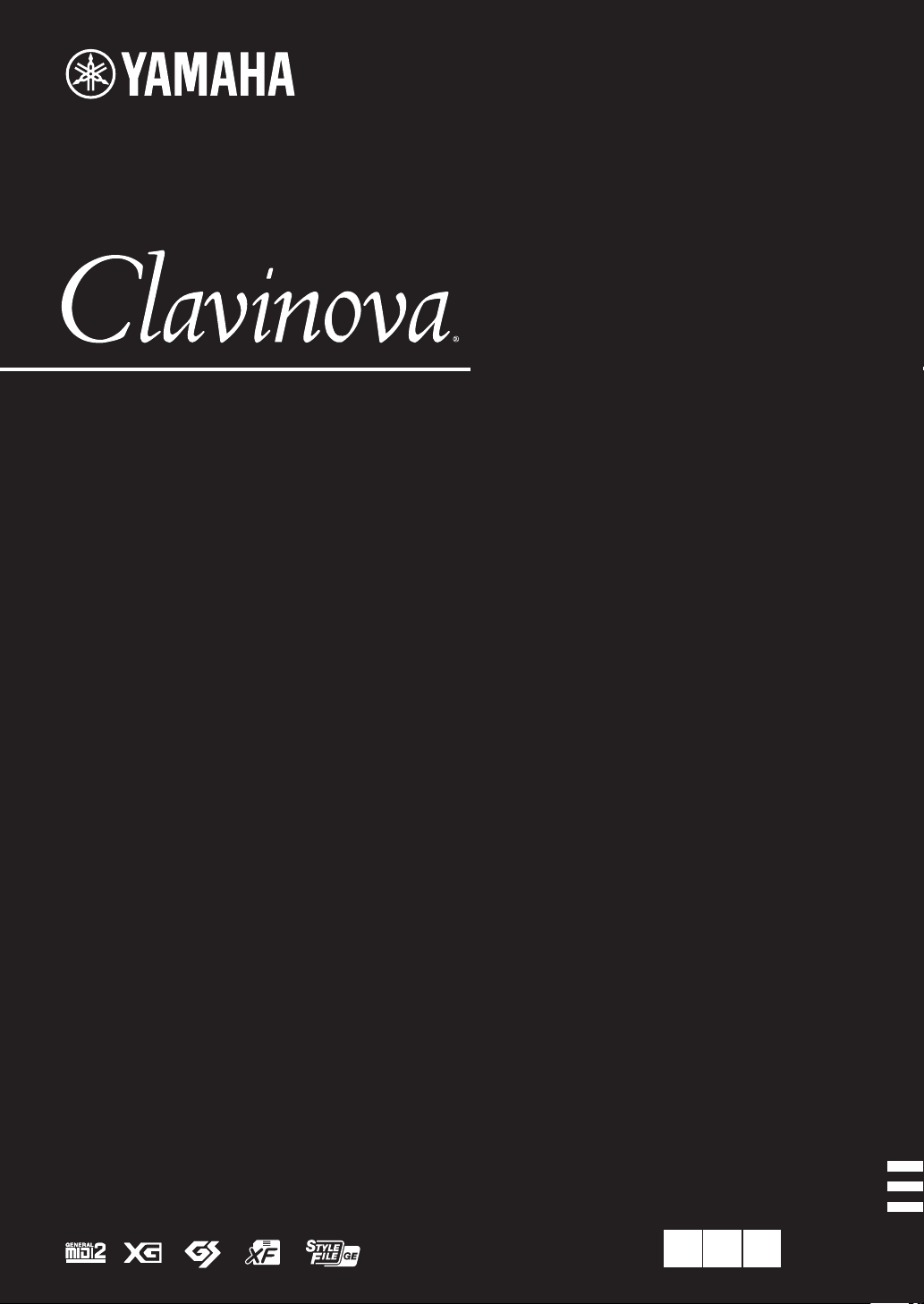
CVP-809
CVP-805
Owner’s Manual
Mode d’emploi
Manual de instrucciones
Español
Français
English
Thank you for purchasing this Yamaha Digital Piano!
This instrument provides a comprehensive array of authentic voices and a superb grand piano touch with versatile functions.
We recommend that you read this manual carefully so that you can fully take advantage of the advanced and convenient
functions of the instrument. We also recommend that you keep this manual in a safe and handy place for future reference.
Before using the instrument, be sure to read “PRECAUTIONS” on pages 5-6.
For information on assembling the instrument, refer to the instructions on page 113, 117 or 121.
Nous vous remercions d'avoir choisi ce piano numérique de Yamaha !
Cet instrument dispose d'un ensemble complet de sonorités authentiques, d'un remarquable toucher de piano à queue et de
nombreuses fonctions polyvalentes.
Nous vous conseillons de lire attentivement ce mode d'emploi afin de tirer pleinement profit des fonctions avancées et
pratiques de votre instrument. Nous vous recommandons également de garder ce manuel à por tée de main pour toute
référence ultérieure.
Avant d'utiliser l'instrument, lisez attentivement la section « PRÉCAUTIONS D'USAGE » aux pages 5 et 6.
Pour plus d'informations sur le montage de l'instrument, reportez-vous aux instructions figurant aux pages 113, 117 ou 121.
Gracias por adquirir este piano digital Yamaha
Este instrumento ofrece una completa gama de voces auténticas y un excelente tacto de piano de cola con funciones
versátiles.
Le aconsejamos que lea detenidamente este manual para poder disfrutar de las útiles y avanzadas funciones del
instrumento. Recomendamos guardar el manual en un lugar seguro y accesible, para futuras consultas.
Antes de utilizar el instrumento, lea las “PRECAUCIONES”, en las páginas 5-6.
Para obtener más información sobre el montaje del instrumento, consulte las instrucciones de la página 113, 117 o 121.
EN FR ES
Page 2
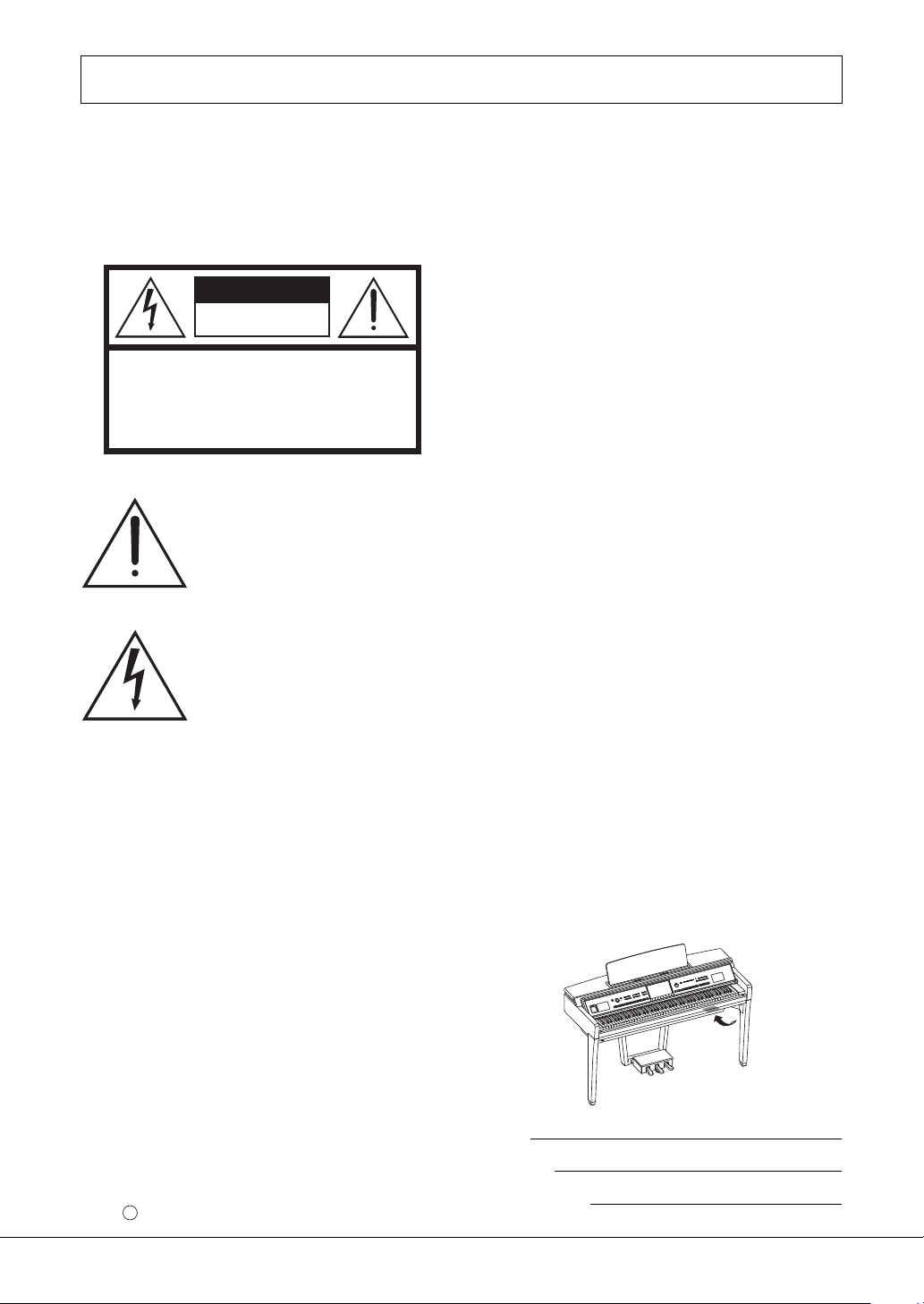
CAUTION
RISK OF ELECTRIC SHOCK
DO NOT OPEN
CAUTION: TO REDUCE THE RISK OF ELECTRIC SHOCK.
DO NOT REMOVE COVER (OR BACK).
NO USER-SERVICEABLE PARTS INSIDE.
REFER SERVICING TO QUALIFIED SERVICE PERSONNEL.
SPECIAL MESSAGE SECTION
PRODUCT SAFETY MARKINGS: Yamaha
electronic products may have either labels similar to the
graphics shown below or molded/stamped facsimiles of
these graphics on the enclosure. The explanation of
these graphics appears on this page. Please observe all
cautions indicated on this page and those indicated in
the safety instruction section.
See bottom of Keyboard enclosure for graphic symbol markings.
The exclamation point within the
equilateral triangle is intended to
alert the user to the presence of
important operating and maintenance
(servicing) instructions in the
literature accompanying the product.
The lightning flash with arrowhead
symbol, within the equilateral
triangle, is intended to alert the user
to the presence of uninsulated
“dangerous voltage” within the
product’s enclosure that may be of
sufficient magnitude to constitute a
risk of electrical shock.
IMPORTANT NOTICE: All Yamaha electronic
products are tested and approved by an independent
safety testing laboratory in order that you may be sure
that when it is properly installed and used in its normal
and customary manner, all foreseeable risks have been
eliminated. DO NOT modify this unit or commission
others to do so unless specifically authorized by
Yamaha. Product performance and/or safety standards
may be diminished. Claims filed under the expressed
warranty may be denied if the unit is/has been modified.
Implied warranties may also be affected.
ENVIRONMENTAL ISSUES: Yamaha strives to
produce products that are both user safe and
environmentally friendly. We sincerely believe that our
products and the production methods used to produce
them, meet these goals. In keeping with both the letter
and the spirit of the law, we want you to be aware of the
following:
Battery Notice: This product MAY contain a small
non-rechargeable battery which (if applicable) is
soldered in place. The average life span of this type of
battery is approximately five years. When replacement
becomes necessary, contact a qualified service
representative to perform the replacement.
Warni ng: Do not attempt to recharge, disassemble, or
incinerate this type of battery. Keep all batteries away
from children. Dispose of used batteries promptly and
as regulated by applicable laws. Note: In some areas,
the servicer is required by law to return the defective
parts. However, you do have the option of having the
servicer dispose of these parts for you.
Disposal Notice: Should this product become damaged
beyond repair, or for some reason its useful life is
considered to be at an end, please observe all local,
state, and federal regulations that relate to the disposal
of products that contain lead, batteries, plastics, etc.
NOTICE: Service charges incurred due to lack of
knowledge relating to how a function or effect works
(when the unit is operating as designed) are not covered
by the manufacturer's warranty, and are therefore the
owners responsibility. Please study this manual
carefully and consult your dealer before requesting
service.
NAME PLATE LOCATION: The graphic below
indicates the location of the name plate. The model
number, serial number, power requirements, etc., are
located on this plate. You should record the model
number, serial number, and the date of purchase in the
spaces provided below and retain this manual as a
permanent record of your purchase.
SPECIFICATIONS SUBJECT TO CHANGE: The
information contained in this manual is believed to be
correct at the time of printing. However, Yamaha
reserves the right to change or modify any of the
specifications without notice or obligation to update
existing units.
92-469- 1 (bottom)
2
Model
Serial No.
Purchase
Date
Page 3

FCC INFORMATION (U.S.A.)
1. IMPORTANT NOTICE: DO NOT MODIFY THIS
UNIT!
This product, when installed as indicated in the
instructions contained in this manual, meets FCC
requirements. Modifications not expressly approved by
Yamaha may void your authority, granted by the FCC,
to use the product.
2. IMPORTANT: When connecting this product to
accessories and/or another product use only high
quality shielded cables. Cable/s supplied with this
product MUST be used. Follow all installation instructions. Failure to follow instructions could void your
FCC authorization to use this product in the USA.
3. NOTE: This product has been tested and found to
comply with the requirements listed in FCC Regulations, Part 15 for Class “B” digital devices. Compliance
with these requirements provides a reasonable level of
assurance that your use of this product in a residential
environment will not result in harmful interference with
other electronic devices. This equipment generates/
uses radio frequencies and, if not installed and used
according to the instructions found in the users manual, may cause interference harmful to the operation of
* This applies only to products distributed by Yamaha Corporation of America. (class B)
COMPLIANCE INFORMATION STATEMENT
(Supplierʼs declaration of conformity procedure)
other electronic devices. Compliance with FCC regulations does not guarantee that interference will not
occur in all installations. If this product is found to be
the source of interference, which can be determined
by turning the unit “OFF” and “ON”, please try to eliminate the problem by using one of the following measures:
Relocate either this product or the device that is being
affected by the interference.
Utilize power outlets that are on different branch (circuit breaker or fuse) circuits or install AC line filter/s.
In the case of radio or TV interference, relocate/reorient the antenna. If the antenna lead-in is 300 ohm ribbon lead, change the lead-in to co-axial type cable.
If these corrective measures do not produce satisfactory results, please contact the local retailer authorized
to distribute this type of product. If you can not locate
the appropriate retailer, please contact Yamaha Corporation of America, Electronic Service Division, 6600
Orangethorpe Ave, Buena Park, CA90620
The above statements apply ONLY to those products
distributed by Yamaha Corporation of America or its
subsidiaries.
Responsible Party : Yamaha Corporation of America
Address : 6600 Orangethorpe Ave., Buena Park, Calif. 90620
Telephone : 714-522-9011
Type of Equipment : Digital Piano
Model Name : CVP-809GP/CVP-809/CVP-805
This device complies with Part 15 of the FCC Rules.
Operation is subject to the following two conditions:
1) this device may not cause harmful interference, and
2) this device must accept any interference received including interference
that may cause undesired operation.
* This applies only to products distributed by
Yamaha Corporation of America.
(FCC SDoC)
3
Page 4
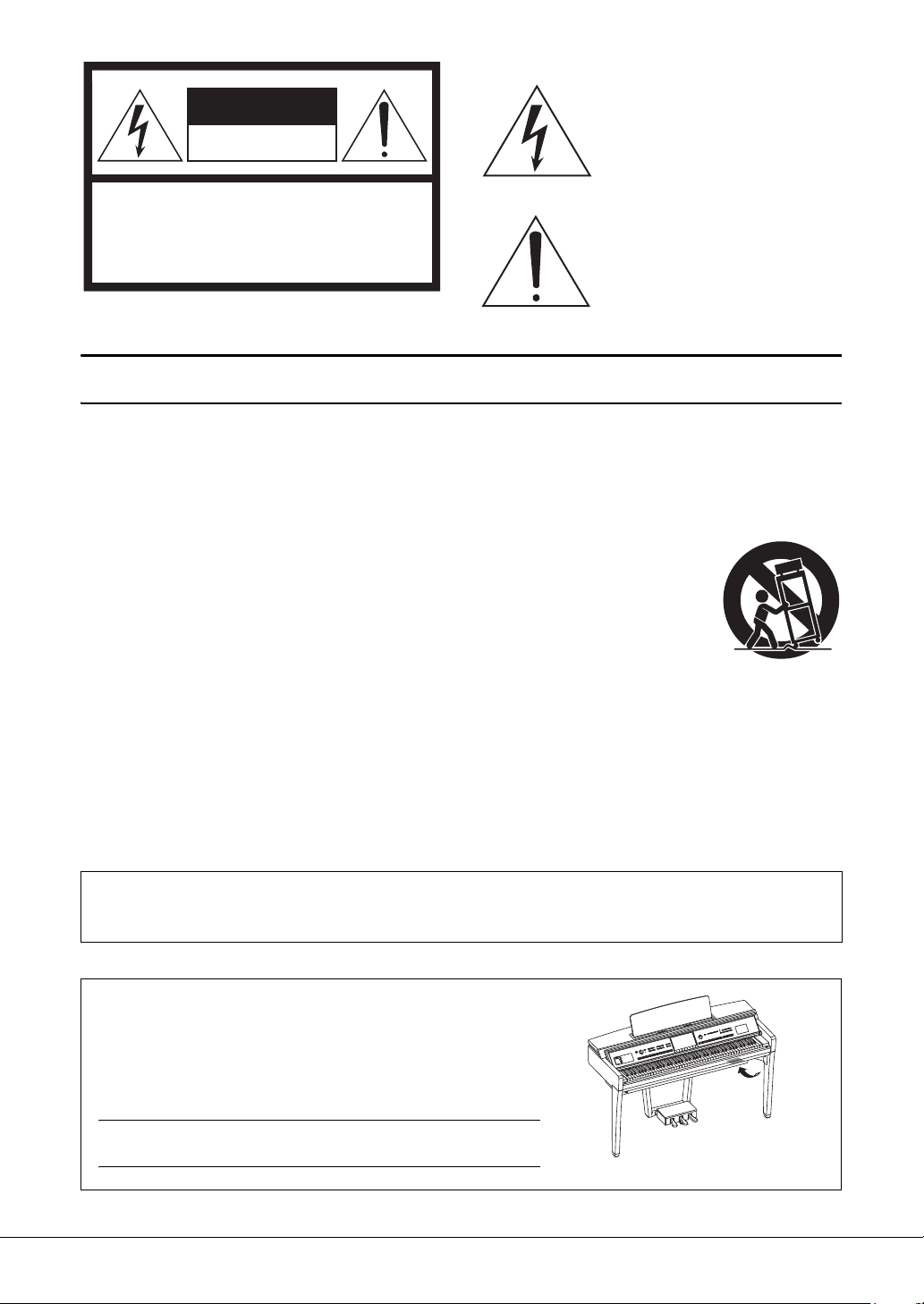
The above warning is located on the bottom of the unit.
CAUTION: TO REDUCE THE RISK OF
ELECTRIC SHOCK, DO NOT REMOVE
COVER (OR BACK). NO USER-SERVICEABLE
PARTS INSIDE. REFER SERVICING TO
QUALIFIED SERVICE PERSONNEL.
CAUTION
RISK OF ELECTRIC SHOCK
DO NOT OPEN
The name plate is located on the bottom of the unit.
IMPORTANT SAFETY INSTRUCTIONS
Explanation of Graphical Symbols
The lightning flash with arrowhead
symbol within an equilateral triangle is
intended to alert the user to the presence
of uninsulated “dangerous voltage”
within the product’s enclosure that may
be of sufficient magnitude to constitute a
risk of electric shock to persons.
The exclamation point within an
equilateral triangle is intended to alert the
user to the presence of important
operating and maintenance (servicing)
instructions in the literature
accompanying the product.
1 Read these instructions.
2 Keep these instructions.
3 Heed all warnings.
4 Follow all instructions.
5 Do not use this apparatus near water.
6 Clean only with dry cloth.
7 Do not block any ventilation openings. Install in
accordance with the manufacturer’s instructions.
8 Do not install near any heat sources such as
radiators, heat registers, stoves, or other
apparatus (including amplifiers) that produce
heat.
9 Do not defeat the safety purpose of the polarized
or grounding-type plug. A polarized plug has two
blades with one wider than the other. A
grounding type plug has two blades and a third
grounding prong. The wide blade or the third
prong are provided for your safety. If the
provided plug does not fit into your outlet,
consult an electrician for replacement of the
obsolete outlet.
10 Protect the power cord from being walked on or
pinched particularly at plugs, convenience
receptacles, and the point where they exit from
the apparatus.
11 Only use attachments/accessories specified by
the manufacturer.
12 Use only with the cart, stand,
tripod, bracket, or table
specified by the manufacturer,
or sold with the apparatus.
When a cart is used, use
caution when moving the cart/
apparatus combination to
avoid injury from tip-over.
13 Unplug this apparatus during lightning storms or
when unused for long periods of time.
14 Refer all servicing to qualified service personnel.
Servicing is required when the apparatus has
been damaged in any way, such as power-supply
cord or plug is damaged, liquid has been spilled
or objects have fallen into the apparatus, the
apparatus has been exposed to rain or moisture,
does not operate normally, or has been dropped.
WARNING
TO REDUCE THE RISK OF FIRE OR ELECTRIC SHOCK, DO NOT EXPOSE THIS APPARATUS TO RAIN OR
MOISTURE.
(UL60065_03)
The model number, serial number, power requirements, etc., may be
found on or near the name plate, which is at the bottom of the unit.
You should note this serial number in the space provided below and
retain this manual as a permanent record of your purchase to aid identification in the event of theft.
Model No.
Serial No.
CVP-809/CVP-805 Owner’s Manual
4
(bottom_en_01)
Page 5
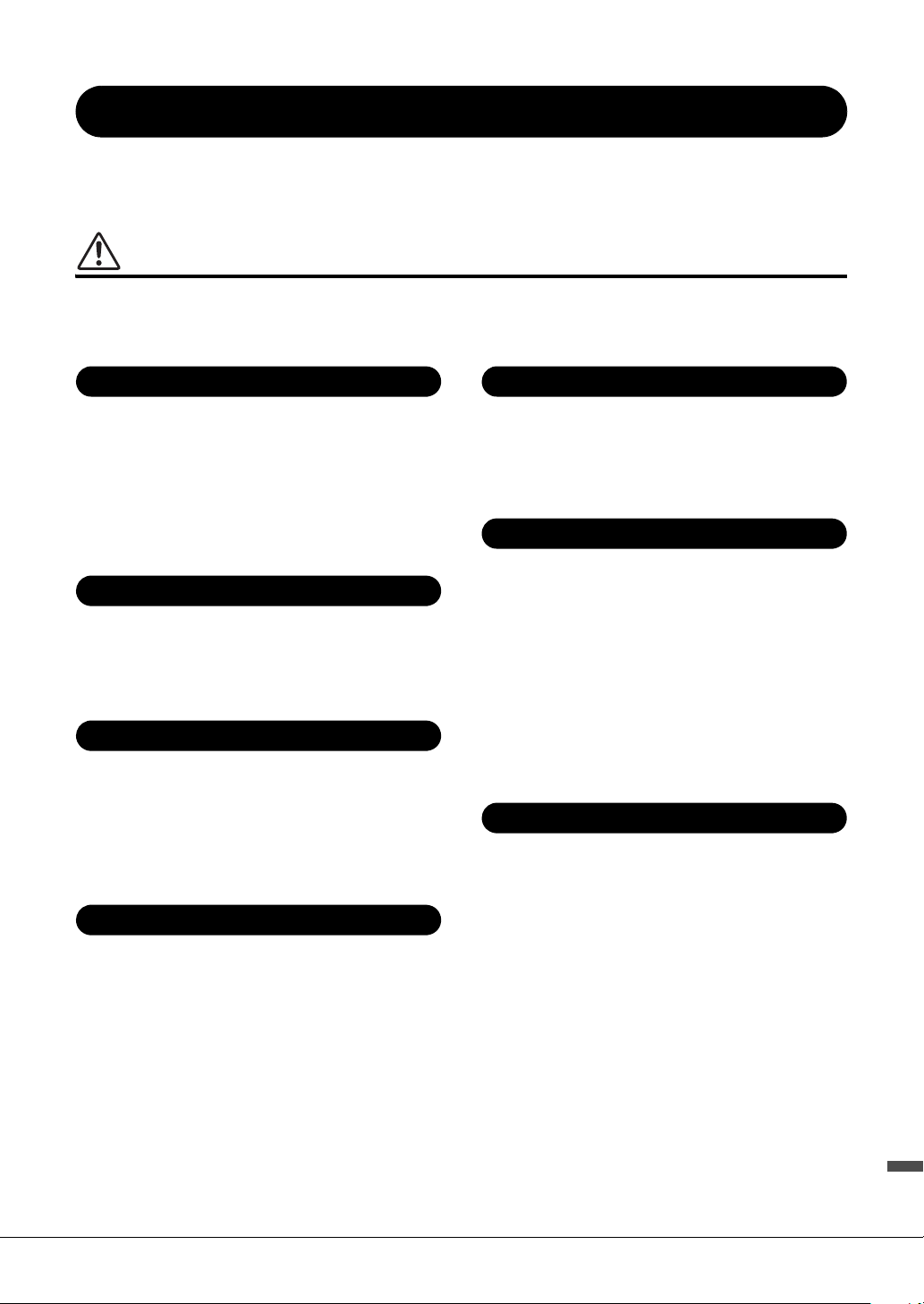
PRECAUTIONS
Power supply/Power cord
Do not open
Water warning
Fire warning
Influences on electro-medical devices
Using the bench (If included)
If you notice any abnormality
PLEASE READ CAREFULLY BEFORE PROCEEDING
Please keep this manual in a safe and handy place for future reference.
WARNING
Always follow the basic precautions listed below to avoid the possibility of serious injury or even death from electrical
shock, short-circuiting, damages, fire or other hazards. These precautions include, but are not limited to, the
following:
• Do not place the power cord near heat sources such as heaters or
radiators. Also, do not excessively bend or otherwise damage the cord,
or place heavy objects on it.
• Only use the voltage specified as correct for the instrument. The
required voltage is printed on the name plate of the instrument.
• Use only the supplied power cord/plug.
• Check the electric plug periodically and remove any dirt or dust which
may have accumulated on it.
• This instrument contains no user-serviceable parts. Do not open the
instrument or attempt to disassemble or modify the internal
components in any way. If it should appear to be malfunctioning,
discontinue use immediately and have it inspected by qualified
Yamaha service personnel.
• Do not expose the instrument to rain, use it near water or in damp or
wet conditions, or place on it any containers (such as vases, bottles or
glasses) containing liquids which might spill into any openings. If any
liquid such as water seeps into the instrument, turn off the power
immediately and unplug the power cord from the AC outlet. Then have
the instrument inspected by qualified Yamaha service personnel.
• Never insert or remove an electric plug with wet hands.
• Do not put burning items, such as candles, on the unit. A burning item
may fall over and cause a fire.
• Radio waves may affect electro-medical devices.
- Do not use this product near medical devices or inside areas in
which the use of radio waves is restricted.
- Do not use this product within 15cm (6 in.) of persons with a heart
pacemaker or defibrillator implant.
• Do not place the bench in an unstable position where it might
accidentally fall over.
• Do not play carelessly with or stand on the bench. Using it as a tool or
stepladder or for any other purpose might result in accident or injury.
• Only one person should sit on the bench at a time, in order to prevent
the possibility of accident or injury.
• If the bench screws become loose due to extensive long-term use,
tighten them periodically using the specified tool in order to prevent
the possibility of accident or injury.
• Keep special watch over any small children so that they don’t fall off
the rear of the bench. Since the bench does not have a backrest,
unsupervised use may result in accident or injury.
• When one of the following problems occur, immediately turn off the
power switch and disconnect the electric plug from the outlet. Then
have the device inspected by Yamaha service personnel.
- The power cord or plug becomes frayed or damaged.
- It emits unusual smells or smoke.
- Some object has been dropped into the instrument.
- There is a sudden loss of sound during use of the instrument.
- If any cracks or breakages exist on the instrument.
DMI-7 1/2
CVP-809/CVP-805 Owner’s Manual
5
Page 6
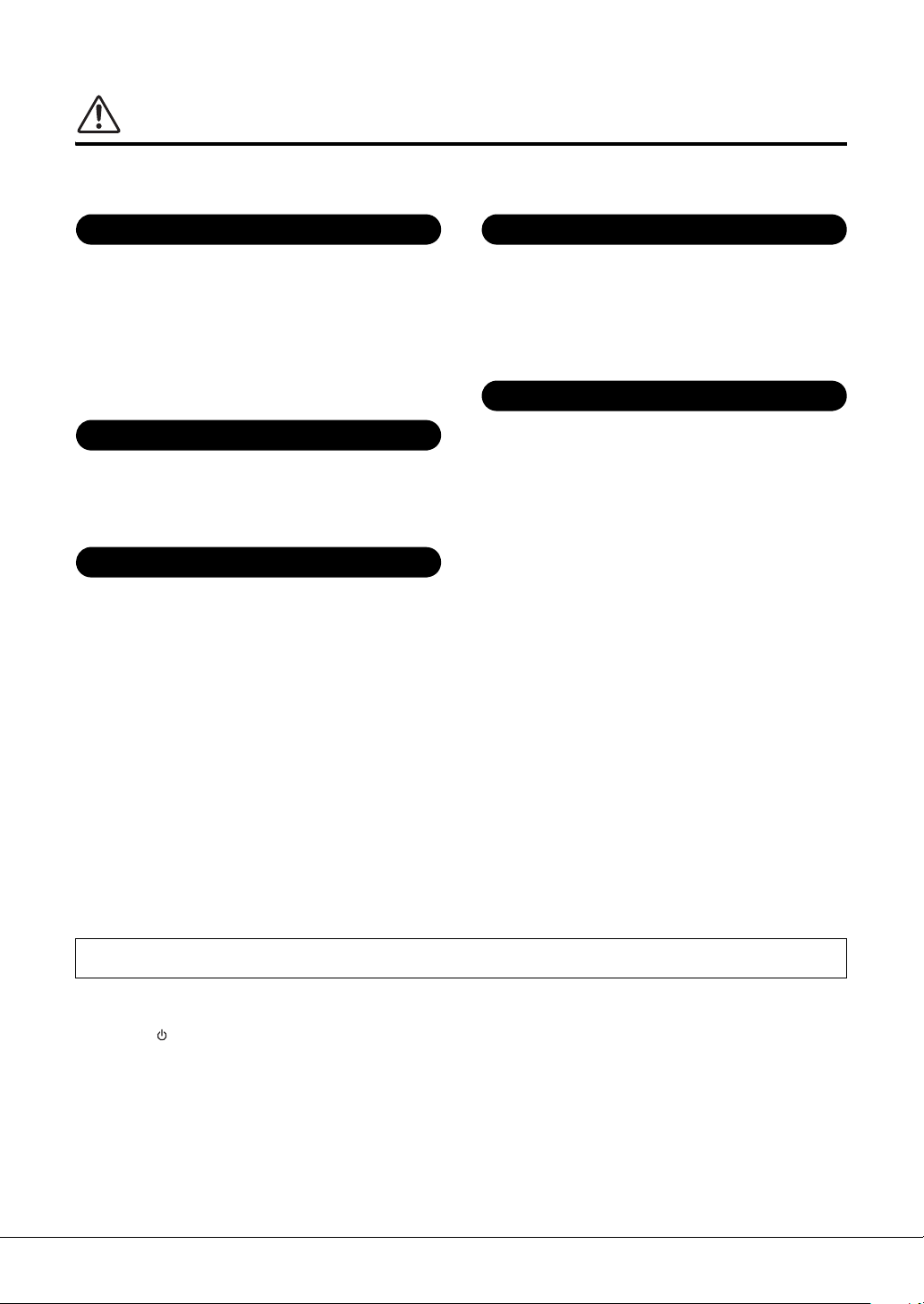
CAUTION
Power supply/Power cord
Assembly
Location
Connections
Handling caution
Always follow the basic precautions listed below to avoid the possibility of physical injury to you or others, or damage
to the instrument or other property. These precautions include, but are not limited to, the following:
• Do not connect the instrument to an electrical outlet using a multipleconnector. Doing so can result in lower sound quality, or possibly
cause overheating in the outlet.
• When removing the electric plug from the instrument or an outlet,
always hold the plug itself and not the cord. Pulling by the cord can
damage it.
• Remove the electric plug from the outlet when the instrument is not to
be used for extended periods of time, or during electrical storms.
• Assemble the instrument in the proper sequence by following the
assembly instructions in this manual. Also, make sure to tighten the
screws regularly. Failure to do so might result in damage to the
instrument or even injury.
• Do not place the instrument in an unstable position where it might
accidentally fall over.
• Do not go near the instrument during an earthquake. Strong shaking
during an earthquake could cause the instrument to move or tip over,
resulting in damage to the instrument or its parts, and possibly
causing injury.
• When transporting or moving the instrument, always use two or more
people. Attempting to lift the instrument by yourself may damage your
back, result in other injury, or cause damage to the instrument itself.
• Before moving the instrument, remove all connected cables, to prevent
damage to the cables or injury to anyone who might trip over them.
• When setting up the product, make sure that the AC outlet you are
using is easily accessible. If some trouble or malfunction occurs,
immediately turn off the power switch and disconnect the plug from the
outlet. Even when the power switch is turned off, electricity is still
flowing to the product at the minimum level. When you are not using
the product for a long time, make sure to unplug the power cord from
the wall AC outlet.
• Before connecting the instrument to other electronic components, turn
off the power for all components. Before turning the power on or off for
all components, set all volume levels to minimum.
• Be sure to set the volumes of all components at their minimum levels
and gradually raise the volume controls while playing the instrument to
set the desired listening level.
• Do not insert a finger or hand in any gaps on the key cover or
instrument. Also take care that the key cover does not pinch your
finger.
• Never insert or drop paper, metallic, or other objects into the gaps on
the key cover, panel or keyboard. This could cause physical injury to
you or others, damage to the instrument or other property, or
operational failure.
• Do not rest your weight on, or place heavy objects on the instrument,
and do not use excessive force on the buttons, switches or connectors.
• Keep small parts out of the reach of infants. Your children may
accidentally swallow them.
• Do not use the instrument/device or headphones for a long period of
time at a high or uncomfortable volume level, since this can cause
permanent hearing loss. If you experience any hearing loss or ringing
in the ears, consult a physician.
Yamaha cannot be held responsible for damage caused by improper use or modifications to the instrument, or data that is lost or destroyed.
Always turn the power off when the instrument is not in use.
Even when the [ ] (Standby/On) switch is in standby status (display is off), electricity is still flowing to the instrument at the minimum level.
When you are not using the instrument for a long time, make sure you unplug the power cord from the wall AC outlet.
CVP-809/CVP-805 Owner’s Manual
6
DMI-7 2/2
Page 7
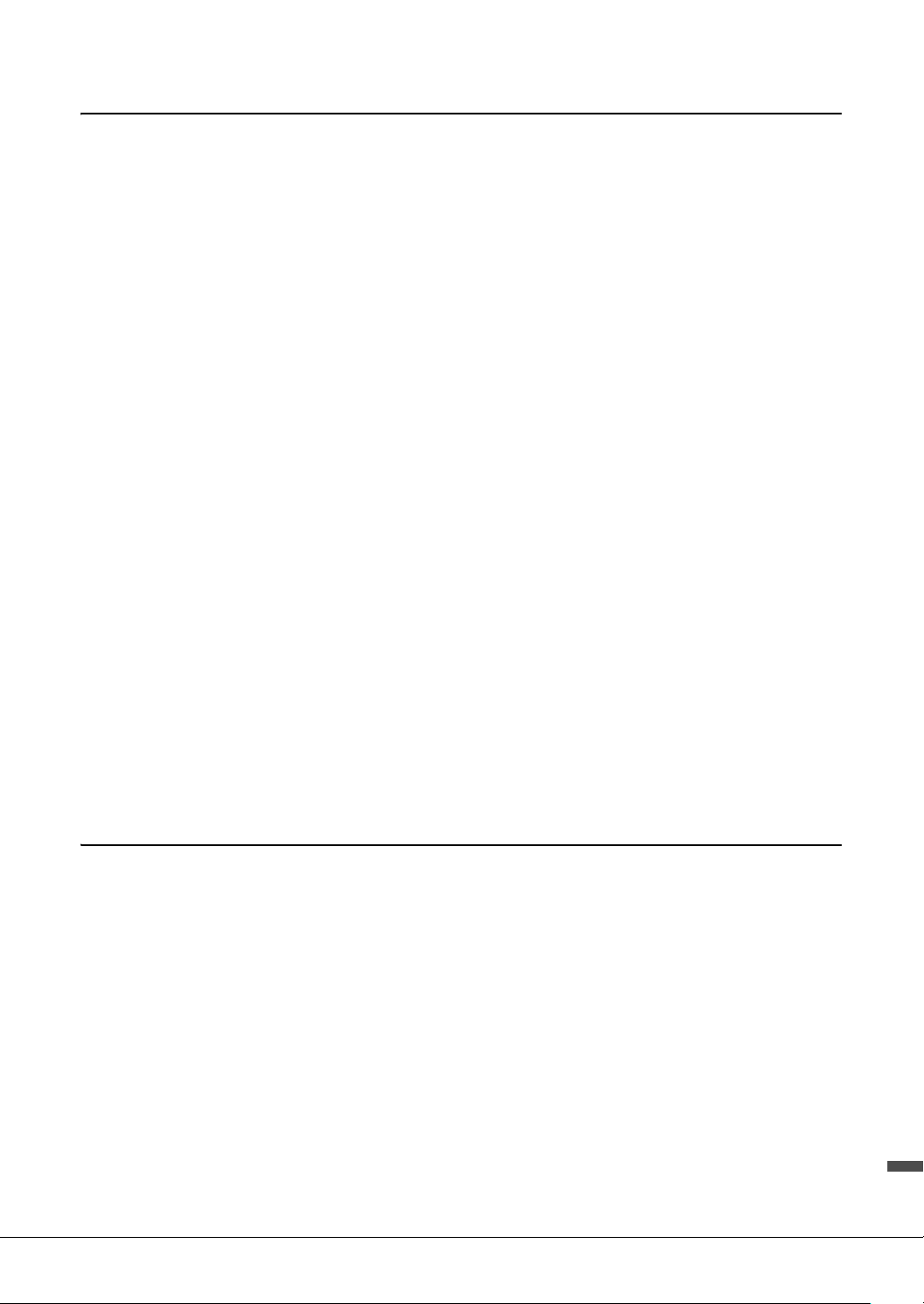
NOTICE
To avoid the possibility of malfunction/damage to the product, damage to data, or damage to other property, follow the
notices below.
Handling
• Do not use the instrument in the vicinity of a TV, radio, stereo equipment, mobile phone, or other electric devices. Otherwise, the
instrument, TV, or radio may generate noise.
• When you use the instrument along with an app on your smart device such as a smartphone or tablet, we recommend that you set
Wi-Fi or Bluetooth to on after enabling “Airplane Mode” on that device in order to avoid noise caused by communication.
• Do not expose the instrument to excessive dust or vibrations, or extreme cold or heat (such as in direct sunlight, near a heater, or in
a car during the day) to prevent the possibility of panel disfiguration, damage to the internal components or unstable operation.
(Verified operating temperature range: 5° – 40°C, or 41° – 104°F.)
• Do not place vinyl, plastic or rubber objects on the instrument, since this might discolor the panel or keyboard.
• In the case of a model with a polished finish, bumping the surface of the instrument with metal, porcelain, or other hard objects can
cause the finish to crack or peel. Use caution
Maintenance
• When cleaning the instrument, use a soft and dry/slightly damp cloth. Do not use paint thinners, solvents, alcohol, cleaning fluids,
or chemical-impregnated wiping cloths.
• In the case of a model with a polished finish, gently remove dust and dirt with a soft cloth. Do not wipe too hard since small
particles of dirt can scratch the instrument's finish.
• During extreme changes in temperature or humidity, condensation may occur and water may collect on the surface of the
instrument. If water is left, the wooden parts may absorb the water and be damaged. Make sure to wipe any water off immediately
with a soft cloth.
Saving data
• Recorded Song and edited Song/Style/Voice/MIDI setup data, etc. are lost when you turn off the power to the instrument. This also
occurs when the power is turned off by the Auto Power Off function (page 19). Save the data to the instrument, or to USB flash
drive (page 32).
• You can back up the data and settings of this instrument to the USB flash drive as a backup file (page 43), as well as restore a backup
file to the instrument. To protect against data loss due to some failure, an operation mistake, etc., save your important data to a USB
flash drive.
• To protect against data loss through USB flash drive damage, we recommend that you save your important data onto spare USB
flash drive or an external device such as a computer as backup data.
Information
About copyrights
• Copying of the commercially available musical data including but not limited to MIDI data and/or audio data is strictly prohibited
except for your personal use.
• This product incorporates and bundles contents in which Yamaha owns copyrights or with respect to which Yamaha has license to
use others’ copyrights. Due to copyright laws and other relevant laws, you are NOT allowed to distribute media in which these
contents are saved or recorded and remain virtually the same or very similar to those in the product.
* The contents described above include a computer program, Accompaniment Style data, MIDI data, WAVE data, voice recording
data, a score, score data, etc.
* You are allowed to distribute medium in which your performance or music production using these contents is recorded, and the
permission of Yamaha Corporation is not required in such cases.
About functions/data bundled with the instrument
• Some of the preset songs have been edited for length or arrangement, and may not be exactly the same as the original.
• This device is capable of using various types/formats of music data by optimizing them to the proper format music data for use with
the device in advance. As a result, this device may not play them back precisely as their producers or composers originally intended.
CVP-809/CVP-805 Owner’s Manual
7
Page 8
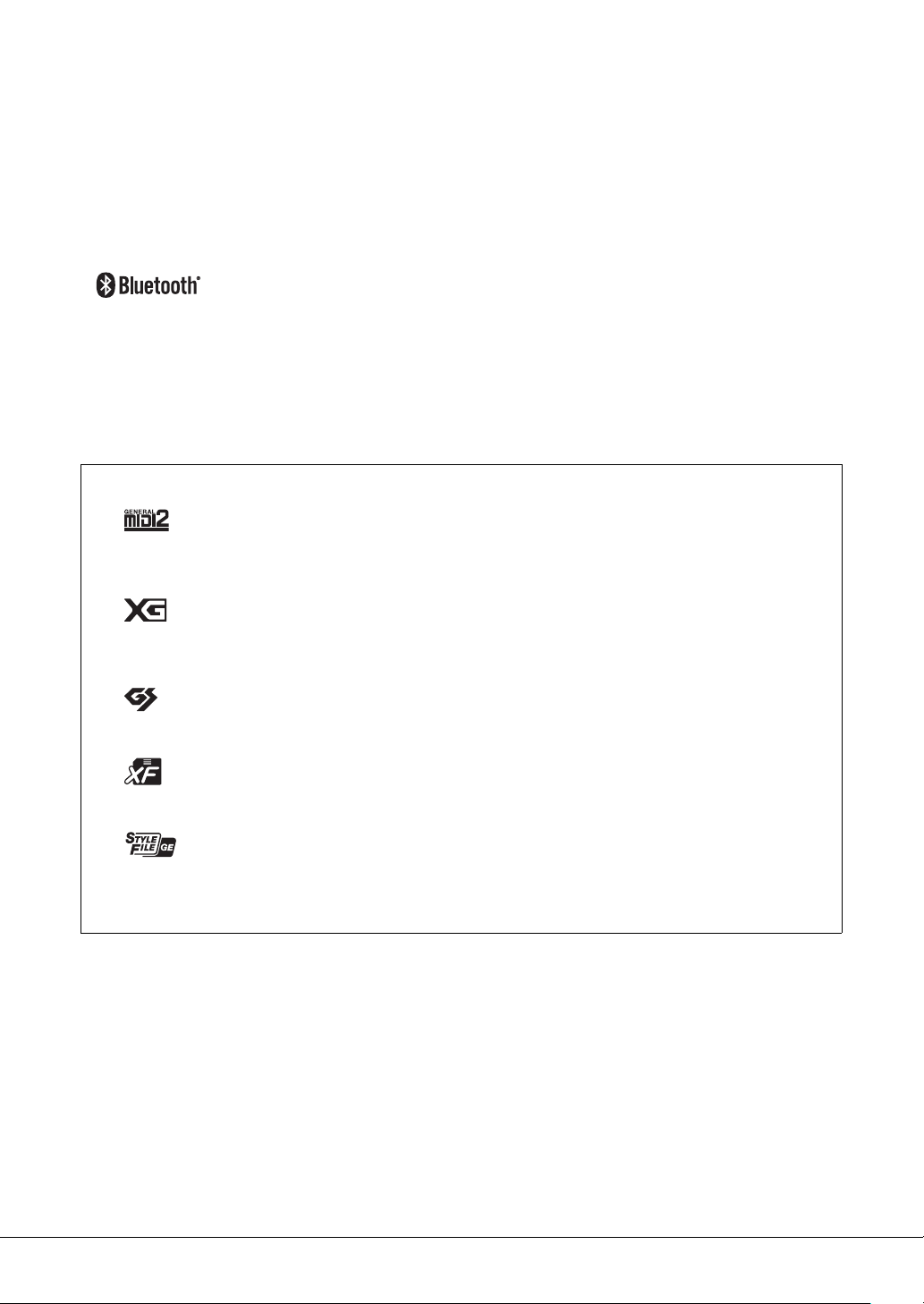
About this manual
• Unless indicated otherwise, the illustrations and displays as shown in this manual are based on the CVP-809 (in English). These are
for instructional purposes only, and may appear somewhat different from those on your instrument.
• The letters at the end of the model name (such as “B,” “PE,” “GP”) indicate the color, finish or shape of the instrument. Since they
simply indicate the appearance, these letters are omitted in this manual.
• Windows is a registered trademark of Microsoft® Corporation in the United States and other countries.
• Android is a trademark of Google LLC.
• The Bluetooth® word mark and logos are registered trademarks owned by Bluetooth SIG, Inc. and any use of such marks by Yamaha
is under license.
• The company names and product names in this manual are the trademarks or registered trademarks of their respective companies.
Tu n in g
• Unlike an acoustic piano, this instrument does not need to be tuned by an expert (although the pitch can be user-adjusted to match
other instruments). This is because the pitch of digital instruments is always maintained perfectly. However, if you feel there is
something abnormal concerning the keyboard touch, contact your Yamaha dealer.
Compatible formats for this instrument
GM2
“GM (General MIDI)” is one of the most common Voice allocation formats. “GM System Level 2” is a standard specification that
enhances the original “GM” and improves Song data compatibility. It provides for increased polyphony, greater Voice selection,
expanded Voice parameters, and integrated effect processing.
XG
XG is a major enhancement of the GM System Level 1 format, and was developed by Yamaha specifically to provide more Voices
and variations, as well as greater expressive control over Voices and effects, and to ensure compatibility of data well into the
future.
GS
GS was developed by the Roland Corporation. In the same way as Yamaha XG, GS is a major enhancement of the GM specifically
to provide more Voices and Drum kits and their variations, as well as greater expressive control over Voices and effects.
XF
The Yamaha XF format enhances the SMF (Standard MIDI File) standard with greater functionality and open-ended
expandability for the future. This instrument is capable of displaying lyrics when an XF file containing lyric data is played.
SFF GE (Guitar Edition)
“SFF (Style File Format)” is an original Style file format by Yamaha which uses a unique conversion system to provide highquality automatic accompaniment based on a wide range of chord types. “SFF GE ( Guitar E dition)” is an enhanced format of SFF,
which features improved note transposition for guitar tracks.
CVP-809/CVP-805 Owner’s Manual
8
Page 9
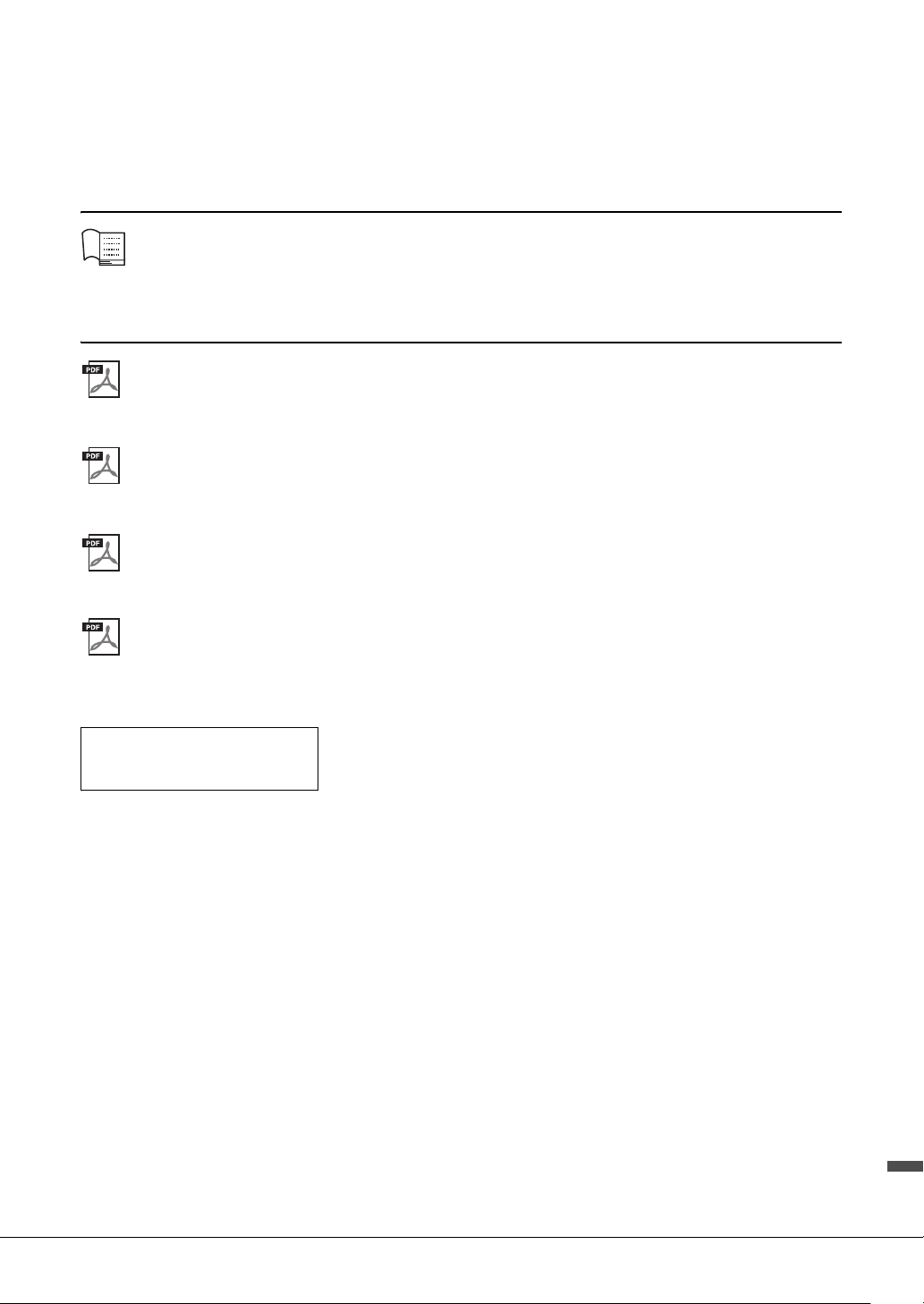
About the Manuals
This instrument has the following documents and instructional materials.
Included Documents
Owner’s Manual (this book)
Explains the basic operations and functions of this instrument. Please read this manual first.
Online Materials (Downloadable from the web)
Reference Manual (only in English, French, German and Spanish)
Explains advanced functions and operations for each icon shown in the Menu display (page 28). Please read
this manual after reading the Owner’s Manual.
Data List
Contains various important preset content lists such as Voices, Styles, etc., as well as MIDI-related information
of this instrument.
Smart Device Connection Manual
Explains how to connect the instrument to a smart device such as smartphone or tablet, etc. You can choose
from two versions (iOS and Android) depending on your device.
Computer-related Operations
Includes instructions on connecting this instrument to a computer, and operations related to transferring files
and MIDI data.
To obtain these manuals, access the Yamaha Downloads, enter the model name for searching the desired files.
Yam ah a Do wn lo ad s
https://download.yamaha.com/
Included Accessories
Owner’s Manual (this book)
“50 Classical Music Masterpieces” (Music Book)
Online Member Product Registration
Warranty*
Power cord
Bench*
* May not be included depending on your area. Check with your Yamaha dealer.
CVP-809/CVP-805 Owner’s Manual
9
Page 10
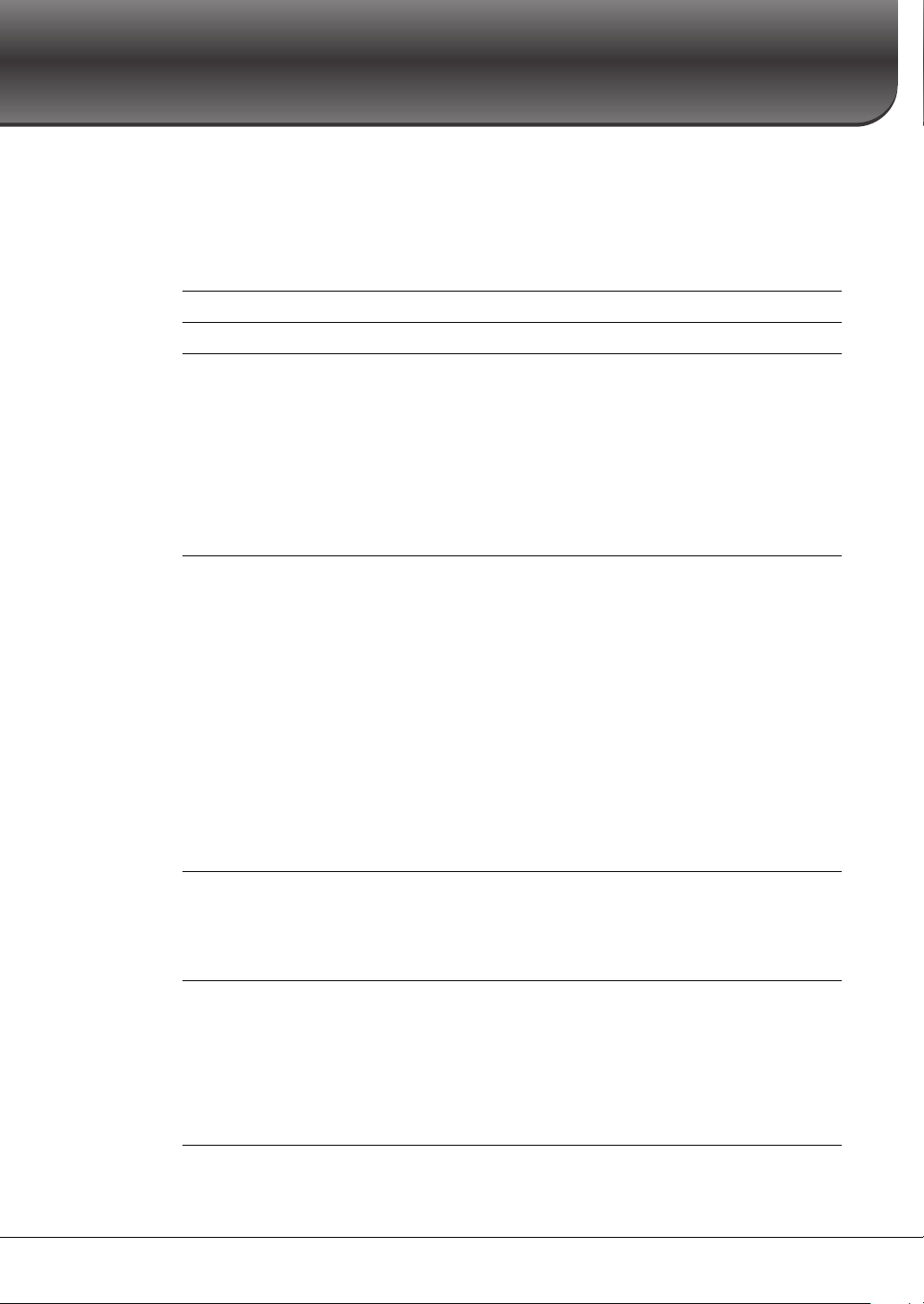
Contents
Welcome to the World of CVP! 12
Panel Controls 14
Starting Up 16
1 Basic Operations 24
2 Piano Room – Enjoying the Piano Performance – 44
3 Voices – Playing the Keyboard – 49
4 Styles – Playing Rhythm and Accompaniment – 57
PRECAUTIONS............................................................................................................................................... 5
NOTICE ............................................................................................................................................................ 7
Information ...................................................................................................................................................... 7
Compatible formats for this instrument....................................................................................................... 8
About the Manuals .......................................................................................................................................... 9
Included Accessories ....................................................................................................................................... 9
Opening/Closing the Key Cover.................................................................................................................. 16
Using the Music Rest..................................................................................................................................... 16
Opening/Closing the Lid (CVP-809 Grand Piano type).......................................................................... 17
Power Supply.................................................................................................................................................. 18
Turning the Power On/Off........................................................................................................................... 19
Adjusting the Master Volume...................................................................................................................... 20
Using Headphones......................................................................................................................................... 20
Making Basic Settings.................................................................................................................................... 22
Changing the Brightness of Display ............................................................................................................ 23
Display Structure ........................................................................................................................................... 24
Display Configuration................................................................................................................................... 26
Closing the Current Display......................................................................................................................... 28
Display-based Controls................................................................................................................................. 29
Using the ASSIGNABLE Buttons................................................................................................................ 31
File Management ........................................................................................................................................... 32
Entering Characters....................................................................................................................................... 36
Using the Pedals............................................................................................................................................. 37
Using the Metronome ................................................................................................................................... 39
Adjusting the Tempo..................................................................................................................................... 39
Setting the Touch Sensitivity of the Keyboard........................................................................................... 40
Transposing the Pitch in Semitones............................................................................................................ 41
Adjusting the Volume Balance .................................................................................................................... 42
Restoring the Factory-programmed Settings (Initializing) ..................................................................... 42
Data Backup.................................................................................................................................................... 43
Playing a Piano Performance in the Piano Room ..................................................................................... 44
Playing the Piano in Session with Other Instruments.............................................................................. 45
Changing/Resetting the Piano Room Settings ........................................................................................... 47
Recording your Performance in the Piano Room ..................................................................................... 48
Playing Preset Voices .................................................................................................................................... 49
Setting the Split Point.................................................................................................................................... 52
Calling up the Appropriate Settings for Piano Performance (Piano Reset) .......................................... 53
Locking the Settings for Piano Performance (Piano Lock)...................................................................... 53
Playing Realistic Resonance-enhanced Piano Sounds (VRM Voices) ................................................... 53
Playing Super Articulation Voices............................................................................................................... 54
Creating Original Organ Flutes Voices....................................................................................................... 55
Playing with a Style........................................................................................................................................ 57
Style Control Operations .............................................................................................................................. 59
CVP-809/CVP-805 Owner’s Manual
10
Page 11
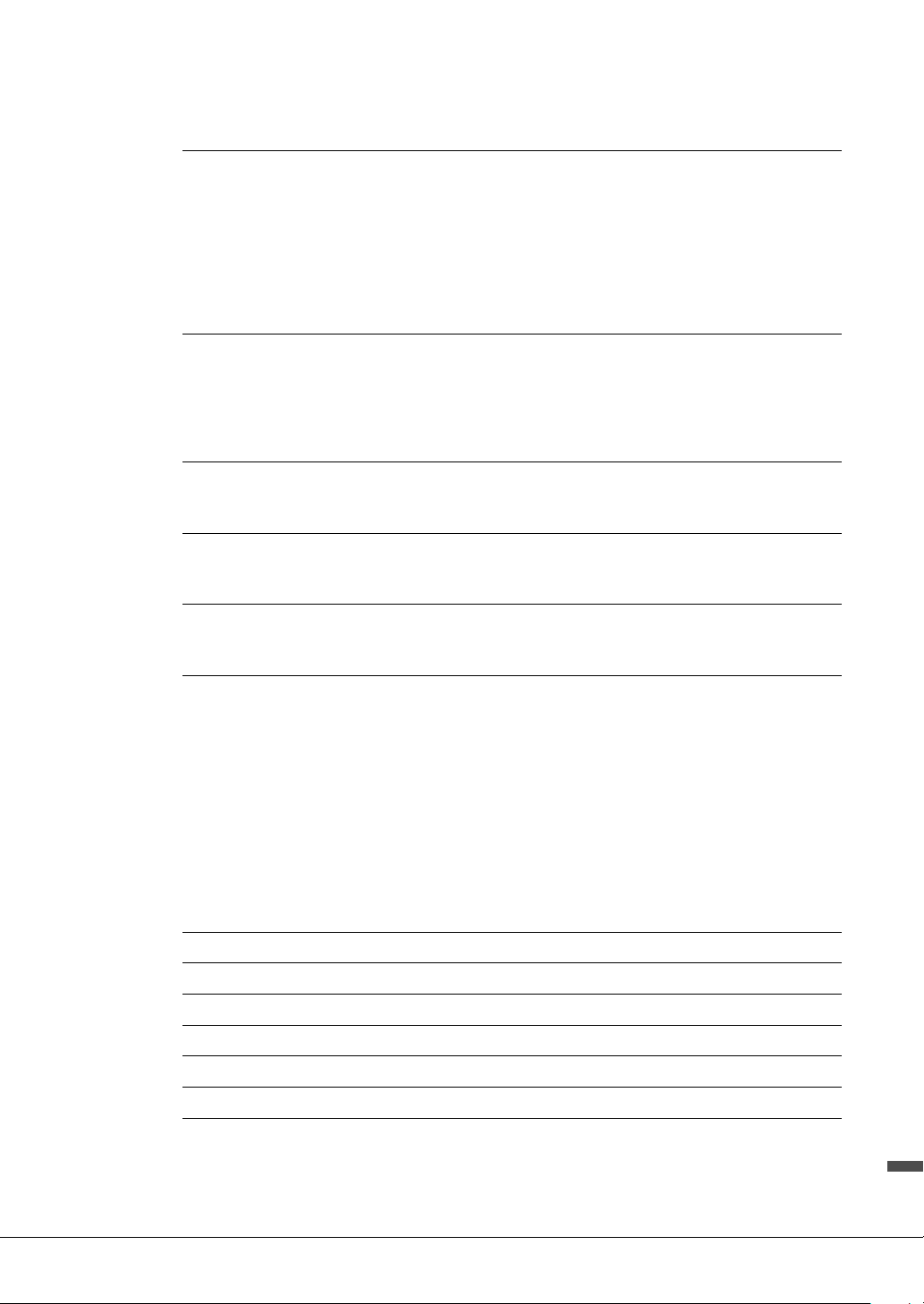
Calling up Panel Settings Appropriate for the Current Style (One Touch Setting) ............................. 62
Changing the Chord Fingering Type .......................................................................................................... 64
5 Song Playback – Playing and Practice Songs – 66
Playback of Songs........................................................................................................................................... 66
Displaying Music Notation (Score)............................................................................................................. 69
Displaying Lyrics............................................................................................................................................ 70
One-handed Practice with the Guide Function......................................................................................... 71
Repeat Playback.............................................................................................................................................. 72
Adjusting the Pitch in Semitones (Pitch Shift) .......................................................................................... 73
Adjusting the Playback Speed (Time Stretch) ........................................................................................... 74
Canceling the Vocal Part (Vocal Cancel) ................................................................................................... 74
6 Song Recording – Recording Your Performance – 75
Basic Procedure for Recording (MIDI/Audio Recording)....................................................................... 75
Independently Recording the Right- and Left-hand Parts, or Style and Melodies
(MIDI Recording).......................................................................................................................................... 78
Recording to Specific Channels (MIDI Recording) .................................................................................. 80
Converting a MIDI Song to an Audio Song............................................................................................... 82
7 Microphone – Adding Vocal Harmony Effects to Your Singing – 83
Connecting a Microphone............................................................................................................................ 83
Applying Vocal Harmony Effects to Your Voice ...................................................................................... 84
8 Registration Memory/Playlist – Saving and Recalling Custom Panel Setups – 86
Saving and Recalling Custom Panel Setups with Registration Memory................................................ 87
Using Playlists to Manage a Large Repertoire of Panel Setups................................................................ 91
9 Mixer – Editing the Volume and Tonal Balance – 95
Basic Procedure for the Mixer...................................................................................................................... 95
Turning Each Channel of the Style or MIDI Song On/Off...................................................................... 97
10 Connections – Using Your Instrument with Other Devices – 98
I/O Connectors............................................................................................................................................... 98
Connecting USB Devices ([USB TO DEVICE] terminal) ..................................................................... 100
Connecting to a Computer ([USB TO HOST] terminal/MIDI terminals) ......................................... 102
Connecting to a Smart Device
([AUX IN] jack/Bluetooth/[USB TO HOST] terminal/Wireless LAN) .............................................. 103
Listening to Audio Playback by the External Device through the Instrument’s Speaker
([AUX IN] jack/Bluetooth/[USB TO HOST] terminal)........................................................................ 104
Using an External Speaker System for Playback (AUX OUT [L/L+R]/[R] jacks).............................. 107
Connecting External MIDI Devices (MIDI terminals) .......................................................................... 108
Viewing the Instrument’s Display on an External Monitor ..................................................................108
Connecting a Microphone or Guitar ([MIC/LINE IN] jack)................................................................ 109
Connecting a Footswitch/Foot Controller ([AUX PEDAL] jack) ........................................................ 109
Menu Display Function List 110
CVP-809 (Grand piano type) Assembly 113
CVP-809 Assembly 117
CVP-805 Assembly 121
Troubleshooting 123
Specifications 127
Index 130
CVP-809/CVP-805 Owner’s Manual
11
Page 12
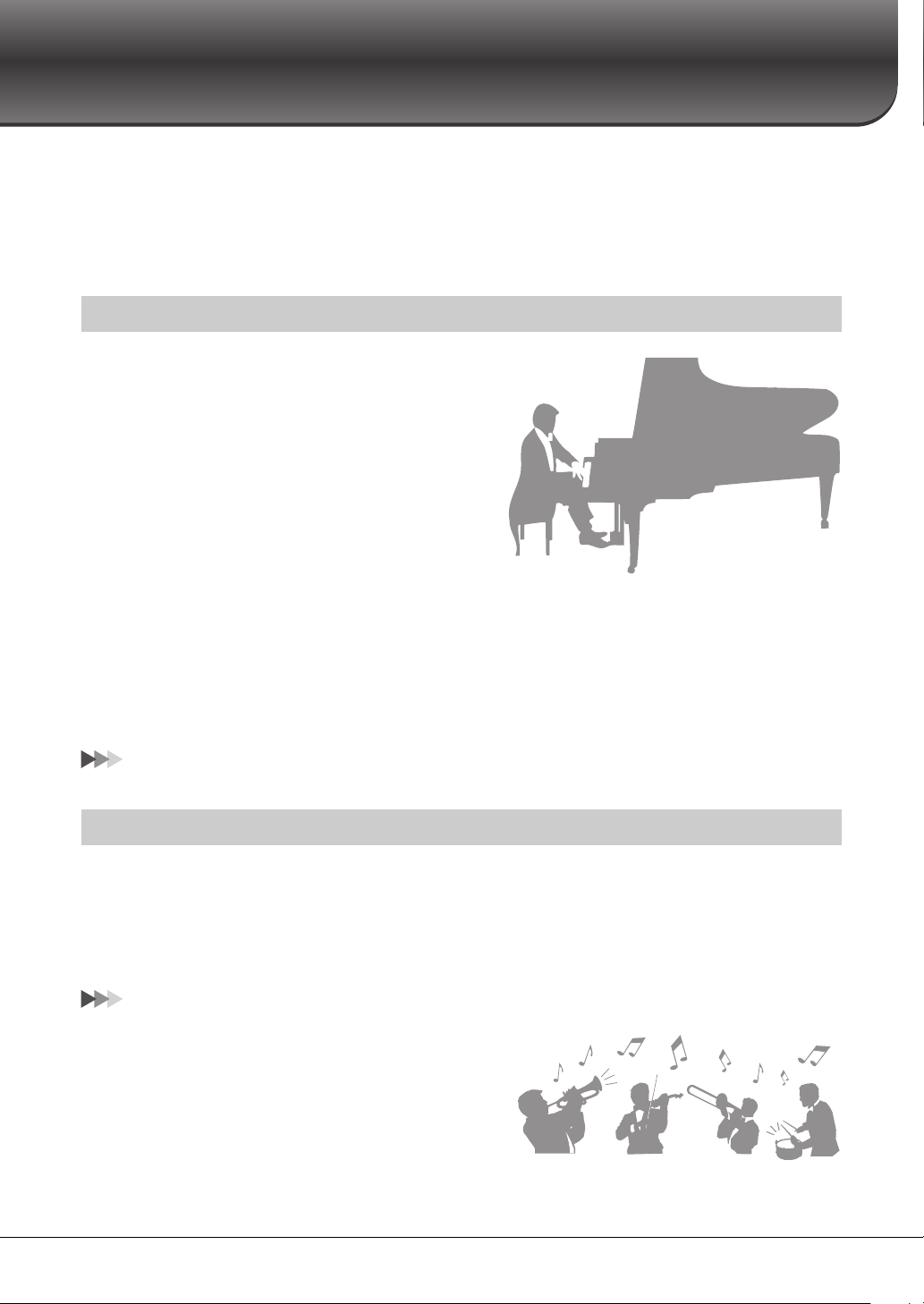
Welcome to the World of CVP!
This new CVP model is equipped with a convenient touch screen, enabling visual and intuitive control over virtually all
instrument functions. Simply by touching this large and easy-to-see display, you can select desired items, enable and
control various features, or edit parameter values—with greater ease and speed than ever before!
The instrument also has many advanced features that enhance your musical enjoyment and expand your creative and
performance possibilities. Let’s take a look…
True Acoustic Piano Feel
This instrument features gorgeous piano Voices, created with
samples of the Yamaha CFX flagship concert grand piano and
the famous Bösendorfer* concert grand piano, as well as the
“GrandTouch Keyboard” which reproduces the authentic touch
and feel of an actual grand piano. Its improved keyboard
mechanism provides a wider range of touch response, with
exceptionally expressive control from pianissimo to fortissimo.
This instrument also features VRM which accurately recreates
the acoustic resonance of a grand piano, which changes subtly by
the timing and strength of the player’s touch and pedal
operation. This enables expression of even the most delicate
performance nuances and responds minutely to your pedal use
and key playing. Moreover, advanced technologies such as Binaural Sampling give you the impression of being
thoroughly immersed in the sound, as if it was actually emanating from the piano—even when listening to the sound
through headphones.
The Piano Room features provide even greater piano performance enjoyment. Piano Room lets you select the desired
piano type as well as different room ambiences—enabling a complete, realistic piano experience, as if you were playing
an actual piano. What’s more, you can play along with other virtual “session” players, and enjoy a convincing band-like
performance experience with other musical instruments.
* Bösendorfer is a subsidiary company of Yamaha.
Page 44
Play in Various Music Genres
Naturally, the CVP provides many realistic piano Voices for your playing enjoyment. But it also features a wide variety
of authentic instruments, both acoustic and electronic, including organ, guitar, sax, and others used in many music
genres—letting you convincingly perform in any desired music style. Moreover, the special Super Articulation Voices
realistically recreate many of the performance techniques and characteristic sounds generated when an artist plays an
instrument. The result is superbly detailed expression—such as the realistic sound of finger slides on guitar, and the
expressive breath noises of saxophone and other wind instruments.
Page 49
Full Backing Band Accompaniment
Even if you’re playing alone, the CVP can put an entire backing
band behind you! Simply playing chords automatically triggers
and controls the auto accompaniment backing (Style function).
Select an accompaniment Style—such as pop, jazz, Latin, and
various other music genres in the world—and let the Clavinova
be your complete backing band! You can change arrangements
CVP-809/CVP-805 Owner’s Manual
12
Page 13
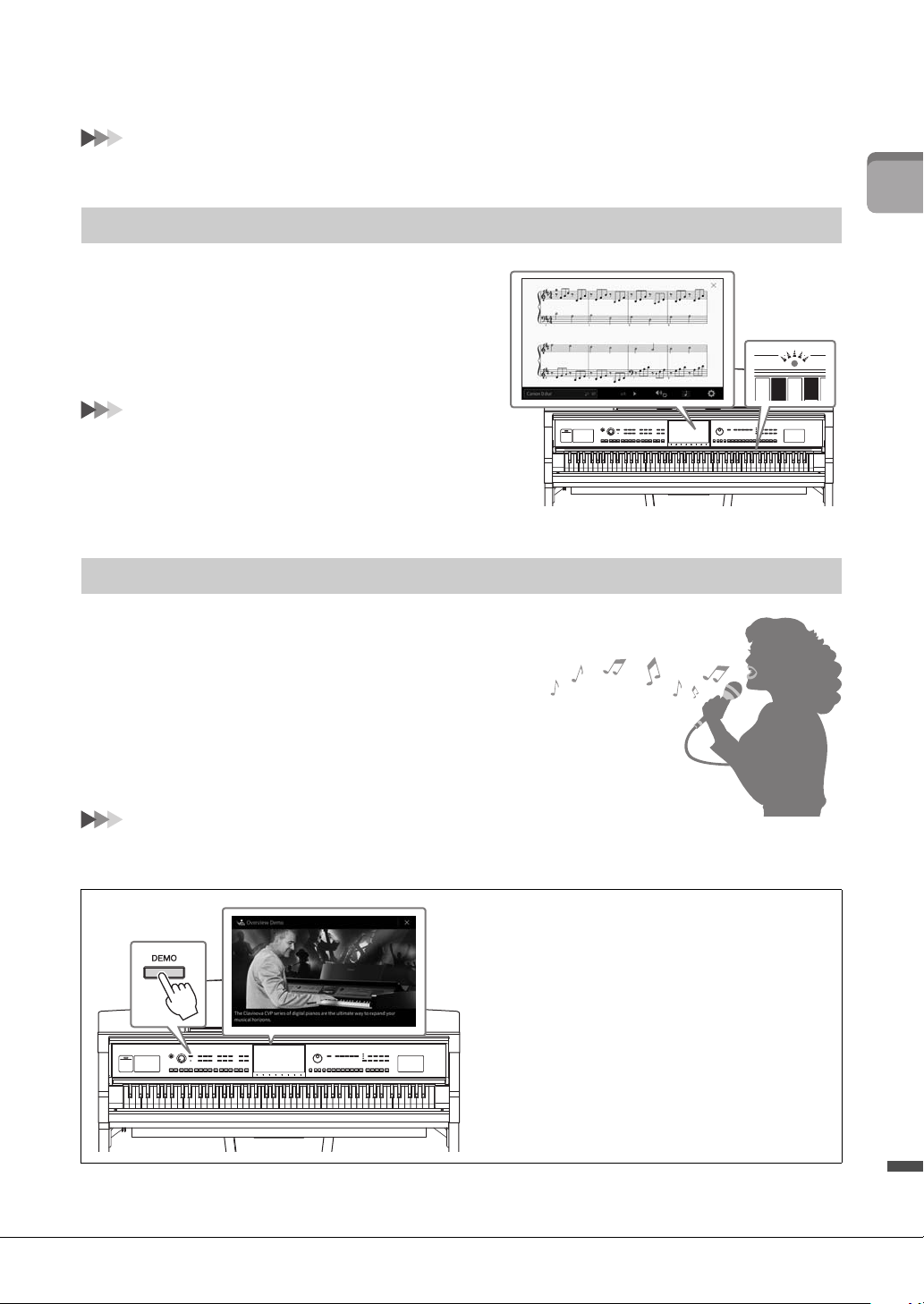
on the fly, instantly selecting different rhythm variations and breaks in real time, including Intro, Ending, and Fill-in,
during your performance.
Page 57
Enjoyable Song Lesson Features—with Score Display and Guide Lamps
The Lesson features are a fun way to learn and master Songs,
with notation shown on the display. Moreover, each key of the
keyboard has a guide lamp, which lights to indicate the notes
to be played, letting you practice melodies and phrases
smoothly—even if you are a beginner or have trouble reading
notation.
Page 71
Sing Along with Song Playback or Your Own Performance
Welcome to the World of CVP!
Since a microphone can be connected to the Clavinova and
Song lyrics can be shown on the display, you can enjoy singing
along with your keyboard performance or along with Song
playback. Moreover, a powerful Vocal Harmony effect
automatically applies lush, authentic sounding vocal
harmonies to your singing voice. You can also cancel the vocal
part on audio recordings, letting you sing along with (or
instead of !) your favorite artists and groups, and enjoy
performing even more.
Pages 70, 83
Want to learn more about the Clavinova’s
features?
Press the [DEMO] button and start the
demonstration!
To stop the demonstration, press the [HOME] button
located at right of the display.
CVP-809/CVP-805 Owner’s Manual
13
Page 14
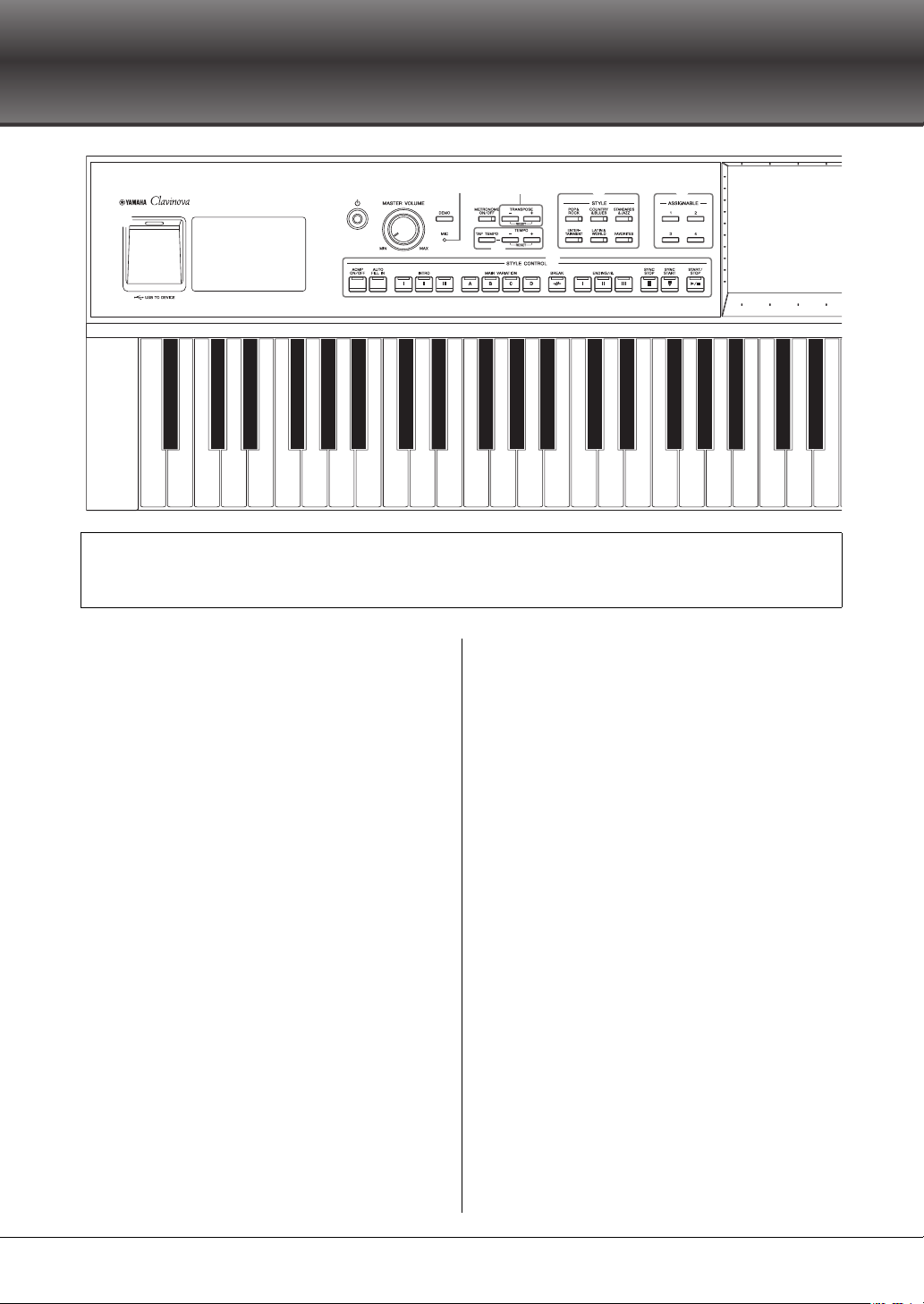
Panel Controls
A-1 B-1 C0 D0 E0 F0 G0 A0 B0 C1 D1 E1 F1 G1 A1 B1 C2 D2 E2 F2 G2 A2 B2 C3 D3 E3
1
2 3 45 67 9 ) @
!
8
Panel Setup (Panel Settings)
These s ettings of the instrument made by us ing the cont rols on t he panel are together refe rred to as “p anel setup” or “panel settings”
in this manual.
1 [USB TO DEVICE] terminal .......... page 100
For connecting a USB flash drive, USB wireless LAN
adaptor or USB display adaptor. This terminal is
also located at the bottom of the instrument.
2 [P] (Standby/On) switch .................. page 19
For turning the power on or setting it to standby.
3 [MASTER VOLUME] control ........... page 20
For adjusting the overall volume.
4 [DEMO] button ................................. page 13
For calling up the Demo display.
5 [MIC] lamp ........................................ page 83
For checking the input level of the microphone.
6 [METRONOME ON/OFF] button .... page 39
For turning the metronome on or off.
7 TRANSPOSE buttons ....................... page 41
For transposing the pitch in semitone steps.
8 [TAP TEMPO]/TEMPO [-]/[+] buttons
............................................................ page 39
For controlling the tempo for Style, MIDI Song and
metronome playback.
9 STYLE buttons .................................. page 57
For selecting a Style category.
) ASSIGNABLE buttons ....................... page 31
For assigning shortcuts to often used functions.
! STYLE CONTROL buttons ............... page 59
For controlling Style playback.
@ LCD (touch screen)............................ page 24
Allows you to select or change the parameters by
simply touching the ‘virtual’ buttons or sliders on
the display.
# Data Dial............................................ page 30
For selecting an item or changing the value.
$ [HOME] button ................................. page 30
For calling up the Home display, or the first display
when the power is turned on.
% [PIANO ROOM] button .................... page 44
For instantly calling up the optimum piano-related
settings for playing the instrument simply as a
piano.
^ SONG CONTROL buttons ................ page 68
For controlling Song playback.
& VOICE buttons .................................. page 49
For selecting a keyboard part or a Voice category.
*
REGISTRATION MEMORY buttons.... page 86
For registering and recalling panel setups.
( ONE TOUCH SETTING buttons...... page 62
For calling up the appropriate panel settings for the
Style.
CVP-809/CVP-805 Owner’s Manual
14
Page 15
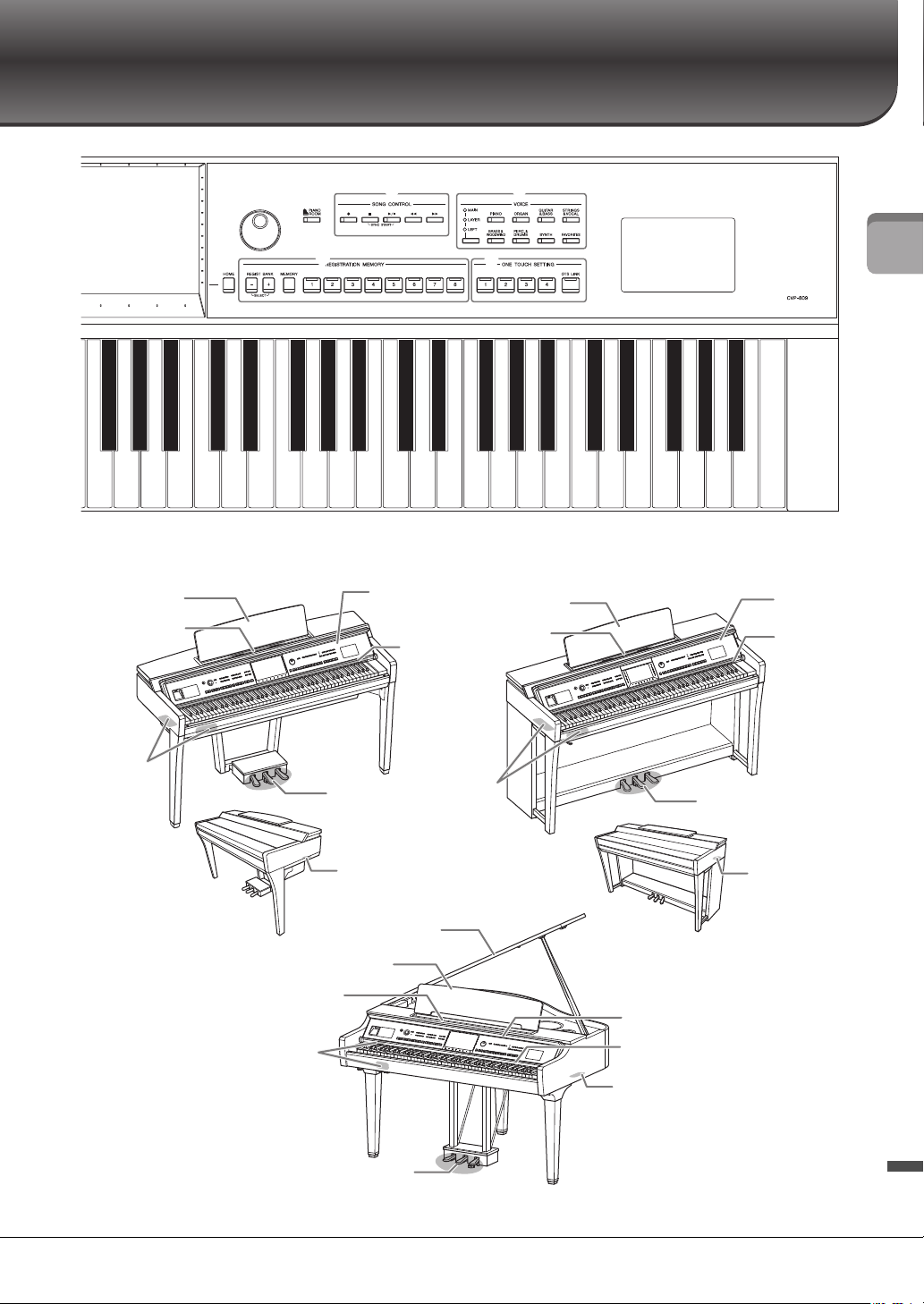
Panel Controls
F3 G3 A3 B3 C4 D4 E4 F4 G4 A4 B4 C5 D5 E5 F5 G5 A5 B5 C6 D6 E6 F6 G6 A6 B6 C7
%
#
$
^ &
*
(
Key cover (page 16)
Guide lamps
(page 71)
I/O connectors
(page 98)
Sheet music braces
(page 17)
Music rest (page 17)
Music rest (page 16)
Sheet music braces
(page 16)
I/O connectors
(page 98)
Key cover
(page 16)
Guide lamps
(page 71)
Peda ls
(page 37)
Music rest
(page 17)
Sheet music braces
(page 17)
I/O connectors
(page 98)
Key cover (page 16)
Guide lamps (page 71)
Pedals (page 37)
Pedals (page 37)
Lid (page 17)
[AC IN] jack (page 18)
For connecting the
power cord.
[AC IN] jack
(page 18)
For connecting
the power cord.
CVP-809
CVP-805
CVP-809
(Grand Piano type)
[AC IN] jack (page 18)
For connecting the power cord.
CVP-809/CVP-805 Owner’s Manual
15
Page 16
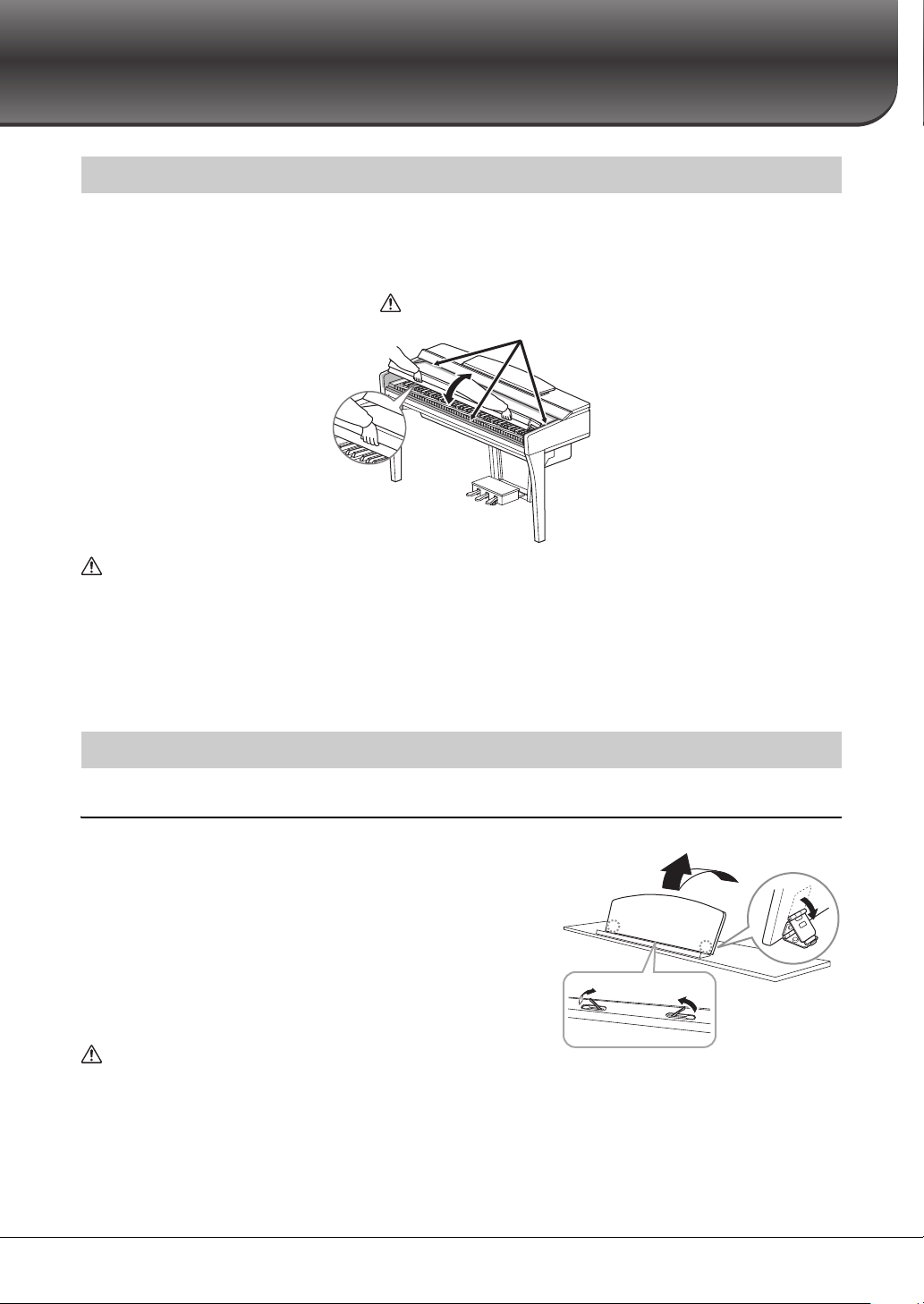
Starting Up
CAUTION
CAUTION
CAUTION
Be careful to avoid catching your fingers when opening/closing the cover.
Music braces
Opening/Closing the Key Cover
To open the key cover, hold the hand grip with both hands, then lift the key cover slightly, and push it up
and back.
To close the key cover, lower the key cover back in place gently with both hands.
• Hold the cover with both hands when opening or closing it. Do not release it until it is fully opened or closed. Be
careful to avoid catching fingers (yours or others, especially children’s) between the cover and the unit.
• Do not place anything (such as metal objects or pieces of paper) on top of the key cover. Small objects placed on the
key cover may fall inside the unit when the cover is opened and may be nearly impossible to remove. Once inside, they
could cause electric shock, short circuit, fire or other serious damage to the instrument.
16
Using the Music Rest
CVP-809 Grand Piano type
To raise the music rest:
1 Pull the music rest up and toward yourself as far as it will go.
2 Flip down the two metal supports at the left and right on the
rear of the music rest.
3 Lower the music rest so that the metal supports latch into
place.
4 Music braces allow you to hold the pages of music books in
place.
Do not try to use the music rest in a half-raised position. Also, when
raising or lowering the music rest, do not release your hands from the
music rest until it is all the way up or down.
CVP-809/CVP-805 Owner’s Manual
Page 17

To lower the music rest:
CAUTION
CAUTION
CAUTION
Music braces
Sheet music braces
CAUTION
Be careful to avoid catching
your fingers.
Close the sheet
music braces
Close the Music braces if they are open, and then lower the music
rest by following the instructions below.
1 Pull the music rest toward yourself as far as it will go.
2 Raise the two metal supports (at the rear of the music rest).
3 Gently lower the music rest backward until it is all the way
down.
CVP-809/CVP-805
Pull the music rest toward yourself as far as it will go.
When raised, the music rest locks in place at a certain
angle and cannot be adjusted. The braces allow you to
hold the pages of music books in place.
When raising or lowering the music rest, do not release your
hands from the music rest until it is all the way up or down.
To lower the music rest, close the sheet music braces,
then lift the music rest slightly, and turn it back slowly.
Before lowering the music rest, close the sheet music
braces. Otherwise you may catch your fingers between the
music rest and the music braces and injure them.
Starting Up
Opening/Closing the Lid (CVP-809 Grand Piano type)
One long stay and one short stay are provided on the lid. Use one of them to hold the lid open at the desired
angle.
Opening the Lid
1 Raise the music rest.
2 Raise and hold the right side of the lid (viewed from the
3 Raise the lid stay and carefully lower the lid so that the
Do not let children open or close the lid. Also, be careful to avoid
catching fingers (yours or others, and especially those of children)
when raising or lowering the lid.
keyboard end of the instrument).
end of the stay fits into the recess in the lid.
2
1
CVP-809/CVP-805 Owner’s Manual
3
17
Page 18
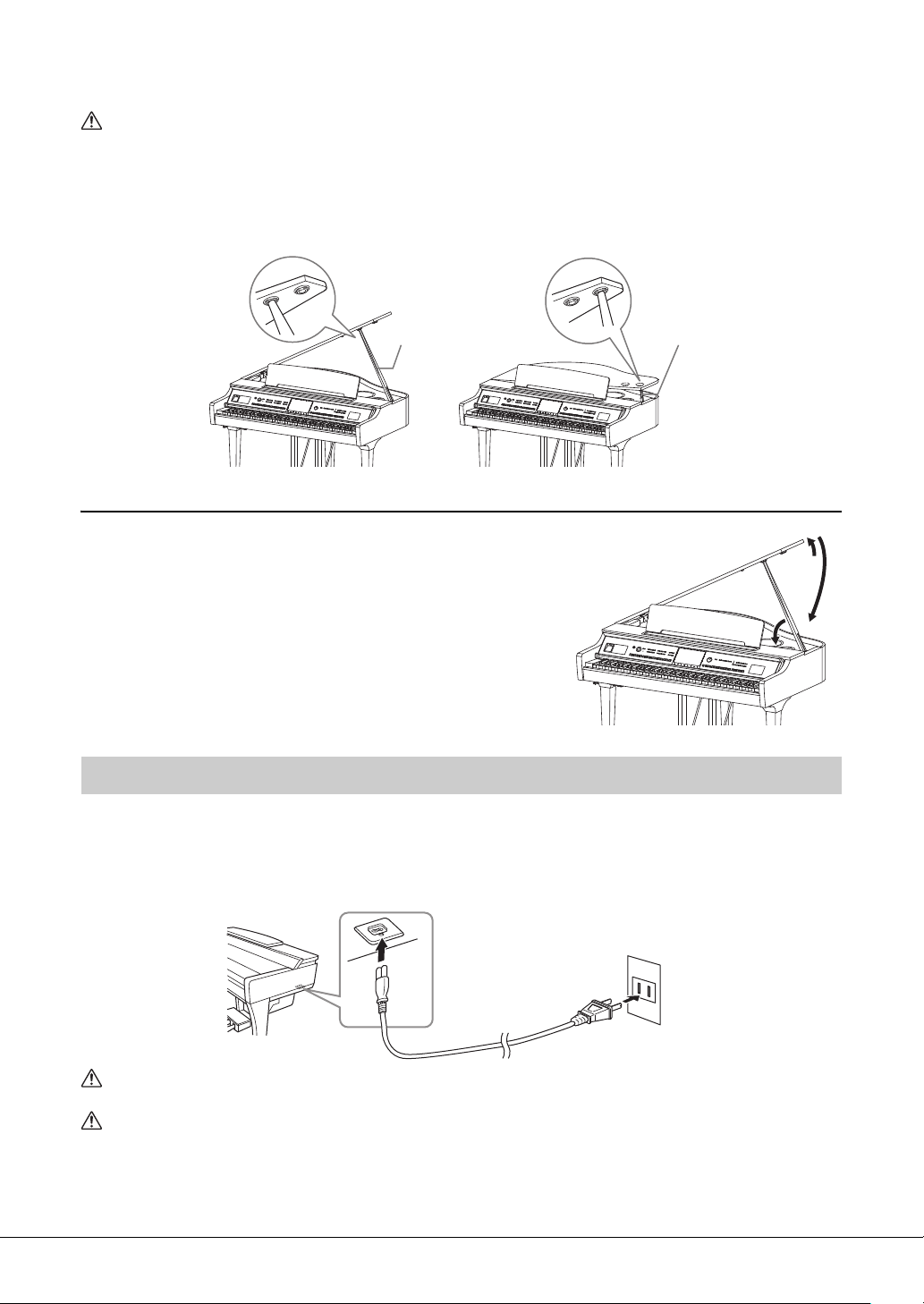
For the longer stay, use the inner recess, and for the shorter stay, use the outer recess to support the lid.
CAUTION
WARNING
CAUTION
NOTE
Longer stay Shorter stay
1
3
2
12
AC Outlet
The shape of the plug and
outlet differ depending on
your locale.
[AC IN] jack
• Do not use the outer recess for the longer stay. Doing so makes the lid unstable and may cause it to fall, resulting in
damage or injury.
• Make sure that the end of the stay fits securely in the lid recess. If the stay is not properly seated in the recess, the lid
may fall, causing damage or injury.
• Be careful that you or others do not bump the stay while the lid is raised. The stay may be bumped out of the lid recess
causing the lid to fall.
Closing the Lid
1 Hold the lid stay and carefully raise the lid.
2 Continue to hold the lid in its raised position and lower
the lid stay.
3 Carefully lower the lid.
Power Supply
Connect the plugs of the power cord in the order shown in the illustration.
In some areas a plug adaptor may be provided to match the pin configuration of the AC wall outlets in your
area.
Use only the supplied power cord.
When setting up the product, make sure that the AC outlet you are using is easily accessible. If some trouble or
malfunction occurs, immediately turn off the power switch and disconnect the plug from the outlet.
When disconnecting the power cord, first turn off the power, then follow this procedure in reverse order.
CVP-809/CVP-805 Owner’s Manual
18
Page 19
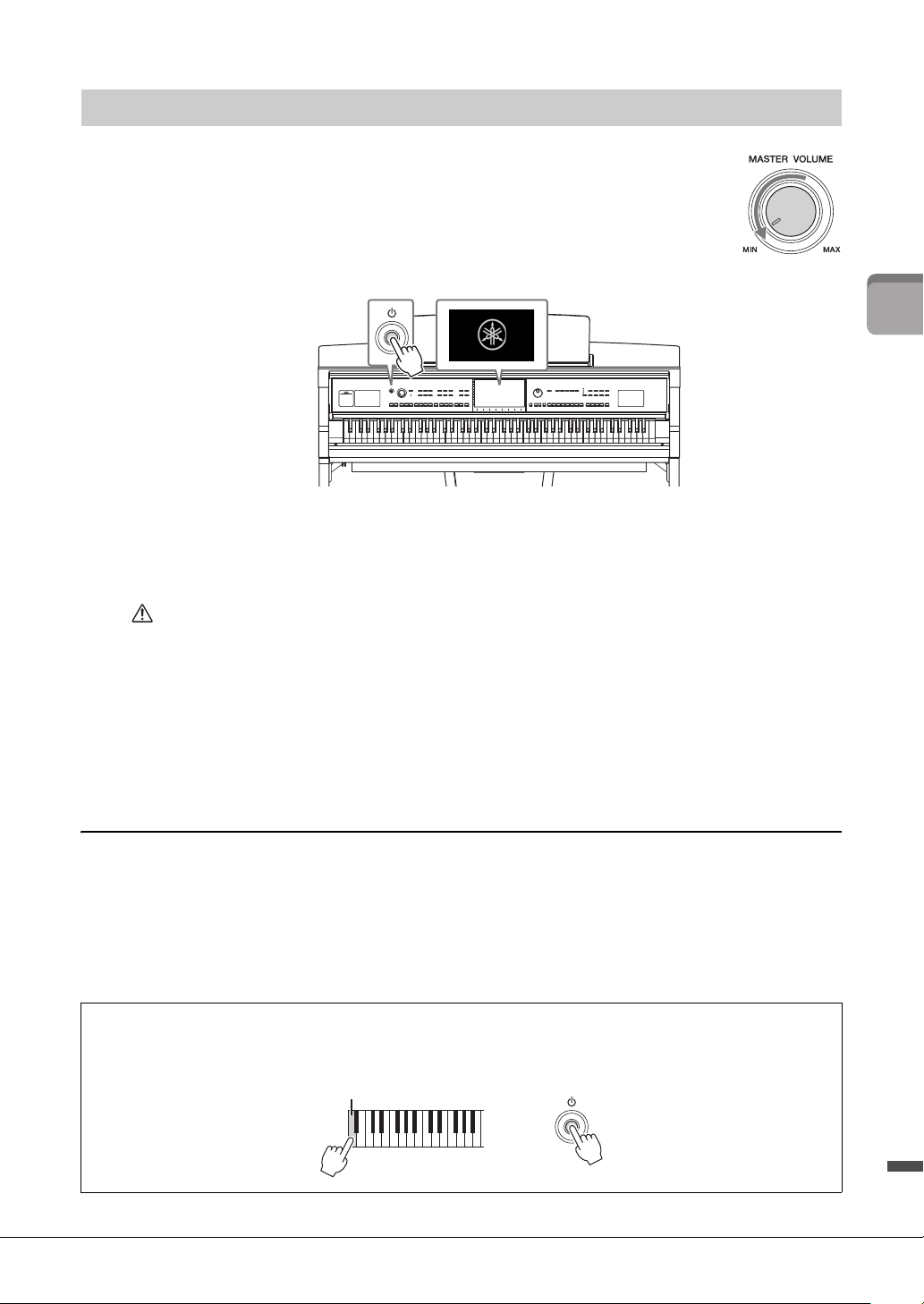
CAUTION
Turning the Power On/Off
+
A-1
1 Turn down the [MASTER VOLUME] dial to “MIN.”
2 Press the [P] (Standby/On) switch to turn the power on.
The [MIC] lamp located at right of the [MASTER VOLUME] dial and the
display light up. After a while, the Home display (page 26) is shown and the
instrument starts up. Adjust the volume as desired while playing the keyboard.
NOTE
Before the Home display is shown, no sound is emitted when the keys are pressed. Moreover, the power does not turn off
even when the [P] (Standby/On) switch is pressed in this condition.
3 Press and hold the [P] (Standby/On) switch for about a second to turn the power
off.
Starting Up
Even when the [P] (Standby/On) switch is in standby status, electricity is still flowing to the instrument at the
minimum level. Remove the electric plug from the outlet when the instrument is not to be used for extended
periods of time, or during electrical storms.
NOTICE
While recording or editing, or while a message is displayed, the power cannot be turned off even if you press the
[P] (Standby/On) switch. If you want to turn off the power, press the [P] (Standby/On) switch after recording,
editing, or after the message has disappeared. If you need to force-quit the instrument, hold down the
[P] (Standby/On) switch for longer than three seconds. Note that the force-quit operation might cause data loss
and damage to the instrument.
Auto Power Off function
To prevent unnecessary power consumption, this instrument features an Auto Power Off function that
automatically turns the power off if the instrument is not operated for a specified period of time. The
amount of time that elapses before the power is automatically turned off is approximately 30 minutes by
default; however, you can change the setting (page 22).
NOTICE
Any data which is not saved via the Save operation will be lost if the power automatically turns off. Make sure to save
your data before this happens.
Disabling Auto Power Off (simple method)
Turn the power on while holding down the lowest key on the keyboard. An “Auto power off disabled” message
appears briefly and Auto Power Off is disabled.
CVP-809/CVP-805 Owner’s Manual
19
Page 20
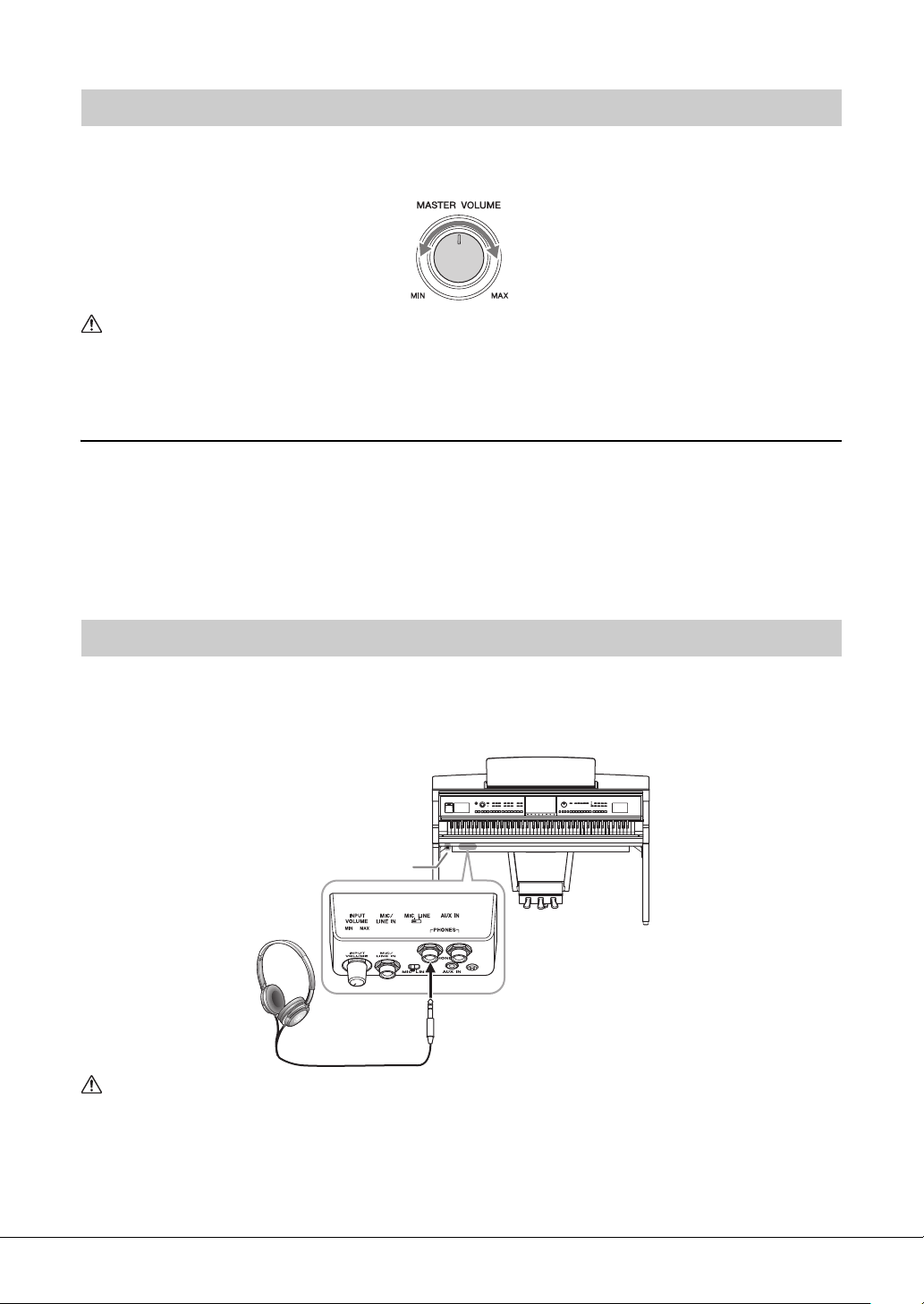
CAUTION
CAUTION
Adjusting the Master Volume
Standard stereo phone plug (1/4")
Headphone hanger
To adjust the volume of the entire keyboard sound, use the [MASTER VOLUME] dial while playing the
keyboard.
Do not use the instrument for a long period of time at a high or uncomfortable volume level, since this can cause
permanent hearing loss.
Intelligent Acoustic Control (IAC)
IAC is a function which automatically adjusts and controls the sound quality according to the overall
volume of the instrument. Even when the volume is low, it permits both low sounds and high sounds to be
clearly heard. IAC Control affects only the sound output of the instrument speakers. The default setting for
this function is on. You can turn the IAC setting on or off, and set the depth. For details, refer to the
“Utility” section in the Reference Manual on the website (page 9).
Using Headphones
Connect a pair of headphones to the [PHONES] jack. Since this instrument is equipped with two
[PHONES] jacks, you can connect two pairs of headphones. If you are using only one pair, insert the plug
into either of these jacks.
Do not use the headphones for a long period of time at a high or uncomfortable volume level, since this can cause
permanent hearing loss.
CVP-809/CVP-805 Owner’s Manual
20
Page 21
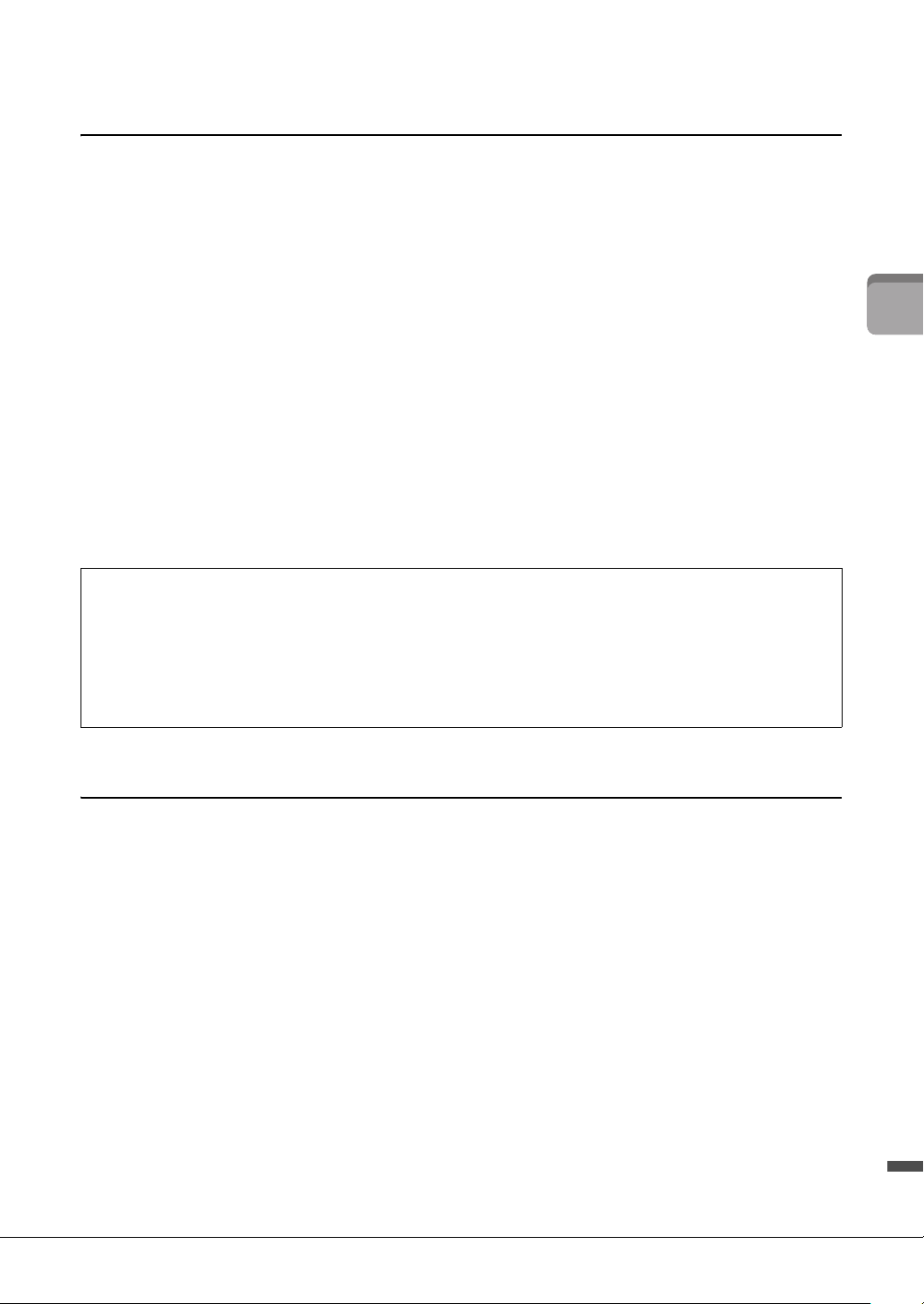
Reproducing a Natural Sound Distance Sensation (even when using Headphones)—
Binaural Sampling and Stereophonic Optimizer
This instrument features two advanced technologies that allow you to enjoy exceptionally realistic, natural
sound, even though listening on headphones.
Binaural Sampling (“CFX Grand” Voice only)
Binaural Sampling is a method that uses two special microphones set at the ear position of a performer and
records the sound from a piano as it would actually be heard. Listening to the sound with this effect
through headphones gives the impression of being immersed in the sound, as if it was actually emanating
from the piano. Moreover, you can enjoy the sound naturally for a long time without ear fatigue. When the
“CFX Grand” Voice is selected, connecting the headphones automatically enables the binaural sampling
sound.
Sampling
A technology which records the sounds of an acoustic instrument then stores them to the tone generator to be played based on
information received from the keyboard.
Stereophonic Optimizer (VRM Voices other than “CFX Grand”)
Stereophonic Optimizer is an effect which reproduces the natural sound distance, like with the sound of
Binaural Sampling, even though you are listening to it on headphones. When one of the VRM Voices
(page 53) other than “CFX Grand” is selected, connecting the headphones automatically enables the
Stereophonic Optimizer.
When headphones are connected, the VRM Voices (page 53) automatically change to the sound of Binaural
Sampling or the sound enhanced with the Stereophonic Optimizer, by the default settings. However, when
headphones are connected, these functions also affect the sound from the external speaker connected to the AUX
OUT jacks or the sound for Audio recording (page 75), and may result in unusual or unnatural sound. If this
happens, turn this function off.
You can turn this function on or o on the display called up via [Menu] → [Utility] → [Speaker/Connectivity]. For
details, refer to the Reference Manual on the website (page 9).
Starting Up
Using the Headphone Hanger
A headphone hanger is included in the instrument package so that you can hang the headphones on the
instrument. Install the headphone hanger by following the instructions on page 116, 119 or 122.
NOTICE
Do not hang anything other than the headphones on the hanger. Otherwise, the instrument or the hanger may be
damaged.
CVP-809/CVP-805 Owner’s Manual
21
Page 22
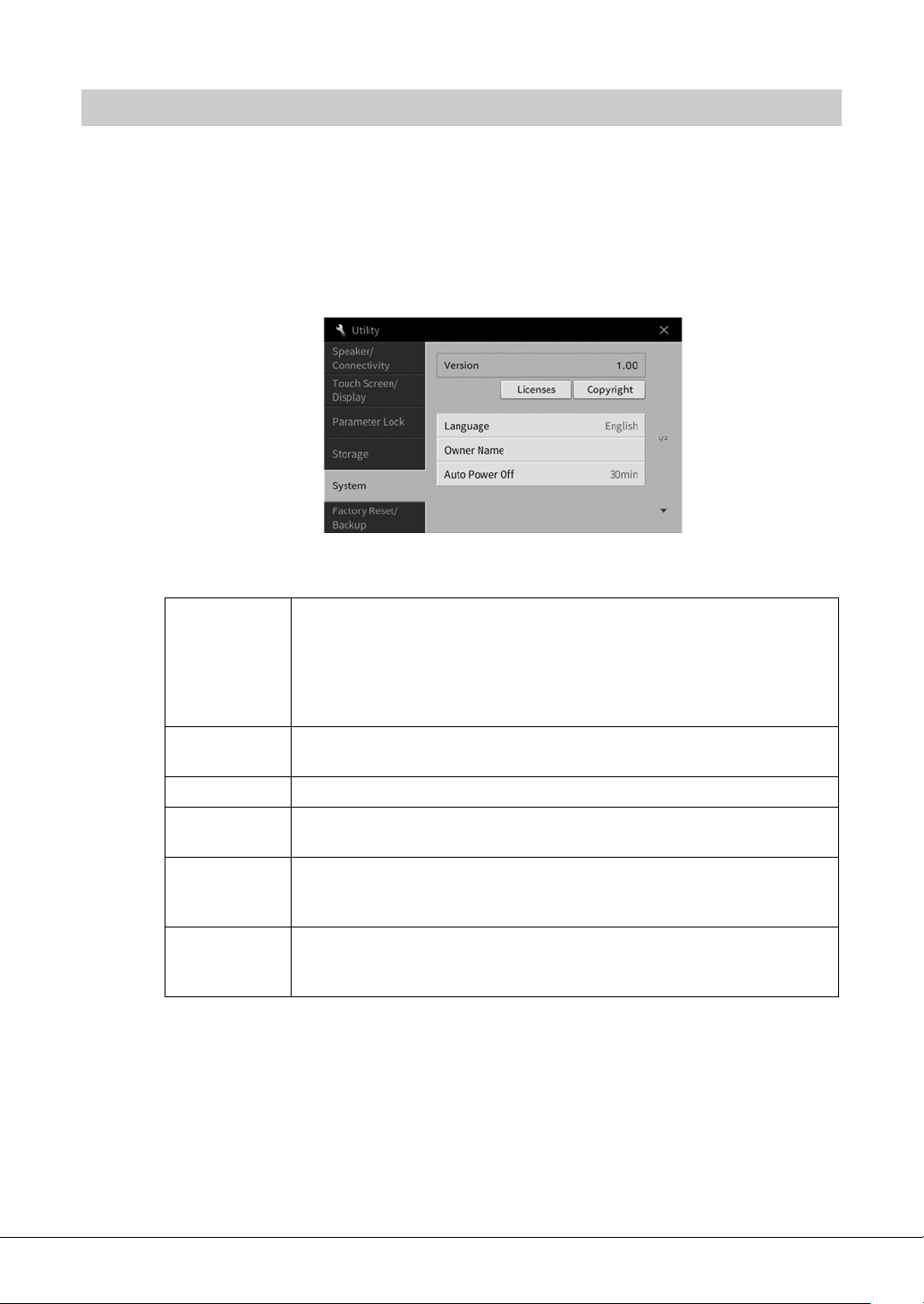
Making Basic Settings
As necessary, make basic settings for the instrument, such as the language shown on the display.
1 Call up the operation display (Utility).
First, touch [Menu] at the bottom right corner of the Home display which is shown when the
power is turned on. Then touch [] to move to page 2 (if necessary), and touch [Utility].
2 Tou ch [S ys t em ] o n t he di sp la y.
3 Make the necessary settings by touching the display.
Ve rs i o n Indicates the firmware version of this instrument.
Yamaha may from time to time update firmware of the product without notice for
improvement in functions and usability. To take full advantage of this instrument,
we recommend that you upgrade your instrument to the latest version. The latest
firmware can be downloaded from the website below:
https://download.yamaha.com/
Licenses Touch here to call up license information of the open source software which is used
on this instrument.
Copyright Touch here to call up copyright information.
Language Determines the language used in the display for menu names and messages. Touch
this setting to call up the language list, then select the desired one.
Owner Name Lets you input your name which appears in the opening display (called up when
the power is turned on). Touch this setting to call up the character entry window,
then input your name (page 36).
Auto Power Off Lets you set the amount of time that elapses before the power is turned off by the
Auto Power Off function (page 19). Touch this to call up the list of settings, then
select the desired one. To disable Auto Power Off, select “Disabled” here.
For information on page 2/2 of this display, refer to the “Utility” section in the Reference
Manual on the website (page 9).
CVP-809/CVP-805 Owner’s Manual
22
Page 23
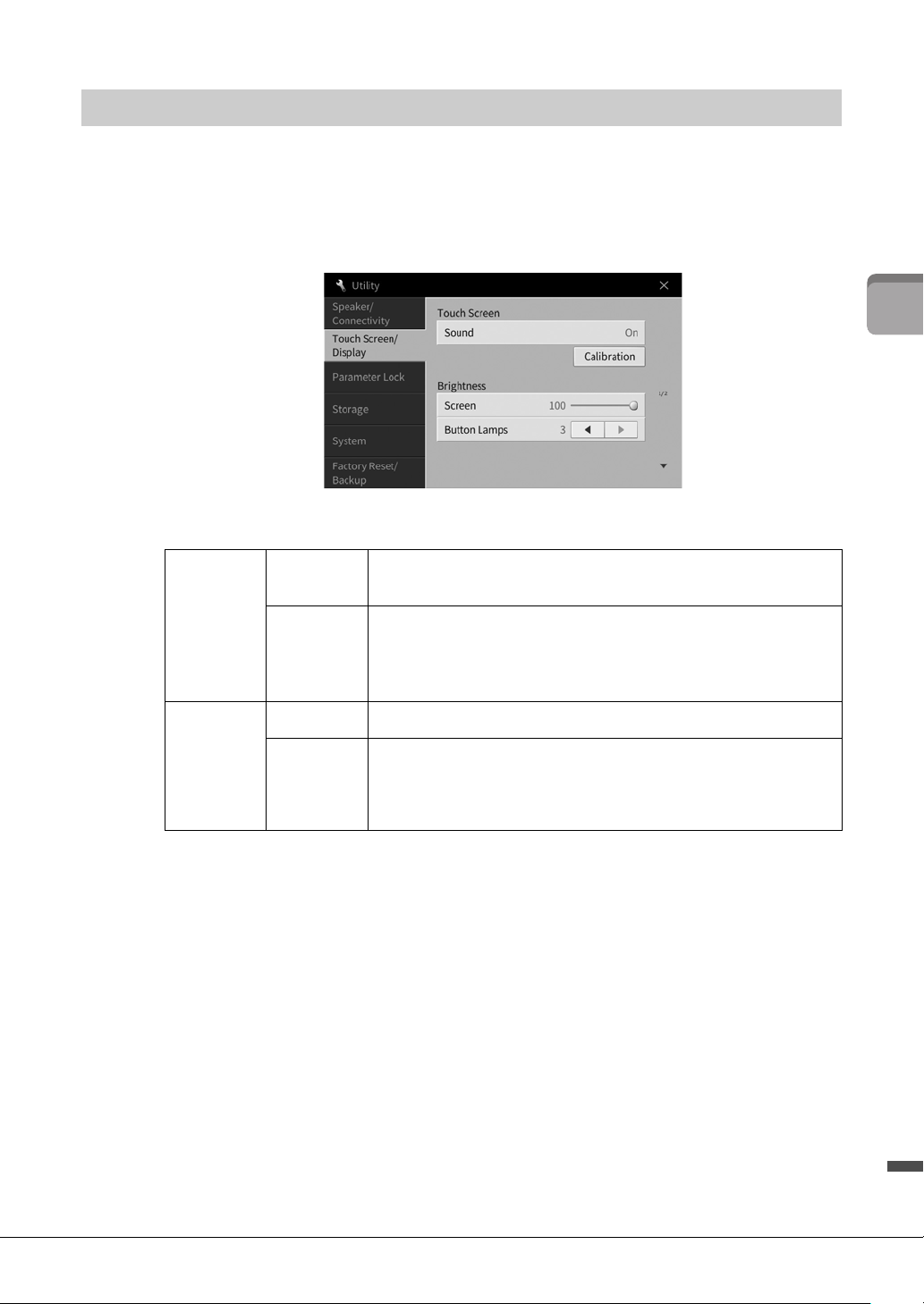
Changing the Brightness of Display
NOTE
Here you can change certain display settings as desired, including brightness.
1 Call up the operation display (Utility) (step 1 on page 22).
2 Touch [Touch Screen/Display] on the display.
3 Change the settings by touching the display.
Starting Up
To u c h
Screen
Brightness Screen Move the slider to adjust the brightness of the display.
For information on the other items in this display, refer to the “Utility” section in the Reference
Manual on the website (page 9).
Sound Determines whether or not touching the display will trigger the click
sound.
Calibration Lets you calibrate the display when it does not respond properly to
your touching (Normally, you do not need this operation, since it is
calibrated by factory default). Touch here to call up the Calibration
display, then touch the center of the plus marks (+) in order.
Button
Lamps
Touch [ L]/[R] to adjust the brightness of the button lamps on the
control panel.
The brightness of the guide lamps cannot be adjusted.
CVP-809/CVP-805 Owner’s Manual
23
Page 24
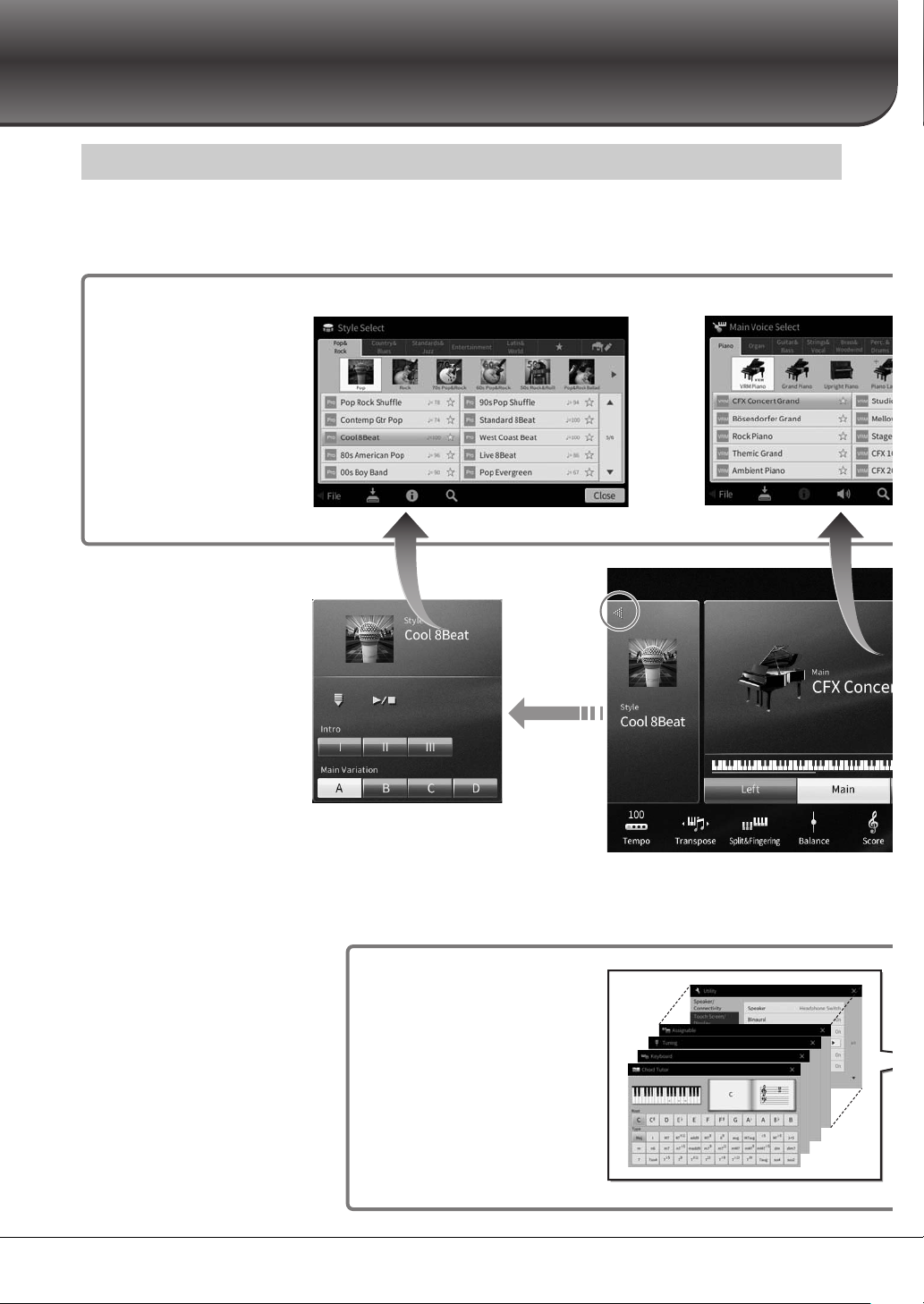
Basic Operations
File Selection
display (page 27)
You can call up the desired
type of display by
touching the Style name,
Voice name or Song name
on the Home display.
Home display (page 26)
This is the portal or home base of the
instrument’s display structure.
By expanding the Style area,
you can call up the playbackrelated controls on the display.
Menu display (page 28)
By touching each of the icons,
you can call up various
functions, such as Song Score,
Volume Balance and other
detailed settings.
Style Selection display Voice Selection display
Touch here
to expand.
1
Display Structure
Turning on this instrument calls up the Home display, from which you can call up the File Selection display
and Menu display, providing you convenient access to various functions and allowing you to make various
settings. For detailed instructions on the display, refer to page 26.
CVP-809/CVP-805 Owner’s Manual
24
Page 25
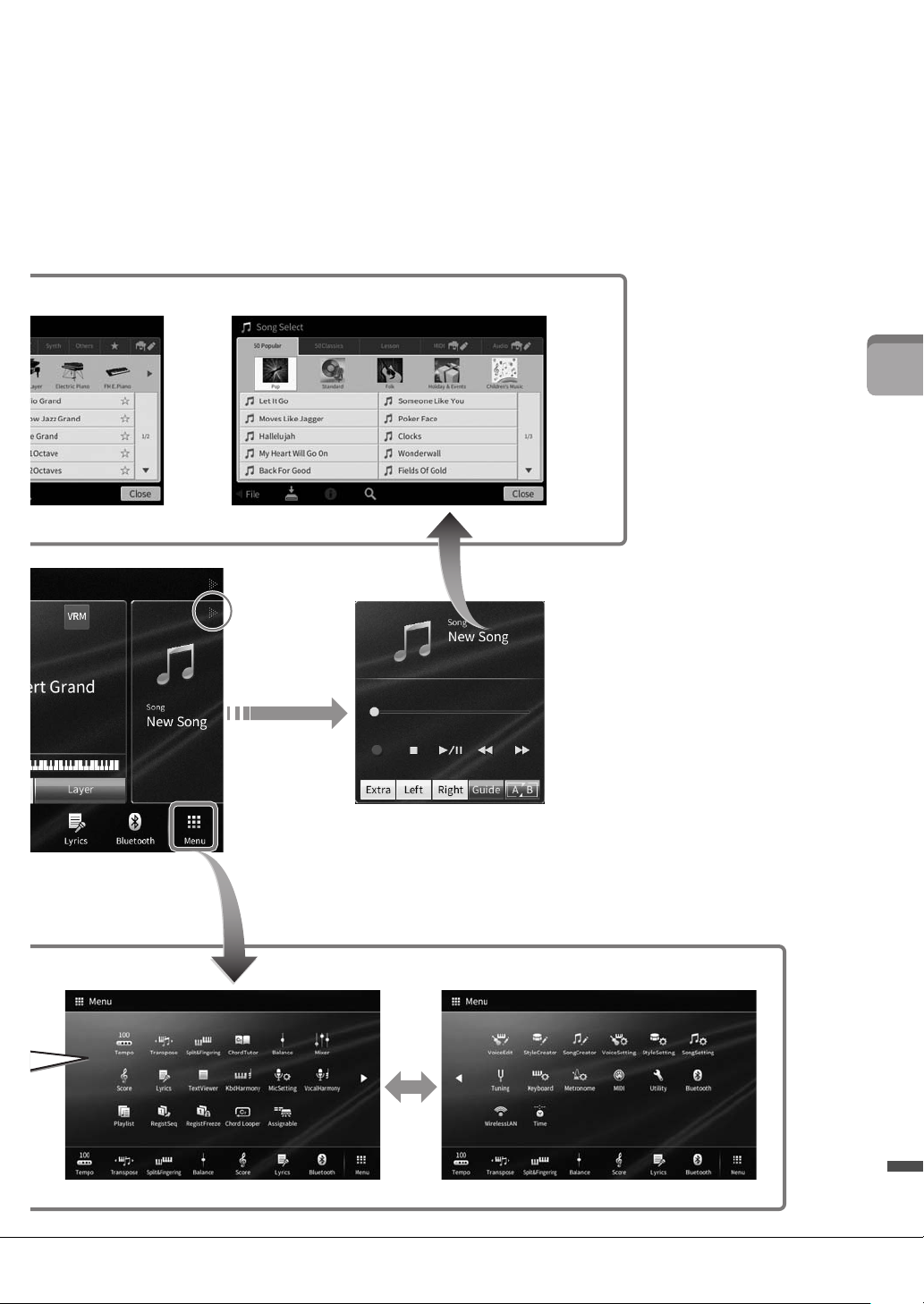
1
By expanding the Song area,
you can call up the playbackrelated controls on the display.
Song Selection display
To uc h h er e
to expand.
Basic Operations
CVP-809/CVP-805 Owner’s Manual
25
Page 26
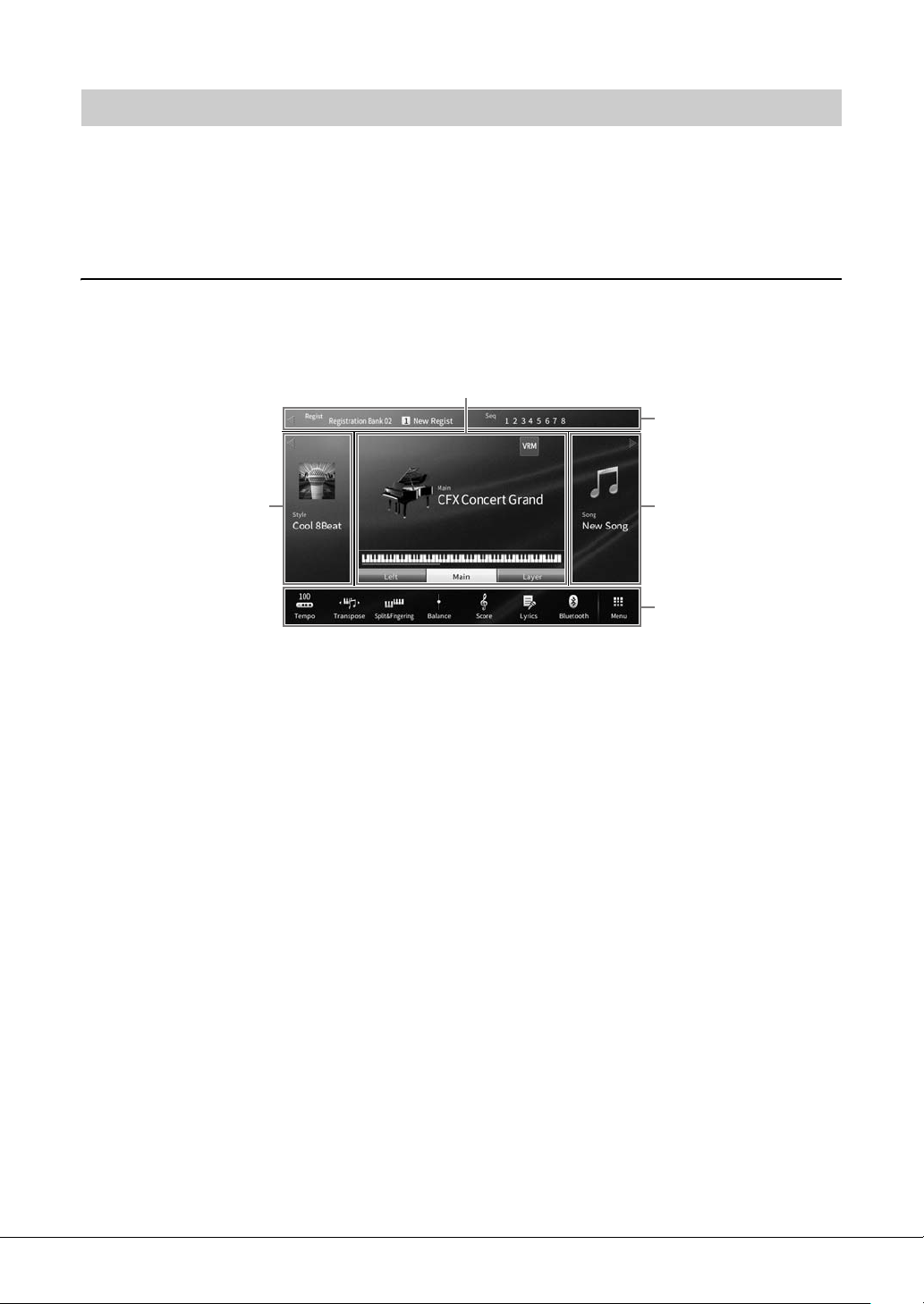
NOTE
NOTE
Display Configuration
1
2
4
5
3
This section covers the most often used displays: Home, File Selection and Menu. The Home display
appears when the power is turned on. The File Selection display and Menu display can be called up from
the Home display.
Home Display
Appears when the power is turned on, and can be called up when the [HOME] button is pressed. This
display shows the current basic settings such as the current Voice and Style, allowing you to see them at a
single glance. Because of this, you should normally have the Home display shown when you perform on the
keyboard.
1 Voi c e a re a
Indicates the current Voices for each of the keyboard parts (Main, Left and Layer) and the on/off status
of these parts (page 49). Touching a Voice name calls up the Voice Selection display.
On the Voice area, Style area or Song area, flicking right expands the Style area, while flicking left expands the Song area.
2 Style area
Indicates the current Style (page 57). Touching a Style name calls up the Style Selection display. Touch
[] at the upper left of this area to expand the area. To reset the area to the default status, touch [],
which appears at the upper right of the Voice area.
3 Song area
Indicates the current Song (page 66). Touching a Song name calls up the Song Selection display. Touch
[] at the upper right of this area to expand the area. To reset the area to the default status, touch [],
which appears at the upper left of the Voice area.
4 Registration area
Indicates the currently selected Registration Memory Bank name, Registration name and Registration
Sequence when it is active (page 87). Touching this area calls up the Registration Bank Selection display.
You can hide or show this area by touching [] or [] in the area.
Flicking right or left on the Registration area can also hide or show this area.
5 Menu area
Contains the shortcut icons which let you call up various functions with a single touch. Touching a
shortcut icon will call up the display of the corresponding function. Touch [Menu] icon at the right end
to call up the Menu display (page 28), from which you can register shortcut icons as desired here.
26
CVP-809/CVP-805 Owner’s Manual
Page 27
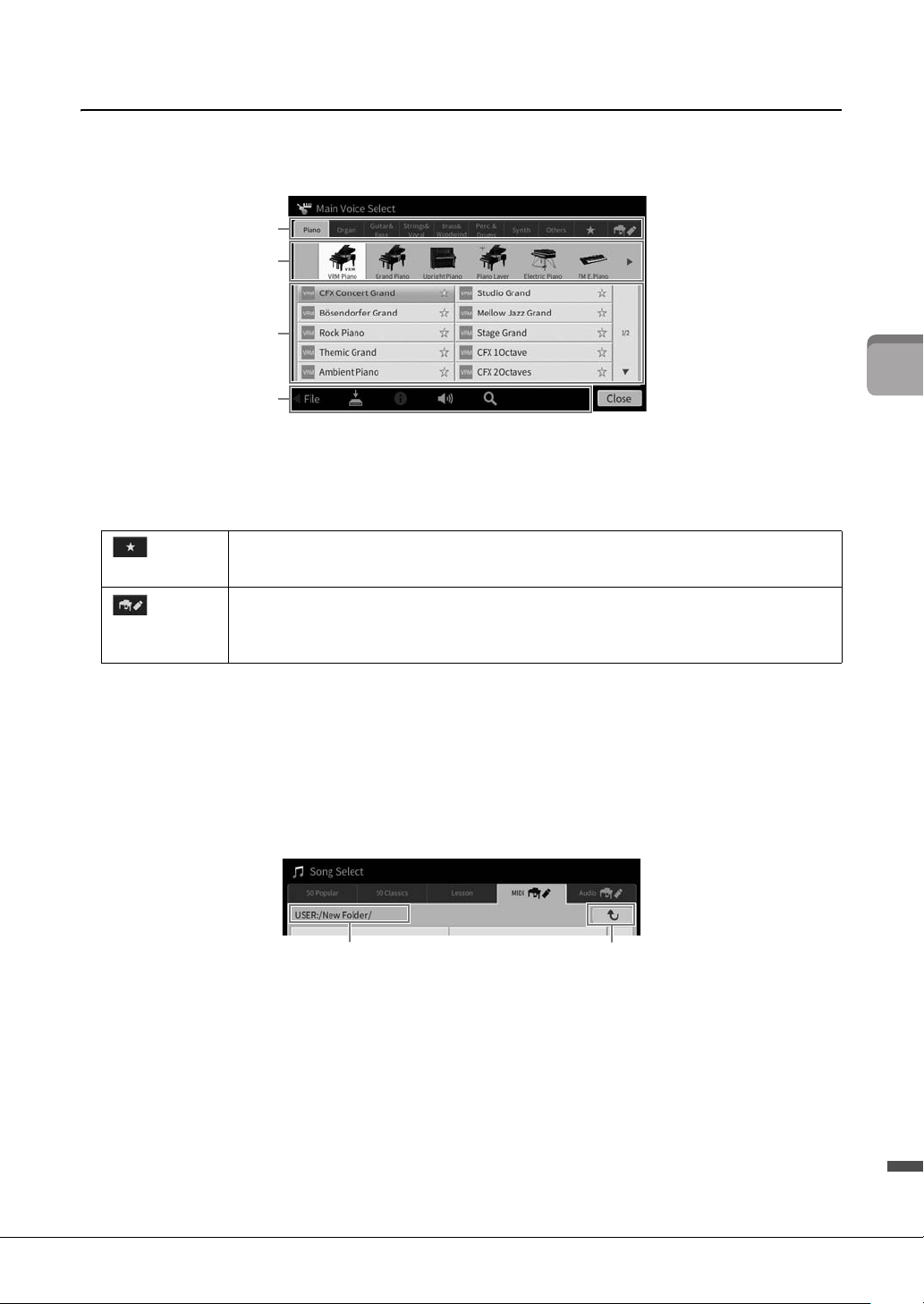
1
File Selection Display
NOTE
1
2
3
4
Path
To t h e upper folder
The File Selection display is for selecting a Voice, Style, Song, and other data. You can call up this display by
touching the name of the Voice, Style or Song on the Home display, or by pressing one of the VOICE or
STYLE buttons, etc.
1 Category
A wide variety of data such as Voices and Styles are divided into several categories (tabs) according to
the data type. Except for the following two, all tabs are referred to as “preset” tabs, since they contain
preset data.
Location where the Voices or Styles which you have registered as Favorites are shown
(Favorite tab)
(User tab)
(page 35). This tab is available only for Voices and Styles.
Location where recorded or edited data is saved. Data saved to the instrument are shown in
“USER” (User memory), while data in the connected USB flash drive are shown in “USB.” In
this manual, data in the User tab is referred to as “User data.”
Basic Operations
2 Sub Category / Folder (Path)
• When one of the preset tabs is selected, the sub categories are shown here according to the data type.
For example, various piano types such as Grand Piano and Electric Piano are shown when you touch
the “Piano” tab on the Voice Selection display.
• When the Favorite tab is selected, this is not available.
• When the User tab is selected, the current path or folder is shown here according to the folder
structure.
3 Selectable data (files)
The files that can be selected are shown. If two or more pages are available, you can call up another page
by touching [] or [] at the right.
You can call up another page also by flicking vertically on the list.
4 Operation icons
The functions (save, copy, delete, etc.) which can be operated via the File Selection display are shown.
The icons shown here differ depending on which File Selection display is selected. For detailed
instructions, refer to pages 32 – 36, or the instructions for each function’s File Selection display.
CVP-809/CVP-805 Owner’s Manual
27
Page 28
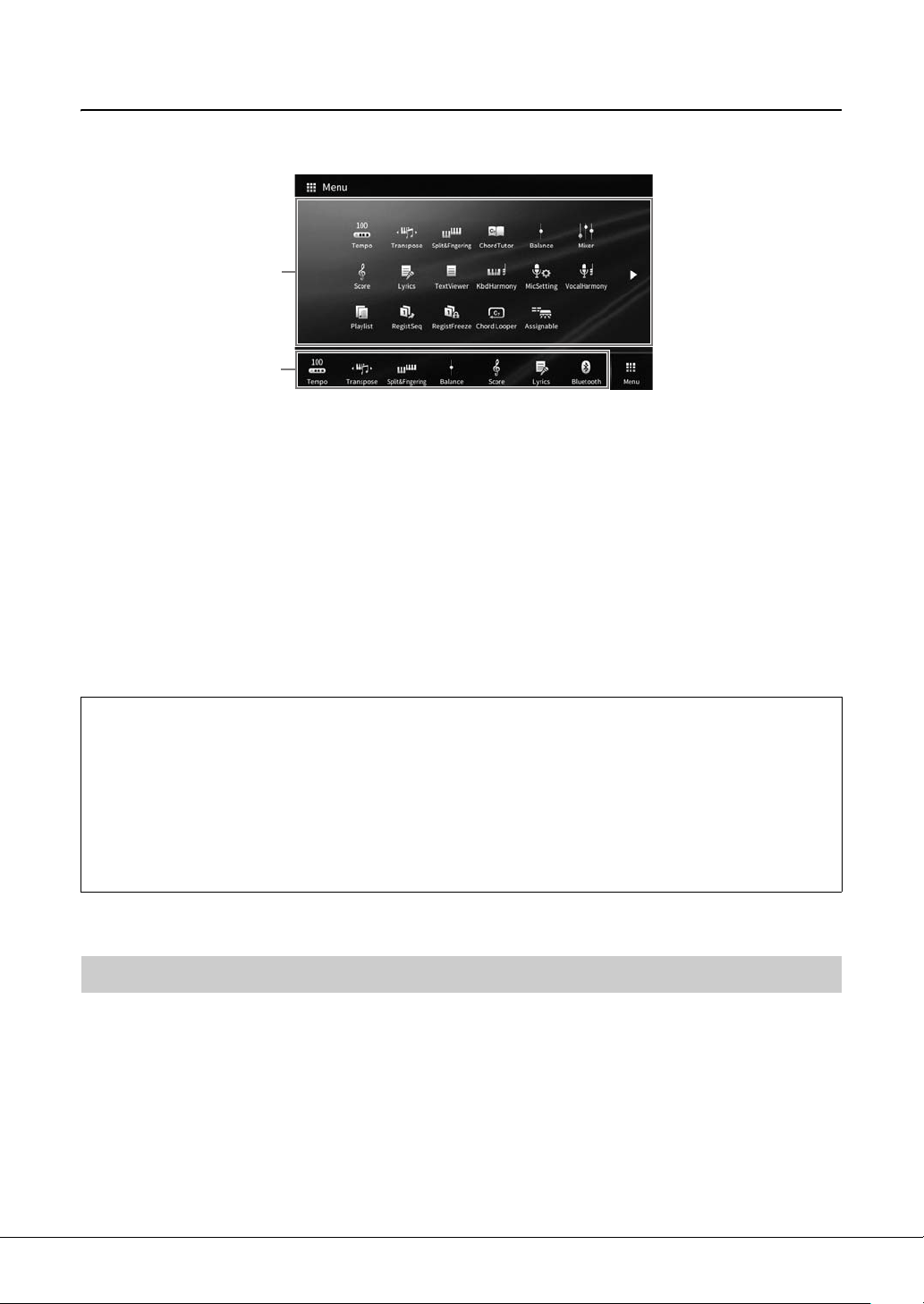
Menu Display
NOTE
This is the portal display for using various functions and can be called up by touching the [Menu] icon at
the bottom right corner of the Home display.
1
2
1 Function list
Various convenient functions are shown via icons. Touching each of them calls up the corresponding
function. This list consists of two pages, which you can select by pressing [] or [].
For information on each function, refer to the “Menu Display Function List” (page 110) or the
Reference Manual on the website (page 9).
You can also change pages by flicking horizontally.
2 Shortcuts
By registering often used functions here as Shortcuts, you can call up them quickly from the Menu area
of the Home display. To register as a Shortcut, first touch and hold the icon on the Function list until the
Shortcut list changes color, then touch the desired location for entering the function. For details, refer to
the “Contents” in the Reference Manual on the website (page 9).
Instruction conventions for the Menu display
Throughout this manual, instructions with multiple steps are given in convenient shorthand, with arrows
indicating the proper sequence.
Example: [Menu] → [Utility] → [System] → [Language]
The example above describes a three step operation:
1) From the Menu display, touch [Utility].
2) Touch [System].
3) Touch [Language].
Closing the Current Display
To close the current display, touch [×] at the upper right of the display (or window) or [Close] at the lower
right of the display (or window). When a message (information or confirmation dialog) appears, touching
the appropriate item such as “Yes” or “No” closes the message.
If you want to quickly return to the Home display press the [HOME] button on the panel.
28
CVP-809/CVP-805 Owner’s Manual
Page 29
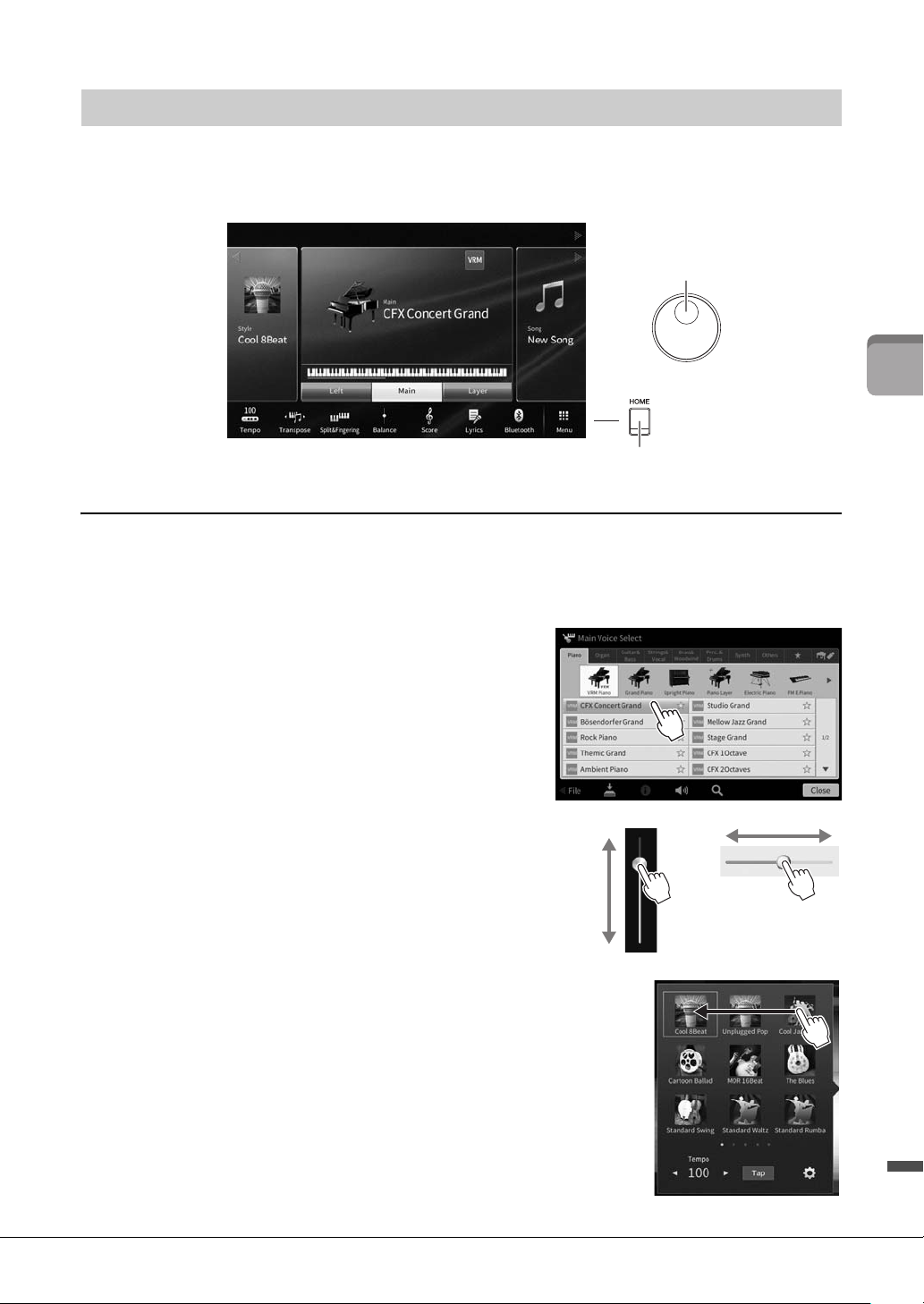
1
NOTE
NOTE
Display-based Controls
Data dial
[HOME] button
Display
The display of this instrument is a special touch screen that allows you to select or change the desired
parameter by simply touching the corresponding setting on the display. The Data Dial and the [HOME]
button can also be used.
Using the Display (Touch Screen)
NOTICE
Do not use any sharp or hard tools to operate the touch screen. Doing so may damage the display.
Keep in mind that operation by simultaneously touching two or more points on the display is not possible.
To u c h
To select an item, lightly touch the corresponding indication on
the display.
You can turn on/off system sounds produced when touching the display (page 23).
Slide
Hold down the display slider, then slide your finger vertically or
horizontally to change the parameter value.
Slide your finger vertically or horizontally on the display to turn
pages, or to show or hide some part of a particular display.
Basic Operations
CVP-809/CVP-805 Owner’s Manual
29
Page 30

Rotate
Data dial
Touch and hold the display knob, and rotate your finger around
the knob to change the parameter value.
Tou ch an d h ol d
This instruction means to touch the object in the display and
hold it for a while.
When setting values by using []/[], a slider or a knob, you
can restore the default value by touching and holding the value
on the display.
Rotating the Data Dial
Depending on the display, the Data dial can be used in the following two ways.
Adjusting the parameter values
After selecting the desired parameter, use the Data dial to adjust the value. This is useful if you have
difficulty adjusting by touching on the display, or want finer control over the adjustment.
Selecting an item from a list
In File Selection displays (page 27) and the List windows for setting parameters, use the Data dial to select
an item.
Pressing the [HOME] Button
You can quickly return to the Home display (the display shown when the power is turned on) by pressing
the [HOME] button whenever you want.
CVP-809/CVP-805 Owner’s Manual
30
Page 31

1
NOTE
Using the ASSIGNABLE Buttons
2
3
You can assign the functions which you use frequently to these four panel buttons at the left side of the
display. Also, any of the functions listed on the Menu display (page 28) can be assigned here as a shortcut.
1 Call up the operation display via [Menu] → [Assignable] → [Assignable].
2 Touch the desired button number to call up the list.
Basic Operations
3 Select the desired item from the functions and shortcuts (equivalent to the
functions in the Menu display).
For details about the functions which can be assigned to these buttons, refer to the Reference Manual on the website
(page 9).
CVP-809/CVP-805 Owner’s Manual
31
Page 32

NOTE
NOTE
File Management
Data you have created such as recorded Song and edited Voice can be saved as files to the instrument
(referred to as “User memory”) and a USB flash drive. If you’ve saved a lot of files, you may have trouble
finding the desired file quickly. To make operation easier, you can organize your files in folders, or you can
use the search function. These operations are done in the File Selection display.
Before using a USB flash drive, be sure to read “Connecting USB Devices” on page 100.
Saving a File
You can save your original data (such as Songs you’ve recorded and Voices you’ve edited) as a file to the
instrument or USB flash drive.
1 In the relevant display, touch (Save) to call up the display for selecting the
saving destination.
2 Select the location to which you want to save the file.
To show the next higher level folder, touch (Above).
You can create a new folder by touching (New Folder).
3 Touch [Save here] to call up the Character Entry window.
To cancel this operation, touch [Cancel].
4 Enter the file name (page 36).
Even if you skip this step, you can rename the file at any time (page 33) after saving.
5 Touch [OK] in the Character Entry window to actually save the file.
The saved file will be automatically located at the appropriate position among the files in
alphabetical order.
CVP-809/CVP-805 Owner’s Manual
32
3
Page 33

1
Creating a New Folder
NOTE
NOTE
NOTE
NOTE
NOTE
NOTE
File Management icons
Folders can be created, named and organized as desired, making it easier to find and select your original
data.
• The maximum total number of files/folders which can be saved to the User memory differs depending on the file size and the length of
the file/folder names.
• The maximum number of files/folders which can be stored in a folder is 2,500.
1 In the File Selection display, touch the User tab (page 27) then select the location to
which you want to create a new folder.
To show the next higher level folder, touch (Above).
You cannot create a new folder in the “Piano Room” folder (page 48).
2 Touch [File] to call up the File Management icons.
Basic Operations
2
• To cancel the file operation, touch [] at right corner to hide the File Management icons.
• You can hide or show the File Management icons by flicking the bottom of the display horizontally.
3
3 Touch (New Folder) to call up the Character Entry window.
4 Input the name of the new folder (page 36).
Renaming a File/Folder
You can rename files/folders.
• Files in the Preset tabs cannot be renamed.
• The “Piano Room” folder (page 48) cannot be renamed.
1 Call up the File Selection display, on which the desired file/folder is shown.
2 Touch [File] to call up the File Management icons.
• To cancel the file operation, touch [] at right corner to hide the File Management icons.
• You can hide or show the File Management icons by flicking the bottom of the display horizontally.
3 Enter a checkmark to the desired file or folder by touching it.
4 Touch (Rename) to call up the Character Entry window.
Only one file or folder can be renamed at a time.
5 Input the name of the selected file or folder (page 36).
CVP-809/CVP-805 Owner’s Manual
33
Page 34

Copying or Moving Files
NOTE
NOTE
NOTE
NOTE
NOTE
You can copy or cut a file and paste it to another location (folder). You can also copy a folder (but not move
it) by using the same procedure.
• Files in the Preset tabs cannot be moved.
• Copying of commercially available musical data including but not limited to MIDI data and/or audio data is strictly prohibited except for
your personal use. Commercially available Song data may be copy protected to prevent illegal copying or accidental erasure.
• Preset Songs copied to the User tab are indicated by (key icon) at the left side of the Song name on the Song Selection display.
These cannot be copied or moved to USB flash drives.
1 Call up the appropriate File Selection display, on which the desired files/folders are
shown.
2 Touch [File] to call up the File Management icons (page 33).
• To cancel the file operation, touch [] at right corner to hide the File Management icons.
• You can hide or show the File Management icons by flicking the bottom of the display horizontally.
3 Enter checkmarks to the desired files/folders by touching each item.
One or more files/folders can be checked. When you want to enter checkmarks to all displayed
items, touch (Check All). Touch (Check All) again to remove all the checkmarks.
4 Touch (Copy) or (Move), to call up the display for selecting the destination.
5 Select the desired destination (path) to paste the files/ folders.
You can create a new folder by touching (New Folder).
To cancel this operation, touch [Cancel] before going to step 6.
6 Touch [CopyHere] or [MoveHere] to paste the files/folders you’ve selected in step 3.
The pasted file/folder appears on the display at the appropriate position among the files in
alphabetical order.
Deleting Files/Folders
You can delete files/folders.
• Files in the Preset tabs cannot be deleted.
• The “Piano Room” folder (page 48) cannot be deleted.
1 Call up the appropriate File Selection display, on which the desired files/folders are
shown.
2 Touch [File] to call up the File Management icons (page 33).
• To cancel the file operation, touch [] at right corner to hide the File Management icons.
• You can hide or show the File Management icons by flicking the bottom of the display horizontally.
3 Enter checkmarks to the desired files/folders by touching each item.
One or more files/folders can be checked. When you want to enter checkmarks to all displayed
items, touch (Check All). Touch (Check All) again to remove all the checkmarks.
4 Tou ch (D el et e) .
5 After the confirmation message appears, touch [Yes] to actually delete the files/
folders you’ve selected in step 3.
To cancel this operation, touch [No] instead of [Yes].
CVP-809/CVP-805 Owner’s Manual
34
Page 35

1
Registering Files to the Favorite Tab
NOTE
Favorite tab
Registered
Not
registered
4
3
1
2
3
You can call up your favorite or often used Voices or Styles quickly by registering them to the Favorite tab.
Touch the star mark ( ) at the right side of each file to register the corresponding file to the Favorite tab.
To remove the registered file from the Favorite tab, touch the colored star mark ( ) in the Favorite tab or
in the tab which actually contains the corresponding file.
• If you change the name of the original file or move/delete the original file, touching the corresponding file name in the Favorite tab
cannot call up the file.
• Within the Favorite tab, to actually remove the file, you need to touch the colored star then close or switch the display.
Sorting the File Order in the Favorite Tab
Basic Operations
You can change the order of the files such as Voices and Styles in the Favorite tab.
1 In the Voice Selection display or Style Selection display, touch the Favorite tab.
2 Touch (Order) to call up the Order Edit display.
3 Tou ch th e f i le yo u w an t to mo ve .
4 Touch the location to which you want to move the file selected in step 3.
5 Repeat steps 3 – 4 as necessary.
6 Touch [Complete] to exit from the Order Edit display.
CVP-809/CVP-805 Owner’s Manual
35
Page 36

Searching for Files
NOTE
Search box
1
2
1 In the File Selection display, touch (Search) to call up the Search display.
2 Touch the Search box to call up the Character Entry window.
3 Enter the file name or the folder name (or just a part of it) to start searching
(page 37).
If you want to enter multiple words, insert a space between each word.
After the search is complete, the resulting list appears. If no files are listed, try this step again
with another word.
On the Registration Bank Selection display, you can narrow the search by filtering. For details, refer to page 89.
4 Select the desired file.
After selecting the file, touch the appropriate button such as [OK] or [Add to Playlist] for
desired operation. Touching [Cancel] calls up the display which was opened before the Search
display was called up.
Entering Characters
This section covers how to enter characters for naming your files/folders and inputting words for searching
files. Entering characters is done in the display shown below.
CVP-809/CVP-805 Owner’s Manual
36
Page 37

1
1 Touch the character type.
NOTE
NOTE
NOTE
Damper Pedal
Sostenuto Pedal
Soft Pedal
When the Language (page 22) is set to other than Japanese:
Touching [Symbol] (or [abc]) switches between entering symbols or Roman letters (and numbers).
To switch between entering capital letters or small letters, touch (Shift).
When the Language (page 22) is set to Japanese:
• : Roman letters and numbers in half size (full size)
• : Symbols in half size (full size)
• : Katakana in full size (half size)
• : Hiragana and Kanji
To switch between full size or half size, touch and hold the Character Type. For example, [ ] can
be called up by holding [ ].
When entering Roman letters, you can switch between capital and small letters by touching (Shift).
2 Tou ch []/[] or rotate the Data dial to move the cursor to the desired location.
3 Input the desired character one by one.
To delete a single character, touch [Delete]; to delete all characters at once, touch and hold
[Delete]. To enter a space, touch the space key indicated in the illustration on the previous page.
• Depending on the display for character entry you are working in, some types of characters cannot be entered.
• A file name can contain up to 46 characters and a folder name can contain up to 50 characters.
• The following characters (half size) cannot be used: \ / : * ? " < > I
To input letters with auxiliary symbols (when Language is set to other than Japanese):
You can input letters with auxiliary symbols such as umlaut by touching and holding a letter to call up a
list. For example, touch and hold “E” to enter “Ё” from the list.
To convert into Kanji (when the Language is set to Japanese):
When the entered “hiragana” characters are shown in reverse display (highlighted), touch [ ]
several times to call up the conversion options. You can change the reversed area by touching [] or
[]. When you find the desired Kanji, touch [ ].
To change the converted kanji back to “hiragana,” touch [ ].
To clear the reversed area at once, touch [ ].
To cancel this operation, touch [Cancel] before going on to step 4.
4 Touch [OK] to finalize the characters (file name, etc.) you have input.
Using the Pedals
Basic Operations
If the pedal box rattles or gives way when you step on the pedals, turn the adjuster so that it is set firmly against the floor (pages 116, 119,
122).
CVP-809/CVP-805 Owner’s Manual
37
Page 38

Damper Pedal (Right)
NOTE
NOTE
If you press and hold the damper
pedal here, all the notes shown
will be sustained.
If you press and hold the
sostenuto pedal here, only the
notes held at this timing will be
sustained.
Pressing this pedal sustains notes. Releasing this pedal immediately stops
(damps) any sustained notes. Pressing this pedal while you play a VRM Voice
(page 53) recreates the characteristic string resonance of a real acoustic piano.
A “half-pedal” function of this pedal creates partial sustain effects, depending
on how far down you press the pedal.
• Certain Voices, such as strings and brass, sustain continuously when the damper/sostenuto
pedal is pressed.
• Certain Voices such as drum kits may not be affected by use of the damper/sostenuto pedal.
Half-pedal function
This function allows the sustain length to vary depending on how far the pedal is pressed. The farther you
press the pedal, the more the sound sustains. For example, if you press the damper pedal and the notes you
play sound a bit murky and loud with too much sustain, you can partially release the pedal to lessen the
sustain (murkiness).
Since the pressing sensation may vary depending on the situation, including the location where the
instrument is installed, you can adjust the half-pedal point to the desired setting on the display called up via
[Menu] → [Assignable] → [Pedal]. For details, refer to the Reference Manual on the website (page 9).
GP Responsive Damper Pedal (CVP-809 only)
This special pedal has been designed to provide enhanced tactile response and, when pressed, is much closer in feel
to the pedal of an actual grand piano. It makes it easier to physically experience the half-pedal point and more easily
apply the half-pedal effect than other pedals.
The pedals are fitted with covers when shipped from the factory. Remove the cover from the pedals for optimum use of the GP
Responsive Damper Pedal’s effect.
Sostenuto Pedal (Center)
When the Piano Voice is selected, if you play a note or chord on the keyboard
and press this pedal while holding the note(s), the notes will sustain as long as
the pedal is held. All subsequent notes will not sustain.
When a Voice other than piano is selected, a specific function appropriate for
the Voice is automatically assigned to the center pedal.
Soft Pedal (Left)
When the Piano Voice is selected, pressing this pedal reduces the volume and slightly changes the timbre of
the notes you play. When a Voice other than piano is selected, a specific function appropriate for the Voice
is automatically assigned to the left pedal.
You can adjust the depth of the So pedal eect on the display called up via [Menu] → [Assignable] →
[Pedal]. For details, refer to the Reference Manual on the website (page 9).
Assigning a function to each pedal
Various functions can be assigned to each of the three pedals and a foot controller/footswitch (sold separately) —
including start/stop of Song playback and controlling a Super Articulation Voice. These can be set on the display
called up via [Menu] → [Assignable] → [Pedal]. For details, refer to the Reference Manual on the website (page 9).
CVP-809/CVP-805 Owner’s Manual
38
Page 39

1
NOTE
NOTE
NOTE
Using the Metronome
The [METRONOME ON/OFF] button lets you start or stop the metronome. The metronome provides a
click sound, giving you an accurate tempo guide when you practice, or letting you hear and check how a
specific tempo sounds.
You can also change the time signature, volume and sound of the metronome on the display called up via [Menu] [Metronome]
[Metronome].
Adjusting the Tempo
The TEMPO [-] and [+] buttons let you change the playback tempo of Metronome, Style and MIDI Song.
The tempo of the Style and MIDI Song can also be adjusted via the [TAP TEMPO] button.
If you want to adjust the tempo of an Audio Song, use the Time Stretch function on page 74.
TEMPO [-]/[+] buttons
Press the TEMPO [-] or [+] button to call up the Tempo pop-up display.
Use the TEMPO [-]/[+] buttons to decrease or increase the tempo over a
range of 5 – 500 beats per minute. Holding down either button changes
the value continuously. Pressing both TEMPO [-] and [+] buttons calls up
the default tempo of the last selected Style or Song.
[TAP TEMPO] button
During playback of a Style or MIDI Song, you can change the tempo by tapping the [TAP TEMPO] button
twice at the desired tempo. When Style and Song are stopped, tapping the [TAP TEMPO] button (four
times for a 4/4 time signature) starts playback of the rhythm part of the Style at the tempo you tapped.
Basic Operations
You can change the sound type or volume of the sound caused when tapping the [TAP TEMPO] button via [Menu] [Metronome]
[Tap Tempo].
CVP-809/CVP-805 Owner’s Manual
39
Page 40

Setting the Touch Sensitivity of the Keyboard
NOTE
Touch Sensitivity determines how the sound responds to your playing strength. This setting does not
change the weight of the keyboard.
1 Call up the display via [Menu] → [Keyboard].
2 Make the settings by touching the display.
Tou c h C ur ve
Fixed Velocity
Enter checkmarks to the boxes of the desired keyboard parts, then touch here to
call up the setting window and select the Touch Sensitivity type. If you remove the
checkmark, playing the corresponding part will produce a fixed velocity regardless
of your playing strength.
The Touch Sensitivity settings may have no effect with certain Voices.
• Hard2: Requires strong playing to produce high volume. Best for players with a
heavy touch.
• Hard1: Requires moderately strong playing for high volume.
• Medium: Standard Touch Sensitivity.
• Soft1: Produces high volume with moderate playing strength.
• Soft2: Produces relatively high volume even with light playing strength. Best for
players with a light touch.
Make sure that the box of the desired keyboard parts are checked, then touch here
to call up the setting window and set the velocity with which you play the keys,
which stays fixed regardless of your playing strength.
For details on the Left Hold function, refer to page 52.
CVP-809/CVP-805 Owner’s Manual
40
Page 41

1
NOTE
NOTE
Transposing the Pitch in Semitones
The TRANSPOSE [-]/[+] buttons transpose the overall pitch of the instrument (the keyboard sound, Style
playback, MIDI Song playback, and so on) in semitone steps (from -12 to 12). Pressing the [-] and [+]
buttons simultaneously resets the value to 0.
• If you want to transpose the pitch of the Audio Song, use the Pitch Shift parameter on page 73.
• The Transpose functions do not affect the Drum Kit or SFX Kit Voices.
You can independently select the part to be transposed as desired. Touch the Transpose pop-up several
times until the desired part appears, then use the TRANSPOSE [-]/[+] buttons to transpose it.
Transpose can be done on the display also via [Menu] [Transpose].
Basic Operations
Master
Keyboard
Song
Transposes the pitch of the entire sound with the exception of the Audio Song, the input sound
from the [MIC/LINE IN] jack and the Audio Input Sound from the external device.
Transposes the keyboard pitch including the chord root for triggering Style playback.
Transposes the pitch of the MIDI Song.
Fine tuning the pitch
By default, the pitch of the entire instrument is set to 440.0 Hz according to equal temperament. This setup can be
changed from the display called up via [Menu] → [Tuning]. For details, refer to the Reference Manual on the website
(page 9).
Hz (Hertz):
This unit of measurement refers to the frequency of a sound and represents the number of times a sound wave vibrates in a second.
CVP-809/CVP-805 Owner’s Manual
41
Page 42

NOTE
Adjusting the Volume Balance
+
C7
From the Balance display called up via [Menu] → [Balance], you can adjust the volume balance among the
keyboard parts (Main, Layer, Left), the Style, the Song, the microphone sound, and the Audio Input Sound
from the external device (page 104). Slide your finger vertically for each part to adjust the volume.
Since the volume of MIDI Songs and Audio Songs are handled individually, you need to set the volume
balance for each case (when a MIDI Song is selected, or when an Audio Song is selected).
Restoring the Factory-programmed Settings (Initializing)
While holding the C7 key (right-most key on the keyboard), turn the power on. This restores (or initialize)
all of the settings to their factory defaults, with the exception of “Language” (page 22), “Owner Name”
(page 22) and Bluetooth pairing information (page 106).
You can also restore the factory default value of specified settings or delete all files/folders in the User memory on the display called up
via [Menu] [Utility] [Factory Reset/Backup] page 1/2. For details, refer to the Reference Manual on the website (page 9).
To restore the default value of any parameter you’ve changed
Touch and Hold the value on the display (page 30).
CVP-809/CVP-805 Owner’s Manual
42
Page 43

1
NOTE
Data Backup
You can back up all data in the User memory of this instrument (except for Protected Songs) and settings
(System settings, MIDI settings and User Effect settings) to the USB flash drive as a single file. This
procedure is recommended for data security and backup in case of damage.
• For information on the settings that can be backed up, refer to the “Backup/Restore” column of the “Parameter Chart” in the Data List
on the website (page 9).
• Before using a USB flash drive, be sure to read “Connecting USB Devices” on page 100.
• You can back up User data such as Voice, Song, Style, Registration Memory and Playlist by copying them individually to USB flash
drive. For instructions, refer to page 34.
• You can back up the System settings, MIDI settings and User Effect settings individually. For details, refer to the “Utility” section in the
Reference Manual on the website (page 9).
1 Connect the USB flash drive to the [USB TO DEVICE] terminal as backup
destination.
2 Call up the display via [Menu] → [Utility] → [Factory Reset/ Backup] → page 2/2.
If you want to back up the Audio Songs (WAV/MP3) saved to the User memory, enter a
checkmark to the “Include Audio Files” box. Since audio files use large memory, remove the
checkmark if you do not want to save them.
3
Basic Operations
3 Touch [Backup] to save the backup file to the USB flash drive and follow the on-
screen instructions.
Restoring the Backup File
To do this, touch [Restore] in step 3 above. When the operation is complete, the instrument will be
restarted automatically.
NOTICE
• If any of the files (such as Songs or Styles) in the User memory of the instrument have the same name with the data
contained in the backup file, the data are overwritten by restoring the backup file. Move or copy the files in the User
memory of the instrument to USB flash drive before restoring (page34).
• Completing the backup/restore operation may take a few minutes. Do not turn off the power during backup or
restoring. If you turn off the power during backup or restoring, data may be lost or damaged.
CVP-809/CVP-805 Owner’s Manual
43
Page 44

Piano Room
Accompaniment (page 45)
Detailed settings (page 47)Recording/playback (page 48)
2
– Enjoying the Piano Performance –
The Piano Room function is for those who want to simply, conveniently, and fully enjoy playing the
instrument as a piano. No matter what settings you’ve made from the panel, you can instantly call up the
optimum settings for piano performance with a single button press. You can also change the piano settings
as you like, or you can enjoy playing the piano as if you are in a small ensemble.
Playing a Piano Performance in the Piano Room
1 Press the [PIANO ROOM] button to call up the Piano Room display.
This calls up the relevant panel settings for piano performance. All buttons on the control panel
with the exception of the [PIANO ROOM] and [HOME] buttons are disabled.
2 Play the keyboard.
Change the piano settings, such as Piano Type, Environment (Reverb Type), etc., according to
the type of music you want to play.
Selecting a Piano Type
Touch the picture of the piano to call up the piano list, and then select the desired one. When a grand
piano Voice is selected, you can open or close the lid by sliding up or down on the lid or by rotating the
data dial.
Selecting an Environment (Reverb Type)
Touch the background picture of the piano to call up the environment list, and then select the desired
one. This sets the Reverb Type for the selected Environment.
Using the Metronome
Touch (Metronome) to call up the pop-up screen. You can turn the metronome on or off, or change
its tempo. You can also change the tempo by tapping [Tap] in the pop-up display twice at the desired
tempo.
To close a list or a setting display, touch anywhere outside of the list or setting display.
3 Press the [PIANO ROOM] button or [HOME] button to exit the Piano Room
display.
All panel settings are restored to those which were set before the Piano Room display was called
up.
CVP-809/CVP-805 Owner’s Manual
44
Page 45

2
NOTE
Playing the Piano in Session with Other Instruments
Session
players
4
Accompaniment Type
To scroll through pages of the list, slide it horizontally.
Accompaniment tempo
1 Press the [PIANO ROOM] button to call up the Piano Room display.
2 Touch (Accompaniment) at the upper right of the display.
Session players appear in the display. Session players can be shown or hidden by touching
(Accompaniment) or (Piano).
23
3 Select the type of accompaniment.
Touch the picture of the session players to call up the list for selecting the desired
accompaniment. To close the list, touch anywhere outside of the list.
4 Touch (Start).
The Intro starts playing back.
If you want to adjust the tempo, tap [L] or [R] in the display called up in step 3. Tapping [Tap]
twice at the desired tempo can also change the tempo.
5 Play the keyboard following the Intro.
The Session players provide accompaniment for your performance. Jazz or Pop is
recommended.
6 Touch (Stop) to stop the accompaniment.
Accompaniment stops after an ending part is played.
The function of accompaniment is available outside the Piano Room. For details, refer to page 57.
CVP-809/CVP-805 Owner’s Manual
Piano Room – Enjoying the Piano Performance –
45
Page 46

Changing the Accompaniment Settings
54
1
2
3
Touch (Setting) at the bottom of the accompaniment type list of step 3 on page 45, to call up the setting
display.
Turns all parts, except those of rhythm and bass, on or off.
1
Turns the rhythm parts and bass parts on or off.
2
Turns the bass part on or off.
3
Move the slider to adjust the volume of the accompaniment.
4
Touch here to go back to the accompaniment type list.
5
CVP-809/CVP-805 Owner’s Manual
46
Page 47

2
Changing/Resetting the Piano Room Settings
You can change various Piano Room settings as you like. You can also restore all Piano Room settings to the
default.
1 Press the [Piano Room] button to call up
the Piano Room display.
To change the settings of the accompaniment,
touch (Accompaniment) to call up the session
players.
2 Touch (Settings) to change the settings.
Shaded items in the list below are available only when session players are displayed. To close the
setting display, touch anywhere outside of the setting display.
Environment*
Lid Position*
Tu ne
Dynamics Control
Section Control*
Fingering Type*
For selecting the environment (Reverb Type).
Determines how much the Lid is opened. Available only when a grand piano
Voice is selected.
Determines the pitch of this instrument in 1 Hz steps.
Determines how the volume of the accompaniment responds to the strength
with which you play the keys.
Off ..............The accompaniment volume does not respond to your playing
strength.
Narrow.......The accompaniment volume changes over a narrow range in
response to your playing strength. In other words, you must play
very strongly or softly to have the volume change.
Medium.....The accompaniment volume changes normally in response to
your playing strength.
Wide ...........The accompaniment volume changes over a wide range in
response to your playing strength. In other words, playing
strongly or softly produces greater changes in the volume.
Turning this on calls up buttons for changing variations (Sections) of
accompaniment (A, B, C, D) in the display. By using these sections effectively,
you can easily add variations to your performance.
Set the Fingering type (page 64) to “AI Full Keyboard” or “AI Fingered.”
1
2
Piano Room – Enjoying the Piano Performance –
Split Point*
Reset
The settings marked with * (asterisk) will be maintained even if you exit from this display or turn off the
power. Pressing the [PIANO ROOM] button next time will call up the Piano settings which were made the
previous time.
Set the Style Split Point (page 52) when the “AI Fingered” is selected in
Fingering Type above.
Restores all settings of Piano Room to the default.
CVP-809/CVP-805 Owner’s Manual
47
Page 48

NOTE
NOTE
Recording your Performance in the Piano Room
2 5
You can record your performance in Piano Room as a MIDI Song (page 66) to the User memory of the
instrument.
1 Press the [Piano Room] button to call up the Piano Room display.
Make any necessary settings, such as the type of piano, calling up the session players, and so on.
2 Tou ch [I] (Start recording) to start
recording, and then play the keyboard.
If you want to record from the Intro section of
the accompaniment, start the accompaniment.
3 Tou ch [J] (Stop recording) to stop the
recording.
4 After a message appears prompting you to
save, touch “Yes” to save the file.
NOTICE
The recorded data will be lost if you turn the power off without executing the save operation.
5 To hear the recorded performance, touch (Song), then touch [R] (Play) on the
display that is called up.
Touch [J] (Stop) to stop playback.
The Songs recorded in the Piano Room are shown in the “PianoRoom” folder in the User tab (MIDI) on the Song Selection
display (page 67).
Playing Back Recorded Songs, Changing Song Names, Deleting Songs
1 Touch (Song) on the Piano Room
display to call up the Song list.
2
2 Tou ch th e d e s ir e d S on g.
3 Tou ch th e d e s ir e d i co n.
• [R] (Play): Starts playback of the selected Song.
To stop p l ayb a ck, t o uch [ J] (Stop).
• (Rename): Changes the name of the selected
Song. For details on entering characters, refer to
page 36.
• (Delete): Deletes the selected Song.
The Songs recorded in the Piano Room can be selected and played back from the “PianoRoom” folder in the User tab
(MIDI) on the Song Selection display (page 67).
3
1
3
48
CVP-809/CVP-805 Owner’s Manual
Page 49

3
Voices
NOTE
Left part
Layer part
Main part
Split Point (F#2 as default)
Keyboard parts
which are turned on
and their Voices
On/off status of the
keyboard parts
3
– Playing the Keyboard –
The instrument features a wide variety of exceptionally realistic instrumental Voices, including piano,
guitar, strings, brass, wind instruments and more.
Playing Preset Voices
The Voices can be played via three keyboard parts: Main, Layer and Left. These playing modes allow you to
play just one single Voice (Main), play two different Voices in layer (Main and Layer), or play different
Voices in the right- and left-hand areas of the keyboard (Main/Layer and Left). By combining these three
parts, you can create luscious instrument textures and convenient performance combinations.
When the Left part is turned off, the entire keyboard is used for the Main and Layer parts. When the Left
part is turned on, the F
used for the Main and Layer parts. The key which divides the keyboard into the left-hand and right-hand
areas is referred to as “Split Point” and its guide lamp lights when the Left part is turned on. The Voices of
the parts which are turned on can be confirmed on the Home display.
2 and lower keys are used for the Left part while the upper keys (excluding FP2) are
P
• You can also play only the Layer part by turning the Main part off.
• The Split Point can be changed (page 52).
• The guide lamp lights up also at the Style Split Point, when the STYLE CONTROL [ACMP ON/OFF] button is turned on.
1 Select the keyboard part then call up the Voice Selection display.
Do this to select a Voice for each keyboard part.
To u ch in g t he d i sp l ay
1-1
On the Home display, touch [Main], [Left], or [Layer] to turn on the desired keyboard
part.
The center of the display shows the keyboard parts which are turned on and their corresponding
Vo ic e s .
1-2 Touch the Voice of the desired part to call up the Voice Selection display.
Voices – Playing the Keyboard –
CVP-809/CVP-805 Owner’s Manual
49
Page 50

Using the panel buttons
NOTE
NOTE
1-1 1-2
1-1
To select the keyboard part, press the VOICE [MAIN/LAYER/LEFT] button repeatedly
if necessary until the desired part’s lamp lights.
1-2 Press one of the desired VOICE category buttons to call up the Voice Selection display.
• You can select Voices for the Main and Layer parts simply by using the Voice category selection buttons. While holding
down one of the Voice category selection buttons, press another Voice category selection button. The Voice
corresponding to the first pressed button is assigned to the Main part while the Voice of the second pressed button is
assigned to the Layer part.
• You can change the sub category by pressing the same Voice category button twice or more.
2 Tou ch th e d e s ir e d Vo i ce .
The “Others” tab contains XG Voices and so on. For details about how to select those Voices, refer to the “VoiceSetting”
section in the Reference Manual on the website (page 9).
To hear the characteristics of the Voices:
Touch (Demo) to start demo playback of the selected Voice. Touch (Demo) again to stop
playback.
Touch (Information) to call up the Voice Information window, which may or may not be available
depending on the Voice.
3 Make sure that the desired keyboard part is turned on.
The on/off setting for the keyboard part can be made as described in step 1-1 in “Touching the
display” above.
4 Play the keyboard.
CVP-809/CVP-805 Owner’s Manual
50
Page 51

3
Voice Characteristics
At the left side of each Voice name on the Voice Selection display, the
icon which represents its defining characteristic is indicated.
There are various Voice characteristics; however, only the following ones
are covered here. For detailed explanations, refer to the “VoiceSetting”
section in the Reference Manual on the website (page 9).
•: VRM Voices (page53)
These recreate the characteristic string resonance of a real acoustic piano.
• / : Super Articulation (S.Art, S.Art2) Voices (page 54)
The word “articulation” in music usually refers to the transition or continuity between notes. This is often
reflected in specific performance techniques, such as staccato, legato and slur.
• : Organ Flutes Voices (page 55)
Lets you recreate all of the classic organ sounds by adjusting the flute footage levels and the percussive sounds, just
like on conventional organs.
• //: Drum Voices, //: SFX Voices
Lets you play various drums and percussion instruments or SFX (sound effects) sounds which are assigned to
each key. For details on the Key assignments, refer to the “Drum/Key Assignment List” in the Data List on the
website (page 9). On some Drum and SFX Voices, you can use the Drum Kit Tutor function to see the Key
assignment on the display as described below.
Displaying the Instruments Assigned to the Keyboard (Drum Kit Tutor)
For Drums or SFX Voices in which (Drum Kit Tutor) is appeared on the Voice area of the Home display
or below the Voice Selection display, you can call up the key assignment by touching the icon.
1 Touch (Drum Kit Tutor) to call up the Drum Kit Tutor window.
2 Press the desired key to check the key assignment.
The illustration and the name of the instrument assigned to the key appear on the Drum Kit
Tutor w ind ow. Tou ch [ L]/[R] to shift the illustration and instrument names by octaves (or
press the desired key outside the displayed range).
Voices – Playing the Keyboard –
CVP-809/CVP-805 Owner’s Manual
51
Page 52

Maintaining the Left Voice (even when releasing the keys)
NOTE
NOTE
NOTE
Style Split Point
Left Split Point
Chord section
Left part
Left part, Main (and Layer) part
Main (and Layer) part
3
2
Style
Split Point
Left Split Point
When the Le Hold function is set to “On” via [Menu] → [Keyboard], the Voice for the Le part is held
even when the keys are released. Non-decaying Voices such as strings are held continuously, while decaytype Voices such as piano decay more slowly (as if the sustain pedal has been pressed).
When the Left Hold is “On,” an “H” indication appears at the left side of the keyboard illustration in the
center of the Home display.
Setting the Split Point
The key which divides the keyboard into two or three
areas is referred to as “Split Point.” There are two types of
Split Point: “Left Split Point” and “Style Split Point.” The
“Left Split Point” divides the keyboard into the Left part
area and Main part area while the “Style Split Point”
divides the keyboard into the Chord section for Style
playback (page 58) and the Main or Left part area.
Though both Split Points are at the same key (F
default, you can also set them individually (as shown).
2) by
P
The guide lamp located at the Split Point lights up when the Left part is
turned on or the [ACMP ON/OFF] button is turned on.
1 Call up the Split Point/Fingering
window: [Menu] → [Split&Fingering].
The Split Point/Fingering window can be called up also by
holding the keyboard illustration on the Home display.
2 Touch [Left] or [Style] to turn it on.
If you want to set both Split Points to the same
key, turn both of them on.
3 Tou ch []/[] to select the desired key
as Split Point.
You can set the Split Point also by pressing the actual key while holding down the keyboard
illustration on the display.
The Left Split Point cannot be set lower than the Style Split Point.
CVP-809/CVP-805 Owner’s Manual
52
Page 53

3
NOTE
Calling up the Appropriate Settings for Piano Performance (Piano Reset)
You can easily reset to appropriate settings for playing the instrument as a piano, no matter what settings
you’ve made from the panel. This function called “Piano Reset” allows you to play the “CFX Grand” Voice
across the entire keyboard.
This function cannot be used while the Piano Room display (page 44) or the Piano Lock display (see below) is shown.
1 Press and hold down the [PIANO ROOM] button for two seconds or longer.
A message appears in the display.
2 Touch [Reset] to call up the appropriate settings for playing as a piano.
Locking the Settings for Piano Performance (Piano Lock)
You can “lock” the panel settings to the appropriate settings for playing the instrument as a piano instantly,
no matter what settings you’ve made from the panel. Once locked, the instrument stays in the default piano
settings, even if other buttons are pressed — only allowing you to play the keyboard, use the pedals, or
adjust the master volume. In other words, Piano Lock prevents you from accidentally selecting and playing
another sound during your piano performance.
1 Press and hold down the [PIANO ROOM] button for two seconds or longer.
A message appears in the display.
2 Touch [Lock] to call up the Piano Lock display.
The panel settings will be locked in the appropriate settings for playing as a piano.
To disable Piano Lock, press and hold the [PIANO ROOM] button again for two seconds or longer.
If you turn off the power with Piano Lock enabled, turning on the power next time will call up the Piano
Lock display.
Playing Realistic Resonance-enhanced Piano Sounds (VRM Voices)
Simply by selecting a VRM Voice, you can enjoy the VRM effect (see below). An icon [VRM] is shown at
the left side of the Voice name of a VRM Voice on the Voice Selection display.
e default setting of the VRM eect is on. You can turn it on or o, and adjust the depth via [Menu] →
[Voice Setting] → [Piano] → 1/2 page. For details, refer to the Reference Manual on the website (page 9).
VRM (Virtual Resonance Modeling)
On a actual acoustic piano, if you press the damper pedal and play a key, not only does the string of the pressed key
vibrate, it also causes other strings and the soundboard to vibrate, with each influencing the rest, creating a rich and
brilliant resonance that sustains and expands. The VRM (Virtual Resonance Modeling) technology featured in this
instrument reproduces the complicated interaction between both string and soundboard resonance, and make the
sound more like that of a real acoustic piano. Since resonance instantaneously occurs depending on the action of
the keys and pedal, you can expressively vary the sound by changing the timing of your pressing the keys, and the
timing and depth of your pressing the pedal.
Voices – Playing the Keyboard –
CVP-809/CVP-805 Owner’s Manual
53
Page 54

NOTE
NOTE
Playing Super Articulation Voices
NOTE
The Super Articulation Voices (S.Art Voices and S.Art2 Voices) enable you to create subtle, very realistic
musical expressions, simply by how you play. The [S.Art]/[S.Art2] icons are shown beside the Voice name
of Super Articulation Voices (S.Art, S.Art2) on the Voice Selection display or the Home display. For specific
performance instructions on certain Voices, you can call up the Information window of the selected S.Art
Voice or S.Art2 Voice by touching this icon on the Home display.
S.Art Voices
The S.Art Voices provide many benefits with great playability and expressive control in real time.
Example: Saxophone Voice
If you play a C note and then an adjacent D in a very legato way, you will hear the
note change seamlessly, as though a saxophone player played it in a single breath.
Example: Guitar Voice
If you play a C note and then the E just above in a very legato but firm way, the pitch
slides up from C to E.
S.Art2 Voices (CVP-809 only)
For wind instrument Voices and string instrument Voices, a special technology called AEM has been used,
which features detailed samples of special expressive techniques used on those specific instruments — to
bend or slide into notes, to “join” different notes together, or to add expressive nuances at the end of a note,
etc.
AEM is a technology that simulates the sound of acoustic instruments naturally by smoothly joining the most appropriate sound samples
selected from the data base in realtime during performance.
Example: Clarinet Voice
If you hold a C note and play the B
above, you’ll hear a glissando up to the BR.
R
Adding Articulation Effects by Using the Pedal
When you assign an S.Art or S.Art2 Voice to the Main part, the function of the center or/and left pedals are
switched to control articulation effects. Pressing a pedal triggers different playing effects, separate from your
keyboard playing. For example, pressing a pedal for a saxophone Voice can produce breath noises or key noises,
while doing the same for a guitar Voice can produce fret noises or body-tapping sounds. You can effectively
intersperse these into the notes as you play.
When an S.Art2 Voice is selected, pressing a pedal and playing/releasing a note enables you to add articulation
effects, such as bend up/down, glissando up/down, brass falls, etc.
• For some Super Articulation Voices, articulation effects are not assigned to pedals.
• If you want to lock the pedal function regardless of the Voice, turn off the Switch With Main Voice parameter called up via [Menu]
[Assignable] [Pedal] [Switch With Main Voice (Center & Left)].
• If you assign the Articulation function to the ASSIGNABLE buttons (page 31), you can control articulation effects by using the
buttons instead of the pedals.
• S.Art and S.Art2 Voices are only compatible with other models which have those types of Voices installed. Any Song or Style data
you’ve created on the instrument using these Voices will not sound properly when played back on other instruments.
• S.Art and S.Art2 Voices sound differently depending on the keyboard range, velocity, touch, etc. Hence, if you turn on a Keyboard
Harmony effect, change the transpose setting or change the Voice Settings, unexpected or undesired sounds may result.
• The characteristics of S.Art2 Voices (default vibrato setting and articulation effects applied by the pedals) are effective for real-time
performance; however, these effects may not be completely reproduced when you play back a Song which has been recorded using
S.Art2 Voices.
CVP-809/CVP-805 Owner’s Manual
54
Page 55

3
NOTE
Creating Original Organ Flutes Voices
Vintage Euro
Home
2 4
1
35
3
The instrument uses advanced digital technology to recreate the legendary sound of vintage organs. Just as
on a traditional organ, you can create your own sound by increasing and decreasing the levels of the flute
footages. The created Voice can be saved for future recall.
The term “footage” is a reference to the sound generation of traditional pipe organs, in which the sound is produced by pipes of different
lengths (in feet).
There are three organ types, and each organ type has its own display, which beautifully recreates the actual
appearance of an actual instrument. Each type provides realistic, intuitive control over the sound with
special footage levers, tabs and switches—letting you adjust the sound with much the same feel as on an
actual instrument.
• Vintage: Simulating the iconic sound of an American vintage jazz and rock organ.
• Euro: A well known European Pops organ with the iconic rotary sound captured in the sample.
• Home: A traditional American tabs organ of the 70s and 80s suited for middle-of-the road standards.
1 On the Voice Selection display, select the desired Organ Flutes Voice.
Touch the [Organ Flutes] tab in the [Organ] category, then select the desired Organ Voice.
Voices – Playing the Keyboard –
2 Return to the Home display, then touch (Organ Flutes) located at the upper
right of the Voice name to call up the Organ Flutes Voice Edit display.
3 Slide the Footage levers to adjust the footage settings.
The footage settings determine the basic sound of the Organ Flutes.
If you want, you can change the settings such as Rotary Speaker and Vibrato.
CVP-809/CVP-805 Owner’s Manual
55
Page 56

NOTE
NOTE
1 Vo lu m e
2 Rotary/
Tr em ol o*
3 Vibrato*
4 Response
5 Attack
Determines the volume of the entire Organ Flutes sound.
Alternately switches the Rotary Speaker speed between “Slow” and “Fast.” This parameter is
available only when an effect type which contains “Rotary” in its name is applied.
Turns the vibrato on or off, and allows you to adjust the vibrato depth and vibrato speed.
Adjusts the response speed of both the Attack and Release portions of the sound.
Switches between two different Attack modes: First and Each, and determines the length of
the Attack sound.
The parameters indicated by “*” are available only for the Vintage and Home type.
You can also make Effects and EQ (equalizer) settings. For details, refer to the “VoiceEdit” section in the Reference
Manual on the website (page 9).
4 Touch (Save) and save the created Organ Voice.
For instructions on saving, refer to page 32.
NOTICE
The settings will be lost if you select another Voice or turn the power to the instrument off without executing the
Save operation.
In addition to the Organ Flutes Voices, other Voices can be edited by calling up the Voice Edit display after selecting the
desired Voice. For details, refer to the Reference Manual on the website (page 9).
CVP-809/CVP-805 Owner’s Manual
56
Page 57

4
Styles
NOTE
C
CFC
C
G
G
CC
Ending
4
– Playing Rhythm and Accompaniment –
The instrument features a variety of accompaniment and rhythmic backing patterns (called “Styles”) in a
variety of different musical genres including pop, jazz, and many others. Each Style features Auto
Accompaniment, letting you produce automatic accompaniment playback simply by playing “chords” with
your left hand. This lets you automatically recreate the sound of a full band or orchestra — even if you’re
playing by yourself.
Playing with a Style
Try out Style accompaniment with the following song. After you understand how to use the Style, try out
other songs by using various Styles.
Mary Had a Little Lamb (Style: Country 8Beat 2)
The Fingering type (page 64) of “Multi Finger” (default setting) or “Single Finger” can be used for the example score here; the instructions
hereafter assume one or the other is used.
1 On the Home display, touch the Style name to call up the Style Selection display.
CVP-809/CVP-805 Owner’s Manual
Styles – Playing Rhythm and Accompaniment –
57
Page 58

2 Tou ch th e d e s ir e d S t y le .
NOTE
NOTE
Chord section
Split Point (F
P
2 as default)
For the example score above, touch [Country & Blues] category and touch [Modern Country],
then touch [Country 8Beat 2].
The Style category can be selected also by pressing one of the
STYLE buttons.
You can change the sub category by pressing the same Style category button
twice or more.
3 Make sure that the STYLE CONTROL [ACMP ON/OFF] button is turned on.
When turned on, the specific left-hand section of the keyboard can be used as the Chord
section, and chords played in this section are automatically detected and used as a basis for fully
automatic accompaniment with the selected Style.
• The Split Point can be changed as desired (page 52).
• By default, the chord section (Chord Detection Area) is set to the left-hand section, but you can change it to the righthand section (page 65) if desired.
• When the [ACMP ON/OFF] button is off, only the rhythm part is played back (auto accompaniment is not played back).
4 Return to the Home display, touch [] at the upper left to expand the Style area,
then touch [ ] (SYNC START) to enable Sync Start.
4
6
Here and in the later steps, the operation in the Style area of the Home display can be controlled
by the STYLE CONTROL buttons (page 59).
5 Play a chord with your left hand to start the selected Style.
Referring to the notation on page 57, play chords with your left hand and a melody with your
right.
6 Tou ch [R/J] (START/STOP) to stop Style playback.
You can also stop playback by pressing one of the ENDING [I] – [III] buttons at the “Ending”
location on the notation (page 60).
CVP-809/CVP-805 Owner’s Manual
58
Page 59

4
NOTE
Style Characteristics
Style Control Style Control
While Style is stopped While Style is playing
STYLE CONTROL buttons
Home display
The Style type and its defining characteristics are indicated on the Preset
Style icon (such as Pro and Session).
For details about these icons, refer to the “StyleSetting” section in the
Reference Manual on the website (page 9).
A Style generally consists of eight parts (channels): rhythm, bass, etc. You can add variations and change the
feeling of a Style by selectively turning channels on/off or by changing the Voices (page 97).
Style File Compatibility
This instrument uses the SFF GE file format (page 8) and can play back existing SFF files; however, they will be saved in the SFF GE
format when the file is saved (or loaded) in this instrument. Please keep in mind that the saved file can only be played back on
instruments that are compatible with the SFF GE format.
Style Control Operations
To do this, use the on-screen buttons called up by touching [L] in the Style area of the Home display, or
use the STYLE CONTROL buttons.
For instructions on adjusting the tempo, refer to page 39.
[ACMP ON/OFF], [AUTO FILL IN] and [SYNC STOP] can be controlled only by using the panel buttons.
CVP-809/CVP-805 Owner’s Manual
Styles – Playing Rhythm and Accompaniment –
59
Page 60

To Start/Stop Playing
NOTE
NOTE
NOTE
NOTE
[R/J] (START/STOP)
Starts playback of the rhythm part of the current Style. To stop playback, press this
button again.
Playing back both rhythm and auto accompaniment ([ACMP ON/OFF] button)
If you turn on the [ACMP ON/OFF] button, both the rhythm part and auto accompaniment
can be played back when playing chords in the chord section during Style playback.
• The rhythm does not sound for some Styles. When you want to use any of these Styles, always make sure
that [ACMP ON/OFF] button is turned on.
• By default, [ACMP ON/OFF] is turned on when you turn the power on. You can set whether the [ACMP ON/OFF] button is on or off
when the power is turned on via [Menu] [StyleSetting] [Setting] [ACMP On/Off default].
[ ] (SYNC START)
This puts the Style playback in standby. The Style starts playing back when you play a
chord with your left hand (when [ACMP ON/OFF] is on) or you press any note on
the keyboard (when [ACMP ON/OFF] is off). During Style playback, pressing this
button stops the Style and puts playback in standby.
[SYNC STOP] button
You can start and stop the Style anytime you want by simply playing or
releasing the keys in the chord section of the keyboard. Make sure that
the [ACMP ON/OFF] button is on, press the [SYNC STOP] button,
then play the keyboard.
When the Fingering type (page 64) is set to “Full Keyboard” or “AI Full Keyboard,” Sync Stop cannot be turned on.
INTRO [I] – [III]
The instrument features three different Intro sections to add an introduction before
starting Style playback. After pressing (or touching) one of the INTRO [I] – [III]
buttons, start playback of the Style. When the Intro finishes playing, Style playback
automatically shifts to the Main section.
When you select INTRO [II] or [III], you need to play chords in the chord section to play the complete Intro section.
ENDING [I] – [III]
The instrument features three different Ending sections to add an ending before
stopping Style playback. When you press (or touch) one of the ENDING [I] – [III]
buttons while a Style is playing back, the Style will automatically stop after the
ending is played. You can have the ending gradually slow down (ritardando) by
pressing the same ENDING button once again, while the ending is playing.
If you press the ENDING [I] button when the Style is playing, a fill-in automatically plays before ENDING [I].
CVP-809/CVP-805 Owner’s Manual
60
Page 61

4
Changing Variation (Sections) During Style Playback
Press the selected Main section
(lit in red) again.
The fill-in of the selected Main section plays
(flashes in red).
Each Style features four different Main sections, four Fill-in sections and a Break section. By using these
sections effectively, you can easily make your performance sound more dynamic and professional. The
section can be freely changed while the Style is playing back.
MAIN VARIATION [A] − [D]
Press (or touch) one of the MAIN VARIATION [A] – [D] to select the desired Main section (the button
lights in red). Each is an accompaniment pattern of a few measures and it plays indefinitely. Pressing the
selected MAIN VARIATION button again maintains the same section, but plays an appropriate fill-in
pattern to spice up the rhythm and break the repetition.
Adding a Fill-in when changing the Main section ([AUTO FILL IN] button)
When the [AUTO FILL IN] button is turned on, pressing any of the Main [A] − [D] buttons as
you play automatically plays a fill-in section.
[] (BREAK)
This lets you add dynamic breaks in the rhythm of the accompaniment. Press this
button during Style playback. When the one-measure Break pattern finishes playing,
the Style playback automatically shifts to the Main section.
About the lamp status of the section buttons (INTRO/MAIN VARIATION/BREAK/ENDING)
• Red: The section is currently selected.
• Red (flashing): The section will be played next, following the currently selected section.
* e Main [A] − [D] button lamps also ash in red.
• Green: The section contains data but is not currently selected.
• Off: The section contains no data and cannot be played.
Playing Styles Automatically with Custom Chord Progressions (Chord Looper)
Normally, while playing along with a Style, you play chords in the chord section of the keyboard. However,
by using the Chord Looper function, you can record chord progressions you want to play over, and the Style
can be played back in a loop responding to the chord progression data. For example, if you play the chords
C, F, G and C in order and record it, the Style loops and keeps playing back as “C / F / G / C → C / F / G / C
...” —without the need for you to play chords in the chord section of the keyboard. This extends your
performance capability, letting you play freely with both your left and right hands.
For details, refer to the “ChordLooper” section in the Reference Manual on the website (page 9).
Styles – Playing Rhythm and Accompaniment –
CVP-809/CVP-805 Owner’s Manual
61
Page 62

NOTE
Calling up Panel Settings Appropriate for the Current Style
NOTE
(One Touch Setting)
One Touch Setting is a powerful and convenient feature that automatically calls up the most appropriate
panel settings (Voices or effects, etc.) for the currently selected Style, with the touch of a single button. If
you’ve already decided which Style you wish to use, you can have One Touch Setting automatically select
the appropriate Voice for you.
1 Select the desired Style (steps 1– 2 on page 57).
2 Press one of the ONE TOUCH SETTING [1] − [4] buttons.
Not only does this instantly call up all the settings (Voices, effects, etc.) that match the current
Style, it also automatically turns on ACMP and SYNC START, so that you can immediately start
playing the Style.
Confirming the One Touch Setting Contents
In the Style Selection display, touch (Information) to call up the Information window that shows
what Voices are assigned to the ONE TOUCH SETTING [1] – [4] buttons for the current Style. You
can call up the desired settings also by touching one of the One Touch Settings 1– 4 directly on the
Information window.
Gray color for a Voice name indicates that the corresponding Voice part is currently turned off.
3 As soon as you play a chord with your left hand, the selected Style starts.
Each Style has four One Touch Setting setups. Press the other ONE TOUCH SETTING [1] −
[4] buttons to try out other setups.
Automatically Changing One Touch Settings with the Main Sections
The convenient OTS (One Touch Setting) Link function lets you automatically have
One Touch Settings change when you select a dierent Main section (A − D). e
Main sections A, B, C and D correspond to One Touch Settings 1, 2, 3 and 4
respectively. To use the OTS Link function, turn the [OTS LINK] button on.
You can change the timing in which the One Touch Settings change with MAIN VARIATION [A] − [D] changes. To do this,
touch [Menu] [StyleSetting] [Setting] then set the OTS Link Timing parameter. For details, refer to the Reference
Manual on the website (page 9).
CVP-809/CVP-805 Owner’s Manual
62
Page 63

4
Memorizing original settings to One Touch Setting
NOTE
3 4
You can memorize your original panel settings to the One Touch Setting. The newly created One Touch
Setting will be saved in the User tab as a User Style, and you can call up the One Touch Setting as a part of
the Style file.
1 Select the desired Style to memorize your One Touch Setting.
2 Make the desired panel settings, such as those for Voices and Effects.
3 Press the [MEMORY] button of REGISTRATION MEMORY.
4 Press one of the ONE TOUCH SETTING [1] – [4] buttons.
A message appears prompting you to save the panel settings.
5 Touch [Yes] to call up the Style Selection display for saving your data, then save the
current settings as a User Style.
For instructions on saving, refer to page 32.
To cancel this operation, touch [No].
NOTICE
The memorized One Touch Setting will be lost if you change to another Style or you turn the power off without
executing the save operation.
Styles – Playing Rhythm and Accompaniment –
CVP-809/CVP-805 Owner’s Manual
63
Page 64

NOTE
Changing the Chord Fingering Type
2
C
Cm
7
C
Cm
7
You can change the Chord Fingering type depending on your playing style.
1 Call up the Split Point/Fingering window: [Menu] → [Split&Fingering].
The Split Point/Fingering window can be called up also by holding the keyboard illustration on the Home display.
2 Tou ch []/[] to select the desired Fingering Type.
Single Finger
Lets you easily play chords in the accompaniment range of the keyboard using only
one, two or three fingers. This type is available only for Style playback.
Major chord
Press the root key only.
Minor chord
Simultaneously press the root key and a black key to its left.
Seventh chord
Simultaneously press the root key and a white key to its left.
Minor seventh chord
Simultaneously press the root key and both a white and black key to
its left.
Multi Finger
Fingered
Fingered On
Bass
Full Keyboard
Automatically detects Single Finger or Fingered chord fingerings, so you can use
either type of fingering without having to switch fingering types.
Lets you finger your own chords on the chord section of the keyboard, while the
instrument supplies appropriately orchestrated rhythm, bass, and chord
accompaniment in the selected Style. The Fingered type recognizes the various
chord types which are listed on the “Split&Fingering” section in the Reference
Manual on the website (page 9) and can be looked up using the Chord Tutor
function called up via [Menu] → [ChordTutor].
Accepts the same fingerings as Fingered, but the lowest note played in the Chord
section of the keyboard is used as the bass note, allowing you to play “on bass”
chords. (In the Fingered mode, the root of the chord is always used as the bass
note.)
Detects chords in the entire key range. Chords are detected in a way similar to
Fingered, even if you split the notes between your left and right hands — for
example, playing a bass note with your left hand and a chord with your right, or by
playing a chord with your left hand and a melody note with your right.
CVP-809/CVP-805 Owner’s Manual
64
Page 65

4
NOTE
AI Fingered
NOTE
Major
C
D
E
F
G
A
B
Minor
Cm
Dm
Em
Fm
Gm
Am
Bm
Seventh Minor Seventh Major Seventh
C
7
D
7
E
7
F
7
G
7
A
7
B
7
Cm
7
Dm
7
Em
7
Fm
7
Gm
7
Am
7
GM
7
AM
7
BM
7
CM
7
DM
7
EM
7
FM
7
Bm
7
For users who are unfamiliar with chords, this handy chart features common chords
for your quick reference. Since there are many useful chords and many different ways
to use them musically, refer to commercially available chord books for further details.
Chords
Indicates the root note.
Basically the same as Fingered, with the exception that less than three notes can be
played to indicate the chords (based on the previously played chord, etc.).
Only in the Piano Room, your performance in the Chord section produces the sound of the
selected Voice as well as that of the accompaniment.
AI Full
Keyboard
When this advanced fingering type is engaged, the instrument will automatically
create appropriate accompaniment while you play just about anything, anywhere
on the keyboard using both hands. You don’t have to worry about specifying the
Style chords. Although the AI Full Keyboard type is designed to work with many
songs, some arrangements may not be suitable for use with this feature. This type is
similar to Full Keyboard, with the exception that less than three notes can be
played to indicate the chords (based on the previously played chord, etc.). 9th, 11th
and 13th chords cannot be played. This type is available only for Style playback.
When the Chord Detection Area is set to “Upper” (see below), only “Fingered*” is available. This type is basically same as
“Fingered,” except that “1+5,” “1+8” and Chord Cancel are not available.
Specifying Chords with Your Right Hand for Style Playback (Changing the Chord Detection Area)
By changing the Chord Detection Area from the left-hand section (“Lower”) to the right-hand section (“Upper”),
you can play the bass line with your left hand while using your right hand to control Style playback. For details,
refer to the “Split&Fingering” section in the Reference Manual on the website (page 9).
CVP-809/CVP-805 Owner’s Manual
Styles – Playing Rhythm and Accompaniment –
65
Page 66

Song Playback
NOTE
NOTE
MIDI
Audio
MIDI Audio
5
– Playing and Practice Songs –
For the Clavinova, “Song” refers to MIDI or audio data which include preset songs, commercially available
music files, etc. Not only can you play back a Song and listen to it, but you can also play the keyboard along
with Song playback.
There are two kinds of Songs that can be recorded and played back on this instrument: MIDI Songs and
Audio Songs.
• MIDI Song
A MIDI Song is comprised of your keyboard performance information and is not a recording of the actual
sound itself. The performance information refers to which keys are played, at what timing, and at what
strength — just as in a musical score. Based on the recorded performance information, the tone generator
(of the Clavinova, etc.) outputs the corresponding sound. Since MIDI Song data contains the information
such as keyboard part and Voice, you can practice effectively by viewing the score, turning the particular
part on or off, or changing Voices.
• Audio Song
An Audio Song is a recording of the performed sound itself. This data is recorded in the same way as that
used with voice recorders, etc. Audio data in WAV or MP3 format can be played back on this instrument
just like playing it on your smartphone or portable music player, etc.
Availability of functions differs between MIDI Songs and Audio Songs. In this chapter, the following icons
indicate whether or not the explanation applies to MIDI Songs or Audio Songs individually.
Example: … Indicates explanation applies only to MIDI Songs.
Playback of Songs
You can play back the following types of Songs.
• Preset Songs (MIDI Songs)
• Your own recorded Songs (see page 75 for instructions on recording)
• Commercially available Songs: MIDI files in SMF (Standard MIDI File) format, Audio files in WAV or
MP3 format.
WAV 44.1 kHz sample rate, 16 bit resolution, stereo
MP3 MPEG-1 Audio Layer-3: 44.1/48.0 kHz sample rate, 128 – 320 kbps and variable bit rate, mono/stereo
For information on compatible MIDI formats, refer to page 8.
If you want to play back a Song in a USB flash drive, connect the USB flash drive containing Song data to
the [USB TO DEVICE] terminal beforehand.
Before using a USB flash drive, be sure to read “Connecting USB Devices” on page 100.
CVP-809/CVP-805 Owner’s Manual
66
Page 67

5
1 On the Home display, touch the Song name to call up the Song Selection display.
NOTE
4
3
2 Touch the desired Song on the display to select it.
A Preset Song can be selected from one of the following tabs:
• 50 Popular: Various popular Songs divided into several categories
• 50 Classics: Various classical Songs included in the “50 Classical Music Masterpiece” (Music
book)
• Lesson: Various Songs suitable for piano practice
The Songs you recorded or the commercially available songs can be selected from one of the
following tabs:
• : Calls up a list of the MIDI Songs
• : Calls up a list of the Audio Songs
• The “PianoRoom” folder in the User tab (MIDI) contains the Songs recorded in the Piano Room (page 48).
• On the Song Selection display or the Home display, you can distinguish the data format of the Audio Song by the icon
shown next to the Song name. If it is in MP3 format, “MP3” appears in the icon, and in case of WAV format, nothing is
shown.
Viewing Audio Song information
When an Audio Song is selected, touching (information) on the Song Selection display calls up the
Song Information window which shows the Song title, artist name, etc.
3 Return to the Home display, touch [R] at the upper right to expand the Song area,
then touch [R/K] (Play/Pause) to start playback.
Here and in the later steps, the operation in the Song area of the Home display can be controlled
by the SONG CONTROL buttons (page 68).
Song Playback – Playing and Practice Songs –
CVP-809/CVP-805 Owner’s Manual
67
Page 68

NOTE
Queuing the next Song for playback (MIDI Song only)
Song Control
Home display
SONG CONTROL buttons
For MIDI Songs
For Audio Songs
Current measure number
Phrase Mark number
Elapsed time
While a MIDI Song is playing back, you can queue up the next MIDI Song for playback. This is
convenient for chaining it to the next Song smoothly during stage performance. Select the Song you
want to play next in the Song Selection display, while a Song is playing back. The [Next] icon appears
at the right side of the corresponding Song name. To cancel this setting, touch the [Next] icon.
4 Tou ch [J] (Stop) to stop playback.
Song Control Operations
To control Song playback, you can use the on-screen buttons called up by touching [R] in the Song area of
the Home display, or use the SONG CONTROL buttons on the panel.
Keep in mind that, unlike with certain panel button operations, you cannot touch two buttons
simultaneously on the display.
• For instructions on adjusting the tempo, refer to page 39 for MIDI Songs, and page 74 for Audio Songs.
• For information about [I] (Rec), refer to page 75.
Pause
Press (or touch) [R/K] (Play/Pause) during playback. Pressing it again resumes Song playback from the
current position.
Rewind/Fast Forward
Press (or touch) [LL] (Rewind) or [RR] (Fast forward) during playback or while the Song stopped.
Pressing one of them once moves one measure back/forward for MIDI Songs, or one second for Audio
Songs. Holding one of them scrolls backward/forward continuously.
When you press (or touch) [LL] (Rewind) or [RR] (Fast forward), a setting display appears showing the
current position of the Song.
The Phrase Mark number appears only when a MIDI Song containing Phrase Marks is selected. You can
choose to rewind/fast forward the Song in “Bar” or “Phrase Mark” units by touching the setting display
beforehand.
CVP-809/CVP-805 Owner’s Manual
68
Page 69

5
NOTE
• The pop-up window mentioned here does not appear when you rewind or fast forward a MIDI Song not having Phrase Marks or an
NOTE
NOTE
When an Audio Song is selected:When a MIDI Song is selected:
Current
measure number
Last
measure number Elapsed time
Total t i m e
MIDI
Audio
For changing the page. For changing the settings of the Score display.
Audio Song by touching on the display.
• Phrase Mark is a pre-programmed marker in certain MIDI Song data, which specifies a specific location in the Song.
Moving the Song Playback Position
In the Song area (when expanded) of the
Home display, the current position of the
Song playback is shown. This can be moved
forward or backward by moving the slider
on the display.
Synchro Start (MIDI Song)
You can conveniently start playback of a MIDI Song as soon as you start
playing the keyboard. While playback is stopped, hold down the SONG
CONTROL [J] (Stop) button and press the [R/K] (Play/Pause)
button. To cancel the Synchro Start function, repeat the same operation.
You can also enable the Synchro Start function by holding [R/K] (Play/Pause) in the Song area (when expanded) of the Home display.
Displaying Music Notation (Score)
You can view the music notation (score) of the selected Song. We suggest that you read through the music
notation before starting to practice.
1 Select a MIDI Song (steps 1 − 2 on page 67).
2 Call up the Score display via [Menu] → [Score].
You can look through the entire notation by touching [L] or [R] when the Song playback is
stopped. As starting playback, the “ball” bounces along through the score, indicating the
current position.
• The instrument can display the music notation of commercially available music data or your recorded Songs.
• The displayed notation is generated by the instrument based on the Song data. As a result, it may not be exactly the
same as commercially available sheet music of the same song — especially when displaying notation of complicated
passages or many short notes.
Song Playback – Playing and Practice Songs –
CVP-809/CVP-805 Owner’s Manual
69
Page 70

Changing the Size of the Score/Displaying Lyrics in a Score
NOTE
NOTE
MIDI Audio
For changing the page.
By touching (View Setting) shown on the lower right of the display, you can change the settings of the
Score display, such as changing the size of the score, or displaying note names or lyrics within the score, and
so on. For details on the Score display, refer to the Reference Manual on the website (page 9).
Lyrics can be shown only when the MIDI Song contains lyric data.
Displaying Lyrics
When the selected Song contains lyric data (for Audio Songs, only those of MP3 format are compatible),
you can view it on the instrument’s display during playback.
1 Select a Song (steps 1 − 2 on page 67).
2 Call up the Lyrics display via [Menu] → [Lyrics].
When the Song data contains lyrics data, the lyrics are shown on the display. You can look
through the entire lyrics by touching [L] or [R] when Song playback is stopped. As Song
playback starts, the color of the lyrics changes, indicating the current position.
For details on the Lyrics display, refer to the Reference Manual on the website (page 9).
CVP-809/CVP-805 Owner’s Manual
70
The Lyrics can be displayed on an external monitor or television (page 108).
Displaying Text
Regardless of whether a Song is selected or not, you can view the text file (.txt) created by using a computer on the
instrument’s display ([Menu] → [TextViewer]). is feature enables various useful possibilities, such as the showing
of lyrics, chord names, and text notes. For details on the Text display, refer to the Reference Manual on the website
(page 9).
Page 71

5
NOTE
NOTE
NOTE
NOTE
One-handed Practice with the Guide Function
MIDI
Audio
234
You can mute the right-hand part to try practicing that part on your own. The explanations here apply
when you practice the right-hand part with “Follow Lights” of the Guide functions. The guide lamps
indicate the notes you should play and when you should play them. You can also practice at your own pace
— since the accompaniment waits for you to play the notes correctly.
When the [ACMP ON/OFF] button is turned on, the guide lamps for the left-hand part do not work. As necessary, turn off the [ACMP ON/
OFF] button when using it.
1 Select a MIDI Song and call up the Score display (page 69).
2 Touch (Playback Settings) to call up the Playback Settings menu.
The Playback Settings can also be controlled from the Home display and Lyrics display.
3 Touch [Guide] to turn it on.
4 Touch [Right] to turn off the right-hand part.
The right-hand part is muted and the Guide for the right-hand part is enabled.
Usually, Ch 1 is assigned to [Right], Ch 2 is assigned to [Left], and Ch 3 − 16 are assigned to [Extra], but you can change
which channel is assigned to the right- or left- hand part via [Menu] [SongSetting] [Part Ch]. You can turn each
channel on or off from the Mixer display (page 97).
5 Press the SONG CONTROL [R/K] (Play/Pause) button to start playback.
Practice the right-hand part at your own pace along with the guide lamps. The playback of the
Left and Extra parts will wait for you to play the notes correctly.
The guide lamps light in red for the white keys and in green for the black keys.
After you’ve finished practicing, touch [Guide] to turn off the Guide function.
Song Playback – Playing and Practice Songs –
CVP-809/CVP-805 Owner’s Manual
71
Page 72

NOTE
Other guide functions
MIDI Audio
In addition to the “Follow Lights” function explained above, there are more functions in the Guide features, for
practicing the timing of playing the keys (Any Key mode), for Karaoke or for practicing a song at your own pace
(Your Tempo). You can select the functions via [Menu] → [SongSetting] → [Guide] → [Type].
For more information, refer to the Reference Manual on the website (page 9).
Repeat Playback
The Song Repeat functions can be used to repeatedly play back a Song or a specific range of measures in a
Song. This function controlled in the Song area (when expanded) of the Home display is useful for repeated
practicing of difficult-to-play phrases.
When a MIDI Song is selected, you can control Repeat playback also on the Playback Settings menu called up from the Score display or
Lyrics display (page 71).
Playing an Entire Song Repeatedly
To repeat an entire Song, turn on (A-B Repeat) in the display and start playback of the Song.
To cancel Repeat playback, turn off (A-B Repeat).
Specifying a Range of Measures and Playing them Back Repeatedly (A-B Repeat)
1 Select a Song (steps 1 − 2 on page 67).
2 Tou ch [R/K] (Play/Pause) to start playback.
3 Specify the repeat range.
When playback reaches the point you want to specify as the starting point (A), turn on (AB Repeat). When playback reaches the point you want to specify as the ending point (B), touch
(A-B Repeat) again. The range from Point A to Point B will be played back repeatedly. For
MIDI Songs, an automatic lead-in (to help guide you into the phrase) is added before Point A.
CVP-809/CVP-805 Owner’s Manual
72
Page 73

5
NOTE
• When you want to repeat from the top of the song to somewhere in the middle of the song:
NOTE
NOTE
AB
Top of the Song End of the Song
MIDI
Audio
1. Turn on the A-B Repeat icon, then start Song playback.
2. Touch the A-B Repeat icon again at the desired ending point (B).
• Specifying only Point A results in repeat playback between Point A and the end of the Song.
4 Tou ch [J] (Stop) to stop playback.
The Song position will return to Point A.
After your practice, turn off (A-B Repeat).
Specifying the repeat range while Songs are stopped
1. Fast-forward the Song to Point A then turn on (A-B Repeat).
2. Fast-forward the Song to Point B then touch (A-B Repeat) again.
Playing Multiple Songs Repeatedly
You can play several songs repeatedly. Select “All” or “Random” in “Repeat Mode” ([Menu] → [SongSetting]
→ [Play]), then touch [R/K] (Play/Pause) to start playback. All Songs saved in a designated folder will then
be played repeatedly in either consecutive order or random order. To reset the repeat setting, select “Off” in
“Repeat Mode.”
Adjusting the Pitch in Semitones (Pitch Shift)
Like the Transpose function (page 41) of the MIDI Song, the pitch of an Audio Song in the USB flash drive
can be adjusted in semitone steps (from -12 to 12) on the Home display.
1 Connect the USB flash drive containing Audio Songs to the [USB TO DEVICE]
terminal.
Before using a USB flash drive, be sure to read “Connecting USB Devices” on page 100.
2 Select an Audio Song (steps 1 – 2 on page 67).
3 In the Song area (when expanded) of the Home display, touch (Pitch Shift) to
call up the Setup window.
Pitch Shift cannot be applied to MP3 files of 48.0 kHz sample rate.
CVP-809/CVP-805 Owner’s Manual
Song Playback – Playing and Practice Songs –
73
Page 74

4 Set the value by touching [L]/[R].
NOTE
NOTE
MIDI
Audio
MIDI
Audio
Adjusting the Playback Speed (Time Stretch)
Like Tempo adjustment of a MIDI Song (page 39), you can adjust the playback speed
of an Audio Song in USB flash drive by stretching or compressing it.
To do this, select an Audio Song then touch (Time Stretch) in the Song area of
the Home display to call up the Setup window. Touch [L]/[R] in this window to set
the value (from 70% to 160%). Higher values result in a faster tempo.
Playback speed cannot be changed for MP3 files of 48.0 kHz sampling rate.
Canceling the Vocal Part (Vocal Cancel)
You can cancel or attenuate the center position of the stereo sound. This lets you sing
“karaoke” style with just instrumental backing, or play the melody part on the
keyboard, since the vocal sound is usually at the center of the stereo image in most
recordings.
To turn the Vocal Cancel function on/off, first select an Audio Song, then turn on/off
(Vocal Cancel) in the Song area of the Home display.
• Though the Vocal Cancel function is highly effective on most audio recordings, the vocal sound on some songs may not be completely
cancelled.
• Vocal cancel does not affect the Audio Input Sound (page 104) from external devices.
CVP-809/CVP-805 Owner’s Manual
74
Page 75

6
Song Recording
NOTE
NOTE
6
– Recording Your Performance –
This instrument allows you to record your performance in the following two methods.
• MIDI recording
With this method, recorded performances are saved to the User memory of the instrument or a USB flash drive as an
SMF (format 0) MIDI file. If you want to re-record a specific section or change Voices and edit other parameters, use
this method. Also if you want to record your performance to each channel one by one, execute Multi Track Recording
of the MIDI recording method. Since a MIDI Song can be converted to an Audio Song after recording (page 82), you
may want to use MIDI recording (with overdubbing and multiple parts) to first create a complex arrangement you
would not otherwise be able to play live, then convert it to an Audio Song. This instrument allows you to record
approximately 3 MB per Song.
• Audio recording
With this method, recorded performances are saved to the User memory of the instrument or a USB flash drive as
Audio files. Since they are saved in stereo WAV format of normal CD quality resolution (44.1kHz/16-bit) by default,
they can be transmitted to and played on portable music players by using a computer. The sound input from [MIC/
LINE IN] jack, [AUX IN] jack, etc. is also recorded, so you can record your singing voice through the microphone or
the sound played back on the connected audio device. e le format can be changed to MP3 via [Menu] →
[SongSetting] → [Rec] → [Audio Rec Format]. is instrument allows you to record up to 80 minutes per single
recording.
For a general overview of MIDI and how you can effectively use it, refer to “MIDI Basics” on website (page 9).
Basic Procedure for Recording (MIDI/Audio Recording)
Before recording, make the necessary settings such as Voice/Style selection (for MIDI Recording and Audio
Recording) and the microphone connection (only for Audio Recording, if you want to record your vocal).
As necessary, connect the USB flash drive to the [USB TO DEVICE] terminal, especially if you want to
execute Audio Recording.
Before using a USB flash drive, be sure to read “Connecting USB Devices” on page 100.
Before starting Audio Recording:
In Audio Recording, the performance data is automatically saved to the USB flash drive or User memory while
recording. If you want to save the date to a USB flash drive, connect the USB flash drive to the [USB TO DEVICE]
terminal beforehand. If it is not connected, the recorded data is automatically saved to User memory.
Song Recording – Recording Your Performance –
CVP-809/CVP-805 Owner’s Manual
75
Page 76

1 Make the necessary settings such as Voice and Style selection.
NOTE
NOTE
2
3
4
2 On the Home display, touch [] at the upper right to expand the Song area, then
touch [I] (Rec) to call up the Song Recording window.
• The Song Recording window can be called up also by pressing the SONG CONTROL [I] (Rec) button. Here and in the
later steps, the operation in the Song area of the Home display can be controlled by the SONG CONTROL buttons
(page 68).
• The contents of the Song Recording window differ depending on the panel settings.
3 Touch [New MIDI] or [New Audio] to select the desired type of recording.
If you want to cancel recording, touch [Cancel] in the display or press the SONG CONTROL
[I] (Rec) button.
[Overwrite MIDI] appears only when a MIDI Song has been selected before starting recording.
4 Start Recording.
With MIDI Recording, you can start recording either by playing the keyboard or touching [Rec
Start]. With Audio Recording, start recording by touching [Rec Start].
You can also start recording by pressing the SONG CONTROL [R/K] (Play/Pause) button.
Part Assignment to Channels (MIDI Recording)
With MIDI Recording, you can record your performance to each channel one by one (page 80). When you execute MIDI
Recording without specifying the part as explained here, the keyboard parts will be recorded to channels 1 – 3 and the
Style parts will be recorded to channels 9 – 16.
5 Play the keyboard.
CVP-809/CVP-805 Owner’s Manual
76
Page 77

6
6 After you finish your performance, touch [J] (Stop) on the Home display to stop
7
6
recording.
7 To hear the recorded performance, touch [R/K] (Play/Pause).
8 Save the recorded performance.
In MIDI Recording
After recording, (Save) appears in the Song area of the Home display. This icon indicates
that recorded data exists but has not yet been saved.
NOTICE
The recorded MIDI Song will be lost if you change to another Song or you turn the power off without executing the
save operation.
8-1 On the Home display, touch (Save) shown in the Song area.
The Song Selection display appears for selecting a destination to save the recorded Song.
8-2 Save the recorded data as a file by following the instructions on page 32, steps 2 – 5.
MIDI Songs can be saved to (User MIDI Song tab).
In Audio Recording
Since the Audio Song file is automatically saved to the USB flash drive or User memory while
recording, the Save operation is not required. The recorded Audio Song will appear in the
(User Audio Song tab) on the Song Selection display. If desired, rename the file name
by following the instructions on page 33.
Re-recording a Specific Section of the MIDI Song
You can re-record a specific section of an already-recorded MIDI Song. For details, refer to the “SongSetting”
section in the Reference Manual on the website (page 9).
Song Recording – Recording Your Performance –
CVP-809/CVP-805 Owner’s Manual
77
Page 78

NOTE
Independently Recording the Right- and Left-hand Parts, or Style and
1
2
To record right-hand parts To record Style parts
Melodies (MIDI Recording)
With MIDI Recording, you can create a MIDI Song by recording each part (or channel) independently,
allowing you create a complete piece which may be difficult to play live. For example, you can record the
right-hand part first and then record the left-hand part while listening to the already recorded right-hand
part, or you can record the Style playback first and then record melodies while listening to the already
recorded Style playback.
Here, you will learn how to record right-hand/left-hand parts or Style/melody parts separately. The
keyboard parts are recorded to these channels: Main to channel 1, Left to channel 2 and Layer to channel 3,
and the Style parts are recorded to channels 9 – 16 respectively. If you want to specify the channels and
parts to record, refer to page 80 for instructions.
1 Make necessary settings and call up the Song Recording window, then touch [New
MIDI] (steps 1 − 3 on page 76).
2 Tou ch [R] at the left of “Channel” to expand the Channel area.
3 Select the first part for recording.
If you want to record the right-hand parts, touch [Right Hand] to set “Main” and “Layer” to
[Rec] and other parts to [Off].
If you want to record the Style part, touch [Keyboard All] or [Style All] to set all Style parts to
[Rec] and all keyboard parts to [Off].
For details on the [Keyboard All]/[Style All]/[Right Hand]/[Left Hand] buttons, refer to page 81.
4 Play the keyboard to start recording of the right-hand parts or the Style playback.
You can also start recording by touching [Rec Start] or pressing the SONG CONTROL [R/K]
(Play/Pause) button.
CVP-809/CVP-805 Owner’s Manual
78
Page 79

6
5 After you finish your performance, touch [J] (Stop) on the Home display to stop
NOTE
6
5
To record the left-hand part To record a melody
recording.
6 To hear the recorded performance, touch [R/K] (Play/Pause).
Since recording of the right-hand or Style parts is completed, go on to the next step to record
the left-hand part or a melody.
7 Call up the Song Recording window and confirm that [Overwrite MIDI] is
selected.
8 Select the next part for recording.
If you want to record the left-hand part, touch [Left Hand] to set “Left” to [Rec] and other parts
to [Off].
If you want to record a melody, touch [Keyboard All] or [Style All] to set the desired keyboard
part to [Rec] and all Style parts to [Off].
NOTICE
Previously recorded data will be overwritten if you set channels which already have recorded data to [Rec].
• When the [Left] part is turned off on the Home display, touching [Left Hand] here turns “Main” and “Layer” to [Rec]. In
this case, you can record using the same Voice that you recorded in steps 3 – 5, but record it to other channels
(page 81).
• If you want to cancel recording, touch [Cancel] in the display or press the SONG CONTROL [I] (Rec) button before
going on to the next step.
CVP-809/CVP-805 Owner’s Manual
Song Recording – Recording Your Performance –
79
Page 80

9 Play the keyboard to start recording of the left-hand part or a melody.
3
2
You can also start recording by touching [Rec Start] or pressing the SONG CONTROL [R/K]
(Play/Pause) button.
10 After you finish your performance, touch [J] (Stop) on the Home display to stop
recording.
11 To hear the recorded performance, touch [R/K] (Play/Pause).
12 Save the recorded performance (step 8 on page 77).
Recording to Specific Channels (MIDI Recording)
A MIDI Song consists of 16 channels and in general, keyboard parts are assigned to channels 1 − 3, and
Style parts such as rhythm and bass are assigned to channels 9 − 16. With MIDI recording, you can create a
MIDI Song by recording each part to the desired channel one by one.
1 Make necessary settings, and then call up the Song Recording window (steps 1 – 2
on page 76).
If you want to re-record an existing Song, select the desired MIDI Song before calling up the
Song Recording window.
2 When recording from scratch, touch [New MIDI]. When re-recording an existing
MIDI Song, confirm that [Overwrite MIDI] is selected.
3 Tou ch [] at the left of “Channel” to expand the Channel area.
4 Specify the target channel and part for recording.
4-1
From the display, set the part or parts you intend to record to [Rec], and set all other
parts to [Off ].
4-2 Touch the channel number under the part(s) you set to [Rec] in step 4-1. In the setting
display that appears, specify the channel (1 – 16) for recording.
CVP-809/CVP-805 Owner’s Manual
80
Page 81

6
NOTICE
NOTE
4-1
4-2
Previously recorded data will be overwritten if you set channels which have recorded data to [Rec].
• Multiple parts can not be recorded to one channel.
• If you want to cancel recording, touch [Cancel] in the display or press the SONG CONTROL [I] (Rec) button before
going on to step 5.
To make the settings quickly, simply select the keyboard part ([Keyboard All], [Style All], [Left
Hand] or [Right Hand] located at the bottom left).
• [Keyboard All]: You can turn all of the Keyboard parts (Main, Left and Layer) [Rec] or [Off]
together. The Main part, Left part and Layer part will be recorded to channels 1 – 3 by
default.
•[Style All]: You can turn all of the Style parts [Rec] or [Off ] together. The Style parts will be
recorded to channels 9 – 16 by default.
• [Right Hand]: This can be selected when recording only the right-hand part. The Main part
of the Voice will be recorded to channel 1, and the Layer part will be recorded to channel 3.
• [Left Hand]: This can be selected when recording only the left-hand part. The Left part of
the Voice will be recorded to channel 2. When the Left part of the Voice is off, the Main part
will be recorded to channel 2 and the Layer part will be recorded to channel 4.
5 Play the keyboard to start recording.
Make sure to play the part(s) you specified in step 4. You can also start recording by touching
[Rec Start] or pressing the SONG CONTROL [R/K] (Play/Pause) button.
6 After you finish your performance, touch [] (Stop) on the Home display to stop
recording.
6
7
7 To hear the recorded performance, touch [R/K] (Play/Pause).
CVP-809/CVP-805 Owner’s Manual
Song Recording – Recording Your Performance –
81
Page 82

8 Record your performance to another Channel by repeating steps 1 – 7.
NOTE
NOTE
NOTE
2 43
In step 2, confirm that [Overwrite MIDI] is selected. In step 4, select a Channel which has no
recorded data. In step 5, play the keyboard while listening to the already recorded data.
When recording another channel, you can turn already recorded channels on or off in the Mixer display (page 97).
9 Save the recorded performance (step 8 on page 77).
Converting a MIDI Song to an Audio Song
You can convert a recorded MIDI Song in the User memory or USB flash drive to an Audio Song.
Conversion is executed by playing back the MIDI Song and re-recording it as an Audio Song. By default,
the converted data is saved in WAV format, in the same way as Audio recording (page 75).
Before using a USB flash drive, be sure to read “Connecting USB Devices” on page 100.
1 Call up the Song Selection display which contains the MIDI Song to be converted.
2 Touch [File] to call up the File Management icons.
3 Enter a checkmark to the MIDI Song to be converted.
Audio Conversion can only be done one file at a time.
4 Touch (Audio Convert) to call up the Song Selection display for selecting the
Save destination.
5 Specify the Save destination location.
You can add a new folder by touching (New Folder).
6 Touch [Convert] to start conversion.
This operation starts playback and conversion from MIDI to audio. If you play the keyboard or
input audio signals via a microphone, the [AUX IN] jack, etc. during conversion, these sounds
will also be recorded.
When conversion is completed, the message indicating that the conversion is being executed
will no longer be shown in the display, and the newly created new Audio Song is shown in the
Song Selection display.
CVP-809/CVP-805 Owner’s Manual
82
Page 83

7
Microphone
NOTE
NOTE
32
Standard mono phone
plug (1/4")
7
– Adding Vocal Harmony Effects to Your Singing –
By connecting a microphone to the [MIC/LINE IN] jack (standard mono phone jack), you can enjoy
singing along with your keyboard performance or with Song playback. The instrument outputs your vocals
through the built-in speakers. Moreover, you can automatically apply various Vocal Harmony effects to
your voice as you sing.
Connecting a Microphone
1 Before turning on the power of the
instrument, set the [INPUT VOLUME]
knob to the minimum position.
2 Connect the microphone to the [MIC/
LINE IN] jack.
Make sure you have a conventional dynamic microphone.
3 Set the [MIC/LINE] switch to “MIC.”
4 Turn on the power of the instrument.
5 (If necessary, turn on the microphone.)
Adjust the [INPUT VOLUME] knob while singing into the microphone.
Adjust the control while checking the [MIC] lamp on the panel. Make sure to adjust the control
so the lamp lights in green. Make sure that the lamp does not light in red, since this indicates
that the input level is too high.
6 On the Balance display ([Menu] → [Balance]), adjust the volume balance between
the microphone sound and the instrument sound (page 42).
Disconnecting the microphone
1. Set the [INPUT VOLUME] knob to the minimum position.
2. Disconnect the microphone from the [MIC/LINE IN] jack.
Microphone – Adding Vocal Harmony Effects to Your Singing –
Before turning the power off, make sure to set the [INPUT VOLUME] knob to the minimum position.
CVP-809/CVP-805 Owner’s Manual
83
Page 84

NOTE
NOTE
Applying Vocal Harmony Effects to Your Voice
Vocal Harmony name
Mode
(When the Mode is set to “Vocoder” or “Vocoder Mono”)
The Vocal Harmony feature lets you add harmonies to your singing voice, input via the microphone sound.
1 Connect the microphone to the instrument (page 83).
2 Call up the Vocal Harmony display via [Menu] → [VocalHarmony].
4
3
6-1
The display shown at left is called up when the Harmony Mode is set to “Vocoder.” A different display appears when the
Harmony Mode is set to “Chordal.”
3 Make sure that Harmony is set to “On.”
4 Touch the Vocal Harmony name to call up the Vocal Harmony Selection display.
5 Select a Vocal Harmony type.
The Vocal Harmony features three different Modes which can be selected automatically by
selecting a Vocal Harmony type.
Harmony mode
Chordal
Vo c o de r
Vo c o de r - Mo n o
Icons shown in the Vocal Harmony Selection display indicate the following meanings.
• (Blue/pink): Vocal Harmony type of Chordal mode. In general, blue icon types are to be
used by male singers, and pink by female singers.
• : Vocal Harmony type of Vocoder mode.
• : Vocal Harmony type having unusual effects, such as a robotic voice.
• (Gray): Vocal Harmony type without any effect.
The harmony notes are determined by the chords you play in the chord section
(with [ACMP ON/OFF] turned on), the left hand section (with [ACMP ON/
OFF] turned off and the Left part turned on) or chord data of Song.
The microphone sound is output via the notes you play on the keyboard or the
Song playback notes.
Same as the Vocoder basically. In this mode, only single-note melodies or lines
can be played back (with last-note priority).
For details on Vocal Harmony types, refer to the Data List on the website (page 9).
CVP-809/CVP-805 Owner’s Manual
84
Page 85

7
6 Follow the steps below, depending on which Type (and mode) you selected.
NOTE
If you selected the Chordal type:
6-1 Make sure that the [ACMP ON/OFF] button is turned on.
6-2 Play back a Style, or play back a Song which contains chords.
Vocal harmonies based on the chords are applied to your singing.
I f you se l ec te d th e Vo c od er o r Vo co d er- M o no t yp e:
6-1 As necessary, change the “Keyboard” setting to “Off,” “Upper,” or “Lower.”
When “Upper” or “Lower” is selected, playing the right-hand or left-hand section of the keyboard
will control the Vocoder effect. When “Off” is selected, playing the keyboard will not control the
Voco d er e f fec t.
6-2 Play melodies on the keyboard or play back a Song, and sing into the microphone.
You’ll notice that you don’t actually have to sing pitched notes. The Vocoder effect takes the words
you say and applies them to the pitch of the instrument sounds.
Useful functions for Karaoke
• Lyrics on the display ............... page 70
• Transpose, Pitch Shift ............. pages 41, 73
• Vocal Cancel ............................ page 74
Using the Talk Function
This function lets you instantly change the microphone settings for talking or making
announcements between song performances.
To call up the Talk setting, touch [Talk] located at the left on the Vocal Harmony display.
To recall the Vocal Harmony settings, touch [Vocal] and turn it on.
You can adjust the microphone settings for Talk on the Mic Setting display called up via [Menu] [MicSetting].
To get the most convenient use of this function, aassign one of the pedals or ASSIGNABLE buttons to “Talk
On/O ” ([Menu] → [Assignable]). For details, refer to the Reference Manual on the website (page 9).
Microphone – Adding Vocal Harmony Effects to Your Singing –
CVP-809/CVP-805 Owner’s Manual
85
Page 86

Registration Memory/Playlist
NOTE
Panel settings can be saved to a single button.
Bank 01
Save
Recall
Registration
Bank file
Playlist file 01
: Link to call up
Record 01
Record 02
Record 03
Registration Memory Bank files
Bank 01
Bank 02
8
– Saving and Recalling Custom Panel Setups –
The Registration Memory function allows you to save (or “register”) panel settings such as Voice and Style
to a Registration Memory button, and then instantly recall your custom panel settings by simply pressing a
single button. When you’ve saved lots of data to the Registration Memory, use the Playlist to manage your
repertoire so that you can quickly call up the desired Registration Memory for each piece of music.
Registration Memory (page 87)
You can register your custom panel settings to each of the Registration Memory [1] – [8] buttons. You can
also save all eight registered panel setups as a single Registration Memory Bank file. If you select a
Registration Memory Bank file beforehand, you can easily call up the registered settings simply by pressing
a button during your performance.
Playlist (page 91)
The Playlist function allows you to create custom performance lists. A Playlist contains links to call up
Registration Memory Bank files for each piece you play. Each link to the Registration Memory is called a
“Record,” and you can collectively store the Playlist Records as a single Playlist file. Each Playlist Record can
directly recall a specified Registration Memory number in the selected Registration Memory Bank file. By
using the Playlist, you can select only the desired files from the huge number of the Registration Memory
Bank files without changing the bank file configuration.
By importing Music Finder Records (.mfd) used on previous Yamaha digital pianos (such as CVP-709, 705, etc.), you can use the
Records on the Playlist of this instrument, just like using the Music Finder function on those other instruments. For details, refer to the
“Playlist” section in the Reference Manual on the website (page 9). For details on using Music Finder, refer to the Owner’s Manual of the
Yamaha digital piano which contains your desired Music Finder Records.
CVP-809/CVP-805 Owner’s Manual
86
Page 87

8
NOTE
Saving and Recalling Custom Panel Setups with Registration Memory
Displays or hides the list of items
Registering Your Panel Setups
1 Set up the panel controls (such as Voice, Style and so on) as desired.
Refer to “Parameter Chart” in the Data List on the website (page 9) for a list of parameters that
can be registered with the Registration Memory function.
2 Press the [MEMORY] button in the REGISTRATION MEMORY section to call up
the Registration Memory window.
Selecting the items to be registered
Touchi n g [] at the bottom left of the window calls up the list for selecting the items to be registered.
Before going on to step 3, enter or remove checkmarks by touching the desired items. Items having
checkmarks will be registered.
3 Press the desired REGISTRATION MEMORY [1] – [8] button to which you wish to
memorize the panel setup.
Memorized buttons are lit in red, indicating that the number button contains data and its
number is selected.
NOTICE
If you select the button whose lamp is lit in red or green here, the panel setup previously memorized to the button
will be erased and replaced by the new settings. Hence, you should memorize panel setups only to buttons that are
turned off.
About the lamp status
• Red: Data registered and currently selected
Green: Data registered but not currently selected
•
• Off: No data registered
4 Register various panel setups to other buttons by repeating steps 1 – 3.
The registered panel setups can be recalled by simply pressing the desired number button.
You can also disable recall of specific item(s) when calling up the registered panel setups: [Menu] [RegistFreeze].
Registration Memory/Playlist – Saving and Recalling Custom Panel Setups –
CVP-809/CVP-805 Owner’s Manual
87
Page 88

Saving the Registration Memory as a Bank File
NOTE
NOTE
NOTE
2
1
All of the panel settings are registered to the eight Registration Memory buttons as a single Bank file.
1 On the Home display, touch [] at the upper right corner to show the Registration
area, then touch the area to call up the Registration Bank Selection display.
In general, Registration Memory data (Bank files) is compatible between the CVP-809 and CVP-805. However, the data
may not be perfectly compatible, depending on the specifications of each model.
The Registration Bank Selection display can be called up also by pressing the REGIST BANK
[+] and [-] buttons simultaneously.
2 Touch (Save) to save the Bank file.
For instructions on saving, refer to page 32.
If you rename, move or delete the Registration Bank file which is linked to a Playlist Record, the Registration Memory Bank
cannot be called up from the Playlist.
Recalling a Registered Panel Setup
The saved Registration Memory Bank files can be recalled by using the REGIST BANK [-]/[+] buttons or
the following procedure.
• When recalling setups that include Song, Style or text files selected from a USB flash drive, make sure that the appropriate USB flash
drive containing the registered Song, Style or text is connected into the [USB TO DEVICE] terminal. Before using a USB flash drive, be
sure to read “Connecting USB Devices” on page 100.
• You can also call up the eight setups by using pedals in any order you specify via [Menu] [RegistSeq]. For details, refer to the
Reference Manual on the website (page 9).
1 Call up the Registration Bank Selection display (step 1 on page 88).
2 Touch and select the desired Bank on the display.
You can also use the REGIST BANK [-]/[+] buttons to select a Bank.
3 Press one of the green-lit numbered buttons ([1] – [8]) in the Registration Memory
section.
CVP-809/CVP-805 Owner’s Manual
88
Page 89

8
Confirming the Registration Memory Information
NOTE
For switching the pages.
You can call up the information window to confirm which Voices and Style are memorized to the [1] – [8]
buttons of a Registration Memory Bank.
1 Call up the Registration Bank Selection display, then select the desired Bank.
2 Touch (Information) to call up the Registration Bank Information window.
This display consists of two pages: Voice-related and Style-related. You can alternate between
the two via []/[].
If a certain Voice part is set to off, the Voice name for the corresponding part is shown in gray.
Select one of the Registration Memory numbers and touch the following icon to edit it.
• : Rename it.
• : Delete the data.
• : Add Tags (page 90) or edit it.
Filtering a Search for Registration Bank Files
On the Registration Bank Selection display, you can quickly find a desired file by filtering the search results
(page 36).
1 On the Search display for the Registration Memory Bank files (page 36), touch
(Filter).
Registration Memory/Playlist – Saving and Recalling Custom Panel Setups –
CVP-809/CVP-805 Owner’s Manual
89
Page 90

2 Enter the search options in the box.
3
2
Existing tag list
• Ta g : Enter tags (see below) to the box, or select tags from the list by touching [Existing Tag
List]. If you want to enter multiple tags to the box, insert a space between each tag.
• Song: Enter the Song name.
• Style: Enter the Style name.
• Style Tempo: Enter the Style tempo range.
To clear each search query, touch [Clear]. To clear all, touch [All Clear].
3 Touch (Filter) to show the search result.
Adding Tags on Registration Memory Bank for Search
3
The tags of Registration Memory Banks help you to quickly find desired files when searching.
1 On the Registration Bank Information window (page 89), touch (Tag) to call up
the Tag Edit window.
2 Touch [New Tag] to call up the Character Entry window, and then enter the desired
text.
If you have already added any tags to another Registration Memory Bank file, existing tags
appear in the list and can be selected by entering checkmarks. It may take some time for the list
to be shown.
3 Touch (Save) to register the tag information to the Registration Memory Bank
file.
CVP-809/CVP-805 Owner’s Manual
90
Page 91

8
Using Playlists to Manage a Large Repertoire of Panel Setups
The Playlist is useful for managing multiple set lists for your performances. You can select only the desired
files from a large repertoire (the huge number of the Registration Memory Bank files) and create a new set
list for each performance.
Adding a Record (Link to a Bank file) to a Playlist
By adding Records to a Playlist, you can directly recall desired Registration Memory Bank files from the
Playlist for each performance.
1 Call up the Playlist display via [Menu] → [Playlist].
The Playlist file which was selected the last time appears. (The sample preset Playlist will appear
for the first time.)
2
3
4
2 If you want to create a new Playlist, touch (New).
3 Add a Record to the Playlist.
To add a Record via the Registration Bank Selection display:
3-1 Touch Add Record [List] to call up the Registration Bank Selection display.
3-2 Select the desired Bank file to register as a Playlist Record. Touching [Add to Playlist]
closes the display, and the new Record is added to the bottom of the Playlist.
To add a Record by using the search function
3-1 Touch Add Record [Search] to search for the desired Registration Bank file.
3-2 From the search result, select the desired file. Touching [Add to Playlist] closes the
display, and the new Record is added to the bottom of the Playlist.
Registration Memory/Playlist – Saving and Recalling Custom Panel Setups –
CVP-809/CVP-805 Owner’s Manual
91
Page 92

4 If necessary, edit the Record.
NOTE
Record name
File path of the
Registration Bank file
linked to the Record.
This file will be
recalled by selecting
the Record.
The newly added Playlist Record simply recalls the selected registration Bank file. If you want to
set more detailed settings (such as directly recalling a specified Registration Memory number),
you can edit the Record.
4-1 Touch [Edit] to call up the Record Edit window.
4-2 To uc h to e di t t h e R ec ord .
(Record
name)
Action Additional actions after selecting the Record and recalling the Bank.
Determines the name of the Record. Touching [Rename] calls up the Character Entry
window.
• Load Registration Memory: Recalls the Registration Memory corresponding to the
number selected here. When no item is selected, no Registration Memory is recalled.
• View : Displays the view (score, lyrics or text) selected here. When no item is
selected, no view is displayed.
This setting is shown at right of the Record name on the Playlist display.
4-3 Touch [Close] to close the Record Edit display.
5 Touch (Save) to save the added Record to the current Playlist file.
To recall the registered Record, touch the desired Record on the Playlist display.
92
CVP-809/CVP-805 Owner’s Manual
Page 93

8
Recalling Custom Panel Setups via the Playlist
Registration Memory number called up
when the Record is loaded.
Display called up after loading the Record.
1 Call up the Playlist display via [Menu] → [Playlist].
2
4
2 Touch the Playlist name to call up the Playlist Selection display.
3 Select the desired Playlist file.
4 Select the Record name on the Playlist display, and then touch [Load].
The Registration Memory Bank registered as the Playlist Record is recalled and the Action
you’ve made (page 92) is executed. You can load the Record also by touching the desired Record
name twice.
Touching [Info] calls up the Registration Bank Information window (page 89).
Disabling Recall of Specific Panel Setups in the Registration Memory
Touching (Freeze) at the upper right of the display calls up the Registration Freeze
display. For details, refer to the “RegistFreeze” section in the Reference Manual on the
website (page 9).
Changing the Order of the Records in the Playlist
1 On the Playlist display, touch the desired Record to move.
2 Touch [Up] or [Down] to move the Record you selected in step 1.
3 Touch (Save) to save the edited Playlist file.
CVP-809/CVP-805 Owner’s Manual
Registration Memory/Playlist – Saving and Recalling Custom Panel Setups –
93
Page 94

Deleting the Record from the Playlist
1 On the Playlist display, touch the desired Record to delete.
2 Touch [Delete].
A confirmation message appears. If you want to cancel the operation, touch [No] here.
3 Touch [Yes] to delete the Record.
4 Touch (Save) to save the edited Playlist file.
Copying the Playlist Records from Another Playlist (Append Playlist)
“Append Playlist” allows you to copy the existing Playlist file and add it to the current Playlist file.
1 Touch [Append Playlist] to call up the Playlist File Selection display.
2 Touch the desired Playlist file to append.
A confirmation message appears. If you want to cancel the operation, touch [No] here.
3 Touch [Yes] to add the Records.
All Records in the selected Playlist file are added at the bottom of the current Playlist.
4 Touch (Save) to save the appended Records to the current Playlist file.
CVP-809/CVP-805 Owner’s Manual
94
Page 95

9
Mixer
9
– Editing the Volume and Tonal Balance –
The Mixer gives you intuitive control over aspects of the keyboard parts and Song/Style channels, including
volume balance and the timbre of the sounds. It lets you adjust the levels and stereo position (pan) of each
Voice to set the optimum balance and stereo image, and lets you set how the effects are applied.
This chapter covers the basic procedures for the Mixer. For details, refer to the Reference Manual on the
website (page 9).
Basic Procedure for the Mixer
1 Call up the Mixer display via [Menu] → [Mixer].
2
3
2 Touch a tab for editing the balance among the desired parts.
Panel
Style
Song Ch1-8 /
9-16
Audio
Use this display when you want to adjust the balance among the entire Song part,
entire Style part, Mic part, Audio Input part, Main part, Layer part and Left part.
Use this display when you want to adjust the balance among the parts of the Style.
•Rhythm1, Rhythm2
These are the basic parts of the Style, containing the drum and percussion rhythm
patterns.
•Bass
The bass part uses various appropriate instrument sounds to match the Style.
•Chord1, Chord2
These comprise the rhythmic chord backing, commonly consisting of piano or guitar
Vo ic e s.
•Pad
This part is used for sustained instruments such as strings, organ, choir, etc.
•Phrase1, Phrase2
These parts are used for punchy brass stabs, arpeggiated chords, and other extras that
make the accompaniment more interesting.
Use this display when you want to adjust the balance among all the parts of the
MIDI Song. This is available only when a MIDI Song is selected.
Use this display when you want to adjust the balance among audio sounds input via
the USB Audio Interface function and Bluetooth Audio function, etc. (page 104).
Mixer – Editing the Volume and Tonal Balance –
CVP-809/CVP-805 Owner’s Manual
95
Page 96

NOTE
Master
Unlike the other displays, use this display when you want to adjust the tonal
characteristics of the entire sound (except for Audio Songs) of this instrument.
3 Touch a tab for editing the desired parameters.
When a tab other than “Master” is selected in step 2:
Filter
EQ
Effect
Chorus/Reverb
Pan/Volume
For adjusting the Harmonic Content (resonance) and sound brightness.
For adjusting equalization parameters to correct the tone or timbre of the
sound.
For selecting an Effect type and adjusting its depth for each part.
For selecting a Chorus/Reverb type and adjusts its depth for each part.
For adjusting panning and volume for each part.
When “Master” is selected in step 2:
Compressor
EQ
Lets you turn the Master Compressor (which is applied to the entire sound)
on or off, select the Master Compressor type, and edit the related parameters.
Your original edits can be saved as the Master Compressor type.
Lets you select the Master EQ type applied to the entire sound and edit the
related parameters. Your original edits can be saved as the Master EQ type.
4 Set the value of each parameter.
To reset each parameter to the default value, touch the number value or setting and hold it.
5 Save your Mixer settings.
To save the “Panel” Mixer settings:
Register them to Registration Memory (page 87).
To save the “Style” Mixer settings:
Save them as a Style file to the User memory or USB flash drive. If you want to recall the settings
for future use, select the Style file saved here.
1. Call up the operation display via [Menu] → [StyleCreator].
2. Touch (Save) to call up the Style Selection display, then save as a Style file (page 32).
To save the “Song Ch 1-8/9-16” Mixer settings:
First register the edited settings as part of the Song data (Setup), then save the Song to the User
memory or USB flash drive. If you want to recall the settings for future use, select the Song file
saved here.
1. Call up the operation display via [Menu] → [SongCreator] → [Channel Edit].
2. To u ch [S etu p ].
3. Touch [Execute] to execute the Setup.
4. Touch (Save) to call up the Song Selection display, then save as a Song file (page 32).
To sa ve th e “Aud i o” Mi xe r se tt in g s:
Saving operation is not necessary. Audio Mixer settings are retained even when the power is
turned off.
CVP-809/CVP-805 Owner’s Manual
96
Page 97

9
To store the “Master” Mixer settings:
Channel
Voi ce
Your original edits can be stored as a Master Compressor type and Master EQ type. If you want
to recall the settings for future use, select the corresponding type at the upper right of each
display.
1. Touch (Save) in the “Compressor” display or “EQ” display.
2. Select one of User1 – User30 in the “Compressor” display or User1 – User30 in the
“EQ” display, then touch [Save] to call up the Character Entry window.
3. On the Character Entry window, change the name as necessary, then touch [OK] to
save the data.
Turning Each Channel of the Style or MIDI Song On/Off
The Mixer display lets you turn each channel of the current Style or MIDI Song on or off.
1 In the Mixer display, touch the [Style] tab, [Song Ch 1-8] tab or [Song Ch 9-16] tab.
2 Touch the Channel which you want to turn on or off.
If you want to solo a specific channel, touch and hold the desired channel until the number
turns green. To cancel solo, simply touch the (green) channel number again.
To change the Voice for each channel:
Touch the instrument icon below the channel number to call up the Voice Selection display, then select
the desired Voice.
3 As necessary, make other settings then save them as a Style file or Song file (step 5
on page 96).
CVP-809/CVP-805 Owner’s Manual
Mixer – Editing the Volume and Tonal Balance –
97
Page 98

CAUTION
1
45
23
Right
(higher-key
side)
Left
(lower-key
side)
Front (keyboard side)
1
4
5
2
3
Right
(higher-key
side)
Left
(lower-key
side)
Front (keyboard side)
Right
(higher-key
side)
Left
(lower-key
side)
Front (keyboard side)
CVP-809 Grand Piano type/
CVP-809/CVP-805
10
Connections
– Using Your Instrument with Other Devices –
Before connecting the instrument to other electronic components, turn off the power of all the components. Also, before turning
any components on or off, make sure to set all volume levels to minimum (0). Otherwise, damage to the components, electrical
shock, or even permanent hearing loss may occur.
NOTICE
Do not place any external devices in an unstable position. Doing so may cause the device to fall and result in damage.
I/O Connectors
To see where these connectors are located on the instrument, refer to page 15.
CVP-809 Grand Piano type
CVP-809/CVP-805
CVP-809/CVP-805 Owner’s Manual
98
678
Page 99

10
1 [AUX PEDAL] jack
For connecting a separately sold foot controller or footswitch (page 109).
2 MIDI terminals
For connecting to a computer or external MIDI device, such as a synthesizer or a sequencer (page 108).
3 [USB TO HOST] terminal
For connecting to a computer or smart device such as smartphone or tablet (page 102).
4 AUX OUT [L/L+R]/[R] jacks
For connecting to external powered speaker systems (page 107).
5 [USB TO DEVICE] terminal
For connecting a USB flash drive (page 100), USB display adaptor (page 108) or USB wireless LAN
adaptor (page 103). Before using the [USB TO DEVICE] terminal, be sure to read “Precautions when
using the [USB TO DEVICE] terminal” on page 100.
6 [MIC/LINE IN] jack, [MIC/LINE] switch, [INPUT VOLUME] knob
For connecting a microphone or guitar (pages 83 and 109).
7 [PHONES] jacks
For connecting headphones (page 20).
8 [AUX IN] jack
For connecting an audio player (page 104).
CVP-809/CVP-805 Owner’s Manual
Connections – Using Your Instrument with Other Devices –
99
Page 100

Connecting USB Devices ([USB TO DEVICE] terminal)
NOTE
You can connect a USB flash drive, USB display adaptor or a USB wireless LAN adaptor to the [USB TO
DEVICE] terminal. You can save data you’ve created on the instrument to the USB flash drive (page 32), as
well as connect to an external monitor by using a USB display adaptor to show the instrument’s display
(page 108) or connect the instrument to a smart device via USB wireless LAN adaptor (page 103).
Precautions when using the [USB TO DEVICE]
terminal
This instrument features a built-in [USB TO DEVICE]
terminal. When connecting a USB device to the
terminal, be sure to handle the USB device with care.
Follow the important precautions below.
For more information about the handling of USB devices, refer
to the owner’s manual of the USB device.
Compatible USB devices
•USB flash drive
• USB display adaptor
• USB wireless LAN adaptor (UD-WL01; sold
separately)
Other USB devices such as a USB hub, computer
keyboard or mouse cannot be used.
The instrument does not necessarily support all
commercially available USB devices. Yamaha cannot
guarantee operation of USB devices that you purchase.
Before purchasing a USB device for use with this
instrument, please visit the following web page:
https://download.yamaha.com/
Although USB devices 1.1 to 3.0 can be used on this
instrument, the amount of time for saving to or
loading from the USB device may differ depending on
the type of data or the status of the instrument.
NOTICE
The rating of the [USB TO DEVICE] terminal is a maximum
of 5V/500mA. Do not connect USB devices having a rating
above this, since this can cause damage to the instrument
itself.
Connecting a USB device
When connecting a USB
device to the [USB TO
DEVICE] terminal, make
sure that the connector on
the device is appropriate
and that it is connected in
the proper direction.
NOTICE
• When connecting a USB device to the [USB TO DEVICE]
terminal on the top panel, remove it before closing the
key cover. If the key cover is closed with the USB device
connected, the USB device may be damaged.
• Avoid connecting or disconnecting the USB device while
executing playback/recording and file management
operations (such as Save, Copy, Delete and Format), or
when accessing the USB device. Failure to observe this
may result in “freezing” of the operation of the
instrument or corruption of the USB device and the data.
• When connecting then disconnecting the USB device
(and vice versa), make sure to wait a few seconds
between the two operations.
• Do not use an extension cable when connecting a USB
device.
Using USB flash drives
By connecting the instrument to a USB flash drive,
you can save data you’ve created to the connected
device, as well as read data from the connected USB
flash drive.
Maximum number of USB flash drives
Up to two USB flash drives can be connected to the
[USB TO DEVICE] terminals.
Formatting USB flash drives
You should format the USB flash drive only with this
instrument (page 101). A USB flash drive formatted
on another device may not operate properly.
NOTICE
The format operation overwrites any previously existing
data. Make sure that the USB flash drive you are formatting
does not contain important data. Proceed with caution,
especially when connecting multiple USB flash drives.
To protect your data (write-protect)
To prevent important data from being inadvertently
erased, apply the write-protect provided with each
USB flash drive. If you are saving data to the USB flash
drive, make sure to disable write-protect.
Turning off the instrument
When turning off the instrument, make sure that the
instrument is NOT accessing the USB flash drive by
playback/recording or file management (such as
during Save, Copy, Delete and Format operations).
Failure to do so may corrupt the USB flash drive and
the data.
CVP-809/CVP-805 Owner’s Manual
100
