Page 1
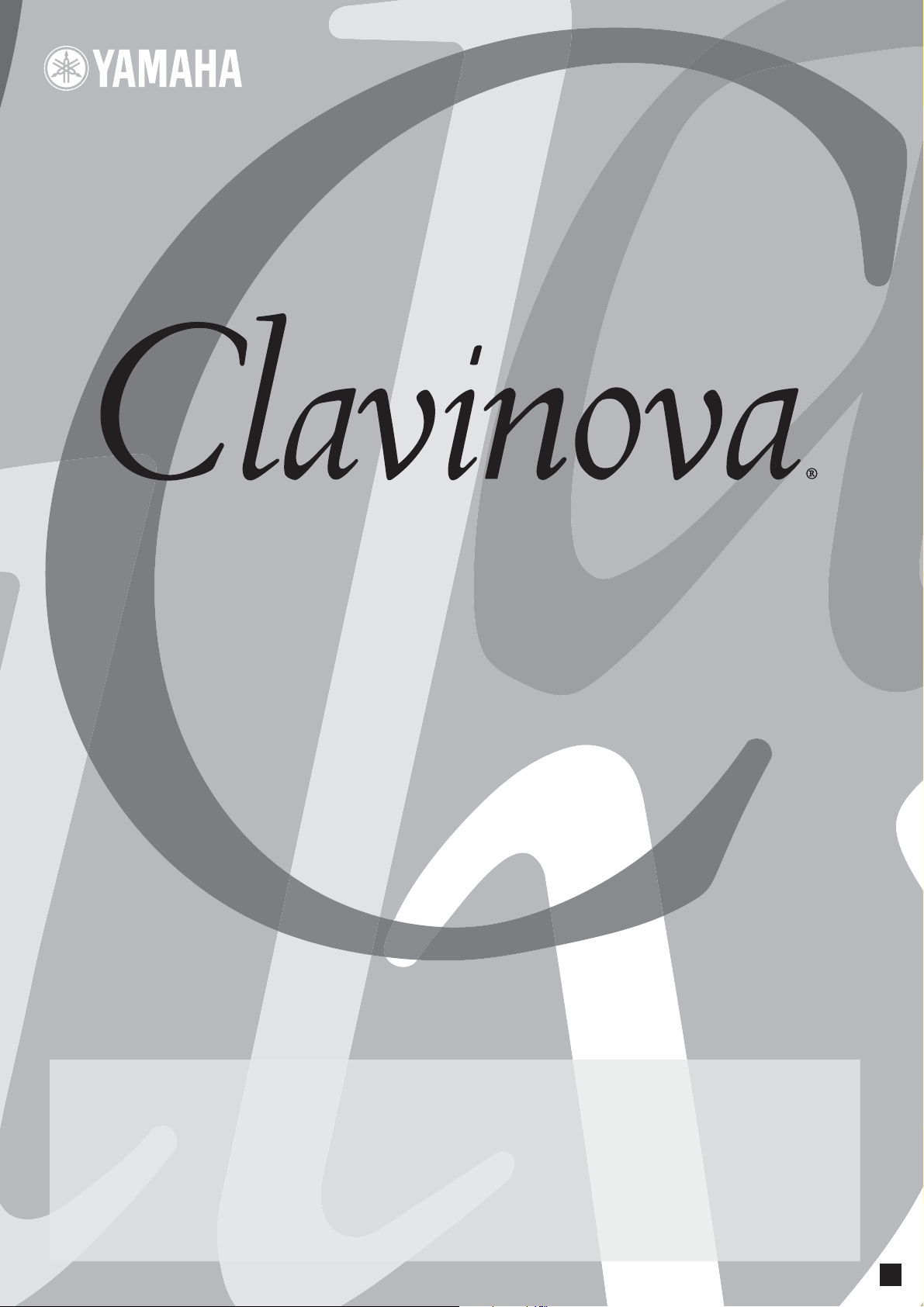
CLP-320
OWNER’S MANUAL
IMPORTANT
—Check your power supply—
Make sure that your local AC mains voltage matches the voltage specified on the name plate on the bottom panel. In some areas a voltage selector may
be provided on the bottom panel of the main keyboard unit near the power cord. Make sure that the voltage selector is set for the voltage in your area.
The voltage selector is set at 240V when the unit is initially shipped. To change the setting use a "minus" screwdriver to rotate the selector dial so that the
correct voltage appears next to the pointer on the panel.
For information on assembling the keyboard stand, refer to the instructions at the end of this manual.
EN
Page 2
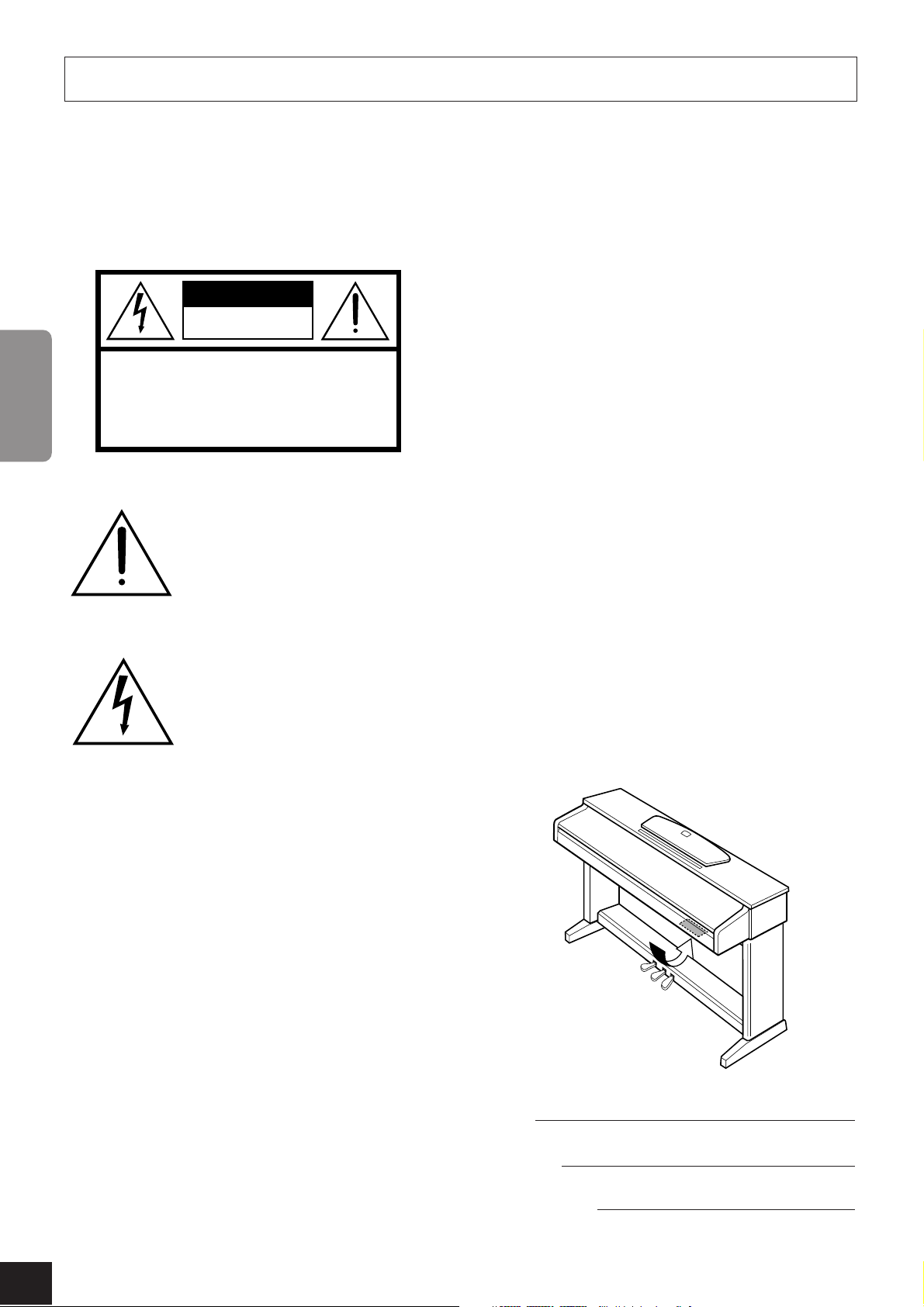
Introduction
SPECIAL MESSAGE SECTION
PRODUCT SAFETY MARKINGS:
Yamaha electronic
products may have either labels similar to the graphics
shown below or molded/stamped facsimiles of these
graphics on the enclosure. The explanation of these
graphics appears on this page. Please observe all cautions
indicated on this page and those indicated in the safety
instruction section.
CAUTION
RISK OF ELECTRIC SHOCK
DO NOT OPEN
CAUTION: TO REDUCE THE RISK OF ELECTRIC SHOCK.
DO NOT REMOVE COVER (OR BACK).
NO USER-SERVICEABLE PARTS INSIDE.
ENGLISH
See bottom of Keyboard enclosure for graphic symbol markings.
REFER SERVICING TO QUALIFIED SERVICE PERSONNEL.
The exclamation point within the
equilateral triangle is intended to alert
the user to the presence of important
operating and maintenance (servicing) instructions in the literature
accompanying the product.
The lightning flash with arrowhead
symbol, within the equilateral triangle, is intended to alert the user to the
presence of uninsulated “dangerous
voltage” within the product’s enclosure that may be of sufficient magnitude to constitute a risk of electrical
shock.
Battery Notice:
This product MAY contain a small nonrechargable battery which (if applicable) is soldered in
place. The average life span of this type of battery is
approximately five years. When replacement becomes
necessary, contact a qualified service representative to
perform the replacement.
Warning:
Do not attempt to recharge, disassemble, or
incinerate this type of battery. Keep all batteries away
from children. Dispose of used batteries promptly and as
regulated by applicable laws. Note: In some areas, the
servicer is required by law to return the defective parts.
However, you do have the option of having the servicer
dispose of these parts for you.
Disposal Notice:
Should this product become damaged
beyond repair, or for some reason its useful life is considered to be at an end, please observe all local, state, and
federal regulations that relate to the disposal of products
that contain lead, batteries, plastics, etc.
NOTICE:
Service charges incurred due to lack of knowledge relating to how a function or effect works (when the
unit is operating as designed) are not covered by the manufacturer’s warranty, and are therefore the owners responsibility. Please study this manual carefully and consult
your dealer before requesting service.
NAME PLATE LOCATION:
The graphic below indicates the location of the name plate. The model number,
serial number, power requirements, etc., are located on
this plate. You should record the model number, serial
number, and the date of purchase in the spaces provided
below and retain this manual as a permanent record of
your purchase.
IMPORTANT NOTICE:
All Yamaha electronic products
are tested and approved by an independent safety testing
laboratory in order that you may be sure that when it is
properly installed and used in its normal and customary
manner, all foreseeable risks have been eliminated. DO
NOT modify this unit or commission others to do so
unless specifically authorized by Yamaha. Product performance and/or safety standards may be diminished.
Claims filed under the expressed warranty may be denied
if the unit is/has been modified. Implied warranties may
also be affected.
SPECIFICATIONS SUBJECT TO CHANGE:
information contained in this manual is believed to be
correct at the time of printing. However, Yamaha reserves
the right to change or modify any of the specifications
without notice or obligation to update existing units.
ENVIRONMENTAL ISSUES:
Yamaha strives to produce products that are both user safe and environmentally
friendly. We sincerely believe that our products and the
production methods used to produce them, meet these
goals. In keeping with both the letter and the spirit of the
law, we want you to be aware of the following:
92-469 1 (bottom)
CLP-320
2
Owner’s Manual
The
CLP-320
Model
Serial No.
Purchase Date
Page 3
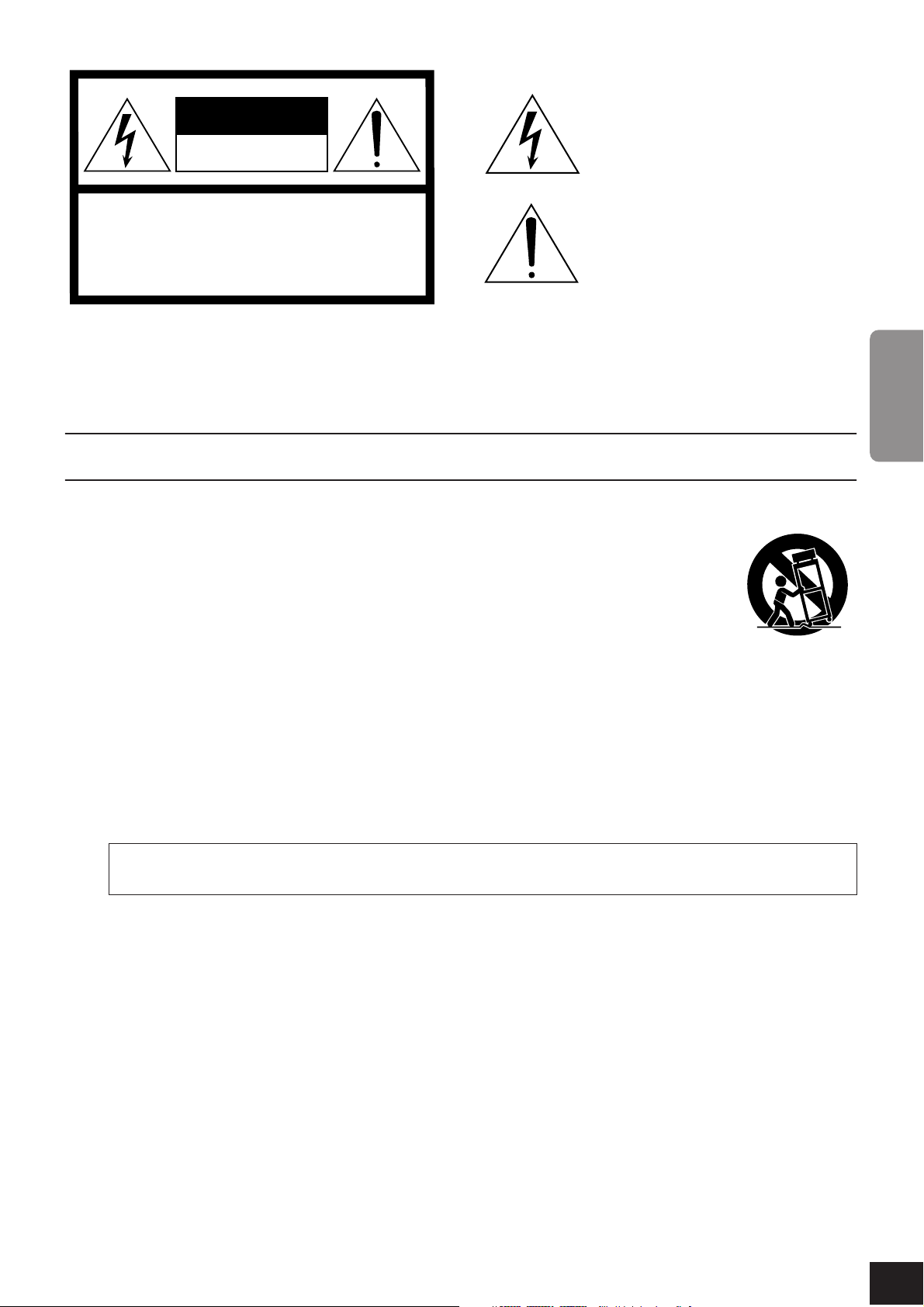
CAUTION
RISK OF ELECTRIC SHOCK
DO NOT OPEN
CAUTION: TO REDUCE THE RISK OF
ELECTRIC SHOCK, DO NOT REMOVE
COVER (OR BACK). NO USER-SERVICEABLE
PARTS INSIDE. REFER SERVICING TO
QUALIFIED SERVICE PERSONNEL.
The above warning is located on the bottom side of the unit.
Explanation of Graphical Symbols
The lightning flash with arrowhead symbol
within an equilateral triangle is intended to alert
the user to the presence of uninsulated
“dangerous voltage” within the product’s
enclosure that may be of sufficient magnitude to
constitute a risk of electric shock to persons.
The exclamation point within an equilateral
triangle is intended to alert the user to the
presence of important operating and
maintenance (servicing) instructions in the
literature accompanying the product.
ENGLISH
IMPORTANT SAFETY INSTRUCTIONS
1 Read these instructions.
2Keep these instructions.
3 Heed all warnings.
4 Follow all instructions.
5 Do not use this apparatus near water.
6 Clean only with dry cloth.
7 Do not block any ventilation openings. Install in
accordance with the manufacturer’s instructions.
8 Do not install near any heat sources such as radiators,
heat registers, stoves, or other apparatus (including
amplifiers) that produce heat.
9 Do not defeat the safety purpose of the polarized or
grounding-type plug. A polarized plug has two blades
with one wider than the other. A grounding type plug
has two blades and a third grounding prong. The wide
blade or the third prong are provided for your safety. If
the provided plug does not fit into your outlet, consult
an electrician for replacement of the obsolete outlet.
10 Protect the power cord from being walked on or pinched
particularly at plugs, convenience receptacles, and the
point where they exit from the apparatus.
WARNING
TO REDUCE THE RISK OF FIRE OR ELECTRIC SHOCK, DO NOT EXPOSE THIS APPARATUS TO RAIN OR MOISTURE.
11 Only use attachments/accessories specified by the
manufacturer.
12 Use only with the cart, stand,
tripod, bracket, or table specified
by the manufacturer, or sold with
the apparatus. When a cart is
used, use caution when moving
the cart/apparatus combination
to avoid injury from tip-over.
13 Unplug this apparatus during
lightning storms or when unused for long periods of
time.
14 Refer all servicing to qualified service personnel.
Servicing is required when the apparatus has been
damaged in any way, such as power-supply cord or plug
is damaged, liquid has been spilled or objects have
fallen into the apparatus, the apparatus has been
exposed to rain or moisture, does not operate normally,
or has been dropped.
(UL60065_03)
1
CLP-320
Owner’s Manual
3
Page 4
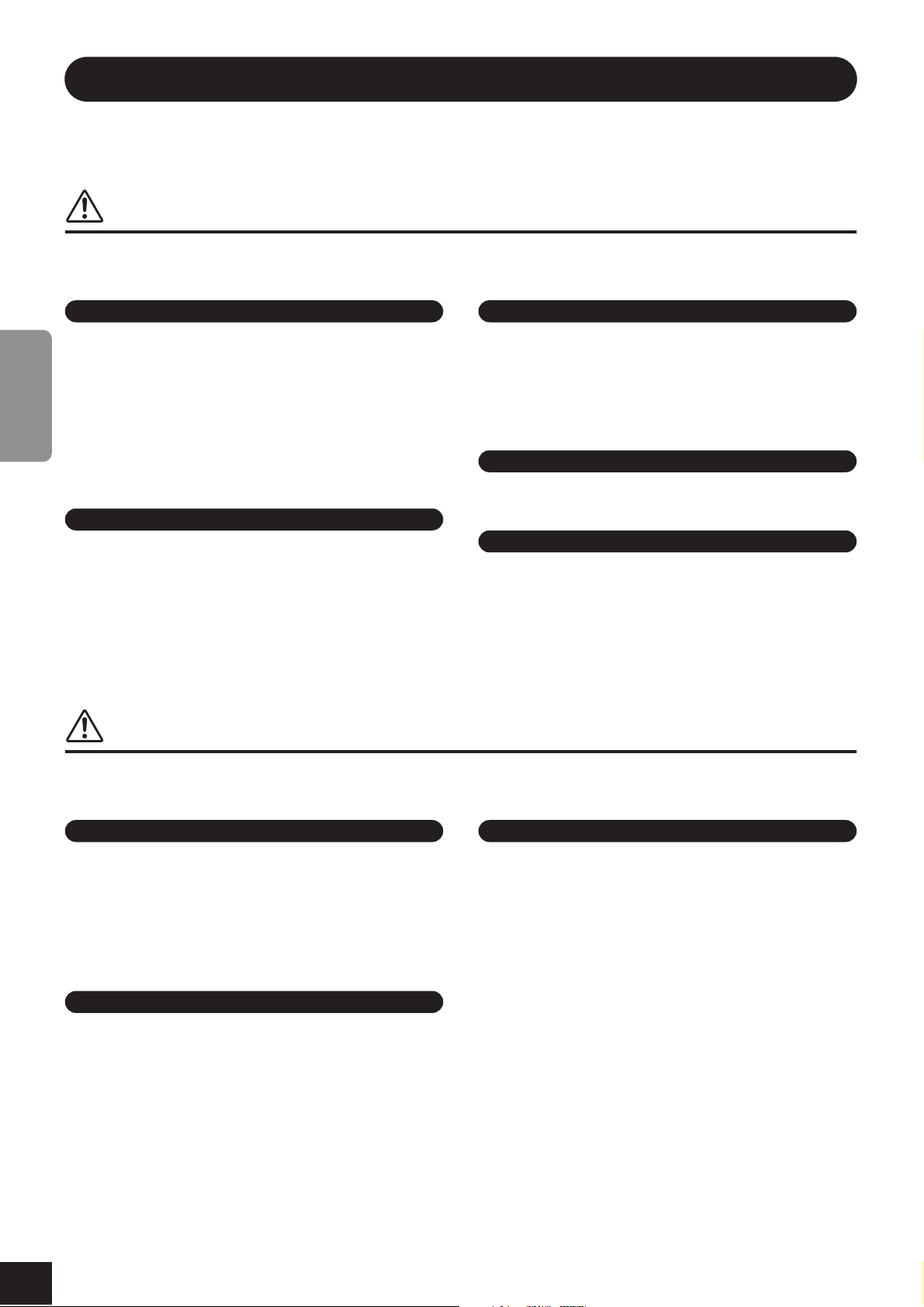
PRECAUTIONS
PLEASE READ CAREFULLY BEFORE PROCEEDING
* Please keep this manual in a safe place for future reference.
WARNING
Always follow the basic precautions listed below to avoid the possibility of serious injury or even death from electrical
shock, short-circuiting, damages, fire or other hazards. These precautions include, but are not limited to, the following:
Power supply/Power cord
• Only use the voltage specified as correct for the instrument. The required
voltage is printed on the name plate of the instrument.
• Check the electric plug periodically and remove any dirt or dust which may have
accumulated on it.
• Use only the supplied power cord/plug.
• Do not place the power cord near heat sources such as heaters or radiators, and
ENGLISH
do not excessively bend or otherwise damage the cord, place heavy objects on
it, or place it in a position where anyone could walk on, trip over, or roll anything
over it.
Do not open
• Do not open the instrument or attempt to disassemble the internal parts or
modify them in any way. The instrument contains no user-serviceable parts. If it
should appear to be malfunctioning, discontinue use immediately and have it
inspected by qualified Yamaha service personnel.
CAUTION
Water warning
• Do not expose the instrument to rain, use it near water or in damp or wet
conditions, or place containers on it containing liquids which might spill into
any openings. If any liquid such as water seeps into the instrument, turn off the
power immediately and unplug the power cord from the AC outlet. Then have
the instrument inspected by qualified Yamaha service personnel.
• Never insert or remove an electric plug with wet hands.
Fire warning
• Do not put burning items, such as candles, on the unit.
A burning item may fall over and cause a fire.
If you notice any abnormality
• If the power cord or plug becomes frayed or damaged, or if there is a sudden
loss of sound during use of the instrument, or if any unusual smells or smoke
should appear to be caused by it, immediately turn off the power switch,
disconnect the electric plug from the outlet, and have the instrument inspected
by qualified Yamaha service personnel.
Always follow the basic precautions listed below to avoid the possibility of physical injury to you or others, or damage
to the instrument or other property. These precautions include, but are not limited to, the following:
Power supply/Power cord
• When removing the electric plug from the instrument or an outlet, always hold
the plug itself and not the cord. Pulling by the cord can damage it.
• Remove the electric plug from the outlet when the instrument is not to be used
for extended periods of time, or during electrical storms.
• Do not connect the instrument to an electrical outlet using a multiple-connector.
Doing so can result in lower sound quality, or possibly cause overheating in the
outlet.
Assembly
• Read carefully the attached documentation explaining the assembly process.
Failure to assemble the instrument in the proper sequence might result in
damage to the instrument or even injury.
Location
• Do not expose the instrument to excessive dust or vibrations, or extreme cold or
heat (such as in direct sunlight, near a heater, or in a car during the day) to
prevent the possibility of panel disfiguration or damage to the internal
components.
• Do not use the instrument in the vicinity of a TV, radio, stereo equipment,
mobile phone, or other electric devices. Otherwise, the instrument, TV, or radio
may generate noise.
• Do not place the instrument in an unstable position where it might accidentally
fall over.
• Before moving the instrument, remove all connected cables.
• When setting up the product, make sure that the AC outlet you are using is
easily accessible. If some trouble or malfunction occurs, immediately turn off
the power switch and disconnect the plug from the outlet. Even when the power
switch is turned off, electricity is still flowing to the product at the minimum
level. When you are not using the product for a long time, make sure to unplug
the power cord from the wall AC outlet.
(1)B-12
1/2
CLP-320
4
Owner’s Manual
2
Page 5
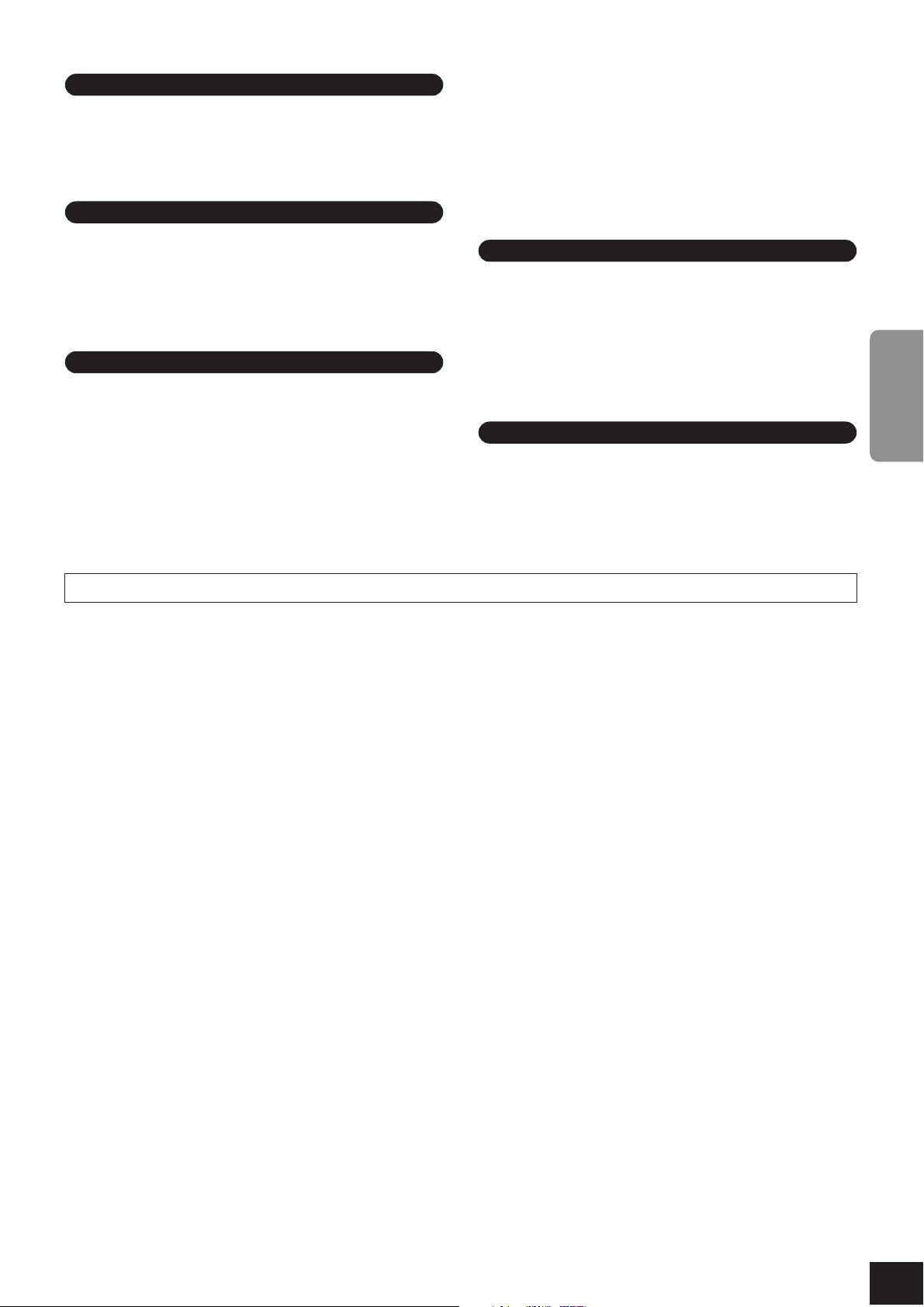
Connections
• Before connecting the instrument to other electronic components, turn off the
power for all components. Before turning the power on or off for all
components, set all volume levels to minimum. Also, be sure to set the volumes
of all components at their minimum levels and gradually raise the volume
controls while playing the instrument to set the desired listening level.
Maintenance
• In the case of a model with a polished finish, gently remove dust and dirt with a
soft cloth. Do not wipe too hard since small particles of dirt can scratch the
instrument’s finish.
• When cleaning the instrument, use a soft,dry or slightly damp cloth. Do not use
paint thinners, solvents, cleaning fluids, or chemical-impregnated wiping
cloths.
Handling caution
•Take care that the key cover does not pinch your fingers, and do not insert a
finger or hand in any gaps on the key cover or instrument.
• Never insert or drop paper, metallic, or other objects into the gaps on the key
cover, panel or keyboard. If this happens, turn off the power immediately and
unplug the power cord from the AC outlet. Then have the instrument inspected
by qualified Yamaha service personnel.
• Do not place vinyl, plastic or rubber objects on the instrument, since this might
discolor the panel or keyboard.
• In the case of a model with a polished finish, bumping the surface of the
instrument with metal, porcelain, or other hard objects can cause the finish to
crack or peel. Use caution.
• Do not rest your weight on, or place heavy objects on the instrument, and do not
use excessive force on the buttons, switches or connectors.
• Do not use the instrument/device or headphones for a long period of time at a
high or uncomfortable volume level, since this can cause permanent hearing
loss. If you experience any hearing loss or ringing in the ears, consult a
physician.
Using the bench (If included)
• Do not place the bench in an unstable position where it might accidentally fall
over.
• Do not play carelessly with or stand on the bench. Using it as a tool or stepladder or for any other purpose might result in accident or injury.
• Only one person should sit on the bench at a time, in order to prevent the
possibility of accident or injury.
• If the bench screws become loose due to extensive long-term use, tighten them
periodically using the included tool.
Saving data
Saving and backing up your data
• Data in the instrument’s internal memory can be lost due to operational errors or
malfunction. Be sure to save any important data to external media via a
computer connected to the instrument. (page 31)
ENGLISH
Yamaha cannot be held responsible for damage caused by improper use or modifications to the instrument, or data that is lost or destroyed.
Always turn the power off when the instrument is not in use.
Even when the power switch is turned off, electricity is still flowing to the instrument at the minimum level. When you are not using the instrument for a long time, make sure
you unplug the AC power plug from the wall AC outlet.
3
(1)B-12
2/2
CLP-320
Owner’s Manual
5
Page 6
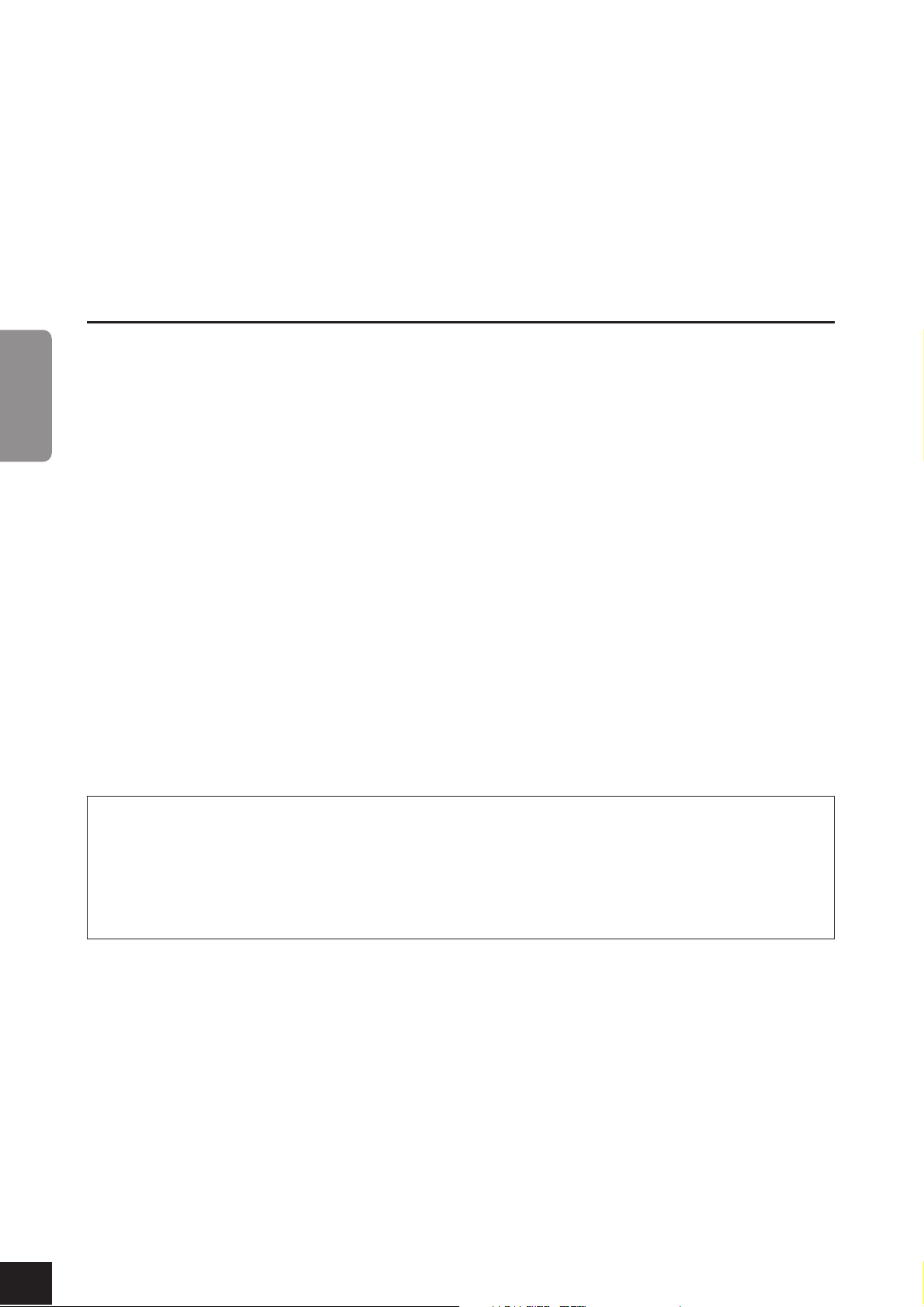
Welcome
Thank you for purchasing the Yamaha Clavinova! We recommend that you read this manual carefully so that you can take
About the Documentation and Reference Materials for this Instrument
The documentation and reference materials for this instrument consist of the following:
Owner’s Manual (this book)
ENGLISH
Welcome
full advantage of the advanced and convenient functions of your new Clavinova.
We also recommend that you keep this manual in a safe, convenient place for future reference.
Introduction (P2):
Please read this section first.
Reference (P15):
This section explains how to make detailed settings for the instrument’s various functions.
Appendix (P40):
This section introduces specifications and other information.
Quick Operation Guide (separate sheet)
This Guide explains detailed operation of the functions assigned to the buttons and keyboard.
Data List
You can download various MIDI-related reference materials, such as the MIDI Data Format and MIDI Implementation Chart, from the
Connect to the Internet, visit the following website, type the model name of your instrument (such as “CLP-320”) in
the Model Name text box, then click the Search button.
Yamaha Manual Library
http://www.yamaha.co.jp/manual/
•The illustrations as shown in this owner’s manual are for instructional purposes only, and may be different from the
ones on your instrument.
This product incorporates and bundles computer programs and contents in which Yamaha owns copyrights or with
respect to which it has license to use others’ copyrights. Such copyrighted materials include, without limitation, all
computer software, style files, MIDI files, WAVE data, musical scores and sound recordings. Any unauthorized use of
such programs and contents outside of personal use is not permitted under relevant laws. Any violation of copyright
has legal consequences. DON’T MAKE, DISTRIBUTE OR USE ILLEGAL COPIES.
Copying of the commercially available musical data including but not limited to MIDI data and/or audio data is
strictly prohibited except for your personal use.
Trademarks:
•Windows is a registered trademark of Microsoft® Corporation in the United States and other countries.
•The company names and product names in this manual are the trademarks or registered trademarks of their respective companies.
Yamaha Manual Library
.
4
CLP-320
6
Owner’s Manual
Page 7

Accessories
• Owner’s Manual (this book)
• Quick Operation Guide (separate sheet)
• “50 Greats for the Piano” (Music Book)
• AC Power cord
• Bench*
* Included or optional depending on locale.
Accessories
ENGLISH
Tuning
Unlike an acoustic piano, this instrument does not need to be tuned. It always stays perfectly in tune.
Transporting
If you move to another location, you can transport this instrument along with your other belongings. You can move
the unit as it is (assembled) or you can disassemble the unit before moving.
Tr ansport the keyboard horizontally. Do not lean it up against a wall or stand it up on its side. Do not subject the
instrument to excessive vibration or shock.
5
CLP-320
Owner’s Manual
7
Page 8
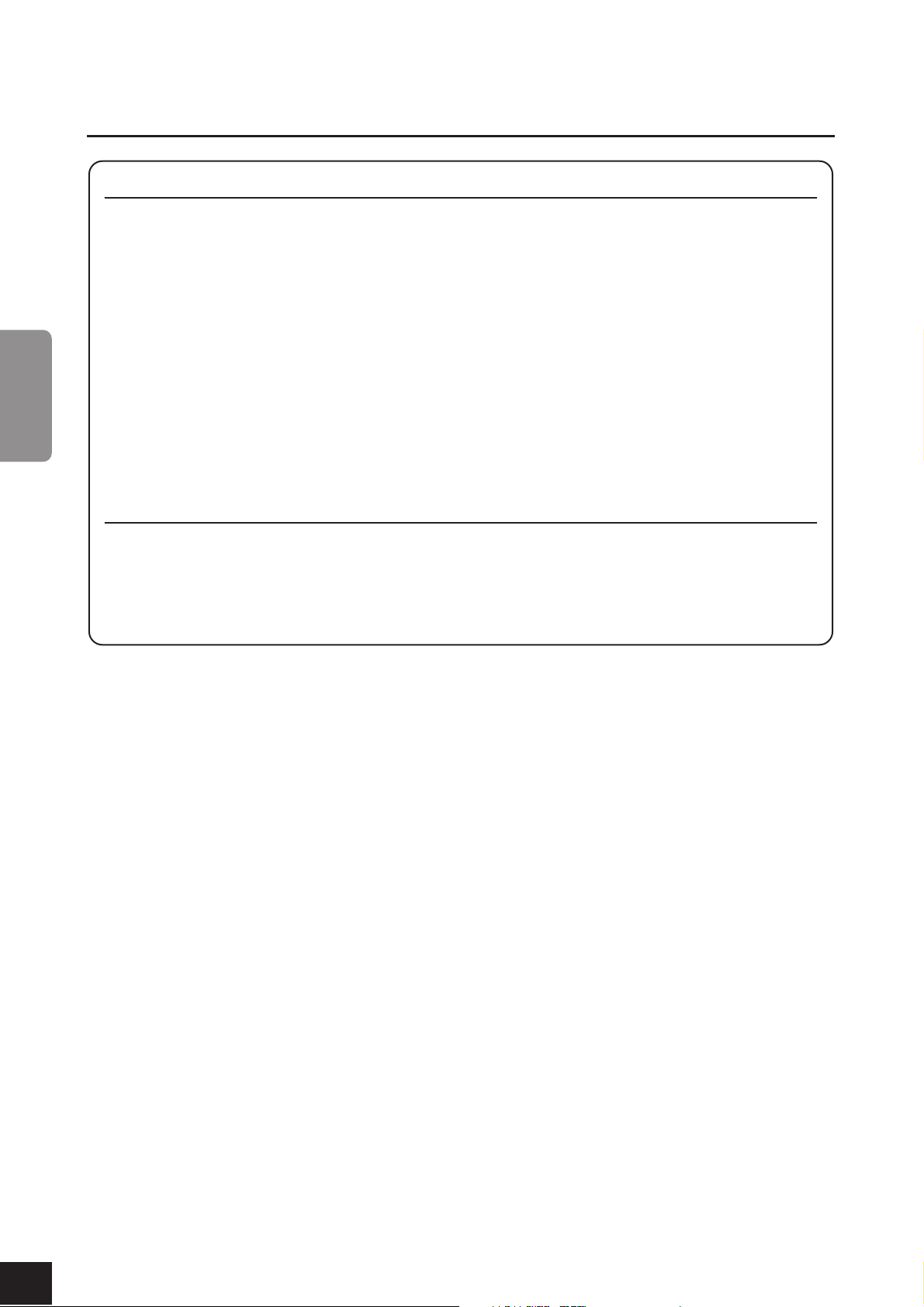
Features
Features
ENGLISH
AWM Dynamic Stereo Sampling
The Yamaha Clavinova CLP-320 digital piano offers a rich and versatile range of sounds, which are created using
Yamaha’s proprietary sampling tone-generation system, “AWM Dynamic Stereo Sampling.”
The AWM (Advanced Wave Memory) is a sampling system which creates sound close to that of an acoustic instrument by using digital technology to record the instrument sound and applying high-quality digital filter technology
to the recorded audio samples.
The waveform of the sound created by playing the key of an acoustic piano differs depending on the playing
strength from pianissimo to fortissimo. The AWM Dynamic Stereo Sampling can produce such dynamic nuances by
recording samples of various playing strengths. The greater the number of samples used, the higher the expressive
quality and potential becomes.
The piano voice “Grand Piano 1” , features totally new sample recorded from a full-size concert grand piano. Each
note in the sample has been adjusted meticulously so that the digital piano will play only the very best piano sounds.
The piano voices are well-separated sounds featuring a fast attack and a satisfying response.
The “Grand Piano 1” voice features multiple wave samples for different velocities (Dynamic Sampling); that is, different samples are used depending on how fast or strong you strike the keys. Therefore, this voice expresses detailed
dynamics and sounds much closer to a true acoustic piano.
GH(Graded Hammer) keyboard
A special Graded Hammer keyboard on the CLP-320, features graded key weight and response throughout the keyboard range. They respond to a heavier touch in the low range of the keyboard and a lighter touch in the higher
range of the keyboard, thus providing natural grand-piano type playability. The matte finish of the black keys
enhances keyboard’s luxurious appearance. The Graded Hammer keyboard also offers superb playability for tremolo and other repetitive-striking techniques.
6
CLP-320
8
Owner’s Manual
Page 9

Ta b le of Contents
Table of Contents
Introduction
SPECIAL MESSAGE SECTION ...................... 2
About the Documentation and Reference
Materials for this Instrument...................... 6
Accessories .................................................. 7
Features....................................................... 8
Part Names and Functions........................ 10
Before Using.............................................. 12
Key Cover ..........................................................12
Music Rest .........................................................12
Connecting the Power Cord.............................13
Turning the Power On......................................13
Setting the Volume............................................14
Using Headphones............................................14
Connecting MIDI Instruments ..................27
About MIDI ...................................................... 27
MIDI’s Capability ............................................. 27
Connecting a Computer ...........................28
MIDI Functions .......................................... 29
MIDI Transmit/Receive Channel Selection .... 29
Local Control ON/OFF .................................... 29
Program Change ON/OFF............................... 30
Control Change ON/OFF ................................ 30
ENGLISH
Transmitting Song Data between the
Computer and the Clavinova....................31
Loading Song Data from a Computer to the
Clavinova .......................................................... 31
Transmitting Song Data from the Clavinova to a
Computer.......................................................... 32
Backing up Data and Initializing the Settings. 32
Troubleshooting........................................ 33
Reference
Listening to the Demo Songs ................... 15
Listening to 50 Piano Preset Songs .......... 16
Listening to Songs Loaded from the
Computer .................................................. 17
Selecting & Playing Voices........................ 18
Selecting Voices.................................................18
Using the Pedals ................................................19
Adding Variations to the Sound – Reverb.......20
Layering Two Voices (Dual mode) ..................21
Transposition ....................................................22
Fine-tuning the Pitch........................................22
Using the Metronome.......................................23
Adjusting the Keyboard Touch (Touch
Sensitivity) .........................................................24
Options...................................................... 33
Keyboard Stand Assembly ........................34
Index.......................................................... 38
Appendix
Specifications ............................................40
Recording your Performance.................... 25
Playing Back Recorded Performance Data ......26
Erasing Recorded Performance Data ...............26
7
CLP-320
Owner’s Manual
9
Page 10
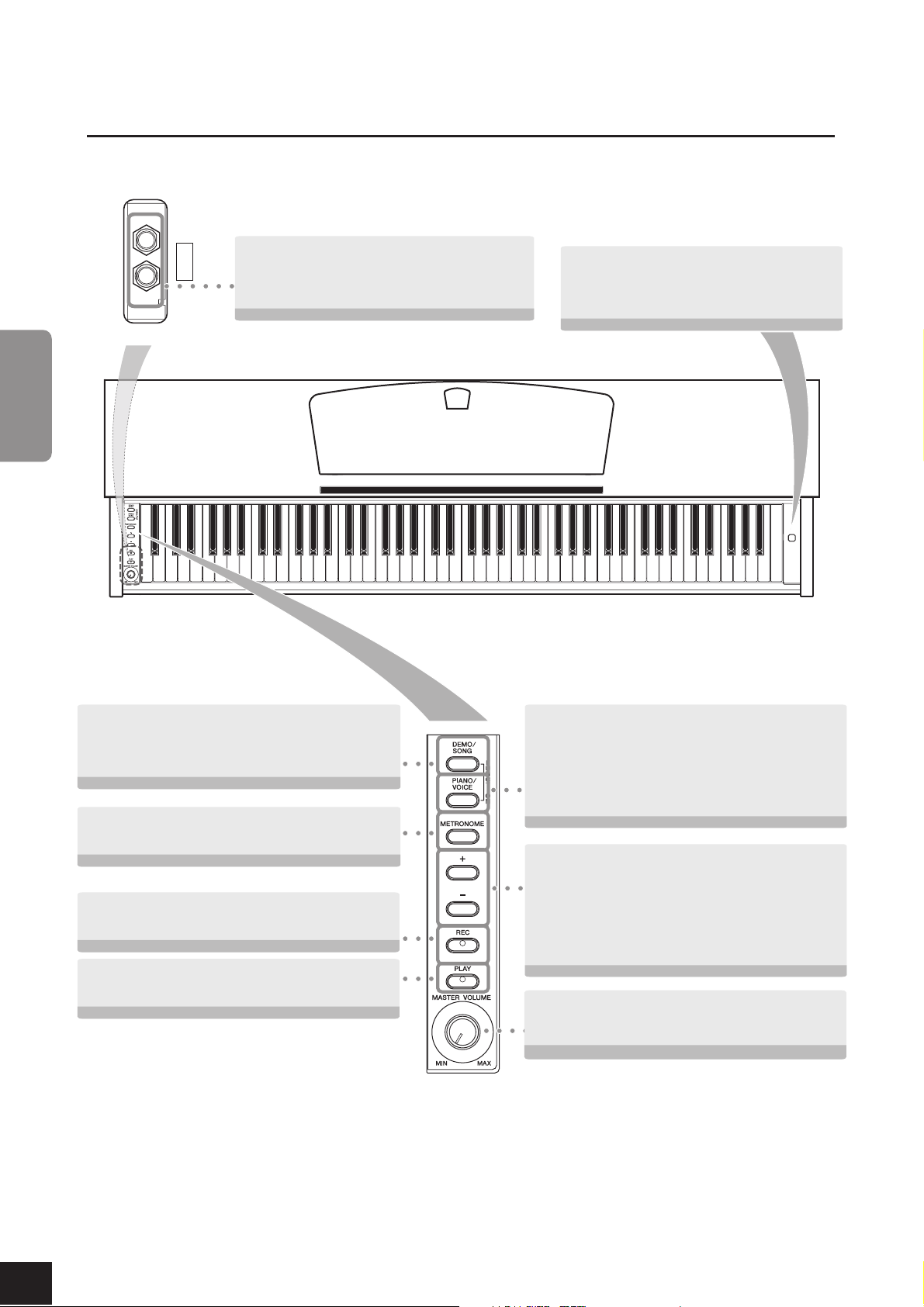
Part Names and Functions
Part Names and Functions
Bottom of the keyboard
ENGLISH
PHONES
[PHONES]
A set of standard stereo headphones can be
plugged in here for private practice (page 14).
[POWER]
This power switch turns the power to the
unit on or off. (page 13)
POWER
[DEMO/SONG]
Listen to the playback of a demo song for each
voice and 50 piano preset songs (page 15).
[METRONOME]
Control the metronome functions (page 23).
[REC]
Record your performance (page 25).
[PLAY]
Play back your recorded performance (page 26).
[PIANO/VOICE]
This button enables you to select any voice from
10 voices. (page 18)
You can also layer two voices (page 21), or select a
type of reverb (page 20).
[+]/[–]
These buttons enable you to select a song to play
back from voice demo songs or from “50 Greats
for the Piano.” (pages 15, 16)
They also enable you to change the voice or
tempo. (pages 18, 23)
[MASTER VOLUME]
Adjust the volume level using this control (page 14).
10
CLP-320
8
Owner’s Manual
Page 11
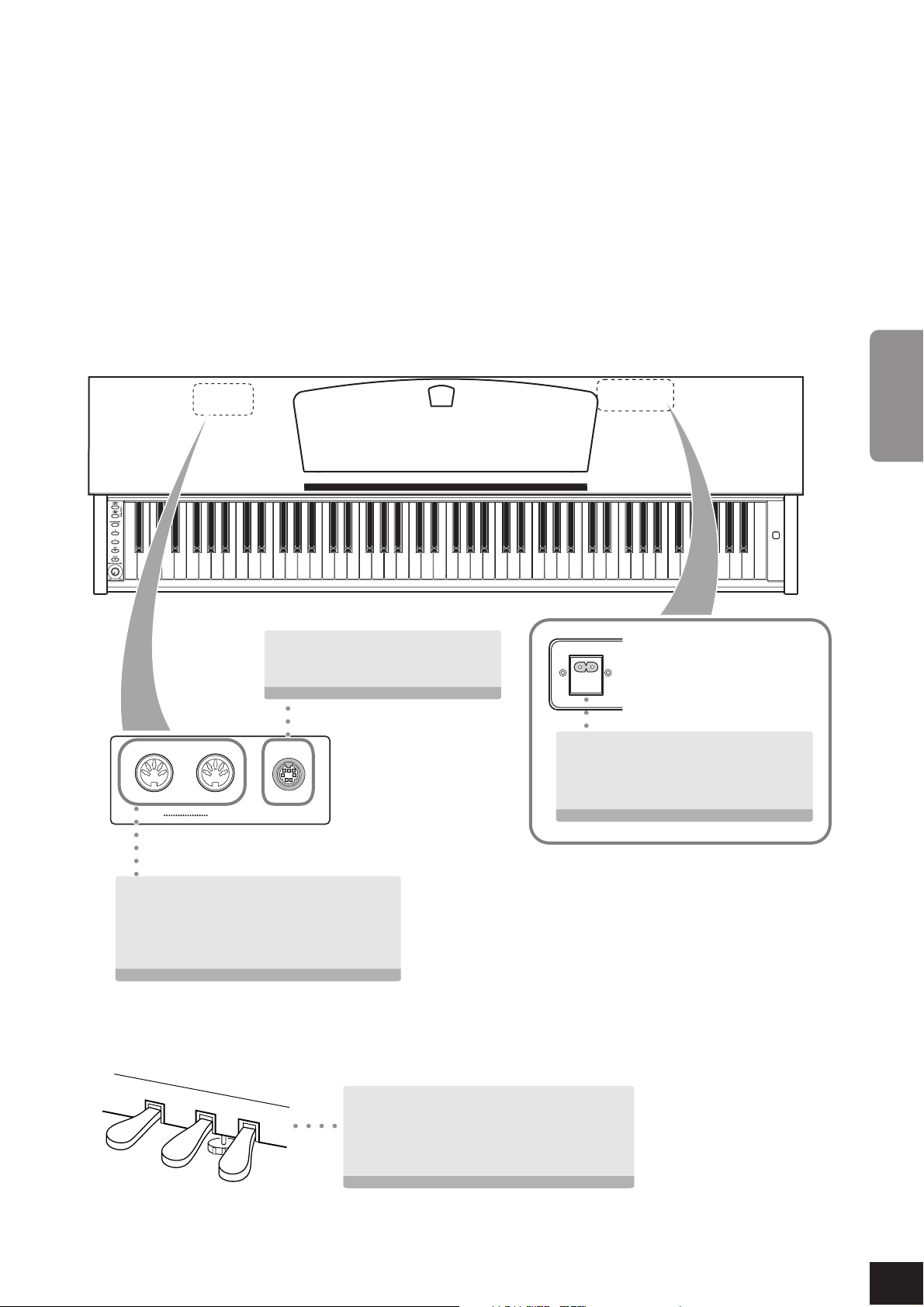
Part Names and Functions
ENGLISH
[PEDAL]
Connect the pedal cord (page 36).
MIDI
INOUT
PEDAL
MIDI [IN/OUT]
Connect a MIDI device to this connector to
use various MIDI functions.
(Connecting MIDI Instruments—page 27)
POWER
Bottom of the keyboard
[AC IN]
Connect the included power cord here.
(page 13)
Shows the MIDI [IN/OUT] and [PEDAL]
jacks as seen when viewed from the rear of
the instrument.
Pedals
Use these pedals when you want notes to
sustain longer or to sound softer and round.
(Using the Pedals—page 19)
9
CLP-320
Owner’s Manual
11
Page 12
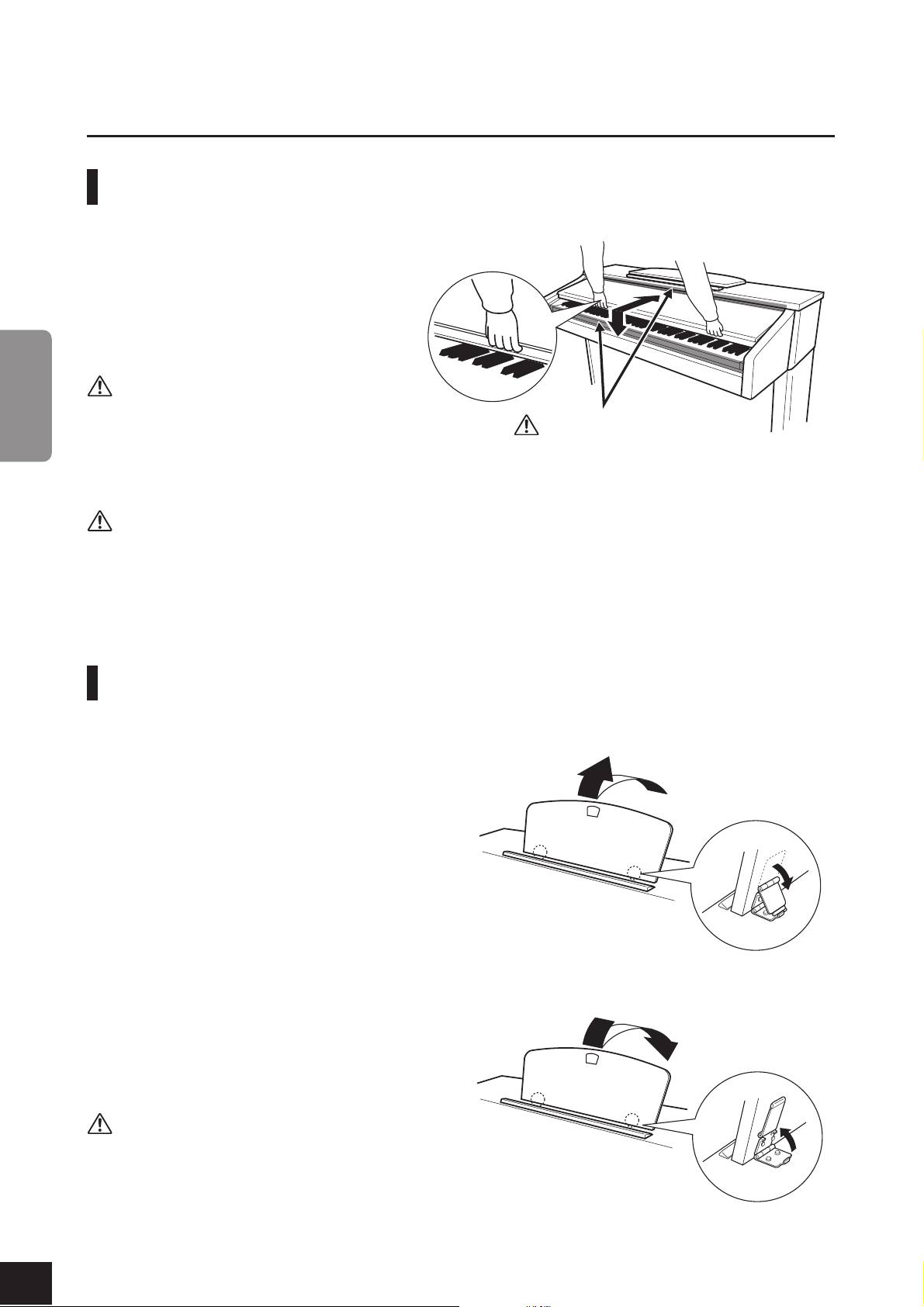
Before Using
Before Using
To open the key cover:
To close the key cover:
Hold the cover with both hands when opening or
ENGLISH
closing it. Do not release it until it is fully opened or
closed. Be careful to avoid catching fingers (yours or
others, especially children’s) between the cover and
main unit.
Key Cover
Lift the cover slightly, then push and slide it
open.
Slide the cover toward you and gently lower the
cover over the keys.
CAUTION
CAUTION
Be careful to avoid catching your fingers
when opening or closing the cover.
CAUTION
Do not place objects, such as a piece of metal or paper, on top of the key cover. Small objects placed on the key cover
may fall inside the unit when the cover is opened and may be nearly impossible to remove. This could cause electric
shock, short circuit, fire or other serious damage to the instrument.
If this happens, turn off the power immediately and unplug the power cord from the AC outlet. Then have the instrument
inspected by qualified Yamaha service personnel.
Music Rest
To raise the music rest:
1. Pull the music rest up and toward yourself as far as it will
go.
2. Flip down the two metal supports at the left and right on
the rear of the music rest.
3. Lower the music rest so that it rests on the metal sup-
ports.
12
To lower the music rest:
1. Pull the music rest toward yourself as far as it will go.
2. Raise the two metal supports (at the rear of the music
rest).
3. Gently lower the music rest backward until it is all the
way down.
CAUTION
Do not try to use the music rest in a half-raised position.
When lowering the music rest, do not release your hands
from the music rest until it is all the way down.
CLP-320
Owner’s Manual
10
Page 13
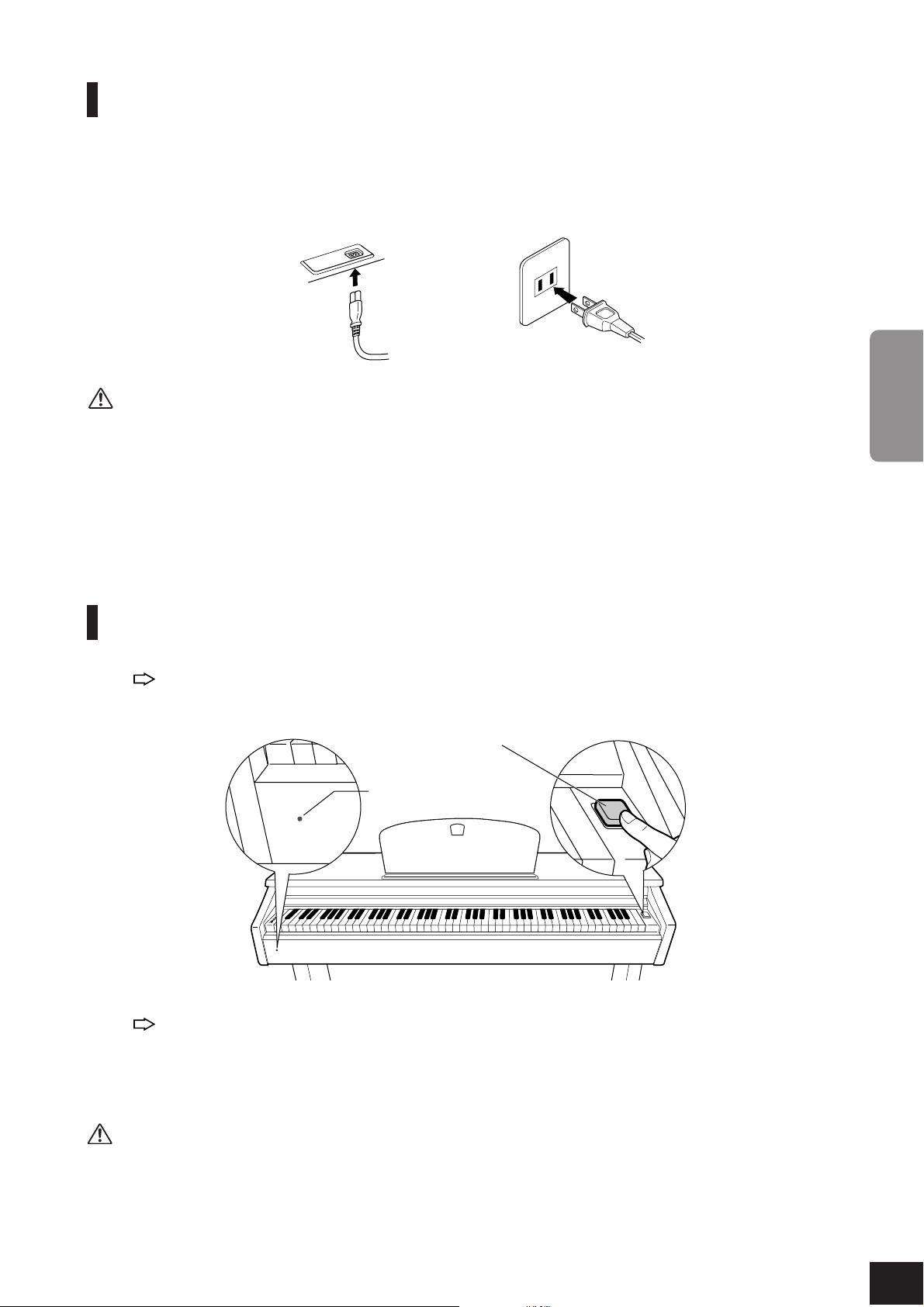
Before Using
Connecting the Power Cord
Read the instructions below very carefully to make sure that you correctly connect the power cord.
1. Insert the plug on one end of the power cord to the [AC IN] connector. Refer to the “Part Names and
Functions” on page 11 for information on the location of the [AC IN] connector.
2. Insert the plug on the other end of the power cord to a standard AC outlet.
12
(Bottom of the
keyboard)
(The shape of the plug differs depending on locale.)
WARNING
Make sure your Clavinova is rated for the AC voltage supplied in the area in which the piano will be used. (The voltage rating appears on
the name plate on the bottom panel). In some areas, a voltage selector may be provided on the bottom panel of the main keyboard unit
near the power cord. Make sure that the voltage selector is set for the voltage in your area. Connecting the unit to an inappropriate AC
supply can seriously damage the internal circuitry and may even pose a shock hazard!
Use only the AC power cord supplied with the instrument. If the supplied power cord is lost or damaged and needs to be replaced, contact
your Yamaha dealer. The use of an inappropriate replacement can pose a fire and shock hazard!
The type of AC power cord provided with the instrument may be different depending on the country in which the instrument was purchased. (In some areas a plug adaptor may be provided to match the pin configuration of the AC wall outlets in your area.)
Do NOT modify the plug provided with the instrument. If the plug will not fit the outlet, have a proper outlet installed by a qualified electrician.
ENGLISH
Tu rning the Power On
Press the [POWER] switch on the right end of the keyboard to turn on the power to the unit.
The power indicator located below the left end of the keyboard lights up.
[POWER]
Power indicator
Press the [POWER] switch again to turn off the power to the unit.
The power indicator turns off.
Power indicator
If you forget to turn off the power to the piano and close the key cover, the power indicator will remain lit, indicating that
the power is still on.
CAUTION
A small amount of electrical current remains even after the power switch is turned off. If you plan not to use the instrument for a long period of time, be sure to unplug the instrument from the AC outlet.
11
CLP-320 Owner’s Manual
13
Page 14
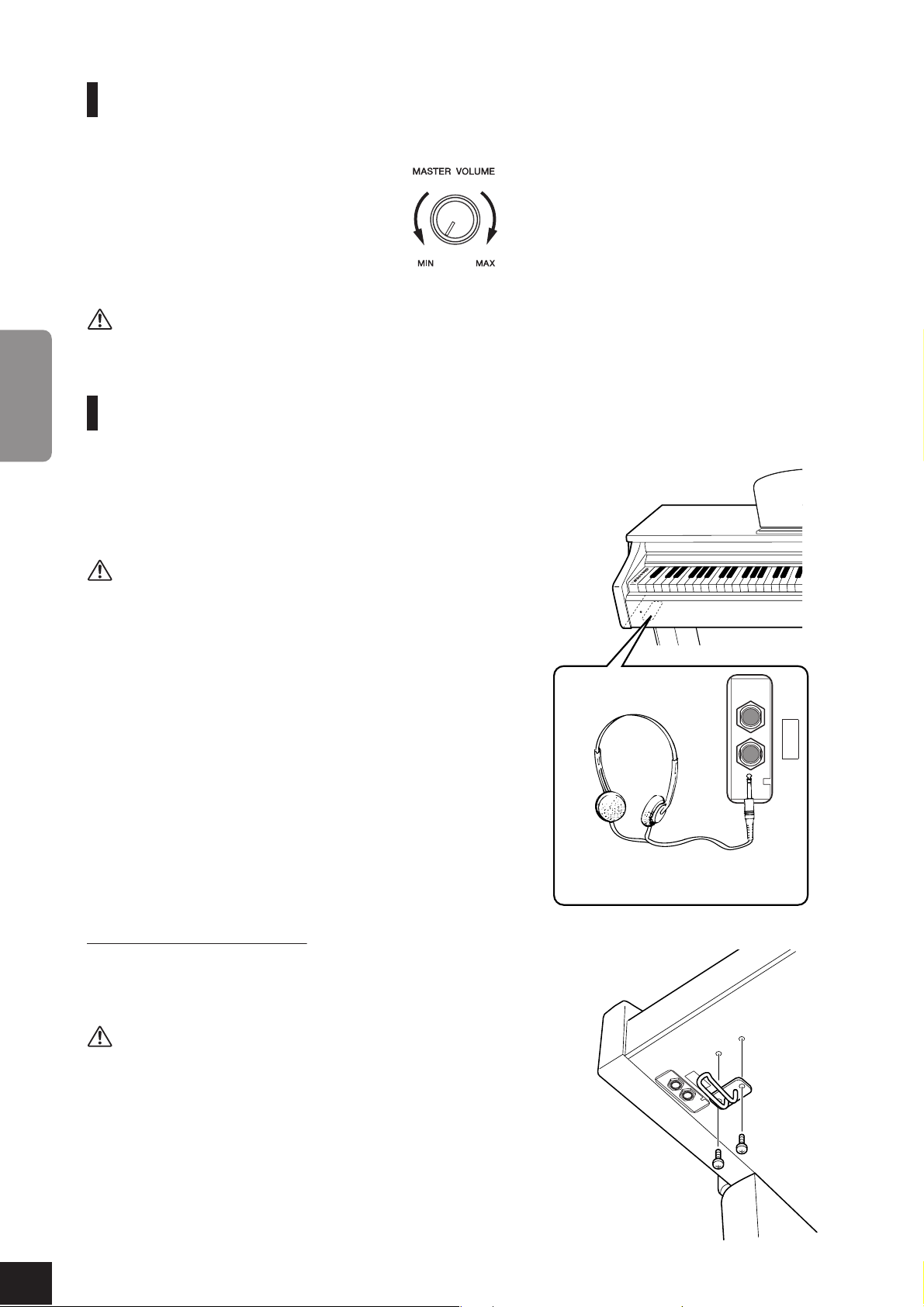
Before Using
Setting the Volume
When you start playing, adjust the [MASTER VOLUME] control to the most comfortable listening level.
The level decreases. The level increases.
CAUTION
Do not use this instrument at a high volume level for a long period of time, or your hearing may be damaged.
ENGLISH
Connect a pair of headphones to one of the [PHONES] jacks.
Tw o [PHONES] jacks are provided.
You can connect two sets of standard stereo headphones. (If you are
using only one pair of headphones, you can plug them into either
jack.)
Do not listen to the instrument at a high volume level through headphones for a long period of time, or your hearing may be damaged.
Using Headphones
CAUTION
Bottom of the keyboard
PHONES
Standard stereo
phone plug
Using the Headphone Hanger
A headphone hanger is included in the package so that you can hang the headphones on this instrument. Install the headphone hanger using the included
two screws (4 × 10mm) as shown in the figure.
CAUTION
Do not hang anything other than the headphones on the hanger. Otherwise,
this instrument or the hanger may be damaged.
CLP-320 Owner’s Manual
14
PHONES
12
Page 15

Reference
Listening to the Demo Songs
Listening to the Demo Songs
Demo songs are provided that effectively demonstrate each of this instrument’s voices.
Refer to the voice list on
page 18 for more information on
Procedure
1. Turn on the power.
(In case the power is not turned on) Press the [POWER] button.
2. Start playing back a demo song.
Press the [DEMO/SONG] button.
The demo song for the currently-selected voice starts playing.
3. Select and play a demo song.
While a demo song is playing, press the [+] or [–] button to select and play the
next or previous demo song.
If you wish to select a particular demo song from 10 voice demo songs, press
and hold down the [DEMO/SONG] button, then press one of the C1–A1 keys.
The selected demo song starts to play. Starting with the selected song, the
playback of the demo songs will continue in the following sequence: other
voice demo songs, followed by 50 piano preset songs, and any songs
loaded from the computer. The sequence then returns to the first demo
song and repeats until you stop it.
the characteristics of each preset voice.
While a demo song is playing,
press and hold down the [METRONOME] button and press the
[+] or [–] button to change the
song tempo.
If you are using the metronome
(page 23) during demo song
playback, press the [+] or [–]
button to change the song
tempo.
You can also press keys to
change the tempo. (page 23)
The demo songs will not be
transmitted via MIDI.
You can also change to the next
or previous demo song by
pressing and holding down the
[DEMO/SONG] button and
pressing the [+] or [–] button.
Adjusting the Volume
Use the [MASTER VOLUME]
control to adjust the volume.
ENGLISH
The lowest key
Demo Songs
Each of the 10 voices features its own demo song that showcases the corresponding voice. Please refer to “Selecting Voices” on page 18.
The demo songs listed below are re-arranged excerpts from the original compositions.
The other demo songs are Yamaha’s original pieces (©2008 Yamaha Corporation).
Key Voice Name Title Composer
C1 GRAND PIANO 1 Albumbrad, Lyriske stykker IV, op.47-2 E. H. Grieg
E1 HARPSICHORD 1 Concerto a cembalo obbligato, 2 violini, viola e continuo No.7, BWV.1058 J. S. Bach
F1 HARPSICHORD 2 Gigue, Französische Suiten Nr.5, BWV.816 J. S. Bach
G1 CHURCH ORGAN 1 Herr Christ, der ein’ge Gottes-Sohn, BWV.601 J. S. Bach
1 CHURCH ORGAN 2 Triosonate Nr.6, BWV.530 J. S. Bach
G
C1 A1
4. Stop the Voice demo.
Press the [DEMO/SONG] button to stop playback.
13
CLP-320 Owner’s Manual
15
Page 16

Listening to 50 Piano Preset Songs
Listening to 50 Piano Preset Songs
The Clavinova provides performance data for 50 piano songs as well as voice demo songs. You can
simply listen to these songs. You can also refer to the included “50 Greats for the Piano” that contains scores for 50 piano preset songs.
Procedure
1. Select and play back a piano preset song.
ENGLISH
The number of each piano preset song is assigned to the C2–C6 keys.
While holding down the [DEMO/SONG] button, press one of the C2–C6 keys
to select a song to play back.
The selected piano song starts to play.
To play all preset songs consecutively in sequence, while holding down the
[DEMO/SONG] button, press the D6 key.
Song:
On this instrument, performance data is called a
“Song.” This includes demo
songs and 50 piano preset
tunes.
1st song 10th song 20th song 30th song 40th song 50th song (C6)
C2 C4C3 C5
Consecutive
playback
(D6)
While a piano preset song is playing, press the [+] or [–] button to change to the
next or previous piano song.
Adjusting the Volume
Use the [MASTER VOLUME] control to adjust the volume.
2. Stop playback.
To stop the song during playback (or continuous playback), press the [DEMO/
SONG]
button.
•To continue playing other songs, see procedure 1 above.
The highest
key (C7)
You can play the keyboard
along with the preset song. You
can change the voice playing on
the keyboard.
The default tempo is automatically selected whenever a new
preset song is selected, and
when a new preset song begins
playback.
While a piano preset song is
playing, hold down the [METRONOME] button and press the
[+] or [–] button to change the
song tempo.
If you are using the metronome
(page 23) during preset song
playback, press the [+] or [–]
button to change the song
tempo.
You can also press keys to
change the tempo. (page 23)
When you select a different
song (or a different song is
selected during chained playback), an appropriate reverb
type will be selected accordingly.
CLP-320 Owner’s Manual
16
The 50 piano preset songs will
not be transmitted via MIDI.
14
Page 17

Listening to Songs Loaded from the Computer
Listening to Songs Loaded from the
Computer
You can transfer song data from your computer to this instrument and play back the songs. (See
page 31 for more information on loading song data from the computer.)
Procedure
1. Select and play back a song.
Song numbers (1 through 10) are assigned to the D6–C7 keys (see the illustration below).
While holding down the [DEMO/SONG] button, press one of the D6–C7 keys
to select a song to play back.
The selected song starts to play.
1st song 10th song
You can load up to 10 songs or
up to 337 KB of data from the
computer.
Songs loaded from the computer will be numbered automatically.
Use the following table to write
down the song titles you loaded
from the computer.
ENGLISH
D 6
Adjusting the Volume
Use the [MASTER VOLUME] control to adjust the volume while listening to the
song.
(The highest key)
C7
2. Stop playback.
To stop the song during playback, press the [DEMO/SONG] button.
Selecting a Song Playback Channel
If a song loaded from the computer uses a voice that is not supported by this
instrument, the originally-assigned voice may not be reproduced accurately. In
this case, switching the song playback channel from “All” to “1 + 2” may
improve the tone to more natural sound.
Selecting 1 + 2 song playback channels:
While pressing and holding down the
VOICE]
button simultaneously, press the C7 key.
Channels 1 + 2 will produce the sound.
[DEMO/SONG] button and the [PIANO/
C7
Key Song title
D6
E6
F6
6
F
G6
G6
A6
A6
B6
C7
The highest key
Selecting all song playback channels:
While pressing and holding down the [DEMO/SONG] button and the [PIANO/
VOICE]
button simultaneously, press the B6 key.
All channels 1 through 16 will produce the sound.
B6
The highest key
15
CLP-320 Owner’s Manual
17
Page 18

Selecting & Playing Voices
Selecting & Playing Voices
Selecting Voices
Procedure
Press and release the [PIANO/VOICE] button to select the Grand Piano 1 voice.
Press and release the [PIANO/VOICE] button, press the [+] or [–] button to select a different voice.
If you wish to select a particular voice directly, press and hold down the [PIANO/
VOICE]
Tu rn the [MASTER VOLUME] control to adjust the volume level while playing the key-
ENGLISH
board.
Key Voice Name Description
C1 Grand Piano 1 Recorded samples from a full concert grand piano. Perfect for classical
C
D1 E.Piano 1
D1 E.Piano 2 The sound of an electric piano using hammer-struck metallic “tines.” Soft
E1 Harpsichord 1 The definitive instrument for baroque music. Since the strings of a harpsi-
F1 Harpsichord 2 Mixes the same voice an octave higher for a more brilliant tone.
F
G1 Church Organ 1 This is a typical pipe organ sound (8 feet + 4 feet + 2 feet). Good for
G
A1 Strings Spacious and large-scale string ensemble. Try combining this voice with
button, then press one of the C1–A1 keys.
D 1F 1G 1
C 1
The lowest key
compositions as well as any other style that requires acoustic piano.
1Grand Piano 2 Spacious and clear piano with bright reverb. Good for popular music.
An electronic piano sound created by FM synthesis. Good for popular music.
tone when played lightly, and an aggressive tone when played hard.
chord are plucked, there is no touch response.
1 Vibraphone The sound of a vibraphone played with relatively soft mallets.
sacred music from the Baroque period.
1 Church Organ 2 This is the organ’s full coupler sound, often associated with Bach’s “Toc-
cata and Fugue”.
piano in DUAL mode.
C1 D1 E1 F1 G1 A1
To understand the characteristics of various voices, listen to
demo songs for each voice
(page 15).
Voice:
On this instrument, a voice
means a “tone” or “tonal
color.”
Selecting a voice automatically
engages the best-suited reverb
type and depth (page 20) for
that particular voice.
CLP-320 Owner’s Manual
18
16
Page 19

Using the Pedals
Selecting & Playing Voices
Damper (Right) Pedal
The damper pedal functions in the same way as a
damper pedal on an acoustic piano. When the
damper pedal is pressed, notes sustain longer.
Releasing the pedal immediately stops (damps) any
sustained notes.
The damper pedal features a half-pedal function.
Sostenuto (Center) Pedal
If you play a note or chord on the keyboard and
press the sostenuto pedal while the note(s) are
held, those notes will sustain as long as you hold
the pedal (as if the damper pedal had been pressed)
but all subsequently played notes will not be sustained. This makes it possible to sustain a chord,
for example, while other notes are played “staccato.”
Soft (Left) Pedal
The soft pedal reduces the volume and slightly changes the timbre of notes played while
the pedal is pressed. The soft pedal will not affect notes that are already playing when it
is pressed.
When you press the damper pedal
here, the notes you play before you
release the pedal sustain longer.
When you press the sostenuto pedal
here while holding the note, the note
will sustain as long as you hold the
pedal.
If the damper pedal doesn’t
work, make sure that the pedal
cord is properly plugged into the
main unit (page 36).
What is the half-pedal
function?
This function allows the sustain length to vary depending on how far the pedal is
pressed. The farther you
press the pedal, the more
the sound sustains.
For example, if you press the
damper pedal and all notes
you are playing sound a bit
murky and loud with too
much sustain, you can
release the pedal half way to
subdue the sustain (murkiness).
Organ and string voices will
continue to sound for as long as
the sostenuto pedal is
depressed.
ENGLISH
17
CLP-320 Owner’s Manual
19
Page 20

Selecting & Playing Voices
Adding Variations to the Sound – Reverb
This control enables you to select various digital reverb effects that add extra depth and expression
to the sound to create a realistic acoustic ambience.
Procedure
While holding down the [PIANO/VOICE] button, press one of the C2–E2 keys to select
a reverb type.
D 2
C 2
ENGLISH
Key Reverb Type Description
C2 Room This setting adds a continuous reverb effect to the sound, similar to
C2 Hall1 For a “bigger” reverb sound, use the HALL 1 setting. This effect simu-
D2 Hall2 For a truly spacious reverb sound, use the HALL 2 setting. This effect
D2 Stage Simulates the reverb of a stage environment.
E2 Off No effect is applied.
Adjusting Reverb Depth
Adjust the reverb depth for the selected voice by pressing one of the C3–G4 keys while
holding down the [PIANO/VOICE] button. The depth range is from 0 through 20.
The lowest key
the acoustic reverberation you would hear in a room.
lates the natural reverberation of a small-size concert hall.
simulates the natural reverberation of a large concert hall.
The lowest key C3: depth 0
C2 D2 E2
G
4: depth 20
The default reverb type (including OFF) and depth settings are
different for each voice.
depth 0: no effect
depth 20: maximum reverb
depth
A4
While holding down the [PIANO/VOICE] button, press the A4 key to set the reverb to
the depth most suitable for the selected voice.
CLP-320 Owner’s Manual
20
The depth value increases as you press higher keys.
18
Page 21

Selecting & Playing Voices
Layering Two Voices (Dual mode)
You can layer two voices and play them simultaneously to create a thicker and more supple sound.
Procedure
1. Engage Dual mode.
While holding down the [PIANO/VOICE] button, press two keys in the range of
C1through A1 simultaneously (or press and hold down one key, then press
another) to select the two desired voices.
Refer to “Selecting Voices” (page 18) for information on the voices that are
assigned to the keys.
The lowest key
The voice assigned to the lower key will be designated as Voice 1, and the voice
assigned to the higher key will be designated as Voice 2.
You can make the following settings for Voices 1 and 2 in Dual mode:
Setting the Octave
You can shift the pitch up and down in octave steps for Voice 1 and Voice 2 independently. Depending on which voices you combine in Dual mode, the combination may sound better if one of the voices is shifted up or down an octave.
While holding down the [PIANO/VOICE] button, press one of the C5–F5 keys.
C1 A1
You cannot assign the same
voice to Voice 1 and Voice 2
simultaneously in Dual mode.
Reverb in Dual Mode
The reverb type assigned to
Voice 1 will take priority. (If the
reverb assigned to Voice 1 is set
to OFF, the reverb assigned to
Voice 2 will be in effect.)
ENGLISH
C5 F5
The highest key
C5 key: –1 (Voice 1), C5 key: 0 (Voice 1), D5 key: +1(Voice 1),
D5 key: –1 (Voice 2), E5 key: 0 (Voice 2), F5 key: +1(Voice 2)
Setting the Balance
You can adjust the volume balance between two voices. For example, you can set
one voice as the main voice with a louder setting, and make the other voice softer.
While holding down the [PIANO/VOICE] button, press one of the F5–F6 keys.
A setting of “0” produces an equal balance between the two Dual mode voices.
Settings below “0” increases the volume of Voice 2 in relation to Voice 1, and settings above “0” increases the volume of Voice 1 in relation to Voice 2.
F 5C6
-6 -4 -2
-5
-3 -1 0 +2 +4 +5
F 6
+1 +3 +6
The highest key
2. Exit Dual mode and return to normal play mode.
While holding down the [PIANO/VOICE] button, press one of the C1–A1 keys.
19
CLP-320 Owner’s Manual
21
Page 22

Selecting & Playing Voices
The Clavinova’s Transpose function makes it possible to shift the pitch of the entire keyboard up or
down in semitone intervals up to a maximum of six semitones, and lets you easily match the pitch of
the keyboard to the range of a singer or other instruments.
For example, if you set the transposition amount to “5,” playing key C produces pitch F. In this way,
you can play a song as though it were in C major, and this instrument will transpose it to F major.
Procedure
While holding down the [DEMO/SONG] and [PIANO/VOICE] buttons, press one of
the F2–F3 keys to set the desired amount of transposition.
ENGLISH
[DEMO/SONG] + [PIANO/VOICE] + C3 key:
Plays normal keyboard pitch.
[DEMO/SONG] + [PIANO/VOICE] + B2 key (white key to the left of C3):
Tr ansposes the pitch down by one semitone.
[DEMO/SONG] + [PIANO/VOICE] + B2 key (the first black key to the left of C3):
Tr ansposes the pitch down a whole tone (two semitones).
[DEMO/SONG] + [PIANO/VOICE] + F2 key:
Tr ansposes the pitch down by six semitones.
[DEMO/SONG] + [PIANO/VOICE] + C3 key (black key to the right of C3):
Tr ansposes the pitch up by one semitone.
[DEMO/SONG] + [PIANO/VOICE] + D3 key (the first white key to the right of C3):
Tr ansposes the pitch up a whole tone (two semitones).
[DEMO/SONG] + [PIANO/VOICE] + F3 key:
Tr ansposes the pitch up by six semitones.
Transposition
The lowest key
F 2
Tr anspose down. Transpose up.
C3
-6 -4 -2 +1
-5 -3 -1 0 +2 +4 +5
Normal pitch.
+3 +6
F 3
Transpose:
Changing the key signature.
On this instrument, transposing shifts the pitch of the
entire keyboard.
Fine-tuning the Pitch
You can fine-tune the pitch of the entire instrument. This function is useful when you play the Clavinova along with other instruments or CD music.
Procedure
To tune up (in about 0.2Hz steps): Press and hold down the A–1, B–1 and C0
keys simultaneously, and press any key between C3 and B3.
To tune down (in about 0.2Hz steps): Press and hold down the A–1, B–1 and
C0 keys simultaneously, and press any key between C3 and B3.
To restore standard pitch: Press and hold down the A–1, B–1, C0 and C0 keys
simultaneously, and press any key between C3 and B3.
To tune up To tune down To restore standard pitch
B-1
A-1 C0
Setting range: 427.0–453.0 Hz
Standard pitch: 440.0 Hz
B-1
A-1 C 0
C0B-1
A-1 C 0
C3 B3
Hz (Hertz):
This unit of measurement
refers to the frequency of a
sound and represents the
number of times a sound
wave vibrates in a second.
20
CLP-320 Owner’s Manual
22
Page 23

Selecting & Playing Voices
Using the Metronome
The Clavinova features a built-in metronome (a device that keeps an accurate tempo) that is convenient for practicing.
Procedure
1. Start the metronome.
Press the [METRONOME] button to turn on the metronome.
Determines the Time Signature
While holding down the [METRONOME] button, press one of the C3–F3 keys.
D 3
C 3
ENGLISH
C3
D3
E3
F3
The highest key
C3 key: No downbeat, C3 key: 2/4, D3 key: 3/4, D3 key: 4/4, E3 key: 5/4,
F3 key: 6/4
Adjusting the Tempo
You can adjust the metronome tempo by pressing the [+] or [–] button while the
metronome is playing.
The tempo of the metronome and preset song playback can be set from 32 to
280 beats per minute.
A number is assigned to each of the following keys.
While holding down the [METRONOME] button, press a sequence of C4–A4
keys to specify a three-digit number.
Select a number starting from the left-most digit. For example, to set the tempo
“95,” press the C4 (0), A4 (9) and F4 (5) keys in sequence.
Increasing the tempo value in steps of one:
While the metronome is playing, press the [+] button. Alternatively, press and
hold down the [METRONOME] button, and press the C5 key.
Decreasing the tempo value in steps of one:
While the metronome is playing, press the [–] button. Alternatively, press and
hold down the [METRONOME] button, and press the B4 key.
Increasing the tempo value in steps of ten:
Press and hold down the [METRONOME] button, and press the D5 key.
Decreasing the tempo value in steps of ten:
Press and hold down the [METRONOME] button, and press the A4 key.
C 5
4
A
METRONOME
024579
C4 A4F4
Resetting the tempo to default:
While the metronome is playing, press the [+] and [–] buttons simultaneously.
Alternatively, press and hold down the [METRONOME] button, and press the
C5 key.
21
8631
B4
C5
D5
The highest key
To reset the tempo to default
value of 120 while the metronome is stopped, press the
[METRONOME], [+] and [–] buttons simultaneously.
CLP-320 Owner’s Manual
23
Page 24

Selecting & Playing Voices
Adjusting the Volume
You can change the volume of the metronome sound.
While holding down the [METRONOME] button, press one of the C1–G2 keys
to determine the volume.
2. Stop the metronome.
ENGLISH
You can adjust the volume level, which changes depending on how fast
or strong you hit the keys (keyboard touch). Select an appropriate keyboard touch for the voices, songs or your taste.
Key
A6 Fixed The volume level does not change at all regardless of whether you play
A6 Soft The volume level does not change much when you play the keyboard
B6 Medium This is the standard piano touch response. (This is the default setting.)
C7 Hard The volume level changes very widely from pianissimo to fortissimo to
The lowest key
The volume level increases as you press higher keys.
C1 G2
Tu rn off the metronome by pressing the [METRONOME] button.
Adjusting the Keyboard Touch (Touch Sensitivity)
This setting is disabled with
some voices, such as an organ
sound.
Touch
Sensitivity
Setting
the keyboard soft or hard.
soft or hard.
facilitate dynamic and dramatic expression. You have to hit the keys hard
to produce a loud sound.
Description
Procedure
While holding down the [PIANO/VOICE] button, press one of the A6–C7 keys to select
the desired touch sensitivity.
C7A6
22
CLP-320 Owner’s Manual
24
Page 25

Recording your Performance
Recording your Performance
The Clavinova’s recording function enables you to record your performance of one song.
The recorded performance is called the “user song.”
Follow the steps below to record and play back your performance.
The user song is saved as a
Audio recording and data recording
Cassette tape recordings use a different data format than this instrument. Cassette
tapes record audio signals. On the other hand, this instrument records information
about the notes and voices being played and about the timing and tempo of those
notes. It does not record audio signals. When you play back a recorded performance
on this instrument, its internal tone generator reproduces the sound according to
the recorded information.
CAUTION
Be careful not to erase the recorded data:
After you record a performance on this instrument, the [PLAY] button indicator lights
up. When this indicator remains on, recording another performance will erase the
recorded data.
Standard MIDI file (SMF).
(page 31)
To transfer and play the user
song on another device, you
must have Musicsoft Downloader (page 31) installed on
your computer.
ENGLISH
Procedure
1. Select a voice and other settings for the recording.
While holding down the [PIANO/VOICE] button, press one of the C1–A1 keys
to select the desired voice(s). (See page 18.)
If you desire, you can select other settings, such as the reverb setting.
Use the [MASTER VOLUME] control to adjust the volume to a comfortable listening level. You can also use the [MASTER VOLUME] control to adjust the volume level during playback.
2. Engage Record mode.
Press the [REC] button.
The [REC] button indicator flashes. (It may take a moment before the
indicator starts to flash.)
Press the [REC] button again if you wish to cancel Record mode.
3. Start recording.
Recording starts as soon as you play the keyboard.
Alternatively, press the [PLAY] button to start recording.
The [REC] button indicator lights up steadily, and the [PLAY] button indi-
cator flashes at the current tempo.
You cannot engage Record mode
while a demo song is playing.
Recording capacity
“Recording capacity” is the
maximum amount of performance data that you can
record. This instrument’s
recording capacity is 100 KB
(approximately 11,000 notes).
Changing the settings for the
recorded user song
If you wish to change the voice
of the user song, before pressing the [REC] button, select a
different voice. Then, press the
[REC] button to engage Record
mode. Without playing the keyboard, press the [REC] button
again to apply the change to the
song. If you wish to change the
tempo, do so after you engage
Record mode.
You can save the recorded user
song to a computer. You can
also load the user song data
from a computer and play it back
on this instrument. (See
page 31.)
4. Stop recording.
Press the [REC] button.
CAUTION
Do not turn off the power to this instrument while it is recording the data in its internal
memory (that is, while the [REC] and [PLAY] button indicators are flashing). Otherwise,
23
all recorded data, including the data being recorded, will be lost.
CLP-320 Owner’s Manual
25
Page 26

Recording your Performance
Procedure
1. Start the playback.
ENGLISH
2. Stop the playback.
Playing Back Recorded Performance Data
Press the [PLAY] button.
The [PLAY] button indicator flashes at the current tempo.
When the user song finishes playing back, this instrument automatically returns
to the previous mode.
To stop the playback, press the [PLAY] button.
While the user song is playing,
press and hold down the [METRONOME] button and press the
[+] or [–] button to change the
song tempo.
If you are using the metronome
(page 23) during demo song
playback, press the [+] or [–]
button to change the song
tempo.
You can also press keys to
change the tempo. (page 23)
Erasing Recorded Performance Data
You can erase the recorded user song.
Procedure
1. Engage Record mode.
Press the [REC] button.
The [REC] button indicator flashes.
2. Erase the song.
Press and hold down the [PLAY] button, then press the [REC] button.
The recorded user data is erased.
To cancel the erase operation,
press the [REC] button again.
Please note that even after you
cancel the erase operation, the
user song settings, including the
voice selection, will automatically return to the status
obtained at the time you
engaged Record mode.
(page 25)
CLP-320 Owner’s Manual
26
24
Page 27

Connecting MIDI Instruments
Connecting MIDI Instruments
The Clavinova features MIDI connectors. Using the MIDI functions
enables you to access a variety of musical genres.
About MIDI
MIDI (Musical Instrument Digital Interface) is a global format standard
for performance data transmission and reception between electronic
musical instruments.
Connecting musical instruments that support MIDI via MIDI cables
enables you to transfer performance and setting data between multiple
musical instruments. Using MIDI, you can also achieve more advanced
performances than using just a single musical instrument.
MIDI
INOUT
Since the transmission or
reception of MIDI data can vary
depending on the type of MIDI
device, each MIDI device can
transmit or receive only data
and commands that are compatible with other connected
MIDI devices.
Please check the “MIDI Implementation Chart” on the web
(please refer to “Data List” on
page 6) to find out what MIDI
data and commands your
devices can transmit or receive.
You need a dedicated MIDI
cable (optional) to make a MIDI
connection. You can purchase
MIDI cables at musical instrument stores.
If you connect a very long MIDI
cable, data transmission errors
may result. Use a MIDI cable of
15 meters or less.
Before connecting a MIDI
device to this instrument, first
turn off the power to both this
instrument and the MIDI device.
After connecting them, turn on
the power to the MIDI device
first, then turn on the power to
this instrument.
ENGLISH
MIDI’s Capability
MIDI functions enable you to transfer performance data between MIDI
devices, load song data from a connected computer to your instrument, and transmit and save user song data to a computer.
● Transferring performance data to and from another MIDI device
MIDI OUT
connector
POWER
MIDI IN
connector
Optional
MIDI cables
● Transferring MIDI data to and from a computer
OUT
IN
connector
MIDI OUT
connector
USB port
UX16 (optional)
Computer
connector
MIDI OUT
connector
MIDI IN
MIDI IN
MIDI instrument
POWER
You cannot transmit the voice
demo songs and the 50 piano
preset songs from this instrument to another MIDI device.
For more information on the
transmission and reception of
song data, refer to “Transmitting
Song Data between the Computer and the Clavinova” on
page 31.
25
CLP-320 Owner’s Manual
27
Page 28

Connecting a Computer
Connecting a Computer
Connecting the instrument to a computer using the MIDI connectors enables you to transfer MIDI
data between the instrument and the computer. This connection requires that you have appropriate application software installed on the computer.
Also, installing Musicsoft Downloader on the computer enables you to transfer song data between
the piano and the computer. (page 31)
When this instrument is used as a tone module, performance data with voices that are not found on this instrument will
not be played correctly.
Before you connect this instrument to a computer, first turn off the power to both this instrument and the computer.
After you make the connections, turn on the power to the computer first, then turn on the power to this instrument.
An example of connecting this instrument to the USB port on a computer
ENGLISH
Use an optional USB-MIDI interface (such as a Yamaha UX16) to connect this instrument’s MIDI connectors to the computer’s USB port.
You must install the USB-MIDI driver on the computer correctly so that you can control your MIDI instrument from the
computer. The USB-MIDI driver is a software application that enables MIDI signals to be transmitted between the
sequence software on the computer and the connected MIDI instrument. For more information, refer to the user’s manual that came with the USB interface device.
Computer
MIDI
INOUT
OUT
IN
POWER
Connecting this instrument to the computer using a USB-MIDI interface
Tu rn off the power to this instrument. Connect the MIDI OUT cable from the USB-MIDI interface to this instrument’s MIDI IN connector, and connect the MIDI IN cable from the USB-MIDI interface to this instrument’s MIDI
OUT connector.
The connection between this instrument and the computer has now been established.
Tu rn on the power to this instrument and try to transfer MIDI data to or from the computer.
For more information on connecting the UX16, refer to the user’s manual that came with the UX16.
You must install a software application on the computer to be able to transfer MIDI data between this instrument and a
computer.
CLP-320 Owner’s Manual
28
26
Page 29

MIDI Functions
You can make detailed adjustments to MIDI settings.
MIDI Transmit/Receive Channel Selection
MIDI Functions
In any MIDI control setup, the MIDI channels of the transmitting and receiving equipment must be matched for proper data transfer.
This parameter enables you to specify the channel on which the instrument transmits
or receives MIDI data.
Procedure
Setting the transmit channel
While holding down the [DEMO/SONG] and [PIANO/VOICE] buttons simultaneously,
press one of the C1–E2 keys.
Setting the receive channel
While holding down the [DEMO/SONG] and [PIANO/VOICE] buttons simultaneously,
press one of the C4–F5 keys.
E2
12 13 15
D 2
24 7911 14 16
1356810
For setting the
receive channels.
(C4–F5)
OFF
C1 C4 F5
24 7911 14 16
1356810
For setting the
transmit channels.
(C1–D 2)
12 13 15
E5
1+2
ALL
In Dual mode, Voice 1 data is
transmitted on its specified
channel and Voice 2 data is
transmitted on the next greater
channel number relative to the
specified channel. In this mode,
no data is transmitted if the
transmit channel is set to “OFF.”
MIDI receive channel is ALL:
A “Multi-timbre” Receive mode
is available. In this mode, this
instrument receives different
parts from the connected MIDI
device on any or all 16 MIDI
channels and plays multi-channel song data.
MIDI receive channel is 1+2:
A “1+2” Receive mode is available. It allows simultaneous
reception on channels 1 and 2
only, enabling this instrument to
play 1 and 2 channel song data
received from a music computer
or sequencer.
Program change and other like
channel messages received will
not affect this instrument’s
panel settings or the notes you
play on the keyboard.
ENGLISH
Local Control ON/OFF
“Local Control” refers to the fact that, normally, the keyboard of this instrument controls its internal tone generator, allowing the internal voices to be played directly from
the keyboard. This situation is “Local Control On,” since the internal tone generator is
controlled locally by its own keyboard.
Local control can be turned OFF, however, so that the keyboard of this instrument does
not play the internal voices, but the appropriate MIDI information is still transmitted
via the MIDI OUT connector when notes are played on the keyboard. At the same
time, the internal tone generator responds to MIDI information received via the MIDI
IN connector.
Procedure
While holding down the [DEMO/SONG] and [PIANO/VOICE] buttons simultaneously,
press the C6 key. Pressing the C6 key repeatedly toggles between Local Control On and
Off.
C6
The highest key
Data for the demo song and 50
piano preset songs cannot be
transmitted via MIDI.
CAUTION
When Local control is turned
OFF, the keyboard of this instrument does not play the internal
voices.
27
CLP-320 Owner’s Manual
29
Page 30

MIDI Functions
Program Change ON/OFF
Normally this instrument will respond to MIDI program change numbers received
from an external keyboard or other MIDI device, causing the correspondingly-numbered voice to be selected on the corresponding channel (the keyboard voice does not
change). This instrument will normally also send a MIDI program change number
whenever one of its voices is selected, causing the correspondingly-numbered voice or
program to be selected on the external MIDI device if the device is set up to receive and
respond to MIDI program change numbers.
This function makes it possible to cancel program change number reception and transmission so that voices can be selected on this instrument without affecting the external
MIDI device.
Procedure
While holding down the
ENGLISH
press the C
and Off.
6 key. Pressing the C6 key repeatedly toggles between Program Change On
[DEMO/SONG] and [PIANO/VOICE] buttons simultaneously,
C 6
The highest key
For information on program
change numbers for each voice,
check the MIDI Data Format on
the web (please refer to “Data
List” on page 6).
Control Change ON/OFF
MIDI Control Change data refers to MIDI information related to performance expression (such as damper pedal information).
You can transmit MIDI Control Change data from this instrument to control the operation of the connected MIDI device. (For example, if you operate this instrument’s
damper pedal, this instrument will transmit MIDI Control Change data.)
On the other hand, MIDI performance data of this instrument will respond to MIDI
Control Change data received from the connected MIDI device. (At this time, the voice
you are playing on the keyboard will not be affected by the Control Change data.)
The ability to transmit and receive MIDI Control Change data is sometimes very useful. Turn Control Change On if it is convenient for you to have this capability. Turn
Control Change Off if you rather prefer not to have this capability.
Procedure
While holding down the [DEMO/SONG] and [PIANO/VOICE] buttons simultaneously,
press the D6 key. Pressing the D6 key repeatedly toggles between Control Change On
and Off.
D6
For information on control
changes that can be used with
this instrument, check the MIDI
Data Format on the web (please
refer to “Data List” on page 6).
CLP-320 Owner’s Manual
30
The highest key
28
Page 31

Transmitting Song Data between the Computer and the Clavinova
Tr ansmitting Song Data between the
Computer and the Clavinova
In addition to the demo songs and the 50 piano preset songs stored in this instrument,
you can play data for other song by loading it from a connected computer.
To be able to use this function, you must first download Musicsoft Downloader from
Yamaha website at the following URL, and install it on your computer.
http://music.yamaha.com/download/
● System requirement for Musicsoft Downloader
• OS
:
Windows 2000/XP Home Edition/XP Professional/Vista
* For XP and Vista, the 32-bit version is supported, but not
the 64-bit version.
• CPU
• Memory
:
Intel® Pentium® or Celeron® chip of 500MHz or higher
:
256MB or higher
• Available hard
disk capacity
• Display
• Others
:
128MB or higher (512MB or higher recommended)
:
800 × 600 High Color (16-bit)
:
Microsoft® Internet Explorer® version 5.5 or higher
Loading Song Data from a Computer
to the Clavinova
You can load piano song data from a computer to this instrument. Also, after you
record your performance on this instrument and save the recording to a computer, you
can load the recording back to the instrument.
This instrument can read MIDI data in SMF Format 0. However, if such data includes
any information for functions that are not supported by this instrument, the instrument will not play the data correctly.
For more information on loading song data from a computer to this instrument, please
refer to “Transferring Data Between the Computer and Instrument (for unprotected
data)” in the Help file that came with Musicsoft Downloader.
You can download free Musicsoft Downloader from the
Yamaha website.
Do not manually change the file
name by using a computer;
doing so will render the file
unable for loading on the instrument.
ENGLISH
SMF (Standard MIDI File)
This file features a popular
sequence format (for recording performance data). This
file is sometimes called a
“MIDI file.” The file extension is MID.
You can play the SMF format
song using music software
or a sequencer that supports
SMF. This instrument also
supports SMF.
● Requirements for song data that can be loaded from a computer to this
instrument
•Number of songs : Up to 10 songs plus one user song
•Maximum data size : 337KB plus 100KB(user)
• Data format : SMF Format 0
You can play the loaded Songs. (page 17)
CAUTION
Do not turn off the power to this instrument or unplug the instrument during data
transmission. Otherwise, the data being transmitted will not be saved. Furthermore,
flash memory operation may become unstable, causing the entire memory to be
erased when you turn the power to the instrument on or off.
29
Song data loaded from a computer or User song data will be
saved in the internal flash memory.
While Musicsoft Downloader is
operating, the [REC] and
[PLAY] button indicators on the
piano light up.
Before you use this instrument,
close the Musicsoft Downloader
window and quit the application.
CLP-320 Owner’s Manual
31
Page 32

Transmitting Song Data between the Computer and the Clavinova
Musicsoft Downloader enables you to transfer the user song in this instrument to a
computer. For more information on transferring song data from this instrument to a
computer, please refer to “Transferring Data Between the Computer and Instrument
(for unprotected data)” in the Help file that came with Musicsoft Downloader.
● Data you can transfer from this instrument to a computer
•User song : USERSONG1.MID
•Back up data : 08CLP-L.BUP
•Song data (once it has been loaded from the computer)
ENGLISH
Backing up data to flash memory
The following items will be stored in flash memory on this instrument. This data will
be kept after you turn off the power to the instrument.
Metronome volume
Metronome time signature
Touch sensitivity
Tuning
Recorded performance data (user song)
Song data once loaded from a computer
Transmitting Song Data from the
Clavinova to a Computer
Backing up Data and Initializing the
Settings
Backup data
If you rename the song file
“USERSONG1.MID,” the instrument will be unable to recognize
the file.
Backup data for metronome volume and time signature, touch
sensitivity,tuning, and user song
is included in the file named
“08CLP-L.BUP” and stored in
this instrument. You can transfer
the backup data between the
instrument and a computer.
Initializing the settings
When you initialize the settings, all data, excluding the songs loaded from a computer,
will be initialized and reset to the factory default settings.
CAUTION
Please note that initializing the settings will delete your recorded song (user song).
While holding down the C7 (the highest) key, turn on the power to the instrument.
The data (excluding the data for the songs loaded from a computer) will be
initialized.
C7
The highest key
CAUTION
Do not turn off the power to this instrument while it is initializing the data in its internal
memory (that is, while the [REC] and [PLAY] button indicators are flashing).
If this instrument somehow
becomes disabled or malfunctions, turn off the power to the
instrument, then perform the initialization procedure.
CLP-320 Owner’s Manual
32
30
Page 33

Troubleshooting
Troubleshooting
Problem Possible Cause and Solution
This instrument does not turn on. This instrument has not been plugged in properly. Securely insert the female plug into
the socket on this instrument, and the male plug into a proper AC outlet (page 13).
Noise from the speakers or headphones is
audible.
The overall volume is low, or no sound is
heard.
The damper pedal has no effect. The pedal cord may not be properly connected. Make sure to securely insert the pedal
The noise may be due to interference caused by the use of a mobile phone in close
proximity to this instrument. Turn off the mobile phone, or move it further away from
this instrument.
• The Master Volume is set too low. Set it to an appropriate level using the [MASTER
VOLUME] control.
• Make sure a pair of headphones is not connected to the headphones jack.
• Make sure that Local Control (page 29) is ON.
cord into the [PEDAL] jack (page 36).
Options
ENGLISH
BC-100 Bench
A comfortable bench styled to match your Yamaha Clavinova.
UX16
USB-MIDI interface
HPE-160
Headphones
31
CLP-320 Owner’s Manual
33
Page 34

Keyboard Stand Assembly
Keyboard Stand Assembly
• Be careful not to confuse parts, and be sure to install all parts in the correct direction. Please assemble in accor-
• Assembly should be carried out by at least two persons.
• Assemble the stand on the flat floor surface.
• Be sure to use the included screws only, and insert screws of the correct size in the correct hole locations. Use of
• Be sure to tighten up all screws upon completing assembly of each unit.
•To disassemble, reverse the assembly sequence given below.
ENGLISH
CAUTION
dance with the sequence given below.
incorrect screws can cause damage or malfunction of the product.
Have a Phillips-head (+) screwdriver of the
appropriate size ready.
Remove all parts from the package and make sure you
have all of the items.
A
D
E
B
C
Bundled pedal cord
inside
Assembly Parts
6 × 20 mm long screws ×4
6 × 16 mm short screws ×4
1
AC Power cord
4 × 20 mm tapping screws ×4
2
Cord holders × 2
4
1. Attach (finger-tighten) C to D
and E.
1-1 Untie and straighten out the bundled pedal
cord. Don’t discard the vinyl tie. You will
need it later in step 6.
1-2 Align D and E with each end of C.
1-3 Attach D and E to C by finger-tightening the
long screws 1 (6 × 20mm).
E
1-3
1-2
D
C
L
4 × 12 mm thin screws ×2
4 × 10 mm thin screws ×2 5 Headphone hanger
CLP-320 Owner’s Manual
34
3
Headphone hanger set
1-1
32
Page 35

Keyboard Stand Assembly
2. Attach B.
Depending on the model of Clavinova you purchased, the surface color of one side of B may be
different from the other side. In this case, position
B so that the side of the surface color similar to D
and E faces the player.
2-1 Place the lower side of B on each foot of D
and E, then attach the upper side to D and
E.
2-2 Attach the top of B to D and E by finger-
tightening the thin screws 3 (4 × 12mm).
2-3 While pushing the lower part of D and E
from outside, secure the bottom ends of B
using two tapping screws 4 (4 × 20mm).
2-4 Insert the other two tapping screws 4 (4 ×
20mm) into the other two screw holes to
secure B.
2-5 Securely tighten the screws on the top of B
that were attached in Step 2-2.
2-1
E
2-2, 2-5
4. Mount A.
Be sure to place your hands at
least 10 cm from either end of the
main unit when positioning it.
A
At least
E
CAUTION
•
Fingers can become pinched between the main
unit and the rear or side panels, be extra careful
so as not to drop the main unit.
•
Do not hold the keyboard in any position other
than the position shown in the illustration.
10 cm
R
B
D
ENGLISH
Place the bottom ends of the
rear panel on
each foot.
2-3
2-4
B
R
D
L
2-3
3. Securely tighten the screws on C
that were attached in Step 1-3.
B
C
5. Secure A.
5-1 Adjust the position of A so that the left and
right ends of A will project beyond D and E
equally when seen from the front.
5-2 Secure A by tightening the short screws 2
(6 × 16mm) from the front.
5-1
A
Projection
of A
A
5-2
3
33
CLP-320 Owner’s Manual
35
Page 36

Keyboard Stand Assembly
N
6. Connect the pedal cord.
LET
ENGLISH
6-1 Insert the pedal cord plug to the pedal con-
nector from the rear.
6-2 Attach the cord holders to the rear panel as
shown, then clip the cord into the holders.
6-3 Use a vinyl tie to take up any slack in the
pedal cord.
PEDAL
6-3
6-2
6-1
7-2 Connect the plug on the power cord to the
rear panel connector.
WARNING
An improper voltage setting can cause serious damage to
this instrument or result in improper operation.
8. Set the adjuster.
Rotate the adjuster until it comes in firm contact with the
floor surface.
9. Attach the headphone hanger.
Use the included two screws 5 (4 × 10mm) to
attach the hanger as shown in the illustration
below.
7. Connect the power cord to the
unit.
7-1 Set the voltage selector (for models that fea-
ture a voltage selector).
127
220
110
240
Voltage Selector
Before connecting the AC power cord, check the setting of the voltage selector which is provided in some
areas. To set the selector for 110V, 127V, 220V or 240V
main voltages, use a “minus” screwdriver to rotate the
selector dial so that the correct voltage for your region
appears next to the pointer on the panel. The voltage
selector is set at 240V when the unit is initially
shipped. After the proper voltage has been selected,
connect the AC power cord to the AC IN and an AC
wall outlet. A plug adaptor may be also provided in
some areas to match the pin configuration of the AC
wall outlets in your area.
PHONES
CLP-320 Owner’s Manual
36
34
Page 37

After completing the assembly, please
check the following.
•
Are there any parts left over?
→ Review the assembly procedure and correct any
errors.
•
Is this instrument clear of doors and other movable fixtures?
→ Move the instrument to an appropriate location.
•
Does this instrument make a rattling noise when
you shake it?
→ Tighten all screws.
•
Does the pedal box rattle or give way when you
step on the pedals?
→ Tu rn the adjuster so that it is set firmly against
the floor.
•
Are the pedal and power cords inserted securely
into the sockets?
→ Check the connection.
•
If the main unit creaks or is otherwise unsteady
when you play on the keyboard, refer to the
assembly diagrams and retighten all screws.
Keyboard Stand Assembly
When moving the instrument after assembly, always
hold the bottom of the main unit.
CAUTION
Do not hold the key cover or top portion. Improper
handling can result in damage to the instrument or
personal injury.
Key cover
Top portion
Do not
hold here.
Do not
Hold here.
hold here.
ENGLISH
35
CLP-320 Owner’s Manual
37
Page 38

Index
Index
Symbols
+/–....................................................................................10
Numerics
50 Piano Preset Songs .....................................................16
A
Accessories.........................................................................7
AC IN...............................................................................11
ENGLISH
Adjust
Assembly....................................................................34–37
AWM..................................................................................8
AWM Dynamic Stereo Sampling .....................................8
C
Center Pedal ....................................................................19
Computer.........................................................................28
Connecting a Computer .................................................28
Control Change ...............................................................30
D
Damper Pedal ..................................................................19
DEMO/SONG .....................................................10, 15–17
Dual mode .......................................................................21
H
Half-pedal ........................................................................19
Headphone ......................................................................14
Headphone hanger....................................................14, 36
Keyboard Touch........................................................24
Reverb Depth.............................................................20
Tempo (metronome) ................................................23
Volume (metronome)...............................................24
L
Layering Two Voices (Dual mode) ................................21
Left Pedal.........................................................................19
Local Control ..................................................................29
M
MASTER VOLUME.................................................. 10, 14
METRONOME ......................................................... 10, 23
MIDI ................................................................................27
MIDI cables ..................................................................... 27
MIDI connectors....................................................... 27, 28
MIDI Data Format............................................................6
MIDI Implementation Chart ...........................................6
MIDI IN/OUT..................................................... 11, 27, 28
Music Rest .......................................................................12
Musicsoft Downloader ...................................................31
P
PEDAL ................................................................. 11, 19, 36
PHONES.................................................................... 10, 14
PIANO/VOICE .........................................................10, 18
PLAY..........................................................................10, 26
Playing Back Recorded Performance Data....................26
POWER .....................................................................10, 13
Preset songs ➝ 50 Piano Preset Songs...........................16
Program Change .............................................................30
R
REC............................................................................10, 25
Recording your Performance ......................................... 25
Reverb..............................................................................20
Right Pedal ......................................................................19
I
Initializing the Settings ...................................................32
K
Keyboard Stand .........................................................34–36
Key Cover ........................................................................12
CLP-320 Owner’s Manual
38
S
SMF.................................................................................. 31
Soft Pedal.........................................................................19
Song .................................................................................16
Song Playback Channel ..................................................17
Sostenute Pedal ...............................................................19
Stand ..........................................................................34–36
Standard MIDI File.........................................................31
36
Page 39

Start/Stop playback
50 Piano Preset Songs................................................16
Demo Songs...............................................................15
T
Tempo..............................................................................23
Touch Sensitivity.............................................................24
Transmitting Song Data..................................................31
Transporting......................................................................7
Transposition ..................................................................22
Troubleshooting..............................................................33
U
User Song.........................................................................25
V
Voice ................................................................................18
Index
ENGLISH
37
CLP-320 Owner’s Manual
39
Page 40

Specifications / Technische Daten / Caractéristiques techniques / Especificaciones
Appendix
Appendix/Anhang/Annexe/Apéndice
Specifications / Technische Daten /
Caractéristiques techniques /
Especificaciones
CLP-320
Keyboard
Number of keys
Touch
Sound Source
Polyphony
Voice Selection
Effect
Volume
Controls
Pedal
Demo Songs
Recording Function
Recording/Playback Format
Loading song data from a computer
Jacks/Connectors
Main Amplifiers
Speakers
Dimensions (W × D × H)
[For models with polished finish]
Dimensions (W × D × H)
With music rest
[For models with polished finish]
Weight
[For models with polished finish]
Accessories
1387 mm × 424 mm × 818 mm (54-5/8" × 16-11/16" × 32-1/4")
[1388 mm × 424 mm × 822 mm (54-5/8" × 16-11/16" × 32-3/8")]
1387 mm × 424 mm × 972 mm (54-5/8" × 16-11/16" × 38-1/4")
[1388 mm × 424 mm × 974 mm (54-5/8" × 16-11/16" × 38-3/8")]
Owner’s Manual, “50 greats for the Piano” (Music Book), Quick Operation Guide,
Bench (included or optional depending on locale)
GH(Graded Hammer) keyboard
88keys (A-1–C7)
Hard/Medium/Soft/Fixed
AWM Dynamic Stereo Sampling
128 Notes Max.
10
Reverb
Master Volume
Dual, Metronome, Transpose
Damper (with half-pedal effect), Sostenuto, Soft
10 Demo Songs, 50 Piano Preset Songs
One Song 100KB (approx.11,000 notes)
Standard MIDI File (SMF) Format 0
Up to 10 songs; Total maximum size 337KB
MIDI (IN/OUT), PHONES × 2
20W × 2
Oval (12 cm × 6 cm) × 2
46 kg (101 lbs., 7 oz)
[49 kg (108 lbs.)]
AC Power Cord
40
*Specifications and descriptions in this owner’s manual are for information purposes only. Yamaha Corp. reserves the right to change
or modify products or specifications at any time without prior notice. Since specifications, equipment or options may not be the
same in every locale, please check with your Yamaha dealer.
*Die technischen Daten und Beschreibungen in dieser Bedienungsanleitung dienen nur der Information. Yamaha Corp. behält sich
das Recht vor, Produkte oder deren technische Daten jederzeit ohne vorherige Ankündigung zu verändern oder zu modifizieren. Da
die technischen Daten, das Gerät selbst oder Sonderzubehör nicht in jedem Land gleich sind, setzen Sie sich im Zweifel bitte mit
Ihrem Yamaha-Händler in Verbindung.
*Les caractéristiques techniques et les descriptions du mode d’emploi ne sont données que pour information. Yamaha Corp. se
réserve le droit de changer ou modifier les produits et leurs caractéristiques techniques à tout moment sans aucun avis. Du fait que
les caractéristiques techniques, les équipements et les options peuvent différer d’un pays à l’autre, adressez-vous au distributeur
Yamaha le plus proche.
* Las especificaciones y descripciones de este manual del propietario tienen sólo el propósito de servir como información. Yamaha
Corp. se reserva el derecho a efectuar cambios o modificaciones en los productos o especificaciones en cualquier momento sin previo
aviso. Puesto que las especificaciones, equipos u opciones pueden no ser las mismas en todos los mercados, solicite información a su
distribuidor Yamaha.
CLP-320
Owner’s Manual
146
Page 41

MEMO
147
CLP-320 Owner’s Manual
41
Page 42

FCC INFORMATION (U.S.A.)
1. IMPORTANT NOTICE: DO NOT MODIFY THIS UNIT!
This product, when installed as indicated in the instruc-
tions contained in this manual, meets FCC requirements. Modifications not expressly approved by
Yamaha may void your authority, granted by the FCC, to
use the product.
2. IMPORTANT: When connecting this product to acces-
sories and/or another product use only high quality
shielded cables. Cable/s supplied with this product
MUST be used. Follow all installation instructions. Failure to follow instructions could void your FCC authorization to use this product in the USA.
3. NOTE: This product has been tested and found to com-
ply with the requirements listed in FCC Regulations,
Part 15 for Class “B” digital devices. Compliance with
these requirements provides a reasonable level of
assurance that your use of this product in a residential
environment will not result in harmful interference with
other electronic devices. This equipment generates/
uses radio frequencies and, if not installed and used
according to the instructions found in the users manual,
may cause interference harmful to the operation of
* This applies only to products distributed by YAMAHA CORPORATION OF AMERICA. (class B)
other electronic devices. Compliance with FCC regulations does not guarantee that interference will not occur
in all installations. If this product is found to be the
source of interference, which can be determined by
turning the unit “OFF” and “ON”, please try to eliminate
the problem by using one of the following measures:
Relocate either this product or the device that is being
affected by the interference.
Utilize power outlets that are on different branch (circuit
breaker or fuse) circuits or install AC line filter/s.
In the case of radio or TV interference, relocate/reorient
the antenna. If the antenna lead-in is 300 ohm ribbon
lead, change the lead-in to co-axial type cable.
If these corrective measures do not produce satisfactory results, please contact the local retailer authorized
to distribute this type of product. If you can not locate
the appropriate retailer, please contact Yamaha Corporation of America, Electronic Service Division, 6600
Orangethorpe Ave, Buena Park, CA90620
The above statements apply ONLY to those products
distributed by Yamaha Corporation of America or its
subsidiaries.
IMPORTANT NOTICE FOR THE UNITED KINGDOM
Connecting the Plug and Cord
IMPORTANT. The wires in this mains lead are coloured in
accordance with the following code:
BLUE : NEUTRAL
BROWN : LIVE
As the colours of the wires in the mains lead of this apparatus may not correspond with the coloured makings identifying the terminals in your plug proceed as follows:
The wire which is coloured BLUE must be connected to
the terminal which is marked with the letter N or coloured
BLACK.
The wire which is coloured BROWN must be connected to
the terminal which is marked with the letter L or coloured
RED.
Making sure that neither core is connected to the earth terminal of the three pin plug.
(2 wires)
• This applies only to products distributed by Yamaha Music U.K.
Ltd.
148
Page 43

For details of products, please contact your nearest Yamaha
representative or the authorized distributor listed below.
Pour plus de détails sur les produits, veuillez-vous adresser à Yamaha ou
au distributeur le plus proche de vous figurant dans la liste suivante.
Die Einzelheiten zu Produkten sind bei Ihrer unten aufgeführten
Niederlassung und bei Yamaha Vertragshändlern in den jeweiligen
Bestimmungsländern erhältlich.
Para detalles sobre productos, contacte su tienda Yamaha más cercana
o el distribuidor autorizado que se lista debajo.
NORTH AMERICA
CANADA
Yamaha Canada Music Ltd.
135 Milner Avenue, Scarborough, Ontario,
M1S 3R1, Canada
Tel: 416-298-1311
U.S.A.
Yamaha Corporation of America
6600 Orangethorpe Ave., Buena Park, Calif. 90620,
U.S.A.
Tel: 714-522-9011
CENTRAL & SOUTH AMERICA
MEXICO
Yamaha de México S.A. de C.V.
Calz. Javier Rojo Gómez #1149,
Col. Guadalupe del Moral
C.P. 09300, México, D.F., México
Tel: 55-5804-0600
BRAZIL
Yamaha Musical do Brasil Ltda.
Rua Joaquim Floriano, 913 - 4' andar, Itaim Bibi,
CEP 04534-013 Sao Paulo, SP. BRAZIL
Tel: 011-3704-1377
ARGENTINA
Yamaha Music Latin America, S.A.
Sucursal de Argentina
Viamonte 1145 Piso2-B 1053,
Buenos Aires, Argentina
Tel: 1-4371-7021
PAN AMA AND OTHER LATIN
AMERICAN COUNTRIES/
CARIBBEAN COUNTRIES
Yamaha Music Latin America, S.A.
Torre Banco General, Piso 7, Urbanización Marbella,
Calle 47 y Aquilino de la Guardia,
Ciudad de Panamá, Panamá
Tel: +507-269-5311
EUROPE
THE UNITED KINGDOM
Yamaha Music U.K. Ltd.
Sherbourne Drive, Tilbrook, Milton Keynes,
MK7 8BL, England
Tel: 01908-366700
IRELAND
Danfay Ltd.
61D, Sallynoggin Road, Dun Laoghaire, Co. Dublin
Tel: 01-2859177
GERMANY
Yamaha Music Central Europe GmbH
Siemensstraße 22-34, 25462 Rellingen, Germany
Tel: 04101-3030
SWITZERLAND/LIECHTENSTEIN
Yamaha Music Central Europe GmbH,
Branch Switzerland
Seefeldstrasse 94, 8008 Zürich, Switzerland
Tel: 01-383 3990
AUSTRIA
Yamaha Music Central Europe GmbH,
Branch Austria
Schleiergasse 20, A-1100 Wien, Austria
Tel: 01-60203900
CZECH REPUBLIC/SLOVAKIA/
HUNGARY/SLOVENIA
Yamaha Music Central Europe GmbH,
Branch Austria, CEE Department
Schleiergasse 20, A-1100 Wien, Austria
Tel: 01-602039025
POLAND
Yamaha Music Central Europe GmbH
Sp.z. o.o. Oddzial w Polsce
ul. 17 Stycznia 56, PL-02-146 Warszawa, Poland
Tel: 022-868-07-57
THE NETHERLANDS/
BELGIUM/LUXEMBOURG
Yamaha Music Central Europe GmbH,
Branch Benelux
Clarissenhof 5-b, 4133 AB Vianen, The Netherlands
Tel: 0347-358 040
FRANCE
Yamaha Musique France
BP 70-77312 Marne-la-Vallée Cedex 2, France
Tel: 01-64-61-4000
ITALY
Yamaha Musica Italia S.P.A.
Viale Italia 88, 20020 Lainate (Milano), Italy
Tel: 02-935-771
SPAIN/PORTUGAL
Yamaha Música Ibérica, S.A.
Ctra. de la Coruna km. 17, 200, 28230
Las Rozas (Madrid), Spain
Tel: 91-639-8888
GREECE
Philippos Nakas S.A. The Music House
147 Skiathou Street, 112-55 Athens, Greece
Tel: 01-228 2160
SWEDEN
Yamaha Scandinavia AB
J. A. Wettergrens Gata 1, Box 30053
S-400 43 Göteborg, Sweden
Tel: 031 89 34 00
DENMARK
YS Copenhagen Liaison Office
Generatorvej 6A, DK-2730 Herlev, Denmark
Tel: 44 92 49 00
FINLAND
F-Musiikki Oy
Kluuvikatu 6, P.O. Box 260,
SF-00101 Helsinki, Finland
Tel: 09 618511
NORWAY
Norsk filial av Yamaha Scandinavia AB
Grini Næringspark 1, N-1345 Østerås, Norway
Tel: 67 16 77 70
ICELAND
Skifan HF
Skeifan 17 P.O. Box 8120, IS-128 Reykjavik, Iceland
Tel: 525 5000
RUSSIA
Yamaha Music (Russia)
Office 4015, entrance 2, 21/5 Kuznetskii
Most street, Moscow, 107996, Russia
Tel: 495 626 0660
OTHER EUROPEAN COUNTRIES
Yamaha Music Central Europe GmbH
Siemensstraße 22-34, 25462 Rellingen, Germany
Tel: +49-4101-3030
AFRICA
Yamaha Corporation,
Asia-Pacific Music Marketing Group
Nakazawa-cho 10-1, Naka-ku, Hamamatsu,
Japan 430-8650
Tel: +81-53-460-2312
MIDDLE EAST
TURKEY/CYPRUS
Yamaha Music Central Europe GmbH
Siemensstraße 22-34, 25462 Rellingen, Germany
Tel: 04101-3030
OTHER COUNTRIES
Yamaha Music Gulf FZE
LOB 16-513, P.O.Box 17328, Jubel Ali,
Dubai, United Arab Emirates
Tel: +971-4-881-5868
ASIA
THE PEOPLE’S REPUBLIC OF CHINA
Yamaha Music & Electronics (China) Co.,Ltd.
25/F., United Plaza, 1468 Nanjing Road (West),
Jingan, Shanghai, China
Tel: 021-6247-2211
HONG KONG
Tom Lee Music Co., Ltd.
11/F., Silvercord Tower 1, 30 Canton Road,
Tsimshatsui, Kowloon, Hong Kong
Tel: 2737-7688
INDONESIA
PT. Yamaha Music Indonesia (Distributor)
PT. Nusantik
Gedung Yamaha Music Center, Jalan Jend. Gatot
Subroto Kav. 4, Jakarta 12930, Indonesia
Tel: 21-520-2577
KOREA
Yamaha Music Korea Ltd.
8F, 9F, Dongsung Bldg. 158-9 Samsung-Dong,
Kangnam-Gu, Seoul, Korea
Tel: 080-004-0022
MALAYSIA
Yamaha Music Malaysia, Sdn., Bhd.
Lot 8, Jalan Perbandaran, 47301 Kelana Jaya,
Petaling Jaya, Selangor, Malaysia
Tel: 3-78030900
PHILIPPINES
Yupangco Music Corporation
339 Gil J. Puyat Avenue, P.O. Box 885 MCPO,
Makati, Metro Manila, Philippines
Tel: 819-7551
SINGAPORE
Yamaha Music Asia Pte., Ltd.
#03-11 A-Z Building
140 Paya Lebor Road, Singapore 409015
Tel: 747-4374
TAIWAN
Yamaha KHS Music Co., Ltd.
3F, #6, Sec.2, Nan Jing E. Rd. Taipei.
Taiwan 104, R.O.C.
Tel: 02-2511-8688
THAILAND
Siam Music Yamaha Co., Ltd.
891/1 Siam Motors Building, 15-16 floor
Rama 1 road, Wangmai, Pathumwan
Bangkok 10330, Thailand
Tel: 02-215-2626
OTHER ASIAN COUNTRIES
Yamaha Corporation,
Asia-Pacific Music Marketing Group
Nakazawa-cho 10-1, Naka-ku, Hamamatsu,
Japan 430-8650
Tel: +81-53-460-2317
OCEANIA
AUSTRALIA
Yamaha Music Australia Pty. Ltd.
Level 1, 99 Queensbridge Street, Southbank,
Victoria 3006, Australia
Tel: 3-9693-5111
NEW ZEALAND
Music Houses of N.Z. Ltd.
146/148 Captain Springs Road, Te Papapa,
Auckland, New Zealand
Tel: 9-634-0099
COUNTRIES AND TRUST
TERRITORIES IN PACIFIC OCEAN
Yamaha Corporation,
Asia-Pacific Music Marketing Group
Nakazawa-cho 10-1, Naka-ku, Hamamatsu,
Japan 430-8650
Tel: +81-53-460-2312
149
EKB43
HEAD OFFICE Yamaha Corporation, Pro Audio & Digital Musical Instrument Division
Nakazawa-cho 10-1, Naka-ku, Hamamatsu, Japan 430-8650
Tel: +81-53-460-3273
Page 44

Clavinova Web site
http://music.yamaha.com/homekeyboard
Yamaha Manual Library
http://www.yamaha.co.jp/manual/
U.R.G., Pro Audio & Digital Musical Instrument Division, Yamaha Corporation
WM81140 804YCPA*.*-01A1 Printed in Indonesia
© 2008 Yamaha Corporation
