Yamaha Cloud Audio Recorder Owner’s Manual
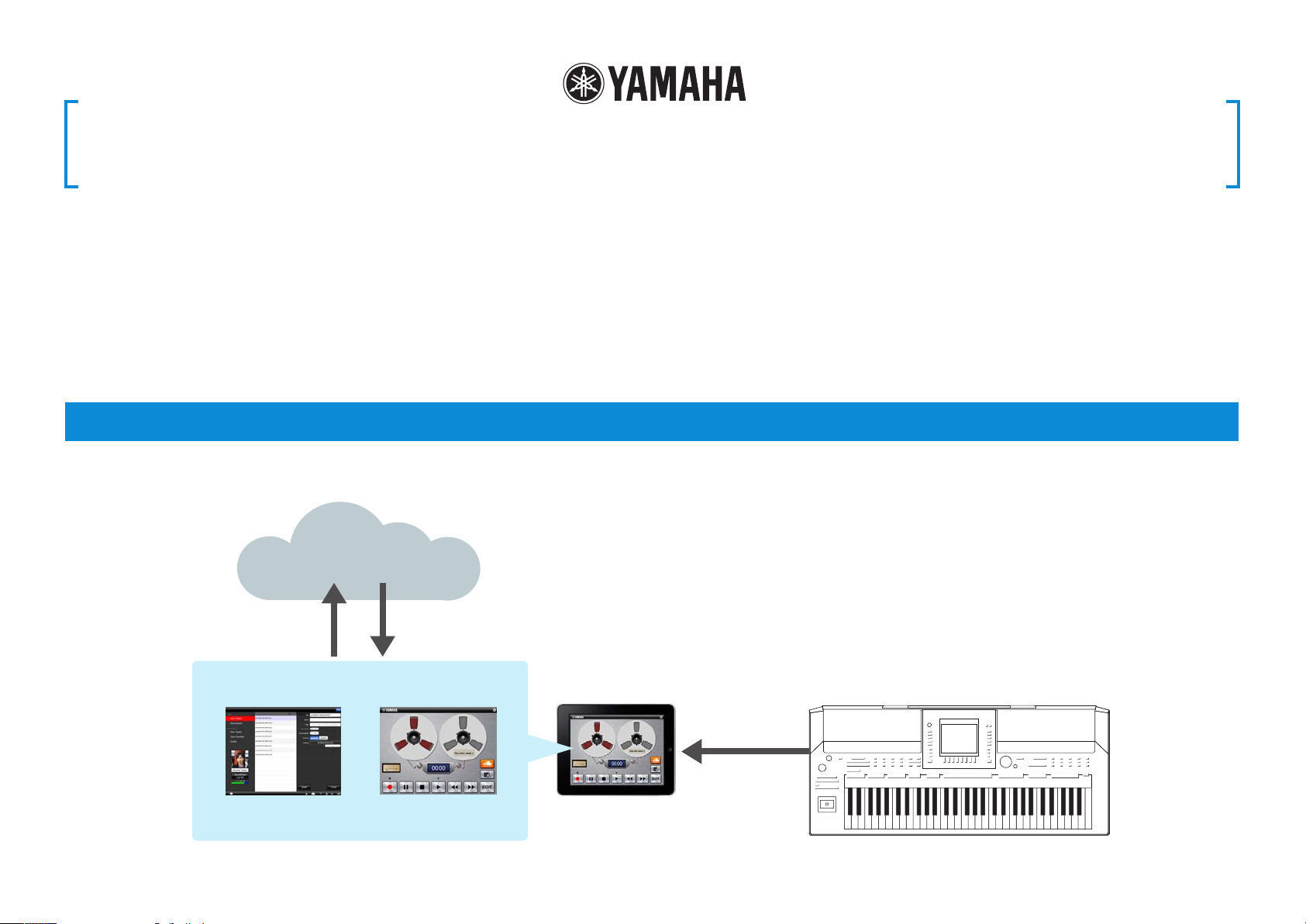
Cloud Audio Recorder Owner’s Manual
• Copying of the commercially available music sequence data and/or digital audio files is strictly
prohibited except for your personal use.
• The software and this owner’s manual are exclusive copyrights of Yamaha Corporation.
• Copying of the software or reproduction of this manual in whole or in part by any means is expressly
forbidden without the written consent of the manufacturer.
© 2012 Yamaha Corporation. All rights reserved.
• Yamaha makes no representations or warranties with regard to the use of the software and
documentation and cannot be held responsible for the results of the use of this manual and the
software.
• The screen displays as illustrated in this Owner’s Manual are for instructional purposes, and may
appear somewhat different from the screens which appear on your device.
• Apple, iPod touch/iPhone/iPad are trademarks of Apple Inc., registered in the U.S. and other countries.
• The company names and product names in this Owner’s Manual are the trademarks or registered
trademarks of their respective companies.
What is Cloud Audio Recorder?
This application lets you record the sound of musical instruments to your iPod touch/iPhone/iPad (hereafter referred to as “iPad”) via the built-in microphone. The recorded
data can be played back and also be normalized, trimmed and signal processed on the iPad. Recorded data can be freely uploaded to or downloaded from SoundCloud.
NOTE
To use SoundCloud, access the following URL, then register your name.
http://soundcloud.com/
SoundCloud
Data upload Data download
IMPORTANT
Copying of commercially available music sequence data and/or digital audio files is strictly prohibited except for your personal
use. Never upload such data to SoundCloud. Yamaha makes no representations or warranties with regard to the use of the
software and documentation and cannot be held responsible for the results of the use of this manual and the software.
Cloud Audio Recorder
Download/Upload Record/Edit/Playback
iPad
Music Instruments
Record
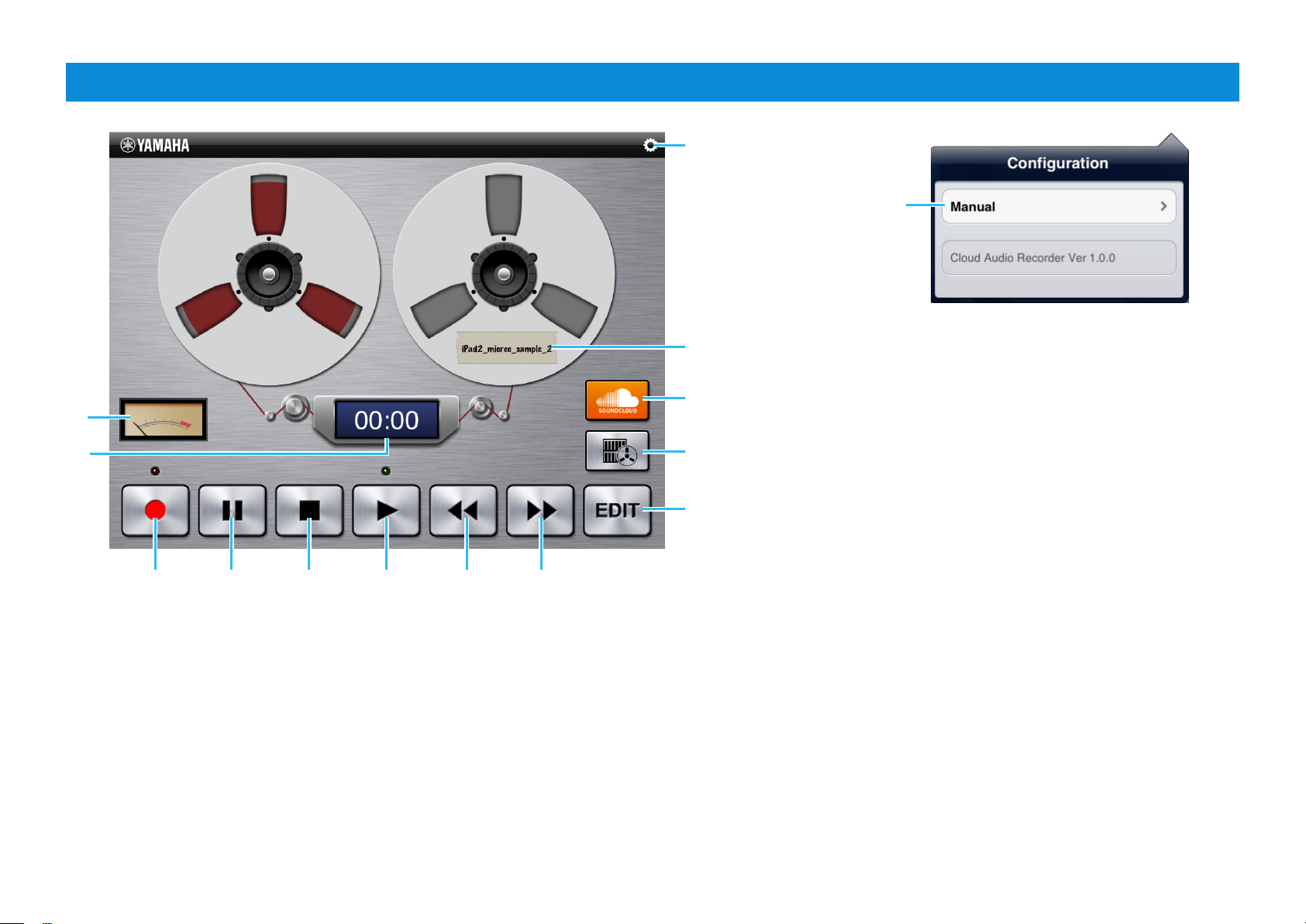
1
Record/Playback display
Opens or closes the
Configuration window.
Calls up the Owner’s Manual.
9
Opens the SoundCloud Upload window.
2
Opens the Library window, in which you can select the desired sound
data saved on both the application and SoundCloud.
Opens or closes the Sound Edit window.
3 4 5 6 7 8
1 Shows the sound level of playback or recording.
2 Shows the playback or recording time.
3 Enters the Recording Standby mode, in which tapping [n] exits from this mode
while tapping [u] starts actual recording.
4 Pauses playback at the current position.
5 Stops recording/playback, or exits from recording standby.
Cloud Audi o Recorder Owner’s Manual 2
6 Starts recording/playback.
7 Touching this button rewinds the playback position.
8 Touching this button forwards the playback position.
9 Shows the title of the current data.
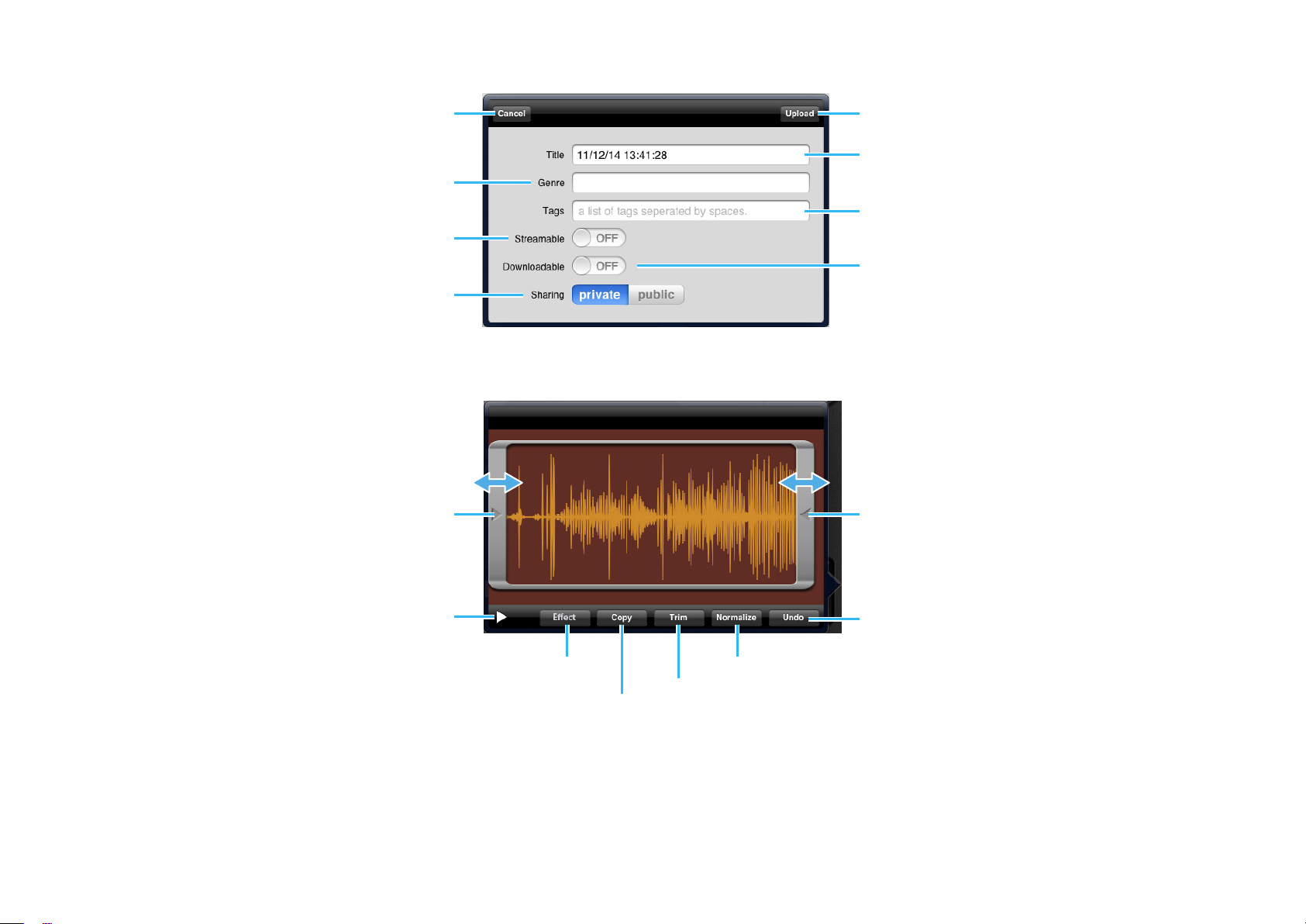
SoundCloud Upload window
Closes the window.
For entering the musical genre or type of sound data
with the on-screen keyboard.
When this is set to “ON,” you can play back the sound
data directly from SoundCloud.
Setting this to “public” allows you to share the sound
data on SoundCloud with other users. Setting this
to “private” allows you to keep the sound data on
SoundCloud from being accessed by other users.
Touch and slide leftward or rightward to adjust the
Trim area.
Uploads the current sound data to SoundCloud.
For entering a title or name for the sound data with
the on-screen keyboard.
For entering identifying tags to the sound data with
the on-screen keyboard.
When this is set to “ON,” you can download sound
data from SoundCloud.
Sound Edit window
Touch and slide leftward or rightward to adjust the
Trim area.
Plays back the audio shown in the window.
Opens the Effect window.
Executes Trim, which removes the specified areas.
Copies the sound data to the clipboard,
from which the copied data can be obtained
by another application.
Cloud Audi o Recorder Owner’s Manual 3
Executes Normalize, which optimizes the entire level of the audio data.
Executes Undo of the last Trim or Normalize
operation.
