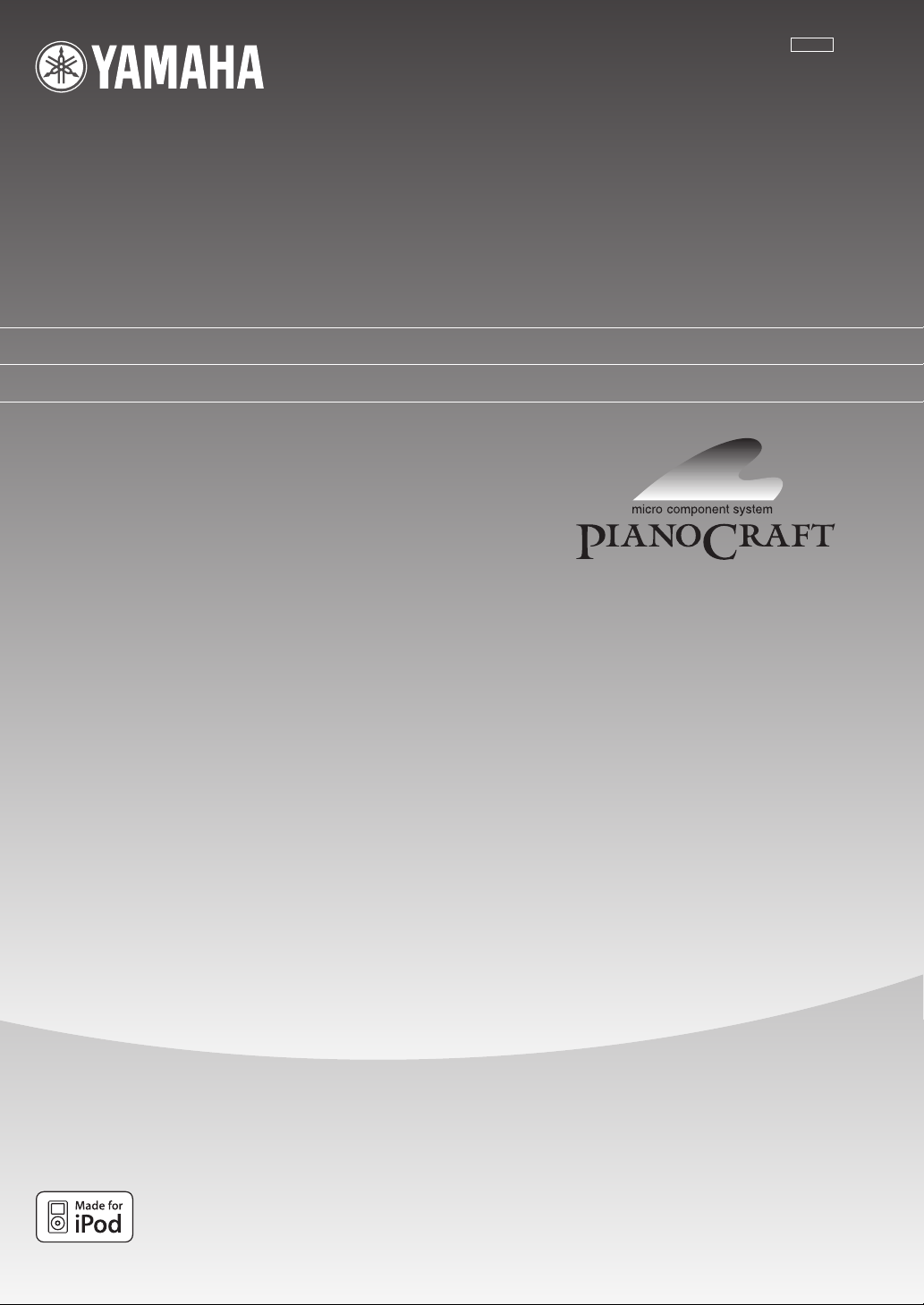
CLV
MCR
(R-840
+
CD-640
RECEIVER/CD PLAYER
AMPLI-TUNER/LECTEUR CD
-
640
+
NS-BP300)
OWNER'S MANUAL
MODE D'EMPLOI
MANUAL DE INSTRUCCIONES
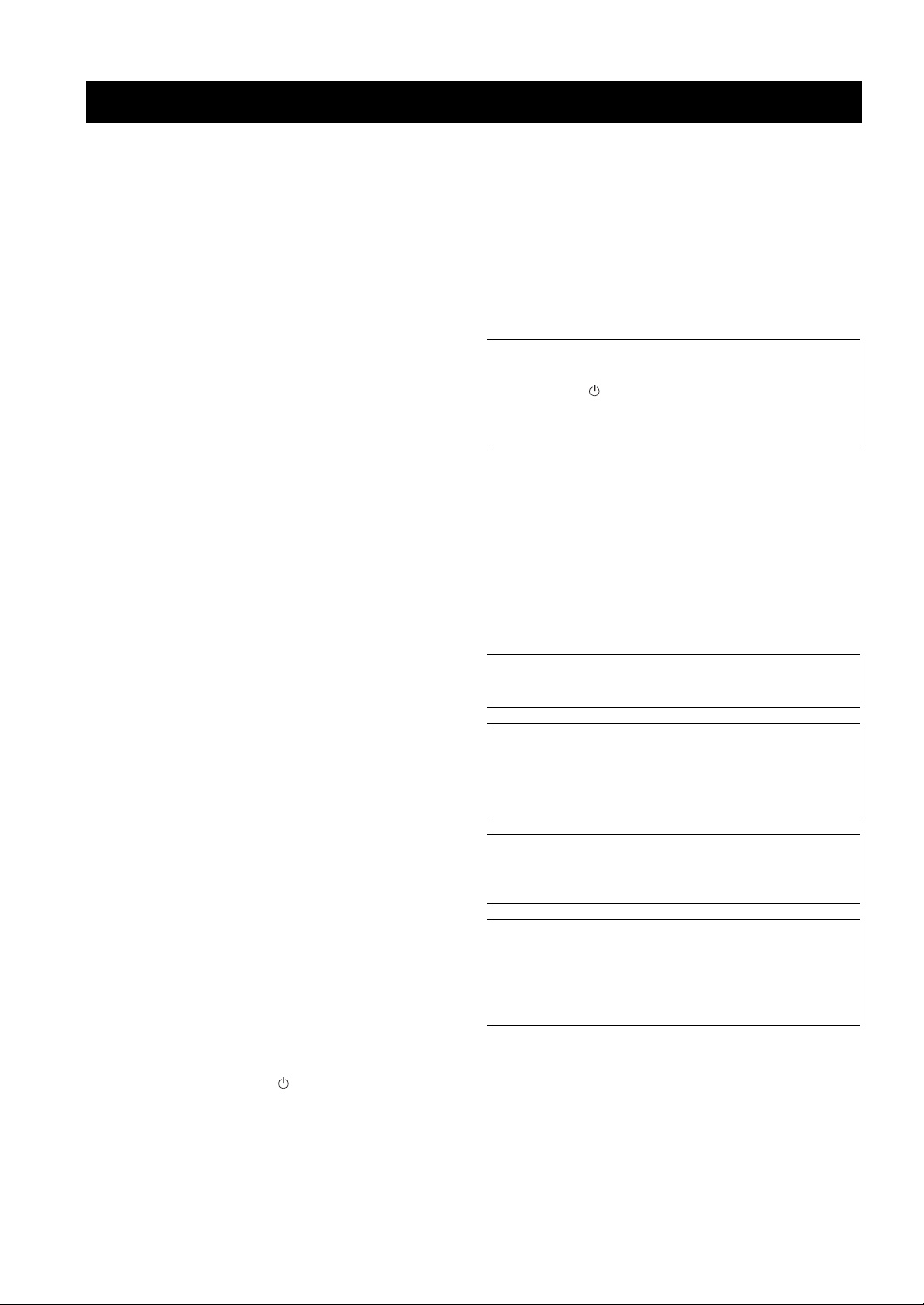
CAUTION: READ THIS BEFORE OPERATING YOUR UNIT.
1 To assure the finest performance, please read this manual
carefully. Keep it in a safe place for future reference.
2 Install this sound system in a well ventilated, cool, dry, clean
place and away from direct sunlight, heat sources, vibration, dust,
moisture and cold. For proper ventilation, allow the following
minimum clearances.
Top: 30 cm (R-840 Only)
Rear: 10 cm
Sides: 10 cm
3 Locate this unit away from other electrical appliances, motors, or
transformers to avoid humming sounds.
4 Do not expose this unit to sudden temperature changes from cold
to hot, and do not locate this unit in an environment with high
humidity (i.e. a room with a humidifier) to prevent condensation
inside this unit, which may cause an electrical shock, fire,
damage to this unit, and/or personal injury.
5 Avoid installing this unit where foreign object may fall onto this
unit and/or this unit may be exposed to liquid dripping or
splashing. On the top of this unit, do not place:
– Other components, as they may cause damage and/or
discoloration on the surface of this unit.
– Burning objects (i.e. candles), as they may cause fire, damage
to this unit, and/or personal injury.
– Containers with liquid in them, as they may fall and liquid
may cause electrical shock to the user and/or damage to this
unit.
6 Do not cover this unit with a newspaper, tablecloth, curtain, etc.
in order not to obstruct heat radiation. If the temperature inside
this unit rises, it may cause fire, damage to this unit, and/or
personal injury.
7 Do not plug in this unit to a wall outlet until all connections are
complete.
8 Do not operate this unit upside-down. It may overheat, possibly
causing damage.
9 Do not use force on switches, knobs and/or cords.
10 When disconnecting the power cable from the wall outlet, grasp
the plug; do not pull the cable.
11 Do not clean this unit with chemical solvents; this might damage
the finish. Use a clean, dry cloth.
12 Only voltage specified on this unit must be used. Using this unit
with a higher voltage than specified is dangerous and may cause
fire, damage to this unit, and/or personal injury. Yamaha will not
be held responsible for any damage resulting from use of this unit
with a voltage other than specified.
13 To prevent damage by lightning, keep the power cable and
outdoor antennas disconnected from a wall outlet or this unit
during a lightning storm.
14 Do not attempt to modify or fix this unit. Contact qualified
Yamaha service personnel when any service is needed. The
cabinet should never be opened for any reasons.
15 When not planning to use this unit for long periods of time (i.e.
vacation), disconnect the AC power plug from the wall outlet.
16 Be sure to read the “TROUBLESHOOTING” section on
common operating errors before concluding that this unit is
faulty.
17 Before moving this unit, press to set it to standby mode and
disconnect the AC power plug from the wall outlet.
18 Condensation will form when the surrounding temperature
changes suddenly. Disconnect the power cable from the outlet,
then leave this unit alone.
19 When using this unit for a long time, this unit may become warm.
Turn the power off, then leave this unit alone for cooling.
20 Install this unit near the AC outlet and where the AC power plug
can be reached easily.
21 The batteries shall not be exposed to excessive heat such as
sunshine, fire or the like.
22 Excessive sound pressure from earphones and headphones can
cause hearing loss.
This unit is not disconnected from the AC power source as
long as it is connected to the wall outlet, even if this unit itself
is turned off by . This state is called standby mode. In this
state, this unit is designed to consume a very small quantity of
power.
LASER SAFETY
This unit employs a laser. Due to possible eye injury, only a
qualified service person should remove the cover or attempt to
service this device.
DANGER
This unit emits visible laser radiation when open. Avoid direct
eye exposure to beam. When this unit is plugged into the wall
outlet, do not place your eyes close to the opening of the disc tray
and other openings to look into inside.
The laser component in this product is capable of emitting
radiation exceeding the limit for Class 1.
LASER
Type Semiconductor laser GaAs/GaAlAs
Wave length 780 nm
Output Power 10 mW
WARNING
TO REDUCE THE RISK OF FIRE OR ELECTRIC SHOCK,
DO NOT EXPOSE THIS UNIT TO RAIN OR MOISTURE.
FOR CANADIAN CUSTOMERS
To prevent electric shock, match wide blade of plug to
wide slot and fully insert.
This Class B digital apparatus complies with Canadian
ICES-003.
i En
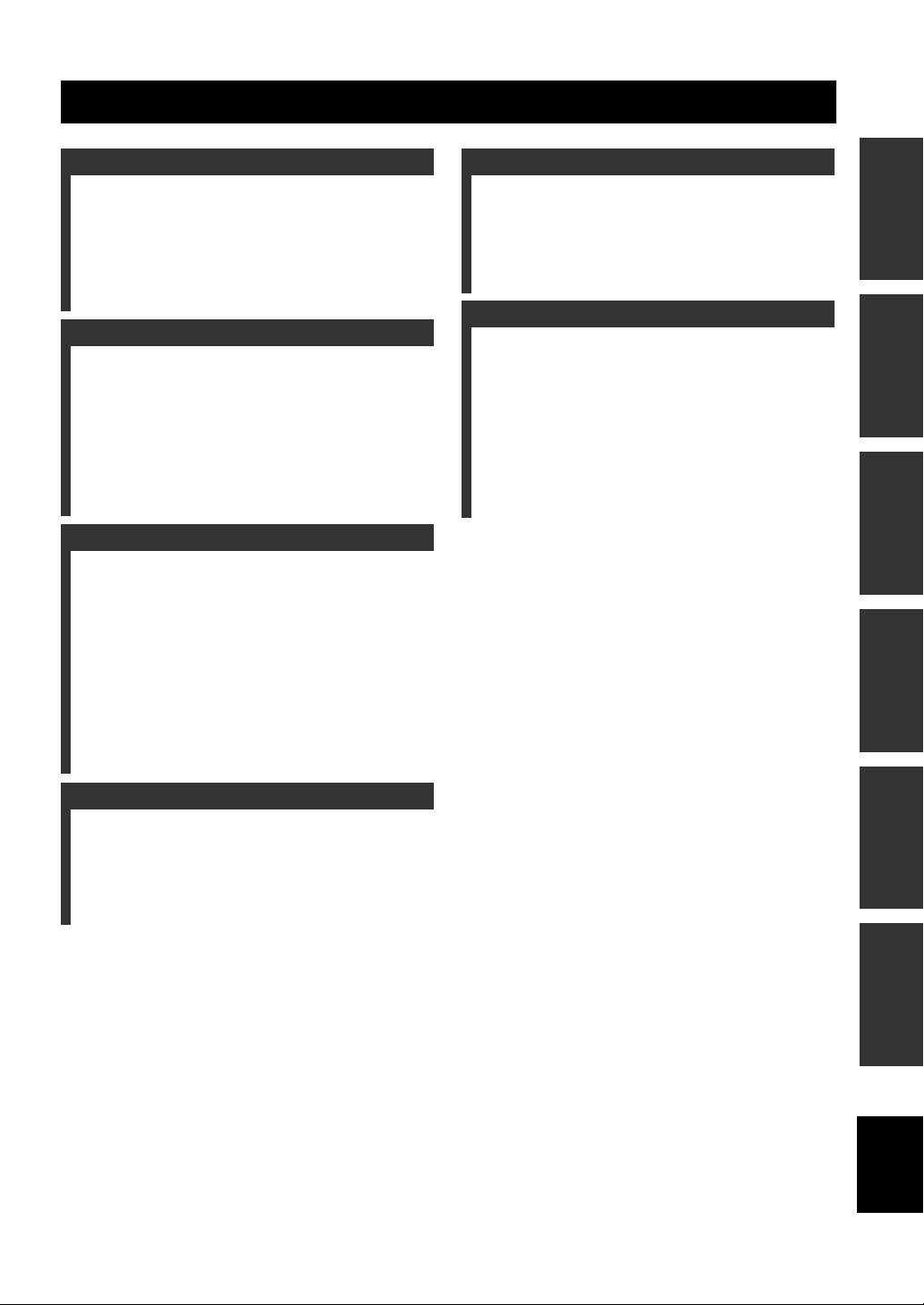
CONTENTS
INTRODUCTION
FEATURES ............................................................. 2
SUPPLIED ACCESSORIES ................................. 2
PLAYABLE DISC AND FILE FORMAT ............ 3
CONTROLS AND FUNCTIONS.......................... 4
Receiver (R-840)........................................................ 4
CD player (CD-640) .................................................. 5
Remote control........................................................... 6
PREPARATION
PREPARATIONS ................................................... 8
Connecting speakers/external components/
antennas ................................................................. 8
Connecting power cables........................................... 9
Connecting an iPod™.............................................. 10
Connecting USB devices ......................................... 10
Installing the batteries in the remote control ........... 11
Using the remote control ......................................... 11
Adjusting the Clock ................................................. 12
BASIC OPERATIONS
SYSTEM OPERATIONS..................................... 13
Basic system operations........................................... 13
Changing the brightness of the front panel
display ................................................................. 14
Using headphones.................................................... 14
DISC AND USB DEVICE OPERATIONS......... 15
Playback operations ................................................. 15
Switching the playback information display ........... 16
Repeating playback (Repeat Play)........................... 16
Repeating a specified section (Repeat A-B)............ 17
Playing back randomly (Random Play) ................... 17
Customizing playback order (Program Play) .......... 17
TUNER OPERATIONS
FM TUNING ......................................................... 18
Automatic tuning ..................................................... 18
Manual tuning.......................................................... 18
Automatic preset tuning........................................... 18
Manual preset tuning ............................................... 19
Selecting preset stations........................................... 19
OTHER OPERATIONS
SETTING THE TIMER .......................................20
Setting the clock timer............................................. 20
Setting the sleep timer ............................................. 21
SETTING THE AUTO-STANDBY MODE ........22
CONTROLLING iPod™......................................23
Using iPod™ ........................................................... 23
ADDITIONAL INFORMATION
TROUBLESHOOTING........................................ 24
Receiver (R-840)...................................................... 24
Remote control ........................................................ 26
CD player (CD-640) ................................................ 26
NOTES ABOUT HANDLING COMPACT
DISCS .................................................................28
GLOSSARY ...........................................................28
Audio information ................................................... 28
Copyright and logo marks ....................................... 28
SPECIFICATIONS ............................................... 29
PREPARATIONINTRODUCTION
OPERATIONS
BASIC
OPERATIONS
TUNER
OPERATIONS
OTHER
INFORMATION
ADDITIONAL
1 En
English
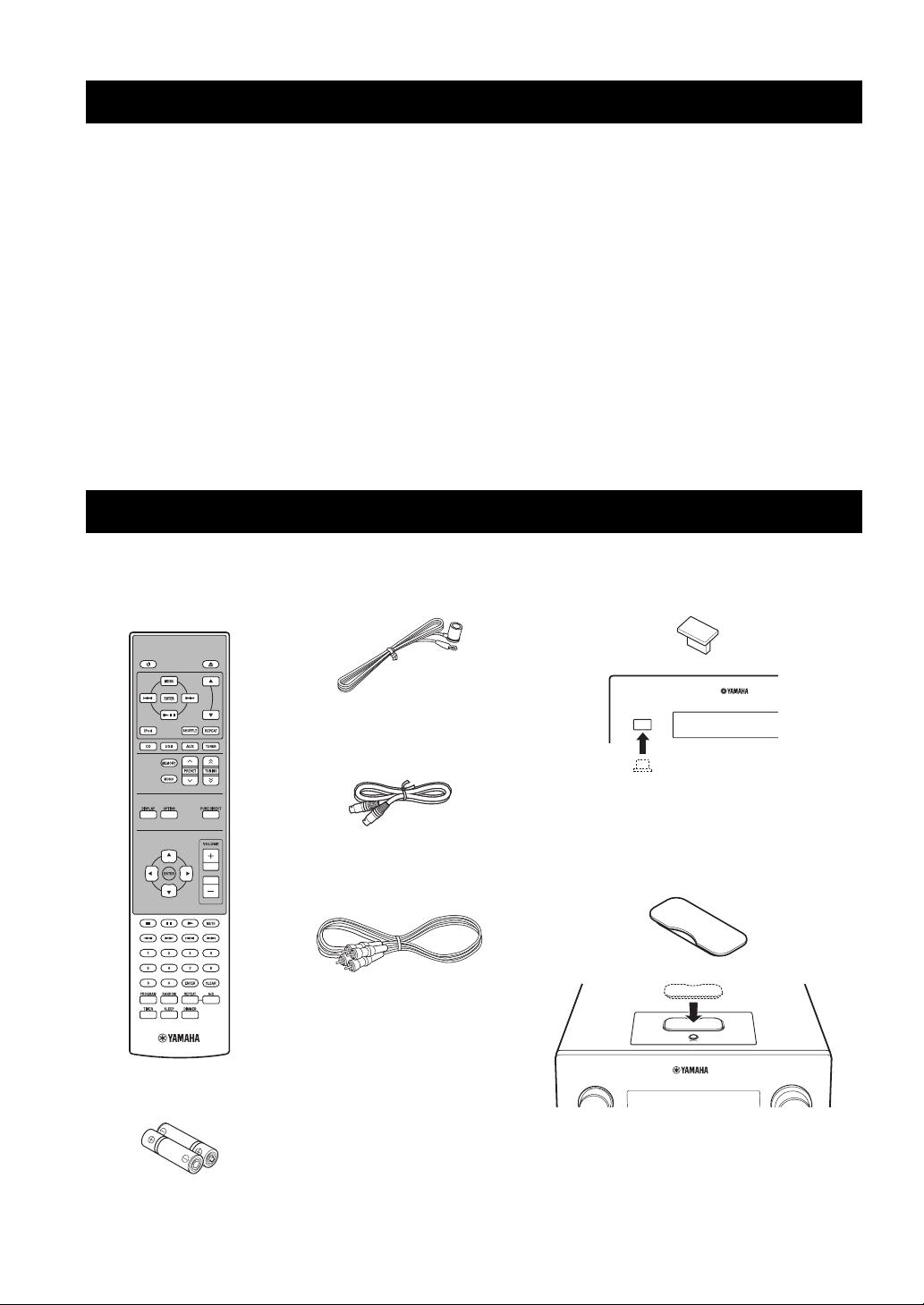
FEATURES
INTRODUCTION
FEATURES
Receiver (R-840)
• Minimum RMS output power per channel
65W + 65W* (6Ω, 1kHz, 10% THD)
• 30-station FM preset tuning
• iPod playability (with rechargeable function)
• Pure Direct mode
• Adjustable Display Brightness
* 60W + 60W for Asia model
CD player (CD-640)
• Plays Audio CDs, MP3/WMA discs
• CD-R, CD-RW Disc Playability
• Plays MP3/WMA files stored on a USB device
• Linked operation with the receiver such as
Pure Direct mode, Adjustable Display
Brightness and INPUT mode
■ About this manual
• In this manual, “R-840” is described as “receiver” and “CD-640” is described as “CD player”.
• This manual describes how to operate the system using a remote control except when it is not available. Some of these operations are
also available using the front panel buttons.
• y indicates a tip for your operation.
• Notes contain important information about safety and operating instructions.
• This manual is printed prior to production. Design and specifications are subject to change in part as a result of improvements, etc. In
case of differences between the manual and the product, the product has priority.
SUPPLIED ACCESSORIES
This product includes the following accessories. Before connecting this system, make sure you received all of the following parts.
Remote
control
Indoor FM antenna
USB cap*
CD player
Batteries (x2)
(AAA, R03, UM-4)
System control
cable (0.6 m)
RCA stereo
cable (1.0 m)
USB
CAUTION
Keep the USB cap out of the reach of children,
so that it is not mistakenly swallowed.
iPod dock cover*
iPod
INPUT
* The USB cap and the iPod dock cover are supplied
with this product to cover the USB port and the
iPod dock when not in use.
VOLUME
Receiver
2 En
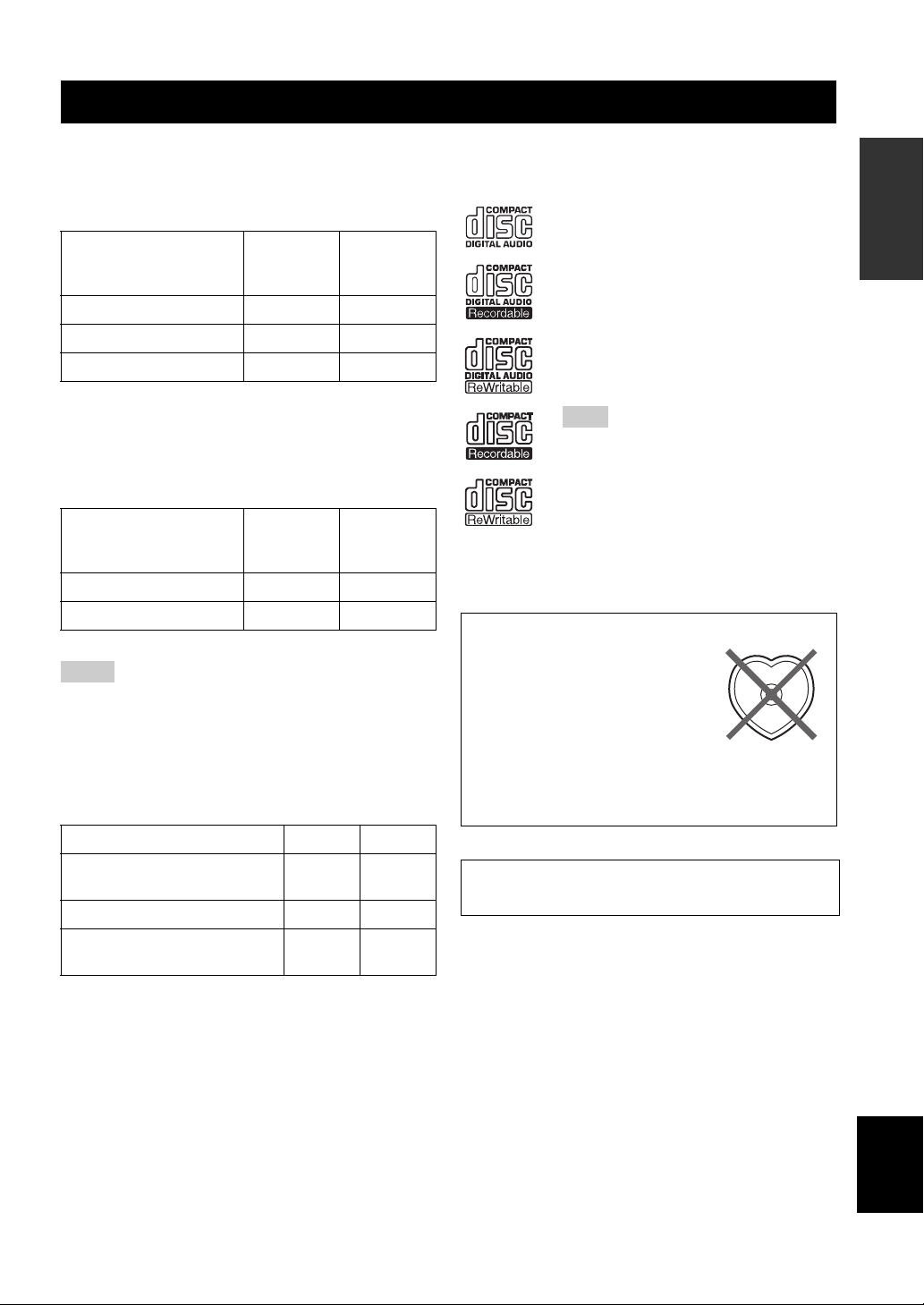
PLAYABLE DISC AND FILE FORMAT
■ Playable MP3 and WMA files (USB
device and Data Disc)
MP3
Format
MPEG 1 Audio Layer-3 32-320 * 32/44.1/48
MPEG 2 Audio Layer-3, 2 8-160 * 16/22.05/24
MPEG-2.5 Audio Layer-2 8-160 * 8/11.025/12
* Variable bitrate is also supported.
Bitrate
(kbps)
Sampling
frequency
(kHz)
WMA
•Version 8
• Version 9 (Standard and variable bitrates are supported.
Professional and Lossless are not supported.)
Profile
High Profile 32-320 * 32/44.1/48
Mid Profile 16-32 16/22.05
* Variable bitrate is also supported.
Bitrate
(kbps)
Notes
• Playback for Data Disc starts in alphanumeric order.
• Playback for USB starts in order by date and time of creation.
• Copyright-protected WMA (DRM) files cannot be played back
by the CD player.
• The disc must be ISO 9660 compatible.
• Elapsed time may not be displayed correctly while playing back
variable bitrate contents.
Sampling
frequency
(kHz)
■ Playable discs
Use compact discs bearing the marks below.
....
Compact discs (digital audio)
....
CD-R, CD-RW digital audio discs
• CD-R or CD-RW discs bearing one of
the following phrases.
FOR CONSUMER
FOR CONSUMER USE
FOR MUSIC USE ONLY
• Finalized CD-R or CD-RW discs.
Note
The CD player may not be able to play some
CD-R/CD-RW discs or discs on which
recording was not made correctly.
To play back an 8-cm (3-inch) CD
Place it in the inner recessed area of the disc tray. Do not
put a normal (12-cm) CD on top of an 8-cm (3-inch) CD.
To prevent a malfunction of this unit:
• Do not use any nonstandard
shaped disc (heart, etc.) available
on the market because it might
damage the unit.
• Do not use a disc with tape, stickers, or paste on it. If
you use such a disc, the disc may get stuck in the
unit, or damage to the unit may result.
INTRODUCTION
Data Disc USB
Maximum total number of file
and folder*
Maximum folder number* 255 255
Maximum file number per
folder
* The root is counted as one of the folders.
512 999
511 255
Note: Do not use any lens cleaners as they may be a
cause of malfunction.
English
3 En

CONTROLS AND FUNCTIONS
Receiver (R-840)
■ Front panel
1
234 567 98
CONTROLS AND FUNCTIONS
INPUT
@
PHONES
A
PRESET
TIMER
BASS
TUNED
STEREO SLEEP
TREBLE BALANCE
LR
kHz MHz
VOLUME
MIN MAX
PRESET PURE DIRECT
1 INPUT
Selects an input source.
2 On/Standby indicator
Lights up in green when the receiver is turned on. Lights
up in amber when the receiver is in standby mode.
3 Remote control sensor
Receives signals from the remote control.
4 PRESET indicator
Lights up when you select preset radio stations (☞p.19).
5 TUNED indicator
Lights up when the receiver is tuned into a station.
6 STEREO indicator
Lights up when the receiver is receiving a strong signal
from an FM stereo broadcast.
7 SLEEP indicator
Lights up when the sleep timer is on (☞p.21).
8 Front panel display
Shows the various information such as the tuning
frequency.
9 VOLUME
Adjusts the volume level.
0 (On/Standby)
Turns the receiver on or sets it to standby mode.
iPod
IBC D E F G H
Top v i ewFront view
B TIMER indicator
Lights up when the timer is set (☞p.20).
C BASS
Adjusts the low frequency response (☞p.13).
D TREBLE
Adjusts the high frequency response (☞p.13).
E BALANCE
Adjusts the audio output balance of the left to right
speakers to compensate for imbalances caused by speaker
locations or listening room conditions.
F PRESET d / u
Selects a preset station. The input source is changed to
FM. Operable even when the receiver is in standby mode
(☞p.19).
G PURE DIRECT
Turns on or off Pure Direct mode (☞p.13).
When Pure Direct mode is on, the indicator lights up in
blue.
H h / e
Starts and pauses the playback of iPod. The input source is
changed to iPod. Operable even when the receiver is in
standby mode.
I iPod dock
Connect your iPod (☞p.10).
A PHONES jack
Outputs audio signals for private listening with
headphones.
4 En

CD player (CD-640)
CONTROLS AND FUNCTIONS
■ Front panel
1
234 5
USB
BCDE
1 USB port
Connect your USB device.
2 p (play) indicator
Appears during playback.
3 CD indicator
Appears when an audio CD is loaded.
4 Music data type indicator
Indicates the type of music data stored on the disc in the
disc tray or on the USB device connected to the USB port.
6
7
PROG RANDOMCD MP3 WMA TRACK TOTALREMAIN REP OFF S ALL A-B
A
Skips to the next track. Press and hold to fast forward
(☞p.15).
B (On/Standby)
Turns on the CD player or sets it to standby mode.
When this button is pressed during standby mode, the
receiver automatically turns on and the input source
changes to either CD or USB, whichever was selected last.
C e (pause) indicator
Lights up while the CD player is paused.
98
@
A
F
G
INTRODUCTION
5 Time display mode indicators
Indicate the kind of time information displayed on the
front panel display (☞p.16).
6 PROG indicator
Lights up when Program play mode is selected.
7 RANDOM indicator
Lights up when Random play mode is selected.
8 REP OFF S ALL A-B indicator
Lights up when Repeat play mode is selected.
9
Returns to the beginning of the current track. Press and
hold to fast reverse. Press twice to skip to the previous
track (☞p.15).
0
Starts or pauses playback (☞p.15).
When this button is pressed during standby mode, the
receiver automatically turns on and the input source
changes to either CD or USB, whichever was last selected.
D Disc tray
Holds a disc to be played back.
E Front panel display
Shows the current status of the CD player.
F
Opens and closes the disc tray.
When this button is pressed during standby mode, the
receiver automatically turns on and the input source
changes to CD.
G
Stops playback (☞p.15).
English
5 En

CONTROLS AND FUNCTIONS
Remote control
1
2
3
4
5
6
7
8
9
0
A
B
C
D
E
F
L
M
N
O
P
Q
R
S
t
U
V
This remote control can operate the system components
(including tuner functions) and an iPod stationed in the
iPod dock on the top of the receiver.
To operate the CD player, tuner functions, or an iPod
using the remote control, you need to set the receiver to
corresponding input mode (☞8Input selection keys).
To operate your iPod
Press the corresponding iPod operation key on the remote
control.
The iPod operation keys are indicated with in the
section below. See page 23 for more information on the
operation of your iPod.
1 Infrared signal transmitter
Sends signals to the system you want to control.
2 (On/Standby)
Turns the system on or sets it to standby mode.
3 MENU
Returns to the upper level in the iPod menu.
4
Skips to the next song. Press and hold to fast forward.
5
Skips to the beginning of the current track. Press twice to
skip back to the previous track. Press and hold to fast
reverse.
6 ENTER
Press ENTER to enter the selected group. (Pressing
ENTER starts playback when a song is selected.)
6 En
G
H
I
J
K
W
X
Y
Z
[
7
Starts or Pauses Playback.
8 Input selection keys
Select the input source on the receiver.
When selecting an input source, press the corresponding
input selection key (or turn INPUT on the front panel).
The name of the corresponding input source appears on
the front panel display of the receiver.
y
When CD or USB is selected as an input source, the CD player
turns on automatically and when other input source is selected,
the CD player sets to standby mode.
9 MEMORY
Stores a preset station in the memory (☞p.19). Starts
Automatic preset tuning (☞p.18).
0 MONO
Sets FM broadcasting receiving mode to monaural mode.
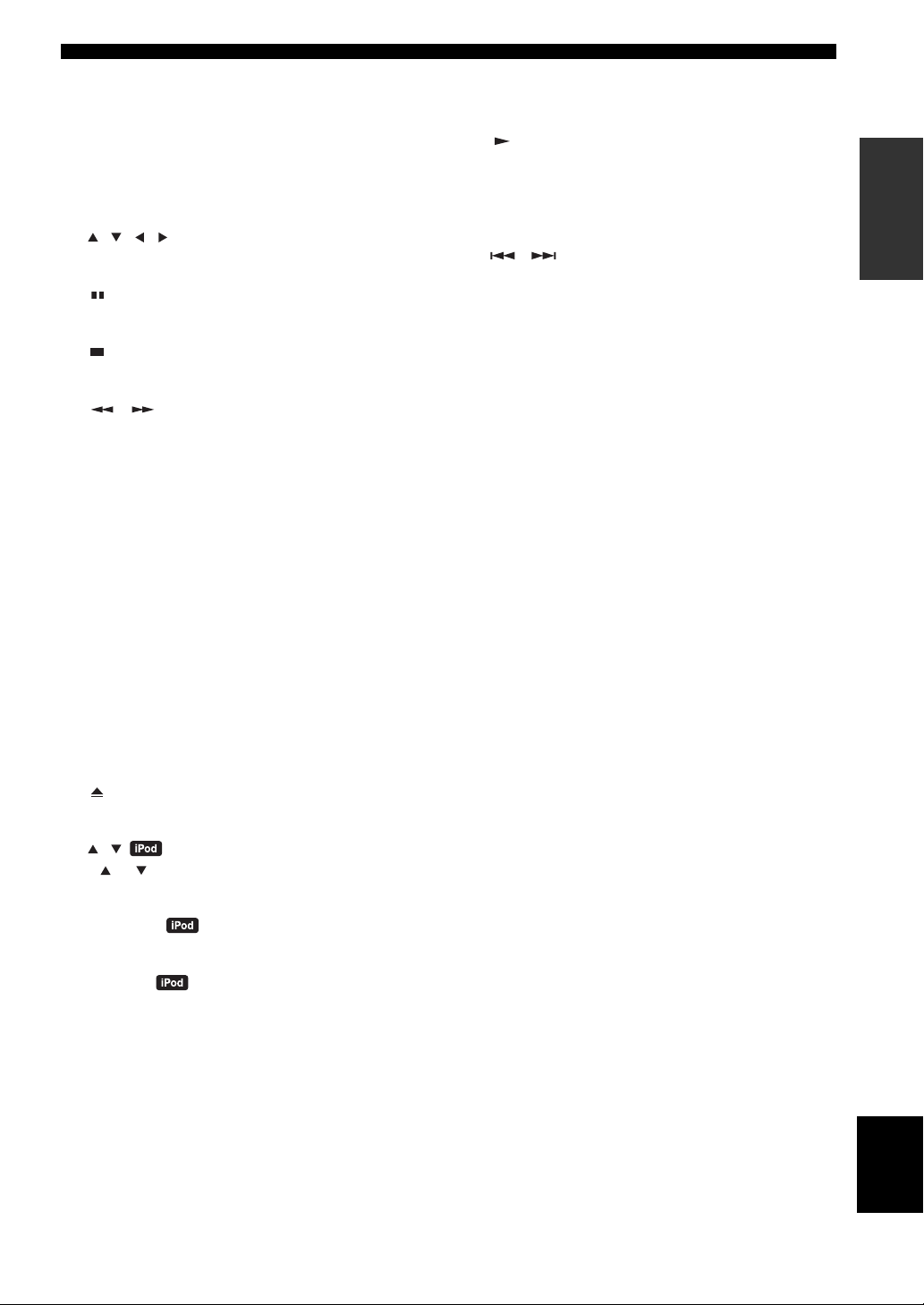
CONTROLS AND FUNCTIONS
A DISPLAY
Switches the information shown on the front panel display
of the receiver and CD player (☞p.16).
B OPTION
Enters option menu mode.
See pages 19 and 22 for option menu items.
C , , , , ENTER
For selecting and confirming an item.
D
Pauses playback (☞p.15).
E
Stops playback (☞p.15).
F ,
Rewind and fast-forward music.
G Numeric keys
Input numbers.
H PROGRAM
Sets the CD player to the track program mode (☞p.17).
I RANDOM
Turns on/off the Random Play (☞p.17).
S VOLUME +/–
Adjusts the overall volume level on the receiver.
T
Starts playback (☞p.15).
U MUTE
Turn off the volume (☞p.14).
V ,
Skips to the beginning of the current track or next track.
W CLEAR
Clears an entry.
X ENTER
Confirms an entry.
Y A-B
Sets start and end points of a section and plays back the
specified section repeatedly (☞p.17).
Z REPEAT
Selects the Repeat Play mode (☞p.16).
[ DIMMER
Changes the brightness of the front panel display (☞p.14).
INTRODUCTION
J TIMER
Shows the current time on the front panel display of the
receiver.
And sets the clock (☞p.12) or the timer (☞p.20).
K SLEEP
Sets the sleep timer on the system (☞p.21).
L
Opens and closes the disc tray.
M ,
Press or to switch an item in the selected group
(☞p.23).
N SHUFFLE
Selects mode of Shuffle Play (☞p.23).
O REPEAT
Selects mode of Repeat Play (☞p.23).
d
d
d
d
d
d
d
/
d
d
/
d
d
/
d
P TUNING
Press TUNING for manual tuning and press and
hold TUNING for automatic tuning (☞p.18).
Q PRESET u / d
Selects a preset station (☞p.19).
English
R PURE DIRECT
Turns on or off Pure Direct mode (☞p.13).
7 En
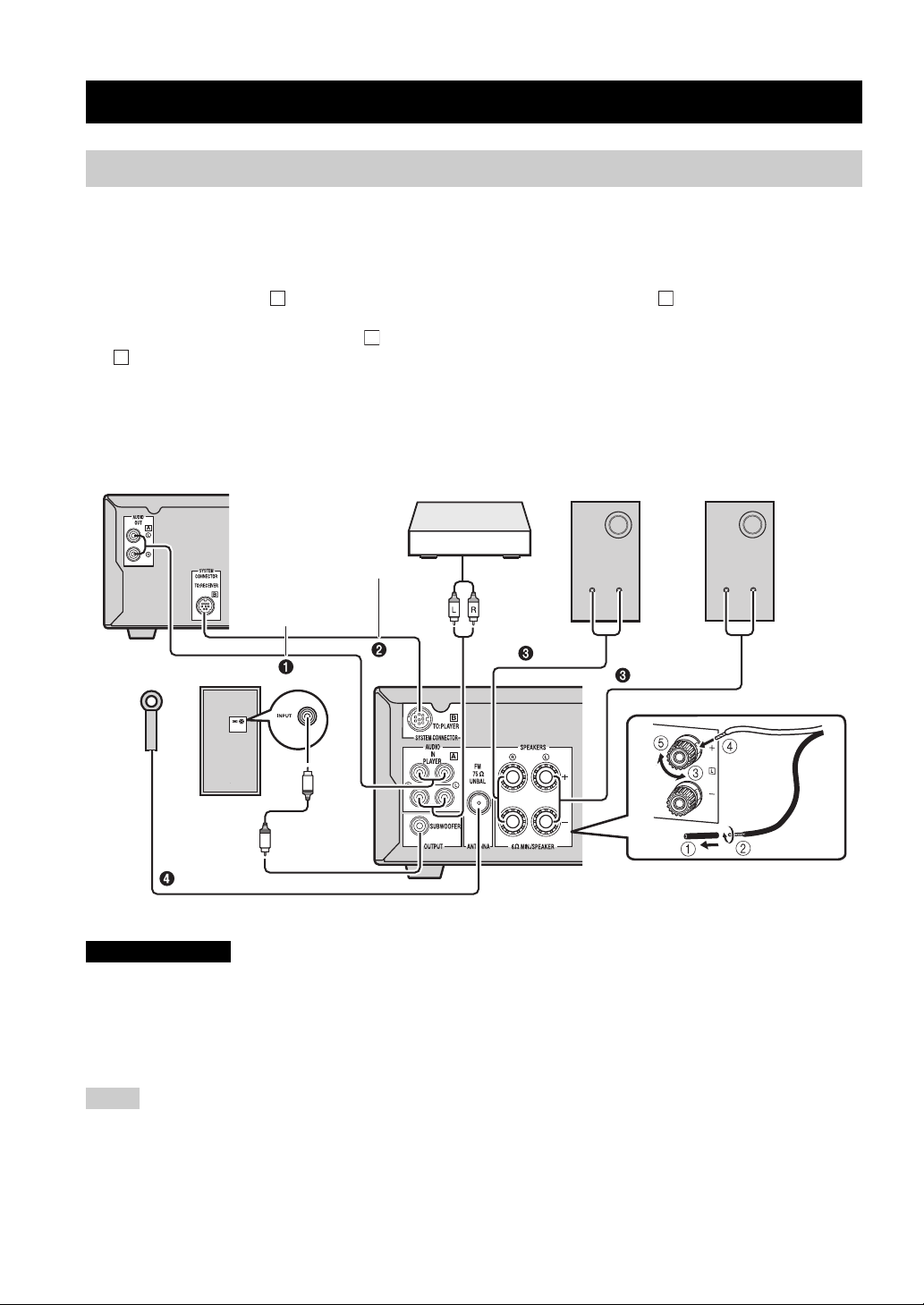
PREPARATIONS
PREPARATION
PREPARATIONS
Connecting speakers/external components/antennas
Make sure you read the following procedure and note carefully before connecting the system. The remote control
and linked operation of the system only work when the receiver and the CD player are connected via
the system control cable. For information on the speakers (NS-BP300), refer to the owner’s manual supplied with it.
Connecting the system
1 Connect the AUDIO IN ( PLAYER L/R) jacks of the receiver to the AUDIO OUT ( L/R) jacks of the CD player
using the supplied audio RCA stereo cable.
2 Connect the SYSTEM CONNECTOR ( TO:PLAYER) jack of the receiver to the SYSTEM CONNECTOR
( TO:RECEIVER) jack of the CD player using the supplied system control cable.
B
3 Connect the speaker terminals (L) of the receiver to the speaker terminals of the left speaker and the speaker terminals
(R) of the receiver to the speaker terminals of the right speaker using the speaker cables supplied with the speaker set
(NS-BP300).
4 Connect the supplied FM antenna to the ANTENNA jack.
A A
B
CD player (CD-640)
Subwoofer
System control cable
(supplied)
RCA stereo cable
(supplied)
DVD player etc.
Audio
out
Right speaker
(NS-BP300)
RCA
stereo
cable
Receiver (R-840)
(Europe model)
Left speaker
(NS-BP300)
CAUTION
• Do not connect this unit or other components to the main power until all connections between components are complete.
• Do not let the bare speaker wires touch each other or any metal part of the receiver. This could damage the receiver and/or the
speakers.
• All connections must be correct: L (left) to L, R (right) to R, “+” to “+” and “–” to “–”. If the connections are faulty, no sound will be
heard from the speakers, and if the polarity of the speaker connections is incorrect, the sound will be unnatural and lack bass. Also,
refer to the owner’s manual for each of your components.
Notes
• The system control connection is used to transmit the remote control signals from the receiver to the CD player.
• When connecting speakers other than NS-BP300, use speakers having more than 6Ω impedance.
• If there is a problem of weak radio wave reception in your area or you want to improve radio reception, we recommend that you use
commercially available outdoor antennas. For details, consult the nearest authorized Yamaha dealer or service center.
8 En
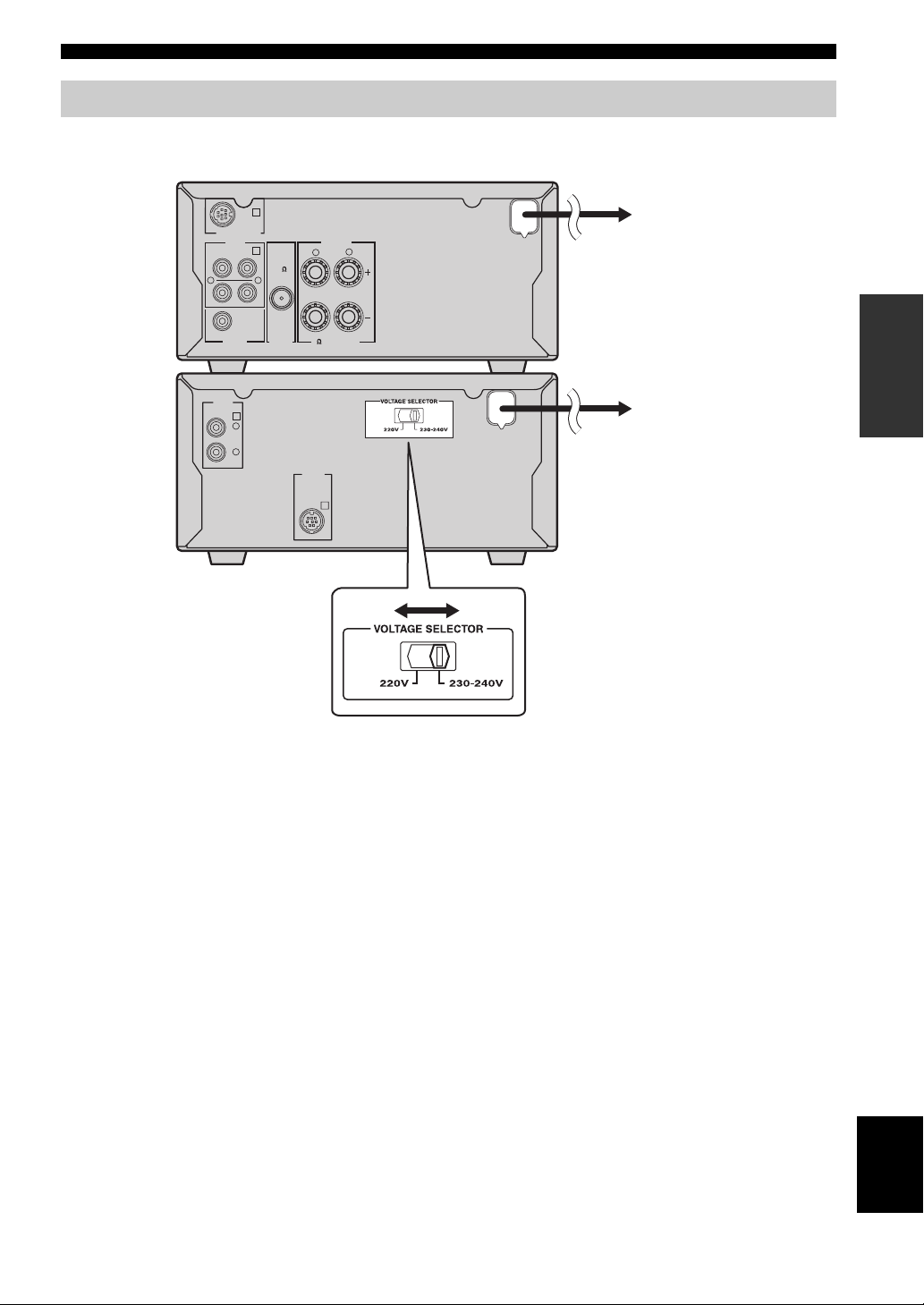
PREPARATIONS
Connecting power cables
After you made all connections, connect the power cables of this system and other components to AC wall outlets.
Receiver (R-840)
B
TO:PLAYER
SYSTEM CONNECTOR
AUDIO
IN
A
PLAYER
FM
75ޓ
UNBAL
L
R
AUX
SUBWOOFER
OUTPUT ANTENNA
AUDIO
OUT
A
L
R
CD player (CD-640)
SPEAKERS
R
6 MIN./SPEAKER
SYSTEM
CONNECTOR
TO:RECEIVER
B
MAINS
L
To AC wall outlet
PREPARATION
To AC wall outlet
MAINS
■ Switching the voltage (Asia and Central/South America models only)
The VOLTAGE SELECTOR on the rear panel of the CD player must be set for your local voltage BEFORE plugging the
power cable into the AC wall outlet. Improper setting of the VOLTAGE SELECTOR may cause damage to this system
and create a potential fire hazard.
Select the switch position (left or right) according to your local voltage using a straight slot
screwdriver. Voltages are 220/230-240 V AC, 50/60 Hz.
9 En
English
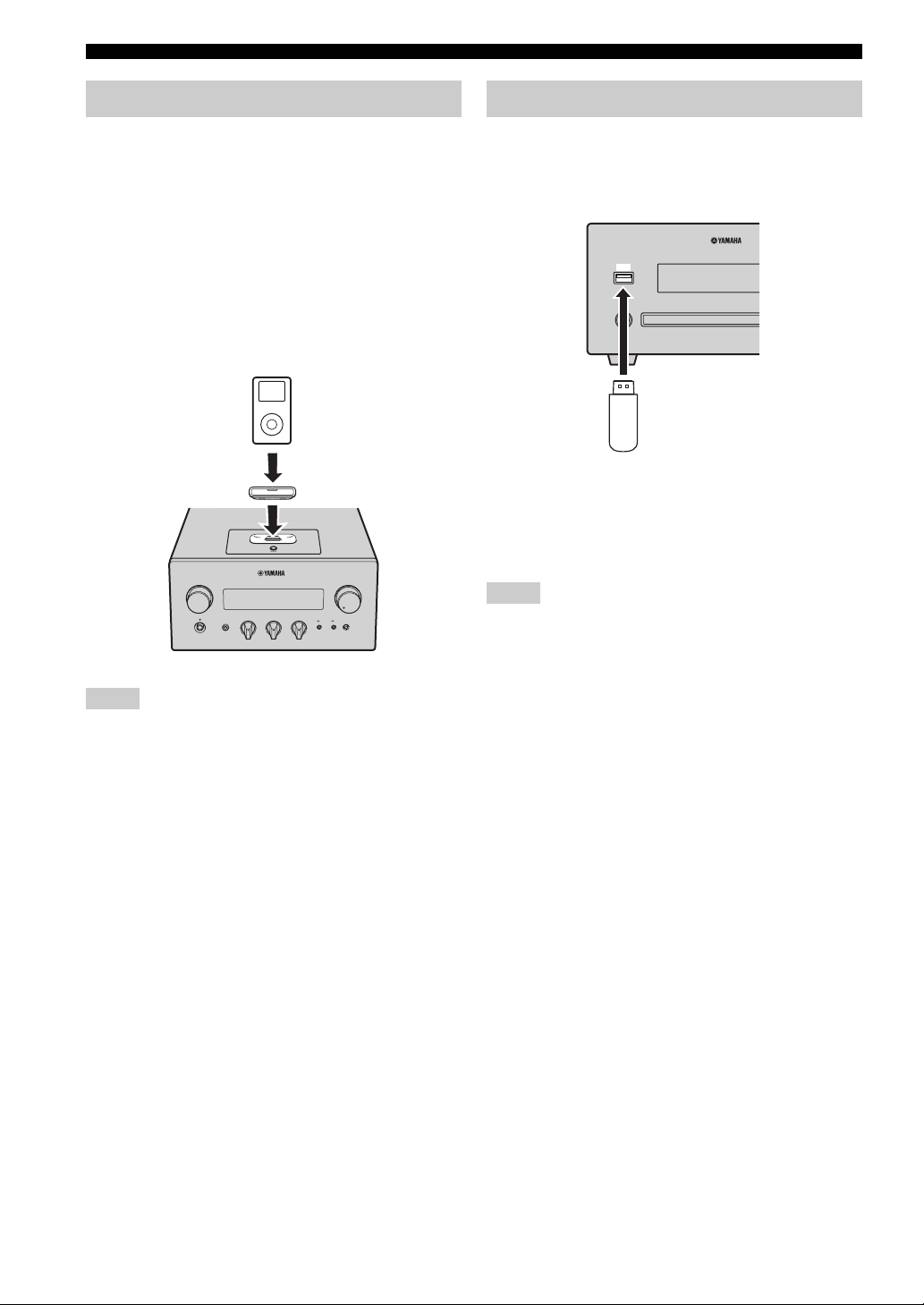
PREPARATIONS
Connecting an iPod™
The receiver is equipped with the iPod dock on the top
panel where you can station your iPod and control
playback of your iPod using the supplied remote control.
Use this receiver with iPod dock adapter (supplied with
your iPod or commercially available) appropriate for your
iPod. If you use this receiver without using an appropriate
iPod dock adapter, loose connection may result.
y
When the receiver is turned on or in standby mode, connect the
iPod during the playback. The receiver automatically starts
playback of iPod (for the fifth or later generation of iPod, iPod
touch, iPod Classic, or iPod nano).
iPod
iPod dock adapter
iPod
INPUT
BASS
TREBLE BALANCE
PHONES
-+ -+ LR
Notes
• Only iPod (Click and Wheel), iPod nano, iPod Classic, iPod
mini and iPod touch are supported.
• Do not connect any iPod accessories (such as headphones, a
wired remote control, or an FM transmitter) to your iPod when
it is stationed in the iPod dock.
• Unless your iPod is firmly stationed in the iPod dock, audio
signals may not be output properly.
• Once the connection between your iPod and the receiver is
complete and the receiver is set to iPod mode (☞p.6),
“CONNECTED” appears on the front panel display. If the
connection between your iPod and the receiver fails, a status
message appears on the front panel display. For a complete list
of connection status message, see the iPod section in
“TROUBLESHOOTING” (☞p.24).
• When your iPod is stationed in the iPod dock of the receiver,
your iPod can be charged automatically even when the receiver
is in standby mode.
• You can disconnect the iPod during the playback.
VOLUME
MIN MAX
PRESET PURE DIRECT
Receiver
Connecting USB devices
This CD player has a USB port and can access MP3 or
WMA files saved on your USB device. Connect your USB
device to the USB port on the front panel of the CD
player.
USB
CD player
USB device
■ Supported USB devices
This CD player supports USB mass storage class devices
(e.g., flash memories, card readers or portable audio
players) using FAT16 or FAT32 format.
Notes
• Some devices may not work properly even if they meet the
requirements.
• Do not connect devices other than the USB mass storage class
devices.
• When you insert two or more memory cards at the same time
using card readers, etc., only one of the memory cards is
recognized.
• Yamaha and suppliers accept no liability for the loss of data
saved on the USB devices connected to the receiver. As a
precaution, it is recommended that the files are made backup
copies.
• Playability of and power supply to all kind of USB devices are
not guaranteed.
• When your USB device is connected to the USB port, your
USB device can be charged automatically even when the CD
player is in standby mode. Some USB devices cannot be
charged in standby mode.
• You can disconnect the USB device during the playback.
10 En
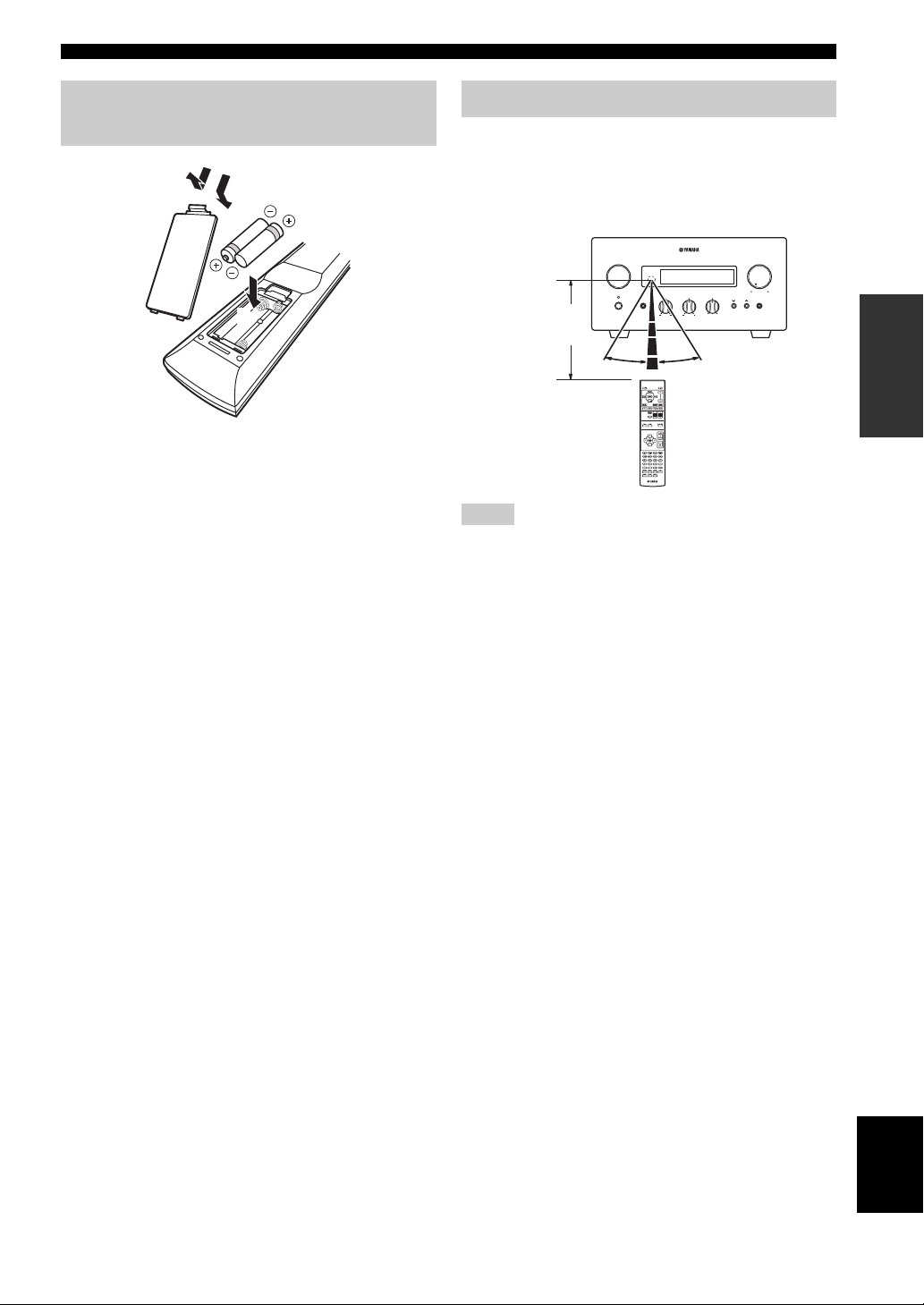
PREPARATI ONS
Installing the batteries in the remote control
1
■ Notes on batteries
• Change both batteries when the operation range of the
remote control decreases.
• Use AAA, R03, UM-4 batteries.
• Make sure that the polarities are correct. See the
illustration inside the battery compartment.
• Remove the batteries if the remote control is not to be
used for an extended period of time.
• Do not use old batteries together with new ones.
• Do not use different types of batteries (such as alkaline
and manganese batteries) together. Read the packaging
carefully as these different types of batteries may have
the same shape and color.
• If the batteries have leaked, dispose of them
immediately. Avoid touching the leaked material or
letting it come into contact with clothing, etc. Clean the
battery compartment thoroughly before installing new
batteries.
• Do not throw away batteries with general house waste;
dispose of them correctly in accordance with your local
regulations.
3
2
Using the remote control
The remote control transmits a directional infrared beam.
Be sure to aim the remote control directly at the remote
control sensor on the front panel of the receiver during
operation.
Receiver (R-840)
LR
MIN MAX
PRESET PURE DIRECT
VOLUME
INPUT
TREBLE BALANCE
BASS
PHONES
Within 6 m
(20 feet)
30˚ 30˚
Notes
• The area between the remote control and the receiver must be
clear of large obstacles.
• Do not spill water or other liquids on the remote control.
• Do not drop the remote control.
• Do not leave or store the remote control in the following types
of conditions:
– high humidity, such as near a bath
– high temperature, such as near a heater or a stove
– extremely low temperatures
– dusty places.
• Do not expose the remote control sensor to strong lighting, in
particular, an inverter type fluorescent lamp; otherwise, the
remote control may not work properly. If necessary, position the
system away from direct lighting.
PREPARATION
11 En
English
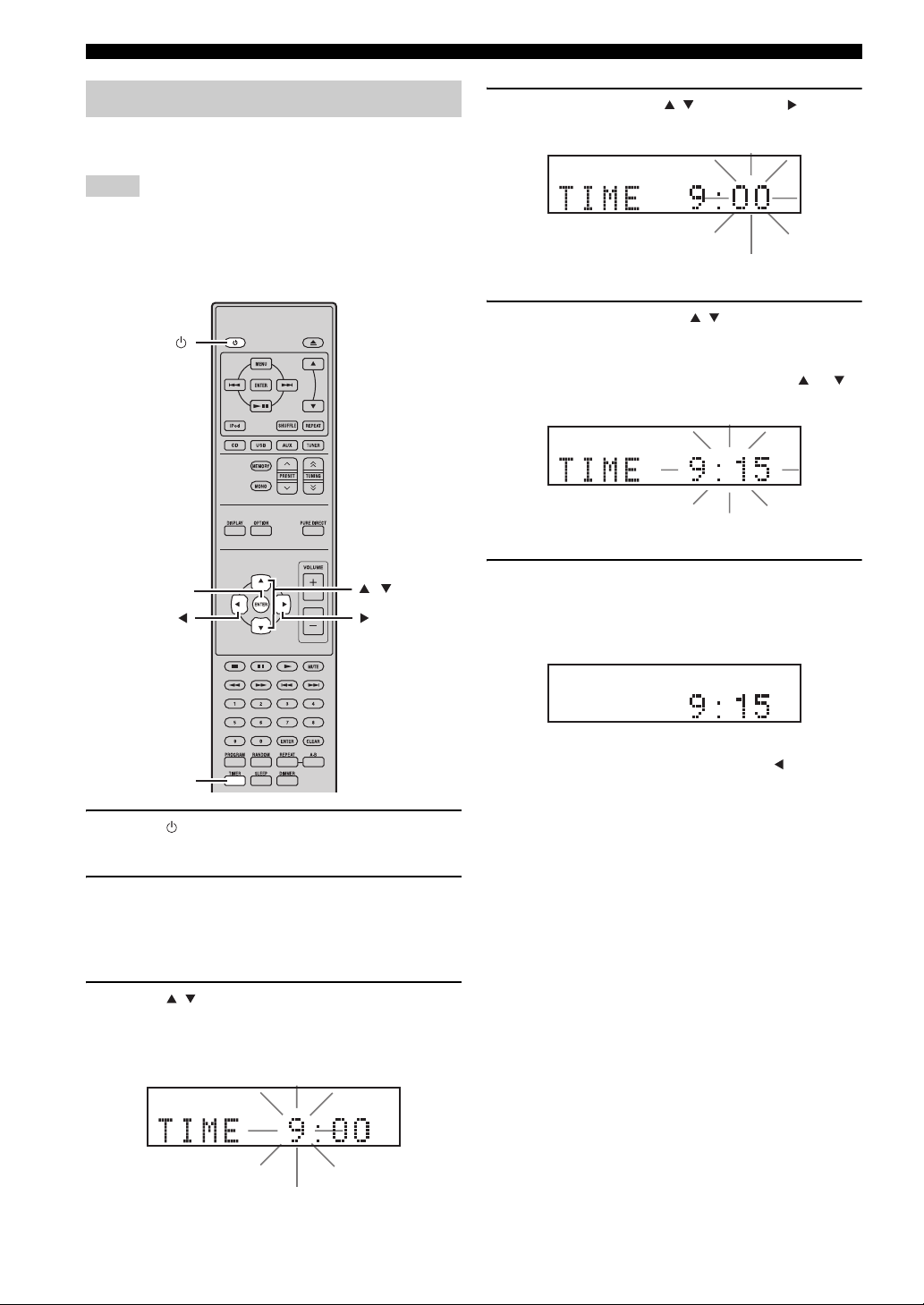
PREPARATIONS
Adjusting the Clock
Before starting playback operation, follow the procedure
below to adjust the clock setting of the receiver.
Notes
• Use the remote control to set the clock. You cannot set the clock
with the buttons on the receiver.
• The receiver supports 24-hour clock display.
• If you do not touch any key for 90 seconds, the receiver returns
to normal mode.
ENTER
,
4 Set the hour using / , and press .
The minute digits start flashing.
Flashes
5 Set the minutes using / , and press
ENTER.
The hour and minute digits start flashing.
To change the hour or minutes again, press or ,
do steps 4 and 5, and proceed to step 6.
Flashes
6 Press ENTER.
The clock is set.
The hour and minute segments stop flashing and
remain on. The receiver returns to the normal mode.
TIMER
1 Press to turn the receiver on.
The front panel display lights up.
2 Press TIMER to show the current time.
If the clock is not set, “SET TIME” flashes on the
display.
Press ENTER to proceed to step 3.
3 Press / to select “TIME”, and press
ENTER.
The receiver enters clock setting mode. The hour
digits start flashing.
Flashes
y
You can return to the previous screen by pressing .
12 En
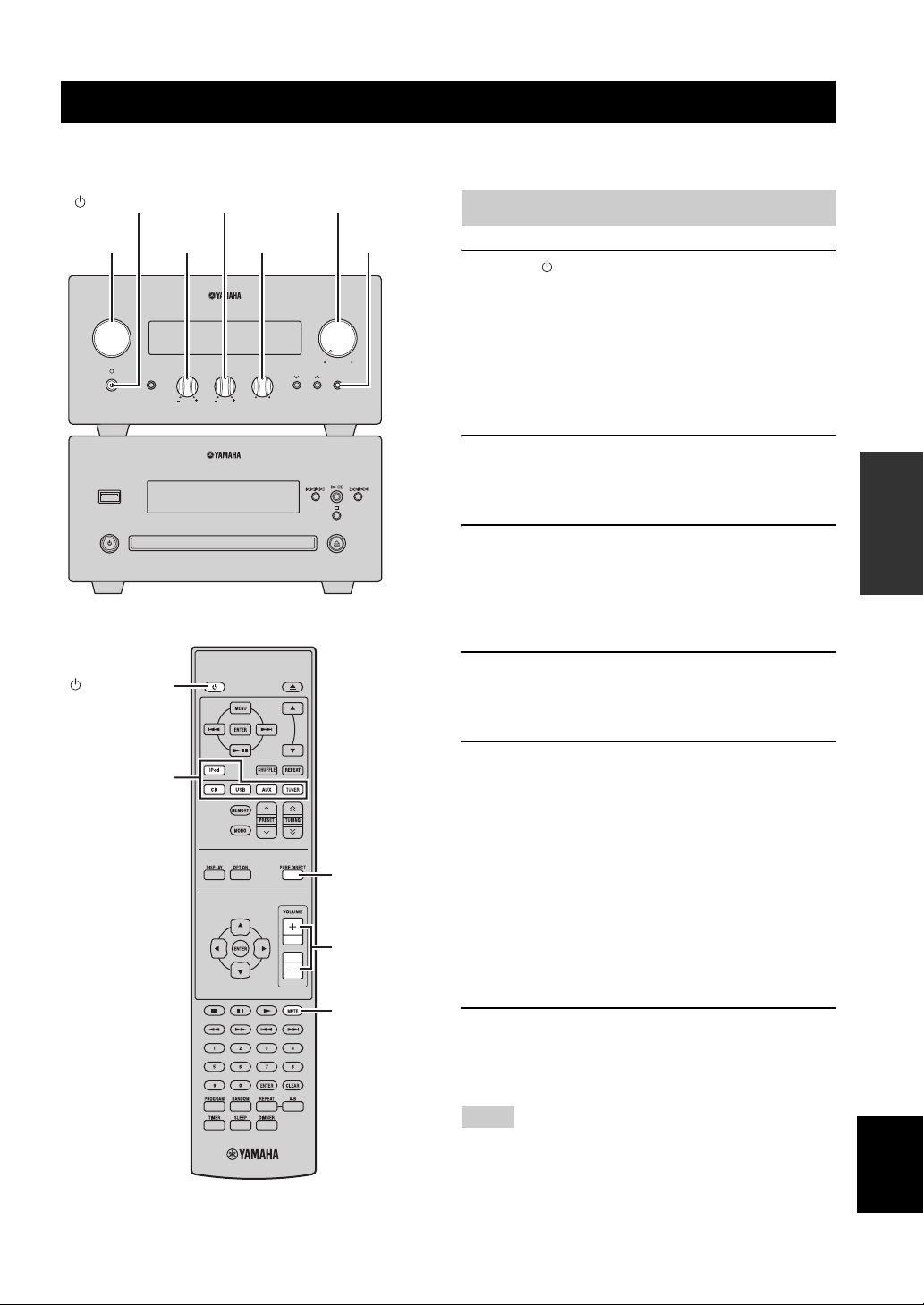
BASIC OPERATIONS
SYSTEM OPERATIONS
Follow the procedure below to select an input source and adjust the sound settings on the system.
SYSTEM OPERATIONS
(On/Standby) VOLUME
INPUT
INPUT
PHONES
USB
(On/Standby)
TREBLE
VOLUME
TP
TIMER
BASS
TREBLE BALANCE
LR
MIN MAX
PRESET PURE DIRECT
PURE
DIRECTBASS BALANCE
Basic system operations
1 Press (On/Standby) to turn on the receiver.
Depending on the input mode of the receiver, the CD
player also turns on by the system control connection
(☞p.8). The front panel display lights up.
y
This system has an auto-standby function (☞p.22) which
automatically sets it to standby mode if not operated for
30 minutes while the receiver is set to CD or USB input mode.
2 Press one of the input selection keys (or
rotate INPUT on the front panel) to select the
desired input source.
3 Start playback on the selected source
component or select a radio station.
For information on the disc/USB device playback,
see page 15, and for information on tuning, see
page 18.
4 Press VOLUME +/– (or turn VOLUME on the
front panel) to adjust the volume to the
desired output level.
OPERATIONS
BASIC
Input selection
keys
PURE DIRECT
VOLUME +/–
MUTE
5 Rotate BASS, TREBLE, or BALANCE on the
front panel of the receiver to adjust the
following settings.
BASS: Adjusts the low frequency response.
TREBLE: Adjusts the high frequency response.
BALANCE: Adjusts the volume level of each left
and right speaker channel.
■ Pure Direct mode
Pure Direct mode bypasses the tone control circuit and
turns off the front panel display, allowing you to enjoy
pure high-fidelity sound.
Press PURE DIRECT (or PURE DIRECT on the
front panel) to turn on Pure Direct mode.
The front panel display automatically turns off. PURE
DIRECT on the front panel is backlit in blue.
Notes
• If you carry out operations while Pure Direct mode is turned on,
the front panel display lights up briefly to acknowledge the
command.
• While the Pure Direct mode is turned on, neither BASS,
TREBLE, nor BALANCE is available.
13 En
English
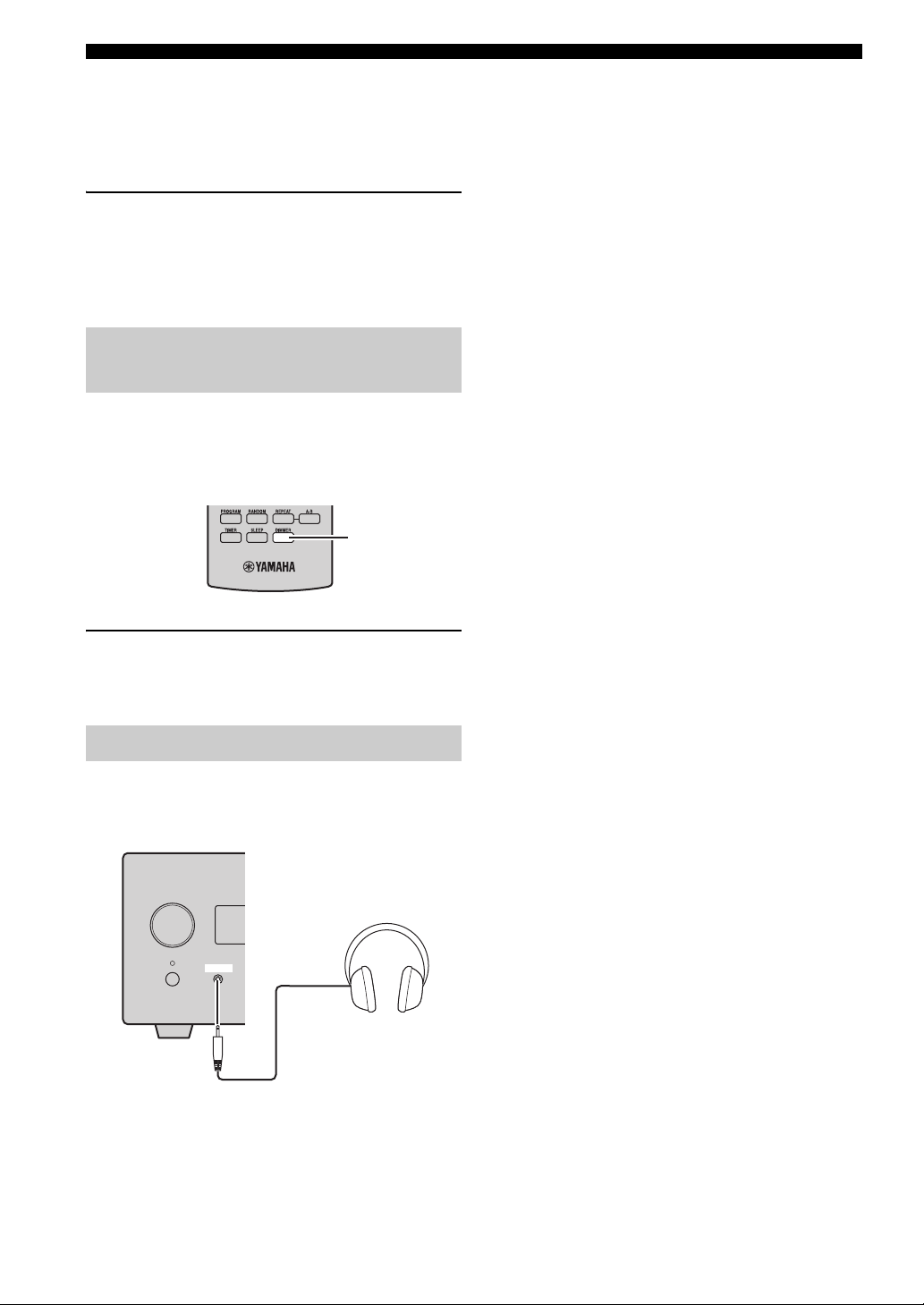
SYSTEM OPERATIONS
To turn off Pure Direct mode
Press PURE DIRECT again. The PURE DIRECT
backlight turns off and the front panel display turns on.
■ Muting the sound (MUTE)
Press MUTE to reduce the current volume level
by approximately 20dB.
“MUTE ON” appears on the front panel display.
Press MUTE again to restore the audio output to the
previous volume level.
Changing the brightness of the front panel display
You can dim the front panel display of the receiver. The
front panel display of the CD player also dims by the
system control connection (☞p.8). (The default setting is
“DIMMER OFF”.)
DIMMER
Press DIMMER.
You can choose your desired brightness of the front panel
display between normal (bright), mid dim, and dim.
Using headphones
You can connect your headphones to the PHONES jack on
the front panel of the receiver.
The sound from the speakers and the subwoofer stops.
INPUT
PHONES
14 En
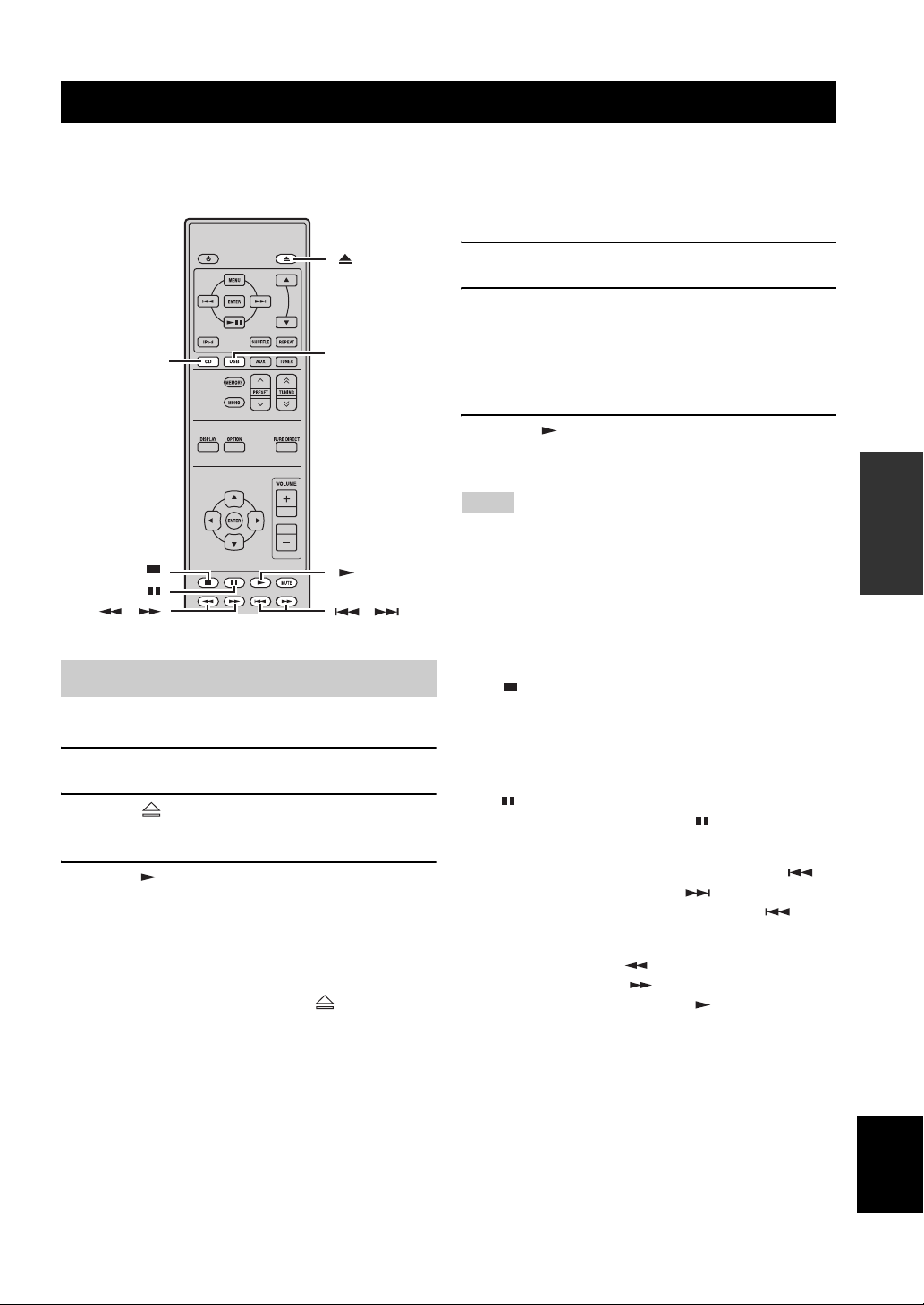
DISC AND USB DEVICE OPERATIONS
DISC AND USB DEVICE OPERATIONS
You can enjoy playing back your audio CDs, and MP3 or WMA files recorded on a disc/USB device. Some operations
may be different or restricted depending on the disc/USB device. Before playing back, check the compatibility of your
disc/USB device with this system (☞p.3).
■ To start USB device playback
1 Select USB as an input source (☞p.13).
2 Connect your USB device to the USB port on
the CD player.
CD
,
USB
,
The total number of files are displayed.
The reading time may exceed 30 seconds depending
on the number of files/folders.
3 Press to start playback.
The files are played back in the sequence of the date
and time created.
Notes
• Total time does not appear for USB device playback.
• If the USB device is partitioned, only the first partition is
displayed.
• Some files may not work properly depending on the USB
device specification.
• Copyright-protected files cannot be played back.
• This system can play back files of 4 GB in size or less.
OPERATIONS
BASIC
Playback operations
■ To start disc playback
1 Select CD as an input source (☞p.13).
2 Press to open the disc tray and load a
CD.
3 Press .
Playback starts automatically.
For an audio CD, playback starts from the first track,
and for MP3 or WMA files, playback starts in
alphanumeric order by the filename.
y
You can also close the disc tray by pressing on the front
panel of the CD player.
To stop playback
Press .
For audio CD, the total track number and total time of the
disc are displayed and for MP3/WMA disc or USB device,
the total file number is displayed on the front panel.
To pause playback
Press .
To return to normal playback, press .
To skip tracks
• To return to the start of the current track, press .
• To skip to the next track, press .
• To skip to the previous track, quickly press twice.
To fast reverse or fast forward
• To fast reverse, press .
• To fast forward, press .
To return to normal playback, press .
y
Only a low sound is heard during fast-reverse or fast-forward.
English
15 En

DISC AND USB DEVICE OPERATIONS
Switching the playback information display
You can switch the disc playback information shown in
the CD player’s front panel display. Available information
differs depending on the type of the disc/USB device.
DISPLAY
Press DISPLAY repeatedly while playing back a
disc/USB device.
Each time you press the key, the information display
changes as described in “Playback information for audio
CDs” and “Playback information for MP3 or WMA files
recorded on discs/USB devices”.
Notes
• Some information may not be available depending on a disc/
USB device.
• Some special characters may not be shown properly.
■ Playback information for audio CDs
The following information can be displayed during
playback of an audio CD.
Repeating playback (Repeat Play)
You can play back a single track or all tracks on a disc/
USB device repeatedly.
REPEAT
1 Play back the disc/USB device you want to
repeat.
2 During the playback of the disc/USB device,
press REPEAT to select the desired Repeat
Play mode.
Each time you press the key, the Repeat Play mode
indicator in the CD player’s front panel display
changes as follows.
Off (Normal playback)
REP S (Repeat Play by the current track)
REP ALL (Repeat Play by disc/USB)
1Elapsed time of the current track (Default)
2Remaining time of the current track
3Remaining time of the disc
■ Playback information for MP3 or WMA
files recorded on discs/USB devices
The following information is available during playback of
an MP3 or WMA disc/USB device.
1Elapsed time of the current file
2File name
Note
After a file name is displayed for a few seconds, the screen
automatically returns to the elapsed time display.
To cancel Repeat Play
Press REPEAT repeatedly so that the Repeat Play mode
indicator disappears from the front panel display.
Note
The Repeat play mode is canceled when the disc/USB device is
removed.
y
“REP OFF” appears when the system is set to Pure Direct mode.
16 En
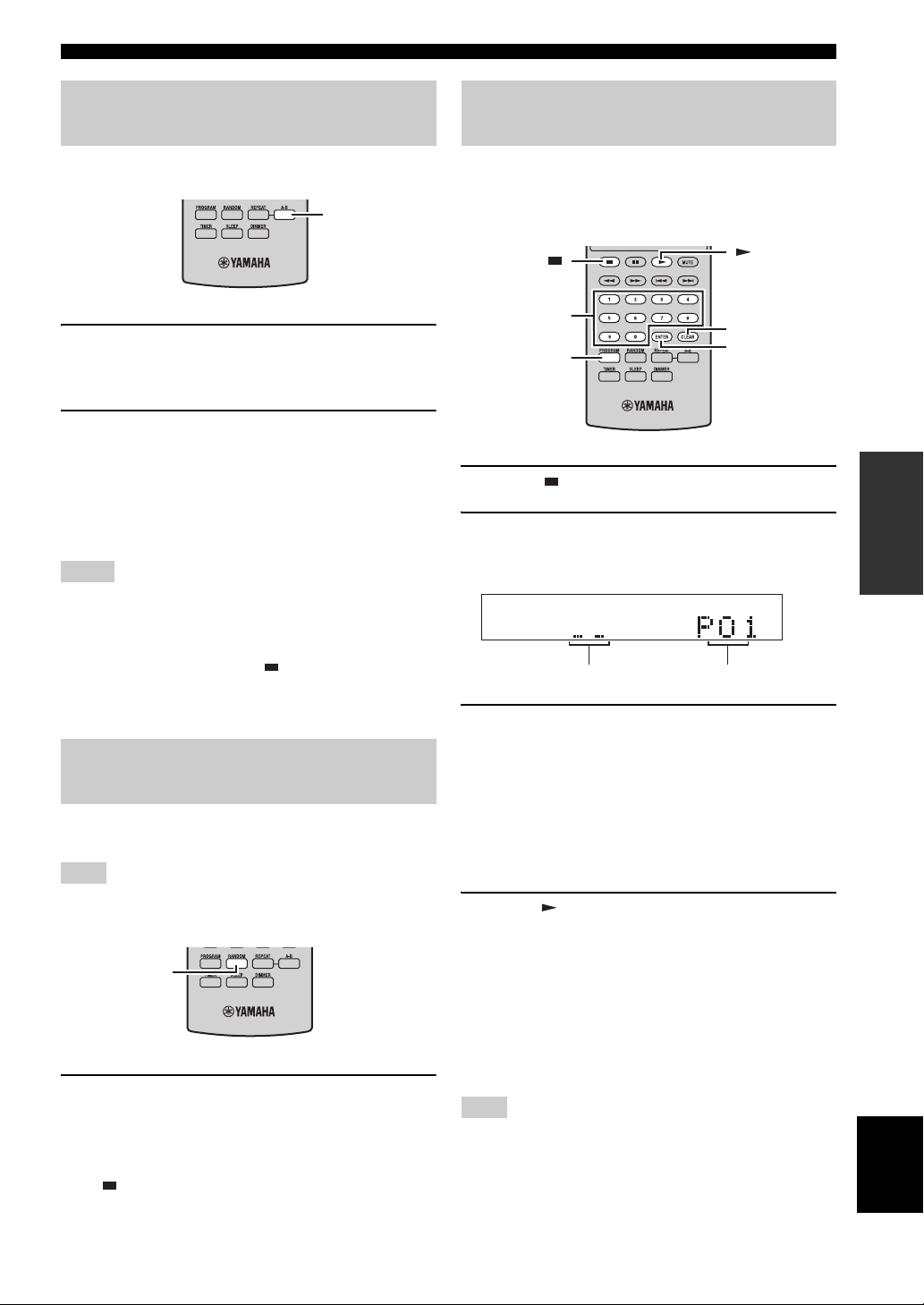
DISC AND USB DEVICE OPERATIONS
Repeating a specified section (Repeat A-B)
You can repeat a specified section of a track.
A-B
1 Press A-B to set the start point of repeat play.
“REP” and “A-” light up on the CD player’s front
panel display.
2 Press A-B to set the end point of repeat play.
“A-B” lights up on the display.
The selected section is played back repeatedly.
To cancel repeat A-B
Press A-B again to make “A-B” disappear from the front
panel display.
Notes
• You cannot set repeat A-B to start in one track and end in
another track.
• This operation is not available for MP3 or WMA files recorded
on a disc/USB device.
• If you stop playback by pressing , repeat A-B is canceled.
• You cannot use repeat A-B when this unit is in Pure Direct
mode.
Playing back randomly (Random Play)
You can play back tracks in the disc/USB device in
random order.
Note
When playing back a disc/USB device with Random Play, the
remaining time of the disc/USB device cannot be displayed.
RANDOM
Customizing playback order (Program Play)
You can customize the playback order of up to 50 tracks
stored on an audio CD. This operation is not available for
data discs and USB devices.
Numeric keys
PROGRAM
1 Press to stop playback.
2 Press PROGRAM.
The CD player enters program input mode and the
PROG indicator lights up on the front panel display.
PROGTRACKCD
Track number
Program number
3 Use the numeric keys to enter the track
number you want to program and press
ENTER.
Example: To select the track number 8, press 8, and
press ENTER to confirm the entry.
The front panel display shows the total number of
tracks and then the program screen.
Repeat this step until you program all desired tracks.
4 Press to start Program Play.
To clear the last programmed track
Press CLEAR during program input mode.
The last programmed track is cleared.
CLEAR
ENTER
OPERATIONS
BASIC
Press RANDOM while playback is stopped.
The RANDOM indicator lights up on the CD player’s
front panel display and Random Play starts.
To cancel Random Play
Press .
To clear all programmed tracks
Press CLEAR after exiting program input mode.
All programmed tracks are cleared.
The display is turned off after 2 seconds.
Note
If you open the disc tray or set the CD player to standby mode,
the program is automatically cleared.
17 En
English
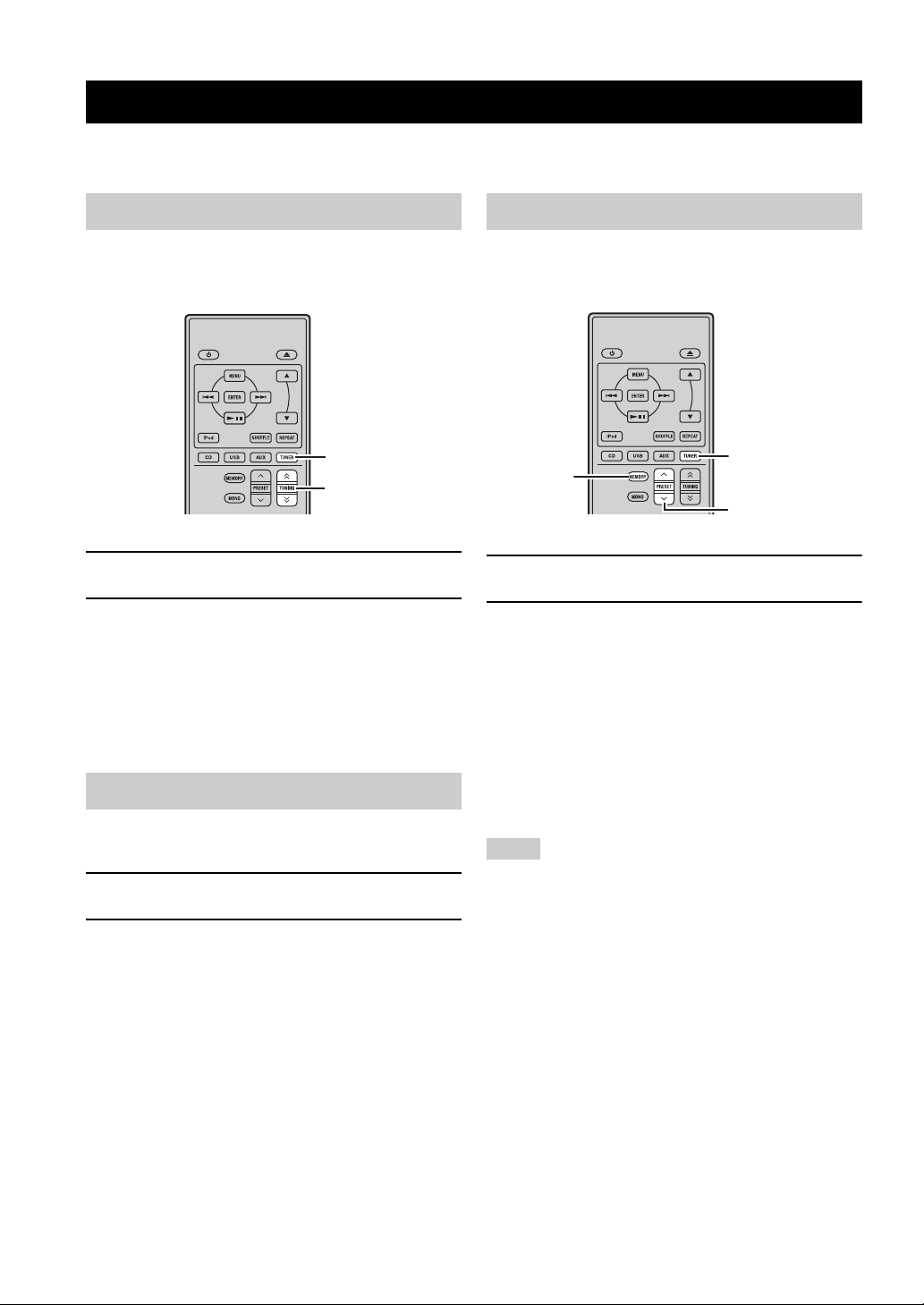
FM TUNING
TUNER OPERATIONS
FM TUNING
There are 2 tuning methods: automatic and manual. You can also use the automatic and manual preset tuning features to
store up to 30 stations.
Automatic tuning
Automatic tuning is effective when station signals are
strong and there is no interference.
TUNER
d
d
d
TUNING
1
Press TUNER to set the receiver to FM mode.
d
d
2 Press and hold TUNING for more than
2 seconds to begin automatic tuning.
When the receiver is tuned into a station, the TUNED
indicator lights up and the frequency of the received
station is shown on the front panel display.
• Press to tune into a lower frequency.
• Press to tune into a higher frequency.
d
d
d
d
d
/
d
/
d
Manual tuning
If the signal received from the station you want to select is
weak, tune into it manually.
1
Press TUNER to set the receiver to FM mode.
d
d
2 Press TUNING to tune into the desired
station manually.
d
/
d
Automatic preset tuning
Follow the procedure below to preset radio stations
automatically.
TUNER
MEMORY
PRESET u / d
1
Press TUNER to set the receiver to FM mode.
2 Press and hold MEMORY for more than 2
seconds.
The PRESET indicator starts flashing on the front
panel display and automatic station preset starts.
When all frequencies are searched, preset stops
automatically.
• The search starts at the lowest frequency and goes
toward the highest frequency.
• The receiver automatically applies a preset number
to each detected station.
• To cancel the search, press MEMORY.
Notes
• You can preset up to 30 FM stations.
• Any stored station data existing under a preset station number is
cleared when you store a new station under the same preset
station number.
18 En
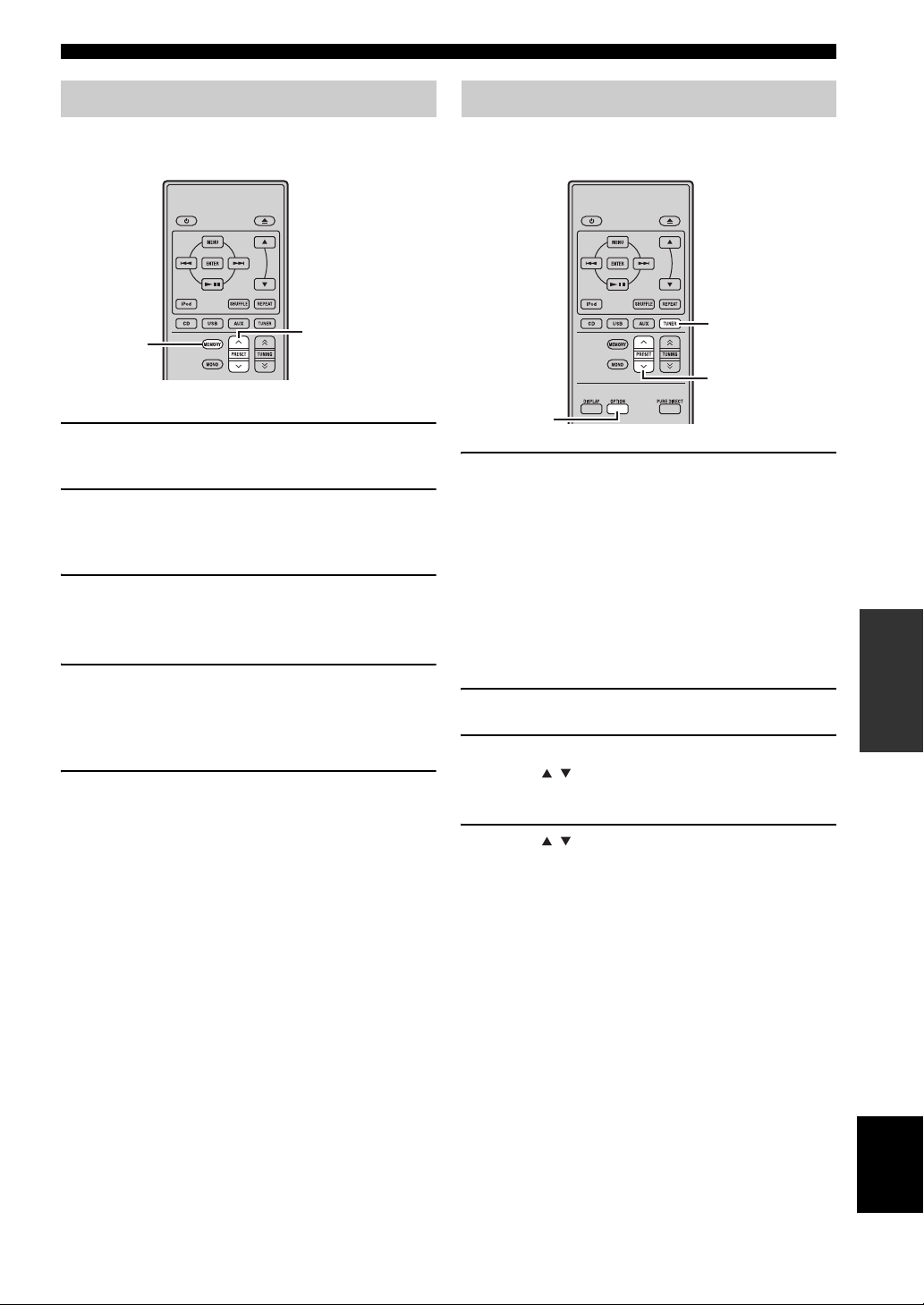
FM TUNING
Manual preset tuning
You can store up to 30 stations.
MEMORY
1 Tune into a radio station you want to preset.
See page 18 for tuning instructions.
2 Press MEMORY.
The PRESET indicator flashes on the front panel
display for about 5 seconds.
3 Press PRESET u / d repeatedly to select a
preset station number while the PRESET
indicator is flashing.
4 Press MEMORY to store while the PRESET
indicator is flashing.
The PRESET indicator lights up on the front panel
display.
5 Repeat steps 1 to 4 until all desired stations
are preset.
PRESET u / d
Selecting preset stations
You can tune into any desired station simply by selecting
the preset station under which it was stored (☞p.18).
TUNER
PRESET u / d
OPTION
Press PRESET u / d repeatedly to select a
preset station.
y
• You can also use the front panel to select preset stations. Press
PRESET d / u repeatedly to select a preset station.
• When you press PRESET d / u on the front panel of the
receiver in standby mode, the receiver automatically activates
the tuner and tunes in to the preset station that you selected
previously.
■ To delete the preset station
1 Press TUNER to set the unit to FM mode.
2 Press OPTION to display the option menu.
Press / to select “PRESET DEL” and
press ENTER.
OPERATIONS
TUNER
3 Press / to select the preset number you
want to delete and press ENTER.
The preset station is now deleted.
You can continue to delete preset stations on this
screen. Repeat steps 2 and 3 until all unnecessary
stations are deleted.
To cancel deleting operation
Press OPTION.
19 En
English
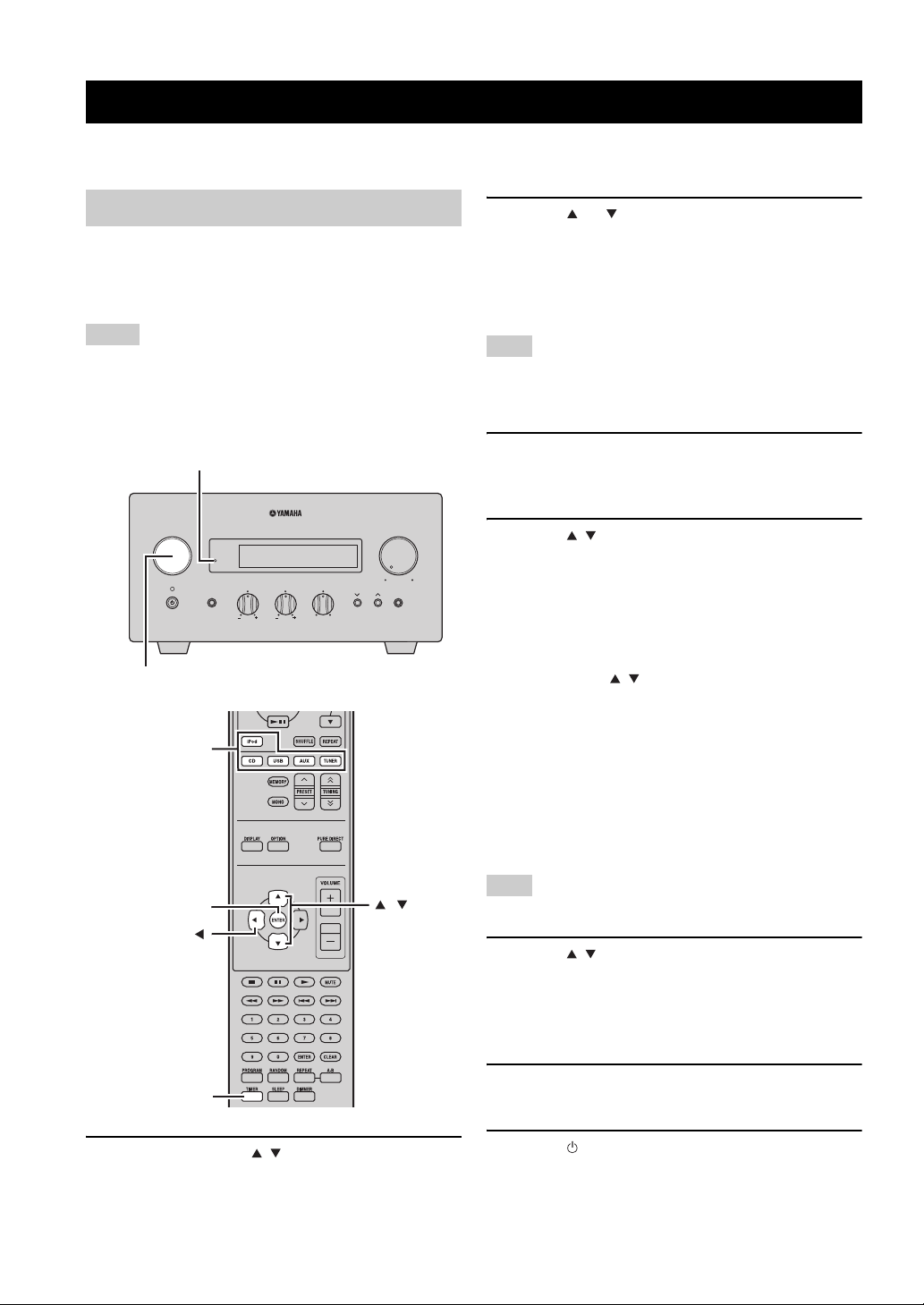
SETTING THE TIMER
OTHER OPERATIONS
SETTING THE TIMER
The receiver is equipped with 2 types of timer functions. The CD player also turns on or sets to standby mode
automatically by the system control connection (☞p.8).
Setting the clock timer
The clock timer automatically turns the receiver on or sets
it to standby mode at the specified time. You can also
specify an input which the receiver automatically selects
when the clock timer turns it on.
Notes
• You cannot set the clock timer unless you adjust the clock
(☞p.12).
• If you do not touch any key for more than 30 seconds after the
previous key operation, the operations you made are cleared
from the memory and the normal display reappears.
TIMER indicator
INPUT
INPUT
Input selection
keys
PHONES
TP
TIMER
TREBLE BALANCE
BASS
LR
VOLUME
MIN MAX
PRESET PURE DIRECT
2 Press or to select “ON” (timer enabled)
or “OFF” (timer disabled), and press ENTER.
ON: The timer clock setting screen appears. Proceed
to step 3.
OFF: The TIMER indicator turns off and the receiver
returns to normal mode.
Note
To disable the timer, select “OFF”. Once the timer is enabled, the
timer setting and the TIMER indicator remain on until “OFF” is
selected.
3 Set the starting time of the timer.
For details on how to set the clock, see steps 4
through 6 of “Adjusting the Clock” (☞p.12).
4 Press / or an input selection key to select
the input source to be used when the timer
turns on the receiver, and press ENTER.
The receiver automatically selects the input source
when it is turned on by the clock timer.
If FM is selected as the input source, the preset
number (e.g. “P01”) is shown on the front panel
display. Press / to select the preset number of the
station you want to hear when the timer is activated,
and press ENTER.
If you select “---” (default), the receiver selects the
station that you previously tuned in to.
If no station is registered as a preset station, “---” is
shown. Press ENTER and proceed to step 5.
You can only select a preset station. Register a station
that you want to hear when the timer is activated as a
preset station in advance (☞p.19).
ENTER
TIMER
,
1 Press TIMER and / to select “TIMER”, and
then press ENTER.
The receiver enters timer setting mode. The TIMER
indicator on the front panel flashes.
20 En
Note
You cannot select AUX as an input source.
5 Press / to set the operation time length of
the receiver.
You can select a length of time from 30 to 90 minutes
in 10-minute steps. Select “--” if you do not want the
receiver to automatically go to standby mode.
6 Press ENTER to complete the timer setting.
The TIMER indicator lights up.
7 Press to set the receiver to standby mode.
The receiver will be turned on automatically at the
specified time.
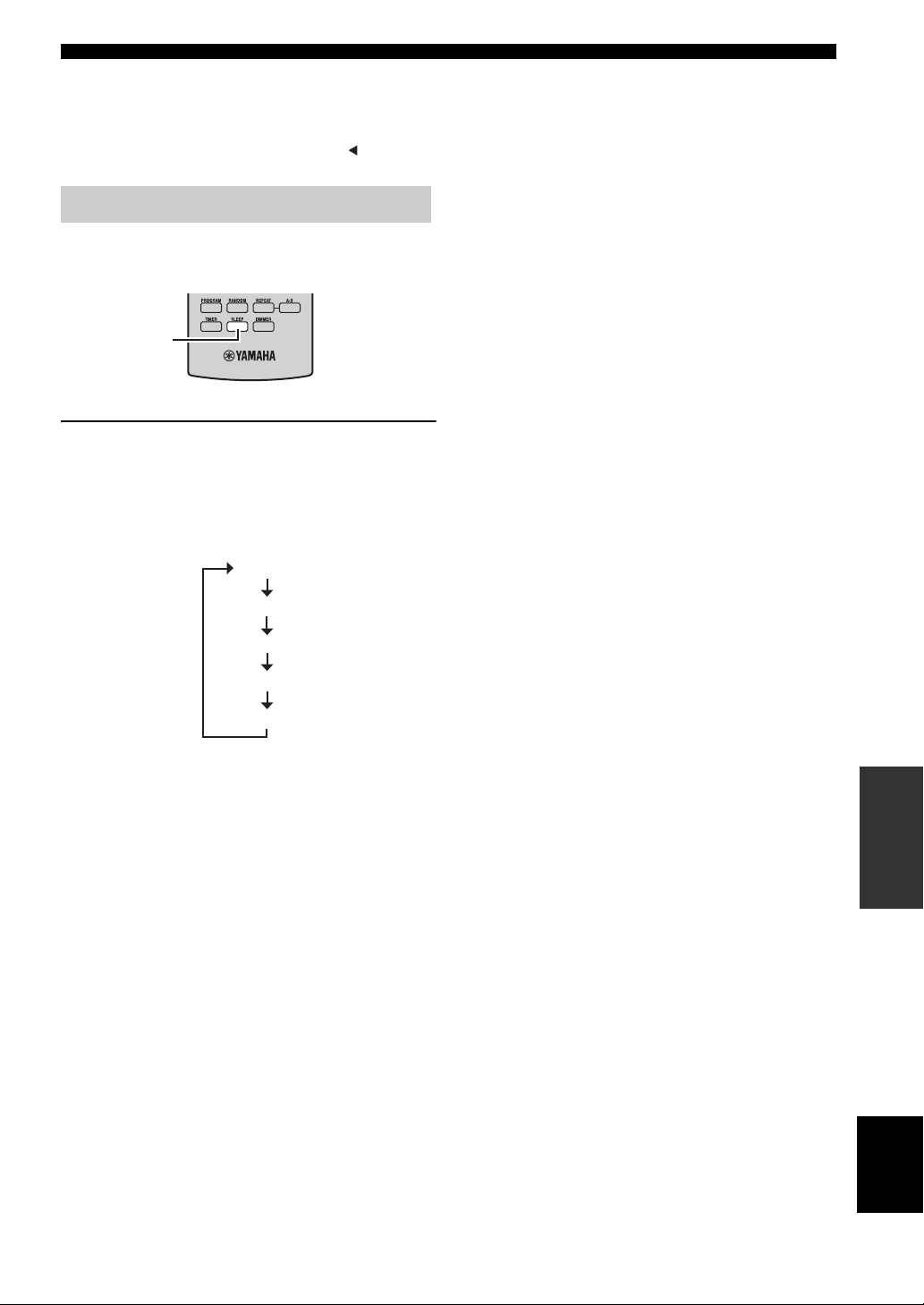
To cancel the timer setting operation
Press TIMER during the operation.
y
You can return to the previous screen by pressing .
Setting the sleep timer
The sleep timer sets the receiver to standby mode after the
specified time elapses.
SLEEP
Press SLEEP repeatedly to select the desired
duration.
Each time you press the key, the duration changes as
follows.
The SLEEP indicator lights up on the front panel display.
120min.
SETTING THE TIMER
90min.
60min.
30min.
OFF
y
• The sleep timer is canceled if you set the receiver to standby
mode.
• If you press SLEEP once while the sleep timer is set, the
ongoing duration appears on the front panel display.
To cancel the sleep timer
Press SLEEP repeatedly to select “OFF”.
OPERATIONS
OTHER
21 En
English
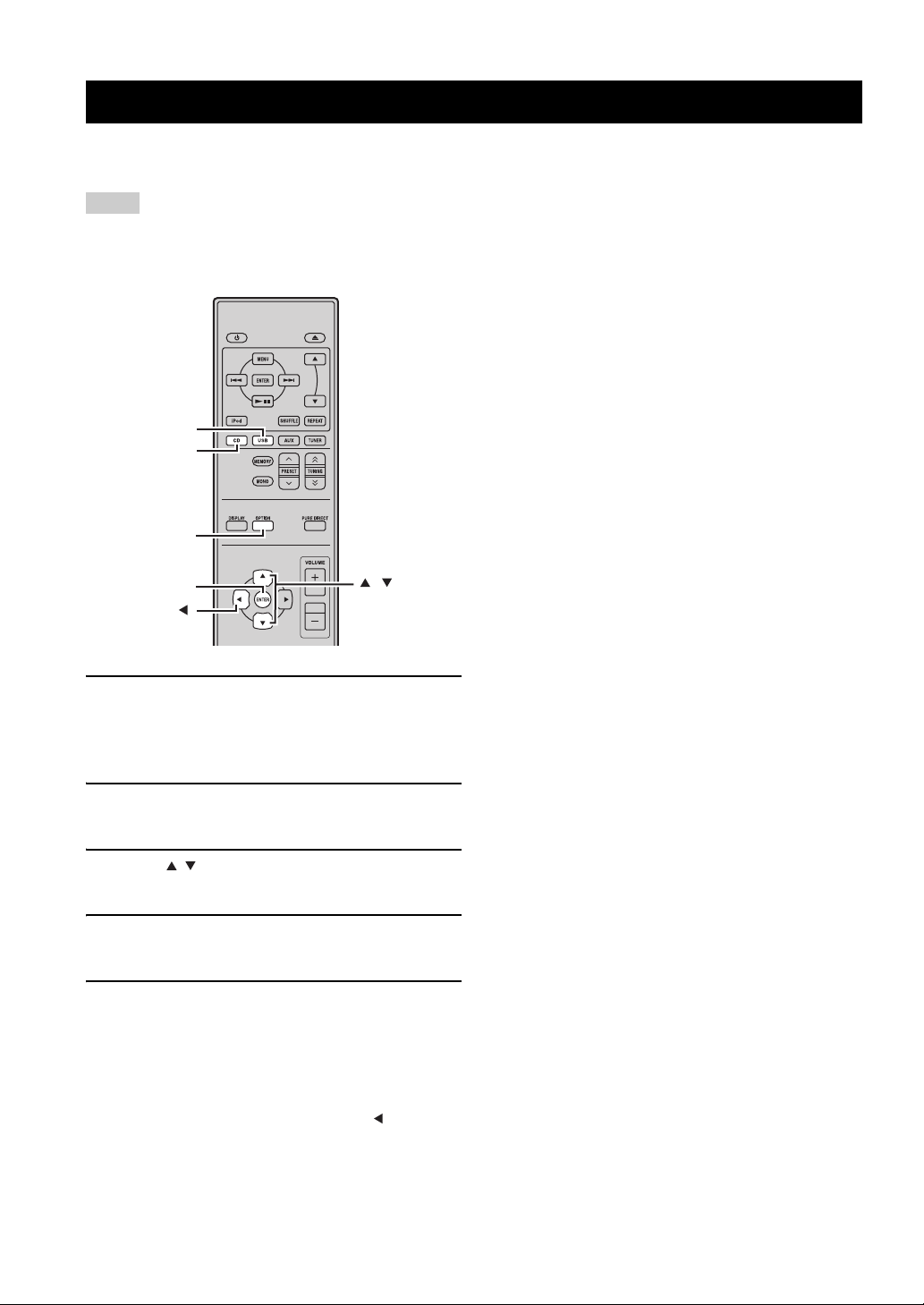
SETTING THE AUTO-STANDBY MODE
SETTING THE AUTO-STANDBY MODE
The auto-standby function automatically sets the system to standby mode when CD or USB is selected as input source
and the system is not operated for 30 minutes.
Notes
• Unless you connect the receiver and the CD player with the supplied system control cable properly (☞p.8), this feature does not
function for the system.
• This feature does not function for the system during playback.
USB
CD
OPTION
ENTER
,
1 Press CD or USB to select an input source,
and press OPTION.
“AUTO STBY” appears on the front panel display of
the receiver.
2 Press ENTER.
The current setting is displayed.
3 Press / to select “ON” or “OFF”.
The default setting is “ON”.
4 Press ENTER to confirm the setting.
“AUTO STBY” reappears on the display.
5 Press OPTION.
The receiver returns to normal mode.
To cancel the setting operation
Press OPTION during the operation.
y
You can return to the previous screen by pressing .
22 En
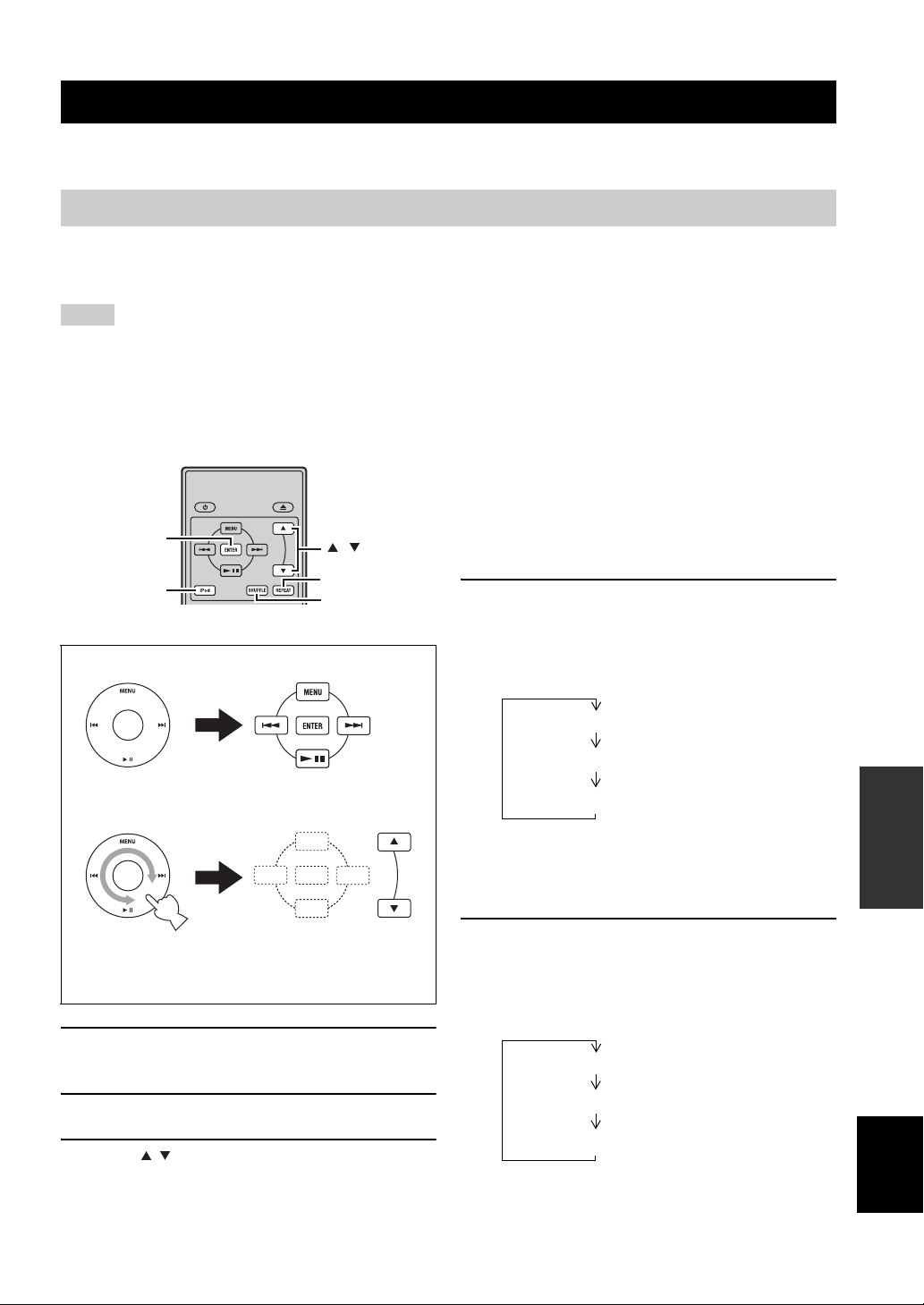
CONTROLLING iPod™
In addition to controlling the receiver (R-840) and CD player (CD-640), you can operate your iPod stationed in the iPod
dock using the supplied remote control.
Using iPod™
Once you have stationed your iPod to the iPod dock, you can enjoy playback of your iPod using the supplied remote
control.
When connecting the iPod during the playback, this system automatically changes to iPod mode.
Notes
• Only iPod (Click and Wheel), iPod nano, iPod Classic, iPod mini and iPod touch are supported.
• Some features may not be compatible depending on the model or the software version of your iPod.
y
For a complete list of status messages that appear on the front panel display of the receiver, see the “iPod” section in
“TROUBLESHOOTING” (☞p.25).
• Operate the iPod using the iPod controls or the
supplied remote control.
■ Repeating playback (Repeat Play)
ENTER
iPod
iPod Remote control
,
REPEAT
SHUFFLE
You can play back a single track or a group of tracks on
your iPod repeatedly.
Press REPEAT.
Each time you press the key, mode of Repeat Play
changes. The following chart is an example of how mode
changes as you press the key. Check currently selected
mode on your iPod screen.
The supplied remote control has the same function keys
with your iPod. So, these keys are corresponding with
each other.
1 Press iPod to select the iPod as the input
source.
2 Station your iPod to the iPod dock.
3 Press / to operate the iPod menu, and
then press ENTER to start playback of the
selected song (or group).
• View the screen of the iPod to control the menu.
One (Repeat play by song)
All (Repeat play by selected group)
Off
■ Playing back randomly (Shuffle Play)
You can play back songs or albums on your iPod
randomly.
Press SHUFFLE.
Each time you press the key, mode of Shuffle Play
changes. The following chart is an example of how mode
changes as you press the key. Check currently selected
mode on your iPod screen.
Songs (Shuffle play by song)
Albums (Shuffle play by albums)
Off
OPERATIONS
OTHER
English
23 En
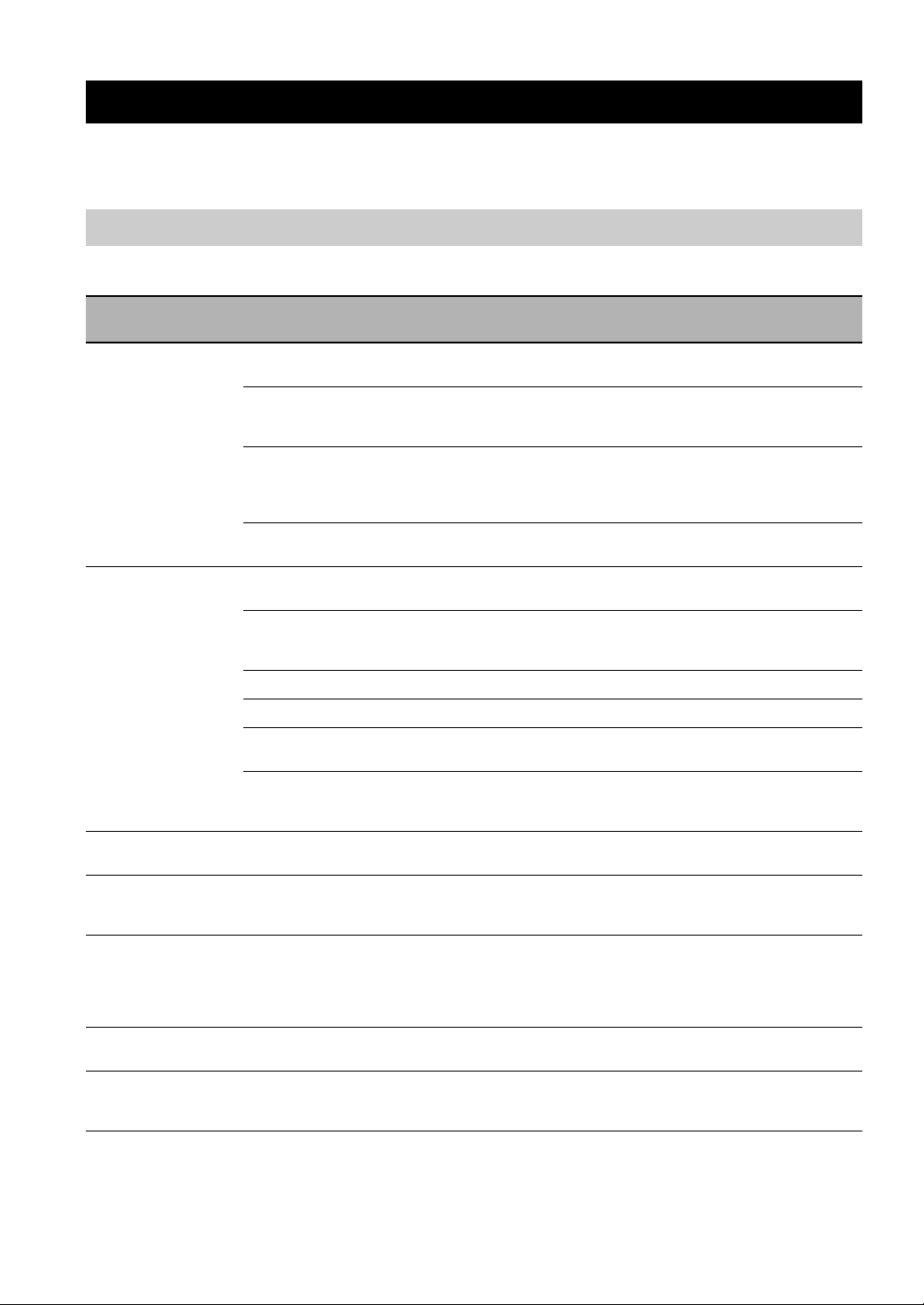
TROUBLESHOOTING
ADDITIONAL INFORMATION
TROUBLESHOOTING
Refer to the table below when this system does not function properly. If the problem you are experiencing is not listed
below or if the instruction below does not help, turn off this system, disconnect the power cable, and contact the nearest
authorized Yamaha dealer or service center.
Receiver (R-840)
■ General
Problem Cause Remedy
The receiver fails to
turn on or enters
standby mode soon
after the power is
turned on.
No sound Incorrect input or output cable
The sound suddenly
goes off.
Sound is heard from
the speaker on one
side only.
There is noise
interference from
digital or radio
frequency
equipment.
The sound is
distorted.
“CHK SP WIRE”
appears on the
display.
The power cable is not connected or the
plug is not completely inserted.
The receiver has been exposed to a strong
external electric shock (such as lightning
or strong static electricity).
The cable is short-circuited and the
protection circuity has been activated.
The internal temperature is too high, the
protection circuity has been activated.
connections.
No appropriate input source has been
selected.
Speaker connections are not secure. Secure the connections.
The volume is turned down. Turn up the volume.
The sound is muted. Press MUTE or VOLUME +/– to resume audio
Signals the receiver cannot reproduce are
being input from a source component,
such as a CD-ROM.
The timer has turned off the receiver. Turn on the receiver, and play the source again.
Cables are not connected properly. Connect the cables properly. If the problem persists,
The receiver is too close to the digital or
high-frequency equipment.
The volume level is too high. Adjust the volume level.
Speaker cables are short-circuited. Make sure speaker cables are connected correctly.
Connect the power cable firmly.
Set the receiver to standby mode, disconnect the
power cable, plug it back in after 30 seconds and
then use it normally.
Make sure that all speaker wire connections on the
receiver and on all speakers are secure and that the
wire for each connection does not touch anything
other than its respective connection.
Wait about 1 hour for the receiver to cool down and
then turn it back on.
Connect the cables properly. If the problem persists,
the cables may be defective.
Select an appropriate input source with the INPUT
selector on the front panel (or the input selection
keys on the remote control).
output and then adjust the volume.
Play a source whose signals can be reproduced by the
receiver.
the cables may be defective.
Move the receiver further away from such
equipment.
See
page
8
—
8
8
8
—
8
—
7
—
—
8
—
13
8
24 En
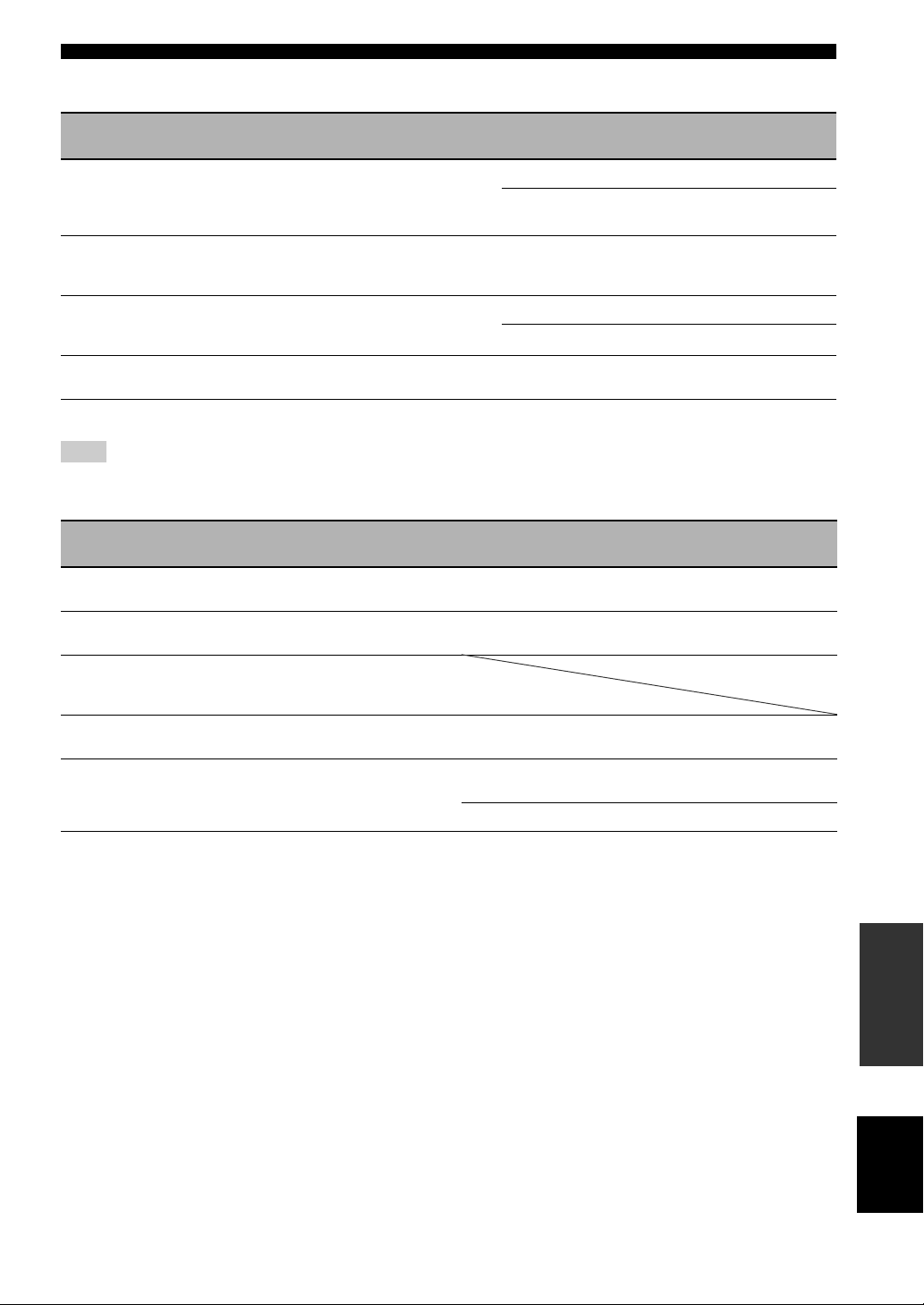
■ FM
TROUBLESHOOTING
Problem Cause Remedy
FM stereo reception is noisy. The characteristics of FM stereo
There is distortion, and clear
reception cannot be obtained
even with a good FM antenna.
The desired station cannot be
tuned into with the automatic
tuning method.
Previously preset stations can
no longer be tuned into.
broadcasts may cause this problem
when the transmitter is too far away or
the antenna input is poor.
There is multi-path interference. Adjust the antenna position to eliminate
The signal is too weak. Use a high-quality directional FM antenna.
The receiver has been disconnected for
a long period.
Check the antenna connections.
Try using a high-quality directional FM
antenna.
multi-path interference.
Use the manual tuning method.
Set preset stations.
See
page
8
—
—
—
18
18
■ iPod
Note
If a transmission error occurs but no status message is displayed on the front panel display of the receiver, check the connection between
the receiver and your iPod (☞p.10).
Status message Cause Remedy
CONNECT ERR
UNKNOWN TYP
CONNECTED
NOT CONNECT
CAN'T PLAY
There is a problem with the signal path
from your iPod to the receiver.
The iPod being used is not supported by
the receiver.
Your iPod is properly stationed in the
iPod dock, and the connection between
your iPod and the receiver is complete.
Your iPod was removed from the iPod
dock of the receiver.
The receiver cannot play back the songs
currently stored on your iPod.
Turn off the receiver and try resetting your iPod.
Only iPod (Click and Wheel), iPod nano, iPod
Classic, iPod mini and iPod touch are supported.
Station your iPod back to the iPod dock of the
receiver.
Check that the songs currently stored on your iPod
are playable.
Store some other playable music files on your iPod.
See
page
10
—
10
—
—
25 En
INFORMATION
ADDITIONAL
English
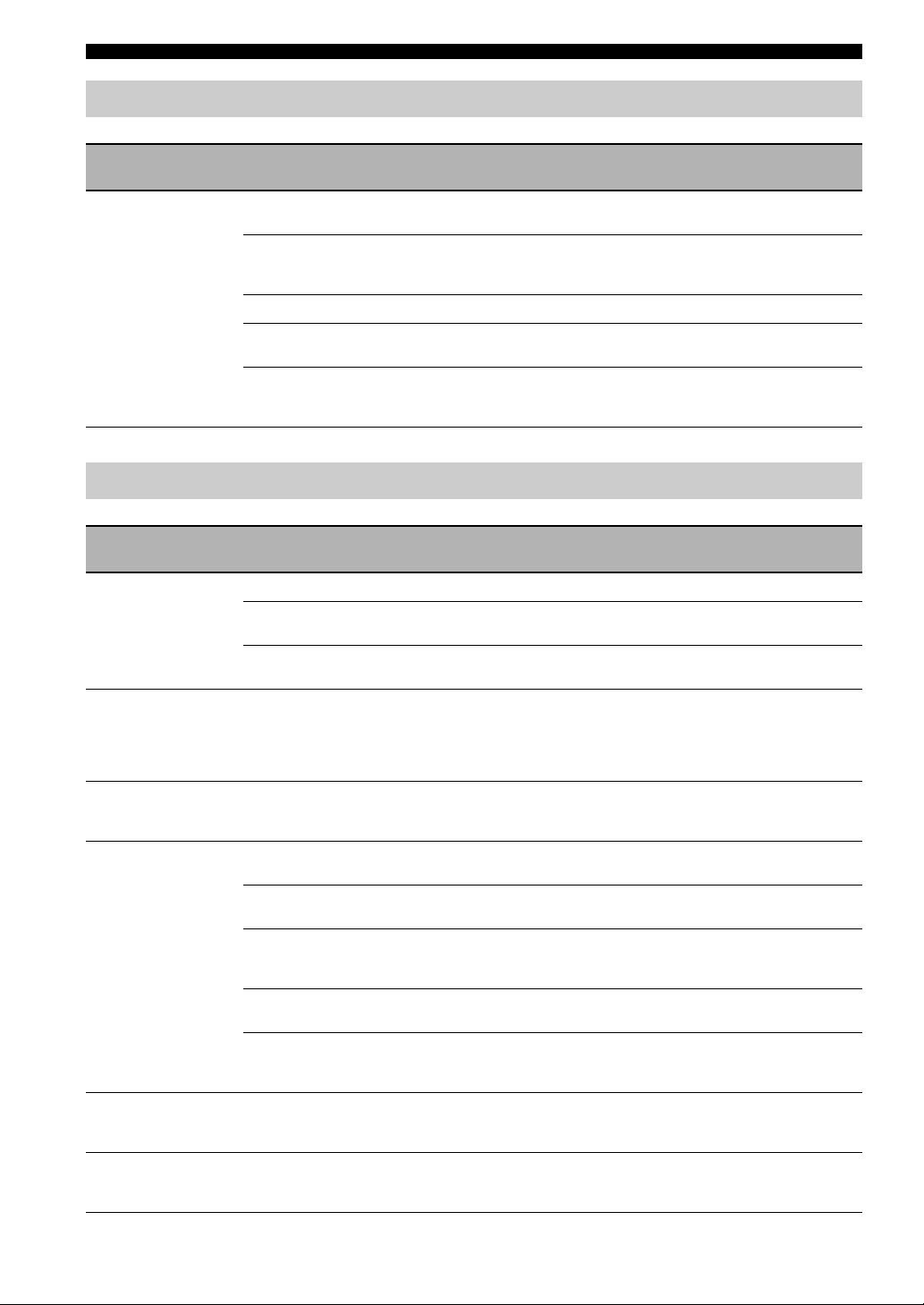
TROUBLESHOOTING
Remote control
Problem Cause Remedy
The remote control
does not work nor
function properly.
The remote control may be operated
outside its operation range.
The remote control sensor on this system
may be exposed to direct sunlight or
lightening (invented fluorescent lamps).
The battery may be worn out. Replace the battery with new one.
There are obstacles between the sensor of
this system and the remote control.
The system control cable is disconnected
from the system connector jack of the
receiver and/or the CD player.
For information on the remote control operation
range, see “Using the remote control”.
Change the lighting or orientation of this system.
Remove the obstacles.
Connect the receiver and the CD player securely with
the system control cable.
CD player (CD-640)
Problem Cause Remedy
Power does not turn
on.
Power suddenly
shuts off during
playback.
No sound or
distorted sound
Disc playback does
not start.
The USB device
cannot be
recognized.
The CD player is not
linked with the
receiver.
The plug is not completely inserted. Connect the power cable firmly.
The receiver and the CD player are
connected incorrectly.
The receiver is set incorrectly. Check the setting (INPUT/Volume/MUTE/
The auto-standby function of the receiver
works when the receiver does not receive
a playing signal transmitted from the CD
player via the system control cable for
30 minutes.
The sampling rate of a MP3 or WMA file
may not be compatible with the CD
player.
You may use a CD-R/RW that is not
finalized.
The disc label may not be facing up. Place the disc in the disc tray with the label facing
The disc may be defective. Try to play back another disc. If the same problem
MP3/WMA disc may not contain
sufficient music tracks to be played back.
The sampling rate of a MP3 or WMA file
may not be compatible with the CD
player.
The USB device is not connected
correctly.
The system control cable is disconnected
from the system connector jacks of the
receiver and/or the CD player.
Connect the system control cable properly between
the receiver and the CD player.
Headphone) of the receiver.
Check the connection of the system control cable
between the receiver and the CD player.
Check the sampling rate and bit rate of the MP3 or
WMA file are compatible with the CD player.
Finalize the CD-R/RW.
up.
does not occur, the disc you want to play back is
defective.
Check that your MP3/WMA disc contains at least 5
MP3/WMA music files.
Check the sampling rate and bit rate of an MP3 or
WMA file are compatible with the CD player.
Connect the USB device correctly.
Connect the system control cable properly to the
system connector jacks of the receiver and the CD
player.
See
page
11
11
11
11
8
See
page
8
8
—
8
3
—
—
—
—
3
10
8
26 En
