Page 1
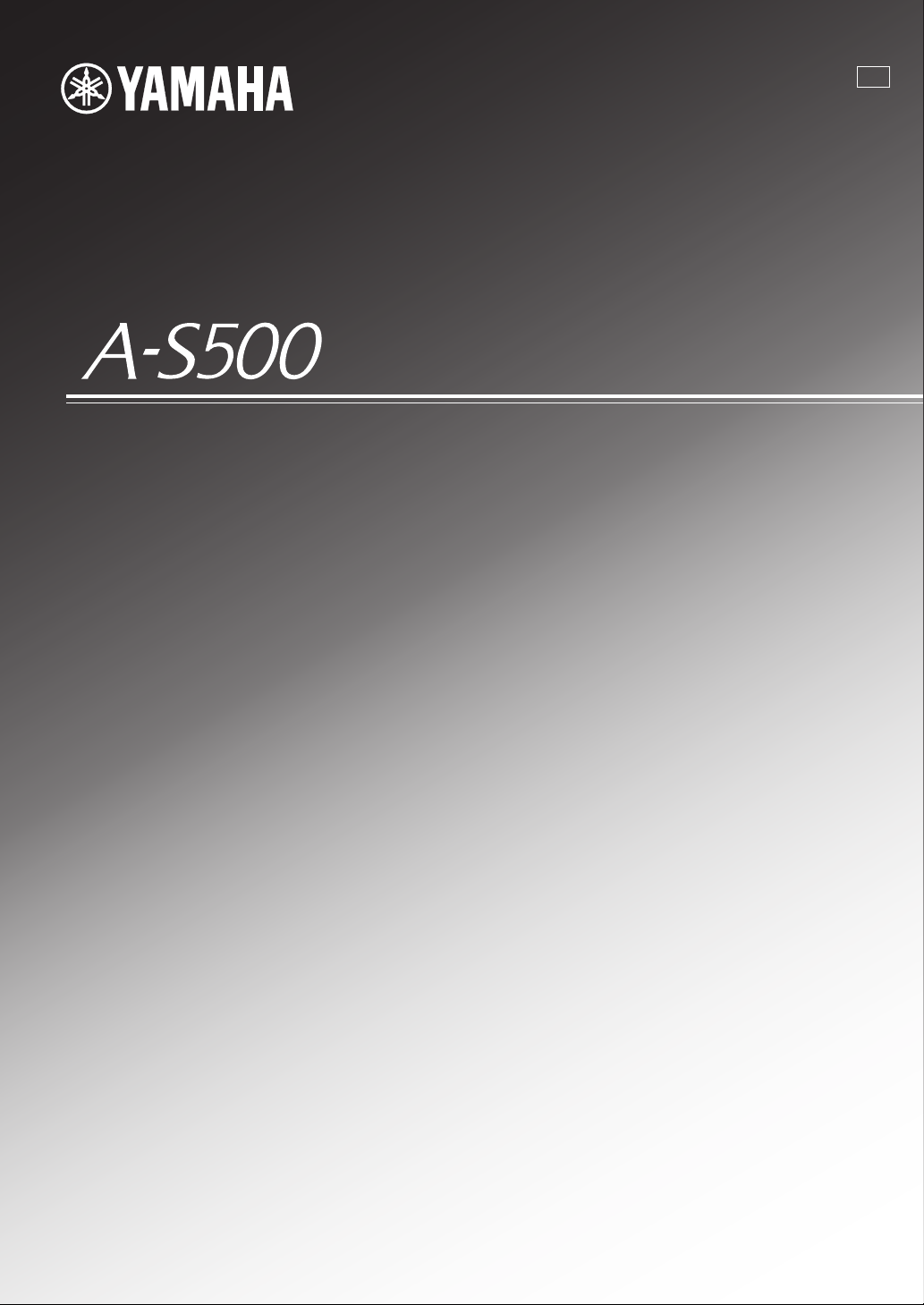
Integrated Amplifier
Amplificateur Intégré
UC
OWNER’S MANUAL
MODE D’EMPLOI
Page 2
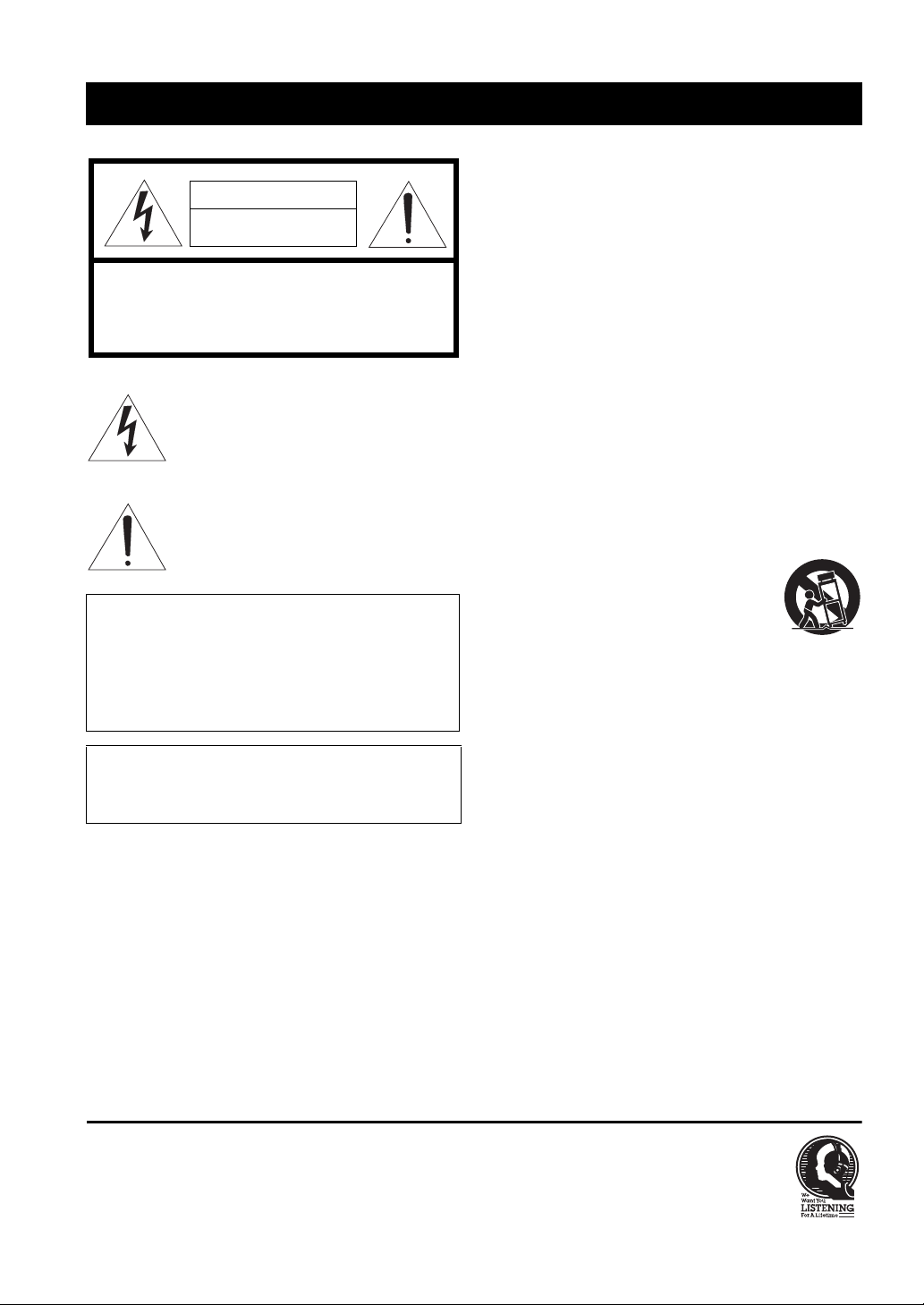
IMPORTANT SAFETY INSTRUCTIONS
CAUTION
RISK OF ELECTRIC SHOCK
DO NOT OPEN
CAUTION: TO REDUCE THE RISK OF
ELECTRIC SHOCK, DO NOT REMOVE
COVER (OR BACK). NO USER-SERVICEABLE
PARTS INSIDE. REFER SERVICING TO
QUALIFIED SERVICE PERSONNEL.
• Explanation of Graphical Symbols
The lightning flash with arrowhead symbol, within
an equilateral triangle, is intended to alert you to the
presence of uninsulated “dangerous voltage” within
the product’s enclosure that may be of sufficient
magnitude to constitute a risk of electric shock to
persons.
The exclamation point within an equilateral triangle
is intended to alert you to the presence of important
operating and maintenance (servicing) instructions
in the literature accompanying the appliance.
IMPORTANT
Please record the serial number of this unit in the space
below.
MODEL:
Serial No.:
The serial number is located on the rear of the unit. Retain
this Owner’s Manual in a safe place for future reference.
FOR CANADIAN CUSTOMERS
To prevent electric shock, match wide blade of plug to wide slot
and fully insert.
This Class B digital apparatus complies with Canadian ICES-003.
1 Read these instructions.
2 Keep these instructions.
3 Heed all warnings.
4 Follow all instructions.
5 Do not use this apparatus near water.
6 Clean only with dry cloth.
7 Do not block any ventilation openings. Install in
accordance with the manufacturer’s instructions.
8 Do not install near any heat sources such as radiators,
heat registers, stoves, or other apparatus (including
amplifiers) that produce heat.
9 Do not defeat the safety purpose of the polarized or
grounding-type plug. A polarized plug has two blades
with one wider than the other. A grounding type plug has
two blades and a third grounding prong. The wide blade
or the third prong are provided for your safety. If the
provided plug does not fit into your outlet, consult an
electrician for replacement of the obsolete outlet.
10 Protect the power cord from being walked on or pinched
particularly at plugs, convenience receptacles, and the
point where they exit from the apparatus.
11 Only use attachments/accessories specified by the
manufacturer.
12 Use only with the cart, stand, tripod,
bracket, or table specified by the
manufacturer, or sold with the apparatus.
When a cart is used, use caution when
moving the cart/apparatus combination to
avoid injury from tip-over.
13 Unplug this apparatus during lightning storms or when
unused for long periods of time.
14 Refer all servicing to qualified service personnel.
Servicing is required when the apparatus has been
damaged in any way, such as power-supply cord or plug
is damaged, liquid has been spilled or objects have fallen
into the apparatus, the apparatus has been exposed to rain
or moisture, does not operate normally, or has been
dropped.
We Want You Listening For A Lifetime
Yamaha and the Electronic Industries Association’s Consumer Electronics Group want you to get the most out of your
equipment by playing it at a safe level. One that lets the sound come through loud and clear without annoying blaring or
distortion – and, most importantly, without affecting your sensitive hearing. Since hearing damage from loud sounds is
often undetectable until it is too late, Yamaha and the Electronic Industries Association’s Consumer Electronics Group
recommend you to avoid prolonged exposure from excessive volume levels.
i En
Page 3
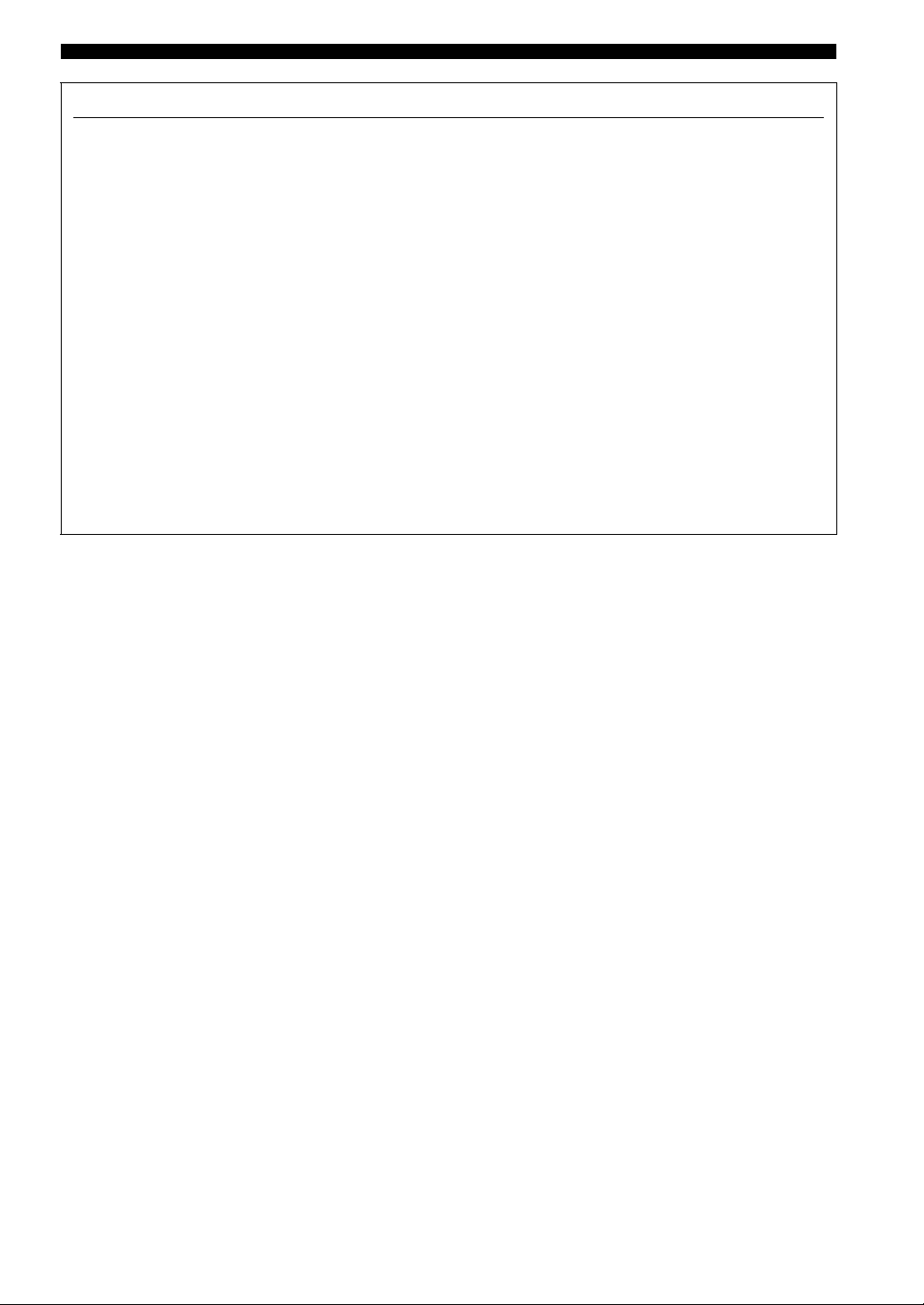
FCC INFORMATION (for US customers)
IMPORTANT SAFETY INSTRUCTIONS
1 IMPORTANT NOTICE: DO NOT MODIFY THIS
UNIT!
This product, when installed as indicated in the
instructions contained in this manual, meets FCC
requirements. Modifications not expressly approved by
Yamaha may void your authority, granted by the FCC,
to use the product.
2 IMPORTANT:
accessories and/or another product use only high quality
shielded cables. Cable/s supplied with this product MUST
be used. Follow all installation instructions. Failure to
follow instructions could void your FCC authorization to
use this product in the USA.
When connecting this product to
3 NOTE: This product has been tested and found to comply
with the requirements listed in FCC Regulations, Part 15
for Class “B” digital devices. Compliance with these
requirements provides a reasonable level of assurance that
your use of this product in a residential environment will
not result in harmful interference with other electronic
devices.
This equipment generates/uses radio frequencies and,
if not installed and used according to the instructions
found in the users manual, may cause interference
harmful to the operation of other electronic devices.
Compliance with FCC regulations does not guarantee
that interference will not occur in all installations. If
this product is found to be the source of interference,
which can be determined by turning the unit “OFF”
and “ON”, please try to eliminate the problem by using
one of the following measures:
Relocate either this product or the device that is being
affected by the interference.
Utilize power outlets that are on different branch
(circuit breaker or fuse) circuits or install AC line
filter/s.
In the case of radio or TV interference, relocate/
reorient the antenna. If the antenna lead-in is 300 ohm
ribbon lead, change the lead-in to coaxial type cable.
If these corrective measures do not produce
satisfactory results, please contact the local retailer
authorized to distribute this type of product. If you can
not locate the appropriate retailer, please contact
Yamaha Electronics Corp., USA 6660 Orangethorpe
Ave., Buena Park, CA 90620.
The above statements apply ONLY to those products
distributed by Yamaha Corporation of America or its
subsidiaries.
ii En
Page 4
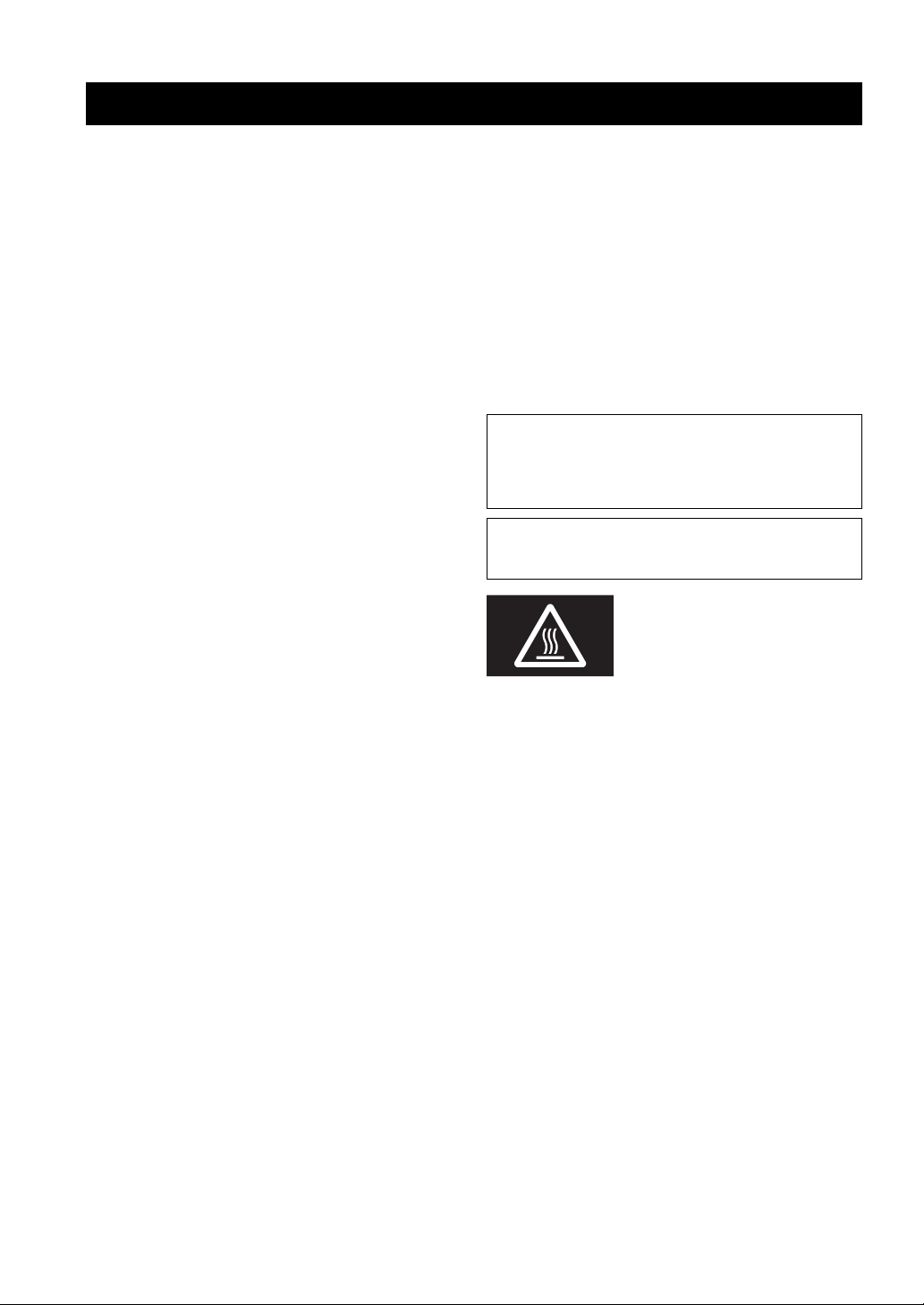
CAUTION: READ THIS BEFORE OPERATING YOUR UNIT.
1 To assure the finest performance, please read this manual
carefully. Keep it in a safe place for future reference.
2 Install this sound system in a well ventilated, cool, dry,
clean place - away from direct sunlight, heat sources,
vibration, dust, moisture, and/or cold. For proper
ventilation, allow the following minimum clearances
around this unit.
Top: 30 cm (11-3/4 in)
Rear: 20 cm (7-7/8 in)
Sides: 20 cm (7-7/8 in)
3 Locate this unit away from other electrical appliances,
motors, or transformers to avoid humming sounds.
4 Do not expose this unit to sudden temperature changes
from cold to hot, and do not locate this unit in an
environment with high humidity (i.e. a room with a
humidifier) to prevent condensation inside this unit,
which may cause an electrical shock, fire, damage to this
unit, and/or personal injury.
5 Avoid installing this unit where foreign object may fall
onto this unit and/or this unit may be exposed to liquid
dripping or splashing. On the top of this unit, do not
place:
– Other components, as they may cause damage and/or
discoloration on the surface of this unit.
– Burning objects (i.e. candles), as they may cause fire,
damage to this unit, and/or personal injury.
– Containers with liquid in them, as they may fall and
liquid may cause electrical shock to the user and/or
damage to this unit.
6 Do not cover this unit with a newspaper, tablecloth,
curtain, etc. in order not to obstruct heat radiation. If the
temperature inside this unit rises, it may cause fire,
damage to this unit, and/or personal injury.
7 Do not plug in this unit to a wall outlet until all
connections are complete.
8 Do not operate this unit upside-down. It may overheat,
possibly causing damage.
9 Do not use force on switches, knobs and/or cords.
10 When disconnecting the power cable from the wall outlet,
grasp the plug; do not pull the cable.
11 Do not clean this unit with chemical solvents; this might
damage the finish. Use a clean, dry cloth.
12 Only voltage specified on this unit must be used. Using
this unit with a higher voltage than specified is dangerous
and may cause fire, damage to this unit, and/or personal
injury. Yamaha will not be held responsible for any
damage resulting from use of this unit with a voltage
other than specified.
13 To prevent damage by lightning, keep the power cable
and outdoor antennas disconnected from a wall outlet or
this unit during a lightning storm.
14 Do not attempt to modify or fix this unit. Contact
qualified Yamaha service personnel when any service is
needed. The cabinet should never be opened for any
reasons.
15 When not planning to use this unit for long periods of
time (i.e. vacation), disconnect the AC power plug from
the wall outlet.
16 Be sure to read the “TROUBLESHOOTING” section on
common operating errors before concluding that this unit
is faulty.
17 Before moving this unit, press A to turn off this unit, and
then disconnect the AC power plug from the wall outlet.
18 Condensation will form when the surrounding
temperature changes suddenly. Disconnect the power
cable from the outlet, then leave this unit alone.
19 When using this unit for a long time, this unit may
become warm. Turn the power off, then leave this unit
alone for cooling.
20 Install this unit near the AC outlet and where the AC
power plug can be reached easily.
21 The batteries shall not be exposed to excessive heat such
as sunshine, fire or the like. When you dispose of
batteries, follow your regional regulations.
22 Excessive sound pressure from earphones and
headphones can cause hearing loss.
As long as this unit is connected to the AC wall outlet, it is not
disconnected from the AC power source even if you turn off this
unit by A or set it to the standby mode by A button on the remote
control. In this state, this unit is designed to consume a very small
quantity of power.
WARNING
TO REDUCE THE RISK OF FIRE OR ELECTRIC SHOCK, DO
NOT EXPOSE THIS UNIT TO RAIN OR MOISTURE.
This label is required to be attached to a product of which the
temperature of the top cover may be hot during operation.
iii En
Page 5
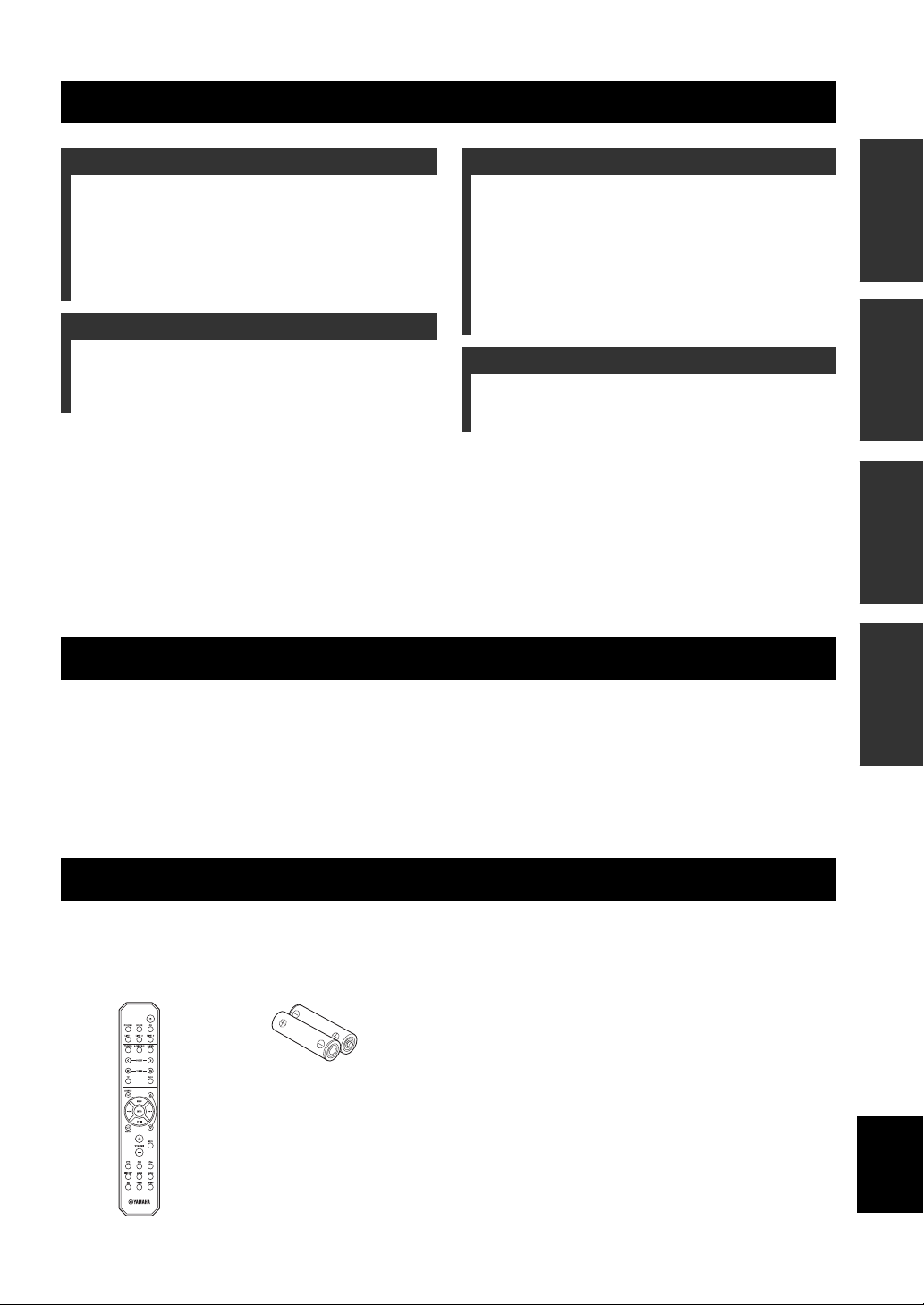
CONTENTS
INTRODUCTION
USEFUL FEATURES ............................................ 1
SUPPLIED ACCESSORIES ................................. 1
CONTROLS AND FUNCTIONS ......................... 2
Front panel and Remote control ................................ 2
About the remote control ........................................... 3
Rear panel .................................................................. 4
OPERATION
PLAYING AND RECORDING .............................8
Playing a source......................................................... 8
Adjusting the tonal quality ........................................ 8
Recording a source .................................................... 9
PLAYING BACK TUNES FROM
YOUR iPhone/iPod ...........................................10
Using a Universal Dock for iPod............................. 11
Using a Wireless System for iPod ........................... 12
PREPARATION
CONNECTIONS .................................................... 5
Connecting speakers and source components............ 5
Connecting the power cable....................................... 7
ADDITIONAL INFORMATION
TROUBLESHOOTING .......................................13
SPECIFICATIONS...............................................17
■ About this manual
• y indicates a tip for your operation.
• Some operations can be performed by using either the buttons on the main unit or on the remote control. In cases
when the button names differ between the main unit and the remote control, the names of the buttons on the remote
control are given in parentheses.
• This manual is printed prior to production. Design and specifications are subject to change in part as a result of
improvements, etc. In case of differences between the manual and the product, the product has priority.
INTRODUCTION
USEFUL FEATURES
PREPARATIONINTRODUCTION
OPERATION
INFORMATION
ADDITIONAL
This unit allows you to:
◆ Improve sound quality by using the Pure Direct (p. 8)
function
◆ Play back music from your iPhone/iPod (optional Yamaha
product required; p. 10)
◆ Select the recording source independently of the listening
source (p. 9)
SUPPLIED ACCESSORIES
Please check that you received all of the following parts:
Remote control Batteries (× 2)
(AA, R6, UM-3)
◆ Control other Yamaha components using this unit’s
remote control (p. 3)
◆ Boost bass sounds by connecting a subwoofer (p. 5)
◆ Save power by using POWER MANAGEMENT switch
(p. 7)
English
1 En
Page 6
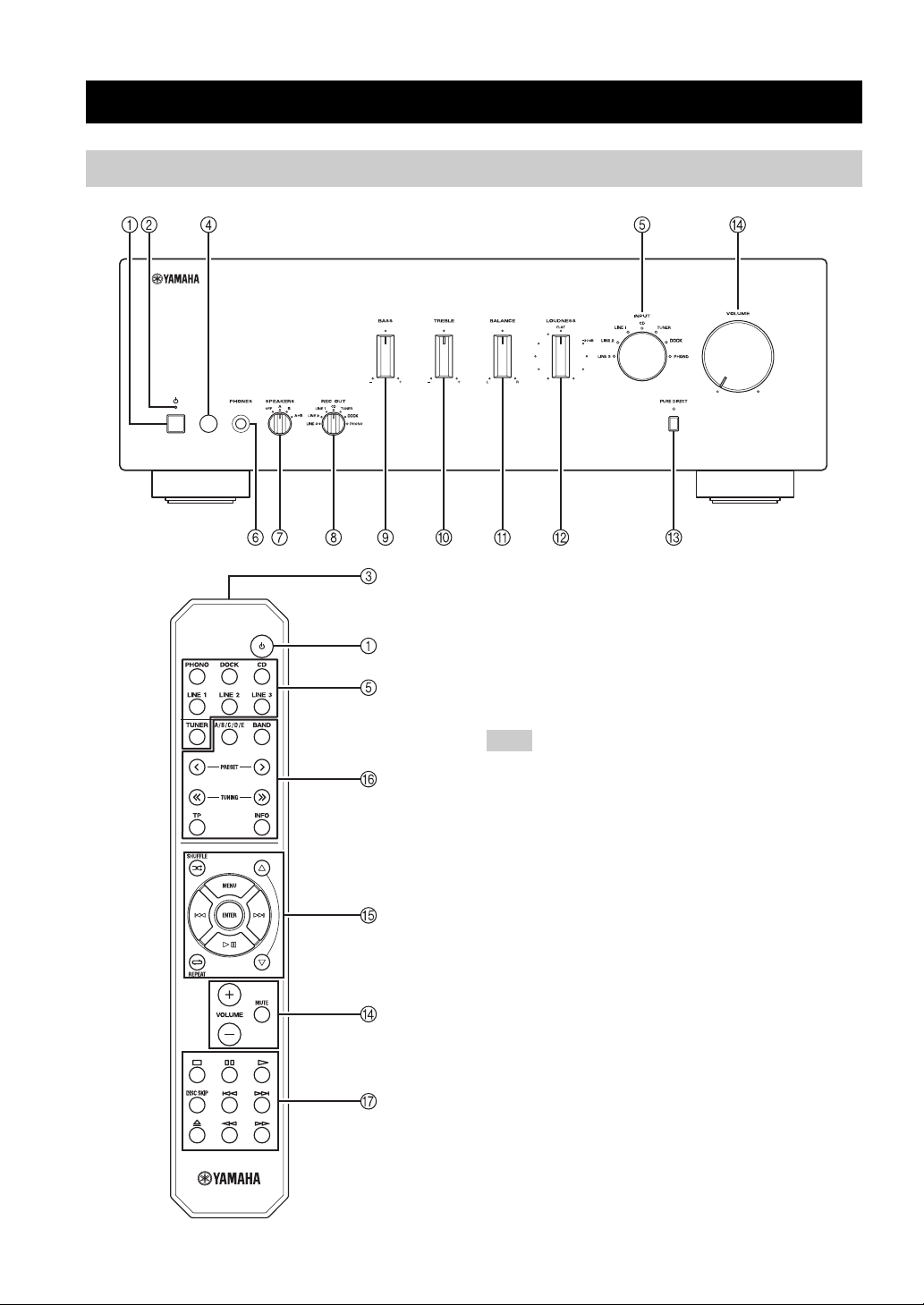
CONTROLS AND FUNCTIONS
Front panel and Remote control
1 A (POWER)
Front panel: A switch
Turns on and off the power of this unit.
On position: Pushed inward
Off position: Released outward
Remote control: A button
When this unit is turned on: turns this unit on or sets it to
standby mode.
Note
This unit consumes a small amount of power even when turned
off or when in standby mode.
2 POWER on indicator
Lights up as follows:
Brightly lit: Power is on
Dimly lit: Standby mode
Off: Power is off
y
The POWER on indicator remains brightly lit while an iPhone/
iPod is being charged, even if this unit is in standby mode.
3 Infrared signal transmitter
Sends signals to the main unit.
4 Remote control sensor
Receives signals from the remote control.
5 INPUT selector and indicators
Select the input source you want to listen to. The input
source indicators light up when the corresponding input
sources are selected.
y
The input source names correspond to the names of the
connection jacks on the rear panel.
2 En
Page 7
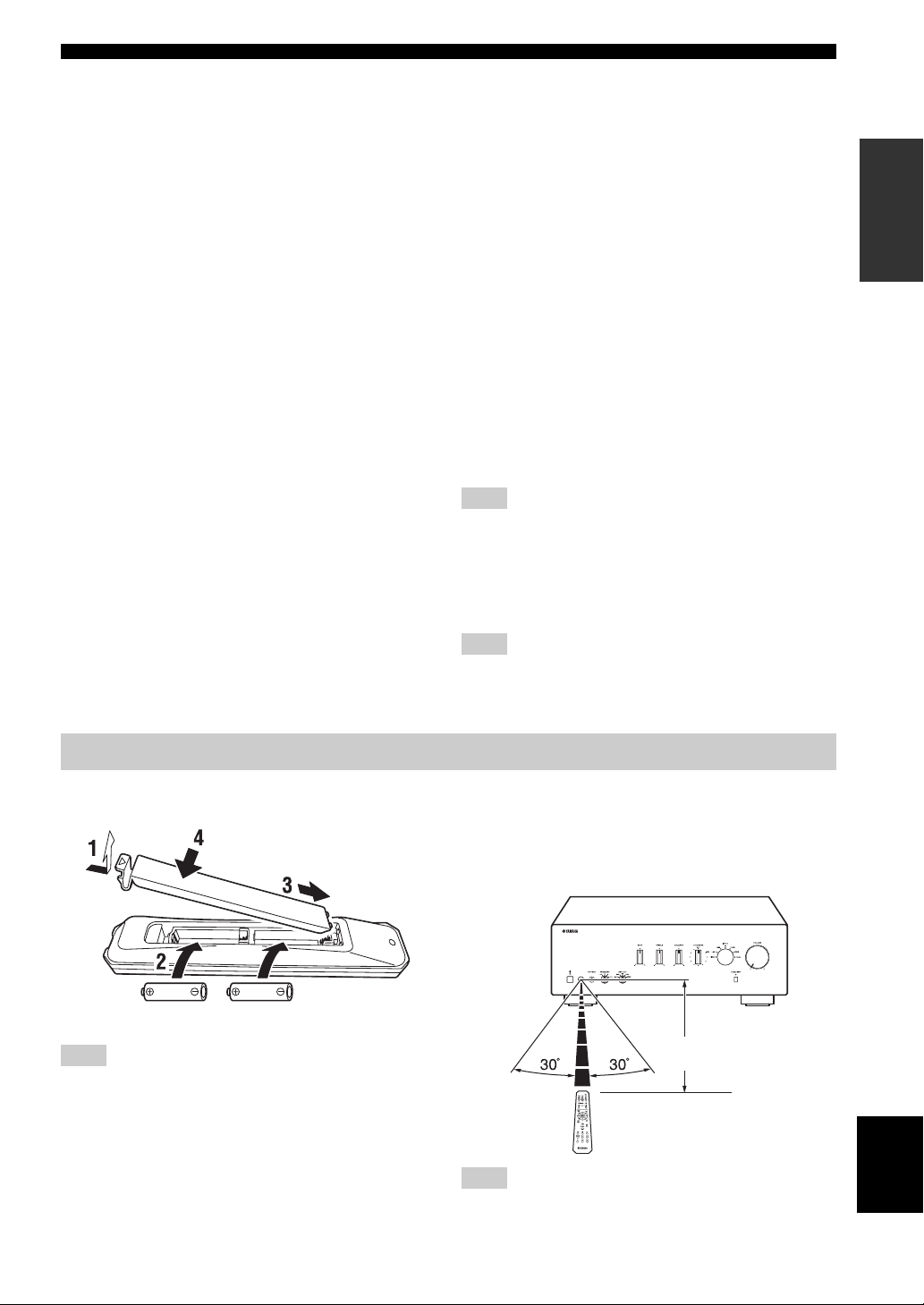
CONTROLS AND FUNCTIONS
6 PHONES jack
Connect headphones for private listening. If you do not
want sound to be heard from the speakers, set the
SPEAKERS selector to OFF.
7 SPEAKERS selector
Turn on or off the speaker set connected to the
SPEAKERS A and/or B terminals on the rear panel each
time the corresponding SPEAKERS selector is set to A, B
or A+B.
8 REC OUT selector
Select a source for recording independently of the INPUT
selector setting, allowing you to record the selected source
while listening to another source (see page 9).
9 BASS control
Increases or decreases the low frequency response (see
page 9).
0 TREBLE control
Increases or decreases the high frequency response (see
page 9).
A BALANCE control
Adjusts the sound output balance of the left and right
speakers (see page 9).
B LOUDNESS control
Retains a full tonal range at any volume level (see page 9).
C PURE DIRECT switch and indicator
Reproduces any input source in the purest sound possible.
The indicator above it lights up when this function is
turned on (see page 8).
D VOLUME control
VOLUME +/–
Control the sound output level.
This does not affect the REC level for recording.
MUTE button (Remote control only)
Decreases the current volume by about 20 dB.
y
• The INPUT indicator for the current input source blinks while
the output is muted.
• The mute is released when MUTE button is pressed again, or
when the volume is adjusted by rotating the VOLUME control
on the front panel or by pressing the VOLUME +/– buttons on
the remote control.
E iPhone/iPod control buttons
Control an iPhone/iPod that is connected using an optional
Yamaha Universal Dock for iPod (see page 11) or
Wireless System for iPod (see page 12).
F Yamaha tuner control buttons
Control various functions of a Yamaha tuner.
Note
Even when using a Yamaha tuner, certain components and
features may not be available. Refer to your component’s owner’s
manual for more information.
G Yamaha CD player control buttons
Control various functions of a Yamaha CD player.
Note
Even when using a Yamaha CD player, certain components and
features may not be available. Refer to your component’s owner’s
manual for more information.
INTRODUCTION
About the remote control
■ Installing batteries in the remote control
AA, R6, UM-3 batteries
Note
Make sure that the polarities are correct. See the illustration
inside the battery compartment.
■ Using the remote control
The remote control transmits a directional infrared beam.
Be sure to aim the remote control directly at the remote
control sensor on the front panel of this unit during
operation.
Within 6m
(20 ft)
English
Note
The area between the remote control and this unit must be clear of
large obstacles.
3 En
Page 8

CONTROLS AND FUNCTIONS
Rear panel
1 CD input jacks
Used to connect a CD player (see page 5).
2 PHONO jacks and GND terminal
Used to connect a turntable that uses an MM cartridge,
and to ground the terminal (see page 5).
3 Audio input/output jacks
Used to connect external components, such as a tuner, etc
(see page 5).
4 DOCK jack
Used to connect an optional Yamaha Universal Dock for
iPod or Wireless System for iPod (see page 10).
5 SUBWOOFER OUT jack
Used to connect a subwoofer with built-in amplifier (see
page 5).
6 POWER MANAGEMENT switch
Enables or disables the automatic power down function
(see page 7).
7 SPEAKERS A/B terminals
Used to connect one or two speaker sets (see page 5).
8 IMPEDANCE SELECTOR switch
See IMPEDANCE SELECTOR switch on this page.
9 Power cable
Connect the power cable into the wall outlet (see page 7).
■ IMPEDANCE SELECTOR switch
CAUTION
Do not change the IMPEDANCE SELECTOR switch
while the power of this unit is turned on, as doing so may
damage the unit.
If the unit fails to turn on, the IMPEDANCE SELECTOR
switch may not be fully slid to either position. If this is the
case, remove the power cable and slide the switch all the
way to either position.
Select the switch position (LOW or HIGH) according to
the impedance of the speakers in your system.
Switch
position
HIGH
LOW
• If you use one set (A or B), the impedance of
each speaker must be 6
• If you make bi-wire connections, the
impedance of each speaker must be 6
higher. See page 6 for details.
• If you use one set (A or B), the impedance of
each speaker must be 4
• If you use two sets (A and B) simultaneously,
the impedance of each speaker must be 8
higher.
• If you make bi-wire connections, the
impedance of each speaker must be 4
higher. See page 6 for details.
Impedance level
Ω or higher.
Ω or
Ω or higher.
Ω or
Ω or
4 En
Page 9

PREPARATION
CONNECTIONS
Connecting speakers and source components
CAUTION
• Do not connect this unit or other components to the main power until all connections between components are
complete.
• All connections must be correct: L (left) to L, R (right) to R, “+” to “+” and “–” to “–”. If the connections are faulty,
no sound will be heard from the speakers, and if the polarity of the speaker connections is incorrect, the sound will be
unnatural and lack bass. Refer to the owner’s manual for each of your components.
• Use RCA cables for audio components (except for speaker connections and DOCK jack connections).
PREPARATION
Audio
out
Turntable
GND
DVD player,
etc.
Audio
out
CD recorder,
Audio
out
etc.
Speakers A
DOCK jack
connections
(see page 10)
Audio
in
Audio
out
Audio
out
Audio
in
Tuner SubwooferCD player
Tape deck, etc.
Audio
out
Speakers B
y
• The PHONO jacks are designed for connecting a turntable with an MM cartridge.
• Connect your turntable to the GND terminal to reduce noise in the signal. However, for some turntables, you may hear less noise
without the GND connection.
English
5 En
Page 10

CONNECTIONS
CAUTION
• The IMPEDANCE SELECTOR switch must be set to the appropriate position before connecting speaker sets. See
page 4 for details.
• Do not let the bare speaker wires touch each other or any metal part of this unit. This could damage this unit and/or the
speakers.
• Do not connect this unit or other components to the main power until all connections between components are
complete.
■ Bi-wire connection
1 Remove approximately 10 mm (3/8 in) of
insulation from the end of each speaker
cable and twist the exposed wires of the
cable together to prevent short circuits.
10 mm (3/8 in)
Bi-wire connection separates the woofer from the
combined midrange and tweeter section. A bi-wire
compatible speaker has four binding post terminals. These
two sets of terminals allow the speaker to be split into two
independent sections. With these connections, the mid and
high frequency drivers are connected to one set of
terminals and the low frequency driver to another set of
terminals.
This unit
Speaker
2 Connect the speaker cable.
1 Unscrew the knob.
2 Insert one bare wire into the hole in the side
of each terminal.
3 Tighten the knob to secure the wire.
Red: positive (+)
Black: negative (–)
■ Connecting via banana plug
Tighten the knob and then insert the banana plug into the
end of the corresponding terminal.
Banana plug
Connect the other speaker to the other set of terminals in
the same way.
CAUTION
When making bi-wire connections, set the IMPEDANCE
SELECTOR switch to HIGH or LOW depending on the
impedance of your speakers:
6 Ω or higher: HIGH
4 Ω or higher: LOW
See page 4 for more information about the IMPEDANCE
SELECTOR switch.
Note
When making bi-wire connections, remove the shorting bridges
or cables on the speaker.
y
To use the bi-wire connections, switch the SPEAKERS selector
to the A+B position.
6 En
Page 11

Connecting the power cable
POWER
MANAGEMENT
CONNECTIONS
To the wall outlet with
the power cable
PREPARATION
■ POWER MANAGEMENT switch
Enables or disables the automatic power down function.
When the automatic power down function is enabled, this
unit will automatically switch to standby mode if no
operations are performed for 8 hours.
■ Connecting the power cable
Plug the power cable into the wall outlet after all other
connections are complete.
English
7 En
Page 12

OPERATION
PLAYING AND RECORDING
Playing a source
SPEAKERS VOLUME
INPUT
VOLUME
5 Play the selected input source.
6 Rotate the VOLUME control on the front
panel (or press VOLUME +/– buttons on the
remote control) to adjust the sound output
level.
y
You can adjust the tonal quality by using the BASS, TREBLE,
BALANCE and LOUDNESS controls, or the PURE DIRECT
switch on the front panel.
INPUTA
7 When finished listening, press A switch on
the front panel outward to turn off this unit.
y
If A button on the remote control is pressed while the A switch on
the front panel is in the on position, this unit enters standby mode.
Press A button again to turn this unit on.
Adjusting the tonal quality
VOLUMELOUDNESSTREBLE
1 Rotate the VOLUME control on the front
panel to the extreme counterclockwise
position.
2 Press A switch on the front panel inward to
turn on this unit.
3 Rotate the INPUT selector on the front panel
(or press one of the INPUT selector buttons
on the remote control) to select the input
source you want to listen to.
The indicator for the selected input source lights up.
4 Rotate the SPEAKERS selector on the front
panel to select SPEAKERS A, B or A+B.
Notes
• Set the SPEAKERS selector to the A+B position when two sets
of speakers are connected using bi-wire connections, or when
using two sets of speakers simultaneously (A and B).
• If you do not want sound to be heard from the speakers while
listening with headphones, set the SPEAKERS selector to OFF.
BASS BALANCE PURE
DIRECT
■ Using the PURE DIRECT switch
Routes input signals from your audio sources. As a result,
the input signals bypass the BASS, TREBLE, BALANCE
and LOUDNESS controls, thus eliminating any alterations
to the audio signals to produce more direct and high-grade
sound from all input sources.
Note
The BASS, TREBLE, BALANCE and LOUDNESS controls do
not function while the PURE DIRECT switch is turned on.
8 En
Page 13

■ Adjusting the BASS and TREBLE
controls
The BASS and TREBLE controls adjust high and low
frequency response.
The center position produces a flat response.
BASS
When you feel there is not enough bass (low frequency
sound), rotate clockwise to boost. When you feel there is
too much bass, rotate counterclockwise to suppress.
Control range: –10 dB to +10 dB (20 Hz)
TREBLE
When you feel there is not enough treble (high frequency
sound), rotate clockwise to boost. When you feel there is
too much treble, rotate counterclockwise to suppress.
Control range: –10 dB to +10 dB (20 kHz)
■ Adjusting the BALANCE control
The BALANCE control adjusts the sound output balance
of the left and right speakers to compensate for sound
imbalance caused by speaker locations or listening room
conditions.
■ Adjusting the LOUDNESS control
Retain a full tonal range at any volume level, thus
compensating for the human ears’ loss of sensitivity to
high and low-frequency ranges at low volume.
CAUTION
PLAYING AND RECORDING
Recording a source
Notes
• The audio signals are not output via the LINE 2 REC or LINE 3
REC output jacks when LINE 2 or LINE 3 is selected with the
REC OUT selector.
• This unit must be turned on in order to record.
• The VOLUME, BASS, TREBLE, BALANCE and
LOUDNESS controls and the PURE DIRECT switch have no
effect on the source being recorded.
• Check the copyright laws in your country before recording from
records, CDs, radio, etc. Recording copyright-protected
material may infringe on copyright laws.
OPERATION
REC OUT
1 Rotate the REC OUT selector on the front
panel to select the source you want to
record.
If the PURE DIRECT switch is turned on with the
LOUDNESS control set at a certain level, the input signals
bypass the LOUDNESS control, resulting in a sudden
increase in the sound output level. To prevent your ears or
the speakers from being damaged, be sure to press PURE
DIRECT switch AFTER lowering the sound output level
or AFTER checking that the LOUDNESS control is
properly set.
1 Set the LOUDNESS control to the FLAT
position.
2 Rotate the VOLUME control on the front
panel (or press VOLUME +/– buttons on the
remote control) to set the sound output level
to the loudest listening level that you would
listen to.
3 Rotate the LOUDNESS control until the
desired volume is obtained.
y
After setting the LOUDNESS control, enjoy listening to music at
your preferred volume level. If the effect of the
control setting is too strong or weak, readjust the LOUDNESS
control.
LOUDNESS
2 Play the source and begin recording using
the recording device connected to the REC
output jacks (LINE 2 and/or LINE 3) on the
rear panel. See page 5.
y
While recording, you can select another input source using the
INPUT selector or the remote control and listen to another input
source without affecting recording.
English
9 En
Page 14

PLAYING BACK TUNES FROM YOUR iPhone/iPod
Once you have connected an optional Yamaha Universal Dock for iPod or Wireless System for iPod to the DOCK jack
on the rear panel of this unit, you can enjoy playback of your iPhone/iPod using the remote control supplied with this
unit.
Position the connected device
as far as possible from the unit.
Universal Dock for iPod Wireless System for iPod
Universal Dock for iPod Wireless System for iPod
Model
(As of July 2010)
Operated by
Supported iPhone/iPod
(As of July 2010)
Remarks
•YDS-12
•YDS-11
•YDS-10
• Remote control
• iPhone/iPod connected to the dock
• iPod touch
• iPod (4th Gen/5th Gen/classic)
• iPod nano
•iPod mini
•iPhone
•iPhone 3G/3GS
• iPhone/iPod charging also supported.
• The YDS-10/YDS-11 does not support iPhone
connection.
YID-W10
• iPhone/iPod connected to the YID-W10
transmitter
• Remote control
• iPod touch
• iPod (5th Gen/classic)
• iPod nano
•iPhone
•iPhone 3G/3GS
iPhone/iPod charging also supported.
CAUTION
To prevent accidents, unplug the power cable of this unit before connecting a Universal Dock for iPod or a Wireless
System for iPod.
Note
If the iPhone connected to the YID-W10 receives a call while this unit is in standby mode, the unit turns on automatically and the
ringtone is heard through this unit. If you do not want this unit to turn on when a call is received, set the iPhone to silent mode.
10 En
Page 15

PLAYING BACK TUNES FROM YOUR iPhone/iPod
Using a Universal Dock for iPod
After setting your iPhone/iPod in your dock, rotate the
INPUT selector on the front panel (or press DOCK button
on the remote control) to select DOCK as the input source
to play your iPhone/iPod.
or
Front panel Remote control
While viewing the information displayed on your iPhone/
iPod, use the following remote control buttons to operate
(playback, pause, skip, etc.) your iPhone/iPod.
iPhone/iPod
control
Note
Some shuffle modes and repeat modes may not be available
depending on the model or the software version of your iPhone/
iPod.
y
When this unit is turned on or is in standby mode, your iPhone/
iPod can be charged automatically if it is connected to a
Universal Dock for iPod. If an iPhone/iPod is charged while this
unit is in standby mode, the POWER on indicator lights up
brightly.
OPERATION
Remote
control
MENU
ENTER
B
C
Ee
a
b
Operation
Displays the menu.
• If an item is selected: Confirms the item and
displays the next screen.
• If a song is selected: Plays the selected song.
Scroll up.
Scroll down.
• If a song is playing: Pauses the song.
• If a song is paused: Plays the song.
• If a song is playing or paused: Skips to the
beginning of the next song.
• If pressed and held: Searches forward.
• If a song is playing or paused: Skips to the
beginning of the current song.
• Pressing repeatedly skips one song backwards with
each press.
• If pressed and held: Searches backward.
Switches between shuffle modes (Off → Songs →
Albums → Off).
Switches between repeat modes (Off → One → All
→ Off).
English
11 En
Page 16

PLAYING BACK TUNES FROM YOUR iPhone/iPod
Using a Wireless System for iPod
YID-W10 receiver
YID-W10 transmitter
■ Establishing a wireless connection
Once the iPhone/iPod is connected to the transmitter and
playback begins, it takes about 5 seconds for audio to be
heard. During this time the wireless connection between
the transmitter and receiver is established.
The status of the wireless connection between the transmitter
and receiver is indicated by the respective status indicator.
Status of
connection
No connection Off Off
Confirming connection Green, flashing Blue, flashing
Connected Green, lit Blue, lit
Transmitter
indicator
Receiver
indicator
– Communication between the transmitter and
receiver becomes disrupted due to interference from
other wireless LAN devices, cordless telephones,
microwave ovens, etc.
y
• You can use the remote control to control the iPhone/iPod. For
more information, see page 11.
• When this unit is turned on or is in standby mode, your iPhone/
iPod can be charged automatically if the transmitter connected
to your iPhone/iPod is stationed to the receiver. If an iPhone/
iPod is charged while this unit is in standby mode, the POWER
on indicator lights up brightly.
• Refer to the operating instructions of the YID-W10 for more
information.
■ Controlling this unit with your iPhone/
iPod
• When playback begins on an iPhone/iPod that is
connected to a transmitter, and if the transmitter is
within range of the receiver, this unit performs as
follows:
– If this unit is already turned on when playback
begins: The input source switches to DOCK.
– If this unit is in standby mode when playback
begins: This unit turns on and the input source
switches to DOCK.
• Adjusting the volume on the iPhone/iPod also adjusts
the volume of this unit. Note that the iPhone/iPod can
only be used to increase this unit’s volume to a certain
level; to increase it further, adjust the volume using this
unit’s VOLUME control or the remote control.
• In the following situations, the wireless connection
between the transmitter and receiver is disconnected.
After 30 seconds this unit automatically enters standby
mode.
– The iPhone/iPod is not operated for about 30-120
seconds after the playback is paused.
– The sleep timer of the iPhone/iPod is activated.
– The iPhone/iPod is disconnected from the
transmitter.
– The iPhone/iPod battery level decreases to a level
where it cannot provide enough power to the
transmitter.
– The transmitter is moved outside of the wireless
communication range of the receiver.
12 En
Page 17

ADDITIONAL INFORMATION
TROUBLESHOOTING
Refer to the chart below if this unit does not function properly. If the problem you are experiencing is not listed below or
if the instructions below do not help, turn off this unit, disconnect the power cable, and contact the nearest authorized
Yamaha dealer or service center.
■ General
Problems Possible Causes Solutions
This unit is not turned
on. The POWER on
indicator also does
not light up.
This unit turns off
suddenly and the
POWER on indicator
blinks.
This unit is turned off
after several seconds
of turning on, and the
POWER on indicator
blinks.
The power cable is not connected. Connect the power cable firmly. 7
The A button is pressed on the remote
control while this unit is turned off.
There is a problem with the internal
circuitries of this unit.
The speaker wires are touching each other
or shorting out against the rear panel.
The speaker is malfunctioning. Replace the speaker set and press the A switch again.
The protection circuitry has been activated
because of excessive input or excessive
volume level.
The protection circuitry has been activated
due to excessive internal temperature.
The IMPEDANCE SELECTOR switch is
not fully slid to either position.
The IMPEDANCE SELECTOR switch is
not set to the correct position.
This unit has been exposed to a strong
external electric shock (such as lightning
or strong static electricity).
There is a problem with the internal
circuitries of this unit.
Press A switch on the front panel to ON.
Disconnect the power cable and contact the nearest
authorized Yamaha dealer or service center. If an
unusual odor or noise is generated from the unit, do
not turn on the power, disconnect the power cable,
and contact a service center for repair.
Connect the speaker cables properly and press the A
switch again. The INPUT indicators blink and the
volume is decreased automatically. After the volume
has decreased to the lowest setting, the INPUT
indicators stop flashing, the INPUT indicator of the
last input source selected lights up, and the unit may
be used again. Confirm normal sound output from
speakers by increasing the volume gradually, then
operate this unit normally.
The INPUT indicators blink and the volume is
decreased automatically. After the volume has
decreased to the lowest setting, the INPUT indicators
stop flashing, the INPUT indicator of the last input
source selected lights up, and the unit may be used
again. Confirm normal sound output from speakers
by increasing the volume gradually, then operate this
unit normally.
Rotate the VOLUME control on the front panel to
decrease the volume level and then turn the power on
again.
Allow about 30 minutes for the temperature inside
this unit to decrease, rotate the VOLUME control on
the front panel to lower the volume and then turn the
power on again. Set the unit in a place where heat can
readily dissipate from the unit.
Turn the power off and slide the IMPEDANCE
SELECTOR switch all the way to the correct
position.
Set the IMPEDANCE SELECTOR switch to the
position that corresponds to the impedance of your
speakers.
Set this unit to standby mode, disconnect the power
cable, plug it back in after 30 seconds, then use the
unit normally.
Disconnect the power cable and contact the nearest
authorized Yamaha dealer or service center. If an
unusual odor or noise is generated from the unit, do
not turn on the power, disconnect the power cable,
and contact a service center for repair.
Refer to
page
2
—
6
—
—
—
4
4
—
—
INFORMATION
ADDITIONAL
English
13 En
Page 18

TROUBLESHOOTING
Problems Possible Causes Solutions
No sound. Sound is muted. Press MUTE button on the remote control or rotate
Incorrect cable connections. Connect the stereo cable for audio units and the
Playback has been stopped on the
connected component.
No appropriate input source has been
selected.
The SPEAKERS selector is not set
properly.
The sound suddenly
goes off.
Only the speaker on
one side can be
heard.
There is a lack of
bass and no
ambience.
A “humming” sound
can be heard.
The volume level is
low while playing a
record.
The volume level
cannot be increased,
or the sound is
distorted.
The sound is
degraded when
listening with the
headphones
connected to the CD
player or the tape
deck connected to
this unit.
The sound level is
low.
The protection circuitry has been activated
because of a short circuit, etc.
This unit has become too hot. Reconsider the location where this unit is installed.
The automatic power down function has
turned this unit off.
Incorrect cable connections. Connect the cables properly. If the problem persists,
Incorrect setting for the BALANCE
control.
The + and – wires are connected in
reverse at the amplifier or the speakers.
Incorrect cable connections. Connect the audio plugs firmly. If the problem
No connection from the turntable to the
GND terminal.
The turntable is connected to the jacks
other than the PHONO jacks.
The record is being played on a turntable
with an MC cartridge.
The component connected to the LINE 2
REC or LINE 3 REC jacks of this unit is
turned off.
This unit is turned off or is in standby
mode.
Sound is muted. Press MUTE button on the remote control or rotate
The loudness control function is
operating.
the VOLUME control.
speaker wires properly. If the problem persists, the
cables may be defective.
Turn the component on and start playback.
Select an appropriate input source with the INPUT
selector on the front panel (or one of the INPUT
selector buttons on the remote control).
Set the corresponding SPEAKERS selector to A, B or
A+B position.
Check that the IMPEDANCE SELECTOR setting is
correct.
Check that the speaker wires are not touching each
other or shorting out against the rear panel of this
unit, and then turn this unit on again.
Make sure the openings on the top panel are not
blocked.
Confirm that there are no other issues causing this
problem, and then turn this unit on again.
the cables may be defective.
Set the BALANCE control to the appropriate
position.
Connect the speaker wires to the correct + and –
phase. 6
persists, the cables may be defective.
Make the GND connection between the turntable and
this unit.
Connect the turntable to the PHONO jacks.
Use a turntable equipped with an MM cartridge.
Turn on the power of the component.
Turn this unit on.
the VOLUME control.
Turn down the volume, set the LOUDNESS control
to the FLAT position, and then adjust the volume
again.
Refer to
page
3
5
8
8
8
4
5
—
7
5
9
5
5
5
—
—
8
3
9
14 En
Page 19

TROUBLESHOOTING
Problems Possible Causes Solutions
Using the BASS,
TREBLE, BALANCE
and LOUDNESS
controls does not
affect the tonal quality.
The PURE DIRECT switch is turned on. The PURE DIRECT switch must be turned off to use
those controls.
■ Universal Dock for iPod and Wireless System for iPod
Problems Possible Causes Solutions
No sound.
You cannot operate
the iPhone/iPod.
When using a
Wireless System for
iPod:
Sound frequently cuts
out.
Noise is heard.
When using the
Universal Dock for
iPod:
Your iPhone/iPod is
not being charged
even though it is
connected to the
Universal Dock for
iPod.
When using the
Wireless System for
iPod:
Your iPhone/iPod is
not being charged
even though the YIDW10 transmitter
connected to your
iPhone/iPod is
stationed in the YIDW10 receiver.
There is a problem with the signal path
from your iPhone/iPod to the unit.
The iPhone/iPod being used is not
supported by the unit.
The wireless connection is poor. Place the YID-W10 receiver as far away from this
This unit is not turned on. Turn on this unit or set it to standby mode. 2
The iPhone/iPod is not connected
securely.
This unit is not turned on. Turn on this unit or set it to standby mode. 2
The YID-W10 transmitter is not stationed
securely in the YID-W10 receiver.
Turn off the unit and reconnect the Universal Dock
for iPod or the Wireless System for iPod to the
DOCK jack of the unit.
Remove your iPhone/iPod from the Universal Dock
for iPod or the Wireless System for iPod and then
place it back in the dock.
Connect an iPhone/iPod supported by the unit.
unit as possible.
Connect the iPhone/iPod securely to the Universal
Dock for iPod.
Station the YID-W10 transmitter connected to your
iPhone/iPod securely in the YID-W10 receiver.
Refer to
page
8
Refer to
page
10
10
10
10
10
10
INFORMATION
ADDITIONAL
15 En
English
Page 20

TROUBLESHOOTING
■ Remote control
Problems Possible Causes Solutions
The remote control
does not work nor
function properly.
■ Notes on batteries
• Change both batteries when the operation range of the
remote control decreases.
• Remove the batteries if the remote control is not to be
used for an extended period of time.
• Do not use old batteries together with new ones.
• Do not use different types of batteries (such as alkaline
and manganese batteries) together. Read the packaging
carefully as these different types of batteries may have
the same shape and color.
• If the batteries have leaked, dispose of them
immediately. Avoid touching the leaked material or
letting it come into contact with clothing, etc. Clean the
battery compartment thoroughly before installing new
batteries.
The remote control is too far away or
tilted too much.
Direct sunlight or lighting (from an
inverter type of fluorescent lamp, etc.) is
striking the remote control sensor of this
unit.
The batteries are weak. Replace all batteries. 3
The remote control will function within a maximum
range of 6 m (20 ft) and no more than 30 degrees offaxis from the front panel.
Reposition this unit or lighting.
■ Handling the remote control
• Do not spill water or other liquids on the remote
control.
• Do not drop the remote control.
• Do not leave or store the remote control in the
following types of conditions:
– high humidity, such as near a bath
– high temperature, such as near a heater or a stove
– extremely low temperatures
– dusty places
• Do not expose the remote control sensor to strong
lighting, in particular, an inverter type fluorescent
lamp; otherwise, the remote control may not work
properly. If necessary, position the unit away from
direct lighting.
• Do not throw away batteries with general house waste;
dispose of them correctly in accordance with your local
regulations.
Refer to
page
3
—
16 En
Page 21

SPECIFICATIONS
AUDIO SECTION
• Minimum RMS output power
(8 Ω, 20 Hz to 20 kHz, 0.019% THD)...................... 85 W + 85 W
(6 Ω, 20 Hz to 20 kHz, 0.038% THD).................. 100 W + 100 W
• Dynamic power per channel (IHF) (8/6/4/2 Ω)... 130/150/185/220 W
• Power band width (0.06% THD, 42.5 W, 8 Ω) ...... 10 Hz to 50 kHz
• Damping factor (SPEAKERS A)
1 kHz, 8 Ω................................................................... 240 or more
• Input sensitivity/Input impedance
PHONO (MM)........................................................ 3.0 mV/47 kΩ
CD, etc. .................................................................. 200 mV/47 kΩ
• Maximum input signal
PHONO (MM) (1 kHz, 0.003% THD).................. 60 mV or more
CD, etc. (1 kHz, 0.5% THD) ................................... 2.2 V or more
• Output level/Output impedance
REC............................................................ 200 mV/1.0 kΩ or less
• PHONES jack rated output/Impedance
CD, etc. (Input 1 kHz, 200 mV, 8 Ω) .................... 430 mV/470 Ω
• Frequency response
CD, etc. (20 Hz to 20 kHz) ............................................ 0 ± 0.5 dB
CD, etc. PURE DIRECT on (10 Hz to 100 kHz) .......... 0 ± 1.0 dB
• RIAA equalization deviation
PHONO (MM).................................................................. ± 0.5 dB
• Total harmonic distortion
PHONO (MM) to REC (20 Hz to 20 kHz, 3 V) ..... 0.025% or less
CD, etc. to SPEAKERS (20 Hz to 20 kHz, 42.5 W, 8 Ω)
............................................................................. 0.015% or less
• Signal to noise ratio (IHF-A network)
PHONO (MM) (5 mV input shorted) ..................... 88 dB or more
CD, etc. PURE DIRECT on
(200 mV input shorted)...................................... 100 dB or more
• Residual noise (IHF-A network) ............................................ 30 µV
• Channel separation
CD, etc. (5.1 kΩ input shorted, 1/10 kHz)......... 65/50 dB or more
• Tone control characteristics
BASS
Boost/Cut (20 Hz)............................................................ ±10 dB
Turnover frequency ......................................................... 350 Hz
TREBLE
Boost/Cut (20 kHz).......................................................... ±10 dB
Turnover frequency ........................................................ 3.5 kHz
• Continuous loudness control
Attenuation (1 kHz) ............................................................ –30 dB
• Gain tracking error (0 to –99 dB) ................................ 0.5 dB or less
GENERAL
• Power supply ......................................................... AC 120 V, 60 Hz
• Power consumption .................................................. 240 W, 330 VA
• Standby power consumption ....................................... 0.5 W or less
• YID-W10 standby power consumption
(YID-W10 connect) ..................................................... 1.2 W or less
• iPod charge power consumption ................................... 35 W or less
• Dimensions (W × H × D) ................................ 435 × 151 × 387 mm
(17-1/8" × 6" × 15-1/4")
• Weight ................................................................... 10.3 kg (22.7 lbs)
Specifications are subject to change without notice.
iPhone, iPod
iPhone, iPod, iPod classic, iPod nano and iPod touch are
trademarks of Apple Inc., registered in the U.S. and other
countries.
INFORMATION
ADDITIONAL
17 En
English
Page 22

Printed in Malaysia WV17480
