Yamaha 10-FLXUC500-NA, 10-FLXUC500, 10-FLXUC500-WHT, 10-FLXUC500-NA-WHT Installation And Operation Manual

Revolabs FLX™
USB Conference Phone
UC 500
Installation and Operation Guide
Models:
10-FLXUC500 10-FLXUC500-
FLXUC500-WHT
10-
10-FLXUC500-NA-WHT
NA

2
© YAMAHA UNIFIED COMMUNICATIONS INC. All rights reserved. No part of
this document may be reproduced in any form or by any means without
express written permission from Yamaha Unified Communications Inc. Product
specifications are subject to change without notice.
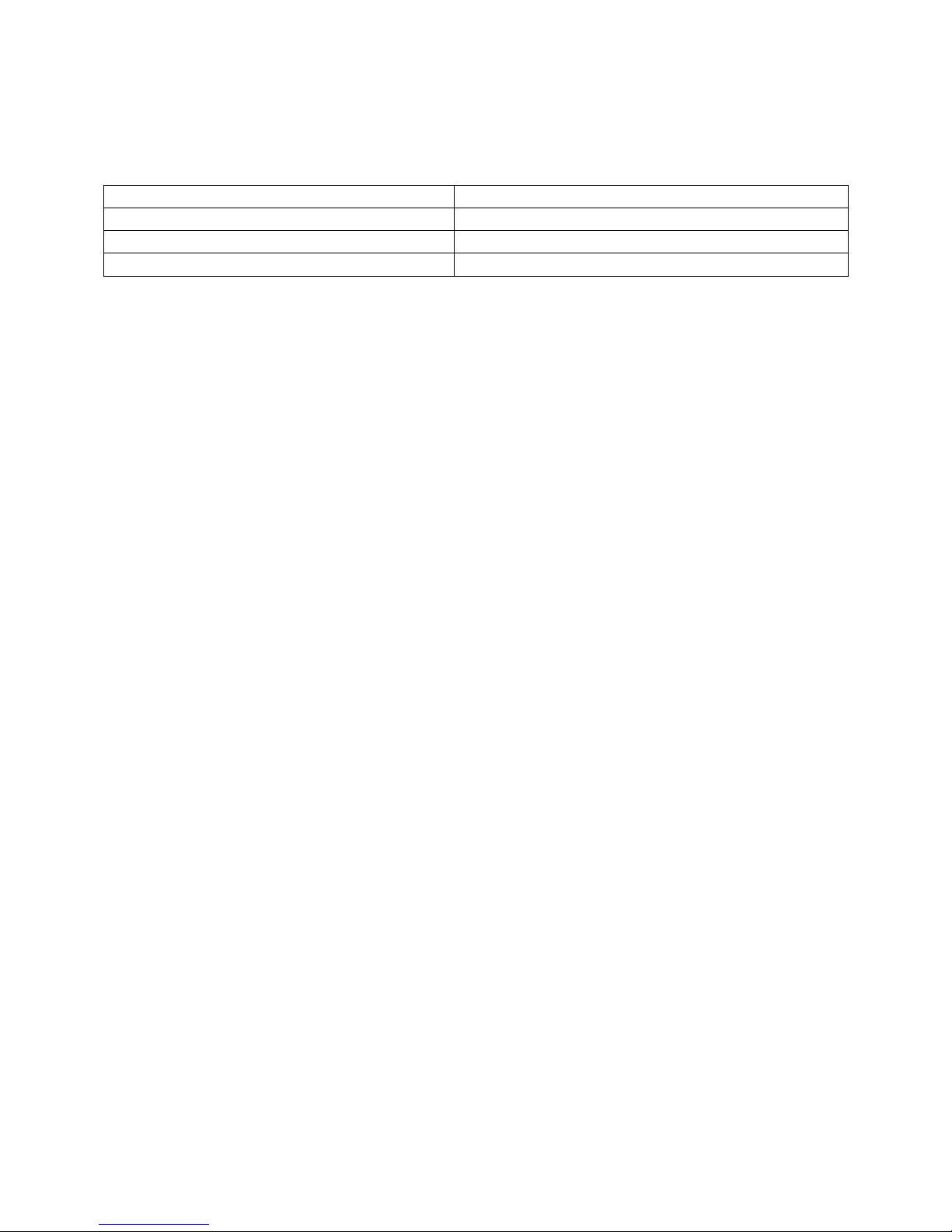
3
Online Resources
Resource
Revolabs
Revolabs FLX UC 500
Customer Support
www.uc.yamaha.com
www.uc.yamaha.com/uc500
uc-support@music.yamaha.com
Safety Warnings
Do not expose any component of the FLX UC 500 to water, moisture, or
high humidity.
Do not expose any component to extreme high or low temperatures.
Do not expose any component to lit candles, cigarettes, cigars, or to open
flames, etc.
Do not drop, throw, or try to bend any component, as rough treatment
could damage them.
Do not open the casings of any component
Do not use any other accessories than Revolabs’ originals intended for use
with this product. Use of non-original accessories may result in loss of
performance, damage to the product, fire, electric shock or injury. The
warranty does not cover product failures which have been caused by use
of non-original accessories.
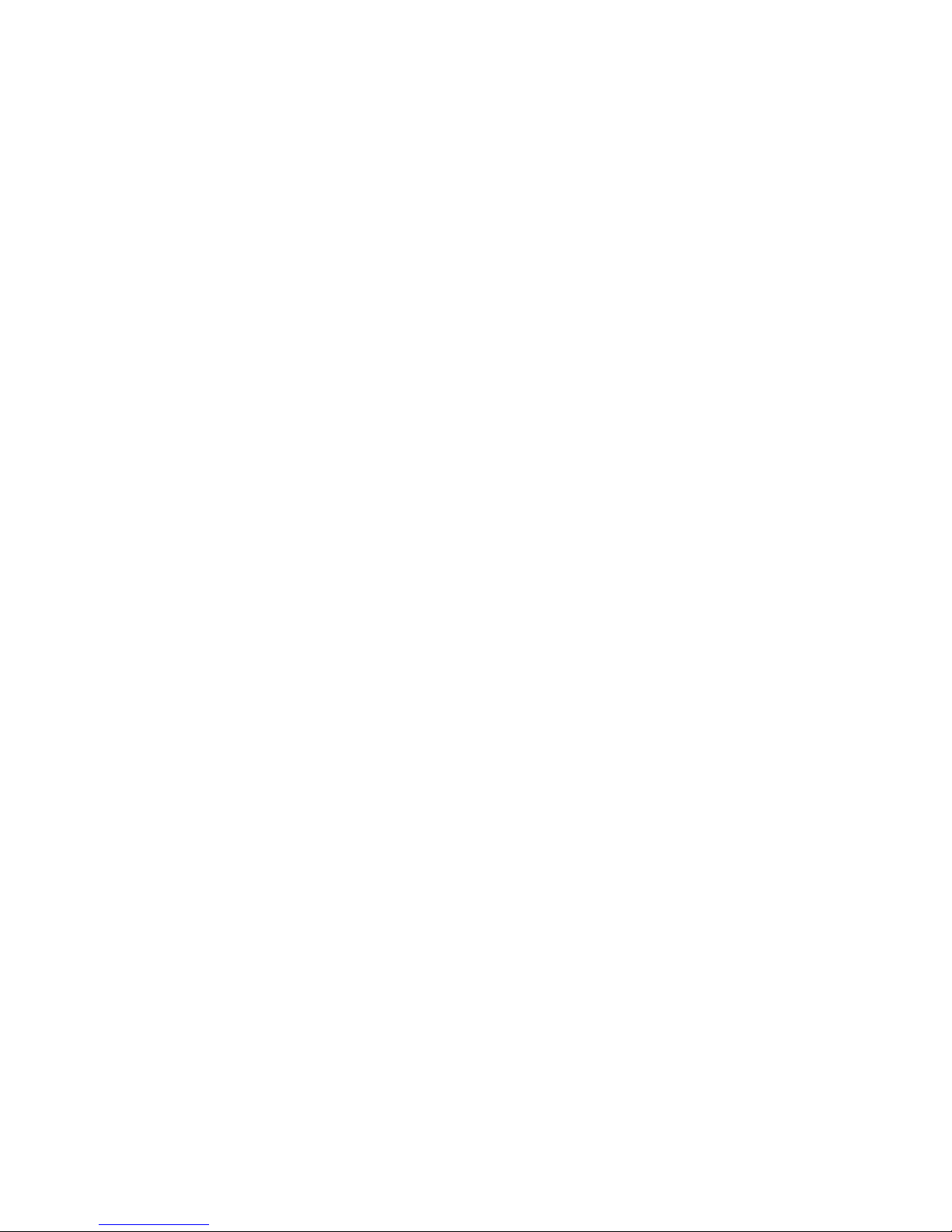
4
Contents
Online Resources ............................................................................................ 3
Safety Warnings .............................................................................................. 3
Product Overview ............................................................................................ 5
Getting Started ............................................................................................... 6
Connecting the Device .................................................................................. 6
Powering the Device .................................................................................. 6
Connecting to a Computer ......................................................................... 6
FLX UC Device Manager .................................................................................. 8
Installation & Third Party Application Configuration..................................... 8
For Windows ............................................................................................. 8
For Mac OS ............................................................................................... 9
For Chromebook ..................................................................................... 10
Upgrading the FLX UC 500 Device Firmware ................................................. 11
Optimal Audio Performance for Windows ....................................................... 12
Compliance ................................................................................................... 13
FCC Notice to Users ................................................................................... 13
Radio and Television Interference ............................................................... 13
Industry Canada Notice to Users ................................................................ 14
Notice to European Customers ................................................................... 15
Notice to Chinese Customers ...................................................................... 16
WEEE Notification ...................................................................................... 17
Environmental Requirements ........................................................................ 17
Appendix ...................................................................................................... 18
Call Control Functionality for Third Party Application ................................. 18
Using Windows Computers ...................................................................... 18
Using Apple Computers ........................................................................... 18
Using Chrome OS Devices ....................................................................... 19
Known Issues ............................................................................................. 20

5
Product Overview
Speaker Elements
Directional
Microphones
Thank you for choosing a Revolabs FLX UC 500 USB Conference Phone. This
conference phone allows you to communicate via softphone, messaging, video
conferencing, or webinar applications and provides superior speaker and
microphone audio for all members of the meeting. With the FLX UC products,
call performance is built to be of the highest quality to ensure every word of the
conversation is heard.
Figure 1: FLX UC 500

6
Getting Started
Power
Connection
USB
Connection
Connecting the Device
Included in the box of the FLX UC 500 are: 1 FLX UC 500 base unit, 1 USB
cable, 1 power adapter with adapter clips (in some markets), and a quick start
guide. Remove all these items from the packaging.
Powering the Device
The FLX UC 500 is powered using an AC power adapter to drive the powerful
speaker elements in the device. In order to power the device, select the
appropriate adapter clip for the region, and connect it to the plug adapter.
Insert the power adapter into the wall socket and the barrel connector into the
FLX UC 500 power connector on the bottom of the unit. The unit will power on
and play a chime once it booted.
Connecting to a Computer
Using the USB cable that came with the device, connect the type B mini USB
connector on the cable into the connector identified in the figure above.
Connect the type A USB connector on the cable to the USB port on the
computer that will be used with the FLX UC 500 for third party softphone,
webinar, or conferencing applications.
The computer may detect that it needs to load new driver software to install the
FLX UC 500; wait until the install has completed before continuing.
Figure 2: FLX UC 500, Connector View
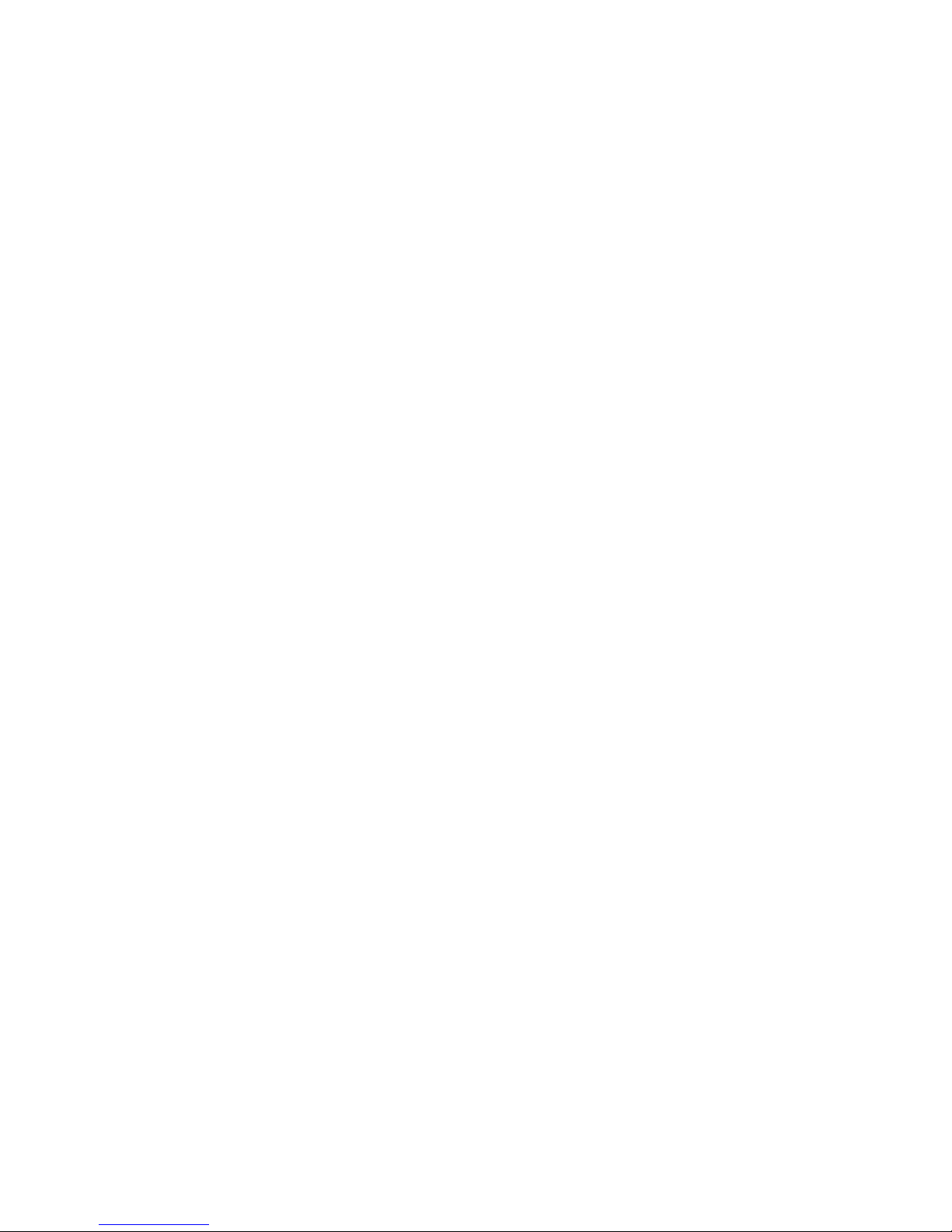
7
For optimal audio performance when using Windows, please follow the
instructions in the appendix. No additional configuration is required when
using Apple OS X or Google Chrome OS devices.
If a USB cable longer than the one provided is required, an approved USB
extender should be used. The following USB extenders have been tested and
approved for use with the FLX UC 500. Please note the distance supported by
each USB extender varies and is defined by the manufacturer’s specifications:
USB Ranger 2212 Cat 5 Extender (IC2212R-05-307276) from Icron
Technologies
USB 1.1 Rover 1850 Single Port Cat 5e extender from Icron
Gefen USB 2.0 Extender
Extron USB Extender
