Yamaha 01V96 V2 Owner’s Manual

Owner’s Manual
Keep This Manual For Future Reference.
E

FCC INFORMATION (U.S.A.)
1. IMPORTANT NOTICE: DO NOT MODIFY THIS UNIT!
This product, when installed as indicated in the instructions contained in this manual, meets FCC requirements. Modifications not
expressly approved by Yamaha may void your authority, granted by
the FCC, to use the product.
2. IMPORTANT:
or another product use only high quality shielded cables. Cable/s
supplied with this product MUST be used. Follow all installation
instructions. Failure to follow instructions could void your FCC
authorization to use this product in the USA.
3. NOTE:
requirements listed in FCC Regulations, Part 15 for Class “B” digital
devices. Compliance with these requirements provides a reasonable level of assurance that your use of this product in a residential
environment will not result in harmful interference with other electronic devices. This equipment generates/uses radio frequencies
and, if not installed and used according to the instructions found in
the users manual, may cause interference harmful to the operation
of other electronic devices. Compliance with FCC regulations does
* This applies only to products distributed by YAMAHA CORPORATION OF AMERICA. (class B)
When connecting this product to accessories and/
This product has been tested and found to comply with the
not guarantee that interference will not occur in all installations. If
this product is found to be the source of interference, which can be
determined by turning the unit “OFF” and “ON”, please try to eliminate the problem by using one of the following measures:
Relocate either this product or the device that is being affected by
the interference.
Utilize power outlets that are on different branch (circuit breaker or
fuse) circuits or install AC line filter/s.
In the case of radio or TV interference, relocate/reorient the
antenna. If the antenna lead-in is 300 ohm ribbon lead, change the
lead-in to co-axial type cable.
If these corrective measures do not produce satisfactory results,
please contact the local retailer authorized to distribute this type of
product. If you can not locate the appropriate retailer, please contact Yamaha Corporation of America, Electronic Service Division,
6600 Orangethorpe Ave, Buena Park, CA90620
The above statements apply ONLY to those products distributed by
Yamaha Corporation of America or its subsidiaries.
ADVARSEL!
Lithiumbatteri—Eksplosionsfare ved fejlagtig håndtering. Udskiftning
må kun ske med batteri af samme fabrikat og type. Levér det brugte
batteri tilbage til leverandoren.
VARNING
Explosionsfara vid felaktigt batteribyte. Använd samma batterityp eller
en ekvivalent typ som rekommenderas av apparattillverkaren.
Kassera använt batteri enligt fabrikantens instruktion.
VAROITUS
Paristo voi räjähtää, jos se on virheellisesti asennettu. Vaihda paristo
ainoastaan laitevalmistajan suosittelemaan tyyppiin. Hävitä käytetty
paristo valmistajan ohjeiden mukaisesti.
(lithium caution)
NEDERLAND / THE NETHERLANDS
• Dit apparaat bevat een lithium batterij voor geheugen back-up.
• This apparatus contains a lithium battery for memory back-up.
• Raadpleeg uw leverancier over de verwijdering van de batterij op het
moment dat u het apparaat ann het einde van de levensduur afdankt
of de volgende Yamaha Service Afdeiing:
Yamaha Music Nederland Service Afdeiing
Kanaalweg 18-G, 3526 KL UTRECHT
Tel. 030-2828425
•For the removal of the battery at the moment of the disposal at the
end of the service life please consult your retailer or Yamaha Service
Center as follows:
Yamaha Music Nederland Service Center
Address : Kanaalweg 18-G, 3526 KL UTRECHT
Te l: 030-2828425
• Gooi de batterij niet weg, maar lever hem in als KCA.
• Do not throw away the battery. Instead, hand it in as small chemical
waste.
IMPORTANT NOTICE FOR THE UNITED KINGDOM
Connecting the Plug and Cord
WARNING: THIS APPARATUS MUST BE EARTHED
IMPORTANT. The wires in this mains lead are coloured in accordance
with the following code:
GREEN-AND-YELLOW : EARTH
BLUE : NEUTRAL
BROWN : LIVE
As the colours of the wires in the mains lead of this apparatus may not
correspond with the coloured markings identifying the terminals in
your plug proceed as follows:
The wire which is coloured GREEN-and-YELLOW must be connected
to the terminal in the plug which is marked by the letter E or by the
safety earth symbol or colored GREEN or GREEN-and-YELLOW.
The wire which is coloured BLUE must be connected to the terminal
which is marked with the letter N or coloured BLACK.
The wire which is coloured BROWN must be connected to the terminal which is marked with the letter L or coloured RED.
• This applies only to products distributed by Yamaha-Kemble Music (U.K.) Ltd. (3 wires)
(lithium disposal)
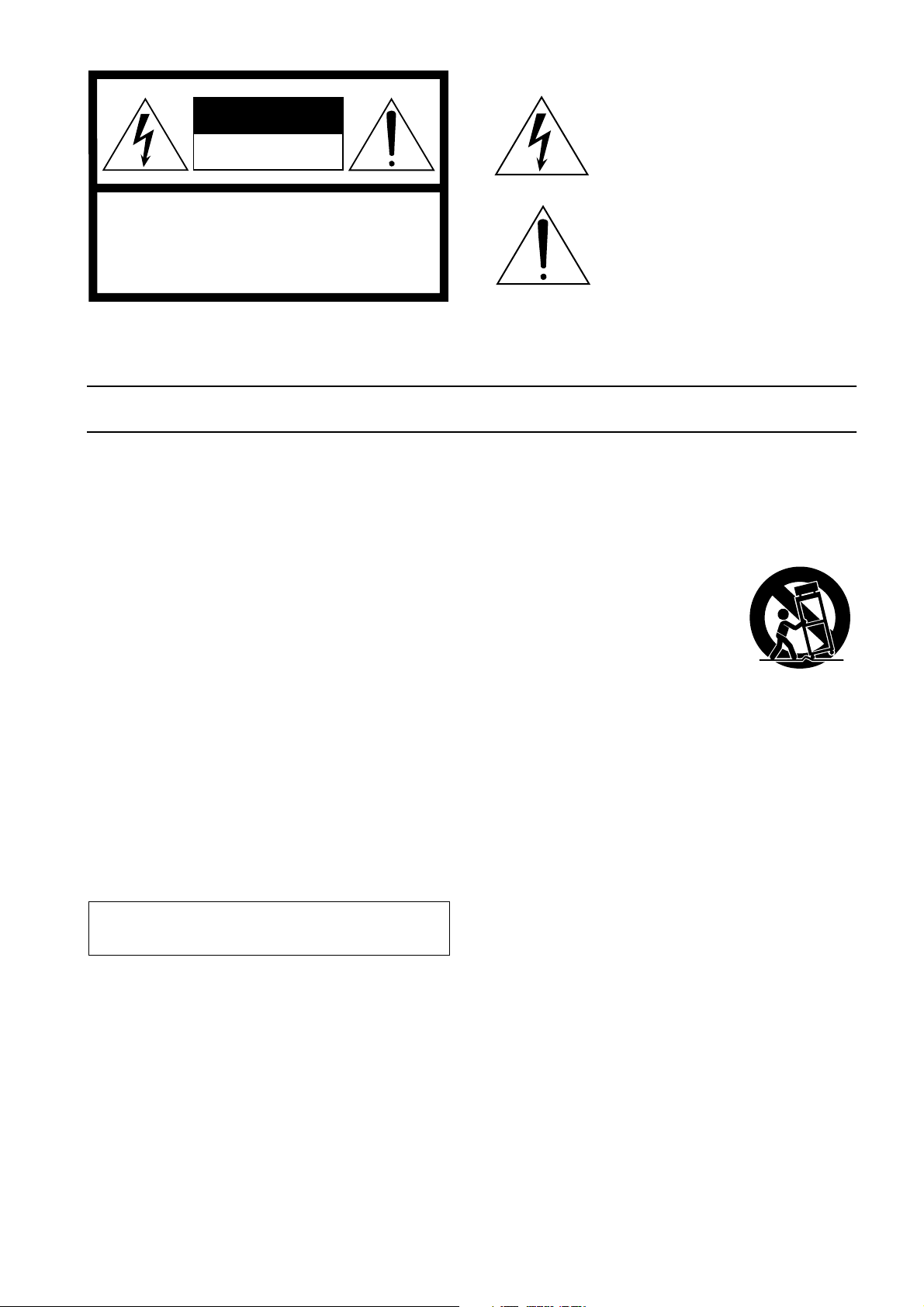
• Explanation of Graphical Symbols
The lightning flash with arrowhead symbol
CAUTION
RISK OF ELECTRIC SHOCK
DO NOT OPEN
CAUTION: TO REDUCE THE RISK OF
ELECTRIC SHOCK, DO NOT REMOVE
COVER (OR BACK). NO USER-SERVICEABLE
PARTS INSIDE. REFER SERVICING TO
QUALIFIED SERVICE PERSONNEL.
The above warning is located on the side
of the unit
within an equilateral triangle is intended to
alert the user to the presence of uninsulated
“dangerous voltage” within the product’s
enclosure that may be of sufficient magnitude
to constitute a risk of electric shock to persons.
The exclamation point within an equilateral
triangle is intended to alert the user to the
presence of important operating and maintenance (servicing) instructions in the literature
accompanying the product.
IMPORTANT SAFETY INSTRUCTIONS
1 Read these instructions.
2Keep these instructions.
3 Heed all warnings.
4 Follow all instructions.
5 Do not use this apparatus near water.
6 Clean only with dry cloth.
7 Do not block any ventilation openings. Install in
accordance with the manufacturer’s instructions.
8 Do not install near any heat sources such as
radiators, heat registers, stoves, or other apparatus (including amplifiers) that produce heat.
9 Do not defeat the safety purpose of the polar-
ized or grounding-type plug. A polarized plug
has two blades with one wider than the other. A
grounding type plug has two blades and a third
grounding prong. The wide blade or the third
prong are provided for your safety. If the provided plug does not fit into your outlet, consult
an electrician for replacement of the obsolete
outlet.
10 Protect the power cord from being walked on or
pinched particularly at plugs, convenience
receptacles, and the point where they exit from
the apparatus.
11 Only use attachments/accessories specified by
the manufacturer.
12 Use only with the cart, stand,
tripod, bracket, or table specified by the manufacturer, or
sold with the apparatus.
When a cart is used, use caution when moving the cart/
apparatus combination to
avoid injury from tip-over.
13 Unplug this apparatus during lightning storms
or when unused for long periods of time.
14 Refer all servicing to qualified service person-
nel. Servicing is required when the apparatus
has been damaged in any way, such as powersupply cord or plug is damaged, liquid has been
spilled or objects have fallen into the apparatus,
the apparatus has been exposed to rain or moisture, does not operate normally, or has been
dropped.
WARNING
TO REDUCE THE RISK OF FIRE OR ELECTRIC SHOCK,
DO NOT EXPOSE THIS APPARATUS TO RAIN OR MOISTURE.

PRECAUTIONS
PLEASE READ CAREFULLY BEFORE PROCEEDING
* Please keep this manual in a safe place for future reference.
WARNING
Always follow the basic precautions listed below to avoid the possibility of serious injury or even death from electrical
shock, short-circuiting, damages, fire or other hazards. These precautions include, but are not limited to, the following:
Power supply/Power cord
• Only use the voltage specified as correct for the device. The required voltage is
printed on the name plate of the device.
• Use only the specified power code.
• Do not place the power cord near heat sources such as heaters or radiators, and
do not excessively bend or otherwise damage the cord, place heavy objects on
it, or place it in a position where anyone could walk on, trip over, or roll anything
over it.
Do not open
• Do not open the device or attempt to disassemble the internal parts or modify
them in any way. The device contains no user-serviceable parts. If it should
appear to be malfunctioning, discontinue use immediately and have it inspected
by qualified Yamaha service personnel.
Water warning
• Do not expose the device to rain, use it near water or in damp or wet conditions,
or place containers on it containing liquids which might spill into any openings.
• Never insert or remove an electric plug with wet hands.
If you notice any abnormality
• If the power cord or plug becomes frayed or damaged, or if there is a sudden
loss of sound during use of the device, or if any unusual smells or smoke
should appear to be caused by it, immediately turn off the power switch,
disconnect the electric plug from the outlet, and have the device inspected by
qualified Yamaha service personnel.
• If this device should be dropped or damaged, immediately turn off the power
switch, disconnect the electric plug from the outlet, and have the device
inspected by qualified Yamaha service personnel.
CAUTION
Always follow the basic precautions listed below to avoid the possibility of physical injury to you or others, or damage
to the device or other property. These precautions include, but are not limited to, the following:
Power supply/Power cord
• Remove the electric plug from the outlet when the device is not to be used for
extended periods of time, or during electrical storms.
• When removing the electric plug from the device or an outlet, always hold the
plug itself and not the cord. Pulling by the cord can damage it.
Location
• Before moving the device, remove all connected cables.
•Avoid setting all equalizer controls and faders to their maximum. Depending on
the condition of the connected devices, doing so may cause feedback and may
damage the speakers.
• Do not expose the device to excessive dust or vibrations, or extreme cold or heat
(such as in direct sunlight, near a heater, or in a car during the day) to prevent
the possibility of panel disfiguration or damage to the internal components.
• Do not place the device in an unstable position where it might accidentally fall
over.
• Do not block the vents. This device has ventilation holes at the top/front/rear/
sides to prevent the internal temperature from rising too high. In particular, do
not place the device on its side or upside down, or place it in any poorlyventilated location, such as a bookcase or closet.
• Do not use the device in the vicinity of a TV, radio, stereo equipment, mobile
phone, or other electric devices. Otherwise, the device, TV, or radio may
generate noise.
Connections
• Before connecting the device to other devices, turn off the power for all devices.
Before turning the power on or off for all devices, set all volume levels to
minimum.
• Be sure to connect to a properly grounded power source. A ground screw
terminal is provided on the rear panel for safely grounding the device and
preventing electrical shock.
(5)-1
1/2

Handling caution Backup battery
• Do not insert your fingers or hand in any gaps or openings on the device (vents,
etc.).
•Avoid inserting or dropping foreign objects (paper, plastic, metal, etc.) into any
gaps or openings on the device (vents, etc.) If this happens, turn off the power
immediately and unplug the power cord from the AC outlet. Then have the
device inspected by qualified Yamaha service personnel.
• Do not use headphones for a long period of time at a high or uncomfortable
volume level, since this can cause permanent hearing loss. If you experience
any hearing loss or ringing in the ears, consult a physician.
• Do not apply oil, grease, or contact cleaner to the faders. Doing so may cause
problems with electrical contact or fader motion.
• Do not rest your weight on the device or place heavy objects on it, and avoid use
excessive force on the buttons, switches or connectors.
• This device has a rear-panel slot for installing mini-YGDAI cards. For technical
reasons, certain card combinations are not supported. Before installing any
cards, check the Yamaha web site (see page 6) to see whether your card is
compatible.
Installing cards that are not endorsed by Yamaha may cause electrical shock,
fire, or damage to the unit.
• Using a mobile telephone near this unit may induce noise. If noise occurs, use the telephone away from the unit.
• The digital circuits of this unit may induce a slight noise into nearby radios and TVs. If noise occurs, relocate the affected equipment.
• When you change the wordclock settings on any device in your digital audio system, some devices may output noise, so turn down your power amps beforehand,
otherwise your speakers may be damaged.
• This device has a built-in backup battery. When you unplug the power cord from
the AC outlet, the internal data is retained. However, if the backup battery fully
discharges, this data will be lost. If the backup battery is running low, when you
turn on the device the display indicates “WARNING Low Battery!.” In this case,
immediately save the data to an external media using MIDI Bulk Dump, then
have qualified Yamaha service personnel replace the backup battery.
XLR-type connectors are wired as follows (IEC60268 standard): pin 1: ground, pin 2: hot (+), and pin 3: cold (-).
Insert TRS phone jacks are wired as follows: sleeve: ground, tip: send, and ring: return.
Yamaha cannot be held responsible for damage caused by improper use or modifications to the device, or data that is lost or destroyed.
Always turn the power off when the device is not in use.
The performance of components with moving contacts, such as switches, volume controls, and connectors, deteriorates over time. Consult qualified Yamaha service
personnel about replacing defective components.
* The illustrations and screen displays as shown in this Owner’s Manual are for instructional purposes only, and may be different from the ones on your device.
* The company names and product names in this Owner’s Manual are the trademarks or registered trademarks of their respective companies.
(5)-1 2/2
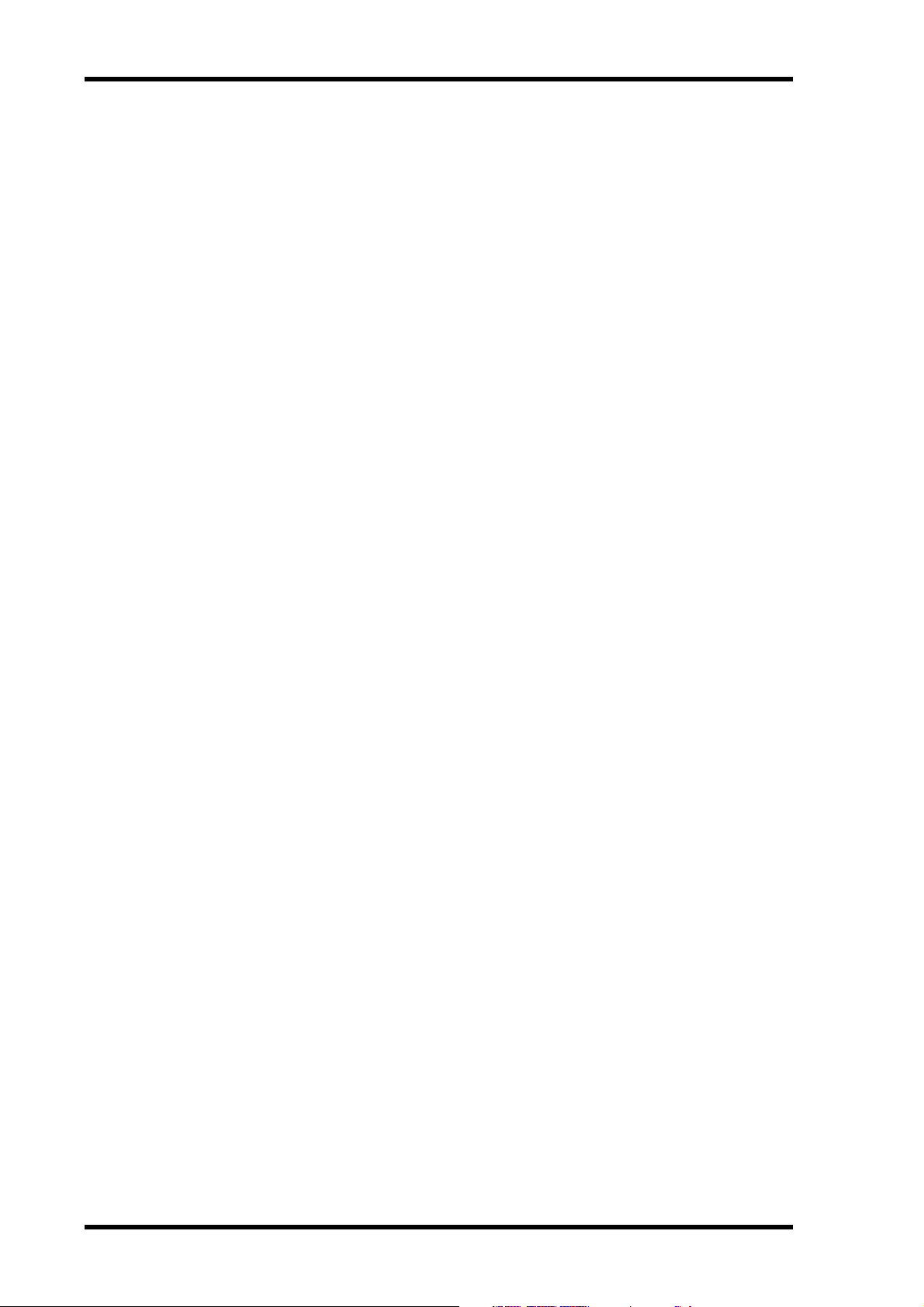
6
Yamaha Pro Audio global website
Yamaha Pro Audio global website
http://www.yamahaproaudio.com/
Package Contents
• 01V96 Digital Mixing Console
• CD-ROM
•Power cord
•This manual
•Studio Manager Installation Guide
Optional Extras
• RK1 Rack Mount Kit
• mini YGDAI I/O cards
About this Owner’s Manual
This Owner’s Manual explains how to operate the 01V96 Digital Mixing Console.
The Table of Contents can help you to familiarize yourself with the manual’s organization
and to locate tasks and topics. The index can help you locate specific information.
Before diving in, it’s recommend that you read the “Operating Basics” chapter, starting on
page 27.
Each chapter in this manual discusses a specific section or function of the 01V96. The Input
and Output Channels are explained in the following chapters: “Input Channels,” “Bus
Outs,” and “Aux Outs.” Where possible, these chapters have been organized in order of signal flow, from input to output.
Conventions Used in this Manual
The 01V96 features two types of buttons: physical buttons that you can press (e.g., ENTER
and DISPLAY) and buttons that appear on the display pages. References to physical buttons
are enclosed in square brackets, for example, “press the [ENTER] button.”
References to display page buttons are not emphasized, for example, “move the cursor to the
ON button.”
You can select display pages by using the [DISPLAY] buttons or the Left Tab Scroll, Right
Tab Scroll, and F1–4 buttons below the display. In order to simplify explanations, the procedures reference only the [DISPLAY] button method.
See “Selecting Display Pages” on page 28 for details on all the ways in which you can select
pages.
01V96 Version 2—Owner’s Manual

New Functions in 01V96 Version 2 7
New Functions in 01V96 Version 2
The following functions have been added to the 01V96 as part of the upgrade of the firmware from version 1.0 to version 2.0.
Aux Sends
•If an Aux Send is set to pre-fader, you can set the Pre point before or after channel mute.
→ page 114
Monitor
•You can select whether the Input Channel’s Pan setting is used when the Input Channel Solo
signal is set to Pre Fader. → page 132
•Raising the channel faders for soloed Channels from –∞ can unsolo the Channels.
→ page 132
Surround Pan
•The on/off status of the Follow Pan button is reflected in the pan and Surround Pan
settings. → page 135
Group/Link
•The Fader Group Master function enables you to control the overall level of the Fader group
channels simultaneously while maintaining the relative level balance of each channel.
→ page 152
•The Mute Group Master function enables you to mute all channels in a Mute group
simultaneously. → page 153
Internal Effects
•You can add optional Add-On Effects to the preset effects. → page 162
Scene Memory
•Any channel or parameter settings in the current scene can be copied and pasted into other
scenes. → page 173
•You can select additional parameters for the Recall Safe function. → page 172
Remote Control
•Cubase SX has been added as a target of the Remote layer. → page 189
•Yamaha’s proprietary Advanced DAW protocol has been added to Nuendo, Cubase SX, and
General DAW. This enables you to control these devices using the 01V96’s SELECTED
CHANNEL section. (Controllable functions vary depending on the DAW software and version you are using.)
Other Functions
•You can set the Routing ST Pair Link so that the routing from paired channels to the Stereo
Bus is linked. → page 232
•You can assign the selected channels to a Fader or Mute group using the USER DEFINED
KEYS. → page 247
•You can switch the windows of the included Studio Manager software application using the
USER DEFINED KEYS. → page 247
01V96 Version 2—Owner’s Manual

8
Contents
Contents
1 Welcome . . . . . . . . . . . . . . . . . . . . . . . . . . . . . . . . . . . . . . . 11
2 Control Surface & Rear Panel . . . . . . . . . . . . . . . . . . . . . . . 13
Control Surface . . . . . . . . . . . . . . . . . . . . . . . . . . . . . . . . . . . . . . . . . . . . . . . . . . . . . 13
Rear Panel . . . . . . . . . . . . . . . . . . . . . . . . . . . . . . . . . . . . . . . . . . . . . . . . . . . . . . . . . 23
Installing an Optional Card . . . . . . . . . . . . . . . . . . . . . . . . . . . . . . . . . . . . . . . . . . . 26
3 Operating Basics . . . . . . . . . . . . . . . . . . . . . . . . . . . . . . . . . 27
About the Display . . . . . . . . . . . . . . . . . . . . . . . . . . . . . . . . . . . . . . . . . . . . . . . . . . . 27
Selecting Display Pages . . . . . . . . . . . . . . . . . . . . . . . . . . . . . . . . . . . . . . . . . . . . . . . 28
Display Interface . . . . . . . . . . . . . . . . . . . . . . . . . . . . . . . . . . . . . . . . . . . . . . . . . . . . 29
Selecting Layers . . . . . . . . . . . . . . . . . . . . . . . . . . . . . . . . . . . . . . . . . . . . . . . . . . . . . 31
Selecting Channels . . . . . . . . . . . . . . . . . . . . . . . . . . . . . . . . . . . . . . . . . . . . . . . . . . 32
Selecting Fader Modes . . . . . . . . . . . . . . . . . . . . . . . . . . . . . . . . . . . . . . . . . . . . . . . 33
Metering . . . . . . . . . . . . . . . . . . . . . . . . . . . . . . . . . . . . . . . . . . . . . . . . . . . . . . . . . . 34
4 Connections and Setup . . . . . . . . . . . . . . . . . . . . . . . . . . . . 37
Connections . . . . . . . . . . . . . . . . . . . . . . . . . . . . . . . . . . . . . . . . . . . . . . . . . . . . . . . 37
Wordclock Connections and Settings . . . . . . . . . . . . . . . . . . . . . . . . . . . . . . . . . . . 40
Input and Output Patching . . . . . . . . . . . . . . . . . . . . . . . . . . . . . . . . . . . . . . . . . . . 43
5 Tutorial . . . . . . . . . . . . . . . . . . . . . . . . . . . . . . . . . . . . . . . . 47
Connections and Setup . . . . . . . . . . . . . . . . . . . . . . . . . . . . . . . . . . . . . . . . . . . . . . 47
Initial Track Recording . . . . . . . . . . . . . . . . . . . . . . . . . . . . . . . . . . . . . . . . . . . . . . 49
Overdubbing to Other Tracks . . . . . . . . . . . . . . . . . . . . . . . . . . . . . . . . . . . . . . . . . 60
Mixing Recorded Tracks into Stereo (Mixdown) . . . . . . . . . . . . . . . . . . . . . . . . . 63
6 Analog I/O & Digital I/O . . . . . . . . . . . . . . . . . . . . . . . . . . . 69
Analog Inputs & Outputs . . . . . . . . . . . . . . . . . . . . . . . . . . . . . . . . . . . . . . . . . . . . . 69
Digital Inputs & Outputs . . . . . . . . . . . . . . . . . . . . . . . . . . . . . . . . . . . . . . . . . . . . . 71
Converting Sampling Rates of Signals Received at I/O Card Inputs . . . . . . . . . . 72
Monitoring Digital Input Channel Status . . . . . . . . . . . . . . . . . . . . . . . . . . . . . . . 73
Dithering Digital Outputs . . . . . . . . . . . . . . . . . . . . . . . . . . . . . . . . . . . . . . . . . . . . 74
Setting the Transfer Format for Higher Sampling Rates . . . . . . . . . . . . . . . . . . . . 75
7 Input Channels . . . . . . . . . . . . . . . . . . . . . . . . . . . . . . . . . . 77
About Input Channels . . . . . . . . . . . . . . . . . . . . . . . . . . . . . . . . . . . . . . . . . . . . . . . 77
Setting the Input Channels from the Display . . . . . . . . . . . . . . . . . . . . . . . . . . . . . 79
Setting the Input Channels from the Control Surface . . . . . . . . . . . . . . . . . . . . . . 90
Pairing Input Channels . . . . . . . . . . . . . . . . . . . . . . . . . . . . . . . . . . . . . . . . . . . . . . 92
Naming Input Channels . . . . . . . . . . . . . . . . . . . . . . . . . . . . . . . . . . . . . . . . . . . . . . 94
8 Bus Outs . . . . . . . . . . . . . . . . . . . . . . . . . . . . . . . . . . . . . . . . 97
About Stereo Out . . . . . . . . . . . . . . . . . . . . . . . . . . . . . . . . . . . . . . . . . . . . . . . . . . . 97
Bus Out 1–8 . . . . . . . . . . . . . . . . . . . . . . . . . . . . . . . . . . . . . . . . . . . . . . . . . . . . . . . . 98
Setting the Stereo Out and Bus Out 1–8 from the Display . . . . . . . . . . . . . . . . . . 99
Setting the Stereo Out and Bus Out 1–8 from the Control Surface . . . . . . . . . . . 104
Pairing Buses or Aux Sends . . . . . . . . . . . . . . . . . . . . . . . . . . . . . . . . . . . . . . . . . . . 105
Attenuating Output Signals . . . . . . . . . . . . . . . . . . . . . . . . . . . . . . . . . . . . . . . . . . . 106
Naming the Stereo Out and Bus Outs . . . . . . . . . . . . . . . . . . . . . . . . . . . . . . . . . . 107
9 Aux Outs . . . . . . . . . . . . . . . . . . . . . . . . . . . . . . . . . . . . . . . 109
Aux Out 1–8 . . . . . . . . . . . . . . . . . . . . . . . . . . . . . . . . . . . . . . . . . . . . . . . . . . . . . . . 109
Setting Aux Out 1–8 from the Display . . . . . . . . . . . . . . . . . . . . . . . . . . . . . . . . . . 110
Viewing Aux Out Settings . . . . . . . . . . . . . . . . . . . . . . . . . . . . . . . . . . . . . . . . . . . . 112
Setting Aux Out 1–8 from the Control Surface . . . . . . . . . . . . . . . . . . . . . . . . . . . 113
01V96 Version 2—Owner’s Manual

Contents
Setting Aux Send Levels . . . . . . . . . . . . . . . . . . . . . . . . . . . . . . . . . . . . . . . . . . . . . . 113
Viewing Aux Send Settings for Multiple Channels . . . . . . . . . . . . . . . . . . . . . . . . 117
Panning Aux Sends . . . . . . . . . . . . . . . . . . . . . . . . . . . . . . . . . . . . . . . . . . . . . . . . . . 119
Copying Channel Fader Positions to Aux Sends . . . . . . . . . . . . . . . . . . . . . . . . . . 120
10 Input & Output Patching . . . . . . . . . . . . . . . . . . . . . . . . . . 121
Input Patching . . . . . . . . . . . . . . . . . . . . . . . . . . . . . . . . . . . . . . . . . . . . . . . . . . . . . . 121
Output Patching . . . . . . . . . . . . . . . . . . . . . . . . . . . . . . . . . . . . . . . . . . . . . . . . . . . . 123
Patching Direct Outs . . . . . . . . . . . . . . . . . . . . . . . . . . . . . . . . . . . . . . . . . . . . . . . . . 125
Insert Patching . . . . . . . . . . . . . . . . . . . . . . . . . . . . . . . . . . . . . . . . . . . . . . . . . . . . . . 127
11 Monitoring . . . . . . . . . . . . . . . . . . . . . . . . . . . . . . . . . . . . . 131
Monitor . . . . . . . . . . . . . . . . . . . . . . . . . . . . . . . . . . . . . . . . . . . . . . . . . . . . . . . . . . . 131
Monitor and Solo Setup . . . . . . . . . . . . . . . . . . . . . . . . . . . . . . . . . . . . . . . . . . . . . . 132
Using the Monitor . . . . . . . . . . . . . . . . . . . . . . . . . . . . . . . . . . . . . . . . . . . . . . . . . . . 133
Using the Solo Function . . . . . . . . . . . . . . . . . . . . . . . . . . . . . . . . . . . . . . . . . . . . . . 134
12 Surround Pan . . . . . . . . . . . . . . . . . . . . . . . . . . . . . . . . . . . 135
About Surround Pan . . . . . . . . . . . . . . . . . . . . . . . . . . . . . . . . . . . . . . . . . . . . . . . . . 135
Setting Up and Selecting Surround Pan Modes . . . . . . . . . . . . . . . . . . . . . . . . . . . 136
Surround Panning . . . . . . . . . . . . . . . . . . . . . . . . . . . . . . . . . . . . . . . . . . . . . . . . . . . 142
9
13 Grouping Channels & Linking Parameters . . . . . . . . . . . . . 149
Grouping & Linking . . . . . . . . . . . . . . . . . . . . . . . . . . . . . . . . . . . . . . . . . . . . . . . . . 149
Using Fader Groups and Mute Groups . . . . . . . . . . . . . . . . . . . . . . . . . . . . . . . . . . 150
Using Fader Group Master . . . . . . . . . . . . . . . . . . . . . . . . . . . . . . . . . . . . . . . . . . . . 152
Using Mute Group Master . . . . . . . . . . . . . . . . . . . . . . . . . . . . . . . . . . . . . . . . . . . . 153
Linking EQ and Compressor Parameters . . . . . . . . . . . . . . . . . . . . . . . . . . . . . . . . 154
14 Internal Effects . . . . . . . . . . . . . . . . . . . . . . . . . . . . . . . . . . 157
About the Internal Effects . . . . . . . . . . . . . . . . . . . . . . . . . . . . . . . . . . . . . . . . . . . . . 157
Using Effects Processors via Aux Sends . . . . . . . . . . . . . . . . . . . . . . . . . . . . . . . . . . 158
Inserting the Internal Effects into Channels . . . . . . . . . . . . . . . . . . . . . . . . . . . . . . 160
Editing Effects . . . . . . . . . . . . . . . . . . . . . . . . . . . . . . . . . . . . . . . . . . . . . . . . . . . . . . 161
About Add-On Effects . . . . . . . . . . . . . . . . . . . . . . . . . . . . . . . . . . . . . . . . . . . . . . . 162
About Plug-Ins . . . . . . . . . . . . . . . . . . . . . . . . . . . . . . . . . . . . . . . . . . . . . . . . . . . . . 163
15 Scene Memories . . . . . . . . . . . . . . . . . . . . . . . . . . . . . . . . . . 165
About Scene Memories . . . . . . . . . . . . . . . . . . . . . . . . . . . . . . . . . . . . . . . . . . . . . . . 165
What is Stored in a Scene? . . . . . . . . . . . . . . . . . . . . . . . . . . . . . . . . . . . . . . . . . . . . 165
About Scene Numbers . . . . . . . . . . . . . . . . . . . . . . . . . . . . . . . . . . . . . . . . . . . . . . . 166
Storing and Recalling Scenes . . . . . . . . . . . . . . . . . . . . . . . . . . . . . . . . . . . . . . . . . . 167
Auto Scene Memory Update . . . . . . . . . . . . . . . . . . . . . . . . . . . . . . . . . . . . . . . . . . 169
Fading Scenes . . . . . . . . . . . . . . . . . . . . . . . . . . . . . . . . . . . . . . . . . . . . . . . . . . . . . . . 170
Recalling Scenes Safely . . . . . . . . . . . . . . . . . . . . . . . . . . . . . . . . . . . . . . . . . . . . . . . 172
Sorting Scenes . . . . . . . . . . . . . . . . . . . . . . . . . . . . . . . . . . . . . . . . . . . . . . . . . . . . . . 173
Copying and Pasting a Scene (Global Paste) . . . . . . . . . . . . . . . . . . . . . . . . . . . . . 173
16 Libraries . . . . . . . . . . . . . . . . . . . . . . . . . . . . . . . . . . . . . . . 175
About the Libraries . . . . . . . . . . . . . . . . . . . . . . . . . . . . . . . . . . . . . . . . . . . . . . . . . . 175
General Library Operation . . . . . . . . . . . . . . . . . . . . . . . . . . . . . . . . . . . . . . . . . . . . 175
Using Libraries . . . . . . . . . . . . . . . . . . . . . . . . . . . . . . . . . . . . . . . . . . . . . . . . . . . . . . 177
17 Remote Control . . . . . . . . . . . . . . . . . . . . . . . . . . . . . . . . . . 189
About Remote Function . . . . . . . . . . . . . . . . . . . . . . . . . . . . . . . . . . . . . . . . . . . . . . 189
Pro Tools Remote Layer . . . . . . . . . . . . . . . . . . . . . . . . . . . . . . . . . . . . . . . . . . . . . . 190
Nuendo/Cubase SX Remote Layer . . . . . . . . . . . . . . . . . . . . . . . . . . . . . . . . . . . . . . 206
Other DAW Remote Layer . . . . . . . . . . . . . . . . . . . . . . . . . . . . . . . . . . . . . . . . . . . . 206
MIDI Remote Layer . . . . . . . . . . . . . . . . . . . . . . . . . . . . . . . . . . . . . . . . . . . . . . . . . 207
Machine Control Function . . . . . . . . . . . . . . . . . . . . . . . . . . . . . . . . . . . . . . . . . . . . 212
01V96 Version 2—Owner’s Manual

10
Contents
18 MIDI . . . . . . . . . . . . . . . . . . . . . . . . . . . . . . . . . . . . . . . . . . . 215
MIDI & the 01V96 . . . . . . . . . . . . . . . . . . . . . . . . . . . . . . . . . . . . . . . . . . . . . . . . . . 215
MIDI Port Setup . . . . . . . . . . . . . . . . . . . . . . . . . . . . . . . . . . . . . . . . . . . . . . . . . . . . 216
Assigning Scenes to Program Changes for Remote Recall . . . . . . . . . . . . . . . . . . 219
Assigning Parameters to Control Changes for Real-time Control . . . . . . . . . . . . 220
Controlling Parameters by Using Parameter Changes . . . . . . . . . . . . . . . . . . . . . 225
Transmitting Parameter Settings via MIDI (Bulk Dump) . . . . . . . . . . . . . . . . . . 226
19 Other Functions . . . . . . . . . . . . . . . . . . . . . . . . . . . . . . . . . . 229
Changing the Input and Output Channel Names . . . . . . . . . . . . . . . . . . . . . . . . . 229
Setting Preferences . . . . . . . . . . . . . . . . . . . . . . . . . . . . . . . . . . . . . . . . . . . . . . . . . . 230
Creating a Custom Layer by Combining Channels (User Assignable Layer) . . . 233
Using the Oscillator . . . . . . . . . . . . . . . . . . . . . . . . . . . . . . . . . . . . . . . . . . . . . . . . . 234
Using the User Defined Keys . . . . . . . . . . . . . . . . . . . . . . . . . . . . . . . . . . . . . . . . . . 235
Using Operation Lock . . . . . . . . . . . . . . . . . . . . . . . . . . . . . . . . . . . . . . . . . . . . . . . 237
Cascading Consoles . . . . . . . . . . . . . . . . . . . . . . . . . . . . . . . . . . . . . . . . . . . . . . . . . 238
Checking the Battery and the System Version . . . . . . . . . . . . . . . . . . . . . . . . . . . . 242
Initializing the 01V96 . . . . . . . . . . . . . . . . . . . . . . . . . . . . . . . . . . . . . . . . . . . . . . . . 243
Calibrating the Faders . . . . . . . . . . . . . . . . . . . . . . . . . . . . . . . . . . . . . . . . . . . . . . . 244
Appendix A: Parameter Lists . . . . . . . . . . . . . . . . . . . . . . . . . . . 247
USER DEFINED KEYS . . . . . . . . . . . . . . . . . . . . . . . . . . . . . . . . . . . . . . . . . . . . . . . 247
USER DEFINED KEYS Initial Assignments . . . . . . . . . . . . . . . . . . . . . . . . . . . . . . 249
Input Patch Parameters . . . . . . . . . . . . . . . . . . . . . . . . . . . . . . . . . . . . . . . . . . . . . . 249
Initial Input Patch Settings . . . . . . . . . . . . . . . . . . . . . . . . . . . . . . . . . . . . . . . . . . . 251
Output Patch Parameters . . . . . . . . . . . . . . . . . . . . . . . . . . . . . . . . . . . . . . . . . . . . . 253
Initial Output Patch Settings . . . . . . . . . . . . . . . . . . . . . . . . . . . . . . . . . . . . . . . . . . 255
User Defined Remote Layer Initial Bank Settings . . . . . . . . . . . . . . . . . . . . . . . . . 256
Effects Parameters . . . . . . . . . . . . . . . . . . . . . . . . . . . . . . . . . . . . . . . . . . . . . . . . . . . 260
Effects and tempo synchronization . . . . . . . . . . . . . . . . . . . . . . . . . . . . . . . . . . . . . 270
Preset EQ Parameters . . . . . . . . . . . . . . . . . . . . . . . . . . . . . . . . . . . . . . . . . . . . . . . . 271
Preset Gate Parameters (fs = 44.1 kHz) . . . . . . . . . . . . . . . . . . . . . . . . . . . . . . . . . 272
Preset Compressor Parameters (fs = 44.1 kHz) . . . . . . . . . . . . . . . . . . . . . . . . . . . 273
Dynamics Parameters . . . . . . . . . . . . . . . . . . . . . . . . . . . . . . . . . . . . . . . . . . . . . . . . 275
Appendix B: Specifications . . . . . . . . . . . . . . . . . . . . . . . . . . . . 280
General Spec . . . . . . . . . . . . . . . . . . . . . . . . . . . . . . . . . . . . . . . . . . . . . . . . . . . . . . . 280
Libraries . . . . . . . . . . . . . . . . . . . . . . . . . . . . . . . . . . . . . . . . . . . . . . . . . . . . . . . . . . . 285
Analog Input Spec . . . . . . . . . . . . . . . . . . . . . . . . . . . . . . . . . . . . . . . . . . . . . . . . . . . 286
Analog Output Specs . . . . . . . . . . . . . . . . . . . . . . . . . . . . . . . . . . . . . . . . . . . . . . . . 286
Digital Input Spec . . . . . . . . . . . . . . . . . . . . . . . . . . . . . . . . . . . . . . . . . . . . . . . . . . . 287
Digital Output Spec . . . . . . . . . . . . . . . . . . . . . . . . . . . . . . . . . . . . . . . . . . . . . . . . . 287
I/O SLOT Spec . . . . . . . . . . . . . . . . . . . . . . . . . . . . . . . . . . . . . . . . . . . . . . . . . . . . . 287
CONTROL I/O Spec . . . . . . . . . . . . . . . . . . . . . . . . . . . . . . . . . . . . . . . . . . . . . . . . . 288
Dimensions . . . . . . . . . . . . . . . . . . . . . . . . . . . . . . . . . . . . . . . . . . . . . . . . . . . . . . . . 288
Appendix C: MIDI . . . . . . . . . . . . . . . . . . . . . . . . . . . . . . . . . . . . 289
Scene Memory to Program Change Table . . . . . . . . . . . . . . . . . . . . . . . . . . . . . . . 289
Initial Parameter to Control Change Table . . . . . . . . . . . . . . . . . . . . . . . . . . . . . . 290
MIDI Data Format . . . . . . . . . . . . . . . . . . . . . . . . . . . . . . . . . . . . . . . . . . . . . . . . . . 306
Appendix D: Options . . . . . . . . . . . . . . . . . . . . . . . . . . . . . . . . . 318
Index . . . . . . . . . . . . . . . . . . . . . . . . . . . . . . . . . . . . . . . . . . . . . 319
MIDI Implementation Chart . . . . . . . . . . . . . . . . . . . . End of Manual
01V96 Block Diagram . . . . . . . . . . . . . . . . . . . . . . . . . End of Manual
01V96 Level Diagram . . . . . . . . . . . . . . . . . . . . . . . . . End of Manual
01V96 Version 2—Owner’s Manual

1 Welcome
Thank you for choosing the Yamaha 01V96 Digital Mixing Console.
The compact 01V96 Digital Console features 24-bit/96 kHz digital audio processing with-
out compromise, as well as 40-channel simultaneous mixing. The 01V96 covers a broad
range of needs and applications, including multi-track recording, 2-channel mixdown, and
cutting-edge surround sound production. This integrated, comprehensive audio system
features remote control function for DAWs (Digital Audio Workstations) as popularized by
the DM2000 and 02R96 Digital Mixing Consoles.
The 01V96 offers the following features:
Hardware Features
• 100-mm motorized faders x 17
•Faders can set levels for Input Channels, Aux send levels, and Bus Outs.
•Four selectable software layers determine the function of channel faders.
• 320 x 240 dot LCD display
•Buttons and controls in the SELECTED CHANNEL section enable direct editing of
channel EQ parameters.
•8 USER-DEFINED KEYS enable you to assign functions to control 01V96 internal
parameters.
•ADAT optical connectors
•Expansion slot for optional digital I/O, AD, and DA cards.
Welcome
11
1
Welcome
■
■
■
Sonic Specifications
• Linear 24-bit, 128-times oversampling A/D converters
• Linear 24-bit, 128-times oversampling D/A converters
• 20 Hz through 40 kHz frequency response at 96 kHz sampling rate.
• 106 dB typical dynamic range
• 32-bit internal signal processing (58-bit accumulator)
Inputs and Outputs
• 12 mic/line inputs with switchable +48 V phantom power and 4 line inputs
• 12 analog inserts
•Any Bus Outs or Channel Inserts can be routed to four Omni Outs.
•Individual outputs for Stereo Out and Monitor Out
•Analog 2TR In and Out for use with Tape In and Out signals
•An optional card installed in the slot permits a maximum of 16 inputs/outputs.
•Digital 2TR In and Out for consumer-format digital audio signals
•Double Channel support for recording and playing at 88.2/96 kHz on 44.1/48 kHz leg-
acy multi-track digital recorders.
•You can cascade two 01V96s while remaining in the digital domain.
•Input patches enable assignment of input signals to desired signal paths.
•Output patches enable assignment of Bus Out signals and Input Channel Direct Outs to
desired output jacks.
01V96 Version 2—Owner’s Manual

12
Chapter 1—Welcome
Channel Configuration
• 32 Input Channels and four ST IN channels can be mixed at a time. Group multiple
channels and pair channels for stereo.
•Eight Bus Outs and eight Aux Sends. Bus Outs 1-8 can be routed to Stereo Buses for use
as Group Buses.
•Channel library for storing and recalling the channel settings for each Input Channel
and Output Channel
•Four-band EQ on each channel
•Dynamics processors on all channels (excluding ST IN channels)
•Dynamics processor settings and EQ settings can be stored in libraries and recalled.
Effects
•Four high-quality multi-channel effects (Apply effects via Aux Sends or Channel
Inserts)
• Effect library for storing and recalling effect settings.
•Optional Add-On Effects packages for adding effects that utilize a variety of new algorithms.
■ Scene Memory
•Scene memories for storing and recalling mix settings as Scenes
■ Surround Sound
•Supports 3-1, 5.1, and 6.1 channel surround sound production
•Surround channel outputs can be assigned to suit connected devices.
■ Remote Control
•Control and manage your 01V96 from your Mac or PC using bundled Studio Manager
software.
•Remote Layer for remote control of Pro Tools, Nuendo, Cubase SX, and other DAWs
that support the Pro Tools protocol
•Control an external recorder via MMC commands.
■ MIDI
•Equipped with MIDI ports and a USB port for computer connection
•Scene recall and mix parameter changes via MIDI
■
■
01V96 Version 2—Owner’s Manual

Control Surface & Rear Panel 13
SOLO SOLO
ON ON
SOLOONSOLOONSOLOONSOLOONSOLOONSOLOONSOLOONSOLOONSOLOONSOLOONSOLOONSOLOONSOLOONSOLO
ON
SOLOONSOLO
ONON
PEAK
SIGNAL
PEAK
SIGNAL
PEAK
SIGNAL
PEAK
SIGNAL
PEAK
SIGNAL
PEAK
SIGNAL
PEAK
SIGNAL
PEAK
SIGNAL
PEAK
SIGNAL
PEAK
SIGNAL
PEAK
SIGNAL
PEAK
SIGNAL
PEAK
SIGNAL
PEAK
SIGNAL
1-16 17-32 MASTER REMOTE
LAYER
SEL SEL SEL SEL SEL SEL SEL SEL SEL SEL SEL SEL SEL SEL SEL SEL SEL SELSEL
ST IN
ENTER
EQUALIZER
HIGH
HIGH-MID
LOW-MID
LOW
Q
FREQUENCY
GAIN
STEREO
SELECTED CHANNEL
PAN
DEC INC
SOLO CLEAR
RECALL
STORE
SCENE MEMORY
PHONES
MONITOR
OUT
MONITOR
2TR IN
CH15/16
2TR IN
LEVEL
PHONES
LEVEL
0
10
0
10
+4
-26
GAIN
+4
-26
GAIN
+4
-26
GAIN
GAIN
+4
-26
GAIN
20dB
-16
-60
GAIN
20dB
-16
-60
GAIN
20dB20dB20dB20dB20dB20dB20dB20dB20dB20dB
-16
-60
GAIN
-16
-60
GAIN
-16
-60
GAIN
-16
-60
GAIN
-16
-60
GAIN
-16
-60
GAIN
-16
-60
GAIN
-16
-60
GAIN
-16
-60
GAIN
-16
-60
PAD
FADER MODE
DISPLAY ACCESS
AUX 1
AUX 1 AUX 2 AUX 3 AUX 4 AUX 5 AUX 6 AUX 7 AUX 8 BUS 1 BUS 2 BUS 3 BUS 4 BUS 5 BUS 6 BUS 7 BUS 8
AUX 2 AUX 3 AUX 4
AUX 8AUX 7AUX 6AUX 5
HOME (METER)
DYNAMICS
EQ EFFECT VIEW
PATCH
UTILITYMIDISCENE
DIO/SETUP
/ INSERT/
DELAY
PAN/
ROUTING
PAIR/
GROUP
ABABABABABABABABABABABA
B
16
1513
121110987643215
14
INSERT I/OINSERT I/OINSERT I/OINSERT I/OINSERT I/OINSERT I/OINSERT I/OINSERT I/OINSERT I/OINSERT I/OINSERT I/OINSERT I/O
L
R
IN OUT
2TR
-10dBV (UNBAL)
PHANTOM +48V
CH9-12CH5-8CH1-4
INPUT
(BAL)
INSERT
OUTIN
(UNBAL)
ST IN 1 ST IN 2
USER DEFINED
KEYS
12
34
56
78
55
5
+10
5
1010
10
1515
15
2020
20
303030
30
4040
40
5050
50
6060
7070
20
30
40
40
50
50
60
70
00
5
10
15
20
0
0
5
+10
5
10
15
30
20
30
40
40
50
50
60
70
20
30
40
40
50
50
60
70
20
30
40
40
50
50
60
70
20
30
40
40
50
50
60
70
20
30
40
40
50
50
60
70
15
0
5
10
15
20
0
5
+10
5
10
0
30
15
5
10
15
20
0
5
+10
5
10
0
30
15
5
10
15
20
0
5
+10
5
10
0
30
15
5
10
15
20
0
5
+10
5
10
0
30
15
20
30
40
40
50
50
60
70
30
15
20
30
40
40
20
30
40
20
30
40
20
30
40
50
50505050
20
30
40
50
20
30
40
50
60
70
40
50
60
70
40
50
60
70
40
50
60
70
40
50
60
70
40
50
60
70
40
50
60
70
40
50
60
70
30
15
5
10
15
20
0
5
+10
5
10
0
5
10
15
20
0
5
+10
5
10
0
5
10
15
20
0
30
5
10
15
20
0
30
5
10
15
20
0
30
5
10
15
20
0
30
5
10
15
20
0
303030
5
10
15
20
0
5
10
15
20
0
5
10
15
20
0
5
+10
5
10
0
15
5
+10
5
10
0
15
5
+10
5
10
0
15
5
+10
5
10
0
15
20
30
40
50
15 15
20
30
40
50
15
5
+10
5
10
0
5
+10
5
10
0
5
+10
5
10
0
5
+10
5
10
0
123456
123456
7
891011 12
7
891011 12
13 14 15 16
13 14 15 16
32313029282726252423222120191817
STEREO
13 14 15 16
OVER
0
-3
-6
-9
-12
-15
-18
-24
-30
-36
-48
AD Input Section (p. 14)
SELECTED
CHANNEL
Section (p. 20)
Monitor Out
& Headphones Section (p. 15)
SOLO Section
(p. 22)
Channel Strip Section (p. 16) STEREO Section (p. 16) USER DEFINED KEYS
Section (p. 21)
Data Entry
Section (p. 22)
LAYER Section
(p. 19)
SCENE MEMORY Section (p. 21)
Display Section
(p. 19)
DISPLAY ACCESS
Section (p. 18)
ST IN Section
(p. 17)
FADER MODE
Section (p. 17)
2 Control Surface & Rear Panel
Control Surface
01V96. (Size M3, horizontal spacing 417 mm, vertical spacing 36 mm.) You may wish to fabricate your own cover and attach it to the front panel to prevent the controls from being operated inadvertently. Yamaha does not sell such a cover. If you fabricate and attach your own
cover, make sure that the mounting screws do not extend more than 10 mm into the front panel.
Yo u will need to allow approximately 15–20 mm between the top panel and the cover in order
to clear the control knobs and buttons.
Note: Screw holes for attaching a cover are located at both sides of the AD input section of the
2
Control Surface & Rear Panel
01V96 Version 2—Owner’s Manual

14 Chapter 2—Control Surface & Rear Panel
AD Input Section
CH1-4
121110943215
1513
1
3
4
5
6
7
A
A
B
INPUT
(BAL)
INSERT
OUTIN
(UNBAL)
INSERT I/O INSERT I/O INSERT I/O INSERT I/O INSERT I/O INSERT I/O INSERT I/O INSERT I/O INSERT I/O
PAD
-60
-16
GAIN
PEAK
SIGNAL
A
B
B
-60
-16
GAIN
PEAK
SIGNAL
A
B
-60
-16
GAIN
PEAK
SIGNAL
A
B
-60
-16
GAIN
PEAK
SIGNAL
-60
-16
GAIN
PEAK
SIGNAL
A
A
B
-60
-16
GAIN
PEAK
SIGNAL
A
B
B
20dB
20dB20dB20dB20dB20dB20dB20dB
-60
-16
-16
GAIN
PEAK
SIGNAL
GAIN
PEAK
SIGNAL
A INPUT connectors A/B
INPUT A connectors are balanced XLR-3-31-type connectors that accept line-level and
microphone signals. Each of the phantom [+48V] switches on the rear panel turns on or off
the +48V phantom power feed to the corresponding input. INPUT B connectors are balanced TRS phone-type connectors that accept line-level and microphone signals. The nominal signal level of both types of connectors ranges from –60 dB to +4 dB. Phantom power
is not supplied to these connectors.
If you connect cables to INPUT A and INPUT B connectors of the same number, only the
signal from INPUT B is effective.
Male XLR plug
1 (ground)
3 (cold)
1/4" TRS phone plug
A
B
20dB
-60
-16
GAIN
14
+4
GAIN
-60
+4
GAIN
PEAK
PEAK
13 14 15 16
SIGNAL
SIGNAL
16
CH15
/
16
2TR IN
-26
-26
+4
GAIN
-26
-26
+4
GAIN
PEAK
SIGNAL
2
8
Tip (hot)
Ring (cold)
2 (hot)
Sleeve (ground)
B INPUT connectors 13–16
These balanced TRS phone-type connectors accept line-level signals. The nominal signal
level ranges from –26 dB to +4 dB. INPUT 15 & 16 connectors are available only when the
AD 15/16 button is turned off (page 15).
C INSERT I/O connectors
These unbalanced TRS phone-type connectors are used for channel insert ins and outs. Use
a split cable to insert an external effects processor to AD input channels.
Tip (send)
Sleeve
(ground)
Tip (return)
Tip (send)
Ring (return)
Sleeve (ground)
Connect to INSERT jack
1/4" phone plug
1/4" phone plug
To processor’s input
1/4" phone plug
Sleeve (ground)
From processor’s output
01V96 Version 2—Owner’s Manual
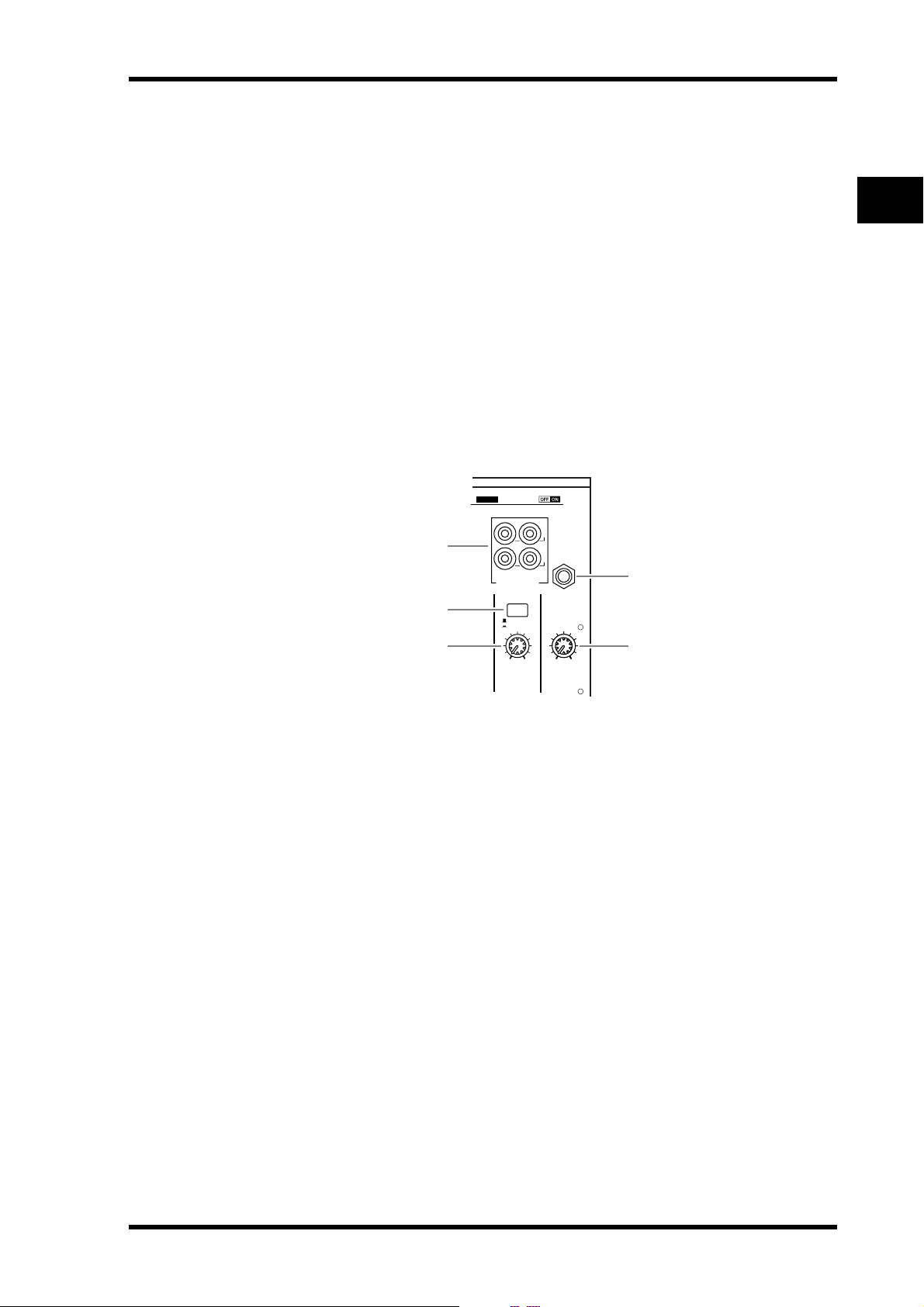
Control Surface 15
D PAD switches
These switches turn on or off the 20 dB pad (attenuator) for each AD Input.
E GAIN controls
These controls adjust input sensitivity for each AD Input. Input sensitivity is –16 dB to
–60 dB when the Pad is off, and +4 dB to –40 dB when the Pad is on.
F PEAK indicators
These indicators light up when the input signal level is 3 dB below clipping. Adjust the Pad
switch and GAIN control so that the indicator rarely lights up at signal peak.
G SIGNAL indicators
These indicators light up when the input signal level exceeds –34 dB.
H AD15/16 selector
This button selects AD Input Channel 15 and 16 signals. When the button is turned on
(pushed in), the 2TR IN signals (page 24) are selected. When the button is turned off
(raised), the INPUT 15 and 16 signals are selected.
Monitor Out & Headphones Section
CH9-12CH5-8
PHANTOM +48V
L
1
2
3
IN OUT
2TR
-10dBV (UNBAL)
MONITOR
2TR IN
0
LEVEL
MONITOR
OUT
R
5
PHONES
0
10
10
LEVEL
PHONES
4
2
Control Surface & Rear Panel
A 2TR IN/OUT connectors
These unbalanced RCA phono connectors input and output line-level signals, and are typically used to connect a master recorder.
When the AD15/16 selector in the AD Input section (
8) is turned on (pushed in), the sig-
nals input at the 2TR IN connectors are routed to AD Input Channels 15 and 16. When the
Monitor Source selector (
2) is turned on (pushed in), you can monitor the 2TR IN signals
from the MONITOR OUT connectors.
The 2TR OUT signals are always the same as the STEREO OUT signals.
B Monitor Source selector
This button selects the signals output from the MONITOR OUT connectors on the rear
panel. When this button is turned on (pushed in), you can monitor the signals input from
the 2TR IN connectors. When the button is turned off (raised), you can monitor the Stereo
Out signals or soloed channel signals.
C MONITOR LEVEL control
This control adjusts the monitoring level of the signals output from the MONITOR OUT
connectors.
D PHONES LEVEL control
This control sets the level of the PHONES. (See page 131 for more information on monitoring through the headphones.)
E PHONES jack
You can connect a set of stereo headphones to this stereo phone jack. The signals output
from the MONITOR OUT connectors are also output from this jack.
01V96 Version 2—Owner’s Manual
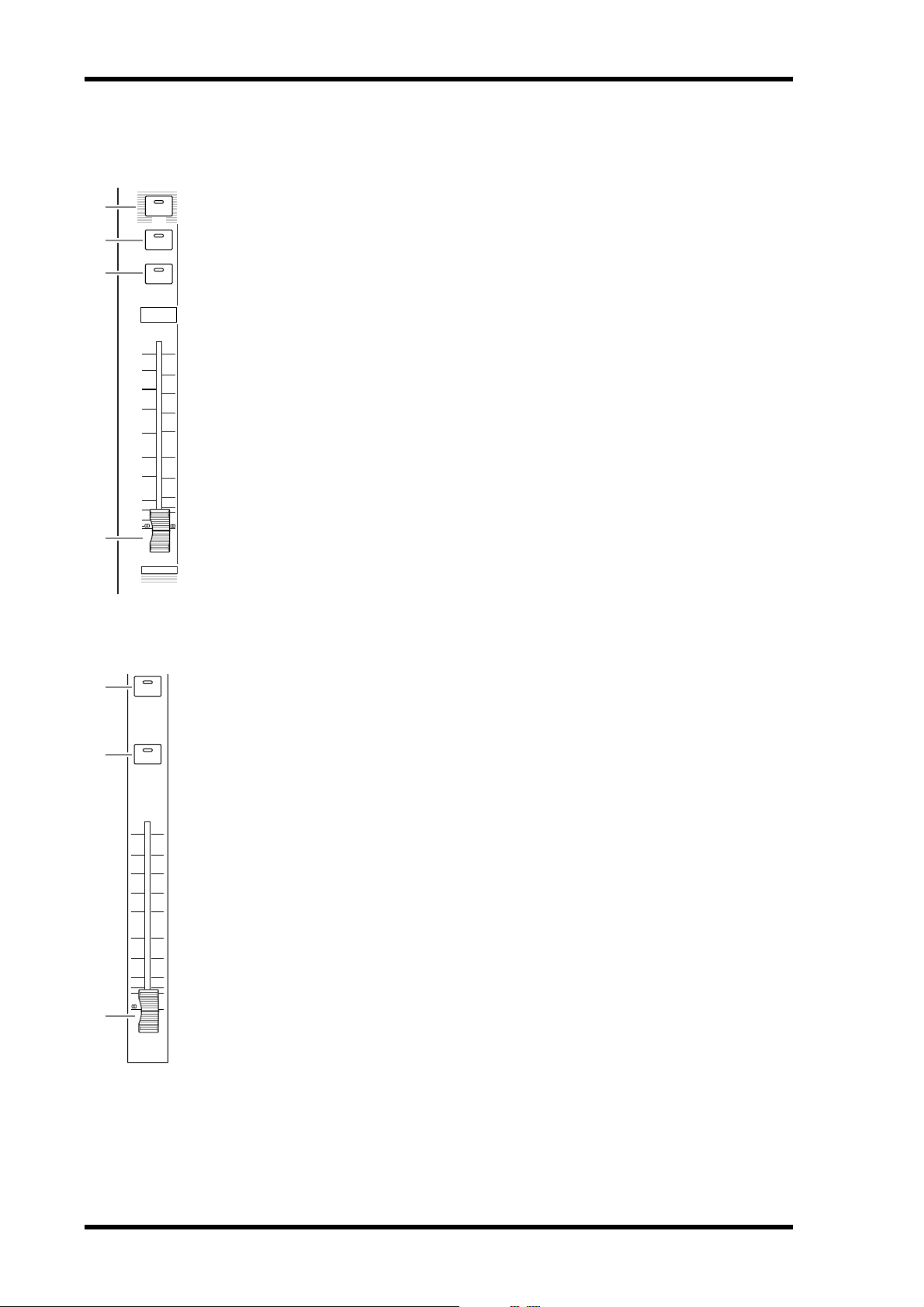
16 Chapter 2—Control Surface & Rear Panel
Channel Strip Section
A [SEL] buttons
These buttons enable you to select desired channels. The [SEL] button indicator for the cur-
1
2
3
4
SEL
SOLO
ON
1
+10
0
5
5
0
10
5
15
20
10
15
30
20
40
50
30
60
40
70
50
1
17
AUX 1
rently-selected channel lights up. The channel selected by each [SEL] button depends on the
layer selected in the LAYER section (see page 19).
These buttons also allow you to create or cancel channel pairs, and add channels to (or
remove them from) Fader, Mute, EQ, and Compressor groups.
B [SOLO] buttons
These buttons solo the selected channels. The [SOLO] button indicator of the currently-soloed channel lights up.
C [ON] buttons
These buttons turn the selected channels on or off. The [ON] button indicators for On
channels light up.
D Channel faders
Depending on the button selected in the FADER MODE section (see page 17), these faders
adjust the selected channel input levels or the Bus Out or Aux Out levels.
1
2
3
STEREO Section
A [SEL] button
SEL
ON
0
5
10
15
20
30
40
50
60
70
STEREO
Selects the Stereo Out.
B [ON] button
Tu r ns the Stereo Out on or off.
C [STEREO] fader
This 100mm motorized fader adjusts the final output level of the Stereo Out.
01V96 Version 2—Owner’s Manual

ST IN Section
Control Surface 17
1
2
3
4
ST IN
SEL SEL
SOLOONSOLO
ON
ST IN 1 ST IN 2
5
A [ST IN] button
This button selects an ST IN channel pair (ST IN Channels 1 & 2 or 3 & 4) which you can
control using the buttons and controls in the ST IN section. The indicators to the right of
the button indicate the available ST IN channels.
B [SEL] buttons
These buttons select the ST IN channel you want to control.
C [SOLO] buttons
These buttons solo the selected ST IN channels.
D [ON] buttons
These buttons turn the ST IN channels on or off.
2
Control Surface & Rear Panel
E Level controls
These controls adjust the ST IN channel levels.
FADER MODE Section
FADER MODE
1
2
A [AUX 1]–[AUX 8] buttons
These buttons enable you to select the Aux Send you wish to control. Pressing one of these
buttons switches the Fader mode (see page 33), and displays the corresponding Aux page.
(The selected button’s indicator lights up.)
You can now adjust the send level of signals routed from Input Channels to the corresponding Aux buses by using the faders.
B [HOME] button
This button recalls Meter pages that display Input Channel levels or Output Channel (Bus
Out, Aux Out, Stereo Out) levels (see page 34).
AUX 1 AUX 2 AUX 3 AUX 4
AUX 8AUX 7AUX 6AUX 5
HOME (METER)
01V96 Version 2—Owner’s Manual

18 Chapter 2—Control Surface & Rear Panel
DISPLAY ACCESS Section
6
5
1 2 3
DISPLAY ACCESS
DIO/SETUP
DIO/SETUP
PAN/
/ INSERT/
ROUTING
DELAY
EQ EFFECT VIEW
DYNAMICS
J K L
9
PAIR/
GROUP
4
UTILITYMIDISCENE
UTILITYMIDISCENE
PATCH
7
8
A [SCENE] button
This button displays a Scene page, enabling you to store and recall Scenes (see page 165).
B [DIO/SETUP] button
This button displays a DIO/Setup page, enabling you to set up the 01V96, including digital
input and output setup and remote control setup (see pgaes 72, 192).
C [MIDI] button
This button displays a MIDI page, enabling you to make MIDI settings (see page 219).
D [UTILITY] button
This button displays a Utility page, enabling you to use the internal oscillators and view
information about installed optional cards.
E [ /INSERT/DELAY] button
This button displays a /INS/DLY page, enabling you to switch the signal phase, set the
signal to be inserted, or set the delay parameters (see pages 79, 127).
F [PAN/ROUTING] button
This button displays a Pan/Route page, enabling you to select a Bus to which the selected
channel signal is routed, adjust the selected channel pan settings, adjust the level of signals
routed from Buses 1–8 to the Stereo Bus, and adjust the stereo or surround pan settings (see
pages 85, 135).
G [PAIR/GROUP] button
This button displays a Pair/Grup page, enabling you to create or cancel channel pairs and
group multiple channel faders or [ON] buttons (see pages 93, 149).
H [PATCH] button
This button displays a Patch page, enabling you to patch input signals and Bus Out signals
to Input channels, or patch signals to the desired output connectors (see page 121).
I [DYNAMICS] button
This button displays a Dynamics page, enabling you to control channel gates and compressors (see page 81).
J [EQ] button
This button displays an EQ page, enabling you to set the equalizer and attenuator of the
selected channel (see page 84).
K [EFFECT] button
This button displays an Effect page, enabling you to edit the internal effects processors and
use optional plug-in cards (see page 161).
L [VIEW] button
This button displays a View page, enabling you to view and set mix parameters for a specific
channel (see page 87).
01V96 Version 2—Owner’s Manual

Control Surface 19
LAYER Section
LAYER
1-16 17-32 MASTER REMOTE
1 2 3
A [1–16]/[17–32] buttons
These buttons select an Input Channel layer as the layer controlled in the Channel Strip section. When the [1–16] button is turned on, you can control Channels 1–16. When the
[17–32] button is turned on, you can control Channels 17–32. (See page 31 for more information on the Input Channel layers.)
B [MASTER] button
This button selects the Master Layer as the layer controlled in the Channel Strip section. You
can use this layer to control Bus Outs and AUX Sends. (See page 31 for more information
on the Master layer.)
C [REMOTE] button
This button selects the Remote Layer as the layer controlled in the Channel Strip section.
You can use this layer to control external MIDI devices or computer-based DAWs. (See
page 189 for more information on the Remote layer.)
2
Control Surface & Rear Panel
Tip: The ST IN section is not affected by the layer settings.
Display Section
1
STEREO
5
A Display
This is a 320 x 240 dot LCD display with a backlight.
B Stereo meters
These 12-segment level meters display the final output level of the Stereo Bus.
4
6
OVER
0
-3
-6
-9
-12
-15
-18
-24
-30
-36
-48
2
3
C Contrast control
This control adjusts the display contrast.
D [F1]–[F4] buttons
These buttons select a page from a multi-page screen. Selecting a tab at the bottom of the
screen using one of these buttons displays the corresponding page. (See page 28 for more
information on displaying a page.)
01V96 Version 2—Owner’s Manual

20 Chapter 2—Control Surface & Rear Panel
E Left Tab Scroll [ ] button
F Right Tab Scroll [ ] button
If there are more pages available than the four whose tabs are currently displayed, use these
buttons to display the additional tabs. These buttons are available only when the left or right
Tab Scroll arrow appears.
SELECTED CHANNEL Section
6
7
8
Tab Scroll arrow
SELECTED CHANNEL
PAN
EQUALIZER
HIGH
Q
HIGH-MID
FREQUENCY
LOW-MID
LOW
GAIN
1
2
3
4
5
A [PAN] control
This control adjusts the pan of the channel selected by the [SEL] button.
B [HIGH] button
C [HIGH-MID] button
D [LOW-MID] button
E [LOW] button
These buttons select the EQ band (HIGH, HIGH-MID, LOW-MID, LOW) of the channel
selected by the [SEL] button. The corresponding button indicator of the currently-selected
band lights up.
F [Q] control
This control adjusts the currently-selected band Q.
G [FREQUENCY] control
This control adjusts the currently-selected band frequency.
H [GAIN] control
This control adjusts the currently-selected band gain.
01V96 Version 2—Owner’s Manual
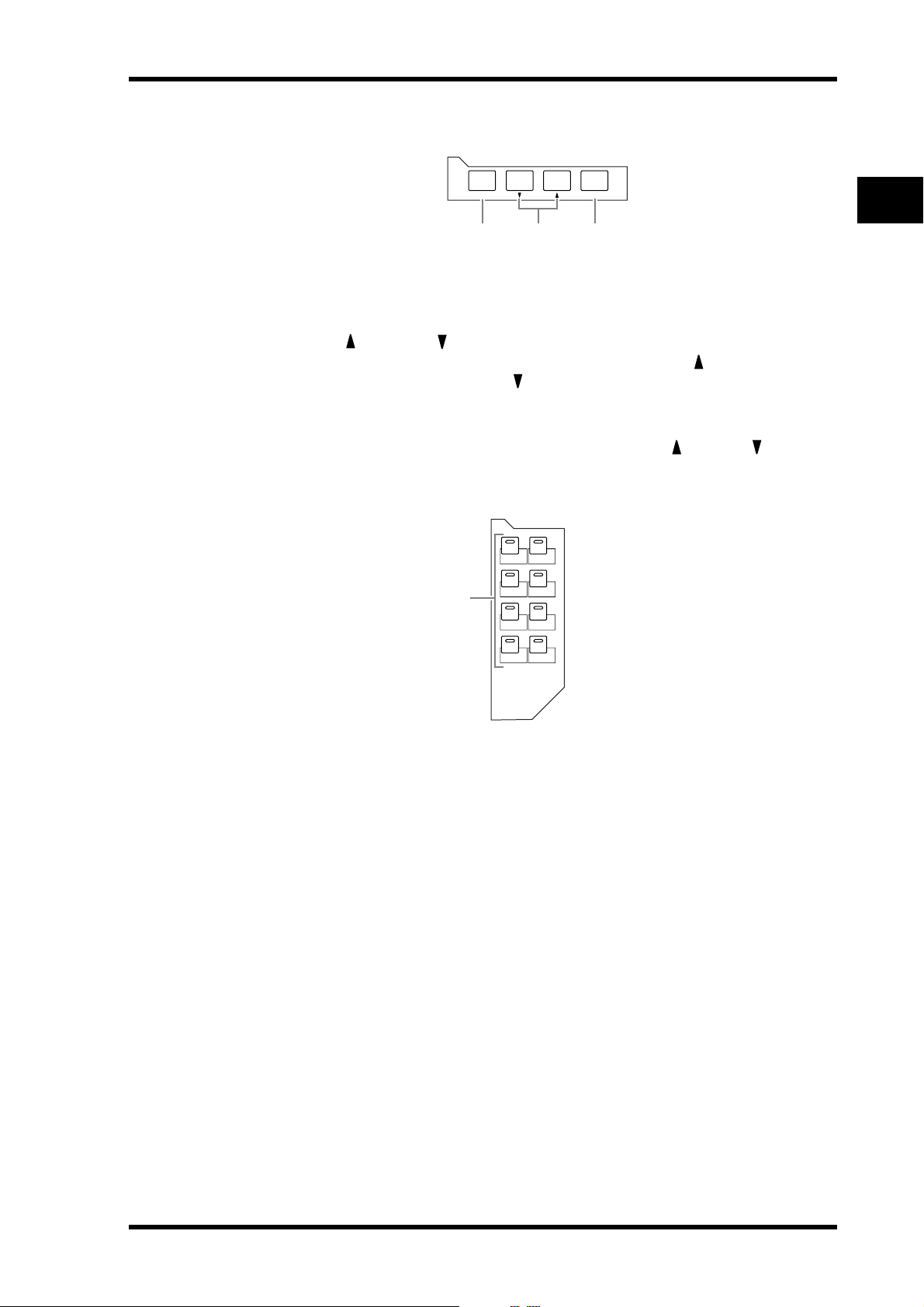
SCENE MEMORY Section
Control Surface 21
SCENE MEMORY
STORE
1 3
2
RECALL
A [STORE] button
This button enables you to store the current mix settings. (See page 165 for more information on Scene Memories.)
B Scene Up [ ] / Down [ ] buttons
These buttons select a Scene to store or recall. Pressing the Scene Up [ ] button increments
the selection; pressing the Scene Down [ ] button decrements the selection. Holding down
either key increments or decrements the selection continuously.
C [RECALL] button
This button recalls the Scene memory selected by the Scene Up [ ] / Down [ ] buttons.
USER DEFINED KEYS Section
USER DEFINED
KEYS
12
34
1
56
2
Control Surface & Rear Panel
78
A [1]–[8] buttons
You can assign any of the 167 functions to these User Defined buttons.
01V96 Version 2—Owner’s Manual

22 Chapter 2—Control Surface & Rear Panel
Data Entry Section
DEC INC
4
3
1
2
ENTER
A Parameter wheel
This control adjusts the parameter values shown on the display. Turning it clockwise
increases the value; turning it counterclockwise decreases the value. This wheel also enables
you to scroll a displayed list and select a character for entry (see page 30).
B [ENTER] button
This button activates a selected (highlighted) button on the display, and confirms the edited
parameter values.
C [DEC] & [INC] buttons
These buttons increment or decrement a parameter value by one. Pressing the [INC] button increments the value; pressing the [DEC] button decrements the value. Holding down
either key increments or decrements the value continuously.
D Left, Right, Up, Down ([ ]/[ ]/[ ]/[ ]) cursor buttons
These buttons move the cursor around the display pages, or select parameters and options.
Holding down a cursor button moves the cursor continuously in the corresponding direction.
SOLO Section
1
SOLO CLEAR
2
A [SOLO] indicator
This indicator flashes when single or multiple channels are soloed.
B [CLEAR] button
This button “unsolos” all soloed Channels.
01V96 Version 2—Owner’s Manual

Rear Panel
Rear Panel 23
PHANTOM +48V (p. 23)
Power Section (p. 25)
PHANTOM +48V
AD Output Section
(p. 23)
Digital I/O Section
(p. 24)
SLOT Section (p. 25)
MIDI/Control Section
(p. 25)
2
Control Surface & Rear Panel
3 2 1
A CH1–4 ON/OFF switch
B CH5–8 ON/OFF switch
C CH9–12 ON/OFF switch
Each of these switches turns on or off the +48V phantom power feed to four corresponding
inputs. When the switches are on, +48V phantom power is supplied to the INPUT A connectors.
AD Output Section
321
A MONITOR OUT connectors L/R
These balanced TRS phone-type connectors output monitoring signals or
2TR IN signals. The nominal signal
level is +4 dB.
You can select signals using the Monitor Source selector.
1/4" TRS phone plug
Ring
(cold)
Sleeve (ground)
Tip (hot)
01V96 Version 2—Owner’s Manual
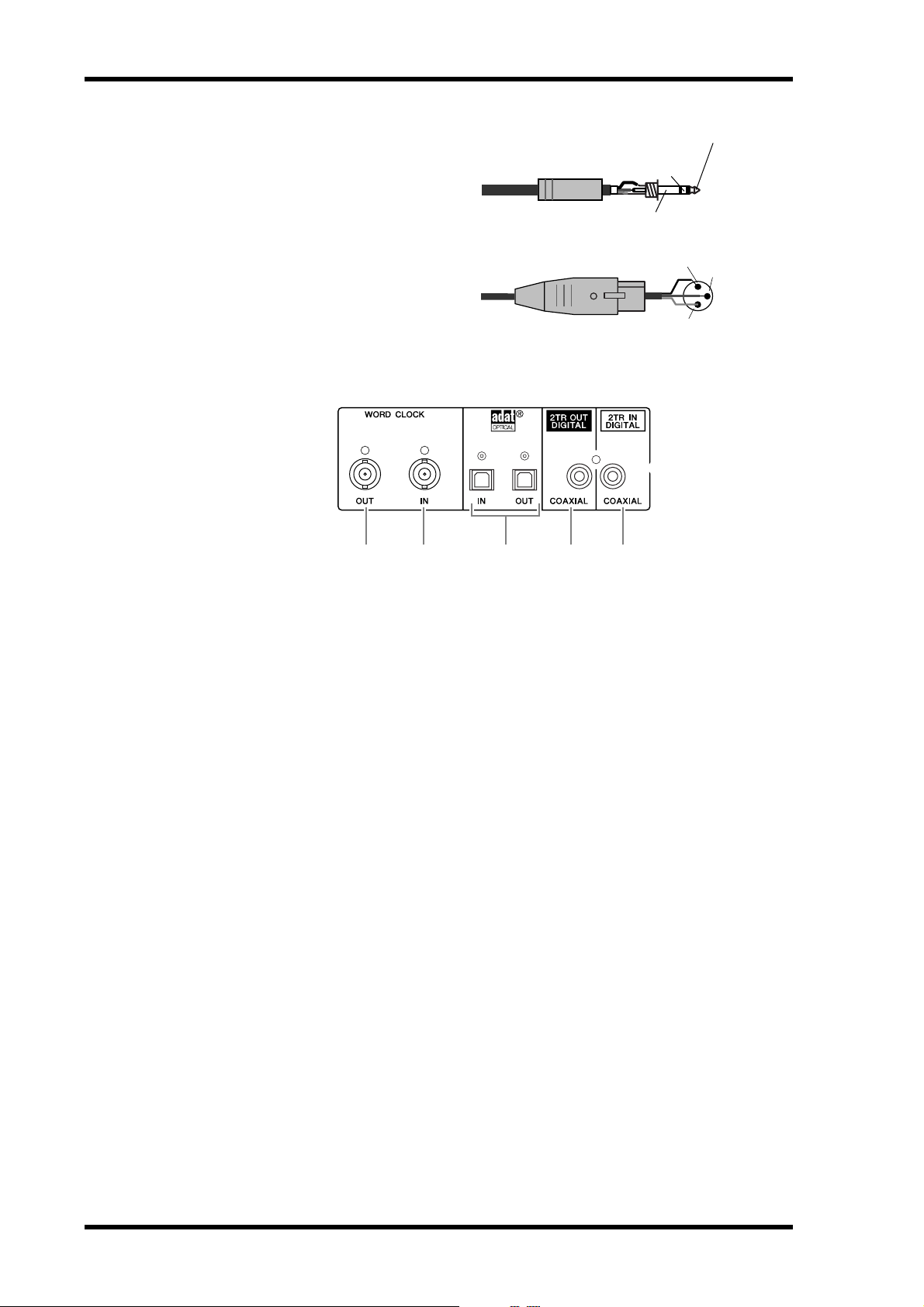
24 Chapter 2—Control Surface & Rear Panel
B OMNI OUT connectors 1–4
These balanced TRS phone-type connectors output any Bus signals or
channel Direct Out signals. The nominal signal level is +4 dB.
C STEREO OUT connectors L/R
These balanced XLR-3-32-type connectors output the Stereo Out signals.
The nominal signal level is +4 dB.
Digital I/O Section
1/4" TRS phone plug
Female XLR plug
421 53
Tip (hot)
Ring
(cold)
Sleeve (ground)
2 (hot)
3 (cold)
1 (ground)
A WORD CLOCK OUT connector
This BNC connector outputs a wordclock signal from the 01V96 to a connected external
device.
B WORD CLOCK IN connector
This BNC connector inputs a wordclock signal from a connected external device to the
01V96.
C ADAT IN/OUT connectors
These optical TOSLINK connectors input and output ADAT digital audio signals.
D 2TR OUT DIGITAL COAXIAL
This RCA phono connector outputs consumer format (IEC-60958) digital audio. The connector is typically used to connect the digital stereo input (consumer format) of a DAT
recorder, MD recorder, or CD recorder.
E 2TR IN DIGITAL COAXIAL
This RCA phono connector accepts consumer format (IEC-60958) digital audio. The connector is typically used to connect the digital stereo output (consumer format) of a DAT
recorder, MD recorder, or CD recorder.
01V96 Version 2—Owner’s Manual
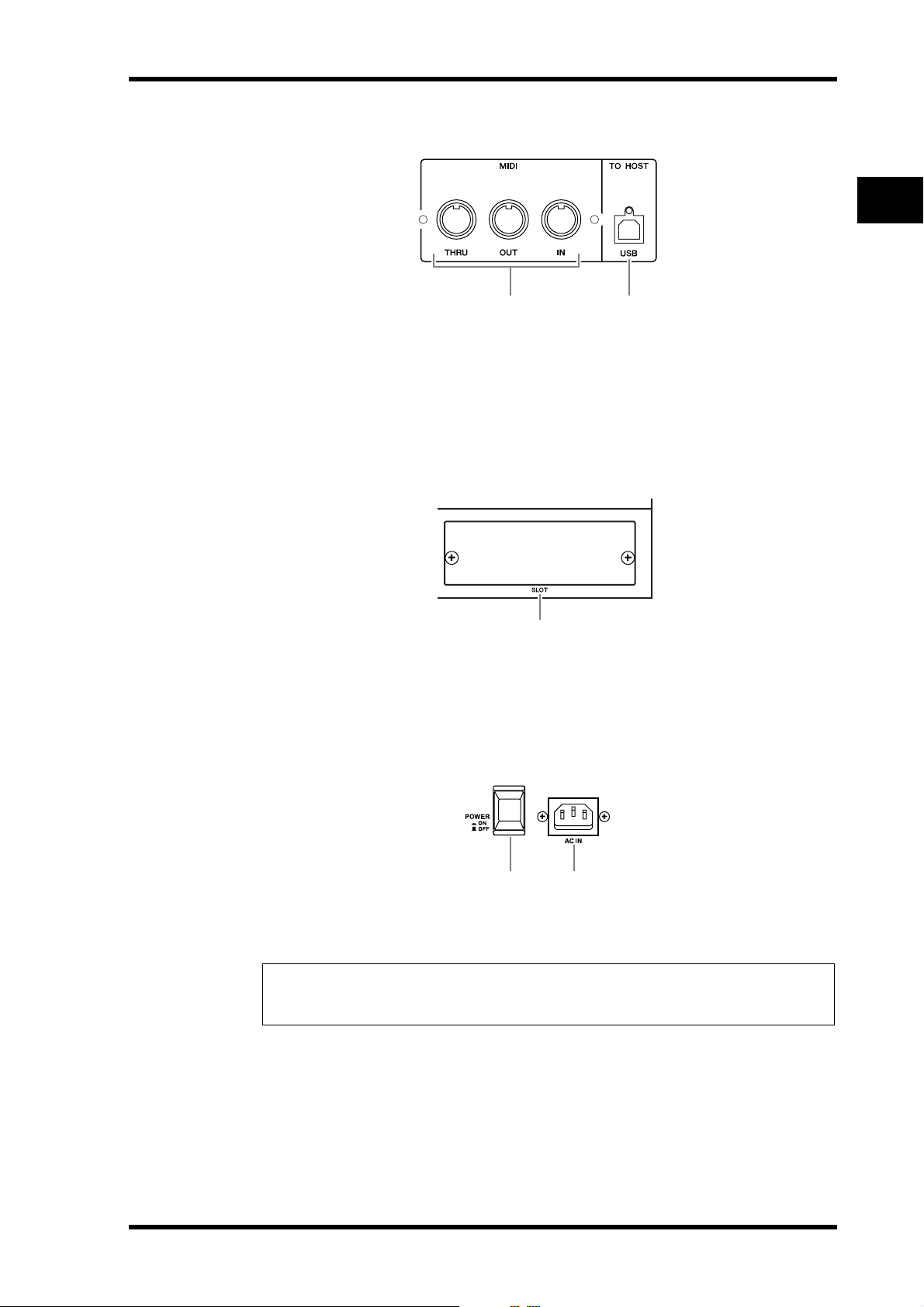
Rear Panel 25
MIDI/Control Section
21
A MIDI IN/THRU/OUT ports
These standard MIDI IN, OUT and THRU ports enable you to connect the 01V96 to other
MIDI equipment.
B TO HOST USB port
This USB port enables you to connect a computer equipped with a USB port.
SLOT Section
2
Control Surface & Rear Panel
1
A SLOT
You can insert optional mini-YGDAI cards into this slot. (See page 26 for information on
installing these cards.)
Power Section
21
A POWER ON/OFF switch
This switch turns the power to the 01V96 on or off.
Note: To prevent loud clicks and thumps in your speakers, turn on your audio equipment in
the following order (reverse this order when turning the equipment off )—sound sources, multitrack and master recorders, 01V96, monitoring power amplifiers.
B AC IN connector
This connector enables you to connect the 01V96 to an AC outlet via the supplied power
cord.
01V96 Version 2—Owner’s Manual

26 Chapter 2—Control Surface & Rear Panel
Installing an Optional Card
Visit the following Yamaha Pro Audio web site to ensure that the card you are installing is
supported by the 01V96.
<http://www.yamahaproaudio.com/>.
Follow the steps below to install an optional mini-YGDAI card.
1 Make sure that the power to the 01V96 is turned off.
2 Undo the two fixing screws and remove the slot cover, as shown below.
Keep the cover and fixing screws in a safe place for future use.
3 Insert the card between the guide rails and slide it all the way into the slot,
as shown below.
You may have to push firmly to fully insert the card into the internal connector.
4 Secure the card using the attached thumbscrews.
Tighten the screws firmly to secure the card. Otherwise, the card may not be grounded correctly.
01V96 Version 2—Owner’s Manual

3 Operating Basics
This chapter describes basic operations on the 01V96, including how to use the display and
operate the controls on the top panel.
Operating Basics 27
About the Display
The top panel display indicates various parameters that you must set before you can operate
the 01V96. The display indicates the following items:
1Selected
DISPLAY
2Selected
channel
9Page title
KPage area
3Current Scene
3
Operating Basics
4EDIT indicator
5MIDI indicator
6Surround mode indicator
7Sampling rate indicator
8ST IN channel
levels
JChannel name
MTab Scroll arrowsLPage tabs
A Selected DISPLAY
This section indicates the currently-selected display page group.
B Selected channel
This section indicates the Input or Output Channel currently selected by its corresponding [SEL] button. The first four characters are the Channel ID (e.g., CH1–CH32,
BUS1–BUS8, AUX1–AUX8, ST-L, ST-R). The second four characters are the channel’s
Short name. You can edit the channel’s Short name if you desire (see page 229).
C Current Scene
This section indicates the number and title of the currently-selected Scene memory (see
page 166). If the selected Scene is write-protected, a padlock icon ( ) appears.
D EDIT indicator
This indicator appears when the current mix settings no longer match those of the Scene
that was most-currently recalled.
E MIDI indicator
This indicator appears when the 01V96 is receiving MIDI data via the MIDI IN port,
USB port, or an installed MY8-mLAN card.
F Surround mode indicator
This indicator identifies the currently-selected Surround mode (ST=stereo, 3-1, 5.1, or
6.1) (see page 135).
01V96 Version 2—Owner’s Manual

28 Chapter 3—Operating Basics
G Sampling rate indicator
This indicator identifies the 01V96’s current sampling rate: 44.1 kHz (44k), 48 kHz
(48k), 88.2 kHz (88k), or 96 kHz (96k).
H ST IN channel levels
These level controls indicate the level of ST IN channels 1–4.
I Page title
This section indicates the title of the current page.
J Channel name
On certain pages, this area displays the Long name of the currently-selected channel.
K Page area
This page area displays various page contents.
L Page tabs
These tabs enable you to select a display page.
M Tab Scroll arrows
These arrows indicate that more pages are available.
Selecting Display Pages
To select a display page:
1 Press the corresponding button on the top panel to select the desired page
group.
Display pages are grouped by function. To select a page group, press the desired button in
the DISPLAY ACCESS section.
2You can select pages that have currently-displayed tabs by pressing the
[F1]–[F4] buttons.
If the selected display page group contains multiple pages, press the [F1]–[F4] buttons
below the corresponding tab to select a specific page.
3To select a page for which a tab is not currently displayed, press either the
Left or Right [ ]/[ ] Tab Scroll button (depending on where the page is
located) to display the page tab, then press the corresponding [F1]–[F4] button.
If display page groups contain more than four pages, either the left or right arrow appears.
To display the currently-hidden tabs, press the Right or Left [ ]/[ ] Tab Scroll button.
You can also select a page from a page group as follows:
• Selecting the next page in a page group:
Press the button you selected in Step 1 repeatedly. This enables you to select a page that has
a hidden tab.
•To select the previous page in a page group:
Press and hold down the button you selected in Step 1. The screen steps back through the
pages one by one. Release the button when the desired page is displayed. This enables you
to select a page that has a hidden tab.
•To select the first page in the group:
Double-click the button you selected in Step 1.
01V96 Version 2—Owner’s Manual

4 Press the cursor buttons to move the cursor (a bold frame) to a button,
parameter box, rotary control, or fader so that you can change the value.
Tip: The 01V96 remembers the current page and parameter when you select a new page group.
If you return to the previous page group, the 01V96 displays the correct page, with the same
parameter selected. You can also select a page by using the controls or buttons on the top panel
(see page 230).
Display Interface
This section describes how to use the display interface.
Rotary Controls & Faders
The rotary controls and faders enable you to adjust the continuously variable parameter values, including Input Channel levels and effects parameters. Press the cursor buttons to move the
cursor to a rotary control or fader you want to adjust, then
rotate the Parameter wheel or press the [INC]/[DEC] buttons
to modify the value.
Display Interface 29
3
Operating Basics
Buttons
The buttons enable you to turn certain functions on
(enabled) or off (disabled). Move the cursor to the appropriate button, then press the [ENTER] button to turn the function on (highlighted) or off. The buttons also enable you to
select one of two options or to execute certain functions.
Parameter Boxes
The parameter boxes enable you to select one of multiple
options. Press the cursor buttons to move the cursor to a
parameter box, then rotate the Parameter wheel or press the
[INC]/[DEC] buttons to select the setting.
You may need to press the [ENTER] button to confirm a
change in certain parameter boxes. If you edit a value in this
type of parameter box, the value flashes. Press the [ENTER]
button to confirm the change, and the flashing stops. If you
move the cursor to other parameters while the edited value is
flashing, the edit is cancelled.
01V96 Version 2—Owner’s Manual

30 Chapter 3—Operating Basics
Confirmation Messages
For certain functions, the 01V96 prompts you for confirmation before executing the functions, as shown here.
Move the cursor to YES and press [ENTER] to execute the function, or move the cursor to
NO and press [ENTER] to cancel.
If you take no action for awhile, the confirmation window closes automatically and the
function is not executed.
Title Edit Window
The Title Edit window enables you to enter titles for Scene and library memories. You can
enter 4, 12, or 16 characters, depending on the item.
The figure on the left shows uppercase characters and various punctuation marks. The figure on the right shows lowercase characters and numbers.
Use the cursor buttons to select characters, and press the [ENTER] button to enter them
into the title. The cursor moves to the right automatically as each character is entered. Use
the Parameter wheel to move the cursor within the title.
Use the SHIFT LOCK button to select uppercase or lowercase characters, and use the SPC
button to enter a space.
To insert a space at the cursor position and move subsequent characters to the right, move
the cursor to the INS button and press [ENTER].
To delete the character at the cursor position and move subsequent characters to the left,
move the cursor to the DEL button and press [ENTER].
When you have finished, move the cursor to the OK button, then press [ENTER] to confirm
the title. To cancel the title entry, move the cursor to the CANCEL button, then press
[ENTER].
01V96 Version 2—Owner’s Manual
