Page 1

INSTALLATION/OWNER’S MANUAL
DVD Navigation system with 7” Touch Screen Display
XM-DTSBN927
Page 2
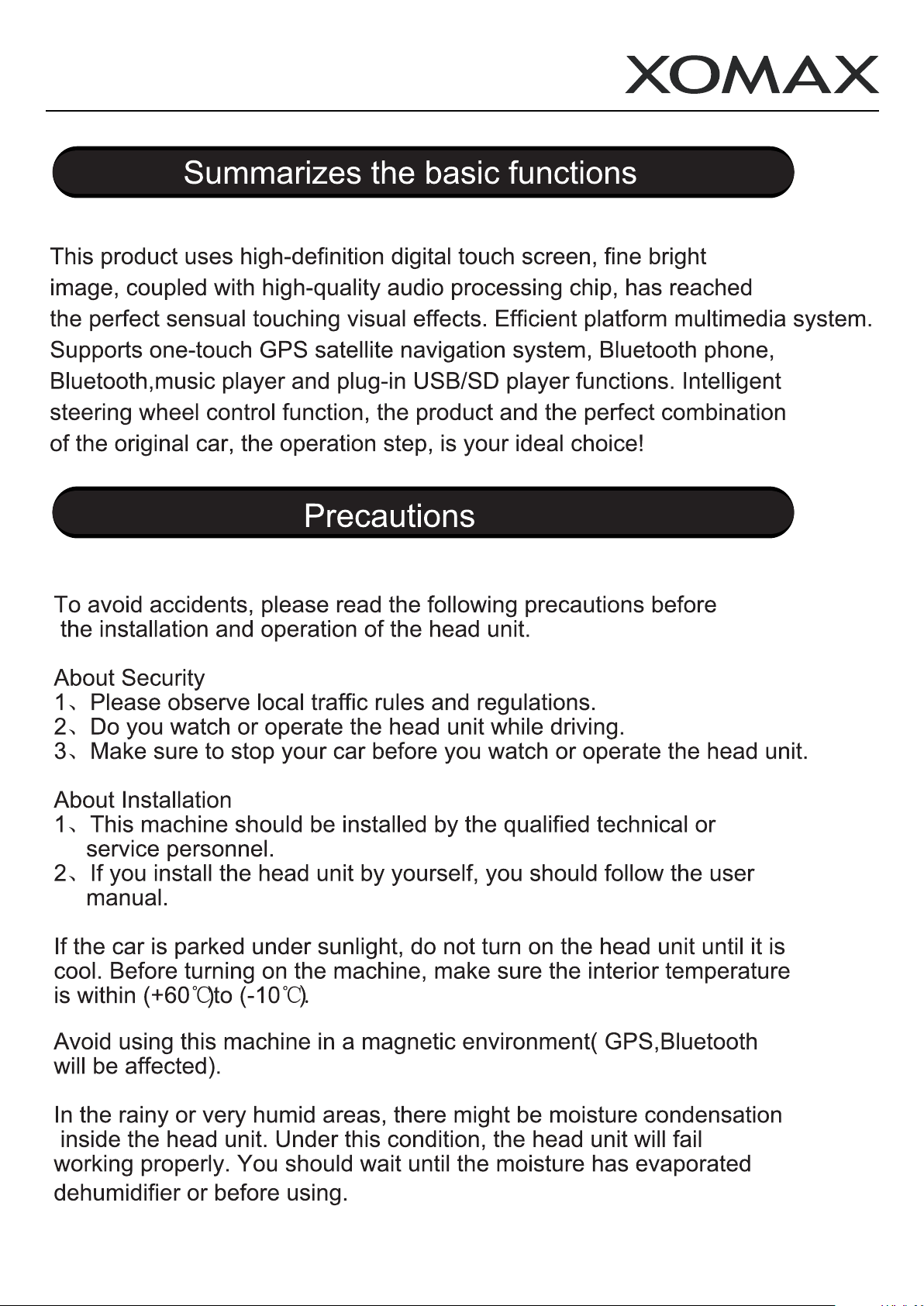
XM-DTSBN927
Page 3

XM-DTSBN927
Control Panel Layout
1
2
3
4
5
6
7 8 9 A
1. CD/DVD ROM
2. Disc reject
3. Mode switching from radio, SD, USB,AUX IN,
Bluetooth, GPS navigation
4. Open the display panel
5. Adjust the angle down of the display panel
6. Adjust the angle up of the display panel
7. Subdisplay
C
D
E
F
B
8. Power on/off, Volume up/down
or Mute
9. IR sensor
10. Subdisplay
11. Microphone
12. Release panel
13. USB slot
14. AUX IN jack
15. GPS navigation
Page 4
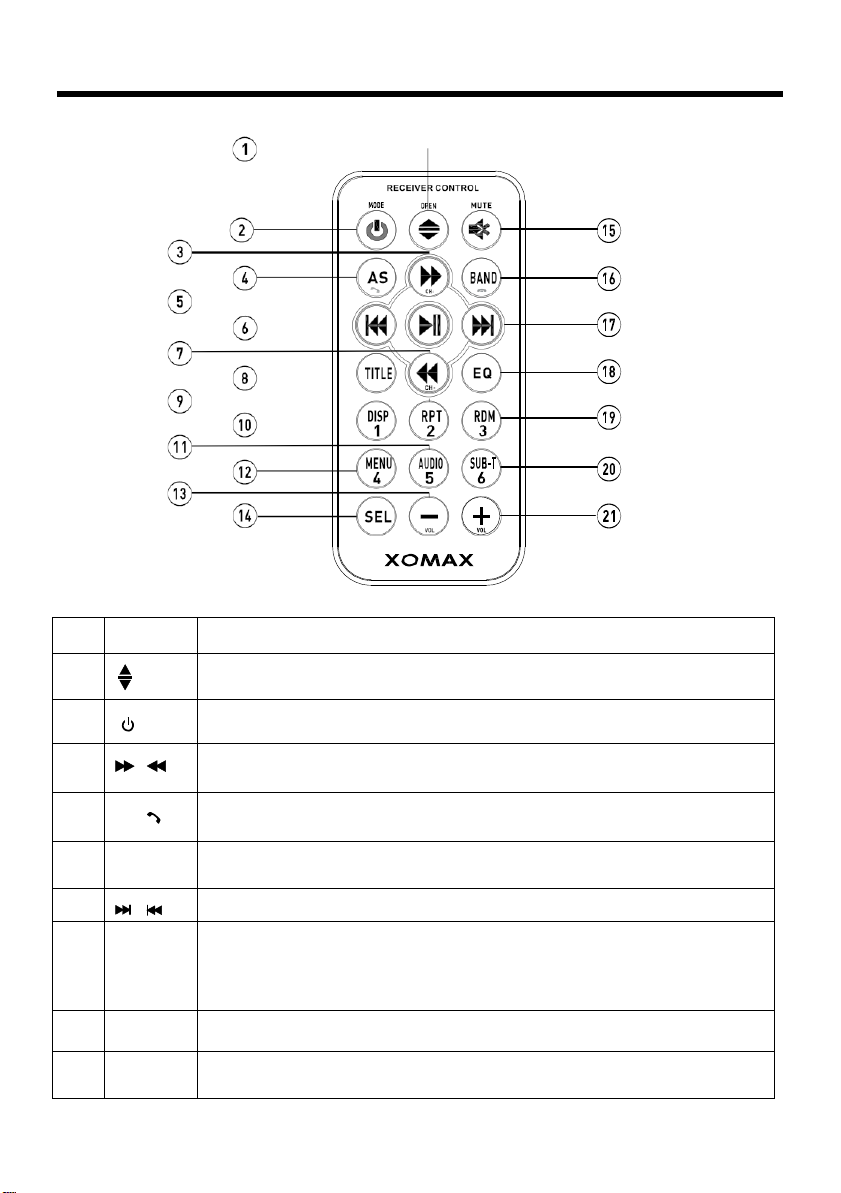
Remote C
ontrol
6&17
Repeat function for media playing;
10
DISP/1
In video playing mode, press to show OSD menu;
Ref #
Button
Function
1
2
3&7
4
5
8
9
/OPEN
/MOD
/
AS/
PLAY/
PAUSE
/
TITLE
RPT/2
Press this button to Open/Close the operate monitor .Long press
it to adjust the angle of monitor Upward/Downward.
Press this button to turn the unit ON , press and hold to turn the unit OFF.
Press it briefly to select a desired work source .
In Disc Playback mode, press for fast forward or back forward playback.
In Radio mode, press to scan step by step.
AS function see as page radio Scan operation.
In BT mode, press to receive a call.
In Disc Playback mode, press t o pause playback. Press again to
start where playback stopped.
Press these buttons to skip ahead or back one track.
When playing a Digital Video, pressing this button will open the TITLE
menu which is recorded on the media. When playing a VCD disc,
press this button to create a PBC (Playback Control) menu for the
disc to assist in making playback selections.
In radio mode, press to select the store station 2.
In radio mode, press to select the store station 1.
Page 5
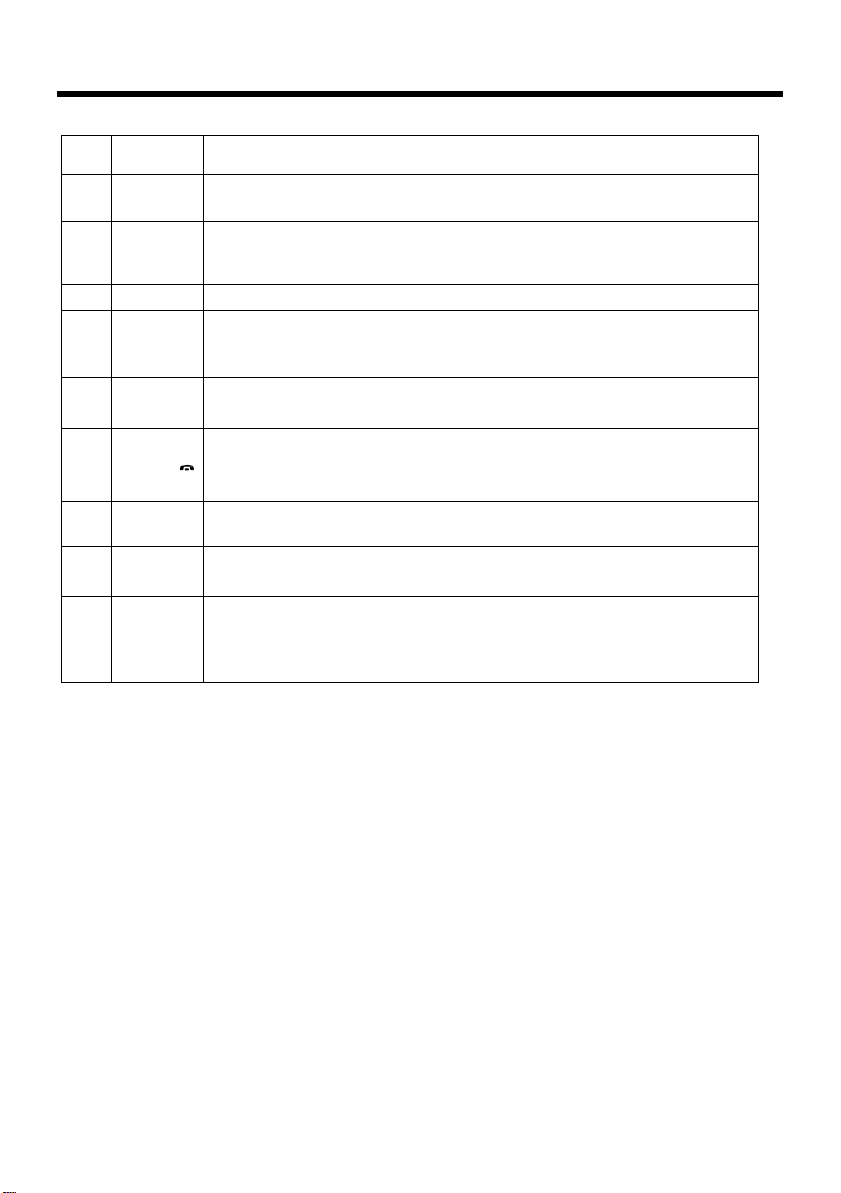
Remote C
ontrol
Function
13&21
VOL+/-
Use these controls t o adjust the volume level.
18
Ref #
Button
11
12
14
15
16
19
20
AUDIO/5
MENU/4
SEL
MUTE
BAND/
EQ
RDM/3
SUB- T/6
Same operation a s audio in page 26.
In radio mode, press to select the store station 5.
Press this button briefly to display the root level directory of a digital
video disc.
In radio mode, press to select the store station 4 .
Press the SEL(in radio mode,press and hold the SEL) to switch
between BASS,TREBLE,BALANCE, SWF VOL, SWF FREQ.
After switching on the desired mode above, rotate VOL knob to set it.
Press this button to turn off the audio. Press again to restore the
sound to its prior volume level.
In Radio mode, press this button repeatedly to switch between
the five radio bands: FM1 > FM2 > FM3 > AM1(MW1) > AM2 (MW2).
In B T mode, press to reject a call.
Press repeatedly to cycle through the different equalizer curve
presets you may wish to use for enhanced listening.
Random function for media playing;
In radio mode, press to select the store station 3.
In Digital Video Disc Playback mode, pressing this button will
allow you to change the subtitle language on discs which have
this as an option.
In radio mode, press to select the store station 6.
Page 6
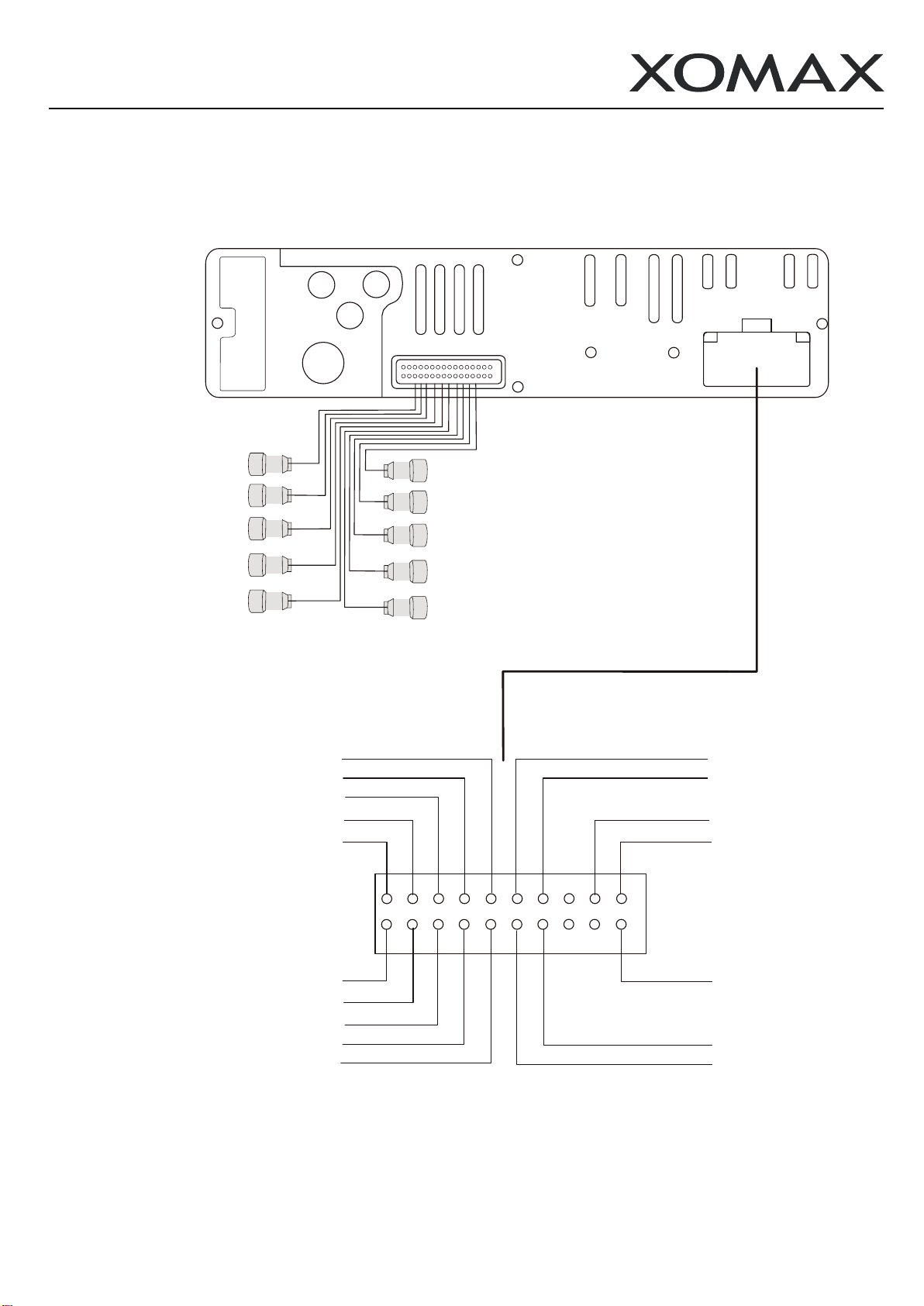
XM-DTSBN927
Wiring Diagram
F R O NT L O UT PU T( WHI T E )
F R O NT R O UT P UT (R E D)
A U X L I NP UT ( W HIT E )
A U X R I NP UT (R E D)
S UB WO O F E R O UT P UT (G R E E N)
S P E A K E R FRONT R S P E A K E R FRONT R +
GP S
A-T V
R AD IO A NT
S P E A K E R REAR R -
S P E A K E R REAR R +
D-T V
B L UE /WHI TE
G R AY /BL A CK
G R AY
V IO LE T /B LA C K
VI OL E T
R E AR L O UT P U T (WH IT E )
R E AR R O UT P UT (R E D)
A U X V IDE O I N P UT (Y E L L O W)
V ID E O O U T PU T( Y E LL OW )
C AME R A INP UT (Y E LL OW )
B L UE
BROWN
P INK
O R A NG E /WHIT E
A N T CONTROL
PA R K ING
B AC K
K E Y1
S P E A K E R REAR L +
S P E A K E R REAR L -
S P E A K E R FRONT L +
S P E A K E R FRONT L -
GROUND -
G R E E N
G R EE N /B L A C K
WH IT E/B LA C K
WH IT E
B L A CK
PINK/BLACK
R E D
Y E LLO W
K E Y2
A C C
B +
Page 7

XM-DTSBN927
General Function
12
11
⑨ ⑩
②
①
③
④
⑥ ⑦
⑤
14 15
13
⑧
20
16
18
17
1. GPS navigation
2. Radio
3. Disc(No disc function in this unit )
4. Bluetooth
5. TV(NO TV function in this unit)
6. AV-IN 1
7. USB
8. SD
9. Main Interface display switching
10.Close the display
11.Sourcing indicator: Disc, USB, SD, Bluetooth
19
12.Time indicator
13.Camera input(camera is not included in
this unit)
14.Setting menu
15.Wallpaper switching
16.Compass
17.Counter
18.Gamer center
19.AV-IN 2
20.Volume indicator
Page 8

XM-DTSBN927
POWER ON/OFF
Long press the power key to turn on/off the unit.
MUTE
Press this key to make the audio silence, press again to resume the sound.
Searching function
Short press this key, it will automatically scan the preset radio station.
Long press this key, it will search all the frequency, and save the radio station.
Sliding the 3 pages, you can enter the preset stations by short press or stored the present frequency in the
bar by long press.
LOCAL/DISTANCE
Short pressing this icon to enter the LOC/DX setting menu, it will search the strong signal of local, click
again to return the distance mode.
BAND
Press BAND button to switch the band from FM1, FM2, FM3, AM1, AM2.
Page 9

XM-DTSBN927
LED COLOR SETTING
TUNING UP and DOWN
Short press this icon one time to adjust the current frequency up/down automatically. It will stop searching
after the strongest station has been tuned.
Long press, station will be searched for manually lower or higher by 0.05MHZ each time.
RDS Function
Select the RDS function in the radio interface: AF, TA, PTY. You can turn on/off by click these function
keys. The icons will display in the screen if you have selected
AF: Alternative frequencies
It will adjust to the strongest signal frequency for the same station automatically, when the car is being
driven from one area to another.
TA: Traffic anouncement Function
When it receives traffic announcement, it will display the contents on screen. When the Traffic
announcement is over, it will go back to the former playing mode.
PTY: Program Type code
Content of program such as news, light music, sports etc.
STEREO/MONO
Select ST to enter stereo sound, select mono to enter mono sound.
VOL UP/VOL DOWN
Turn the knob to the left side, the volume will be decreased.
Turn the knob to the right side, the volume will be increased.
LED COLOR SETTING
Click the light icon to enter LED light setting:
AUTO/GREENB/BLUE/RED/YELLOW/CYAN/PURPLE/WHITE
USB/SD PLAYING
Click the different type of file on the left side to display the folder/music/video/picture.
Page 10

XM-DTSBN927
BLUETOOTH OPERATION
⑤
⑥
⑦
① ② ③ ④
1. Enter the dial keyboard interface
2. Phonebook searching function
3. Display the phonebook
4. Bluetooth music interface
5. Back to main interface
6. Setting interface
7. Back to previous page
Page 11

XM-DTSBN927
PREPARE FOR BLUETOOTH OPERATION
(1) When use Bluetooth, please make sure the mobile phone supports Bluetooth function.
(2) For the different kind of mobile phone, Bluetooth emissive power has some difference. To get the
best conversation quality, it is commended that the distance between the mobile phone and the unit is
within 3m. And please don’t put any metal object or any obstacle between the path of the mobile
phone and the unit.
PAIRING
1) On the mobile phone, select the Bluetooth set up. (Please refer to the instruction manual of your
mobile phone on how to operate Bluetooth.
2) “MT36” should appear in the list on your mobile phone, please select “MT36” and then input
password “0000” .
3) When successful paired, “MT36” will be displayed on LCD.
BLUETOOTH AUDIO (A2DP FUNCTION)
The unit supports Bluetooth audio function. If your mobile phone can play stereo audio, when the
paring is ok, you can choose the unit you have paired to play the stereo music. button on the
front panel of the unit serves as PAUSE/PLAY control button. (It is up to the mobile phone, the
different mobile phone has the different define.)
Use button on the front panel of the unit to choose the previous/next track. (It is up to the
mobile phone, the different mobile phone has the different define.) Note: when playing music, you can
not make any phone call. When there is an incoming call, you can choose to answer it or not.
Page 12

XM-DTSBN927
SETTING MENU
1. Time setting
Page 13

XM-DTSBN927
2. GPS Path setting
Select the EXE file in the GPS card.
3. Back ground setting
Page 14

XM-DTSBN927
4. Sound Setting
Turn on/off the Touching sound
Turn on/off Back car volume
Turn on/off user defaults volume
Turn on/off GPS MIX: display the music/radio/sound in the GPS interface at the same time while GPS
is running
Report point remove mute: turn on/off GPS sound mute
Bluetooth sound setting
5. EQ SETTING
Press EQ or Setting -sound setting to select:
FLAT/CLASSIC/POP/ROCK/JAZZ/BASS/TREBLE/BALANCE/FADER/LOUD
Page 15

XM-DTSBN927
5. General Setting
1. Turn on/off the power by pressed any key
2. Turn on/off the warning when the car is running.
3. Turn on/off the GPS monitor, while the GPS is running, other source can play at the same time.
4. Calibration of the touch panel
5. Language setting
6. STEERING WHEEL CONTROL
Enter the setting menu, click the STEER icon to enter steering wheel setting, following the steps which
notice on the screen.
Page 16

XM-DTSBN927
Replace the Battery of IR Handset
Replace the Battery
When the operational range of the remote control becomes short or non-functional, replace battery with a
new CR2025 battery. Check the battery polarity before replacement.
Pull out the battery holder while pressing the stopper 1.
Place battery whth (+) mark facing up into the battery
holder.
Insert the battery holder into the remote controller.
Page 17

XM-DTSBN927
Install the unit (DIN front mount)
DIN FRONT-MOUNT (method A)
Installing the Unit
1. Dashboard
2. Holder
After inserting the holder into the dasrwhboard, select
the appropriate tab according to the thickness of the
dashboard material and bend them inwards to secure
the holder in place.
3. Screw
1. Dashboard
2. Nut (5mm)
3. Plan washer
4. Screw (5*25mm)
5. Screw
6. Starp be sure to use the starp to secure the back of
the unit in place.The starp can be bent by hand to the
desired angle.
7. Plain Washer
Remove the Unit
1. Frame
2. Insert fingers into the groove in the front of frame and
pull out to remove the frame. (When reattaching the
frame,point the side with a groove downwards and
attach it).
3. Lever
Insert the levers supplied with the unit into the grooves
at both sides of the unit as shown in figure until they
click. Pulling the levers makes it possible to remove the
unit from the dashboard.
Page 18

XM-DTSBN927
DIN REAR MOUNT(method B)
Installation using the screw holes on the sides of the
Unit.
Fastening the unit to the factory radio mounting
bracket.
1. Select a position where the screw holes of the bracket
and the screw holes of the main unit become aligned
(are fitted) and tighten the screw at 2 places on each
side.Use either truss screws (5*5 mm) or flush surface
screw (4*5 mm).
2. Screw(“T”Position).
3. Dashboard or Console.
Note: The mounting box,outer trim ring,and half-sleeve
are not used for method B installation.
Install and Remove the Front Panel,not available for this
unit(fixed panel)
A B
Remove the front panel
Press “REL” button in the panel , pull out the A, then
slightly pull out B
Please see picture on the left
A B
Install the front panel
Put notch B (shown as picture) onto buckle B, and then
slightly press A into the left side.
Note: Please don’t insert finger in control panel. If
connector is dirty, use a clean soft cloth to wipe it clean.
Page 19

XM-DTSBN927
Disposal / recycling information
Disposal of an old unit
User information regarding disposal of
electric and electronic devices (private
households)
This symbol on products or in their
manuals implies that electric and
electronic devices at the end of their
service life should be separated from
the domestic waist.
Disposal of the battery
According to the battery decree we
make you aware of your obligation to
dispose of empty batteries at municipal
collection points.
Batteries that contain pollutants
(e.g. Hg = mercury, Pb = lead, Cd =
cadmium) are labelled with the symbol
pictured above.
At our place you can free dispose of the
empty batteries purchased at our store.
XOMAX distribution worldwide
Purchase XOMAX car radio online:
https://www.carmediashop.de
Please hand these products for recy cling at municipal collection points free
of charge.
The proper disposal of these products
contributes to environment protection.
or recycling yard please consult your
municipal administration.
XOMAX in the world wide web
XOMAX manufacturer's information:
http://www.xomax.de
