Xomax XM-DA755 User Manual

XOMAX
User manual
Multimedia car radio with Android OS XM-DA755
ENGLISH
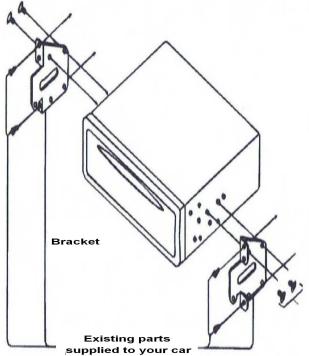
IMPORTANT NOTICE & PRECAUTIONS
Thank you for using our company multi-media player! To operate the unit correctly, please read the operation manual carefully before using. Keep this operation manual for future reference.
The unit is designed only for DC 12V negative ground operation system. Make sure your vehicle is connected to DC 12V negative ground operation system. Be sure to connect the speaker(-) leads to the speaker(-) terminal. Never connect the left and right channel speaker wires together or to the vehicle body.
The normal temperature for operation is between 0 and + 0 degree Celsius. Do not work in extreme high or low temperature and lock vents or radiator panels of the unit, blocking them will cause heat to build up inside the unit and may cause damage or fire.
This unit can play the following discs (12 cm) and media files:
1080P / RMVB / DVD±R/RW / MPEG4 / AVI / SVCD / VCD / MP3 / WMA / CD-R/RW / JPEG.
INSTALLATION
Notes:
- Installation varies on type of cars and supplied parts
- Store small articles in places not accessible to children
- Install only with the supplied screws
- Installation of unit by professional technician is strongly recommended
Remarks:
Mounting brackets and screws are the parts that supplied in your car and not provided in this unit.

MAIN UNIT OPERATION
Symbol / Function
RES / RST
/ POWER
M/N / MENU
VOL  /
/  VOL / VOL+ / VOL- / VOLUME / VOL MUTE /
VOL / VOL+ / VOL- / VOLUME / VOL MUTE /  /
/  IR
IR
AUX
USB
MICRO SD / SD / SD CARD / MINI SD /  /
/  /
/ 
MAP CARD / GPS CARD / GPS /  /
/
DVD
DISC SLOT
/ EJECT
BND / BAND
+►►▌/▐◄◄- / ►►▌/▐◄◄ / SEEK
Operations & Controls
Press with a pointed object (such as a ball point) to reset the unit to its initial setting by the factory (default stage).
When the unit is turned off, press to turn on the unit.
When the unit is turned on, press & hold shortly to turn off the unit.
Press to shift screen between navigation mode & current operation mode. (Note: In case navigation mode has not been setup, press to shift screen between setting menu & current operation mode)
For rotary control version, rotate to adjust sound output level.
For key control version, press repeatedly to adjust sound output level.
During unit operation, press to turn on or off of sound mute control. Remote control sensor for signal reception from remote handset.
Insert an external device to this jack in order to have sound output of that external device through the unit.
Insert USB device to this slot for digital files playback. Insert micro SD card to this port for digital files playback. (Note: support only microSD card with FAT32)
Insert micro SD card installed with navigation software to this port for operation under GPS mode.
(Note: only for micro SD card with Navi maps)
Press to shift the current operation mode to disc operation mode (when a disc has been inserted).
Insert or remove disc from this disc slot (when a disc has been inserted). Press to eject disc from the disc slot (when a disc has been inserted).
At radio mode, press to select radio band (AM/FM) for broadcasting.
(Note: When the unit is under other operation mode, press to shift current operation mode to radio mode)
Radio Mode
For rotary control unit, rotate to tune the radio to the upward or downward preset station for broadcasting.
For key control unit, press to tune the radio frequency upward or downward and stop for broadcasting when a station received.
For key control unit, press to pause or resume playback. Media Playback Mode
For rotary control unit, rotate to shift track upward or downward for playback. For rotary control unit, press to pause or resume playback.
For key control unit, press to shift track upward or downward for playback.

BT |
Press to shift the current operation mode to Bluetooth mode. |
MIC |
For voice reception under Bluetooth operation. |
TFT SCREEN |
It shows the status of operation on the unit. This screen is also a touch |
|
display – soft touch the screen for different operations of unit |
Note
The above mentioned symbols / functions / operations & controls show the operations for various version of the unit and may not be equipped or available for control in this unit. Printings and symbols on the above may be varied from the exact main unit. Referred to the main unit for exact functions and features that applied. User is highly recommended to use the touch screen control to operate. Most of the operations of this unit cannot be controlled by the main unit.
REMOTE HANDSET – GENERAL OPERATION
BATTERY REPLACEMENT
Refer to the back of remote handset for details on how to replace the battery.
Remove this tab before using the remote handset
NO. |
SYMBOL |
OPERATION & CONTROL MODES |
1. |
|
When the unit is turn off, press to turn on the unit. |
|
|
When the unit is turn on, press & hold shortly to turn off the unit. |
|
|
During unit operation, press to turn on or off of sound mute control |
2. |
SOURCE |
Press repeatedly to select the desired mode for operation |
3. |
SYS / CLR |
No function & not available for operation. |
4. |
EQ / LOUD |
Press repeatedly to select the desired preset equalization mode. |
5. |
AUDIO |
At video playback mode, each time press & hold shortly to select different |
|
|
audio output channels. (Note: Available on input device or media files |

|
|
recorded with different output channels) |
|
|
At music playback mode, each time press & hold shortly to select desired |
|
|
preset equalization mode. |
6. |
OSD |
At video playback mode under disc input, press & hold shortly to turn on or |
|
|
off of time display on screen. |
7. |
1 – 6 |
Radio Mode |
|
|
Press any one of the number key 1-6 to select a station that had been |
|
|
stored in the preset memory for broadcasting. |
|
0 – 9 |
Disc Input Mode |
|
|
Press directly to input the number of track for playback. |
|
|
(Remarks: Repeatedly press & hold shortly 6 for 10+ track selection. |
|
|
Repeatedly press also for 10+ track selection) |
|
|
Bluetooth Mode |
|
|
Press to input the number for dial out. |
8. |
|
Radio Mode |
|
|
Press & hold shortly to start searching the frequency and storing the |
|
|
strongest signal stations into the preset memory stations (total 6 preset |
|
|
stations on each radio band). |
|
|
Press to start scanning all the preset stations on memory and stop for a few |
|
|
seconds for broadcasting. |
|
ZOOM |
Disc Input Mode |
|
|
At video & photo playback mode, each time press & hold shortly to select |
|
|
various zoom in and zoom out of screen for viewing. |
9. |
BND |
Radio Mode |
|
|
Press repeatedly to select the desired radio band (AM/FM) for broadcasting. |
|
|
Disc Input Mode |
|
|
Press to stop playback. |
|
|
Bluetooth Mode |
|
|
Press to hang up or refuse an incoming call. |
10. |
RDM |
At disc input mode, press & hold shortly to turn on or off of random |
|
|
playback. |
11. |
INT |
At radio mode, press & hold shortly to start intro broadcasting of the preset |
|
|
memory stations for a few seconds on the selected radio band. |
12. |
►▌▌ |
Disc Input Mode |
|
|
Press to pause, resume or start playback. |
|
|
USB / SD Input & Bluetooth Music Playback Mode |
|
|
Press to pause or resume playback. |
13. |
|
Radio Mode |
▲/▼/ /
Press / to tune the radio to the upward or downward preset station
for broadcasting.
Press ▲ / ▼ to adjust sound output level. DVD Mode
At DVD menu/title display mode, press to select the desired setting/setup and press ENT to confirm/enter.
USB / SD Input & Bluetooth Music Playback Mode

|
|
Press / to shift track upward or downward for playback. |
|
|
(Remarks: Not available at photo playback mode) |
|
|
Press ▲ / ▼ to adjust sound output level. |
14. |
ENT |
DVD Mode / Folder/Playlist Mode |
|
|
At DVD menu/title display mode, press ▲/▼/ / to select the desired |
|
|
setting/setup and press ENT to confirm/enter. |
|
|
USB / SD Input Mode |
|
|
At video & music playback mode, press to pause or resume playback. |
15. |
/ |
Radio Mode |
|
|
Press to tune the radio to the upward or downward preset station for |
|
|
broadcasting. |
|
|
Press & hold shortly to tune radio frequency to the upward or downward |
|
|
station for broadcasting. |
|
|
Media Playback Mode |
|
|
Press repeatedly to shift track upward or downward for playback. |
16. |
REP |
At disc playback mode, press repeatedly to select various repeat playback |
|
|
mode. |
17. |
ANGLE |
At DVD playback mode, each time press & hold shortly to view angle |
|
|
changes in sequential order (available on media files recorded with this |
|
|
features). |
18. |
TITLE |
At DVD mode, press & hold shortly to display on screen the menu of the |
|
|
entire disc for setting/setup. |
19.SUB-T At DVD mode, press & hold shortly to select different sub-titles that
|
recorded in the media files. |
20. SLOW |
No function and not available for operation. |
21.VOL + / VOL - Press repeatedly or press & hold to adjust sound output level.
22. |
MENU / PBC |
Radio & Media Playback Mode |
|
|
Press to shift screen to main menu of the unit. |
|
|
VCD Mode |
|
|
Press & hold shortly to turn on or off of PBC playback. |
23. |
SETUP |
During unit operation, press & hold shortly to shift between system menu of |
|
|
the unit and the current operation mode. |
24. |
|
Bluetooth Mode |
|
|
Press to pick up an incoming call; dial out after input a phone number; redial |
|
|
last dial out number. |
|
/ PHONE |
Bluetooth Conversation Mode |
|
|
Press to shift conversation between main unit and mobile phone. |
Note
The above mentioned symbols / functions / operations & controls show the operations for various version of the unit and may not be equipped or available for control in this unit. Printings and symbols on the above may be varied from the exact remote handset. Referred to the remote handset for exact functions and features that applied. User is highly recommended to use the touch screen control to operate. Most of the operations of this unit cannot be controlled by the remote handset.
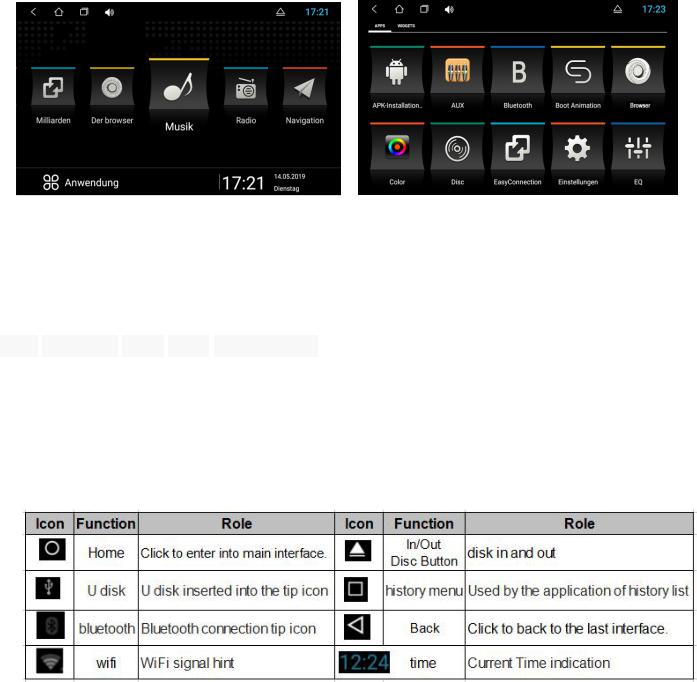
MAIN SCREEN
You can use the touch screen operation to use the various functions of the device. This equipment has a total of five main screen, left or right sliding can be switched with each other. Any interface press the HOME physical buttons on the panel to return to the main screen
interface, and display the application icon in the main screen interface, click any application icon to open the program.
Note: You can add the freedom of the space of the main screen or Remove Programs icon to see equipment Basic Settings section.
Click the application icon; you can view all of the programs of the equipment.
THE STATUS
STATUS BAR
BAR AND
AND INDICATOR
INDICATOR
Icons on the left top of the screen are notifications for messages and events; Icons on the right top of the screen are device status indicator.
If there is new message, it will be displayed on the status bar, slide your finger gently from the status bar, all prompts would be displayed. Then you could click the message and view the content.
Note: The device software is under upgrading, the status indicator may be different with your device; please refer to the actual device software.
