Page 1
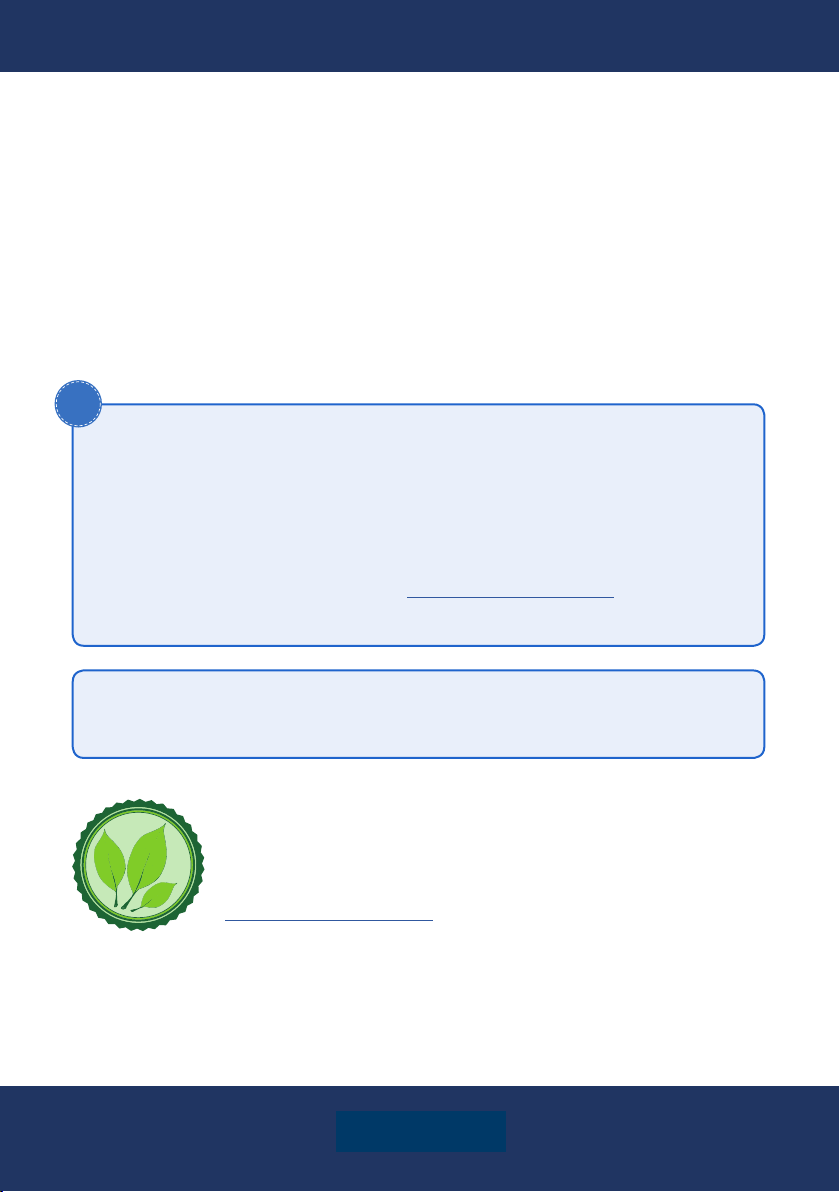
User's Manual
XOMAX
i
XM-CDB623
Thank you for purchasing one of our XOMA X products! We appreciate your con-
dence. Enjoy your brand new multimedia unit!
Please read the following manual carefully before you install and use the unit.
Please save this manual in case you will need to clarify further possible ques-
tions regarding installation and usage of our product.
We are constantly trying to keep our online-library of user's manuals for our
products up-to-date. In case you miss some information or if something should
be unclear, please visit our homepage www.xomax.de/download for a current
version of user's manual or contact our customer service.
Please note: Any alterations and changes of technical data or/and design
due to technical update of some models need no advertisement.
We appreciate our environment, so to keep it safe and clean, we
do not print our manuals on paper but provide our products with
manuals in digital version created in *.pdf format.
You can nd and download them anytime on our homepage
www.xomax.de/download, view them on your mobile devices and
print them for yourself if needed.
Version 1.1
Last update 25.04.2019
ENGLISH
Page 2
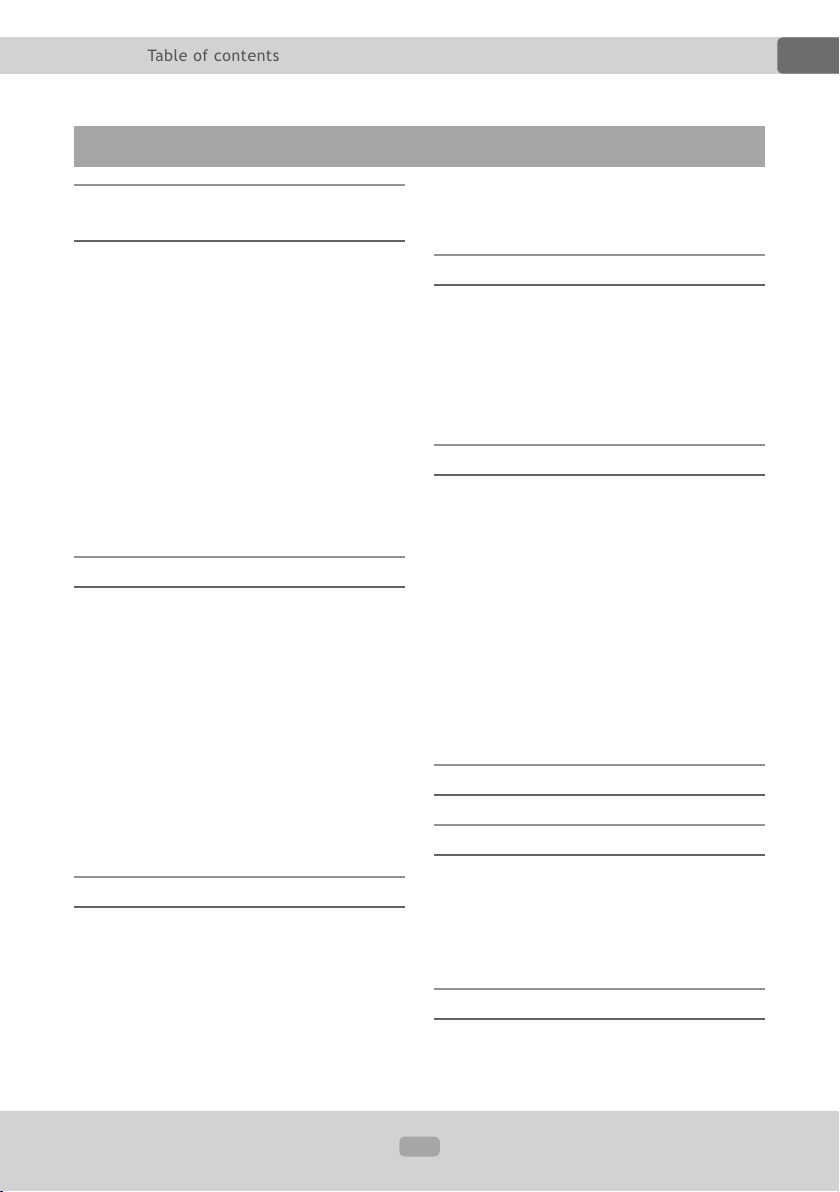
Thema:
Table of contents
Table of contents
EN
Safety instructions and precautions 4
Handling by stop only ...................... 4
Installation .................................... 4
Regular loudness ............................ 4
Repair of the unit............................ 4
Power supply ................................. 4
Replacement of fuses ...................... 5
Overheating ................................... 5
Regular temperature ....................... 5
Cleaning of the unit ........................ 5
Moisture ........................................ 5
The risk of injuries .......................... 5
Installation 6
Installation notes ............................ 6
Before the installation ..................... 6
Operating elements of the unit ......... 8
Usage of the remote control ............11
Replacement of the battery .............11
Unit on/off ....................................12
Insert a SD card ............................12
Insert a USB ash drive ..................12
AUX input .....................................12
Insert a CD ...................................12
Basic functions 13
Mode choice ..................................13
Volume ........................................13
Mute ............................................13
Settings .......................................13
Preset Equalizer ............................13
Loudness ......................................13
LED color settings ..........................14
Clock settings ...............................14
Radio mode 15
Radio mode on ..............................15
Automatic station searching ............15
Manual station searching ................15
Store the found stations .................15
Switch the frequency bands ............15
Playback mode 16
Switch to playback mode ................16
Start the playback .........................16
Skip track for-/backwards ...............16
Rewind / fast-forward .....................16
10 tracks skip for-/backwards .........16
Change folder ...............................16
Intro function ................................16
Repeat track .................................16
Random playback ..........................16
ID3 tag (song/interpreter/album) ....16
Bluetooth connection 17
Hand-free phone call 18
Common information .....................18
Take a call ....................................18
Redial function ..............................18
End / reject a call .........................18
Bluetooth music 18
Common information .....................18
2
Page 3
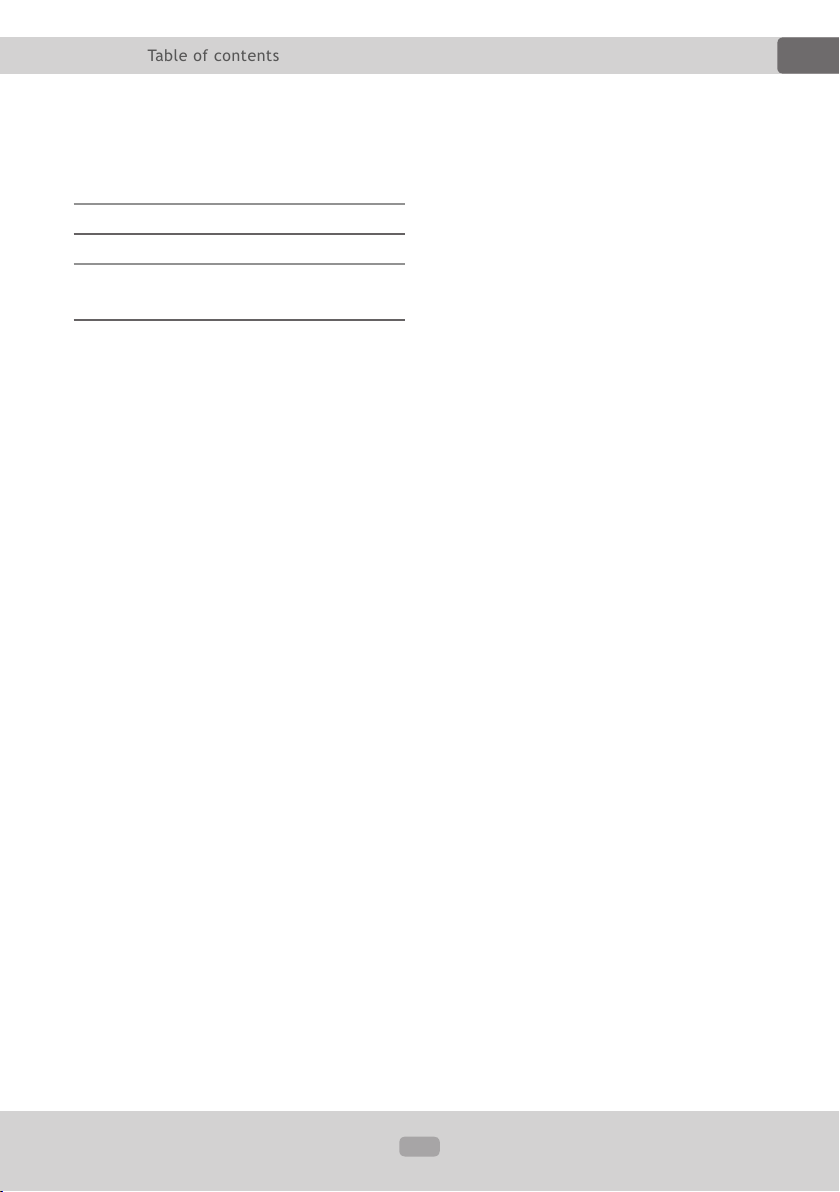
Thema:
Table of contents
Start Bluetooth music ....................18
Operate Bluetooth music ................18
Common solutions 19
Disposal / recycling information 21
Disposal of an old unit / battery .......21
EN
3
Page 4
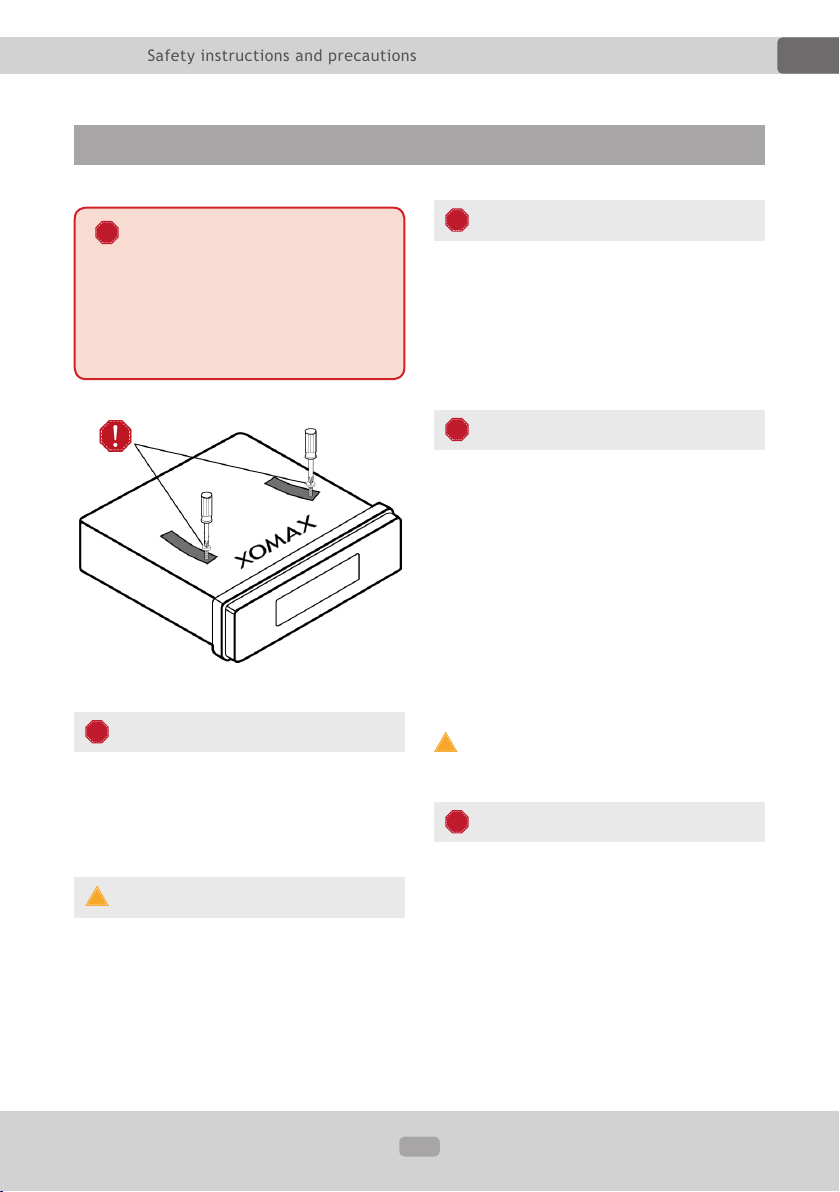
Thema:
Safety instructions and precautions
!
!
!
!
!
!
!
Safety instructions and precautions
EN
Remove transport securing
screws (if available)
Before using the optical drive, be
sure to remove the two transport
locking screws marked with colored
stripes (top of the radio).
Handling by stop only
To avoid any accidents please don't
handle the unit while you driving. Please
stop and park the vehicle at safet y
place and handle the unit casually.
Installation
Please read the following manual
carefully before you install the unit. We
recommend you to let the technician
install the unit in your vehicle.
Regular loudness
Please set the loudness of the unit to
the appropriate level so you were still
able to hear exterior noises especially
trafc warning signals. Furthermore the
higher loudness level can damage your
hearing organs.
Repair of the unit
Do not open the unit. Do not try to
repair the unit by yourself due to any
emerging technical problems. While
opening the unit by yourself exists the
danger to be electrocuted.
Do not use the unit any further since
you detect any kind of technical
problems.
Leave all the repair operations to
professional technicians.
Due to awed warranty seal the
warranty becomes invalid.
Power supply
Use the unit connected only to 12 Volt
on-board power supply. The minus (-)
should be connected with the ground
(GND) (negative).
Due to the wrong conguration exists
the danger of re. In case of doubt
please consult with professional technicians.
4
Page 5
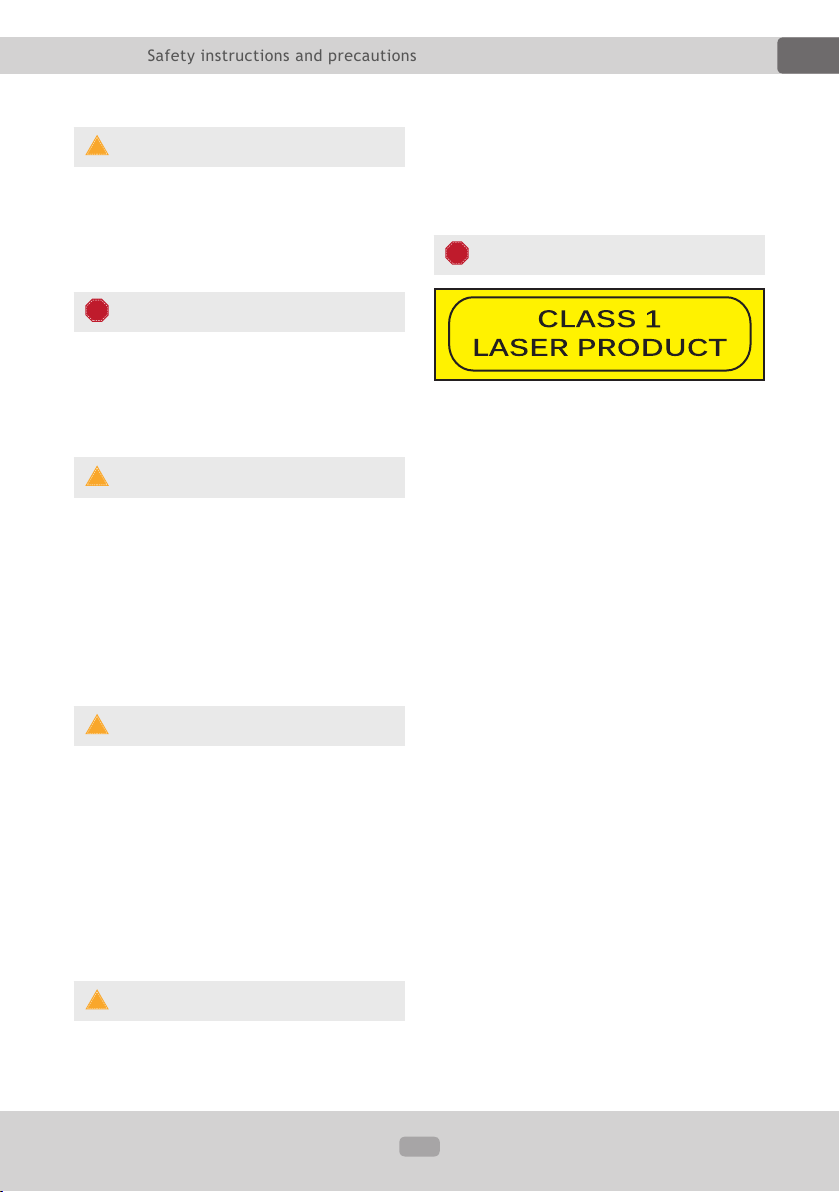
Thema:
Safety instructions and precautions
!
!
!
!
!
!
EN
Replacement of fuses
While replacing the fuse please make
sure that the new fuse has the same
properties as the old one, especially the
amperage.
Overheating
Do not occlude the vent holes to avoid
the heat generation and accumulation
in the unit. Otherwise exists the danger
of re.
Regular temperature
Please make sure that the temperature
inside of the vehicle amounts to not
more than +40 C.
If it's too cold or too hot inside of the
vehicle, do not turn the unit on until
the inside temperature of the cabin
descends.
electric shock do not put the unit in to
the moist environment (e.g. adverse
weather conditions, inappropriate wet
cleaning etc.)
The risk of injuries
Do not open the cabinet or modify
the unit. The active laser components
used with this product comply with the
provisions of Laser Class 1.
Cleaning of the unit
Please keep the unit clean and remove
the dust from it regularly. Please use for
that a soft and dry cleaning rag.
Major soilings can be removed carefully
with the wet cleaning rag. Do not use
any chemical or alcohol-containing
detergents to avoid the damage of the
unit's varnish.
Moisture
To avoid the danger of re or the
5
Page 6
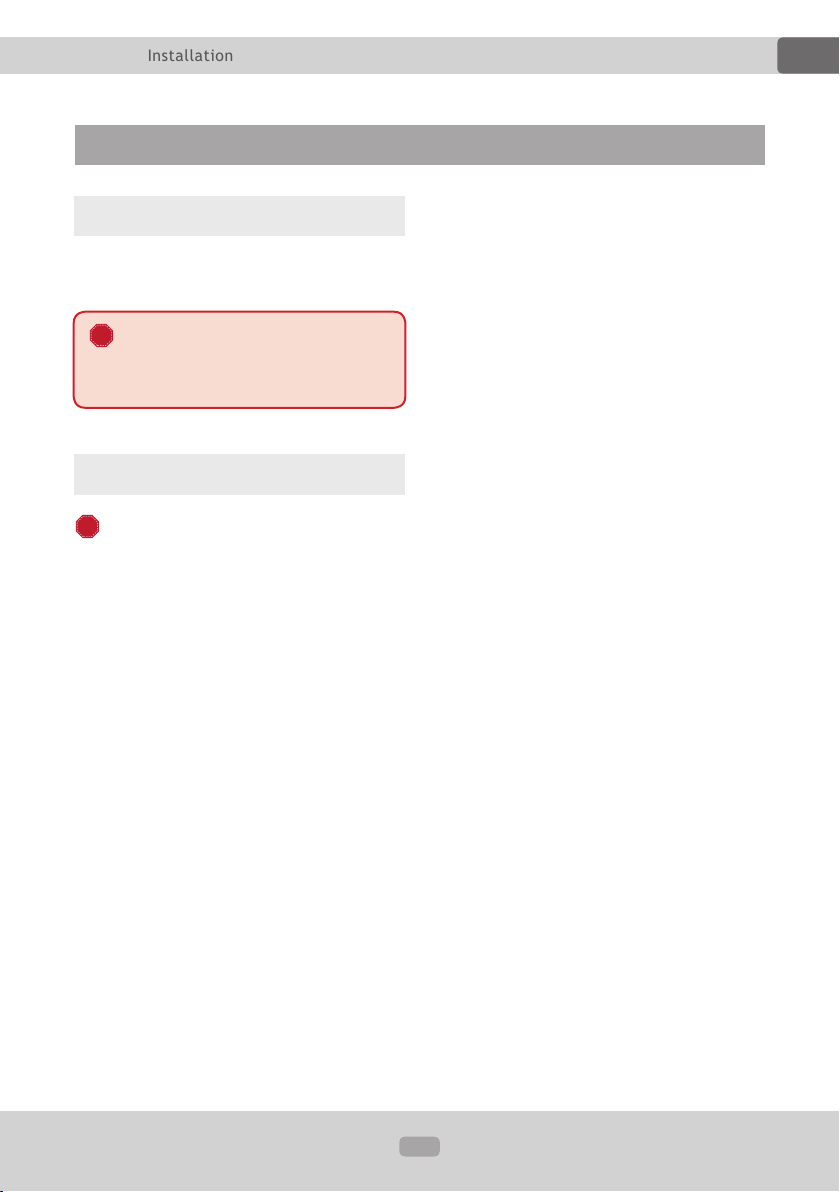
Thema:
Installation
!
!
Installation
EN
Installation notes
Here you can nd relevant installation
notes and common information.
We recommend you to let the
technician install the unit in your
vehicle.
Before the installation
WARNING!
Please read the following manual care-
fully before you install the unit.
Damages caused due to an inapprop-
riate installation will not be covered by
warranty.
If you do not want to risk your warranty
entitlement, please let the technician
install the unit in your vehicle.
» To avoid a short circuit please
disconnect the vehicle battery before
the installation. To do it properly please
read the manual of your vehicle.
» Make sure that your vehicle is
equipped with a car radio slot of
required size (1DIN)
» As may be the case you will need a
suitable faceplate, adapter or other
accessories. These could be provided
from your local specialist supplier.
» The connection cables may not be
cutted or short-circuited. Other wise the
warranty becomes invalid.
» Before the installation please make
sure that your vehicle has the 12 Volt
on-board power supply.
» The minus (-) should be connected
with the ground (GND) (negative).
» Please tag the polarity of the avai-
lable speakers before you disconnect
the vehicle battery.
» A proper grounding of the unit's
housing requires a clean ground
connection. Thus the grounding area
should be rust-, stain- and dust-free.
» Please ground the cable separately
from other heavy current devices such
as an amplier etc.
» Please ensure that the colored cables
are connected according to the wiring
diagram. The wrong wiring may lead to
malfunctions or even damages of the
electric elements of the vehicle.
» Please note that the connection
cables of this unit and of the other
devices may have the same purpose
but the different color. For this reason
while connecting this unit with the
other devices please ensure that both
of the cables in each case have the
same purpose. To connect everything
correctly please refer to the manuals of
the both devices.
6
Page 7
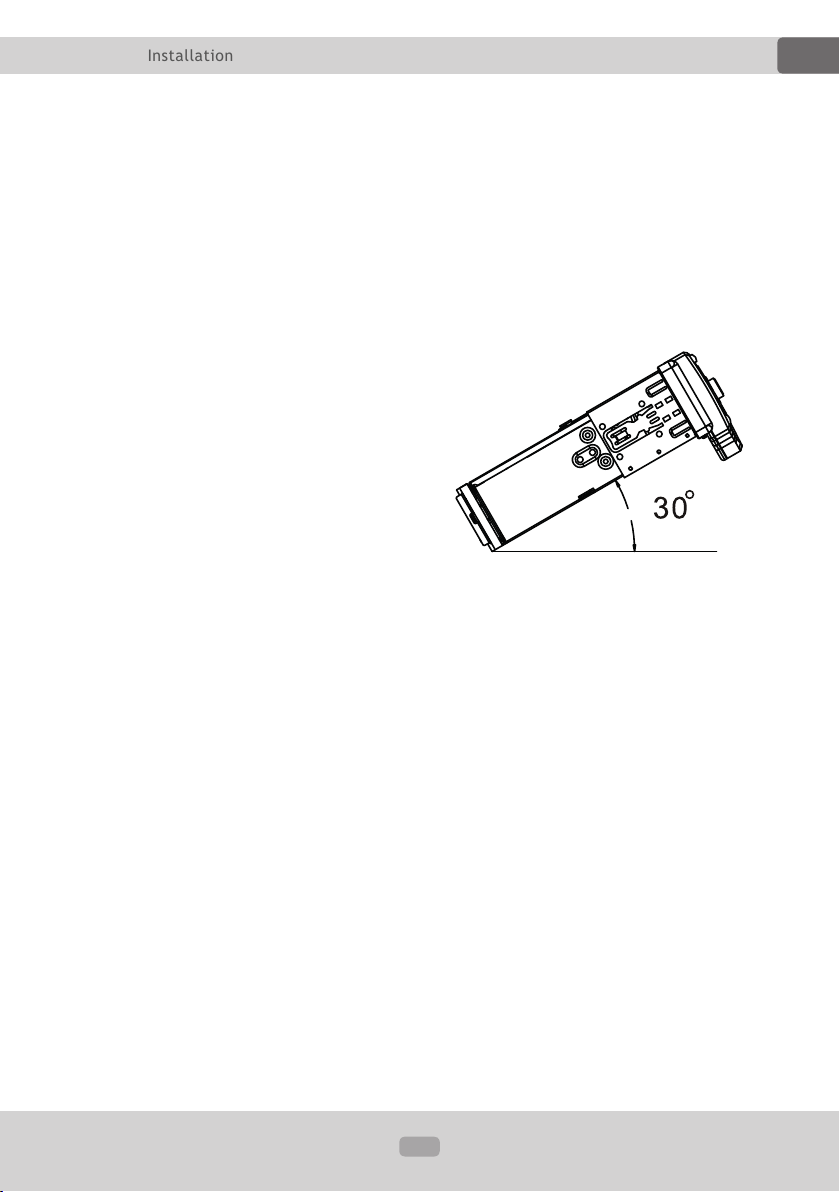
Thema:
Installation
EN
» Please ensure that the negative
speaker cable is in each case connected
with the negative speaker terminal of
the ISO por t. Do not ever connect the
negative speaker cables with the vehicle
body.
» This unit is designed and construed
for connection with 4 speakers. Do not
combine this unit with devices that are
designed and construed for connection
with 2 speakers.
» The speakers should feature the
impedance of 4-8 Ohm and a sufcient
wattage.
» Please ensure that the speakers you
are connecting with the unit are intact.
Damaged speakers can impair the unit.
» To avoid a short circuit please isolate
all cable junctions and endings of the
unused cables with the electrical tape.
» All the cables should be layed and
xated tidy and properly. The cables
should not contact any movable or hot
objects.
the unit please isolate the endings of
unused cables with the electrical tape
to prevent a short circuit.
» Do not ever connect the negative
speaker cables with the vehicle body.
» To ensure a awless performance of
the unit the intergration angle should
amount to +/- 30.
» If your vehicle doesn't have an "ACC"
ignition position, please connect the red
cable with the ignition switch. Otherwise the unit will not turn of f automatically, causing the discharging of the
vehicle battery.
» To avoid a rogue and hazardous
short circuit do not lay the yellow cable
through the engine bay in order to
connect it with the vehicle battery.
» Do not ever connect speaker cables
among one another. In case you do not
want to connect all the 4 speakers with
7
Page 8

Thema:
Installation
Operating elements of the unit
EN
1 2 5 6 7 9 A
3
4
8
HGFEDCB
1 CD media eject
1
Press the button to eject the inserted
CD.
CLK Clock settings
2
[in radio- or play mode]:
brief press:
displayed on the display.
long press:
set the time.
?/SRC Unit on or off/Mode selec-
3
tion/End or reject an incoming call
Press the power button to turn the unit
on. Keep it pressed for ca. 2 seconds to
turn it down.
If the unit is on, press this button to switch
between diverse modes: [Ra d i o], [U SB] ,
[SD], [Dis c], [AUX-IN], [Bluetooth].
[in telephony mode]: press the button to
end or to reject an incoming call.
- the time for 5 seconds is
- hold down the button to
7 Next track/Frequency band scan
4
[in play mode]:
brief press:
long press:
[in radio mode]:
brief press:
station search forwards.
long press:
frequency scan forwards.
Change the volume/Audio settings
5
rotate:
boost the loudness and reverse to reduce
the loudness.
brief press:
times to switch between following
options: Bass, Treble, Balance, Fade r,
Loudness, Equalizer and LED.
Please note that some functions may be
inavailable in your country.
skip to the next track.
fast for ward.
starts the automatic radio
switches to the manual
Rotate the button clockwise to
Press the button several
JI
K
8
Page 9

Thema:
Installation
!
EN
MIC Bluetooth microphone
6
The microphone is used during handfree phone calling via Bluetooth. The
microphone should not be blocked to
achieve the best possible sound quality.
CD Slot-In
7
When a compatible disc is inserted, it is
automatically retracted.
Display
8
TF microSD-Kartenslot
9
The SD card slot is added for reading
of microSD-cards in following formats:
FAT32 le system.
Maximal supported volume: 128GB.
USB USB-plug
A
The USB plug is added for reading of
USB ash drives in following formats:
FAT32 or exFAT le system.
Maximal supported volume: 128 GB.
Other USB devices such as an
external harddisc can not be supported.
BND Frequency band/Accept or start
B
a call
[in radio mode]: press the button to
switch between frequency bands: FM1,
FM2 or FM3.
[in telephony mode]: press the button to
answer a call.
8 Previous track/Frequency band
C
scan
[in play mode]:
brief press:
long press:
[in radio mode]:
skip to the previous track.
fast rewind.
brief press:
starts the automatic radio
station search forwards.
long press:
switches to the manual
frequency scan forwards.
IR Infrarot Empfänger
D
The IR receiver receives the infrared
signal from the remote control.
Make sure that the IR sensor is not
covered.
1/< Stored radio stations/Play or
E
pause
[in radio mode]: stored radio station "1".
[in play mode]: starts / pauses the
playback.
2/INT Stored radio stations/Intro
F
function
[in radio mode]: stored radio station "2".
[in play mode]: rst 10 seconds play-
back of each track
3/RPT Stored radio stations/Repeat
G
[in radio mode]: stored radio station "3".
[in play mode]: repeat playback.
4/RD M Stored radio stations/
H
Random
[in radio mode]: stored radio station "4".
[in play mode]: random playback
5 Stored radio stations/10 tracks
I
skip/Previous folder
[in radio mode]: stored radio station "5".
[in play mode]:
brief press:
long press:
10 tracks skip backwards.
skip to the previous folder.
9
Page 10

Thema:
Installation
6 Stored radio stations/10 tracks
J
skip/Next folder
[in radio mode]: stored radio station "6".
[in play mode]:
brief press:
long press:
AUX Auxiliary audio input
K
10 tracks skip forwards.
skip to the next folder.
3,5 mm jack plug for connection with an
external playback device such as MP3
player, smarthone, tablet PC etc.
EN
10
Page 11

Thema:
Installation
!
EN
Usage of the remote control
Before the rst usage please remove
the isolation plate.
Aim the remote control at the IR
receiver on the front operating panel.
The IR receiver should not be blocked.
As soon as the remote control does
not work proper the batter y should be
replaced.
Do not expose the remote control to
direct sunlight or air heater.
Replacement of the battery
The remote control is operated by
CR-2025 Lithium battery.
1. Remove the battery compartment:
push it to the left r st, then pull it out.
2. Remove the old battery and insert
the new one (CR-2025 Lithium).
3. Insert the battery compartment back
into the remote control till it clicks into
place.
As soon as the remote control does
not work proper the batter y should be
replaced.
Replacement instructions:
11
Page 12

Thema:
Installation
i
EN
Unit o n/of f
Press the ?/SRC button to turn the
unit on.
If the unit is already on, keep the
button pressed for a couple of seconds
to turn it down.
Insert a SD card
Insert a SD card into the slot with the
label side to the up and the pin side to
the down.
Make sure that the card is intact and
dirt-free.
Insert a USB flash drive
Insert an USB ash drive proper into a
USB plug.
Do not insert any heavy or big USB
ash drives in order not to hit it
accidently - it could cause damages of
the USB plug or USB ash drive.
AUX input
The AUX input is a 3,5 mm jack plug on
the front operating panel.
Herewith you can connect the unit with
on of the external playback devices:
MP3 player, smartphone, cellphone or
tablet PC.
An adapter cable 3,5 mm jack-to-jack
will be required.
If the external device is connected with
the unit, the playback is audible via car
radio loudspeakers.
The playback control can be achieved
via external device only.
Insert a CD
Insert the disc with the mirror surface
downwards. The playback will start
automatically. Make sure that the disc is
intact and dirt-free.
Using the 1 button on the front panel
eject the disc if required.
Micro SD cards and USB ash
drives should have following le-
system format: FAT32. Other types
will not be suppor ted.
12
Page 13

Thema:
Basic functions
Basic functions
EN
Mode choice
Press the ?/SRC button on the front
panel to switch between the modes:
Radio, Disc, AUX, USB and SD.
Volume
Use for that the rotary button on the
front panel.
Rotate the button clockwise to boost
the loudness and reverse to reduce the
loudness.
Mute
Press the ^ on the front panel to
mute the playback or to restore the
sound afterwards.
Settings
Press the rotary knob on the front
panel several times to switch between
following settings:
6. Equalizer on/off
(prompt "DS P O FF" on the screen)
7. [in radio mode]: Set Distance/Local
Sensitivity
(prompt "DX" on the screen)
8. [in radio mode]: Stereo/Mono switch
(prompt "STEREO " on the screen)
9. LED color settings
(prompt "CLR A U TO " on the screen)
As soon as you choose one of the
functions to set, turn the knob on the
front panel.
* If the preset EQ is active, the BASS
and the TREBLE settings can not be
changed - these options are unavailable
in the menu. To change the BASS/
TREBLE settings you have to turn the
EQ preset off rst.
Preset Equalizer
The EQ preset of fers a few factory stored
frequency settings, depending on the
musical genre of the current playback: Pop,
Rock, Cl a s sic or D SP OFF (EQ preset off ).
1. Bass settings*
(prompt "BAS 0" on the screen)
2. Treble settings*
(prompt "TRE 0 " on the screen)
3. Balance settings
(prompt "BAL L-R" on the screen)
4. Fade settings
(prompt "FAD F-R" on the screen)
5. Loudness on/off
(prompt "LOUD OFF" on the screen)
Loudness
The "Loudness" function boosts BASS
and TREBLE frequencies to achieve more
voluminous sound.
To activate this function:
Press the rotary knob on the front panel
till you see the prompt "LOUD OFF" on the
screen.
13
Page 14

Thema:
Basic functions
EN
You can also use for that the r otar y k nob
on the front panel.
LED color settings
Press the volume knob till the prompt
"CLR AUTO" appears on the screen.
Now rotate the knob to make the
adjustments.
Prompt on the
display
AUTO
BLUE
RED
CYAN
GREn
PURP
YELL
W HIT
Corresponding
parameter
Auto
Blue
Red
Cyan
Green
Lila
Yel lo
White
Now turn the knob on the front panel to
set the minutes.
After the correct clock settings have
been made, wait about 5 seconds for
the radio to save the settings and
automatically return to the current
operating mode.
"CLR AUTO " means that the background
color will be changed automatically
every 3 seconds.
Clock settings
Hold for about 2 seconds CLK button
on the front panel until the time
appears on the screen.
Turn the knob on the front panel to set
the hours.
When the appropriate hour is set, press
the knob to set the minutes.
14
Page 15

Thema:
Radio mode
Radio mode
EN
Radio mode on
To get to Radio mode press the ?/SRC
button several times till you see the
prompt "Radio " on the display.
Automatic station searching
Press the 8 or 7 button to start the
searching into corresponding direction
on the frequency scale.
Manual station searching
Keep pressed the 8 or 7 button
for ca. 2 seconds to switch to manual
station searching mode.
Now using the 8 and 7 buttons you
can search for radio stations stepwise
into corresponding direction on the
frequency scale.
After ca. 5 seconds of inactivity the
unit switchs back to automatic station
searching mode.
Switch the frequency bands
Press the BND button on the front
panel to switch the frequency bands
between FM1, FM2 and FM3.
There are 6 memor y cells per FM
frequenc y band.
To store the current radio station keep
pressed the corresponding but ton (1-6)
on the front panel for ca. 2 seconds.
On the screen appears the number of
the used memory cell where the station
was stored.
Store the found stations
15
Page 16

Thema:
Playback mode
Playback mode
EN
Switch to playback mode
As soon as you either plug an USB ash
drive or insert a micro SD card the
unit's processor reads the data from the
storage medium and the unit switches
to playback mode.
To get to the USB- or SD- mode
manually press the ?/SRC button
several times till the corresponding
operating mode appears on the screen.
Start the playback
The playback star ts automatically as
soon as you insert the medium (Disc,
USB ash drive or SD card) or switch to
one of these modes.
The playback can be paused/resumed
via 1/< button on the front panel.
Skip track for-/backwards
To skip to the previous/next track press
briey the 8 / 7 button either on the
front panel.
Rewind / fast-forward
panel to skip 10 tracks backwards or
forwards.
Change folder
Press and hold the 5 or 6 button on
the front panel to move to the previous
or next folder.
Intro function
You can activate/deactivate this func tion by
pressing the 2/INT button on the front
panel: only the rst 10 seconds of each
track will be played.
Repeat track
The 3/RPT button on the front panel
activates/deactivates the repeat function.
If it's on, the current track will be played
repe a t e dly.
Random playback
The 4/RDM button on the front panel
activates/deactivates the random playback
function. If it's on, all the tracks will be
played randomly.
Hold the 8 / 7 button pressed till you
get to the required passage. Then release
the button, the playback resumes.
10 tracks skip for-/backwards
Press the 5 / 6 button on the front
ID3 tag (song/interpreter/album)
The "ID3 tag" function allows to view
the additional track information, e.g.
name of the current song/of an artist/of
an album.
16
Page 17

Thema:
Bluetooth connection
i
EN
This function is available only during the
MP3 les playback; the tags should be
stored in these les rst.
LIED NAME.MP3
B
similar picture
Bluetooth connection
Before the rst usage of any Bluetooth
function the unit should be connected
via Bluetooth with the device of your
choice.
Activate the Bluetooth function on
A
the external device (e.g. cellphone).
Search for a new device named
B
"CAR KIT" (this very unit).
Select it to build a connection
C
between your cellphone and the unit.
If required enter the password
D
"0000" and conrm the entry.
Now the both are connected.
E
In order to nd out how to activate the
Bluetooth function on your cellphone or
other device please read the corresponding manual.
Once you have connected via
Bluetooth the unit with an external
device of your choice, the connection will be built automatically as
soon as the device appears in the
receiving area of the unit.
The Bluetooth function should be
"ON" both on the external device
and on the unit.
17
Page 18

Thema:
Hand-free phone call
EN
Hand-free phone call
Common information
This unit contains a Bluetooth feature
"hand-free phone call" which allows to
make your phone calls hand-free via
integrated microphone and loudspeakers.
Take a call
By incoming call press the BND button
on the front panel to accept it.
Redial function
Press the BND button on the front
panel to redial the last number.
End / reject a call
To end the active call or to reject the
incoming call press the ?/SRC button
on the front panel.
Bluetooth music
Common information
The "Bluetooth music" feature allows to
play the music from the external device
of your choice (cellphone, smartphone,
tablet PC) via car radio speakers.
The device should support the A2DP
service.
Start Bluetooth music
Press the ?/SRC button several times
till the prompt "PHONE" appears on the
screen.
Now load the playback program on the
external device and start the playback.
Operate Bluetooth music
Following functions are available to
operate the playlist of the external
device via the unit:
Pause/resume playback
<
Skip to previous track
8
Skip to next track
7
A playlist has to be created via the
external device rst.
18
Page 19

Thema:
Common solutions
Common solutions
The following advices are generally valid and refer to diverse XOMAX models with
the similar characteristics. Please note that some articles may refer not to your
model exactly and may contain the describtion of features and functions that your
model does not support.
EN
Description of the
problem
The remote control
is without function.
Radio stations are
lost:
As soon as the unit
will be turned off all
the stored stations
and user's settings will
be lost.
Cause and solution
Sol ution 1:
Please ensure that the batter y lm is removed. By delivery the
battery is protec ted by a lm which should be removed before
usage.
Solution 2:
The bat tery could be empty. Please replace it if required.
Solution 3:
Please make sure that the infrared receiver (labelled with IR)
on the control panel is not blocked.
Note:
You can test the functionality of the remote control
as follows: please hold the IR transmit ter towards a
camera (e.g. a cell phone camera) and press any button
on the remote control. If the remote control is operative
you can see the infrared signal on the display of the
used camera device.
This problem is caused due to a wrong connection of the ISO
cable.
Please interchange the cables for ignition plus and for steady
plus.
Caution:
If these wires have fuses, the latter should be interchanged as
well.
19
Page 20

Thema:
Common solutions
EN
Poor radio reception:
The radio tuner nds
no broadcaster or the
reception is poor.
The unit does not
turn on.
For problem-solving regarding the radio reception it is
important to know the type of the antenna of your vehicle.
Here are the possible solutions for each type of the antenna:
Typ e 1 – passive antenna:
We recommend you to substitude the existing antenna by the
larger and therefore more ef cient one.
Shark n or r od antennas (under 5 cm) are denitely insuf-
cient.
Typ e 2 – active antenna:
The vehicle provides no current for the ac tive antenna. In this
case a phantom power is required, which provides the ac tive
antenna with the ex ternal power supply.
Typ e 3 – active antenna with diver sity system:
The unit provides no current for the active antenna and has
no diversity suppor t. For this type of antenna is required the
phantom power with an integrated diversity system.
Note:
A phantom power is not to be confused with an antenna
amplier, which is far less efcient.
This problem is in most cases caused due to a wrong connection of the ISO cable.
Please review the pin assignments of the ISO plug and ISO
socket. Pay attention to the proper connection of the ignitionand steady plus and correct the discrepancy if required.
Note:
Though the design of ISO por t is standardized, it's pin
assigment is not and may vary. Thus in case of mismatch
of connections due to dif ferent pin assignments a simple
plug'n'play connection may lead to grievous errors.
20
Page 21

Thema:
Disposal / recycling information
Disposal / recycling information
Disposal of an old unit / battery
User information regarding disposal of electric and electronic devices (private
households).
WEEE DE19856609
This symbol on products or in their manuals implies that electric and electronic
devices at the end of their service life should be separated from the domestic waist.
Please hand these products for recycling at municipal collection points free of
charge.
The proper disposal of these products contributes to environment protection. To
nd the nearest collection point or recycling yard please consult your municipal
administration.
EN
According to the bat tery decree we make you aware of your obligation to dispose of
empty batteries at municipal collection points.
Batteries that contain pollutants (e.g. Hg = mercury, Pb = lead, Cd = cadmium) are
labelled with the symbol pictured above.
At our place you can free dispose of the empty batteries purchased at our store.
XOMAX in the world wide web
XOMAX manufacturer's information:
http://www.xomax.de
XOMAX distribution worldwide
Purchase XOMAX car radio online:
https://www.carmediashop.de
21
