Xerox WORKCENTRE PRO 232, WORKCENTRE 255, WORKCENTRE 265, WORKCENTRE 245, WORKCENTRE PRO 275 User Manual
...Page 1

®
Printer Drivers Guide
For Macintosh
Release 6.0
Page 2
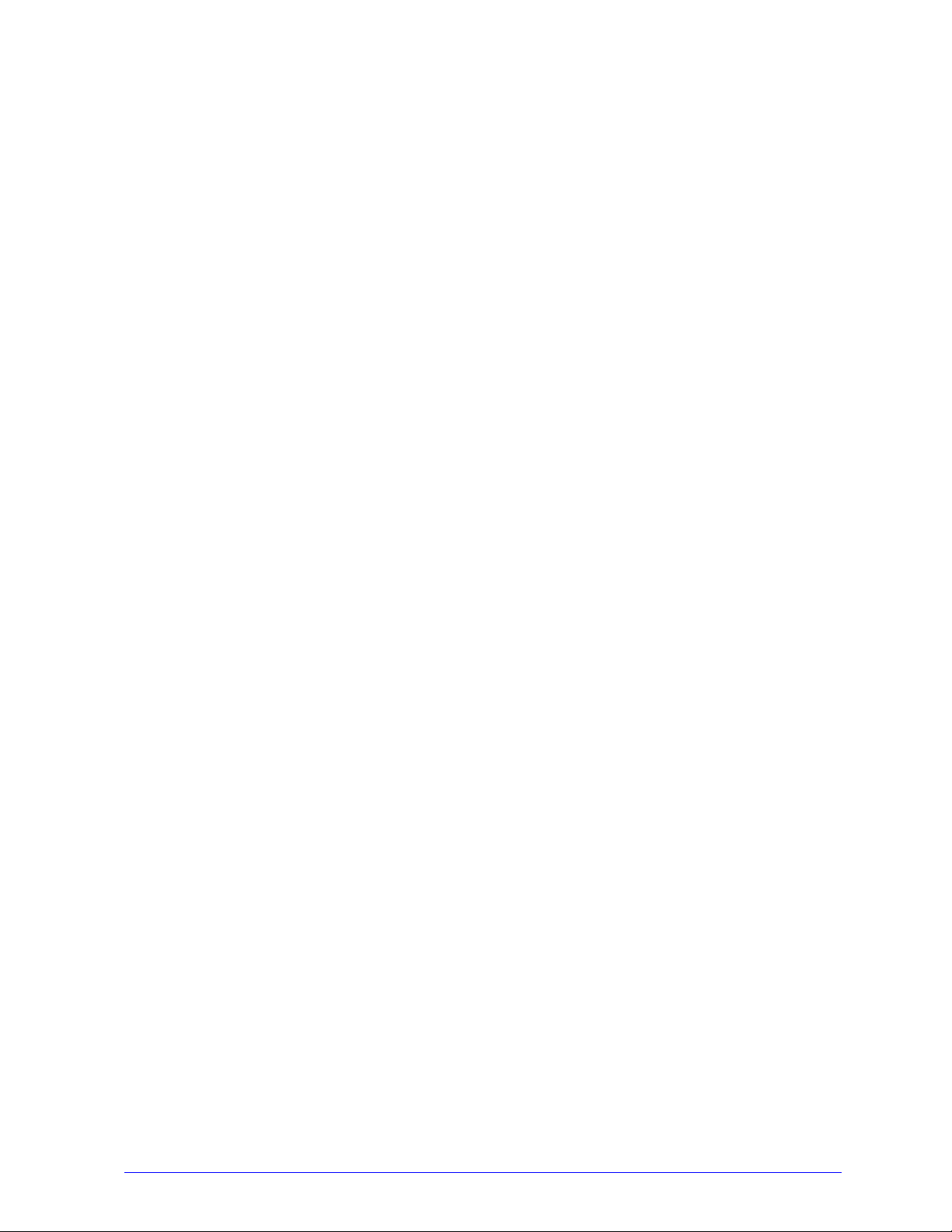
January 14, 2005
Xerox Corporation
Global Knowledge and Language Services
800 Phillips Road, Bldg. 0845-17S
Webster, New York 14580
USA
Copyright © 2002-2005 by Xerox Corporation. All rights reserved.
XEROX®, The Document Company®, the digital X®, CentreWare ®, and the identifying product names and
numbers herein are trademarks of XEROX CORPORATION.
Other product names and images used in this guide may be trademarks or registered trademarks of their respective
companies and are hereby acknowledged.
ii
Page 3
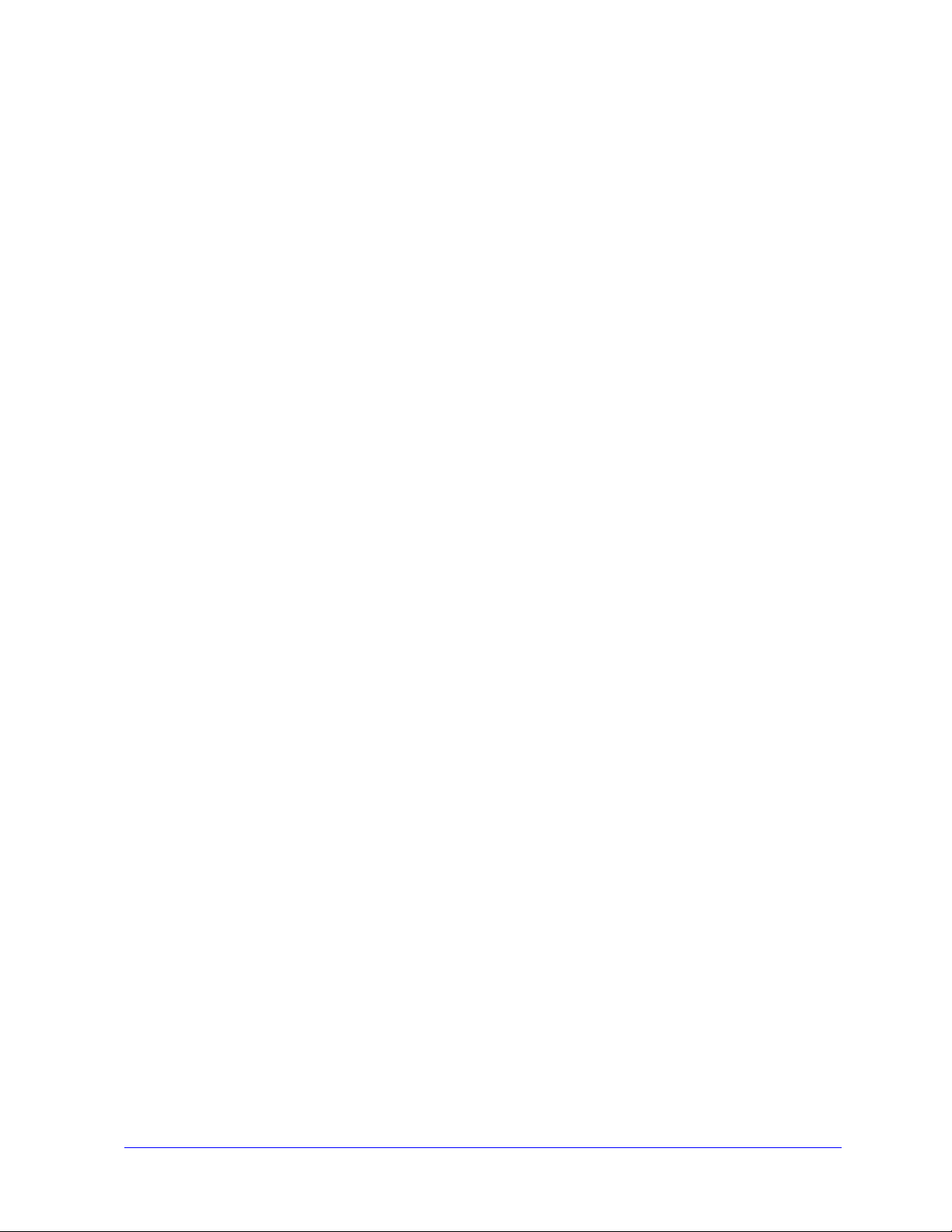
Table of
Contents
Chapter 1 Printer Drivers for Macintosh . . . . . . . . . . . . . . . . . . . . . . . . . . . . . . . . . . 1-1
Supported Features . . . . . . . . . . . . . . . . . . . . . . . . . . . . . . . . . . . . . . . . . . . . . . . . . . . . . . . . . . . . 1-2
OS X Printer Drivers . . . . . . . . . . . . . . . . . . . . . . . . . . . . . . . . . . . . . . . . . . . . . . . . . . . . . . . 1-2
OS 9 PPDs . . . . . . . . . . . . . . . . . . . . . . . . . . . . . . . . . . . . . . . . . . . . . . . . . . . . . . . . . . . . . . . 1-2
Macintosh Printer Utility . . . . . . . . . . . . . . . . . . . . . . . . . . . . . . . . . . . . . . . . . . . . . . . . . . . . 1-2
Documentation . . . . . . . . . . . . . . . . . . . . . . . . . . . . . . . . . . . . . . . . . . . . . . . . . . . . . . . . . . . . . . . 1-3
Printer Drivers Guide for Macintosh (This Guide) . . . . . . . . . . . . . . . . . . . . . . . . . . . . . . . . 1-3
Help . . . . . . . . . . . . . . . . . . . . . . . . . . . . . . . . . . . . . . . . . . . . . . . . . . . . . . . . . . . . . . . . . . . . 1-3
Support . . . . . . . . . . . . . . . . . . . . . . . . . . . . . . . . . . . . . . . . . . . . . . . . . . . . . . . . . . . . . . . . . . . . . 1-4
Internet Support . . . . . . . . . . . . . . . . . . . . . . . . . . . . . . . . . . . . . . . . . . . . . . . . . . . . . . . . . . . 1-4
Telephone Support . . . . . . . . . . . . . . . . . . . . . . . . . . . . . . . . . . . . . . . . . . . . . . . . . . . . . . . . 1-4
Additional Tips . . . . . . . . . . . . . . . . . . . . . . . . . . . . . . . . . . . . . . . . . . . . . . . . . . . . . . . . . . . 1-4
Chapter 2 Installing and Configuring Printer Drivers in OS X . . . . . . . . . . . . . . . . . 2-1
Workstation Requirements . . . . . . . . . . . . . . . . . . . . . . . . . . . . . . . . . . . . . . . . . . . . . . . . . . . . . . 2-2
Installing Printer Drivers . . . . . . . . . . . . . . . . . . . . . . . . . . . . . . . . . . . . . . . . . . . . . . . . . . . . . . . . 2-3
Setting Up Printers . . . . . . . . . . . . . . . . . . . . . . . . . . . . . . . . . . . . . . . . . . . . . . . . . . . . . . . . . . . . 2-4
Adding Printers with the Printer Setup Utility . . . . . . . . . . . . . . . . . . . . . . . . . . . . . . . . . . . 2-4
Configuring Installable Options for Printers . . . . . . . . . . . . . . . . . . . . . . . . . . . . . . . . . . . . . 2-5
Removing Custom Printer Drivers . . . . . . . . . . . . . . . . . . . . . . . . . . . . . . . . . . . . . . . . . . . . . . . . 2-6
Chapter 3 About OS X Printer Drivers . . . . . . . . . . . . . . . . . . . . . . . . . . . . . . . . . . . . 3-1
Custom Driver Features . . . . . . . . . . . . . . . . . . . . . . . . . . . . . . . . . . . . . . . . . . . . . . . . . . . . . . . . 3-2
Dialogs . . . . . . . . . . . . . . . . . . . . . . . . . . . . . . . . . . . . . . . . . . . . . . . . . . . . . . . . . . . . . . . . . . . . . 3-3
Paper/Output . . . . . . . . . . . . . . . . . . . . . . . . . . . . . . . . . . . . . . . . . . . . . . . . . . . . . . . . . . . . . 3-3
Special Pages . . . . . . . . . . . . . . . . . . . . . . . . . . . . . . . . . . . . . . . . . . . . . . . . . . . . . . . . . . . . . 3-3
Image Options . . . . . . . . . . . . . . . . . . . . . . . . . . . . . . . . . . . . . . . . . . . . . . . . . . . . . . . . . . . . 3-3
Layout . . . . . . . . . . . . . . . . . . . . . . . . . . . . . . . . . . . . . . . . . . . . . . . . . . . . . . . . . . . . . . . . . . 3-3
Watermark . . . . . . . . . . . . . . . . . . . . . . . . . . . . . . . . . . . . . . . . . . . . . . . . . . . . . . . . . . . . . . . 3-3
Advanced . . . . . . . . . . . . . . . . . . . . . . . . . . . . . . . . . . . . . . . . . . . . . . . . . . . . . . . . . . . . . . . . 3-3
Accounting . . . . . . . . . . . . . . . . . . . . . . . . . . . . . . . . . . . . . . . . . . . . . . . . . . . . . . . . . . . . . . 3-3
Driver Help System . . . . . . . . . . . . . . . . . . . . . . . . . . . . . . . . . . . . . . . . . . . . . . . . . . . . . . . . . . . . 3-4
iii
Page 4
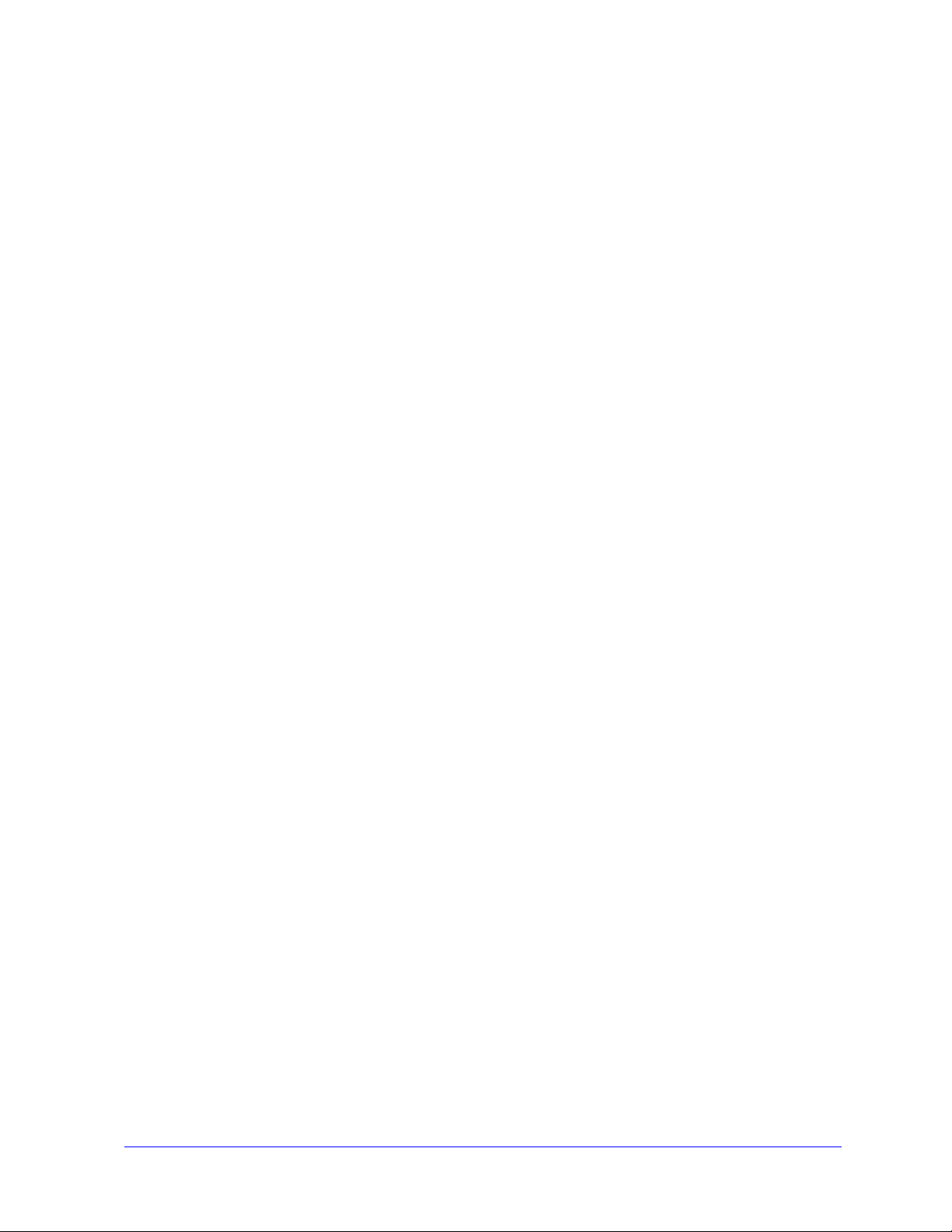
Chapter 4 Installing and Configuring PPDs in OS 9 . . . . . . . . . . . . . . . . . . . . . . . . . 4-1
Workstation Requirements . . . . . . . . . . . . . . . . . . . . . . . . . . . . . . . . . . . . . . . . . . . . . . . . . . . . . . 4-2
Installing Generic PPDs . . . . . . . . . . . . . . . . . . . . . . . . . . . . . . . . . . . . . . . . . . . . . . . . . . . . . . . 4-3
Configuring Generic PPDs . . . . . . . . . . . . . . . . . . . . . . . . . . . . . . . . . . . . . . . . . . . . . . . . . . . . . . 4-3
Configuring LPR Printing . . . . . . . . . . . . . . . . . . . . . . . . . . . . . . . . . . . . . . . . . . . . . . . . . . . . . . . 4-4
Removing Generic PPDs . . . . . . . . . . . . . . . . . . . . . . . . . . . . . . . . . . . . . . . . . . . . . . . . . . . . . . . . 4-4
Chapter 5 Macintosh OS 9 Printer Utility . . . . . . . . . . . . . . . . . . . . . . . . . . . . . . . . . . 5-1
Workstation Requirements . . . . . . . . . . . . . . . . . . . . . . . . . . . . . . . . . . . . . . . . . . . . . . . . . . . . . . 5-2
Installing the Macintosh Printer Utility . . . . . . . . . . . . . . . . . . . . . . . . . . . . . . . . . . . . . . . . . . . . . 5-2
Using the Macintosh Printer Utility . . . . . . . . . . . . . . . . . . . . . . . . . . . . . . . . . . . . . . . . . . . . . . . 5-3
Removing the Macintosh Printer Utility . . . . . . . . . . . . . . . . . . . . . . . . . . . . . . . . . . . . . . . . . . . . 5-4
Chapter 6 Problem Solving . . . . . . . . . . . . . . . . . . . . . . . . . . . . . . . . . . . . . . . . . . . . . 6-1
Troubleshooting a Problem . . . . . . . . . . . . . . . . . . . . . . . . . . . . . . . . . . . . . . . . . . . . . . . . . . . . . . 6-2
Known Issues for OS X . . . . . . . . . . . . . . . . . . . . . . . . . . . . . . . . . . . . . . . . . . . . . . . . . . . . . . . . . 6-3
Unable to Use Bitmap Watermarks . . . . . . . . . . . . . . . . . . . . . . . . . . . . . . . . . . . . . . . . . . . . 6-3
Cover Page (After Document) Not Printing with Generic PPD . . . . . . . . . . . . . . . . . . . . . . 6-3
Reset Page Setup after Changing Printers . . . . . . . . . . . . . . . . . . . . . . . . . . . . . . . . . . . . . . . 6-3
Index . . . . . . . . . . . . . . . . . . . . . . . . . . . . . . . . . . . . . . . . . . . . . . . . . . . . . . . . . . . . . . Index-I
iv
Page 5
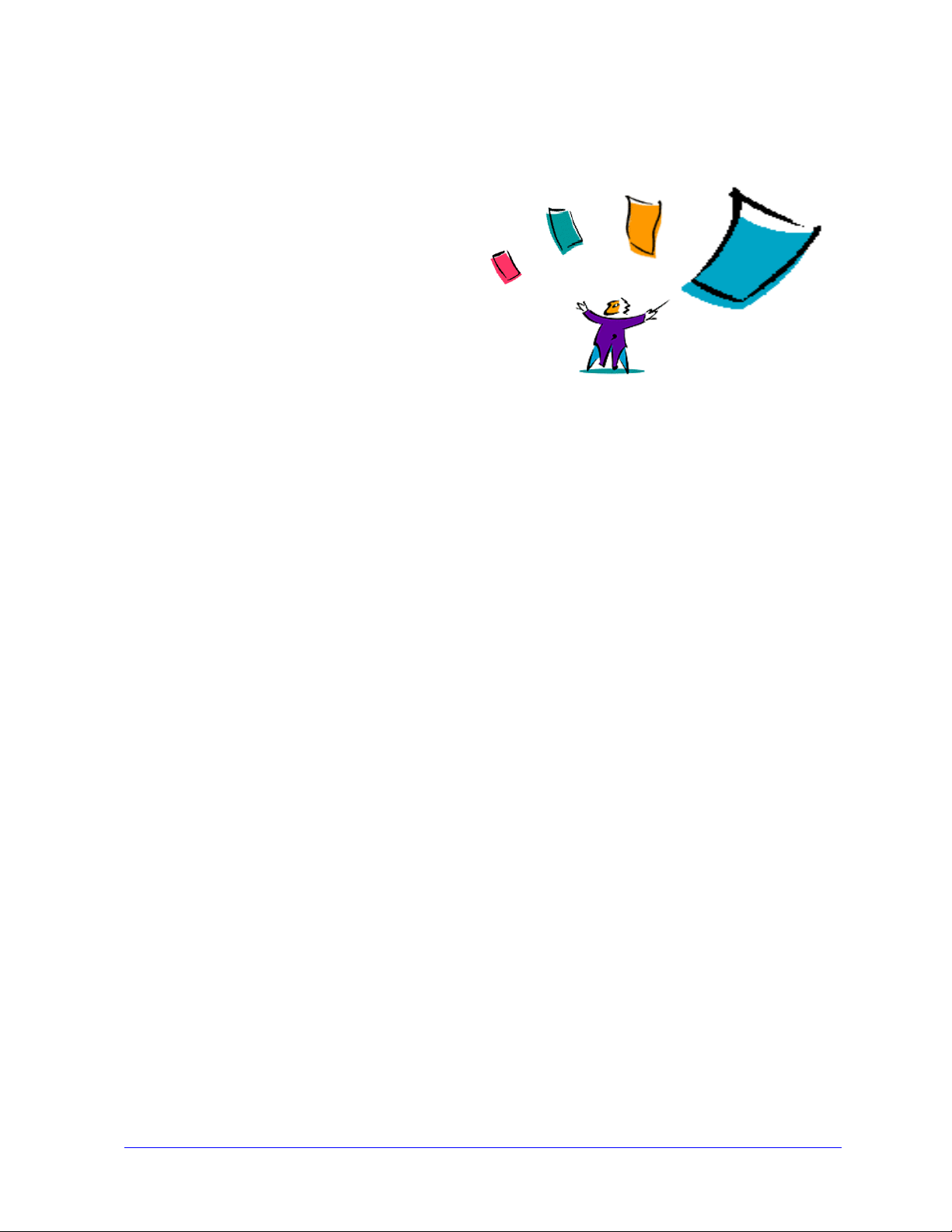
1
Printer Drivers for Macintosh
The printer drivers enable printing from a Macintosh workstation to a Xerox system in a network
environment. They contain a variety of feature options that enable you to customize your print jobs.
The CentreWare 6.0 release provides support for Xerox WorkCentre 232/238/245/255, WorkCentre 265/
275, WorkCentre Pro 232/238/245/255, and WorkCentre Pro 265/275 printers.
1-1
Page 6
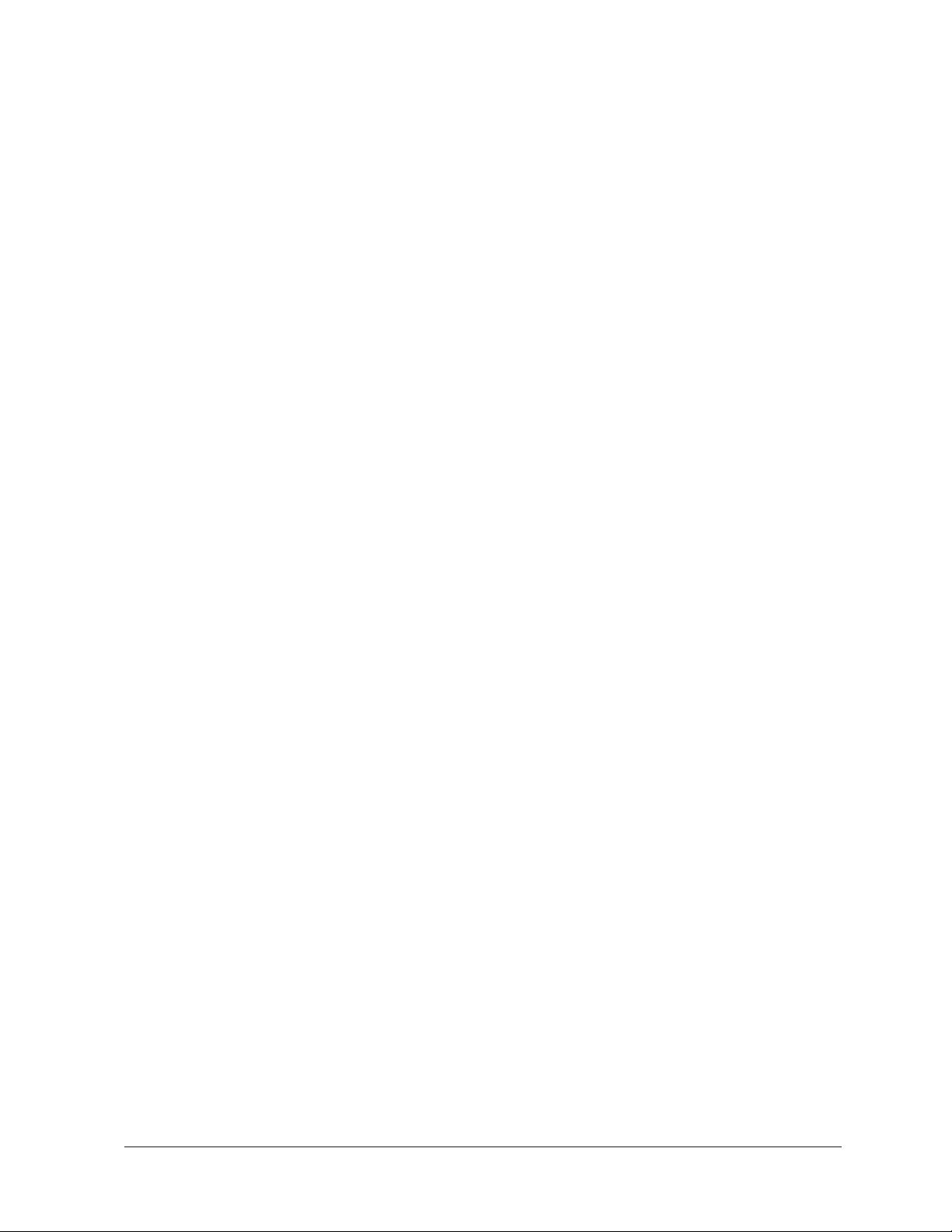
Supported Features
Features supported in this release of the custom OS X printer drivers include stapling, folding, hole
punching, faxing, booklets, Special Pages, and Watermarks.
OS X Printer Drivers
Custom printer drivers are available for OS X (10.3 and above). The printer drivers consist of a disk
image file (.DMG) that includes the following components:
Custom PostScript Printer Description files (PPDs)
Filters
Plug-ins (Printer Dialog Extension/PDEs)
OS 9 PPDs
There are no custom printer drivers available for OS 9 in this release. Generic Printer Description files
(PPDs) are provided for OS 9 which can be used with Adobe PostScript 8.x and Apple LaserWriter 8.x
printer drivers.
Macintosh Printer Utility
The Macintosh Printer Utility (provided for OS 9) is an application that enables network administrators
to:
Rename and rezone Xerox systems that are configured for AppleTalk connectivity.
Query the characteristics of a printer.
Print a list of fonts installed on a printer.
Send PostScript files or portions of PostScript code to a printer.
1-2 Printer Drivers for Macintosh
Page 7
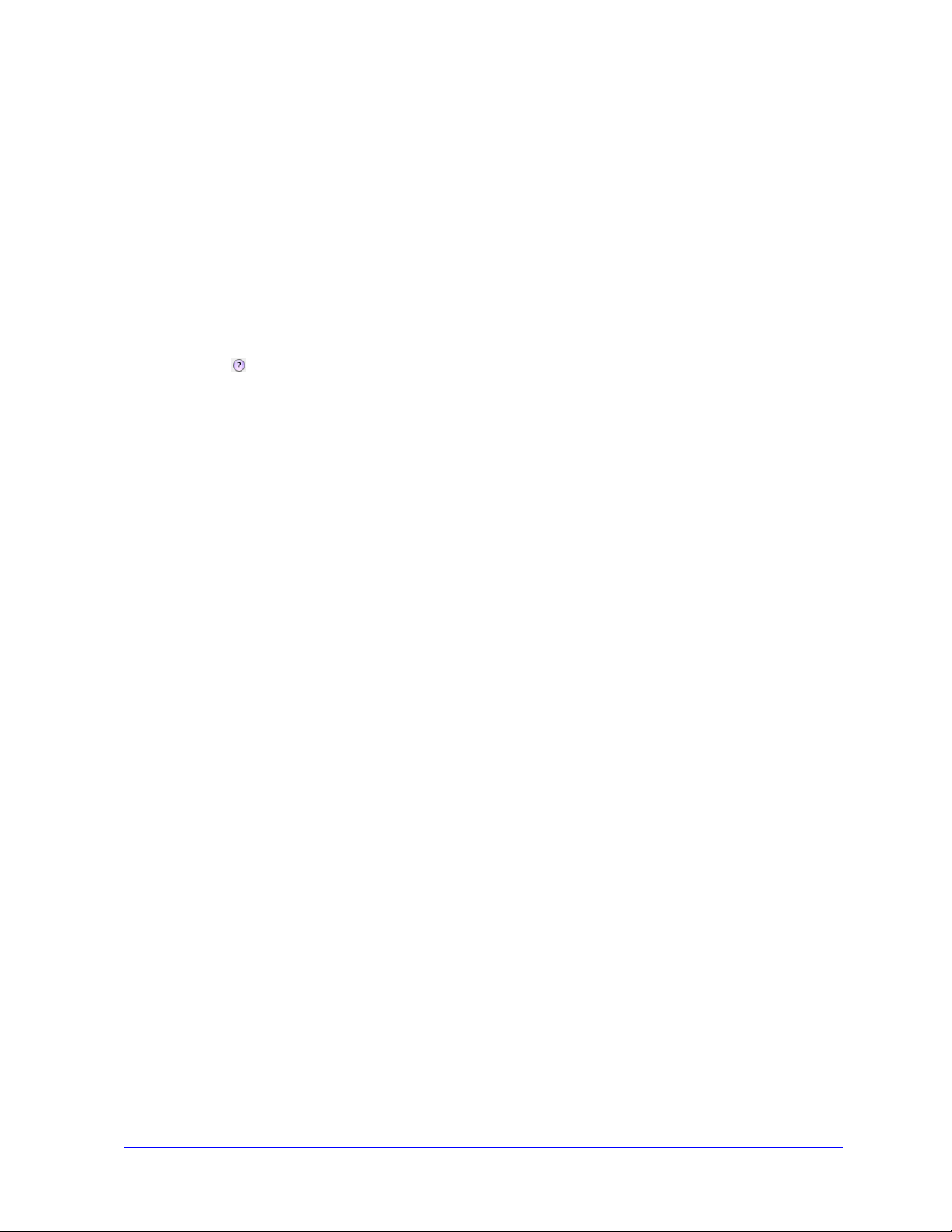
Documentation
The CentreWare printer drivers include the following documentation, designed to get you up and running
quickly and easily.
Printer Drivers Guide for Macintosh (This Guide)
The guide is intended for administrators who install and configure printer drivers. It is available on the
Print And Fax Drivers CD in electronic (PDF) format.
Help
OS X has a fully-featured help system that is accessed by choosing Help from the Macintosh Help menu
or clicking the
Macintosh OS 9 supports balloon help. Enable balloon help on your system and individual help for
features for the configured PPD will be available.
help buttons on the printer driver dialogs.
Documentation 1-3
Page 8
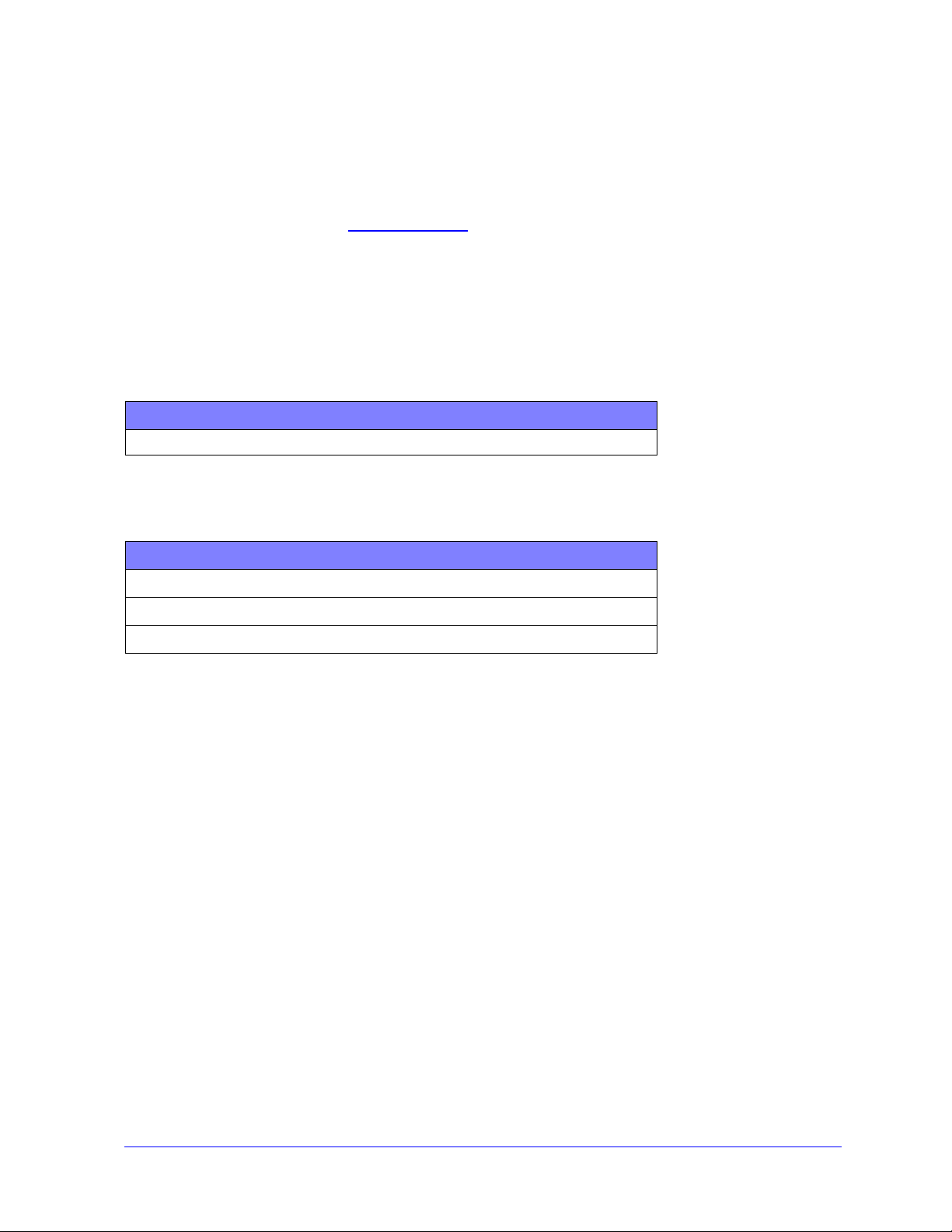
Support
Support for your CentreWare printer drivers is available both online and by telephone.
Internet Support
Please visit the Xerox Web site (www.Xerox.com) for product support information, product overviews,
updates, and links to specific product sites. Printer drivers and PPDs can also be downloaded by clicking
Support & Drivers.
Telephone Support
For additional assistance, you may contact the Xerox Welcome Center by telephone to speak with a
Product Support Analyst. Locate your product’s serial number, and record it in the space below for future
reference before you make your call.
Xerox System Serial Number
The Xerox Welcome Center telephone numbers are listed in the following table. If the Welcome Center
telephone number for your country is not listed, it will be provided to you when your Xerox system is
installed. For future reference, please record the telephone number in the space provided below.
Welcome Center Telephone Numbers
UNITED STATES 800-821-2797
UNITED STATES (TTY) 800-855-2880
CANADA 800-939-3769 (800-93-XEROX)
Additional Tips
Additional tips and technical information for printer drivers are available at the Xerox Web site. Click
Support & Drivers, then locate your product and access the documentation section. The documents
listed in this section cover specific issues that may require special procedures or application notes
regarding the operation and configuration of your Xerox system.
1-4 Printer Drivers for Macintosh
Page 9
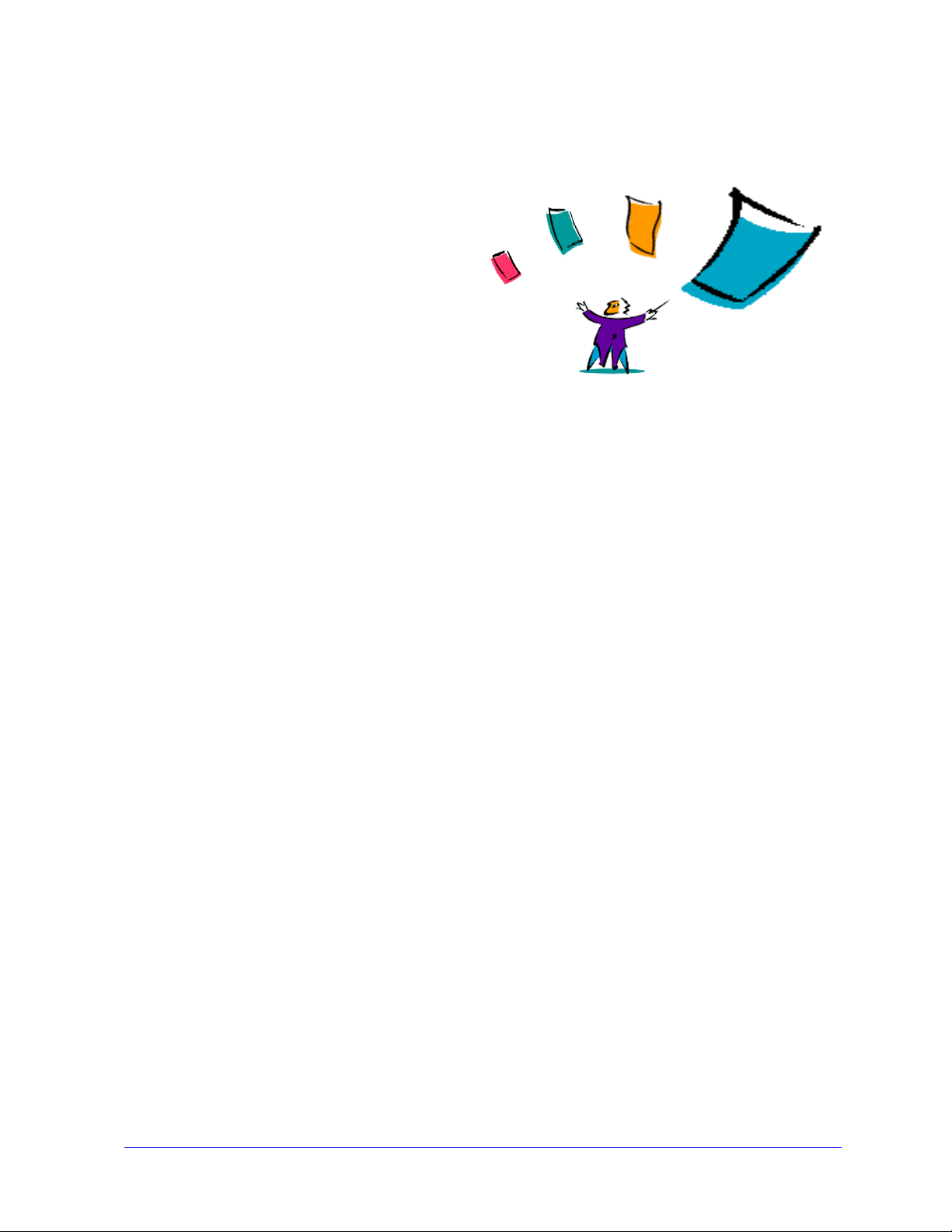
2
Installing and Configuring Printer Drivers in OS X
The CentreWare Print and Fax Drivers CD contains disk image (.DMG) files that support printing to
Xerox systems from a Macintosh workstation running OS X versions 10.3 and above.
This chapter explains how to install and set up the Macintosh custom printer drivers for a Xerox system.
What’s in this chapter:
Workstation Requirements . . . . . . . . . . . . . . . . . . . . . . . . . . . . . . . . . . . . . . . . . . . . . . . . . . . . 2-2
Installing Printer Drivers. . . . . . . . . . . . . . . . . . . . . . . . . . . . . . . . . . . . . . . . . . . . . . . . . . . . . 2-3
Setting Up Printers. . . . . . . . . . . . . . . . . . . . . . . . . . . . . . . . . . . . . . . . . . . . . . . . . . . . . . . . . . 2-4
Removing Custom Printer Drivers. . . . . . . . . . . . . . . . . . . . . . . . . . . . . . . . . . . . . . . . . . . . . . 2-6
2-1
Page 10
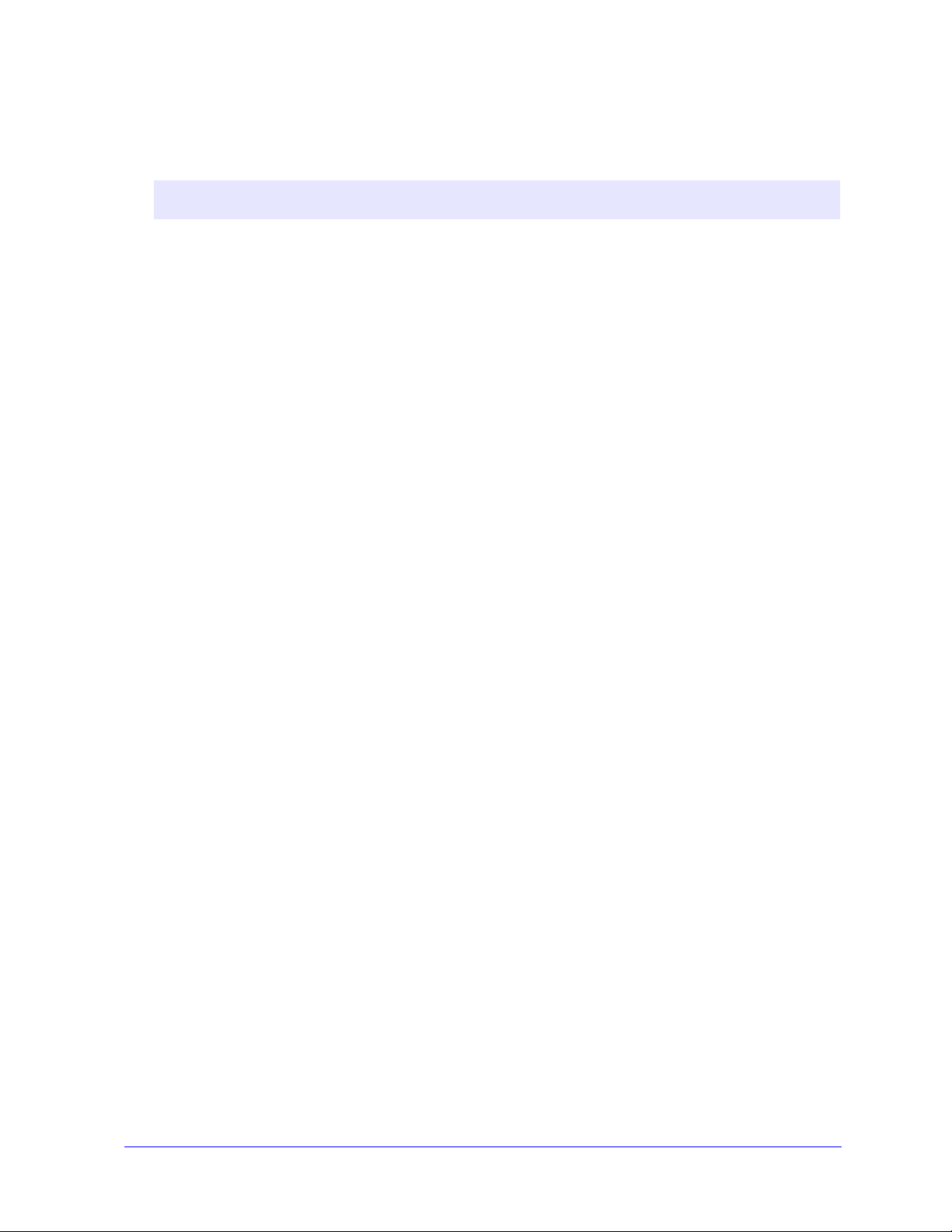
Workstation Requirements
The following are the minimum system requirements for Macintosh OS X workstations.
NOTE: The Macintosh printer drivers will not operate on Macintosh 68K computers.
4 MB of memory.
6.2 MB of hard disk space.
CD-ROM drive or access to a network.
OS X version 10.3 or higher.
2-2 Installing and Configuring Printer Drivers in OS X
Page 11

Installing Printer Drivers
Custom printer drivers for OS X consist of the following elements:
PPD—a PostScript Printer Description file is a readable text file that provides a uniform approach for
specifying special features and installable options for printer drivers that interpret PostScript.
PDE—a Printer Dialog Extension is used for printers with features that the standard Macintosh interface
does not support.
Filters—a filter or converter that accepts input in one format and converts it into another format that the
printer can interpret.
Printer drivers for OS X combine these elements into one disk image file (.DMG) that contains package
(.mpkg) files. An installer provided by Xerox is used to install the printer driver elements.
NOTE: Installing printer drivers on a Macintosh running OS X requires administrator privileges with
Root access.
To install printer drivers in OS X:
1 If applicable, remove any previous versions of the printer drivers you are installing. See Removing
Custom Printer Drivers on page 2-6 for the procedure.
2 Browse the Print and Fax Drivers CD to locate the .DMG (disk image file) for the printer driver.
The drivers are located in /Mac OSX/custom_<printer model number>_Xv10.3.
3 Double-click the .DMG icon. A virtual disk image is created on the desktop which is automatically
opened to a .mpkg file (installer file). This file will install the PPD, filters, and plug-ins associated
with the printer you want to install and configure.
4 Double-click the .mpkg icon and follow the instructions in the installer. Click Continue at the
prompts to proceed with the installation. When you are prompted to install the driver, click Install.
The printer driver files are copied to the drive in the following folders:
/Library/Printers/Xerox/filter
/Library/Printers/Xerox/PDEs
/Library/Printers/PPDs/Contents/Resources/<language>
After installation, the printer driver is available for configuring with the Printer Setup Utility.
Installing Printer Drivers 2-3
Page 12

Setting Up Printers
Printer setup includes adding a printer, connecting a workstation to the printer, assigning a printer driver
or PPD, and configuring installable options for the printer. These tasks are accomplished for Xerox
systems using the Macintosh Printer Setup Utility.
OS X version 10.3 and higher, supports the following protocols:
AppleTalk
Bluetooth
IP Printing
Open Directory
Rendezvous
USB
Windows Printing (Windows print queue)
Adding Printers with the Printer Setup Utility
Access the Printer Setup Utility in Macintosh OS X (10.3 and higher) from
System Preferences > Print & Fax > Set Up Printers.
To add a printer in OS X:
1 Open the Printer Setup Utility.
2 Click Printers > Add Printer or click the Add icon.
3 Choose a protocol from the top pop-up menu.
4 Make any other selection(s) required for the specified protocol. (For example, choose AppleTalk,
then choose an AppleTalk zone.) When finished, a listing of available printers appears.
5 Select a Xerox system to configure.
6 From the Printer Model pop-up menu, choose Auto Select.
NOTE: If choosing Auto Select fails to locate a driver, click Manually Select > Xerox and select
a Xerox system model.
7 Click Add.
8 Configure the Xerox system’s installable options. See Configuring Installable Options for Printers
on page 2-5 for the procedure.
9 Open and print a document in an application to test the printer.
2-4 Installing and Configuring Printer Drivers in OS X
Page 13

Configuring Installable Options for Printers
The Macintosh Printer Setup Utility is also used to view and set up options for your Xerox System.
Depending on the system, additional options are available for configuration, such as LAN Fax or Hole
Punch.
To configure installable options in OS X:
1 Open the Printer Setup Utility.
2 Choose the Xerox System to configure.
3 Click the Show Info icon.
4 Choose Installable Options from the pop-up menu.
5 Choose other options in the dialog, such as LAN Fax and Finisher/Output Tray options, from the
pull-down menu.
6 When you are finished, click Apply Changes and close the Printer Setup Utility.
Setting Up Printers 2-5
Page 14

Removing Custom Printer Drivers
Removing OS X drivers is done by manually deleting the files from the workstation. Always remove
existing printer drivers prior to installing new/updated versions.
To remove Xerox printer drivers in OS X:
1 Open the Printer Setup Utility. The Printers List appears.
2 Select the Xerox system that you want to remove and click the Delete icon.
3 Exit the Printer Setup Utility.
4 Open the hard drive of the Macintosh workstation and locate the Library folder.
5 From the /Library/printers/ppds/contents/resources/<language> folder (for example, <language> is
en for English), remove all of the language ppd.gz (gzip compression) files associated with the
Xerox system by dragging the files to the Trash.
6 From the /Library/printers/xerox/filter folder, remove the Xerox PostScript filter (XeroxPSFilter).
7 From the /Library/printers/Xerox/PDEs folder, remove the plug-in files (.plugin) associated with the
Xerox system being removed.
NOTE: Plug-ins for Xerox printers have filenames such as XeroxAccounting.plug-in,
XeroxBooklet.plug-in, XeroxFeatures.plug-in, or XeroxWatermark.plug-in. If you are not removing
all Xerox printers, be careful not to remove plug-ins needed by an active printer.
8 From the /Library/Receipts folder, delete Xerox driver installation packages (.pkg).
9 From the <user home>/Library/Preferences and /Library/Preferences folders, remove any file that
begins with com.xerox.
10 From the Library/Application Support folder, remove the Xerox folder.
11 Empty the Trash.
12 Restart the workstation.
2-6 Installing and Configuring Printer Drivers in OS X
Page 15

3
About OS X Printer Drivers
CentreWare Macintosh OS X printer drivers provide the printing tools to help save you time and increase
your productivity. These drivers offer many feature options for you to easily choose how your document
will look and print.
What’s in this chapter:
Custom Driver Features. . . . . . . . . . . . . . . . . . . . . . . . . . . . . . . . . . . . . . . . . . . . . . . . . . . . . 3-2
Dialogs . . . . . . . . . . . . . . . . . . . . . . . . . . . . . . . . . . . . . . . . . . . . . . . . . . . . . . . . . . . . . . . . . . 3-3
Driver Help System . . . . . . . . . . . . . . . . . . . . . . . . . . . . . . . . . . . . . . . . . . . . . . . . . . . . . . . . 3-4
3-1
Page 16

Custom Driver Features
OS X printer driver features are contained in the Xerox Features pop-up menu. The features are arranged
on the following dialogs: Paper/Output, Special Pages, Image Options, Layout, Watermark, and
Advanced.
NOTE: Some printer driver features are only supported by specific printers or finishers and are not
available on all Xerox systems.
Figure 3-1: Printer Driver Dialog
The features on the dialogs are organized for your convenience with the most frequently used options
available to you when you open the driver. Icons appear next to key features so that you can quickly
locate them.
3-2 About OS X Printer Drivers
Page 17

Dialogs
Printer driver dialogs are accessed through your application’s print dialog. Changes to the features apply
to the open document and application, and are temporary.
Paper/Output
The Paper/Output dialog includes the most frequently used features. For example, you can choose
duplexing, specific media on which to print, fax (WorkCentre Pro models only) or delay your print job to
a time specified by you. The Paper/Output dialog also contains finishing options, which may include—
depending on the type of finisher you have installed—collate, staple, fold, booklet creation, or hole
punch options.
Special Pages
The Special Pages dialog includes features for adding Covers, Inserts, and Exceptions to your print
document.
Image Options
The Image Options dialog groups together features that are related to image manipulation, such as
Resolution, Lighten/Darken or Invert Image.
Layout
The Layout dialog includes features for page layout, such as Booklet Layout.
Watermark
The Wat er mar k dialog contains features for creating and printing watermarks. The Watermark Editor is
accessed from this dialog, which enables you to create and customize text or graphic watermarks.
Advanced
The Advanced dialog includes features that infrequently change once the options are set, such as Banner
Sheet and Request Set Offset.
Accounting
The Accounting dialog contains the Xerox Standard or Auditron and Xerox Network Accounting
(WorkCentre Pro models only) options. This dialog is accessed from the top pop-up menu (the same as
Xerox Features) in your application’s printer driver dialog.
Dialogs 3-3
Page 18

Driver Help System
The Help system is the primary source for information about using the printer drivers. Access help by
clicking the
Help contains information about each of the features available in the printer drivers. How do I
procedures explain how to access and use specific features, for example, How Do I Select Paper Options
and How Do I Specify Output/Stapling Options.
Help button in the driver dialog.
3-4 About OS X Printer Drivers
Page 19

4
Installing and Configuring PPDs in OS 9
The CentreWare Print and Fax Drivers CD contains PostScript Printer Description (PPD) files that
support printing to a Xerox system from an OS 9 Macintosh workstation.
This chapter explains how to install and configure PPDs for your Xerox system.
What’s in this chapter:
Workstation Requirements . . . . . . . . . . . . . . . . . . . . . . . . . . . . . . . . . . . . . . . . . . . . . . . . . . . . 4-2
Installing Generic PPDs . . . . . . . . . . . . . . . . . . . . . . . . . . . . . . . . . . . . . . . . . . . . . . . . . . . . . 4-3
Configuring Generic PPDs . . . . . . . . . . . . . . . . . . . . . . . . . . . . . . . . . . . . . . . . . . . . . . . . . . . 4-3
Configuring LPR Printing . . . . . . . . . . . . . . . . . . . . . . . . . . . . . . . . . . . . . . . . . . . . . . . . . . . . 4-4
Removing Generic PPDs . . . . . . . . . . . . . . . . . . . . . . . . . . . . . . . . . . . . . . . . . . . . . . . . . . . . . 4-4
4-1
Page 20

Workstation Requirements
The following are the minimum system requirements for OS 9 Macintosh workstations.
NOTE: The Macintosh printer drivers will not operate on Macintosh 68K computers.
4 MB of memory.
Approximately 6.2 MB of hard disk space. (500 KB of disk space for each PPD and plug-in to be
installed.)
CD-ROM drive or access to a network.
OS 9 and higher.
4-2 Installing and Configuring PPDs in OS 9
Page 21

Installing Generic PPDs
NOTE: There is no installer for generic PPDs. The files must be manually copied to the appropriate folder.
A PostScript Printer Description (PPD) file is a readable text file that provides a uniform approach for
specifying special features for printer drivers that interpret PostScript. An appropriate Xerox PPD is
necessary to send jobs to the printer using the AdobePS or LaserWriter printer driver.
To install PPDs for configuration:
1 Browse the Print and Fax Drivers CD to locate the /<language>/Drivers/Mac/<Xerox system
name>/GenericPPD<Xerox system name>_8.6-9.x folder.
2 Copy the appropriate Xerox system PPD file(s) to the following folder on the drive:
/System Folder/Extensions/Printer Descriptions
The PPD is now available when configuring a printer using the Apple Chooser.
Configuring Generic PPDs
To configure generic PPDs in OS 9:
1 In the Apple Chooser, select the AdobePS or LaserWriter 8 printer driver.
2 Ensure that the appropriate AppleTalk zone is selected. If the computer is connected to a network
with only one zone, there will not be any zones available.
3 From the Select a PostScript Printer list, select the Xerox system.
4 Click Create.
5 Choose a PPD for the Xerox system. Click Select.
6 Click Setup.
7 Click Configure.
8 From the Installable Options list, select the hardware options available on the printer. When finished,
click OK.
9 Click OK to close the dialog and return to the Chooser.
10 Close the Chooser. A new printer icon appears on the Desktop.
11 Access an application and select the printer to view print options and test the printer.
Installing Generic PPDs 4-3
Page 22

Configuring LPR Printing
LPR printing is set up using the Desktop Printer Utility in OS 9.
To set up LPR printing in OS 9:
1 From the drive, access /Applications/Apple Extras/Apple LaserWriter Software or /Applications/
Utilities folder. (The location may vary based on the version of OS 9 installed.)
2 Double-click the Desktop Printer Utility. The New Desktop Printer dialog appears.
NOTE: If the Desktop Printer Utility icon is grayed out, restart your computer and begin again with Step 1.
3 Select a printer driver to use for LPR printing from the pull-down menu.
4 Select Printer (LPR) from the options to create a desktop printer using LPR printing. Click OK.
A dialog appears that enables you to:
confirm or change the PPD file. Click Change to locate and select a PPD.
confirm or change the LPR printer selection.
If you have not specified the LPR printer to which you are printing (using domain name or IP
address), click Change. A dialog opens for you to type in the domain name or IP address and queue
for your printer. Click Ver if y, then click OK.
5 Click Create. Type a name for the printer.
6 Click OK.
7 Click Save. A desktop printer icon appears on your desktop.
8 Access an application and select the printer to view print options and test the printer.
Removing Generic PPDs
Removing PPDs requires deleting them from the system manually. Always remove PPDs prior to
installing updated/new versions.
To remove PPDs from OS 9:
1 Drag the desktop icon for the associated Xerox system you are removing to the Trash.
2 Select the files to be removed and drag them to the Trash.
3 Open the /System Folder/Extensions/Printer Descriptions folder and select the PPD files for the
Xerox system.
4 Drag the files to the Trash.
5 Open the /System Folder/Preferences/Printing Preferences folder and drag any Xerox Printing Prefs
files associated with the Xerox system to the Trash.
6 Empty the Trash.
The Xerox generic PPD is removed.
4-4 Installing and Configuring PPDs in OS 9
Page 23

5
Macintosh OS 9 Printer Utility
The Macintosh Printer Utility is an application that enables network administrators to rename and rezone
Xerox systems that are configured for AppleTalk connectivity. With this utility, you may also query the
characteristics of a printer, print a list of fonts installed on a printer, and send PostScript files or portions
of PostScript code to a printer. Use the Macintosh Printer Utility any time you want to make changes to
the AppleTalk Zone and Printer Name from an OS 9 Macintosh workstation.
What’s in this chapter:
Workstation Requirements . . . . . . . . . . . . . . . . . . . . . . . . . . . . . . . . . . . . . . . . . . . . . . . . . . . . 5-2
Installing the Macintosh Printer Utility . . . . . . . . . . . . . . . . . . . . . . . . . . . . . . . . . . . . . . . . . . 5-2
Using the Macintosh Printer Utility. . . . . . . . . . . . . . . . . . . . . . . . . . . . . . . . . . . . . . . . . . . . . 5-3
Removing the Macintosh Printer Utility . . . . . . . . . . . . . . . . . . . . . . . . . . . . . . . . . . . . . . . . . 5-4
5-1
Page 24

Workstation Requirements
The following are the minimum requirements for the installation and operation of the Macintosh Printer
Utility.
At least 800 KB available drive space.
Macintosh Operating Systems 7.6 through 9.x.
CD-ROM drive or access via a network.
Installing the Macintosh Printer Utility
Use the following procedure to install the Macintosh Printer Utility. The installation consists of copying
the utility to your workstation.
To install the Macintosh Printer Utility:
1 Place the Print and Fax Drivers CD into the appropriate drive.
2 Browse to the <language>/Drivers/Mac/Printer Utility Mac 8.6-9.x folder on the CD.
3 Locate the Xerox Printer Utility and puReadMe files.
4 Copy these files to the desktop or drive.
5-2 Macintosh OS 9 Printer Utility
Page 25

Using the Macintosh Printer Utility
To use the Macintosh Printer Utility:
1 Double-click the Xerox Printer Utility icon on your desktop to start the Printer Utility.
2 Click on the desired AppleTalk Zone to obtain a list of the known PostScript printers.
Figure 5-1: Macintosh Printer Utility
3 Click Help to access more information about the utility features. In general, the utility allows you to:
Query the characteristics of the printer
Print a list of fonts installed on the printer
Send PostScript files or portions of PostScript code to the printer
Change the AppleTalk zone to which the printer responds
Rename the printer
NOTE: Use only alphanumeric characters when renaming the printer. The characters: # TAB . ( )
- ; are not supported. If they are used for the name, the printer will be unavailable.
You must restart the Xerox system if you make any changes to the settings.
Using the Macintosh Printer Utility 5-3
Page 26

Removing the Macintosh Printer Utility
To remove the Macintosh Printer Utility:
1 Locate the Xerox Printer Utility files on your desktop or drive.
2 Select the Xerox Printer Utility and puReadMe files and drag them to the Trash.
3 Access the System/Preferences folder, and delete the Xerox system Utility Preferences.
NOTE: If you have not used the Macintosh Printer Utility, the Xerox system Utility Preferences will not
have been created in the Preferences folder and you will not have to delete the utility file.
4 Empty the Tra sh.
5-4 Macintosh OS 9 Printer Utility
Page 27

6
Problem Solving
Application, device, and network errors can occur in a variety of printing situations. In many cases,
simply restarting the application, the workstation, or the printer will resolve the problem.
What’s in this chapter:
Troubleshooting a Problem . . . . . . . . . . . . . . . . . . . . . . . . . . . . . . . . . . . . . . . . . . . . . . . . . . . 6-2
Known Issues for OS X. . . . . . . . . . . . . . . . . . . . . . . . . . . . . . . . . . . . . . . . . . . . . . . . . . . . . . . 6-3
6-1
Page 28

Troubleshooting a Problem
When a problem persists, document the error messages and gather information to define the problem.
The following problem-solving procedures are recommended:
Accurately define the problem. When, where, and how does the problem occur?
Reproduce the problem. Can the problem be reproduced consistently or is it an intermittent problem?
Ask other users if they have encountered the problem, and keep a log to track problem occurrences.
Examine the data for trends and the common attributes that may be related to the problem. For
example, does the problem occur only with a specific printer or on a specific workstation/network
configuration?
Review the product documentation, including the README files and the Known Issues
information, to see if any similar problems are documented.
If a cause and solution to the problem cannot be identified, call the Xerox Welcome Center to report the
error information. Provide the support representative with the documentation that you have gathered to
define the problem.
6-2 Problem Solving
Page 29

Known Issues for OS X
The following general issues pertain to OS X printer drivers and are not application specific.
Unable to Use Bitmap Watermarks
When using a bitmap watermark, the entire folder path must have appropriate Read access, so that the
bitmap may be used. Although you may browse or view a bitmap, it cannot be used as a watermark
unless the watermark application has identical permissions to the same path.
Solution
To avoid this problem, place bitmaps that you want to use as watermarks on the drive in the /Home/
Public folder.
Cover Page (After Document) Not Printing with Generic PPD
The cover page does not print after the document when printing using the Generic PPD. Printing the
cover page before the document works properly.
Solution
Use the custom printer driver or print cover pages before the document.
Reset Page Setup after Changing Printers
When you change printers in an application, choose File > Page Setup and reset the page size before
printing.
Known Issues for OS X 6-3
Page 30

6-4 Problem Solving
Page 31

Index
A
About Printer Drivers 3-1
Accessing
Macintosh Printer Utility 5-3
Printer Drivers 3-2
Printer Setup Utility 2-4
Accounting Pop-up Menu 3-3
Adding a Printer 2-4
Advanced Dialog 3-3
C
Configuring
Generic PPDs 4-3
Installable Options 2-5
Configuring Printers 2-4
Connecting to a Printer 2-4
Custom Printer Drivers 2-3
D
Dialogs
Accounting 3-3
Advanced 3-3
Image Options 3-3
Layout 3-3
Paper/Output 3-3
Printer Drivers 3-3
Special Pages 3-3
Watermark 3-3
DMG 2-3
Documentation 1-3
Driver Features 3-2
Driver Help System 3-4
F
Features 1-2, 3-2
G
Generic PPDs
Configuring 4-3
Installing in OS 9 4-3
Getting Help
Online 1-4
Phone 1-4
Tips 1-4
H
Help System 1-3, 3-4
I
Image Options Dialog 3-3
Installable Options 2-5
Installing
Custom Printer Drivers 2-3
Generic PPDs 4-3
Macintosh Printer Utility 5-2
Installing and Configuring
OS X Printer Drivers 2-1
PPDs 4-1
Internet Support 1-4
IP Printing 4-4
L
Layout Dialog 3-3
LPR Printing 4-4
M
Macintosh OS X Printer Drivers 1-1
Macintosh Printer Drivers
Help 3-4
Installing 2-3
OS 9 PPD 4-3
OS X 2-1, 2-3
OS X PDE 2-3
Removing 2-6
Workstation Requirements OS 9 4-2
Workstation Requirements OS X 2-2
Macintosh Printer Utility 5-1
Accessing 5-3
Installing 5-2
Removing 5-4
Workstation Requirements 5-2
Index-I
Page 32

O
Online Help 3-4
Online Support 1-4
Options 3-2
OS 9
Installing Generic PPDs 4-3
Removing Generic PPDs 4-4
Workstation Requirements 4-2
OS X
Installing 2-3
Installing Custom Driver 2-3
Issues 6-3
Removing Custom Printer Drivers 2-6
Workstation Requirements 2-2
P
Paper/Output Dialog 3-3
PDEs 2-3
Phone Support 1-4
PPDs 2-3
Configuring 4-3
Removing 4-4
Printer Configuration 2-4
Printer Drivers
Dialog Sample 3-2
Dialogs 3-3
Options 3-2
Supported Features 1-2
Printer Drivers and PPDs
Documentation 1-3
Online Help 1-3
Printer Setup Utility 2-4
Printer Utility 5-1
Printing
LPR 4-4
Problem Solving 6-1
Protocols 2-4
S
Setting Up Printers in OS X 2-4
Special Pages Dialog 3-3
Support Information 1-4
Supported Features 1-2
T
Tips 1-4
Troubleshooting a Problem 6-2
Troubleshooting OS X 6-3
W
Watermark Dialog 3-3
Welcome Center 1-4
Workstation Requirements
Macintosh Printer Utility 5-2
OS 9 4-2
OS X 2-2
X
Xerox Welcome Center 1-4
Xerox.com 1-4
R
Removing
Generic PPDs 4-4
Macintosh Printer Utility 5-4
OS X Printer Drivers 2-6
Index-II
